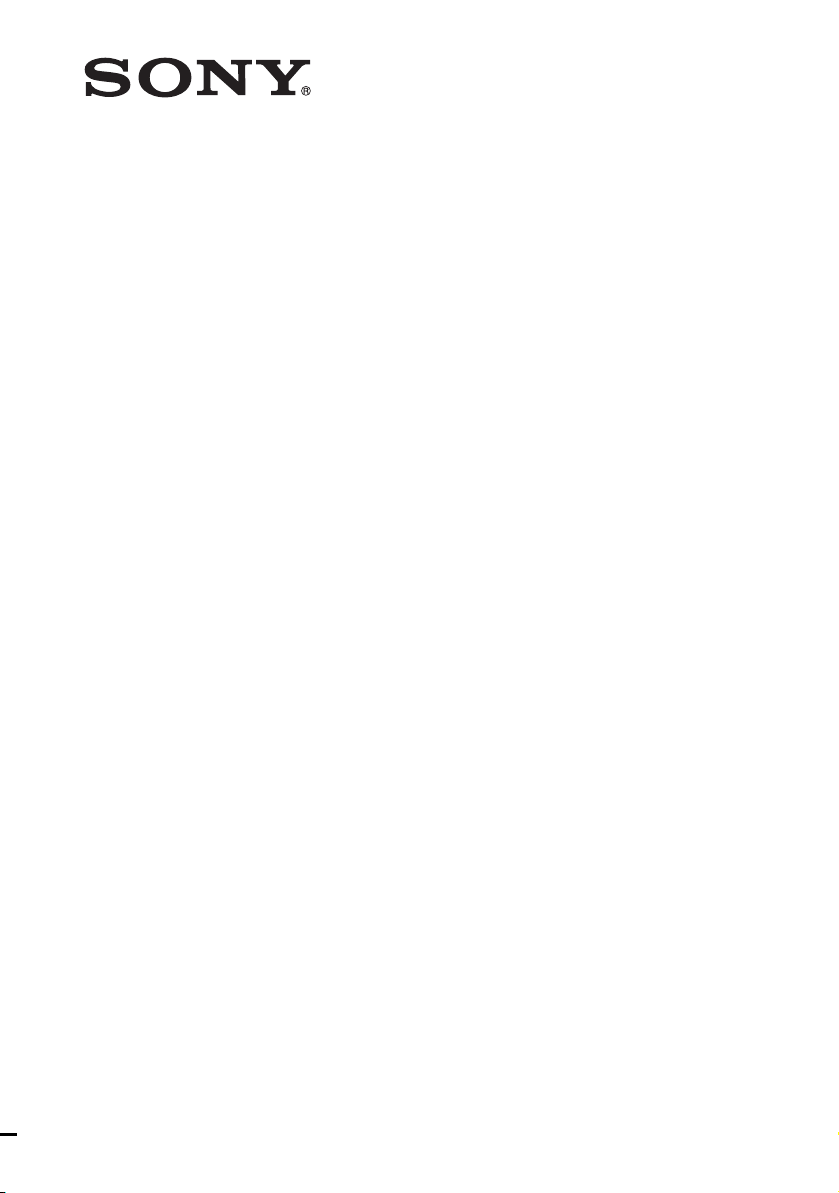
Multi Channel AV
Receiver
4-167-824-13(1)
Operating Instructions
STR-DN610
©2010 Sony Corporation
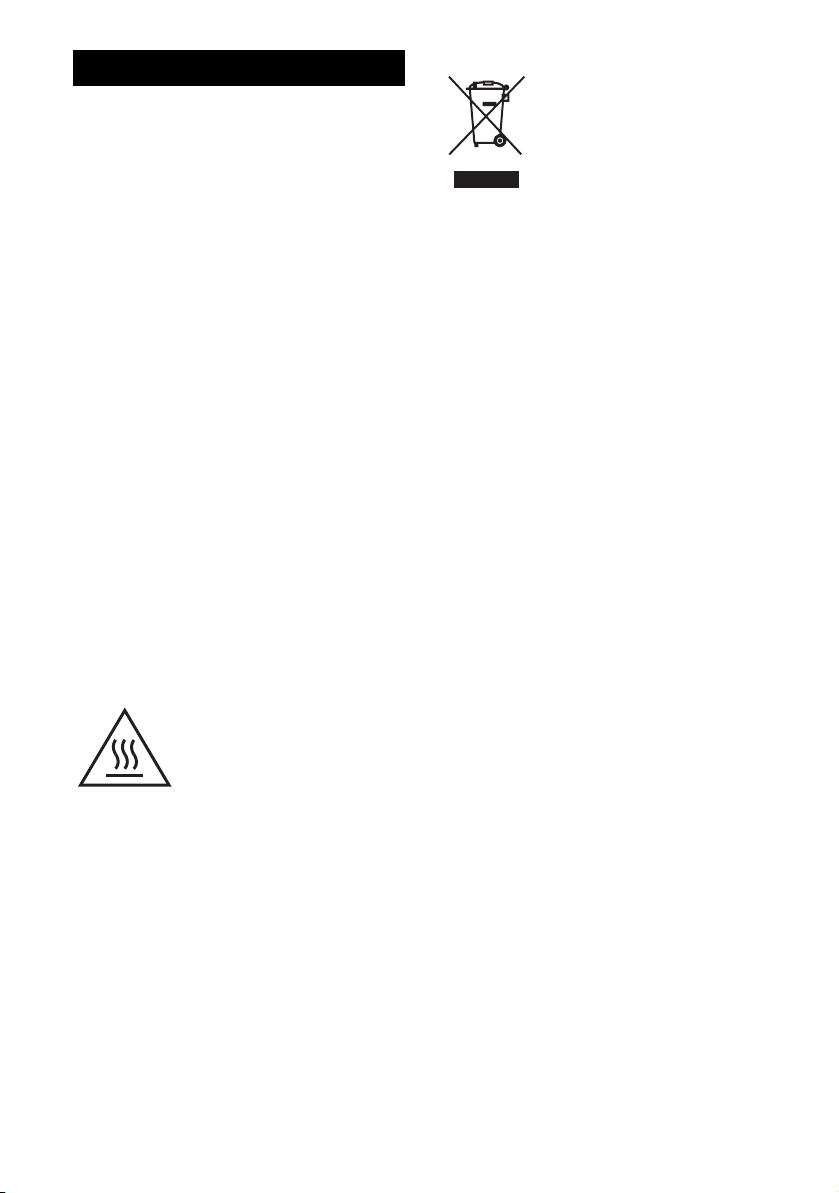
WARNING
To reduce the risk of fire or electric
shock, do not expose this apparatus to
rain or moisture.
To reduce the risk of fire, do not cover the
ventilation opening of the apparatus with
newspapers, tablecloths, curtains, etc. Do not place
the naked flame sources such as lighted candles on
the apparatus.
Do not install the appliance in a confined space, such
as a bookcase or built-in cabinet.
To reduce the risk of fire or electric shock, do not
expose this apparatus to dripping or splashing, and
do not place objects filled with liquids, such as
vases, on the apparatus.
As the main plug is used to disconnect the unit from
the mains, connect the unit to an easily accessible
AC outlet. Should you notice an abnormality in the
unit, disconnect the main plug from the AC outlet
immediately.
Do not expose batteries or apparatus with batteryinstalled to excessive heat such as sunshine, fire or
the like.
The unit is not disconnected from the mains as long
as it is connected to the AC outlet, even if the unit
itself has been turned off.
Excessive sound pressure from earphones and
headphones can cause hearing loss.
For customers in Europe
Disposal of Old Electrical &
Electronic Equipment
(Applicable in the European
Union and other European
countries with separate
collection systems)
This symbol on the product or on its packaging
indicates that this product shall not be treated as
household waste. Instead it shall be handed over to
the applicable collection point for the recycling of
electrical and electronic equipment. By ensuring this
product is disposed of correctly, you will help
prevent potential negative consequences for the
environment and human health, which could
otherwise be caused by inappropriate waste
handling of this product. The recycling of materials
will help to conserve natural resources. For more
detailed information about recycling of this product,
please contact your local Civic Office, your
household waste disposal service or the shop where
you purchased the product.
This symbol is intended to alert
the user to the presence of the Hot
Surface that may be hot if it is
touched during the normal
operation.
GB
2
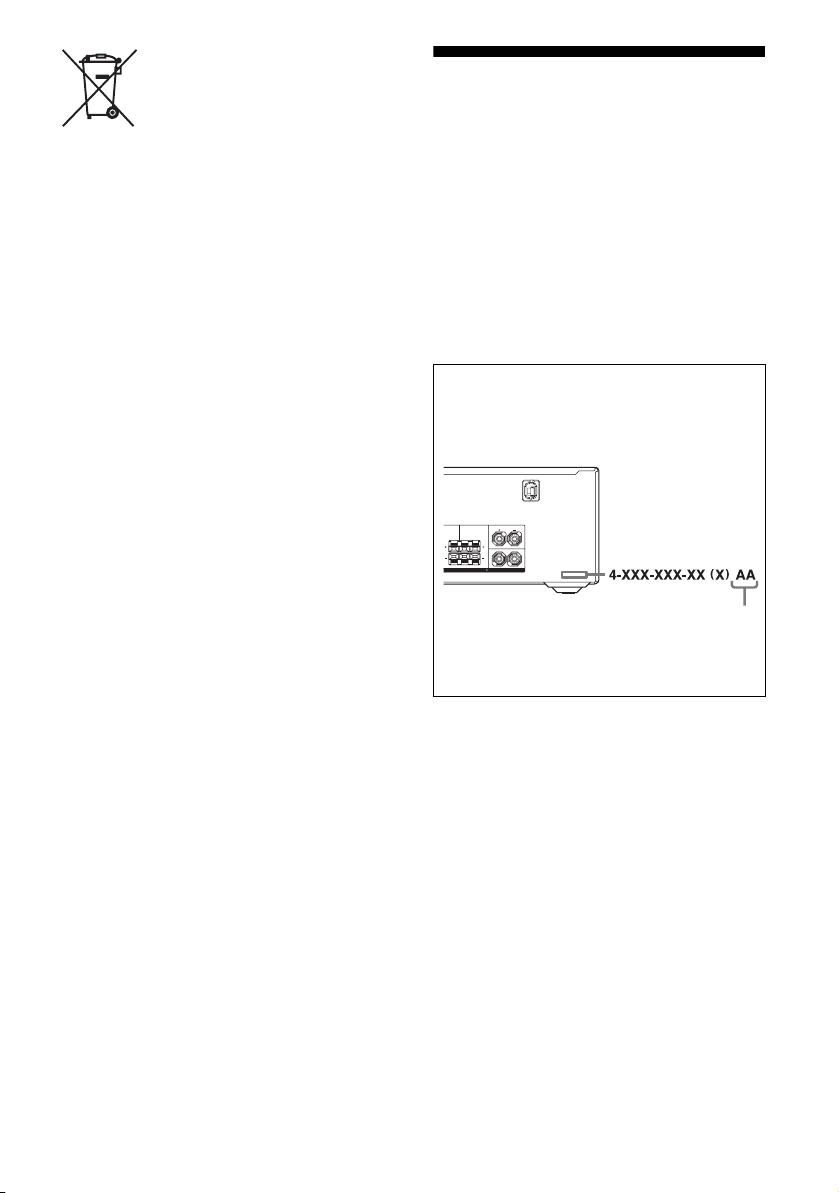
Disposal of waste batteries
(applicable in the European
Union and other European
countries with separate
collection systems)
This symbol on the battery or on the packaging
indicates that the battery provided with this product
shall not be treated as household waste.
On certain batteries this symbol might be used in
combination with a chemical symbol. The chemical
symbols for mercury (Hg) or lead (Pb) are added if
the battery contains more than 0.0005% mercury or
0.004% lead.
By ensuring these batteries are disposed of correctly,
you will help prevent potentially negative
consequences for the environment and human health
which could otherwise be caused by inappropriate
waste handling of the battery. The recycling of the
materials will help to conserve natural resources.
In case of products that for safety, performance or
data integrity reasons require a permanent
connection with an incorporated battery, this battery
should be replaced by qualified service staff only.
To ensure that the battery will be treated properly,
hand over the product at end-of-life to the applicable
collection point for the recycling of electrical and
electronic equipment.
For all other batteries, please view the section on
how to remove the battery from the product safely.
Hand the battery over to the applicable collection
point for the recycling of waste batteries.
For more detailed information about recycling of
this product or battery, please contact your local
Civic Office, your household waste disposal service
or the shop where you purchased the product.
About This Manual
• The instructions in this manual are for model
STR-DN610. Check your model number by
looking at the lower right corner of the front panel.
In this manual, models of area code ECE is used
for illustration purposes unless stated otherwise.
Any difference in operation is clearly indicated in
the text, for example, “Models of area code ECE
only”.
• The instructions in this manual describe the
controls on the supplied remote. You can also use
the controls on the receiver if they have the same
or similar names as those on the remote.
About area codes
The area code of the receiver you purchased is
shown on the lower right portion of the rear panel
(see the illustration below).
FRONT A
CENTER SURROUND
L
LR
R
IMPEDANCE USE 8-16
SPEAKERS
Area code
Any differences in operation, according to the area
code, are clearly indicated in the text, for example,
“Models of area code AA only”.
Notice for customers: The following
information is only applicable to
equipment sold in the countries
applying EU Directives.
The manufacturer of this product is Sony
Corporation, 1-7-1 Konan Minato-ku Tokyo,
108-0075 Japan. The Authorized Representative for
EMC and product safety is Sony Deutschland
GmbH, Hedelfinger Strasse 61, 70327 Stuttgart,
Germany. For any service or guarantee matters
please refer to the addresses given in separate
service or guarantee documents.
GB
3
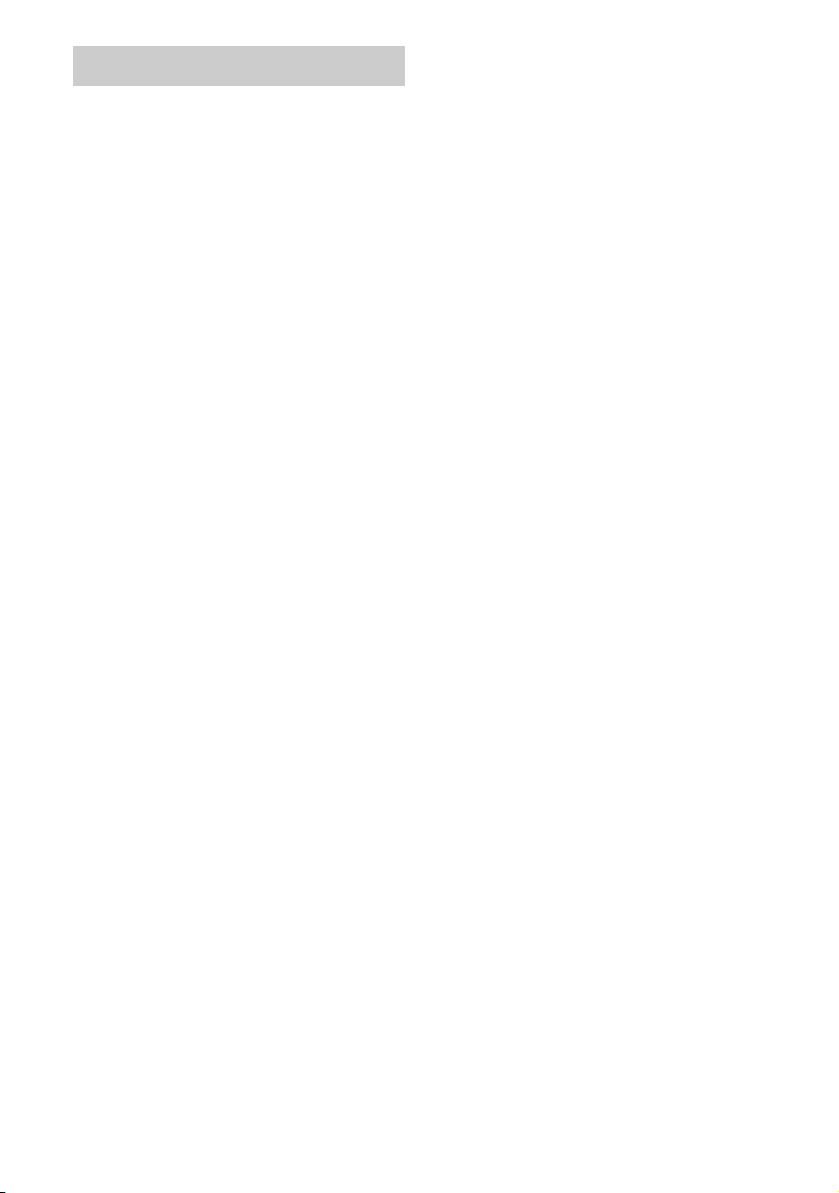
On Copyrights
This receiver incorporates Dolby* Digital and Pro
Logic Surround and the DTS** Digital Surround
System.
* Manufactured under license from Dolby
Laboratories. Dolby, Pro Logic, and the doubleD symbol are trademarks of Dolby Laboratories.
** Manufactured under license under U.S. Patent
#’s: 5,451,942; 5,956,674; 5,974,380; 5,978,762;
6,226,616; 6,487,535; 7,003,467; 7,212,872 &
other U.S. and worldwide patents issued &
pending. DTS, DTS Digital Surround, ES, and
Neo:6 are registered trademarks and the DTS
logos, Symbol and DTS 96/24 are trademarks of
DTS, Inc. © 1996-2008 DTS, Inc. All Rights
Reserved.
This receiver incorporates High-Definition
Multimedia Interface (HDMI
TM
) technology.
HDMI, the HDMI Logo, and High-Definition
Multimedia Interface are trademarks or registered
trademarks of HDMI Licensing LLC in the United
States and other countries.
“x.v.Color (x.v.Colour)” and “x.v.Color
(x.v.Colour)” logo are trademarks of Sony
Corporation.
“BRAVIA” is a trademark of Sony Corporation.
“PLAYSTATION” is a trademark of Sony
Computer Entertainment Inc.
GB
4
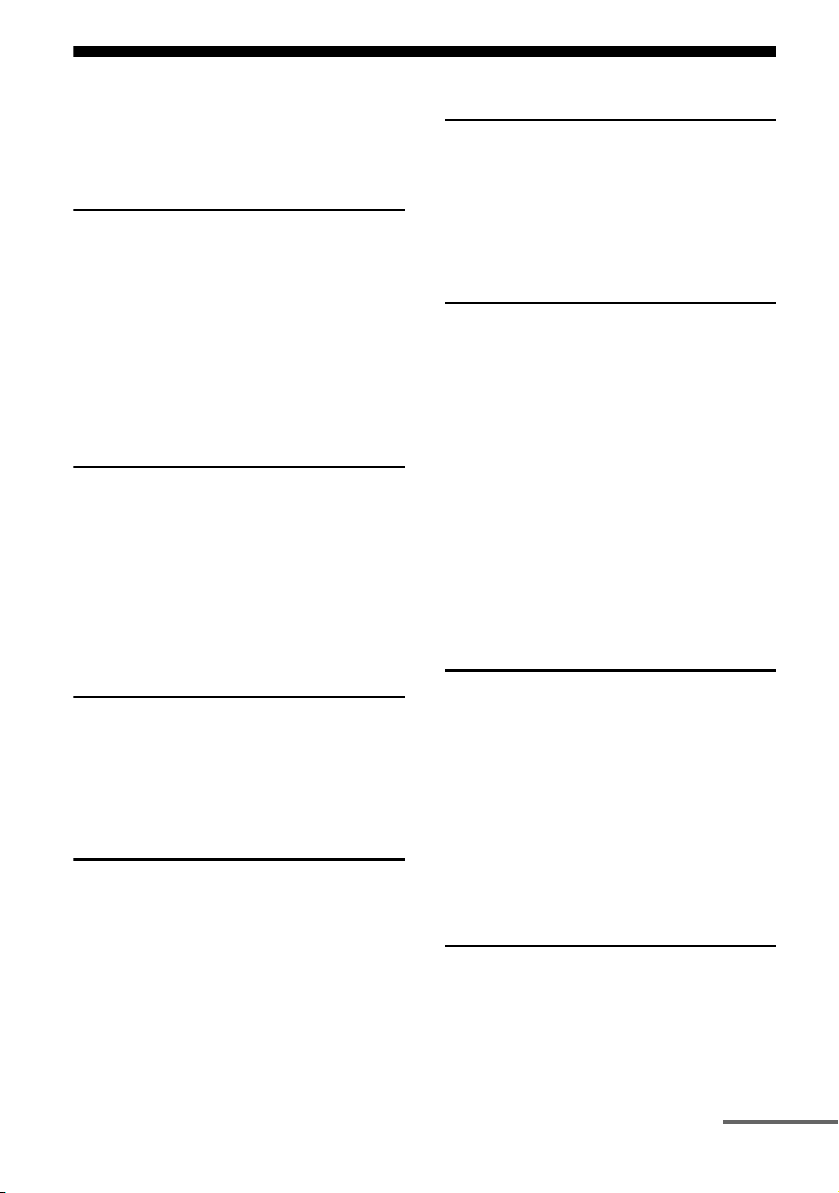
Table of Contents
About This Manual........................................3
Supplied accessories......................................6
Description and location of parts...................7
Connections
1: Installing the speakers .............................16
2: Connecting the speakers..........................18
3: Connecting the TV ..................................20
4a: Connecting the audio components.........21
4b: Connecting the video components ........23
5: Connecting the antennas (aerials)............30
6: Connecting the AC power cord
(mains lead) ............................................30
Preparing the Receiver
Initializing the receiver................................31
Selecting the speaker system .......................31
Calibrating the appropriate speaker settings
automatically
(AUTO CALIBRATION).......................32
Adjusting the speaker levels
(TEST TONE) ........................................36
Enjoying Surround Sound
Selecting the sound field............................. 44
Enjoying the surround effect at low volume
levels (NIGHT MODE) ......................... 49
Resetting sound fields to the initial
settings ................................................... 49
“BRAVIA” Sync Features
What is “BRAVIA” Sync? .......................... 50
Preparing for the “BRAVIA” Sync............. 50
Playing back components with one-touch
operation (One-Touch Play)................... 51
Enjoying the TV sound from the speakers
connected to the receiver
(System Audio Control)......................... 52
Turning off the receiver with the TV
(System Power Off) ............................... 53
Enjoying movies with the optimum sound
field (Theater/Theatre Mode Sync)........ 54
Enjoying the TV sound via an HDMI cable
(Audio Return Channel)......................... 54
Basic Operations
Playback ......................................................37
Viewing information on the display ............38
Using the Sleep Timer .................................39
Recording .................................................... 39
Tuner Operations
Listening to FM/AM radio ..........................40
Presetting FM/AM radio stations ................42
Using the Radio Data System (RDS) ..........44
(Models of area code CEK, ECE only)
Advanced Operations
Switching between digital and analog audio
(INPUT MODE) .................................... 55
Enjoying the sound/images from other
inputs...................................................... 55
Enjoying sound/images from the components
connected to the DIGITAL MEDIA
PORT ..................................................... 57
Using a bi-amplifier connection.................. 57
Using the setting menu ............................... 58
Using the Remote
Changing the input button assignments ...... 69
Clearing all the contents of the remote’s
memory .................................................. 70
continued
GB
5
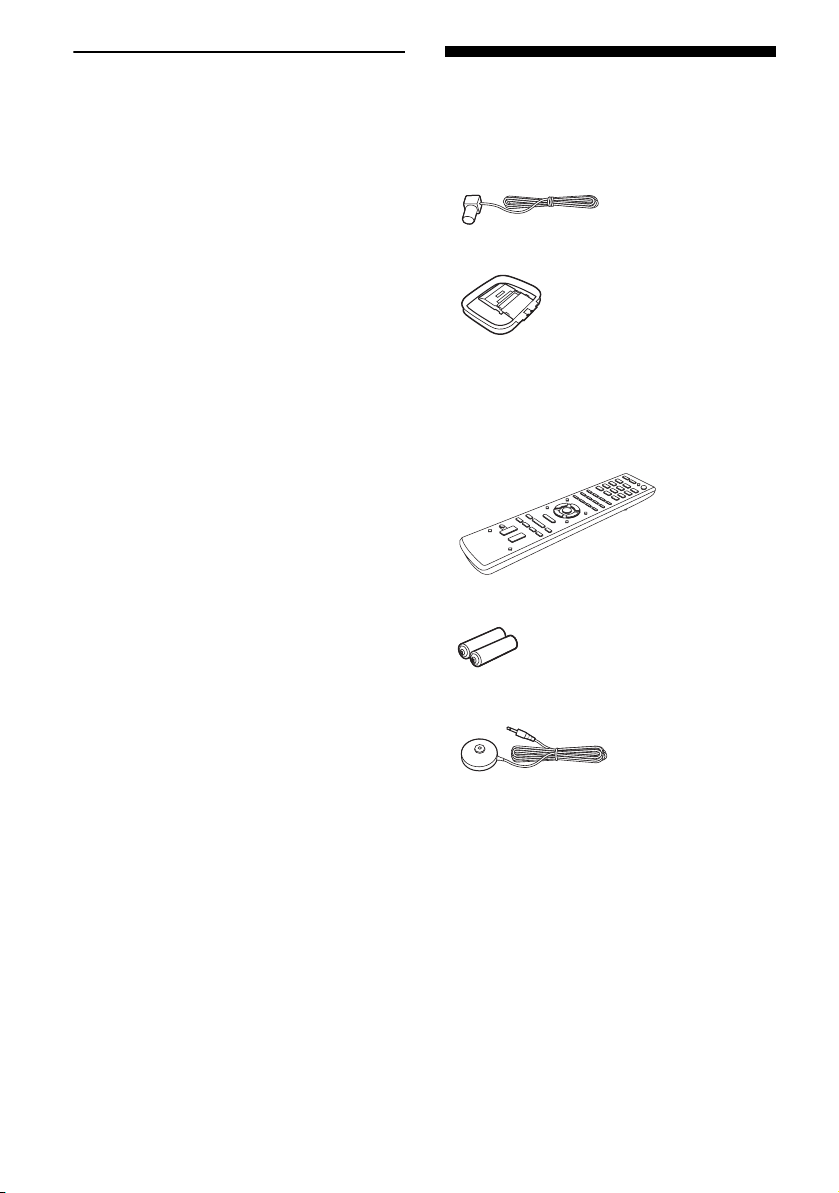
Additional Information
Glossary.......................................................71
Precautions .................................................. 73
Troubleshooting........................................... 74
Specifications...............................................79
Index ............................................................ 81
Supplied accessories
• Operating instructions (this manual)
• Quick Setup Guide
• FM wire antenna (aerial) (1)
• AM loop antenna (aerial) (1)
• Remote commander (1)
– RM-AAU073 (Models of area code CA2
only)
– RM-AAU075 (Models of area code CEK,
ECE only)
• R6 (size-AA) batteries (2)
• Optimizer microphone (ECM-AC2) (1)
GB
6

Description and location of parts
Front panel
1
?/1
A ?/1 (on/standby) (page 31)
B Remote sensor
Receives signals from remote commander.
C White lamp
Lights up when the receiver is on.
Lights off when the receiver is off.
D Display (page 8)
E MUTING (page 37)
F INPUT SELECTOR +/– (page 37, 55)
G MASTER VOLUME (page 36, 37)
H VIDEO 2 IN jacks (page 29)
23 4 6 7
5
qaqsqf qdqg
I AUTO CAL MIC jack (page 33)
J DISPLAY (page 38)
K DIMMER (page 69)
L INPUT MODE (page 55)
M 2CH/A.DIRECT, A.F.D., MOVIE, MUSIC
(page 44)
N SPEAKERS (page 31)
O PHONES jack (page 75)
890
GB
7
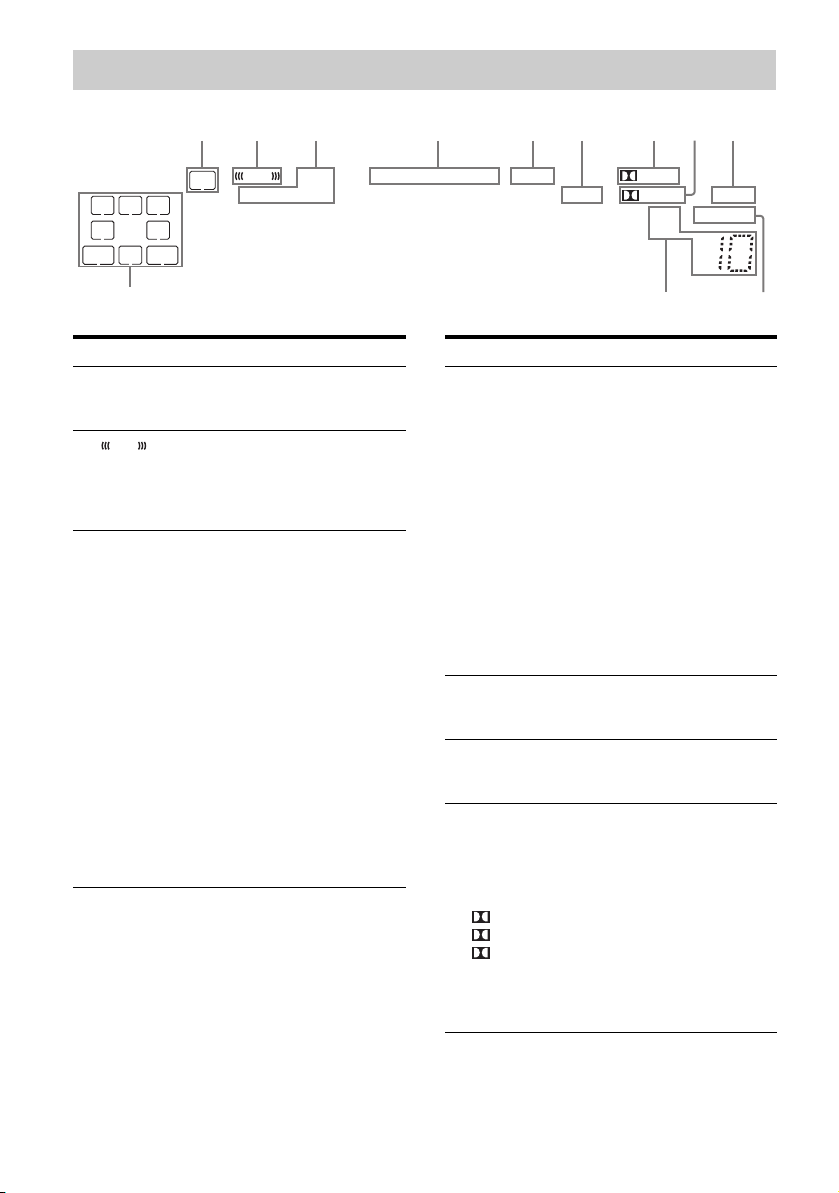
Indicators on the display
12 3 4 5 697 8
LFE
HDMI
COAX OPT LPCM
LC
SL S
SB
SBL
SW
R
SR
SBR
qs
Indicator and explanation
A SW
Lights up when the audio signal is output from
the SUBWOOFER jack.
B
LFE
Lights up when the disc being played back
contains an LFE (Low Frequency Effect)
channel and the LFE channel signal is actually
being reproduced.
C Input indicators
Light up to indicate the current input.
HDMI
Lights up when
– the receiver recognizes a component
connected via an HDMI IN jack (page 23).
– TV input detected Audio Return Channel
(ARC) signals (page 54).
COAX
Lights up when INPUT MODE is set to
“AUTO” (page 55) and the source signal is a
digital signal being input through the
COAXIAL jack.
OPT
Lights up when INPUT MODE is set to
“AUTO” (page 55) and the source signal is a
digital signal being input through the OPTICAL
jack.
-
ESDTS 96/24
NEO:6
Indicator and explanation
D DTS(-ES) indicators
Light up when DTS signals are input.
DTS
Lights up when the receiver is decoding DTS
signals.
DTS-ES
Lights up when the receiver is decoding DTSES signals.
DTS 96/24
Lights up when the receiver is decoding DTS
96 kHz/24 bit signals.
Note
When playing a DTS format disc, be sure that
you have made digital connections and that
INPUT MODE is set to “AUTO” (page 55).
E NEO:6
Lights up when DTS Neo:6 Cinema/Music
decoder is activated (page 45).
F LPCM
Lights up when Linear PCM (Pulse Code
Modulation) signals are detected.
G Dolby Pro Logic indicators
Light up one of the respective indicators when
the receiver performs Dolby Pro Logic
processing. This matrix surround decoding
technology can enhance input signals.
PL
PL II
PL IIx
Note
These indicators may not light up depending on
the speaker pattern setting.
PL II x
D EX
RDS
SLEEP
D.RANGEST
qa q;
Dolby Pro Logic
Dolby Pro Logic II
Dolby Pro Logic IIx
GB
8
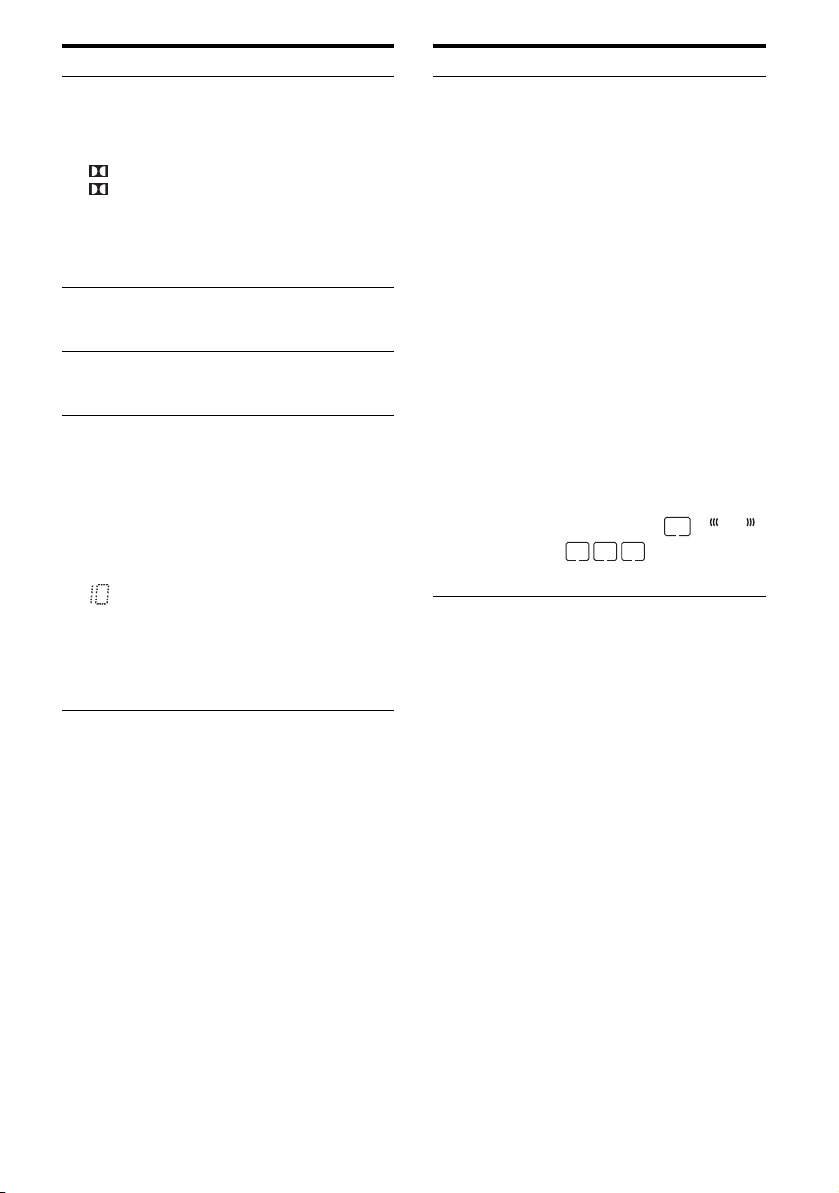
Indicator and explanation
H Dolby Digital Surround indicators
Light up one of the respective indicators when
the receiver is decoding the corresponding
Dolby Digital format signals.
D
D EX
Note
When playing a Dolby Digital format disc, be
sure that you have made digital connections and
that INPUT MODE is set to “AUTO” (page 55).
I SLEEP
Lights up when the sleep timer is activated (page
39).
J D.RANGE
Lights up when dynamic range compression is
activated (page 62).
K Tuning indicators
Light up when the receiver tunes in radio
stations.
ST
Stereo broadcast
RDS (Models of area code CEK, ECE
only)
A station that provides RDS services is tuned in.
Preset station number.
Note
The preset station number will change
according to the preset station you select. For
details on presetting radio stations, see page 42.
Dolby Digital
Dolby Digital Surround EX
Indicator and explanation
L Playback channel indicators
The letters (L, C, R, etc.) indicate the channels
being played back. The boxes around the letters
vary to show how the receiver downmixes or
upmixes the source sound (based on the speaker
settings).
L
R
C
SL
SR
S
SBL
SBR
SB
Front Left
Front Right
Center (monaural)
Surround Left
Surround Right
Surround (monaural or the
surround components obtained
by Pro Logic processing)
Surround Back Left
Surround Back Right
Surround Back (the surround
back components obtained by
6.1 channel decoding)
Example:
Speaker pattern: 3/0.1
Recording format: 3/2.1
Sound Field: A.F.D. AUTO
SW
LC
R
SL
SR
LFE
GB
9
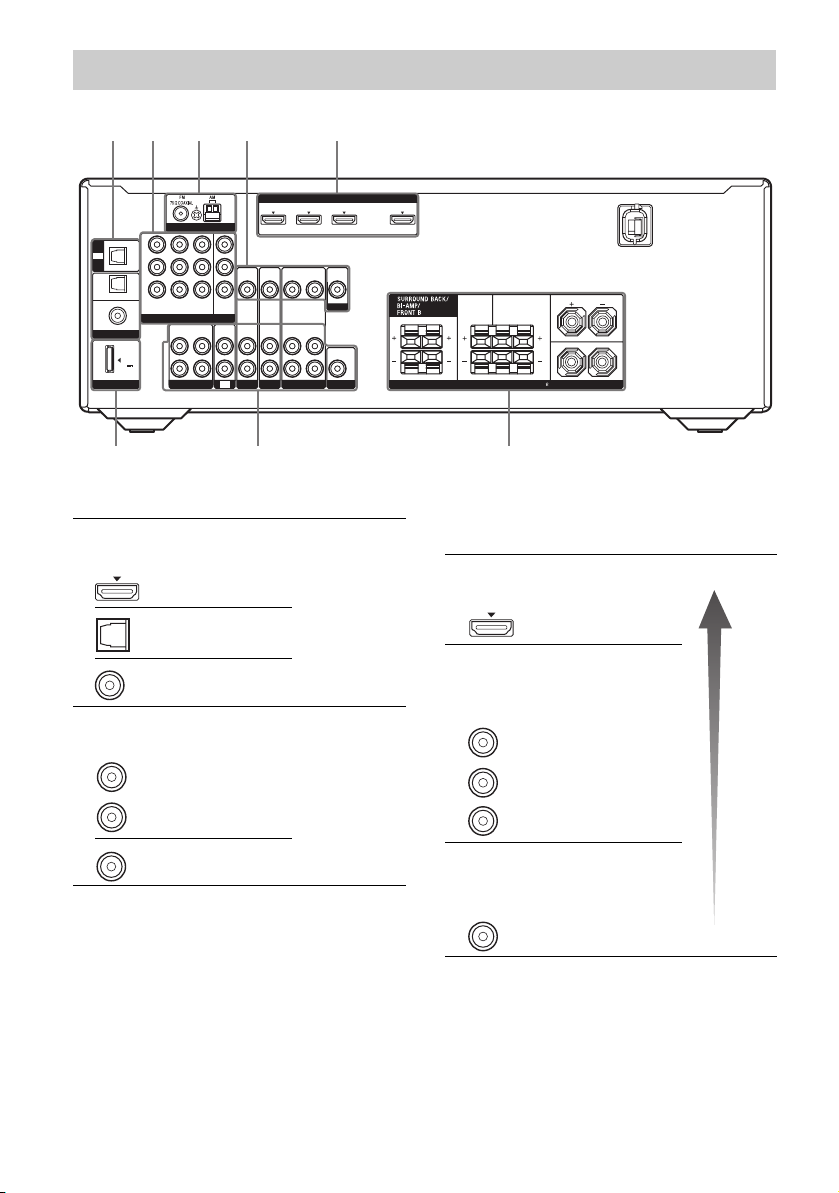
Rear panel
5 1 4
1 21,223
Y
IN
TV
P
B
/
OPTICAL
C
B
SAT/
CATV
P
R
/
IN
C
R
OPTICAL
COAXIAL
DIGITAL
DVD
IN
(ASSIGNABLE)
DC5V
0.7A MAX
DMPORT
IN 3 IN 2 IN 1
COMPONENT VIDEO
L
R
ANTENNA
ASSIGNABLE (INPUT ONLY)
AUDIO
OUT
SA-CD/CD/CD-R
MONITOR
AUDIOINAUDIO
VIDEOINVIDEOINVIDEO
OUT
AUDIO
IN
SAT/CATV
TV
ASSIGNABLE (INPUT ONLY)
HDMI
VIDEO
VIDEO
OUT
IN
OUT
MONITOR
AUDIOINAUDIO
AUDIO
OUT
IN
IN
BD
VIDEO 1
AUDIO
OUT
SUBWOOFER
TV OUT1 NI2 NI3 NI
ARC
FRONT A
L
LR
R
LR
CENTER SURROUND
IMPEDANCE USE 8-16
SPEAKERS
A Audio signal section
DIGITAL INPUT/OUTPUT jacks (page 20,
23, 26, 27, 28)
HDMI IN/OUT
OPTICAL IN
COAXIAL IN
ANALOG INPUT/OUTPUT jacks (page 18,
20, 21, 26, 28, 29)
White (L)
Red (R)
Black
AUDIO
IN/OUT
AUDIO OUT
B Video signal section*
The image quality depends on the connecting
jack.
DIGITAL INPUT/OUTPUT
jacks (page 20, 23)
HDMI IN/OUT
COMPONENT VIDEO
INPUT/OUTPUT jacks (page
20, 26, 27, 28)
Green
(Y)
Blue
(PB/CB)
B/CB, PR/CR
Y, P
IN/OUT
Red
R/CR)
(P
COMPOSITE VIDEO INPUT/
OUTPUT jacks (page 20, 26,
28, 29)
Yellow
VIDEO IN/OUT
* You can watch the selected input image when you
connect the HDMI TV OUT or MONITOR OUT
jack to a TV (page 20, 23).
High
quality
image
GB
10
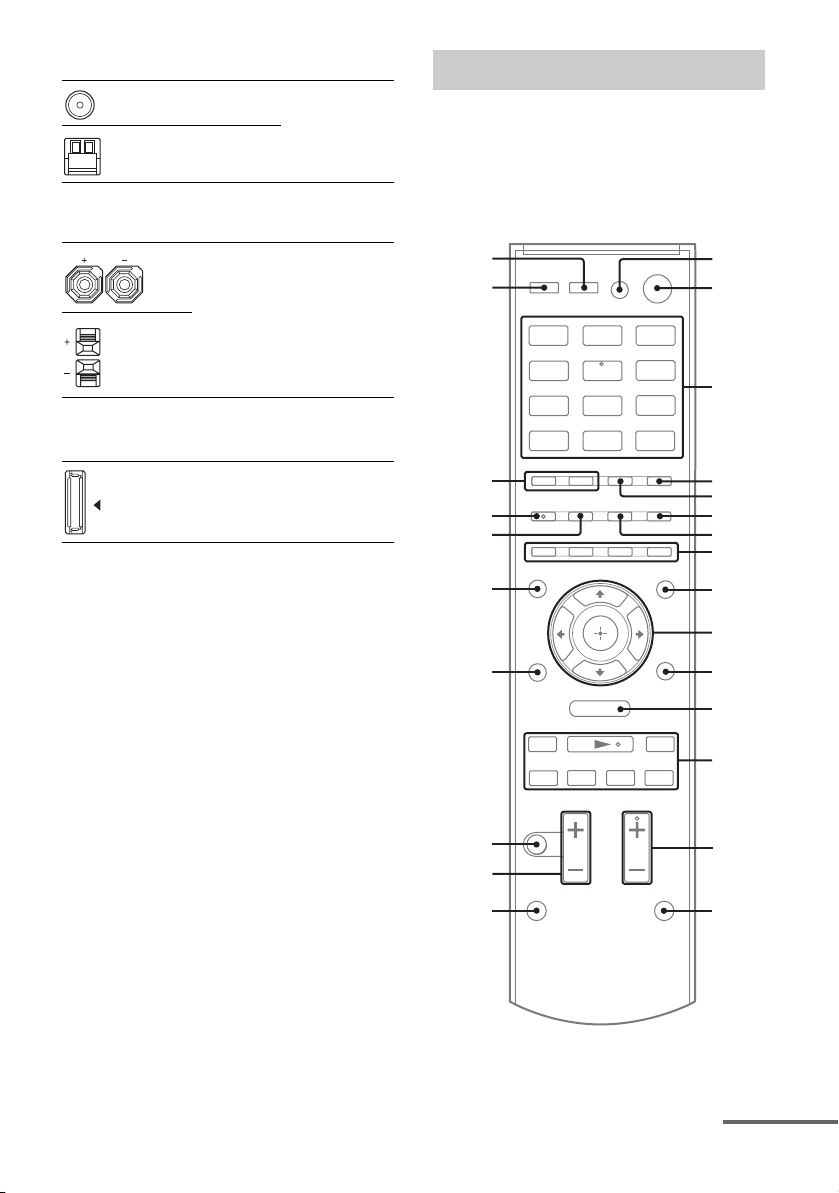
C ANTENNA section (page 30)
FM ANTENNA jack
AM ANTENNA terminals
D SPEAKERS section (page 18)
Remote commander
You can use the supplied remote
RM-AAU073 (Models of area code CA2 only)
or RM-AAU075 (Models of area code CEK,
ECE only) to operate the receiver and to
control the Sony audio/video components that
the remote is assigned to operate.
wg
wf
1
2
E DMPORT section (page 21)
DMPORT jack
wd
ws
wa
w;
ql
qk
qj
VIDEO1
HDMI 2 HDMI 3HDMI 1
SAT/
CATV
VIDEO2
3
BD DVD
TV
SA-CD/
CD
DMPORT TUNER
4
5
6
7
8
9
0
O
MENU
mM
x
X
.
>
qa
qs
qd
qf
qh
continued
qg
11
GB
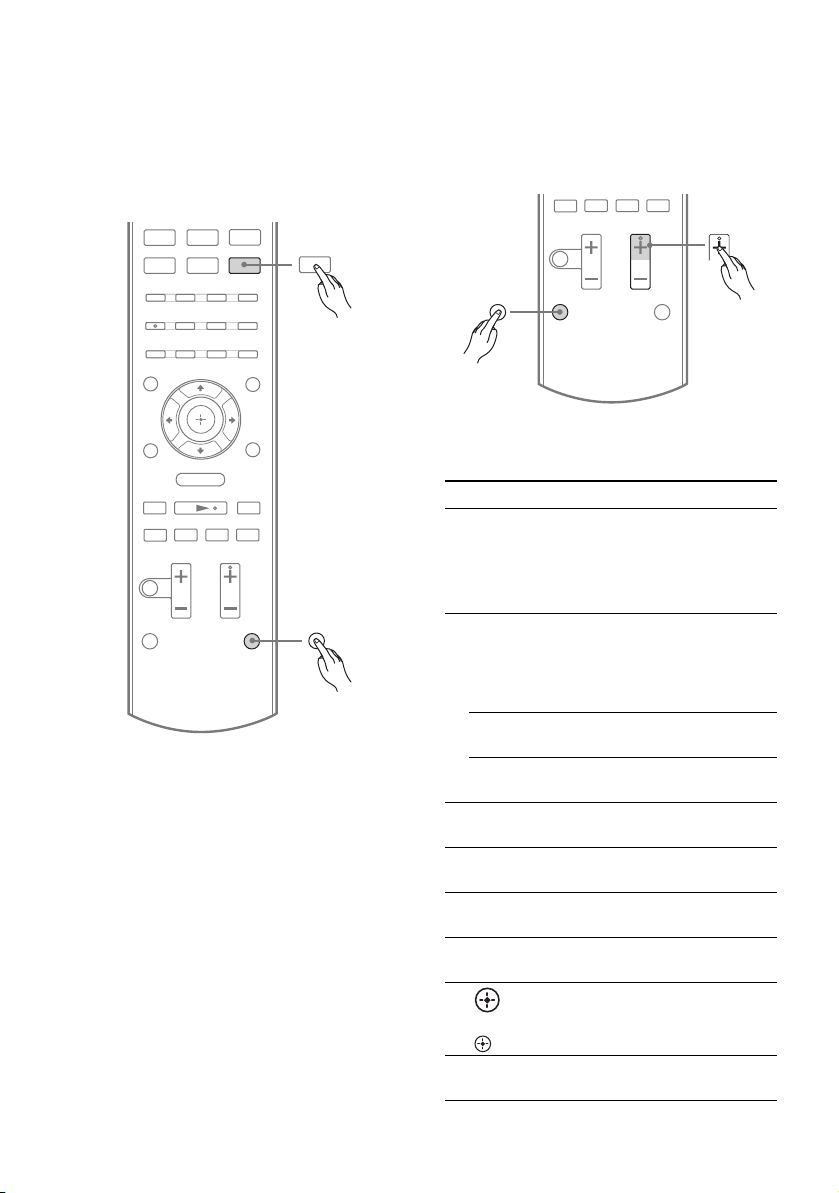
Notes on using the SHIFT (O)
and TV (P) button
SHIFT (O) button
Press and hold SHIFT (O), then press the
button with pink printing that you want to use.
Example: Press and hold SHIFT (O), then
press ENTER (C).
SA-CD/
DMPORT TUNER
CD
HDMI 2 HDMI 3HDMI 1
ENTER
TV (P) button
Press and hold TV (P), then press the button
with yellow printing to control the TV.
Example: Press and hold TV (P), then press
TV CH + (RM-AAU073 only) or PROG +
(RM-AAU075 only) (N).
x
X
.
TV
>
TV CH / PROG
O
MENU
mM
x
X
.
>
SHIFT
To control the receiver
Name and function
B ?/1b) (on/standby)
Turns the receiver on or sets it to standby mode.
Saving the power in standby mode
When “CTRL.HDMI” is set to “CTRL OFF”
(page 61).
C Input buttons (VIDEO 1
Selects the component you want to use. When
you press any of the input buttons, the receiver
turns on. The buttons are initial assigned to
control Sony components.
Numeric buttons
Presets or tunes to preset stations.
c)
ENTER
Enters the selections.
D D.TUNING
Enters direct tuning mode.
E MEMORY
Stores a station during tuner operation.
F DISPLAY
Views information on the display.
I AMP MENU
Displays the menu to operate the receiver.
J
V/v/B/b
,
Press V/v/B /b to select the settings, then press
to enter the selection.
L MENU/HOME
d)
Displays the menu to operate the receiver.
a)
)
c)
(number 5a))
12
GB
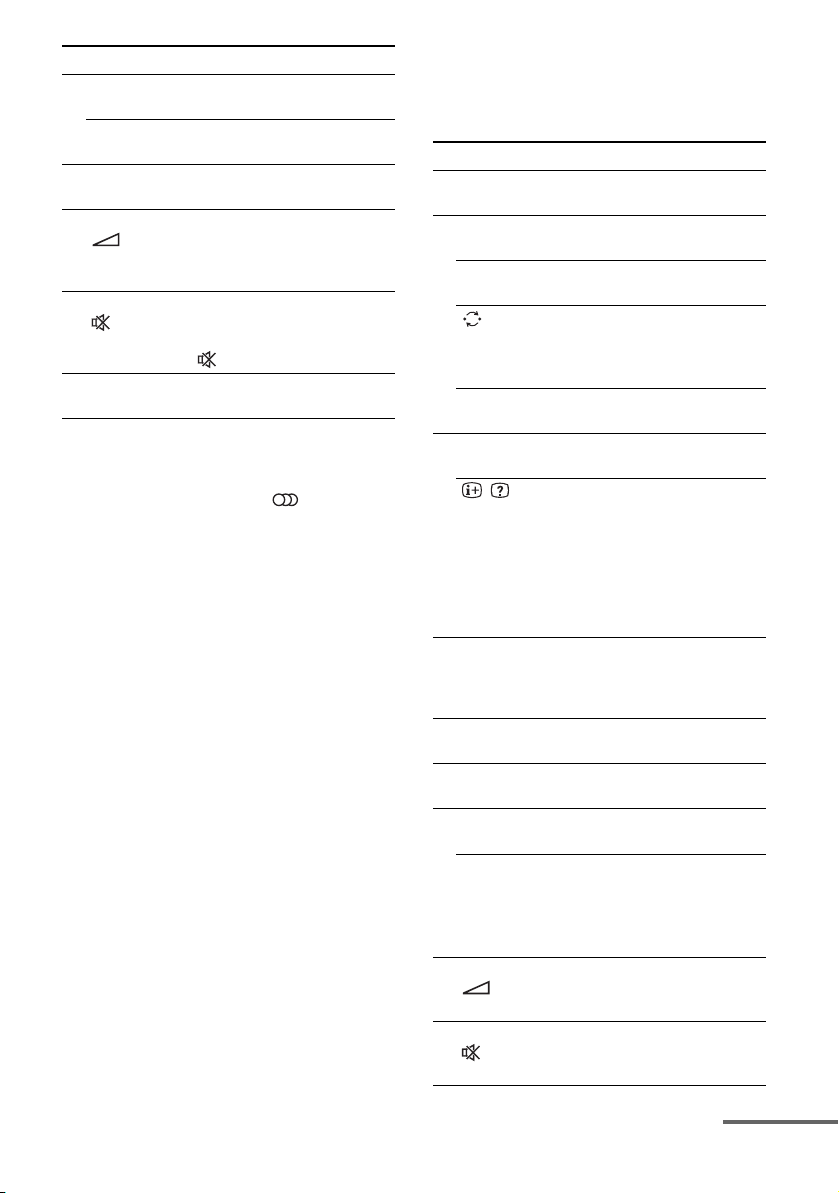
Name and function
M TUNING +/–
Scans a station.
PRESET +/–
Selects preset stations.
N SOUND FIELD +
Selects a sound field.
Q MASTER VOL +/– (RM-AAU073 only)
+/– (RM-AAU075 only)
Adjust the volume level of all speakers at the
same time.
R MUTING (RM-AAU073 only)
(RM-AAU075 only)
Turns off the sound temporarily.
Press MUTING/ again to restore the sound.
S RETURN/EXIT O
Returns to the previous menu.
a)
The following buttons have tactile dots:
– RM-AAU073: 5/VIDEO 1, AUDIO, N and
TV CH +/SOUND FIELD +
– RM-AAU075: 5/VIDEO 1, , N and
PROG +/SOUND FIELD +/
Use the tactile dots as references when operating
the receiver.
b)
If you press AV ?/1 (A) and ?/1 (B)
simultaneously, the receiver and connected
components will turn off (SYSTEM STANDBY).
c)
Press and hold SHIFT (O) then press this button.
d)
Press AMP MENU (I) to activate this button.
a)
/–
c
To control a Sony TV
Press and hold TV (P) and then press the
yellow printing button to select the function
you want.
Name and function
A TV ?/1 (on/standby)
Turns the TV on or off.
C Numeric buttons (number 5
Selects the TV channels.
ENTER (RM-AAU073 only)
Enters the selections.
(Previous channel) (RM-AAU075
only)
Returns to the previous channel watched (for
more than five seconds).
/ (Text) (RM-AAU075 only)
Displays text.
F DISPLAY (RM-AAU073 only)
Displays the information of TV.
/ (Info/Text reveal)
(RM-AAU075 only)
In digital mode: Displays brief details of the
program currently being watched.
In analog mode: Displays information such as
current channel number and screen format.
In text mode: Reveals hidden information (e.g.
answers to a quiz).
H Color buttons
Displays an operation guide on the TV screen
when the color buttons are available. Follow the
operation guide to perform a selected operation.
K TOOLS/OPTIONS
Displays the TV options.
L MENU/HOME
Displays the TV menus.
a)
N TV CH +
/– (RM-AAU073 only)
Selects the next (+) or previous (–) channel.
PROG +
a)
/–, ca)/C (RM-AAU075 only)
In TV mode: Selects the next (+) or previous
(–) channel.
In text mode: Selects the next (
C) channel.
(
Q TV VOL +/– (RM-AAU073 only)
+/– (RM-AAU075 only)
Adjusts the volume.
R MUTING (RM-AAU073 only)
(RM-AAU075 only)
Activates the TV’s muting function.
a)
)
c) or previous
continued
13
GB
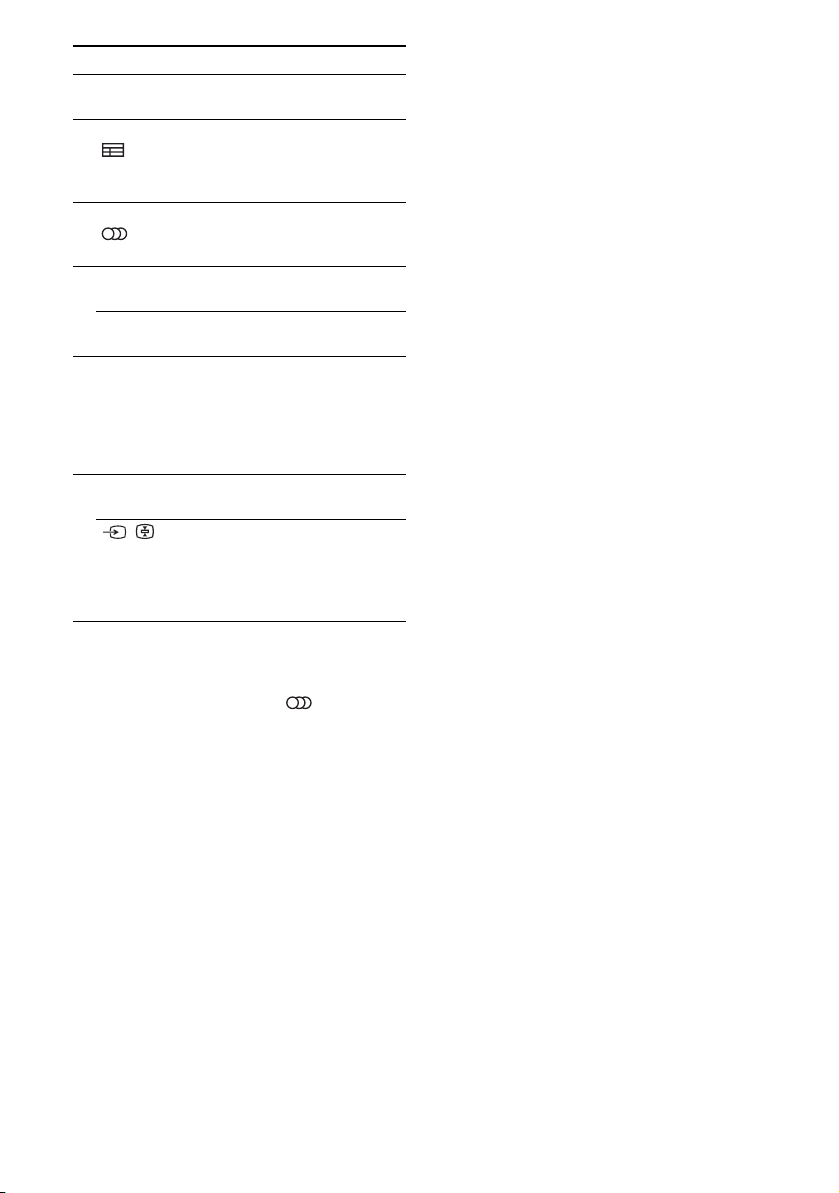
Name and function
S RETURN/EXIT O
Returns to the previous TV menu.
T GUIDE (RM-AAU073 only)
(RM-AAU075 only)
Displays the guide when you are watching
analog or digital channel.
a)
V AUDIO
Selects the desired audio signal.
W DIGITAL (RM-AAU075 only)
Changes to digital mode.
ANALOG (RM-AAU075 only)
Changes to analog mode.
X THEATER (RM-AAU073 only)
THEATRE (RM-AAU075 only)
Sets the optimal picture settings automatically
for watching movies when you connect a Sony
TV that is compatible with the THEATER/
THEATRE button function (page 54).
Y INPUT (RM-AAU073 only)
Selects the input signal (TV or video).
(RM-AAU075 only)
In TV mode: Selects the input signal (TV or
video).
In analog text mode: Holds the current page.
a)
The following buttons have tactile dots.
– RM-AAU073: 5/VIDEO 1, AUDIO, N and
– RM-AAU075: 5/VIDEO 1, , N and
Use the tactile dots as references when operating
the receiver.
(RM-AAU073 only)
a)
(RM-AAU075 only)
/ (Input select/Text hold)
TV CH +/SOUND FIELD +
PROG +/SOUND FIELD +/
c
14
GB
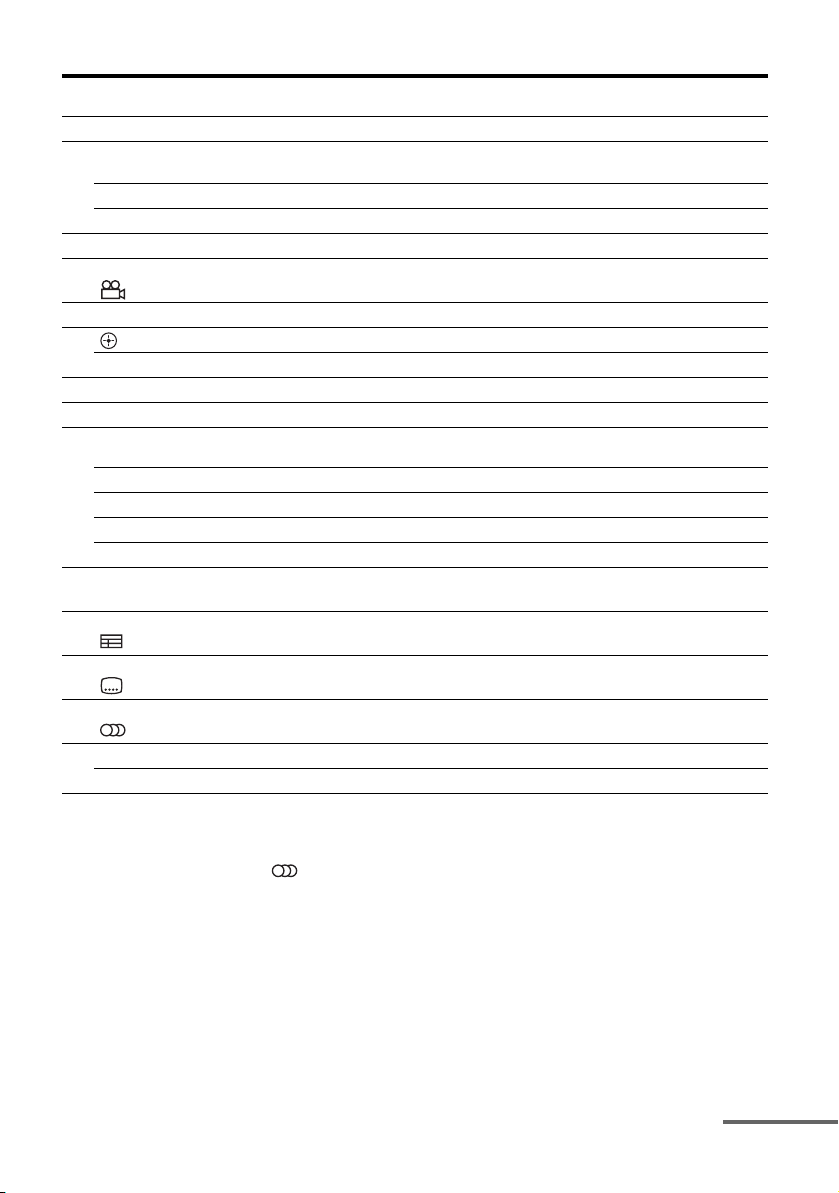
To control other Sony components
Name
A AV ?/1
b)
C Numeric buttons
Blu-ray disc,
DVD p layer
Power Power Power Power
c)
Track Channel Channel Track
Satellite tuner,
cable TV tuner
(number 5a))
ENTER
CLEAR
c)
c)
Enter Enter
Clear Clear – –
d)
F DISPLAY Display Display Display Display
G ANGLE
d)
e)
Select angle – – –
H Color buttons Menu, guide Menu, guide
J Enter Enter Enter –
V/v/B/b Select Select Select –
K TOOLS/OPTIONS Options menu Options menu
L MENU/HOME Menu Menu Menu –
a)f)
N
./>
f)
X
f)
x
EXIT O
e)
e)
a)e)
a)d)
f)
Search forward,
backward
– Fast forward,
Play – Play Play
f)
Skip track – Skip track Skip track
Pause – Pause Pause
Stop – Stop Stop
Exit menu Exit menu,
Program schedule Display guide
Live TV
menu
d)
Select subtitle – – –
Select audio – – –
M m/M
S RETURN/
T GUIDEd)
U SUBTITLEd)
V AUDIO
W TOP MENU On-screen guide – – –
POP UP/MENU Menu–––
a)
The following buttons have tactile dots.
– RM-AAU073: 5/VIDEO 1, AUDIO, N and
TV CH +/SOUND FIELD +
– RM-AAU075: 5/VIDEO 1, , N and
PROG +/SOUND FIELD +/
c
Use the tactile dots as references when operating
the receiver.
b)
If you press AV ?/1 (A) and ?/1 (B)
simultaneously, the receiver and connected
components will turn off (SYSTEM STANDBY).
The function of the AV ?/1 (A) changes
automatically each time you press the input
buttons (C).
c)
Press and hold SHIFT (O) then press this button.
d)
RM-AAU073 only.
e)
RM-AAU075 only.
f)
This button is also available for DIGITAL MEDIA
PORT adapter operation. For details on the
function of the button, refer to the operating
instructions supplied with the DIGITAL MEDIA
PORT adapter.
Notes
• Some functions explained in this section may not
work depending on the model.
• The above explanation is intended to serve as an
example only. Therefore, depending on the
component, the above operation may not be
possible or may operate differently than described.
VCR CD player
Enter Enter
e)
––
d)
––
rewind
Fast forward,
rewind
––
––
continued
15
GB
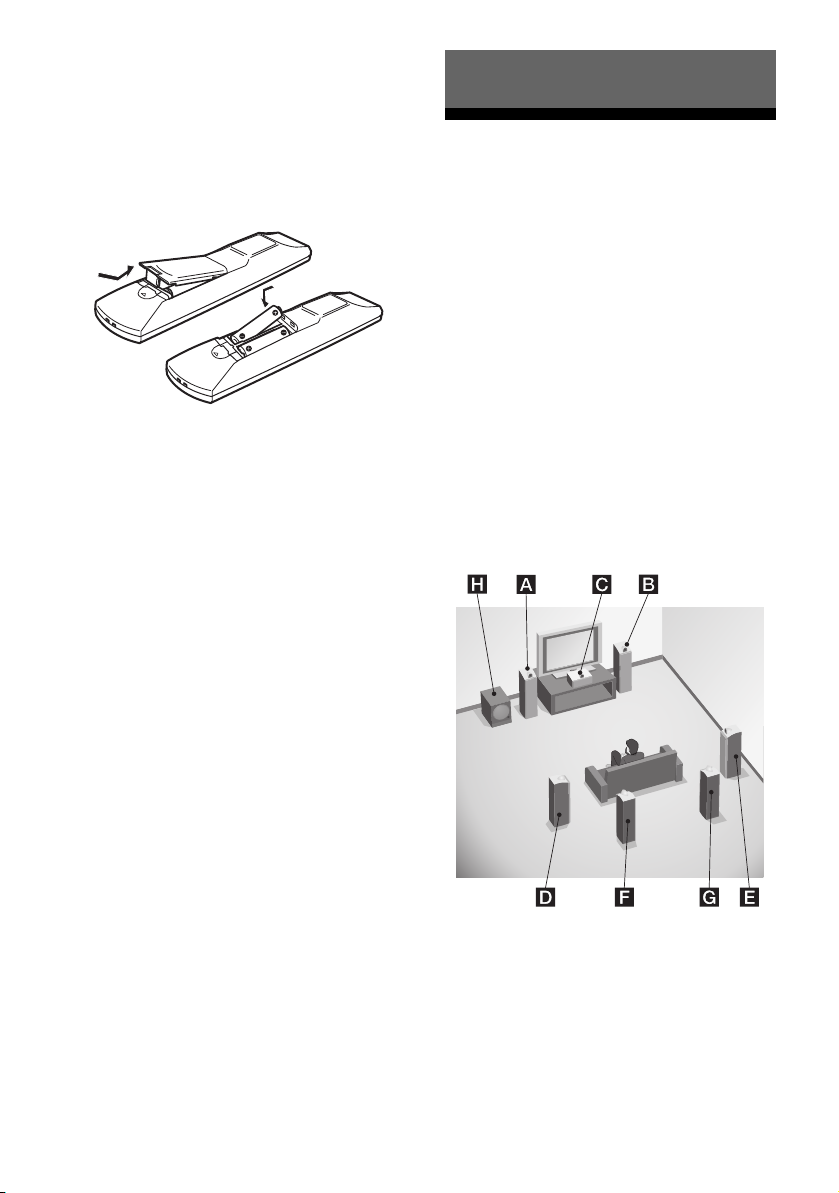
Inserting batteries into the
remote
Insert two R6 (size-AA) batteries in the
RM-AAU073 (Models of area code CA2 only)
or RM-AAU075 (Models of area code CEK,
ECE only) Remote Commander.
Observe the correct polarity when installing
batteries.
Notes
• Do not leave the remote in an extremely hot or
humid place.
• Do not use a new battery with old ones.
• Do not mix manganese batteries and other kinds of
batteries.
• Do not expose the remote sensor to direct sunlight
or lighting apparatuses. Doing so may cause a
malfunction.
• If you do not intend to use the remote for an
extended period of time, remove the batteries to
avoid possible damage from battery leakage and
corrosion.
• When you replace the batteries, the remote buttons
may be reset to their initial settings. If this happens,
reassign the button again (page 69).
• When the remote no longer operates the receiver,
replace all the batteries with new ones.
Connections
1: Installing the speakers
This receiver allows you to use a 7.1 channel
system (7 speakers and one subwoofer).
To fully enjoy theater-like multi channel
surround sound requires five speakers (two
front speakers, a center speaker, and two
surround speakers) and a subwoofer (5.1
channel).
You can enjoy high fidelity reproduction of
DVD software recorded sound in the Surround
EX format if you connect additional one
surround back speaker (6.1 channel) or two
surround back speakers (7.1 channel).
Example of speaker system
configuration
16
AFront speaker (left)
BFront speaker (right)
CCenter speaker
DSurround speaker (left)
ESurround speaker (right)
FSurround back speaker (left)
GSurround back speaker (right)
HSubwoofer
GB
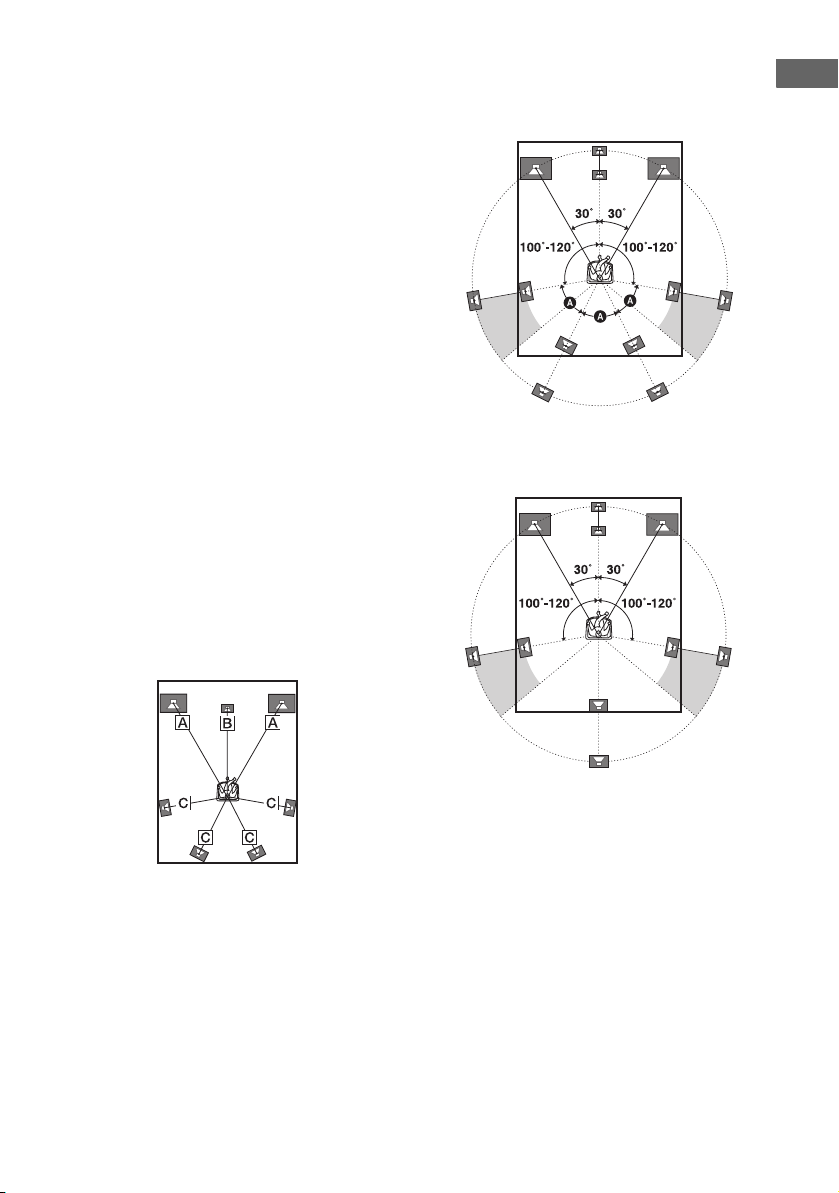
Note
To enjoy better surround sound, the distance
between the center speaker and the listening position
B cannot be more than 1.5 meters (5 feet) closer
than the one between the listening position and the
front speaker A. Place the speakers so that the
difference in the length of B in the following
diagram is no more than 1.5 meters (5 feet) closer
than the length of A.
Example: Adjust the distance B to 4.5 meters
(15 feet) or more when the distance A is 6 meters
(20 feet).
Also, the distance between the surround speakers/
surround back speakers and the listening position
C cannot be more than 4.5 meters (15 feet) closer
than the distance between the listening position and
the front speakers A. Place the speakers so that the
difference in the length of C in the following
diagram is no more than 4.5 meters (15 feet) closer
than the length of A.
Example: Adjust the distance C to 1.5 meters
(5 feet) or more when the distance A is 6 meters
(20 feet).
This is important because incorrect speaker
placement is not conductive to the enjoyment of
surround sound. Please note that placing the
speakers closer than the required will cause a delay
in the output of the sound from that speaker. In other
words, the speaker will sound like it is farther away.
Adjusting these parameter while listening to the
sound often results in much better surround sound.
Tips
• When you connect a 7.1 channel speaker system
with two surround back speakers, all angle A
should be the same.
• When you connect a 6.1 channel speaker system,
place the surround back speaker behind the
listening position.
Connections
• Since the subwoofer does not emit highly
directional signals, you can place it wherever you
want.
17
GB
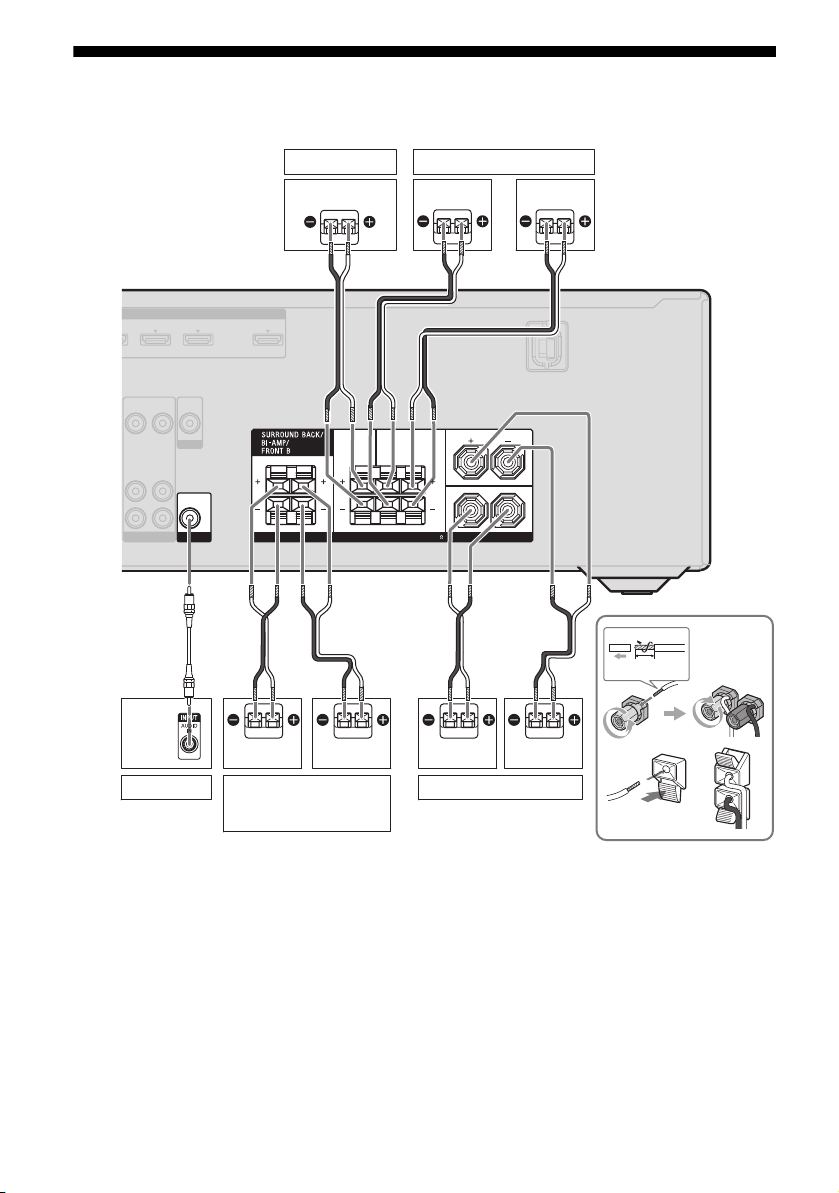
2: Connecting the speakers
Before connecting the cords, be sure to disconnect the AC power cord (mains lead).
Center speaker
Surround speaker
Right
Left
ASSIGNABLE (INPUT ONLY)
HDMI
VIDEO
VIDEO
OUT
IN
MONITOR
AUDIO
AUDIO
IN
OUT
SUBWOOFER
VIDEO 1
A
Subwoofer
VIDEO
AUDIO
B
TV OUT1 NI2 NI
ARC
OUT
CENTER SURROUND
LR
OUT
SPEAKERS
RL
IMPEDANCE USE 8-16
B
Right
b)
Bi-amplifier/Front B
speaker
Left
a)
B
FRONT A
L
R
10 mm
B
LeftRight
Front A speakerSurround back/
(13/32")
A Monaural audio cord (not supplied)
B Speaker cord (not supplied)
GB
18
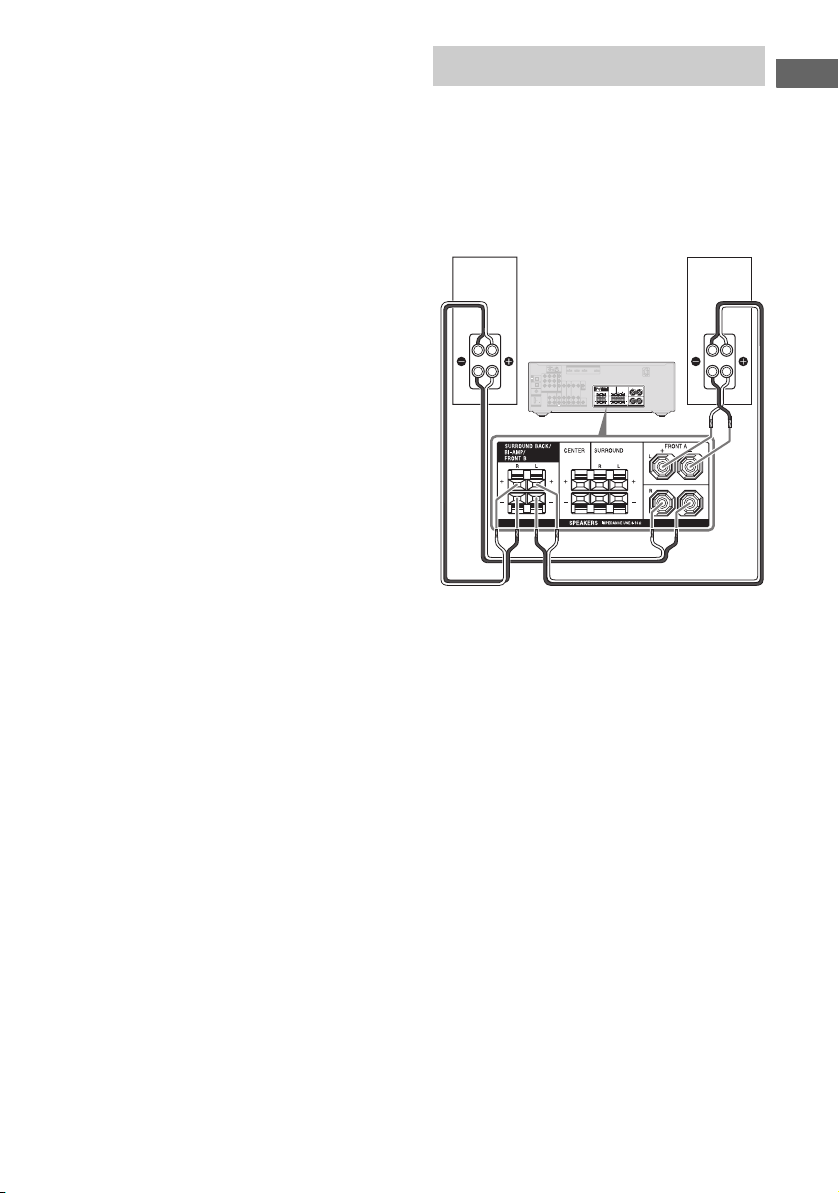
a)
Notes on the SPEAKERS SURROUND BACK/
BI-AMP/FRONT B terminals connection.
– If you connect only one surround back speaker,
connect it to the L of this terminals.
– If you are not using surround back speaker, and
you have an additional front speaker system,
connect the additional front speaker system to
this terminals.
Set “SB ASGN” to “SPK B” in the SPEAKER
menu (page 65).
You can select the front speaker system you
want to use with the SPEAKERS button on the
receiver (page 31).
– If you are not using surround back speaker, you
can connect the front speakers to this terminals
using bi-amplifier connection (page 19).
b)
When you connect a subwoofer with an auto
standby function, turn off the function when
watching movies. If the auto standby function is
set to on, it turns to standby mode automatically
based on the level of the input signal to a
subwoofer, then sound may not be output.
Notes
• Before connecting the AC power cord (mains
lead), make sure that metalic wires of the speaker
cords are not touching each other between the
SPEAKERS terminals.
• After you have install and connect your speaker, be
sure to select the speaker pattern from SPEAKER
menu (page 63).
Bi-amplifier connection
If you are not using surround back speakers,
you can connect the front speakers to the
SPEAKERS SURROUND BACK/BI-AMP/
FRONT B terminals using a bi-amplifier
connection.
Front speaker
(Right)
Hi
ASSIGNABLE (INPUT ONLY)
HDMI
TV OUT1 NI2 NI3 NI
ANTENNA
ARC
Y
IN
TV
P
B
/
OPTICAL
C
B
VIDEO
VIDEOINVIDEOINVIDEO
VIDEO
OUT
OUT
IN
SAT/
CATV
P
R
Lo
/
IN
C
R
OPTICAL
MONITOR
IN 3 IN 2 IN 1
DVD
ASSIGNABLE (INPUT ONLY)
IN
COMPONENT VIDEO
COAXIAL
AUDIO
OUT
(ASSIGNABLE)
DIGITAL
L
DC5V
R
0.7A MAX
SA-CD/CD/CD-R
DMPORT
CENTER SURROUND
MONITOR
OUT
LR
AUDIOINAUDIO
AUDIO
AUDIO
AUDIOINAUDIO
OUT
IN
IN
IN
AUDIO
OUT
SAT/CATV
SUBWOOFER
SPEAKERS
BD
VIDEO 1
TV
Connect the jacks on the Lo (or Hi) side of the
front speakers to the SPEAKERS FRONT A
terminals, and connect the jacks on the Hi (or
Lo) side of the front speakers to the
SPEAKERS SURROUND BACK/BI-AMP/
FRONT B terminals.
Make sure that metal fittings of Hi/Lo attached
to the speakers have been removed from the
speakers. Not doing so may cause a
malfunction of the receiver.
After you have made the bi-amplifier
connection, set “SB ASGN” to “BI-AMP” in
the SPEAKER menu (page 57).
FRONT A
L
R
IMPEDANCE USE 8-16
Front speaker
(Left)
Hi
Lo
Connections
GB
19
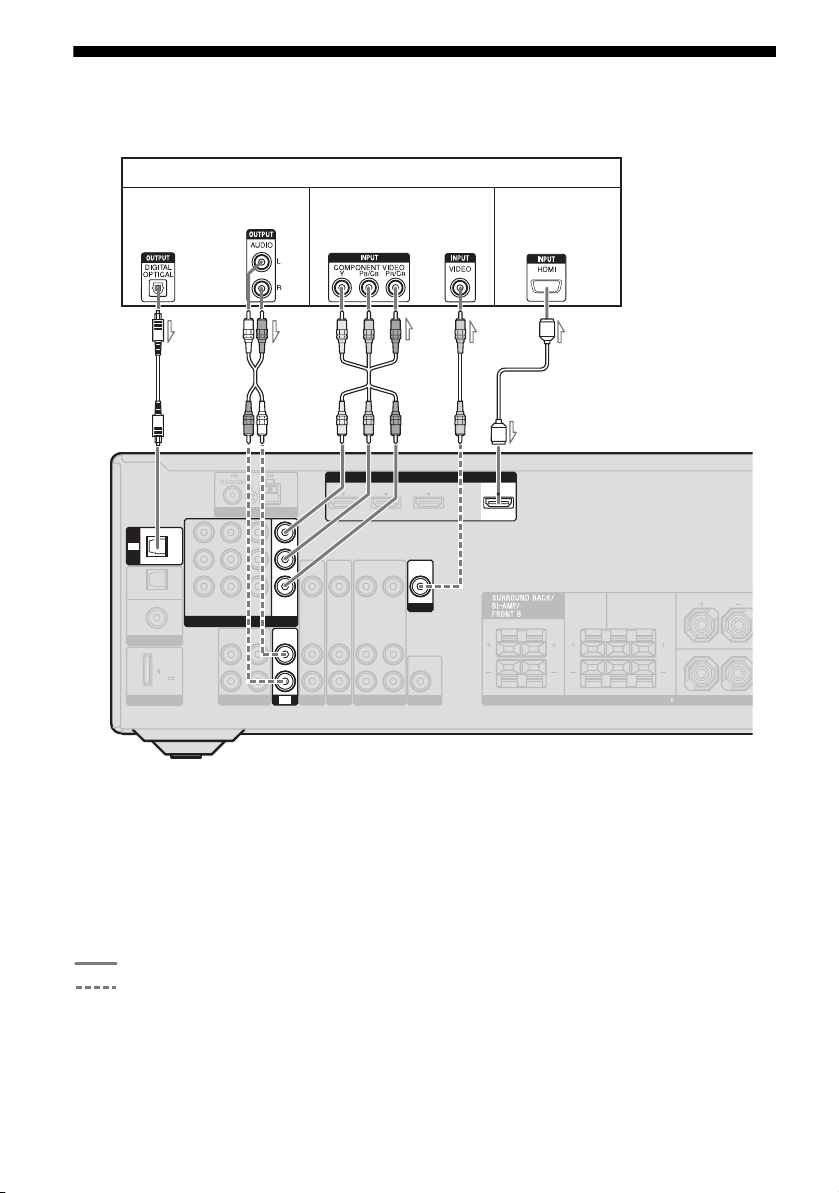
3: Connecting the TV
Before connecting cords, be sure to disconnect the AC power cord (mains lead).
TV
Audio signals
Video signals
Audio/Video
signals
ARC
TV
SAT/
CATV
IN
OPTICAL
DVD
IN
COAXIAL
DIGITAL
IN
OPTICAL
(ASSIGNABLE)
DC5V
0.7A MAX
DMPORT
a)
Y
P
B
/
C
B
P
R
/
C
R
IN 3 IN 2 IN 1
COMPONENT VIDEO
AUDIO
L
R
SA-CD/CD/CD-R
OUT
ANTENNA
ASSIGNABLE (INPUT ONLY)
AUDIO
IN
MONITOR
OUT
AUDIO
TV
BA
IN
VIDEOINVIDEOINVIDEO
AUDIO
AUDIO
IN
IN
SAT/CATV
BD
AUDIO
OUT
OUT
HDMI
VIDEO
AUDIO
VIDEO 1
A Optical digital cord (not supplied)
B Audio cord (not supplied)
C Component video cord (not supplied)
D Video cord (not supplied)
E HDMI cable (not supplied)
We recommend that you use a Sony HDMI
cable.
Recommended connection
Alternative connection
ASSIGNABLE (INPUT ONLY)
VIDEO
IN
OUT
MONITOR
IN
AUDIO
OUT
SUBWOOFER
DC
E
a)
b)
1 NI2 NI3 NI
TV OUT
ARC
CENTER SURROUND
LR
SPEAKERS
a)
To enjoy TV multi channel surround sound
LR
IMPEDANCE USE 8-16
FRONT A
L
R
broadcasting from the speakers connected to the
receiver, connect either A or E. Be sure to turn
off the TV’s volume or activate the TV’s muting
function.
b)
If your TV is compatible with the Audio Return
Channel (ARC) function, the TV sound will be
output from the speakers connected to the receiver
via HDMI TV OUT connection. In this case, set
“ARC” to “ARC ON” in HDMI menu (page 54).
20
GB
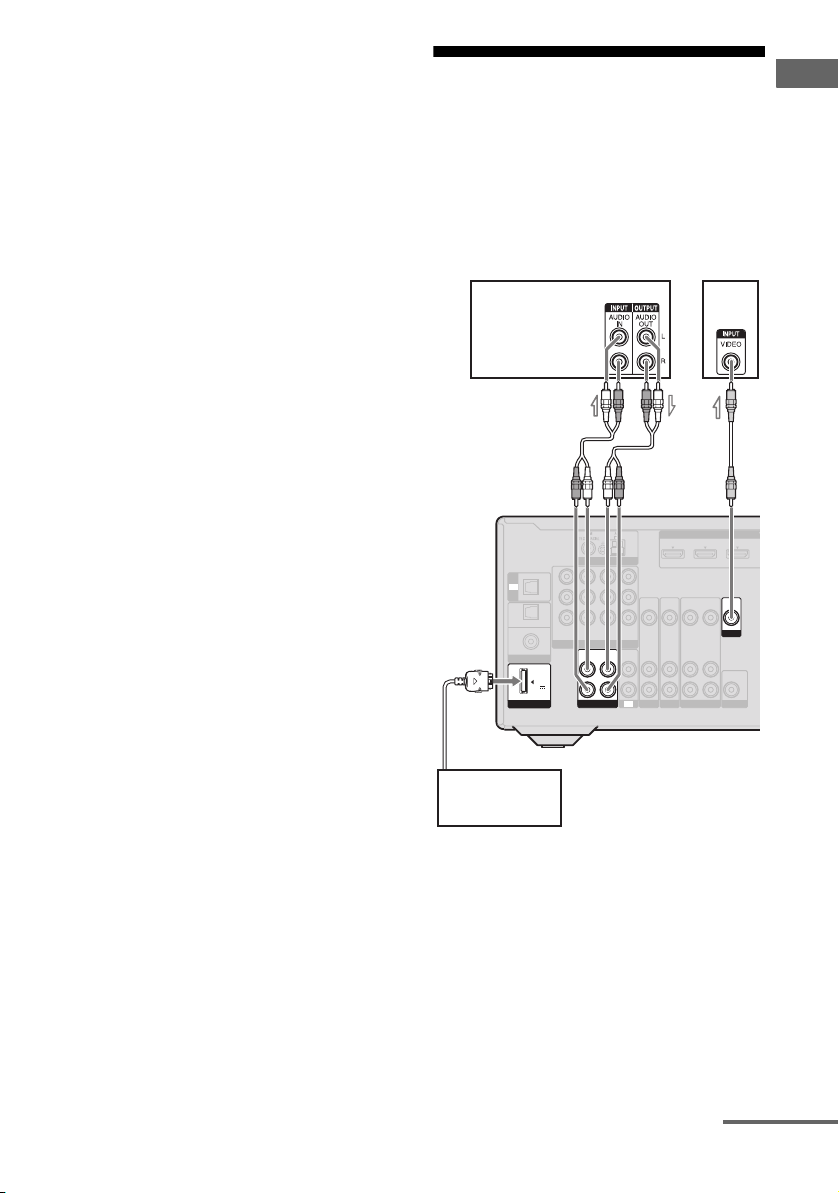
Notes
O
• Be sure to turn on the receiver when the video and
audio signals of a playback component are being
output to a TV via the receiver. Unless the power is
turned on, neither video nor audio signals will be
transmitted.
• Connect image display components such as a TV
monitor or a projector to the HDMI TV OUT or
MONITOR OUT jack on the receiver. You may
not be able to record even if you connect recording
components.
• Depending on the status of the connection between
the TV and the antenna (aerial), the image on the
TV screen may be distorted. In this case, place the
antenna (aerial) farther away from the receiver.
• When connecting optical digital cords, insert the
plugs straight in until they click into place.
• Do not bend or tie optical digital cords.
Tip
All the digital audio jacks are compatible with
32 kHz, 44.1 kHz, 48 kHz, and 96 kHz sampling
frequencies.
4a: Connecting the audio components
The following illustration shows how to
connect a Super Audio CD player, CD player,
CD recorder and DIGITAL MEDIA PORT
adapter. Before connecting cords, be sure to
disconnect the AC power cord (mains lead).
Super Audio CD
player, CD player,
CD recorder
Y
IN
TV
P
B
/
OPTICAL
C
B
SAT/
CATV
P
R
/
IN
C
R
OPTICAL
IN 3 IN 2 IN 1
DVD
IN
COMPONENT VIDEO
COAXIAL
(ASSIGNABLE)
DIGITAL
DC5V
0.7A MAX
DMPORT
L
R
SA-CD/CD/CD-R
ANTENNA
OUT
ASSIGNABLE (INPUT ONLY)
AUDIOAUDIO
IN
MONITOR
OUT
AUDIO
IN
TV
VIDEOINVIDEOINVIDEO
AUDIO
IN
SAT/CATV
TV
BA
ASSIGNABLE (INPUT
HDMI
1 NI2 NI3 NI
VIDEO
VIDEO
OUT
IN
OUT
MONITOR
AUDIOINAUDIO
AUDIO
OUT
IN
AUDIO
OUT
SUBWOOFER
BD
VIDEO 1
Connections
DIGITAL MEDIA
PORT adapter
A Audio cord (not supplied)
B Video cord (not supplied)
continued
21
GB
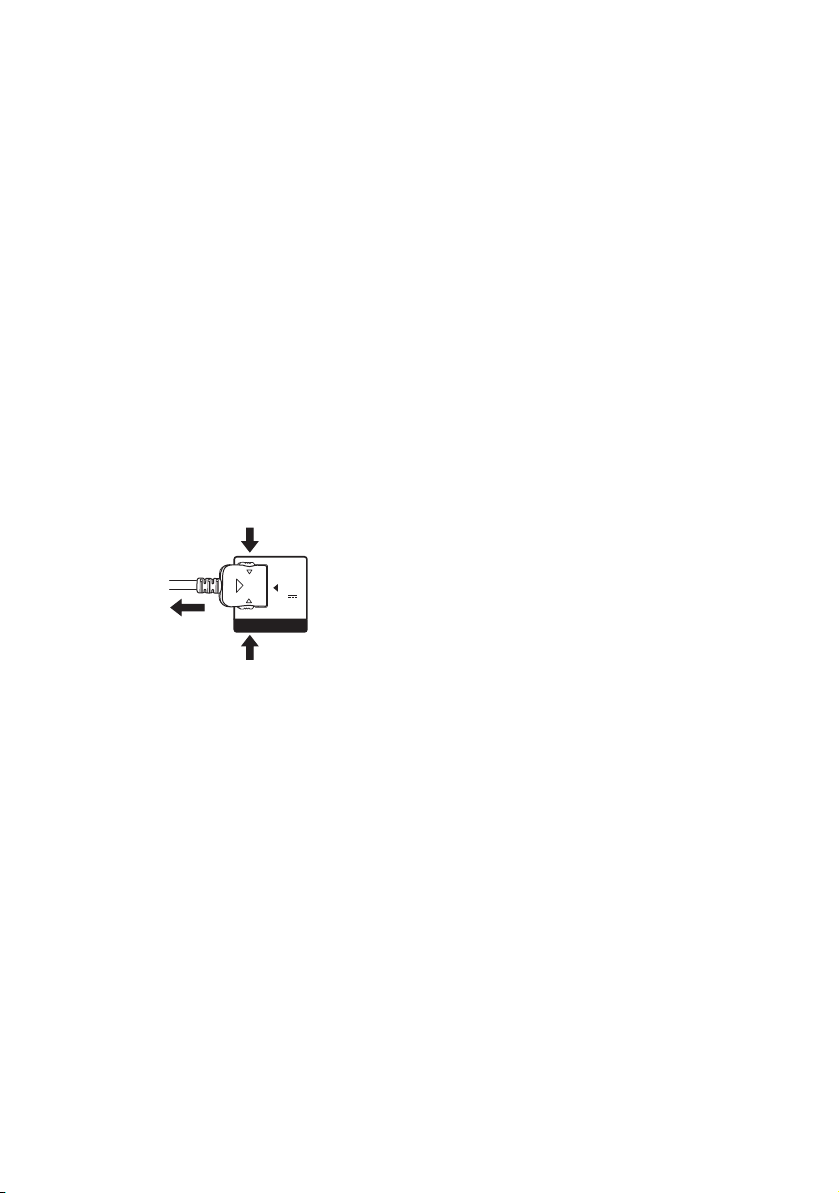
Notes on connecting DIGITAL
MEDIA PORT adapter
• Do not connect an adapter other than the
DIGITAL MEDIA PORT adapter.
• Do not connect or disconnect the DIGITAL
MEDIA PORT adapter while the receiver is
turned on.
• When connecting the DIGITAL MEDIA
PORT adapter, be sure the connector is
inserted with the arrow mark facing towards
the arrow mark on the DMPORT jack.
• Be sure to make DMPORT connections
firmly, insert the connector straight in.
• As the connector of the DIGITAL MEDIA
PORT adapter is fragile, be sure to handle
with care when placing or moving the
receiver.
To detach the DIGITAL MEDIA
PORT adapter from DMPORT
jack
DC5V
2
0.7A MAX
DMPORT
1
Press and hold both sides of the connector and
then pull out the connector.
GB
22
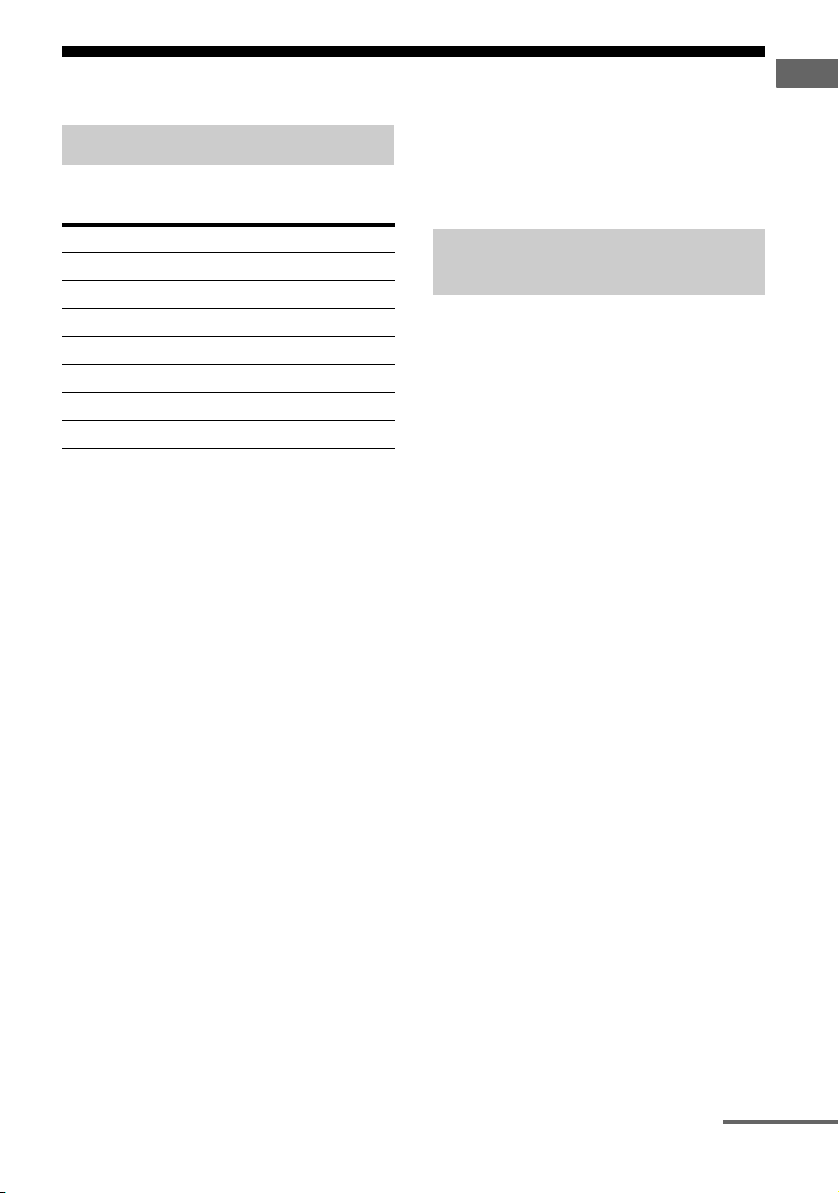
4b: Connecting the video components
Tip
Components to be connected
Connect your video components according to
the table below.
Component Page
Blu-ray disc player* 23, 26
“PlayStation 3”* 23
DVD player* 23, 27
DVD recorder* 23, 27, 29
Satellite tuner*, cable TV tuner* 23, 28
VCR 29
Camcorder, video game, etc. 29
* We recommend that you connect your video
components via HDMI connection if they have
HDMI jacks.
You can watch the selected input image when
you connect the HDMI TV OUT or
MONITOR OUT jack to a TV (page 20).
If you want to connect several
digital components, but cannot
find an unused input
See “Enjoying the sound/images from other
inputs” (page 55).
Notes
• Before connecting cords, be sure to disconnect the
AC power cord (mains lead).
• It is not necessary to connect all the cords. Connect
according to the availability of jacks on the
connected components.
• Be sure to turn on the receiver when the video and
audio signals of a playback component are being
output to a TV via the receiver. Unless the power is
turned on, neither video nor audio signals will be
transmitted.
• When connecting optical digital cords, insert the
plugs straight in until they click into place.
• Do not bend or tie optical digital cords.
All the digital audio jacks are compatible with
32 kHz, 44.1 kHz, 48 kHz, and 96 kHz sampling
frequencies.
Connecting components with
HDMI jacks
HDMI is the abbreviated name for HighDefinition Multimedia Interface. It is an
interface which transmits video and audio
signals in digital format.
HDMI features
• A digital audio signals transmitted by HDMI
can be output from the speakers connected to
the receiver. This signal supports Dolby
Digital, DTS, and Linear PCM.
• This receiver can receive multi channel
Linear PCM (up to 8 channels) with a
sampling frequency of 192 kHz or less with
an HDMI connection.
• The receiver supports Deep Color (Deep
Colour) and x.v.Color (x.v.Colour).
• This receiver supports the Control for HDMI
function. For details, see ““BRAVIA” Sync
Features” (page 50).
Connections
continued
23
GB
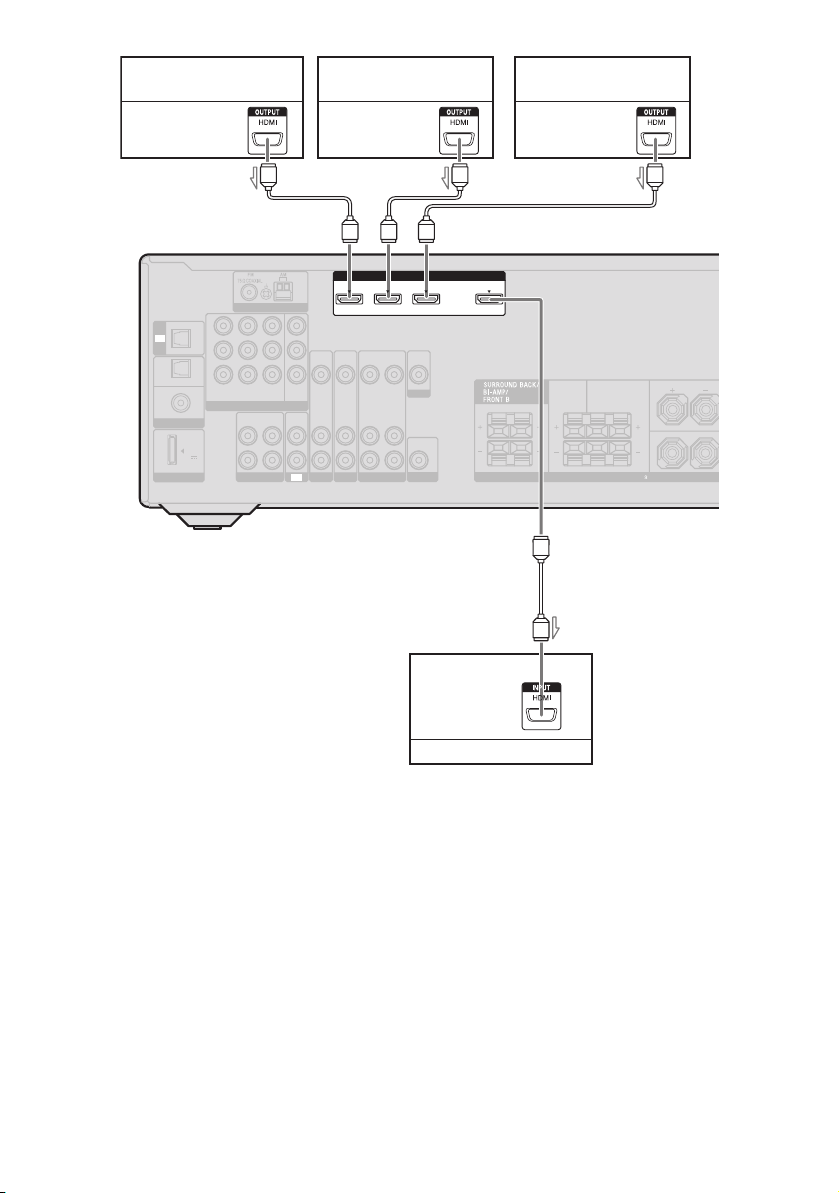
Satellite tuner,
cable TV tuner
Audio/video
signals
IN
TV
OPTICAL
SAT/
CATV
IN
OPTICAL
DVD
IN
COAXIAL
(ASSIGNABLE)
DIGITAL
DC5V
0.7A MAX
DMPORT
Y
P
B
/
C
B
P
R
/
C
R
IN 3 IN 2 IN 1
COMPONENT VIDEO
AUDIO
L
R
SA-CD/CD/CD-R
DVD player,
DVD rec o rde r
Audio/video
signals
Blu-ray disc player,
“PlayStation 3”
Audio/video
signals
ARC
AA A
ASSIGNABLE (INPUT ONLY)
ANTENNA
ASSIGNABLE (INPUT ONLY)
OUT
MONITOR
AUDIOINAUDIO
VIDEOINVIDEOINVIDEO
OUT
AUDIO
IN
SAT/CATV
TV
HDMI
VIDEO
VIDEO
OUT
IN
OUT
MONITOR
AUDIOINAUDIO
AUDIO
OUT
IN
IN
BD
VIDEO 1
AUDIO
OUT
SUBWOOFER
TV OUT
1 NI2 NI3 NI
ARC
FRONT A
L
LR
R
LR
CENTER SURROUND
IMPEDANCE USE 8-16
SPEAKERS
A
A HDMI cable (not supplied)
We recommend that you use a Sony HDMI cable.
* For details on the audio connection of the TV to
the receiver, see page 20.
Notes
• Be sure to change the initial setting of the HDMI
1-3 input button on the remote so that you can use
the button to control your components. For details,
see “Changing the input button assignments” (page
69).
• You can also rename the HDMI input so that it can
be displayed on the receiver’s display. For details,
see “Naming inputs” (page 38).
GB
24
Audio/video
signals
TV, etc.
ARC
*
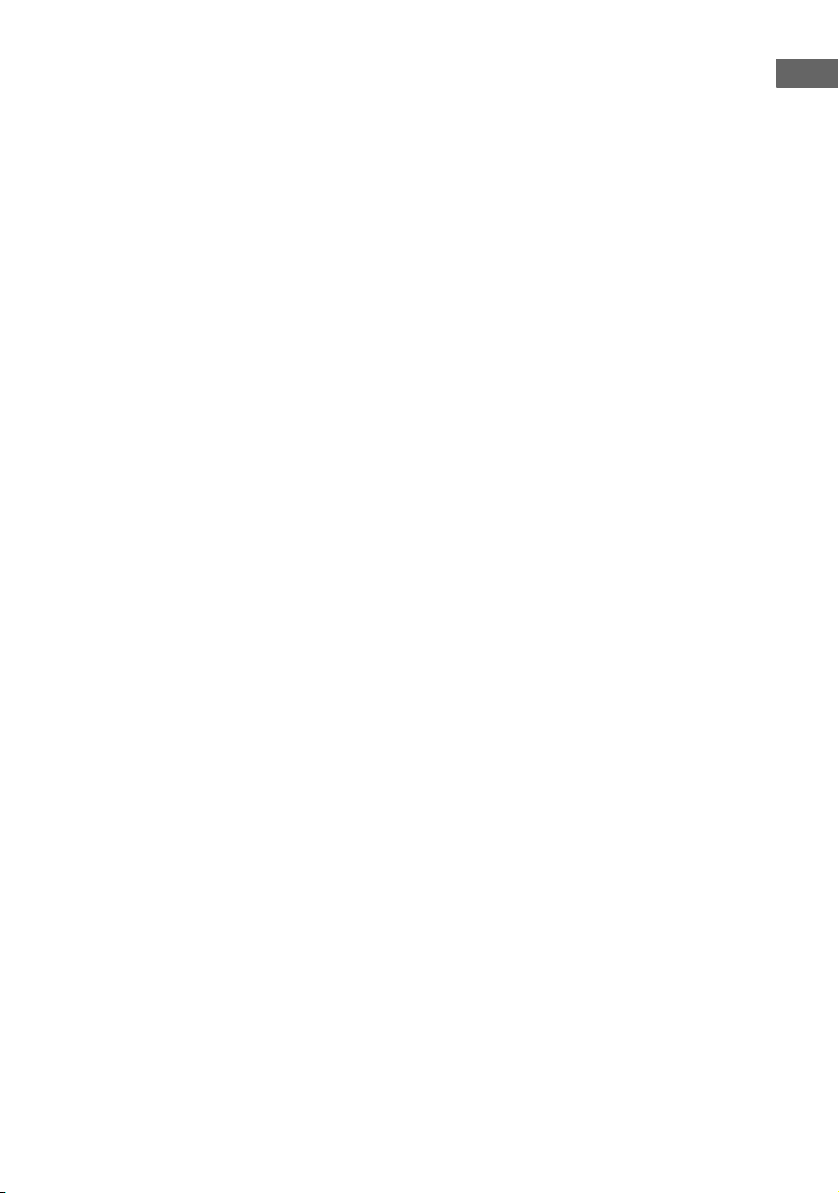
Notes on connecting cables
• Use a High Speed HDMI cable. If you use a
Standard HDMI cable, 1080p or Deep Color
(Deep Colour) images may not be displayed
properly.
• Sony recommends that you use an HDMI
authorized cable or Sony HDMI cable.
• We do not recommend using an HDMI-DVI
conversion cable. When you connect an
HDMI-DVI conversion cable to a DVI-D
component, the sound and/or the image may
not be output. Connect other audio cords or
digital connecting cords, then set
“A. ASSIGN” in AUDIO menu (page 67)
when the sound is not output correctly.
Notes on HDMI connections
• An audio signal input to the HDMI IN jack
is output from the SPEAKERS jacks and
HDMI TV OUT jack. It is not output from
any other audio jacks.
• Video signals input to the HDMI IN jack can
only be output from the HDMI TV OUT
jack. The video input signals cannot be
output from the VIDEO OUT jacks or
MONITOR OUT jacks.
• When you want to listen to the sound from
the TV speaker, set “AUDIO.OUT” to
“TV+AMP” in the HDMI menu (page 68). If
you cannot play back multi channel
software, set to “AMP”. However, the sound
will not output from the TV speaker.
• Be sure to turn on the receiver when video
and audio signals of a playback component
are being output to a TV through this
receiver. If you set “PASS.THRU” to
“OFF”, video and audio signals will not be
transmitted when the power is set to off.
• DSD signals of Super Audio CD are not
input and output.
• The multi/stereo area audio signals of a
Super Audio CD are not output.
• Audio signals (sampling frequency, bit
length, etc.) transmitted from an HDMI jack
may be suppressed by the connected
component. Check the setup of the
connected component if the image is poor or
the sound does not come out of a component
connected via the HDMI cable.
• Sound may be interrupted when the
sampling frequency, the number of channels
or audio format of audio output signals from
the playback component is switched.
• When the connected component is not
compatible with copyright protection
technology (HDCP), the image and/or the
sound from the HDMI TV OUT jack may be
distorted or may not be output.
In this case, check the specification of the
connected component.
• The image resolution of player may need
certain settings be made before you can
enjoy multi channel Linear PCM. Refer to
the operating instructions of the player.
• Not every HDMI component supports all
functions that are defined by the specified
HDMI version. For example, components
that support HDMI, version 1.4, may not
support Audio Return Channel (ARC).
• Refer to the operating instructions of each
connected component for details.
Connections
25
GB
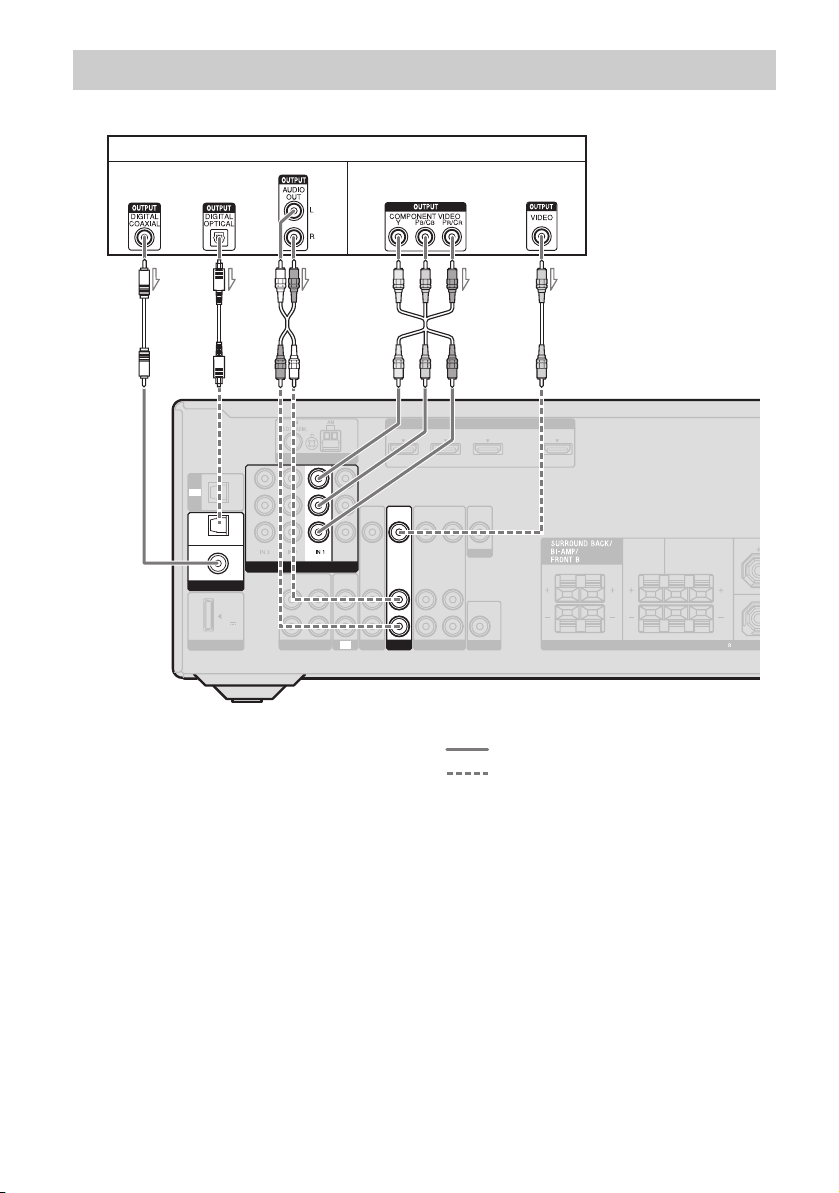
Connecting a Blu-ray disc player
The following illustration shows how to connect a Blu-ray disc player.
Blu-ray disc player
Video signalsAudio signals
A* CB*
ANTENNA
Y
IN
TV
P
B
/
OPTICAL
C
SAT/
CATV
IN
OPTICAL
DVD
IN
COAXIAL
DIGITAL
(ASSIGNABLE)
DC5V
0.7A MAX
DMPORT
B
P
R
/
C
R
COMPONENT VIDEO
AUDIO
OUT
L
R
SA-CD/CD/CD-R
ASSIGNABLE (INPUT ONLY)
MONITOR
AUDIOINAUDIO
OUT
IN
SAT/CATV
TV
VIDEOINVIDEO
AUDIO
IN
A Coaxial digital cord (not supplied)
B Optical digital cord (not supplied)
C Audio cord (not supplied)
D Component video cord (not supplied)
E Video cord (not supplied)
DE
ASSIGNABLE (INPUT ONLY)
HDMI
VIDEO
OUT
AUDIO
OUT
VIDEO 1
VIDEO
IN
OUT
MONITOR
AUDIO
IN
AUDIO
OUT
SUBWOOFER
VIDEO
IN
AUDIO
IN
BD
TV OUT1 NI2 NI3 NI
ARC
CENTER SURROUND
LR
SPEAKERS
Recommended connection
Alternative connection
* When you connect a component equipped with a
OPTICAL/COAXIAL jack, set “A. ASSIGN” in
the AUDIO menu (page 67).
LR
IMPEDANCE USE 8-16
L
R
Notes
• The initial setting of the COMPONENT VIDEO
IN 1 jacks are Blu-ray disc player. If you want to
connect your Blu-ray disc player to the
COMPONENT VIDEO IN 2 or IN 3 jacks, set
“V. ASSIGN” in the VIDEO menu (page 67).
• To input multi channel digital audio from the
Blu-ray disc player, set the digital audio output
setting on the Blu-ray disc player. Refer to the
operating instructions supplied with the Blu-ray
disc player.
GB
26
