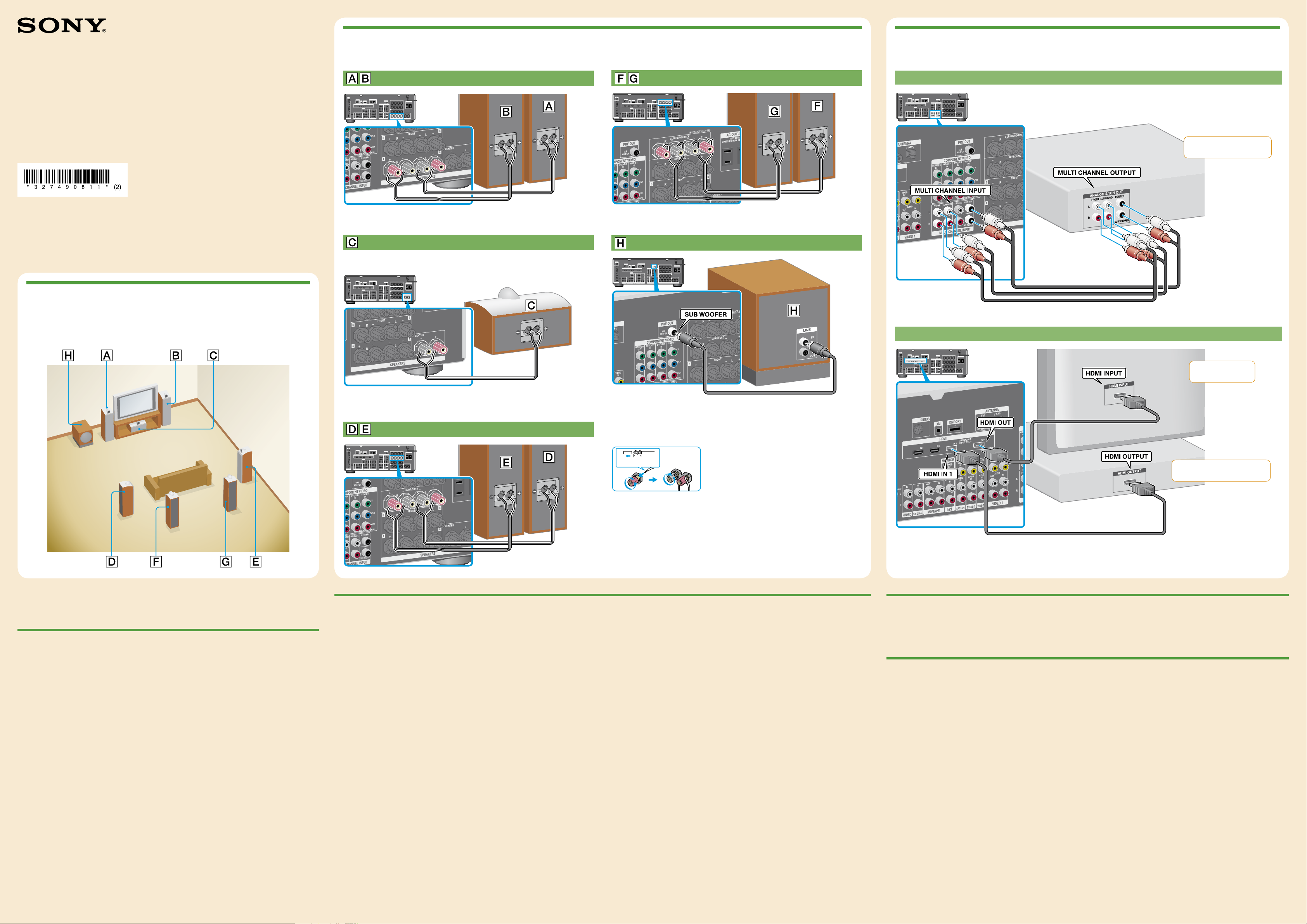
3-274-908-11(2)
2: Connecting the speakers 3: Connecting other components
STR-DG2100/STR-DG1100
Quick Setup Guide
© 2007 Sony Corporation Printed in Malaysia
1: Installing speakers
Speaker cord (not supplied)
Speaker cord (not supplied)
Super Audio CD player
Super Audio CD player
Audio cord (not supplied)
Video components
TV
Speaker cord (not supplied)
Audio cord (not supplied)
10 mm (13/32")
HDMI cable (not supplied)
Speaker cord (not supplied)
HDMI cable (not supplied)
DVD player, Blu-ray Disc Player
This Quick Setup Guide describes how to connect a Super Audio CD/CD player, DVD player, Blu-ray
Disc Player, speakers, and a sub woofer so that you can enjoy multi-channel surround sound. Refer to the
operating instructions supplied with the receiver for details.
1: Installing speakers
The illustrations above show an example of a 7.1 channel speaker system (seven speakers and one sub
woofer) configuration. Refer to the operating instructions supplied with the receiver and the other side of
this guide.
The illustrations in the guide designate speakers as through .
Front left speaker
Front right speaker
Center speaker
Surround left speaker
Surround right speaker
Surround back left speaker
Surround back right speaker
Sub woofer
2: Connecting the speakers
Connect the speakers according to the number and kind of your speakers.
About speaker cords
Use speaker cords, which are appropriate for the width of the room.
By deciding on the color or mark of the speaker cord to be connected to the plus (+) or minus (–) connector, you can always be sure of connecting the cord correctly without mistaking plus or
minus.
About speaker terminals
Connect the terminals to the terminals of the receiver and connect the terminals to the terminals of the receiver.
Refer to the illustration or the operating instructions supplied with the receiver for details of connecting speaker cords.
Turn the locking knob until the speaker cord is connected securely.
About the SPEAKERS (OFF/A/B/A+B) switch
You can select the front speaker system. Refer to “8: Setting the speakers” in the operating instructions supplied with the receiver for details.
3: Connecting other components
This is an example of how to connect this receiver and your components. Refer to step 4 of “Getting Started” of the operating instructions
supplied with this receiver for details on other connections and other components.
This receiver is equipped with function for converting video signals. Refer to “4b:Connecting the video components” in the operating
instructions supplied with the receiver.
4: Connect all power cords last
Connect the AC power cord (mains lead) to a wall outlet.
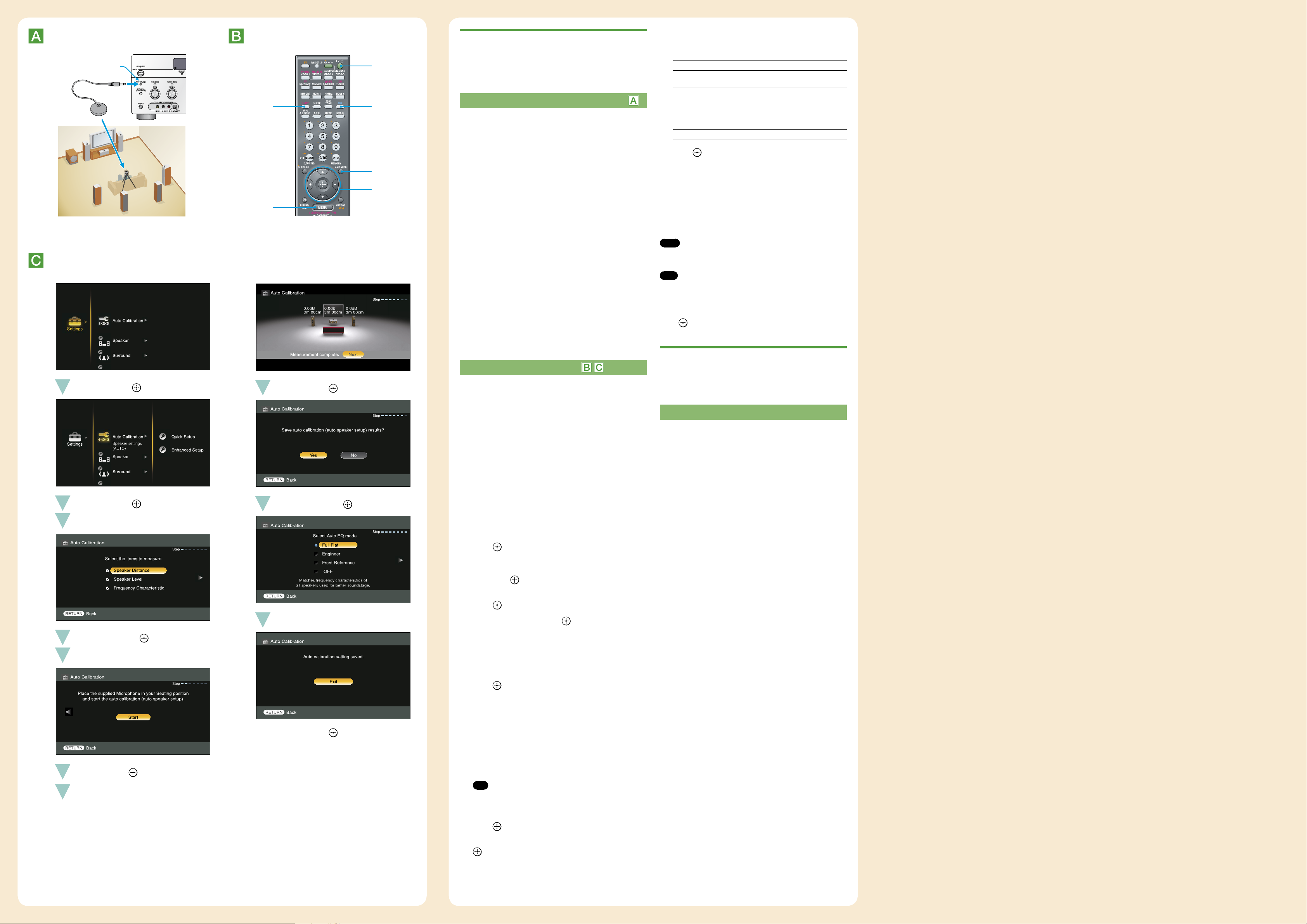
Press / repeatedly to select the auto calibration
Calibrating the appropriate speaker settings
automatically (Auto Calibration)
AUTO CAL MIC
2
4
3
AMP MENU
You can set up the speakers to obtain the desired sound from all
connected speakers automatically by using the auto calibration
function.
Before you perform the auto calibration
During the calibration, the sound that comes out of the speakers is very
loud. Pay attention to the presence of children or to the effect on your
neighborhood.
Perform the measurement in a quiet environment to avoid the effect of noise
and get a more accurate measurement.
If there are any obstacles in the path between the optimizer microphone and
the speakers, the calibration cannot be performed correctly. Remove any
obstacle from the measurement area to avoid measurement error.
Install and connect the speakers and TV.
1
For detail, see front page.
5-10,
Connect the supplied optimizer microphone to
4
5
14
14-17
2
the AUTO CAL MIC jack.
The AUTO CAL MIC jack is used for the supplied optimizer
microphone only. Do not connect other microphones. Doing
so may damage the receiver and the microphone.
Set up the optimizer microphone.
3
Place the optimizer microphone at your seating position. Use
a stool or tripod so that the optimizer microphone remains at
the same height as your ears.
On setting up the active sub woofer
When a sub woofer is connected, turn on the sub woofer and
turn up the volume beforehand. Turn the MASTER VOLUME
knob to just before the mid-point.
If you connect a sub woofer with the crossover frequency
function, set the value to maximum.
If you connect a sub woofer with an auto standby function, set it
to off (deactivated).
16
type, then press .
The measurement results are saved.
Parameter Explanation
Full Flat Makes the measurement of frequency from
Engineer Sets the frequency to one that matches that
Front Reference Adjusts the characteristics of all the
OFF
Press .
17
The exit screen appears.
When error codes appear
When “Save auto calibration (auto speaker setup) results?” appears
on the TV screen in step 14, you can select whether to confirm
the warning (“Yes”) or not (“No”). Follow the instructions of the
TV screen when you select “Yes.” For details on warning and error
codes, see “Message list after auto calibration measurement” in “9:
Calibrating the appropriate speaker settings automatically (Auto
Calibration)” in the operating instructions.
Note
You cannot measure the speaker height of the surround speakers and the
surround back speakers. Set the position of the surround speaker from the
“Position” in the Speaker settings menu.
Tips
The size of a speaker (LARGE/SMALL) is determined by the low
characteristics. The measurement results may vary, depending on the position
of the optimizer microphone and speakers, and the shape of the room. It is
recommended that you follow the measurement results. However, you can
change those settings in the Speaker settings menu. Save the measurement
results first, then try to change the settings if you want.
Press on the remote when “Please Press ENTER” appears on the TV
screen.
each speaker flat.
of the Sony listening room standard.
speakers to match the characteristics of the
front speaker.
Sets the auto calibration to off.
Setting up other components
Performing auto calibration
6
/ , /
15
The auto calibration function allows you to measure the following:
speaker connections, polarity of speakers, speaker distance,
speaker size, speaker level, frequency characteristics.
Connect a TV monitor to this receiver.
1
Refer to “3: Connecting the monitor” in the operating
instructions.
Turn on the receiver and the TV.
2
Switch the input of the TV so that an image of the menu is
displayed.
Press AMP to enable receiver operation.
3
You should set up each component so that take out sound is
output from speakers correctly when you play back a connected
component. The following case describes Sony components. Refer
to the operating instructions supplied with each component.
Sony Super Audio CD player
Select a suitable playback area (multi-channel or 2 channel).
Sound may come out from only the front speaker left/right when 2
channel is selected.
After the setting
The receiver is now ready to use. Refer to the operating instruction
supplied with the receiver for details.
10
Press SHIFT, then press MENU.
4
/ , /
/ ,
16
8
/ ,
/ ,
17
The menu list of this receiver appears on the TV screen.
Press AMP MENU if the menu list does not appear on the
TV screen. The menu appears on the TV screen when “GUI
MODE” appears on the display.
Press / repeatedly to select “Settings,” then
5
press or .
The Settings menu list appears on the TV screen.
Press / repeatedly to select “Auto Calibration,”
6
then press or .
Press / repeatedly to select “Quick Setup,” then
7
press .
Press / repeatedly and to un-check the items
8
you do not want to measure.
Speaker Distance
Speaker Level
Frequency Characteristic
Press .
9
Press to select “Start.”
10
The measurement starts in five seconds.
11
Measurement starts.
12
The measurement process will take approximately 30
seconds with a test tone. Wait until the measurement process
completes.
The measurement is completed.
13
When the measurement ends, a beep sounds and the
measurement result appears on the TV screen.
Tip
The displayed unit of distance for models for US and Canada is feet. The
unit of distance for models for countries/areas other than US and Canada
is meters. You can change the unit of distance use in “Distance Unit” in the
Speaker settings menu.
Press to select “Next.”
14
Press / repeatedly to select “Yes,” then press
15
.
