Page 1
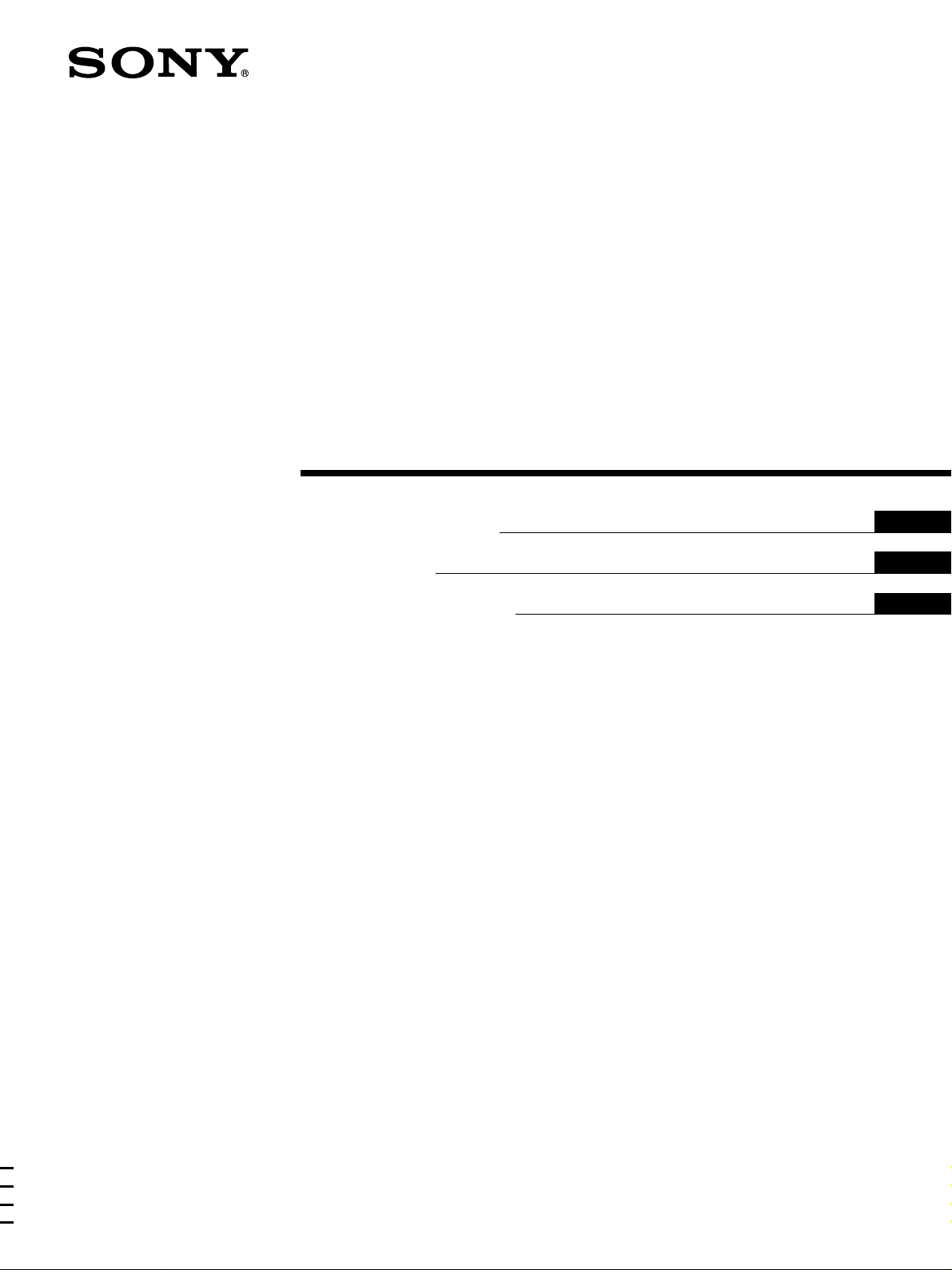
FM Ster eo
FM-AM Receiver
3-864-483-41(1)
Operating Instructions
Mode d’emploi
Manual de instrucciones
EN
F
ES
STR-DE925
1998 by Sony Corporation
Page 2
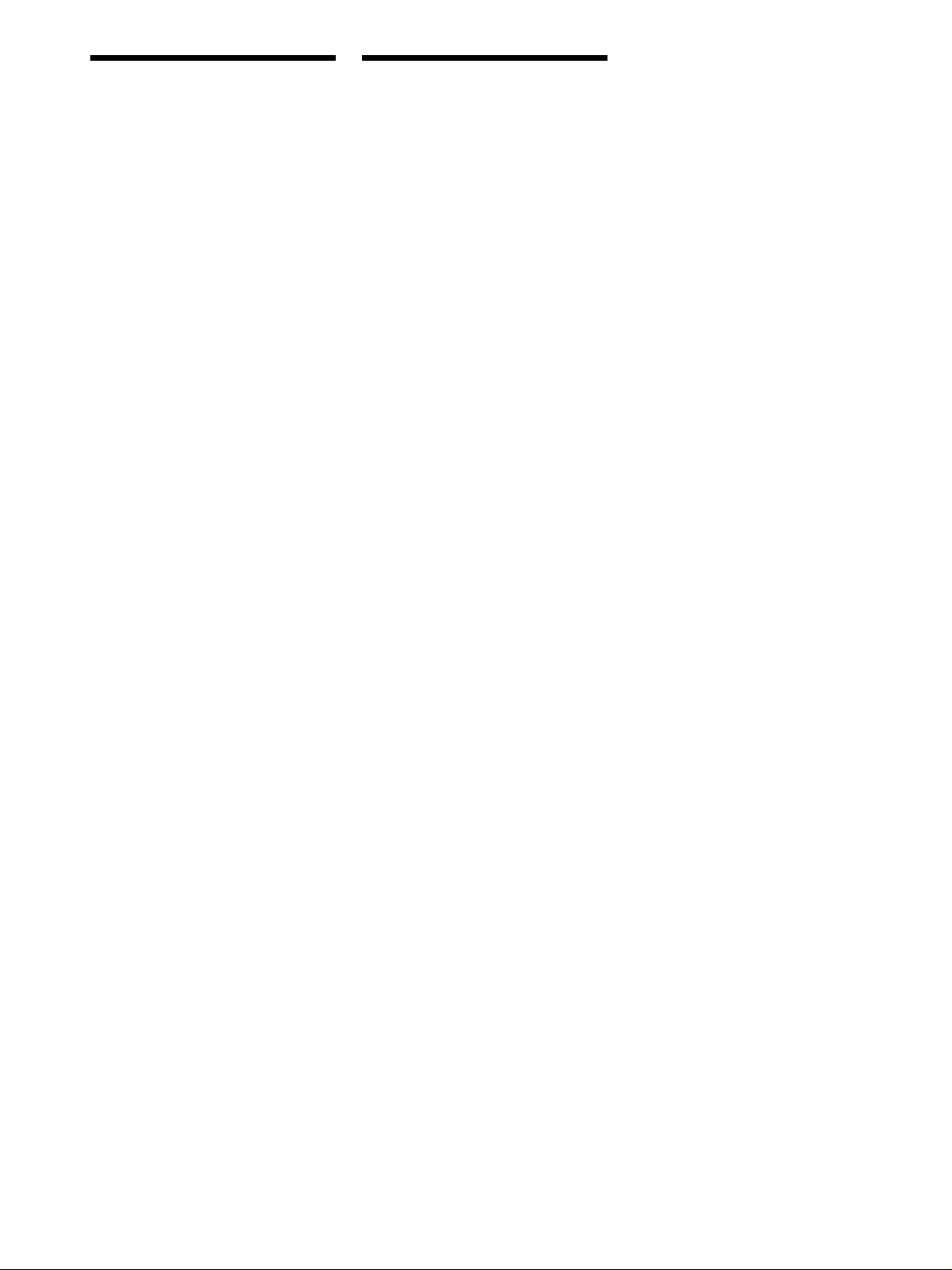
WARNING
Precautions
To prevent fire or shock
hazard, do not expose the
unit to rain or moisture.
On safety
Should any solid object or liquid fall into
the cabinet, unplug the receiver and have it
checked by qualified personnel before
operating it any further.
On power sources
• Before operating the receiver, check that
the operating voltage is identical with
your local power supply. The operating
voltage is indicated on the nameplate at
the rear of the receiver.
• The unit is not disconnected from the AC
power source (mains) as long as it is
connected to the wall outlet, even if the
unit itself has been turned off.
• If you are not going to use the receiver
for a long time, be sure to disconnect the
receiver from the wall outlet. To
disconnect the AC power cord, grasp the
plug itself; never pull the cord.
• One blade of the plug is wider than the
other for the purpose of safety and will
fit into the wall outlet only one way. If
you are unable to insert the plug fully
into the outlet, contact your dealer.
• AC power cord must be changed only at
the qualified service shop.
On placement
• Place the receiver in a location with
adequate ventilation to prevent heat
buildup and prolong the life of the
receiver.
• Do not place the receiver near heat
sources, or in a place subject to direct
sunlight, excessive dust or mechanical
shock.
• Do not place anything on top of the
cabinet that might block the ventilation
holes and cause malfunctions.
On operation
Before connecting other components, be
sure to turn off and unplug the receiver.
On cleaning
Clean the cabinet, panel and controls with
a soft cloth slightly moistened with a mild
detergent solution. Do not use any type of
abrasive pad, scouring powder or solvent
such as alcohol or benzine.
If you have any question or problem
concerning your receiver, please
consult your nearest Sony dealer.
EN
2
Page 3
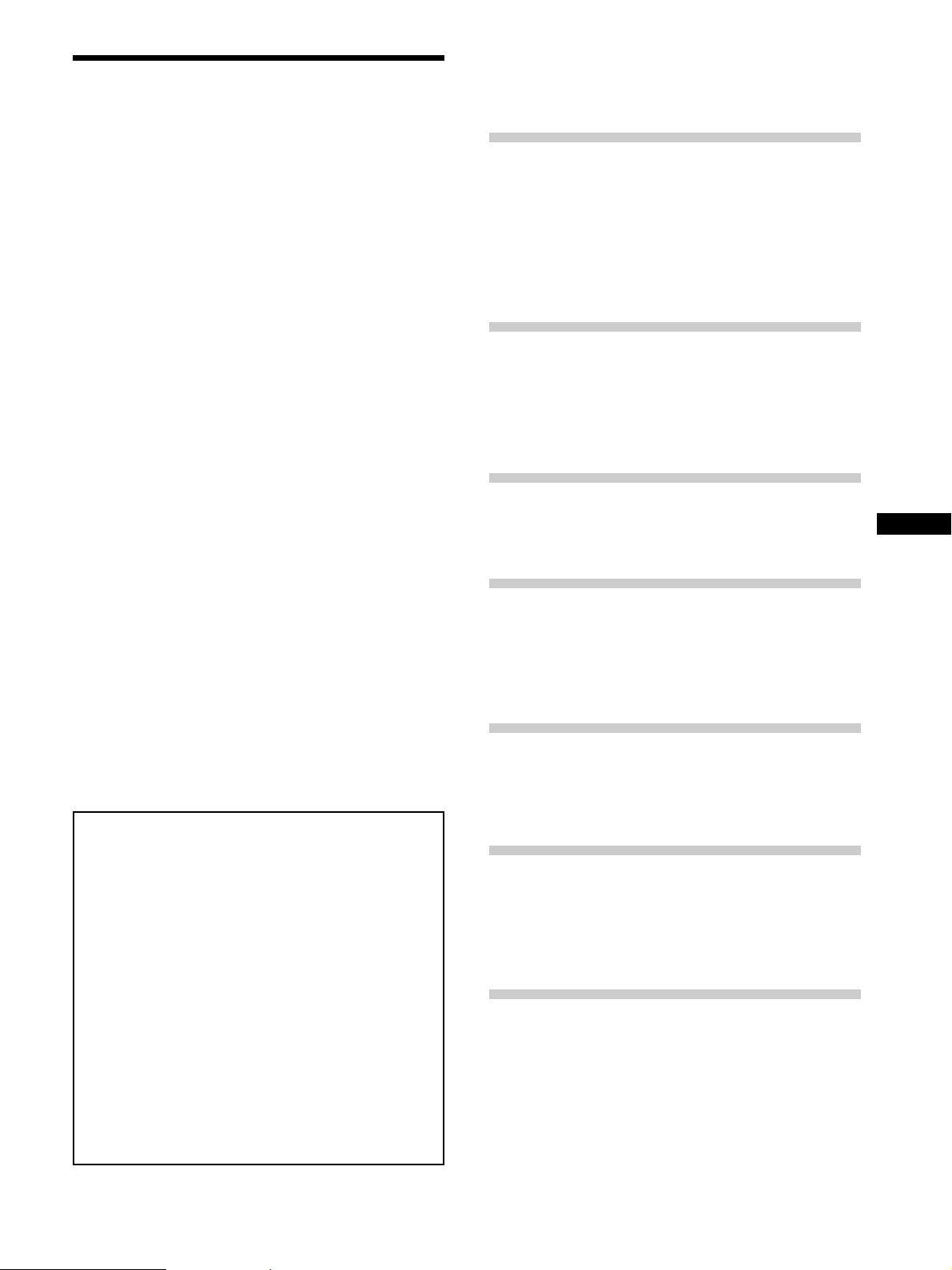
About This Manual
The instructions in this manual are for model STR-DE925.
Check your model number by looking at the upper right
corner of the front panel.
Conventions
• The instructions in this manual describe the controls on
the receiver. You can also use the controls on the
supplied remote if they have the same or similar names
as those on the receiver. For details on the use of your
remote, refer to the separate operating instructions
supplied with the remote.
• The following icon is used in this manual:
z Indicates hints and tips for making the task easier.
This receiver incorporates the Dolby
system and the DTS** Digital Surround System.
Manufactured under license from Dolby Laboratories Licensing
*
Corporation. DOLBY, the double-D symbol a, “PRO LOGIC,”
and Dolby Digital (AC-3) are trademarks of Dolby Laboratories
Licensing Corporation.
Manufactured under license from Digital Theater Systems, Inc. US
**
Pat. No. 5,451,942 and other worldwide patents issues and pending.
“DTS” and “DTS Digital Surround” are trademarks of Digital
Theater Systems, Inc. © 1996 Digital Theater Systems, Inc. All
rights reserved.
* Pro Logic Surround
TABLE OF CONTENTS
Hooking Up the Components 4
Unpacking 4
Antenna Hookups 5
Audio Component Hookups 6
Video Component Hookups 7
Digital Component Hookups 8
Other Hookups 10
Hooking Up and Setting Up the
Speaker System 12
Speaker System Hookup 13
Multi-Channel Surround Setup 14
Before You Use Your Receiver 19
Location of Parts and Basic
Operations 22
Front Panel Parts Description 22
Enjoying Surround Sound 26
Selecting a Sound Field 27
Understanding the Multi-Channel Surround
Displays 31
Customizing Sound Fields 33
EN
Demonstration Mode
The demonstration will activate the first time you turn on
the power. When the demonstration starts, the following
message appears in the display twice:
“Now Demonstration Mode!! If you finish
demonstration, please press POWER KEY while
this message appears in the display. Thank you!!”
To cancel the demonstration
Press 1/u to turn the receiver off during the previous
message. The next time you turn the receiver on, the
demonstration will not appear.
To view the demonstration
Hold down SET UP and press 1/u to turn on the power.
Note
Running the demonstration will clear the receiver’s
memory. For details on what will be cleared, see “Clearing
the receiver's memory” on page 19.
Receiving Broadcasts 37
Direct Tuning 38
Automatic Tuning 39
Preset Tuning 39
Other Operations 41
Indexing Preset Stations and Program Sources 42
Recording 42
Using the Sleep Timer 43
Adjustments Using the SET UP Button 44
Additional Information 45
Troubleshooting 45
Specifications 47
Glossary 49
Tables of Settings Using the CURSOR MODE and
SET UP buttons 50
Index 52
3
EN
Page 4
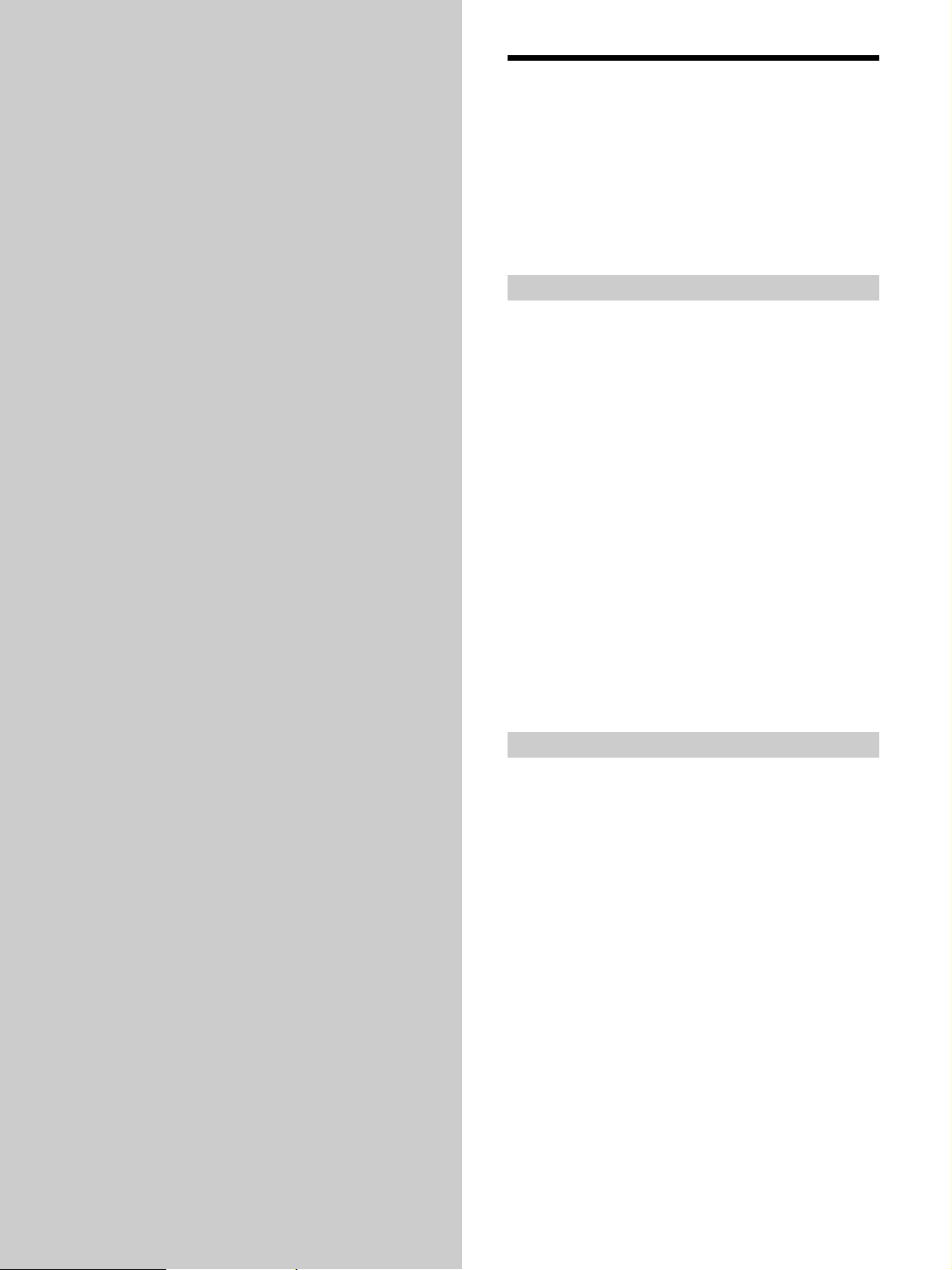
Hooking Up
Unpacking
the
Components
This chapter describes how to connect
various audio and video components
to the receiver. Be sure to read the
sections for the components you have
before you actually connect them to
the receiver.
Check that you received the following items with the
remote:
• FM wire antenna (1)
• AM loop antenna (1)
• Remote commander RM-LJ301 (remote) (1)
• LR6 (size-AA) alkaline batteries (3)
Inserting batteries into the remote
Insert three size-AA (LR6) alkaline batteries with the +
and – properly oriented in the battery compartment.
When using the remote, point it at the remote sensor g on
the receiver.
For details, refer to the operating instructions supplied
with your remote.
z
When to replace batteries
Under normal conditions, the batteries should last for about 3
months. When the remote no longer operates the receiver,
replace all batteries with new ones.
Notes
• Do not leave the remote in an extremely hot or humid place.
• Do not use new batteries with old ones.
• Do not mix battery types. This remote is designed for use with
alkaline batteries only.
• Do not expose the remote sensor to direct sunlight or lighting
apparatuses. Doing so may cause a malfunction.
• If you don’t use the remote for an extended period of time,
remove the batteries to avoid possible damage from battery
leakage and corrosion.
Before you get started
• Turn off the power to all components before making
any connections.
• Do not connect the AC power cords until all of the
connections are completed.
• Be sure to make connections firmly to avoid hum and
noise.
• When connecting an audio/video cord, be sure to
match the color-coded pins to the appropriate jacks on
the components: yellow (video) to yellow; white (left,
audio) to white; and red (right, audio) to red.
EN
4
Page 5
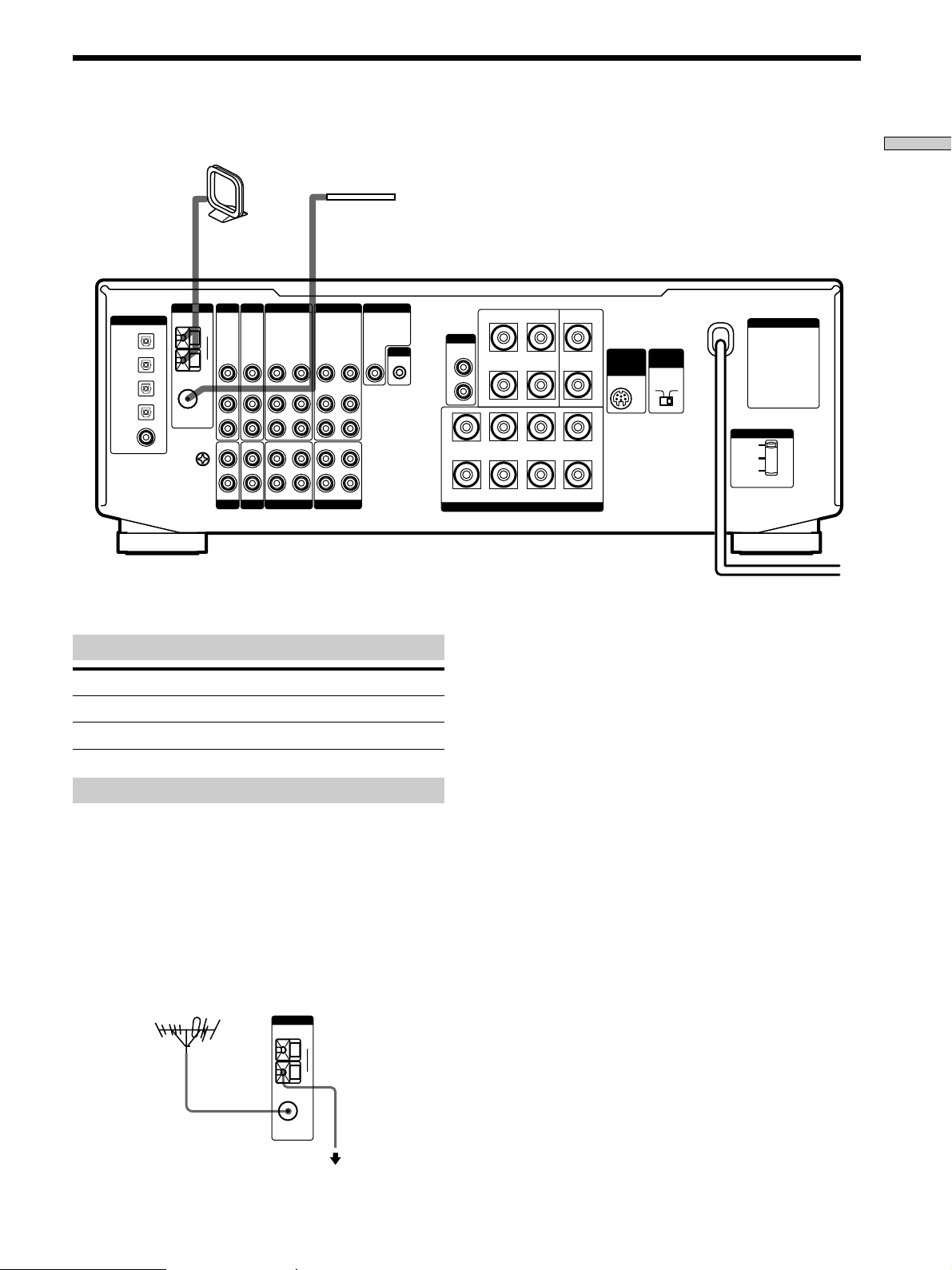
Antenna Hookups
AM loop antenna
(supplied)
DIGITAL
DVD IN
OPTICAL
TV / LD IN
OPTICAL
MD/DAT IN
OPTICAL
MD/DAT OUT
OPTICAL
DVD IN
COAXIAL
ANTENNA
COAXIAL
SIGNAL
GND
AM
y
FM
75Ω
y
TV/LD DVD
VIDEO
VIDEO
IN
AUDIO
AUDIO
IN
IN
PHONOINCD
FM wire antenna
(supplied)
MONITORVIDEO 1VIDEO 2
WOOFER
VIDEO
OUT
IN
AUDIO
OUT
IN
MD/DAT
AUDIO
OUT
IN
AUDIO
AUDIO
OUT
IN
RECOUT
INRECOUT
TAPE
S-LINK
OUT
IN
CTRL A1
IN
L
R
IN
L
R
VIDEO
VIDEO
VIDEO
VIDEO
AUDIO
OUT
A
+
R
B
REAR CENTER
+
RL
–
FRONT
SPEAKERS
+
AC OUTLET
WIRELESS
IMPEDANCE
REAR
SELECTOR
SPEAKER
–
A
+–
–
L
B
FRONT
4 Ω 8 Ω
VOLTAGE SELECTOR
220 V
240 V
120 V
Hooking Up the Components
Terminals for connecting the antennas
Connect the To the
AM loop antenna AM terminals
FM wire antenna FM 75Ω COAXIAL terminal
Notes on antenna hookups
• To prevent noise pickup, keep the AM loop antenna
away from the receiver and other components.
• Be sure to fully extend the FM wire antenna.
• After connecting the FM wire antenna, keep it as
horizontal as possible.
z
If you have poor FM reception
Use a 75-ohm coaxial cable (not supplied) to connect the receiver
to an outdoor FM antenna as shown below.
Outdoor FM antenna Receiver
ANTENNA
AM
y
COAXIAL
FM
Ground wire
75Ω
(not supplied)
Important
If you connect the receiver to an outdoor antenna, ground
it against lightning. To prevent a gas explosion, do not
connect the ground wire to a gas pipe.
Note
Do not use the SIGNAL GND y terminal for grounding the
receiver.
To ground
EN
5
Page 6
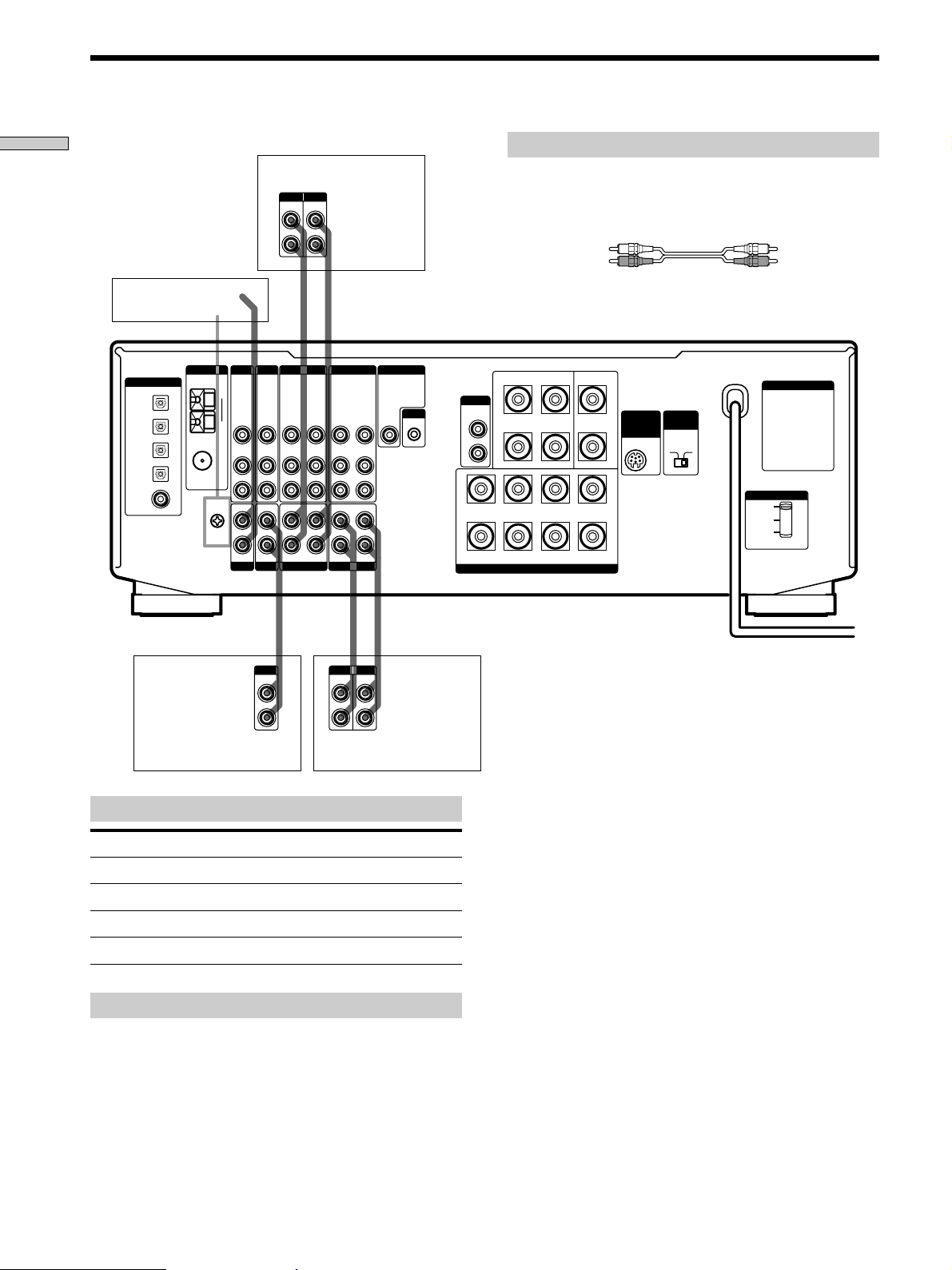
Audio Component Hookups
Hooking Up the Components
Turntable
ANTENNA
COAXIAL
SIGNAL
GND
y
AM
y
FM
75Ω
TV/LD DVD
VIDEO
AUDIO
PHONOINCD
OPTICAL
OPTICAL
OPTICAL
OPTICAL
COAXIAL
DIGITAL
DVD IN
TV / LD IN
MD/DAT IN
MD/DAT OUT
DVD IN
VIDEO
IN
AUDIO
IN
IN
MD/DAT deck
INPUT OUTPUT
LINE
LINE
IN OUT
ç
VIDEO
VIDEO
OUT
IN
AUDIO
AUDIO
OUT
IN
MD/DAT
IN
IN
INRECOUT
L
R
ç
VIDEO
OUT
AUDIO
OUT
RECOUT
TAPE
ç
VIDEO
AUDIO
Required cords
Audio cords (not supplied)
When connecting a cord, be sure to match the color-coded pins to
the appropriate jacks on the components.
White (L) White (L)
Red (R) Red (R)
MONITORVIDEO 1VIDEO 2
WOOFER
VIDEO
S-LINK
OUT
IN
CTRL A1
IN
L
R
IN
L
R
AUDIO
OUT
A
+
R
B
REAR CENTER
+
RL
–
FRONT
SPEAKERS
+
AC OUTLET
WIRELESS
IMPEDANCE
REAR
SELECTOR
SPEAKER
–
A
+–
–
L
B
FRONT
4 Ω 8 Ω
VOLTAGE SELECTOR
220 V
240 V
120 V
IN OUT
ç
OUTPUT
LINE
L
R
CD player
Jacks for connecting audio components
Connect a To the
Turntable PHONO jacks
CD player CD jacks
Tape deck TAPE jacks
MD deck or DAT deck MD/DAT jacks
Note on audio component hookups
If your turntable has a ground wire, connect it to the
SIGNAL GND y terminal on the receiver.
INPUT OUTPUT
LINE
LINE
Tape deck
L
R
EN
6
Page 7
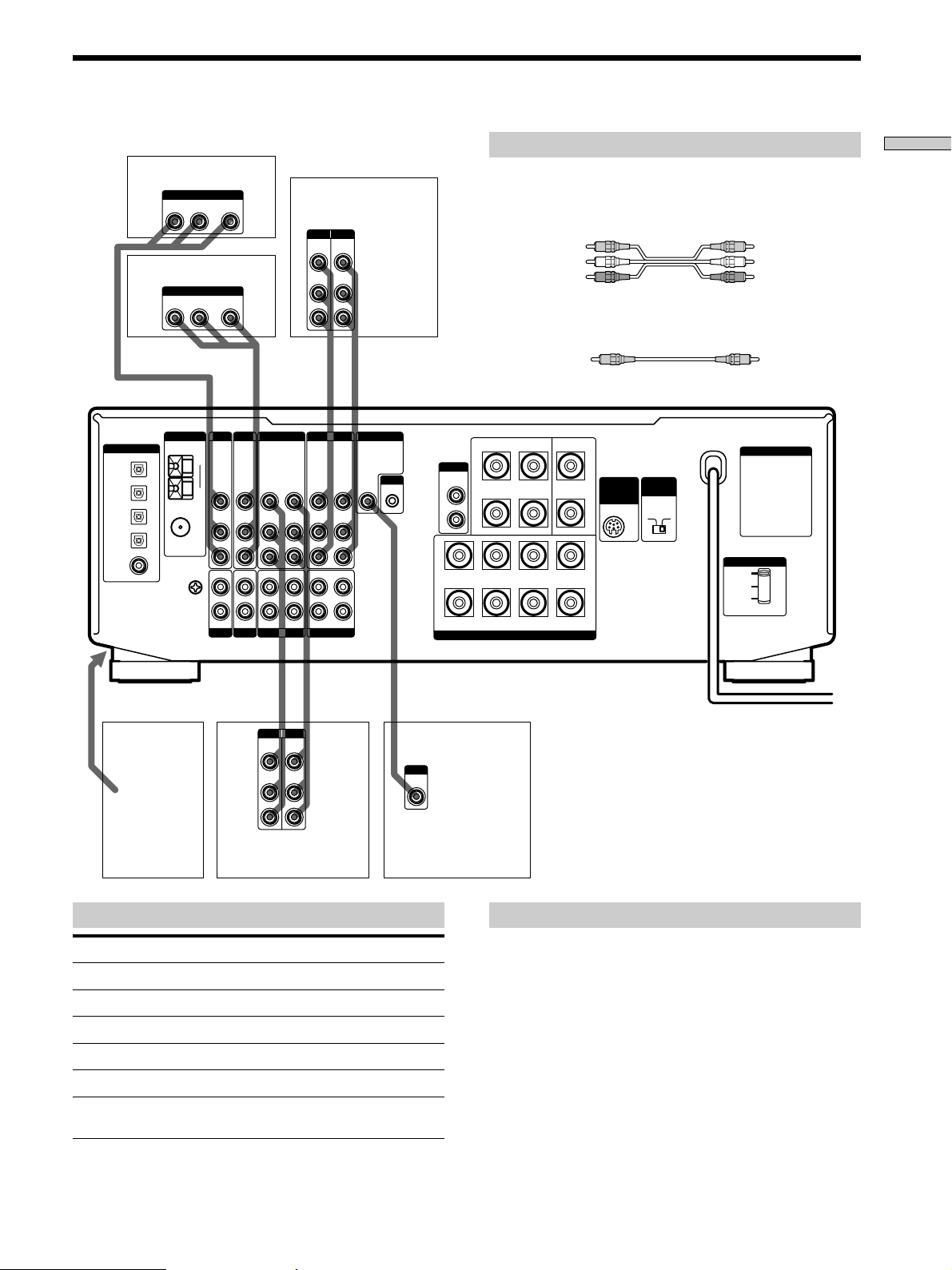
Video Component Hookups
TV tuner or LD player
OUTPUT
AUDIO OUT VIDEO
RL
DVD player
OUTPUT
AUDIO OUT VIDEO
RL
DVD IN
TV / LD IN
MD/DAT IN
MD/DAT OUT
DVD IN
ANTENNA
COAXIAL
SIGNAL
GND
FM
75Ω
y
DIGITAL
OPTICAL
OPTICAL
OPTICAL
OPTICAL
COAXIAL
AM
y
OUT
OUT
TV/LD DVD
VIDEO
VIDEO
IN
AUDIO
AUDIO
IN
IN
PHONOINCD
Required cords
Hooking Up the Components
Audio/video cords (not supplied)
When connecting a cord, be sure to match the color-coded pins to
INPUT OUTPUT
VIDEO
VIDEO
OUT
IN
AUDIO
AUDIO
OUT
IN
VCR
L
R
the appropriate jacks on the components.
Yellow (video) Yellow (video)
White (L/audio) White (L/audio)
Red (R/audio) Red (R/audio)
Video cord for connecting a TV monitor (not supplied)
IN OUT
ç
Yellow Yellow
ç
MONITORVIDEO 1VIDEO 2
WOOFER
VIDEO
OUT
IN
AUDIO
OUT
IN
MD/DAT
AUDIO
OUT
IN
AUDIO
AUDIO
OUT
IN
RECOUT
INRECOUT
TAPE
S-LINK
OUT
IN
CTRL A1
IN
L
R
IN
L
R
VIDEO
VIDEO
VIDEO
VIDEO
AUDIO
OUT
A
+
R
B
REAR CENTER
+
RL
–
FRONT
SPEAKERS
+
AC OUTLET
WIRELESS
IMPEDANCE
REAR
SELECTOR
SPEAKER
–
A
+–
–
L
B
FRONT
4 Ω 8 Ω
VOLTAGE SELECTOR
220 V
240 V
120 V
ç
To the front panel
Camcorder
IN OUT
INPUT OUTPUT
VIDEO
AUDIO
or video
game
Jacks for connecting video components
Connect a To the
TV tuner or LD player TV/LD jacks
VCR VIDEO 1 jacks
Additional VCR VIDEO 2 jacks
DVD player DVD jacks
TV monitor MONITOR VIDEO OUT jack
Camcorder or video game VIDEO 3 INPUT jacks on the
front panel
ç
VIDEO
OUT
IN
AUDIO
OUT
IN
L
R
VCR
TV monitor
INPUT
VIDEO
IN
Note on video component hookups
You can connect your TV’s audio output jacks to the TV/
LD AUDIO IN jacks on the receiver and apply sound
effects to the audio from the TV. In this case, do not
connect the TV’s video output jack to the TV/LD VIDEO
IN jack on the receiver. If you are connecting a separate
TV tuner, connect both the audio and video output jacks
to the receiver as shown above.
EN
7
Page 8
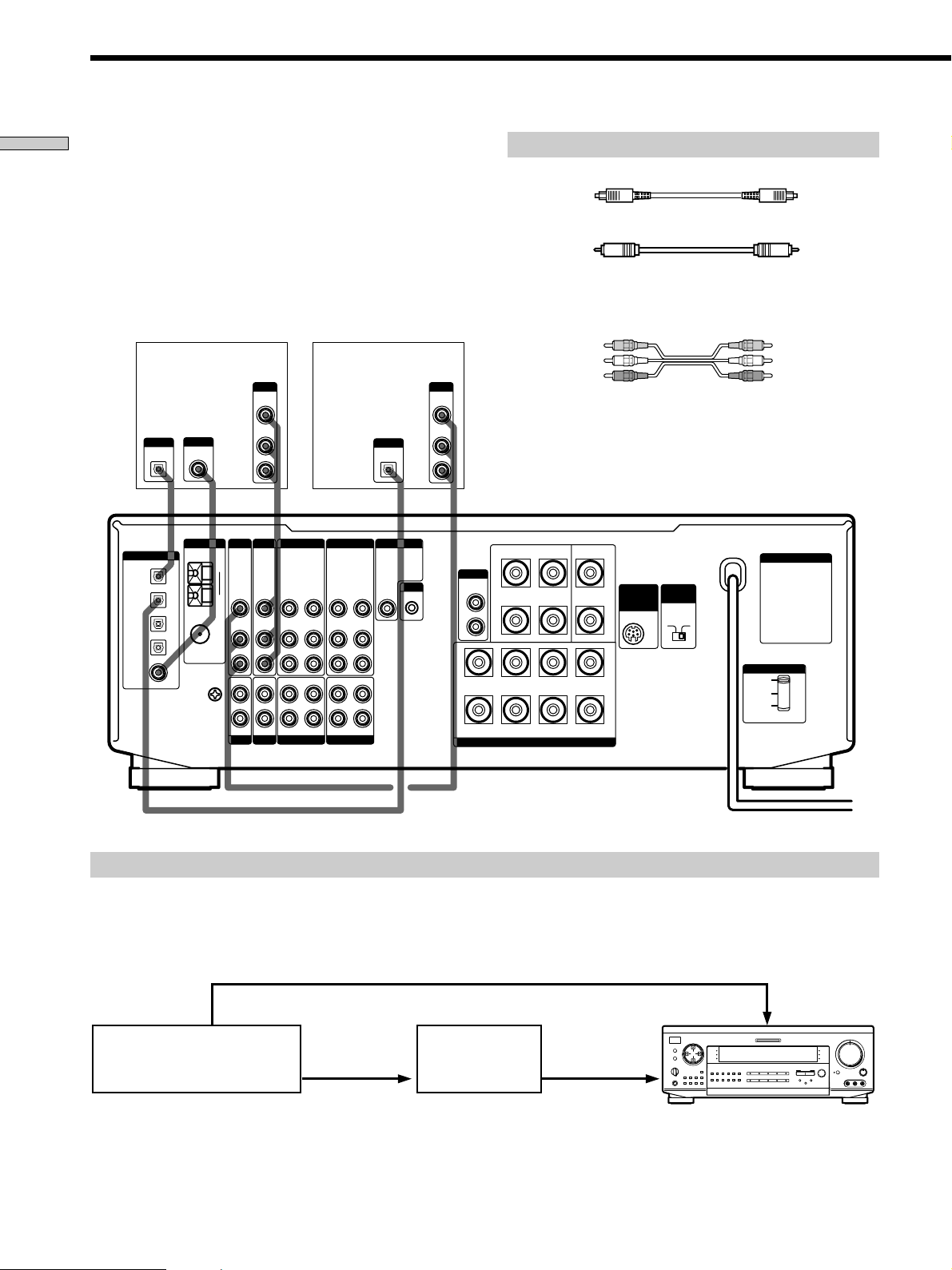
TV/LD
VIDEO IN
DIGITAL
DVD/LD IN
(COAXIAL)
(OPTICAL)
AC-3 RF
OUT
VIDEO OUT
EQ
ON/OFF
INPUT
MODE
VIDEO 1
DIRECT
TUNING
BASS
BOOST
SOUND FIELD
GENRE MODE
VIDEO 2 VIDEO 3 DVD
MUTING
VIDEO 3 INPUT
BALANCE
LR
5
0
1
3
9
7
46
2
8
10
•
•
•
•
•
•
•
•
•
•
•
•
•
•
•
•
•
•
•
•
•
•
•
•
•
•
•
•
•
•
•
PHONES
SPEAKERS
SET UP
SURROUND
EQUALIZER
CURSOR MODE
MEMORY
PRESET
– TUNING
+
A
OFF
A
+
B
B
g
MASTER VOLUME
RLVIDEO AUDIO
DISPLAY
FM/AMFM MODE
–
TUNING
+
SLEEP
INDEX
5.1/DVD
INPUT
BASS
BOOST
EQ
SOUND FIELD
ON/OFF
FUNCTION
MULTI CHANNEL DECODING
TAPE MD/DAT CD TUNER
TV/LD
PHONO
SHIFT
162738495
0
Digital Component Hookups
Hooking Up the Components
Connect the digital output jacks of your DVD player and
TV tuner (etc.) to the receiver’s digital input jacks to bring
the multi channel surround sound of a movie theater into
your home. To enjoy full effect of multi channel surround
sound, five speakers (two front speakers, two rear
speakers, and a center speaker) and a subwoofer are
required. You can also connect an LD player with an RF
OUT jack via an RF demodulator, like the Sony MOD-RF1
(not supplied).
DVD player (etc.)
OUTPUT
OUTPUT
DIGITAL
DIGITAL
COAXIAL
OPTICAL
ANTENNA
COAXIAL
75Ω
SIGNAL
GND
y
AM
y
FM
TV/LD DVD
VIDEO
IN
AUDIO
IN
IN
PHONOINCD
OPTICAL
OPTICAL
OPTICAL
OPTICAL
COAXIAL
DIGITAL
DVD IN
TV / LD IN
MD/DAT IN
MD/DAT OUT
DVD IN
OUTPUT
VIDEO
OUT
AUDIO
OUT
VIDEO
IN
AUDIO
IN
TV tuner or LD player
L
R
VIDEO
VIDEO
VIDEO
VIDEO
OUT
AUDIO
OUT
MD/DAT
AUDIO
OUT
IN
AUDIO
AUDIO
OUT
IN
INRECOUT
RECOUT
TAPE
Required cords
Optical digital cords (not supplied)
Black Black
Coaxial digital cord (not supplied)
Black Black
Audio/video cords (not supplied)
When connecting a cord, be sure to match the color-coded pins to
the appropriate jacks on the components.
Yellow (video) Yellow (video)
White (L/audio) White (L/audio)
OUTPUT
VIDEO
OUT
AUDIO
OUTPUT
DIGITAL
OPTICAL
OUT
L
R
MONITORVIDEO 1VIDEO 2
VIDEO
S-LINK
OUT
IN
CTRL A1
IN
L
R
IN
L
R
WOOFER
A
R
B
Red (R/audio) Red (R/audio)
REAR CENTER
+–
+
WIRELESS
REAR
SPEAKER
–
A
L
B
IMPEDANCE
SELECTOR
FRONT
4 Ω 8 Ω
VOLTAGE SELECTOR
220 V
240 V
120 V
AUDIO
OUT
+
+
RL
–
FRONT
SPEAKERS
–
AC OUTLET
Example of LD player connected via an RF demodulator
Please note that you cannot connect an LD player’s AC-3 RF OUT jack directly to this unit’s digital input jacks. You must
first convert the RF signal to either an optical or coaxial digital signal. Connect the LD player to the RF demodulator, then
connect the RF demodulator’s optical or coaxial digital output to this unit’s OPTICAL TV/LD IN jack. Refer to the
instruction manual supplied with your RF Demodulator for details on AC-3 RF hookups.
DIGITAL
RF demodulatorLD player
Note
When making connections as shown above, be sure to set INPUT MODE (3 on page 23) manually. This unit may not operate correctly if
INPUT MODE is set to “AUTO.”
EN
8
TV/LD IN
(OPTICAL)
Page 9
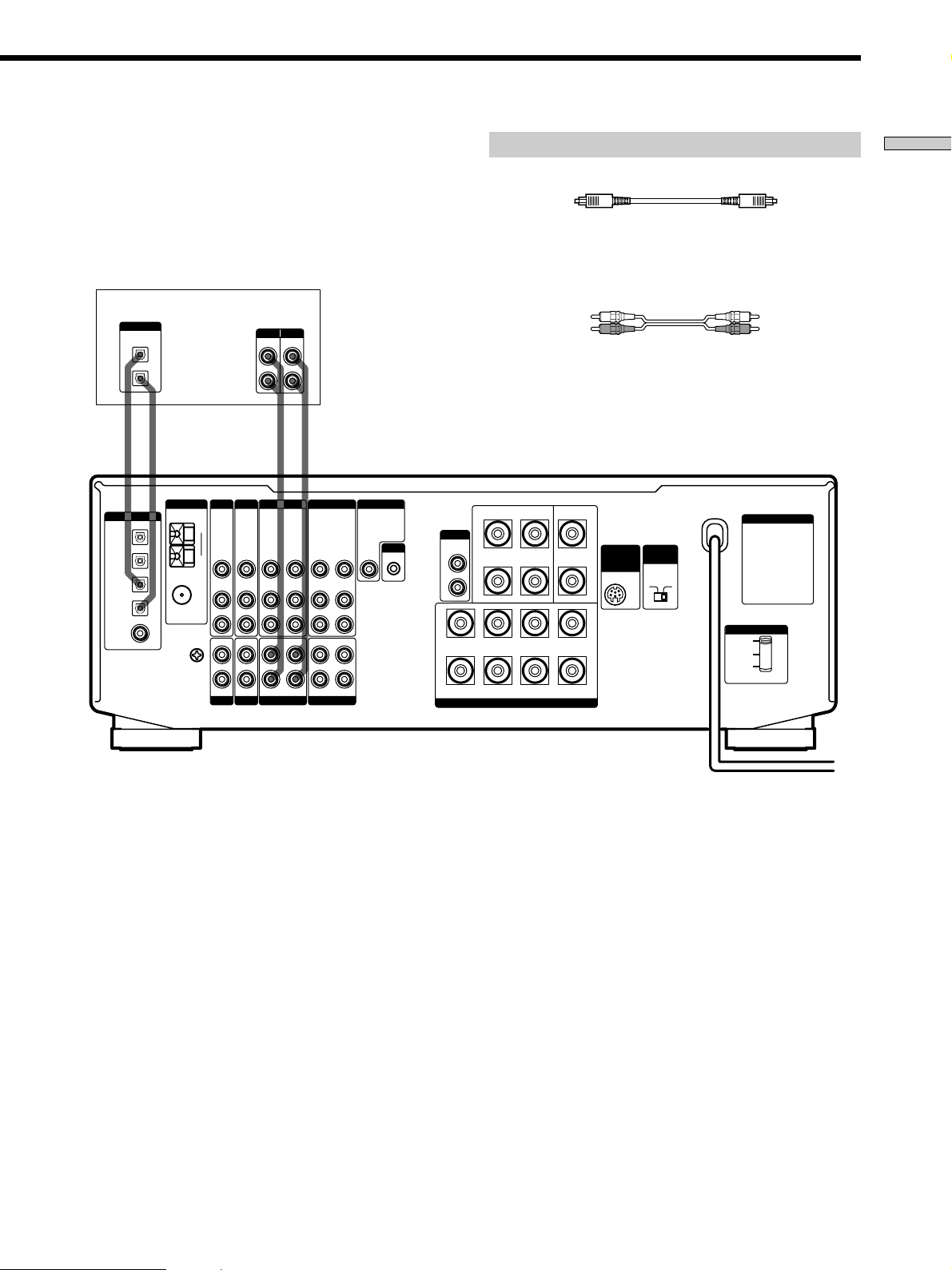
Connect the digital output jack of your MD or DAT deck
to the receiver’s digital input jack and connect the digital
input jack of your MD or DAT deck to the receiver’s
digital output jack. These connections allow you to make
digital recordings of a CDs played back through your
DVD (or LD player) and TV broadcasts.
Required cords
Optical digital cords (not supplied)
Black Black
Audio cords (not supplied)
When connecting a cord, be sure to match the color-coded pins to
the appropriate jacks on the components.
Hooking Up the Components
MD or DAT deck
DIGITAL
OPTICAL
OUT
IN
OUT IN IN OUT
ç
ç
DVD IN
TV / LD IN
MD/DAT IN
MD/DAT OUT
DVD IN
ANTENNA
COAXIAL
SIGNAL
AM
y
FM
75Ω
GND
y
DIGITAL
OPTICAL
OPTICAL
OPTICAL
OPTICAL
COAXIAL
TV/LD DVD
VIDEO
VIDEO
IN
AUDIO
AUDIO
IN
IN
PHONOINCD
INPUT OUTPUT
LINE
VIDEO
OUT
IN
AUDIO
OUT
IN
LINE
ç
VIDEO
AUDIO
MD/DAT
IN
IN
INRECOUT
L
R
ç
VIDEO
OUT
AUDIO
OUT
RECOUT
TAPE
VIDEO
AUDIO
White (L) White (L)
Red (R) Red (R)
MONITORVIDEO 1VIDEO 2
WOOFER
VIDEO
S-LINK
OUT
IN
CTRL A1
IN
L
R
IN
L
R
AUDIO
OUT
A
R
B
+
–
+
REAR CENTER
RL
–
FRONT
SPEAKERS
+–
+
WIRELESS
SPEAKER
–
A
L
B
REAR
IMPEDANCE
SELECTOR
FRONT
4 Ω 8 Ω
AC OUTLET
VOLTAGE SELECTOR
220 V
240 V
120 V
Notes
• Please note that you cannot make a digital recording of a digital multi channel surround signal.
• To make a digital recording from your CD player, connect the CD player’s digital output directly to the digital input on your MD or DAT
deck. Refer to the instructions supplied with your CD player and MD or DAT deck for details.
• This unit is compatible with 32 kHz, 44.1 kHz, and 48 kHz sampling frequencies. It is not compatible with 96 kHz sampling frequencies.
• It is not possible to record analog signals to TAPE and VIDEO with only digital connections. Be sure to make both digital and analog
connections to your digital components.
9
EN
Page 10
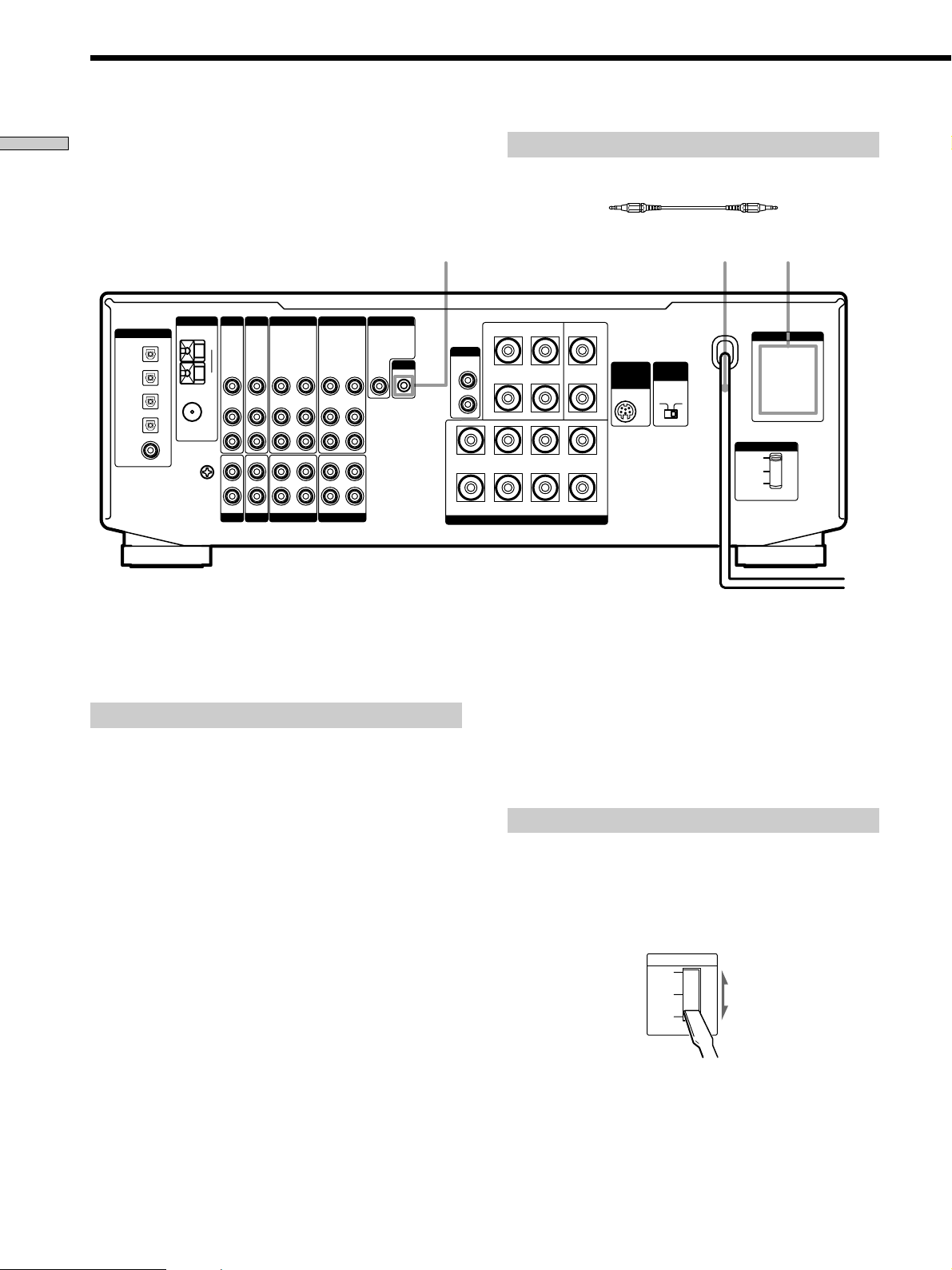
Other Hookups
Hooking Up the Components
ANTENNA
COAXIAL
SIGNAL
GND
AM
y
FM
75Ω
y
TV/LD DVD
VIDEO
IN
AUDIO
IN
IN
PHONOINCD
DIGITAL
DVD IN
OPTICAL
TV / LD IN
OPTICAL
MD/DAT IN
OPTICAL
MD/DAT OUT
OPTICAL
DVD IN
COAXIAL
The configuration, shape, and number of AC outlets on the rear panel
*
varies according to the model and country to which the receiver is
shipped.
VIDEO
AUDIO
Required cords
CONTROL A1 connecting cord (not supplied)
Black Black
WIRELESS
REAR
SPEAKER
AC power cord
IMPEDANCE
SELECTOR
FRONT
4 Ω 8 Ω
S-LINK CTRL A1
MONITORVIDEO 1VIDEO 2
WOOFER
VIDEO
OUT
IN
AUDIO
OUT
IN
MD/DAT
AUDIO
OUT
IN
AUDIO
AUDIO
OUT
IN
RECOUT
INRECOUT
TAPE
S-LINK
OUT
IN
CTRL A1
IN
L
R
IN
L
R
VIDEO
VIDEO
VIDEO
VIDEO
AUDIO
OUT
A
+
R
B
REAR CENTER
+
RL
–
FRONT
SPEAKERS
+
–
A
+–
–
L
B
AC OUTLET
AC OUTLET
VOLTAGE SELECTOR
220 V
240 V
120 V
*
b
To a wall outlet
S-LINK CONTROL A1 hookup
• If you have a S-LINK CONTROL A1-compatible
Sony CD player, tape deck, or MD deck
Use a CONTROL A1 cord (not supplied) to connect the
S-LINK CTRL A1 jack on the CD player, tape deck, or
MD deck to the S-LINK CTRL A1 jack on the receiver.
Refer to the separate manual “CONTROL-A1 Control
System” and the operating instructions supplied with
your CD player, tape deck, or MD deck for details.
Note
If you make CONTROL A1 connections from the receiver to an
MD deck that is also connected to a computer, do not operate
the receiver while using the “Sony MD Editor” software. This
may cause a malfunction.
• If you have a Sony CD changer with a
COMMAND MODE selector
If your CD changer’s COMMAND MODE selector can
be set to CD 1, CD 2, or CD 3, be sure to set the
command mode to “CD 1” and connect the changer to
the CD jacks on the receiver.
If, however, you have a Sony CD changer with VIDEO
OUT jacks, set the command mode to “CD 2” and
connect the changer to the VIDEO 2 jacks on the
receiver.
Setting the voltage selector
Check that the voltage selector on the rear panel of the
receiver is set to the local power supply voltage. If not,
use a screwdriver to set the selector to the correct position
before connecting the AC power cord to a wall outlet.
VOLTAGE SELECTOR
220V
240V
120V
10
EN
Page 11
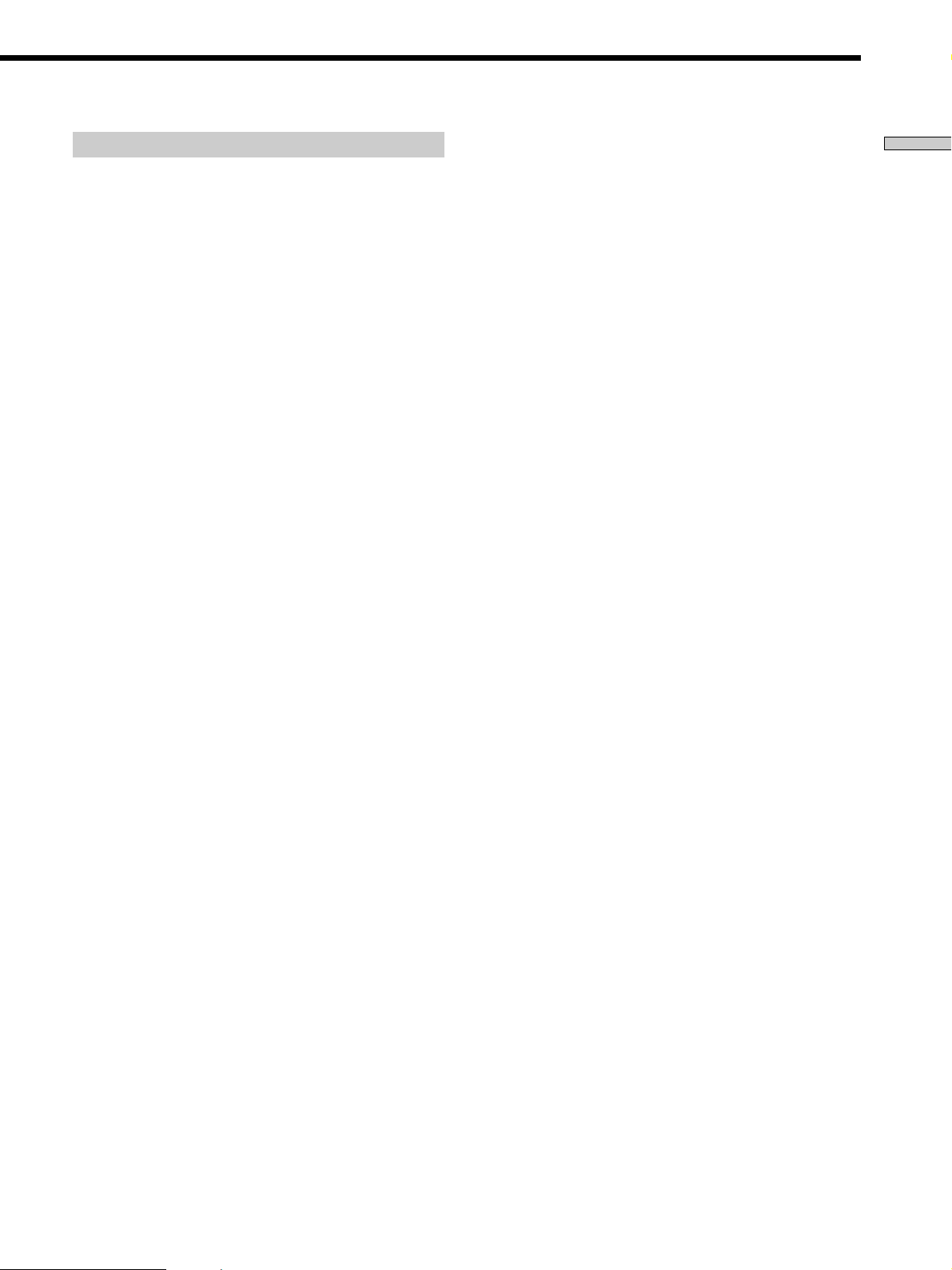
Connecting the AC power cord
Before connecting the AC power cord of this receiver to a
wall outlet:
• Connect the speaker system to the receiver (see page
13).
• Turn the MASTER VOLUME control to the leftmost
position (0).
Connect the AC power cord(s) of your audio/video
components to a wall outlet.
If you connect other audio/video components to the AC
OUTLET(s) on the receiver, the receiver will supply power
to the connected component(s), allowing you to turn the
whole system on or off when you turn the receiver on/off.
Caution
Make sure that the total power consumption of the component(s)
connected to the receiver’s AC OUTLET(s) does not exceed the
wattage stated on the rear panel. Do not connect high-wattage
electrical home appliances such as electric irons, fans, or TVs to
this outlet.
Note
If the AC power cord is disconnected for about one week, the
receiver’s entire memory will be cleaned and the demonstration
will start.
Hooking Up the Components
11
EN
Page 12
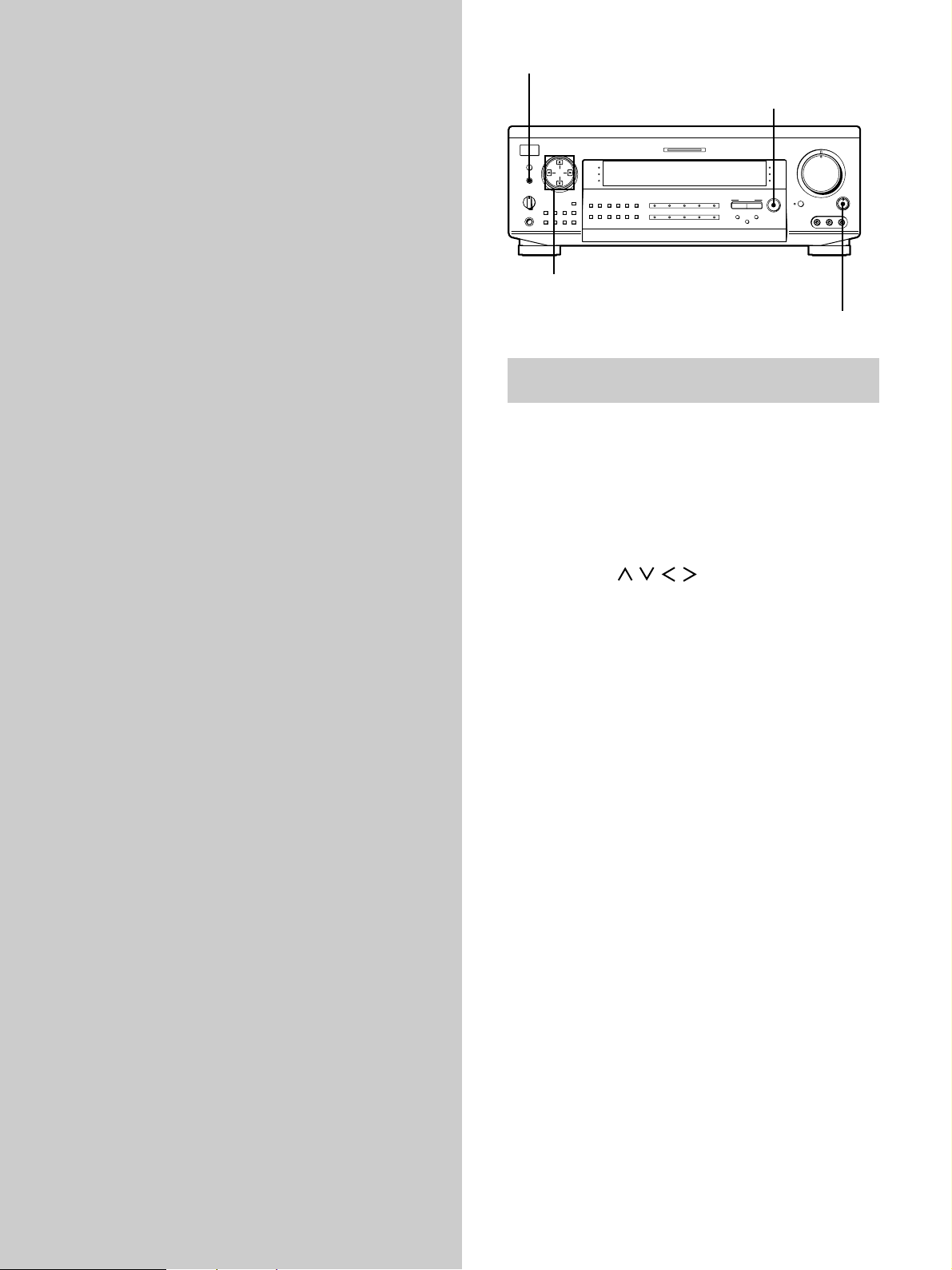
BALANCE
SOUND FIELD ON/OFF
SET UP
EQ
ON/OFF
INPUT
MODE
VIDEO 1
DIRECT
TUNING
BASS
BOOST
SOUND FIELD
GENRE MODE
VIDEO 2 VIDEO 3 DVD
MUTING
VIDEO 3 INPUT
BALANCE
LR
5
0
1
3
9
7
46
2
8
10
•
•
•
•
•
•
•
•
•
•
•
•
•
•
•
•
•
•
•
•
•
•
•
•
•
•
•
•
•
•
•
PHONES
SPEAKERS
SET UP
SURROUND
EQUALIZER
CURSOR MODE
MEMORY
PRESET
– TUNING +
A
OFF
A
+B
B
g
MASTER VOLUME
RLVIDEO AUDIO
DISPLAY
FM/AMFM MODE
–
TUNING
+
SLEEP
INDEX
SOUND
FIELD
BASS
BOOST
EQ
SOUND FIELD
ON/OFF
FUNCTION
MULTI CHANNEL DECODING
TAPE MD/DAT CD TUNER
TV/LD
PHONO
SHIFT
162738495
0
Hooking Up and Setting Up the Speaker System
This chapter describes how to hook
up your speaker system to the
receiver, how to position each speaker,
and how to set up your speakers to
enjoy multi channel surround sound.
Cursor buttons
Brief descriptions of buttons and controls
used to set up the speaker system
SET UP button: Press repeatedly to display “SPEAKER
SETUP” when specifying speaker types or “SPEAKER
DISTANCE” when specifying speaker distances.
SOUND FIELD ON/OFF button: Turns the sound field
mode on or off.
Cursor buttons (
/ / / ): Use to select the
parameters and settings after pressing the SET UP button.
BALANCE control: Use to adjust the front speaker
balance while outputting a test tone.
EN
12
Page 13
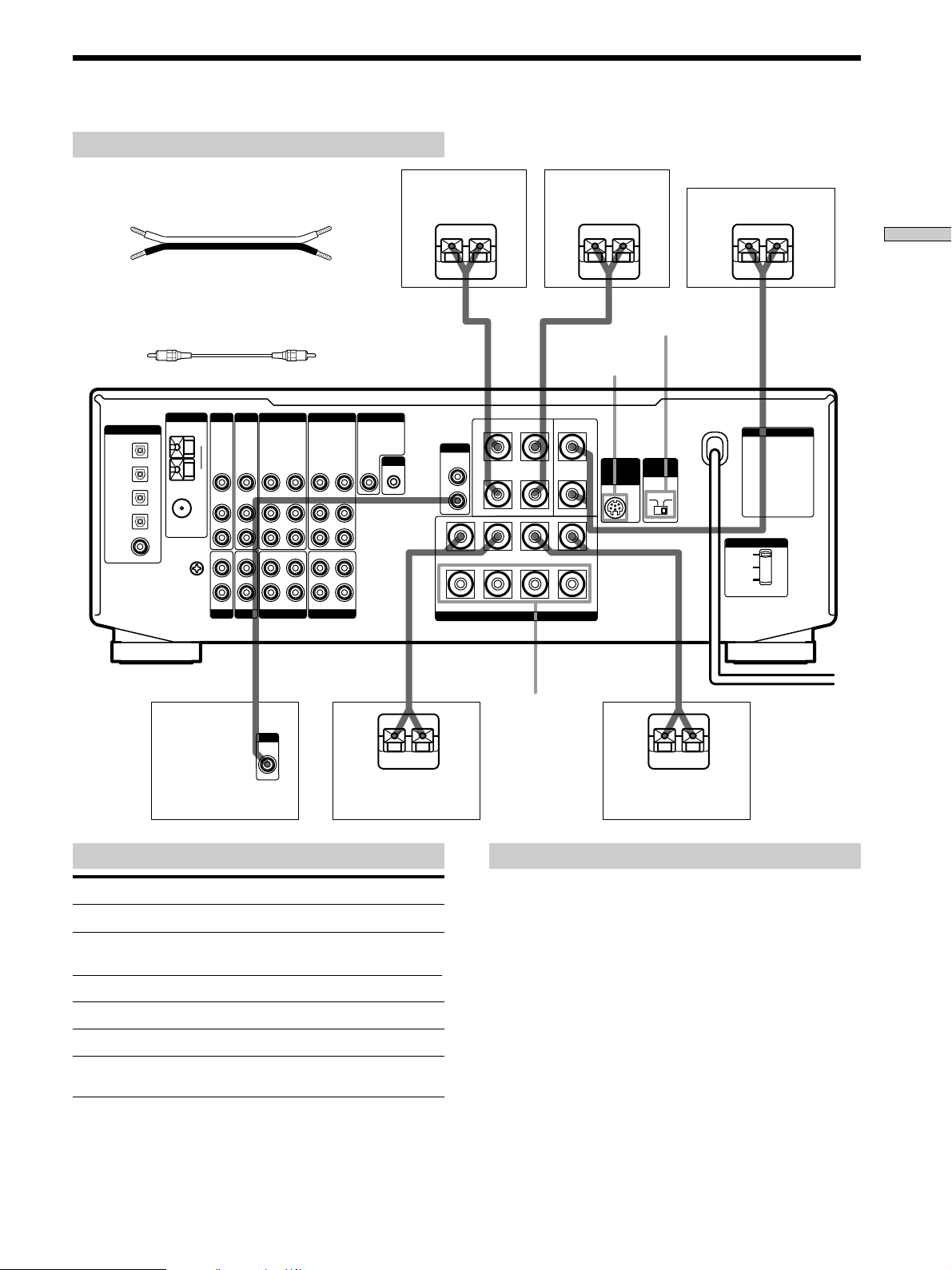
Speaker System Hookup
Required cords
Speaker cords (not supplied)
One for each front, rear, and center speaker
(+) (+)
(–) (–)
Rear speaker (R) Rear speaker (L)
}
]
}
]
Center speaker
}
]
Hooking Up and Setting Up the Speaker System
Monaural audio cord (not supplied)
One for an active woofer
Black Black
ANTENNA
COAXIAL
SIGNAL
GND
y
AM
y
FM
75Ω
TV/LD DVD
VIDEO
VIDEO
IN
AUDIO
AUDIO
IN
IN
PHONOINCD
VIDEO
OUT
IN
AUDIO
OUT
IN
INPUT
AUDIO
IN
MD/DAT
AUDIO
OUT
IN
AUDIO
OUT
IN
RECOUT
INRECOUT
TAPE
VIDEO
VIDEO
OPTICAL
OPTICAL
OPTICAL
OPTICAL
COAXIAL
DIGITAL
DVD IN
TV / LD IN
MD/DAT IN
MD/DAT OUT
DVD IN
VIDEO
AUDIO
IMPEDANCE
SELECTOR
WIRELESS
REAR SPEAKER
MONITORVIDEO 1VIDEO 2
WOOFER
VIDEO
S-LINK
OUT
IN
CTRL A1
IN
L
R
IN
L
R
AUDIO
OUT
A
R
B
+
–
+
REAR CENTER
RL
–
FRONT
SPEAKERS
+–
+
WIRELESS
SPEAKER
–
A
L
B
REAR
IMPEDANCE
SELECTOR
FRONT
4 Ω 8 Ω
AC OUTLET
VOLTAGE SELECTOR
220 V
240 V
120 V
FRONT
SPEAKERS B
}
]
}
]
Active woofer Front speaker (R)
Terminals for connecting the speakers
Connect the To the
Front speakers (8 or 4* ohm) SPEAKERS FRONT A terminals
Additional pair of front
speakers (8 or 4* ohm)
Rear speakers (8 ohm) SPEAKERS REAR terminals
Center speaker (8 ohm) SPEAKERS CENTER terminals
Active woofer WOOFER AUDIO OUT jack**
Wireless rear speaker
transmitter
* See “Speaker impedance” on the next page.
** You can connect an active woofer to either of the two jacks. The
remaining jack can be used to connect a second active woofer.
SPEAKERS FRONT B terminals
WIRELESS REAR SPEAKER jack
Front speaker (L)
Notes on speaker system hookup
• Twist the stripped ends of the speaker cords about
15 mm (2/3 inch). Be sure to match the speaker cord to
the appropriate terminal on the components: + to + and
– to –. If the cords are reversed, the sound will be
distorted and will lack bass.
• If you use front speakers with low maximum input
rating, adjust the volume carefully to avoid excessive
output on the speakers.
• The WIRELESS REAR SPEAKER jack is for use with
Sony wireless rear speaker systems only, do not connect
any other speaker systems or components to this jack.
13
EN
Page 14
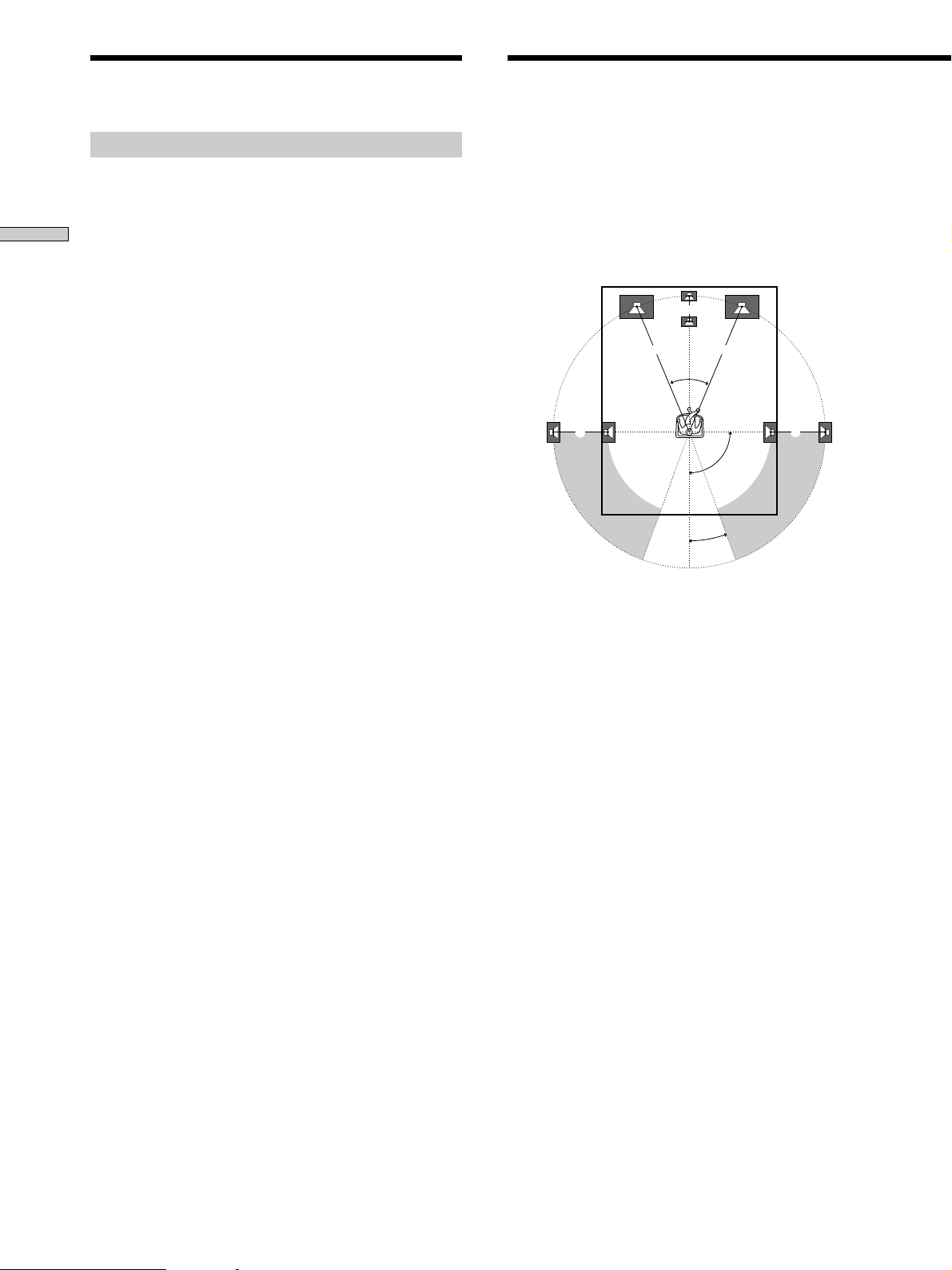
Speaker System Hookup
Multi-Channel Surround Setup
Speaker impedance
To enjoy multi channel surround, connect front, center,
and rear speakers with a nominal impedance of 8 ohms or
higher, and set the speaker IMPEDANCE SELECTOR to
Hooking Up and Setting Up the Speaker System
“8Ω.” Check the instruction manual supplied with your
speakers if you’re not sure of their impedance. (This
information is usually printed on a label on the back of
the speaker.)
You may connect a pair of speakers with a nominal
impedance between 4 and 8 ohms to the FRONT
SPEAKERS terminals, if you set the IMPEDANCE
SELECTOR to “4Ω” but you will not be able to enjoy
multi-channel surround sound.
Note
Be sure to connect front speakers with a nominal impedance of 8
ohms or higher if you want to select both sets (A+B) of front
speakers (see page 23).
For the best possible surround sound all speakers should
be the same distance from the listening position (A).
(However, this unit lets you to place the center speaker up
to 1.5 meters (5 feet) closer (B) and the rear speakers up
to 4.5 meters (15 feet) closer (C) to the listening position.
The front speakers can be placed from 1.0 to 12.0 meters
(3 to 40 feet) from the listening position (A).)
B
A A
45°
CC
90°
20°
Note
Do not place the center or rear speakers farther away from the
listening position than the front speakers.
14
EN
Page 15
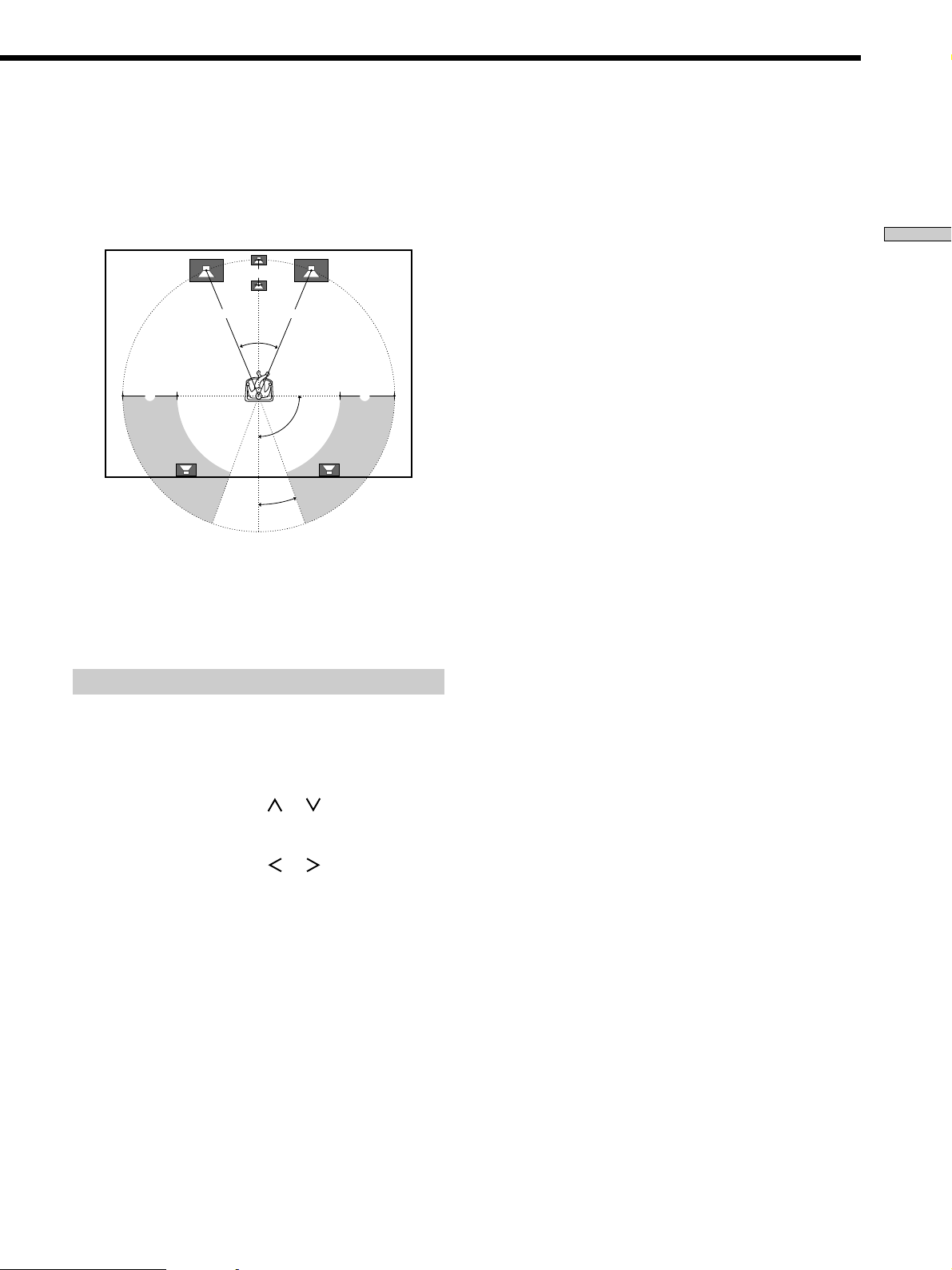
Depending on the shape of your room (etc.), you may
wish to place the rear speakers behind you instead of on
the side walls. One advantage of this placement is that
you can use a pair of large floor standing speakers
matching your front speakers.
B
A A
45°
CC
90°
20°
Note
If you place the rear speakers behind you, be sure to check the
speaker location setting in the SPEAKER SETUP menu when
using sound fields from the VIRTUAL 3D genre (see pages 16
and 28~29 for details).
Specifying the speaker types
p Front speaker size (FRONT)
Initial setting : LARGE
• If you connect large speakers that will effectively
reproduce bass frequencies, select “LARGE”. Normally,
select “LARGE”.
• If the sound is distorted, or you feel a lack of surround
effects when using multi-channel surround sound,
select “SMALL” to activate the bass redirection circuitry
and output the front channel bass frequencies from the
sub woofer.
• When the front speaker is set to “SMALL”, the center
and rear speakers are also automatically set to
“SMALL” (unless previously set to “NO”).
p Center speaker size (CENTER)
Initial setting : LARGE
• If you connect a large speaker that will effectively
reproduce bass frequencies, select “LARGE”. Normally,
select “LARGE”. However, if the front speakers are set
to “SMALL”, you cannot set the center speaker to
“LARGE”.
• If the sound is distorted, or you feel a lack of surround
effects when using multi-channel surround sound,
select “SMALL” to activate the bass redirection circuitry
and output the center channel bass frequencies from the
front speakers (if set to “LARGE”) or sub woofer. *
1
• If you do not connect the center speaker, select “NO”.
The sound of the center channel will be output from the
front speakers.*
2
Hooking Up and Setting Up the Speaker System
1 Press 1/u to turn on the receiver.
2 Press SET UP to display “SPEAKER SETUP”.
3 Press the cursor buttons ( or ) to select the
parameter you want to adjust.
4 Press the cursor buttons ( or ) to select setting
you desire. The setting is entered automatically.
5 Repeat steps 3 and 4 until you have set all of the
parameters that follow.
p Rear speaker size (REAR)
Initial setting : LARGE
• If you connect large speakers that will effectively
reproduce bass frequencies, select “LARGE”. Normally,
select “LARGE”. However, if the front speakers are set
to “SMALL”, you cannot set the rear speakers to
“LARGE”.
• If the sound is distorted, or you feel a lack of surround
effects when using multi-channel surround sound,
select “SMALL” to activate the bass redirection circuitry
and output the rear channel bass frequencies from the
sub woofer or other “LARGE” speakers.
• If you do not connect rear speakers, select “NO”.*
z
*1~*3 correspond to the following Dolby Pro Logic modes
*1 NORMAL
*2 PHANTOM
*3 3 STEREO
3
15
EN
Page 16
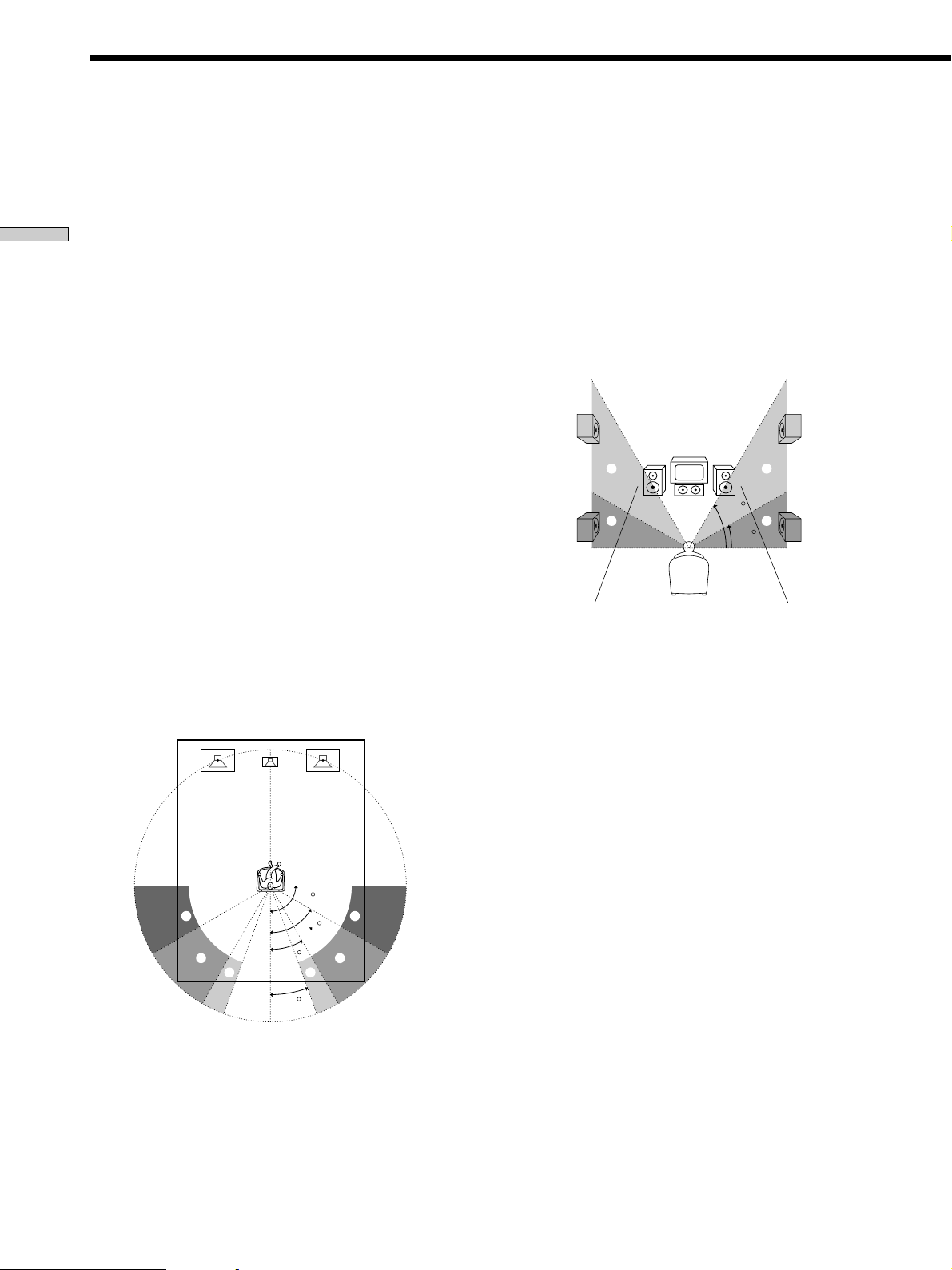
Multi-Channel Surround Setup
z
About speaker sizes (LARGE and SMALL)
Internally, the LARGE and SMALL settings for each speaker
determine whether or not the internal sound processor will cut
the bass signal from that channel. When the bass is cut from a
channel, the bass redirection circuitry sends the corresponding
bass frequencies to the sub woofer or other “LARGE” speaker.
Hooking Up and Setting Up the Speaker System
However, since bass sounds have a certain amount of
directionality it best not to cut them, if possible. Therefore, even
when using small speakers, you can set them to “LARGE” if you
want to output the bass frequencies from that speaker. On the
other hand, if you are using a large speaker, but prefer not to
have bass frequencies output from that speaker, set it to
“SMALL”.
If the overall sound level is lower than you prefer, set all speakers
to “LARGE”. If there is not enough bass, you can use the
equalizer to boost the bass levels. To set the equalizer, see page
34.
p Rear speaker height (REAR HGT.)*
Initial setting : LOW
This parameter lets you specify the height of your rear
speakers for proper implementation of the Digital Cinema
Sound surround modes in the VIRTUAL 3D genre. Refer
to the illustration below.
• Select “LOW” if the location of your rear speakers
corresponds to section A.
• Select “HIGH” if the location of your rear speakers
corresponds to section B.
This setting only effects the surround modes in the
VIRTUAL 3D genre.
p Rear speaker position (REAR PL.)*
Initial setting : BEHIND
This parameter lets you specify the location of your rear
speakers for proper implementation of the Digital Cinema
Sound surround modes in the VIRTUAL 3D genre. Refer
to the illustration below.
• Select “SIDE” if the location of your rear speakers
corresponds to section A.
• Select “MIDDLE” if the location of your rear speakers
corresponds to section B.
• Select “BEHIND” if the location of your rear speakers
corresponds to section C.
This setting only effects the surround modes in the
VIRTUAL 3D genre.
90
A
B
30
C C
20
60
A
B
B
B
60
A
A
30
* These parameters are not available when “Rear speaker
size (REAR)“ is set to “NO”.
z
About the rear speaker position (SIDE, MIDDLE, and BEHIND)
This setting is designed specifically for implementation of the
Digital Cinema Sound modes in the VIRTUAL 3D genre.
With the Digital Cinema Sound modes, speaker position is not as
critical as other modes. All of the modes in the VIRTUAL 3D
genre were designed under the premise that the rear speaker
would be located behind the listening position, but presentation
remains fairly consistent even with the rear speakers positioned
at a rather wide angle. However, if the speakers are pointing
toward the listener from the immediate left and right of the
listening position, the VIRTUAL 3D modes will not be effective
unless the rear speaker position parameter is set to “SIDE”.
Nevertheless, each listening environment has many variables,
like wall reflections, and you may obtain better results using
“BEHIND” or “MIDDLE” if your speakers are located high above
the listening position, even if they are to the immediate left and
right.
Therefore, although it may result in a setting contrary to the
“Rear speaker position” explanation, we recommend that you
playback multi channel surround encoded software and listen to
the effect each setting has on your listening environment. Choose
the setting that provides a good sense of spaciousness and that
best succeeds in forming a cohesive space between the surround
sound from the rear speakers and the sound of the front speakers.
If you are not sure which sounds best, select “BEHIND” and then
use the speaker distance parameter and speaker level
adjustments to obtain proper balance.
16
EN
Page 17
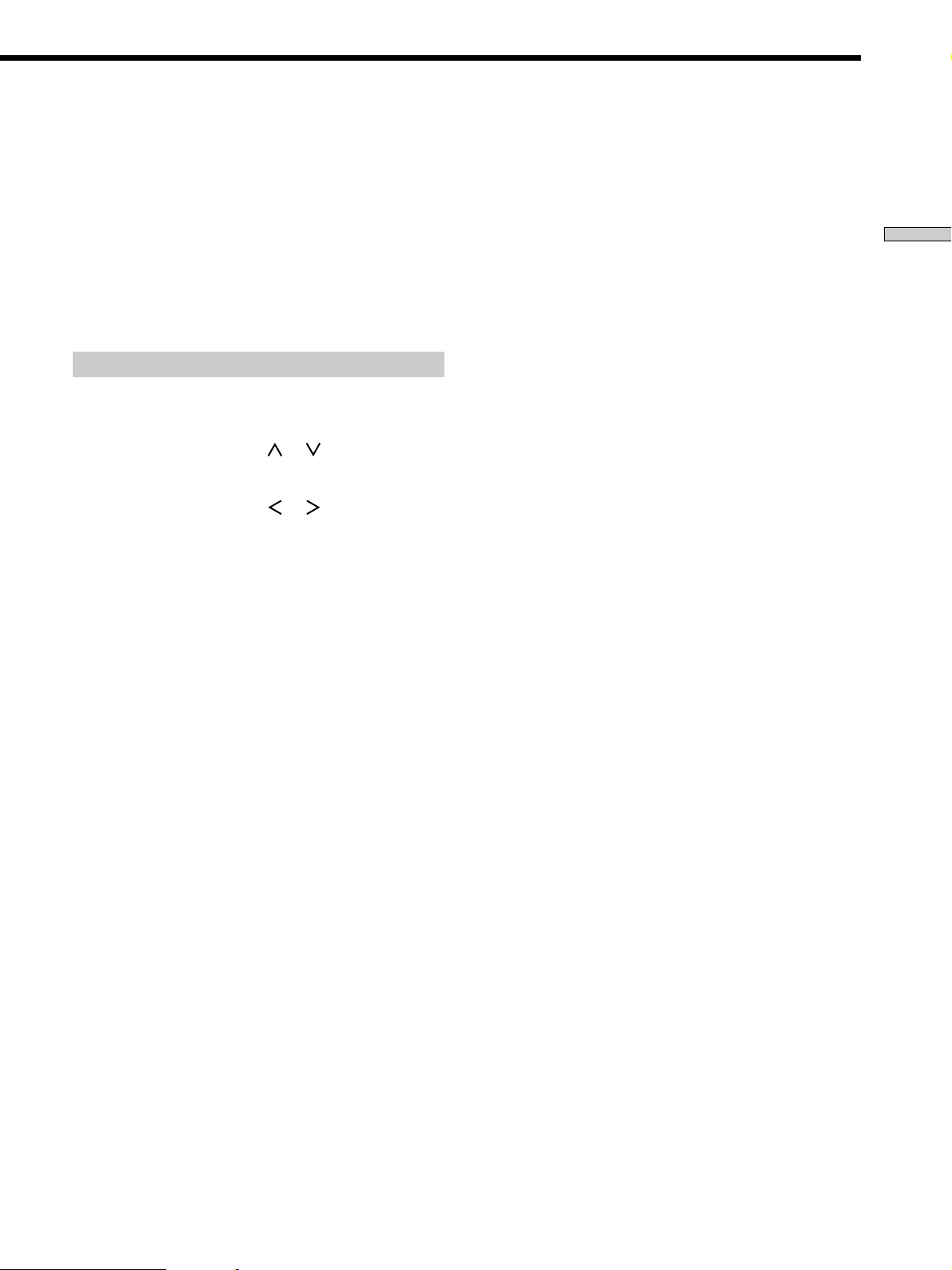
p Sub woofer selection (WOOFER)
Initial setting : YES
• If you connect a sub woofer, select “YES”.
• If you do not connect a sub woofer, select “NO”. This
activates the Dolby Digital (AC-3) bass redirection
circuitry and outputs the LFE signals from other
speakers.
• In order to take full advantage of the Dolby Digital
(AC-3) bass redirection circuitry, we recommend setting
the sub woofer’s cut off frequency as high as possible.
Specifying the speaker distances
p Rear speaker distance (REAR)
Initial setting : 3.5 meter
Set the distance from your listening position to the rear
(left or right) speaker.
• Rear speaker distance can be set in 0.1 meter (1 foot)
steps from a distance equal to the front speaker distance
(A on page 14) to a distance 4.5 meters (15 feet) closer
to your listening position (C on page 14).
• Do not place the rear speakers farther away from your
listening position than the front speakers.
• If both speakers are not placed an equal distance from
your listening position, set the distance to the closest
speaker.
Hooking Up and Setting Up the Speaker System
1 Press SET UP to display “SPEAKER DISTANCE”.
2 Press the cursor buttons ( or ) to select the
parameter you want to adjust.
3 Press the cursor buttons ( or ) to select setting
you desire. The setting is entered automatically.
4 Repeat steps 2 and 3 until you have set all of the
parameters described below.
5 Press SET UP to exit the set up mode.
p Front speaker distance (FRONT)
Initial setting : 5.0 meter
Set the distance from your listening position to the front
(left or right) speaker (A on page 14).
• Front speaker distance can be set in 0.1 meter (1 foot)
steps from 1.0 to 12.0 meters (3 to 40 feet).
• If both speakers are not placed an equal distance from
your listening position, set the distance to the closest
speaker.
p Center speaker distance (CENTER)
Initial setting : 5.0 meter
Set the distance from your listening position to the center
speaker.
• Center speaker distance can be set in 0.1 meter (1 foot)
steps from a distance equal to the front speaker distance
(A on page 14) to a distance 1.5 meters (5 feet) closer to
your listening position (B on page 14).
• Do not place the center speaker farther away from your
listening position than the front speakers.
z
About speaker distances
This unit allows you to input the speaker position in terms of
distance. However, it is not possible to set the center speaker
farther away than the front speakers. Also, the center speaker can
not be set more than 1.5 meters (5 feet) closer than the front
speakers.
Likewise, the rear speakers can not be set farther away from the
listening position than the front speakers. And they can be no
more than 4.5 meters (15 feet) closer.
This is because incorrect speaker placement is not conducive to
the enjoyment of surround sound.
Please note that, setting the speaker distance closer than the
actual location of the speakers will cause a delay in the output of
the sound from that speaker. In other words, the speaker will
sound like it is farther away.
For example, setting the center speaker distance 1~2 m (3~6 feet)
closer than the actual speaker position will create a fairly realistic
sensation of being “inside” the screen. If you cannot obtain a
satisfactory surround effect because the rear speakers are too
close, setting the rear speaker distance closer (shorter) than the
actual distance will create a larger soundstage.
Adjusting these parameter while listening to the sound often
results in much better surround sound. Give it a try!
p Distance unit (DIST. UNIT)
Initial setting : METER
Lets you select either feet or meters as the unit of measure
for setting distances. 1 foot corresponds to a 1 ms
difference.
17
EN
Page 18
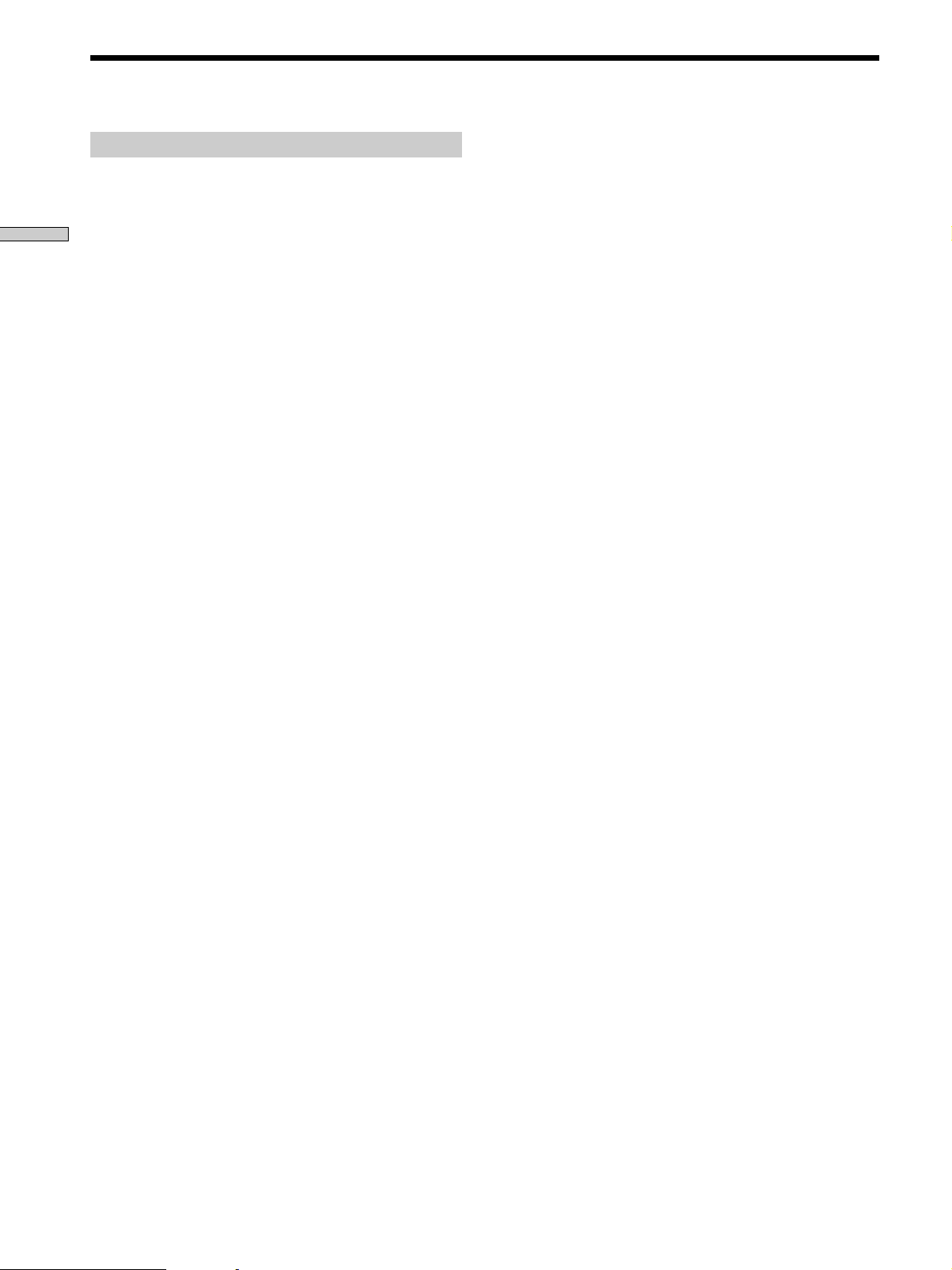
Multi-Channel Surround Setup
Adjusting the speaker volume
Use the remote while seated in your listening position to
adjust the volume of each speaker.
Note
Hooking Up and Setting Up the Speaker System
This unit incorporates a new test tone with a frequency centered
at 800 Hz for easier speaker volume adjustment.
1 Press 1/u to turn on the receiver.
2 Press TEST TONE on the supplied remote.
You will hear the test tone from each speaker in
sequence.
3 Adjust the volume level so that the volume of the
test tone from each speaker sounds the same
when you are in your main listening position.
• To adjust the balance of the front right and front left
speakers, use the BALANCE control on the front of
the receiver.
• To adjust the balance of the rear right and rear left
speakers, use the REAR BALANCE parameter in the
SURROUND cursor mode (see pages 33 and 34).
(The rear balance can also be adjusted from the
remote.)
• To adjust the volume level of the center speaker,
press the LEVEL CENTER +/– buttons on the
remote.
• To adjust the volume level of the rear speakers, press
the LEVEL REAR +/– buttons on the remote.
Notes
• The rear balance, center level, and rear level are shown in the
display during adjustment.
• Although these adjustments can also be made via the front
panel using the CURSOR MODE menu SURROUND
parameters (when the test tone is output, the CURSOR MODE
switches to the SURROUND parameters automatically), we
recommend you follow the procedure described above and
adjust the speaker levels from your listening position using the
remote control.
z
When setting the volume levels for each speaker
Let’s assume that you have matched the sound levels of all the
speakers using the test tone. Although this lays the foundation
for high quality surround sound, it may be necessary to make
further adjustments while listening to playback of actual
software. This is because most software contains center and rear
channels recorded at slightly lower levels than the two front
channels.
When you actually playback software recorded in multi channel
surround you will notice that increasing the center and rear
speaker levels produces a better blend between the front and
center speakers and greater cohesion between the front and rear
speakers. Increasing the level of the center speaker about 1 dB,
and the rear speakers about 1~2 dB is likely to produce better
results.
In other words, in order to create a more cohesive soundstage
with balanced dialog, we recommend that you make some
adjustments while playing your software. Changes of only 1 dB
can make a huge difference in the character of the soundstage.
4 Press TEST TONE on the remote again to turn off
the test tone.
z
You can adjust the volume level of all speakers at the same
time
Rotate MASTER VOLUME on the main unit or press MASTER
VOLUME +/– on the remote.
18
EN
Page 19
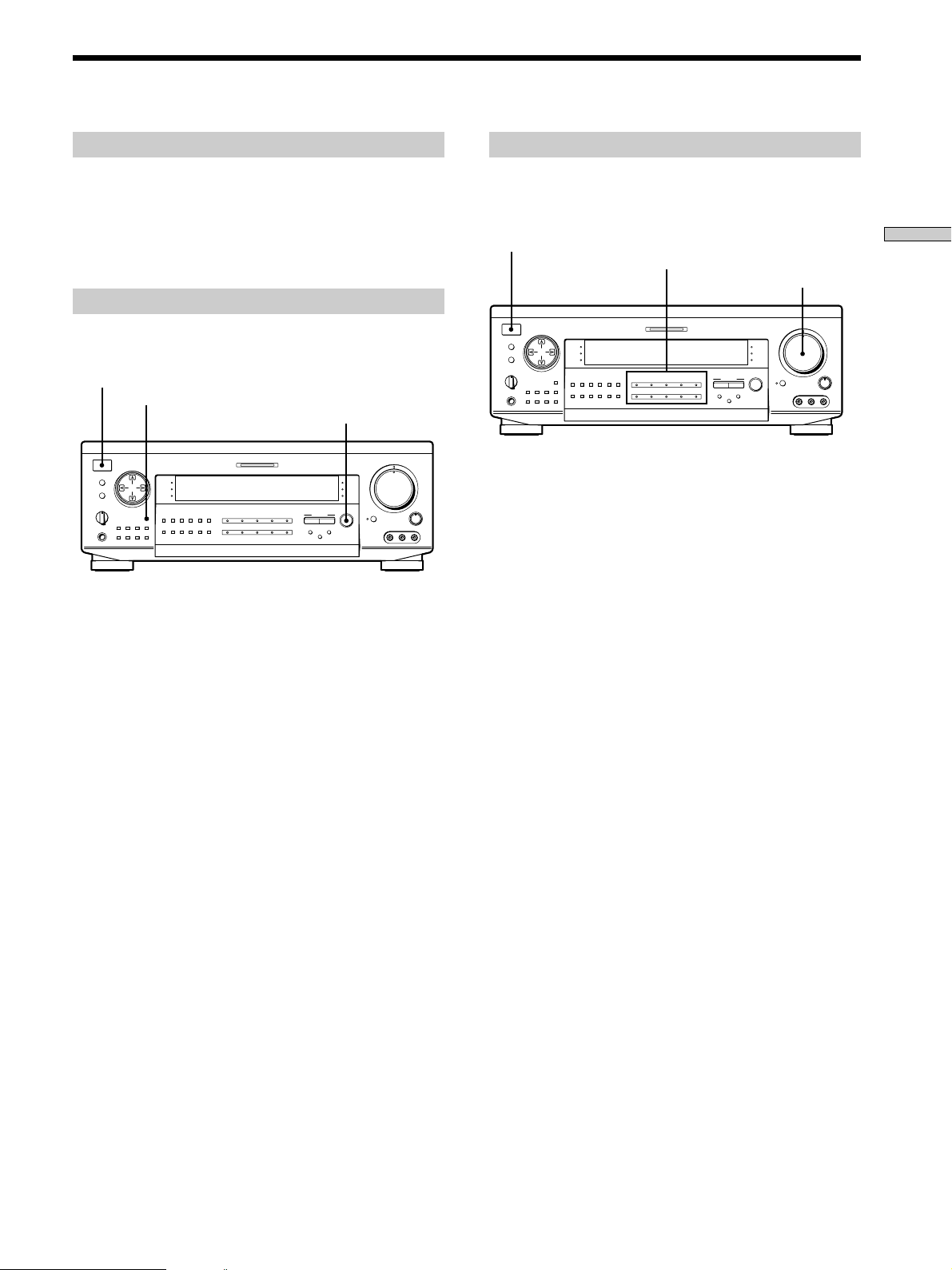
Before You Use Your Receiver
Before turning on the receiver
Make sure that you have:
• Turned MASTER VOLUME to the leftmost position (0).
• Selected the appropriate front speakers (see “8
SPEAKERS selector” on page 23).
• Set BALANCE to the center position.
Clearing the receiver’s memory
Before you use your receiver for the first time or when
you want to clear the receiver’s memory, do the following.
1/u
CURSOR MODE
SPEAKERS
OFF
+
B
A
SET UP
A
B
PHONES
DISPLAY
DISPLAY
PRESET
TUNING
– TUNING
–
+
MEMORY
FM/AMFM MODE
SLEEP
MULTI CHANNEL DECODING
SURROUND
EQUALIZER
INDEX
g
DIRECT
162738495
TUNING
+
SHIFT
VIDEO 1
0
TAPE MD/DAT CD TUNER
FUNCTION
VIDEO 2 VIDEO 3 DVD
SOUND FIELD
ON/OFF
SOUND FIELD
TV/LD
GENRE MODE
INPUT
BASS
PHONO
MODE
BOOST
EQ
ON/OFF
SOUND FIELD
ON/OFF
SOUND
FIELD
EQ
BASS
BOOST
MASTER VOLUME
46
•
•
•
3
•
•
•
2
•
•
•
1
•
•
•
0
MUTING
VIDEO 3 INPUT
5
•
•
•
•
•
•
•
•
•
7
•
•
•
8
•
•
•
9
•
•
•
•
BALANCE
10
LR
RLVIDEO AUDIO
1 Turn off the receiver.
2 While pressing down DISPLAY and SOUND FIELD
ON/OFF, press 1/u to turn on the receiver.
The demonstration appears in the display and the
items including the following are reset or cleared:
• All preset stations are reset or cleared.
• All sound field parameters are reset to their factory
settings.
• All index names (of preset stations and program
sources) are cleared.
• All adjustments made with the SET UP button are
reset to their factory settings.
• The sound field memorized for each program source
and preset stations are cleared.
Checking the connections
After connecting all of your components to the receiver,
do the following to verify that the connections were made
correctly.
1/u
FUNCTION buttons
MASTER VOLUME
SOUND FIELD
ON/OFF
SOUND
FIELD
EQ
BASS
BOOST
MASTER VOLUME
•
46
•
•
•
3
•
•
•
2
•
•
•
1
•
•
•
0
MUTING
VIDEO 3 INPUT
5
•
•
•
•
•
•
•
•
7
•
•
•
8
•
•
•
9
•
•
•
•
BALANCE
10
LR
RLVIDEO AUDIO
CURSOR MODE
SPEAKERS
OFF
+
B
A
MULTI CHANNEL DECODING
SURROUND
SET UP
A
B
PHONES
EQUALIZER
INDEX
g
DIRECT
DISPLAY
162738495
TUNING
PRESET
TUNING
– TUNING
+
–
+
SHIFT
MEMORY
FM/AMFM MODE
SLEEP
VIDEO 1
0
TAPE MD/DAT CD TUNER
FUNCTION
VIDEO 2 VIDEO 3 DVD
SOUND FIELD
TV/LD
GENRE MODE
INPUT
BASS
PHONO
MODE
BOOST
EQ
ON/OFF
1 Press 1/u to turn on the receiver.
2 Press a FUNCTION button to select a component
(program source) that you connected (e.g., CD
player or tape deck).
3 Turn on the component and start playing it.
4 Rotate MASTER VOLUME to turn up the volume.
If you do not obtain normal sound output after
performing this procedure, look for the reason in the
following checklist and take the appropriate measures to
correct the problem.
There is no sound no matter which component is
selected.
/ Check that both the receiver and all components
are turned on.
/ Check that the MASTER VOLUME control is not
set at 0.
/ Check that the SPEAKERS selector is not set to
OFF or to a position for front speakers that are not
connected to the receiver (see “8 SPEAKERS
selector” on page 23).
/ Check that all speaker cords are connected
correctly.
/ Press the MUTING button to turn off the indicator
to the left of the button.
Hooking Up and Setting Up the Speaker System
19
EN
Page 20
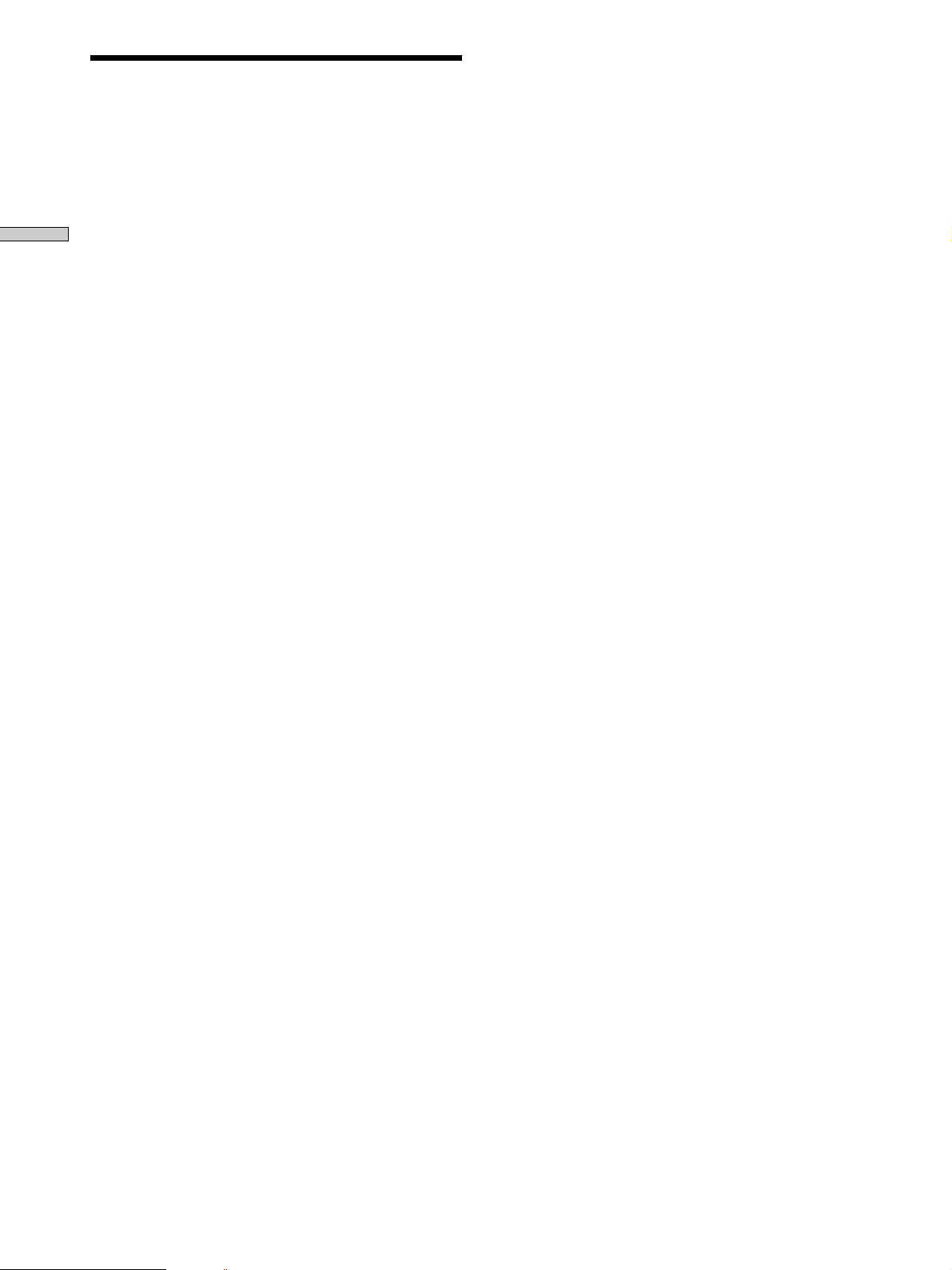
Before You Use Your Receiver
There’s no sound from a specific component.
/ Check that the component is connected correctly to
the audio input jacks for that component.
/ Check that the cord(s) used for the connection is
(are) fully inserted into the jacks on both the
Hooking Up and Setting Up the Speaker System
receiver and the component.
No sound is heard from one of the front
speakers.
/ Check that the BALANCE control is set at center
position (see “6 BALANCE control” on page 23).
/ Connect a pair of headphones to the PHONES jack
and set the SPEAKERS selector to OFF to verify
that sound is output from the headphones (see “8
SPEAKERS selector” and “PHONES jack” on page
23).
If only one channel is output from the headphones,
the component may not be connected to the
receiver correctly. Check that all the cords are fully
inserted into the jacks on both the receiver and the
component.
If both channels are output from the headphones,
the front speaker may not be connected to the
receiver correctly. Check the connection of the
front speaker which is not outputting any sound.
If you encounter a problem that is not included above, see
“Troubleshooting” on page 45.
20
EN
Page 21
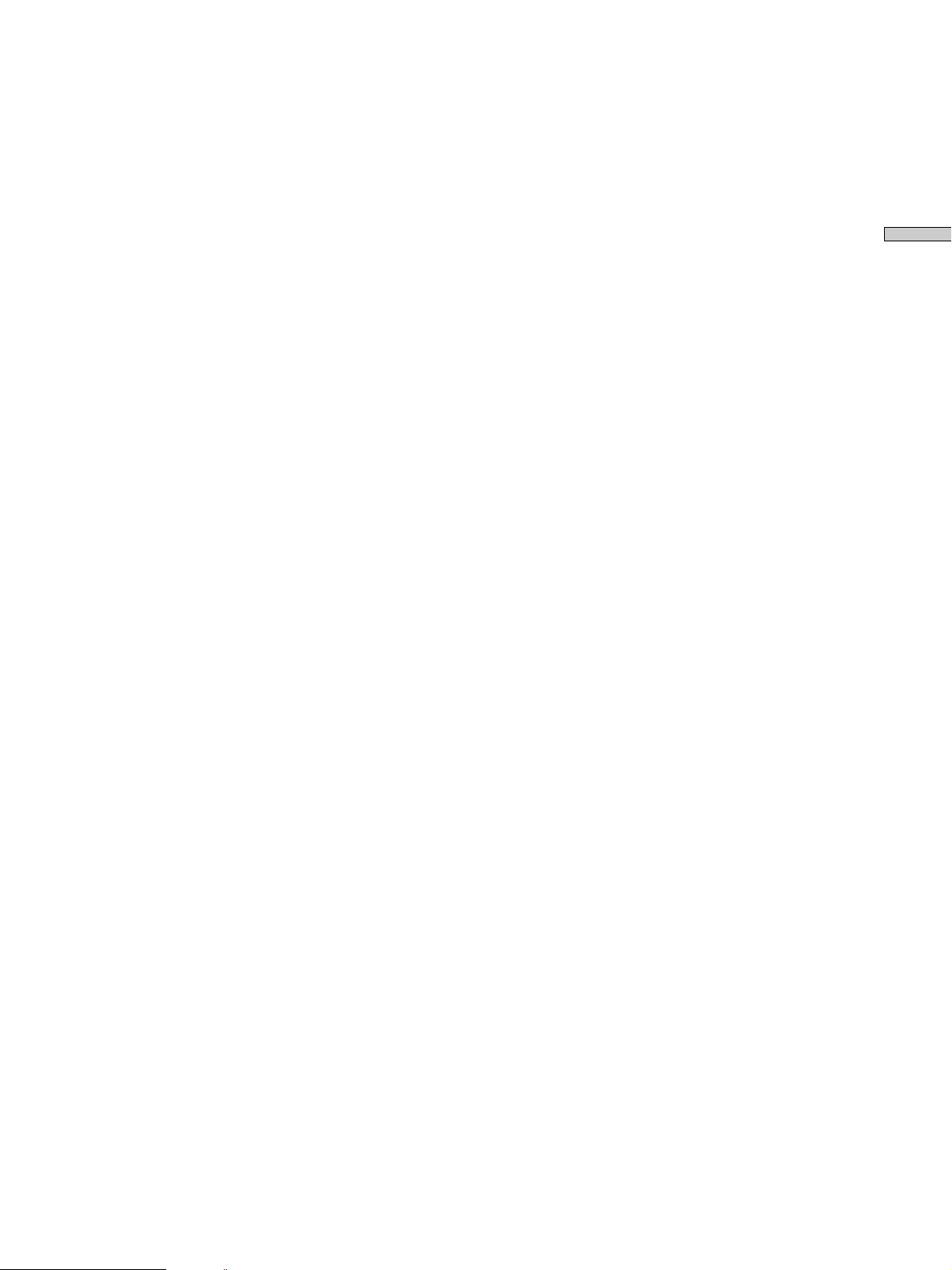
Hooking Up and Setting Up the Speaker System
21
EN
Page 22

Location of Parts and Basic Operations
This chapter provides information
about the locations and functions of
the buttons and controls on the front
panel. It also explains basic
operations.
Front Panel Parts Description
1 1/u switch
Press to turn the receiver on and off.
• Before you turn on the receiver, make sure that you have
turned the MASTER VOLUME control to the leftmost
position to avoid damaging you speakers.
2 FUNCTION buttons
Press one of the buttons to select the component you
want to use.
To select Press
VCR VIDEO 1 or VIDEO 2
Camcorder or video game VIDEO 3
TV tuner or LD player TV/LD
DVD player DVD
Tape deck TAPE
MD or DAT deck MD/DAT
CD player CD
Built in tuner TUNER
Turntable PHONO
22
After selecting the component, turn on the component
you selected and play the program source.
• After selecting VCR, camcorder, video game, DVD player,
or LD player, turn on the TV and set the TV’s video input.
• When using digital inputs, there may be up to 6 seconds of
silence when switching functions or inserting new discs.
EN
Page 23
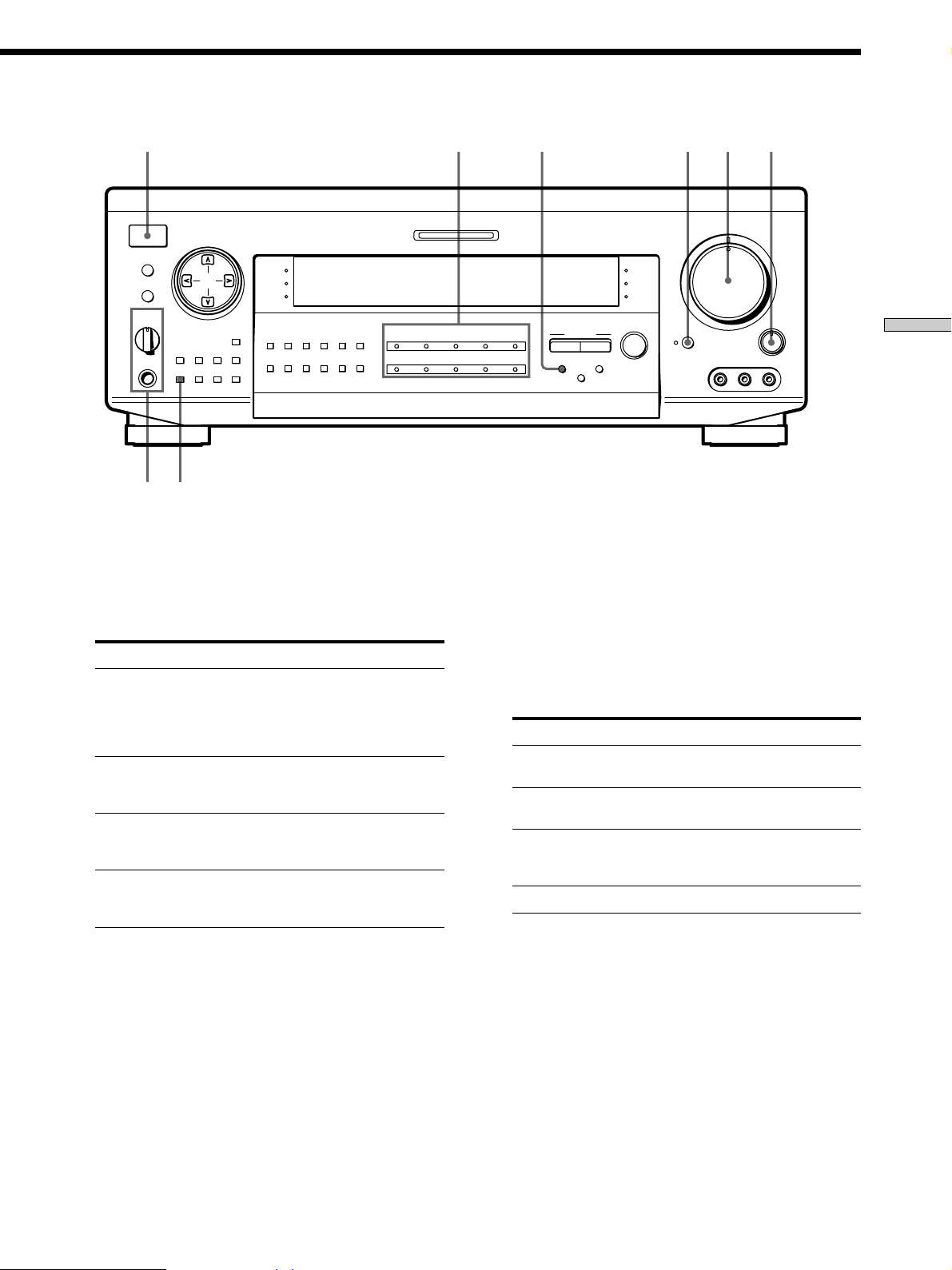
1
2 3564
CURSOR MODE
SET UP
SPEAKERS
A
OFF
+B
A
PHONES
B
TUNING
–
+
SLEEP
PRESET
– TUNING +
FM/AMFM MODE
DISPLAY
MEMORY
SURROUND
EQUALIZER
INDEX
DIRECT
162738495
TUNING
SHIFT
g
0
78
3 INPUT MODE button
Press to select the input mode for your digital
components. DVD, TV/LD, and MD/DAT.
Each press switches the input mode of the currently
selected component.
Select To
AUTO Give priority to digital signals
ANALOG Specify the analog audio signals
DIGITAL (OPTICAL) Specify the digital audio signals
DIGITAL (COAXIAL) Specify the digital audio signals
when there are both digital and
analog connections. If there are
no digital signals, analog is
selected
input to the AUDIO IN (L and R)
jacks
input to the DIGITAL OPTICAL
input jacks
input to the DIGITAL COAXIAL
input jack (DVD only)
MULTI CHANNEL DECODING
FUNCTION
VIDEO 2 VIDEO 3 DVD
VIDEO 1
TAPE MD/DAT CD TUNER PHONO
6 BALANCE control
7 SLEEP button
8 SPEAKERS selector
MASTER VOLUME
5
•
•
•
•
•
•
46
•
•
•
3
SOUND
FIELD
EQ
BASS
BOOST
SOUND FIELD
TV/LD
SOUND FIELD
GENRE MODE
INPUT
MODE
ON/OFF
ON/OFF
BASS
BOOST
EQ
•
•
•
2
•
•
•
1
•
•
•
MUTING
VIDEO 3 INPUT
0
•
•
•
•
•
10
LR
RLVIDEO AUDIO
7
•
•
•
8
•
•
•
9
•
•
BALANCE
Rotate to adjust the balance of the front speakers.
Press to select the time after which the receiver turns
off automatically (see page 43).
Set according to the front speakers you want to drive.
Set to To select
A The speakers connected to the FRONT
B The speakers connected to the FRONT
A+B* The speakers connected to both the FRONT
OFF No front speaker output
Do not set to A+B when a sound field is turned on.
*
SPEAKERS A terminals
SPEAKERS B terminals
SPEAKERS A and B terminals (parallel
connection)
Location of Parts and Basic Operations
4 MASTER VOLUME control
After turning on the component you selected, rotate to
adjust the volume.
5 MUTING button
Press to mute the sound. The indicator to the left of
the button lights up when the sound is muted.
PHONES jack
Connects headphones.
• To use the headphones, set the SPEAKERS selector to OFF
to output sound to the headphones.
• When the sound field is ON, setting the SPEAKERS
selector to OFF will automatically present a two channel
downmix from the headphones.
23
EN
Page 24
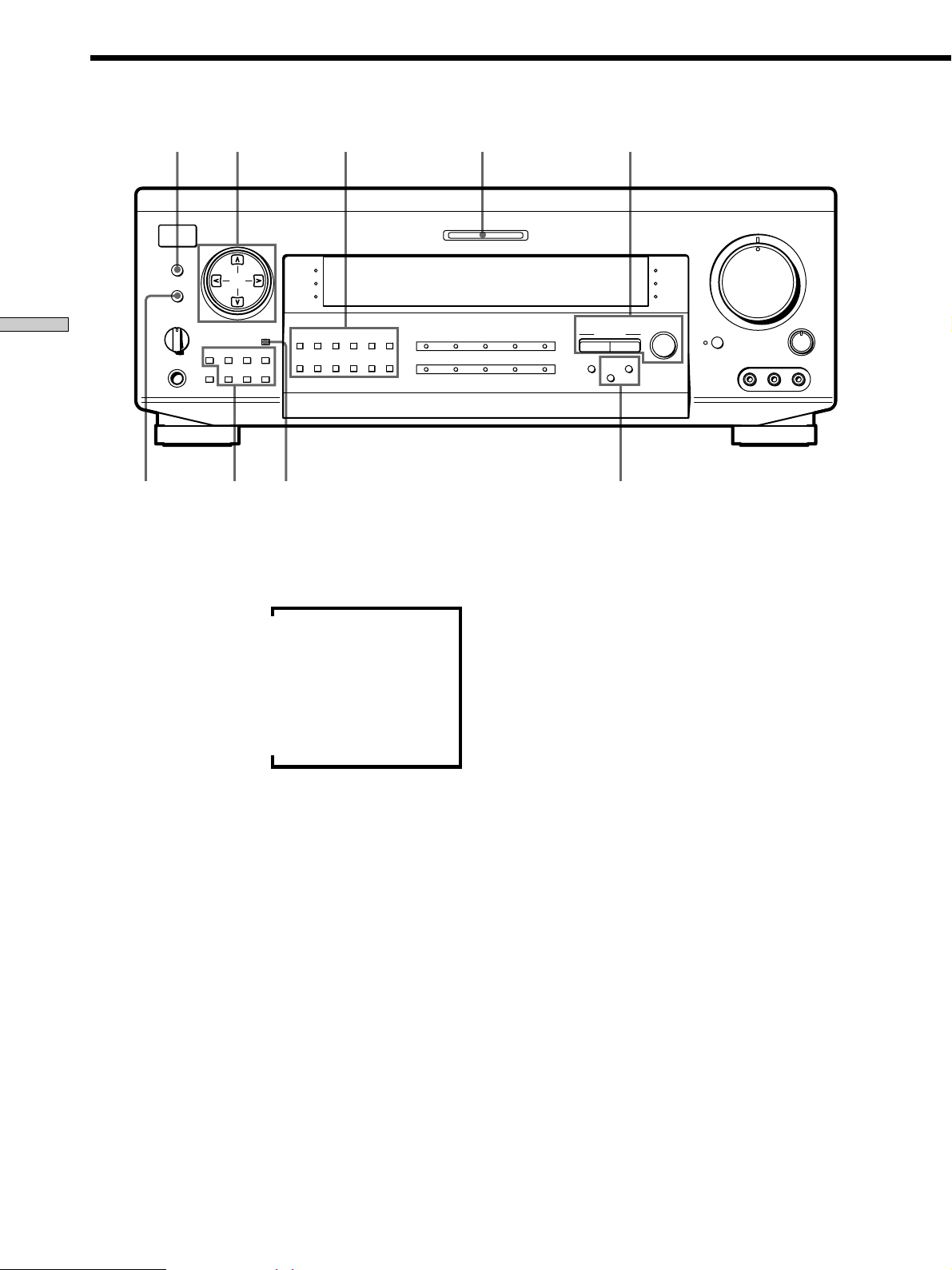
Front Panel Parts Description
!§!∞ !¡
CURSOR MODE
SET UP
SPEAKERS
A
B
OFF
+B
!¶
A
TUNING
–
PHONES
+
SLEEP
!¢ 9
Location of Parts and Basic Operations
9 DISPLAY button
Press repeatedly to change the information on the
display window as follows:
Index name of the component or the preset station*
FUNCTION button indication or frequency**
Sound field applied to the program source
* Index name appears only when you have assigned one to the
component or preset station (see page 42). Index name does not
appear when only blank spaces have been entered, or it is the
same as the function button.
** Frequency appears only when the tuner is selected.
PRESET
– TUNING
FM/AMFM MODE
DISPLAY
MEMORY
SURROUND
EQUALIZER
INDEX
DIRECT
TUNING
+
SHIFT
v
v
v
g
162738495
MULTI CHANNEL DECODING
VIDEO 1
0
TAPE MD/DAT CD TUNER PHONO
FUNCTION
VIDEO 2 VIDEO 3 DVD
0!£
MASTER VOLUME
5
•
•
•
•
•
•
46
•
•
•
3
SOUND
FIELD
EQ
BASS
BOOST
SOUND FIELD
TV/LD
SOUND FIELD
GENRE MODE
INPUT
MODE
ON/OFF
ON/OFF
BASS
BOOST
EQ
•
•
•
2
•
•
•
1
•
•
MUTING
VIDEO 3 INPUT
•
0
•
•
•
•
10
LR
•
7
•
•
•
8
•
•
•
9
•
•
BALANCE
RLVIDEO AUDIO
!™
!¡ MULTI CHANNEL DECODING indicator
This indicator lights when the sound field is on and
the unit is decoding signals recorded in a multi
channel format.
!™ BASS BOOST button
Press to increase the bass of the front speakers. The
BASS BOOST indicator lights up when the function is
turned on.
EQ ON/OFF button
Press to turn the equalizer on or off. The EQ indicator
lights when the equalizer is turned on.
When you adjust the equalizer using the CURSOR
MODE menu EQUALIZER parameters (page 34) the
settings are stored automatically and can be
reproduced whenever you turn on the equalizer.
!º Use the following buttons to enjoy surround sound.
For details, see “Enjoying Surround Sound” starting
from page 26.
GENRE button
Press to select the sound field group you want.
MODE button
Press to select a sound field from the group you
selected.
SOUND FIELD ON/OFF button
Press to turn the sound field on or off.
EN
24
z When you want to enjoy high quality sound
Do the following to bypass the sound field, tone effect, and the
bass booster circuits.
1 Press BASS BOOST to turn off the BASS BOOST indicator.
2 Press EQ ON/OFF to turn off the EQ indicator.
3 Press SOUND FIELD ON/OFF to turn off the SOUND
FIELD indicator.
The result will be a sound that is highly faithful to the program
source.
Page 25
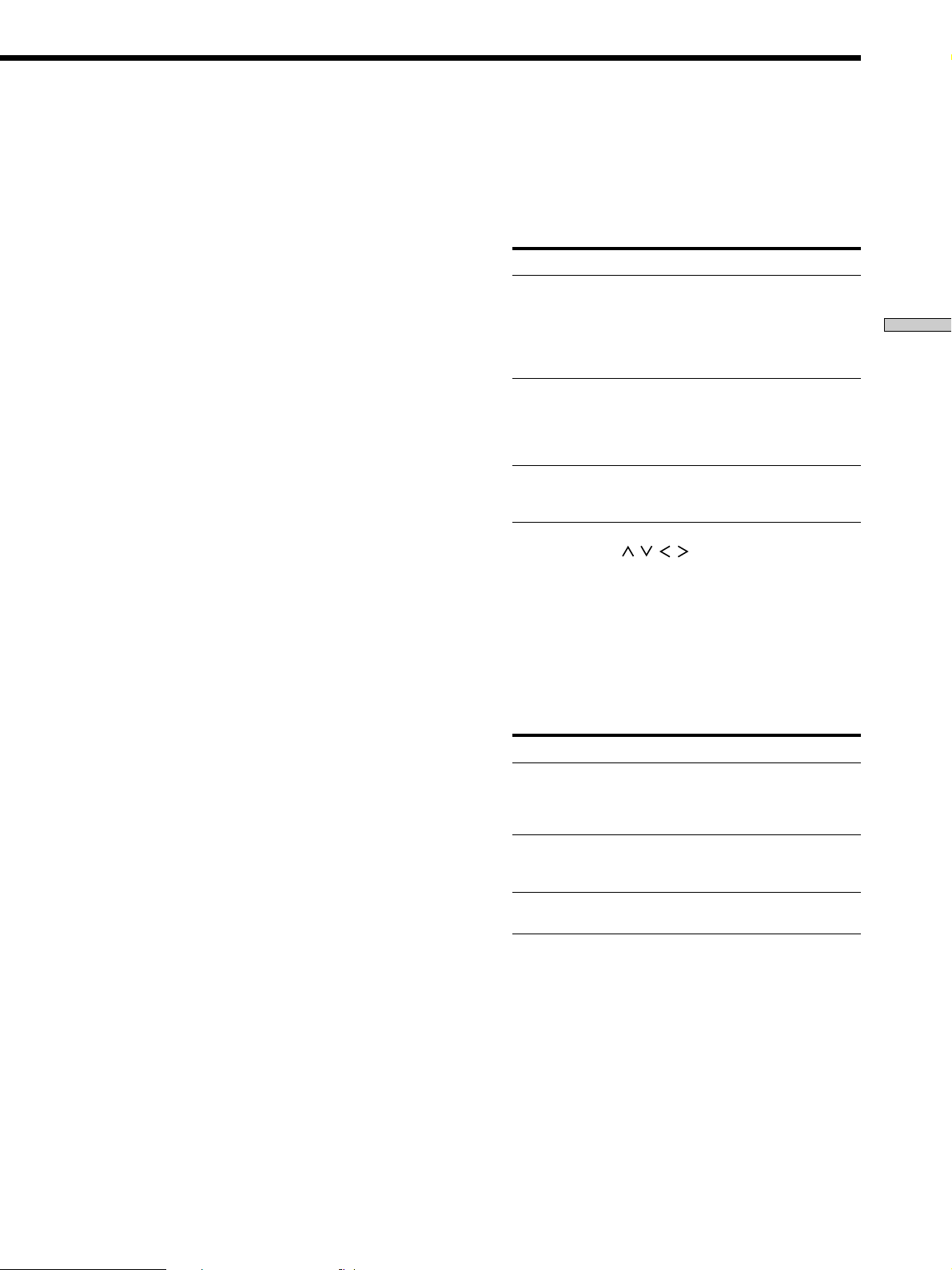
!£ The following buttons operate the built-in tuner. For
details, see “Receiving Broadcasts” starting from page
37.
DIRECT TUNING button
Enables Direct Tuning (see page 38).
SHIFT button
Selects a memory page for preset stations.
Numeric buttons (1 to 0)
Inputs the numeric value.
!¢ The following buttons operate the built-in tuner. For
details, see “Receiving Broadcasts” starting from page
37.
TUNING +/– buttons
Scans all the available radio stations.
PRESET TUNING +/– buttons
Scans all preset stations.
FM MODE button
If “STEREO” flashes in the display and the FM stereo
reception is poor, press this button. You will not have
the stereo effect but the sound is improved.
FM/AM button
Selects the FM or AM band.
MEMORY button
Press to memorize a preset station.
!∞ CURSOR MODE button
Press this button repeatedly to select any of the
following three cursor modes. The indicator for the
selected cursor mode lights up to the left of the display
window. The indicator turns off when you press the
SET UP button.
When cursor mode is You can
SURROUND Change the various surround
parameters (effect level, wall
type, etc.), adjust the volume and
balance of the rear speakers, and
adjust the volume of the center
speaker and subwoofer (page 33)
EQUALIZER Adjust the equalization (bass/
mid/treble) of the front, center
and rear speakers (page 34).
Press the EQ ON/OFF button to
activate the equalizer .
INDEX Enter an index name for preset
stations and program sources
(page 42)
!§ Cursor buttons ( / / / )
After pressing the CURSOR MODE or SET UP button,
use these buttons to make specific settings (see pages
15, 17, 33, 34 and 44).
!¶ SET UP button
Press this button repeatedly to select any of the
following three indications. The selected indication
appears in the display and you will be able to make
various settings using the cursor buttons.
When you display You can
SPEAKER SETUP Specify the front, center, rear
speaker sizes, the rear speaker
position, and whether or not you
are using a subwoofer (page 15)
SPEAKER DISTANCE Specify the front, center, and rear
speaker distances and the unit of
measurement (page 17)
OTHER Set the display to one of four
brightness levels (page 44)
Location of Parts and Basic Operations
25
EN
Page 26
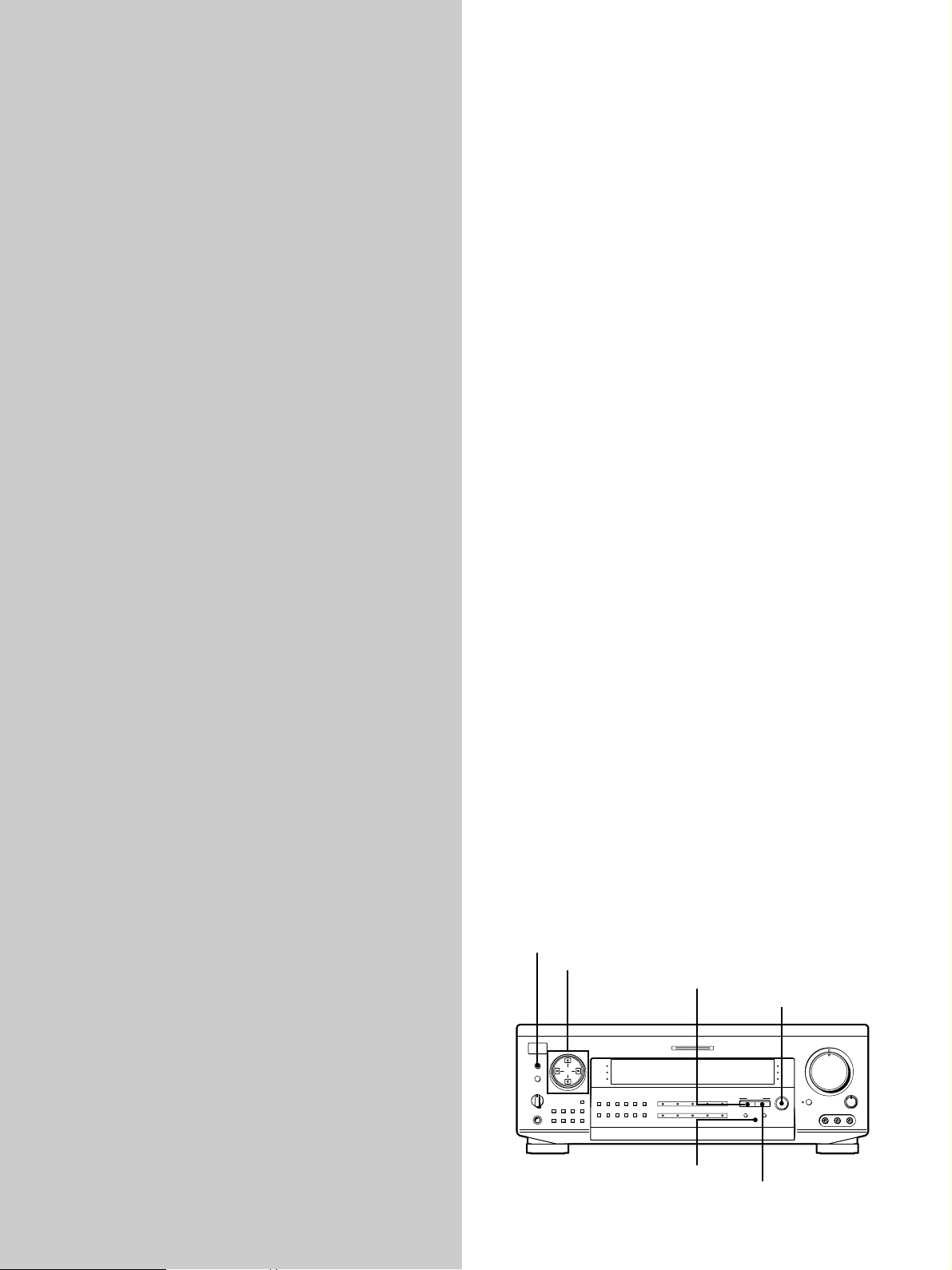
Enjoying Surround Sound
You can take advantage of surround sound simply by
selecting one of the receiver’s pre-programmed sound
modes. They bring the exciting and powerful sound of
movie theaters and concert halls into your home. You can
also customize the sound modes to obtain the sound you
desire by changing the various surround parameters.
The sound modes are divided by type into four basic
groups called “genres”. The following is a basic
explanation of each genre. For information about the
sound modes available in each genre, see page 28~30.
This chapter describes how to set up
the receiver to enjoy surround sound.
You can enjoy multi channel surround
when playing back software encoded
with Dolby Digital or DTS.
CINEMA
The sound modes in this genre are designed for use when
playing back movie software (DVD, LD, etc.) encoded
with multi channel surround sound or Dolby Pro Logic.
In addition to decoding the surround sound, this genre
also includes sound modes that provide the reflections
and reverberation typically found in movie theaters. The
sound modes in this genre have little effect on twochannel stereo sources (CD, MD, etc.).
VIRTUAL 3D
This genre contains compelling applications of the Sony
Digital Cinema Sound digital signal processing
technology. These sound modes shift the sound away
from the actual speaker locations to simulate the presence
of several “virtual” speakers. Like the CINEMA genre,
this genre is most effective when playing back movie
software encoded with multi channel surround sound.
MUSIC etc.
The sound modes in this genre are designed for use with
standard audio sources (like CD) and TV broadcasts.
These modes add reverberation to the source signal to
create powerful soundfields that make you feel as if you
were in a concert hall or stadium (etc.). Use the sound
modes in this genre with two-channel sources and stereo
broadcasts of sports programs or musical concerts.
A.F.D.
This genre contains the “Auto Format Decoding” sound
mode which presents the sound exactly as it was encoded,
without adding any reverberation (etc.).
26
EN
To fully enjoy surround sound, you must register the
number and location of you speakers. See “Multi-Channel
Surround Setup” starting on page 14 to set the speaker
parameters before enjoying surround sound.
CURSOR MODE
Cursor buttons
CURSOR MODE
SET UP
SPEAKERS
A
B
OFF
+
B
A
DISPLAY
PRESET
TUNING
– TUNING
–
+
PHONES
MEMORY
FM/AMFM MODE
SLEEP
+
SURROUND
EQUALIZER
INDEX
DIRECT
TUNING
SHIFT
g
162738495
GENRE
MULTI CHANNEL DECODING
FUNCTION
VIDEO 1
VIDEO 2 VIDEO 3 DVD
0
TAPE MD/DAT CD TUNER
EQ ON/OFF
SOUND FIELD ON/OFF
MASTER VOLUME
5
•
•
•
•
46
•
•
•
3
•
SOUND
•
FIELD
•
2
EQ
•
•
BASS
BOOST
•
1
•
•
•
SOUND FIELD
0
ON/OFF
SOUND FIELD
TV/LD
GENRE MODE
INPUT
PHONO
MODE
EQ
ON/OFF
MUTING
BASS
BOOST
VIDEO 3 INPUT
MODE
•
•
•
•
•
7
•
•
•
8
•
•
•
9
•
•
•
•
BALANCE
10
LR
RLVIDEO AUDIO
Page 27
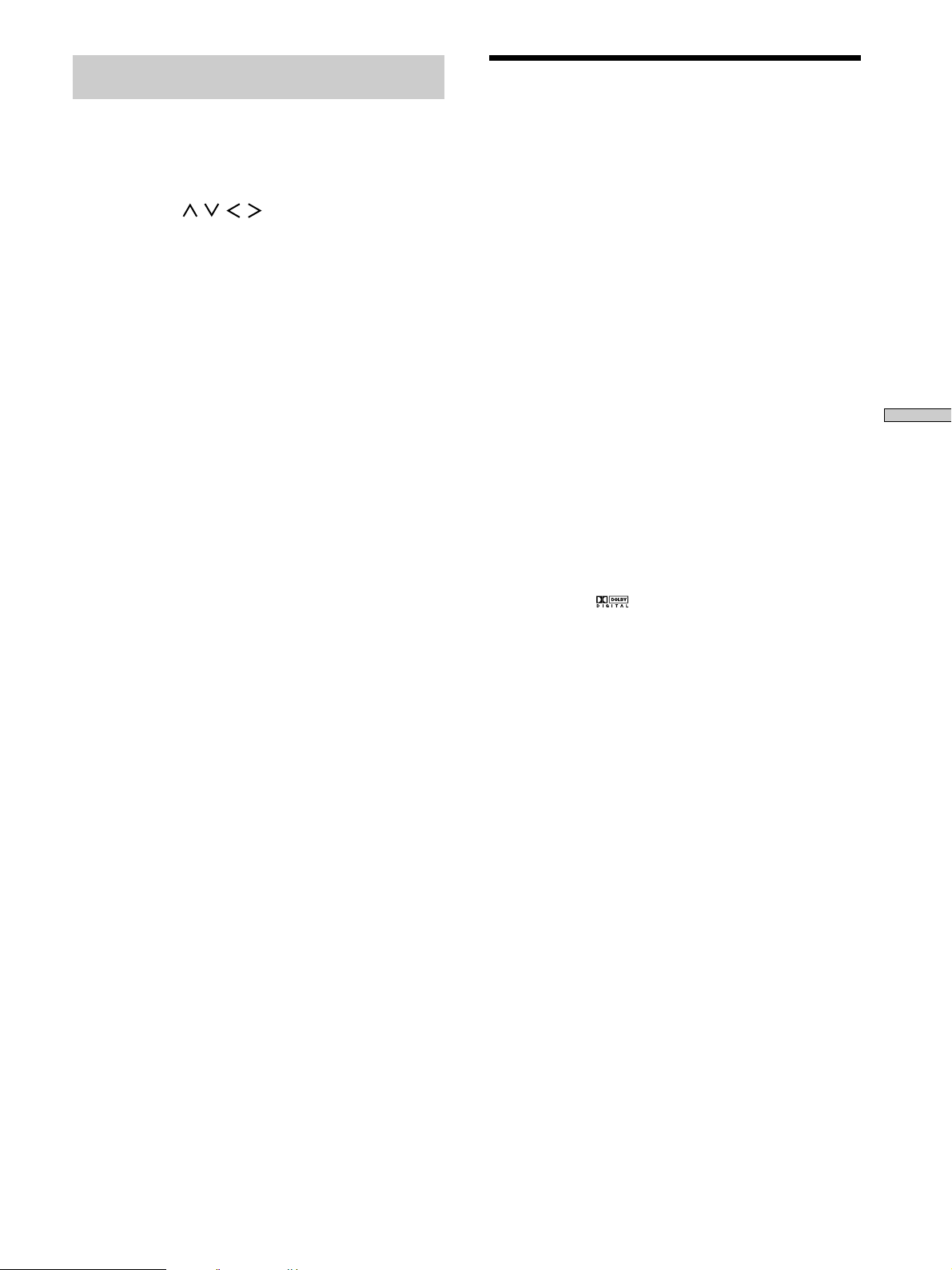
Brief descriptions of buttons used to
enjoy surround sound
Selecting a Sound Field
CURSOR MODE button: Press repeatedly to light up the
SURROUND or EQUALIZER indicators to customize a
sound field.
Cursor buttons (
CURSOR MODE button or SET UP button, use these
buttons to make the actual setting.
GENRE button: Press to select the desired sound field
group (genre).
SOUND FIELD ON/OFF button: Turns the sound field on
or off.
MODE button: Press to select the specific sound field
from the selected genre.
EQ ON/OFF button: Turns the equalizer on or off.
/ / / ): After pressing the
You can enjoy surround sound simply by selecting one of
the pre-programmed sound fields according to the
program you want to listen to.
1 Press SOUND FIELD ON/OFF to turn on the sound
field.
The current sound field is indicated in the display.
2 Press GENRE repeatedly to select the sound field
group (genre), then press MODE repeatedly to
select the sound field you want.
See the table starting from page 28 for information on
each sound field.
z
The receiver memorizes the last sound field selected for each
program source (Sound Field Link)
Whenever you select a program source, the sound field that was
last applied is automatically applied again. For example, if you
listen to CD with STADIUM as the sound field, change to a
different program source, then return to CD, STADIUM will be
applied again. With the tuner, sound fields are memorized
separately for AM, FM, and all preset stations.
z
You can identify Dolby Surround-encoded software by
looking at the packaging
Use discs with the logo. In order to enjoy Dolby Digital
(AC-3) playback you must use discs bearing this logo.
Enjoying Surround Sound
Note
When using sound fields, do not select both speaker systems
(A+B) with the SPEAKERS selector.
27
EN
Page 28
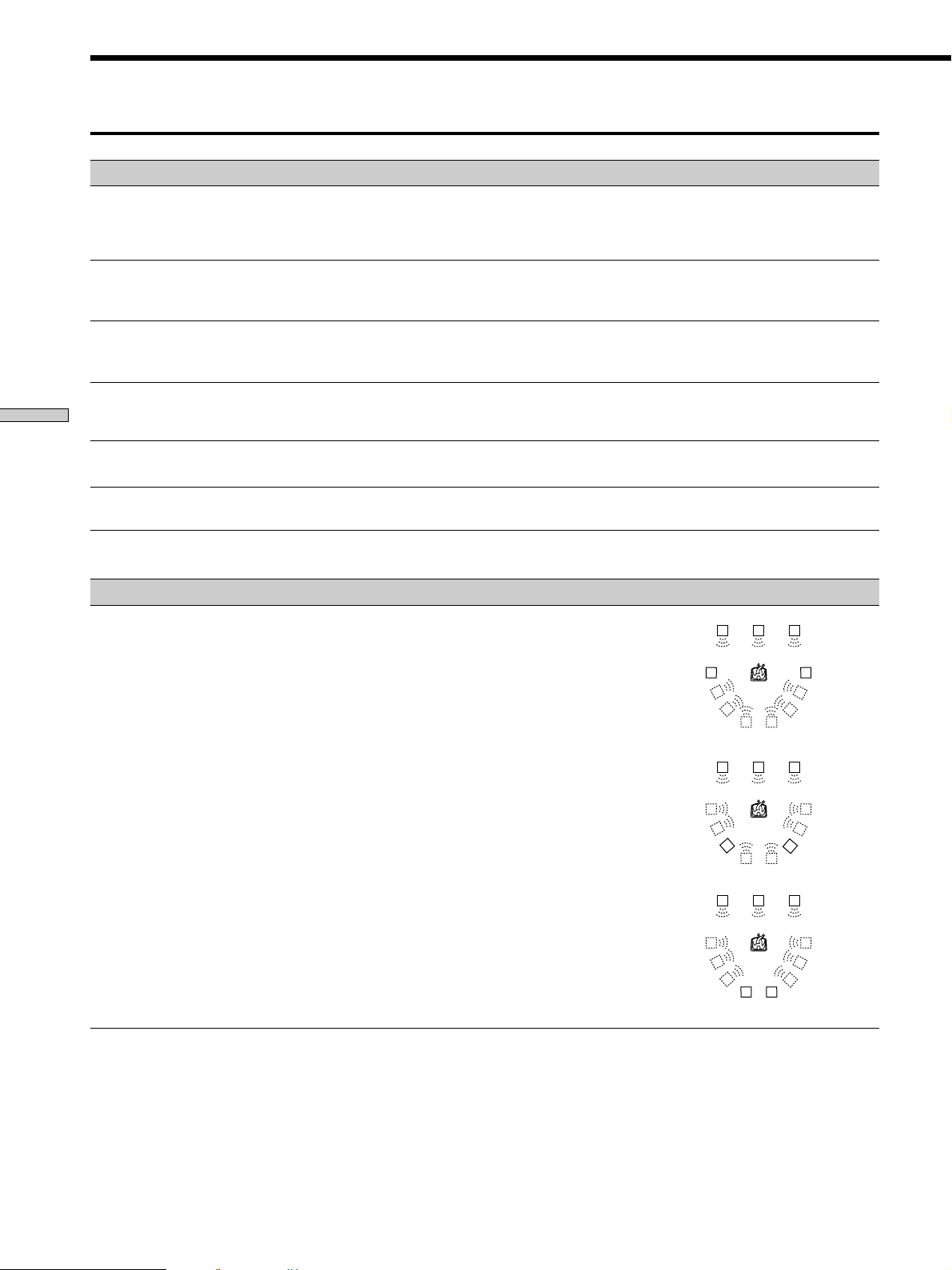
Selecting a Sound Field
Sound field Effect Notes
GENRE : CINEMA
NORMAL SURROUND
Software with multi channel surround audio signals is
played according to the way it was recorded.
Software with 2 channel audio signals, is decoded with
Dolby Pro Logic to create surround effects.
CINEMA STUDIO A
CINEMA STUDIO B
CINEMA STUDIO C
Enjoying Surround Sound
NIGHT THEATER
MONO MOVIE
STEREO MOVIE
GENRE : VIRTUAL 3D
VIRTUAL MULTI REAR
Reproduces the sound characteristics of the Sony
Pictures Entertainment “Cary Grant Theater” cinema
production studio.
Reproduces the sound characteristics of the Sony
Pictures Entertainment “Kim Novak Theater” cinema
production studio.
Reproduces the sound characteristics of the Sony
Pictures Entertainment scoring stage.
Allows you to retain a theater like environment while
listening at low volume levels, such as late at night.
Creates a theater like environment from movies with
monaural soundtracks.
Creates a theater like environment from movies
recorded with stereo soundtracks
Uses 3D sound imaging to create 3 sets of virtual rear
speakers from 1 set of actual rear speakers.
This is a standard mode, great for
watching most any type of movie.
This mode is ideal for watching sciencefiction or action movies with lots of sound
effects.
This mode is ideal for watching musicals
or classic films where music is featured in
the soundtrack.
LCR
SIDE*
RSLS
LS
RS
RSLS
28
EN
MIDDLE*
BEHIND*
LCR
RSLS
LS
LCR
LS
RS
RSLS
RSLS
RS
RSLS
* See
page 16
Page 29
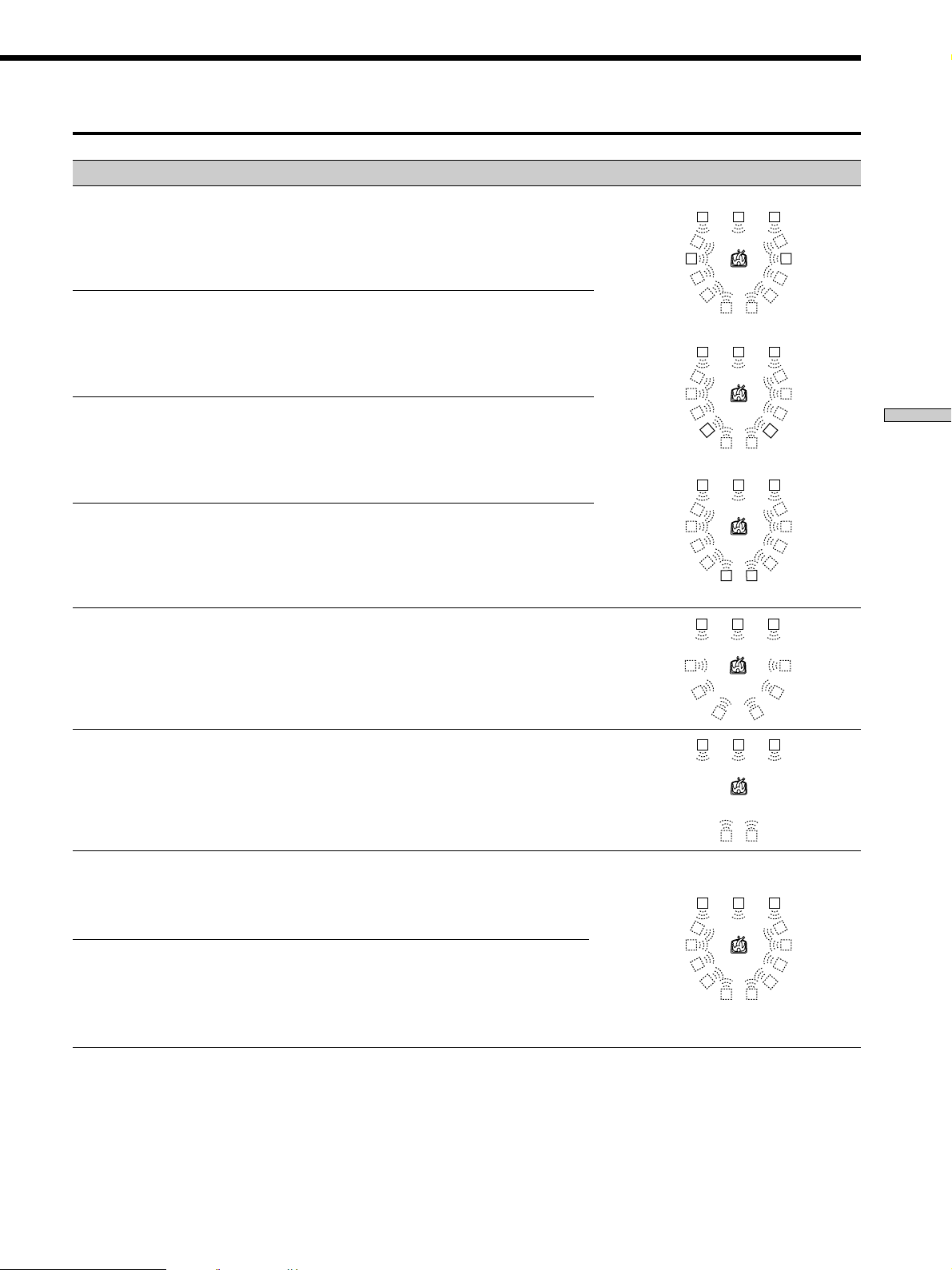
Sound field Effect Notes
GENRE : VIRTUAL 3D (continued)
VIRTUAL MULTI DIMENSION
Uses 3D sound imaging to create an array of virtual rear
speakers positioned higher than the listener from a
single pair of actual rear speakers. This mode creates 5
sets of virtual speakers surrounding the listener at
approximately a 30° angle of elevation.
SIDE*
LCR
RSLS
VIRTUAL THEATER A
VIRTUAL THEATER B
VIRTUAL THEATER C
VIRTUAL ENHANCED A
VIRTUAL ENHANCED B
Adds the 3D sound imaging of VIRTUAL MULTI
DIMENSION to CINEMA STUDIO A. Reproduces the
sound characteristics of the “Cary Grant Theater” and
creates 5 sets of virtual speakers surrounding the
listener (at approximately a 30° angle of elevation) from
a single pair of actual rear speakers.
Adds the 3D sound imaging of VIRTUAL MULTI
DIMENSION to CINEMA STUDIO B. Reproduces the
sound characteristics of the “Kim Novak Theater” and
creates 5 sets of virtual speakers surrounding the
listener (at approximately a 30° angle of elevation) from
a single pair of actual rear speakers.
Adds the 3D sound imaging of VIRTUAL MULTI
DIMENSION to CINEMA STUDIO C. Reproduces the
sound characteristics of the scoring stage and creates 5
sets of virtual speakers surrounding the listener (at
approximately a 30° angle of elevation) from a single
pair of actual rear speakers.
Uses 3D sound imaging to create 3 sets of virtual rear
speakers from the sound of the front speakers without
using actual rear speakers.
Uses 3D sound imaging to create 1 set of virtual rear
speakers from the sound of the front speakers without
using actual rear speakers.
MIDDLE*
BEHIND*
LS
LCR
LS
LCR
LS
LCR
LCR
RS
RSLS
RSLS
RS
RSLS
RSLS
RS
RSLS
* See
RSLS
RSLS
Enjoying Surround Sound
page 16
VIRTUAL SEMI-MULTI
DIMENSION
VIRTUAL SEMI-THEATER A
Uses 3D sound imaging to create virtual rear speakers
from the sound of the front speakers without using
actual rear speakers. This mode creates 5 sets of virtual
speakers surrounding the listener at a 30° angle of
elevation.
Adds the 3D sound imaging of VIRTUAL SEMI-MULTI
DIMENSION to CINEMA STUDIO A. Reproduces the
sound characteristics of the “Cary Grant Theater” and
creates 5 sets of virtual speakers surrounding the
listener at a 30° angle of elevation from the sound of the
front speakers without using actual rear speakers.
LS
LCR
LS
RS
RSLS
RSLS
RS
RSLS
29
EN
Page 30
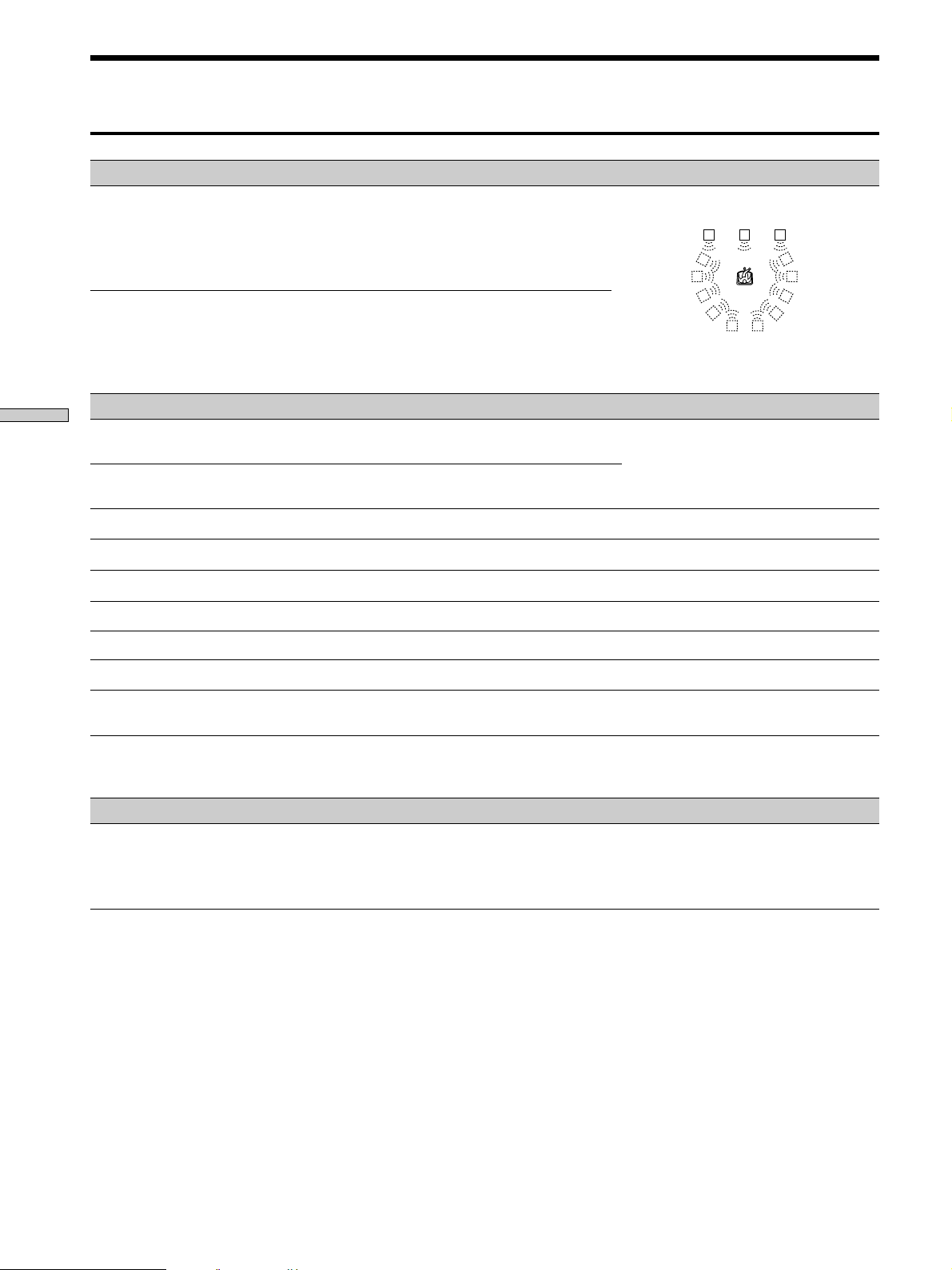
Selecting a Sound Field
Sound field Effect Notes
GENRE : VIRTUAL 3D (continued)
VIRTUAL SEMI-THEATER B
Adds the 3D sound imaging of VIRTUAL SEMI-MULTI
DIMENSION to CINEMA STUDIO B. Reproduces the
sound characteristics of the “Kim Novak Theater” and
creates 5 sets of virtual speakers surrounding the
listener at a 30° angle of elevation from the sound of the
front speakers without using actual rear speakers.
LCR
RSLS
VIRTUAL SEMI-THEATER C
GENRE : MUSIC ETC.
Enjoying Surround Sound
SMALL HALL
LARGE HALL
OPERA HOUSE
JAZZ CLUB
DISCO/CLUB
CHURCH
LIVE HOUSE
ARENA
STADIUM
GAME
Adds the 3D sound imaging of VIRTUAL SEMI-MULTI
DIMENSION to CINEMA STUDIO C. Reproduces the
sound characteristics of the scoring stage and creates 5
sets of virtual speakers surrounding the listener at a 30°
angle of elevation from the sound of the front speakers
without using actual rear speakers.
Reproduces the acoustics of a small rectangular concert
hall.
Reproduces the acoustics of a large rectangular concert
hall.
Reproduces the acoustics of an opera house.
Reproduces the acoustics of a jazz club.
Reproduces the acoustics of a discotheque/dance club.
Reproduces the acoustics of a stone church.
Reproduces the acoustics of a 300-seat live house.
Reproduces the acoustics of a 1000-seat concert hall.
Reproduces the feeling of a large open-air stadium.
Obtains maximum audio impact from video game
software.
LS
RS
RSLS
Ideal for soft acoustic sounds.
Ideal for musicals and opera.
Great for rock or pop music.
Great for sporting events or electric
(amplified) music.
Be sure to set the game machine to stereo
mode when using game software with
stereo sound capabilities.
GENRE : A.F.D.
AUTO FORMAT DECODING You can use this mode as a reference. Set
Note
The effects provided by VIRTUAL THEATER A, B, and C sound fields may cause increased noise in the playback signal.
EN
30
Automatically detects the type of audio signal being
input (Dolby Digital, DTS, Dolby Pro Logic, or standard
2-channel stereo) and performs the proper decoding if
necessary. This mode presents the sound as it was
recorded/encoded, without adding any effects.
the equalizer to OFF while using this mode
to hear the source sound exactly as it was
recorded.
Page 31

Understanding the Multi-Channel Surround Displays
123 45 6 7
OPTICAL COAXIAL
AC-3RFMPEGDTSDUAL
DIGITAL
a
PRO LOGIC
!¡
1 OPTICAL
Lights up when the source signal is a digital signal
being input through the OPTICAL terminal.
2 COAXIAL
Lights up when the source signal is a digital signal
being input through the COAXIAL terminal.
3 a DIGITAL
This indicator lights when the sound field is on and
the unit is decoding signals recorded in the Dolby
Digital (AC-3) format.
4 Playback channel indicators
The letters light to indicate the channels being played
back.
L: Front Left R: Front Right
C: Center (monaural) LS: Left Surround
RS: Right Surround
S: Surround (monaural or the rear components
obtained by Pro Logic processing)
The boxes around the letters light to indicate the
speakers used to playback the channels.
See the next page for details regarding the playback
channel indicators.
5 L.F.E.
The letters “L.F.E.” light up when the disc being
played contains the LFE (Low Frequency Effect)
channel. When the sound of the LFE channel signal is
actually being reproduced, the bars underneath the
letters lights up to indicate the level. Since the LFE
signal is not recorded in all parts of the input signal
the bar indication will fluctuate (and may turn off)
during playback.
L.F.E.LLSCSR
RS
6 S.WOOFER
Lights when sub woofer selection is set to “YES” and
this unit detects that the disc being played does not
contain the LFE channel signal. While this indicator is
lit, this unit creates a sub woofer signal based on the
low frequency components of the front channels.
7 Tuner indicators
These indicators light when using the receiver to tune
in radio stations, etc. See pages 37~40 for tuner
operations.
8 D. RANGE
Lights when dynamic range compression is active. See
page 33 and 34 to adjust the dynamic range
compression.
9 PRO LOGIC
Lights when this unit applies Pro Logic processing to
two channel signals in order to output the center and
surround channel signals.
0 DTS
Lights up when DTS signals are input.
Notes
• When playing a DTS format disc, be sure that you have
made digital connections and that INPUT MODE is NOT
set to ANALOG (see 3 on page 23).
• You may hear some noise when starting playback from a
DTS format LD or CD. This, however, is not a malfunction.
!¡ AC-3
Lights when Dolby Digital (AC-3) signals are input.
S.WOOFER STEREO RDS
D.RANGE EQ MONO TA NEWS INFO
MEMORY
890
Enjoying Surround Sound
31
EN
Page 32

Understanding the Multi-Channel Sound Displays
Playback channel display
The display shows which channels are being played back and which speakers are being used. The letters (L, C, R, etc.) light
to show the channels being played back. The boxes around the letters light to show which speakers are being used. The
display varies depending on the number of speakers connected. See the “Speaker Setup and Playback Channel Display”
column in the table below.
This unit also displays the number of channels in the input signal. See the “Input Channel Display” column in the table
below.
Although the table below shows almost all of the configurations available from multi channel surround signals, the ones
marked “
” are the most common.
(Front/Rear)
Enjoying Surround Sound
Recording
Format
1/0
2/0*
3/0
2/1
3/1
2/2
3/2
2/0**
Input Channel Display
DOLBY DIGITAL [1/0]
dts [1/0]
DOLBY DIGITAL [2/0]
dts [2/0]
DOLBY DIGITAL [3/0]
dts [3/0]
DOLBY DIGITAL [2/1]
dts [2/1]
DOLBY DIGITAL [3/1]
dts [3/1]
DOLBY DIGITAL [2/2]
dts [2/2]
DOLBY DIGITAL [3/2]
dts [3/2]
DOLBY DIGITAL [2/0]
dts [2/0]
All speakers
present
DIGITALaC
DTS
DTS
DIGITALaL C R
DTS
DIGITALaLSR
DTS
DIGITALaL CSR
DTS
DIGITALaLLSR
DTS
DIGITALaLLSC R
DTS
PRO LOGIC
DTS
Speaker Setup and Playback Channel Display
Rear speakers
absent
DIGITALaC
C
DTS
L R L R L R L R
R
L
C R
L
L
S
CSR
L
L
LS
C R
L
LS
L CSR
CSR
L
R
RS
R
RS
RS
RS
DTS
DTS
DTS
DTS
DTS
DTS
PRO LOGIC
DTS
L
DIGITALaL C R
L
DIGITALaL
L
DIGITALaL CSR
L
DIGITALaLLSR
L
LS
DIGITALaLLSC R
L
LS
L CSR
L
C
C R
S
S
CSR
C R
CSR
R
R
R
RS
R
RS
RS
RS
PRO LOGIC
Center speaker
absent
DIGITALaC
DTS
DTS
DIGITALaL CR
DTS
DIGITALaLSR
DTS
DIGITALaL CSR
DTS
DIGITALaLLSR
DTS
DIGITALaLLSCR
DTS
DTS
C
L
CR
L
L
S
CSR
L
L
LS
CR
L
LS
L CSR
CSR
L
Rear/center
speakers absent
DIGITALaC
DTS
R
DTS
DIGITALaL CR
DTS
DIGITALaL
R
DTS
DIGITALaL CSR
DTS
DIGITALaLLSR
RS
R
RS
DTS
DIGITALaLLSCR
RS
RS
DTS
PRO LOGIC
DTS
C
L
CR
L
S
L
S
CSR
L
L
LS
CR
L
LS
L CSR
CSR
L
R
R
R
RS
R
RS
RS
RS
DOLBY PRO LOGIC
STEREO PCM**
PRO LOGIC
L CSR
L R L R L R L R
PRO LOGIC
L CSR
* Without Pro Logic
**When Pro Logic is ON or a sound mode from the CINEMA or VIRTUAL 3D genre is selected.
EN
32
PRO LOGIC
L CSR
PRO LOGIC
L CSR
Page 33

Customizing Sound Fields
By adjusting the surround parameters and the
equalization of the front and center speakers, you can
customize the sound fields to suit your particular
listening situation.
Once you customize a sound field, the changes are stored
in memory indefinitely (unless the receiver is unplugged
for about one week). You can change a customized sound
field any time by making new adjustments to the
parameters.
See the table on page 36 for the parameters available in
each sound field.
To get the most from multi channel
surround sound
Position your speakers and do the procedures described
in “Multi-Channel Surround Setup” starting on page 14
before you customize a sound field.
Adjusting the surround parameters
The SURROUND menu contains parameters that let you
customize various aspects of the current sound field. The
settings available in this menu are stored individually for
each sound field.
1 Start playing a program source encoded with multi
channel surround sound.
2 Press CURSOR MODE repeatedly until the
SURROUND indicator lights up.
3 Press the cursor buttons ( or ) to select the
parameter you want to adjust.
4 Press the cursor buttons ( or ) to select setting
you desire. The setting is entered automatically.
EFFECT LEVEL (EFFECT)
Initial setting : (depends on sound mode)
This parameter lets you adjust the “presence” of the
current digital cinema sound surround effect.
WALL TYPE (WALL)
Initial setting : midpoint
When sound is reflected off soft material, such as a
curtain, the high frequency elements are reduced. A hard
wall is highly reflective and does not significantly effect
the frequency response of the reflected sound. This
parameter lets you control the level of the high
frequencies to alter the sonic character of your listening
environment by simulating a softer (S) or harder (H) wall.
The midpoint designates a neutral wall (made of wood).
REVERBERATION (REVERB)
Initial setting : midpoint
Before sound reaches our ears, it is reflected
(reverberated) many times between the left and right
walls, ceiling, and floor. In a large room, sound takes more
time to bounce from one surface to another than in a
smaller room. This parameter lets you control the spacing
of the early reflections to simulate a sonically larger (L) or
smaller (S) room.
• The reverberation can be adjusted ±8 from S (small, –8)
to L (large, +8) in 17 steps.
• The midpoint (0) designates a standard room with no
adjustment.
LFE (Low Frequency Effect) MIX LEVEL (LFE MIX)
Initial setting : 0 dB
This parameter lets you attenuate the level of the LFE
(Low Frequency Effect) channel output from the sub
woofer without effecting the level of the bass frequencies
sent to the sub woofer from the front, center or rear
channels via the Dolby Digital (AC-3) bass redirection
circuitry.
• The level can be adjusted in 1 dB steps from –20 dB to
0 dB (line level). 0 dB outputs the full LFE signal at the
mix level determined by the recording engineer.
• Selecting MUTING mutes the sound of the LFE channel
from the sub woofer. However, the low frequency
sounds of the front, center, or rear speakers are output
from the sub woofer according to the settings made for
each speaker in the speaker setup (page 15).
Enjoying Surround Sound
33
EN
Page 34

Customizing Sound Fields
DYNAMIC RANGE COMPRESSOR (D.RANGE COMP)
Initial setting : OFF
Lets you compress the dynamic range of the sound track.
This may be useful when you want to watch movies at
low volumes late at night.
• OFF reproduces the sound track with no compression.
• STD reproduces the sound track with the dynamic
range intended by the recording engineer.
• 0.1 ~ 0.9 allow you to compress the dynamic range in
small steps to achieve the sound you desire.
• MAX provides a dramatic compression of the dynamic
range.
Note
Dynamic range compression is not possible with DTS sources.
Enjoying Surround Sound
z
About the Dynamic Range Compressor
This parameter allows you to compress the dynamic range of the
soundtrack based on the dynamic range information included in
the Dolby Digital signal. “STD” is standard compression, but
because many sources have only light compression, you may not
notice much difference when using 0.1~0.9.
Therefore, we recommend using the “MAX” setting. This greatly
compresses the dynamic range and allows you to view movies
late at night at low volumes. Unlike analog limiters, the levels are
predetermined and provide a very natural compression.
REAR BALANCE (REAR)
Initial setting : center
Lets you adjust the balance between the rear left and right
speakers.
• The balance can be adjusted ±8 dB in 1 dB steps.
• This setting can also be adjusted directly using the
supplied remote. See “Adjusting the speaker volume”
(page 18).
CENTER LEVEL (CENTER)
Initial setting : 0 dB
Lets you adjust the level of the center speaker.
• The level can be adjusted in 1 dB steps from –10 dB to
+10 dB.
SUB WOOFER LEVEL (WOOFER)
Initial setting : 0 dB
Lets you adjust the level of the sub woofer.
• The level can be adjusted in 1 dB steps from –10 dB to
+10 dB.
Adjusting the equalizer
The EQUALIZER menu lets you adjust the equalization
(low, mid, and high frequencies) of the front and center
speakers. The equalizer settings are stored individually
for each sound field.
1 Start playing a program source encoded with multi
channel surround sound.
2 Press CURSOR MODE repeatedly until the
EQUALIZER indicator lights up.
3 Press the cursor buttons ( or ) to select the
parameter you want to adjust.
4 Press the cursor buttons ( or ) to select setting
you desire. The setting is entered automatically.
z
You can turn off the equalization without erasing it
The equalizer settings are stored separately for each sound field.
Press the EQ ON/OFF button to turn the EQ indicator off.
REAR LEVEL (REAR)
Initial setting : 0 dB
Lets you adjust level of the rear (left and right) speakers.
• The level can be adjusted in 1 dB steps from –10 dB to
+10 dB.
• This setting can also be adjusted directly using the
supplied remote. See “Adjusting the speaker volume”
(page 18).
EN
34
Page 35

Front speaker bass adjustment (Level/Frequency)
1 Use
2 Use
Repeat until you achieve the sound you desire.
Level
(dB)
• The level can be adjusted ±10 dB in 1 dB steps.
• The frequency can be adjusted from 100 Hz to 1.0 kHz
in 21 steps.
Front speaker midrange adjustment (Level/
Frequency)
Adjust as described in “Front speaker bass adjustment”.
• The level can be adjusted ±10 dB in 1 dB steps.
• The frequency can be adjusted from 500 Hz to 5.0 kHz
in 21 steps.
Front speaker treble adjustment (Level/
Frequency)
Adjust as described in “Front speaker bass adjustment”.
• The level can be adjusted ±10 dB in 1 dB steps.
• The frequency can be adjusted from 1.0 kHz to 10 kHz
in 21 steps.
Center speaker bass adjustment (Level/
Frequency)
Adjust as described in “Front speaker bass adjustment”.
• The level can be adjusted ±10 dB in 1 dB steps.
• The frequency can be adjusted from 100 Hz to 1.0 kHz
in 21 steps.
/ to select the level (dB) or frequency (Hz).
/ to adjust.
BASS
Frequency
(Hz)
Frequency
(Hz)
Frequency
TREBLEMID
(Hz)
Rear speaker bass adjustment (Level/Frequency)
Adjust as described in “Front speaker bass adjustment”.
• The level can be adjusted ±10 dB in 1 dB steps.
• The frequency can be adjusted from 100 Hz to 1.0 kHz
in 21 steps.
Rear speaker midrange adjustment (Level/
Frequency)
Adjust as described in “Front speaker bass adjustment”.
• The level can be adjusted ±10 dB in 1 dB steps.
• The frequency can be adjusted from 500 Hz to 5.0 kHz
in 21 steps.
Rear speaker treble adjustment (Level/Frequency)
Adjust as described in “Front speaker bass adjustment”.
• The level can be adjusted ±10 dB in 1 dB steps.
• The frequency can be adjusted from 1.0 kHz to 10 kHz
in 21 steps.
Resetting customized sound fields to the
factory settings
1 If the power is on, press 1/u to turn off the power.
2 Hold down SOUND FIELD ON/OFF and press 1/u.
“SURR CLEAR!” appears in the display and all sound
fields are reset at once.
Enjoying Surround Sound
Center speaker midrange adjustment (Level/
Frequency)
Adjust as described in “Front speaker bass adjustment”.
• The level can be adjusted ±10 dB in 1 dB steps.
• The frequency can be adjusted from 500 Hz to 5.0 kHz
in 21 steps.
Center speaker treble adjustment (Level/
Frequency)
Adjust as described in “Front speaker bass adjustment”.
• The level can be adjusted ±10 dB in 1 dB steps.
• The frequency can be adjusted from 1.0 kHz to 10 kHz
in 21 steps.
35
EN
Page 36

Customizing Sound Fields
Adjustable parameters for each sound field
Sound EFFECT WALL REVERB LFE D.RANGE REAR REAR CENTER WOOFER
field GENRE MODE LEVEL TYPE TIME MIX COMP BAL. LEVEL LEVEL LEVEL EQ
Off — — rr r
On CINEMA NORMAL SURROUND rr rrr rr
Enjoying Surround Sound
CINEMA STUDIO A rrrrrrrr
CINEMA STUDIO B rrrrrrrr
CINEMA STUDIO C rrrrrrrr
NIGHT THEATER rr rr r rr r rr
MONO MOVIE rr rr r rr r rr
STEREO MOVIE rr rr r rr r rr
VIRTUAL 3D V. MULTI REAR rrrrrrrr
V. MULTI DIMENSION rrrrrrrr
V. THEATER A rrrrrrrr
V. THEATER B rrrrrrrr
V. THEATER C rrrrrrrr
V. ENHANCED A rrr rrr
V. ENHANCED B rrr rrr
V. SEMI-M.DIMENSION rrr rrr
V. SEMI-THEATER A rrr rrr
V. SEMI-THEATER B rrr rrr
V. SEMI-THEATER C rrr rrr
MUSIC etc. SMALL HALL rr rr r rr r rr
LARGE HALL rr rr r rr r rr
OPERA HOUSE rr rr r rr r rr
JAZZ CLUB rr rr r rr r rr
DISCO/CLUB rr rr r rr r rr
CHURCH rrrr r rr r rr
LIVE HOUSE rr rr r rr r rr
ARENA rr rr r rr r rr
STADIUM rr rr r rr r rr
GAME rrrr r rr r rr
A.F.D. AUTO FORMAT DECODE rr rrr rr
36
EN
Page 37

Receiving Broadcasts
This chapter describes how to receive
FM or AM broadcasts and how to
preset selected stations.
You can tune in stations on this receiver in the following
ways:
Direct Tuning
You can enter a frequency of the station you want directly
by using the numeric buttons (see page 38).
Automatic Tuning
If you don’t know the frequency of the station you want,
you can let the receiver scan all available stations in your
area (see page 39).
Preset Tuning
After you have tuned in stations using Direct Tuning or
Automatic Tuning, you can preset them to the receiver
(see page 39). Then you can tune in any of the stations
directly by entering its 2-character code (see page 40). Up
to 30 FM or AM stations can be preset. The receiver will
also scan all the stations that you have preset (see page
40).
Before you begin, make sure you have:
• Connected FM and AM antennas to the receiver (see
page 5).
• Selected the appropriate speaker system (see page 23).
Receiving Broadcasts
DIRECT TUNING
PRESET TUNING +/
CURSOR MODE
SET UP
SPEAKERS
A
B
OFF
+
B
A
PRESET
TUNING
– TUNING
–
SLEEP
+
FM/AMFM MODE
PHONES
FM/AM
FM MODE
+
TUNING
/
SURROUND
EQUALIZER
INDEX
DIRECT
DISPLAY
TUNING
+
SHIFT
MEMORY
SHIFT
MEMORY
g
162738495
Numeric buttons
MULTI CHANNEL DECODING
VIDEO 1
0
FUNCTION
VIDEO 2 VIDEO 3 DVD
TAPE MD/DAT CD TUNER
TUNER
37
Page 38

Brief descriptions of buttons used to
receive broadcasts
Direct Tuning
Receiving Broadcasts
PRESET TUNING +/– buttons: Press to scan all preset
radio stations.
DIRECT TUNING button: Press this button to enter a
frequency directly using the numeric buttons.
Numeric buttons: Press to enter a numeric value when
inputting the frequency directly, presetting radio stations,
or tuning to preset stations.
TUNING +/– buttons: Press to scan all available radio
stations.
FM MODE button: If “STEREO” flashes in the display
and the FM stereo reception is poor, press this button to
improve the sound. You will not be able to enjoy stereo
effect but the sound will be less distorted.
Note
If “STEREO” does not appear at all even when the FM broadcast
is received normally, press this button to turn on the “STEREO”
indication.
FM/AM button: Press to select the FM or AM band.
MEMORY button: Uses for memorizing preset stations.
For details on the buttons used in this section, see “Brief
descriptions of buttons used to receive broadcasts” on this
page.
1 Press TUNER to light the button up.
The last received station is tuned in.
2 Press FM/AM to select the FM or AM band.
3 Press DIRECT TUNING.
4 Press the numeric buttons to enter the frequency.
Example 1: FM 102.50 MHz
bbbb
Example 2: AM 1350 kHz
(You don’t have to enter the last “0.”)
bb
If you cannot tune in a station and the
entered numbers flash
Make sure you’ve entered the right frequency. If not,
repeat Steps 3 and 4.
If the entered numbers still flash, the frequency is not
used in your area.
05201
531
SHIFT button: Press to select a memory page (A, B, or C)
for presetting radio stations or tuning to preset stations.
TUNER button: Selects the tuner.
5 If you’ve tuned in an AM station, adjust the
direction of the AM loop antenna for optimum
reception.
6 Repeat Steps 2 to 5 to receive another station.
z
If you try to enter a frequency that is too precise for the
tuning scale
The entered value is automatically rounded up or down.
Tuning scale for direct tuning is:
FM: 50 kHz
AM: 9 kHz (to change to 10 kHz, see page 48.)
38
EN
Page 39

Automatic Tuning
Preset Tuning
For details on the buttons used in this section, see “Brief
descriptions of buttons used to receive broadcasts” on
page 38.
1 Press TUNER to light the button up.
The last received station is tuned in.
2 Press FM/AM to select the FM or AM band.
3 Press TUNING + or TUNING –.
Press the + button to scan from low to high; press the –
button to scan from high to low.
When the receiver reaches either end of the
band
Scanning is repeated in the same direction.
The receiver stops scanning whenever a station is
received.
4 To continue scanning, press TUNING + or TUNING –
again.
For details on the buttons used in this section, see “Brief
descriptions of buttons used to receive broadcasts” on
page 38.
Before tuning to preset stations, be sure to preset them by
performing steps on “Presetting radio stations” below.
Presetting radio stations
1 Press TUNER to light the button up.
The last received station is tuned in.
2 Tune in the station that you want to preset using
Direct Tuning (page 38)‚ or Automatic Tuning (this
page).
3 Press MEMORY.
“MEMORY” appears in the display for a few seconds.
Do Steps 4 to 6 before “MEMORY” goes out.
4 Press SHIFT to select a memory page (A, B or C).
Each time you press SHIFT, the letter “A”, “B” or “C”
appears in the display.
Receiving Broadcasts
5 Select a preset number by pressing it (0 to 9).
If “MEMORY” goes out before you press the preset
number, start again from Step 3.
6 Press MEMORY again to store the station.
If “MEMORY” goes out before you press the preset
number, start again from Step 3.
7 Repeat Steps 2 to 6 to preset another station.
To change a preset number to another station
Do Steps 1 to 6 to preset the new station to the number.
Note
If the AC power cord is disconnected for about one week, all the
preset stations will be cleared from the receiver’s memory, and
you will have to preset the stations again.
39
EN
Page 40

Preset Tuning
Tuning to preset stations
You can tune the preset stations either of the following
two ways.
Scanning the preset stations
1 Press TUNER to light the button up.
The last received station is tuned in.
2 Press PRESET TUNING + or PRESET TUNING –
repeatedly to select the preset station you want.
Each time you press the button, the receiver tunes in
one preset station at a time, in the corresponding order
and direction as follows:
nA1˜A2˜...˜A0˜B1˜B2˜...˜B0N
nC0˜...C2˜C1N
Receiving Broadcasts
Using the preset codes
1 Press TUNER to light the button up.
The last received station is tuned in.
2 Press SHIFT to select a memory page (A, B or C),
then press the preset number of the station you
want using the numeric buttons on the front panel
or the supplied remote.
40
EN
Page 41

Other
CURSOR MODE
Cursor buttons
Operations
SOUND FIELD
ON/OFF
SOUND
FIELD
EQ
BASS
BOOST
MASTER VOLUME
•
46
•
•
•
3
•
•
•
2
•
•
•
1
•
•
•
0
MUTING
VIDEO 3 INPUT
5
•
•
•
•
•
•
•
•
7
9
•
•
•
•
10
LR
RLVIDEO AUDIO
CURSOR MODE
+
B
A
SPEAKERS
OFF
MULTI CHANNEL DECODING
SURROUND
SET UP
A
B
PHONES
EQUALIZER
INDEX
g
DIRECT
DISPLAY
162738495
TUNING
PRESET
TUNING
– TUNING
+
–
+
SHIFT
MEMORY
FM/AMFM MODE
SLEEP
VIDEO 1
0
TAPE MD/DAT CD TUNER
FUNCTION
VIDEO 2 VIDEO 3 DVD
SOUND FIELD
TV/LD
GENRE MODE
INPUT
BASS
PHONO
MODE
BOOST
EQ
ON/OFF
SET UP
SLEEP
TUNER
Brief descriptions of buttons that appear
in this chapter
CURSOR MODE button: Press repeatedly to light up the
INDEX indicator to index preset stations or program
sources.
Cursor buttons (
UP button or CURSOR MODE button, use these buttons
to make the actual setting.
SET UP button: Press repeatedly to display “OTHER”.
SLEEP button: Press to set the sleep timer.
/ / / ): After pressing the SET
•
•
•
8
•
•
•
BALANCE
TUNER button: Press to select the tuner.
Other Operations
41
EN
Page 42

EQ
ON/OFF
INPUT
MODE
VIDEO 1
DIRECT
TUNING
BASS
BOOST
SOUND FIELD
GENRE MODE
VIDEO 2 VIDEO 3 DVD
MUTING
VIDEO 3 INPUT
BALANCE
LR
5
0
1
3
9
7
46
2
8
10
•
•
•
•
•
•
•
•
•
•
•
•
•
•
•
•
•
•
•
•
•
•
•
•
•
•
•
•
•
•
•
PHONES
SPEAKERS
SET UP
SURROUND
EQUALIZER
CURSOR MODE
MEMORY
PRESET
– TUNING
+
A
OFF
A
+
B
B
g
MASTER VOLUME
RLVIDEO AUDIO
DISPLAY
FM/AMFM MODE
–
TUNING
+
SLEEP
INDEX
SOUND
FIELD
BASS
BOOST
EQ
SOUND FIELD
ON/OFF
FUNCTION
MULTI CHANNEL DECODING
TAPE MD/DAT CD TUNER
TV/LD
PHONO
SHIFT
162738495
0
Indexing Preset Stations and Program Sources
You can enter a name of up to 8 characters for preset
stations (station index) and program sources. These index
names (for example, “VHS”) appear in the receiver’s
display when a station or program source is selected.
Note that no more than one name can be entered for each
preset station or program source.
This function is useful for distinguishing components of
the same kind. For example, two VCRs can be specified
as “VHS” and “8MM,” respectively. It is also handy for
identifying components connected to jacks meant for
another type of component, for example, a second CD
player connected to the MD/DAT jacks.
1 To index a preset station
Press TUNER.
The last station you received is tuned in.
To index a program source
Select the program source (component) to be
named, then go to Step 3.
2 Tune in the preset station you want to create an
index name for.
Other Operations
If you are not familiar with how to tune in preset
stations, see “Tuning to preset stations” on page 40.
3 Press CURSOR MODE repeatedly until the INDEX
indicator lights up.
Recording
Your receiver makes it easy to record to and from the
components connected to it. You don’t have to connect
the playback and recording components directly to each
other: once you select a program source on the receiver,
you can record and edit as you normally would using the
controls on each component.
Before you begin, make sure you’ve connected all
components properly.
ç
FUNCTION buttons
c
ç
Playback component
(program source)
Recording component
(tape deck, MD deck,
VCR)
ç: Audio signal flow
c: Video signal flow
Recording on an audio tape or MiniDisc
You can record on a cassette tape or MiniDisc using the
receiver. See the instruction manual of your cassette deck
or MD deck if you need help.
c
4 Create an index name by using the cursor buttons
as follows:
Press
move the cursor to the next position.
The index name is stored automatically.
To insert a space
Press
display (the space character is between “11” and “A”).
If you’ve made a mistake
Press
changed flashes, then select the right character.
or to select a character, then press to
or until a blank space appears in the
or repeatedly until the character to be
1 Select the component to be recorded.
2 Prepare the component for playing.
For example, insert a CD into the CD player.
3 Insert a blank tape or MD into the recording deck
and adjust the recording level, if necessary.
4 Start recording on the recording deck, then start
playback on the playback component.
Notes
• You cannot record a digital audio signal using a component
connected to the analog TAPE REC OUT or MD/DAT REC
To assign index names to other stations
Repeat Steps 2 to 4.
OUT jacks. To record a digital audio signal, connect a digital
component to the DIGITAL MD/DAT OUT jacks.
• Sound adjustments do not affect the signal output from the
TAPE REC OUT or MD/DAT REC OUT jacks.
EN
42
Page 43

Using the Sleep Timer
Recording on a video tape
You can record from a VCR, a TV, or an LD player using
the receiver. You can also add audio from a variety of
audio sources when editing a video tape. See your VCR
or LD player’s instruction manual if you need help.
1 Select the program source to be recorded.
2 Prepare the component for playing.
For example, insert the laser disc you want to record
into the LD player.
3 Insert a blank video tape into the VCR (VIDEO 1 or
VIDEO 2) for recording.
4 Start recording on the recording VCR, then start
playing the video tape or laser disc you want to
record.
z
You can record the sound from any audio source onto a
video tape while copying from a video tape or laser disc
After locating the point where you want to start recording from
another audio source, select the program source, then start
playback. The audio from that source will be recorded onto the
audio track of the video tape instead of the audio from the
original medium.
You can set the receiver to turn off automatically at a
specified time.
Press SLEEP while the power is on.
Each time you press SLEEP, the time changes as shown
below.
n 2:00:00 n 1:30:00n 1:00:00 n 0:30:00 n OFF
The display dims after you have specified the time.
z
You can freely specify the time
Press SLEEP first, then specify the time you want using the
cursor buttons ( or ). The sleep time changes in 1 minute
intervals. You can specify up to 5 hours.
z
You can check the time remaining before the receiver turns
off
Press SLEEP. The remaining time appears in the display.
Other Operations
To resume audio recording from the original medium, select the
video source again.
Notes
• You cannot record a digital audio signal using a component
connected to the analog TAPE REC OUT or MD/DAT REC
OUT jacks. To record a digital audio signal, connect a digital
component to the DIGITAL MD/DAT OUT jacks.
• You cannot, however, record multi channel surround digital
signals from a DVD, etc.
43
EN
Page 44

Adjustments Using the SET UP Button
The SET UP button allows you to make following
adjustments.
Adjusting the brightness of the display
1 Press SET UP repeatedly until “OTHER” appears in
the display.
2 Press the cursor buttons ( or ) to select
“DIMMER”.
3 Press the cursor buttons ( or ) to select the
brightness level.
You can select any of four brightness levels.
Other Operations
44
EN
Page 45

Additional
Troubleshooting
Information
If you experience any of the following difficulties while
using the receiver, use this troubleshooting guide to help
you remedy the problem. Also, see “Checking the
connections” on page 19 to verify that the connections are
correct. Should any problem persist, consult your nearest
Sony dealer.
There’s no sound or only a very low-level sound
is heard.
/ Check that the speakers and components are
connected securely.
/ Make sure that you’ve selected the correct
component on the receiver.
/ Make sure that you’ve set the SPEAKERS selector
correctly (see page 23).
/ Press MUTING on the remote if “MUTING”
appears in the display.
/ The protective device on the receiver has been
activated because of a short circuit. Turn off the
receiver, eliminate the short-circuit problem and
turn on the power again.
The left and right sounds are unbalanced or
reversed.
/ Check that the speakers and components are
connected correctly and securely.
/ Adjust the BALANCE control.
Severe hum or noise is heard.
/ Check that the speakers and components are
connected securely.
/ Check that the connecting cords are away from a
transformer or motor, and at least 3 meters (10 feet)
away from a TV set or fluorescent light.
/ Move your TV away from the audio components.
/ Make sure you’ve grounded SIGNAL GND y
terminal.
/ The plugs and jacks are dirty. Wipe them with a
cloth slightly moistened with alcohol.
No sound is heard from the center speaker.
/ Make sure the sound field function is on (press
SOUND FIELD ON/OFF).
/ Select a sound field from the CINEMA or
VIRTUAL 3D genre (except MONO MOVIE and
STEREO MOVIE) (see page 28).
/ Adjust the speaker volume (see page 18).
/ Make sure the center speaker size parameter is set
to either SMALL or LARGE (see page 15).
Additional Information
45
EN
Page 46

Troubleshooting
No sound or only a very low-level sound is heard
from the rear speakers.
/ Make sure the sound field function is on (press
SOUND FIELD ON/OFF).
/ Select a sound field from the CINEMA or
VIRTUAL 3D genres (except MONO MOVIE and
STEREO MOVIE) (see page 28).
/ Adjust the speaker volume (see page 18).
/ Make sure the rear speaker size parameter is set to
either SMALL or LARGE (see page 15).
Recording cannot be done.
/ Check that the components are connected correctly.
/ Select the source component with a FUNCTION
button.
/ When recording from a digital component, make
sure the input mode is set to ANALOG (see page
23) before recording with a component connected
to the analog MD/DAT or TAPE terminals.
/ When recording from a digital component, make
sure the input mode is set to DIGITAL (see page
23) before recording with the component
connected to the DIGITAL MD/DAT OUT
terminals.
Radio stations cannot be tuned in.
/ Check that the antennas are connected securely.
Adjust the antennas and connect an external
antenna if necessary.
Additional Information
/ The signal strength of the stations is too weak
(when tuning in with automatic tuning). Use
direct tuning.
/ Make sure you set the tuning interval correctly
(when tuning in AM stations with direct tuning)
(see pages 38 and 48).
/ No stations have been preset or the preset stations
have been cleared (when tuning by scanning preset
stations). Preset the stations (see page 39).
/ Press DISPLAY so that the frequency appears in
the display.
The surround effect cannot be obtained.
/ Make sure the sound field function is on (press
SOUND FIELD ON/OFF).
/ Make sure that the SPEAKERS selector is set to A
or B (not A+B) if you connected two sets of front
speakers.
No picture or an unclear picture appears on the
TV screen or monitor.
/ Select the appropriate function on the receiver.
/ Set your TV to the appropriate input mode.
/ Move your TV away from the audio components.
The remote does not function.
/ Point the remote at the remote sensor g on the
receiver.
/ Remove any obstacles in the path between the
remote and the receiver.
/ Replace all batteries in the remote with new ones,
if they are weak.
/ Make sure you select the correct function on the
remote.
/ If the remote is set to operate the TV only, use the
remote to select a source or component other than
TV before operating the receiver or other
component.
Reference sections for clearing the
receiver’s memory
To clear See
All memorized settings Page 19
Customized sound fields page 35
46
EN
Page 47

Specifications
Amplifier section
POWER OUTPUT
Stereo mode (8 ohms 20 Hz - 20 kHz,
THD 0.09%)
110 W + 110 W
Surround mode
(8 ohms at 1 kHz, THD
0.8%)
Front: 110 W/ch
a)
Center
Rear
a) Depending on the sound field settings and
the source, there may be no sound output.
Harmonic distortion at rated output
Less than 0.09% (with
Frequency response
PHONO: RIAA
CD, TAPE, MD/DAT,
: 110W
a)
: 110 W/ch
sound field,
equalizer, and bass
booster bypassed)
equalization curve
±0.5 dB
DVD, TV/LD,
VIDEO 1, 2, and
VIDEO 3:
10 Hz - 50 kHz
+0.5/–2 dB (with
sound field,
equalizer, and bass
booster bypassed)
Inputs (Analog)
PHONO:
Sensitivity: 2.5 mV
Impedance:
50 kilohms
b)
S/N
: 75 dB (A,
c)
2.5 mV
CD, DVD, TAPE, MD/
DAT, TV/LD,
VIDEO 1, 2, and
VIDEO 3:
Sensitivity: 150 mV
Impedance:
50 kilohms
b)
S/N
: 82 dB (A,
150 mV
b) 78’ IHF
c) Weighted network, input level
Inputs (Digital)
DVD (coaxial):
Sensitivity: –
Impedance: 75 ohms
S/N: 100 dB (A,
20 kHz LPF)
DVD, TV/LD, MD/
DAT (Optical):
Sensitivity: –
Impedance: –
S/N: 100 dB (A,
20 kHz LPF)
Outputs TAPE, MD/DAT (REC
OUT); VIDEO 1, 2
(AUDIO OUT):
Voltage: 150 mV,
Impedance:
10 kilohms
)
WOOFER:
Voltage: 2 V
Impedance:
1 kilohms
PHONES:
Accepts low- and
high-impedance
headphones
c)
)
BASS BOOST +6 dB at 70 Hz
Sampling Frequency
48 kHz
EQ BASS:
100 Hz~1.0 kHz
(21 steps)
MID:
500 Hz~5.0 kHz
(21 steps)
TREBLE:
1.0 kHz~10 kHz
(21 steps)
Gain levels:
Additional Information
±10 dB, 1 dB step
47
EN
Page 48

Specifications
FM tuner section
Tuning range 87.5 - 108.0 MHz
Antenna terminals
75 ohms, unbalanced
Sensitivity Mono: 18.3 dBf,
Stereo: 38.3 dBf,
Usable sensitivity
11.2 dBf,
S/N Mono: 76 dB
Stereo: 70 dB
Harmonic distortion at 1 kHz
Mono: 0.3%
Stereo: 0.5%
Separation 45 dB at 1 kHz
Frequency response
30 Hz - 15 kHz
Selectivity 60 dB at 400 kHz
Additional Information
2.2 µV/75 ohms
22.5 µV/75 ohms
1 µV/75 ohms (IHF)
+0.5/–2 dB
AM tuner section
Tuning range With 10-kHz tuning
scale:
530 - 1610 kHz
With 9-kHz tuning
scale:
531 - 1602 kHz
Antenna Loop antenna
Usable sensitivity
50 dB/m (at 1,000 kHz
or 999 kHz)
S/N 54 dB (at 50 mV/m)
Harmonic distortion
0.5 % (50 mV/m,
400 Hz)
Selectivity At 9 kHz: 35 dB
At 10 kHz: 40 dB
d) You can change the AM tuning scale to 10
kHz. After tuning in any AM station, turn
off the receiver. Hold down the TUNING +
button and press the 1/u button. All preset
stations will be erased when you change the
tuning scale. To reset the scale to 9 kHz,
repeat the procedure.
d)
d)
General
System Tuner section:
PLL quartz-locked
digital synthesizer
system
Preamplifier section:
Low-noise NF type
equalizer
Power amplifier
section:
Pure-complementary
SEPP
Power requirements
120/220/240 V AC
selectable, 50/60 Hz
Power consumption
310 W
AC outlets 2 switched, total 100 W
Dimensions 430 × 370 × 157.5 mm
Mass (Approx.)
10.5 kg (23 lb 3 oz)
5
(17 × 14
/8 × 61/4
inches) including
projecting parts and
controls
Video section
Inputs 1 Vp-p 75 ohms
Outputs 1 Vp-p 75 ohms
Supplied accessories
See page 4.
Design and specifications are subject
to change without notice.
48
EN
Page 49

Glossary
Surround sound
Sound that consists of three elements:
direct sound, early reflected sound
(early reflections) and reverberative
sound (reverberation). The acoustics
of the surrounding space affect the
way these three sound elements are
heard. Surround sound combines
these sound elements in such a way
that you actually can sense the size of
the venue, as well as its type.
• Types of sound
Early reflections
Direct sound
• Transition of sound from rear speakers
Direct sound
Level
Early reflection time
Early
reflections
Reverberation
Reverberation
Time
Dolby Digital (AC-3)
This sound format for movie theaters
is more advanced than Dolby Pro
Logic Surround. In this format, the
rear speakers output stereo sound
with an expanded frequency range
and a subwoofer channel for deep
bass is independently provided. This
format is also called “5.1” because the
subwoofer channel is counted as 0.1
channel (since it functions only when
a deep bass effect is needed). All six
channels in this format are recorded
separately to realize superior channel
separation. Furthermore, since all the
signals are processed digitally, less
signal degradation occurs. The name
“AC-3” comes from the fact that it is
the third audio coding method to be
developed by the Dolby Laboratories
Licensing Corporation.
Digital Cinema Sound
This is the generic name of the
surround sound produced by digital
signal processing technology
developed by Sony. Unlike previous
surround sound fields mainly
directed at the reproduction of music,
Digital Cinema Sound is designed
specifically for the enjoyment of
movies.
Additional Information
Dolby Pro Logic Surround
As one method of decoding Dolby
Surround, Dolby Pro Logic Surround
produces four channels from twochannel sound. Compared with the
former Dolby Surround system,
Dolby Pro Logic Surround reproduces
left-to-right panning more naturally
and localizes sounds more precisely.
To take full advantage of Dolby Pro
Logic Surround, you should have one
pair of rear speakers and a center
speaker. The rear speakers output
monaural sound.
49
EN
Page 50

Tables of Settings Using the CURSOR MODE and SET UP buttons
You can make various settings using the CURSOR MODE, SET UP, and cursor buttons. The tables below show each of the
settings that these buttons can make.
Press CURSOR MODE repeatedly
to light up
SURROUND indicator
EQUALIZER indicator
Additional Information
Press or to select Then or to select See page
EFFECT LEVEL depends on sound mode (in 21 steps)
WALL TYPE between –8 to +8 (in 1 increment steps)
REVERBERATION TIME between –8 to +8 (in 1 increment steps)
LFE MIX LEVEL MUTING, or –20 dB to 0 dB (in 1 dB steps)
DYNAMIC RANGE COMP OFF, 0.1 to 0.9 (in 0.1 dB steps), STD, or MAX
REAR BALANCE between –8 to +8 (in 1 increment steps)
REAR LEVEL between –10 dB to +10 dB (in 1 dB steps)
CENTER LEVEL between –10 dB to +10 dB (in 1 dB steps)
SUB WOOFER LEVEL between –10 dB to +10 dB (in 1 dB steps)
FRONT BASS GAIN between –10 dB to +10 dB (in 1 dB steps) 34
FRONT BASS FREQUENCY between 100 Hz and 1.0 kHz (in 21 steps)
FRONT MID GAIN between –10 dB to +10 dB (in 1 dB steps)
FRONT MID FREQUENCY between 500 Hz and 5.0 kHz (in 21 steps)
FRONT TREBLE GAIN between –10 dB to +10 dB (in 1 dB steps)
FRONT TREBLE FREQUENCY between 1.0 kHz and 10 kHz (in 21 steps)
CENTER BASS GAIN between –10 dB to +10 dB (in 1 dB steps)
CENTER BASS FREQUENCY between 100 Hz and 1.0 kHz (in 21 steps)
CENTER MID GAIN between –10 dB to +10 dB (in 1 dB steps)
CENTER MID FREQUENCY between 500 Hz and 5.0 kHz (in 21 steps)
33
INDEX indicator
EN
50
CENTER TREBLE GAIN between –10 dB to +10 dB (in 1 dB steps)
CENTER TREBLE
FREQUENCY
REAR BASS GAIN between –10 dB to +10 dB (in 1 dB steps)
REAR BASS FREQUENCY between 100 Hz and 1.0 kHz (in 21 steps)
REAR MID GAIN between –10 dB to +10 dB (in 1 dB steps)
REAR MID FREQUENCY between 500 Hz and 5.0 kHz (in 21 steps)
REAR TREBLE GAIN between –10 dB to +10 dB (in 1 dB steps)
REAR TREBLE FREQUENCY between 1.0 kHz and 10 kHz (in 21 steps)
a character the cursor position 42
between 1.0 kHz and 10 kHz (in 21 steps)
Page 51

Press SET UP repeatedly to
display
SPEAKER SETUP
Press or to select Then or to select See page
FRONT SPEAKER LARGE or SMALL 15
CENTER SPEAKER LARGE, SMALL, or NO
REAR SPEAKER LARGE, SMALL, or NO
REAR SPEAKER POSITION SIDE, MIDDLE, or BEHIND
REAR SPEAKER HEIGHT LOW or HIGH
SUB WOOFER YES or NO
SPEAKER DISTANCE
OTHER
FRONT SPEAKER between 1.0 meters (3 feet) and 12.0 meters
(40 feet) (in 0.1 meter (1 foot) steps)
CENTER SPEAKER between FRONT and 1.5 meters (5 feet)
(in 0.1 meter (1 foot) steps)
REAR SPEAKER between FRONT and 4.5 meters (15 feet)
(in 0.1 meter (1 foot) steps)
DISTANCE UNIT FEET or METER
DIMMER among four levels of brightness 44
17
Additional Information
51
EN
Page 52

Index
A
AC-3. See Dolby Digital (AC-3)
Adjusting
brightness of the display 44
equalizer 34
speaker volumes 18
surround parameters 33
Automatic tuning 39
B
Basic operations 22~25
Battery 4
C
Changing
display 24
effect level 33
Checking the connections 19
Clearing receiver’s memory 19
Connecting. See Hookups
Customizing sound fields 33
D
Digital Cinema Sound 49
Direct tuning 38
Dolby Digital (AC-3) 49
Dolby Pro Logic Surround 49
Dubbing. See Recording
Additional Information
E, F, G
Editing. See Recording
Effect level 33
EQ 34
H
Hookups
AC power cord 11
antennas 5
audio components 6
digital components 8, 9
S-LINK CONTROL A1 10
speaker system 13
video components 7
I, J, K
Indexing
preset stations 42
program sources 42
L, M, N, O
Labeling. See Indexing
P, Q
Parameter 36, 50, 51
Preset stations
how to preset 39
how to tune 40
R
Receiving broadcasts
automatically 39
directly 38
preset stations 40
Recording
on an audio tape or MD 42
on a video tape 43
S
Scanning
preset stations. See Preset
tuning
radio stations. See Automatic
tuning
Selecting
component 22
front speaker system 23
sound field 27
Sleep timer 43
Sound field
adjustable parameters 36
customizing 33
pre-programmed 27~30
resetting 35
selecting 27
Speakers
adjusting speaker volume 18
connection 13
front speakers (A/B) 23
impedance 14
placement 14
Station index. See Indexing
Supplied accessories 4
Surround sound 14~18, 26~36
T
Test tone 18
Tuning
automatically 39
directly 38
preset stations 40
U, V, W, X, Y, Z
Unpacking 4
52
EN
Page 53

Additional Information
53
EN
Page 54

AVERTISSEMENT
Précautions
Afin d’éviter tout risque
d’incendie ou
d’électrocution, ne pas
exposer cet appareil à la
pluie ou à l’humidité.
Sécurité
Si un solide ou un liquide tombait dans le
coffret, débranchez l’ampli-tuner et faitesle vérifier par un professionnel avant de le
remettre en service.
Sources d’alimentation
• Avant de mettre en service l’ampli-tuner,
vérifiez que la tension de
fonctionnement correspond à celle du
courant secteur local. La tension de
fonctionnement est indiquée sur la
plaque signalétique à l’arrière de l’amplituner.
• L’ampli-tuner n’est pas déconnecté de la
source d’alimentation tant qu’il est
branché sur une prise murale, même si
vous le mettez hors tension.
• Si vous ne comptez pas utiliser l’amplituner pendant un certain temps,
débranchez-le de la prise murale. Pour
débrancher le cordon, tirez sur la fiche et
jamais sur le cordon proprement dit.
• Par mesure de sécurité, une lame de la
fiche est plus large que l’autre et vous ne
pouvez l’insérer que dans un sens. Si
vous avez du mal à enfoncer
complètement la fiche dans la prise,
contactez votre revendeur.
• Si le cordon d’alimentation secteur doit
être remplacé, adressez-vous à un
professionnel uniquement.
Installation
• Installez l’ampli-tuner dans un endroit
bien ventilé pour éviter tout risque de
surchauffe interne et prolonger la durée
de vie des composants.
• N’installez pas l’ampli-tuner près d’une
source de chaleur, dans un endroit en
plein soleil, poussiéreux ou exposé à des
chocs mécaniques.
• Ne posez rien sur le coffret qui puisse
bloquer les orifices de ventilation et
provoquer un mauvais fonctionnement.
Fonctionnement
Avant de raccorder d’autres appareils,
mettez l’ampli-tuner hors tension et
débranchez-le.
Nettoyage
Nettoyez le coffret, le panneau et les
commandes avec un chiffon doux
légèrement imprégné d’une solution
détergente douce. N’utilisez pas de
tampon abrasif, poudre à récurer ou
solvant, comme de l’alcool ou de la
benzine.
En cas de question ou de problème
concernant l’ampli-tuner, consultez le
revendeur Sony le plus proche.
F
2
Page 55

Au sujet de ce manuel
Les instructions de ce mode d’emploi sont destinées au
modèle STR-DE925. Vérifiez le numéro de votre modèle
dans le coin supérieur droit du panneau avant.
Conventions
• Les instructions dans ce manuel décrivent les
commandes de l’ampli-tuner. Vous pouvez aussi utiliser
les touches de la télécommande qui ont le même nom
ou un nom similaire. Pour les détails sur l’utilisation de
la télécommande, reportez-vous au mode d’emploi
séparé fourni avec la télécommande.
• L’icône suivante est utilisée dans ce mode d’emploi:
z Indique des conseils et suggestions pouvant faciliter
certaines opérations.
Cet ampli-tuner intègre les systèmes surround Dolby* Pro
Logic et DTS** Digital.
Fabriqué sous licence de Dolby Laboratories Licensing Corporation.
*
DOLBY, le symbole double-D a, “PRO LOGIC” et Dolby Digital
(AC-3) sont des marques de Dolby Laboratories Licensing
Corporation.
** Fabriqué sous licence de Digital Theater Systems, Inc. Brevet
enregistré sous le No. 5.451.942 aux Etats-Unis et brevets
enregistrés ou en cours d’homologation dans d’autres pays. “DTS” et
“DTS Digital Surround” sont des marques de Digital Theater
Systems, Inc. © 1996 Digital Theater Systems, Inc. Tous droits
réservés.
TABLE DES MATIÈRES
Raccordement des appareils 4
Déballage 4
Raccordement des antennes 5
Raccordement d’appareils audio 6
Raccordement d’appareils vidéo 7
Raccordement d’appareils numériques 8
Autres raccordements 10
Raccordement et configuration du
système acoustique 12
Raccordement du système acoustique 13
Configuration du surround multicanaux 14
Avant la mise en service de l’ampli-tuner 19
Nomenclature et opérations
élémentaires 22
Description des éléments du panneau avant 22
Utilisation du son surround 26
Sélection d’un champ sonore 27
Signification des diverses indications du surround
multicanaux 31
Personnalisation des champs sonores 33
F
Mode de démonstration
La démonstration des fonctions de l’appareil commence la
première fois que vous mettez l’appareil sous tension. A ce
moment, le message suivant apparaît deux fois sur
lafficheur:
“Now Demonstration Mode!! If you finish
demonstration, please press POWER KEY while
this message appears in the display. Thank you!!”
Pour annuler la démonstration
Appuyez sur 1/u pour éteindre l’ampli-tuner quand le
message précédent est affiché. A la prochaine mise sous
tension de l’ampli-tuner, la démonstration n’apparaîtra
pas.
Pour voir la démonstration
Tenez SET UP enfoncée tout en appuyant sur 1/u pour
mettre l’ampli-tuner sous tension.
Remarque
L’activation de la démonstration supprime la mémoire de
l’ampli-tuner, Pour les détails sur ce qui est supprimé, voir
“Annulation de la mémoire de l’ampli-tuner” à la page 19.
Réception radio 37
Accord direct 38
Accord automatique 39
Accord d’une station préréglée 39
Autres opérations 41
Indexation des stations préréglées et des sources de
programme 42
Enregistrement 42
Utilisation de la minuterie sommeil 43
Réglages avec la touche SET UP 44
Informations complémentaires 45
Guide de dépannage 45
Spécifications 47
Glossaire 49
Tableau des réglages effectués avec les touches
CURSOR MODE et SET UP 50
Index 52
F
3
Page 56

Raccordement
Déballage
des appareils
Ce chapitre explique comment
raccorder divers appareils audio et
vidéo à l’ampli-tuner. Veuillez lire les
paragraphes concernant les appareils
que vous avez avant de les raccorder
à l’ampli-tuner.
Vérifiez si tous les accessoires suivants se trouvent dans
l’emballage de l’ampli-tuner:
• Antenne fil FM (1)
• Antenne cadre AM (1)
• Télécommande RM-LJ301 (1)
• Piles alcalines LR6 (format AA) (3)
Mise en place des piles dans la
télécommande
Insérez trois piles alcalines de format AA (LR6) en faisant
correspondre les bornes + et – avec le schéma dans le
logement. Pour utiliser la télécommande, dirigez-la vers le
détecteur g de l’ampli-tuner.
Pour les détails, reportez-vous au mode d’emploi fourni
avec la télécommande.
z
Remplacement des piles
Dans des conditions d’utilisation normales, les piles durent
environ 3 mois. Quand vous ne pouvez plus faire fonctionner
l’ampli-tuner avec la télécommande, remplacez toutes les piles
par des neuves.
Remarques
• Ne laissez pas la télécommande dans un endroit extrêmement
chaud ou humide.
• N’insérez pas des piles neuves avec des piles usées.
• N’insérez pas différents types de piles. La télécommande ne
fonctionne qu’avec des piles alcalines.
• N’exposez pas le détecteur infrarouge aux rayons directs du
soleil ni à un éclairage puissant. Vous éviterez ainsi les
problèmes de fonctionnement.
• Si vous prévoyez de ne pas utiliser la télécommande pendant
un certain temps, enlevez les piles pour éviter tout dommage
dû à une fuite d’électrolyte et à la corrosion.
Avant de commencer
• Mettez tous les appareils hors tension avant d’effectuer
les liaisons.
• Ne raccordez les cordons d’alimentation secteur que
lorsque toutes les liaisons sont terminées.
• Enfoncez les fiches à fond dans les prises pour éviter
tout bourdonnement et bruit.
• Lors du raccordement d’un cordon audio/vidéo,
branchez les fiches sur les prises de même couleur:
jaune (vidéo) à jaune, blanc (audio, gauche) à blanc et
rouge (audio, droit) à rouge.
F
4
Page 57

Raccordement des antennes
Antenne cadre AM
(fournie)
DVD IN
TV / LD IN
MD/DAT IN
MD/DAT OUT
DVD IN
ANTENNA
COAXIAL
DIGITAL
OPTICAL
OPTICAL
OPTICAL
OPTICAL
COAXIAL
SIGNAL
GND
y
AM
y
FM
75Ω
TV/LD DVD
VIDEO
VIDEO
IN
AUDIO
AUDIO
IN
IN
PHONOINCD
Antenne fil FM
(fournie)
MONITORVIDEO 1VIDEO 2
WOOFER
VIDEO
OUT
IN
AUDIO
OUT
IN
MD/DAT
AUDIO
OUT
IN
AUDIO
AUDIO
OUT
IN
RECOUT
INRECOUT
TAPE
S-LINK
OUT
IN
CTRL A1
IN
L
R
IN
L
R
VIDEO
VIDEO
VIDEO
VIDEO
AUDIO
OUT
A
R
B
+
–
+
REAR CENTER
RL
–
FRONT
SPEAKERS
+–
+
WIRELESS
REAR
SPEAKER
–
A
L
B
IMPEDANCE
SELECTOR
FRONT
4 Ω 8 Ω
AC OUTLET
VOLTAGE SELECTOR
220 V
240 V
120 V
Raccordement des appareils
Bornes pour le raccordement des
antennes
Branchez Sur
l’antenne cadre AM les bornes AM
l’antenne fil FM la borne FM 75Ω COAXIAL
Remarques sur le raccordement des
antennes
• Pour éviter tout bourdonnement, éloignez l’antenne
cadre AM de l’ampli-tuner et des autres appareils.
• Déroulez entièrement l’antenne fil FM.
• Après avoir raccordé l’antenne fil FM, fixez-la dans la
mesure du possible à l’horizontale.
z
Si la réception FM est de mauvaise qualité
Raccordez un câble coaxial de 75 ohms (non fourni) pour
raccorder l’ampli-tuner à une antenne FM extérieure, comme
indiqué ci-dessous.
Antenne extérieure FM
Ampli-tuner
ANTENNA
AM
Important
Si vous raccordez l’ampli-tuner à une antenne extérieure,
veillez à la mettre à la terre, par mesure de protection
contre la foudre. Afin d’éviter tout risque d’explosion, ne
raccordez pas le fil de terre à un tuyau de gaz.
Remarque
N’utilisez pas la borne SIGNAL GND y pour la mise à la terre de
l’ampli-tuner.
COAXIAL
y
FM
75Ω
A la terre
Fil de terre
(non fourni)
F
5
Page 58

Raccordement d’appareils audio
Raccordement des appareils
Tourne-disque
DIGITAL
DVD IN
OPTICAL
TV / LD IN
OPTICAL
MD/DAT IN
OPTICAL
MD/DAT OUT
OPTICAL
DVD IN
COAXIAL
ANTENNA
COAXIAL
SIGNAL
AM
y
FM
75Ω
GND
y
TV/LD DVD
VIDEO
VIDEO
IN
AUDIO
AUDIO
IN
IN
PHONOINCD
Platine MD/DAT
INPUT OUTPUT
LINE
LINE
IN OUT
ç
VIDEO
VIDEO
IN
OUT
IN
AUDIO
AUDIO
IN
OUT
IN
INRECOUT
MD/DAT
L
R
ç
VIDEO
OUT
AUDIO
OUT
RECOUT
TAPE
ç
VIDEO
AUDIO
Cordons nécessaires
Cordons audio (non fournis)
Lorsque vous raccordez des appareils, veillez à insérer les fiches
dans les prises de même couleur.
Blanc (G)
Rouge (D)
MONITORVIDEO 1VIDEO 2
WOOFER
VIDEO
S-LINK
OUT
IN
CTRL A1
IN
L
R
IN
L
R
AUDIO
OUT
A
R
B
+
–
+
REAR CENTER
RL
–
FRONT
SPEAKERS
+–
+
WIRELESS
SPEAKER
–
A
L
B
REAR
IMPEDANCE
SELECTOR
FRONT
4 Ω 8 Ω
VOLTAGE SELECTOR
220 V
240 V
120 V
Blanc (G)
Rouge (D)
AC OUTLET
IN OUT
ç
OUTPUT
LINE
L
R
Lecteur CD
Prises pour le raccordement des appareils
audio
Branchez Sur
un tourne-disque les prises PHONO
un lecteur CD les prises CD
une platine à cassette les prises TAPE
une platine MD ou une les prises MD/DAT
platine DAT
Remarque sur le raccordement des
appareils audio
Si votre tourne-disque a un fil de terre, raccordez-le à la
borne SIGNAL GND y de l’ampli-tuner.
INPUT OUTPUT
LINE
LINE
L
R
Platine à cassette
F
6
Page 59

Raccordement d’appareils vidéo
Téléviseur/Lecteur LD
OUTPUT
AUDIO OUT VIDEO
RL
Lecteur DVD
OUTPUT
AUDIO OUT VIDEO
RL
DVD IN
TV / LD IN
MD/DAT IN
MD/DAT OUT
DVD IN
ANTENNA
COAXIAL
SIGNAL
FM
75Ω
GND
y
DIGITAL
OPTICAL
OPTICAL
OPTICAL
OPTICAL
COAXIAL
AM
y
OUT
OUT
TV/LD DVD
VIDEO
VIDEO
IN
AUDIO
AUDIO
IN
IN
PHONOINCD
Cordons nécessaires
Raccordement des appareils
Cordons audio/vidéo (non fournis)
Magnétoscope
INPUT OUTPUT
VIDEO
VIDEO
OUT
IN
AUDIO
AUDIO
OUT
IN
L
R
IN OUT
ç
ç
MONITORVIDEO 1VIDEO 2
VIDEO
OUT
IN
AUDIO
OUT
IN
MD/DAT
AUDIO
OUT
IN
AUDIO
AUDIO
OUT
IN
RECOUT
INRECOUT
TAPE
S-LINK
OUT
IN
CTRL A1
IN
L
R
IN
L
R
VIDEO
VIDEO
VIDEO
VIDEO
WOOFER
A
R
B
Lorsque vous raccordez des appareils, veillez à insérer les fiches
dans les prises de même couleur.
Jaune (vidéo)
Blanc (G/audio)
Rouge (D/audio)
Cordon vidéo pour le raccordement d’un moniteur TV (non
fourni)
Jaune
AUDIO
OUT
+
REAR CENTER
+
RL
–
FRONT
SPEAKERS
+
WIRELESS
IMPEDANCE
REAR
SELECTOR
SPEAKER
–
A
+–
–
L
B
FRONT
4 Ω 8 Ω
AC OUTLET
VOLTAGE SELECTOR
220 V
240 V
120 V
Jaune (vidéo)
Blanc (G/audio)
Rouge (D/audio)
Jaune
ç
au panneau avant
IN OUT
INPUT OUTPUT
VIDEO
Camescope
AUDIO
ou console
vidéo
Magnétoscope
Prises pour le raccordement des appareils
vidéo
Branchez Sur
un téléviseur ou lecteur LD les prises TV/LD
un magnétoscope les prises VIDEO 1
un second magnétoscope les prises VIDEO 2
un lecteur DVD les prises DVD
un moniteur TV la prise MONITOR VIDEO OUT
un camescope ou une les prises VIDEO 3 INPUT du
console vidéo panneau avant
ç
VIDEO
OUT
IN
AUDIO
OUT
IN
L
R
Moniteur TV
INPUT
VIDEO
IN
Remarque sur le raccordement des
appareils vidéo
Vous pouvez raccorder les prises de sortie audio du
téléviseur aux prises TV/LD AUDIO IN de l’ampli-tuner
pour appliquer les effets sonores au son du téléviseur.
Dans ce cas, ne reliez pas la prise de sortie vidéo du
téléviseur à la prise TV/LD VIDEO IN de l’ampli-tuner. Si
vous raccordez un tuner TV autonome, reliez les prises de
sortie audio et vidéo à l’ampli-tuner de la façon indiquée
ci-dessus.
F
7
Page 60

Raccordement d’appareils numériques
TV/LD
VIDEO IN
DIGITAL
DVD/LD IN
(COAXIAL)
(OPTICAL)
AC-3 RF
OUT
VIDEO OUT
EQ
ON/OFF
INPUT
MODE
VIDEO 1
DIRECT
TUNING
BASS
BOOST
SOUND FIELD
GENRE MODE
VIDEO 2 VIDEO 3 DVD
MUTING
VIDEO 3 INPUT
BALANCE
LR
5
0
1
3
9
7
46
2
8
10
•
•
•
•
•
•
•
•
•
•
•
•
•
•
•
•
•
•
•
•
•
•
•
•
•
•
•
•
•
•
•
PHONES
SPEAKERS
SET UP
SURROUND
EQUALIZER
CURSOR MODE
MEMORY
PRESET
– TUNING
+
A
OFF
A
+
B
B
g
MASTER VOLUME
RLVIDEO AUDIO
DISPLAY
FM/AMFM MODE
–
TUNING
+
SLEEP
INDEX
5.1/DVD
INPUT
BASS
BOOST
EQ
SOUND FIELD
ON/OFF
FUNCTION
MULTI CHANNEL DECODING
TAPE MD/DAT CD TUNER
TV/LD
PHONO
SHIFT
162738495
0
Raccordement des appareils
Reliez les prises de sortie numérique de votre lecteur
DVD et de votre tuner TV (etc.) aux prises d’entrée
numérique de l’ampli-tuner pour restituer chez vous le
son surround multicanaux d’un cinéma. Pour obtenir un
son surround multicanaux parfait, cinq enceintes (deux
enceintes avant, deux enceintes arrière et une enceinte
centrale) et un caisson de grave sont indispensables. Vous
pouvez aussi raccorder un lecteur LD avec la prise RF
OUT par un démodulateur HF, par exemple le Sony
MOD-RF1 (non fourni).
Lecteur DVD (etc.)
OUTPUT
OUTPUT
DIGITAL
DIGITAL
COAXIAL
OPTICAL
DVD IN
TV / LD IN
MD/DAT IN
MD/DAT OUT
DVD IN
ANTENNA
COAXIAL
DIGITAL
OPTICAL
OPTICAL
OPTICAL
OPTICAL
COAXIAL
SIGNAL
GND
y
AM
y
FM
75Ω
OUTPUT
VIDEO
AUDIO
TV/LD DVD
VIDEO
VIDEO
IN
AUDIO
AUDIO
IN
IN
PHONOINCD
OUT
OUT
IN
IN
Téléviseur/Lecteur LD
L
R
VIDEO
VIDEO
VIDEO
VIDEO
OUT
AUDIO
OUT
MD/DAT
AUDIO
OUT
IN
AUDIO
AUDIO
OUT
IN
INRECOUT
RECOUT
TAPE
OUTPUT
VIDEO
OUT
AUDIO
OUTPUT
DIGITAL
OPTICAL
OUT
MONITORVIDEO 1VIDEO 2
VIDEO
S-LINK
OUT
IN
CTRL A1
IN
L
R
IN
L
R
Cordons nécessaires
Cordons numériques optiques (non fournis)
Noir
Cordon numérique coaxial (non fourni)
Noir
Cordons audio/vidéo (non fournis)
Lorsque vous raccordez des appareils, veillez à insérer les fiches
dans les prises de même couleur.
Jaune (vidéo)
Blanc (G/audio)
Rouge (D/audio)
L
R
REAR CENTER
+–
+
WIRELESS
SPEAKER
–
A
L
B
REAR
IMPEDANCE
SELECTOR
FRONT
4 Ω 8 Ω
VOLTAGE SELECTOR
220 V
240 V
120 V
WOOFER
AUDIO
OUT
A
R
B
+
–
+
RL
–
FRONT
SPEAKERS
Noir
Noir
Jaune (vidéo)
Blanc (G/audio)
Rouge (D/audio)
AC OUTLET
Exemple de raccordement d’un lecteur LD par un démodulateur HF
Notez que vous ne pouvez pas relier directement la prise AC-3 RF OUT du lecteur LD aux prises d’entrée numérique de
l’ampli-tuner. Le signal HF doit d’abord être converti en signal numérique optique ou coaxial. Reliez le lecteur LD au
démodulateur HF, puis la sortie numérique optique ou coaxiale du démodulateur HF à la prise OPTICAL TV/LD IN de
l’ampli-tuner. Reportez-vous au mode d’emploi fourni avec le démodulateur HF pour les détails au sujet des liaisons AC-3
RF.
DIGITAL
Démodulateur HFLecteur LD
Remarque
Lorsque vous effectuez les liaisons indiquées ci-dessus, réglez manuellement INPUT MODE (3 à la page 23). L’ampli-tuner risque de ne
pas fonctionner correctement si INPUT MODE est réglé sur “AUTO”.
F
8
TV/LD IN
(OPTICAL)
Page 61

Conecte la toma de salida digital de su deck de minidiscos
o de cinta audiodigital a la toma de entrada digital del
receptor y conecte la toma de entrada digital de dicho
deck a la toma de salida digital del receptor. Estas
conexiones le permitirán realizar grabaciones digitales de
discos compactos y de programas de televisión.
Platine MD ou DAT
DIGITAL
OPTICAL
OUT
IN
OUT IN IN OUT
ç
INPUT OUTPUT
LINE
LINE
L
R
ç
Cordons nécessaires
Cordons numériques optiques (non fournis)
Noir Noir
Cordons audio (non fournis)
Lorsque vous raccordez des appareils, veillez à insérer les fiches
dans les prises de même couleur.
Blanc (G)
Rouge (D)
Blanc (G)
Rouge (D)
Raccordement des appareils
OPTICAL
OPTICAL
OPTICAL
OPTICAL
COAXIAL
DIGITAL
DVD IN
TV / LD IN
MD/DAT IN
MD/DAT OUT
DVD IN
ç
ANTENNA
COAXIAL
SIGNAL
GND
AM
y
FM
75Ω
y
TV/LD DVD
VIDEO
IN
AUDIO
IN
IN
PHONOINCD
VIDEO
AUDIO
ç
MONITORVIDEO 1VIDEO 2
WOOFER
VIDEO
OUT
IN
AUDIO
OUT
IN
MD/DAT
AUDIO
OUT
IN
AUDIO
AUDIO
OUT
IN
RECOUT
INRECOUT
TAPE
S-LINK
OUT
IN
CTRL A1
IN
L
R
IN
L
R
VIDEO
VIDEO
VIDEO
VIDEO
AUDIO
OUT
A
R
B
+
–
+
REAR CENTER
RL
–
FRONT
SPEAKERS
+–
+
WIRELESS
REAR
SPEAKER
–
A
L
B
IMPEDANCE
SELECTOR
FRONT
4 Ω 8 Ω
AC OUTLET
VOLTAGE SELECTOR
220 V
240 V
120 V
Remarques
• Notez que vous ne pouvez pas effectuer d’enregistrement numérique d’un signal numérique surround multicanaux.
• Pour effectuer un enregistrement numérique depuis un lecteur CD, reliez la sortie numérique du lecteur CD directement à l’entrée
numérique de votre platine MD ou DAT. Reportez-vous au mode d’emploi fourni avec le lecteur CD et la platine MD ou DAT pour les
détails.
• Cet appareil est compatible avec les fréquences d’échantillonnage de 32 kHz, 44,1 kHz et 48 kHz. Il n’est pas compatible avec les
fréquences d’échantillonnage de 96 kHz.
• Il n’est pas possible d’enregistrer des signaux analogiques sur TAPE et VIDEO avec des liaisons numériques seulement. Veillez à relier
vos appareils numériques analogiquement et numériquement.
F
9
Page 62

Autres raccordements
Raccordement des appareils
OPTICAL
OPTICAL
OPTICAL
OPTICAL
COAXIAL
DIGITAL
DVD IN
TV / LD IN
MD/DAT IN
MD/DAT OUT
DVD IN
ANTENNA
COAXIAL
SIGNAL
AM
y
FM
75Ω
GND
y
TV/LD DVD
VIDEO
VIDEO
IN
AUDIO
AUDIO
IN
IN
PHONOINCD
VIDEO
IN
AUDIO
IN
OUT
OUT
MD/DAT
AUDIO
OUT
IN
AUDIO
OUT
IN
RECOUT
INRECOUT
VIDEO
VIDEO
TAPE
VIDEO
AUDIO
MONITORVIDEO 1VIDEO 2
VIDEO
OUT
IN
IN
L
R
IN
L
R
* La configuration, la forme et le nombre de prises secteur sur le
panneau arrière dépendent du modèle et du pays d’exportation.
S-LINK
CTRL A1
Cordons nécessaires
Cordon de liaison CONTROL A1 (non fourni)
Noir Noir
Cordon d’alimentation secteur
REAR CENTER
+–
+
WIRELESS
SPEAKER
–
A
L
B
REAR
WOOFER
AUDIO
OUT
A
R
B
+
–
+
RL
–
FRONT
SPEAKERS
IMPEDANCE
SELECTOR
FRONT
4 Ω 8 Ω
AC OUTLET*S-LINK CTRL A1
AC OUTLET
VOLTAGE SELECTOR
220 V
240 V
120 V
A une prise murale
b
Raccordement à la prise S-LINK CONTROL
A1
• Si vous avez un lecteur CD, une platine à
cassette ou une platine MD Sony, compatible
avec le système S-LINK CONTROL A1
Utilisez un cordon CONTROL A1 (non fourni) pour
relier la prise S-LINK CTRL A1 du lecteur CD, de la
platine à cassette ou de la platine MD à la prise S-LINK
CTRL A1 de l’ampli-tuner. Consultez le manuel séparé
“Système de commande CONTROL-A1” et le mode
d’emploi fourni avec le lecteur CD, la platine à cassette
ou la platine MD pour les détails.
Remarque
Si vous effectuez une liaison CONTROL A1 entre l’ampli-tuner
et une platine MD qui est aussi raccordée à un ordinateur, ne
faites pas fonctionner l’ampli-tuner quand vous utilisez
l’Editeur MD Sony. Un dysfonctionnement peut s’ensuivre.
• Si vous avez un changeur CD Sony avec
sélecteur COMMAND MODE
Si le sélecteur COMMAND MODE du changeur CD
peut être réglé sur CD 1, CD 2 ou CD 3, veillez à le
régler sur “CD 1” et à raccorder le changeur aux prises
CD de l’ampli-tuner.
Mais si vous avez un changeur CD Sony avec prises
VIDEO OUT, réglez le mode de commande sur “CD 2”
et raccordez le changeur aux prises VIDEO 2 de l’amplituner.
Réglage du sélecteur de tension (modèles
avec sélecteur de tension seulement)
Vérifiez si la position du sélecteur de tension à l’arrière de
l’ampli-tuner correspond à la tension du courant secteur
local. Si ce n’est pas le cas, réglez le sélecteur sur la
position correcte avec un tournevis avant de brancher le
cordon d’alimentation secteur sur une prise murale.
VOLTAGE SELECTOR
220V
240V
120V
10
F
Page 63

Raccordement du cordon d’alimentation
secteur
Avant de raccorder le cordon d’alimentation secteur de
l’ampli-tuner à une prise murale:
• Raccordez le système acoustique à l’ampli-tuner (voir
page 13).
• Tournez la commande MASTER VOLUME
complètement vers la gauche (position 0).
Raccordez le(s) cordon(s) d’alimentation secteur de l’autre
ou des autres appareils audio/vidéo à une prise murale.
Si vous avez raccordé des appareils audio/vidéo à la
(aux) prise(s) AC OUTLET de l’ampli-tuner, ils seront
alimentés par l’ampli-tuner. Ainsi, votre chaîne complète
se mettra sous ou hors tension en même temps que
l’ampli-tuner.
Attention
Vérifiez que la consommation électrique totale de tous les
appareils raccordés à la (aux) prise(s) AC OUTLET de l’amplituner ne dépasse pas le nombre de watts indiqué sur le panneau
arrière. Ne raccordez pas d’appareils électriques à haute
consommation, comme un fer à repasser, un ventilateur ou un
téléviseur à cette prise.
Raccordement des appareils
Remarque
Si le cordon d’alimentation reste débranché plus d’une semaine,
la mémoire complète de l’ampli-tuner sera effacée et la
démonstration commencera.
11
F
Page 64

Raccordement
BALANCE
SOUND FIELD ON/OFF
SET UP
EQ
ON/OFF
INPUT
MODE
VIDEO 1
DIRECT
TUNING
BASS
BOOST
SOUND FIELD
GENRE MODE
VIDEO 2 VIDEO 3 DVD
MUTING
VIDEO 3 INPUT
BALANCE
LR
5
0
1
3
9
7
46
2
8
10
•
•
•
•
•
•
•
•
•
•
•
•
•
•
•
•
•
•
•
•
•
•
•
•
•
•
•
•
•
•
•
PHONES
SPEAKERS
SET UP
SURROUND
EQUALIZER
CURSOR MODE
MEMORY
PRESET
– TUNING +
A
OFF
A
+B
B
g
MASTER VOLUME
RLVIDEO AUDIO
DISPLAY
FM/AMFM MODE
–
TUNING
+
SLEEP
INDEX
SOUND
FIELD
BASS
BOOST
EQ
SOUND FIELD
ON/OFF
FUNCTION
MULTI CHANNEL DECODING
TAPE MD/DAT CD TUNER
TV/LD
PHONO
SHIFT
162738495
0
et
configuration
du système
acoustique
Touches curseur
Ce chapitre indique comment relier le
système acoustique à l’ampli-tuner,
positionner chaque enceinte et
configurer les enceintes pour obtenir
un véritable son surround
multicanaux.
Brève description des touches et
commandes nécessaires à la configuration
du système acoustique
Touche SET UP: Appuyez de façon répétée pour afficher
“SPEAKER SETUP” lors de la spécification du type
d’enceintes ou “SPEAKER DISTANCE” lors de la
spécification de la distance des enceintes.
Touche SOUND FIELD ON/OFF: Met le mode de champ
sonore en ou hors service.
Touches curseur (
paramètres et les réglages après une pression sur la
touche SET UP.
Commande BALANCE: Sert à ajuster la balance des
enceintes avant à l’aide du signal de test.
/ / / ): Servent à sélectionner les
F
12
Page 65

Raccordement du système acoustique
Cordons nécessaires
Cordons d’enceinte (non fournis)
Un pour chaque enceinte avant, arrière et centrale
(+) (+)
(–) (–)
Cordon audio monophonique (non fourni)
Un pour un caisson de grave amplifié
Noir Noir
Enceinte arrière (D) Enceinte arrière (G)
}
]
}
IMPEDANCE
SELECTOR
WIRELESS
REAR SPEAKER
Enceinte centrale
]
}
]
Raccordement et configuration du système acoustique
OPTICAL
OPTICAL
OPTICAL
OPTICAL
COAXIAL
DIGITAL
DVD IN
TV / LD IN
MD/DAT IN
MD/DAT OUT
DVD IN
ANTENNA
TV/LD DVD
AM
VIDEO
VIDEO
IN
IN
y
COAXIAL
SIGNAL
AUDIO
AUDIO
IN
IN
FM
75Ω
IN
GND
y
PHONOINCD
Caisson de grave
VIDEO
OUT
AUDIO
OUT
INPUT
AUDIO
IN
MD/DAT
VIDEO
AUDIO
VIDEO
OUT
IN
AUDIO
OUT
IN
RECOUT
INRECOUT
MONITORVIDEO 1VIDEO 2
VIDEO
VIDEO
S-LINK
OUT
IN
CTRL A1
AUDIO
IN
L
R
IN
L
R
TAPE
}
Enceinte avant (D)
amplifié
Bornes pour le raccordement des enceintes
Branchez Sur
les enceintes avant
(8 ou 4* ohms)
une seconde paire d’enceintes
avant (8 ou 4* ohms)
les enceintes arrière (8 ohms) les bornes SPEAKERS REAR
l’enceinte centrale (8 ohms) les bornes SPEAKERS CENTER
le caisson de grave
l’émetteur pour les enceintes
arrière sans fil
* Voir “Impédance des enceintes” à la page suivante.
** Vous pouvez raccorder un caisson de grave amplifié à l’une ou l’autre
des deux prises. La prise restante peut être utilisée pour raccorder un
second caisson de grave amplifié.
les bornes SPEAKERS FRONT A
les bornes SPEAKERS FRONT B
la prise WOOFER AUDIO OUT
la prise WIRELESS REAR
SPEAKER
**
WOOFER
AUDIO
OUT
A
R
B
+
–
+
REAR CENTER
RL
–
FRONT
SPEAKERS
+–
+
WIRELESS
SPEAKER
–
A
L
B
REAR
IMPEDANCE
SELECTOR
FRONT
4 Ω 8 Ω
AC OUTLET
VOLTAGE SELECTOR
220 V
240 V
120 V
FRONT
SPEAKERS B
]
}
]
Enceinte avant (G)
Remarques sur le raccordement du
système acoustique
• Torsadez chaque extrémité dénudée des cordons
d’enceinte sur 15 mm (2/3 po) environ. Veillez à insérer
les cordons d’enceinte dans les bornes appropriées des
appareils: + à + et – à –. Si les cordons sont inversés, le
son présentera de la distorsion et les graves feront
défaut.
• Si vous utilisez des enceintes avant d’une faible
puissance maximale, réglez soigneusement le volume
pour éviter toute sortie de son excessive des enceintes.
• La prise WIRELESS REAR SPEAKER est conçue pour
les systèmes acoustiques arrière sans fil Sony
seulement. Ne raccordez pas d’autres systèmes ou
appareils à cette prise.
13
F
Page 66

Raccordement du système acoustique
Configuration du surround multicanaux
Impédance des enceintes
Pour obtenir un son surround multicanaux, raccordez des
enceintes avant, centrale et arrière de 8 ohms ou plus
d’impédance, et réglez le sélecteur IMPEDANCE
Raccordement et configuration du système acoustique
SELECTOR sur “8Ω”. Consultez le mode d’emploi fourni
avec les enceintes si vous n’êtes pas sûr de leur
impédance. (En principe, l’impédance est indiquée sur
une étiquette au dos de l’enceinte.)
Vous pouvez raccorder une paire d’enceintes de 4 à 8
ohms d’impédance nominale aux bornes FRONT
SPEAKERS, si vous réglez IMPEDANCE SELECTOR sur
“4Ω” mais vous n’obtiendrez pas un son surround
multicanaux.
Remarque
Veillez à raccorder des enceintes avant d’au moins 8 ohms
d’impédance, si vous voulez sélectionner les deux paires
d’enceintes avant (A+B) (voir page 23).
Pour obtenir le meilleur son surround possible, toutes les
enceintes doivent être à égale distance de la position
d’écoute (A).
(Toutefois, l’ampli-tuner permet de rapprocher l’enceinte
centrale (B) de 1,5 mètre (5 pieds) au maximum et les
enceintes arrière (C) de 4,5 mètres (15 pieds) au
maximum de la position d’écoute.
Les enceintes avant peuvent être placées de 1,0 à
12,0 mètres (3 à 40 pieds) de la position d’écoute (A). )
B
A A
45°
CC
90°
20°
Remarque
L’enceinte centrale et les enceintes arrière ne doivent pas être plus
éloignées de la position d’écoute que les enceintes avant.
14
F
Page 67

Selon la forme de votre pièce (etc.), vous voudrez peutêtre installer les enceintes arrière derrière votre position
d’écoute et non pas sur les murs latéraux. L’avantage est
que vous pourrez utiliser des enceintes de sol de plus
grandes dimensions et mieux adaptées à vos enceintes
avant.
B
A A
45°
CC
p Taille des enceintes avant (FRONT)
Réglage initial : LARGE
• Si vous raccordez des enceintes avant de grande taille
qui restituent efficacement les basses fréquences,
sélectionnez “LARGE”. Normalement, sélectionnez
“LARGE”.
• Si le son présente de la distorsion, ou s’il vous semble
que les effets surround sont médiocres quand vous
utilisez le son surround multicanaux, sélectionnez
“SMALL” pour activer le circuit de réaiguillage du
grave. Les basses fréquences de la voie avant seront
restituées par le caisson de grave.
• Si les enceintes avant sont réglées sur “SMALL”, les
enceintes centrale et arrière se régleront également sur
“SMALL” (si elles n’ont pas été réglées sur “NO”).
Raccordement et configuration du système acoustique
90°
20°
Remarque
Si vous installez les enceintes arrière derrière vous, veillez à
vérifier le réglage de position d’enceintes dans le menu
SPEAKER SETUP quand vous utilisez les champs sonores du
genre VIRTUAL 3D (voir pages 16 et 28-29 pour les détails).
Spécification du type d’enceintes
1 Appuyez sur 1/u pour mettre l’ampli-tuner sous
tension.
2 Appuyez sur SET UP pour afficher “SPEAKER
SETUP”.
3 Appuyez sur les touches curseur ( ou ) pour
sélectionner le paramètre à régler.
4 Appuyez sur les touches curseur ( ou ) pour
sélectionner le réglage souhaité. Celui-ci est
automatiquement validé.
5 Répétez les étapes 3 et 4 jusqu’à ce que tous les
paramètres suivants soient réglés.
p Taille de l’enceinte centrale (CENTER)
Réglage initial : LARGE
• Si vous raccordez une enceinte centrale de grande taille
qui reproduit efficacement les basses fréquences,
sélectionnez “LARGE”. Normalement, sélectionnez
“LARGE”. Cependant, si les enceintes avant sont
réglées sur “SMALL”, vous ne pourrez pas régler
l’enceinte centrale sur “LARGE”.
• Si le son présente de la distorsion, ou s’il vous semble
que les effets surround sont médiocres quand vous
utilisez le son surround multicanaux, sélectionnez
“SMALL” pour activer le circuit de réaiguillage du
grave. Les basses fréquences de la voie centrale seront
restituées par les enceintes avant (si elles sont réglées
sur “LARGE”) ou par le caisson de grave.*
1
• Si vous ne raccordez pas d’enceinte centrale,
sélectionnez “NO”.
Le son de la voie centrale sera fourni par les enceintes
2
avant.*
p Taille des enceintes arrière (REAR)
Réglage initial : LARGE
• Si vous raccordez des enceintes arrière de grande taille
qui reproduisent efficacement les basses fréquences,
sélectionnez “LARGE”. Normalement, sélectionnez
“LARGE”. Cependant, si les enceintes avant sont
réglées sur “SMALL”, vous ne pourrez pas régler les
enceintes arrière sur “LARGE”.
• Si le son présente de la distorsion, ou s’il vous semble
que les effets surround sont médiocres quand vous
utilisez le son surround multicanaux, sélectionnez
“SMALL” pour activer le circuit de réaiguillage du
grave. Les basses fréquences de la voie arrière seront
restituées par le caisson de grave ou d’autres enceintes
réglées sur “LARGE”.
• Si vous ne raccordez pas d’enceintes arrière,
sélectionnez “NO”.*
3
z
*1-*3 correspondent aux modes Dolby Pro Logic suivants
*1 NORMAL
*2 PHANTOM
*3 3 STEREO
15
F
Page 68

Configuration du surround multicanaux
z
Au sujet de la taille des enceintes (LARGE et SMALL)
Internement, les réglages LARGE et SMALL de chaque enceinte
déterminent si le processeur de son interne doit couper ou non le
signal grave d’une voie. Lorsque le grave d’une voie est coupé, le
circuit de réaiguillage du grave transmet les basses fréquences
correspondantes au caisson de grave ou à une autre enceinte
Raccordement et configuration du système acoustique
réglée sur “LARGE”.
Cependant, comme les sons de basses fréquences se caractérisent
en partie par leur directionnalité, il vaut mieux ne pas les couper.
Même lorsque vous utilisez des enceintes de petites dimensions,
vous pouvez sélectionner “LARGE” si vous voulez que ces
enceintes fournissent les basses fréquences. Si par contre, vous
utilisez des enceintes de grandes dimensions, mais ne voulez pas
qu’elles fournissent les basses fréquences, réglez-les sur
“SMALL”.
Si le niveau général du son est à votre avis trop faible, réglez
toutes les enceintes sur “LARGE”. Si les basses fréquences sont
insuffisantes, vous pourrez utiliser un égaliseur pour amplifier le
niveau du grave. Pour le réglage de l’égaliseur, voir page 34.
p Hauteur des enceintes arrière (REAR HGT.)*
Réglage initial : LOW
Ce paramètre permet de désigner la hauteur des enceintes
arrière pour employer de façon adéquate les modes
surround du Digital Cinema Sound dans le genre
VIRTUAL 3D. Reportez-vous à l’illustration ci-dessous.
• Sélectionnez “LOW” si la position des enceintes arrière
correspond à la section A.
• Sélectionnez “HIGH” si la position des enceintes arrière
correspond à la section B.
Ce réglage n’agit qu’avec les modes surround du genre
VIRTUAL 3D.
B
B
p Position des enceintes arrière (REAR PL.)*
Réglage initial : BEHIND
Ce paramètre permet de spécifier la position des enceintes
arrière pour employer de façon adéquate les modes
surround du Digital Cinema Sound dans le genre
VIRTUAL 3D. Reportez-vous à l’illustration ci-dessous.
• Sélectionnez “SIDE” si la position des enceintes arrière
correspond à la section A.
• Sélectionnez “MIDDLE” si la position des enceintes
arrière correspond à la section B.
• Sélectionnez “BEHIND” si la position des enceintes
arrière correspond à la section C.
Ce réglage n’agit qu’avec les modes surround du genre
VIRTUAL 3D.
90
60
A
B
16
A
B
C C
F
30
20
60
A
A
30
* Ces paramètres ne sont pas disponibles quand le
paramètre “Taille des enceintes arrière (REAR)” est
réglé sur “NO”.
z
Au sujet de la position des enceintes arrière (SIDE, MIDDLE
et BEHIND)
Ce réglage est prévu spécialement pour l’emploi des modes
Digital Cinema Sound du genre VIRTUAL 3D.
Lorsque les modes Digital Cinema Sound sont sélectionnés, la
position des enceintes n’est pas aussi importante que dans les
autres modes. Tous les modes du genre VIRTUAL 3D sont conçus
pour les cas où les enceintes arrière sont placées derrière la
position d’écoute, mais la présentation reste consistante même si
les enceintes arrière sont placées en grand angle. Cependant, si
les enceintes arrière sont à droite et gauche de l’auditeur et
dirigées directement vers lui, les modes VIRTUAL 3D ne seront
pas efficaces si la position des enceintes arrière n’est pas réglée
sur “SIDE”.
Néanmoins, chaque environnement d’écoute consiste en de
nombreuses variables, telles la réflexion des murs, et vous
obtiendrez peut-être de meilleurs résultats avec “BEHIND” et
“MIDDLE” si vos enceintes se trouvent plus haut que la position
d’écoute, même si elles sont immédiatement à gauche et à droite.
Par conséquent, il est conseillé de reproduire un logiciel codé
dans le format surround multicanaux et d’écouter l’effet obtenu
avec chaque réglage, bien que le résultat puisse être contraire aux
explications de “Position des enceintes arrière”. Choisissez le
réglage qui procure la plus grande sensation d’espace et qui
parvient le mieux à créer un espace homogène entre le son
surround des enceintes arrière et le son des enceintes avant.
Si vous ne parvenez pas à déterminer quel est le meilleur réglage,
sélectionnez “BEHIND” et réglez la distance et le niveau des
enceintes pour obtenir la balance adéquate.
Page 69

p Sélection du caisson de grave (WOOFER)
Réglage initial : YES
• Si vous raccordez un caisson de grave, sélectionnez
“YES”.
• Si vous ne raccordez pas un caisson de grave,
sélectionnez “NO”. Le circuit de réaiguillage du grave
du Dolby Digital (AC-3) s’activera et fournira les
signaux LFE des autres enceintes.
• Pour profiter au maximum du circuit de réaiguillage du
grave du Dolby Digital (AC-3), nous vous conseillons
de régler la fréquence de coupure du caisson de grave le
plus haut possible.
Spécification de la distance des enceintes
1 Appuyez sur SET UP pour afficher “SPEAKER
DISTANCE”.
2 Appuyez sur les touches curseur ( ou ) pour
sélectionner le paramètre que vous voulez ajuster.
3 Appuyez sur les touches curseur ( ou ) pour
sélectionner le réglage souhaité. Le réglage est
automatiquement validé.
4 Répétez les étapes 2 et 3 jusqu’à ce que ayez réglé
tous les paramètres décrits ci-dessous.
5 Appuyez sur SET UP pour quitter le mode de
configuration.
p Distance des enceintes avant (FRONT)
Réglage initial : 5,0 mètres
Réglez la distance de votre position d’écoute à l’enceinte
avant (gauche ou droite) (A à la page 14).
• La distance des enceintes avant peut être réglée par
paliers de 0,1 mètre (1 pied) de 1,0 à 12,0 mètres (3 à
40 pieds).
• Si les deux enceintes ne sont pas placées à égale
distance de la position d’écoute, réglez la distance de
l’enceinte la plus proche.
p Distance de l’enceinte centrale (CENTER)
Réglage initial : 5,0 mètres
Réglez la distance de votre position d’écoute à l’enceinte
centrale.
• La distance de l’enceinte centrale peut être réglée par
paliers de 0,1 mètre (1 pied) depuis une distance égale à
celle des enceintes avant (A à la page 14) jusqu’à une
distance de 1,5 mètre (5 pieds) de votre position
d’écoute (B à la page 14).
• Ne placez pas l’enceinte centrale plus loin de votre
position d’écoute que les enceintes avant.
p Distance des enceintes arrière (REAR)
Réglage initial : 3,5 mètres
Réglez la distance de votre position d’écoute à l’enceinte
arrière (gauche ou droite).
• La distance des enceintes arrière peut être réglée par
paliers de 0,1 mètre (1 pied) depuis une distance égale à
la distance des enceintes avant (A à la page 14) jusqu’à
une distance de 4,5 mètres (15 pieds) de votre position
d’écoute (C à la page 14).
• Ne placez pas les enceintes arrière plus loin de votre
position d’écoute que les enceintes avant.
• Si les deux enceintes ne sont pas placées à égale
distance de la position d’écoute, réglez la distance de
l’enceinte la plus proche.
z
Au sujet de la distance des enceintes
L’ampli-tuner vous permet d’indiquer la position des enceintes
en fonction de la distance. Toutefois, il n’est pas possible
d’installer l’enceinte centrale plus loin que les enceintes avant par
rapport à la position d’écoute. L’enceinte centrale ne peut pas non
plus être rapprochée de plus de 1,5 mètre (5 pieds) par rapport
aux enceintes avant.
De même, les enceintes arrière ne peuvent pas être plus éloignées
de la position d’écoute que les enceintes avant, et elles ne
peuvent pas non plus être rapprochées de plus de 4,5 mètres
(15 pieds).
En effet, une mauvaise disposition des enceintes ne permet pas
d’obtenir un son surround adéquat.
Notez aussi que la réduction de la distance d’une enceinte par
rapport à sa position réelle entraînera un retard de la sortie du
son de cette enceinte. En d’autres termes, vous aurez l’impression
que le son vient de plus loin.
Par exemple, si vous réduisez de 1 à 2 m (3 à 6 pieds) la distance
de l’enceinte centrale par rapport à sa position réelle, vous aurez
l’impression d’être “dans” l’écran. Si vous ne parvenez pas à
obtenir un effet surround satisfaisant parce que les enceintes
arrière sont trop rapprochées, vous créerez un espace sonore plus
ample en réduisant le réglage de la distance des enceintes arrière.
Le réglage de ces paramètres tout en contrôlant le son obtenu
donne souvent un bien meilleur son surround. Essayez pour voir!
p Unité de distance (DIST. UNIT)
Réglage initial : METER
Le pied ou mètre peut être sélectionné comme unité de
mesure pour le réglage de la distance. 1 pied correspond à
une différence de 1 ms .
Raccordement et configuration du système acoustique
17
F
Page 70

Configuration du surround multicanaux
Réglage du volume des enceintes
Utilisez la télécommande pour régler le volume de chaque
enceinte à partir de votre position d’écoute.
Remarque
Raccordement et configuration du système acoustique
Cet ampli-tuner offre un nouveau générateur de signal de test
dont la fréquence est centrée autour de 800 Hz. Ce générateur
permet d’effectuer plus aisément le réglage du volume des
enceintes.
1 Appuyez sur 1/u pour mettre l’ampli-tuner sous
tension.
2 Appuyez sur TEST TONE de la télécommande
fournie.
Le signal de test sort successivement de chaque
enceinte.
3 Réglez le niveau de volume de sorte que le signal
de test sortant de chaque enceinte soit perçu au
même volume à votre position d’écoute.
• Pour régler la balance des enceintes avant droite et
gauche, utilisez la commande BALANCE sur le
panneau avant de l’ampli-tuner.
• Pour régler la balance des enceintes arrière droite et
gauche, utilisez le paramètre REAR BALANCE des
paramètres SURROUND (voir pages 33 et 34).
(La balance arrière peut aussi être ajustée avec la
télécommande.)
• Pour régler le niveau de volume de l’enceinte
centrale, appuyez sur LEVEL CENTER +/– de la
télécommande.
• Pour régler le niveau de volume des enceintes
arrière, appuyez sur les touches LEVER REAR +/–
de la télécommande.
Remarques
• La balance arrière, le niveau central et le niveau arrière sont
indiqués sur l’afficheur pendant le réglage.
• Bien que ces réglages puissent aussi être effectués depuis le
panneau avant avec les paramètres SURROUND du menu
CURSOR MODE (quand le signal de test est fourni, le CURSOR
MODE se règle automatiquement sur les paramètres
SURROUND), il est conseillé de suivre la procédure décrite cidessus et d’ajuster les niveaux d’enceintes depuis la position
d’écoute avec la télécommande.
z
Lors du réglage du niveau de volume de chaque enceinte
Supposons que vous avez ajusté le niveau sonore de chaque
enceinte avec le signal de test. Bien que ce réglage soit apte à
restituer un son surround de qualité, il pourra être nécessaire de
l’affiner à la lecture de certains logiciels. Ceci est dû au fait que
les voies centrale et arrière de la plupart des logiciels sont à un
niveau légèrement inférieur aux deux voies avant.
A la lecture de logiciels enregistrés dans le format surround
multicanaux, vous noterez qu’une augmentation du niveau des
enceintes centrale et arrière produit une meilleure fusion des
voies avant et centrale et une plus grande homogénéité entre les
enceintes avant et arrière. L’augmentation de 1 dB du niveau de
l’enceinte centrale et de 1 à 2 dB du niveau des enceintes arrière
produira dans la plupart des cas de meilleurs résultats.
En d’autres termes, pour créer un espace sonore homogène avec
des dialogues équilibrés, il est conseillé de faire quelques réglages
complémentaires en reproduisant le logiciel. Le changement de
1 dB seulement peut produire une énorme différence.
4 Appuyez une nouvelle fois sur TEST TONE de la
télécommande pour arrêter le signal de test.
z
Vous pouvez régler le niveau de volume de toutes les
enceintes en même temps
Tournez MASTER VOLUME sur l’ampli-tuner ou appuyez sur
MASTER VOLUME +/– de la télécommande.
F
18
Page 71

Avant la mise en service de l’ampli-tuner
Avant de mettre l’ampli-tuner sous
tension
Vérifiez que:
• Vous avez tourné la commande MASTER VOLUME
complètement vers la gauche (position 0).
• Vous avez sélectionné la paire d’enceintes appropriée
(voir “8 Sélecteur SPEAKERS” à la page 23).
• Vous avez réglé la commande BALANCE sur la
position centrale.
Annulation de la mémoire de l’amplituner
La première fois que vous utilisez l’ampli-tuner, ou si
vous voulez supprimer tous les préréglages effectués,
annulez la mémoire de l’ampli-tuner en procédant de la
façon suivante.
1/u
CURSOR MODE
SET UP
SPEAKERS
OFF
+
B
A
PHONES
A
DISPLAY
B
TUNING
–
+
SLEEP
MULTI CHANNEL DECODING
SURROUND
EQUALIZER
INDEX
g
DIRECT
DISPLAY
162738495
TUNING
PRESET
– TUNING
+
SHIFT
MEMORY
FM/AMFM MODE
VIDEO 1
0
TAPE MD/DAT CD TUNER
FUNCTION
VIDEO 2 VIDEO 3 DVD
SOUND FIELD
ON/OFF
SOUND FIELD
TV/LD
GENRE MODE
INPUT
BASS
PHONO
MODE
BOOST
EQ
ON/OFF
SOUND FIELD
ON/OFF
SOUND
FIELD
EQ
BASS
BOOST
MASTER VOLUME
•
46
•
•
•
3
•
•
•
2
•
•
•
1
•
•
•
0
MUTING
VIDEO 3 INPUT
5
•
•
•
•
•
10
•
•
•
•
LR
•
7
•
•
•
•
•
•
9
•
•
BALANCE
RLVIDEO AUDIO
8
Vérification des raccordements
Après avoir raccordé tous les appareils à l’ampli-tuner,
procédez de la façon suivante pour vérifier si tous les
raccordements sont corrects.
1/u
CURSOR MODE
SET UP
SPEAKERS
OFF
+
B
A
PHONES
A
B
DISPLAY
PRESET
TUNING
– TUNING
–
+
MEMORY
FM/AMFM MODE
SLEEP
Touches FUNCTION
SURROUND
EQUALIZER
INDEX
g
DIRECT
162738495
TUNING
+
SHIFT
VIDEO 1
0
TAPE MD/DAT CD TUNER
MULTI CHANNEL DECODING
FUNCTION
VIDEO 2 VIDEO 3 DVD
MASTER VOLUME
MASTER VOLUME
5
•
•
•
•
•
•
46
•
•
•
•
•
•
3
•
SOUND
•
FIELD
•
2
EQ
•
•
BASS
BOOST
•
1
•
•
•
•
•
•
SOUND FIELD
0
MUTING
VIDEO 3 INPUT
10
LR
RLVIDEO AUDIO
ON/OFF
SOUND FIELD
TV/LD
GENRE MODE
INPUT
BASS
PHONO
MODE
BOOST
EQ
ON/OFF
1 Appuyez sur 1/u pour mettre l’ampli-tuner sous
tension.
2 Appuyez sur une de ces touches FUNCTION pour
sélectionner un appareil (source de programme)
qui a été relié (ex. lecteur CD ou platine à cassette)
à l’ampli-tuner.
3 Mettez l’appareil sous tension et commencez la
lecture.
7
•
•
•
8
•
•
•
9
•
BALANCE
Raccordement et configuration du système acoustique
1 Eteignez l’ampli-tuner.
2 Tout en maintenant DISPLAY et SOUND FIELD ON/
OFF enfoncées, appuyez sur 1/u pour mettre
l’ampli-tuner sous tension.
La démonstration apparaît sur l’afficheur et les
paramètres suivants sont réinitialisés ou supprimés:
• Tous les préréglages usine des stations sont rétablis.
• Tous les préréglages usine des champs sonores sont
rétablis.
• Tous les noms d’index (des stations préréglées et des
sources de programme) sont supprimés.
• Tous les réglages effectués avec la touche SET UP
sont réinitialisés aux réglages usine.
• Le champ sonore mémorisé pour chaque source de
programme et station préréglée est supprimé.
4 Tournez MASTER VOLUME pour augmenter le
volume.
Si vous n’obtenez pas une sortie sonore normale après
avoir effectué les opérations précédentes, recherchez-en la
raison en vérifiant les points suivants et prenez les
mesures nécessaires pour résoudre le problème.
Aucun son quel que soit l’appareil sélectionné.
/ Assurez-vous que l’ampli-tuner et tous les
appareils sont sous tension.
/ Assurez-vous que la commande MASTER
VOLUME n’est pas réglée sur 0.
/ Assurez-vous que le sélecteur SPEAKERS n’est pas
réglé sur OFF ou sur une position où aucune
enceinte avant n’est raccordée (voir “8 Sélecteur
SPEAKERS” à la page 23).
/ Assurez-vous que tous les cordons d’enceinte sont
raccordés correctement.
/ Appuyez sur la touche MUTING pour éteindre
l’indicateur à gauche de la touche.
19
F
Page 72

Avant la mise en service de l’ampli-tuner
Aucun son fourni par un appareil particulier.
/ Assurez-vous que l’appareil est raccordé
correctement aux prises d’entrée audio prévues
pour cet appareil.
/ Assurez-vous que le ou les cordons utilisés pour la
Raccordement et configuration du système acoustique
liaison sont bien insérés dans les prises de l’amplituner et de l’appareil.
Aucun son fourni par une des enceintes avant.
/ Assurez-vous que la commande BALANCE est
réglée sur la position centrale (voir “6
Commande BALANCE” à la page 23).
/ Raccordez un casque à la prise PHONES et réglez
le sélecteur SPEAKERS sur OFF pour vérifier si le
son sort par le casque (voir “8 Sélecteur
SPEAKERS” et “Prise PHONES” à la page 23).
Si une seule voie est fournie par le casque raccordé,
l’appareil et l’ampli-tuner ne sont peut-être pas
raccordés correctement. Vérifiez si tous les cordons
sont bien insérés dans les prises de l’ampli-tuner et
de l’appareil.
Si les deux voies sont fournies par le casque,
l’enceinte avant n’est peut-être pas raccordée
correctement à l’ampli-tuner. Vérifiez la liaison de
l’enceinte avant qui ne fournit aucun son.
Si le problème n’est pas mentionné ci-dessus, reportezvous à “Guide de dépannage” à la page 45.
20
F
Page 73

Raccordement et configuration du système acoustique
21
F
Page 74

Nomenclature et opérations élémentaires
Ce chapitre vous indique
l’emplacement et la fonction de
chaque touche et commande du
panneau avant et décrit les opérations
élémentaires.
Description des éléments du panneau avant
1 Commutateur 1/u
Sert à mettre l’ampli-tuner sous et hors tension.
• Avant de mettre l’ampli-tuner sous tension, assurez-vous
que la commande MASTER VOLUME a été complètement
tournée vers la gauche pour éviter d’endommager les hautparleurs d’enceintes.
2 Touches FUNCTION
Appuyez sur une de ces touches pour sélectionner
l’appareil que vous voulez utiliser.
Pour sélectionner Appuyez sur
un magnétoscope VIDEO 1 ou VIDEO 2
un camescope ou VIDEO 3
une console vidéo
un tuner TV ou un lecteur LD
un lecteur DVD DVD
une platine à cassette TAPE
une platine MD ou DAT MD/DAT
un lecteur CD CD
le tuner intégré TUNER
un tourne-disque PHONO
TV/LD
22
Après avoir sélectionné l’appareil, mettez-le sous
tension et reproduisez la source de programme.
• Après avoir sélectionné un magnétoscope, un camescope,
une console vidéo, un lecteur DVD ou un lecteur LD,
allumez le téléviseur et réglez l’entrée vidéo du téléviseur.
• Lorsque vous utilisez les entrées numériques, il peut y
avoir un silence de 6 secondes lors de la commutation de la
fonction ou de l’insertion de nouveaux disques.
F
Page 75

1
2 3564
CURSOR MODE
SET UP
SPEAKERS
A
OFF
+B
A
PHONES
B
TUNING
–
+
SLEEP
PRESET
– TUNING +
FM/AMFM MODE
DISPLAY
MEMORY
SURROUND
EQUALIZER
INDEX
DIRECT
162738495
TUNING
SHIFT
g
78
3 Touche INPUT MODE
Sert à sélectionner le mode d’entrée de l’appareil
numérique DVD, TV/LD, et MD/DAT.
A chaque pression sur cette touche, le mode d’entrée
de l’appareil actuellement sélectionné change.
Sélectionnez Pour
AUTO Donner priorité aux signaux
ANALOG Spécifier les signaux audio
DIGITAL (OPTICAL) Spécifier les signaux audio
DIGITAL (COAXIAL) Spécifier les signaux audio
numériques en présence de
liaisons numériques et
analogiques. S’il n’y a pas de
signaux numériques, les signaux
analogiques seront sélectionnés.
analogiques fournis aux prises
AUDIO IN (L et R).
numériques fournis aux prises
d’entrée DIGITAL OPTICAL.
numériques fournis aux prises
d’entrée DIGIT AL COAXIAL
(DVD seulement).
MULTI CHANNEL DECODING
FUNCTION
VIDEO 2 VIDEO 3 DVD
VIDEO 1
0
TAPE MD/DAT CD TUNER PHONO
MASTER VOLUME
5
•
•
•
•
•
•
46
•
•
•
3
SOUND
FIELD
EQ
BASS
BOOST
SOUND FIELD
TV/LD
SOUND FIELD
GENRE MODE
INPUT
MODE
ON/OFF
ON/OFF
BASS
BOOST
EQ
•
•
•
2
•
•
•
1
•
•
•
MUTING
VIDEO 3 INPUT
0
•
•
•
•
•
10
LR
RLVIDEO AUDIO
7
9
•
•
•
•
6 Commande BALANCE
Tournez la commande pour ajuster la balance des
enceintes avant.
7 Touche SLEEP
Sert à sélectionner le temps jusqu’à la mise hors
tension automatique de l’ampli-tuner (voir page 43).
8 Sélecteur SPEAKERS
Réglez-le selon les enceintes avant qui doivent être
excitées.
Réglez sur Pour sélectionner
A les enceintes raccordées aux bornes FRONT
B les enceintes raccordées aux bornes FRONT
A+B* les enceintes raccordées aux bornes FRONT
OFF Aucune sortie sur les enceintes avant
Ne sélectionnez pas A+B quand un champ sonore est activé.
*
SPEAKERS A
SPEAKERS B
SPEAKERS A et B (liaison parallèle)
•
•
8
•
•
BALANCE
Nomenclature et opérations élémentaires
4 Commande MASTER VOLUME
Après avoir mis l’appareil sélectionné sous tension,
tournez la commande pour régler le volume.
5 Touche MUTING
Sert à couper le son. L’indicateur à gauche de la touche
s’allume quand le son est coupé.
Prise PHONES
Pour le raccordement d’un casque.
• Lorsque vous utilisez le casque, réglez le sélecteur
SPEAKERS sur OFF pour que le son sorte par le casque.
• Quand un champ sonore est activé, le réglage du sélecteur
SPEAKERS sur OFF permet d’obtenir automatiquement un
mixage des deux canaux au niveau du casque.
23
F
Page 76

Description des éléments du panneau avant
Nomenclature et opérations élémentaires
!§!∞ !¡
CURSOR MODE
SET UP
SPEAKERS
A
B
OFF
+B
A
TUNING
–
PHONES
!¶
+
SLEEP
!¢ 9
9 Touche DISPLAY
Appuyez de façon répétée sur cette touche pour changer
les informations qui apparaissent sur l’afficheur:
Nom d’index de l’appareil ou de la station préréglée*
Indication correspondant à la touche FUNCTION ou
fréquence**
Champ sonore appliqué à la source de programme
* Le nom d’index apparaît seulement si vous en avez affecté un à
l’appareil ou à la station préréglée (voir page 42). Le nom d’index
n’apparaît pas quand des espaces blancs seulement sont
introduits, ou s’il est identique au nom de la touche de fonction.
** La fréquence apparaît seulement quand la radio est sélectionnée.
0 Utilisez les touches suivantes pour bénéficier d’un son
surround.
Pour les détails, voir “Utilisation du son surround” à
partir de la page 26.
Touche GENRE
Appuyez sur cette touche pour sélectionner le groupe
de champs sonores souhaité.
Touche MODE
Appuyez sur cette touche pour sélectionner un champ
sonore du groupe sélectionné.
PRESET
– TUNING
FM/AMFM MODE
DISPLAY
MEMORY
SURROUND
EQUALIZER
INDEX
g
DIRECT
162738495
TUNING
+
SHIFT
VIDEO 1
VIDEO 2 VIDEO 3 DVD
0
TAPE MD/DAT CD TUNER PHONO
v
v
v
MULTI CHANNEL DECODING
FUNCTION
0!£
MASTER VOLUME
5
•
•
•
•
•
•
46
•
•
•
3
SOUND
FIELD
EQ
BASS
BOOST
SOUND FIELD
TV/LD
SOUND FIELD
GENRE MODE
INPUT
MODE
ON/OFF
ON/OFF
BASS
BOOST
EQ
•
•
•
2
•
•
•
1
•
•
MUTING
VIDEO 3 INPUT
•
0
•
•
•
•
10
LR
•
7
•
•
•
8
•
•
•
9
•
•
BALANCE
RLVIDEO AUDIO
!™
!¡ Indicateur MULTI CHANNEL DECODING
Cet indicateur s’allume quand le champ sonore est
activé et l’appareil décode des signaux enregistrés
dans le format multicanaux.
!™ Touche BASS BOOST
Sert à accentuer le grave des enceintes avant.
L’indicateur BASS BOOST s’allume quand la fonction
est en service.
Touche EQ ON/OFF
Sert à mettre l’égaliseur en ou hors service.
L’indicateur EQ s’allume quand l’égaliseur est en
service.
Lorsque vous ajustez l’égaliseur avec les paramètres
EQUALIZER du menu CURSOR MODE (page 34), les
réglages sont automatiquement sauvegardés et
peuvent être rappelés en mettant l’égaliseur en
service.
z Si vous voulez bénéficier d’un son de haute qualité
Procédez de la façon suivante pour contourner les circuits de
champs sonores, d’effet sonore et d’amplification du grave.
1 Appuyez sur BASS BOOST pour éteindre l’indicateur BASS
BOOST.
2 Appuyez sur EQ ON/OFF pour éteindre l’indicateur EQ.
3 Appuyez sur SOUND FIELD ON/OFF pour éteindre
l’indicateur SOUND FIELD.
Vous obtiendrez un son entièrement fidèle à la source de
programme.
Touche SOUND FIELD ON/OFF
Appuyez sur cette touche pour mettre en ou hors
service le champ sonore.
F
24
Page 77

!£ Les touches suivantes servent au fonctionnement du
tuner intégré. Pour les détails, voir “Réception radio”
à partir de la page 37.
Touche DIRECT TUNING
Pour effectuer l’accord direct (voir page 38).
Touche SHIFT
Sert à sélectionner une page mémoire pour les stations
préréglées.
Touches numériques (1 à 0)
Entre la valeur numérique indiquée.
!¢ Les touches suivantes servent au fonctionnement du
tuner intégré. Pour les détails, voir “Réception radio”
à partir de la page 37.
Touches TUNING +/–
Sert à parcourir toutes les stations radio disponibles.
Touches PRESET TUNING +/–
Servent à parcourir toutes les stations radio préréglées.
!∞ Touche CURSOR MODE
Appuyez de façon répétée sur cette touche pour
sélectionner un des trois modes curseur suivants.
L’indicateur du mode curseur sélectionné s’allume sur
la gauche de l’afficheur. Il s’éteint quand vous
appuyez sur la touche SET UP.
Quand le mode Vous pouvez
curseur est
SURROUND Changer les différents
paramètres surround (niveau de
l’effet, type de paroi, etc.), ajuster
le volume et la balance des
enceintes arrière et le volume de
l’enceinte centrale et du caisson
de grave (page 33)
EQUALIZER Ajuster la courbe d’égalisation
(grave/médium/aigu) des
enceintes avant, centrale et
arrière (page 34).
Appuyez sur EQ ON/OFF pour
mettre l’égaliseur en service.
INDEX Entrer un nom d’index pour les
stations préréglées et les sources
de programme (page 42)
Nomenclature et opérations élémentaires
Touche FM MODE
Si “STEREO” clignote sur l’afficheur et si la réception
FM stéréo est de mauvaise qualité, appuyez sur cette
touche. Vous n’aurez pas d’effet stéréo mais le son sera
meilleur.
Touche FM/AM
Sert à sélectionner la gamme FM ou AM.
Touche MEMORY
Sert à mémoriser une station préréglée.
!§ Touches curseur ( / / / )
Après avoir appuyé sur la touche CURSOR MODE ou
SET UP, utilisez ces touches pour faire certains
réglages (voir pages 15, 17, 33, 34 et 44).
!¶ Touche SET UP
Appuyez de façon répétée sur cette touche pour
sélectionner une des trois indications suivantes.
L’indication sélectionnée apparaît sur l’afficheur et
vous pouvez ensuite effectuer divers réglages avec les
touches curseur.
Si vous avez affiché Vous pouvez
SPEAKER SETUP Spécifier la taille des enceintes
avant, centrale, arrière, la
position des enceintes arrière et
l’emploi ou non d’un caisson de
grave (page 15)
SPEAKER DISTANCE Spécifier la distance des enceintes
avant, centrale et arrière et l’unité
de mesure (page 17)
OTHER Régler l’affichage sur un des
quatre niveaux de luminosité
(page 44)
25
F
Page 78

Utilisation du son surround
Ce chapitre indique comment régler
l’ampli-tuner pour obtenir un son
surround. Vous bénéficierez aussi
d’un son surround multicanaux à la
lecture de logiciels codés dans le
format Dolby Digital ou DTS.
Vous pouvez obtenir un son surround en sélectionnant
simplement un des modes préprogrammés de l’amplituner. Ainsi, vous pourrez restituer chez vous le son
vivant et omniprésent d’un cinéma ou d’une salle de
concert. Vous pouvez aussi personnaliser chaque mode
sonore en réglant les divers paramètres surround.
Les modes sonores sont classés par type dans quatre
groupes de base, appelés “genres”. Vous trouverez cidessous une explication élémentaire de chaque genre.
Pour des informations détaillées au sujet des modes
sonores disponibles dans chaque genre, voir pages 28 à 30.
CINEMA
Les modes sonores du genre CINEMA doivent être
utilisés pour les films (DVD, LD, etc.) codés dans le
format surround multicanaux ou Dolby Pro Logic.
Ce mode décode non seulement le son surround mais il
inclut aussi des modes sonores ajoutant la réflexion et la
réverbération typiques des cinémas. Les modes sonores
de ce genre agissent peu sur les sources stéréo à deux
voies (CD, MD, etc.).
VIRTUAL 3D
Ce genre contient des applications attrayantes du Digital
Cinema Sound, une technologie de traitement du signal
sonore numérique mise au point par Sony. Ces modes
sonores décalent le son par rapport à la position de
l’acteur pour simuler la présence de plusieurs acteurs
“virtuels”. Comme le genre CINEMA, ce genre est surtout
efficace avec les films codés dans le format surround
multicanaux.
MUSIC etc.
Les modes sonores de ce genre sont prévus pour les
sources audio ordinaires (comme les CD) et les émissions
de télévision.
Ces modes ajoutent de la réverbération au signal de la
source pour créer des champs sonores omniprésents qui
restituent l’atmosphère d’une salle de concert ou d’un
stade (etc.). Utilisez les modes de ce genre pour les
sources sonores à deux voies et les retransmissions stéréo
de programmes sportifs ou de concerts musicaux.
A.F.D.
Ce genre contient le mode sonore “Auto Format
Decoding” qui restitue le son tel qu’il a été codé, sans
réverbération complémentaire (etc.).
26
Pour bénéficier d’un son surround parfait, vous devez
indiquer le nombre et l’emplacement de vos enceintes.
Voir “Configuration du surround multicanaux” à partir
de la page 14 pour le réglage des paramètres d’enceintes
avant l’utilisation du son surround.
CURSOR MODE
Touches curseur
GENRE
SOUND FIELD ON/OFF
SOUND FIELD
ON/OFF
SOUND
FIELD
EQ
BASS
BOOST
MASTER VOLUME
•
46
•
•
•
3
•
•
•
2
•
•
•
1
•
•
•
0
MUTING
VIDEO 3 INPUT
5
•
•
•
•
•
•
•
•
7
•
•
•
8
•
•
•
9
•
•
•
•
BALANCE
10
LR
RLVIDEO AUDIO
MULTI CHANNEL DECODING
CURSOR MODE
SPEAKERS
OFF
+
B
A
SET UP
A
B
PHONES
SURROUND
EQUALIZER
INDEX
g
DIRECT
DISPLAY
162738495
TUNING
PRESET
TUNING
+
– TUNING
–
+
SHIFT
MEMORY
FM/AMFM MODE
SLEEP
VIDEO 1
0
TAPE MD/DAT CD TUNER
FUNCTION
VIDEO 2 VIDEO 3 DVD
SOUND FIELD
TV/LD
GENRE MODE
INPUT
BASS
PHONO
MODE
BOOST
EQ
ON/OFF
EQ ON/OFF
MODE
F
Page 79

Brève description des touches utilisées
pour le son surround
Sélection d’un champ sonore
Touche CURSOR MODE: Appuyez de façon répétée pour
allumer l’indicateur SURROUND ou EQUALIZER et
personnaliser un champ sonore.
Touches curseur (
la touche CURSOR MODE ou sur la touche SET UP,
utilisez ces touches pour faire le réglage.
Touche GENRE: Sert à sélectionner le groupe (genre) de
champs sonores souhaité.
Touche SOUND FIELD ON/OFF: Sert à mettre en ou hors
service le champ sonore.
Touche MODE: Sert à sélectionner un champ sonore du
genre sélectionné.
Touche EQ ON/OFF: Sert à mettre l’égaliseur en ou hors
service.
/ / / ): Après avoir appuyé sur
Vous pouvez bénéficier du son surround en sélectionnant
simplement le champ sonore préprogrammé le mieux
adapté au programme écouté.
1 Appuyez sur SOUND FIELD ON/OFF pour mettre le
champ sonore en service.
Le champ sonore actuellement sélectionné est indiqué
sur l’afficheur.
2 Appuyez de façon répétée sur GENRE pour
sélectionner un groupe (genre) de champs sonores,
puis sur MODE pour sélectionner le champ sonore
souhaité.
Voir le tableau de la page 28 pour les détails sur
chaque champ sonore.
z
L’ampli-tuner mémorise le dernier champ sonore sélectionné
pour chaque source de programme (Liaison de champ sonore)
Chaque fois que vous sélectionnez une source de programme, le
dernier champ sonore appliqué à cette source est
automatiquement réutilisé. Par exemple, si vous écoutez un CD
avec le champ sonore STADIUM, changez de source de
programme puis revenez au CD, STADIUM sera à nouveau
appliqué au CD. Dans le cas de la radio, les champs sonores sont
mémorisés séparément pour les gammes AM ou FM et pour
toutes les stations préréglées.
Utilisation du son surround
z
Vous pouvez identifier un logiciel codé en Dolby Surround
grâce à l’indication sur l’emballage
Utilisez des disques portant le logo . Pour la lecture en
Dolby Digital (AC-3) vous devez utiliser des disques portant ce
logo.
Remarque
Ne sélectionnez pas les deux paires d’enceintes (A+B) avec le
sélecteur SPEAKERS quand vous utilisez les champs sonores.
27
F
Page 80

Sélection d’un champ sonore
Champ sonore Effet Remarques
GENRE : CINEMA
NORMAL SURROUND
Un logiciel contenant des signaux audio surround
multicanaux est reproduit comme il a été enregistré.
Un logiciel contenant des signaux audio à 2 voies est
décodé en Dolby Pro Logic pour créer des effets
surround.
Utilisation du son surround
CINEMA STUDIO A
CINEMA STUDIO B
CINEMA STUDIO C
NIGHT THEATER
MONO MOVIE
STEREO MOVIE
GENRE : VIRTUAL 3D
VIRTUAL MULTI REAR
Reproduit les caractéristiques sonores du studio de
production cinématographique “Cary Grant Theater”
de Sony Pictures Entertainment.
Reproduit les caractéristiques sonores du studio de
production cinématographique “Kim Novak Theater”
de Sony Pictures Entertainment.
Reproduit les caractéristiques sonores du studio
d’arrangement musical de Sony Pictures Entertainment.
Permet d’obtenir une ambiance de cinéma lors de la
visualisation de films à faible volume, en particulier la
nuit.
Crée une ambiance de cinéma avec les films dont les
bandes sonores sont en monophonie.
Crée une ambiance de cinéma avec les films dont les
bandes sonores sont en stéréophonie.
Emploie la représentation sonore 3D pour créer 3 paires
d’enceintes arrière virtuelles à partir d’une seule paire
d’enceintes arrière.
C’est le mode standard. Excellent pour
regarder la plupart des films.
Ce mode est idéal pour regarder les films
de science-fiction ou d’action contenant
une grande quantité d’effets sonores.
Ce mode est idéal pour regarder les
comédies musicales ou les films classiques
avec bande sonore musicale.
LCR
SIDE*
RSLS
LS
RS
RSLS
28
LCR
MIDDLE*
RSLS
LS
LCR
RS
RSLS
BEHIND*
RSLS
LS
RS
RSLS
* Voir
page 16
F
Page 81

Champ sonore Effet Remarques
GENRE : VIRTUAL 3D (suite)
VIRTUAL MULTI DIMENSION
Emploie la représentation sonore 3D pour créer tout un
éventail d’enceintes arrière virtuelles, positionnées plus
haut que l’auditeur, à partir d’une seule paire d’enceintes
arrière. Ce mode crée 5 paires d’enceintes virtuelles qui
entourent l’auditeur à un angle de 30° environ d’élévation.
SIDE*
LCR
RSLS
VIRTUAL THEATER A
VIRTUAL THEATER B
VIRTUAL THEATER C
VIRTUAL ENHANCED A
VIRTUAL ENHANCED B
Ajoute la représentation sonore 3D de VIRTUAL MULTI
DIMENSION à CINEMA STUDIO A. Reproduit les
caractéristiques sonores du “Cary Grant Theater” et crée
5 paires d’enceintes virtuelles qui entourent l’auditeur (à un
angle de 30° environ d’élévation) à partir d’une seule paire
d’enceintes arrière.
Ajoute la représentation sonore 3D de VIRTUAL MULTI
DIMENSION à CINEMA STUDIO B. Reproduit les
caractéristiques sonores du “Kim Novak Theater” et crée
5 paires d’enceintes virtuelles qui entourent l’auditeur (à un
angle de 30° environ d’élévation) à partir d’une seule paire
d’enceintes arrière.
Ajoute la représentation sonore 3D de VIRTUAL MULTI
DIMENSION à CINEMA STUDIO C. Reproduit les
caractéristiques sonores d’un studio d’arrangement musical
et crée 5 paires d’enceintes virtuelles qui entourent
l’auditeur (à un angle de 30° environ d’élévation) à partir
d’une seule paire d’enceintes arrière.
Emploie la représentation sonore 3D pour créer 3 paires de
d’enceintes arrière virtuelles avec le son des enceintes
avant, sans utiliser les enceintes arrière actuelles.
Emploie la représentation sonore 3D pour créer 1 paire
d’enceintes arrière virtuelles avec le son des enceintes
avant, sans utiliser les enceintes arrière actuelles.
MIDDLE*
BEHIND*
LS
LCR
LS
LCR
LS
RS
RSLS
RSLS
RS
RSLS
RSLS
RS
RSLS
* Voir
page 16
LCR
RSLS
LCR
RSLS
Utilisation du son surround
VIRTUAL SEMI-MULTI
DIMENSION
VIRTUAL SEMI-THEATER A
Emploie la représentation sonore 3D pour créer une paire
d’enceintes arrière virtuelles avec le son des enceintes
avant, sans utiliser les enceintes arrière actuelles. Ce mode
crée 5 paires d’enceintes virtuelles qui entourent l’auditeur
à un angle de 30° d’élévation.
Ajoute la représentation sonore 3D de VIRTUAL SEMIMULTI DIMENSION à CINEMA STUDIO A. Reproduit les
caractéristiques sonores du “Cary Grant Theater” et crée
5 paires d’enceintes virtuelles qui entourent l’auditeur à un
angle de 30° environ d’élévation avec le son des enceintes
avant, sans utiliser les enceintes arrière actuelles.
LS
LCR
LS
RS
RSLS
RSLS
RS
RSLS
29
F
Page 82

Utilisation du son surround
Sélection d’un champ sonore
Champ sonore Effet Remarques
GENRE : VIRTUAL 3D (suite)
VIRTUAL SEMI-THEATER B
VIRTUAL SEMI-THEATER C
Ajoute la représentation sonore 3D de VIRTUAL SEMIMULTI DIMENSION à CINEMA STUDIO B. Reproduit les
caractéristiques sonores du “Kim Novak Theater” et crée
5 paires d’enceintes virtuelles qui entourent l’auditeur à un
angle de 30° environ d’élévation avec le son des enceintes
avant, sans utiliser les enceintes arrière actuelles.
Ajoute la représentation sonore 3D de VIRTUAL SEMIMULTI DIMENSION à CINEMA STUDIO C. Reproduit les
caractéristiques sonores d’un studio d’arrangement musical
et crée 5 paires d’enceintes virtuelles qui entourent l’auditeur
à un angle de 30° environ d’élévation avec le son des
enceintes avant, sans utiliser les enceintes arrière actuelles.
GENRE : MUSIC ETC.
SMALL HALL
LARGE HALL
Reproduit l’acoustique d’une petite salle de concert
rectangulaire.
Idéal pour restituer des sons doux.
Reproduit l’acoustique d’une grande salle de concert
rectangulaire.
LCR
RSLS
LS
RS
RSLS
OPERA HOUSE
Reproduit l’acoustique d’un opéra.
Idéal pour les comédies musicales et
l’opéra.
JAZZ CLUB
DISCO/CLUB
Reproduit l’acoustique d’un club de jazz.
Reproduit l’acoustique d’une discothèque/d’un club de
danse.
CHURCH
LIVE HOUSE
ARENA
Reproduit l’acoustique d’une église en pierre.
Reproduit l’acoustique d’un club de 300 places
Reproduit l’acoustique d’une salle de concert de 1000
Idéal pour la musique rock ou pop.
places.
STADIUM
Reproduit l’ambiance d’un grand stade en plein air.
Idéal pour les événements sportifs ou la
musique électrique (amplifiée).
GAME
Permet d’obtenir un impact sonore maximal pour les jeux
vidéo.
Réglez la console vidéo sur le mode
stéréo avec les jeux pouvant restituer le
son en stéréo.
GENRE : A.F.D.
AUTO FORMAT DECODING Vous pouvez utiliser ce mode comme
Remarque
Les effets fournis par les champs VIRTUAL THEATER A, B et C peuvent entraîner une augmentation du bruit sur le signal de lecture.
Détecte automatiquement le type de signal audio fourni
(Dolby Digital, DTS, Dolby Pro Logic ou 2 voies stéréo)
et effectue le décodage adéquat. Ce mode présente le
son tel qu’il a été enregistré/codé, sans ajouter d’effets.
référence. Réglez l’égaliseur sur OFF
quand vous utilisez ce mode pour que le
son soit restitué tel qu’il a été enregistré.
30
F
Page 83

Signification des diverses indications du surround multicanaux
123 45 6 7
OPTICAL COAXIAL
AC-3RFMPEGDTSDUAL
DIGITAL
a
PRO LOGIC
!¡
1 OPTICAL
S’allume quand le signal source est un signal
numérique fourni par la prise OPTICAL.
2 COAXIAL
S’allume quand le signal source est un signal
numérique fourni par la prise COAXIAL.
3 a DIGITAL
Cet indicateur s’allume quand le champ sonore est
activé et que l’appareil décode les signaux enregistrés
dans le format Dolby Digital (AC-3).
4 Indicateurs des voies de lecture
Ces lettres s’allument pour indiquer les voies en cours
de lecture.
L: Avant gauche R: Avant droite
C: Centrale (monophonie) LS: Gauche surround
RS: Surround droite
S: Surround (monophonie ou les composantes arrière
obtenues par le traitement Pro Logic)
Les cadres qui entourent les lettres s’allument pour
indiquer les enceintes utilisées pour restituer chaque
voie.
Voir la page suivante pour les détails concernant les
indicateurs des voies de lecture.
5 L.F.E.
Les lettres “L.F.E.” s’allument quand le disque en
cours de lecture contient le canal LFE (Low Frequency
Effect).
Quand le son du signal du canal LFE est reproduit, les
barres sous les lettres s’allument pour indiquer le
niveau. Comme le signal LFE n’est pas enregistré dans
l’intégralité du signal fourni, l’éclairage des barres
peut fluctuer (et s’éteindre) pendant la lecture.
L.F.E.LLSCSR
RS
S.WOOFER STEREO RDS
D.RANGE EQ MONO TA NEWS INFO
6 S.WOOFER
S’allume quand l’option caisson de grave est réglée
sur “YES” et que l’appareil détecte que le disque en
cours de lecture ne contient pas le signal de la voie
LFE. Quand cet indicateur est allumé, l’appareil crée
un signal de grave à partir des composantes basses
fréquences des voies avant.
7 Indicateurs radio
Ces indicateurs s’allument quand des stations radio
sont accordées, etc. Voir pages 37 à 40 pour le
fonctionnement de la radio.
8 D.RANGE
S’allume quand la compression de plage dynamique
est validée. Voir pages 33 et 34 pour ajuster la
compression de la plage dynamique.
9 PRO LOGIC
S’allume quand l’appareil applique aux signaux à
deux voies le traitement Pro Logic pour fournir les
signaux sur les voies centrale et surround.
0 DTS
S’allume quand les signaux DTS sont fournis.
Remarques
• A la lecture d’un disque de format DTS, veillez à effectuer
des liaisons numériques et à NE PAS régler INPUT MODE
sur ANALOG (voir 3 à la page 23).
• Du bruit peut être audible au début de la lecture d’un LD
ou CD de format DTS. Il ne s’agit pas d’un
dysfonctionnement.
!¡ AC-3
S’allume quand des signaux Dolby Digital (AC-3) sont
fournis.
MEMORY
890
Utilisation du son surround
31
F
Page 84

Signification des diverses indications du surround multicanaux
Indication des voies de lecture
L’afficheur indique les voies en cours de lecture et les enceintes utilisées. Les lettres (L, C, R, etc.) s’allument pour indiquer
les voies reproduites. Les cadres qui entourent les lettres s’allument pour indiquer les enceintes qui sont utilisées. Les
indications affichées dépendent du nombre d’enceintes raccordées. Voir la colonne “Configuration des enceintes et
indication des voies de lecture” dans le tableau suivant.
Le nombre de voies contenues dans le signal fourni à l’ampli-tuner est également indiqué. Voir la colonne “Indication des
voies d’entrée” dans le tableau suivant.
Bien que le tableau suivant montre presque toutes les configurations possibles avec les signaux surround multicanaux, les
plus courantes sont signalées par “
”.
Utilisation du son surround
Format
d’enregistrement
(Avant/Arrière)
1/0
2/0*
3/0
2/1
3/1
2/2
3/2
2/0**
Indication des voies d’entrée
DOLBY DIGITAL [1/0]
dts [1/0]
DOLBY DIGITAL [2/0]
dts [2/0]
DOLBY DIGITAL [3/0]
dts [3/0]
DOLBY DIGITAL [2/1]
dts [2/1]
DOLBY DIGITAL [3/1]
dts [3/1]
DOLBY DIGITAL [2/2]
dts [2/2]
DOLBY DIGITAL [3/2]
dts [3/2]
DOLBY DIGITAL [2/0]
dts [2/0]
Configuration des enceintes et indication des voies de lecture
Toutes les enceintes
présentes
DIGITALaC
DTS
L R L R L R L R
DTS
DTS
DTS
DTS
DTS
DTS
PRO LOGIC
DTS
L
DIGITALaL C R
L
DIGITALaLSR
L
DIGITALaL CSR
L
DIGITALaLLSR
L
LS
DIGITALaLLSC R
L
LS
L CSR
L
Enceintes arrière
DIGITALaC
C
DTS
R
DTS
DIGITALaL C R
C R
DTS
DIGITALaL
R
S
DTS
DIGITALaL CSR
CSR
DTS
DIGITALaLLSR
RS
R
RS
DTS
DIGITALaLLSC R
RS
C R
RS
DTS
PRO LOGIC
CSR
DTS
absentes
L
L
L
L
L
LS
L
LS
L CSR
L
Enceinte centrale
DIGITALaC
C
DTS
R
DTS
DIGITALaL CR
C R
DTS
R
S
S
CSR
C R
CSR
DIGITALaLSR
R
DTS
DIGITALaL CSR
DTS
DIGITALaLLSR
RS
R
RS
DTS
DIGITALaLLSCR
RS
RS
DTS
PRO LOGIC
DTS
absente
LS
LS
C
L
CR
L
L
S
CSR
L
L
CR
L
L CSR
CSR
L
Enceintes arrière/
centrale absentes
DIGITALaC
DTS
R
DTS
DIGITALaL CR
DTS
DIGITALaL
R
DTS
DIGITALaL CSR
DTS
DIGITALaLLSR
RS
R
RS
DTS
DIGITALaLLSCR
RS
RS
DTS
PRO LOGIC
DTS
C
L
CR
L
S
L
S
CSR
L
L
LS
CR
L
LS
L CSR
CSR
L
R
R
R
RS
R
RS
RS
RS
DOLBY PRO LOGIC
STEREO PCM**
PRO LOGIC
L CSR
L R L R L R L R
PRO LOGIC
L CSR
* Sans Pro Logic
** Quand le Pro Logic est activé ou un mode sonore CINEMA ou VIRTUAL 3D est sélectionné.
F
32
PRO LOGIC
L CSR
PRO LOGIC
L CSR
Page 85

Personnalisation des champs sonores
En réglant les paramètres surround et la courbe
d’égalisation des enceintes avant et centrale, vous pouvez
personnaliser les champs sonores en tenant compte de
votre situation d’écoute particulière.
Lorsqu’un champ sonore a été préréglé, les changements
restent mémorisés indéfiniment (à moins que l’amplituner soit débranché pendant une semaine environ). Vous
pouvez changer un champ sonore personnalisé quand
vous voulez en effectuant simplement de nouveaux
réglages.
Voir le tableau de la page 36 pour les paramètres
disponibles pour chaque champ sonore.
Pour tirer le meilleur parti du son
surround multicanaux
Positionnez les enceintes et effectuez les opérations
décrites dans “Configuration du surround multicanaux” à
partir de la page 14 avant de personnaliser un champ
sonore.
Réglage des paramètres surround
Le menu SURROUND contient certains paramètres qui
vous permettent de personnaliser divers aspects du
champ surround actuel.
Les réglages disponibles dans ce menu sont sauvegardés
individuellement pour chaque champ sonore.
1 Commencez la lecture d’une source de programme
codée avec le son surround multicanaux.
2 Appuyez de façon répétée sur CURSOR MODE
jusqu’à ce que l’indicateur SURROUND s’allume.
3 Appuyez sur les touches curseur ( ou ) pour
sélectionner le paramètre que vous voulez ajuster.
4 Appuyez sur les touches curseur ( ou ) pour
sélectionner le réglage souhaité. Le réglage est
automatiquement validé.
NIVEAU DE L’EFFET (EFFECT)
Réglage initial : (dépend du mode sonore)
Ce paramètre sert à ajuster la “présence” de l’effet
surround du son cinématographique numérique actuel.
TYPE DE PAROI (WALL)
Réglage initial : point central
Quand le son se réfléchit sur un matériau doux, comme
des rideaux, les éléments des hautes fréquences sont
réduits. Une paroi dure réfléchit énormément le son et
influence guère la réponse en fréquence du son réfléchi.
Ce paramètre vous permet de contrôler le niveau des
hautes fréquences pour modifier le caractère acoustique
de votre environnement en simulant une paroi douce (S)
ou dure (H).
Le point central désigne une paroi neutre, par exemple de
bois.
REVERBERATION (REVERB)
Réglage initial : point central
Avant que le son n’atteigne les oreilles de l’auditeur, il est
réfléchi (réverbéré) plusieurs fois entre les murs gauche et
droit, le plafond et le sol. Dans une grande pièce, le son
met plus de temps à rebondir d’une surface à l’autre que
dans une petite pièce. Ce paramètre vous permet de
contrôler l’espacement des premières réflexions pour
simuler acoustiquement une grande pièce (L) ou une
petite pièce (S).
• La réverbération peut être ajustée de ±8 de S (petite
pièce, –8) à L (grande pièce, +8) en 17 paliers.
• Le point central (0) désigne une pièce normale sans
réglage.
NIVEAU DE MIXAGE LFE (LFE MIX)
Réglage initial : 0 dB
Ce paramètre vous permet d’atténuer le niveau de la voie
LFE (effet basse fréquence) fournie au caisson de grave
sans affecter le niveau des basses fréquences transmises
au caisson par les voies avant, centrale ou arrière à travers
le circuit de réaiguillage du grave Dolby Digital (AC-3).
• Le niveau peut être réglé par paliers de 1 dB de –20 dB à
0 dB (niveau linéaire). 0 dB fournit le signal LFE
complet au niveau de mixage voulu par l’ingénieur du
son.
• La sélection de MUTING coupe le son de la voie LFE
sur le caisson de grave. Cependant, les sons de basses
fréquences des enceintes avant, centrale ou arrière sont
fournis par le caisson de grave en fonction des réglages
effectués pour chaque enceinte lors de la configuration
des enceintes (page 15).
Utilisation du son surround
33
F
Page 86

Personnalisation des champs sonores
Utilisation du son surround
COMPRESSION DE LA PLAGE DYNAMIQUE
(D. RANGE COMP)
Réglage initial : OFF (désactivé)
Permet de comprimer la plage dynamique de la piste
sonore, ce qui peut être utile pour regarder des films à bas
volume la nuit.
• OFF reproduit la piste sonore sans compression.
• STD reproduit la piste sonore avec la plage dynamique
voulue par l’ingénieur du son.
• 0,1 - 0,9 permet de comprimer la plage dynamique par
petits paliers pour obtenir le son souhaité.
• MAX fournit une compression considérable de la plage
dynamique.
Remarque
La compression de la plage dynamique n’est pas possible avec les
sources DTS.
z
A sujet de la compression de la plage dynamique
Ce paramètre permet de comprimer la plage dynamique d’une
piste sonore en fonction des informations de plage dynamique
contenues dans le signal Dolby Digital. “STD” est la compression
ordinaire, mais comme de nombreuses sources n’ont qu’une
légère compression, vous ne noterez peut-être pas beaucoup la
différence avec les réglages 0,1 - 0,9.
Nous conseillons donc l’utilisation du réglage “MAX”. Il
comprime considérablement la plage dynamique et vous permet
de voir des films la nuit à bas volume. Contrairement aux
limiteurs analogiques, les niveaux sont fixés et garantissent une
compression très naturelle.
BALANCE ARRIÈRE (REAR)
Réglage initial: centre
Permet de régler la balance entre les enceintes arrière
gauche et droite.
• La balance peut être ajustée de ±8 dB par paliers de
1 dB.
• Ce réglage peut aussi être ajusté directement avec la
télécommande. Voir “Réglage du volume des enceintes”
(page 18).
NIVEAU CENTRE (CENTER)
Réglage initial: 0 dB
Permet d’ajuster le niveau de l’enceinte centrale.
• Le niveau peut être ajusté par paliers de 1 dB de –10 dB
à +10 dB.
NIVEAU GRAVE (WOOFER)
Réglage initial: 0 dB
Permet d’ajuster le niveau du caisson de grave.
• Le niveau peut être ajusté par paliers de 1 dB de –10 dB
à +10 dB.
Réglage de l’égaliseur
Le menu EQUALIZER vous permet de régler la courbe
d’égalisation (basses, moyennes et hautes fréquences) des
enceintes avant et centrale. Les réglages effectués sont
sauvegardés individuellement pour chaque champ
sonore.
1 Commencez la lecture d’une source de programme
codée dans le format surround multicanaux.
2 Appuyez de façon répétée sur CURSOR MODE
jusqu’à ce que l’indicateur EQUALIZER s’allume.
3 Appuyez sur les touches curseur ( ou ) pour
sélectionner le paramètre que vous voulez ajuster.
4 Appuyez sur les touches curseur ( ou ) pour
sélectionner le réglage souhaité. Le réglage est
automatiquement validé.
z
Vous pouvez annuler la courbe d’égalisation sans l’effacer
Les réglages de l’égaliseur sont sauvegardés séparément pour
chaque champ sonore. Appuyez sur la touche EQ ON/OFF pour
éteindre l’indicateur EQ.
NIVEAU ARRIÈRE (REAR)
Réglage initial: 0 dB
Permet de régler le niveau des enceintes arrière (gauche et
droite).
• Le niveau peut être ajusté par paliers de 1 dB de –10 dB
à +10 dB.
• Ce réglage peut aussi être ajusté directement avec la
télécommande. Voir “Réglage du volume des enceintes”
(page 18).
F
34
Page 87

Réglage des basses des enceintes avant (Niveau/
Fréquence)
1 Utilisez
fréquence (Hz).
2 Utilisez
Répétez ces opérations jusqu’à ce que vous obteniez le son
souhaité.
Niveau
(dB)
• Le niveau peut être ajusté de ±10 dB par paliers de 1 dB.
• La fréquence peut être ajustée de 100 Hz à 1,0 kHz en
21 paliers.
Réglage des médiums des enceintes avant
(Niveau/Fréquence)
Faites le réglage indiqué dans “Réglage des basses des
enceintes avant”.
• Le niveau peut être ajusté de ±10 dB par paliers de 1 dB.
• La fréquence peut être ajustée de 500 Hz à 5,0 kHz en
21 paliers.
/ pour sélectionner le niveau (dB) ou la
/ pour faire le réglage.
BASS
Fréquence
(Hz)
Fréquence
(Hz)
Fréquence
(Hz)
TREBLEMID
Réglage des basses des enceintes arrière (Niveau/
Fréquence)
Faites le réglage indiqué dans “Réglage des basses des
enceintes avant”.
• Le niveau peut être ajusté de ±10 dB par paliers de 1 dB.
• La fréquence peut être ajustée de 100 Hz à 1,0 kHz en
21 paliers.
Réglage des médiums des enceintes arrière
(Niveau/Fréquence)
Faites le réglage indiqué dans “Réglage des basses des
enceintes avant”.
• Le niveau peut être ajusté de ±10 dB par paliers de 1 dB.
• La fréquence peut être ajustée de 500 Hz à 5,0 kHz en
21 paliers.
Utilisation du son surround
Réglage des aigus des enceintes arrière (Niveau/
Fréquence)
Faites le réglage indiqué dans “Réglage des basses des
enceintes avant”.
• Le niveau peut être ajusté de ±10 dB par paliers de 1 dB.
• La fréquence peut être ajustée de 1,0 kHz à 10 kHz en
21 paliers.
Réglage des aigus des enceintes avant (Niveau/
Fréquence)
Faites le réglage indiqué dans “Réglage des basses des
enceintes avant”.
• Le niveau peut être ajusté de ±10 dB par paliers de 1 dB.
• La fréquence peut être ajustée de 1,0 kHz à 10 kHz en
21 paliers.
Réglage des graves de l’enceinte centrale
(Niveau/Fréquence)
Faites le réglage indiqué dans “Réglage des basses des
enceintes avant”.
• Le niveau peut être ajusté de ±10 dB par paliers de 1 dB.
• La fréquence peut être ajustée de 100 Hz à 1,0 kHz en
21 paliers.
Réglage des médiums de l’enceinte centrale
(Niveau/Fréquence)
Faites le réglage indiqué dans “Réglage des basses des
enceintes avant”.
• Le niveau peut être ajusté de ±10 dB par paliers de 1 dB.
• La fréquence peut être ajustée de 500 Hz à 5,0 kHz en
21 paliers.
Réglage des aigus de l’enceinte centrale (Niveau/
Fréquence)
Faites le réglage indiqué dans “Réglage des basses des
enceintes avant”.
• Le niveau peut être ajusté de ±10 dB par paliers de 1 dB.
• La fréquence peut être ajustée de 1,0 kHz à 10 kHz en
21 paliers.
Rétablissement des réglages usine des
champs sonores
1 Si l’ampli-tuner est sous tension, appuyez sur 1/u
pour le mettre hors tension.
2 Tout en maintenant SOUND FIELD ON/OFF
enfoncée, appuyez sur 1/u.
“SURR CLEAR!” apparaît sur l’afficheur et tous les
champs sonores d’origine sont rétablis.
35
F
Page 88

Utilisation du son surround
Personnalisation des champs sonores
Paramètres réglables pour chaque champ sonore
Champ EFFECT WALL REVERB LFE D.RANGE REAR REAR CENTER WOOFER
sonore GENRE MODE LEVEL TYPE TIME MIX COMP BAL. LEVEL LEVEL LEVEL EQ
Désactivé — — rr r
Activé CINEMA NORMAL SURROUND rr rrr rr
CINEMA STUDIO A rrrrrrrr
CINEMA STUDIO B rrrrrrrr
CINEMA STUDIO C rrrrrrrr
NIGHT THEATER rr rr r rr r rr
MONO MOVIE rr rr r rr r rr
STEREO MOVIE rr rr r rr r rr
VIRTUAL 3D V. MULTI REAR rrrrrrrr
V. MULTI DIMENSION rrrrrrrr
V. THEATER A rrrrrrrr
V. THEATER B rrrrrrrr
V. THEATER C rrrrrrrr
V. ENHANCED A rrr rrr
V. ENHANCED B rrr rrr
V. SEMI-M.DIMENSION rrr rrr
V. SEMI-THEATER A rrr rrr
V. SEMI-THEATER B rrr rrr
V. SEMI-THEATER C rrr rrr
MUSIC etc. SMALL HALL rr rr r rr r rr
LARGE HALL rr rr r rr r rr
OPERA HOUSE rr rr r rr r rr
JAZZ CLUB rr rr r rr r rr
DISCO/CLUB rr rr r rr r rr
CHURCH rrrr r rr r rr
LIVE HOUSE rr rr r rr r rr
ARENA rr rr r rr r rr
STADIUM rr rr r rr r rr
GAME rrrr r rr r rr
A.F.D. AUTO FORMAT DECODE rr rrr rr
36
F
Page 89

Réception radio
Ce chapitre indique comment recevoir
des émissions FM ou AM et
présélectionner certaines stations.
Sur cet ampli-tuner, les stations peuvent être accordées de
la façon suivante:
Accord direct
Vous indiquez la fréquence de la station que vous voulez
écouter à l’aide des touches numériques (voir page 38).
Accord automatique
Si vous ne connaissez pas la fréquence de la station
souhaitée, vous pouvez laisser l’appareil faire l’accord
successivement sur toutes les stations disponibles dans la
région (voir page 39).
Accord d’une station préréglée
Après avoir accordé une station en utilisant l’accord direct
ou automatique, vous pouvez la prérégler (voir page 39).
Il vous suffira ensuite d’entrer un code de 2 caractères
pour accorder cette station (voir page 40). Vous pouvez
prérégler jusqu’à 30 stations FM ou AM. L’ampli-tuner
balayera toutes les stations que vous avez préréglées (voir
page 40).
Avant de commencer, assurez-vous que vous avez:
• Raccordé les antennes FM et AM à l’ampli-tuner (voir
page 5).
• Sélectionné le système acoustique approprié (voir page
23).
Réception radio
DIRECT TUNING
PRESET TUNING +/
CURSOR MODE
SET UP
SPEAKERS
A
B
OFF
+
B
A
PRESET
TUNING
– TUNING
–
SLEEP
+
FM/AMFM MODE
PHONES
FM/AM
FM MODE
+
TUNING
/
SURROUND
EQUALIZER
INDEX
DIRECT
DISPLAY
TUNING
+
SHIFT
MEMORY
SHIFT
MEMORY
g
162738495
Touches numériques
MULTI CHANNEL DECODING
VIDEO 1
0
TAPE MD/DAT CD TUNER
FUNCTION
VIDEO 2 VIDEO 3 DVD
TUNER
37
F
Page 90

Brève description des touches utilisées
pour la réception radio
Accord direct
Touches PRESET TUNING +/–: Servent à parcourir toutes
les stations radio préréglées.
Touche DIRECT TUNING: Appuyez sur cette touche avant
d’indiquer la fréquence avec les touches numériques.
Touches numériques: Pour entrer une valeur numérique
lorsque vous indiquez directement la fréquence, préréglez
des stations radio ou accordez une station préréglée.
Touches TUNING +/–: Servent à parcourir toutes les
stations radio disponibles.
Touche FM MODE: Si “STEREO” clignote sur l’afficheur
et si la réception FM stéréo est de mauvaise qualité,
appuyez sur cette touche pour améliorer le son. Vous ne
bénéficierez plus du son stéréo mais les parasites
disparaîtront.
Remarque
Si “STEREO” n’apparaît pas quand une station FM est reçue
Réception radio
normalement, appuyez sur cette touche pour afficher l’indication
“STEREO”.
Touche FM/AM: Appuyez sur cette touche pour
sélectionner la gamme FM ou AM.
Touche MEMORY: Sert à mémoriser les stations
préréglées.
Touche SHIFT: Sert à sélectionner une page mémoire (A, B
ou C) pour le préréglage de stations radio ou l’accord de
stations préréglées.
Touche TUNER: Sert à sélectionner la radio.
Pour les détails concernant les touches utilisées dans ce
paragraphe, voir “Brève description des touches utilisées
pour la réception radio” sur cette page.
1 Appuyez sur TUNER pour allumer la touche.
La dernière station reçue est accordée.
2 Appuyez sur FM/AM pour sélectionner la gamme
FM ou AM.
3 Appuyez sur DIRECT TUNING.
4 Appuyez sur les touches numériques pour entrer la
fréquence.
Exemple 1: FM 102,50 MHz
bbbb
Exemple 2: AM 1350 kHz
(Il n’est pas nécessaire d’entrer le dernier “0”.)
bb
Si vous ne pouvez pas accorder une station et
si les nombres entrés clignotent
Vérifiez si vous avez entré la bonne fréquence. Sinon,
répétez les étapes 3 et 4.
Si les nombres entrés continuent de clignoter, la
fréquence n’est pas utilisée dans la région.
05201
531
5 Si vous avez accordé une station AM, ajustez la
direction de l’antenne cadre AM pour améliorer la
réception.
6 Répétez les étapes 2 à 5 pour recevoir d’autres
station.
38
z
Si vous essayez d’entrer une fréquence qui est trop précise
pour l’intervalle d’accord
La valeur entrée est automatiquement arrondie à la fréquence
supérieure ou inférieure la plus proche.
L’intervalle d’accord direct est:
FM: 50 kHz
AM: 9 kHz (pour régler sur 10 kHz, voir page 48)
F
Page 91

Accord automatique
Accord d’une station préréglée
Pour les détails concernant les touches utilisées dans ce
paragraphe, voir “Brève description des touches utilisées
pour la réception radio” à la page 38.
1 Appuyez sur TUNER pour allumer la touche.
La dernière station reçue est accordée.
2 Appuyez sur FM/AM pour sélectionner la gamme
FM ou AM.
3 Appuyez sur TUNING + ou TUNING –.
Appuyez sur la touche + pour localiser une fréquence
dans le sens ascendant et sur la touche – pour localiser
une fréquence dans le sens descendant.
Quand une extrémité de la gamme est
atteinte
Le balayage se poursuit automatiquement dans la
même direction.
Quand une station est reçue, le balayage s’arrête.
4 Pour poursuivre le balayage, appuyez de nouveau
sur TUNING + ou TUNING – .
Pour les détails concernant les touches utilisées dans ce
paragraphe, voir “Brève description des touches utilisées
pour la réception radio” à la page 38.
Avant d’essayer d’accorder une station de cette façon,
vous devez effectuer le “Préréglage de stations radio”,
comme indiqué ci-dessous.
Préréglage de stations radio
1 Appuyez sur TUNER pour allumer la touche.
La dernière station reçue est accordée.
2 Accordez la station que vous voulez prérégler en
utilisant soit l’accord direct (page 38) soit l’accord
automatique (cette page).
3 Appuyez sur MEMORY.
“MEMORY” apparaît sur l’afficheur pendant quelques
secondes.
Effectuez les étapes 4 à 6 avant que “MEMORY”
s’éteigne.
4 Appuyez sur SHIFT pour sélectionner une page
mémoire (A, B ou C).
Chaque fois que vous appuyez sur SHIFT, la lettre
“A”, “B” ou “C” apparaît sur l’afficheur.
Réception radio
5 Appuyez sur une touche numérique (0 à 9) pour
sélectionner un numéro de préréglage.
Si “MEMORY” s’éteint avant que vous n’appuyiez sur
la touche numérique, recommencez à partir de l’étape
3.
6 Appuyez une nouvelle fois sur MEMORY pour
mémoriser la station.
Si “MEMORY” s’éteint avant que vous n’appuyiez sur
la touche numérique, recommencez à partir de l’étape
3.
7 Répétez les étapes 2 à 6 pour prérégler une autre
station.
Pour changer la station mémorisée sur un
numéro de préréglage
Effectuez les étapes 1 à 6 pour prérégler la nouvelle
station sur ce numéro.
Remarque
Si le cordon d’alimentation secteur reste débranché pendant une
semaine environ, toutes les stations préréglées seront annulées et
vous devrez les prérégler à nouveau.
39
F
Page 92

Accord d’une station préréglée
Accord d’une station préréglée
Vous pouvez accorder une station préréglée des deux
manières suivantes.
Balayage des stations préréglées
1 Appuyez sur TUNER pour allumer la touche.
La dernière station reçue est accordée.
2 Appuyez de façon répétée sur PRESET TUNING + ou
PRESET TUNING – pour sélectionner la station
préréglée souhaitée.
A chaque pression sur la touche, une station préréglée
est accordée dans l’ordre correspondant et la direction
suivante:
nA1˜A2˜...˜A0˜B1˜B2˜...˜B0N
Réception radio
Utilisation des codes préréglés
1 Appuyez sur TUNER pour allumer la touche.
La dernière station reçue est accordée.
2 Appuyez sur SHIFT pour sélectionner une page
mémoire (A, B ou C), puis appuyez sur le numéro
de préréglage de la station souhaitée à l’aide des
touches numériques du panneau avant ou de la
télécommande fournie.
nC0˜...C2˜C1N
40
F
Page 93

Autres
CURSOR MODE
Touches curseur
opérations
SOUND FIELD
ON/OFF
SOUND
FIELD
EQ
BASS
BOOST
MASTER VOLUME
•
46
•
•
•
3
•
•
•
2
•
•
•
1
•
•
•
0
MUTING
VIDEO 3 INPUT
5
•
•
•
•
•
•
•
•
7
•
•
•
8
•
•
•
9
•
•
•
•
BALANCE
10
LR
RLVIDEO AUDIO
CURSOR MODE
OFF
+
B
A
SPEAKERS
MULTI CHANNEL DECODING
SURROUND
SET UP
A
B
PHONES
EQUALIZER
INDEX
g
DIRECT
DISPLAY
162738495
TUNING
PRESET
TUNING
– TUNING
+
–
+
SHIFT
MEMORY
FM/AMFM MODE
SLEEP
VIDEO 1
0
TAPE MD/DAT CD TUNER
FUNCTION
VIDEO 2 VIDEO 3 DVD
SOUND FIELD
TV/LD
GENRE MODE
INPUT
BASS
PHONO
MODE
BOOST
EQ
ON/OFF
SET UP
SLEEP
TUNER
Brève description des touches qui
apparaissent dans ce chapitre
Touche CURSOR MODE: Appuyez de façon répétée pour
allumer l’indicateur INDEX pour indexer des stations
préréglées ou des sources de programme.
Touches curseur (
la touche SET UP ou CURSOR MODE, utilisez ces touches
pour faire le réglage.
Touche SET UP: Appuyez de façon répétée pour afficher
“OTHER”.
/ / / ): Après avoir appuyé sur
Touche SLEEP: Sert à mettre la minuterie sommeil en
service.
Touche TUNER: Sert à sélectionner la radio.
Autres opérations
41
F
Page 94

Indexation des stations
préréglées et des sources
Enregistrement
de programme
Vous pouvez attribuer un nom de 8 caractères à chaque
station préréglée (index de station) et source de
programme. Ce nom d’index (par exemple, “VHS”)
apparaîtra sur l’afficheur de l’ampli-tuner quand une
station ou une source de programme sera sélectionnée.
Un seul nom peut être enregistré pour chaque station
préréglée ou source de programme.
Cette fonction permet de distinguer des appareils de
même type, par exemple 2 magnétoscopes pourront être
désignés respectivement “VHS” et “8MM”. Elle sert aussi
à identifier les appareils raccordés aux prises prévues
pour d’autres types d’appareils, par exemple, un second
lecteur CD raccordé aux prises MD/DAT.
1 Pour indexer une station préréglée
Appuyez sur TUNER.
La dernière station reçue est accordée.
Pour indexer une source de programme
Sélectionnez la source de programme (appareil) à
laquelle vous voulez attribuer un nom, puis passez
Autres opérations
à l’étape 3.
2 Accordez la station préréglée pour laquelle vous
voulez créer un nom d’index.
Si vous ne savez pas comment accorder une station
préréglée, reportez-vous à “Accord d’une station
préréglée” à la page 40.
3 Appuyez de façon répétée sur CURSOR MODE
jusqu’à ce que l’indicateur INDEX s’allume.
L’ampli-tuner facilite l’enregistrement à partir de ou vers
un appareil qui lui est raccordé. Vous n’avez pas besoin de
raccorder directement le lecteur et l’enregistreur: il suffit
de sélectionner la source de programme sur l’ampli-tuner
pour enregistrer ou faire un montage comme à l’ordinaire
avec les commandes de chaque appareil.
Avant de commencer, assurez-vous que tous les appareils
sont raccordés convenablement.
SOUND FIELD
ON/OFF
SOUND
FIELD
EQ
BASS
BOOST
VIDEO 3 INPUT
ç
MASTER VOLUME
5
•
•
•
46
•
•
•
3
•
•
•
2
•
•
•
1
•
•
•
0
MUTING
c
•
•
•
•
•
•
7
•
•
•
8
•
•
•
9
•
•
•
•
BALANCE
10
LR
RLVIDEO AUDIO
CURSOR MODE
SPEAKERS
OFF
+
B
A
SET UP
A
B
PHONES
SURROUND
EQUALIZER
INDEX
g
DIRECT
DISPLAY
162738495
TUNING
PRESET
TUNING
– TUNING
+
–
+
SHIFT
MEMORY
FM/AMFM MODE
SLEEP
VIDEO 1
0
TAPE MD/DAT CD TUNER
Touches Function
c
ç
Lecteur (source de
programme)
ç: Sens du signal audio
c: Sens du signal vidéo
MULTI CHANNEL DECODING
FUNCTION
VIDEO 2 VIDEO 3 DVD
SOUND FIELD
TV/LD
GENRE MODE
INPUT
BASS
PHONO
MODE
BOOST
EQ
ON/OFF
Enregistreur (platine à
cassette, platine MD,
magnétoscope)
Enregistrement sur une cassette audio ou
un minidisque
Vous pouvez enregistrer sur une cassette analogique ou
un minidisque en utilisant l’ampli-tuner. Reportez-vous
au besoin au mode d’emploi de la platine à cassette ou de
la platine MD.
1 Sélectionnez la source devant être enregistrée.
4 Créez un nom d’index en utilisant les touches
curseur, comme suit:
Appuyez sur
puis sur
suivante.
Le nom d’index est automatiquement mémorisé.
Pour insérer un espace
Appuyez sur
apparaisse sur l’afficheur (l’espace est entre “11” et
“A”).
En cas d’erreur
Appuyez de façon répétée sur
le caractère qui doit être corrigé clignote et
sélectionnez le bon caractère.
Pour indexer d’autres stations
Refaites les opérations 2 à 4.
F
42
ou pour sélectionner un caractère,
pour faire avancer le curseur à la position
ou jusqu’à ce que l’espace
ou jusqu’à ce que
2 Préparez l’appareil pour la lecture.
Par exemple, insérez un CD dans le lecteur CD.
3 Insérez une cassette vierge ou un MD dans
l’enregistreur et ajustez le niveau sonore, si
nécessaire.
4 Démarrez l’enregistrement sur l’enregistreur, puis
la lecture sur le lecteur.
Remarques
• Vous ne pouvez pas enregistrer de signal audionumérique avec
l’appareil raccordé aux prises analogiques TAPE REC OUT ou
MD/DAT REC OUT. Pour enregistrer un signal
audionumérique, raccordez un appareil numérique aux prises
DIGITAL MD/DAT OUT.
• Les réglages du son n’ont aucune influence sur le signal sortant
par les prises TAPE REC OUT ou MD/DAT REC OUT.
Page 95

Utilisation de la minuterie sommeil
Enregistrement sur une vidéocassette
Vous pouvez enregistrer à partir d’un autre
magnétoscope, d’un téléviseur ou d’un lecteur LD en
utilisant l’ampli-tuner. Vous pouvez aussi ajouter une
bande son de diverses sources audio lors du montage
d’une vidéocassette. Consultez au besoin le mode
d’emploi du magnétoscope ou du lecteur LD.
1 Sélectionnez la source de programme à enregistrer.
2 Préparez l’appareil pour la lecture.
Par exemple, insérez le disque laser que vous voulez
enregistrer dans le lecteur LD.
3 Insérez une vidéocassette vierge dans le
magnétoscope (VIDEO 1 ou VIDEO 2) pour
l’enregistrement.
4 Commencez l’enregistrement sur le magnétoscope
enregistreur, puis la lecture de la vidéocassette ou
du disque laser que vous voulez enregistrer.
z
Vous pouvez enregistrer une nouvelle bande son sur une
vidéocassette pendant la copie d’une vidéocassette ou d’un
disque laser
Localisez le point où l’enregistrement de l’autre source doit
commencer, sélectionnez la source de programme, puis
commencez la lecture. Le son de cette source sera enregistré sur
la piste son de la vidéocassette au lieu du son de la bande
originale.
Vous pouvez régler l’ampli-tuner pour qu’il s’éteigne
automatiquement après l’écoulement d’un certain temps.
Appuyez sur SLEEP quand l’ampli-tuner est sous
tension.
A chaque pression sur SLEEP, le temps change de la façon
suivante:
n 2:00:00 n 1:30:00n 1:00:00 n 0:30:00 n OFF
L’affichage s’éteint lorsque vous avez désigné le temps.
z
Vous pouvez sélectionner un autre temps
Appuyez d’abord sur SLEEP, puis désignez le temps souhaité
avec les touches curseur ( ou ). Le temps change par
incréments d’une minute. Vous pouvez spécifier jusqu’à 5 heures.
z
Vous pouvez vérifier le temps restant jusqu’à la mise hors
tension de l’ampli-tuner
Appuyez sur SLEEP. Le temps restant apparaît sur l’afficheur.
Autres opérations
Pour continuer l’enregistrement audio de la bande originale,
sélectionnez à nouveau la source vidéo.
Remarques
• Vous ne pouvez pas enregistrer de signal audionumérique avec
l’appareil raccordé aux prises analogiques TAPE REC OUT ou
MD/DAT REC OUT. Pour enregistrer un signal
audionumérique, raccordez l’appareil numérique à DIGITAL
MD/DAT OUT.
• Vous ne pouvez pas enregistrer les signaux numériques
surround multicanaux d’un DVD, etc.
43
F
Page 96

Réglages avec la touche SET UP
Vous pouvez effectuer les réglages suivants avec la touche
SET UP.
Réglage de la luminosité de l’afficheur
1 Appuyez de façon répétée sur SET UP jusqu’à ce
que “OTHER” apparaisse sur l’afficheur.
2 Appuyez sur les touches curseur ( ou ) pour
sélectionner “DIMMER”.
3 Appuyez sur les touches curseur ( ou ) pour
sélectionner le niveau de luminosité.
Vous avez le choix entre quatre niveaux de luminosité.
Autres opérations
44
F
Page 97

Informations
Guide de dépannage
complémentaires
Si vous rencontrez un des problèmes suivants quand vous
utilisez l’ampli-tuner, utilisez ce guide de dépannage pour
essayer de le résoudre. Reportez-vous aussi à
“Vérification des raccordements” à la page 19 pour voir si
toutes les liaisons sont correctes. Si le problème persiste,
consultez votre revendeur Sony.
Pas de son ou son extrêmement faible.
/ Vérifiez si les enceintes et les appareils sont
raccordés correctement.
/ Vérifiez si vous avez sélectionné le bon appareil
sur l’ampli-tuner.
/ Vérifiez si le sélecteur SPEAKERS est réglé
correctement (voir page 23).
/ Appuyez sur la touche MUTING pour éteindre
l’indicateur à la gauche de la touche.
/ Le dispositif de protection de l’ampli-tuner s’est
déclenché à cause d’un court-circuit. Mettez
l’ampli-tuner hors tension, éliminez la cause du
court-circuit, puis remettez l’ampli-tuner sous
tension.
Les sons des voies gauche et droite sont
déséquilibrés ou inversés.
/ Vérifiez si les enceintes et les appareils sont
raccordés correctement.
/ Réglez la commande BALANCE.
Bourdonnement ou parasites importants.
/ Vérifiez si les enceintes et les appareils sont
raccordés correctement.
/ Assurez-vous que les cordons de liaison ne sont
pas à proximité d’un transformateur ou d’un
moteur et qu’ils se trouvent à au moins 3 mètres
(10 pieds) d’un téléviseur ou d’une lampe
fluorescente.
/ Eloignez le téléviseur des appareils audio.
/ Vérifiez si vous avez bien raccordé un fil de terre à
la borne SIGNAL GND y de l’antenne.
/ Les fiches et les prises sont sales. Essuyez-les avec
un chiffon légèrement imprégné d’alcool.
Aucun son fourni par l’enceinte centrale.
/ Assurez-vous que le champ sonore a été activé
(appuyez sur SOUND FIELD ON/OFF).
/ Sélectionnez un champ sonore du genre CINEMA
ou VIRTUAL 3D (sauf MONO MOVIE et STEREO
MOVIE) (voir page 28).
/ Réglez le volume des enceintes correctement (voir
page 18).
/ Assurez-vous que la taille de l’enceinte centrale a
été réglée sur SMALL ou LARGE (voir page 15).
Informations complémentaires
45
F
Page 98

Guide de dépannage
Informations complémentaires
Pas de son ou son très faible en provenance des
enceintes arrière.
/ Assurez-vous que le champ sonore a été activé
(appuyez sur SOUND FIELD ON/OFF).
/ Sélectionnez un champ sonore du genre CINEMA
ou VIRTUAL 3D (sauf MONO MOVIE et STEREO
MOVIE) (voir page 28).
/ Réglez le volume des enceintes correctement (voir
page 18).
/ Assurez-vous que la taille de l’enceinte centrale a
été réglée sur SMALL ou LARGE (voir page 15).
Enregistrement impossible.
/ Vérifiez si les appareils sont raccordés
correctement.
/ Sélectionnez l’appareil source avec une touche
FUNCTION.
/ Pour l’enregistrement depuis un appareil
numérique, assurez-vous que le mode d’entrée est
réglé sur ANALOG (voir page 23) avant
d’enregistrer avec un appareil raccordé aux prises
analogiques MD/DAT ou TAPE.
/ Pour l’enregistrement depuis un appareil
numérique, assurez-vous que le mode d’entrée est
réglé sur DIGITAL (voir page 23) avant
d’enregistrer avec un appareil raccordé aux prises
DIGITAL MD/DAT OUT.
Impossible d’accorder des stations radio.
/ Vérifiez si les antennes sont raccordées
correctement. Réglez les antennes et raccordez au
besoin une antenne extérieure.
/ Le signal des stations est trop faible (lors de
l’accord automatique). Utilisez l’accord direct.
/ Veillez à régler correctement l’intervalle d’accord
(lors de l’accord de stations AM avec l’accord
direct) (voir pages 38 et 48).
/ Vous n’avez pas préréglé de stations ou elles ont
été supprimées (lors de l’accord d’une station
préréglée). Préréglez des stations (voir page 39).
/ Appuyez sur la touche DISPLAY pour afficher la
fréquence.
Impossible d’obtenir l’effet surround.
/ Assurez-vous que le champ sonore a été activé
(appuyez sur SOUND FIELD ON/OFF).
/ Vérifiez si le sélecteur SPEAKERS est réglé sur A
ou B (pas A+B) quand deux paires d’enceintes
avant sont raccordées.
Pas d’image ou image de mauvaise qualité sur
l’écran du téléviseur ou du moniteur.
/ Sélectionnez la fonction appropriée sur l’ampli-
tuner.
/ Réglez le téléviseur sur le mode d’entrée
approprié.
/ Eloignez le téléviseur des appareils audio.
La télécommande ne fonctionne pas.
/ Dirigez la télécommande vers le détecteur
infrarouge g de l’ampli-tuner.
/ Enlevez tout obstacle éventuel entre la
télécommande et l’ampli-tuner.
/ Si les piles de la télécommande sont faibles,
remplacez-les par des neuves.
/ Veillez à sélectionner la fonction appropriée sur la
télécommande.
/ Si la télécommande est réglée pour le téléviseur
seulement, utilisez la télécommande pour
sélectionner une source ou un appareil autre que le
téléviseur avant de faire fonctionner l’ampli-tuner
et l’autre appareil.
Pages de référence pour l’annulation de la
mémoire de l’ampli-tuner
Pour annuler Voir
Tout le contenu de la mémoire Page 19
Les champs sonores personnalisés page 35
46
F
Page 99

Spécifications
Inputs (Digital)
Section Amplificateur
PUISSANCE DE SORTIE
Mode stéréo (8 ohms 20 Hz - 20 kHz,
DHT 0,09%)
110 W + 110 W
Mode surround
(8 ohms à 1 kHz, DHT
0,8%)
Avant: 110 W /voie
a)
Centre
Arrière
: 110 W
a)
:
110 W /voie
a) Selon les réglages de champ sonore et la
source, le son peut être absent.
Distorsion harmonique à la sortie
nominale Moins de 0,09% (champ
sonore, égaliseur et
amplification du
grave contournés)
Réponse en fréquence
PHONO: Courbe
d’égalisation RIAA
±0,5 dB
CD, TAPE, MD/DAT,
DVD, TV/LD,
VIDEO 1, 2 et
VIDEO 3:
10 Hz - 50 kHz
+0,5/–2 dB
(champ sonore,
égaliseur et
amplification du
grave contournés)
Entrées (analogiques)
PHONO:
Sensibilité: 2,5 mV
Impédance:
50 kilohms
b)
S/B
: 75 dB (A,
c)
2,5 mV
)
CD, DVD, TAPE, MD/
DAT, TV/LD,
VIDEO 1, 2 et
VIDEO 3:
Sensibilité: 150 mV
Impédance:
50 kilohms
b)
S/B
: 82 dB (A,
c)
150 mV
b) 78’ IHF
c) Réseau pondéré, niveau d’entrée
)
Entrées (numériques)
DVD (coaxiale):
Sensibilité: –
Impédance: 75 ohms
S/B: 100 dB (A,
20 kHz LPF)
DVD, TV/LD, MD/
DAT (Optique):
Sensibilité: –
Impédance: –
S/B: 100 dB (A,
20 kHz LPF)
Sorties TAPE, MD/DAT (REC
OUT); VIDEO 1, 2
(AUDIO OUT):
Tension: 150 mV
Impédance:
10 kilohms
WOOFER:
Tension: 2 V
Impédance: 1 kilohm
PHONES
Accepte un casque
de haute et basse
impédance
BASS BOOST +6 dB à 70 Hz
Fréquence d’échantillonnage
48 kHz
EQ BASS:
100 Hz - 1,0 kHz
(21 paliers)
MID:
500 Hz - 5,0 kHz
(21 paliers)
TREBLE:
1,0 kHz - 10 kHz
(21 paliers)
Niveaux de gain:
±10 dB, palier de
1 dB
Informations complémentaires
47
F
Page 100

Spécifications
Informations complémentaires
Section Tuner FM
Plage d’accord
87,5-108,0 MHz
Bornes d’antenne
75 ohms, asymétrique
Sensibilité Mono: 18,3 dBf,
2,2 µV/75 ohms
Stéréo: 38,3 dBf,
22,5 µV/75 ohms
Sensibilité utilisable
11,2 dBf,
1 µV/75 ohms (IHF)
S/B Mono: 76 dB
Stéréo: 70 dB
Distorsion harmonique à 1 kHz
Mono: 0,3%
Stéréo: 0,5%
Séparation 45 dB à 1 kHz
Réponse en fréquence
30 Hz - 15 kHz
+0,5/–2 dB
Sélectivité 60 dB à 400 kHz
Section Tuner AM
Plage d’accord
Intervalle d’accord de
10 kHz:
530 - 1610 kHz
Intervalle d’accord de
9 kHz:
531 - 1602 kHz
Antenne Antenne cadre
Sensibilité utilisable
50 dB/m (à 1000 kHz
ou 999 kHz)
S/B 54 dB (à 50 mV/m)
Distorsion harmonique
0,5% (50 mV/m,
400 Hz)
Sélectivité A 9 kHz: 35 dB
A 10 kHz: 40 dB
d) Vous pouvez régler l’intervalle d’accord AM
sur 10 kHz. Après avoir accordé une station
AM, éteignez l’ampli-tuner. Tenez la touche
TUNING + enfoncée et appuyez sur la
touche 1/u. Toutes les stations préréglées
sont effacées quand vous changez l’intervalle
d’accord. Pour revenir à l’intervalle de
9 kHz, refaites la même opération.
d)
d)
Généralités
Système Section Tuner:
PLL à synthèse
numérique,
verrouillé au quartz
Section Préamplificateur:
Egaliseur type NF,
bruit faible
Section Amplificateur
de puissance
SEPP parfaitement
complémentaire
Alimentation 120/220/240 V CA,
commutable,
50/60 Hz
Consommation
310 W
Prises CA 2 prises commutées,
maximum 100 W
Dimensions Env. 430 x 370 x
157,5 mm (l/h/p)
saillies et commandes
comprises
Poids (Env.) 10.5 kg
Accessoires fournis
Voir page 4.
48
Section vidéo
Entrées 1 Vc-c 75 ohms
La conception et les spécifications
peuvent être modifiées sans préavis.
Sorties 1 Vc-c 75 ohms
F
