Sony SLV-SE610B, SLV-SE710B, SLV-SE810B, SLV-SX710B User Manual

3-065-676-E1 (1) GB
Video Cassette
Recorder
Operating Instructions
PAL SECAM
SLV-SE610B
SLV-SE710B
SLV-SX710B
SLV-SE810B
© 2001 Sony Corporation
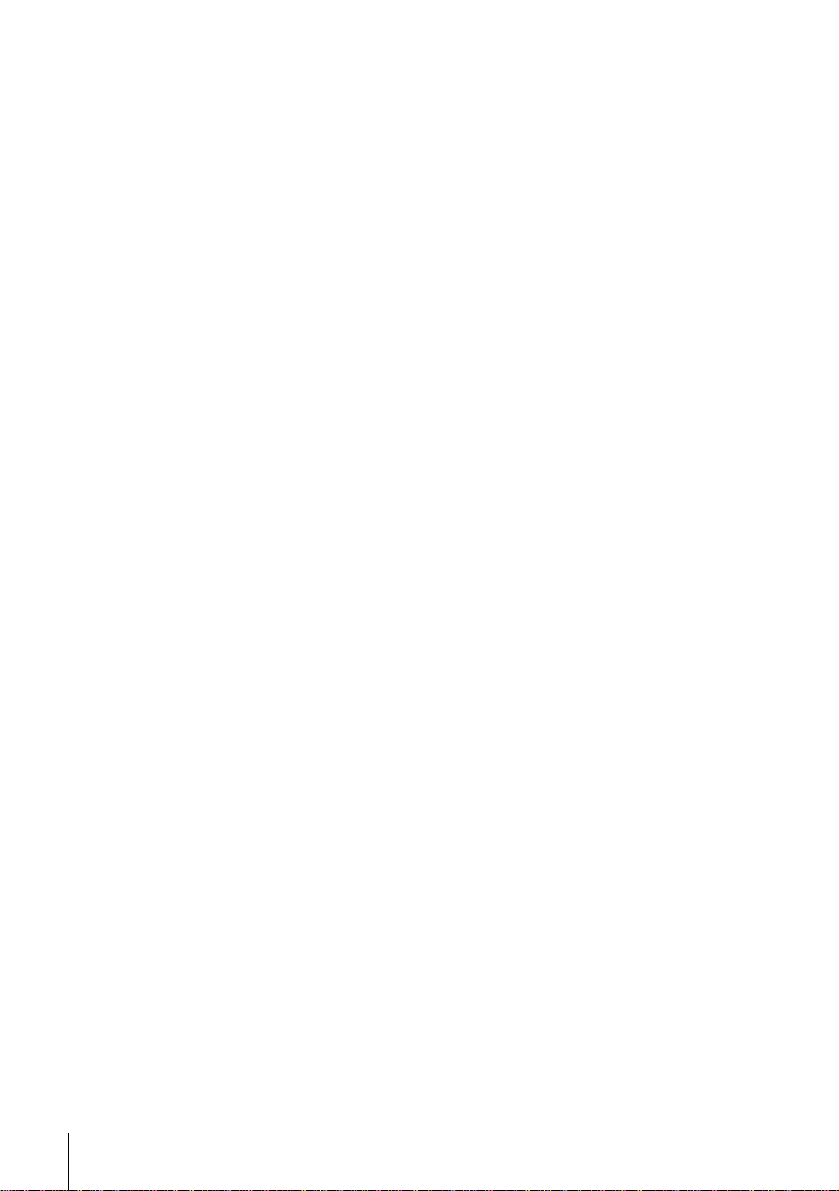
WARNING
To prevent fire or shock hazard, do no t expose the
unit to rain or moisture.
To avoid electrical shock, do not open the cabinet.
Refer servicing to qualified personnel only.
Mains lead must only be changed at a qualified
service shop.
Precautions
Safety
• This unit operates on 220 – 240 V AC, 50 Hz.
Check that the unit’s operating voltage is
identical with your local power supply.
• If anything falls into the cabinet, unplug the unit
and have it checked by qualified personnel before
operating it any further.
• The unit is not disconnect e d from the mains as
long as it is connected to the mains, even if the
unit itself has been turned off.
• Unplug the unit from the wall outlet if you do not
intend to use it for an extended period of time. To
disconnect the cord, pull it out by the plug, never
by the cord.
Installing
• Allow adequate air circulation to prevent internal
heat buildup.
• Do not place the unit on surfaces (rugs, blankets,
etc.) or near materials (curtains, draperies) that
may block the ventilation slots.
• Do not install the unit near heat sources such as
radiators or air ducts, or in a place subject to
direct sunlight, excessive dust, mechanical
vibration or shock.
• Do not install the unit in an inclined position. It is
designed to be operated in a horizontal position
only.
• Keep the unit and cassettes a w ay fr om eq uipment
with strong magnets, such as m icrowave o v e ns or
large loudspeakers.
• Do not place heavy objects on the unit.
• If the unit is brought directly from a cold to a
warm location, moisture may condense inside the
VCR and cause damage to the video head and
tape. When you first install the unit, or when you
move it from a cold to a warm location, wait for
about three hours before operating the unit.
Caution
Te le vi sion prog ramme s, f il ms, vi deo tapes and othe r
materials may be copyrighted. Unauthorized
recording of such material may be contrary to the
provisions of the copyright laws. Also, use of this
recorder with cable television transmission may
require authorization from the cable television
transmitter and/or programme owner.
Compatible colour systems
• This VCR is designed to record using the PAL
(B/G) and SECAM colour systems an d play ba ck
using the PAL (B/G) and SECAM colour
systems. Recording of video sources based on
other colour systems cannot be guaranteed.
• Tapes recorded with the MESECAM colour
system can be p layed back on thi s VCR using a
TV or a colour monitor supporting the SECAM
colour system.
HOWVIEW
S
Development Corporation. The S
is manufactured under license from Gemstar
Development Corporation.
is a registered trademark of Gemstar
HOWVIEW
system
WARNING
2
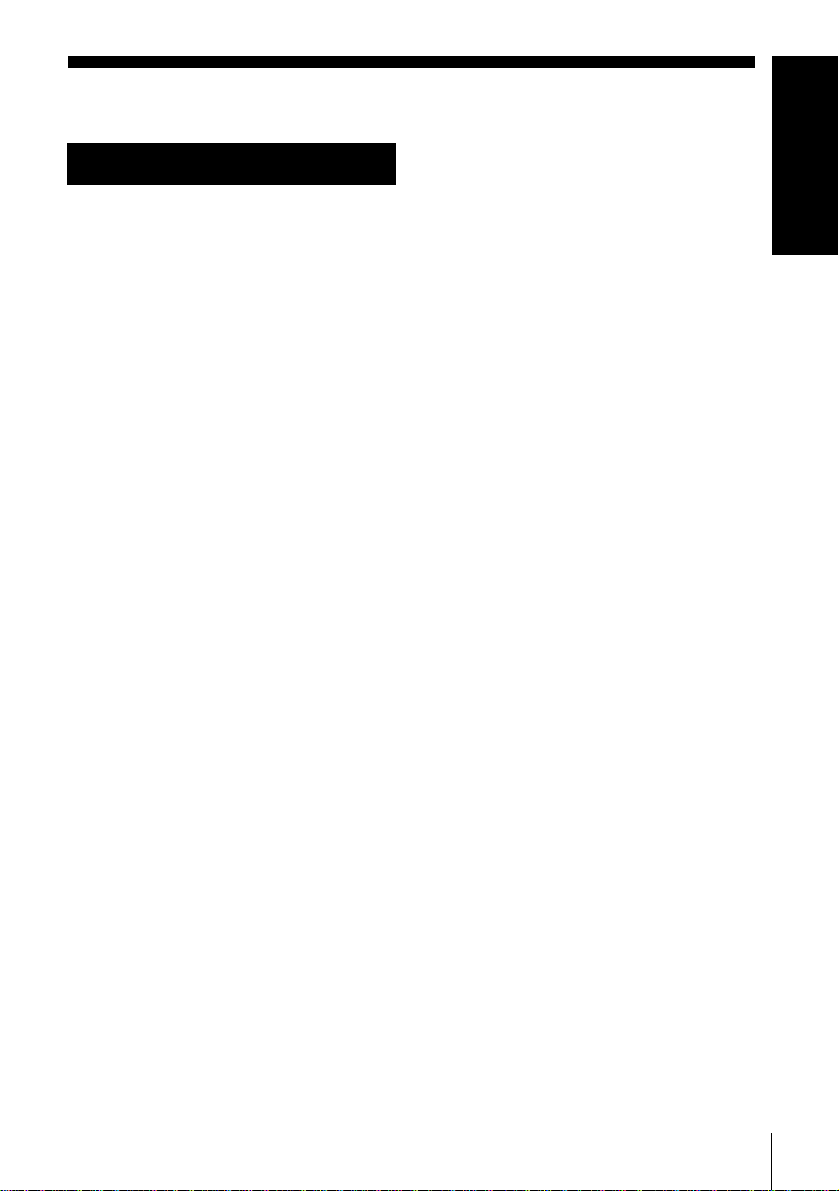
Table of conten ts
Getting Started
4
Index to parts and controls
10
Step 1 : Unpacking
11
Step 2 : Setting up the remote
commander
15
Step 3 : Connecting the VCR
19
Step 4 : Tuning your TV to the
VCR
22
Step 5 : Setting up the VCR with
the Auto Set Up function
24
Selecting a language
25
Presetting channels
30
Changing/disabling programme
positions
35
Setting the clock
39
Setting the Canal Plus decoder
72
Searching using the Acces Smart
function
74
Storing, searching and deleting
programme information (Acces
Smart Plus)
79
Searching using the index function
80
Adjusting the picture
82
Reducing the VCR’s power
consumption
83
Changing menu options
Editing
86
Connecting to a VCR or stereo
system
88
Basic editing
89
Audio dubbing
(SLV-SE810B only)
Getting Started
Basic Operations
44
Playing a tape
46
Recording TV programmes
50
Recording TV programmes using
the Dial Timer
(SLV-SE810B only)
55
Recording TV programmes using
the ShowView system
(not available on SLV-SE610B)
59
Recording TV programmes using
the timer
Additional Operations
63
Playing/searching at various speeds
65
Setting the recording duration time
66
Synchronized Recording
(not available on SLV-SE610B)
68
Checking/changing/cancelling
timer settings
70
Recording stereo and bilingual
programmes
Additional Information
90
Troubleshooting
95
Specifications
97
Index
Back Cover
Quick Start Guide
Table of contents
3
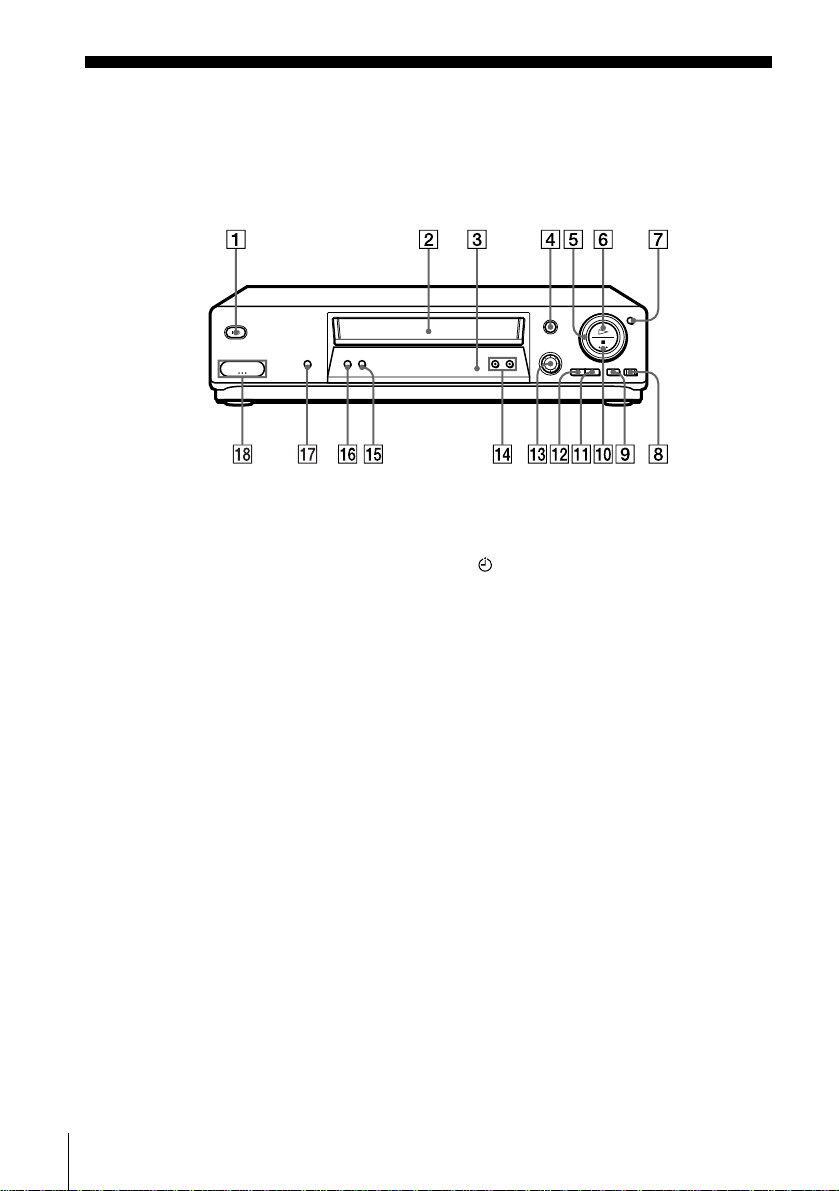
Getting Started
Index to parts and controls
Refer to the pages indicated in parentheses ( ) for details.
SLV-SE810B
A ?/1 (marche/veille) switch (19)
B Tape compartment
C Remote sensor (11)
D A (eject) button (44)
E Shuttle ring (63)
F H (play) button (44) (63)
G JOG button (64)
H z ENR (record) button (46) (65)
(88)
I X (pause) button (44) (88)
J x (stop) button (44) (88)
K M (fast-forward) button (44) (63)
L m (rewind) button (44) (63)
M PROG (Dial Timer) control (50)
N CHAINE +/– butto ns (64) (80)
O DOUBLAGE SON button (89)
P REGLAGE AUTO (Auto Set Up)/
REGL CANAL button (19) (22)
Q ENR SYNCHRO (Synchronized
Recording) button (67)
R t LIGNE-2 G (left) o D (right)
jacks (covered) (86) (87)
How to open the jack cover
1
Press the bottom of the cover.
2
Hook your finger on the top edge of the
cover and pull it open.
Index to parts and controls
4
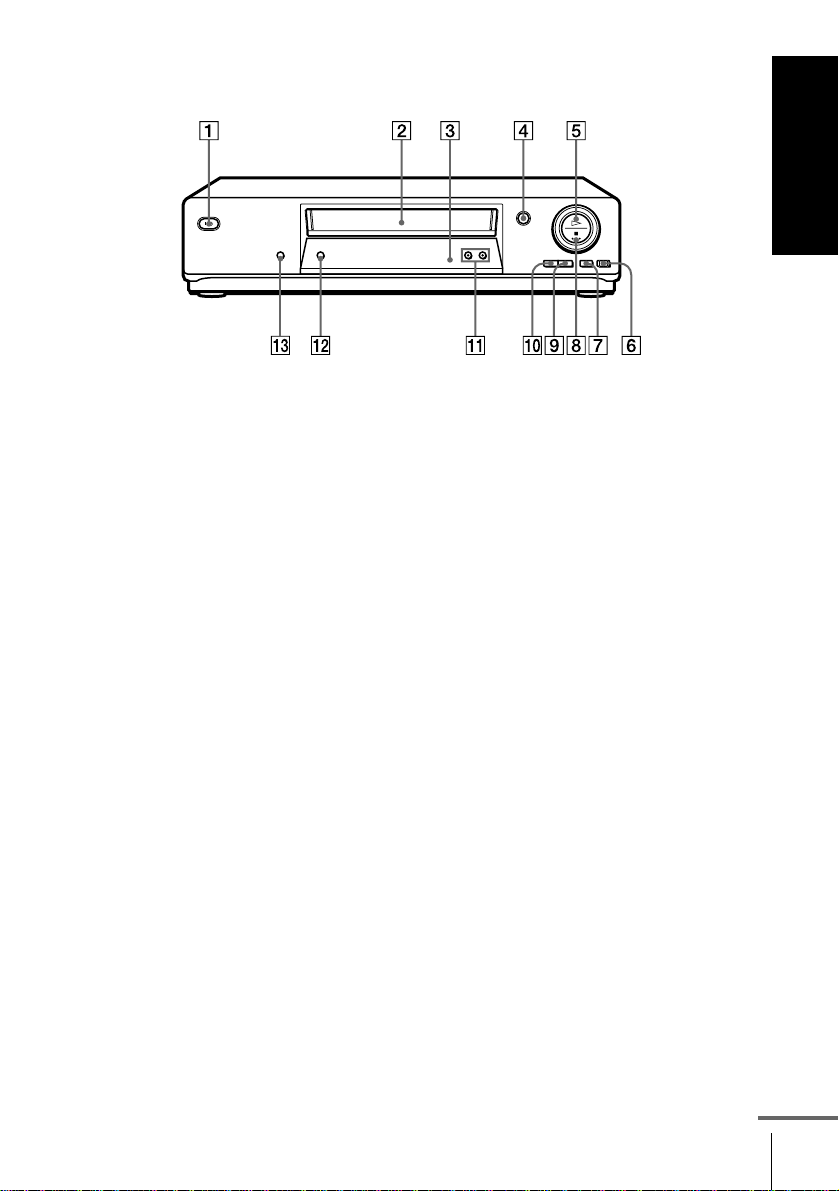
SLV-SE610B, SE710B, SX710B
Getting Started
A ?/1 (marche/veille) switch (19)
B Tape compartment
C Remote sensor (11)
D A (eject) button (44)
E H (play) button (44) (63)
F z ENR (record) button (46) (65)
(88)
G X (pause) button (44) (88)
* not available on SLV - SE 610B
H x (stop) button (44) (88)
I M (fast-forward) button (44) (63)
J m (rewind) button (44) (63)
K CHAINE +/– buttons (64) (80)
L REGLAGE AUTO (Auto Set Up)/
REGL CANAL button (19) (22)
M ENR SYNCHRO (
Recording) button
Synchronized
* (67)
continued
Index to parts and controls
5
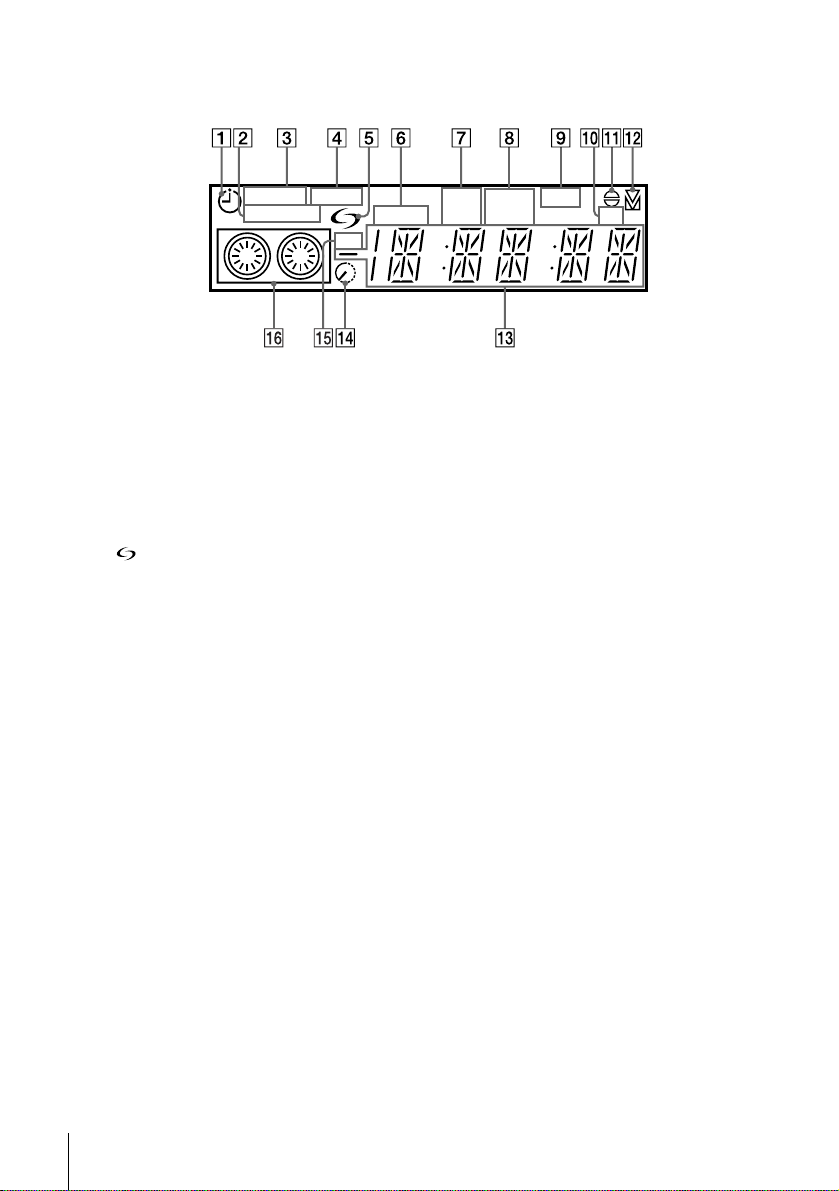
Display window
STEREO NICAM
SYNCHRO
RR
A Timer indicator (52) (57) (60)
1
B SYNCHRO indicator*
(67)
C STEREO indicator (70)
D NICAM indicator (70)
1
E (smartlink) in dicator*
(17)
F MAGN (video) indicator (16) (47)
G VPS (Video Programme System)/
PDC (Programme Delivery Control)
1
indicator*
(57)
H Tape speed indicators (46)
I OPC (Optimum Picture Control)
indicator (81)
SPLP OPCVPS
PDC EP TVMAGN
J TV indicator*1 (48)
2
K Audio dubbing indicator*
(89)
L Tracking indicator (80 )
M Time counter/clock/line/programme
position indicator (44) (46) (88)
N Remaining time indicator (47)
O RR (Reality Regenerator) indicator
(80)
P Tape/recording indi cator (46 )
*1not available on SLV-SE610B
2
*
SLV-SE810B only
Index to parts and controls
6

Rear panel
Getting Started
A Mains lead (15) (16)
B DECODER/t LINE-2 IN
DECODEUR/t ENTREE LIGNE-
1
2 connector*
(18) (39) (66) (87)
DECODER/t LINE-3 IN
DECODEUR/t ENTREE LIGNE-
2
3 connector*
(18) (39) (66) (87)
C AERIAL IN
ANTENNE ENTREE connector (15)
(16)
1
*
SLV-SE610B, SE710B, and SX 710B only
2
*
SLV-SE 810B only
3
not available on SLV-SE610B
*
D AERIAL OUT
ANTENNE SORTIE connector (15)
(16)
E i LINE-1 (TV)
i LIGNE-1 (TV) connector (16)
(39)
F (audio out) R/D (right) L/G (left)
3
jacks*
continued
Index to parts and controls
7
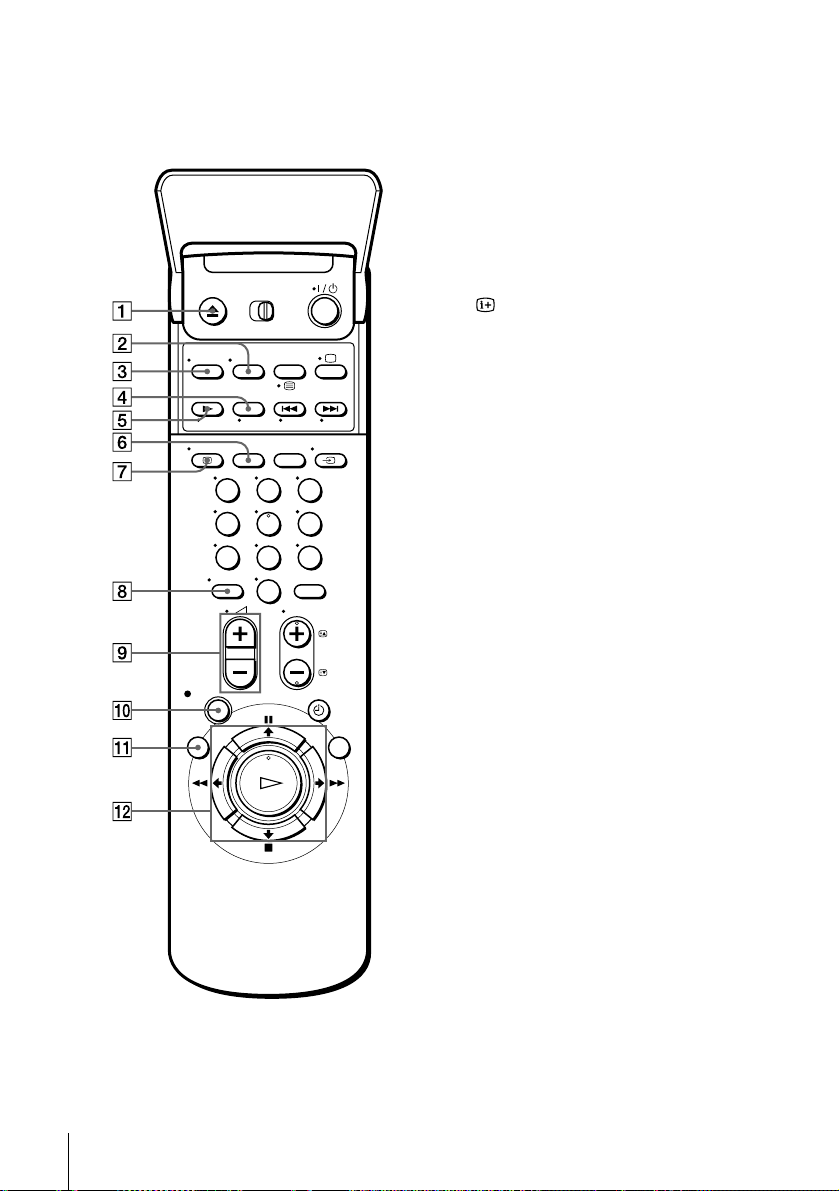
Remote commander
123
456
789
0
A Z EJECT button (44)
B WIDE button (for TV) (13)
C CHOIX SON button (70)
D ×2 button* (63)
E y RALENTI (slow) button* (63)
F SP (Standard Play)/LP (Long Play)
button (46)
G AFFICH (display) button (47)
H - (ten’s digit) button (12) (47)
I 2 (volume) +/– buttons (for TV)
(13)
J z ENR (record) button (46) (65)
K MENU button (35) (68)
L X PAUSE/M button (35) (44)
x (stop)/m button (35) (44)
m RET (rewind)/< button (44)
(63)
M AV (fast-forward)/, button
(44) (63)
H LECTURE/OK button (35) (44)
* FASTEXT buttons (
SLV-SE610B, SE710B, SX710B)
for TV
) (not available on
Index to parts and controls
8

M [TV] / [MAGN] (TV/video) remote
control switch (11)
N ?/1 (on/standby) switch (12) (57)
O COMPT/DUREE REST (counter/
remain) button (47)
2
/ (Teletext) button*
(for TV) (13)
Getting Started
123
456
789
0
P a TV power on/TV mode select
2
button*
(for TV) (12)
Q ./> RECHER INDEX (index
1
search) buttons*
(79)
R ANNUL/0 button (44) (56) (68)
S t TV/MAGN (TV/video) button
(12) (16) (47)
T Programme number butt ons (1 2) (47)
U CHOIX ENTREE (input select)
button (47) (60) (88)
V CHAINE (programme) +/– buttons
(12) (26) (46)
c/C Telete xt page access buttons*
(for TV) (13)
W MINUTERIE (timer) button (55)
(59)
X ACCES SMART button (72)
*1FASTEXT buttons (
SLV-SE610B, SE710B, SX710B)
2
not available on SLV-SE610B, SE710B,
*
SX710B
for TV
) (not available on
2
Index to parts and controls
9

Step 1 : Unpacking
Check that you have received the following items with the VCR:
• Remote commander • Aerial cable
• R6 (size AA) batteries
Check your model name
The instructions in this manual are for the 4 models: S LV-SE610B, SE710B, SX710B,
SE810B. Check your model number by looking at the rear panel of your VCR.
SLV-SE810B is the model used for illustration purposes. Any difference in operation is
clearly indicated in the text, for example, “SLV-SE710B only.”
10
Unpacking
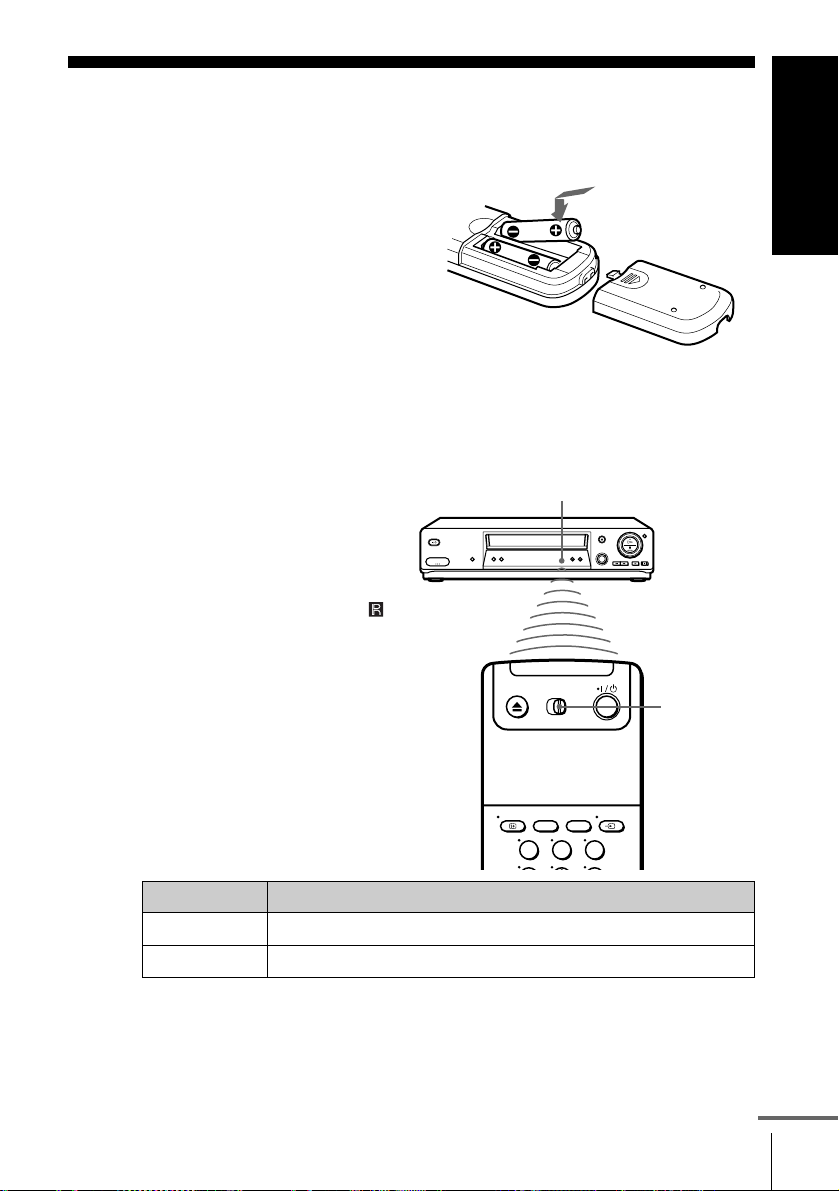
Step 2 : Setting up the remote commander
Inserting the batteries
Insert two R6 (size AA)
batteries by matchi ng the + and
– on the batteries to the
diagram inside the battery
compartment.
Insert the negati v e (–) en d f irst,
then push in and down until the
positive (+) end clicks into
position.
Using the remote commander
You can use this remote
commander to operate this
VCR and a Sony TV. Buttons
on the remote commander
marked with a dot (•) can be
used to operate your Sony TV.
If the TV does not have the
symbol near the remote sensor ,
this remote commander will
not operate the TV.
Remote sensor
[TV]
/
[MAGN]
Getting Started
To operate Set [TV] / [MAGN] to
the VCR
a Sony TV
[MAGN]
and point at the remote sensor at the VCR
[TV]
and point at the remote sensor at the TV
123
continued
Setting up the remote commander
11
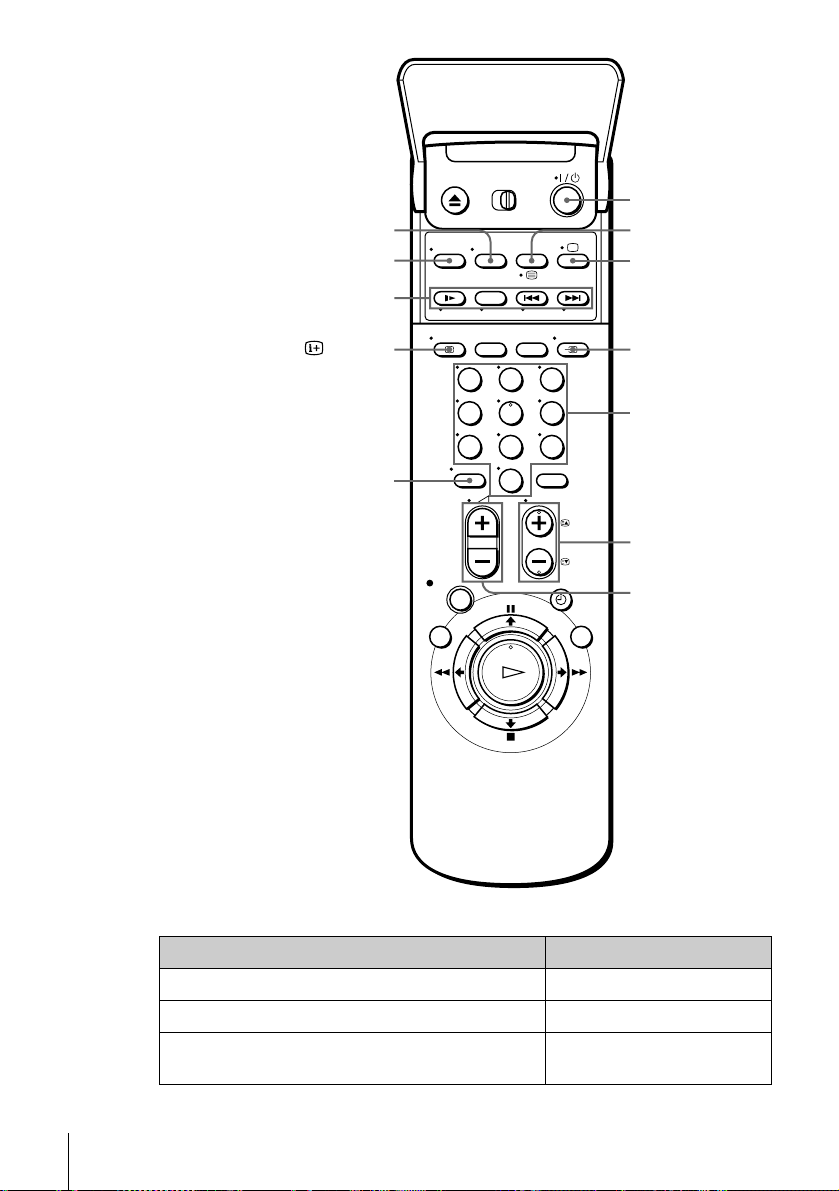
WIDE
CHOIX SON
FASTEXT buttons
AFFICH
-
123
456
789
0
?/1
/
a
t
TV/MAGN
Programme
number
buttons
CHAINE +/–/
c/C
+/–
2
TV control buttons
To Press
Set the TV to standby mode ?/1
Select an input source: aerial in or line in t TV/VIDEO
Select the TV’s programme position Programme number buttons,
Setting up the remote commander
12
-, PROG +/–

To Press
Adjust the volume of the TV 2 +/–
Switch to TV (Teletext off)* a (TV)
Switch to Teletext* / (Teletext)
Select the sound CHOIX SON
Use FASTEXT* FASTEXT buttons
Call up the on-screen display
Change the Teletext page* c/C
Switch to/from wide mode of a Sony wide TV (F or
other manufactures’ wide T Vs, see “Controlling
other TVs with the remote commander (SLVSE810B only)” below.)
Notes
• With normal use, the batteries should last about three to six months.
• If you do not use the remote commander for an extended period of time, remove
the batteries to avoid possible damage from battery leakage.
• Do not use a new battery together with an old one.
• Do not use different types of batteries together.
• Some buttons may not work with certain Sony TVs.
* not available on SLV-SE610B, SE710B, and SX710B
AFFICH
WIDE
Controlling other TVs with the remote commander (SLV-SE810B only)
The remote commander is preprogrammed to control n on-Son y TVs. If your
TV is listed in the following table, set the appropriate manufacturer’s code
number.
Getting Started
Set
1
Hold down ?/1, and enter your TV’s code number using the programme
2
number buttons. Then release ?/1.
[TV]
/
[MAGN]
at the top of the remote commander to
[TV]
.
Now you can use the following TV control buttons to control your TV:
, t TV/VIDEO, programme number buttons, - (ten’s digit),
?/1
PROG +/–, 2 +/–, a(TV), /(Teletext), FASTEXT buttons, WIDE*,
MENU*,
* These buttons may not work with all TVs.
M/m/</,
*, and OK*.
continued
Setting up the remote commander
13

Code numbers of controllable TVs
If more than one code number is listed, try entering them one at a time until
you find the one that works with your TV.
To switch to wide mode, see the foo tnotes b elow this table for the applicable
code numbers.
Manufacturer Code number
Sony
01*
1
, 02
Akai 68
Ferguson 52
Grundig
10*1, 11*
1
Hitachi 24
JVC 33
Loewe 45
Mivar 09, 70
NEC 66
Nokia
15, 16, 69*
3
Manufacturer Code number
Panasonic
Philips
17*1, 49
06*1, 07*1, 08*
Saba 12, 13
Samsung 22, 23
Sanyo 25
Sharp 29
Telefunken 36
Thomson
43*
2
Toshiba 38
1
*1Press WIDE to switch the wide picture mode on or off.
2
*
Press WIDE, then press 2 +/– to select the wide picture mode you want.
3
*
Press WIDE. The menu appears on the TV screen. Then, press M/m/</, to
select the wide picture you want an d press OK.
Tip
• When you set your TV’s code number correctly while the TV is turned on, the TV
turns off automatically.
Notes
• If you enter a new code number, the code number previously e ntered will be
erased.
• If the TV uses a dif ferent remote control system from the one programmed to work
with the VCR, you cannot control your TV wi th the remote commander.
• When you replace the batteries of the remote commander, the code number may
change. Set the appropriate co de number every time you replace the batteries.
Setting up the remote commander
14

Step 3 : Connecting the VCR
AERIAL
ANTENNE
IN
ENTREE
OUT
SORTIE
AERIAL
ANTENNE
IN
ENTREE
OUT
SORTIE
If your TV has a PERITEL connector, see page 16.
If your TV does not have a PERITEL connector
ANTENNE ENTREE
ANTENNE SORTIE
Mains lead
to mains
Aerial cable (supplied)
: Signal flow
Getting Started
ANTENNE
ENTREE
1
2
3
Disconnect the aerial cable from
your TV and connect it to
ANTENNE ENTREE on the rear
panel of the VCR.
Connect ANTENNE SORTIE of
the VCR and the aerial input of
your TV using the supplied aerial
cable.
Connect the mains lead to the mains.
Note
• When you connect the VCR and your TV only with an aerial cable, you have to
tune your TV to the VCR (see page 19).
continued
Connecting the VCR
15

If your TV has a PERITEL connector
AERIAL
ANTENNE
IN
ENTREE
OUT
SORTIE
AERIAL
ANTENNE
IN
ENTREE
OUT
SORTIE
i
LIGNE-1
Mains lead
to mains
: Signal flow
(TV)
Aerial cable (supplied)
PERITEL cable (not supplied)
ANTENNE ENTREE
ANTENNE
SORTIE
ANTENNE
ENTREE
PERITEL
1
2
3
4
Disconnect the aerial cable from
your TV and connect it to
ANTENNE ENTREE on the rear
panel of the VCR.
Connect ANTENNE SORTIE of
the VCR and the aerial input of
your TV using the supplied aerial
cable.
Connect LIGNE-1 (TV) on the
VCR and the PERITEL connector
on the TV with the optional
PERITEL cable.
This connection improves picture
and sound quality. Whenever you
want to watch the VCR picture,
press tTV/MAGN to display
the MAGN indicator in the display
window .
Connect the mains lead to the mains.
Connecting the VCR
16
Note
• If the TV is connected to the LIGNE-1 (TV) connector, setting the RF channel to
OFF is recommended. In the OFF position, only the signal from the aerial is
output through the ANTENNE SORTIE connector (see page 21).
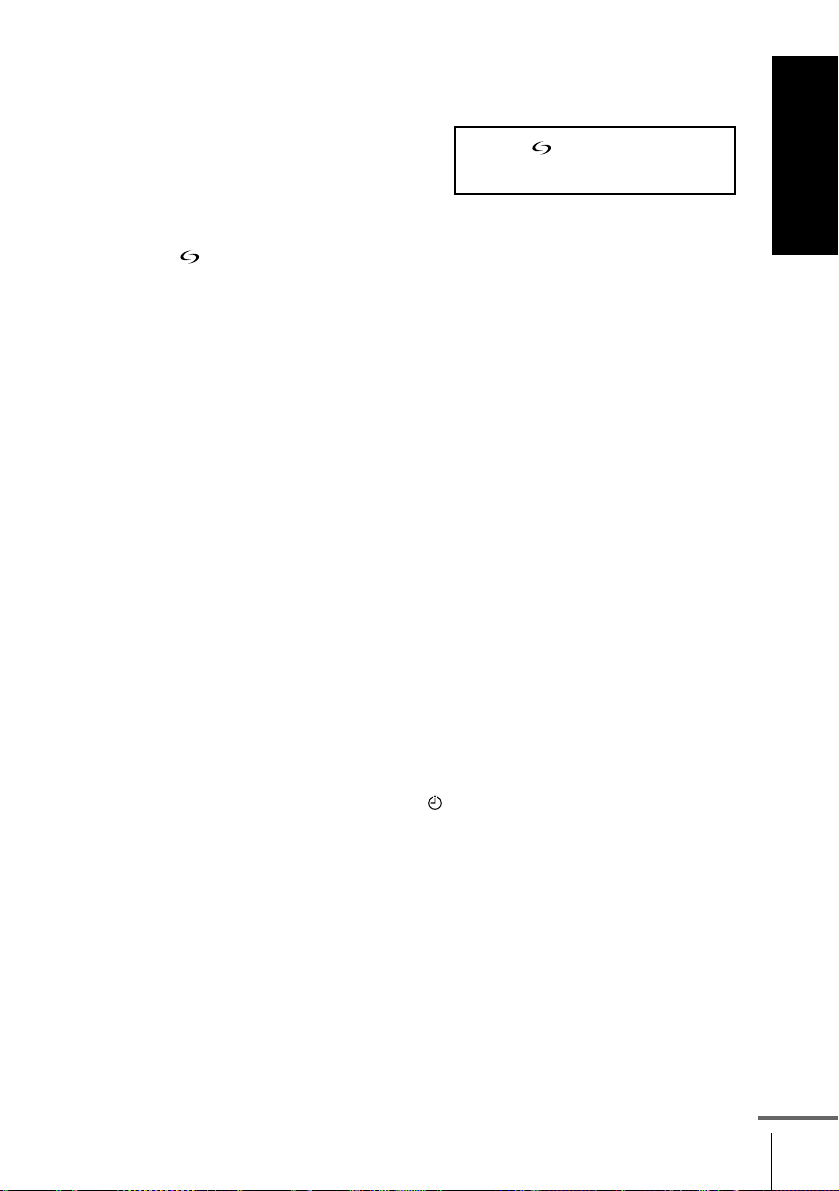
About the SMAR TLINK features (not available on SLV-SE610B)
If the connected TV complies with
SMARTLINK, MEGALOGIC*
EASYLINK*
VIEW LINK*
this VCR automatically runs the
SMARTLINK function after you complete the steps on the previous page
(the indicator appears in the VCR’s display window when you turn on the
TV). You can enjoy the following SMARTLINK features.
• Preset Download
You can download your TV tuner preset data to this VCR and tune the
VCR according to that data in Auto Set Up. This greatly simplifies the
Auto Set Up procedure. Be careful not to disconnect the cab les or exit the
Auto Set Up function during the procedure.
See “Setting up the VCR with the Auto Set Up function” o n page 22.
• TV Direct Rec
You can easily rec ord what you are watching on the TV. For details, see
“Recording what you are watching on the TV (TV Direct Rec) (not
available on SLV -SE610B)” on page 48.
• One Touch Play
With One Touch Play, you can start playback automatically without
turning on the TV. For details, see “Starting playback automatically with
one button (One Touch Play) (not available on SLV-SE610B)” on page 45.
• One Touch Menu
You can turn on the VCR and TV, set the TV to the video channel, and
display the VCR’s on-screen display automatically by pressing MENU on
the remote commander.
• One Touch Timer
You can turn on the VCR and TV, set the TV to the video channel, and
display the timer recording menu (the METHODE DE
PROGRAMMATION menu, the MINUTERIE menu, o r the SHOWVIEW
menu) automatically by pressing MINUTERIE on the remote
commander.
You can set which timer recording menu is displayed using OPTIONS
PROGRAMM. in the OPTIONS-2 menu (see page 84).
• Automatic Power Off
You can have the VCR turn off automatically, if the VCR is not used after
you turn off the TV.
2
, Q-Link*3, EURO
4
, or T-V LINK*5,
Getting Started
1
,
*1“MEGALOGIC” is a registered trademark of Grundig Corporation.
2
*
“EASYLINK” is a trademark of Philips Corporation.
3
*
“Q-Link” is a trademark of Panasonic Corpor ation.
4
*
“EURO VIEW LINK” is a trademark of Toshiba Corporation.
5
*
“T-V LINK” is a trademark of JVC Corporation.
Connecting the VCR
continued
17
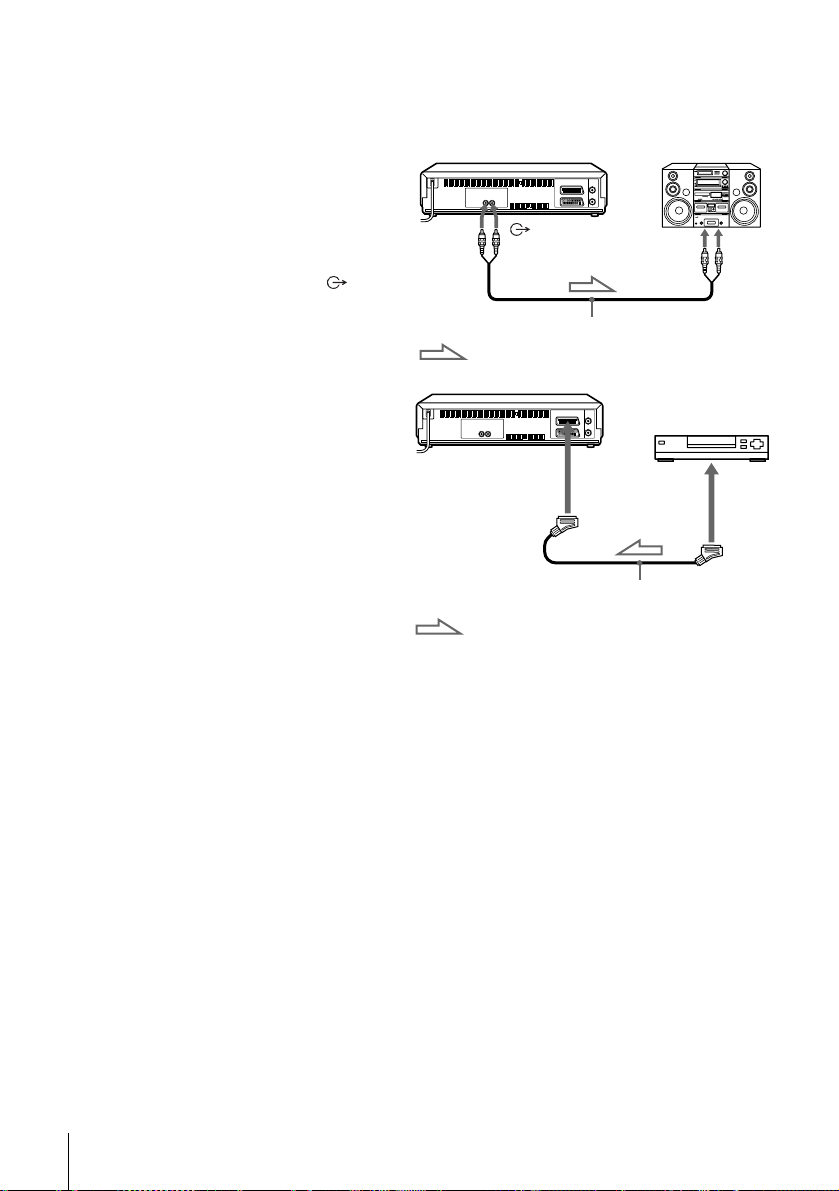
Note
• Not all TVs respond to the functions above.
Additional connection
To a stereo system
(not available on
SLV-SE610B)
You can improve sound
quality by connecting a
stereo system to the
(audio out) R/D L/G jacks as
shown on the right.
To a satellite or digital
tuner with Line Through
Using the Line Through
function, you can watch
programmes from a satellite
or digital tuner connected to
this VCR on the TV even
when the VCR is turned off.
When you turn on the satellite
or digital tuner, this VCR
automatically sends the signal
from the satellite or digital
tuner to the TV without turning itself on.
Audio cable (not supplied)
: Signal flow
DECODEUR/
t
ENTREE
1
LIGNE-3
DECODEUR/
t
LIGNE-2
*
or
ENTREE
2
*
: Signal flow
R/D L/G
PERITEL cable (not supplied)
LINE IN
SORTIE
LIGNE
Connecting the VCR
18
Connect the satellite or digital tuner to the DECODEUR/ENTREE
1
LIGN-3*
1
(or DECODEUR/ENTREE LIGNE-2*1) connector as shown
above.
Set DECODEUR/ENTREE LIGN-3*1 (or DECODEUR/ENTREE
2
LIGNE-2*
Set VEILLE ECO to NON or PARTIELLE in the OPTIONS-2 menu.
3
Turn off the V CR.
4
1
) to LIGNE3*1 (or LIGNE2*2) in the OPTIONS-2 menu.
To watch a programme, turn on the satellite or digital tuner and the TV.
Note
• You cannot watch programmes on the TV while recording unless you are recording
a satellite or digital programme.
1
*
SLV-SE810B only
2
SLV-SE610B, SE710B, and SX710B only
*

Step 4 : Tuning your TV to the VCR
If your TV has a PERITEL connector, see page 21.
If your TV does not have a PERITEL connector
Follow the steps below so that your TV will properly receive the video
signals from your VCR.
REGL CANAL
?/1
CHAINE +/–
Getting Started
1
2
3
4
REGLAGE
AUTO
REGL CANAL
REGLAGE
AUTO
REGL CANAL
Press ?/1 (marche/veille) to turn on the VCR.
Press REGL CANAL on the VCR lightly.
The factory-preset RF channel appears in the display window.
The VCR signal is output through th is channel to the TV.
Turn on your TV and select a programme position for the VCR
picture.
This programme position will now be referred to as the video
channel.
Press REGL CANAL.
The TV system appears in the display window.
continued
Tuning your TV to the VCR
19
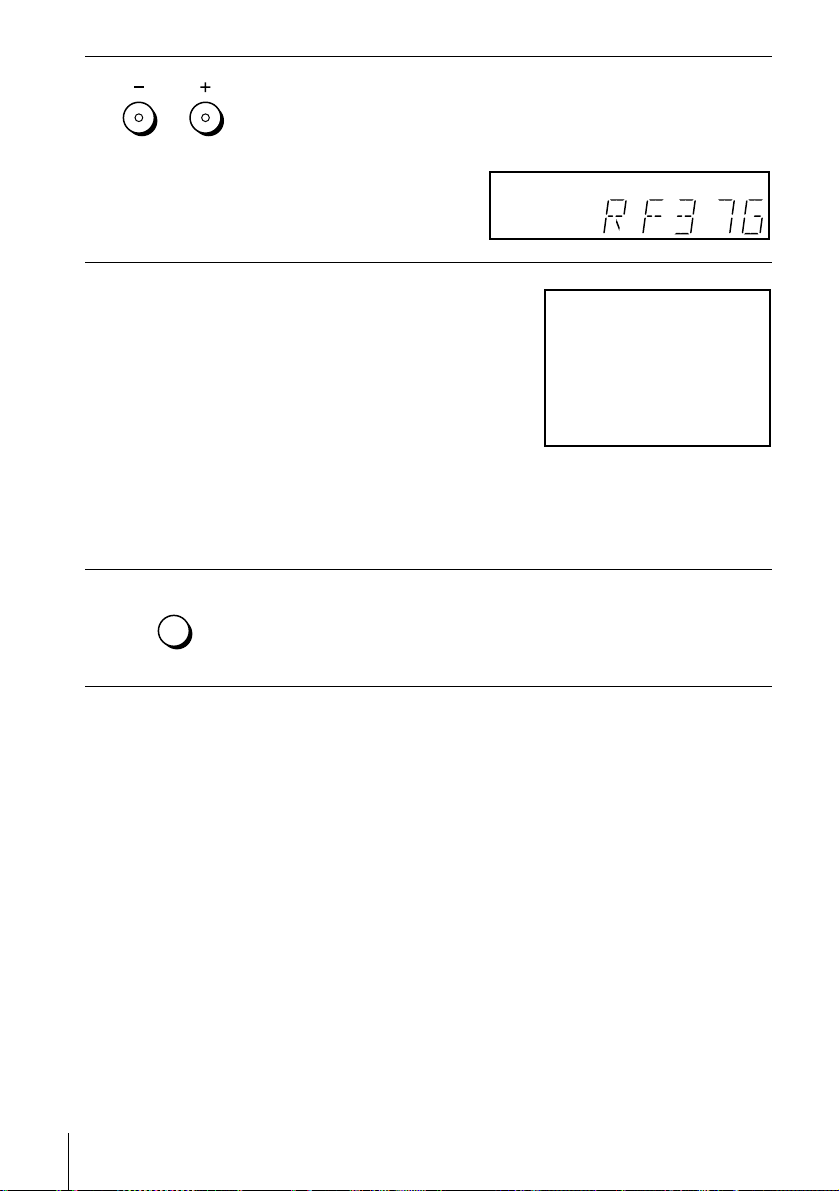
5
MAGNETOSCOPE SONY
CHAINE
Press CHAINE +/– (repeatedly) to select the appropriate TV system
for your area.
Select “L” for the L TV system (SECAM), or “G” for the B/G TV
system (PAL ) .
6
7
Tune the TV to the same channel
shown in the VCR di splay windo w so
that the picture on the right appears
clearly on the TV screen.
Refer to your TV manual for TV
tuning instruct i ons .
If you select the wrong TV system in
step 5, the picture on the right may
not appear. Select the appropriate TV system and tune the TV
again.
If the picture does not appear clearly, see “To obtain a clear picture
from the VCR” below.
REGLAGE
AUTO
REGL CANAL
To check to see if the TV tuning is correct
Set the TV to the video channel and press CHAINE +/– on the VCR. If the
TV screen changes to a different programme each time you press
CHAINE +/–, the TV tuning is correct.
To obtain a clear picture from the VCR
If the screen does not appear clearly in step 6 abo ve, go to step 7 to f inish this
procedure once. Then start again from step 2. After pressing REGL
CANAL in step 2, press CHAINE +/– while the RF channel is displayed, so
that another RF channel appears. Then tune the TV to the new RF channel
so that a clear picture appears.
Press REGL CANAL.
You have now tuned your TV to the VCR. Whenever you want to
play a tape, set the TV to the video channel.
Tuning your TV to the VCR
20

If your TV has a PERITEL connector
REGL CANAL
?/1
CHAINE +/–
Getting Started
1
2
3
REGLAGE
AUTO
REGL CANAL
CHAINE
REGLAGE
AUTO
REGL CANAL
Press ?/1 (marche/veille) to turn on the VCR.
Press REGL CANAL on the VCR lightly.
The factory-preset RF channel appears in the display window.
The VCR signal is output through th is channel to the TV.
Press CHAINE +/– to set the RF channel to OFF, and press REGL
CANAL again.
RF channel set up is complete.
Tuning your TV to the VCR
21
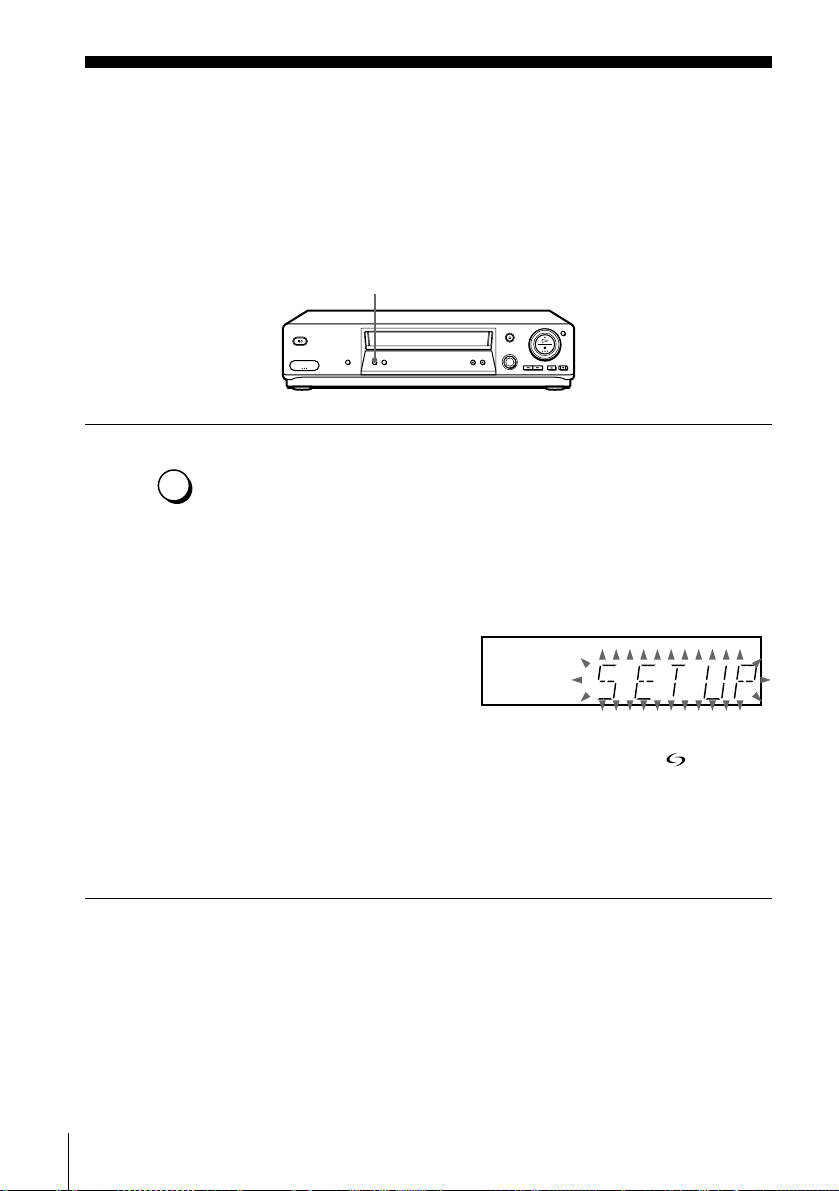
Step 5 : Setting up the VCR with the Auto
Set Up function
Before using the VCR for the first time, set up the VCR using the Auto Set
Up function. With this function, you can set the TV channels, guide
channels for the ShowView system*, and VCR clock automatically.
REGLAGE AUTO
REGLAGE
AUTO
Hold down REGLAGE AUTO on the VCR for more than three seconds.
The VCR automatically turns on, starts searching for all of the
receivable channels, and presets them in the appropriate order for
REGL CANAL
your local area (according to the TV system you selected in “Tu ning
your TV to the VCR”).
If you want to chan ge t he order of the channels or di s abl e u nwanted
programme positions, see “Changing/disabling programme
positions” on page 30.
If you use the SMARTLINK connection (not available on SLVSE610B), the Preset Download function starts and the indicator
flashes in the display window during download.
After the search or download is complete, the current time appears
in the display window for any stations that transmit a time signal
(not available on SLV-SE610B). If the time does not appear, set the
clock manually. See page 35.
To cancel the Auto Set Up function
Press REGLAGE AUTO.
Tip
• If you want to change the language for the on-screen display from the one preset in
the Auto Set up function, see page 24.
Setting up the VCR with the Auto Set Up function
22

Notes
• Do not cancel the Auto Set Up function. If you do, repeat the steps above.
• The Auto Set Up function may require a long time to complete (approximately 15
to 18 minutes).
• Whenever you operate the Auto Set Up function, some of the settings
(ShowView*, timer, etc.) will be reset. If this happens, you have to set them again.
* not available on SLV-SE610B
Getting Started
Setting up the VCR with the Auto Set Up function
23
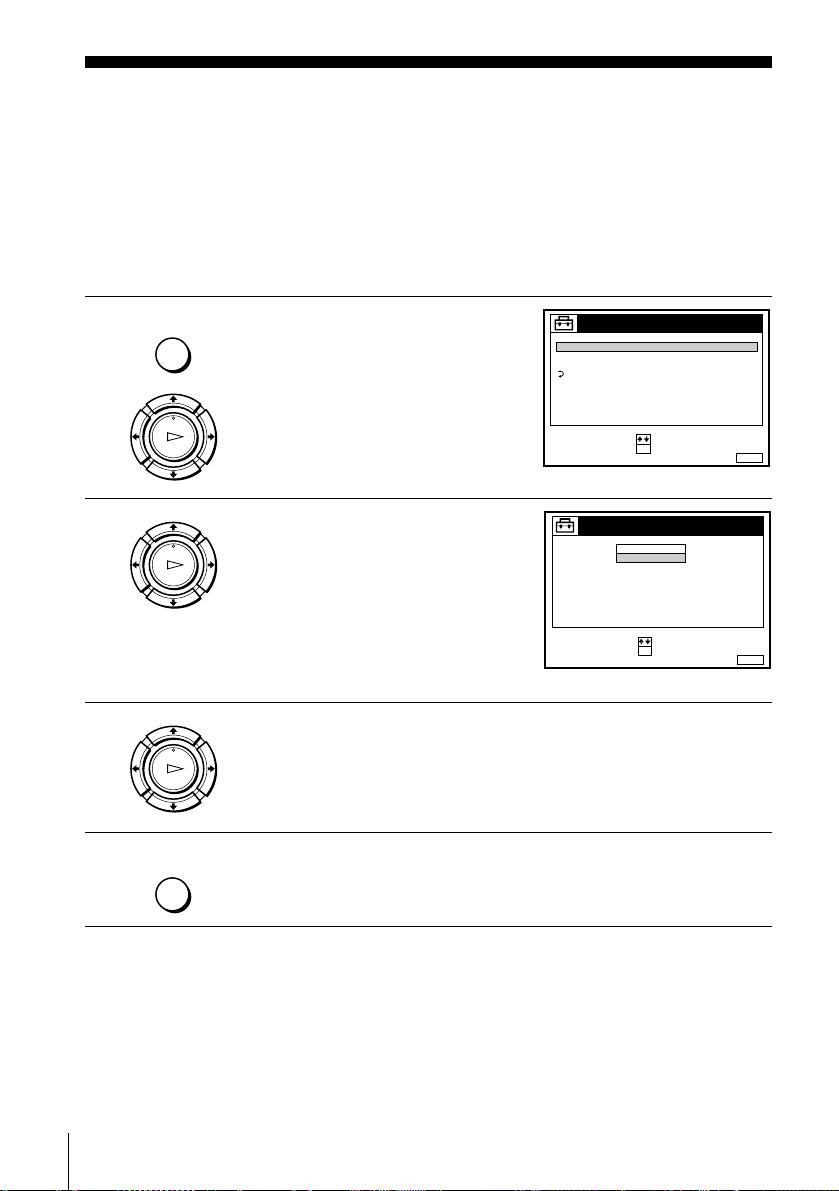
Selecting a language
MENU:
REGLAGES
RETOUR
REGLAGE DES CHAINES
HORLOGE
LANGUE
:
:
OKREGLER
SELECTIONNER
SORTIE
MENU:
LANGUE
: OKREGLER
SELECTIONNER
SORTIE
:
FRANÇAIS
ENGLISH
If you prefer an on-screen language other than French, use the on-screen display to
select another language.
Before you start…
• Turn on the VCR and the TV.
• Set the TV to the video channel.
• Refer to “Index to parts and controls” for button locations.
1
2
3
4
MENU
LECTURE
OK
LECTURE
OK
LECTURE
OK
MENU
Press MENU, then press M/m to
highlight REGLAGES and press
OK.
Press M/m to highlight LANGUE,
then press OK.
Press M/m to highlight the desired language, then press OK.
Press MENU to exit the menu.
Selecting a language
24
Tip
• If you want to return to the previous menu, highlight RETOUR and press OK.
Note
• The menu disa pp ea rs auto mati cally if you do n’t proceed for more than a few
minutes.
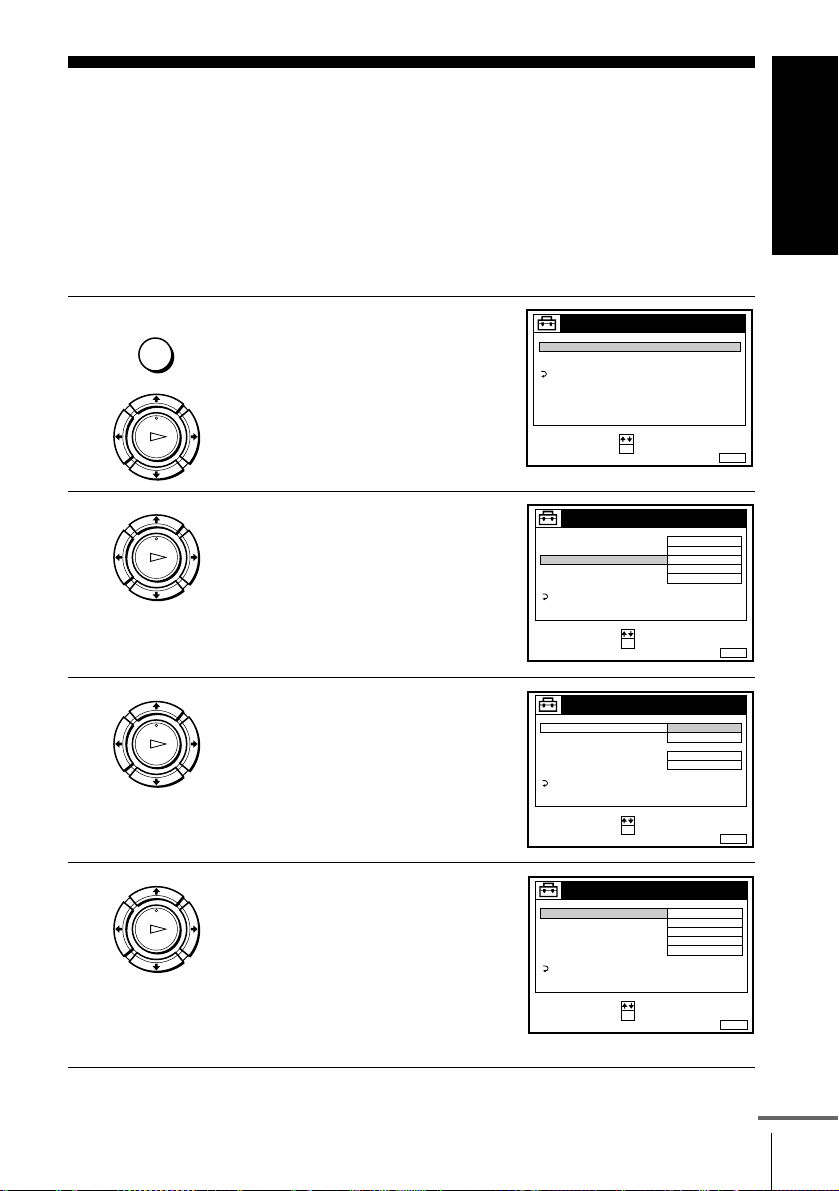
Presetting channels
MENU:
REGLAGES
RETOUR
REGLAGE DES CHAINES
HORLOGE
LANGUE
:
:
OKREGLER
SELECTIONNER
SORTIE
MENU:
REGLAGE DES CHAINES
C
AAB12
PROG.
NORME
L
NORMAL / CABLE
REGLAGE CANAL
TV-PAYANTE / CANAL+
AFT
ACCORD FIN
NORMAL
NON
OUI
RETOUR
::OKREGLER
SELECTIONNER
SORTIE
1
MENU:
REGLAGE DES CHAINES
PROG.
NORME L
NORMAL / CABLE
REGLAGE CANAL
TV-PAYANTE / CANAL+
AFT
ACCORD FIN
B / G
NON
OUI
RETOUR
::OKCONFIRMER
SELECTIONNER
SORTIE
1
MENU:
REGLAGE DES CHAINES
C
AAB12
PROG.
NORME L
NORMAL / CABLE
REGLAGE CANAL
TV-PAYANTE / CANAL+
AFT
ACCORD FIN
NORMAL
NON
OUI
RETOUR
::OKREGLER
SELECTIONNER
SORTIE
1
If some channels could not be preset using the Auto Set Up function, you can preset
them manually.
Before you start…
• Turn on the VCR and the TV .
• Set the TV to the video channel.
• Refer to “Index to parts and controls” for button locations.
Getting Started
1
2
3
4
MENU
LECTURE
OK
LECTURE
OK
LECTURE
OK
LECTURE
OK
Press MENU, then press M/m to
highlight REGLAGES and press OK.
Press M/m to highlight REGLAGE
DES CHAINES, then press OK.
Press M/m to highlight NORME,
then press OK.
Press M/m to highlight L or B/G,
then press OK.
• To receive broadcasts in France,
highlight L.
• To receive broadcasts using the
PAL system (for example, in
Germany or Switzer land),
highlight B/G.
continued
Presetting channels
25

5
MENU:
PROG.
NORME
NORMAL / CABLE
REGLAGE CANAL
AFT
ACCORD FIN
CABLE
NORMAL
OUI
RETOUR
SORTIE
1
REGLAGE DES CHAINES
TV-PAYANTE / CANAL+
::OKCONFIRMER
SELECTIONNER
MENU:
REGLAGE DES CHAINES
NORME L
C
AAB12
PROG.
NORMAL / CABLE
REGLAGE CANAL
TV-PAYANTE / CANAL+
AFT
ACCORD FIN
NORMAL
NON
OUI
RETOUR
::OKREGLER
SELECTIONNER
SORTIE
1
MENU:
PROG.
NORME
L
C
AAB12
NORMAL
NON
OUI
NORMAL / CABLE
REGLAGE CANAL
AFT
ACCORD FIN
RETOUR
::OKREGLER
SELECTIONNER
SORTIE
4
REGLAGE DES CHAINES
TV-PAYANTE / CANAL+
Selected programme position
MENU:
PROG.
NORME
L
OUI
NORMAL / CABLE
REGLAGE CANAL
AFT
ACCORD FIN
RETOUR
SORTIE
4
REGLAGE DES CHAINES
TV-PAYANTE / CANAL+
C
AAB12
:
:
OKCONFIRMER
SELECTIONNER
LECTURE
OK
Press M/m to highlight NORMAL/
CABLE, then press OK.
6
7
8
LECTURE
OK
• CHAINE
LECTURE
OK
Press M/m to highlight NORMAL,
then press OK.
To preset CATV (Cable Television)
channels, select CABLE.
Press CHAINE +/– to select the
programme position.
Press M/m to highlight REGLAGE
CANAL, then press OK.
Presetting channels
26

9
MENU:
PROG.
NORME
L
OUI
NORMAL / CABLE
REGLAGE CANAL
AFT
ACCORD FIN
RETOUR
SORTIE
4
REGLAGE DES CHAINES
TV-PAYANTE / CANAL+
C
27
:
:
OKCONFIRMER
SELECTIONNER
LECTURE
OK
Press M/m repeatedly until the
channel you want is displayed.
The channels appear in the follo wing
order:
Getting Started
10
11
123
456
789
0
MENU
Channel
System L System B/G
coverage
VHF F2 - F10 E2 - E12
Italian
channels A - H
UHF F21 - F69 E21 - E69
CATV (TV
distribution)
B - Q S01 - S05,
S1 - S20
HYPER S21 - S41 S21 - S41
If you know the number of the channel you want, press the
programme number buttons. For example, for channel 5, first press
“0” and then press “5.”
To preset another programme position, repeat steps 7 through 9.
Press MENU to exit the menu.
continued
Presetting channels
27

If the picture is not clear
Normally, the Auto Fine Tunin g (AFT) function automatically tunes in
channels clearly. However, if the picture is not clear, you may also use the
manual tuning function.
Press CHAINE +/– or the programme number buttons to select the
1
programme position for which you cannot obtain a clear picture.
Press MENU, then select REGLAGES and press OK.
2
Select REGLAGE DES CHAINES, then press OK.
3
Select ACCORD FIN, then press OK.
4
The fine tuning meter appears.
REGLAGE DES CHAINES
NORME
NORMAL / CABLE
REGLAGE CANAL
TV-PAYANTE / CANAL+
AFT
ACCORD FIN
RETOUR
REGLER :
Press </, to get a clearer picture, then press MENU to exit the menu.
5
L
NORMAL
C
27
NON
SORTIE
PROG.
MENU:
Selected programme
4
position
Note that the AFT (Auto Fine Tuning) setting switches to NON.
Tuning the French CATV channels
This VCR can scan the CATV channels B to Q and the HYPER frequency
channels S21 to S41. On the REGLAGE DES CHAINES menu, the channels
are indicated by S01 to S44 REGLAGE CANAL numbers respectively. For
example, channel B is indicated by REGLAGE CANAL number S01 and
channel Q by REGLAGE CANAL number S23. (See the table below.)
If the CATV channel you want to preset is indicated by its frequency (for
example, 152.75 MHz), refer to the table below to find the corresponding
channel number. Channel number S05 is for this example.
Presetting channels
28
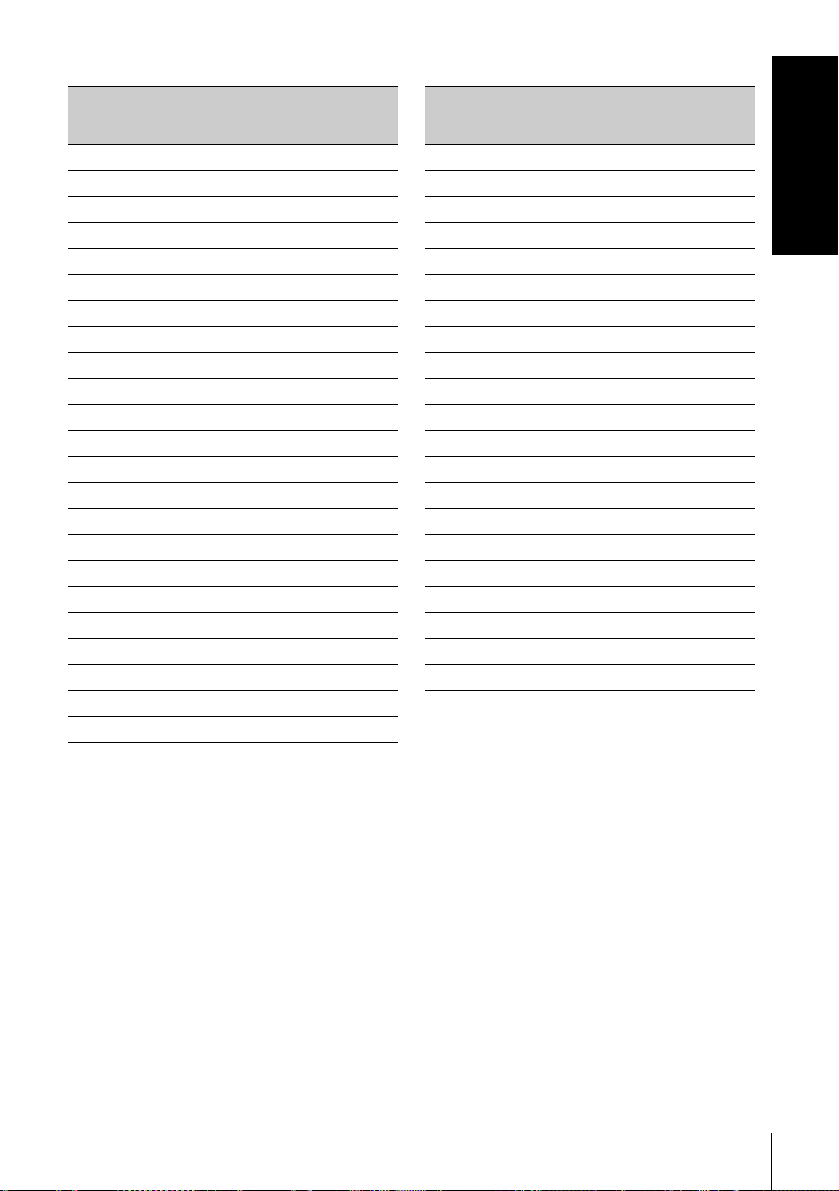
Channel system for the French CATV network
Corresponding
channel
B S01 116.75–124.75
C S02 124.75–132.75
D S03 132.75–140.75
D S04 140.75–148.75
E S 05 148.75–156 .75
F S06 156.75–164.75
F S07 164.75–172.75
G S08 172.75–180.75
H S09 180.75–188.75
H S10 188.75–196.75
I S11 196.75–204.75
J S12 204.75–212 .75
J S13 212.75–220 .75
K S14 220.75–228.75
L S 15 228.75–236 .75
L S 16 236.75–244 .75
M S17 244.75– 252.75
N S18 252.75–260.75
N S19 260.75–268.75
O S20 268.75–276.75
P S21 276.75–284.75
P S22 284.75–292.75
Q S23 292.75–300.75
REGLAGE
CANAL
number
Receivable
frequency
range (MHz)
Corresponding
channel
S21 S24 299.25–307.25
S22 S25 307.25–315.25
S23 S26 315.25–323.25
S24 S27 323.25–331.25
S25 S28 331.25–339.25
S26 S29 339.25–347.25
S27 S30 347.25–355.25
S28 S31 355.25–363.25
S29 S32 363.25–371.25
S30 S33 371.25–379.25
S31 S34 379.25–387.25
S32 S35 387.25–395.25
S33 S36 395.25–403.25
S34 S37 403.25–411.25
S35 S38 411.25–419.25
S36 S39 419.25–427.25
S37 S40 427.25–435.25
S38 S41 435.25–443.25
S39 S42 443.25–451.25
S40 S43 451.25–459.25
S41 S44 459.25–467.25
REGLAGE
CANAL
number
Receivable
frequency
range (MHz)
Getting Started
Tip
• If you want to return to the previous menu, highlight RETOUR and press OK.
Notes
• The menu disappears automatically if you don’t proceed for more than a few
minutes.
• When adjusting ACCORD FIN, the menu may become difficult to read due to
interference from the picture being received.
Presetting channels
29
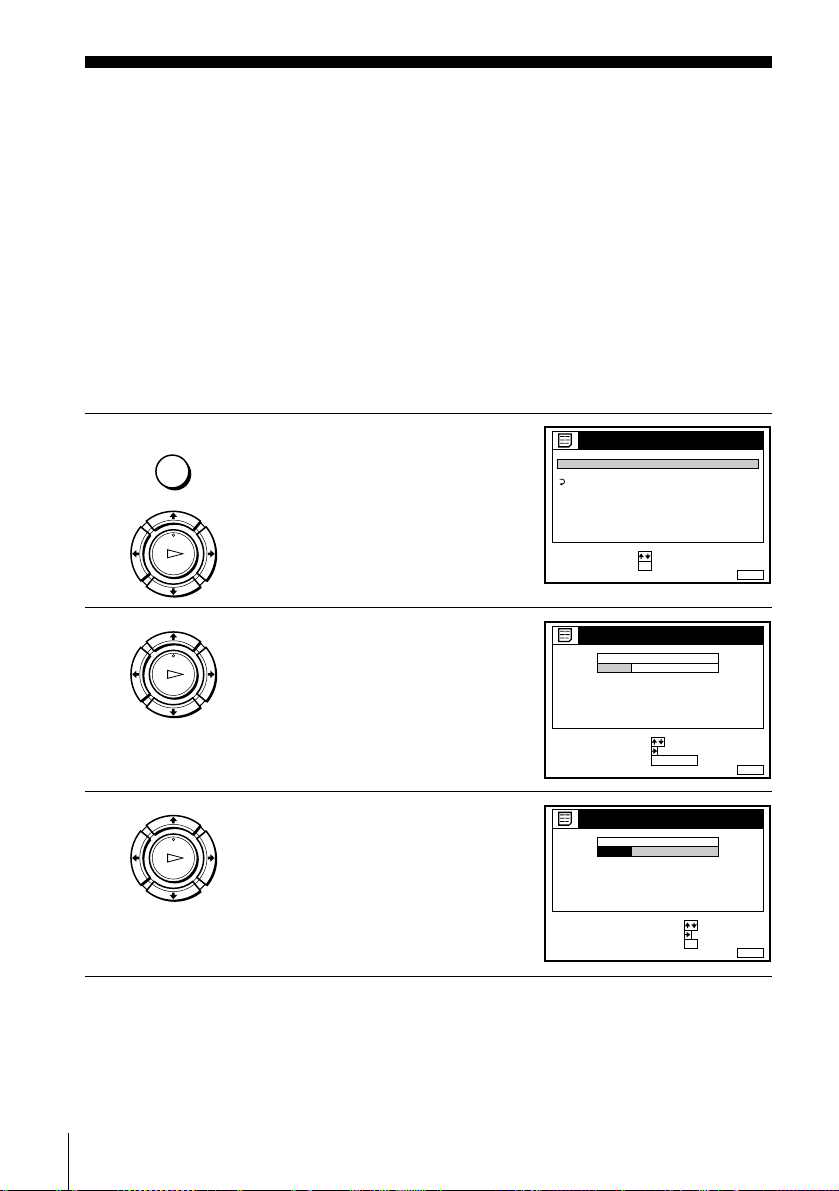
Changing/disabling programme positions
RETOUR
::OK
MENU:
LISTES
LISTE DES CHAINES
LISTE DES PROGRAMMATIONS
REGLER
SELECTIONNER
SORTIE
MENUSORTIE :
LISTE DES CHAINES
SUPPR. PROG.
DEPLACER PROG.::
PROG
SELECTIONNER :
1
2
3
4
5
AAB
CDE
FGH
C
C
C
C
1
0
5
0
2
3
6
9
NOM
CAN
C
27
ANNUL / 0
MENU:
PROG
1
2
3
4
5
AAB
CDE
FGH
C
C
C
C
1
0
5
0
2
3
6
9
C
27
CONFIRMER
REGLER NOM DU PROG.::
SELECTIONNER :
OK
SORTIE
LISTE DES CHAINES
NOM
CAN
After setting the channels, you can change the programme positions as you like. If
any programme positions are unused or contain unwanted channels, you can disable
them.
You can also change the station names (not available on SLV-SE610B). If the station
names are not displayed, you can enter them manually.
Changing programme positions
Before you start…
• Turn on the VCR and the TV.
• Set the TV to the video channel.
• Refer to “Index to parts and controls” for button locations.
1
2
3
MENU
LECTURE
OK
LECTURE
OK
LECTURE
OK
Press MENU, then press M/m to
highlight LISTES and press OK.
Press M/m to highlight LISTE DES
CHAINES, then press OK.
Press M/m to highlight the row which
you want to change the programme
position, then press ,.
To display other pages for
programme positions 6 to 60, press
M/m repeatedly.
Changing/disabling programme positions
30
