Sony SLV-SE35EG User Manual
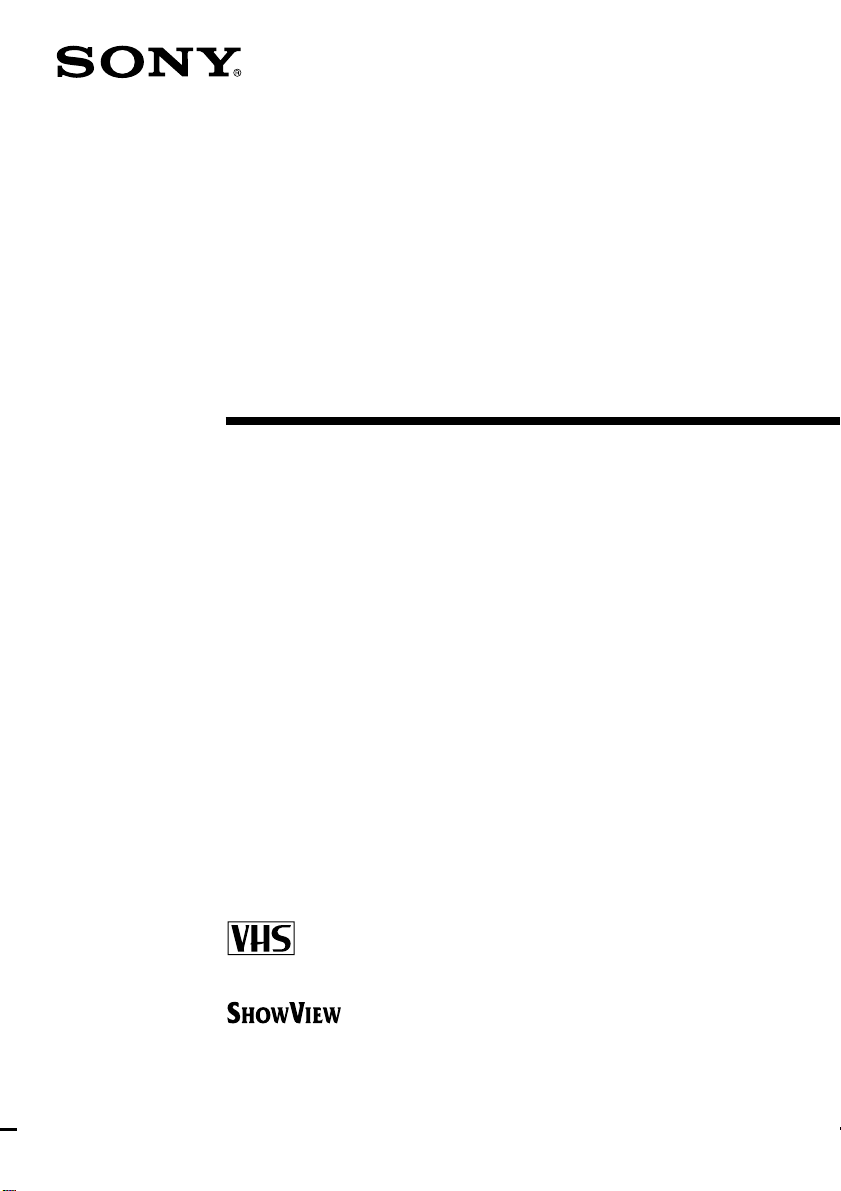
3-865-151-12 (1)
Video Cassette
Recorder
Operating Instructions
PAL NTSC 4.43
SLV-SE35EG
©1999 by Sony Corporation
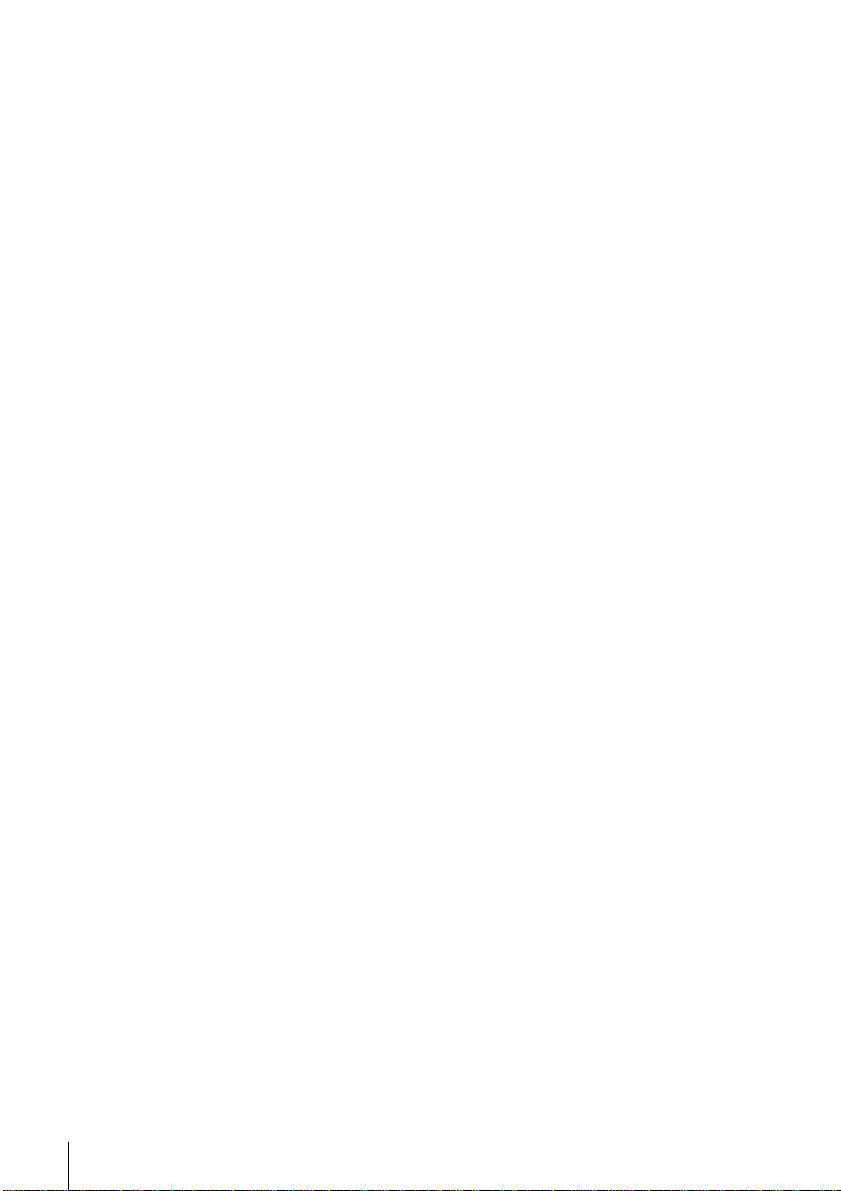
WARNING
To prevent fire or shock hazard, do not expose
the unit to rain or moisture.
To avoid electrical shock, do not open the
cabinet. Refer servicing to qualified a
personnel only.
Mains lead must only be changed at a qualified
service shop.
Precautions
Safety
• This unit operates on 220 – 240 V AC, 50 Hz.
Check that the unit’s operating voltage is
identical with your local power supply.
• If anything falls into the cabinet, unplug the
unit and have it checked by qualified
personnel before operating it any further.
• The unit is not disconnected from the mains
as long as it is connected to the mains, even
if the unit itself has been turned off.
• Unplug the unit from the wall outlet if you
do not intend to use it for an extended
period of time. To disconnect the cord, pull
it out by the plug, never by the cord.
Installing
• Allow adequate air circulation to prevent
internal heat buildup.
• Do not place the unit on surfaces (rugs,
blankets, etc.) or near materials (curtains,
draperies) that may block the ventilation
slots.
• Do not install the unit near heat sources
such as radiators or air ducts, or in a place
subject to direct sunlight, excessive dust,
mechanical vibration or shock.
• Do not install the unit in an inclined
position. It is designed to be operated in a
horizontal position only.
• Keep the unit and cassettes away from
equipment with strong magnets, such as
microwave ovens or large loudspeakers.
• Do not place heavy objects on the unit.
• If the unit is brought directly from a cold to
a warm location, moisture may condense
inside the VCR and cause damage to the
video head and tape. When you first install
the unit, or when you move it from a cold to
a warm location, wait for about three hours
before operating the unit.
Caution
Television programmes, films, video tapes and
other materials may be copyrighted.
Unauthorized recording of such material may
be contrary to the provisions of the copyright
laws. Also, use of this recorder with cable
television transmission may require
authorization from the cable television
transmitter and/or programme owner.
Compatible colour systems
This VCR is designed to record using the PAL
(B/G or D/K) or MESECAM (B/G or D/K)
colour system and play back using the PAL (B/
G or D/K), MESECAM (B/G or D/K), and
NTSC 4.43 colour systems.
Introduction
2
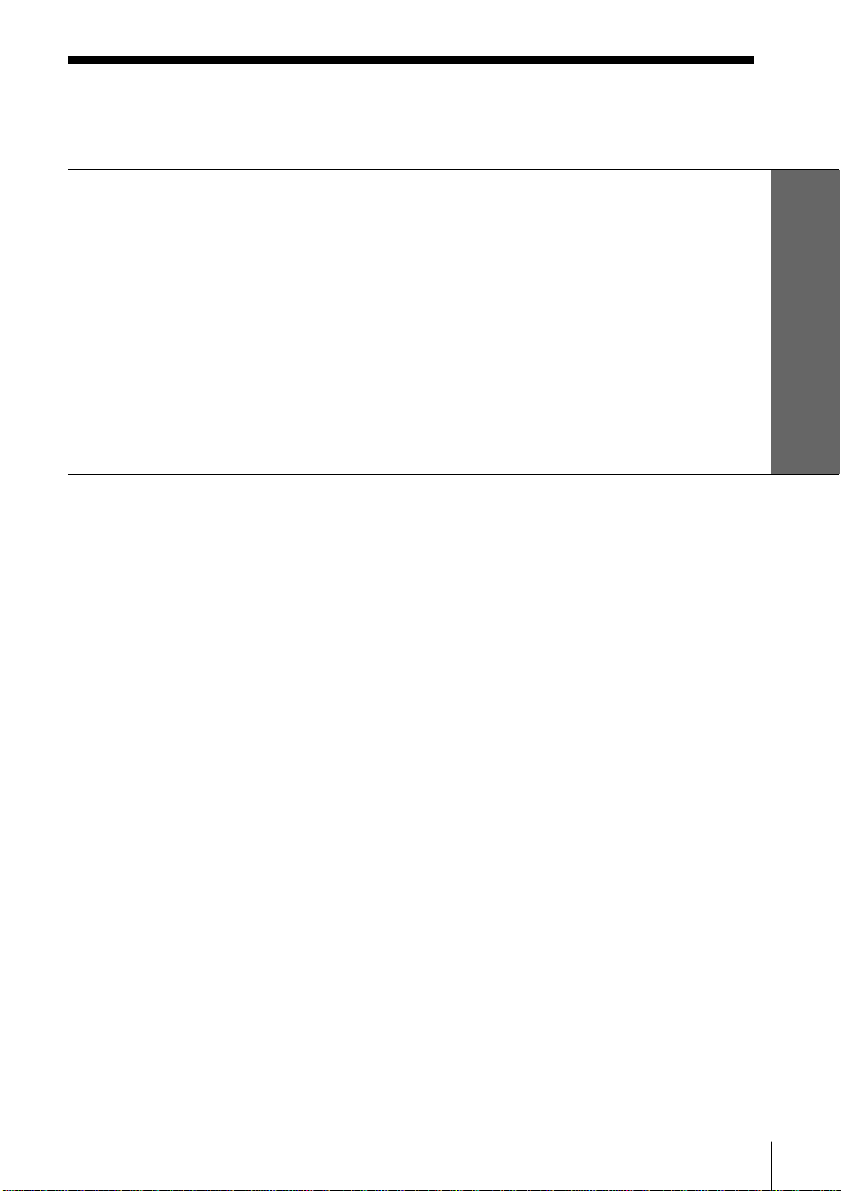
Table of contents
Getting Started
4 Step 1: Unpacking
5 Step 2: Setting up the remote commander
8 Step 3: Connecting the VCR
12 Step 4: Tuning your TV to the VCR
14 Step 5: Setting up the VCR with the Auto Set Up function
16 Step 6: Setting the clock
21 Selecting a language
22 Presetting channels
26 Changing/disabling programme positions
Getting Started
Basic Operations
32 Playing a tape
35 Recording TV programmes
40 Recording TV programmes using
the ShowView system*
44 Setting the timer manually
Additional Operations
47 Playing/searching at various
speeds
49 Setting the recording duration
time
50 Checking/changing/cancelling
timer settings
52 Searching using the Smart Search
function
55 Adjusting the picture
57 Changing menu options
60 Editing with another VCR
Additional Information
62 Troubleshooting
65 Specifications
66 Index to parts and controls
Back cover
Index
* ShowView is a trademark applied for by Gemstar Development Corp. ShowView system is
manufactured under license from Gemstar Development Corporation.
Introduction
3
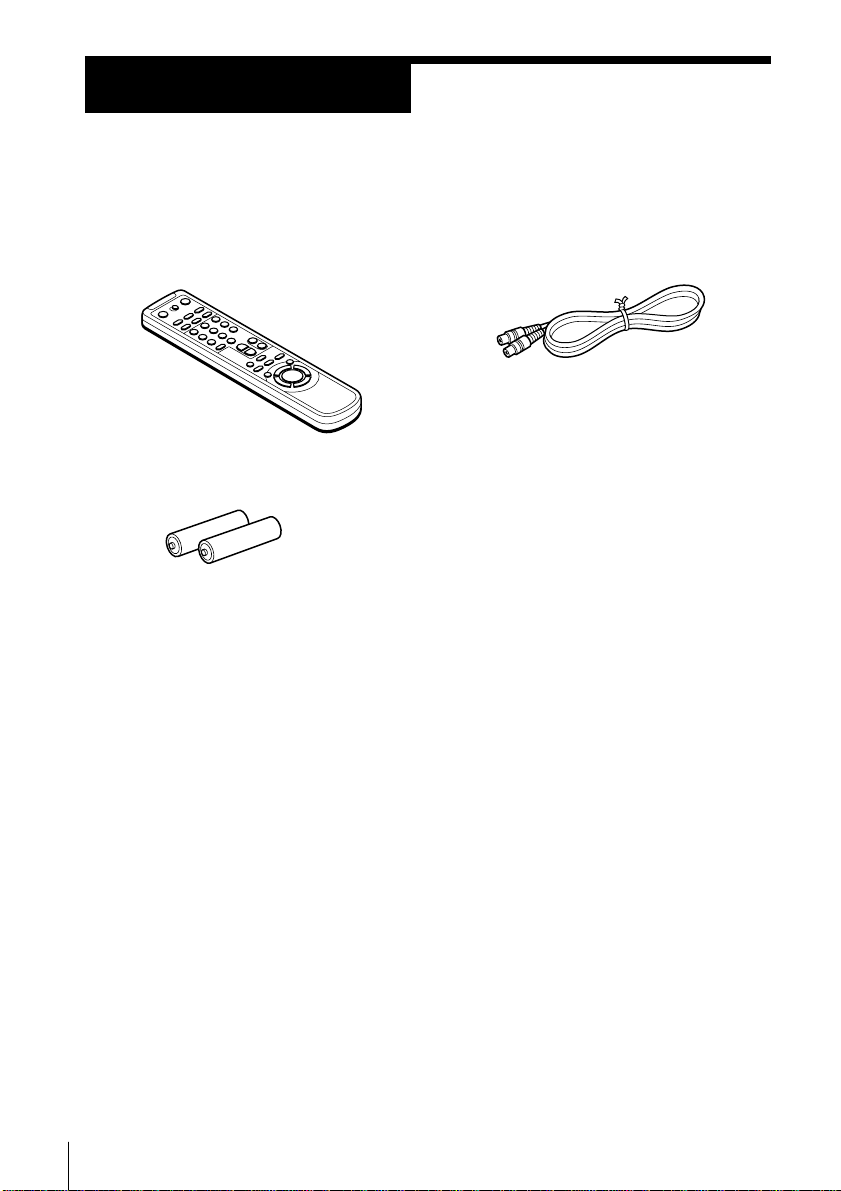
Getting Started
Step 1
Unpacking
Check that you have received the following items with the VCR:
• Remote commander
• R6 (size AA) batteries
• Aerial cable
Getting Started
4
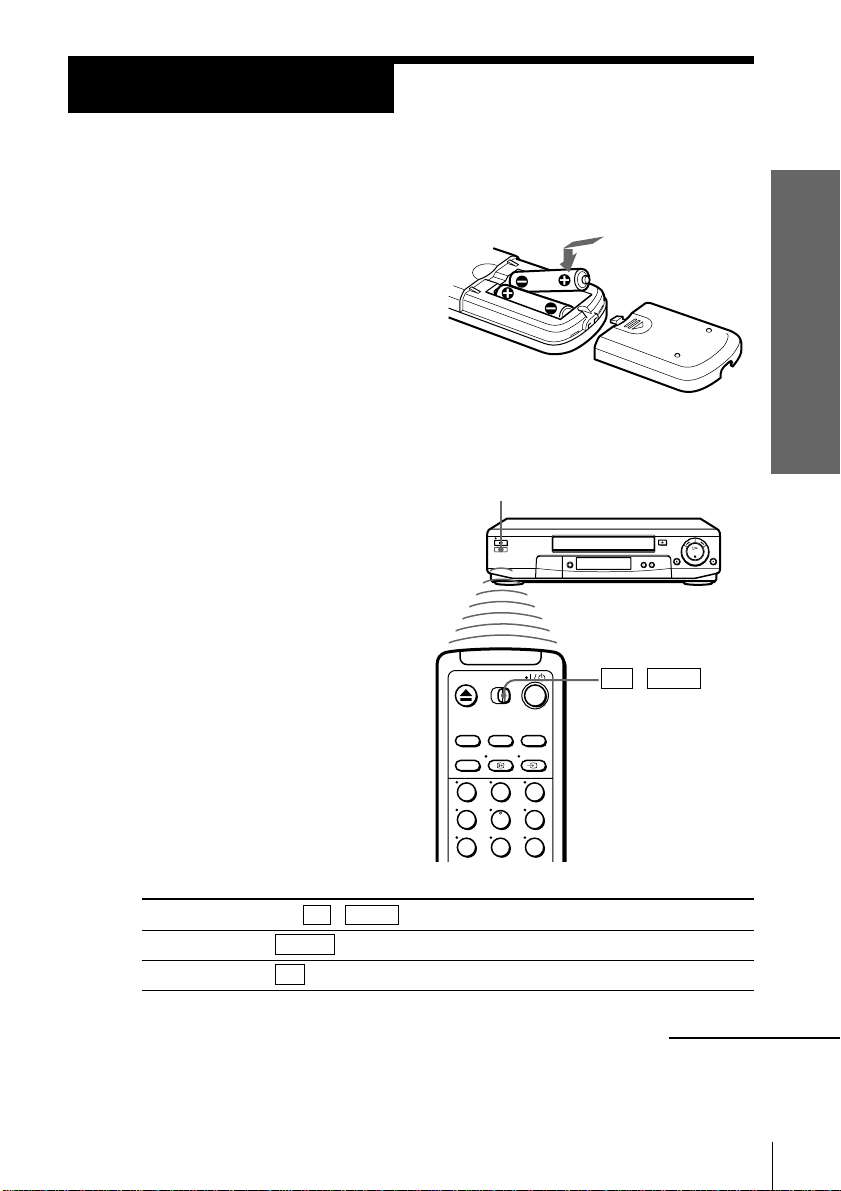
Step 2
Setting up the remote commander
Inserting the batteries
Insert two R6 (size AA) batteries by
matching the + and – on the batteries
to the diagram inside the battery
compartment.
Insert the negative (–) end first, then
push in and down until the positive
(+) end clicks into position.
Using the remote commander
You can use this remote
commander to operate this
VCR and a Sony TV. Buttons
on the remote commander
marked with a dot (•) can be
used to operate your Sony TV.
If the TV does not have the g
symbol near the remote sensor,
this remote commander will
not operate the TV.
Remote sensor
TV / VIDEO
Getting Started
To operate
the VCR
a Sony TV
123
456
789
Set TV / VIDEO to
VIDEO and point at the remote sensor on the VCR
TV and point at the remote sensor on the TV
continued
Getting Started
5
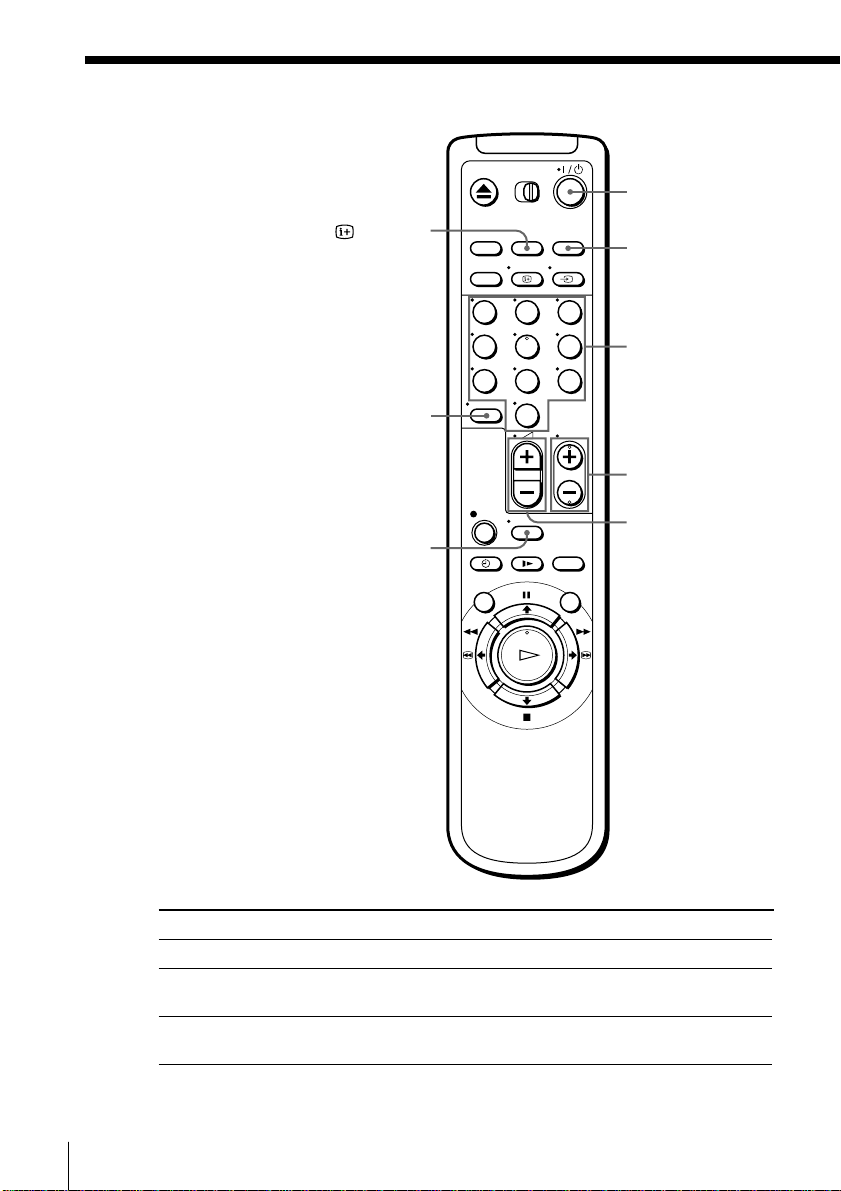
Step 2 : Setting up the remote commander (continued)
I/u
DISPLAY
?
WIDE
123
456
789
0
… TV/VIDEO
Programme
number
buttons
PROG+/–
Á +/–
Getting Started
6
TV control buttons
To
Turn the TV into standby mode
Select an input source of the TV either from
aerial in or from line in
Select the programme position of the TV
Press
I/u
… TV/VIDEO
Programme number buttons,
?, PROG +/–
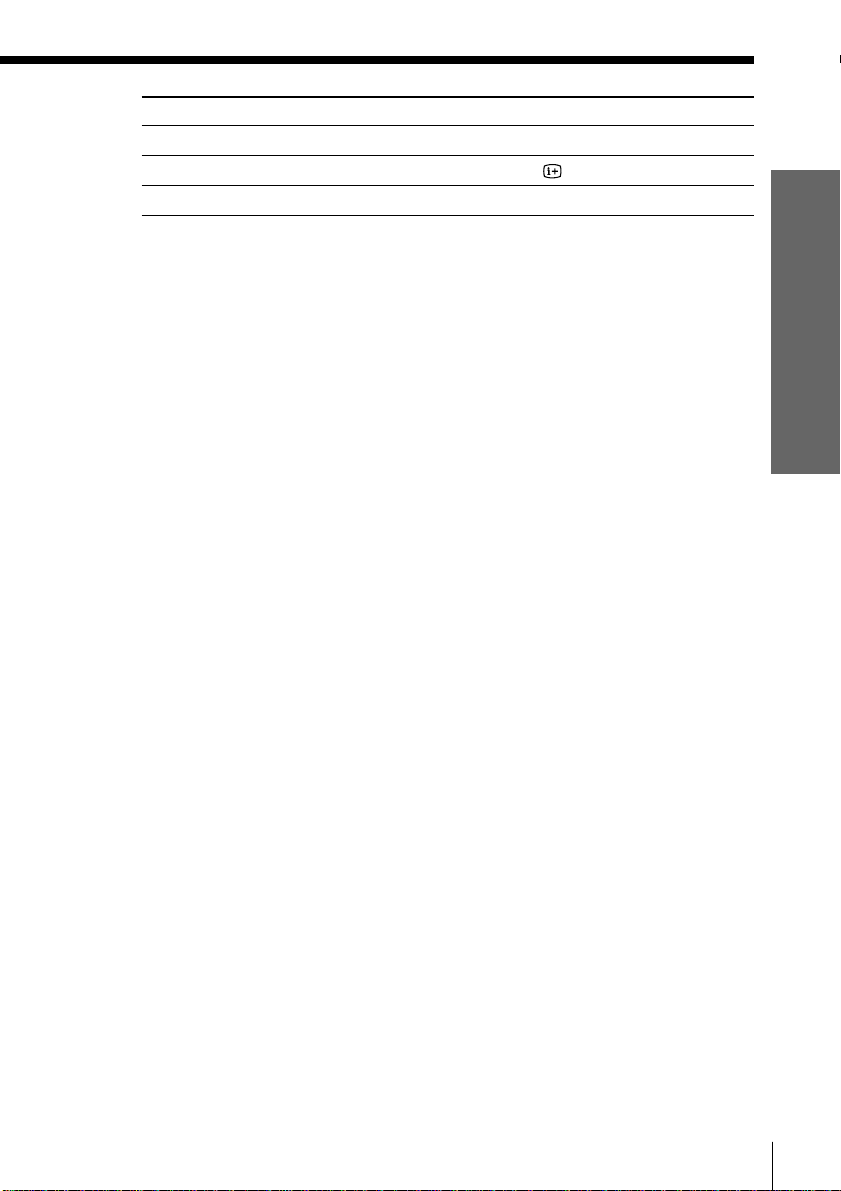
To
Adjust the volume of the TV
Call up on-screen display
Switch to/from wide mode of a Sony wide TV.
Press
Á +/–
DISPLAY
WIDE
Notes
• With normal use, the batteries should last about three to six months.
• If you do not use the remote commander for an extended period of time, remove
the batteries to avoid possible damage from battery leakage.
• Do not use a new battery with an old one together.
• Do not use different types of batteries together.
• Some buttons may not work with certain Sony TVs.
Getting Started
Getting Started
7
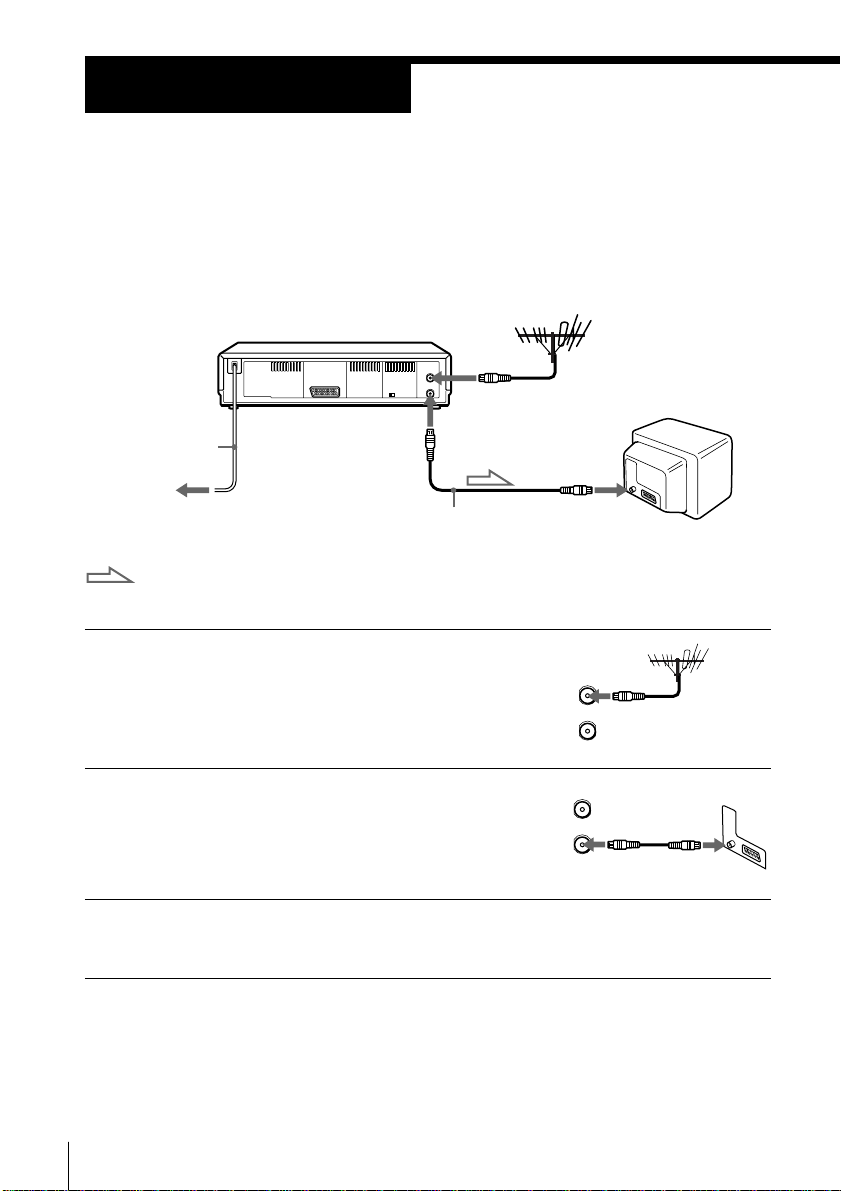
Step 3
AERIAL
ANTENNE
IN
ENTREE
OUT
SORTIE
Connecting the VCR
If your TV has a EURO-AV connector, see page 9.
If your TV does not have a EURO-AV (Scart)
connector
Mains lead
to mains
Aerial cable (supplied)
: Signal flow
AERIAL IN
AERIAL OUT
AERIAL IN
1 Disconnect the aerial cable from your TV
and connect it to AERIAL IN on the rear
panel of the VCR.
2 Connect AERIAL OUT of the VCR and
the aerial input of your TV using the
supplied aerial cable.
3 Connect the mains lead to the mains.
Note
• When you connect the VCR and your TV only with an aerial cable, you have to set
RF MODULATOR in the OPTIONS-2 menu to ON (initial setting) (see page 59).
Getting Started
8
ENTREE
OUT
SORTIE
AERIAL
ANTENNE
IN
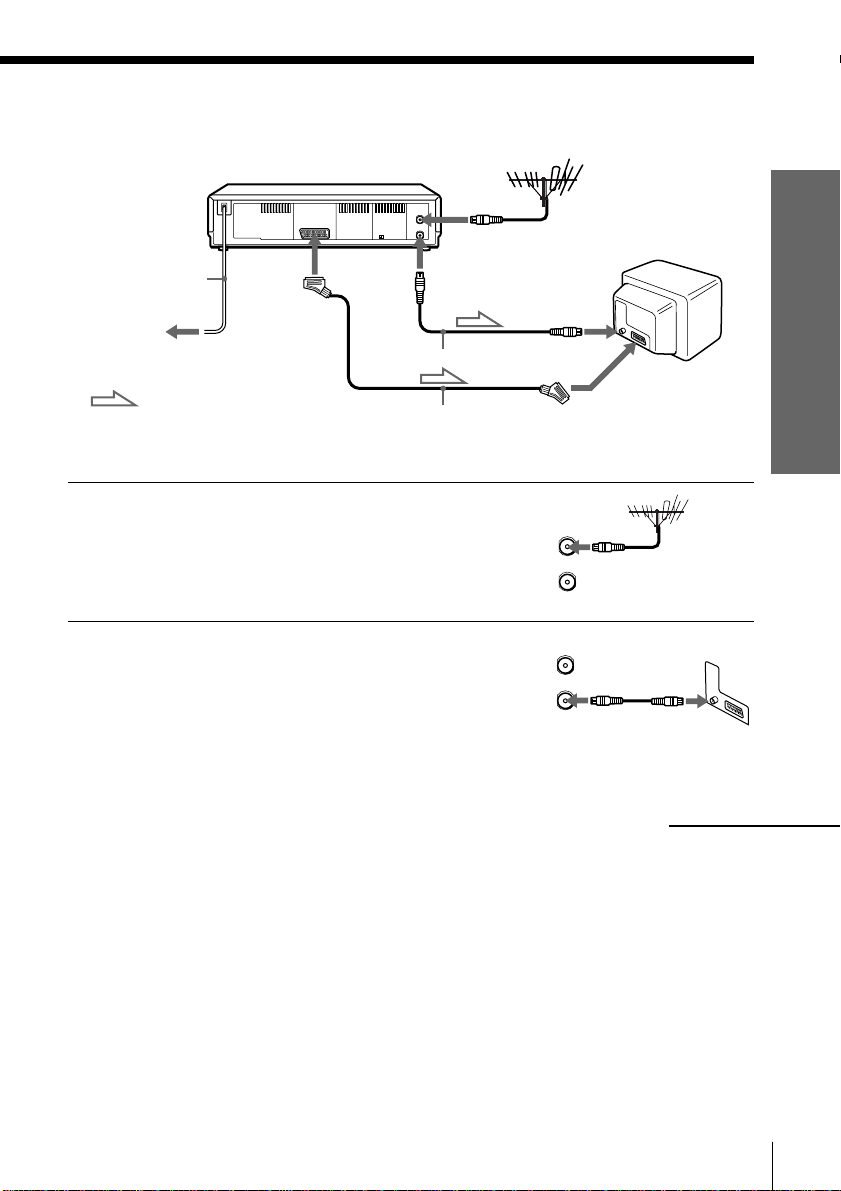
If your TV has a EURO-AV (Scart) connector
AERIAL
ANTENNE
IN
ENTREE
OUT
SORTIE
AERIAL IN
Mains lead
: LINE-1
(TV)
AERIAL OUT
to mains
Aerial cable (supplied)
: Signal flow
EURO-AV cable (not supplied)
1 Disconnect the aerial cable from your
TV and connect it to AERIAL IN on the
rear panel of the VCR.
2 Connect AERIAL OUT of the VCR and
the aerial input of your TV using the
supplied aerial cable.
AERIAL IN
AERIAL
ANTENNE
IN
ENTREE
OUT
SORTIE
Getting Started
EURO-AV
(Scart)
continued
Getting Started
9
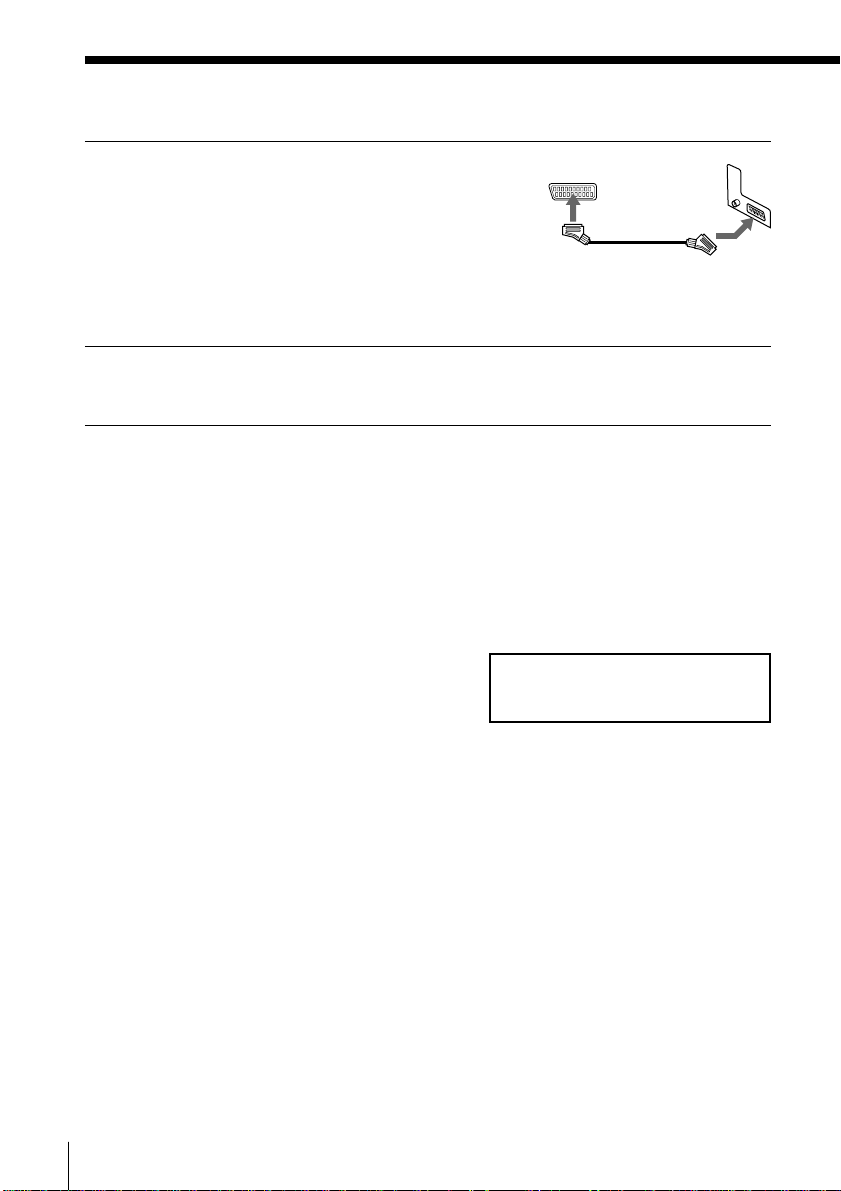
Step 3 : Connecting the VCR (continued)
3 Connect LINE-1 (TV) on the VCR and
the EURO-AV (Scart) connector on the
TV with the optional EURO-AV cable.
This connection improves picture and
sound quality. Whenever you want to
watch the VCR picture, press … TV/
VIDEO to display the VIDEO indicator
in the display window.
4 Connect the mains lead to the mains.
Note
• If the TV is connected to the LINE-1 (TV) connector, setting the RF MODULATOR in
the OPTIONS-2 menu to OFF is recommended. In the OFF position, only the signal
from the aerial is output through the AERIAL OUT connector (see page 59). You do
not have to tune your TV to the VCR. Skip “Tuning your TV to the VCR” on page
12.
About the SMARTLINK features
If the connected TV complies with SMARTLINK,
MEGALOGIC*1, EASYLINK*2, Q-Link*3, or
EURO VIEW LINK*
SMARTLINK function after you complete the
steps on the previous page (the SMARTLINK indicator appears in the VCR’s display
window when you turn on the TV). You can enjoy the following SMARTLINK
features.
4
, you can use the
SMARTLINK
• Preset Download
You can download your TV tuner preset data to this VCR and tune the VCR
according to that data in Auto Set Up. This greatly simplifies the Auto Set Up
procedure. Be careful, not to disconnect the cables or exit the Auto Set Up function
during the procedure.
See “Setting up the VCR with the Auto Set Up function” on page 14.
Getting Started
10
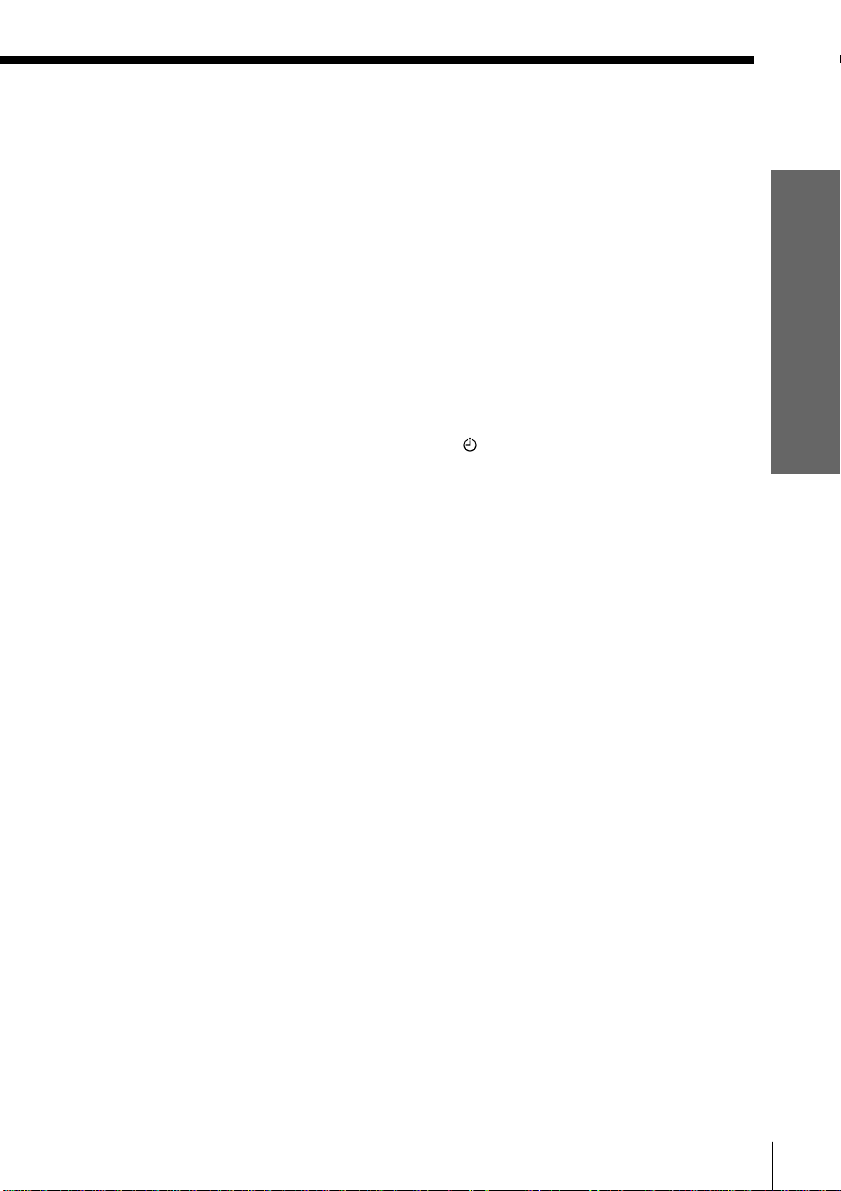
• TV Direct Rec
You can easily record what you are watching on the TV (other than tapes being
played on this VCR). For details, see “Recording what you are watching on the TV
(TV Direct Rec)” on page 39.
• One Touch Play
With One Touch Play, you can start playback automatically without turning on the
TV. For details, see “Starting playback automatically with one button (One Touch
Play)” on page 34.
• One Touch Menu
You can turn on the VCR and TV, set the TV to the video channel, and display the
VCR’s on-screen display automatically by pressing MENU on the remote
commander.
• One Touch Timer
You can turn on the VCR and TV, set the TV to the video channel, and display the
timer recording menu (the TIMER METHOD menu, the TIMER menu, or the
SHOWVIEW menu) automatically by pressing
TIMER on the remote
commander. You can set which timer recording menu is displayed using TIMER
OPTIONS in the OPTIONS-2 menu (see page 59).
• Automatic Power Off
You can have the VCR turn off automatically, if the VCR is not used after you turn
off the TV.
*1“MEGALOGIC” is a registered trademark of Grundig Corporation.
*2“EASYLINK” is a trademark of Philips Corporation.
*3“Q-Link” is a trademark of Panasonic Corporation.
*4“EURO VIEW LINK” is a trademark of Toshiba Corporation.
Getting Started
Note
• Not all the TVs respond to the functions above.
Getting Started
11
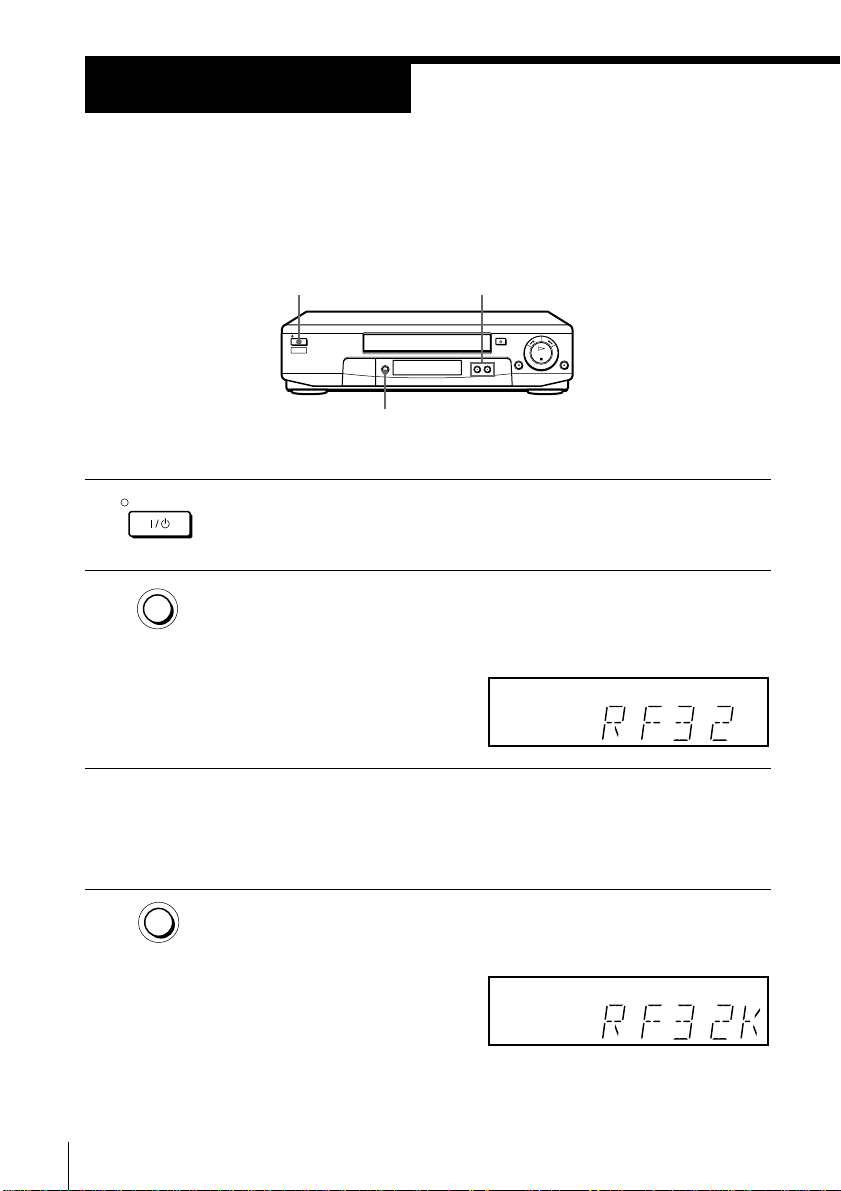
Step 4
Tuning your TV to the VCR
If you have connected the VCR to your TV using the EURO-AV cable,
skip this step.
I/u ON/STANDBY PROGRAM +/–
RF CHANNEL
ON/STANDBY
1 Press I/u ON/STANDBY to turn on the VCR.
2 Press RF CHANNEL on the VCR lightly.
RF CHANNEL
The factory-preset RF channel appears in the display window.
The VCR signal is output through this channel to the TV.
3 Turn on your TV and select a programme position for the VCR
picture.
This programme position will now be referred to as the video
channel.
4 Press RF CHANNEL.
The TV system appears in the display window.
Getting Started
12
RF CHANNEL
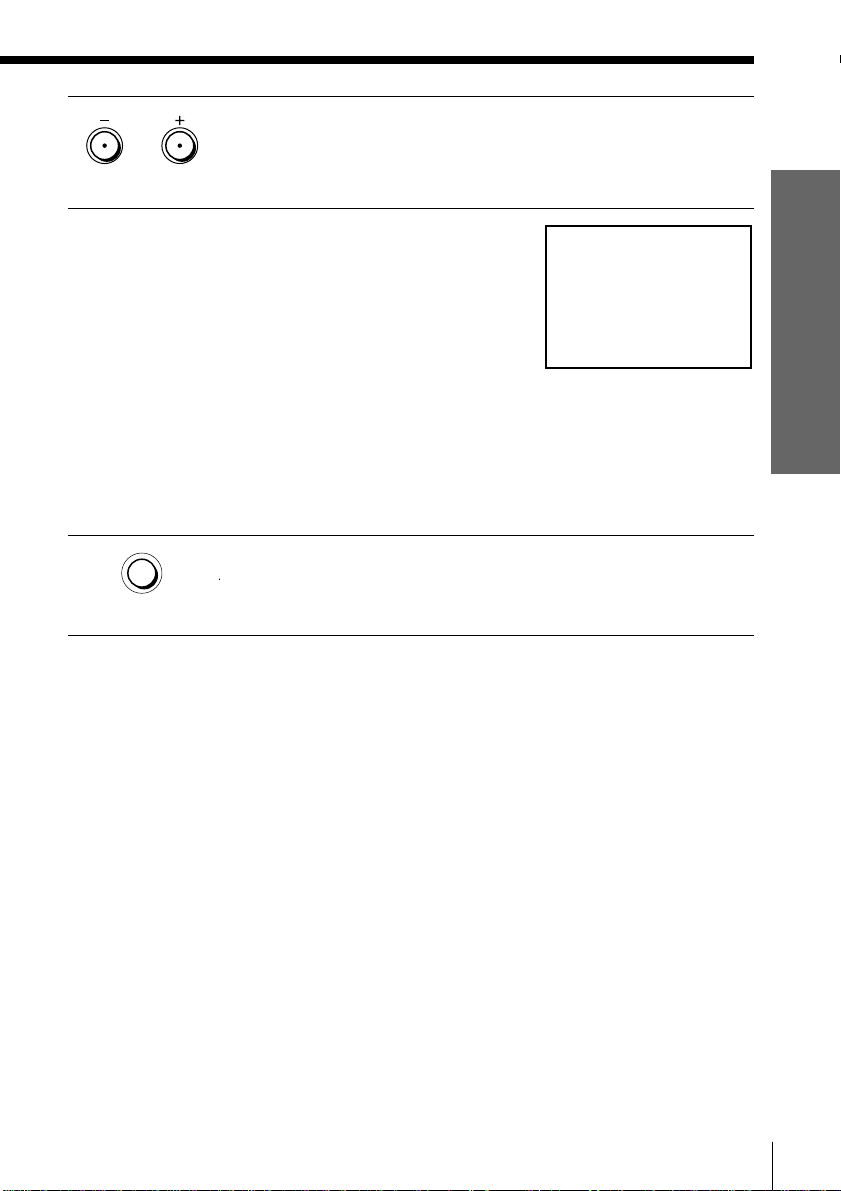
PROGRAM
5 Press PROGRAM +/– (repeatedly) to select the appropriate TV
system for your area. Select “G” for the B/G TV system, or “K” for
the D/K TV system.
6 Tune the TV to the same channel as that
shown in the display window so that
the picture on the right appears clearly
on the TV screen.
Refer to your TV manual for tuning
instructions.
If you select the wrong TV system in
step 5, the picture on the right may not
appear. Select the appropriate TV
system and tune the TV again.
If the picture does not appear clearly,
see “To obtain a clear picture from the
VCR” below.
7 Press RF CHANNEL.
RF CHANNEL
To check to see if the TV tuning is correct
Set the TV to the video channel and press PROGRAM +/– on the VCR. If
the TV screen changes to a different programme each time you press
PROGRAM +/–, the TV tuning is correct.
To obtain a clear picture from the VCR
If the screen does not appear clearly in step 6 above, go to step 7 to finish
this procedure once. Then start again from step 2. After pressing RF
CHANNEL, press PROGRAM +/– while the RF channel is displayed, so that
another RF channel appears. Then tune the TV to the new RF channel until a
clear picture appears.
You have now tuned your TV to the VCR. Whenever you want to
play a tape, set the TV to the video channel.
SONY VIDEO CASSETTE RECORDER
Getting Started
Note
• If you set the wrong TV system, you may have no sound or sound may be distorted.
Getting Started
13
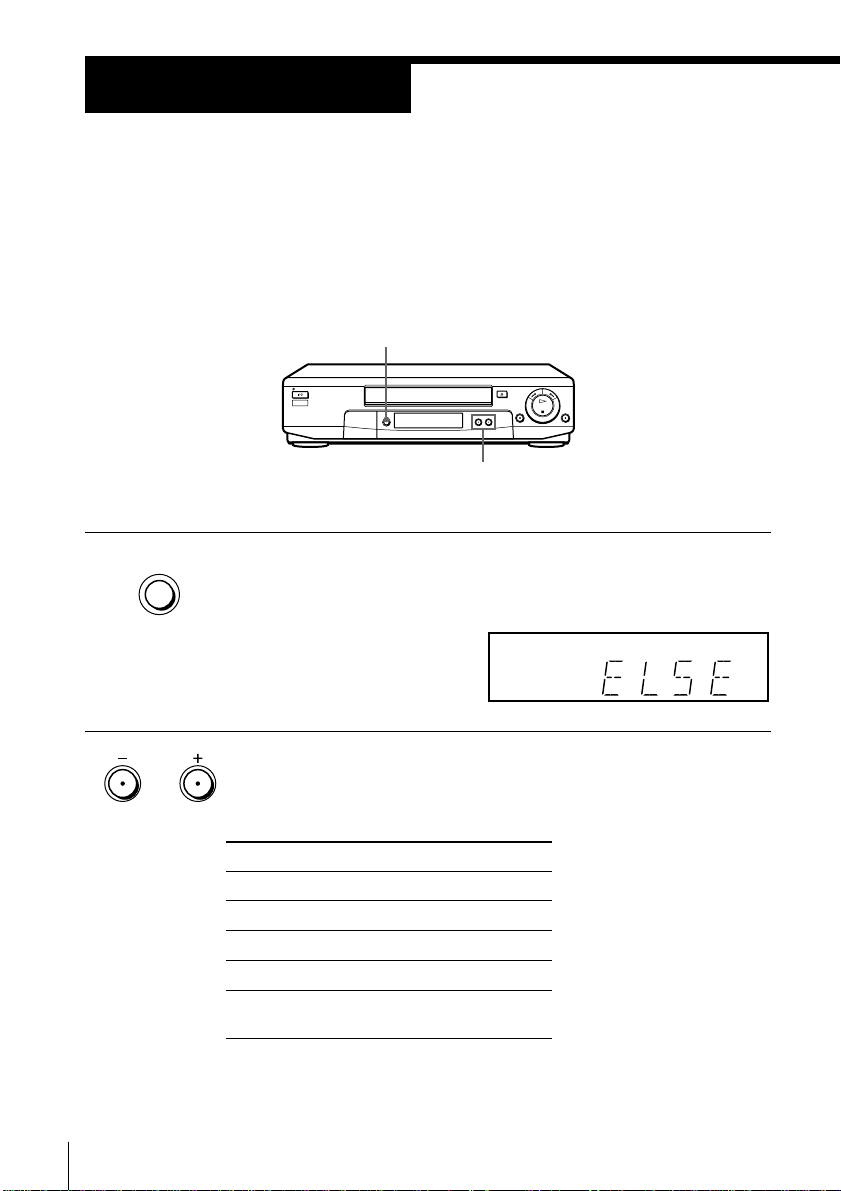
Step 5
Setting up the VCR with the Auto Set
Up function
Before using the VCR for the first time, set up the VCR using the Auto
Set Up function. With this function, you can set the language for the
on-screen display, TV channels, guide channels for the ShowView
system.
AUTO SET UP
PROGRAM +/–
AUTO
1 Hold down AUTO SET UP on the VCR for more than three seconds.
SET UP
The VCR automatically turns on, and the country abbreviation
appears in the display window.
PROGRAM
2 Press PROGRAM +/– to select the abbreviation of your country.
For some countries, there is a selection of languages to choose from.
The abbreviations of the countries and languages are as follows:
Getting Started
14
Abbreviation
CZ
H
PL
RU
ELSE
If your country does not appear, select ELSE.
Country
Checho
Hungary
Poland
Russia
Other
countries
Language
Czech
Hungarian
Polish
Russian
English
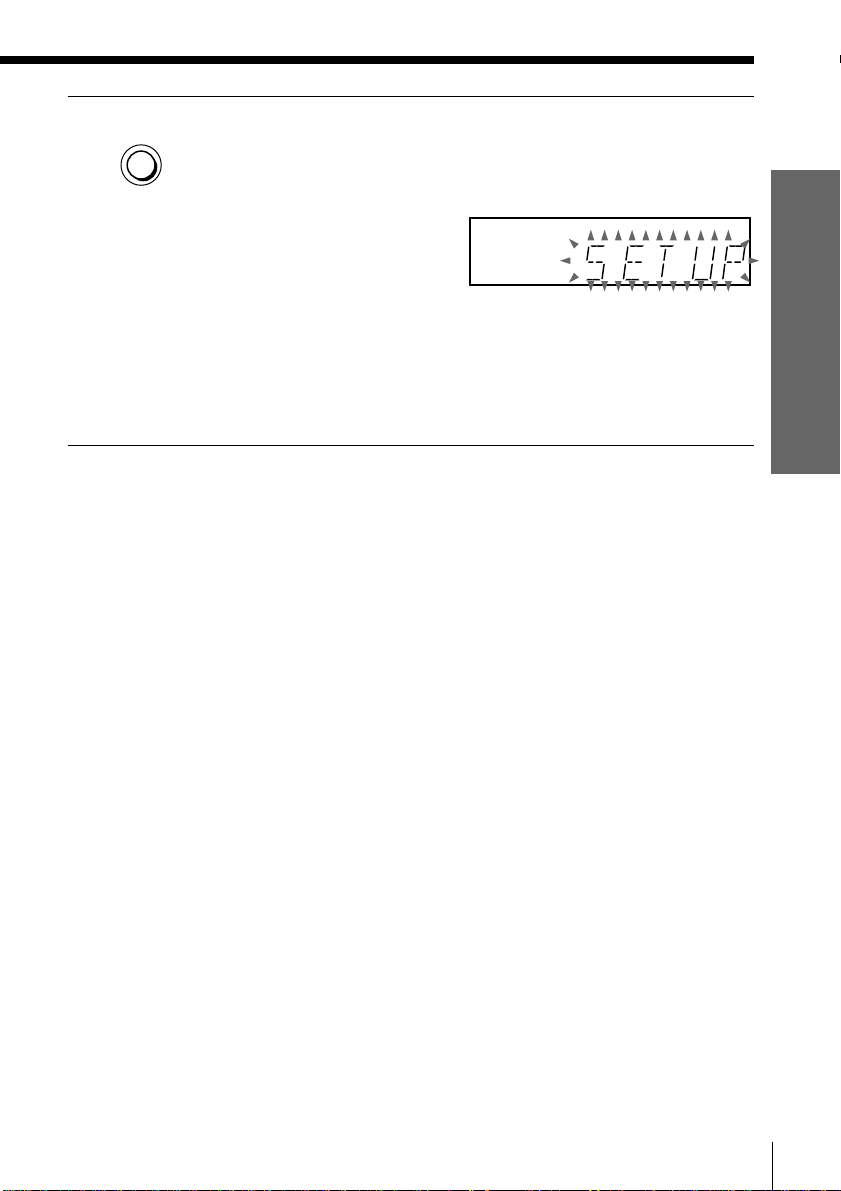
AUTO
3 Press AUTO SET UP lightly.
SET UP
The VCR starts searching for all of the receivable channels and
presets them according to the TV system you selected in “Tuning
your TV to the VCR.”
If you use the SMARTLINK connection, the Preset Download
function starts and the SMARTLINK indicator flashes in the display
window during download.
After the search or download is complete, the current time appears
in the display window for any stations that transmit a time signal.
To cancel the Auto Set Up function
Press AUTO SET UP.
Tip
• If you want to change the language for the on-screen display from the one preset in
the Auto Set Up function, see page 21.
Note
• Do not cancel the Auto Set Up function during step 3. If you do, repeat the steps
above.
Getting Started
Getting Started
15
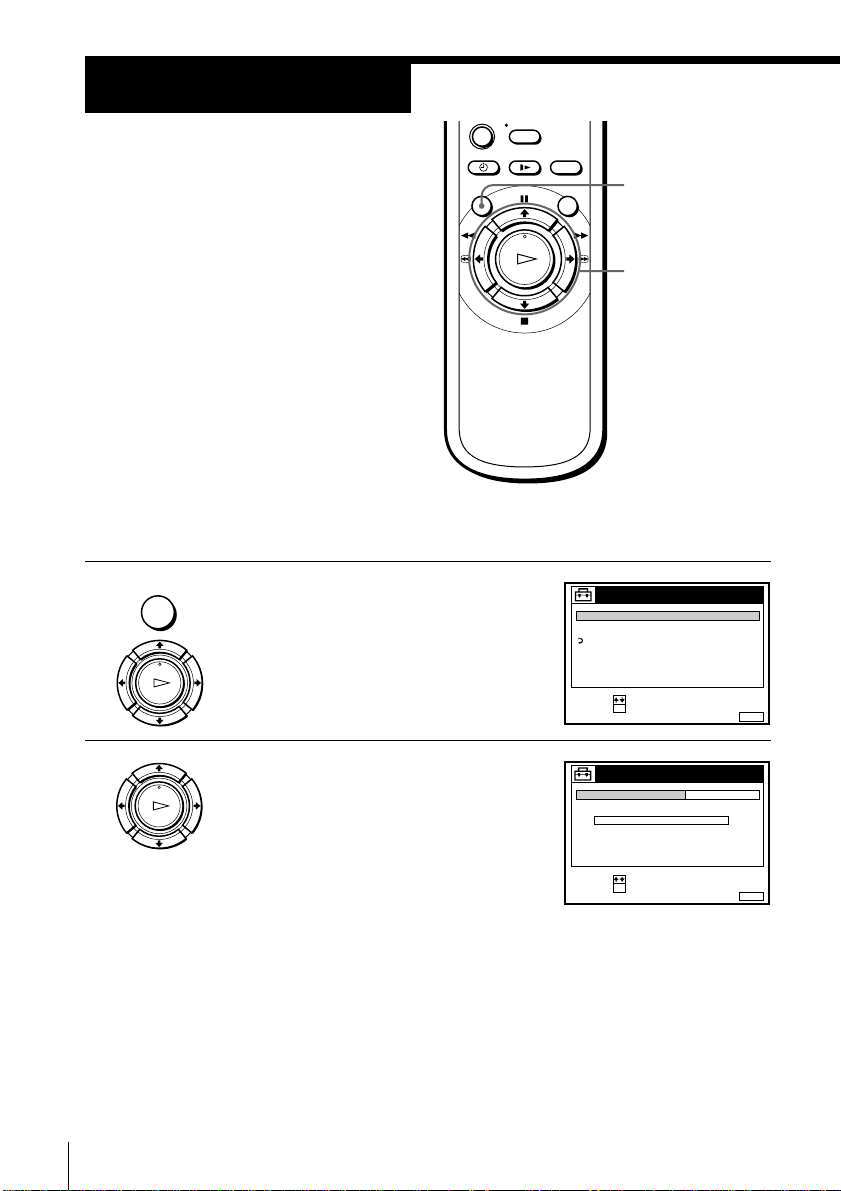
Step 6
Setting the clock
You must set the time and date on the
VCR to use the timer recording features
properly.
The Auto Clock Set function works only
if a station in your area is broadcasting a
time signal. If the Auto Set Up function
did not set the clock correctly for your
local area, try another station for the
Auto Clock Set function.
Setting the clock manually
Before you start…
• Turn on the VCR and the TV.
• Set the TV to the video channel.
MENU
>/./?//
OK
MENU
1 Press MENU, then press >/. to
highlight SETTINGS and press OK.
PLAY
OK
2 Press >/. to highlight CLOCK, then
press OK.
Getting Started
16
PLAY
OK
SETTINGS
TUNER
CLOCK
LANGUAGE
RETURN
SELECT :
SET :
OK
CLOCK
CLOCK PROG
MANUAL ADJUST
.1 1 .1999 FRI 0: 00
SELECT :
SET :
OK
MENUEXIT :
OFFAUTO ADJUST
MENUEXIT :
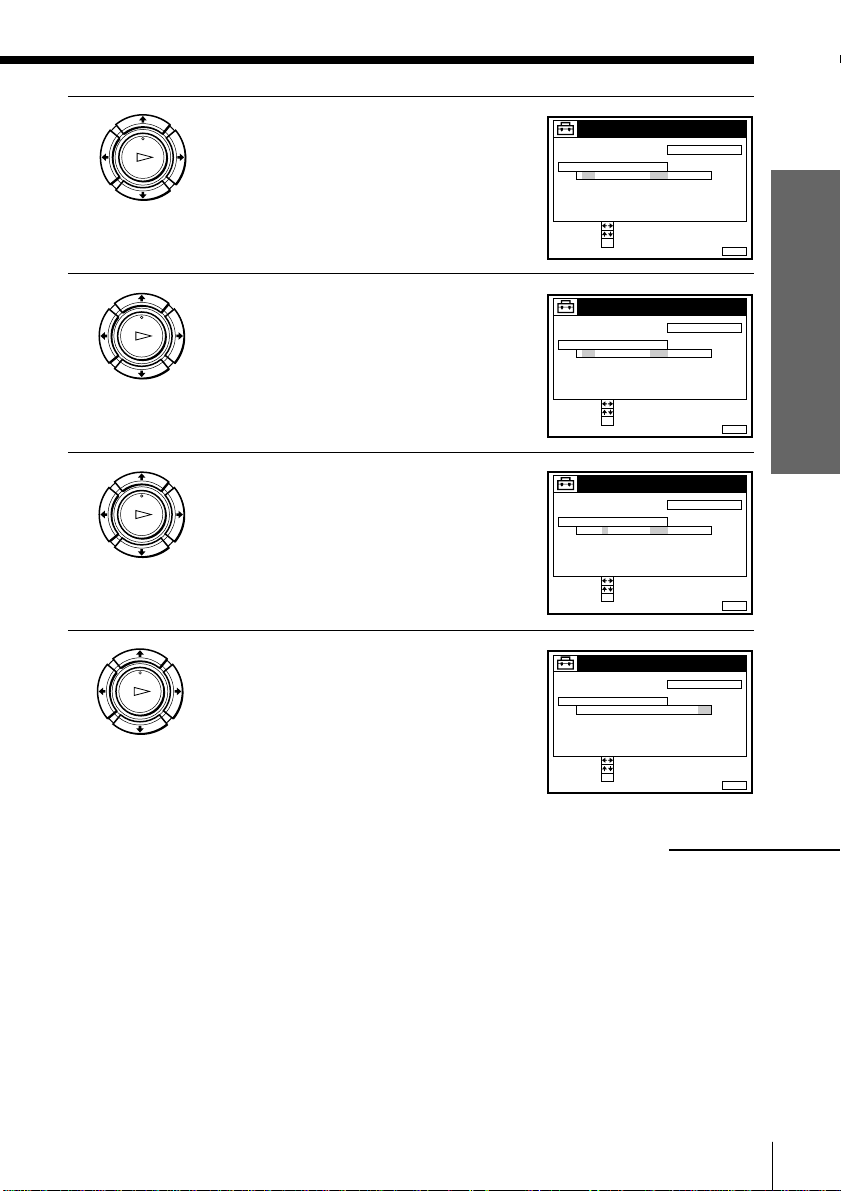
3 Press >/. to highlight MANUAL
CONFIRM :
SET :
OK
MENUEXIT :
CLOCK
OFFAUTO ADJUST
CLOCK PROG
MANUAL ADJUST
1 .1 .1999 FRI 0: 00
SELECT :
CONFIRM :
SET :
OK
MENUEXIT :
CLOCK
OFFAUTO ADJUST
CLOCK PROG
MANUAL ADJUST
8 .1 .1999 TUE 0: 00
SELECT :
2
CONFIRM :
SET :
OK
MENUEXIT :
CLOCK
OFFAUTO ADJUST
CLOCK PROG
MANUAL ADJUST
8 .9 .1999 TUE 0: 00
SELECT :
2
CONFIRM :
SET :
OK
MENUEXIT :
CLOCK
OFFAUTO ADJUST
CLOCK PROG
MANUAL ADJUST
8 .9 .1999 TUE 8: 00
SELECT :
21
PLAY
OK
ADJUST, then press OK.
4 Press >/. to set the date.
PLAY
OK
5 Press / to highlight the month and set
PLAY
OK
the month pressing >/..
Getting Started
6 Set the year, hour, and minutes in
PLAY
OK
sequence, pressing / to highlight the
item to be set, and press >/. to select
the digits.
The day of the week is set automatically.
continued
Getting Started
17
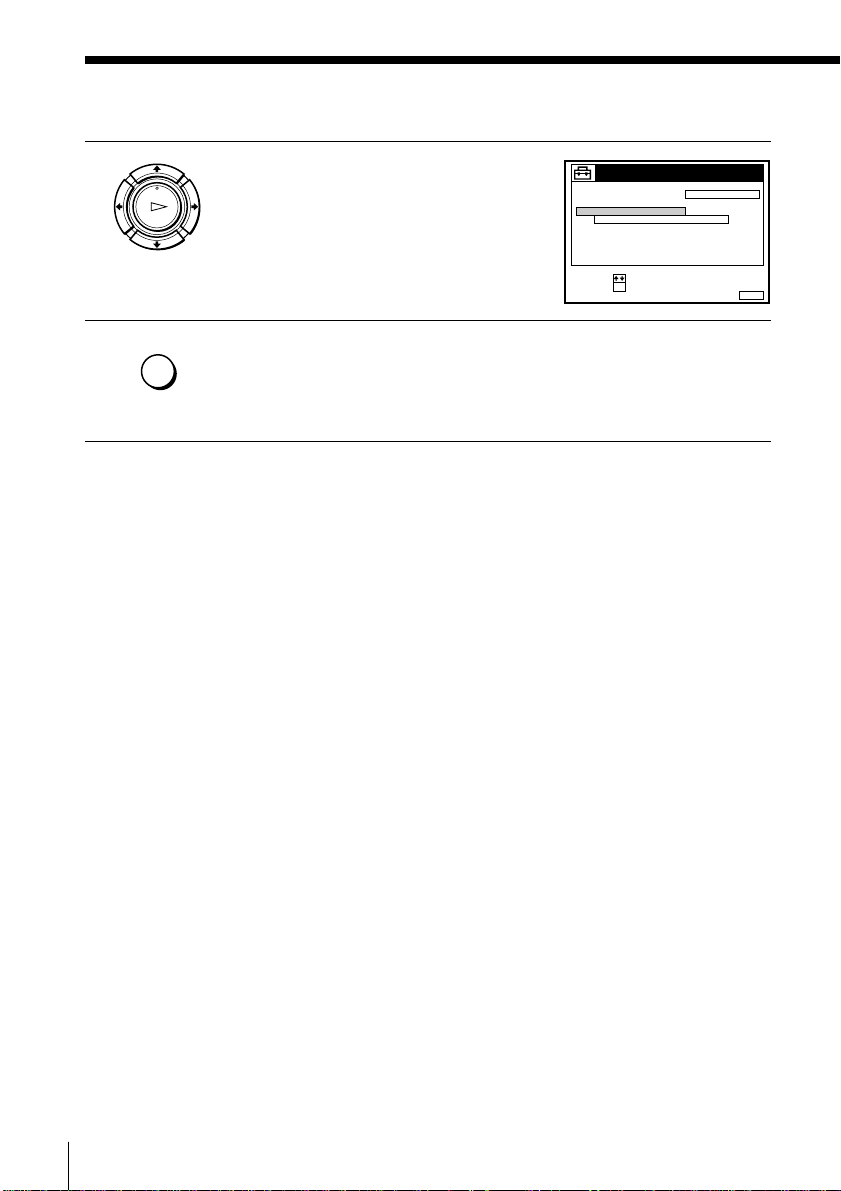
Step 6 : Setting the clock (continued)
7 Press OK to start the clock.
PLAY
OK
MENU
8 Press MENU to exit the menu.
Tips
• To change the digits during setting, press ? to return to the item to be changed,
and select the digits pressing >/..
• If you want to return to the previous menu, highlight RETURN and press OK.
Note
• The menu disappears automatically if you don’t proceed for more than a few
minutes.
CLOCK
CLOCK PROG
MANUAL ADJUST
21
8 .9 .1999 TUE 8: 00
SELECT :
SET :
OK
OFFAUTO ADJUST
MENUEXIT :
Getting Started
18
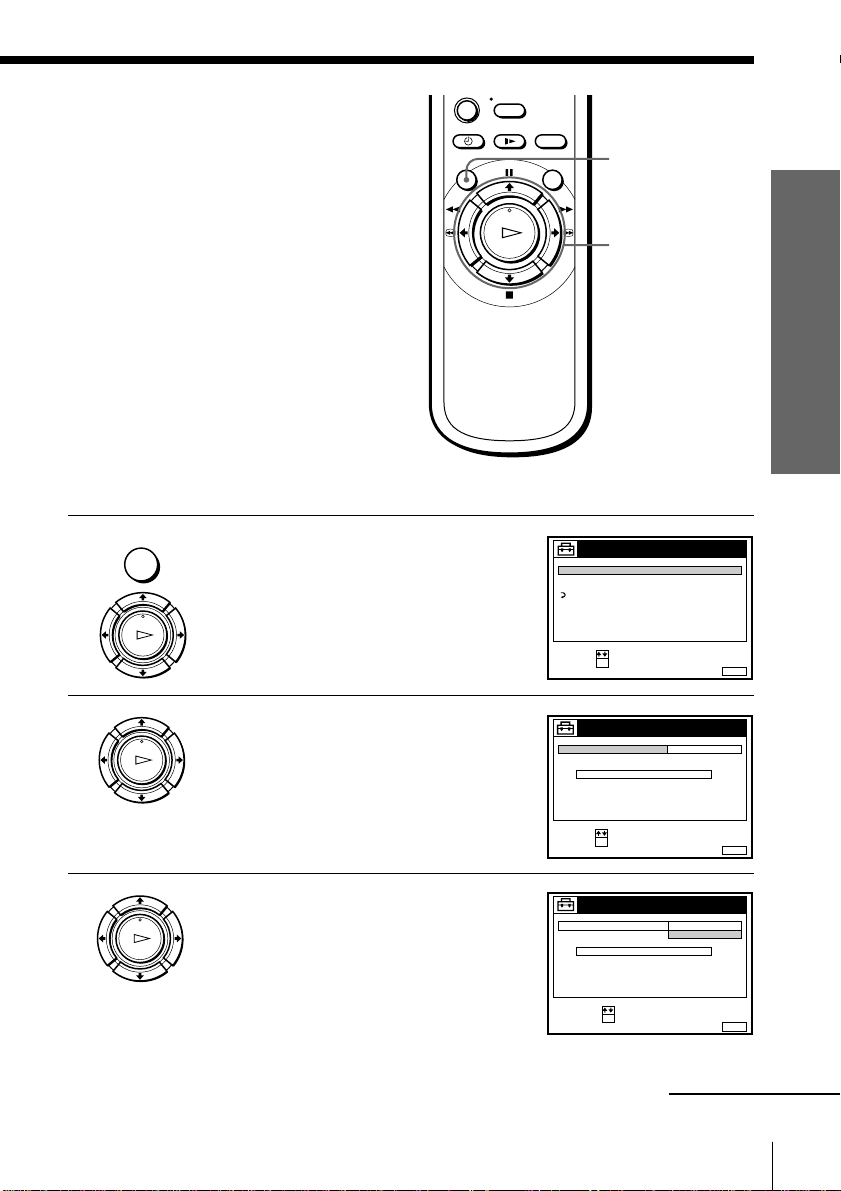
Changing the station for
SET :
SELECT :
OK
MENUEXIT :
CLOCK
OFFAUTO ADJUST
CLOCK PROG
MANUAL ADJUST
.8 9 .1999 TUE 8: 00
12
the Auto Clock Set function
Before you start…
• Turn on the VCR and the TV.
• Set the TV to the video channel.
MENU
>/.
OK
Getting Started
MENU
1 Press MENU, then press >/. to
highlight SETTINGS and press OK.
PLAY
OK
2 Press >/. to highlight CLOCK, then
PLAY
OK
press OK.
AUTO ADJUST is highlighted.
3 Press OK.
PLAY
OK
SETTINGS
TUNER
CLOCK
LANGUAGE
RETURN
SELECT :
SET :
OK
CLOCK
AUTO ADJUST
CLOCK PROG
MANUAL ADJUST
8.9ON21
.1999 TUE 8 : 00
SELECT :
CONFIRM :
OK
OFF
continued
MENUEXIT :
MENUEXIT :
Getting Started
19
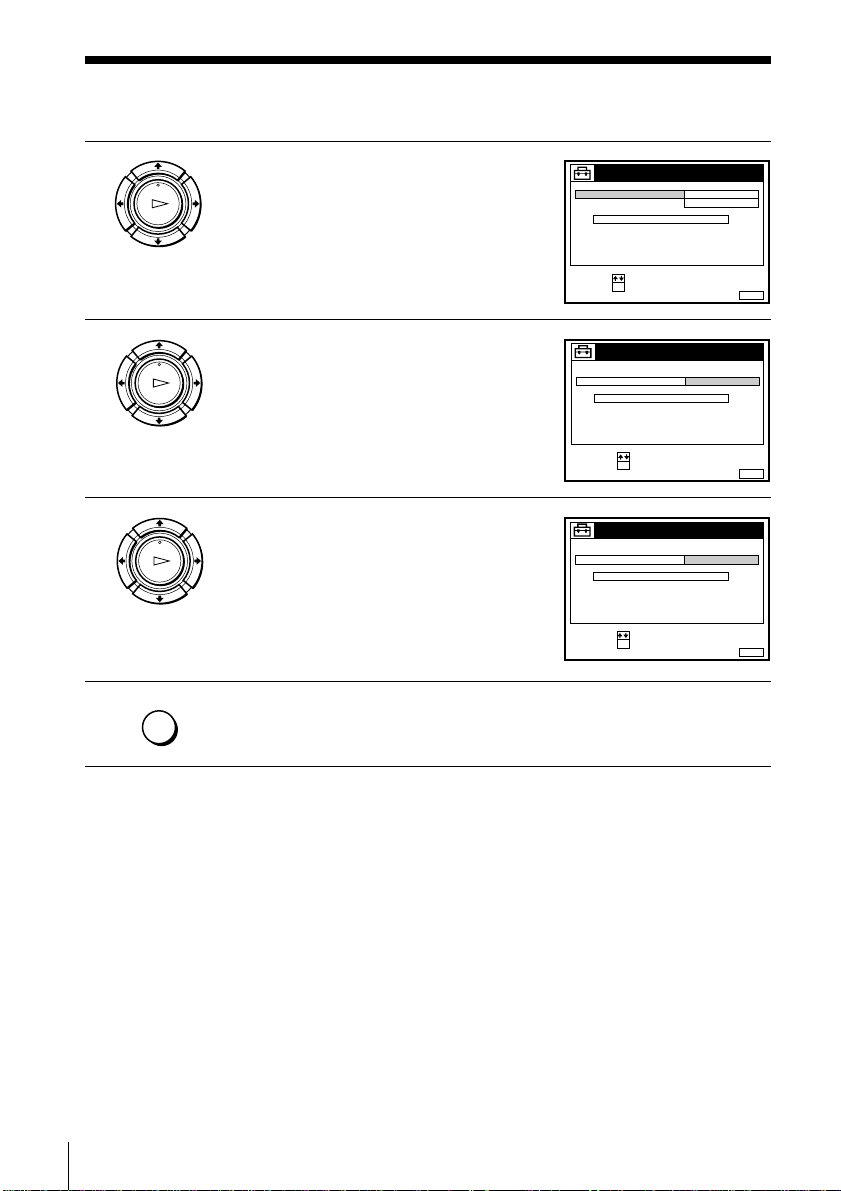
Step 6 : Setting the clock (continued)
4 Press >/. to highlight ON, then press
PLAY
OK
OK.
5 Press . to highlight CLOCK PROG, then
PLAY
OK
press OK.
6 Press >/. repeatedly until the
PLAY
OK
MENU
7 Press MENU to exit the menu.
programme position of the station that
carries the time signal appears.
If the VCR does not receive the time
signal from any station, AUTO ADJUST
returns to OFF automatically.
CLOCK
ONAUTO ADJUST
CLOCK PROG
MANUAL ADJUST
.8 9 .1999 TUE 8: 00
SELECT :
SET :
OK
CLOCK
AUTO ADJUST
CLOCK PROG
MANUAL ADJUST
8.9
21
.1999 TUE 8 : 00
SELECT :
CONFIRM
:
OK
CLOCK
AUTO ADJUST
CLOCK PROG
MANUAL ADJUST
8.9
21
.1999 TUE 8 : 00
SELECT :
CONFIRM
:
OK
1 AAB
12
1 AAB
2 CDE
MENUEXIT :
MENUEXIT :
MENUEXIT :
Getting Started
20
Tips
• If you set AUTO ADJUST to ON, the Auto Clock Set function is activated whenever
the VCR is turned off. The time is adjusted automatically by making reference to the
time signal from the station whose programme position is displayed in the “CLOCK
PROG” row.
If you do not need the Auto Clock Set, select OFF.
• If you want to return to the previous menu, highlight RETURN and press OK.
Note
• The menu disappears automatically if you don’t proceed for more than a few
minutes.
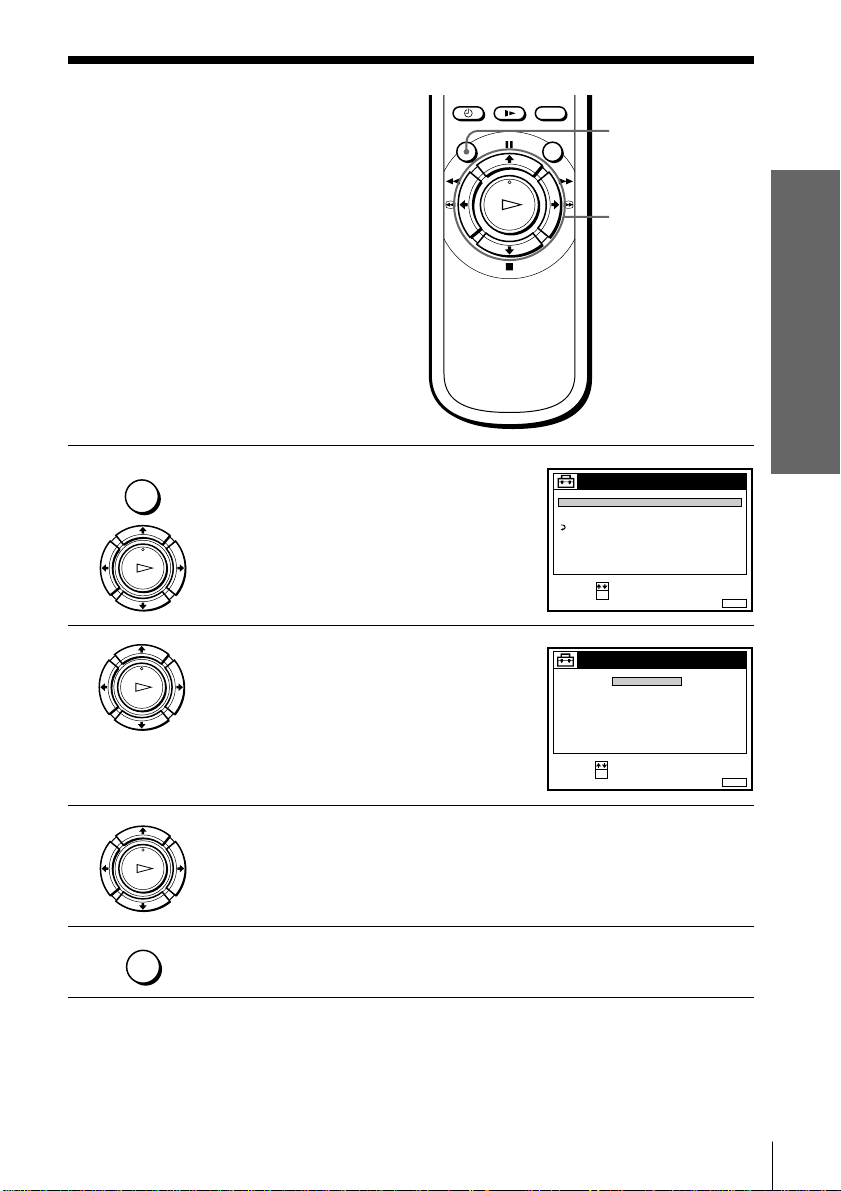
Selecting a
SET :
SELECT :
OK
MENUEXIT :
LANGUAGE
ENGLISH
MAGYAR
POLSKI
ČESKÝ
PУCCKИЙ
language
MENU
You can change the on-screen display
language from the one you selected with
the Auto Set Up function.
Before you start…
• Turn on the VCR and the TV.
• Set the TV to the video channel.
MENU
1 Press MENU, then press >/. to
highlight SETTINGS and press OK.
PLAY
OK
2 Press >/. to highlight LANGUAGE,
PLAY
OK
then press OK.
TUNER
CLOCK
LANGUAGE
RETURN
SELECT :
SET :
SETTINGS
OK
>/.
OK
Getting Started
MENUEXIT :
3 Press >/. to highlight the desired language, then press OK.
PLAY
OK
MENU
4 Press MENU to exit the menu.
Tip
• If you want to return to the previous menu, highlight RETURN and press OK.
Note
• The menu disappears automatically if you don’t proceed for more than a few
minutes.
Getting Started
21
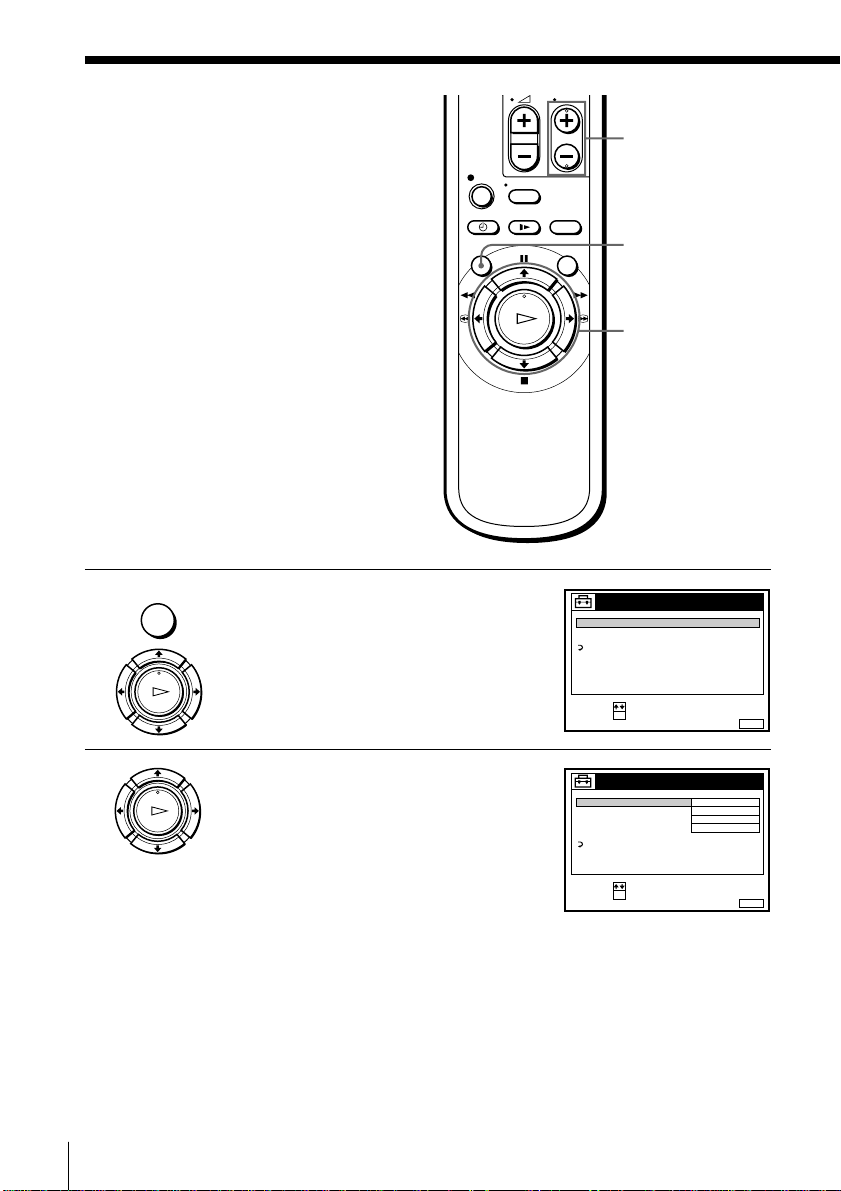
Presetting
channels
If some channels could not be preset
using the Auto Set Up function, you can
preset them manually.
Before you start…
• Turn on the VCR and the TV.
• Set the TV to the video channel.
MENU
1 Press MENU, then press >/. to
highlight SETTINGS and press OK.
PLAY
OK
TUNER
CLOCK
LANGUAGE
RETURN
SELECT :
SET :
PROG +/–
MENU
>/./?//
OK
SETTINGS
OK
MENUEXIT :
2 Press >/. to highlight TUNER, then
Getting Started
22
PLAY
OK
press OK.
TUNER
SYSTEM D / K
NORMAL / CATV
CHANNEL SET
AFT
FINE TUNING
RETURN
SELECT :
SET :
OK
NORMAL
C
ON
PROG. 1
AAB12
MENUEXIT :
