Sony SLV-SE450D, SLV-SE450P, SLV-SE250D, SLV-SE300D2, SLV-SE250P Operating Manual
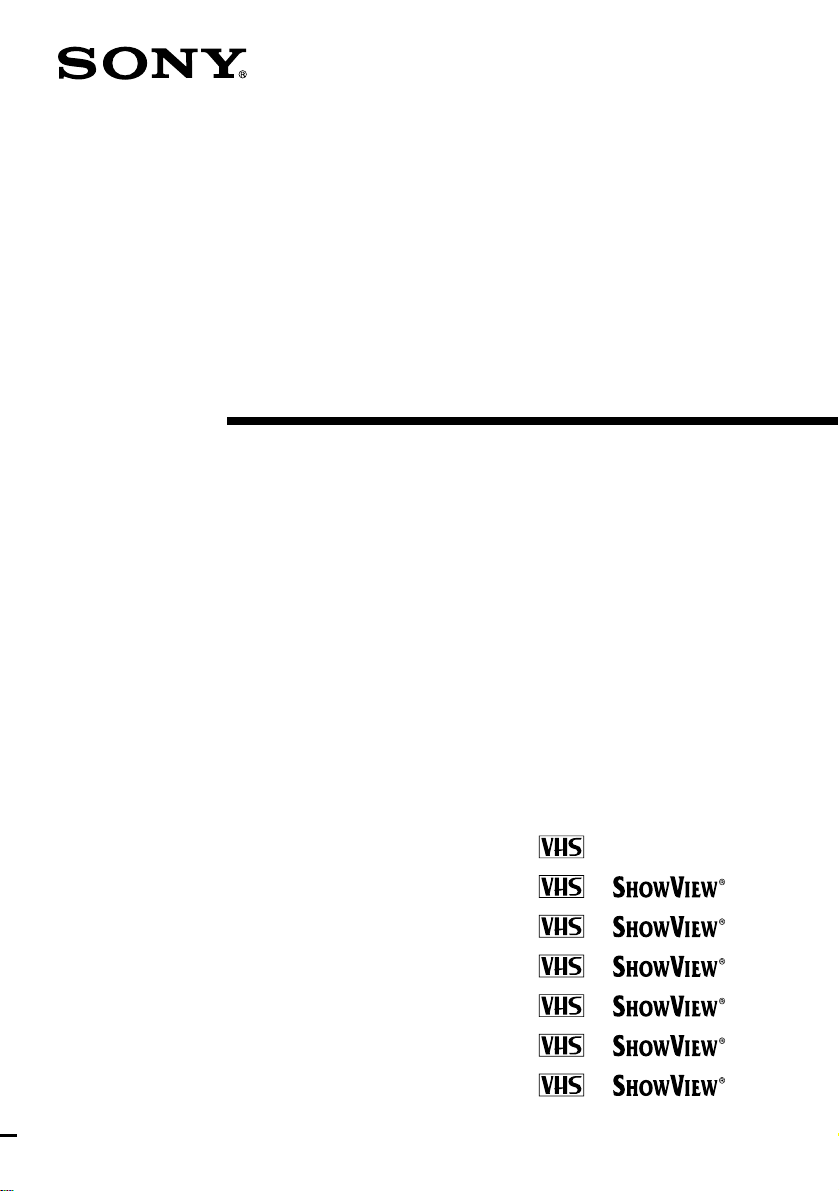
3-868-342-E1 (1)
Video Cassette
Recorder
Operating Instructions
SLV-SE100A1/A2
SLV-SE200V1/V2
SLV-SE250D/P
SLV-SX250D
SLV-SE300D1/D2
SLV-SE450D/P
SLV-SE480D
© 2000 Sony Corporation
PAL
PAL NTSC 4.43
PAL NTSC 4.43
PAL NTSC 4.43
PAL NTSC 4.43
PAL NTSC 4.43
PAL NTSC 4.43
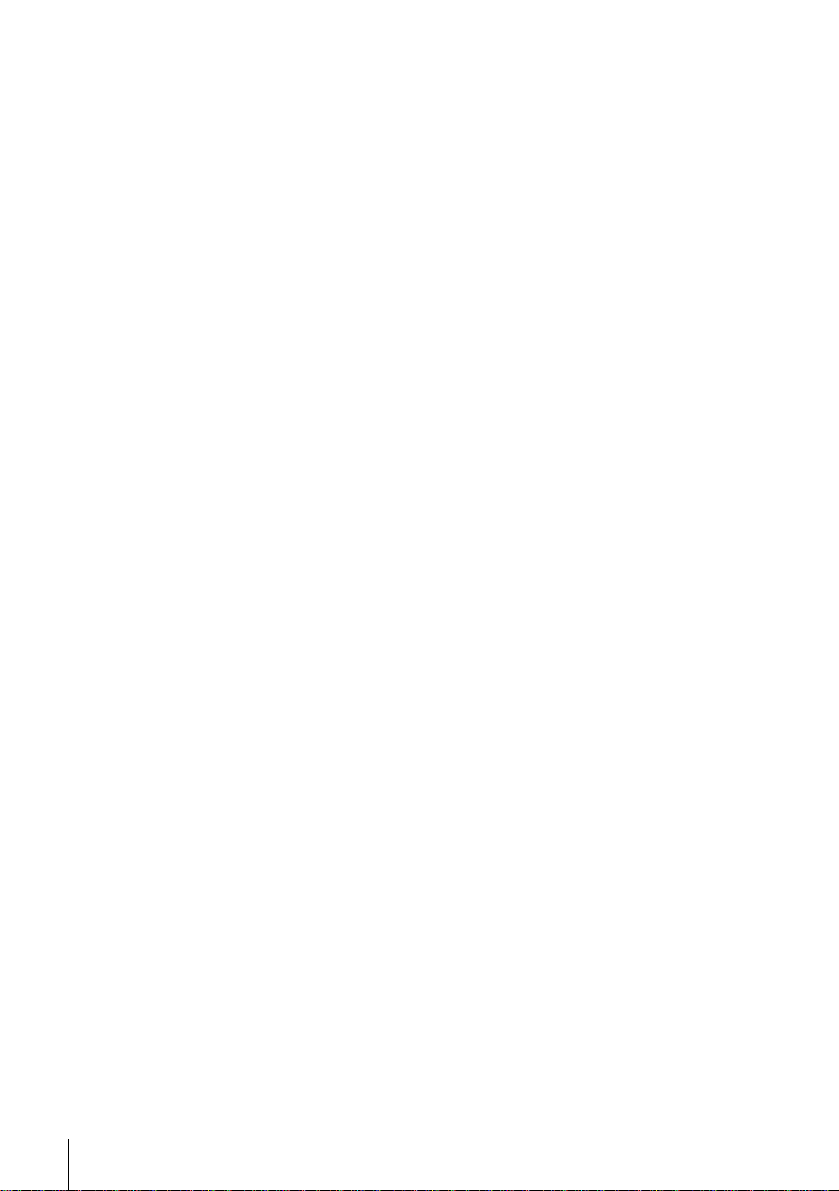
WARNING
To prevent fire or shock hazard, do not expose the
unit to rain or moisture.
To avoid electrical shock, do not open the cabinet.
Refer servicing to qualified personnel only.
Mains lead must only be changed at a qualified
service shop.
Precautions
Safety
• This unit operates on 220 – 240 V AC, 50 Hz.
Check that the unit’s operating voltage is
identical with your local power supply.
• If anything falls into the cabinet, unplug the unit
and have it checked by qualified personnel before
operating it any further.
• The unit is not disconnecte d from the mains as
long as it is connected to the mains, even if the
unit itself has been turned off.
• Unplug the unit from the wall outlet if you do not
intend to use it for an extended period of time. To
disconnect the cord, pull it out by the plug, never
by the cord.
Installing
• Allow adequate air circulation to prevent internal
heat buildup.
• Do not place the unit on surfaces (rugs, blankets,
etc.) or near materials (curtains, draperies) that
may block the ventilation slots.
• Do not install the unit near heat sources such as
radiators or air ducts, or in a place subject to
direct sunlight, excessive dust, mechanical
vibration or shock.
• Do not install the unit in an inclined position. It is
designed to be operated in a horizontal position
only.
• Keep the unit and cassettes away from equipmen t
with strong magnets, such as microwave o ven s o r
large loudspeakers.
• Do not place heavy objects on the unit.
• If the unit is brought directly from a cold to a
warm location, moisture may condense inside the
VCR and cause damage to the video head and
tape. When you first install the unit, or when you
move it from a cold to a warm location, wait for
about three hours before operating the unit.
Caution
Television programmes, films, video tapes and other
materials may be copyr i gh te d. Un a uth or i z ed
recording of such material may be contrary to the
provisions of the copyright laws. Also, use of this
recorder with cable television transmission may
require authorization from the cable television
transmitter and/or programme owner.
Compatible colour systems
This VCR is designed to record using the PAL (B/
G) colour syste m and play back using the PAL (B/
G) and NTSC 4.43* colour systems. Recording of
video sources based on other colour syst ems cannot
be guaranteed.
S
HOWVIEW is a registered trademark of Gems tar
Development Corporation. The S
is manufactured under license from Gemstar
Development Corporation.
* SLV-SE100A1/A2 cannot play NTSC-recorded
tapes.
HOWVIEW system
2
WARNING

Table of contents
Getting Started
4 Step 1 : Unpacking
5 Step 2 : Setting up the remote commander
9 Step 3 : Connecting the VCR
13 Step 4 : Tuning your TV to the VCR
16 Step 5 : Setting up the VCR with the Auto Set Up function
19 Step 6 : Setting the clock
24 Selecting a language
26 Presetting channels
30 Changing/disabling programme positions
36 Setting the PAY-TV/Canal Plus decoder
(not av ai l abl e on SLV- SE1 00A1/A2 and SE200V1/V 2)
Basic Operations
41 Playing a tape
44 Recording TV programmes
48 Recording TV programmes using the
Dial Timer
(SLV-SE300D1/D2, SE450D/P, and
SE480D only)
53 Recording TV programmes using the
ShowView system
(not available on SLV-SE100A1/A2)
57 Recording TV programmes using the
timer
Additional Operations
61 Playing/searching at various speeds
63 Setting the recording duration time
64 Synchronized Recording
(SLV-SE300D1/D2 and SE480 D
only)
67 Checking/changing/cancelling timer
settings
69 Searching using the Smart Search
function
72 Adjusting the picture
74 Changing me nu options
76 Editing with another VCR
Additional Information
79 Troubleshooting
83 Specifications
84 Index to parts and controls
Back Cover
Index
Getting Started
Table of contents
3
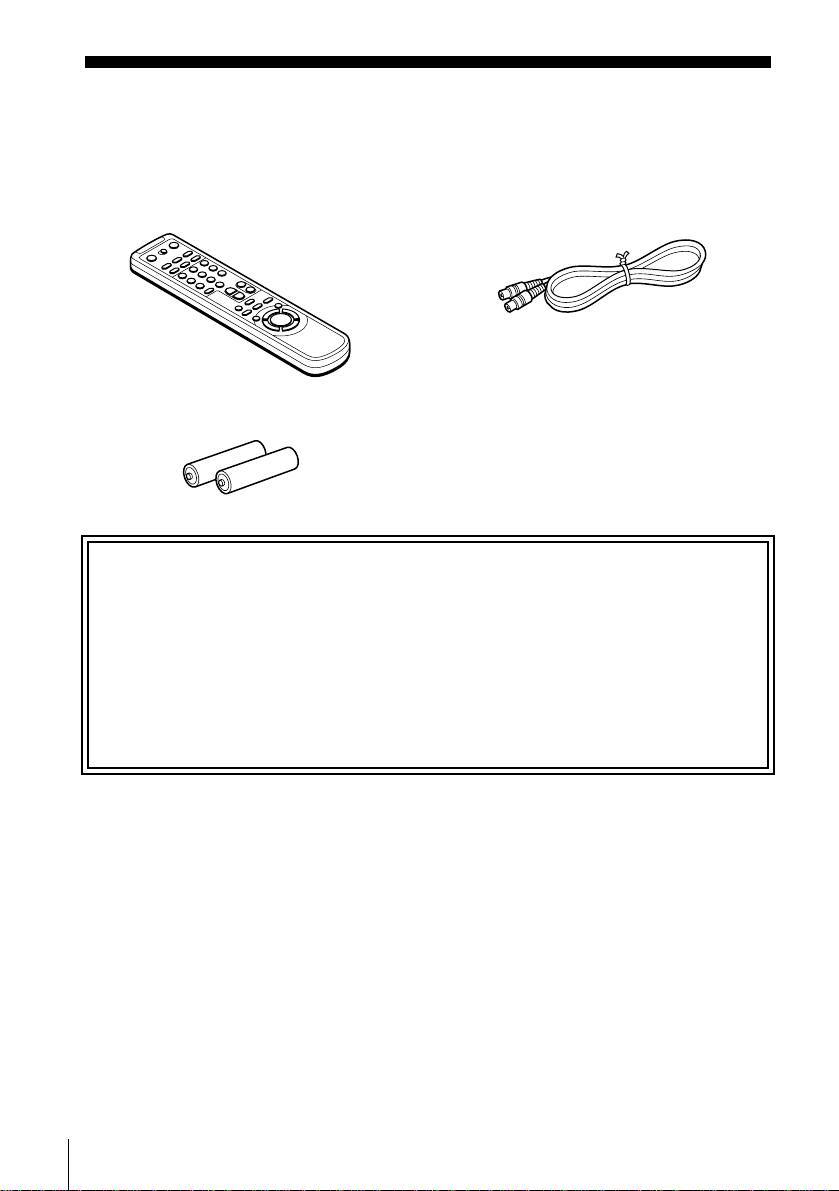
Getting Started
Step 1 : Unpacking
Check that you have received the following items with the VCR:
• Remote commander • Aerial cable
• R6 (size AA) batteries
Check your model name
The instructions in this manual are for the 12 models: SLV-SE100A1, SE100A2,
SE200V1, SE200V2, SE250D, SE250P , SX250D, SE300D1, SE300D2, SE450D, SE450P,
and SE480D. Check yo ur model number by looki ng at the rear panel of your VCR.
SLV-SE480D is the model used for illustration purposes. Any difference in operation is
clearly indicated in the text, for example, “S LV-SE450P only.”
4
Unpacking

Step 2 : Setting up the remote commander
Inserting the batteries
Insert two R6 (size AA) batteries
by matching the + and – on the
batteries to the diagram inside the
battery compartment.
Insert the negative (–) end first,
then push in and down until the
positive (+) end clicks into
position.
Using the remote
commander
You can use this remote
commander to operate this VCR
and a Sony TV. Buttons on the
remote commander marked with a
dot (•) can be used to operate your
Sony TV. If the TV does not have
the symbol near the remote
sensor, this remote commander
will not operate the TV.
Getting Started
Remote sensor
[TV] /
[VIDEO]
123
456
789
0
To operate Set [TV] / [VIDEO] to
the VCR [VIDEO] and point at the remote sensor at the V C R
a Sony TV [TV] and point at the remote sensor at the TV
continued
Setting up the remote commander
5
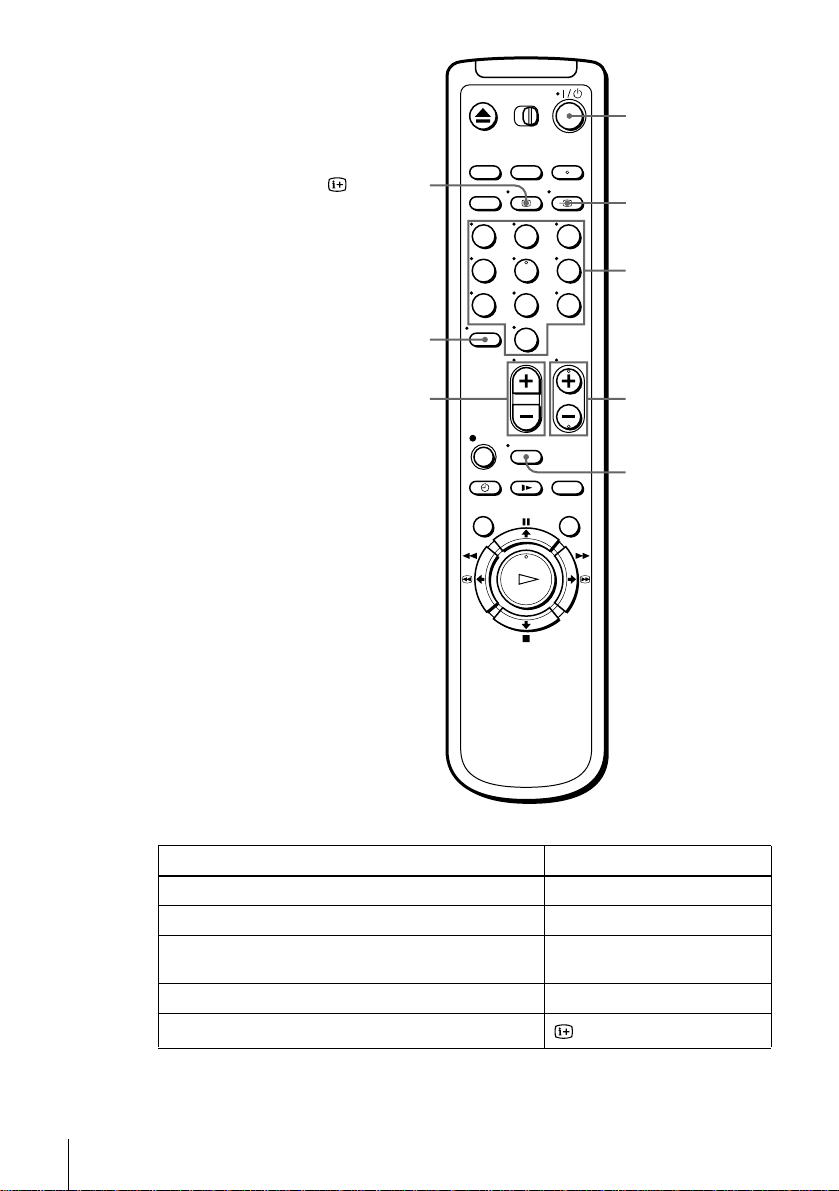
?/1
DISPLAY
-
2 +/–
123
456
789
0
t TV/VIDEO
Programme
number button s
PROG +/–
WIDE
TV control buttons
To Press
Set the TV to standby mode ?/1
Select an input source: aerial in or line in t TV/VIDEO
Select the TV’s programme position Programme number buttons, -,
Adjust the volume of the TV 2 +/–
Call up the on-screen display
6
Setting up the remote commander
PROG +/–
DISPLAY
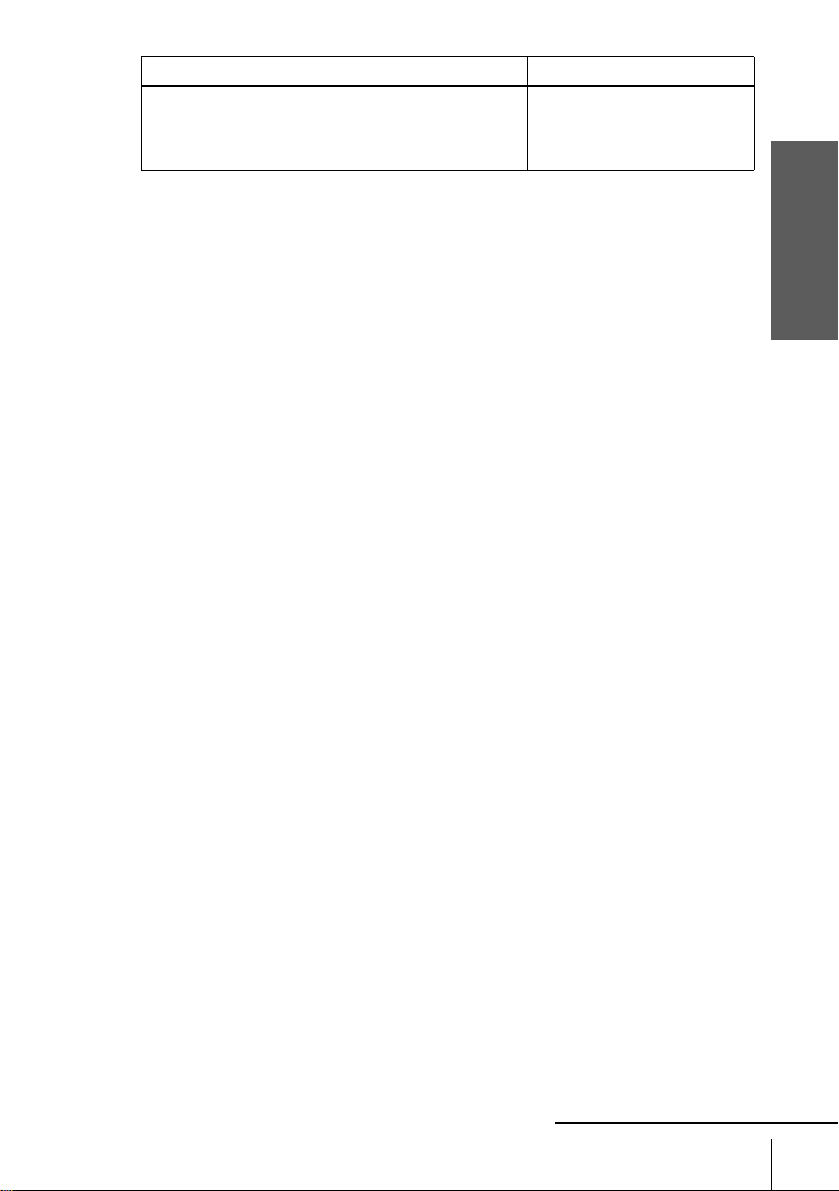
To Press
Switch to/from wide mode of a Sony wide T V (For othe r
manufactures’ wide TVs, see “Controlling other TVs with
the remote commander (SLV-SE300D1/D2 and SE480D
only)” below.)
Notes
• With normal use, the batteries should last about three to six months.
• If you do not use the remote commander for an extended period of time, remove the batteries
to avoid possible damage from batter y le akage.
• Do not use a new battery togethe r w it h an old one.
• Do not use different types of batteries together.
• Some buttons may not work with certain Sony TVs.
WIDE
Controlling other TVs with the remote commander
(SLV-SE300D1/D2 and SE480D only)
The remote commander is preprogrammed to control non-Sony TVs. If your TV is
listed in the following table, set the appro pri ate manufacturer’s code number.
Set [TV] / [VIDEO] at the top of the remote commander to [TV].
1
Hold down ?/1, and enter your TV’s code number using the programme number
2
buttons. Then release ?/1.
Now you can use the following TV contr ol buttons to control your TV:
?/1, t TV/VIDEO, program m e number buttons, - (ten’s digit), PROG +/–,
2 +/–, WIDE*, MENU*,
M/m/</,*, and OK*.
Getting Started
* These buttons may not work with all TVs.
continued
Setting up the remote commander
7
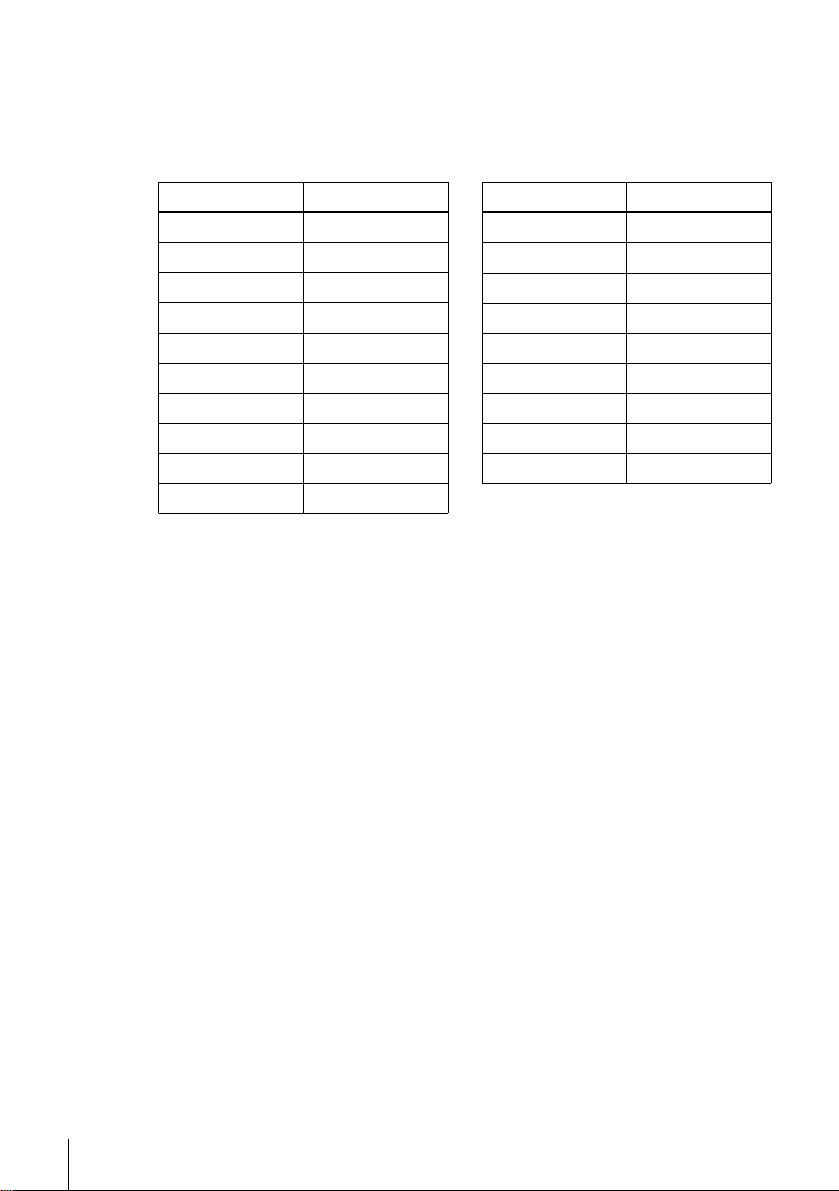
Code numbers of controllable TVs
If more than one code number is listed, try entering th em on e at a time until you find
the one that works with your TV.
To switch to wide mode, see the footnotes below this table for the applicable code
numbers.
Manufactu r e r Code number
Sony
01*
1
, 02
Akai 68
Ferguson 52
1
Grundig
10*
, 11*
1
Hitachi 24
JVC 33
Loewe 45
Mivar 09, 70
NEC 66
Nokia
15, 16, 69*
3
Manufacturer Code number
Panasonic
Philips
17*
06*
1
1
, 49
, 07*1, 08*
Saba 12, 13
Samsung 22, 23
Sanyo 25
Sharp 29
Telefunken 36
Thomson
43*
2
Toshiba 38
1
*1Press WIDE to switch the wide picture mode on or off.
2
Press WIDE, then press 2 +/– to select the wide picture mode you want.
*
3
Press WIDE. The menu appears on the TV screen. Then, press M/m/</, to select the
*
wide picture you want and press OK.
Tip
• To see if you set your TV’s code number correc tl y, try turning your TV on and off with the
?/1 switch.
Notes
• If you enter a new code number, the code numb er previously entered will be era sed.
• If the TV uses a different remote control syst em from the one programmed to work with the
VCR, you cannot contro l your TV with the remote com ma nder.
• When you replace the batteries of the remote commander, the code number may change. Set
the appropriate code number every time you replace the batteries.
8
Setting up the remote commander
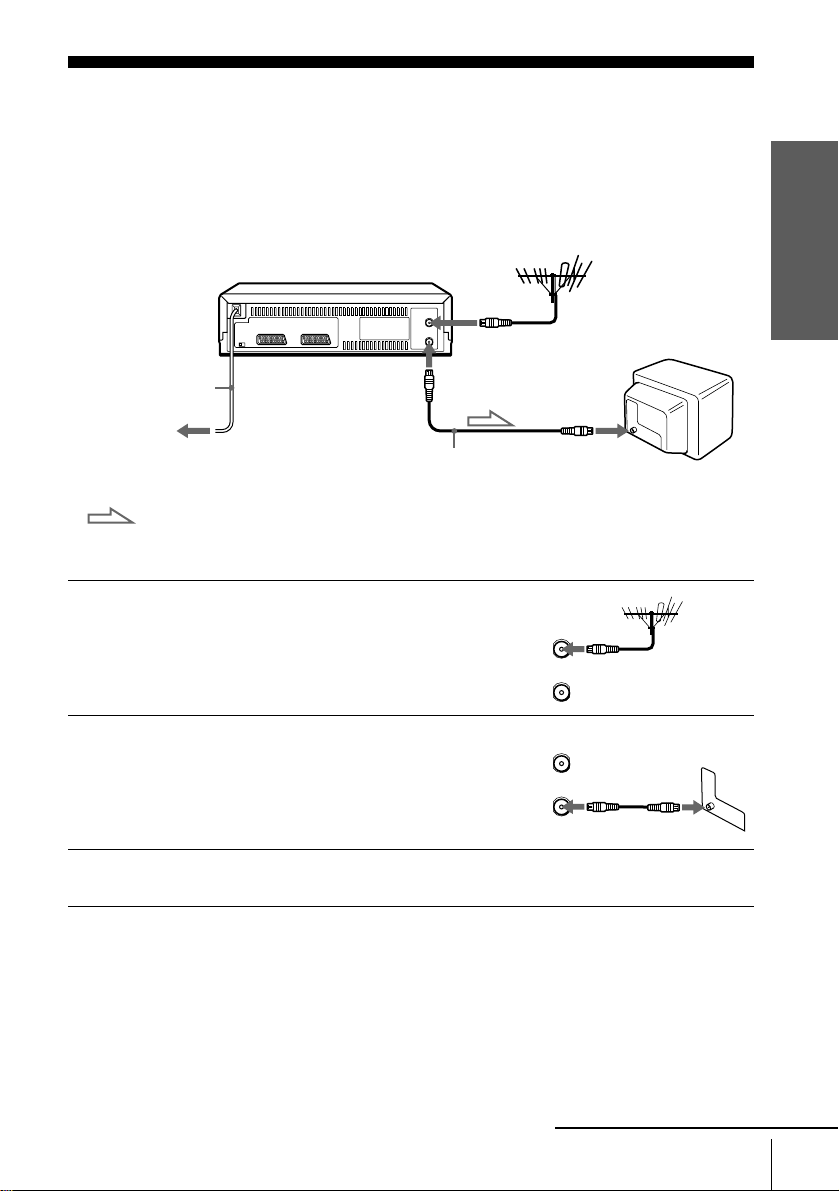
Step 3 : Connecting the VCR
1
2
If your TV has a Scart (EURO-AV) connector, see page 10.
If your TV does not have a Scart (EURO-AV) connector
AERIAL IN
AERIAL OUT
Mains lead
to mains
Aerial cable (supplied)
: Signal flow
Disconnect the aerial cable from yo ur
TV and connect it to AERIAL IN on
the rear panel of the VCR.
Connect AERIAL OUT of the VCR
and the aerial input of your TV using
the supplied aerial cable.
AERIAL IN
IN
ENTREE
AERIAL
ANTENNE
OUT
SORTIE
IN
ENTREE
AERIAL
ANTENNE
OUT
SORTIE
Getting Started
3
Connect the mains lead to the mains.
Note
• When you connect the VCR and your TV only with an aerial cable, you have to tune your TV
to the VCR (see page 13).
continued
Connecting the VCR
9

If your TV has a Scart (EURO-AV) connector
AERIAL IN
1
2
3
Mains lead
to mains
: Signal flow
i LINE-1
(TV)
Aerial cable (supplied)
Scart cable (not supplied)
AERIAL OUT
Disconnect the aerial cable from your
TV and connect it to AERIAL IN on
the rear panel of the VCR.
Connect AERIAL OUT of the VCR
and the aerial input of your TV using
the supplied aerial cable.
Connect LINE-1 (TV) on the VCR
and the Scart (EURO-AV) connector
on the TV with the optional Scart
cable.
This connection improves picture and
sound quality. Whenever you want to
watch the VCR picture, press t TV/
VIDEO to display the VIDEO
indicator in the display window.
AERIAL IN
IN
ENTREE
AERIAL
ANTENNE
OUT
SORTIE
IN
ENTREE
AERIAL
ANTENNE
OUT
SORTIE
Scart (EURO-AV)
4
10
Connecting the VCR
Connect the mains lead to the mains.
Note
• If the TV is conn ected to the LI N E-1 (TV) conn ector, setting the RF channel to OFF is
recommended. In the OFF posi ti on, only the signal from the aerial is out put through the
AERIAL OUT connector (see page 15).
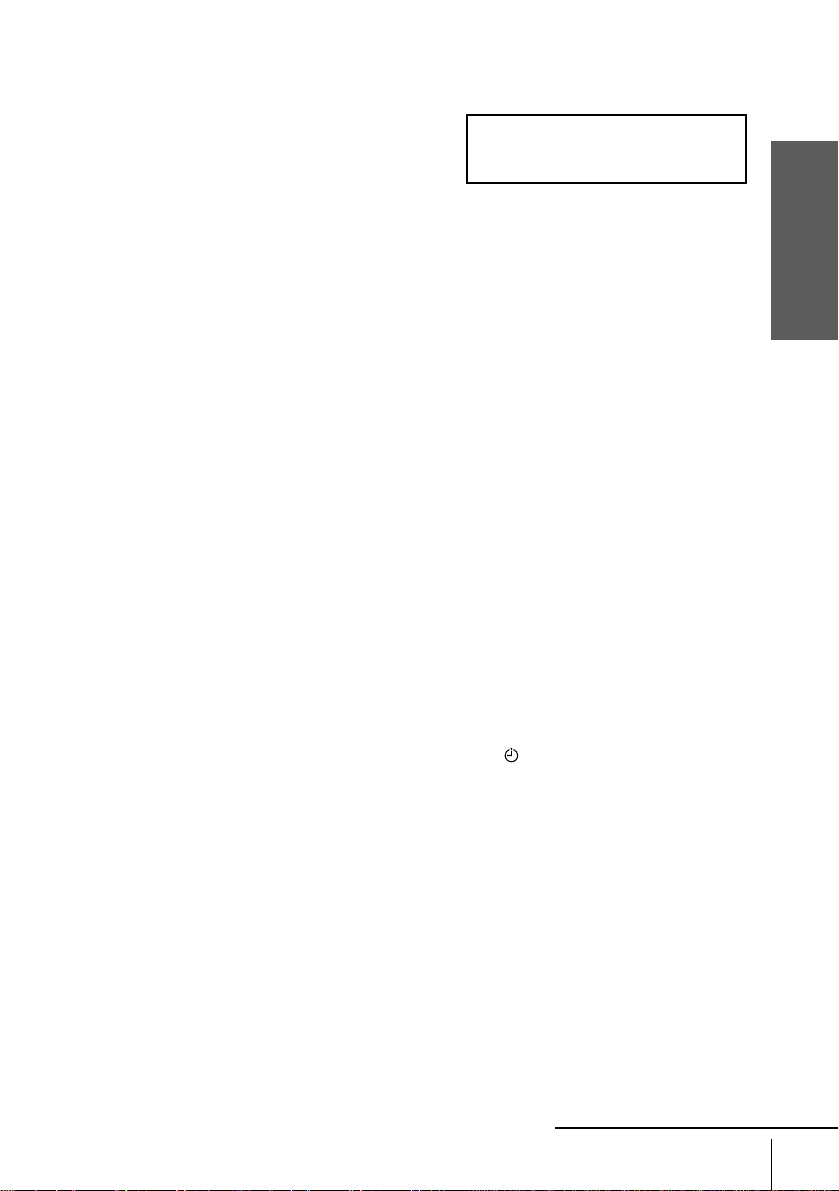
About the SMARTLINK features
(not available on SLV-SE100A1/A2)
If the connected TV complies with
SMARTLINK, MEGALOGIC*1,
EASYLINK*2, Q-Link*3, EURO VIEW
LINK*4, or T-V LINK*5, this VCR
automatically runs the SMARTLINK
function after you complete the steps on the previous page (the SMARTLINK
indicator appear s in the VCR’s display window when you turn on the TV). You can
enjoy the following SMARTLINK features.
• Preset Download
You can download your TV tuner preset data to this VCR and tune the VCR
according to that data in Auto Set Up. This greatly simplifies the Auto Set Up
procedure. Be careful not to disconnect the cables or e xit the Auto Set Up function
during the procedure.
See “Setting up the VCR with the Auto Set Up function” on page 16.
• TV Direct Rec
You can easily record what you are watching on the TV. For details, see
“Recording what you are watching on the TV (TV Direct Rec) (not available on
SLV-SE100A1/A2)” on page 47.
• One Touch Play
With One Touch Play, you can start playback automatically without turning on the
TV. For details, see “Starting playback automatically with one button (One Touch
Play) (not available on SLV-SE100A1/A2)” on page 43.
• One Touch Menu
You can turn on the VCR and TV, set the TV to the video channel, and d isplay the
VCR’s on-screen display automati cally by pressing MENU on the remote
commander.
• One Touch Timer
You can turn on the VCR and TV, set the TV to the video channel, and d isplay the
timer recording menu (the TIMER METHOD menu, the TIMER menu, or the
SHOWVIEW menu) automatically b y pressing TIMER on the remote
commander.
You can set which timer recording menu is displayed using TIMER OPTIONS in
the OPTIONS-2 me nu (se e pa g e 75 ) .
• Automatic Power Off
You can have the VCR tu rn off automatically, if th e VCR is no t u sed af ter you turn
off the TV.
SMARTLINK
Getting Started
*1“MEGALOGIC” is a re g i stered trademar k of Gr u ndig Corporatio n.
2
“EASYLINK” is a trademark of Philips Corporation.
*
3
*
“Q-Link” is a trademark of Panaso nic Corporation.
4
*
“EURO VIEW LINK” is a trademark of Toshiba Co rporation.
5
*
“T-V LINK” is a trademark of JVC Corporation.
Note
• Not all TVs respond to the functions above.
continued
Connecting the VCR
11
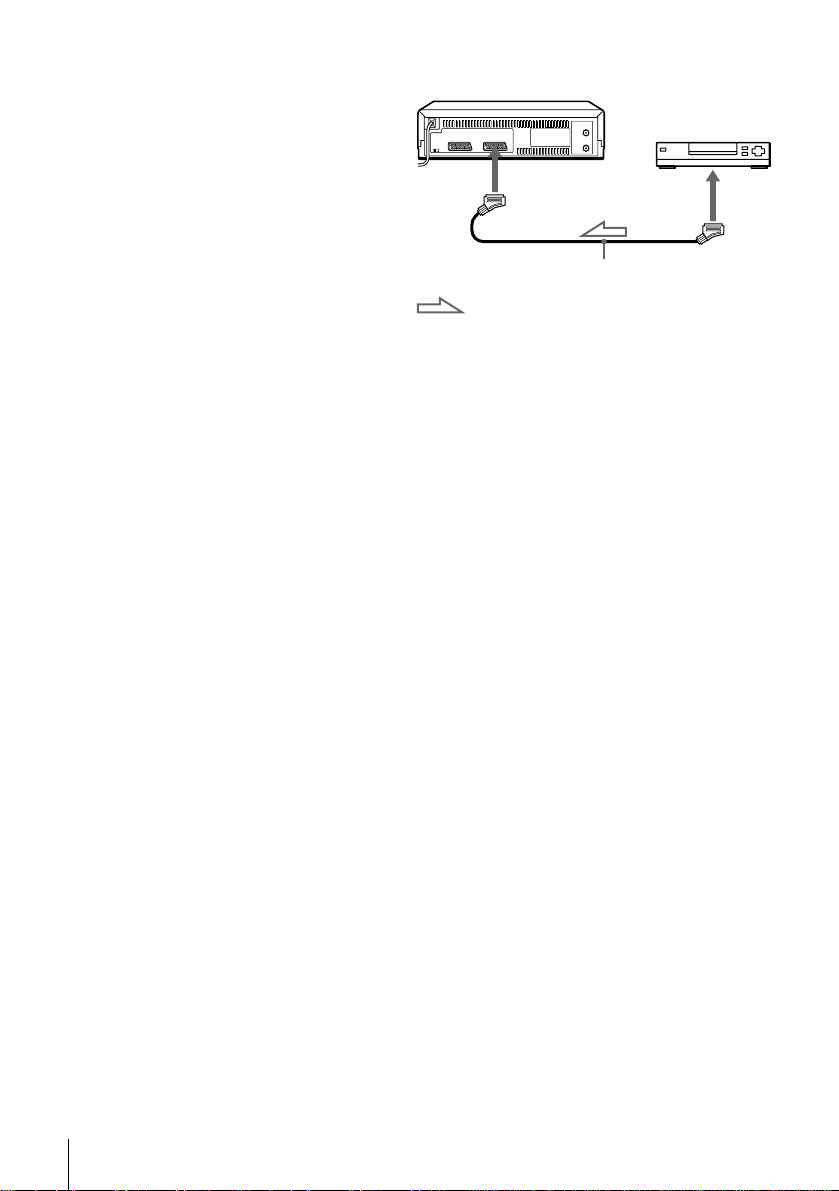
Additional connection
T o a sa tellite or di gital tune r
with Line Through
(SLV-SE300D1/D2 and
SE480D only)
Using the Line Through function,
you can watch pro gram mes f rom
a satellite or digital tuner
connected to this VCR on the TV
even when the VCR is turned off.
When you turn on the satell ite or
digital tuner, this VCR
automatically sends the signal
from the satellite or digital tuner
to the TV without turning itself
on.
Connect the satellite or digital tuner to the DECODER/LINE-3 IN connector as
1
shown above.
Set DECODER/LINE3 to LINE3 in the OPTIONS-2 menu.
2
Set POWER SAVE to OFF in the OPTIONS-2 menu.
3
Turn off the VCR.
4
To watch a programme, turn on the satellite or digital tuner and the TV.
DECODER/
tLINE-3 IN
Scart cable (not supplied)
: Signal flow
LINE OUT
12
Connecting the VCR
Note
• You cannot watch programmes on the TV while recording unless you are recording a satellite
or digital programme.

Step 4 : Tuning your TV to the VCR
1
2
If your TV has a Scart (EURO-AV) connector, see page 15.
If your TV does not have a Scart (EURO-AV) connector
Follow the steps below so that your TV will properly receive the video signals from
your VCR.
?/1 ON/STANDBY
ON/STANDBY
AUTO SET UP
RF CHANNEL
Press ?/1 ON/STANDBY to turn on the VCR.
Press RF CHANNEL on the VCR lightly.
The factory-preset RF channel appears in the display window.
The VCR signal is output through this channel to the TV.
RF CHANNEL
PROGRAM +/–
Getting Started
3
4
Turn on your TV and select a programme position for the VCR picture.
This programme position will now be referred t o as the video channel.
Tune the TV to the same c hann el shown in
the VCR display window so that th e
picture on the right appears clearly on the
TV screen.
Refer to your TV m a nual for TV tuning
instructions.
If the picture does not appear clearly, see
“To obtain a clear picture from the VCR”
below.
SONY VIDEO CASSETTE RECORDER
continued
Tuning your TV to the VCR
13

5
AUTO SET UP
RF CHANNEL
To check to see if the TV tuning is correct
Set the TV to the video chann el and press PROGRAM +/– on the VCR. If the TV
screen changes to a different programme eac h time you press PROGRAM +/–, the
TV tuning is correct.
To obtain a clear picture from the VCR
If the screen does not appear clearly in step 4 above, press PROGRAM +/– so that
another RF channel appears. Then tune the TV to the new RF channel so that a clear
picture appears.
Press RF CHANNEL.
You have now tuned your TV to the VCR. Whenever you want to play a
tape, set the TV to the video channel.
14
Tuning your TV to the VCR
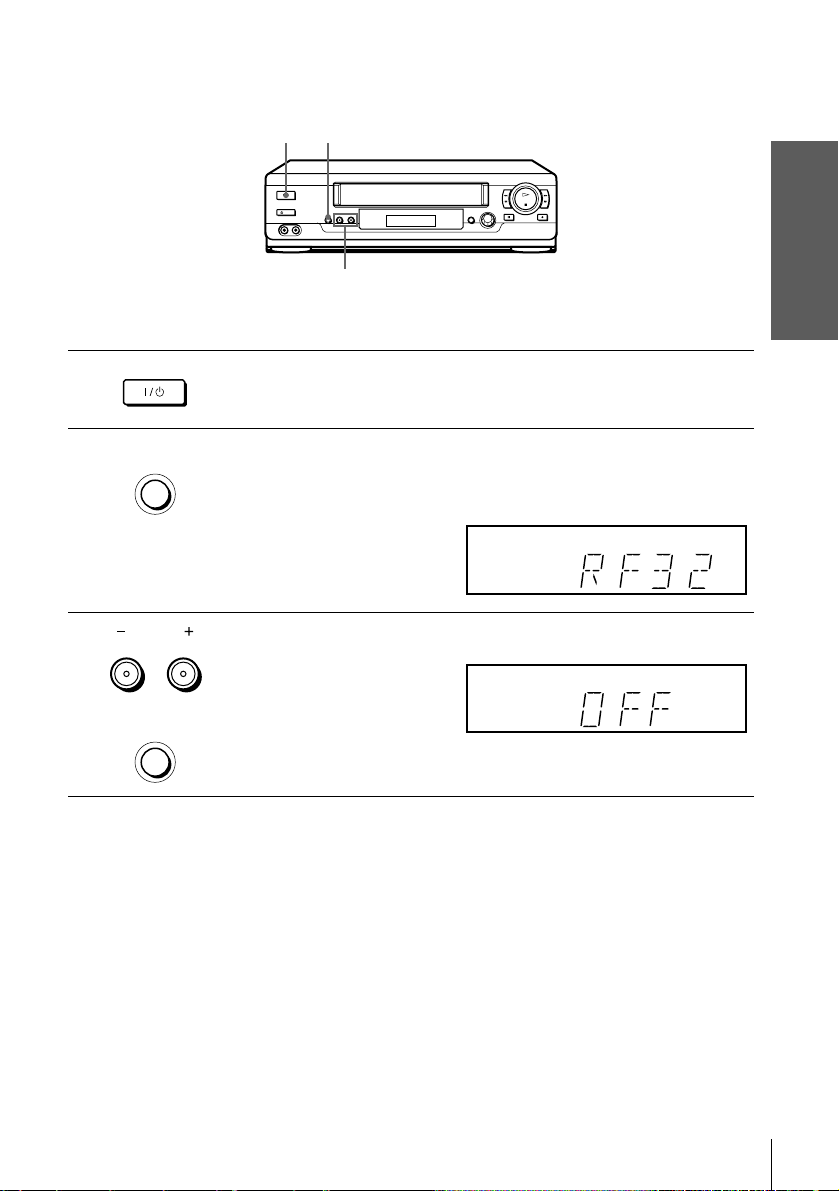
If your TV has a Scart (EURO-AV) connector
1
2
3
?/1 ON/STANDBY
ON/STANDBY
AUTO SET UP
RF CHANNEL
PROGRAM
TRACKING
RF CHANNEL
Getting Started
PROGRAM +/–
Press ?/1 ON/STANDBY to turn on the VCR.
Press RF CHANNEL on the VCR lightly.
The factory-preset RF channel appears in the display window.
The VCR signal is output through this channel to the TV.
Press PROGRAM +/– to set the RF channel to OFF, and press RF
CHANNEL again.
AUTO SET UP
RF CHANNEL
RF channel set up is complete.
Tuning your TV to the VCR
15

Step 5 : Setting up the VCR with the Auto Set Up function
Before using the VCR for the first time, set up the VCR using the Auto Set Up
function. With this fu nction, you can set the language for the on-screen display, TV
channels, guide channel s for the ShowView system*
automatically.
AUTO SET UP
PROGRAM +/–
1
, and VCR clock*2
1
2
AUTO SET UP
RF CHANNEL
PROGRAM
TRACKING
Hold down AUTO SET UP on the VCR for more than three seconds.
The VCR automatically turns on, an d the country abbreviation appears in
the display window.
Press PROGRAM +/– to select the abbreviation of your country from the
table on page 17.
For some countri es , ther e i s a sel ec tio n of la nguages to choose from.
If your country does not appear, select ELSE.
16
Setting up the VCR with the Auto Set Up function
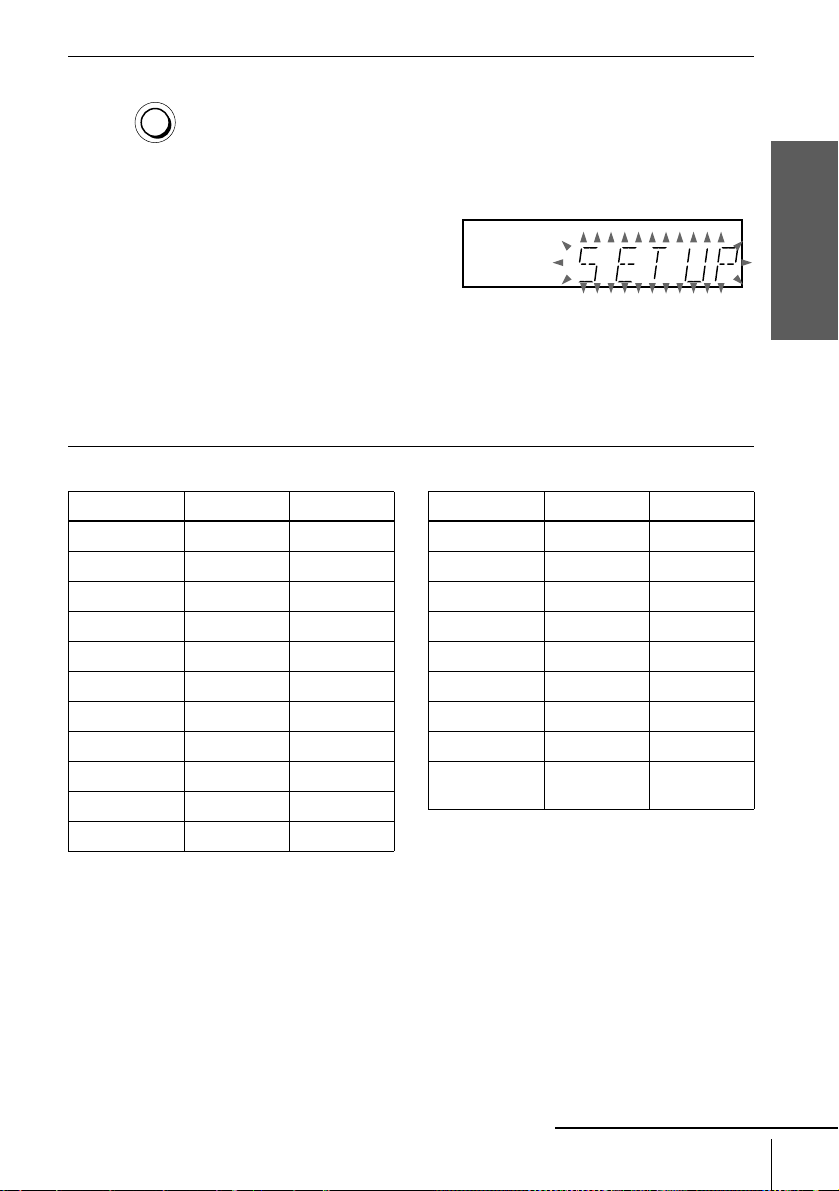
3
AUTO SET UP
RF CHANNEL
Press AUTO SET UP lightly.
The VCR starts searching for all of the receivable channels and presets them
(in the appropriate order for your local area*2).
If you want to change the order of the channels or disable unwanted
programme positions, see “Changing/disabling programme positions” on
page 30.
If you use the SMARTLINK connection (not available on SLV-SE100A1/
A2), the Preset Download function starts and the SMARTLINK indicator
flashes in the disp lay window during download.
After the search or download is complete, the current time appears in the
display window for any stations that transmit a time signal (not available on
SLV-SE100A1/A2, SE250P, and SE450P).
The abbreviations of the countries and languages are as follows:
Abbreviation Country Language
AAustriaGerman
B-D Belgium German
B-F Belgium French
B-N Belgium Dutch
CH-D Switzerland German
CH-F Switzerland French
CH-I Switzerland Italian
D Germany German
DK Denmark Danish
ESpainSpanish
GR Greece Greek
Abbreviation Country Language
I Italy Italian
L-D Luxembourg German
L-F Luxembourg French
N Norway Danish
NL Netherlands Dutch
P Portugal Portuguese
S Sweden Swedish
SF Finland Finnish
ELSE Other
countries
Getting Started
English
continued
Setting up the VCR with the Auto Set Up function
17
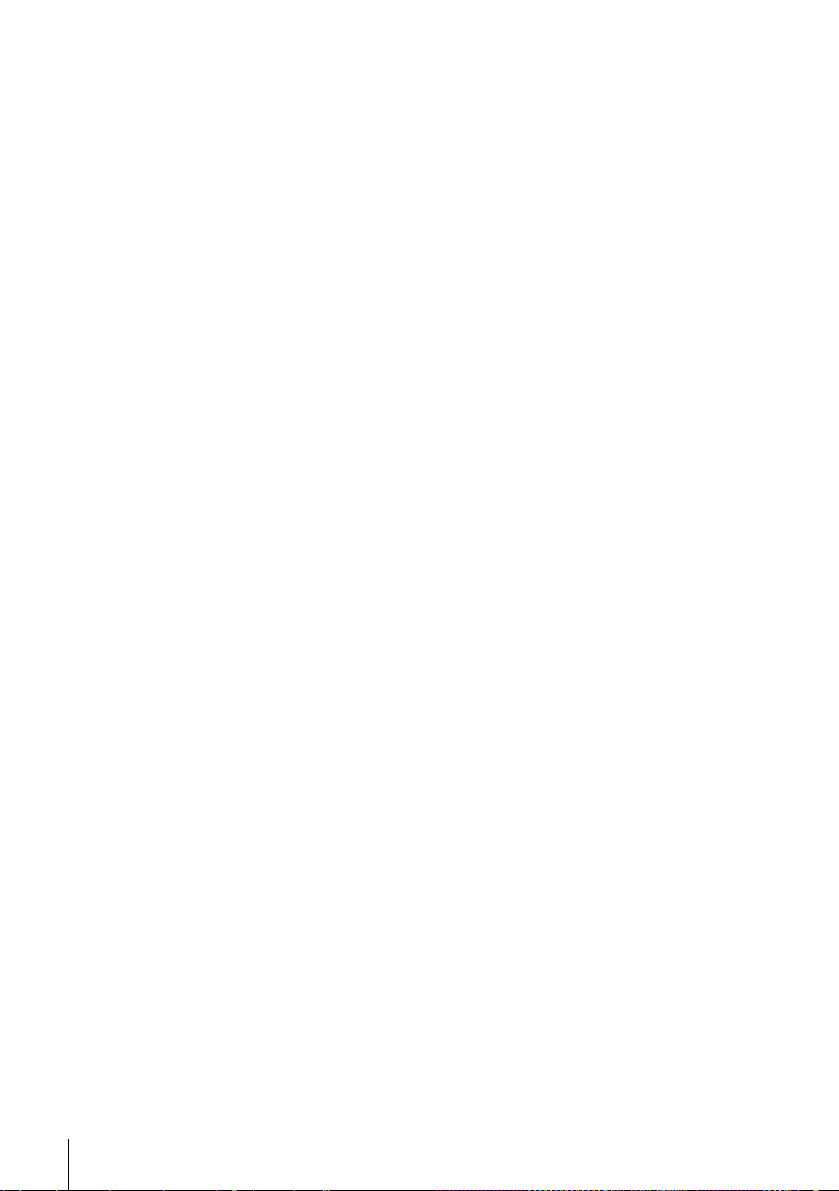
To cancel the Auto Set Up function
Press AUTO SET UP.
Tip
• If you want to change the language for the on-screen display from the one preset in t h e Auto
Set Up function, see page 24.
Notes
• If you stop the Auto Set Up function during step 3, you must repe at set up from ste p 1.
• Whenever you operate the Auto Set Up function, some of the settings (ShowView*
etc.) will be reset. If this happens, you have to set them again.
1
*
not available on SLV-SE100A1/A2
2
not available on SLV-SE100A1/A2, SE250P, and SE450P
*
1
, timer,
18
Setting up the VCR with the Auto Set Up function
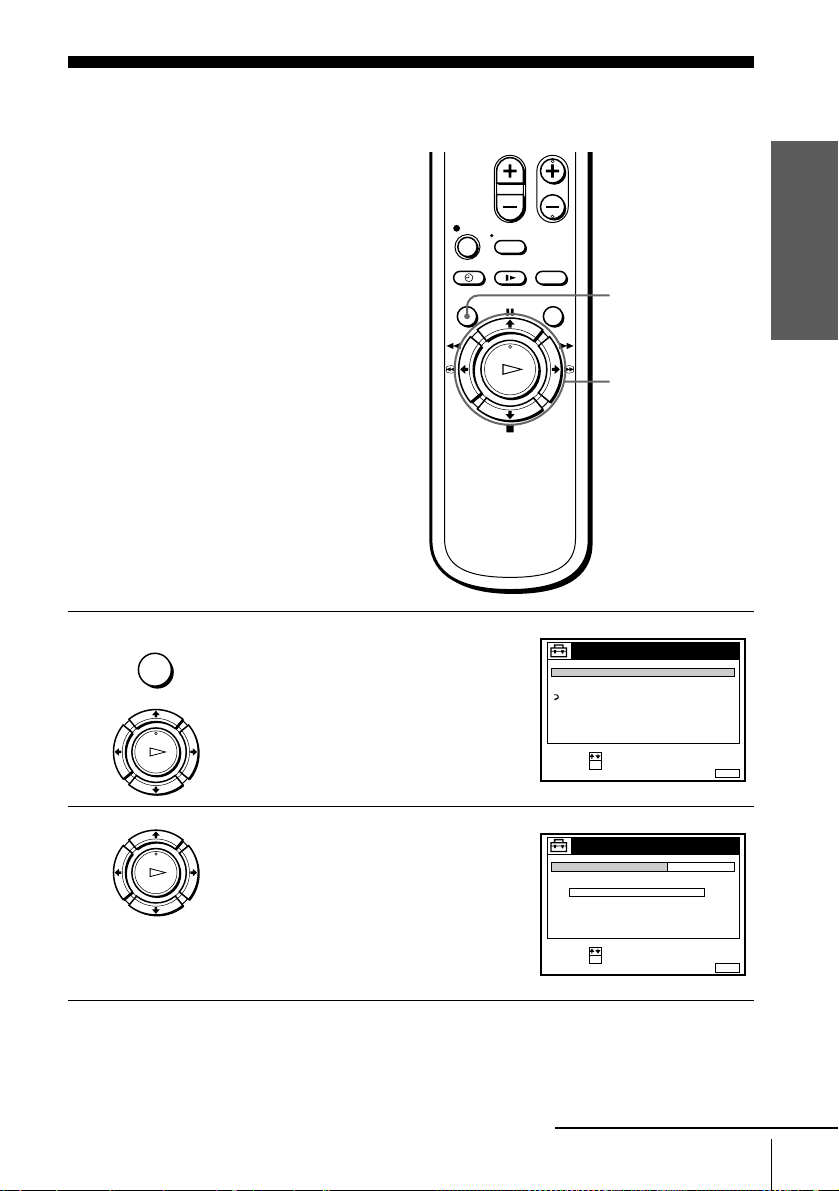
Step 6 : Setting the clock
Y ou must set the tim e and date on the VCR to
use the timer features properly.
The Auto Clock Set function (not available
on SLV-SE100A1/A2, SE250P, and SE450P)
works only if a station in your area is
broadcasting a time signal. If the Auto Set
Up function did not set the clo ck correctly for
your local area, try another station for the
Auto Clock Set function.
Setting the clock manually
Before you start…
• Turn on the VCR and the TV.
• Set the TV to the video channel.
1
MENU
PLAY
Press MENU, then press M/m to highlight
SETTINGS and press OK.
OK
TUNER
CLOCK
LANGUAGE
RETURN
SELECT :
SET :
SETTINGS
OK
Getting Started
MENU
M/m/</,
OK
MENUEXIT :
2
PLAY
OK
Press M/m to highlight CL OCK, then pres s
OK.
For SLV-SE100A1/A2, SE250P, and
SE450P, only the clock setting menu
appears. Skip the next step and go to
step 4.
CLOCK
CLOCK PROGRAM
MANUAL ADJUST
.1 1 .2000 SAT 0 : 00
SELECT :
SET :
OK
continued
OFFAUTO ADJUST
MENUEXIT :
Setting the clock
19
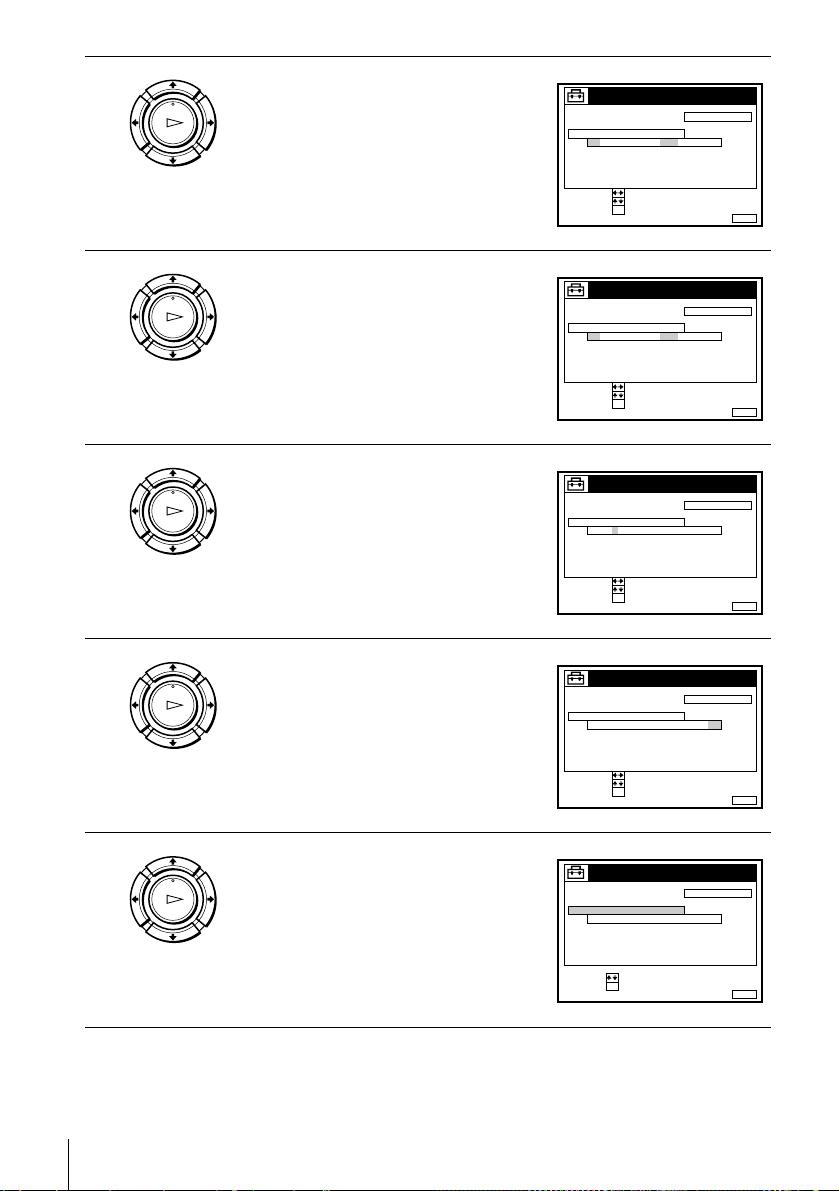
3
PLAY
OK
Press M/m to highlight MANUAL
ADJUST, then press OK.
CLOCK
CLOCK PROGRAM
MANUAL ADJUST
1 . 1 . 2000 SAT 0 :00
SELECT :
SET :
CONFIRM :
OK
OFFAUTO ADJUST
MENUEXIT :
4
5
6
PLAY
OK
PLAY
OK
PLAY
OK
Press M/m to set the day.
Press , to highlight th e month an d set the
month pressing M/m.
Set the year , hour, and minutes in
sequence, pressing , to highlight the
item to be set, and press M/m to select the
digits.
The day of the week is set automatically.
CLOCK
CLOCK PROGRAM
MANUAL ADJUST
2
8 . 1.2000 FRI 0 : 00
SELECT :
SET :
CONFIRM :
OK
CLOCK
CLOCK PROGRAM
MANUAL ADJUST
2
8 . 9.2000 THU 0 :00
SELECT :
SET :
CONFIRM :
OK
CLOCK
CLOCK PROGRAM
MANUAL ADJUST
21.20009
8 . THU 8 : 00
SELECT :
SET :
CONFIRM :
OK
OFFAUTO ADJUST
MENUEXIT :
OFFAUTO ADJUST
MENUEXIT :
OFFAUTO ADJUST
MENUEXIT :
7
20
Setting the clock
PLAY
OK
Press OK to start the cloc k.
CLOCK
CLOCK PROGRAM
MANUAL ADJUST
21
.20009
8 . THU 8 : 00
SELECT :
SET :
OK
OFFAUTO ADJUST
MENUEXIT :
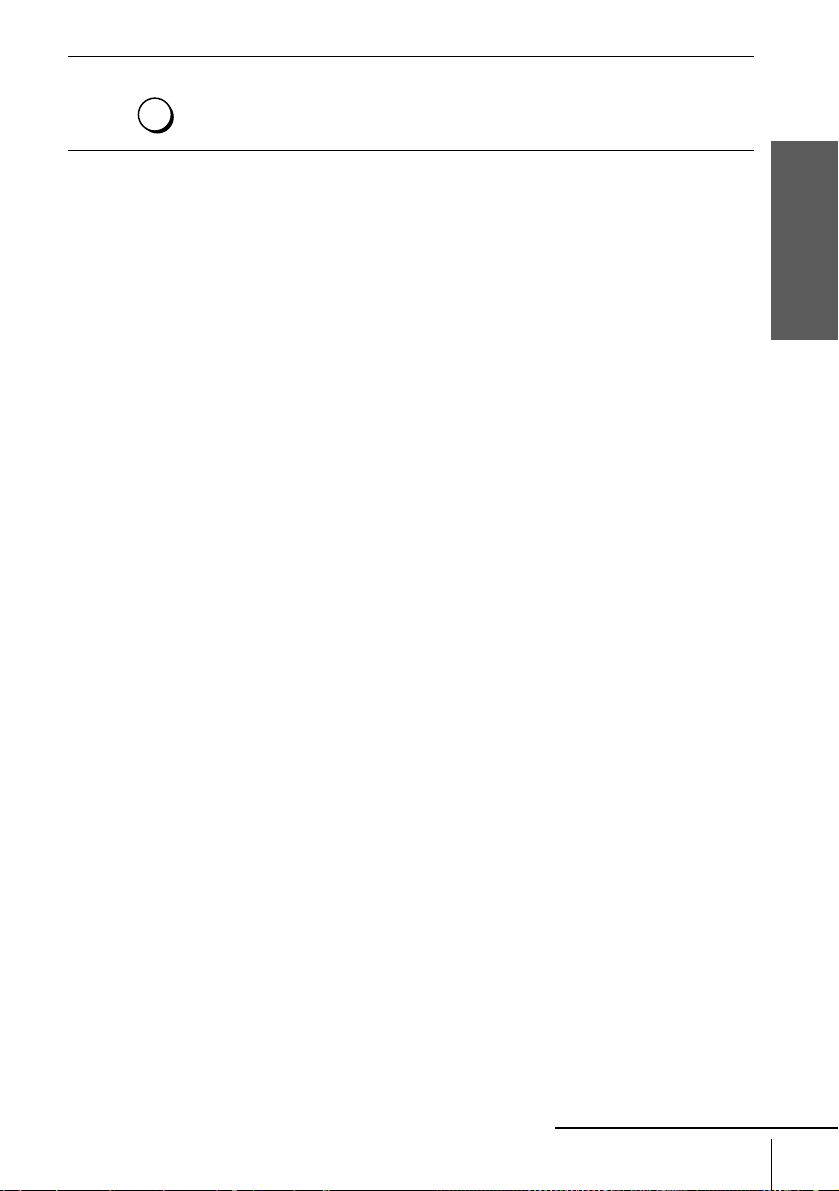
8
MENU
Press MENU to exit the menu.
Tips
• To change the digits while setting, press < to return to the item t o be ch ang ed, a nd se le ct th e
digits by pressing M/m.
• If you want to return to the previous menu, highlight RE TU RN and press OK.
Note
• The menu disappears automat ical l y if you don’t proceed for more than a few minutes.
Getting Started
continued
Setting the clock
21
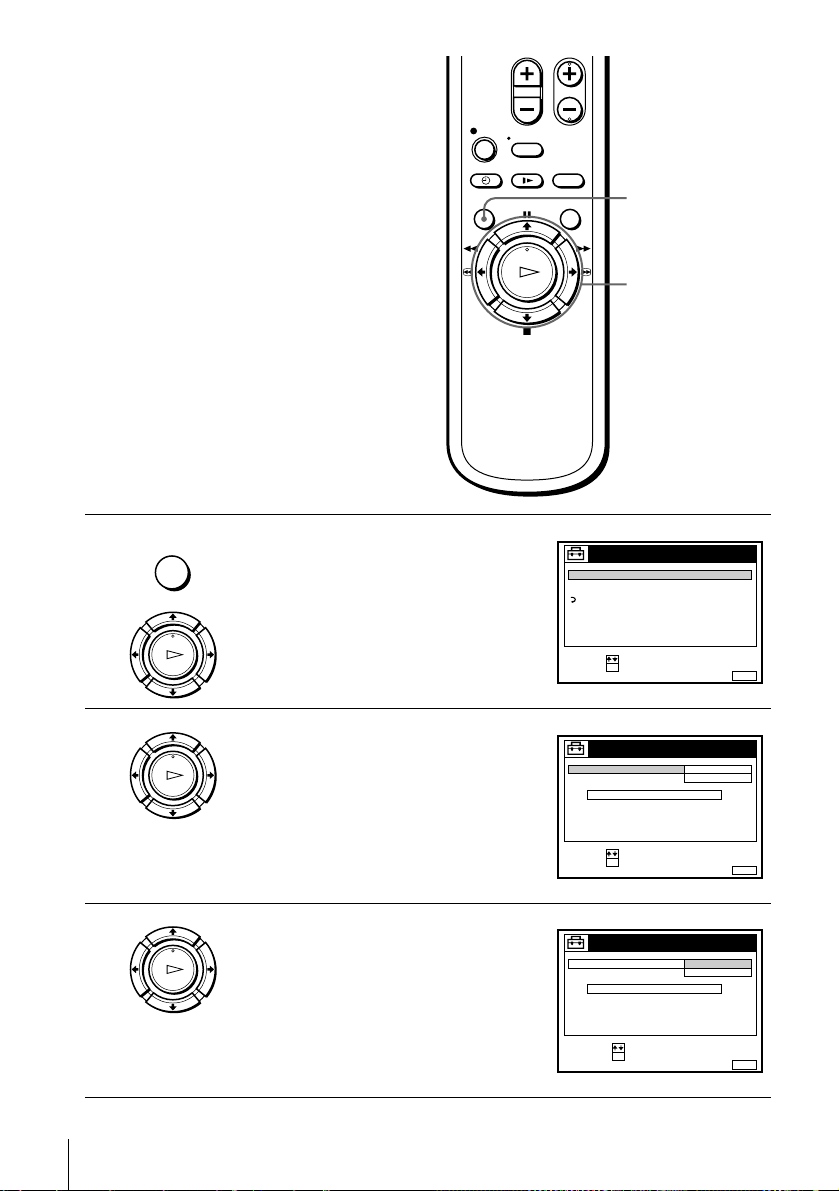
Changing the station for the
Auto Clock Set function
(not available on SLV-SE100A1/
A2, SE250P, and SE450P)
Before you start…
• Turn on the VCR and the TV.
• Set the TV to the video channel.
1
2
MENU
PLAY
PLAY
Press MENU, then press M/m to highlight
SETTINGS and press OK.
OK
Press M/m to highlig ht CLOCK, then pr ess
OK.
AUTO ADJUST is highlighted.
OK
SETTINGS
TUNER
CLOCK
LANGUAGE
RETURN
SELECT :
SET :
OK
CLOCK
AUTO ADJUST
CLOCK PROGRAM
MANUAL ADJUST
.8 THU 8 : 0 0
MENU
M/m
OK
ON
1 AAB
12 . 20009
MENUEXIT :
3
22
Setting the clock
PLAY
OK
Press OK.
SELECT :
SET :
OK
CLOCK
AUTO ADJUST
CLOCK PROGRAM
MANUAL ADJUST
8.ON21.20009
SELECT :
CONFIRM :
OK
MENUEXIT :
OFF
THU 8 : 0 0
MENUEXIT :
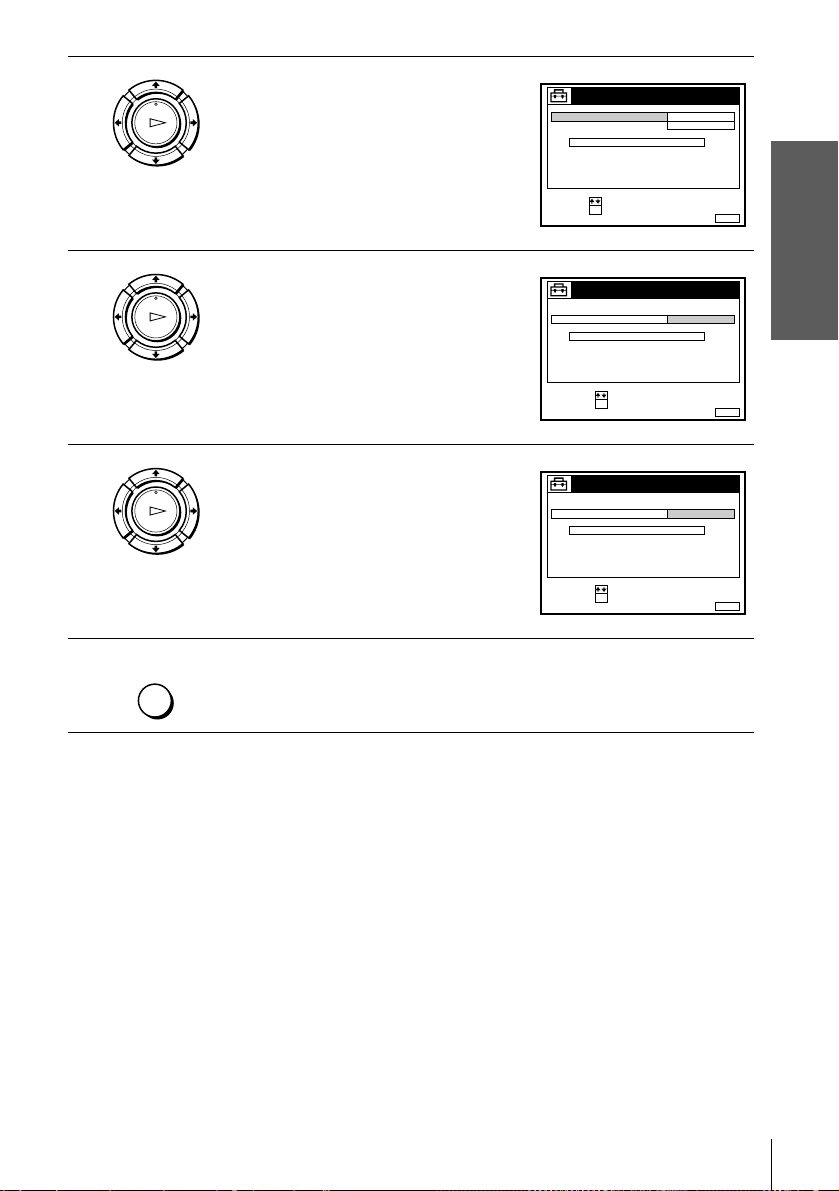
4
PLAY
OK
Press M/m to highlight ON, then press OK.
CLOCK
AUTO ADJUST
CLOCK PROGRAM
MANUAL ADJUST
.8THU8:00
SELECT :
SET :
OK
ON
1 AAB
12 . 20009
Getting Started
MENUEXIT :
5
6
7
PLAY
OK
PLAY
OK
Press m to highlight CLOCK PROGRAM,
then press OK.
Press M/m repeatedly until the prog ra mme
position of the station that carries a time
signal appears.
If the VCR does not receive a time signal
CLOCK
AUTO ADJUST
CLOCK PROGRAM
MANUAL ADJUST
8.
21.20009
SELECT :
CONFIRM :
OK
CLOCK
AUTO ADJUST
CLOCK PROGRAM
MANUAL ADJUST
8. 9
21
.2000 THU 8 :00
1 AAB
THU 8 : 0 0
2 CDE
from any station, AUTO ADJUST returns
to OFF automatically.
MENU
Tips
• If you set AUTO ADJUST to ON, the Auto Clock Set function is activated whenever the
• If you want to return to the previous menu, highlight RE TU RN and press OK.
Press MENU to exit the menu.
VCR is turned off. The ti me is adjuste d aut omati ca lly b y ma king r eferen ce to the ti me sign al
from the station whose programme position is displayed in the “CLOCK PROGRAM” row.
If you do not need the Auto Clock Set, select OFF.
SELECT :
CONFIRM :
OK
MENUEXIT :
MENUEXIT :
Note
• The menu disappears automat ical l y if you don’t proceed for more than a few minutes.
Setting the clock
23
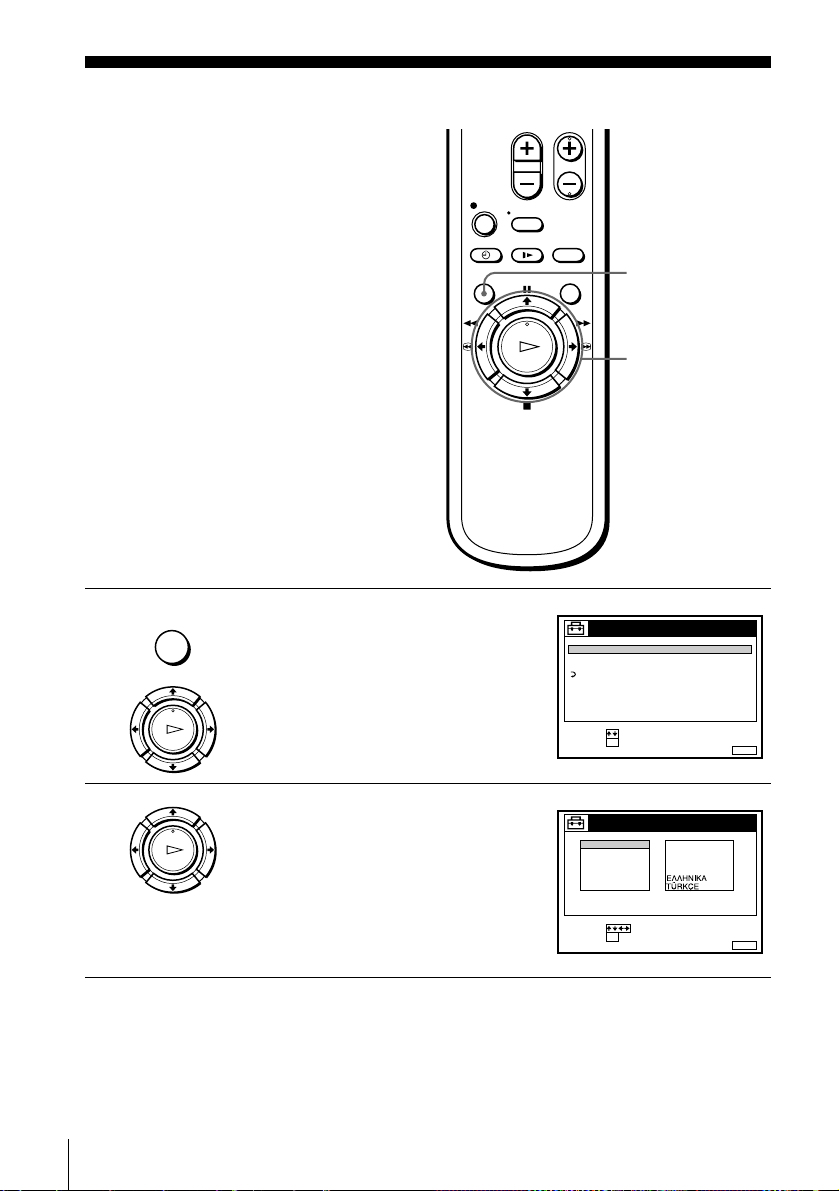
Selecting a langu age
You can change the on-screen display
language from the one you selected with the
Auto Set Up function.
Before you start…
• Turn on the VCR and the TV.
• Set the TV to the video channel.
MENU
M/m/</,
OK
1
2
24
Selecting a language
MENU
PLAY
OK
PLAY
OK
Press MENU, then press M/m to highlight
SETTINGS and press OK.
Press M/m to highlight LANGUAGE, then
press OK.
TUNER
CLOCK
LANGUAGE
RETURN
SELECT :
SET :
ENGLISH
DEUTSCH
FRANÇAIS
ITALIANO
ESPAÑOL
PORTUGUÊS
SELECT :
SET :
SETTINGS
OK
LANGUAGE
OK
NEDERLANDS
DANSK / NORSK
SVENSKA
SUOMI
MENUEXIT :
MENUEXIT :
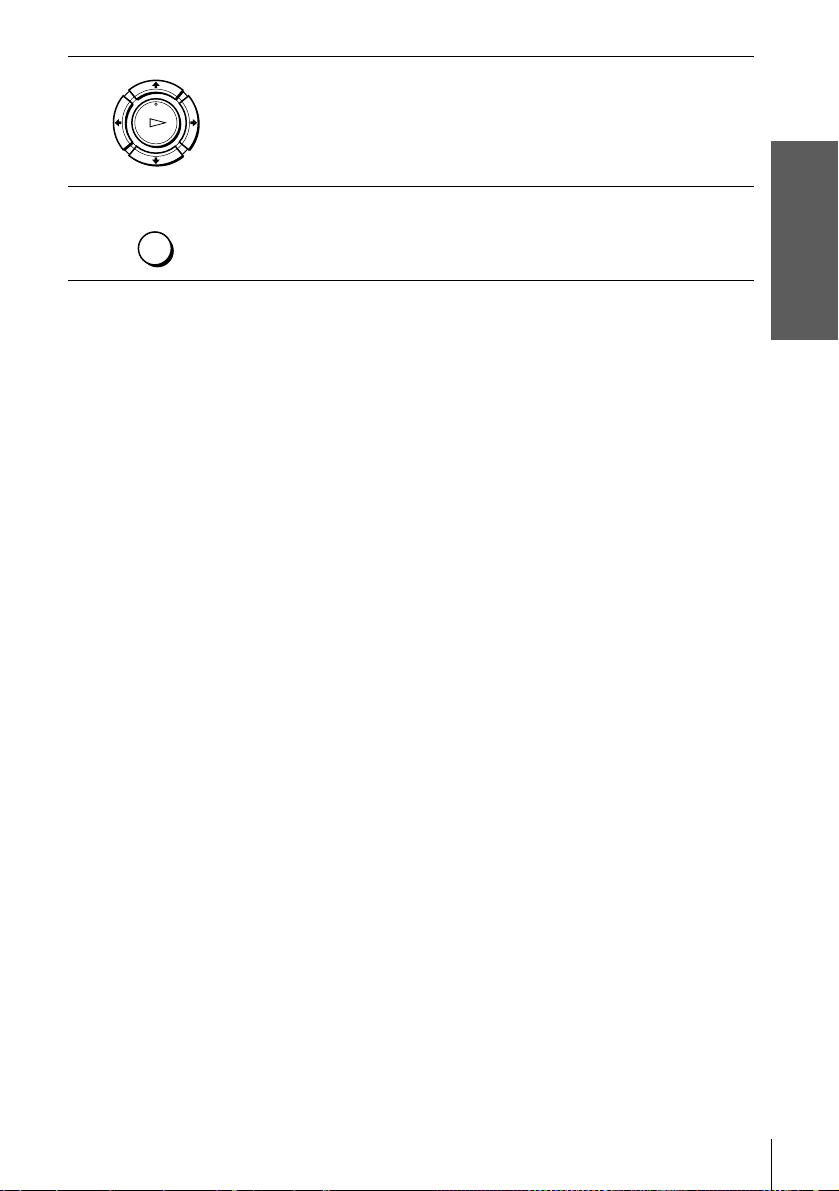
3
Press M/m/</, to highlight the desired language, then press OK.
PLAY
OK
Getting Started
4
MENU
Tip
• If you want to return to the previous menu, highlight RE TU RN and press OK.
Note
• The menu disappears automat ical l y if you don’t proceed for more than a few minutes.
Press MENU to exit the menu.
Selecting a language
25
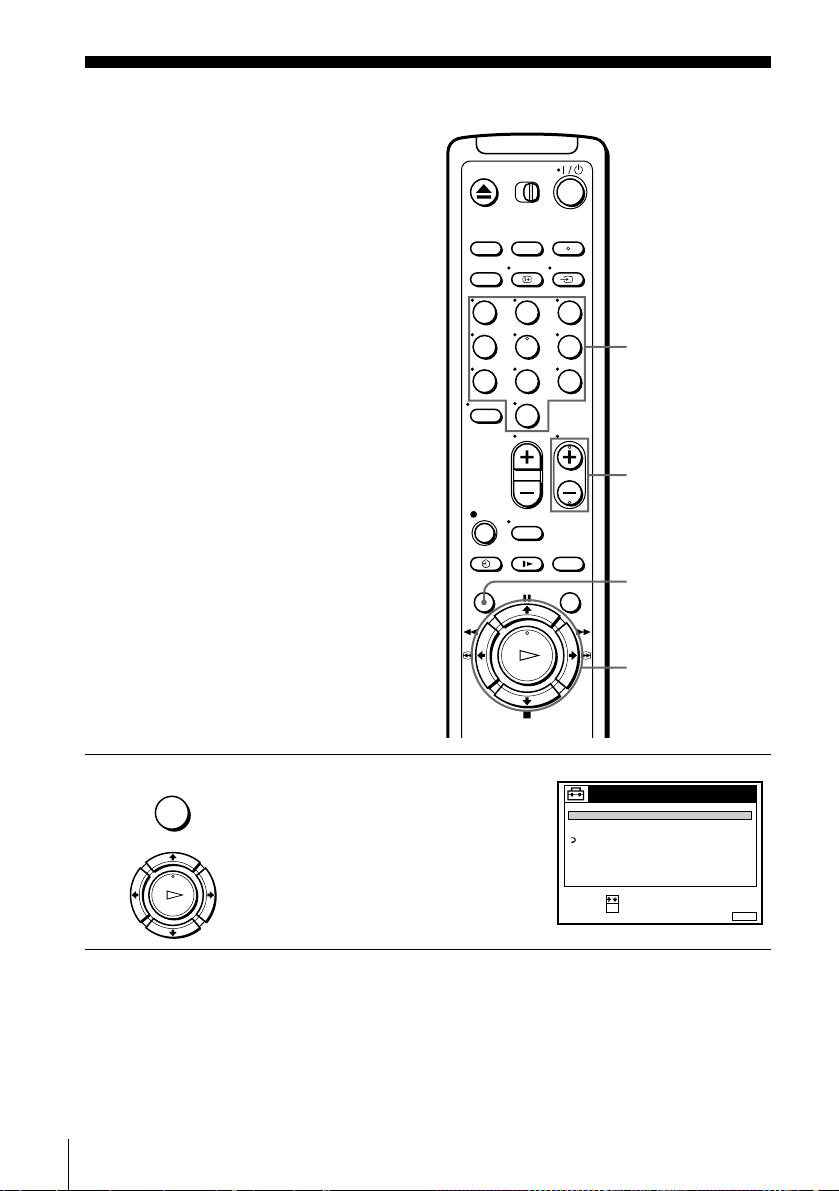
Presetting channels
If some channels could not be preset using
the Auto Set Up function, you can preset
them manually.
Before you start…
• Turn on the VCR and the TV.
• Set the TV to the video channel.
123
1
MENU
PLAY
OK
456
789
Press MENU, then press M/m to highlight
SETTINGS and press OK.
Programme
number butto ns
0
PROG +/–
MENU
M/m/</,
OK
SETTINGS
TUNER
CLOCK
LANGUAGE
RETURN
SELECT :
SET :
OK
MENUEXIT :
26
Presetting channels
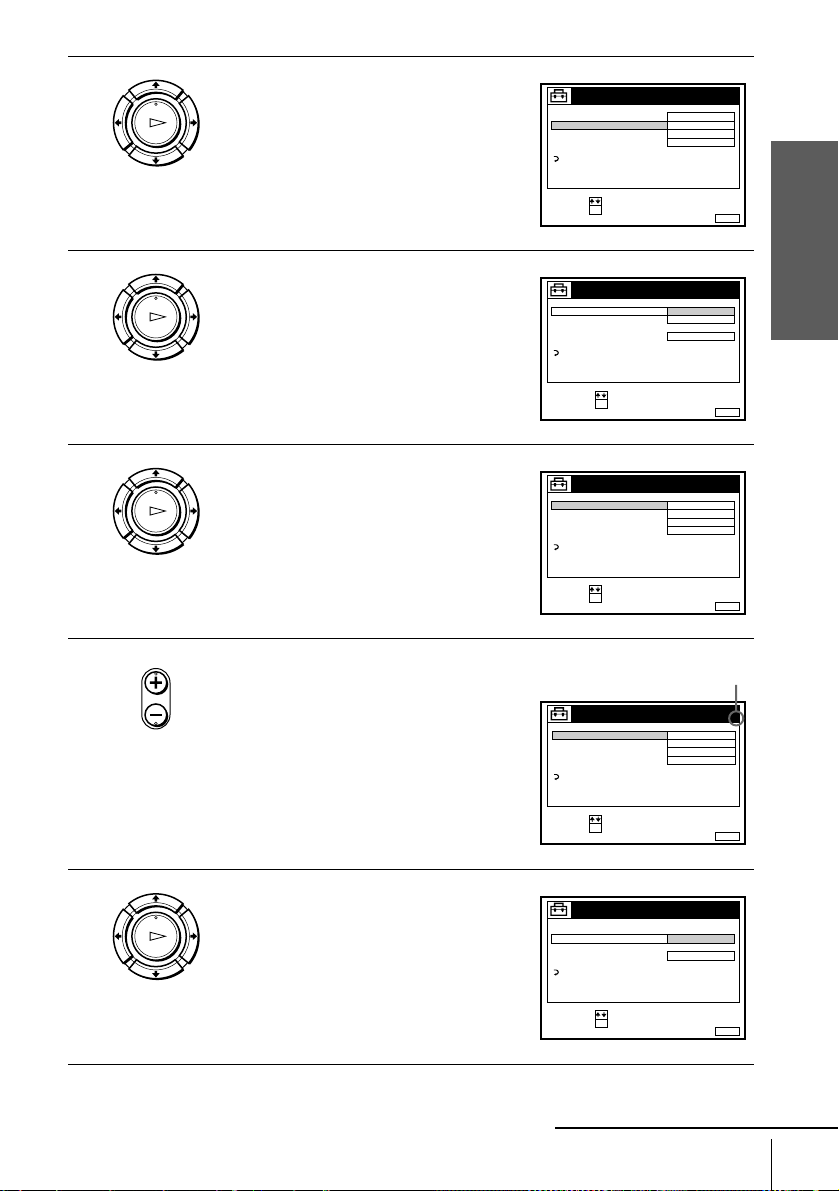
2
PLAY
OK
Press M/m to highlight TUNER, then press
OK.
TUNER
NORMAL / CATV
CHANNEL SET
PAY - TV / CANAL+
AFT
FINE TUNING
RETURN
SELECT :
SET :
OK
NORMAL
C
OFF
ON
PROG. 1
AAB12
Getting Started
MENUEXIT :
3
4
5
PLAY
OK
PLAY
OK
• PROG
Press M/m to highlight NORMAL/CATV,
then press OK.
Press M/m to highlight NORMAL, then
press OK.
To preset CATV (Cable Television)
channels, select CATV.
Press PROG +/– to select the programme
position.
TUNER
NORMAL / CATV
CHANNEL SET
PAY - TV / CANAL+
AFT
FINE TUNING
RETURN
SELECT :
CONFIRM :
OK
TUNER
NORMAL / CATV
CHANNEL SET
PAY - TV / CANAL+
AFT
FINE TUNING
RETURN
SELECT :
SET :
OK
Selected programme
position
TUNER
NORMAL / CATV
CHANNEL SET
PAY - TV / CANAL+
AFT
FINE TUNING
RETURN
SELECT :
SET :
OK
NORMAL
CATV
ON
NORMAL
C
OFF
ON
NORMAL
C
OFF
ON
PROG.
MENUEXIT :
PROG. 1
AAB12
MENUEXIT :
PROG. 4
AAB12
MENUEXIT :
1
6
PLAY
OK
Press M/m to highlight CHANNEL SET,
then press OK.
TUNER
NORMAL / CATV
CHANNEL SET
PAY - TV / CANAL+
AFT
FINE TUNING
RETURN
SELECT :
CONFIRM :
OK
continued
PROG.
4
C
AAB12
ON
MENUEXIT :
Presetting channels
27
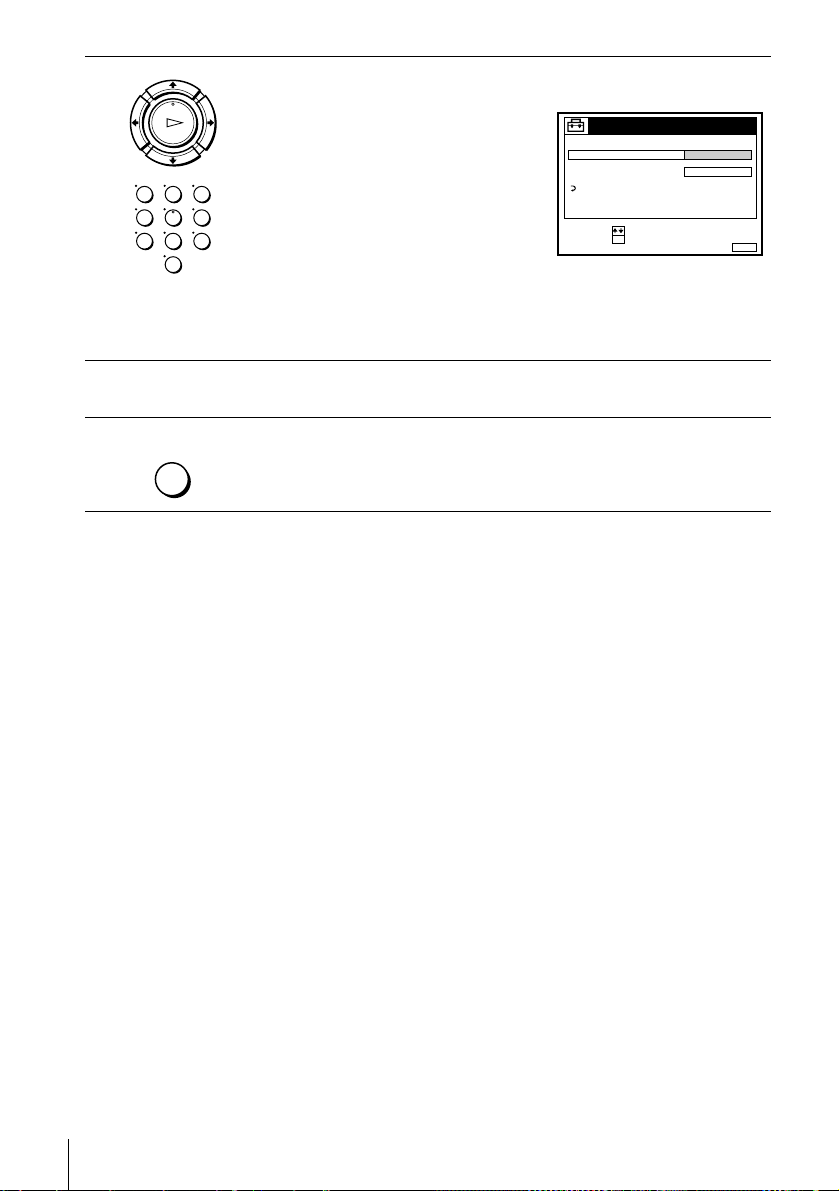
7
PLAY
OK
123
456
789
0
Press M/m repeatedly until the channel you want is displayed.
The channels appear in the following
order:
• VHF E2 - E12
• VHF Italian channel A - H
TUNER
NORMAL / CATV
CHANNEL SET
PAY - TV / CANAL+
AFT
FINE TUNING
RETURN
PROG.
C
27
ON
• UHF E21 - E69
• CATV S1 - S20
• HYPER S21 - S41
SELECT :
CONFIRM :
OK
MENUEXIT :
• CATV S01 - S05
If you know the number of the channel you want, press the programme
number buttons. For example, for channel 5, first press “0” and then press
“5.”
4
8
9
MENU
To preset another programme position, repeat steps 5 through 7.
Press MENU to exit the menu.
28
Presetting channels
