Page 1
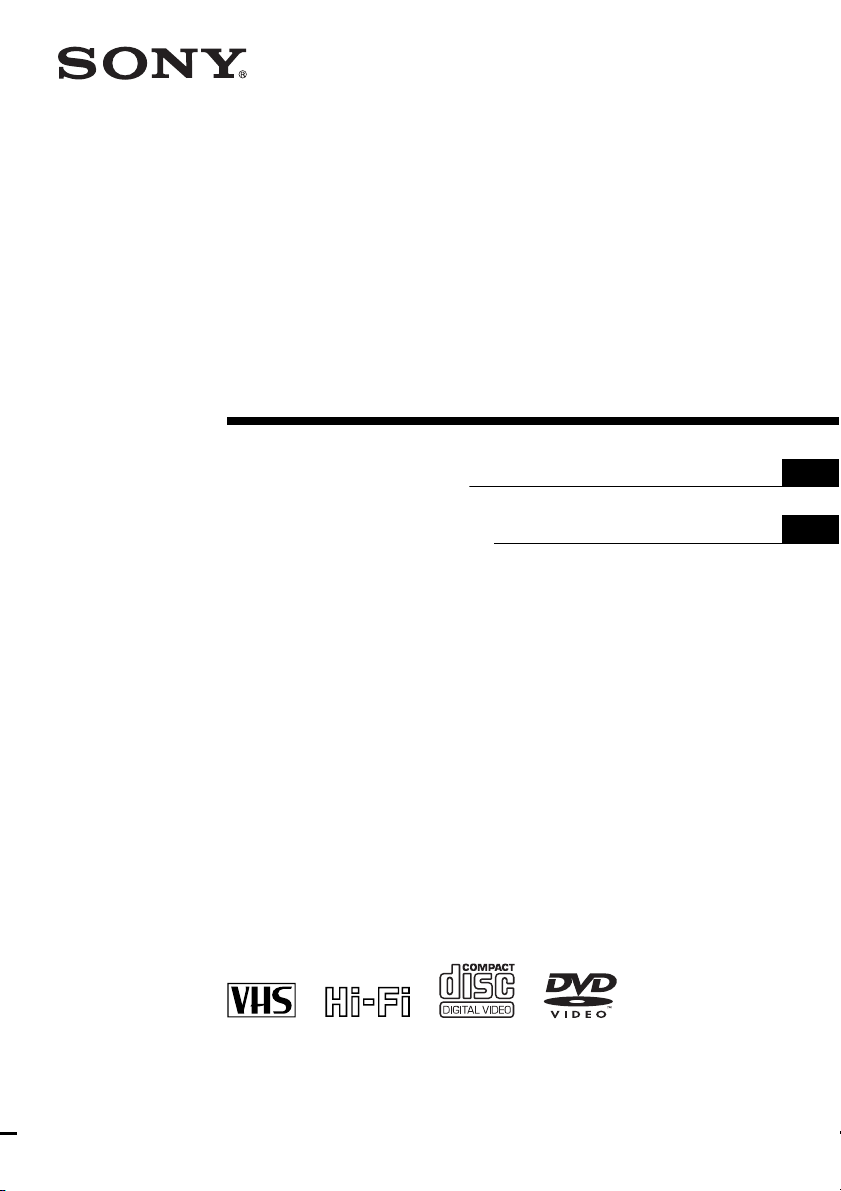
DVD Player/
Video Cassette
Recorder
3-093-965-11 (1)
Operating Instructions
Manual de instrucciones
For customers in the USA
If you have any questions about your Sony DVD-VCR, you may call Sony Customer
Information Center at 1-800-VHS-SONY (847-7669).
For all other Sony product questions, please call Sony Customer Information Center at
1-800-222-SONY (7669).
Or write to: Sony Customer Information Center 12451 Gateway Boulevard Ft. Myers,
FL 33913
US
ES
SLV-D281P
© 2007 Sony Corporation
Page 2
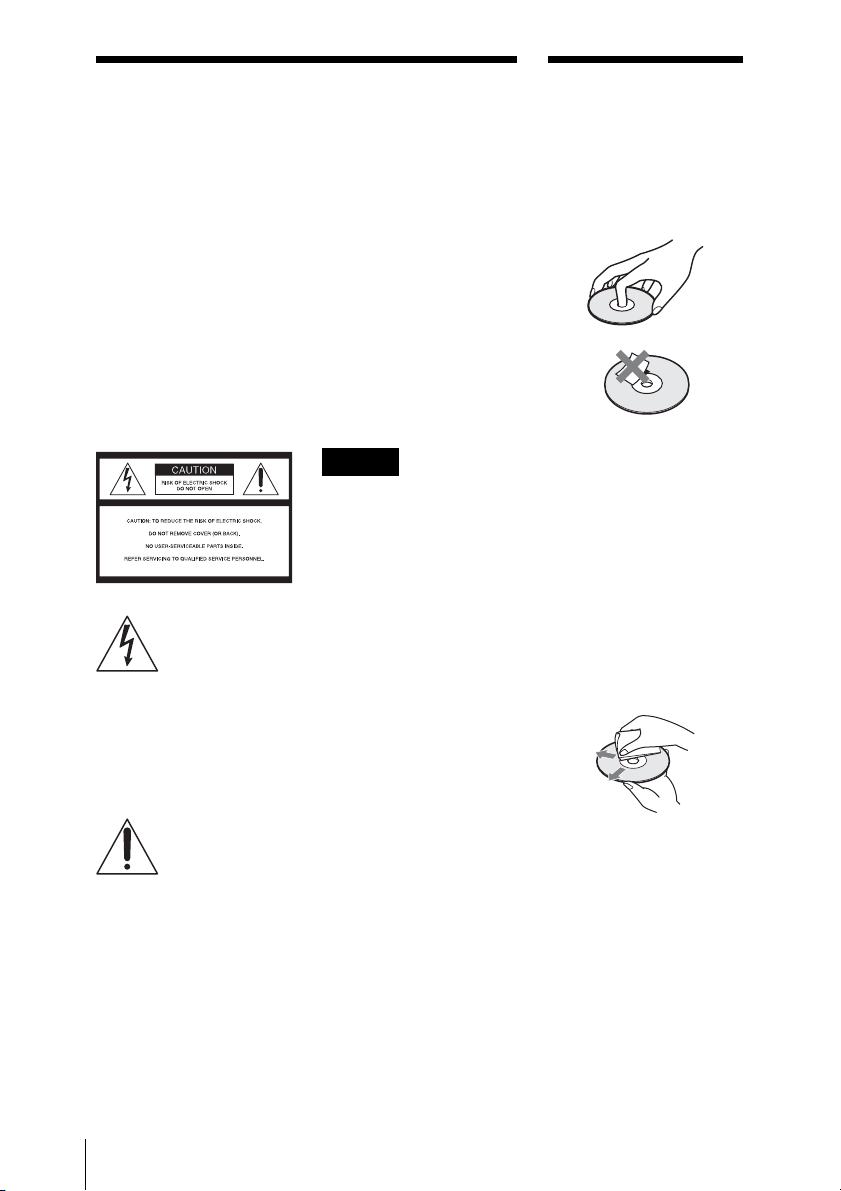
WARNING
Notes about
To reduce the risk of fire or
electric shock, do not expose
this apparatus to rain or
moisture.
To avoid electrical shock, do
not open the cabinet. Refer
servicing to qualified
personnel only.
CAUTION
The use of optical instruments with
this product will increase eye
hazard. As the laser beam used in
this DVD player is h armful to eyes,
do not attempt to disassemble the
cabinet.
Refer servicing to qualified
personnel only.
This symbol is
intended to alert the
user to the presence
of uninsulated
“dangerous voltage”
within the product’s
enclosure that may be
of sufficient
magnitude to
constitute a risk of
electric shock to
persons.
This symbol is
intended to alert the
user to the presence
of important
operating and
maintenance
(servicing)
instructions in the
literature
accompanying the
appliance.
For customers in the U.S.A
Owner’s Record
The model and serial numbers are
located at the rear of the unit.
Record the serial number in the
space provided below. Refer to
them whenever you call upon your
Sony dealer regarding this product.
Model No. ______________
Serial No.______________
CAUTION
You are cautioned that any
changes or modifications not
expressly approved in this manual
could void your authority to
operate this equipment.
Note
This equipment has been tested
and found to comply with the
limits for a Class B digital device,
pursuant to Part 15 of the FCC
Rules. These limits are de signe d to
provide reasonable protection
against harmful interference in a
residential installation. This
equipment generates, uses, and can
radiate radio frequency energy
and, if not installed and used in
accordance with the instructions,
may cause harmful interference to
radio communications. However,
there is no guarantee that
interference will not occur in a
particular installation. If this
equipment does cause harmful
interference to radio or television
reception, which can be
determined by turning the
equipment off and on, the user is
encouraged to try to correct the
interference by one or more of the
following measures:
– Reorient or relocate the
receiving antenna.
– Increase the separation between
the equipment and receiver.
– Connect the equipment into an
outlet on a circuit different from
that to which the receiver is
connected.
– Consult the dealer or an
experienced radio/TV technician
for help.
discs
• To keep the disc clean,
handle the disc by its edge.
Do not touch the surface.
• Do not expose the disc to
direct sunlight or heat
sources such as hot air
ducts, or leave it in a car
parked in direct sunlight as
the temperature may rise
considerably inside the car.
• After playing, store the
disc in its case.
• Clean the disc with a
cleaning cloth.
Wipe the disc from the
center out.
• Do not use solvents such as
benzine, thinner,
commercially available
disc/lens cleaners, or antistatic spray intended for
vinyl LPs.
• If you have printed the
disc’s label, dry the label
before playing.
US
2
WARNING
Page 3
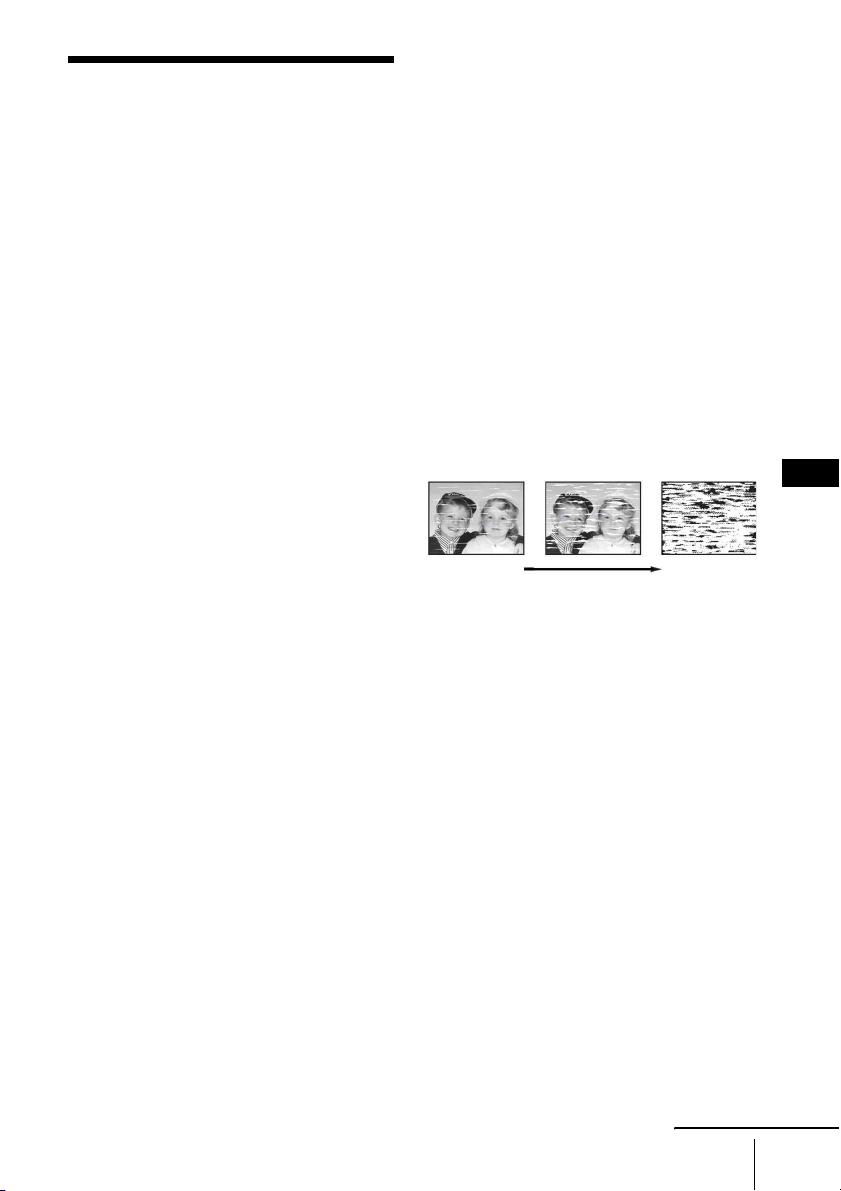
Precautions
On safety
• To prevent fire or shock hazard, do not place
objects filled with liquids, such as vases, on the
apparatus.
• Should any solid object or liquid fall into the
cabinet, unplug the player and have it checked
by qualified personnel before operating it any
further.
On power sources
• Operate the unit only on 120 V AC, 60 Hz.
• This unit is not disconnected from the AC power
source (mains) as long as it is connected to the
wall outlet, even if the unit itself has been turned
off.
• Install this system so that the power cord can be
unplugged from the wall socket immediately in
the event of trouble.
• Unplug the unit from the wall outlet if you do
not intend to use it for an extended period of
time. To disconnect the cord, pull it out by the
plug, never by the cord.
On placement
• Do not install the unit in a confined space such
as a bookshelf or similar unit.
• Do not install the unit in an inclined position. It
is designed to be operated in a horizontal
position only.
• Keep the unit, discs and cassettes away from
equipment with strong magnets, such as
microwave ovens or large loudspeakers.
• Do not place heavy objects on the unit.
On operation
• When you move the player, take out any discs. If
you don’t, the disc may be damaged.
• If the unit is brought directly from a cold to a
warm location, or is placed in a very damp
room, moisture may condense on the lenses
inside the player and cause damage to the video
head, tape, and the optical block. Should this
occur, the player may not operate properly.
When you first install the player, or when you
move it from a cold to a warm location, remove
the disc and tape and leave the player turned on
for about three hours before operating the
player.
On adjusting volume
Do not turn up the volume while listening to a
section with very low level inputs or no audio
signals. If you do, the speakers may be damaged
when a peak level section is played.
On cleaning
Clean the cabinet, panel and controls with a soft
cloth slightly moistened with a mild detergent
solution. Do not use any type of abrasive pad,
scouring powder or solvent, such as alcohol or
benzine.
On cleaning discs, disc/lens cleaners
Do not use cleaning discs or disc/lens cleaners
(including wet or spray types). These may cause
the player to malfunction.
On cleaning the video heads
• Rough
picture
initial
contamination
When the video heads are dirty, clean the video
heads using a Sony video head cleaning cassette. If
a Sony cleaning cassette is not available in your
area, have the heads cleaned at your nearest Sony
dealer (a standard service fee will be charged). Do
not use a commercially available liquid type
cleaning cassette, as it may damage the video
heads.
• Unclear
picture
• No picture
(or black &
white screen
appears)
terminal
On replacement of parts
In the event that this unit is repaired, repaired parts
may be collected for reuse or recycling purposes.
US
continued
Precautions
US
3
Page 4
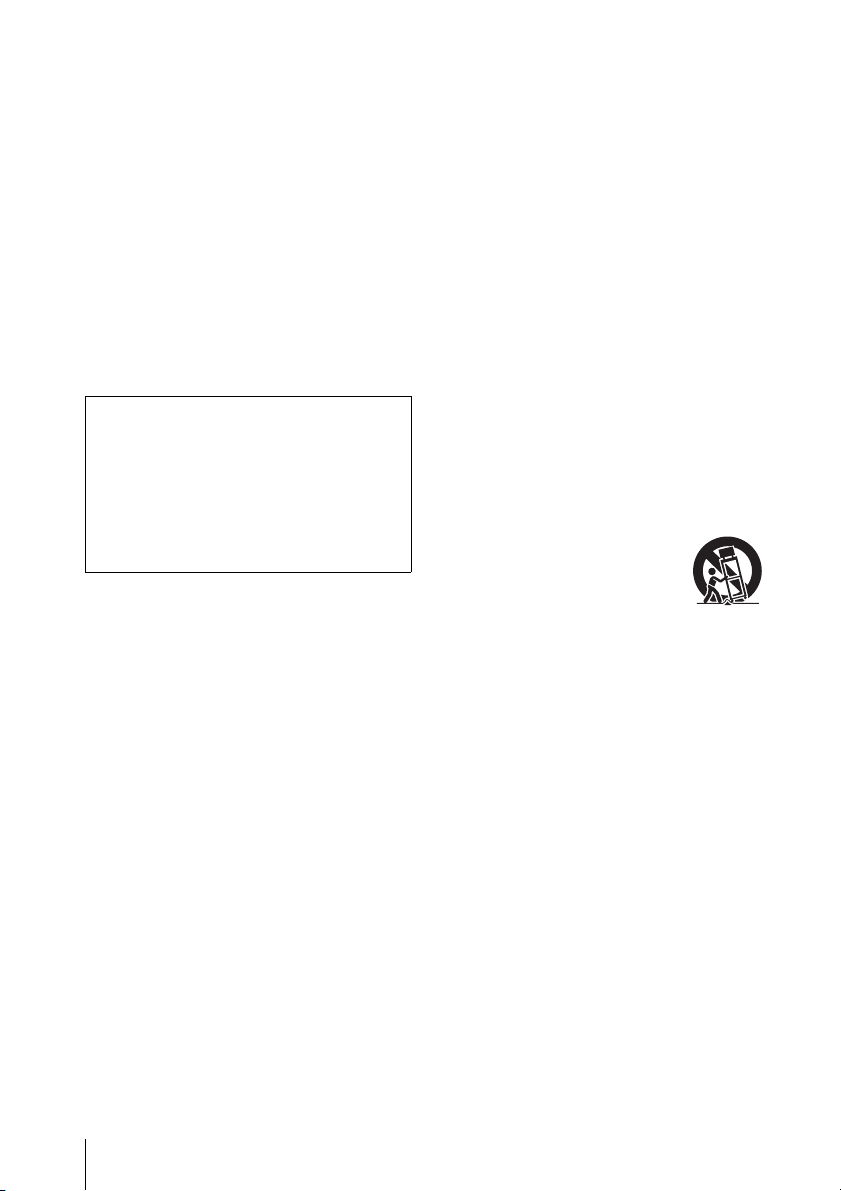
Copyright
• Television programs, films, video tapes and
other materials may be copyrighted.
Unauthorized recording of such material may be
contrary to the provisions of the copyright laws.
Also, use of this recorder with cable television
transmission may require authorization from the
cable television transmission and/or program
owner.
• This product incorporates copyright protection
technology that is protected by U.S. patents and
other intellectual property rights. Use of this
copyright protection technology must be
authorized by Macrovision, and is intended for
home and other limited viewing uses only
unless otherwise authorized by Macrovision.
Reverse engineering or disassembly is
prohibited.
IMPORTANT NOTICE
Caution: This player is capable of holding a still
video image or on-screen display image on your
television screen indefinitel y. If you leave the st ill
video image or on-screen display image
displayed on your TV for an extended period of
time you risk permanent damage to your
television screen. Projection televisions are
especially susceptible to this.
Important Safety Instructions
1 Read these instructions.
2 Keep these instructions.
3 Heed all warnings.
4 Follow all instructions.
5 Do not use this apparatus near water.
6 Clean only with dry cloth.
7 Do not block any ventilation openings. Install in
accordance with the manufacturer’s
instructions.
8 Do not install near any heat sources such as
radiators, heat registers, stoves, or other
apparatus (including amplifiers) that produce
heat.
9 Do not defeat the safety purpose of the
polarized or grounding-type plug. A polarized
plug has two blades with one wider than the
other. A grounding type plug has two blades
and a third grounding prong. The wide blade or
the third prong are provided for your safety. If
the provided plug does not fit into your outlet,
consult an electrician for replacement of the
obsolete outlet.
10 Protect the power cord from being walked on or
pinched particularly at plugs, convenience
receptacles, and the point where they exit from
the apparatus.
11 Only use attachments/accessories specified by
the manufacturer.
12 Use only with the cart, stand,
tripod, bracket, or table
specified by the manufacturer,
or sold with the apparatus.
When a cart is used, use caution
when moving the cart/apparatus
combination to avoid injury
from tip-over.
13 Unplug this apparatus during lightning storms
or when unused for long periods of time.
14 Refer all servicing to qualified service
personnel. Servicing is required when the
apparatus has been damaged in any way, such
as power-supply cord or plug is damaged, liquid
has been spilled or objects have fallen into the
apparatus, the apparatus has been exposed to
rain or moisture, does not operate normally, or
has been dropped.
US
4
Precautions
Page 5
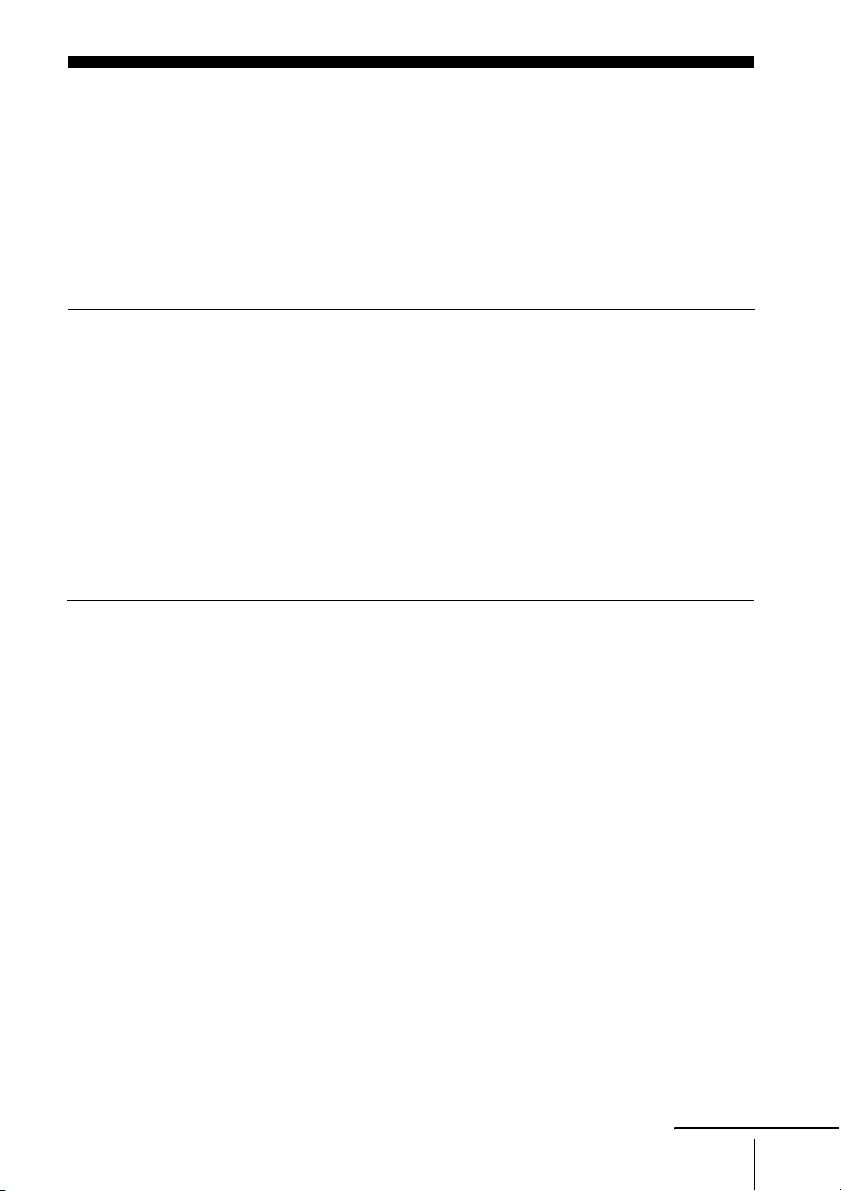
Table of contents
2 WA R N I N G
2 Notes about discs
3 Precautions
7 About this manual
7 This player can play the following discs
Getting Started
10 Step 1 : Unpacking
11 Step 2 : Setting up the remote commander
14 Step 3 : Basic hookups
18 Step 4 : Selecting a language
19 Step 5 : Setting the clock
Advanced Hookups for the DVD Player
21 Component Video hookup
22 A/V Receiver hookup
Basic Operations
24 Playing discs
28 Guide to the on-screen display
31 Playing a tape
35 Recording from a connected equipment
38 Recording from a connected equipment using the timer
41 Checking/changing/canceling timer settings
43 Locking the DVD-VCR (Child Lock)
DVD Settings and Adjustments
44 Audio Setup
46 Screen Setup
50 Setting the display or sound track language
52 Parental Control (limiting playback by children)
continued
Table of contents
US
5
Page 6
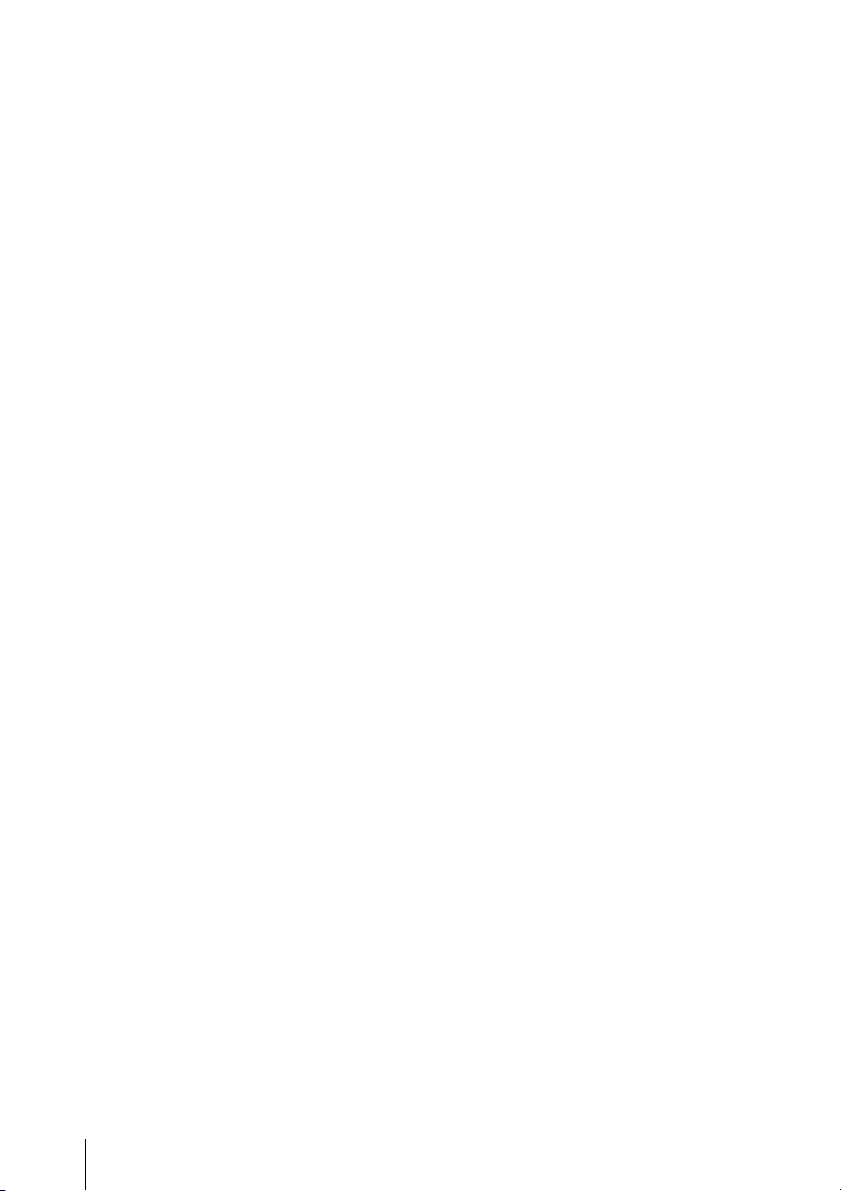
DVD Additional Operations
55 Using the DVD’s menu
56 Zooming into a scene
57 Changing the angles
59 Displaying the subtitle
61 Various play mode functions (Program play, Shuffle play, Repeat play)
65 Changing the sound
67 Virtual surround setting
69 Playing an MP3 audio track
75 Playing JPEG image files
79 Playing VIDEO CDs with “PBC ON/OFF” Functions
VCR Additional Operations
81 Quick Timer Recording
82 Searching using various functions
84 Editing with another VCR
Additional Information
86 Changing menu options
88 Troubleshooting
93 Glossary
95 Specifications
96 Index to parts and controls
100 DVD Audio/Subtitle Language
101 Index
US
Table of contents
6
Page 7
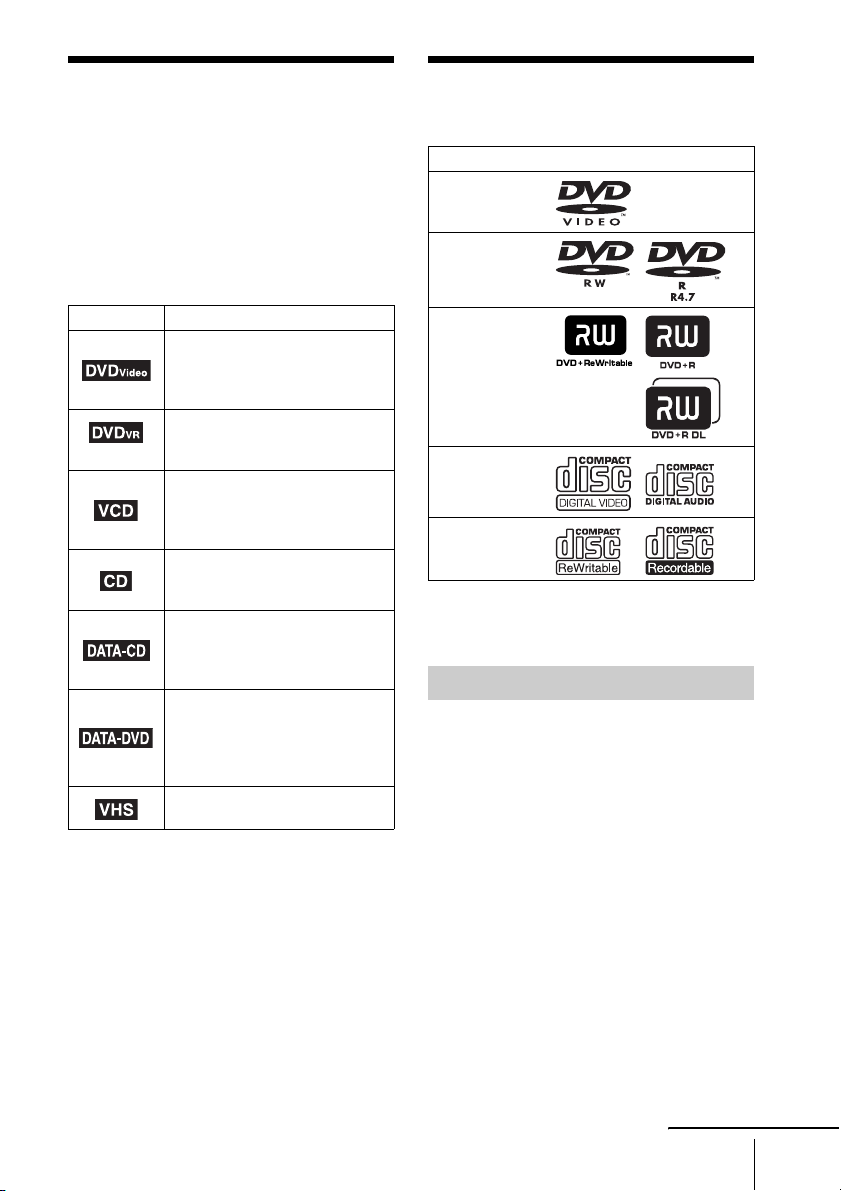
About this manual
This player can play the
• This manual mainly explains operations
using the remote, but the same operations can
also be performed using the buttons on the
DVD-VCR having the same or similar
names.
• “DVD” may be used as a general term for DVD
VIDEOs, DVD-RWs/DVD-Rs, and DVD+RWs/
DVD+Rs.
• The meaning of the icons used in this manual is
described below:
Icon Meaning
Functions available for DVD
VIDEOs and DVD-RWs/DVDRs in video mode or DVD+RWs/
DVD+Rs
Functions available for DVDRWs/DVD-Rs in VR (Video
Recording) mode
Functions available for VIDEO
CDs, Super VCDs or CD-Rs/CDRWs in video CD format or Super
VCD format
Functions available for music
CDs or CD-Rs/CD-RWs in music
CD format
Functions available for DATA
CDs (CD-ROMs/CD-Rs/CDRWs containing MP3
tracks or JPEG files)
Functions available for DATA
DVDs (DVD-ROMs/DVD+RWs/
DVD+Rs/DVD-RWs/DVD-Rs
containing MP3
JPEG files)
Functions available for VHS
VIDEOs
* MP3 (MPEG 1 Audio Layer III) is a standard format
defined by ISO/MPEG which compresses audio
data.
* audio
* audio tracks or
following discs
Format of discs
DVD VIDEO
DVD-RW/-R
DVD+RW/+R
VIDEO CD/
Music CD
CD-RW/-R
“DVD+RW,” “DVD-RW,” “DVD+R,” “DVD+R
DL,” “DVD-R,” “DVD VIDEO,” and “CD” logos
are trademarks.
Note about CDs/DVDs
The player can play CD-ROMs/CD-Rs/CD-RWs
recorded in the following formats:
– music CD format
– video CD format
– MP3 audio tracks and JPEG image files of
format conforming to ISO 9660* Level 1/
Level 2, or its extended format, Joliet
– KODAK Picture CD format
* A logical format of files and folders on CD-ROMs,
defined by ISO (International Organization for
Standardization).
The player can play DVD-ROMs/DVD+RWs/
DVD+Rs/DVD-RWs/DVD-Rs recorded in the
following formats:
– MP3 audio tracks and JPEG image files of
format conforming to ISO 9660 Level 1/
Level 2, or its extended format, Joliet.
– 8 cm DVD+RW, DVD-RW, and DVD-R
recorded with a DVD Video camera
continued
About this manual
US
7
Page 8
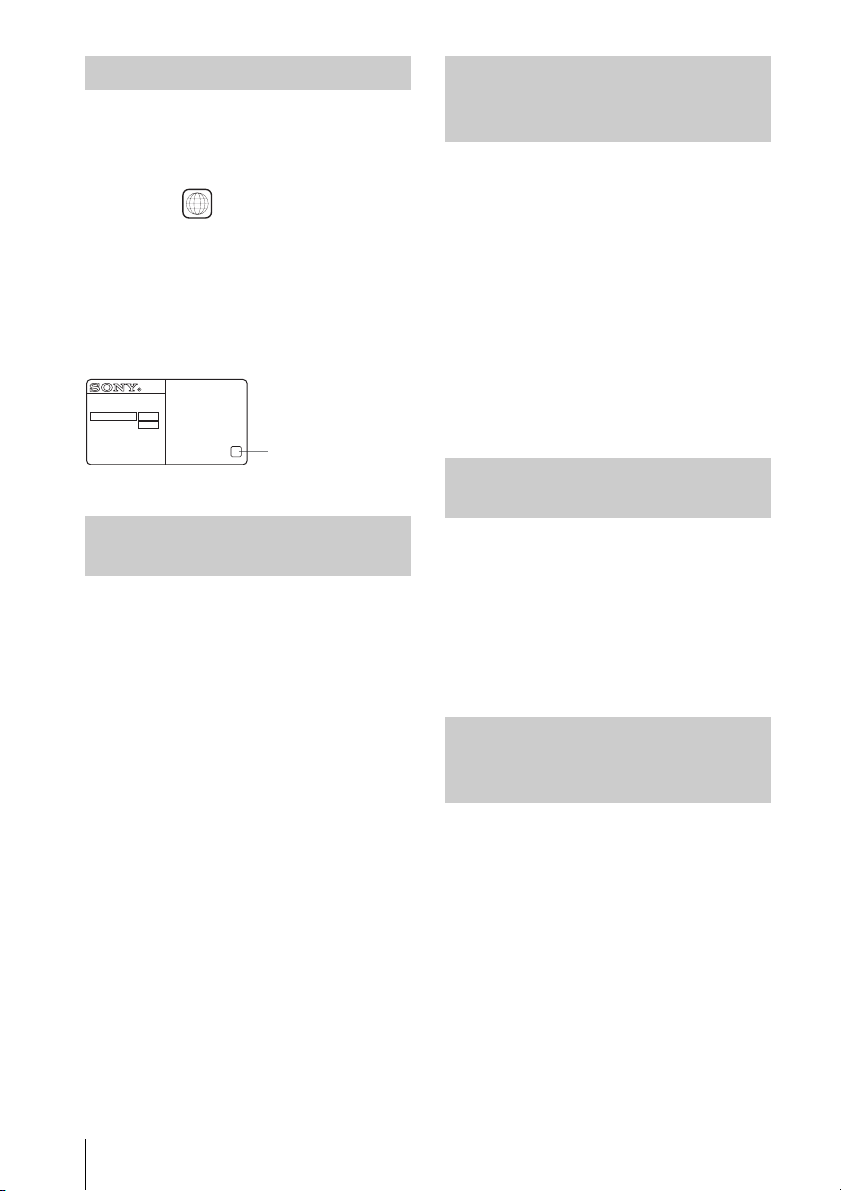
Region code
Your player has a region code printed on the back
of the unit and only will play DVD VIDEO discs
(playback only) labeled w ith id entical region codes.
This system is used to protect copyrights.
DVDs labeled will also play on this player.
If you try to play any other DVD VIDEO, a
message will appear on the TV screen to indicate
that the disc is not playable. Depending on the DVD
VIDEO, no region code indication may be labeled
even though playing the DVD VIDEO is prohibited
by area restrictions.
SLV-DXXXX
NO.
ALL
X
Region code
Example of discs that the
player cannot play
The player cannot play the following discs:
• CD-ROMs/CD-Rs/CD-RWs other than those
recorded in the formats listed on the previous
page.
• CD-ROMs recorded in PHOTO CD format.
• Data part of CD-Extras
• DVD Audios
• HD layer on Super Audio CDs
•DVD-RAMs
Also, the player cannot play the following discs:
• A DVD VIDEO with a different region code.
• A disc recorded in a color system other than
NTSC, such as PAL or SECAM (this player
conforms to the NTSC color system).
• A disc that has a non-standard shape (e.g.,
card, heart).
• A disc with paper or stickers on it.
• A disc that has the adhesive of cellophane tape
or a sticker still left on it.
Notes about DVD+RWs/
DVD+Rs, DVD-RWs/DVD-Rs or
CD-Rs/CD-RWs
Some DVD+RWs/DVD+Rs, DVD-RWs/DVDRs or CD-Rs/CD-RWs cannot be played on this
player due to the recording quality or physical
condition of the disc, or the characteristics of the
recording device and authoring software.
The disc will not play if it has not been correctly
finalized. For more information, refer to the
operating instructions for the recording device.
Note that some playback functions may not
work with some DVD+RWs/DVD+Rs, even if
they have been correctly finalized. In this case,
view the disc by normal playback. Also some
DATA CDs/DATA DVDs created in Packet
Write format cannot be played.
Note on playback operations
of DVDs and VIDEO CDs
Some playback operations of DVDs and VIDEO
CDs may be intentionally set by software
producers. Since this player plays DVDs and
VIDEO CDs according to the disc contents the
software producers designed, some playback
features may not be available. Also, refer to the
instructions supplied with the DVDs or VIDEO
CDs.
Music discs encoded with
copyright protection
technologies
This product is designed to playback discs that
conform to the Compact Disc (CD) standard.
Recently, various music discs encoded with
copyright protection technologies are marketed
by some record companies. Please be aware that
among those discs, there are some that do not
conform to the CD standard and may not be
playable by this product.
US
This player can play the following discs
8
Page 9
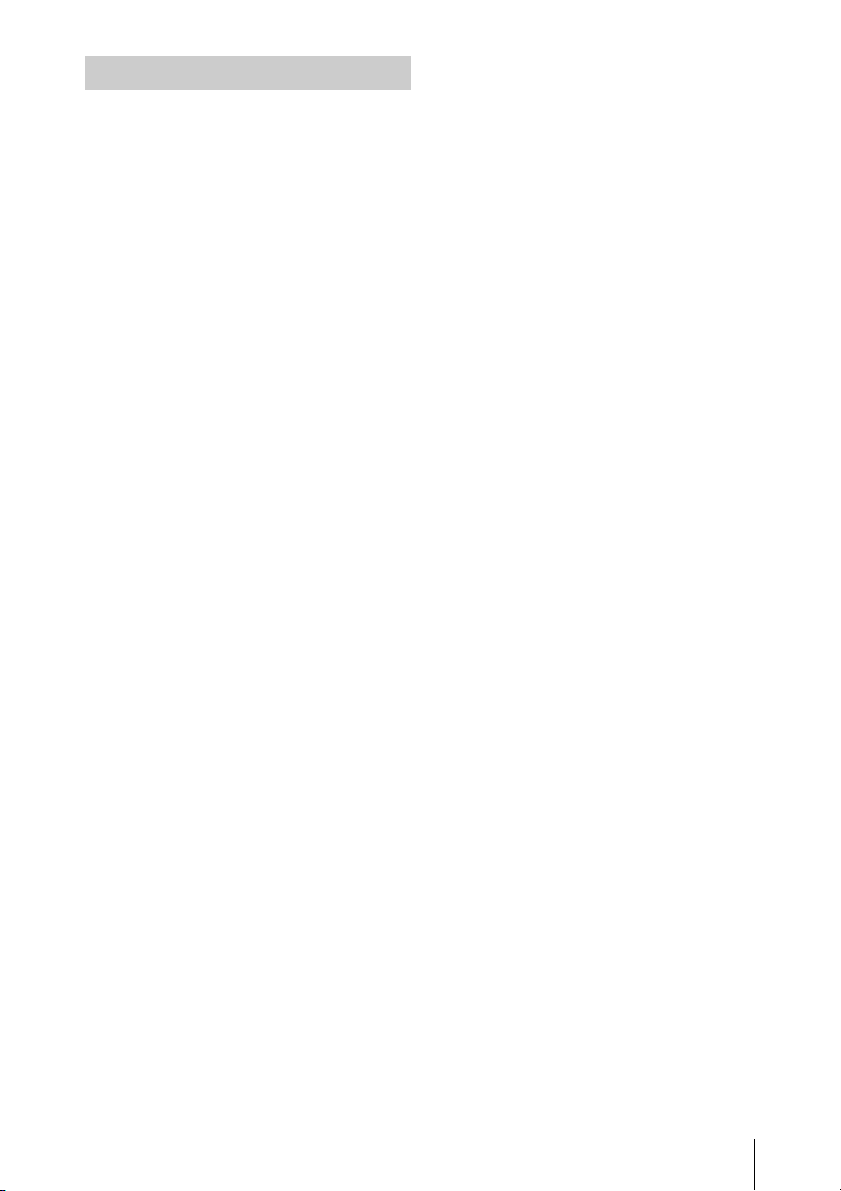
Note on DualDiscs
A DualDisc is a two sided disc product which
mates DVD recorded material on one side with
digital audio material on the other side.
However, since the audio material side does not
conform to the Compact Disc (CD) standard,
playback on this product is not guaranteed.
This player can play the following discs
US
9
Page 10
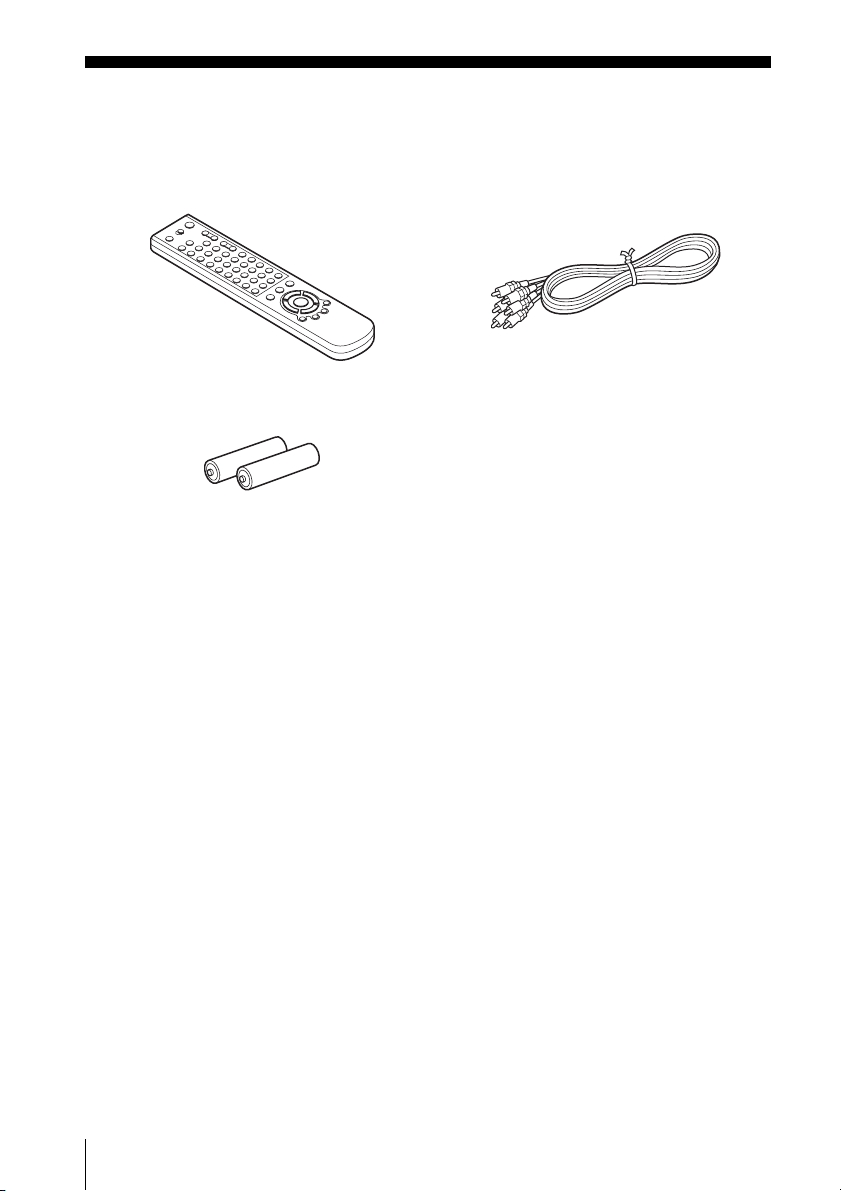
Getting Started
Step 1 : Unpacking
Check that you have received the following items with the DVD-VCR:
• Remote commander • Audio/video cord
• Size AA (R6) batteries
Note
• The supplied remote commander is for the exclusive use of this DVD-VCR.
10
US
Unpacking
Page 11
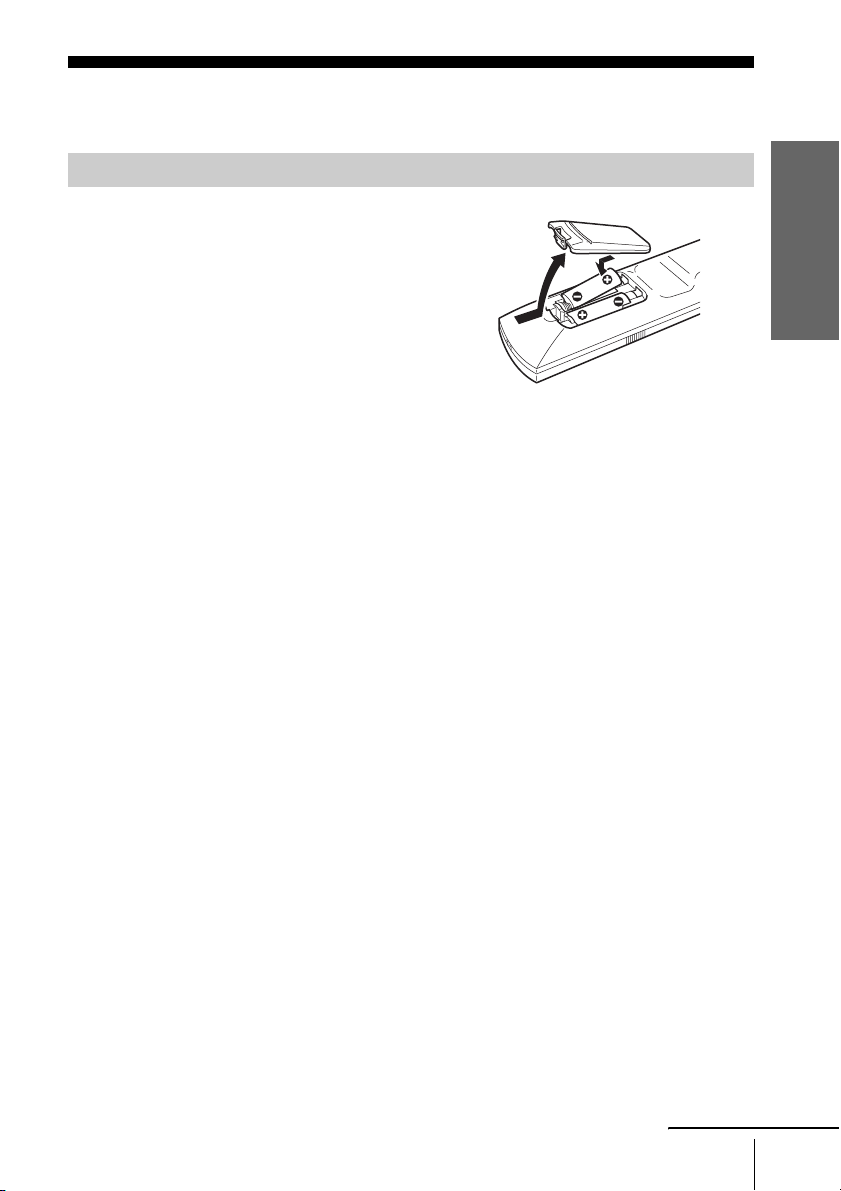
Step 2 : Setting up the remote commander
Inserting the batteries
Insert two size AA (R6) batteries by matching
the + and – on the batteries to the diagram
inside the battery compartment.
Insert the negative (–) end first, then push in
and down until the positive (+) end clicks into
position.
Reattach the cover after inserting the batteries.
Getting Started
continued
Setting up the remote commander
11
US
Page 12
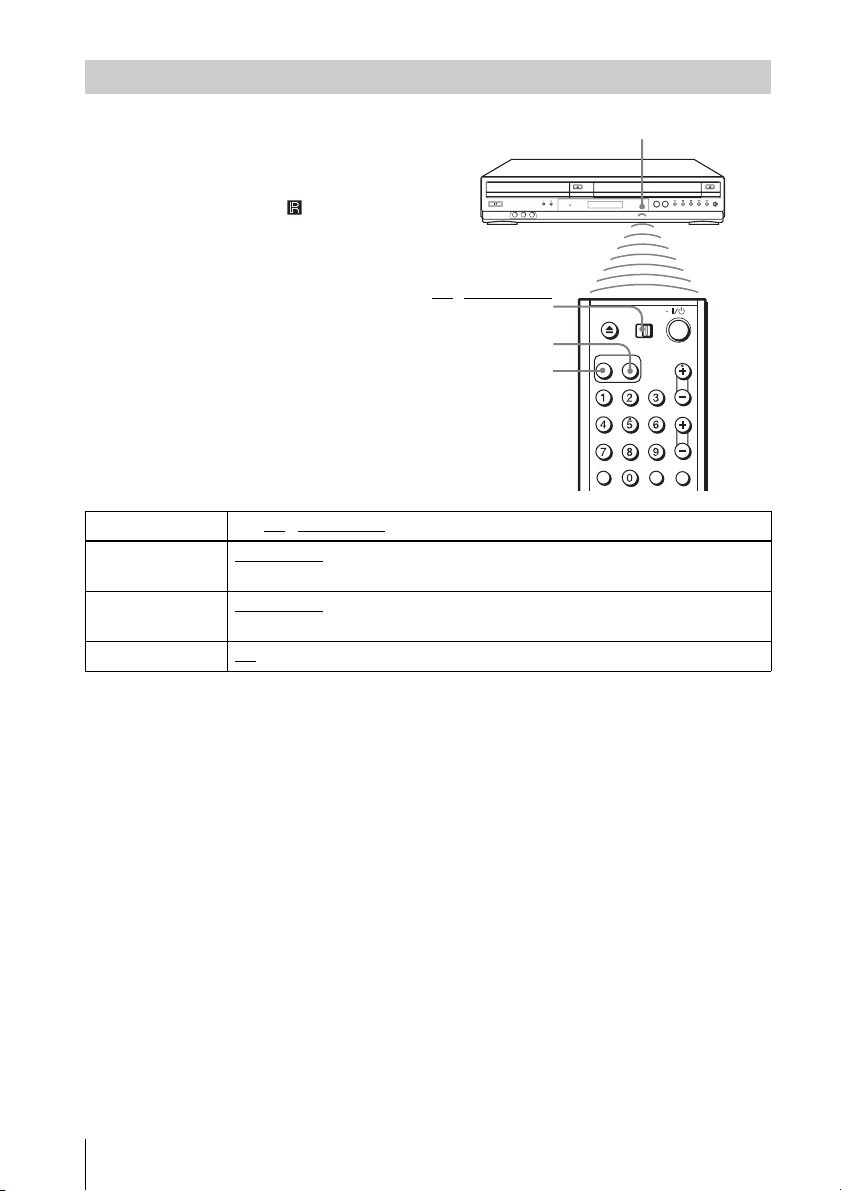
Using the remote commander
You can use this remote commander to operate
this DVD-VCR and a Sony TV. Buttons on the
Remote sensor
remote commander marked with an orange dot
(•) can be used to operate your Sony TV.
If the TV does not have the symbol near the
remote sensor, this remote commander will not
operate the TV.
TV / DVD·VIDEO
switch
SELECT VIDEO
SELECT DVD
To operate Set TV / DVD·VIDEO switch to
the DVD player DVD·VIDEO
DVD-VCR
the VCR DVD·VIDEO, then press SELECT VIDEO and point at the remote sensor at the
DVD-VCR
a Sony TV TV and point at the remote sensor at a Sony TV.
Notes
• With normal use, the batteries should last about three to six months.
• If you do not use the remote commander for an extended period of time, remove the batteries
to avoid possible damage from battery leakage.
• Do not use a new battery with an old one.
• Do not use different types of batteries.
• Do not leave the remote commander in an extremely hot or humid place.
• Do not drop any foreign object into the remote casing, particularly when replacing the batteries.
• Do not expose the remote sensor to direct light from the sun or lighting apparatus. Doing so
may cause a malfunction.
, then press SELECT DVD and point at the remote sensor at the
.
.
US
Setting up the remote commander
12
Page 13
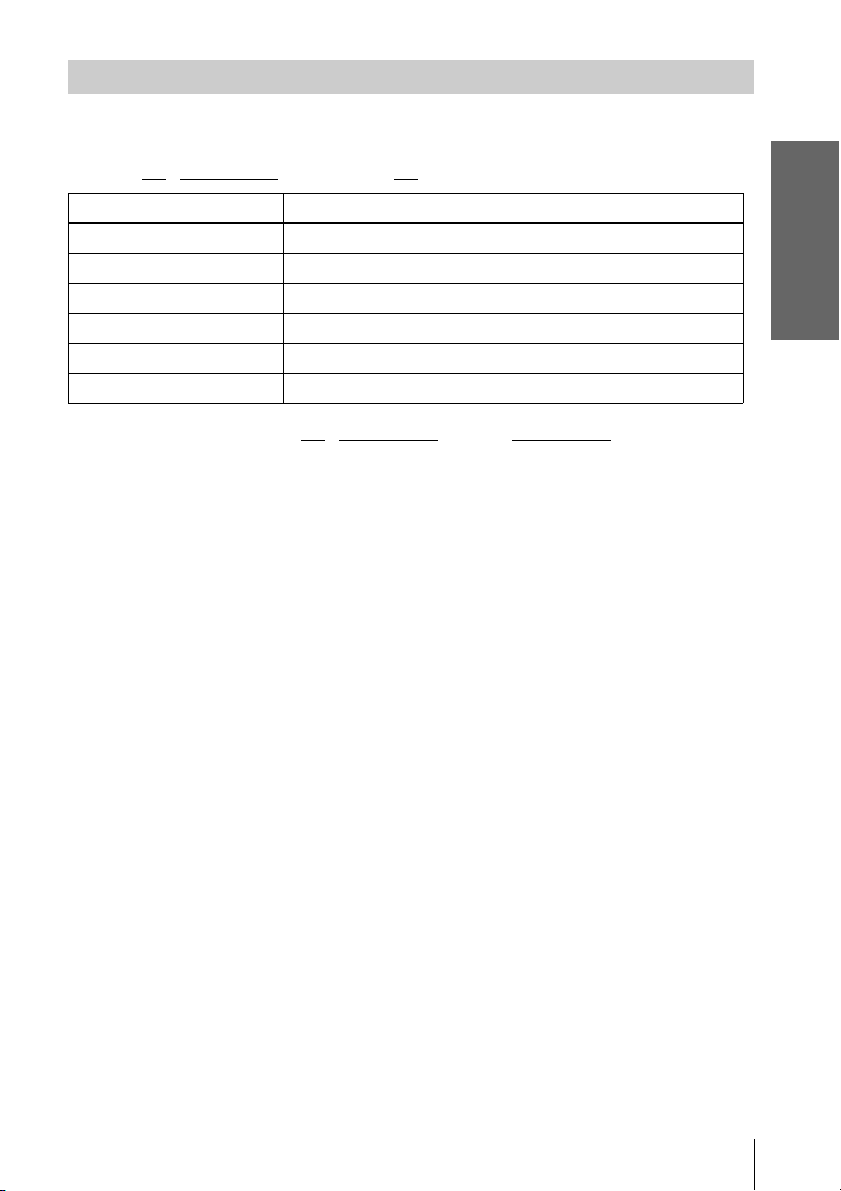
Controlling TVs with the remote commander
You can use this remote to operate your Sony TV. Use the buttons marked with an orange
dot (•).
When the TV
Buttons Operations
?/1 Turns a Sony TV on or off.
VOL +/– Adjusts the volume of a Sony TV.
CH +/– Selects the channel on a Sony TV.
Number buttons and ENTER Selects the channel on a Sony TV.
MUTING Mutes a Sony TV equipped with the muting function.
TV/VIDEO Switches a Sony TV’s input source.
/ DVD·VIDEO switch is set to TV, the remote performs the following:
Getting Started
To control the DVD-VCR, reset TV
/ DVD·VIDEO switch to DVD·VIDEO.
Setting up the remote commander
13
US
Page 14
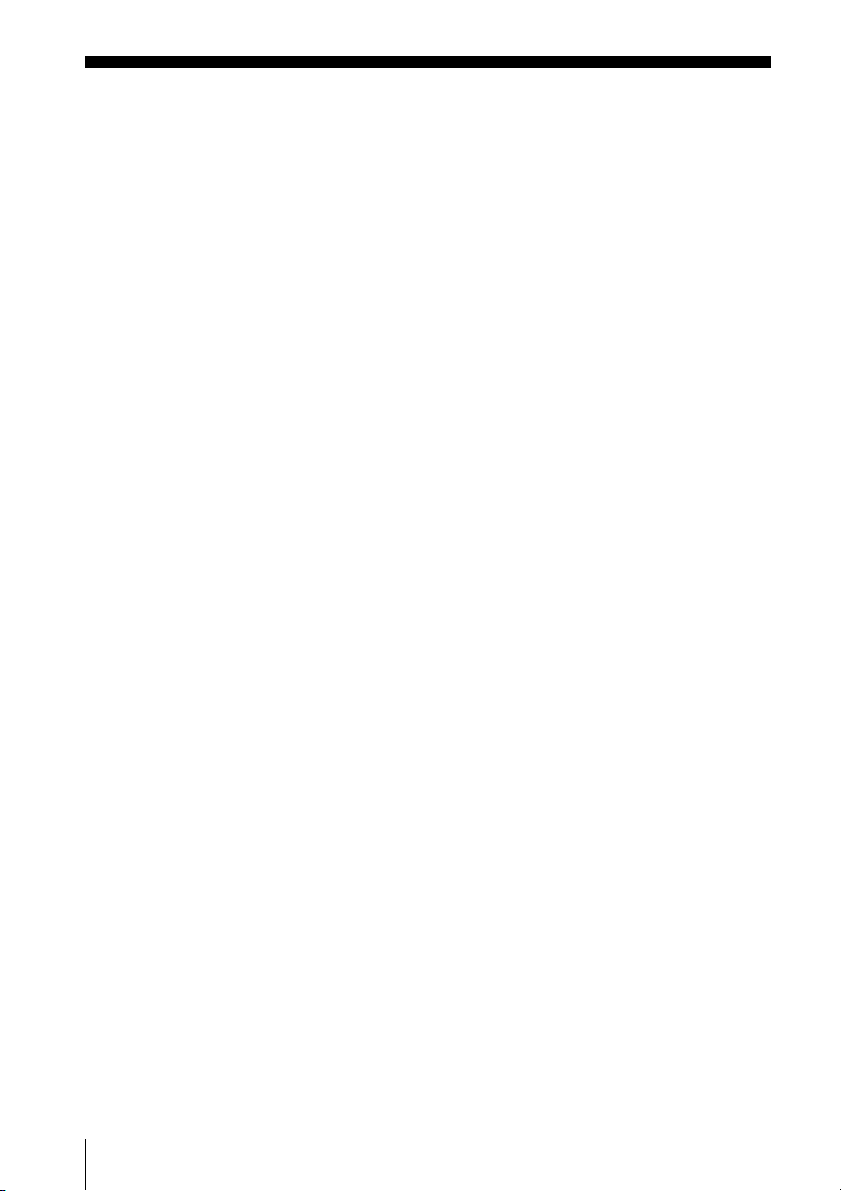
Step 3 : Basic hookups
This section explains the basic hookups for connecting to the TV and the connection to record
from a connected equipment. Be sure to connect the power cord only after all connections are
complete.
Before you get started
This DVD-VCR does not have a TV tuner. To record TV programs, connect this unit
to the cable box or satellite receiver with audio/video outputs (page 16).
If you have been using your VCR connected to an antenna, connect this DVD-VCR
to your VCR using an audio/video cord. In this way, you will be able to watch and
record TV programs.
The DVD-VCR cannot record programs if you have:
– a cable box without audio/video outputs.
– cable with no cable box.
– antenna only (no cable TV).
In this case, consult your contracted (or nearest) CATV provider.
Notes
• You cannot connect your DVD-VCR to a TV that does not have a video input jack.
• Be sure to disconnect the AC power cord of each component before connecting.
• Be sure you make connections firmly. Loose connections may cause picture
distortion.
14
US
Basic hookups
Page 15
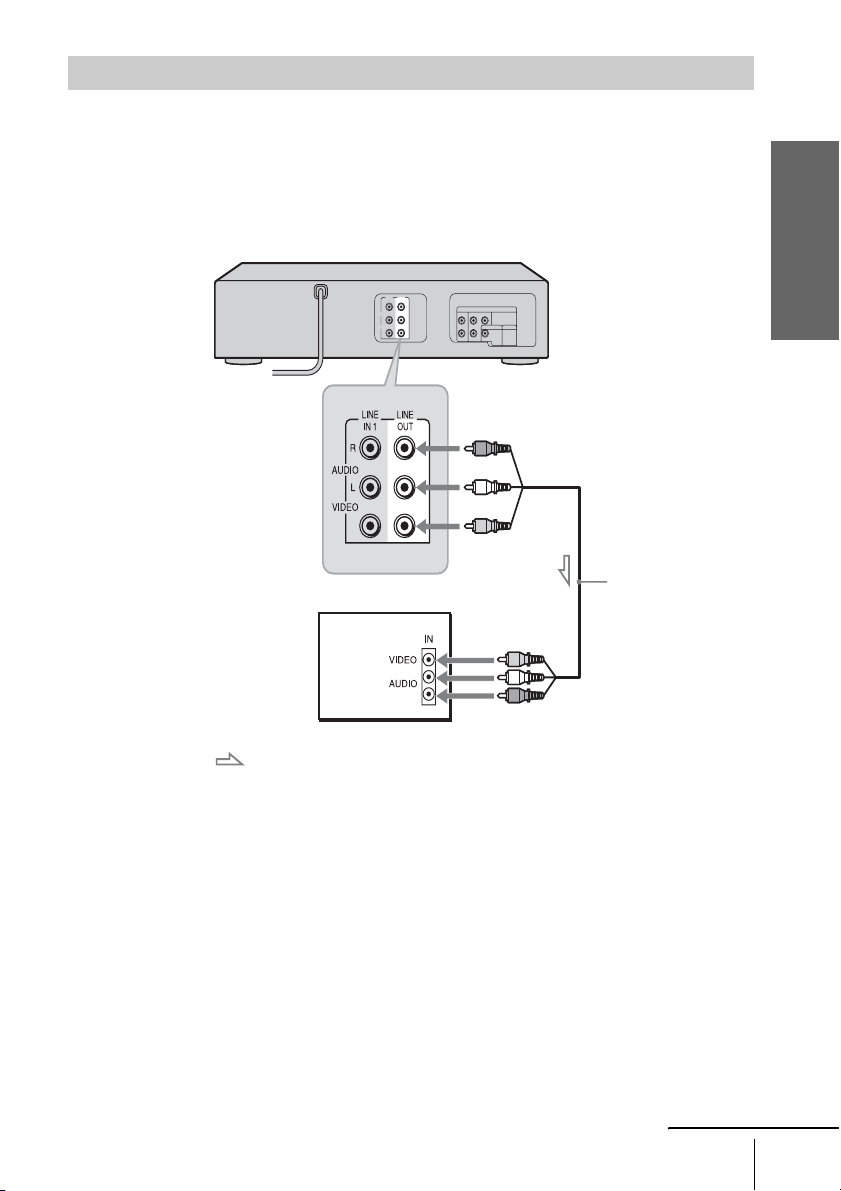
Connecting to your TV
Connect the TV and DVD-VCR using the supplied audio/video cord.
See “Advanced Hookups for the DVD Player” (page 21, 22) for hookup methods that will
optimize the picture and sound for a true “hometheater” experiences.
If you want to record cable TV programs, complete these connections first, and then go to the
following pages for cable hookups.
DVD-VCR
to LINE OUT
Audio/video cord
(supplied)
Getting Started
TV
: Signal flow
Note
• When the connected TV has only monaural sound input jack, connect to just the LINE OUT/
AUDIO L (white) and VIDEO input jacks. Do not connect the AUDIO R (red) jack.
continued
Basic hookups
15
US
Page 16
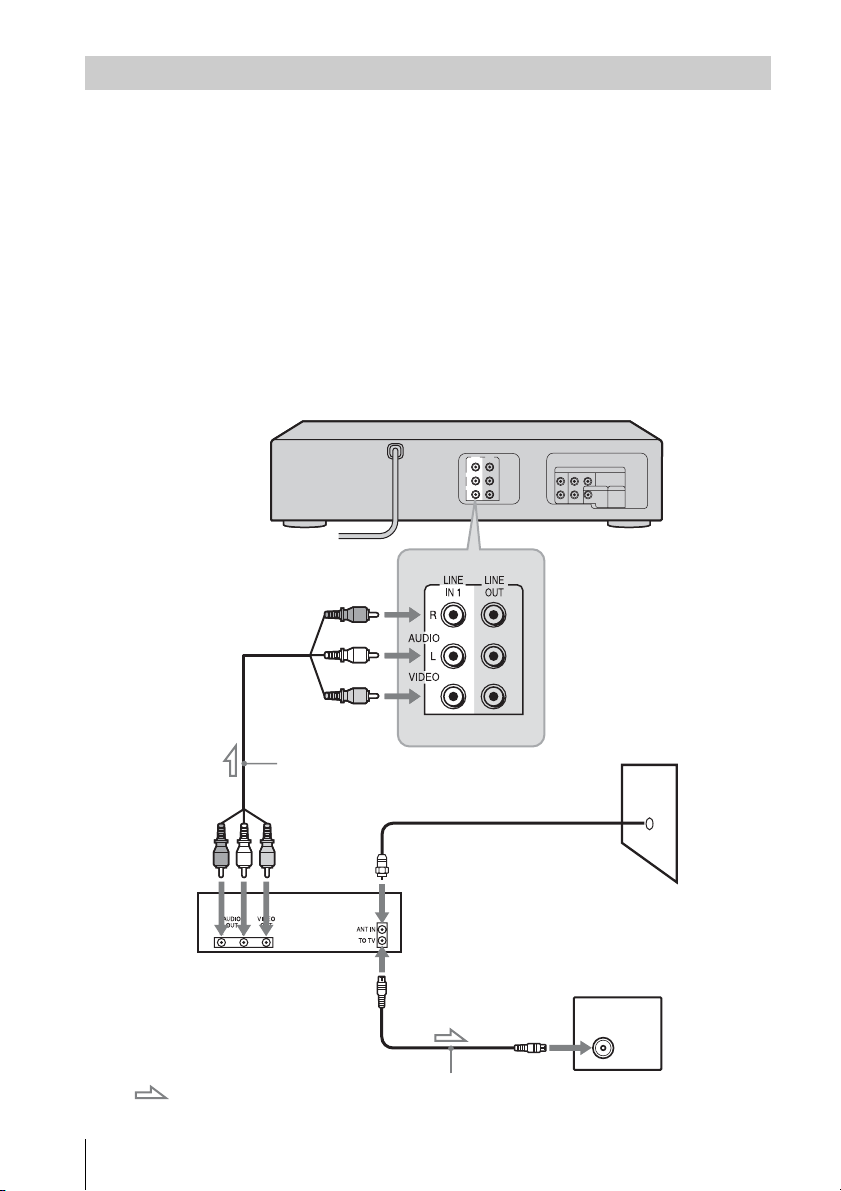
Connecting a cable box or satellite receiver
With this hookup, you can record any channel on the cable box or satellite receiver. Be sure that the
cable box or satellite receiver is turned on. To watch cable or satellite channel, you need to match the
DVD-VCR’s input source (L1) to the input jack connected to the cable box or satellite receiver (LINE
IN 1).
Tip
• You can also connect a cable box or satellite receiver using the LINE-2 IN jacks on the front
panel (page 84).
Note
• The DVD-VCR cannot record programs if you have:
a cable box without audio/video outputs.
–
– cable with no cable box.
– antenna only (no cable TV).
DVD-VCR
to LINE IN 1
16
US
: Signal flow
Basic hookups
Audio/video cord
(not supplied)
Cable box/
satellite receiver
to antenna input
Antenna cable (not supplied)
Wall
TV
Page 17
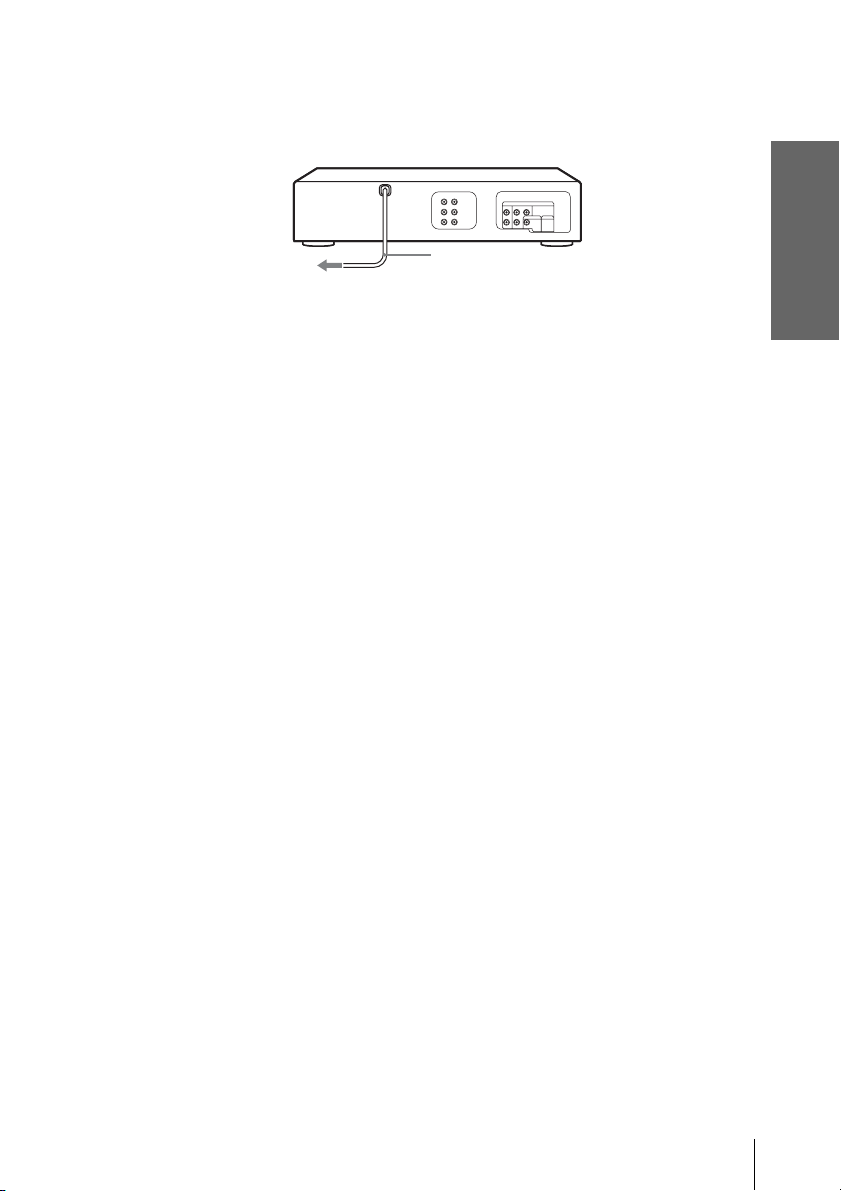
After you have completed hookup…
After you have completed hookup, plug the DVD-VCR into an AC outlet. If you
connect additional equipment to this DVD-VCR (page 21, 22), be sure to connect the
power cord only after all connections are complete.
DVD-VCR
Getting Started
to AC outlet
AC power cord
Basic hookups
17
US
Page 18
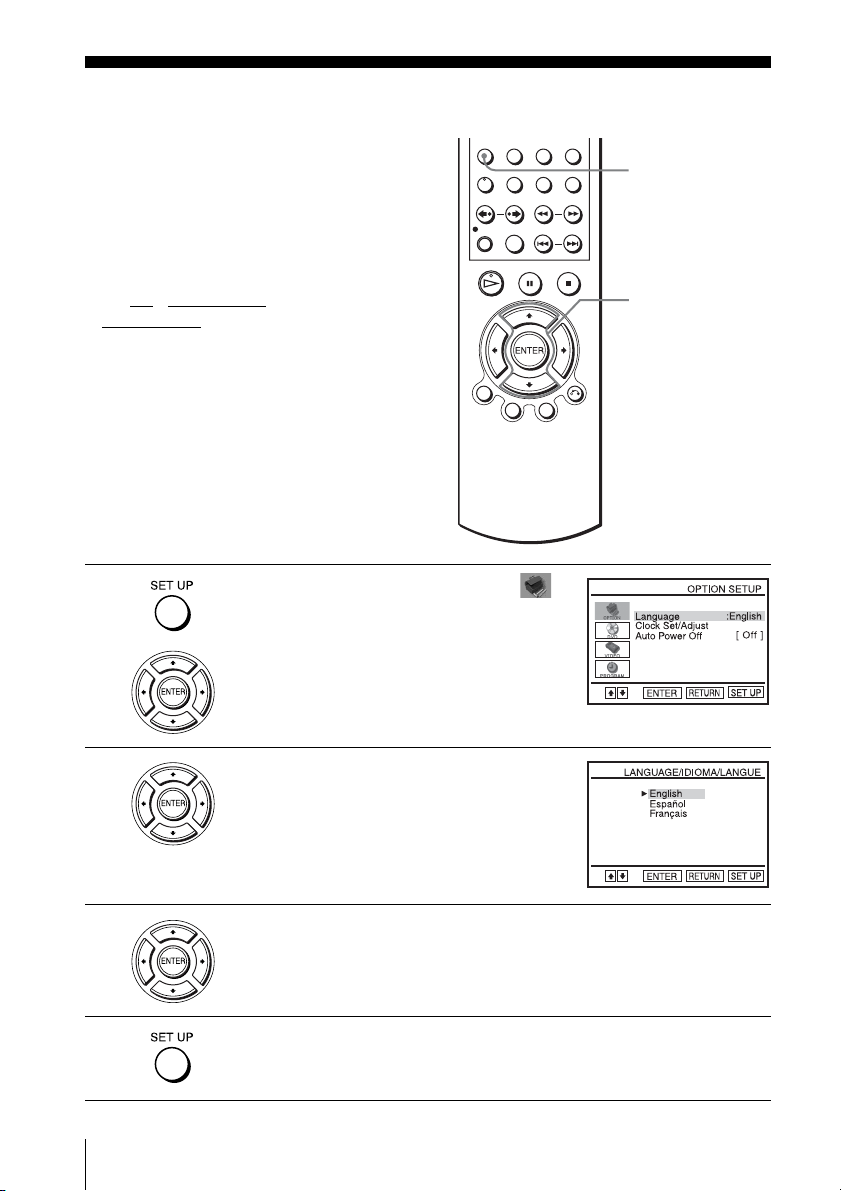
Step 4 : Selecting a language
You can change the on-screen display
language.
Before you start…
• Turn on the DVD-VCR and your TV.
• Set the TV to video input so that the signal
from the player appears on the TV screen.
•Set TV
• If the DVD player is in play mode, you
/ DVD·VIDEO switch to
DVD·VIDEO on the remote.
cannot display the setup menu. Stop the
DVD playback.
SET UP
V/v
ENTER
1
2
3
4
US
Selecting a language
18
Press SET UP, then press V/v to select
(OPTION) and press ENTER.
Press V/v to select “Language”, then press
ENTER.
The “LANGUAGE/IDIOMA/LANGUE”
menu appears.
Press V/v to select the desired language, English, Spanish or French, then
press ENTER.
Press SET UP to exit the menu.
Page 19
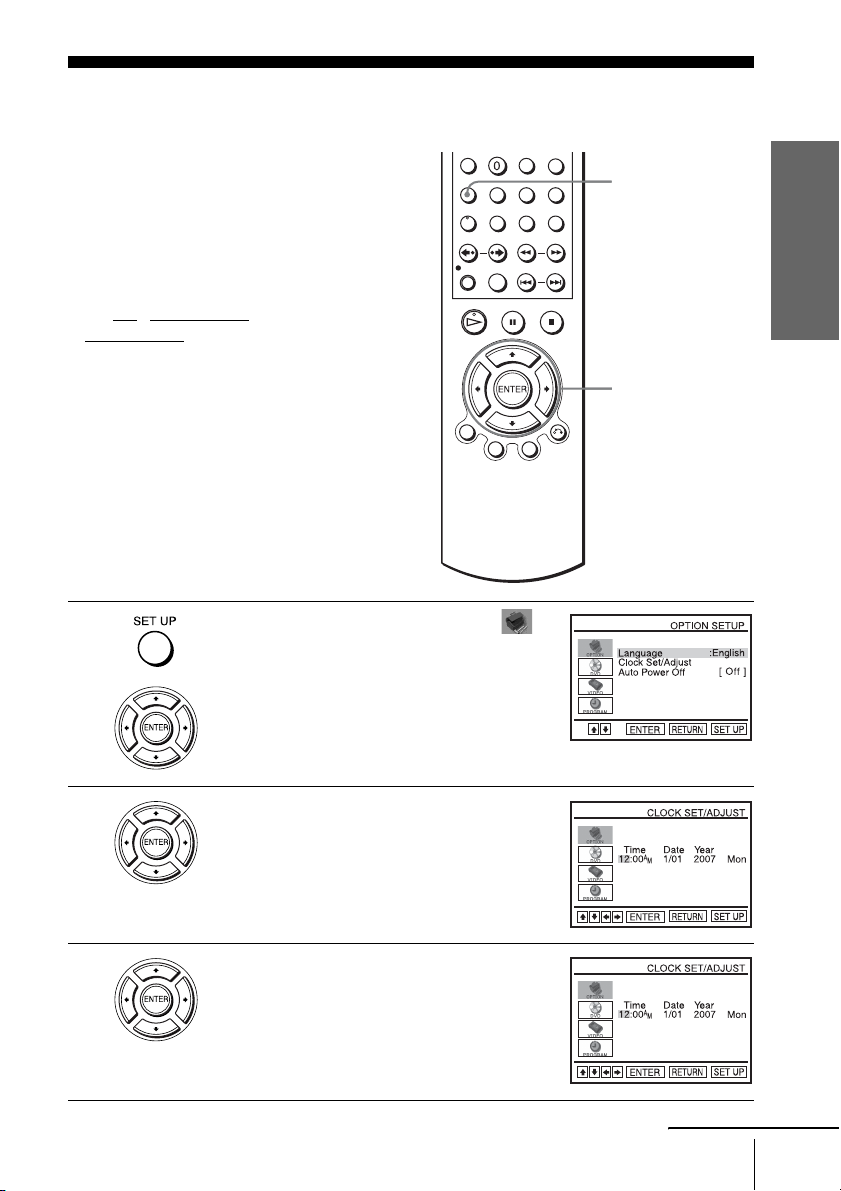
Step 5 : Setting the clock
You must set the clock on the DVD-VCR to
use the timer features properly.
Before you start…
• Turn on the DVD-VCR and your TV.
• Set the TV to video input so that the signal
from the player appears on the TV screen.
•Set TV
• If the DVD player is in play mode, you
1
/ DVD·VIDEO switch to
DVD·VIDEO on the remote.
cannot display the setup menu. Stop the
DVD playback.
Press SET UP, then press V/v to select
(OPTION) and press ENTER.
SET UP
V/v/B/b
ENTER
Getting Started
2
3
Press V/v to select “Clock Set/Adjust”, then
press ENTER.
The “CLOCK SET/ADJUST” menu appears.
Set the hour, minutes, month, day and year in
sequence by pressing B/b to select the item to
be set, and press V/v to select the digits.
The day of the week is set automatically.
continued
Setting the clock
19
US
Page 20
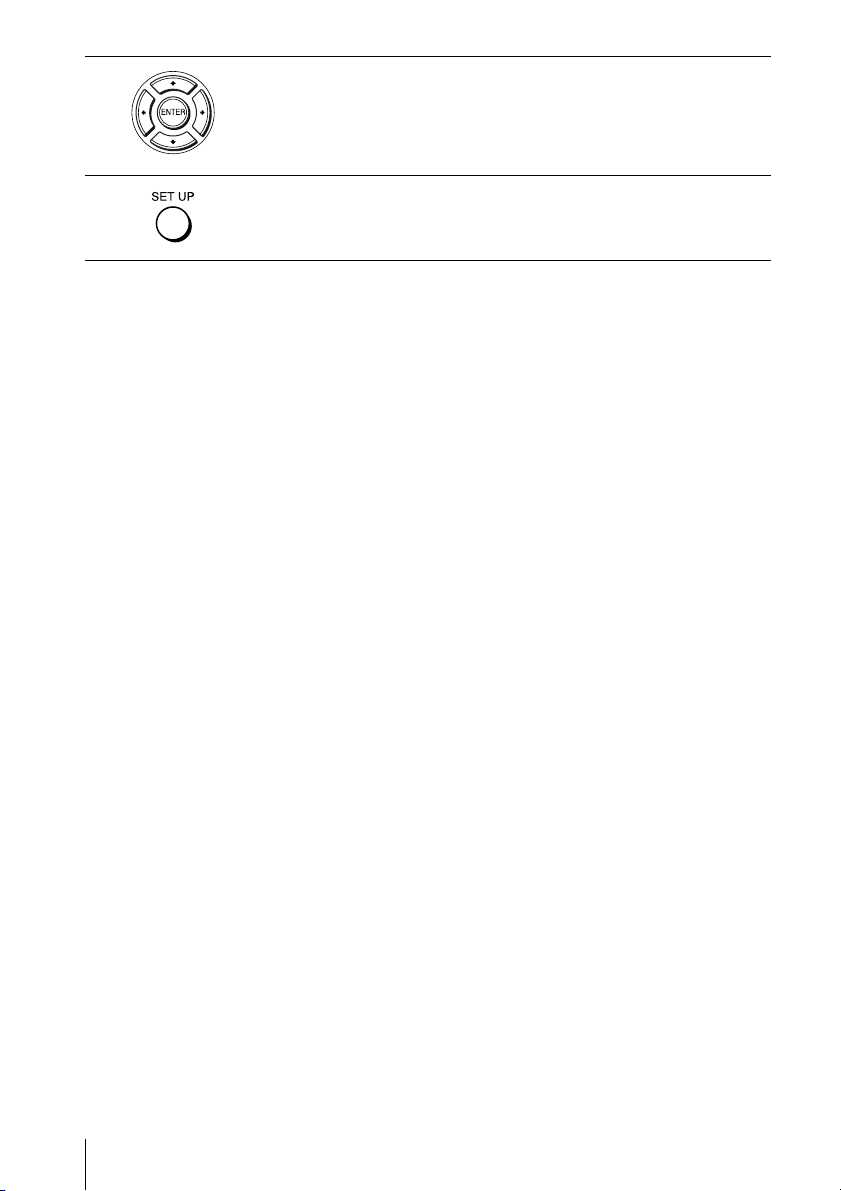
4
Press ENTER to confirm the setting.
5
Press SET UP to exit the menu.
Note
• The clock display appears in the display window when VIDEO mode is selected with no tape
inserted or when the DVD-VCR is turned off.
20
US
Setting the clock
Page 21
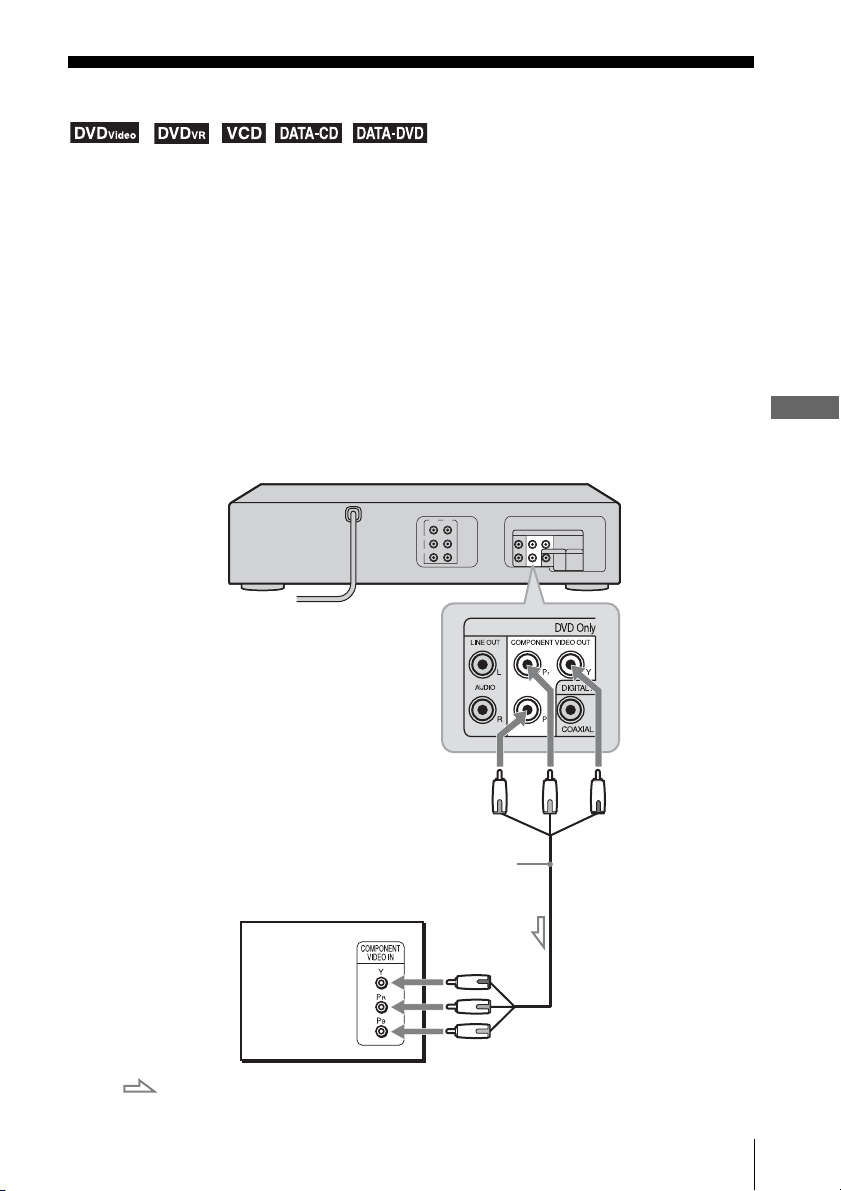
Advanced Hookups for the DVD Player
Component Video hookup
Connect a component video cord (not supplied) or three video cords (not supplied) of the same
kind and length if your TV has component video input jacks. You will enjoy accurate color
reproduction and high quality images when playing DVDs.
Make audio connections using the LINE OUT AUDIO L/R jacks or DIGITAL AUDIO OUT
(COAXIAL) jacks on the right side of the DVD-VCR when you use Component Video hookup.
See page 22 for audio connections.
If your TV accepts progressive (480p) format signals, you must use this connection and then set
“Progressive” to “On” in the “SCREEN SETUP” menu. For details, see “To set the
“Progressive” setting” (page 48).
Note
• The connection using COMPONENT VIDEO OUT jacks is only for the DVD player. The
signal from the VCR will not be output.
DVD-VCR
(blue)
Component video cord
(not supplied)
TV
(green)
(red)
(blue)
to COMPONENT VIDEO OUT
(red)
(green)
Advanced Hookups for the DVD Player
: Signal flow (DVD only)
Component Video hookup
21
US
Page 22
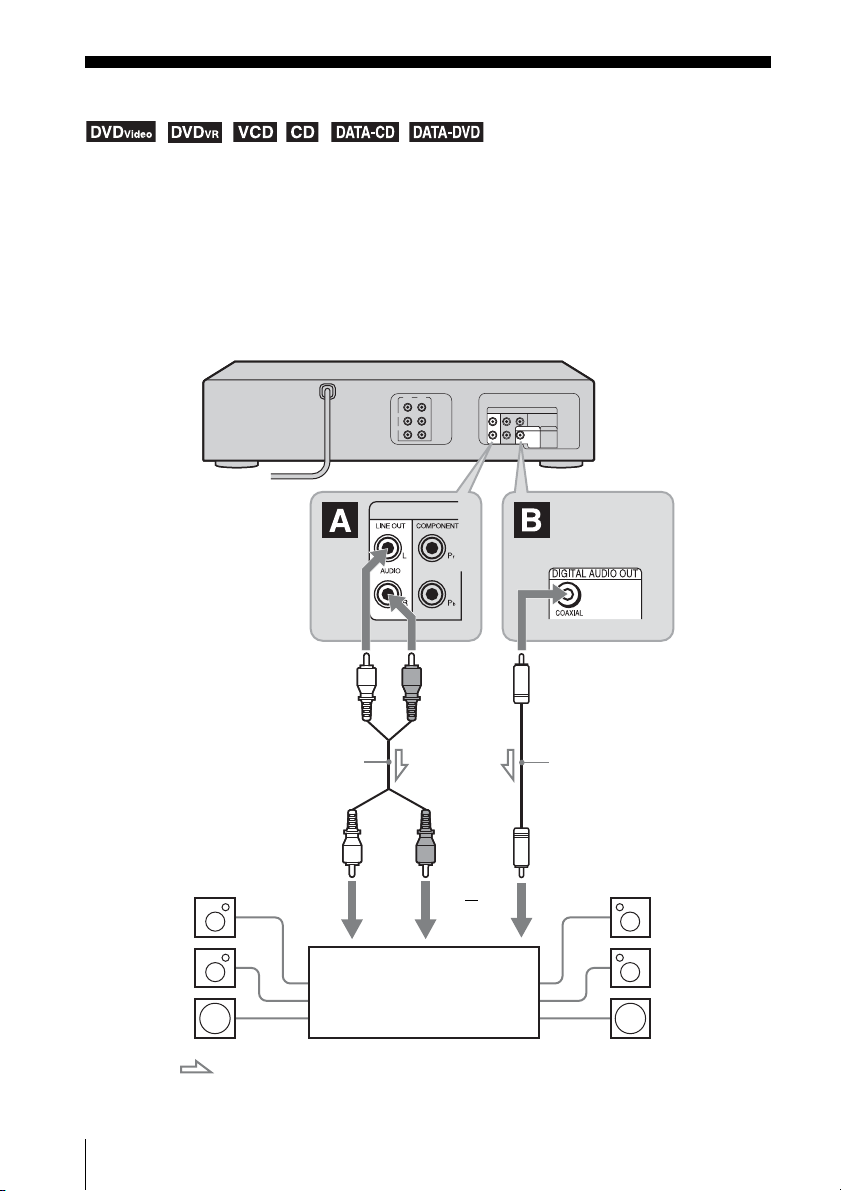
A/V Receiver hookup
Select one of the following patterns A or B, accordiing to the input jack on your AV amplifier
(receiver). This will enable you to listen to DVD audio tracks through your AV amplifier
(receiver). For correct speaker location, see the operating instructions supplied with the
connected components.
Note
• The connection using LINE OUT AUDIO L/R or DIGITAL AUDIO OUT (COAXIAL) jacks
is only for the DVD player. The signal from the VCR will not be output.
DVD-VCR
US
A/V Receiver hookup
22
to LINE OUT L/R (AUDIO)
Stereo audio cord
(not supplied)
to audio input
[Speakers]
Rear (L)
Center
: Signal flow
(white) (red)
(white)
AV amplifier (receiver)
with a decoder
(red)
to DIGITAL AUDIO OUT
(COAXIAL)
Coaxial digital cord
(not supplied)
to coaxial digital input
or
[Speakers]
Rear (R)
Front (R)Front (L)
Subwoofer
Page 23
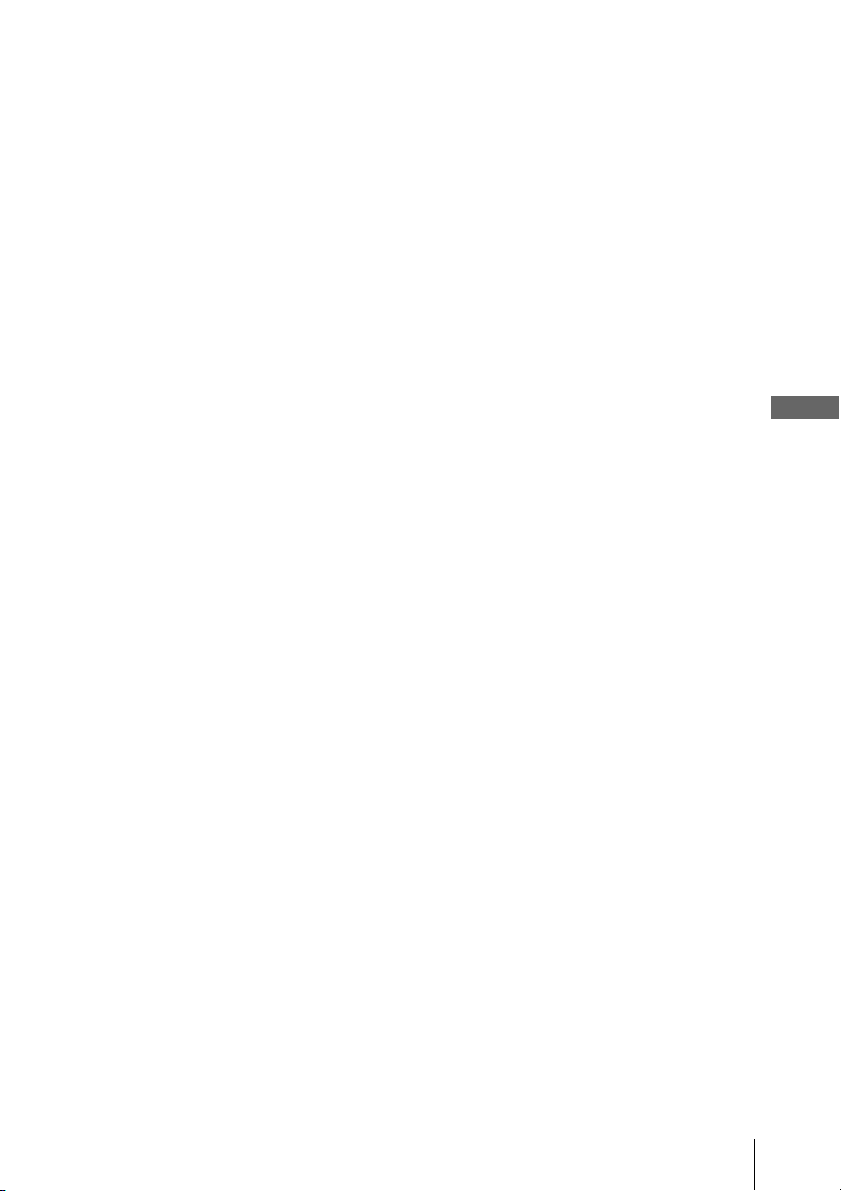
A Connecting to audio L/R jacks
This connection uses a stereo amplifier’s (receiver’s) two front speakers for sound.
You can enjoy the surround function that creates virtual speakers from two stereo
speakers. Select from “Surround1”, “Surround2” or “Surround3” of the surround
effects (page 67).
B Connecting to a digital audio (COAXIAL) input jack
Use this connection if your AV amplifier (receiver) has a Dolby*
1
Digital or DTS*2
decoder and a digital input jack. You can enjoy the surround effect of Dolby Digital
(5.1ch) or DTS (5.1ch).
*1Manufactured under license from Dolby Laboratories.
“Dolby” and the double-D symbol are trademarks of Dolby Laboratories.
2
“DTS” and “DTS Digital Out” are registered trademarks of DTS, Inc.
*
Note
• After you have completed the connection using DIGITAL AUDIO OUT (COAXIAL), be
sure to set “Dolby Digital” to “Dolby Digital” and “DTS” to “On” in “AUDIO SETUP”
menu (page 44). Otherwise, no sound or a loud noise will come from the speakers.
Advanced Hookups for the DVD Player
A/V Receiver hookup
23
US
Page 24
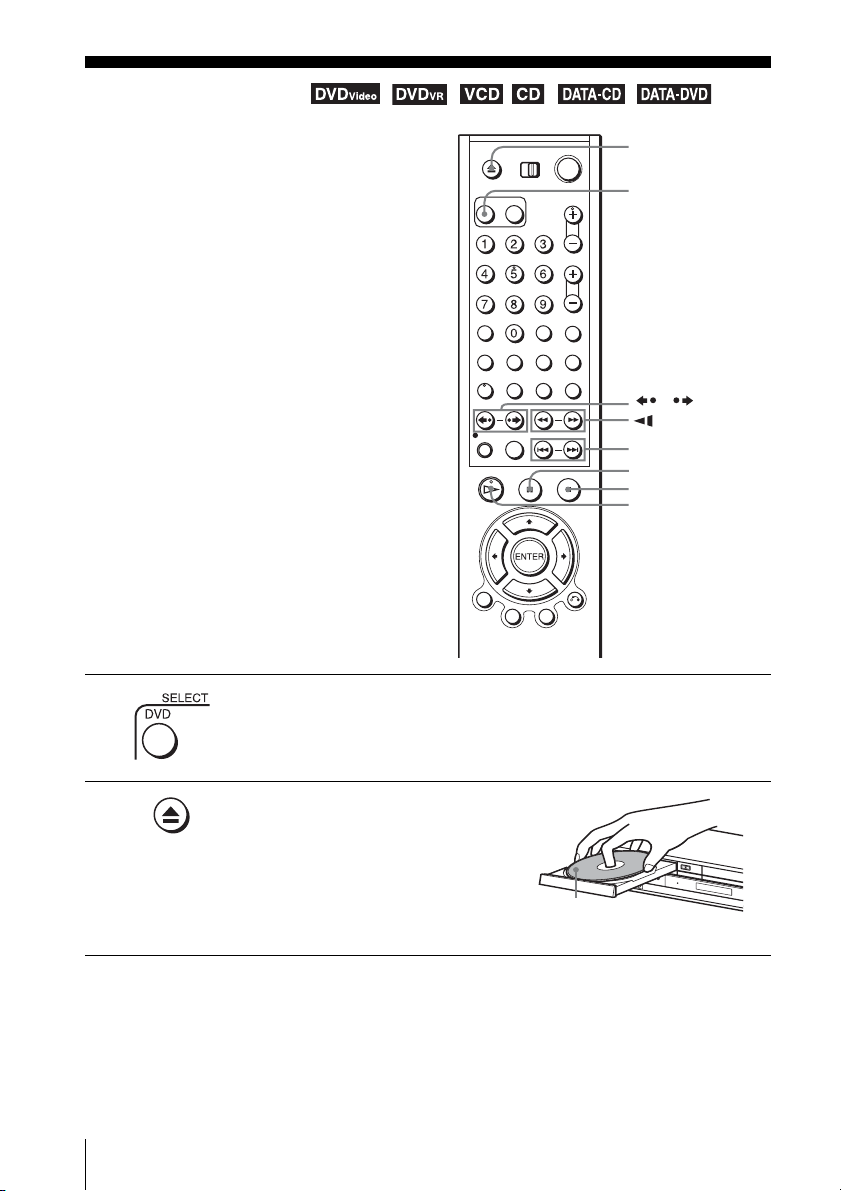
Basic Operations
Playing discs
Depending on the disc, some operations may
be different or restricted. Refer to the
operating instructions supplied with your
disc.
Before you start ...
• Turn on the DVD-VCR and your TV.
• Set the TV to video input so that the signal
from the player appears on the TV screen.
1
Press SELECT DVD to control the DVD player.
Z
SELECT DVD
/
m/M y
./ >
X PAU SE
x STOP
H PLAY
24
US
2
Playing discs
Press Z to open the disc tray and
place a disc on the disc tray.
with the playback
side facing down
Page 25
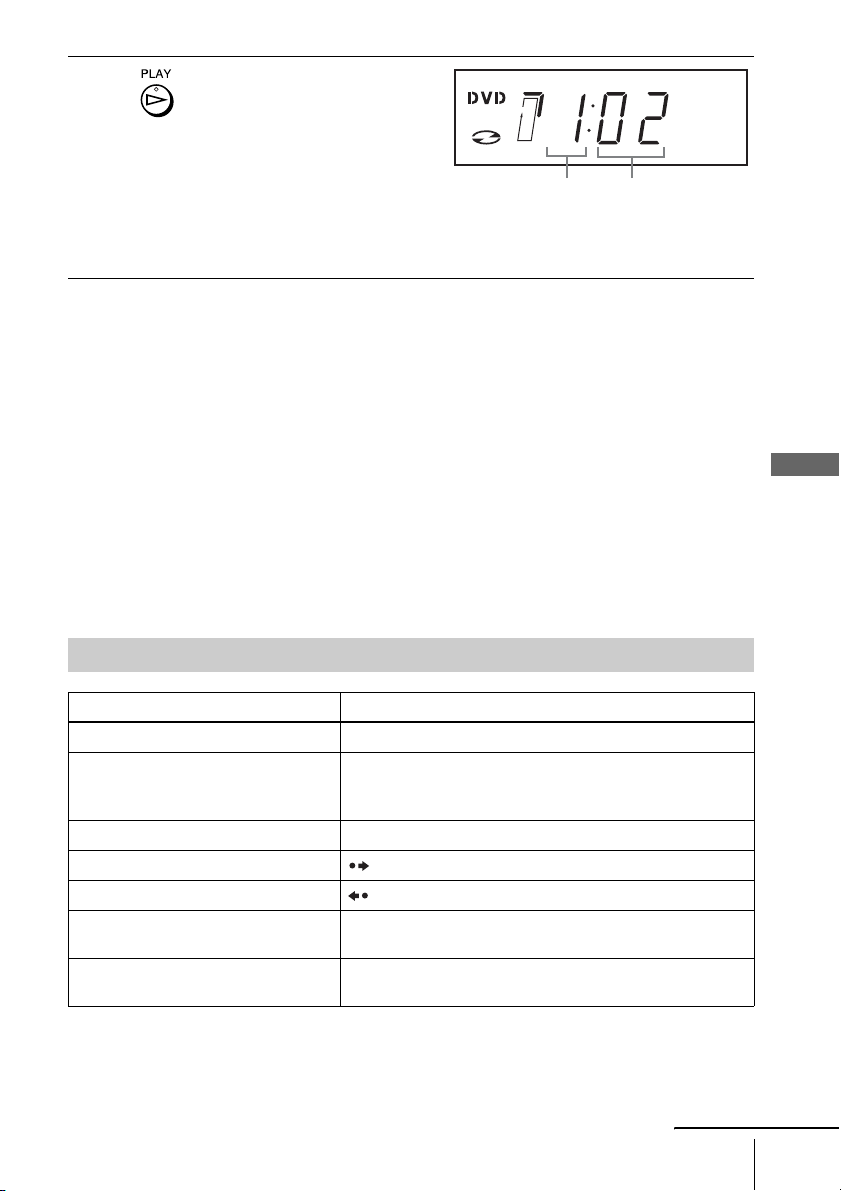
3
Press H PLAY.
The disc tray closes and the
DVD player starts playback.
The display window shows the
playback time
Depending on the disc, a menu
*.
Hour Minute
may appear on the TV screen.
For DVDs, see page 55. For VIDEO CDs, see page 79.
* “– – – –” appears when no disc is loaded.
Tip
• To make a video timer reservation during DVD playback, we recommend performing the
operations under “Quick Timer Recording” (page 81).
Notes
• You can change the screen type using the “SCREEN SETUP” menu (see “Screen Setup” on
page 46).
• Stop VIDEO playback while playing back a disc.
• If you play a DVD or VIDEO CD that has scratches, the player may stop playback at the
point of the scratch.
• Playback of play lists longer than 10 hours recorded in VR mode is not guaranteed.
• When 10 hours have passed, the counter in the display window returns to “0:00” and the
count starts over again.
• The disc that has been recorded in another unit or PC may not be able to be played back
depending on the recording software’s specifications.
• The player cannot play a disc that has been recorded in another unit and incorrectly finalized
(page 8).
Basic Operations
Additional operations
To Press
Stop play x STOP
Pause play X PAU SE
If you pause the DVD player for more than 5 minutes, the
DVD player will automatically stop.
Resume play after pause H PLAY
Go to the next frame in pause mode SKIP
Go to the previous frame in pause mode REPLAY
Go to the next chapter, track, or scene in
continuous play mode
Go back to the previous chapter, track,
or scene in continuous play mode
> NEXT on the remote or M on the unit
. PREV on the remote or m on the unit
continued
Playing discs
25
US
Page 26
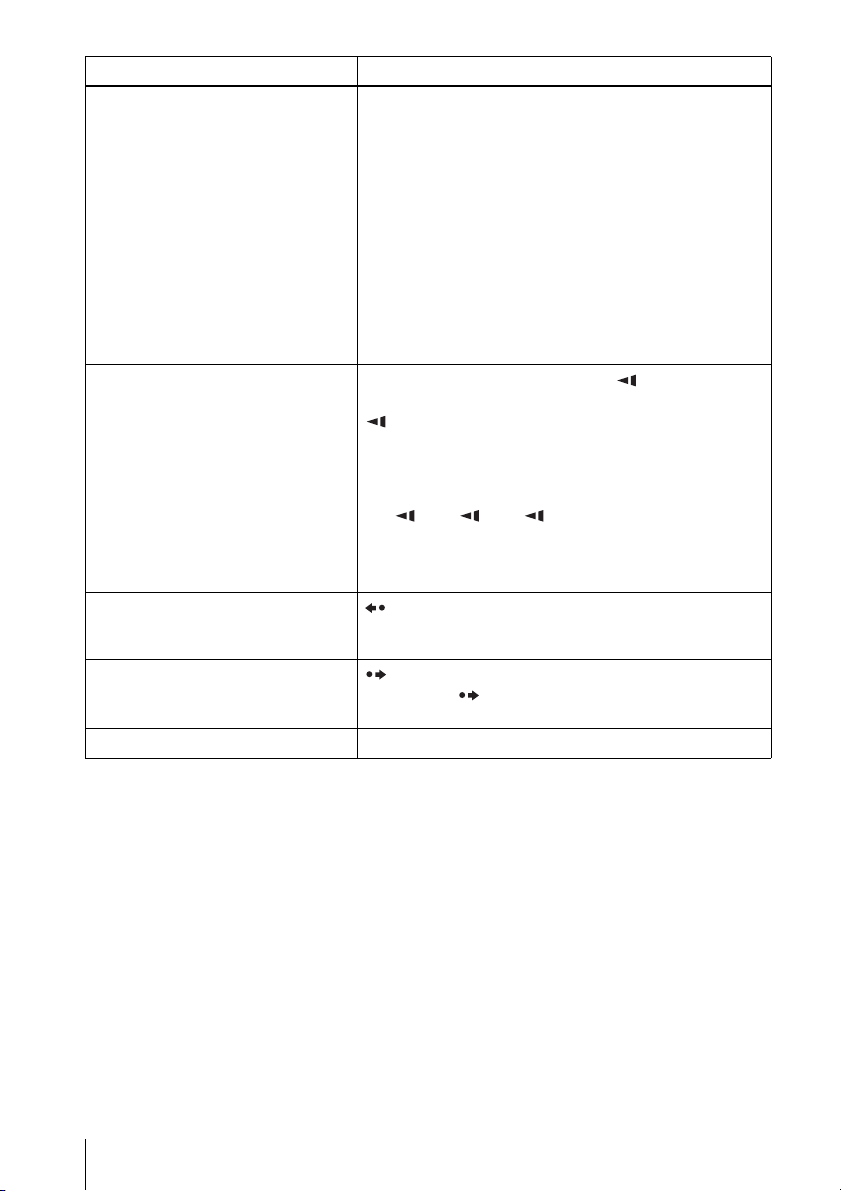
To Press
Locate a point quickly
m or M on the remote (or hold down m or M on the
unit)
The playback speed changes as follows each time you press
the button on the remote (or depending on how long you press
the button on the unit):
•DVD
fast forward: PLAY t ×1.4 ••N•*
t 3M t 4M t 5M t 6M
fast reverse: PLAY t 1m t 2m t 3m t 4m
t 5m t 6m
• CD, MP3 and VIDEO CD
fast forward: PLAY t 1M t 2M t 3M
fast reverse: PLAY t 1m t 2m t 3m
When you find the point you want, press H PLAY.
Watch slow motion in continuous play
mode (DVD and VIDEO CD only)
X PAUSE during playback, then press or y
The playback speed changes as follows each time you press
or y:
•DVD
forward slow motion: ×0.6
reverse slow motion (except for DVD-RW/DVD-R in VR
mode):
1 t 2 t 3
•VIDEO CD
forward slow motion only: 1 y t 2 y t 3 y
To resume normal playback, press H PLAY.
Replay the previous scene for 10
seconds in continuous play mode*
2
REPLAY
(Instant Replay)
Briefly fast forward the current scene
for 30 seconds in continuous play
2
(Instant Advance)
mode*
SKIP
You can press SKIP up to 4 times. This allows you to fast
forward up to 2 minutes in total.
Stop play and remove the disc Z
1
t 1M t 2M
••N•*1 t 2 y t 3 y
*1Playback quickly or slowly with sound (See “To playback quickly or slowly with sound (DVD only)” on
page 27.)
*2For DVD VIDEOs and DVD-RWs/DVD-Rs or DVD+RWs/DVD+Rs only
Notes
• No sound is output except for:
– during normal play
– during playback quickly or slowly with sound
• You cannot perform playback quickly or slowly with sound when a virtual surround effect is
set.
• The fast reverse operation may not be possible for CD, MP3 and VIDEO CD depending on
the recording method.
• You may not be able to use the Instant Replay or Instant Advance function with some scenes.
• Switching between original (ORG) and play list (PL) within a disc recorded in VR mode is
possible only while the disc is stopped. Press TOP MENU to switch between ORG and PL.
US
Playing discs
26
Page 27
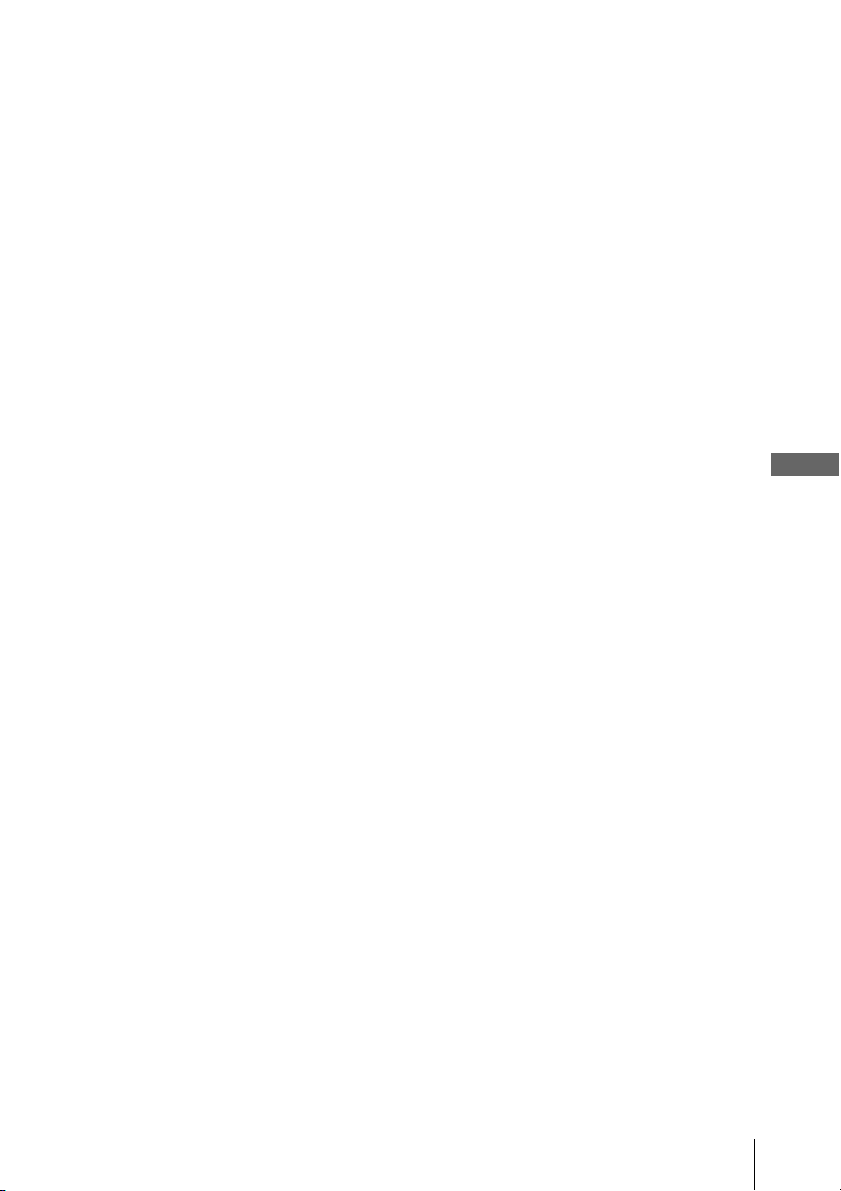
To playback quickly or slowly with sound (DVD only)
You can listen to dialog or sound while playing the current scene quickly or slowly.
To playback quickly, press M during playback.
To playback slowly, press X PAUSE, then press y during playback.
Press H PLAY to return to normal playback.
Notes
• You cannot set virtual surround effects while performing playback quickly or slowly with
sound. In addition, you cannot perform playback quickly or slowly with sound when a virtual
surround effect is set.
• You cannot perform DTS audio output during playback quickly or slowly with sound.
In addition, you cannot perform playback quickly or slowly with sound when DTS audio
output is set.
To Resume playback for the current disc (Resume Play)
The DVD player remembers the point where you stopped the disc even if the DVD
player enters standby mode by pressing ?/1.
While playing a disc, press x STOP to stop playback.
1
Press H PLAY.
2
The DVD player starts playback from the point where you stopped the disc in
Step 1.
Tip
• To begin playback from the top of the disc, press x STOP twice then press H PLAY.
Notes on playing DTS
• When playing DTS-encoded CDs, excessive noise will be heard from the analog stereo jacks.
To avoid possible damage to the audio system, the consumer should take proper precautions
when the analog stereo jacks of the DVD player are connected to an amplification system. To
enjoy DTS Digital Surround™ playback, an external 5.1-channel decoder system must be
connected to the digital jack of the DVD player.
• Set the sound to “Stereo” using the AUDIO button when you play DTS sound tracks on a CD
(page 65).
• Do not play DTS sound tracks without first connecting the DVD player to an audio
component having a built-in DTS decoder. The DVD player outputs the DTS signal via the
DIGITAL AUDIO OUT (COAXIAL) jack even if “DTS” is set to “Off” in “AUDIO SETUP”
menu (page 44), and may affect your ears or cause your speakers to be damaged.
Notes on playing DVDs with a DTS sound track
• DTS audio signals are output only through the DIGITAL AUDIO OUT (COAXIAL) jack.
• When you play a DVD with DTS sound tracks, set “DTS” to “On” in “AUDIO SETUP”
menu (page 44).
• If you connect the player to audio equipment without a DTS decoder, do not set “DTS” to
“On” in “AUDIO SETUP” menu (page 44). A loud noise may come out from the speakers,
affecting your ears or causing the speakers to be damaged.
* “DTS” and “DTS Digital Out” are registered trademarks of DTS, Inc.
* sound tracks on a CD
Basic Operations
Playing discs
27
US
Page 28
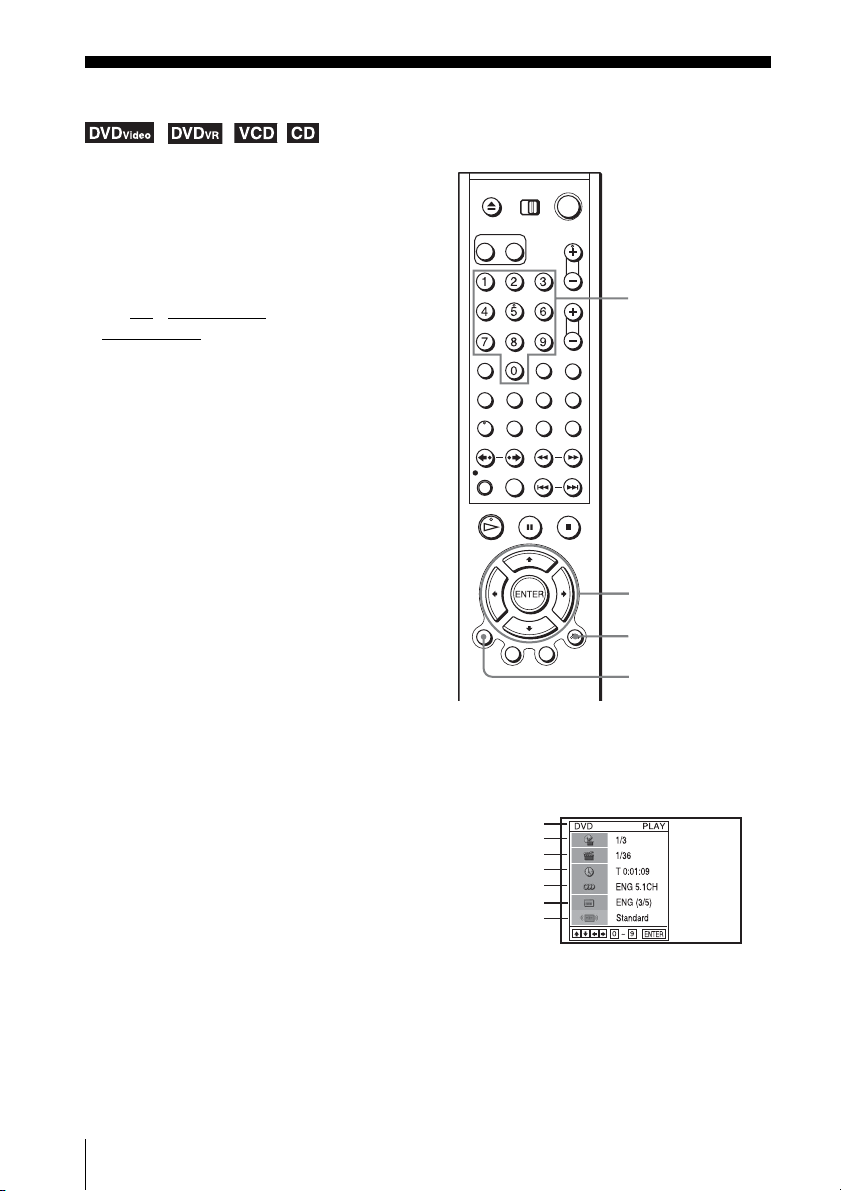
Guide to the on-screen display
You can check disc information during
playback.
The displayed contents differ according to
the type of disc being played.
Before you start…
Number buttons
•Set TV / DVD·VIDEO switch to
DVD·VIDEO
on the remote.
V/v/B/b
ENTER
O RETURN
DISPLAY
Press DISPLAY during playback. The following information appears; type of disc, current title/
track, chapter, counter position, voice language, subtitle language and Custom AV Mode
setting. Refer to “DVD Audio/Subtitle Language” on page 100 for the abbreviation of the
language.
Current title/track number
Current chapter number
Type of disc
Counter position
Voice language
Subtitle language
Custom AV Mode
Note
• You cannot select disc information items when the disc is stopped.
US
Guide to the on-screen display
28
Page 29
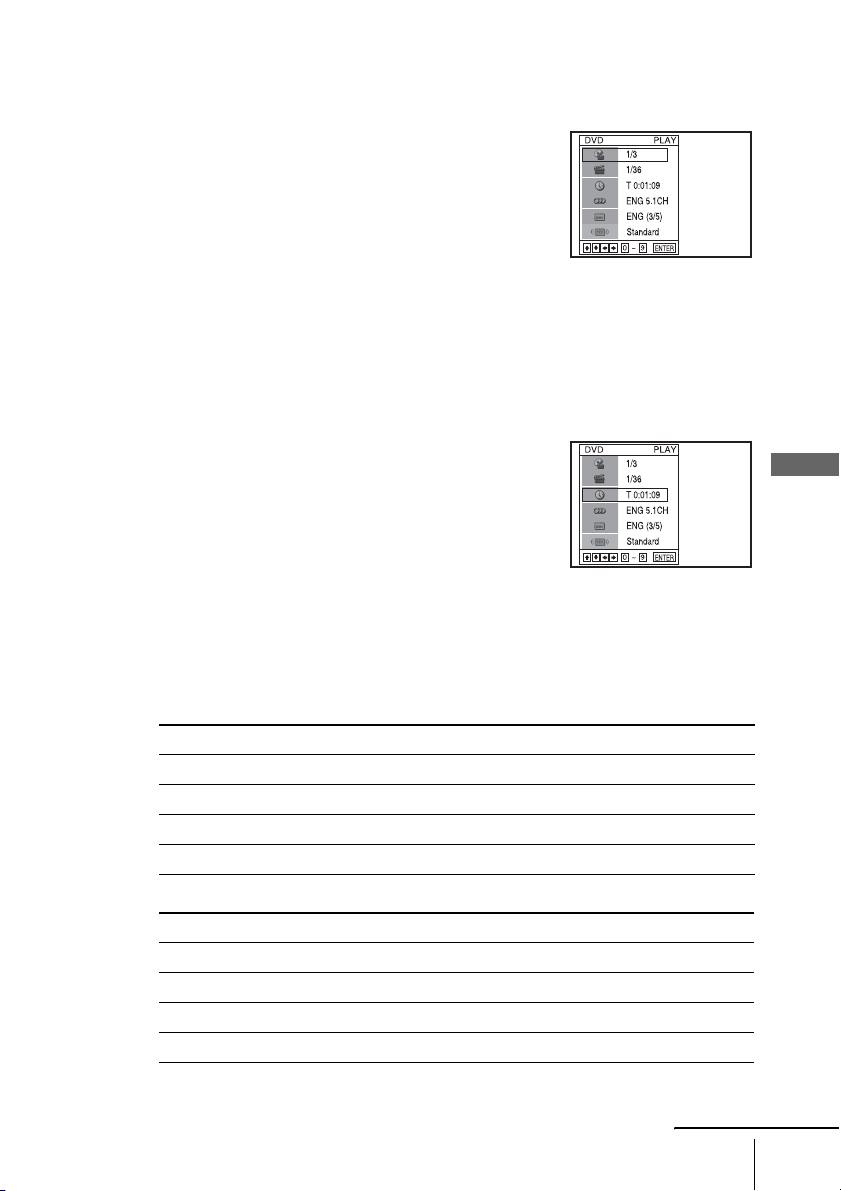
To playback the desired title/track or chapter
You can playback the desired title/track or chapter using
this menu.
Press V/v during playback to select the desired item.
1
Press B/b to change the item.
2
Press ENTER to start playback.
3
Press DISPLAY or O RETURN to turn off the
4
menu.
The title/track or chapter icon will appear on the DVD playback screen followed by
the current title/track or chapter number and the counter position.
To playback from the desired title/track counter position
You can playback from the desired title/track counter
position using this menu.
Press V/v during playback to select the counter
1
position icon.
Enter the desired elapsed playing time of the current
2
title/track using the number buttons.
Press ENTER to start playback.
3
Press DISPLAY or O RETURN to turn off the
4
menu.
Tip
• You can change the counter position information (playing time or remaining time) using
B/b (DVD and CD only).
Basic Operations
DVD
Indication Counter information
T ∗ : ∗∗ : ∗∗ Elapsed playing time of the current title
T– ∗ : ∗∗ : ∗∗ Remaining time of the current title
C ∗ : ∗∗ : ∗∗ Elapsed playing time of the current chapter
C– ∗ : ∗∗ : ∗∗ Remaining time of the current chapter
CD
Indication Counter information
T ∗ : ∗∗ : ∗∗ Elapsed playing time of the current track
T– ∗ : ∗∗ : ∗∗ Remaining time of the current track
D ∗ : ∗∗ : ∗∗ Elapsed playing time of the disc
D– ∗ : ∗∗ : ∗∗ Remaining time of the disc
Guide to the on-screen display
continued
29
US
Page 30
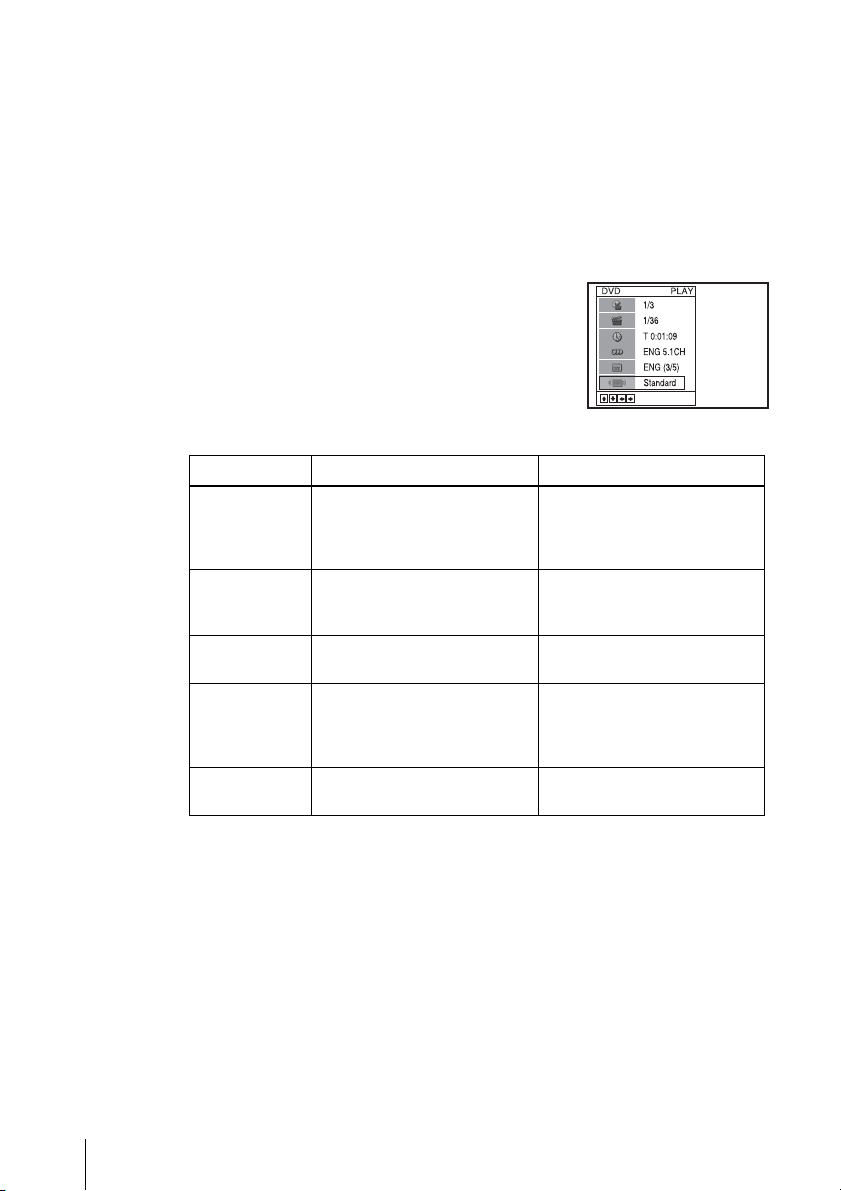
Notes
• The display may not change as operated depending on the disc.
• The display window continue indicating the playing time even when the counter position
information on the on-screen display is being changed.
• The remaining time of the current track and the disc may not be indicated correctly for Copy
Control CDs, CD EXTRA or CDs with jacket pictures on the disc, etc.
To adjust the playback picture (Custom AV Mode)
You can adjust the video signal of the DVD or VIDEO CD (with PBC function off)
from the player to obtain the picture quality you want. Choose the setting that best
suits the program you are watching.
Press V/v during playback to select the Custom AV
1
Mode icon.
Press B/b to change the setting.
2
Setting Video Setting Audio Setting
Dynamic 2 Produces a more dynamic
picture than Dynamic 1 by
further increasing the picture
contrast and the color intensity.
Dynamic 1 Produces a bold dynamic picture
by increasing the picture contrast
and the color intensity.
Standard Off (Default setting)
Displays a standard picture.
Cinema 1 White colors become brighter
and black colors become richer,
and the color contrast is
increased.
Cinema 2 Enhances details in dark areas by
increasing the black level.
Full (modulated) sound with
even clearer treble and bass than
Dynamic 1.
Full (modulated) sound with
clear treble and bass.
Standard sound.
Powerful sound with strong bass.
Powerful sound with even
stronger bass than Cinema 1.
Tip
• When you watch a movie, “Cinema 1” or “Cinema 2” is recommended.
US
Guide to the on-screen display
30
Page 31

Playing a tape
Before you start ...
• Turn on the DVD-VCR and your TV.
• Set the TV to video input so that the signal
from the player appears on the TV screen.
•Set TV
1
/ DVD·VIDEO switch to
DVD·VIDEO on the remote.
Press SELECT VIDEO to control the VCR player.
Z
?/1
SELECT VIDEO
TRACKING +/–
CLEAR
AUDIO
/
m/M y
./>
X PAU SE
x STOP
H PLAY
DISPLAY
Basic Operations
2
3
Insert a tape.
The VCR starts playing automatically if
you insert a tape with its safety tab
removed.
Press H PLAY.
The display window shows the
playback time.
When the tape reaches the end,
it will rewind automatically.
Hour Minute
Playing a tape
continued
31
US
Page 32

Additional operations
To Press
Stop play x STOP
Pause play X PAU SE
If you pause the VCR for more than 5 minutes, the VCR will
automatically resume play.
Resume play after pause X PAUSE or H PLAY
Fast-forward the tape M during stop
Rewind the tape m during stop
Eject the tape Z
View the picture during fast-forward
or rewind
Play at high speed • During playback, briefly press M or m. The tape
Play in slow motion During pause, press y.
Play frame by frame
Replay the previous scene in
continuous play mode* (Instant
Replay)
Fast forward the current scene for 30
seconds in continuous play mode
(Instant Skip)
Play at various speeds
(Shuttle play)
* For 10 seconds in SP or LP mode/for 15 seconds in EP mode
During fast-forward, hold down M. During rewind, hold down
m.
continues to play at 5 times normal speed.
• During playback, hold down M or m. The tape continues
to play at 5 times normal speed. When you release the button,
normal playback resumes.
During pause, press SKIP.
During playback, press REPLAY.
During playback, press SKIP.
You can press SKIP up to 4 times. This allows you to fast
forward up to 2 minutes in total.
During playback, press .or >. You can change the
playback speed as follows.
–×7 y –×5 y –×3 y STILL y SLOW y PLAY y ×2
y ×3 y ×5 y ×7
32
US
To resume normal playback
Press H PLAY.
To turn off the power while rewinding (Rewind Shut Off)
Press ?/1 while the tape is rewinding. The power will turn off but the tape will keep
rewinding until it reaches the end.
Playing a tape
Page 33

To use the time counter
Press CLEAR at the point on the tape that you want to find later. The counter in the
display window resets to “00:00.” To search for the counter 00:00 point
automatically, see “Searching using various functions” on page 82.
To display the counter on the TV screen, press DISPLAY during normal playback.
Tips
• Adjust the picture using the TRACKING +/– buttons if:
– Streaks appear while playing in slow motion.
– Bands appear at the top or bottom while pausing.
– The picture shakes during pause.
• During playback, press AUDIO to select the sound output (Stereo/L channel/R channel/
Mono) you want.
• When you play a tape recorded in monaural, the sound is played back in monaural regardless
of the AUDIO setting.
Notes
• Tapes recorded in LP mode on other VCRs can be played back on this VCR but the picture
quality cannot be guaranteed.
• The counter resets to “00:00” whenever a tape is reinserted.
• The counter stops counting when it comes to a portion with no recording.
• When 10 hours have passed, the counter in the display window returns to “0:00” and the
count starts over again.
• No sound is output during playback at various speeds.
• The picture may show noise when playing at high speed in reverse.
• While playing a tape, you can display the setup menu, but the remote commander’s function
switches to DVD automatically. Press O RETURN repeatedly to exit the menu.
• When playback does not start even if you insert a tape with its safety tab removed, set “Auto
Play” to “On” in the “VIDEO FUNCTION SETUP” menu (page 86).
• Stop disc playback while playing back a video.
• The VCR can also play S-VHS tapes recorded by S-VHS mode. The VCR will automatically
identify the type of tape inserted in the VCR (either VHS or S-VHS). When S-VHS tapes are
played in the VCR, the enhanced resolution will not be visible on screen; there may also be
picture distortion while playing the S-VHS tape in slow motion or while utilizing other
special playback modes. The VCR will not record in S-VHS mode on an S-VHS tape.
• The playback of S-VHS tapes recorded in EP/LP mode cannot be guaranteed.
Basic Operations
continued
Playing a tape
33
US
Page 34

Adjusting the picture (tracking)
Although the VCR automatically adjusts the tracking when
playing a tape, distortion may occur if the recording is in poor
condition. In this case, manually adjust the tracking.
Press TRACKING +/– to display the tracking meter. The
distortion should disappear as you press one of the two tracking
buttons.
To resume automatic tracking adjustment, eject the tape and
reinsert it.
Note
• The auto tracking adjustment cannot be guaranteed to work with tapes recorded in the LP
mode on other VCRs.
Tracking meter
34
US
Playing a tape
Page 35

Recording from a connected equipment
You can record from a connected cable box
or satellite receiver. To connect cable box or
satellite receiver, see “Connecting a cable
box or satellite receiver” on page 16.
Before you start ...
• Turn on the DVD-VCR, TV and your cable
box or sattelite receiver.
• Set the TV to video input so that the signal
from the player appears on the TV screen.
•Set TV
• Make sure the tape is longer than the total
1
/ DVD·VIDEO switch to
DVD·VIDEO on the remote.
recording time.
Press SELECT VIDEO to control the VCR.
Z
TV / DVD·VIDEO
switch
SELECT VIDEO
INPUT SELECT
z REC
SP/EP
x STOP
H PLAY
DISPLAY
Basic Operations
2
3
Insert a tape with its safety tab in place.
Press INPUT SELECT to select
a source connected to the LINE
IN 1 or LINE-2 IN jacks.
“L1” or “L2” appears in the
display window.
Recording from a connected equipment
continued
35
US
Page 36

4
Press SP/EP to select the tape speed, SP or EP.
EP (Extended Play) provides recording time three times as long as SP
(Standard Play). However, SP produces better picture and audio quality.
5
Press z REC to start recording.
“REC” appears in the display
window.
While recording, leave the connected cable box or satellite receiver turned
on and do not change their channel you want to record.
To stop recording
Press x STOP.
To check the remaining tape length
Press DISPLAY to display the time counter. With the display on, press DISPLAY
again to check the remaining time. The white bar indicates the current location in
relation to the entire tape length. The remaining time also appears. Press DISPLAY to
turn off the indicators.
Time counter
To check the remaining tape length of a tape, set “Tape Length” in the “VIDEO
FUNCTION SETUP” menu correctly (page 86).
Remaining tape length
Maximum Recording Time
Tape Length SP EP
T-120 2 hrs 6 hrs
T-160 2 hrs 40 mins 8 hrs
T-180 3 hrs 9 hrs
US
Recording from a connected equipment
36
Page 37

To watch a DVD while recording
Press SELECT DVD to control the DVD player.
1
Press Z and place the disc on the disc tray.
2
Press H PLAY.
3
The disc tray closes and the DVD player starts playback. The TV screen will
automatically change to the DVD playback screen.
To save a recording
To prevent accidental erasure, break
off the safety tab as illustrated. To
record on the tape again, cover the tab
hole with adhesive tape.
Tips
• The display appears on the TV screen indicating information about the tape, but the
information will not be recorded on the tape.
• If you do not want to watch TV while recording, you can turn off the TV.
Notes
• The remaining tape length may not be indicated accurately for short tapes such as T-20 or
T-30, or tapes recorded in LP mode.
• It may take up to one minute for the VCR to calculate and display the remaining tape length
after you press DISPLAY.
• You cannot record a DVD directly to a VCR tape using your DVD-VCR.
Safety tab
Basic Operations
Recording from a connected equipment
37
US
Page 38

Recording from a connected equipment
using the timer
You can set the DVD-VCR to automatically
record programs from a connected cable box
or satellite receiver. To connect a cable box
or satellite receiver, see “Connecting a cable
box or satellite receiver” (page 16).
You can preset up to eight programs at a
time.
Before you start…
• Check that the DVD-VCR clock is set to
the correct time.
• Turn on the DVD-VCR, TV and your cable
box or sattelite reciever.
• Set the TV to video input so that the signal
from the player appears on the TV screen.
•Set TV
• Insert a tape with its safety tab in place.
• If the DVD player is in play mode, you
1
/ DVD·VIDEO switch to
DVD·VIDEO
Make sure the tape is longer than the total
recording time.
cannot display the setup menu. Stop the
DVD playback.
on the remote.
Press SELECT VIDEO to control the VCR.
Z
/ DVD·VIDEO
TV
switch
SELECT VIDEO
CLEAR
TV/VIDEO
TIMER
INPUT SELECT
x STOP
H PLAY
V/v/B/b
ENTER
O RETURN
2
US
Recording from a connected equipment using the timer
38
Press TIMER.
The timer programming menu appears.
Page 39

3
Set the line input (L1 or L2), start and stop
times, date, and tape speed:
1 Press b to select each item in turn.
2 Press V/v to set each item.
To correct a setting, press B to return to that
setting and reset.
• To select a source connected to the LINE IN
1 or LINE-2 IN jacks, press INPUT SELECT or V/v to display “L1” or
“L2” in the “L1/L2” position.
• To record the same program every day or the same day every week, press
v while the date is flashing. For details, see “Daily/weekly recording” on
page 39.
• To use the Auto Tape Speed function, press v to display “Auto” in the
“SPEED” position. For details, see “To use the Auto Tape Speed
function” on page 40.
4
5
6
Press b to confirm the setting.
To enter another setting, press V/v to select the next row and repeat step 3.
Press CLEAR to cancel the setting.
Press O RETURN to exit the menu.
The indicator appears in the display window and the VCR stands by for
recording. While recording, the connected cable box or satellite receiver
turned on and do not change their channel you want to record. Timer
recording will operate properly regardless if the DVD-VCR power is on or
off.
To stop recording
To stop the DVD-VCR while recording, press SELECT VIDEO and then press
x STOP.
Daily/weekly recording
In step 3, press v to select the recording pattern. Each time you press v, the
indication changes as shown below. Press V to change the indication in reverse order.
the current date t Daily t Mo~Sa t Mo~Fr tSun’s t Mon’s t ..... t Sat’s
t 1 month later t (dates count down) t the current date
Basic Operations
continued
Recording from a connected equipment using the timer
39
US
Page 40

To use the Auto Tape Speed function
When you are recording a program in the Auto mode and the remaining tape becomes
shorter than the recording time, the tape speed is automatically changed to EP mode.
Note that some noise will appear on the picture when the tape speed is changed. If
you want to keep the tape speed, select SP. To operate this function, set “Tape
Length” in “VIDEO FUNCTION SETUP” menu correctly (page 86).
To watch a DVD after setting the timer
Press SELECT DVD to control the DVD player.
1
Press Z and place the disc on the disc tray.
2
Press H PLAY.
3
The disc tray closes and the DVD player starts playback. The TV screen will
automatically change to the DVD playback screen.
Tips
• If the indicator appears, the timer settings overlap. To check, change or cancel the timer
setting, see “Checking/changing/canceling timer settings” on page 41.
• If the indicator appears, this means that the VCR is currently recording this program.
• You can also do the following tasks while the VCR is recording:
– Reset the counter (page 33).
– Display tape information on the TV screen (page 36).
• You can also display the timer programming menu by first pressing SET UP, then V/v to
select (PROGRAM) and pressing ENTER in step 2.
Note
• The indicator flashes in the display window when you complete the timer setting with no
tape inserted.
US
Recording from a connected equipment using the timer
40
Page 41

Checking/changing/canceling timer
settings
Before you start…
• Check that the DVD-VCR clock is set to
the correct time.
• Turn on the DVD-VCR and your TV.
• Set the TV to video input so that the signal
from the player appears on the TV screen.
•Set TV
• Insert a tape with its safety tab in place.
• If the DVD player is in play mode, you
/ DVD·VIDEO switch to
DVD·VIDEO on the remote.
Make sure the tape is longer than the total
recording time.
cannot display the setup menu. Stop the
DVD playback.
SELECT VIDEO
CLEAR
TIMER
V/v/B/b
ENTER
O RETURN
Basic Operations
1
2
Press SELECT VIDEO to control the VCR.
Press TIMER.
The timer programming menu appears.
Checking/changing/canceling timer settings
continued
41
US
Page 42

3
Press V/v to select setting you want to change
or cancel.
• To change the setting, press B/b to select
the item you want to change, and press V/v
to change it. Then, press O RETURN to
confirm the setting.
• To cancel the setting, press CLEAR.
4
Press O RETURN to exit the menu.
When the timer settings overlap
The program that starts first has priority and the second program starts recording only
after the first program has finished. If the programs start at the same time, the
program listed first in the menu has priority.
Program 1
Program 2
will be cut off
Program 1
Program 2
about 20 seconds will be cut off
Tips
• If the indicator appears, the timer settings overlap.
• You can also display the timer programming menu by first pressing SET UP, then V/v to
select (PROGRAM) and pressing ENTER in step 2.
about 20 seconds
US
Checking/changing/canceling timer settings
42
Page 43

Locking the DVD-VCR (Child Lock)
After you have set the timer, you can lock all
of the buttons on the DVD-VCR so that the
settings are not canceled by mistake.
To lock the DVD-VCR
When the DVD-VCR is turned on, hold down ?/1 POWER on the unit
appears in the display window. The DVD-VCR turns off and the indicator remains
lit if there is a timer setting. The DVD-VCR will not work except for timer
recordings.
To unlock the DVD-VCR
Hold down ?/1 POWER on the unit
window. The DVD-VCR is unlocked and turns on.
To stop timer recording while the DVD-VCR is locked, press x. The recording stops
and the DVD-VCR is unlocked.
Note
• The DVD-VCR will be unlocked when:
– You stop timer recording by pressing
– You insert a tape.
– The AC power cord is disconnected or power supply stops.
?/1 POWER
until “LOC”
until “LOC” disappears from the display
Basic Operations
x.
Locking the DVD-VCR (Child Lock)
43
US
Page 44

DVD Settings and Adjustments
Audio Setup
“Audio Setup” allows you to set the sound
according to the playback and connection
conditions.
Before you start…
•Set TV
1
/ DVD·VIDEO switch to
DVD·VIDEO on the remote.
Press SET UP when the DVD player is in stop
mode, then press V/v to select (DVD),
then press ENTER.
SET UP
V/v/B/b
ENTER
44
2
3
US
Audio Setup
Press V/v to select “Audio Setup,” then press
ENTER.
Press V/v to select the setup item from the displayed list:
“Dolby Digital,” “DTS” or “Audio DRC.”
Page 45

4
Press B/b to select an item.
5
Press SET UP to exit the menu.
Menu choices
• Dolby Digital
Selects the type of Dolby Digital signal.
The default setting is indicated in bold print.
D-PCM Select this when the player is connected to an audio component
lacking a built-in Dolby Digital decoder.
Dolby Digital Select this when the player is connected to an audio component
with a built-in Dolby Digital decoder.
•DTS
Selects whether or not to output DTS signals.
The default setting is indicated in bold print.
Off Select this when the player is connected to an audio component
lacking a built-in DTS decoder.
On Select this when the player is connected to an audio component
with a built-in DTS decoder.
• Audio DRC (Dynamic Range Control)
Makes the sound clear when the volume is turned down when playing a DVD that
conforms to “Audio DRC.” This affects the output from the following jacks:
– LINE OUT AUDIO L/R jacks
– DIGITAL AUDIO OUT (COAXIAL) jack only when “Dolby Digital” is set to
“D-PCM”.
The default setting is indicated in bold print.
DVD Settings and Adjustments
Standard Normally select this positon.
Wide Range Gives you the feeling of being at alive performance.
Notes
• If you connect a component that does not conform to the selected audio signal, a loud noise
(or no sound) will come out from the speakers, affecting your ears or causing the speakers to
be damaged.
• Noise may occur in the LinearPCM double-speed audio. This is not a malfunction.
Audio Setup
45
US
Page 46

Screen Setup
“Screen Setup” allows you to set the screen
according to the playback and connection
conditions.
Before you start…
•Set TV
/ DVD·VIDEO switch to
DVD·VIDEO on the remote.
SET UP
V/v/B/b
ENTER
O RETURN
46
US
1
2
3
Screen Setup
Press SET UP when the DVD player is in stop
mode, then press V/v to select (DVD),
then press ENTER.
Press V/v to select “Screen Setup,” then press
ENTER.
Press V/v to select the setup item from the displayed list:
“TV Type,” or “Y/Pb/Pr Black Level.”
To set the “Progressive” setting, see page 48.
Page 47

4
Press B/b to select an item.
5
Press SET UP to exit the menu.
Menu choices
• TV Type
Selects the aspect ratio of the connected TV (4:3 standard or wide).
The default setting is indicated in bold print.
4:3 Letter Box Select this when you connect a 4:3 screen TV. Displays a wide
picture with bands on the upper and lower portions of the screen.
4:3 Pan Scan Select this when you connect a 4:3 screen TV. Automatically
displays the wide picture on the entire screen and cuts off the
portions that do not fit.
16:9 Select this when you connect a wide-screen TV or a TV with a wide
mode function.
DVD Settings and Adjustments
4:3 Pan Scan4:3 Letter Box 16:9
• Y/Pb/Pr Black Level
Selects the black level (setup level) for the video signals output from the
COMPONENT VIDEO OUT jacks.
The default setting is indicated in bold print.
Off Sets the black level of the output signal to the standard level.
Normally select this position.
On Raises the standard black level. Use this setting when the picture
appears too dark.
Notes
• Playback settings stored in the disc take priority over the “DVD SETUP” menu settings and
not all the functions described may work.
• Depending on the DVD VIDEO, “4:3 Letter Box” may be selected automatically instead of
“4:3 Pan Scan” or vice versa.
continued
Screen Setup
47
US
Page 48

To set the “Progressive” setting
If your TV accepts progressive (480p) format signals, you will enjoy accurate color
reproduction and high quality image.
Follow step 1 and 2 on page 46, then press V/v to select
1
“Progressive.”
Press B/b to select “On,” then press ENTER.
2
Follow the instructions appearing on the screen.
3
1 Ensure your TV is (480p) Progressive Scan capable.
2 Connect with Component Video Output jacks (red/green/
blue connections).
For details, see the connection B on page 21.
3 Press B/b to select [OK] to test your video signal.
48
US
If video signal appears OK, video connection is complete.
4
Press ENTER.
The PROGRESSIVE indicator on the unit lights up in orange.
PROGRESSIVE indicator
If picture is distorted, press O RETURN. Check the connection (page 21).
Screen Setup
Page 49

Press SET UP to exit the menu.
5
To cancel the “Progressive” setting
Select “Off” in step 2.
You can also cancel by pressing SELECT DVD and then press X on the unit
continuously for 5 seconds or more when the DVD-VCR is in stop mode.
Note
• If you select progressive signal when you connect the DVD player to a TV that cannot accept
the signal in progressive format, the image quality will deteriorate. In this case, set
“Progressive” to “Off”.
DVD Settings and Adjustments
Screen Setup
49
US
Page 50

Setting the display or sound track
language
You can set various languages for the disc’s
menu, sound track or subtitle.
Before you start…
•Set TV / DVD·VIDEO switch to
DVD·VIDEO
on the remote.
SET UP
V/v/B/b
ENTER
1
2
3
US
Setting the display or sound track language
50
Press SET UP when the DVD player is in stop
mode, then press V/v to select (DVD) and
press ENTER.
Press V/v to select “Language Setup,” then
press ENTER.
The “LANGUAGE SET UP” menu appears.
Press V/v to select the language setup item from the displayed list:
“DVD Menu,” “Audio,” or “Subtitle.”
Then press ENTER.
Page 51

4
5
Press V/v to select the desired language, then press ENTER.
• DVD MENU LANGUAGE
You can select the desired language for the
disc’s menu.
• AUDIO LANGUAGE
Switches the language of the sound track.
When you select “Original,” the language
given priority in the disc is selected.
• SUBTITLE LANGUAGE
Switches the language of the subtitle
recorded on the DVD VIDEO.
When you select “Audio Follow,” the
language for the subtitle changes according
to the language you selected for the sound
track.
Press SET UP to exit the menu.
Tip
• If you select “Others” in step 4, an additional language menu
appears. Press V/v/B/b to select the desired language, then
press ENTER.
DVD Settings and Adjustments
Notes
• When you select a language that is not recorded on the DVD VIDEO in step 4, one of the
recorded languages will be automatically selected.
• Playback settings stored in the disc take priority over the DVD SETUP settings and not all the
functions described may work.
Setting the display or sound track language
51
US
Page 52

Parental Control (limiting playback by children)
Playback of some DVD VIDEOs can be
limited according to a predetermined level
such as the age of the users. The “Parental
Control” function allows you to set a
playback limitation level.
Before you start…
•Set TV
/ DVD·VIDEO switch to
DVD·VIDEO
on the remote.
Number buttons
SET UP
H PLAY
V/v/B/b
ENTER
1
2
US
Parental Control (limiting playback by children)
52
Press SET UP when the DVD player is in stop
mode, then press V/v to sele ct (DVD) and
press ENTER.
Press V/v to select “Parental Setup,” then
press ENTER.
Page 53

3
Press b to set the parental control.
• If you have not entered a password
The display for registering a new password
appears.
Enter a 4-digit password using the number
buttons.
The display for confirming the password
appears.
Re-enter the password.
• When you have already registered a
password
The display for entering the password appears.
Enter a 4-digit password using the number
buttons.
After registering a password, if you set
Password
screen will not appear.
” to “No,” “PASSWORD CHECK”
“Use
DVD Settings and Adjustments
4
5
6
Press V/v to select “Rating Level,” then press
ENTER.
Press V/v to select the level you want, then
press ENTER.
The options are as follows.
Level 8 Adult y Level 7 y Level 6 y
Level 5 y Level 4 y Level 3 y Level 2
y Level 1 Kids Safe
The lower the value, the stricter the limitation.
Press SET UP to exit the menu.
Parental Control (limiting playback by children)
continued
53
US
Page 54

To change the password
Select “Change Password” in step 4 on page 53.
1
The display for entering a new password appears.
Enter a new 4-digit password using the number buttons.
2
The display for confirming the password appears.
Re-enter the new password.
3
To turn off the Parental Control function
Set “Use Password” to “No” in step 3 on page 53.
To play a disc for which Parental Control is set
Insert the disc, then press H PLAY.
1
The display for entering your password appears.
Enter your 4-digit password using the number buttons.
2
The player starts playback.
If you forget your password
Turn on the DVD-VCR.
1
Remove the disc and close the disc tray.
2
Hold down m and M on the front panel simultaneously for 5 seconds.
3
“Reset OK” appears on the screen.
Turn off the DVD-VCR.
4
The password is cleared.
To create a new password, follow step 3 on page 53.
5
Notes
• When you play DVD VIDEOs which do not have the Parental Control function, playback
cannot be limited on this player.
• All the ratings higher than the level you select will be blocked.
• Write your password down and keep it in a safe place in case you forget it.
• When you clear the password, “Language” in the “OPTION SETUP” menu and all items in
the “DVD SETUP” menu are returned to the default setting.
US
Parental Control (limiting playback by children)
54
Page 55

DVD Additional Operations
Using the DVD’s menu
A DVD is divided into long sections of a
picture or a music feature called “titles.”
When you play a DVD VIDEO which
contains several titles, you can select the title
you want using the TOP MENU button.
When you play DVD VIDEOs that allow you
to select items such as the language for the
subtitles and the language for the sound,
select these items using the MENU button.
Before you start…
•Set TV
/ DVD·VIDEO switch to
DVD·VIDEO
on the remote.
Number buttons
V/v/B/b
ENTER
1
2
MENU
TOP MENU
Press TOP MENU or MENU.
The disc’s menu appears on the TV screen.
The contents of the menu vary from disc to disc.
Press V/v/B/b to select the item you want to play or change, then press
ENTER.
You can also use the number buttons to select the item.
Note
• Depending on the DVD VIDEO, you may not be able to use the TOP MENU button or search
a point by setting the time.
Using the DVD’s menu
55
DVD Additional Operations
US
Page 56

Zooming into a scene
You can zoom into a scene during playback
or still mode.
To zoom into a JPEG image, see “Playing
JPEG image files” on page 75.
Before you start…
•Set TV
1
/ DVD·VIDEO switch to
DVD·VIDEO
on the remote.
Press ZOOM.
“ ” appears.
ZOOM
V/v/B/b
ENTER
2
3
US
Zooming into a scene
56
Press V/v/B/b to move “ ” to the position where you want to zoom in.
Press ENTER repeatedly to change the magnification.
Each time you press the button, the magnification changes as shown below.
2× t 4× t 2× t normal magnification
Notes
• You cannot use 4
• The zoom function may not work depending on the DVD.
× magnification when you play VIDEO CDs.
Page 57

Changing the angles
If various angles (multi-angles) for a scene
are recorded on the DVD VIDEO, “ ”
appears on the screen for few seconds. This
means that you can change the viewing
angle.
Before you start…
•Set TV
/ DVD·VIDEO switch to
DVD·VIDEO on the remote.
Number buttons
ANGLE
B/b
DVD Additional Operations
1
2
Press ANGLE during playback.
The angle number appears on the display.
The number after the slash indicates the total
number of angles.
Press B/b repeatedly to select the angle number.
The scene changes to the selected angle.
You can also select the angle number using the number buttons.
Changing the angles
continued
57
US
Page 58

Tip
• To confirm whether the angles of the current scene can be changed, press DISPLAY twice
when playing DVDs.
Note
• Depending on the DVD VIDEO, you may not be able to change the angles even if multi-
angles are recorded on the DVD VIDEO.
US
Changing the angles
58
Page 59

Displaying the subtitle
If subtitles are recorded on the disc, you can
change the subtitles or turn them on and off
whenever you want while playing a DVD.
SELECT DVD
SUBTITLE
V/v/B/b
DVD Additional Operations
1
2
3
Press SELECT DVD to control the DVD player.
Press SUBTITLE during playback.
Press B/b repeatedly to select the language.
Depending on the DVD, the choice of language varies.
Refer to “DVD Audio/Subtitle Language” on page 100 for the abbreviation
of the language.
continued
Displaying the subtitle
59
US
Page 60

4
Press V/v repeatedly to select “On.”
To turn off the subtitles
Select “Off” in step 4.
Note
• Depending on the DVD, you may not be able to change the subtitles even if multilingual
subtitles are recorded on it. You also may not be able to turn them off.
US
Displaying the subtitle
60
Page 61

Various play mode functions (Program play,
Shuffle play, Repeat play)
Before you start…
•Set TV
Note
• The play mode is canceled when:
/ DVD·VIDEO switch to
DVD·VIDEO on the remote.
– you open the disc tray
– the player enters standby mode by pressing
[/1.
SELECT DVD
CLEAR
REPEAT
H PLAY
V/v/B/b
ENTER
Creating your own program (Program play)
You can play the contents of a disc in the order you want by arranging the order of the tracks on
the disc to create your own program. You can program up to 20 tracks.
To program MP3 audio tracks, see page 71.
Press SELECT DVD to control the DVD player.
1
Press REPEAT when the DVD player is in stop mode.
2
continued
Various play mode functions (Program play, Shuffle play, Repeat play)
61
DVD Additional Operations
US
Page 62

Press B/b to select “PROGRAM”, then press ENTER.
3
Press V/v/B/b to select the track number you want to
4
program, then press ENTER.
To program other tracks, repeat step 4.
5
The programmed track numbers are displayed in the selected order.
Press H PLAY to start program play.
6
Program play starts.
When the program ends, you can restart the same program again by pressing H PLAY.
To stop program play
Press CLEAR until “Off” appears at the upper left top of the TV screen during
programme play.
To change or cancel a program
Follow steps 1 to 3 of “Creating your own program (Program play).”
1
Press v repeatedly to select “Clear last track,” then press ENTER. Each time you
2
press the button, the last programmed number is canceled. You can also cancel
the last programmed number by pressing CLEAR.
Follow step 4 for new programming.
3
To cancel all the programmed numbers
Follow steps 1 to 3 of “Creating your own program (Program play).”
1
Press v repeatedly to select “Clear last track,” then press b to select “Clear all
2
tracks” and press ENTER.
All the programmed numbers are canceled.
Notes
• Up to 99 tracks can be displayed.
• You cannot repeat play while in program play.
US
Various play mode functions (Program play, Shuffle play, Repeat play)
62
Page 63

Playing in random order (Shuffle play)
You can shuffle the playback order of tracks. Subsequent “shuffling” may produce a different
playing order.
To shuffle MP3 audio tracks, see page 72.
Press SELECT DVD to control the DVD player.
1
Press REPEAT when the DVD player is in stop mode.
2
Press B/b to select “SHUFFLE”, then press ENTER.
3
To return to normal play
Press CLEAR until “Off” appears at the upper left top of the TV screen during shuffle
play.
Tip
• Shuffle play will stop when all the tracks are played back.
DVD Additional Operations
Note
• You cannot repeat play while in shuffle play.
Various play mode functions (Program play, Shuffle play, Repeat play)
continued
63
US
Page 64

Playing repeatedly (Repeat play)
You can play all of the titles or tracks on a disc or a single title, chapter, or track repeatedly.
Press SELECT DVD to control the DVD player.
1
Press REPEAT during playback.
2
Press REPEAT or B/b repeatedly to select the item to be repeated.
3
When playing a DVD
• Chapter: repeats the current chapter.
• Title: repeats the current title on a disc.
When playing a VIDEO CD (with PBC function off) or CD
• Track: repeats the current track.
• Disc: repeats all of the tracks.
When playing a DATA CD/DATA DVD (MP3 audio)
• FILE: repeats the current track (file).
• DIR: repeats the current album (directory).
• DISC: repeats the current disc.
To return to normal play
Select “Off” in step 3 or press CLEAR during repeat play.
Tip
• When you press
Notes
• You cannot repeat play with DVD-RW/DVD-R in VR mode.
• You cannot repeat play VIDEO CDs with PBC function on. See “Playing VIDEO CDs with
“PBC ON/OFF” Functions” on page 79.
• You cannot repeat play while in program play or shuffle play.
US
Various play mode functions (Program play, Shuffle play, Repeat play)
64
x STOP during repeat play, repeat play is canceled.
Page 65

Changing the sound
When playing a DVD recorded in multiple
audio formats (PCM, Dolby Digital, or
DTS), you can change the audio format. If
the DVD is recorded with multilingual
tracks, you can also select the language.
With CDs or VIDEO CDs, you can select the
sound from the right or left channel and listen
to the sound of the selected channel through
both the right and left speakers. For example,
when playing a Karaoke VIDEO CD
containing a song with the vocals on the right
channel and the instruments on the left
channel, you can hear the instruments from
both speakers by selecting the left channel.
Disc type
Karaoke VIDEO CD Yes
Karaoke DVD No
1
Playback
instruments only
Press AUDIO during playback.
AUDIO
B/b
DVD Additional Operations
2
Press B/b repeatedly to select the desired language/audio setting.
• When playing a DVD
Depending on the DVD, the choice of language varies.
Refer to “DVD Audio/Subtitle Language” on page 100 for the
abbreviation of the language.
• When playing a VIDEO CD or CD
The default setting is indicated in bold print.
Stereo The standard stereo sound
Left The sound of the left channel (monaural)
Right The sound of the right channel (monaural)
Changing the sound
continued
65
US
Page 66

Notes
• To enjoy Dolby Digital or DTS effect from a LinearPCM format disc, you have to make the
connection using DIGITAL AUDIO OUT (COAXIAL) (page 22).
• When you play a DVD with DTS sound tracks, set “DTS” to “On” in “AUDIO SETUP”
menu (page 44).
• If you set DTS audio output, you cannot select surround setting (page 67).
• You cannot perform playback quickly or slowly with sound when DTS audio output is set
(page 27).
US
Changing the sound
66
Page 67

Virtual surround setting
When you connect a stereo TV or 2 front
speakers, SURROUND lets you enjoy surround
sound effects by using sound imaging to create
virtual rear speakers from the sound of the front
speakers without using actual rear speakers.
SURROUND
B/b
1
2
Press SURROUND during playback.
Press B/b repeatedly to select “Surround1,” “Surround2,” “Surround3.”
Surround effect increases as shown below.
Surround1 Surround2 Surround3
TV TV TV
: Virtual speaker
continued
Virtual surround setting
67
DVD Additional Operations
US
Page 68

To cancel the setting
Select “Off” in step 2.
Notes
• When the playing signal does not contain a signal for the rear speakers, the surround effects
will be difficult to hear.
• When you activate the surround effect, turn off the surround setting of the connected TV or
amplifier (receiver).
• Make sure that your listening position is between and at an equal distance from your
speakers, and that the speakers are located in similar surroundings.
• You cannot perform playback quickly or slowly with sound when a virtual surround effect is
set (page 27).
US
Virtual surround setting
68
Page 69

Playing an MP3 audio track
You can play back DATA CDs (CD-ROMs/
CD-Rs/CD-RWs) or DATA DVDs (DVDROMs/DVD+RWs/DVD+Rs/DVD-RWs/
DVD-Rs) recorded in MP3 (MPEG1 Audio
III) format.
Layer
Before you start…
•Set TV / DVD·VIDEO switch to
DVD·VIDEO
1
on the remote.
Press SELECT DVD to control the DVD player.
Z
SELECT DVD
CLEAR
REPEAT
H PLAY
x STOP
V/v/B/b
ENTER
O RETURN
TOP MENU
DVD Additional Operations
2
Press Z and place a DATA CD or DATA DVD
on the disc tray, then press Z to close the tray.
When you load a DATA CD or DATA DVD
which contains MP3 audio tracks and JPEG
image files, “Select a Media Type” menu
appears.
If you load a DATA CD or DATA DVD which
contains only MP3 audio files, the MP3 display appears. Then you can skip
step 3.
continued
Playing an MP3 audio track
69
US
Page 70

3
Press V/v to select “MP3”, then press
ENTER.
The first track starts playing. Press x STOP if
necessary.
Repeat mode
Elapsed playing time
4
5
Press O RETURN, then press V/v to select
the desired directory in the left column, then
press ENTER.
Press V/v to select the desired track in the
right column, then press ENTER.
The selected track starts playing.
When a track or album is being played, the title
is shown in a box. The playing track number
appears on the display window.
To stop play
Press x STOP.
To repeat play
Press REPEAT repeatedly during playback to change the repeat mode.
• FILE: repeats the current track (file).
• DIR: repeats the current album (directory).
• DISC: repeats the current disc.
For details, see “Playing repeatedly (Repeat play)” (page 64).
To go to the next or previous page
Press b or B.
To return to the previous display
Press O RETURN.
To return to the “Select a Media Type” menu
Press x STOP twice, then press TOP MENU.
US
Playing an MP3 audio track
70
Page 71

To turn off the display
Press x STOP twice, then press O RETURN repeatedly.
Notes
• Only the letters in the alphabet and numbers can be used for album or track names. Anything
else is displayed as an asterisk.
• Up to 12 alphanumeric characters can be displayed for album or track names.
• ID3 tags cannot be displayed.
• You cannot repeat play while in program play or shuffle play.
To program MP3 audio tracks
Press x STOP twice, then press REPEAT.
1
Press B/b to select “PROGRAM,” then press ENTER.
2
Press V/v to select the desired directory in the left column,
3
then press ENTER.
Press V/v to select the track you want to program, then press
4
ENTER.
To program other tracks, repeat step 4.
5
The programmed tracks are displayed in the selected order. Press CLEAR to cancel the last
programmed track.
Press H PLAY to start program play.
6
Program play starts. When the program ends, you can restart the same program again by
pressing H PLAY.
continued
Playing an MP3 audio track
71
DVD Additional Operations
US
Page 72

To stop program play
Press x STOP during program play.
To return to normal play
Press CLEAR during program play.
Notes
• Up to 20 tracks can be programmed at one time.
• You cannot repeat play while in program play.
To shuffle MP3 audio tracks
Press REPEAT when the MP3 is in stop mode.
1
Press B/b to select “SHUFFLE,” then press ENTER.
2
To return to normal play
Press CLEAR during shuffle play.
Tip
• Shuffle play will stop when all the tracks are played back.
Note
• You cannot repeat play while in shuffle play.
About MP3 audio tracks
You can play back DATA CDs (CD-ROMs/CD-Rs/CD-RWs) or DATA DVDs
(DVD-ROMs/DVD+RWs/DVD+Rs/DVD-RWs/DVD-Rs) recorded in MP3 (MPEG-1 Audio
Layer III) format. However, the discs must be recorded according to ISO9660 Level 1/Level 2
or Joliet format for the player to recognize the tracks (or files). You can also play DATA CDs or
DATA DVDs recorded in Multi Session or Multi Border (see “Note on Multi Session/Border
discs” on page 72).
Refer to the instructions supplied with the CD-R/CD-RW/DVD-R/DVD-RW drives and the
recording software (not supplied) for details on the recording format.
Note on Multi Session/Border discs
If MP3 audio tracks are recorded in the first session/border, the player will also play
MP3 audio tracks in other session/border. If audio tracks and images in Music CD
format or Video CD format are recorded in the first session/border, only the first
session/border will be played back.
US
Playing an MP3 audio track
72
Page 73

Notes
• If you put the extension “.MP3” to data not in MP3 format, the player cannot recognize the
data properly and will generate a loud noise which could damage your speaker system.
• The player cannot play audio tracks in MP3PRO format.
• The player may not be able to play some DATA CDs/DATA DVDs created in the Packet
Write format.
• If both video data and MP3 audio tracks exist on a DATA DVD, the player recognizes only
the video data.
• This player supports MP3 audio tracks recorded with a bit rate of 128 kbps and a sampling
frequency of 44.1 kHz. Attempting to play MP3 audio tracks recorded with different
specifications may result in loud noise, sound skipping or speaker damage.
• Depending on the disc contents, playback may take some time to start.
The Playback order of MP3 audio tracks
The playback order of albums and tracks recorded on a DATA CD or DATA DVD is
as follows.
• Structure of disc contents
Tree 1 Tree 2 Tree 3 Tree 4 Tree 5
DVD Additional Operations
album
track
When you insert a DATA CD or DATA DVD and press H PLAY, the numbered
tracks are played sequentially, from
1 through 7. Any sub-albums/tracks contained
within a currently selected album does not take priority over the next album in the
same tree. (Example: E contains G but 6 is played before
7.)
When you press O RETURN and the list of MP3 albums appears (page 70), the
albums are arranged in the following order: A t B t D t E t F t G.
Albums that do not contain tracks (such as album C) do not appear in the list.
continued
Playing an MP3 audio track
73
US
Page 74

Tips
• If you add numbers (01, 02, 03, etc.) to the front of the track file names, the tracks will be
played in that order.
• A disc with many trees takes longer to start playback. Some discs with many trees cannot be
played back.
Notes
• Depending on the software you use to create the DATA CD or DATA DVD, the playback
order may differ from the illustration above.
• No more than 250 albums can be recognized.
• A total of up to 999 files can be recognized for discs that contain both MP3 and JPEG files.
Files are recognized in the order that they were recorded. For example, if 990 JPEG files are
recorded then 100 MP3 files are recorded, the 990 JPEG files recorded first and only the first
9 MP3 files can be recognized.
• Depending on the disc contents, playback may take some time to start.
US
Playing an MP3 audio track
74
Page 75

Playing JPEG image files
You can play JPEG image files on DATA CDs
(CD-ROMs/CD-Rs/CD-RWs) or DATA DVDs
(DVD-ROMs/DVD+RWs/DVD+Rs/DVDRWs/DVD-Rs).
Before you start…
•Set TV / DVD·VIDEO switch to
DVD·VIDEO
1
on the remote.
Press SELECT DVD to control the DVD player.
Z
SELECT DVD
CLEAR
./ >
H PLAY
x STOP
V/v/B/b
ENTER
DVD Additional Operations
MENU
TOP MENU
2
Press Z and place a DATA CD or DATA DVD
on the disc tray, then press Z to close the tray.
When you load a DATA CD or DATA DVD
which contains MP3 audio tracks and JPEG
image files, “Select a Media Type” menu
appears.
If you load a DATA CD or DATA DVD which
contains only JPEG image files, the “Album” display appears. Then you can
skip step 3.
continued
Playing JPEG image files
75
US
Page 76

3
Press V/v to select “JPEG”, then press
ENTER.
The “Album” display will appears.
If you do not press ENTER after selecting a
media type, the selected media will be
automatically played.
4
Press ./> to select the next/previous album page, then press V/v/
B/b to select an image in the “Album” display.
To display the selected image
1 Press ENTER.
The selected image number appears in the
display window.
2 To display the next/previous image, press
./>.
To play the Slide show
1 Press H PLAY.
You can also play the Slide show using the
menu on the selected image.
For details, see “To enjoy the Slide show”
on page 77.
2 Press B/b to select the desired playing
speed on the “Interval” menu, then press
ENTER.
Slide show starts from the selected image.
To rotate the selected image
Press V/v/B/b to select an image in the “Album”
1
display, then press ENTER.
Press B/b to select “ ”, then press ENTER.
2
Each time you press ENTER, the image turns
clockwise by 90°.
: Fast
: Normal
: Slow
US
Playing JPEG image files
76
Page 77

To zoom in an image
Press V/v/B/b to select an image in the “Album”
1
display, then press ENTER.
Press B/b to select “ ”, then press ENTER.
2
“ ” appears.
Press V/v/B/b to move “ ” to the position
3
where you want to zoom in.
Press ENTER repeatedly to change the
4
magnification. Each time you press ENTER, the
magnification changes as shown below.
2× t normal magnification
Note
• You cannot use ZOOM on the remote in JPEG image files on DATA CD/DATA DVD.
To enjoy the Slide show
Press V/v/B/b to select an image in the “Album”
1
display, then press ENTER.
Press B/b to select “ ”, then press ENTER.
2
The “Interval” menu appears.
Press B/b to select the desired play speed, then press
3
ENTER.
Slide show starts.
To turn on/off the menu in the single image display
Press CLEAR to turn off the menu. Press B or b to turn on the menu.
DVD Additional Operations
To return to the “Album” display
Press MENU to return to the “Album” display. Press . repeatedly to return to the
first “Album” page.
To return to the “Select a Media Type” menu
Press x STOP twice, then press TOP MENU.
Notes
• Slide show can play in only one direction.
• You cannot rotate or zoom in the image during Slide show.
• If you select
be rotated. But if you start the slide show, the images will be rotated. Correct the rotation in
the
“ ” in the rotated image display, the images in the “Album” display will not
“ ” menu.
continued
Playing JPEG image files
77
US
Page 78

About JPEG image files
You can play back DATA CDs (CD-ROMs/CD-Rs/CD-RWs) or DATA DVDs (DVD-ROMs/
DVD+RWs/DVD+Rs/DVD-RWs/DVD-Rs) recorded in JPEG format. However, the discs must
be recorded according to ISO9660 Level 1/Level 2 or Joliet format for the player to recognize
the tracks (or files). You can also play DATA CDs or DATA DVDs recorded in Multi Session or
Multi Border (see “Note on Multi Session/Border discs” on page 78).
Refer to the instructions supplied with the CD-R/CD-RW/DVD-R/DVD-RW drives and the
recording software (not supplied) for details on the recording format.
Notes
• If both video data and JPEG image files exist on a DATA DVD, the player recognizes only
the video data.
• No more than 250 folders can be recognized.
• A total of up to 999 files can be recognized for discs that contain both MP3 and JPEG files.
Files are recognized in the order that they were recorded. For example, if 990 JPEG files are
recorded then 100 MP3 files are recorded, the 990 JPEG files recorded first and only the first
9 MP3 files can be recognized.
Note on Multi Session/Border discs
If JPEG image files are recorded in the first session/border, the player will also play
JPEG image files in other session/border. If audio tracks and images in Music CD
format or Video CD format are recorded in the first session/border, only the first
session/border will be played back.
Tip
• If you add numbers (01, 02, 03, etc.) to the front of the file names, the files will be played in
that order.
Notes
• This player can play JPEG image files with the extension “.JPEG” or “.JPG.”
• Some DATA CDs or DATA DVDs cannot be played on this system depending on file format.
• The player may not be able to play some DATA CDs/DATA DVDs created in the Packet
Write format.
• If you add the extension “.JPG” or “.JPEG” to data not in JPEG format, “Can not Display”
will appear.
• Depending on the disc or the size of image files, playback may take some time to start.
• Progressive and lossless compression JPEG image files are not supported.
• The image size that can be displayed is limited. You can display the following images;
width 128 - 7680 pixels by height 128 - 7680 pixels.
US
Playing JPEG image files
78
Page 79

Playing VIDEO CDs with “PBC ON/OFF”
Functions
The PBC (Playback control) function allows
you to search and perform other operations
interactively. PBC playback follows a selection
menu displayed on your TV screen.
Before you start…
•Set TV / DVD·VIDEO switch to
DVD·VIDEO on the remote.
Number buttons
V/v
ENTER
DVD Additional Operations
O RETURN
MENU
1
2
Press MENU to select “PBC ON.”
The menu for your selection appears.
Press V/v to select the item number you want.
You can also use the number buttons to select the item number and track.
continued
Playing VIDEO CDs with “PBC ON/OFF” Functions
79
US
Page 80

3
Press ENTER.
4
Follow the instructions in the menu for interactive operations.
Refer to the instructions supplied with the disc, as the operating procedure
may differ depending on the VIDEO CD.
To return to the menu
Press O RETURN.
To play using “PBC OFF”
Press MENU to select “PBC OFF.”
When “PBC OFF” is selected, the DVD player starts continuous play. You cannot play still
pictures such as a menu.
To return to “PBC ON,” press MENU to select “PBC ON.”
Note
• Depending on the VIDEO CD, “Press ENTER” in step 3 may appear as “Press SELECT” in
the instructions supplied with the disc. In this case, press H PLAY.
US
Playing VIDEO CDs with “PBC ON/OFF” Functions
80
Page 81

VCR Additional Operations
Quick Timer Recording
After you have started recording, you can
have the VCR stop recording automatically
after a specified duration.
While recording, press z REC.
1
z REC
x STOP
Press z REC repeatedly to set the duration time.
2
Each press advances the time as follows.
0:30 1:00
The tape counter decreases minute by minute to 0:00, then the VCR stops recording.
To extend the duration
Press z REC repeatedly to set a new duration time.
To cancel the duration
Press z REC repeatedly until the indicator disappears and the VCR returns to
normal recording mode.
To stop while recording
Press x STOP.
Note
• You cannot display the current tape time in the display window when setting the recording
duration time.
1:30 4:00
Normal recording
Quick Timer Recording
81
VCR Additional Operations
US
Page 82

Searching using various functions
The VCR automatically marks the tape with
an index signal at the point where each
recording begins.
You can easily find a specific point using
various search functions.
SELECT VIDEO
SEARCH
H PLAY
V/v/B/b
1
2
3
US
Searching using various functions
82
Press SELECT VIDEO to control the VCR.
Insert an indexed tape into the VCR.
Press SEARCH.
Page 83

4
• Scan and Play (To search using the index
function):
1 Press b to scan ahead, or B to scan
backwards.
The VCR searches and then plays back for
about five seconds.
2 Press H PLAY to view the program.
If you do not press H PLAY, the VCR
automatically searches for the next index
mark, or until it reaches the end of the tape.
• Go to [0:00:00] (To search for the counter
0:00:00 point):
Press V.
The VCR starts searching and automatically
stops at the 0:00:00 point.
To mark a point on the tape that you want to
find later, press CLEAR to reset the tape
counter to “0:00:00.”
• End search (To search for a blank portion of
the tape)
Press v.
The VCR starts searching and automatically
stops at the beginning of a blank space. If no
blank space is found, the VCR reaches the end.
To stop searching
Press x STOP.
VCR Additional Operations
Note
• Once in recording mode, if the VCR is put in pause and then released to start the recording,
no index mark will be inserted. An index mark will be inserted if the channel is changed
while VCR is put in pause.
Searching using various functions
83
US
Page 84

Editing with another VCR
How to connect to record on this VCR
This VCR (Recorder)
LINE-2 IN
Other VCR (Player)
LINE OUT
Audio/video cord
(not supplied)
Notes
• Make sure you connect the plugs to jacks of the same color.
• If the other VCR is a monaural type and connected to this VCR’s LINE-2 IN jacks, connect
the audio plug to the AUDIO L (white) jack. The sound is recorded on both right and left
channels. If you connect to the AUDIO R (red) jack, the sound is recorded only on the right
channel.
• If you connected this VCR to both the LINE IN and LINE OUT jacks of the other VCR,
select the input correctly to prevent a humming noise.
• You can use the LINE IN 1 jacks for editing. If the other VCR is a monaural type the sound is
recorded only on the channel whose jack is connected to the audio plug. To record on both
right and left channels, connect the audio plugs to the AUDIO L/R jacks using an audio/video
cord (not supplied).
: Signal flow
TV
US
Editing with another VCR
84
Page 85

Operation (when recording on this VCR)
Before you start editing
• Turn on the VCR and the TV and set it to
the video channel.
• Press INPUT SELECT to display “L1” or
“L2” in the display window.
• Press SP/EP to select the tape speed, SP or
EP.
Insert a source tape with its safety tab removed into the other (playback) VCR. Search for
1
the point to start playback and set it to playback pause.
Insert a tape into this (recording) VCR. Search for the point to start recording and press X.
2
Press z REC on this VCR to set it to recording pause.
3
To start editing, press the X (pause) buttons on both VCRs at the same time.
4
To stop editing
Press the x (stop) buttons on both VCRs.
Tip
• To cut out unwanted scenes while editing, press X on this VCR when an unwanted scene
begins. When it ends, press X again to resume recording.
x
z RECX
VCR Additional Operations
Editing with another VCR
85
US
Page 86

Additional Information
Changing menu options
You can set the auto power off function or
change the tape length, auto play and auto
repeat settings. Normally the default settings
are used. Change these settings if necessary.
Before you start…
•Set TV
1
/ DVD·VIDEO switch to
DVD·VIDEO
on the remote.
Press SET UP when the DVD player is in stop
mode.
SET UP
V/v/B/b
ENTER
2
US
Changing menu options
86
Press V/v to select (OPTION) or
(VIDEO) and press ENTER.
The “OPTION SETUP” menu or “VIDEO
FUNCTION SETUP” menu appears.
Page 87

3
Press V/v to select the item to change, then press B/b to make the setting.
For details about each setup item, see “Menu choices” below.
4
Press SET UP to exit the menu.
Menu choices
The default settings are indicated in bold print.
OPTION SETUP
For details about menu option “Language” and “Clock Set/Adjust”, see “Selecting a
language” on page 18 or “Setting the clock” on page 19.
Menu option Set this option to
Auto Power Off • Off to deactivate the Auto Power Off function.
• 1Hr/2Hr to turn the DVD-VCR off automatically if no signal is
received and you do not press any of the buttons during this
time.
VIDEO FUNCTION SETUP
Menu option Set this option to
Tape Length • T-120 when using a T-120 or shorter length tape.
• T-160 when using a T-160 length tape.
• T-180 when using a T-180 or longer length tape.
Auto Play • On to start playback automatically, when you insert a tape with
its safety tab removed.
• Off to turn off Auto play. You need to press H PLAY to start
playback, even if you insert a tape with its safety tab removed.
Auto Repeat • On to play back a tape repeatedly. The VCR rewinds a tape to
the beginning and restarts playback automatically.
• Off to turn off Auto repeat.
Additional Information
Changing menu options
87
US
Page 88

Troubleshooting
If you have any questions or problems not covered below, please consult your nearest Sony
dealer. (see “For customers in USA” on the front cover)
General Troubleshooting
Symptom Remedy
The ?/1 switch does not function. • Connect the AC power cord securely.
The power is turned on but the DVDVCR does not operate.
Power
The clock has stopped and “-- : –”
appears in the display window.
Clock
The remote commander does not
function.
Buttons on the unit does not function. • Select DVD or VIDEO mode correctly with the SELECT
Others
The tracking meter does not appear
on the screen.
You cannot control other TVs. • Set your TV’s code number. The code number may
• Moisture condensation has occurred. Turn the power off,
unplug the AC power cord and leave the DVD-VCR to
dry for over three hours.
• The clock stops if the DVD-VCR is disconnected from
the wall outlet. Reset the clock (and timer).
• Make sure you are pointing the remote commander at the
remote sensor on the DVD-VCR.
• Replace all the batteries in the remote commander with
new ones if they are weak.
• Make sure the TV
• Select DVD or VIDEO mode correctly with the SELECT
DVD/VIDEO button.
DVD/VIDEO button.
• The recording condition of the tape is very poor and
tracking cannot be adjusted.
change when you replace the batteries of the remote
commander.
/ DVD·VIDEO switch is set correctly.
88
US
Troubleshooting
Page 89

DVD Troubleshooting
Symptom Remedy
There is no picture/picture noise
appears.
Picture
The Playback does not start/buttons
on the remote and unit does not
function.
Even though you set the aspect ratio
in “TV Type” of the “SCREEN
SETUP” menu the picture does not
fill the screen.
There is no picture from your VCR
connected to the LINE IN jacks.
There is no sound. • Re-connect the connecting cord securely.
Sound
Sound is noisy. • When playing a CD with DTS sound tracks, noise will
The sound volume is low. • The sound volume is low on some DVDs. The sound
• Re-connect the connecting cord securely.
• The connecting cords are damaged.
• Check the connection to your TV (page 14) and switch
the input selector on your TV so that the signal from the
player appears on the TV screen.
• The disc is dirty or flawed.
• You have set the player to progressive format (the
PROGRESSIVE indicator lights up in orange) even
though your TV cannot accept the progressive signal. In
this case, set “Progressive” to “Off” (page 48).
• Even if your TV is compatible with progressive format
(480p) signals, the image may be affected when you set
the player to progressive format. In this case, set
“Progressive” to “Off” and the player is set to normal
(interlace) format (page 48).
• COMPONENT VIDEO OUT jack is not used or
“Progressive” of the “SCREEN SETUP” menu is not set
correctly while the PROGRESSIVE indicator lights up in
orange. Check the setting (page 46) and connection
(page 21).
• Make sure the TV
• Select DVD or VIDEO mode correctly with the SELECT
DVD/VIDEO button.
• The aspect ratio of the disc is fixed on your DVD.
• The DVD player must be in standby mode to view
pictures from your VCR.
• The connecting cord is damaged.
• The player is connected to the wrong input jack on the
amplifier (receiver) (page 15).
• The amplifier (receiver) input is not correctly set.
• The player is in pause mode or in Slow-motion Play mode.
• The player is in fast forward or fast reverse mode.
• If the audio signal does not come through the DIGITAL
AUDIO OUT (COAXIAL) jack, check the audio settings
(page 44).
come from the LINE OUT L/R (AUDIO) jacks (page 27)
or DIGITAL AUDIO OUT (COAXIAL) jack.
volume may improve if you set “Audio DRC” to “Wide
Range” (page 45).
/ DVD·VIDEO switch is set correctly.
Additional Information
continued
Troubleshooting
89
US
Page 90

Symptom Remedy
The disc does not play. • The disc is turned over.
• Insert the disc with the playback side facing down on the
disc tray.
• The disc is skewed.
• The player cannot play certain discs (page 7).
• The region code on the DVD does not match the player.
• Moisture has condensed inside the player (page 3).
• The player cannot play a recorded disc that is not
correctly finalized (page 8).
• Make sure the TV
• Select correctly VIDEO or DVD with SELECT DVD/
VIDEO button.
The MP3 audio track cannot be
played (page 69).
The JPEG image file cannot be
played.
Operation
The title of the MP3 audio album/
track or JPEG image album/file is not
correctly displayed.
The disc does not start playing from
the beginning.
The player starts playing the disc
automatically.
Playback stops automatically. • While playing discs with an auto pause signal, the player
You cannot perform some functions
such as stop, search, slow-motion
play, repeat play, shuffle play, or
program play.
The language for the sound track
cannot be changed.
• The DATA CD or DATA DVD is not recorded in the MP3
format that conforms to ISO9660 Level 1/Level 2 or UDF.
• The MP3 audio track does not have the extension “.MP3”.
• The data is not formatted in MP3 even though it has the
extension “.MP3”.
• The data is not MPEG1 Audio Layer III data.
• The player cannot play audio tracks in MP3PRO format.
• The DATA CD or DATA DVD is no t rec or de d in JPE G
format that conforms to ISO9660 Level 1/Level 2 or
UDF.
• The JPEG image file does not have the extension “.JPG”
or “.JPEG”.
• The data is not formatted in JPEG even though it has the
extension “.JPG” or “JPEG”.
• The player can only display numbers and alphabet. Other
characters are displayed as asterisks.
• Program play, shuffle play, or repeat play, has been
selected (pages 61, 63, 64).
• Resume play has taken effect (page 27).
• The disc features an auto playback function.
stops playback at the auto pause signal.
• Depending on the disc, you may not be able to do some
operations. See the operating manual that comes with the
disc.
• Try using the DVD’s menu instead of the direct selection
button on the remote (page 55).
• Multilingual tracks are not recorded on the DVD being
played.
• The DVD prohibits the changing of the language for the
sound track.
/ DVD·VIDEO switch is set correctly.
90
US
Troubleshooting
Page 91

Symptom Remedy
The subtitle language cannot be
changed or turned off.
The angles cannot be changed. • Try using the DVD’s menu instead of the direct selection
Operation
The player does not operate properly. • When static electricity, etc., causes the player to operate
• Try using the DVD’s menu instead of the direct selection
button on the remote (page 55).
• Multilingual subtitles are not recorded on the DVD being
played.
• The DVD prohibits the changing of the subtitles.
button on the remote (page 55).
• Multi-angles are not recorded on the DVD being played.
• The DVD prohibits changing of the angles.
abnormally, unplug the player.
VCR Troubleshooting
Symptom Remedy
The playback picture does not appear
on the TV screen.
The Playback does not start/buttons
on the remote and unit does not
function.
The picture is not clear. • Adjust the tracking with the TRACKING +/– buttons.
Playback
The picture rolls vertically during
picture search.
The picture has no sound. • The tape is defective.
• Make sure the TV is set to the channel for the VCR. If
you are using a monitor, set it to video input.
• The signal from the VCR will not be output when you
make the connection using COMPONENT VIDEO OUT
jacks. Make the connection using LINE OUT (Yellow,
White, Red) jacks (page 15).
• Make sure the TV
• Select DVD or VIDEO mode correctly with the SELECT
DVD/VIDEO button.
• The video heads are dirty (see “On cleaning the video
heads” (page 3)). Clean the video heads using a Sony
video head cleaning cassette. If a Sony cleaning cassette
is not available in your area, have the heads cleaned at
your nearest Sony dealer (a standard service fee will be
charged). Do not use a commercially available liquid
type cleaning cassette, as it may damage the video heads.
• The video heads may have to be replaced. Consult your
local Sony dealer for more information.
• Adjust the vertical hold control on the TV or monitor.
• Check the audio cord connection.
• The signal from the VCR will not be output when you
make the connection using a DIGITAL AUDIO OUT
(COAXIAL) jack. Make the connection using LINE
OUT (Yellow, White, Red) jacks (page 15).
/ DVD·VIDEO switch is set correctly.
Additional Information
continued
Troubleshooting
91
US
Page 92

Symptom Remedy
The picture from a connected cable
box or satellite receiver does not
appear on the TV screen.
The tape starts playing as soon as it is
inserted.
The tape is ejected when you press
Recording
z REC.
Nothing happens when you press
z REC.
The timer does not operate. • Check that the clock is set.
Timer recording
A tape cannot be inserted. • Check that a tape is not already in the tape compartment.
Control by AV mouse is not possible. • The unit is not compatible with satellite TV receiver AV
Others
• Make sure the TV or monitor is set to video input.
• Select the correct line input (L1 or L2) which the cable
box or satellite receiver is connected with the INPUT
SELECT button.
• The safety tab has been removed. To record on this tape,
cover the tab hole.
• Check that the safety tab has not been removed.
• Make sure the tape is not at its end.
• Make sure a tape has been inserted.
• Check that the safety tab has not been removed.
• Make sure the tape is not at its end.
• Make sure a program has been set for timer recording.
• Make sure your timer settings are past the current time.
• Check that the cable box or satellite receiver is turned on.
• The clock stops if the DVD-VCR is disconnected from
the wall outlet for more than one minute. Reset the clock
and timer.
• Turn the power off and unplug the AC power cord.
mouse, etc.
92
US
Troubleshooting
Page 93

Glossary
Chapter (page 28)
Sections of a picture or a music feature that
are smaller than titles. A title is composed of
several chapters. Depending on the disc, no
chapters may be recorded.
Dolby Digital (pages 22 and 45)
Digital audio compression technology
developed by Dolby Laboratories. This
technology conforms to 5.1-channel
surround sound. The rear channel is stereo
and there is a discrete subwoofer channel in
this format. Dolby Digital provides the same
5.1 discrete channels of high quality digital
audio found in Dolby Digital cinema audio
systems. Good channel separation is realized
because all of the channel data are recorded
discretely and little deterioration is realized
because all channel data processing is digital.
Dolby Surround (page 23)
Audio signal processing technology that
Dolby Laboratories developed for surround
sound. When the input signal contains a
surround component, the process outputs the
front, center and rear signals. The rear
channel is monaural.
DTS (page 45)
Digital audio compression technology that
DTS, Inc. developed. This technology
conforms to 5.1-channel surround sound. The
rear channel is stereo and there is a discrete
subwoofer channel in this format. DTS
provides the same 5.1 discrete channels of
high quality digital audio.
Good channel separation is realized because
all of the channel data is recorded discretely
and little deterioration is realized because all
channel data processing is digital.
DVD (page 7)
A disc that contains up to 8 hours of moving
pictures even though its diameter is the same
as a CD.
The data capacity of a single-layer and
single-sided DVD is 4.7 GB (Giga Byte),
which is 7 times that of a CD. The data
capacity of a double-layer and single-sided
DVD is 8.5 GB, a single-layer and doublesided DVD is 9.4 GB, and double-layer and
double-sided DVD is 17GB.
The picture data uses the MPEG 2 format,
one of the worldwide standards of digital
compression technology. The picture data is
compressed to about 1/40 (average) of its
original size. The DVD also uses a variable
rate coding technology that changes the data
to be allocated according to the status of the
picture. Audio information is recorded in a
multi-channel format, such as Dolby Digital,
allowing you to enjoy a more real audio
presence.
Furthermore, various advanced functions
such as the multi-angle, multilingual, and
Parental Control functions are provided with
the DVD.
DVD+R (page 7)
A DVD+R (read “plus R”) is a recordable
disc that is the same size as a DVD VIDEO.
Contents can be recorded only once to a
DVD+R, and will have the same format as a
DVD VIDEO.
DVD-R (page 7)
A DVD-R is a recordable disc that is the
same size as a DVD VIDEO. Contents can be
recorded only once to a DVD-R, and will
have the same format as a DVD VIDEO.
The DVD-R has two different modes:
VR mode and Video mode. DVDs created in
Video mode have the same format as a DVD
VIDEO, while discs created in VR (Video
Recording) mode allow the contents to be
programmed or edited.
continued
Glossary
93
Additional Information
US
Page 94

DVD-RW (page 7)
A DVD-RW is a recordable and rewritable
disc that is the same size as a DVD VIDEO.
The DVD-RW has two different modes:
VR mode and Video mode. DVD-RWs
created in Video mode have the same format
as a DVD VIDEO, while discs created in VR
(Video Recording) mode allow the contents
to be programmed or edited.
DVD+RW (page 7)
A DVD+RW (plus RW) is a recordable and
rewritable disc. DVD+RWs use a recording
format that is comparable to the DVD
VIDEO format.
Interlace format
Interlace format shows every other line of an
image as a single “field” and is the standard
method for displaying images on television.
The even number field shows the even
numbered lines of an image, and the odd
numbered field shows the odd numbered
lines of an image.
Progressive format (pages 21 and 48)
Compared to the Interlace format that
alternately shows every other line of an
image (field) to create one frame, the
Progressive format shows the entire image at
once as a single frame. This means that while
the Interlace format can show 30 frames/60
fields in one second, the Progressive format
can show 60 frames in one second. The
overall picture quality increases and still
images, text, and horizontal lines appear
sharper. This player is compatible with the
480 progressive format.
Title (page 28)
The longest section of a picture or music
feature on a DVD, movie, etc., in video
software, or the entire album in audio
software.
Track (page 28)
Sections of a picture or a music feature on a
CD or VIDEO CD (the length of a song).
US
Glossary
94
Page 95

Specifications
System
Laser
Semiconductor laser
Format
VHS NTSC standard
Video recording system
Rotary head helical scanning FM system
Video heads
Double azimuth four heads
Video signal
NTSC color, EIA standards
Tape speed
3
SP: 33.35 mm/s (1
EP: 11.12 mm/s (
LP: 16.67 mm/s (
8
7
16
11
16
inches/s)
inches/s)
inches/s),
playback only
Maximum recording/playback time
8 hrs. in EP mode (with T-160 tape)
Rewind time
Approx. 2 min (with T-120 tape)
Inputs and outputs
LINE IN 1 and LINE-2 IN
VIDEO IN, phono jack (1 each)
Input signal: 1 Vp-p, 75 ohms, unbalanced, sync
negative
AUDIO IN, phono jacks (2 each)
Input level: 327 mVrms
Input impedance: more than 47 kilohms
LINE OUT
VIDEO OUT, phono jack (1)
Output signal: 1 Vp-p, 75 ohms, unbalanced, sync
negative
AUDIO OUT, phono jacks (2)
Standard output: 327 mVrms
Load impedance: 47 kilohms
Output impedance: less than 10 kilohms
DIGITAL OUT
COAXIAL, phono jack
Output signal: 0.5 Vp-p, 75 ohms
COMPONENT VIDEO OUT (Y, Pb, Pr)
Phono jack
Y: 1.0 Vp-p/Pb, Pr: 0.7 Vp-p, 75 ohms
Timer section
Clock
Quartz locked
Timer indication
12-hour cycle
Timer setting
8 programs (max.)
General
Power requirements
120 V AC, 60 Hz
Power consumption
25 W
Power back-up
Back-up duration: 0 min
Operating temperature
5°C to 40°C (41°F to 104°F)
Storage temperature
–20°C to 60°C (–4°F to 140°F)
Operating humidity
25% to 80%
Dimensions including projecting parts and controls
(w/h/d)
Approx. 430 × 85 × 287 mm
(Approx. 17 × 3 × 11 inches)
3
3
8
8
Mass
Approx. 3.5 kg (Approx. 7.7 lbs)
Supplied accessories
Remote commander (1)
Size AA (R6) batteries (2)
Audio/video cord (1)
Design and specifications are subject to change without
notice.
Additional Information
Specifications
95
US
Page 96

Index to parts and controls
Refer to the pages indicated in parentheses ( ) for details.
Front panel
A ?/1 POWER (on/standby) switch (27)
(32)
B Disc tray (24)
C A (open/close) button (24) (26)
D Tape compartment (31)
E A (eject) button (32)
F z REC (record) button (36)
G m (rewind)/M (fast-forward) button
(26) (32)
H x (stop) button (25) (32)
I X (pause) button (25) (32)
J H (play) button (25) (31)
K SELECT DVD/VIDEO buttons (12)
L Remote sensor (12)
M PROGRESSIVE indicator (48)
N TRACKING +/– buttons* (34)
O LINE-2 IN VIDEO/AUDIO L (MONO)/
R jacks (84)
∗ TRACKING + button have a tactile dot. Use the
tactile dot as a reference.
US
Index to parts and controls
96
Page 97

Display window
A DVD indicator (25)
B Playing time/clock/current status
indicator (25) (31)
C Record indicator (36)
Rear panel
DVD player and VCR
A AC power cord (14) (17)
B LINE IN 1 VIDEO/AUDIO L/R jacks
(84)
C LINE OUT VIDEO/AUDIO L/R jacks
(15)
D VIDEO indicator (31)
E Tape indicator (31)
F Timer indicator (39)
G Disc indicator (25)
Additional Information
DVD player only
D LINE OUT AUDIO L/R jacks (21)
E COMPONENT VIDEO OUT Pr/Pb/Y
jacks (21)
F DIGITAL AUDIO OUT (COAXIAL)
jack (23)
continued
Index to parts and controls
97
US
Page 98

Remote commander for DVD
G SET UP button (18)
H SUBTITLE button (59)
I AUDIO button* (65)
SKIP button (25)
J
K REPLAY button (25)
L X PAU SE b u tt o n ( 2 5)
M H PLAY button* (25)
N V/v/B/b buttons (18)
ENTER button (18)
O DISPLAY button (29)
P TOP MENU button (55)
Q ?/1 (on/standby) switch (13) (27)
R VOL (volume) +/– buttons (13)
S ZOOM button (56)
T ENTER button (18)
U REPEAT button (61)
V SURROUND button (67)
A Z (open/close) button (24) (26)
/ DVD·VIDEO switch (12)
B TV
C SELECT DVD button (12)
D Number buttons* (29) (52)
E CLEAR button (62)
F ANGLE button (57)
US
Index to parts and controls
98
m/M y buttons (25)
W
X .PREV (previous)/> NEXT
button (25)
Y x STOP button (25)
Z O RETURN button (28)
wj MENU button (55)
∗ Number 5, AUDIO and H PLAY buttons have
a tactile dot. Use the tactile dot as a reference.
Page 99

Remote commander for VIDEO
G TIMER button (38)
H AUDIO button* (35)
SKIP button (32)
I
J REPLAY button (32)
K SP (Standard Play)/EP (Extended Play)
button (36)
L z REC (record) button (36)
M X PAUSE button (32)
N H PLAY button* (31)
O V/v/B/b buttons (18)
ENTER button (18)
P DISPLAY button (33)
Q ?/1 (on/standby) switch (13) (32)
R CH (channel)/TRACKING +/– buttons*
(13) (34)
S VOL (volume) +/– buttons (13)
T ENTER button (18)
U MUTING button (13)
A Z (eject) button (32)
/ DVD·VIDEO switch (12)
B TV
C SELECT VIDEO button (12)
D Number buttons* (13)
E CLEAR button (33) (39)
F SET UP button (18)
V SEARCH button (82)
W TV/VIDEO button (13)
X INPUT SELECT button (35)
m (rewind)/M (fast-forward)/y (slow)
Y
buttons (32)
Z ./> SHUTTLE button (32)
wj x STOP button (32)
wk O RETURN button (38)
∗ Number 5, AUDIO, H PLAY and
CH/TRACKING + buttons have a tactile dot.
Use the tactile dot as a reference.
Index to parts and controls
99
Additional Information
US
Page 100

DVD Audio/Subtitle Language
Abbreviation Language
ARA Arabic
BUL Bulgarian
CHI Chinese
CRO Croatian
CZE Czech
DAN Danis h
DEU German
ENG English
ESP Spanish
FIN Finish
FRA French
GRE Greek
HUN Hungarian
IDN Indonesian
IND Hindi
ISL Icelandic
ITA Italian
IWR Hebrew
JPN Japanese
KOR Korean
MAL Malay
NLD Dutch
NOR Norwegian
POL Polish
POR Portuguese
RUS Russian
SVE Swedish
THA Thai
TUR Turkish
VIE Vietnamese
ZAF Afrikaans
100
US
DVD Audio/Subtitle Language
