Sony SLV-AV100U, SLV-AV100C User Manual

3-859-466-11 (1)
Integrated
Amplifier/Video
Cassette Recorder
Operating Instructions
j
G
SLV-AV100U/C
©1997 by Sony Corporation

WARNING
To prevent fire or shock hazard, do not expose
the unit to rain or moisture.
CAUTION
RISK OF ELECTRIC SHOCK
DO NOT OPEN
• Do not install the unit in an inclined position. It is
designed to be operated in a horizontal position only.
• Keep the unit and cassettes away from equipment with
strong magnets, such as microwave ovens or large
loudspeakers.
• Do not place heavy objects on the unit.
• If the unit is brought directly from a cold to a warm
location, moisture may condense inside the VCR and cause
damage to the video head and tape. When you first install
the unit, or when you move it from a cold to a warm
location, wait for about one hour before operating the unit.
CAUTION : TO REDUCE THE RISK OF ELECTRIC SHOCK,
DO NOT REMOVE COVER (OR BACK).
NO USER-SERVICEABLE PARTS INSIDE.
REFER SERVICING TO QUALIFIED SERVICE PERSONNEL.
This symbol is intended to alert the user to
the presence of uninsulated “dangerous
voltage” within the product’s enclosure that
may be of sufficient magnitude to constitute
a risk of electric shock to persons.
This symbol is intended to alert the user to
the presence of important operating and
maintenance (servicing) instructions in the
literature accompanying the appliance.
CAUTION
To prevent electric shock, do not use this polarized AC plug
with an extension cord, receptacle or other outlet unless the
blades can be fully inserted to prevent blade exposure.
Precautions
Safety
• Operate the unit only on 120 V AC, 60 Hz.
• If anything falls into the cabinet, unplug the unit and
have it checked by qualified personnel before operating it
any further.
• One blade of the plug is wider than the other for the
purpose of safety and will fit into the power outlet only
one way. If you are unable to insert the plug fully into the
outlet, contact your Sony dealer.
• Unplug the unit from the wall outlet if you do not intend
to use it for an extended period of time. To disconnect the
cord, pull it out by the plug, never by the cord.
Installing
• Allow adequate air circulation to prevent internal heat
buildup.
• Do not place the unit on surfaces (rugs, blankets, etc.) or
near materials (curtains, draperies) that may block the
ventilation slots.
• Do not install the appliance in a confined space, such as a
bookcase or built-in cabinet.
• Do not install the unit near heat sources such as radiators
or air ducts, or in a place subject to direct sunlight,
excessive dust, mechanical vibration or shock.
Information
For customers in the USA
This equipment has been tested and found to comply with
the limits for a Class B digital device, pursuant to Part 15 of
the FCC Rules. These limits are designed to provide
reasonable protection against harmful interference in a
residential installation. This equipment generates, uses, and
can radiate radio frequency energy and, if not installed and
used in accordance with the instructions, may cause harmful
interference to radio communications. However, there is no
guarantee that interference will not occur in a particular
installation. If this equipment does cause harmful interference
to radio or television reception, which can be determined by
turning the equipment off and on, the user is encouraged to
try to correct the interference by one or more of the following
measures:
• Reorient or relocate the receiving antenna.
• Increase the separation between the equipment and
receiver.
• Connect the equipment into an outlet on a circuit different
from that to which the receiver is connected.
• Consult the dealer or an experienced radio/TV technician
for help.
You are cautioned that any changes or modifications not
expressly approved in this manual could void your authority
to operate this equipment.
Caution
Television programs, films, video tapes and other materials
may be copyrighted. Unauthorized recording of such
material may be contrary to the provisions of the copyright
laws. Also, use of this recorder with cable television
transmission may require authorization from the cable
television transmission and/or program owner.
Owner’s record
The model number is located at the rear and front of the unit
and the serial number on the top. Record these numbers in
the spaces provided below. Refer to them whenever you call
upon your Sony dealer regarding this product.
Model No. _____________________
Serial No.______________________
2
Introduction

Table of contents
Getting Started
4 Step 1: Unpacking
5 Step 2: Setting up the remote commander
6 Step 3: Speaker systems hookup
8 Step 4: Various audio/video hookups
11 Step 5: TV antenna or cable hookups
30 Adjusting the SOUND SET with EASY SET UP
33 Setting the clock
35 Setting up cable box control
39 Presetting channels
43 Setting up VCR Plus+ *
1
45 Presetting radio stations
Basic VCR / Radio Operations
47 Playing a video tape
49 Using the pre-programed sound fields
50 Recording TV programs
51 Recording TV programs using VCR Plus+
54 Setting the timer manually
56 Checking/changing/cancelling timer settings
58 Listening to the radio
Audio/Video Equipment Operations
59 Selecting the equipment
62 Controlling VCRs
64 Controlling the TV
66 Playing back a CD
67 Controlling a cassette deck
69 Controlling a DAT deck
71 Controlling an MD deck
73 Controlling an LD player
*1VCR Plus+ and PlusCode
are trademarks of Gemstar
Development Corporation.
VCR Plus+ system is
manufactured under
license from Gemstar
Development Corporation.
2
This unit uses the Dolby
*
Surround system,
manufactured under
license from Dolby
Laboratories Licensing
Corporation.
DOLBY, the double-D
symbol a, and PRO
LOGIC are trademarks of
Dolby Laboratories
Licensing Corporation.
Sound Field Operations
75 Taking advantage of the sound fields
77 Getting the most out of Dolby Pro Logic Surround*
78 Customizing the sound fields
82 Reconfiguring the PROLOGIC and THEATER sound fields
2
sound
Advanced VCR Operations
84 Playing/searching at various speeds
85 Recording TV programs using the quick timer
86 Recording stereo and bilingual programs
87 Searching using the index function
88 Adjusting the picture
89 Changing menu options
Editing
90 Recording from another VCR or LD player
Additional Information
91 Customizing the remote commander function buttons
92 General setup information
94 Troubleshooting
97 Specifications
98 Index to parts and controls
103 Index
Quick reference to using the VCR
Back
Cover
Introduction
3
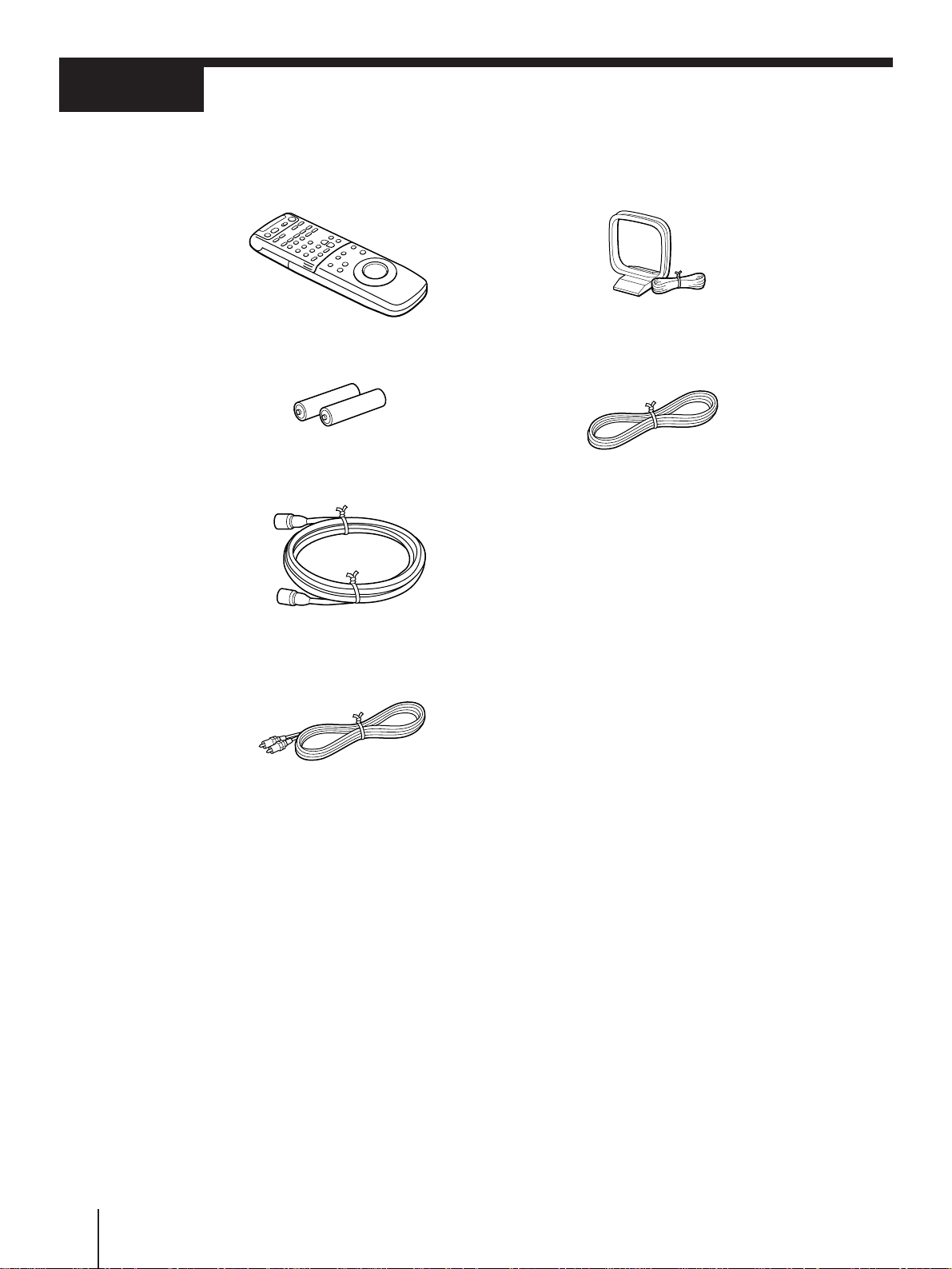
Step 1
Unpacking
Check that you have received the following items with the unit:
• Remote commander
• Size AA (R6) batteries
• 75-ohm coaxial cable with
F-type connectors
• AM loop antenna
• FM wire antenna
• Video cable
(1 phono to 1 phono)
4
Getting Started

Step 2
Setting up the remote commander
Getting Started
Inserting the batteries
Insert two size AA (R6) batteries matching the + and – on the batteries to the diagram inside
the battery compartment.
Using the remote commander
You can use this remote commander to operate this unit, a TV, other VCRs, an LD deck, CD
player, cassette deck, DAT deck, and MD deck (all equipment must be made by Sony).
For details on how to operate other equipment with this remote commander, see “Audio/
Video Equipment Operations” from page 59.
Remote sensor
123
456
789
>
10
0
Notes
• The remote commander is initially set to control this unit. However, if it doesn’t control the unit, press
VHS TUNER first. If the remote commander still doesn’t operate, read “Controlling VCRs” on page 62
first.
• With normal use, the batteries should last about three to six months.
• If you do not use the remote commander for an extended period of time, remove the batteries to avoid
possible damage from battery leakage.
• Do not use a new battery with an old one.
• Do not use different types of batteries.
Getting Started
5

FRONT SPEAKERS
L
R
CENTER
R-REAR-L
SURROUND SPEAKERS
Step 3
Speaker systems hookup
To get the best possible sound from the unit, connect front (left and right), center, and rear
(left and right) speakers. You need to connect either the center or rear speakers as well as the
front speakers to enjoy Dolby Pro Logic Surround sound.
Before you connect...
• Prepare speaker cords (one for each speaker) (not supplied).
(+)
(–)
• Be sure to match the speaker cords to the appropriate terminals on the components: + to +,
and – to –. (If the cords are reversed, the sound will be distorted and the bass sound will
not be reproduced well.)
• Do not connect the AC power cord until you finish all the connections through “Step 5 :
TV antenna or cable hookups” on page 11.
• Be sure to make connections firmly to avoid hum and noise.
Rear right speaker Center speaker Rear left speaker
(+)
(–)
1
2
Front right speaker Front left speaker
Connect the front speakers to the FRONT
SPEAKERS L/R connectors.
Twist about 15 mm of the stripped ends of the cord. Then
insert the stripped ends into the connectors as shown on the
right.
Connect the center speaker to the SURROUND
SPEAKERS CENTER connectors.
Repeat step 1 above for the center speaker.
If you don’t have a center speaker, skip this step.
Active woofer
(+)
(–)
(+)
(–)
6
Getting Started
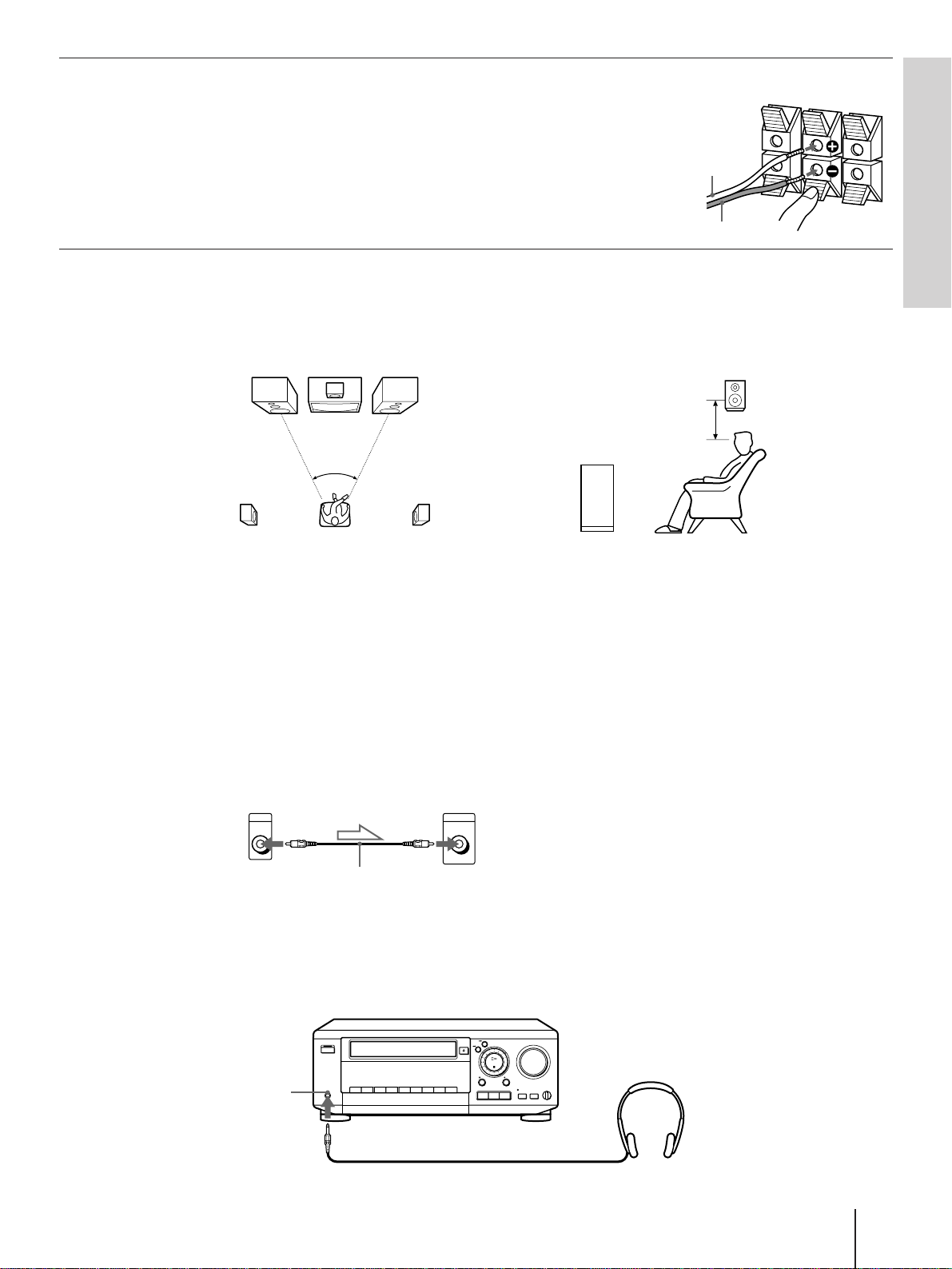
3
CENTER
R-REAR-L
SURROUND SPEAKERS
Connect the rear speakers to the SURROUND
SPEAKERS REAR L/R connectors.
Repeat step 1 above for the surround speakers.
If you don’t have rear speakers, skip this step.
(+)
Note
• Be sure to connect both left and right speakers. If you connect only
one speaker, the rear speaker won’t reproduce the sound.
(–)
Placing the speakers
For optimum surround sound effect, place your speakers as shown below.
Rear speaker
60-90 cm
Getting Started
45º
Tips
• Position the center speaker so the face of the speaker is aligned evenly with, or slightly behind the faces of
the front left and right speakers.
• Mount the surround (rear) left and right speakers on the walls so they face each other.
• Position the front left and right speakers and center speaker as close to the same height as possible.
Front speaker
Connecting an active woofer
For further sound improvement, connect an active woofer to MIX OUT with an audio cable
(not supplied). The active woofer will increase bass response. The position of the active
woofer does not affect the sound quality very much.
This unit Active woofer
MIX INPUT
OUT
Audio cable (not supplied)
Listening through the headphones
Connect the headphones to PHONES. No sound will be reproduced from the speakers.
PHONES
Getting Started
7

Step 4
Various audio/video hookups
The following connections with various audio/video equipment are recommended
examples. The actual connections may vary depending on the equipment you have.
Before you connect....
• Prepare audio (not supplied) and video cables referring to the following table.
Video cableAudio cable
White (L)
Red (R)
White (L)
Red (R)
Yellow
Yellow
• Turn off the power to all equipment before making any connections.
• Do not connect the AC power cord until all of the connections are complete.
• Be sure to make connections firmly to avoid hum and noise.
FM wire antenna
Equipment
Tuner/CD player
MD deck/DAT deck/cassette deck
Satellite tuner/LD player/other VCR
TV
Monitor
MD deck
or
DAT deck
or
AM loop
antena
ANTENNA
FM
AM
Cassette deck
AUDIO
CD
IN IN
REC OUT
IN
L
R
Necessary cable for each piece of equipment
One audio cable
Two audio cables
One video cable and one audio cable
One video cable and one audio cable
One video cable
REC OUTREC IN
VIDEO 1
TVTAPE / MD LINE
IN IN
TV
(Monitor)
AUDIO
OUT
VIDEO
IN
DSS receiver
MONITOR
VIDEO OUT
TV
IN
VIDEO
VIDEO
OUT
VIDEO 1
IN
LINE
IN
: Signal flow
VIDEO
OUT
OUT
CD player
AUDIO
OUT
VIDEO
OUT
TV
AUDIO
OUT
LD player
or
Other VCR
to wall outlet
8
Getting Started

1
Connect your audio/video equipment using audio
and video cables (not supplied) referring to the
illustration on page 8.
Make sure you connect the audio and video cable plugs to
jacks of the same color.
Getting Started
2
Connect the AC power cord to the wall outlet.
Connecting to the front VIDEO 2 INPUT jacks
Video game
AUDIO OUT
Audio/video
cable (not
supplied)
VIDEO
VIDEO 2 INPUT
L AUDIO R
Camcorder
Other VCR
: Signal flow
VIDEO
OUT
Notes
• Make sure you connect the audio/video plugs to jacks of the same color.
• If the other VCR is a monaural type, connect only the VIDEO and AUDIO L jacks.
Connecting to the AC OUTLET
You can connect an audio component (or components through an optional multi-outlet
extension cord) to AC OUTLET on the rear of the unit. The power is supplied to AC
OUTLET while the unit is turned on. The power supply stops when you turn off the unit.
Using this function, you can turn on and turn off all the audio components connected to AC
OUTLET at the same time if you leave those components’ power switches on.
Cautions
• Make sure you comply with the laws and regulations in your country for this connection.
• Make sure that the power consumption of the components connected to AC OUTLET doesn’t exceed 120
watts. Do not connect high-wattage electrical home appliances such as electric irons, fans, or TVs to this
outlet.
Notes
• The power will not be supplied to the components as long as the unit is turned off. Any electronic memory
of the components may be cleared if you make this connection.
• Some audio components may not turn on with this connection.
Getting Started
9

Step 4 Various audio/video hookups (continued)
Connecting FM/AM antennas
To receive radio broadcasts with this unit, connect the FM/AM antennas (supplied).
FM wire antenna
ANTENNA
FM
After connecting
the wire antenna,
keep it as
horizontal as
possible.
AM
If AM reception is poor
We recommend that you purchase and connect the optional Sony antenna to the unit if
reception is weakened by ferroconcrete used in the construction of your apartment or
building.
AM loop antenna
Adjust the
direction.
If you have poor FM reception
Connect a 75-ohm coaxial cable (not supplied) to an FM outdoor antenna.
FM outdoor antenna
Receiver
ANTENNA
FM
AM
Note
• To prevent noise pick-up, keep the AM loop antenna away from the unit and TV. When the noise is not
cleared yet, turn off the TV.
10
Getting Started

Step 5
TV antenna or cable hookups
Getting Started
Selecting the best hookup option
There are many ways in which your VCR can be hooked up. To hook up your VCR so that it
works best for you, first scan through the table below. Then use the accompanying diagrams
and procedures on the following pages to set up your VCR.
* DSS is a registered
trademark of
DIRECTV, Inc., a
unit of Hughes
Electronics
Corporation.
If you have
TV that has video input
Cable box that is compatible with the
VCR’s cable box control feature
No cable box or incompatible cable box
with only a few scrambled channels
Antenna only, no cable TV
Incompatible cable box with many
scrambled channels
DSS* receiver
Incompatible cable box with only a few
scrambled channels, using an A/B switch
Use
Video (V) hookup, then follow one
of the hookups below.
Hookup 1
Hookup 2
Hookup 3
Hookup 4
Hookup 5
Hookup 6
Refer to
Page 12
Pages 13 to 15
Pages 16 to18
Pages 19 to 21
Pages 22 to 24
Pages 25 to 26
Pages 27 to 29
After you’ve completed the connections, follow the instructions for setup. During setup, if
you need more details on the procedure described, page numbers are provided where you
can find complete, step-by-step instructions.
After you’ve completed the setup, you’re ready to use your unit’s VCR. Procedures differ
depending on the hookup you used. For an overview, refer to “Quick reference to using the
VCR” on the back cover.
Before you get started
• Turn off the power to all equipment.
• Do not connect the AC power cords until all of the
connections are completed.
• Be sure you make connections firmly. Loose connections
may cause picture distortion.
• If your TV doesn’t match any of the examples provided,
see your nearest Sony dealer or qualified technician.
Getting Started
11

Step 5 TV antenna or cable hookups (continued)
Video (V) hookup
You will get a better picture by connecting your TV (monitor) to MONITOR VIDEO OUT
jack as the illustration shown on page 8.
If you’re no planning to use your unit’s VCR to record programs
You’re finished setting up the unit’s VCR after you’ve made the connections shown on page
8.
If you want to record off-air or off your cable TV system
Complete these connections first, and then go to the following pages for antenna or cable
hookups.
Caution
Connections between the VCR’s VHF/UHF connector and the antenna terminals of the TV receiver should
be made only as shown in the following instructions. Failure to do so may result in operation that violates
the regulations of the Federal Communications Commission regarding the use and operation of RF devices.
Never connect the output of the VCR to an antenna or make simultaneous (parallel) antenna and VCR
connections at the antenna terminals or your receiver.
Notes to CATV system installer
This reminder is provided to call the CATV system installer’s attention to Article 820-40 of the NEC that
provides guidelines for proper grounding and, in particular, specifies that the cable ground shall be
connected to the grounding system of the building, as close to the point of cable entry as practical.
12
Getting Started
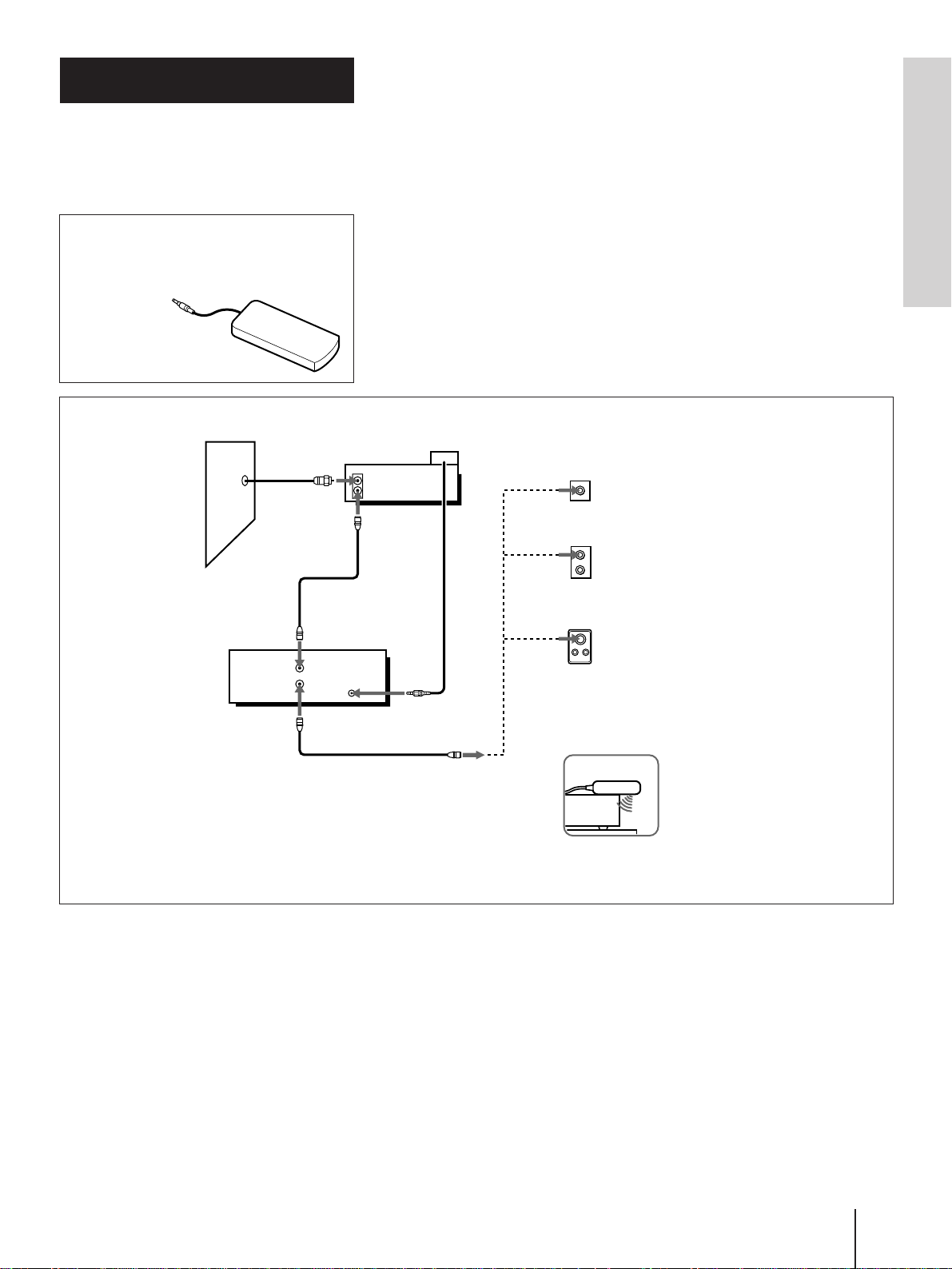
Hookup 1
Using cable box
control
Recommended use
You should use this hookup if you have a cable box, especially if your
cable system scrambles all or most channels. This hookup allows the
VCR’s cable box control feature to control the channel on the cable box,
simplifying the recording process. A list of compatible cable boxes is on
Pages 10 to 12
page 36.
Getting Started
A Cable Mouse is available as an optional
accessory for this model. You can order
directly from Sony by calling 1-800-488-7669
and asking for Cable Mouse
RM-CM101.
$14.95 + $3.00
(shipping, handling
and aplicable sales tax)
Wall
VCR
VHF/UHF
Cable box
IN
OUT
What you can do with this hookup
• Record any channel using the VCR’s cable box control feature to select
channels on the cable box
What you can’t do
• Record with the cable box turned off
• Record one channel while watching another channel
Cable Mouse
IN
OUT
CONTROL S OUT
(not supplied)
or
or
Rear of TV
VHF/UHF
VHF
UHF
VHF
UHF
Match the type of
A
connector on your
TV: A, B, or C.
B For connector types
B and C, no UHF
connection is
required.
C
Positioning the Cable Mouse
Place the Cable Mouse so that it hangs out
over the cable box front.
Side view
Getting Started
13

Step 5 TV antenna or cable hookups (continued)
SET UP CABLE BOX
OFFON
CABLE MOUSE
CABLE BOX CONTROL
BOX CODE NO.
CH3
BOX OUTPUT CH
018
NEXT
SET
:
:
SELECT
:
EXECUTE
NEXT
SET
:
:
CENTER MODE
EXECUTE
NORMAL
SET UP SOUND SET
END
SELECT
:
:
TEST TONE
EXECUTE
TEST TONE
SET UP SOUND SET
CENTER
REAR
+
–515
dB
dB
SET
:
END
SELECT
:
:
TEST TONE
EXECUTE
TEST TONE
SET UP SOUND SET
CENTER
REAR
+
–
55dB
dB
SET
:
Hookup 1: VCR setup
1 Set the RF UNIT switch to CH 3 or CH 4, whichever
channel is not used in your area. If both are used, set
the switch to either channel.
For details, see page 92.
If you made V connections (from page 12), you can
skip this step.
RF UNIT
CH3
CH4
EASY
SET UP
4 Select your cable box output channel and press
EXECUTE.
5 The CENTER MODE selection menu appears.
Select the center mode and press EXECUTE.
For details, see page 30.
6 The TEST TONE selection menu appears.
Set the volume of the center and rear speakers and
press EXECUTE.
For details, see page 31.
2 Turn on your cable box.
3 Press EASY SET UP on the VCR.
1 The CLOCK SET menu appears. Set the date and time
and press EXECUTE. For details, see page 33.
SET UP CLOCK SET
2:0011
keys
–––
CH3
018
CH3
AM
OFFON
OFFON
WED/1 1/997
:
SELECT
SET
:
:
NEXT
EXECUTE
2 The CABLE BOX CONTROL menu appears. Select
ON. For details, see page 35.
SET UP CABLE BOX
CABLE BOX CONTROL
CABLE MOUSE
BOX CODE NO.
BOX OUTPUT CH
:
SELECT
SET
0–9
:
3 Enter your cable box code number and press
CURSOR..
SET UP CABLE BOX
CABLE BOX CONTROL
CABLE MOUSE
BOX CODE NO.
BOX OUTPUT CH
:
SELECT
SET
:
:
NEXT
EXECUTE
SET UP
SET UP i s done
/
.
Normal display
14
Getting Started

Hookup 1: VCR Plus + channel setup
1 Find the VCR Plus+ Channel Listing in your
program guide. For details, see page 43.
2 If the channels in the program guide are different
from the channels that you actually use on your TV,
set the channels that are different as follows. For
details, see page 44.
1 Press MENU and select VHS MENU.
MENU
SOUND SET
VHS MENU
:
SELECT
SET
QUIT
2 Select SET VCR Plus+ CHANNELS.
MENU
SELECT
SET
QUIT
EXECUTE
:
:
MENU
TIMER SET / CHECK
TUNER PRESET
CLOCK SET
SET VCR Plus+ CHANNELS
CABLE BOX CONTROL
ADVANCED OPTIONS
:
EXECUTE
:
:
MENU
Getting Started
3 Enter the program guide channel, then the channel
you use on your TV.
SET VCR Plus+ CHANNELS
GUIDE
CH TV CH
25 – 15
Push 0–9 keys t o set
Pro g r am GUIDE CH
push
Or to
,
EXECUTE
VCR Plus+ CHANNEL LIST
see
Program guide channel
Your actual TV channel
4 Press EXECUTE.
Getting Started
15
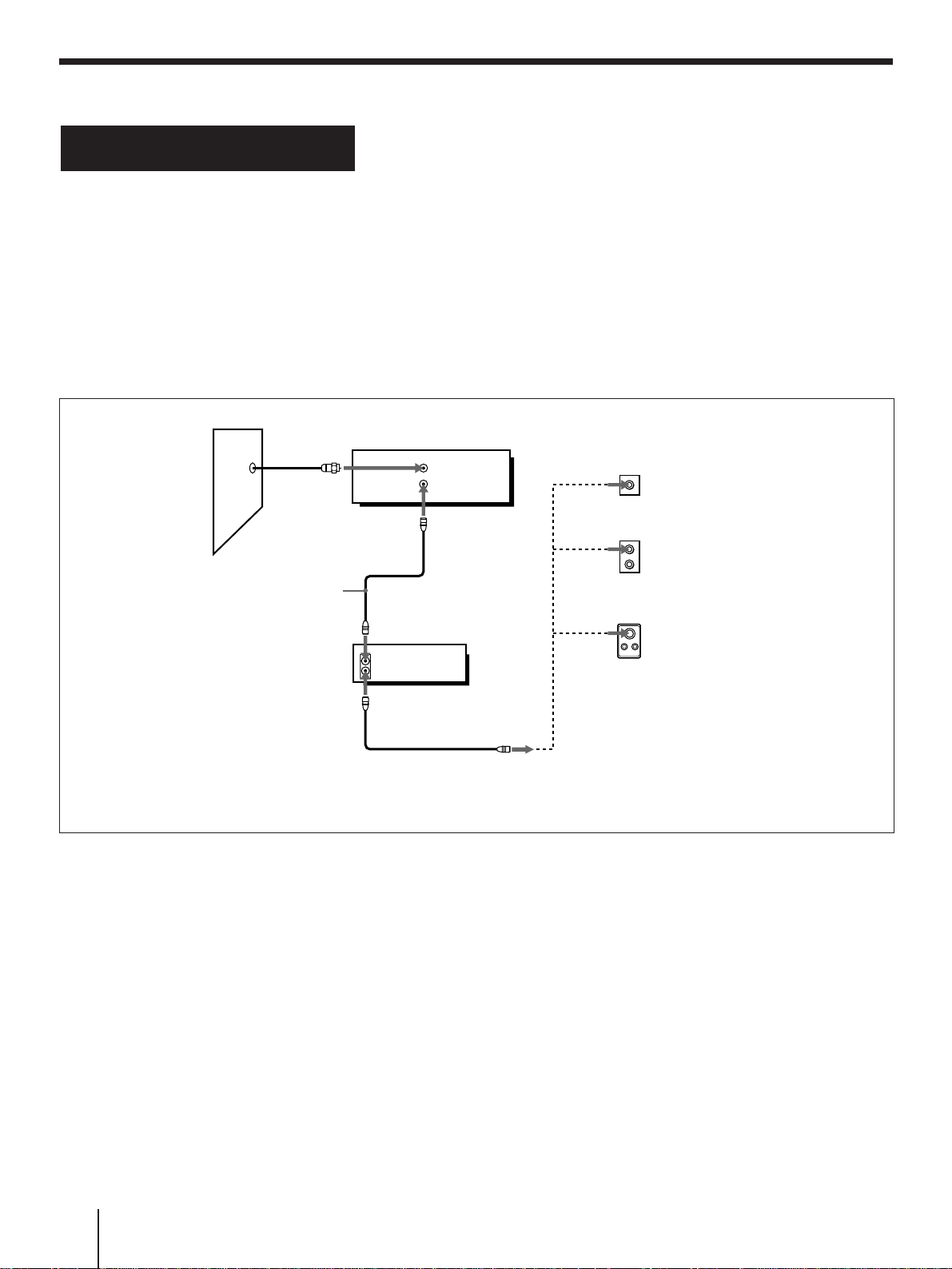
Step 5 TV antenna or cable hookups (continued)
Recommended use
Hookup 2
No cable box, or
Use this hookup if you do not have a cable box. Also use this hookup if
your cable company cannot supply a cable box that is compatible with
the VCR’s cable box control feature, and your cable system scrambles
only a few channels.
incompatible cable
box with only a few
scrambled channels
Wall
Connect this cable
directly to your TV if
you don't have a
cable box.
What you can do with this hookup
• Record any unscrambled channel by selecting the channel on the VCR
What you can’t do
• Record scrambled channels that require a cable box
IN
OUT
Cable box
IN
OUT
VCR
VHF/UHF
or
or
Rear of TV
VHF/UHF
VHF
UHF
VHF
UHF
A Match the type
of connector on
your TV: A, B, or
C.
For connector
B
types B and C, no
UHF connection
is required.
C
16
Getting Started

Hookup 2: VCR setup
NEXT
SET
:
:
CENTER MODE
EXECUTE
NORMAL
SET UP SOUND SET
END
SELECT
:
:
TEST TONE
EXECUTE
TEST TONE
SET UP SOUND SET
CENTER
REAR
+
–515
dB
dB
SET
:
END
SELECT
:
:
TEST TONE
EXECUTE
TEST TONE
SET UP SOUND SET
CENTER
REAR
+
–
55dB
dB
SET
:
AUTO PRESET
Plea
EXECUTING
se wai t
SET UP TUNER PRESET
4 The AUTO PRESET starts.
1 Set the RF UNIT switch to CH 3 or CH 4, whichever
channel is not used in your area. If both are used,
set the switch to either channel.
For details, see page 92.
If you made V connections (from page 12), you can
skip this step.
RF UNIT
CH3
CH4
EASY
SET UP
Getting Started
5 After completing AUTO PRESET, the CENTER MODE
selection menu appears.
Select the center mode, and press EXECUTE.
For details, see page 30.
6 The TEST TONE selection menu appears.
Set the volume of the center and rear speakers and
press EXECUTE.
For details, see page 31.
2 Press EASY SET UP on the VCR.
1 The CLOCK SET menu appears. Set the date and time
and press EXECUTE. For details, see page 33.
SET UP CLOCK SET
2:0011
WED/1 1/997
:
SELECT
SET
:
:
NEXT
EXECUTE
2 The CABLE BOX CONTROL menu appears. Select
OFF and press EXECUTE. For details, see page 35.
SET UP CABLE BOX
CABLE BOX CONTROL
SET
:
:
NEXT
EXECUTE
3 The TUNER PRESET menu appears. Set ANTENNA/
CABLE to CABLE and press EXECUTE. For details,
see page 39.
SET UP TUNER PRESET
ANTENNA / CABLE
ANT CABLE
AM
OFFONCABLE MOUSE
SET UP
SET UP i s done
/
.
Normal display
SELECT
NEXT
CANCEL
:
EXECUTE
:
:
EASY UPSET
Getting Started
17
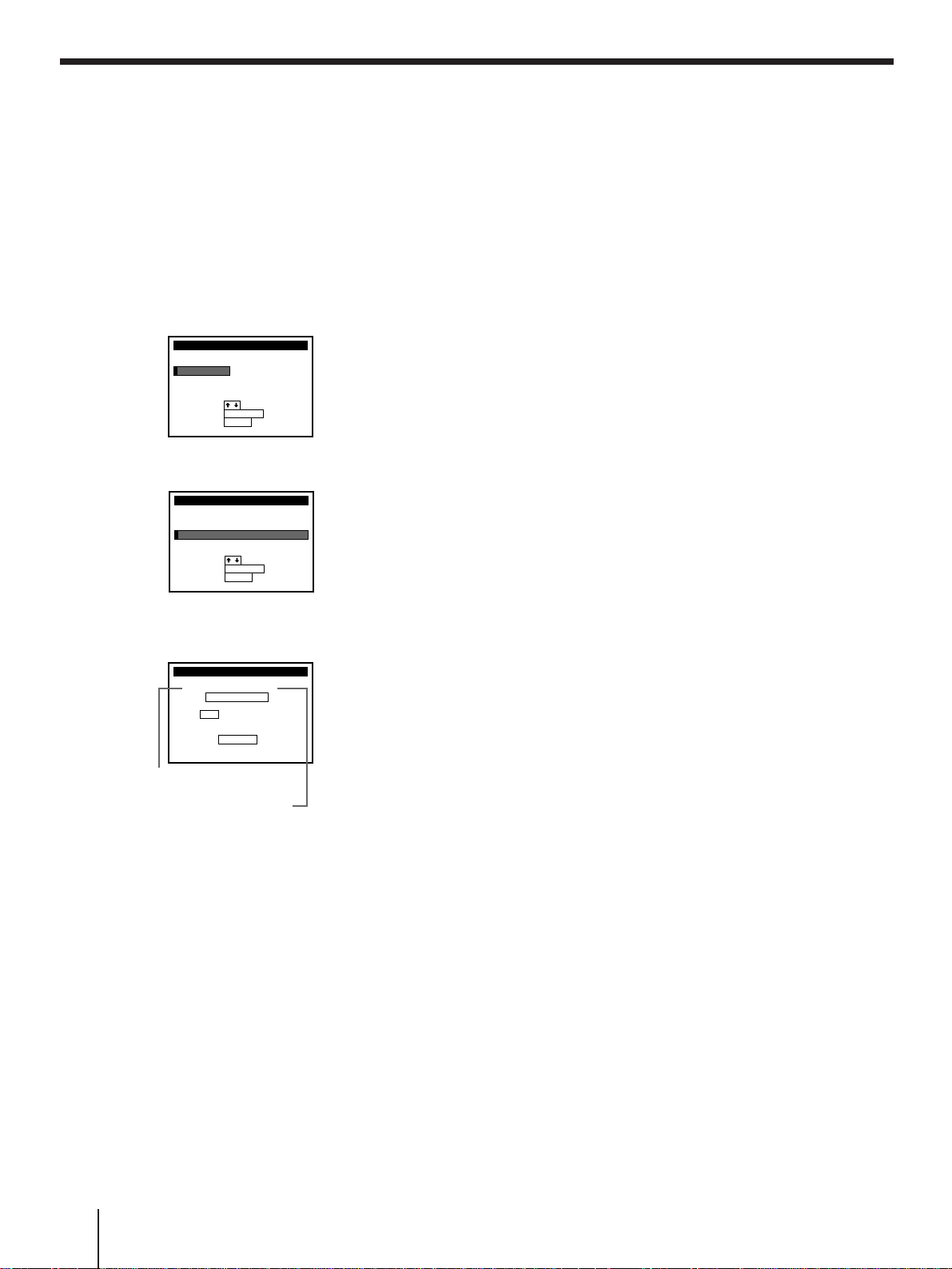
Step 5 TV antenna or cable hookups (continued)
Hookup 2: VCR Plus+ channel setup
1 Find the VCR Plus+ Channel Listing in your
program guide. For details, see page 43.
2 If the channels in the program guide are different
from the channels that you actually use on your TV,
set the channels that are different as follows. For
details, see page 44.
1 Press MENU and select VHS MENU.
MENU
SOUND SET
VHS MENU
:
SELECT
SET
QUIT
2 Select SET VCR Plus+ CHANNELS.
MENU
SELECT
SET
QUIT
EXECUTE
:
:
MENU
TIMER SET / CHECK
TUNER PRESET
CLOCK SET
SET VCR Plus+ CHANNELS
CABLE BOX CONTROL
ADVANCED OPTIONS
:
EXECUTE
:
:
MENU
3 Enter the program guide channel, then the channel
you use on your TV.
SET VCR Plus+ CHANNELS
GUIDE
CH TV CH
25 – 15
Push 0–9 keys t o set
Pro g r am GUIDE CH
push
Or to
,
EXECUTE
VCR Plus+ CHANNEL LIST
see
Program guide channel
Your actual TV channel
4 Press EXECUTE.
18
Getting Started

Hookup 3
Make the following connections if you’re using an antenna (if you don’t
have cable TV).
Antenna hookup
VHF/UHF
IN
OUT
VCR
AUse this hookup if you’re using:
• VHF/UHF antenna (you get channels 2–13 and channels 14 and
higher)
• UHF-only antenna (you get channels 14 and higher)
• Separate VHF and UHF antennas
Rear of TV
VHF/UHF
A
Match the type of
or
(not supplied)
or
(not supplied)
connector on your
TV: A, B, or C.
VHF
B
UHF
VHF
C
UHF
BUse this hookup if you’re using a VHF-only antenna
(you get channels 2–13 only)
Getting Started
VHF/UHF
OUT
Rear of TV
VHF/UHF
or
VCR
IN
or
UHF
Match the type of
A
connector on your
TV: A, B, or C.
VHF
B For connector types
B and C, no UHF
UHF
connection is
required.
VHF
C
If you cannot connect your antenna cable to the VCR directly
If your antenna cable is a flat cable (300-ohm twin lead cable), attach an
external antenna connector (not supplied) so you can connect the cable to
the VHF/UHF IN connector. If you have separate cables for VHF and
UHF antennas, you should use a U/V band mixer (not supplied). For
details, see page 92.
Getting Started
19

Step 5 TV antenna or cable hookups (continued)
NEXT
SET
:
:
CENTER MODE
EXECUTE
NORMAL
SET UP SOUND SET
END
SELECT
:
:
TEST TONE
EXECUTE
TEST TONE
SET UP SOUND SET
CENTER
REAR
+
–
55dB
dB
SET
:
SET UP
SET UP i s done
END
SELECT
:
:
TEST TONE
EXECUTE
TEST TONE
SET UP SOUND SET
CENTER
REAR
+
–515
dB
dB
SET
:
AUTO PRESET
Plea
EXECUTING
se wai t
SET UP TUNER PRESET
Hookup 3: VCR setup
1 Set the RF UNIT switch to CH 3 or CH 4, whichever
channel is not used in your area. If both are used, set
the switch to either channel.
For details, see page 92. If you made V connection
(from page 12), you can skip this step.
RF UNIT
CH3
CH4
EASY
SET UP
2 Press EASY SET UP on the VCR.
1 The CLOCK SET menu appears. Set the date and time
and press EXECUTE. For details, see page 33.
4 The AUTO PRESET starts.
5 After completing AUTO PRESET, the CENTER MODE
selection menu appears.
Select the center mode, and press EXECUTE.
For details, see page 30.
6 The TEST TONE selection menu appears.
Set the volume of the center and rear speakers and
press EXECUTE.
For details, see page 31.
SET UP CLOCK SET
2:0011
AM
SELECT
SET
NEXT
:
:
:
EXECUTE
WED/1 1/997
2 The CABLE BOX CONTROL menu appears. Select
OFF and press EXECUTE. For details, see page 35.
SET UP CABLE BOX
CABLE BOX CONTROL
SET
:
:
NEXT
EXECUTE
OFFONCABLE MOUSE
3 The TUNER PRESET menu appears. Set ANTENNA/
CABLE to ANT and press EXECUTE. For details, see
page 39.
SET UP TUNER PRESET
ANTENNA / CABLE
ANT CABLE
:
SELECT
SET
:
:
CANCEL
EASY UPSET
/
.
Normal display
20
Getting Started

Hookup 3: VCR Plus+ channel setup
1 Find the VCR Plus+ Channel Listing in your
program guide. For details, see page 43.
2 If the channels in the program guide are different
from the channels that you actually use on your TV,
set the channels that are different as follows. For
details, see page 44.
1 Press MENU and select VHS MENU.
MENU
SOUND SET
VHS MENU
:
SELECT
SET
QUIT
2 Select SET VCR Plus+ CHANNELS.
MENU
SELECT
SET
QUIT
3 Enter the program guide channel, then the channel
you use on your TV.
EXECUTE
:
:
MENU
TIMER SET / CHECK
TUNER PRESET
CLOCK SET
SET VCR Plus+ CHANNELS
CABLE BOX CONTROL
ADVANCED OPTIONS
:
EXECUTE
:
:
MENU
Getting Started
SET VCR Plus+ CHANNELS
GUIDE
Push 0–9 keys t o set
Pro g r am GUIDE CH
push
Or to
,
VCR Plus+ CHANNEL LIST
Program guide channel
Your actual TV channel
4 Press EXECUTE.
CH TV CH
25 – 15
EXECUTE
see
Getting Started
21

Step 5 TV antenna or cable hookups (continued)
Recommended use
Hookup 4
Use this hookup if your cable company cannot supply a cable box that is
compatible with the VCR’s cable box control feature, and your cable
system scrambles all or most channels.
Incompatible cable
box with many
What you can do with this hookup
• Record any channel by selecting the channel on the cable box
scrambled channels
What you can’t do
• Record with the cable box turned off
• Record one channel while watching another channel
• Select channels directly on the VCR
Hookup 4
Hookup 4
Pages 19 to 21
Pages 19 to 21
Wall
VHF/UHF
OUT
Cable box
IN
OUT
VCR
IN
Rear of TV
VHF/UHF
or
or
Match the type of
A
connector on your
TV: A, B, or C.
VHF
B
For connector
types B and C, no
UHF connection
UHF
is required.
VHF
C
UHF
22
Getting Started

Hookup 4: VCR setup
NEXT
SET
:
:
CENTER MODE
EXECUTE
NORMAL
SET UP SOUND SET
END
SELECT
:
:
TEST TONE
EXECUTE
TEST TONE
SET UP SOUND SET
CENTER
REAR
+
–515
dB
dB
SET
:
END
SELECT
:
:
TEST TONE
EXECUTE
TEST TONE
SET UP SOUND SET
CENTER
REAR
+
–
55dB
dB
SET
:
1 Set the RF UNIT switch to CH 3 or CH 4, whichever
channel is not used in your area. If both are used,
set the switch to either channel.
For details, see page 92. If you made V connection
(from page 12), you can skip this step.
5 After completing AUTO PRESET, the CENTER MODE
selection menu appears.
Select the center mode, and press EXECUTE.
For details, see page 30.
Getting Started
RF UNIT
CH3
CH4
EASY
SET UP
2 Turn on your cable box.
3 Press EASY SET UP on the VCR.
1 The CLOCK SET menu appears. Set date and time
and press EXECUTE. For details, see page 33.
SET UP CLOCK SET
2:0011
AM
SELECT
SET
NEXT
:
:
:
EXECUTE
WED/1 1/997
6 The TEST TONE selection menu appears.
Set the volume of the center and rear speakers and
press EXECUTE.
For details, see page 31.
SET UP
SET UP i s done
/
.
Normal display
2 The CABLE BOX CONTROL menu appears. Select
OFF and press EXECUTE. For details, see page 35.
3 The TUNER PRESET menu appears. Set ANTENNA/
CABLE to ANT and press EXECUTE. For details, see
page 39.
4 The AUTO PRESET starts.
SET UP CABLE BOX
CABLE BOX CONTROL
SET
:
:
NEXT
SET UP TUNER PRESET
ANTENNA / CABLE
SELECT
SET
CANCEL
SET UP TUNER PRESET
AUTO PRESET
Plea
EXECUTE
ANT CABLE
:
:
:
EASY UPSET
EXECUTING
se wai t
OFFONCABLE MOUSE
Getting Started
23

Step 5 TV antenna or cable hookups (continued)
Hookup 4: VCR Plus+ channel setup
1 Find the VCR Plus+ Channel Listing in your
program guide. For details, see page 43.
2 Enter all the channels you want to record and the
cable box output channel (usually 2, 3, or 4). For
details, see page 44.
1 Press MENU and select VHS MENU.
MENU
SOUND SET
VHS MENU
:
SELECT
SET
QUIT
2 Select SET VCR Plus+ CHANNELS.
MENU
SELECT
SET
QUIT
EXECUTE
:
:
MENU
TIMER SET / CHECK
TUNER PRESET
CLOCK SET
SET VCR Plus+ CHANNELS
CABLE BOX CONTROL
ADVANCED OPTIONS
:
EXECUTE
:
:
MENU
3 Enter the program guide channel, then the cable box
output channel.
SET VCR Plus+ CHANNELS
GUIDE
CH TV CH
33 – 3
Push 0–9 keys t o set
Pro g r am GUIDE CH
push
Or to
,
EXECUTE
VCR Plus+ CHANNEL LIST
see
Program guide channel
Cable box output channel
4 Press EXECUTE.
24
Getting Started

Hookup 5
DSS (Digital Satellite
System) receiver
Recommended use
Use this hookup if you have a DSS receiver. It allows the VCR’s cable
box control feature to control the channel on the DSS receiver,
simplifying the recording process. A list of compatible DSS receivers is
on page 37.
DSS (Digital Satellite System) is a satellite broadcast that provides
superior digital-quality video and crisp digital-quality audio. A variety
of program packages are available through your program providers. It
also has program guides that are sorted by program categories.
What you can do with this hookup
• Record any channels using the VCR’s cable box control feature to select
channels on the DSS receiver.
What you can’t do
• Record with the DSS receiver turned off
• Record any channels from cable or an antenna (To record channels
from cable or an antenna, turn off the cable box control feature.)
• Use a cable box
• Record programs with VCR Plus+
Getting Started
Wall
or
VHF/UHF
DSS receiver
IN
OUT
AUDIO VIDEO
LINE
OUT
AUDIO
LINE
IN
VCR
VHF/UHF
IN
OUT
VIDEO
LINE
IN
CONTROL S OUT
Cable
Mouse
(not
supplied)
Rear of TV
VHF/UHF
A Match the type
of connector on
or
or
UHF
your
TV: A,B or C
VHF
B For connector
types
B and C, no UHF
connection is
required.
VHF
C
Positioning the Cable
Mouse
Place the Cable Mouse so
that it hangs out over the DSS
receiver front.
Side view
Getting Started
25

Step 5 TV antenna or cable hookups (continued)
NEXT
SET
:
:
CENTER MODE
EXECUTE
NORMAL
SET UP SOUND SET
END
SELECT
:
:
TEST TONE
EXECUTE
TEST TONE
SET UP SOUND SET
CENTER
REAR
+
–515
dB
dB
SET
:
END
SELECT
:
:
TEST TONE
EXECUTE
TEST TONE
SET UP SOUND SET
CENTER
REAR
+
–
55dB
dB
SET
:
SET UP CABLE BOX
OFFON
CABLE MOUSE
CABLE BOX CONTROL
BOX CODE NO.
LINE
BOX OUTPUT CH
650
NEXT
SET
:
:
SELECT
:
EXECUTE
Hookup 5: VCR setup
1 Set the RF UNIT switch to CH 3 or CH4, whichever
channel is not used in your area. If both are used,
set the switch to either channel.
For details, see page 92. If you made V connection
(from page 12), you can skip this step.
RF UNIT
CH3
CH4
EASY
SET UP
2 Turn on your DSS receiver.
4 Set your DSS receiver output channel (BOX OUTPUT
CH) to LINE and press EXECUTE.
5 The CENTER MODE selection menu appears.
Select the center mode and press EXECUTE.
For details, see page 30.
6 The TEST TONE selection menu appears.
Set the volume of the center and rear speakers and
press EXECUTE.
For details, see page 31.
3 Press EASY SET UP on the VCR.
1 The CLOCK SET menu appears. Set the date and time
and press EXECUTE. For details, see page 33.
SET UP CLOCK SET
2:0011
keys
–––
CH3
650
CH3
AM
OFFON
OFFON
WED/1 1/997
:
SELECT
SET
:
:
NEXT
EXECUTE
2 The CABLE BOX CONTROL menu appears.
Select ON. For details, see page 35.
SET UP CABLE BOX
CABLE BOX CONTROL
CABLE MOUSE
BOX CODE NO.
BOX OUTPUT CH
:
SELECT
SET
0–9
:
3 Enter your DSS receiver code number and press
CURSOR..
For details, see page 35.
SET UP CABLE BOX
CABLE BOX CONTROL
CABLE MOUSE
BOX CODE NO.
BOX OUTPUT CH
:
SELECT
SET
:
:
NEXT
EXECUTE
SET UP
SET UP i s done
/
.
Normal display
Notes
To successfully record a program from the DSS receiver, proceed
as follows:
• Leave the DSS receiver on all the time.
• Turn off the display (menu screen, channel number, etc.) of the
DSS receiver.
• To record or receive locked channels, unlock the channel before
the VCR starts recording.
• To set pay-per-view programs in the timer setting, order the
pay-per-view program before the VCR starts recording.
• Some programs are copy protected. You cannot record these
programs.
26
Getting Started

Hookup 6
Recommended use
By using an A/B switch (not supplied), this hookup allows you to record
both scrambled and unscrambled channels conveniently.
Getting Started
Incompatible cable
box with only a few
scrambled channels,
using an A/B switch
Wall
Splitter
(not supplied)
A/B switch
What you can do with this hookup
• Record any unscrambled channel by selecting the channel directly on
the VCR (the A/B switch is set to A)
• Record any scrambled channel by selecting the channel on the cable
box (the A/B switch is set to B)
What you can’t do
• Record one scrambled channel while watching another channel (the
A/B switch is set to B)
Rear of TV
VHF/UHF
A
or
VHF
B
UHF
or
VHF
C
UHF
Match the type of
connector on your
TV: A, B, or C.
For connector
types B and C, no
UHF connection is
required.
VCR
A
VHF/UHF
OUT
Cable box
IN
OUT
B
IN
Getting Started
27

Step 5 TV antenna or cable hookups (continued)
AUTO PRESET
Plea
EXECUTING
se wai t
SET UP TUNER PRESET
NEXT
SET
:
:
CENTER MODE
EXECUTE
NORMAL
SET UP SOUND SET
END
SELECT
:
:
TEST TONE
EXECUTE
TEST TONE
SET UP SOUND SET
CENTER
REAR
+
–
55dB
dB
SET
:
SET UP
SET UP i s done
MENU
ADVANCED OPTIONS
CLOCK SET
TUNER PRESET
TIMER SET / CHECK
CABLE BOX CONTROL
SET VCR Plus+ CHANNELS
QUIT
SET
:
:
SELECT
:
EXECUTE
MENU
TUNER PRESET CH3
CABLEANT
ANTENNA / CABLE
AUTO PRESET
MANUAL SET
ADD / ERASE :
ERASEADD
AFT
OFFON
FINE TUNING
SELECT CH :
0–9,ENTER
END
SELECT
:
:
TEST TONE
EXECUTE
TEST TONE
SET UP SOUND SET
CENTER
REAR
+
–515
dB
dB
SET
:
Hookup 6: VCR setup
1 Set the RF UNIT switch to CH 3 or CH 4, whichever
channel is not used in your area. If both are used, set
the switch to either channel.
For details, see page 92. If you made V connection
(from page 12), you can skip this step.
RF UNIT
CH3
CH4
EASY
SET UP
2 Set the A/B switch to “A.”
3 Press EASY SET UP on the VCR.
1 The CLOCK SET menu appears. Set the date and time
and press EXECUTE. For details, see page 33.
4 The AUTO PRESET starts.
5 After completing AUTO PRESET, the CENTER MODE
selection menu appears.
Select the center mode, and press EXECUTE.
For details, see page 30.
6 The TEST TONE selection menu appears.
Set the volume of the center and rear speakers and
press EXECUTE.
For details, see page 31.
SET UP CLOCK SET
2:0011
AM
SELECT
SET
NEXT
:
:
:
EXECUTE
WED/1 1/997
2 The CABLE BOX CONTROL menu appears. Select
OFF and press EXECUTE. For details, see page 35.
SET UP CABLE BOX
CABLE BOX CONTROL
SET
:
:
NEXT
EXECUTE
OFFONCABLE MOUSE
3 The TUNER PRESET menu appears. Set ANTENNA/
CABLE to CABLE and press EXECUTE. For details,
see page 39.
SET UP TUNER PRESET
ANTENNA / CABLE
ANT CABLE
:
SELECT
NEXT
CANCEL
EXECUTE
:
:
EASY UPSET
/
.
Normal display
4 Preset the cable box output channel (usually 2, 3 or
4). For details, see page 35.
1 Press MENU. Then press CURSOR >/. to move the
cursor (I) to VHS MENU, and press EXECUTE.
2 Select TUNER PRESET.
3 Enter the cable box output channel. Set MANUAL
SET to ADD and press EXECUTE.
28
Getting Started

Hookup 6: VCR Plus+ channel setup
MENU
ADVANCED OPTIONS
CLOCK SET
TUNER PRESET
TIMER SET / CHECK
CABLE BOX CONTROL
SET VCR Plus+ CHANNELS
QUIT
SET
:
:
SELECT
:
EXECUTE
MENU
SET VCR Plus+ CHANNELS
GUIDE
VCR Plus+ CHANNEL LIST
Or to
CH TV CH
25 – 3
Push 0–9 keys t o set
Pro g r am GUIDE CH
,
push
see
EXECUTE
MENU
VHS MENU
SOUND SET
QUIT
SET
:
:
SELECT
:
EXECUTE
MENU
1 Find the VCR Plus+ Channel Listing in your
program guide. For details, see page 43.
2 For unscrambled channels, if the channels in the
program guide are different from the channels that
you actually use on your TV, set the channels that
are different as follows. For details, see page 44.
1 Press MENU and select VHS MENU.
MENU
SOUND SET
VHS MENU
:
SELECT
SET
QUIT
2 Select SET VCR Plus+ CHANNELS.
MENU
SELECT
SET
QUIT
EXECUTE
:
:
MENU
TIMER SET / CHECK
TUNER PRESET
CLOCK SET
SET VCR Plus+ CHANNELS
CABLE BOX CONTROL
ADVANCED OPTIONS
:
EXECUTE
:
:
MENU
3 For scrambled channels, enter all the scambled
channels you want to record and the cable box
output channel (usually 2, 3, or 4). For details, see
page 44.
1 Press MENU and select VHS MENU.
2 Select SET VCR Plus+ CHANNELS.
3 Enter the program guide channel, then the cable box
output channel.
Getting Started
3 Enter the program guide channel, then the channel
you use on your TV.
SET VCR Plus+ CHANNELS
GUIDE
CH TV CH
25 – 15
Push 0–9 keys t o set
Pro g r am GUIDE CH
push
Or to
,
EXECUTE
VCR Plus+ CHANNEL LIST
see
Program guide channel
Your actual TV channel
4 Press EXECUTE.
Program guide channel
Cable box output channel
Getting Started
29

Adjusting the
SOUND SET with
EASY SET UP
You can set the center mode for the PROLOGIC and THEATER sound
fields, and the relative volume level of the center and rear speakers for
the PROLOGIC sound field with EASY SET UP. (For sound field
explanations, see page 75.)
1 Complete each operation other than SOUND SET with EASY SET UP
referring to pages 13 to 30.
2 After the CENTER MODE selection menu appears, press ?// to
select the center mode.
See “Selecting the center mode” on page 32 for details.
SET UP SOUND SET
CENTER MODE
EXECUTE
CURSOR
>/./?//
WIDE
SET
:
:
NEXT
EXECUTE
3 Press EXECUTE.
Each speaker emits the test tone in turn (the speaker emitting the test
tone is indicated by the red speaker mark).
Check each speaker’s relative volume balance with the test tones.
SET UP SOUND SET
CENTER MODE
SELECT
END
CENTER
REAR
00dB
:
:
EXECUTE
dB
TEST TONE
SET
:
4 Press CURSOR >/. to move the cursor (I) to CENTER. Then, press
CURSOR ?// to increase or decrease the volume of the center
speaker so you have an equal volume balance with the other
speakers at your listening position.
If you selected PHANTOM in step 2, skip this step.
This volume adjustment affects only the PROLOGIC sound field.
SET UP SOUND SET
CENTER MODE
+80dB
CENTER
REAR
SELECT
END
:
:
EXECUTE
dB
TEST TONE
SET
:
30
Getting Started
