Page 1
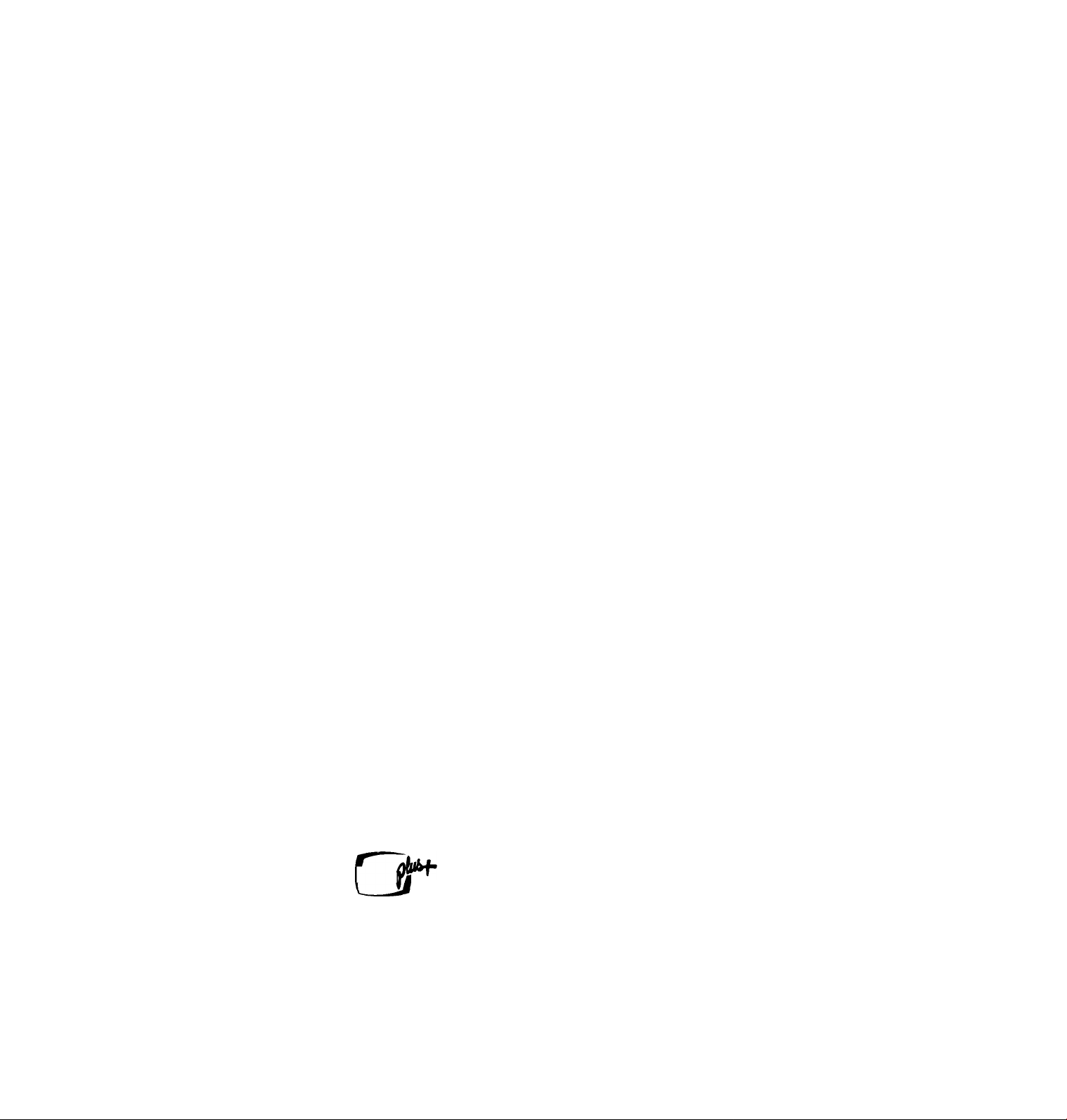
SONY
3-861-047-11(1)
Video Cassette
Recorder
Operating Instructions
Owner's record
The model and serial numbers arc located at the rear of the
unit. Record these numbers in the spaces provided below.
Refer to them whenever you call upon your Sony dealer
regarding this product.
Model No.
Serial No.
VMS
rvcRi
C.OKO
SLV-798HF
©1998 by Sony Corporation
Page 2
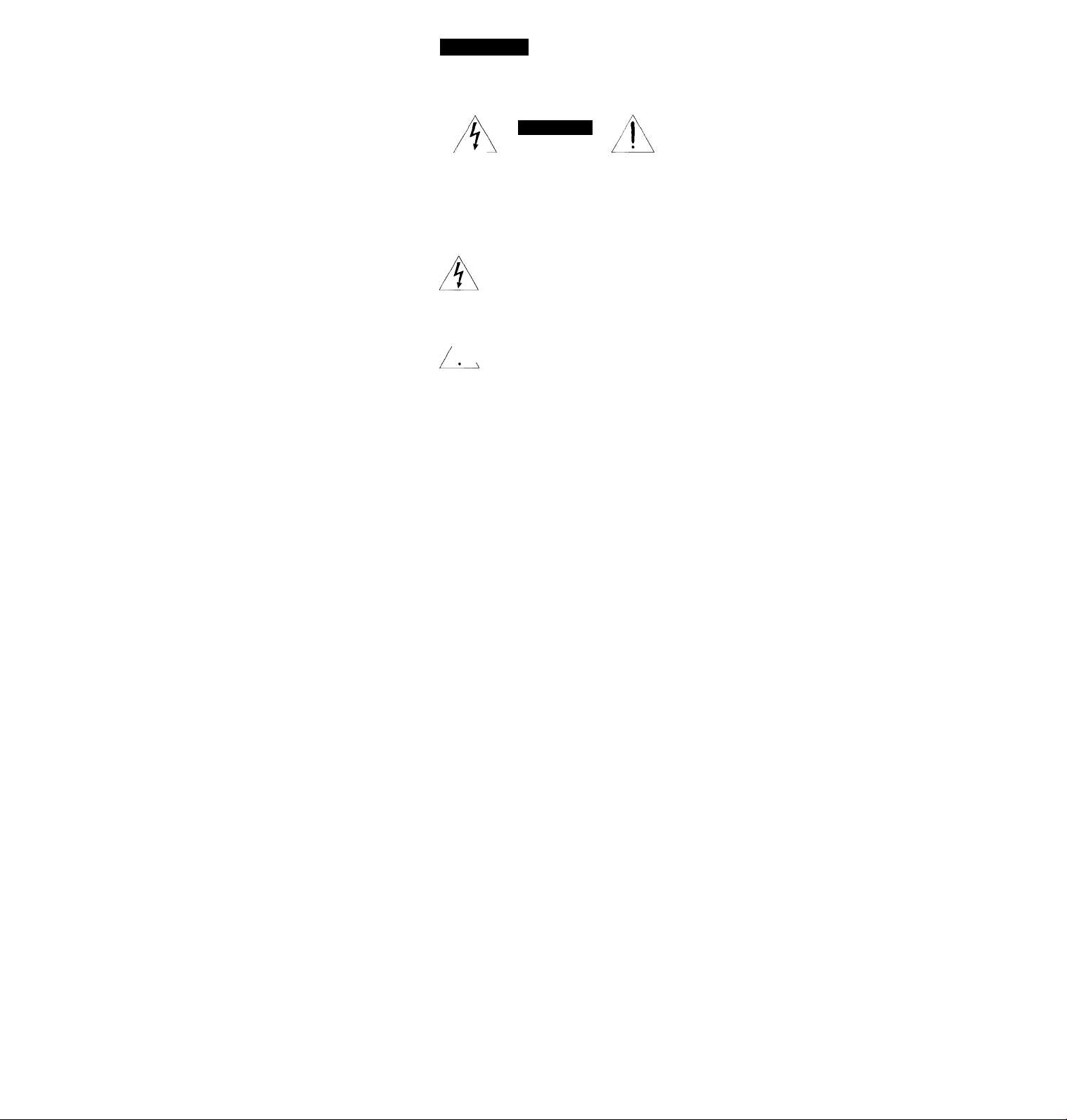
WARNING
To prevent fire or shock hazard, do not expose the unit to rain or moisture.
CAUTION
CAUTION TO REDUCE THE RISK OF ELECTRIC SHOCK
DO NOT REMOVE COVER |OR BACK)
NO USER-SERVICEABLE PARTS INSIDE
REFER SERVICING TO QUALIFIED SERVICE PERSONNEL
This symbol is intended to alert the
user to the presence of uninsulated
"dangerous voltage" within the
product's enclosure that may be of sufficient
magnitude to constitute a risk of electric shock
to persons.
^ This symbol is intended to alert the
\ user to the presence of important
1
(servicing) instructions in the literature
accompanying the appliance.
CAUTION
To prevent electric shock, do not use this
polarized AC plug with an extension cord,
receptacle or other outlet unless the blades can
be fully inserted to prevent blade exposure.
WARNING
The AC power cord must be changed at
qualified service shop.
Precautions
Safety
• Operate the unit only on 120 V AC, 60 Hz.
• If anything falls into the cabinet, unplug the
• This unit is not disconnected from the AC
• One blade of the plug is wider than the
• Unplug the unit from the wall outlet if you
Installing
• Allow adequate air circulation to prevent
operating and maintenance
unit and have it checked by qualified
personnel before operating it any further.
power source (mains) as long as it is
connected to the wall outlet, even if the unit
itself has been turned off.
other for the purpose of safety and will fit
into, the power outlet only one way. If you
are unable to insert the plug fully into the
outlet, contact your Sony dealer.
do not intend to use it for an extended
period of time. To disconnect the cord, pull
it out by the plug, never by the cord.
internal heat buildup.
• Pl' iiLit plaCL’ the unit on surtaLcs trugs.
biankt'ts, L'tc.1 or near materials (curtains,
draperies) that ma\- block the \ entilation slots.
• Do not install the unit near heal sources
such as radiators or air duets, rv in a place
subject to direct sunlight, excessive dust,
mechanical vibration or shock.
• Do not install the unit in an inclined
position. It is designed to be operated in a
horizontal position oniv.
• Keep the unit and cassettes away from
equipment with strong magnets, such as
microwave ovens or large loudspeakers.
• Do not place heavy objects on the unit.
• If the unit is brought directly from a cold to
a warm location, moisture may condense
inside the VCR and cause damage to the
video head and tape. When you first install
the unit, or w'hen you move it from a cold to
a w'arm location, wait for about one hour
before operating the unit.
Information
For customers in the USA
You are cautioned that any changes or
modifications not expressly approved in this
manual could void your authority to operate
this equipment.
This equipment has been tested and found to
comply with the limits for a Class B digital
device, pursuant to Part 15 of the FCC Rules.
These limits are designed to provide
reasonable protection against harmful
interference in a residential installation. This
equipment generates, uses, and can radiate
radio frequency energy and, if not installed
and used in accordance with the instructions,
may cause harmful interference to radio
communications. However, there is no
guarantee that interference will not occur in a
particular installation. If this equipment does
cause harmful interference to radio or
television reception, which can be determined
by turning the equipment off and on, the user
is encouraged to try to correct the interference
by one or more of the following measures:
• Reorient or relocate the receiving antenna.
• Increase the separation between the
equipment and receiver.
• Connect the equipment into an outlet on a
circuit different from that to which the
receiver is connected.
• Consult the dealer or an experienced radio/
TV technician for help.
Caution
Television programs, films, video tapes and
other materials may be copyrighted.
Unauthorized recording of such material may
be contrary to the provisions of the copyright
laws. Also, use of this recorder with cable
television transmission may require
authorization from the cable television
transmission and/or program owner.
Page 3
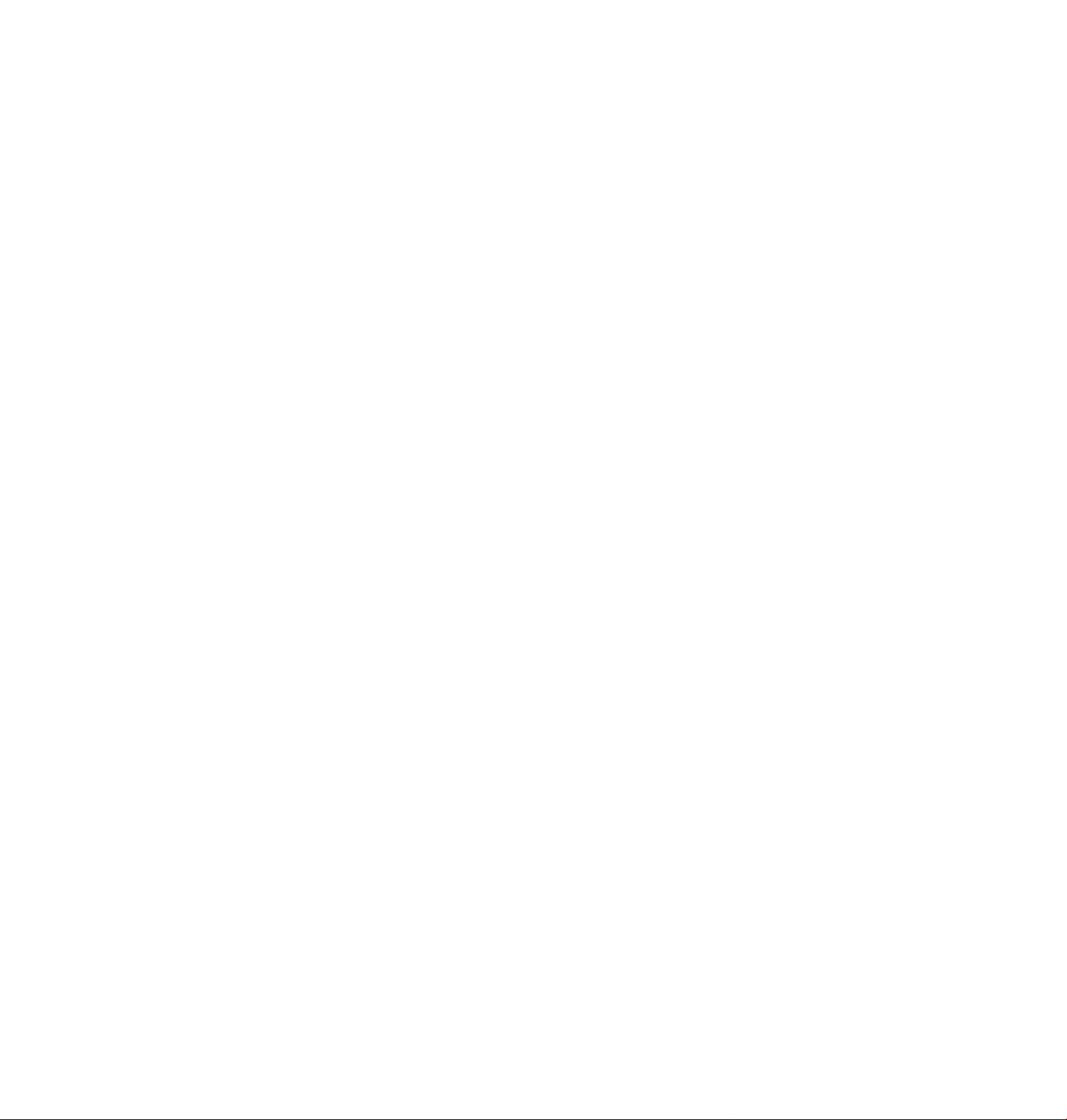
Table of contents
Getting Started
4 Step 1: Unpacking
5 Step 2: Setting up the remote commander
7 Step 3; Hookups
31 Selecting a language
32 Setting the dock
38 Setting up cable box control
43 Presetting channels
47 Setting up VCR Plus+*
Basic Operations
52 Playing a tape
54 Recording TV programs
58 Locating a channel by Station ID
59 Recording TV programs using
VCR Plus+
62 Setting the timer manually
Additional Operations
65 Playing/searching at various
speeds
68 Searching for a selected point on
the tape
70 Skip searching automatically
71 Creating a favorite channel list
with Station ID
73 Recording TV programs using the
quick timer
74 Checking / changing / canceling
timer settings
76 Recording stereo and bilingual
programs
78 Searching using the index
function
79 Adjusting the picture
80 Changing menu options
81 Editing with another VCR
Additional Information
83 General setup information
85 Troubleshooting
88 Specifications
89 Index to parts and controls
94 Index
back cover
- Quick reference to using the VCR
VCR Plus+ and PlusCode are trademarks of Gemstar Development Corporation. VCR Plus+
system is manufactured under license from Gemstar Development Corporation.
Introduction I 3
Page 4
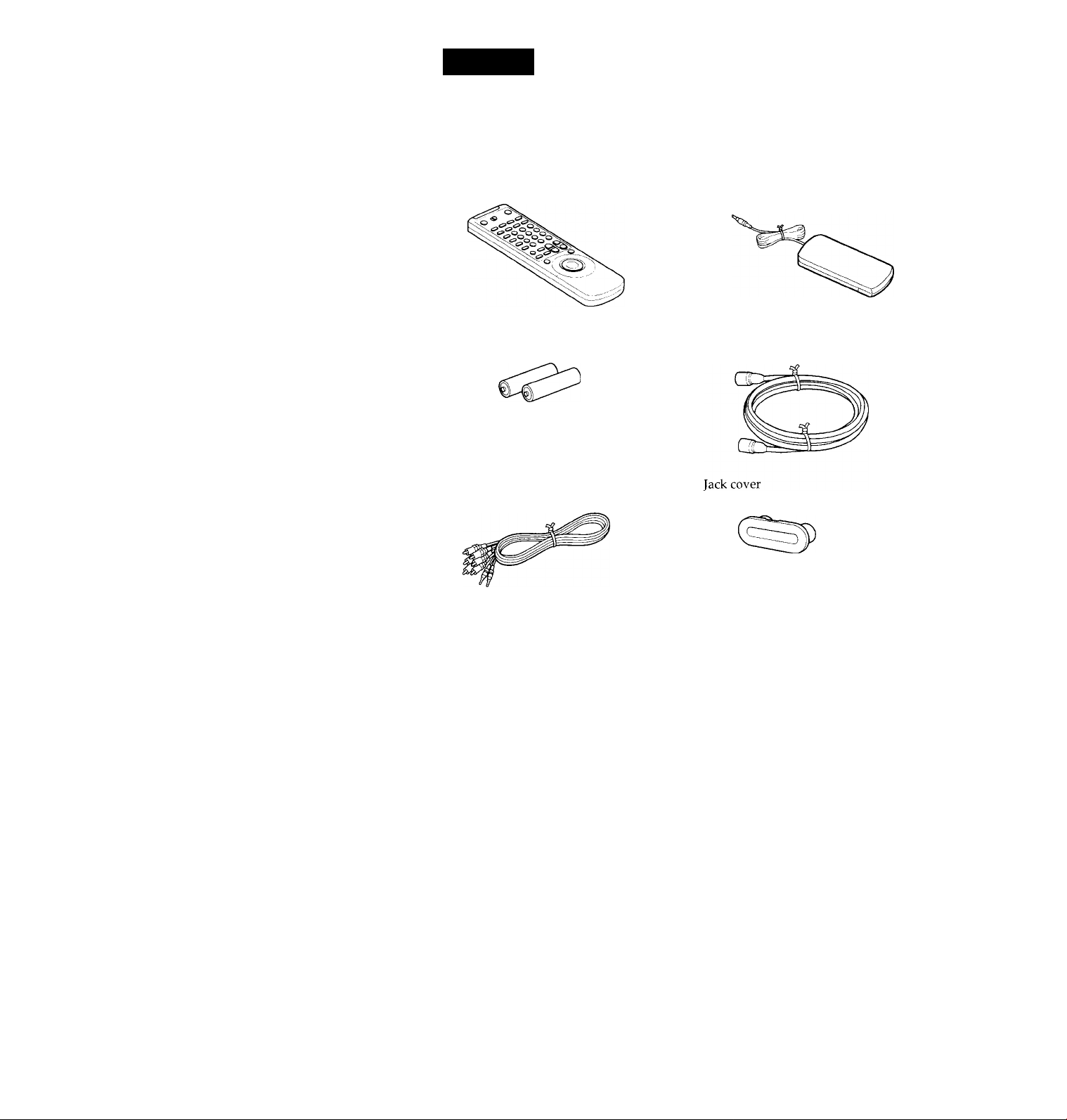
Getting Started
Step 1
Unpacking
C heck that you have received the following items with the VCR:
• Remote commander Cable Mouse (cable box controller)
Size AA (R6) batteries
3-phono, 1-mini)
75-ohm coaxial cable with F-type
connectors
Getting Started
Page 5
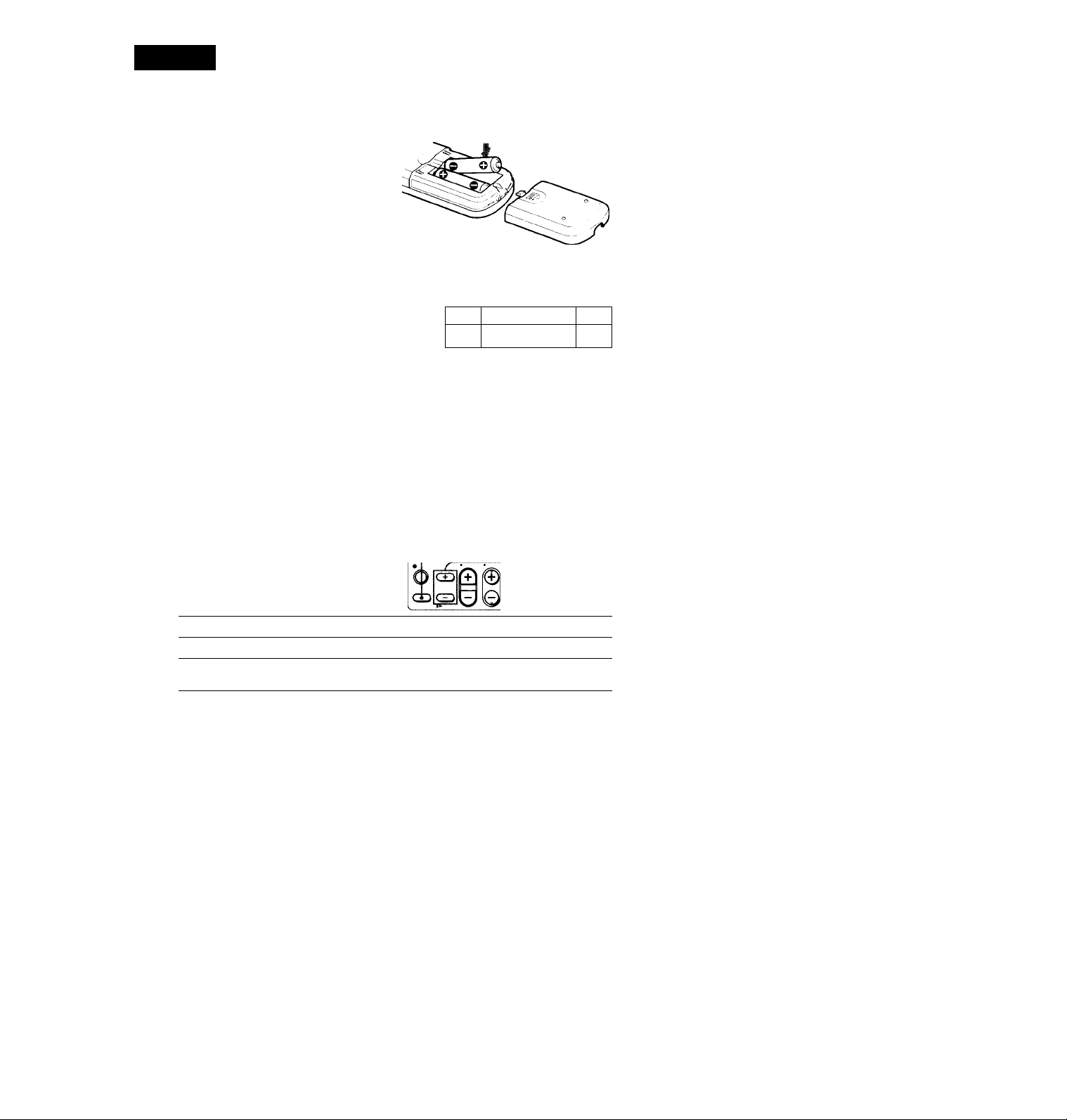
step 2
Setting up the remote commander
Inserting the batteries
Insert two size AA (R6) batteries by
matching the + and - on the batteries
to the diagram inside the battery
compartment.
Insert the negative (-) end first, then
push in and down until the positive {+)
end clicks into position.
Using the remote commander
You can use this remote
commander to operate this VCR
Remote sensor
i
1 Iej
to
and a Sony TV or AV receiver.
Buttons on the remote
commander marked with a dot
(•) can be used to operate your
Sony TV.
The RECEIVER VOL + /- and
MUTING buttons can be used to
operate your Sony AV receiver.
CD CD CD ŒD
CE5C~»'CDCD
TV RECEIVER
/VIDEO
CD ’O ’(D ■©
CD ■© ■© ■©
CD © © ©
cpO © Q
To operate
the VCR
a Sony TV or
AV receiver
Notes
• With normal
If you do not use the remote commander for an extended period of time, remove
the batteries to avoid possible damage from battery leakage.
Do not use a new battery with an old one.
Do not use different types of batteries.
Some Sony AV receivers may not be operated with the remote
commander.
Set iTVl RECEIVER /1 VIDEO 1 to
¡VIDEO and point at the remote sensor on the VCR
iXV receiver! and point at the remote sensor on the TV or
AV receiver
use, the batteries should last about three to six months.
MUTING
RECEIVER
VOL +/-
Getting Started
bOo
continued
Page 6
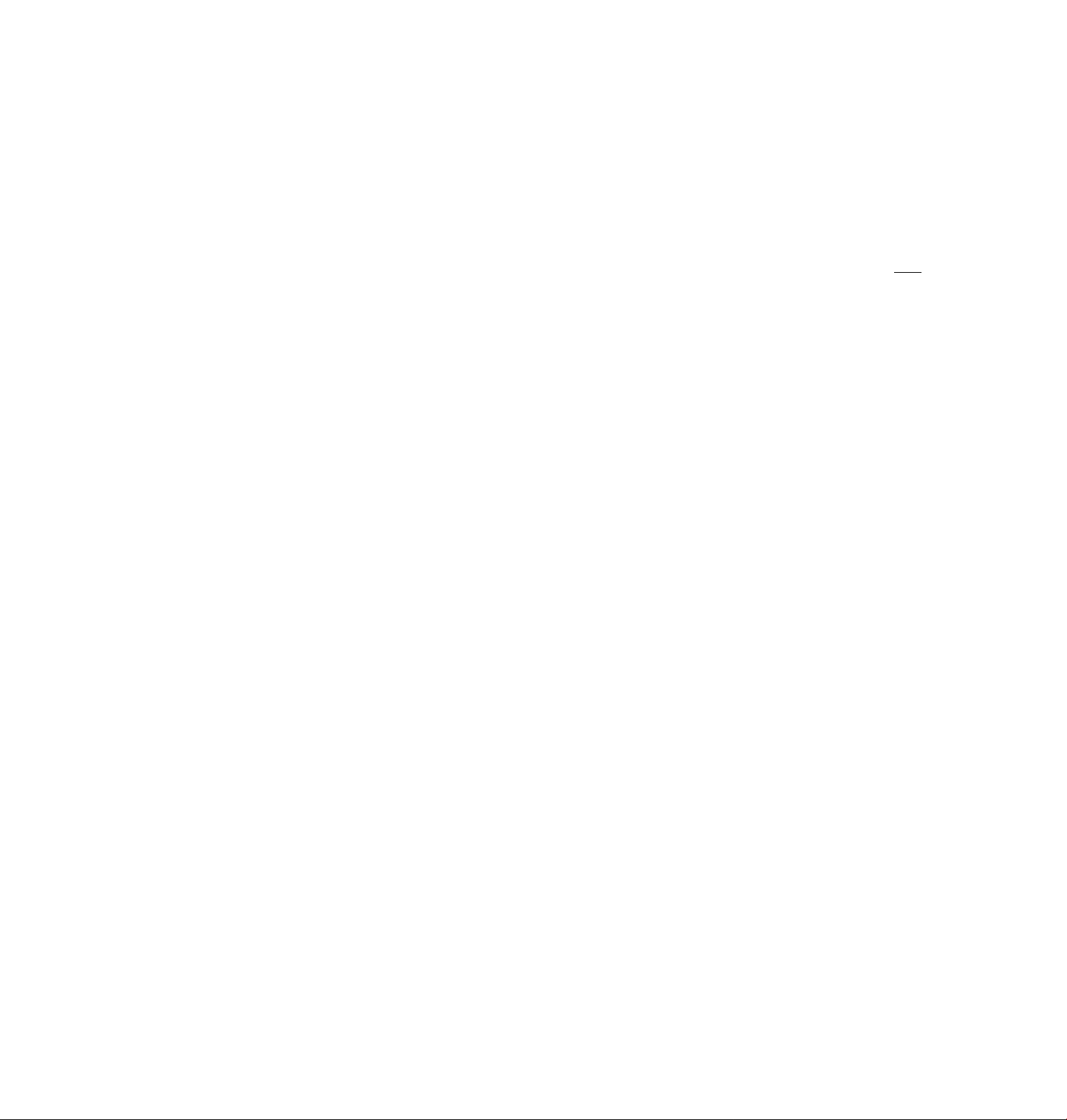
step 2: Setting up the remote commander (continued)
Controlling other TVs with the remote commander
Tlio remote commander is preprogrammed to control non-Sony TVs. If vour TV
is listed in the table below, set the appropriate manufacturer's code number.
1 Set TV .RECEIVER/ VIDEO at the top of the remote commander toiTV!
RECEIVER.
2 Holci POWER down, and enter your TV's code number(s) using the
number buttons. Then release POWER.
Now you can use the POWER, VOL +/-, CH +1-, and TV/VIDEO buttons to
control vour TV. You can also use the buttons marked with a dot (•) to control
a Sony TV. To control the \'CR, reset TV RECEIVER / VIDECV to I VIDEO I.
Tip
• If \'ou set vour I Vs code number correclK while the 1 V is turned on, the TV turns
off automatically.
Code numbers of controllable TVs
If more than one code number is listed, tr}' entering them one at a time until
you find the one that works with your TV.
Manufacturer
Sonv
Akai
AOC
Centurion
Coronado
Curis-Mathes
Daytron
Emerson
Fisher
General Electric
Gold Star
Code
number
01
04
04
12
03
12
12
03, 04, 14
11
06,10
03, 04, 17
Hitachi 02,03
J.C.Penny 04,12
Notes
• If the TV uses a different remote control system from the one programmed to work
with the VCR, you cannot control your TV with the remote commander.
• If you enter a new code number, the code number previously entered will be erased.
• When you replace the batteries of the remote commander, the code number
automatically resets to 01 (Sony). Reset the appropriate code number.
Manufacturer
]\'C
KMC
Magnavox
Marantz
Code
number
09
03
03,08,12
04,13
MGA/Mitsubishl 04,12,13,17
NEC
Panasonic
Philco
Philips
Pioneer
Portland
Quasar
Radio Shack
04,12
06,19
03,04
08
16
03
06,18
05,14
Manufacturer
RCA
Sampo
Sanyo
Scott
Sears
Sharp
Sylvania
Teknika
Toshiba
Wards
Yorx
Zenith
Code
number
04,10
12
11
12
07,10,11
03,05,18
08,12
03,08,14
07
03,04,12
12
15
6 I Getting Started
Page 7
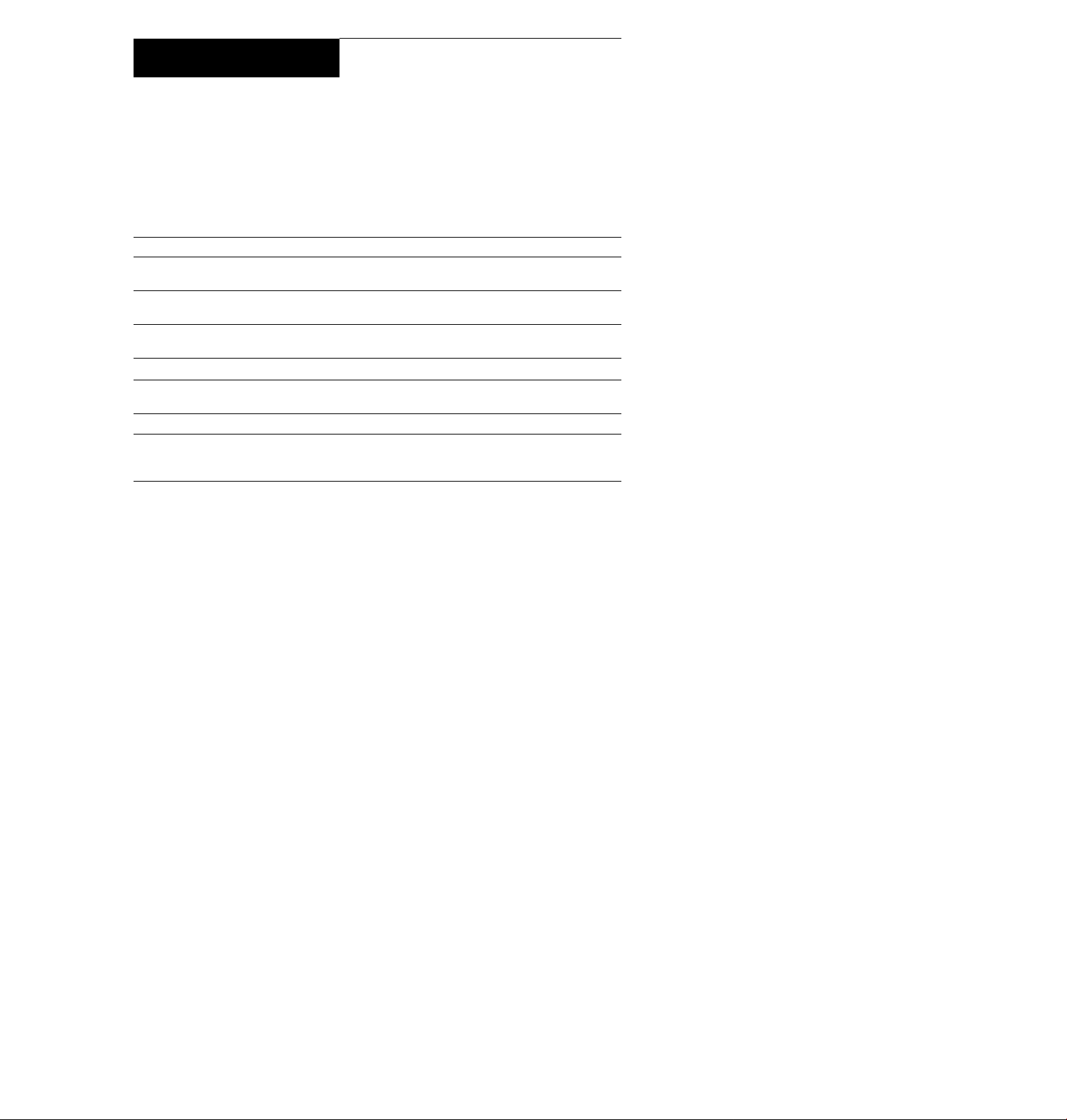
Step 3
Hookups
Selecting the best hookup option
There are many ways in which your VCR can be hooked up. To hook up
your VCR so that it works best for you, first scan through the table below.
Then use the accompanying diagrams and procedures on the following
pages to set up vour VCR.
1
If you have Use
TV that has audio/video inputs Audio/video (A/V) hookup, then
Cable box that is compatible with the
VCR's cable box control feature
No cable box or incompatible cable box
with only a tew scrambled channels
Antenna only, no cable TV Hookup 3
Incompatible cable box with many
scrambled channels
DSS"' receiver Hookup 5
Incompatible cable box with only a few
scrambled channels, using an A / B
switch
follow one of the hookups below.
Hookup 1
Hookup 2
Hookup 4
Hookup 6
After you've completed the connections, follow the instructions for setup.
During setup, if you need more details on the procedure described, page
numbers are provided where you can find complete, step-by-step
instructions.
After you've completed the setup, you're ready to use your VCR.
Procedures differ depending on the hookup you used. For an overview,
refer to "Quick reference to? using the VCR" on the back cover.
Before you get started
• Turn off the power to all equipment. ■
• Do not connect the AC power cords until all of the connections are
completed.
• ♦ Be sure you make connections firmly. Loose connections may cause
picture distortion.
• If your TV doesn't match any of the examples provided, see your nearest
Sony dealer or qualified technician.
Refer to
Pages 8 and 9
Pages 10 to 12
Pages 13 to 15
Pages 16 to 18
Pages 19 to 22
Pages 23 to 25
Pages 26 to 30
DSS" is a registered trademark of DIRECTV, Inc., a unit of Hughes Electronics Corporation.
continued
Getting Started
Page 8
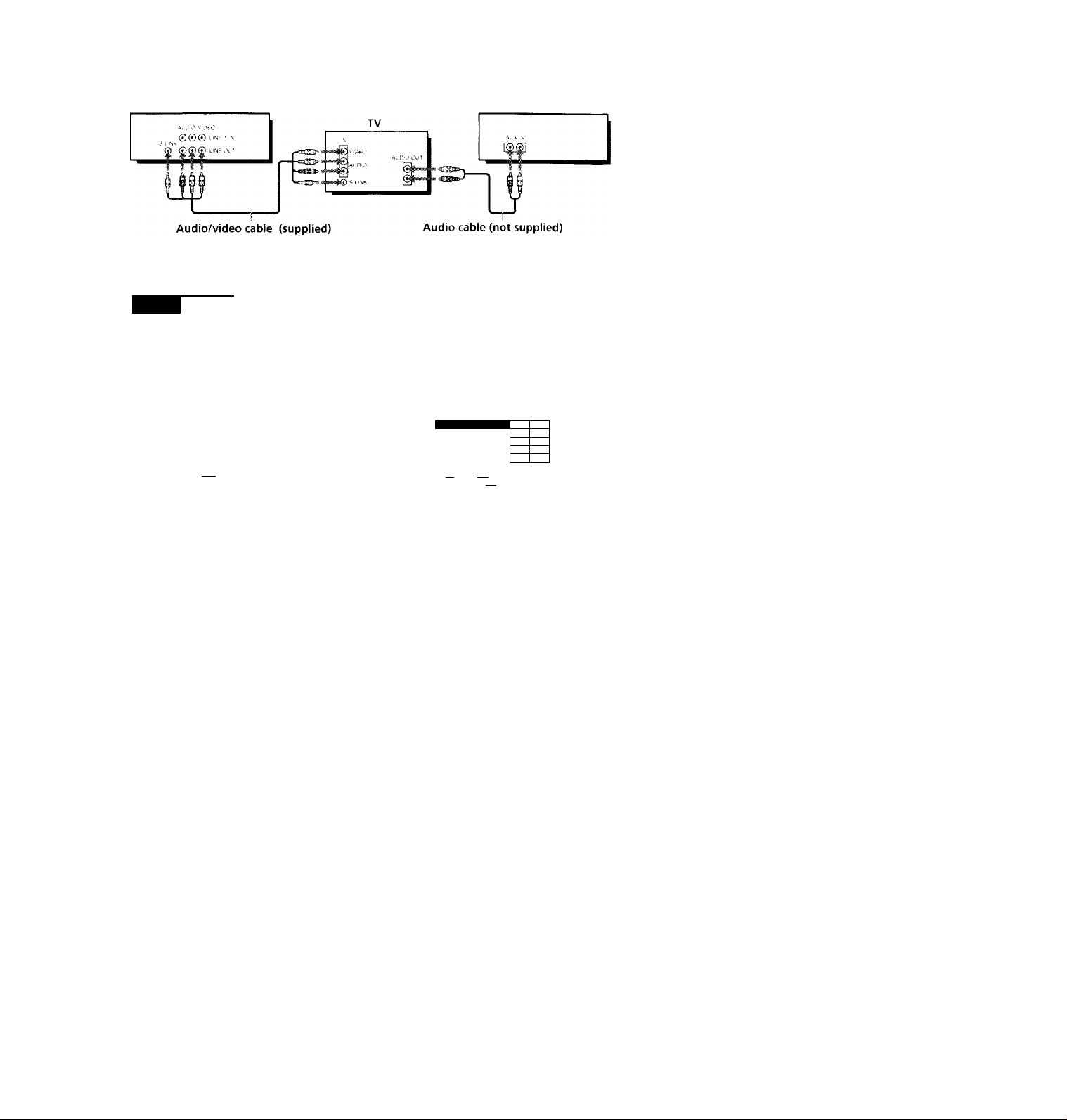
AIM
B Use this hookup if your TV has the S-Link^” function
VCR Stereo receiver
Note
To plii\' .1 tiipo in stereo, you must use the A/\' connection.
hookup:
VCR setup
After you've connected your TV and completed antenna or cable hookup,
use the following procedure to set up the VCR.
Press MENU and select ADVANCED OPTIONS.
TIMER SET/CHECK
TUNER PRESET
CLOCK SET
LANGUAGE
SET VCR PILJS+ CHANNELS
CABLE BOX CONTROL
Use 1^ 110 select
item, then push 1^
_________
an
Set AUTO ANT SELto
OFF and press OK.
AUTO ANT set
AUTO STEREO ON OFF
AUDIO MIX [on OFF
TUNER AUDIO
SHARPNESS |l -
Use ^1 10 select an
i tem. then push |»»|
ION OFF
MAIN;
SAP
- H
For details, see page 80.
Caution
Connections between the VCR's VHF/UHF connector and the antenna terminals of
the TV receiver should be made only as shown in the following instructions. Failure
to do so may result in operation that violates the regulations of the Federal
Communications Commission regarding the use and operation of RF devices. Never
connect the output of the VCR to an antenna or make simultaneous (parallel) antenna
and VCR connections at the antenna terminals of your receiver.
Note to CATV system installer (in USA)
This reminder is provided to call the CATV system installer's attention to Article 82040 of the NEC that provides guidelines for proper grounding and, in particular,
specifies that the cable ground shall be connected to the grounding system of the
building, as close to the point of cable entry as practical.
continued
Getting Started 9
Page 9
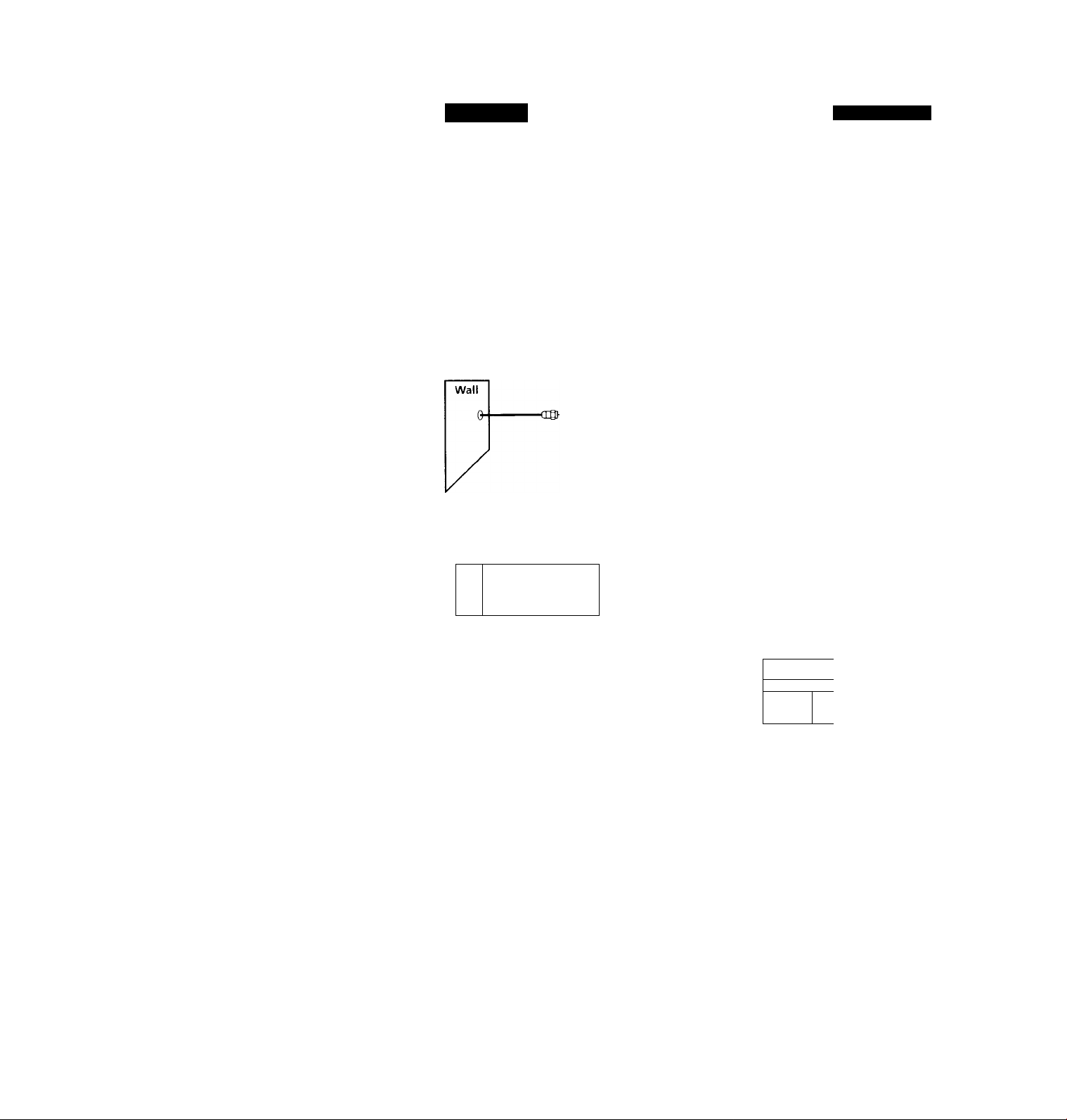
step 3: Hookups (continued)
Hookup 1
Using cable box control
Recommended use
You should use this hookup if you have a cable box, especially if your cable
system scrambles all or most channels. This hookup allows the VCR's cable
box control feature to control the channel on the cable box, simplifying the
recording process. A list of compatible cable boxes is on pages 39 and 40.
What you can do with this hookup
• Record any channel using the VCR's cable box control feature to select
What you can't do
• Record with the cable box turned off
• Record one channel while watching another channel
CONTROL S LIHF i
OUT
channels on the cable box
Cable box
VCR
0
_______________________________1.
Cable Mouse
Pages 10 to 12
Rear of TV
VHF/UHF
- A
VHF
- .mm|^
UHF
VHF
UHF
Positioning the Cable Mouse
Match the type of
connector on your
TV; A, B, or C.
For connector types
B and C, no UHF
connection is
required.
Place the Cable Mouse so that it
hangs out over the cable box
- - -
front.
Getting Started
10
)
Side view
Page 10
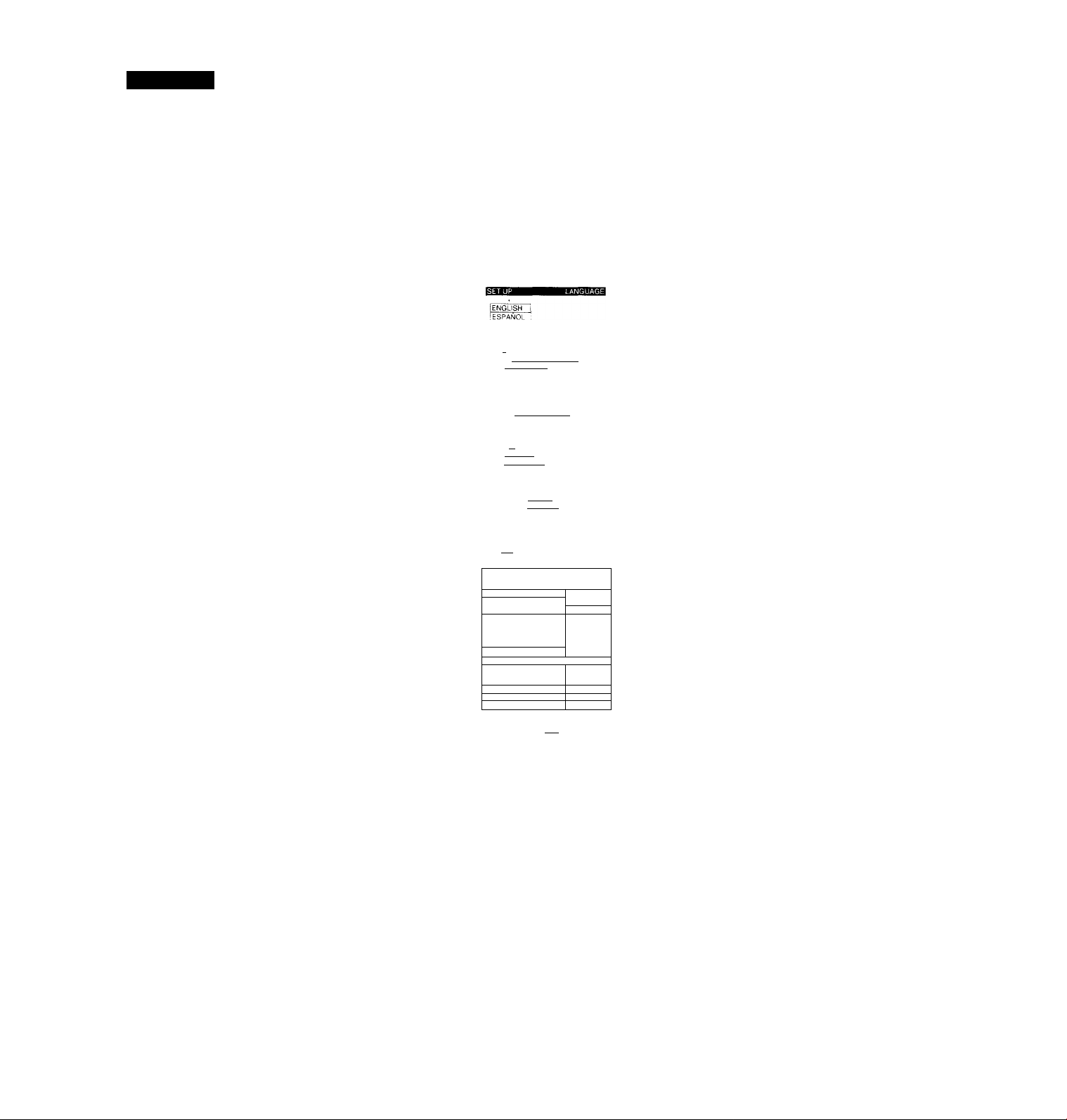
Hookup 1:
1
2
3
VCR setup
Set the RF UN I F switch to
CH 3 or CH 4, \vhicho\-er
channel is not used in \'our
area. It both are used, set the switch to either channel
For details, see page 83.
If you made A / V
connections (from page 8),
\'ou can skip this step.
Turn on vour cable box.
Press EASY SET UP on the VCR.
O The LANGL'.ACF- menu appears. Change the
on-screen displa\' language to Spanish
(ESPAÑOL) or French (FRANÇAIS) if desired,
and press the joA slick (OK). For details, see page
31.
© The CLOCK SET menu appears. Select AUTO
and press the jo\ stick (OK). For details, see page
32.
0 The SMART CH MAPPING menu appears.
Push the joystick to ♦ / ♦ / ^ to enter the
ZIP/POSTAL CODE in your area and press the
joystick (OK). (You can also use the number
buttons to enter the ZIP/ POSTAL CODE.)
O The CABLE BOX menu appears. Select ON. For
details, see page 38.
[[[[iFiimiimm
lEASYSETUP
^
......................
RF UNIT
0
i FRANÇAIS
Use I» to self
Push jEASY SET UPj
Use to select
Then push |OKj
Push [easy "set UP| to qui
Enter your ZIP/POSTAL
CODE using OI- or [Q
and |»^| keys,
then push lOKi________________
CABLE BOX CONTROL
BOX CODE NO.
BOX OUTPUT CH
CH3 CH4
push jOK'i
[ÀUTO ¡MANUALI
ZIP/POSTAL CODE
!1~2~3—I
ON lOFF 1
CH3 1
0 Enter your cable box code number and push the
joystick to For details, see page 39.
Use ♦ ♦[ to select
CABLE BOX CONTROL
CABLE MOUSE 3N lOFF 1
■ 111 II" 1^
BOX OUTPUT CH
Enter your CABLE BOX
Code No. using |0-9| keys
Refer to the Ope rat mg
Manua I for the Code
3H3 1
continued
Getting Started ! 11
to quitPush lEASY SET UP
Page 11
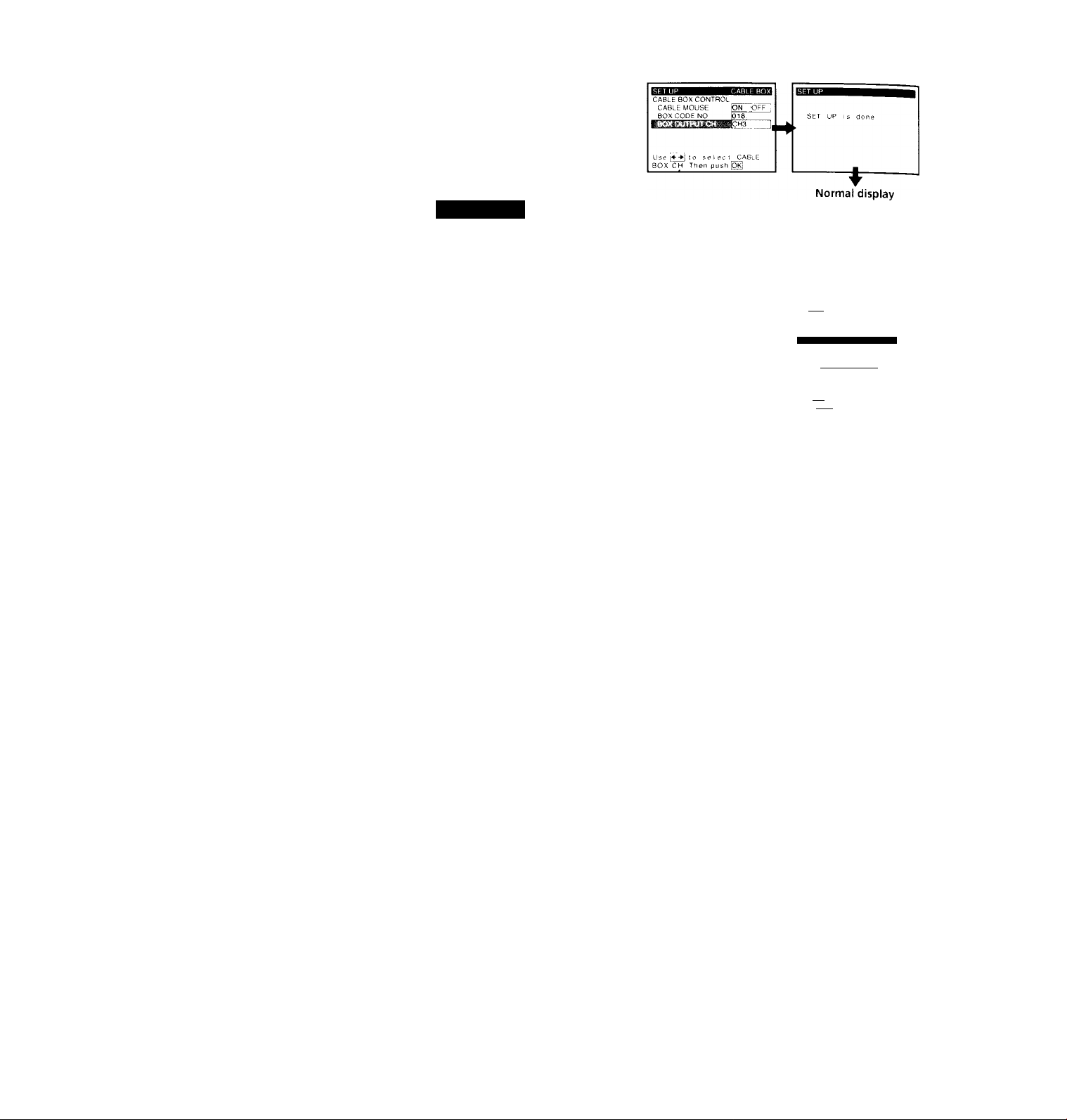
step 3: Hookups (continued)
O Si'ii'ct wnir box
output channel and
press the jo\ stiek
(OK).
Hookup 1:
12 Getting Started
VCR Plus+ channel setup
1 Press MENU and select SET VCR Plus+
CHANNELS.
2 Push the joystick to to select AUTO
and press the joystick (OK).
3 Press POWER to turn off the VCR.
The VCR receives the program information signal from 0:00 am to 5:00 am
while the VCR is turned off, and set up the channel for VCR Plus+ recording.
After channel setup is finished, you can record TV programs using VCR
Plus+. For details, see page 48.
Notes
• To use auto VCR Plus+ channel setup feature, leave the cable box on.
• It takes about 1 hour to complete channel setup.
• The VCR can receive the program information signal only while the VCR is turned
off and no timer recordings are .set.
• If the channels in your area don't carry the program information signals, set the
program guide channels manualh'. For details, see page 50.
• If the Choose your Cable CH MAP menu appears the first time you turn on the
VCR after finishing channel setup, select the MAP number. For details, see page 49.
Automatic clock setting
Once you've set up the VCR, it automatically sets the clock the first time you
turn off the VCR. After that, whenever you turn off the VCR, it checks the
time and adjusts the clock, even for Daylight Saving Time. The VCR sets the
clock by picking up a time signal provided by some TV channels.
If you want to use the timer to record right away, or if the channels in your
area do not carry time signals, set the clock manually. For details, see page
36.
Note
• To use the automatic clock setting feature, leave the cable box on.
TIMER SET. CHECK
TUNER PRESET
CLOCK SET
LANGUAGE
CABLE BOX CONTROL
ADVANCED OPTIONS
Use ['»"♦I to select ar
I t em. I hen push
SMART CHANNEL MAPPING
lAUTO [MANUAL |
Use l'»^! to select
Then pus h
Push ImENUI to quit
Page 12
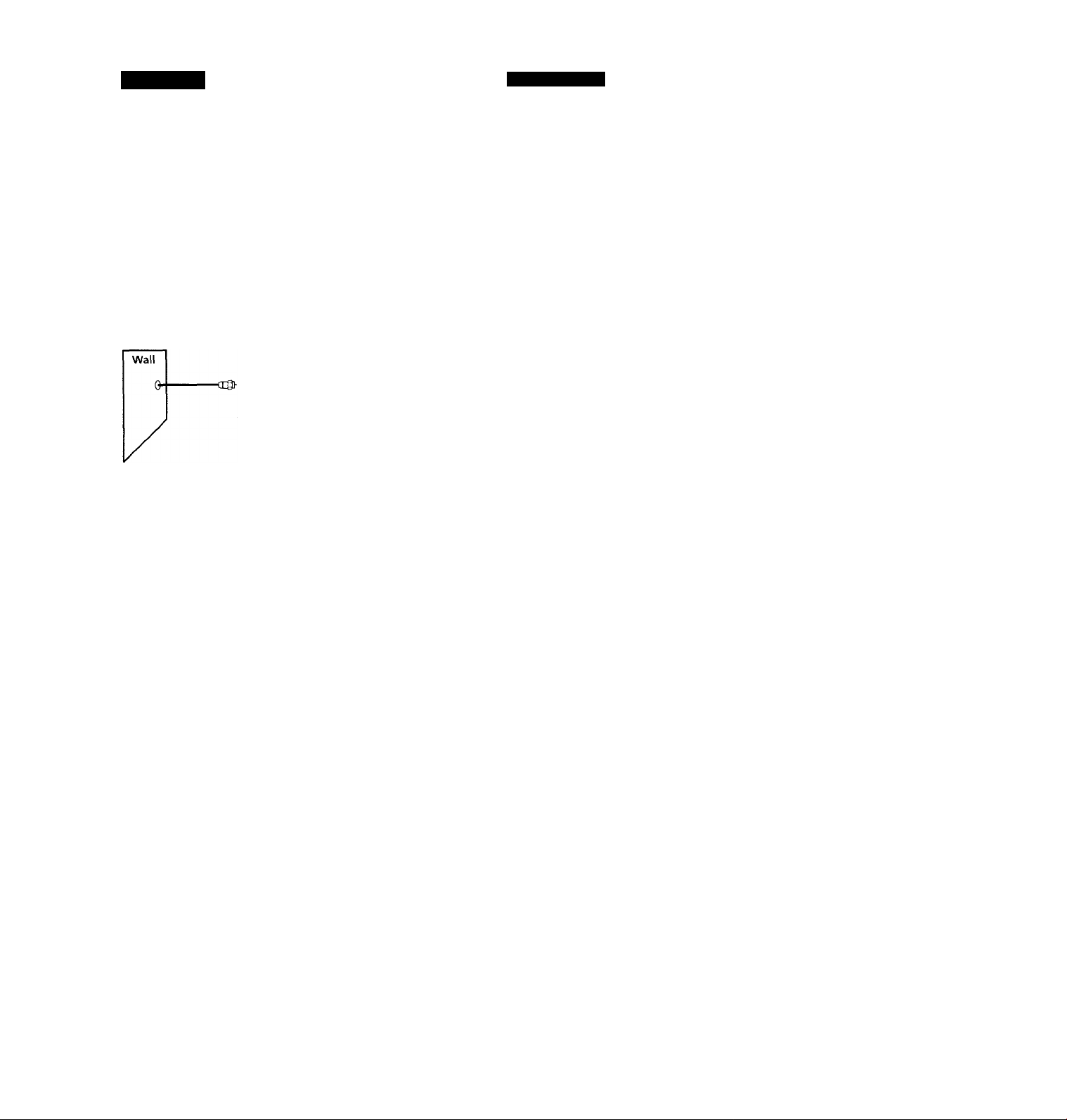
Hookup 2
No cable box, or incompatible cable box with only a
few scrambled channels
Recommended use
Use this hookup if vou do not have a cable box. Also use this hookup if your
cable companv cannot supply a cable box that is compatible with the VCR's
cable box control feature, and your cable system scrambles only a few
channels.
What you can do with this hookup
• Record an\- unscrambled channel by selecting the channel on the VCR
What you can't do
• Record scrambled channels that require a cable box
Pages 13 to 15
Connect this cable
directly to your TV if
you don't have a
cable box. ^
VCR
Cable box
~9©
Rear of TV
VHF/UHF
A
Match the type
of connector on
your TV: A, B, or
C.
VHF
For connector
types B and C, no
UHF connection
UHF
is required.
VHF
UHF
--
continued
Getting Started ! 13
Page 13
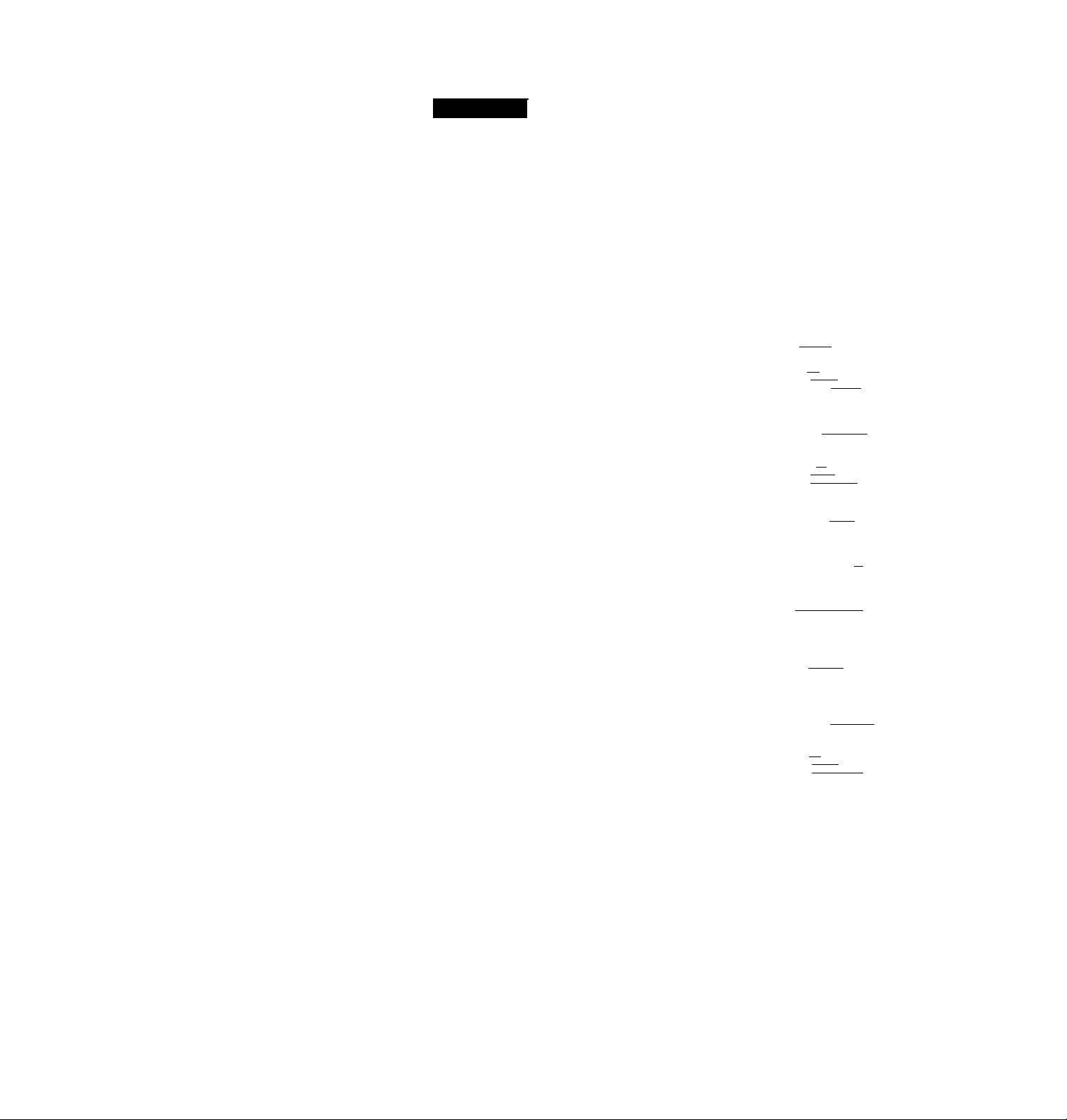
Step 3: Hookups (continued)
Hookup 2:
1 Sot the RF UNIT switch to
2 Press EASY SET UP on
VCR setup
CH 3 or CH 4, whichever
channel is not used in your
area. If both are used, set
the switch to either channel.
For details, see page 83.
If you made A/V
connections (from page 8),
you can skip this step.
the VCR.
[[[iSEilHtti
EASY SET UP'
O The LANGUAGE menu appears. Change the
on-screen .display language to Spanish
(ESPAÑOL) or French (FRANÇAIS) if desired,
and press the joystick (OK). For details, .see page
31.
© The CLOCK SET menu appears. Select AUTO
and press the joystick (OK). For details, see page
32.
© The SMART CH MAPPING menu appears.
Push the joystick to ♦ / ♦ / 4“ / ^ to enter the
ZIP/POSTAL CODE in your area and press the
joystick (OK). (You can also use the number
buttons to enter the ZIP/POSTAL CODE.)
O The CABLE BOX menu appears. Select OFF and
press the joystick (OK).
RF UNIT
0
maÊ T^-mÊÊÊÊaJ
ENGLISH
FRANÇAIS
Use If ■f| to select
Then push jOK|
Push [EASY SET~UP=, to qui
Use |»»| to select
Then push loi^
h —
Push lEASY SET~ÜP| to qu
Enter your ZIP/POSTAL
CODE us i ng [0^, or [fT]
andl^keys,
t hen push
CABLE BOX CONTROL
CH3 CH4
¡AUTO imañualI
ZIP/POSTAL CODE
14 ¡ Getting started
© The TUNER PRESET menu appears. Set
ANTENNA/CABLE to CABLE and press the
joystick (OK). For details, see page 43.
Use [»♦I to select
Push lEASY SET UP| to quit
ANTENNA/CABLE
I ANT ¡CABLE I
Use i»-»| to select
Then push |Ok|
Push |EASŸ"~SET~ÜP| to quit
Page 14
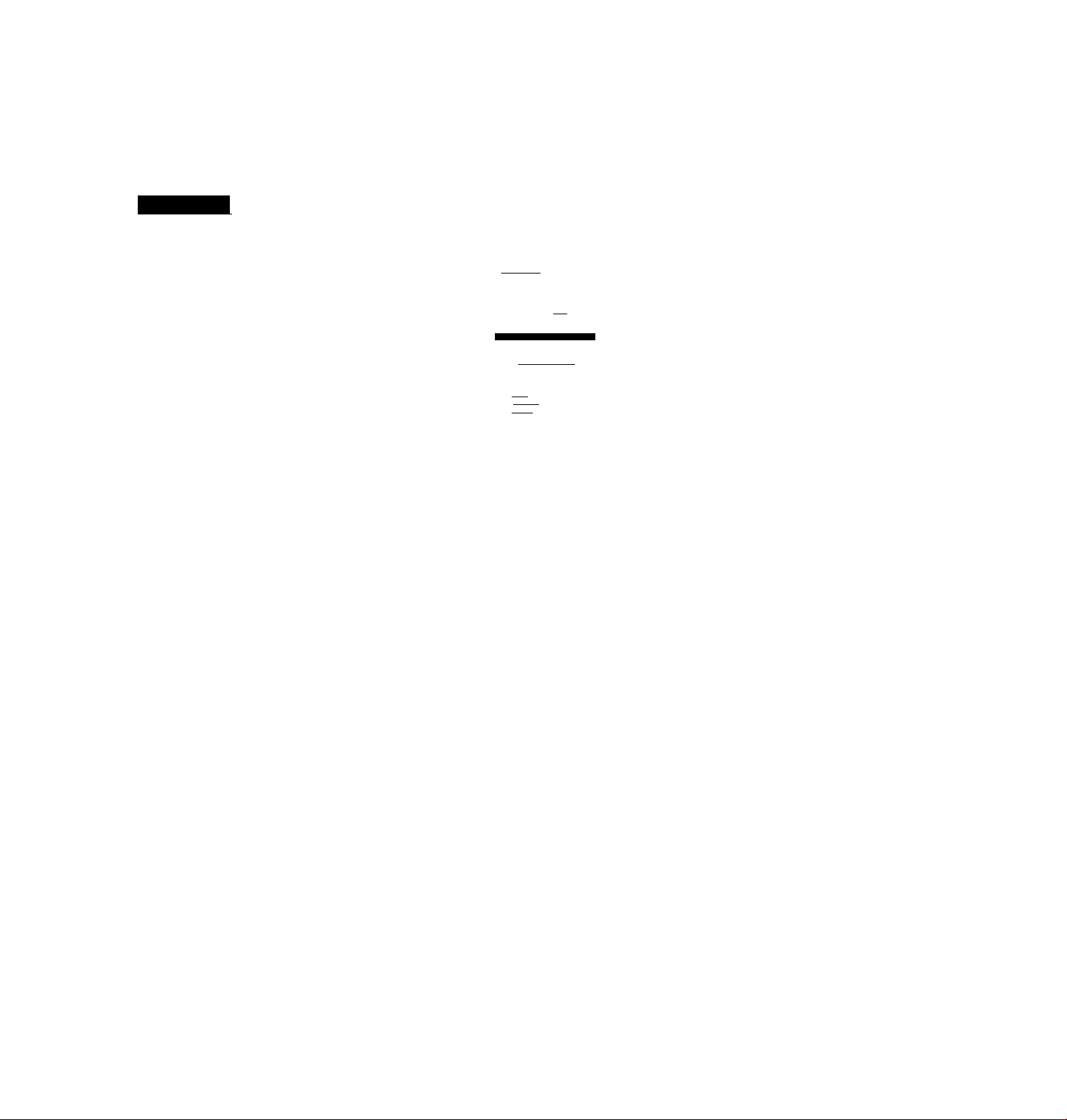
© rhc AL IX'i I'KI-SM
sl.1 rls.
AUTO PRf SET
PROCESSING
SET UP rs do
Normal display
Hookup 2:
1 Press MENU and select SET VCR Plus+
Z Push the joystick to to select AUTO
3 Press POWER to turn off the VCR.
The VCR receives the program information signal from 0:00 am to 5:00 am
while the VCR is turned off, and set up the channel for VCR Plus+ recording.
After channel setup is finished, you can record TV programs using VCR
Plus+. For details, see page 48.
Notes
• It takes about 1 hour to complete channel setup.
• The VCR can receive the program information signal only while the VCR is turned
off and no timer recordings are set.
• If the channels in your area don't carry the program information signals, set the
program guide channels manually. For details, see page 50.
• If the Choose your Cable CH MAP menu appears the first time you turn on the
VCR after finishing channel setup, select the MAP number. For details, see page 49.
Automatic clock setting
Once you've set up the VCR, it automatically sets the clock the first time you
turn off the VCR. After that, whenever you turn off the VCR, it checks the
time and adjusts the clock, even for Daylight Saving Time. The VCR sets the
clock by picking up a time signal provided by some TV channels.
If you wanf to use the timer to record right away, or if the channels in your
area do not carry time signals, set the clock manually. For details, see page
36.
VCR Plus-t- channel setup
CHANNELS.
and press the joystick (OK).
TIMER SET/CHECK
TUNER PRESET
CLOCK SET
LANGUAGE
CABLE BOX CONTROL
ADVANCED OPTIONS
Use to se I ec I
i t em. t hen posh (OKl
SMART CHANNEL MAPPING
Use I»■»! to select
Then push jo^
Push ImENUI to quit
_________
I AUTO jMANUAL j
an
continued
Getting Started [ 15
Page 15
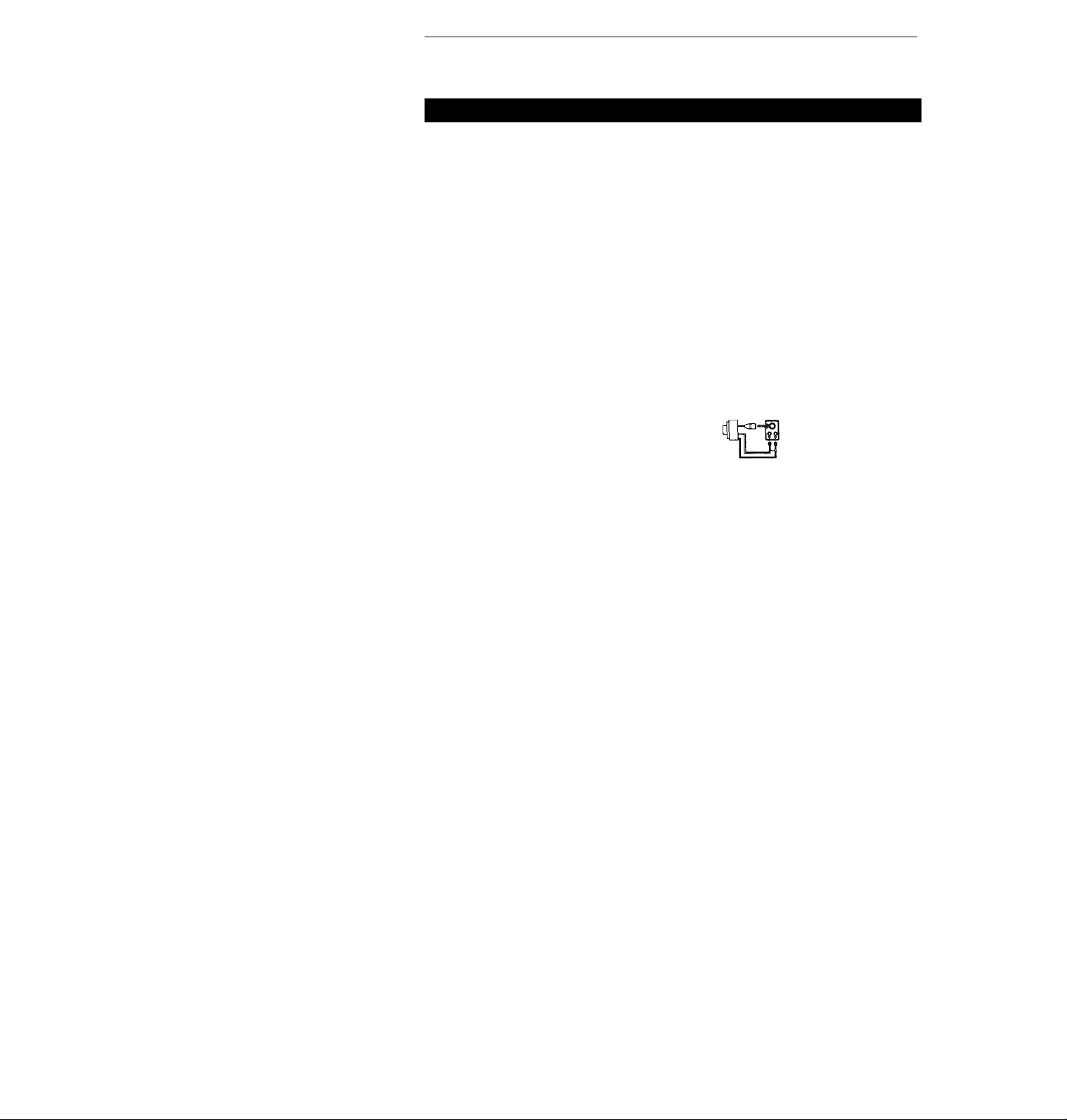
Step 3: Hookups (continued)
Hookup 3
Antenna hookup
Make the following connections if you're using an antenna (if you don't
have cable TV).
□ Use this hookup if you're using:
• VHF/UHF antenna (you get channels 2-13 and channels 14 and higher)
• UHF-only antenna (you get channels 14 and higher)
• Separate VHF and UFIF antennas
VCR
10 Use this hookup if you're using a VHF-only antenna (you get
VCR
If you cannot connect your antenna cable to the VCR directly
If your antenna cable is a flat cable (300-ohm twin lead cable), attach an external
antenna connector (not supplied) so you can connect the cable to the VHF/UFIF IN
connector. If you have separate cables for VHF and UHF antennas, you should use a
U/V band mixer (not supplied). For details, see page 84.
channels 2-13 only)
ti
Pages 16 to 18 |
Rear of TV
VHF/UHF
—««g A Match the type of
connector on your
UHF
VHF
UHF
VHF
UHF
TV: A, B, or C.
Match the type of
TV: A, B, or C.
B and C, no UHF
connection is
required.
VHF
UHF
VHF
Rear of TV
VHF/UHF
■ —A connector on your
■ B For connector types
- -
—g'
16
Getting Started
Page 16
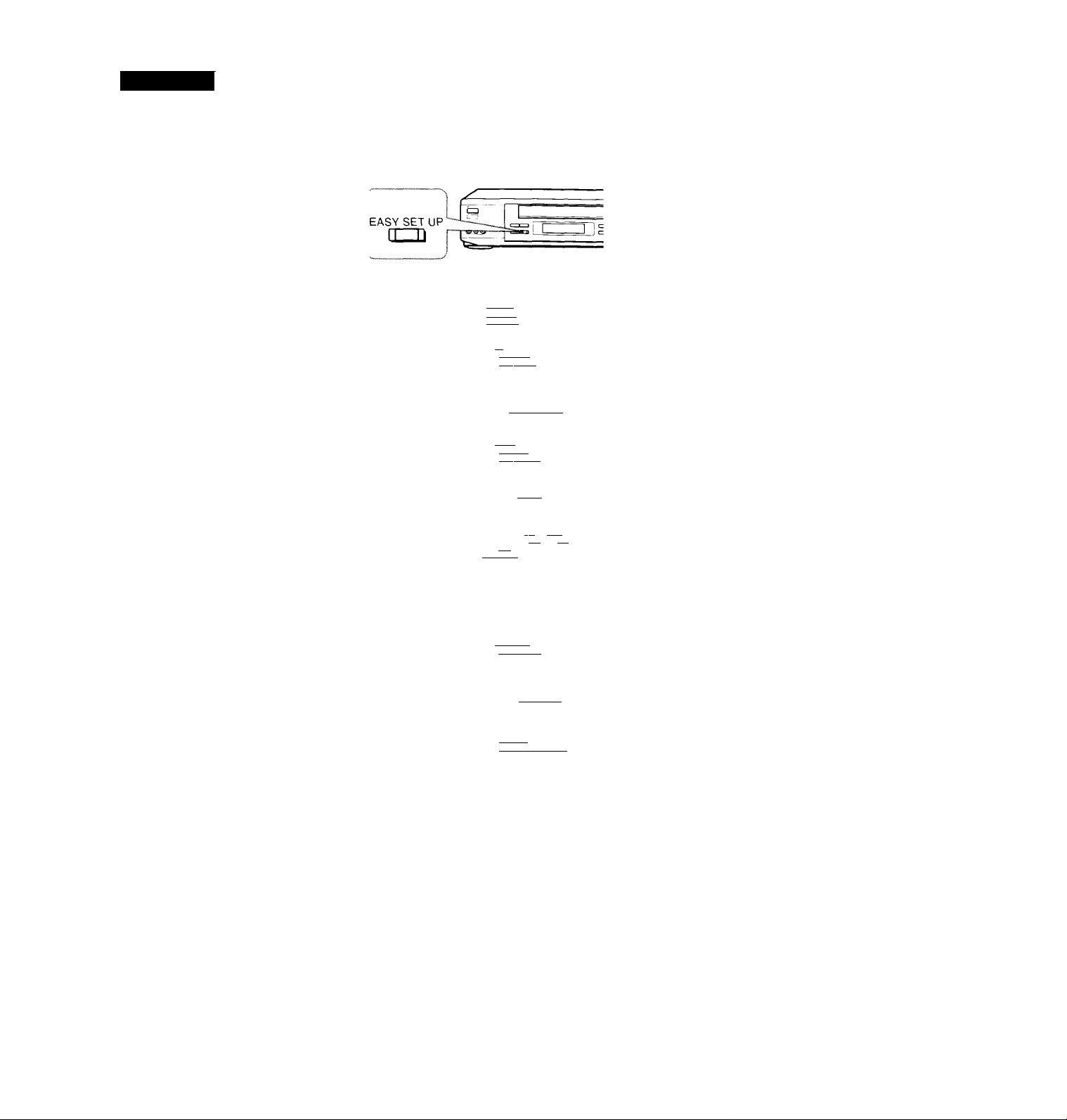
Hookup 3:
VCR setup
1 Set the RF UNIT switch to I
CH 3 or CH 4, whichever
channel is not used in vour area. It both are used, set
the switch to either channel.
For details, see page 83. If
vou made A / V connections
(from page 8), you can skip
this step.
2 Press EASY SET UP on the
VCR.
O The LANGUAGE menu appears. Change the
on-screen display language to Spanish
(ESPAÑOL) or French (FRANÇAIS) if desired,
and press the joystick (OK). For details, see page
31.
© The CLOCK SET menu appears. Select AUTO
and press the joystick (OK). For details, see page
32.
© The SMART CH MAPPING menu appears.
Push the joystick to \ \ to enter the
ZIP/POSTAL CODE in your area and press the
joystick (OK). (You can also use the number
buttons to enter the ZIP/POSTAL CODE.)
O The CABLE BOX menu appears. Select OFF and
press the joystick (OK).
RF UNIT
0
ENGLISH
ESPAÑOL
FRANÇAIS
Use ^1 lo select
Then p js h 01^
Push [easy SETU^ to
Use |4^^»| to select
Then push jOKj
Push [easy SET~U^ to quit
Enter your ZIP/POSTAL
CODE us i ng iO^. or ffH
and 1»>1 keys.
t hen push
CH3 CH4
lAUTO iMANUALi
ZIP/POSTAL CODE
_____________________
O The TUNER PRESET menu appears. Set
ANTENNA/CABLE to ANT and press the
joystick (OK). For details, see page 43.
Use »1 to select
Push lEASY SET UP| to quit
ANTENNA/CABLE
ÍANT iCABLE I
Use to select
Then push Iqk]
Push IeASY SET'~U^ to quit
continued
Getting Started
17
Page 17
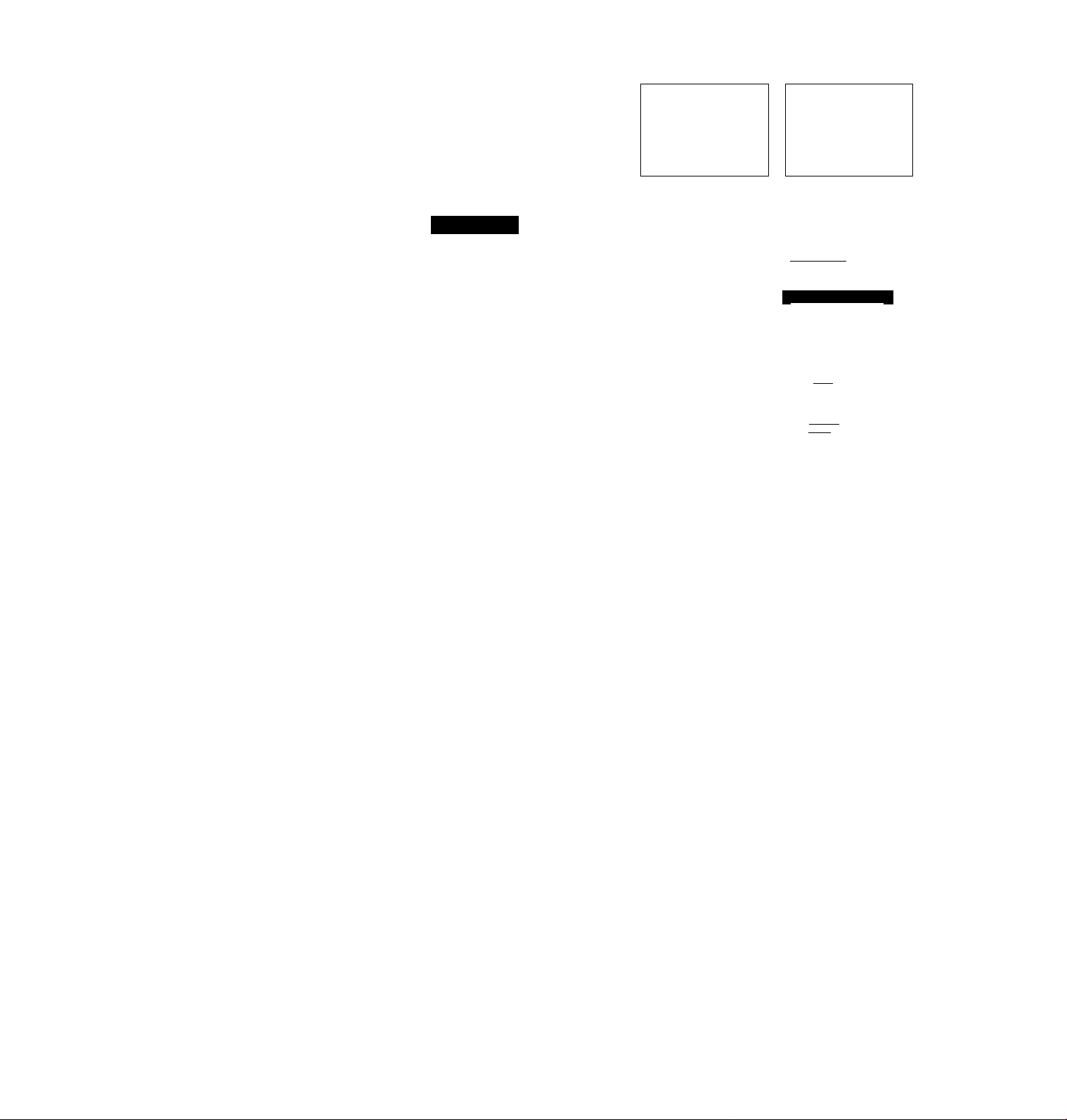
step 3: Hookups (continued)
Hookup 3:
1 Press MENU and select SET VCR Plus+
2 Push the joystick to to select AUTO
3 Press POWER to turn off the VCR.
The VCR receives the program information signal from 0:00 am to 5:00 am
while the VCR is turned off, and set up the channel for VCR Plus+ recording.
After channel setup is finished, you can record TV programs using VCR
Plus+. For details, see page 48.
Notes
• It takes about 1 hour to complete channel setup.
• The VCR can receive the program information signal only while the VCR is turned
• If the channels in your area don't carry the program information signals, set the
• If the Choose your Cable CH MAP menu appears the first time you turn on the
Automatic clock setting
Once you've set up the VCR, it automatically sets the clock the first time you
turn off the VCR. After that, whenever you turn off the VCR, it checks the
time and adjusts the dock, even for Daylight Saving Time. The VCR sets the
clock by picking up a time signal provided by some TV channels.
If you want to use the timer to record right away, or if the charmels in your
area do not carry time signals, set the clock manually. For details, see page
36.
0 Tlu' ALTO PRESET
sLirts.
AUTO PRESET
“f1 ease waiu
PROCESSING
SET UP IS done
Normal display
VCR Plus+ channel setup
MildSIW
CHANNELS.
and press the joystick (OK).
off and no timer recordings are set.
program guide channels manually. For details, see page 50.
VCR after finishing channel setup, select the MAP number. For details, see page 49.
TIMER SET 'CHECK
TUNER PRESET
CLOCK SET
LANGUAGE
VCR Pk»^ OMmets
CABLE BOX CONTROL
ADVANCED OPTIONS
Use to select an
Item, then push |OK|
lAUfo"
Use to s_e 1 ec t
Then push |OI^
Push ImENUI to quit
18 Getting Started
Page 18
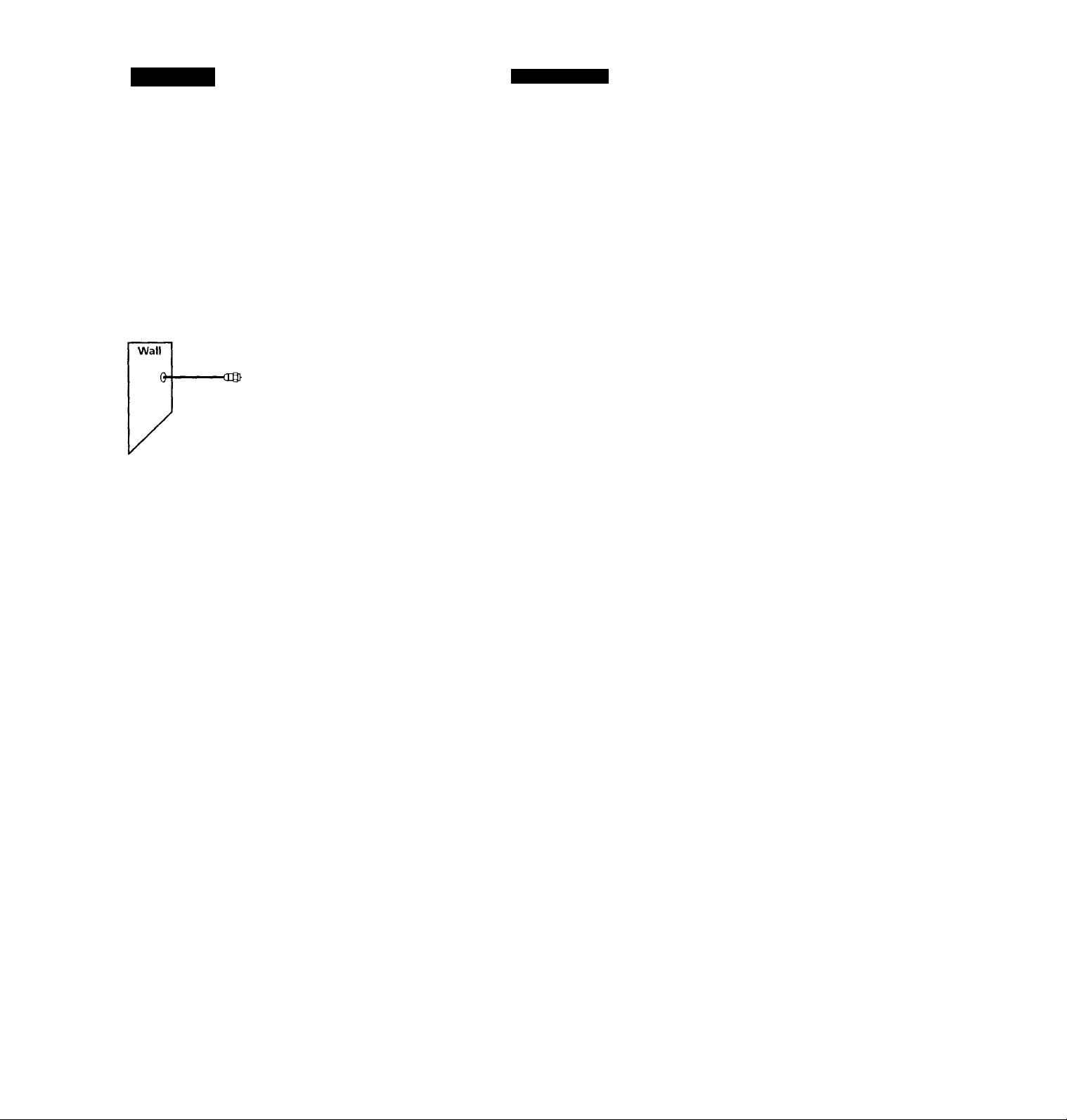
Hookup 4
Incompatible cable box with many scrambled
channels
Recommended use
Use this hookup if your cable company cannot supply a cable box that is
compatible with the VCR's cable box control feature, and your cable system
scrambles all or most channels.
What you can do with this hookup
• Record any channel by selecting the channel on the cable box
What you can't do
• Record with the cable box turned off
• Record one channel while watching another channel
• Select channels directly on the VCR
Pages 19 to 22
VCR
Cable box
Rear of TV
VHF/UHF
A Match the type of
■ —»1®
or
or
connector on your
TV: A, B, or C.
VHF
B For connector
types B and C, no
UHF connection
UHF
is required.
VHF
i© ^
UHF
- - -
continued
Getting Started
1
19
Page 19
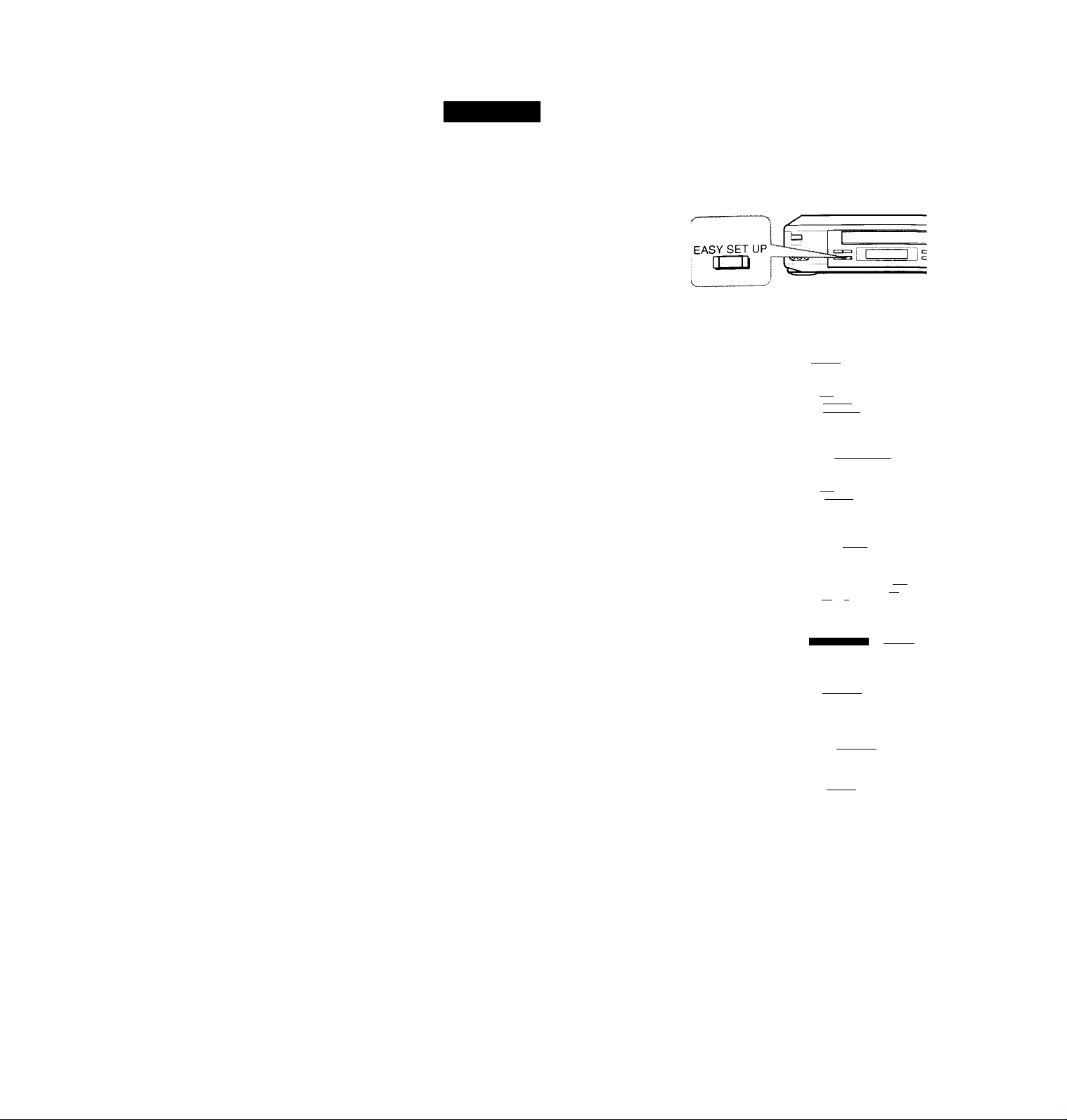
step 3: Hookups (continued)
Hookup 4:
1 Set the RF UNIT switch to
2 Turn on your cable box.
3 Press EASY SET UP on the VCR.
VCR setup
CH 3 or CH 4, whichever
channel is not used in your
area. If both are used, set
jL.
the switch to either channel.
For details, see page 83. If
you made A / V connections
(from page 8), you can skip
this step.
O The LANGUAGE menu appears. Change the
on-screen display language to Spanish
(ESPAÑOL) or French (FRANÇAIS) if desired,
and press the joystick (OK). For details, see page
31.
© The CLOCK SET menu appears. Select
MANUAL, press the joystick (OK), and set the
clock manually. For details, see page 36.
O The SMART CH MAPPING menu appears.
Push the joystick to ♦ / ♦ / ^ ^ to enter the
ZIP/POSTAL CODE in your area and press the
joystick (OK). (You can also use the number
buttons to enter the ZIP/POSTAL CODE.)
O The CABLE BOX menu appears. Select OFF and
press the joystick (OK).
RF UNIT
CH3 CH4
ESPAÑOL
FRANÇAIS
Use If ♦'i ( o select
Then push |ok]
Push [easy set UFj to qu
I AUTO IMANUALI
Use I»-»! to select
Then push [ok]
Push BASY SET UP| to quit
ZIP/POSTAL CODE
Enter your ZIP/POSTAL
CODE us I ng or [fTI
and |»»| kevs,
t hen push [O^
CABLE BOX CONTROL
CABLE: MOUSE
ION OFF I
20
I
Getting Started
0 The TUNER PRESET menu appears. Set
ANTENNA/CABLE to ANT and press the
joystick (OK). For details, see page 43.
Use [»»I to select
Push ¡EASY SET UP| to qui
ANTENNA/CABLE
lANT iCABLEl
Use 10 select
Then push |OK|
Push I^Y SET UP| to quit
Page 20
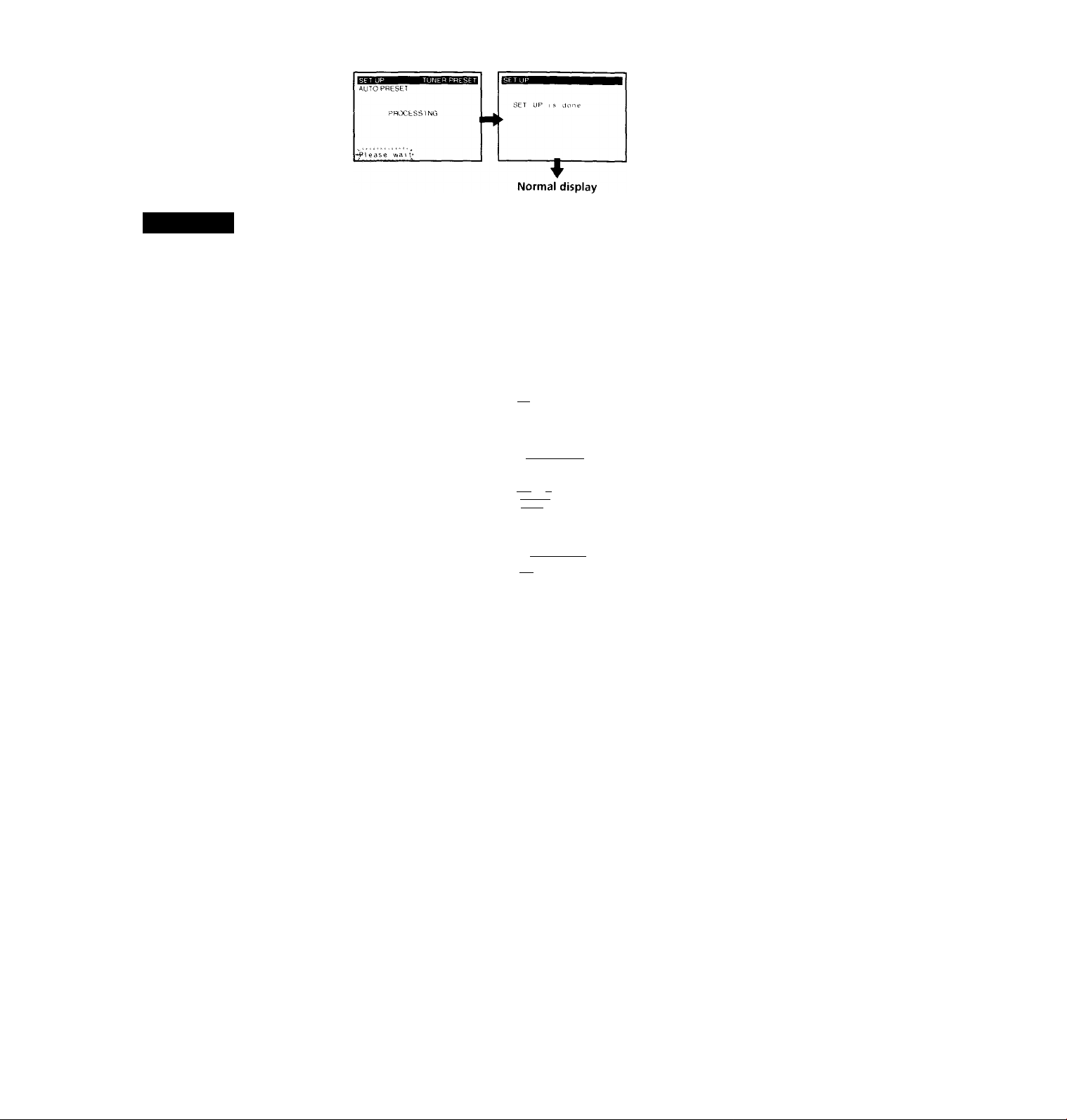
о 1 ho AL TO PRÍiSFl'
slavts.
Hookup 4:VCR Plus+ channel setup
1 Find the VCR Plus+ Channel Listing in your program guide. For
details, see page 47.
2 Enter all the channels you want to record and the cable box output
channel (usually 2, 3, or 4). For details, see page 50.
O Press MENU and select SET VCR Plus+
CHANNELS.
О Push the joystick to to select MANUAL.
TIMER SET/CHECK
TUNER PRESET
CLOCK SET
LANGUAGE
CABLE BOX CONTROL
ADVANCED OPTIONS
Use ff-T| to select an
Item, then posh
1ÁÜTO ~ M^UAL I
© Enter the program guide channel, then the cable
box output channel.
О Press the joystick (OK).
О Press MENU.
Use [»«»I 10 se I ec t
Then push [OKj
Push ImENUI 10 quit
GUIDE СИ TV CH
-------
’133 - 3I--
Push |0-9| keys to set
p rog ram GUIDE СИ
Or, push [o^ to see
VCR PIUS+ CHANNEL LIST
Program guide channel
Cable box output channel-
continued
Getting Started I 21
Page 21
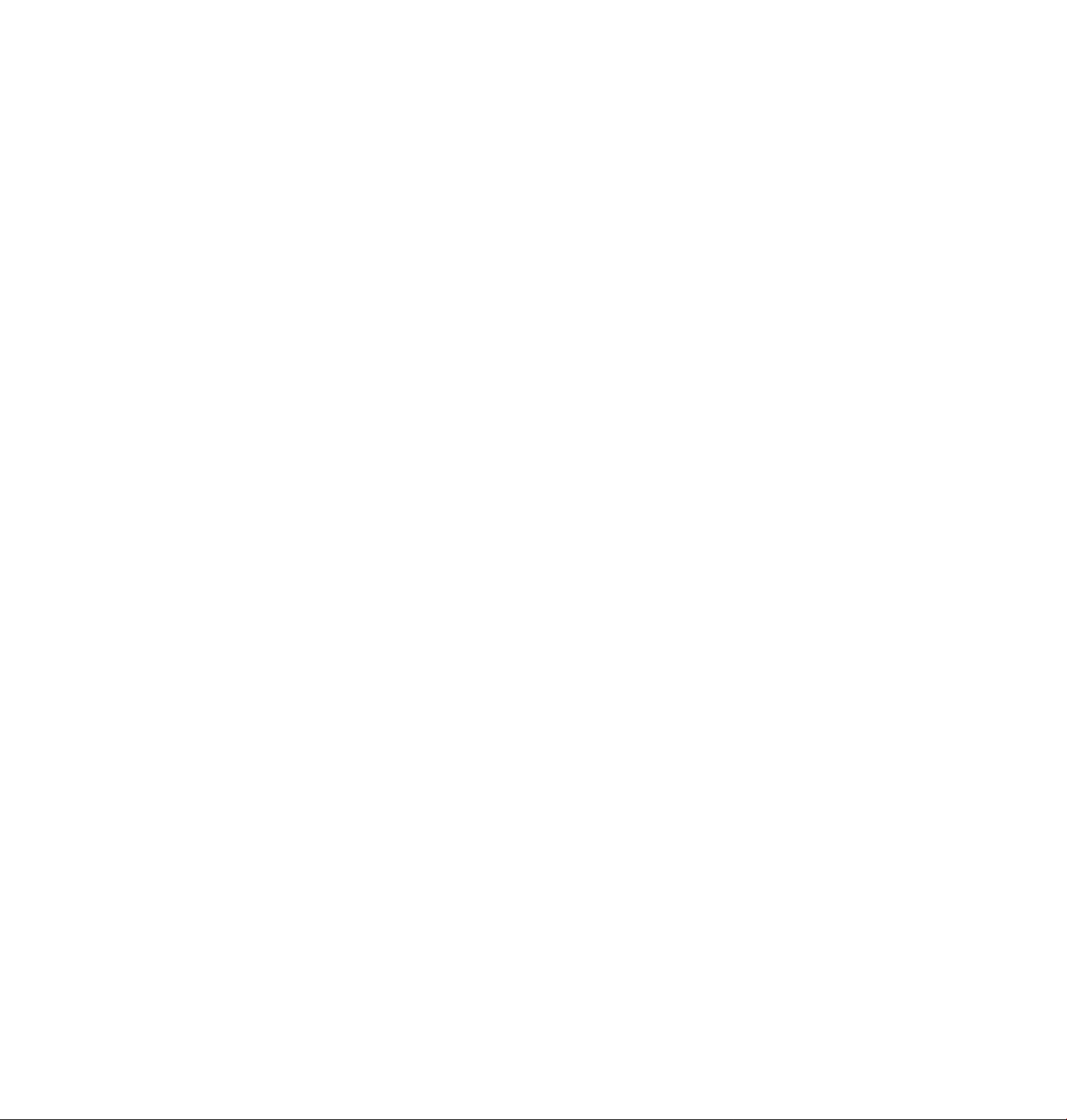
step 3: Hookups (continued)
Automatic clock setting
To use the Auto Clock Set feature with this hookup, \ ou need to manually
select a channel that carries a time signal:
1 Tune the cable box to a channel that carries a time signal.
2 Select AUTO in the CLOCK SET menu to turn on the Auto Clock Set
feature.
3 Turn off the VCR. It automatically sets the clock and adjusts for
Daylighf Saving Time by picking up the time signal.
If you want to use the timer to record right away, or if the channels in your
area do not carry time signals, set the clock manually. For details, see page
36.
Note
• To use the automatic clock setting feature, leave the cable box on.
22 I Getting Started
Page 22
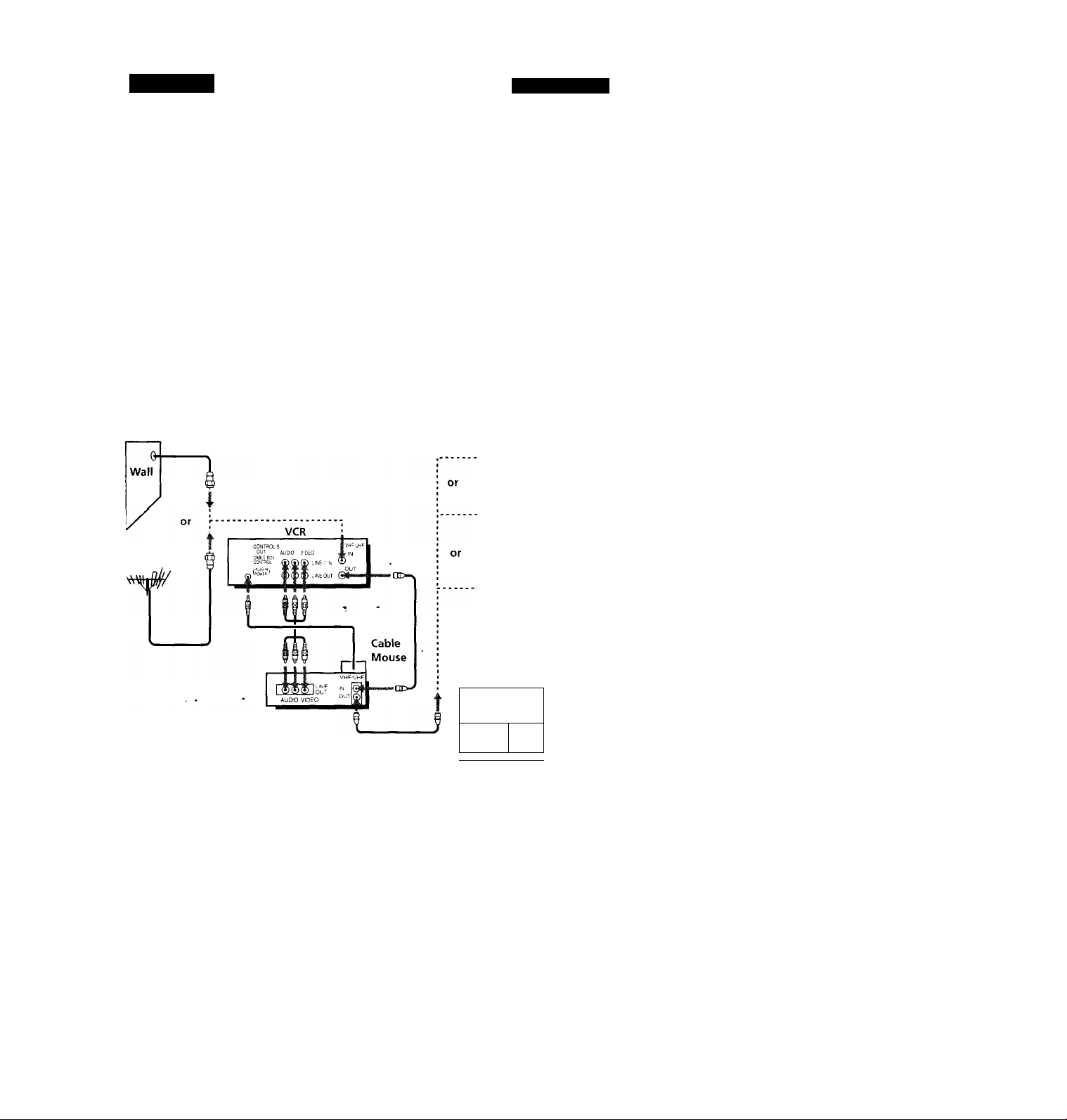
Hookup 5
DSS (Digital Satellite System) receiver
Recommended use
Use this hookup if vou have a DSS receiver. It allows the VCR's cable box
control feature to control the channel on the DSS receiver, simplifying the
recording process. A list of compatible DSS receivers is on page 40.
DSS (Digital Satellite System) is a satellite broadcast that provides superior
digital-quality video and crisp digital-quality audio. A variety of program
packages are available through your program providers. It also has program
guides that are sorted by program categories.
What you can do with this hookup
• Record any channels using the VCR's cable'box control feature to select
What you can't do
• Record with the DSS receiver turned off
• Record any channels from cable or an antenna
• Use a cable box Rear of TV
• Record programs with VCR Plus-i- VHF/UHF
Pages 23 to 25
channels on the DSS receiver.
(To record channels from cable or an antenna, turn off the cable box control
feature.)
1 A
Match the type
of connector on
your
TV: A,B or C.
VHF
For connector
types
B and C, no UHF
connection is
required.
VHF
DSS receiver
UHF
Positioning the Cable Mouse
Place the Cable Mouse so that
it hangs out over the DSS
receiver front.
f
)
N
Side view
^ . 1
continued
Getting Started I 23
Page 23
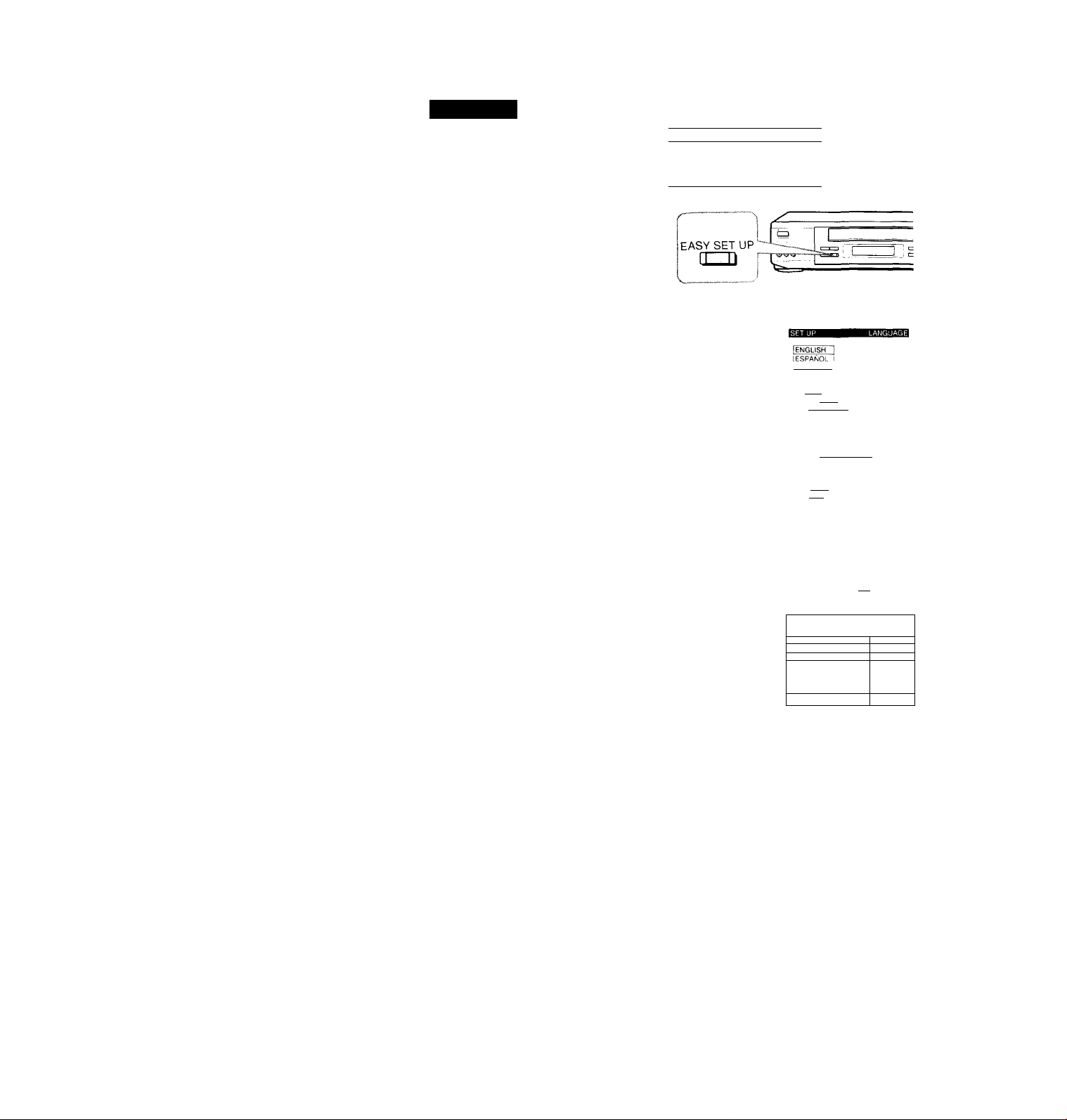
step 3: Hookups (continued)
Hookup 5:
1 Set the RF UNIT switch to
2 Turn on your DSS receiver.
3 Press EASY SET UP on the VCR.
VCR setup
_____________________________________________X
CH 3 or CH4, whichever
JglJllHltn
channel is not used in your
s
area. If both are used, set
___________________________
the switch to either channel.
For details, see page 83. If
vou made A/V connections
(from page 8), you can skip
this step.
O The LANGUAGE menu appears. Change the
on-screen display language to Spanish
(ESPAÑOL) or French (FRANÇAIS) it desired,
and press the joystick (OK). For details, .see page
31.
© The CLOCK SET menu appears. Select AUTO
and press the joystick (OK). For details, see page
32.
RF UNIT
CH3 CH4
1,©
-----
jr-
[FRANÇAIS^
Use 1»to select
Then push [OkI
Push IeASY set UPI to quit
I AUTO IMANUALI
Use [■»♦I to select
Theh push ~
Push IEASY 'SETiJ^ to quit
24 ; Getting Started
O The SMART CH MAPPING menu appears.
Push the joystick to to enter the
ZIP/POSTAL CODE in your area and press the
joystick (OK). (You can also use the number
buttons to enter the ZIP/POSTAL CODE.)
O The CABLE BOX menu appears.
Select ON. For details, see page 38.
ZIP/POSTAL CODE
Ehter your ZIP/POSTAL
CODE us I ng IQ. or FtT]
and keys,
then push |Of^
ON ÍOFF 1
BOX CODE NO.
BOX OUTPUT CH
Use to select
Push IEASY SET UP to quit
^—1
CH3 j
Page 24
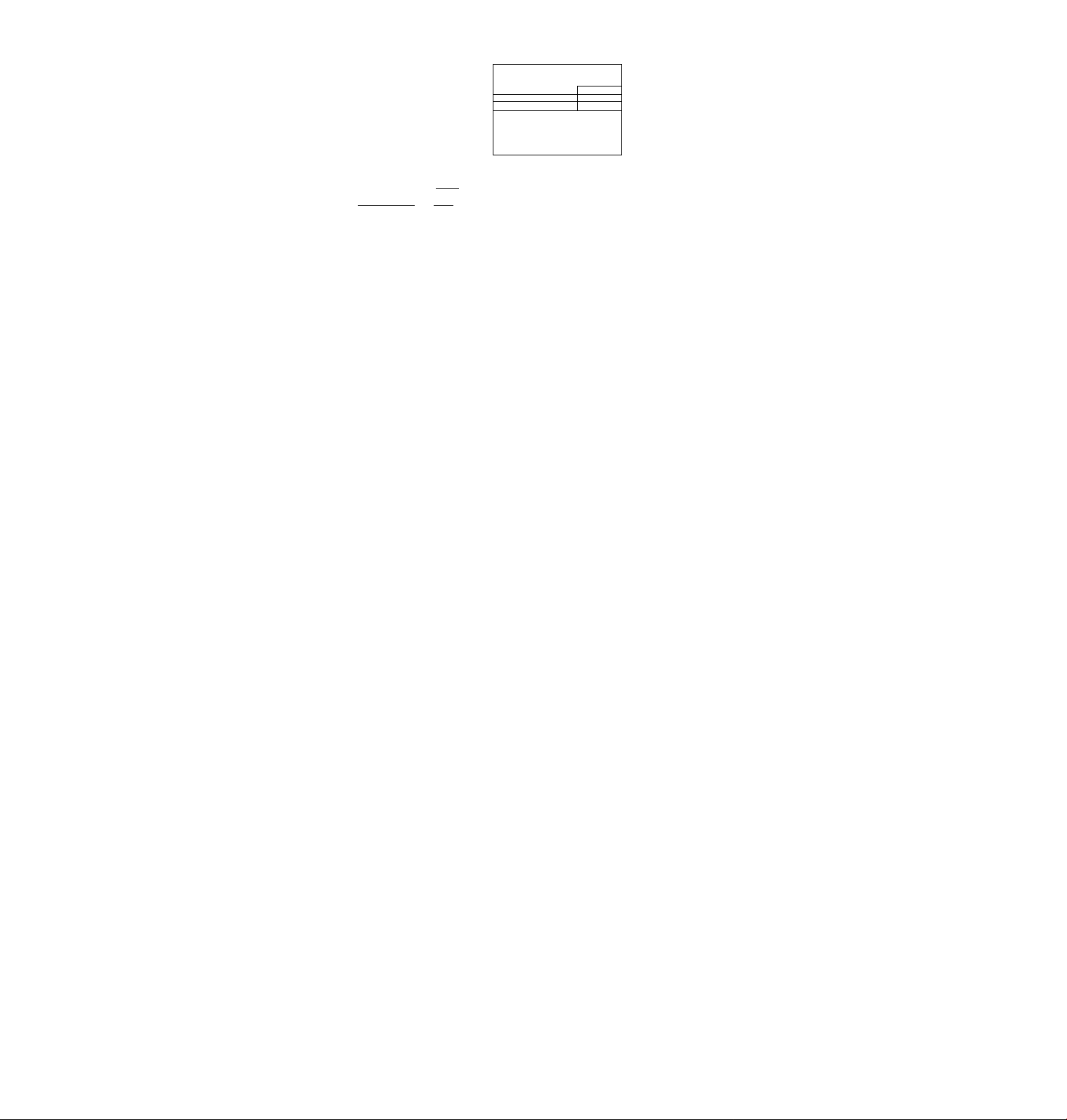
© I'liU'i- Wlur OSS ivccivor l\kU' number ,ind pii>h
tbe unxiek lo 4- For detuil>, see p.ii;e e^'
O Set your DSS recoi\’er
output chcinnel (BOX
OUTPUT CH) to LINE
und press the joystick
CABLE BOX CONTROL
CABLE MOUSE )>rToFF
BOX CODE NO !650T
BsL>My.i!nattfeiilgilur~
■LINE
__
CABLE BOX CONTROL
CABLE MOUSE
BOX OUTPUT CH
Enter vouf CABLE BOX
Code No using [0-9
Re let to the Ope
Manna 1 for the Code
SET UP IS done
ggugm
DN OFF
—1
5FS i
keys
rat triQ
(OK).
Use to select CABLE
BOX CH Then push ¡5<|
Normal display
Automatic clock setting
Once you've set up the VCR, it automatically sets the clock the first time you
turn off the VCR, After that, whenever you turn off the VCR, it checks the
time and adjusts the clock, even for Daylight Saving Time. The VCR sets the
clock by picking up a time signal provided by some TV channels.
If you want to use the timer to record right away, or if the channels in your
area do not carry time signals, set the clock manually. For details, see page
36.
Note
• To successfully record a program from the DSS receiver, proceed as follows:
- Leave the DSS receiver on all the time.
- Turn off the display (menu screen, channel number, etc.) of the DSS receiver.
- To record or receive locked channels, unlock the channel before the VCR starts
recording,
-To set pay-per-view programs in the timer setting, order the pay-per-view
program before the VCR starts recording.
- Some programs are copy protected. You cannot record these programs.
■ continued
Getting Started
. 1
25-
Page 25
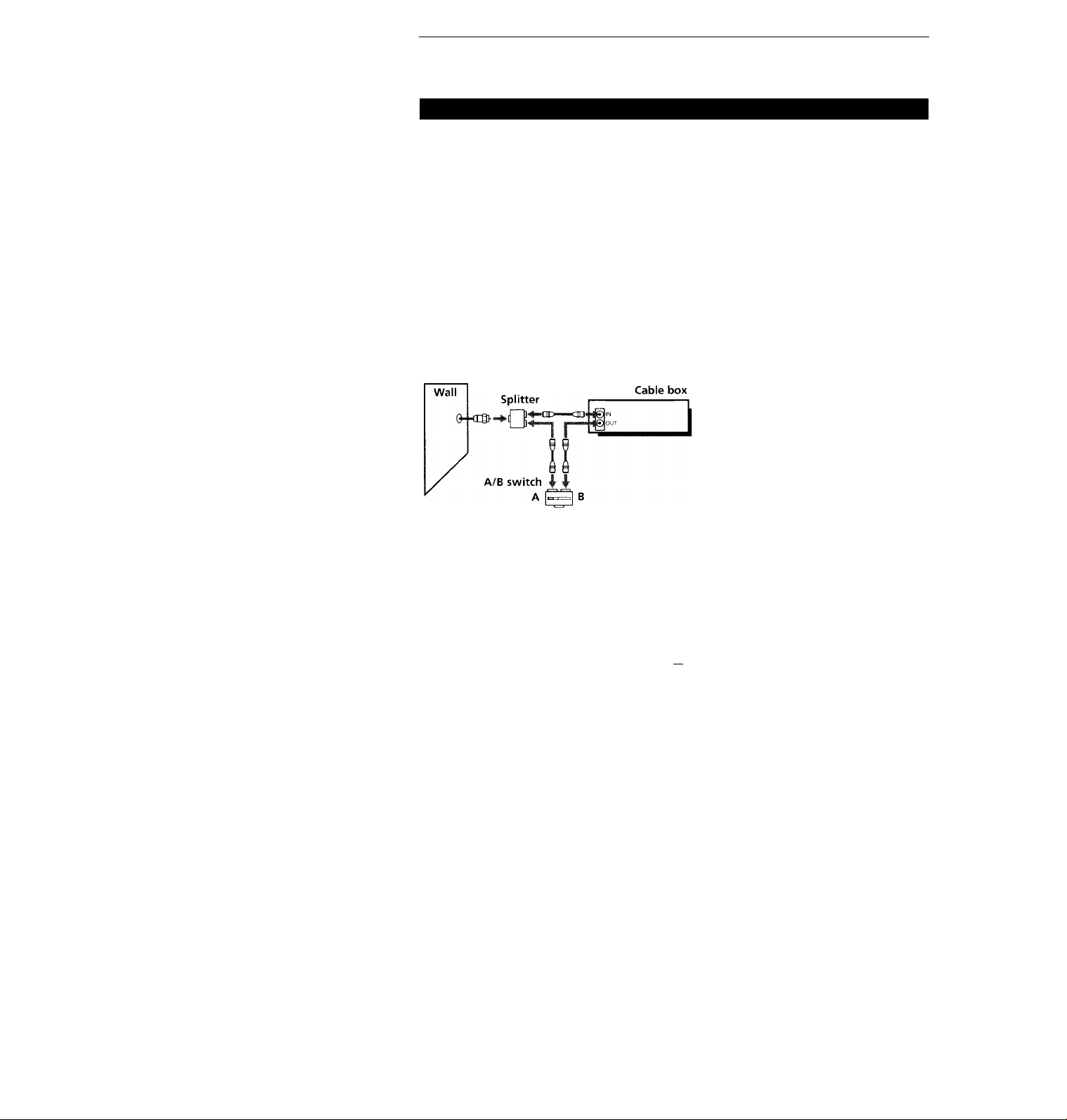
Step 3: Hookups (continued)
1 Hookup 6
Incompatible cable box with only a few scrambled
channels, using an A/B switch
Recommended use
By using an A/B switch (not supplied), this hookup allows you to record
both scrambled and unscrambled channels conc’eniently.
What you can do with this hookup
• Record any unscrambled channel by selecting the channel directly on the
• Record any scrambled channel by selecting the channel on the cable box
What you can't do
• Record one scrambled channel while watching another channel (the A/B
Pages 26 to 30
VCR (the A/B switch is set to A)
(the A/B switch is set to B)
switch is set to B)
Rear of TV
VHF/UHF
VHF
UHF
26 Getting Started
VCR
^nrn iiioiioi^i - - -
VHF
UHF
Match the type of
connector on your
TV: A, B, or C.
For connector
types B and C, no
UHF connection is
required.
Page 26
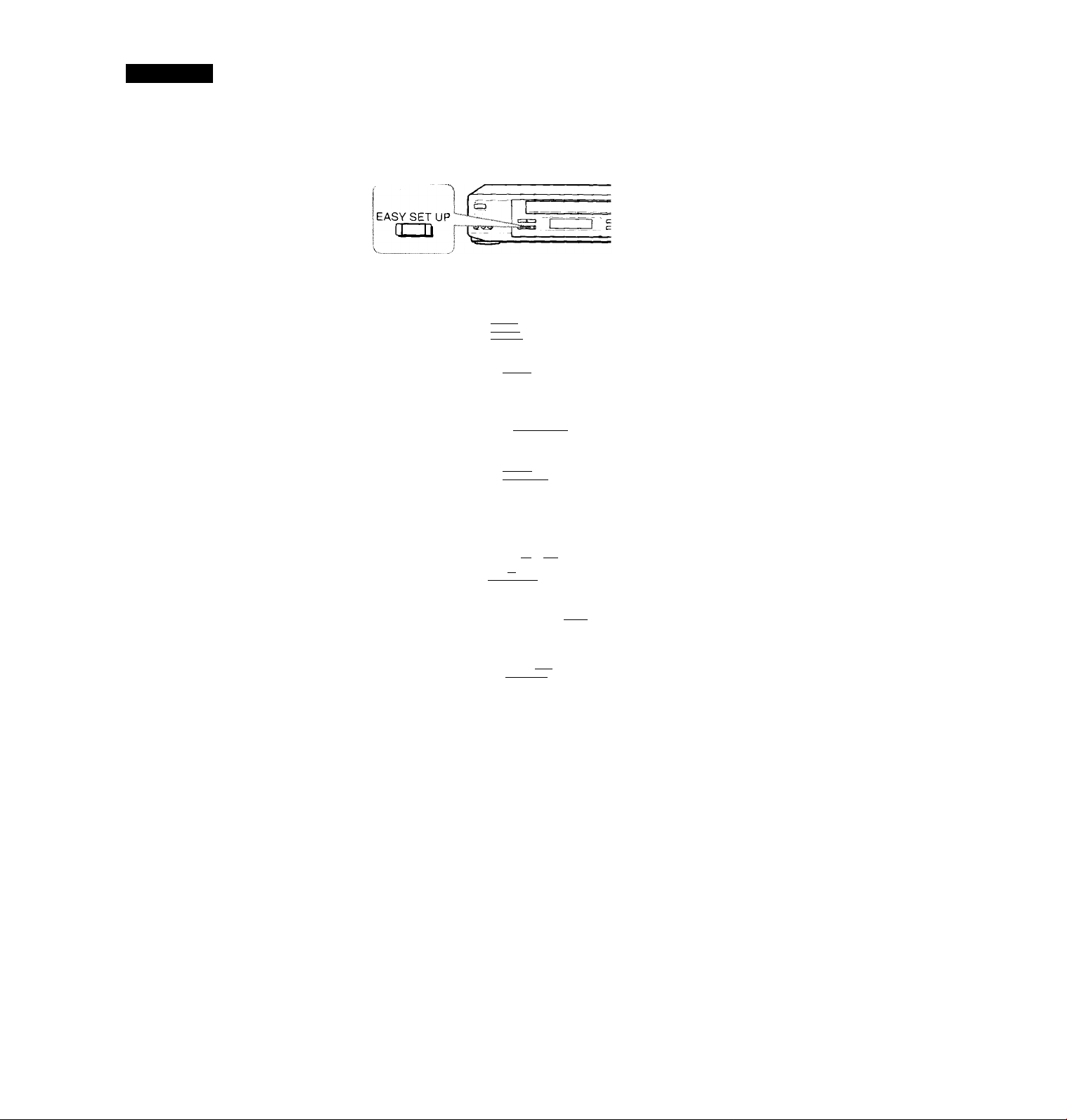
Hookup 6:
VCR setup
1 Sot the RF UNIT switch to
___________
CH 3 or CH 4, whichever [[[[([[[tmntiifl
chiinnel IS not used in vour m®©
area. If both are used, set —
the switch to either
channel.
For details, see page 83. If
you made A / V connections
(from page 8), vou can skip
this step.
2 Set the A/B switch to "A."
3 Press EASY SET UP on the VCR.
O The LANGUAGE menu appears. Change the
on-.sereen display language to Spanish
(ESPAÑOL) or French (FRANÇAIS) if desired,
and press the joystick (OK). For details, see page
,St.
0 The CLOCK SET menu appears. Select AUTO
and press the joystick (OK). For details, see page
32.
O The SMART CH MAPPING menu appears.
Push the joystick to ♦/ ^/4"/^ to enter the
ZIP/POSTAL CODE in your area and press the
joystick (OK). (You can also use the number
buttons to enter the ZIP/POSTAL CODE.)
O The CABLE BOX menu appears,. Select OFF and
press the joystick (OK).
RF UNIT
CH3 CH4
ENGLISH
ESPAÑOL
FRANÇAIS
Use 575'0 select
Then push |0K|
Push SET UF^ to
[AUTO IMANUALI
Use 10 select
Then push [OkI
Push [EAS^Y set UFf to qu i
ZIP/POSTAL CODE
Enter your ZtP/POSTAL
COD^sing O, or[Q]
and keys,
t hen push (Ot^
CABLE BOX CONTROL
IonHoff
Use select
Pu s hlEASY SET UP| to quit
continued
Getting Started | 27
Page 27
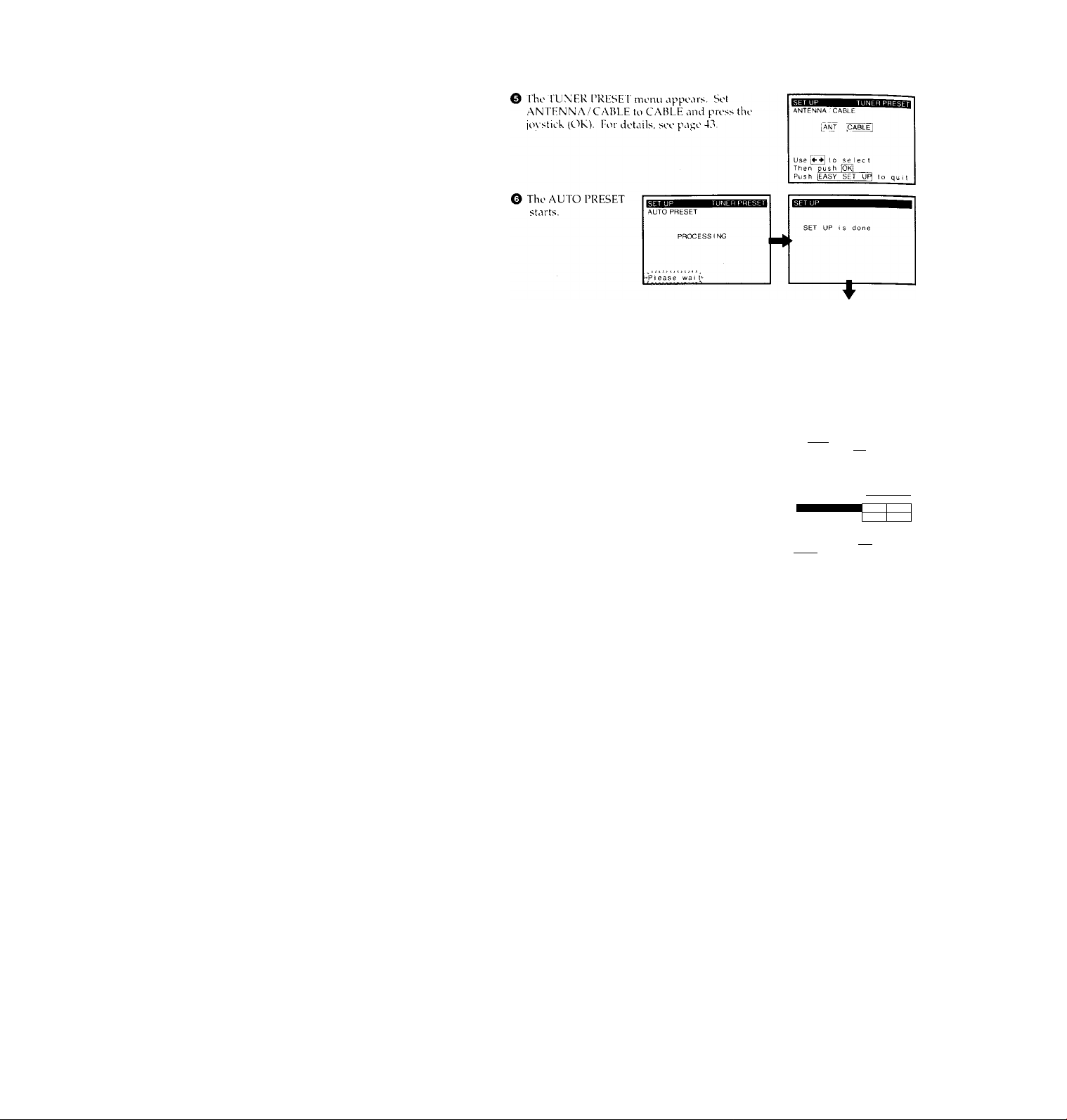
step 3: Hookups (continued)
Preset the cable box output channel (usually 2, 3, or 4). For details, see
page 45.
O Press MENU and select TUNER PRESET.
Normal display
TIMER SET/CHECK
CLOCK SET
LANGUAGE
SET VCR Plus- CHANNELS
CABLE BOX CONTROL
ADVANCED OPTIONS
Use 1^ -f 1 I 0 select______an
I t e m. t hen push |OK|
28 Getting Started
O Enter the cable box output channel. Set
MANUAL SET to ADD and press the joystick
(OK).
ANTENNA / CABLElANT ICABLEI
AUTO PRESET
MAHUAi-SET.
AFT DN OFF
FINE TUNING
Set
lENTERj.!^
ADD ERASE
with |0-9|. Push
t 0 ADD/ERASE
Page 28
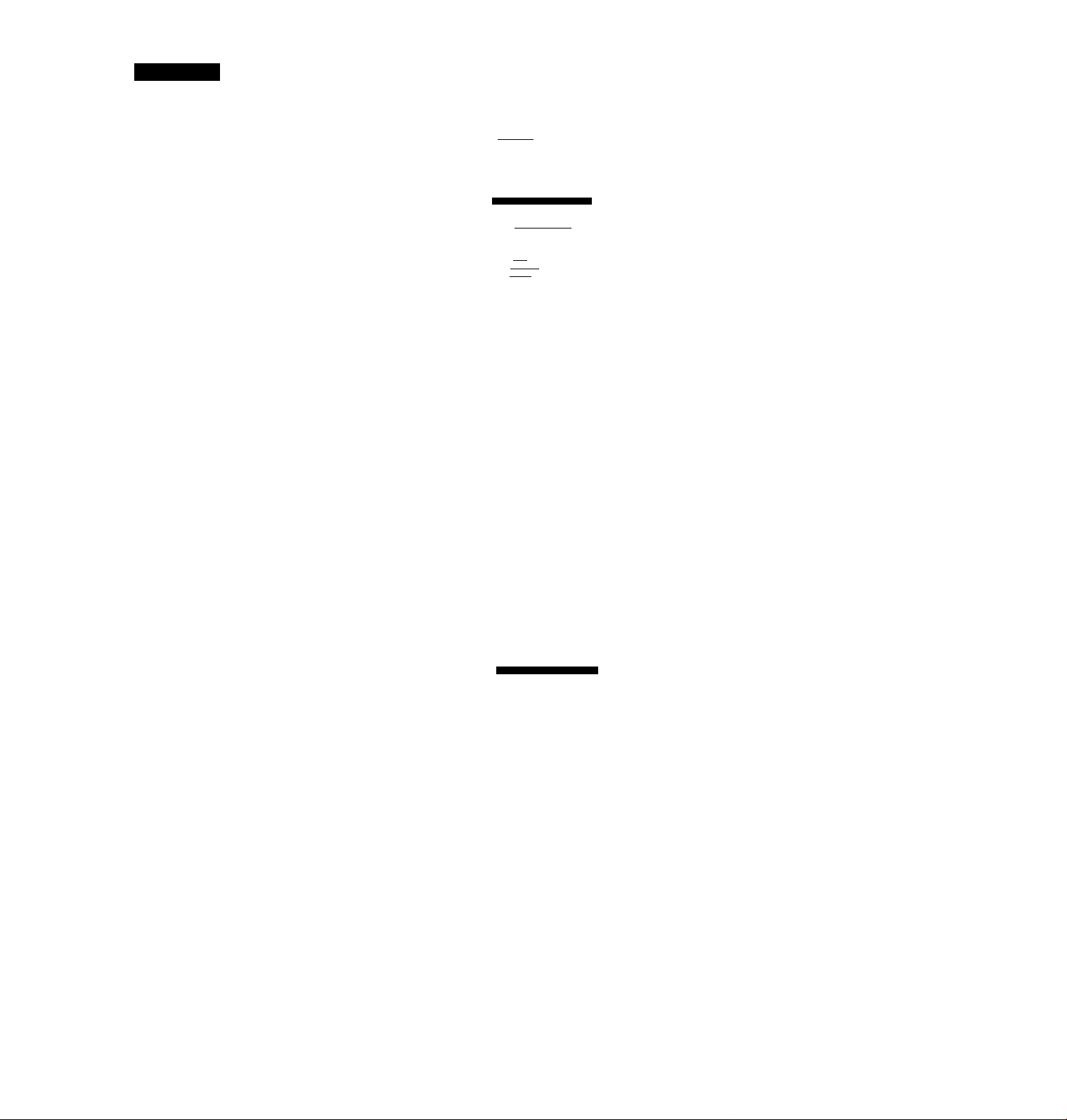
Hookup 6:
VCR Plus+ channel setup
1 Press MENU and select SET VCR Plus+
CHANNELS.
2 Push the joystick to ♦■ / ^ to select AUTO
and press the joystick (OK).
3 Press POWER to turn off the VCR.
TIMER SET CHECK
TUNER PRESET
CLOCK SET
LANGUAGE
CABLE BOX CONTROL
ADVANCED OPTIONS
Use to select an
I tern, then push
SMART CHANNEL MAPPING
lAUTO IMANUAL I
Use ¡»-»I to select
Then push |Ok]
Push ImeNU! to quit
The VCR receives the program information signal from 0:00 am to 5:00 am
while the VCR is turned off, and set up the channel for VCR Plus+ recording.
After channel setup is finished, you can record TV programs using VCR
Plus+. For details, see page 48.
Notes
• To use the smart channel mapping feature, set the A/B switch to A.
• It takes about 1 hour to complete channel setup.
• The VCR can receive the program information signal only while the VCR is turned
off and no timer recordings are set.
• If the channels in your area don't carry the program information signals, set the
program guide channels manually. For details, see page 50.
• If the CH MAP SELECT menu appears the first time you turn on the VCR after
finishing channel setup, select the MAP number. For details, see page 49.
VCR Plus+ channel setup for scrambled channels
To set the program guide channels for scrambled channels, enter all the
scrambled channels you want to record and the cable box output channel
(usually 2, 3, or 4) after finishing smart channel mapping. For details, see
page 50.
O Find the VCR Plus+ Channel Listing in your
program guide. For details, see page 47.
@ Press MENU and select SET VCR Plus+
CHANNELS, then press the joystick (OK).
TIMER SET/CHECK
TUNER PRESET
CLOCK SET
LANGUAGE
.SET VCB.PIi«+ CHANNELS
CABLE BOX CONTROL
ADVANCED OPTIONS
Use to select
_______________
I tem, then push
continued
Getting Started
an
29
Page 29
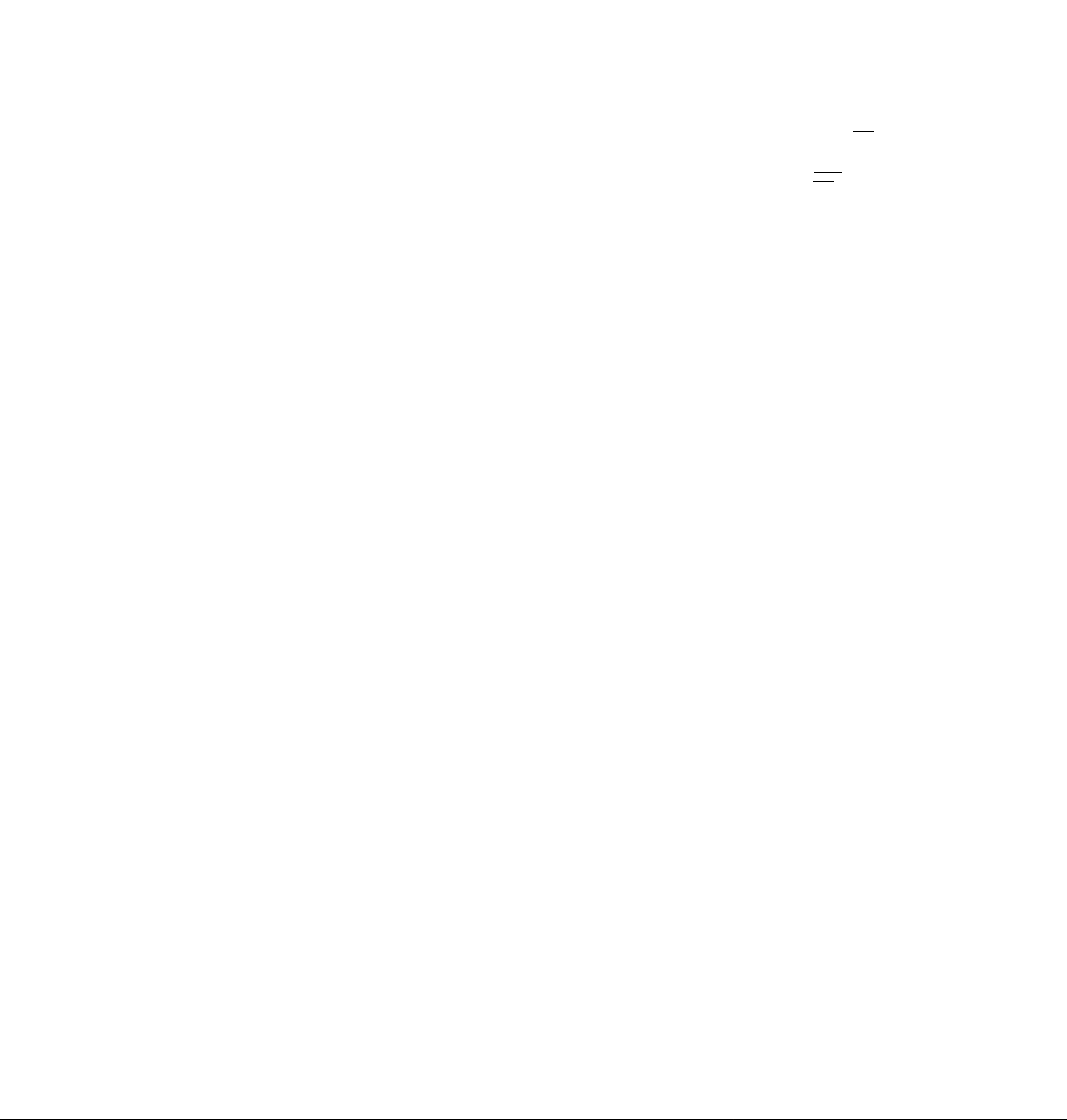
step 3: Hookups (continued)
© Push tliL' jovslick to to select \1A\L Al..
O Enter the program guide channel, then the cable
box output channel.
© Press the joystick (OK).
© Press MENU.
Automatic clock setting
Once you've set up the VCR, it automatically sets the clock the first time you
turn off fhe VCR. After that, whenever you turn off fhe VCR, it checks the
time and adjusts the clock, even for Daylighf Saving Time. The VCR sefs the
clock by picking up a time signal provided by some TV channels.
If you want to use the timer to record right away, or if fhe channels in your
area do not carry time signals, set the clock manually. For details, see page
36.
Note
• To use the automatic clock setting feature, set the A/B switch to A.
AU T_0 ^anualI
Use [♦•►i to select
Then 't)ush IOk]
Posh iMENUl to quit
•—HH
Posh io'-~9'| keys to set
program GUIDECH
Or. posh to see
VCR PI0S+ CHANNEL LIST
Program guide channel
Cable box output channel
30 Getting Started
Page 30

Selecting a language
'I'ou can change the or.->creen display
language.
r~z.
© OB
I
Í
MENU
■ Joystick
OK
MENU Press MENU, then push the joystick to
/ ♦ ti' move the cursor to LANGUAGE
and press the joystick (OK).
When using the EASY SET UP procedure,
skip this step.
Push the joystick to ■♦ / 4' to select ENGLISH, ESPAÑOL, or
FRANÇAIS, then press the joystick (OK).
ENSUSH 1
ESPAÑÓL I
FRANÇAIS 1
Usg I»'*! lo sele ct an
item, then push ¡0§
Getting Started 31
Page 31

Setting the clock
Using the Auto Clock Set feature
Some TV and cable channels transmit
time signals with their broadcasts. Your
VCR can pick up this time signal to
automatically set the clock.
The Auto Clock Set feature works only if
a channel in your area is broadcasting a
time signal. If broadcasters in your area
are not vet sending time signals, set the
time manually (page 36).
Before you start...
• Turn on the VCR and the TV.
• Set the TV to the VCR channel
(channel 3 or 4). If your TV is
connected to the VCR using A/V
connections, set the TV to video input.
• Press TV / VIDEO to display the
VIDEO indicator in the VCR's display
window.
• Press INPUT SELECT so that a
channel number appears in the VCR's
display window.
MENU
Joystick
OK
32
Getting Started
1
MENU p j.gg g MENU, then push the joystick to
♦ to move the cursor to CLOCK SET
and press the joystick (OK).
Push the joystick to to select
AUTO, then press the joystick (OK).
lAUTO iMANUALl
Use [♦«►I to select
Then push [0K|
Push MENU] to quit
Use to select
Push IMENUI to quit
Page 32

Push the joystick to •
• to select YES, then press the joystick
(OK).
To activate the Auto Clock Set function, turn off the VCR.
The VCR automatically sets the clock by searching for a channel that
carries a time signal and sets your time zone and Daylight Saving
Time (if applicable).
If your clock is set to the wrong time zone or Daylight Saving Tirne,
you can adjust these settings without turning off the Auto Clock Set
feature (page 34).
Notes
• The clock cannot be set automatically if you don't receive a channel that carries a
time signal in your area. If so, .set the clock manually.
• If there are only a few channels in your area that carry time signals, setting the clock
automatically may take up to about 30 minutes. If nothing happens even after you
wait about 30 minutes, set the clock manually.
• If you use Hookup 1, make sure you leave the cable box on.
* •
continued
Getting Started [ 33
Page 33

Setting the clock (continued)
If the clock is not activated
1
Follow steps 1 and 2 in "Using the Auto Clock Set feature.'
The AUTO CLOCK SET menu is displayed.
<S) <S) CD CD
CD
O 0 01
CD
CD
0 0 01
0 0 01'
^ ÒI0I0
Number
buttons
Joystick
OK
34 Getting Started
Push the joystick to •
for FULL AUTO.
■/^ to select NO
Use to select
Push iMENUl to quit
1 FULL AUTO
:OtOCK^^T.CH'
TIME ZONE
1 DAYLIGHT SAVING
Use [0-9| keys to select
CLOCK SET CHANNEL
Push IMENUl t 0 qu i t
YES
_
___
AUTO
àuto!
Son
i
1
I
Page 34

'O ’© '©
© © ©
© © ©
©
Push the joN'stick to ♦/♦ to higliliglit tlio
item vou want to set, then pusli the
jo\'stick to'^/ ^ to make the setting.
• For CLOCK SET CH
Leave the setting to to ha\ e the
VCR automaticallv search tor a channel
that carries a time signal.
Press the number buttons to select a
channel that carries a time signal.
Use this option if you know of a channel
that carries a time signal. Most PBS
member stations broadcast a time
signal. For the fastest response, select
vour local PBS station.
For TIME ZONE
Select the time zone of your area, or
select AUTO to have the VCR
automatically set your time zone.
The options are: AUTO —►
ATLANTIC -► EASTERN -►
CENTRAL -* *• MOUNTAIN PACIFIC
-► ALASKA -► HAWAII -► AUTO
• For DAYLIGHT SAVING
Select ON or OFF (standard time), or
AUTO to have the VCR automatically
set the daylight saving time.
FULL AUTO
CLOCK SET CH
TIME ZONE
Use ■
Piish .menu] to qu
'yesIno
:123l
¡EASTERrT
U
Press the joystick (OK).
To activate the Auto iZloclcSet function, turn off the VCR.
Note
• If you use both the cable box control feature and the Auto Clock Set feature, the
VCR automatically changes channels on the cable box until a channel that carries a
time signal is found, whenever you turn off the VCR.
ff you want to stop the search, change the channel on the cable box with the channel
buttons either on the VCR or on the remote commander.
continued
Getting Started I 35
Page 35

Setting the clock (continued)
Using Manual clock set
MENU
Joystick
OK
1
36 I Getting Started
MENU pj-gss MENU, then push the joystick to
♦ to move the cursor to CLOCK SET
and press the joystick (OK),
When using the EASY SET UP procedure,
skip this step.
Push the joystick to ^ to select
MANUAL and press the joystick (OK).
lAUTO MANU^
Use to select
Then push [OkI
Push [MENUI 10 quit
1 / 1 /1998 THU 12:QQW|
Use If ^ to select
rrent MONTH
Then, push 5] set
DAY
Page 36

Push the joystick to to set the month.
'l^8_SUN _1 2 00^
Use '0 select
current MONTH
Then, push 10 set
DAY
Push the joystick to ^ to flash the day
and push the joystick to ♦ / to set the
day.
The day of the week is set automatically.
Ill -16/1998 00^'.
Use 1 0 select
rrent DAY
Then, push to set
YEAR
Set the year, hour and minutes in the same way as the day.
Press the joystick (OK) to start the clock.
Getting Started. J 37.
Page 37

Setting up cable box control
(Skip this section if you are using Hookup 2, 3, 4, or 6.)
0 '0 ’0
Q
CD
0 '0 '0
CCD
0 ’© ’0
( 1 ( 1
Number
buttons
Your VCR includes a cable box control
Q 0Í0ID
feature that allows the VCR to control
most brands of cable boxes/DSS
receivers via the Cable Mouse. With
cable box control, the VCR controls
u ^
a Q
i
channels on the cable box/DSS receiver
for timer recording. You can also use the
VCR's remote commander to change
cliannels on the cable box/DSS receiver
whenever the cable box/DSS receiver is
turned oil even if fhe VCR is turned off.
To use cable box control, you need to
connect the Cable Mouse (pages 10 and
23) and set the code number and output
channel.
This VCR is programmed with codes necessary to control channel
selection on most brands of cable boxes at the time this VCR was
manufactured. It is possible that new cable boxes may be introduced
that cannot be controlled with this VCR's Cable Mouse. If you have a
cable box that is incompatible with this VCR, contact your cable
operator — they may be able to provide you with a compatible cable
box.
1
MENU Press MENU, then push the joystick to
■^ / to move the cursor to CABLE BOX
CONTROL and press the joystick (OK).
When using the EASY SET UP procedure,
skip this step.
Use to select
Push iMENli] to qu (
- CH +/-
MENU
Joystick
OK
iON [OFF'
38
Getting Started
Push the joystick to •^/^ to select ON,
then push the joystick to
CABLE MOUSE ON lOFF I
SOXCOOE^O. '■■■/■(
I BOX OUTPUT CH CH3 I
Enter your CABLE BOX
Code No. using |0-9| keys
Refer to the Operating
Manua I for the Code
----
1
Page 38

■ 0 0 0
0 '© '©
0
© ©
©
I’lvss tlio number buttons to enter the
cable box/DSS receiver code number, then
push the joystick to
Find your cable box/DSS receiver code
number from the chart-belovv.
CABLE MOUSE iON
BOX CODE NO
BOX OUTPUT Oh I
Use 1 0 select CABLE
BOX CH Then push |ёк1
If you want to control a cable box, push the joystick to ^ to
select the output channel for the cable box, then press the joystick
(OK).
If you want to control a DSS receiver, select LINE, then press the
joystick (OK).
Cable box and DSS receiver brand and the corresponding code numbers
If more than one code number is listed, try entering them one by one, until
you come to the correct code for your equipment.
Cable box
brand
ABC
Antronix 218
Archer
BBT 278
Cable Star
Cabletenna 033
Cable time 172, 388, 459.
Century
Citizen
Clyde Cablevision 097
Colour Voice 036, 042
Comband 243, 244
Comtronics 051, 071
Decsat
Diamond 046
Eagle Comtronics 051
Code numbers
018, 022, 024, 028, 217
033, 050, 164, 218, 808
067
164
164, 326, 327
434
Cable box
brand
Eastern
Electricord
Electus
Focus
Garrard
GC Electronics 027, 067, 341
GE
GEC
Gemini
General Instrument 022, 287, 487
Hamlin
Hitachi'
Jasco
Jerrold
Linsay
Code numbers
013, 285
089
055
411
164
243, 244
097
026, 068, 081
020, 031, 045, 270, 284
022
164, 326
014, 022, 025, 026, 035,037,
058,109, 287, 487
451
Getting Started I 39
continued
Page 39

Setting up cable box control (continued)
Cable box
brand
Maa>m
o\
MomoivN
Mo\'io rime
NortlicOiist
Code numbers
044
038, 043, 080
Oil
089, 167, 214
325
Nowiplcv 629
NSC
Onk
Paiicisonic
Paragon
Philips
074, 081, 167, 214
018, 030, 259
032, 118
m
036, 038, 039, 040, 041, 042,
071,301 ■
I’ioneor 034, 155, 271, 544, 695
Popular Mechanics
Pulsar
Radio shack
RCA
Realistic
Recoton
411
Oil
808
032
218
411
Regal 031, 270, 284, 290
Regency
013
Rembrandt 081
Samsung
Scientific Atlanta
Seam
Sharp
Signal
Signature
SL Marx
Spectravision
Sprucer
Standard Components
Starcom
Stargate
051, 155
017, 019, 028, 288
521
324
051
022
051
069
032, 318
107,166
014, 026, 058, 109
026, 051
Cable box
brand
STS
Svlvania
T-Cable Teletext
Tand\'
Tatung
Teknica
TeleCaption
Teleservice
Texsean
TT-C
Timeless
ToccMii
Code numbers
167
012
116
264
108
157
232
292
012, 107
321
424
023, 024
Toshiba on
Tudi
TV86
TV COM
Uniden
297
074
018, 030, 259
236
Unika 033, 164, 218
United Artists
United Cable
Universal
018
014
033, 050, 067, 088, 089, 164,
202, 218, 333
Videoway 261
Vidtech 255
Viewstar
038, 071, 074, 122, 222, 269,
300
Zenith on, 065, 536
Zentek 411
Wave Master 576
DSS receiver
brand
RCA
Sony
Code numbers
577
650
40
j
Getting Started
I
Page 40

To ensure correct operation
• Place the Cable Mouse so that it hangs out over the cable box/DSS
receiver front.
30 0©
5G O ©
500©
30 © O
o
j Signal flow
To check the cable box control setting
1
Press CH +/- on the remote commander. Does the channel indicator
on the cable box/DSS feceiver change? (Point the remote commander
at the VCR, not at the cable box/DSS receiver.)
Press all 10 number buttons (0 to 9) on the remote commander. Does
2
the channel indicator on the cable box / DSS receiver change?
If the answer to both 1 and 2 is “yes," you have made the correct setting.
Getting Started | 41
continued
Page 41

Setting up cable box control (continued)
If you cannot get your VCR to control the cable box/DSS receiver
• Check that the Cable Mouse is connected to the CABLE BOX CONTROL
jack on the VCR.
• Check the position of the Cable Mouse.
• Place the cable box/DSS receiver and VCR awav from each other. Do not
place the cable box/DSS receiver on top of the VCR.
• Try the setup again making sure to use the correct control code. If the
cable box still does not respond, try the other codes that are listed.
If your cable box still does not operate r\dth the Cable Mouse, contact your
cable company to see if they can provide you with a compatible cable box.
Note
• Make sure vou turn off the VCR when vou plug in or unplug the Cable Mouse. If
\xni unplug fhe Cable Mouse and plug it in again, turn on the \’CI\ betöre \xni use
the cable box/DSS receiver control feature.
42 ; Getting Started
Page 42

Presetting
channels
(Skip this section if you are
using cable box/DSS
receiver control.)
This VCR is capable of receiving VHP
channels 2 to 13, UHF channels 14 to 69
and unscrambled CATV channels 1 to
125. First, we recommend that you
preset the receivable channels in your
area using automatic presetting. Then, if
there are any unwanted channels,
disable them manually. If you have
decided which channels you wish to
preset, set them directly using manual
presetting.
Before you start...
• Turn on the VCR and the TV.
• Set the TV to the VCR channel (channel 3 or 4). If your TV is
connected to the VCR using A/V connections, set the TV to video
input.
• Press TV/VIDEO to display the VIDEO indicator in the VCR's
display window.
Presetting all receivable channels automatically
1
MENU Press MENU, then push the'joystick to
♦ / ♦ to move the cursor to TUNER
PRESET and press the joystick (OK).
When using the EASY SET UP procedure,
skip this step.
_
____
AFT Ton
FINE TUNING
Se I ec I CH with |0-9| . Push
[ENTERli^ to ADD/ERASE
lADD
continued
Getting Started 43
Page 43

Presetting channels (continued)
• To preset cable TV channels:
Push the joystick to ^ ^ to set
ANTENNA/CABLE to CABLE.
• To preset VHP and UHF channels:
Push the joystick to to set
ANTENNA/CABLE to ANT.
Push the joystick to to select AUTO
PRESET then press the joystick (OK).
All receivable channels are preset in
numerical sequence. When no more
receivable channels can be found,
presetting stops and the picture from the
lowest numbered channel is displayed on
the TV screen.
EnrsHsiaaaga—
KitsasssHaB
ni^AN'f iCARI F'I
1 ec 1 an
________
an
—
ANT
AUTO PRESET
MANUAL SET [ADD lERASEi
AFT ON OFF 1
PINE TUNING
Use It M to se
item then p u s h ■t^l
AUTO PRESET
MANUAL SET |ADD
AFT bN
FINE TUNING
Use it.-^ t 0 select
Item, then push [t~^
ANTENNA,CABLE
MANUAL SET ADD ERASE
AFT ON OFF
FINE TUNING
To start AUTO PRESET,
push gR]
IcablEI
ERASE
OFF
—
CABLE
Tip
14 j Getting Started
When receiving a VHP, UHF, or CATV channel, the display changes as follows each
time you press DISPLAY.
Channel number, program name, and station's call letters (if the broadcaster sends
those services)
Remaining tape length, and time counter
The bar indicator and pointer for searching a specific point
No display
Page 44

Presetting/disabiing
channels manually
cdXX) '(£>
'Q) M
^ ^9)1
Number
buttons,
ENTER
Joystick
OK
1
MENU Press MENU and select TUNER PRESET,
then press the joystick (OK).
'O ’© ©
© © ©
© © ©
© ©
•CH
(è
•To preset a channel:
1 Press the number buttons to enter the
channel number, then press ENTER.
2 Push the joystick to to set
MANUAL SET to ADD.
•To disable a channel:
1 Press CH + / - to select the channel
number. '
©
2 Push the joystick to to set
MANUAL SET to ERASE.
Repeat step 2 to preset or disable channels as required, then press
the joystick (OK).
msa
ANTENNA/CABLEiWJT :
1 AUTO PRESET
1
AFT
FINE TUNING
Selec t CH wi Ih 5^.
lENTERlIifl 10
ANTENNA/CABLEWST .:
AUTO PRESET
AFT mt : OFF 1
FINE TUNING
Select CH wi th io^ .
ENTEFlk^l to ADD/ERASE
ANTENNA / CABLEt^^;: jCABLEl
AUTO PRESET
AFT m i lOFF ~
FINE TUNING
SeI ec t CH wi th |0-9|. Push
lENTERi|4-^| to ADD/ERASE
■"i
»bp
PN OFF 1
ADD/ERASE |
ICABLEI
ERASEl
CABLE!
ERASEl
Push
Push
continued
Getting Started 45
Page 45

Presetting channels (continued)
• To ptesot cablo TV channels'.
Push the joystick to to set
ANTENNA/CABLE to CABLE.
Use
lieni. then pushi;
• To preset VHP and UHF channels:
Push the joystick to to set
ANTENNA/CABLE to ANT.
.
..........
EessasgsBANT
..
AUTO PRESET
MANUAL SET (ADD
AFT
FINE TUNING
Use f to s e ec t a
Item then push
_.PFF 1
bN
n
Push the joystick to ♦ / to select AUTO
PRESET then press the joystick (OK).
All receivable channels are preset in
numerical sequence. When no more
receivable channels can be found,
presetting stops and the picture from the
ANTENNA / CABIEIANT ICABLg
MANUAL SET Udd I
AFT
FINE TUNING
To slart AUTO PRESET
push
bN
lowest numbered channel is displayed on
the TV screen.
Tip
when receiving a VHP, UHF, or CATV channel, the display changes as follows each
time you press DISPLAY.
Channel number, program name, and station's call letters (if the broadcaster sends [
those services)
Remaining tape length, and time counter
ICABLÈ1
lERASEl
lERASEl
OFF Jj
4 Getting Started
The bar indicator and pointer for searching a specific point
No display
Page 46

Presetting/disabling
channels manually
O ‘d) ’d)
■0 0 0-
’0 0 '0
Number
buttons,
ENTER
Joystick
f/4/^/^/
OK
1
’O '© '©
© © ©
© © ©
© ©
•CH
é\
ME NU Press MENU and select TUNER PRESET,
then press the joystick (OK).
ANTENNA / CABLEIa^ ICABLEI
AUTO PRESET
AFT
FINE TUNING
Sel ec t CH wi th 1^"9|. Pu;
rENTER||»’»| t o ADD / ERASE
•To preset a channel:
1 Press the number buttons to enter the
channel number, then press ENTER.
2 Push the joystick to to set
MANUAL SET to ADD.
ANTENNA / CABLElWgf" ICABLEI
AUTO PRESET
MANUAL SET
AFT on:
Sel ec t CH with |Q-9|. Push
ENTERlf^tO ADD/ERASE
•To disable a channel:
1 Press CH +/ - to select the channel
number. '
2 Push the joystick to ^ to set
MANUAL SET to ERASE.
FINE TUNING
Se I ec t CH with )0-9|. Push
lENTERlI»-»! to ADD/ERASE
Repeat step 2 to preset or disable channels as required, then press
the joystick (OK).
lAOD
ERASE
Ion OFF
SOD ERASE
OFF
continued
Getting Started I 45
Page 47

Presetting channels (continued)
If the picture is not clear
Normally, the Auto Fine Tuning (AFT)
tunction automatically tunes in channels
dearly. It, however, the picture of a
channel is not clear, you can also use the
manual tuning function.
1
MENU Pfggg MENU and select TUNER PRESET,
then press the joystick (OK).
'O ’©
'© '© '©
’© © ©
Press the number buttons to select the
channel you want to fine-tune, then press
ENTER.
© ©
Number
buttons,
ENTER
MENU
Joystick
OK
ANTENNA / CABLEÌÀFTf~ "|CABLEÌ
AUTO PRESET
AFT
FINE TUNING
Selec t CH wi th . Push
[|NTER][^^to ADD / ERASE
ANTENNA / CABEEIANT jCABLEl
AUTO PRESET
miUAL SET
AFT
FINE TUNING
Select CH wi t h . Push
i£NTER.|»1ii^ to ADD/ERASE
ERASE
iADD
OFF
Ion
IADD 1 ERASE
OFF
iON '
■ 6 ! Getting Started
Push the joystick to '♦/■♦ to select FINE
TUNING.
The fine tuning meter appears.
Push the joystick to to adjust to a
clearer picture.
Note that the AFT setting switches to OFF.
ANTENNA / CABLElANT iCABLEj
AUTO PRESET
MANUAL SET
AFT ON
ftmrmm
Push
ANTENNA / CABLE[ANT ICABLEI
AUTO PRESET
MANUAL SET [ADO . ERASE
AFT
RME TUNING
ADD
ON
ERASE
OFF
OFF
Page 48

Setting up VCR Plus+
How VCR Plus+ works
VVhenox er \ oii want to record a TV
program, all you need to do is look up ~
the program's "PlusCode," a number
assigned to each program published in
the TV section of most newspapers,
cable TV listings, and even TV GUIDE
magazine. Then, just enter the PlusCode
of the program you want and the VCR is
automatically programmed to record
that show. It's that simple.
Example of "PlusCode"
/5:30 SE MOVIE Musical (2hrs.) Ì330441
Q SPORT —Golf (fhr 25min.) 42060
EJEl—WS 9974
\6:30 HOHDRAMA—Comedy (2hrs.) 17390
BSCIENCE AND TECHNOLOGY
(Ihr. 15mln.) 73457
PlusCode I
/
How to set up your VCR
Setting up your VCR involves
coordinating the TV channel number
(the number you turn to on your TV or
VCR to watch a program) with the guide
channel (the number that's assigned to
that channel in your program guide).
The VCR can set the guide channels
automatically (see page 48), but you may
have to set the guide channels manually
depending on your area or the way you
hooked up your VCR (see page 50).
To find the guide channel numbers, look
at the "Channel Line-up Chart" in the
program guide for your area that
features VCR PlusCodes. It usually
looks like the example to the right.
Example of "Channel Line-up Chart"
CABLE
CABLE TV
CH
American Movie Classics
QiD Bravo (program grid only)
20
I*ii?l^l Cable News Neiwoff^
21
(S3C-SPAN ' /7
22
25 l»MH The Discover^^^^C^nnel
34 (SDESPN "
35 UilJil The F^o^'Gtmonel
27 Lite'fli^^"-''
29
30
31
38
39 Sports Channel America
45
17
44
49
50
Tbe Disney Channel'^"/
lit:!»! Home
5
Television
IJ^I^zKkCkfeiorieon
Sj5^s Channel 59
WSM Showtime
Ilsjgl TBS SuperStation
iiiriM The Movie Channel
The Nashville Network
ll^iM Turner Network Television
WWil USA Network
VCR Plus-iGUIDE CH
35
54
42
28
53
37
34
47
33
46
45
48
38
70
41
43
58
49
52
44 ^
continued
Getting Started 47
Page 49

Setting up VCR Plus+ (continued)
Setting up VCR Plus+ automatically (Smart Channel Mapping)
The VCR can automatically set the guide
channels in your area from ZIP / POSTAL
CODE you entered in EASY SET UP.
The VCR receives the program
information signal and renews the data
everyday after vou complete the
following procedure.
Set up the VCR using the EASY SET UP
function.
POWER
MENU
Joystick
OK
48 I Getting Started
MENU Press MENU, then push the joystick to
♦ / 4 to move the cursor to SET VCR
Plus+ CHANNELS and press the joystick
(OK).
The SMART CHANNEL MAPPING menu
appears.
Push the joystick to ^ ^ to select
AUTO and press the joystick (OK).
The instruction shown on the right
appears on the TV screen for few seconds,
then the screen returns to the normal
display.
I AUTO IMANUAL
Use to select
Then push loi^
Push iMENUl to quit
VCR will 1ook for
channel mapping s
after you turn it 0 f 1
gna 1
Page 50

If the program information signal in \ our
area has so\ eral channel map patterns, the
Choose vour Cable CH MAP menu
appears, and you must select the channel
map. See "To select the channel map" on
this page.
CNN
MTV
14
WNET 35
Use 1»^! to select
Then push joR]
Push [menu! 10 quit
---
---------------
• POWER
Press POWER to turn off the VCR.
The VCR sets the program guide channels
О
from 0:00 am to 5:00 am while the VCR is
turned off. (It takes about 1 hour to
complete channel mapping.)
Channel map
To select the channel map
•
If the program information signal in your area
has several channel map patterns (up to 8), the
Choose your Cable CH MAP menu appears:
• the first time you turn on the VCR after
completing channel mapping
• after selecting AUTO and pressing the
joystick (OK) on the SMART CHANNEL
MAPPING menu
MAP Ml 2 3 4 5 R 7 ftl
HKABC!
KCBS
КАЁТ
WNET
Use t 0
Then push
Push ImENL
Channel number
In this case, you have to select the channel map on the Choose your Cable
CH MAP menu.
1 Find the VCR Plus+ Channel Listing in your program guide. For
details, see page 47.
2 Push the joystick to ^ ^ to select the channel map number you want
by checking the channel number in the program guide.
3 Press the joystick (OK).
■ 5
select
M
to quit
------
^ CNN 98
4 MTV 55
Notes
• It takes about 1 hour to complete channel mapping.
• The VCR can receive the program information signal only while the VCR is turned
off and no timer recordings are set.
• The VCR cannot set the guide channels correctly unless you enter the ZIP/POSTAL
CODE in your area.
* • When "you move to a different area, you must set up the VCR again and enter your
new ZIP/POSTAL CODE in the EASY SET UP procedure.
continued
Getting Started
49
Page 51

Setting up VCR Plus+ (continued)
Setting up VCR Plus+
manually
To set the guide channels manualh', use
the Channel Line-up Chart to check that
the guide channel numbers match the
TV channel your VCR receives. For
example, if HBO is listed in the Channel
Line-up Chart on channel 33, and your
VCR receives HBO on channel 5, vou
need to coordinate these numbers using
the following procedure. If the guide
and TV channel numbers are the same,
\;ou can skip this procedure.
dD Cd
■0 0 0
0 0 0i
0 0 01
Number
buttons,
ENTER
MENU
Joystick
OK
1
’© ’© ©
© © ©
© © ©
50 I Getting Started
MENU Press MENU, then push the joystick to
to move the cursor to SET VCR
Plus-t CHANNELS and press the joystick
(OK).
Push the joystick to ^ ^ to select
MANUAL and press the joystick (OK).
Enter the guide channel number assigned
in the program guide and press ENTER.
© ©
SMART CHANNEL MAPPING
lAUTQ ImANUAH
Use to select
Then push ¡ОК]
Pu S h |MENU| to quit
SET VCH Plust CHANNELS
GUIDE CH TV CH
Push |0-9| keys to set
p rog ram GUIDE CH
Or, push to see
VCR PIUS+ CHANNEL LIST
SET VCR Plus-t-CHANNELS
HI
Push |o-9l keys to set
your TVCH
Page 52

■ 0 0 0
0 0 0
0 0 0
0 0
li \ oii made [ lookup 1, 1, or d; bnlcM'
the actual nunibor on \'our TV (and
\ CK) and press ENTER. - ..J]
-
ISET VCR Plus+ CHANNELS
GJIl''!' CH TV CH
Push 0-9: kev.s 10 se
tout 'tv CM
Then push [ENTEF^
It vou made Hookup 4: Enter the cable
output channel (usually 2, 3, or 4) and
press ENTER.
If you made Hookup 6: Enter the actual
number on your TV (and VCR) for an
Push 0-9^ keys to set
your TVCH
unscrambled channel and press ENTER.
For a scrambled channel, enter the cable
box output channel (usually 2, 3, or 4)
and press ENTER.
5
6
Repeat steps 3 and 4 for each guide channel number that doesn't
match.
When you have set all channels, press
the joystick (OK) to confirm your
channel settings.
MENU
After all settings are complete, press MENU to exit.
loaae il
GUIDE TV
2-73 59 - 47
5-4
17-55 77 - 35
28-9 86 -120
43 -118 90 - 22
Use ¡♦■♦I to chanae oaae
Push [MENU 10 quit
GUIDE TV
61 - 3
Getting Started
51
Page 53

Basic Operations
Playing a tape
r~c
(i) d
qD CD Q
(S>'CD ( >
Q ‘O ’© '0
Q '0 0 0
Q 0 0 0
CD O 0 0
b
C3 Q
■± EJECT
COUNTER
RESET
DISPLAY
■ SMART CUE
OK/
t> PLAY/
II PAUSE/
►►e FF/
■ STOP/
◄◄e REW
1
52 Basic Operations
Turn on your TV and set it to the video channel.
Insert a tape.
The VCR turns on and starts playing
automatically if you insert a tape with its
safety tab removed.
Press the joystick t>.
When the tape reaches the end, it will rewind automatically.
Page 54

Additional tasks
To Push the joystick to
Stop pl.iv ■ STOP
I\iuso pkiy II PAUSE
Rosume pl.iv .iftor p.iusc II PAUSE or press the ioystick O
East-torward the tape ►►S FF during stop
Rewind the tap>e REW during stop
Eject the tape Press A EJECT.
To skip playback
You can skip a portion of playback you don't want to watch such as a
commercial and restart playback by pressing a single button.
1 Press SMART CUE during playback of the scene you want to skip. The
VCR starts searching.
2 Press SMART CUE again when you find the scene you want to watch.
The VCR stops searching, rewinds a few seconds, then resumes normal
playback.
If you press and hold SMART CUE while the VCR is skip searching, the VCR
will stop searching, and continue rewinding until you release SMART CUE.
Tip
• You can change the length of rewinding time on the ADVANCED OPTIONS menu.
See page 80.
0):
m
K
&
To use the time counter
At the point on the tape that you want to find later, press COUNTER RESET.
The counter in the display window resets to "0:00:00." Search for the point
afterwards by referring to the counter.
VIDEO
EP I I. I I I I - I I I I
oo
To display the counter on the TV screen, press DISPLAY.
Notes
• Tapes recorded in the UP mode on other VCRs can be played back on this VCR but
the picture quality cannot be guaranteed.
’ • While setting the menu on the TV screen, you cannot use the joystick for tape
operation.
• The counter resets to "0:00:00" whenever a tape is reinserted.
• The counter stops counting when it comes to a portion with no recording.
IJtlLI-U-LI ~
Basic Operations 53
Page 55

Recording TV programs
1
54 Basic Operations
Turn on your TV and set it to the video channel.
To record from a cable box, turn it on.
Insert a tape with its safety tab in place.
Page 56

INPUT
SELECT
CD
©
Press INPUT SEL ECT until a channel numlier appears in the display
window.
GO
VIDEO
CH
EP _
1
}
Press CH + /- to select the channel you want to record.
VIDEO
GO
11
1 1
CH
5 SP/EP
Press SP/EP to select the tape speeci, SP or EP.
CD)
EP (ExtraPlay) provides recording-time three times as long as SP
(Standard Play), however, SP produces better picture quality.
• REC
Press # REC to start recording.
The recording indicator lights up red in the display window.
To stop recording
Press ■ STOP.
Recording indicator
QO
1 1
oS
11_
I j
m
ft)
2.
A*
o
•o
(D
SP
CH
1 r
1 J
continued
O
3
(A
Basic Operations 55
Page 57

Recording TV programs (continued)
To check the remaining tape length
Press DISPLAY. The white bar indicates the approximate length of tape
remaining. With the display on, press COUNTER/REMAIN to check the
remaining time. Each time you press COUNTER/REMAIN, the time
counter and the remaining time appear alternately. The remaining time with
the O') indicator also appears in the display window.
[SC
0 : 00 : 22i
SP
To check the remaining time of a T-140 or T-180 tape, set TAPE SELECT in
the ADVANCED OPTIONS menu to "180." (For details, see page 80.)
To watch another TV program while recording
Press TV/VIDEO to turn off the VIDEO indicator in the display
1
window.
2
If the TV is connected to the VCR's LINE OUT jacks, set the TV to TV
input; if not, skip this step.
Select another channel on the TV.
3
To select the channel using the shuttle ring
To select a channel in step 4 on page 55, you can also use the shuttle ring.
During stop, turn the shuttle ring clockwise for higher channels or
counterclockwise for lower channels. The VCR switches the charmel in the
preset order.
To save a recording
To prevent accidental erasure, break off the
safety tab as illustrated. To record on a tape
again, cover the tab hole with adhesive tape.
-Remaining tape length
“Time counter
O)
Ok Safety tab
]E)\
56 Basic Operations
Page 58

Tips
• lo si'loct .1 diannol, \'ou Ciin uso the niimhor buttons on the lomote commnndor.
Hntor the chnnnol numbor, then press H\ I HR.
• >bu can scicct a \ ideo source form the I 1NF--1 !\ or l,I\F-2 IN jacks using INPU T
SF.l.ECT.
• The displa\’ appears on the T\' screen indicating intormation about the tape, but the
information won't be recorded-c>n the tape.
• If \’ou don't want to watch TV while recording, \’ou can turn off the TV. When
using a cable box, make sure to leave it on.
Notes
• The remaining time mav not be indicated accurateh' for short tapes such as T-20 or
T-30, or tapes recorded in the LP mode.
• The display doesn't appear during still (pause) mode or slow-motion playback.
• It mav take up to one minute for the VCR to calculate and display the remaining
time after you press DISPLAY.
OP
fil
O
o
fl)
5’
Basic Operations
57
Page 59

Locating a
channel by
Station ID
You can select the TV program from
station ID.
1
Turn on your TV and set it to the video channel.
To record from a cable box, turn it on.
2
ENTER Press ENTER.
The station ID appears on the TV screen.
CH
Press CH +/ - to select the station ID
you want.
4 Press ENTER.
The selected station ID
3 E!
TV
9
10 W 3N
ABC
12
HBO
13
CBS
15
HB02
19
22
22
TNT
43
ESPN
45
E!
3
MTV
9
WGN
10
12 ABC
13 HBO
15 CBS
HB02
19
22
22
TNT
43
ESPN
45
* •
58 Basic Operations
Note
• If the TV channel has no station ID, the channel number appears on the TV screen.
Page 60

Recording TV
programs using
VCR Plus+
Just enter the program's PlusCode listed
in the TV program guide. The date,
times and channel number of that
program are set automatically. You can
preset up to eight programs at a time.
Before you start...
• Check that the VCR clock is set to the
correct time.
• Turn on your TV and set it to the
video channel. When using a cable
box, turn it on.
• Insert a tape with its safety tab in
place. Make sure the tape is longer
than the total recording time.
0 СШ
Q Q Q Q
(±>^ ’(2) 'Ф
q|’0 '0 0
CD|0^0 0
^ 0I0I0
СЮ
POWER
CLEAR
VCR Plus+
Number
buttons
SET
SP/EP
Joystick
OK
n
Ш
2.
О
■о
Ф
-I
fi)
о
vt
1 VCR PIUS+ Press VCR Plus+.
CD PI usCode
i
-------------
i
Enter p foq ram's
us 1 ng l0-9| keys
To chanae tape
push ISP/EPI
Basic Operations 59
SP/EP
H
PI usCode
speed,
continued
Page 61

Recording TV programs using VCR Plus+ (continued)
'O '© '©
© © ©
© © ©
3 SP/EP
©
o
SET
O
CLEAR
CD
Press the number buttons to enter the
program's PlusCode.
If you make a mistake, press CLEAR and
re-enter the correct number.
Use key s_ J_o r
lONCE ' ~DA1 LV ' WEEKLY
To con I I tm ^Ef|
To cancel [CLEÁBI
_______________
Press SP / EP to select the tape speed, SP or
ER
PIusCode
153292 — ^
IONCE__J_
To con f
anee I fCLEA^
key? I 0
DAILY
Push the joystick to ^ to select
ONCE, DAILY, or WEEKLY, then press
SET:
To record
Only once
Everyday Monday to Friday DAILY
Once a week WEEKLY
Select
ONCE
RECORDING TIME
DATE
______
START STOP CH
[9 /25ERI 8 OO^i II: 3QVI 52
To set timer, push IPOWERI
To cancel push ICLEArI
The date, start and stop times, channel number and tape speed
appear on the TV screen. If the information is not correct, press
CLEAR to cancel the setting.
o
60 Basic Operations
To enter another setting, repeat steps 1 to 4,
Press POWER to turn off the VCR.
The © indicator appears in the display window and the VCR
stands by for recording. When using a cable box, leave it on.
To stop recording
To stop the VCR while recording, press I
I STOP.
Page 62

To use the VCR after setting the timer
To use the VCR before a timer recording begins, just press POWER. The ©
indicator turns off and the VCR switches on. Remember to press POWER to
reset the VCR in timer recording standby after using the VCR.
You can also do the following tasks while the VCR is recording:
• Reset the counter.
• Display tape information on the TV screen.
• Check the timer settings.
• Watch another TV program.
To lock the VCR after setting the timer (Child Lock)
While the VCR turns on, hold POWER down on the VCR until the o-n
indicator appears in the display window. The VCR turns off and the o-n
indicator remains lit. The VCR will not work except for timer recording.
To unlock the VCR, hold POWER down on the VCR until the o-n indicator
disappears from the display window. The VCR is unlocked and turns on.
To stop timer recording while the VCR is locked, press ■ STOP. The
recording stops and the VCR is unlocked.
Tips
• To cancel VCR Plus+ recording, press VCR Plus+ before pressing SET in step 4 on
page 60.
• When you are recording a program in the SP mode and the remaining tape becomes
shorter than the recording time, the tape speed is automatically changed to the EP
mode. Note that some noises will appear on the picture when the tape speed is
changed. If you want to keep the tape speed, set AUTO TAPE SPEED to OFF in the
ADVANCED OPTIONS menu (page 80).
Notes
• If the VCR doesn't accept the PlusCode, this means that:
- the PlusCode is incorrect.
- ONCE, DAILY, or WEEKLY was selected incorrectly. You cannot select DAILY or
WEEKLY for a program that airs more than seven days ahead.
• The VCR will be unlocked when:
- you stop timer recording by pressing ■ STOP
- you insert a tape
- the AC power cord is disconnected or power supply stops
OB
tt
«n
S'
O
•a
Basic Operations
61
Page 63

Setting the timer manually
It \'CR Plus+ is not available in vour
area, follow the instructions below to set
the timer to record programs.
Before you start...
• Check that the VCR clock is sot to the
correct time.
• Turn on vour TV and set it to the
\-ideo channel. When using a cable
box, turn it on.
• -Insert a tape with its safety tab in
place. Make sure the tape is longer
than the total recording time.
POWER
INPUT
SELECT
MENU
Joystick
OK
MENU Press MENU and select TIMER SET/
Basic Operations
CHECK.
fcdlUldglal
DATE START STOP CH
1-/ -
- / —
-/ —
-/ —
— -I
-
Page 64

INPUT
SELECT
Q
Sot the date, start and stop times, channel
number and tape speed:
1 Push the joystick to ^ to highlight each
item in turn.
2 Push the joystick to to set each
item.
To correct a setting, push the joystick to
to return to that setting and reset.
When you set the channel number, the Channel number
station ID
Station ID appears on the TV screen. You
can set it while checking the Station ID.
To record the same program every day or
the same day every week, push the
joystick to ^ while the date is
highlighting. For details, see "Daily/
weekly recording" on the next page.
To record from a source connected to the LINE -1 IN or LINE -2 IN
jacks, press INPUT SELECT to display "LI" or "L2" in the "CH"
position.
Push the joystick to ♦ to confirm the setting.
The cursor appears at the beginning of the line. To enter another
setting, move the cursor to the next line and repeat step 2.
eo
a>
j2_
S'
O
•o
<0
o
3
o
The © indicator appears in the display window and the VCR
stands by for recording.
When using a cable box, leave it on.
continued
Basic Operations
63
Page 65

Setting the timer manually (continued)
Daily/weekly recording
In step 2 above, push the joystick to ♦ to select the recording pattern. Each
time you push the joystick to the indication changes as shown below.
Push the joystick to T to change the indication in reverse order.
the current date —► SUN-SAT —► MON-SAT —► MON-FRI —► EVERY SAT
—► EVERY MON —► EVERY SUN —► 1 month later —* (date counts down) —»
the current date
Tips
• To set the channel, you can also use the CH +1 -or number buttons.
• You can set the channel with the shuttle ring during stop.
• To set the tape speed, you can also use the SP / EP button.
• When you are recording a program in the SP mode and the remaining tape becomes
shorter than the recording time, the tape speed is automatically changed to the EP
mode. Note that some noises will appear on the picture when the tape speed is
changed. If you want to keep the tape speed, set AUTO TAPE SPEED to OFF in the
ADVANCED OPTIONS menu (page 80).
• To lock the VCR after setting the timer, see page 61.
Notes
• If you are using cable box control, you cannot select "LI" or "L2."
• The station ID appears on the TV screen only when you complete Smart Channel
Mapping and the VCR receives the program information signal (see page 48).
...........
i4 Basic Operations
Page 66

Additional Operations
Playing/searching at various speeds
t> PLAY
a 'O '© '©
o ‘0 0 0
CD 0 0 0
CD O 0 0
■ x2
I»- SLOW
Joystick
►►e FF/
◄◄e REW/
O PLAY
Playback options
View the picture during fast-torward or
rewind
Play al high speed
Play at twice the normal
speed
Play in slow motion
Play frame by frame
Rewind and start play
Operation
During fast-forward, keep pushing the joystick to ►►© FF.
During rewind, keep pushing the joystick to REW.
• During playback, push the joystick to ►►© FF or
◄◄S) REW on the remote commander.
• During playback, keep pushing the joystick to
►►e FF or ◄◄e REW. When you release the
joystick, normal playback resumes.
During playback, press x2.
During playback or pause, press SLOW.
During pause, push the joystick to ►►© FF or
REW. Keep pushing the joystick to play one frame
each second.
During stop, hold ◄◄ REW on the VCR. and press
[> PLAY on the VCR.
continued
Additional Operations 65
Page 67

Playingisearching at various speeds (continued)
Using the shuttle ring on the VCR
With the shuttle ring on the VCR,
vou can operate a variety ot
playback options. There are two
wavs for using the shuttle ring,
normal mode and jog mode.
To use the shuttle ring in normal mode
During playback or pause, turn the shuttle ring clockwise or
counterclockwise. Each change in the shuttle ring position changes the
playback mode, anci the corresponding mark appears on the TV screen for a
few seconds in the following way if the on-screen display function is on:
JOG
Shuttle ring
Playback mode Normal speed Double speed
Mark on the TV screen p
► X2
--------------------
—>p—
Slow motion Pause Slow motion
High speed
in reverse
EEEHEHa-
High speed
in reverse
To use the shuttle ring in jog mode
Double speed
in reverse
-X 2
Use this mode for frame-by-frame playback.
Press JOG to enter the jog mode. The JOG button lights up. If you change to
the jog mode during any playback mode, the playback pauses so you can see
a still picture. Each change in the shuttle ring position shifts the picture one
frame. To shift frames in reverse, turn the shuttle ring counterclockwise.
The frame shift speed depends on the speed you turn the shuttle ring.
To resume normal playback, press JOG again. The JOG indicator goes off.
Normal speed
in reverse
-X 1
66 Additional Operations
Page 68

To resume normal playback
Press the joN stick O.
Tip
• Adjust tho pictiiro using the TRACKINC'. + ■ - buttons on iho N CR it;
-StRMks nppocir while pKwing in slow motion,
- Bnnds appear at the top or bottom while pausing.
- The picture shakes while pausing.
Notes
• The sound is muted during these operations.
• Tapes recorded in the LP mode on other \'CRs can be pla\ ed back on this VCR but
the picture qualit\’ cannot be guaranteed.
• I'he picture ma\’ ha\’e snow:
- when playing at high speed in re\ erse
- when playing in reyerse slow motion
- when playing in reyerse.
• It the plas’back mode mark doesn't appear on the TV screen, press DISPLAY.
• On screen symbols, such as the bar indication, may shake while playing or
searching at yarious speeds.
Additional Operations
I
67
Page 69

Skip-searching
automatically
^ovl i.\\n spot chooW a whole tape qu\eklv.
At intervals, the \'CK skips pLn baek
u bile searehinv tonvard or backward.
Push the joystick to ►► lii FF (or ◄◄ itS REW)
tor more than two seconds during stop. "SKIP"
indicator appears on the TV screen.
The VCR searches forrvard (or backward) for
about two minutes on the counter, then fast-
forwards (or rewinds) for about ten minutes on
the counter. The VCR repeats this operation
until it stops at the end (or beginning) of the
tape.
a ‘O ‘Q ’0
Q 0 0 0
CD 0 0 0
CD O 0 0
search forward
To cancel skip-search
Push the joystick to l> PLAY or ■ STOP.
Note
• The VCR automatically fast-forwards (or rewinds) any portion with no recording.
0 Additional Operations
►► fast-forward
search forward
(
►► fast-forward
Page 70

Creating a
favorite channel
list with Station
ID
^'ou L\in create vour tavorite channel list
of the T\' channels with Station ID. You
can store up to 10 channels with Station
ID and select the channel from vour
favorite channel list.
Creating your favorite channel list
a ‘0 ■© ■©
CD O ■© O
b
SET
CH +/-
Joystick
i * <*-
1
2
4
5
oc I
O
• CH
éi
a
o
Press SET.
The FAV'ORITE CH screen appears on the TV screen.
Press CH +/ - to select the station ID vou
want to replace.
You can also use the joystick instead.
Press the joystick to to select the
station ID you want to set.
Repeat steps 2 and 3 to set the station IDs as required.
Press SET.
The selected station ID
Note
If the TV channel has no station ID, the channel number appears on the TV screen.
Additional Operations 71
continued
Page 71

Creating a favorite channel list with Station ID (continued)
Selecting a channel from your favorite channel list
SET
ENTER
CH +/-
t/♦
OK
1
2
Turn on your TV and set it to the video channel.
To choose a channel from a cable box, turn the cable box on.
oc 1
o
Press SET.
Your FAVORITE CH screen appears on the
TV screen.
The selected station ID
FAVORITE CH 12 '
--- --------
Press CH +/ - to select the station ID
you want to select.
You can also use the joystick to
0
ciNi I cn
o
Note
instead.
Press ENTER.
You can also use the joystick (OK) instead.
If the TV channel has no station ID, the channel number appears on the TV screen.
OP
HBO
HB02
19
3 E’
45 ESPN
TNT
43
22
22
WON
10
-----
—
------
FAVORITE CH 12 ABC"1
15 CBS ^
27 TOP
13
HBO
HB02
19
3
45 ESPN
TNT
43
22
22
WON
10
E'
72 Additional Operations
Page 72

Recording TV
programs using
the quick timer
0 lD
Attov stiirting recording in the normal
\va\’, \ ou can have the VCR stop
recording automaticalh’ after a specified
duration.
1 While recording, press QUICK TIMER once.
The © indicator appears in the display window.
2 Press QUICK TIMER repeatedly to set the duration.
Each press advances the time in increments of 30 minutes.
The duration decreases minute by minute to 0:00, then the VCR stops
recording and turns off automatically.
To extend the duration
Press QUICK TIMER repeatedly to set to the new duration.
Q Q Q Q
CS> CD CD
Q '0. „ '© (D
o ■© ■© ■©
Q O ’© O
oo
0:00-► 0:301:00
QUICK TIMER
VIDEO
I I. I I 1 I li
li- 1 1 1 1 1 -
--------
► 10:30-^ 11:00
CH
To stop while recording
Press ■ STOP.
Using the quick timer during stop mode
1 Press QUICK TIMER.
2 Press CH + /- or INPUT SELECT to select the.channel you want to
record.
3 Press QUICK TIMER repeatedly to set the recording duration.
The recording starts.
Additional Operations 73
Page 73

Checking/
changing/
canceling timer
settings
Before you start...
• Turn on \ our TV and set it to the
\ ideo channel.
1 Press POWER to turn on the VCR.
2 Press MENU and select TIMER SET / CHECK:
• If you want to change a setting, go on to
the next step.
• If you do not need to change the settings,
press the joystick (OK), then turn off the
VCR to return to recording standby.
3 Push the joystick to ^ ^ to select the setting you want to change:
• To change the setting, push the joystick to ■^ / ^ to highlight the
item you want to change, and push the joystick to to reset it.
Then, push the joystick to ^ repeatedly until the cursor appears at
the beginning of the line.
• To cancel the setting, press CLEAR.
4 Press the joystick (OK).
If any timer settings remain, turn off the VCR to return to recording
standby.
POWER
CLEAR
MENU
Joystick
f/4,/^/^/
OK
DATE START
1 •• / i8we:
7 OOAI.' 8 : 00»^' 6 5=1
V/22 SUN n 30=M •’ 1 5=V
VCl; - SAT 1 00*!.' 3 . OOA' L;NE:
E.'E^^ SUN •? 55"!.' 1.30 12 :=
/
STOP
CH
50 5=
74 Additional Operations
Page 74

When the timer settings overlap
rho pi'ogiMni that starts first has prirnitv and the second program starts
recording only alter tire first program has tinisired. It tire programs start at
the same time, the program listed first m the nrenu has priority.
Program 1
Program 2
Program 1
^ i about 20 seconds
Will be cut off
— —- >..off
Program 2
r, about 20 seconds will be cut
i>
Additional Operations 75
Page 75

Recording stereo and bilingual programs
Recording stereo programs
This VCR automatically receives and records stereo programs. When a
stereo program is received, the STEREO indicator lights up. If there is noise
in the stereo program, set AUTO STEREO in the ADVANCED OPTIONS
menu to OFF. The sound will be recorded in monaural (on both hi-t'i and
normal audio tracks) but with less noise. For details, see page 80.
Recording bilingual programs
Normally, this VCR records only the main sound. When a SAP (Second
Audio Program) is received, the SAP indicator lights up. To record onlv SAP
sound, set TUNER AUDIO in the ADVANCED OPTIONS menu to SAP. For
details, see page 80.
Selecting the sound during playback
Press AUDIO MONITOR to select the sound you want.
(The sound being recorded will not change.)
To listen to On-screen display Display window
Stereo/niain STEREO STEREO
(left and right channels)
Lett channel only LEFT CH
Right channel only
Monaural
RIGHT CH STEREO
No indicator No indicator
STEREO
76
I
Additional Operations
Page 76

How sound is recorded on a video tape
The \ CK reeords sound onto two separ.ite traeks. Hi-ti audio is recorded
onto the main track along with tire picture. Monaural sound is recorded
onto the normal audio track along the edge ot the tape.
Monaural sound
Normal audio track
Hi-fi audio track
(main track)
Notes
• To plav a tape in stereo, \’OU must use the A/V connections.
• When you pla\' a tape recorded in monaural, the sound is heard in monaural
regardless ot the AUDIO MONITOR setting.
• If the AUDIO MONITOR button does not function, check that .AUDIO MIX in the
ADVANCED OPTIONS menu is set to OFF.
Stereo sound
(left/right channels)
Additional Operations
77
Page 77

Searching using
the index
function
The VCR marks the tape with an index
signal at the point where each recording
begins. Use these signals as references
to find a specific recording. The VCR
can search up to 99 index signals ahead
of or behind the current position.
1 Insert an indexed tape into the VCR.
2 Press INDEX SEARCH repeatedly to specify how many
index signals ahead or behind you want to search:
• To search ahead, press INDEX
SEARCH.
• To search backwards, press INDEX
SEARCH.
The VCR starts searching and the index
number on the TV screen counts down to
zero. Playback starts automatically from
that point.
(D
CD CD CD CZ)
i<S> <S)i(~) CD
CD 'O ■ © ©
Q © © ©
Q © © ©
CD O © ©
INDEX
SEARCH
To stop searching
Press ■ STOP.
78 i Additional Operations
Page 78

Adjusting the picture
Adjusting the tracking
Although the VCR automatically adjusts the tracking when playing a tape
(the 0 indicator flashes in the display window, then goes off), distortion
may occur if the tape was recorded in poor condition. In this case, manually
adjust the tracking.
Press the TRACKING +/- buttons to display
the tracking meter. The distortion should
disappear as you press one of the two buttons
(the 0 indicator lights up). To resume
automatic tracking adjustment, eject the tape
and reinsert it.
About Adaptive Picture Control (APC)
Adaptive Picture Control (APC) automatically improves recording and
playback quality by adjusting the VCR to the condition of fhe video heads
and tape. To maintain better picture quality, we recommend that you set
APC to ON in the ADVANCED OPTIONS menu (with the APC indicator in
the display window lit). For details, see page 80.
APC playback
The APC function automatically works on all types of fapes, including rental
tapes and tapes that were not recorded with APC.
Tracking meter
APC recording
Whenever you insert a tape and first start recording, the VCR adjusts to the
tape using the APC function (the APC indicator flashes rapidly). This
adjustment is retained until the tape is ejected.
Notes
• Auto tracking adjustment cannot be guaranteed to work with on tapes recorded in
the LP mode on other VCRs.
• The APC function does not work if the tape speed is automatically changed from
the SP to EP mode during a timer recording, unless the tape has been recorded in
the EP mode with the APC function.
• There is a delay of a few seconds before the VCR actually starts recording while the
VCR analyzes the tape. To avoid the delay, first set the VCR to recording pause (the
APC indicator flashes slowly) and press 9 REC to have the VCR analyze the tape
(the APC indicator flashes rapidly). After the APC indicator stops flashing, press
II PAUSE to start recording immediately.
If you want to start recording quickly without using the APC function, first set the
VCR to recording pause (the APC indicator flashes slowly) and press II PAUSE to
start recording.
Additional Operations
79
Page 79

Changing menu options
1 Press MENU aiui select ADVANCED
Page 1
OPTIONS.
2 Push the joystick to ♦ / ♦ to select the
option to change, then push the joystick to
to change the setting.
The ADVANCED OPTIONS menu has 2
pages. To select page 2, push the joystick
AUTO STEREO iON
AUDIO MIX ON OFF
TUNER AUDIO MAIN
SHARPNESS |L
Use^f'^to select an
t t e m. t he n push
Page 2
to repeatedly until page 2 appears. To
select page 1, push the joystick to ♦
repeatedly until page 1 appears.
3 Press the joystick (OK) to return to the
DIMMER
AUTO TAPE SPEED
TAPE SELECT
SMART CUE
original screen.
Menu choices
Initial settings are indicated in bold print.
Menu option Set this option to
AL'TO ANT SEL ON if vour TV is connected only to VHF/UHF OUT on the VCR. To
AUTO STEREO ON to receive stereo programs, OFF to reduce noise. The sound
AUDIO MIX ON to listen to the sound recorded on hi-fi and normal audio tracks at
TUNER AUDIO MAIN to record the main sound on both hi-fi and normal audio tracks.
SHARPNESS L (Low) through H (High) to adjust the sharpness of the picture. L to
APC ON to switch on the APC (Adaptive Picture Control) function and
DIMMER ON to make the display window dim, OFF to make it brighter.
AUTOTAPE SPEED
TAPE SELECT AUTO or 180 (when using a T-140 or T-180) to select the tape length
SMART CUE MEDIUM to set the automatic rewinding time on skip playback to a
play a tape , set the TV to the VCR channel (channel 3 or 4).
OFF if your TV is connected to both VHF/UHF OUT and LINE OUT
on the VCR. To play a tape, set the TV to the VCR input.
changes to monaural.
the same time. The AUDIO MONITOR button will not function.
OFF to listen to hi-fi and normal audio tracks separately- Select the
sound using the AUDIO MONITOR button.
SAP to record the SAP (Second Audio Program) sound on both hi-fi
and normal audio tracks.
turn off the sharpness control.
improve picture quality, OFF to switch off APC.
ON to change the timer recording tape speed automatically to the EP
mode when the remaining tape becomes shorter than the recording
time, OFF to keep the tape speed.
and display the remaining time correctly.
medium length, SHORT to set to short, LONG to set to long.
OFF
OFF
SAP
- H
80 Additional Operations
Page 80

Editing with another VCR
How to hook up to record on this VCR
This VCR (Recorder) TV
Signal flow
(not supplied)
How to hook up to a stereo system
Connect LINE-2 IN AUDIO on this VCR to the audio output jacks on the
stereo system, using the RK-C510KS audio cable (not supplied).
If the other VCR has a CONTROL S OUT jack for synchronized editing
Hook up to record on the other VCR, then connect the VCRs via the
CONTROL S jacks. The CONTROL S connection lets you control (pause and
release pause) both VCRs from the recording VCR.
Notes
• Make sure you connect the plugs to jacks of the same color.
• If the other VCR is a monaural type and connected to this VCR's LINE-2 IN jacks,
connect the audio plug to the AUDIO L (white) jack. The sound is recorded on both
right and left channels. When connecting to the AUDIO R (red) jack, the sound is
recorded only on the right channel.
• If you connected this VCR to both the LINE IN and LINE OUT jacks of the other
VCR, select the input correctly to prevent a humming noise.
• You can also use the LINE-1 IN jacks instead. If the other VCR is a monaural type,
the sound is recorded only on the channel whose jack is connected to the audio
plug. To record on both right and left channels, connect the audio plugs to the
AUDIO R/L jacks using a VMC-910MS audio/video cable (not supplied).
continued
Additional Operations
81
Page 81

Editing with another VCR (continued)
Operation
(when recording on this VCR)
Before you start editing
• Turn on vour T\' and sot it to the
\ idoo channel.
• Press INPUT SELECT to display "LI"
or "L2" in the display window.
• Press SP/ EP to select the tape speed, SP or EP.
1 Insert a source tape with its safety tab remox’od into the other
(playback) VCR. Search tor the point to start playback and set it to
playback pause.
2 Insert a tape with its safety tab in place into this (recording) VCR.
Search for the point to start recording and press II PAUSE.
3 Press # REC on this VCR and set it to recording pause.
4 To start editing, press the II PAUSE buttons on both VCRs at the same
time.
To stop editing
Press the ■ STOP buttons on both VCRs.
Tips
To edit more precisely, press the II PAUSE buttons on the VCRs to release pause.
• To cut out unwanted scenes while editing, pre.ss II PAUSE on this VCR when an
unwanted scene begins. When it ends, press II P.VUSE again to resume recording
(Assemble Editing).
Note
• If you start recording following the procedure aboee, the VCR won't start recording
with the APC function. To record a tape with the .\PC function, press 9 REC again
during recording pause in stepi 3 so that the VCR analyzes the tape. Then when you
start recording in step 4, press
flashing. It you press II PAUSE before the APC indicator stops flashing, the APC
function is canceled.
II PAUSE immediately after the APC indicator stops
II PAUSE
• REC
82 Additional Operations
Page 82

Additional Information
General setup information
Setting the RF unit
Wlion connoctiiij; tho \’CR to the T\'
using only tho antenna cable, vou must
set tlie RF UNIT switch on the rear ofThe
VCR so that the TV can receiye the
correct signal from the \'CR.
1 Set the RF UNIT switch on the rear of the VCR to CFI3 or CH4,
whichever channel is not used in your area. If both are used, sgt the
switch to either channel.
2 Press POWER to turn on the VCR.
3 Press TV/VIDEO to turn on the VIDEO indicator in the VCR's display
window.
4 Press CHANNEL +/- to display a channel number in the display
window. Select an active channel number in your area.
5 Turn on vour TV and set it to the channel vou selected in step 1
(channel 3 or 4).
The selected TV channel broadcast appears on the TV screen. If the
channels change when you press CHANNEL +/- on the VCR, you
have made the correct setting.
Whenever you use the VCR, set the TV to the channel selected in step 1.
TV/VIDEO
TV
CHANNEL+/-
continued
Additional Information 83
Page 83

General setup information (continued)
Attaching the external antenna connector
When using a 300-ohm twin lead cable
for VHP / UHF antenna, use the EAC-32
antenna connector (not supplied) to
connect the antenna to the VCR.
1 Loosen the screws on the antenna connector.
2 Wind the twin leads around the screws on the antenna connector.
3 Retighten the screws.
Attaching a UHFA/HF band
mixer
When using both 75-ohm coaxial cable
and 300-ohm twin lead cable for VHP /
UHP antenna, use the EAC-66 UHF /
VHP band separator/mixer (not
supplied) to connect the antenna to the
VCR.
300-ohm twin
lead cable
EAC-32 Antenna
connector (not
supplied)
300-ohm twin
lead cable
EAC-66
UHF/VHF
band
separator/
. mixer (not
I supplied)
75-ohm coaxial cable
1 Loosen the screws on the mixer.
2 Wind the twin leads around the screws on the mixer.
3 Retighten the screws.
4 Connect the 75-ohm coaxial cable to the mixer.
84 Additional Information
Page 84

Troubleshooting
If vou h.ivo questions or probiL'ins not covorod below, plenso consult \-our
nearest Son\' dealer.
Symptom
Tho POWER switch docs not
function.
^ The power is turned on but the
VCR does not operate.
^ The clock has stopped and
^ —" lights in the display
window.
The ¡.playback picture does not
appear on the TV screen. ,
The picture is not clear.
SJ
<TJ
>%
(0
a.
The picture rolls vertically
during picture search.
The picture has no sound. • The tape is defective. Use a new tape.
Remedy
• Connect the AC power cord securely.
• Make sure the VCR is not locked. To unlock, hold
POWER down on the VCR until o-n indicator
disappears.
• Moisture condensation occurs. Turn the power off,
unplug the AC power cord and leave the VCR to dry
for over an hour.
• The clock stops if the VCR is disconnected from the
wall outlet for more than one hour. Reset the clock
(and timer).
• Make sure the TV is set to the channel for the VCR. If
you are using a monitor, set it to video input. •
• Adjust the tracking with the TRACKING +/- buttons.
• The video heads are dirty (see below). Clean the video
heads using the Sony T-25CLD, T-25CLDR, or T25CLW video head cleaning cassette. If these cleaning
cassettes are not available in your area, have the heads
cleaned at your nearest Sony service facility (a
standard service charge will be required). Do not use a
commercially available liquid type cleaning cassette
other than Sony's, as they may damage the video
heads.
• The video heads may have to be replaced. Consult
your local Sony dealer for more information.
• Adjust the vertical hold control on the TV or monitor.
Symptoms caused by contaminated video heads
• Normal picture • Rough picture • Unclear picture
initial
contamination
• No picture (or
black & white
screen appears)
terminal
continued
Additional Information I 85
Page 85

Troubleshooting (continued)
Symptom
A T\' program does not appear
on tliL" TV scroon.
TV reception is poor.
The tape starts playing as soon
w
as it is in.serted.
c
The tape ejects when vou press
О
u
• REC.
0)
ac
Nothing happens when you
press • REC.
The timer does not operate.
■o
W
О
w
Si
b.
Ф
E
Remedy
Make sure the T\' is set to the channel for the VCR. If
you are using a monitor, set it to video input.
Adjust the TV antenna.
The safety tab has been renio\'ed. To record on tlnis
tape, cover the tab hole.
Check that the safety tab has not been removed.
Make sure the tape is not at its end.
Select the correct source with the INPUT SELECT
button. Select a channel number when recording TV
programs; select "LI" or "L2" when recording from
other equipment.
Check that the clock is set.
Make sure a tape has been inserted.
Check that the safety tab has not been removed.
Make sure the tape is not at its end.
Make sure a program has been set for timer recording.
Make sure your timer settings have not already passed
the current time.
Check that the cable box is turned on.
The clock stops if the VCR is disconnected from the
wall outlet for more than one hour. Reset the clock and
timer.
When you use cable box control, make sure the CABLE
BOX CONTROL option is set to ON.
86 Additional Information
Page 86

Symptom
A tape cannot bo ¡nsortod.
The remote commander does
not tunction.
5 The channels on the VCR
O cannot be changed.
The tracking meter does not
appear on the screen.
You cannot control other TVs.
The VCR needs to be cleaned.
Remedy
Check that a tape isn't already in the tape
compartment.
Make sure you are pointing the remote commander at
_the remote sensor on the VCR.
Replace all the batteries in the remote commander with
new ones if they are weak.
If you are not using S-Link^'^, make sure that both
miniplugs are unconnected.
Make sure the CABLE BOX CONTROL option is set to
OFF.
The recording condition of the tape is very poor and
tracking cannot be adjusted.
Set your TV's.code number. The code number resets to
01 when you replace the batteries of the remote
commander.
Clean the cabinet, panel and controls with a dry, soft
cloth, or a soft cloth slightly moistened with a mild
detergent solution. Do not use any type of solvent,
such as alcohol or benzine.
Additional Information I 87
Page 87

Specifications
System
VMS NTSC standard
\'idoo recording svstem
Rotarv head helical scanning FM svstem
\ ideo heads
Double a^inuith four heads
Video signal
NTSC color, FTA standards
Tape speed
SP: 33.35 mm/s(l 3/S inches/s)
EP: 11.11 mm/s {7/ ib inches/ s)
TP: 16.67 mm/s (11 / 16 inches/s),
playback only
Maximum recording/plax'back time
8 hrs. in EP mode (with T-160 tape)
Fast-forward and rewind time .
Approx. 3 min. (with T-120 tape)
Tuner section
Channel coverage
VHF 2 to 13
UHF 14 to 69
CATV A-8 to A-1, A to W, W-fl to W-t-84
Antenna
75-ohm antenna terminal for VEIF/UHF
Inputs and outputs
LlNE-l IN and -2 IN
VIDEO IN, phono jack (1 each)
Input signal: 1 Vp-p, 75 ohms, unbalanced,
sync negative
AUDIO IN, phono jack (2 each)
Input level: 327 mVrms
Input impedance: more than 47 kilohms
LINE OUT
VIDEO OUT, phono jack (1)
Output signal: 1 Vp-p, 75 ohms, unbalanced,
sync negative
AUDIO OUT, phono jack (2)
Standard output: 327 mVrms
Load impedance: 47 kilohms
Output impedance: less than 10 kilohms
S-LINK (CONTROL SIN)
Mini jack (1)
CABLE BOX CONTROL (CONTROL S OUT)
Stereo mini jack (plug in power) (1)
Timer section
L lock
Quart/ locked
rimer indication
12-hour cA cle
Timor sotting
8 programs per month (max.)
Power back-up
Built-m self-charging capacitor
Back-up duration: up to 1 hour at a time
General
Power ivquiromonts
120 V AC. 60 Hz
Power consumption
24 W
0 pe r a ting to m po r a t u re
5 X to 40 "C (41 to 104 ^F)
Storage temperature
- 20 =C to 60 "C (- 4 T to 140 "F)
Dimensions
Approx. 430 X 107 X 287 mm (w/h/d)
Approx. (17x474x12 Vs inches) including
projecting parts and controls
Mass
Approx. 4.3 kg (9 lb 8 oz)
Supplied accessories
Remote commander (1)
Size AA (R6) batteries (2)
75-ohm coaxial cable with F-type connectors (1)
Audio/video cable (3 phono, 1 mini to 3 phono,
1 mini) (1)
Cable Mouse (cable box controller) (1)
Jack cover (1)
Design and specifications arc subject to change
without notice.
88 Additional Information
Page 88

Index to parts and controls
Refer to the pages indicated in parentheses { ) for details.
Front panel
m POWER switch / indicator (60)
[2] SP (Standard Play)/EP (Extra Play)
button (55, 60)
[3] TV/VIDEO button (56)
U] Tape compartment
[5] CHANNEL/TRACKING+/-
buttons (55, 79)
[U ± EJECT button (53)
H] O PLAY button (52, 65)
[8l JOG button (66)
[9] # REC (record) button (55, 82)
51 ■ STOP button (82)
ITi] Shuttle ring (56, 66)
m II PAUSE button (82)
FF (fast forward) button (53, 65)
REW (rewind) button (53, 65)
51 EASY SET UP button (11,14,17, 20,
24, 27)
51 INPUT SELECT button (55, 57)
57] Remote sensor (5)
51 LINE-2 IN VIDEO / AUDIO L / R
jacks (81)
continued
Additional Information 89
Page 89

Index to parts and controls (continued)
Display window
mm [a a [5]
3AP1LPSP
o. o o ■ o o
0l/u- U LI •/_/ LI
m 03
)-n
i
1 r ILn
LI
fn Timer indicator (60)
m SAP (Second Audio Program)
indicator (76)
m STEREO indicator (76)
a Tape speed indicator (55)
[U VIDEO indicator (56, 83)
[FI APC (Adaptive Picture Control)
indicator (79)
[tI Tracking indicator (79)
FF Child Lock indicator (61)
[9l Line/channel indicator (55, 82)
39 Time counter/clock indicator (53)
03 Remaining time indicator (56)
[T9 Tape / recording indicator (55)
90 Additional Information
Page 90

Rear panel
in AC power cord (7)
[2] S LINK (CONTROL S IN) jack (9)
HI CABLE BOX CONTROL
(CONTROL S OUT) jack (10, 23)
g] LINE-1 IN AUDIO L / R / VIDEO
jacks (23, 81)
[si RE (Radio Frequency) UNIT switch
(83)
[6l VHP/UHF IN connector (10, 13,16,
19, 23, 26)
[7] VHP/UHF OUT connector (10, 13,
16,19, 23, 26)
H] LINE OUT AUDIO L / R / VIDEO
jacks (8)
continued
Additional Information
I
91
Page 91

Index to parts and controls (continued)
Remote commander
[U i TV iIRECEI VER / VIDEO I remote
control switch (5)
[2] ± EJECT button (53)
[3] COUNTER RESET button (53)
g] DISPLAY button (53, 68)
“ / INDEX SEARCH buttons
(78)
CLEAR button (74)
QUICK TIMER button (73)
INPUT SELECT button (55, 57, 82)
SP (Standard Play)/EP (Extra Play)
button (55)
x2/RECEIVER VOL (volume) +
M
button (5, 65)
# REC (record) button (55)
SS
M MUTING button (5)
92 Additional Information
111 I ►SLOW/RECEIVER VOL
(volume) - button (5, 65)
M MENU button (31, 80)
Page 92

Qsl POWER switch (60)
01 COUNTER/REMAIN button (56)
07l AUDIO MONITOR button (76)
03 TV/VIDEO button (83)
03 VCR Plus+ button (59)
113 Number buttons and ENTER button
(50, 60)
U SET button (60, 71)
m CH (channel) +/- buttons (55)
13 VOL (volume) + / - buttons
M SMART CUE button (53)
¡23 Joystick
D> PLAY/OK (52, 65)
II PAUSE/♦ (53)
■ STOP/'f (53)
REW (rewind)/-^ (53, 65)
FF (fast forward)/^ (53, 65)
Additional Information 93
Page 93

Index
A, B
Accossitrios supplied 4
Adjusting
picture 79
tracking 79
AFT (Auto Fine Tuning) 46
Antenna hookup 16
APC (Adaptix e Picture
Control) 79
Audio track 77
Audio/video (A/V)
hookup 8
Auto Clock Set feature 32
Auto Tape Speed 80
Cable Box Control
cable box code number
chart 39
setting 38
Cable hookup 10
Cable Mouse 38
Canceling timer settings 74
Changing timer settings 74
Channel line-up chart 47
Checking the timer
settings 74
Child Lock 61
Cleaning the video
heads 85
Clock setting 34
Connecting
cable TV 10
external antenna
connector 84
UHF/VHF band
mixer 84
Counter 53
Disabling channels 45
DSS (Digital Satellite System)
23
Dubbing. See Editing.
E, F. G
Easy Setup 11.14,17,20,
24, 27
Editing 82
EP mode 55
H
Hi-fi audio track 77
I. J, K
Index searching 78
Language selecting 31
Locking the VCR 61
LP mode 57
M
Monitoring audio
during playback 76
N, O
Normal audio track 77
Picture adjustment. See
Adjusting
Playback 52
at various speeds 65
frame-by-frame 65
skip 53
slow motion 65
Presetting channels 43
Q
Quick timer 73
R
Recording 54
bilingual programs 76
SAP broadcasts 76
saving 56
stereo broadcasts 76
using VCR Plus+ 59
while watching another
program 56
Safetv tab 56
SAP (Second Audio
Program) 76
Searching
at x’arious speeds 65
for a selected point 68
skip-search 70
S-Link™ 8
SP mode 55
T. u
Timer recording 62
canceling timer
settings 74
changing timer
settings 74
checking timer
settings 74
daily/weekly
recording 60
overlapping timer
recordings 75
using VCR Plus-t 59
Tracking adjustment. See
Adjusting
V, W, X, Y, Z
VCR Plus+
channel setup 47
recording 59
94 Additional Information
Page 94

0
uick reference to using the VCR
Hookup 1
To play a tape
1 Set the I \' to channel 3 or
4 (or to video input, if \'OU
made A/\ connections.)
2 Insert a tape and press the
joN'stick t>.
To record a program
1 Turn on the cable box.
2 Press VCR Plus+ on the
remote commander.
3 Enter the program's
PlusCode number.
4 Select ONCE, DAILY, or
WEEKLY, then press SET.
5 Insert a tape.
6 Press POWER to turn off
the VCR.
7 Leave the cable box on.
To watch TV
1 Turn off vour VCR, or
press the VCR's TV/
VIDEO button until the
VIDEO indicator in the
display winc4ow goes off.
2 Turn on your cable box.
3 Set the TV to the cable box
output channel (usually 2,
3, or 4).
4 Set the cable box to the
channel you want to
watch.
Hookup 2
To play a tape
1 If you made A/V
connections, set the TV to
video input.
If you didn't use A/V
hookup:
• Turn on the cable box.
• Set the cable box to
channel 3 or 4.
• Set the TV to the output
channel of the cable box
(usually 2, 3, or 4).
If you have anv questions abou
l-800-222-SO\Y (7669) or vxTiti-
#T1-11, Park Ridge, N| 07636
2 Insert a tape and press thi'
jovsllck O.
To record a program
1 Press VCR I’lus+ on the
remote commander.
2 Enter the program's
PlusCode number.
3 Select ONCE, DAILY, or
WEEKLY, then press SET.
4 Insert a tape.
5 Press POWER to turn off
the VCR.
To watch TV
1 Turn off your VCR, or
press the VCR's TV /
VIDEO button until the
VIDEO indicator in the
display winctow goes off.
2 Select the channel with
your cable box (if vou have
one) or with vour TV.
Hookup 3
To play a tape
1 Set the TV to channel 3 or
4 (or to video input, if you
• made A/V connections.)
2 Insert a tape and press the
joystick O. If there's no
picture on your TV, press
the VCR's TV/VIDEO
button until the VIDEO
indicator comes on in the
display window.
To record a program
1 Pre.ss VCR Plus+ on the
remote commander.
2 Enter the program's
PlusCode number.
3 Select ONCE, DAILY, or
WEEKLY, then press SET.
4 Insert a tape.
5 Press POWER to turn off
the VCR,
To watch TV
1 Turn off the \’CR, or press
the VCR's T\'/VIDEO
button until the VIDEC)
indicator in the displa\
\\ indow goes off.
2 Set the EV to the channel
vou want to r\’atcli.
Hookup 4
To play a tape
1 Set the TV to channel 3 or
4 (or to video input, if vou
made A/V connections.)
2 Insert a tape and press the
joystick O.
To record a program
1 Turn on the cable box.
2 Set the cable box to the
channel you want to
record.
3 Press VCR Plus+ on the
remote commander.
4 Enter the program's
PlusCode number.
5 Select ONCE, DAILY, or
WEEKLY, then press SET.
6 Insert a tape.
7 Press POWER to turn off
the VCR.
8 Leave the cable box on.
To watch TV
1 Turn off your VCR, or
press the VCR's TV /
VIDEO button until the
VIDEO indicator in the
display window goes off.
2 Turn on your cable box.
3 Setihe.TVdo the cable box
output channel (usuallv 2,
3, or 4).
4 Set the cabfe box to the
channel you want to
watch.
t this product, you may call: Sony Customer Information Center
to: Sony Customer Information Center Sony Drive, Mail Drop
Sony Corporation Printed in Malaysia
