Page 1
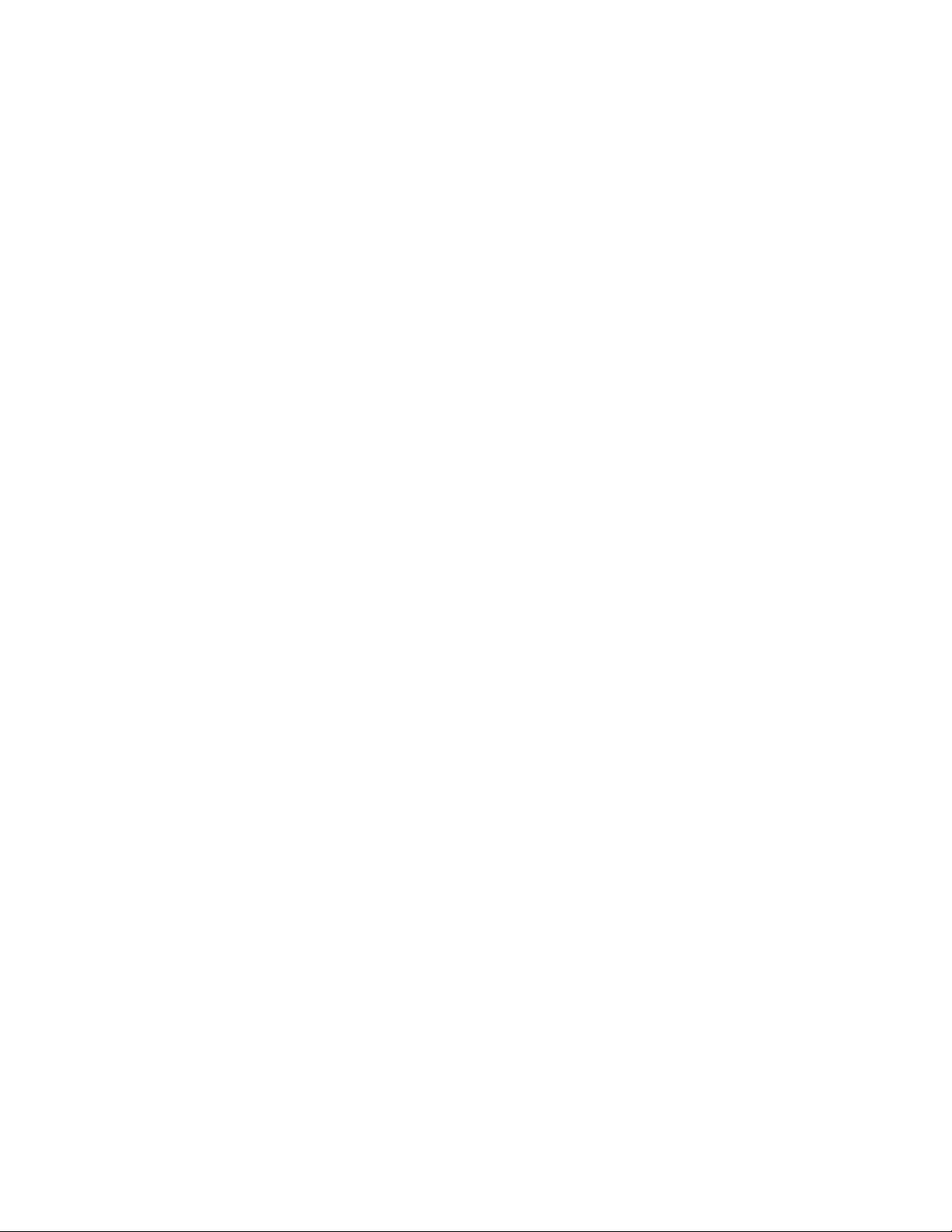
SONY.
3-810-321-12(1)
Video Cassette
Recorder
Operating Instructions
Owner's record
The model number is located at the rear and front of the unit
and the serial number on the top. Record these numbers in
the spaces provided below. Refer to tliem whenever vou call
upon your Sony dealer regarding this product.
Model No.
Serial No.
VMS
VC
SLV-790HF
: 1995 by Sony Corporation
Page 2

WARNING
To prevent fire or shock hazard, do
not expose the unit to rain or
moisture.
CAUTION
CAUTION TO REDUCE THE RISK OF ELECTRIC SHOCK
DO NOT REMOVE COVER (OR BACK).
NO USER SERVICEABLE PARTS INSIDE
REFER SERVICING TO QUALIFIED SERVICE PERSONNEL.
/B\ This symbol is intended to alert the
' H \ user to the presence of uninsulated
—X"dangerous voltage" within the
product's enclosure that may be of sufficient
magnitude to constitute a risk of electric shock
to persons.
-^ This symbol is intendeci to alert the
\ user to the presence of important
1
(servicing) instructions in the literature
accompanying the appliance.
CAUTION
To prevent electric shock, do not use this
polarized AC plug with an extension cord,
receptacle or other outlet unless the blades can
be fully inserted to prevent blade exposure.
Precautions
Safety
• Operate the unit only on 120 V AC, 60 Hz.
• If anything falls into the cabinet, unplug the
• One blade of the plug is wider than the
• Unplug the unit from the wall outlet if you
Installing
• Allow adequate air circulation to prevent
* Do not place the unit on surfaces (rugs.
operating and maintenance
unit and ha\’e it checked bv qualified
personnel before operating it any further.
other for the purpose of safety and will fit
into the power outlet only one way. If you
are unable to insert the plug fullv into the
outlet, contact vour Sony dealer.
do not intend to use it for an extended
period of time. To disconnect the cord, pull
it out by the plug, never by the cord.
internal heat buildup.
blankets, etc.) or near materials (curtains,
draperies) that may block the ventilation
slots.
• Do not install the unit near heat sources
such as radiators or air ducts, or in a place
subject to direct sunlight, excessi\ e dust,
mechanical vibration or shock.
• Do not install the unit in an inclined
position. It is designed to be operated in a
horizontal position only.
• Keep the unit and cassettes away trom
equipment with strong magnets, such as
microwave ovens or large loudspeakers.
• Do not place heavy objects on the unit.
• If the unit is brought directly from a cold to
a warm location, moisture may condense
inside the VCR and cause damage to the
video head and tape. When you first install
the unit, or when you move it from a cold to
a warm location, wait for about one hour
before operating the unit.
Information
For customers in the USA
This equipment has been tested and found to
comply with the limits for a Class В digital
device, pursuant to Part 15 of the FCC Rules.
These limits arc designed to provide
reasonable protection against harmful
interference in a residential installation. This
equipment generates, uses, and can radiate
radio frequency energy and, if not installed
and used in accordance with the instructions,
may cause harmful interference to radio
communications. However, there is no
guarantee that interference will not occur in a
particular installation. If this equipment does
cause harmful interference to radio or
television reception, which can be determined
by turning the equipment off and on, the user
is encouraged to try to correct the interference
by one or more of the following measures:
• Reorient or relocate the receiving antenna.
• Increase the separation between the
equipment and receiver.
• Connect the equipment into an outlet on a
circuit different from that to which the
receiver is connected.
• Consult the dealer or an experienced radio/
TV technician for help.
You are cautioned that any changes or
modifications not expressly approved in this
manual could void your authority to operate
this equipment.
Caution
Television programs, films, video tapes and
other materials may be copyrighted.
Unauthorized recording of such material mav
be contrary to the provisions of the copyright
laws. Also, use of this recorder with cable
television transmission may require
authorization from the cable television
transmission and/or program owner.
Page 3

Table of contents
Getting Started
Step 1: Unpacking
Step 2: Setting up the renaote commander
Step 3: Hookups
29 Selecting a language
30 Setting the clock
36 Setting up cable box control
41 Presetting channels
45 Setting up VCR Plus+*
Basic Operations
48 Playing a tape
50 Recording TV programs
53 Recording TV programs using
VCR Plus+
56 Setting the timer manually
Additional Operations
58 Plaving/searching at various
speeds
60 Recording TV programs using the
quick timer
61 Checking/changing/cancelling
timer settings
62 Recording stereo and bilingual
programs
64 Searching using the index
function
65 Adjusting the picture
66 Changing menu options
Editing
67 Hooking up to a VCR or stereo
system
68 Basic editing
Additional Information
69 General setup information
71 Troubleshooting
74 Specifications
75 Index to parts and controls
80 Index
back cover
Quick reference to using the VCR
VCR Plus+ cind PlusCode are trademarks of Gemstar Development Corporation. VCR PIus+
svstem is manufactured under license from Gemstar Development Corporation.
Introduction i 3
Page 4

Getting Started
Step 1
Unpacking
Check that you have received the following items with the VCR:
Remote commander Cable Mouse (cable box controller)
75-ohm coaxial cable with F-type
connectors
Size AA (R6) batteries
Audio/video cable (3-phono, 1 mini to
3-phono, 1-mini)
4 Getting Started
Page 5
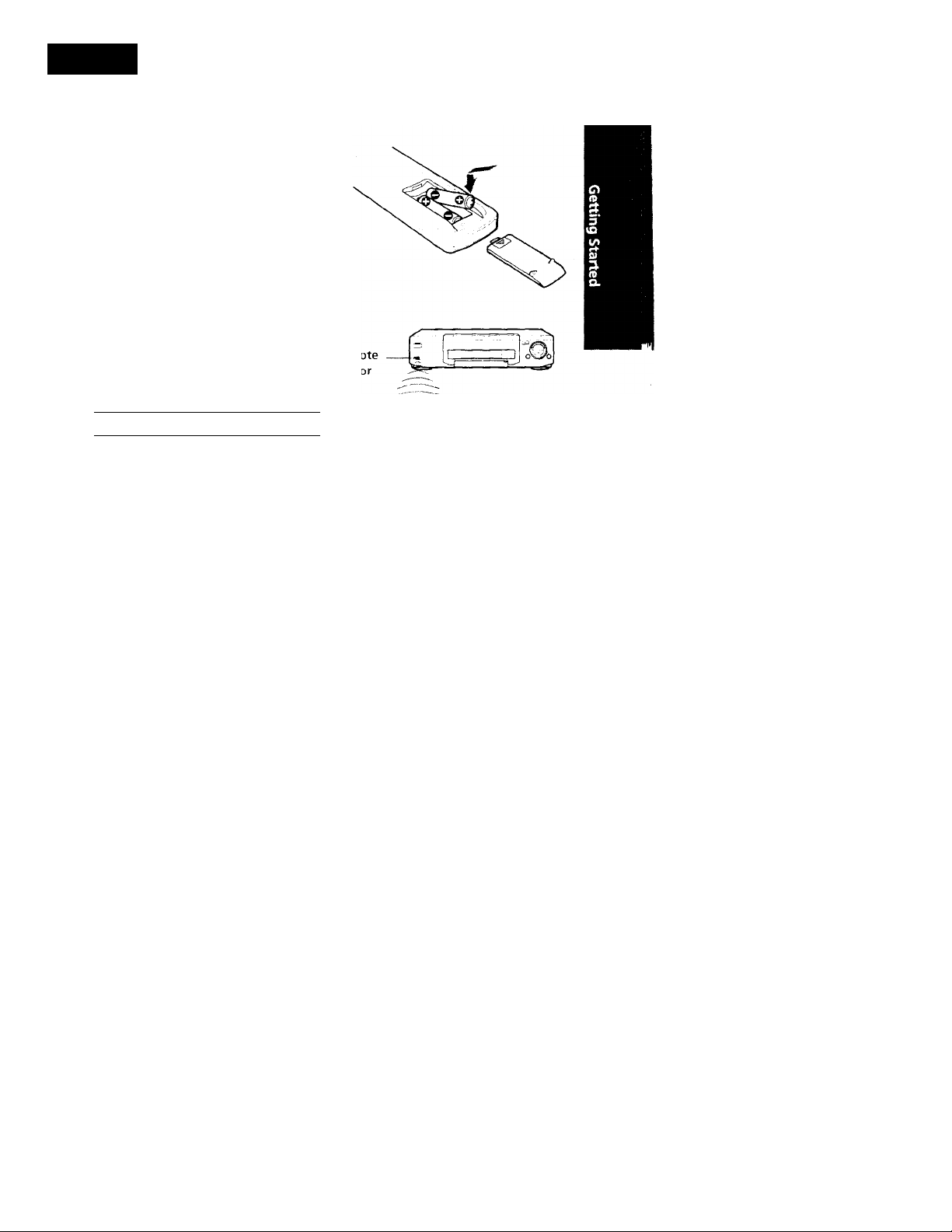
step 2
Setting up the remote commander
Inserting the batteries
Insert two size AA (R6) batteries bv
matching the + and - on the batteries
to the diagram inside the battery
compartment.
Using the remote commander
You can use this remote
commander to operate this VCR
and a Sony TV. The POWER, VOL
+ /-, CH +V-, TV/VTR, channel
number, ENTER, DISPLAY, and
AUDIO MONITOR buttons on
the remote commander can be
used to operate your Sony TV.
sensi
To operate
the VCR ¡ VTK; and point at the
a Sonv TV TV' and point at the
SetiTV k VTR ito
rcMnote sensor on the VCR
remote sensor on the TV
OB—&
a o
prv]/| vtr|
o
O o O CD CD
O O O CD CD
Notes
• With normal use, the batteries sliould last for appro\imateK' tliree to six months.
• If you do not use the remote commamler for an extended period of time, remove
the batteries to av oid possible damage Irom batterv leakage.
• Do not use a new batterv with an old one.
• Do not use diftcrent types of batteries.
continued
Getting Started 5
Page 6
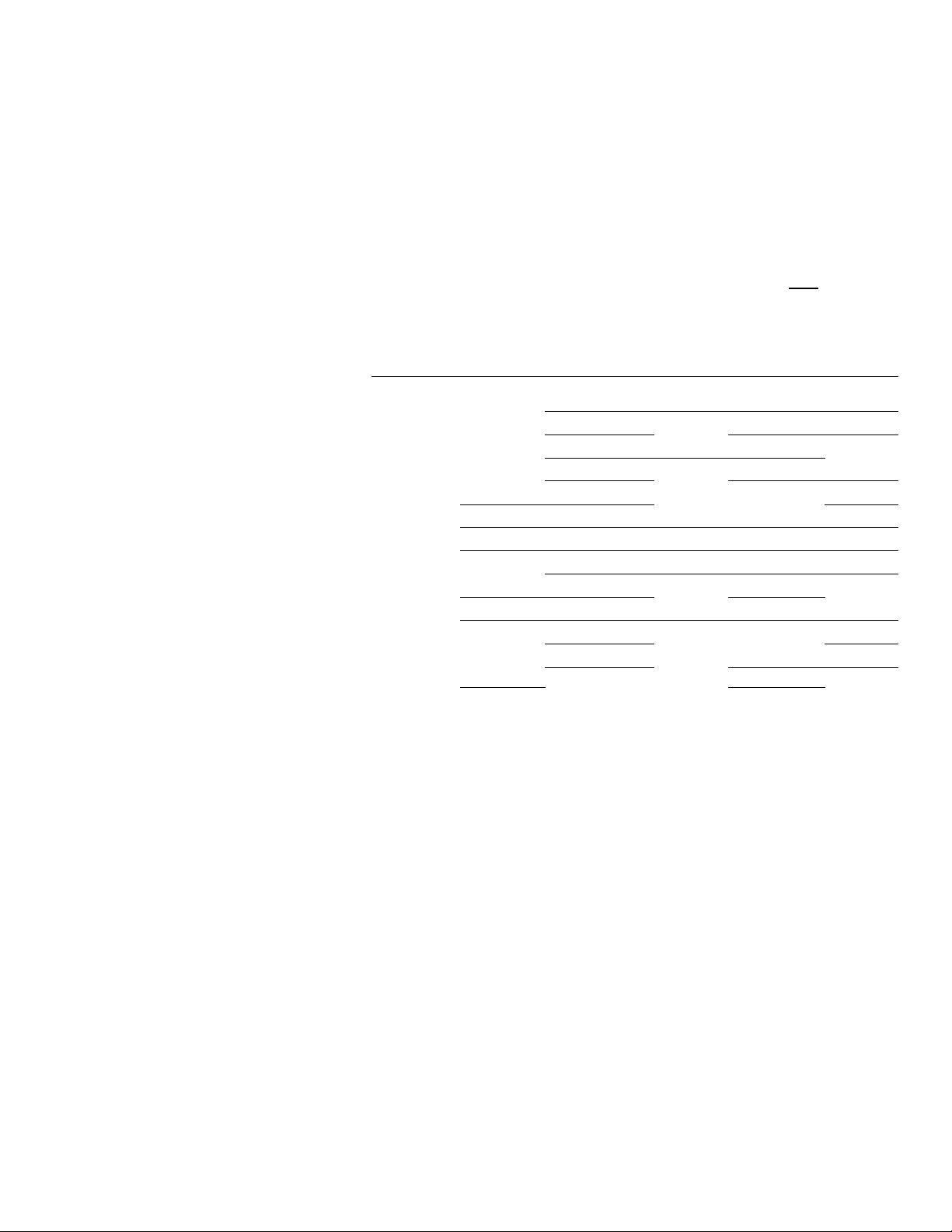
step 2: Setting up the remote commander (continued)
Controlling other TVs with the remote commander
The remote commander is preprogrammed to control non-Sony TVs. If your
TV is listed in the table below, set the appropriate manufacturer's code
number.
1 Set [TV]/| V I K at the top of the remote commander to ¡TV].
2 Hold down POWER, and enter your TV's code number(s) using the
number buttons. Then release POWER.
Now you can use the POWER, VOL +/-, CH -r/- and TV/VTR buttons to
control your TV. You can also use the buttons marked with a dirt (•) to
control a Sony TV. To control the VCR, reset !T'^/|VTR] to VTR].
Code numbers of controllable TVs
If more than one code number is listed, try entering them one at a time until
vou find the one that works with vour TV.
Manufacturer Code
number
Sony
Akai 04
AOC 04
Centurion 12
Coronado 03
Curis-Mathes
Daytron 12
Fisher 11
General Electric 06,10 Pioneer
Hitachi 02,03
l.C.Penny 04,12 Quasar 06,18
JVC
Notes
• If the TV uses a different remote control system from the one programmed to work
• If you enter a new code number, the code number previously entered will be erased.
• When you replace the batteries of the remote commander, the code number
01
12
09
with the VCR, you cannot control vour TV with the remote commander.
automatically resets to 01 (Sony). Reset the appropriate code number.
Manufacturer Code
KMC
Magna vyix
Marantz
MGA/Mitsubishi 04,12,13,17 Scott
NEC
Panasonic
Philco
Philips
Portland 03
Radio Shack
number
03 RCA
03,08,12
04,13
04,12
06,19
03,04
08
16
05,14
Manufacturer Code
number
04,10
Sampo 12
Sanyo
Scars 07,10,11
Sharp
Sylvania 08,12
Teknika 03,08,14
Toshiba
Wards 03,04,12
Yorx 12
Zenith
11
12
03,05,18
07
15
6 I Getting Started
Page 7
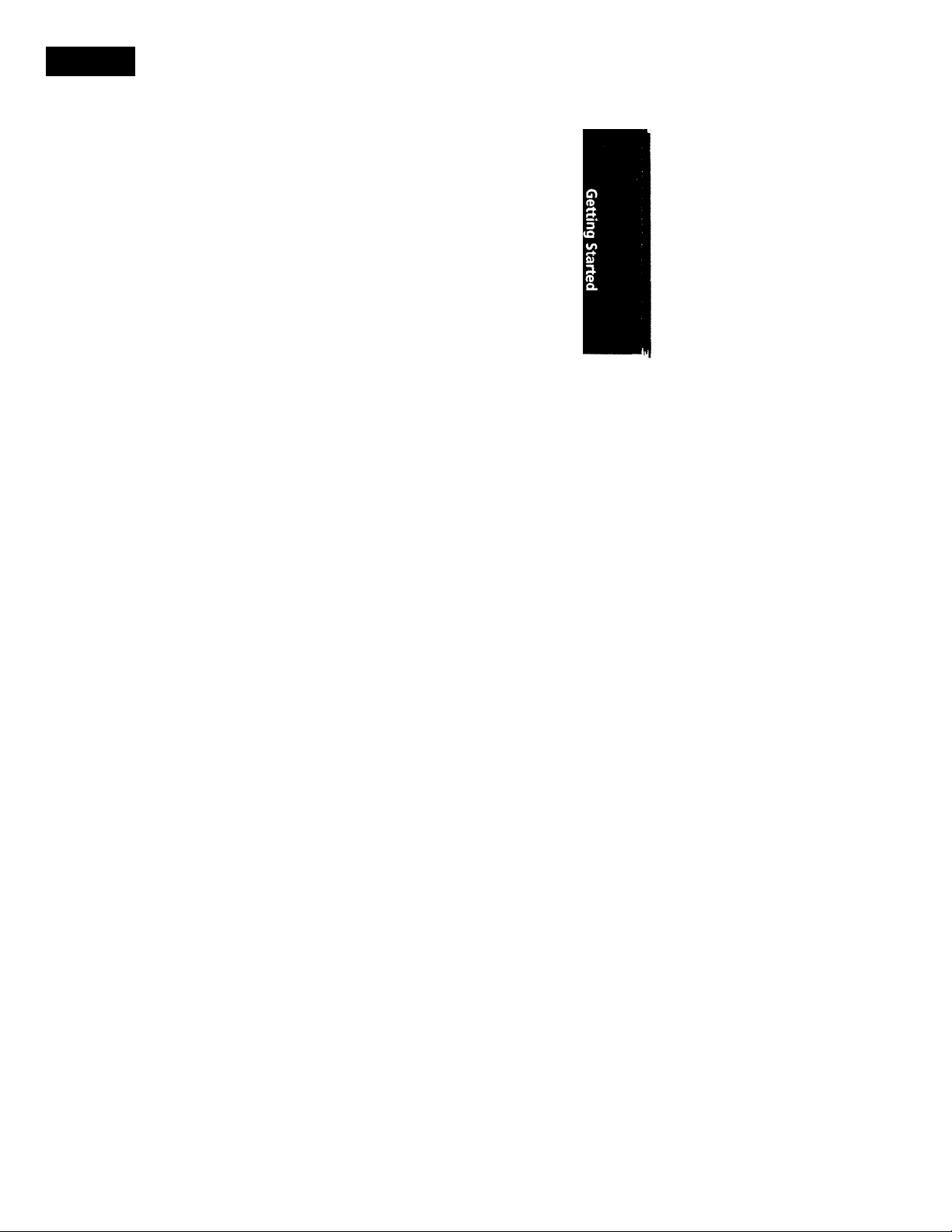
step 3
Hookups
Selecting the best hookup option
There are many ways in which your VCR can be liooked up. To hook up
your VCR so that it works best for you, first scan through the table below.
Then use the accompanying diagrams and procedures on the following
pages to set up your VCR.
If you have
TV that has audio/video inputs
Cable box that is compatible with the
VCR's cable box control feature
No cable box or incompatible cable box
with only a few scrambled channels
Antenna only, no cable TV
Incompatible cable box with many
scrambled channels
DSS" receiver
Incompatible cable box with only a few
scrambled channels, using an A/B
switch
After you've completed the connections, follow the instructions for setup.
During setup, if you need more details on the procedure described, page
numbers are provided where you can find complete, step-by-step
instructions.
After you've completed the setup, you're ready to use your VCR.
Procedures differ depending on the hookup you used. For an overview,
refer to "Quick reference to using the VCR" on the back cover.
Before you get started
• Turn off the power to all equipment.
• Do not connect the AC power cords until all of the connections are
completed.
• Be sure you make connections firmly. Loose connections may cause
picture distortion.
• If your TV doesn't match any of the examples provided, see your nearest
Sony dealer or qualified technician.
Use Refer to
Audio/video (A/V) hookup, then Pages 8 to 9
follow one of the hookups below.
Hookup 1
Hookup 2
Hookup 3 Hookup 4
Hookup 5 Hookup 6
Pages 10 to 12
Pages 13 to15
Pages 16 to 18 Pages 19 to 21
Pages 22 to 24 Pages 25 to 28
DSS is a registered trademark of DIRFCTV, Inc., a unit of Hughes Electronics Corporation.
continued
Getting Started i 7
Page 8
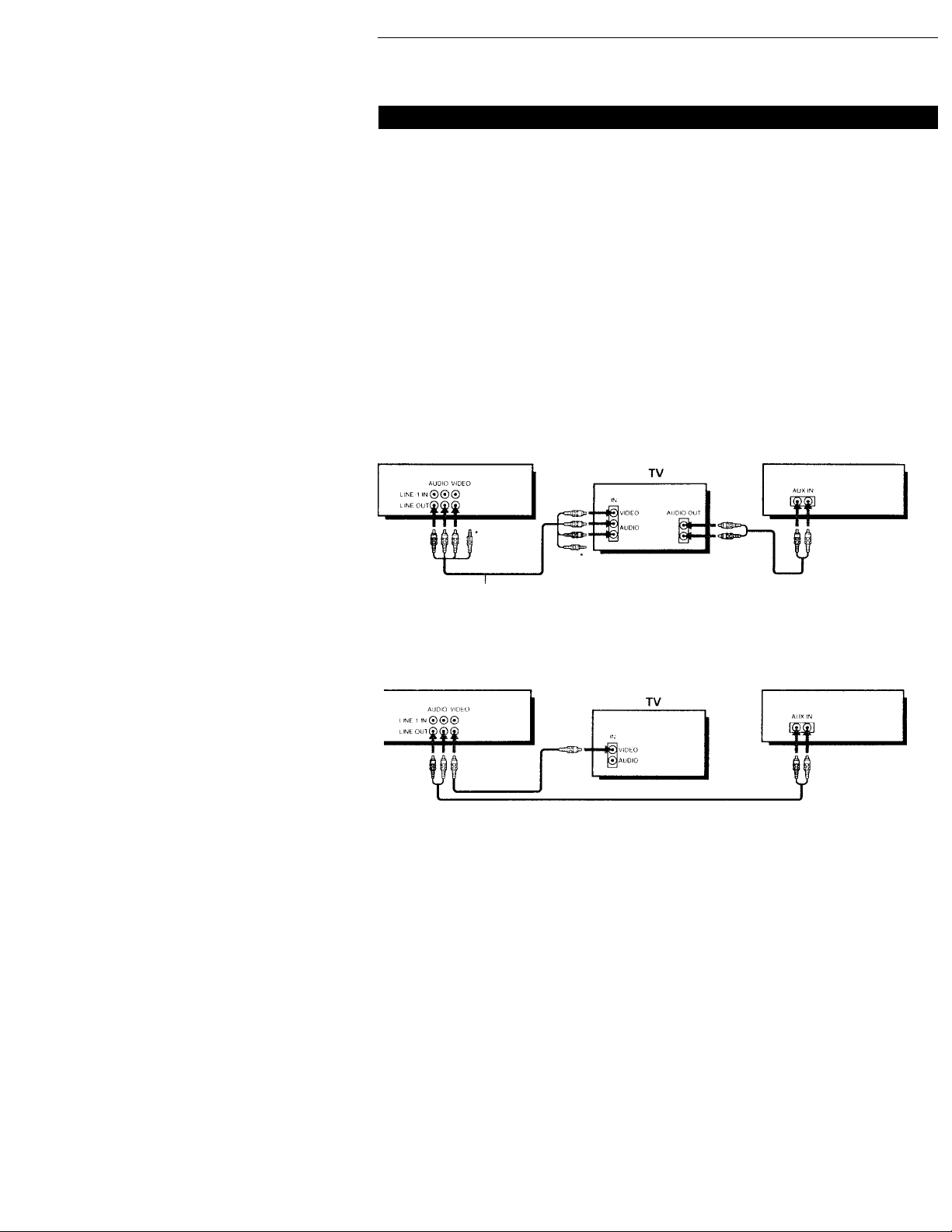
Step 3: Hookups (continued)
Audio/video (A/V) hookup
If your TV has audio/\-ideo (A/V) input jacks, you will get a better picture
anci sound if you hook up your VCR using these connections. In addition,
for a true "home theater" experience, you should connect the audio outputs
of vour VCR or TV to your stereo system. If your TV doesn't have A/V
inputs, see the following pages for antenna or cable hookups.
If vour TV has the S-Link^"’^ (A/V bus control) function, hook up vour VCR
using the connection shown on page 9. Your TV will automatically switch to
the A/V inputs for vour VCR when you plav back or operate menu on the
VCR.
If you're not planning to use your VCR to record programs, you're finished
setting up the VCR after you've made the connections shown on pages 8 and
9, If you want to record off-air or off your cable TV system, complete these
connections first, and then go to the following pages for antenna or cable
hookups.
* S-Link"' is a trademark of Sony Corporation.
m Use this hookup if your TV has stereo jacks
VCR Stereo receiver
Pages 8 to 9
8 Getting Started
Audio/video cable (supplied)
*Do not connect the miniplugs for this hookup.
m Use this hookup if your TV doesn't have stereo jacks
VCR
Audio Cable / video cable (not supplied)
Note
To plav a tape in stereo, \ ori nnist use the A/V connection.
stereo receiver
Page 9
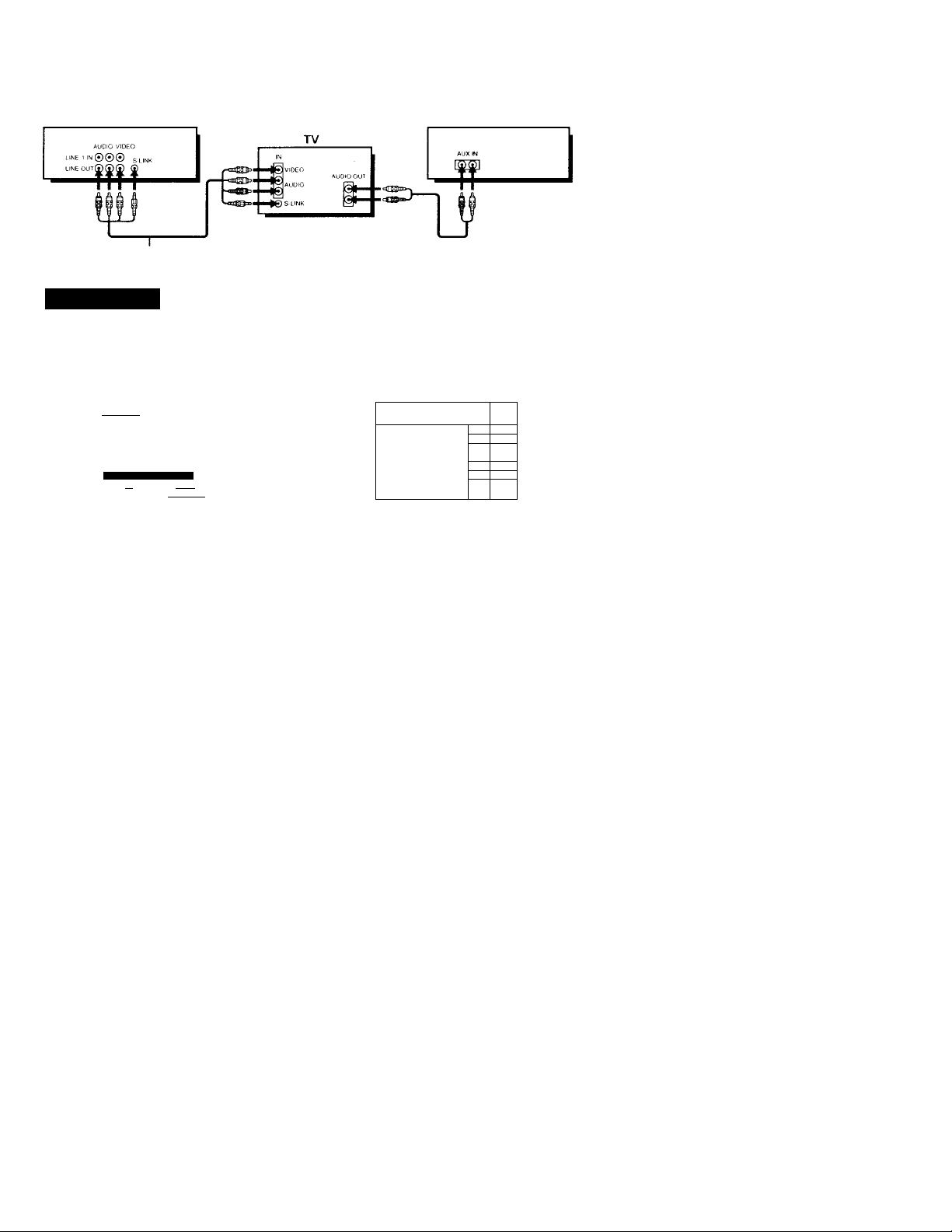
0 Use this hookup if your TV has the S-Link™ function
VCR
Audio/video cable (supplied)
My hookup: VCR setup
After you've connected your TV and completed antenna or cable hookup,
use the following procedure to set up the VCR.
Press MENU and select ADVANCED OPTIONS.
IXT3WIB
TIMER SET, CHECK
TUNER PRESET
CLOCK SET
LANGUAGE
SET VCR Plus-t- CHANNELS
CABLE BOX CONTROL
ADVANCED OPTIONS
Use It to select an
Item, then push [EXECUTE]
Stereo receiver
Set AUTO ANT SEL to OFF and press EXECUTE.
HAVjgMdiwgjgmai
HSfiBSE**oN
AUTO STEREO
DIMMER
AUDIO MIX
NORMAL AUDIO
TAPE SELECT
AUTO TAPE SPEED
APC
SHARPNESS
DN DFF
DN
DN
MAIN
-120 '160
DN
ON
L -
DFF
DFF
^AP
OFF
OFF
- H
For details, see page 66.
Caution
Connections between the VCR's VHF/UHF connector and the antenna terminals of
the TV receiver should be made only as shown in the following instructions. Failure to
do so may result in operation that violates the regulations of the Federal
Communications Commission regarding the use and operation of RF devices. Never
connect the output of the VCR to an antenna or make simultaneous (parallel) antenna
and VCR connections at the antenna terminals of your receiver.
Note to CATV system installer
This reminder is provided to call the CATV system installer's attention to Article 82040 of the NEC that provides guidelines for proper grounding and, in particular,
specifies that the cable ground shall be connected to the grounding system of the
building, as close to the point of cable entry as practical.
Getting Started 9
Page 10
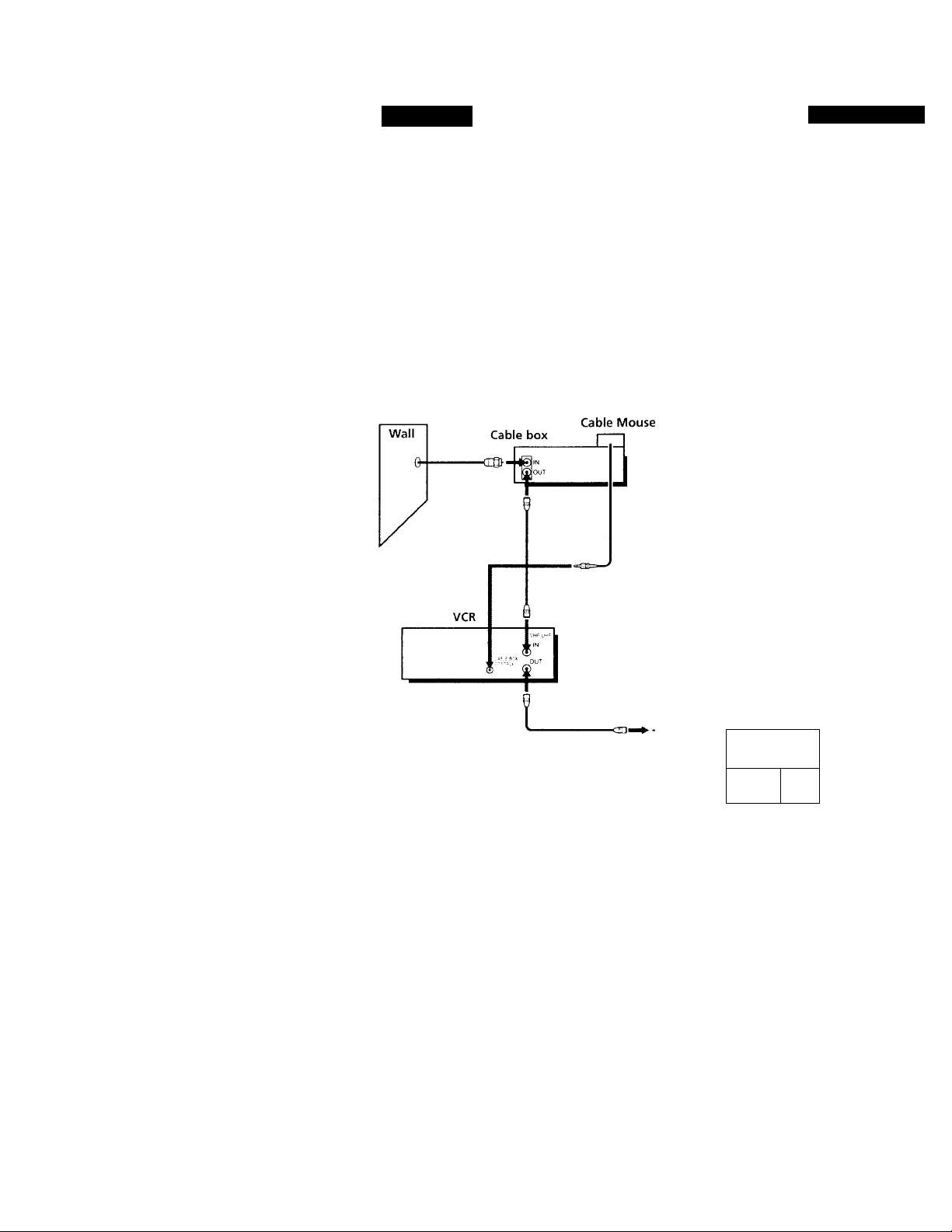
step 3: Hookups (continued)
Hookup 1
Using cable box control
Recommended use
You should use this hookup if you have a cable box, especially if your cable
system scrambles all or most channels. This hookup aliow's the VCR's cable
box control feature to control the channel on the cable box, simplifying the
recording process. A list of compatible cable boxes is on page 37.
What you can do with this hookup
• Record any channel using the VCR's cable box control feature to select
What you can't do
• Record with the cable box turned off
• Record one channel while watching another channel
channels on the cable box
Pages 10 to 12
Rear of TV
VHF/UHF
- —Match the type of
VHF
---
(@
UHF
VHF
connector on your
TV: A, B, or C.
B For connector types
B and C, no UHF
connection is
required.
10 Getting started
UHF
Positioning the Cable Mouse
Place the Cable Mouse so that it
hangs out over the cable box
front.
Side view
Page 11
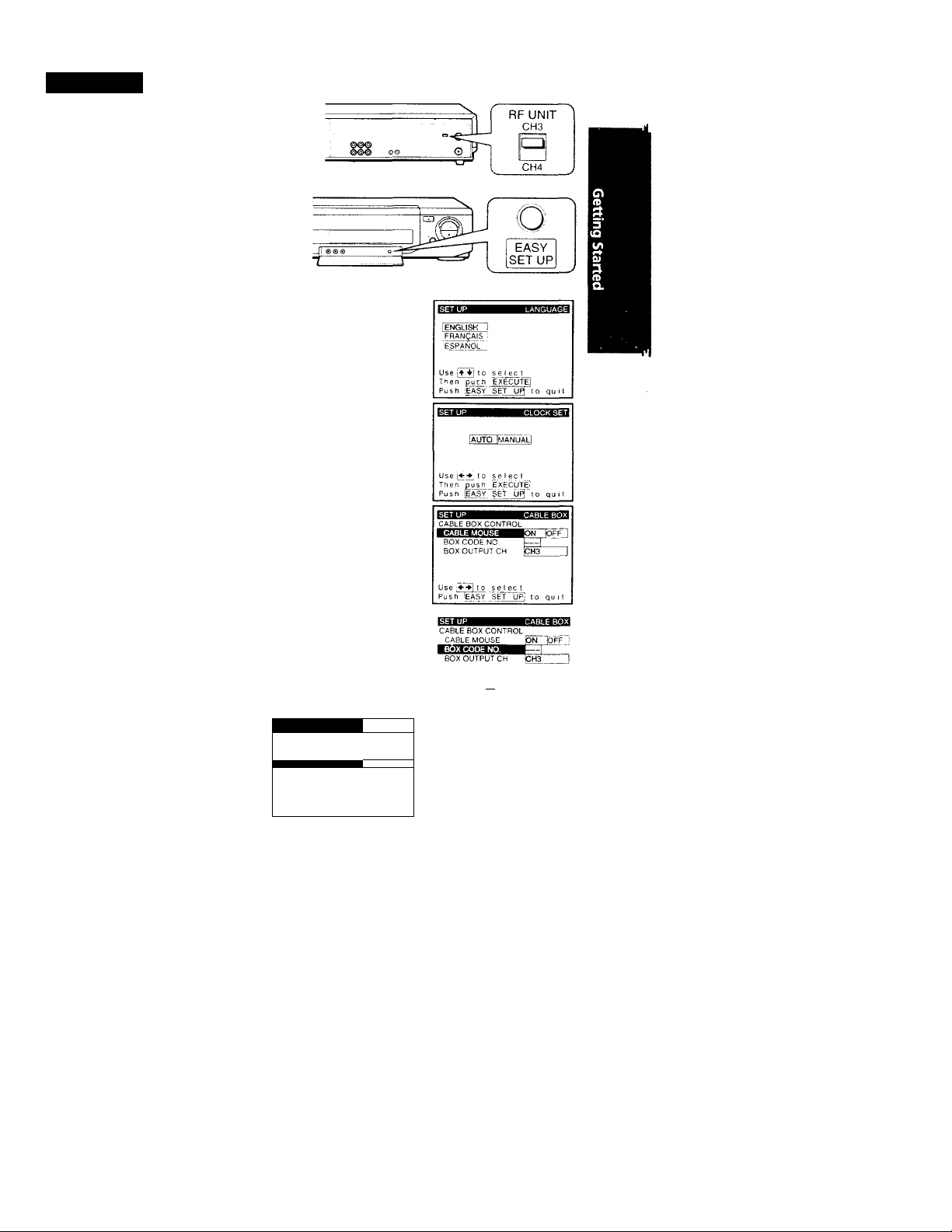
Hookup 1: VCR setup
1 Set the RF UNIT switch to
CH 3 or CH 4, whichever
cliannel is not used in your
area. If both are used, set the
switch to either channel.
For details, see page 69.
If you made A/V
connections (from page 8),
you can skip this step.
2 Turn on your cable box.
3 Press EASY SET UP on the VCR.
O The LANGUAGE menu appears. Change the
—^ (FRANÇAIS) or Spanish (ESPAÑOL) if desired,
on-screen display language to French
and press EXECUTE. For details, see page 29.
© The CLOCK SET menu appears. Select AUTO
and press EXECUTE. For details, see page 30.
© The CABLE BOX CONTROL menu appears.
Select ON. For details, see page 36,
O Enter vour cable box code number and press
cursor!-.
© Select your cable box
output channel and
press EXECUl’E.
■ s etu p
CABLE BOX CONTROL
CABLE MOUSE
1 BOX CODE NO
1 BOXO UTPUT-C H bH3
Use 1 0 select
BOXCH Then push
¡ON OFF
bl8i '
CABLE
^X^Cy TE
Enter your CABLE_BOX
CodeNo.using 0-^ keys
Refer to the Ope rat mg
Manua t for the Code
SET UP IS don
Normal display
Getting Started 11
continued
Page 12
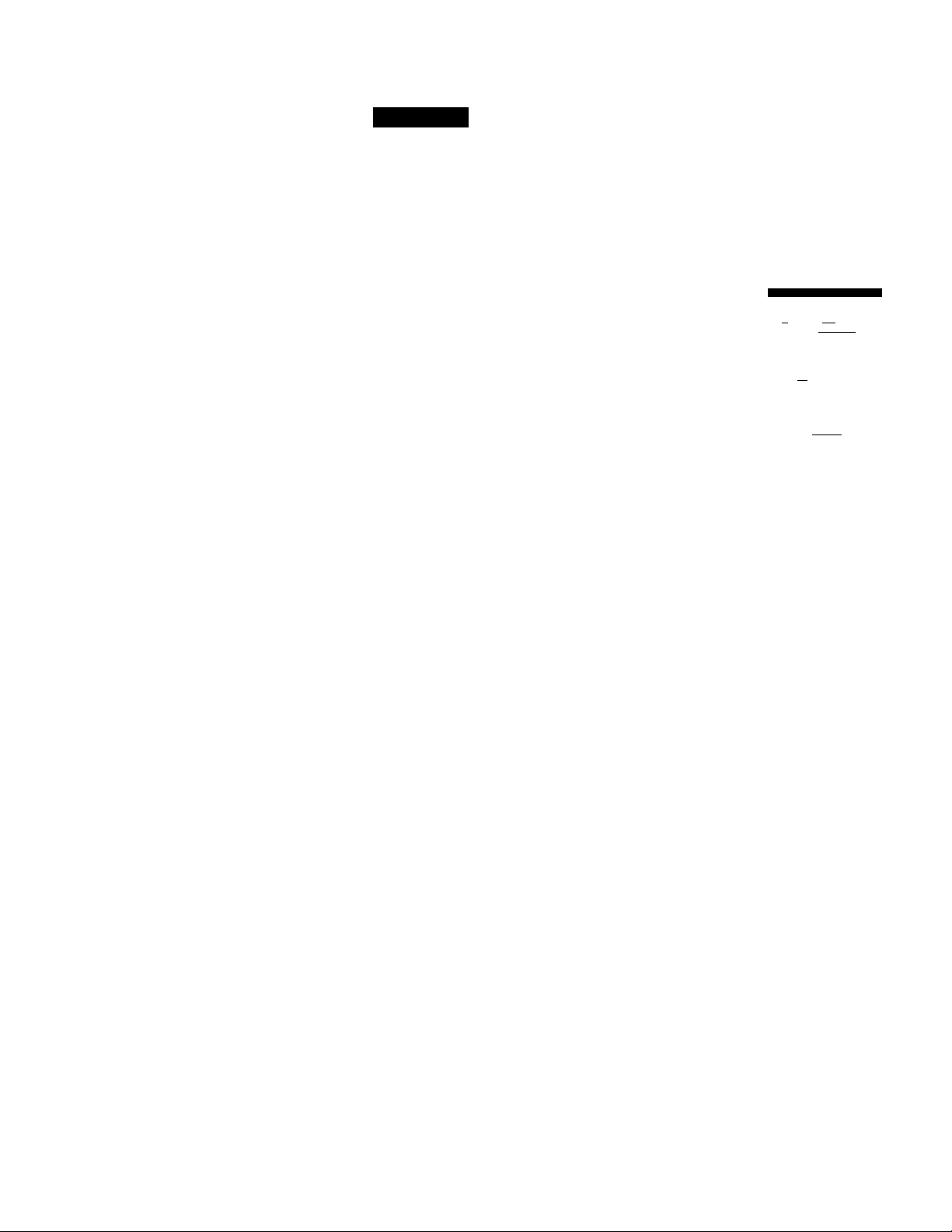
step 3; Hookups (continued)
Hookup 1: VCR Plus+ channel setup
1 Find the VCR Plus+ Channel Listing in your program guide. For
details, see page 45.
2 If the channels in the program guide are different from the channels
that you actually use on your TV, set the channels that are different as
follows. For details, see page 46.
O Press MENU and select SET VCR Pkis+
CHANNELS.
Q Enter the program guide channel, then the
channel you use on your TV.
O Press EXECUTE.
TIMER SET / CHECK
TUNER PRESET
CLOCK SET
LANGUAGE
SET VCR Plus-h CHANNELS
CABLE BOX CONTROL
ADVANCED OPTIONS
Use l-t t 0 se lec 1 an
item, then push [EXECUTE]
— GUIDE CH
_______
TV CH
y’ J 'T s ]
---------
[25
____
Push [O-^^ keys to set
Prog ram GUIDE CH
Or. push ¡EXECUfli to se
VCR P1US+ CHANNEL LIST
Program guide channel
Your actual TV channel -
12 Getting Started
Automatic clock setting
Once you've set up the VCR, it automatically sets the clock the first time you
turn off the VCR. After that, whenever you turn off the VCR, it checks the
time and adjusts the clock, even for Daylight Saving Time. The VCR sets the
clock by picking up a time signal provided by some TV channels.
If you want to use the timer to record right away, or if the channels in your
area do not carry time signals, set the dock manually. For details, see pages
34-35.
Note
To use the automatic dock setting feature, leave the cable box on.
Page 13

Hookup 2
No cable box, or
incompatible cable box with only a few scrambled
channels
Recommended use
Use this hookup if you do not hdve a cable box. Also use this hookup if your
cable company cannot supply a cable b<rx that is compatible with the VCR's
cable box control feature, and your cable system scrambles only a few
channels.
What you can do with this hookup
• Record any unscrambled channel by selecting the channel on the VCR
What you can't do
•-Record scrambled channels that require a cable box
Rear of TV
VHF/UHF
--
VHF
UHF
VHF
Pages 13 to 15
Match the type
of connector on
your TV; A, B, or
C.
For connector
types B and C, no
UHF connection
is required.
UHF
continued
Getting Started
13
Page 14
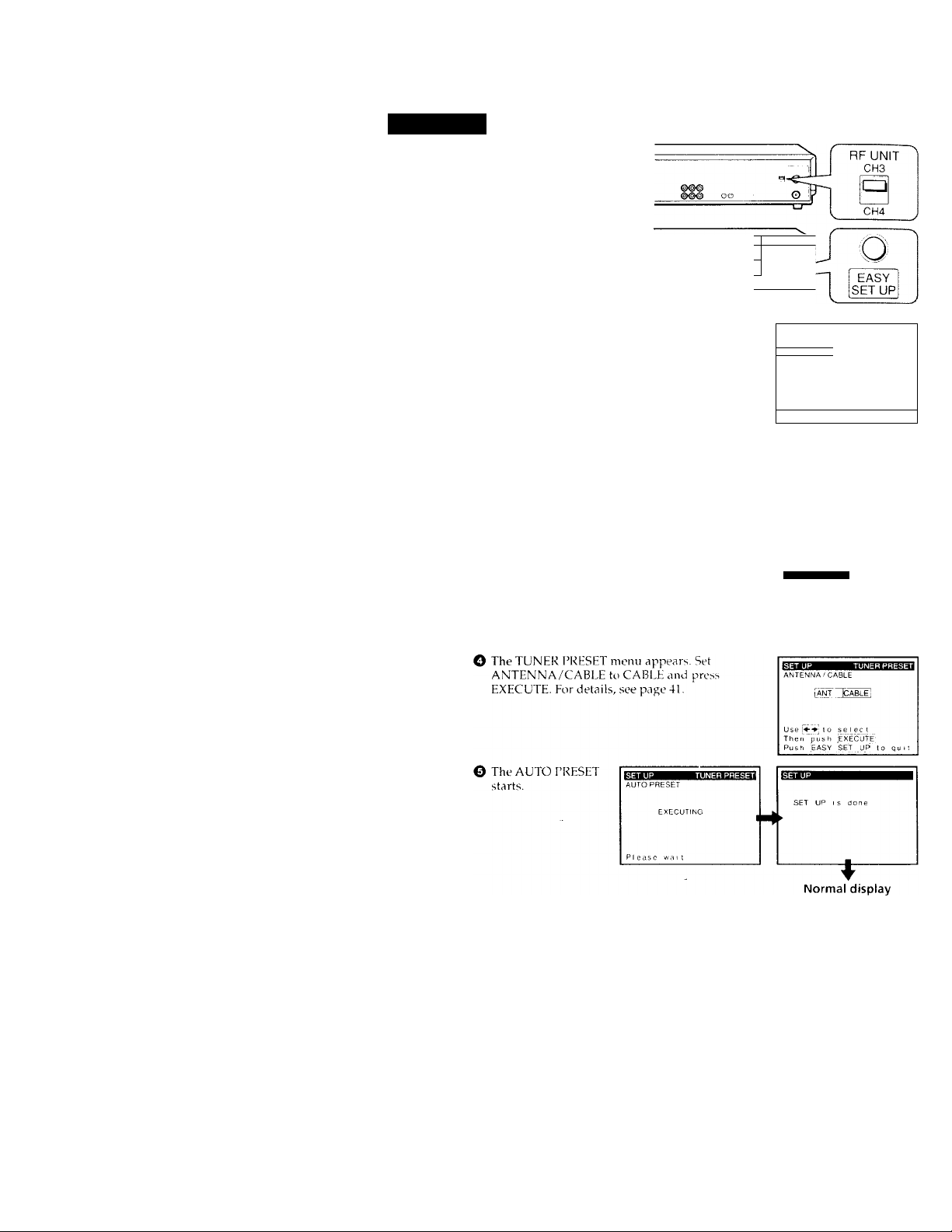
step 3: Hookups (continued)
Hookup 2:
1
VCR setup
Set the RF UNIT switch to
CH 3 or CH 4, whichever
channel is not used in vour
area. If both are used, set
the switch to either channel.
For details, see page 69.
If you made A/V
connections (from page 8),
1 ©0®
: 1
you can skip this step.
Press EASY SET UP on the VCR.
O The LANGUAGE menu appears. Change the
on-screen display language to French
(FRANÇAIS) or Spanish (HSPANOL) if desired,
and press EXECUTE. For details, see page 29.
© The CLOCK SET menu appears. Select AUTO
and press EXECUTE. For details, see page 30.
0 The CABLE BOX CONTROL menu appears.
Select OFF and press EXECUTE. For details, sei'
page 36.
CD
0-
¡ENGLISH 1
IFRANÇAIS 1
;ESPANOL
Use f+ V to
Then oush
Push 'EASY
Use|^-^po sejecj
Then £ush jÊXÉCUTÉ'
Push lEASY SET 0 quit
CABLE BOX CONTROL
CABLE MOUSE Ion Off
select
exécute:
SET UP to quit
[AgtpyiMANUALl
14 Getting Started
Use to select
Push^ASY'SET "UP; to qu
Page 15
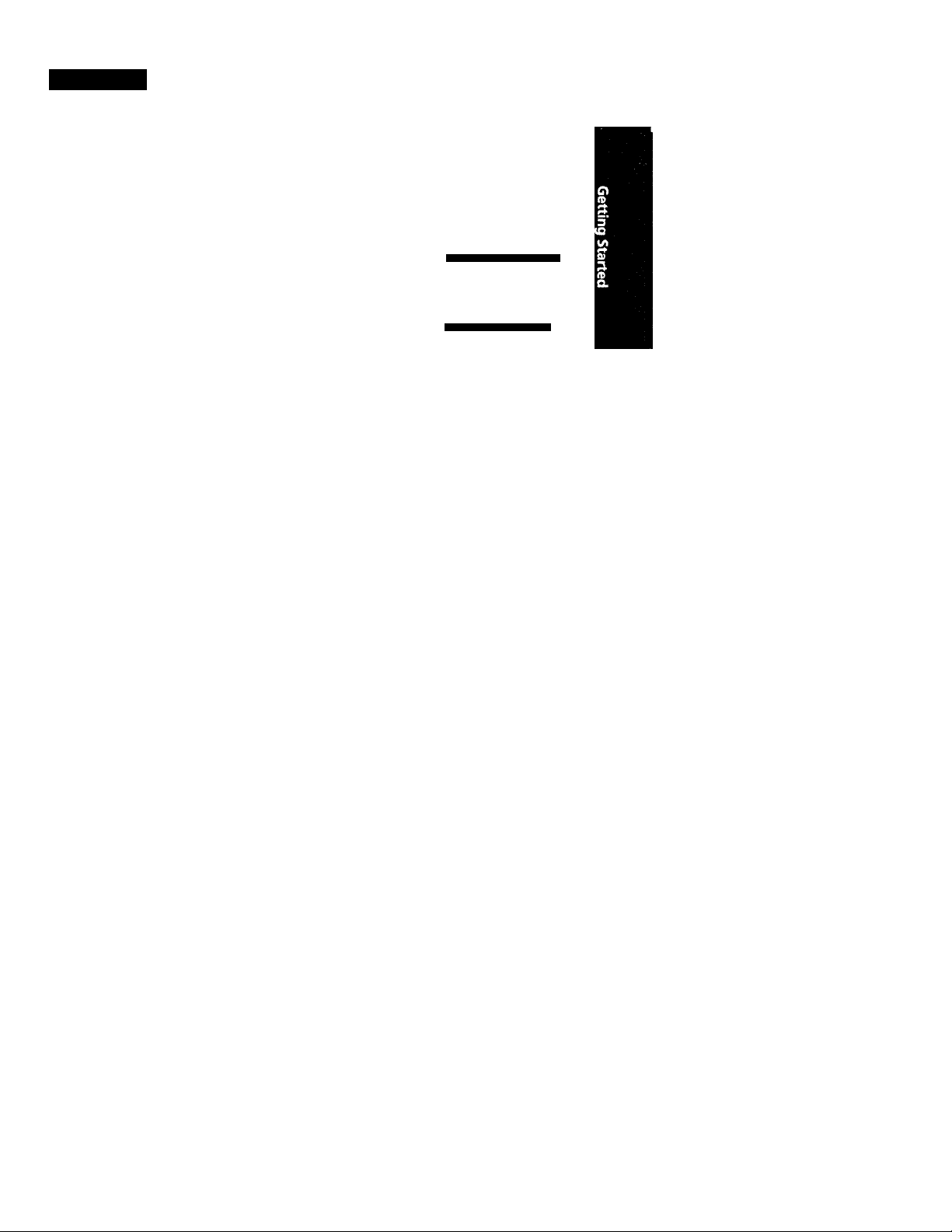
Hookup 2:
1
2
VCR Plus+ channel setup
Find the VCR Plus+ Channel Listing in your program guide. For
details, see page 45.
If the channels in the program guide are different from the channels
that you actually use on your TV, set the channels that are different ns
follows. For details, see page 46.
O Press MENU and select SET VCR Plus+
CHANNLLS.
TIMER SET / CHECK
TUNER PRESET
CLOCK SET
LANGUAGE
SET VCR PJUS+ CHANNELS
CABLE BOX CONTROL
ADVANCED OPTIONS
Use|^4;to select an
Item, then push lEXECUTEi
O Enter the program guide channel, then the
channel you use on your TV,
© Press EXECUTE.
SET VCR PluSf CHANNELS
-GUIDE CH
Push ,0-9j keys to set
Pfog ram GUIDE CH
Ot. push [execute to see
VCR Plus+ CHANNEL LIST
Program guide channel
Your actual TV channel -
Automatic clock setting
Once you've set up the VCR, it automatically sets the clock the first time you
turn off the VCR. After that, whenever you turn off the VCR, it checks the
time and adjusts the clock, even for Daylight Saving Time. The VCR sets the
clock by picking up a time signal provided by some TV channels.
If you want to use the timer to record right awav, or if the channels in your
area do not carry time signals, set the clock manuallv. For details, see pages
34-35.
Getting Started 15
Page 16
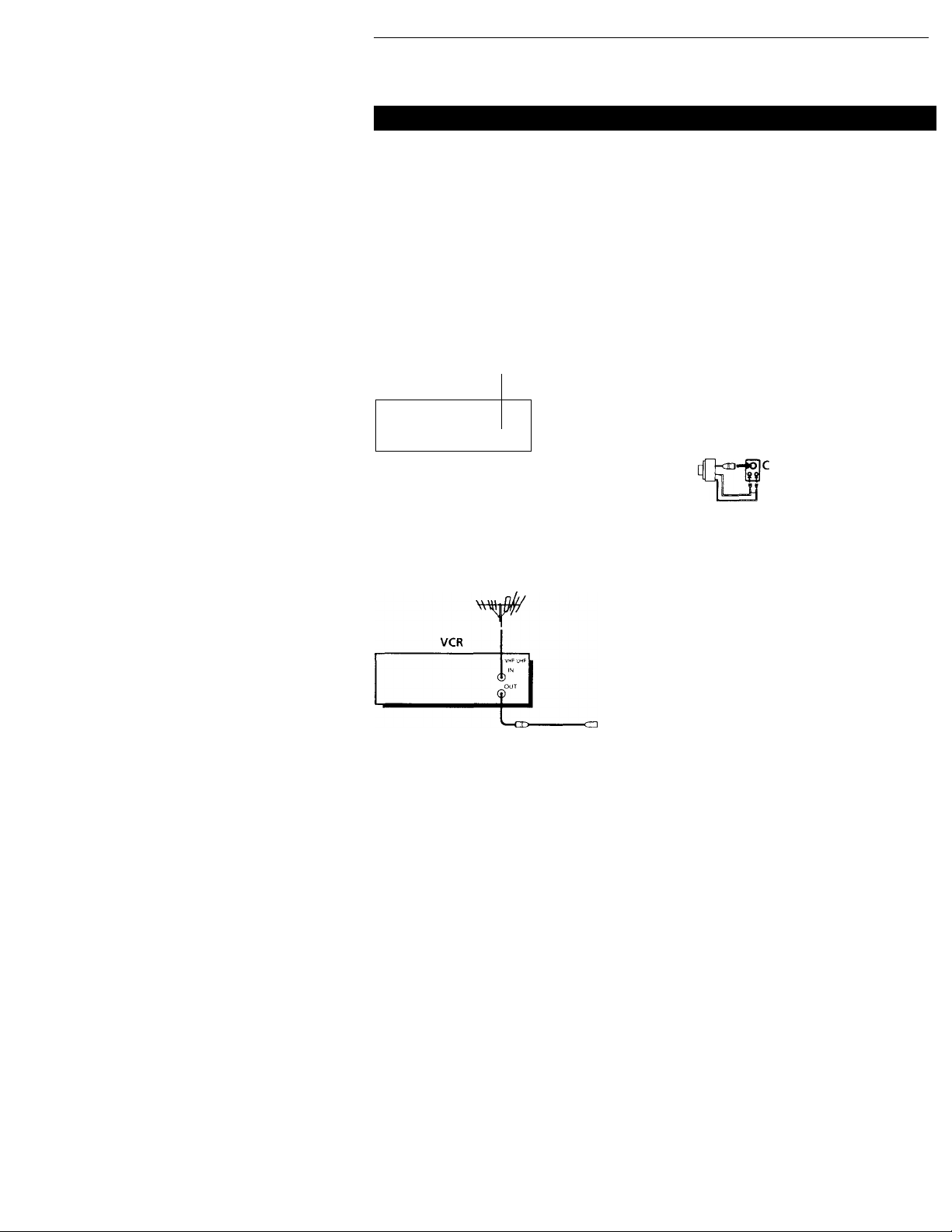
Step 3: Hookups (continued)
Hookup 3
Antenna hookup
Make the following connections if you're using an antenna (if you don't
have cable TV).
□ Use this hookup if you're using;
• VHF/UHF antenna (you get channels 2-13 and channels 14 and higher)
• UFlF-only antenna (you get channels 14 and higher)
• Separate VHF and UHF antennas
VCR
01 Use this hookup if you're using a VHF-only antenna (you get
channels 2-13 only)
If you cannot connect your antenna cable to the VCR directly
If your antenna cable is a flat cable (300-ohm twin lead cable), attach an external
antenna connector (not supplied) so you can connect the cable to the VHF/UI IF IN
connector. If you ha\ e separate cables for VFIF and UHF antennas, you should use a
U/V band mixer (not supplied). For details, see page (s9.
(INb
y
VHF'UMF
OUT
OSS'
...............
or
..............
Pages 16 to 18 H
Rear of TV
VHF/UHF
- "" @ A Match the type of
connector on your
VHF
UHF
Rear of TV
VHF/UHF
-------
TV; A, B, or C.
VHF
UHF
Match the type of
@ A
connector on your
TV: A, B, or C.
VHF
For connector types
B and C no UHF
UHF
connection is
required.
VHF
UHF
16 Getting Started
Page 17

Hookup 3:
VCR setup
1 Set the RF UNIT switch to
CH 3 or CH 4, whichever
channel is not used in
your area. If both are
used, set the switch to
either channel.
For details, see page 69. If
you made A/V connections
(from page 8), you can skip
this step.
2 Press EASY SET UP on the VCR.
O The LANGUAGE menu appears. Change the
on-screen display language to French
(FRANÇAIS) or Spanish (ESPAÑOL) if desired,
and press EXECUTE. For details, see page 29.
© The CLOCK SET menu appears. Select AUTO
and press EXECUTE. For details, see page 30.
0 The CABLE BOX CONTROL menu appears.
Select OFF and press EXECUTE. For details, see
page 36.
I; ®o® 0
; i 1
RF UNIT
CH3
a
CH4
EASY
SETUP
Use 53 10 select
Then push IEXECUTE]
Push [easy set t o quit
[AUTO IMANUALI
Use 551 'o select
Then ^sh ^XECUT^
Push IeÂSŸ' set up '0
O The TUNER PRESET menu appears. Set
ANTENNA/CABLE to ANT and press
EXECUTE. For details, see page 41.
O The AUTO PRESET
starts.
Push [EASY SET UP| to quit
ANTENNA/CABLE
[ÁÑT [CABLE I
Use 54| to select
Then push [Ë)ŒCUTE1
Push ¡EASY SET to
Getting Started j 17
Page 18

Step 3: Hookups (continued)
Hookup 3:
1
2
Automatic clock setting
Once you've set up the VCR, it automatically sets the clock the first time you
turn off the VCR. After that, whenever you turn off the VCR, it checks the
time and adjusts the clock, even for Daylight Saving Time. The VCR sets the
clock bv picking up a time signal provided by some TV channels.
If you want to use the timer to record right away, or if the channels in your
area do not carry time signals, set the clock manually. For details, see pages
34-35.
VCR Plus+ channel setup
Find the VCR Plus+ Channel IJsting in your program guide. For
details, sec page 45.
If the channels in the program guide are different from the channels
that you actually use on your TV, set the channels that are different as
follows. For cietails, see page 46.
O Press MENU and select SET VCR Plus+
CHANNELS.
© Enter the program guide channel, then the
channel vou use on vour TV.
© Press EXECUTE.
niggiw
TIMER SET/CHECK
TUNER PRESET
CLOCK SET
LANGUAGE
SET VCR P1US+ CHANNELS
CABLE BOX CONTROL
ADVANCED OPTIONS
Use 10 seiecj_an
iiem, then push EXECUT^
- GUIDE CH TV CH -
Push ¡0-91 keys to set
Program GUIDE CH
Or. push feKECUTE 10 see
VCR PIUS+ CHANNEL LIST
Program guide channel
Your actual TV channel -
18 Getting started
Page 19
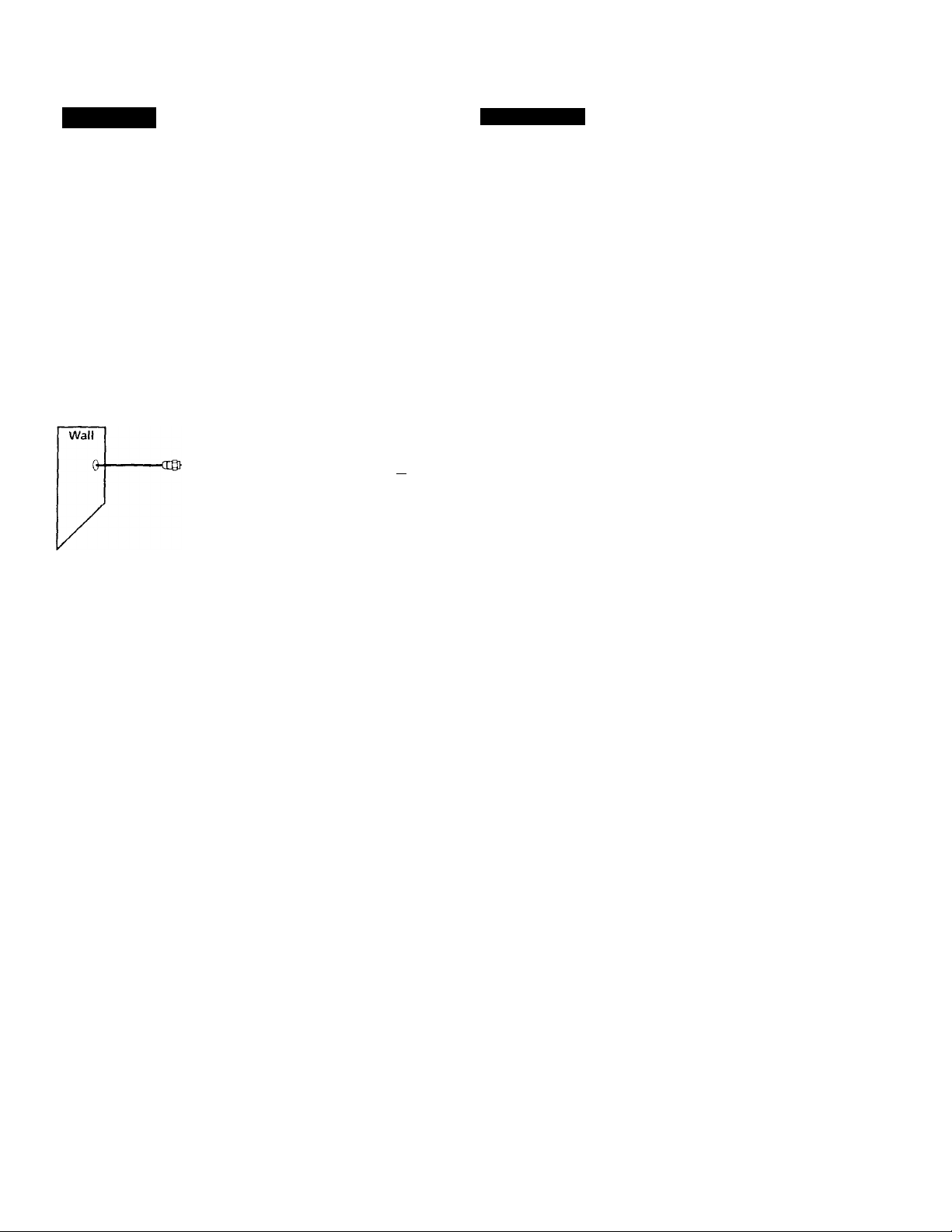
Hookup 4
Incompatible cable box with many scrambled channels
Recommended use
Use this hookup if your cdble compiiny cannot suppl\' a cable box that is
compatible with the VCR's cable box control feature, and vour cable system
scrambles all or most channels.
What you can do with this hookup
• Record any channel bv selecting the channel on the cable box
What you can't do
• Record one ciiannei while watching another channel
• Select channels directly on the VCR
Pages 19 to 21
Record with the cable box turned off
VCR
4
Cable box
Rear of TV
VHF/UHF
. j^A Match the type of
or
connector on your
TV; A, B, or C.
VHF
B For connector
types B and C, no
UHF connection
UHF
is required.
VHF
O 0
UHF
continued
Getting Started 19
Page 20

step 3: Hookups (continued)
Hookup 4:
1
2
3
VCR setup
Set the RF UNIT switch to
CH 3 or CH 4, whichever
channel is not used in
your area. If both are
used, set the switch to
either channel.
For details, see page 69. If
you made A/V connections
(from page 8), you can skip
this step.
Turn on your cable box.
Press EASY SET UP on the VCR.
O The LANGUAGE menu appears. Change the
on-screen display language to French
(FRANÇAIS) or Spanish (ESPAÑOL) if desired,
and press EXECUTE. For details, see page 29.
0
The CLOCK SET menu appears. Select
MANUAL and press EXECUTE. For details, see
page 30.
© The CABLE BOX CONTROL menu appears.
Select OFF and press EXECUTE. For details, see
page 36.
RF UNIT
I ENGLISH Ì
FRANÇAIS
rÊSPANOL j
Use 1» *11 o select
Then push lEXECUTEi
Push lEASV SET UFI to quit
Iauto Manuali
Use to sel ec t
Then push IEXECUTEI
Push (easy set UPI to
CH3
CH4
Ion" 15^
20 I Getting Started
O The TUNER PRESET menu appears. Set
ANTENNA/CABl.E to ANT and press
EXECUTE. For details, see page 41,
0
The AUTO PRESET
starts.
Use select
Push ]EASY set UP| to quit
ANTENNA .'CABLE
(ant [cable I
¡ 10 select
Then push (execute!
Push 1ÉASY SET UPj 10 quit
Page 21
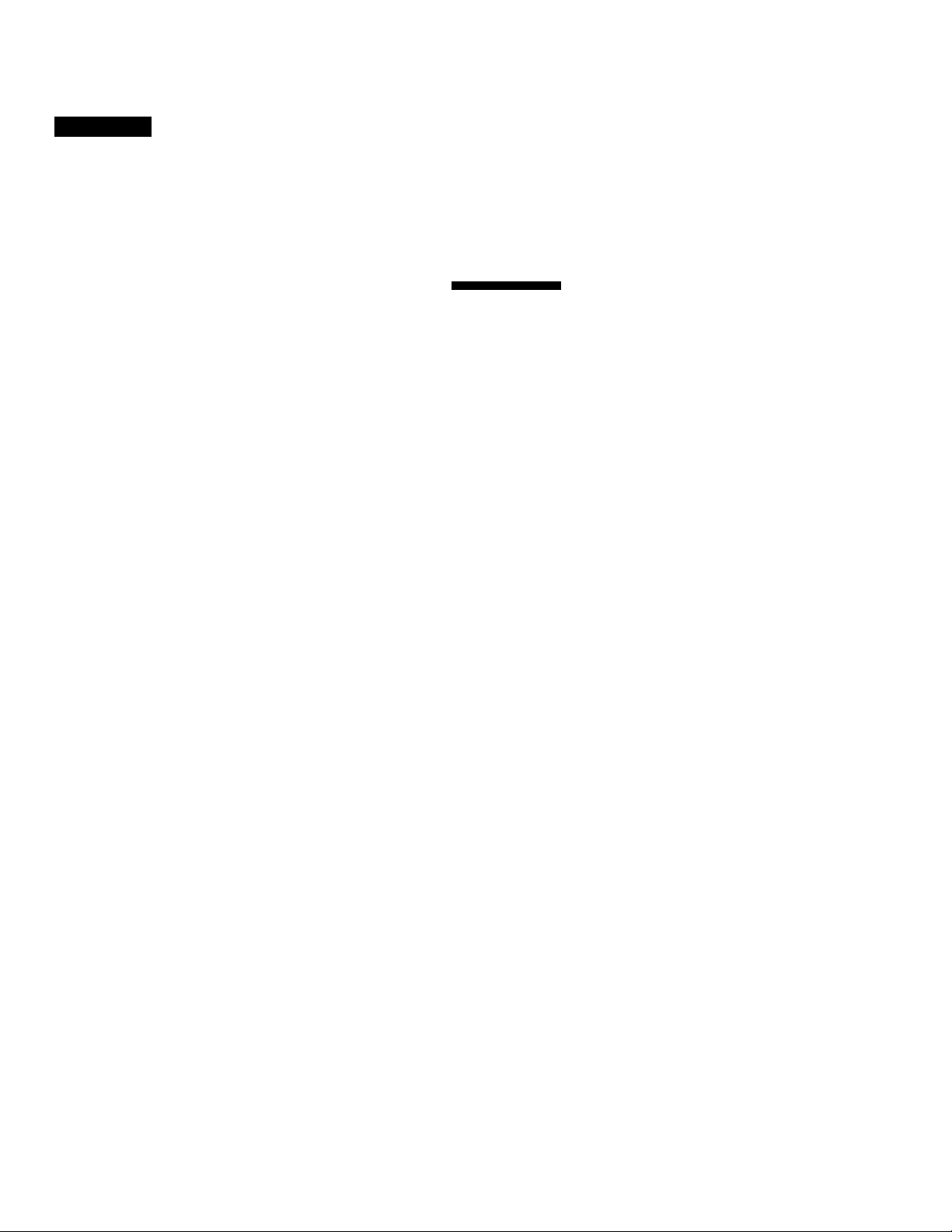
Hookup 4:
1
2
Automatic clock setting
To use the Auto Clock Set feature with this hookup, you need to manually
select a channel that carries a time signal:
1 Tune the cable box to a channel that carries a time signal.
2 Select AUTO in the CLOCK SET menu to turn on the Auto Clock Set
3 Turn off the VCR. It automatically sets the clock and adjusts for
If you want to use the timer to record right away, or if the channels in your
area do not carry time signals, set the clock manually. For details, see pages
34-35.
Note
To use the automatic clock setting feature, leave the cable box on.
VCR Plus+ channel setup
Find the VCR P)us+ Channel Listing in your program guide. For
details, see page 45.
Enter all the channels you want to record and the cable box output
channel (usually 2, 3, or 4). For details, see page 46.
O Press MENU and select SET VCR Plus+
CHANNELS.
© Enter the program guide channel, then the cable
box output channel.
© Press EXECUTE.
TIMER SET/CHECK
TUNER PRESET
CLOCK SET
LANGUAGE
SET VCR Plus* CHANNELS
CABLE BOX CONTROL
ADVA^ED OPTIONS
Use 1 o select an
ilem, then push EXECUTE;
— GUIDE CH_ TV CH
Push 9! keys to set
Program GUIDE CH
Or, push fi^UTE] to see
VCR Plust CHANNEL LIST
Program guide channel
Cable box output channel —
______________
------------------------
[33^' -"rZ'3j
feature.
Daylight Saving Time by picking up the time signal.
Getting Started 21
Page 22

Step 3: Hookups (continued)
1 Hookup 5
DSS (Digital Satellite System) receiver
Recommended use
Use this hookup if you ha\'e a DSS receiver. It allows the VCR's cable box
control feature to cx>ntrol the channel on the DSS receiver, simplifying the'
recording process. A list of compatible DSS receivers is on page 38.
DSS (Digital Satellite System) is a satellite broadcast that provides superior
digital-quality video and crisp digital-quality audio. A variety of program
packages are available through vour program providers. It also has program
guides that are sorted by program categories.
What you can do with this hookup
• Record any channels using the V'CR's cable box control feature to select
What you can't do
• Record with the DSS receix'er turned off.
• Record any channels from cable or an antenna
Wall
Pages 22 to 24 |
channels on the DSS receiver.
(To record channels from cable or an antenna, turn off fhe cable box control
feature.)
Use a cable box
Record programs with VCR Plus+
VCR
nin>^
Rear of TV
VHF/UHF
I A Match the type
—S'
VHF
B
VHF
of connector on
your
TV: A,B or C
For connector
types
B and C, no UHF
connection is
required.
22 , Getting Started
AUDIO ^010 ^1 I
DSS receiver
Cable
Mouse
y_
UHF
Positioning the Cable Mouse
I’lace the Cable Meuse so that
it hangs out over the DSS
receiver front.
t
/
J
i
V
Side view
Page 23

' \i*i u
Hookup 5:
2
3
VCR setup
Set the RF UNIT switch to
CH 3 or CH4, whichever
channel is not used in your
area. If both are used, set
the switch to eitiier ciiannel.
For details, see page 69. if
you made A/V connections
(from page 8), you can skip
this step.
Turn on your DSS receiver.
Press EASY SET UP on the VCR.
O The LANGUAGE menu appears. Change the
on-screen display language to French
(FRANÇAIS) or Spanish (FSl’ANÜL) if desired,
and press EXECUTE.
For details, see page 29.
0
The CLOCK SET menu appears. Select AUTO
and press EXECUTE. For details, see page 30.
O The CABLE BOX CONTROL menu appears.
Select ON. For details, see page 36.
ISETUP
1 CABLE BOX CONTROL
1 CABL£»/tOUSE
BOX CODE NO
BOX OUTPUT CH
ON bFF
—-1
'
CH3
i
1
O Enter vour DSS receiver code number and press
cursor!-.
For details, see pagi*36.
© Set your DSS receiver
output channel (BOX
OUTPUT CH) to
LINE and press
EXECUTE.
CABLE BOX CONTROL
CABLE MOUSE SrSOFF
BOX CODE NO 6501
ESEEBiMSieEiNt
Usej^-» 10 se I cc l_CABLE__
BOX CH Then push IEXECÜTÊ'
Use to select
Push']EASY_SET UP to quit
_
___
_.
CABLE BOX CONTROL
CABLE MOUSE ION TOFF
■ MiMiiiiir i:_:
BOX OUTPUT CH EH3
Enter your CABLE BOX
Code No using ,0^9 keys
Refer to the Operat ing
ManuaI lor the Code
SET UP Is done
Normal display
Getting Started
23
Page 24

step 3: Hookups (continued)
Hookup 5: VCR setup
Automatic clock setting
Once you've set up the VCR, it automatically sets the clock the first time you
turn off the VCR. After that, whenever you turn off the VCR, it checks the
time and adjusts the clock, even for Daylight Saving Time. The VCR sets the
clock by picking up a time signal provided by some TV channels.
If you want to use the timer to record right away, or if the channels in your
area do not carry time signals, set the clock manually. For details, see pages
34-35.
Notes
To successfully record a program from the DSS receiver, proceed as follows:
• Leave the DSS recei\er on all the time.
• Turn off the display (menu screen, channel number, etc.) of the DSS receiver.
• To record or recei\'e locked channels, unlock the channel before the VCR starts
recording.
• To set pay-per-view programs in the timer setting, order the pay-per-view program
before the VCR starts recording.
• Some programs are copy protected. You cannot record these programs.
24 I Getting Started
Page 25
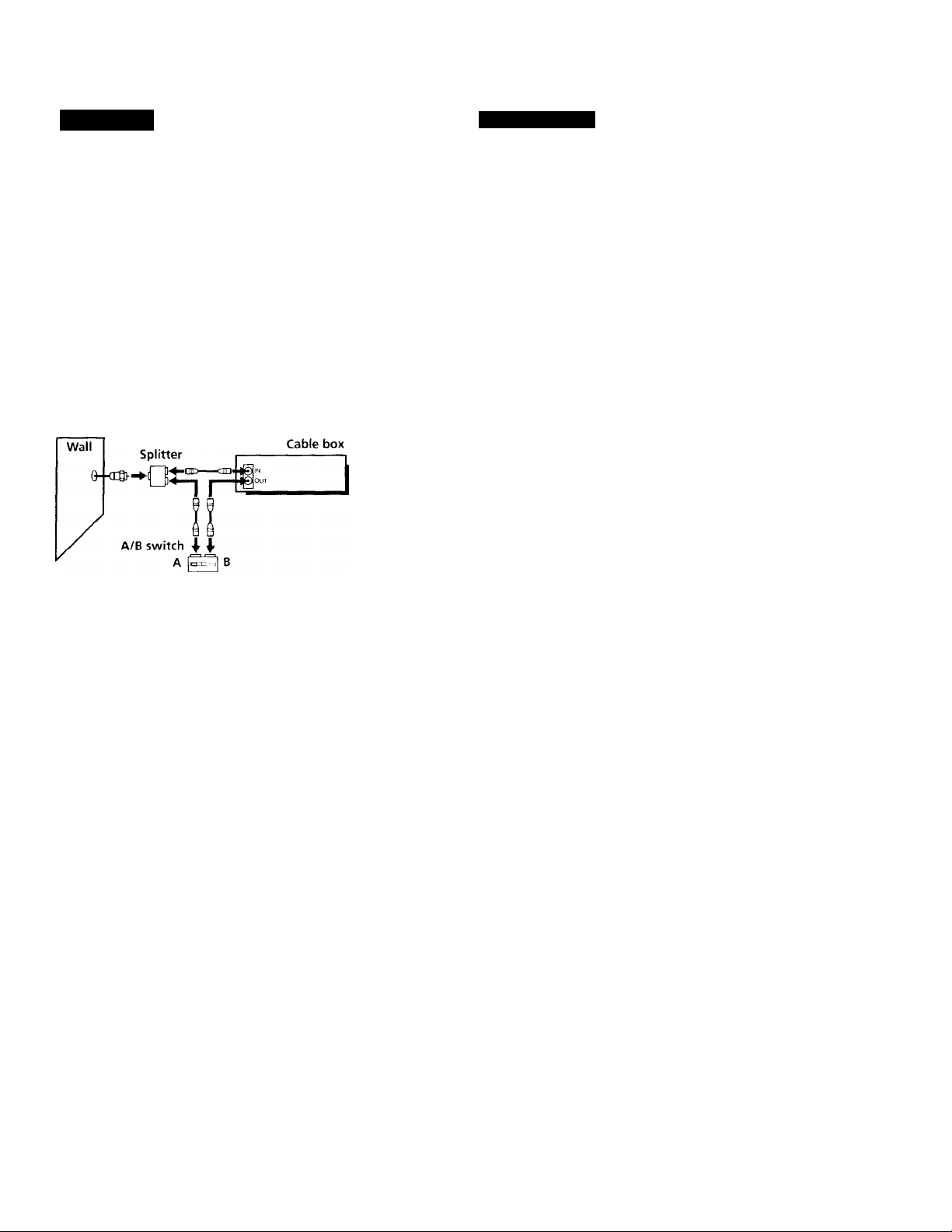
11
Hookup 6
Incompatible cable box with only a few scrambled channels, using an A/B switch
Recommended use
By using an A/B switch (not supplied), this hookup allows you to record
both scrambled and unscrambled channels conveniently.
What you can do with this hookup
• Record any unscrambled channel by selecting the channel directly on the
• Record any scrambled channel by selecting the channel on the cable box
What you can't do
• Record one scrambled channel while watching another channel (the A/B
Pages 25 to 28
VCR (the A/B switch is set to A)
(the A/B switch is set to B)
switch is set to B)
Rear of TV
VHF/UHF
—@ A
VHF
VCR
t
4
UHF
VHF
!)HF
OL
o o
UHF
Match the type of
connector on your
TV: A, B, or C.
For connector
types B and C, no
UHF connection is
required.
continued
Getting Started : 25
Page 26

step 3: Hookups (continued)
Hookup 6:
1 Set the RF UNIT switch to
2 Set the A/B switch to "A."
3 Press EASY SET UP on the VCR.
VCR setup
CH 3 or CH 4, whichever
channel is not used in
your area. If both are
used, set the switch to
either channel.
For details, see page 69. If
you made A/V connections
(from page 8), vou can skip r ¿vi
this step.
O The LA.NGUAGE menu appears. Change the
on-screen display language to French
(FRANÇAIS) or Spanish (FSPANOL) if desired,
and press EXECUTE. For details, see page 29.
© The CLOCK SET menu appears. Select AUTO
and press EXECUTE. For details, see page 30.
0 The CABLE BOX CONTROL menu appears.
Select OFF and press EXECUTE. For details, see
page 36.
Use lo se_l ec t
Then'push IeXÉCUTE;
Push EASY SET UH to qui
lAUTO ¡MANUAL
Use to s_e I ec t_
Then push
Push Easy set up to
26 Getting Started
O The TUNER PRESET menu appears. Set
ANTENXA/CABLE to CABLE and press
EXECUTE. For details, see page 41.
0 The AUTO PRESET
starts.
Use 10 select
Push EASY SET UP to qu
ANTENNA/CABLE
[anI^ ¡cable
Use ¡♦♦I to select
Then ¿ysh JE^ECUTE
Push fEASVSET ÜP~ to qu
Page 27

4 Preset the cable box output channel (usuallv 2, 3 or 4). For details, set
page 36.
O Press MF.NU and select TUNHR PRFSET.
0
Enter the cable box output channel. Set
MANUAL SET to ADO and press EXECUTE.
TIMER SET CHECK
TUNER PRESET
CLOCK SET
LAMGUAGE
SET VCR Plus- CHANNELS
CABLE BOX CONTROL
ADVANCED OPTIONS
Use+^to seiect_an
Item, then push EXECUTE'
■■■■EStl
ANTENNA/CABLEÌÀNT' gABLÉI
( AUTO PRESET
1 MANUAL SET
AFT ON [OFF !
FINE TUNING
Seiec( CH [ h Ò • '9] Pu s h
ENJEFS 1 0 ADD/ERASE
Ifinri ]frarf1
continued
11
Getting Started ; 27
Page 28

step 3: Hookups (continued)
Hookup 6:
1 Find the VCR Plus+ Channel Listing in your program guide. For
2 For unscrambled channels, if the channels in the program guide are
VCR Plus+ channel setup
details, see page 45.
different from the channels that you actually use on your TV, set the
channels that are different as follows. For details, see page 46.
O Press MENU and select SET VCR Plus+
CHANNELS.
0 tnter the program guide channel, then the
channel you use on vour TV.
© Press EXECUTE.
For scrambled channels, enter all the scambled channels you want to
record and the cable box output channel (usually 2, 3, or 4). For details,
see page 46.
O Press MENU and select SET VCR Plus+
CHANNELS.
TIMER SET/CHECK
TUNER PRESET
CLOCK SET
LANGUAGE
SET VCR Phj$+ CHANNELS
CABLE BOX CONTROL
ADVANCED OPTIONS
Use ^ to select an
Item, then push lEXECUTEJ
SET VCR PIJS+ CHANNELS
— GUIDE CH TV CH
Push [0-9' keys to set
Prog ram GUIDE CH
Or, push lE>^CyTe to see
VCR Plus* CHANNEL LIST
-----------------------
Program guide channel
Your actual TV channel
TIMER SET .'CHECK
TUNER PRESET
CLOCK SET
LANGUAGE
SET VCR PIUS+ CHANNELS
CABLE BOX CONTROL
ADVANCED OPTIONS
Use to select an
Item, then push ¡EXECUT^
28 Getting Started
0
Enter the program guide channel, then the cable
box output channel.
SET VCR Plus* CHANNELS
■ GUIDE CH
Push 0-9J keys to set
Prog ram GUIDE CH
Or, push EXECUTE! to se
VCR PIus^ CHANNEL LIST
[25-
TV CH -
31
Program guide channel
Cable box output channel —
Page 29

Selecting a
language
Q
If you prefer French or Spanish to
English, you can change the on-screen
display language.
Q
O o O Q C3
O O O CD o
O O O
Q O 'CD CD 'CD
1 Press MENU, then press CURSOR f/4- to
C3- move the cursor (I) to LANGUAGE and
press EXECUTE.
CURSOR When using the EASY SET UP procedure,
c:î:i
<T1 c™ [> EXECUTE.
skip this step.
Press CURSOR f/-I to select ENGLISH, FRANÇAIS or ESPAÑOL
tt) CD
Q'CD
CB-
FRANÇAIS
ESPAÑpl_ !
Usel+^to select _an_
(tem.then push [execute:
■ MENU
O
CURSOR
EXECUTE
Getting Started i 29
Page 30

Setting the clock
Using the Auto Clock Set feature
Some TV and cable channels transmit
time signals with their broadcasts. Your
VCR can pick up this time signal to
automatically set the clock.
The Auto Clock Set feature works only if
a channel in your area is broadcasting a
time signal. If broadcasters in your area
are not yet sending time signals, set the
time manually (page 34).
MENU
1
o
CURSOR When using the EASY SET UP procedure,
Press MENU, then press CURSOR ♦ /■!■ to
move the cursor (I) to CLOCK SET and
press EXECUTE.
skip this step.
MENU
CURSOR
EXECUTE
IautoImanualI
Use to se I ec t
Then s h IÉXECUTE]
Push (0 quit
2 Press CURSORto select AUTO,
^ then press EXECUTE.
^ ^
EXECUTE
C3
3 Press CURSOR to select YES, then press EXECUTE.
I CURSOR r^>
EXECUTE
CD
30 ; Getting Started
AUTO CLOCK SET
FULL AUTO
Use to select
Push [menù] to quit
lYESn®-i
Page 31

To acti\ ato the Auto Clock Set function, turn off the VCR.
The VCR automatically .sets the clock by searching for a channel that
carries a time signal and sets your time zone and.Daylight Saving
Time (if applicable).
If vour clock is set to the wrong time zone or Daylight Sax'ing Time,
you can adjust these settings without turning off the Auto Clock Set
feature (page 32).
Notes
• The clock cannot be set autoniaticallv if vou don't receive a channel tliat carries a
time signal in \ inir area. If so, set the clock manually.
• If there are only a few channels in vour area that carry time signals, setting the clock
automatically may take up to about 30 minutes. If nothing happens even after you
~~wait about 30 minutes, set the clock manually.
• If vou use Hookup 1 or Hookup 4, make sure you leave the cable box on.
continued
Getting Started 31
Page 32

Setting the clock (continued)
If the clock is not activated
■ A
O O O
o o o
:o o o
CD O 'Q Q 'CD
o
CD CD
'O
CD CD
CD CD
■MENU
CURSOR
EXECUTE
Number
buttons
1
2 ^
<*| CURSOR
Follow steps 1 and 2 in "Using the Auto Clock Set feature
The AUTO CLOCK SET menu is displayed
Press CURSOR ■
■/“♦ to select NO for
FULL AUTO.
AUTO CLOCK SET
FULL AUTO
Usej^^to selecl
Push [mencio quit
1 AUTO CLOCK SET 1
FULL AUTO Ives Ino T
CLOCKSETCH — 1
TtME ZONE
1 DAYLIGHT SAVING
^ Use keys to
1 CLOCK SET CHANNEL
i Push ÍMENUl lo qu 1
WJTO 1
Iauto!
selecl
t
32 Getting Started
Page 33

CUHSOH
Press CURSOR \\ to highlight the item
you want to set, then press CURSOR 4“/
“4 to make the setting.
• For CI,OCK SET CH
I.eave the setting to " to have the
VCR automatically search for a channel
that carries a time signal.
Press the number buttons to select a
channel that carries a time signal.
Use this option if you know of a channel
that carries a time signal. Most PBS
member stations broadcast a time
signal. For the fastest response, select
your local PBS station.
• For TIME ZONE
Select the time zone of your area, or
select AUTO to hav'-e the VCR
automatically set your time zone.
The options are: AUTO—►
ATLANTIC—EASTERN-CENTRAL—
MOUNTAIN — PACIFIC—
ALASKA—HAWAII—AUTO
For DAYLIGHT SAVING
Select ON or OFF (standard time), or
AUTO to have the VCR automatically
set the daylight saving time.
AUTO CLOCK SET
FULL AUTO
CLOCK SET CH
TIME ZONE
DAYUGHT S AVING S
Push MENU
YES NO
T 2 3
EASTERN
4 EXECUTE
Press EXECUTE.
a
To activate the Auto Clock Set function, turn off the VCR.
Note
• If vou use both the cable box control feature and the Auto Clock Set feature, the
VCR automatically changes channels oirthe cable box until a channel that carries a
time signal is found, whenever you turn off the VCR.
If you want to stop the search, change the channel on the cable box with the channel
buttons either on the VCR or on the remote commander.
continued
Getting Started 33
Page 34

Setting the clock (continued)
Using Manual Clock Set
MENU Press MENU, then press CURSOR 4 to
CD move tlie cursor (I) to CLOCK SET and
press EXECUTE.
When using the EASY SET UP pre>cedure,
skip this step.
CD
MENU
CURSOR
EXECUTE
(B
CD
CD CD
'CD
&
O O O Q CD
D O O CD CD
o o o
CD O ’CD CD ’CD
'auto MANUAL
Use 1 :
Then pus”. iXE'CUTE
Push [MENU
select
1 0 qu 11
^ Press CURSOR to select
<A cuHSOH
^ U-'
MANUAL, then press EXECUTE.
3 Press CURSOR t/t to set the month.
/a ^ r
<N cuHSon
1
^
^ ^
^ Press CURSOR ^ to highlight the day
-I NtO and press CURSOR ♦/4 to set the dav.
<A cuRSoa
34 Getting Started
The da V of the week is set automatically.
[J7" "iT
Use it V 1 c select
cu rr’ent MONTH
Then, push * to set
DAY
MON 12
Use [t t ic select
current MONTH
Then, pus t
DAY
7 /~4; 1 9?5 THUl” 1?
Use t *• 1 0 s
cu r t enl DA'
Thun pusn
YEAR
Page 35

CURSOR
Set the year, hour and minutes in the same wav as the dav.
EXECUTE
6
Press EXECUTE to start the clock.
Getting Started 35
Page 36

Setting up cable box control
(Skip this section if you are using Hookup 2, 3, 4 or 6.)
ll
MENU
CURSOR
EXECUTE
Your VCR includes a cable box control
feature that allows the VCR to control
most brands of cable Ixrxes/DSS
Number
buttons
receivers via the Cable Mouse. With
cable box control, the VCR controls
channels on the cable box/DSS receiver
for timer recording. You can also use the
p
il
VCR's remote commander to change
channels on the cable box/DSS receiver
whenever the cable box/DSS receiver is
turned on even if the VCR is turned off.
To use cable bcrx control, you need to
connect the Cable Mouse (pages 10 and
22) and set the code number and output
channel.
This VCR is programmed with codes necessary to control channel
selection on most brands of cable boxes at the time this VCR was
manufactured. It is possible that new cable boxes may be introciuced
that cannot be controlled with this VCR's Cable Mouse. If you have a
cable box that is incompatible with this VCR, contact your cable
operator — they may he able to provide you with a compatible cable
box.
1 MENU Press MENU, then press CURSOR f/4 to
( ^ move the cursor (I) to CABLE BOX
CONTROL and press EXECUTE.
CABLE BOX CONTROL
CABLE MOUSE
ON jOpn
When using the EASY SET UP procedure,
skip this step.
Use [♦'♦'.t o select
Push pEh iu I 0 qu I
CjH CURSOR
^ ^
35 Getting Started
Press CURSOR 4^/^ to select ON.
CABLE BOX CONTROL
CABLE MOUSE
BOX OUTPUT CH
En te r your CABLE BOX
Code No using ^0-9] keys
Refer to the Operating
Manual for the Code
ON
CHS
Page 37

5 ■© ■© ■©
■© ■© ■©
■ © ® ■ ©
Press the number buttons to enter the
cable box/DSS receiver code number, then
press CURSOR !■.
CABLE BOX CONTROL
CABLE MOUSE
BOX CODE NO
eox ouTPUTCH
Ion '!off"j
_[tÌ^
Find your cable box/DSS receiver code
number from the chart below.
CUHSOH r^
Use ♦♦to select CABLE_
BOX Then push £XECUfÈ1
^ ^ ^
^ if you want to control a cable box, press CURSOR to select
CURSOR [©> ths output channel for the cable box, then press EXECUTE.
EXECUTE
CD
If you want to control a DSS receiver, select LINE, then press
EXECUTE,
Cable box and DSS receiver brand and the corresponding code numbers
If more than one code number is listed, try entering them one by one, until
you come to the correct code for your equipment.
Cable box Code numbers
brand
A13C
018,022,024,028,217
Antronix 218
Archer 033, 050, 164,218
BBT
Cable Star
Cableicnna
Cable time
278
(167
033
172, 282, .388, 459
Century 164
Citi/.en 164,326,327
Clyde Cablevision
097
Colour Voice 036, 042
Conibanci 243, 244
Comtronics
051,071
Decsa t 434 lasco
Diamond 046
Eagle Comtronics 051
Cable box
brand
Eastern
Hlectricord
Hlectus 055
Fiimnet 454
Focus
Garrard 164
GC Electronics 027, 067, 341
CE 243, 244
GEC 097
Gemini 026,068,081,253
General Instrument 022, 287, 487
Hamlin 020, 031,045, 270,284
Flitachi 022
[em^ld
... . .. .
Code numbers
01,3, 285
089
411
164, 326
014, 022, 025,026, 035,037,
058, 109, 287, 487
continued
Getting Started ; 37
Page 38

Setting up cable box control (continued)
Cable box
brand brand
Code numbers
Linsnv 4.^1
Cable box Code numbers
Stargate 026, 051
Macom 044 srs
Svivania 012
Tand\'
Tatung
Teknica
Memorex
Movie Time
Nortlicoast
Xovaplex
038, 04A P80, 3-lS
on T-Cable Teletext
084, 167, 214
323
629
NSC 074, OSl, 167, 214 Tole+l 454
Oak
Omniview
018,030,234
382
TeleCaption 232
Teleservice 242
Panasonic 032, 118 Texscan
I’aragon
on
TFC 321
Philips 036, 038, 039, 040, 041,042, Ti meless
071,301, 345
Philips ECG 253
Pioneer 034, 155, 271,544
Popular Mechanics 411
Pulsar on
RCA 032
Realistic
Recoton
218
411
Regal (>31, 270, 284, 240
Regency
013
Toshiba on
Tudi 247
TV86
TV CCDM 018, 030, 254
Uniden
Unika
United Artists
United Cable 014
Universal 033, 050, 067, 088, 084, 164,
Rembrandt 081
RK 315, 317, 440
V'ideowav 261
Samsung 051, 155 Vidtech 255
Satbox
Scientific Atlanta
Sea m 521
Sharp
Signal
Signature
SL Marx
Spectravi^ion
Sprucer
Standard Ct'mponents
Starccmi
38 Getting Started
386
017,014, 028, 288, 338
324
051
022
051
064
032, 31S
i()2, !i>6
014, 026, 058, 109
Viewstar
Westminster cable 116
Zenith
Zentek
Wave Master 576
DSS receiver
brand
Sony
RCA
167
116
264
108
157
012, 107
424
023 024 070
074
236
033, 164,218
018
202, 218, 333
038, 071,074, 122, 222, 264,
300
on, 065, 336
411
Code numbers
650
577
Page 39

To ensure correct operation
• Pinco the t able Mouse so that it hangs out o\ er the cable box/DSS
receu er front.
siOO
To check the cable box control setting
1 Press CH +/- on the remote commander. Does the channel indicator on
the cable box/DSS receiver change? (Point the remote commander at
the VCR, not at the cable box/DSS receiver.)
2 Press all 10 number buttons (0 to 9) o.n the remote commander. Does the
channel indicator on the cable box/DSS receiver change?
If the answer to both 1 and 2 is "yes," you have made the correct setting.
continued
Getting Started 39
Page 40

Setting up cable box control (continued)
If you cannot get your VCR to control the cable box/DSS receiver
• Check that the Cable Mouse is connected to the CABLE BOX CONTROL
jack on the VCR.
• Check the position of the Cable Mouse.
• Place the cable box/DSS receiver and VCR away from each other. Do not
place the cable box/DSS receiver on top of the VCR.
• Try the setup again making sure to use the correct control code. If the cable
box still does not respond, trv the other codes that are listed.
If your cable box still does not operate with the Cable Mouse, contact your
cable company to see if they can provide you w'ith a compatible cable box.
Note
• Make sure vou turn off the VCR when you plug in or unplug the Cable Mouse. If
you unplug the Cable Mouse and plug it in again, turn on the \'CR before vou use
the cable box/DSS receiver control feature.
40 I Getting Started
Page 41

Presetting
channels
(Skip this section if you arc
using cable box/DSS
receiver control.)
This VCR is capable of receiving VHP
channels 2 to 13, UHF channels 14 to 69
and unscrambled CATV channels 1 to
123. First, we recommend that you
preset the receivable channels in your
area using automatic presetting. Then, if
there are any unwanted channels,
disableTTiem manually. If you have
decided which channels you wish to
preset, set them directly using manual
presetting.
Before you start...
• Turn on the VCR and the TV.
• Set the TV to the VCR channel (channel 3 or 4). If your TV is
connected to the VCR using A/V connections, set the TV to video
input.
• Press TV/VTR to display the VTR indicator in the VCR's display
window.
• Press INPUT SELECT so that a channel number appears in the VCR's
display window.
MENU
CURSOR
EXECUTE
Presetting all receivable channels automatically
CD
Press MENU, then press CURSOR f/4’ to
move the cursdr (I) td TUNER PRESET
and press EXECUTE.
When using the EASY SET UP procedure,
skip this step.
■ilUlaaaaaaJl
ANTENNA - CABLElAt^ ^ABL^
AUTO PRESET
__________________
AFT Ion '
FINE TUNING
Use[4^io selec |
Item, then push.^^
__________
Getting Started 41
EJiASEj
lADD
OFF ■ I
a n
continued
Page 42

Presetting channels (continued)
àL • To preset edible TV channels:
^ p. Press CURSORto set
CURSOf-l 4^
ANTKNN'A/CABLE to CABLE
1 ANTENNA/CAO^ [ant [cable
AUTO PRESET
MANUAL SET
AFT
FINE TUNING
Use t 0 s 0 ' c
Item, then push
ADO "erase
ON ” JO Ft
Ct .5 0
CURSOR r«^
^ Press CURSOR >-/-♦ to set
ANTENNA/CABLEto ANT.
• To preset VHF and UHF channels:
3
CURSOR
^ ^ ^
EXECUTE
CD
Press CURSOR /-^ to select AUTO
PRESET then press EXECUTE.
All receiv'able channels are preset in
numerical sequence. When no more
receivable channels can be found,
presetting stops and the picture from the
lowest numbered channel is displayed on
the TV screen.
Tip
When receiving a VHF, UHF or CATV channel, the display changes as follows each
time you press the DISPLAY button.
Channel number, program name, and station's call letters (if the broadcaster sends
151^31
ANTENNA/CABLE
AUTO PRESET
MANUAL SET
AFT
FINE TUNING
Use ! o se I ec
item, then push'
ANTENNA/CABLE ANT ICABLE
MANUAL SET ADD lERASE
AFT Ion Ioff
FINE TUNING
To start AUTO PRESET
push [EXECUTE'
ANT CABLE
ADD ERASE
ON OFF
42 Getting Started
Page 43

Presetting/disabling channels manually
a
CD CD
CD CD
CB
CD
CD
O'Q
CD a
CD CD
CD a
O O D
O O O
O O O
CD CZD cz:»
czS O CD
ci> CD
(S> S) Ó3)
+
CD
MENU
CURSOR
EXECUTE
Number
buttons,
ENTER
CH +/-
1
■© ■© ■©
■© '© ■©
■© '® ■©
X EXECUTE
o
ENTER
CD
CO
Press MENU and select TUNER PRESET.
ANTENNA ' CABLE[ÀNt2_]CABlJj
AUTO PRESET
i.MJ?IIOgT3^^ADD |ÉRA^
AFT IpN _ JOFF
FINE TUNING
Use 4 I 0 select
n. then push 'i-H
•To preset a channel:
1 Press the number buttons to enter the
channel number, then press ENTER.
2 Press CURSOR to set
MANUAL SET to ADD.
I ANTENNA ' CABLEÌANT "ICABL^ I
I AUTO PRESET
1 MANU AL S ET
AFT
FINE TUNING
Select CH w1
ENTER t 0 ADD/ERASE
¡■Ann iFRASPi
[ON OFF
1 h |o"- 9l Pu s h
•To disable a channel;
1 Press CH +/- to select the channel
number.
2 Press CURSOR to set
MANUAL SET to ERASE.
ANTENNA . CABLElANt~ [CABLE
AUTO PRESET
AFT
FINE TUNING
Iadd ÌERASe
¡ON loFF
H wi Ih <3-9! Push
Io ADD ' ERASE
Repeat step 2 to preset or disable channels as reE]uired, then press
EXECUTE.
continued
Getting Started 43
Page 44

Presetting channels (continued)
O
If the picture is not clear
Normally, the Auto Fine Tuning (AFT)
function automatically tunes in channels
clearly. If, however, the picture of a
channel is not clear, you can also use the
manual tuning function.
<33-^ E>
o o o
o o o
o o o
CD O 'CD
1 MENU Press MENU and select TUNER PRESET.
CD
2 enter Press the number buttons to select the
CD channel you want to fine-tune, then press
ENTER.
CE) CD
CD CD
&
MENU
O
CURSOR
EXECUTE
CD CD
CD CD
CD CD
ANTENNA / CABLEIANT 3^ABLE;
AUTO PRESET d_
BDBEEìHBEZIe RÀSEÌ
AFT PN jOFF I
FINE TUNING
Usef+^’jlo select an
Item, then push
Number
buttons,
ENTER
lama
ANTENNA / CABLEIaNT ICABLE!
AUTO PRESET
AFT
FINE TUNING
Select
ENTER ::
wi t h 0-9| Push
to ADD/ERASE
CURSOR
CURSOR
44 Getting Started
Press CURSOR f/'l to select FINE
TUNING.
The fine tuning meter appears.
Press CURSORto adjust to a
clearer picture.
Note that the AFT setting switches to OFF.
ANTENNA / CABLElANT
AUTO PRESET
MANUAL SET
AFT
|ADD
usm
ANTENNA / CABLE_jCABLE]
AUTO PRESET
MANUAL SET ^DD nERASE'l
AFT____________lON fepF_ j
Page 45

Setting up VCR Plus+
How VCR Pius+ works
Whenever you want to record a TV
program, all V('u need to do is look up
the program's "PlusCode," a number
assigned to each program that's
published in the TV section of most
newspapers, cable TV listings, and even
TV GUIDE magazine. Then, just enter
the PlusCode of the program you want
and the VCR is automatically
programmed to record that show. It's
that simple.
How to set up your VCR
Setting up your VCR inv'olves
ccK)rdinating the TV channel number
(the number you turn to on your TV or
VCR to watch a program) with the guide
channel (the number that's assigned to
that channel in your program guide). To
get the guide channel numbers, find the
"Channel Line-up Chart" in the program
guide for your area that features VCR
PlusCodes. It usually looks like the
example to the right.
For each channel your VCR receiv^es, use
the Channel Line-up Chart to check that
the channel numbers match. For
example, if HBO is listed in the Channel
Line-up Chart on channel 33, and yourVCR receives HBO on channel 5, you
need to coordinate these numbers using
the following procedure. For channels
in which the numbers are the same, yc'u
can skip this procedure.
Example of "PlusCode"
PlusCode I
,'5:30 (H MOVIE Musical (2hrs.) ,33044!
B SPORT - Golf ( 1 hr. 25min.) 42060
EJ21 - WS 9974
>6:30 BBDDRAMA Comedy (2hrs.) 17390
0SCIENCE AND TECHNOLOGY \
(1 hr. ISmIn.) 73457
/ '
Example of "Channel Line-up Chart"
CABLE
CABLE TV
CH
16 МЛЖ American Movie Classics 35
lil;M Bravo {program grid only)
1 20
21 ШЗС-SPAN 28
22
25 iiUiH The Discovery Channel
34 ШЛ ESPN 34
35
27
29
30 Music Television 48
31
/ 38 Sperts Channel 59
1 39
17 tCM TBS SuperStation
44 The Movie Channel
49
50
'ч
Cable News Network
Itlfd The Disney Channel
i The FarTHly Channel 47
Home Bo>c CMflee
5
Lifetime 46
СювШЗХ
NfCKeibdeon
Sports Channel America
tJiSfl Showtime 41
The Nashville Network
Turner Network Television
HWtl USA Network 44
VCR Plus+
GUIDE CH
^
54
42
53
37
33
45
38
70
43
58
49
52
continued
Getting Started i 45
Page 46

Setting up VCR Plus+ (continued)
K'
CZi
• A
CD
O O D
O D O
O O D
CD O 'CD
1 MENU
CD
!'
CURSOli
■© ■© ©
'© © ©
© '© ®
ENTER
Press MENU, then press CURSOR to
move the cursor (I) to SET VCR Plus+
CHANNELS and press EXECUTE.
[>
Enter the channel number assicned in the
program guide and press ENTER.
O
ci)' ■(
CD
CD CD
'CD
&
CD CD
CD CD
CD CD
GUID^ _CH _ TV CH
Push [^”9] keys to se
Program GUIDE CH
Of. push [EXEC_UJ_Ej to
VCR Plus-r CHANNEL LIST
GUIDE CH TV CH
Push fd-9j keys to set
your TVCH
Then push lETitTR'
MENU
CURSOR
EXECUTE
Number
buttons,
ENTER
CD
CD
ENTER
CD
ENTER
CD
46 i Getting Started
If you made Hookup 1, 2 or 3: Enter
the actual number on your TV (and
VCR)and press ENTER.
If you made Hookup 4: Enter the cable
output channel (usuallv 2, 3 or 4) and
press ENTER.
GUIDE CH TV CH
l33__ -
Push keys to set
Prog ram GUIDE CH
Or, push [EXECUTE; to se
VCR Plus* CHANNEL LIST
If you made Hookup 6: Enter the actual
number on your TV (and VCR) for an
unscrambled channel and press ENTER.
For a scrambled channel, enter the cable
box output channel (usuallv 2, 3 or 4)
and press ENTER.
CH TV CH
GUIDE
..T._ ..._J
Push [d’-<
1 keys to set
Program GUIDE CH
Or, push
'execute! to see
VCR Plus*
CHANNEL LIST
Repeat steps 2 and 3 for each channel whose numbers don't match.
Page 47

txECUTE When vou have set all channels, press
( ) EXKCUTE to confirm vour channel
settings.
When vou've finished, press MENU to exit.
CD
1 1
1 VCR PIUS+ CHANNEL LIST 1
page l'
guid'l tv
2 7 3
5 4
1 7 3 5
? b 3
1 Use ♦ ♦ 1 0 c tia n qe p'1 gc |
I Push MENU t 0
3 3 5
q-, I
('.tilDE TV
n '■t 4 7
E ! 3
’7 35
do I 20
4 0 2 3
Getting Started 47
Page 48

I
Is!'
&
Basic Operations
Playing a tape
i EJECT
II PAUSE
O PLAY
1
2
48 j Basic Operations
I STOP
DUAL MODE
SHUTTLE
ring
Turn on your TV and set it to the video channel.
Open the drop down panel and insert a
tape.
The VCR turns on and starts playing
automatically if you insert a tape with its
safety tab remo\-ed.
Press !> PLAY.
When the tape reaches the end, it will rewind automatically.
Page 49

Additional tasks
To
Stop play
Pause play
Resume play after pause II PAUSE or l> PLAY
Search forward Turn the DUAI. MODE SHUTTLE (DV1S) ring to during
Search backward Turn the DMS ring to N during plavback
Fast-forward the tape Turn the DMS ring to ►► FF during stop
Rewind the tape Turn the DMS ring to REW during stop
Eject the tape ^ EJECT
To use the time counter
Press
■ STOP
II PAUSE
playback
At the point on the tape that you want to find later, press COUNTER RESET.
The counter in the display window resets to "OHOOMOOS." Search for the
point afterwards by referring to the counter.
ca
Ol
n n n n n
Uh U Um U Us
To display the counter on the TV screen, press DISPLAY.
Notes
• Tapes recorded in the LP mode on other VCRs can be played back on this VCR but
the picture quality cannot be guaranteed.
• The counter resets to "OHOOMOOS" whenever a tapie is reinserted.
• The counter stops counting when it comes to a portion with no recording.
Basic Operations
XI
O
(D
49
Page 50

Recording TV
programs
-TAPE SPEED
INPUT SELECT
CH -^/-
• REC
1
2
3 INPUT
SELECT
CD
+1
u
50 Basic Operations
Turn on vour TV and set it to the video channel.
To record from a cable box, turn it on.
Insert a tape with its safety tab in place.
Press INPUT SELECT until a channel number appears in the displac’
window.
Press CH +/- to select the channel vou want to record.
VTR
r
VTR
1 c
/ ~i
Page 51

TAPE
SPEED
CD
Press TAPE SPEED to select the tiipe speed, SI’ or El’
EP provides recording time three times as long as SP, however, SP
produces better picture qualit\'.
VTR
I ~l
I L
6
• REC
Press #REC to start recording.
GO D
To stop recording
Press ■ STOP.
To check the remaining tape length
Press DISPLAY. The white bar inciicates the approximate length of tape
remaining. With the display on, press COUNTER,''RE.VIAIN to check the
remaining time. Each time vou press COUNTER/REVIAIN, the time
counter and the remaining time appear alternatelv. The remaining time also
appears in the display window.
Remaining tape length
Time counter
DO
cu
O
■a
ID
O
3
To check the remaining time of a tape imire than two hours long, set TAPE
SELECT in the ADVANCED OPTIONS menu to "~lhO." (For cietails, see
page 66.)
To watch another TVprogram while recording
1 Press TV/VTR to turn off the VTR indicator in the display window.
2 If the TV is connected to the V'CR's LINE OUT jacks, set the TV to TV
input; if not, skip this step.
3 Select another channel on the TV.
To save a recording
To prevent accidental erasure, break t)ff the safet\'
tab as illustrated. To record on a tape again, co\ ei
the tab hole with adhesive tape.
Basic Operations | 51
Page 52

Recording TV programs (continued)
Tips
• To select a channel, you can use the number buttons on the remote commander,
bnter the channel number, then press ENTER.
• I'o cut out an unwanted scene w'hile recording, press II PAUSE and turn the DUAl..
MODE SHUTTLE ring on the VCR to rewiind the tape to the beginning of the
unwanted scene, then press II PAUSE to resume recording.
• The display appears on the TV screen indicating information about the tape, but the
information won't be recorded on tlie tape.
• If you don’t want to watch TV while recording, you can turn off the TV. When using
a cable box, make sure to leave it on.
Notes
• The remaining time may not be indicated accurately for short tapes such as T-20 or
T-30, or tapes recorded in the LP mode.
• The display does not appear during still mode or slow'-motion playback.
52 Basic Operations
Page 53

Recording TV
programs using
VCR Plus+
Just enter the program's PlusCode listed
in the TV program guide. The date,
times and channel number of that
program are set automatically. You can
preset up to eight programs at a time.
Before you start...
• CheckTRat the VCR clock is set to the
correct time.
• Turn on your TV and set it to the
video channel. When using a cable
box, turn it on.
• Insert a tape with its safety tab in
place. Make sure the tape is longer
than the total recording time.
00
Oi
(/>
O
T3
ro
o
3
1
© © ■ ©
VCR PIUS+
o
■© ■© ©
© © ©
©
Press VCR Plus-h.
Press the number buttons to enter the
program's PlusCode.
If you make a mistake, press TIMER
CLEAR and re-enter the correct number.
PlusCode TAPE SPEED
153292
-----
! iSP] -
Alter entering PlusCode.
push ;0NCE."DA(LYI,
or WEEKLY;’
II you make a mistake,
push TiMER clear;
continued
Basic Operations 53
Page 54

Recording TV programs using VCR P/us+ (continued)
TAPE
SPEED
CD
CD
or
DAILY
CD
or
WEEKLY
CD
CD
Press TAPH SPHPD to select SP or PiP.
Pi(/sCodo TAPE SPEED
[ 5 3 2 9 2 " ' : L ^ P j
Aliei cnicfiiig PiusCodo
push ¡ONCE'iDAILY'.
0 r [weekly'
If you make a mislake.
push TIMERCLEAR,
Press ONCE, DAILY or WEEKLY:
To record Press
Only once ONCE
L\ er\'dnv Monday to Friday DAILY
Once a week VVhhKIA'
PI usCode TAPE SPEED
¡ 5 3 2 9 2
^ EPj
r"ecording time
DATE START _STOP
[9 '/ 2 5 MC‘. [8'00„11'30;V
TO set timer, push [POWERj
TO cancel
push TIMER CL^Rj
________
CH_
The date, start and stop times, channel number and tape speed
appear on the TV screen. If the information is not correct, press
TIMER CLEAR to cancel the setting.
To enter another setting, repeat steps 1 to 4,
Press POWER to turn off the VCR.
The TIMER indicator on the VCR lights up and the VCR stancfs by
for recording. When using a cable box, leave it on.
To stop recording
To stop the VCR w'hile recording, press BSTOP.
To use the VCR after setting the timer
To use the VCR before a timer recording begins, just press POWER. The
"TIMER" indicator turns off and the VCR switches on. Remember to press
POWER to reset the VCR in timer recording standby after using the VCR.
You can also do the following tasks while the VCR is recording:
54 Basic Operations
• Reset the counter.
• Display tape information on the TV screen.
• Check the timer settings.
• Watch another TV program.
Page 55

To lock the VCR after setting the timer
Hold down POWER on the VCR until the VCR beeps. The VCR turns off
and the "LOC" indicator appears on the display window. Tlie VCR will not
work except for timer recording.
To unlock the VCR, hold down POWER on the VCR until the VCR beeps.
Tips
• To cancel the procedure, press VCR Plus+ before pressing ONC'H, DAILY or
WEEKLY.
• When you are recording a program in the SP mode and the remaining tape becomes
shorter than the recording time, the tape speed is automatically changed to the HP
mode. Note that some noises will appear on the picture when the tape speed is
changed. If you want to keep the tape speed, set AUTO TAPE SPEED to OFF in the
ADVANCED OPTIONS menu (page 66).
Notes
If the VCR beeps, this means that:
-The PlusCode is incorrect.
-ONCE, DAILY or WEEKLY was selected incorrectly. You cannot select DAILY or
WEEKLY for a program that airs more than seven days ahead.
• The VCR will be unlocked when:
- you stop timer recording by pressing ■ STOP
- you insert a tape
- the AC power cord is disconnected or power supply stops
•a
00
0)
O
a>
o
3
Basic Operations
55
Page 56

Setting the timer manually
POWER
MENU
If VCR Plus+ is not iivailable in your
area, follow the instructions below to set
the timer to record programs.
Before you start...
• Check that the VCR clock is set to the
correct time.
• Turn on your TV and set it to the
video channel. When using a cable
box, turn it on.
• Insert a tape with its safety tab in
place. Make sure the tape is longer
than the total recording time.
CURSOR
EXECUTE
1 MENU Press MENU and select TIMER SET/
CD CHECK.
56 Basic Operations
Page 57

n l\
<• CUHSOH ^
Set the date, start and stop times, channel
number and tape speed:
1 Press CURSOR to highlight each
DATE START STOP
I 7/4 THD - -- - - -
item in turn.
2 Press CURSOR to set each item.
To correct a setting, press CURSOR to
return to that setting and reset.
To record the same program every day or the same day e\'ery week,
press CURSOR ■^. For details, see "Daily/weekly recording" on
page 55.
To record from a source connected to the LINE -1 IN or LINE -2 IN
jacks, press INPUT SELECT to display "LI" or "L2" in the "CH"
position.
3
CURSOR
4 EXECUTE
CD
CD
Press CURSOR to confirm the setting.
The cursor
(I)
appears at the top of the line. To enter another
setting, move the cursor to the next line and repeat step 2.
Press EXECUTE.
Press POWER to turn off the VCR.
The TIMER indicator on the VCR lights up and the VCR stands by
for recording.
When using a cable box, leave it on.
Daily/weekly recording
In step 2 above, press CURSOR to select the recording pattern. Each time
you press CURSOR 4, tlfe indfcation changes as shown below. Press
CURSOR 4 to change the indication in reverse order.
the current date ■
-» EVERY MON the current date
Tips
To set the channel, you can also use the CH + /- or number buttons.
To set the tape speed, yoLi can also use TAPE SPEED.
When you are recording a program in the SP mode and the remaining tape becomes
shorter than the recording time, the tape speed is automaticallv changed to the EP
mode. Note that some noises will appear on the picture when the tape speed is
changed. If you want to keep the tape speed, set AUTO TAPE SPEED to OFF in the
aXDV'ANCED options menu (page 66).
To lock the VCR after setting the timer, see page .s4.
Note
If you are using cable box control, you cannot select "LI" or "L2."
♦ SUN-SAT —► MON-SAT -► MON-FRI -► EVERY SAT .
EVERY SUN —► 1 month later —»(cycles backward) -
Basic Operations
CD
fiU
O
■D
(0
o
3
57
Page 58

Additional Operations
Playing/searching at various speeds
-SKIP
SLOW +/-
◄ll/ll^
FRAME
II PAUSE
g)/©
SEARCH
DMS ring
Playback options
Play at various speeds
Fast-forward / rewind
View the picture during fast-
forward or rewind
Play at twice the normal
speed
Play at high speed
Play in slow motion
Play frame by frame
Play in reverse
‘ Skip a scene
Rewind and start play
Operation
During playback, turn the DMS ring and hold at the speed you
want.
During stop, turn the DMS ring to ►►FF or ■
During fast-forward, turn the DMS ring to ►
turn the DMS ring to ◄◄REW.
During playback, turn the DMS ring to x2.
During playback or pause, press ©SEARCH or ©SEARCH. To
change direction, press ll►FRAME or -<<M FRAME.
During playback or pause, press l»-SLOW-r/-. Press the +/buttons to change the speed. To change direction, press
ll►FRAMEor ◄!! FRAME.
During pause, press ll^FRAME or •^11 FRAME. Hold the button
down to play one frame each second.
During playback, press ◄!! FRAME.
During playback, press SKIP. Pressing once skips about a minute.
During stop, press OPLAY on the VCR while holding the DMS
ring on the VCR at the •♦^REW position.
◄ REW and release.
►FF. During rewind,
58 1 Additional Operations
Page 59

To resume normal playback
Press OPLAY.
Tip
• Adjust the picture usinj; the T/A TRAt'KIXCi. STII L A[?IL ST buttons if:
-Streaks appear while plavlnp in slov\' molion.
- Bands appear at the top or bollom while pausing.
-The picture siiakes wliile p.uising.
Notes
• Tlie sound is muted during these operations
• Tapes recorded in the U’ mode on other \’CRs can be pla\ed back on this VCR but
the picture quality cannot be guaranteed.
Additional Operations ; 59
Page 60

Recording TV
programs using
the quick timer
After starting recording in the normal way, you can have the VCR stop
recording automatically after a specified duration.
1 While recording, press QUICK TIMER once.
2 Press QUICK TIMER repeatedly to set the duration.
Each press advances the time in increments of 30 minutes.
To check or extend the duration
Press QUICK TIMER once. The duration is displayed for 10 seconds. If you
want to extend the time, press QUICK TIMER within 10 seconds to set to the
new duration.
n ■ n n
u ■ u u
- 0:00 ^0:30-^ 1:00 -- 10:30-^11:00
c
To stop while recording
Press BSTOP.
60 : Additional Operations
Page 61

Checking/
changing/
cancelling timer
settings
Before you start...
• Turn on your TV and set it to the
video channel.
J. Press POWER to turn on the VCR.
2 Press MENU and select TIMER SET/CHECK:
• If you want to change a setting, go on to the
next step.
• If you do not need to change the settings,
press EXECUTE, then turn off the VCR to
return to recording standby.
3 Press CURSOR ♦/♦ to select the setting you want to change:
• To change the setting, press CURSOR to highlight the item
you want to change, and press CURSOR to reset it. Then, press
CURSORS repeatedly until the cursor (I) appears at the top of the
line.
• To cancel the setting, press TIMER CLEAR.
4 Press EXECUTE.
If any timer settings remain, turn off the VCR to return to recording
standby.
OD Ct>
op Q
<3-^0
CD
&
O O O Q CD
O O O CD CD
O O D
CD O 'CD CD ’CD
CD CD CD
7/ 12 Ffil 10 30tV n
MON - SAT 1 : 00AM 3
EVERY Sun I2:55tv 1
POWER
MENU
TIMER CLEAR
CURSOR
EXECUTE
DATE START S
1 7/5 ERI 7 : 004W 8 00AM 6 i=l
rOP CH
1 5PM 50 ?P
00 AM L'NEi
30PV 12 SP
When the timer settings overlap
The program that starts first has priority and the second program starts
recording only after the first program has finished. If the programs start at
the same time, the program listed first in the menu has priority.
Program 1 |i
Program 2 ■
Will be cut off
Program 1
Program 2
p 20 seconds
20 seconds will be cut off
=i>
Additional Operations j 61
Page 62

Recording stereo and bilingual
programs
Recording stereo programs
This VCR automatically receives and records stereo prot;rams. When a
stereo program is received, the STEREO indicator lights up. If there is noise
in the steret) program, set AUTO STEREO in the ADVANCED OPTIONS
menu to OFF. The sound v.'ill be recorded in monaural (on both hi-fi and
normal audio tracks) but with less noise. For details, see page 66.
Recording bilingual programs
Normally, this VCR records only the main sound on both hi-fi and normal
audio tracks. To record SAP (Second Auciio Program) sound on the normal
audio track, set NORMAL AUDIO in the ADVANCED OPTIONS menu to
SAP (the SAP indicator lights up). For details, see page 66.
To select the bilingual sound while recording
Press AUDIO MONITOR to select the sound vou want.
Selecting the sound during playback
Press AUDIO MONITOR to select the sound you want.
To listen to
Stereo/main
(left and right channels)
Left channel only
Right channel only
Monaural (SAP)
62 Additional Operations
On-screen display
STEREO
1.EETCH
RIGHT CH
No indicator No indicator
Display window
STEREO
STEREO
STEREO
Page 63

How sound is recorded on a video tape
The VCR records sound onto two separate tracks. Hi-fi audio is recordeci
onto the main track along with tire picture. Monaural sound is recx)rded
onto the normal audio track along the edge of the tape.
Normal audio track -
Hi-fi audio track _
(main track)
Notes
Stereo
Monaural sound
■P
Stereo sound (left/right channels)
Bilingual
-f-
• To play a tape in stereo, you must use the A/V connections.
• When you plav a tape recorded in monaural, the sound is heard in monaural
regardless of the AUDIO MONITOR setting.
• If the AUDIO MONITOR button does not function, check that AUDIO MIX in the
ADVANCED OPTIONS menu is set to OFF.
• Set NORMAL AUDIO to MAIN when not recording SAP sound, or no sound is
recorded on the normal audio track. If no sound is recorded on the normal audio
track and you play the tape on a mono VCR, you will see only video — no audio
will he heard.
Main or SAP sound (monaural)
Main sound
Additional Operations 63
Page 64

Searching using
the index
function
The VCR marks the tape with an index
signal at the point where each recording
begins. Use these signals as references
to find a specific recording. The VCR
can search up to 99 index signals ahead
of or behind the current position.
1 Insert an indexed tape into the VCR.
2 Press / ►►(INDEX SEARCH repeatedly to specify how many
index signals ahead or behind you want to search;
• To search ahead, press ►►(INDEX
SEARCH.
• To search backwards, press (^^ INDEX
SEARCH.
The VCR starts searching and the index
number on the TV screen counts down to
zero. Playback starts automatically from that point.
INDEX
SEARCH
To stop searching
Press HSTOP.
54 I Additional Operations
Page 65

Adjusting the picture
Adjusting the tracking
Although the VCR automatically adjusts the tracking when playing a tape
(the AUTO TRACKING indicator flashes in the display window, then lights
steadily), distortion may occur if the tape was recorded in poor condition. If
so, manually adjust the tracking.
Press the T/ATRACKING NORMAL/SLOW
buttons to display the tracking meter. The
distortion should disappear as you press one of the
two buttons. If you cannot get a clear picture with
manual adjustment, press TRACKING AUTO/
MANUAL to return to automatic adjustment.
About Adaptive Picture Control (APC)
Adaptive Picture Control (APC) automatically improves recording and
playback quality by adjusting the VCR to the condition of the video heads
and tape. To maintain better picture quality, we recommend that you set
APC to ON in the ADVANCED OPTIONS menu (with the APC indicator in
the display window lit).
APC playback
The APC function automatically works on all types of tapes, including rental
tapes and tapes that were not recorded with APC.
NORMAL TRACKING
Tracking meter
APC recording
Whenever you insert a tape and first start recording, the VCR adjusts to the
tape using the APC function (the APC indicator flashes rapidly). This
adjustment is retained until the tape is ejected.
Notes
• Auto tracking adjustment cannot be used on tapes recorded in the LP mode on
other VCRs.
• The APC function does not work if the tape speed is automatically changed from
the SP to EP mode during a timer recording, unless the tape has been recorded in
the EP mode with the APC function.
• There is a delay of a few seconds before the VCR actually starts recording while the
VCR analyzes the tape. To avoid the delay, first set the VCR to recording pause (the
APC indicator flashes slowly) and press •REC to have the VCR analyze the tape
(the APC indicator flashes rapidly). After the APC indicator stops flashing, press
IIPAUSE to start recording immediately.
If you want to start recording quickly without using the APC function, first set the
VCR to recording pause (the APC indicator flashes slowly) and press IIPAUSE to
start recording.
Additional Operations 65
Page 66

Changing menu options
Press MENU and select ADVANCED
OPTIONS.
2 Press CURSOR \! ♦ to select the option to change, then press CURSOR
to change the setting.
3 Press EXECUTE to return to the original screen.
Menu choices
Initial settings are indicated in bold print.
Menu option
AUTO ANT SEL
AUTO STEREO
DIMMER
AUDIO MIX
NORMAL AUDIO
TAPE SELECT
• AUTO TAPE SPEED
APC
SHARILNESS
Set this option to
ON if your TV is connected only to VHF/UHF OUT on the VCR. To
play a tape , set the TV to the VCR channel (channel 3 or 4).
OFF if your TV is connected to both VHF/UHF OUT and LINE OUT
on the VCR. To play a tape, set the TV to the VCR input.
ON to receive stereo programs, OFF to reduce noise. Tlie sound
changes to monaural.
ON to make the display window dim, OFF to make it brighter.
ON to listen to the sound recorded on hi-fi and normal audio tracks at
the same time. The AUDIO MONITOR button will not function.
OFF to listen to hi-fi and normal audio tracks separately. Select the
sound using the AUDIO MONITOR button.
MAIN to record the main sound on both hi-fi and normal audio tracks.
SAP to record the SAP (Second Audio I’rogram) sound on the normal
audio track. The main sound is recorded on the hi-fi audio track.
'-120" or ''-160" to select the tape length and display the remaining
time correctlv.
ON to change the timer recording tape speed automatically to the EP
mode when the remaining tape becomes shorter than the recording
time, OFF to keep the tape speed.
ON to switch on the APC (Adaptive Picture Control) function and
improve picture quality, OFF to switch off APC.
L (Low) through H (High) to adjust tlie sharpness of the picture. 1. to
turn off the sharpness control.
66 Additional Operations
Page 67

Editing
Hooking up to a VCR or stereo system
How to hook up to record on this VCR
This VCR (Recorder)
LINE-2 IN
Other VCR (Player)
LINE OUT
Audio/video cable
Signal flow
If the other VCR has a CONTROL S OUT jack for synchronized editing
(not supplied)
TV
Hook up to record on the other VCR, then connect the V'CRs \ia the
CONTROL S jacks. The CONTROL S connection lets you control (pause and
release pause) both VCRs from the recording VCR.
Notes
• Make sure you connect the plugs to jacks of the same color.
• If the other VCR is a monaural type, leave the red plugs unconnected.
• If you connected this VCR to both the LINE IN and LINE OUT jacks of the other
V'CR, select the input correctly to prevent a humming noise.
• If the CONTROl, S IN jack is used for S-Link™ (A/V bus control) \vith a TV, the
CONTROL S connection cannot be used for editing.
• You can also use the l,IN'H-l I,\ jacks instead.
How to hook up to a stereo system
Connect LINE-2 IN AUDIO on this VCR to the aucfio output jacks on the
stereo system, using the RK-C.a)0KS audio cable (not supplied).
Editing 67
Page 68

Basic editing
(when recording on this VCR)
Before you start editing
• Turn on your TV and set it to the
video channel.
• Press INPUT SELECT to display "L2"
in the display window.
• Press TAPE SPEED on the remote commander to select the tape
speed, SP or EP.
1 Insert a source tape with its safety tab removed into the other
(playback) VCR. Search for the point to start playback and set it to
playback pause.
2 Insert a tape into this (recording) VCR. Search for the point to start
recording and press IIPAUSE.
3 Press #REC on this VCR and set it to recording pause.
4 To start editing, press the IIPAUSE buttons on both VCRs at the same
time.
To stop editing
Press the BSTOP buttons on both VCRs.
Tips
• To edit more precisely, press the IIPAUSE buttons on the VCRs to release pause.
• To cut out unwanted scenes while editing, pre.ss IIPAUSE on this VCR when an
unwanted scene begins. When it ends, press IIPAUSE again to resume recording
(Assemble Editing).
II PAUSE
• REC
58 Editing
Page 69

Additional Information
General setup information
Setting the RF unit
When connecting the VCR to the TV
using only the antenna cable, you must
set the RF UNIT switch on the rear of the
VCR so that the TV can receive the
correct signal from the VCR.
I Set the RF UNIT switch on the rear of the VCR to CH3 or CH4,
whichever channel is not used in vour area. If both are used, set the
switch to either channel.
2 Press POWER to turn on the VCR.
3 Press TV/VTR to turn on the VTR indicator in the VCR's display
window.
4 Press CHANNEL +/- to display a channel number in the display
window. Select an active channel number in your area.
5 Turn on your TV and set it to the channel you selected in step 1
(channel 3 or 4).
The selected TV channel broadcast appears on the TV screen. If the
channels change when you press CHANNEL +/- on the VTR, you have
made the correct setting.
Whenever you use the VCR, set the TV to the channel selected in step 1.
TV
Attaching the external
antenna connector
When using a 300-ohm twin lead cable
for VHF/UHF antenna, use the EAC-32
antenna connector (not supplied) to
connect the antenna to the VCR.
1 Loosen the screws on the antenna connector.
2 Wind the twin leads around the screws on the antenna connector.
3 Retighten the screws.
300-ohm twin
lead cable
EAC-32 Antenna
connector (not
supplied)
continued
Additional Information 69
Page 70

General setup information (continued)
Attaching a UHFA/HF band mixer
When using both 75-ohm coaxial cable
and 300-t)hm twin lead cable for VHP/
UHF antenna, use the EAC-66 UHF/
VHF band separator/mixer (not
supplied) to connect the antenna to the
VCR.
1 Loosen the screws on the mixer.
2 Wind the twin leads around the screws on the mixer.
3 Retighten the screws.
4 Connect the 75-ohm coaxial cable to the mixer.
75-ohm coaxia cable
70 Additional Information
Page 71

Troubleshooting
If vou hnvt' anv t]iiestioii^ or problems mil co\ ered below, please consult your
nearest Sony dealer.
Symptom
The POWER switch does not
function.
a. The power is turned on but the
VCR does not operate.
^ The clock has stopped and
_o —' lights in the display
wiittiDw.
The playback picture does not
appear on the TV screen.
The picture is not clear.
ns
>^
ns
The picture rolls vertically
during picture search.
The picture has no sound.
Both main and SAP sounds are
heard.
Remedy
• Connect the AC power cord securely.
• Make sure the VCR is not locked. To unlock, hold
POWER down until the VCR beeps.
• Moisture condensation occurs. Turn the power off,
unplug the AC power cord and leave the VCR to dry
for over an hour.
• The clock stops if the VCR is disconnected from the
wall outlet for more than three hours. Reset the clock
(and timer).
Make sure the TV is set to the channel for the VCR. If
you are using a monitor, set it to video input.
Adjust the tracking with the TRACKING NORMAL/
SLOW buttons.
The v'ideo heads are dirty (see below). Clean the video
heads using the Sony T-25CL video head cleaning
cassette. If this cleaning cassette is not available in vour
area, have the heads cleaned at your nearest Sony
service facility (a standard service charge will be
required.) Do not use a commercially available wettype cleaning cassette, as it may damage the video
heads.
The video heads may have to be replaced. Consult
your local Sony dealer for more information.
Adjust the vertical hold control on the TV or monitor.
The tape is defective. Use a new tape.
When you plav a bilingual tape, make sure the AUDIO
MIX option in the ADVANCED OPTIONS menu is set
to OEF.
Symptoms caused by contaminated video heads
• Normal picture • Rough picture • Unclear picture
initial
• No picture (or black & white screen appears)
terminal
Additional Information 71
continued
Page 72

Troubleshooting (continued)
Symptom
A TV program does not appear
on the TV screen.
TV reception is poor.
The tape starts playing as soon
as it is inserted.
DI
The tape ejects when you press
C
• RFC.
T3
k-
o
Nothing happens when you
press • REC.
No sound is recorded on the
normal audio track.
The timer does not operate.
Dl
c
T3
o
U
£
w
O
E
i-
Remedy
• Make sure the TV is set to the channel for the VCR. If
YOU are using a monitor, set it to video input.
• Adjust the TV antenna.
• The safety tab has been removed. To record on this
tape, cover the tab hole.
• Check that the safety tab has not been removed.
Make sure the tape is not at its end.
Select the correct source with the INPUT SELECT
button. Select a channel number when recording TV
program.s; select "LI" or "L2" when recording from
other equipment.
When not recording SAP sound, make sure the
NORMAL AUDIO option in the ADVANCED
OPTIONS menu is set to MAIN.
Check that the clock is set.
Make sure a tape has been inserted.
Check that the safety tab has not been removed.
Make sure the tape is not at its end.
Make sure a program has been set for timer recording.
Make sure your timer settings have not already passed
the current time.
Check that the cable box is turned on.
The clock stops if the VCR is disconnected from the
wall outlet for more than three hours. Reset the clock
and timer.
When you use cable box control, make sure the CABLE
BOX CONTROL option is set to ON.
72 ^ Additional Information
Page 73

Symptom
A t<ipe cannot be inserted.
The remote commander does
not function.
The channels on the VCK
Q cannot be changed.
The tracking indicator does not
appear on the screen.
You cannot control other TVs.
The VCR needs to be cleaned.
Remedy
• Check that a tape isn't already in the tape
compartment.
• Make sure you are pointing the remote commander at
the remote sen.sor on the VCR.
• Replace all the batteries in the remote commancier with
new ones if they are weak.
• If you are not using S-Link'", make sure that both
miniplugs are unconnected.
• Make sure the CABLE BOX CONTROL option is set to
OFF.
• The recording condition of the tape is very poor and
tracking cannot be adjusted.
• Set your TV's code number. The code number resets to
1 when you replace the batteries of the remote
commander.
• Clean the cabinet, panel and controls with a dry, soft
cloth, or a soft cloth slightly moistened with a mild
detergent solution. Do not use any type of solvent,
such as alcohol or benzine.
Additional Information | 73
Page 74

Specifications
System
Ft)rmat
VUS NTSC standard
Vidro recordini; s\'sk’m
Rotarv brad helical scanning FV1 svslein
Video heads
Double a/iimith four heads
Video signal
NTSC collar, ElA standards
Tape speed
SP: 33.35 mm/s (1 3/S inches/s)
EP: 11.11 mm/s (7/16 inches/s)
LP: 16.67 mm/s (11/16 inches/s),
playback onlv
Maximum recording/plaxback lime
H hrs. in EP mode (with T-160 tape)
Fast-forward and rewind time
Approx. 3 min. (with T-120 tape)
Tuner section
Channel coverage
VHF2tol3
UHF 14 to 6d
CATV A-8 to A-1, A to VV, \V+1 to WC84
Antenna
75-c)hm antenna terminal for VHF, L4TF
Inputs and outputs
LINE-1 IN and -2 IN
VIDEO IN, phono jack (1 each)
Input signal: 1 Vp-p, 75 ohms, unbalanced,
sync negative
AUDIO IN, phono jack (2 each)
Input level: 327 mVrms
Input impedance: more than 47 kilohms
LINE OUT
VIDEO OUT, phono jack (1)
Output signal: 1 Vp-p, 75 ohms, unbalanced,
sync negatix e
AUDIO OUT, phono jack (2)
Standard output: 327 mVrms
Load impedance: 47 kikdims
Output impedance: less than id kilohms
S-IJNK (CONTROL SIN)
Mini jack (1)
CABLE BOX CONTROL (CtiNTROI S OUT)
Stereo mini jack (plug m power) (1)
Timer section
Clock
Quart/, locked
Fimc'r indication
12-hour cvcle
Tinier setting
8 prtigrams per month (max.)
Pow'er back-up
Built-in sell-charging capacitor
Back-up duration: up to 3 hours at a time
General
Tower requirements
120 VAC, 60 Hz
Povx’cr consumption
27VV(max.)
Operating temperature
5''C to 40'’C (4UF to 104®F)
Storage temperature
-20°C to 60''C (-4'^F to 140®F)
Dimensions
Approx. 430 X 109 X 323 mm (w'/h/d)
Approx. (17 x4 Vsx 12 V4 inches) including
projecting parts and controls
.Mass
Approx. 4.5 kg (9 lb 15 oz)
Supplied accessories
Remote commander (1)
Size AA (R6) batteries (2)
75-ohm coaxial cable with F-type connectors (1)
.AC power cord (1)
Audio/video cable (3 phono, 1 mini to 3 phono,
1 mini)(l)
Cable Mouse (cable box controller) (1)
Design and specifications are subject to change
without notice.
74 I Additional Information
Page 75

Index to parts and controls
Refer to the pages indicated in parentheses ( ) tor details.
Front panel
m POWER switch/indicator
[2] ± EjECT button (49)
[3] O PLAY button (49)
g] ■ STOP button (49)
[5] • REC button (50)
[6] DUAL MODE SHUTTLE ring (49,
58)
[7) II PAUSE button (49)
[g EASYSET UP button (11, 14, 17,20,
23)
m HNE-21N VIDEO/AUDIO L/R
jacks (67)
ll^ Remote sensor
continued
Additional Information 75
Page 76

Index to parts and controls (continued)
Front panel, with cover opened
[T]
Tape compartment
m CHANNEL+/-buttons (50)
[U QUICK TIMER button (60)
[3] TAPE SPEED (SP/EP) button (51)
\A\ COUNTER RESET button (49)
Display window
H] SS
mMÈRìfm
SP APgl
Epr*^
LP
É 0 É
[H AUTO TRACKING indicator
(65)
S Tape speed indicator (51)
S APC indicator (65)
Ì4~l REMAIN indicator (51)
S STEREO indicator (62)
IS INPUT SELECT button (50, 69)
S TV/VTR button (51)
lREMAINII5TEM15f
kEJO O O G • O O amIO O O
U Uh U Um' U Us pmIu U U
LIJ VTR indicator (51)
S Line/channel indicator (50, 69)
S Time counter/remaining time
counter/clock
[Tol REC indicator
0 Tape indicator
S SAP indicator (62)
76 Additional Information
0 TIMER indicator
Page 77

Rear panel
rn AC IN connector
[2] LINE OUT AUDIO L/R/VIDEO
jacks (8)
g] LINE-1 IN AUDIO L/R/VIDEO
jacks (67)
g] S-LINK (CONTROL SIN) jack (9,
67)
CABLE BOX CONTROL
(CONTROL S OUT) jack (10, 22)
RF UNIT switch (69)
VHF/UHF IN/OUT connectors (10,
13,16,19, 22, 25)
continued
Additional Information 77
Page 78

Index to parts and controls (continued)
Remote commander
[T] ± EJECT button (49)
r?i Menu operation buttons (29)
COUNTER RESET button (49)
a
SKIP button (58)
ADJUST) buttons
AUTO/MANUAL button
MENU button
CURSOR ♦/!'/>■/■
buttons
EXECUTE button
Channel number buttons and
ENTER button (43, 46)
TRACKING buttons (65)
T/A NORMAL/SLOW (STILL
!► SLOW buttons (58)
◄II /!!► FRAME buttons (58)
!◄◄ /►►! INDEX SEARCH buttons
(64)
78 I Additional Information
SEARCH buttons (58)
O PLAY button (58)
0
■ STOP button (49)
[wyWTRj remote control switch (5)
POWER button
M
TIMER CLEAR button (53)
! TV7|VTRJ button (51)
AUDIO MONITOR button (62)
a
Page 79

VCR Plus+ buttons (53)
VCR Plus+ button
ONCE button
DAILY button
WEEKLY button
COUNTER/REMAIN button (51)
DISPLAY button (51)
TAPE SPEED button (51)
INPUT SELECT button (50, 68)
CH+/-buttons (50)
VOL +/-buttons (5)
II PAUSE button (49)
• REC button (50)
DUAL MODE SHUTTLE ring (49,
58)
Additional Information 79
Page 80

Index
A, B
Accessories supplied 4
Adjusting
picture 63
tracking 65
AFT (Auto Fine Tuning) 44
Antenna hookup 16
AFC (Adaptic'e Picture
Control) 65
Audio track 67
Audio/video (A/\')
hookup 8
Auto Clock Set feature 30
Auto tape speed 66
Cable Box Control
cable box code number
chart 37
setting 36
Cable hookup 10
Cable Mouse 36
Cancelling timer settings 61
Changing timer settings 61
Channel line-up chart 45
Cleaning the video
heads 71
Clock setting 32
Connecting
cable TV 9
external antenna
connector 69
UHF/VHFband
mixer 69
Counter 49
Disabling channels 43
DSS (Digital Satellite SvstemI
22
Dubbing. See Hditing,
E, F, G
HasvSotUp 11, 14. 17.20,
2 3
Iiditin); {^7
HP 71
H
Hi-ii audio track 63
\. J, K
Index searching 64
Language selecting 29
Locking the VCR 55
LP mode 49, 59
M
Monitoring audio
during playback 62
during recording 62
N, O
Normal audio track 63
I’icture adjustment. See
Adjusting
Playback 48
at various speeds 38
frame-bv-frame 58
skip 58
slow motion 58
Presetting channels 41
Q
Quick tinier OO
R
Recording 50
bilingual programs 62
SAP broadcasts 62
saving 51
stereo broadcasts 62
using VCR Plus+ 53
while watching anotlier
program 51
s
Safety tab 51
SAP (Second Audio
Program) 62
Searching at various
speeds 58
S-Link'« 8
SP mode 51
T, u
Timer recording 56
cancelling timer
settings 61
changing timer
settings 61
checking timer
settings 61
daily/w'c'ckly
recording 54
overlapping timer
recordings 6!
using VCR Plus+ 53
Tracking adjustment. Sec
Adjusting
V, W, X, Y, Z
VCR Plus+
channel setup 45
recording 33
80 Additional Information
Page 81

uick reference to using the VCR
Hookup 1
To play a tape
1 Set the TV to channel-3 ov
4 (or to video input, if you
made A/V connections.)
2 Insert a tape and press
I’LAY.
To record a program
1 Turn on the cable box.
2 Press VCR Pluss- on the
remote commander.
3 Enter the program's
PlusCode number.
4 Press ONCE, DAILY, or
WEEKLY
5 Insert a tape.
6 Press POWER to turn off
the VCR.
7 Leave the cable box on.
To watch TV
1 Turn off your VCR, or
press the VCR's TV/VTR
button until the VTR
indicator in the display
window goes off.
2 Turn on your cable box.
3 Set the TV' to the cable box
output channel (usually 2,
3, or 4).
4 Set the cable box to the
channel you want to
watch. .
Hookup 2
To play a tape 1
1 if you made A/V'
connections, set the TV to 2
video input.
If you didn't use A/V' 3
hookup:
• Turn on the cable box. 4
• Set the cable box to 5
channel 3 or 4.
2 Insert a tape and press
I’LAY
To record a program
1 I’ress V'CR Plus+ on the
remote commander.
2 Enter the program's
PlusCode number.
3 Press ONCE, DAILY, or
WEEKLY.
4 Insert a tape.
5 I’ress POWER to turn off
the VCR.
To watch TV
1 Turn off your VCR, or
press the VCR's TV/VTR
button until the V'TR
indicator in the display
\s indow goes off.
2 Select the channel with
vour cable box (if you have
one) or with your TV.
Hookup 3
To play a tape
1 Set the TV' to channel 3 or
4 (or to video input, if you
made A/V connections.)
2 Insert a tape and press
PLAY. If there's no picture
on vour TV, press the
VCR's TV/VTR button
until the VTR indicator
conies on in the display
window.
To record a program
Press VCR Plus-i- on the
remote commander.
Enter the program's
PlusCode number.
Press ONCE, DAILY, or
WEEKLY.
Insert a tape.
Press POWER to turn off
the V'CR.
To watch TV
1 lurn otf the VCR, or press
the VCR's TV/VTR button
until the VTR indicator in
the display window goes
off.
2 Set the TV' to the channel
you want to watch.
Hookup 4
To play a tape
1 Set the TV to channel 3 or
4 (or to video input, if you
made A/V connections.)
2 Insert a tape and press O
PLAY.
To record a program
1 Turn on the cable box.
2 Set the cable box to the
channel you want to
record.
3 Press VCR Plus-i- on the
remote commander.
4 Enter the program's
PlusCode number.
5 Press ONCE, DAILY, or
WEEK1,Y.
6 Insert a tape.
7 Press POWER to turn off
the VCR.
8 Leave the cable box on.
To watch TV
1 Turn oft vour VCR, or
press the VCR's TV/VTR
button until the VTR
indicator in the display
window goes off.
2 Turn on your cable box.
3 Set the TV to the cable box
output channel (usually 2,
3,or4).
4 Set the cable box to the
channel you want to
watch.
• Set the TV to the output
channel of the cable box
(usually 2, 3 or 4).
If you have any questions about this product, vou may call: Sony Customer Information Center
l-k)0-222-SONY (7669) or write to: Sony Customer Information Center Sony Drive, Mail Drop
#T1-11, Park Ridge, NJ 07636
Sony Corporation Printed In Malaysia
