Page 1
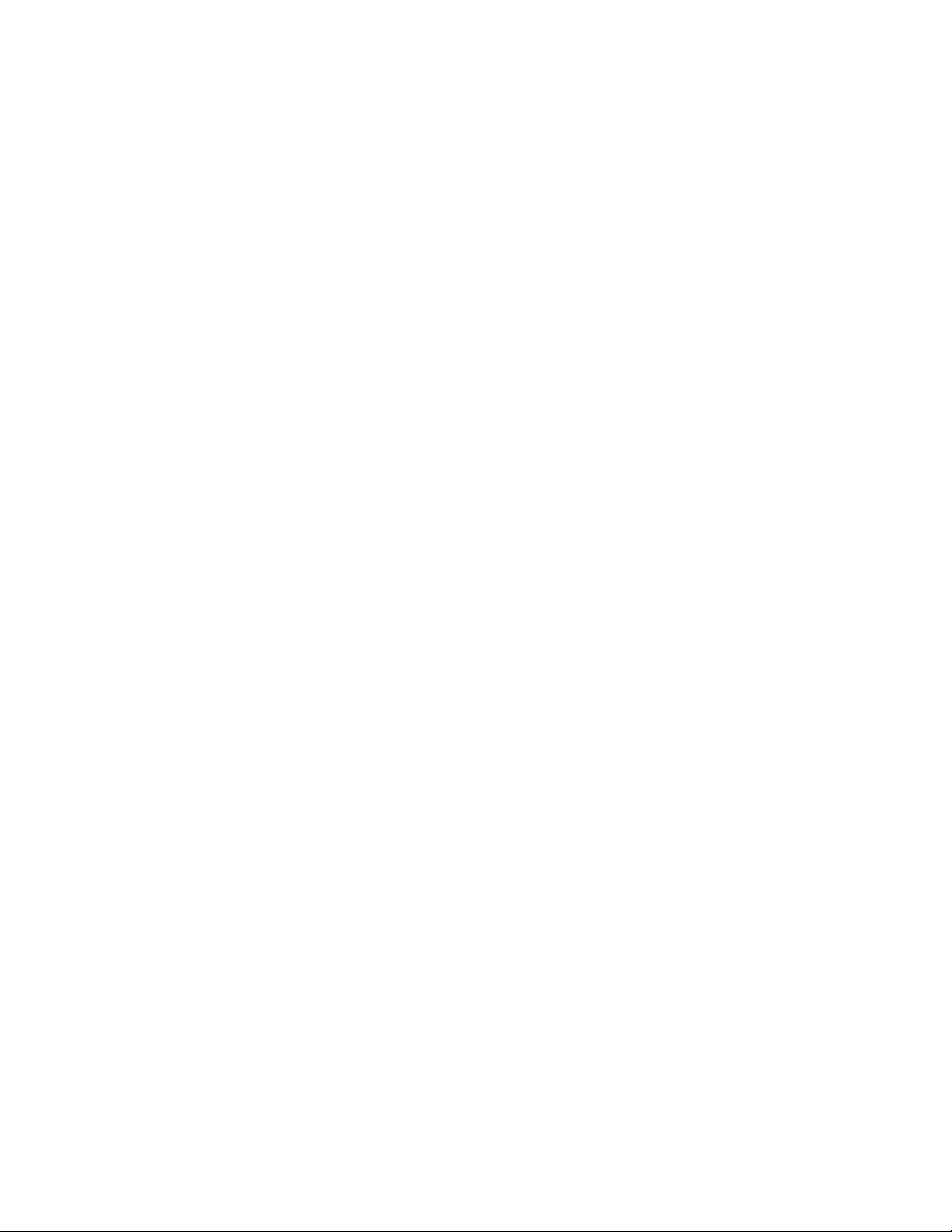
3-861-046-11 0)
Video Cassette
Recorder
Operating Instructions
Owner's record
The model and serial numbers are located at the rear of the
unit. Record these numbers in the spaces provided below.
Refer to them whenever you call upon your Sony dealer
regarding this product.
Model No..
Serial No.
VMS
[}{]d°Fo
SLV-788HF
©1998 by Sony Corporation
Page 2
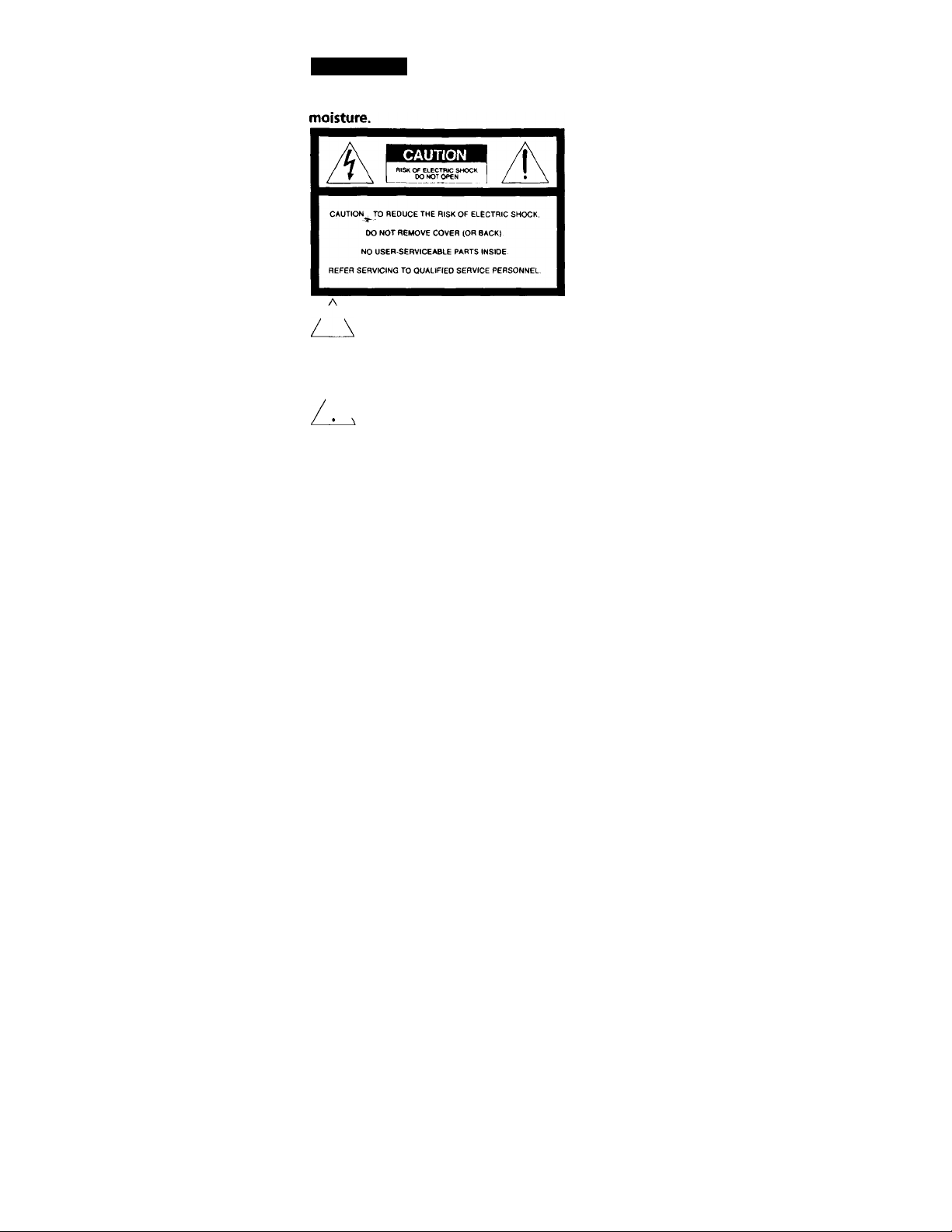
WARNING
To prevent fire or shock hazard, do
not expose the unit to rain or
This symbol is intended to alert the
Atser to the presence of uninsulated
f
product's enclosure that may be of sufficient
magnitude to constitute a risk of electric shock
to persons.
(servicing) instructions in the literature
accompanying the appliance.
CAUTION
To prevent electric shock, do not use this
polarized AC plug with an extension cord,
receptacle or other outlet unless the blades can
be fully inserted to prevent blade exposure.
WARNING
The AC power cord must be changed at
qualified service shop.
Precautions
Safety
• Operatelheunitonly onl20 V AC,60Hz.
• If anythir^ falls into die cabinet, unplug the unit and
• This unit is not disconnected from the AC power
• One blade of the plug is wider than the other for the
• Unplugtheunitfromthe wall outlet if you do not
Installing
• Allow adequate air circulation to prevent internal
2 Introduction
"dangerous voltage" within the
/|\ This symbol is intended to alert the
I \ user to the presence of important
operating and maintenance
have it chedied by qualified personnel before
operating it any furdier.
source (mains) as long as it is connected to the wall
outlet, even if the unit itself has been turned off.
purpose of safety and will fit into the power outlet
only one way. If you are unable to insert the plug
fully into the outlet contact your Sony dealer.
intend to use it for an extended period of time. To
disconnect the cord, pull it out by the plug never by
die cord.
heat buildup.
• Do not plare the unit on surfaces (rugs, blankets, etc.)
or near materials (curtains, draperk.'s) that may bkxk
the ventilation slots.
• Do not install the unit near heat soura-s such as
radiators or air ducts, or in a place sut^-ct to dircvt
sunlight excessive dust mecnanical vibration or
shock.
• Do not install the unit in an inclined position. It is
designed to be operated in a horizontal position only.
• Keep the unit and cassettes away from equipment
with strong magnets, sudi as miaowave ovens or
large loudspeakers.
• Do not place heavy objects on the unit
• If the unit is brought directly from a cold to a warm
kxation, moisture may condense inside the VCR and
cause damage to die video head and tape. When you
first install tfo unit or when you move it from a cold
to a warm locatiort wait for about one hour before
operating the unit.
Information
For customers in the USA CAUTION
You are cautioned that any changes or modifications
not expressly approved in this manual could void
your authority to operate this equipment.
NOTE:
This equipment has been tested and found to
comply with the limits for a Class B digital device,
pursuant to Part 15 of the FCC Rules. These limits
are designed to provide reasonable protection
against harmful interference in a residential
installation. This equipment generates, uses, and
can radiate radio frequency energy and, if not
installed and used in accordance with the
instructions, may cause harmful interference to
radio communications. However, there is no
guarantee that interference will not occur in a
particular installation. If this equipment does cause
harmful interference to radio or television reception,
which can be determined by turning the equipment
off and on, the user is encouraged to try to correct
the interference by one or more of the following
measures:
• Reorient or relocate the receiving antenna.
• Increase the separation between the equipment
and receiver.
• Connect the equipment into an outlet on a circuit
different from that to which the receiver is
connected.
• Consult the dealer or an experienced radio / TV
technician for help.
You are cautioned that any changes or modifications
not expressly approved in this manual could void
your authority to operate this equipment.
Caution
Television programs, films, video tapes and
other materials may be copyrighted.
Unauthorized recording of such material may
be contrary to the provisions of the copyright
laws. Also, use of this recorder with cable
television transmission may require
authorization from the cable television
transmission and/or program owner.
Page 3
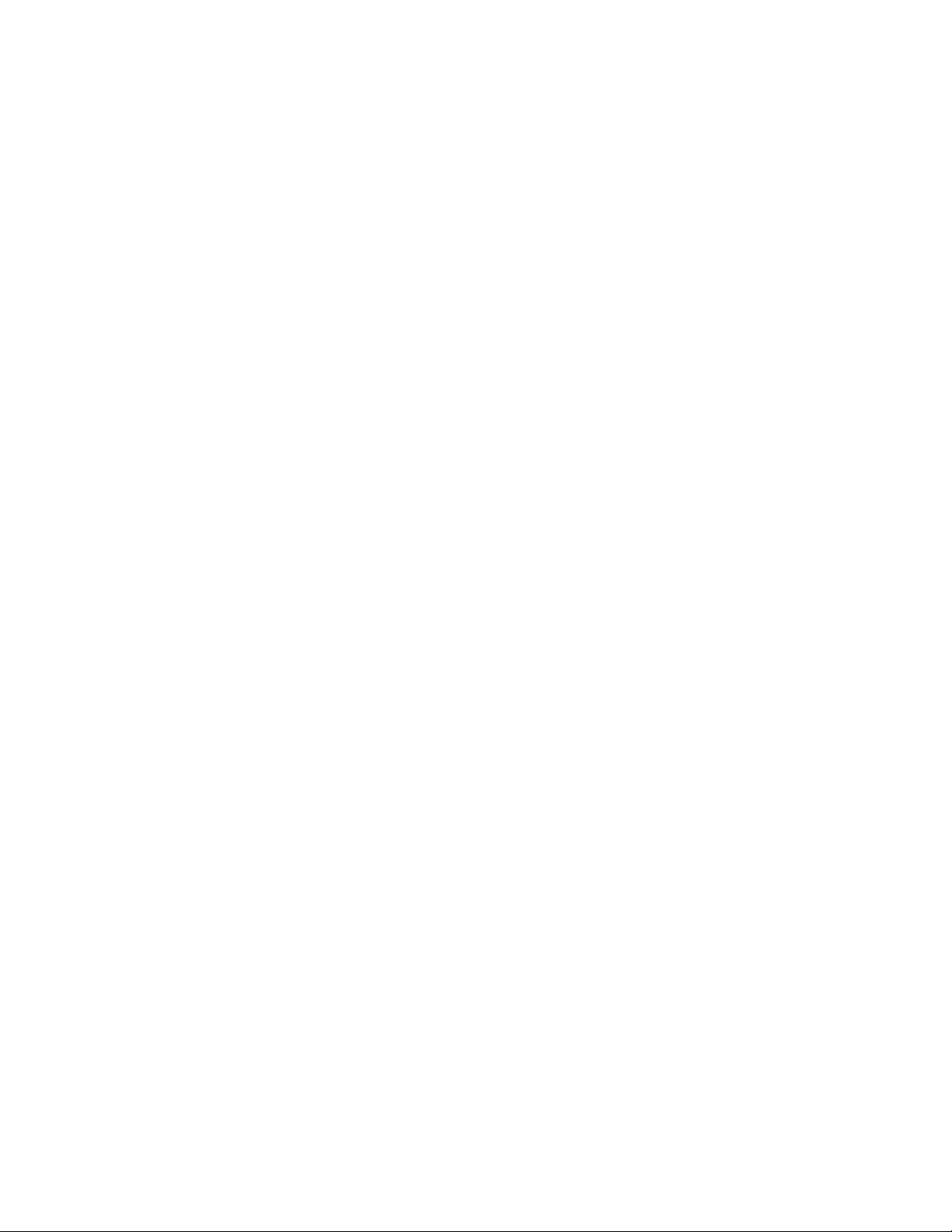
Table of contents
Getting Started
4 Step 1: Unpacking
5 Step 2: Setting up the remote commander
7 Step 3: Hookups
30 Selecting a language
31 Setting the clock
38 Setting up cable box control
43 Presetting channels
47 Setting up VCR Plus+*
Basic Operations
50 Playing a tape
52 Recording TV programs
56 Recording TV programs using
VCR Plus+
59 Setting the timer manually
Additional Operations
61 Playing/searching at various
speeds
64 Searching for a selected point on
the tape
72 Adjusting the picture
73 Changing menu options
74 Editing with another VCR
Additional Information
76 General setup information
78 Troubleshooting
80 Specifications
81 Index to parts and controls
86 Index
back cover
Quick reference to using the VCR
66 Skip searching automatically
67 Recording TV programs using the
quick timer
68 Checking/changing/canceling
timer settings
70 Recording stereo and bilingual
programs
' VCR Plus+ and PlusCode are trademarks of Gemstar Development Corporation. VCR Plus+
system is manufactured under license from Gemstar Development Corporation.
Introduction 3
Page 4

Getting Started
Step 1
Unpacking
Check that you have received the following items with the VCR:
• Remote commander
Size AA (R6) batteries
Audio/video cable (3-phono, 1 mini to • Jack cover
3-phono, 1 mini)
Cable Mouse (cable box controller)
75-ohm coaxial cable with F-type
connectors
4 Getting Started
Page 5

step 2
Setting up the remote commander
Inserting the batteries
Insert two size AA (R6) batteries by
matching the + and - on the
batteries to the diagram inside the '
battery compartment.
Insert the negative (-) end first,
then push in and down until the
positive (+) end clicks into position.
Remote sensor
Using the remote commander
You can use this remote
commander to operate this VCR
---------------------------------
□
L Jh
B
“U=u =
and a Sony TV or AV receiver.
Buttons on the remote
commander marked with a dot
{• ) can be used to operate your
Sony TV.
The RECEIVER VOL +/- and
MUTING buttons can be used to
operate your Sony AV receiver.
@ OB-
CD CD CD CD
TV RECEIVER
/VIDEO
'CD CD
a ‘O ’© '©
CD © '0 0
CD 0 0 0
To operate
the VCR
a Sony TV or
AV receiver
Notes
• With normal
If you do not use the remote commander for an extended period of time, remove
the batteries to avoid possible damage from battery leakage.
Do not use a new battery with an old one.
Do not use different types of batteries.
Some Sony AV receivers may not be operated with the remote continued
commander.
Set iTVllRECEIVERl/iVlDEOH to
|VIDEO| and point at the remote sensor on the VCR
jTV ¡ RECEIVER and point at the remote .sensor on the TV or
AV receiver
use, the batteries should last about three to six months.
-MUTING
-RECEIVER
VOL +!-
Getting Started
\
Page 6

Step 2: Setting up the remote commantier (continued)
Controlling other TVs with the remote commander
The remote commander is prepa'>j;rarnrrt>eci :o dontrc'l non-Sony TVs. If y.
TV is listed in the table below, set the apprccruto manufacturer's code
number.
1 Set TV RECEIVER / \ lDEO a: the tcc oc the remote commander tc
ITVilRECEIVER:.
2 Hold POWER down, and enter vout s oxie number(s) using the
number buttons. Then release P01>VT3l
Now you can use the POWER, \'OL - - CH-r -.and TV/VIDEO buttoi
to control your TV. You can also use the burorgs marked with a dot (•) to
control a Sony TV. To control the \'CS. neset TV RECEIVER] /1 VIDEO! U
rVIDEOl. ' '
Code numbers of controllable TVs
If more than one code number is listed, tsrv entering them one at a time ui
you find the one that works with your TV
Manufacturer
Sony
Akai
AOC 04 Magnavoc
Centurion
Coronado
Curis-Mathes 12 NEC Sharp
Daytron
Emerson
Fisher
General Electric
Gold Star 03,04,17 Portland
Hitachi
J.C.Penny
Notes
• If the TV uses a different remote contro] svsieir tnmn -Cie one programmed to w-
• If you enter a new code number, the code nuircer pnenously entered will be er<
• When you replace the batteries v’f the rcmocc r.’rrrnrianier, the code number
Code
number
01
04
12
03
12
03,04,14 Philco
11 Philips Toshiba 07
06,10
02,03
04,12 Radio Shack -'5.
with the VCR, you cannot control your TV' the renote commander.
automatically resets to 01 (Simv). Reset the er'mocsrta:; code number.
Manufacturer
JVC
KMC
.Marantz
MGA / Mitsubishi
Panasonic ■cV. fslvania
Pioneer
Quasar 'lV. L>
Code
nuMber
XI
23.№ i:
,'4. Scott
cH CZ L- tr
cV.eu Teknika
>
T-;
Manufacturer
KC.A
Simjx)
5iinvo
fears
Wards
'.one
Zenith
Code
numbi
04,10
12
11
12
07,10,1
03,05,1
08,12
03,08,1
03,04,1
12
15
6 ' Getting Started
Page 7
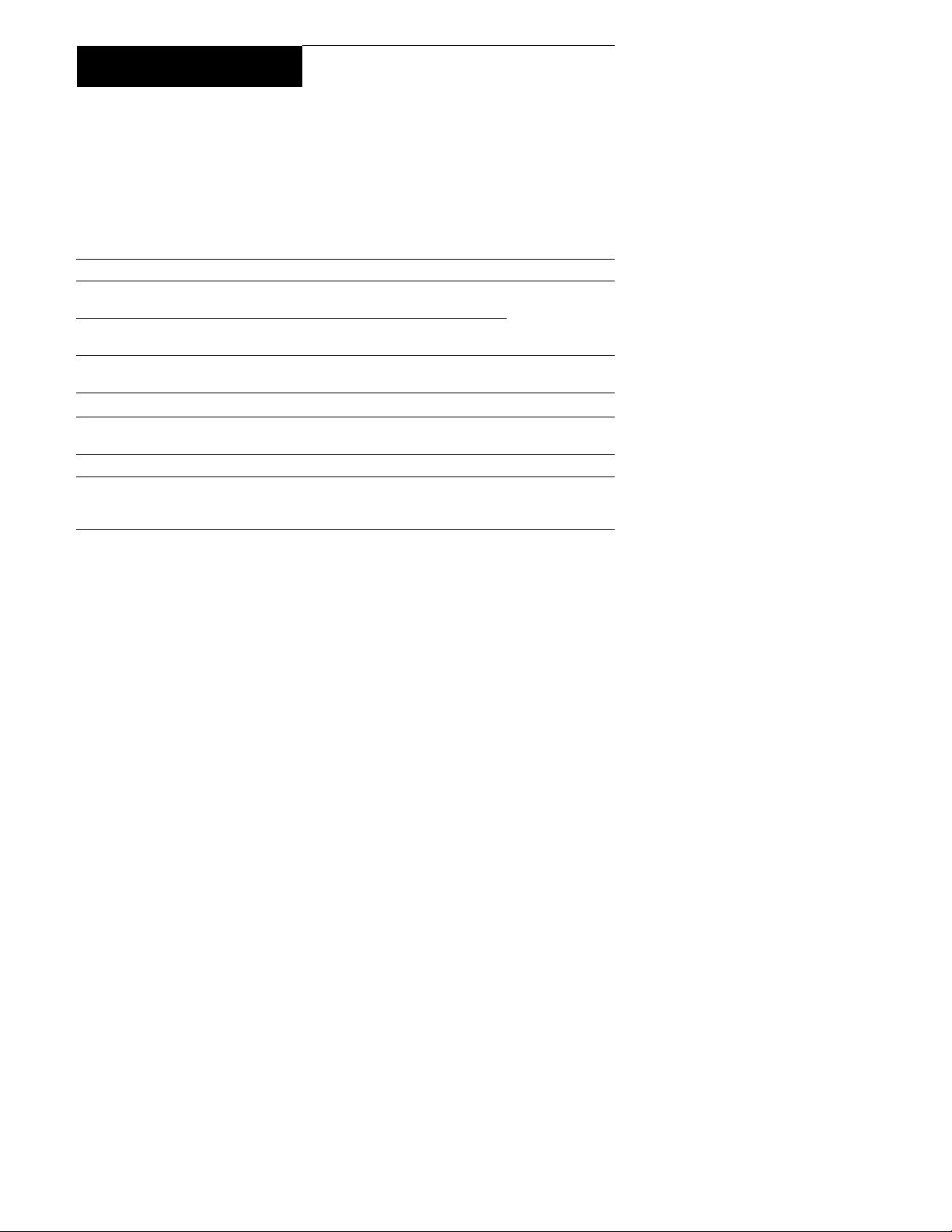
Step 3
Hookups
Selecting the best hookup option
There are many ways in which your VCR can be hooked up. To hook up
your VCR so that it works best for you, first scan through the table below.
Then use the accompanying diagrarffs^ and procedures on the following
pages to set up your VCR.
1
If you have
TV that has audio/video inputs
Cable box that is compatible with the
VCR's cable box control feature
No cable box or incompatible cable box
with only a few scrambled channels
Antenna only, no cable TV Hookup 3 Pages 16 to 18
Incompatible cable box with many
scrambled channels
DSS’’ receiver
Incompatible cable box with only a few
scrambled channels, using an A/B
switch
Use
Audio/video (A/V) hookup, then
follow one of the hookups below.
Hookup 1 Pages 10 to 12
Hookup 2 Pages 13 to 15
Hookup 4
Hookup 5 Pages 22 to 24
Hookup 6 Pages 25 to 29
Refer to
Pages 8 and 9
Pages 19 to 21
After you've completed the connections, follow the instructions for setup.
During setup, if you need more details on the procedure described, page
numbers are provided where you can find complete, step-by-step
instructions.
After you've completed the setup, you're ready to use your VCR.
Procedures differ depending on the hookup you used. For an overview,
refer to "Quick reference to using the VCR" on the back cover.
Before you get started
• Turn off the power to all equipment.
• Do not connect the AC power cords until all of the connections are
completed.
• ‘Be sure you make connections firmly. Loose connections may cause
picture distortion.
• If your TV doesn't match any of the examples provided, see your nearest
Sony dealer or qualified technician.
DSS is a registered trademark of DIRECTV, Inc., a unit of Hughes Electronics Corporation.
Getting Started : 7
Page 8
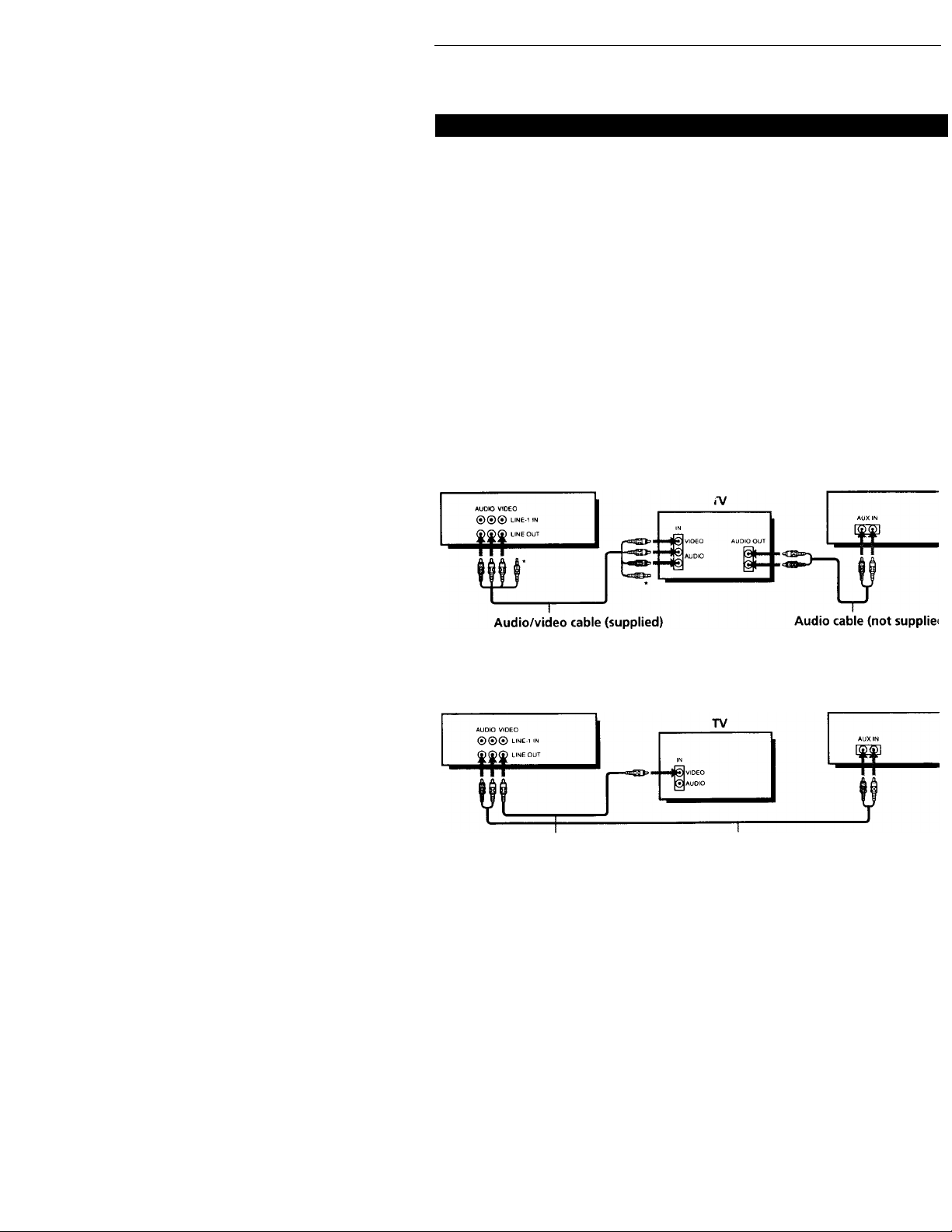
Step 3: Hookups (continued)
\ Audio/video (AA/) hookup Pages 8 ai
If your TV has audio/video (A/V) input jacks, you will get a better pict
and sound if you hook up your VCR using these connections. In additi
for a true "home theater" experience, you should connect the audio out
of your VCR or TV to your stereo system. If your TV doesn't have A/V
inputs, see the following pages for antenna or cable hookups.
If your TV has the S-Link™* (A/V bus control) function, hook up your
using the connection shown on page 9. Your TV will automatically swi
the A/V inputs for your VCR when you play back or operate menu on
VCR.
If you're not planning to use your VCR to record programs, you're finis
setting up the VCR after you've made the connections shown on pages
9. If you want to record off-air or off your cable TV system, complete tl
connections first, and then go to the following pages for antenna or cab
hookups.
* S-Link™ is a trademark of Sony Corporation.
□ Use this hookup if your TV has stereo jacks
Video cable (not supplied) Audio cable (not supplied)
8 I Getting Started
VCR
* Do not connect the miniplugs for this hookup.
Q1 Use this hookup if your TV doesn't have stereo jacks
VCR
stereo receiver
Stereo receive!
Page 9
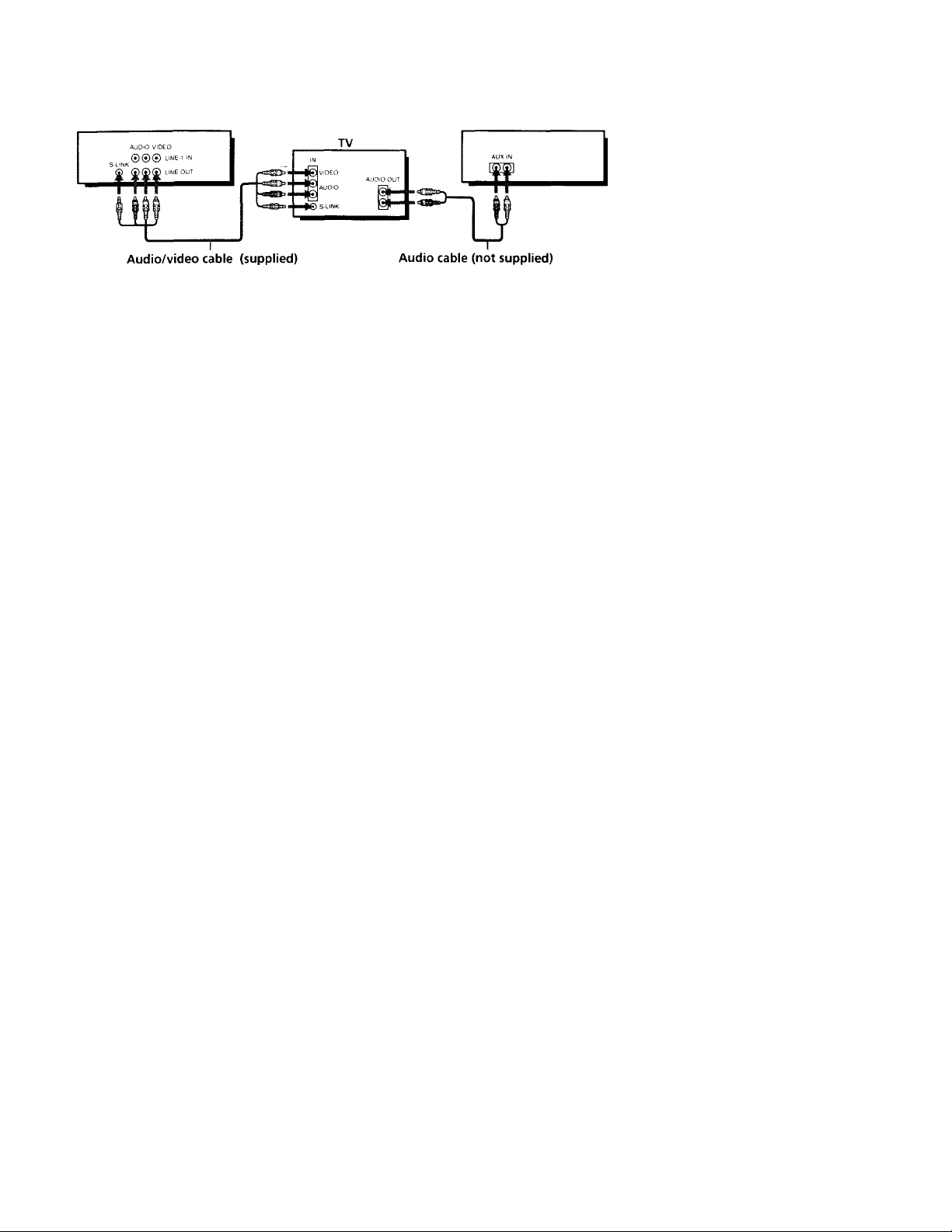
B Use this hookup if your TV has the S-Link^“ function
VCR Stereo receiver
Note
• To play a tape in stereo, you must use the A/V connection.
Caution
Connections between the VCR's VHF/UHF connector and the antenna terminals of
the TV receiver should be made only as shown in the following instructions. Failure
to do so may result in operation that violates the regulations of the Federal
Communications Commission regarding the use and operation of RF devices. Never
connect the output of the VCR to an antenna or make simultaneous (parallel) antenna
and VCR connections at the antenna terminals of your receiver.
Note to CATV system installer (in USA)
This reminder is provided to call the CATV system installer's attention to Article 82040 of the NEC that provides guidelines for proper grounding and, in particular,
specifies that the cable ground shall be connected to the grounding system of the
building, as close to the point of cable entry as practical.
continued
Getting Started
Page 10

Step 3: Hookups (continued)
1 Hookup 1
Using cable box control
Recommended use
You should use this hookup if you have a cable box, especially if your cabi
system scrambles all or most channels. This hookup allows the VCR's cab
box control feature to control the channel on the cable box, simplifying the
recording process. A list of compatible cable boxes is on page 39.
What you can do with this hookup
• Record any channel using the VCR's cable box control feature to select
channels on the cable box
What you can't do
• Record with the cable box turned off
• Record one charmel while watching another channel
VCR
Cable box
Cable Mouse
Rear of TV
VHF/UHF
|A
VHF
UHF
VHF
Pages 10 to
Match the type of
connector on your
TV: A, B, or C.
For conneaor type
B and C, no UHF
connection is
required.
1
10 i Getting Started
UHF
Positioning the Cable Mouse
Place the Cable Mouse so that'
hangs out over the cable box
--
front.
Side view
Page 11

Hookup 1:
1 Set the RF UNIT switch to
2 Turn on your cable box.
3 Press EASY SET UP on the VCR.
VCR setup
CH 3 or CH 4, whichever
channel is not used in your
area. If both are used, set the
switch to either channel.
For details, see page 76.
If you made A/V
connections (from page 8),
you can skip this step.
O The LANGUAGE menu appears. Change the
on-screen display language to Spanish
(ESPAÑOL) or French (FRANÇAIS) if desired,
and press the joystick (OK). For details, see page
30.
© The CLOCK SET menu appears. Select AUTO
and press the joystick (OKÿ For details, see page
31.
O The CABLE BOX CONTROL menu appears.
Select ON. For details, see page 38.
SET UP
LANGUAGE
►ENGLISH
ESPAÑOL
FRANÇAIS
NEXT
CANCELOKEASY SET UP
SET UP
CLOCK SET
SELECT ◄/►
NEXT ; OK
CANCEL ; EASY SET UP
SETUP
CABLE BOX CONTROL
►CABLE MOUSE *ON OFF
BOX CODE NO.
BOX OUTPUT CH CH3
-----
O Enter your cable box code number and push the
joystick to For details, see page 39.
© Select your cable box
output channel and
press the joystick
(OK).
SETUP
CABLE BOX CONTROL
CABLE MOUSE *ON OFF
BOX CODE NO.
► BOX OUTPUT CH - CHs'" _
USE ◄/► TO SELECT CABLE
BOX CH. THEN PUSH OK
SELECT : ◄/►
CANCEL EASY SET UP
SETUP
CABLE BOX CONTROL
CABLE MOUSE :CiN. ^ OFF
► BOX CODE NO.
BOX OUTPUT CH 'CH3'
ENTER YOUR CABLE BOX
CODE NO. USING 0-9 KEYS
REFER TO THE OPERATING
MANUAL FOR THE CODE
SET UP
-----------
SET UP IS DONE
------
Normal display
continued
Getting Started ! 11
-
Page 12

step 3: Hookups (continued)
Hookup 1:
1 Find the VCR Plus+Channel Listing in your program guide. For
2 If the chaimels in the program guide are different from the channels
Automatic clock setting
Once you've set up the VCR, it automatically sets the clock the first time yoi
turn off the VCR. After that, whenever you turn off the VCR, it checks the
time and adjusts the clock, even for Daylight Saving Time. The VCR sets tht
clock by picking up a time signal provided by some TV channels.
If you want to use the timer to record right away, or if the channels in your
area do not carry time signals, set the clock manually. For details, see page
36.
Note
• To use the automatic clock setting feature, leave the cable box on.
VCR Plus-i- channel setup
details, see page 47.
that you actually use on your TV, set the channels that are different as
follows. For details, see page 48.
O Press MENU and select SET VCR PLUS+
CHANNELS.
O Enter the program guide channel, then the
channel you use on your TV.
O Press the joystick (OK).
MENU
TIMER SET/CHECK
TUNER PRESET
► SET VCR PLUS+ CHANNELS
CABLE BOX CONTROL
CLOCK SET
LANGUAGE
ADVANCED OPTIONS
SET VCR PLUSt CHANNELS
GUIDE CH TV CH
--------
25 - 15 —
PUSH 0-9 KEYS TO SET
PROGRAM TV CH
THEN PUSH ENTER
Program guide channel
Your actual TV channel
12 Getting Started
Page 13

Hookup 2
No cable box, or incompatible cable box with only a
few scrambled channels
Recommended use
Use this hookup if you do not have a cable box. Also use this hookup if your
cable company cannot supply a cableJbox that is compatible with the VCR's
cable box control feature, and your cable system scrambles only a few
channels.
What you can do with this hookup
• Record any unscrambled channel by selecting the channel on the VCR
What you can't do
• Record scrambled channels that require a cable box
Pages 13 to 15
Connect this cable
directly to your TV if
you don't have a
cable box.
VCR
Cable box
•*©
OUT
■dDwimiltp •
or
or
Rear of TV
VHF/UHF
1 A
—
VHF
UHF
VHF
UHF
Match the type
of connector on
your TV: A, B, or
C.
For connector
types B and C, no
UHF connection
is required.
continued
Getting Started 13
Page 14

Step 3: Hookups (continued)
CPraWCT VCR setup
1 Set the RF UNIT switch to
CH 3 or CH 4, whichever
channel is not used in your
area. If both are used, set
the switch to either channel.
For details, see page 76.
If you made A/V
connections (from page 8),
you can skip this step.
Press EASY SET UP on the VCR.
O The LANGUAGE menu appears. Change the
on-screen display language to Spanish
(ESPAÑOL) or French (FRANÇAIS) it desired,
and press the joystick (OK). For details, see
page 30.
© The CLOCK SET menu appears. Select AUTO
and press the joystick (OK). For details, see page
31.
© The CABLE BOX CONTROL menu appears.
Select OFF and press the joystick (OK).
SET UP
LANGUAGE
► ENGLISH
ESPAÑOL
FRANÇAIS
NEXT
CANCEL
SETUP
CLOCK SET
SELECT
NEXT
CANCEL
SETUP
CABLE BOX CONTROL
OK
EASY SET UP
OK
EASY SET UP
CABLE MOUSE ON »OFF
14 Getting Started
O The TUNER PRESET menu appears. Set
ANTENNA/CABLE to CABLE and press the
joystick (OK). For details, see page 43.
© The AUTO PRESET
starts.
SELECT ; •</►
CANCEL : EASY SET UP
SET UP
TUNER PRESET
ANTENNA/CABLE
SELECT
NEXT
CANCELOKEASY SET UP
Page 15

Hookup 2:
1
2
VCR Plus+ channel setup
Find the VCR Plus+ Channel Listing in your program guide. For
details, see page 47.
If the channels in the program guide are different from the channels
that you actually use on your TV, set the channels that are different as
follows. For details, see page 48.
O Press MENU and select SET VCR PLUS+
CHANNELS.
MENU
TIMER SET , CHECK
TUNER PRESET
► SET VCR PLUS+ CHANNELS
CABLE BOX CONTROI
CLOCK SET
LANGUAGE
ADVANCED OPTIONS
© Enter the program guide channef, then the
channel vou use on vour TV,
© Press the joystick (OK).
SET VCR PLUS+ CHANNELS
GUIDE CH TV CH
PUSH Q-9 KEYS TO SET
PROGRAM TV CH
THEN PUSH ENTER
Program guide channel
Your actual TV channel
Automatic clock setting
Once you've set up the VCR, it automatically sets the clock the first time you
turn off the VCR. After that, whenever you turn off the VCR, it checks the
time and adjusts the clock, even for Daylight Saving Time. The VCR sets the
clock by picking up a time signal provided by some TV channels.
If you want to use the timer to record right away, or if the channels in your
area do not carry time signals, set the clock manually. For details, see page
36.
continued
Getting Started 15
Page 16

Step 3: Hookups (continued)
Hookup 3
Antenna hookup
Make the following connections if you're using an antenna (if you don't
have cable TV).
Q Use this hookup if you're using:
• VHF/UHF antenna (you get channels 2-13 and channels 14 and higher)
• UHF-only antenna (you get channels 14 and higher)
• Separate VHF and UHF antennas
m Use this hookup if you're using a VHF-only antenna (you get
channels 2-13 only)
■<Gs^
—
...................
Pages 16 to 18
Rear of TV
VHF/UHF
■ @ A Match the type of
connector on your
VHF TV: A, B, or C.
B
UHF
VHF
UHF
Rear of TV
VHF/UHF Match the type of
-e A connector on your
TV: A, B, or C.
16 I Getting Started
VCR
If you cannot connect your antenna cable to the VCR directly
If your antenna cable is a flat cable {300-ohm twin lead cable), attach an external
antenna connector (not supplied) so that you can connect the cable to the VHF/UHF
IN connector. If you have separate cables for VHF and UHF antennas, you should ust
a U/V band mixer (not supplied). For details, see page 77.
VHF
■ ..^ B For connector typei
¿pjp B and C, no UHF
connection is
VHF
—g C
UHF
required.
Page 17

Hookup 3:
VCR setup
1 Set the RF UNIT switch to
CH 3 or CH 4, whichever
channel is not used in your
area. If both are used, set the
switch to either channel.
For details, see page 76. If
you made A/V connecfions
(from page 8), you can skip
fhis sfep.
2 Press EASY SET UP on the
VCR.
O The LANGUAGE menu appe'ars. .Change the
on-screen display language to Spanish
(ESPAÑOL) or French (FRANÇAIS) if desired,
and press the joystick (OK). For details, see page
30.
© The CLOCK SET menu appears. Select AUTO
and press the joystick (OK). For details, see page
31.
© The CABLE BOX CONTROL menu appears.
Select OFF and press the joystick (OK).
RF UNIT
CH3 CH4
m
SET UP
LANGUAGE
► ENGLISH
ESPAÑOL
FRANÇAIS
NEXT
CANCELOKEASY SET UP
SET UP
CLOCK SET
•AUTC MANUAL
SELECT
NEXT OK
CANCEL : EASY SET UP
SET UP
CABLE BOX CONTROL
◄ /►
CABLE MOUSE ON «OFF
O The TUNER PRESET menu appears. Set
ANTENNA /CABLE to ANT and press the
joystick (OK). For details, see page 43.
0 The AUTO PRESET
starts.
SELECT
CANCEL EASY SET UP
SET UP
TUNER PRESET
ANTENNA/CABLE
•ANT
CABLE
SELECT
NEXT
OK
CANCEL . EASY SET UP
continued
Getting Started 17
Page 18

step 3: Hookups (continued)
Hookup 3: VCR Plus+ channel setup
1 Find the \^CR Plus+ Channel Listing in vour program guide. For
details, see page 47.
2 If the channels in the program guide are different from the channels
that you actually use on your TV, set the channels that are different as
follows. For details, see page 48.
O Press MENU and select SET VCR r’LUS+
CHANNELS.
MENU
TIMER SET/CHECK
TUNER PRESET
► SET VCR PLUS+ CHANNELS
CABLE BOX CONTROL
CLOCK SET
LANGUAGE
ADVANCED OPTIONS
0 Enter the program guide channel, then the
channel \'Ou use on your TV.
© Press the joystick (OK).
SET VCR PLUS+ CHANNELS
GUIDE CH TV CH
--------
25 - 15 —
PUSH 0-9 KEYS TO SET
PROGRAM TV CH
THEN PUSH ENTER
Program guide channel
Your actual TV channel
Automatic clock setting
Once you've set up the VCR, it automatically sets the clock the first time you
turn off the VCR. After that, whenever you turn off the VCR, it checks the
time and adjusts the clock, even for Daylight Saving Time. The VCR sets the
clock by picking up a time signal provided by some TV channels.
If you want to use the timer to record right away, or if the channels in your
area do not carry time signals, set the clock manually. For details, see page
36.
18 Getting started
Page 19

Hookup 4
Incompatible cable box with many scrambled channels
Recommended use
Use this hookup if your cable company cannot supply a cable box that is
compatible with the VCR's cable box cpntrol feature, and your cable system
scrambles all or most channels.
What you can do with this hookup
• Record any channel by selecting the channel on the cable box
What you can't do
• Record with the cable box turned off
• Record one channel while watching another channel
• Select channels directly on the VCR
Pages 19 to 21
VCR
Cable box
-<3DiMe|k - - -
Rear of TV
VHF/UHF
A Match the type of
connector on your
TV; A, B, or C.
VHF
B For connector
types B and C, no
UHF connection
UHF
is required.
VHF
UHF
continued
Getting Started 19
Page 20
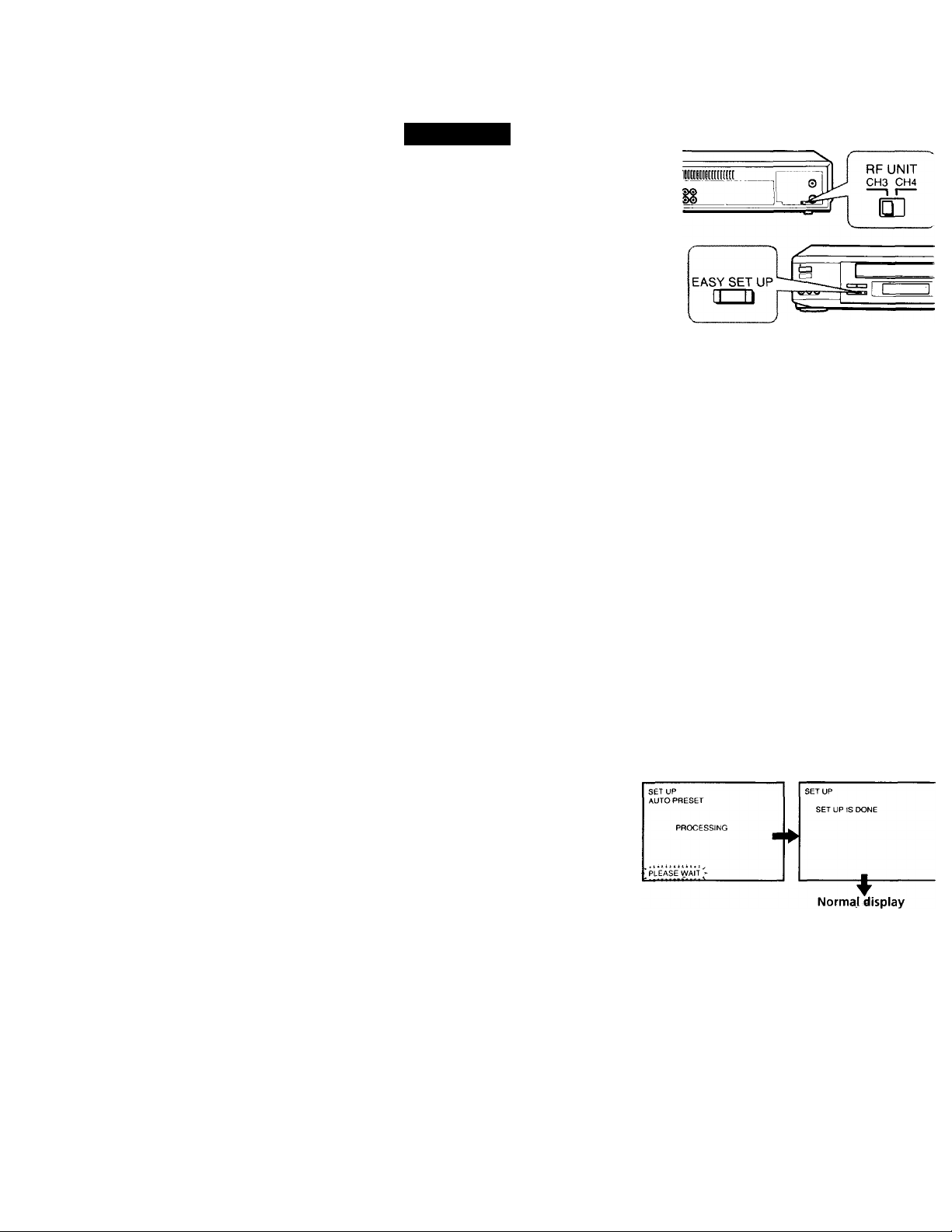
step 3: Hookups (continued)
Hookup 4: VCR setup
1
Set the RF UNIT switch to
CH 3 or CH 4, whichever
channel is not used in your
area. If both are used, set the
switch to either channel.
For details, see page 76. If
you made A / V connections
(from page 8), you can skip
this step.
2
Turn on your cable box.
3
Press EASY SET UP on the VCR.
O The LANGUAGE menu appears. Change the
on-screen display language to Spanish
(ESPAÑOL) or French (FRANÇAIS) if desired,
and press the joystick (OK). For details, see page
30.
© The CLOCK SET menu appears. Select
MANUAL, press the joystick (OK), and set the
clock manually. For details, see page 36.
SETUP
LANGUAGE
► ENGLISH
ESPAÑOL
FRANÇAIS
NEXT
CANCEL
SETUP
CLOCK SET
OK
EASY SET UP
Getting Started
20
© The CABLE BOX CONTROL menu appears.
Select OFF and press the joystick (OK).
O The TUNER PRESET menu appears. Set
ANTENNA/CABLE to ANT and press the
joystick (OK). For details, see page 43.
© The AUTO PRESET
starts.
SELECT : </►
NEXT OK
CANCEL EASY SET UP
SETUP
CABLE BOX CONTROL
CABLE MOUSE ON -OFF
SELECT : </►
CANCEL : EASY SET UP
SET UP
TUNER PRESET
ANTENNA / CABLE
SELECT </►
NEXT OK
CANCEL EASY SET UP
Page 21

Hookup 4:
1 Find the VCR Plus+ Channel Listing in your program guide. For
2 Enter all the channels you want to record and the cable box output
Automatic clock setting
To use the Auto Clock Set feature with this hookup, you need to manually
select a channel that carries a time signal:
1 Tune the cable box to a channel that carries a time signal.
2 Select AUTO in the CLOCK SET menu to turn on the Auto Clock Set
3 Turn off the VCR. It automatically sets the clock and adjusts for
If you want to use the timer to record right away, or if the channels in your
area do not carry Time sfgnals, set the clock manually. For details, see page
36.
Note
• To use the automatic clock setting feature, leave the cable box on.
VCR Plus+ channel setup
details, see page 47.
channel (usually 2, 3, or 4). For details, see page 48.
O Press MENU and select SET VCR PLUS+
CHANNELS. _
© Enter the program guide channel, then the cable
box output channel.
© Press the joystick (OK).
Program guide channel
Cable box output channel
feature.
Daylight Saving Time by picking up the time signal.
MENU
TIMER SET/CHECK
TUNER PRESET
►SET VCR PLUS+ CHANNELS
CABLE BOX CONTROL
CLOCK SET
LANGUAGE
ADVANCED OPTIONS
continued
Getting Started ; 21
Page 22

Step 3: Hookups (continued)
Hookup 5
DSS (Digital Satellite System) receiver
Recommended use
Use this hookup if you have a DSS receiver. It allows the VCR's cable box
control feature to control the channel on the DSS receiver, simplifying the
recording process. A list of compatible DSS receivers is on page 40.
DSS (Digital Satellite System) is a satellite broadcast that provides superior
digital-quality video and crisp digital-quality audio. A variety of program
packages are available through your program providers. It also has program
guides that are sorted by program categories.
What you can do with this hookup
• Record any channels using the VCR's cable box control feature to select
channels on the DSS receiver.
What you can't do
• Record with the DSS receiver turned off
• Record any channels from cable or an antenna
(To record channels from cable or an antenna, turn off the cable box control
feature.)
. Use a cable box Rear of TV
Pages 22 to 24
Page 23

Hookup 5:
2
3
VCR setup
Set the RF UNIT switch to
CH 3 or CH 4, whichever
channel is not used in your
area. It both are used, set the
switch to either channel.
For details, see page 76. If
you made A/V connections
(from page 8), you can skip
this step.
Turn on your DSS receiver.
Press EASY SET UP on the VCR.
O The LANGUAGE menu appears. Change the
on-screen display language to Spanish
(ESPAÑOL) or French (FRANÇAIS) if desired,
and press the jovstick (OK). For details, see page
30.
SET UP
LANGUAGE
► ENGLISH
ESPAÑOL
FRANÇAIS
NEXT
CANCELOKEASY SET UP
© The CLOCK SET menu appears. Select AUTO
and press the joystick (OK). For details, see page
31.
0 The CABLE BOX CONTROL menu appears.
Select ON. For details, see page 38.
O Enter your DSS ceceivej code number and push
the joystick to 4’- For details, see page 39.
© Set your DSS receiver
output channel (BOX
OUTPUT CH) to LINE
and press the joystick
(OK).
SET UP
CABLE BOX CONTROL
CABLE MOUSE •ON
BOX CODE NO
► BOX OUTPUT CH LINE'
USE TO SELECT CABLE
BOX CH. THEN PUSH OK
SET UP
CLOCK SET
SELECT
NEXT
CANCELOKEASY SET UP
SET UP
CABLE BOX CONTROL
► CABLE MOUSE •ON OFF
BOX CODE NO
BOX OUTPUT CH CH3
SELECT ◄/►
CANCEL : EASY SET UP
SET UP
CABLE BOX CONTROL
CABLE MOUSE
► BOX CODE NO
BOXOUTPUTCH 'CHT
ENTER YOUR CABLE BOX
CODE NO. USING 0-9 KEYS
REFER TO THE OPERATING
MANUAL FOR THE CODE
SET UP
OFF
Normal display
------------------
SET UP IS DONE
—
--
Getting Started 23
Page 24

Step 3: Hookups (continued)
Automatic clock setting
Once vou'v'o set up the VCR, it automatically sets the clock the first time you
turn off the VCR. After that, wheneyer you turn off the VCR, it checks the
time and adjusts the clock, eyen for Daylight Saying Time. The VCR sets the
clock by picking up a time signal proyided by some TV channels.
If you wanf fo use the timer to record right away, or if the channels in your
area do not carry time signals, set the clock manually. For details, see page
36.
Note
• To successfully record a program from the DSS recei\’er, proceed as follows:
- Leave the DSS receiver on all the time.
- Turn off the display (menu screen, channel number, etc.) of the DSS receiver.
- To record or receive locked channels, unlock the channel before the VCR starts
recording.
- To set pay-per-view programs in the timer setting, order the pay-per-view
program before the VCR starts recording.
- Some programs are copy protected. You cannot record these programs.
24
1
Getting Started
Page 25
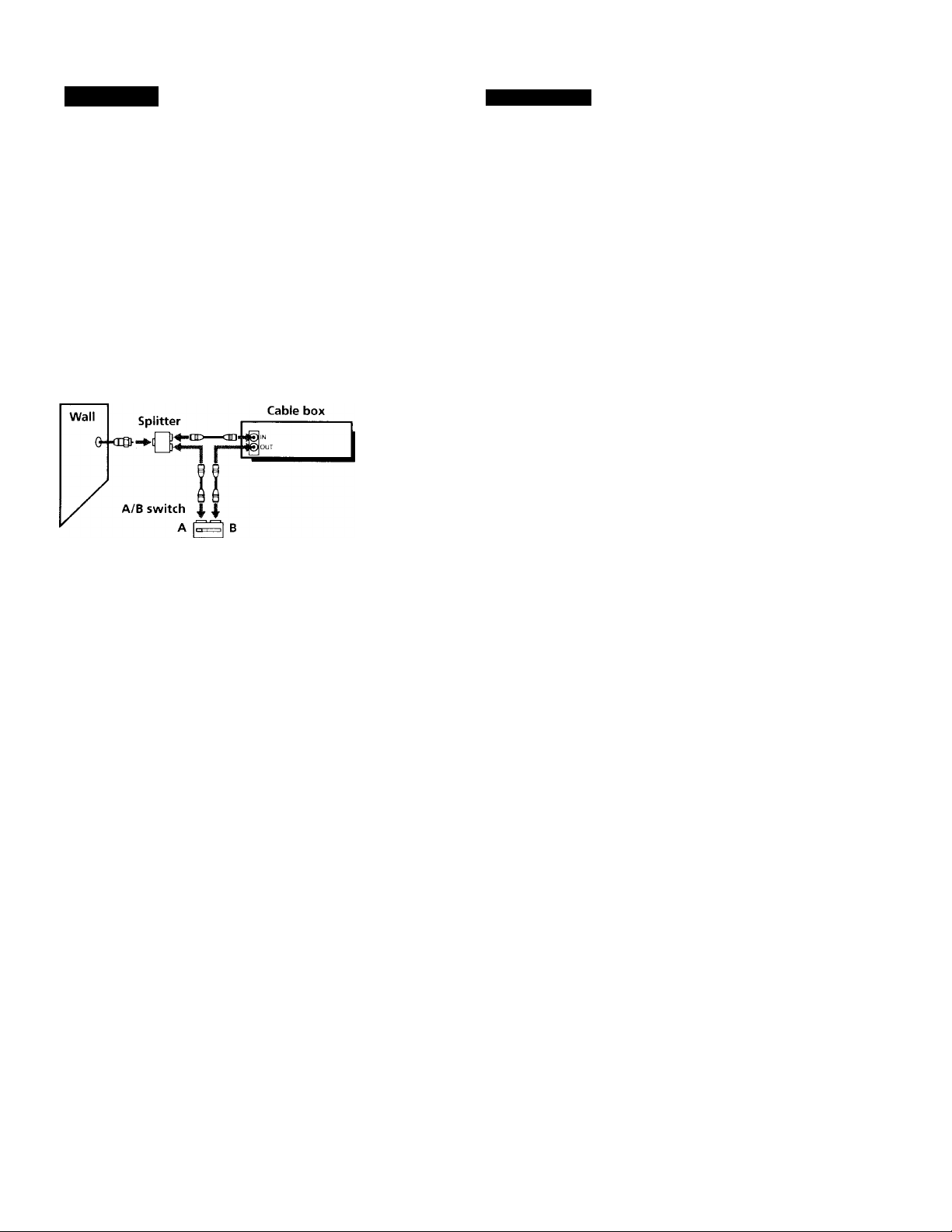
Hookup 6 Pages 25 to 29
Incompatible cable box with only a few scrambled channels, using an A/B switch
Recommended use
By using an A/B switch (not supplied), this hookup allows you to record
both scrambled and unscrambled chanftels conveniently.
What you can do with this hookup
• Record any unscrambled channel by selecting the channel directly on the
VCR (the A/B switch is set to A)
• Record any scrambled channel by selecting the channel on the cable box
(the A/B switch is set to B)
What you can't do
• Record one scrambled channel while watching another channel (the A/B
switch is set to B)
Rear of TV
VHF/UHF
VHF
UHF
VCR
VHF
UHF
Match the type of
connector on your
TV: A, B, or C.
For connector
types B and C, no
UHF connection is
required.
continued
Getting Started, 25
Page 26

step 3: Hookups (continued)
Hookup 6: VCR setup
1
Set the RF UNIT switch to
CH 3 or CH 4, whichever
channel is not used in your
area. If both are used, set the
switch to either channel.
For details, see page 76. It
you made A/V connections
(from page 8), you can skip
this step.
Set the A/B switch to "A."
2
Press EASY SET UP on the
3
VCR.
O The LANGUAGE menu appears. Change the
on-screen display language to Spanish
(ESPAÑOL) or French (FRANÇAIS) if desired,
and press the joystick (OK). For details, see page
30.
O The CLOCK SET menu appears. Select AUTO
and press the joystick (OK). For details, see page
31.
SET UP
LANGUAGE
► ENGLISH
ESPAÑOL
FRANÇAIS
NEXT
CANCEL
SET UP
CLOCK SET
OK
EASY SET UP
26 1 Getting Started
© The CABLE BOX CONTROL menu appears.
Select OFF and press the joystick (OK).
O The TUNER PRESET menu appears. Set
ANTENNA/CABLE to CABLE and press the
joystick (OK). For details, see page 43.
© The AUTO PRESET
starts.
SELECT
NEXT
CANCEL
SETUP
CABLE BOX CONTROL
SELECT : ◄/►
CANCEL ; EASY SET UP
SET UP
TUNER PRESET
SELECT : ◄/►
NEXT ; OK
CANCEL : EASY SET UP
◄ /►
OK
EASY SETUP
CABLE MOUSE ON »OFF
ANTENNA/CABLE
Page 27

4 Preset the cable box output channel (usually 2, 3 or 4). For details, see
page 45.
o Press MENU and select TUNER PRESET.
© Enter the cable box output channel.
0 Set MANUAL SET to ADD and press the
joystick (OK).
Cable box output channel
TUNER PRESET
ANTENNA CABLE ANT'CABLE
AUTO PRESET
► MANUAL SET •ADD ERASE
AFT
FINE TUNING
•ON OFF
continued
Getting Started ¡ 27
Page 28

Step 3: Hookups (continued)
Hookup 6: VCR Plus+ channel setup
1 Find the VCR Plus+ Channel Listing in your program guide. For
details, see page 47.
2 For unscrambled channels, if the channels in the program guide are
different from the channels that you actually use on your TV, set the
channels that are different as follows. For details, see page 48.
O Press MENU and select SET VCR PLUS+
CHANNELS.
MENU
TIMER SET/CHECK
TUNER PRESET
►SET VCR PLUS+ CHANNELS
CABLE BOX CONTROL
CLOCK SET
LANGUAGE
ADVANCED OPTIONS
© Enter the program guide channel, then the
channel you use on your TV.
0 Press the joystick (OK).
SET VCR PLUS-.- CHANNELS
TV CH
15 —
PUSH 0-9 KEYS TO SET
PROGRAM TV CH
THEN PUSH ENTER
Program guide channel
Your actual TV channel ’
For scrambled chaimels, enter all the scrambled channels you want to
record and the cable box output channel (usually 2, 3, or 4). For details,
see page 48.
O Press MENU and select SET VCR PLUS+
CHANNELS.
© Enter the program guide channel, then the cable
box output channel.
© Press the joystick (OK).
MENU
TIMER SET/CHECK
TUNER PRESET
►SET VCR PLUS-f CHANNELS
CABLE BOX CONTROL
CLOCK SET
LANGUAGE
ADVANCED OPTIONS
SET VCR PLUS-f CHANNELS
TV CH
PUSH 0-9 KEYS TO SET
PROGRAM TV CH
THEN PUSH ENTER
Program guide channel
3 —
28 Getting Started
Cable box output channel'
Page 29

Automatic clock setting
Once you've set up the VCR, it automatically sets the clock the first time you
turn off the VCR. After that, whenever you turn off the VCR, it checks the
time and adjusts the clock, even for Daylight Saving Time. The VCR sets the
clock by picking up a time signal provided by some TV channels.
If you wanf to use the timer to record right away, or if the channels in your
area do not carry time signals, set the clock manually. For details, see page
36.
Note
To use the automatic clock setting feature, set the A/B switch to A.
Getting Started 29
Page 30

Selecting a language
You can change the on-screen display
language.
r~l
MENU
Joystick
OK
1
30 Getting Started
MENU Press MENU, then push the joystick to
♦ /♦to move the cursor (►) to
LANGUAGE and press the joystick (OK).
When using the EASY SET UP procedure,
skip this step.
Push the joystick to ♦ / ♦ to select ENGLISH, ESPAÑOL, or
FRANÇAIS, then press the joystick (OK).
► ENGLISH
ESPAÑOL
FRANÇAIS
Page 31

Setting the clock
Using the Auto Clock Set feature
Some TV and cable channels transmit
time signals with their broadcasts. Your
VCR can pick up this time signal to
automatically set the clock.
The Auto Clock Set feature works only if
a channel in your area is broadcasting a
time signal. If broadcasters in your area
are not yet sending time signals, set the
time manually (page 36).
Before you start...
• Turn on the VCR and the TV.
• Set the TV to the VCR channel
(channel 3 or 4). If your TV is
connected to the VCR using A/V
connections, set the TV to video input.
• Press TV/VIDEO to display the
VIDEO indicator in the VCR's display
window.
• Press INPUT SELECT so that a
channel number appears in the VCR's
display window.
MENU
- Joystick
OK
1
MENU pj.ggg MENU, then push the joystick to
■f/4^ to move the cursor (►) to CLOCK
SET and press the joystick (OK).
Push the joystick to to select
AUTO, then press the joystick (OK).
•AUTO MANUAL
SELECT : •</►
THEN PUSH OK
QUIT . MENU
AUTO CLOCK SET
FULL AUTO
SELECT
END
QUIT
OK
MENU
continued
Getting Started , 31
Page 32

Setting the dock (continued)
Push the joystick to to select YES, then press the joystick
(OK).
To activate the Auto Clock Set function, fum off the VCR.
The VCR automatically sets the clock by searching for a channel that
carries a time signal and sets your time zone and Daylight Saving
Time (if applicable).
If your clock is set to the wrong time zone or Daylight Saving Time,
you can adjust these settings without turning off the Auto Clock Set
feature (page 33).
Notes
• The clock cannot be set automatically if you don't receive a channel that carries a
time signal in your area. If so, set the clock manually.
• If there are only a few channels in your area that carry time signals, setting the clock
automatically may take up to about 30 minutes. If nothing happens even after you
wait about 30 minutes, set the clock manually.
• If you use Hookup 1, make sure you leave the cable box on.
32 ! Getting Started
Page 33

If the clock is not activated
Number
buttons
MENU
Joystick
OK
1 Follow steps 1 and 2 in ''Using the Auto Clock Set feature.
The AUTO CLOCK SET menu is displayed
AUTO CLOCK SET
FULL AUTO
SELECT
END
QUIT
OK
MENU
Getting Started 33
continued
Page 34

Setting the clock (continued)
'O '© ’©
'© '© ’©
© © ©
©
Push the jo\ stick to ■
tor FULL AUTO.
to select NO
AUTO CLOCK SET
► FULL AUTO
CLOCK SET CH
TIME ZONE
daylight saving
SELECT •<.►
END OK
QUIT MENU
YES *NO
__
AUTO
Push the joystick to ♦ / ♦ to move the cursor (►) to the item you
want to set, then push the joystick to to make the setting.
• For CLOCK SET CH
Leave the setting to "—" to have the
VCR automatically search for a channel
that carries a time signal.
Press the number buttons to select a
channel that carries a time signal.
AUTO CLOCK SET
FULL AUTO
► CLOCK SET CH
TIME ZONE
daylight saving
USE ; 0-9
END ; OK
QUIT : MENU
»YES, *N0
-*122’ACjTÒ
Use this option if you know of a channel
that carries a time signal. Most PBS
member stations broadcast a time
signal. For the fastest response, select
your local PBS station.
For TIME ZONE
Select the time zone of your area, or
select AUTO to have the VCR
automatically set your time zone.
The options are: AUTO —► ATLANTIC
EASTERN -♦ CENTRAL -♦
AUTO CLOCK SET
FULL AUTO
CLOCK SET CH
►TIME ZONE
DAYLIGHT SAVING
SELECT : •«/►
END : OK
QUIT : MENU
YES »NO
-AUTO''AUTO
MOUNTAIN PACIFIC — ALASKA
-► HAWAII AUTO
AUTO
AUTO
fe
s-
34 I Getting Started
For DAYLIGHT SAVING
Select ON or OFF (standard time), or
AUTO to have the VCR automatically
set the daylight saving time.
Press the joystick (OK).
AUTO CLOCK SET
FULL AUTO
CLOCK SET CH 122
TIME ZONE
► DAYLIGHT SAVING
SELECT : ◄/►
END ; OK
QUIT ; MENU
YES «NO
AUTO.,,
-«AUTO>-
Page 35

To activate the Auto Clock Sot function, turn off the VCR.
Note
• If YOU use both the cable box control feature and the Auto Clock Set feature, the
VCR automaticalh' changes channels on the cable box until a channel that carries a
time signal is found, whenever you turn off the VCR.
If you want to stop the search, change th^'hannel on the cable box with the channel
buttons either on the VCR or on the remote commander.
continued
Getting Started I 35
Page 36

Setting the clock (continued)
Using Manual clock set
0 COD
Q CD Q CD
QCZi
a ‘O ‘© ©
CD © © ■ ©
CD © © ©
Q O © ©
b
1
CD
MENU pj.ggg MENU, then push the joystick to
'♦^/■1' to move the cursor (►) to CLOCK
SET and press the joystick (OK).
When using the EASY SET UP procedure,
skip this step.
Push the joystick to to select
MANUAL and press the joystick (OK).
©
•AUTO MANUAL
SELECT : •</►
THEN PUSH OK
QUIT : MENU
CLOCK SET
'i'h/199S TH 12:00*
MENU
Joystick
OK
36 Getting Started
Page 37

Push the joystick to ♦ / ^ to set the month.
CLOCK SET
<"i 1% 1 ; 1 998 SU 12 OOK'
Push the joystick to ^ to flasirthe day
and push the joystick to to set the
day.
The day of the week is set autonaatically.
CLOCK SET
1 1 MeV 1 998 MO 1 2 OOUI
Getting Started ; 37
Page 38

Setting up cable box control
(Skip this section if you are using Hookup 2, 3, 4, or 6.)
Your VCR includes a cable box control
feature that allows the VCR to control
most brands of cable boxes/DSS
receivers via the Cable Mouse. With
cable box control, the VCR controls
channels on the cable box/DSS receiver
for timer recording. You can also use the
VCR's remote commander to change
channels on the cable box / DSS receiver
whenever the cable box/DSS receiver is
turned on even if the VCR is turned off.
To use cable box control, you need to
connect the Cable Mouse (pages 10 and
22) and set the code number and output
channel.
This VCR is programmed with codes necessary to control channel
selection on most brands of cable boxes at the time this VCR was
manufactured. It is possible that new cable boxes may be introduced
that cannot be controlled with this VCR's Cable Mouse. If you have a
cable box that is incompatible with this VCR, contact your cable
operator — they may be able to provide you with a compatible cable
box.
Number
buttons
CH +/-
MENU
Joystick
OK
1
38 I Getting Started
MENU Press MENU, then push the joystick to
^ / 4’ to move the cursor (►) to CABLE
BOX CONTROL and press the joystick
(OK).
When using the EASY SET UP procedure,
skip this step.
Push the joystick to ■^/^ to select ON,
then push the joystick to
"
-----
" flashes in the BOX CODE NO. row.
If a code number has already been
entered, push the joystick to ♦ to select
BOX CODE NO.
CABLE BOX CONTROL
CABLE MOUSE ON «OFF
USE TO SELECT
PUSH MENU TO QUIT
CABLE BOX CONTBOL
CABLE MOUSE ;QN.,OFF
► BOX CODE NO
BOX OUTPUT CH WS
ENTEB YOUR CABLE BOX
CODE NO USING 0-9 KEYS
REFER TO THE OPERATING
MANUAL FOR THE CODE
-----------------
Page 39

'O ■© ©
© © ©
© © ©
©
Press the number buttons to enter the
cable box/DSS receiver code number, then
push the joystick to
Find vour cable box/DSS receiver code
number from the chart below.
CABLE BOX CONTROL
CABLE MOUSE ON OFF
BOX CODE NO
► BOX OUTPUT CH
USE •« ► TO SELECT CABl F
BOX CH THEN PUSH OK
If you want to control a cable box, push the joystick to to
select the output channel for the cable box, then press the joystick
(OK).
If you want to control a DSS receiver, select LINE, then press the
joystick (OK).
Cable box and DSS receiver brand and the corresponding code numbers
If more than one code number is listed, try entering them one by one, until
you come to the correct code for your equipment.
CH3 •
Cable box
Code numbers
brand
ABC 018, 022, 024, 028, 217
Antronix 218
Archer
BBT
Cable Star 067
Cabletenna 033
Cable time
Century
Citizen 164, 326, 327 ■
Clyde Cablevision 097
Colour Voice 036, 042
Comband 243, 244
Comtronics 051, 071
Decsat 434
Diamond 046
Eagle Comtronics 051
033, 050, 164, 218, 808
278
172, 388, 459
164
Cable box
Code numbers
brand
Eastern
Electricord
Electus 055
Focus 411
Garrard
GC Electronics 027, 067, 341
GE
GEC 097
Gemini
General Instrument 022, 287, 487
Eiamlin
Hitachi
Jasco 164, 326
Jerrold
Unsay
013, 285
089
164
243, 244
026, 068, 081
020, 031, 045, 270, 284
022
014, 022,025, 026, 035, 037,
058, 109, 287, 487
451
continued
Getting Started : 39
Page 40

Setting up cable box control (continued)
Cable box
Code numbers
brand
MiK'om
MagHiUOx
Momorcx
Movio Time
Northcoast 335
Novaplox
NSC 074, 081, 167, 214
0.ik
Panasonic 032, 118
Paragon Oil
Philips
044
048, 044, 080
on
089, 167, 214
629
018, 030, 259
036, 038, 039, 040, 041, 042,
071, 301
Pioneer
Popular Mechanics 411
Pulsar
Radio shack 808
RCA 032
Realistic 218
Recoton 411
Regal
Regency 013
Rembrandt
Samsung 051,155
Scientific Atlanta 017, 019, 028, 288
Seam 521
Sharp 324
Signal
Signature
034, 155, 271, 544, 695
on
031, 270, 284, 290
081
051
022
SL Marx 051
Spectravision 069
Sprucer
Standard Components107,166
Starcom
Stargate
032, 318
014,026,058,109
026, 051
Cable box
Code numbers
brand
STS 167
SvK ania
T-Cablo Tolotoxt
Tand\'
Tatung
Toknica
TeleCaption
Teleservice 292
Texscan
TFC
Timeless 429
Tocom 023, 024
Toshiba on
Tudi
012
116
269
108
157
232
012, 107
321
297
TV86 074
TV COM 018, 030, 259
Uniden
Unika 033,164, 218
United Artists 018
United Cable
Universal
236
014
033, 050, 067, 088, 089, 164,
202, 218, 333
Videoway
Vidtech
Viewstar
261
255
038, 071, 074,122, 222, 269,
300
Zenith on, 065, 536
Zentek
Wave Master
DSS receiver
411
576
Code numbers
brand
RCA
Sony
577
650
40 Getting Started
Page 41

To ensure correct operation
• Place the Cable Mouse so that it hangs out over the cable bo\/DSS
receiver front.
• Do not place the cable box/DSS receiver on top of the VCR.
• Position the cable box/DSS receiver away from fhe VCR.
• Point the remote comrhander at the VCR, not at the cable box/DSS
receiver.
1 Press CH +/ - on the remote commander. Does the channel indicator
on the cable box/DSS receiver change? (Point the remote commander
at the VCR, notât the cable box/DSS receiver.)
2 Press all 10 number buttons (0 to 9) on the remote commander. Does
the channel indicator on the cable box/DSS receiver change?
If the answer to both 1 and 2 is "yes," you have made the correct setting.
continued
Getting Started 41
Page 42

Setting up cable box control (continued)
If you cannot get your VCR to control the cable box/DSS receiver
• Check that the Cable Mouse is connected to the CABLE BOX CONTROL
jack on the VCR.
• Check the position of the Cable Mouse.
• Place the cable box/DSS receix’er and VCR a wav from each ofher. Do not
place the cable box/DSS receiver on top of the VCR.
• Try the setup again making sure to use the correct control code. If the
cable box still does not respond, try the other codes that are listed.
If your cable box still does not operate with the Cable Mouse, contact your
cable company to see if they can provide you with a compatible cable box.
Note
• Make sure you turn off the VCR when \'ou plug in or unplug the Cable Mouse. If
you unplug the Cable Mouse and plug it in again, turn on the VCR before you use
the cable box/DSS receiver control feature.
42 Getting Started
Page 43

Presetting
channels
(Skip this section if you are using cable box/DSS receiver control.)
This VCR is capable of receiving VHP
channels 2 to 13, UHF channels 14 to 69
and unscrambled CATV channels 1 to
125, First, we recommend that you
preset the receivable channels in your
area using automatic presetting. Then, if
there are any unwanted channels,
disable them manually. If you have
decided which channels you wish to
preset, set them directly using manual
presetting.
Before you start...
• Turn on the VCR and the TV.
• Set the TV to the VCR channel (channel 3 or 4). If your TV is
connected to the VCR using A/V connections, set the TV to video
input.
• Press TV/VIDEO to display the VIDEO indicator in the VCR's
display window.
Presetting all receivable channels automatically
MENU
Joystick
f/4,/4-/^/
OK
1
MENU Press MENU, then push the joystick to ♦ /
to move the cursor (►) to TUNER
PRESET and press the joystick (OK).
When using the EASY SET UP procedure,
skip this step.
Push the joystick to ♦ / to select ANTENNA/CABLE.
TUNER PRESET
ANTENNA/CABLE
AUTO PRESET
► MANUAL SET ADD ERASE
AFT ON OFF
FINE TUNING
ANT‘CABLE
continued
Getting Started 43
CHI
Page 44

Presetting channels (continued)
• To preset cable TV channels:
Push the joystick to to set
ANTENNA/CABLE to CABLE.
• To preset VHP and UHF channels;
Push the joystick to to set
ANTENNA/CABLE to ANT.
Push the joystick to ^ ^ to select AUTO
PRESET, then press the joystick (OK).
All receivable channels are preset in
numerical sequence. When no more
receivable channels can be found,
presetting stops and the picture from the
lowest numbered charmel is displayed on
the TV screen.
TUNER PRESET
►ANTENNA/CABLE
AUTO PRESET
MANUAL SET
AFT
FINE TUNING
TUNER PRESET
►ANTENNA/CABLE•ANT
AUTO PRESET
MANUAL SET «ADD
AFT «ON
FINE TUNING
TUNER PRESET
ANTENNA/CABLE «ANT
►AUTO PRESET
MANUAL SET «ADD
AFT *ON OFF
FINE TUNING
•ON OFF
' PLEASE WAIT ►
ANT«CABLE
•ADD ERASE
CABLE
ERASE
OFF
CABLE
ERASE
CHI
CH2
CH2
Getting Started
44
Page 45

Presetting/disabling
channels manually
■0 0 0
■0 0 0-
‘0 0 0
Number
buttons,
ENTER
Joystick
f/4,/^/-*./
OK
1
MENU Press MENU and select TUNER PRESET,
then press the joystick (OK).
• To preset a channel:
'O ’©
’© '© ’©
© © ©
© ©
1 Press the number buttons to enter the
channel number, then press ENTER.
2 Push the joystick to ^ ^ to set
MANUAL SET to ADD.
• To disable a channel:
CH
1 Press CH + / - to select the channel
number.
2 Push the joystick to ^ to set
MANUAL SET to ERASE.
Repeat step 2 to preset or disable channels as required, then press
the joystick (OK).
TUNER PRESET CHI
ANTENNA/CABLE
AUTO PRESET
► MANUAL SET ADD ERASE
AFT ON OFF
FINE TUNING
ANT«CABLE
Channel to be preset
TUNER PRESET Cl^
ANTENNA/CABLE
AUTO PRESET
► MANUAL SET
AFT
FINE TUNING
ANT«CABLE
•ADD ERASE
•ON OFF
Channel to be disabled
TUNER PRESET Cl<5)
ANTENNA/CABLE
AUTO PRESET
► MANUAL SET
AFT
FINE TUNING
ANT«CABLE
ADD«ERASE
ON OFF
continued
Getting Started I 45
Page 46

Presetting channels (continued)
If the picture is not clear
Normally, the Auto Fine Tuning (AFT)
function automatically tunes in channels
clearly. If, however, fhe picfure of a
channel is not clear, you can also use the
manual tuning function.
C3
q'© ■© ■©
CD
■0 0 0
Number
buttons,
ENTER
MENU
Joystick
OK
1
'O '© ’©
© © ©
© © ©
© ©
Press MENU and select TUNER PRESET,
then press the joystick (OK).
Press the number buttons to select the
channel you want to fine-tune, then press
ENTER.
Push the joystick to ♦ / to select FINE
TUNING.
The fine tuning meter appears.
Push the joystick to to adjust to a
clearer picture, then press the joystick
(OK).
Note that the AFT setting switches to OFF.
TUNER PRESET CH1
ANTENNA/CABLE
AUTO PRESET
► MANUAL SET •ADD
AFT
FINE TUNING
ANT
•ON OFF
Selected channel
TUNER PRESET
ANTENNA/CABLE ANT»CABLE
AUTO PRESET
►MANUAL SET »ADD ERASE
AFT »ON OFF
FINE TUNING
TUNER PRESET CHS
ANTENNA/CABLE
AUTO PRESET
MANUAL SET •ADD ERASE
AFT
► FINE TUNING
TUNER PRESET
ANTENNA/CABLE
AUTO PRESET
MANUAL SET ADD ERASE
AFT
► FINE TUNING
ANT»CABLE
•ON OFF
-------■
-------
ANT»CABLE
ON »OFF
CABLE
ERASE
CHS
46 ' Getting Started
Page 47

Setting up VCR Plus+
How VCR Plus+ works
Whenev'er you want to record a TV
program, all you need to do is look up
the program's "PlusCode," a number
assigned to each program that's
published in the TV section of most
newspapers, cable TV listings, and even
TV GUIDE magazine. Then, just enter
the PlusCode of the program you want
and the VCR is automatically
programmed to record that show. It's
that simple.
How to set up your VCR
Setting up your VCR involves
coordinating the TV channel number
(the number you turn to on your TV or
VCR to watch a program) with the guide
channel (the number that's assigned to
that channel in your program guide). To
get the guide channel numbers, find the
"Channel Line-up Chart" in the program
guide for your area that features VCR
PlusCodes. It usually looks like the
example to the right.
For each channel your VCR receives, use
the Channel Line-up Chart to check that
the channel numbers match. For
example, if FIBO is listed in the Channel
Line-up Chart on channel 33, and your
VCR receives HBO on channel 5, you
need to coordinate these numbers using
the following procedure. For channejs
in which the numbers are the same, you
can skip this procedure.
Example of "PlusCode"
PlusCode I
03 MOVIE Musical (2hrs.) [33^044]
□ SPORT -Golf (1hr. 25min.) 42060
ana -WS 9974
□□□drama—Comedy (2hrs.) 17390
□ science and technology
(Ihr. 15min.) 73457
Example of "Channel Line-up Chart"
CABLE
CABLE TV
CH
1
17
20 IHigli?l Cable News Netwpfl< 42
21
22
25 (2^9 The Discove^^iti^jii^ 37
34 (SO ESPN //')) 34
35
27 HU Life'fti^^^
29 45
30
31
( 38
39 Sports Channel America 70
45
17 TBS SuperStation
44 lli’fM The Movie Channel
49
50
American Movie Classics 35
QSQ Bravo (program grid only) 54
tigia C-SPAN Tic/
IHtJl The Disney Channe^'\У
The F^mUy^C-^iyinel 47
Home
5
(2i®^u^(^Television
l^n^,-lfe^lodeon
Sji^s Channel
WSM Showtime 41
The Nashville Network
Turner Network Television
H№1 USA Network
/
---------------
VCR Plus+
GUIDE CH
28
53
33
46
48
38
59
43
58
49
52
44
.
continued
Getting Started ! 47
Page 48

1 • MENU Press MENU, then push the joystick to
't' / •I' to nnove the cursor (►) to SET VCR
PLUS+ CHANNELS and press the joystick
(OK).
SET VCR PLUS+ CHANNELS
guid^*;::h tv ch
PUSH 0-9 KEYS TO SET
PROGRAM GUIDE CH
OR PUSH OK TO SEE
VCR PLUS+ CHANNEL LIST
2 ■© '0 ■©
■© (0 '©
’© © ©
48 I Getting Started
■® o
Enter the channel number assigned in the
program guide and press ENTER.
SET VCR PLUS+ CHANNELS
GUIO^i^CH TV CH
PUSH 0-9 KEYS TO SET
PROGRAM GUIDE CH
THEN PUSH ENTER
Page 49

3 O © @ • If you made Hookup 1, 2 or 3: Enter the
© ® © actual number on your TV (and VCR)
© ® ® press ENTER.
© O • If you made Hookup 4: Enter the cable
output channel (iisuallv 2, 3 or 4) and
press ENTER.
• If you made Hookup 6: Enter the actual
number on your TV (and VC^) for an
unscrambled channel and press ENTER.
For a scrambled channel, enter the cable
box output channel (usually 2, 3, or 4)
and press ENTER.
Repeat steps 2 and 3 for each channel
whose numbers don't match.
SET VCR PLUS* CHANNELS
TV gn
*' 5'*
PUSH 0-9 KEYS TO SET
PROGRAM TV CH
THEN PUSH ENTER
SET VCR PLUS* CHANNELS
GUIDE CH TV CH
PUSH 0-9 KEYS TO SET
PROGRAM TV CH
THEN PUSH ENTER
When you have set all channels, press the
joystick (OK) to confirm your channel
settings.
• MENU When you've finished, press MENU to exit.
VCR PLUS* CHANNEL LIST
PAGE 1
GUIDE TV
USE •</► TO CHANGE PAGE
PUSH MENU TO QUIT
■ GUIDE TV
2 - 73 ■
5 -4■ 61 -
1 7 -
55 ■ 77 28 - 9 ■
33 -5■ 90 -
59 - 47
86 --
3
35
20
22
Getting Started 49
Page 50

Basic Operations
Playing a tape
^ EJECT
COUNTER
RESET
DISPLAY
SMART CUE
Joystick
I> PLAY/
il PAUSE/
►►e FF/
■ STOP/
◄◄e REW
1
50 Basic Operations
Turn on your TV and set it to the video channel.
Insert a tape.
The VCR turns on and starts playing
automatically if you insert a tape with its
safety tab removed.
/
__________::_________
B
x
M
Page 51

Press the joystick [> .
When the tape reaches the enti, it will rewind automatically.
Additional tasks
To
Stop play
Pause play
Resume play after pause II PAUSE or press the joystick 1>.
Fast-forward the tape FF during stop
Rewind the tape
Eject the tape Press ± EJECT .
Push the joystick to
■ STOP
II PAUSE
I® REW during stop
To skip playback
You can skip a portion of playback you don't want to watch such as a
commercial and restart playback by pressing a single button.
Press SMART CUE during playback of a scene you want to skip. The VCR
starts searching.
Press SMART CUE again when you find the scene you want to watch. The
VCR stops searching, rewinds a few seconds, then resumes normal playback.
To use the time counter
At the point on the tape that you want to find later, press COUNTER RESET.
The counter in the display window resets to "0:00:00." Search for the point
afterwards by referring to the counter.
VIDEO
Ep 1 1.1 11 1.1 11 1
oo
1 h 1 11 1 1 11 1
To display the counter on the TV screen, press DISPLAY.
Notes
• Tapes recorded in the LP mode on other VCRs can be played back on this VCR but
the picture quality cannot be guaranteed.
• While setting the menu on the TV screen, you cannot use the joystick for tape
operation.
• The counter resets to "0:00:00" whenever a tape is reinserted.
• The counter stops counting when it comes to a portion with no recording.
00
ai
O
T}
a>
o
3
Basic Operations | 51
Page 52

Recording TV
programs
0 CD
DISPLAY
’i CD
CD q FJ
‘cp Q
Q 'O ■© '©
CD ‘0 ’© '©
■© ‘0 ‘0
c6~qWO
. COUNTER/
REMAIN
TV/VIDEO
■ INPUT SELECT
■ SP/EP
• REC
CH +/-
Joystick
■ STOP
1
52 Basic Operations
Turn on your TV and set it to the video channel.
To record from a cable box, turn it on.
Insert a tape with its safety tab in place.
Page 53

INPUT
SELECT
Q
Press INPUT SELECT until a channel number appears in the display
window.
VIDEO
CH
GO
Press CH + /- to select the channel you want to record.
r
1
5 SP/EP
©
Press SP / EP to select the tape speed, SP or EP.
CD
• REC
To stop recording
Push the joystick to ■ STOP.
EP (Extra Play) provides recording time three times as long as SP
(Standard Play), however, SP produces better picture and audio
quality.
Press # REC to start recording.
The recording indicator lights up red in the display window.
Recording indicator
GO
GO
1 ^ SP
VIDEO
CH
ir
1 1
00
fii
52,
f%
0
■o
■t
01
r«
o’
3
CH
1 r
1 J
continued
Basic Operations 53
Page 54

Recording TV programs (continued)
To chack the remaining time
Press DISPLAY. With the display on, press COUNTER/REMAIN to check
the remaining time. Each time you press COUNTER/REMAIN, the time
counter and the remaining time appear alternately. The remaining time
indicator also appears in the display window.
Time counter
To check the remaining time of a T-140 or T-180 tape, set TAPE SELECT in
the ADVANCED OPTIONS menu to "180." (For details, see page 73.)
To watch another TV program while recording
1 Press TV / VIDEO to turn off the VIDEO indicator in the display
window.
2 If the TV is connected to the VCR's LINE OUT jacks, set the TV to TV
input; if not, skip this step.
3 Select another channel on the TV.
Basic Operations
54
To select the channel using the shuttle ring
To select a channel in step 4 on page 53, you can also use the shuttle ring.
During stop, turn the shuttle ring clockwise for higher channels or
counterclockwise for lower channels. The VCR switches the channel in the
preset order.
To save a recording
To prevent accidental erasure, break off the safety
tab as illustrated. To record on a tape again, cover
the tab hole with adhesive tape.
O)
о Safety tab
ira
Page 55

Tips
• lo select ii eh.innel, \'ou can use the number buttons on the remote eomniander.
Filter the channel number, then press F\TFK.
• You can select a \ ideo source from the bINF-l IN or I.INF-2 IN jacks usini; INPUT
SFFFXT.
• The display appears on the TV screen indicatinj; information about the tape, but the
information won’t be recorded on tlie tape.
• If you cfon't want to watcli TV while recording, you can turn off the T V. When
using a cable box, make sure to leaee it on.
Notes
• The remaining time may not be indicated accuratel\- for:
- short tapes less than T-20
-T-130
-T-210
- tapes recorcied in the LP mode.
• The display cioesn't apipear during still fpause) mode, search mocie, or slow-motion
playback.
• It may take up) to one minute for the VCR to calculate and display the remaining
time after you press DISPLAY.
00
at
O
T3
o
3
Basic Operations 55
Page 56

Recording TV
programs using
VCR Plus+
POWER
CLEAR
lust enter the program's PlusCode listed
in the TV program guide. The date,
times and channel number of that
program are set automatically. You can
preset up to eight programs at a time.
Before you start...
• Check that the VCR clock is set to the
correct time.
• Turn on your TV and set it to the
video channel. When using a cable
box, turn it on.
• Insert a tape with its safety tab in
place. Make sure the tape is longer
than the total recording time.
VCR Plus+
Number
buttons
SET
SP/EP
Joystick
■ STOP
1
Q
56 I Basic Operations
Press VCR Plus+.
VCR PLUS+
PLUSCODE
ENTER PROGRAM'S PLUSCODE
USING 0-9 KEYS
TO CHANGE TAPE SPEED
PUSH SP/EP
SP/EP
SP
Page 57

2 o ■© ©
© © ©
© © ©
Press the number buttons to enter the
program's PlusCode.
If you make a mistake, press CLEAR and
©
re-enter the correct number.
VCR PLUS-
PLUSCODE
8912
------------
USE KEYS FOR
•ONCE DAILY
TO CONFIRM SET
TO CANCEL CLEAR
SP'EP
WEEKLY
SP
sp;ep
a
SET
o
• POWER
O
Press SP/EP to select the tape speed, SP or
EP.
VCR PLUS+
PLUSCODE
8912
------------
USE KEYS FOR
•ONCE DAILY
TO CONFIRM SET
TO CANCEL CLEAR
SP/EP
WEEKLY
Push the joystick to select ONCE,
DAILY, or WEEKLY, then press SET:
To record
Only once
Everyday Monday to Friday
Once a week
Select
ONCE
DAILY
WEEKLY
PLUSCODE SP/EP
8912
------------
EP
RECORDING TIME
DATE START STOP CH
11/17 TU 10:OOAM 11 00AM 60EP
TO SET TIMER PUSH POWER
TO CANCEL PUSH CLEAR
The date, start and stop times, channel number and tape speed
appear on the TV screen. If the information is not correct, press
CLEAR to cancel the setting.
To enter another setting, repeat steps 1 to 4.
Press POWER to turn off the VCR.
The © indicator appears in the display window and the VCR
stands by for recording. When using a cable box, leave it on.
EP
00
B)
O
TJ
(l>
-I
fl)
r*
o
3
vt
To Stop recording
To stop the VCR while recording, push the joystick to ■ STOR
continued
Basic Operations 57
Page 58

Recording TV programs using VCR Plus* (continued)
To use the VCR after setting the timer
To use the V'CR before a timer recording begins, just press POWER. The ©
indicator turns off and the VCR s\vitches on. Remember to press POWER to
reset the VCR in timer recording standby after using the VCR.
You can also do the following tasks while the VCR is recording:
• Reset the counter.
• Display tape information on the TV screen.
• Check the timer settings.
• Watch another TV program.
To lock the VCR after setting the timer (Child Lock)
While the VCR turns on, hold POWER down on the VCR until the o-n
indicator appears in the display window. The VCR turns off and the o-n
indicator remains lit. The VCR will not work except for timer recording.
To unlock the VCR, hold POWER down on the VCR until the o-n indicator
disappears from the display window. The VCR is unlocked and turns on.
To stop timer recording while the VCR is locked, press ■ STOP. The
recording stops and the VCR is unlocked.
Tip
• To cancel the VCR Plus+ recording, press VCR Plus+ before pressing SET in step 4
on page 57.
Note
• If the VCR doesn't accept the PlusCode, this means that:
- The PlusCode is incorrect.
- ONCE, DAILY, or WEEKLY was selected incorrectly. You cannot select DAILY or
WEEKLY for a program that airs more than seven days ahead.
58: Basic Operations
Page 59

Setting the timer manually
If VCR Plus+ is not av'ailable in your
area, follow the instructions below to set
the timer to record programs.
Before you start...
• Check that the VCR clock is set to the
correct time.
• Turn on your TV and set it to the
video channel. When using a cable
box, turn it on.
• Insert a tape with its safety tab in
place. Make sure the tape is longer
than the total recording time.
INPUT
SELECT
MENU
Joystick
OK
CO
01
n'
o
Xf
ID
o
3
VI
1
MENU Press MENU and select TIMER SET /
CHECK, then press the joystick (OK).
TIMER SET/CHECK 1 1 /1 6 MO
DATE START STOP CH
-/ —
-/ —
continued
Basic Operations
59
Page 60

Setting the timer manually (continued)
Set the date, start and stop times, channel
number and tape speed;
1 Push the joystick to ^ to flash each
item in turn.
2 Push the joystick to ♦/■!■ to set each item
To correct a setting, push the joystick to
to return to that setting and reset.
To record the same program every day or the same day every week,
push the joystick to ^ while the date is flashing. For details, see
"Daily/weekly recording" on this page.
INPUT
SELECT
CD
To record from a source connected to the LINE 1 IN or LINE 2 IN
jacks, press INPUT SELECT to display "LI" or "L2" in the "CH"
position.
Push the joystick to ^ to confirm the setting.
The cursor (►) appears at the beginning of the line. To enter another
setting, move the cursor to the next line and repeat step 2.
Press the joystick (OK).
• POWER Press POWER to turn off the VCR.
The © indicator appears in the display window and the VCR
stands by for recording. When using a cable box, leave it on.
TIMER SET / CHECK 11/16 MO
•J'- 16 MO— : -
START STOP CH
-- --SP
_ __
__ __
Basic Operations
60
Daily/weekly recording
In step 2 above, push the joystick to 4- to select the recording pattern. Each
time you push the joystick to 4, the indication changes as shown below.
Push the joystick to 4 to change the indication in reverse order.
the current date —► SU-SA —* MO-SA —► MO-FR —► EVERY SA —► —►
EVERY MO —♦ EVERY SU —► 1 month later —► (dates count down) —»the
current date
Tips
• To set the channel, you can also use the CH+/-, number buttons, or shuttle ring
during stop.
• To set the tape speed, you can also use SP/EP.
Note
• If you are using cable box control, you cannot select "LI" or "L2".
Page 61

Additional Operations
Playback options Operation
View the picture during
fast-forward or rewind
Play at high speed • During playback, push the joystick to FF or
Play at twice the normal
speed
Play in slow motion During playback or pause, press !► SLOW.
Play frame by frame During pause, push the joystick to ►►© FF or
Rewind and start play
x2
!► SLOW
Joystick
►►© FF/
REW
During fast-forward, keep pushing the joystick to
►►S FF. During rewind, keep pushing the joystick to
◄◄e REW.
◄◄SS REW on the remote commander.
• During playback, keep pushing the joystick to
►►© FF or ◄◄S) REW. When you release the
joystick, normal playback resumes.
During playback, press x2.
REW. Keep pushing the joystick to play one frame
each second.
Durine stop', hold ◄◄ REW on the VCR, and press
[> PLAY on the VCR.
continued
Additional Operations
61
Page 62

Playingisearching at various speeds (continued)
Using the shuttle ring on the VCR
With the shuttle ring on the VCR,
vou can operate a variety ot
playback options. There are two
ways for using the shuttle ring,
normal mode and jog mode.
To use the shuttle ring in normal mode
During playback or pause, turn the shuttle ring clockwise or
counterclockwise. Each change in the shuttle ring position changes the
playback mode in the following way.
Pause.
JOG
Shuttle ring
Slow motion
in reverse
./
Normal speed
in reverse
/
Double speed
in reverse
Slow motion
\
Normal speed
(Initial speed)
Double speed
\
1
High speed
in reverse
To use the shuttle ring in jog mode
Use this mode for frame-by-frame playback.
Press JOG to enter the jog mode. The JOG button lights up. If you change to
the jog mode during any playback mode, the playback pauses so you can see
a still picture. Each change in the shuttle ring position shifts the picture one
frame. To shift frames in reverse, turn the shuttle ring counterclockwise.
The frame shift speed depends on the speed you turn the shuttle ring.
To resume normal playback, press JOG again. The JOG indicator goes off.
High speed
Additional Operations
62
Page 63

To resume normal playback
Press the joystick t>.
Tip
• Adjust the picture using the TRACKING +/- buttons on the VCR it:
-Streuks tippe.ir while plrrc'ing in slow motion.
- The picture shakes while pausing.
Notes
• The sound is muted during these operatffins.
• Tapes recorded in the LP mode on other VCRs can be played back on this VCR but
the picture qrtality cannot be guaranteed.
• The picture may have snow:
- when playing at high speed in reverse
- when playing in reverse slow motion
- when playing in reverse.
• On screen symbols, such as the bar indication, may shake while playing or
.searching at various speeds.
Additional Operations 63
Page 64

Searching for a
selected point on
the tape
You can easily find a selected point by
moving the pointer on the TV screen.
The VCR fast-forwards or rewinds to the
point you indicate and starts playback
automatically.
1 Press DISPLAY repeatedly until the bar
indication appears on the TV screen.
A cursor (■) indicating the current position
of the tape appears on the bar indication. If
the cursor does not appear, play the tape a
few moments (by pushing the joystick to
O PLAY, FF or REW) until the
cursor appears.
2 Push the joystick to to move the
pointer (-I-) to the point where you want to
start playback.
The VCR starts searching and the cursor
(■) moves toward the pointer. When the
VCR locates the marked point, playback
starts.
DISPLAY
Joystick
O PLAY
►►(S FF
REW
To cancel searching
Push the joystick to O PLAY or STOP ■.
To turn off the bar indication
Press DISPLAY again.
64 Additional Operations
Page 65

Notes
• I ho ligiire on the b.ir Indication roprosonts tlio total time length ol the inserted tape
as shown below.
Vhe total time length mav not be displayed correcth- for;
- tapes other than T-hO, 1-120, or 1-1 b(l
- tapes recorded in more tlaan one tape speed mode.
Tape type
T-60 or shorter
Total time length
SP LP *EP
60 120 180
from T-80 to T-140 120 240 360
1-160 or longer
160
320 480
If you move the pointer (a-) on the bar indication during search, the VCR searches
for the new reset point.
While the cursor (■) is displayed on the bar inciication, the joystick (►►S FF/^
and REW/■^) on the remote commander work only for moving the pointer
(a-), while the FF and REW buttons on the VCR w'ork for normal tap>e
opseration. Note, however, if you paress these buttons on the VCR, searching is
canceled.
Additional Operations ' 65
Page 66

Skip-searching
automatically
You cun spot check ii whole tape quickly.
At intervals, the \'CR skips playback
while searching forward or backward.
Push the joystick to ►► @ FF (or ◄◄ @ REW)
for two seconds during stop.
"SKIP" indicator appears on the TV screen.
The VCR searches forward (or backward) for
two minutes on the counter, then fast-forwards
(or rewinds) for ten minutes on the counter.
The VCR repeats this operation until it stops at
the end (or beginning) of the tape.
Q 'O ■© '0
Q ‘©
'0 '0
o
'0 ‘0 ’0
Q O ‘0 O
b
Joystick
e FF /
H REW
search forward
To cancel skip-search
Push the joystick to l> PLAY or ■ STOP.
Note
• The VCR automatically fa.st-forwards (or rewinds) any portion with no recording.
65 Additional Operations
fast-forward
search forward
liti
fast-forward
Page 67

Recording TV
programs using
the quick timer
After starting recording in the normal
way, you can have the VCR stop
recording automatically after a specified
duration.
While recording, press QUICK TIMER once.
The © indicator appears in the display window.
Press QUICK TIMER repeatedly to set the duration.
Each press advances the time in increments of 30 minutes.
The duration decreases minute by minute to 0:00, then the VCR stops
recording and turns off automatically.
0
OO
■ 0:00 -► 0:30 -► 1:00
r
QUICK TIMER
VIDEO
I 1.1 11 I li
li-1 11 I I 1
-----
► 10:30-^ 11:00
CH
To extend the duration
Press QUICK TIMER repeatedly to set to the new duration.
To stop the VCR while recording
Push the joystick to ■ STOP.
Using the quick timer during stop mode
1 Press QUICK TIMER.
2 Press CH +/ - or INPUT SELECT to select the channel you want to
record,
3 Press QUICK TIMER repeatedly to set the recording duration.
The recording starts.
Additional Operations 67
Page 68

Checking/
changing/
canceling timer
settings
Before you start...
• Turn on your TV and set it to the
video channel.
1 Press POWER to turn on the VCR.
2 Press MENU and select TIMER SET / CHECK:
3 Push the joystick to ♦ / to select the setting you want to change or
4 Press the joystick (OK).
68 Additional Operations
• If you want to change a setting, go on to the
next step.
• If you do not need to change the settings,
press the joystick (OK), then turn off the
TIMER SET/CHECK
DATE START STOP CH
► 11/17 TU 7
11/25 WE 10
MO - SA 1
EVERYSU 11
-/ —
1/16 MO
OOW 8 00 w 6S?
15=V 50EP
30=M 11
00=y L1EP
00=M 3
55 W 1
30=y 42SP
-
VCR to return to recording standby.
cancel:
• To change the setting, push the joystick to to flash the item
you want to change, and push the joystick to ^ ^ to reset it. Then,
push the joystick to ^ repeatedly until the cursor (►) appears at the
beginning of the line.
• To cancel the setting, press CLEAR.
If any timer settings remain, turn off the VCR to return to recording
standby.
__
Page 69

When the timer settings overlap
The prograni that starts first has priority and the second program starts
recording only after the first program has finished. If fhe programs start at
the same time, the program listed first in the menu has priority.
Program 1 P Program 2 ■
Will be cut off
Additional Operations
69
Page 70

Recording stereo and bilingual programs
Recording stereo programs
This VCR automatically receives and records stereo programs. When a
stereo program is received, the STEREO indicator lights up. If there is noise
in the stereo program, set AUTO STEREO in the ADVANCED OPTIONS
menu to OFF. The sound will be recorded in monaural (on both hi-fi and
normal audio tracks) but with less noise. For details, see page 73.
Recording bilingual programs
Normally, this VCR records only the main sound. When a SAP (Second
Audio Program) is received, the SAP indicator lights up. To record only SAP
sound, set TUNER AUDIO in the ADVANCED OPTIONS menu to SAP. For
details, see page 73.
Selecting the sound while playing
Press AUDIO MONITOR to select the desired sound. (The sound being
recorded will not change.)
Stereo program
To listen to
Stereo
Left channel
Right channel
Monaural sound on the normal audio track*
* Usually the mixed sound of left and right channels
Indicator on the TV screen
STEREO
L
R
No indicator appears
70 j Additional Operations
Page 71

How sound is recorded on a video tape
The VCR records sound onto two soporate tracks. Hi-fi audio is recorded
onto the main track along with the picture. Monaural sound is recorded
onto the normal audio track along the edge of the tape.
Monaural sound
Normal audio track
Hi-fi audio track (main track)
Notes
• To pla\' a tape in stereo, you must use the A / V connections.
• When you play a tape recorded in monaural, the sound is heard in monaural
regardless of the AUDIO MONITOR setting.
t:
Stereo sound
(left/right channels)
Additional Operations ; 71
Page 72

Adjusting the picture
Adjusting the tracking
Although the VCR autoniaticalh- adjusts the tracking when playing a tape
(the g indicator flashes in the display window, then goes off), distortion
may occur if the tape was recorded in poor condition. In this case, manually
adjust the tracking.
Press the TRACKING +/- buttons on the VCR to
display the tracking meter. The distortion should
disappear as }aru press one of the two buttons (the
^ indicator lights up). To resume automatic
tracking adjustment, eject the tape and reinsert it.
About Adaptive Picture Control (APC)
Adaptive Picture Control (APC) automatically improves recording and
playback quality by adjusting the VCR to the condition of the video heads
and tape. To maintain better picture quality, we recommend that you set
APC to ON in the ADVANCED OPTIONS menu (with the APC indicator in
the display window lit). For details, see page 73.
APC playback
The APC function automatically works on all types of tapes, including rental
tapes and tapes that were not recorded with APC.
Tracking meter
APC recording
Whenever you insert a tape and first start recording, the VCR adjusts to the
tape using the APC function (the APC indicator flashes rapidly). This
adjustment is retained until the tape is ejected.
Notes
• The auto tracking adjustment cannot be guaranteed to work with on tapes recorded
in the I.P mode on other VCRs.
• When you set AUTO TAPE SPEED to ON in the ADVANCED OPTIONS menu, the
APC function doesn't work if the tape speed is automatically changed from the SP
to El’ mode during a timer recording, unless the tape has been recorded in the EP
mode with the APC function. For details, see page 73.
• There is a delay of a few seconds before the VCR actually starts recording while the
VCR analyzes the tape. To avoid the delay, first set the VCR to recording pause (the
APC indicator flashes slowly) and press # REC to have the VCR analyze the tape.
After the APC indicalt)r stops flashing, piush the joystick to II PAUSE to start
recording immediately. If you push the joystick to II PAUSE before the APC
indicator stops flashing, the APC function is canceled.
72 Additional Operations
Page 73

Changing menu options
1 Press MENU and select ADVANCED
OPTIONS.
ADVANCED OPTIONS
► AUTO STEREO
TUNER AUDIO MAIN SAP
APC
TAPE SELECT
AUTO TAPE SPEED •ON
SHARPNESS L-B- H
2 Push the joystick to ♦ / ♦ to select the option to change, then push the
joystick to to change the setting.
3 Press the joystick (OK) to return to the original screen.
Menu choices
Initial settings are indicated in bold print.
Menu option
AUTO STEREO
TUNER AUDIO
APC
TAPE SELECT
AUTO TAPE SPEED
SHARPNESS
Set this option to
ON to receive stereo programs. OFF to reduce noise; the
sound changes to monaural.
MAIN to record the main sound on both hi-fi and normal
audio tracks. SAP to record the SAP (Second Audio
Program) sound on both hi-fi and normal audio tracks.
ON to switch on the APC (Adaptive Picture Control)
function and improve picture quality. OEF to switch off
APC.
AUTO or 180 (when using a T-140 or T-180) to select the tape
length and display the remaining time correctly.
ON to change the timer recording tape speed automatically
to the EP mode when the remaining tape becomes shorter
than the recording time. OFF to keep the set tape speed.
L (Low) through H (High) to adjust the sharpness of the
picture. L to turn off the sharpness control.
ON OFF
OFF
ON
AUTO 1 80
OFF
Additional Operations I 73
Page 74

Editing with another VCR
How to hook up to record on this VCR
This VCR (Recorder) TV
How to hook up to a stereo system
Connect LINE-2 IN AUDIO on this VCR to the audio output jacks on the
stereo system, using the RK-C510KS audio cable (not supplied).
If the other VCR has a CONTROL S OUT jack for synchronized editing
Hook up to record on the other VCR, then connect the VCRs via the
CONTROL S jacks. The CONTROL S connection lets you control (pause and
release pause) both VCRs from the recording VCR.
Notes
• Make sure you connect the plugs to jacks of the same color.
• If the other VCR is a monaural type and connected to this VCR's LINE-2 IN jacks,
connect the audio plug to the AUDIO L (white) jack. The sound is recorded on both
right and left channels. When connecting to the AUDIO R (red) jack, the sound is
recorded only on the right channel.
• If you connected this VCR to both the LINE IN and LINE OUT jacks of the other
VCR, select the input correctly to prevent a humming noise.
• You can also use the LlNE-1 IN jacks instead. If the other VCR is a monaural type,
the .sound is recorded only on the channel whose jack is connected to the audio
plug. To record on both right and left channels, connect the audio plugs to the
AUDIO R/L jacks using a VMC-910MS audio/video cable (not supplied).
74 Additional Operations
Page 75

Operation
(when recording on this VCR)
Before you start editing
• Turn on your TV and set it to the
video channel.
• Press INPUT SELECT to display "LI"
or "L2" in the display window.
• Press SP / EP to select the tape speed,
SP or EP.
1
Insert a source tape with its safety tab removed into the other
(playback) VCR. Search for the point to start playback and set it to
playback pause.
Insert a tape with its safety tab in place into this (recording) VCR.
Search for the point to start recording and press II PAUSE.
Press # REC on this VCR and set it to recording pause.
3
4
To start editing, press the II PAUSE buttons on both VCRs at the same
time.
To stop editing
Press the ■ STOP buttons on both VCRs.
Note
• If you start recording following the procedure above, the VCR won't start recording
with the APC function. To record a tape with the APC function, press 9 REC again
during recording pause in step 3 so that the VCR analyzes the tape. Then when you
start recording in step 4, press II PAUSE immediately after the APC indicator stops
flashing. If you press II PAUSE before the APC indicator stops flashing, the APC
function is canceled.
II PAUSE
• REC
Additional Operations 75
Page 76

Additional Information
General setup information
Setting the RF unit
when connecting the VCR to the TV
using only the antenna cable, you must
set the RF UNIT switch on the rear of the
VCR so that the TV can receive the
correct signal from the VCR.
T Set the RF UNIT switch on the rear of the VCR to CH 3 or CH 4,
whichever channel is not used in your area. If both are used, set the
switch to either channel.
2 Press POWER to turn on the VCR.
3 Press TV/VIDEO to turn on the VIDEO indicator in the VCR's display
window.
4 Press CHANNEL + /- to display a channel number in the display
window. Select an active channel number in your area.
5 Turn on your TV and set it to the channel you selected in step 1
(channel 3 or 4).
The selected TV channel broadcast appears on the TV screen. If the
channels change when you press CHANNEL + /-, you have made the
correct setting.
Whenever you use the VCR, set the TV to the channel selected in step 1.
TV
POWER TV/VIDEO CHANNEL+/-
76 I Additional Information
Page 77

Attaching the external antenna connector
When using a 300-ohm twin lead cable
for VHP / UHF antenna, use the EAC-32
antenna connector (not supplied) to
connect the antenna to the VCR.
1 Loosen the screws on the anterffra connector.
2 Wind the twin leads around the screws on the antenna connector.
3 Retighten the screws.
Attaching a UHFAAHF band mixer
When using both 75-ohm coaxial cable
and 300-ohm twin lead cable for VHP /
UHP antenna, use the E AC-66 UHF /
VHP band separator/mixer (not
supplied) to connect the antenna to the
VCR.
300-ohm twin
lead cable
EAC-32 Antenna
connector (not
supplied)
EAC-66
UHF/VHF
band
separator/
mixer (not
supplied)
75-ohm coaxial cable
1 Loosen the screws on the mixer.
2 Wind the twin leads around the screws on the mixer.
3 Retighten the screws.
4 Connect the 75-ohm coaxial cable to the mixer.
Additional Information ' 77
Page 78

Troubleshooting
If YOU hiivi' c.]uostions or problonis not cov oroJ below, picaso consult your
nearest Son\' dealer.
Symptom
The POWER switch does not
function.
The power is turned on but the
V^CR does not operate.
^ The clock has stopiped and
_o —" lights in the display
u
window.
The playback picture cfoes not
appear on the TV screen.
The picture is not clear.
IS
>>
JS
a.
The picture rolls vertically
during picture search.
The picture has no sound.
Remedy
Connect the AC power cord securely.
Make sure tlio VCR is not locked. To unlock, hold
dorvn POWER on the VCR until the o-n indicator
disappears.____________________
• Moisture condensation occurs. Turn the power off,
unplug the AC porver cord and leave the VCR to dry
for over an hour.
• The clock stops if the VCR is disconnected from the
wall outlet for more than one hour. Reset the clock
(and timer).
Make sure the TV is set to the channel for the VCR. If
you are using a monitor, set it to video input.
Adjust the tracking with the TRACKING+/- buttons.
The video heads are dirty (see below). Clean the video
heads using the Sony T-25CL or T-25CLW video head
cleaning cassette. If these cleaning cassettes are not
available in your area, have the heads cleaned at your
nearest Sony service facility (a standard service charge
will be required). Do not use a commercially available
liquid type cleaning cassette other than Sony's, as they
may damage the video heads.
The video heads may have to be replaced. Consult
your local Sony dealer for more information.
Adjust the vertical hold control on the TV or monitor.
• The tape is defective. Use a new tape.
Symptoms caused by contaminated video heads
• Normal picture • Rough picture • Unclear picture
initial
contamination
78 Additional Information
' No picture (or
black & white
screen appears)
terminal
Page 79

Symptom
A TV program does not appear
on the TV screen.
TV reception is pioor.
The tape starts playing as soon
сл
as it is inserted.
с
The tape ejects when you press
о
• REC.
Nothing happens when you
press Ф REC.
The timer does not operate.
o>
c
A tape cannot be inserted.
The remote commander does
not function.
ш
X
The tracking meter does not
appear on the screen.
You cannot control other TVs.
The VCR needs to be cleaned.
Remedy
• Make sure the TV is set to the channel for the VCR. If
you are using a monitor, set it to video input.
Adjust thgJV antenna.
The safety tab has been removed. To record on this
tape, cover the tab hole.
Check that the safety tab has not been removed.
Make sure the tapre is not at its end.
Select the correct source. Select a channel number with
the CH +/-buttons when recording TV programs;
select "LI" or "L2" with the INPUT SELECT button
when recording from other equipment.
• Check that the clock is set.
• Make sure a tape has been inserted.
• Check that the safety tab has not been removed.
• Make sure the tape is not at its end.
• Make sure a program has been set for timer recording.
• Make sure your timer settings have not already passed
the current time.
• Check that the cable box is turned on.
• The clock stops if the VCR is disconnected from the
wall outlet for more than one hour. Reset the dock and
timer.
• Check that a tape isn't already in the tape
compartment.
Make sure you are pointing the remote commander at
the remote sensor on the VCR.
Replace all the batteries in the remote commander with
new ones if they are weak.
Make sure the; T^|RECEIVEI^/ [VIDEO remote
control switch is set correctly.
The recording condition of the tape is very poor and
tracking cannot be adjusted.
Set your TV's code number. The code number resets to
01 when you replace the batteries of the remote
commander.
Clean the cabinet, panel and controls with a dry, soft
cloth, or a soft cloth slightly moistened with a mild
detergent solution. Do not use any type of solvent,
such as alcohol or benzine.
Additional Information 79
Page 80

Specifications
System
Format
\'l IS \ rSC standard
\’idoo rociTding s\'i^tt'm
Rolar\‘ head helical scanning FM s\ stem
Video heads
Double azimuth tour heads
X'ideo signal
X'TSC color, FIA standards
Tape speed
SP: 33.35 mm / s (1 7 s inches / s)
EP: 11.11 mm/s (V if inches/s)
LP: 16.67 mm/s ("/ u. inches/s),
playback only
Maximum recording/playback time
8 hrs. in EP mode (with T-160 tape)
East-forward and rewind tirne
Approx. 3 min. (with T-120 tape)
Tuner section
channel coyerage
VHE 2 to 13
UHF 14 to 69
CATV A-8 to A-1, A to W, W+1 to VV+84
Antenna
75-ohm antenna terminal for VHE/UHF
Inputs and outputs
LINH-l I.N and -2 IN
VIDEO IN, phono jack (1 each)
Input signal: 1 Vp-p, 75 ohms, unbalanced,
sync negative
AUDIO IN, phono jack (2 each)
Input level: 327 mVrms
Input impedance: more than 47 kilohms
LINE OUT
VIDEO OUT, phono jack (1)
Output signal: 1 Vp-p, 75 ohms, unbalanced,
sync negative
AUDIO OUT, phono jack (2)
Standard output: 327 mVrms
Load impedance: 47 kilohms
Output impedance: less than 10 kilohms
S LINK (CONTROL S IN)
■ Mini jack (1)
CABLE BOX CONTROL (CONTROL S OUT)
Stereo mini jack (plug in power) (1)
Timer section
L Ktck
Ouarlz locked
Fimer indication
i2-hour c\'cle
Fimer setting
8 programs per month (max.)
Power back-up
Built-in self-charging capacitor
Back-up duration: up to 1 hour at a time
General
Power requirements
120 V AC, 60 Hz
Power consumption
24 V\'
Operating temperature
5X' to 40'^C (4LT to 104T)
Storage temperature
-2tUC to 60"C (-1"E to 140"F)
Dimensions
Approx. 430 X 107 X 287 mm (w/h/d)
(Approx. 17 X 4 7.i X 11 '77 inches) including
projecting parts and controls
Mass
Approx. 4.3 kg (7 Ib 77 oz)
Supplied accessories
Remote commander (1)
Size AA(R6) batteries (2)
75-ohm coaxial cable with F-type connectors (1)
Audio/video cable (3 phono and 1 mini to 3 phono
and 1 mini) (1)
Cable Mouse (cable box controller) (1)
Jack cover (1)
Design and specifications are subject to change
without notice.
80 Additional Information
Page 81

Index to parts and controls
Refer to the pages indicated in parentheses ( ) for details.
Front panel
[T| POWER switch / indicator (57)
SP (Standard Play)/EP (Extra Play)
button (53, 57)
[H TV/VIDEO button (54)
[5 Tape compartment
[5] CHANNEL/TRACKING+/-
buttons (53, 72)
[H REJECT button (51)
[7] O PLAY button (51, 61)
[g JOG button (62)
[9l # REC (record) button (53, 75)
lii «STOP button (51)
im Shuttle ring (54, 62)
111 II PAUSE button (51)
m ►► FF (fast-forward) button (51, 61)
Il4l ◄◄ REW (rewind) button (51, 61)
SI EASY SET UP button (11, 14, 17, 20,
23, 26)
SI INPUT SELECT button (53, 55)
StI Remote sensor (5)
Si LINE-2 IN VIDEO / AUDIO L / R
jacks(74)
continued
Additional Information 81
Page 82

Index to parts and controls (continued)
Display window
mm i 0 0
0
ill Timer indicator (57)
l~2l SAP indicator (70)
[3] STEREO indicator (70)
[4] Tape speed indicator (53)
[5] VIDEO indicator (54, 76)
[6] APC indicator (72)
?E0n iVldEOHAPC! ^ T
LPSP| ^ O-n
i]$AP
"mi LI ■ LI LI ■ LI LI
p7l Tracking indicator (72)
Child Lock indicator (58)
[9] Line/channel indicator (53, 75)
[Tol Time counter/clock indicator (51)
[il] Remaining time indicator (54)
[T3 Tape / recording indicator (53)
CH
I u u
I L LI
82 I Additional Information
Page 83

Rear panel
m AC power cord (7)
d] S LINK (CONTROL S IN) jack (9)
[3] CABLE BOX CONTROL
(CONTROL S OUT) jack (10, 22)
g] LINE-1 IN AUDIO L/ R/ VIDEO
jacks (22, 74)
[si RF (Radio Frequency) UNIT switch
(76)
[6] VHF/UHFINconnector(10,13,16,
19, 22, 25)
FtI VHF/UHF OUT connector (10, 13,
16, 19, 22, 25)
[8] LINE OUT AUDIO L / R / VIDEO
jacks (8)
continued
Additional Information | 83
Page 84

Index to parts and controls (continued)
Remote commander
[T] TV RKEIVER / ^VIDEO remote
control switch (5)
[U ± EJECT button (51)
[3] COUNTER RESET button (51)
g] DISPLAY button (54, 64)
[si CLEAR button (68)
g] QUICK TIMER button (67)
[7] INPUT SELECT button (53, 60, 75)
[si SP (Standard Play) / EP (Extra Play)
button (53)
g] x2 / RECEIVER VOL (volume) +
button (5, 61)
[T o! •
REC (record) button (53)
[U] MUTING button (5)
M I ►SLOW/RECEIVER VOL
(volume) - button (5, 61)
84 Additional Information
111 MENU button (30, 73)
Page 85

POWER switch (57)
COUNTER/REMAIN button (54)
AUDIO MONITOR button (70)
TV / VIDEO button (76)
VCR PIus+ button (56)
Number buttons and ENTER button
(48, 57)
SET button (57)
CH (channel) +/- buttons (53)
VOL (volume) + / - buttons
SMART CUE button (51)
Joystick
O PL AY/OK (51, 61)
II PAUSE/f (51)
■ STOP/i (51)
REW (rewind)/'4“ (51, 61)
FF (fast-forward)/^ (51, 61)
Additional Information 85
Page 86

Index
A, B
AL'L'essono>. suppliod 4
Adjustinp
picture 4b, be, 72
traciving be, 72
.AIT (Auto Fine Tuninp) 46
Antenna hookup 16
AI’C (Adaptic'o Picture
Control) 72
Audio track 71
Audio/video (A/V)
hookupr 8
Cable box control
cable box code number
chart 39
setting 38
Cable hookup 10
Cable mouse 41
Canceling timer settings 68
Changing timer settings 68
Channel line-up chart 47
Chocking timer settings 68
Child Lock 58
Cleaning the video
heads 78
Clock setting 31
Connecting
cable TV 10
external antenna
connector 77
L'HF/VHFband
mixer 77
Counter 51
Disabling channels 45
DSS (Digital Satellite
System) 38
Dubbing. See Editing.
E, F, G
FasvSetL'p 11.14,17,20.
23, 26
74
EV modi.' 53
H, I, J, K
Hi-fi audio track 71
Language selecting 30
Locking the VCR 58
LPmode 51
M
Monitoring audio 70
N, O
Norma! audio track 71
Picture adjustment. See
Adjusting.
Playback 50
at various speeds 61
fra me- b V - fra m e 61
skip 51
slow motion 61
Presetting channels 43
Quick timer 67
R
Recording 52
bilingual programs 70
SAP broadcasts 70
saving 54
stereo broadcasts 70
using VCR Plus+ 56
while watching another
program 54
Satet\- tab 54
S. AP (Second Audio
Program) 70
Searching
at various speeds 61
tor a selected point 64
skip-search 66
SP mode 53
T, u
Timer recording 59
canceling timer
settings 68
changing timer
settings 68
checking timer
settings 68
daily/weekly
recording 60
overlapping timer
recordings 69
using VCR Plus+ 56
Tracking adjustment. See
Adjusting.
V, W, X, Y, Z
VCR Plus-r 56
channel setup 47
recording 56
86 Additional Information
Page 87

Index
A, B
At,\\'ssorios supplied 4
Adjustiiij;
piitua- 4(1, (1.1, 72
truckini; (i3, 72
.\FT (,Au(o Fine Tunini;) 4(i
Antenna hookup l(i
•Arc (.Adaptive Picture
Control) 72
■Audio track 71
Audio/video (A/V)
hookup S
Cable bo\ control
cable box code number
chart 39
setting 38
Cable hookup 10
Cable mouse 41
Canceling timer settings 68
Changing timer settings 68
Channel line-up chart 47
Checking timer settings 68
Child Lock 38
Cleaning the video
heads 78
Clock setting 31
Connecting
cable TV 10
external antenna
connector 77
UHF/VHFband
mixer 77
Counter 51
Disabling channels 45
DSS (Digital Satellite
System) 38
Dubbing. See Editing.
E, F, G
FasvSr'tLip 11,14,17,20.
23, 2(1
Hkiitini; 74
[:P modo .V'
H, I, J, K
Hi-ti audio track 71
Language selecting 30
Locking the \’CK 58
LP mode 51
M
Monitoring audio 70
N, O
Normal audio track 71
Picture adjustment. See
Adjusting.
Playback 50
at various speeds 61
frame-by-frame 61
skip 51
slow motion 61
Presetting channels 43
Q
Quick timer 67
R
Recording 52
bilingual programs 70
SAP broadcasts 70
saving 54
stereo broadcasts 70
using VCR Plus-i- 56
while watching another
program 54
Satet\' tab 54
S. AP (Second Audio
Program) 70
Si'arching
at \ arious speeds 61
for a selected point 64
skip-search 66
SP mode 53
T, u
Timer recording 59
canceling timer
settings 68
changing timer
settings 68
checking timer
settings 68
daily/weekly
recording 60
overlapping timer
recordings 69
using VCR Plus-1- 56
Tracking adjustment. See
Adjusting.
V. W, X, Y, Z
VCR Plus-t- 56
channel setup 47
recording 56
86 ! Additional Information
Page 88

Q
uick reference to using the VCR
Hookup 1
To play a tape
1 S<.'t the TV to ch.iniiol T
4 (or to \ ii-loo input, if vou
made A / \’ connections. )
2 Insert a tape and press the
jovstick O.
To record arprogram
1 Turn on the cable box.
2 Press VCR Plus+ on the
remote commander.
3 Enter the program's
PlusCodc number.
4 Sc'lect ONÇE, DAILY, or
WEEKLY, then press SET.
5 Insert a tape.
6 Press POWER to turn off
the VCR.
7 Leave the cable box on.
To watch TV
1 Turn off your VCR, or
press the VCR's TV /
VIDEO button until the
VIDEO indicator in the
display window goes off.
2 Turn on your cable box.
3 Set the TV to the cable box
output channel (usually 2,
3, or 4).
4 Set the cable box to the
channel you want to
watch.
Hookup 2
To play a tape
1 Tf you made A/V
connections, set the TV to
video input.
If you didn't use A/V
hookup:
• Turn on the cable box.
• Set the cable box to
channel 3 or 4.
• Set the TV to the output
channel of the cable box
(usually 2, 3, or 4).
If you have any questions about
1-800-222-SONY (7669) or write
#T1-I1, Park Ridge, NJ 07656
2 Insert a tape and press the
jor stick O.
To record a program
1 Press \’CR Plus+ on the
retnote commander
2 Enter the program's
PlusCodc number.
3 Select ONCE, DAILY, or
WEEKLY, then press SET.
4 Insert a tape.
5 Press POWER to turn off
the VCR.
To watch TV
1 Turn off your VCR, or
press the VCR's TV /
VIDEO button until the
VIDEO indicator in the
display window goes off.
2 Select the channel with
your cable box (if you have
one) or with your TV.
Hookup 3
To play a tape
1 Set the TV to channel 3 or
4 (or to video input, if you
made A/V connections.)
2 Insert a tape and press the
joystick t>. If there's no
picture on your TV, press
the VCR's TV/VIDEO
button until the VIDEO
indicator comes on in the
display window.
To record a program
1 Press VCR Plus+on the
remote commander.
2 Enter the program's
PlusCode number.
3 Select ONCE, DAILY, or
WEEKLY, then press SET.
4 Insert a tape.
5 Press POWER to turn off
the VCR.
this product, you may call: Sony Customer Information Center
to: Sony Customer Information Center Sony Drive, Mail Drop
To watch TV
1 Turn oft the VCR, or press
the N CR's TV/VIDEO
button until the VIDEO
indicator in the displav
window glX'S off.
2 Set the T\' to the channel
vou want to watch.
Hookup 4
To play a tape
1 Set the TV to channel 3 or
4 (or to video input, if you
made A/V connections.)
2 Insert a tape and press the
joystick t>.
To record a program
1 Turn on the cable box.
2 Set the cable box to the
channel you want to
record.
3 Press VCR Plus+ on the
remote commander.
4 Enter the program's
PlusCode number.
5 Select ONCE, DAILY, or
WEEKLY, then press SET.
6 Insert a tape.
7 Press POWER to turn off
the VCR.
8 Leave the cable box on.
To watch TV
1 Turn off your VCR, or
press the VCR's TV /
VIDEO button until the
VIDEO indicator in the
display window goes off.
2 Turn on your cable box.
3 Set the TV to the cable box
output channel (usually 2,
3, or 4).
4 Set the cable box to the
channel you want to
watch.
Sony Corpo'ration Printed in Malaysia
