Sony SLV-778HF PX User Manual
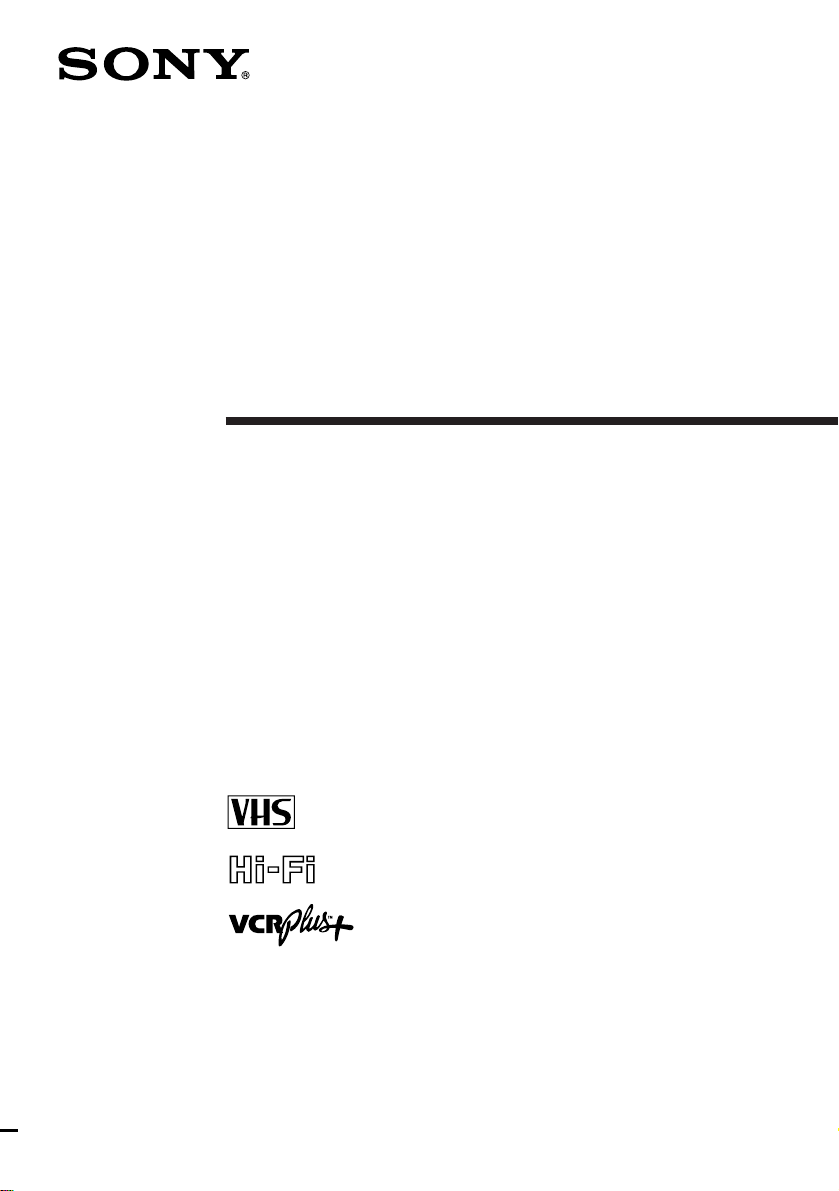
3-861-049-11 (1)
Video Cassette
Recorder
Operating Instructions
Owner’s record
The model and serial numbers are located at the rear of the
unit. Record these numbers in the spaces provided below.
Refer to them whenever you call upon your Sony dealer
regarding this product.
Model No. _________________________
Serial No. _________________________
SLV-778HF
SLV-778HF PX
SLV-777HF
©1998 by Sony Corporation

WARNING
To prevent fire or shock hazard, do
not expose the unit to rain or
moisture.
CAUTION
RISK OF ELECTRIC SHOCK
DO NOT OPEN
CAUTION : TO REDUCE THE RISK OF ELECTRIC SHOCK,
DO NOT REMOVE COVER (OR BACK).
NO USER-SERVICEABLE PARTS INSIDE.
REFER SERVICING TO QUALIFIED SERVICE PERSONNEL.
This symbol is intended to alert the
user to the presence of uninsulated
product’s enclosure that may be of sufficient
magnitude to constitute a risk of electric shock
to persons.
(servicing) instructions in the literature
accompanying the appliance.
CAUTION
To prevent electric shock, do not use this
polarized AC plug with an extension cord,
receptacle or other outlet unless the blades can
be fully inserted to prevent blade exposure.
WARNING
The AC power cord must be changed at
qualified service shop.
Precautions
Safety
• For SL V-778HF/777HF operate the unit only on 120
• If anything falls into the cabinet, unplug the unit and
• This unit is not disconnected from the AC power
• One blade of the plug is wider than the other for the
• Unplug the unit from the wall outlet if you do not
Installing
• Allow adequate air circulation to prevent internal
Introduction
2
“dangerous voltage” within the
This symbol is intended to alert the
user to the presence of important
operating and maintenance
V AC, 60 Hz. For SL V-778HF PX, operate the unit on
110 to 240 V AC, 50/60Hz.
have it checked by qualified personnel before
operating it any further.
source (mains) as long as it is connected to the wall
outlet, even if the unit itself has been turned off.
purpose of safety and will fit into the power outlet
only one way . If you are unable to insert the plug
fully into the outlet, contact your Sony dealer.
intend to use it for an extended period of time. To
disconnect the cord, pull it out by the plug, never by
the cord.
heat buildup.
• Do not place the unit on surfaces (rugs, blankets, etc.)
or near materials (curtains, draperies) that may block
the ventilation slots.
• Do not install the unit near heat sources such as
radiators or air ducts, or in a place subject to direct
sunlight, excessive dust, mechanical vibration or
shock.
• Do not install the unit in an inclined position. It is
designed to be operated in a horizontal position only.
• Keep the unit and cassettes away from equipment
with strong magnets, such as microwave ovens or
large loudspeakers.
• Do not place heavy objects on the unit.
• If the unit is brought directly from a cold to a warm
location, moisture may condense inside the VCR and
cause damage to the video head and tape. When you
first install the unit, or when you move it from a cold
to a warm location, wait for about one hour before
operating the unit.
Information
For customers in the USA
CAUTION
You are cautioned that any changes or modifications
not expressly approved in this manual could void
your authority to operate this equipment.
NOTE:
This equipment has been tested and found to
comply with the limits for a Class B digital device,
pursuant to Part 15 of the FCC Rules. These limits
are designed to provide reasonable protection
against harmful interference in a residential
installation. This equipment generates, uses, and
can radiate radio frequency energy and, if not
installed and used in accordance with the
instructions, may cause harmful interference to
radio communications. However, there is no
guarantee that interference will not occur in a
particular installation. If this equipment does cause
harmful interference to radio or television reception,
which can be determined by turning the equipment
off and on, the user is encouraged to try to correct
the interference by one or more of the following
measures:
• Reorient or relocate the receiving antenna.
• Increase the separation between the equipment
and receiver.
• Connect the equipment into an outlet on a circuit
different from that to which the receiver is
connected.
• Consult the dealer or an experienced radio/TV
technician for help.
You are cautioned that any changes or modifications
not expressly approved in this manual could void
your authority to operate this equipment.
Caution
Television programs, films, video tapes and
other materials may be copyrighted.
Unauthorized recording of such material may
be contrary to the provisions of the copyright
laws. Also, use of this recorder with cable
television transmission may require
authorization from the cable television
transmission and/or program owner.
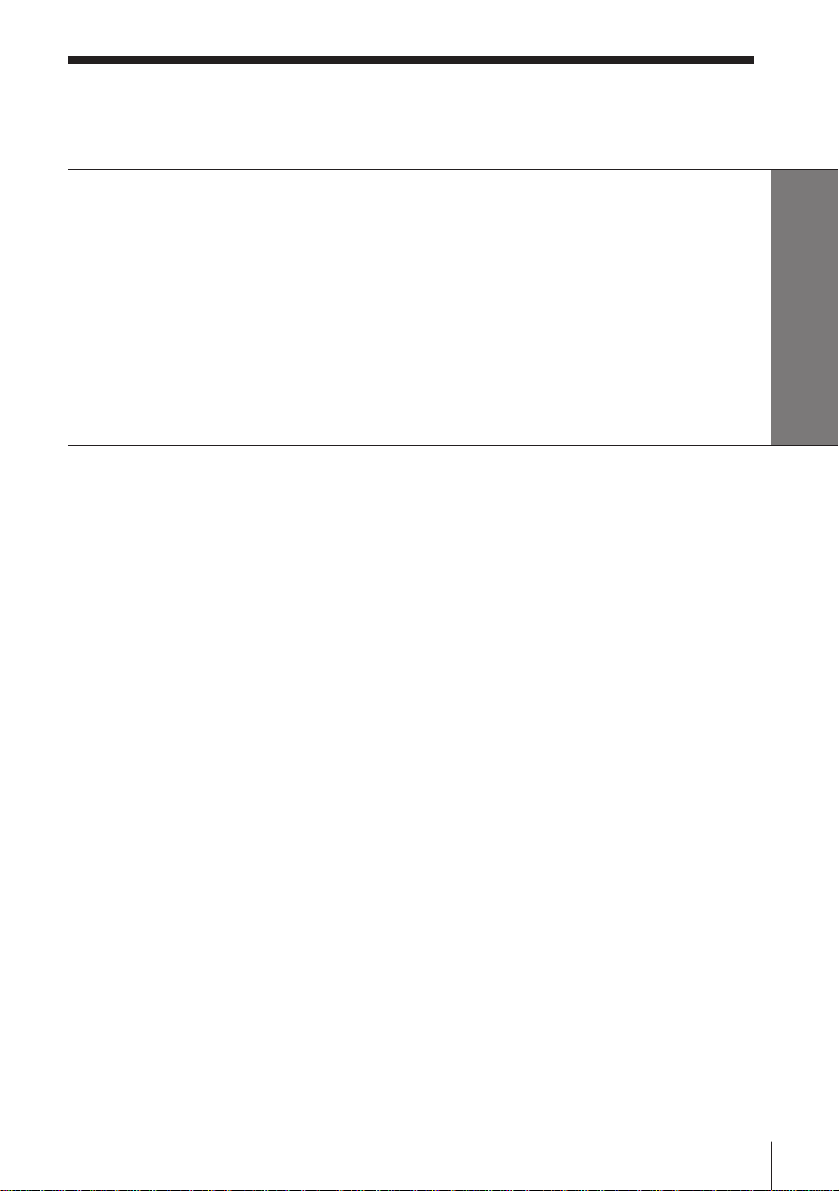
Table of contents
Getting Started
4 Step 1: Unpacking
5 Step 2: Setting up the remote commander
7 Step 3: Hookups
30 Selecting a language
31 Setting the clock
38 Setting up cable box control
43 Presetting channels
49 Setting up VCR Plus+*
Getting Started
Basic Operations
52 Playing a tape
54 Recording TV programs
58 Recording TV programs using
VCR Plus+
61 Setting the timer manually
Additional Operations
63 Playing/searching at various
speeds
66 Searching for a selected point on
the tape
68 Skip searching automatically
69 Recording TV programs using the
quick timer
70 Checking/changing/canceling
timer settings
72 Recording stereo and bilingual
programs
* VCR Plus+ and PlusCode are trademarks of Gemstar Development Corporation. VCR Plus+
system is manufactured under license from Gemstar Development Corporation.
74 Adjusting the picture
75 Changing menu options
76 Editing with another VCR
Additional Information
78 General setup information
80 Troubleshooting
82 Specifications
83 Index to parts and controls
87 Index
back cover
Quick reference to using the VCR
Introduction
3

Getting Started
Step 1
Unpacking
Check that you have received the following items with the VCR:
• Remote commander
• Size AA (R6) batteries
• Audio/video cable (3-phono to 3phono)
• 75-ohm coaxial cable with F-type
connectors
• Jack cover
• Plug adaptor (SLV-778HF PX only)
Getting Started4
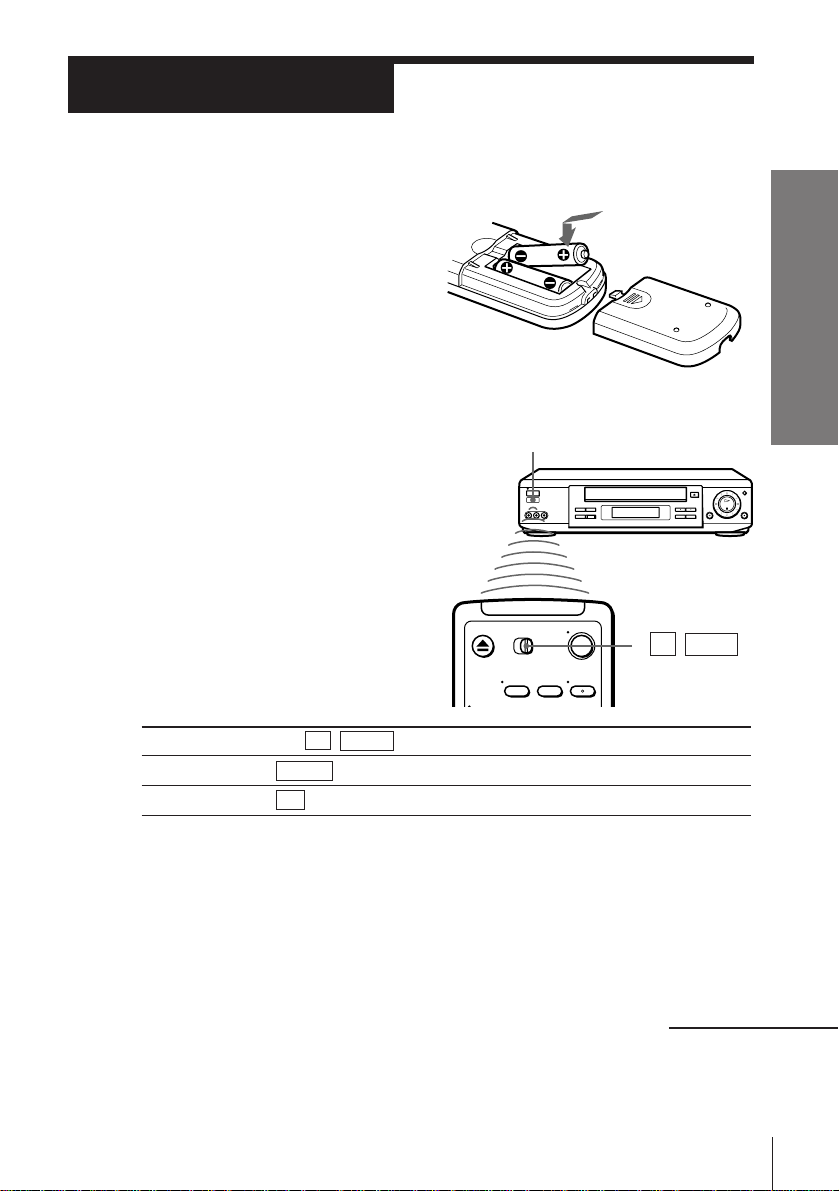
Step 2
Setting up the remote commander
Inserting the batteries
Insert two size AA (R6) batteries
by matching the + and – on the
batteries to the diagram inside the
battery compartment.
Insert the negative (–) end first,
then push in and down until the
positive (+) end clicks into
position.
Getting Started
Using the remote commander
You can use this remote
commander to operate this VCR
and a Sony TV. Buttons on the
remote commander marked with
a dot (•) can be used to operate
your Sony TV.
To operate
the VCR
a Sony TV
Notes
• With normal use, the batteries should last about three to six months.
• If you do not use the remote commander for an extended period of time, remove
the batteries to avoid possible damage from battery leakage.
• Do not use a new battery with an old one.
• Do not use different types of batteries.
Set TV / VIDEO to
VIDEO and point at the remote sensor on the VCR
TV and point at the remote sensor on the TV
Remote sensor
TV / VIDEO
continued
Getting Started
5
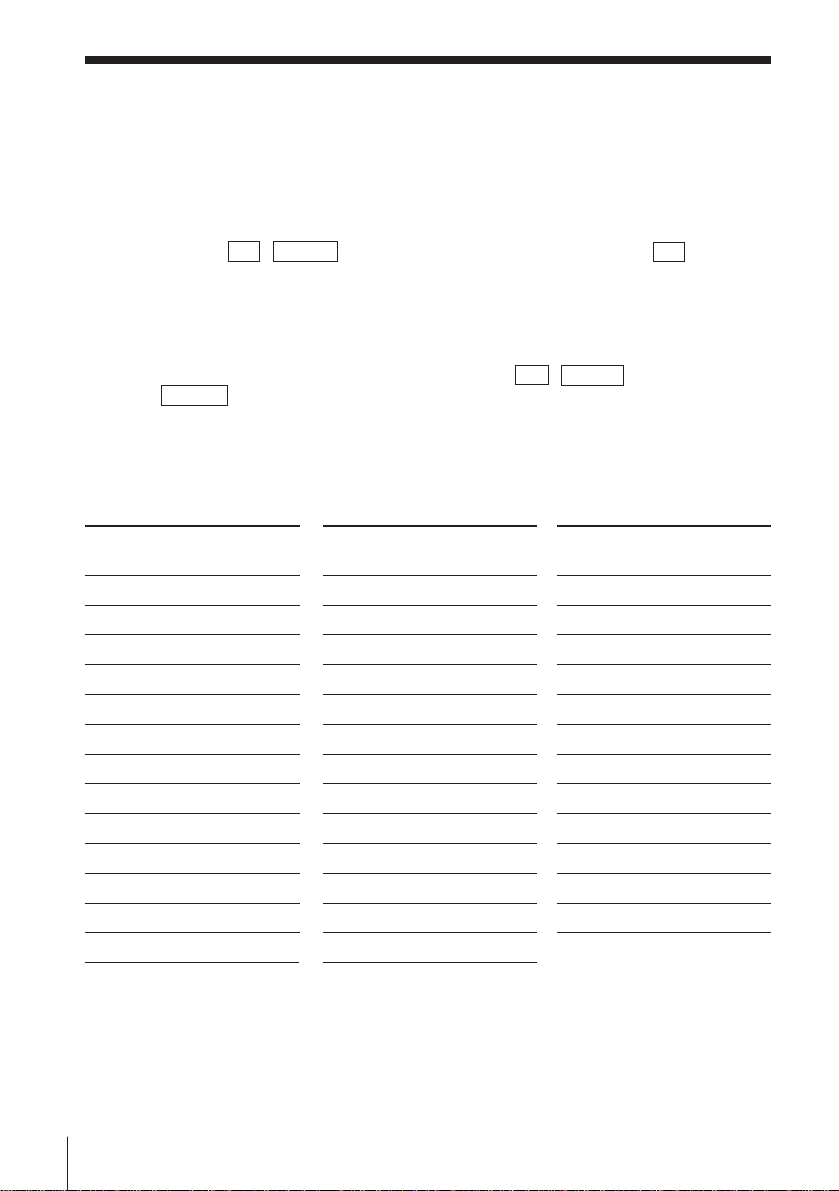
Step 2: Setting up the remote commander (continued)
Controlling other TVs with the remote commander
The remote commander is preprogrammed to control non-Sony TVs. If your
TV is listed in the table below, set the appropriate manufacturer’s code
number.
1 Set TV / VIDEO at the top of the remote commander to TV .
2 Hold POWER down, and enter your TV’s code number(s) using the
number buttons. Then release POWER.
Now you can use the POWER, VOL +/–, CH +/–, and TV/VIDEO buttons
to control your TV. You can also use the buttons marked with a dot (•) to
control a Sony TV. To control the VCR, reset TV / VIDEO to
VIDEO .
Code numbers of controllable TVs
If more than one code number is listed, try entering them one at a time until
you find the one that works with your TV.
Manufacturer
Sony
Akai
AOC
Centurion
Coronado
Curis-Mathes
Daytron
Emerson
Fisher
General Electric
Gold Star
Hitachi
J.C.Penny
Notes
• If the TV uses a different remote control system from the one programmed to work
with the VCR, you cannot control your TV with the remote commander.
• If you enter a new code number, the code number previously entered will be erased.
• When you replace the batteries of the remote commander, the code number
automatically resets to 01 (Sony). Reset the appropriate code number.
Code
number
01
04
04
12
03
12
12
03,04,14
11
06,10
03,04,17
02,03
04,12
Manufacturer
JVC
KMC
Magnavox
Marantz
MGA/Mitsubishi
NEC
Panasonic
Philco
Philips
Pioneer
Portland
Quasar
Radio Shack
Code
number
09
03
03,08,12
04,13
04,12,13,17
04,12
06,19
03,04
08
16
03
06,18
05,14
Manufacturer
RCA
Sampo
Sanyo
Scott
Sears
Sharp
Sylvania
Teknika
Toshiba
Wards
Yorx
Zenith
Code
number
04,10
12
11
12
07,10,11
03,05,18
08,12
03,08,14
07
03,04,12
12
15
Getting Started6
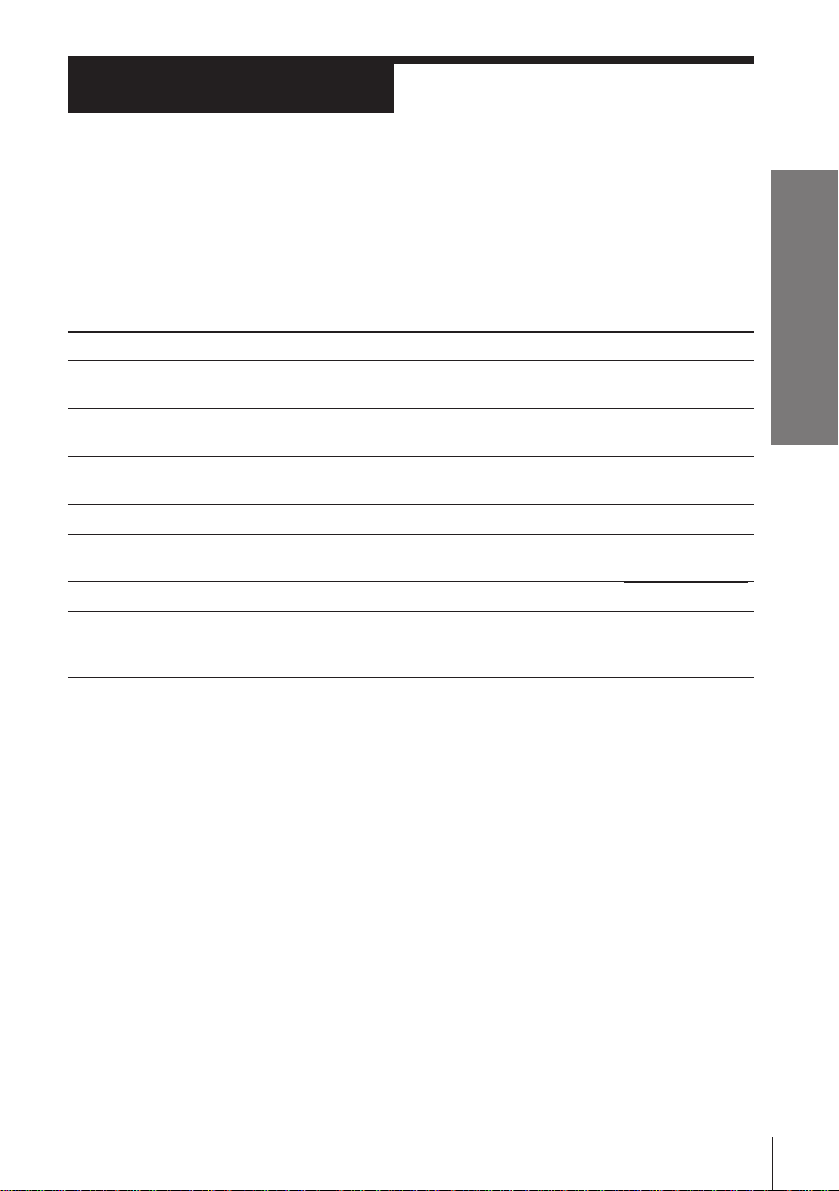
Step 3
Hookups
Selecting the best hookup option
There are many ways in which your VCR can be hooked up. To hook up
your VCR so that it works best for you, first scan through the table below.
Then use the accompanying diagrams and procedures on the following
pages to set up your VCR.
Getting Started
If you have
TV that has audio/video inputs
Cable box that is compatible with the
VCR’s cable box control feature
No cable box or incompatible cable box
with only a few scrambled channels
Antenna only, no cable TV
Incompatible cable box with many
scrambled channels
DSS* receiver
Incompatible cable box with only a few
scrambled channels, using an A/B
switch
After you’ve completed the connections, follow the instructions for setup.
During setup, if you need more details on the procedure described, page
numbers are provided where you can find complete, step-by-step
instructions.
After you’ve completed the setup, you’re ready to use your VCR.
Procedures differ depending on the hookup you used. For an overview,
refer to “Quick reference to using the VCR” on the back cover.
Before you get started
• Turn off the power to all equipment.
• Do not connect the AC power cords until all of the connections are
completed.
• Be sure you make connections firmly. Loose connections may cause
picture distortion.
• If your TV doesn’t match any of the examples provided, see your nearest
Sony dealer or qualified technician.
Use
Audio/video (A/V) hookup, then
follow one of the hookups below.
Hookup 1
Hookup 2
Hookup 3
Hookup 4
Hookup 5
Hookup 6
Refer to
Pages 8 and 9
Pages 10 to 12
Pages 13 to 15
Pages 16 to 18
Pages 19 to 21
Pages 22 to 24
Pages 25 to 29
* DSS is a registered trademark of DIRECTV, Inc., a unit of Hughes Electronics Corporation.
Getting Started
7

Step 3: Hookups (continued)
Audio/video (A/V) hookup
If your TV has audio/video (A/V) input jacks, you will get a better picture
and sound if you hook up your VCR using these connections. In addition,
for a true “home theater” experience, you should connect the audio outputs
of your VCR or TV to your stereo system. If your TV doesn’t have A/V
inputs, see the following pages for antenna or cable hookups.
If you’re not planning to use your VCR to record programs, you’re finished
setting up the VCR after you’ve made the connections shown on page 8. If
you want to record off-air or off your cable TV system, complete these
connections first, and then go to the following pages for antenna or cable
hookups.
A Use this hookup if your TV has stereo jacks
VCR
AUDIO VIDEO
LINE-1
IN
LINE
OUT
Audio/video cable (supplied)
Pages 8 and 9
Stereo receiver
TV
IN
VIDEO
AUDIO
AUDIO OUT
Audio cable (not supplied)
AUX IN
B Use this hookup if your TV doesn’t have stereo jacks
VCR
AUDIO VIDEO
LINE-1
IN
LINE
OUT
Video cable (not supplied)
Note
• To play a tape in stereo, you must use the A/V connection.
Getting Started8
TV
IN
VIDEO
AUDIO
Audio cable (not supplied)
Stereo receiver
AUX IN
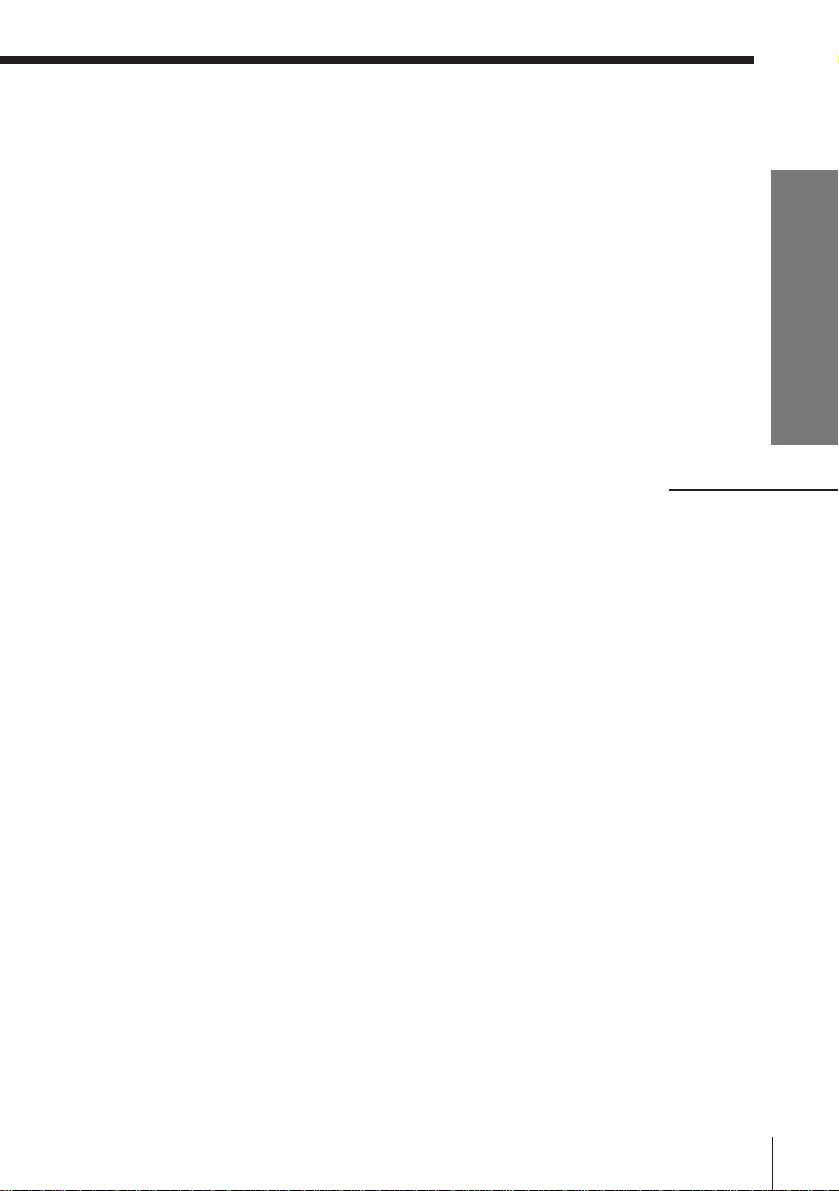
Caution
Connections between the VCR’s VHF/UHF connector and the antenna terminals of
the TV receiver should be made only as shown in the following instructions. Failure
to do so may result in operation that violates the regulations of the Federal
Communications Commission regarding the use and operation of RF devices. Never
connect the output of the VCR to an antenna or make simultaneous (parallel) antenna
and VCR connections at the antenna terminals of your receiver.
Note to CATV system installer (in USA)
This reminder is provided to call the CATV system installer’s attention to Article 82040 of the NEC that provides guidelines for proper grounding and, in particular,
specifies that the cable ground shall be connected to the grounding system of the
building, as close to the point of cable entry as practical.
continued
Getting Started
Getting Started
9
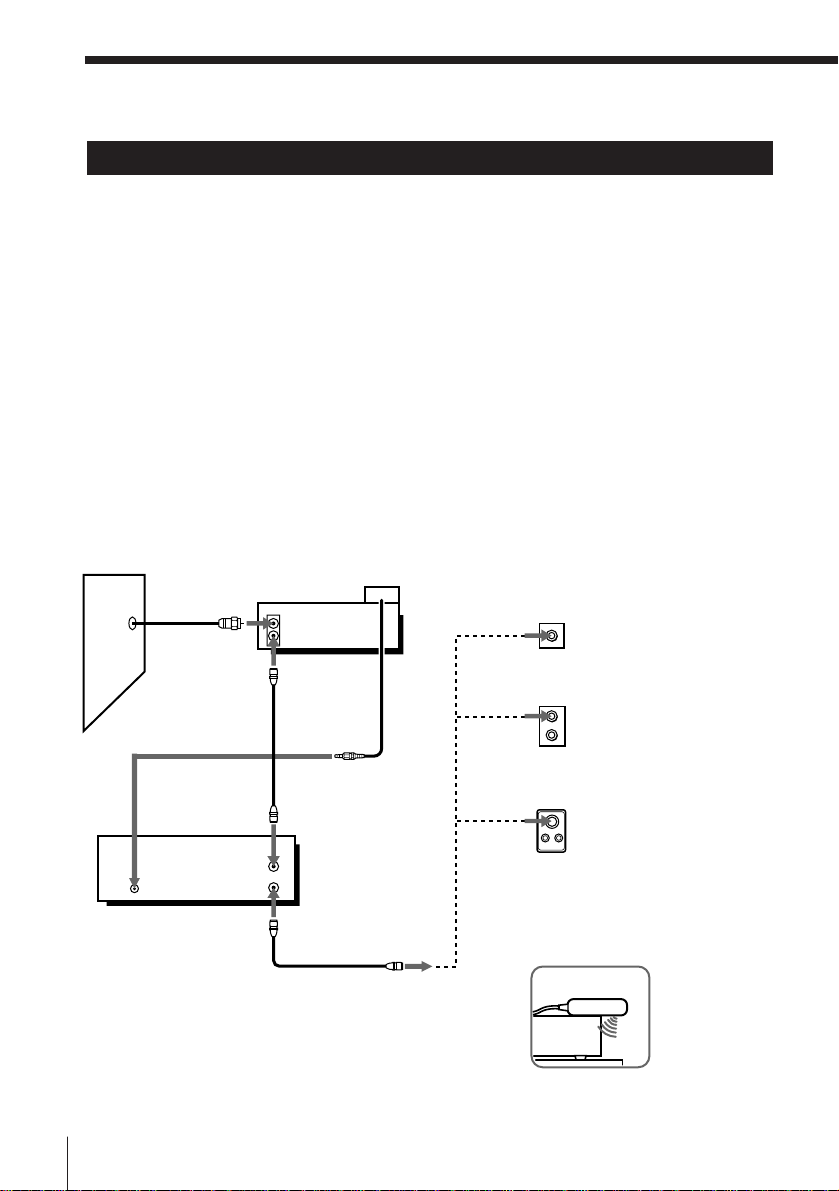
Step 3: Hookups (continued)
Hookup 1
Using cable box control
Recommended use
You should use this hookup if you have a cable box, especially if your cable
system scrambles all or most channels. This hookup allows the VCR’s cable
box control feature to control the channel on the cable box, simplifying the
recording process. A list of compatible cable boxes is on pages 39 and 40.
What you can do with this hookup
• Record any channel using the VCR’s cable box control feature to select
channels on the cable box
What you can’t do
• Record with the cable box turned off
• Record one channel while watching another channel
Wall
VCR
CONTROL S
OUT
CABLE BOX
CONTROL
PLUG IN
( )
POWER
Cable box
IN
OUT
VHF/UHF
IN
OUT
RM-CM101
Cable Mouse
(not supplied)
or
or
Pages 10 to 12
Rear of TV
VHF/UHF
VHF
UHF
VHF
UHF
Positioning the Cable Mouse
Place the Cable Mouse so that it
hangs out over the cable box
front.
Match the type of
A
connector on your
TV: A, B, or C.
B For connector types
B and C, no UHF
connection is
required.
C
Side view
Getting Started10

Hookup 1: VCR setup
1 Set the RF UNIT switch to
CH 3 or CH 4, whichever
channel is not used in your
area. If both are used, set the
switch to either channel.
For details, see page 78.
If you made A/V
connections (from page 8),
you can skip this step.
2 Turn on your cable box.
3 Press EASY SET UP on the VCR.
1 The LANGUAGE menu appears. Change the
on-screen display language to Spanish
(ESPAÑOL) or French (FRANÇAIS) if desired,
and press OK. For details, see page 30.
2 The CLOCK SET menu appears. Select AUTO
and press OK. For details, see page 31.
3 The CABLE BOX CONTROL menu appears.
Select ON. For details, see page 38.
EASY
SET UP
RF UNIT
CH3
CH4
SET UP
LANGUAGE
ENGLISH
ESPAÑOL
FRANÇAIS
NEXT
CANCEL::OKEASY SET UP
SET UP
CLOCK SET
AUTO•MANUAL
SELECT
:/
NEXT
::OK
CANCEL
SET UP
CABLE BOX CONTROL
EASY SET UP
CABLE MOUSE ON OFF
BOX CODE NO.
BOX OUTPUT CH
•
–––
CH3
Getting Started
4 Enter your cable box code number and press ..
5 Select your cable box
output channel and
press OK.
SET UP
CABLE BOX CONTROL
BOX CODE NO.
BOX OUTPUT CH
TO SELECT CABLE
USE
/
BOX CH. THEN PUSH OK
•CABLE MOUSE ON OFF
018
CH3
SELECT
CANCEL::/EASY SET UP
SET UP
CABLE BOX CONTROL
BOX CODE NO.
BOX OUTPUT CH
ENTER YOUR CABLE BOX
CODE NO. USING 0–9 KEYS
REFER TO THE OPERATING
MANUAL FOR THE CODE
SET UP
SET UP IS DONE
/
Normal display
•CABLE MOUSE ON OFF
–––
CH3
.
continued
Getting Started
11

Step 3: Hookups (continued)
Hookup 1: VCR Plus+ channel setup
1 Find the VCR Plus+ Channel Listing in your program guide. For
details, see page 49.
2 If the channels in the program guide are different from the channels
that you actually use on your TV, set the channels that are different as
follows. For details, see page 50.
1 Press MENU and select SET VCR PLUS+
CHANNELS.
MENU
TIMER SET / CHECK
TUNER PRESET
SET VCR PLUS+ CHANNELS
CABLE BOX CONTROL
CLOCK SET
LANGUAGE
ADVANCED OPTIONS
2 Enter the program guide channel, then the
channel you use on your TV.
3 Press OK.
SET VCR PLUS+ CHANNELS
GUIDE
CH TV CH
25 – 15
PUSH 0–9 KEYS TO SET
PROGRAM TV CH
THEN PUSH ENTER
Program guide channel
Your actual TV channel
Automatic clock setting
Once you’ve set up the VCR, it automatically sets the clock the first time you
turn off the VCR. After that, whenever you turn off the VCR, it checks the
time and adjusts the clock, even for Daylight Saving Time. The VCR sets the
clock by picking up a time signal provided by some TV channels.
If you want to use the timer to record right away, or if the channels in your
area do not carry time signals, set the clock manually. For details, see page
36.
Note
• To use the automatic clock setting feature, leave the cable box on.
Getting Started12
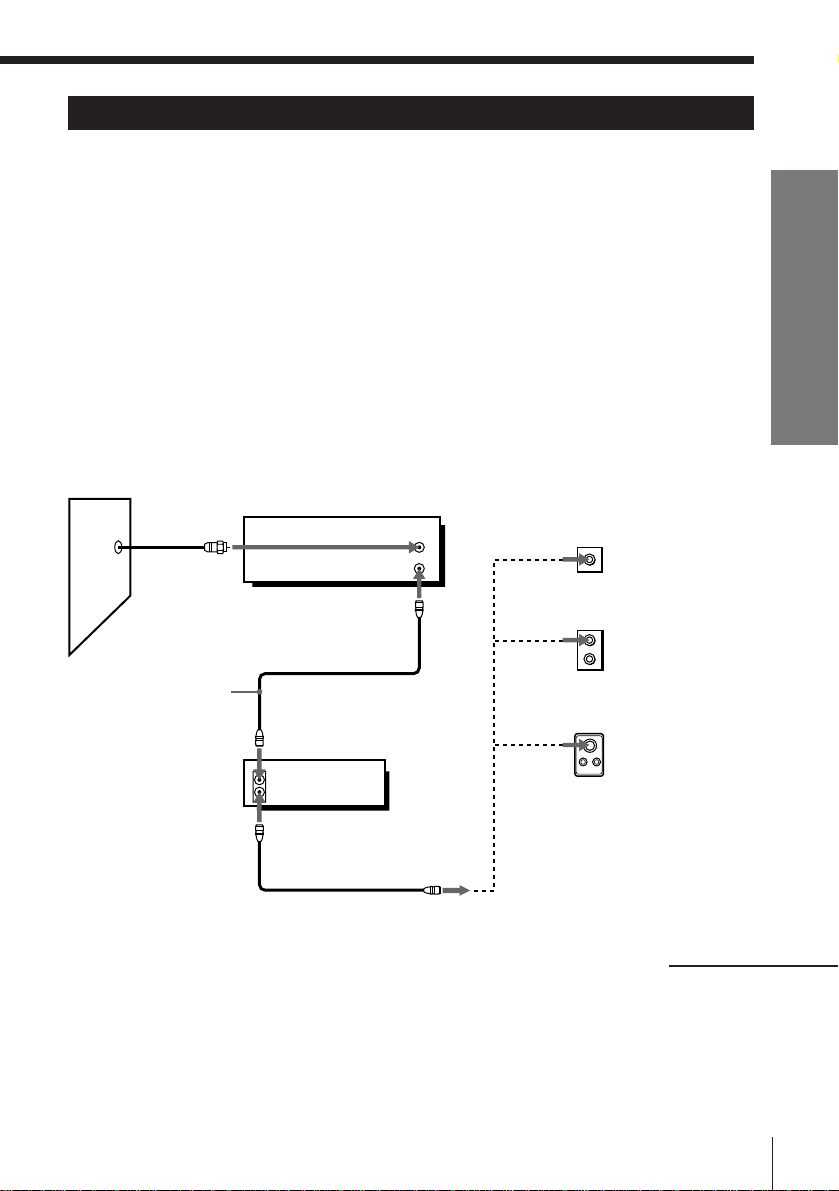
Hookup 2
No cable box, or incompatible cable box with only a
few scrambled channels
Pages 13 to 15
Recommended use
Use this hookup if you do not have a cable box. Also use this hookup if your
cable company cannot supply a cable box that is compatible with the VCR’s
cable box control feature, and your cable system scrambles only a few
channels.
What you can do with this hookup
• Record any unscrambled channel by selecting the channel on the VCR
What you can’t do
• Record scrambled channels that require a cable box
Cable box
IN
OUT
VCR
VHF/UHF
IN
OUT
or
or
Rear of TV
VHF/UHF
VHF
UHF
VHF
UHF
A Match the type
B
C
Wall
Connect this cable
directly to your TV if
you don't have a
cable box.
Getting Started
of connector on
your TV: A, B, or
C.
For connector
types B and C, no
UHF connection
is required.
continued
Getting Started
13
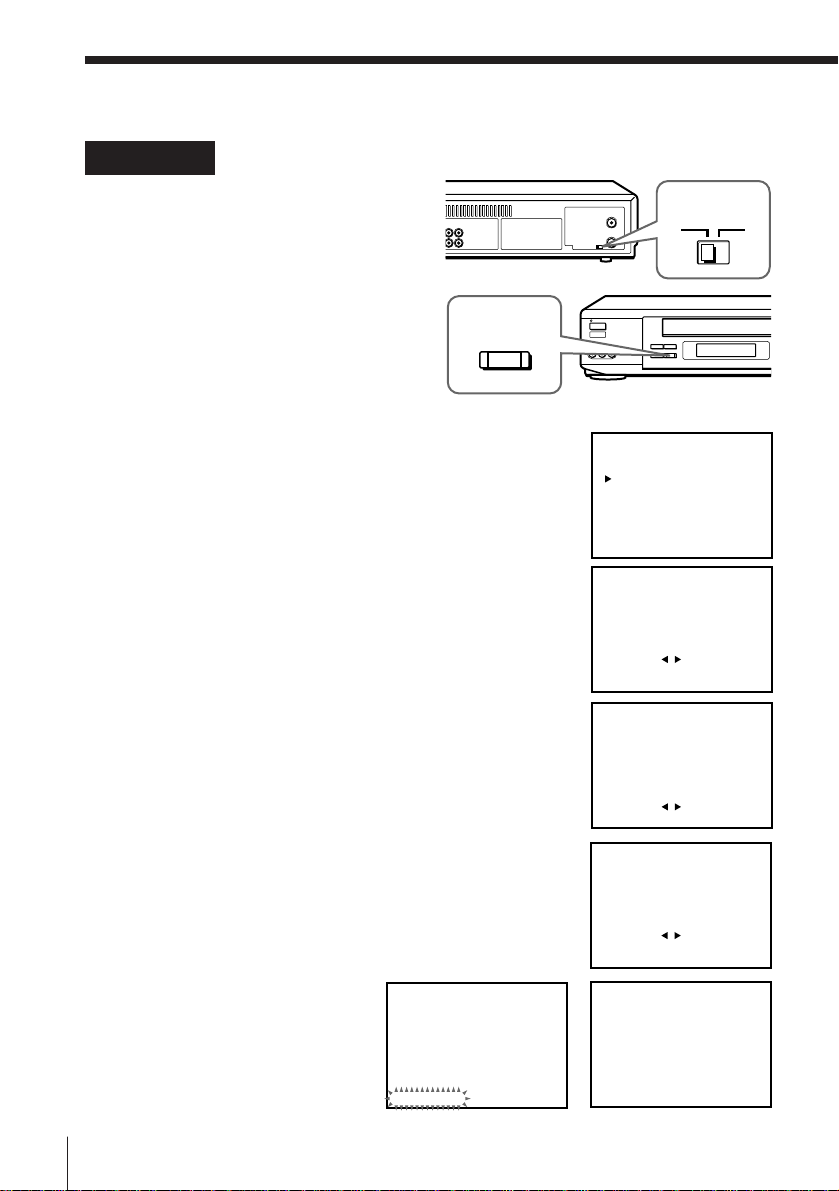
Step 3: Hookups (continued)
Hookup 2: VCR setup
1 Set the RF UNIT switch to
CH 3 or CH 4, whichever
channel is not used in your
area. If both are used, set
the switch to either channel.
For details, see page 78.
If you made A/V
connections (from page 8),
you can skip this step.
2 Press EASY SET UP on the VCR.
1 The LANGUAGE menu appears. Change the
on-screen display language to Spanish
(ESPAÑOL) or French (FRANÇAIS) if desired,
and press OK. For details, see page 30.
2 The CLOCK SET menu appears. Select AUTO
and press OK. For details, see page 31.
3 The CABLE BOX CONTROL menu appears.
Select OFF and press OK.
EASY
SET UP
RF UNIT
CH3
SET UP
LANGUAGE
ENGLISH
ESPAÑOL
FRANÇAIS
NEXT
CANCEL::OKEASY SET UP
SET UP
CLOCK SET
AUTO•MANUAL
SELECT
:/
NEXT
::OK
CANCEL
SET UP
CABLE BOX CONTROL
EASY SET UP
CH4
•CABLE MOUSE ON OFF
SELECT
CANCEL::/EASY SET UP
4 The TUNER PRESET menu appears. Set
ANTENNA/CABLE to CABLE and press OK.
For details, see page 43.
5 The AUTO PRESET
starts.
SET UP
AUTO PRESET
PROCESSING
PLEASE WAIT
SET UP
TUNER PRESET
ANTENNA / CABLE
SELECT : /
NEXT
CANCEL:: EASY SET UP
SET UP
SET UP IS DONE
/
•
ANT CABLE
OK
.
Getting Started14
Normal display

Hookup 2: VCR Plus+ channel setup
1 Find the VCR Plus+ Channel Listing in your program guide. For
details, see page 49.
2 If the channels in the program guide are different from the channels
that you actually use on your TV, set the channels that are different as
follows. For details, see page 50.
1 Press MENU and select SET VCR PLUS+
CHANNELS.
MENU
TIMER SET / CHECK
TUNER PRESET
SET VCR PLUS+ CHANNELS
CABLE BOX CONTROL
CLOCK SET
LANGUAGE
ADVANCED OPTIONS
Getting Started
2 Enter the program guide channel, then the
channel you use on your TV.
3 Press OK.
SET VCR PLUS+ CHANNELS
GUIDE
CH TV CH
25 – 15
PUSH 0–9 KEYS TO SET
PROGRAM TV CH
THEN PUSH ENTER
Program guide channel
Your actual TV channel
Automatic clock setting
Once you’ve set up the VCR, it automatically sets the clock the first time you
turn off the VCR. After that, whenever you turn off the VCR, it checks the
time and adjusts the clock, even for Daylight Saving Time. The VCR sets the
clock by picking up a time signal provided by some TV channels.
If you want to use the timer to record right away, or if the channels in your
area do not carry time signals, set the clock manually. For details, see page
36.
continued
Getting Started
15
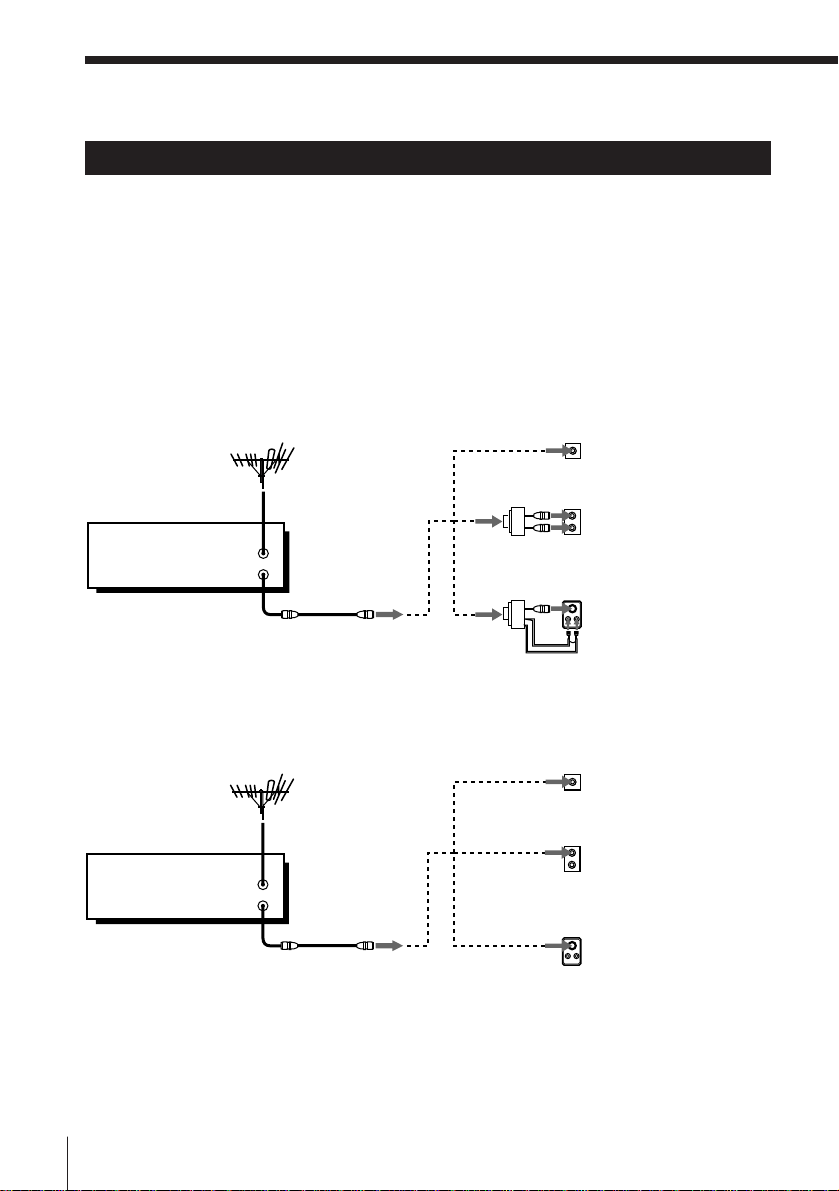
Step 3: Hookups (continued)
Hookup 3
Antenna hookup
Make the following connections if you’re using an antenna (if you don’t
have cable TV).
A Use this hookup if you’re using:
• VHF/UHF antenna (you get channels 2–13 and channels 14 and higher)
• UHF-only antenna (you get channels 14 and higher)
• Separate VHF and UHF antennas
VCR
B Use this hookup if you’re using a VHF-only antenna (you get
VCR
VHF/UHF
IN
OUT
channels 2–13 only)
VHF/UHF
IN
OUT
or
or
or
or
Rear of TV
VHF/UHF
A
VHF
B
UHF
VHF
C
UHF
Rear of TV
VHF/UHF
A
VHF
B
UHF
VHF
C
UHF
Pages 16 to 18
Match the type of
connector on your
TV: A, B, or C.
Match the type of
connector on your
TV: A, B, or C.
For connector types
B and C, no UHF
connection is
required.
If you cannot connect your antenna cable to the VCR directly
If your antenna cable is a flat cable (300-ohm twin lead cable), attach an external
antenna connector (not supplied) so that you can connect the cable to the VHF/UHF
IN connector. If you have separate cables for VHF and UHF antennas, you should use
a U/V band mixer (not supplied). For details, see page 79.
Getting Started16

Hookup 3: VCR setup
1 Set the RF UNIT switch to
CH 3 or CH 4, whichever
channel is not used in your
area. If both are used, set the
switch to either channel.
For details, see page 78. If
you made A/V connections
(from page 8), you can skip
this step.
2 Press EASY SET UP on the
VCR.
1 The LANGUAGE menu appears. Change the
on-screen display language to Spanish
(ESPAÑOL) or French (FRANÇAIS) if desired,
and press OK. For details, see page 30.
2 The CLOCK SET menu appears. Select AUTO
and press OK. For details, see page 31.
3 The CABLE BOX CONTROL menu appears.
Select OFF and press OK.
EASY
SET UP
RF UNIT
CH3
SET UP
LANGUAGE
ENGLISH
ESPAÑOL
FRANÇAIS
NEXT
CANCEL::OKEASY SET UP
SET UP
CLOCK SET
AUTO•MANUAL
SELECT
:/
NEXT
::OK
CANCEL
SET UP
CABLE BOX CONTROL
EASY SET UP
CH4
Getting Started
•CABLE MOUSE ON OFF
4 The TUNER PRESET menu appears. Set
ANTENNA/CABLE to ANT and press OK. For
details, see page 43.
5 The AUTO PRESET
starts.
SET UP
AUTO PRESET
PROCESSING
PLEASE WAIT
SELECT
CANCEL::/EASY SET UP
SET UP
TUNER PRESET
ANTENNA / CABLE
SELECT : /
NEXT
CANCEL:: EASY SET UP
SET UP
SET UP IS DONE
/
Normal display
•
ANT CABLE
OK
.
continued
Getting Started
17

Step 3: Hookups (continued)
Hookup 3: VCR Plus+ channel setup
1 Find the VCR Plus+ Channel Listing in your program guide. For
details, see page 49.
2 If the channels in the program guide are different from the channels
that you actually use on your TV, set the channels that are different as
follows. For details, see page 50.
1 Press MENU and select SET VCR PLUS+
CHANNELS.
MENU
TIMER SET / CHECK
TUNER PRESET
SET VCR PLUS+ CHANNELS
CABLE BOX CONTROL
CLOCK SET
LANGUAGE
ADVANCED OPTIONS
2 Enter the program guide channel, then the
channel you use on your TV.
3 Press OK.
SET VCR PLUS+ CHANNELS
GUIDE
CH TV CH
25 – 15
PUSH 0–9 KEYS TO SET
PROGRAM TV CH
THEN PUSH ENTER
Program guide channel
Your actual TV channel
Automatic clock setting
Once you’ve set up the VCR, it automatically sets the clock the first time you
turn off the VCR. After that, whenever you turn off the VCR, it checks the
time and adjusts the clock, even for Daylight Saving Time. The VCR sets the
clock by picking up a time signal provided by some TV channels.
If you want to use the timer to record right away, or if the channels in your
area do not carry time signals, set the clock manually. For details, see page
36.
Getting Started18

Hookup 4
Pages 19 to 21
Hookup 4
Hookup 4
Incompatible cable box with many scrambled
channels
Recommended use
Use this hookup if your cable company cannot supply a cable box that is
compatible with the VCR’s cable box control feature, and your cable system
scrambles all or most channels.
What you can do with this hookup
• Record any channel by selecting the channel on the cable box
What you can’t do
• Record with the cable box turned off
• Record one channel while watching another channel
• Select channels directly on the VCR
Wall
VCR
VHF/UHF
IN
Cable box
IN
OUT
OUT
Rear of TV
VHF/UHF
or
or
Match the type of
A
connector on your
TV: A, B, or C.
VHF
B
For connector
types B and C, no
UHF connection
UHF
is required.
VHF
C
UHF
Pages 19 to 21
Getting Started
continued
Getting Started
19

Step 3: Hookups (continued)
Hookup 4: VCR setup
1 Set the RF UNIT switch to
CH 3 or CH 4, whichever
channel is not used in your
area. If both are used, set the
switch to either channel.
For details, see page 78. If
you made A/V connections
(from page 8), you can skip
this step.
2 Turn on your cable box.
3 Press EASY SET UP on the VCR.
1 The LANGUAGE menu appears. Change the
on-screen display language to Spanish
(ESPAÑOL) or French (FRANÇAIS) if desired,
and press OK. For details, see page 30.
2 The CLOCK SET menu appears. Select
MANUAL, press OK, and set the clock
manually. For details, see page 36.
3 The CABLE BOX CONTROL menu appears.
Select OFF and press OK.
EASY
SET UP
RF UNIT
CH3
SET UP
LANGUAGE
ENGLISH
ESPAÑOL
FRANÇAIS
NEXT
CANCEL::OKEASY SET UP
SET UP
CLOCK SET
AUTO•MANUAL
SELECT
:/
NEXT
::OK
CANCEL
SET UP
CABLE BOX CONTROL
EASY SET UP
CH4
•CABLE MOUSE ON OFF
SELECT
CANCEL::/EASY SET UP
4 The TUNER PRESET menu appears. Set
ANTENNA/CABLE to ANT and press OK. For
details, see page 43.
5 The AUTO PRESET
starts.
SET UP
AUTO PRESET
PROCESSING
PLEASE WAIT
SET UP
TUNER PRESET
ANTENNA / CABLE
•
SELECT : /
NEXT
CANCEL:: EASY SET UP
SET UP
SET UP IS DONE
/
ANT CABLE
OK
.
Getting Started20
Normal display

Hookup 4: VCR Plus+ channel setup
1 Find the VCR Plus+ Channel Listing in your program guide. For
details, see page 49.
2 Enter all the channels you want to record and the cable box output
channel (usually 2, 3, or 4). For details, see page 50.
1 Press MENU and select SET VCR PLUS+
CHANNELS.
MENU
TIMER SET / CHECK
TUNER PRESET
SET VCR PLUS+ CHANNELS
CABLE BOX CONTROL
CLOCK SET
LANGUAGE
ADVANCED OPTIONS
Getting Started
2 Enter the program guide channel, then the cable
box output channel.
3 Press OK.
Cable box output channel
SET VCR PLUS+ CHANNELS
GUIDE
CH TV CH
33 – 3
PUSH 0–9 KEYS TO SET
PROGRAM TV CH
THEN PUSH ENTER
Program guide channel
Automatic clock setting
To use the Auto Clock Set feature with this hookup, you need to manually
select a channel that carries a time signal:
1 Tune the cable box to a channel that carries a time signal.
2 Select AUTO in the CLOCK SET menu to turn on the Auto Clock Set
feature.
3 Turn off the VCR. It automatically sets the clock and adjusts for
Daylight Saving Time by picking up the time signal.
If you want to use the timer to record right away, or if the channels in your
area do not carry time signals, set the clock manually. For details, see page
36.
Note
• To use the automatic clock setting feature, leave the cable box on.
continued
Getting Started
21

Step 3: Hookups (continued)
Hookup 5
DSS (Digital Satellite System) receiver
Recommended use
Use this hookup if you have a DSS receiver. It allows the VCR’s cable box
control feature to control the channel on the DSS receiver, simplifying the
recording process. A list of compatible DSS receivers is on page 40.
DSS (Digital Satellite System) is a satellite broadcast that provides superior
digital-quality video and crisp digital-quality audio. A variety of program
packages are available through your program providers. It also has program
guides that are sorted by program categories.
What you can do with this hookup
• Record any channels using the VCR’s cable box control feature to select
channels on the DSS receiver.
What you can’t do
• Record with the DSS receiver turned off
• Record any channels from cable or an antenna
(To record channels from cable or an antenna, turn off the cable box control
feature.)
• Use a cable box
• Record programs with VCR Plus+
Wall
or
VCR
CONTROL S
OUT
AUDIO VIDEO
CABLE BOX
CONTROL
PLUG IN
( )
POWER
AUDIO VIDEO
DSS receiver
LINE-1 IN
LINE OUT
LINE
OUT
VHF/UHF
IN
OUT
VHF/UHF
IN
OUT
R
M-CM101
Cable
Mouse
(not
supplied)
Pages 22 to 24
Rear of TV
VHF/UHF
A
Match the
VHF
UHF
VHF
UHF
type of
connector on
your TV: A, B,
or C
B
For connector
types B and
C, no UHF
connection is
C
required.
Side view
or
or
Positioning the Cable Mouse
Place the Cable Mouse so that
it hangs out over the DSS
receiver front.
Getting Started22

Hookup 5: VCR setup
1 Set the RF UNIT switch to
CH 3 or CH 4, whichever
channel is not used in your
area. If both are used, set the
switch to either channel.
For details, see page 78. If
you made A/V connections
(from page 8), you can skip
this step.
2 Turn on your DSS receiver.
3 Press EASY SET UP on the VCR.
1 The LANGUAGE menu appears. Change the
on-screen display language to Spanish
(ESPAÑOL) or French (FRANÇAIS) if desired,
and press OK. For details, see page 30.
2 The CLOCK SET menu appears. Select AUTO
and press OK. For details, see page 31.
3 The CABLE BOX CONTROL menu appears.
Select ON. For details, see page 38.
EASY
SET UP
RF UNIT
CH3
CH4
SET UP
LANGUAGE
ENGLISH
ESPAÑOL
FRANÇAIS
NEXT
CANCEL::OKEASY SET UP
SET UP
CLOCK SET
AUTO•MANUAL
SELECT
:/
NEXT
::OK
CANCEL
SET UP
CABLE BOX CONTROL
EASY SET UP
CABLE MOUSE ON OFF
BOX CODE NO.
BOX OUTPUT CH
•
–––
CH3
Getting Started
4 Enter your DSS receiver code number and press
.. For details, see page 38.
5 Set your DSS receiver
output channel (BOX
OUTPUT CH) to LINE
and press OK.
SET UP
CABLE BOX CONTROL
CABLE MOUSE ON OFF
BOX CODE NO.
BOX OUTPUT CH
USE
/
BOX CH. THEN PUSH OK
•
650
LINE
TO SELECT CABLE
SELECT
CANCEL::/EASY SET UP
SET UP
CABLE BOX CONTROL
BOX CODE NO.
BOX OUTPUT CH
ENTER YOUR CABLE BOX
CODE NO. USING 0–9 KEYS
REFER TO THE OPERATING
MANUAL FOR THE CODE
SET UP
SET UP IS DONE
/
Normal display
•CABLE MOUSE ON OFF
–––
CH3
.
Getting Started
23

Step 3: Hookups (continued)
Automatic clock setting
Once you’ve set up the VCR, it automatically sets the clock the first time you
turn off the VCR. After that, whenever you turn off the VCR, it checks the
time and adjusts the clock, even for Daylight Saving Time. The VCR sets the
clock by picking up a time signal provided by some TV channels.
If you want to use the timer to record right away, or if the channels in your
area do not carry time signals, set the clock manually. For details, see page
36.
Note
• To successfully record a program from the DSS receiver, proceed as follows:
– Leave the DSS receiver on all the time.
– Turn off the display (menu screen, channel number, etc.) of the DSS receiver.
– To record or receive locked channels, unlock the channel before the VCR starts
recording.
– To set pay-per-view programs in the timer setting, order the pay-per-view
program before the VCR starts recording.
– Some programs are copy protected. You cannot record these programs.
Getting Started24

Hookup 6
Incompatible cable box with only a few scrambled
channels, using an A/B switch
Pages 25 to 29
Wall
Recommended use
By using an A/B switch (not supplied), this hookup allows you to record
both scrambled and unscrambled channels conveniently.
What you can do with this hookup
• Record any unscrambled channel by selecting the channel directly on the
VCR (the A/B switch is set to A)
• Record any scrambled channel by selecting the channel on the cable box
(the A/B switch is set to B)
What you can’t do
• Record one scrambled channel while watching another channel (the A/B
switch is set to B)
Splitter
A/B switch
VCR
A
VHF/UHF
Cable box
IN
OUT
B
IN
OUT
Rear of TV
VHF/UHF
or
UHF
or
VHF
UHF
A
VHF
B
C
Match the type of
connector on your
TV: A, B, or C.
For connector
types B and C, no
UHF connection is
required.
Getting Started
continued
Getting Started
25
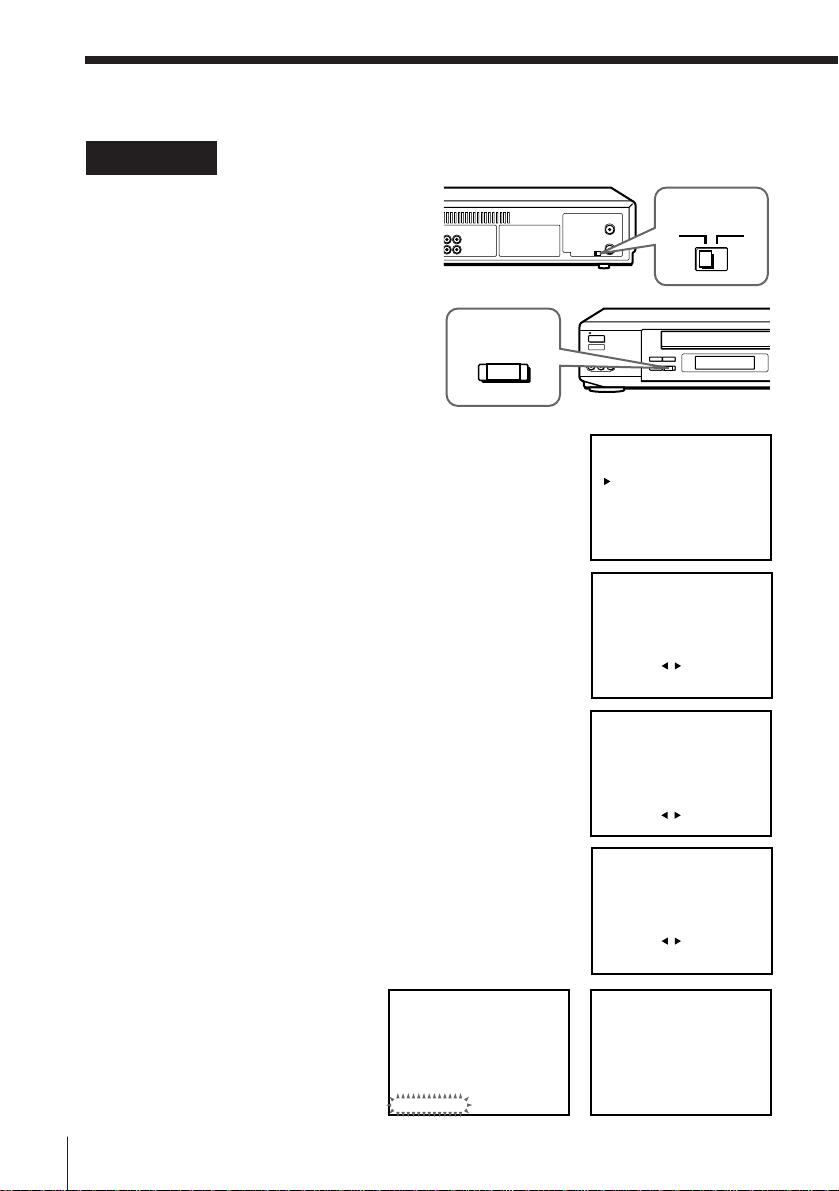
Step 3: Hookups (continued)
Hookup 6: VCR setup
1 Set the RF UNIT switch to
CH 3 or CH 4, whichever
channel is not used in your
area. If both are used, set the
switch to either channel.
For details, see page 78. If
you made A/V connections
(from page 8), you can skip
this step.
2 Set the A/B switch to “A.”
3 Press EASY SET UP on the VCR.
1 The LANGUAGE menu appears. Change the
on-screen display language to Spanish
(ESPAÑOL) or French (FRANÇAIS) if desired,
and press OK. For details, see page 30.
2 The CLOCK SET menu appears. Select AUTO
and press OK. For details, see page 31.
3 The CABLE BOX CONTROL menu appears.
Select OFF and press OK.
EASY
SET UP
RF UNIT
CH3
SET UP
LANGUAGE
ENGLISH
ESPAÑOL
FRANÇAIS
NEXT
CANCEL::OKEASY SET UP
SET UP
CLOCK SET
AUTO•MANUAL
SELECT
:/
NEXT
::OK
CANCEL
SET UP
CABLE BOX CONTROL
EASY SET UP
CH4
•CABLE MOUSE ON OFF
SELECT
CANCEL::/EASY SET UP
4 The TUNER PRESET menu appears. Set
ANTENNA/CABLE to CABLE and press OK.
For details, see page 43.
5 The AUTO PRESET
starts.
SET UP
AUTO PRESET
PROCESSING
SET UP
TUNER PRESET
ANTENNA / CABLE
•
ANT CABLE
SELECT : /
NEXT
CANCEL:: EASY SET UP
SET UP
OK
SET UP IS DONE
/
PLEASE WAIT
.
Getting Started26
Normal display

4 Preset the cable box output channel (usually 2, 3 or 4). For details, see
page 45.
1 Press MENU and select TUNER PRESET.
2 Enter the cable box output channel.
3 Set MANUAL SET to ADD and press OK.
Cable box output channel
TUNER PRESET CH3
ANTENNA / CABLE
AUTO PRESET
MANUAL SET
AFT
FINE TUNING
ANT
•
CABLE
ADD
•
ERASE
ON
•
OFF
continued
Getting Started
Getting Started
27
