Page 1
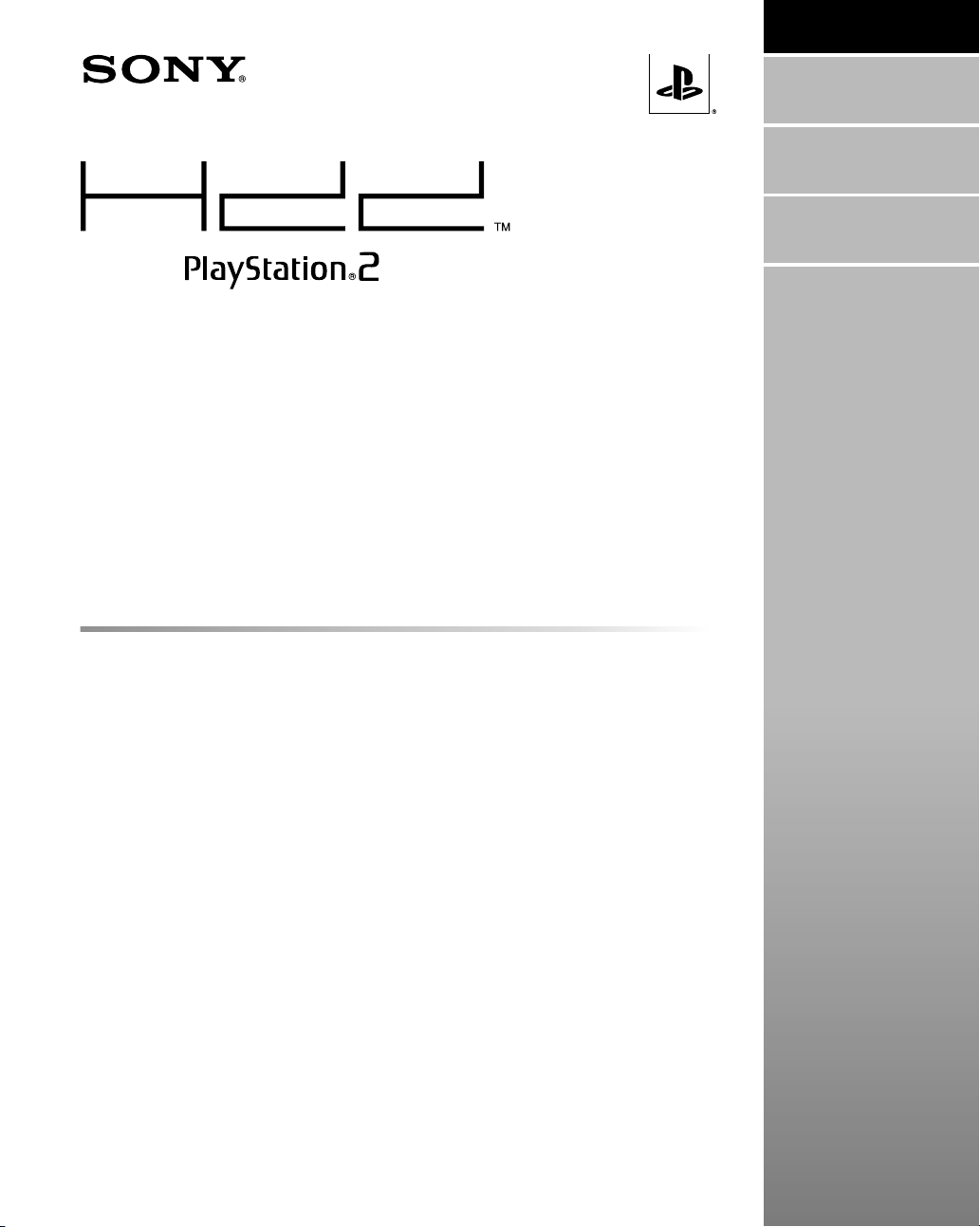
Internal Hard Disk Drive (40GB)
(for PlayStation®2)
Disque Dur Interne (40 Go)
(pour PlayStation®2)
Disco Duro Interno (40GB)
(para PlayStation®2)
US
English
FR
Français
ES
Español
Hardware installation guide
Thank you for purchasing the internal hard disk drive (for PlayStation®2). Before installing or
using this product, carefully read this guide and retain it for future reference. Refer also to
the instruction manuals for the PlayStation®2 console and the network adaptor (for
PlayStation®2) (sold separately).
This guide provides hardware installation instructions only. For HDD usage instructions,
refer to the instruction manual for the internal hard disk drive (40GB) (for PlayStation®2) and
HDD utility disc (ver 1.10).
Guide d’installation du matériel
Nous vous remercions d’avoir fait l’acquisition du disque dur interne (pour PlayStation®2).
Avant d’installer ou d’utiliser ce produit, lisez attentivement ce guide et conservez-le pour
pouvoir vous y reporter ultérieurement. Reportez-vous aussi aux modes d’emploi de la
console PlayStation®2 et de l’adaptateur réseau (pour PlayStation®2) (vendu séparément).
Ce guide donne seulement les instructions d’installation du matériel.
Pour les instructions d’utilisation du HDD, reportez-vous au mode d’emploi du Disque Dur
Interne (40 Go) (pour PlayStation®2) et Disque d’Utilitaires HDD (version 1.10).
Guía de instalación del hardware
Gracias por adquirir el disco duro interno (para PlayStation®2). Antes de instalar o utilizar
este producto, lea detenidamente esta guía y consérvela para consultarla en el futuro.
Consulte también los manuales de instrucciones de la consola PlayStation®2 y del adaptador
de red (para PlayStation®2) (vendido por separado).
Esta guía solamente proporciona instrucciones de instalación de hardware. Para obtener
instrucciones sobre el uso del HDD, consulte el manual de instrucciones del Disco Duro
Interno (40GB) (para
PlayStation®2
) y Disco de Utilidad HDD (ver. 1.10).
SCPH-20401 U / 97266
HDD v. 1.0
Page 2
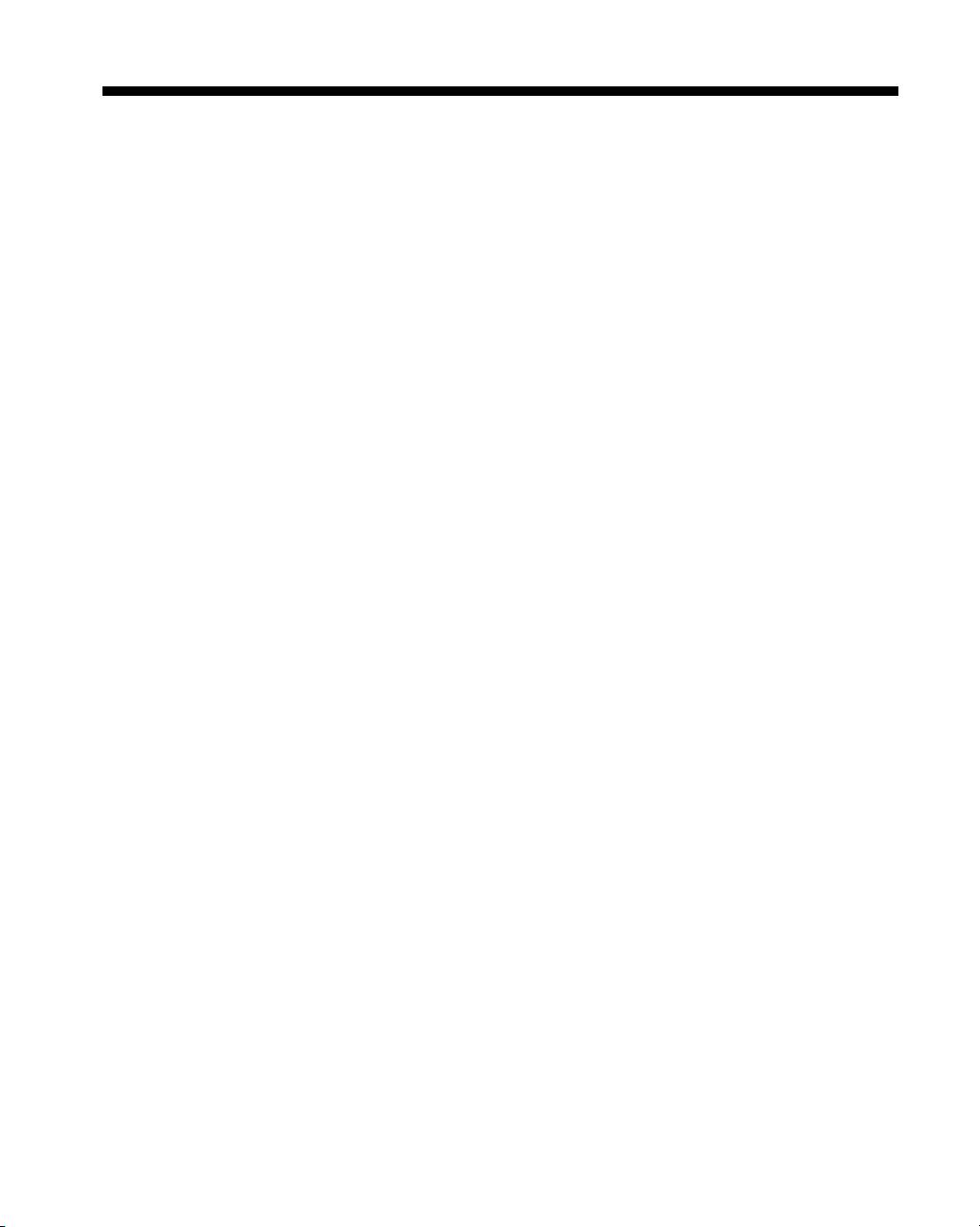
WARNING
To prevent fire or shock hazard, do not expose
the unit to rain or moisture.
To avoid electrical shock, do not disassemble.
Refer servicing to qualified personnel only.
Information
For customers in the USA
This equipment has been tested and found to comply
with the limits for a Class B digital device, pursuant to
Part 15 of the FCC rules. These limits are designed to
provide reasonable protection against harmful
interference in a residential installation. This equipment
generates, uses, and can radiate radio frequency energy
and, if not installed and used in accordance with the
instructions, may cause harmful interference to radio
communications.
However, there is no guarantee that interference will
not occur in a particular installation. If this equipment
does cause harmful interference to radio or television
reception, which can be determined by turning the
equipment off and on, the user is encouraged to try to
correct the interference by one or more of the following
measures:
– Reorient or relocate the receiving antenna.
– Increase the separation between the equipment and
receiver.
– Connect the equipment into an outlet on a circuit
different from that to which the receiver is connected.
– Consult the dealer or an experienced radio/TV
technician for help.
Owner’s record
The model and serial numbers are located on the
top surface of the internal hard disk drive.
Record the serial number in the space provided
below. Refer to these numbers whenever you call
for technical assistance at 1-800-345-7669.
Model No. SCPH-20401
Serial No. _______________________________
You are cautioned that any changes or modifications
not expressly approved in this manual could void your
authority to operate this equipment.
2
Page 3
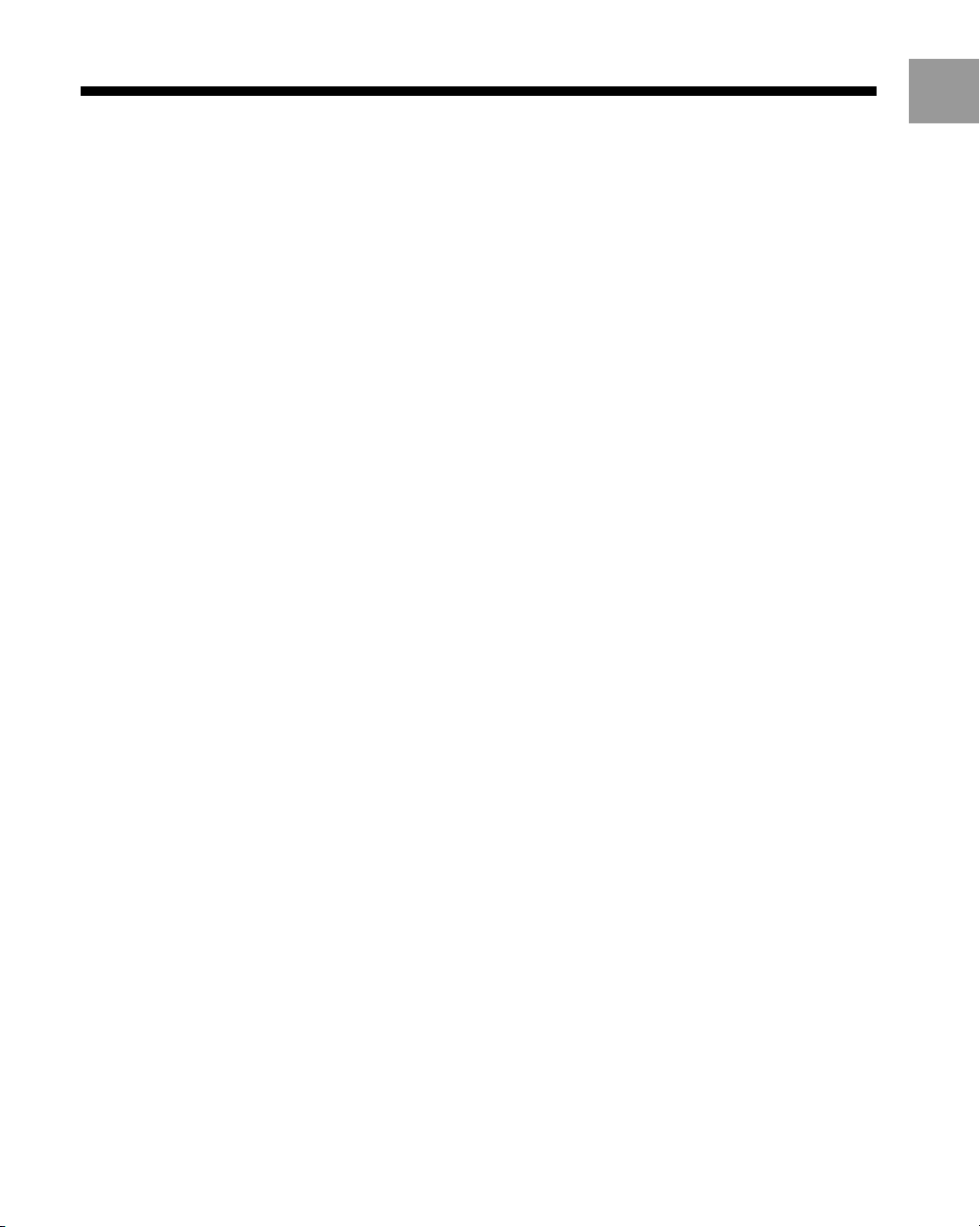
Table of contents
WARNING ........................................................ 2
About this product ........................................... 4
Precautions ...................................................... 4
Part names ....................................................... 6
Installing the HDD in a PlayStation®2
console .......................................................... 7
Positioning a PlayStation®2 console with an HDD
installed ................................................................ 10
Removing the HDD from a PlayStation®2
console ........................................................ 11
Troubleshooting............................................. 14
Specifications ................................................ 15
LIMITED WARRANTY ...................................... 16
US
3
Page 4
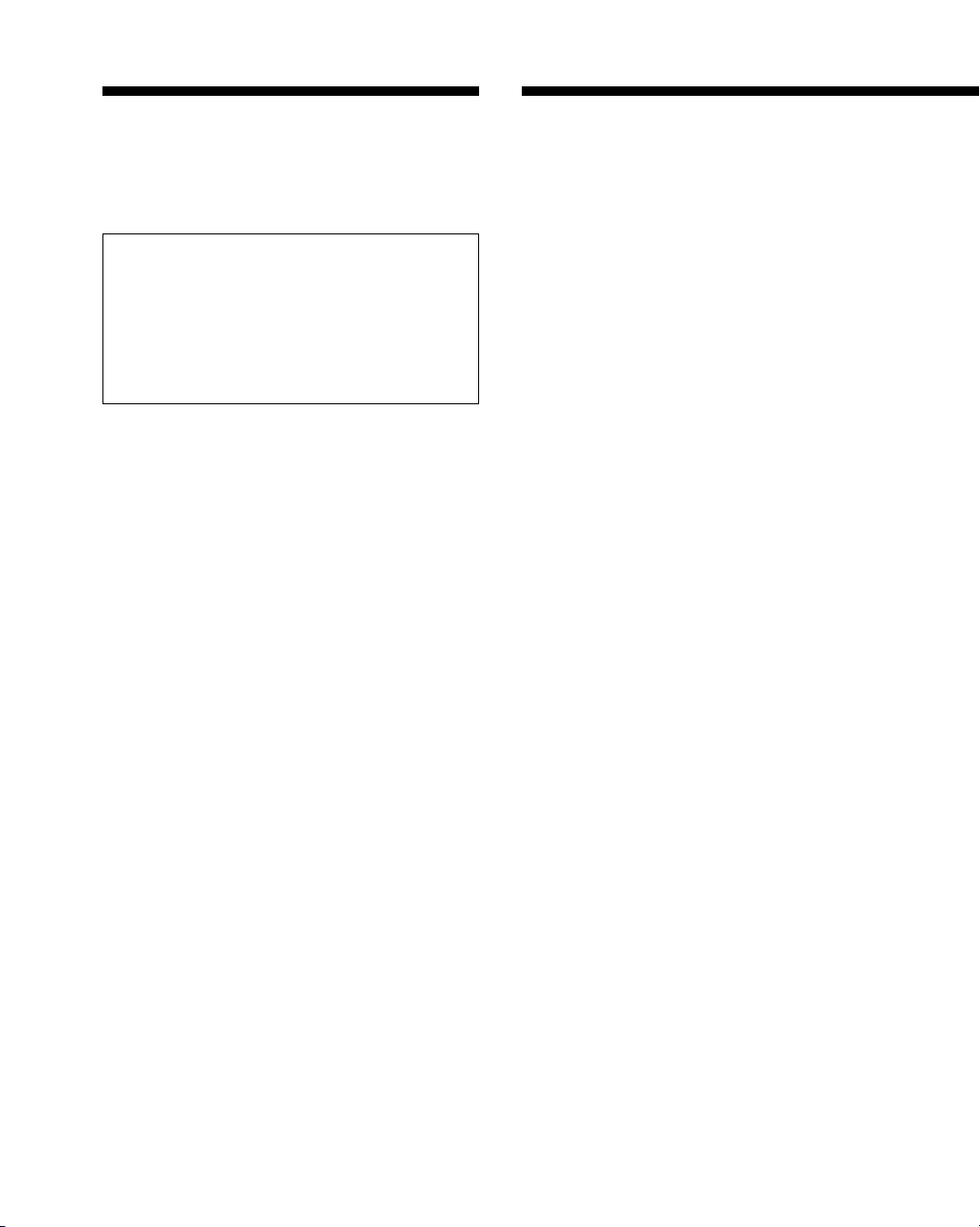
About this product
Precautions
Compatible models
The internal hard disk drive (40GB) (for PlayStation®2)
(referred to as “HDD” throughout this guide) is
designed exclusively for use with the PlayStation®2
console.
Do not attempt to install the HDD in any other
hardware, as doing so may damage not only the
HDD but also the hardware to which you attempt
installation. Also, do not connect a commercially
available hard disk drive that is not specifically
designed for the PlayStation®2 console to the
network adaptor, as this may damage the console or
the connected device.
A network adaptor (for PlayStation®2) (sold separately)
is required to install the HDD in the PlayStation®2
console. The combination of the HDD and network
adaptor is referred to as “HDD unit” throughout this
guide.
Compatible software
This product is compatible with PlayStation®2 format
software marked as compatible with the internal hard
disk drive (for PlayStation®2).
Usage of the HDD may vary depending on the software
in use. For details, refer to the appropriate software
manual.
Once the HDD is installed, you may not be able to reset
software by pressing the 1 (standby)/reset button on
the PlayStation®2 console front. To help avoid losing
game progress, try to save before attempting to reset a
game.
Capacity
The storage capacity of the HDD is 40 gigabytes (GB).
Note that available formatted capacity is reduced with
pre-installed software. Also note that due to
manufacturing variances, hard disk capacity may vary
slightly. If you have any questions, call SCEA
Consumer Services at 1-800-345-7669.
The amount of memory required for saving data varies
depending on the software in use. For details, refer to
the appropriate software manual.
Safety
This product has been designed with the highest
concern for safety. However, any electrical device, if
used improperly, has the potential for causing fire,
electrical shock or personal injury. To help ensure
accident-free operation, follow these guidelines:
• Observe all warnings, precautions and instructions.
• Stop use immediately if the device functions in an
abnormal manner, or produces unusual sounds or
smells.
• The HDD has an exposed metal casing. To help avoid
injury, be careful when handling the HDD.
• If the device does not function properly, contact our
technical support line at 1-800-345-7669 for assistance.
Use and handling
The HDD is a sensitive piece of equipment and should
be handled with care at all times. To help prevent
software or data loss or corruption, or damage to the
HDD, carefully follow the precautions listed below.
• Do not drop the HDD or subject it to physical shock
or vibration.
• Do not place the HDD on surfaces that are unstable,
tilted or subject to vibration.
• Do not move or change the position of a console with
an HDD installed while it is turned on.
• Do not turn off a console with an HDD installed
without following the correct shutdown procedure.
Refer to the instruction manual for the internal hard
disk drive (40GB) (for PlayStation®2) and HDD utility
disc (ver 1.10) for the procedure.
• Do not shut down the console while the HDD access
indicator within the front vent of the console is
blinking.
• Do not expose the HDD to high temperatures, high
humidity or direct sunlight (use in an environment
where temperatures range 5˚C – 35˚C/41˚F – 95˚F).
• Do not place the HDD in locations subject to sudden
temperature change (for example, temperature
changes of 10˚C/18˚F per hour or more).
• Do not use the console with the HDD installed in a
dusty location.
• Do not allow liquid or small particles to get into the
HDD.
• Do not place the HDD close to magnetic fields such as
those produced by magnets or loudspeakers.
• Do not put heavy objects on the HDD.
• When handling the HDD, do not touch the black
protective covering as doing so may damage the
circuit board.
4
Page 5
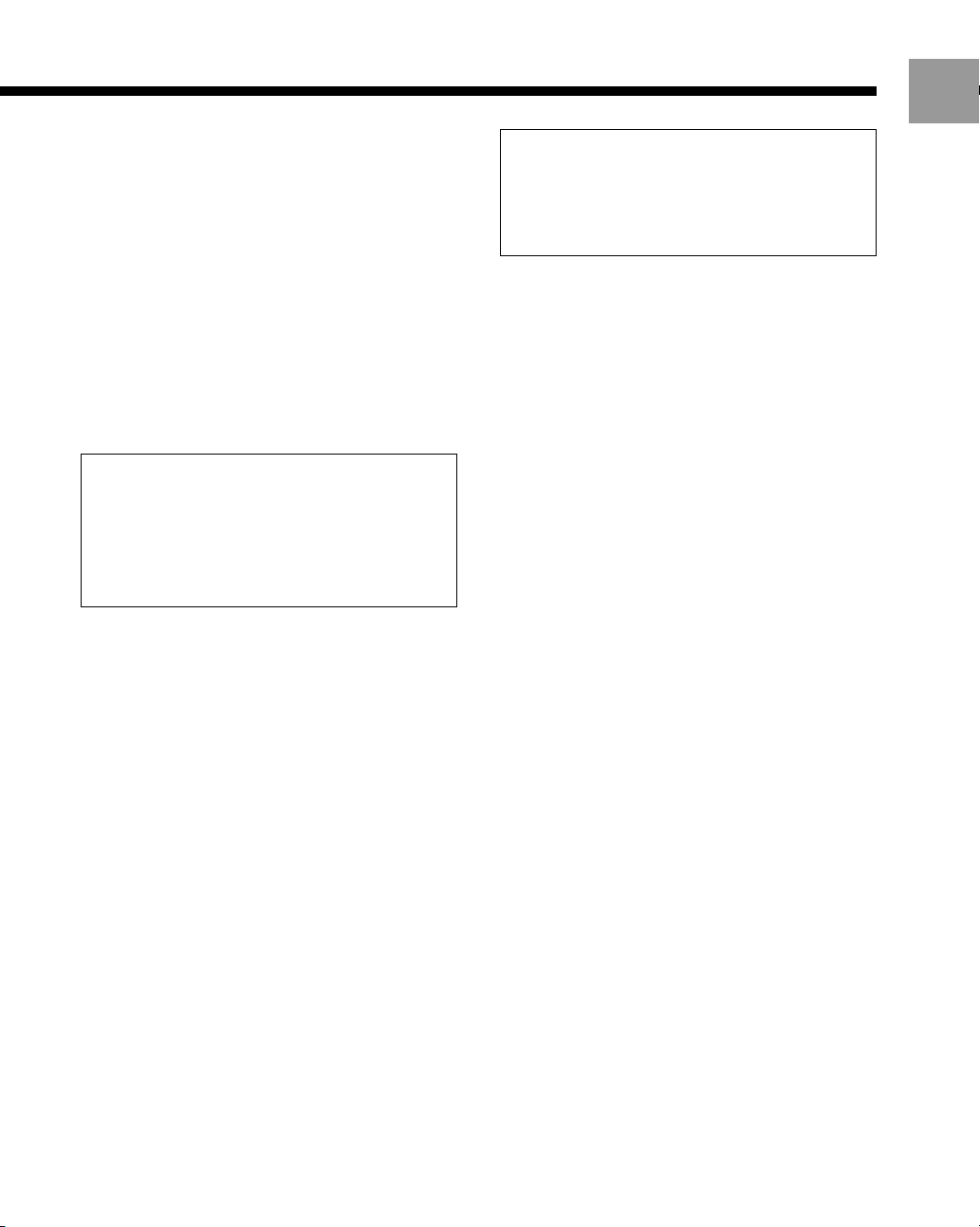
• Do not touch the metal parts or insert foreign objects
into the connectors of the HDD.
• When you do not intend to use the unit for an
extended period of time, disconnect the power plug
for the console from the electrical outlet. This will
help prevent damage to the HDD from lightning and
power line surges. When disconnecting the power
plug from an electrical outlet, pull it out by grasping
the plug. Never pull the cord itself.
• Do not connect any peripheral to the HDD except the
network adaptor (for PlayStation®2) (sold separately).
• Do not move the console for 30 seconds after
shutdown, as this may damage the HDD.
• It is recommended that you regularly back up game
save data to a memory card (8MB) (for PlayStation®2)
or memory card.
If for any reason software or data loss or corruption
occurs on the HDD, it is usually not possible to
recover the software or data.
Sony Computer Entertainment Inc. and its
subsidiaries and affiliates will not be held liable for
any damages or injury in the case of software or
data loss or corruption.
Moisture condensation
If brought directly from a cold location to a warm one,
moisture may condense on the outside or inside of the
HDD. Should this occur, the HDD may not operate
properly. In this case, turn off the PlayStation®2 console
by pressing the main power switch on the console rear
and remove the power plug from the electrical socket.
Do not turn on the console until the moisture
evaporates (this could take several hours). If the console
or HDD still does not operate properly, contact our
technical support line at 1-800-345-7669 for assistance.
US
Never disassemble the HDD
Use the HDD according to the instructions in this
guide. No authorization for the analysis or
modification of the HDD, or the analysis and use
of its circuit configurations is provided herein.
Cleaning
Never attempt to clean the HDD, as touching the circuit
board or subjecting the HDD to physical shock or
vibration, could damage the HDD.
For instructions on cleaning the PlayStation®2 console
or network adaptor (for PlayStation®2) (sold
separately), refer to the appropriate instruction manual.
5
Page 6
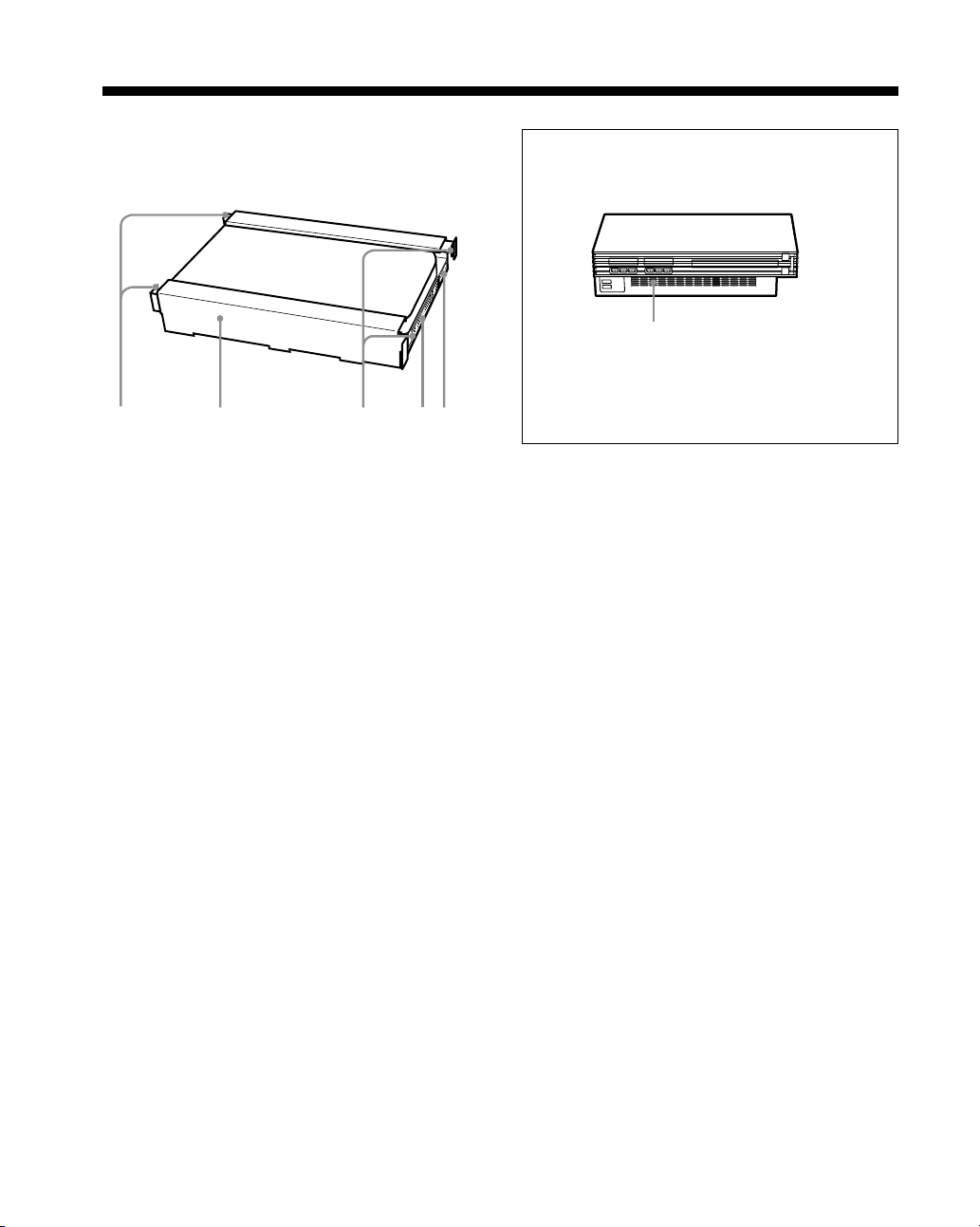
Part names
1 4523
Internal hard disk drive (40GB)
(for PlayStation
1 LOCK tabs
Used to secure the HDD to the PlayStation®2
console.
2 HDD rails
3 UNLOCK tabs
Used to release the HDD from the PlayStation®2
console.
4 HDD data connector
Connects to the HDD data connector of the
network adaptor (sold separately).
5 HDD power connector
Connects to the HDD power connector of the
network adaptor.
®2)
PlayStation®2 console
Front
1
1 HDD access indicator
The HDD access indicator inside the front vent
of the PlayStation®2 console blinks while
saving or loading data to the HDD.
6
Page 7
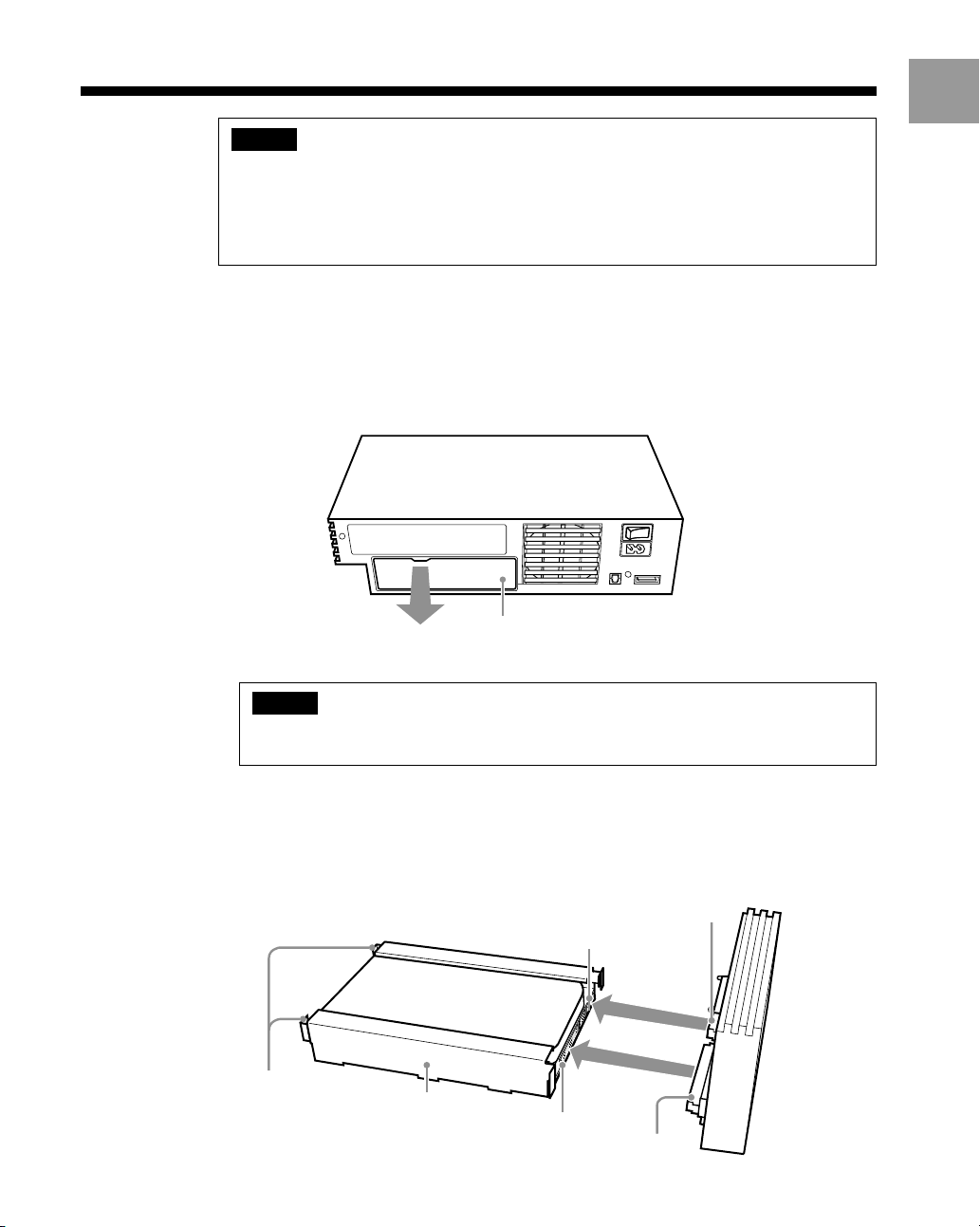
Installing the HDD in a PlayStation®2 console
Caution
• For safety reasons, do not connect the power plug for the PlayStation®2 console to an
electrical outlet until installation is completed.
• The HDD has an exposed metal casing. To help avoid injury, be careful when handling the
HDD.
• Do not hold the HDD unit by the network adaptor alone. Always grasp the HDD by the
rails, taking care not to touch the black protective covering, or the circuit board beneath.
1 Remove the EXPANSION BAY cover or network adaptor (for PlayStation®2) (if
installed) from the PlayStation®2 console rear.
To remove the expansion bay cover, use the indentation at the top of the cover as a
finger grip to help pull it free from the console. Keep the cover in a safe place for
future use.
To remove the network adaptor, refer to the instruction manual for the network
adaptor.
PlayStation®2 console rear
US
EXPANSION BAY cover
2
Connect the network adaptor to the HDD.
Caution
Do not touch the black protective covering or the metal parts of the connectors, as
doing so may damage the HDD.
1 Press in the two LOCK tabs of the HDD (see figure below).
2 Hold the HDD with the black surface facing down and the network adaptor
with the HDD power and data connectors at the bottom and facing the HDD.
3 Fully insert the connectors of the network adaptor into the matching connectors
of the HDD. Insert the connectors straight into each other to avoid bending the
pins.
HDD power connector
HDD power connector
LOCK tabs
HDD rail
Internal hard disk drive
HDD data connector
HDD data connector
Network adaptor
7
Page 8
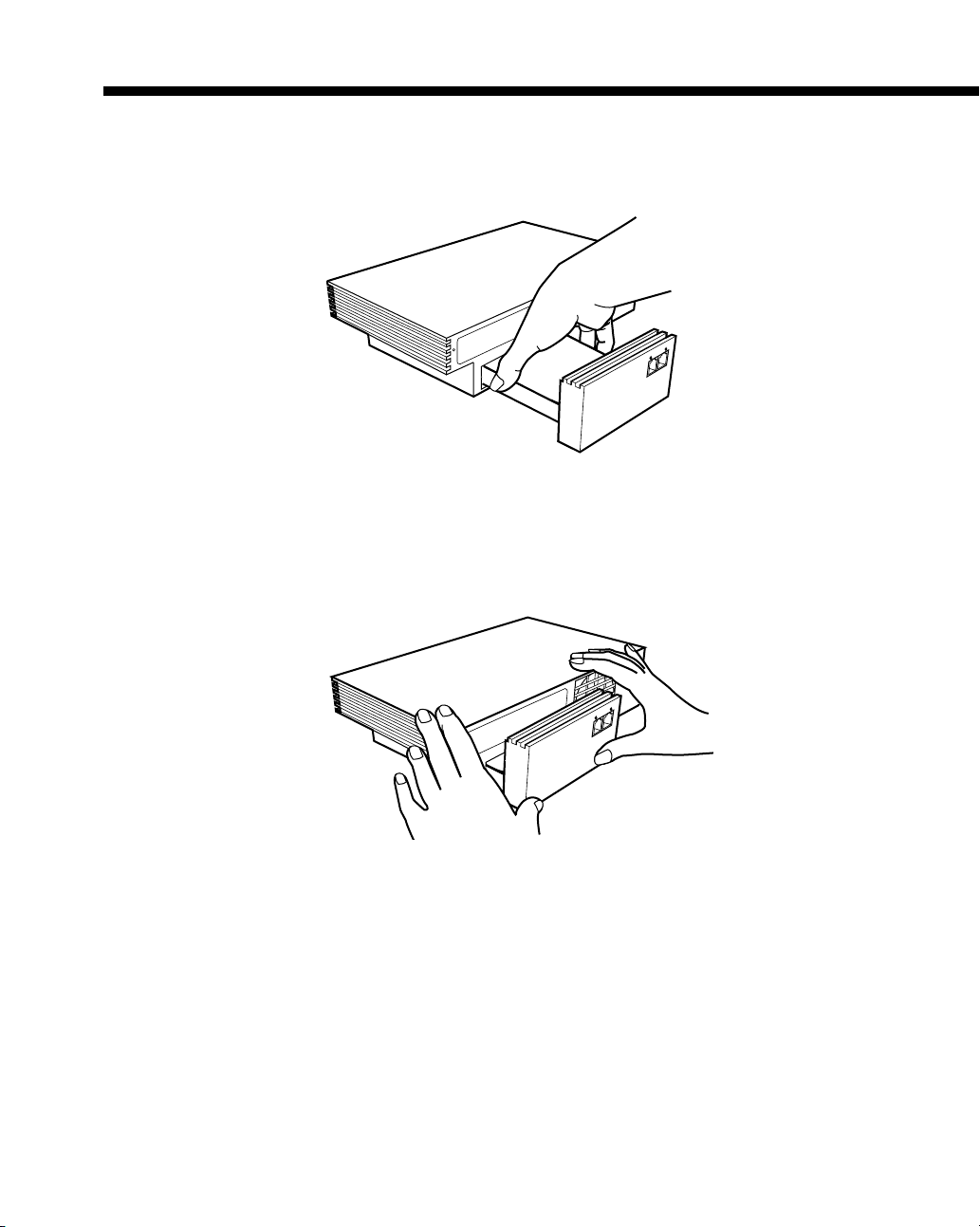
Installing the HDD in a PlayStation®2 console (continued)
3 Insert the HDD unit straight into the expansion bay on the console rear.
1 Hold the HDD as shown, and insert it into the console.
2 Press lightly on the front of the network adaptor until the HDD is fully inserted
in the expansion bay.
8
Page 9
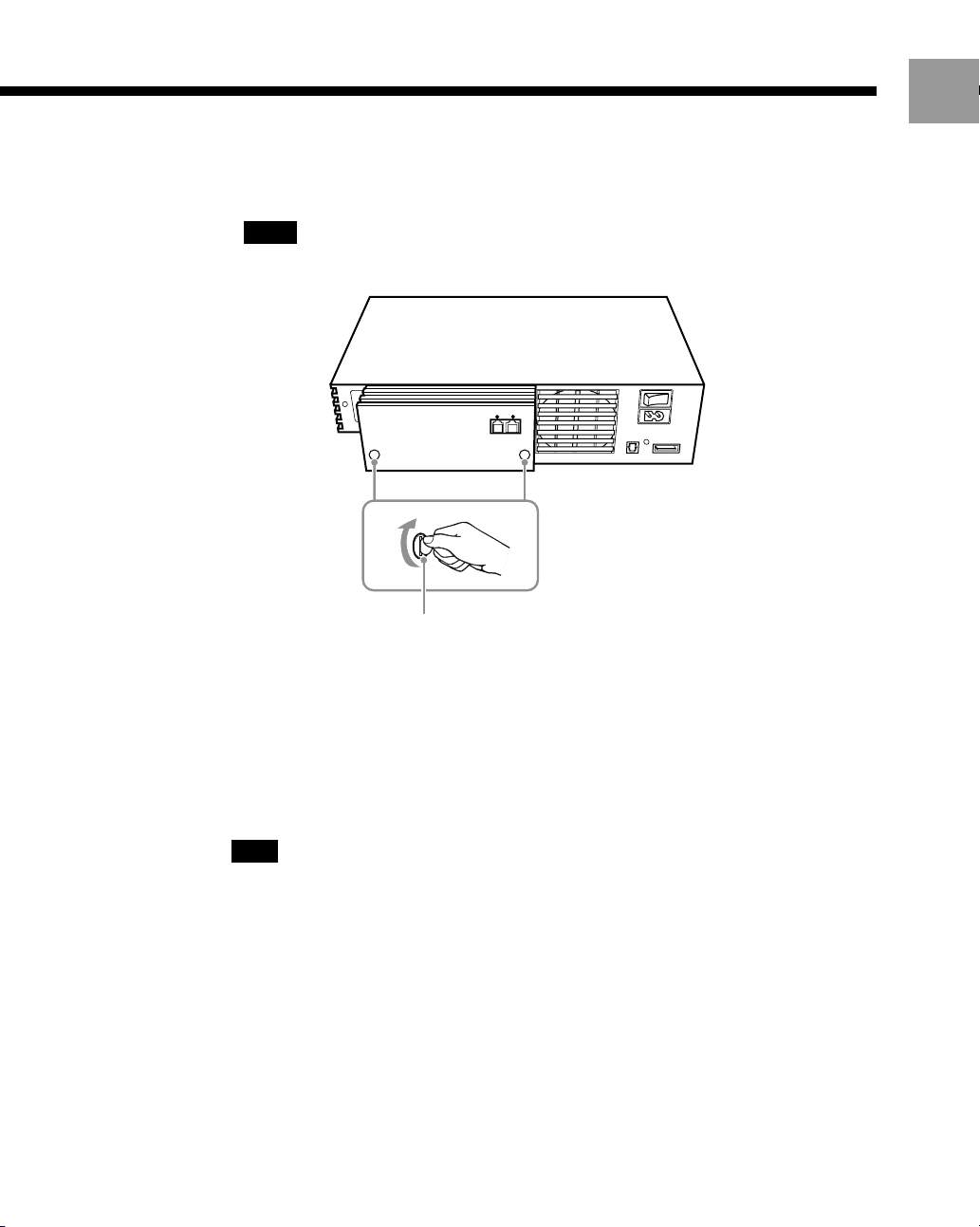
4 Fasten the HDD unit to the console.
Using a coin, turn the mounting screws of the network adaptor in a clockwise
direction. Do not overtighten.
Notes
• Do not use a screwdriver to tighten the mounting screws.
• Do not fasten the mounting screws too tightly, as this may damage the screws or console.
PlayStation®2 console rear
Mounting screw
US
5 Insert the power plug for the console into an electrical outlet.
6 Turn on the console using the main power switch on the console rear.
7 Press the 1 (standby)/reset button on the console front, and wait for the
main menu to appear.
The 1 indicator turns green.
Note
For detailed usage instructions for the HDD, refer to the instruction manual for the internal
hard disk drive (40GB) (for PlayStation®2) and HDD utility disc (ver 1.10).
9
Page 10
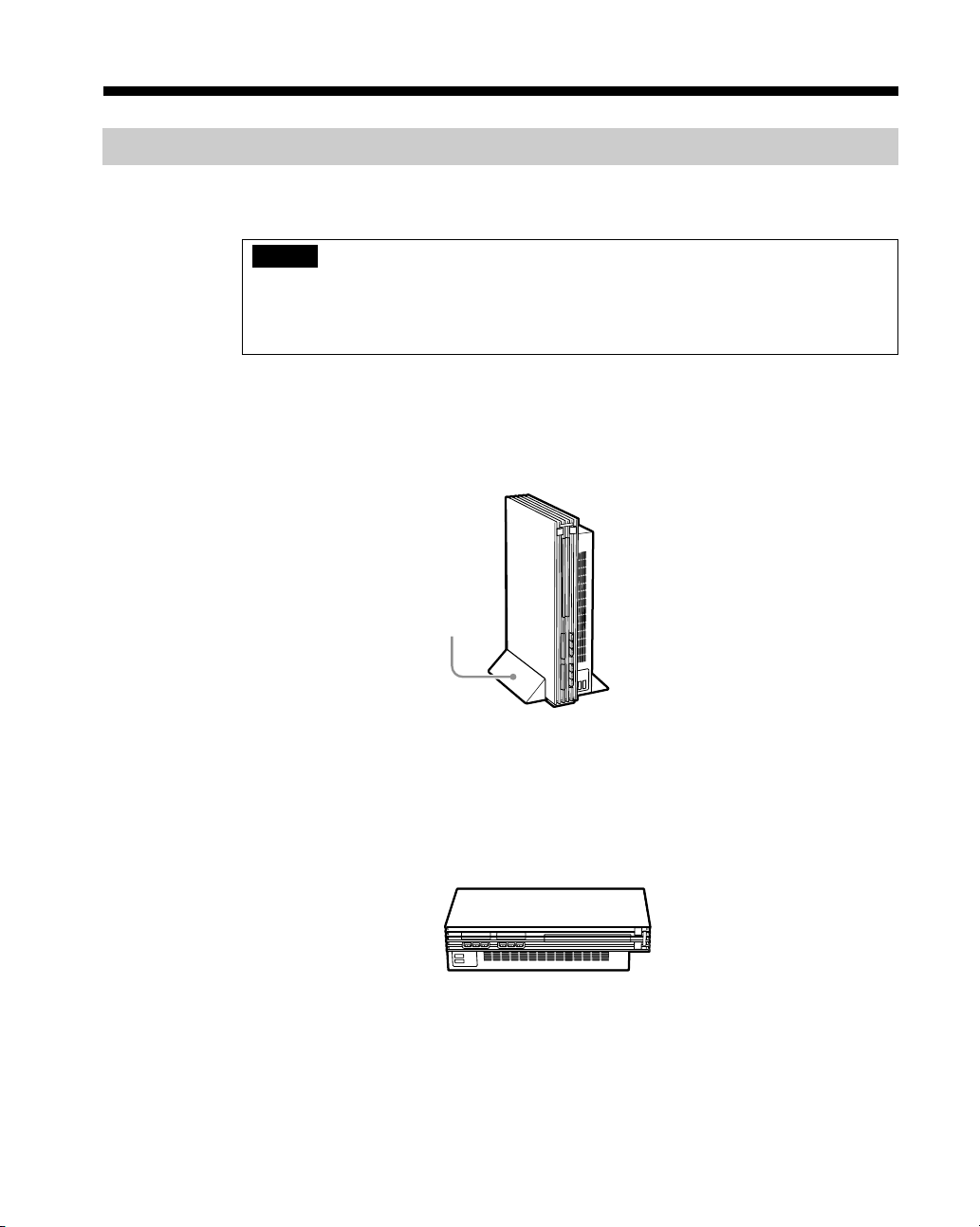
Installing the HDD in a PlayStation®2 console (continued)
Positioning a PlayStation®2 console with an HDD installed
After installing the HDD in the PlayStation®2 console, you can set the console in
either the vertical or horizontal position.
Caution
• Do not change the position of the console while it is in operation. Doing so may damage the
HDD or cause the console to malfunction.
• Never move a console in such a way that the installed HDD will be exposed to physical
shock or vibration. Doing so may damage the HDD.
When placing a PlayStation®2 console with an HDD unit installed in the vertical
position, use the SCPH-10040
For details, refer to the instructions supplied with the vertical stand.
Vertical position
U vertical stand (for PlayStation®2) (sold separately).
PlayStation®2 console
Vertical stand (for PlayStation®2)
If a vertical stand (for PlayStation
®2) is not available, set the console in the horizontal
position as shown below. When positioning the console horizontally, you can use the
SCPH-10110 U horizontal stand (for PlayStation®2) (sold separately).
Horizontal position
PlayStation®2 console
10
Page 11
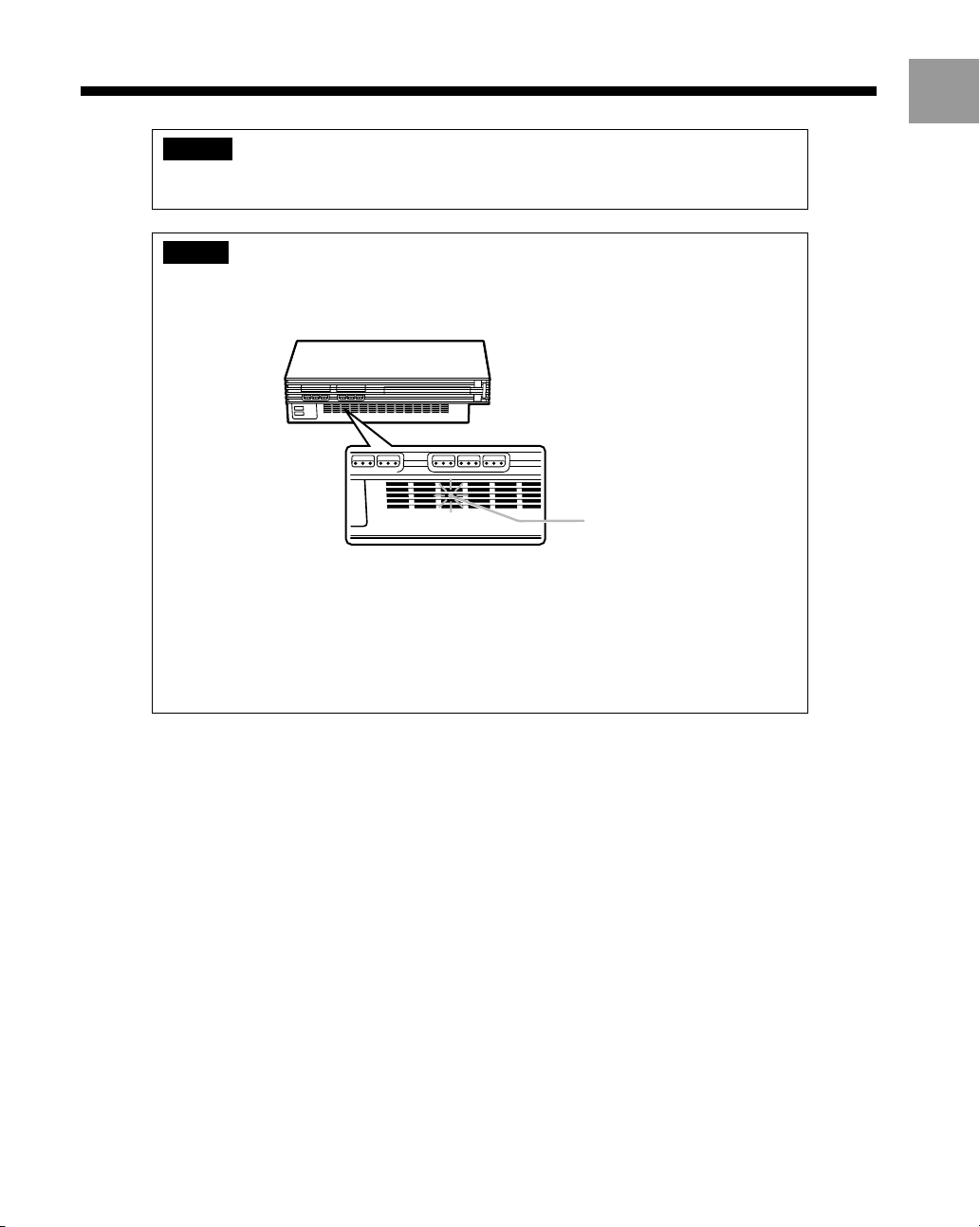
Removing the HDD from a PlayStation
Warning
For safety reasons, disconnect the power plug for the PlayStation®2 console from the electrical
outlet before attempting to remove the HDD from the console.
Caution
To help avoid software or data loss or corruption, or damage to the HDD:
• Never turn off or unplug the PlayStation®2 console when the HDD access indicator is
blinking.
PlayStation®2 console front
HDD access indicator
• Always follow the correct shutdown procedure. For details, refer to the instruction manual
for the internal hard disk drive (40GB) (for PlayStation®2) and HDD utility disc (ver 1.10).
• Do not move the PlayStation®2 console or the HDD for 30 seconds after shutdown.
• Do not touch the black protective covering or the metal parts of the connectors, as doing so
may damage the HDD.
The HDD or network adaptor may become hot to the touch during use. Use caution in
handling these items during the HDD removal process.
®
2 console
US
11
Page 12
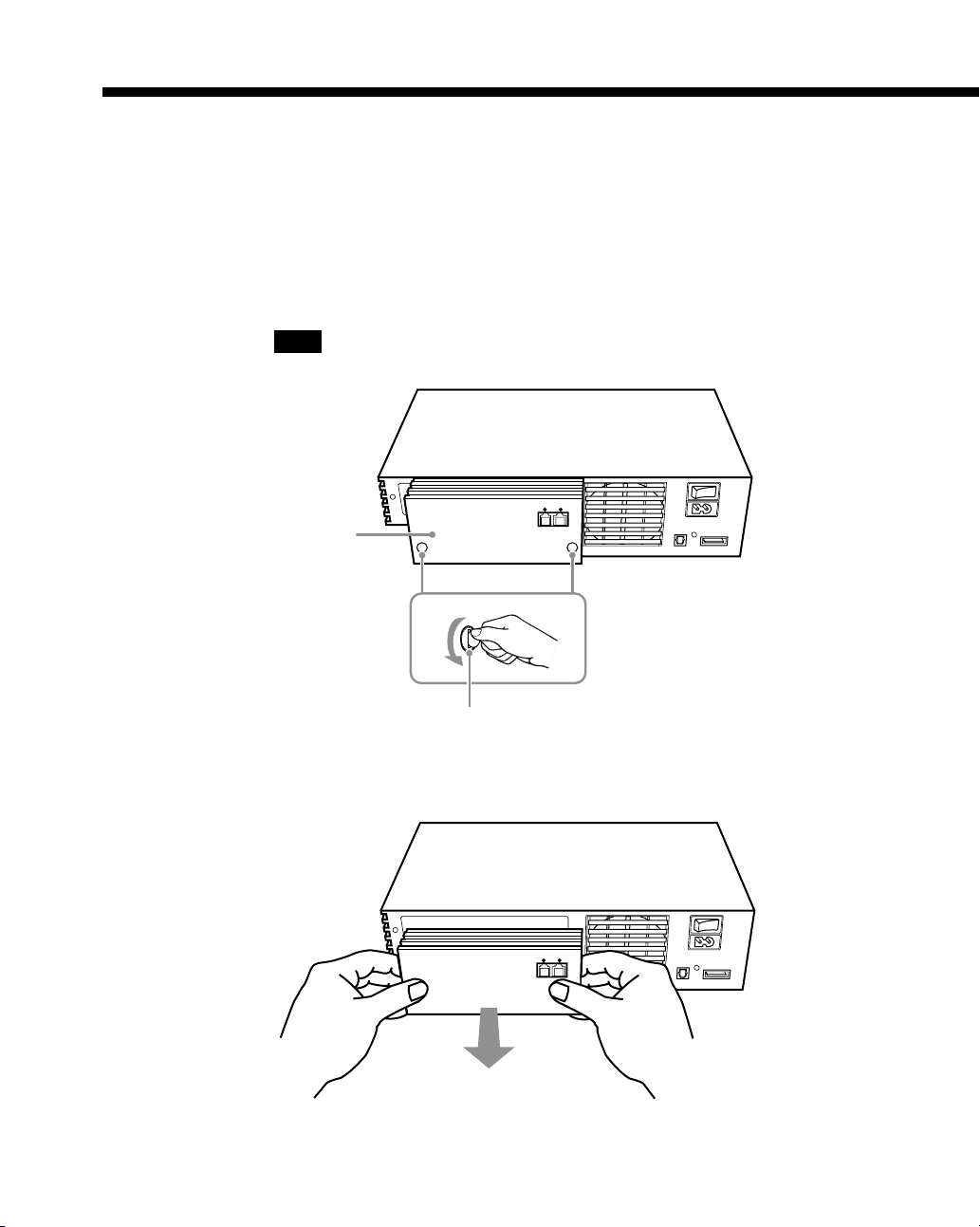
Removing the HDD from a PlayStation®2 console (continued)
1 Check that the 1 (standby) indicator on the PlayStation®2 console front is lit
up in red. Then, turn off the console using the main power switch on the
console rear.
2 Disconnect the power plug for the console from the electrical outlet.
3 Loosen the mounting screws of the network adaptor.
Using a coin, turn the mounting screws in a counterclockwise direction.
Note
Do not use a screwdriver to loosen the mounting screws.
Network adaptor
PlayStation®2
console rear
12
Mounting screw
4 Remove the network adaptor from the console and HDD.
Remove the network adaptor by pulling it away from the console. Note that the
HDD remains in the console.
Page 13
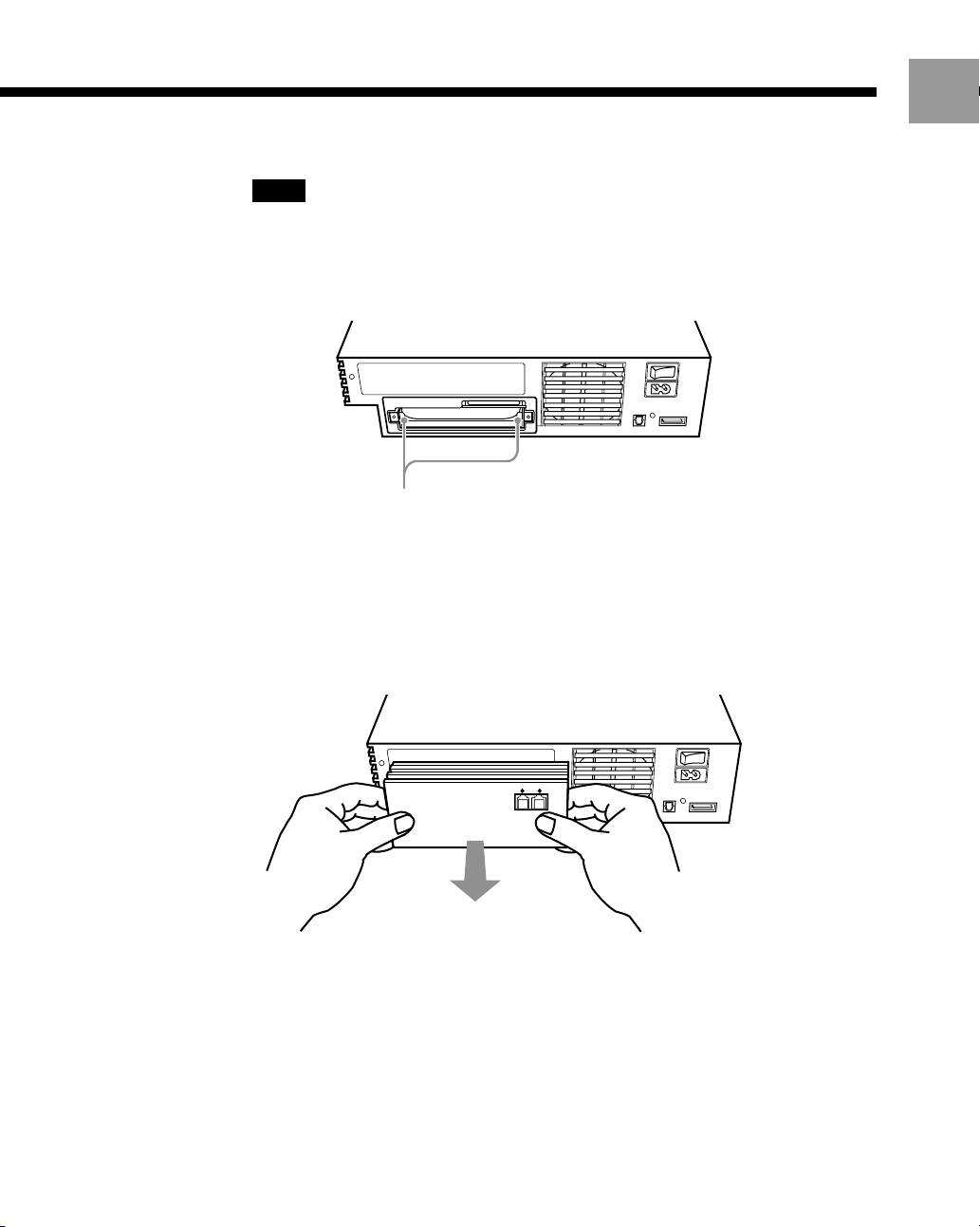
5 Remove the HDD from the console.
Notes
• To remove the HDD you will need to temporarily reattach the network adaptor.
• Do not hold the HDD unit by the network adaptor alone. Always grasp the HDD by the
rails.
1 Press in the two UNLOCK tabs of the HDD to release it from the console.
UNLOCK tabs
2 Fully insert the HDD power and data connectors of the network adaptor into
the matching connectors of the HDD. Insert the connectors straight into each
other to avoid bending the pins.
3 Remove the network adaptor along with the connected HDD by pulling it out
of the expansion bay.
US
6 Cover the expansion bay.
After removing the HDD, reattach the expansion bay cover or the network
adaptor to help protect the expansion bus connector located within the expansion
bay.
13
Page 14
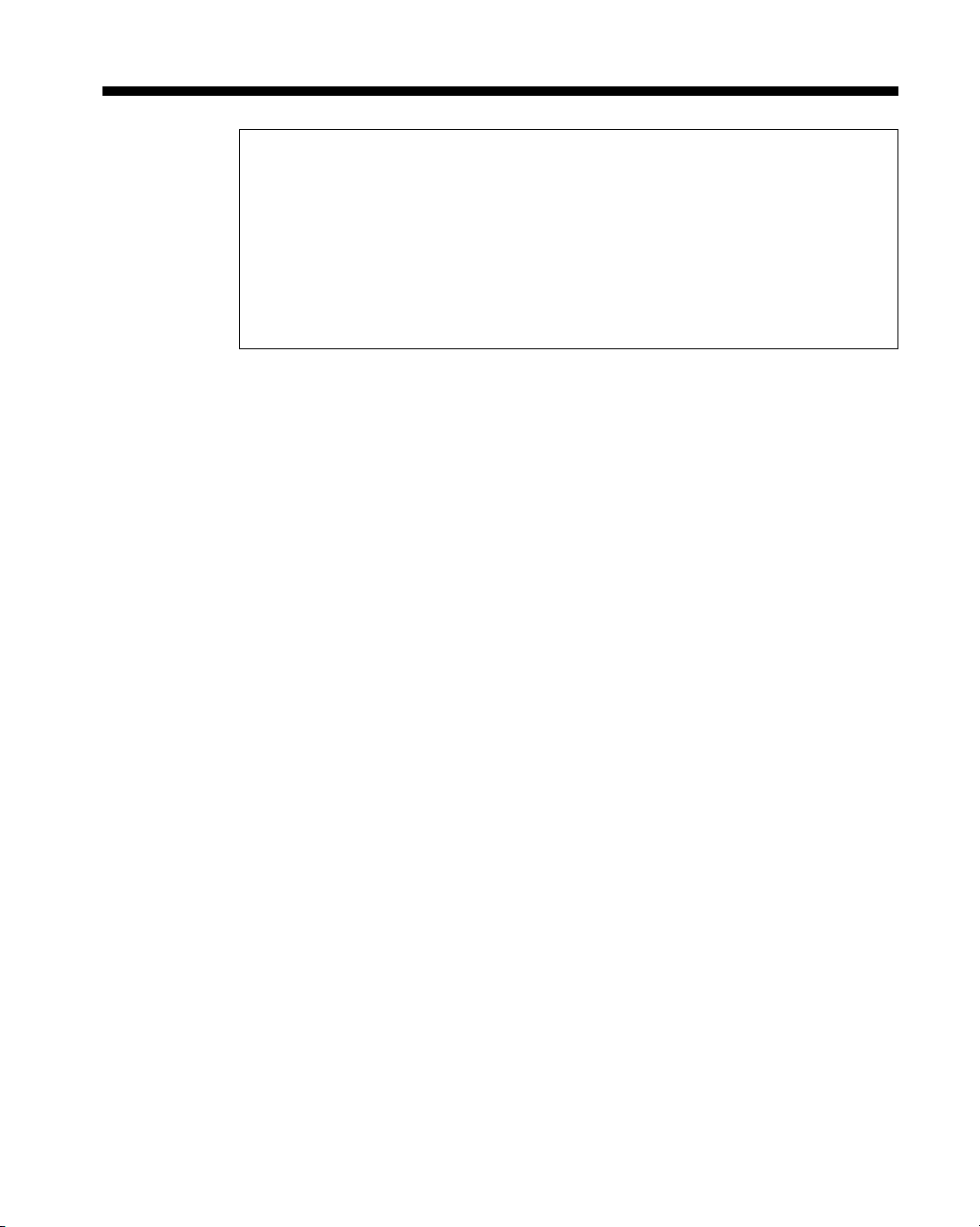
Troubleshooting
Please go through this section if you experience difficulty in
operating the HDD.
If you experience any of the following difficulties, use this troubleshooting guide to
help remedy the problem before requesting repair. Refer also to the troubleshooting
section of the PlayStation
Should any problem persist, contact our technical support line at 1-800-345-7669 for
assistance.
Data cannot be saved or loaded on the HDD.
– Check that the HDD is installed properly in the expansion bay on the
PlayStation®2 console rear. (See page 7.)
– Check that the HDD is connected properly to the network adaptor (for
PlayStation
– Check that the power plug for the PlayStation
the electrical outlet.
The HDD unit does not fit properly into the PlayStation®2 console.
– Check that the two LOCK tabs of the HDD are pressed in properly.
Remove the HDD unit from the PlayStation®2 console, and make sure that both
LOCK tabs are pressed in properly. (For removal instructions, see page 11.) After
checking the LOCK tabs, try installing the HDD unit again. (See page 7.)
®2). (See page 7.)
®2 console instruction manual.
®2 console is inserted properly into
14
Trouble with items other than the HDD
The instructions provided in this guide are for the installation of the HDD hardware
only. If you experience difficulty with peripheral items or software included with
this product or sold separately, refer to the appropriate instruction manual or contact
our technical support line at 1-800-345-7669 for assistance.
Page 15
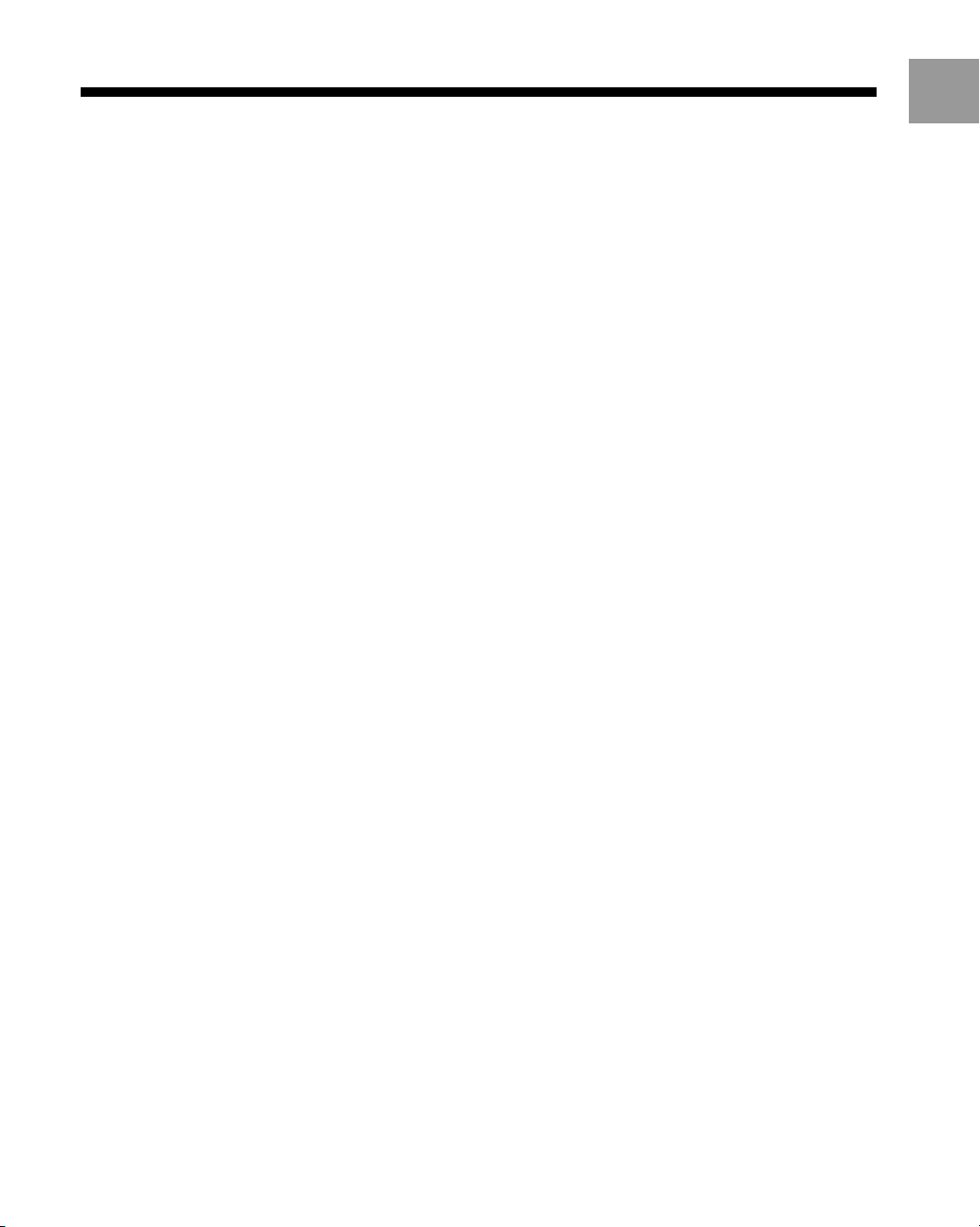
Specifications
Dimensions (approx.)
122 × 27 × 154 mm (w/h/d)
3
/
× 1 × 6 in)
(4
4
Weight (approx.)
0.7 kg (1 lb 9 oz)
Operating temperature
5°C – 35°C (41°F – 95°F)
Maximum data transfer speed
66 MB/sec
Capacity
40 GB unformatted (available capacity reduced with pre-installed software)
Inputs/Outputs
HDD data connector (1)
HDD power connector (1)
Design and specifications are subject to change without notice.
US
15
Page 16
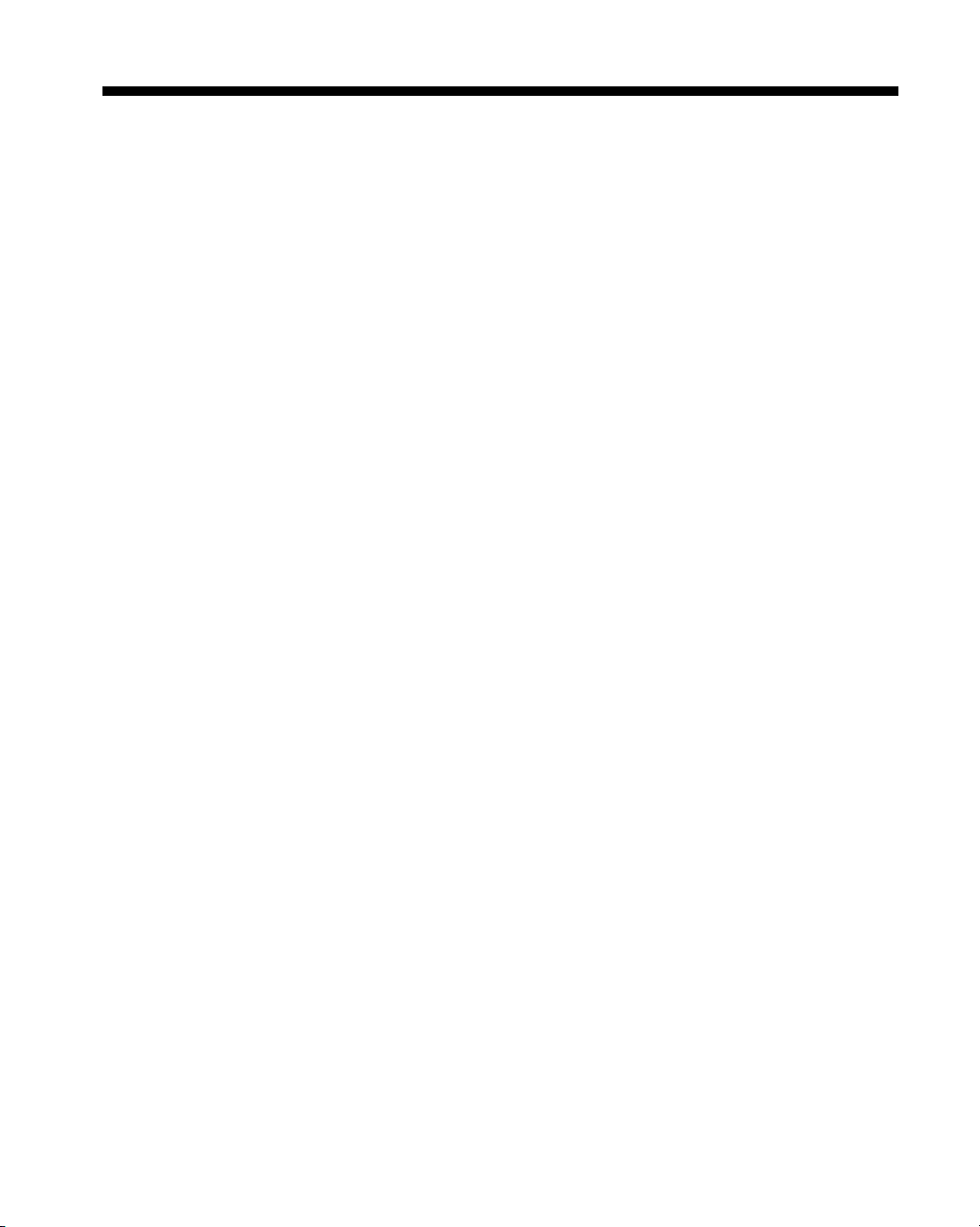
LIMITED WARRANTY
Sony Computer Entertainment America (SCEA)
warrants to the original purchaser that this product
(internal hard disk drive (40GB) (for PlayStation®2) and
HDD utility disc) shall be free from defects in material
and workmanship for a period of ninety (90) days from
the date of purchase (the “Warranty Period”). If this
product is determined to be defective during the
Warranty Period, SCEA agrees to either repair or
replace, at its option, the SCEA product. You must call
1-800-345-7669 to receive instructions to obtain repair/
replacement services.
THIS WARRANTY SHALL NOT APPLY IF THIS
PRODUCT: (a) IS USED WITH PRODUCTS NOT
SOLD OR LICENSED BY SCEA (INCLUDING, BUT
NOT LIMITED TO, NON-LICENSED GAME
ENHANCEMENT DEVICES, CONTROLLERS,
ADAPTORS AND POWER SUPPLY DEVICES) OR
OTHERWISE NOT COMPATIBLE WITH THIS
PRODUCT; (b) IS USED FOR COMMERCIAL
PURPOSES (INCLUDING RENTAL) OR IS MODIFIED
OR TAMPERED WITH; (c) IS DAMAGED BY ACTS OF
GOD, MISUSE, ABUSE, NEGLIGENCE, ACCIDENT,
WEAR AND TEAR, UNREASONABLE USE, OR BY
OTHER CAUSES UNRELATED TO DEFECTIVE
MATERIALS OR WORKMANSHIP; (d) HAS HAD
THE SERIAL NUMBER ALTERED, DEFACED OR
REMOVED; OR (e) HAS HAD THE WARRANTY
SEAL ON THE CONSOLE REMOVED. THIS
WARRANTY DOES NOT COVER PRODUCTS SOLD
AS IS OR WITH ALL FAULTS, OR CONSUMABLES
(SUCH AS BATTERIES).
REPAIR OR REPLACEMENT AS PROVIDED UNDER
THIS WARRANTY IS THE EXCLUSIVE REMEDY OF
THE CONSUMER. ANY APPLICABLE IMPLIED
WARRANTIES, INCLUDING WARRANTIES OF
MERCHANTABILITY AND FITNESS FOR A
PARTICULAR PURPOSE, ARE LIMITED IN
DURATION TO THE DURATION OF THIS
WARRANTY. IN NO EVENT SHALL SCEA BE
LIABLE FOR CONSEQUENTIAL OR INCIDENTAL
DAMAGES FOR BREACH OF ANY EXPRESS OR
IMPLIED WARRANTY ON THIS PRODUCT. SOME
STATES OR PROVINCES DO NOT ALLOW
LIMITATION ON HOW LONG AN IMPLIED
WARRANTY LASTS AND SOME STATES DO NOT
ALLOW THE EXCLUSION OR LIMITATIONS OF
CONSEQUENTIAL OR INCIDENTAL DAMAGES, SO
THE ABOVE LIMITATIONS OR EXCLUSION MAY
NOT APPLY TO YOU.
This warranty gives you specific legal rights, and you
may also have other rights which vary from state to
state or province to province. This warranty is valid
only in the United States and Canada.
16
PROOF OF PURCHASE IN THE FORM OF A BILL OF
SALE OR RECEIPTED INVOICE WHICH IS
EVIDENCE THAT THE UNIT IS WITHIN THE
WARRANTY PERIOD MUST BE PRESENTED TO
OBTAIN WARRANTY SERVICE.
Page 17

US
17
Page 18

AVERTISSEMENT
Afin d’éviter tout risque d’incendie et
d’électrocution, ne pas exposer l’unité à la pluie
ou à l’humidité.
Pour éviter tout risque d’électrocution, ne pas
démonter l’unité. Confiez l’entretien uniquement
à un personnel qualifié.
Notice réservée aux utilisateurs résidant
aux États-Unis
Cette unité a été testée et il a été déterminé qu’elle se
conforme aux normes stipulées par l’article 15 des
règlements de la FCC pour un appareil numérique de
catégorie B. Ces normes sont établies afin d’offrir une
protection raisonnable contre toute possibilité de
brouillage préjudiciable dans une installation
résidentielle. Cette unité produit, utilise et peut émettre
une énergie radiofréquence, et si elle n’est pas installée
et utilisée conformément aux instructions, pourrait
causer un brouillage préjudiciable à la
radiocommunication. Il est toutefois impossible de
garantir qu’il n’y aura pas de brouillage préjudiciable
dans une installation donnée. Si cette unité cause un
brouillage préjudiciable à la réception radio ou
télévisuelle, ce qui peut être déterminé en activant ou
désactivant l’appareil, l’utilisateur est encouragé à
tenter de corriger le brouillage en prenant l’une ou
plusieurs des mesures proposées suivantes :
– Réorienter ou déplacer l’antenne de réception.
–Éloigner l’unité du récepteur.
– Connecter l’appareil à une prise sur un autre circuit
que celui auquel le récepteur est connecté.
– Demander de l’aide au détaillant ou à un technicien
radio/télévision spécialisé.
Références utilisateur
Le numéro du modèle et le numéro de série figurent sur
la surface supérieure du disque dur interne.
Inscrivez le numéro de série dans l’espace prévu à cet
effet ci-dessous. Signalez ces numéros de référence
chaque fois que vous sollicitez une assistance technique
au 1-800-345-7669.
Modèle N° SCPH-20401
N°______________________________
Tout changement ou modification apporté à l’appareil
non approuvé expressément dans ce mode d’emploi
pourrait annuler le droit d’opérer cet équipement.
2
Page 19

Table des matières
AVERTISSEMENT .............................................. 2
À propos de ce produit .................................... 4
Précautions ...................................................... 4
Noms des composants ..................................... 6
Installation du HDD dans une console
PlayStation®2 ................................................ 7
Positionnement d’une console PlayStation®2
avec un HDD installé ............................................ 10
Retrait du HDD d’une console
PlayStation®2 .............................................. 11
Guide de dépannage ...................................... 14
Spécifications ................................................ 15
GARANTIE LIMITÉE......................................... 16
FR
3
Page 20

À propos de ce produit
Précautions
Modèles compatibles
Le disque dur interne (40 Go) (pour PlayStation®2)
(désigné par l’abréviation anglaise HDD “hard disk
drive” dans le reste de ce guide) est conçu pour être
utilisé exclusivement avec le système de loisir interactif
PlayStation®2.
N’essayez pas d’installer le HDD sur un autre
matériel car vous risqueriez d’endommager non
seulement le HDD, mais également le matériel sur
lequel vous essayez de l’installer. Ne connectez pas
non plus de disque dur disponible dans le
commerce qui n’est pas spécifiquement conçu pour
la console PlayStation®2 à l’adaptateur réseau, car
ceci pourrait endommager la console ou le
périphérique connecté.
Un adaptateur réseau (pour PlayStation®2) (vendu
séparément) est requis pour installer le HDD dans la
console PlayStation®2. Dans ce guide, la combinaison
du HDD et de l’adaptateur réseau est désigné par le
terme “unité HDD”.
Logiciels compatibles
Ce produit est compatible avec les logiciels au format
PlayStation®2 indiqués comme étant compatibles avec
le disque dur interne (pour PlayStation®2).
L’utilisation du HDD peut varier selon le logiciel
utilisé. Pour plus détails, reportez-vous au mode
d’emploi du logiciel correspondant.
Une fois que le HDD est installé, vous ne pouvez pas
réinitialiser des logiciels en appuyant sur le bouton
1 (veille)/RESET situé à l’avant de la console
PlayStation®2. Afin d’éviter la perte du jeu en cours,
essayez de sauvegarder avant de réinitialiser un jeu.
Capacité
La capacité de stockage du HDD est de 40 gigaoctets
(Go). Remarquez que la capacité formatée disponible
est réduite avec le logiciel pré-installé. Veuillez noter
aussi qu’à cause de variations de fabrication, la capacité
du disque dur peut aussi varier un peu. Si vous avez
des questions, contactez le Service Clientèle de SCEA
au 1-800-345-7669.
La quantité de mémoire requise pour sauvegarder les
données varie selon le logiciel utilisé. Pour plus détails,
reportez-vous au mode d’emploi du logiciel
correspondant.
Sécurité
Ce produit a été conçu dans le souci d’offrir les
meilleures garanties de sécurité possibles. Cependant,
tout dispositif électrique utilisé de façon incorrecte
risque de provoquer incendie, électrocution ou
blessures. Pour aider à assurer un fonctionnement en
toute sécurité, veillez à respecter les points suivants.
• Observez tous les avertissements, précautions et
instructions.
• Arrêtez immédiatement d’utiliser l’appareil s’il
fonctionne de manière anormale ou s’il produit des
sons ou des odeurs anormales.
• Le HDD a un boîtier métallique exposé. Pour éviter
les blessures, soyez prudent en manipulant le HDD.
• Si l’appareil ne fonctionne pas correctement contactez
notre ligne d’assistance technique au 1-800-345-7669.
Utilisation et manipulation
Le HDD est une pièce d’équipement fragile et devrait
être manipulé avec soin en tout temps. Afin de prévenir
la perte ou l’altération de données ou de logiciels ainsi
que des dommages au HDD, veuillez suivre
attentivement les précautions énumérées ci-dessous.
• Ne laissez jamais tomber le HDD et ne le soumettez
jamais à des chocs physiques ou à des vibrations.
• Ne placez jamais le HDD sur des surfaces instables,
inclinées ou soumises à des vibrations.
• Ne déplacez ou ne changez jamais la position de la
console sous tension alors que le HDD est installé.
• Ne mettez pas une console hors tension lorsqu’un
HDD est installé sans suivre la bonne procédure pour
l’éteindre. Pour la procédure, reportez-vous au mode
d’emploi du Disque Dur Interne (40 Go) (pour
PlayStation®2) et Disque d’Utilitaires HDD (version
1.10).
• Lorsque l’indicateur d’accès au HDD à l’intérieur de
la grille d’aération avant de la console clignote, ne
mettez pas la console hors tension.
• N’exposez pas le HDD à des températures élevées, à
une humidité excessive ou au rayonnement direct du
soleil (utilisez-le dans un endroit où les températures
sont comprises entre 5 °C et 35 °C/41 °F et 95 °F).
• Ne placez pas le HDD dans des endroits sujets à de
brusques changements de températures (par exemple,
des changements de 10 °C/18 °F par heure ou plus).
• N’utilisez pas la console avec le HDD installé dans un
endroit poussiéreux.
• Ne laissez pas de liquide ou de petits objets
s’introduire dans le HDD.
• Ne placez pas le HDD à proximité de champs
magnétiques comme ceux produits par des aimants
ou des haut-parleurs.
4
Page 21

• Ne posez pas d’objets lourds sur le HDD.
• En manipulant le HDD, ne touchez pas le couvercle
noir de protection, car cela pourrait endommager la
carte à circuit imprimé.
• Ne touchez pas les parties métalliques ou n’insérez
pas de corps étrangers dans les connecteurs du HDD.
• Si vous n’avez pas l’intention d’utiliser cette unité
pendant une période prolongée, retirez la fiche
d’alimentation de la console de la prise électrique.
Ceci aidera à prévenir tout dommage au HDD à
cause de la foudre ou de surtensions. Quand vous
déconnectez la fiche d’alimentation de la prise
électrique, tirez-la en saisissant la prise. Ne tirez
jamais le cordon proprement dit.
• Ne connectez aucun périphérique au HDD à
l’exception de l’adaptateur réseau (pour
PlayStation®2) (vendu séparément).
• Ne déplacez pas la console pendant les 30 secondes
suivant la mise hors tension car cela pourrait
endommager le HDD.
• Il vous est donc recommandé de sauvegarder
régulièrement les données sauvegardées du jeu sur une
memory card (carte mémoire) (8 MB) (pour
PlayStation®2) ou sur une memory card (carte
mémoire).
Si, quelle que soit la raison, une perte ou altération de
données ou de logiciels se produisait sur le HDD, il est
généralement impossible de récupérer les données ou
le logiciel. Sony Computer Entertainment Inc., ses
filiales et sociétés apparentées ne sauraient être
tenues responsables de toute perte, de tout
dommage ou de toute blessure en cas de perte ou
altération de données ou de logiciels.
Nettoyage de l’adaptateur réseau
N’essayez jamais de nettoyer le HDD car le fait de
toucher la surface de la carte à circuit imprimé ou de
soumettre le HDD à des chocs physiques ou des
vibrations pourrait endommager le HDD.
Pour les instructions de nettoyage de la console
PlayStation®2 ou de l’adaptateur réseau (pour
PlayStation®2) (vendu séparément), reportez-vous au
mode d’emploi approprié.
Ne démontez jamais le HDD
Utilisez le HDD en respectant les instructions
contenues dans ce guide. Ce dernier ne contient
aucune autorisation d’analyse ou de modification
du HDD, ni aucune autorisation d’analyse et
d’utilisation des configurations des circuits.
FR
Condensation d’humidité
Si vous transportez le HDD directement d’un endroit
froid à un endroit chaud, de l’humidité risque de se
condenser à l’extérieur ou à l’intérieur du HDD. Si cela
se produit, il se peut que le HDD ne fonctionne pas
correctement. Dans ce cas, mettez la console
PlayStation®2 hors tension en appuyant sur
l’interrupteur d’alimentation principal (MAIN POWER)
situé à l’arrière de la console et débrancher la fiche
d’alimentation de la prise électrique. Ne mettez la
console sous tension qu’une fois que l’humidité s’est
évaporée. (Plusieurs heures peuvent être nécessaires.)
Si la console ou le HDD ne fonctionne toujours pas
correctement, contactez notre ligne d’assistance
technique au 1-800-345-7669.
5
Page 22

Noms des composants
1 4523
Disque Dur Interne (40 Go)
(pour PlayStation
1 Languettes LOCK (verrouillage)
Utilisées pour fixer le HDD à la console
PlayStation®2.
2 Rails HDD
3 Languettes UNLOCK (déverrouillage)
Utilisées pour libérer le HDD de la console
PlayStation®2.
4 Connecteur de données HDD
Raccorde au connecteur de données HDD de
l’adaptateur réseau (vendu séparément).
5 Connecteur d’alimentation HDD
Raccorde au connecteur d’alimentation HDD de
l’adaptateur réseau.
®2)
Console PlayStation®2
Avant
1
1 Indicateur d’accès au HDD
L’indicateur d’accès au HDD, situé à l’intérieur de
la grille d’aération avant de la console
PlayStation®2, clignote pendant la sauvegarde ou
chargement de données au HDD.
6
Page 23

Installation du HDD dans une console PlayStation
Attention
• Pour des raisons de sécurité, ne raccordez pas la fiche d’alimentation de la console
PlayStation®2 à une prise électrique avant que l’installation ne soit terminée.
• Le HDD a un boîtier métallique exposé. Pour éviter les blessures, soyez prudent en
manipulant le HDD.
•
Ne tenez pas l’unité HDD par l’adaptateur réseau seulement. Agrippez toujours le HDD par
les rails en faisant attention de ne pas toucher le couvercle noir de protection ni la carte à
circuit imprimé en dessous.
1
Retirez le couvercle EXPANSION BAY (baie d’expansion) ou l’adaptateur réseau
®
2
(pour PlayStation®2) (s’il y a lieu) de l’arrière de la console PlayStation®2.
Pour retirer le couvercle EXPANSION BAY (baie d’expansion), soulevez le
couvercle EXPANSION BAY (baie d’expansion) pour le libérer à l’aide de l’attache
située en haut du couvercle et ôtez-le de la console.
Conservez le couvercle dans un endroit sûr pour pouvoir l’utiliser ultérieurement.
Pour retirer l’adaptateur réseau, reportez-vous au mode d’emploi de
l’adaptateur réseau.
Arrière de la console
PlayStation®2
FR
Couvercle EXPANSION BAY
(baie d’expansion)
2
Raccordez l’adaptateur réseau au HDD.
Attention
Ne touchez pas le couvercle noir de protection ou les parties métalliques des
connecteurs, comme faire ainsi peut endommager le HDD.
1 Enfoncez les deux languettes LOCK (verrouillage) du HDD vers l’intérieur
(voir l‘illustration ci-dessous).
2 Tenez le HDD avec la surface noir vers le bas et l’adaptateur réseau avec les
connecteurs d’alimentation HDD et de données HDD au fond et d’en face au
HDD.
3 Insérez entièrement les connecteurs d’adaptateur réseau dans les connecteurs
correspondants du HDD. Insérez les connecteurs bien droits l’un dans l’autre
pour éviter de plier les broches.
Languettes LOCK
(verrouillage)
Disque dur interne
Rail HDD
Connecteur de données HDD
Connecteur
d’alimentation HDD
Connecteur de données HDD
Connecteur
d’alimentation HDD
Adaptateur
réseau
7
Page 24

Installation du HDD dans une console PlayStation®2 (suite)
3 Insérez l’unité HDD bien verticalement dans l’EXPANSION BAY
(baie d’expansion) à l’arrière de la console.
1 Maintenez l’unité HDD de la façon indiquée dans l’illustration, et insérez-la
dans la console.
2 Appuyez légèrement sur l’avant de l’adaptateur réseau jusqu’à ce que le HDD
soit entièrement inséré dans l’EXPANSION BAY (baie d’expansion).
8
Page 25

4 Fixez l’unité HDD sur la console.
À
l’aide d’une pièce de monnaie, tournez les vis de montage de l’adaptateur
réseau dans le sens horaire. Ne resserrez pas trop.
Remarques
• N’utilisez pas de tournevis pour serrer les vis de montage.
• Ne serrez pas trop fort les vis de montage car ceci peut endommager les vis ou la console.
Arrière de la console
PlayStation®2
Vis de montage
5 Insérez la fiche d’alimentation de la console dans une prise électrique.
FR
6 Mettez la console sous tension à l’aide de l’interrupteur d’alimentation
principal (MAIN POWER) situé à l’arrière de la console.
7 Appuyez sur le bouton 1 (veille)/RESET situé à l’avant de la console et
attendez que le menu principal apparaisse.
L’indicateur 1 s’allume en vert.
Remarque
Pour les instructions détaillées d’utilisation du HDD, reportez-vous au mode d’emploi du
Disque Dur Interne (40 Go) (pour PlayStation®2) et Disque d’Utilitaires HDD (version 1.10).
9
Page 26

Installation du HDD dans une console PlayStation®2 (suite)
Positionnement d’une console PlayStation®2 avec un HDD installé
Après l’installation du HDD dans la console PlayStation®2, vous pouvez placer la
console en position verticale ou horizontale.
Attention
• Ne changez pas la position de la console en cours de fonctionnement. Vous risqueriez
d’endommager le HDD ou de causer un dysfonctionnement de la console.
• Ne déplacez jamais la console de manière à ce que le HDD installé puisse être exposé à des
chocs physiques ou soumis à des vibrations. Cela peut endommager le HDD.
Lorsque vous placez une console PlayStation®2 avec une unité HDD installée en
position verticale, utilisez le socle vertical (pour PlayStation
séparément).
Pour plus de détails, reportez-vous aux instructions fournies avec le socle vertical.
Position verticale
®2) SCPH-10040 U (vendu
Console PlayStation®2
10
Socle vertical (pour PlayStation®2)
Si un socle vertical (pour PlayStation®2) n’est pas disponible, placez la console
horizontalement tel qu’illustré ci-dessous. Lorsque vous installez la console
PlayStation®2 horizontalement, utilisez le socle horizontal (pour PlayStation®2)
SCPH-10110
U (vendu séparément).
Position horizontale
Console PlayStation®2
Page 27

Retrait du HDD d’une console PlayStation®2
Avertissement
Pour des raisons de sécurité, assurez-vous de déconnecter la fiche d’alimentation de la
console PlayStation®2 de la prise électrique avant de retirer le HDD de la console.
Attention
Afin de prévenir la perte ou l’altération de données ou de logiciels ainsi que des dommages
au HDD :
• Ne mettez pas la console PlayStation®2 hors tension lorsque l’indicateur d’accès au HDD
clignote.
Avant de la console
PlayStation®2
Indicateur d’accès au HDD
• Suivez toujours la bonne procédure pour éteindre l’appareil. Pour plus de détails,
reportez-vous au mode d’emploi du Disque Dur Interne (40 Go) (pour PlayStation®2) et
Disque d’Utilitaires HDD (version 1.10).
• Ne déplacez pas la console PlayStation®2 ou le HDD pendant les 30 secondes suivant la
mise hors tension.
• Ne touchez pas le couvercle noir de protection ou les parties métalliques des connecteurs,
car cela pourrait endommager le HDD.
Le HDD ou l’adaptateur réseau risque de devenir chauds au toucher pendant l’utilisation.
Faites attention en manipulant ces articles pendant le procédé de déplacement de HDD.
FR
11
Page 28

Retrait du HDD d’une console PlayStation®2 (suite)
1 Vérifiez que l’indicateur 1 (veille) situé à l’avant de la console PlayStation®2
est allumé en rouge. Ensuite, mettez la console hors tension à l’aide de
l’interrupteur d’alimentation principal (MAIN POWER) situé à l’arrière de la
console.
2 Débranchez la fiche d’alimentation de la console de la prise électrique.
3 Desserrez les vis de montage de l’adaptateur réseau.
À l’aide d’une pièce de monnaie, tournez les vis de montage dans le sens
anti-horaire.
Remarque
N’utilisez pas de tournevis pour desserrer les vis de montage.
Adaptateur réseau
Arrière de la console
PlayStation®2
12
Vis de montage
4 Déconnectez l’adaptateur réseau de la console et du HDD.
Déconnectez l’adaptateur réseau en le retirant de la console. Veuillez noter que le
HDD reste encore dans la console.
Page 29

5 Déconnectez le HDD de la console.
Remarques
• Pour retirer le HDD vous devrez reconnecter temporairement l’adaptateur réseau.
• Ne tenez pas l’unité HDD par l’adaptateur réseau seul. Agrippez toujours le HDD par les
rails.
1 Appuyez sur les deux languettes UNLOCK (déverrouillage) situées à l’avant
du HDD pour le libérer de la console PlayStation®2.
Languettes UNLOCK (déverrouillage)
2 Insérez entièrement les connecteurs d’alimentation et de données de
l’adaptateur réseau dans les connecteurs correspondants du HDD. Insérez les
connecteurs bien droit l’un dans l’autre pour éviter de plier les broches.
3 Retirez l’adaptateur réseau et le HDD en le sortant de l’EXPANSION BAY (baie
d’expansion).
FR
6 Couvrez l’EXPANSION BAY (baie d’expansion).
Après avoir retiré l’adaptateur réseau, remettez le couvercle EXPANSION BAY
(baie d’expansion) ou l’adaptateur réseau en place pour protéger le connecteur du
bus d’expansion situé à l’intérieur de l’EXPANSION BAY.
13
Page 30

Guide de dépannage
Consultez cette section si vous rencontrez des difficultés à
utiliser le HDD.
Si vous rencontrez une des difficultés suivantes, utilisez ce guide de dépannage
pour vous aider à remédier au problème avant de procéder à une réparation.
Reportez-vous également à la section de dépannage du mode d’emploi de la
console PlayStation
Si le problème persiste, contactez notre ligne d’assistance technique au
1-800-345-7669.
Les données ne peuvent être ni sauvegardées, ni chargées dans le HDD.
– Vérifiez que le HDD est installé correctement dans l’EXPANSION BAY (baie
d’expansion) à l’arrière de la console PlayStation
– Vérifiez que le HDD est raccordé correctement à l’adaptateur réseau (pour
PlayStation®2). (Voir page 7.)
– Vérifiez que la fiche d’alimentation de la console PlayStation®2 est insérée
correctement dans la prise électrique.
Le HDD ne s’insère pas correctement dans la console PlayStation®2.
– Vérifiez que les deux languettes LOCK (verrouillage) du HDD sont enfoncées
correctement.
Retirez le HDD de la console PlayStation
LOCK (verrouillage) sont enfoncées correctement. (Pour des instructions de
retrait, voir page 11.) Après vérifier les languettes LOCK (verrouillage), essayez
une nouvelle fois d’installer le HDD. (Voir page 7.)
®2.
®2. (Voir page 7.)
®2, puis vérifiez si les deux languettes
14
Problème avec des éléments autres que le HDD
Les instructions fournies en ce guide sont seulement pour l’installation du matériel
HDD. Si vous rencontrez des difficultés avec des périphériques ou des logiciels
inclus avec ce produit ou vendus séparément, reportez-vous au mode d’emploi
correspondant ou contactez notre ligne d’assistance technique au 1-800-345-7669.
Page 31

Spécifications
Dimensions (approx.)
122 × 27 × 154 mm (l/h/p)
3
/4 × 1 × 6 pouces)
(4
Poids (approx.)
0,7 kg (1 lb 9 oz)
Température de fonctionnement
5 °C - 35 °C (41 °F - 95 °F)
Vitesse de transfert de données maximale
66 Mo/sec.
Capacité
40 Go non formaté (capacité disponible réduite avec le logiciel pré-installé)
Entrées/sorties
Connecteur de données HDD (1)
Connecteur d’alimentation HDD (1)
Conception et spécifications sujettes à modifications sans préavis.
FR
15
Page 32

GARANTIE LIMITÉE
Sony Computer Entertainment America (SCEA)
garantit à l’acheteur d’origine que ce produit (disque
dur interne (40 Go) (pour PlayStation®2) et disque
d’utilitaires HDD) n’aura aucun vice de matériel ni de
fabrication pour une période de quatre-vingt-dix (90)
jours à compter de la date d’achat (“Période de
garantie”). S’il advenait pendant la durée de ladite
garantie que ce produit devienne défectueux, SCEA
accepte à son choix soit de remplacer soit de réparer le
produit SCEA. Composez le 1-800-345-7669 pour
obtenir des instructions sur les services de réparation/
remplacement.
CETTE GARANTIE NE S’APPLIQUERA PAS SI CE
PRODUIT: (a) EST UTILISÉ AVEC DES PRODUITS
QUI NE SONT NI VENDUS NI AUTORISÉS PAR
SCEA (Y COMPRIS MAIS NON PAS LIMITÉS AUX
DISPOSITIFS D’AMÉLIORATION NON AUTORISÉS,
AUX MANETTES, AUX ADAPTATEURS ET AUX
MODULES D’ALIMENTATION) OU QUI NE SONT
PAS COMPATIBLES AVEC CE PRODUIT; (b) EST
UTILISÉ À DES FINS COMMERCIALES (Y COMPRIS
LA LOCATION) OU EST MODIFIÉ OU ALTÉRÉ; (c) A
SUBI DES DOMMAGES RÉSULTANT D’UN CAS DE
FORCE MAJEURE, DE L’UTILISATION IMPROPRE
OU ABUSIVE, D’UN ACCIDENT, DE L’USURE
NORMALE, DE L’USURE ANORMALE OU
D’AUTRES CAUSES QUI N’ONT AUCUN RAPPORT
AVEC DES VICES DE MATÉRIEL NI DE
FABRICATION; (d) DONT LE NUMÉRO DE SÉRIE A
ÉTÉ MODIFIÉ, EFFACÉ OU ENLEVÉ; OU, (e) LE
CACHET DE LA GARANTIE SUR LA CONSOLE A
ÉTÉ ENLEVÉ. CETTE GARANTIE NE COUVRE PAS
DES PRODUITS VENDUS TELS QUELS OU AVEC
TOUS LES DÉFAUTS, NI DES CONSOMMABLES
(TELS QUE LES PILES).
LA RÉPARATION OU LE REMPLACEMENT PRÉVUS
PAR LADITE GARANTIE EST LE RECOURS
EXCLUSIF DU CONSOMMATEUR. TOUTE
GARANTIE APPLICABLE ET IMPLICITE, Y COMPRIS
LES GARANTIES DE QUALITÉ VENDABLE ET DE
CONVENANCE À DES FINS PARTICULIÈRES, EST
LIMITÉE EN DURÉE POUR LA DURÉE DE LADITE
GARANTIE. SCEA NE POURRA EN AUCUN CAS
ÊTRE TENUE RESPONSABLE DE TOUT DOMMAGE
INDIRECT OU ACCESSOIRE POUR LA
CONTRAVENTION DE TOUTE GARANTIE
IMPLICITE OU EXPLICITE SUR CE PRODUIT.
QUELQUES ÉTATS ET PROVINCES NE
PERMETTENT PAS DE LIMITES SUR LA DURÉE
D’UNE GARANTIE IMPLICITE ET QUELQUES
ÉTATS NE PERMETTENT PAS L’EXCLUSION OU
DES LIMITES DE TOUT DOMMAGE INDIRECT OU
ACCESSOIRE. IL EST, DONC, POSSIBLE QUE LES
LIMITES OU LES EXCLUSIONS SUSMENTIONNÉES
NE S’APPLIQUENT PAS.
Cette garantie vous offre des droits légaux spécifiques
et vous pourriez avoir d’autres droits qui varient d’état
en état ou de province en province. Cette garantie n’est
valable qu’aux États-Unis et au Canada.
16
LA PREUVE D’ACHAT SOUS FORME DE COUPON
DE CAISSE OU DE FACTURE QUI PROUVE QUE
L’UNITÉ EST ENCORE COUVERTE PAR LA DURÉE
DE LADITE GARANTIE DOIT ÊTRE PRESENTÉE
AFIN D’OBTENIR LE SERVICE SOUS GARANTIE.
Page 33

FR
17
Page 34

ADVERTENCIA
Para evitar el riesgo de incendio o de descarga
eléctrica, no exponga la unidad a la lluvia ni a la
humedad.
Para evitar descargas eléctricas, no desmonte la
unidad. Solicite asistencia técnica únicamente al
personal especializado.
Información
Para los clientes en los EE.UU.
Este equipo ha sido sometido a pruebas y se ha
determinado que cumple con los límites requeridos por
los aparatos digitales de clase B, en cumplimiento con
la Sección 15 de las regulaciones de la FCC (Comisión
Federal de Comunicaciones). Estas especificaciones han
sido diseñadas para proporcionar una protección
razonable contra interferencias perjudiciales en una
instalación residencial. Este equipo genera, utiliza y
puede emitir energía de radiofrecuencia y, de no ser
instalado y utilizado de acuerdo con las instrucciones,
podría ocasionar interferencias perjudiciales en las
comunicaciones de radio.
No obstante, no se garantiza que no ocurra ninguna
interferencia en una instalación particular. Si el presente
equipo causa interferencia en la recepción de radio o de
televisión, la cual puede determinarse al apagar y
encender el equipo, se recomienda que el usuario
intente corregir la interferencia mediante una o más de
las medidas siguientes:
– Cambie la orientación o ubicación de la antena de
recepción.
– Aumente la separación entre el equipo y el receptor.
– Conecte el equipo en un tomacorriente de circuito
distinto al que está conectado el receptor.
– Consulte con su distribuidor o con un técnico
especializado en radio/televisión para solicitar
asistencia.
Registro del propietario
Los números de modelo y de serie se encuentran en la
superficie superior del disco duro interno. Registre el
número de serie en el espacio que se encuentra a
continuación. Menciónelos siempre que se ponga en
contacto con nuestro servicio de asistencia técnica,
llamando al 1-800-345-7669.
Número de modelo SCPH-20401
Número de serie _______________________________
Se le previene de que cualquier cambio o modificación
que no haya sido aprobado expresamente en este
manual podría anular su autoridad de utilizar este
equipo.
2
Page 35

Índice
ADVERTENCIA .................................................. 2
Acerca de este producto .................................. 4
Precauciones .................................................... 4
Denominación de las piezas ............................. 6
Instalación del HDD en una consola
PlayStation®2 ................................................ 7
Posición de una consola PlayStation®2 con un HDD
instalado .............................................................. 10
Retiro del HDD de una consola
PlayStation®2 .............................................. 11
Solución de problemas................................... 14
Especificaciones ............................................. 15
GARANTÍA LIMITADA ..................................... 16
ES
3
Page 36

Acerca de este producto
Precauciones
Modelos compatibles
El disco duro interno (40GB) (para PlayStation®2)
(referido como “HDD” en adelante en esta guía) está
diseñado para utilizarse exclusivamente con la consola
PlayStation®2.
No intente instalar el HDD en otro hardware, ya
que podría dañar no sólo el HDD sino también el
hardware donde intente instalarlo. También, no
conecte un disco duro disponible comercialmente
que no sea específicamente diseñado para la
consola PlayStation®2 al adaptador de red, pues
esto puede dañar la consola o el dispositivo
conectado.
Para instalar el HDD en la consola PlayStation®2 se
requiere un adaptador de red (para PlayStation®2)
(vendido por separado). La combinación del HDD y el
adaptador de red es lo que en esta guía se denomina
“unidad del HDD”.
Software compatible
Este producto es compatible con el software de formato
PlayStation®2 marcado como compatible con el disco
duro interno (para PlayStation®2).
El uso del HDD puede variar según el software que se
utilice. Para más detalles, consulte el manual del
software correspondiente.
Una vez que el HDD está instalado, no se puede
reiniciar el software pulsando el botón 1/RESET
(espera/reinicio) de la parte frontal de la consola
PlayStation®2. Para ayudar a evitar perder el progreso
del juego, intente guardar antes de procurar restablecer
un juego.
Capacidad
La capacidad de almacenamiento del HDD es de 40
gigabytes (GB). Note que la capacidad de
almacenamiento disponible será reducida con el
software instalado previamente. Observe también que
debido a diferencias en el proceso de fabricación, la
capacidad de los discos duros podría variar
ligeramente. Si tiene preguntas, póngase en contacto
con el Servicio de Atención al Cliente de SCEA,
llamando al 1-800-345-7669.
La capacidad de memoria necesaria para guardar datos
varía según el software que se utilice. Para más detalles,
consulte el manual del software correspondiente.
Seguridad
Este producto se ha diseñado con la mayor
preocupación por la seguridad. Sin embargo, como
cualquier aparato eléctrico, si se utiliza
inadecuadamente, se corre el riesgo de causar fuego,
descarga eléctrica o daños personales. Para ayudar a
asegurar un funcionamiento sin accidentes, siga estas
directrices:
• Tenga en cuenta todas las advertencias, precauciones
e instrucciones.
• No utilice el dispositivo si no funciona con
normalidad o emite sonidos u olores no habituales.
• El HDD tiene una caja metálica. Para ayudar a evitar
lesiones, tenga cuidado cuando manipule el HDD.
• Si el aparato no funciona correctamente, póngase en
contacto con nuestro servicio de asistencia técnica,
llamando al 1-800-345-7669.
Utilización y manejo
El HDD es un equipo delicado y debe manejarse con
cuidado todo el tiempo. Para evitar la pérdida o daños
al software o a los datos asi como el daño al HDD, siga
cuidadosamente las siguientes instrucciones:
• No deje caer el HDD ni lo someta a golpes fuertes o
vibración.
• No coloque el HDD en superficies inestables,
inclinadas o sometidas a vibraciones.
• No mueva ni cambie la posición de una consola que
tenga instalado un HDD mientras esté encendida.
• No apague la consola con un HDD instalado sin
seguir el procedimiento adecuado para apagarla.
Consulte el manual de instrucciones del Disco Duro
Interno (40GB) (para PlayStation®2) y Disco de
Utilidad HDD (ver. 1.10) para obtener los
procedimientos.
• No apague la consola PlayStation®2 mientras el
indicador de acceso al HDD que se encuentra en la
rejilla de ventilación delantera de la consola esté
parpadeando.
• No exponga el HDD a altas temperaturas, humedad
elevada o luz directa del sol (utilícelo en un ambiente
con temperaturas entre 5°C y 35°C/41°F y 95°F).
• No sitúe el HDD en ubicaciones sujetas a cambios
bruscos de temperatura (por ejemplo, cambios de
temperatura de 10°C (18°F) por hora o más).
• No utilice la consola con el HDD instalado en una
ubicación polvorienta.
• No permita el ingreso de líquidos o de partículas
pequeñas en el HDD.
• No sitúe el HDD cerca de campos magnéticos como
los generados por imanes o altavoces.
4
Page 37

• No coloque objetos pesados encima del HDD.
• Cuando manipule el HDD, no toque la cubierta
protectora negra, ya que puede dañar la tarjeta de
circuito.
• No toque las piezas metálicas ni inserte objetos
extraños en los conectores del HDD.
• Cuando no piense utilizar la unidad por un período
prolongado, desconecte el enchufe de alimentación de
la consola del tomacorriente. Esto ayudará a evitar
daños al HDD causados por descargas eléctricas y
sobrevoltaje en las líneas de alimentación. Para
desconectar el enchufe de alimentación del
tomacorriente sujete directamente el enchufe. Nunca
sujete por el cable.
• No conecte ningún dispositivo periférico al HDD con
la excepción del adaptador de red (para
PlayStation®2) (vendido por separado).
• No mueva la consola por 30 segundos después de
apagarla, porque puede dañar el HDD.
• Se recomienda que realice con regularidad copias de
seguridad de los datos de juegos guardados,
guardándolos en una memory card (tarjeta de
memoria) (8MB) (para PlayStation®2) o en una
memory card (tarjeta de memoria).
Si por cualquier motivo el software o los datos se
pierden o dañan en el HDD, usualmente no es
posible recuperarlos. Sony Computer Entertainment Inc., sus filiales y compañías subsidiarias no
se hacen responsables de los daños o lesiones, en
caso de pérdida o corrupción del software o de los
datos.
Limpieza
Nunca intente limpiar el HDD ya que si toca la tarjeta
de circuito o somete el HDD a golpes fuertes o
vibración podría dañar el HDD.
Para obtener instrucciones acerca de la limpieza de la
consola PlayStation®2 o del adaptador de red (para
PlayStation®2) (vendido por separado), consulte el
manual de instrucciones apropiado.
Nunca desmonte el HDD
Utilice el HDD siguiendo las instrucciones de esta
guía. Este manual no autoriza ningún tipo de
análisis o modificación del HDD, ni el análisis o
utilización de las configuraciones de circuito de los
elementos.
ES
Condensación de la humedad
Si traslada el HDD de un lugar frío a uno cálido, puede
condensarse la humedad en el interior o exterior del
HDD. Si esto ocurre, es posible que el HDD no funcione
correctamente. En este caso, apague la consola
PlayStation®2 presionando el interruptor principal
MAIN POWER de la parte trasera de la consola y
desconecte el enchufe de alimentación del
tomacorriente. No encienda la consola hasta que la
humedad se evapore. (Podrían transcurrir varias
horas.) Si la consola o el HDD sigue sin funcionar
correctamente, póngase en contacto con nuestro
servicio de asistencia técnica, llamando al
1-800-345-7669.
5
Page 38

Denominación de las piezas
1 4523
Disco Duro Interno (40GB)
(para PlayStation
1 Pestañas de fijación (LOCK)
Usadas para fijar el HDD a la consola
PlayStation®2.
2 Guías del HDD
3 Pestañas de liberación (UNLOCK)
Usadas para liberar el HDD de la consola
PlayStation®2.
4 Conector de datos del HDD
Se conecta al conector de datos del HDD del
adaptador de red (vendido por separado).
5 Conector de alimentación HDD
Se conecta al conector de alimentación HDD del
adaptador de red.
®2)
Consola PlayStation®2
Parte Frontal
1
1 Indicador de acceso al HDD
El indicador de acceso al HDD situado en el
interior de la rejilla de ventilación delantera de
la consola PlayStation®2 parpadea mientras que
guarda o carga datos al HDD.
6
Page 39

Instalación del HDD en una consola PlayStation®2
Precauciones
• Por razones de seguridad no conecte el enchufe de alimentación de la consola
PlayStation®2 a un tomacorriente hasta que haya finalizado la instalación.
• El HDD tiene una caja metálica. Para ayudar a evitar lesiones, tenga cuidado cuando
manipule el HDD.
• No sostenga la unidad del HDD solamente por el adaptador de red. Agarre siempre el
HDD por sus guías sin tocar la cubierta protectora negra ni la tarjeta de circuito que se
encuentra debajo de ésta.
1 Retire la tapa de la EXPANSION BAY (bahía de expansión) o el adaptador de
red (para PlayStation®2) (si está instalado) de la parte trasera de la consola
PlayStation®2.
Para retirar la tapa de la EXPANSION BAY (bahía de expansión), tire la tapa
sujetándola por la muesca situada en la parte superior de la tapa y retírela de la
consola.
Para retirar el adaptador de red, consulte el manual de instrucciones del
adaptador de red.
Conserve la tapa en un lugar seguro para su futura utilización.
Parte trasera de la consola
PlayStation®2
ES
Tapa de la EXPANSION BAY
(bahía de expansión)
2
Conecte el adaptador de red al HDD.
Precaución
No toque la cubierta protectora negra ni las partes metálicas de los conectores,
ya que puede dañar el HDD.
1 Presione hacia adentro las dos pestañas de fijación (LOCK) del HDD.
(consulte el diagrama abajo).
2 Sujete el HDD con el lado de color negro hacia abajo y el adaptador de red
con los conectores de alimentación y de datos del HDD en el fondo y hacia
el HDD.
3 Inserte completamente los conectores del adaptador de red en los conectores
correspondientes del HDD. Inserte los conectores directamente uno en el
otro para no doblar los contactos de los conectores.
Conector de alimentación HDD
Conector de alimentación HDD
Pestañas de fijación (LOCK)
Guía del HDD
Disco duro interno
Conector de datos del HDD
Conector de datos del HDD
Adaptador de red
7
Page 40

Instalación del HDD en una consola PlayStation®2 (continúa)
3 Inserte directamente la unidad del HDD dentro de la EXPANSION BAY (bahía
de expansión) en la parte trasera de la consola.
1 Sujete el HDD tal como se indica e insértelo en la consola.
2 Presione ligeramente la parte frontal del adaptador de red hasta que el HDD
esté insertado completamente en la EXPANSION BAY (bahía de expansión).
8
Page 41

4 Ajuste la unidad del HDD a la consola.
Utilizando una moneda, gire los tornillos de fijación del adaptador de red en la
dirección de las agujas del reloj. No apriete en exceso.
Notas
• No utilice un destornillador para ajustar los tornillos de fijación.
• No ajuste demasiado los tornillos de fijación, porque podría dañarlos o dañar la consola.
Parte trasera de la consola
PlayStation®2
Tornillo de fijación
5 Conecte el enchufe de alimentación de la consola a un tomacorriente.
ES
6 Ponga en marcha la consola mediante el interruptor principal MAIN POWER
situado en la parte trasera de la consola.
7 Pulse el botón 1 (espera)/RESET (reinicio) de la parte frontal de la consola, y
espere que el menú Principal aparezca.
El indicador 1 cambia a verde.
Nota
Para obtener instrucciones de uso detalladas para el HDD, consulte el manual de instrucciones
del Disco Duro Interno (40GB) (para PlayStation®2) y Disco de Utilidad HDD (ver. 1.10).
9
Page 42

Instalación del HDD en una consola PlayStation®2 (continúa)
Posición de una consola PlayStation®2 con un HDD instalado
Después de instalar el HDD en la consola PlayStation®2, es posible colocar la consola
en posición vertical u horizontal.
Precauciones
• No cambie la posición de la consola mientras esté en funcionamiento. En caso de que lo
hiciera, podría dañar el HDD o provocar un mal funcionamiento de la consola.
• Nunca mueva la consola de manera que el HDD instalado pueda ser sometido a golpes
fuertes o vibraciones porque podría dañar el HDD.
Si coloca una consola PlayStation®2 con una unidad del HDD instalada en posición
vertical, utilice el soporte vertical (para PlayStation®2), modelo SCPH-10040 U
(vendido por separado).
Para más detalles, consulte las instrucciones suministradas con el soporte vertical.
Posición vertical
Consola PlayStation®2
10
Soporte vertical (para PlayStation®2)
Si no dispone de un soporte vertical (para PlayStation®2), coloque la consola en
posición horizontal como se muestra abajo. Si coloca la consola en posición
horizontal, puede utilizar el soporte horizontal (para PlayStation
®2), modelo
SCPH-10110 U (vendido por separado).
Posición horizontal
Consola PlayStation®2
Page 43

Retiro del HDD de una consola PlayStation®2
Advertencia
Por razones de seguridad, desconecte el enchufe de alimentación de la consola PlayStation®2
del tomacorriente antes de retirar el HDD de la consola.
Precauciones
Para ayudar a prevenir que los datos se pierdan o se dañen, o que se dañe el HDD:
• Nunca apague ni desconecte la consola PlayStation®2 cuando el indicador de acceso al HDD
esté parpadeando.
Parte frontal de la consola
PlayStation®2
Indicador de acceso al HDD
• Siga siempre el procedimiento de apagar correcto. Para más detalles, consulte el manual de
instrucciones del Disco Duro Interno (40GB) (para PlayStation®2) y Disco de Utilidad HDD
(ver. 1.10).
• No mueva la consola PlayStation®2 por 30 segundos después de haberla apagado.
• No toque la cubierta protectora negra ni las partes metálicas de los conectores, ya que puede
dañar el HDD.
El HDD o el adaptador de red puede llegar a ser caliente al tacto durante el uso. Tenga cuidado
en la manipulación de estos artículos durante el proceso del retiro del HDD.
ES
11
Page 44

Retiro del HDD de una consola PlayStation®2 (continúa)
1 Asegúrese de que el indicador 1 (espera) en la parte frontal de la consola
PlayStation®2 esté iluminado en rojo. A continuación, apague la consola
mediante el interruptor principal MAIN POWER situado en la parte trasera de
la consola.
2 Desconecte el enchufe de alimentación de la consola del tomacorriente.
3 Afloje los tornillos de fijación del adaptador de red.
Utilizando una moneda, gire los tornillos de fijación en la dirección contraria a las
agujas del reloj .
Nota
No utilice un destornillador para aflojar los tornillos de fijación.
Adaptador de red
Parte trasera de la consola
PlayStation®2
12
Tornillo de fijación
4 Retire el adaptador de red de la consola y del HDD.
Retire el adaptador de red tirándolo de la consola. Observe que el HDD
permanece en la consola.
Page 45

5 Retire el HDD de la consola.
Notas
• Para retirar el HDD será necesario volver a conectar temporalmente el adaptador de red.
• No sostenga la unidad del HDD solamente por el adaptador de red. Sostenga siempre el HDD
por sus guías.
1 Presione las dos pestañas de liberación (UNLOCK) del HDD para liberarlo de
la consola.
Pestañas de liberación
(UNLOCK)
2 Inserte completamente los conectores de alimentación y de datos del HDD en
los conectores correspondientes del adaptador de red. Inserte los conectores
directamente uno en el otro para no doblar los contactos de los conectores.
3 Retire el adaptador de red junto con el HDD conectado tirándolo de la
EXPANSION BAY (bahía de expansión).
ES
6 Cubra la EXPANSION BAY (bahía de expansión).
Después de retirar el HDD, reinserte la tapa de la EXPANSION BAY (bahía de
expansión) o el adaptador de red para mayor protección del conector del bus de
expansión situado dentro de dicha bahía de expansión.
13
Page 46

Solución de problemas
Revise este apartado si tiene problemas al hacer funcionar el
HDD.
Si se le presentan algunas de las siguientes dificultades al utilizar el HDD, consulte
esta guía de resolución de problemas antes de solicitar su reparación. Consulte
igualmente el apartado de resolución de problemas del manual de instrucciones de
la consola PlayStation
Si persiste algún problema, póngase en contacto con nuestro servicio de asistencia
técnica, llamando al 1-800-345-7669.
No se pueden guardar o cargar datos.
– Compruebe que el HDD está instalado correctamente en la EXPANSION BAY
(bahía de expansión) de la parte trasera de la consola PlayStation
página 7.)
– Compruebe que el HDD está conectado correctamente al adaptador de red (para
PlayStation®2). (Consulte la página 7.)
– Compruebe que el enchufe de alimentación esté firmemente insertado en el
tomacorriente.
®2.
®2. (Consulte la
La unidad del HDD no se adapta correctamente en la consola
PlayStation
– Compruebe que las dos pestañas de fijación (LOCK) del HDD se han presionado
correctamente.
Retire la unidad del HDD de la consola PlayStation
pestañas de fijación (LOCK) se han presionado correctamente. (Para instrucciones
del retiro, consulte la página 11.) Después de comprobar las pestañas de fijación
(LOCK), instale de nuevo la unidad del HDD. (Consulte la página 7.)
®2.
®2, y compruebe si las dos
Problemas con otros elementos distintos al HDD
Las instrucciones proporcionadas en esta guía están solamente para la instalación del
hardware HDD. Si tiene alguna dificultad con los otros dispositivos periféricos o
software incluidos con el producto o que se venden por separado, consulte el manual
de instrucciones apropiado o póngase en contacto con nuestro servicio de asistencia
técnica, llamando al 1-800-345-7669.
14
Page 47

Especificaciones
Dimensiones (aprox.)
122 × 27 × 154 mm (an/al/prf)
3
/
× 1 × 6 pulgadas)
(4
4
Peso (aprox.)
0.7 Kg (1 libra 9 onzas)
Temperatura de funcionamiento
5°C a 35°C (41°F a 95°F)
Velocidad de transferencia de datos máxima
66 MB/seg.
Capacidad
40 GB sin formato (capacidad disponible reducida con el software instalado)
Entradas/salidas
Conector de datos del HDD (1)
Conector de alimentación del HDD (1)
El diseño y las especificaciones están sujetos a cambios sin previo aviso.
ES
15
Page 48

GARANTÍA LIMITADA
Sony Computer Entertainment America (SCEA)
garantiza al comprador original que este producto
(disco duro interno (40GB) (para PlayStation®2) y Disco
de Utilidad HDD) deberá estar libre de defectos en los
materiales y en la fabricación por un periodo de
noventa (90) días a partir de la fecha de compra (el
“Periodo de la Garantía”). Si se determina que este
producto está defectuoso durante el Periodo de la
Garantía, SCEA acepta ya sea reparar o reemplazar el
producto SCEA. Usted debe llamar a
1-800-345-7669 para recibir instrucciones sobre cómo
obtener los servicios de reparación o reemplazo.
ESTA GARANTÍA NO DEBE APLICARSE SI EL
APARATO (a) ES UTILIZADO CON UN PRODUCTO
QUE NO SEA VENDIDO O NO TENGA EL PERMISO
DE SCEA (INCLUYENDO, PERO NO LIMITADO A,
DISPOSITIVOS SIN LICENCIA QUE SIRVAN PARA
REALZAR LOS JUEGOS, CONTROLES,
ADAPTADORES Y DISPOSITIVOS DE LAS FUENTES
DE SUMINISTRO DE ENERGÍA) QUE DE ALGUNA
MANERA NO SEAN COMPATIBLES CON ESTE
PRODUCTO; (b) SEA USADO PARA PROPÓSITOS
COMERCIALES (INCLUYENDO RENTARLO) O SEA
MODIFICADO O ALTERADO; (c) SEA DAÑADO POR
EVENTOS NATURALES, SEA SUJETO A UN MAL
USO, ABUSO, NEGLIGENCIA, ACCIDENTE,
DESGASTE Y DESTRUCCIÓN, USO IRRAZONABLE,
O POR ALGUNA OTRA CAUSA QUE NO ESTÉ
RELACIONADA CON MATERIALES O
FABRICACIÓN DEFECTUOSOS; (d) EL NÚMERO DE
SERIE HAYA SIDO ALTERADO, BORRADO O
RETIRADO; O, (e) LA ETIQUETA DE GARANTÍA HA
SIDO RETIRADA DE LA CONSOLA. ESTA
GARANTÍA NO CUBRE PRODUCTOS ADQUIRIDOS
CON DEFECTOS BAJO EL CONOCIMIENTO DEL
COMPRADOR, TAMPOCO CUBRE LOS ARTÍCULOS
DE CONSUMO QUE SE UTILICEN CON EL
PRODUCTO (TALES COMO PILAS).
LA REPARACIÓN O REEMPLAZO COMO SE
OFRECE EN ESTA GARANTÍA, ES EL RECURSO
EXCLUSIVO DEL CONSUMIDOR. CUALQUIER
GARANTÍA IMPLÍCITA QUE SE APLIQUE,
INCLUYENDO GARANTÍAS COMERCIALES Y
AJUSTES PARA UN PROPÓSITO EN PARTICULAR,
ESTÁ LIMITADA A LA DURACIÓN DE ESTA
GARANTÍA. EN NINGÚN CASO SCEA SERÁ
RESPONSABLE POR DAÑOS EMERGENTES O
INCIDENTALES AL ROMPER CUALQUIER
GARANTÍA EXPRESA O IMPLÍCITA SOBRE ESTE
PRODUCTO. ALGUNOS ESTADOS O PROVINCIAS
NO PERMITEN LIMITACIONES SOBRE LA
DURACIÓN DE UNA GARANTÍA IMPLÍCITA Y
ALGUNOS ESTADOS NO PERMITEN LA
EXCLUSIÓN O LIMITACIÓN DE DAÑOS
EMERGENTES O INCIDENTALES, DE MANERA
QUE LAS LIMITACIONES O EXCLUSIONES
ANTERIORES PUEDEN NO SER APLICABLES A
USTED.
Esta garantía le da a usted derechos legales específicos,
usted puede también tener otros derechos que pueden
variar de estado a estado y de provincia a provincia.
Esta garantía es válida únicamente en los Estados
Unidos y en Canadá.
16
LA PRUEBA DE COMPRA COMO UN RECIBO O
FACTURA ES LA EVIDENCIA DE QUE LA UNIDAD
SE ENCUENTRA CUBIERTA BAJO EL PERIODO DE
GARANTÍA, ÉSTA DEBE PRESENTARSE PARA
OBTENER LOS SERVICIOS DE GARANTÍA.
Page 49

ES
17
Page 50

18
Page 51

ES
19
Page 52

“ ” and “PlayStation” are registered trademarks and “ ” is a trademark of Sony Computer Entertainment
Inc.
“SONY” and “ ” are registered trademarks of Sony Corporation.
“ ” et “PlayStation” sont des marques déposées et “ ” est une marque commerciale de Sony Computer
Entertainment Inc.
“SONY” et “ ” sont des marques déposées de Sony Corporation.
“ ” y “PlayStation” son marcas comerciales registradas y “ ” es una marca comercial de Sony Computer
Entertainment Inc.
“SONY” y “ ” son marcas comerciales registradas de Sony Corporation.
www.us.playstation.com
Printed in the USA© 2004 Sony Computer Entertainment Inc. All rights reserved.
