Page 1

DVD Remote Control
(for PlayStation®2)
Télécommande DVD
(pour PlayStation®2)
Control Remoto de DVD
(para PlayStation®2)
Instruction manual
Thank you for purchasing the DVD remote control (for PlayStation®2). Before
using this product, carefully read this manual and retain it for future reference.
Refer also to the PlayStation®2 console instruction manual.
This DVD remote control is exclusively for use with the PlayStation
entertainment system.
Mode d’emploi
Nous vous remercions d’avoir fait l’acquisition de la télécommande DVD (pour
PlayStation
et conservez-le pour pouvoir vous y reporter ultérieurement.
Reportez-vous également au mode d’emploi de la console PlayStation®2.
Cette télécommande DVD est conçue pour une utilisation exclusive avec le
système de loisir interactif PlayStation®2.
®2). Avant d’utiliser ce produit, lisez attentivement ce mode d’emploi
Manual de instrucciones
Gracias por adquirir el control remoto de DVD (para PlayStation®2). Antes de
utilizar este producto, lea detenidamente este manual y consérvelo para
consultarlo en el futuro. Consulte también el manual de instrucciones de la
consola PlayStation
Este control remoto de DVD ha sido diseñado para utilizarse exclusivamente
con el sistema de entretenimiento computarizado PlayStation®2.
®2.
®2 computer
SCPH-10420
U /
97076
3-084-589-12(1)
Page 2

WARNING
Information
For customers in the USA
This equipment has been tested and found to comply with the limits for a Class B
digital device, pursuant to Part 15 of the FCC rules. These limits are designed to
provide reasonable protection against harmful interference in a residential
installation. This equipment generates, uses, and can radiate radio frequency energy
and, if not installed and used in accordance with the instructions, may cause harmful
interference to radio communications. However, there is no guarantee that
interference will not occur in a particular installation. If this equipment does cause
harmful interference to radio or television reception, which can be determined by
turning the equipment off and on, the user is encouraged to try to correct the
interference by one or more of the following measures:
• Reorient or relocate the receiving antenna.
• Increase the separation between the equipment and receiver.
• Connect the equipment into an outlet on a circuit different from that to which the
receiver is connected.
• Consult the dealer or an experienced radio/TV technician for help.
You are cautioned that any changes or modifications not expressly approved in this
manual could void your authority to operate this equipment.
2
Page 3

Table of contents
WARNING ............... 2
Precautions............ 4
Setup ...................... 6
Checking the package contents .......... 6
Inserting batteries into the DVD
remote control ............................... 6
About the IR receiver ......................... 7
About the Z OPEN/CLOSE button .. 7
Playing a DVD video
............................... 8
Starting DVD video playback ............ 8
Ending DVD video playback ............. 9
Using the DVD remote control ........ 10
Using the DVD disc menu ............... 14
Playback in desired order
(Program Play) ........................... 14
Playback in random order
(Shuffle Play).............................. 16
Repeated playback
(Repeat Play) .............................. 18
Repeated playback of a selected scene
(A-B Repeat) .............................. 20
Playback from the last stopping point
(Resume Play) ............................ 21
Settings and
adjustments for the
DVD player ........... 22
Changing the audio language ........... 22
Changing the viewing angle ............ 22
Displaying subtitles ......................... 23
Selecting a specific scene for
playback ...................................... 23
Displaying playback information..... 24
Finding a particular point on a disc
(Search) ...................................... 25
Playing in Slow-motion ................... 26
Playing an audio CD
............................. 27
Operating the CD player .................. 27
Playback in desired order
(Program Play) ........................... 27
Playback in random order
(Shuffle Play).............................. 28
Repeated playback
(Repeat Play) .............................. 29
Displaying playback information..... 31
Troubleshooting ... 32
Specifications ...... 34
US
LIMITED WARRANTY
............................. 35
3
Page 4

Precautions
Safety
This product has been designed with the highest concern for safety.
However, any electrical device, if used improperly, has the potential for
causing fire, electrical shock or personal injury. To help ensure accidentfree operation, follow these guidelines:
• Observe all warnings, precautions and instructions.
• Do not use the device if it functions in an abnormal manner.
• If the device does not function properly, contact our technical support line
at 1-800-345-7669 for assistance.
Use and handling
• Do not expose the DVD remote control to high temperatures, high
humidity or direct sunlight (use in an environment where temperatures
range 5°C - 35°C/41°F - 95°F).
• Do not allow liquid or small particles to get into the DVD remote control.
• Do not use the DVD remote control in dusty, smoky or humid locations.
• Do not put heavy objects on the DVD remote control.
• Never disassemble or modify the DVD remote control.
• Do not throw or drop the DVD remote control, or subject it to strong
physical shock.
• When cleaning the DVD remote control, use a soft, dry cloth. Do not use
benzene, paint thinner or other chemicals.
• Do not use two or more DVD remote controls at the same time.
• Some PlayStation®2 or PlayStation® format software may not function
properly when operated using the DVD remote control.
• The DVD remote control will not work if you push more than one button
at a time.
4
Page 5
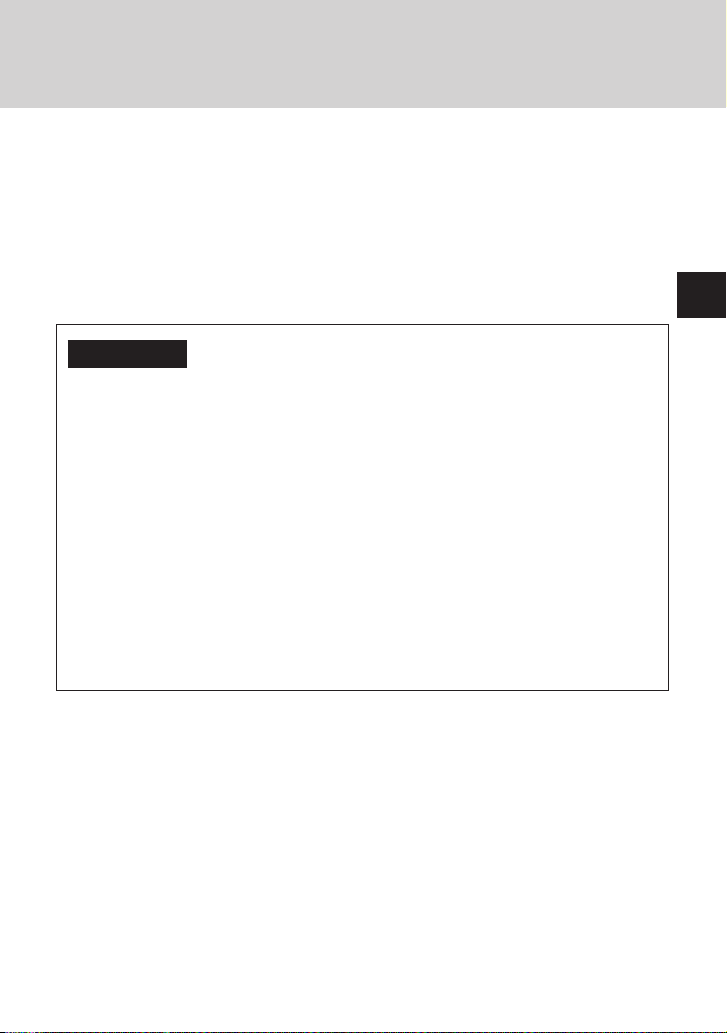
Battery use
• Never throw batteries into a fire.
• Do not use batteries other than those specified (size AAA), and always
replace with the same type of battery. Do not mix old and new batteries.
• Insert batteries with the plus and minus ends in the correct direction.
• Remove batteries when they have reached the end of their life, or if the
DVD remote control is to be stored for a long period of time.
WARNING
• Do not touch material from a leaking battery
Contact of the material with the eyes or body can result in injury or burns to
the eyes or skin. Even if foreign substances are not immediately visible,
chemical changes in the material can result in injuries occurring at a later
time.
• If you do come in contact with material from a leaking
battery, take the following actions:
– If the material gets into the eyes, do not rub. Flush the eyes with clean water
and immediately seek medical attention.
– If the material comes into contact with the skin or clothes, rinse the affected
area thoroughly with water. Consult your doctor if inflammation or soreness
develops.
US
5
Page 6

Setup
z Checking the package contents
Check that you have the following items:
• DVD remote control (for PlayStation®2) (1)
• Size AAA batteries (2)
• Instruction manual (1)
If any items are missing, contact our technical support line at
1-800-345-7669.
z Inserting batteries into the DVD remote
control
Insert the two, size AAA batteries (supplied) into the DVD remote control
paying attention to the plus and minus ends (polarity) as indicated in the
battery compartment.
Warning
Incorrect use of batteries can result in battery content leakage. When using batteries,
follow these precautions:
– Make sure that the plus and minus ends of the batteries are inserted in the correct
directions.
– Do not mix old and new or different types of batteries.
– Do not attempt to recharge non-rechargeable type batteries.
– Remove the batteries when the DVD remote control will not be used for an
extended period of time.
– If battery contents have leaked, carefully remove all residue before inserting new
batteries.
6
Page 7

z About the IR receiver
This DVD remote control is intended for use with PlayStation®2 consoles
with a built-in IR receiver.
When using the DVD remote control, point the IR transmitter end of the
DVD remote control at the IR receiver of the console. Refer to the diagrams
below for IR receiver location.
US
PlayStation®2 system
(SCPH-50000 series)
IR receiver
PlayStation
(SCPH-70000 series)
®2 system
IR receiver
Note
For best results, do not expose the IR receiver on the PlayStation®2 console front to
direct sunlight or other bright lights as this may affect DVD remote control
operation.
z About the Z OPEN/CLOSE button
The SCPH-70000 series PlayStation®2 console is not compatible with the
Z open/close button of the DVD remote control.
7
Page 8

Playing a DVD video
Note on playback operations of DVD video
The PlayStation®2 console plays back DVD video as originally designed by the
software producers.
Some of the playback features of the PlayStation
control (for PlayStation
design. As a result some playback features may not be available with certain
software. Refer to the instructions supplied with your DVD video for details.
®2) may not have been incorporated into the DVD video
z Starting DVD video playback
1 Turn on the PlayStation®2 console.
2 Press the Z open/close button of the DVD remote control to
open the disc tray.
If you are using an SCPH-70000 series console, press the A (open)
button on the console front.
3 Place the DVD.
Set the DVD with the label side facing up (data side down).
4 Press the Z open/close button of the DVD remote control to
close the disc tray.
If you are using an SCPH-70000 series console, manually close the disc
cover.
Playback begins.
®2 console and the DVD remote
8
Page 9

z Ending DVD video playback
1 Press the Z open/close button of the DVD remote control to
open the disc tray.
If you are using an SCPH-70000 series console, press the A (open)
button on the console front.
2 Remove the DVD.
3 Press the Z open/close button of the DVD remote control to
close the disc tray.
If you are using an SCPH-70000 series console, manually close the disc
cover.
4 Press and hold the I/1(on/standby)/reset button of the DVD
remote control for more than three seconds.
The console enters standby mode.
Note
To save changes made during playback, you must stop playback* or remove the
DVD before resetting or turning off the console.
Note that changes will not be saved if you reset or turn off the console before
stopping playback, or without first removing the DVD.
*Includes stopping playback during Resume Play.
US
9
Page 10

Playing a DVD video (continued)
z Using the DVD remote control
You can access all basic DVD player functions directly using the function
buttons of the DVD remote control. For a detailed explanation of each
function see pages 11-13.
You can also use the DVD remote control to display and navigate the onscreen Control Panel as described below. This allows you to adjust DVD
player settings not accessible directly through the DVD remote control.
Refer to the PlayStation®2 console instruction manual for details on the
functions of the Control Panel.
OPEN/
RESET
CLOSE
AUDIO
SHUFFLE
123
ANGLE
DISPLAY
button
Directional
buttons
SELECT
button
Display or turn off DISPLAY button/SELECT button
the Control Panel
Enter ✕ button/ENTER button
Cancel a button
Select Directional buttons
SUBTITLE
DISPLAY
PROGRAM
REPEAT
SLOW
SCAN
PLAY STOPPAUSE
L
1
L
2
CLEAR TIME
PREV A-BNEXT
TOP MENU
ENTER
L
3
SELECT START
DVD/
PLAYSTATION
456
7809
MENU RETURN
R
3
R
1
R
2
a button
(cancel)
✕ button
(enter)
Note
Some buttons of the DVD remote control (for PlayStation®2) may not work when
the Control Panel is displayed on the screen. To use these buttons you must clear the
Control Panel from the screen. Press the DISPLAY button repeatedly until the
Control Panel is cleared.
10
Page 11
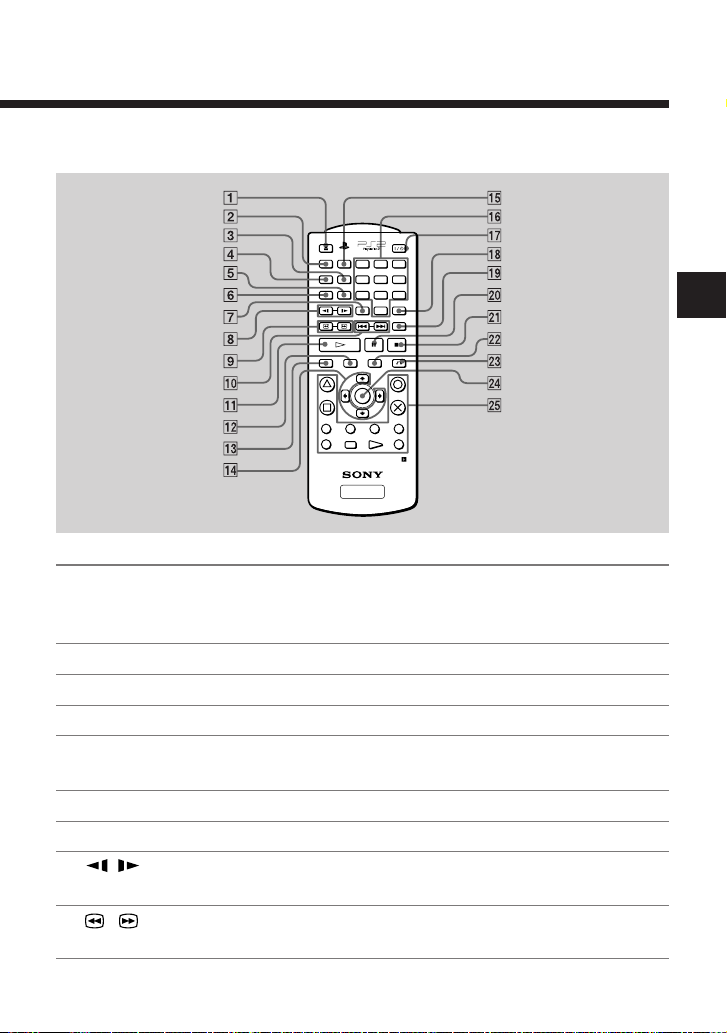
The functions of the DVD remote control buttons are described below.
OPEN/
CLOSE
AUDIO
ANGLE
SUBTITLE
DISPLAY
L
1
L
2
SLOW
SCAN
SHUFFLE
123
PROGRAM
456
REPEAT
7809
CLEAR TIME
PREV A-BNEXT
PLAY STOPPAUSE
TOP MENU
ENTER
L
3
SELECT START
DVD/
PLAYSTATION
RESET
MENU RETURN
R
3
R
1
R
2
1 Z OPEN/CLOSE Opens or closes the console disc tray.
button
This button cannot be used with SCPH-70000
series consoles.
2 AUDIO button Displays and changes DVD audio options.
3 PROGRAM button Displays the Program Setup screen.
4 ANGLE button
Displays and changes DVD viewing angle options.
5 REPEAT button Selects repeated playback of all the titles on the
disc, or one title or chapter.
6 SUBTITLE button Displays and changes DVD subtitle options.
7 CLEAR button Clears selected numbers or playback modes.
8 / SLOW Changes to slow-motion playback.
button
9 / SCAN Fast forwards or fast reverses playback on the
button
screen to locate a particular scene.
US
11
Page 12
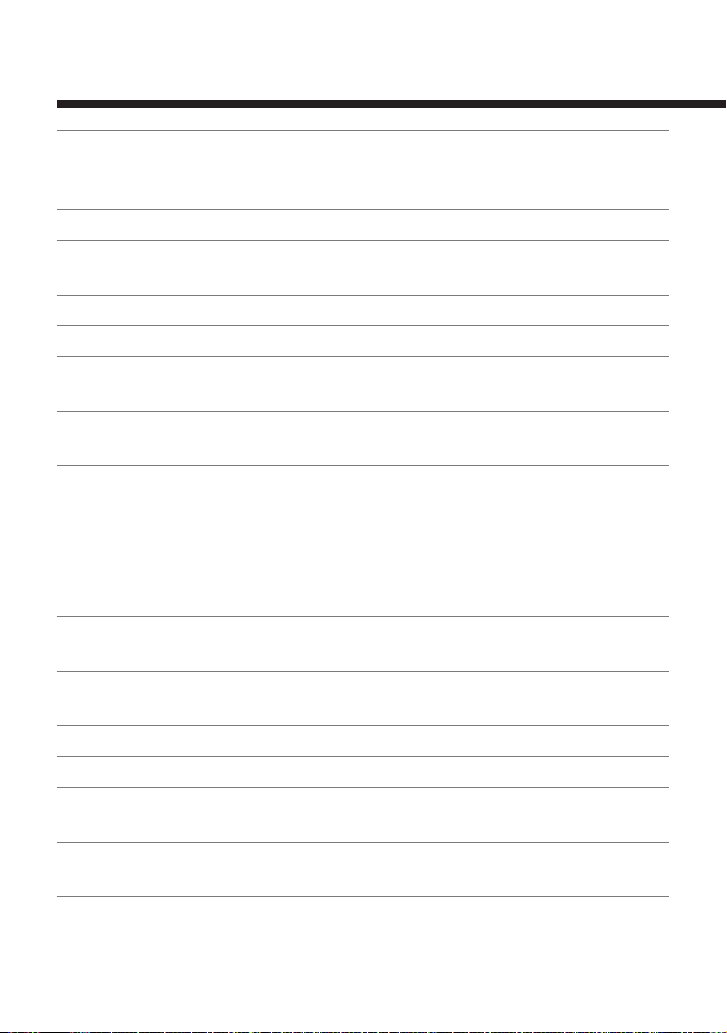
Playing a DVD video (continued)
0 ./> Returns to the beginning of the current or
PREV/NEXT
buttons
qa H PLAY button Starts playback.
qs TOP MENU button Displays the disc menu of DVD-Video discs.
qd DISPLAY button Displays the Control Panel.
qf Directional buttons Used to select items displayed on the screen.
qg SHUFFLE button Starts playback of titles or chapters in random
qh Number buttons Used to select numerical items displayed on the
qj I/1/RESET button Used to turn on, reset, and set the PlayStation®2
qk TIME button Displays the current title or chapter number, and
ql A-B button Specifies a scene for playback, and starts
w; X PAUSE button Pauses and resumes playback.
wa x STOP button Stops playback.
ws MENU button Displays the disc menu of DVD-Video discs.
wd O RETURN Returns to the previously selected screen within
button
previous chapter./Skips to the beginning of the
next chapter.
The content of the menu varies from disc to disc.
order.
screen.
console in standby mode.
•On:Press once
• Reset : Press for about one second
• Standby mode : Press and hold down for more
than three seconds
the elapsed or remaining time.
playback of the scene that has been set.
The content of the menu varies from disc to disc.
the disc menu of DVD-Video discs.
12
Page 13

wf ENTER button Enters the item selected on the DVD disc menu
or the on-screen Control Panel.
wg These buttons perform the same functions as the
buttons of the analog controller
(DUALSHOCK®2) when playing a DVD video
or using the Control Panel.
These buttons also provide limited game control
functionality for current PlayStation®2 and
PlayStation® format software.
US
13
Page 14

Playing a DVD video (continued)
z Using the DVD disc menu
Some DVDs allow you to select disc contents from a menu. When you play
such DVDs, you can select playback items, the language for the subtitles,
the language for the audio, and other options using the menu.
1 Press the MENU or TOP MENU button.
The menu is displayed. Menu content may vary depending on the DVD.
2 Use the directional buttons to select an item, and press the
✕ button.
To return to the previous screen in the DVD disc menu
Press the O RETURN button.
This function may not be available on some DVDs.
Notes
• Some DVDs do not have a menu.
• Some DVDs may refer to the menu as “DVD Menu”, “Title Menu” or “Titles”.
z Playback in desired order (Program Play)
You can create a program to play back titles and chapters in any order you like.
1 Press the PROGRAM button.
The Program Setup screen is displayed.
2 Press the ✕ button or the right directional button.
The numbers for titles recorded on the DVD are displayed.
3 Use the directional buttons to select the title number, and
press the ✕ button.
The numbers for chapters within the selected title are displayed.
4 Use the directional buttons to select the chapter number,
and press the ✕ button.
5 Repeat steps 2-4 to set other titles or chapters.
6 Press the START button.
Program Play begins.
14
Page 15

Program Play settings are saved and remain in effect even after playback
ends. Press the PROGRAM button to display the Program Setup screen, and
then press the START button to play the programmed sequence again.
To check playback settings
During playback, press the TIME button. Icons for currently set playback
modes are displayed in the top right corner of the screen.
Changing or clearing Program Play settings
1 Press the PROGRAM button.
2 Use the directional buttons to select the item number you
want to change, and press the ✕ button.
3 Use the directional buttons to select the title number you
want to play, and press the ✕ button.
4 Use the directional buttons to select the chapter number you
want to play, and press the ✕ button.
To clear an item, select “Clear” at step 3, and press the ✕ button.
To clear all Program Play settings
1 Press the PROGRAM button.
2 Use the directional buttons to select “Clear all”, and press
the ✕ button.
To use Program Play with Shuffle Play or Repeat Play
• Program Play with Shuffle Play
During playback in Program Play mode, press the SHUFFLE button.
Shuffle Play is turned on. When Shuffle Play is used with Program Play,
Shuffle Play options are limited to “Shuffle On” and “Shuffle Off”.
• Program Play with Repeat Play
During playback in Program Play mode, press the REPEAT button.
Repeat Play is turned on. When Repeat Play is used with Program Play,
Repeat Play options are limited to “Repeat On” and “Repeat Off”.
US
15
Page 16
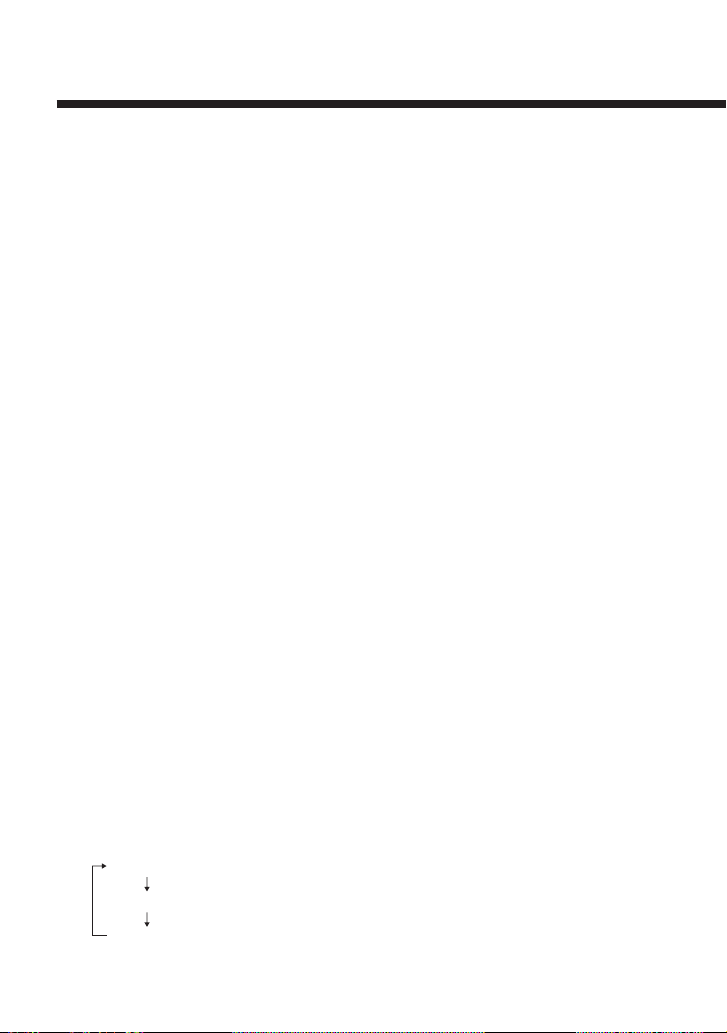
Playing a DVD video (continued)
For details on Shuffle Play and Repeat Play, see “Playback in random order
(Shuffle Play)” on page 16, and “Repeated playback (Repeat Play)” on page
18.
To clear all playback settings and return to normal
playback
Press the CLEAR button.
Notes
• Program Play settings cannot be changed while playing in Program Play mode.
• A-B Repeat is cleared when Program Play is set.
• Program Play may not be available on some discs.
• Only the number of titles and chapters recorded in the disc will displayed on the
screen.
• Program Play is stopped when:
– A-B Repeat is set.
– The DVD disc menu is displayed.
• Program Play settings are cleared when:
– The Z open/close button of the DVD remote control or the A (open) button on
the console front is pressed.
– The console is reset or goes into standby mode after the I/1 (on/standby)/reset
button of the DVD remote control or the 1 (standby)/reset button on the
console front has been pressed.
z Playback in random order (Shuffle Play)
The console will select a random order to play titles and chapters.
Playback order will be different each time Shuffle Play is used.
1 During playback, press the SHUFFLE button.
The screen will display the following shuffle modes in turn each time
the button is pressed. Shuffle Play will begin as soon as the playback
mode is selected.
Title Shuffle (Playback of titles in random order)
Chapter Shuffle (Playback of chapters in random order)
Shuffle Off (Clear Shuffle Play)
16
Page 17

To check playback settings
During playback, press the TIME button. Icons for currently set playback
modes are displayed in the top right corner of the screen.
To end Shuffle Play
Press the SHUFFLE button until “Shuffle Off” is displayed.
To use Shuffle Play with Program Play or Repeat Play
• Shuffle Play with Program Play
During playback in Shuffle Play mode, press the PROGRAM button. Set
the desired program settings, and then press the START button. Shuffle
Play is turned on. When Program Play is used with Shuffle Play, Shuffle
Play options are limited to “Shuffle On” and “Shuffle Off”.
• Shuffle Play with Repeat Play
During playback in Shuffle Play mode, press the REPEAT button. Repeat
Play is turned on. When Repeat Play is used with Shuffle Play, Repeat
Play options are limited to “Repeat On” and “Repeat Off”.
For details on Program Play and Repeat Play, see “Playback in desired
order (Program Play)” on page 14, or “Repeated playback (Repeat Play)” on
page 18.
To clear all playback settings and return to normal
playback
Press the CLEAR button.
To set Shuffle Play when a disc is not playing
Press the SHUFFLE button until the desired shuffle mode is displayed.
Press the H PLAY button, and Shuffle Play begins.
US
17
Page 18

Playing a DVD video (continued)
Notes
• A-B Repeat is cleared when Shuffle Play is set.
• Shuffle Play may not be available on some discs.
• Shuffle Play is cleared when:
– A-B Repeat is set.
– The DVD disc menu is displayed.
– The Z open/close button of the DVD remote control or the A (open) button on
the console front is pressed.
– The console is reset or goes into standby mode after the I/1 (on/standby)/reset
button of the DVD remote control or the 1 (standby)/reset button on the
console front has been pressed.
• When Chapter Shuffle is selected, up to 200 chapters can be played in random
order. If the disc has more than 200 chapters, 200 chapters will be selected at
random.
z Repeated playback (Repeat Play)
All of the titles on the DVD, or one title or chapter can be repeatedly played
back using Repeat Play.
1 During playback, press the REPEAT button.
The screen will display the following repeat modes in turn each time
the button is pressed. Repeat Play will begin as soon as the repeat
playback mode is selected.
Disc Repeat (Repeated playback of all titles)
Title Repeat (Repeated playback of one title)
Chapter Repeat (Repeated playback of one chapter)
Repeat Off (Clear Repeat Play)
To check playback settings
During playback, press the TIME button. Icons for currently set playback
modes are displayed in the top right corner of the screen.
18
Page 19

To end Repeat Play
Press the REPEAT button until “Repeat Off” is displayed.
To use Repeat Play with Program Play or Shuffle Play
• Repeat Play with Program Play
During playback in Repeat Play mode, press the PROGRAM button and
make program selections. Press the START button, and Repeat Play is
turned on. When Program Play is used with Repeat Play, Repeat Play
options are limited to “Repeat On” and “Repeat Off”.
• Repeat Play with Shuffle Play
During playback in Repeat Play mode, press the SHUFFLE button.
Repeat Play is turned on. When Shuffle Play is used with Repeat Play,
Repeat Play options are limited to “Repeat On” and “Repeat Off”.
For details on Program Play and Shuffle Play, see “Playback in desired
order (Program Play)” on page 14, or “Playback in random order (Shuffle
Play)” on page 16.
To clear all playback settings and return to normal
playback
Press the CLEAR button.
To set Repeat Play when a disc is not playing
Press the REPEAT button until the repeat mode you want is displayed.
Press the H PLAY button. Repeat Play begins.
US
Notes
• A-B Repeat is cleared when Repeat Play is set.
• Repeat Play may not be available on some discs.
• Repeat Play is cleared when:
– A-B Repeat is set.
– The Z open/close button of the DVD remote control or the A (open) button on
the console front is pressed.
– The console is reset or goes into standby mode after the I/1 (on/standby)/reset
button of the DVD remote control or the 1 (standby)/reset button on the
console front has been pressed.
19
Page 20

Playing a DVD video (continued)
z Repeated playback of a selected scene
(A-B Repeat)
You can set a specific section of the disc to be repeatedly played back.
1 During playback, press the A-B button at the point you want
to start repeated playback.
The starting point (point A) is set.
2 Press the A-B button at the point you want to end repeated
playback.
The ending point (point B) is set, and repeated playback of the section
from A to B begins.
To check playback settings
During playback, press the TIME button. Icons for the currently set
playback modes are displayed in the top right corner of the screen.
To end A-B Repeat Play
Press the CLEAR button.
Notes
• A-B Repeat may not be available on some discs or some sections of a disc.
• The A-B Repeat function can be set for only one section at a time.
• A-B Repeat cannot be set to select a section of video that includes content from
more than one title.
• A-B Repeat is cleared when:
– Program Play, Shuffle Play, or Repeat Play has been set.
– Playback has been stopped.
– The DVD disc menu is displayed.
– The Z open/close button of the DVD remote control or the A (open) button on
the console front is pressed.
– The console is reset or goes into standby mode after the I/1 (on/standby)/reset
button of the DVD remote control or the 1 (standby)/reset button on the
console front has been pressed.
• When A-B Repeat is set, Program Play, Shuffle Play, and Repeat Play are cleared.
20
Page 21

z Playback from the last stopping point
(Resume Play)
The DVD player remembers the point where you stopped the disc, and you
can resume playback from that point.
1 During playback, press the x STOP button.
Playback stops, and the message, “Press [Play] to resume viewing. To
start from the beginning, press [Stop] and then [Play].” is displayed.
2 Press the H PLAY button
Playback resumes from the point where it was stopped in step 1.
To clear the last stopping point
After step 1, press the x STOP button again.
To clear Resume Play
If you resume playback after stopping, the DVD player enters Resume Play
mode. Many advanced settings for the DVD player are not available during
Resume Play. If you want to clear Resume Play to adjust settings, press the
x STOP button twice.
Notes
• Resume Play may not be available on some DVDs or for some scenes.
• Depending on where you stop playback, the console may resume playback from a
slightly different point.
• The last stopping point is cleared and Resume Play is not available when:
– Program Play or Shuffle Play is selected.
– The Z open/close button of the DVD remote control or the A (open) button on
the console front is pressed.
– The console is reset or goes into standby mode after the I/1 (on/standby)/reset
button of the DVD remote control or the 1 (standby)/reset button on the
console front has been pressed.
– The x STOP button is pressed twice during playback.
US
21
Page 22
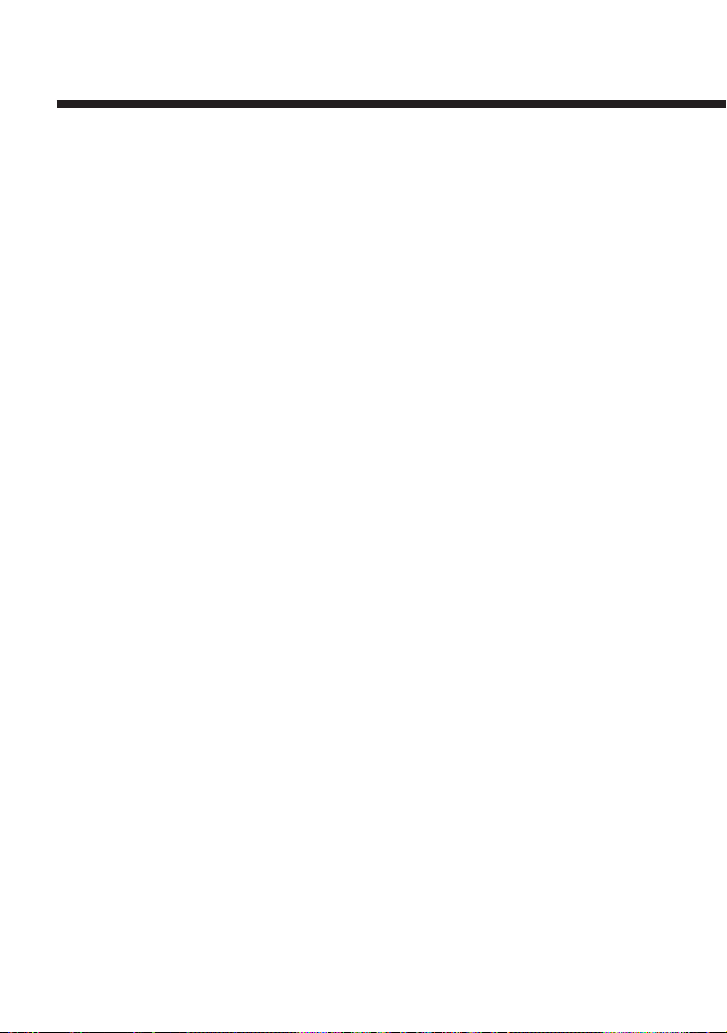
Settings and adjustments for the DVD player
You can adjust settings for various functions using the DVD remote control.
Note that not all of the functions described in this section are available on
all DVD discs.
z Changing the audio language
Some DVDs are recorded with multiple audio tracks. When you play such
DVDs you can switch the audio during playback. The audio options you can
select will vary depending on the DVD.
1 Press the AUDIO button.
The audio changes each time you press the button.
Notes
• Due to the programming on some DVDs, you may not be able to change audio
even if multiple audio tracks are recorded on the DVD.
• When playing a DVD, the audio settings may change when you change titles.
If the “DTS” option of “Audio Digital Out” is set to “Off” under “Audio Setup” in
•
the Setup display, you cannot play DTS audio tracks even if such tracks are recorded
on the DVD. Refer to the PlayStation®2 console instruction manual for details.
z Changing the viewing angle
With DVDs on which multiple angles (multi-angle tracks) are recorded, you
can change the viewing angle on scenes for which multiple angles are
available. For example, while playing the scene of a train in motion, you
can change the view from the front of the train, to the left window, or the
right window, without interrupting the movement of the train.
1 Press the ANGLE button.
The viewing angle changes each time you press the button.
The method of changing angles may vary depending on the DVD. If
you cannot change the viewing angle as described above, follow the onscreen instructions to change angles.
Notes
• The number of angles varies depending on the disc and the scene. For any given
scene you can choose from among the angles recorded for that scene.
• Due to the programming on some DVDs, you may not be able to change angles
even if multiple angles are recorded on the DVD.
22
Page 23

z Displaying subtitles
If subtitles are recorded on a DVD, you can turn the subtitles on and off
during playback. When multiple subtitles are available, you can also change
the subtitle option.
1 Press the SUBTITLE button.
The subtitle option changes each time you press the button. The options
available to select from will vary depending on the DVD.
To turn the subtitles off
Press the SUBTITLE button until “Subtitles Off” is displayed.
Notes
• When playing a DVD on which no subtitles are recorded, no subtitles can be
displayed.
• Due to the programming on some DVDs, you may not be able to display subtitles
or switch among subtitle options even if subtitles are recorded on the DVD. You
also may not be able to turn the subtitles off.
• The type and number of options for subtitles varies from disc to disc.
• While playing a DVD, the subtitle setting may change when you change titles.
z Selecting a specific scene for playback
You can select a specific scene for playback by specifying the chapter
number, or by entering the elapsed time for the starting point of the scene.
Some functions are only available using the on-screen Control Panel. For
details, refer to the PlayStation®2 console instruction manual.
US
Selecting a scene by chapter number
1 During playback, use the number buttons to select the
desired chapter number.
Playback of the selected chapter begins.
23
Page 24

Settings and adjustments for the DVD player (continued)
z Displaying playback information
You can display information such as the current title or chapter number, or
the elapsed or remaining time on a disc. If Program Play, Shuffle Play,
Repeat Play or A-B Repeat are set, information on the playback mode is
displayed in the top right corner of the screen.
1 During playback or when the disc is paused, press the TIME
button.
The display changes as shown below, each time you press the button.
Title X Chapter X (Title number and chapter number)
Title X Chapter X C XX:XX:XX (Elapsed time of current chapter)
Title X Chapter X C - XX:XX:XX (Remaining time of current chapter)
Title X Chapter X T XX:XX:XX (Elapsed time of current title)
Title X Chapter X T - XX:XX:XX
(Remaining time of current title)
Note
You cannot display the remaining time for some titles.
24
Page 25

z Finding a particular point on a disc
(Search)
You can quickly locate a particular point on a disc by searching forward or
backward during playback.
1 During playback, press the or SCAN button.
Search speed changes as shown below each time you press the button.
Search 1
Search 2
Search 3
2 Press the H PLAY button when you reach the point you are
searching for.
Playback returns to normal speed.
Using the Control Panel
1 During playback, press the DISPLAY button to display the
Control Panel and then use the directional buttons to select
the (Search, Fast Backward) or (Search, Fast Forward)
icon. Then press and hold down the ✕ button to begin
searching.
Search speed begins from Search 2.
Press the up or down directional button to change speeds while
searching.
2 Release the ✕ button when you reach the point you are
searching for.
Playback returns to normal speed.
US
Note
This function may not be available on some DVDs.
25
Page 26

Settings and adjustments for the DVD player (continued)
z Playing in Slow-motion
1 During playback, press the or SLOW button.
Slow-motion playback begins.
To end slow-motion playback
Press the H PLAY button.
Playback returns to normal speed.
Note
Slow-motion playback in reverse is not available on DVD-RW discs
recorded in VR mode.
26
Page 27

Playing an audio CD
You can use the function buttons of the DVD remote control to operate the
PlayStation®2 console’s CD player. You can also operate the CD player by
navigating the on-screen icons.
z Operating the CD player
H PLAY button : Play
X PAUSE button : Pause
x STOP button : Stop playback
. PREV button* : Skip to the beginning of the previous/
current track
> NEXT button* : Skip to the beginning of the next track
SCAN button (Backward) : Fast reverse
SCAN button (Forward) : Fast forward
* Track numbers can also be entered using the number buttons of the DVD remote control.
z Playback in desired order (Program Play)
You can create a program to play the tracks on an audio CD in any order
you like.
1 Select the audio CD icon in the Browser screen, and press
the ✕ button.
The audio CD screen is displayed.
2 Press the PROGRAM button.
The screen for creating a program is displayed.
3 Select the number of the specific track using the directional
buttons*, and then press the ✕ button.
* Track numbers can also be entered using the number buttons of the DVD remote
control.
4 Repeat step 3 to select the tracks you want to play.
5 Press the H PLAY button.
Program Play begins.
US
27
Page 28

Playing an audio CD (continued)
Program Play settings are saved and remain in effect even after playback
ends. Press the a button to display the tracks in their programmed order.
Select the number of the track you want to play, and then press the H
PLAY button. The programmed sequence is played again.
To clear Program Play
Repeatedly press the PROGRAM button until the screen for creating a
program turns off.
To play the desired tracks repeatedly
During Program Play, press the REPEAT button. For details on Repeat
Play, see “Repeated playback (Repeat Play)” on page 29.
To clear all playback mode settings and return to normal
playback
Press the CLEAR button.
z Playback in random order (Shuffle Play)
The console will automatically select a random order to play tracks.
Playback order will be different each time Shuffle Play is used.
1 Select the audio CD icon on the Browser screen, and press
the ✕ button.
The audio CD screen is displayed.
2 Press the SHUFFLE button.
Tracks are displayed in random order.
3 Press the H PLAY button.
Shuffle Play begins.
To clear Shuffle Play
Repeatedly press the SHUFFLE button until the Shuffle display turns off.
28
Page 29

To play random tracks repeatedly
During Shuffle Play, press the REPEAT button. For details on Repeat Play,
see “Repeated playback (Repeat Play)” on this page.
To clear all playback mode settings and return to normal
playback
Press the CLEAR button.
z Repeated playback (Repeat Play)
All of the tracks, or one track, on an audio CD can be repeatedly played
back using Repeat Play.
1 Select the audio CD icon on the Browser screen, and press
the ✕ button.
The audio CD screen is displayed.
2 Press the REPEAT button.
The screen will display the following repeat modes in turn each time
the button is pressed. When you want to repeatedly play one title, select
the track you want to play by using the directional buttons*, before you
press the REPEAT button.
* Track numbers can also be entered using the number buttons of the DVD remote
control.
All
(Repeated playback of all tracks)
1
(Repeated playback of one track)
US
(no display)
(Clear Repeat Play)
3 Press the H PLAY button.
Repeat Play begins.
To clear Repeat Play
Repeatedly press the REPEAT button to turn off the All (Disc Repeat)
or 1 (Track Repeat) icon.
29
Page 30

Playing an audio CD (continued)
To change the repeat mode during Repeat Play
Repeatedly press the REPEAT button to select the desired repeat mode.
To play a track in Program Play or Shuffle Play repeatedly
• Repeat Play with Program Play
Press the PROGRAM button while in Repeat Play mode, set the order of
playback and then press the H PLAY button.
• Repeat Play with Shuffle Play
Press the SHUFFLE button while in Repeat Play mode, and then press the
H PLAY button.
For details on Program Play or Shuffle Play, see “Playback in desired order
(Program Play)” on page 27, or “Playback in random order (Shuffle Play)”
on page 28.
To clear all playback mode settings and return to normal
playback
Press the CLEAR button.
Notes
Audio CD playback mode settings are cleared when:
– The Z open/close button of the DVD remote control or the A (open) button on
the console front is pressed.
– The console is reset or goes into standby mode after the I/1 (on/standby)/reset
button of the DVD remote control or the 1 (standby)/reset button on the console
front has been pressed.
30
Page 31

z Displaying playback information
You can display the elapsed or remaining time of the track you are playing.
This function can be accessed only with the DVD remote control.
1 When playing an audio CD and the CD operation screen is
displayed, press the TIME button.
The display changes as shown below, each time you press the button.
-XX min. XX sec. (Remaining time of current track)
-XX min. XX sec. (Remaining time of disc)
XX min. XX sec. (Elapsed time of current track)
US
31
Page 32

Troubleshooting
Please go through this section if you experience
difficulty in operating the DVD remote control.
If you experience any of the following difficulties, use this
troubleshooting guide to help remedy the problem before requesting
repair. Refer also to the troubleshooting section of the PlayStation®2
console instruction manual.
Should any problem persist, contact our technical support line at
1-800-345-7669 for assistance.
Operation
The DVD remote control doesn’t work.
, There is an obstacle between the DVD remote control and the
PlayStation®2 console.
, The distance between the DVD remote control and the console is too
long.
, You are not pointing the IR transmitter end of the DVD remote control
toward the IR receiver on the PlayStation®2 console front.
, The IR receiver is exposed to strong light such as direct sunlight or the
light from a lamp.
, The batteries in the DVD remote control have run out.
, You are using the DVD remote control for another appliance.
, You are playing PlayStation®2 or PlayStation® format software.
Some PlayStation®2 and PlayStation® format software will not function
properly when operated using the buttons of the DVD remote control.
Also, the DVD remote control will not work if you push more than one
button at a time.
Another Sony DVD player responded to the DVD remote
control (for PlayStation
, The DVD remote control (for PlayStation®2) may operate other Sony
DVD players, due to its design.
32
®2).
Page 33

Picture quality
When you play a DVD video, picture quality may be
reduced, or the picture may not be displayed.
, The progressive scan option is set to “On” when using a TV that does
not support progressive scan (480p), or when using a cable other than
the component AV cable (for PlayStation®2).
Do not open the disc tray or remove the DVD. With the DVD inserted
in the console, press the I/1 (on/standby)/reset button of the DVD
remote control, or the 1 (standby)/reset button on the console front,
and then hold down the START button of the analog controller
(DUALSHOCK®2) inserted into controller port 1 until the DVD picture
is displayed. When DVD playback begins, “Progressive” will be set to
“Off” and the picture will be displayed.
“Progressive” can also be set to “Off” in the System Configuration
menu. For details, refer to the PlayStation®2 console instruction
manual.
, Some video images appear unnatural when using progressive scan, even
when the TV supports progressive mode.
Set “Progressive” to “Off”, and view in standard interlace mode.
DVD video operation
Disc playback does not start from the beginning of the
DVD.
, Program Play, Shuffle Play, Repeat Play or A-B Repeat is set.
Refer to pages 14-20 for instructions on how to clear these playback
modes.
US
33
Page 34

Specifications
Power supply
3V DC (size AAA battery × 2)
Dimensions
Approx. 59 × 159 × 17mm (w × h × d)
(2 1/4 × 6 1/4 × 1/2 in)
Weight
Approx. 72g (2 1/2 oz) (not including batteries)
Accessories
Refer to page 6.
Battery life
About 6 months under normal operating conditions.
When the batteries run down, the DVD remote control will not operate
normally or the operating distance will become shorter than usual. When
this happens, replace both batteries with new ones.
Design and specifications are subject to change without notice.
34
Page 35

LIMITED WARRANTY
Sony Computer Entertainment America (SCEA) warrants to the original
purchaser that this product (and supplied accessories) shall be free from
defects in material and workmanship for a period of one (1) year from the
date of purchase (the "Warranty Period"). If this product is determined to be
defective during the Warranty Period, SCEA's liability shall be limited to
the repair or replacement of this product with a new or refurbished product
at SCEA's option. For the purpose of this Limited Warranty, "refurbished"
means a product that has been returned to its original specifications. You
must call 1-800-345-7669 to receive instructions, and then must deliver the
product, freight prepaid, to the authorized service facility specified to obtain
repair/replacement services.
THIS WARRANTY SHALL NOT APPLY IF THIS PRODUCT: (a) IS
USED WITH PRODUCTS NOT SOLD OR LICENSED BY SCEA
(INCLUDING, BUT NOT LIMITED TO, NON-LICENSED GAME
ENHANCEMENT DEVICES, CONTROLLERS, ADAPTORS AND
POWER SUPPLY DEVICES) OR OTHERWISE NOT COMPATIBLE
WITH THIS PRODUCT; (b) IS USED FOR COMMERCIAL PURPOSES
(INCLUDING RENTAL) OR IS MODIFIED OR TAMPERED WITH; (c)
IS DAMAGED BY ACTS OF GOD, MISUSE, ABUSE, NEGLIGENCE,
ACCIDENT, WEAR AND TEAR, UNREASONABLE USE, OR BY
OTHER CAUSES UNRELATED TO DEFECTIVE MATERIALS OR
WORKMANSHIP; (d) HAS HAD THE SERIAL NUMBER ALTERED,
DEFACED OR REMOVED; OR (e) HAS HAD THE WARRANTY SEAL
ON THE CONSOLE ALTERED, DEFACED OR REMOVED. THIS
WARRANTY DOES NOT COVER PRODUCTS SOLD AS IS OR WITH
ALL FAULTS, OR CONSUMABLES (SUCH AS BATTERIES). PROOF
OF PURCHASE IN THE FORM OF A BILL OF SALE OR RECEIPTED
INVOICE WHICH IS EVIDENCE THAT THE UNIT IS WITHIN THE
WARRANTY PERIOD MUST BE PRESENTED TO OBTAIN
WARRANTY SERVICE.
US
35
Page 36
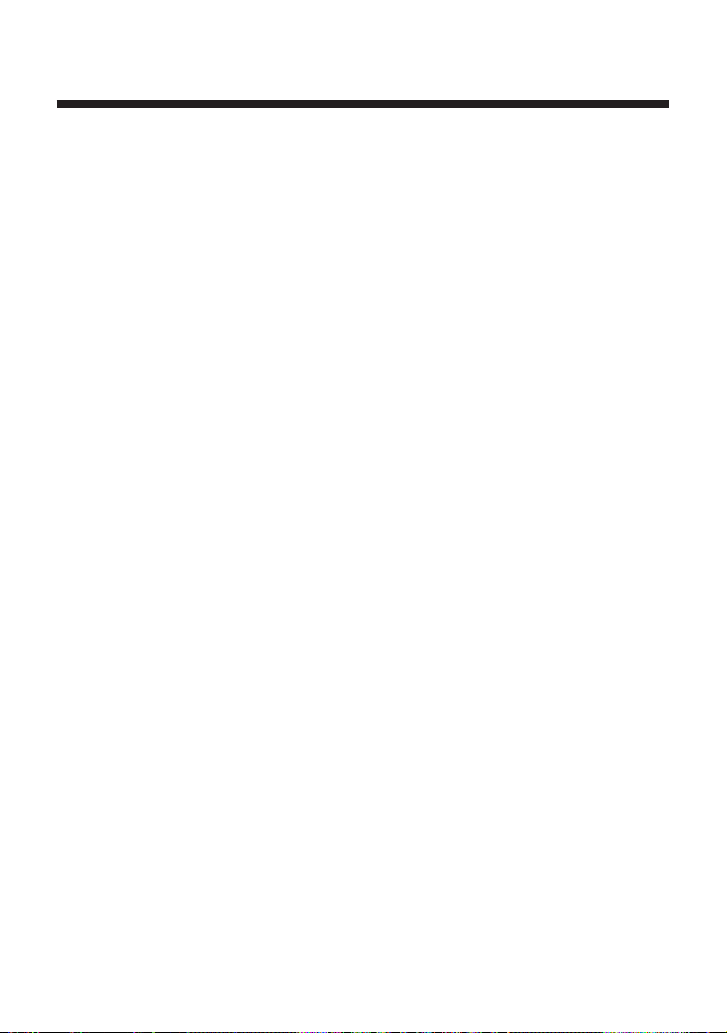
LIMITED WARRANTY (continued)
REPAIR OR REPLACEMENT AS PROVIDED UNDER THIS
WARRANTY IS THE EXCLUSIVE REMEDY OF THE CONSUMER.
ANY APPLICABLE IMPLIED WARRANTIES, INCLUDING
WARRANTIES OF MERCHANTABILITY AND FITNESS FOR A
PARTICULAR PURPOSE, ARE LIMITED IN DURATION TO THE
DURATION OF THIS WARRANTY. IN NO EVENT SHALL SCEA BE
LIABLE FOR CONSEQUENTIAL OR INCIDENTAL DAMAGES FOR
BREACH OF ANY EXPRESS OR IMPLIED WARRANTY ON THIS
PRODUCT. SOME STATES OR PROVINCES DO NOT ALLOW
LIMITATION ON HOW LONG AN IMPLIED WARRANTY LASTS
AND SOME STATES DO NOT ALLOW THE EXCLUSION OR
LIMITATIONS OF CONSEQUENTIAL OR INCIDENTAL DAMAGES,
SO THE ABOVE LIMITATIONS OR EXCLUSION MAY NOT APPLY
TO YOU.
This warranty gives you specific legal rights, and you may also have other
rights which vary from state to state or province to province. This warranty
is valid only in the United States and Canada.
36
Page 37

Page 38

AVERTISSEMENT
Notice réservée aux utilisateurs résidant aux États-Unis
Cette unité a été testée et il a été déterminé qu’elle se conforme aux normes stipulées
par l’article 15 des règlements de la FCC pour un appareil numérique de catégorie
B. Ces normes sont établies afin d’offrir une protection raisonnable contre toute
possibilité de brouillage préjudiciable dans une installation résidentielle. Cette unité
produit, utilise et peut émettre une énergie radiofréquence, et si elle n’est pas
installée et utilisée conformément aux instructions, pourrait causer un brouillage
préjudiciable à la radiocommunication. Il est toutefois impossible de garantir qu’il
n’y aura pas de brouillage préjudiciable dans une installation donnée. Si cette unité
cause un brouillage préjudiciable à la réception radio ou télévisuelle, ce qui peut être
déterminé en activant ou désactivant l’appareil, l’utilisateur est encouragé à tenter de
corriger le brouillage en prenant l’une ou plusieurs des mesures proposées
suivantes :
• Réorienter ou déplacer l’antenne de réception.
• Éloigner l’unité du récepteur.
• Connecter l’appareil à une prise sur un autre circuit que celui auquel le récepteur
est connecté.
• Demander de l’aide au détaillant ou à un technicien radio/télévision spécialisé.
Tout changement ou modification apporté à l’appareil non approuvé expressément
dans ce manuel pourrait annuler le droit d’opérer cet équipement.
2
Page 39
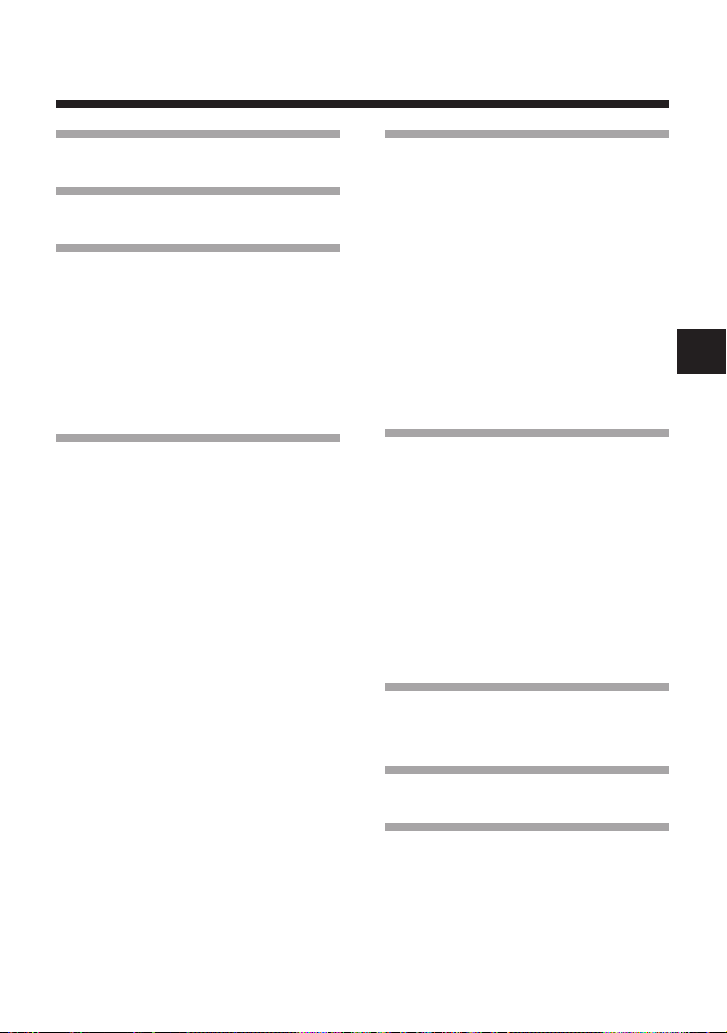
Table des matières
AVERTISSEMENT ... 2
Précautions............ 4
Configuration ......... 6
Vérification du contenu de la boîte .... 6
Insertion des piles dans la
télécommande DVD ..................... 6
Notes au sujet du récepteur
infrarouge ..................................... 7
Notes au sujet de la touche Z OPEN/
CLOSE ......................................... 7
Lecture d’un DVD
vidéo ...................... 8
Démarrage de la lecture du
DVD vidéo .................................... 8
Arrêt de la lecture du DVD vidéo ...... 9
Utilisation de la télécommande
DVD ............................................ 10
Utilisation du menu d’un disque
DVD ............................................ 14
Lecture dans l’ordre de votre choix
(Lecture programmée) ................ 14
Lecture au hasard
(Lecture aléatoire) ...................... 17
Relecture d’un passage
(Lecture répétée) ......................... 19
Lecture répétée d’un passage
sélectionné
(Lecture répétée A-B) ................. 21
Reprise de la lecture depuis le point
où vous avez arrêté le disque
(Reprise de lecture)..................... 22
Paramètres et
réglages du lecteur
DVD ...................... 23
Changement de langue pour la
bande son .................................... 23
Changement des angles de vue ........ 23
Affichage des sous-titres .................. 24
Sélection d’une scène à reproduire .. 25
Affichage des informations de
lecture ......................................... 25
Recherche d’un point spécifique sur
le disque (Recherche) ................. 26
Lecture au ralenti ............................. 27
Lecture d’un CD
audio .................... 28
Fonctionnement du lecteur CD ........ 28
Lecture dans l’ordre de votre choix
(Lecture programmée) ................ 28
Lecture au hasard
(Lecture aléatoire) ...................... 29
Relecture d’un passage
(Lecture répétée) ......................... 30
Affichage des informations de
lecture ......................................... 32
Guide de dépannage
............................. 33
Spécifications ...... 35
GARANTIE LIMITÉE
............................. 36
FR
3
Page 40
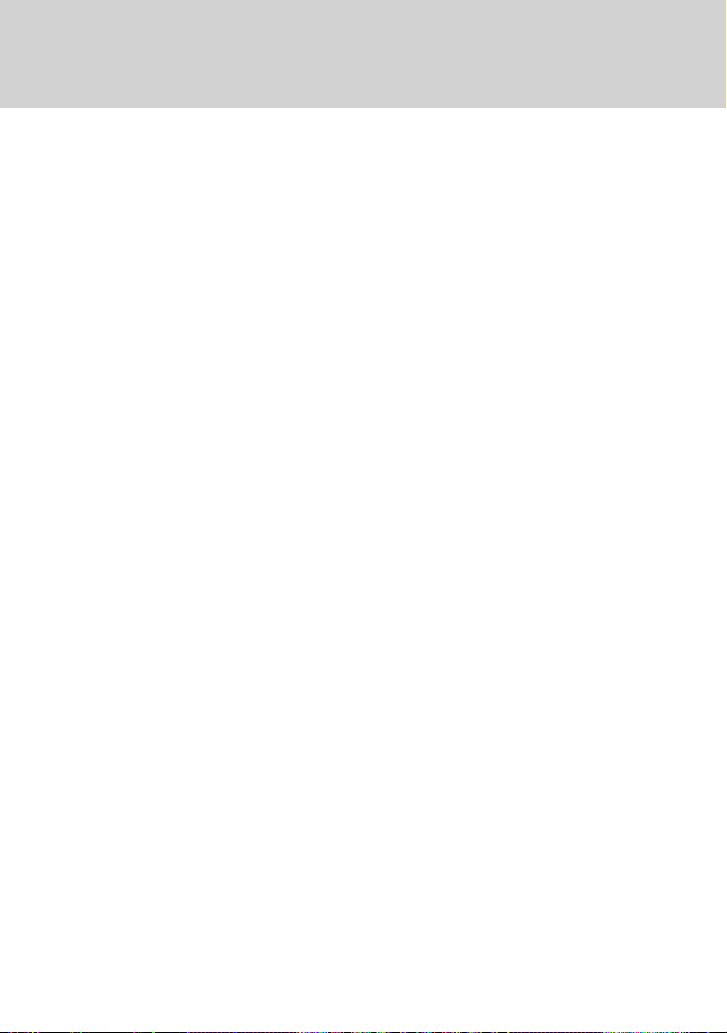
Précautions
Sécurité
Ce produit a été conçu dans le souci d’offrir les meilleures garanties de
sécurité possibles. Cependant, tout dispositif électrique utilisé de façon
incorrecte risque de provoquer incendie, électrocution ou blessures. Pour un
fonctionnement en toute sécurité, veillez à respecter les points suivants :
• Observez tous les avertissements, précautions et instructions.
• N’utilisez pas l’appareil s’il fonctionne de manière anormale.
• Si l’appareil ne fonctionne pas correctement, contactez notre ligne
d’assistance technique au 1-800-345-7669 pour recevoir l’assistance
nécessaire.
Utilisation et manipulation
• Ne laissez pas la télécommande DVD dans des endroits trop humides ou
trop chauds ou exposés à la lumière directe du soleil (utilisez-la dans un
environnement où la température est comprise entre 5° C et 35° C/41°F et
95°F).
• Ne laissez pas de liquide ou de corps étrangers pénétrer dans la
télécommande DVD.
• N’utilisez pas la télécommande DVD dans des endroits poussiéreux,
enfumés ou humides.
• Ne posez pas d’objets lourds sur la télécommande DVD.
• Ne démontez pas et ne modifiez pas la télécommande DVD.
• Ne jetez pas la télécommande DVD, ne la laissez pas tomber et ne la
soumettez pas à des chocs violents.
• Pour nettoyer la télécommande DVD, utilisez un chiffon doux et sec.
N’utilisez pas de benzine, diluant pour peinture ou aucun autre produit
chimique.
• N’utilisez pas simultanément plusieurs télécommandes DVD.
• Certains logiciels au format PlayStation®2 ou PlayStation® peuvent ne pas
fonctionner correctement lorsqu’ils sont reproduits avec la télécommande
DVD.
• La télécommande DVD ne fonctionne pas si vous appuyez simultanément
sur deux touches.
4
Page 41

Utilisation des piles
• Ne jetez jamais les piles dans le feu.
• N’utilisez pas de piles autres que celles spécifiées (type AAA), et
remplacez toujours les piles usées par des piles du même type. N’installez
pas des piles neuves avec des piles usées.
• Insérez les piles avec les bornes “+” et “–” dans le bon sens.
• Enlevez les piles lorsqu’elles ont atteint la fin de leur vie utile, ou si la
télécommande DVD doit être inutilisée pendant longtemps.
AVERTISSEMENT
• Ne touchez pas l’électrolyte d’une pile qui fuit.
Le contact de l’électrolyte avec les yeux ou le corps risque d’entraîner des
brûlures des yeux ou de la peau. Même si les substances étrangères ne sont
pas immédiatement visibles, la transformation chimique du produit peut
entraîner des brûlures après un certain temps.
• Si vous entrez en contact avec l’électrolyte d’une pile,
prenez les mesures suivantes :
– Si l’électrolyte entre dans un oeil, ne frottez pas celui-ci ; rincez-le à l’eau
courante et consultez un médecin immédiatement.
– Si l’électrolyte entre en contact avec la peau ou les vêtements, rincez
abondamment à l’eau courante. Consultez un médecin si la peau est irritée ou
douloureuse.
FR
5
Page 42

Configuration
z Vérification du contenu de la boîte
Vérifiez que vous êtes en possession des accessoires suivants :
• Télécommande DVD (pour PlayStation®2) (1)
• Piles de type AAA (2)
• Mode d’emploi (1)
Si l’un de ces éléments est manquant, veuillez contacter notre ligne
d’assistance technique au 1-800-345-7669.
z Insertion des piles dans la télécommande
DVD
Après avoir confirmé le bon sens des bornes “+” et “–” (cf. schéma visible
dans leur logement), insérez les deux piles de type AAA (incluses) dans la
télécommande DVD.
Avertissement
L’utilisation incorrecte des piles peut entraîner une fuite d’électrolyte. Lors des
manipulations de piles, suivez les précautions suivantes :
– Assurez-vous que les bornes “+” et “–” sont installées dans le bon sens.
– Ne mélangez pas des piles usées et neuves ou des piles de type différent.
– N’essayez pas de recharger des piles jetables.
– Retirez les piles si la télécommande DVD ne doit pas être utilisée pendant
longtemps.
– En cas de fuite de l’électrolyte des piles, éliminez soigneusement toute trace
d’électrolyte avant d’insérer des piles neuves.
6
Page 43

z Notes au sujet du récepteur infrarouge
Cette télécommande DVD a été conçue pour être utilisée avec les consoles
PlayStation®2 comportant un récepteur infrarouge incorporé.
Lorsque vous utilisez la télécommande DVD, dirigez l’extrémité de
l’émetteur infrarouge de la télécommande vers le récepteur infrarouge de la
console. Reportez-vous aux schémas ci-dessous pour connaître
l’emplacement du récepteur infrarouge.
Console PlayStation®2
(série SCPH-50000)
Récepteur infrarouge
Console PlayStation
(série SCPH-70000)
Récepteur infrarouge
®
2
Remarque
Pour des résultats optimum, veillez à ne pas exposer le récepteur infrarouge situé à
l’avant de la console PlayStation
lumières fortes car cela risquerait d’affecter les opérations par télécommande DVD.
®2 aux rayons directs du soleil ou à d’autres
z Notes au sujet de la touche Z OPEN/
CLOSE
La console PlayStation®2 de la série SCPH-70000 n’est pas compatible avec
la touche Z OPEN/CLOSE (ouvrir/fermer) de la télécommande DVD.
FR
7
Page 44

Lecture d’un DVD vidéo
Remarque sur la lecture d’un DVD vidéo
La console PlayStation®2 lit les DVD vidéo tels qu’ils sont conçus par leurs
producteurs.
Toutefois, certains DVD vidéo ne supportent pas toutes les fonctions de la
console PlayStation
s’ensuit que certaines fonctions de la console ne sont pas disponibles avec
certains logiciels. Pour plus de détails, consultez la documentation fournie avec
le DVD vidéo.
z Démarrage de la lecture du DVD vidéo
1 Allumez votre console PlayStation®2.
2 Appuyez sur la touche Z OPEN/CLOSE (ouvrir/fermer) de la
télécommande DVD pour ouvrir le compartiment à disque.
Si vous utilisez une console de la série SCPH-70000, appuyez sur le
bouton A (ouvrir) situé à l’avant de la console.
3 Placez le DVD.
Installez le DVD avec l’étiquette orientée vers le haut (données vers le
bas).
4 Appuyez sur la touche Z OPEN/CLOSE (ouvrir/fermer) de la
télécommande DVD pour fermer le compartiment à disque.
Si vous utilisez une console de la série SCPH-70000, vous devrez
fermer manuellement le couvercle du disque.
La lecture commence.
®2 ou de la télécommande DVD (pour PlayStation®2). Il
8
Page 45

z Arrêt de la lecture du DVD vidéo
1 Appuyez sur la touche Z OPEN/CLOSE (ouvrir/fermer) de la
télécommande DVD pour ouvrir le compartiment à disque.
Si vous utilisez une console de la série SCPH-70000, appuyez sur le
bouton A (ouvrir) situé à l’avant de la console.
2 Retirez le DVD.
3 Appuyez sur la touche Z OPEN/CLOSE (ouvrir/fermer) de la
télécommande DVD pour fermer le compartiment à disque.
Si vous utilisez une console de la série SCPH-70000, vous devrez
fermer manuellement le couvercle du disque.
4 Maintenez enfoncée la touche I/1(marche/veille)/RESET de
la télécommande DVD plus de trois secondes.
La console se met en mode de veille.
Remarque
Pour sauvegarder les changements effectués pendant la lecture, vous devez arrêter la
lecture* ou retirer le DVD avant de réinitialiser ou mettre la console hors tension.
Veuillez noter que les changements ne seront pas sauvegardés si vous réinitialisez
ou mettez la console hors tension avant d’avoir arrêté la lecture ou sans avoir
d’abord retiré le DVD.
* Ceci inclut un arrêt de lecture en mode Reprise de lecture.
FR
9
Page 46

Lecture d’un DVD vidéo (suite)
z Utilisation de la télécommande DVD
Vous pouvez accéder directement à toutes les fonctions de base du lecteur
DVD à l’aide des touches de la télécommande DVD. Pour plus
d’explications sur chaque fonction des touches, reportez-vous aux pages 11
à 13.
Vous pouvez également utiliser la télécommande DVD pour afficher et
naviguer le Panneau de commandes comme expliqué ci-dessous. Cela vous
permet d’ajuster les réglages du lecteur DVD qui ne sont pas accessibles
directement par la télécommande DVD. Pour plus de détails sur les
fonctions du Panneau de commandes, reportez-vous au mode d’emploi de la
console PlayStation®2.
OPEN/
RESET
SUBTITLE
DISPLAY
CLOSE
AUDIO
ANGLE
SHUFFLE
PROGRAM
REPEAT
SLOW
SCAN
PLAY STOPPAUSE
TOP MENU
L
1
SELECT START
L
2
CLEAR TIME
PREV A-BNEXT
ENTER
L
3
DVD/
PLAYSTATION
123
456
7809
MENU RETURN
R
3
R
1
R
2
Touche a
(annuler)
Touche ✕
(entrée)
Touche
DISPLAY
Touches
directionnelles
Touche
SELECT
Afficher ou cacher le Touche DISPLAY/Touche SELECT
Panneau de commandes
Entrer Touche ✕/Touche ENTER
Annuler Touche a
Sélectionner
Touches directionnelles
Remarque
Certaines touches de la télécommande DVD (pour PlayStation®2) peuvent ne pas
fonctionner lorsque le Panneau de commandes est affiché à l’écran. Pour utiliser ces
touches, vous devez effacer le Panneau de commandes à partir de l’écran. Appuyez
sur la touche DISPLAY de manière répétée jusqu’à ce que le Panneau de
commandes disparaisse.
10
Page 47

Les fonctions des touches de la télécommande DVD sont expliquées ci-dessous.
OPEN/
CLOSE
AUDIO
ANGLE
SUBTITLE
DISPLAY
L
1
L
2
SLOW
SCAN
SHUFFLE
123
PROGRAM
456
REPEAT
7809
CLEAR TIME
PREV A-BNEXT
PLAY STOPPAUSE
TOP MENU
ENTER
L
3
SELECT START
DVD/
PLAYSTATION
RESET
MENU RETURN
R
3
R
1
R
2
1 Touche Z Ouvre ou ferme le compartiment à disque de la
OPEN/CLOSE
(ouvrir/fermer)
console.
Cette touche ne peut pas être utilisée avec les
consoles de la série SCPH-70000.
2 Touche AUDIO Affiche et change les options audio de DVD.
3
Touche PROGRAM
Affiche l’écran d’Installation du programme.
4 Touche ANGLE Affiche et change les angles de caméra de DVD.
5 Touche REPEAT Sélectionne la lecture répétée de tous les titres
sur le disque ou d’un titre ou chapitre.
6
Touche SUBTITLE
Affiche et change les options de sous-titres de
DVD.
7 Touche CLEAR Efface les numéros sélectionnés ou les modes de
lecture.
8 Touches /
SLOW
Effectue la lecture au ralenti des images
affichées à l’écran.
FR
11
Page 48

Lecture d’un DVD vidéo (suite)
9 Touches /
SCAN
0 Touches ./> Permet de revenir au début du chapitre en cours
PREV/NEXT
qa Touche H PLAY Démarre la lecture.
qs
Touche TOP MENU
qd Touche DISPLAY Affiche le Panneau de commandes.
qf Touches Utilisées pour sélectionner les options affichées à
directionnelles
qg Touche SHUFFLE Sélectionne la lecture aléatoire de titres ou
qh Touches Permet de sélectionner les options affichées à
numérotées
qj Touche I/1/RESET
qk Touche TIME Affiche les numéros du titre ou du chapitre actuel
ql Touche A-B Sélectionne une scène spécifique pour lecture et
w; Touche X PAUSE Interrompt et redémarre la lecture.
wa Touche x STOP Arrête la lecture.
ws Touche MENU Affiche le menu des disques DVD vidéo. Le
Permet la recherche en arrière ou en avant sur le
DVD en regardant l’écran.
ou précédent./Permet de passer au début du
chapitre suivant.
Affiche le menu des disques DVD vidéo. Le
contenu du menu varie selon les disques.
l’écran.
chapitres.
l’écran par leur numéro.
Utilisé pour allumer ou réinitialiser la console
PlayStation®2 et pour la mettre en mode de veille.
• Allumer : Appuyer une seule fois
• Réinitialiser : Appuyer pendant une seconde
•
Mode de veille : Appuyer et garder enfoncée
plus de trois secondes
et le temps écoulé ou le temps restant.
démarre la lecture de la scène sélectionnée.
contenu du menu varie selon les disques.
12
Page 49

wd
Touche
O
RETURN
wf Touche ENTER Valide la sélection d’une option sur le menu du
wg Ces touches, qui sont identiques à celles de la
Revient à l’écran précédemment sélectionné dans
le menu du disque des disques DVD-Vidéo.
disque DVD ou sur le Panneau de commandes.
manette analogique (DUALSHOCK®2), en
assurent les mêmes fonctions lorsque vous lisez
un DVD vidéo ou utilisez le Panneau de
commandes.
Ces touches fournissent également des fonctions
limitées d’opération de jeu pour les logiciels
actuels au format PlayStation®2 et PlayStation®.
FR
13
Page 50

Lecture d’un DVD vidéo (suite)
z Utilisation du menu d’un disque DVD
Certains DVD vous permettent de sélectionner le contenu du disque à l’aide
d’un menu. Lorsque vous lisez ces DVD, vous pouvez sélectionner les
fonctions de lecture, la langue des sous-titres, la langue audio et d’autres
options à l’aide du menu.
1 Appuyez sur la touche MENU ou TOP MENU.
Le menu apparaît. En fonction du DVD, le contenu du menu peut
varier.
2 Sélectionnez un paramètre à l’aide des touches
directionnelles et appuyez sur la touche ✕.
Pour revenir à l’écran précédent dans le menu d’un
disque DVD
Appuyez sur la touche O RETURN.
Cette fonction risque de ne pas être disponible sur certains DVD.
Remarques
• Certains DVD n’ont pas de menu.
• En fonction du DVD, le menu peut être appelé “Menu DVD”, “Menu des Titres”
ou “Titres”.
z Lecture dans l’ordre de votre choix
(Lecture programmée)
Vous pouvez installer un programme pour lire les titres et les chapitres dans
l’ordre que vous souhaitez.
1 Appuyez sur la touche PROGRAM.
L’écran d’Installation du programme apparaît.
2 Appuyez sur la touche ✕ ou la touche directionnelle droite.
Les numéros de titres enregistrés sur le DVD apparaissent.
3 Sélectionnez le numéro du titre désiré en utilisant les
touches directionnelles, puis appuyez sur la touche ✕.
Les numéros des chapitres inclus dans le titre sélectionné apparaissent.
14
Page 51

4 Sélectionnez le numéro du chapitre souhaité en utilisant les
touches directionnelles, puis appuyez sur la touche ✕.
5 Répétez les opérations 2 à 4 pour programmer d’autres
titres ou chapitres.
6 Appuyez sur la touche START.
Lecture programmée commence.
Les réglages de Lecture programmée sont sauvegardés et restent activés
même si la lecture est terminée. Appuyez sur la touche PROGRAM pour
afficher l’écran d’installation du programme, puis appuyez sur la touche
START pour lire la séquence programmée de nouveau.
FR
Pour vérifier les modes de lecture actuels
Pendant la lecture, appuyez sur la touche TIME. Les icônes des modes de
lecture activés actuellement apparaissent dans le coin supérieur droit de l’écran.
Pour modifier ou effacer les réglages de Lecture programmée
1 Appuyez sur la touche PROGRAM.
2 Sélectionnez le numéro du passage que vous voulez
changer en utilisant les touches directionnelles, puis
appuyez sur la touche ✕.
3 Sélectionnez le numéro du titre que vous voulez lire en
utilisant les touches directionnelles, puis appuyez sur la
touche ✕.
4 Sélectionnez le numéro du chapitre que vous voulez lire en
utilisant les touches directionnelles, puis appuyez sur la
touche ✕.
Pour effacer un passage, sélectionnez “Suppression” à l’étape 3, puis
appuyez sur la touche ✕.
Pour annuler tous les réglages de Lecture programmée
1 Appuyez sur la touche PROGRAM.
2 Sélectionnez “Effacer tout” en utilisant les touches
directionnelles, puis appuyez sur la touche ✕.
15
Page 52

Lecture d’un DVD vidéo (suite)
Pour utiliser Lecture programmée avec Lecture aléatoire
ou Lecture répétée
• Lecture programmée avec Lecture aléatoire
Pendant la lecture en mode Lecture programmée, appuyez sur la touche
SHUFFLE pour activer Lecture aléatoire. Lorsque Lecture aléatoire est
utilisée avec Lecture programmée, l’option Lecture aléatoire est limitée à
“Sélection aléatoire activée” ou “Sélection aléatoire désactivée”.
• Lecture programmée avec Lecture répétée
Pendant la lecture en mode Lecture programmée, appuyez sur la touche
REPEAT pour activer Lecture répétée. Lorsque Lecture répétée est
utilisée avec Lecture programmée, l’option Lecture répétée est limitée à
“Répétition activée” ou “Répétition désactivée”.
Pour plus de détails sur Lecture aléatoire et sur Lecture répétée, reportezvous à “Lecture au hasard (Lecture aléatoire)” à la page 17 et à “Relecture
d’un passage (Lecture répétée)” à la page 19.
Pour annuler tous les réglages de lecture et revenir à la
lecture normale
Appuyez sur la touche CLEAR.
Remarques
• Les réglages de Lecture programmée ne peuvent être changés pendant la lecture
en mode Lecture programmée.
• Lorsque vous sélectionnez Lecture programmée, Lecture répétée A-B est annulée.
• Lecture programmée n’est pas disponible sur certains disques.
• Seulement les numéros des titres et des chapitres enregistrés sur le disque seront
affichés.
• Lecture programmée est arrêtée lorsque :
– Lecture répétée A-B est réglée.
– Le menu d’un disque DVD est affiché.
• Les réglages de Lecture programmée sont effacés lorsque :
– La touche Z OPEN/CLOSE (ouvrir/fermer) de la télécommande DVD ou le
bouton A (ouvrir) situé à l’avant de la console est pressé.
– La console est réinitialisée ou mise en mode de veille en utilisant la touche
I/1 (marche/veille)/RESET de la télécommande DVD ou le bouton 1 (veille)/
RESET situé à l’avant de la console.
16
Page 53

z Lecture au hasard (Lecture aléatoire)
Avec cette console, vous pouvez lire des titres ou chapitres en l’ordre
aléatoire. L’ordre de lecture peut être différent chaque fois que Lecture
aléatoire est utilisée.
1 Pendant la lecture, appuyez sur la touche SHUFFLE.
À chaque pression sur la touche SHUFFLE, l’affichage change
cycliquement entre les modes suivants. Lecture aléatoire commencera
aussitôt que le mode de lecture est sélectionné.
Sélection aléatoire des titres
Sélection aléatoire des chapitres
(Lecture de titres en l’ordre aléatoire)
(Lecture de chapitres en l’ordre aléatoire)
FR
Sélection aléatoire désactivée
(Effacer le mode Lecture aléatoire)
Pour vérifier les modes de lecture actuels
Pendant la lecture, appuyez sur la touche TIME. Les icônes des modes de
lecture activés actuellement apparaissent dans le coin supérieur droit de l’écran.
Pour désactiver Lecture aléatoire
Appuyez sur la touche SHUFFLE jusqu’à ce que “Sélection aléatoire
désactivée” soit affiché.
Pour utiliser Lecture aléatoire avec Lecture programmée
ou Lecture répétée
• Lecture aléatoire avec Lecture programmée
Pendant la lecture en mode Lecture aléatoire, appuyez sur la touche
PROGRAM. Installez les réglages de programme que vous souhaitez,
puis appuyez sur la touche START. Lecture aléatoire sera activée.
Lorsque Lecture programmée est utilisée avec Lecture aléatoire, l’option
Lecture aléatoire est limitée à “Sélection aléatoire activée” ou “Sélection
aléatoire désactivée”.
17
Page 54

Lecture d’un DVD vidéo (suite)
• Lecture aléatoire avec Lecture répétée
Pendant la lecture en mode Lecture aléatoire, appuyez sur la touche
REPEAT pour activer Lecture répétée. Lorsque Lecture répétée est
utilisée avec Lecture aléatoire, l’option Lecture répétée est limitée à
“Répétition activée” ou “Répétition désactivée”.
Pour plus de détails sur Lecture programmée et sur Lecture répétée,
reportez-vous à “Lecture dans l’ordre de votre choix (Lecture
programmée)” à la page 14 ou à “Relecture d’un passage (Lecture répétée)”
à la page 19.
Pour annuler tous les réglages de lecture et revenir à la
lecture normale
Appuyez sur la touche CLEAR.
Pour régler Lecture aléatoire lorsque le disque n’est pas
en service
Appuyez sur la touche SHUFFLE jusqu’à ce que le mode de lecture
aléatoire apparaisse. Appuyez ensuite sur la touche H PLAY pour lancer
Lecture aléatoire.
Remarques
• Lorsque vous sélectionnez Lecture aléatoire, Lecture répétée A-B est annulée.
• Lecture aléatoire n’est pas disponible sur certains disques.
• Lecture aléatoire est annulée lorsque :
– Lecture répétée A-B est réglée.
– Le menu d’un disque DVD est affiché.
– La touche Z OPEN/CLOSE (ouvrir/fermer) de la télécommande DVD ou le
bouton A (ouvrir) situé à l’avant de la console est pressé.
– La console est réinitialisée ou mise en mode de veille en utilisant la touche
I/1 (marche/veille)/RESET de la télécommande DVD ou le bouton 1 (veille)/
RESET situé à l’avant de la console.
• Lorsque Lecture aléatoire est sélectionnée, jusqu’à 200 chapitres du disque
peuvent être lus au hasard. Si le disque contient plus de 200 chapitres, Lecture
aléatoire n’en sélectionnera que 200 chapitres pour les lire au hasard.
18
Page 55

z Relecture d’un passage (Lecture répétée)
Tous les titres sur le DVD, ou un titre ou chapitre peut être repris plusieurs
fois en utilisant la lecture répétée.
1 Pendant la lecture, appuyez sur la touche REPEAT.
À chaque pression sur la touche REPEAT, l’affichage change
cycliquement entre les modes suivants. Lecture répétée commencera
aussitôt que le mode de lecture est sélectionné.
Répétition du disque (Lecture répétée de tous les titres)
Répétition d’un titre (Lecture répétée d’un titre)
Répétition d’un chapitre (Lecture répétée d’un chapitre)
Répétition désactivée (Effacer le mode Lecture répétée)
Pour vérifier les modes de lecture actuels
Pendant la lecture, appuyez sur la touche TIME. Les icônes des modes de
lecture activés actuellement apparaissent dans le coin supérieur droit de
l’écran.
Pour désactiver Lecture répétée
Appuyez sur la touche REPEAT jusqu’à ce que “Répétition désactivée” soit
affiché.
Pour utiliser Lecture répétée avec Lecture programmée ou
Lecture aléatoire
• Lecture répétée avec Lecture programmée
Pendant la lecture en mode Lecture répétée, appuyez sur la touche
PROGRAM. Installez les réglages de programme que vous souhaitez,
puis appuyez sur la touche START. Lecture répétée commencera.
Lorsque Lecture programmée est utilisée avec Lecture répétée, l’option
Lecture répétée est limitée à “Répétition activée” ou “Répétition
désactivée”.
FR
19
Page 56

Lecture d’un DVD vidéo (suite)
• Lecture répétée avec Lecture aléatoire
Pendant la lecture en mode Lecture répétée, appuyez sur la touche
SHUFFLE. Lecture répétée commencera. Lorsque Lecture aléatoire est
utilisée avec Lecture répétée, l’option Lecture répétée est limitée à
“Répétition activée” ou “Répétition désactivée”.
Pour plus de détails sur Lecture programmée et sur Lecture aléatoire,
reportez-vous à “Lecture dans l’ordre de votre choix (Lecture
programmée)” à la page 14 ou à “Lecture au hasard (Lecture aléatoire)” à la
page 17.
Pour annuler tous les réglages de lecture et revenir à la
lecture normale
Appuyez sur la touche CLEAR.
Pour régler Lecture répétée lorsque le disque n’est pas en
service
Appuyez sur la touche REPEAT jusqu’à ce que le mode de répétition
souhaité apparaisse. Appuyez ensuite sur la touche H PLAY pour lancer
Lecture répétée.
Remarques
• Lorsque vous sélectionnez Lecture répétée, Lecture répétée A-B est annulée.
• Lecture répétée n’est pas disponible sur certains disques.
• Lecture répétée est annulée lorsque :
– Lecture répétée A-B est réglée.
– La touche Z OPEN/CLOSE (ouvrir/fermer) de la télécommande DVD ou le
bouton A (ouvrir) situé à l’avant de la console est pressé.
– La console est réinitialisée ou mise en mode de veille en utilisant la touche
I/1 (marche/veille)/RESET de la télécommande DVD ou le bouton 1 (veille)/
RESET situé à l’avant de la console.
20
Page 57

z Lecture répétée d’un passage sélectionné
(Lecture répétée A-B)
Vous pouvez lire un passage spécifique du disque de façon répétée.
1 Pendant la lecture, appuyez sur la touche A-B au point où
vous voulez débuter la lecture répétée.
Le point de début (point A) est enregistré.
2 Appuyez à nouveau sur la touche A-B au point où vous
voulez finir la lecture répétée.
Le point de fin (point B) est enregistré et la lecture répétée du passage
A à B commence.
Pour vérifier les modes de lecture actuels
Pendant la lecture, appuyez sur la touche TIME. Les icônes des modes de
lecture activés actuellement apparaissent dans le coin supérieur droit de l’écran.
Pour arrêter Lecture répétée A-B
Appuyez sur la touche CLEAR.
Remarques
• Lecture répétée A-B n’est pas disponible sur certains disques ou sur certains
passages d’un disque.
• Un seul passage peut être sélectionné pour Lecture répétée A-B.
• Lecture répétée A-B ne peut pas être réglée pour sélectionner un passage de vidéo
à partir de plusieurs titres.
• Lecture répétée A-B est annulée lorsque :
– Lecture programmée, Lecture aléatoire ou Lecture répétée est réglée.
– La lecture a été arrêtée.
– Le menu d’un disque DVD est affiché.
– La touche Z OPEN/CLOSE (ouvrir/fermer) de la télécommande DVD ou le
bouton A (ouvrir) situé à l’avant de la console est pressé.
– La console est réinitialisée ou mise en mode de veille en utilisant la touche I/1
(marche/veille)/RESET de la télécommande DVD ou le bouton 1 (veille)/
RESET situé à l’avant de la console.
• Lorsque Lecture répétée A-B est sélectionnée, Lecture programmée, Lecture
aléatoire et Lecture répétée sont annulées.
FR
21
Page 58

Lecture d’un DVD vidéo (suite)
z Reprise de la lecture depuis le point où vous
avez arrêté le disque (Reprise de lecture)
Le lecteur DVD garde en mémoire le point où vous avez arrêté le disque, et
vous pouvez reprendre la lecture depuis ce point.
1 Pendant la lecture, appuyez sur la touche x STOP.
La lecture s’arrête et le message “Appuyez sur [Lecture] pour reprendre
la lecture. Pour recommencer au début, appuyez sur [Arrêt], puis sur
[Lecture].” apparaît.
2 Appuyez sur la touche H PLAY.
La lecture reprend à partir du point où vous l’avez arrêtée à l’étape 1.
Pour effacer le point où vous avez arrêté la lecture
Après l’étape 1, appuyez sur la touche x STOP de nouveau.
Pour désactiver Reprise de lecture
Si vous reprenez la lecture après un arrêt, le lecteur DVD se met en mode
Reprise de lecture. De nombreuses fonctions avancées du lecteur DVD ne
sont pas disponibles sous ce mode. Si vous voulez désactiver le mode
Reprise de lecture pour régler certains paramètres, appuyez deux fois sur la
touche x STOP.
Remarques
• La fonction Reprise de lecture peut ne pas être disponible sur certains DVD ou
pour certaines scènes.
• Suivant le point d’arrêt sur le DVD, il est possible que Reprise de la lecture soit
légèrement décalée.
• Le point où vous avez arrêté la lecture est effacé et la fonction Reprise de lecture
n’est pas disponible lorsque :
– Lecture programmée ou Lecture aléatoire est sélectionnée.
– La touche Z OPEN/CLOSE (ouvrir/fermer) de la télécommande DVD ou le
bouton A (ouvrir) situé à l’avant de la console est pressé.
– La console est réinitialisée ou mise en mode de veille en utilisant la touche
I/1 (marche/veille)/RESET de la télécommande DVD ou le bouton 1 (veille)/
RESET situé à l’avant de la console.
– Vous appuyez deux fois sur la touche x STOP lors de la lecture.
22
Page 59

Paramètres et réglages du lecteur DVD
Vous pouvez ajuster les réglages de diverses fonctions à l’aide de la
télécommande DVD.
Notez que toutes les fonctions décrites dans cette section ne sont pas
nécessairement disponibles sur tous les disques DVD.
z Changement de langue pour la bande son
Certains disques DVD contiennent plusieurs plages audio. Lorsque vous
lisez cette sorte de DVD, vous pouvez sélectionner l’audio de votre choix
lors de la lecture du disque. Les options audio que vous pouvez sélectionner
varient en fonction du DVD.
1 Appuyez sur la touche AUDIO.
Chaque fois que vous appuyez sur la touche AUDIO, l’audio change.
Remarques
• En fonction du DVD, vous risquez de ne pas pouvoir changer l’audio même s’il y
a plusieurs plages audio.
• Pendant la lecture du DVD, le son pourrait être modifié lorsque vous changez de
titre.
• Lorsque l’option “DTS” de la section “Sortie audio numérique” est réglée sur
“Désactivé(e)”, vous ne pouvez pas mettre le système sonore en DTS même si
vous lisez un DVD au contenu enregistré en DTS. Pour plus de détails, reportezvous au mode d’emploi de la console PlayStation
®2.
FR
z Changement des angles de vue
Avec les DVD où l’on a enregistré plusieurs angles de prises de vue, vous
pouvez changer l’angle de vue des scènes offrant cette option.
Par exemple, pendant la reproduction d’une scène présentant un train en
mouvement, il est possible de changer votre point de vue en passant
indifféremment de l’avant du train à la fenêtre gauche ou droite, sans avoir à
interrompre le mouvement du train.
1 Appuyez sur la touche ANGLE.
Chaque fois que vous appuyez sur la touche ANGLE, l’angle change.
La méthode de changement d’angle varie d’un disque à un autre. Si
vous ne pouvez pas changer les angles de vue à l’aide de la procédure
ci-dessus, suivez les instructions affichées à l’écran.
23
Page 60

Paramètres et réglages du lecteur DVD (suite)
Remarques
• Le nombre d’angles que vous pouvez sélectionner varie d’un disque à un autre et
d’une scène à une autre.
• Avec certains DVD, le changement d’angle n’est pas possible, même si plusieurs
angles sont enregistrés.
z Affichage des sous-titres
Avec les DVD sous-titrés, il est possible d’activer et de désactiver
l’affichage des sous-titres pendant la lecture. Lorsque plusieurs sous-titres
sont disponibles, vous pouvez également modifier l’option des sous-titres.
1 Appuyez sur la touche SUBTITLE.
Chaque fois que vous appuyez sur cette touche, l’option des sous-titres
change. Les options que vous pouvez sélectionner varient en fonction
du DVD.
Pour désactiver des sous-titres
Appuyez sur la touche SUBTITLE jusqu’à ce que “Sous-titres désactivé(e)”
apparaisse.
Remarques
• Lors de la lecture d’un DVD sur lequel aucun sous-titre n’est enregistré, aucun
sous-titre n’apparaît.
• Avec certains DVD, vous risquez de ne pas pouvoir activer les sous-titres ou
changer d’options même si des sous-titres sont enregistrés sur le DVD. Il se peut
également que vous ne puissiez pas désactiver les sous-titres.
• Le type et le nombre d’options de sous-titres varient d’un disque à l’autre.
• Pendant la lecture du DVD, les sous-titres risquent d’apparaître dans une autre
langue lorsque vous changez de titre.
24
Page 61

z Sélection d’une scène à reproduire
Vous pouvez sélectionner une scène à reproduire en précisant le numéro du
chapitre et le temps écoulé où vous voulez lancer la lecture.
Certaines fonctions sont disponibles uniquement à l’aide du Panneau de
commandes à l’écran. Pour plus de détails, reportez-vous au mode d’emploi
de la console PlayStation®2.
Sélection d’une scène par le numéro du chapitre
1
Pendant la lecture d’un disque, sélectionnez le numéro du
chapitre que vous voulez lire à l’aide des touches numérotées.
La lecture du chapitre choisi commence.
z Affichage des informations de lecture
Vous pouvez afficher des informations telles que le numéro du titre ou du
chapitre en cours, le temps écoulé ou le temps restant sur un disque.
Lorsque Lecture programmée, Lecture aléatoire, Lecture répétée ou
Répétition A-B est sélectionnée, ces informations sont affichées dans le
coin supérieur droit de l’écran.
1 Pendant la lecture d’un disque ou quand le disque se trouve
en mode de pause, appuyez sur la touche TIME.
À chaque fois que vous appuyez sur la touche TIME, l’affichage
change tel qu’illustré ci-dessous.
Titre X Chapitre X (le numéro du titre et le numéro du chapitre)
FR
Titre X Chapitre X C XX:XX:XX (le temps écoulé du chapitre actuel)
Titre X Chapitre X C -XX:XX:XX (le temps restant du chapitre actuel)
Titre X Chapitre X T XX:XX:XX (le temps écoulé du titre actuel)
Titre X Chapitre X T -XX:XX:XX
Remarque
Dans certains titres il n’est pas possible d’afficher le temps restant.
(le temps restant du titre actuel)
25
Page 62

Paramètres et réglages du lecteur DVD (suite)
z Recherche d’un point spécifique sur le
disque (Recherche)
Vous pouvez localiser rapidement un passage bien précis sur un DVD en
effectuant une avance ou un retour rapide au cours de la lecture.
1 Pendant la lecture d’un disque, appuyez sur la touche ou
SCAN.
À chaque fois que vous appuyez sur la touche, la vitesse de recherche
change tel qu’illustré ci-dessous.
Recherche 1
Recherche 2
Recherche 3
2 Appuyez sur la touche H PLAY quand vous avez trouvé le
point que vous cherchez.
La lecture revient à la vitesse normale.
En utilisant le Panneau de commandes
1
Pendant la lecture d’un disque,
DISPLAY pour afficher le Panneau de commandes puis
sélectionnez l’icône (Recherche, Retour rapide) ou l’icône
(Recherche, Avance rapide) à l’aide des touches directionnelles.
Appuyez ensuite sur la touche ✕ et maintenez-la enfoncée pour
commencer la recherche.
La recherche commence à la vitesse “Recherche 2”.
Appuyez sur la touche directionnelle haut ou bas pour changer la
vitesse de la recherche.
2 Relâchez la touche ✕ quand vous avez trouvé le point que
vous cherchez.
La lecture revient à la vitesse normale.
appuyez sur la touche
Remarque
Cette fonction peut ne pas être disponible sur certains DVD.
26
Page 63

z Lecture au ralenti
1 Lors de la lecture d’un disque, appuyez sur la touche ou
SLOW.
Lecture au ralenti commence.
Pour arrêter Lecture au ralenti
Appuyez sur la touche H PLAY.
La lecture revient à la vitesse normale.
Remarque
Lecture au ralenti en arrière n’est pas disponible sur les disques DVD-RW
enregistrés en mode VR.
FR
27
Page 64

Lecture d’un CD audio
Vous pouvez utiliser les fonctions des touches de la télécommande DVD
pour faire fonctionner le lecteur CD de la console PlayStation®2. Il vous est
également possible de contrôler le lecteur CD en naviguant les icônes sur
l’écran.
z Fonctionnement du lecteur CD
Touche H PLAY : Lance la lecture.
Touche X PAUSE : Marque une pause.
Touche x STOP : Arrête la lecture.
Touche . PREV* :
Touche > NEXT* : Recherche le début de la plage suivante.
Touche SCAN (Arrière) : Retour rapide.
Touche SCAN (Avant) : Avance rapide.
* Les numéros de plage peuvent également être entrés à l’aide des touches numérotées de la
télécommande DVD.
z Lecture dans l’ordre de votre choix
(Lecture programmée)
Vous pouvez installer un programme pour lire les plages d’un CD audio
dans l’ordre que vous souhaitez.
1 Sélectionnez l’icône CD audio dans l’écran navigateur puis
appuyez sur la touche ✕.
L’écran CD audio apparaît.
2 Appuyez sur la touche PROGRAM.
L’écran permettant de créer un programme apparaît.
3 Sélectionnez le numéro de plage que vous souhaitez
programmer à l’aide des touches directionnelles*, puis
appuyez sur la touche ✕.
* Les numéros de plage peuvent également être entrés à l’aide des touches numérotées de
la télécommande DVD.
Recherche le début de la plage en cours ou précédente.
28
Page 65

4 Répétez l’étape 3 pour sélectionner toutes les plages que
vous voulez écouter.
5 Appuyez sur la touche H PLAY.
Lecture programmée démarre.
Les réglages de Lecture programmée sont sauvegardés et restent activés
même si la lecture est terminée. Appuyez sur la touche a pour afficher les
plages dans l’ordre programmé. Sélectionnez le numéro de plage que vous
voulez lire, puis appuyez sur la touche H PLAY. La lecture de la séquence
programmée démarre de nouveau à partir de ce point.
Pour désactiver Lecture programmée
Appuyez sur la touche PROGRAM de manière répétée jusqu’à ce que
l’écran permettant de créer un programme disparaisse.
Pour lire les plages désirées de manière répétée
Pendant Lecture programmée, appuyez sur la touche REPEAT. Pour plus de
détails sur Lecture répétée, reportez-vous à “Relecture d’un passage
(Lecture répétée)” à la page 30.
Pour annuler tous les réglages de lecture et revenir à la
lecture normale
Appuyez sur la touche CLEAR.
z Lecture au hasard (Lecture aléatoire)
La console sélectionnera automatiquement un ordre aléatoire pour lire des
plages. L’ordre de lecture sera différent chaque fois que Lecture aléatoire
est utilisée.
1 Sélectionnez l’icône CD audio dans l’écran navigateur puis
appuyez sur la touche ✕.
L’écran CD audio apparaît.
2 Appuyez sur la touche SHUFFLE.
Les plages sont affichées dans l’ordre aléatoire.
3 Appuyez sur la touche H PLAY.
Lecture aléatoire démarre.
FR
29
Page 66

Lecture d’un CD audio (suite)
Pour désactiver Lecture aléatoire
Appuyez sur la touche SHUFFLE jusqu’à ce que l’affichage “Lecture
Aléatoire” disparaisse.
Pour lire des plages aléatoires de manière répétée
Pendant Lecture aléatoire, appuyez sur la touche REPEAT. Pour plus de
détails sur Lecture répétée, reportez-vous à “Relecture d’un passage
(Lecture répétée)” ci-après.
Pour annuler tous les réglages de lecture et revenir à la
lecture normale
Appuyez sur la touche CLEAR.
z Relecture d’un passage (Lecture répétée)
Toutes les plages d’un CD audio, ou une seule plage peut être reprise
plusieurs fois en utilisant Lecture répétée.
1 Sélectionnez l’icône CD audio dans l’écran navigateur puis
appuyez sur la touche ✕.
L’écran CD audio apparaît.
2 Appuyez sur la touche REPEAT.
À chaque pression sur la touche, l’affichage change cycliquement entre
les modes suivants. Lorsque vous voulez lire une seule plage de
manière répétée, sélectionnez d’abord la plage que vous voulez lire à
l’aide des touches directionnelles* avant d’appuyer sur la touche
REPEAT.
* Les numéros de plage peuvent également être entrés à l’aide des touches numérotées de
la télécommande DVD.
Tout
(Lecture répétée de toutes les plages)
1
(affichage de l’icône vide)
(Lecture répétée d’une plage)
(Désactiver le mode Lecture répétée)
3 Appuyez sur la touche H PLAY.
Lecture répétée démarre.
30
Page 67

Pour désactiver Lecture répétée
Appuyez sur la touche REPEAT de manière répétée pour désactiver l’icône
Tout (Répétition du disque) ou 1 (Répétition d’une plage).
Pour changer le mode de répétition pendant Lecture répétée
Appuyez sur la touche REPEAT de manière répétée pour sélectionner le
mode de Lecture répétée que vous souhaitez.
Pour lire des plages en Lecture programmée ou Lecture
aléatoire de manière répétée
• Lecture répétée avec Lecture programmée
Pendant Lecture répétée, appuyez sur la touche PROGRAM. Installez les
réglages de programme que vous souhaitez, puis appuyez sur la touche
H PLAY.
• Lecture répétée avec Lecture aléatoire
Pendant Lecture répétée, appuyez sur la touche SHUFFLE, puis appuyez
sur la touche H PLAY.
Pour plus de détails sur Lecture programmée et sur Lecture aléatoire,
reportez-vous à “Lecture dans l’ordre de votre choix (Lecture
programmée)” à la page 28 ou à “Lecture au hasard (Lecture aléatoire)” à la
page 29.
Pour annuler tous les réglages de lecture et revenir à la
lecture normale
Appuyez sur la touche CLEAR.
FR
Remarque
Les réglages de lecture d’un CD audio sont annulés lorsque :
– La touche Z OPEN/CLOSE (ouvrir/fermer) de la télécommande DVD ou le
bouton A (ouvrir) situé à l’avant de la console est pressé.
– La console est réinitialisée ou mise en mode de veille en utilisant la touche I/1
(marche/veille)/RESET de la télécommande DVD ou le bouton 1 (veille)/RESET
situé à l’avant de la console.
31
Page 68

Lecture d’un CD audio (suite)
z Affichage des informations de lecture
Vous pouvez afficher le temps écoulé ou le temps restant sur un disque.
Cette fonction est uniquement accessible à l’aide de la télécommande DVD.
En utilisant le Panneau de commande
1 Pendant la lecture d’un CD audio, avec l’écran de contrôle
des CD audio affiché, appuyez sur la touche TIME.
À chaque fois que vous appuyez sur la touche TIME, l’affichage
change tel qu’illustré ci-dessous.
-XX min XX sec (le temps restant de la plage actuelle)
-XX min XX sec (le temps restant du disque)
XX min XX sec (le temps écoulé de la plage actuelle)
32
Page 69

Guide de dépannage
En cas de difficulté avec la télécommande DVD, consultez
cette section.
Si vous rencontrez l’un des problèmes décrits ci-après, vérifiez les points
suivants avant de demander une réparation. Reportez-vous également
section
“Guide de dépannage” dans le mode d’emploi de la console
PlayStation
Si un problème persiste, contactez notre ligne d’assistance technique au
1-800-345-7669.
®2.
Fonctionnement
La télécommande DVD est inopérante.
, Il y a un obstacle entre la télécommande DVD et la console
PlayStation®2.
, La télécommande DVD est trop loin de la console.
, Vous n’avez pas dirigé l’extrémité de l’émetteur infrarouge de la
télécommande DVD vers le récepteur infrarouge situé à l’avant de la
console PlayStation®2.
, Le récepteur infrarouge est exposé à une forte lumière (soleil, appareil
d’éclairage, etc.).
, Les piles de la télécommande DVD sont épuisées.
, Vous utilisez la télécommande DVD d’un autre appareil.
, Vous utilisez un logiciel au format PlayStation®2 ou PlayStation.
Certains logiciels au format PlayStation®2 ou PlayStation ne
fonctionnent pas correctement lorsqu’ils sont exploités avec les touches
de la télécommande DVD. Par ailleurs, la télécommande DVD ne
fonctionne pas si vous appuyez simultanément sur deux touches ou
plus.
à la
FR
Un autre lecteur DVD de la marque Sony a réagi à la
télécommande DVD (pour PlayStation
, La télécommande DVD (pour PlayStation®2) peut actionner d'autres
lecteurs DVD de la marque Sony, dû à sa conception.
®2).
33
Page 70

Guide de dépannage (suite)
Qualité de l’image
Lorsque vous lisez un DVD vidéo, la qualité de l’image
pourrait diminuer ou l’image pourrait ne pas apparaître.
, L’option Balayage progressif est réglée sur “Activé” lorsque vous
utilisez un téléviseur qui n’est pas compatible avec le balayage
progressif (480p), ou un câble autre que le câble AV composant (pour
PlayStation®2) comme raccordement.
N’ouvrez pas le compartiment à disque et ne retirez pas le DVD.
Conservez le DVD inséré dans la console et appuyez sur la touche
I/1 (marche/veille)/RESET de la télécommande DVD ou sur le bouton
1 (veille)/RESET situé à l’avant de la console. Ensuite, maintenez
enfoncée la touche START de la manette analogique
(DUALSHOCK®2) qui est insérée dans le port de manette N°1, jusqu’à
ce que l’image DVD apparaisse. Dès que la lecture commencera,
“Balayage progressif” se réglera sur “Désactivé”, permettant la lecture
normale de DVD.
“Balayage progressif” peut également être réglé sur “Désactivé” dans le
menu configuration du système. Pour plus de détails, reportez-vous au
mode d’emploi de la console PlayStation®2.
, Lors de la lecture d’images avec le balayage progressif, il est possible
que certaines apparaissent peu naturelles même si le téléviseur est
compatible avec le balayage progressif. Réglez “Balayage progressif”
sur “Désactivé” et visionnez les images en mode standard (entrelacé).
Fonctionnement du DVD vidéo
Le disque n’est pas lu depuis le début.
, La lecture programmée, la lecture aléatoire, la lecture répétée, ou la
lecture répétée A-B est sélectionnée. Reportez-vous aux pages 14 à 21
de ce manuel pour la méthode vous permettant d’effacer ces modes de
lecture.
34
Page 71

Spécifications
Alimentation
3Vcc (piles de type AAA, × 2)
Dimensions
Environ 59 × 159 × 17mm (l × h × p)
(2 1/4 × 6 1/4 × 1/2 in)
Poids
Environ 72g (2 1/2 oz) (sans piles)
Accessoires
Voir à la page 6.
Durée de vie des piles
Environ 6 mois dans des conditions de fonctionnement normales.
Lorsque les piles sont épuisées, la télécommande DVD ne fonctionne pas
normalement ou sa portée diminue ; dans ce cas, remplacez les deux piles
par des neuves.
La conception et les spécifications sont sujettes à modifications sans
préavis.
FR
35
Page 72

GARANTIE LIMITÉE
Sony Computer Entertainment America (SCEA) garantit à l'acheteur
d'origine que ce produit (et les accessoires fournis) n'aura aucun vice de
matériel ni de fabrication pour une période d'un (1) an à partir de la date
d'achat (la "période de garantie"). Si ce produit s'avère défectueux durant la
Période de garantie, la responsabilité de SCEA se limite à la réparation ou
au remplacement de ce produit par un produit neuf ou réusiné à la discrétion
de SCEA. Aux fins de cette Garantie limitée, le terme "réusiné" signifie un
produit retourné à ses spécifications originales. Vous devez appeler le 1800-345-7669 pour recevoir des instructions, puis vous devez renvoyer le
produit à vos frais à l'entreprise agréée spécifiée pour le service de
réparation/remplacement.
CETTE GARANTIE NE S'APPLIQUERA PAS SI CE PRODUIT : (a) EST
UTILISÉ AVEC DES PRODUITS QUI NE SONT NI VENDUS NI
AUTORISÉS PAR SCEA (Y COMPRIS MAIS NON PAS LIMITÉS AUX
DISPOSITIFS D'AMÉLIORATION NON AUTORISÉS, AUX
MANETTES, AUX ADAPTATEURS ET AUX MODULES
D'ALIMENTATION) OU QUI NE SONT PAS COMPATIBLES AVEC
CE PRODUIT ; (b) EST UTILISÉ À DES FINS COMMERCIALES (Y
COMPRIS LA LOCATION) OU EST MODIFIÉ OU ALTÉRÉ ; (c) A
SUBI DES DOMMAGES RÉSULTANT D'UN CAS DE FORCE
MAJEURE, DE L'UTILISATION IMPROPRE OU ABUSIVE, DE LA
NÉGLIGENCE, D'UN ACCIDENT, DE L'USURE NORMALE, DE
L'USURE ANORMALE OU D'AUTRES CAUSES QUI N'ONT AUCUN
RAPPORT AVEC DES VICES DE MATÉRIEL NI DE FABRICATION ;
(d) DONT LE NUMÉRO DE SÉRIE A ÉTÉ MODIFIÉ, EFFACÉ OU
ENLEVÉ; OU, (e) LE SCEAU DE GARANTIE SUR LA CONSOLE A
ÉTÉ MODIFIÉ, DÉFIGURÉ OU ENLEVÉ. CETTE GARANTIE NE
COUVRE PAS DES PRODUITS VENDUS TELS QUELS OU AVEC
TOUS LES DÉFAUTS, NI DES CONSOMMABLES (TELS QUE LES
PILES). LA PREUVE D'ACHAT SOUS FORME DE COUPON DE
CAISSE OU DE FACTURE QUI PROUVE QUE L'UNITÉ EST ENCORE
COUVERTE PAR LA DURÉE DE LADITE GARANTIE DOIT ÊTRE
PRÉSENTÉE AFIN D'OBTENIR LE SERVICE SOUS GARANTIE.
36
Page 73

LA RÉPARATION OU LE REMPLACEMENT PRÉVUS PAR LADITE
GARANTIE EST LE RECOURS EXCLUSIF DU CONSOMMATEUR.
TOUTE GARANTIE APPLICABLE ET IMPLICITE, Y COMPRIS LES
GARANTIES DE QUALITÉ VENDABLE ET DE CONVENANCE À
DES FINS PARTICULIÈRES, EST LIMITÉE EN DURÉE POUR LA
DURÉE DE LADITE GARANTIE. SCEA NE POURRA EN AUCUN
CAS ÊTRE TENUE RESPONSABLE DE TOUT DOMMAGE INDIRECT
OU ACCESSOIRE POUR LA CONTRAVENTION DE TOUTE
GARANTIE IMPLICITE OU EXPLICITE SUR CE PRODUIT.
QUELQUES ÉTATS ET PROVINCES NE PERMETTENT PAS DE
LIMITES SUR LA DURÉE D'UNE GARANTIE IMPLICITE ET
QUELQUES ÉTATS NE PERMETTENT PAS L'EXCLUSION OU DES
LIMITES DE TOUT DOMMAGE INDIRECT OU ACCESSOIRE. IL
EST, DONC, POSSIBLE QUE LES LIMITES OU LES EXCLUSIONS
SUSMENTIONNÉES NE S'APPLIQUENT PAS.
Cette garantie vous offre des droits légaux spécifiques et vous pourriez
avoir d'autres droits qui varient d'état en état ou de province en province.
Cette garantie n'est valable qu'aux États-Unis et au Canada.
FR
37
Page 74

ADVERTENCIA
Información para los clientes en los EE.UU.
Este equipo ha sido sometido a pruebas y se ha determinado que cumple con los
límites requeridos por los aparatos digitales de clase B, en cumplimiento con la
Sección 15 de las regulaciones de la FCC (Comisión Federal de Comunicaciones).
Estas especificaciones han sido diseñadas para proporcionar una protección razonable
contra interferencias perjudiciales en una instalación residencial. Este equipo genera,
utiliza y puede emitir energía de radiofrecuencia y, de no ser instalado y utilizado de
acuerdo con las instrucciones, podría ocasionar interferencias perjudiciales en las
comunicaciones de radio. No obstante, no se garantiza que no ocurra ninguna
interferencia en una instalación particular. Si el presente equipo causa interferencia en
la recepción de radio o de televisión, la cual puede determinarse al apagar y encender
el equipo, se recomienda que el usuario intente corregir la interferencia mediante una o
más de las medidas siguientes:
• Cambie la orientación o ubicación de la antena de recepción.
• Aumente la separación entre el equipo y el receptor.
• Conecte el equipo en un tomacorriente de circuito distinto al que está conectado el
receptor.
• Consulte con su distribuidor o con un técnico especializado en radio/televisión
para solicitar asistencia.
Se le previene de que cualquier cambio o modificación que no haya sido aprobado
expresamente en este manual podría anular su autoridad de utilizar este equipo.
2
Page 75

Índice
ADVERTENCIA ....... 2
Precauciones ......... 4
Instalación ............. 6
Comprobación del contenido del
paquete.......................................... 6
Inserción de las pilas en el control
remoto de DVD ............................ 6
Acerca del receptor infrarrojo ............ 7
Acerca del botón Z OPEN/CLOSE .. 7
Reproducción de
vídeos DVD............. 8
Reproducción de vídeos DVD ........... 8
Finalización de la reproducción
del vídeo DVD .............................. 9
Uso del control remoto de DVD ...... 10
Uso del menú del disco DVD .......... 14
Reproducción en el orden deseado
(Reproducción Programada)....... 14
Reproducción en orden arbitrario
(Reproducción Aleatoria) ........... 17
Reproducción Repetida
(Repetición) ................................ 19
Reproducción repetida de la sección
seleccionada
(Repetición A-B) ........................ 21
Reproducción desde el último
punto de detención
(Reanudación de la Reproducción)
.................................................... 22
Ajustes para el
reproductor de DVD
............................. 23
Cambio del idioma para el audio ..... 23
Cambio del ángulo de visión ........... 23
Visualización de subtítulos .............. 24
Selección de la escena que desea
reproducir ................................... 25
Visualización de la información
de la reproducción ...................... 25
Búsqueda de un punto determinado
en el disco (Búsqueda) ............... 26
Reproducción en cámara lenta ......... 27
Reproducción de CD
audio .................... 28
Uso del reproductor de CD .............. 28
Reproducción en el orden deseado
(Reproducción Programada) ....... 28
Reproducción en orden arbitrario
(Reproducción Aleatoria) ........... 29
Repetición ........................................ 30
Visualización de la información
de la reproducción ...................... 32
Solución de
problemas ............ 33
Especificaciones
............................. 35
ES
GARANTÍA LIMITADA
............................. 36
3
Page 76

Precauciones
Seguridad
Este producto ha sido diseñado prestando la máxima atención a las medidas
de seguridad. Sin embargo, cualquier dispositivo eléctrico, si se utiliza
inadecuadamente, puede causar un incendio, descargas eléctricas o lesiones.
Para asegurar un funcionamiento exento de accidentes, cerciórese de seguir
las normas que se indican a continuación:
• Observe todas las advertencias, precauciones e instrucciones.
• No utilice el dispositivo si éste funciona de forma anormal.
• Si el aparato no funciona adecuadamente, póngase en contacto con
nuestro servicio de asistencia técnica, llamando al 1-800-345-7669.
Utilización y manejo
• No exponga el control remoto de DVD a altas temperaturas, extrema
humedad o a la luz solar directa (utilícelo en un ambiente donde la
temperatura oscile entre 5 °C y 35 °C/41 °F y 95 °F).
• No permita que ningún líquido o partículas penetren en el control remoto
de DVD.
• No use el control remoto de DVD en lugares polvorientos, húmedos o con
humo.
• No coloque objetos pesados sobre el control remoto de DVD.
• No desmonte ni modifique el control remoto de DVD.
• No arroje o deje caer el control remoto de DVD, ni lo someta a golpes
fuertes.
• Al limpiar el control remoto de DVD, utilice un paño suave y seco. No
utilice benceno, diluyentes de pintura u otros productos químicos.
• No se deberán utilizar simultáneamente dos o más controles remotos de
DVD.
• Es posible que ciertos software de formato PlayStation®2 o PlayStation®
no funcionen adecuadamente cuando se utilice el control remoto de DVD.
• El control remoto de DVD no funcionará si se pulsan simultáneamente
dos o más botones.
4
Page 77

Utilización de las pilas
• Nunca tire las pilas al fuego.
• No utilice más que las pilas especificadas (tipo AAA) y reemplácelas
siempre por otras del mismo tipo. No mezcle las pilas usadas y nuevas.
• Inserte las pilas con los terminales positivo y negativo en el sentido
correcto.
• Cuando las pilas lleguen al término de su duración útil o cuando no vaya
a utilizar el control remoto de DVD durante mucho tiempo, extráigalas.
Advertencia
• No toque el electrólito que se haya fugado de las
pilas
El contacto del electrólito con los ojos u otras partes del cuerpo podría resultar
en lesiones o irritación de los ojos o de la piel. Aunque las materias extrañas
no se noten a simple vista, la transformación química del material puede
resultar más tarde en lesiones.
• Si tiene contacto con el electrólito, tome las
siguientes medidas:
– Si el electrólito penetra en sus ojos, no los frote; láveselos con agua limpia y
solicite inmediatamente asistencia médica.
– Si el electrólito entra en contacto con la piel o la ropa, lave bien la zona
afectada con agua. Si se presenta una inflamación o dolor, consulte a su
médico.
ES
5
Page 78

Instalación
z Comprobación del contenido del paquete
Compruebe que dispone de los siguientes elementos:
• Control remoto de DVD (para PlayStation®2) (1)
• Pilas tipo AAA (2)
• Manual de instrucciones (1)
Si faltara algún elemento, póngase en contacto con nuestro servicio de
asistencia técnica, llamando al 1-800-345-7669.
z Inserción de las pilas en el control
remoto de DVD
Inserte las dos pilas tipo AAA (suministradas) en el control remoto de
DVD, teniendo cuidado de que los extremos positivo y negativo
(polaridades) queden hacia el lado indicado en el compartimiento de las
pilas.
Advertencia
La utilización incorrecta de las pilas puede resultar en la fuga de su electrólito. Al
utilizar las pilas, siga las siguientes indicaciones:
– Cerciórese de que los terminales positivo y negativo de las pilas estén orientados
correctamente.
– No mezcle una pila vieja con otra nueva, ni pilas de diferentes tipos.
– No intente recargar pilas desechables.
– Cuando no vaya a utilizar el control remoto de DVD durante mucho tiempo,
extraiga las pilas.
– En caso de que el electrólito de las pilas se haya fugado, elimínelo
cuidadosamente antes de insertar pilas nuevas.
6
Page 79

z Acerca del receptor infrarrojo
Este control remoto de DVD está diseñado para utilizarse con las consolas
PlayStation®2 con receptor infrarrojo incorporado.
Cuando utilice el control remoto de DVD, apunte el extremo donde está el
transmisor infrarrojo hacia el receptor infrarrojo de la consola. Consulte los
diagramas de abajo para conocer la posición del receptor infrarrojo.
Consola PlayStation®2
(serie SCPH-50000)
Receptor infrarrojo
Consola PlayStation
(serie SCPH-70000)
Receptor infrarrojo
®
2
Nota
Para obtener mejores resultados, no exponga el receptor infrarrojo ubicado en la
parte frontal de la consola PlayStation
®2 a la luz solar directa ni a otras luces
brillantes, ya que si lo hiciera, podría afectar al funcionamiento del control remoto
de DVD.
z Acerca del botón Z OPEN/CLOSE
La consola PlayStation®2 de la serie SCPH-70000 no es compatible con el
botón Z OPEN/CLOSE del control remoto de DVD.
ES
7
Page 80

Reproducción de vídeos DVD
Nota sobre funciones de reproducción de un vídeo DVD
La consola PlayStation®2 reproduce vídeos DVD conforme al diseño original de
los productores de software.
Es posible que algunas funciones de reproducción de la consola PlayStation
del control remoto de DVD (para PlayStation
diseño del vídeo DVD. Consecuentemente, es posible que dichas funciones no
estén disponibles con ciertos títulos de software. Para más información, consulte
las instrucciones suministradas con su vídeo DVD.
®2) no hayan sido incorporadas al
z Reproducción de vídeos DVD
1 Encienda la consola PlayStation®2.
2 Pulse el botón Z OPEN/CLOSE del control remoto de DVD
para abrir la bandeja del disco.
Si está usando una consola de la serie SCPH-70000, pulse el botón A
(abrir) del panel frontal de la consola.
3 Ponga el DVD.
Ponga el DVD con la cara de la etiqueta hacia arriba (cara de los datos
hacia abajo).
4 Pulse el botón Z OPEN/CLOSE del control remoto de DVD
para cerrar la bandeja del disco.
Si está usando una consola de la serie SCPH-70000, cierre la tapa del
disco con la mano.
Empieza la reproducción.
®2 y
8
Page 81

z Finalización de la reproducción del vídeo
DVD
1 Pulse el botón Z OPEN/CLOSE del control remoto de DVD
para abrir la bandeja del disco.
Si está usando una consola de la serie SCPH-70000, pulse el botón A
(abrir) del panel frontal de la consola.
2 Retire el DVD.
3 Pulse el botón Z OPEN/CLOSE del control remoto de DVD
para cerrar la bandeja del disco.
Si está usando una consola de la serie SCPH-70000, cierre la tapa del
disco con la mano.
4 Pulse y mantenga pulsado el botón I/1(encendido/espera)/
RESET del control remoto de DVD durante más de tres
segundos.
La consola entra en modo de espera.
Nota
Para guardar los cambios realizados durante la reproducción, debe detenerla* o
extraer el disco DVD antes de reponer o apagar la consola.
Tenga en cuenta que no se guardarán los cambios si reinicia o apaga la consola antes
de detener la reproducción, o de extraer el disco DVD.
* Incluye la parada de la reproducción durante la Reanudación de la Reproducción.
ES
9
Page 82

Reproducción de vídeos DVD (continuación)
z Uso del control remoto de DVD
Puede acceder a todas las funciones básicas del reproductor de DVD
directamente mediante los botones del control remoto de DVD. Para una
descripción detallada de cada función, consulte las páginas 11 a 13.
También puede usar el control remoto de DVD para visualizar el Panel de
Control en la pantalla y navegar en el mismo. Esto le permite realizar
ajustes para el Reproductor de DVD que no pueden realizarse directamente
con el control remoto de DVD. Consulte el manual de instrucciones de la
consola PlayStation®2 para más información sobre las funciones del Panel
de Control.
Botón DISPLAY
(visualización del
panel de control)
Botones de dirección
Botón SELECT
(selección)
AUDIO
ANGLE
SUBTITLE
DISPLAY
OPEN/
CLOSE
SLOW
SCAN
L
1
L
2
SHUFFLE
PROGRAM
REPEAT
CLEAR TIME
PREV A-BNEXT
PLAY STOPPAUSE
TOP MENU
ENTER
L
3
SELECT START
DVD/
PLAYSTATION
123
456
7809
MENU RETURN
R
3
RESET
R
1
R
2
Botón a
(cancelar)
Botón ✕
(aceptar)
Visualizar o desactivar Botón DISPLAY / botón SELECT
el Panel de Control
Aceptar Botón ✕ / botón ENTER
Cancelar Botón a
Seleccionar Botones de dirección
Nota
Es posible que algunos botones del control remoto de DVD (para PlayStation®2) no
funcionen cuando el Panel de Control se visualice en la pantalla. Para usar estos
botones, debe desactivar el Panel de Control de la pantalla. Pulse el botón DISPLAY
varias veces hasta que el Panel de Control se desactive.
10
Page 83

Las funciones de los botones del control remoto de DVD se describen a
continuación.
1
Botón Z OPEN/CLOSE
(abrir/cerrar)
OPEN/
CLOSE
AUDIO
ANGLE
SUBTITLE
SLOW
SCAN
DISPLAY
L
1
L
2
Abre o cierra la bandeja del disco de la consola.
Este botón no se puede usar con las consolas de
SHUFFLE
123
PROGRAM
456
REPEAT
7809
CLEAR TIME
PREV A-BNEXT
PLAY STOPPAUSE
TOP MENU
ENTER
L
3
SELECT START
DVD/
PLAYSTATION
RESET
MENU RETURN
R
3
R
1
R
2
la serie SCPH-70000.
2 Botón AUDIO Muestra y cambia las opciones de audio del
DVD.
3 Botón PROGRAM Muestra la pantalla Configuración del programa.
(programa)
4 Botón ANGLE Muestra y cambia las opciones de los ángulos de
(ángulo)
visión del DVD.
5 Botón REPEAT Selecciona la reproducción repetida de todos los
(repetir)
títulos del disco, o sólo de un título o capítulo.
6 Botón SUBTITLE Muestra y cambia las opciones de los subtítulos
(subtítulos)
del DVD.
7 Botón CLEAR Borra los números o cancela los modos de
(borrar)
reproducción seleccionados.
ES
11
Page 84

Reproducción de vídeos DVD (continuación)
8 Botones /
SLOW (cámara lenta)
9 Botones /
SCAN (buscar)
0 Botones ./> Regresa al principio del capítulo que está viendo
PREV/NEXT
(anterior/siguiente)
qa Botón H PLAY Inicia la reproducción.
(reproducir)
qs Botón TOP MENU Muestra el menú de los discos de vídeo DVD.
(menú de títulos)
qd Botón DISPLAY Muestra el Panel de Control.
(visualización del
Panel de Control)
qf
Botones de dirección
qg Botón SHUFFLE Inicia la reproducción de títulos o capítulos en
(aleatoria)
qh Botones numéricos Permiten la selección numérica de los elementos
qj Botón I/1/RESET Se utiliza para encender o reiniciar la consola
(reinicio)
Cambian a la reproducción a cámara lenta.
Retrocede o avanza rápidamente la reproducción en
pantalla para localizar una determinada escena.
o del anterior./ Va al principio del siguiente
capítulo.
El contenido del menú varía según el disco.
Permiten seleccionar elementos visualizados en
la pantalla.
orden arbitrario.
visualizados en la pantalla.
PlayStation®2 o hacer que ésta entre en el modo
de espera.
• Encender : pulse una vez
• Reiniciar : pulse durante un segundo
aproximadamente
• Modo de espera: mantenga pulsado durante
más de tres segundos
12
Page 85

qk
Botón TIME (tiempo)
ql Botón A-B Especifica una escena para su reproducción, y
w;
Botón X
wa
Botón
ws
Botón MENU (menú)
wd Botón O RETURN Vuelve a la pantalla previamente seleccionada
(volver)
wf Botón ENTER Se utiliza para aceptar el elemento seleccionado
wg Estos botones realizan las mismas funciones que
PAUSE (pausa)
x
STOP (parar)
Muestra el número del título o capítulo que esté
reproduciendo, y el tiempo transcurrido o el
restante.
empieza a reproducir en el punto de la escena
que se ha establecido.
Hace una pausa y reanuda la reproducción.
Detiene la reproducción.
Muestra el menú de los discos de vídeo DVD.
El contenido del menú varía según el disco.
dentro del menú de discos de vídeo DVD.
del menú del disco DVD o del Panel de Control
en pantalla.
los botones del control analógico
(DUALSHOCK®2) al reproducir vídeos DVD o
usar el Panel de Control.
Estos botones también proporcionan una
funcionalidad de control de juego limitada para
los software de formato PlayStation®2 y
PlayStation® actuales.
ES
13
Page 86

Reproducción de vídeos DVD (continuación)
z Uso del menú del disco DVD
Algunos discos DVD permiten seleccionar el contenido mediante un menú.
Al reproducir este tipo de DVD, podrá seleccionar los elementos para la
reproducción, el idioma de los subtítulos, el idioma del audio, y otras
opciones, mediante el menú.
1 Pulse el botón MENU o el TOP MENU.
Aparece el menú. El contenido del menú puede variar según el DVD.
2 Use los botones de dirección para seleccionar un elemento,
y pulse el botón ✕.
Para volver a la pantalla anterior del menú del disco DVD
Pulse el botón O RETURN.
Es posible que algunos discos DVD no dispongan de esta función.
Notas
• Algunos discos DVD no tienen un menú.
• En algunos discos DVD, es posible que el menú se denomine “Menú del DVD”,
“Menú de títulos” o “Títulos”.
z Reproducción en el orden deseado
(Reproducción Programada)
Puede crear un programa para reproducir los títulos y capítulos en el orden
que desee.
1 Pulse el botón PROGRAM.
Aparece la pantalla Configuración del programa.
2 Pulse el botón ✕ o el botón de dirección hacia la derecha.
Aparecen números para los títulos grabados en el DVD.
3 Use los botones de dirección para seleccionar el número del
título, y pulse el botón ✕.
Aparecen números para los capítulos dentro del título seleccionado.
4 Use los botones de dirección para seleccionar el número del
capítulo, y pulse el botón ✕.
5 Repita los pasos 2 al 4 para seleccionar otros títulos o
14
capítulos.
Page 87

6 Pulse el botón START.
El Reproducción Programada se inicia.
Los ajustes de la Reproducción Programada se guardan y siguen en efecto
incluso después de que haya terminado la reproducción. Pulse el botón
PROGRAM para que aparezca la pantalla de Configuración del programa, y
pulse el botón START para volver a reproducir la secuencia programada.
Para comprobar los ajustes de reproducción
Cuando esté reproduciendo un disco, pulse el botón TIME. Aparecerán los
iconos de los modos de reproducción activados en la esquina superior
derecha de la pantalla.
Cambio o cancelación de los ajustes de la Reproducción
ES
Programada
1 Pulse el botón PROGRAM.
2 Use los botones de dirección para seleccionar el número del
elemento que desea cambiar, y pulse el botón ✕.
3 Use los botones de dirección para seleccionar el número del
título que desea reproducir, y pulse el botón ✕.
4 Use los botones de dirección para seleccionar el número del
capítulo que desee reproducir, y pulse el botón ✕.
Para borrar un elemento, seleccione “Borrar” en el paso 3, y pulse el botón ✕.
Para cancelar todos los ajustes de la Reproducción Programada
1 Pulse el botón PROGRAM.
2 Use los botones de dirección para seleccionar “Cancelar
todo”, y pulse el botón ✕.
Para usar la Reproducción Programada con la
Reproducción Aleatoria o Reproducción Repetida
• Reproducción Programada con Reproducción Aleatoria
Durante la Reproducción Programada, pulse el botón SHUFFLE. Se
activa la Reproducción Aleatoria. Cuando use la Reproducción Aleatoria
con la Reproducción Programada, las opciones de la primera se limitarán
a “Selección aleatoria activada” y “Selección aleatoria desactivada”.
15
Page 88
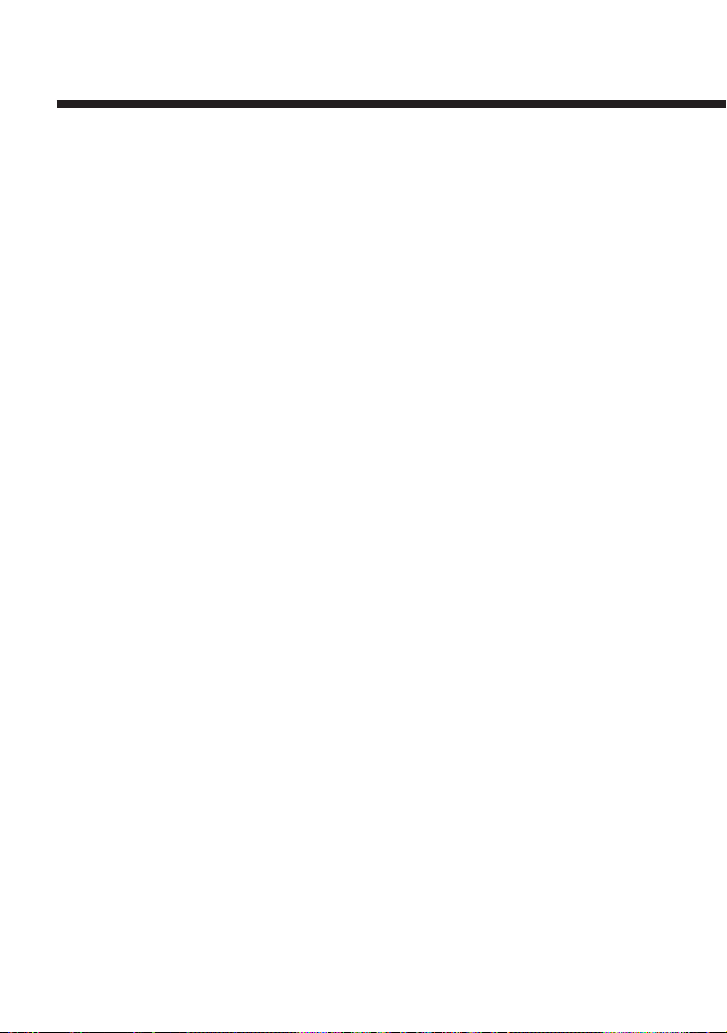
Reproducción de vídeos DVD (continuación)
• Reproducción Programada con Reproducción Repetida
Durante la Reproducción Programada, pulse el botón REPEAT. La
Reproducción Repetida se activa. Cuando use la Reproducción Repetida
con la Reproducción Programada, las opciones de la primera se limitarán
a “Repetición activada” y “Repetición desactivada”.
Para más información sobre la Reproducción Aleatoria y la Reproducción
Repetida, consulte “Reproducción en orden arbitrario (Reproducción
Aleatoria)” en la página 17, y “Reproducción Repetida (Repetición)” en la
página 19.
Para cancelar todos los ajustes de la reproducción y
volver a la reproducción normal
Pulse el botón CLEAR.
Notas
• Los ajustes de la Reproducción Programada no se pueden cambiar durante dicha
reproducción.
• La Repetición A-B se cancelará cuando active la Reproducción Programada.
• Es posible que la Reproducción Programada no se pueda utilizar con algunos
discos.
• Sólo los números de los títulos y capítulos grabados en el disco aparecerán en la
pantalla.
• La Reproducción Programada se detendrá cuando:
– ajuste la Repetición A-B.
– visualice el menú del disco DVD.
• Los ajustes de la Reproducción Programada se cancelará cuando:
– se pulse el botón Z OPEN/CLOSE del control remoto de DVD o el botón A
(abrir) del panel frontal de la consola.
– reinicie la consola o cuando ésta entre en el modo de espera después de que
haya pulsado el botón I/1 (encendido/espera)/RESET del control remoto de
DVD o el botón 1 (espera)/RESET de la parte frontal de la consola.
16
Page 89

z Reproducción en orden arbitrario
(Reproducción Aleatoria)
La consola seleccionará automáticamente un orden arbitrario para
reproducir títulos y capítulos. El orden de la reproducción será diferente
cada vez que use la Reproducción Aleatoria.
1 Mientras esté reproduciendo un disco, pulse el botón
SHUFFLE.
Los siguientes modos aleatorios aparecerán en la pantalla en este orden
cada vez que pulse el botón. La Reproducción Aleatoria empezará en
cuanto seleccione el modo de reproducción.
Selección aleatoria de títulos
(reproducción de títulos en orden arbitrario)
ES
Selección aleatoria de capítulos
Selección aleatoria desactivada
(reproducción de capítulos en orden arbitrario)
(cancelación de la Reproducción Aleatoria)
Para comprobar los ajustes de reproducción
Mientras esté reproduciendo un disco, pulse el botón TIME. Los iconos de
los modos de reproducción activados aparecerán en la esquina superior
derecha de la pantalla.
Para cancelar la Reproducción Aleatoria
Pulse el botón SHUFFLE hasta que aparezca “Selección aleatoria
desactivada”.
Para usar la Reproducción Aleatoria con la Reproducción
Programada o la Reproducción Repetida
• Reproducción Aleatoria con Reproducción Programada
Durante la Reproducción Aleatoria, pulse el botón PROGRAM. Realice
los ajustes que desee para el programa, y pulse el botón START. La
Reproducción Aleatoria se activará. Cuando use la Reproducción
Programada con la Reproducción Aleatoria, las opciones de esta última se
limitarán a “Selección aleatoria activada” y “Selección aleatoria
desactivada”.
17
Page 90

Reproducción de vídeos DVD (continuación)
• Reproducción Aleatoria con Reproducción Repetida
Durante la Reproducción Aleatoria, pulse el botón REPEAT. La
Reproducción Repetida se activará. Cuando use la Reproducción Repetida
con la Reproducción Aleatoria, las opciones de la primera se limitarán a
“Repetición activada” y “Repetición desactivada”.
Para más información sobre la Reproducción Programada y la
Reproducción Repetida, consulte “Reproducción en el orden deseado
(Reproducción Programada)” en la página 14, o “Reproducción Repetida
(Repetición)” en la página 19.
Para cancelar todos los ajustes de reproducción y volver
a la reproducción normal.
Pulse el botón CLEAR.
Para ajustar la Reproducción Aleatoria cuando no esté
reproduciendo ningún disco
Pulse el botón SHUFFLE hasta que aparezca el modo de la Reproducción
Aleatoria que desee. Pulse el botón H PLAY. La Reproducción Aleatoria
se inicia.
Notas
• La Repetición A-B se cancelará cuando se active la Reproducción Aleatoria.
• Es posible que la Reproducción Aleatoria no se pueda utilizar con algunos discos.
• La Reproducción Aleatoria se cancelará cuando:
– active la Reproducción Repetida A-B.
– visualice el menú del disco DVD.
– se pulse el botón Z OPEN/CLOSE del control remoto de DVD o el botón A
(abrir) del panel frontal de la consola.
– reinicie la consola o cuando ésta entre en el modo de espera después de que
haya pulsado el botón I/1 (encendido/espera)/RESET del control remoto de
DVD o el botón 1 (espera)/RESET de la parte frontal de la consola.
• Si selecciona Capítulo Aleatoria, puede reproducir hasta 200 capítulos en orden
arbitrario. Si el disco tiene más de 200 capítulos, se elegirán 200 arbitrariamente.
18
Page 91
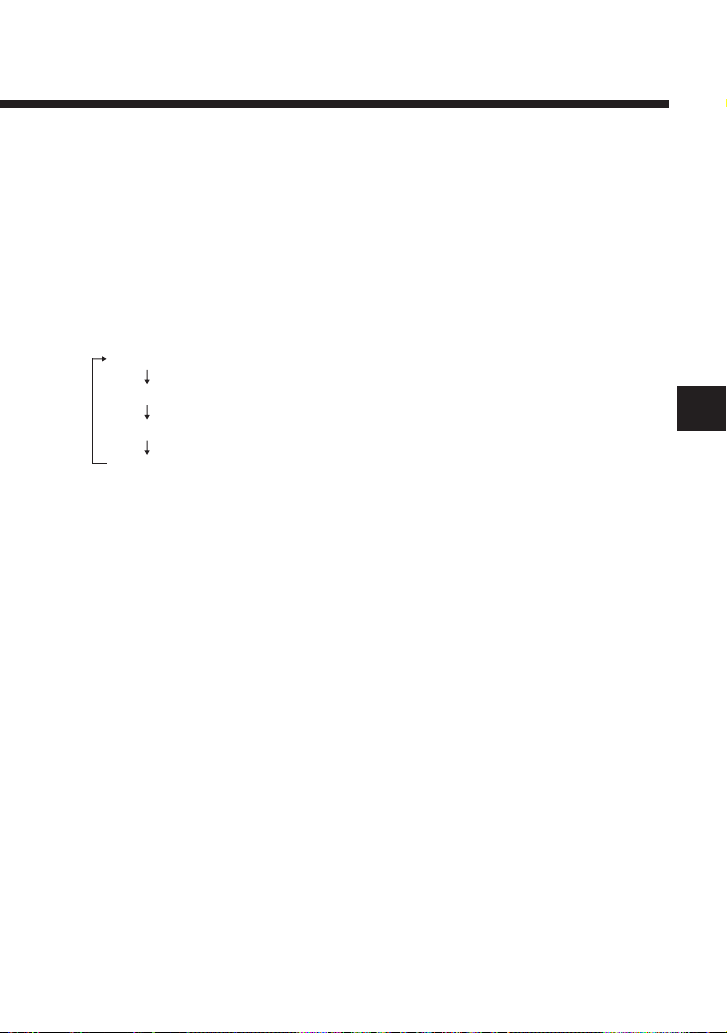
z Reproducción Repetida (Repetición)
Mediante la función de Reproducción Repetida, se pueden repetir todos los
títulos del DVD, o sólo un título o capítulo.
1 Mientras esté reproduciendo un disco, pulse el botón
REPEAT.
Los siguientes modos de repetición aparecerán en la pantalla en este
orden cada vez que pulse el botón. La Reproducción Repetida empezará
en cuanto seleccione el modo de repetición.
Repetir disco (repetición de todos los títulos)
Repetir título (repetición de un título)
Repetir capítulo (repetición de un capítulo)
Repetición desactivada (cancelación de la repetición)
Para comprobar los ajustes de reproducción
Mientras esté reproduciendo un disco, pulse el botón TIME. Aparecerán los
iconos de los modos de reproducción activados en la esquina superior
derecha de la pantalla.
Para cancelar la Reproducción Repetida
Pulse el botón REPEAT hasta que aparezca “Repetición desactivada”.
Para usar la Reproducción Repetida con la Reproducción
Programada o la Reproducción Aleatoria
• Reproducción Repetida con Reproducción Programada
Durante la Reproducción Repetida, pulse el botón PROGRAM y realice
los ajustes del programa. Pulse el botón START y la Reproducción
Repetida se activará. Cuando use la Reproducción Programada con la
Reproducción Repetida, las opciones de esta última se limitarán a
“Repetición activada” y “Repetición desactivada ”.
ES
19
Page 92

Reproducción de vídeos DVD (continuación)
• Reproducción Repetida con Reproducción Aleatoria
Durante la Reproducción Repetida, pulse el botón SHUFFLE. La
Reproducción Repetida se activará. Cuando use la Reproducción
Aleatoria con la Reproducción Repetida, las opciones de esta última se
limitarán a “Repetición activada” y “Repetición desactivada”.
Para más información sobre la Reproducción Programada y la
Reproducción Aleatoria, consulte “Reproducción en el orden deseado
(Reproducción Programada)” en la página 14, o “Reproducción en orden
arbitrario (Reproducción Aleatoria)” en la página 17.
Para cancelar todos los ajustes de la reproducción y
volver a la reproducción normal.
Pulse el botón CLEAR.
Para ajustar la Reproducción Repetida cuando no esté
reproduciendo ningún disco
Pulse el botón REPEAT hasta que aparezca el modo de Repetición que
desee. Pulse el botón H PLAY. La Reproducción Repetida empezará.
Notas
• La Repetición A-B se cancelará cuando se active la Reproducción Repetida.
• Es posible que la Reproducción Repetida no se pueda utilizar con algunos discos.
• La Reproducción Repetida se cancelará cuando:
– active la Repetición A-B.
– se pulse el botón Z OPEN/CLOSE del control remoto de DVD o el botón A
(abrir) del panel frontal de la consola.
– reinicie la consola o cuando ésta entre en el modo de espera después de que
haya pulsado el botón I/1 (encendido/espera)/RESET del control remoto de
DVD o el botón 1 (espera)/RESET de la parte frontal de la consola.
20
Page 93

z Reproducción repetida de la sección
seleccionada (Repetición A-B)
Puede señalar una sección específica del disco para repetirla.
1
Mientras esté reproduciendo un disco, pulse el botón A-B en el
punto desde el cual desee que empiece la reproducción repetida.
Se ha establecido el punto A de inicio.
2 Pulse el botón A-B en el punto en el cual desee que termine
la reproducción repetida.
Se ha establecido el punto B de finalización, y la reproducción repetida
de la sección A-B se inicia.
Para comprobar los ajustes de reproducción
Mientras esté reproduciendo un disco, pulse el botón TIME. Los iconos de
los modos de reproducción activados aparecerán en la esquina superior
derecha de la pantalla.
Para cancelar la Repetición A-B
Pulse el botón CLEAR.
Notas
• Es posible que la Repetición A-B no se pueda utilizar con algunos discos o con
algunas secciones de un disco.
• Sólo se puede ajustar la función de Repetición A-B para una sección a la vez.
• No se puede ajustar la Repetición A-B para una sección de vídeo que abarque más
de un título.
• La Repetición A-B se cancelará cuando:
– active la Reproducción Programada, la Reproducción Aleatoria o la
Reproducción Repetida.
– haya detenido la reproducción.
– visualice el menú del disco DVD.
– se pulse el botón Z OPEN/CLOSE del control remoto de DVD o el botón A
(abrir) del panel frontal de la consola.
– reinicie la consola o cuando ésta entre en el modo de espera después de que
haya pulsado el botón I/1 (encendido/espera)/RESET del control remoto de
DVD o el botón 1 (espera)/RESET de la parte frontal de la consola.
• Cuando active la Repetición A-B, las Reproducciones Programada, Aleatoria y
Repetida se cancelarán.
ES
21
Page 94

Reproducción de vídeos DVD (continuación)
z Reproducción desde el último punto de
detención (Reanudación de la Reproducción)
El reproductor recuerda el punto en el que se detuvo el disco, y reanuda la
reproducción a partir de ese punto.
1
Mientras esté reproduciendo un disco, pulse el botón x STOP
La reproducción se detiene y aparece el mensaje “Pulse [Play
(Reproducir)] para reanudar la reproducción. Para comenzar desde el
principio pulse [Parar] y, a continuación, [Play (Reproducir)].”
2 Pulse el botón H PLAY.
El reproductor reanuda la reproducción a partir del punto en el que
detuvo el disco en el paso 1.
Para cancelar el último punto de detención
Después del paso 1, pulse el botón x STOP otra vez.
Para cancelar la Reanudación de la Reproducción
Si reanuda la reproducción después de haberla detenido, el reproductor de
DVD entra en el modo de Reanudación de la Reproducción. No es posible
realizar muchos ajustes avanzados para el reproductor de DVD durante la
Reanudación de la Reproducción. Si desea cancelar este modo para realizar
ajustes, pulse el botón x STOP dos veces.
.
Notas
• Es posible que no se pueda reanudar la reproducción en algunos discos DVD o
algunas escenas de vídeos.
• Dependiendo del punto donde haya detenido la reproducción, es posible que la
consola reanude la reproducción desde un punto ligeramente diferente.
• El último punto de detención se borra y no se puede reanudar la reproducción
después de que:
– haya seleccionado Reproducción Programada o Reproducción Aleatoria.
– se pulse el botón Z OPEN/CLOSE del control remoto de DVD o el botón A
(abrir) del panel frontal de la consola.
– haya reiniciado la consola o cuando ésta entre en el modo de espera después de
que haya pulsado el botón I/1 (encendido/espera)/RESET del control remoto
de DVD o el botón 1 (espera)/RESET de la parte frontal de la consola.
– haya pulsado el botón x STOP dos veces durante la reproducción.
22
Page 95

Ajustes para el reproductor de DVD
Puede realizar ajustes para diversas funciones mediante el control remoto de
DVD.
Tenga en cuenta que no todos los discos DVD disponen de todas las
funciones descritas en esta sección.
z Cambio del idioma para el audio
Algunos DVD tienen grabadas varias pistas de audio. Al reproducir estos
discos DVD, podrá cambiar el audio durante la reproducción. Las opciones
de audio que se pueden seleccionar varían según el DVD.
1 Pulse el botón AUDIO.
El audio cambiará cada vez que pulse el botón.
Notas
• Debido a la programación de ciertos discos DVD, es posible que no pueda
cambiar el audio aunque el DVD tenga varias pistas de audio grabadas.
• Si cambia el título mientras se reproduce el DVD, los ajustes del audio pueden
cambiar.
• Cuando está “Desactivada” la opción “DTS” de la “Salida de Audio Digital” del
“Audio” de la pantalla Ajustar, no podrá reproducir pistas de audio DTS aunque el
DVD tenga grabadas tales pistas. Para más información, consulte el manual de
instrucciones de la consola PlayStation
®2.
ES
z Cambio del ángulo de visión
Es posible cambiar los ángulos de las escenas si el DVD dispone de
diversos ángulos grabados para dichas escenas. Por ejemplo, mientras se
reproduce una escena de un tren en movimiento, puede visualizarla desde la
parte frontal del tren o desde la ventanilla izquierda o derecha del mismo sin
que se interrumpa el movimiento del tren.
1 Pulse el botón ANGLE.
El idioma cambiará cada vez que pulse el botón.
El método para cambiar el ángulo puede variar según el DVD. Si no
puede cambiar el ángulo como se describe antes, siga las instrucciones
en pantalla para cambiarlos.
23
Page 96

Ajustes para el reproductor de DVD (continuación)
Notas
• El número de ángulos varía según el disco o la escena. En una determinada
escena, puede elegir entre los ángulos grabados para esa escena.
• Debido a la programación de ciertos discos DVD, es posible que no pueda
cambiar los ángulos aunque haya distintos ángulos grabados en dichos discos.
z Visualización de subtítulos
Con discos DVD en los que haya subtítulos grabados, es posible activar y
desactivar dichos subtítulos durante la reproducción. Si hay varios
subtítulos disponibles, también podrá cambiar la opción del subtítulo.
1 Pulse el botón SUBTITLE.
El subtítulo cambiará cada vez que pulse el botón. Las opciones entre
las que se puede seleccionar varían según el DVD.
Para desactivar los subtítulos
Pulse el botón SUBTITLE hasta que aparezca “Subtítulos Desactivada”.
Notas
• Si reproduce un DVD en el que no haya subtítulos grabados, no aparecerán
subtítulos.
• Debido a la programación de ciertos discos DVD, es posible que no pueda mostrar
los subtítulos o cambiar entre las opciones de subtítulos, aunque el DVD tenga
subtítulos grabados.
• El tipo y número de opciones de subtítulos varían según el disco.
• Si cambia el título mientras está reproduciendo el DVD, el idioma de los
subtítulos puede cambiar.
24
Page 97

z
Selección de la escena que desea reproducir
Es posible seleccionar la escena que desee reproducir especificando el
número del capítulo, o introduciendo el tiempo transcurrido para el punto de
inicio de la escena que desee reproducir.
Algunas funciones se pueden realizar sólo mediante el Panel de Control en
pantalla. Para más información, consulte el manual de instrucciones de la
consola PlayStation®2.
Selección de una escena por el número del capítulo
1
Mientras esté reproduciendo un disco, use los botones
numéricos para seleccionar el número del capítulo que desee.
Se inicia la reproducción del capítulo seleccionado.
z
Visualización de la información de la reproducción
Puede visualizar la información sobre el número del título o capítulo que se
está reproduciendo, el tiempo transcurrido o el restante de un disco. Si la
Reproducción programada, la Reproducción aleatoria, Repetir reproducción o
Repetición A-B están activadas, la información del modo de reproducción
aparece en la esquina superior derecha de la pantalla.
1 Mientras esté reproduciendo un disco o cuando el disco
esté en modo de pausa, pulse el botón TIME.
Cada vez que pulse el botón, la información cambiará como se muestra
a continuación:
Título X Capítulo X (
número del título y número del capítulo
)
ES
Título X Capítulo X C XX:XX:XX (
Título X Capítulo X C -XX:XX:XX (
Título X Capítulo X T XX:XX:XX (
Título X Capítulo X T -XX:XX:XX (
tiempo transcurrido del capítulo que esté viendo
tiempo restante del capítulo que esté viendo
tiempo transcurrido del título que esté viendo
tiempo restante del título que esté viendo
Nota
No es posible visualizar el tiempo restante de algunos títulos.
)
)
)
)
25
Page 98

Ajustes para el reproductor de DVD (continuación)
z Búsqueda de un punto determinado en el
disco (Búsqueda)
Puede localizar rápidamente un punto determinado en un disco mediante las
funciones de búsqueda hacia adelante o hacia atrás durante la reproducción.
1 Mientras esté reproduciendo un disco, pulse el botón
SCAN o SCAN.
Cada vez que pulse el botón, la velocidad de búsqueda cambiará como
se muestra a continuación:
Búsqueda 1
Búsqueda 2
Búsqueda 3
2 Pulse el botón H PLAY cuando encuentre el punto que
estaba buscando.
La reproducción volverá a la velocidad normal.
Uso del Panel de Control
1 Mientras esté reproduciendo un disco, pulse el botón
DISPLAY para visualizar el Panel de Control y luego use los
botones de dirección para seleccionar el icono
(Búsqueda, hacia atrás) o (Búsqueda, hacia adelante).
Mantenga pulsado el botón ✕ para empezar a buscar.
La velocidad inicial es Búsqueda 2.
Pulse los botones de dirección hacia arriba o hacia abajo para cambiar
la velocidad mientras está buscando.
2 Deje de pulsar el botón ✕ cuando encuentre el punto que
estaba buscando.
La reproducción volverá a la velocidad normal.
Nota
Es posible que esta función no se pueda realizar con algunos discos DVD.
26
Page 99

z Reproducción en cámara lenta
1 Mientras esté reproduciendo un disco, pulse el botón
SLOW o SLOW.
Se inicia la reproducción en cámara lenta.
Para cancelar la reproducción en cámara lenta
Pulse el botón H PLAY.
La reproducción volverá a la velocidad normal.
Nota
La reproducción en cámara lenta hacia atrás no puede usarse con discos DVD-RW
grabados en modo VR.
ES
27
Page 100

Reproducción de CD audio
Puede usar los botones de funciones del control remoto de DVD para hacer
funcionar el reproductor de CD de la consola PlayStation®2. También puede
hacer funcionar el reproductor de CD mediante los iconos en pantalla.
z Uso del reproductor de CD
Botón H PLAY Reproducir
Botón X PAUSE Hacer una pausa
Botón x STOP Detener la reproducción
Botón . PREV* Ir al principio de la pista actual o
anterior
Botón > NEXT* Ir al principio de la siguiente pista
Botón SCAN (buscar hacia atrás) Retroceder rápidamente
Botón SCAN (buscar hacia delante) Avanzar rápidamente
* También se pueden introducir los números de las pistas mediante los botones numéricos del
control remoto de DVD.
z Reproducción en el orden deseado
(Reproducción Programada)
Puede crear un programa para reproducir las pistas de un CD audio en el
orden que desee.
1 Seleccione el icono del CD Audio en la pantalla Navegador,
y pulse el botón ✕.
Aparece la pantalla del CD audio.
2 Pulse el botón PROGRAM.
Aparece la pantalla para crear un programa.
3 Use los botones de dirección* para seleccionar el número
de la pista específica, y pulse el botón ✕.
* También se pueden introducir los números de las pistas mediante los botones
numéricos del control remoto de DVD.
4 Repita el paso 3 para seleccionar las pistas que desee
reproducir.
28
