Page 1
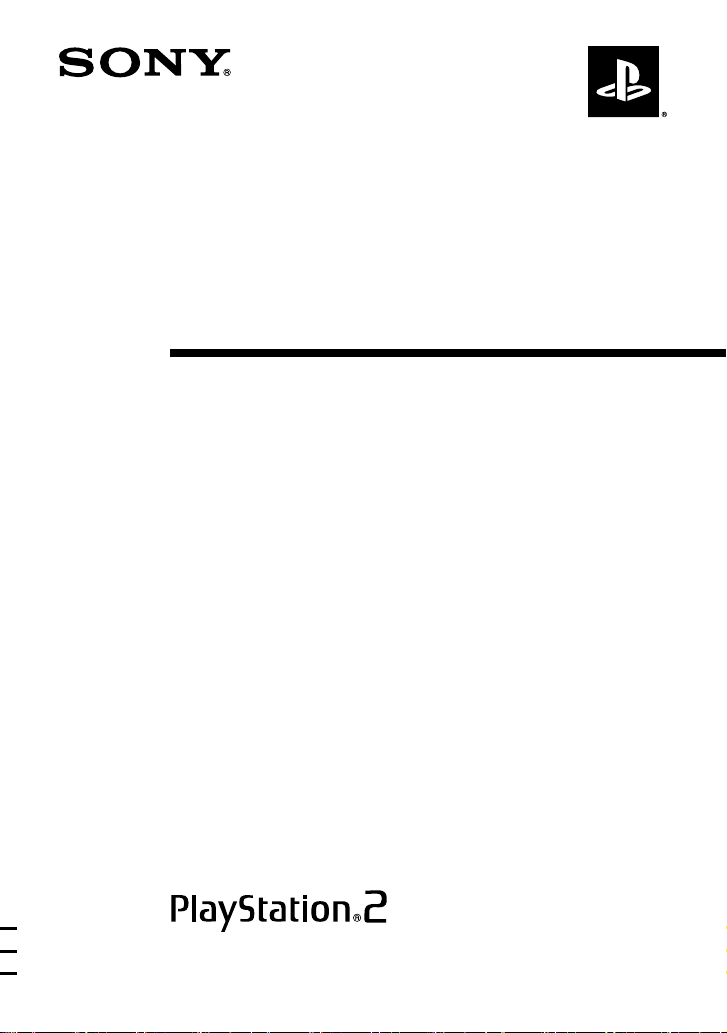
DVD Remote Control
(for PlayStation®2)
PlayStation®2
PlayStation®2
專用
전용
DVD
DVD
遙控器
리모컨
Instruction manual
Thank you for purchasing the DVD remote control (for PlayStation®2). Before
using this product, carefully read this manual and retain it for future reference.
Refer also to the PlayStation
This DVD remote control is exclusively for use with the PlayStation
entertainment system.
®2 console instruction manual.
®2 computer
使用說明書
感謝您購買 PlayStation®2 專用 DVD 遙控器。在使用本產品以前,請先詳細閱讀
本使用說明書,並妥善保存,以備將來參考之用。同時也請參閱 PlayStation
機的使用說明書。
本 DVD 遙控器只對應 PlayStation
®2 電腦娛樂系統。
®2 主
사용 설명서
PlayStation®2 전용 DVD 리모컨을 구입해 주셔서 감사합니다.
본 DVD 리모컨은 PlayStation
본 제품을 사용하시기 전에 사용설명서를 잘 읽어보시고, 나중에 참조하실 수
있도록 잘 보관하십시오.
®2 콘솔에만 사용할 수 있습니다.
SCPH-10420
G
3-084-589-32(1)
Page 2
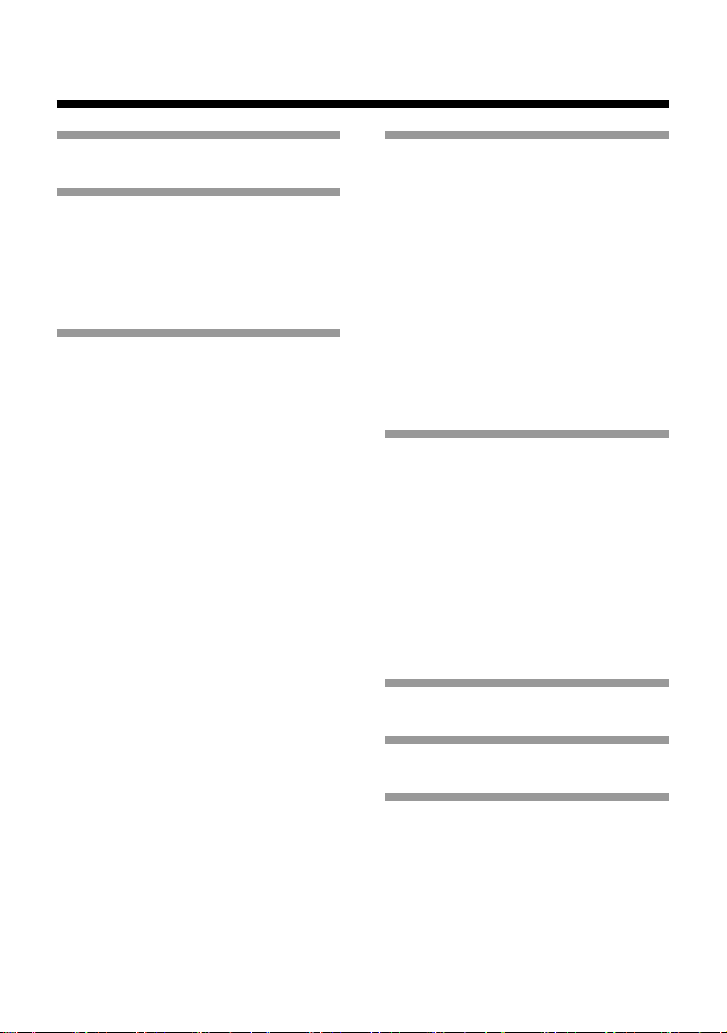
Table of contents
Precautions............ 3
Setup ...................... 5
Checking the package contents .......... 5
Inserting batteries into the DVD
remote control ............................... 5
About the IR receiver ......................... 6
Playing a DVD video
............................... 7
Starting DVD video playback ............ 7
Ending DVD video playback ............. 8
Using the DVD remote control .......... 9
Using the DVD disc menu ............... 13
Playback in desired order
(Program Play) ........................... 13
Playback in random order
(Shuffle Play).............................. 15
Repeated playback
(Repeat Play) .............................. 17
Repeated playback of a selected scene
(A-B Repeat) .............................. 19
Playback from the last stopping point
(Resume Play) ............................ 20
Settings and
adjustments for the
DVD player ........... 21
Changing the audio language ........... 21
Changing the viewing angle ............ 21
Displaying subtitles ......................... 22
Selecting a specific scene for
playback ...................................... 22
Displaying playback information .... 23
Finding a particular point on a disc
(Search) ...................................... 24
Playing in Slow-motion ................... 25
Playing an audio CD
............................. 26
Operating the CD player .................. 26
Playback in desired order
(Program Play) ........................... 26
Playback in random order
(Shuffle Play).............................. 27
Repeated playback
(Repeat Play) .............................. 28
Displaying playback information .... 30
Troubleshooting ... 31
Specifications...... 33
Limitations of
Liability ................ 33
2
Page 3
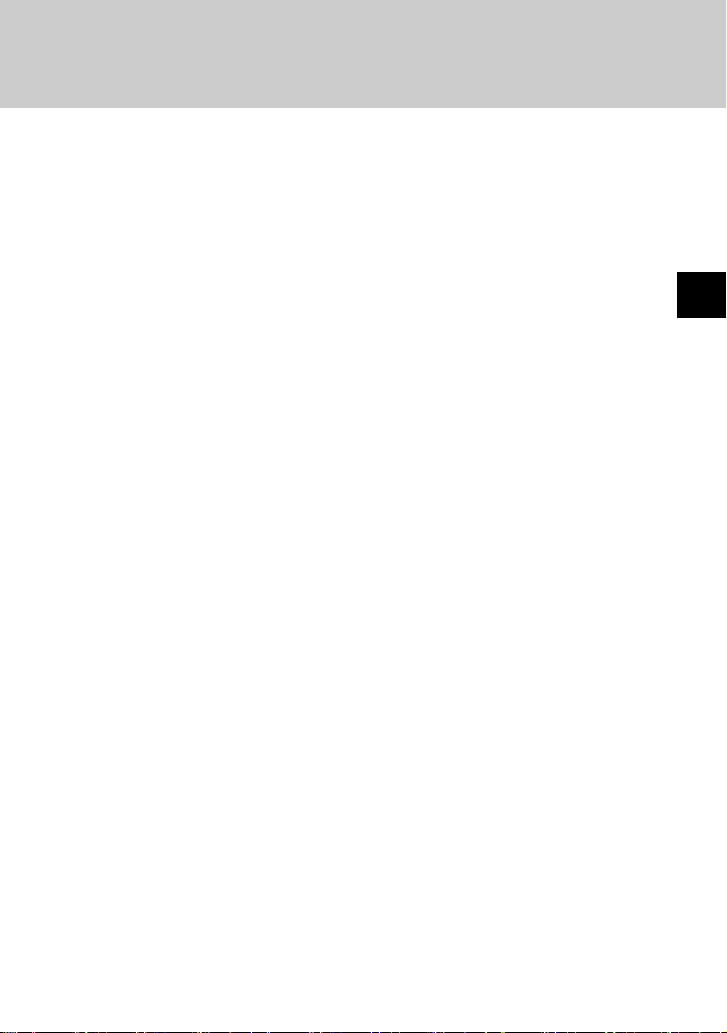
Precautions
Safety
This product has been designed with the highest concern for safety.
However, any electrical device, if used improperly, has the potential for
causing fire, electrical shock or personal injury. To help ensure accidentfree operation, follow these guidelines:
• Observe all warnings, precautions and instructions.
• Do not use the device if it functions in an abnormal manner.
• If the device does not function properly, contact the appropriate
PlayStation® customer service number listed on the warranty card
supplied with your PlayStation®2 console.
Use and handling
• Do not expose the DVD remote control to high temperatures, high
humidity or direct sunlight (use in an environment where temperatures
range 5°C - 35°C).
• Do not allow liquid or small particles to get into the DVD remote control.
• Do not use the DVD remote control in dusty, smoky or humid locations.
• Do not put heavy objects on the DVD remote control.
• Never disassemble or modify the DVD remote control.
• Do not throw or drop the DVD remote control, or subject it to strong
physical shock.
• When cleaning the DVD remote control, use a soft, dry cloth. Do not use
benzene, paint thinner or other chemicals.
• Do not use two or more DVD remote controls at the same time.
• Some PlayStation®2 or PlayStation® format software may not function
properly when operated using the DVD remote control.
• The DVD remote control will not work if you push more than one button
at a time.
GB
3
Page 4
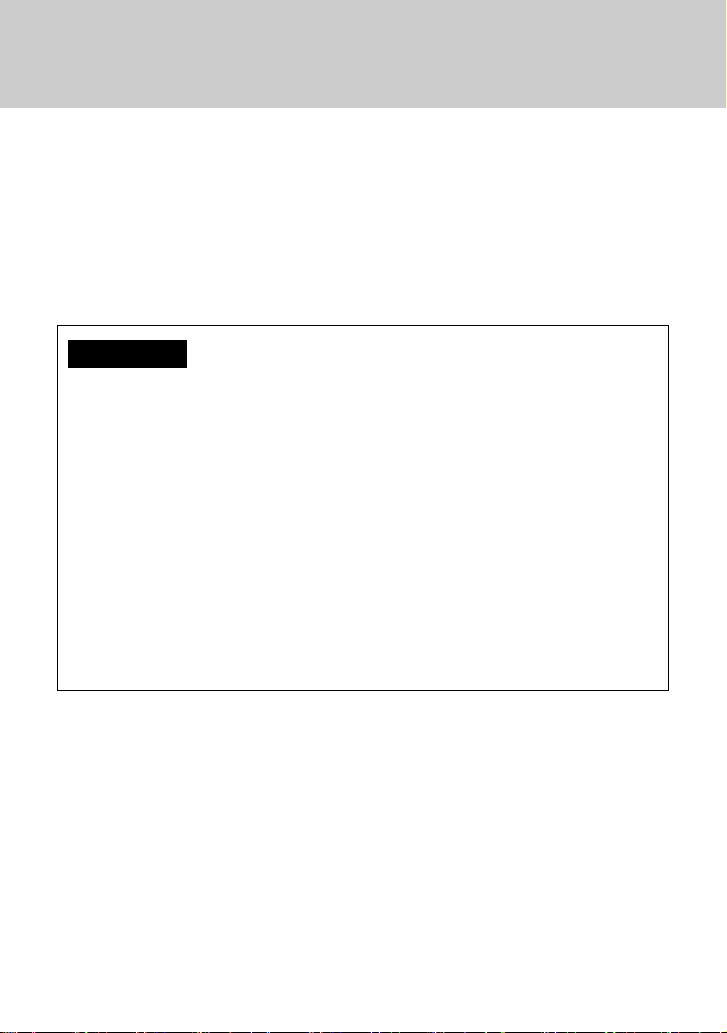
Battery use
• Never throw batteries into a fire.
• Do not use batteries other than those specified (size AAA), and always
replace with the same type of battery. Do not mix old and new batteries.
• Insert batteries with the plus and minus ends in the correct direction.
• Remove batteries when they have reached the end of their life, or if the
DVD remote control is to be stored for a long period of time.
WARNING
• Do not touch material from a leaking battery
Contact of the material with the eyes or body can result in injury or burns to
the eyes or skin. Even if foreign substances are not immediately visible,
chemical changes in the material can result in injuries occurring at a later
time.
• If you do come in contact with material from a leaking
battery, take the following actions:
– If the material gets into the eyes, do not rub. Flush the eyes with clean water
and immediately seek medical attention.
– If the material comes into contact with the skin or clothes, rinse the affected
area thoroughly with water. Consult your doctor if inflammation or soreness
develops.
4
Page 5
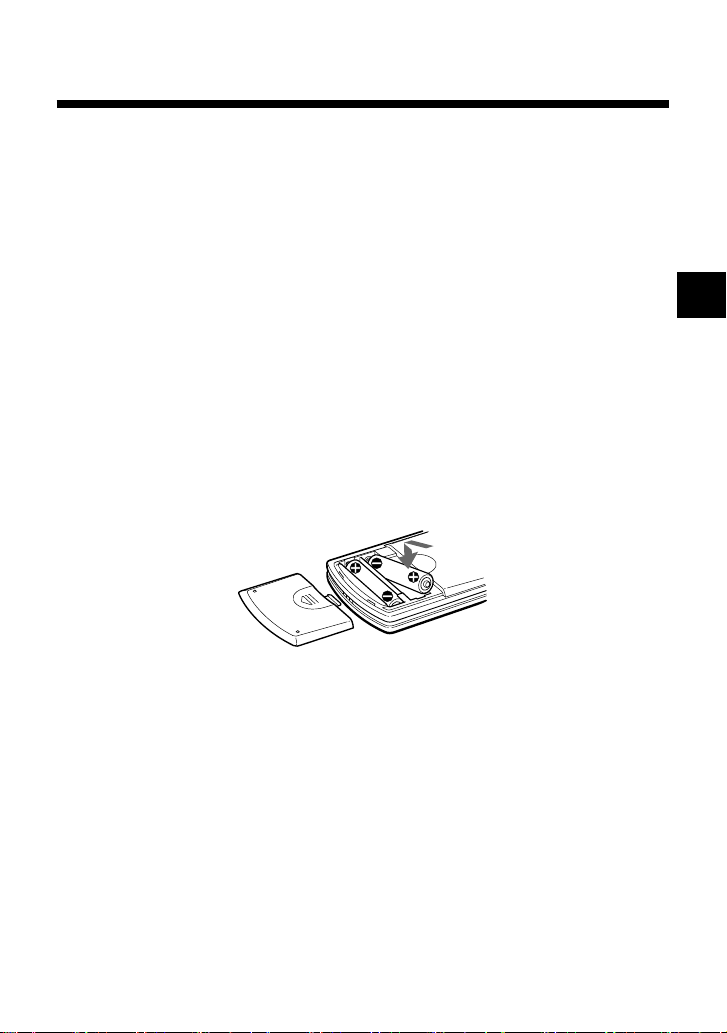
Setup
z Checking the package contents
Check that you have the following items:
• DVD remote control (for PlayStation®2) (1)
• Size AAA batteries (2)
• Instruction manual (1)
If any items are missing, contact the appropriate PlayStation® customer
service number listed on the warranty card supplied with your PlayStation®2
console.
z Inserting batteries into the DVD remote
control
Insert the two, size AAA batteries (supplied) into the DVD remote control
paying attention to the plus and minus ends (polarity) as indicated in the
battery compartment.
Warning
Incorrect use of batteries can result in battery content leakage. When using batteries,
follow these precautions:
– Make sure that the plus and minus ends of the batteries are inserted in the correct
directions.
– Do not mix old and new or different types of batteries.
– Do not attempt to recharge non-rechargeable type batteries.
– Remove the batteries when the DVD remote control will not be used for an
extended period of time.
– If battery contents have leaked, carefully remove all residue before inserting new
batteries.
GB
5
Page 6
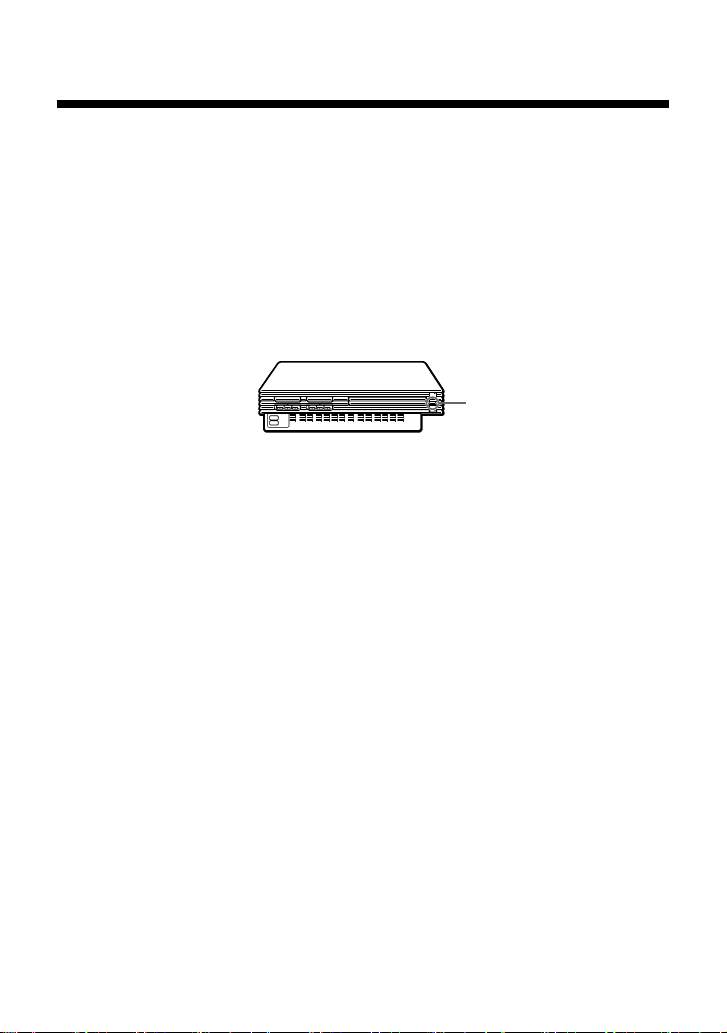
Setup (continued)
z About the IR receiver
This DVD remote control is intended for use with PlayStation®2 consoles
with a built-in IR receiver. For such consoles, the IR receiver is located on
the console front, between the 1 (standby)/reset button and the A (open)
button.
When using the DVD remote control, point the IR transmitter end of the
DVD remote control at the IR receiver of the console.
PlayStation®2 console
IR receiver
Note
For best results, do not expose the IR receiver on the PlayStation®2 console front to
direct sunlight or other bright lights as this may affect DVD remote control
operation.
6
Page 7
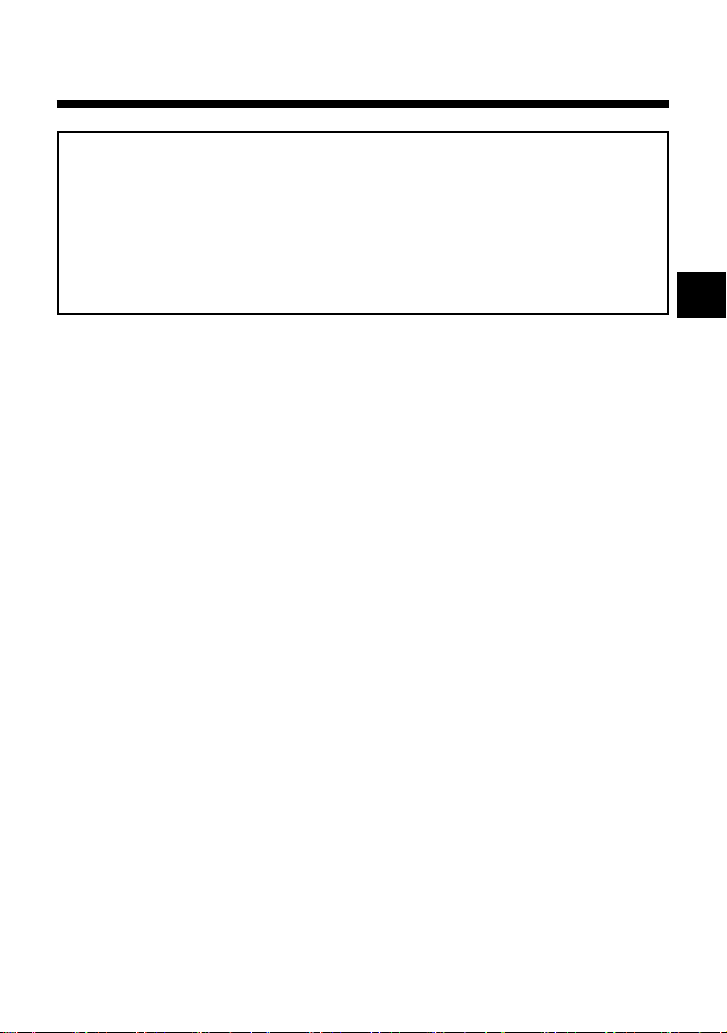
Playing a DVD video
Note on playback operations of DVD video
The PlayStation®2 console plays back DVD video as originally designed by the
software producers.
Some of the playback features of the PlayStation
control (for PlayStation®2) may not have been incorporated into the DVD video
design. As a result some playback features may not be available with certain
software. Refer to the instructions supplied with your DVD video for details.
z Starting DVD video playback
1 Press the main power switch on the PlayStation®2 console
rear to turn the console on.
2 Press the I/1 (on/standby)/reset button of the DVD remote
control, or the 1 (standby)/reset button on the console
front.
3 Press the Z open/close button of the DVD remote control, or
the A (open) button on the console front.
4 Place the DVD you would like to play in the disc tray with the
label side facing up (data side down).
5 Press the Z open/close button of the DVD remote control, or
the A (open) button on the console front.
The disc tray closes and DVD content is displayed on the screen.
®2 console and the DVD remote
GB
Note
There are several factors that determine whether a DVD disc can be played on your
PlayStation
region code of the disc, and the DVD format of the disc and disc content. For details,
refer to the PlayStation®2 console instruction manual.
®2 console. These factors include the broadcast standard of the disc, the
7
Page 8
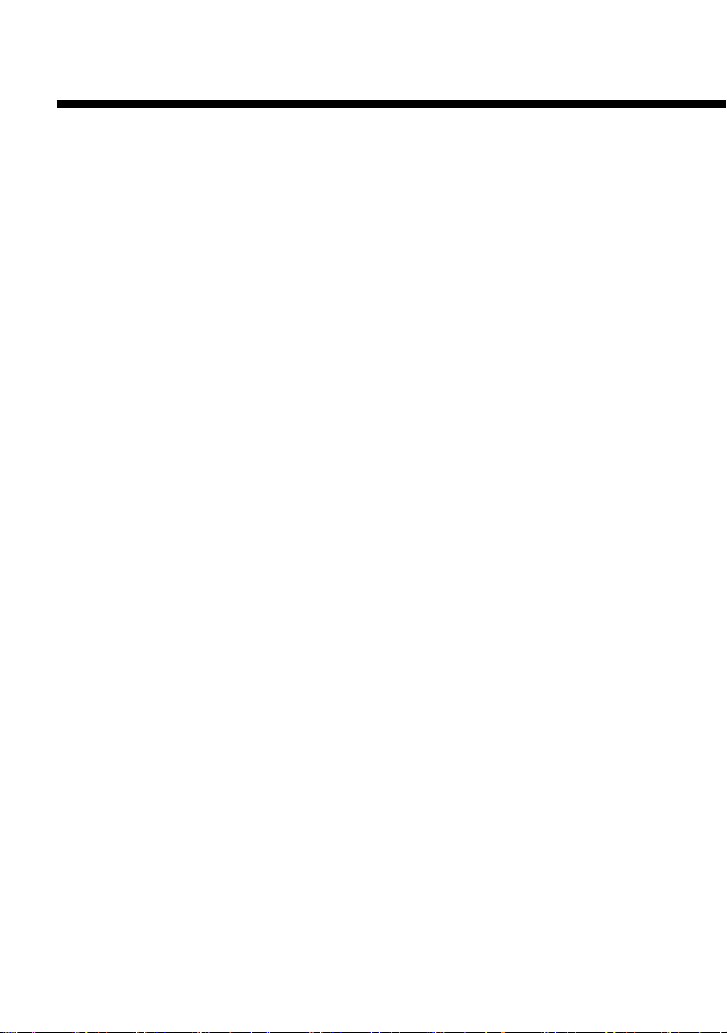
Playing a DVD video (continued)
z Ending DVD video playback
1 Press the Z open/close button of the DVD remote control or
the A (open) button on the console front.
2 Remove the disc.
3 Press the Z open/close button of the DVD remote control or
the A (open) button on the console front.
The disc tray closes.
4 Press and hold down the I/1 (on/standby) /reset button of
the DVD remote control or the 1 (standby)/reset button on
the console front.
The 1 indicator turns red and the console enters standby mode.
Note
To save changes made during playback, you must stop playback* or eject the DVD
before pressing the 1/reset button on the console front or turning off the console
using the main power switch on the console rear.
Note that changes will not be saved if you reset or turn off the console before
stopping playback, or without first ejecting the DVD.
* Stopping playback during Resume Play is included.
8
Page 9
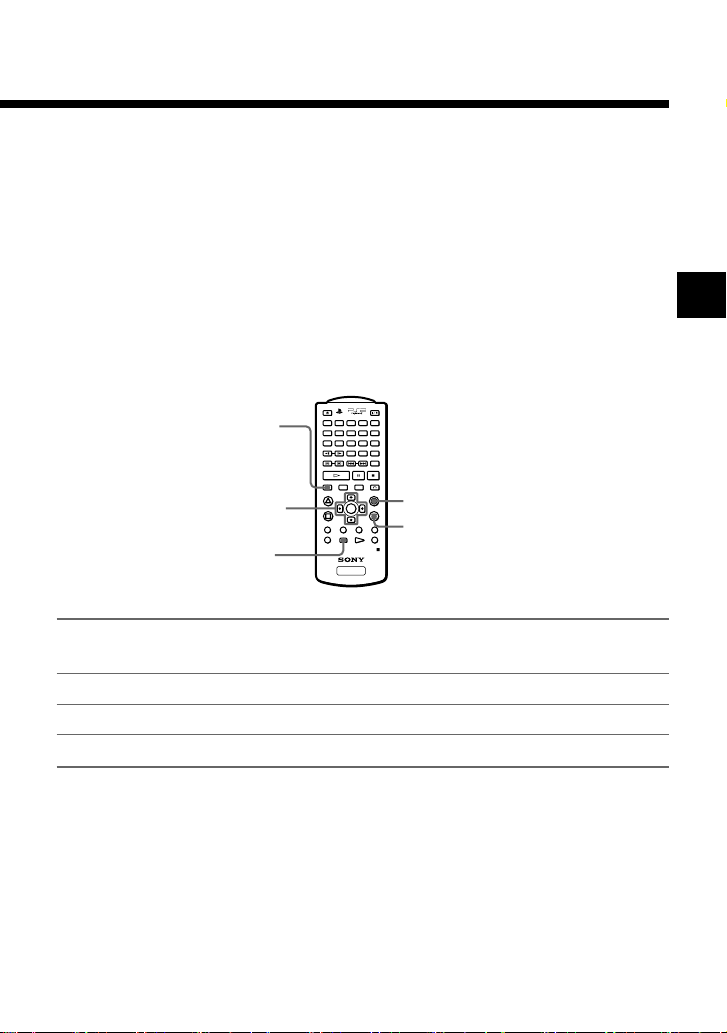
z Using the DVD remote control
You can access all basic DVD player functions directly using the function
buttons of the DVD remote control. For a detailed explanation of each
function see pages 10-12.
You can also use the DVD remote control to display and navigate the onscreen Control Panel as described below. This allows you to adjust DVD
player settings not accessible directly through the DVD remote control.
Refer to the PlayStation®2 console instruction manual for details on the
functions of the Control Panel.
OPEN/
RESET
CLOSE
AUDIO
SHUFFLE
123
ANGLE
DISPLAY
button
Directional
buttons
SELECT
button
Display or turn off DISPLAY button/SELECT button
the Control Panel
Enter ✕ button/ENTER button
Cancel a button
Select Directional buttons
SUBTITLE
DISPLAY
PROGRAM
REPEAT
SLOW
SCAN
PLAY STOPPAUSE
L
1
L
2
CLEAR TIME
PREV A-BNEXT
TOP MENU
L
3
SELECT START
PLAYSTATION
456
7809
MENU RETURN
ENTER
R
3
DVD/
R
1
R
2
a button
(cancel)
✕ button
(enter)
GB
Note
Some buttons of the DVD remote control (for PlayStation®2) may not work when
the Control Panel is displayed on the screen. To use these buttons you must clear the
Control Panel from the screen. Press the DISPLAY button repeatedly until the
Control Panel is cleared.
9
Page 10
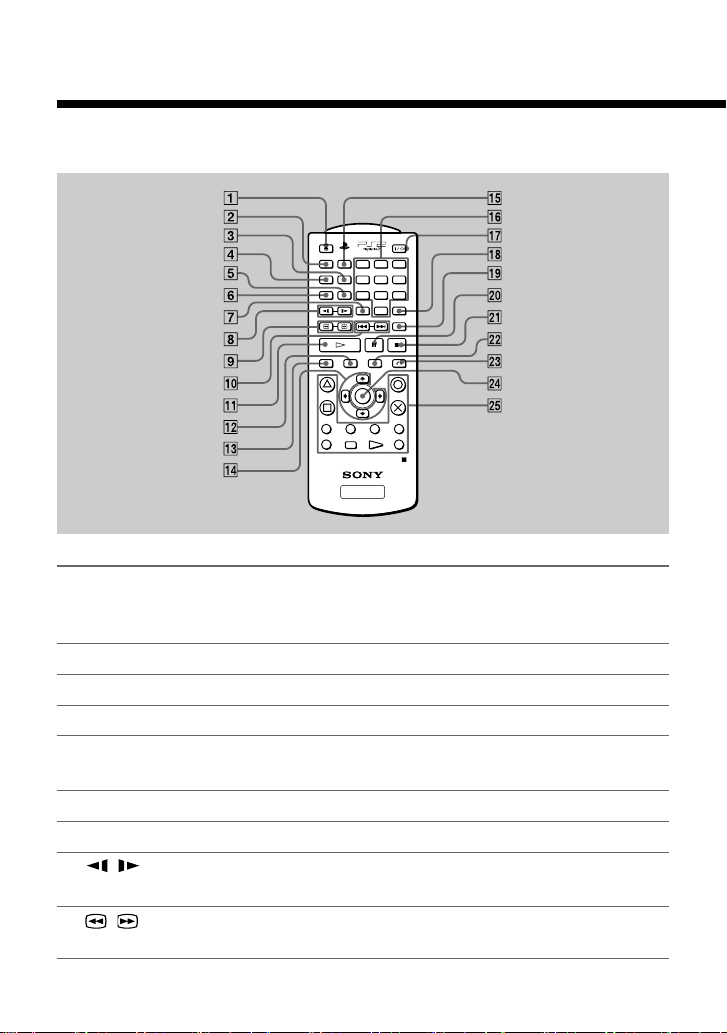
Playing a DVD video (continued)
The functions of the DVD remote control buttons are described below.
OPEN/
CLOSE
AUDIO
ANGLE
SUBTITLE
DISPLAY
L
1
L
2
SLOW
SCAN
SHUFFLE
123
PROGRAM
456
REPEAT
7809
CLEAR TIME
PREV A-BNEXT
PLAY STOPPAUSE
TOP MENU
ENTER
L
3
SELECT START
DVD/
PLAYSTATION
RESET
MENU RETURN
R
3
R
R
1
2
1 Z OPEN/CLOSE Opens or closes the console disc tray.
button
This button will not work with consoles that do
not have a built-in IR receiver.
2 AUDIO button Displays and changes DVD audio options.
3 PROGRAM button Displays the Program Setup screen.
4 ANGLE button
Displays and changes DVD viewing angle options.
5 REPEAT button Selects repeated playback of all the titles on the
disc, or one title or chapter.
6 SUBTITLE button Displays and changes DVD subtitle options.
7 CLEAR button Clears selected numbers or playback modes.
8 / SLOW Changes to slow-motion playback.
button
9 / SCAN Fast forwards or fast reverses playback on the
button
screen to locate a particular scene.
10
Page 11
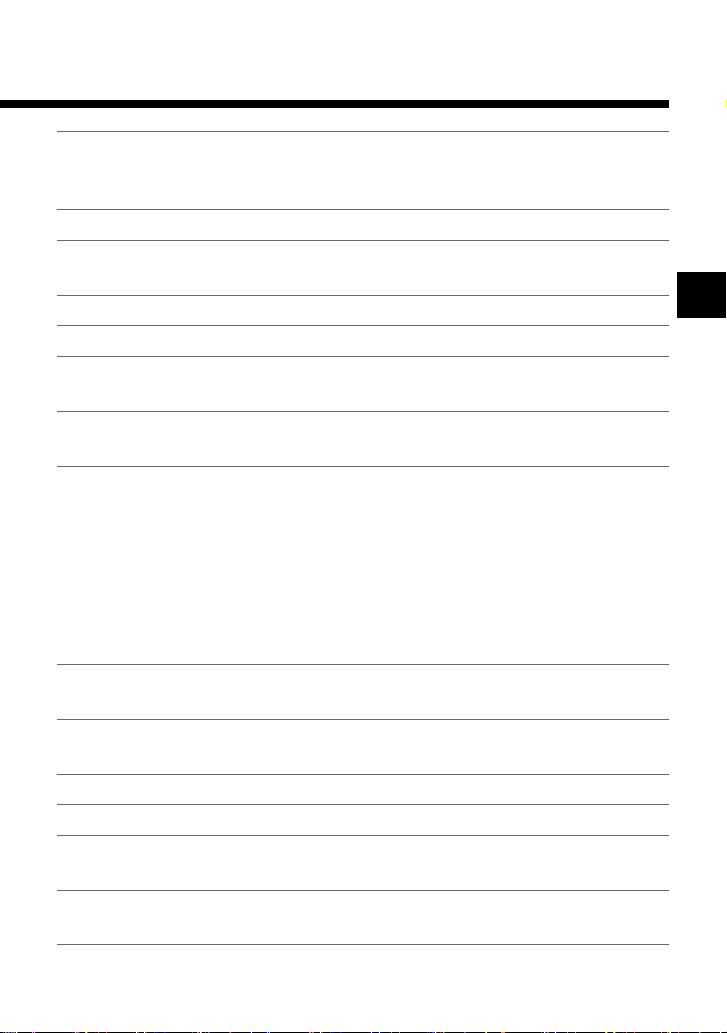
0 ./> Returns to the beginning of the current or
PREV/NEXT
buttons
qa H PLAY button Starts playback.
qs TOP MENU button Displays the disc menu of DVD-Video discs.
qd DISPLAY button Displays the Control Panel.
qf Directional buttons Used to select items displayed on the screen.
qg SHUFFLE button Starts playback of titles or chapters in random
qh Number buttons Used to select numerical items displayed on the
qj I/1/RESET button Used to turn on, reset, and set the PlayStation®2
qk TIME button Displays the current title or chapter number, and
ql A-B button Specifies a scene for playback, and starts
w; X PAUSE button Pauses and resumes playback.
wa x STOP button Stops playback.
ws MENU button Displays the disc menu of DVD-Video discs.
wd O RETURN Returns to the previously selected screen.
button
previous chapter./Skips to the beginning of the
next chapter.
The content of the menu varies from disc to disc.
order.
screen.
console in standby mode.
•On:Press once
• Reset : Press for about one second
• Standby mode : Press and hold down for more
than three seconds
This button will not work with consoles that do
not have a built-in IR receiver.
the elapsed or remaining time.
playback of the scene that has been set.
The content of the menu varies from disc to disc.
GB
11
Page 12
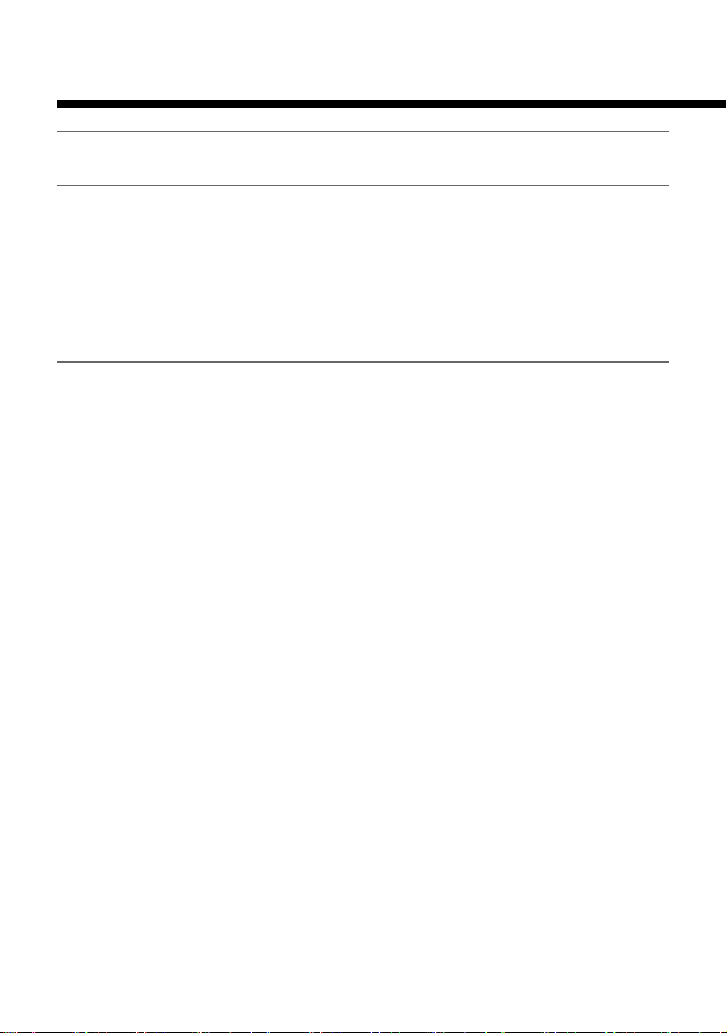
Playing a DVD video (continued)
wf ENTER button Enters the item selected on the DVD disc menu
or the on-screen Control Panel.
wg These buttons perform the same functions as the
buttons of the analog controller
(DUALSHOCK®2) when playing a DVD video
or using the Control Panel.
These buttons also provide limited game control
functionality for current PlayStation®2 and
PlayStation® format software.
12
Page 13
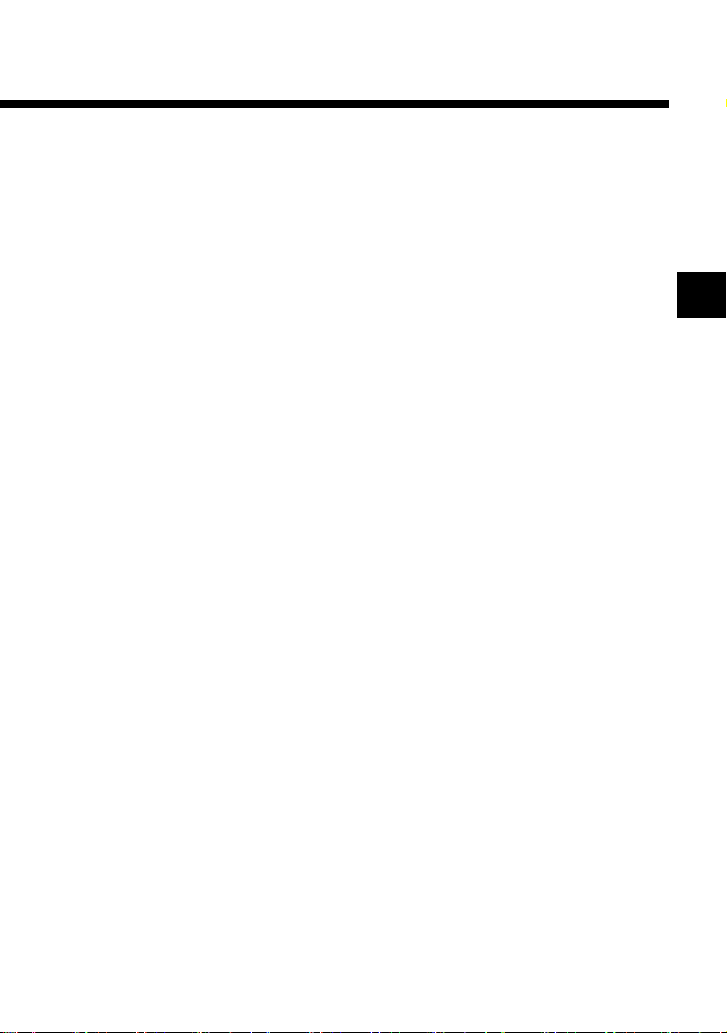
z Using the DVD disc menu
Some DVDs allow you to select disc contents from a menu. When you play
such DVDs, you can select playback items, the language for the subtitles,
the language for the sound, and other options using the menu.
1 Press the MENU or TOP MENU button.
The menu is displayed. Menu content may vary depending on the DVD.
2 Use the directional buttons to select an item, and press the
✕ button.
To return to the previous screen in the DVD disc menu
Press the O RETURN button.
This function may not be available on some DVDs.
Notes
• Some DVDs do not have a menu.
• Some DVDs may refer to the menu as “DVD Menu”, “Title Menu” or “Titles”.
z Playback in desired order (Program Play)
You can create a program to play back titles and chapters in any order you like.
1 Press the PROGRAM button.
The Program Setup screen is displayed.
2 Press the ✕ button or the right directional button.
The numbers for titles recorded on the DVD are displayed.
3 Use the directional buttons to select the title number, and
press the ✕ button.
The numbers for chapters within the selected title are displayed.
4 Use the directional buttons to select the chapter number,
and press the ✕ button.
5 Repeat steps 2-4 to set other titles or chapters.
6 Press the START button.
Program Play begins.
Program Play settings are saved and remain in effect even after playback
ends. Press the PROGRAM button to display the Program Setup screen, and
then press the START button to play the programmed sequence again.
13
GB
Page 14
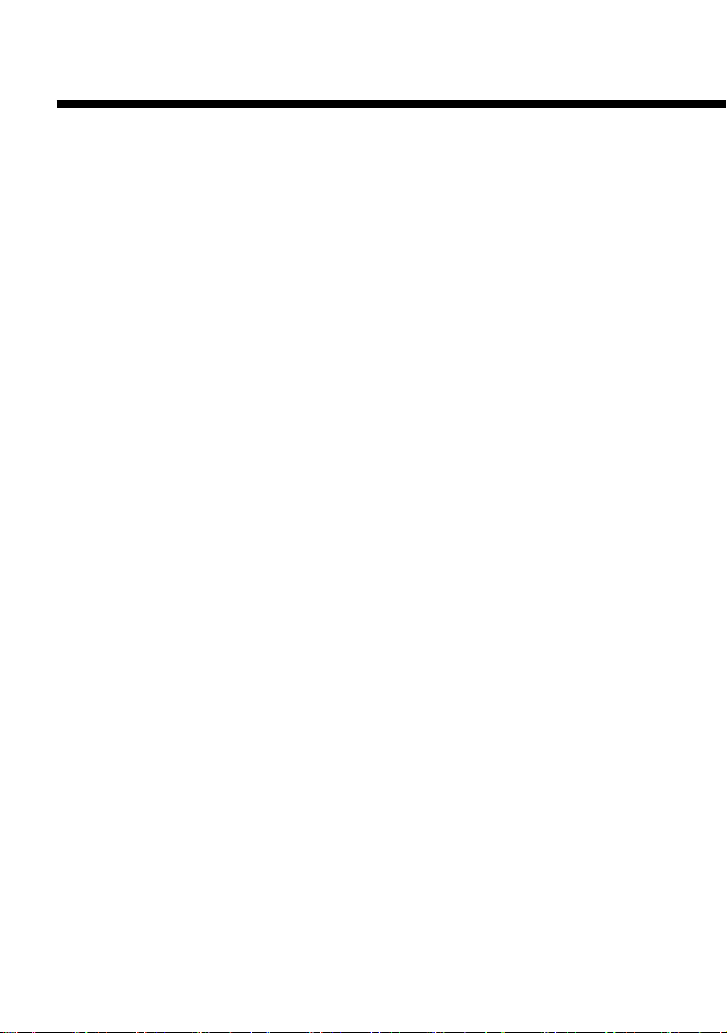
Playing a DVD video (continued)
To check playback settings
During playback, press the TIME button. Icons for currently set playback
modes are displayed in the top right corner of the screen.
Changing or clearing Program Play settings
1 Press the PROGRAM button.
2 Use the directional buttons to select the item number you
want to change, and press the ✕ button.
3 Use the directional buttons to select the title number you
want to play, and press the ✕ button.
4 Use the directional buttons to select the chapter number you
want to play, and press the ✕ button.
To clear an item, select “Clear” at step 3, and press the ✕ button.
To clear all Program Play settings
1 Press the PROGRAM button.
2 Use the directional buttons to select “Clear all”, and press
the ✕ button.
To use Program Play with Shuffle Play or Repeat Play
• Program Play with Shuffle Play
During playback in Program Play mode, press the SHUFFLE button.
Shuffle Play is turned on. When Shuffle Play is used with Program Play,
Shuffle Play options are limited to “Shuffle On” and “Shuffle Off”.
• Program Play with Repeat Play
During playback in Program Play mode, press the REPEAT button.
Repeat Play is turned on. When Repeat Play is used with Program Play,
Repeat Play options are limited to “Repeat On” and “Repeat Off”.
For details on Shuffle Play and Repeat Play, see “Playback in random order
(Shuffle Play)” on page 15, and “Repeated playback (Repeat Play)” on page
17.
To clear all playback settings and return to normal
playback
Press the CLEAR button.
14
Page 15
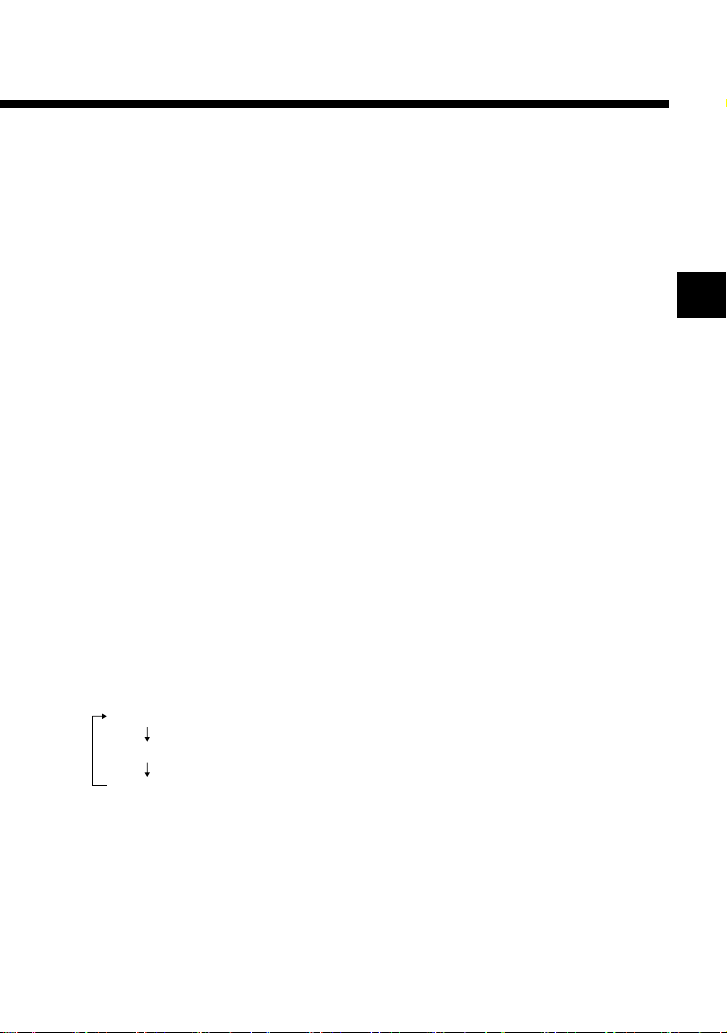
Notes
• Program Play settings cannot be changed while playing in Program Play mode.
• A-B Repeat is cleared when Program Play is set.
• Program Play may not be available on some discs.
• Only the number of titles and chapters recorded in the disc will displayed on the
screen.
• Program Play is stopped when:
– A-B Repeat is set.
– The DVD disc menu is displayed.
• Program Play settings are cleared when:
– The disc tray is opened using the Z open/close button of the DVD remote
control or the A (open) button on the console front.
– The console is reset or goes into standby mode after the I/1 (on/standby)/reset
button of the DVD remote control or the 1 (standby)/reset button on the
console front has been pressed.
– The power is turned off using the main power switch on the console rear.
z Playback in random order (Shuffle Play)
The console will select a random order to play titles and chapters.
Playback order will be different each time Shuffle Play is used.
1 During playback, press the SHUFFLE button.
The screen will display the following shuffle modes in turn each time
the button is pressed. Shuffle Play will begin as soon as the playback
mode is selected.
Title Shuffle (Playback of titles in random order)
GB
Chapter Shuffle (Playback of chapters in random order)
Shuffle Off (Clear Shuffle Play)
To check playback settings
During playback, press the TIME button. Icons for currently set playback
modes are displayed in the top right corner of the screen.
To end Shuffle Play
Press the SHUFFLE button until “Shuffle Off” is displayed.
15
Page 16
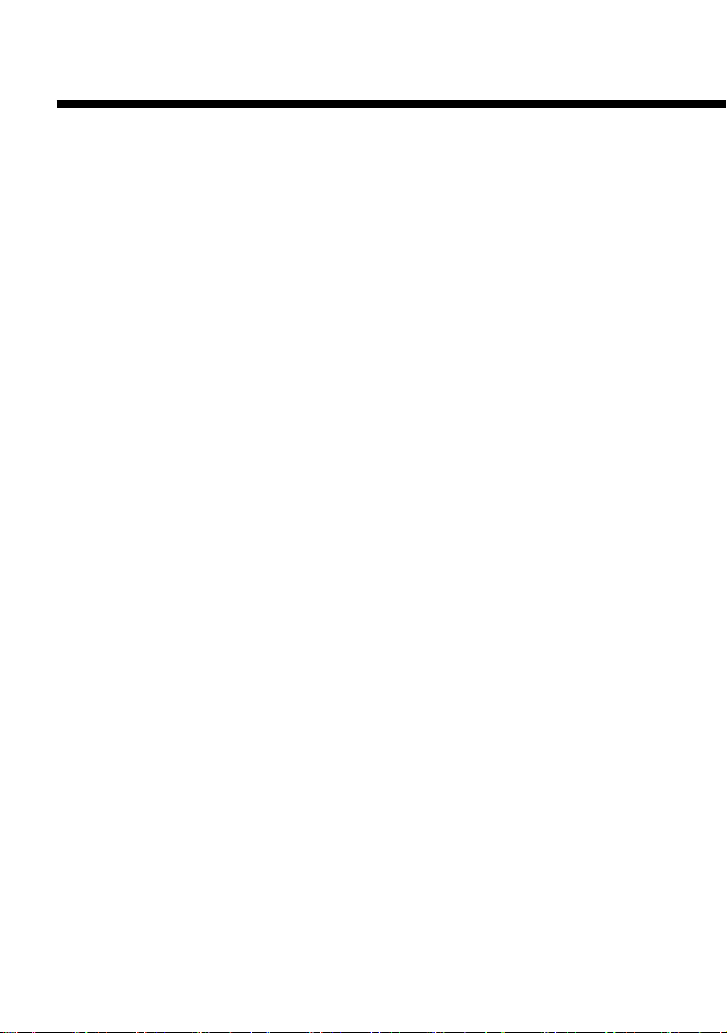
Playing a DVD video (continued)
To use Shuffle Play with Program Play or Repeat Play
• Shuffle Play with Program Play
During playback in Shuffle Play mode, press the PROGRAM button. Set
the desired program settings, and then press the START button. Shuffle
Play is turned on. When Program Play is used with Shuffle Play, Shuffle
Play options are limited to “Shuffle On” and “Shuffle Off”.
• Shuffle Play with Repeat Play
During playback in Shuffle Play mode, press the REPEAT button. Repeat
Play is turned on. When Repeat Play is used with Shuffle Play, Repeat
Play options are limited to “Repeat On” and “Repeat Off”.
For details on Program Play and Repeat Play, see “Playback in desired
order (Program Play)” on page 13, or “Repeated playback (Repeat Play)” on
page 17.
To clear all playback settings and return to normal
playback
Press the CLEAR button.
To set Shuffle Play when a disc is not playing
Press the SHUFFLE button until the desired shuffle mode is displayed.
Press the H PLAY button, and Shuffle Play begins.
Notes
• A-B Repeat is cleared when Shuffle Play is set.
• Shuffle Play may not be available on some discs.
• Shuffle Play is cleared when:
– A-B Repeat is set.
– The DVD disc menu is displayed.
– The disc tray is opened using the Z open/close button of the DVD remote
control or the A (open) button on the console front.
– The console is reset or goes into standby mode after the I/1 (on/standby)/reset
button of the DVD remote control or the 1 (standby)/reset button on the
console front has been pressed.
– The power is turned off using the main power switch on the console rear.
• When Chapter Shuffle is selected, up to 200 chapters can be played in random
order. If the disc has more than 200 chapters, 200 chapters will be selected at
random.
16
Page 17
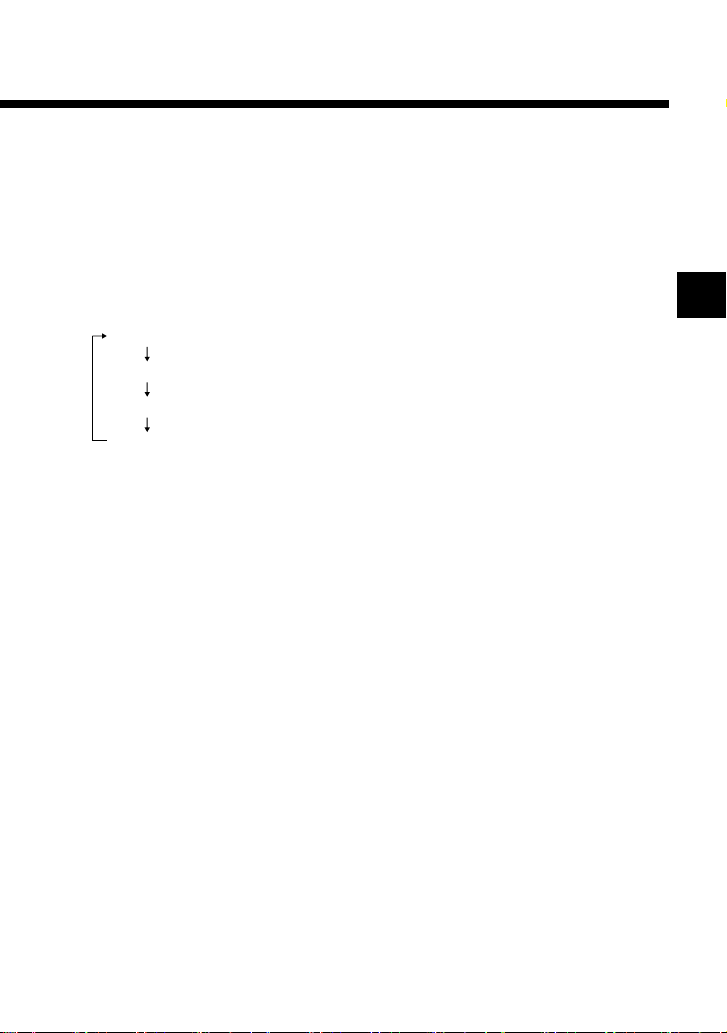
z Repeated playback (Repeat Play)
All of the titles on the DVD, or one title or chapter can be repeatedly played
back using Repeat Play.
1 During playback, press the REPEAT button.
The screen will display the following repeat modes in turn each time
the button is pressed. Repeat Play will begin as soon as the repeat
playback mode is selected.
Disc Repeat (Repeated playback of all titles)
Title Repeat (Repeated playback of one title)
Chapter Repeat (Repeated playback of one chapter)
Repeat Off (Clear Repeat Play)
To check playback settings
During playback, press the TIME button. Icons for currently set playback
modes are displayed in the top right corner of the screen.
To end Repeat Play
Press the REPEAT button until “Repeat Off” is displayed.
To use Repeat Play with Program Play or Shuffle Play
• Repeat Play with Program Play
During playback in Repeat Play mode, press the PROGRAM button and
make program selections. Press the START button, and Repeat Play is
turned on. When Program Play is used with Repeat Play, Repeat Play
options are limited to “Repeat On” and “Repeat Off”.
• Repeat Play with Shuffle Play
During playback in Repeat Play mode, press the SHUFFLE button.
Repeat Play is turned on. When Shuffle Play is used with Repeat Play,
Repeat Play options are limited to “Repeat On” and “Repeat Off”.
For details on Program Play and Shuffle Play, see “Playback in desired
order (Program Play)” on page 13, or “Playback in random order (Shuffle
Play)” on page 15.
GB
17
Page 18
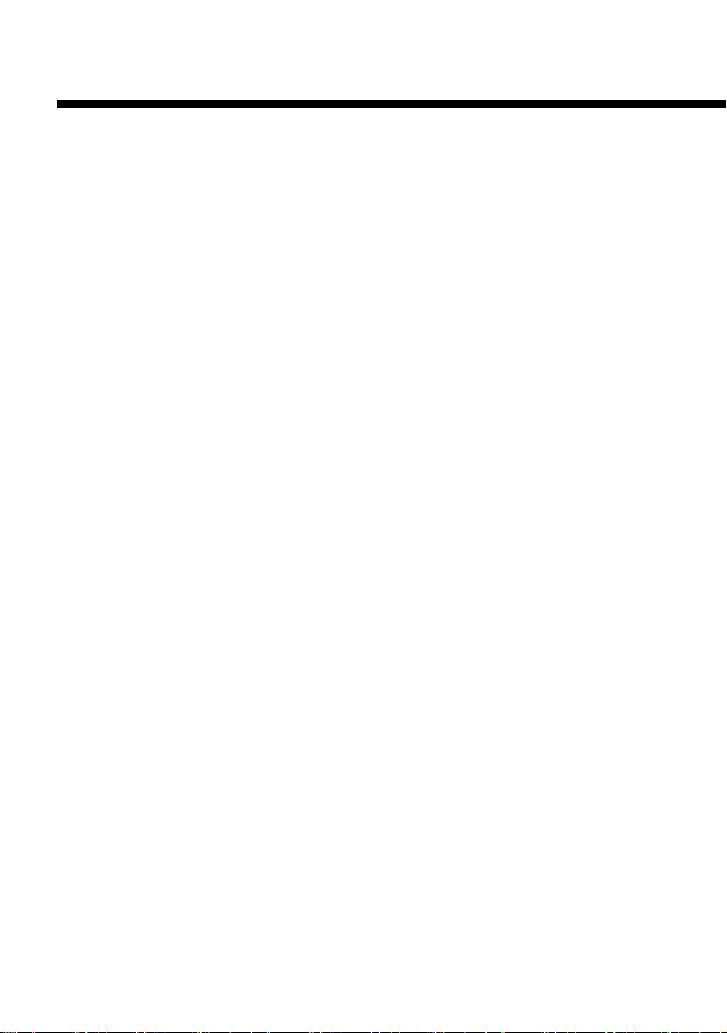
Playing a DVD video (continued)
To clear all playback settings and return to normal
playback
Press the CLEAR button.
To set Repeat Play when a disc is not playing
Press the REPEAT button until the repeat mode you want is displayed.
Press the H PLAY button. Repeat Play begins.
Notes
• A-B Repeat is cleared when Repeat Play is set.
• Repeat Play may not be available on some discs.
• Repeat Play is cleared when:
– A-B Repeat is set.
– The disc tray is opened using the Z open/close button of the DVD remote
control or the A (open) button on the console front.
– The console is reset or goes into standby mode after the I/1 (on/standby)/reset
button of the DVD remote control or the 1 (standby)/reset button on the
console front has been pressed.
– The power is turned off using the main power switch on the console rear.
18
Page 19
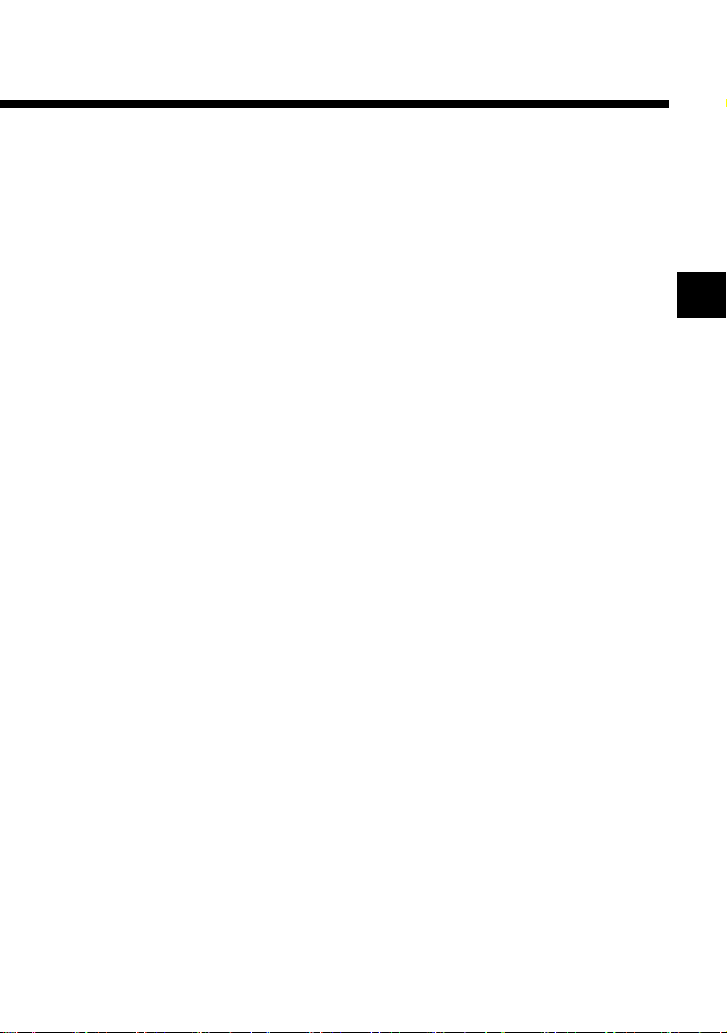
z Repeated playback of a selected scene
(A-B Repeat)
You can set a specific section of the disc to be repeatedly played back.
1 During playback, press the A-B button at the point you want
to start repeated playback.
The starting point (point A) is set.
2 Press the A-B button at the point you want to end repeated
playback.
The ending point (point B) is set, and repeated playback of the section
from A to B begins.
To check playback settings
During playback, press the TIME button. Icons for the currently set
playback modes are displayed in the top right corner of the screen.
To end A-B Repeat Play
Press the CLEAR button.
Notes
• A-B Repeat may not be available on some discs or some sections of a disc.
• The A-B Repeat function can be set for only one section at a time.
• A-B Repeat cannot be set to select a section of video that includes content from
more than one title.
• A-B Repeat is cleared when:
– Program Play, Shuffle Play, or Repeat Play has been set.
– Playback has been stopped.
– The DVD disc menu is displayed.
– The disc tray is opened using the Z open/close button of the DVD remote
control or the A (open) button on the console front.
– The console is reset or goes into standby mode after the I/1 (on/standby)/reset
button of the DVD remote control or the 1 (standby)/reset button on the
console front has been pressed.
– The power is turned off using the main power switch on the console rear.
• When A-B Repeat is set, Program Play, Shuffle Play, and Repeat Play are cleared.
GB
19
Page 20
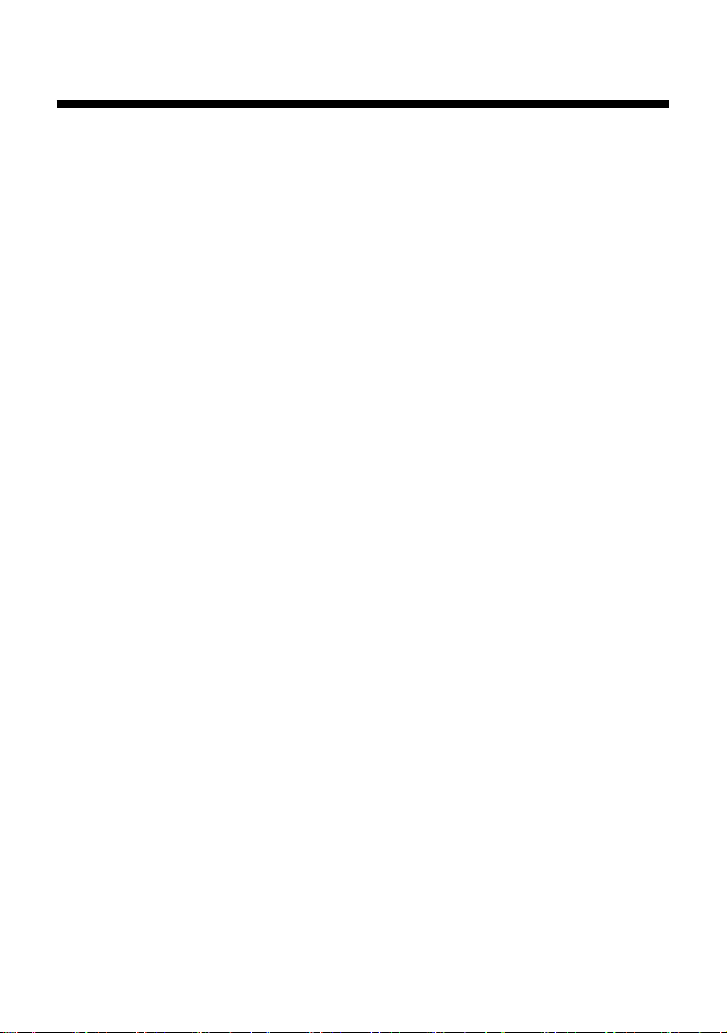
Playing a DVD video (continued)
z Playback from the last stopping point
(Resume Play)
The DVD player remembers the point where you stopped the disc, and you
can resume playback from that point.
1 During playback, press the x STOP button.
Playback stops, and the message, “Press [Play] to resume viewing. To
start from the beginning, press [Stop] and then [Play].” is displayed.
2 Press the H PLAY button
Playback resumes from the point where it was stopped in step 1.
To clear the last stopping point
After step 1, press the x STOP button again.
To clear Resume Play
If you resume playback after stopping, the DVD player enters Resume Play
mode. Many advanced settings for the DVD player are not available during
Resume Play. If you want to clear Resume Play to adjust settings, press the
x STOP button twice.
Notes
• Resume Play may not be available on some DVDs or for some scenes.
• Depending on where you stop playback, the console may resume playback from a
slightly different point.
• The last stopping point is cleared and Resume Play is not available when:
– Program Play or Shuffle Play is selected.
– The disc tray is opened using the Z open/close button of the DVD remote
control or the A (open) button on the console front.
– The console is reset or goes into standby mode after the I/1 (on/standby)/reset
button of the DVD remote control or the 1 (standby)/reset button on the
console front has been pressed.
– The power is turned off using the main power switch on the console rear.
– The x STOP button is pressed twice during playback.
20
Page 21
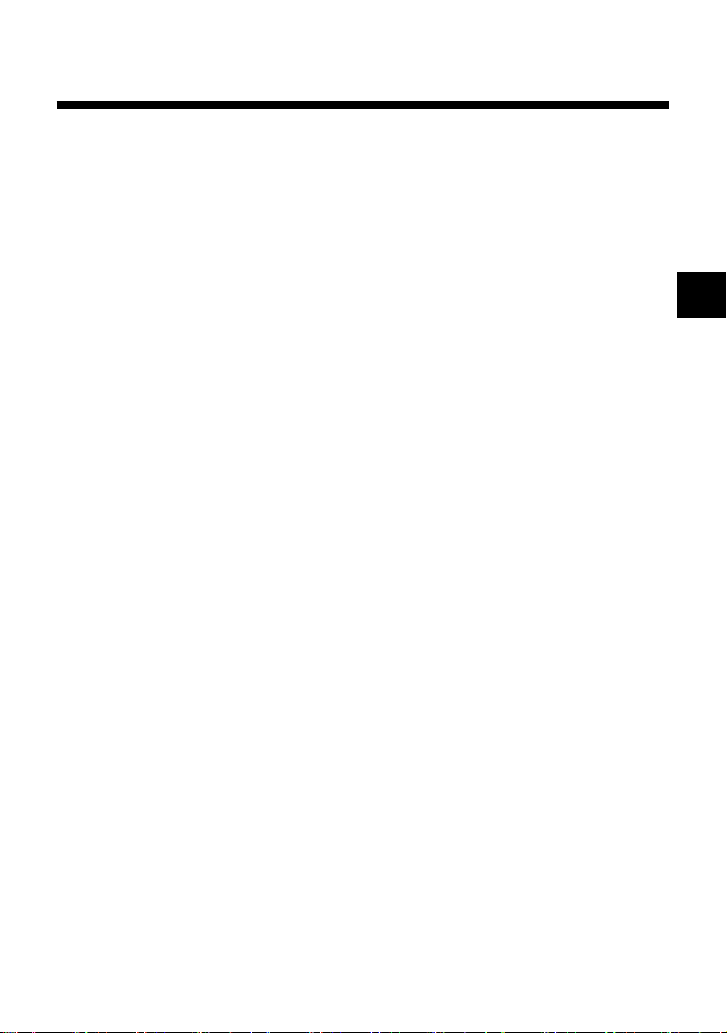
Settings and adjustments for the DVD player
You can adjust settings for various functions using the DVD remote control.
Note that not all of the functions described in this section are available on
all DVD discs.
z Changing the audio language
Some DVDs are recorded with audio tracks for multiple languages
(multilingual tracks). When you play such DVDs you can switch languages
during playback. The languages you can select from will vary depending on
the DVD.
1 Press the AUDIO button.
The language changes each time you press the button.
Notes
• Due to the programming on some DVDs, you may not be able to change
languages even if multilingual tracks are recorded on the DVD.
• When playing a DVD, the audio settings may change when you change titles.
If the “DTS” option of “Audio Digital Out” is set to “Off” under “Audio Setup” in
•
the Setup display, you cannot play DTS audio tracks even if such tracks are recorded
®
on the DVD. Refer to the PlayStation
z Changing the viewing angle
With DVDs on which multiple angles (multi-angle tracks) are recorded, you
can change the viewing angle on scenes for which multiple angles are
available. For example, while playing the scene of a train in motion, you
can change the view from the front of the train, to the left window, or the
right window, without interrupting the movement of the train.
1 Press the ANGLE button.
The viewing angle changes each time you press the button.
The method of changing angles may vary depending on the DVD. If
you cannot change the viewing angle as described above, follow the onscreen instructions to change angles.
Notes
• The number of angles varies depending on the disc and the scene. For any given
scene you can choose from among the angles recorded for that scene.
• Due to the programming on some DVDs, you may not be able to change angles
even if multiple angles are recorded on the DVD.
2 console instruction manual for details.
GB
21
Page 22
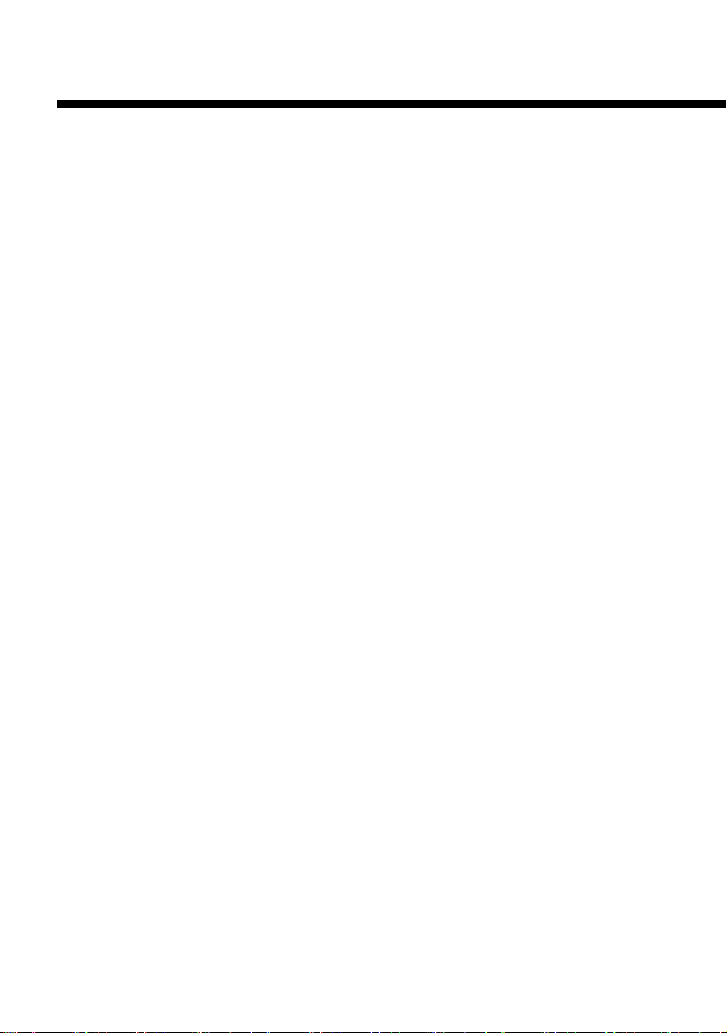
Settings and adjustments for the DVD player (continued)
z Displaying subtitles
If subtitles are recorded on a DVD, you can turn the subtitles on and off
during playback. When multilingual subtitles are available, you can also
change the subtitle language.
1 Press the SUBTITLE button.
The subtitle language changes each time you press the button. The
languages available to select from will vary depending on the DVD.
To turn the subtitles off
Press the SUBTITLE button until “Subtitles Off” is displayed.
Notes
• When playing a DVD on which no subtitles are recorded, no subtitles can be
displayed.
• Due to the programming on some DVDs, you may not be able to display subtitles
or switch among subtitle languages even if subtitles are recorded on the DVD.
You also may not be able to turn the subtitles off.
• The type and number of languages for subtitles varies from disc to disc.
• While playing a DVD, the subtitle setting may change when you change titles.
z Selecting a specific scene for playback
You can select a specific scene for playback by specifying the title or chapter
number, or by entering the elapsed time for the starting point of the scene.
Some functions are only available using the on-screen Control Panel. For
details, refer to the PlayStation®2 console instruction manual.
Selecting a scene by chapter number
1 During playback, use the number buttons to select the
desired chapter number.
Playback of the selected chapter begins.
22
Page 23
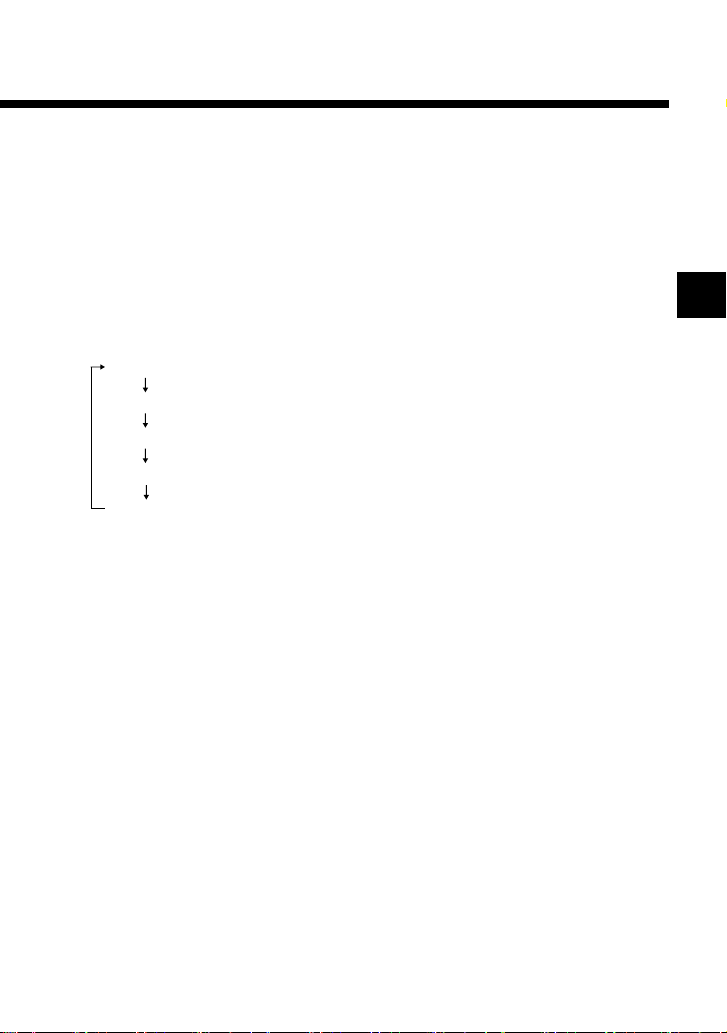
z Displaying playback information
You can display information such as the current title or chapter number, or
the elapsed or remaining time on a disc. If Program Play or Shuffle Play
modes are set, information on the playback mode is displayed in the top
right corner of the screen.
1 During playback or when the disc is paused, press the TIME
button.
The display changes as shown below, each time you press the button.
Title X Chapter X (Title number and chapter number)
Title X Chapter X C XX:XX:XX (Elapsed time of current chapter)
Title X Chapter X C - XX:XX:XX (Remaining time of current chapter)
Title X Chapter X T XX:XX:XX (Elapsed time of current title)
GB
Title X Chapter X T - XX:XX:XX
(Remaining time of current title)
Note
You cannot display the remaining time for some titles.
23
Page 24
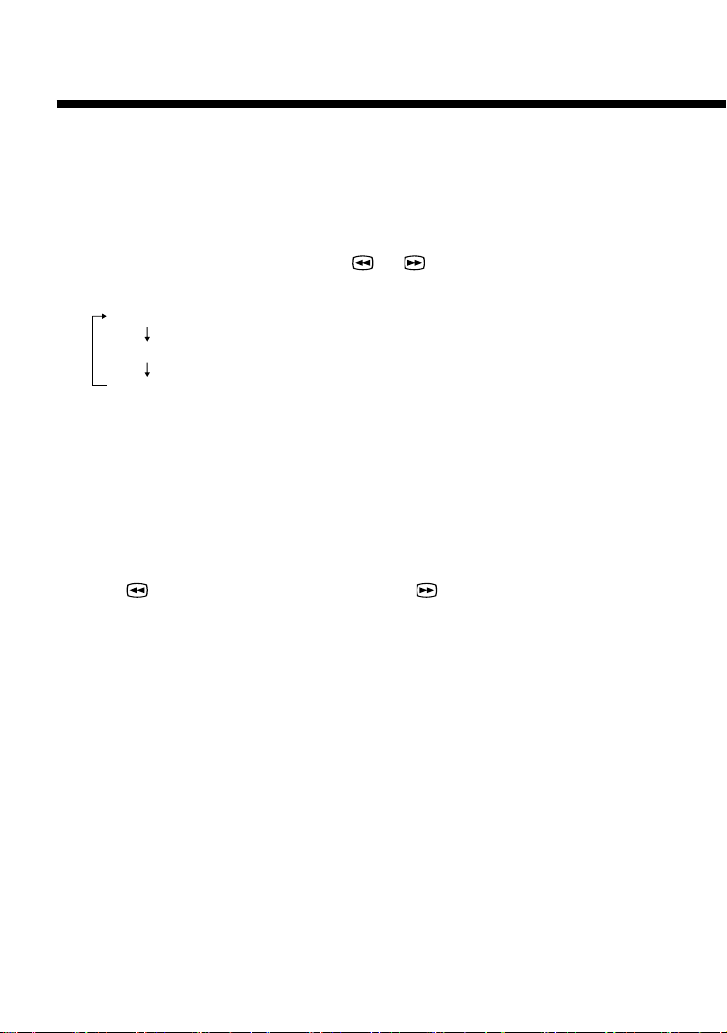
Settings and adjustments for the DVD player (continued)
z Finding a particular point on a disc
(Search)
You can quickly locate a particular point on a disc by searching forward or
backward during playback.
1 During playback, press the or SCAN button.
Search speed changes as shown below each time you press the button.
Search 1
Search 2
Search 3
2 Press the H PLAY button when you reach the point you are
searching for.
Playback returns to normal speed.
Using the Control Panel
1 During playback, press the DISPLAY button to display the
Control Panel and then use the directional buttons to select
the (Search, Fast Backward) or (Search, Fast Forward)
icon. Then press and hold down the ✕ button to begin
searching.
Search speed begins from Search 2.
Press the up or down directional button to change speeds while
searching.
2 Release the ✕ button when you reach the point you are
searching for.
Playback returns to normal speed.
Note
This function may not be available on some DVDs.
24
Page 25
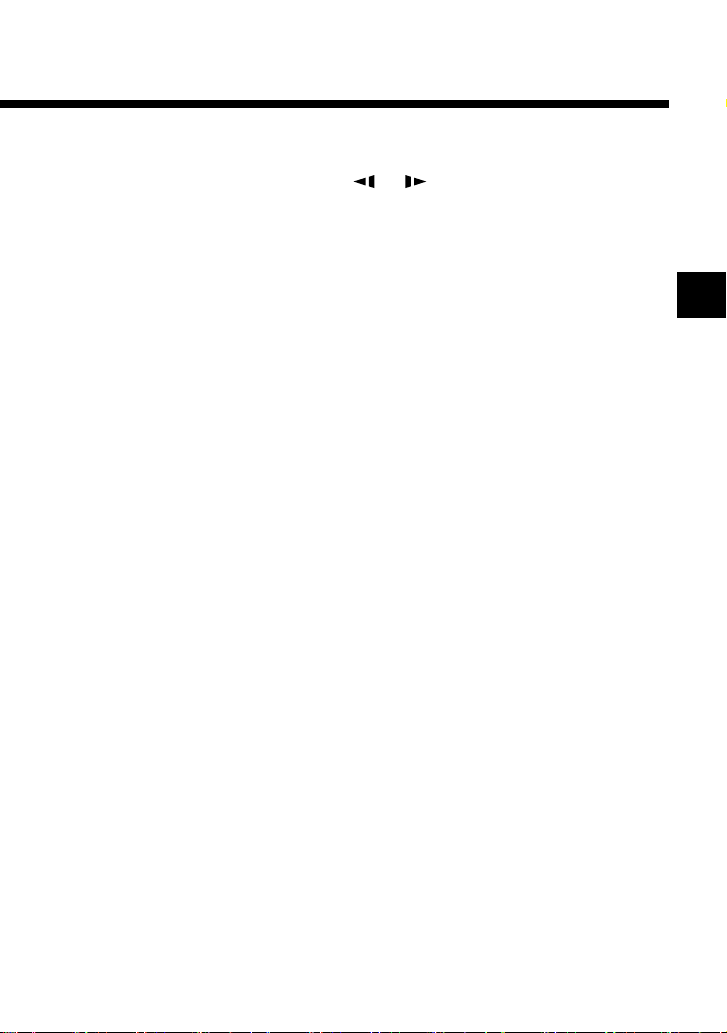
z Playing in Slow-motion
1 During playback, press the or SLOW button.
Slow-motion playback begins.
To end slow-motion playback
Press the H PLAY button.
Playback returns to normal speed.
Note
Slow-motion playback in reverse is not available on DVD-RW discs
recorded in VR mode.
GB
25
Page 26
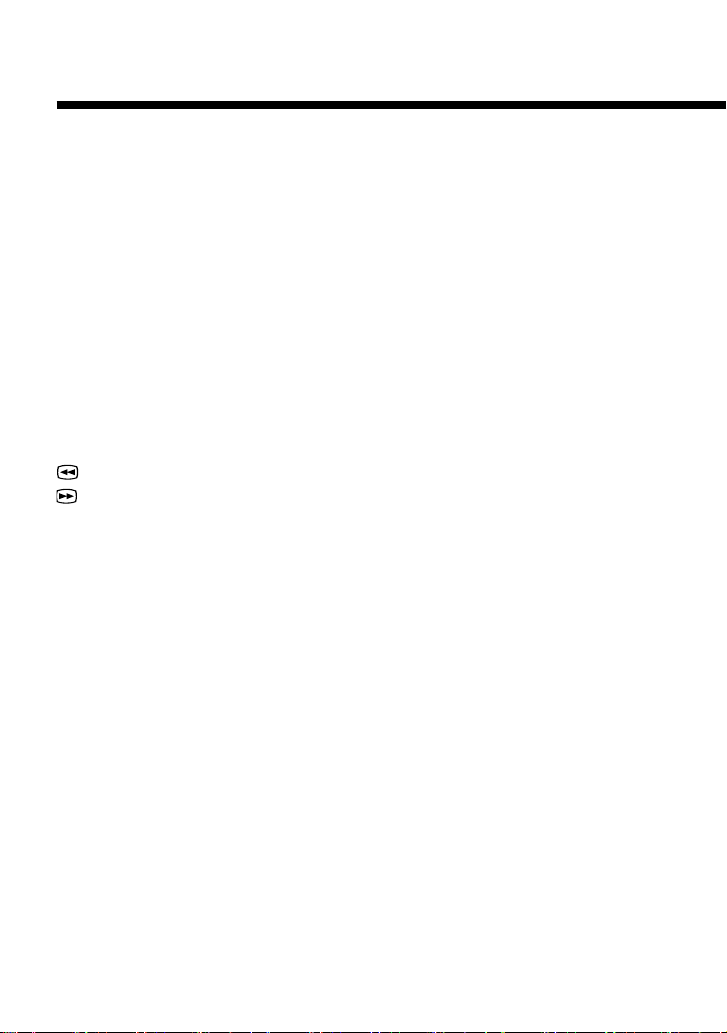
Playing an audio CD
You can use the function buttons of the DVD remote control to operate the
PlayStation®2 console’s CD player. You can also operate the CD player by
navigating the on-screen icons. For details on playback options, and on
operations that are not available using the function buttons of the DVD
remote control, refer to the PlayStation®2 console instruction manual.
z Operating the CD player
H PLAY button : Play
X PAUSE button : Pause
x STOP button : Stop playback
. PREV button* : Skip to the beginning of the previous/
current track
> NEXT button* : Skip to the beginning of the next track
SCAN button (Backward) : Fast reverse
SCAN button (Forward) : Fast forward
* Track numbers can also be entered using the number buttons of the DVD remote control.
z Playback in desired order (Program Play)
You can create a program to play the tracks on an audio CD in any order
you like.
1 Select the audio CD icon in the Browser screen, and press
the ✕ button.
The audio CD screen is displayed.
2 Press the PROGRAM button.
The screen for creating a program is displayed.
3 Select the number of the specific track using the directional
buttons*, and then press the ✕ button.
* Track numbers can also be entered using the number buttons of the DVD remote
control.
4 Repeat step 3 to select the tracks you want to play.
26
Page 27
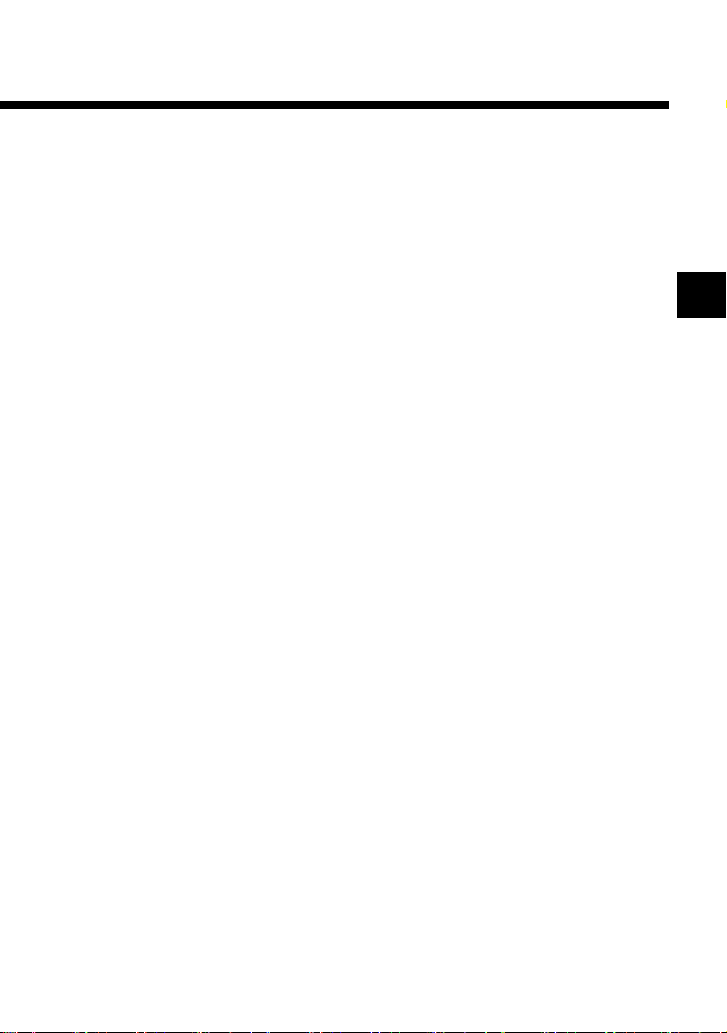
5 Press the H PLAY button.
Program Play begins.
Program Play settings are saved and remain in effect even after playback
ends. Press the ✕ button to display the tracks in their programmed order.
Select the number of the track you want to play, and then press the H
PLAY button. The programmed sequence is played again.
To clear Program Play
Repeatedly press the PROGRAM button until the screen for creating a
program turns off.
To play the desired tracks repeatedly
During Program Play, press the REPEAT button. For details on Repeat
Play, see “Repeated playback (Repeat Play)” on page 28.
To clear all playback mode settings and return to normal
playback
Press the CLEAR button.
z Playback in random order (Shuffle Play)
The console will automatically select a random order to play tracks.
Playback order will be different each time Shuffle Play is used.
1 Select the audio CD icon on the Browser screen, and press
the ✕ button.
The audio CD screen is displayed.
2 Press the SHUFFLE button.
Tracks are displayed in random order.
3 Press the H PLAY button.
Shuffle Play begins.
GB
To clear Shuffle Play
Repeatedly press the SHUFFLE button until the Shuffle display turns off.
27
Page 28
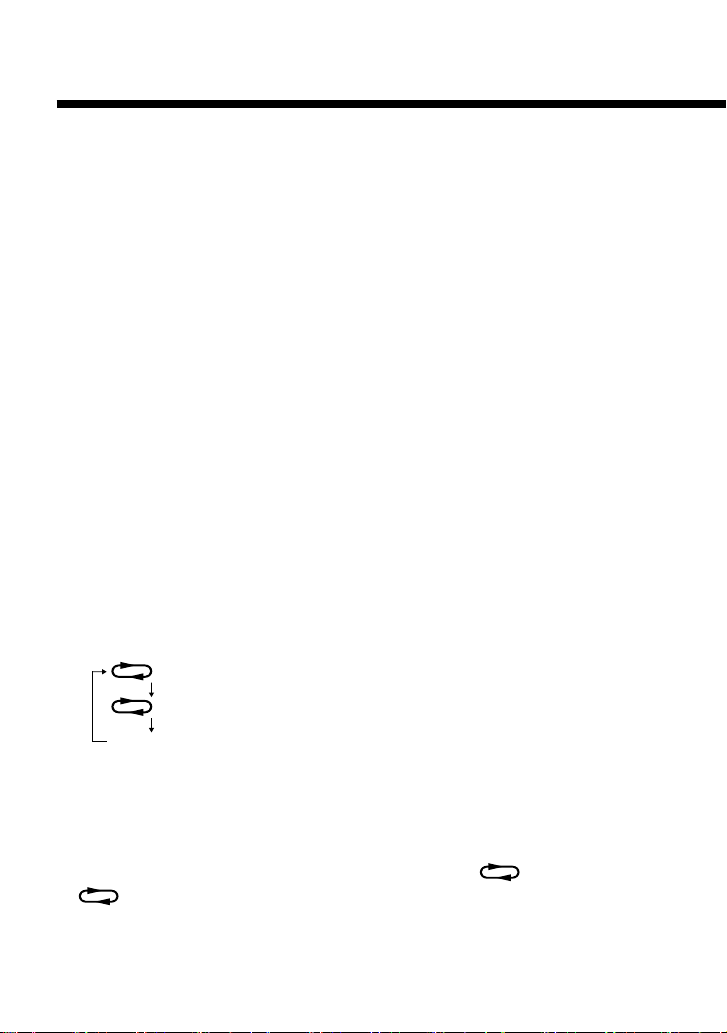
Playing an audio CD (continued)
To play random tracks repeatedly
During Shuffle Play, press the REPEAT button. For details on Repeat Play,
see “Repeated playback (Repeat Play)” on this page.
To clear all playback mode settings and return to normal
playback
Press the CLEAR button.
z Repeated playback (Repeat Play)
All of the tracks, or one track, on an audio CD can be repeatedly played
back using Repeat Play.
1 Select the audio CD icon on the Browser screen, and press
the ✕ button.
The audio CD screen is displayed.
2 Press the REPEAT button.
The screen will display the following repeat modes in turn each time
the button is pressed. When you want to repeatedly play one title, select
the track you want to play by using the directional buttons*, before you
press the REPEAT button.
* Track numbers can also be entered using the number buttons of the DVD remote
control.
All
(Repeated playback of all tracks)
1
(Repeated playback of one track)
(no display)
(Clear Repeat Play)
3 Press the H PLAY button.
Repeat Play begins.
To clear Repeat Play
Repeatedly press the REPEAT button to turn off the All (Disc Repeat)
or 1 (Track Repeat) icon.
28
Page 29
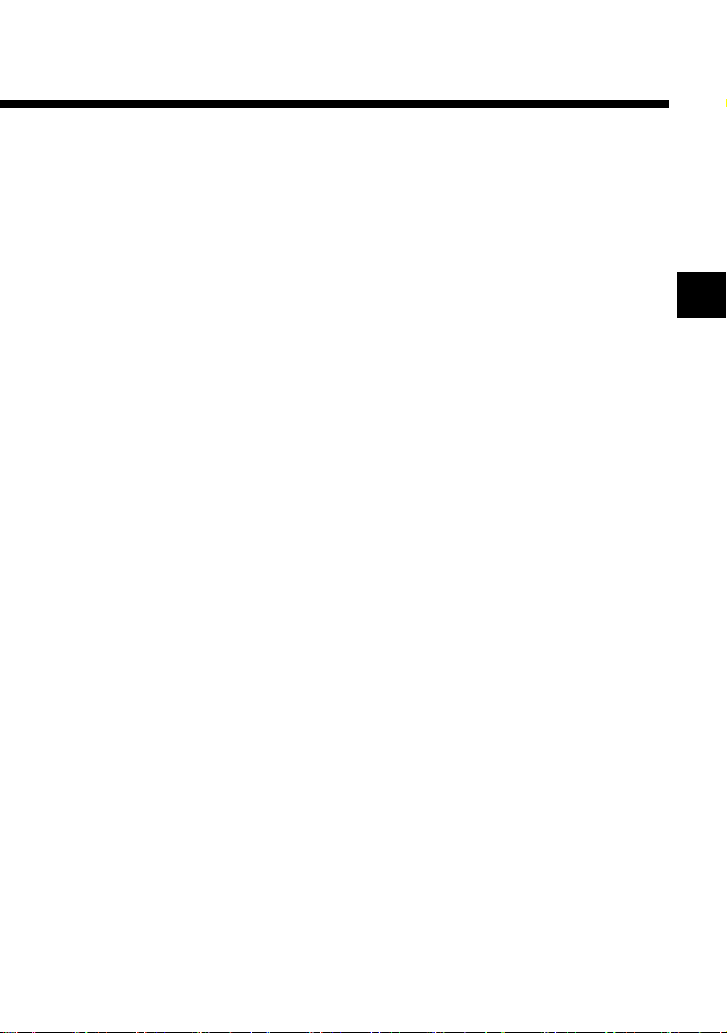
To change the repeat mode during Repeat Play
Repeatedly press the REPEAT button to select the desired repeat mode.
To play a track in Program Play or Shuffle Play repeatedly
• Repeat Play with Program Play
Press the PROGRAM button while in Repeat Play mode, set the order of
playback and then press the H PLAY button.
• Repeat Play with Shuffle Play
Press the SHUFFLE button while in Repeat Play mode, and then press the
H PLAY button.
For details on Program Play or Shuffle Play, see “Playback in desired order
(Program Play)” on page 26, or “Playback in random order (Shuffle Play)”
on page 27.
To clear all playback mode settings and return to normal
playback
Press the CLEAR button.
Notes
Audio CD playback mode settings are cleared when:
– The disc tray is opened using the Z open/close button of the DVD remote control
or the A (open) button on the console front.
– The console is reset or goes into standby mode after the I/1 (on/standby)/reset
button of the DVD remote control or the 1 (standby)/reset button on the console
front has been pressed.
– The power is turned off using the main power switch on the console rear.
GB
29
Page 30
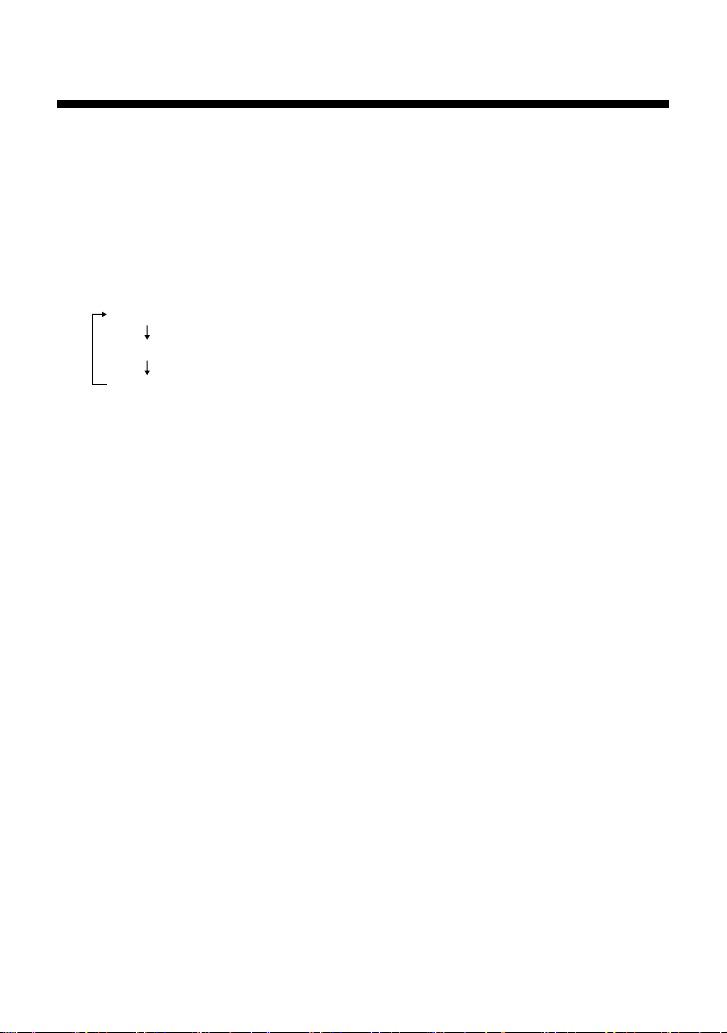
Playing an audio CD (continued)
z Displaying playback information
You can display the elapsed or remaining time of the track you are playing.
This function can be accessed only with the DVD remote control.
1 When playing an audio CD and the CD operation screen is
displayed, press the TIME button.
The display changes as shown below, each time you press the button.
-XX min. XX sec. (Remaining time of current track)
-XX min. XX sec. (Remaining time of disc)
XX min. XX sec. (Elapsed time of current track)
30
Page 31

Troubleshooting
Please go through this section if you experience
difficulty in operating the DVD remote control.
If you experience any of the following difficulties, use this
troubleshooting guide to help remedy the problem before requesting
repair. Refer also to the troubleshooting section of the PlayStation®2
console instruction manual.
Should any problem persist, contact the appropriate PlayStation®
customer service number listed on the warranty card supplied with your
PlayStation®2 console.
Operation
The DVD remote control doesn’t work.
, There is an obstacle between the DVD remote control and the
PlayStation®2 console.
, The distance between the DVD remote control and the console is too
long.
, You are not pointing the IR transmitter end of the DVD remote control
toward the IR receiver on the PlayStation®2 console front.
, The IR receiver is exposed to strong light such as direct sunlight or the
light from a lamp.
, The batteries in the DVD remote control have run out.
, You are using the DVD remote control for another appliance.
, You are playing PlayStation®2 or PlayStation® format software.
Some PlayStation®2 and PlayStation® format software will not function
properly when operated using the buttons of the DVD remote control.
Also, the DVD remote control will not work if you push more than one
button at a time.
GB
Another Sony DVD player responded to the DVD remote
control (for PlayStation
, The DVD remote control (for PlayStation®2) may operate other Sony
DVD players, due to its design.
®2).
31
Page 32

Troubleshooting (continued)
Picture quality
When you play a DVD video, picture quality may be
reduced, or the picture may not be displayed.
, The progressive scan option is set to “On” when using a TV that does
not support progressive scan (480p), or when using a cable other than
the component AV cable (for PlayStation®2).
Do not open the disc tray or remove the DVD. With the DVD inserted
in the console, press the I/1 (on/standby)/reset button of the DVD
remote control, or the 1 (standby)/reset button on the console front,
and then hold down the START button of the DVD remote control (for
PlayStation®2) until the DVD picture is displayed. When DVD
playback begins, “Progressive” will be set to “Off” and the picture will
be displayed.
“Progressive” can also be set to “Off” in the Version Information
screen. For details, refer to the PlayStation®2 console instruction
manual.
, Some video images appear unnatural when using progressive scan, even
when the TV supports progressive mode.
Set “Progressive” to “Off”, and view in standard interlace mode.
DVD video operation
Disc playback does not start from the beginning of the
DVD.
, Program Play, Shuffle Play, Repeat Play or A-B Repeat is set.
Refer to pages 13-19 for instructions on how to clear these playback
modes.
32
Page 33

Specifications
Power supply
3V DC (size AAA battery × 2)
Dimensions
Approx. 59 × 159 × 17mm (w × h × d)
Weight
Approx. 72g (not including batteries)
Accessories
Refer to page 5.
Battery life
About 6 months under normal operating conditions.
When the batteries run down, the DVD remote control will not operate
normally or the operating distance will become shorter than usual. When
this happens, replace both batteries with new ones.
Design and specifications are subject to change without notice.
Limitations of Liability
Other than as expressly set forth by Sony Computer Entertainment Korea
Inc. (“SCEK”) or Sony Computer Entertainment Hong Kong Limited
(“SCEH”) or any other Sony entity, or their suppliers or authorised service
facilities, except to the extent prohibited by applicable laws, SCEK or
SCEH or any other Sony entity, or their suppliers or authorised service
facilities, shall not be liable for any damages, including special, incidental
or consequential damages, or fees arising out of the use or inability to use
this product.
GB
33
Page 34

目錄
注意事項
安裝
檢查包裝內容 ................................... 5
DVD 遙控器電池的安裝 .................. 5
關於紅外線接收器 ........................... 6
播放
開始播放 DVD .................................. 7
結束播放 DVD .................................. 8
使用 DVD 遙控器 ............................. 9
使用 DVD 光碟選單 ....................... 13
自己編排播放順序(編序播放)..... 13
以任意順序播放(隨機播放)......... 15
反覆持續播放(重複播放)............. 17
重複播放指定部分
(A-B 重複播放)........................ 19
從停播點恢復播放(重續播放)..... 20
................... 3
......................... 5
DVD ................. 7
DVD
整
播放音樂
故障檢修
規格
免責
播放裝置的設定和調
.......................... 21
更改聲音語言 ................................. 21
更改觀看角度 ................................. 21
顯示字幕 ......................................... 22
選擇播放某一特定場面 ................. 22
顯示播放資訊 ................................. 23
發現光碟的特殊場景(尋找)......... 24
慢動作播放 ..................................... 25
CD............ 26
操作 CD 播放裝置 .......................... 26
自己編排播放順序(編序播放)..... 26
以任意順序播放(隨機播放)......... 27
反覆持續播放(重複播放)............. 28
顯示播放資訊 ................................. 30
................. 31
....................... 33
....................... 33
2
Page 35

注意事項
關於安全
本產品乃基於最高的安全考量而設計的。為避免本產品因錯誤的使用
方法而發生任何功能異常,以及防止觸電、火災或人員傷亡,請遵守
下列事項。
• 查閱所有警告條文、注意事項及使用說明。
• 如果出現異常無法正確操作,請立即停止使用本產品。
• 如果本產品出現異常無法正確操作,請就近與 PlayStation®2 主機所附
的保證書上記載的消費者服務中心聯繫。
使用和保養
• 請勿將 DVD 遙控器放置在高溫多濕或日光直射的地方(使用溫度範
圍為 5˚C - 35˚C)。
• 請勿讓液體或異物進入 DVD 遙控器內。
• 請勿在灰塵積聚、充滿煙霧或潮濕的地方使用 DVD 遙控器。
• 請勿在 DVD 遙控器上放置重物。
• 切勿分解或改造 DVD 遙控器。
• 請勿投擲或掉落 DVD 遙控器,也不可使其受到強烈的外力撞擊。
• 請使用乾淨軟布清潔 DVD 遙控器。請勿使用稀釋溶劑或其它化學藥
劑。
• 請勿同時使用二個以上的 DVD 遙控器。
• 本 DVD 遙控器可能會出現無法支援現有 PlayStation®2 規格或
PlayStation® 規格之軟件的遊戲操作功能。
• 同時按下數顆遙控器按鈕可能會導致 DVD 遙控器無法正常運作。
CT
3
Page 36

乾電池的使用
• 切勿將乾電池投入火中。
• 請勿使用指定型式(4 號)以外的其他乾電池。更換時也請使用相同型
式的乾電池。請勿混合使用新舊乾電池。
• 請確認電池正負極和遙控器中的標誌一致後再裝入乾電池。
• 當乾電池電力耗盡,或長期不使用 DVD 遙控器時,請將乾電池取
出。
警告
• 請勿接觸乾電池的漏液。
電池漏液若與眼睛或身體接觸,可能會導致眼睛受傷或皮膚發炎。即使
立刻沒有異常反應,過後因電池漏液的化學變化仍可能對人體造成傷
害。
• 若您不慎接觸了乾電池的漏液,請採取以下措施:
- 如果漏液進入眼睛,請勿用手搓揉。請立即用清水沖洗眼睛,並立即
到醫院診治。
- 如果皮膚或衣物不慎接觸到乾電池的漏液,請立即用清水徹底清洗接
觸部分。若感染或疼痛的症狀加劇,請接受醫生的診療。
廢電池請回收
(僅適用於台灣)
4
Page 37

安裝
z
檢查包裝內容
請檢查和確認是否具備以下物品:
• PlayStation®2 專用 DVD 遙控器 1 個
•4 號乾電池 2 顆
• 使用說明書 1 本
如果欠缺任何物品,請就近與 PlayStation®2 主機所附的保證書上記載
的消費者服務中心聯繫。
z
DVD
請對準正負極,把兩顆 4 號乾電池(附屬品)裝入 DVD 遙控器。
警告
乾電池使用不當可能會導致電池液的洩漏或爆炸。使用乾電池時請務
必遵守以下注意事項:
- 需確認放入電池時,電池正負極和遙控器中的標誌一致。
- 不可以混合使用新舊或不同型式的乾電池。
- 不可以嘗試對非充電式電池進行充電。
- 長時間不使用 PlayStation
- 當有電池液洩漏時,請將洩漏到遙控器內部的電池液擦拭乾淨後,再裝入新
電池。
遙控器電池的安裝
®2 專用 DVD 遙控器時,請將電池取出。
CT
5
Page 38

安裝(續上頁)
z
關於紅外線接收器
本 DVD 遙控器僅對應內建紅外線接收器的 PlayStation®2 主機,紅外線
接收器位於主機前面的1(預備)/RESET(再啟動)按鈕和A(打開)按鈕
之間。
使用 DVD 遙控器時,請將 DVD 遙控器的紅外線發射器對準主機的紅
外線接收器進行操作。
PlayStation®2 主機
紅外線接收器
注意事項:
為實現最佳遙控操作效果,請勿將 PlayStation®2 主機前面的紅外線接收器暴露
於直射日光或其他強烈光線下,以免影響 DVD 遙控器的操作。
6
Page 39

播放
播放 DVD 時的注意事項
某些 DVD 的播放操作方法會因為影片製作者的特殊意圖而受到部
分限制。本機乃根據影片製作者設計的光碟內容進行播放,若出
現無法配合操作而起動各項機能之現象,恕不預先告知。詳細請
同時參閱該 DVD 附帶的使用說明書。
DVD
z
開始播放
DVD
1 按 PlayStation®2 主機背面的 MAIN POWER (主電源)按鈕,接通
電源。
2 按 DVD 遙控器的 l/1(開/預備)/RESET(再啟動)按鈕,或主機前
面的1(預備)/RESET(再啟動)按鈕。
3 按 DVD 遙控器的ZOPEN/CLOSE(打開/關閉)按鈕,或主機前面
的A(打開)按鈕。
4 讓您想要播放之光碟的標籤之面朝上(想播放之面朝下),正確地放
入光碟托盤。
5 按 DVD 遙控器的ZOPEN/CLOSE(打開/關閉)按鈕,或主機前面
的A(打開)按鈕。
關閉光碟托盤,螢幕上顯示 DVD 之內容。
注意事項:
某些 DVD 光碟可能會因為光碟的播放標準、光碟的區域碼、DVD 光碟之規格
與光碟內容等因素而出現無法播放之情形。詳細內容請參閱 PlayStation®2 主機
的使用說明書。
CT
7
Page 40

播放
z
DVD
(續上頁)
結束播放
DVD
1 按 DVD 遙控器的ZOPEN/CLOSE(打開/關閉)按鈕,或主機前面
的A(打開)按鈕。
2 取出光碟。
3 按 DVD 遙控器的ZOPEN/CLOSE(打開/關閉)按鈕,或主機前面
的A(打開)按鈕。
關閉光碟托盤。
4 按住 DVD 遙控器的 l/1(開/預備)/RESET(再啟動)按鈕,或主機
前面的1(預備)/RESET(再啟動)按鈕。
顯示燈變紅燈,主機進入預備狀態。
注意事項:
若要保存播放過程中變更的設定,您必須先停止播放*或取出 DVD,然後再按
主機前面的1(預備)/RESET(再啟動)按鈕,或按主機背面的MAIN POWER(主
電源)按鈕關閉主機電源。
請注意,若是在取出光碟前,即再度啟動主機或關閉主機電源的話,則無法保
存變更後的設定內容。
* 包括在重續播放過程中停止播放。
8
Page 41

z
使用
DVD
遙控器
您可使用 DVD 遙控器的各功能按鈕直接操作 DVD 播放裝置的所有基
本功能。關於各按鈕的詳細說明,請參閱第 10-12 頁。
您也可使用 DVD 遙控器顯示並操作螢幕上的控制介面(如下所述)。
如此即可直接利用控制介面調整 DVD 播放裝置的各項設定而不須透
過 DVD 遙控器。控制介面上各項播放功能的詳細說明,請參閱
PlayStation®2 主機的使用說明書。
OPEN/
RESET
CLOSE
AUDIO
SHUFFLE
123
ANGLE
DISPLAY(顯示)按鈕
方向按鈕之上下左右
SELECT(選擇)按鈕
SUBTITLE
DISPLAY
L
L
PROGRAM
REPEAT
SLOW
SCAN
PLAY STOPPAUSE
TOP MENU
1
SELECT START
2
CLEAR TIME
PREV A-BNEXT
ENTER
L
3
DVD/
PLAYSTATION
456
7809
MENU RETURN
R
3
R
1
R
2
a 按鈕(解除)
✕ 按鈕(決定)
顯示或關閉控制介面 DISPLAY(顯示)/SELECT(選擇)按鈕
執行 ✕ 按鈕/ENTER(決定)按鈕
解除 a 按鈕
選擇 方向按鈕之上下左右按鈕
注意事項:
當螢幕上顯示控制介面時,您可能無法使用 PlayStation®2 專用 DVD 遙控器的
某些按鈕。要使用這些按鈕,您必須關閉螢幕上的控制介面。請反覆按
DISPLAY(顯示)按鈕直至控制介面消失。
CT
9
Page 42

播放
DVD
(續上頁)
DVD 遙控器各按鈕的功能詳述如下。
OPEN/
CLOSE
AUDIO
ANGLE
SUBTITLE
SLOW
SCAN
PLAY STOPPAUSE
DISPLAY
L
1
L
2
SHUFFLE
PROGRAM
REPEAT
CLEAR TIME
PREV A-BNEXT
TOP MENU
ENTER
L
3
SELECT START
DVD/
PLAYSTATION
RESET
123
456
7809
MENU RETURN
R
3
R
1
R
2
1 Z OPEN/CLOSE 打開或關閉主機的光碟托盤。
(打開/關閉)按鈕
若主機沒有內建紅外線接收器,則無法使用
本按鈕。
2 AUDIO(聲音)按鈕 顯示或變更 DVD 聲音選項。
3 PROGRAM(編序) 顯示編序設定畫面。
按鈕
4 ANGLE(角度)按鈕 顯示或變更 DVD 觀看角度。
5 REPEAT(重複)按鈕 重複播放光碟的所有標題、或某個標題或
章。
6 SUBTITLE(字幕) 顯示或變更 DVD 字幕選項。
按鈕
7 CLEAR(解除)按鈕 解除所選擇的數字或播放模式。
8 / SLOW(慢放) 進行慢動作播放。
按鈕
10
Page 43

9 / SCAN(掃描) 利用影像的快進或快退來選定某個特定場
按鈕
q; ./> 倒回播放中的章或前一章的開頭。/進到下
PREV/NEXT
(後退/前進)按鈕
qa H PLAY(播放)按鈕 開始播放。
qs TOP MENU 顯示 DVD 光碟的光碟選單。選單內容因光
(頂部選單)按鈕
qd DISPLAY(顯示)按鈕 顯示控制介面。
qf 方向按鈕 選擇螢幕上顯示的項目。
qg SHUFFLE(隨機)按鈕 開始以任意順序播放標題或章。
qh 數字按鈕 選擇螢幕上顯示的數字項目。
qj l/1/RESET 打開 PlayStation®2 主機電源、再啟動主機或
(再啟動)按鈕
qk TIME(時間)按鈕 顯示目前標題或章的號碼,以及已經播放時
ql A-B(A-B 重複)按鈕 指定播放場景後將開始播放該指定部分。
w; X PAUSE(暫停)按鈕 暫停或恢復播放。
wa x STOP(停止)按鈕 停止播放。
ws MENU(選單)按鈕 顯示 DVD 光碟的光碟選單。選單內容因光
wd O RETURN(返回) 返回至前一個選擇畫面。
按鈕
面。
一章的開頭。
碟而異。
設定主機進入預備狀態。
• 打開電源 :按一次
• 再啟動 :按住一秒鐘左右
• 預備狀態 :按住三秒鐘左右後放開
此按鈕的操作僅能使用於內建紅外線接收器
的主機。
間或剩餘播放時間。
碟而異。
CT
11
Page 44

播放
wf ENTER(決定)按鈕 執行在 DVD 光碟選單或螢幕上的控制介面
wg 播放 DVD 光碟或使用控制介面時,功能與
DVD
(續上頁)
所選擇的項目。
類比控制器(DUALSHOCK®2)上相同名稱之
按鈕功能相同。
於遊玩 PlayStation®2 規格或 PlayStation® 規
格之軟件時,這些按鈕亦可代替上述控制器
提供部分操作功能。
12
Page 45

z
使用
您可開啟選單選擇某些 DVD 的光碟收錄內容。在播放這類 DVD 時,
您可利用選單指定播放項目、字幕語言、聲音語言以及其他選項。
DVD
光碟選單
1 按 MENU(選單)或 TOP MENU(頂部選單)按鈕。
顯示選單。選單內容因 DVD 而異。
2 用方向按鈕選擇項目後,按 ✕ 按鈕。
返回 DVD 光碟選單的前一個畫面
按ORETURN(返回)按鈕。
某些 DVD 可能不支援本功能。
注意事項:
• 某些 DVD 可能本身不具備選單。
• 部分 DVD 可能會將「選單」稱為「DVD 選單」、「標題選單」或「標題」。
z
自己編排播放順序(編序播放)
您可依自己喜好編排標題及章的播放順序。
1 按 PROGRAM(編序)按鈕。
顯示編序設定畫面。
2 按 ✕ 按鈕或方向按鈕之右。
顯示 DVD 光碟中所錄製的標題號碼。
3 用方向按鈕選擇標題號碼後,按 ✕ 按鈕。
顯示所選標題的章號碼。
4 用方向按鈕選擇章號碼後,按 ✕ 按鈕。
5 反覆步驟 2-4,選擇其他要播放的標題或章。
6 按 START(開始)按鈕。
開始編序播放。
即使編序播放已經結束,您設定的播放順序依舊存在。按 PROGRAM
(編序)按鈕,開啟編序設定畫面後,再按 START(開始)按鈕,即可再
次進行相同的編序播放。
CT
13
Page 46

播放
確認播放設定
播放時,按 TIME(時間)按鈕。目前設定的播放模式的圖標即會顯示於
螢幕的右上方。
改變或取消編序播放設定
DVD
(續上頁)
1 按 PROGRAM(編序)按鈕。
2 用方向按鈕選擇想要變更的項目號碼後,按 ✕ 按鈕。
3 用方向按鈕選擇想要播放的標題號碼後,按 ✕ 按鈕。
4 用方向按鈕選擇想要播放的章號碼後,按 ✕ 按鈕。
若要取消項目,請在步驟 3 選擇「消除」後,按 ✕ 按鈕。
取消所有的編序播放設定
1 按 PROGRAM(編序)按鈕。
2 用方向按鈕選擇「全部消除」後,按 ✕ 按鈕。
使用編序播放時進行隨機播放或重複播放
• 編序播放搭配隨機播放
在執行編序播放時,按 SHUFFLE(隨機)按鈕,即可開始隨機播放。
當設定編序播放後使用隨機播放時,您只能選擇「使用隨機播放」或
「解除隨機播放」等隨機播放選項。
• 編序播放搭配重複播放
在執行編序播放時,按 REPEAT(重複)按鈕,即可開始重複播放。
當設定編序播放後使用重複播放時,您只能選擇「使用重複播放」或
「解除重複播放」等重複播放選項。
關於隨機播放和重複播放的詳細內容,請參閱第 15 頁「以任意順序播
放(隨機播放)」及第 17 頁的「反覆持續播放(重複播放)」的說明。
解除所有的播放設定,返回正常播放
按 CLEAR(解除)按鈕。
14
Page 47

注意事項:
• 在選擇編序播放進行播放時,您無法變更編序播放的各項設定。
• 設定編序播放後,將自動解除 A-B 重複播放。
• 某些 DVD 可能不支援編序播放功能。
• 畫面上僅會顯示被錄製於光碟中的標題號碼與章號碼。
• 出現下列情形時,將自動停止編序播放:
-設定 A-B 重複播放。
- 螢幕上顯示 DVD 光碟選單。
• 出現下列情形時,將自動解除編序播放。
-用 DVD 遙控器的 Z OPEN/CLOSE(打開/關閉)按鈕或主機前面的 A(打開)
按鈕,打開光碟托盤。
-按 DVD 遙控器的 l/1(開/預備)/RESET(再啟動)按鈕或主機的 1(預備)/
RESET(再啟動)按鈕,令主機回到預備狀態。
- 按主機背面的 MAIN POWER(主電源)按鈕,關閉電源。
z
以任意順序播放(隨機播放)
主機會自動依任意設定的隨機順序進行播放。使用隨機播放時,每次
的播放順序都會不同。
1 播放時,按 SHUFFLE(隨機)按鈕。
每按一次按鈕,都會依以下順序,於螢幕上顯示隨機播放模式。
於選擇隨機播放模式後,即會開始隨機播放。
標題隨機播放
(以任意順序播放標題)
CT
章隨機播放
解除隨機播放
(以任意順序播放章)
(取消隨機播放)
確認播放設定
播放時,按 TIME(時間)按鈕。目前設定的播放模式的圖標即會顯示於
螢幕的右上方。
結束隨機播放
按 SHUFFLE(隨機)按鈕直至顯示「解除隨機播放」。
15
Page 48

播放
DVD
(續上頁)
使用隨機播放時進行編序播放或重複播放
• 隨機播放搭配編序播放
在執行隨機播放時,按 PROGRAM(編序)按鈕。並於設定自己想要
的播放順序後,按下 START(開始)按鈕,即可開始隨機播放。當設
定編序播放後使用隨機播放時,您只能選擇「使用隨機播放」或「解除
隨機播放」等隨機播放選項。
• 隨機播放搭配重複播放
在執行隨機播放時,按 REPEAT(重複)按鈕,即可開始重複播放。
當設定隨機播放後使用重複播放時,您只能選擇「使用重複播放」或
「解除重複播放」等重複播放選項。
關於編序播放和重複播放的詳細內容,請參閱第 13 頁「自己編排播放
順序(編序播放)」及第 17 頁的「反覆持續播放(重複播放)」的說明。
解除所有的播放設定,返回正常播放
按 CLEAR(解除)按鈕。
在停止播放時設定隨機播放
按 SHUFFLE(隨機)按鈕選擇想要的隨機播放模式後,按 H PLAY(播
放)按鈕開始隨機播放。
注意事項:
• 開始隨機播放後,將自動解除 A-B 重複播放。
• 某些 DVD 可能不支援隨機播放功能。
• 出現下列情形時,將自動解除隨機播放。
-設定 A-B 重複播放。
- 螢幕上顯示 DVD 光碟選單。
-用 DVD 遙控器的 Z OPEN/CLOSE(打開/關閉)按鈕或主機前面的 A(打開)
按鈕,打開光碟托盤。
-按 DVD 遙控器的 l/1(開/預備)/RESET(再啟動)按鈕或主機的 1(預備)/
RESET(再啟動)按鈕,令主機回到預備狀態。
- 按主機背面的 MAIN POWER(主電源)按鈕,關閉電源。
• 選擇章隨機播放時,最多可隨機播放被記錄在光碟中的 200 個章。假如光碟
中收錄了 200 個以上的章,那麼主機將隨機選擇 200 章。
16
Page 49

z
反覆持續播放(重複播放)
使用重複播放,可重複播放 DVD 的所有標題或某個標題、章。
1 播放時,按 REPEAT(重複)按鈕。
每按一次按鈕,都會依以下順序,於螢幕上顯示重複播放模式。
於選擇重複播放模式後,即會開始重複播放。
光碟重複播放
標題重複播放
章重複播放
解除重複播放
(重複播放所有標題)
(重複播放某個標題)
(重複播放某個章)
(取消重複播放)
確認播放設定
播放時,按 TIME(時間)按鈕。目前設定的播放模式的圖標即會顯示於
螢幕的右上方。
結束重複播放
按 REPEAT(重複)按鈕直至顯示「解除重複播放」。
使用重複播放時進行編序播放或隨機播放
• 重複播放搭配編序播放
在執行重複播放時,按 PROGRAM(編序)按鈕。並於設定自己想要
的播放順序後,按下 START(開始)按鈕,即可開始重複播放。當設
定編序播放後使用重複播放時,您只能選擇「使用重複播放」或「解除
重複播放」等重複播放選項。
• 重複播放搭配隨機播放
在執行重複播放時,按 SHUFFLE(隨機)按鈕,即可開始重複播放。
當設定隨機播放後使用重複播放時,您只能選擇「使用重複播放」或
「解除重複播放」等重複播放選項。
關於編序播放和隨機播放的詳細內容,請參閱第 13 頁「自己編排播放
順序(編序播放)」及第 15 頁「以任意順序播放(隨機播放)」的說明。
CT
17
Page 50

播放
DVD
(續上頁)
解除所有的播放設定,返回正常播放
按 CLEAR(解除)按鈕。
在停止播放時設定重複播放
按 REPEAT(重複)按鈕選擇想要的重複播放模式後,按 H PLAY(播
放)按鈕開始重複播放。
注意事項:
• 開始重複播放後,將自動解除「A-B 重複播放」。
• 某些 DVD 可能不支援重複播放功能。
• 出現下列情形時,將自動解除重複播放。
-設定 A-B 重複播放。
-用 DVD 遙控器的 Z OPEN/CLOSE(打開/關閉)按鈕或主機前面的 A(打開)
按鈕,打開光碟托盤。
-按 DVD 遙控器的 l/1(開/預備)/RESET(再啟動)按鈕或主機的 1(預備)/
RESET(再啟動)按鈕,令主機回到預備狀態。
- 按主機背面的 MAIN POWER(主電源)按鈕,關閉電源。
18
Page 51

z
重複播放指定部分(
您可指定光碟的某一部分進行重複播放。
A-B
重複播放)
1 播放時,選擇要重複播放部分的起點,按 A-B(A-B 重複)按鈕。
完成起點的設定。
2 選擇要重複播放部分的終點,按 A-B(A-B 重複)按鈕。
完成終點的設定。開始 A-B 之間的重複播放。
確認播放設定
播放時,按 TIME(時間)按鈕。目前設定的播放模式的圖標即會顯示於
螢幕的右上方。
結束 A-B 重複播放
按 CLEAR(解除)按鈕。
注意事項:
• 某些 DVD 可能不支援 A-B 重複播放功能。
• 只能設定一個 A-B 重複播放。
• 您只能對某個選定標題裡的內容設定 A-B 重複播放,而無法跨越標題進行此
項設定。
• 出現下列情形時,將自動解除 A-B 重複播放。
- 設定編序播放、隨機播放或重複播放。
- 停止播放。
- 螢幕上顯示 DVD 光碟選單。
-用 DVD 遙控器的 Z OPEN/CLOSE(打開/關閉)按鈕或主機前面的 A(打開)
按鈕,打開光碟托盤。
-按 DVD 遙控器的 l/1(開/預備)/RESET(再啟動)按鈕或主機的 1(預備)/
RESET(再啟動)按鈕,令主機回到預備狀態。
- 按主機背面的 MAIN POWER(主電源)按鈕,關閉電源。
• 設定 A-B 重複播放後,將自動解除編序播放、隨機播放以及重複播放。
CT
19
Page 52

播放
z
DVD 播放裝置能記憶光碟的停播點,您可從該停播點恢復播放。
DVD
(續上頁)
從停播點恢復播放(重續播放)
1 播放時,按 x STOP(停止)按鈕。
停止播放。電視機螢幕會出現「選擇[播放]將會從停播點起繼續
播。要從頭開始播放時,請選擇[停止]後再選擇[播放]。」的字
樣。
2 按 H PLAY(播放)按鈕。
從步驟 1 的停播點恢復播放。
取消停播點
在步驟 1 後,再度按下 x STOP(停止)按鈕。
解除重續播放
如果停播後恢復播放,DVD 播放裝置就進入重續播放模式。在選擇重
續播放時您無法使用 DVD 播放裝置的許多專業設定。若要取消重續播
放以便調整各項設定,請連按兩次 x STOP(停止)按鈕。
注意事項:
• 某些 DVD 可能不支援重續播放功能。
• 由於停止設定上的問題,實際繼續播放的位置可能會與停播點有所出入。
• 出現下列情形時,將自動解除重續播放。
- 設定編序播放或隨機播放時。
-用 DVD 遙控器的 Z OPEN/CLOSE(打開/關閉)按鈕或主機前面的 A(打開)
按鈕,打開光碟托盤。
- 按 DVD 遙控器的 l/1(開/預備)/RESET(再啟動)按鈕或主機的 1(預備)/
RESET(再啟動)按鈕,令主機回到預備狀態。
- 按主機背面的 MAIN POWER(主電源)按鈕,關閉電源。
- 在播放途中連按兩次 x STOP(停止)按鈕。
20
Page 53

DVD
您可利用 DVD 遙控器調整各種功能的設定。
請注意,以下所介紹的所有功能並不是都能適用於所有的 DVD 光碟。
z
更改聲音語言
在播放一張錄製多重語言(多重軌跡)的 DVD 時,您可在播放時選擇要
聽的語言。
播放裝置的設定和調整
1 按 AUDIO(聲音)按鈕。
每按一次按鈕,都會更改一次播放語言。
注意事項:
• 某些錄製了多種語言的 DVD 會因為程式燒錄上的問題,而可能出現無法更
改播放語言的情形。
• 播放中改變標題的行為,可能強制改變語言的播放設定。
• 在設定畫面的「聲音設定」中,將「Audio Digital Out」的 DTS 選項設定為「關」
時,即使播放錄有 DTS 音軌的 DVD,您也無法選擇 DTS 進行播放。詳細
內容請參閱 PlayStation
z
更改觀看角度
插入一張錄製多種角度(多角度)的 DVD 時,您可在播放時更改取景的
角度。例如,當您播放列車行走的場景時,您可選擇是從列車的前
面、左側窗戶、右側窗戶觀賞一路的風景但不需要中斷列車的行走。
®2 主機的使用說明書。
1 按 ANGLE(角度)按鈕。
每按一次按鈕,都會更改一次角度。
角度的更改方法可能會因為光碟而有所不同。如果您無法依照上述方法改
變角度,請遵循螢幕上的說明,改變角度。
CT
注意事項:
• 角度的多少,會因為光碟和場景而有所不同。您只能選擇被收錄在該場景下
的角度,做不同感覺的觀賞。
• 某些錄製了多種角度的 DVD,會因為程式燒錄上的問題,而可能出現無法
更改角度的情形。
21
Page 54

DVD
z
插入一張附有字幕的 DVD,您可在播放時要求顯示或隱藏字幕。使用
錄製多種字幕的 DVD 時,則可在播放時選擇所需要的字幕。
播放裝置的設定和調整(續上頁)
顯示字幕
1 按 SUBTITLE(字幕)按鈕。
您可按鈕不斷改變字幕語言,並要求顯示或隱藏字幕。可選擇的字幕種類
會因為 DVD 而有所不同。
隱藏字幕
按 SUBTITLE(字幕)按鈕直至顯示「字幕 關」。
注意事項:
• 假如您選擇的 DVD 並未收錄字幕,那麼就不會顯示字幕。
• 某些附有字幕的 DVD 會因為程式燒錄上的問題,而可能出現無法顯示字
幕、改變字幕,或是隱藏字幕的情形。
• 字幕的可記錄種類及可記錄數量,會因為光碟而有所不同。
• 播放中改變標題的行為,可能強制改變字幕的播放設定。
z
選擇播放某一特定場面
您可指定標題或章的號碼,或者輸入想要播放的起始點的已經播放時
間來選擇播放某個特定場面。但部份功能只能透過螢幕上顯示的控制
介面操作。詳細內容請參閱 PlayStation®2 主機的使用說明書。
利用章號碼選擇場面
1 播放時,用方向按鈕選擇想要的章號碼。
開始播放所選擇的章。
22
Page 55

z
顯示播放資訊
您可隨時要求螢幕上顯示目前的標題號碼或章號碼,以及光碟的已經
播放時間或剩餘播放時間。編序播放或隨機播放等播放模式的資訊,
亦會於您選擇設定後,顯示於螢幕右上方。
1 播放光碟或暫停播放時,按 TIME(時間)按鈕。
每按一次按鈕,顯示內容都將如下改變:
標題 X 章 X
標題 X 章 X C XX:XX:XX
標題 X 章 X C - XX:XX:XX
標題 X 章 X T XX:XX:XX
標題 X 章 X T - XX:XX:XX
(標題號碼和章號碼)
(目前章的已經播放時間)
(目前章的剩餘播放時間)
(目前標題的已經播放時間)
(目前標題的剩餘播放時間)
注意事項:
您可能無法要求顯示某些標題的剩餘播放時間。
CT
23
Page 56

DVD
z
播放時,您可透過前進尋找或後退尋找,掃描影像特定場景。
播放裝置的設定和調整(續上頁)
發現光碟的特殊場景(尋找)
1 播放時,按 或 SCAN(掃描)按鈕。
每按一次按鈕,影像的掃描速度都將如下改變:
尋找 1
尋找 2
尋找 3
2 發現想要播放的場景後,按 H PLAY(播放)按鈕。
恢復正常播放速度。
使用控制介面
1 播放時,按 DISPLAY(顯示)按鈕打開控制介面。用方向按鈕選擇
(尋找,快退)或 (尋找,快進)圖標後,按住 ✕ 按鈕不放。
尋找速度從「尋找 2」開始。
尋找時,可按方向按鈕之上下,改變掃描速度的快慢。
2 發現想要播放的場景後,放開 ✕ 按鈕。
恢復正常播放速度。
注意事項:
某些 DVD 禁止本項操作。
24
Page 57

z
慢動作播放
1 播放時,按 或 SLOW(慢放)按鈕。
開始慢動作播放。
結束慢動作播放
按 H PLAY(播放)按鈕。
恢復正常播放速度。
注意事項:
以 VR 模式錄製的 DVD-RW 光碟,您無法選擇相反方向的慢動作播放。
CT
25
Page 58

播放音樂
您可使用 DVD 遙控器的各功能按鈕操作 PlayStation®2 主機的 CD 播放
裝置。您也能通過畫面上顯示的各圖標操作 CD 播放裝置。關於播放
選項的詳細說明,以及無法使用 DVD 遙控器操作的功能等,請參閱
PlayStation®2 主機的使用說明書。
z
操作
H PLAY(播放)按鈕 :播放
X PAUSE(暫停)按鈕 :暫停
x STOP(停止)按鈕 :停止播放
. PREV(後退)按鈕* :
> NEXT(前進)按鈕* :進到下一曲目的開頭
SCAN(掃描)按鈕(相反方向):快退
SCAN(掃描)按鈕(播放方向):快進
* 您也可利用 DVD 遙控器的數字按鈕輸入曲目號碼。
z
自己編排播放順序(編序播放)
您可依自己喜好編排音樂 CD 的播放順序。
CD
CD
播放裝置
倒回播放中的曲目或前一曲目的開頭
1 進入 Browser(瀏覽器)介面,選擇音樂 CD 圖標後,按 ✕ 按鈕。
顯示音樂 CD 畫面。
2 按 PROGRAM(編序)按鈕。
顯示編序設定畫面。
3 用方向按鈕選擇要播放的曲目號碼*後,按 ✕ 按鈕。
* 您也可利用 DVD 遙控器的數字按鈕輸入曲目號碼。
4 重複步驟 3,不斷選擇要播放的曲目號碼。
5 按 H PLAY(播放)按鈕。
開始編序播放。
即使編序播放已經結束,您設定的播放順序依舊存在。選擇 ✕ 按鈕要
求螢幕顯示先前所選擇的播放順序後,再選擇想要播放的曲目號碼按
下 H PLAY(播放)按鈕,即可再次進行相同的編序播放。
26
Page 59

解除編序播放
反覆按 PROGRAM(編序)按鈕直至編序畫面關閉。
重複播放想要播放的曲目時
選擇編序播放功能進行播放時,按 REPEAT(重複)按鈕。關於重複播
放的詳細內容,請參閱第 28 頁的「反覆持續播放(重複播放)」。
解除所有播放模式設定,返回正常播放
按 CLEAR(解除)按鈕。
z
以任意順序播放(隨機播放)
主機會自動依任意設定的隨機順序進行播放。使用隨機播放時,每次
的播放順序都會不同。
1 進入 Browser(瀏覽器)介面,選擇音樂 CD 圖標後,按 ✕ 按鈕。
顯示音樂 CD 畫面。
2 按 SHUFFLE(隨機)按鈕。
以任意順序顯示出各曲目。
3 按 H PLAY(播放)按鈕。
開始隨機播放。
解除隨機播放
反覆按 SHUFFLE(隨機)按鈕直至隨機顯示關閉。
CT
27
Page 60

播放音樂
CD
(續上頁)
要以任意順序重複播放時
選擇隨機播放功能進行播放時,按 REPEAT(重複)按鈕。關於重複播
放的詳細內容,請參閱本頁的「反覆持續播放(重複播放)」。
解除所有播放模式設定,返回正常播放
按 CLEAR(解除)按鈕。
z
反覆持續播放(重複播放)
利用重複播放功能,您可反覆播放音樂 CD 上的所有歌曲或單一曲目。
1 進入「瀏覽器」介面,選擇音樂 CD 圖標後,按 ✕ 按鈕。
顯示音樂 CD 畫面。
2 按 REPEAT(重複)按鈕。
每按一次按鈕,畫面上將依次顯示以下重複方式。想要反復播放歌曲時,
在按 REPEAT(重複)按鈕之前,用方向按鈕選擇想要播放的歌曲*。
* 您也可利用 DVD 遙控器的數字按鈕輸入曲目號碼。
全曲
(反覆播放所有歌曲)
單曲
(反覆播放單一曲目)
(無顯示)
(解除重複播放)
3 按 H PLAY(播放)按鈕。
開始重複播放。
解除重複播放
反覆按 REPEAT(重複)按鈕直至 全曲(光碟重複)或 單曲(軌
跡重複)圖標消失。
28
Page 61

在選擇重複播放時想要改變播放模式時
反覆按 REPEAT(重複)按鈕,以選擇重複播放的播放模式。
重複使用編序播放或隨機播放進行播放
• 重複播放搭配編序播放
在執行重複播放時,按 PROGRAM(編序)按鈕。並於設定自己想要
的播放順序後,按 H PLAY(播放)按鈕。
• 重複播放搭配隨機播放
在執行重複播放時,按 SHUFFLE(隨機)按鈕,接著再按 H PLAY
(播放)按鈕。
關於編序播放和隨機播放的詳細內容,請參閱第 26 頁「自己編排播放
順序(編序播放)」及第 27 頁「以任意順序播放(隨機播放)」的說明。
解除所有播放模式設定,返回正常播放
按 CLEAR(解除)按鈕。
注意事項:
出現下列情形時,將自動解除音樂 CD 的播放設定。
-用 DVD 遙控器的 Z OPEN/CLOSE(打開/關閉)按鈕或主機前面的 A(打開)
按鈕,打開光碟托盤。
-按 DVD 遙控器的 l/1(開/預備)/RESET(再啟動)按鈕或主機的 1(預備)/
RESET(再啟動)按鈕,令主機回到預備狀態。
- 按主機背面的 MAIN POWER(主電源)按鈕,關閉電源。
CT
29
Page 62

播放音樂
z
顯示播放資訊
您可隨時要求螢幕上顯示目前播放曲目的已經播放時間或剩餘播放時
間。本功能只能使用 DVD 遙控器操作。
1 播放音樂 CD 且開啟 CD 操作介面時,按 TIME(時間)按鈕。
每按一次按鈕,顯示內容都將如下改變:
-XX 分 XX 秒 (目前播放中曲目的剩餘播放時間)
-XX 分 XX 秒 (光碟的剩餘播放時間)
XX 分 XX 秒 (目前播放中曲目的已經播放時間)
CD
(續上頁)
30
Page 63

故障檢修
在使用本產品時,如果操作上遭遇到困難,請先閱讀下面的
文章。
當您在使用本產品遭遇到操作上的問題時,請在送去修理之前,
閱讀以下的故障檢修指南,再次進行檢查。另外,請同時參閱
PlayStation®2 主機之使用說明書「故障檢修」的說明。
如果無法解決問題,請就近與 PlayStation®2 主機所附的保證書上
記載的消費者服務中心聯繫。
操作
無法操作 DVD 遙控器
, 在 DVD 遙控器與 PlayStation®2 主機之間有障礙物。
, DVD 遙控器與 PlayStation®2 主機之間距離太長。
, 沒有讓 DVD 遙控器對準 PlayStation®2 主機前面的紅外線接收器。
, 紅外線接收器正受到直射陽光或照明器具引起的強烈光線的直接
照射。
, 電池電力已經耗盡。
, 您使用的是其他機器的 DVD 遙控器。
, 正在遊玩 PlayStation®2 規格或 PlayStation® 規格之軟件。某些
PlayStation®2 或 PlayStation® 規格之軟件會造成 DVD 遙控器操作上
的異常。另外,同時按兩顆以上的按鈕亦會導致 DVD 遙控器無法
正常運作。
CT
PlayStation®2 專用 DVD 遙控器正在操作其他 Sony 製的 DVD
播放機。
, 由於設計上的原因,PlayStation®2 專用 DVD 遙控器有可能可以操
作其他 Sony 製的 DVD 播放機。
31
Page 64

故障檢修(續上頁)
畫質
播放 DVD 時,畫質無故下降或圖像消失。
, Progressive(逐行掃描)選項已設定為「開」,而所使用的電視機不支援
逐行掃描(480p),或者正在使用 PlayStation®2 專用影像色差連接線
以外的其他連接線。
請勿打開光碟托盤或取出 DVD 光碟。在 DVD 放入主機內的狀態
下,按 DVD 遙控器的 l/1(開/預備)/RESET(再啟動)按鈕,或主
機前面的 1(預備)/RESET(再啟動)按鈕,然後按住 PlayStation®2
專用 DVD 遙控器的 START(開始)按鈕直至顯示 DVD 畫面。若
DVD 開始播放,則代表「Progressive」將被設定為「關」,並將顯示出
圖像。
您亦可選擇「版本」畫面,將「Progressive」重新設定為「關」。詳細內
容請參閱 PlayStation®2 主機的使用說明書。
, 即使所使用的電視機支援逐行掃描,在以逐行掃描方式播放時,
有些影像顯得不自然。
將「Progressive」設定為「關」,以普通的隔行方式觀看。
DVD 光碟的操作
無法從光碟的開頭開始播放
, 是否設定了編序播放、隨機播放、重複播放、或 A-B 重複播放。
關於上述播放模式的解除方法,請參閱第 13∼19 頁的說明。
32
Page 65

規格
電源
DC 3V(4 號乾電池 2 顆)
尺寸(大約)
59 × 159 × 17 mm(寬 × 高 × 深)
重量(大約)
72g(不含電池)
附屬品
參考第 5 頁的說明。
電池壽命
正常操作下 ,一般約為 6 個月。
當電池電力接近消耗殆盡時,會出現無法正確操作遙控器,或必須靠
近 PlayStation®2 主機才能動作的情形。如出現上述情形,請更換電
池。
本公司保留在不予通知情況下,變更設計或規格之權利。
免責
CT
免責聲明
除 Sony Computer Entertainment Korea Inc.(簡稱 SCEK)、Sony
Computer Entertainment Hong Kong Limited(簡稱 SCEH)、其他 SONY
相關單位,以及經其正式認可之製造廠商與售後服務機構已明文規定
之項目外,對於任何由於本產品的使用或不能使用而造成的損害(包括
各種特殊、偶發或後果性損害)或所衍生的費用,除適用法律禁止外,
SCEK 或SCEH 或任何其他 SONY 相關單位或其正式認可的製造廠商
或售後服務機構,概不承擔任何責任。
33
Page 66

안전을 위하여
본 제품은 최고의 안전을 고려하여 설계되어 있습니다.
그러나 모든 전자제품은 잘못 사용하면 화재나 감전 등으로 인한 안전사고가 발생할
수 있으므로 위험합니다.
사고를 방지하기 위하여 다음 사항을 반드시 지켜 주십시오.
• 안전을 위한 주의사항을 지킨다.
• 고장이 나면 사용하지 않는다.
• 만일 이상이 생기면 인포메이션 센터로 문의해 주십시오.
경고 표시의 의미
사용설명서에는 다음과 같이 표시되어
있습니다. 표시 내용을 잘 이해한 다음
본문을 읽어 주십시오.
이 표시의 주의사항을 지키지 않으면
화재나 감전 등으로 인한 사망 혹은
심한 부상 등과 같은 안전사고의 원인이
됩니다.
이 표시의 주의사항을 지키지 않으면
감전이나 기타 사고로 인하여 다치거나
주변 재산에 손해를 입힐 수 있습니다.
주의 환기의 기호
행동 금지의 기호
행동 지시의 기호
2
Page 67

목차
안전을 위하여 .................... 2
사용상 주의 .............. 7
준비하기 .................. 8
내용물 확인하기 ....................8
PlayStation
건전지 넣기 ...................... 8
IR 수신기에 대해 ................... 9
®2 전용DVD 리모컨에
DVD 비디오 보기 ..... 10
DVD 비디오 재생하기 ........... 10
DVD 비디오 재생 종료하기 ..... 11
DVD 리모컨 사용하기 ........... 12
DVD 디스크 메뉴 사용하기 ..... 16
원하는 순서로 재생하기
(프로그램 재생) ............... 16
무작위 순서로 재생하기
(셔플 재생) .................... 18
반복해서 재생하기
(반복 재생) .................... 20
선택한 장면 재생하기
(A-B 반복) .................... 22
재생 정지한 지점에서부터 재생하기
(복원 재생) .................... 23
DVD 플레이어의 설정과
조정 ..................... 24
음성 언어 변경하기 .............. 24
앵글 변경하기 ..................... 24
자막 표시하기 ..................... 25
특정한 재생 장면 지정하기 ..... 25
재생 정보 표시하기 .............. 26
특정한 지점 찾기 ................. 27
느린 동작으로 재생하기 ......... 28
음악 CD 재생하기 .... 29
음악 CD 조작하기 ................ 29
특정 순서로 원하는 트랙 재생하기
(프로그램 재생) ............... 29
순서없이 재생하기
(셔플 재생) .................... 30
반복해서 재생하기
(반복 재생) .................... 31
재생 정보 표시하기 .............. 33
고장이라고
생각될 때 ............... 34
주요사양 ................ 36
GB
KR
면책 ..................... 37
3
Page 68

다음 주의사항을 지키지 않으면 다치거나
주변 재산에 피해를 입힐 수 있습니다.
분해와 개조를 하지 마십시오.
습기와 먼지가 많은 장소나 그을음과 수증기가 닿는 장소에
두지 마십시오.
바닥에 방치하지 마십시오.
평평하고 안정된 장소에 두십시오.
제품 내부에 물이나 이물질이 들어가지 않도록 하십시오.
본 제품과 포장재 등은 주의해서 폐기해 주십시오.
본 제품은 금속과 플라스틱으로 만들어져 있으므로 태우면 위험합
니다. 또한 포장재 일부도 플라스틱으로 만들어져 있기 때문에
위험합니다. 폐기할 때는 충분히 주의해서 각 지역에서 정한 폐기
규정에 따라 주십시오.
4
Page 69

건전지에 대한 안전 상의 주의
액체가 새거나, 열 혹은 불이 나거나 터지는 것을 막기 위해
다음 주의사항을 반드시 지켜 주십시오.
건전지에서 새어 나온 액체를 맨손으로 만지지 마십시오.
건전지 안의 액체가 눈에 들어가거나 몸이나 옷
에 닿으면 실명하거나 다치거나 피부에 염증을
일으키는 원인이 됩니다. 그 때 바로 이상이 일
어나지 않아도 액체의 화학변화로 인해 시간이
지난 뒤 증상이 나타날 수 있습니다.
반드시 다음 조치를 취한다.
, 액체가 눈에 들어간 경우 눈을 비비지 말고
즉시 수돗물 등의 깨끗한 물로 충분히 씻어
내고 의사의 진단을 받아 주십시오.
, 액체가 몸이나 옷에 묻었을 때는 즉시 수돗
물 등의 깨끗한 물로 충분히 씻어
내십시오. 피부 염증이나 부상의 우려가
있을 때는 의사와 상담해 주십시오.
GB
KR
건전지는 유아의 손이 닿지 않는 장소에 두십
시오.
건전지를 삼키면 질식하거나 위장 장애 등을 일
으키는 원인이 됩니다.
, 만일 삼켰을 때는 즉시 의사와 상담해 주십시오.
건전지를 불 속에 던지거나 가열·분해·
개조·충전하거나 물에 적시지 마십시오.
파열되거나 액체가 새어 나와 다치거나 화상을
입을 수 있습니다.
5
Page 70

건전지에 대한 안전 상의 주의
액체가 새거나, 열 혹은 불이 나거나 터지는 것을 막기 위해
다음 주의사항을 반드시 지켜 주십시오.
지정된 건전지(Size AAA 건전지) 이외의 건전지는 사용하지 마십시오.
또한 새 건전지와 사용한 건전지, 혹은 다른 종류의 건전지를 섞어서 함께
사용하지 마십시오.
건전지의 성능 차이로 인해 파열되거나 액체가 새어 나와 다치거나 화상을 입을 수
있습니다.
양극(+)과 음극(-) 방향을 바르게 넣는다.
양극(+)과 음극(-)을 반대로 넣으면 건전지가 발열 또는 파열되거나 액체가 새어
나와 다치거나 화상의 원인이 됩니다.
, 표시에 맞춰 바르게 넣어 주십시오.
수명이 다 되거나 장시간 사용하지 않을 때는 건전지를 꺼낸다.
건전지를 계속 끼워 두면 지나친 방전으로 인해 액체가 새어 나와 다치거나 화상을
입을 수 있습니다.
6
Page 71

사용상 주의
사용상의 주의
사고 없는 안전한 사용에 도움이 되도록 아래 지침에 따라 주십시오.
• 모든 경고 및 주의사항과 지시를 지켜 주십시오.
• 본 기기의 비정상적인 사용은 금해 주십시오.
• 만일 이상이 생기면 인포메이션 센터로 문의해 주시기 바랍니다.
사용 및 취급법
• 본 제품을 온도가 높은 곳이나 습기가 많은 곳, 또는 직사광선이 닿는 곳에 두지
마십시오. (5℃〜35℃ 범위 내에서 사용해 주십시오.)
• 액체나 이물질이 들어가지 않도록 하십시오.
• 먼지나 연기가 많은 곳이나 습기가 높은 곳에서 사용하지 마십시오.
• DVD 리모컨 위에 무거운 물체를 얹지 마십시오.
• 분해와 개조를 하지 마십시오.
• 던지거나 떨어뜨리지 마십시오. 혹은 강한 물리적 충격을 가하지 마십시오.
• 손질할 때는 부드러운 마른 천을 사용하십시오. 유기용제나 화학약품은 사용하지
마십시오.
• 두 대 이상의 DVD 리모컨을 동시에 사용하지 마십시오.
• 일부 PlayStation®2 또는 PlayStation® 규격 소프트웨어에서는 DVD 리모컨이
제대로 작동하지 않을 수 있습니다.
• 두 개 이상의 버튼을 동시에 누르면 DVD 리모컨은 작동되지 않습니다.
건전지의 사용
• 절대로 불 속에 던지지 마십시오.
• 지정된 건전지(Size AAA 건전지) 이외의 건전지는 사용하지 마십시오.
또한 새 건전지와 사용한 건전지, 혹은 다른 종류의 건전지를 섞어서 함께 사용하지
마십시오.
• 양극(+)과 음극(-) 방향을 올바르게 넣어 주십시오.
• 건전지의 수명이 다 되거나 장시간 사용하지 않을 때는 DVD 리모컨에서 건전지를
꺼내 주십시오.
GB
KR
7
Page 72

준비하기
z 내용물 확인하기
다음 내용물이 들어 있는지 확인하십시오.
• PlayStation®2 전용 DVD 리모컨 (1)
• Size AAA 건전지 (2)
• 사용설명서 (1)
z PlayStation®2 전용DVD 리모컨에
건전지 넣기
DVD 리모컨의 양극(+)과 음극(-)에 맞춰 동봉된 2개의 Size AAA
건전지를 넣습니다.
경고
건전지를 잘못 사용하면 건전지 안의 액체가 새어 나오거나 파열될 우려가
있습니다. 건전지를 취급할 때는 다음 지시 사항을 확인하십시오.
– 건전지를 양극과 음극 방향에 제대로 맞춰서 넣었는지 확인하십시오.
– 사용한 건전지와 새 건전지, 또는 다른 종류의 건전지를 섞어서 함께
사용하지 마십시오.
– 충전할 수 없는 건전지를 충전하지 마십시오.
– 오랫동안 사용하지 않을 때는 DVD 리모컨에서 건전지를 꺼내
주십시오.
– 건전지 안의 액체가 새어 나왔을 경우 건전지를 넣는 부분에 묻은 액체
를 깨끗이 닦아낸 후 새 건전지를 넣어 주십시오.
8
Page 73

z IR 수신기에 대해
본 DVD 리모컨은 IR 수신부가 내장된 PlayStation®2 콘솔에
사용하기 위해 설계되었습니다. IR 수신부는 콘솔 앞면에 있는
1(대기)/RESET(리셋) 버튼과 A(열기) 버튼 사이에 내장되어
있습니다.
DVD 리모컨을 사용할 때 리모컨 끝에 있는 IR 송신부를 콘솔에
있는 IR 수신부 쪽으로 향해 주십시오.
PlayStation
®2 콘솔
IR 수신부
주의
리모컨 조작에 영향을 미칠 수 있으므로 PlayStation®2 콘솔 앞면에 있는
IR 수신부에 직사광선 또는 강한 조명이 닿지 않도록 하십시오.
KR
9
Page 74

DVD 비디오 보기
DVD 비디오 재생시 주의할 점
DVD 비디오는 소프트웨어 제작자의 의도에 따라 재생 상태가 정해진
경우가 있습니다. PlayStation®2 콘솔과 PlayStation®2 전용 DVD
리모컨은 소프트웨어 제작자가 의도한 DVD 비디오의 내용에 따라
재생하기 때문에 조작한대로 작동하지 않을 경우가 있습니다. 자세한
사항은 재생할 DVD 비디오와 함께 제공된 설명서를 참조해 주십시오.
z DVD 비디오 재생하기
1 PlayStation®2 콘솔 뒷면에 있는 MAIN POWER(주전원)
스위치를 눌러 전원을 켭니다.
2 DVD 리모컨의 l/1(켜기/대기)/RESET(리셋) 버튼 혹은 콘솔
앞면에 있는 1(대기)/RESET(리셋) 버튼을 누릅니다.
3 DVD 리모컨의 Z OPEN/CLOSE(열기/닫기) 버튼 혹은 콘솔
앞면에 있는 A(열기) 버튼을 누릅니다.
4 재생하고자 하는 DVD 디스크를 디스크 트레이에 넣습니다.
이 때 라벨면이 위로(데이터면이 아래로) 향하게 합니다.
5 DVD 리모컨의 Z OPEN/CLOSE(열기/닫기) 버튼이나
콘솔 앞면에 있는 A(열기) 버튼을 누릅니다.
디스크 트레이가 닫히고 재생이 시작됩니다.
주의
PlayStation®2 콘솔에서 재생할 수 있는 DVD 디스크는 방송 방식,
지역 코드, DVD 규격과 내용 등 몇 가지 요소로 결정됩니다.
자세한 사항은 PlayStation
10
®2 콘솔의 사용설명서를 참조해 주십시오.
Page 75

z DVD 비디오 재생 종료하기
1 DVD 리모컨의 Z OPEN/CLOSE(열기/닫기) 버튼 혹은 콘솔
앞면에 있는 A(열기) 버튼을 누릅니다.
2 디스크를 꺼냅니다.
3 DVD 리모컨의 Z OPEN/CLOSE(열기/닫기) 버튼 혹은 콘솔
앞면에 있는 A(열기) 버튼을 누릅니다.
디스크 트레이가 닫힙니다.
4 DVD 리모컨의 l/1(켜기/대기)/RESET(리셋) 버튼 혹은 콘솔
앞면에 있는 1(대기)/RESET(리셋) 버튼을 누릅니다.
1 LED 표시등이 켜지고 콘솔은 대기 상태에 들어갑니다.
주의
재생 중 변경된 사항을 저장하려면 콘솔 앞면에 있는 1/RESET(리셋) 버튼
을 누르거나 콘솔 뒷면에 있는 MAIN POWER(주전원) 스위치를 끄기 전에
재생을 중단하거나
재생을 중단하거나 DVD 디스크를 꺼내기 전에 콘솔을 끄거나 리셋하면
변경 사항은 저장되지 않습니다.
*
복원 재생 중에 재생을 중단하는 것도 포함됩니다.
*
DVD 디스크를 꺼내야 합니다.
KR
11
Page 76

DVD 비디오 보기(계속)
z DVD 리모컨 사용하기
DVD 리모컨의 기능 버튼으로 기본적인 DVD 플레이어의 기능을
직접 조작할 수 있습니다. 자세한 사항은 13〜15 페이지에 있는
각 기능의 설명을 참조하십시오.
또한 DVD 리모컨으로 제어판을 화면에 표시하거나 화면 상으로
DVD 플레이어를 조작할 수 있습니다. (아래 설명 참조)
이로써 DVD 리모컨으로 DVD 플레이어의 설정을 직접 조정할 수
있습니다.
제어판의 기능에 대한 자세한 사항은 PlayStation®2 콘솔의
사용설명서를 참조해 주십시오.
OPEN/
RESET
DISPLAY
(화면) 버튼
방향키
SELECT
(선택) 버튼
제어판 표시 및 지우기 DISPLAY(화면) 버튼 혹은
결정 ✕ 버튼 혹은 ENTER(결정) 버튼
취소 a 버튼
선택 방향키
CLOSE
AUDIO
SHUFFLE
123
ANGLE
PROGRAM
456
SUBTITLE
REPEAT
7809
CLEAR TIME
SLOW
SCAN
PREV A-BNEXT
PLAY STOPPAUSE
MENU RETURN
TOP MENU
DISPLAY
R
3
R
1
R
2
a 버튼(취소)
✕ 버튼(결정)
ENTER
L
1
L
3
SELECT START
L
2
DVD/
PLAYSTATION
SELECT(선택) 버튼
주의
PlayStation®2 전용 DVD 리모컨의 일부 버튼은 제어판이 화면에
표시된 상태에서는 작동하지 않습니다. 이들 버튼을 사용할
경우에는 제어판을 화면에서 지워 주십시오. 제어판이 화면에서
지워질 때까지 DISPLAY(화면) 버튼을 여러 번 눌러 주십시오.
12
Page 77

DVD 리모컨에 있는 각 버튼의 기능은 아래와 같습니다.
OPEN/
CLOSE
AUDIO
ANGLE
SUBTITLE
SLOW
SCAN
PLAY STOPPAUSE
DISPLAY
L
1
L
2
SHUFFLE
PROGRAM
REPEAT
CLEAR TIME
PREV A-BNEXT
TOP MENU
ENTER
L
3
SELECT START
DVD/
PLAYSTATION
RESET
123
456
7809
MENU RETURN
R
3
R
1
R
2
1 Z OPEN/CLOSE 콘솔의 디스크 트레이를 열고 닫습니다.
(열기/닫기) 버튼
이 버튼은 콘솔에 IR 수신부가 내장되어
있지 않을 경우 작동하지 않습니다.
2 AUDIO(음성) DVD의 음성 설정을 표시하거나 변경
버튼
합니다.
3 PROGRAM 프로그램 설정 화면을 표시합니다.
(프로그램) 버튼
4 ANGLE(앵글) DVD의 촬영 각도 설정을 표시하거나 변경
버튼
합니다.
5 REPEAT(반복) 반복 재생할 DVD 디스크에 있는 모든
버튼
타이틀이나 한 타이틀 혹은 챕터를 선택
합니다.
6 SUBTITLE(자막) DVD의 자막 설정을 표시하거나 변경
버튼
합니다.
KR
13
Page 78

DVD 비디오 보기(계속)
7 CLEAR(해제) 버튼 선택한 숫자를 지우거나 재생 모드를 해제
합니다.
8 / SLOW 느린 재생으로 변경합니다.
(느린 재생) 버튼
9 / SCAN(스캔) 화면 상에서 특정한 장면의 위치를 찾을 때
버튼
0 ./> PREV/ 현재 또는 이전 챕터의 처음으로
NEXT(이전/다음)
버튼
qa H PLAY(재생) 재생을 시작합니다.
버튼
qs TOP MENU DVD 디스크 상에 있는 메뉴를 표시합니다.
(톱 메뉴) 버튼
qd DISPLAY 제어판을 표시합니다.
(화면) 버튼
qf 방향키 화면에 나타난 항목을 선택할 때
qg SHUFFLE(셔플) 무작위 순서로 타이틀이나 챕터를 시작할
버튼
qh 숫자 버튼 화면 상에 번호를 입력할 때 사용합니다.
qj l/1/RESET(리셋) PlayStation®2 콘솔의 전원을 켜거나 리셋
버튼
qk TIME(시간) 버튼 현재 타이틀 혹은 챕터 번호와 경과 시간
ql A-B 버튼 재생할 장면을 지정하거나 미리 설정해 둔
빨리가기나 되감기를 합니다.
돌아갑니다./다음 챕터의 처음으로 건너
뜁니다.
디스크마다 메뉴의 내용은 다양합니다.
사용합니다.
때 사용합니다.
시키거나 대기 상태로 설정합니다.
•켜기 : 한 번 누름
•리셋 : 약 1초 동안 누름
•대기 상태 : 3초 이상 계속 누릅니다.
이 버튼은 IR 수신부가 내장되지 않은
콘솔에서는 작동하지 않습니다.
또는 남은 시간을 표시합니다.
장면을 재생합니다.
14
Page 79

w; X PAUSE 일시 정지하거나 그 지점에서 다시 재생을
(일시정지) 버튼
wa x STOP(정지) 재생을 멈춥니다.
버튼
ws MENU(메뉴) 버튼 DVD 디스크 상에 있는 메뉴를 표시합니다.
wd O RETURN 선택한 이전 화면으로 돌아갑니다.
(되돌아가기) 버튼
wf ENTER(결정) 버튼 DVD 디스크 메뉴나 화면 상에 있는
wg 이들 버튼은 아날로그 컨트롤러
시작합니다.
디스크마다 메뉴의 내용은 다양합니다.
제어판에서 선택한 항목을 결정합니다.
(DUALSHOCK®2)로 DVD 비디오를 재생
하거나 제어판을 사용할 때와 같은 기능을
합니다.
또한 PlayStation®2와 PlayStation® 규격
소프트웨어에서 사용할 때도 제한적으로
게임 조작을 할 수 있습니다.
KR
15
Page 80

DVD 비디오 보기(계속)
z DVD 디스크 메뉴 사용하기
일부 DVD 디스크는 메뉴에서 디스크 내용을 선택할 수 있습니다.
이러한 DVD 디스크를 재생할 때는 자막 언어, 음성 언어, 기타 설정
등을 메뉴에서 선택할 수 있습니다.
1 MENU(메뉴) 또는 TOP MENU(톱 메뉴) 버튼을 누르십시오.
메뉴가 화면에 나타납니다. 메뉴의 내용은 디스크에 따라 다양
합니다.
2 방향키로 항목을 선택하고 ✕ 버튼을 누르십시오.
메뉴에서 이전 화면으로 되돌아갈 때
O RETURN(되돌아가기) 버튼을 누르십시오.
이 기능은 일부 DVD에서는 사용할 수 없습니다.
주의
• 일부 DVD에는 메뉴가 없습니다.
• DVD에 따라서는 “메뉴”를 “DVD 메뉴”, “타이틀 메뉴”, 혹은 “타이틀”로
표시할 수 있습니다.
z 원하는 순서로 재생하기(프로그램 재생)
재생할 타이틀과 챕터를 원하는 순서대로 재생할 수 있습니다.
1 PROGRAM(프로그램) 버튼을 누릅니다.
프로그램 설정 화면이 나타납니다.
2 ✕ 버튼 혹은 오른쪽 방향키를 누릅니다.
DVD에 기록된 타이틀 번호가 나타납니다.
3 방향키로 타이틀 번호를 선택한 후 ✕ 버튼을 누릅니다.
선택한 타이틀에 있는 챕터 번호가 나타납니다.
4 방향키로 챕터 번호를 선택한 후 ✕ 버튼을 누릅니다.
5 2에서 4단계를 반복하여 다른 타이틀 또는 챕터를 설정합니다.
6 START(시작) 버튼을 누릅니다.
프로그램 재생이 시작됩니다.
프로그램 재생 설정은 재생이 끝난 뒤에도 저장되어 남게 됩니다.
PROGRAM(프로그램) 버튼을 누르면 프로그램 설정이 화면에 나타
납니다. START(시작) 버튼을 누르면 프로그램된 순서로 다시 재생
됩니다.
16
Page 81

재생 설정 확인하기
디스크가 재생되는 동안 TIME(시간) 버튼을 누르면 화면 오른쪽
위에 현재 설정되어 있는 재생 모드의 아이콘이 나타납니다.
프로그램 재생 설정의 변경 및 해제
1 PROGRAM(프로그램) 버튼을 누릅니다.
2 방향키로 변경하고자 하는 항목 번호를 선택한 후 ✕ 버튼을
누릅니다.
3 방향키로 재생하고자 하는 타이틀 번호를 선택한 후 ✕ 버튼을
누릅니다.
4 방향키로 재생하고자 하는 챕터 번호를 선택한 후 ✕ 버튼을
누릅니다.
프로그램 재생을 해제하려면 위 3단계에서 “삭제”를 선택한 후
✕ 버튼을 누릅니다.
모든 프로그램 재생 설정 삭제하기
1 PROGRAM(프로그램) 버튼을 누릅니다.
2 방향키로 “전체 삭제”를 선택한 후 ✕ 버튼을 누릅니다.
프로그램 재생과 셔플 재생 또는 반복 재생 함께 사용하기
• 프로그램 재생과 셔플 재생을 함께 사용할 경우
프로그램 재생 모드로 재생되는 동안 SHUFFLE(셔플) 버튼을
누르면 셔플 재생으로 변경됩니다.
셔플 재생을 프로그램 재생과 함께 사용할 경우 셔플 재생 기능은
“셔플 설정”과 “셔플 해제”만 사용할 수 있습니다.
• 프로그램 재생과 반복 재생을 함께 사용할 경우
프로그램 재생 모드로 재생되는 동안 REPEAT(반복) 버튼을 누르
면 반복 재생으로 변경됩니다.
반복 재생을 프로그램 재생과 함께 사용할 경우 반복 재생 기능은
“반복 설정”과 “반복 해제”만 사용할 수 있습니다.
셔플 재생과 반복 재생에 대한 자세한 사항은 18 페이지의 “무작위
순서로 재생하기(셔플 재생)”와 20 페이지의 “반복해서 재생하기
(반복 재생)”를 참조하십시오.
KR
17
Page 82

DVD 비디오 보기(계속)
모든 재생 설정을 해제하고 표준 재생으로 돌아가기
CLEAR(해제) 버튼을 누르십시오.
주의
• 프로그램 재생 설정은 프로그램 재생 모드로 재생 중에는 변경할 수
없습니다.
• A-B 반복은 프로그램 재생을 설정하면 지워집니다.
• 프로그램 재생은 일부 디스크에는 지원되지 않습니다.
• 디스크에 기록된 타이틀과 챕터 번호만 화면에 나타납니다.
• 프로그램 재생이 중단되는 경우는 다음과 같습니다.
-A-B 반복을 설정했을 때
-DVD 디스크 메뉴가 화면에 표시될 때
• 프로그램 재생 설정이 해제되는 경우는 다음과 같습니다.
-DVD 리모컨의 Z OPEN/CLOSE(열기/닫기) 버튼 혹은 콘솔 앞면에
있는 A(열기) 버튼으로 디스크 트레이가 열렸을 때
-DVD 리모컨의 l/1(켜기/대기)/RESET(리셋) 버튼 혹은 콘솔 앞면에
있는 1(대기)/RESET(리셋) 버튼을 눌러 콘솔이 리셋되거나 대기
모드일 때
-콘솔 뒷면의 MAIN POWER(주전원) 스위치로 전원을 끈 경우
z 무작위 순서로 재생하기(셔플 재생)
콘솔이 자동적으로 타이틀과 챕터를 무작위 순서로 선택하여 재생합
니다. 재생 순서는 셔플 재생을 사용할 때마다 다릅니다.
1 재생 중 SHUFFLE(셔플) 버튼을 누릅니다.
버튼을 누를 때마다 화면에 아래와 같은 셔플 모드가 나타납니다.
셔플 재생은 재생 모드를 선택하면 바로 시작됩니다.
셔플
(타이틀을 무작위 순서로 재생)
챕터 셔플
셔플 해제
(챕터를 무작위 순서로 재생)
(셔플 재생을 해제)
재생 설정 확인하기
디스크가 재생되는 동안 TIME(시간) 버튼을 누르면 화면 오른쪽 위에
현재 설정되어 있는 재생 모드의 아이콘이 나타납니다.
셔플 재생 종료하기
“셔플 해제”가 화면에 나타날 때까지 SHUFFLE(셔플) 버튼을
누릅니다.
18
Page 83

셔플 재생을 프로그램 재생 또는 반복 재생과 함께 사용하기
• 셔플 재생과 프로그램 재생을 함께 사용할 경우
셔플 재생 모드로 재생되는 동안 PROGRAM(프로그램) 버튼을
누르고, 프로그램 재생 설정을 선택한 후 START(시작) 버튼을
누르면 프로그램 재생으로 변경됩니다.
프로그램 재생을 셔플 재생과 함께 사용할 경우 셔플 재생 기능은
“셔플 설정”과 “셔플 해제”만 사용할 수 있습니다.
• 셔플 재생과 반복 재생을 함께 사용할 경우
셔플 재생 모드로 재생되는 동안 REPEAT(반복) 버튼을 누르면
반복 재생으로 변경됩니다.
반복 재생을 셔플 재생과 함께 사용할 경우 반복 재생 기능은
“반복 설정”과 “반복 해제”만 사용할 수 있습니다.
프로그램 재생과 반복 재생에 대한 자세한 사항은 16 페이지의
“원하는 순서로 재생하기(프로그램 재생)”와 20 페이지의 “반복해서
재생하기(반복 재생)”를 참조하십시오.
모든 재생 설정을 해제하고 표준 재생으로 돌아가기
CLEAR(해제) 버튼을 누르십시오.
디스크가 재생 중이 아닐 때 셔플 재생 설정하기
설정하고자 하는 셔플 모드가 나올 때까지 SHUFFLE(셔플) 버튼을
누릅니다.
H PLAY(재생) 버튼을 누르면 셔플 재생이 시작됩니다.
주의
• A-B 반복은 셔플 재생을 설정하면 지워집니다.
• 셔플 재생은 일부 디스크에는 지원되지 않습니다.
• 셔플 재생이 취소되는 경우는 다음과 같습니다.
-A-B 반복을 설정했을 때
-DVD 디스크 메뉴가 화면에 표시될 때
-DVD 리모컨의 Z OPEN/CLOSE(열기/닫기) 버튼 혹은 콘솔 앞면에
있는 A
-DVD 리모컨의 l/1(켜기/대기)/RESET(리셋) 버튼 혹은 콘솔 앞면에
있는 1(대기)/RESET(리셋) 버튼을 눌러 콘솔이 리셋되거나 대기
모드일 때
-콘솔 뒷면의 MAIN POWER(주전원) 스위치로 전원을 끈 경우
• 챕터 셔플을 선택한 경우 200 챕터까지 무작위 순서로 재생할 수 있습니
다. 디스크에 200개 이상의 챕터가 있을 경우 200 챕터까지 선택할 수
있습니다.
(열기)
버튼으로 디스크 트레이가 열렸을 때
KR
19
Page 84

DVD 비디오 보기(계속)
z 반복해서 재생하기(반복 재생)
반복 재생은 DVD 디스크의 모든 타이틀 혹은 한 타이틀이나 챕터를
반복해서 재생할 수 있습니다.
1 재생 중 REPEAT(반복) 버튼을 누릅니다.
버튼을 누를 때마다 화면에 아래와 같은 반복 모드가 나타납니다.
반복 재생은 재생 모드를 선택하면 바로 시작됩니다.
디스크 반복
(모든 타이틀을 반복)
타이틀 반복
챕터 반복
반복 해제
(한 타이틀을 반복)
(한 챕터를 반복)
(반복 재생을 해제)
재생 설정 확인하기
디스크가 재생되는 동안 TIME(시간) 버튼을 누르면 화면 오른쪽 위에
현재 설정되어 있는 재생 모드의 아이콘이 나타납니다.
반복 재생 종료하기
“반복 해제” 가 화면에 나타날 때까지 REPEAT(반복) 버튼을
누릅니다.
반복 재생을 프로그램 재생 또는 셔플 재생과 함께 사용하기
• 반복 재생과 프로그램 재생을 함께 사용할 경우
반복 재생 모드로 재생되는 동안 PROGRAM(프로그램) 버튼을
눌러 프로그램 재생 설정을 선택한 후 START(시작) 버튼을 누르면
프로그램 재생으로 변경됩니다. 프로그램 재생을 반복 재생과 함께
사용할 경우 반복 재생 기능은 “반복 설정”과 “반복 해제”만 사용
할 수 있습니다.
• 반복 재생과 셔플 재생을 함께 사용할 경우
반복 재생 모드로 재생되는 동안 방향키로 SHUFFLE(셔플) 버튼
을 누르면 셔플 재생으로 변경됩니다. 셔플 재생을 반복 재생과
함께 사용할 경우 반복 재생 기능은 “반복 설정”과 “반복 해제”만
사용할 수 있습니다.
프로그램 재생과 셔플 재생에 대한 자세한 사항은 16 페이지의 “원하
는 순서로 재생하기(프로그램 재생)”와 18 페이지의 “무작위 순서로
재생하기(셔플 재생)”를 참조하십시오.
20
Page 85

모든 재생 설정을 해제하고 표준 재생으로 돌아가기
CLEAR(해제) 버튼을 누르십시오.
디스크가 재생 중이 아닐 때 반복 재생 설정하기
설정하고자 하는 반복 재생 모드가 나올 때까지 REPEAT(반복)
버튼을 누릅니다.
H PLAY(재생) 버튼을 누르면 반복 재생이 시작됩니다.
주의
• A-B 반복은 반복 재생을 설정하면 지워집니다.
• 반복 재생은 일부 디스크에는 지원되지 않습니다.
• 반복 재생이 취소되는 경우는 다음과 같습니다.
-A-B 반복을 설정했을 때
-DVD 리모컨의 Z OPEN/CLOSE(열기/닫기) 버튼 혹은 콘솔 앞면에
있는 A(열기) 버튼으로 디스크 트레이가 열렸을 때
-DVD 리모컨의 l/1(켜기/대기)/RESET(리셋) 버튼 혹은 콘솔 앞면에
있는 1(대기)/RESET(리셋) 버튼을 눌러 콘솔이 리셋되거나 대기
모드일 때
-콘솔 뒷면의 MAIN POWER(주전원) 스위치로 전원을 끈 경우
KR
21
Page 86
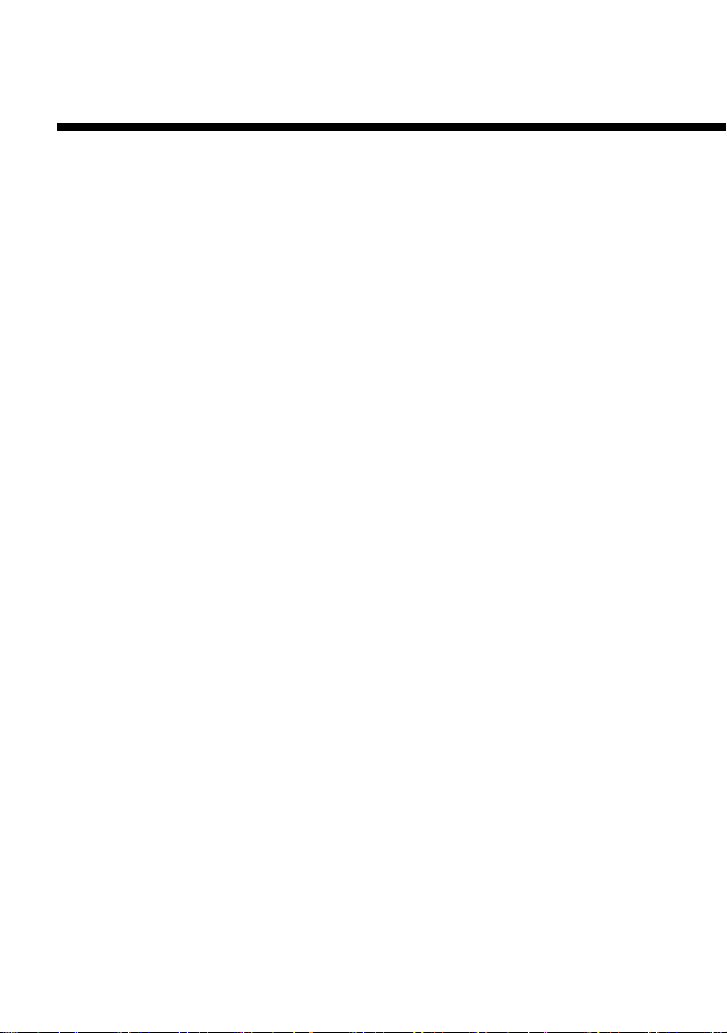
DVD 비디오 보기(계속)
z 선택한 장면 재생하기(A-B 반복)
특정한 장면을 설정하면 선택한 부분만 반복해서 재생할 수
있습니다.
1 재생 중 재생을 시작하려는 지점에서 A-B 버튼을 누릅니다.
시작 지점(A 지점)을 설정했습니다.
2 재생을 끝내려는 지점에서 A-B 버튼을 누릅니다.
끝점(B 지점)이 설정되고 A 지점과 B 지점 사이에서 반복 재생이
시작됩니다.
재생 설정 확인하기
디스크가 재생되는 동안 TIME(시간) 버튼을 누르면 화면 오른쪽
위에 현재 설정되어 있는 재생 모드의 아이콘이 나타납니다.
A-B 반복 재생 종료하기
CLEAR(해제) 버튼을 누르십시오.
주의
• A-B 반복 재생은 일부 디스크나 구간에서는 지원되지 않습니다.
• A-B 반복 기능은 한 번에 한 구간에서만 사용할 수 있습니다.
• A-B 반복 재생은 한 타이틀 안의 구간에서만 설정할 수 있습니다.
• A-B 반복이 해제되는 경우는 다음과 같습니다.
-프로그램 재생, 셔플 재생, 또는 반복 재생을 설정한 경우
-재생을 정지한 경우
-DVD 디스크 메뉴가 화면에 표시된 경우
-DVD 리모컨의 Z OPEN/CLOSE(열기/닫기) 버튼 혹은 콘솔 앞면에
있는 A(열기) 버튼으로 디스크 트레이가 열렸을 때
-DVD 리모컨의 l/1(켜기/대기)/RESET(리셋) 버튼 혹은 콘솔 앞면에
있는 1(대기)/RESET(리셋) 버튼을 눌러 콘솔이 리셋되거나 대기
모드일 때
-콘솔 뒷면의 MAIN POWER(주전원) 스위치로 전원을 끈 경우
• A-B 반복 재생을 설정하면 프로그램 재생과 셔플 재생, 반복 재생은 해제
됩니다.
22
Page 87

z 재생 정지한 지점에서부터 재생하기
(복원 재생)
DVD 플레이어는 디스크를 정지한 지점을 기억하고 있으며 정지했던
지점에서 이어서 재생할 수 있습니다.
1 디스크 재생 중 x STOP(정지) 버튼을 눌러 재생을
정지시킵니다.
재생이 멈추고 “다시 재생할 때는 정지한 지점에서 재생합니다.
처음부터 재생하려면 다시 한 번 [정지]를 누르십시오.” 라는
메시지가 화면에 나타납니다.
2 H PLAY(재생) 버튼을 누릅니다.
DVD 플레이어는 1단계에서 디스크가 정지한 지점부터 재생을
시작합니다.
마지막으로 재생 정지한 지점을 지우려면
1단계 다음에 x STOP(정지) 버튼을 누릅니다.
복원 재생 해제하기
정지한 다음 복원 재생 기능을 사용하면 DVD 플레이어는 복원 재생
모드에 들어갑니다. 복원 재생을 하는 동안 기타 설정은 사용할 수
없습니다. 복원 재생을 해제하려면 x STOP(정지) 버튼을 두 번
누르십시오.
주의
• 일부 DVD 디스크나 장면에서는 복원 재생 기능이 작동하지 않을 수 있습
니다.
디스크를 정지한 지점과 다소 어긋난 지점에서 복원 재생이 될 수 있습니다.
•
• 복원 재생할 수 없는 경우는 다음과 같습니다.
-프로그램 재생 또는 셔플 재생을 할 때
-DVD 리모컨의 Z OPEN/CLOSE(열기/닫기) 버튼 혹은 콘솔 앞면에
있는 A(열기) 버튼으로 디스크 트레이가 열렸을 때
-DVD 리모컨의 l/1(켜기/대기)/RESET(리셋) 버튼 혹은 콘솔 앞면에
있는 1(대기)/RESET(리셋) 버튼을 눌러 콘솔이 리셋되거나 대기
모드일 때
-콘솔 뒷면의 MAIN POWER(주전원) 스위치로 전원을 끈 경우
-x STOP(정지) 버튼을 재생 중 두 번 눌렀을 때
KR
23
Page 88

DVD 플레이어의 설정과 조정
DVD 리모컨으로 DVD를 조작하거나 DVD 플레이어의 설정을 조정
할 수 있습니다. 그러나 이러한 기능은 모든 DVD 디스크에서 지원되
지는 않으므로 주의해 주십시오.
z
음성 언어 변경하기
일부 DVD는 다중언어로 수록되어 있는데 이러한 DVD를 재생할 때
듣고자 하는 언어를 선택할 수 있습니다. 선택할 수 있는 언어는
DVD에 따라 다릅니다.
1 AUDIO(음성) 버튼을 눌러 주십시오.
버튼을 누를 때마다 언어가 변경됩니다.
주의
• DVD의 프로그래밍에 따라 DVD가 다중언어로 수록되어 있어도 음성을
변경하지 못하는 경우가 있습니다.
를 재생할 때나 타이틀을 변경할 때 음성 설정이 바뀔 수도 있습니다.
• DVD
• 설정 화면의 “오디오 설정” 안에 있는 “디지털 음성 출력”의 “DTS” 기능을
“끄기”
로 설정하면 DTS로 녹음된 DVD를 재생해도 음성녹음 방식을
DTS로 설정할 수 없습니다. 자세한 사항은 PlayStation®2 콘솔의
사용설명서를 참조해 주십시오.
z
앵글 변경하기
다양한 앵글(다중각도)에서 장면이 녹화된 DVD에서는 앵글을 변경
할 수 있습니다. 예를 들면 움직이는 기차의 장면을 재생하는 동안
기차의 움직임을 방해하지 않고 기차의 양쪽 창문, 혹은 기차
선두에서 본 전망을 볼 수 있습니다.
1 ANGLE(앵글) 버튼을 눌러 주십시오.
버튼을 누를 때마다 앵글이
앵글을 변경하는 방법은 DVD에 따라 다릅니다. 위와 같은 방법으로
앵글이 변경되지 않을 경우 화면 상의 지시를 따라 주십시오.
변경됩니다.
주의
•촬영 앵글의 숫자는 디스크와 장면에 따라 다양합니다. DVD에 녹화된
촬영 앵글의 숫자만큼 앵글을 변경할 수 있습니다.
•DVD의 프로그래밍에 따라 DVD가 다중각도로 녹화되어 있어도 앵글을
변경하지 못하는 경우가 있습니다.
24
Page 89

z
자막 표시하기
자막이 있는 DVD는 재생 중 자막을 화면에 표시하거나 지울 수 있습
니다. 여러 언어의 자막이 있는 DVD일 경우에도 재생 중
자막을 변경할 수 있습니다.
1 SUBTITLE(자막) 버튼을 눌러 주십시오.
버튼을 누를 때마다 자막 언어가 바뀝니다. 선택할 수 있는 언어는
DVD에 따라 다릅니다.
자막을 화면에서 지우기
“
자막 끄기” 표시가 화면에 나올 때까지 SUBTITLE(자막) 버튼을
눌러 주십시오.
주의
• 자막이 수록되지 않은 DVD를 재생할 때는 자막이 나오지 않습니다.
• 일부 DVD에서는 프로그램에 따라 DVD에 자막이 수록되어 있어도 자막을
표시하지 못하거나 자막을 변경할 수 없는 경우가 있습니다.
또한 DVD에 따라서는 자막을 지우지 못하는 경우도 있습니다.
• 자막언어의 종류나 숫자는 디스크에 따라 다양합니다.
• DVD를 재생할 때 타이틀을 바꿀 때마다 자막 설정은 변경됩니다.
z
특정한 재생 장면 지정하기
타이틀 번호나 챕터 번호, 혹은 재생하고자 하는 장면의 시작 지점의
시간을 지정하여 특정한 장면을 선택할 수 있습니다. 일부 기능은
화면 상에 나타나는 제어판으로만 가능합니다. 자세한 사항은
PlayStation®2 콘솔의 사용설명서를 참조해 주십시오.
KR
챕터 번호로 장면 지정하기
1 재생 중 원하는 챕터 번호를 숫자 버튼으로 선택합니다.
지정한 챕터가 재생됩니다.
25
Page 90

DVD 플레이어의 설정과 조정(계속)
z
재생 정보 표시하기
현재 재생 중인 타이틀이나 챕터 번호, 디스크의 경과 시간이나 남은
시간과 같은 재생 정보를 화면에서 확인할 수 있습니다. 프로그램
재생이나 셔플 재생을 설정할 경우에는 재생 정보가 화면 오른쪽
위에 표시됩니다.
1 재생 중 또는 일시정지 중일 때 TIME(시간) 버튼을 누르십시오.
버튼을 누를 때 마다 아래와 같이 표시가 바뀝니다.
타이틀 X 챕터 X
(타이틀 번호와 챕터 번호)
타이틀 X 챕터 X C XX:XX:XX
타이틀 X 챕터 X C-XX:XX:XX
타이틀 X 챕터 X T XX:XX:XX
타이틀 X 챕터 X T-XX:XX:XX
(현재 챕터의 경과 시간)
(현재 챕터의 남은 시간)
(현재 타이틀의 경과 시간)
(현재 타이틀의 남은 시간)
주의
일부 타이틀에서는 남은 시간을 표시할 수 없습니다.
26
Page 91

z
특정한 지점 찾기
찾기 기능을 사용하면 재생 중 디스크의 특정한 지점을 신속하게
찾을 수 있습니다.
1 재생 중 또는 SCAN(스캔) 버튼을 누르십시오.
검색 중 버튼을 누르면 검색 속도가 변경됩니다.
찾기 1
찾기 2
찾기3
2 찾는 장면이 나오면 H PLAY(재생) 버튼을 누릅니다.
재생 속도는 표준으로 돌아갑니다.
제어판 사용하기
1 재생 중 DISPLAY(화면) 버튼을 눌러 화면에 제어판을
표시한 다음, 방향키로 (찾기, 되감기) 또는 (찾기,
빨리가기) 아이콘을 선택한 후 검색이 시작될 때까지 ✕ 버튼을
길게 눌러 주십시오.
찾기 속도는 찾기 2부터 시작됩니다.
검색 중 상하 방향키를 누르면 검색 속도가 변경됩니다.
2 찾는 장면이 나오면 ✕ 버튼을 놓습니다.
재생 속도는 표준으로 돌아갑니다.
주의
이 기능은 일부 DVD에서는 지원되지 않습니다.
KR
27
Page 92

DVD 플레이어의 설정과 조정(계속)
z
느린 동작으로 재생하기
1 재생 중 방향키로 또는 SLOW(느린 재생) 버튼을 누르십
시오.
느린 동작으로 재생이 시작됩니다.
느린 동작 재생 종료하기
H PLAY(재생) 버튼을 누릅니다.
재생 속도는 표준으로 돌아갑니다.
주의
VR 모드로 녹화된 DVD-RW 디스크는 느린 재생으로 되감기 할 수
없습니다.
28
Page 93

음악 CD 재생하기
DVD 리모컨으로 PlayStation®2 콘솔의 CD 플레이어를 조작할 수
있습니다. 또한 화면 상에 나타난 아이콘으로 CD 플레이어를 조작할
수도 있습니다. CD 재생과 DVD 리모컨으로 사용할 수 없는 버튼의
조작에 관한 자세한 사항은 PlayStation®2 콘솔의 사용설명서를
참조해 주십시오.
z
음악 CD 조작하기
H PLAY(재생) 버튼 : 재생
X
PAUSE(일시정지) 버튼
x STOP(정지) 버튼 : 재생 정지
. PREV(이전) 버튼
> NEXT(다음) 버튼
SCAN(스캔) 버튼(역방향) : 되감기
SCAN(스캔) 버튼(정방향) : 빨리가기
*
DVD 리모컨의 숫자 버튼으로도 트랙 번호를 입력할 수 있습니다.
z
특정 순서로 원하는 트랙 재생하기
*
*
(프로그램 재생)
음악 CD에 있는 트랙을 원하는 순서로 재생할 수 있습니다.
1 브라우저 화면에서 CD 의 아이콘을 선택한 후 ✕ 버튼을 누르십
시오.
음악 CD의 화면이 나타납니다.
2 PROGRAM(프로그램) 버튼을 누르십시오.
프로그램을 작성하는 화면이 나타납니다.
3 방향키
*
4 위 3단계를 반복해서 재생하고자 하는 트랙을 선택해 주십시오.
5 H PLAY(재생) 버튼을 누르십시오.
프로그램 재생이 시작됩니다.
프로그램 재생 설정은 재생이 끝난 뒤에도 저장되어 남습니다. 프로
그램된 트랙의 순서를 보려면 ✕ 버튼을 누르십시오. 재생하고자
하는 트랙 번호를 선택하고 H PLAY(재생) 버튼을 누르십시오.
프로그램된 순서로 다시 재생이 시작됩니다.
*
로 특정 트랙의 숫자를 선택한 후 ✕ 버튼을 누르십시오.
DVD 리모컨의 숫자 버튼으로도 트랙 번호를 입력할 수 있습니다.
: 일시 정지
:
이전/현재 트랙의 첫 부분으로 건너뛰기
: 다음 트랙의 첫 부분으로 건너뛰기
KR
29
Page 94

음악 CD 재생하기(계속)
프로그램 재생 지우기
프로그램 작성 화면이 지워질 때까지 PROGRAM(프로그램) 버튼을
여러 번 누르십시오.
원하는 트랙만 반복 재생하기
프로그램 재생 중 REPEAT(반복) 버튼을 누르십시오. 반복 재생에
대한 자세한 사항은 31 페이지의 “반복해서 재생하기(반복 재생)”를
참조해 주십시오.
모든 재생 설정을 해제하고 표준 재생으로 돌아가기
CLEAR(해제) 버튼을 누르십시오.
z
순서없이 재생하기(셔플 재생)
콘솔이 자동으로 트랙을 무작위 순서로 골라 재생합니다.
재생 순서는 셔플 재생을 할 때마다 바뀝니다.
1 브라우저 화면에서 CD의 아이콘을 선택한 후 ✕ 버튼을 누르십
시오.
음악 CD의 화면이 나타납니다.
2 SHUFFLE(셔플) 버튼을 누르십시오.
트랙이 무작위 순서로 표시됩니다.
3 H PLAY(재생) 버튼을 누르십시오.
셔플 재생이 시작됩니다.
셔플 재생 지우기
셔플 재생 화면이 지워질 때까지 SHUFFLE(셔플) 버튼을 여러 번
누르십시오.
30
Page 95

트랙을 순서없이 반복 재생하기
셔플 재생 중 REPEAT(반복) 버튼을 누르십시오. 반복 재생에 대한
자세한 사항은 아래의 “반복해서 재생하기(반복 재생)”를 참조해
주십시오.
모든 재생 설정을 해제하고 표준 재생으로 돌아가기
CLEAR(해제) 버튼을 누르십시오.
z
반복해서 재생하기(반복 재생)
음악 CD에 있는 모든 트랙 또는 한 트랙을 반복해서 재생할 수
있습니다.
1 브라우저 화면에서 CD의 아이콘을 선택한 후 ✕ 버튼을 누르십
시오.
음악 CD의 화면이 나타납니다.
2 REPEAT(반복) 버튼을 누르십시오.
버튼을 누를 때마다 화면 상에서 다음 순서로 반복 재생 모드가 바뀝니
다. 한 곡만 반복해서 재생하고 싶을 경우, REPEAT(반복) 버튼을
누르기 전에 재생하고자 하는 트랙을 방향키
*
DVD 리모컨의 숫자 버튼으로도 트랙 번호를 입력할 수 있습니다.
전체
(모든 트랙 반복 재생)
한곡
(한 트랙만 반복 재생)
*
로 선택해 주십시오.
KR
(표시 없음)
(반복 재생 해제)
3 H PLAY(재생) 버튼을 누르십시오.
반복 재생이 시작됩니다.
반복 재생 지우기
전체 (디스크 반복) 또는 한곡 (트랙 반복) 아이콘이 지워
질 때까지 REPEAT(반복) 버튼을 여러 번 누르십시오.
31
Page 96

음악 CD 재생하기(계속)
반복 재생 중 반복 재생 모드 바꾸기
원하는 반복 재생 모드가 나올 때까지 REPEAT(반복) 버튼을 여러
번 누르십시오.
프로그램 재생 또는 셔플 재생되는 트랙을 반복 재생하기
• 프로그램 재생을 반복 재생하기
반복 재생 모드일 때 PROGRAM(프로그램) 버튼을 누른 뒤 재생
순서를 설정하고 H PLAY(재생) 버튼을 누르십시오.
• 셔플 재생을 반복 재생하기
반복 재생 모드일 때 SHUFFLE(셔플) 버튼을 누른 뒤 H PLAY
(재생) 버튼을 누르십시오.
프로그램 재생 또는 셔플 재생에 대한 자세한 사항은 29 페이지의
“
특정 순서로 원하는 트랙 재생하기(프로그램 재생)”와 30 페이지의
“
순서없이 재생하기(셔플 재생)”를 참조해 주십시오.
모든 재생 설정을 해제하고 표준 재생으로 돌아가기
CLEAR(해제) 버튼을 누르십시오.
주의
음악 CD의 재생 모드가 해제되는 경우는 다음과 같습니다.
-DVD 리모컨의 Z OPEN/CLOSE(열기/닫기) 버튼 혹은 콘솔 앞면에 있는
A(열기) 버튼으로 디스크 트레이가 열렸을 때
-DVD 리모컨의 l/1(켜기/대기)/RESET(리셋) 버튼 혹은 콘솔 앞면에 있는
1(대기)/RESET(리셋) 버튼을 눌러 콘솔이 리셋되거나 대기 모드일 때
-콘솔 뒷면의 MAIN POWER(주전원) 스위치로 전원을 끈 경우
32
Page 97

z
재생 정보 표시하기
현재 재생 중인 트랙의 경과 시간이나 남은 시간과 같은 재생 정보를
화면에서 확인할 수 있습니다. 이 기능은 DVD 리모컨으로만 조작이
가능합니다.
1음악 CD 재생 중 또는 CD 조작 화면이 표시되고 있을 때
TIME(시간) 버튼을 누르십시오.
버튼을 누를 때마다 아래와 같이 표시가 바뀝니다.
-XX 분 XX 초
(현재 트랙의 남은 시간)
-XX 분 XX 초
XX 분 XX 초
(현재 디스크의 남은 시간)
(현재 트랙의 경과 시간)
KR
33
Page 98

고장이라고 생각될 때
DVD 리모컨이 정상적으로 작동되지 않으면 아래
항목을 한 번 더 점검해 주십시오.
다음과 같은 문제가 생겼을 경우, 수리를 의뢰하시기 전에
문제를 해결할 수 있도록 이 페이지를 활용해 주십시오.
또한 PlayStation®2 콘솔의 “고장이라고 생각될 때” 페이지도
참조해 주십시오.
문제가 해결되지 않을 경우 인포메이션 센터로 연락해
주십시오.
작동
DVD 리모컨이 작동되지 않는다.
, DVD 리모컨과 PlayStation®2 콘솔 사이에 장애물이 있습니다.
, DVD 리모컨과 콘솔 사이 거리가 너무 멉니다.
, DVD 리모컨이 콘솔에 내장된 IR 수신부를 향해 조작되지 않았습
니다.
, IR 수신부가 직사광선 또는 조명기기의 불빛과 같은 강한 빛에
노출되어 있습니다.
, DVD 리모컨의 건전지 수명이 다 되었습니다.
, 다른 기기를 DVD 리모컨으로 잘못 사용하고 있습니다.
, PlayStation®2 또는 PlayStation® 규격 소프트웨어를 사용하고
있습니다.
일부 PlayStation®2 또는 PlayStation® 규격 소프트웨어에서는
DVD 리모컨의 버튼이 제대로 작동하지 않을 수 있습니다. 또한
두 개 이상의 버튼을 동시에 눌러도 DVD 리모컨은 작동되지
않습니다.
SONY에서 만든 다른 DVD 플레이어가 PlayStation®2
전용 DVD 리모컨에 반응한다.
, PlayStation®2 전용 DVD 리모컨은 설계상 SONY에서 만든 다른
DVD 플레이어를 조작할 수도 있습니다.
34
Page 99

화질
DVD 플레이어로 DVD 비디오를 볼 때 화질이 떨어지거나
화면에 아무것도 나타나지 않는다
, 프로그레시브 기능(480p)이 지원되지 않는 TV 나 PlayStation®2
전용 컴퍼넌트 AV 케이블이 아닌 케이블을 연결한 상태에서
프로그레시브 스캔 기능이 “켜기”로 설정되어 있습니다.
디스크 트레이를 열거나 DVD 디스크를 꺼내지 마십시오.
DVD 디스크가 콘솔 안에 들어 있는 상태에서 DVD 리모컨의
l/1(켜기/대기)/RESET(리셋) 버튼을 누르거나 콘솔 앞면에 있는
1(대기)/RESET(리셋) 버튼을 누른 뒤, PlayStation®2 전용
DVD 리모컨의 START(시작) 버튼을 DVD 디스크의 화면이 나타
날 때까지 눌러 주십시오. DVD 재생이 시작되면 “프로그레시브”
설정이 해제 상태가 되어 영상이 정상적으로 표시됩니다.
“프로그레시브”는 버전 정보 화면에서도 설정할 수 있으며
자세한 사항은 PlayStation®2 콘솔의 사용설명서를 참조해
주시기 바랍니다.
, 일부 비디오 영상은 프로그레시브 대응 TV임에도 불구하고
프로그레시브 기능을 사용하면 부자연스러운 영상이 나타날 수
있습니다.
그런 경우 “프로그레시브”를 해제하고 표준 인터레이스 모드로
시청하십시오.
DVD 비디오 조작
KR
디스크가 처음 부분부터 재생되지 않는다.
, 프로그램 재생, 셔플 재생, 반복 재생 혹은 A-B 반복이 설정되
어 있습니다.
16〜22 페이지에 있는 재생 모드 해제 방법을 참조해 주십시오.
35
Page 100

주요사양
전원
3V DC(Size AAA 건전지 × 2)
크기(약)
59 × 159 × 17mm(가로 × 높이 × 깊이)
무게(약)
72g (건전지 제외)
제공되는 악세서리
8 페이지 참조
건전지의 수명
정상적인 작동 조건에서 약 6개월간 사용할 수 있습니다.
건전지가 소모되면 DVD 리모컨이 정상적으로 작동하지 않거나
작동 거리가 평소보다 짧아집니다. 이러한 경우 두 개의 건전지
모두 새 건전지로 교환해 주십시오.
디자인 및 사양은 예고없이 변경될 수 있습니다.
36
