Page 1
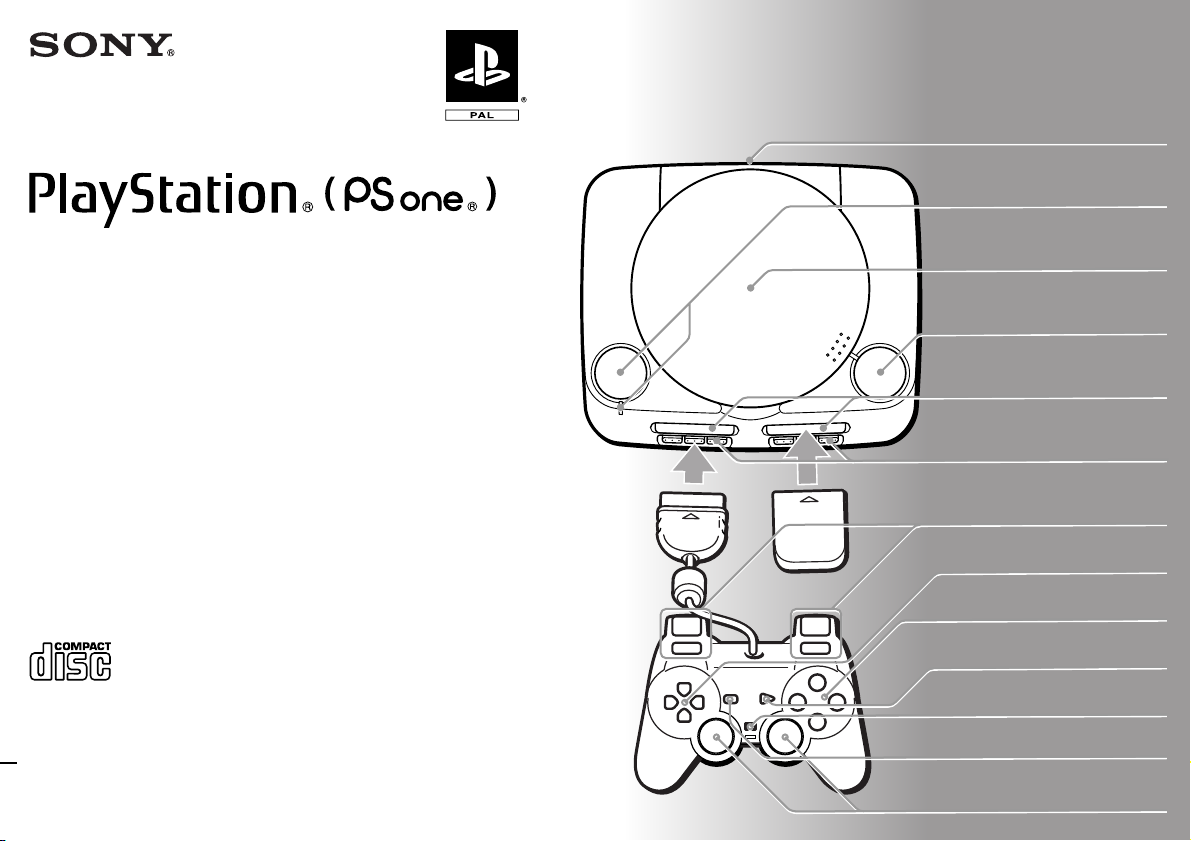
Instruction Manual
Thank you for purchasing the PlayStation® (PS one®)
video game console.
You can enjoy playing PlayStation® format CDROM discs with both the
[PAL]
designation, and audio CDs with this unit.
Before using the unit, please read this instruction
manual and retain it for future reference.
PlayStation® logo and
3-066-615-12(1)
Connector section
1/u (on/standby)/RESET
button and 1/u indicator
Disc cover
§ (open) button
MEMORY CARD slots
Controller ports
L2 button, R2 button,
L1 button, R1 button
Directional buttons
¢ button, ® button,
✕ button, π button
SCPH-102 A
© 2000 Sony Computer Entertainment Inc. All rights reserved.
START button
ANALOG mode button
SELECT button
Left analog stick, right analog
stick, L3 button, R3 button
Page 2

2
WARNING
To prevent fire or shock hazard,
do not expose the unit to rain or
moisture.
To prevent fire or shock hazard,
do not place a container filled
with liquids on top of the
console.
To avoid electrical shock, do not
open the cabinet. Refer servicing
to qualified personnel only.
Caution
The use of optical instruments
with this product will increase
eye hazard.
Read before operating
your PS one® console
A few people may experience
epileptic seizures when viewing
flashing lights or patterns in our
daily environment. These persons
may experience seizures while
watching TV pictures or playing
video games. Even players who
have never had any seizures may
nonetheless have an undetected
epileptic condition.
Consult your doctor before playing
video games if you have an
epileptic condition or should you
experience any of the following
symptoms during play: altered
vision, muscle twitching, other
involuntary movements, loss of
awareness of your surroundings,
mental confusion, and/or
convulsions.
Use the supplied AC adaptor only. If
you use other types, it may cause fire,
electrical shocks or a malfunction.
This appliance is classified as a CLASS 1
LASER product. The CLASS 1 LASER
PRODUCT MARKING is located on the
bottom of the PS one
® console.
Precautions
Your PS one® console is not disconnected
from the AC power source (mains) as long
as it is connected to the wall outlet, even if
the unit itself has been turned off.
About the nameplate
The nameplate is located on the bottom of
the PS one
® console.
Notice
If this unit is affected by static electricity or
burst-noise, it may not work correctly.
WARNING
USING THE PS one® CONSOLE IN A
MOVING VEHICLE COULD DISTRACT
THE DRIVER. IT IS DANGEROUS AND
MAY BE ILLEGAL TO USE A SCREEN
WHICH IS NOT SECURELY MOUNTED
OR IS WITHIN THE DRIVER’S VIEW OR
WHERE THE DRIVER CAN SEE
REFLECTIONS OF IT. DO NOT USE THE
® CONSOLE IN THE FRONT SEAT
PS one
OF A MOVING VEHICLE.
If the PS one
vehicle, the user should ask the driver’s
permission and follow the driver’s
instructions. Many games include loud or
sudden noises that can be distracting, and
it may be necessary to operate at a reduced
volume, with the volume turned off or by
using headphones. If used loose in a
moving vehicle the PS one
any loose object, could cause injury to the
user, the driver and other passengers in
accidents or as a result of sudden braking.
It is unsafe to leave children
unaccompanied in a car, whether playing
with the PS one
PLEASE KEEP THIS WARNING
AVAILABLE FOR REFERENCE.
® console is used in a moving
® console, like
® console or not.
Page 3

Table of contents
2 WARNING
Unpacking
3
3 Unpacking
4 Precautions
5 Connecting your PS one®
console to a TV set
6 Playing a game
8 Using the Analog Controller
(DUALSHOCK®)
10 Using the Memory Card
12 Playing an audio CD
15 Enjoying SoundScope
17 Troubleshooting
20 GUARANTEE
Check that you have the following items:
• PS one
• AV Cable
® console
(integrated audio/video)
• Analog Controller
(DUALSHOCK
• AC Adaptor
®)
21 Specifications
Page 4

4
Precautions
On safety
• The laser beam emitted from the lens of
PS one®
your
eyes. Do not attempt to disassemble
the casing. Servicing should be carried
out by qualified personnel only.
• Should any solid objects or liquid fall
into your PS one
immediately and have it checked by
qualified personnel before any
further use.
• Disconnect your
the mains if you do not intend to use it
for any length of time. When doing
this, grasp the adaptor and pull it
from the wall socket. Never pull the
cord itself.
console is harmful to the
® console, unplug it
PS one®
console from
For your health
• Be sure to take a break of about 15
minutes during every hour of play.
• Do not play a game when you are
very tired or short of sleep.
• Play in a well lit room, sitting as far
from the screen as the cord will allow.
On operation
• Operate your PS one® console only
on 220 - 240 V AC, 50/60 Hz.
• Do not cover your PS one
during use as heat may build up
internally.
• Avoid rough handling or knocks and
do not put any heavy objects on your
® console. This could damage
PS one
the console or the disc.
• Do not leave your PS one® console
near heat sources, or in a place subject
to direct sunlight (operating
® console
temperature: 5˚C - 35˚C), excessive dust
or sand, moisture, liquid, on an uneven
surface, or in a car with its windows
closed.
If your
PS one®
•
interference to radio or television
receptions, turn it off or move it away
from the radio or television.
• Do not touch the lens inside the disc
cover. To protect the lens from dust,
keep the disc cover closed except when
inserting or removing a disc. If the lens
is not clean, your PS one
not operate properly.
• The SCPH-1040 Link Cable cannot be
used with this unit.
• The method for resetting the
PS one
the PlayStation
(SCPH-1002 A, SCPH-5502 A,
SCPH-5552 A, SCPH-7002 A,
SCPH-7502 A, SCPH-9002 A). For
more information, see “Restarting a
game” on page 7.
• Avoid prolonged physical contact
with the PS one
adaptor. This may cause low
temperature burns.
console causes
® console may
® console is different to that for
® console
® console or AC
About the discs
• You can use two kinds of discs with
your PS one
with both PlayStation
designation, and audio CD discs.
• Some discs sold in foreign countries
cannot be used with this unit.
® console : CD-ROM discs
® logo and [PAL]
On handling discs
• Do not leave the discs near heat
sources or in direct sunlight or
excessive moisture.
• Store the discs in their cases when
they’re not in use.
• When handling the discs, do not touch
the surface. Hold them by the edge.
• Do not stick paper or tape on the discs.
Do not write on the discs with a marker, etc.
•
On condensation
If your
PS one® console
from a cold to a warm location, or is placed
in a very damp room, moisture may
condense on the lens inside. Should this
occur, your
operate properly. In this case, remove the
disc for several hours until the moisture
evaporates. If your
does not operate properly, call the
appropriate
helpline which can be found:
– on the customer registration card;
– within every
PS one® console
PlayStation®
software manual.
is brought directly
PS one® console
PlayStation®
may not
still
customer service
format
Do not connect your PS one®
console to a projection TV
Do not connect your PS one® console to
a projection TV. Permanent damage
may result unless it has an LCD screen.
Never analyse, examine or
remodel your PS one
Use your PS one® console according to
this instruction manual. Sony
Computer Entertainment Inc. expressly
prohibits the analysis or remodelling of
the PS one
the analysis, use of its circuit
configurations without express written
permission of Sony Computer
Entertainment Inc.
® console, and also prohibits
® console
Page 5
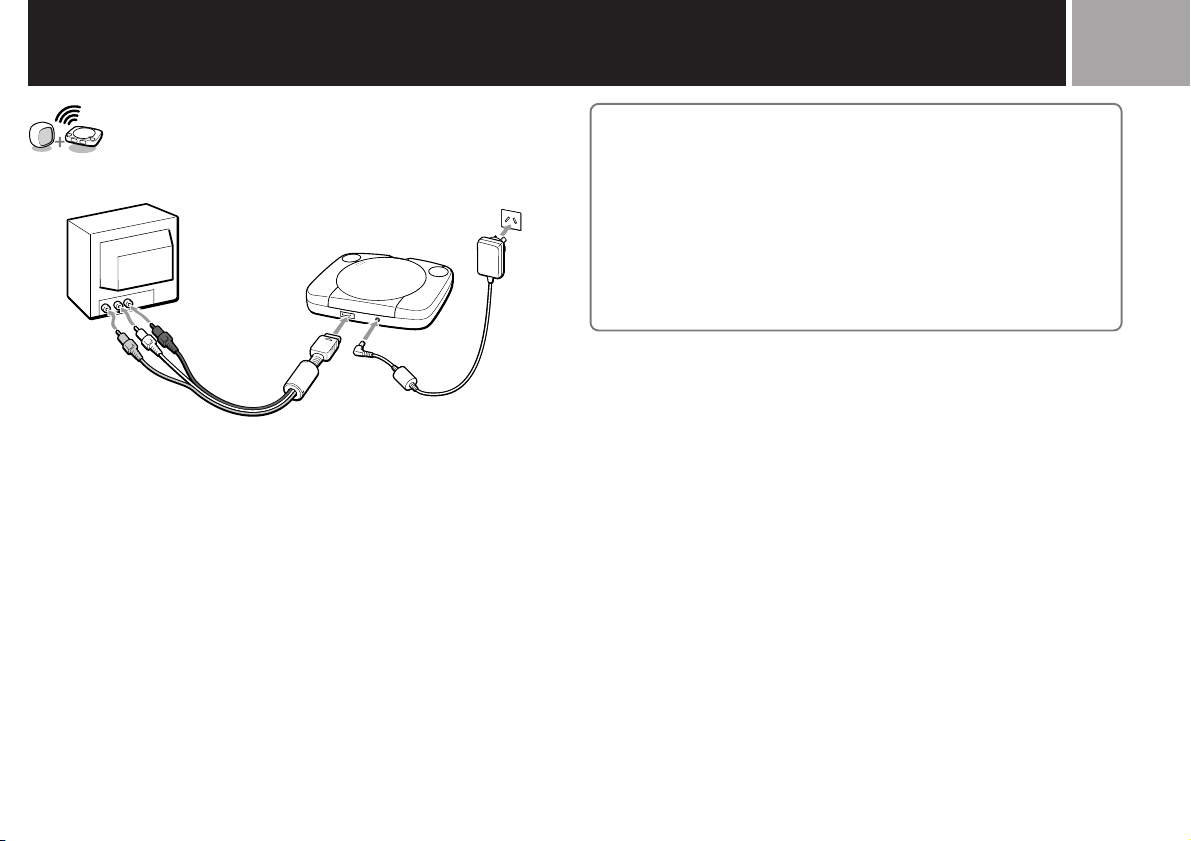
Connecting your PS one® console to a TV set
IMPORTANT INFORMATION
For the customers in Australia and New Zealand
A small number of television sets or monitors may display a bouncing or
other incorrect screen effect when connected to the PS one® console. Any
applicable warranties offered by Sony Computer Entertainment Europe may
be limited or disclaimed in such particular cases. Should you experience any
difficulties with your PS one® console, please contact the appropriate
PlayStation® customer service helpline which can be found:
– on the customer registration card;
– within every PlayStation® format software manual.
Connecting to a TV with audio/video inputs
Connect your PS one® console to the TV using the supplied AV cable
(integrated audio/video), making sure you match the colours on the plugs
and terminals.
If your TV is monaural, do not connect the red plug. If you want to hear
both left and right sounds from a monaural TV, use a commercially
available dual-phono to single-phono (stereo to monaural) type audio
cable.
After connecting
Set your TV to the appropriate video input mode. (Refer to the instruction
manual of your TV.)
5
Page 6

6
Playing a game
When you close the disc cover, push here firmly until it clicks.
231
1
Press § (open) button.
The disc cover opens.
Insert a disc in the disc holder with the label side up.
2
Close the disc cover.
3
When you close the disc cover, close it firmly until it clicks.
4
Press 1/u (on/standby)/RESET button.
The 1/u (on/standby) indicator lights up.
After the start-up screen, screen 1 appears and the game begins.
Set the supplied Analog Controller (DUALSHOCK®) to the appropriate
mode for the software (see page 8).
Tips
• When you end a game, press § button, remove a disc and press 1/u/RESET button to
turn off the PS one
• If you turn on your PS one
gives you access to the audio CD control screen and the Memory Cards activity screen,
described later on in this instruction manual. If you insert a CD-ROM disc of the
PlayStation
• If the screen 3 appears, the inserted disc might be of a different format. Check if it has
both the PlayStation® logo and [PAL] designation on it. A damaged or dirty disc would
also produce this screen.
See ”Troubleshooting“ on page 17.
Notes
• When inserting a disc, push the disc gently but firmly until it sits snugly on the central
spindle.
MWARNING
Before removing a disc, press the § button and make sure that the disc completely stops.
Never touch the disc while it is spinning. Otherwise, you may hurt yourself or damage the
disc or your PS one
® console.
® console without first inserting a disc, screen 2 appears. It
® format while screen 2 is on, the game will start automatically.
® console.
Page 7
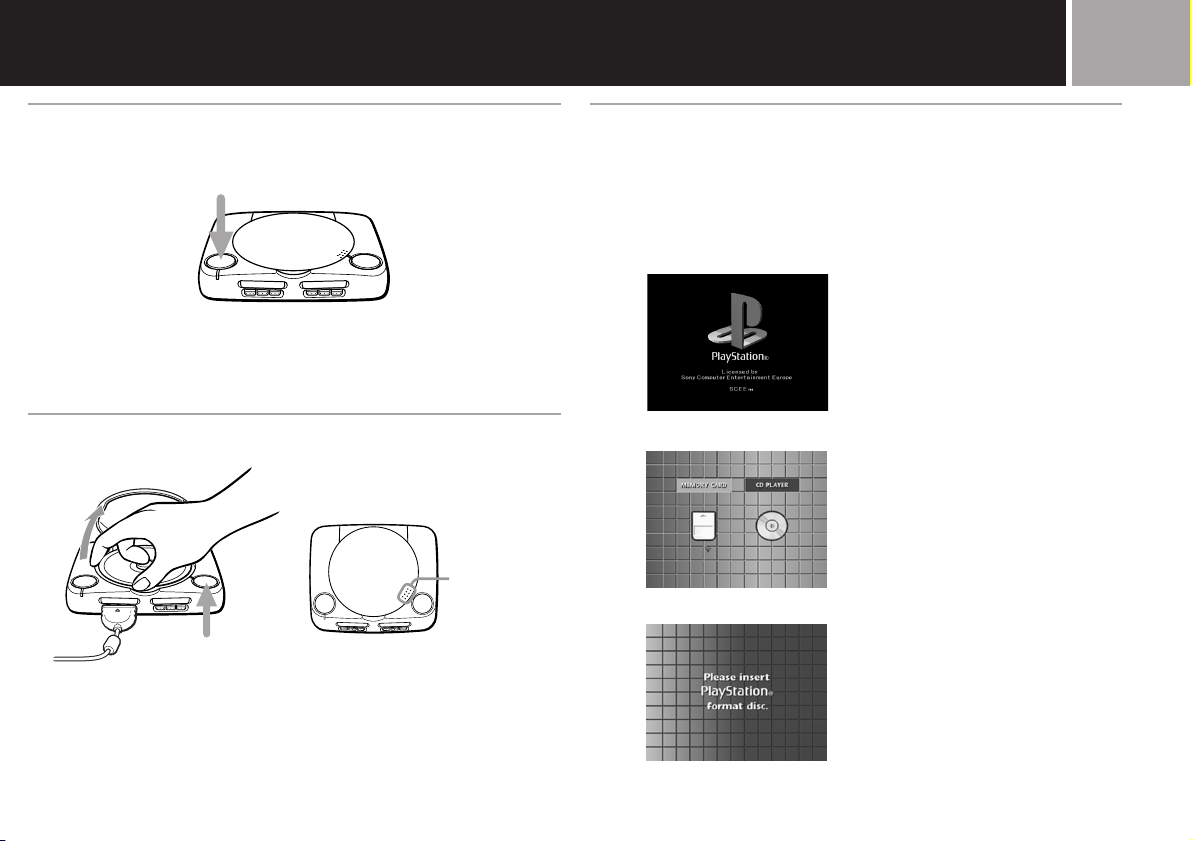
7
A Restarting a game
1/u/RESET button
Press 1/u (on/standby)/RESET button twice.
Be careful not to accidentally press 1/u/RESET button twice while playing
the game, or the game will end.
B Removing a disc
When you close
the disc cover,
push here firmly
until it clicks.
§ button
Press § (open) button.
While pressing the central spindle gently, pick up the disc holding it by the
edge.
When you close the disc cover, close it firmly until it clicks.
C Screens that appear after
start-up screen
When you turn on your PS one® console, one of the following screens will
appear:
1 A CD-ROM with both PlayStation®
logo and [PAL] designation is
inserted.
2 No disc is inserted.
3 A disc that cannot be played with
the PS one® console is inserted.
Page 8

8
Using the Analog Controller (DUALSHOCK®)
B Digital mode (indicator: off)
A
Mode switching and mode indicator
ANALOG mode button
Mode indicator
This Analog Controller (DUALSHOCK®) can be switched between two
modes by pressing the ANALOG mode button.
Each time the ANALOG mode button is pressed, the mode changes as
follows:
Digital mode (indicator: off)
µ
Analog mode (indicator: red)
Note
After checking the “ ” icons on the software, switch to the
appropriate mode for use.
Note however, that some software makes this adjustment automatically. In such cases, the
ANALOG mode button is overridden by the software. For details, refer to the software
manual.
You can use this
the SCPH-1080 E Controller.
SELECT button
L2 button
L1 button
Directional
buttons
ANALOG mode
button
Analog Controller (DUALSHOCK®)
in the same manner as
START button
R2 button
R1 button
¢ button
® button
✕ button
π button
Mode indicator: off
Page 9

9
C Analog mode (indicator: red)
Supports software with “ ” icon.
Before using the Analog Controller
(DUALSHOCK®)
After turning the console on, rotate the
analog sticks once with your thumbs
before starting a game. Do not twist the
analog sticks but rotate as if drawing a
circle (see diagram at left).
START button
SELECT button
L2 button
L1 button
Directional buttons
Left analog stick /
L3 button *
ANALOG mode button
Mode indicator: red
R2 button
R1 button
¢ button
® button
✕ button
π button
Right analog stick /
R3 button *
Vibration function
This Analog Controller (DUALSHOCK®) features a vibration function.
The vibration function can be set to ON or OFF on the monitor with the
software. The function of each button may vary depending on the software
used. Refer to individual software manuals for further details.
Notes
• When the Analog Controller (DUALSHOCK®) is not being used, turn the PS one® console
off or unplug the Analog Controller (DUALSHOCK
• Before using the vibration function of this Analog Controller (DUALSHOCK
read the following notes on safety.
• The vibration function for the PS one
PlayStation
SCPH-7502 A, SCPH-9002 A) in order to conserve power.
® console (SCPH-1002 A, SCPH-5502 A, SCPH-5552 A, SCPH-7002 A,
® console is designed differently from that of the
For safety
• Stop using this unit immediately if you become tired or if you experience
unpleasantness or pain in your hands or arms while using. If the condition persists,
consult your doctor.
• Do not attempt to operate the Analog Controller (DUALSHOCK
than with your hands. Do not bring the Analog Controller (DUALSHOCK
close contact with your head, face or near the bones of any other part of your body.
• Do not use the vibration function of the Analog Controller (DUALSHOCK
have any ailment in the bones or joints of your hands or arms.
• Do not use the vibration function of the Analog Controller (DUALSHOCK
your fingers, hands, wrists, or arms are broken, dislocated, or sprained; or if you have
a pulled muscle. These ailments may become worse due to the vibration of the
Analog Controller (DUALSHOCK
• Avoid prolonged use of the Analog Controller (DUALSHOCK
approximately every thirty minutes.
®).
®) from the PS one® console.
®), please
®) in any way other
®) into
®) if you
®) when
®). Take a break
* The R3 button and the L3 button function when the stick is pressed.
Page 10

10
Using the Memory Card
A MEMORY CARD screen
Memory Card 1 Memory Card 2
You can save and load game data using the optional SCPH-1020 E Memory
Card.
Each Memory Card has 15 memory blocks.
You can copy game data from one Memory Card to another or delete
unnecessary data, by bringing up the MEMORY CARD screen.
Set the supplied Analog Controller (DUALSHOCK®) to digital mode
(indicator: off).
Starting Memory Card operation
1 Turn on your PS one® console without inserting a disc.
2 Insert Memory Card (or two Memory Cards).
3 Select “MEMORY CARD” with the directional buttons and press the
® button.
Cancelling the MEMORY CARD screen
Select “EXIT “ (9) on the MEMORY CARD screen with the directional
buttons and press the ® button.
1
2
3
4
5
6
987
1 Contents of Memory Card 1. The game data is displayed as icons.
2 Copy the selected game data.
3 Copy all game data on the selected card.
4 Delete the selected game data.
5 Arrow pointer.
6 Displays of the game name and other details of the selected data.
7 “YES”
8 “NO”
9 Exit from this screen.
!º Icons. The number of icons corresponds to the number of used
memory blocks.
!¡ Contents of Memory Card 2. The game data is displayed as icons.
!¡
!º
Page 11

B Memory Card operation
Directional buttons
How to use the Analog Controller (DUALSHOCK®) for the MEMORY
CARD screen
• To move the arrow pointer: Press the directional buttons.
• To select the items: Press the ® button.
Tip
You can also operate using the optional SCPH-1090 E Mouse.
Copying game data
1 Check that the Memory Card you are copying to has enough memory
blocks, then select “COPY“.
2 Select the Memory Card containing the data to be copied.
3 Select the icon of the data to be copied.
4 Press the ® button.
To cancel copying, select “NO“.
Notes
• You cannot copy the data to a Memory Card that does not have enough empty blocks.
Delete unnecessary data.
• Do not remove the Memory Card until the icons stop moving.
® button
11
Copying all the game data
1 Check that the Memory Card you are copying to has enough memory
blocks, then select “COPY ALL“.
2 Select the Memory Card to be copied .
3 Press the ® button.
To cancel copying, select “NO“.
Notes
• Do not remove the Memory Card until the icons stop moving.
• If the data you are trying to copy already exists on the Memory Card, the data will not be
copied.
Deleting game data
1 Select “DELETE“.
2 Select the Memory Card that has the data you wish to delete.
3 Select the icon of the game data you wish to delete.
4 Select “YES“.
To cancel deleting, select “NO“.
Page 12

12
Playing an audio CD
When you close the disc cover, push here firmly until it clicks.
Music discs encoded with copyright protection technologies
The audio CD playback feature of this product is designed to conform
to the Compact Disc (CD) standard. Recently, some record companies
have started marketing music discs encoded with copyright protection
technologies. Some of these music discs do not conform to the CD
standard and may not be playable on this product.
You can also play audio CDs through your PS one® console. There are two
control methods for the audio CD facility.
• Selecting the buttons on the audio CD screen operation (A)
• Pressing the buttons on the Analog Controller (DUALSHOCK®) (direct
button operation) (C)
Set the supplied Analog Controller (DUALSHOCK®) to digital mode
(indicator: off).
Note
As the two ways above work at the same time, be sure not to confuse the operation.
Starting audio CD operation
1 Press § (open) button.
The disc cover opens.
2 Insert a disc in the disc holder with the label side up.
3 Close the disc cover.
When you close the disc cover, close it firmly until it clicks.
4 Press 1/u (on/standby)/RESET button.
The 1/u (on/standby) indicator lights up.
After the start-up screen, the audio CD screen appears.
You can also insert an audio CD after turning on the power.
Cancelling audio CD operation
Select “EXIT“ (7) on the screen with the directional buttons and press the
® button.
Page 13

A Audio CD screen
1
2
3
4
5
6
1 Displays the current track number, and the elapsed or remaining
playback time. Press the “TIME“ button to switch the display.
2 Displays the selected playback mode.
3 “CONTINUE”: Play all tracks on the disc in order.
“SHUFFLE”: Play the tracks in random order.
“PROGRAM”: Play the selected tracks in a specified order.
0
“REPEAT”: Play a single track or all the tracks repeatedly.
4 Change the playback time display.
5 Arrow pointer.
6 “(”: Play.
“P”: Pause.
“p”: Stop.
9
“=”: Find the start of the current or previous track.
8
7
“+”: Find the start of the next track.
“0”: Fast Reverse.
“)”: Fast Forward.
7 Cancel audio CD operation.
8 Sound effect buttons.
Select “DIRECT” to cancel the sound effect you chose.
9 Select a track number higher than 20. (Appears only when there are
more than 20 tracks on an audio CD.)
0 Select the track number you want to play.
13
Page 14

14
Playing an audio CD (continued)
B Various playback modes
Directional buttons
How to use the Analog Controller (DUALSHOCK®) for the CD operation
screen
• To move the arrow pointer: Press the directional buttons.
• To select the items: Press the ® button.
Tip
You can also operate using the optional SCPH-1090 E Mouse.
Playing an audio CD through to the end once
Select “(“.
Playing tracks on a loop
• To repeat the current track, select “REPEAT“ until “REPEAT 1” appears,
then select the number of the specific track you want to repeat.
• To repeat all the tracks, select “REPEAT“ until “REPEAT ALL” appears,
then select “(“.
To resume normal play, select “REPEAT“ until the “REPEAT“ indication
disappears.
® button
Programming a sequence of tracks
1 Select “PROGRAM“.
2 Select the track number you want to play.
Repeat this step until you have selected all the tracks you want to
include.
3 Select “(“.
To resume normal play, select
“CONTINUE“.
Playing the tracks in random order
1 Select “SHUFFLE“.
2 Select “(“.
To resume normal play, select “CONTINUE“.
C To operate the CD directly with the
Analog Controller (DUALSHOCK®)
Using the buttons on the Analog Controller (DUALSHOCK®), you can
control basic CD operations without looking at the screen.
+
)
Start SoundScope
(See page 15)
=
0
(, P
Page 15

Enjoying SoundScope
A SoundScope operation
1*
2*
3
4*
15
5*
Playing Audio CDs on your PS one® console will activate the SoundScope
feature, a graphical representation of the music you are playing. Using the
buttons on the Analog Controller (DUALSHOCK®), you can choose your
favorite picture from 24 patterns, change the colour of the picture or add
the effect of an afterimage. You can also save and load your SoundScope
settings using the Memory Card.
When enjoying SoundScope, set the supplied Analog Controller
(DUALSHOCK®) to digital mode and operate the CD directly with
the Analog Controller (DUALSHOCK®) in digital mode (indicator: off).
Starting SoundScope operation
Press SELECT button when the CD operation screen is displayed.
Returning to the CD operation screen
Press SELECT button.
6*
7
8*
9
* : Press these buttons while holding down ✕ button to save your operation or change
the size of the picture. For details, see "C Additional operations".
1 - 5 Audio CD operation:
1
Find the start of the current or previous track.
2 Fast Reverse
3 Play / Pause
4 Fast Forward
5 Find the start of the next track.
6 Shorten the interval of displayed pictures.
7 Change the pattern of the picture.
8 Lengthen the interval of displayed pictures.
9 Return to the CD operation screen.
0 Add an afterimage effect to the picture.
!¡ Select the pattern of the picture in random order.
!™ Use this ✕ button with others for additional operations.
!£ Change the colour of the picture.
0
!¡
!™
!£
Page 16

16
Enjoying SoundScope (continued)
B Operation with the Mouse
You can also operate SoundScope
using the Mouse (SCPH-1090 E:
sold separately). Refer to A for the
operation.
For the CD operation screen
• To move the mouse pointer(+):
move the Mouse.
• To select the items: Press the left
button.
A!£
A8
A!¡
A6
A9
A!£
C Additional operations
Changing the size of the picture
Press the directional buttons (up or down) while holding down ✕ button.
Changing and Storing the settings
1 During playback, press R1 button while holding down ✕ button.
A mark flashes on the lower right of the screen.
2 Operate the Analog Controller (DUALSHOCK®).
While the mark is lit, any changes you make to the SoundScope
operation with the Analog Controller (DUALSHOCK®) are stored.
3
When you are finished, press R1 button while holding down ✕ button.
The mark disappears and the procedure is completed.
Note
Do not unplug the Analog Controller (DUALSHOCK®) during the procedures.
Switching to stored settings
1 During playback, press L1 button while holding down ✕ button.
A mark appears on the lower left of the screen, and the SoundScope
picture is transformed by the stored operation.
2 Press L1 button while holding down ✕ button.
The mark disappears and the procedure is completed.
Tip
Your stored setting is lost when you turn off the PS one® console. If you want to keep the
data, you can save and load it by using the Memory Card with one memory block.
Saving the stored operation in the Memory Card
Press R2 button while holding down ✕ button.
A mark appears on the upper right of the screen.
Note
You can store only one custom setting of SoundScope operation. If the data already exists,
it is erased.
Loading the data in the Memory Card
Press L2 button while holding down ✕ button.
A mark appears on the upper left of the screen. To use the loaded data,
follow the procedure above.
Page 17

Troubleshooting
17
Symptoms
If you experience any of the following problems, read the instructions for the specified
“Check” or “Diagnosis”.
1 No sound ∫ Check
2 No picture on the screen. ∫ Check
3 The picture and the sound skip. ∫ Check
4 The screen and the sound freeze
or the game (or audio CD) stops playing. ∫ Check
5 The game (or audio CD) does not start. ∫ Check
6 The Analog Controller (DUALSHOCK
does not work. ∫ Check
)
®
7 A game (or audio CD) that once worked
perfectly, now no longer does. ∫ Check
8 You cannot save game data using
the Memory Card. ∫ Check
9 The vibration function of the Analog
Controller (DUALSHOCK®) does not work. ∫ Check
10 The screen and sound are noisy. ∫ Diagnosis
1
2
12
13
6
14
17
18
14
E
Checks
1 Is the TV volume set properly?
If not, adjust the volume. Make sure
“mute” is not selected on the TV.
If the problem persists, bCheck 2
2 Is the frequency or input selector of
the TV set correctly?
If not, set it to the correct position.
If the problem persists, bCheck 3
3 Is your PS one® console correctly
connected to a TV (or a VCR) with
the cable?
If not, connect it correctly.
If the problem persists, bCheck 4
4 Is the AC adaptor connected to
your PS one® console and the wall
socket?
Connect the AC adaptor firmly to a wall
socket and to the PS one® console.
If the problem persists, bCheck 5
5 Is the power turned on to both your
PS one® console and the TV?
If not, turn on the PS one® console and the
TV.
If the problem persists, bCheck 6
11 An error message appears on the screen. ∫ Diagnosis
F
Page 18

18
Troubleshooting (continued)
6 Is a disc inserted in your PS one®
console?
If not, insert a disc.
If the problem persists, bCheck 7
7 Is the inserted disc either a CD-
ROM disc with both the
PlayStation® logo and [PAL]
designation or an audio CD?
Insert such a CD-ROM disc or an audio
CD.
If the problem persists, bCheck 8
8 Is the disc cover closed firmly?
If not, close it firmly.
If the problem persists, bCheck 9
9 Is the disc inserted with the label
side up?
If not, insert the disc with the label side up.
If the problem persists, bCheck 10
10 Check to see if the PS one® console
is set to pause mode.
If “Yes”, cancel it.
If the problem persists, bCheck 11
11 Did you bring your PS one® console
directly from a cold to a warm
location before you inserted the
disc?
If “Yes”, b Diagnosis C
If “No”, b Check 12
12 Is your PS one® console placed on a
stable surface?
Install the PS one® console in a flat stable
place.
Do not shake or vibrate the PS one®
console.
If the problem persists, bCheck 13
13 Check to see if another game (or
audio CD) will work.
If “Yes”, b Diagnosis A
If “No”, b Diagnosis B
14 Is the Analog Controller
(DUALSHOCK®) connected to your
PS one® console?
If not, connect it to the controller port of
the PS one® console.
If the problem persists, bCheck 15
15 Is the Analog Controller
(DUALSHOCK®) set to the
appropriate mode for the software?
Switch to the appropriate mode.
If the problem persists, bCheck 16
16 Check to see if another controller
will work.
If “Yes”, b Diagnosis D
If “No”, b Diagnosis F
17 Check to see if another game (or
audio CD) will work.
If “Yes”, b Diagnosis A
If “No”, b Diagnosis F
18 Is the Memory Card inserted in your
PS one® console?
If not, insert it in the MEMORY CARD slot
of the PS one® console.
If the problem persists, bCheck 19
19 Are there empty blocks on the
Memory Card?
Keep empty blocks on the Memory Card.
If the problem persists,
bDiagnosis G
Page 19

Diagnoses
19
A There is a problem with the
disc.
Clean the underside of the disc with a CD
cleaner and try to play it again.
To clean the disc, refer to the instruction
manual of the CD cleaner.
If the problem persists, the disc may be
defective.
B The lens may be dirty.
Clean the lens by using a plastic lens
cleaning kit.
To clean the lens, refer to the instruction
manual of the plastic lens cleaning kit.
If the problem persists, please contact the
appropriate PlayStation® customer service
helpline which can be found:
– on the customer registration card;
– within every PlayStation® format
software manual.
C Moisture condensation has
occured on the disc.
Remove the disc and leave it until the
moisture evaporates, or clean the
underside of the disc using a CD cleaner.
D There is a problem with the
Analog Controller
(DUALSHOCK®).
Please contact the appropriate PlayStation®
customer service helpline which can be
found:
– on the customer registration card;
– within every PlayStation® format
software manual.
E Check the connection
between your PS one®
console and the TV (or
VCR).
Insert the plugs of the connecting cable
firmly into the connectors. If the picture
and the sound are still picking up noise,
the plugs may be dirty or there may be a
short inside the cable. If the problem
persists even after trying another cable,
please contact the appropriate PlayStation®
customer service helpline which can be
found:
– on the customer registration card;
– within every PlayStation® format
software manual.
F There is a problem with
your PS one® console.
Please contact the appropriate PlayStation®
customer service helpline which can be
found:
– on the customer registration card;
– within every PlayStation® format
software manual.
G There is a problem with the
Memory Card.
Please contact the appropriate PlayStation®
customer service helpline which can be
found:
– on the customer registration card;
– within every PlayStation® format
software manual.
Page 20

20
GUARANTEE
GUARANTEE
Thank you for buying this Product.
Sony Computer Entertainment Europe (“SCEE”) will,
for a period of 1 (one) year from the date of original
purchase, repair or (at SCEE’s option) replace any
component part of this Product, free of charge, where it
is faulty due to defective materials or workmanship.
Replacement will be with a new or refurbished unit, at
SCEE’s option.
The benefits conferred by this Guarantee are in
addition to other rights and remedies which the
consumer has in law in Australia in respect of this
Product, including rights and remedies available under
the Trade Practices Act 1974 and State and Territory
legislation.
Sony Computer Entertainment Europe
30 Golden Square, London W1F 9LD UK
IMPORTANT
1 If you need to claim under this Guarantee, please
call your local Customer Service Helpline (listed on
the Customer Registration Card and in a current
software manual) for return instructions and other
guidance.
2 This Guarantee is only valid:
i in Australia and New Zealand;
ii when the original sales receipt or invoice
(indicating the date of purchase and retailer’s
name) is presented together with the faulty
Product (and has not been altered or defaced
since the date of original purchase).
iii When the Guarantee seal on the Product has
not been damaged or removed.
3 You may not claim under this Guarantee when the
Product is damaged as a result of:
i commercial use, accident, fair wear and tear or
misuse (including, without limitation, failure to
use this Product for its normal purpose and/or
in accordance with instructions on proper use
and maintenance, or installation or use in a
manner inconsistent with applicable local
technical or safety standards);
ii use in conjunction with any unauthorised
peripheral (including, without limitation, game
enhancement devices, adaptors and power
supply devices);
iii any adaptation or adjustment to, or alteration
of, this Product carried out for any
reason, and whether properly carried out or
not; or
iv maintenance or repairs carried out other than
by an authorised service facility.
4 Where permitted under applicable law, this
Guarantee will be your sole and exclusive remedy
for breach of any guarantee, warranty, or condition,
express or implied, in respect of this Product and
neither SCEE nor any other Sony entity, or their
suppliers or authorised service facilities, will be
liable for any incidental or consequential loss or
damage.
If this Product needs any repair which is not covered
by this Guarantee, please call your local Customer
Service Helpline for advice. If your home country is
not one of those listed, please contact your retailer.
Please complete and return the enclosed (Freepost)
Customer Registration Card.
Page 21

Specifications
21
General
Power requirements: ! DC IN 7.5V
Power consumption: 9 W
Dimensions: 193 x 38 x 144 mm (w/h/d)
Mass: 560 g
Operating Temperature: 5˚C - 35˚C
Laser diode properties
•Material: GaAlAs
•Wavelength: l=780 nm
•Emission duration: Continuous
•Laser output: Less than 44.6 µW
(measured at a distance of 200 mm from the lens surface on
the optical pick-up block)
Inputs/outputs on the console front
Controller port (2)
MEMORY CARD slot (2)
Output on the console rear
AV MULTI OUT connector (1)
Supplied accessories
AC Adaptor (1)
AV Cable (integrated audio/video) (1)
Analog Controller (DUALSHOCK
Instruction Manual (1)
®) (1)
Optional accessories
SCPH-110 E Analog Controller (DUALSHOCK®)
SCPH-1020 E Memory Card
SCPH-1070 E Multitap
SCPH-1080 E Controller
SCPH-1090 E Mouse
SCPH-1122 RFU Adaptor
SCPH-1140
SCPH-1160 E AV Adaptor
SCPH-1200 E Analog Controller (DUALSHOCK
SCPH-10072 C RFU Adaptor
Design and specifications are subject to change without
notice.
E AV Cable (integrated audio/video)
®)
Page 22

Page 23

Page 24

“ ”, “PlayStation”, “PS one”, “DUALSHOCK” and “ ” are
registered trademarks of Sony Computer Entertainment Inc.
“SONY” and “ ” are registered trademarks of Sony Corporation.
Printed in China.
