Page 1
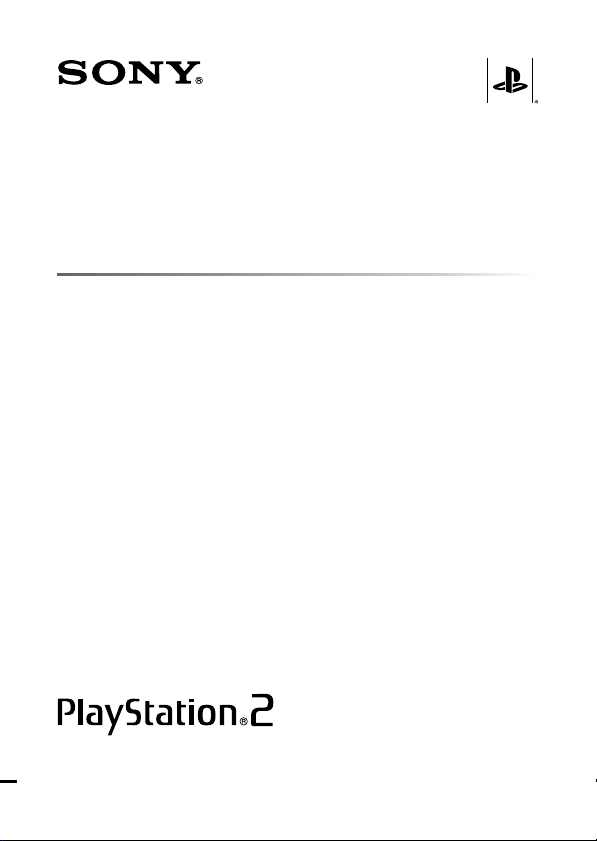
Network Adaptor (Ethernet/modem)
(for PlayStation®2)
Adaptateur Réseau (Éthernet/modem)
(pour PlayStation®2)
Adaptador de Red (Ethernet/modem)
(para PlayStation®2)
Instruction manual
Thank you for purchasing the network adaptor (Ethernet/modem) (for
PlayStation
compatible with the network adaptor (for PlayStation®2). Before using this product,
carefully read this manual and retain it for future reference.
The network adaptor is exclusively for use with the PlayStation
entertainment system, and is not recommended for use with any other product.
Mode d’emploi
Nous vous remercions d’avoir fait l’acquisition de l’adaptateur réseau (Éthernet/
modem) (pour PlayStation®2). Vous pouvez utiliser ce produit avec des logiciels au
format PlayStation
Avant d’utiliser ce produit, lisez attentivement ce mode d’emploi et conservez-le pour
pouvoir vous y reporter ultérieurement.
L’adaptateur réseau est conçu pour être utilisé exclusivement avec le système de loisir
interactif PlayStation
Manual de instrucciones
Gracias por adquirir el adaptador de red (Ethernet/modem) (para PlayStation
Puede utilizar este producto con software de formato PlayStation
adaptador de red. Antes de utilizar este producto, lea detenidamente este manual y
consérvelo para consultarlo en el futuro.
Este adaptador de red está diseñado para utilizarse exclusivamente con el sistema de
entretenimiento computarizado PlayStation
tipo de producto.
®
2). You can use this product with PlayStation®2 format software
®
2 computer
®
2 compatibles avec l’adaptateur réseau (pour PlayStation®2).
®
2, et n’est pas recommandé pour d’autres produits.
®
2 compatible con el
®
2 y no se recomienda su uso con otro
®
2).
SCPH-10281/ 97043
© 2005 Sony Computer Entertainment Inc. All rights reserved.
3-086-430-13 (1)
Page 2
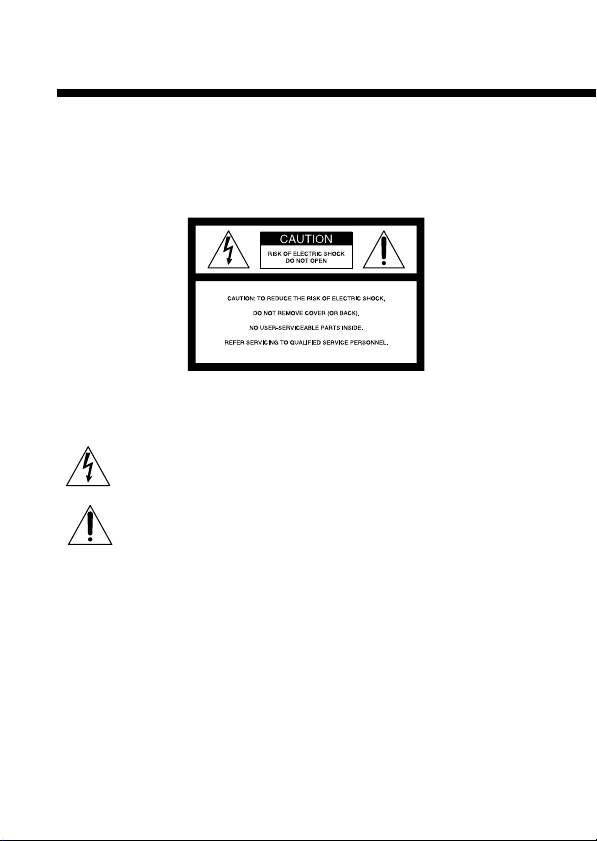
WARNING
To reduce the risk of fire or electric shock, do not expose
this apparatus to rain or moisture.
To avoid electrical shock, do not disassemble.
Refer servicing to qualified personnel only.
This graphical symbol with supplemental marking is located on the PlayStation®2
console.
This symbol is intended to alert the user to the presence of uninsulated
“dangerous voltage” within the product’s enclosure that may be of
sufficient magnitude to constitute a risk of electric shock to persons.
This symbol is intended to alert the user to the presence of important
operating and maintenance (servicing) instructions in the literature
accompanying the console.
Caution
To reduce the risk of fire, use only No. 26 AWG or larger telecommunication line
cord.
For questions about AWG numbers, contact our technical support line at
1-800-345-7669.
2
Page 3
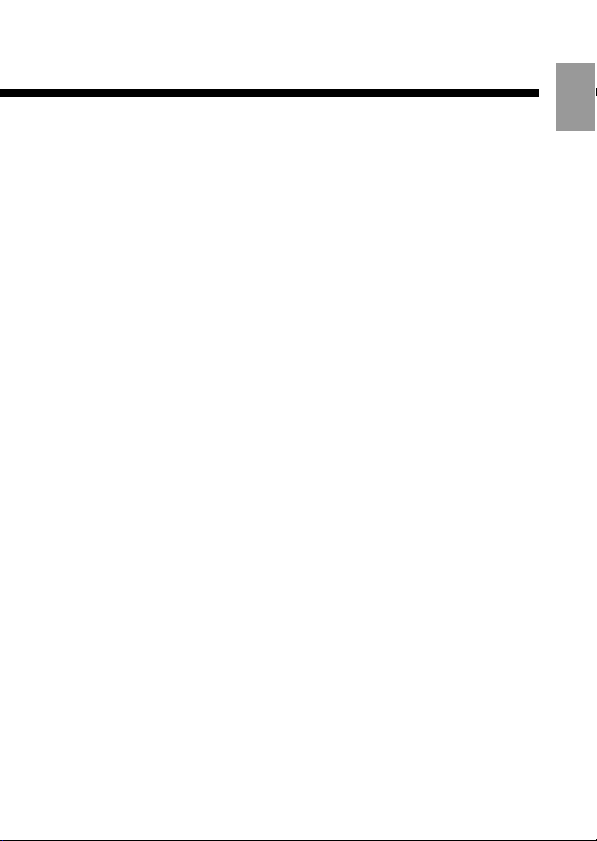
Information
For customers in the USA
This equipment complies with Part 68 of the FCC rules and the requirements
adopted by the ACTA. On the bottom surface of this equipment is a label that
contains, among other information, a product identifier in the format
US:AAAEQ##TXXXX. If requested, this number must be provided to the telephone
company.
The REN is used to determine the number of devices that may be connected to a
telephone line. Excessive RENs on a telephone line may result in the devices not
ringing in response to an incoming call. In most but not all areas, the sum of the
RENs should not exceed five (5.0). To be certain of the number of devices that may
be connected to a line, as determined by the total RENs, contact the local telephone
company. For products approved after July 23, 2001, the REN for this product is
part of the product identifier that has the format US:AAAEQ##TXXXX. The digits
represented by ## are the REN without a decimal point (e.g., 03 is a REN of 0.3). For
earlier products, the REN is separately shown on the label.
A jack used to connect this equipment to the premises wiring and telephone
network must comply with the applicable FCC Part 68 rules and requirements
adopted by the ACTA.
This product uses the “RJ-11C” telephone jack.
If this equipment causes harm to the telephone network, the telephone company
will, when practical, notify you in advance that temporary discontinuance of
service may be required. If advance notice is not practical, the telephone company
will notify you as soon as possible. Also, you will be advised of your right to file a
complaint with the FCC if you believe it is warranted.
The telephone company may make changes to its facilities, equipment, operations
or procedures that could affect the operation of equipment. If this happens, the
telephone company will provide advance notice so you can make the necessary
modifications to maintain uninterrupted service.
If you have questions about this product, call our technical support line at
1-800-345-7669, or write to:
Sony Computer Entertainment America
Consumer Services/Technical Support
PO Box 5888, San Mateo, CA 94402-0888 U.S.A.
US
3
Page 4
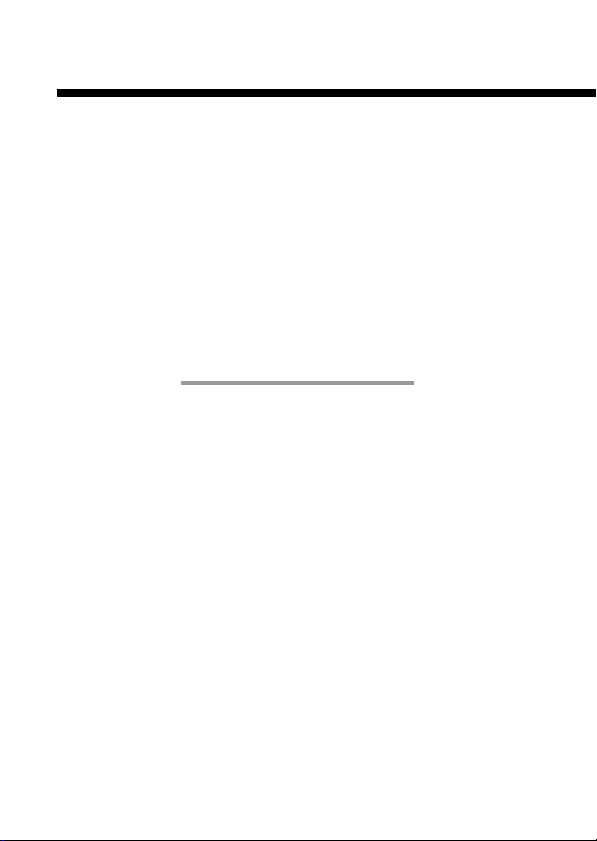
WARNING (continued)
This equipment cannot be used on telephone company provided coin service.
Connection to party line service is subject to state tariffs.
Repair of this product should be made only by an authorized Sony Service Center.
For the Sony Service Center nearest you, call 1-800-345-7669.
Telephone Consumer Protection Act of 1991
The Telephone Consumer Protection Act of 1991 makes it unlawful for any person
to use a computer or other electronic device to send any message via a telephone
facsimile machine unless such message clearly contains, in a margin at the top or
bottom of each transmitted page or on the first page of the transmission, the date
and time it is sent and an identification of the business, other entity, or individual
sending the message, and the telephone number of the sending machine or such
business, other entity, or individual. In order to program this information into your
facsimile machine, see your facsimile software documentation.
This equipment has been tested and found to comply with the limits for a Class B
digital device, pursuant to Part 15 of the FCC rules. These limits are designed to
provide reasonable protection against harmful interference in a residential
installation. This equipment generates, uses, and can radiate radio frequency
energy and, if not installed and used in accordance with the instructions, may cause
harmful interference to radio communications.
However, there is no guarantee that interference will not occur in a particular
installation. If this equipment does cause harmful interference to radio or television
reception, which can be determined by turning the equipment off and on, the user
is encouraged to try to correct the interference by one or more of the following
measures:
– Reorient or relocate the receiving antenna.
– Increase the separation between the equipment and receiver.
– Connect the equipment into an outlet on a circuit different from that to which the
receiver is connected.
– Consult the dealer or an experienced radio/TV technician for help.
You are cautioned that any changes or modifications not expressly approved in this
manual could void your authority to operate this equipment.
4
Page 5
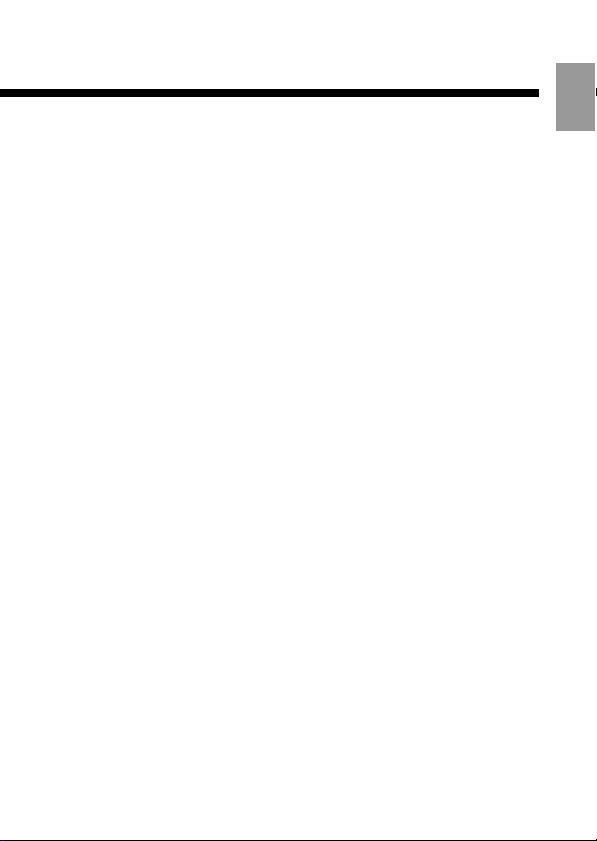
For customers in Canada
This product is Industry Canada label identified equipment. This certification
means that the equipment meets certain telecommunications network protective,
operational and safety requirements as prescribed in the appropriate Terminal
Equipment Technical Requirements document(s). The Department does not
guarantee the equipment will operate to the user’s satisfaction. Before installing
this equipment, users should ensure that it is permissible to be connected to the
facilities of the local telecommunications company. The equipment must also be
installed using an acceptable method of connection.
The customer should be aware that compliance with the above conditions may not
prevent degradation of service in some situations.
Repairs to certified equipment should be coordinated by a representative
designated by the supplier. Any repairs or alterations made by the user to this
equipment, or equipment malfunctions, may give the telecommunications
company cause to request the user to disconnect the equipment.
Users should ensure for their own protection that the electrical ground connections
of the power utility, telephone lines and internal metallic water pipe system, if
present, are connected together. This precaution may be particularly important in
rural areas.
Caution: Users should not attempt to make such connections themselves, but
should contact the appropriate electric inspection authority or an electrician.
NOTICE: The Ringer Equivalence Number (REN) assigned to each terminal device
provides an indication of the maximum number of terminals allowed to be
connected to a telephone interface.
The terminals on an interface may consist of any combination of devices subject
only to the requirement that the sum of the Ringer Equivalence Number of all the
devices does not exceed five (5.0).
The Ringer Equivalence Number for this equipment is 0.1.
US
The term “IC:” before the certification/registration number only signifies that the
Industry Canada technical specifications were met.
5
Page 6
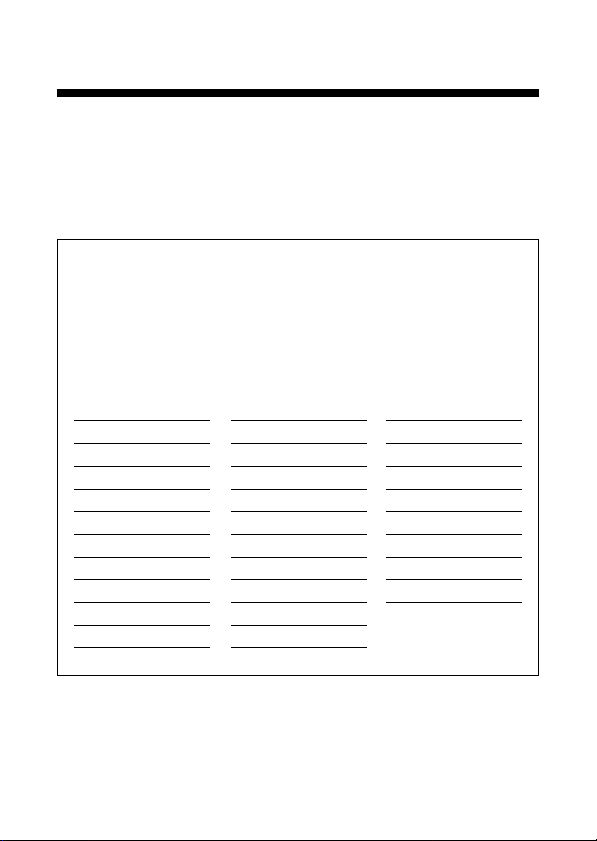
WARNING (continued)
Owner’s record
The model and serial numbers are located on the network adaptor rear. Record the
appropriate number in the space provided below. Refer to these numbers
whenever you call for technical assistance at 1-800-345-7669.
Model No. SCPH-10281
Serial No. _______________________________
Important notice
Before installing this product in your PlayStation®2 console, review the list
of serial numbers below. A small percentage of PlayStation
not be compatible with this product. If the serial number of your
PlayStation
numbers in this list, contact our technical support line at 1-800-345-7669 for
further information.
®2 console (found on the console rear) matches any of the
Serial numbers
3369556 – 3369651
3372352 – 3372651
3379084 – 3380151
3380260 – 3381867
3381976 – 3382083
3383152 – 3383691
3384652 – 3385191
3386152 – 3386907
3388192 – 3389271
3391084 – 3392055
3393868 – 3394407
3394516 – 3394731
3397192 – 3398055
3399868 – 3400947
3403192 – 3403839
3404692 – 3405339
3406192 – 3406515
3406624 – 3406839
3414661 – 3416388
3417661 – 3418740
®2 consoles may
3419173 – 3419280
3419821 – 3419928
3420661 – 3421308
3421417 – 3421524
3421633 – 3422064
3423661 – 3424848
3425161 – 3425268
3434377 – 3434592
6
Page 7
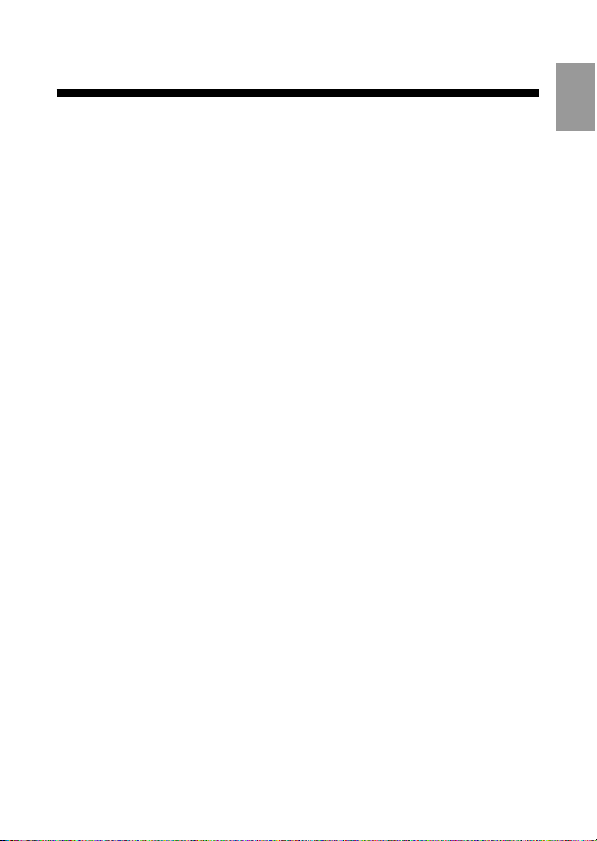
Table of contents
WARNING ....................................................................... 2
Important safeguards ..................................................... 8
About this product ........................................................ 16
Precautions ................................................................... 17
Checking the package contents .................................... 21
Part names .................................................................... 22
Installing the network adaptor in the
PlayStation®2 console ................................................ 23
Quitting PlayStation®2 format online software compatible
with the network adaptor ........................................................ 26
Removing the network adaptor from the
PlayStation®2 console ................................................ 27
Using the network adaptor ........................................... 30
Positioning a console with a network adaptor installed .............. 30
Connecting to a telephone line ................................................... 32
Connecting with a network cable ............................................... 34
Troubleshooting............................................................ 36
Specifications ............................................................... 40
LIMITED WARRANTY ..................................................... 41
US
7
Page 8
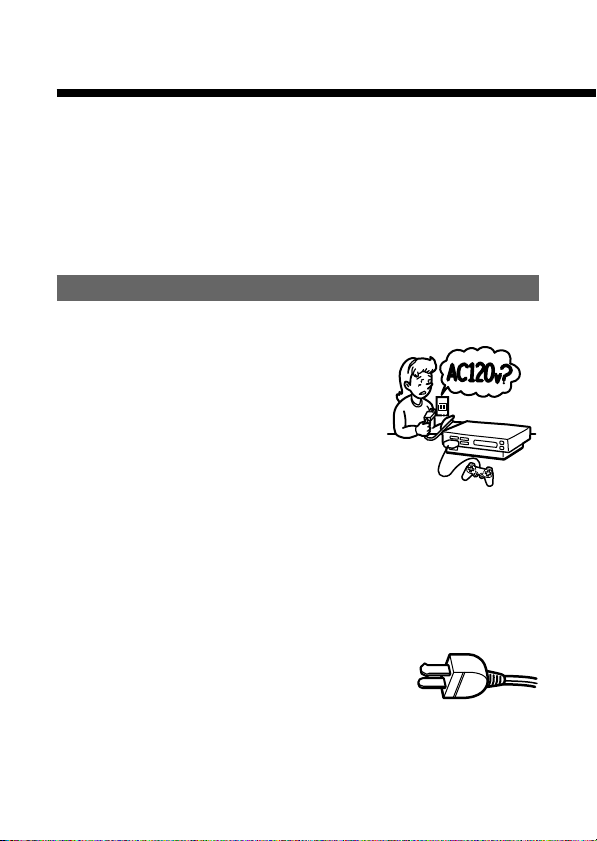
Important safeguards
For your protection, please read these safety
instructions completely before operating the appliance,
and keep this manual for future reference.
Carefully observe all warnings, precautions and
instructions on the appliance, or those described in the
instruction manual and adhere to them.
USE
Power sources
This unit should be operated only from
the type of power source indicated on
the marking label. If you are not sure of
the type of electrical power supplied to
your home, consult your dealer or local
power company. For those units
designed to operate from battery
power, or other sources, refer to the
operating instructions.
Grounding or polarization
The unit is equipped with a polarized
AC power cord plug (a plug having one
blade wider than the other). This plug
will fit into the power outlet only one
way. This is a safety feature. If you are
unable to insert the plug fully into the
outlet, try reversing the plug. If the
plug should still fail to fit, contact your
electrician to have a suitable outlet
installed. Do not defeat the safety
purpose of the polarized plug by
forcing it in.
8
Page 9
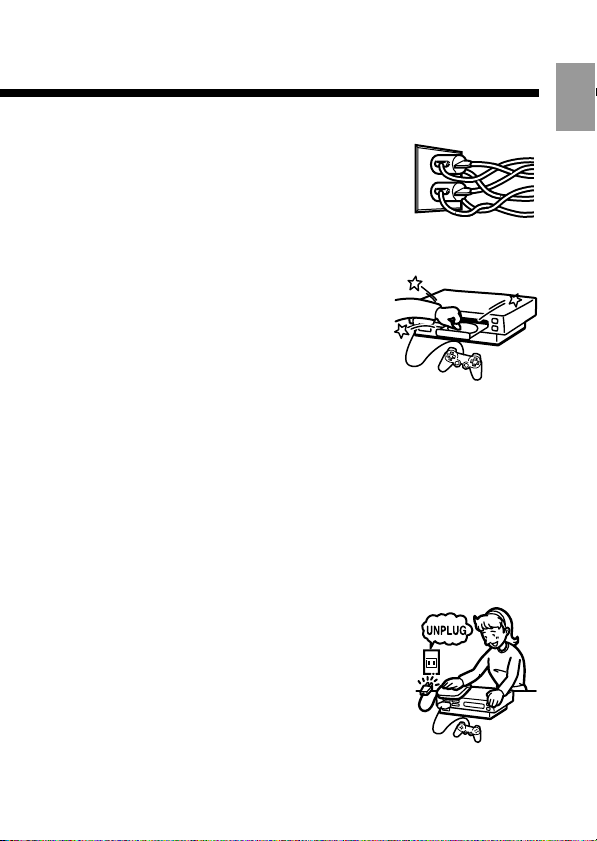
Overloading
Do not overload wall outlets, extension
cords or convenience receptacles
beyond their capacity, since this can
result in fire or electric shock.
Liquid and foreign objects
Never push objects of any kind into the
unit through openings as they may
touch dangerous voltage points or short
out parts that could result in a fire or
electric shock. Never spill liquid of any
kind on the unit.
Attachments
Do not use attachments not
recommended by the manufacturer, as
they may cause hazards.
Cleaning
Unplug the unit from the wall outlet and
disconnect the phone cord from the
telephone wall jack and/or network
cable from the network device before
cleaning or polishing it. Do not use
liquid cleaners or aerosol cleaners. Use a
cloth lightly dampened with water for
cleaning the exterior of the unit. For
detailed instructions on cleaning the
network adaptor, see “Cleaning the
network adaptor” (page 20).
US
9
Page 10
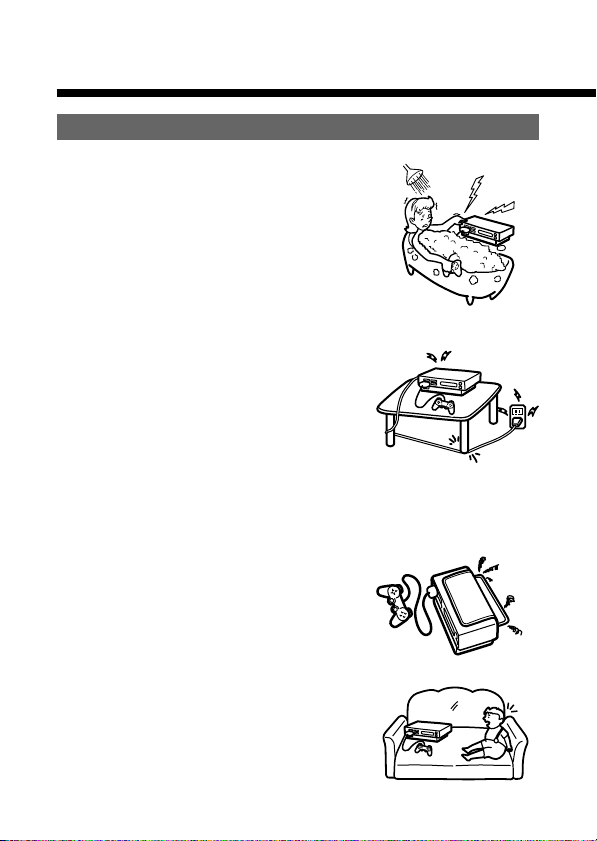
Important safeguards (continued)
INSTALLATION
Water and moisture
Do not use the powerline operated unit
near water – for example, near a
bathtub, washbowl, kitchen sink, or
laundry tub, in a wet basement or near
a swimming pool, etc.
Power cord protection
Route the power cord so that it is not
likely to be walked on or pinched by
items placed upon or against it, paying
particular attention to the plugs,
receptacles, and the point where the
cord exits from the unit.
Ventilation
The slots and openings in the cabinet
are provided for necessary ventilation.
To ensure reliable operation of the unit,
and to protect it from overheating,
these slots and openings must never be
blocked or covered.
– Never cover the slots and openings
with a cloth or other materials.
– Never block the slots and openings
by placing the unit on a bed, sofa,
rug or other similar surface.
10
Page 11
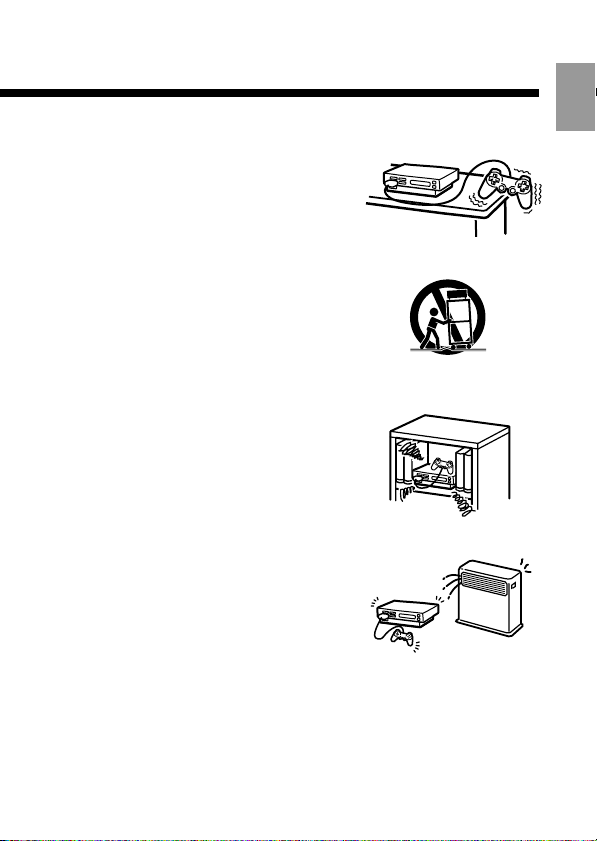
Accessories
Do not place the unit on an unstable
cart, stand, bracket or table. The unit
may fall, causing serious injury to a
child or an adult, and serious damage
to the unit.
Use only a cart, stand, tripod, bracket,
or table recommended by the
manufacturer.
An appliance and cart combination
should be moved with care. Quick
stops, excessive force, and uneven
surfaces may cause the appliance and
cart combination to overturn.
– Never place the unit in a confined
space, such as a bookcase, or
built-in cabinet, unless proper
ventilation is provided.
– Do not place the unit near or over a
radiator or heat register, or where it
is exposed to direct sunlight.
US
11
Page 12
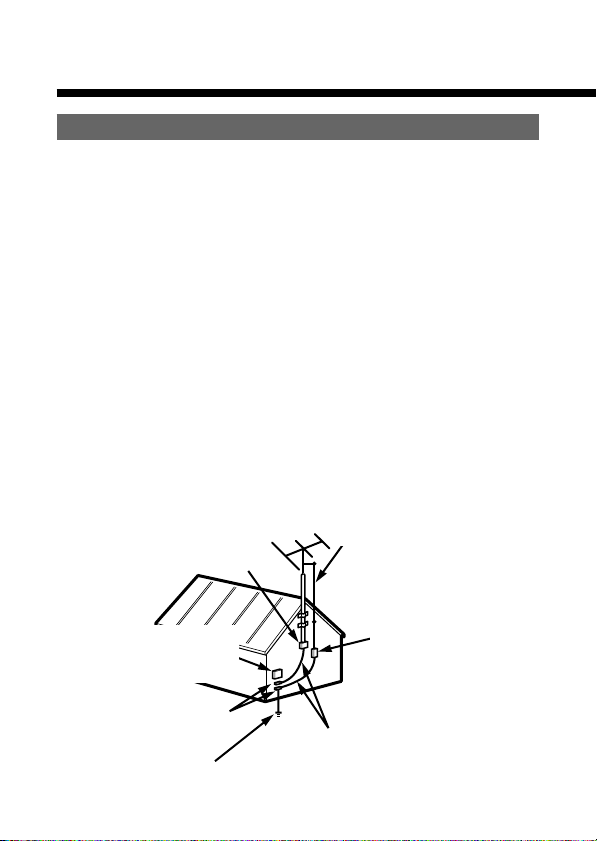
Important safeguards (continued)
ANTENNAS
Outdoor antenna grounding – If an outdoor antenna or cable
system is installed, follow the precautions below.
An outdoor antenna system should not be located in the vicinity of
overhead power lines or other electric light or power circuits, or
where it can come in contact with such power lines or circuits.
WHEN INSTALLING AN OUTDOOR ANTENNA SYSTEM,
EXTREME CARE SHOULD BE TAKEN TO KEEP FROM
CONTACTING SUCH POWER LINES OR CIRCUITS AS
CONTACT WITH THEM IS ALMOST INVARIABLY FATAL.
Be sure the antenna system is grounded so as to provide some
protection against voltage surges and built-up static charges.
Section 810 of the National Electrical Code provides information
with respect to proper grounding of the mast and supporting
structure, grounding of the lead-in wire to an antenna discharge
unit, size of grounding conductors, location of antenna-discharge
unit, connection to grounding electrodes, and requirements for the
grounding electrode.
Ground Clamp
Antenna Lead in Wire
Power Service Grounding
Electrode System
(NEC Art 250, Part H)
12
Electric
Service
equipment
Ground Clamps
Antenna Discharge unit
(NEC Section 810-20)
Grounding Conductors
(NEC Section 810-21)
NEC- National Electrical Code
Page 13
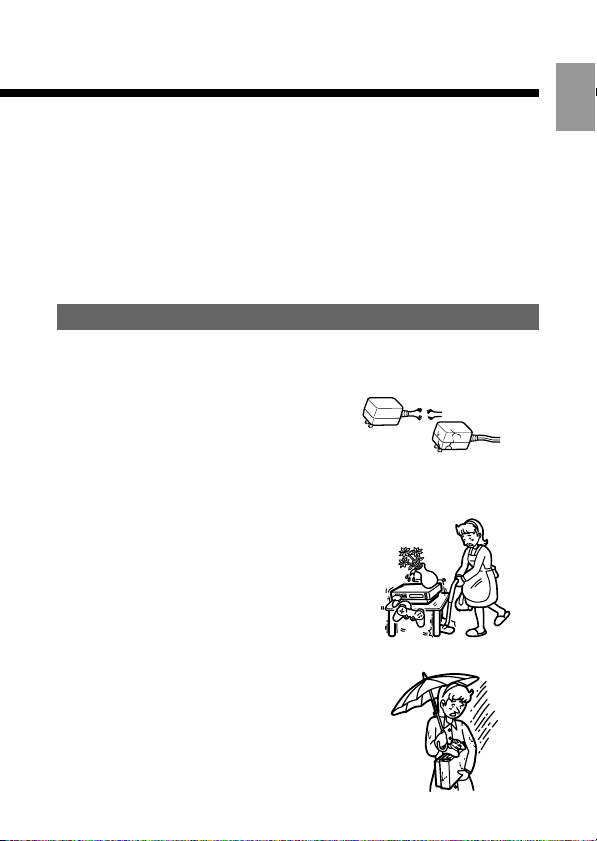
Lightning
For added protection for this unit during a lightning storm, or
when it is left unattended and unused for long periods of time,
unplug it from the wall outlet and disconnect the phone cord and
the antenna or cable system. This will prevent damage to the unit
due to lightning and power-line surges.
Do not touch the network adaptor during a lightning storm as this
may expose you to the risk of electrical shock.
SERVICE
US
Damage requiring service
Unplug the unit from the wall outlet
and refer servicing to qualified service
personnel under the following
conditions:
– When the power cord or plug is
damaged or frayed.
– If liquid has been spilled or objects
have fallen onto the unit.
– If the unit has been exposed to rain
or water.
FRAYED OR TAUT CORD
CRACKED PLUG
13
Page 14
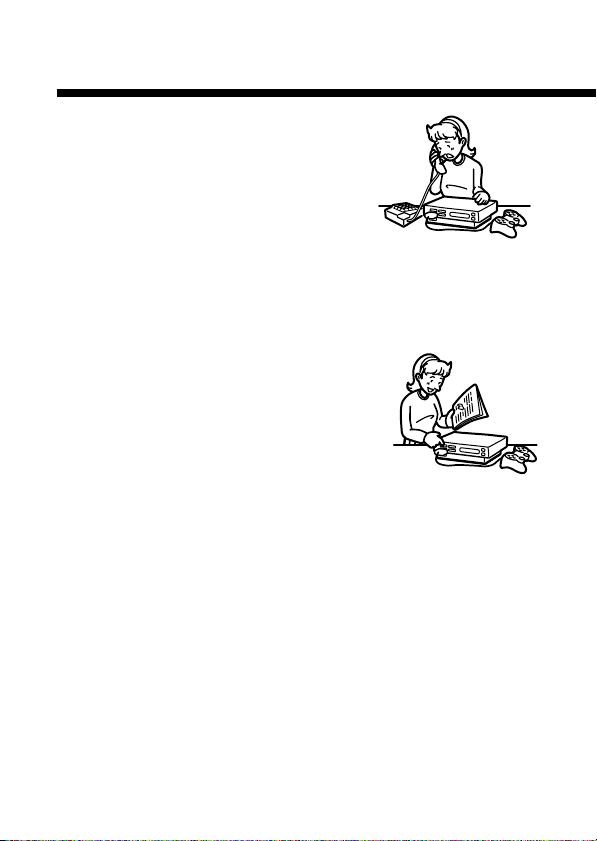
Important safeguards (continued)
– If the unit has been subject to
strong physical shock by being
dropped, or the cabinet has been
damaged.
– If the unit does not operate
normally when following the
instruction manual. Adjust only
those controls that are specified in
the instruction manual. Improper
adjustment of other controls may
result in damage and will often
require extensive work by a
qualified technician to restore the
unit to normal operation.
– When the unit exhibits a distinct
change in performance – this
indicates a need for service.
14
Page 15
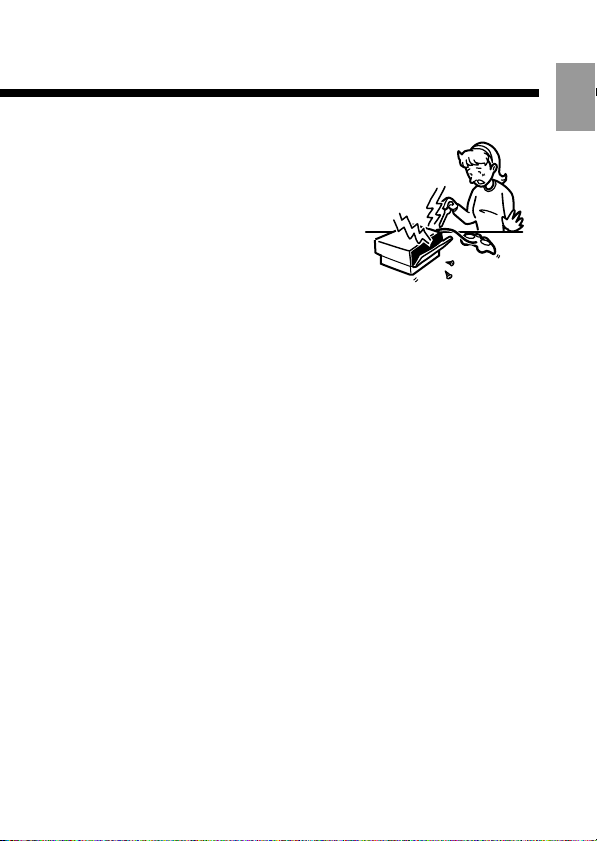
Servicing
Do not attempt to service the unit
yourself as opening or removing the
covers may expose you to dangerous
voltage or other hazards.
Refer all servicing to qualified service
personnel.
Replacement parts
When replacement parts are required,
be sure the service technician has used
replacement parts specified by the
manufacturer that have the same
characteristics as the original parts.
Unauthorized substitutions may result
in fire, electric shock, or other hazards.
Safety check
Upon completion of any service or
repairs to the unit, ask the service
technician to perform routine safety
checks (as specified by the
manufacturer) to determine that the
unit is in safe operating condition.
US
15
Page 16
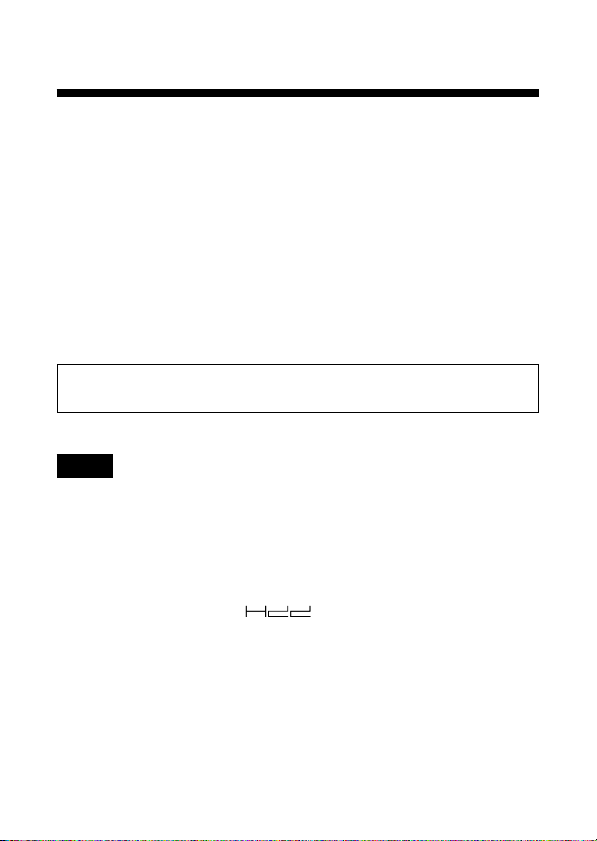
About this product
Compatible models
The network adaptor (Ethernet/modem) (for PlayStation®2) is
designed exclusively for use with the PlayStation®2 console.
Compatible software
This product can be used with PlayStation®2 format software
compatible with the network adaptor (for PlayStation®2).
Usage of the network adaptor may vary depending on the software
in use. Hardware requirements may also vary. For details, refer to
the appropriate software manual.
PlayStation®2 format software compatible with the network
adaptor (for PlayStation®2) is required to use this product.
Notes
•
To use the network adaptor (Ethernet/modem) (for PlayStation®2),
you may be required to use the supplied network adaptor start-up
disc to create network settings. A memory card (8MB) (for
PlayStation®2) (sold separately) is required to save network
settings.
•
The network adaptor (Ethernet/modem) (for PlayStation®2) is
marked with the letters “ ” to indicate that it can be used
in conjunction with the internal hard disk drive (for PlayStation®2)
(sold separately).
• Parents are encouraged to monitor children in using this product
to ensure safe and responsible Internet usage.
16
Page 17
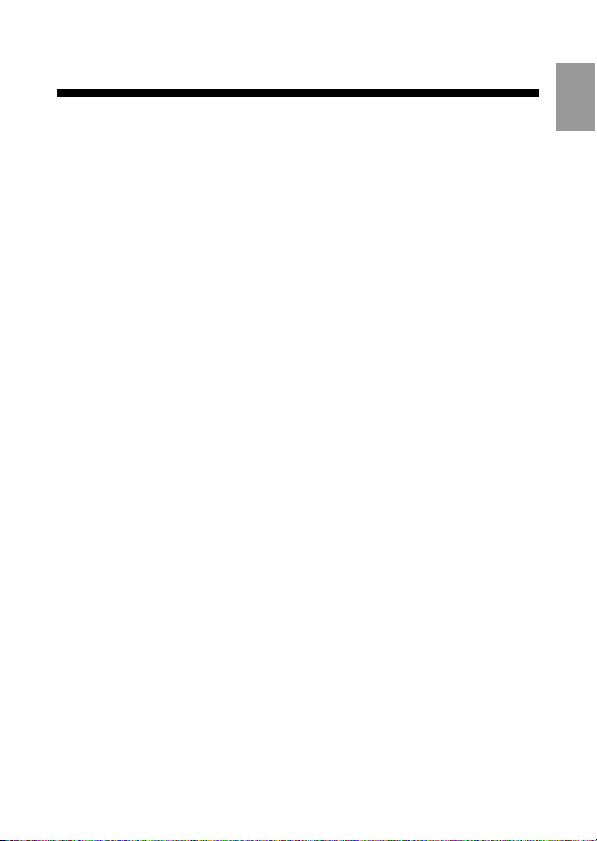
Precautions
Safety
This product has been designed with the highest concern for safety.
However, any electrical device, if used improperly, has the
potential for causing fire, electrical shock or personal injury. To
help ensure accident-free operation, follow these guidelines:
• Observe all warnings, precautions and instructions.
• Stop use immediately if the device functions in an abnormal
manner, or produces unusual sounds or smells.
• Never connect cables of types other than those specified in this
manual to the line connector and network connector. Connect
only cables of the proper type for each connector.
• If the device does not function properly, contact our technical
support line at 1-800-345-7669 for assistance.
Use and handling
• Do not throw or drop the network adaptor, or subject it to strong
physical shock.
• Do not place the network adaptor on surfaces that are unstable,
tilted or subject to vibration.
• Never move or change the position of a console with a network
adaptor installed while it is turned on.
• Do not expose the network adaptor to high temperatures, high
humidity or direct sunlight (use in an environment where
temperatures range 5°C – 35°C/41°F – 95°F).
• Do not place the network adaptor in locations subject to sudden
temperature change (e.g. temperature changes of 10°C/18°F per
hour or more).
• Do not use the network adaptor in a dusty location.
• Do not allow liquid or small particles to get into the network
adaptor.
• Do not place the network adaptor close to magnetic fields such as
those produced by magnets or loudspeakers.
US
17
Page 18
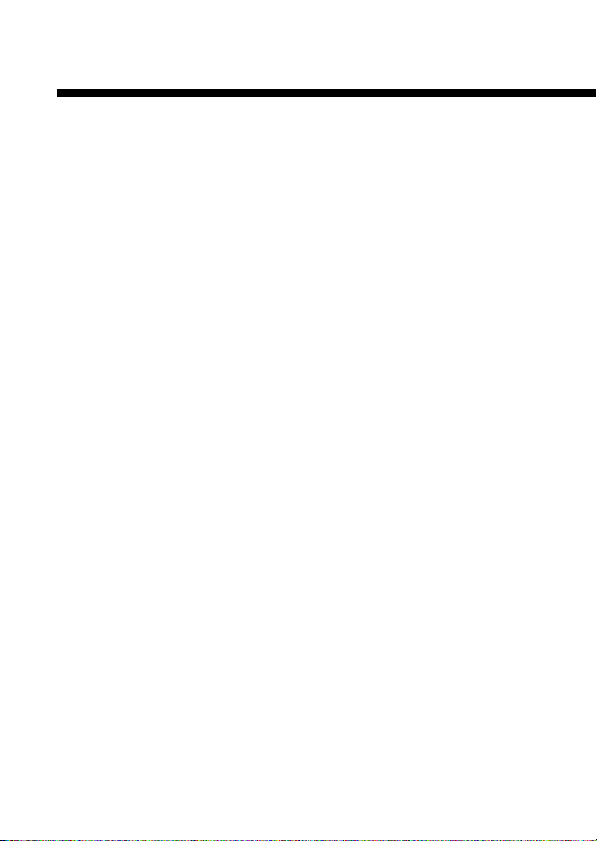
Precautions (continued)
• Never disassemble or modify the network adaptor.
• Do not put heavy objects on the network adaptor.
• Do not touch the metal parts or insert foreign objects into the
connectors or buzzer port of the network adaptor.
• When you do not intend to use the network adaptor for an
extended period of time, disconnect the power plug for the
PlayStation®2 console from the electrical outlet and the telephone
cord from the wall jack.
• When disconnecting the power plug from an electrical outlet, pull
it out by grasping the plug. Never pull the cord itself.
•
Do not connect any unauthorized internal peripheral to the
network adaptor.
• Do not place any rubber or vinyl materials on the exterior of the
network adaptor for an extended period of time. Doing so may
damage the plastic surface.
Connecting to a telephone line
Do not connect a cord of any type other than a home-use phone
cord to the LINE connector.
If you connect a telephone cord or network cable of a type other
than that specified to the line connector, too much electrical current
may pass through the connector, causing a malfunction, excessive
heat or fire in the connector. Never connect a phone jack of any of
the following types (especially PBX or ISDN) to the line connector:
• Any ISDN (digital) compatible phone or data line
• PBX phone lines
• Cellular phone or car phone
• Any IP-based home or business telephone network
18
Page 19
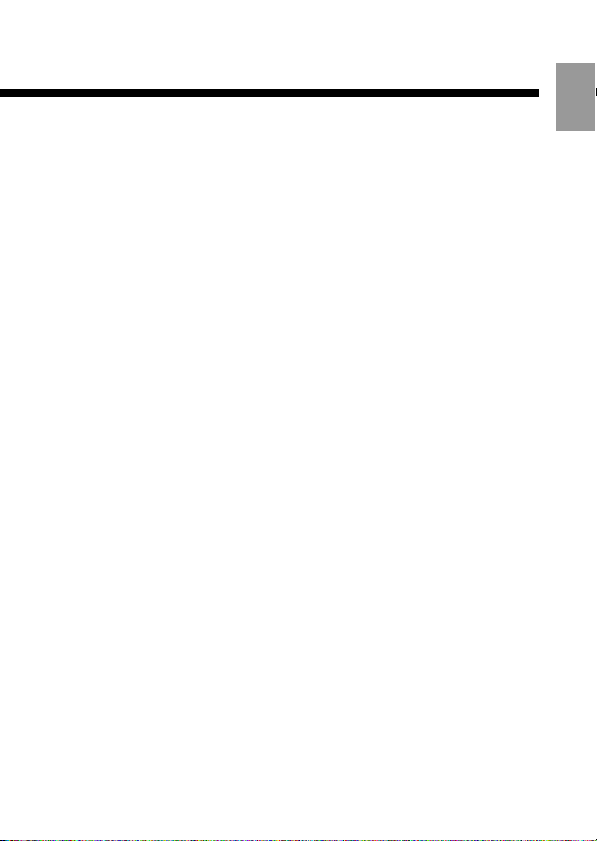
Connecting with a network cable
Do not connect network cables or telephone cords of the following
types to the NETWORK connector; too much electrical current may
pass through the connector, causing a malfunction, excessive heat
or fire in the connector:
• Network cables not appropriate for use with a 10Base-T/100BaseTX network
• Standard residential telephone lines
• Any ISDN (digital) compatible phone or data line
• PBX phone lines
• Other "unknown" types of telephone lines
For questions about network cables or telephone cords, contact our
technical support line at 1-800-345-7669.
Telephone line usage
• If a telephone call is received while the modem is in use, the
modem connection may fail or the console may malfunction.
• The modem and the telephone cannot be used at the same time.
Moisture condensation
If brought directly from a cold location to a warm one, moisture
may condense on the outside or inside of the network adaptor.
Should this occur, the network adaptor may not operate properly.
In this case, do not turn on the PlayStation®2 console until the
moisture evaporates (this could take several hours). If the console
or network adaptor still does not operate properly after this period
of time, contact our technical support line at 1-800-345-7669 for
assistance.
US
19
Page 20
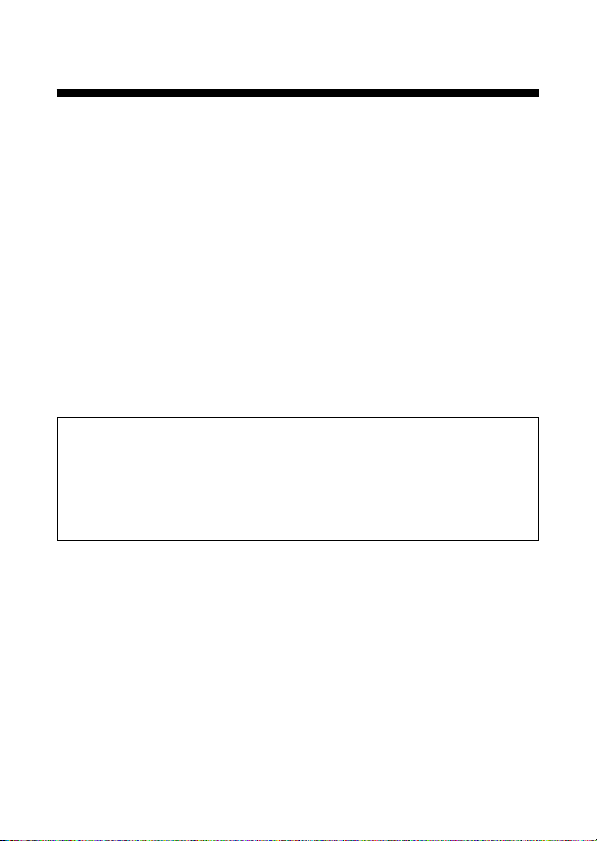
Precautions (continued)
Cleaning the network adaptor
For safety reasons, before cleaning the network adaptor, 1) turn off
the PlayStation®2 console using the MAIN POWER switch on the
console rear, 2) disconnect the power plug from the electrical outlet
and, 3) remove the telephone cord and/or network cable from the
network adaptor.
• Do not use paint thinner, solvents or other chemicals to clean the
exterior of the network adaptor, as these may damage the surface.
When using a commercially available cleaning cloth, follow the
instructions supplied with the cloth.
• If the exterior of the network adaptor becomes dirty, soak a soft
cloth in a mild detergent solution diluted with water, tightly
squeeze the cloth to remove the excess liquid, wipe the affected
area of the exterior, and finish by wiping with a dry cloth.
Never disassemble the network adaptor
Use the network adaptor according to the instructions in this
manual. No authorization for the analysis or modification of
the network adaptor, or the analysis and use of its circuit
configurations is provided.
20
Page 21
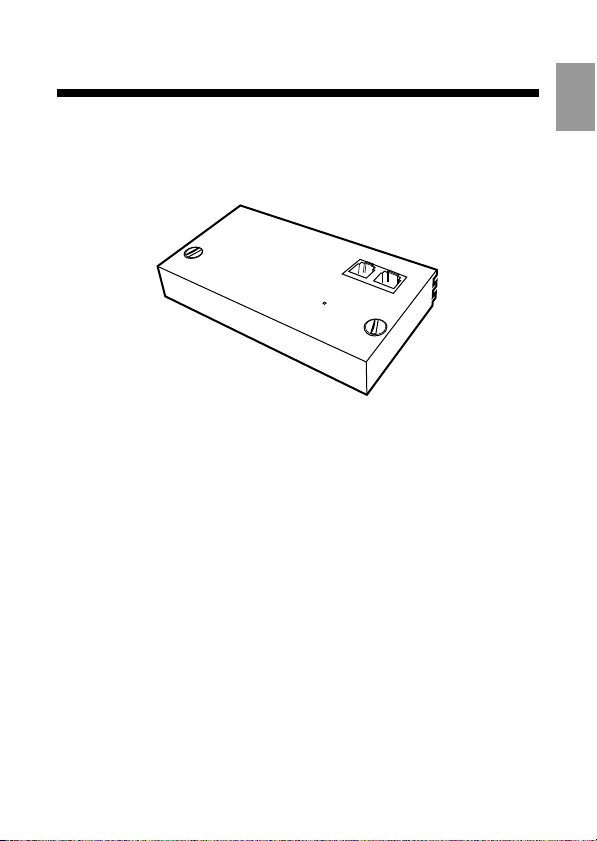
Checking the package contents
Check that you have the following items:
• Network adaptor (Ethernet/modem) (for PlayStation®2) (1)
• Instruction manual (1)
• PlayStation
If any items are missing, contact our technical support line at
1-800-345-7669.
®2 format software (1 set)
US
21
Page 22
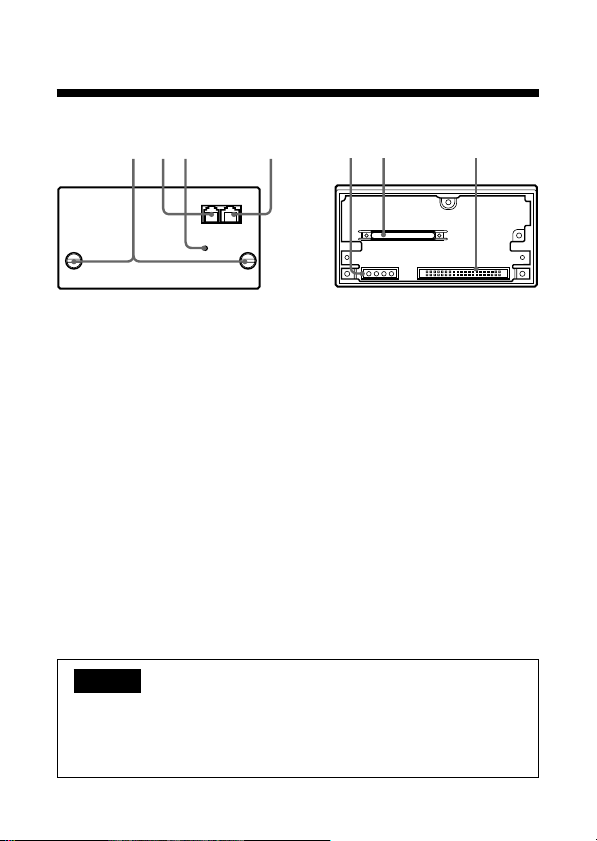
Part names
Front
12 4
3
LINE NETWORK
Rear
1 Mounting screws
To fasten the network
adaptor to the
PlayStation®2 console.
2 Line connector
Connect phone cord here
for dial-up modem use
only.
1 Console connector
Connect to the expansion
bus connector of the
PlayStation®2 console.
2 HDD power connector
3 HDD data connector
3 Buzzer port
4 Network connector
Insert network cable (100
Base-TX/10Base-T) here
for Ethernet connection.
Warning
Never connect phone cords or network cables of types other than
those specified in this manual to the line connector and network
connector. For details, see “Connecting to a telephone line”
(page 32) or “Connecting with a network cable” (page 34).
321
22
Page 23
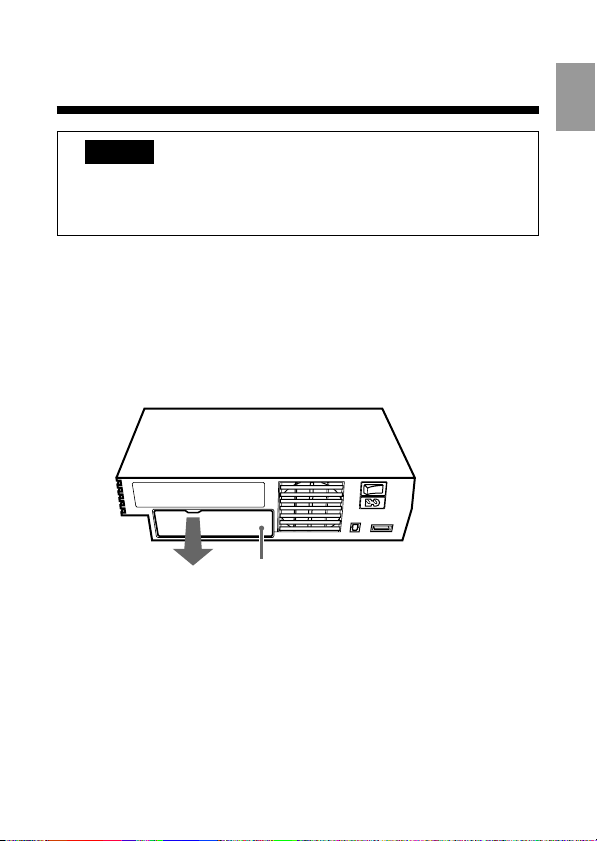
Installing the network adaptor
in the PlayStation®2 console
Caution
For safety reasons, do not connect the power plug for the
PlayStation®2 console to an electrical outlet until installation
is completed.
1 Remove the EXPANSION BAY cover from the
PlayStation®2 console rear.
Use the indentation at the top of the expansion bay cover as a
finger grip to help pull the cover free from the console.
After removing, keep the cover in a safe place for future use.
PlayStation®2
console rear
EXPANSION BAY cover
US
23
Page 24
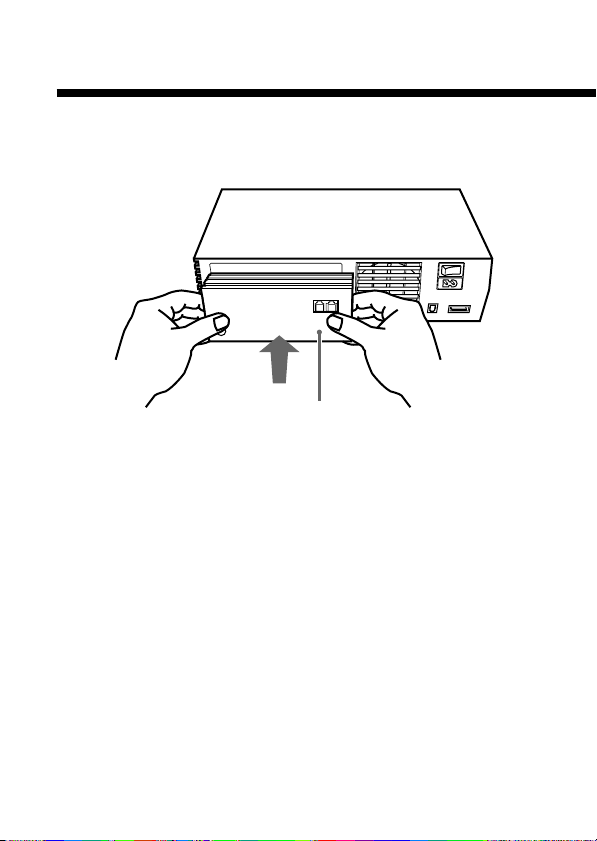
Installing the network adaptor in the
PlayStation®2 console (continued)
2 Install the network adaptor in the PlayStation®2
console rear.
Network adaptor
24
Page 25
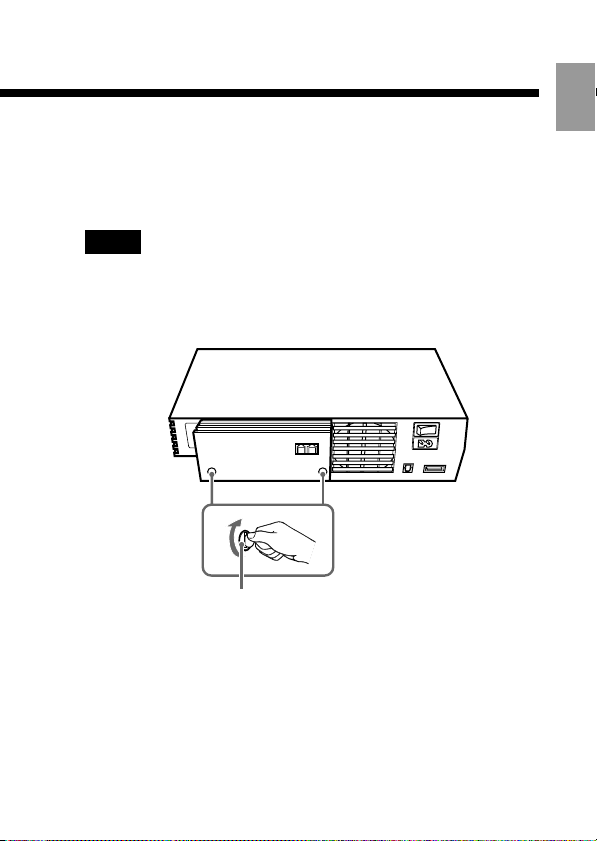
3 Fasten the network adaptor to the PlayStation®2
console.
Turn the mounting screws in a clockwise direction using a coin.
Do not overtighten.
Notes
• Do not use a screwdriver to tighten the mounting screws.
• Do not fasten the mounting screws too tightly, as this may
damage the screws or console.
Mounting screw
4 Connect a telephone cord and/or network cable to
the network adaptor.
For details, refer to “Connecting to a telephone line” (page 32)
and/or “Connecting with a network cable” (page 34).
US
25
Page 26
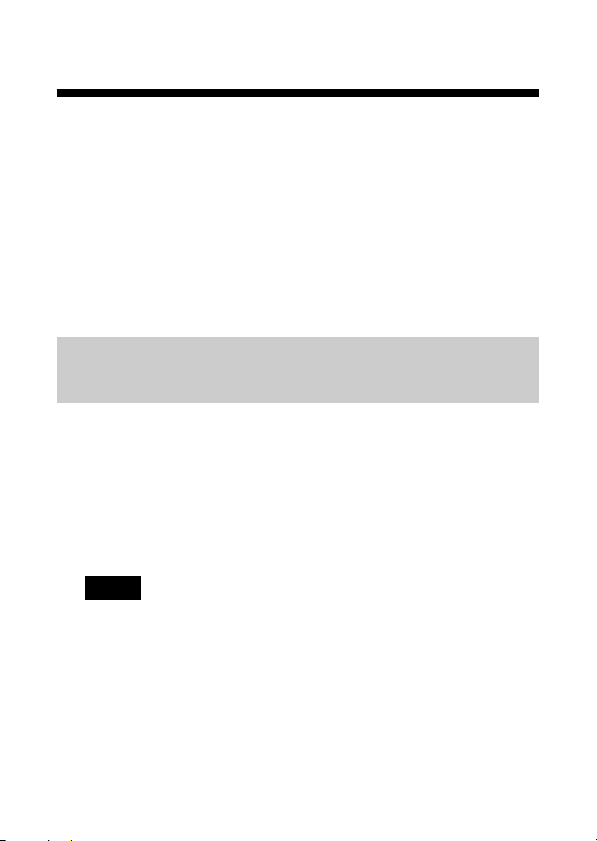
Installing the network adaptor in the
PlayStation®2 console (continued)
5 Insert the power plug for the PlayStation®2 console
into an electrical outlet.
6 Turn on the PlayStation®2 console using the MAIN
POWER switch on the console rear.
7 Press the 1 (standby)/RESET button on the console
front, and check that the Main menu appears. The 1
indicator turns green.
Quitting PlayStation®2 format online software
compatible with the network adaptor
To quit PlayStation®2 format online software compatible
with the network adaptor (Ethernet/modem) (for
PlayStation
instructions in the software manual.
If you cannot find instructions, you can quit by pressing
the 1 (standby)/RESET button on the PlayStation
console front.
Notes
• If you are not able to quit a software title by the method
described above, you can force the software to quit by
pressing and holding down the 1 (standby)/RESET button
until the 1 indicator turns red and the console enters
standby mode.
•
When playing PlayStation®2 format online software
compatible with the network adaptor (Ethernet/modem) (for
PlayStation®2), you may not be able to reset a game by
pressing the 1 (standby)/RESET button. To help avoid losing
game progress, try to save before attempting to reset a game.
26
®2), follow the on-screen instructions or the
®2
Page 27
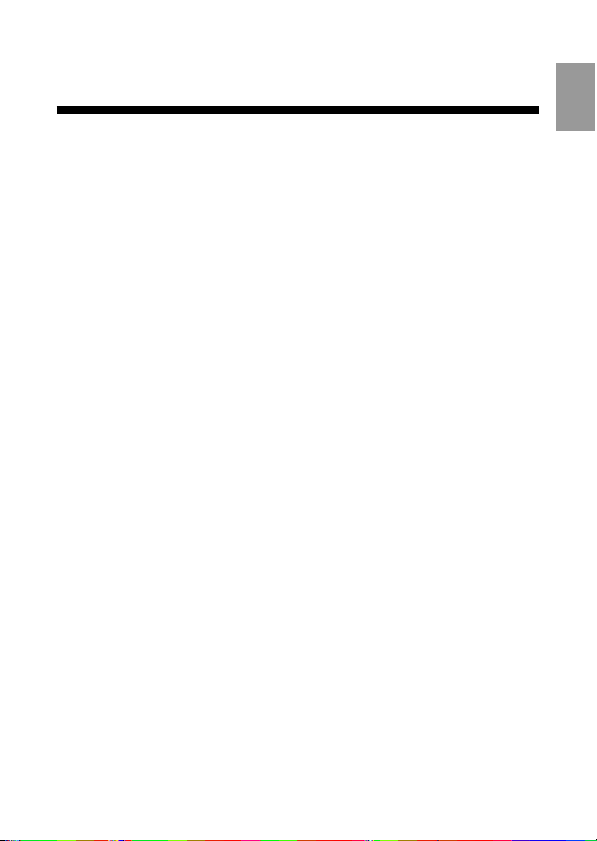
Removing the network adaptor
from the PlayStation®2 console
1 Check that the 1 (standby) indicator on the
PlayStation®2 console front is lit up in red, and turn
off the PlayStation®2 console using the MAIN
POWER switch on the console rear.
2 Disconnect the power plug for the PlayStation®2
console from the electrical outlet.
3 Disconnect the telephone cord and/or network cable
from the network adaptor.
US
27
Page 28

Removing the network adaptor from the
PlayStation®2 console (continued)
4 Loosen the mounting screws.
Turn the mounting screws in a counterclockwise direction
using a coin.
Note
Do not use a screwdriver to loosen the mounting screws.
PlayStation®2
console rear
Mounting screw
28
Page 29
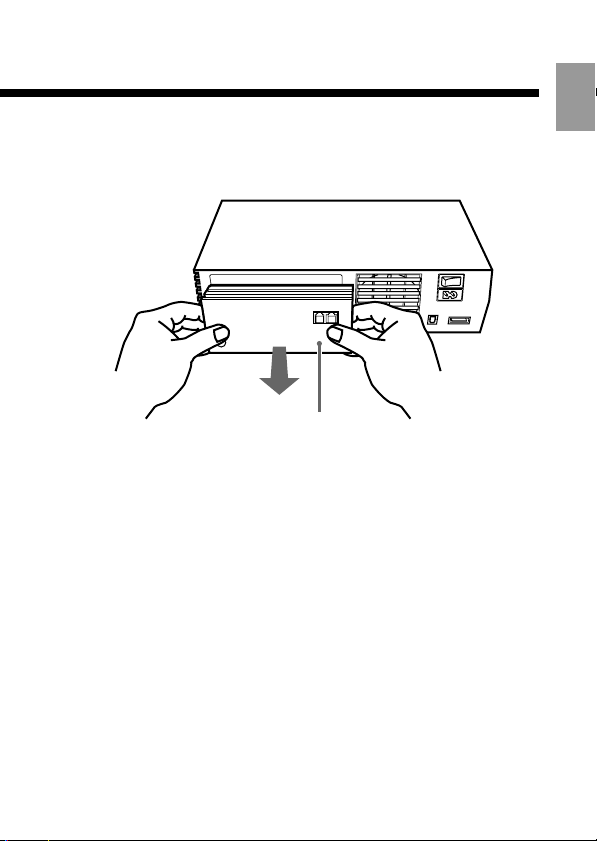
5 Remove the network adaptor from the console.
Remove the network adaptor by pulling it away from the
console.
Network adaptor
6 Cover the EXPANSION BAY.
After removing the network adaptor, reattach the expansion
bay cover to help protect the expansion bus connector, which is
located within the expansion bay.
US
29
Page 30
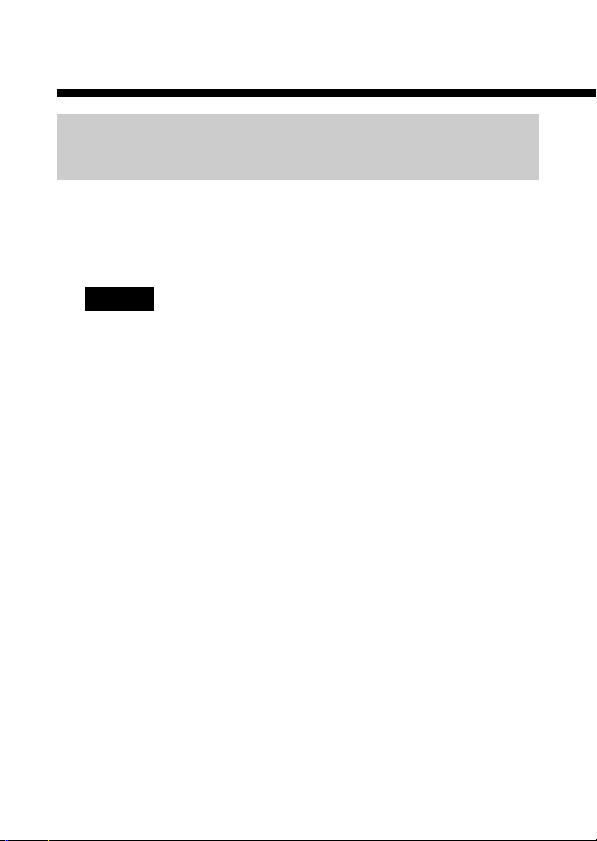
Using the network adaptor
Positioning a console with a network
adaptor installed
You can place a PlayStation®2 console with a network
adaptor installed in either the vertical or horizontal
position.
Caution
• Do not change the position of the console while it is in
operation. Doing so may cause the console to malfunction.
• Never move a console in such a way that the installed
network adaptor will be exposed to strong physical shock or
vibration.
30
Page 31

When placing a PlayStation®2 console with a network
adaptor installed in the vertical position, use the
SCPH-10040
U vertical stand (for PlayStation®2) (sold
separately).
For details, refer to the instructions supplied with the
vertical stand (for PlayStation
®2).
Vertical position
PlayStation®2
console
US
Vertical stand (for
PlayStation
If a vertical stand (for PlayStation
®2)
®2) is not available, set
the console in the horizontal position as shown below.
Horizontal position
PlayStation®2 console
31
Page 32

Using the network adaptor (continued)
Connecting to a telephone line
You can connect to a network through a telephone line
by inserting a telephone cord into the LINE connector on
a network adaptor (Ethernet/modem) (for
PlayStation
®2) installed in the PlayStation®2 console.
LINE connector
Telephone
wall jack
Telephone cord
1 Install the network adaptor in the PlayStation®2
console.
For details, see “Installing the network adaptor in the
PlayStation
®2 console” (page 23).
2 Insert a telephone cord (not included) into the LINE
connector of the network adaptor.
32
Page 33

3 Plug the telephone cord into a telephone wall jack.*
* Do not connect any type of cord other than a home-use
phone cord to the LINE connector.
If you connect a telephone cord or network cable of a type
other than that specified to the line connector, too much
electrical current may pass through the connector, causing a
malfunction, excessive heat or fire in the connector. Never
connect a phone jack of any of the following types (especially
PBX or ISDN) to the line connector:
• Any ISDN (digital) compatible phone or data line
• PBX phone lines
• Cellular phone or car phone
• Any IP-based home or business telephone network
Telephone wall jacks
The network adaptor can be connected to telephone
cords with standard RJ-11C telephone connectors. In
some cases you may need to use an adaptor to connect
to your phone line. For details, contact your local
telephone company.
Caution
• When you connect to a network you may be charged a
connection fee by the local telephone company and a usage
fee by the Internet service provider. In some cases, usage
charges may be more than anticipated. For details, refer to
the instructions provided with the software or contact your
Internet service provider.
• If you have call waiting, you may be disconnected or the
software may function abnormally if a call is received while
you are connected to a network.
US
33
Page 34

Using the network adaptor (continued)
• When you are using a fax machine or a telephone on the
same line, you will not be able to connect to a network using
the line connector.
• When the network adaptor is connected to a network, you
will not be able to use your phone or fax machine.
• When the network adaptor is not in use, connect the phone
line to the device it is normally used for.
Connecting with a network cable
You can connect the PlayStation®2 console to a network
through the NETWORK connector on a network adaptor
(Ethernet/modem) (for PlayStation
PlayStation®2 console.
You can connect to a 100 mbps network using
100Base-TX cable or to a 10 mbps network using
10Base-T cable. For details, refer to the instructions
supplied with the network device you are connecting to
(such as a router, DSL modem or cable modem).
Warning
There is a protective sticker on the network connector to help
prevent accidental connection of the wrong type of cable.
Remove the sticker the first time you use the network
connector. After you have removed the sticker, be careful not
to connect cables of the wrong type to the network connector.
®2) installed in the
34
Page 35

Do not connect network cables or telephone cords of the
following types to the network connector; too much
electrical current may pass through the connector,
causing a malfunction, excessive heat or fire in the
connector:
• Network cables not appropriate for use with a 10Base-T/
100Base-TX network
• Standard residential telephone lines
• Any ISDN (digital) compatible phone or data line
• PBX phone lines
• Other "unknown" types of telephone lines
For questions about network cables or telephone cords,
contact our technical support line at 1-800-345-7669.
Caution
When you connect to a network, the Internet service provider
may charge a usage fee. In some cases, the usage charges may
be more than anticipated. For details, refer to the instructions
provided with the software in use or contact your Internet
service provider.
US
35
Page 36

Troubleshooting
Please go through this section if you
experience difficulty in using the
network adaptor.
If you experience any of the following difficulties, use this
troubleshooting guide to help remedy the problem before
requesting repair. Refer also to the troubleshooting
®
section of the PlayStation
Should any problem persist, contact our technical
support line at 1-800-345-7669 for assistance.
Trouble with items other than the network
adaptor
The instructions provided here are for the network adaptor and
supplied accessories only. If you experience difficulty with
peripheral items or software sold separately, refer to the
appropriate instruction manual or contact our technical support
line at 1-800-345-7669 for assistance.
A connection to the network cannot be
established (Ethernet or modem).
t The power plug for the PlayStation®2 console is not fully
inserted into the electrical outlet.
Check that the power plug is fully inserted into the
electrical outlet.
t The network adaptor is not properly installed in the
console.
Check that the network adaptor is properly installed in the
console.
2 console instruction manual.
36
Page 37

t A PlayStation®2 format software disc compatible with the
network adaptor is not inserted in the console.
Insert a PlayStation®2 format software disc compatible with
the network adaptor in the console.
t You are using PlayStation®2 format software that is not
compatible with the network adaptor.
Insert a PlayStation®2 format software disc compatible with
the network adaptor in the console.
t The network settings are not correct.
Refer to the instructions for the software in use and adjust
the settings as necessary.
t The network is busy.
Wait a few minutes, and try to access the network again.
A connection to the network cannot be
established (Ethernet only).
t The network cable is not properly connected.
Check that the network cable is properly connected.
t The type of network cable is not correct.
Use the correct type of cable. For details, refer to the
instructions for the network device (router, DSL modem,
etc.) you are connecting to.
t The port or settings for the network device (router, DSL
modem, etc.) are not correct.
Refer to the instructions for the network device and make
the appropriate connections or settings.
US
37
Page 38

Troubleshooting (continued)
A connection to the network cannot be
established (modem only).
t The telephone cord is not properly connected.
Check that the telephone cord is properly connected.
t The telephone line is already in use.
Check that the telephone line is not being used.
t The line you are using is not a home-use phone line.
PBX phone lines, home network and business telephone
lines cannot be used to connect to a network.
t You are using software that can only be used with certain
providers.
Depending on the telephone company you are using, you
may not be able to establish a connection when using
software that requires connection to certain Internet service
providers. For details, refer to the instructions for the
software in use, or contact your Internet service provider.
The data transmission rate is slow (modem only).
t Interference is being generated at your location.
Do not run your telephone cord near electronic devices
such as microwave ovens, PC monitors, TVs, radios or
speakers that generate telephone line noise. You should
also avoid using general-use extension phone cords
(audio-only type), or cords with other phones or fax
machines connected.
38
Page 39

t Interference is being generated at a point between your
location (home) and the telephone company.
Use the same telephone line to call a friend and listen for
interference from radio transmissions or other noise. Also,
check for an echo effect when you speak. If it is clear that
there is a problem with the public telephone lines, contact
your local telephone company for assistance.
The connection suddenly fails (modem only).
t You have call waiting.
When you receive a call on a line with call waiting, the
modem may be disconnected.
Temporarily disable the call waiting feature. Contact your
local phone company for assistance.
A connection cannot be established and, after
trying numerous times, the modem stopped
redialing (modem only).
t There are limitations on how many times a device can dial a
number. Once the maximum number of tries has been
made, the device stops trying to redial.
Turn off the console, wait a few minutes and then try again.
US
39
Page 40

Specifications
Dimensions (approx.)
133 × 72 × 34 mm (w/h/d)
(5 1/4 × 2 7/8 × 1 3/8 in)
Weight (approx.)
200 g (7 oz)
Operating temperature
5°C – 35°C (41°F – 95°F)
Ethernet
Transmission standards: 100Base-TX/10Base-T compatible
Modem
Transmission standards:
ITU-T V.90, V.34, V.32bis, V.32, V.23, V.22bis, V.21
Bell 103, 212A
K56 flex compatible
Maximum transmission rate (bps):
V.90...56K* (receive only)
K56 flex...56K* (receive only)
V.34 and others...33.6K* (send/receive)
Interface: RJ-11C
* Transmission rate may vary depending on the condition of
the line connected.
Design and specifications are subject to change without notice.
40
Page 41

LIMITED WARRANTY
Sony Computer Entertainment America (SCEA) warrants to the
original purchaser that this product (and supplied accessories) shall
be free from defects in material and workmanship for a period of
ninety (90) days from the date of purchase (the “Warranty Period”).
If this product is determined to be defective during the Warranty
Period, SCEA agrees to either repair or replace, at its option, the
SCEA product. You must call 1-800-345-7669 to receive instructions
to obtain repair/replacement services.
THIS WARRANTY SHALL NOT APPLY IF THIS PRODUCT: (a) IS
USED WITH PRODUCTS NOT SOLD OR LICENSED BY SCEA
(INCLUDING, BUT NOT LIMITED TO, NON-LICENSED GAME
ENHANCEMENT DEVICES, CONTROLLERS, ADAPTORS AND
POWER SUPPLY DEVICES) OR OTHERWISE NOT COMPATIBLE
WITH THIS PRODUCT; (b) IS USED FOR COMMERCIAL
PURPOSES (INCLUDING RENTAL) OR IS MODIFIED OR
TAMPERED WITH; (c) IS DAMAGED BY ACTS OF GOD, MISUSE,
ABUSE, NEGLIGENCE, ACCIDENT, WEAR AND TEAR,
UNREASONABLE USE, OR BY OTHER CAUSES UNRELATED
TO DEFECTIVE MATERIALS OR WORKMANSHIP; (d) HAS HAD
THE SERIAL NUMBER ALTERED, DEFACED OR REMOVED; OR
(e) HAS HAD THE WARRANTY SEAL ON THE CONSOLE
REMOVED. THIS WARRANTY DOES NOT COVER PRODUCTS
SOLD AS IS OR WITH ALL FAULTS, OR CONSUMABLES (SUCH
AS BATTERIES).
PROOF OF PURCHASE IN THE FORM OF A BILL OF SALE OR
RECEIPTED INVOICE WHICH IS EVIDENCE THAT THE UNIT IS
WITHIN THE WARRANTY PERIOD MUST BE PRESENTED TO
OBTAIN WARRANTY SERVICE.
US
41
Page 42

LIMITED WARRANTY (continued)
REPAIR OR REPLACEMENT AS PROVIDED UNDER THIS
WARRANTY IS THE EXCLUSIVE REMEDY OF THE CONSUMER.
ANY APPLICABLE IMPLIED WARRANTIES, INCLUDING
WARRANTIES OF MERCHANTABILITY AND FITNESS FOR A
PARTICULAR PURPOSE, ARE LIMITED IN DURATION TO THE
DURATION OF THIS WARRANTY. IN NO EVENT SHALL SCEA
BE LIABLE FOR CONSEQUENTIAL OR INCIDENTAL
DAMAGES FOR BREACH OF ANY EXPRESS OR IMPLIED
WARRANTY ON THIS PRODUCT. SOME STATES OR
PROVINCES DO NOT ALLOW LIMITATION ON HOW LONG
AN IMPLIED WARRANTY LASTS AND SOME STATES DO NOT
ALLOW THE EXCLUSION OR LIMITATIONS OF
CONSEQUENTIAL OR INCIDENTAL DAMAGES, SO THE
ABOVE LIMITATIONS OR EXCLUSION MAY NOT APPLY TO
YOU.
This warranty gives you specific legal rights, and you may also
have other rights which vary from state to state or province to
province. This warranty is valid only in the United States and
Canada.
42
Page 43

US
43
Page 44

AVERTISSEMENT
Afin de réduire tout risque d’incendie et d’électrocution, ne
pas exposer cet appareil à la pluie ou à l’humidité.
Pour éviter tout risque d’électrocution, ne pas démonter
l’unité. Confier l’entretien uniquement à un technicien
qualifié.
L’inscription ci-dessus figure sur la console PlayStation®2 ; les symboles ont la
signification suivante :
Ce symbole signale à l’utilisateur la présence de tensions dangereuses
et non isolées à l’intérieur du boîtier de la console, et qui peuvent être
suffisamment intenses pour présenter un risque de chocs électriques
aux personnes.
Ce symbole signale à l’utilisateur que d’importantes instructions
d’utilisation et d’entretien sont fournies dans la documentation de la
console.
Attention
Pour réduire le risque d’incendie, utilisez uniquement des conducteurs de
télécommunications 26 AWG ou de section supérieure.
Si vous avez des questions au sujet des numéros AWG, contactez notre ligne
d’assistance technique au 1-800-345-7669.
2
Page 45

Notice réservée aux utilisateurs résidant aux États-Unis
Cet équipement est conforme à la Section 68 des règles de la FCC et aux exigences
adoptées par l’ACTA. Une étiquette apposée sur la surface inférieure de cet
équipement contient, parmi d’autres informations, l’identification de produit au
format US:AAAEQ##TXXXX. Vous devez fournir ce numéro à votre compagnie de
téléphone à sa demande.
Le REN (le numéro d’équivalence de sonnerie), est utilisé pour déterminer le
nombre d’appareils qui peuvent être branchés à une ligne téléphonique. Des REN
en nombre excessif sur la ligne téléphonique peuvent faire que les appareils ne
sonnent pas en réponse à l’entrée d’un appel. Dans la plupart des régions, mais non
pas toutes, la somme des REN ne devrait pas dépasser cinq (5,0). Pour s’assurer du
nombre d’appareils pouvant être branchés à la ligne, tel que déterminé par le total
des REN, contactez la compagnie de téléphone. Pour les produits approuvés après
le 23 juillet 2001, le REN pour ce produit fait partie de l’identification de produit
qui est au format US:AAAEQ##TXXXX. Les chiffres représentés par “##” sont les
REN sans virgule décimale (p.ex. 03 correspond à un REN de 0,3). Pour les produits
antérieurs, le REN est affiché séparément sur l’étiquette.
La prise, utilisée pour connecter cet équipement aux câbles et au réseau
téléphonique, doit être conforme à la Section 68 des règles de la FCC et aux
exigences adoptées par l’ACTA.
Ce produit utilise la prise de téléphone “RJ-11C”.
Si cet équipement endommage le réseau téléphonique, la société téléphonique vous
avisera à l’avance, si cela s’avère pratique, qu’il y aura peut-être une interruption
temporaire de service requis. Si un préavis n’est pas pratique, la société
téléphonique vous avisera dès que possible.
Vous serez aussi avisé de votre droit de déposer une plainte auprès de la FCC si
vous croyez que vous pouvez invoquer la garantie.
La société téléphonique peut apporter des changements à ses installations, à son
équipement, à ses opérations ou à ses procédures qui pourraient affecter le
fonctionnement de l’équipement. Si cela se produit la société téléphonique vous
fera parvenir un préavis pour effectuer les modifications nécessaires afin de
maintenir le service sans interruption.
Si vous avez des questions au sujet de ce produit, contactez notre ligne d’assistance
technique au 1-800-345-7669 ou écrivez à :
Sony Computer Entertainment America
Consumer Services/Technical Support
PO Box 5888, San Mateo, CA 94402-0888 U.S.A.
FR
3
Page 46

AVERTISSEMENT (suite)
Cet équipement ne peut pas être utilisè pour le service à appareil d’encaissement de
la société de téléphone. La connexion à un service de ligne partagée est soumise aux
tarifs des états.
Les réparations de ce produit doivent être effectuées seulement par un Centre de
service Sony autorisé. Pour connaître le centre le plus près de chez vous, appelez le
1-800-345-7669.
Telephone Consumer Protection Act de 1991
Selon la loi sur la protection des consommateurs en matière téléphonique
(Telephone Consumer Protection Act) de 1991 des États-Unis, il est illégal pour
toute personne d’utiliser un ordinateur ou tout autre appareil électronique pour
expédier un message par télécopieur téléphonique à moins qu’un tel message
contienne clairement, dans une marge dans la partie supérieure ou inférieure de
chaque page transmise ou sur la première page de la transmission, la date et l’heure
d’expédition ainsi qu’une identification de l’entreprise, de toute autre entité ou
individu expédiant le message ainsi que le numéro de téléphone de l’appareil
expéditeur ou de toute autre entreprise, entité ou individu responsable de l’envoi.
Pour programmer cette information dans votre télécopieur, consultez la
documentation sur le logiciel de votre télécopieur.
Cette unité a été testée et il a été déterminé qu’elle se conforme aux normes
stipulées par l’article 15 des règlements de la FCC pour un appareil numérique de
catégorie B. Ces normes sont établies afin d’offrir une protection raisonnable contre
toute possibilité de brouillage préjudiciable dans une installation résidentielle.
Cette unité produit, utilise et peut émettre une énergie radiofréquence, et si elle
n’est pas installée et utilisée conformément aux instructions, pourrait causer un
brouillage préjudiciable à la radiocommunication. Il est toutefois impossible de
garantir qu’il n’y aura pas de brouillage préjudiciable dans une installation donnée.
Si cette unité cause un brouillage préjudiciable à la réception radio ou télévisuelle,
ce qui peut être déterminé en activant ou désactivant l’appareil, l’utilisateur est
encouragé à tenter de corriger le brouillage en prenant l’une ou plusieurs des
mesures proposées suivantes :
– Réorienter ou déplacer l’antenne de réception.
– Éloigner l’unité du récepteur.
– Connecter l’appareil à une prise sur un autre circuit que celui auquel le récepteur
est connecté.
– Demander de l’aide au détaillant ou à un technicien radio/télévision spécialisé.
Tout changement ou modification apporté à l’appareil non approuvé expressément
dans ce manuel pourrait annuler le droit à opérer cet équipement.
4
Page 47

Notice réservée aux utilisateurs résidant au Canada
AVIS : L’étiquette d’Industrie Canada identifie le matériel homologué. Cette
étiquette certifie que le matériel est conforme aux normes de protection,
d’exploitation et de sécurité des réseaux de télécommunications, comme le
prescrivent les documents concernant les exigences techniques relatives au matériel
terminal. Le Ministère n’assure toutefois pas que le matériel fonctionnera à la
satisfaction de l’utilisateur. Avant d’installer ce matériel, l’utilisateur doit s’assurer
qu’il est permis de le raccorder aux installations de l’entreprise locale de
télécommunication. Le matériel doit également être installé en suivant une
méthode acceptée de raccordement.
L’abonné ne doit pas oublier qu’il est possible que la conformité aux conditions
énoncées ci-dessus n’empêche pas la dégradation du service dans certaines
situations.
Les réparations au matériel homologué doivent être coordonnées par un
représentant désigné par le fournisseur.
L’entreprise de télécommunications peut demander à l’utilisateur de débrancher un
appareil à la suite de réparations ou de modifications effectuées par l’utilisateur ou
à cause de mauvais fonctionnement.
Pour sa propre protection, l’utilisateur doit s’assurer que tous les fils de mise à la
terre de la source d’énergie électrique, des lignes téléphoniques et des canalisations
d’eau métalliques, s’il y en a, sont raccordés ensemble. Cette précaution est
particulièrement importante dans les régions rurales.
Attention : l’utilisateur ne doit pas tenter de faire ces raccordements lui-même; il
doit avoir recours à un service d’inspection des installations électriques ou à un
électricien, selon le cas.
AVIS : l’indice d’équivalence de la sonnerie (IES) assigné à chaque dispositif
terminal indique le nombre maximal de terminaux qui peuvent étre raccordés à
une interface.
La terminaison d’une interface téléphonique peut consister en une combination de
quelques dispositifs, à la seule condition que la somme d’indices d’équivalence de
la sonnerie de tous les dispositifs n’excède pas cinq (5,0).
Le numéro d’équivalence de sonnerie (Ringer Equivalence Number) de cet
équipement est 0,1.
L’expression « IC: » devant le numéro d’homologation/enregistrement signifie
seulement que les spécifications techniques d’Industrie Canada ont été respectées.
FR
5
Page 48

AVERTISSEMENT (suite)
Références utilisateur
Le numéro du modèle et le numéro de série figurent à l’arrière de l’adaptateur
réseau. Inscrivez le numéro approprié dans l’espace prévu à cet effet ci-dessous.
Signalez ces numéros de référence chaque fois que vous sollicitez une assistance
technique au 1-800-345-7669.
o
Modèle N
No de série _______________________________
SCPH-10281
Notice importante
Avant d’installer ce produit dans votre console PlayStation®2, veuillez
consulter la liste des numéros de série ci-dessous. Certaines consoles
PlayStation
numéro de série de votre console PlayStation
retrouve dans cette liste, contactez notre ligne d’assistance technique au
1-800-345-7669 pour plus d’information.
Numéros de série
®2 ne sont peut-être pas compatibles avec ce produit. Si le
3369556– 3369651
3372352– 3372651
3379084– 3380151
3380260– 3381867
3381976– 3382083
3383152– 3383691
3384652– 3385191
3386152– 3386907
3388192– 3389271
3391084– 3392055
3393868– 3394407
3394516– 3394731
3397192– 3398055
3399868– 3400947
3403192– 3403839
3404692– 3405339
3406192– 3406515
3406624– 3406839
3414661– 3416388
3417661– 3418740
®2 (à l’arrière de l’appareil) se
3419173– 3419280
3419821– 3419928
3420661– 3421308
3421417– 3421524
3421633– 3422064
3423661– 3424848
3425161– 3425268
3434377– 3434592
6
Page 49

Table des matières
AVERTISSEMENT ............................................................. 2
Précautions de sécurité importantes ............................... 8
À propos de ce produit ................................................. 16
Précautions ................................................................... 17
Vérification du contenu de l’emballage ......................... 21
Noms des composants .................................................. 22
Installation de l’adaptateur réseau sur la console
PlayStation®2 ............................................................. 23
Quitter un logiciel en ligne au format PlayStation®2 compatible
avec l’adaptateur réseau .......................................................... 26
Retrait de l’adaptateur réseau de la console
PlayStation®2 ............................................................. 27
Utilisation de l’adaptateur réseau ................................. 30
Positionnement d’une console avec un adaptateur réseau
installé ..................................................................................... 30
Connexion à une ligne téléphonique .......................................... 32
Connexion avec un câble de réseau ............................................ 34
Guide de dépannage ..................................................... 36
Spécifications ............................................................... 40
GARANTIE LIMITÉE ........................................................ 41
FR
7
Page 50

Précautions de sécurité importantes
Pour votre sécurité, veuillez lire entièrement ces
précautions de sécurité avant de faire fonctionner
cet appareil et conservez ce manuel en lieu sûr
pour toute référence ultérieure.
Prenez connaissance et respectez tous les
avertissements, toutes les mesures de précaution
et les instructions de cet appareil ou celles
présentées dans ce mode d’emploi.
UTILISATION
Sources d’alimentation
Cette unité ne devra être utilisée qu’avec le
type de source électrique indiqué sur
l’étiquette correspondante. Si vous n’êtes
pas sûr de la nature du courant disponible
dans votre foyer, demandez l’avis de votre
revendeur ou contactez l’organisme
assurant l’alimentation électrique de votre
foyer. Pour les unités conçues pour
fonctionner avec des piles, des batteries ou
toute autre source d’alimentation, reportezvous au mode d’emploi correspondant.
Prise polarisée
Cette unité est équipée d’une prise de cordon
d’alimentation polarisée (disposant d’une
fiche plus large que l’autre). Cette prise ne
peut être insérée que dans un sens. Ce
dispositif assure votre sécurité. Si vous ne
pouvez pas insérer totalement la prise dans
la prise murale, essayez de l’insérer dans
l’autre sens. Si vous n’arrivez toujours pas à
insérer la prise, contactez votre électricien et
demandez-lui de corriger l’installation.
N’essayez pas de démonter ou de supprimer
le dispositif de sécurité de la prise polarisée.
8
Page 51

Surcharge
Ne branchez pas un trop grand nombre
d’appareils électriques sur la même prise
murale, sur la même rallonge ou sur la
même prise multiple. La surcharge de ces
dispositifs électriques au-delà de leur
capacité nominale peut entraîner un
incendie ou être à l’origine de décharges
électriques.
Liquides et corps étrangers
N’insérez pas d’objets dans les ouvertures
de l’unité, car ceux-ci pourraient entrer en
contact avec des parties sous tension ou
créer un court-circuit, ce qui risquerait de
provoquer un incendie ou de provoquer
une décharge électrique. Ne renversez
jamais de liquide sur l’unité.
Périphériques
N’utilisez que des périphériques
recommandés par le fabricant. Tout
périphérique qui n’est pas recommandé par
le fabricant peut provoquer un
dysfonctionnement et présenter un danger.
Nettoyage
Avant de nettoyer cet appareil, débranchezle de la prise de courant et déconnectez le
cordon téléphonique de la prise
téléphonique murale et/ou le câble de
réseau de l’appareil réseau. N’utilisez pas
de produits nettoyants liquides ou
d’aérosols. Utilisez un chiffon légèrement
humidifié pour nettoyer l’extérieur de cette
unité. Pour plus d’instructions sur le
nettoyage de l’adaptateur réseau, reportezvous à “Nettoyage de l’adaptateur réseau”
(page 20).
FR
9
Page 52

Précautions de sécurité importantes (suite)
INSTALLATION
Eau et humidité
N’utilisez pas cette unité près d’une
source d’eau ou d’humidité : baignoire,
évier, lavabo, sous-sol, piscine, etc.
Protection du cordon
d’alimentation
Acheminez le cordon d’alimentation de
sorte que vous ne puissiez pas marcher
dessus et qu’il ne soit pas écrasé par
d’éventuels objets qui pourraient être
déposés dessus. Apportez une attention
particulière aux prises, aux fiches ainsi
qu’à l’endroit d’où le cordon sort de
l’appareil.
Ventilation
Les trous et les orifices présents sur le
châssis sont conçus pour assurer une
ventilation satisfaisante. Afin d’assurer
le bon fonctionnement de cette unité et
afin d’éviter toute surchauffe interne,
ne recouvrez et n’obstruez jamais ces
trous et ces orifices.
– Ne couvrez jamais les trous et les
orifices de ventilation avec un
chiffon ou tout autre objet.
– N’obstruez pas les trous et les
orifices en posant l’unité sur un lit,
sur un canapé, sur un tapis ou sur
une surface similaire.
10
Page 53

Accessoires
Ne placez pas l’unité sur une surface
instable : elle risquerait de tomber, de
causer des blessures ou d’être
sérieusement endommagée. Utilisez
uniquement des chariots, des socles,
des trépieds, des supports ou des tables
agréés par le fabricant.
Déplacez avec extrême prudence le
chariot sur lequel est placé l’appareil.
Des arrêts brutaux, une poussée
excessive et des surfaces irrégulières
peuvent provoquer le basculement du
chariot et/ou la chute de l’appareil.
– Ne placez jamais l’unité dans un
espace confiné, comme sur une
étagère, ou dans un meuble
encastré où la ventilation peut être
insuffisante.
– Ne placez l’unité ni près d’un
radiateur ni près d’un
accumulateur de chaleur.
N’exposez pas l’unité aux rayons
directs du soleil.
FR
11
Page 54

Précautions de sécurité importantes (suite)
ANTENNES
Mise à la terre de l’antenne externe – Si vous devez utiliser une
antenne externe ou un système par câble, suivez les précautions
suivantes.
Ne placez pas l’antenne près ou sous une ligne d’alimentation
électrique ou d’éclairage ou de circuits électriques, ou à un endroit
où elle peut entrer en contact avec de tels lignes ou circuits
électriques.
LORS DE L’INSTALLATION D’UNE ANTENNE EXTERNE,
SOYEZ EXTRÊMEMENT VIGILANT AFIN D’ÉVITER TOUT
CONTACT AVEC DES LIGNES OU DES CIRCUITS
ÉLECTRIQUES. CES CONTACTS RISQUENT EN EFFET
D’ENTRAÎNER LA MORT.
Assurez-vous que l’antenne est reliée à la terre afin d’assurer une
protection contre les surtensions et les décharges d’électricité
statique. La Section 810 du National Electrical Code offre des
informations sur les méthodes à suivre afin d’assurer une mise à la
terre correcte du mât de la structure de soutien, sur la mise à la terre
du fil d’antenne via un boîtier de décharge de l’antenne, sur la taille
requise des conducteurs de mise à la terre, sur l’emplacement du
boîtier de décharge de l’antenne, sur le raccordement aux électrodes
de mise à la terre ainsi que sur les spécificités des électrodes de mise
à la terre.
Attache de mise à la terre
Fil d’antenne
Attaches de mise à la terre
Système d’électrodes de
mise à la terre (NEC Art
250, Part H)
12
Équipement
du service
électrique
Boîtier de décharge
de l’antenne (NEC
Section 810-20)
Conducteurs de mise à la terre
(NEC Section 810-21)
NEC- National Electrical Code
Page 55

Foudre
Pour assurer une protection maximale de cette unité pendant un
orage, ou lorsque vous ne l’utilisez pas pendant de longues
périodes, débranchez-la toujours de la prise murale et débranchez
le cordon téléphonique et l’antenne ou le câble du téléviseur.
L’unité sera ainsi protégée des dommages causés par la foudre.
Afin d’éviter tout risque d’électrocution, ne touchez pas
l’adaptateur réseau pendant un orage.
ENTRETIEN
FR
Dommage nécessitant une
intervention
Débranchez l’unité de la prise murale et
contactez un technicien qualifié dans
les circonstances suivantes :
– Lorsque la prise ou le cordon
d’alimentation est endommagé ou
dénudé.
– Si vous avez renversé du liquide ou
inséré des objets dans l’unité.
– Si l’unité a été en contact avec la
pluie ou l’humidité.
CORDON D’ALIMENTATION
ENDOMMAGÉ OU DÉNUDÉ
PRISE FÊLÉE
13
Page 56

Précautions de sécurité importantes (suite)
– Si l’unité a été sujette à un choc
violent dû à une chute, ou si
l’extérieur de la console a été
endommagé.
– Si l’unité ne fonctionne pas
normalement même si vous suivez
les instructions du mode d’emploi.
Ne touchez que les commandes et
les contrôles indiqués dans le mode
d’emploi. Une utilisation incorrecte
pourra provoquer des dommages et
nécessiter l’intervention d’un
technicien qualifié afin que l’unité
soit réparée.
– Lorsque l’appareil ne semble plus
fonctionner normalement, contactez
un technicien qualifié.
14
Page 57

Entretien
N’essayez pas d’assurer l’entretien de
l’unité en ouvrant son boîtier : vous
vous exposeriez à des tensions
dangereuses, ou à d’autres accidents,
etc. Confiez l’entretien uniquement à
un technicien qualifié.
Pièces de rechange
Lorsque des pièces de rechange sont
requises, assurez-vous que le technicien
a bien utilisé des pièces homologuées
par le fabricant et qu’elles offrent les
mêmes caractéristiques que les pièces
d’origine.
Le remplacement de pièces d’origine
par des pièces non homologuées par le
fabricant pourra provoquer un incendie
ou être à l’origine de décharges
électriques, et d’autres accidents.
Vérification de sécurité
À la fin de tout travail d’entretien ou de
réparation, demandez au technicien
qualifié de procéder à des vérifications
de routine afin de s’assurer du bon
fonctionnement de l’unité en toute
sécurité (tel que l’exige le fabricant).
FR
15
Page 58

À propos de ce produit
Modèles compatibles
L’adaptateur réseau (Éthernet/modem) (pour PlayStation®2) est
conçu pour être utilisé exclusivement avec la console PlayStation®2.
Logiciels compatibles
Ce produit peut être utilisé avec les logiciels au format
PlayStation®2 compatibles avec l’adaptateur réseau (pour
PlayStation®2).
L’utilisation de l’adaptateur réseau et les exigences en termes de
matériel peuvent varier selon le logiciel utilisé. Pour plus de détails,
reportez-vous au manuel du logiciel correspondant.
Les logiciels au format PlayStation®2 compatibles avec
l’adaptateur réseau (pour PlayStation®2) sont requis pour
utiliser ce produit.
Remarques
• Pour utiliser l’adaptateur réseau (Éthernet/modem) (pour
PlayStation®2), il est possible que vous ayez besoin du disque de
lancement pour l’adaptateur réseau fourni afin de créer les
paramètres du réseau. Une memory card (carte mémoire) (8 MB)
(pour PlayStation®2) (vendue séparément) est requise pour
sauvegarder les paramètres du réseau.
• L’adaptateur réseau (Éthernet/modem) (pour PlayStation®2)
porte les lettres “ ” pour indiquer qu’il peut servir de
pair avec le disque dur interne (pour PlayStation®2) (vendu
séparément).
• Les parents devraient surveiller les enfants pendant l’utilisation
de ce produit pour assurer un usage sécuritaire et responsable sur
Internet.
16
Page 59

Précautions
Sécurité
Ce produit a été conçu dans le souci d’offrir les meilleures garanties
de sécurité possibles. Cependant, tout dispositif électrique utilisé de
façon incorrecte risque de provoquer incendie, électrocution ou
blessures. Pour aider à assurer un fonctionnement en toute sécurité,
veillez à respecter les points suivants :
• Observez tous les avertissements, précautions et instructions.
• Arrêtez immédiatement d’utiliser l’appareil s’il fonctionne de
manière anormale ou s’il produit des sons ou des odeurs
anormales.
• Ne connectez jamais d’autres types de câbles que ceux spécifiés
dans ce manuel au connecteur LINE (ligne) et au connecteur
NETWORK (réseau). Assurez-vous de connecter seulement de
câbles de types appropriés pour chaque connecteur.
• Si l’appareil ne fonctionne pas correctement contactez notre ligne
d’assistance technique au 1-800-345-7669.
Utilisation et manipulation
• Ne jetez pas ou ne laissez pas tomber l’adaptateur réseau, ou ne
l’exposez pas à de violents chocs physiques.
• Ne placez pas l’adaptateur réseau sur des surfaces instables,
inclinées ou soumises à des vibrations.
• Ne déplacez pas ou ne changez pas la position d’une console avec
un adaptateur réseau installé lorsqu’elle est mise sous tension.
• N’exposez pas l’adaptateur réseau à des températures élevées, à
une humidité excessive ou au rayonnement direct du soleil
(utilisez-le dans un environnement où la température est
comprise entre 5 °C et 35 °C/41 °F et 95 °F).
• Ne placez pas l’adaptateur réseau dans des endroits sujets à de
brusques changements de températures (par ex. des changements
de 10 °C/18 °F par heure ou plus).
• N’utilisez pas l’adaptateur réseau dans un endroit poussiéreux.
• Ne laissez pas de liquide ou de petits objets s’introduire dans
l’adaptateur réseau.
• Ne placez pas l’adaptateur réseau à proximité de champs
magnétiques comme ceux produits par les aimants ou les hautparleurs.
FR
17
Page 60

Précautions (suite)
• Ne démontez et ne modifiez jamais l’adaptateur réseau.
• Ne posez pas d’objets lourds sur l’adaptateur réseau.
• Ne touchez pas les parties métalliques ou n’insérez pas de corps
étrangers dans les connecteurs ou le port de sonnerie de
l’adaptateur réseau.
• Si vous n’avez pas l’intention d’utiliser l’adaptateur réseau
pendant une période prolongée, retirez la fiche d’alimentation de
la console PlayStation®2 de la prise électrique et le cordon
téléphonique de la prise murale.
• Quand vous déconnectez la fiche d’alimentation de la prise
électrique, tirez-la en saisissant la prise. Ne tirez jamais le cordon
proprement dit.
• Ne connectez aucun périphérique interne non autorisé à
l’adaptateur réseau.
• Ne placez pas de matériaux en caoutchouc ou en vinyle sur
l’extérieur de l’adaptateur réseau pendant une période prolongée.
Vous risqueriez d’endommager la surface plastique.
Connexion à une ligne téléphonique
Ne raccordez pas de cordon de quelque type que ce soit autre que
celui d’un cordon téléphonique résidentiel au connecteur LINE
(ligne).
Si vous connectez un cordon téléphonique ou un câble de réseau
d’un type autre que celui spécifié au connecteur LINE (ligne), trop
de courant électrique pourrait passer par le connecteur provoquant
ainsi des défaillances, une chaleur excessive ou même un incendie
dans le connecteur. Ne raccordez pas de prise téléphonique des
types suivants (tout particulièrement PBX ou RNIS) au connecteur
LINE (ligne).
• Toute ligne de données ou téléphonique compatible RNIS
(numérique)
• Lignes téléphoniques PBX
• Téléphone cellulaire ou téléphone de voiture
• Tout réseau de téléphone commercial ou résidentiel à base IP
18
Page 61

Connexion avec un câble de réseau
Ne branchez pas des câbles de réseau ni des cordons téléphoniques
de types suivants au connecteur NETWORK (réseau). Le courant
électrique qui traverse le connecteur peut être trop élevé et
entraîner un mauvais fonctionnement, une chaleur excessive ou
provoquer un incendie dans le connecteur.
• Les câbles de réseau non appropriés pour l’utilisation avec un
réseau 10Base-T/100 Base-TX
• Lignes téléphoniques résidentielles normales
• Toute ligne de données ou téléphonique compatible RNIS
(numérique)
• Lignes téléphoniques PBX
• Autres types "inconnus" de lignes téléphoniques
Pour toutes questions au sujet des cordons téléphoniques ou câbles
de réseau, contactez notre ligne d’assistance technique au 1-800-345-
7669.
Utilisation de la ligne téléphonique
• Si vous recevez un coup de téléphone pendant l’utilisation d’un
modem, la connexion de modem peut être coupée ou provoquer
un mauvais fonctionnement de la console.
• Le modem et le téléphone ne peuvent pas être utilisés en même
temps.
Condensation d’humidité
Si vous transportez l’adaptateur réseau directement d’un endroit
froid à un endroit chaud, de l’humidité risque de se condenser à
l’extérieur ou à l’intérieur de l’adaptateur réseau. Si cela se produit,
il se peut que l’adaptateur réseau ne fonctionne pas correctement.
Dans ce cas, ne mettez la console PlayStation®2 sous tension qu’une
fois que l’humidité s’est évaporée. (Plusieurs heures peuvent être
nécessaires.) Si la console ou l’adaptateur réseau ne fonctionne
toujours pas correctement après ce laps de temps, contactez notre
ligne d’assistance technique au 1-800-345-7669.
FR
19
Page 62

Précautions (suite)
Nettoyage de l’adaptateur réseau
Par sécurité, avant de nettoyer l’adaptateur réseau, veillez à 1)
éteindre la console PlayStation®2 en utilisant l’interrupteur
d’alimentation principal (MAIN POWER) sur la console arrière, 2)
débrancher la fiche d’alimentation de la prise électrique et 3)
débrancher le cordon téléphonique et/ou le câble de réseau de
l’adaptateur réseau.
• N’utilisez pas de diluant pour peinture, solvants ou autres
produits chimiques pour nettoyer l’extérieur de l’adaptateur
réseau, ils risqueraient d’endommager la surface de l’appareil. Si
vous utilisez un chiffon de nettoyage vendu en commerce, suivez
les instructions fournies avec le chiffon.
• Si l’extérieur de l’adaptateur réseau est sale, humidifiez un
chiffon doux avec une solution détergente douce diluée dans
l’eau, essorez bien le chiffon pour supprimer l’excès de liquide,
passez-le sur la zone concernée et finissez en essuyant avec un
chiffon sec.
Ne démontez jamais l’adaptateur réseau
Utilisez l’adaptateur réseau en respectant les instructions
contenues dans ce manuel. Ce dernier ne contient aucune
autorisation d’analyse ou de modification de l’adaptateur
réseau, ni aucune autorisation d’analyse et d’utilisation des
configurations des circuits.
20
Page 63

Vérification du contenu de
l’emballage
Vérifiez que vous êtes en possession des éléments suivants :
• Adaptateur réseau (Éthernet/modem) (pour PlayStation®2) (1)
• Mode d’emploi (1)
• Logiciels au format PlayStation
Si l’un de ces éléments est manquant, contactez notre ligne
d’assistance technique au 1-800-345-7669.
®2 (1 ensemble)
FR
21
Page 64

Noms des composants
Avant
12 4
3
LINE NETWORK
1 Vis de montage
Pour fixer l’adaptateur
réseau sur la console
PlayStation®2.
2 Connecteur LINE (ligne)
Raccordez un cordon
téléphonique ici pour
l’utilisation du modem
numéroteur uniquement.
3 Port de sonnerie
Arrière
1
Connecteur de la console
Raccordez-le au
connecteur du bus
d’expansion de la console
PlayStation®2.
2 Connecteur
d’alimentation HDD
3 Connecteur de
données HDD
4 Connecteur NETWORK
(réseau)
Insérez le câble de réseau
(100Base-TX/10Base-T) ici
pour la connexion
Éthernet.
Avertissement
Ne raccordez pas de cordons téléphoniques ou de câbles de réseau
de types différents de ceux spécifiés dans ce manuel, au connecteur
LINE (ligne) et au connecteur NETWORK (réseau). Pour plus de
détails, reportez-vous à “Connexion à une ligne téléphonique”
(page 32) ou “Connexion avec un câble de réseau” (page 34).
22
321
Page 65

Installation de l’adaptateur réseau sur
la console PlayStation
Attention
Pour des raisons de sécurité, ne raccordez pas la fiche
d’alimentation de la console PlayStation®2 à une prise
électrique avant que l’installation ne soit terminée.
1
Retirez le couvercle EXPANSION BAY (baie
®
2
d’expansion) de l’arrière de la console PlayStation®2.
Soulevez le couvercle EXPANSION BAY (baie d’expansion)
pour le libérer à l’aide de l’encoche située en haut du couvercle
et ôtez-le de la console.
Après avoir retiré le couvercle, conservez-le dans un endroit sûr
pour pouvoir l’utiliser ultérieurement.
Arrière de la
console
PlayStation®2
Couvercle EXPANSION
BAY (baie d’expansion)
FR
23
Page 66

Installation de l’adaptateur réseau sur la
console PlayStation®2 (suite)
2 Installez l’adaptateur réseau à l’arrière de la console
PlayStation®2.
Adaptateur réseau
24
Page 67

3 Fixez l’adaptateur réseau sur la console
PlayStation®2.
Tournez les vis de montage dans le sens horaire à l’aide d’une
pièce de monnaie. Ne resserrez pas trop.
Remarques
• N’utilisez pas de tournevis pour serrer les vis de montage.
• Ne serrez pas les vis de montage trop fort car ceci peut
endommager les vis ou la console.
Vis de montage
4 Connectez un cordon téléphonique et/ou un câble de
réseau à l’adaptateur réseau.
Pour plus de détails, reportez-vous à “Connexion à une ligne
téléphonique” (page 32) et/ou “Connexion avec un câble de
réseau” (page 34).
FR
25
Page 68

Installation de l’adaptateur réseau sur la
console PlayStation®2 (suite)
5 Insérez la fiche d’alimentation de la console
PlayStation®2 dans une prise électrique.
6 Mettez la console PlayStation®2 sous tension à l’aide
de l’interrupteur d’alimentation principal (MAIN
POWER) situé à l’arrière de la console.
7 Appuyez sur le bouton 1 (veille)/RESET situé à
l’avant de la console et vérifiez que le menu
principal apparaît. L’indicateur 1 s’allume en vert.
Quitter un logiciel en ligne au format
PlayStation®2
Pour quitter le titre de logiciel au format PlayStation®2
en ligne compatible avec l’adaptateur réseau (pour
PlayStation
instructions dans le manuel du logiciel.
Si vous ne pouvez pas trouver les instructions, vous pouvez
quitter en appuyant sur le bouton 1 (veille)/RESET situé à
l’avant de la console PlayStation®2.
Remarques
• Si vous ne pouvez pas quitter le logiciel à l’aide de la
procédure ci-dessus, vous pouvez forcer le logiciel à fermer
en appuyant sur le bouton 1 (veille)/RESET pendant
plusieurs secondes jusqu’à ce que l’indicateur 1 s’allume en
rouge et que la console passe en mode de veille.
• Lorsque vous jouez à l'aide d'un logiciel en ligne sous format
PlayStation®2 avec un adaptateur réseau (Ethernet/modem)
(pour PlayStation®2), vous ne pourrez peut-être pas
réinitialiser un jeu en appuyant sur le bouton 1 (veille)/
RESET. Afin d’éviter la perte du jeu en cours, essayez de
sauvegarder avant de réinitialiser un jeu.
26
compatible avec l’adaptateur réseau
®2), suivez les instructions à l’écran ou les
Page 69

Retrait de l’adaptateur réseau de
la console PlayStation®2
1 Vérifiez que l’indicateur 1 (veille) situé à l’avant de
la console PlayStation®2 est allumé en rouge, puis
mettez la console PlayStation®2 hors tension à l’aide
de l’interrupteur d’alimentation principal (MAIN
POWER) situé à l’arrière de la console.
2 Débranchez la fiche d’alimentation de la console
PlayStation®2 de la prise électrique.
3 Débranchez le cordon téléphonique et/ou le câble de
réseau de l’adaptateur réseau.
FR
27
Page 70

Retrait de l’adaptateur réseau de la console
PlayStation®2 (suite)
4 Desserrez les vis de montage.
Tournez les vis de montage dans le sens anti-horaire à l’aide d’une
pièce de monnaie.
Remarque
N’utilisez pas de tournevis pour desserrer les vis de montage.
Arrière de la
console
PlayStation
Vis de montage
®2
28
Page 71

5 Déconnectez l’adaptateur réseau de la console.
Déconnectez l’adaptateur réseau en le retirant de la console.
Adaptateur réseau
6 Couvrez l’EXPANSION BAY (baie d’expansion).
Après avoir retiré l’adaptateur réseau, remettez le couvercle
EXPANSION BAY (baie d’expansion) en place pour protéger le
connecteur du bus d’expansion situé à l’intérieur de
l’EXPANSION BAY.
FR
29
Page 72

Utilisation de l’adaptateur réseau
Positionnement d’une console avec un
adaptateur réseau installé
Vous pouvez installer la console Playstation®2 avec
l’adaptateur réseau installé soit horizontalement, soit
verticalement.
Attention
• Ne changez pas la position de la console en cours de
fonctionnement. Vous risqueriez de causer un
dysfonctionnement de la console.
• Ne bougez jamais la console de la manière que l’adaptateur
réseau installé puisse être exposé à de violents chocs
physiques ou soumis à des vibrations.
30
Page 73

Lorsque vous placez une console PlayStation
®2 avec un
adaptateur réseau installé en position verticale, utilisez
le socle vertical (pour PlayStation
®2) SCPH-10040 U
(vendu séparément).
Pour plus de détails, reportez-vous aux instructions
fournies avec le socle vertical (pour PlayStation
®2).
Position verticale
FR
Socle vertical
(pour PlayStation
Console
PlayStation
®2)
®2
Si un socle vertical (pour PlayStation®2) n’est pas
disponible, placez la console horizontalement tel
qu’illustré ci-dessous.
Position horizontale
Console PlayStation
®2
31
Page 74

Utilisation de l’adaptateur réseau (suite)
Connexion à une ligne téléphonique
Vous pouvez vous connecter à un réseau via une ligne
téléphonique en insérant un cordon téléphonique dans le
connecteur LINE (ligne) d’un adaptateur réseau
(Éthernet/modem) (pour PlayStation
console PlayStation
Connecteur LINE (ligne)
®2.
Cordon téléphonique
®2) installé sur la
Prise de
téléphone
murale
1 Installez l’adaptateur réseau sur la console
PlayStation®2.
Pour plus de détails, reportez-vous à “Installation de
l’adaptateur réseau sur la console PlayStation
(page 23).
®2”
2
Insérez un cordon téléphonique (non inclus) dans le
connecteur LINE (ligne) de l’adaptateur réseau.
32
Page 75

3 Branchez le cordon téléphonique dans une prise de
téléphone murale.*
* Ne raccordez pas de cordon de quelque type que ce soit
autre que celui d’un cordon téléphonique résidentiel au
connecteur LINE (ligne).
Si vous connectez un cordon téléphonique ou un câble de
réseau d’un type autre que celui spécifié au connecteur LINE
(ligne), trop de courant électrique pourrait passer par le
connecteur provoquant ainsi des défaillances, une chaleur
excessive ou même un incendie dans le connecteur. Ne
raccordez pas de prise téléphonique des types suivants (tout
particulièrement PBX ou RNIS) au connecteur LINE (ligne).
• Toute ligne de données ou téléphonique compatible RNIS
(numérique)
• Lignes téléphoniques PBX
• Téléphone cellulaire ou téléphone de voiture
• Tout réseau de téléphone commercial ou résidentiel à base
IP
Prises de téléphone murales
L’adaptateur réseau peut être connecté aux cordons
téléphoniques en utilisant des connecteurs standard RJ11C. Dans certains cas, il faudra utiliser un adaptateur
pour le raccord à votre ligne téléphonique. Pour plus de
détails, contactez votre société de téléphone locale.
Attention
• En vous raccordant à un réseau, vous devrez payer des frais
de raccord à la société de téléphone locale et des frais
d’utilisation au fournisseur de services Internet. Dans
certains cas, les frais d’utilisation peuvent être plus élevés
que prévu. Pour plus de détails, reportez-vous aux
instructions fournies avec le logiciel ou contactez votre
fournisseur de services Internet.
• Si vous avez la fonction “appel en attente”, il se peut que la
communication soit coupée et que le logiciel puisse
fonctionner de manière anormale si vous recevez un appel
tandis que vous êtes raccordé au réseau.
FR
33
Page 76

Utilisation de l’adaptateur réseau (suite)
• Si vous utilisez un télécopieur ou un téléphone sur la même
ligne, vous ne pourrez pas vous connecter à un réseau en
utilisant le connecteur LINE (ligne).
• Lorsqu’un adaptateur réseau est connecté à un réseau, vous
ne pouvez pas utiliser votre téléphone ni votre télécopieur.
• Lorsque l’adaptateur réseau n’est pas utilisé, connectez la
ligne téléphonique au dispositif qui y est normalement
raccordé.
Connexion avec un câble de réseau
Vous pouvez connecter la console PlayStation®2 à un
réseau par le connecteur NETWORK (réseau) qui se
trouve sur l’adaptateur réseau (Éthernet/modem) (pour
PlayStation
Vous pouvez vous connecter à un réseau de 100 mbps à l’aide
d’un câble 100Base-TX ou à un réseau de 10 mbps à l’aide d’un
câble 10Base-T. Pour plus de détails, reportez-vous aux
instructions fournies avec le dispositif de réseau avec lequel
vous vous connectez (tel qu’un routeur, modem DSL ou
modem à câble).
Avertissement
Il y a un autocollant de protection sur le connecteur
NETWORK (réseau) pour aider à prévenir la connexion
accidentelle au mauvais type de câble. Retirez l’autocollant la
première fois que vous utilisez le connecteur NETWORK
(réseau). Après avoir retiré l’autocollant, attention de ne pas
connecter de câbles de mauvais type au connecteur
NETWORK (réseau).
®2) installé sur la console PlayStation®2.
34
Page 77

Ne branchez pas des câbles de réseau ni des cordons
téléphoniques de types suivants au connecteur
NETWORK (réseau). Le courant électrique qui traverse
le connecteur peut être trop élevé et entraîner un
mauvais fonctionnement, une chaleur excessive ou
provoquer un incendie dans le connecteur.
• Les câbles de réseau non appropriés pour l’utilisation avec
un réseau 10Base-T/100 Base-TX
• Lignes téléphoniques résidentielles normales
• Toute ligne de données ou téléphonique compatible RNIS
(numérique)
• Lignes téléphoniques PBX
• Autres types "inconnus" de lignes téléphoniques
Pour toutes questions au sujet des cordons
téléphoniques ou câbles de réseau, contactez notre ligne
d’assistance technique au 1-800-345-7669.
Attention
En vous raccordant à un réseau, le fournisseur de services
Internet pourrait vous facturer des frais d’utilisation. Dans
certains cas, les frais d’utilisation peuvent être plus élevés que
prévu. Pour plus de détails, reportez-vous aux instructions
fournies avec le logiciel utilisé ou contactez votre fournisseur de
services Internet.
FR
35
Page 78

Guide de dépannage
Consultez cette section si vous
rencontrez des difficultés à utiliser
l’adaptateur réseau.
Si vous rencontrez une des difficultés suivantes,
utilisez ce guide de dépannage pour vous aider à
remédier au problème avant de procéder à une
réparation. Reportez-vous également à la section de
dépannage du mode d’emploi de la console
PlayStation
Si le problème persiste, contactez notre ligne
d’assistance technique au 1-800-345-7669.
Problèmes avec des éléments autres que
l’adaptateur réseau
Les instructions données ici sont destinées uniquement à
l’adaptateur réseau et aux accessoires qui l’accompagnent.
Si vous rencontrez des difficultés avec des périphériques ou des
logiciels vendus séparément, reportez-vous au mode d’emploi
approprié ou contactez notre ligne d’assistance technique au
1-800-345-7669.
Une connexion au réseau ne peut pas être
établie (Éthernet ou modem).
t La fiche d’alimentation de la console PlayStation®2 n’est
pas insérée complètement dans la prise de courant.
Vérifiez que la fiche d’alimentation est bien insérée
complètement dans la prise de courant.
t L’adaptateur réseau n’est pas fixé correctement à la console.
Vérifiez que l’adaptateur réseau est fixé correctement à la
console.
36
®2.
Page 79

t Un disque de logiciel au format PlayStation®2 compatible
avec l’adaptateur réseau n’est pas inséré dans la console.
Insérez un disque de logiciel au format PlayStation®2
compatible avec l’adaptateur réseau dans la console.
t Vous utilisez un logiciel au format PlayStation®2 qui n’est
pas compatible avec l’adaptateur réseau.
Insérez un disque de logiciel au format PlayStation®2
compatible avec l’adaptateur réseau dans la console.
t Les configurations de réseau ne sont pas exactes.
Reportez-vous aux instructions pour le logiciel utilisé et
ajustez les réglages au besoin.
t Le réseau est occupé.
Attendez quelques minutes, puis essayez à nouveau
d’accéder au réseau.
Une connexion au réseau ne peut pas être
établie (Éthernet seulement).
t Le câble de réseau n’est pas connecté correctement.
Vérifiez que le câble de réseau est connecté correctement.
t Le type de câble de réseau n’est pas le bon.
Utilisez le bon type de câble. Pour plus de détails, reportezvous aux instructions du dispositif de réseau (routeur,
modem DSL, etc.) que vous utilisez pour la connexion.
t Le port ou les configurations du dispositif de réseau
(routeur, modem DSL, etc.) ne sont pas exactes.
Reportez-vous aux instructions pour le dispositif de réseau
et faites les connexions ou les réglages appropriés.
FR
37
Page 80

Guide de dépannage (suite)
Une connexion au réseau ne peut pas être
établie (modem seulement).
t Le cordon téléphonique n’est pas connecté correctement.
Vérifiez que le cordon téléphonique est connecté
correctement.
t La ligne téléphonique est déjà utilisée.
Vérifiez que la ligne téléphonique n’est pas utilisée.
t La ligne que vous utilisez n’est pas une ligne de téléphone
résidentiel.
Les lignes téléphoniques PBX, les lignes téléphoniques
commerciales et de réseau résidentiel ne peuvent pas être
utilisées pour se connecter à un réseau.
t Vous utilisez un logiciel qui peut être utilisé seulement avec
certains fournisseurs.
Selon la société de téléphone que vous utilisez, vous ne
pouvez peut-être pas établir de connexion en utilisant le
logiciel qui exige une connexion à certains fournisseurs de
services Internet. Pour plus de détails, reportez-vous aux
instructions pour le logiciel utilisé ou contactez votre
fournisseur de services Internet.
Le rythme de transmission des données est lent
(modem seulement).
t Il y a de l’interférence produite à votre emplacement.
N’acheminez pas votre cordon téléphonique près de
dispositifs électroniques tels que fours micro-ondes,
moniteurs PC, téléviseurs, radios ou haut-parleurs qui
produisent des bruits de ligne téléphonique. Vous devriez
éviter d’utiliser des rallonges de téléphone à usage général
(type audio seulement), ou des cordons lorsque d’autres
téléphones ou télécopieurs y sont connectés.
38
Page 81

t Il y a de l’interférence produite à un point entre votre
emplacement (résidence) et la société de téléphone.
Utilisez la même ligne téléphonique pour appeler un ami et
écoutez s’il y a de l’interférence de transmissions radio ou
d’autres bruits. Vérifiez aussi s’il y a un écho lorsque vous
parlez. S’il est évident qu’il y a un problème avec les lignes
de téléphone public, contactez votre société de téléphone
locale pour obtenir de l’aide.
La connexion tombe en panne soudainement
(modem seulement).
t Appel en attente
Lorsque vous recevez un appel avec l’appel en attente, le
modem peut être déconnecté.
Désactivez temporairement la fonction d’appel en attente.
Veuillez vous adresser à votre société de téléphone locale
pour assistance.
Une connexion au réseau ne peut pas être
établie, et après plusieurs essais, le modem a
cessé de composer (modem seulement).
t Il y a des limites au nombre de fois qu’un dispositif peut
recomposer un numéro. Lorsque le nombre maximum
d’essais est atteint, le dispositif cesse de recomposer.
Éteignez la console, attendez quelques minutes, puis
essayez à nouveau.
FR
39
Page 82

Spécifications
Dimensions (approx.)
133 × 72 × 34 mm (l/h/p)
(5 1/4 × 2 7/8 × 1 3/8 pouces)
Poids (approx.)
200 g (7 oz)
Température de fonctionnement
5 °C – 35 °C (41 °F – 95 °F)
Éthernet
Normes de transmission : 100Base-TX/10Base-T compatible
Modem
Normes de transmission :
ITU-T V.90, V.34, V.32bis, V.32, V.23, V.22bis, V.21
Bell 103, 212A
K56 flex compatible
Vitesse de transmission maximale (bps) :
V.90...56K* (réception seulement)
K56 flex...56K* (réception seulement)
V.34 et les autres normes...33,6K* (transmission/réception)
Interface : RJ-11C
* La vitesse de transmission peut varier selon la ligne
connectée.
La conception et les spécifications sont sujettes à modifications sans
préavis.
40
Page 83

GARANTIE LIMITÉE
Sony Computer Entertainment America (SCEA) garantit à
l'acheteur d'origine que ce produit (et les accessoires fournis) n'aura
aucun vice de matériel ni de fabrication pour une période de
quatre-vingt-dix (90) jours à compter de la date d'achat ("Période de
garantie"). S'il advenait pendant la durée de ladite garantie que ce
produit devienne défectueux, SCEA accepte à son choix soit de
remplacer soit de réparer le produit SCEA. Composez le
1-800-345-7669 pour obtenir des instructions sur les services de
réparation/remplacement.
CETTE GARANTIE NE S'APPLIQUERA PAS SI CE PRODUIT: (a)
EST UTILISÉ AVEC DES PRODUITS QUI NE SONT NI VENDUS
NI AUTORISÉS PAR SCEA (Y COMPRIS MAIS NON PAS
LIMITÉS AUX DISPOSITIFS D'AMÉLIORATION NON
AUTORISÉS, AUX MANETTES, AUX ADAPTATEURS ET AUX
MODULES D'ALIMENTATION) OU QUI NE SONT PAS
COMPATIBLES AVEC CE PRODUIT; (b) EST UTILISÉ À DES FINS
COMMERCIALES (Y COMPRIS LA LOCATION) OU EST
MODIFIÉ OU ALTÉRÉ; (c) A SUBI DES DOMMAGES
RÉSULTANT D'UN CAS DE FORCE MAJEURE, DE
L'UTILISATION IMPROPRE OU ABUSIVE, D'UN ACCIDENT, DE
L'USURE NORMALE, DE L'USURE ANORMALE OU D'AUTRES
CAUSES QUI N'ONT AUCUN RAPPORT AVEC DES VICES DE
MATÉRIEL NI DE FABRICATION; (d) DONT LE NUMÉRO DE
SÉRIE A ÉTÉ MODIFIÉ, EFFACÉ OU ENLEVÉ; OU, (e) LE
CACHET DE LA GARANTIE SUR LA CONSOLE A ÉTÉ ENLEVÉ.
CETTE GARANTIE NE COUVRE PAS DES PRODUITS VENDUS
TELS QUELS OU AVEC TOUS LES DÉFAUTS, NI DES
CONSOMMABLES (TELS QUE LES PILES).
FR
LA PREUVE D'ACHAT SOUS FORME DE COUPON DE CAISSE
OU DE FACTURE QUI PROUVE QUE L'UNITÉ EST ENCORE
COUVERTE PAR LA DURÉE DE LADITE GARANTIE DOIT ÊTRE
PRESENTÉE AFIN D'OBTENIR LE SERVICE SOUS GARANTIE.
41
Page 84

GARANTIE LIMITÉE (suite)
LA RÉPARATION OU LE REMPLACEMENT PRÉVUS PAR
LADITE GARANTIE EST LE RECOURS EXCLUSIF DU
CONSOMMATEUR. TOUTE GARANTIE APPLICABLE ET
IMPLICITE, Y COMPRIS LES GARANTIES DE QUALITÉ
VENDABLE ET DE CONVENANCE À DES FINS
PARTICULIÉRES, EST LIMITÉE EN DURÉE POUR LA DURÉE DE
LADITE GARANTIE. SCEA NE POURRA EN AUCUN CAS ÊTRE
TENUE RESPONSABLE DE TOUT DOMMAGE INDIRECT OU
ACCESSOIRE POUR LA CONTRAVENTION DE TOUTE
GARANTIE IMPLICITE OU EXPLICITE SUR CE PRODUIT.
QUELQUES ÉTATS ET PROVINCES NE PERMETTENT PAS DE
LIMITES SUR LA DURÉE D'UNE GARANTIE IMPLICITE ET
QUELQUES ÉTATS NE PERMETTENT PAS L'EXCLUSION OU
DES LIMITES DE TOUT DOMMAGE INDIRECT OU
ACCESSOIRE. IL EST, DONC, POSSIBLE QUE LES LIMITES OU
LES EXCLUSIONS SUSMENTIONNÉES NE S'APPLIQUENT PAS.
Cette garantie vous offre des droits légaux spécifiques et vous
pourriez avoir d'autres droits qui varient d'état en état ou de
province en province. Cette garantie n'est valable qu'aux États-Unis
et au Canada.
42
Page 85

FR
43
Page 86

ADVERTENCIA
Para reducir el riesgo de incendio o de descarga eléctrica, no
exponga este aparato a la lluvia ni a la humedad.
Para evitar descargas eléctricas, no desmonte la unidad.
Solicite asistencia técnica únicamente al personal
especializado.
Este símbolo gráfico con marcas suplementarias está ubicado en la consola
PlayStation
®2.
Este símbolo se utiliza para prevenir al usuario de la existencia de un
“voltaje peligroso” sin aislante dentro del producto que podría ser de la
suficiente magnitud como para que constituya un riesgo de descarga
eléctrica para las personas.
Este símbolo se utiliza para avisar al usuario que dispone de
importantes instrucciones de operación y mantenimiento (servicio) en
los materiales impresos adjuntos a la consola.
Precaución
Para reducir el riesgo de incendios, solamente utilice un cable de línea de
telecomunicación No.26 AWG o mayor.
Si tuviera alguna pregunta acerca del calibre de los cables (No. AWG), póngase en
contacto con nuestro servicio de asistencia técnica, llamando al 1-800-345-7669.
2
Page 87

Información
Para los clientes en los EE.UU.
Este equipo cumple con la Sección 68 de las regulaciones de FCC y con los
requisitos adoptados por ACTA. En la etiqueta situada en la parte inferior de este
equipo, se proporciona, entre otros datos, un código para identificar el producto
cuyo formato es US:AAAEQ##TXXXX. En caso de que la compañía telefónica lo
solicitara, se deberá proveer a esta última con la presente información.
El REN (número equivalente de señales de timbre) se utiliza para determinar el
número de dispositivos que pueden conectarse a la línea telefónica. El exceso de
REN en la línea telefónica podría ocasionar la ausencia de timbrado de los
dispositivos en respuesta a las nuevas llamadas. En la mayoría de las áreas, aunque
no en todas, el total de señales de timbre no deberá exceder de cinco (5.0). Para
cerciorarse del número de dispositivos que pueden conectarse a la línea, según lo
determine el total de REN, póngase en contacto con la compañía telefónica. En el
caso de los productos aprobados después del 23 de julio de 2001, el REN forma
parte del código para identificar el producto cuyo formato es US:AAAEQ##TXXXX.
Los dígitos representados por ## son el REN sin el punto decimal (por ejemplo, 03
es un REN de 0.3). En el caso de los productos aprobados antes de dicha fecha, el
REN está impreso en la etiqueta en forma separada.
El enchufe que se use para conectar este equipo al cableado y a la red telefónica
debe cumplir con las regulaciones aplicables de la Sección 68 de FCC y con los
requisitos adoptados por ACTA.
Este producto utiliza el enchufe telefónico “RJ-11C”.
Si el presente equipo ocasiona daños a la red telefónica, la compañía telefónica le
enviará un preaviso, a su disposición, sobre la posible necesidad de suspender
temporalmente el servicio. Si dicho aviso resulta no ser factible, la compañía
telefónica le notificará posteriormente lo más pronto posible. También se le
informará sobre su derecho a reclamar a la FCC si lo considerara necesario.
La compañía telefónica puede hacer cambios en las instalaciones, equipos,
operaciones y procedimientos que pudieran afectar el funcionamiento del equipo.
De ocurrir lo anterior, la compañía telefónica le enviará un preaviso de forma que
usted pueda hacer las modificaciones necesarias para mantener un servicio sin
interrupción.
Si tiene alguna pregunta relacionada con este producto, póngase en contacto con
nuestro servicio de asistencia técnica, llamando al 1-800-345-7669, o escribiendo a:
Sony Computer Entertainment America
Consumer Services/Technical Support
PO Box 5888, San Mateo, CA 94402-0888 U. S. A.
ES
3
Page 88

ADVERTENCIA (continuación)
Este equipo no se puede utilizar con los equipos telefónicos que funcionan con
monedas que suministra la compañía telefónica. La conexión del cliente al servicio
de línea está sujeta a las tarifas de cada estado.
La reparación de este producto deberá realizarla únicamente un centro de servicio
Sony autorizado. Para obtener información sobre el centro de servicio Sony más
cercano a su domicilio, por favor llame al 1-800-345-7669.
La Ley de Protección al Consumidor de servicios telefónicos de 1991
La Ley de Protección al Consumidor prohibe que cualquier persona recurra al uso
de computadoras o cualquier otro dispositivo electrónico con el propósito de enviar
algún mensaje por teléfono o fax a menos que el mensaje contenga de forma clara
en la parte superior o inferior de cada página transmitida, o en la primera página, la
fecha y hora en que fue enviado, así como también la identificación de la empresa
comercial, la entidad o el individuo que envía el mensaje y el número de fax
remitente o de la empresa, entidad o cualquier individuo que posea dicho número.
Para poder programar esta información en su aparato de fax, por favor consulte la
documentación que contiene el software del aparato de fax.
Este equipo ha sido sometido a pruebas y se ha determinado que cumple con los
límites requeridos por los aparatos digitales de clase B, en cumplimiento con la
Sección 15 de las regulaciones de la FCC (Comisión Federal de Comunicaciones).
Estas especificaciones han sido diseñadas para proporcionar una protección
razonable contra interferencias perjudiciales en una instalación residencial.
Este equipo genera, utiliza y puede emitir energía de radiofrecuencia y, de no ser
instalado y utilizado de acuerdo con las instrucciones, podría ocasionar
interferencias perjudiciales en las comunicaciones de radio.
No obstante, no se garantiza que no ocurra ninguna interferencia en una instalación
particular. Si el presente equipo causa interferencia en la recepción de radio o de
televisión, la cual puede determinarse al apagar y encender el equipo, se
recomienda que el usuario intente corregir la interferencia mediante una o más de
las medidas siguientes:
– Cambie la orientación o ubicación de la antena de recepción.
– Aumente la separación entre el equipo y el receptor.
– Conecte el equipo en un tomacorriente de circuito distinto al que está conectado
el receptor.
– Consulte con su distribuidor o con un técnico especializado en radio/televisión
para solicitar asistencia.
Se le previene de que cualquier cambio o modificación que no haya sido aprobado
expresamente en este manual podría anular su autoridad de utilizar este equipo.
4
Page 89

Para los clientes en Canadá
Este producto está identificado con la etiqueta de la industria de Canadá. La
presente certificación ratifica que este equipo cumple con los requisitos operativos,
de seguridad y protección de la red de comunicaciones según se recomienda en
el(los) documento(s) de los Requisitos Técnicos del Equipo Terminal. Este
departamento no garantiza el funcionamiento del equipo a satisfacción del usuario.
Antes de instalar este equipo, los usuarios deberán cerciorarse de que es permisible
conectarse a las instalaciones de la compañía local de telecomunicaciones. Además,
el equipo debe instalarse utilizando un método de conexión aceptable.
El cliente debe estar informado de la posibilidad de que el cumplimiento con las
condiciones anteriormente citadas no necesariamente evita el deterioro del servicio
en algunas situaciones.
La reparación del equipo certificado deberá coordinarla el representante designado
por el proveedor. Cualquier reparación o alteración de este equipo que realice el
usuario, así como las fallas del equipo, podría representar una causa para que la
compañía de telecomunicaciones solicite al usuario la desconexión de dicho equipo.
Los usuarios deberán cerciorarse, para su propia protección, de que las conexiones
eléctricas a tierra de los servicios de electricidad, líneas telefónicas y sistemas de
tuberías metálicas internas de agua, en caso de estar presentes, estén unidas en la
misma conexión. Esta última precaución tiene particular importancia en las áreas
rurales.
Precaución: Los usuarios deben evitar realizar por su cuenta las anteriores
conexiones, y en su lugar contactar con las autoridades de inspección en materia de
electricidad o algún electricista.
NOTA: El número equivalente de señales de timbre (REN) asignado a cada
dispositivo terminal indica el número máximo de terminales que se permite
conectar a la interfaz telefónica.
Las terminales de una interfaz pueden estar integradas por cualquier combinación
de dispositivos, teniendo como único requisito que el total del número equivalente
de señales de timbre no exceda los cinco (5.0).
El número equivalente de señales de timbre para este equipo es de 0.1.
El término “IC:” delante del número de certificación/registro indica que se
cumplen con las especificaciones técnicas de la Industria de Canadá.
ES
5
Page 90

ADVERTENCIA (continuación)
Registro del propietario
Los números de modelo y de serie se encuentran en la parte trasera del adaptador
de red. Registre el número correspondiente en el espacio de abajo. Menciónelos
siempre que se ponga en contacto con nuestro servicio de asistencia técnica,
llamando al 1-800-345-7669.
Número de modelo SCPH-10281
Número de serie _______________________________
Aviso importante
Antes de instalar este producto en su consola PlayStation®2, revise la
siguiente lista de números de serie. Un pequeño porcentaje de consolas
PlayStation
serie de su consola PlayStation
consola) coincide con alguno de los números de esta lista, póngase en
contacto con nuestro servicio de asistencia técnica, llamando al
1-800-345-7669 para obtener más información.
Números de serie
®2 pueden ser incompatibles con este producto. Si el número de
3369556 – 3369651
3372352 – 3372651
3379084 – 3380151
3380260 – 3381867
3381976 – 3382083
3383152 – 3383691
3384652 – 3385191
3386152 – 3386907
3388192 – 3389271
3391084 – 3392055
®2 (que se encuentra en la parte trasera de la
3393868 – 3394407
3394516 – 3394731
3397192 – 3398055
3399868 – 3400947
3403192 – 3403839
3404692 – 3405339
3406192 – 3406515
3406624 – 3406839
3414661 – 3416388
3417661 – 3418740
3419173 – 3419280
3419821 – 3419928
3420661 – 3421308
3421417 – 3421524
3421633 – 3422064
3423661 – 3424848
3425161 – 3425268
3434377 – 3434592
6
Page 91

Índice
ADVERTENCIA ................................................................. 2
Advertencias de seguridad.............................................. 8
Acerca de este producto ............................................... 16
Precauciones ................................................................. 17
Comprobación del contenido ........................................ 21
Denominación de las piezas .......................................... 22
Instalación del adaptador de red en la consola
PlayStation®2 ............................................................. 23
Salir de un software en línea de formato PlayStation®2
compatible con el adaptador de red ......................................... 26
Extracción del adaptador de red de la consola
PlayStation®2 ............................................................. 27
Utilización del adaptador de red ................................... 30
Colocación de una consola con un adaptador de red instalado ... 30
Conexión a una línea telefónica ................................................. 32
Conexión con un cable de red .................................................... 34
Solución de problemas .................................................. 36
Especificaciones ............................................................ 40
GARANTÍA LIMITADA .................................................... 41
ES
7
Page 92

Advertencias de seguridad
Para su protección, por favor lea detenidamente estas
instrucciones de seguridad antes de utilizar la unidad y
conserve este manual para su futura consulta.
Observe detenidamente todas las advertencias,
precauciones e instrucciones sobre la unidad, así como
las que se describen en el manual de instrucciones y
adhiérase a las anteriores.
USO
Fuentes de alimentación
Esta unidad deberá utilizarse únicamente
con el tipo de fuente de alimentación que
se indica en la etiqueta. Si no está
seguro(a) del tipo de alimentación
eléctrica disponible en su casa, consulte
con su distribuidor o su compañía de
electricidad local. Para aquellas unidades
diseñadas para utilizarse con alimentación
mediante baterías u otras fuentes, consulte
las instrucciones de utilización.
Conexión a tierra o polarización
Esta consola está dotada de un enchufe de
alimentación AC (enchufe con una hoja
más ancha que la otra). Este enchufe sólo
podrá insertarse en el tomacorriente de
alimentación de una sola forma. Esto se
hace por razones de seguridad. Si no es
posible insertar el enchufe totalmente en el
tomacorriente, intente invertir la posición
del enchufe. Si todavía no es posible
insertarlo, póngase en contacto con su
electricista o haga que le instalen un
tomacorriente adecuado. No contravenga
el propósito de seguridad del enchufe
polarizado forzándolo hacia adentro.
8
Page 93

Sobrecarga
No sobrecargue los tomacorrientes de
pared, cables de extensión o puntos de
alimentación especiales más allá de su
capacidad, ya que lo anterior podría
resultar en un incendio o descarga
eléctrica.
Entrada de objetos y líquido
Nunca empuje objetos de ninguna
clase, más que los autorizados, en las
aperturas de la consola, ya que éstos
podrían tocar puntos de voltaje
peligrosos o causar un corto circuito en
las piezas, lo que podría resultar en un
incendio o descarga eléctrica. Nunca
derrame líquidos de ninguna clase
sobre la consola.
Conexiones
No realice conexiones que no sean
recomendadas por el fabricante, puesto
que éstas podrían ocasionar daños.
Limpieza
Desenchufe la unidad del
tomacorriente y desconecte el cordón
telefónico del enchufe telefónico antes
de realizar la limpieza. No utilice
líquidos de limpieza ni aerosoles.
Utilice un paño ligeramente
humedecido con agua para limpiar el
exterior de la unidad. Para obtener
instrucciones más detalladas sobre la
limpieza del adaptador de red, vea el
apartado “Limpieza del adaptador de
red” (página 20).
ES
9
Page 94

Advertencias de seguridad (continuación)
INSTALACIÓN
Agua y humedad
No use la consola que funciona a base
de electricidad cerca de fuentes de
agua; por ejemplo, cerca de una bañera,
fregadero, un sótano húmedo o cerca
de una piscina, etc.
Protección del cable de
alimentación
Sitúe el cable de alimentación en
lugares donde haya menos
probabilidad de ser pisado o perforado
con objetos apoyados sobre aquél,
prestando especial atención a los
enchufes, receptáculos y el punto en el
que el cable sale de la consola.
Ventilación
Las ranuras y aperturas del exterior de
la consola sirven para proveer la
ventilación necesaria. Para asegurar un
funcionamiento confiable de la consola,
y para protegerla contra el
sobrecalentamiento, estas ranuras y
aperturas nunca deben bloquearse o
cubrirse.
– Nunca cubra las ranuras y
aperturas con un paño o cualquier
otro tipo de tela.
– Nunca bloquee las ranuras y
aperturas colocando la consola en
una cama, sofá, alfombra u otra
superficie similar.
10
Page 95

Accesorios
No coloque la consola en un carrito,
soporte, repisa o mesa que sea
inestable. La consola podría caerse,
causando lesiones graves a niños o
adultos, y daños graves a la consola.
Utilice solamente el soporte vertical u
horizontal, u otros accesorios que
recomiende el fabricante para
estabilizar la consola.
Debe tener cuidado al mover un
aparato utilizando un carrito. Los altos
súbitos, fuerza excesiva y superficies
irregulares podrían ocasionar que el
aparato se vuelque y el carrito que se
está utilizando.
– Nunca coloque la consola en un
espacio reducido, como un estante
de libros o gabinete incorporado, a
menos que el lugar tenga una
ventilación adecuada.
– No coloque la consola cerca de un
radiador, sobre éste o una rejilla de
calefacción, o donde esté expuesto a
la luz solar directa.
ES
11
Page 96

Advertencias de seguridad (continuación)
ANTENAS
Conexión a tierra de antenas exteriores: Si se instala una antena o
un sistema de cable para exteriores, observe las precauciones que se
dan a continuación.
Los sistemas de antenas para exteriores no deberán estar ubicados en
lugares adyacentes a líneas eléctricas aéreas u otros circuitos eléctricos,
o donde puedan entrar en contacto con dichas líneas y circuitos.
AL INSTALAR UN SISTEMA DE ANTENAS PARA EXTERIORES,
DEBERÁ TENER EXTREMO CUIDADO DE EVITAR EL CONTACTO
CON DICHAS LÍNEAS O CIRCUITOS ELÉCTRICOS, YA QUE EL
CONTACTO CON ÉSTOS ES CASI INVARIABLEMENTE FATAL.
Cerciórese de que el sistema de antena tenga conexión a tierra de
forma que proporcione alguna protección contra la sobretensión y
cargas estáticas acumuladas. La Sección 810 del Código Eléctrico
Nacional proporciona información respecto a la conexión a tierra
adecuada del mástil y estructura de apoyo, conexión a tierra del
conductor de entrada a la unidad de descarga de la antena, tamaño
de los conductores a tierra, ubicación de la unidad de descarga de la
antena, conexión a los electrodos de conexión a tierra y los
requerimientos para el electrodo de conexión a tierra.
Abrazadera de conexión a tierra
Equipo
de Servicio
Eléctrico
Abrazadera de conexión a tierra
Sistema de electrodos de
conexión a tierra del servicio
eléctrico (Artículo 250, Parte H del CEN)
12
Conductor de entrada de
la antena
Unidad de descarga
de la antena (Sección
810-20 del CEN)
Conductores a tierra
(Sección 810-21 del CEN)
CEN- Código Eléctrico Nacional
Page 97

Rayos
Para una protección adicional de esta unidad en una tormenta
eléctrica, o cuando se deja sin atender o no se utiliza por largos
períodos de tiempo, desenchúfela del tomacorriente de pared y
desconecte el cordón telefónico y el sistema de antena o cable. Esto
evitará daños a la unidad ocasionados por los rayos y la
sobretensión de las líneas eléctricas.
Evite el contacto con el adaptador de red durante una tormenta
eléctrica, ya que puede exponerse a riesgo de descarga eléctrica.
SERVICIO DE REPARACIÓN
Daños que requieren servicio de
reparación
Desenchufe la unidad del
tomacorriente de pared y contrate los
servicios de personal calificado bajo las
condiciones siguientes:
– Cuando el cable o enchufe de
alimentación están dañados o
raídos.
– Si se ha derramado líquido o han
caído objetos sobre la unidad.
– Si la unidad ha sido expuesta a la
lluvia o humedad.
Cable raído o tieso
Enchufe agrietado
ES
13
Page 98

Advertencias de seguridad (continuación)
– Si la unidad ha sufrido fuertes
golpes tras haberla dejado caer, o si
se ha dañado el exterior de la
unidad.
– Cuando la unidad no funciona
adecuadamente incluso si la maneja
siguiendo el manual de
instrucciones. Ajuste únicamente
los controles que se especifican en
el manual de instrucciones. El
ajuste inadecuado de otros
controles podría ocasionar daños, lo
que frecuentemente requerirá el
arduo trabajo de un técnico
calificado para que la unidad
vuelva a funcionar con normalidad.
– Cuando la consola muestra un claro
cambio en su funcionamiento, ello
indica la necesidad de servicio de
reparación.
14
Page 99

Servicio de reparación
No intente reparar la unidad por su
cuenta, ya que la extracción del exterior
de la unidad podría exponerlo a un
voltaje peligroso u otros peligros.
Consulte únicamente a personal
calificado para la reparación.
Piezas de reemplazo
Cuando se necesiten piezas de
reemplazo, cerciórese de que el técnico
haya utilizado las piezas de reemplazo
especificadas por el fabricante que
tengan las mismas características de las
piezas originales. Las substituciones sin
autorización podrían resultar en un
incendio, descarga eléctrica u otros
daños.
Revisión de seguridad
Al final de cada revisión o reparación
de la consola, pídale al técnico de
servicio que realice verificaciones de
seguridad de rutina (como lo especifica
el fabricante) para determinar si el
equipo está en una condición de
funcionamiento segura.
ES
15
Page 100

Acerca de este producto
Modelos compatibles
El adaptador de red (Ethernet/modem) (para PlayStation®2) está
diseñado para utilizarse exclusivamente con la consola
PlayStation®2.
Software compatible
Este producto puede utilizarse con software de formato
PlayStation®2 compatible con el adaptador de red (para
PlayStation®2).
El uso del adaptador de red puede variar según el software que se
utilice. Los requisitos de hardware pueden variar también. Para
más información, consulte el manual del software correspondiente.
Para utilizar este producto, se requiere el software de formato
PlayStation®2 compatible con el adaptador de red (para
PlayStation®2).
Notas
• Para utilizar el adaptador de red (Ethernet/modem) (para
PlayStation®2), puede ser requerido usar el disco de inicio del
adaptador de red suministrado para crear los valores de
configuración. Una memory card (tarjeta de memoria) (8MB)
(para PlayStation®2) (vendida por separado) es requerida para
guardar los valores de configuración de red.
• El adaptador de red (Ethernet/modem) (para PlayStation®2) está
marcado con las letras “ ” para indicar que puede ser
usado con el disco duro interno (para PlayStation®2) (vendido
por separado).
• Los padres son responsables de vigilar a los niños durante la
utilización de este producto para asegurar el uso seguro y
responsables de Internet.
16
