Page 1
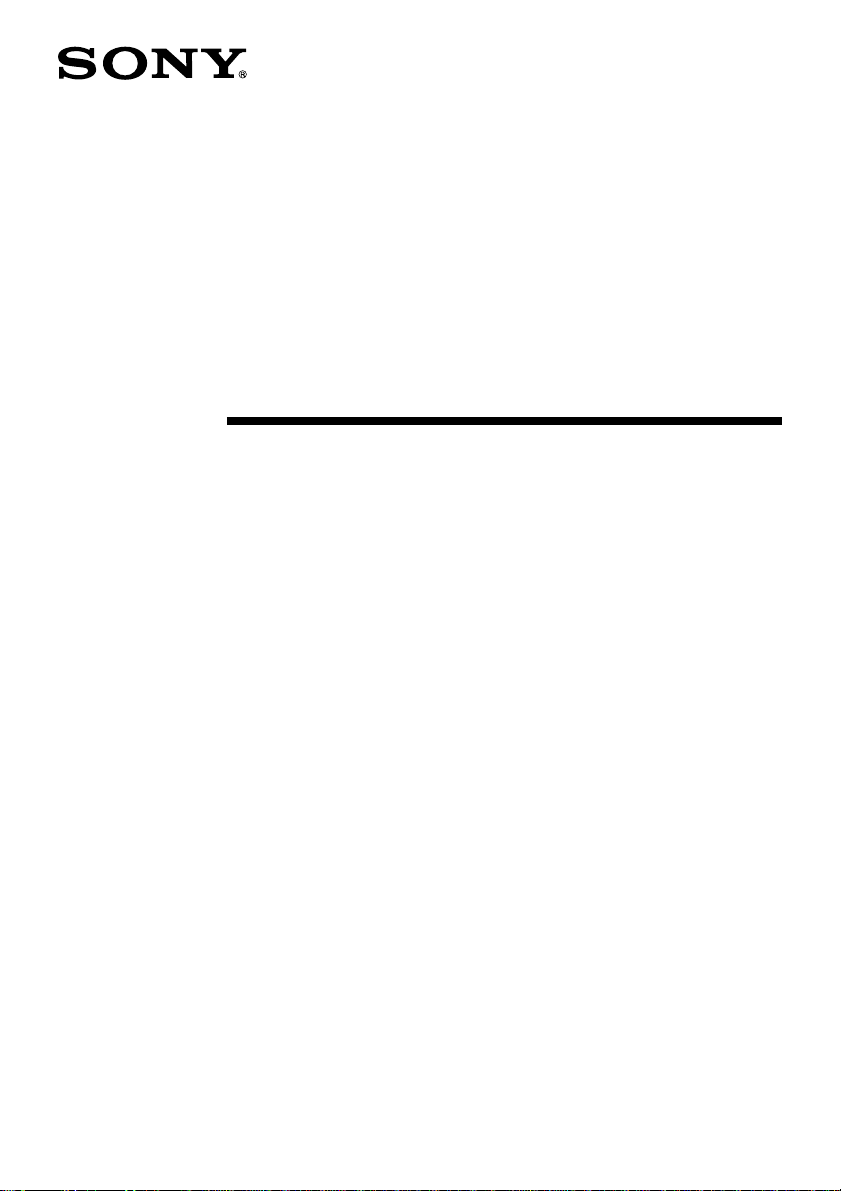
JPEG VIEWER
– For RM-NX7000
Operating Instructions
©2004 Sony Corporation
Page 2
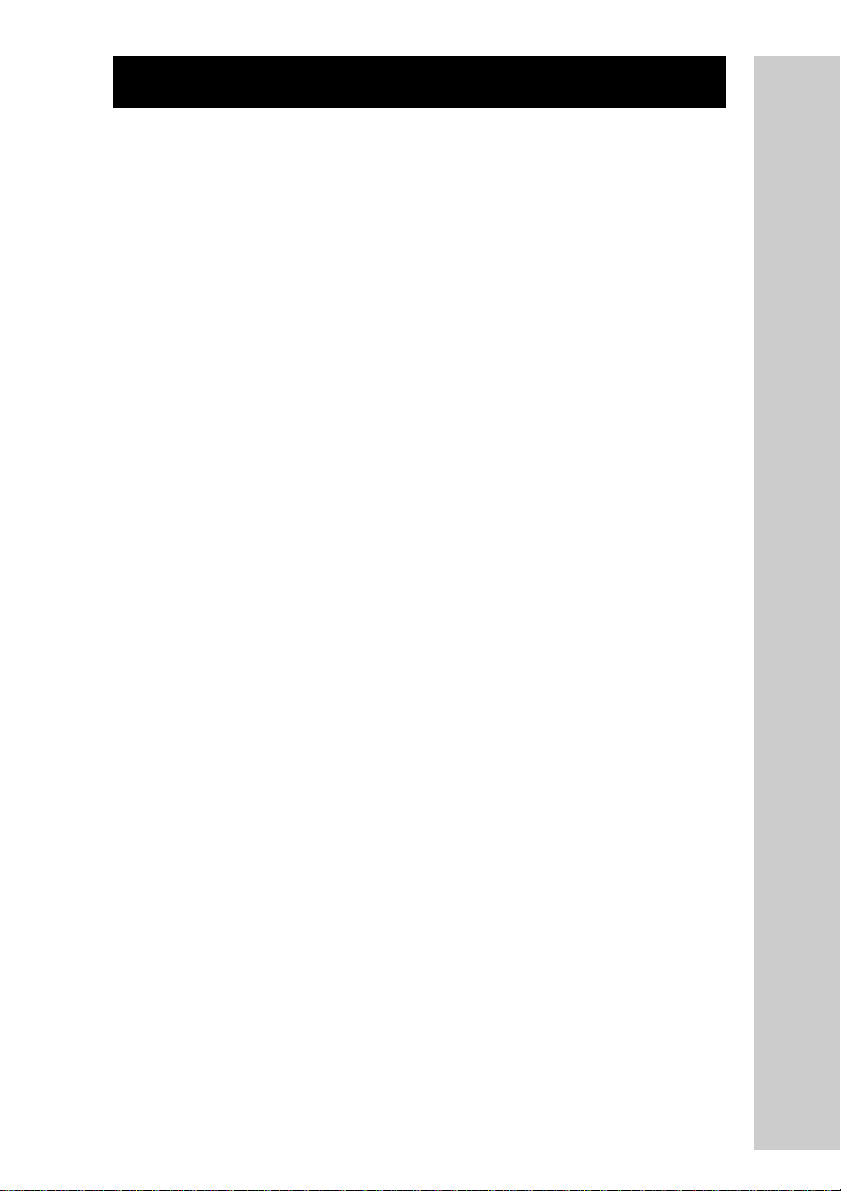
Table of Contents
Overview ................................................................................................................. 3
JPEG files to be used ................................................................................................. 3
Transferring JPEG VIEWER to the RM-NX7000 ................................................ 4
Using JPEG VIEWER ............................................................................................. 6
Showing JPEG files by slide show (SLIDE SHOW) .............................................. 6
Selecting JPEG files to show (LIST DISPLAY).......................................................9
Setting the screen saver ............................................................................................ 9
Troubleshooting .................................................................................................... 11
2
Page 3
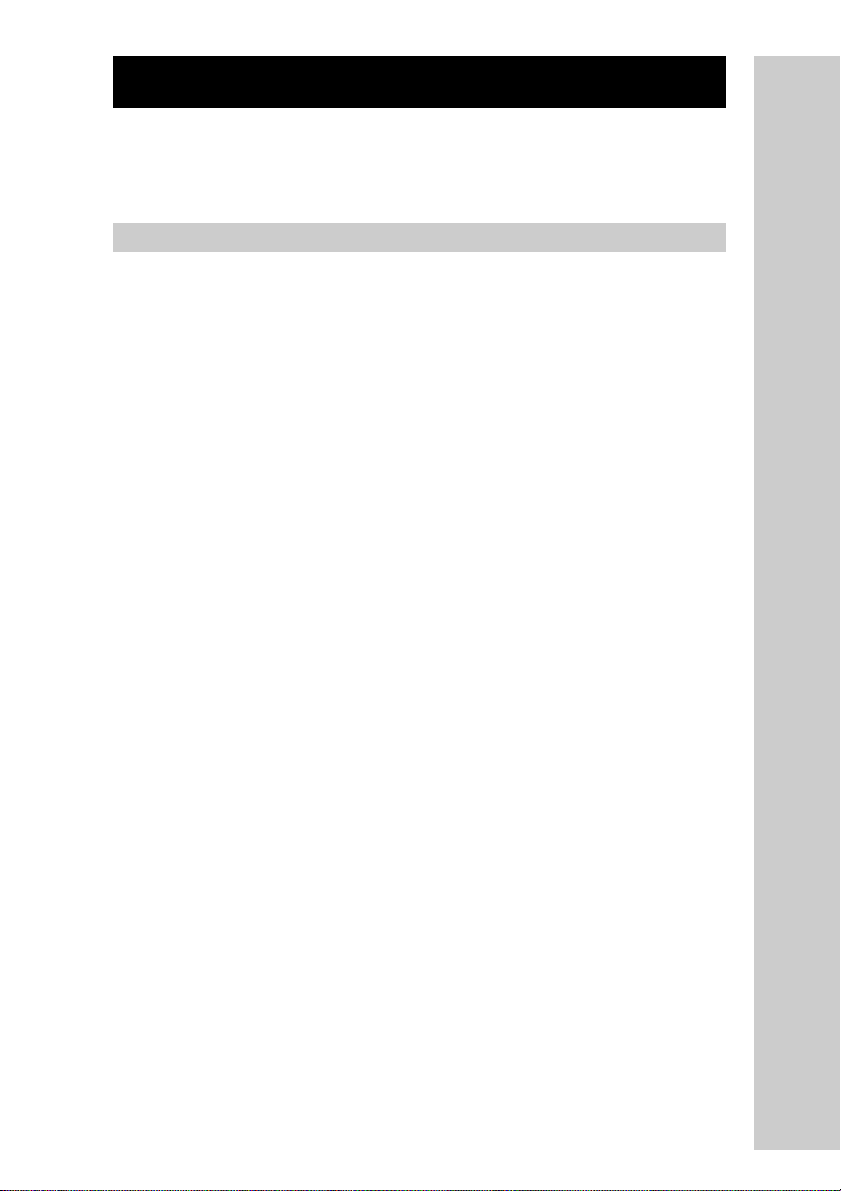
Overview
JPEG VIEWER is an application to view JPEG files in a “Memory Stick,” and
create a screen saver on the RM-NX7000 remote control.
JPEG files to be used
The following JPEG file specifications are required to run RM-NX7000:
• Memory capacity for start-up: 5 MB* or more
• Format: JFIF (JPEG File Interchange Format) compliance
Non support for Progressive JPEG and Multi-scan JPEG files
• Pixel count: 3,264 × 2,448 pixels, 2,448 × 3,264 pixels or lower
• File size: 5 MB or less
(Viewable file size varies depending on the free space on your
RM-NX7000)
• File name: English one-byte characters and symbols below
! # $ % & ’ ( ) + – . ; = @ [ ] ^ _ { } ˜
• Maximum file name: Up to 32 characters (not including a file extension)
• File extension: jpg, jfi, jif, jpe, jpeg, jfif
• Directory name: English one-byte characters and symbols below
! # $ % & ’ ( ) + – . ; = @ [ ] ^ _ { } ˜
• Maximum directory tree: UP to 128 characters by the full pathname of
directories (including drive name and path separator)
•Viewable file/directory number: 4,000 files/directories in “Memory
Stick”
• Maximum file/directory number: 8,000 files/directories in “Memory
Stick”
If files/directories are over 8,000, the application will not work properly.
Design and specifications are subject to change without notice.
* If 5 MB of memory is not available, the message appears shown below:
“The Remote Commander memory is insufficient. Quit JPEG Viewer.”
3
Page 4
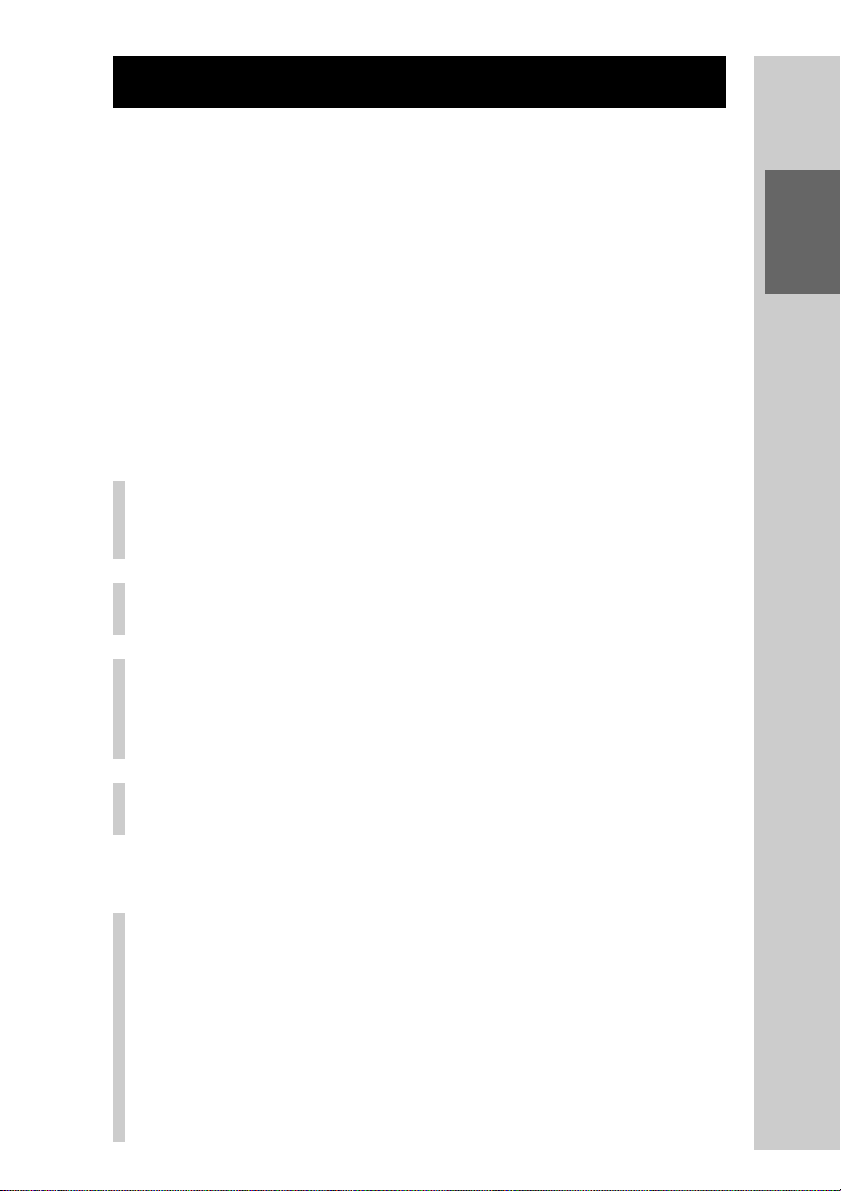
Transferring JPEG VIEWER to the RM-NX7000
You need to download the latest kernel for the RM-NX7000 to your
computer to use JPEG VIEWER.
Consult the NAVITUS Web site (http://www.sony.com/nxremotesupport)
about how to download the kernel.
After downloading the latest kernel to your computer, use “NAVITUS
Design” to transfer it to the Remote Commander by connecting the Remote
Commander to the computer with the USB cable.
Before connecting the Remote Commander to the computer with the USB
cable, set the Remote Commander to the recovery mode.
Step 1: Set the Remote Commander to the RECOVERY
mode
Press the [SET] key for 2 seconds or longer in
1
the Home display.
The Set display appears.
Press the [SYSTEM] key.
2
The System display appears.
Transferring JPEG VIEWER to the RM-NX7000
Press the [RECOVERY] key for 2 seconds or
3
longer.
The confirmation display for the transition to the recovery mode
appears.
Press the [YES] key.
4
After restarting, the Remote Commander enters the recovery mode.
Step 2: Connect
Connect your Remote Commander to your
1
computer with the USB cable.
Notes
• Before connecting the Remote Commander to your computer, be sure to
connect the supplied AC power adaptor to the Remote Commander.
• Do not disconnect the USB cable from your computer, until kernel transfer
and Remote Commander update are complete, as a malfunction may occur.
• Do not connect several Remote Commanders to your computer at the same
time, as you will not be able to transfer the kernel to the Remote
Commander. Connect only the RM-NX7000.
4
Page 5

Step 3: Transfer the kernel from NAVITUS Design
Close any currently open project files on
1
NAVITUS Design.
Click “Tools” of the menu bar, then select
2
“Update Kernel for NX7000.”
The “Update Kernel for NX7000” dialog box appears.
Click of “Look in,” then select the folder that
3
contains the kernel.
Select the kernel file, and click “Select.”
4
Transfer of the kernel to the Remote Commander starts. When
transfer is complete, a message dialog box appears.
Note
After you click “Select,” an error message will appear if:
•You select a file other than the kernel file for the RM-NX7000.
• The data capacity of the kernel is larger than the memory capacity of the
Remote Commander.
• The version of the kernel you are transferring is the same as, or older than
that of the Remote Commander.
• An error occurs while you are transferring the kernel (e.g., if you disconnect
the USB cable).
If you click “Back to file selection,” the display returns to the “Update Kernel
for NX7000” dialog box, and you can select the kernel file again. If you click
“Cancel update,” the updating is canceled.
Click “OK.”
5
The Remote Commander starts to update the kernel. Wait until the
updating is complete.
To finish the setting, follow the on-screen
6
instructions in the recovery mode.
When the recovery mode finishes, the Remote Commander is
restarted. If the Remote Commander is restarted, the system clock is
reset. After restarting, set the system clock again.
Transferring JPEG VIEWER to the RM-NX7000
Note
If you are using Windows 2000 Professional, after transfer of the kernel to the Remote
Commander, the “Unsafe Removal of Device” dialog box appears. This is not an error.
Click “OK” to close the dialog box.
5
Page 6

Using JPEG VIEWER
Press the [APP] key for 2
1
seconds or longer in the
Home display.
The Application display appears.
Press the (JPEG
2
VIEWER) icon.
The “Memory Stick” confirmation
display appears.
JPEG VIEWER MENU display will
appear .
Note
We do not guarantee the performance of the RM-NX7000 or the “Memory Stick,” if the
“Memory Stick” is removed while accessing data.
JPEG VIEWER has two menus, “SLIDE SHOW” and “LIST DISPLAY.”
“SLIDE SHOW” can show JPEG files automatically in the “Memory Stick” as
your setup. “LIST DISPLAY” can show JPEG files in the “Memory Stick”
according your selection.
Using JPEG VIEWER – Showing JPEG files by slide show (SLIDE SHOW)
Showing JPEG files by slide show (SLIDE SHOW)
Press the [SLIDE SHOW]
1
key.
The setup display appears.
z Tip
If you want to close the application
display, press the [EXIT] key in the
display to return to the Application
display.
6
Page 7

Press the [DIRECTORY
2
SELECT] key to select a
directory for the slide
show.
Press the [v] or [V] key to
3
select the directory name
and then select the
Directory Select area to
confirm.
z Tip
•Press and hold [v]/[V] to move to the
top/last page.
•You can change the list, in order from
latest/oldest date or alphabetically.
•Press the key to display the upper
directory.
Press the [PLAY MODE]
4
key to change the play
mode.
The play mode display appears.
Using JPEG VIEWER – Showing JPEG files by slide show (SLIDE SHOW)
Select the play mode.
5
• NEW DATE: Display files in order of
date.
• OLD DATE: Display files in order from
oldest date.
• Alphabet DATE: Display files
alphabetically.
• SHUFFLE: Display files randomly.
7
Page 8

Press the [EXIT] key to
6
confirm.
Press the [EFFECT] key to
7
add effects to the files.
Select an effect from the
8
display.
You can preview the effect in the
thumbnail.
Press the [EXIT] key to
9
confirm.
Using JPEG VIEWER – Showing JPEG files by slide show (SLIDE SHOW)
Press the [START] key.
10
The slide show starts as set.
8
Page 9

To stop the slide show
Press the display panel.
If the error message “File pixel count is too high” appears.
The application has a pixel count limitation when showing a JPEG file. For
details, refer to “JPEG files to be used” on page 2.
Setting the screen saver
You can set the screen saver for RM-NX7000.
The screen saver will be activated by the following:
– The AC power adaptor is connected to the RM-NX7000.
– The screen saver set to ON.
–A “Memory Stick” is inserted into the RM-NX7000.
– The lock function is released.
Using JPEG VIEWER – Selecting JPEG files to show (LIST DISPLAY)
Note
Do not remove the “Memory Stick” while the slide show or screen saver is activating
as the directory in the “Memory Stick” may be disrupted.
9
Page 10

Selecting JPEG files to show (LIST DISPLAY)
You can show a file to select it directly.
Press the [LIST DISPLAY]
1
key.
The directory list in the “Memory
Stick” appears.
z Tip
If you want to close the application
display, press the [EXIT] key to return to
the Application display.
Select a file to show.
2
The selected file will be displayed.
■ To show the file in the directory
Press the [v] or [V] key to select the directory name and then select a
file from the list.
z Tip
•Press and hold [v]/[V] to move to the top/last page.
•You can change the list, in order from latest/oldest date or alphabetically.
•Press the key to display the upper directory.
Using JPEG VIEWER – Selecting JPEG files to show (LIST DISPLAY)
10
Page 11

Troubleshooting
If you have problems setting up or using JPEG VIEWER, check the items
below.
If the problem persists, consult your nearest Sony dealer.
Symptom
JPEG VIEWER cannot be
activated.
Remedy
• The memory of RM-NX7000 is insufficient.
Delete Components or keys in the setting
mode. If the JPEG VIEWER still cannot be
activated, restart the Remote Commander by
pressing the RESET button on the “Memory
Stick” slot.
Using JPEG VIEWER – Selecting JPEG files to show (LIST DISPLAY)
11
Page 12

