Sony MHC-GS300AV, MHC-GS200 Operating Manual
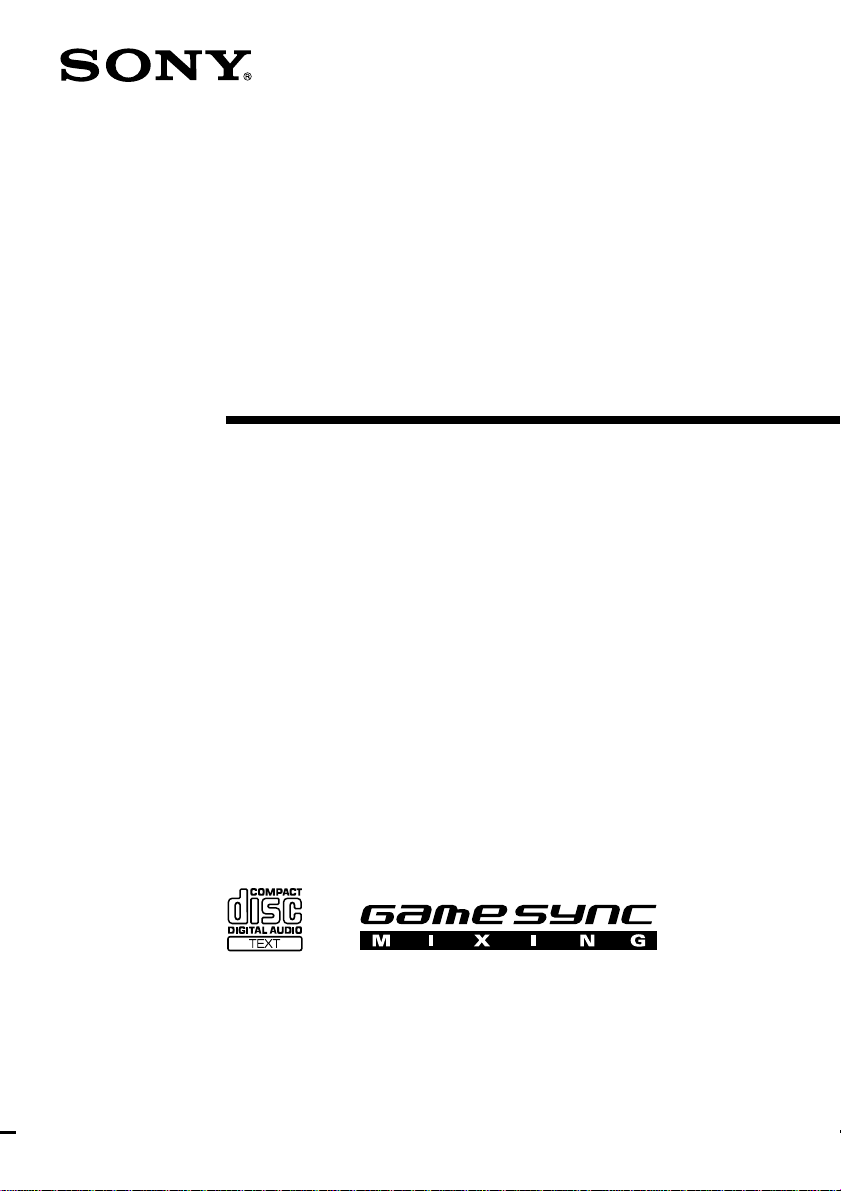
4-239-952-11(1)
Mini Hi-Fi
Component
System
Operating Instructions
Owner’s Record
The model and serial numbers are located on the rear of the unit. Record the serial number
in the space provided below. Refer to them whenever you call upon your Sony dealer
regarding this product.
Model No. _______________ Serial No. _______________
MHC-GS300AV
MHC-GS200
© 2002 Sony Corporation
1
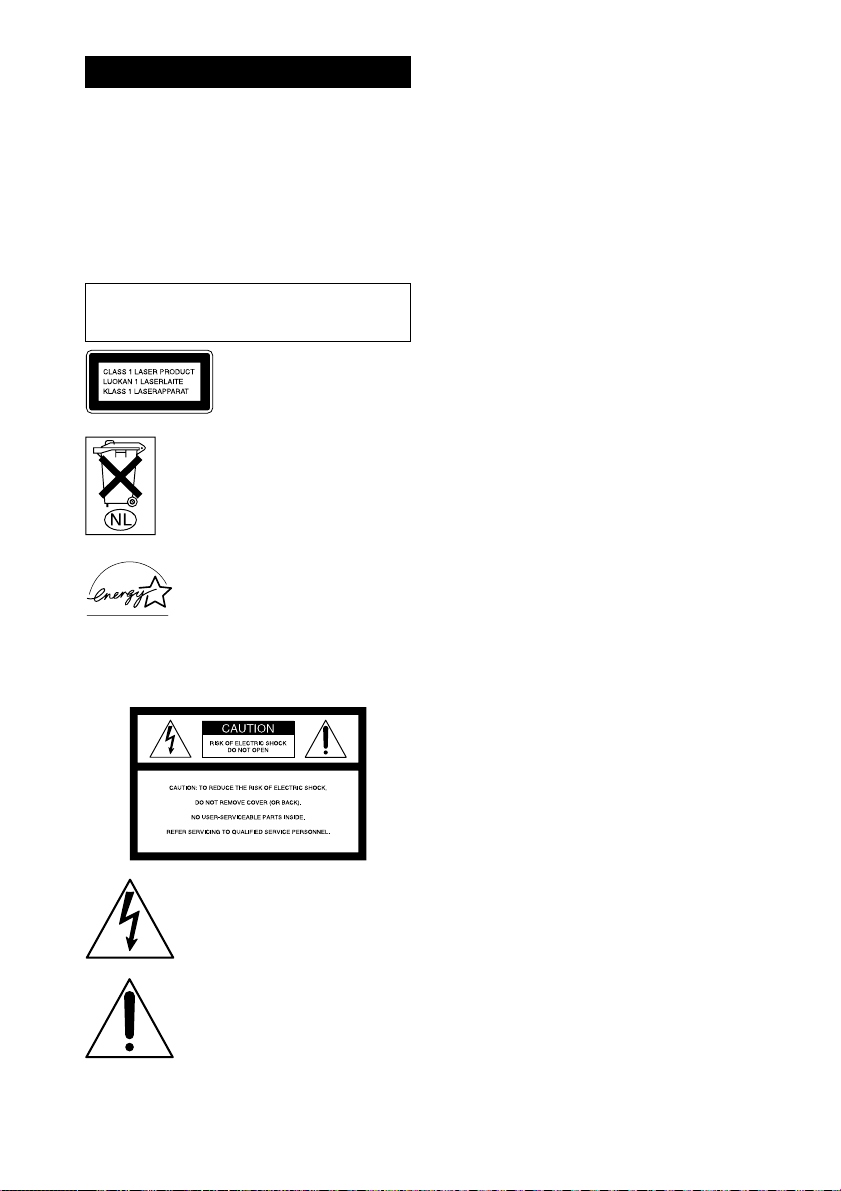
Warning
To prevent fire or shock hazard, do not
expose the unit to rain or moisture.
To avoid electrical shock, do not open the cabinet. Refer
servicing to qualified personnel only.
To prevent fire, do not cover the ventilation of the
apparatus with news papers, table-cloths, curtains,
etc. And don’t place lighted candles on the apparatus.
To prevent fire or shock hazard, do not place objects
filled with liquids, such as vases, on the apparatus.
Do not install the appliance in a confined space,
such as a bookcase or built-in cabinet.
This appliance is classified as
a CLASS 1 LASER product.
This label is located on the
rear exterior.
Don’t throw away the battery with
general house waste, dispose of it
correctly as chemical waste.
ENERGY STAR® is a U.S. registered
mark.
As an ENERGY STAR
Corporation has determined that this
product meets the ENERGY STAR
guidelines for energy efficiency.
NOTICE FOR THE CUSTOMERS IN THE
U.S.A.
This symbol is intended to alert the
user to the presence of uninsulated
“dangerous voltage” within the
product’s enclosure that may be of
sufficient magnitude to constitute a risk
of electric shock to persons.
This symbol is intended to alert the
user to the presence of important
operating and maintenance (servicing)
instructions in the literature
accompanying the appliance.
®
partner, Sony
®
WARNING
This equipment has been tested and found to comply with
the limits for a Class B digital device, pursuant to Part 15
of the FCC Rules. These limits are designed to provide
reasonable protection against harmful interference in a
residential installation. This equipment generates, uses,
and can radiate radio frequency energy and, if not
installed and used in accordance with the instructions,
may cause harmful interference to radio communications.
However, there is no guarantee that interference will not
occur in a particular installation. If this equipment does
cause harmful interference to radio or television
reception, which can be determined by turning the
equipment off and on, the user is encouraged to try to
correct the interference by one or more of the following
measures:
– Reorient or relocate the receiving antenna.
– Increase the separation between the equipment and
receiver.
– Connect the equipment into an outlet on a circuit
different from that to which the receiver is connected.
– Consult the dealer or an experienced radio/TV
technician for help.
CAUTION
• The use of optical instruments with this product will
increase eye hazard.
• You are cautioned that any changes or modifications
not expressly approved in this manual could void your
authority to operate this equipment.
Note to CATV system installer:
This reminder is provided to call the CATV system
installer’s attention to Article 820-40 of the NEC that
provides guidelines for proper grounding and, in
particular, specifies that the cable ground shall be
connected to the grounding system of the building, as
close to the point of cable entry as practical.
NOTICE FOR THE CUSTOMERS IN
CANADA
CAUTION
TO PREVENT ELECTRIC SHOCK, DO NOT USE
THIS POLARIZED AC PLUG WITH AN EXTENSION
CORD, RECEPTACLE OR OTHER OUTLET UNLESS
THE BLADES CAN BE FULLY INSERTED TO
PREVENT BLADE EXPOSURE.
MHC-GS300AV only
This stereo system is equipped with the Dolby* Pro
Logic Surround decoder.
* Manufactured under license from Dolby
Laboratories. “Dolby”, “Pro Logic”, and the
double-D symbol ; are trademarks of Dolby
Laboratories. Confidential unpublished works.
©1992-1997 Dolby Laboratories. All rights
reserved.
US
2
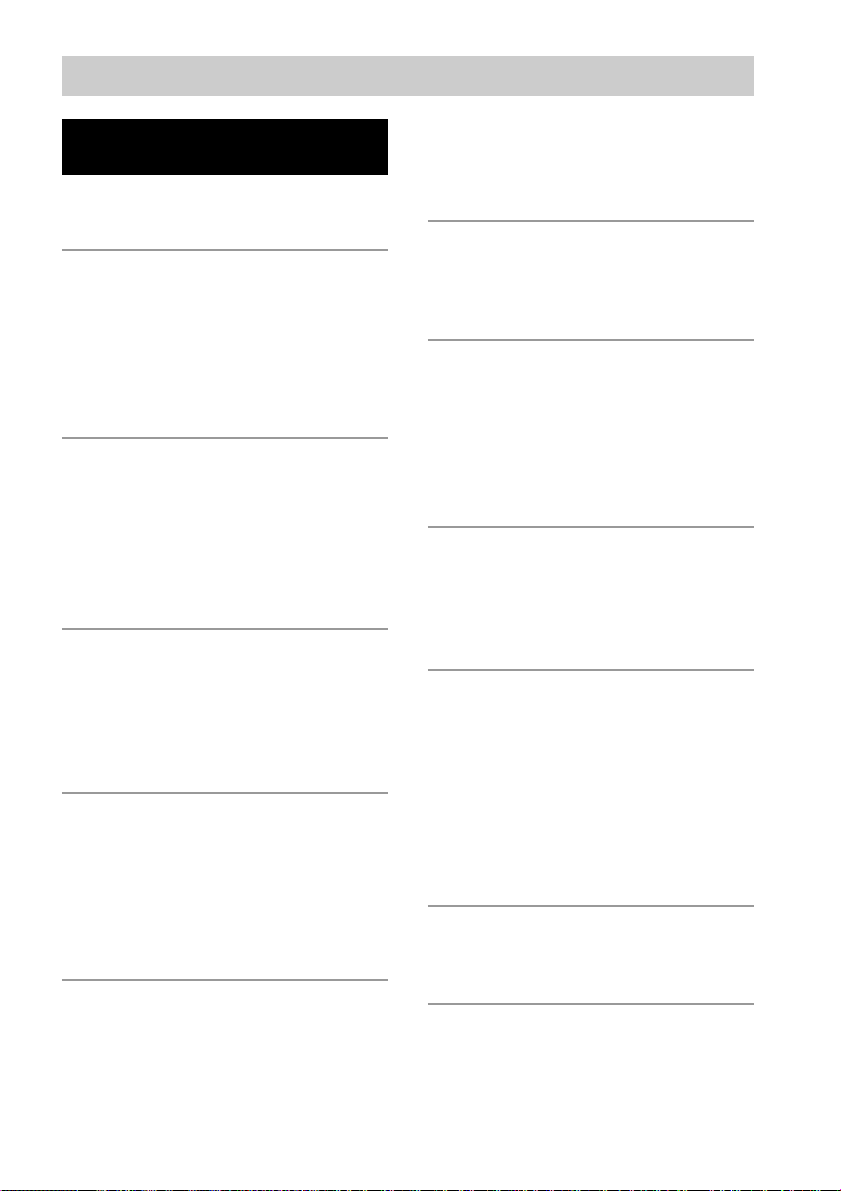
Table of Contents
List of Button Locations
and Reference Pages
Main unit........................................................ 4
Remote Control.............................................. 6
Getting Started
Hooking up the system .................................. 8
Inserting two size AA (R6) batteries into the
remote ................................................... 10
Setting up your speakers
for Dolby Pro Logic*............................ 11
Setting the clock .......................................... 12
CD/MP3 files
Loading a CD............................................... 13
Playing a CD — Normal Play/
Shuffle Play/Repeat Play ...................... 14
Programing CD tracks — Program Play ..... 15
Labeling a CD — Disc Memo ..................... 16
Playing a disc with MP3 files ...................... 18
Tuner
Presetting radio stations ............................... 20
Listening to the radio
— Preset Tuning/Manual Tuning ......... 22
Labeling the preset stations
— Station Name ................................... 22
Tape
Loading a tape.............................................. 23
Playing a tape............................................... 23
Recording to a tape
— CD Synchro Recording/Recording
Manually/Program Edit ........................ 24
Timer-recording radio programs.................. 25
Sound Adjustment
Adjusting the sound
— GROOVE/V-GROOVE................... 26
Selecting the sound effect ............................ 27
Selecting the surround effect ....................... 27
Enjoying Dolby Pro Logic Surround
sound*................................................... 28
Selecting the sound formation*
— Multi room selector .........................28
Display
Turning off the display
— Power Saving Mode......................... 29
Using the display ......................................... 29
Other Features
Enhancing video game sound
— Game Sync....................................... 30
Mixing video game sound with other sound
source — Game Mixing .......................31
Falling asleep to music — Sleep Timer....... 31
Waking up to music — Daily Timer ........... 32
Using an Optional Keyboard
Setting the keyboard .................................... 33
Labeling titles through the keyboard ........... 33
Operating the system through
the keyboard .........................................33
Optional Components
Hooking up optional components ................ 34
Listening to audio from a connected
component ............................................35
Recording audio from a connected
component ............................................35
Recording on a connected component ......... 35
Connecting a sub woofer speaker* ..............36
Connecting a DVD player* .........................36
Troubleshooting
Problems and remedies ................................37
Messages...................................................... 39
Additional Information
Precautions................................................... 40
Specifications............................................... 42
* MHC-GS300AV only
US
3
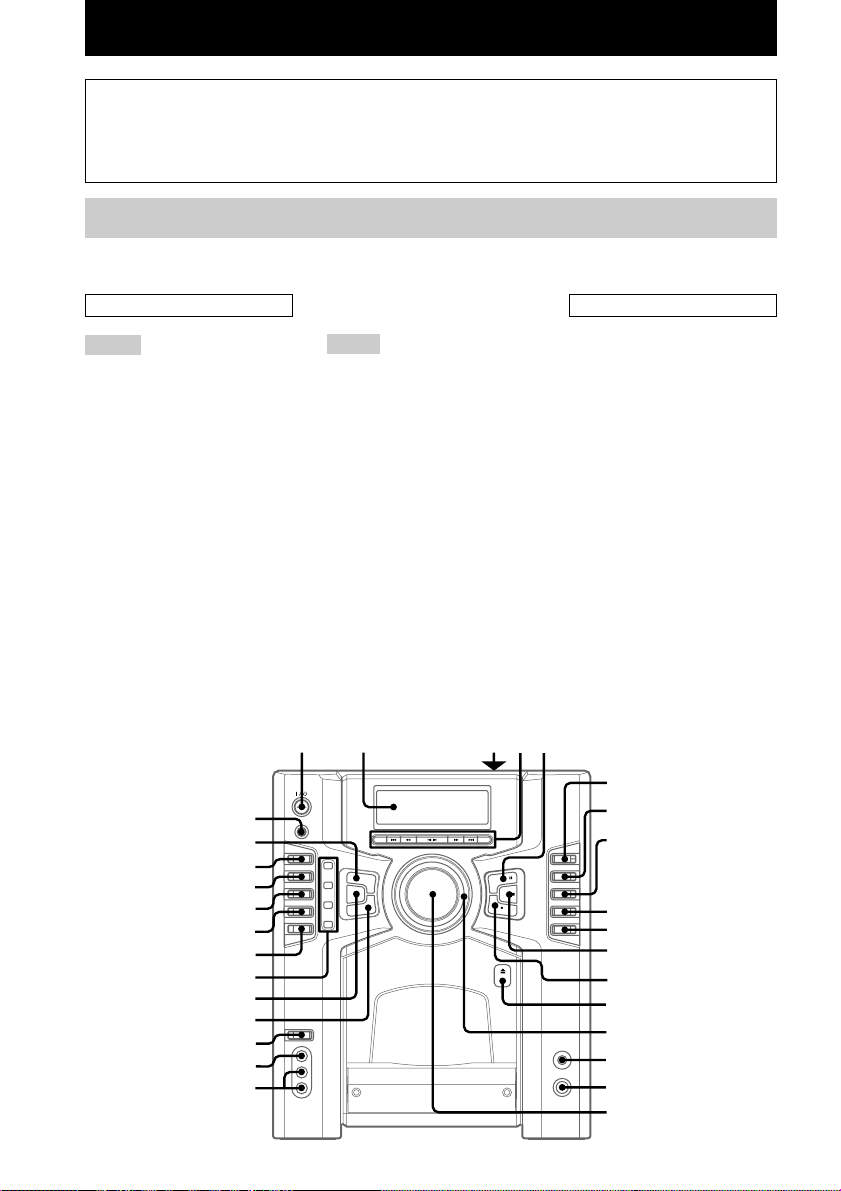
List of Button Locations and Reference Pages
How to use this page
Use this page to find the location of
buttons and other parts of the system that
are mentioned in the text.
Main unit
MHC-GS300AV
ALPHABETICAL ORDER
A – O
5.1CH/VIDEO (MD) wg (35 – 37)
ALBM +/– 4 (19)
AUDIO IN L/R jacks qk (34)
CD wk (14 – 17, 19, 24)
CD SYNC 0 (24, 25)
CLEAR wa (16, 22, 39)
DISC SELECT qf
(13 – 17, 19, 24)
DISPLAY e; (22, 29, 30, 39)
Display window 2
DOLBY PRO LOGIC 6 (12, 28)
ENTER ws (15 – 17, 20 – 22, 25,
26, 32)
GAME wf (30)
GAME MIXING w; (31)
KEYBOARD INPUT jack qh
(33)
MENU wl (16, 17, 20 – 22)
MULTI ROOM 9 (28)
P – Z
PAUSE X 5 (15, 23 – 25)
PHONES jack qg
PLAY MODE/DIRECTION wd
PRESET +/– 4 (20 – 22)
PRESET EQ 8 (27)
REC z PAUSE/START qs
REPEAT/FM MODE wd ( 15, 22)
STOP x qa (15, 23, 24, 35, 39)
SURROUND MODE 7 (27)
TAPE wh (23)
Tape deck 3
TIMER SELECT wd (26, 32, 37)
TIMER SET wd (12, 25, 32)
TUNER/BAND wj ( 20 – 22)
TUNING +/– 4 (20 – 22)
VIDEO IN jack ql (34)
VOLUME qj
PLAY MODE/DIRECTION wd (14 – 17, 23 – 25)
(14 – 17, 23 – 25)
(24, 25)
Illustration number
r
Name of button/part Reference page
RR
BUTTON DESCRIPTIONS
=/1 (power) 1
m (rewind) 4
n N (play) 4
M (fast forward) 4
. (go back) 4
> (go forward) 4
Z PUSH (front cover) qd
Z PUSH (tape deck) 3
1
2345
6
e;
wl
7
8
wk
wj
wh
wg
wf
wd
ws
wa
w;
ql
qk
US
4
9
q;
qa
qs
qd
qf
qg
qh
qj

MHC-GS200
ALPHABETICAL ORDER
A – O
ALBM +/– 4 (19)
AUDIO IN L/R jacks qk (34)
CD wj (14 – 17, 19, 24)
CD SYNC 0 (24, 25)
CLEAR wa (16, 22, 39)
DISC SELECT qf
(13 – 17, 19, 24)
DISPLAY wl (22, 29, 30, 39)
Display window 2
ENTER ws (15 – 17, 20 – 22, 25,
26, 32)
GAME wd (30)
GAME MIXING w; (31)
KEYBOARD INPUT jack qh
(33)
MENU wk (16, 17, 20 – 22)
P – Z
PAUSE X 5 (15, 23 – 25)
PHONES jack qg
PLAY MODE/DIRECTION 8
(14 – 17, 23 – 25)
PRESET +/– 4 (20 – 22)
REC z PAUSE/START qs
(24, 25)
REPEAT/FM MODE 9 (15, 22)
STOP x qa (15, 23, 24, 35, 39)
TAPE wg (23)
Tape deck 3
TIMER SELECT 7 (26, 32, 37)
TIMER SET 6 (12, 25, 32)
TUNER/BAND wh (20 – 22)
TUNING +/– 4 (20 – 22)
VIDEO IN jack ql (34)
VIDEO (MD) wf (35, 37)
VOLUME qj
BUTTON DESCRIPTIONS
=/1 (power) 1
m (rewind) 4
n N (play) 4
M (fast forward) 4
. (go back) 4
> (go forward) 4
Z PUSH (front cover) qd
Z PUSH (tape deck) 3
List of Button Locations and Reference Pages
wl
wk
wj
wh
wg
wf
wd
ws
wa
w;
ql
qk
1
2345
6
7
8
9
q;
qa
qs
qd
qf
qg
qh
qj
US
5
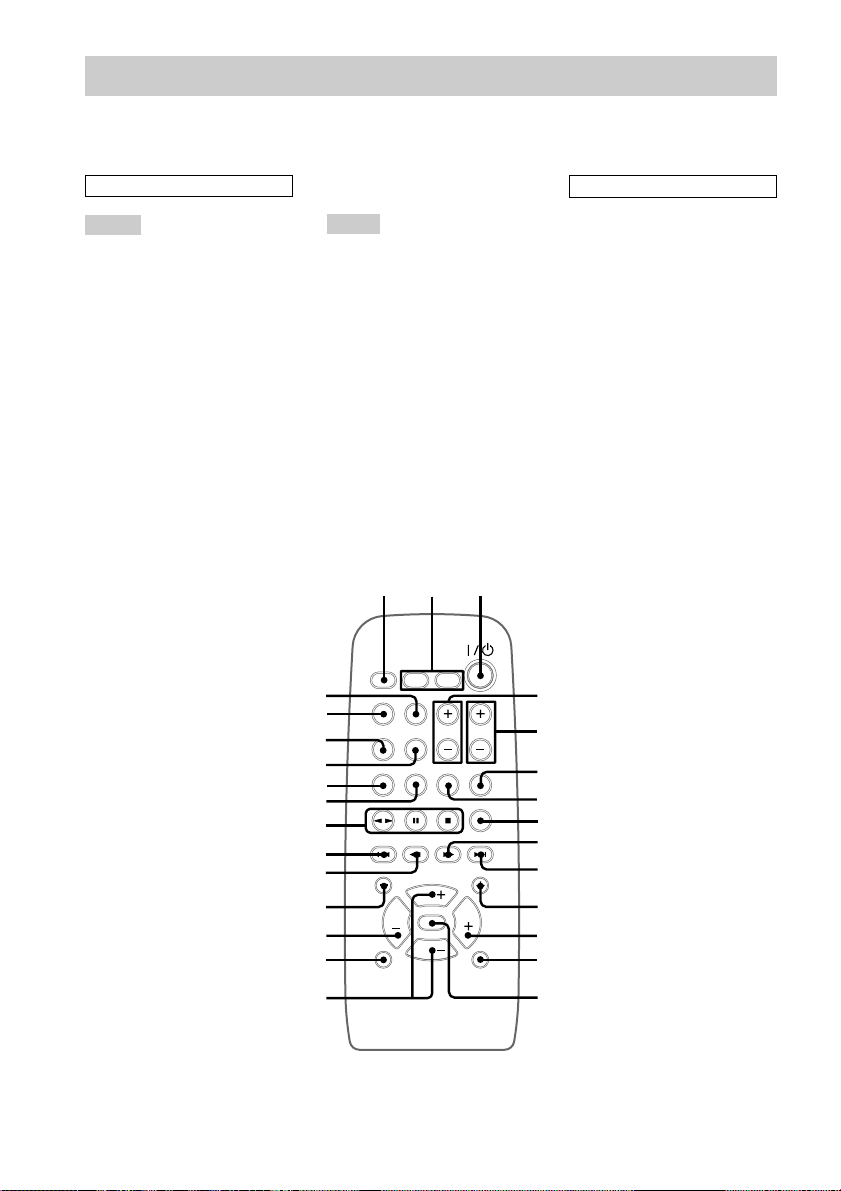
Remote Control
For MHC-GS300AV
ALPHABETICAL ORDER
A – O
5.1CH wg (36)
ALBM +/ALBM – qa qk (19)
BALANCE LEFT/RIGHT 2
(12)
CD wd (14 – 17, 19, 24)
CENTER +/– 4 (12)
DISC +/DISC – qs qj
(13 – 16, 19)
DISPLAY 8 (22, 29, 30)
GAME 6 (30)
GROOVE qf (26)
P – Z
PRESET EQ qd (27)
PRESET +/PRESET – q; w;
(20 – 22)
PRO LOGIC wj (12, 28)
REAR +/– 5 (12)
SLEEP 1 (31)
SURROUND qh (27)
TAPE 7 (23)
TEST TONE wf (12)
TUNER/BAND ws (20 – 22)
TUNING +/TUNING – 9 ql
(20 – 22)
VIDEO (MD) wh (35, 37)
VOL +/– qg
123
wj
wh
wg
wf
wd
ws
wa
w;
ql
qk
qj
qh
BUTTON DESCRIPTIONS
@/1 (power) 3
n N (play) wa
X (pause) wa
x (stop) wa
. (go back) w;
m (rewind) ql
M (fast forward) 9
> (go forward) q;
4
5
6
7
8
9
0
qa
qs
qd
qg
US
6
qf

For MHC-GS200
ALPHABETICAL ORDER
A – O
ALBM +/ALBM – qd w; (19)
CD wg (14 – 17, 19, 24)
CD SYNC wf (24, 25)
DISC +/DISC – qf ql
(13 – 16, 19)
DISPLAY wh (22, 29, 30)
ENTER 5 (15 – 17, 20 – 22, 25,
26, 32)
GAME 6 (30)
GROOVE qh (26)
P – Z
PLAY MODE 2 (14 – 17, 23)
PRESET EQ qg (27)
PRESET +/PRESET – qs wa
(20 – 22)
REC wd (24)
REPEAT 3 (15)
SLEEP 1 (31)
SURROUND qk (27)
TAPE 7 (23)
TUNER/BAND 8 (20 – 22)
TUNING +/TUNING – qa ws
(20 – 22)
VIDEO (MD) 9 (35, 37)
VOL +/– qj
1234
BUTTON DESCRIPTIONS
List of Button Locations and Reference Pages
@/1 (power) 4
n N (play) 0
X (pause) 0
x (stop) 0
. (go back) wa
m (rewind) ws
M (fast forward) qa
> (go forward) qs
wh
wg
wf
wd
ws
wa
w;
ql
qk
qj
5
6
7
8
9
0
qa
qs
qd
qf
qg
qh
US
7
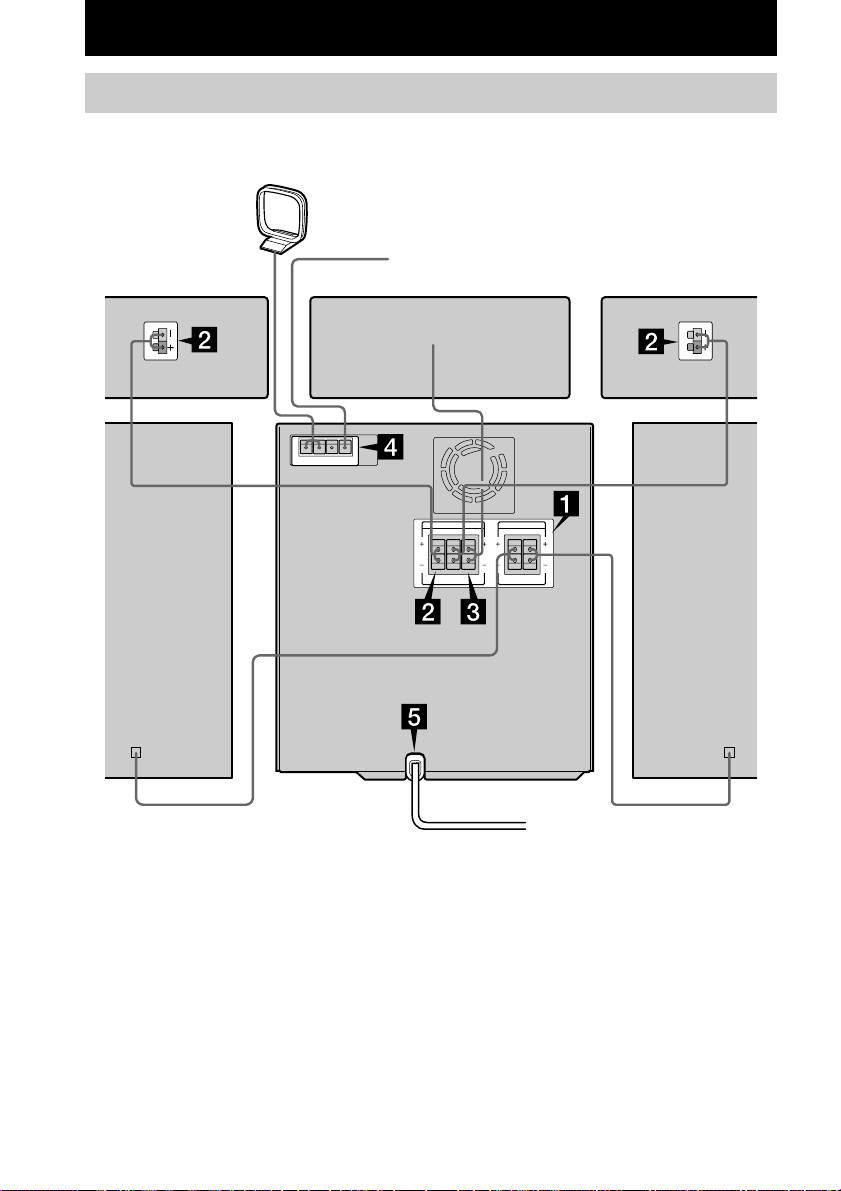
Getting Started
Hooking up the system
Perform the following procedure 1 to 5 to hook up your system using the supplied cords and
accessories. MHC-GS300AV is the model used for illustration purpose.
AM loop antenna
FM antenna
Rear surround
speaker (Right)*
Rear surround
speaker (Left)*Center surround speaker*
Front speaker (Right)
* MHC-GS300AV only
US
8
Front speaker (Left)
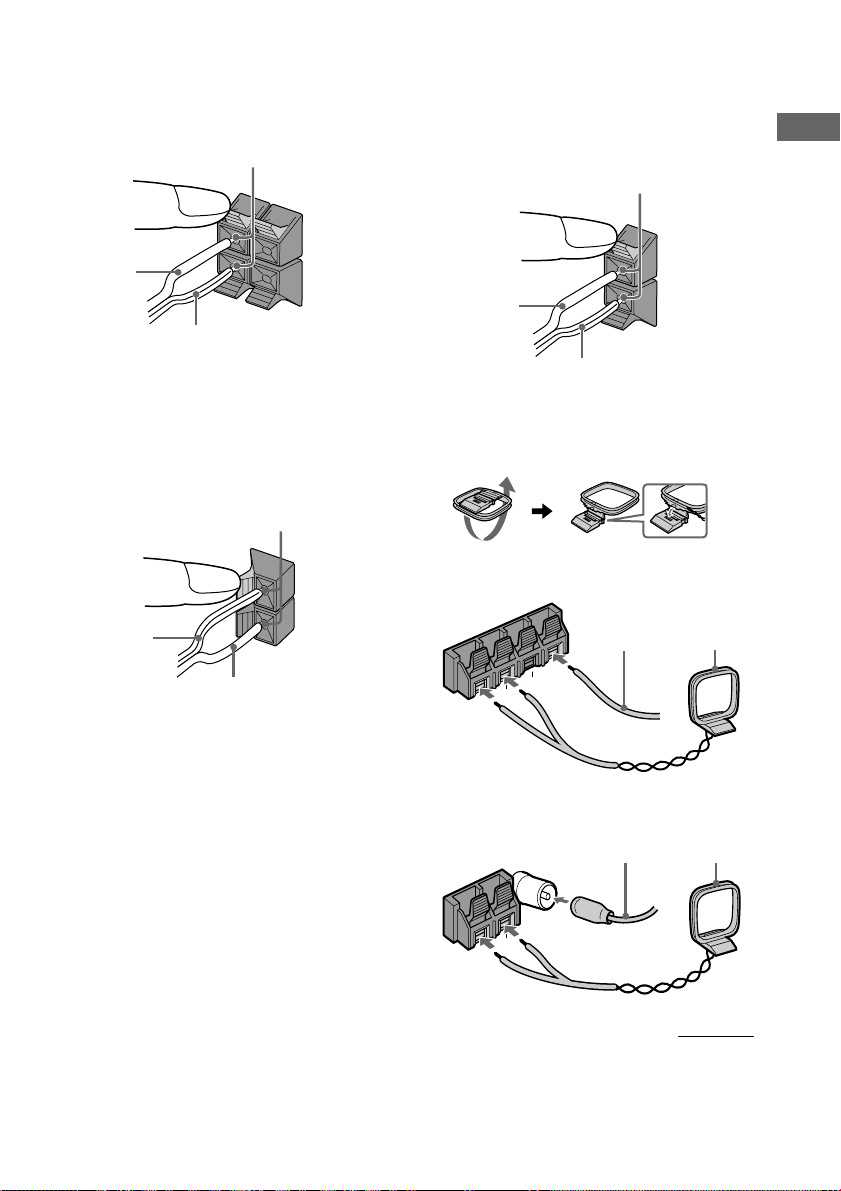
1 Connect the front speakers.
Connect the speaker cords to the FRONT
SPEAKER jacks on the unit as shown
below.
Insert only the stripped portion
R
L
3 Connect the center surround speaker.
(MHC-GS300AV only)
Connect the speaker cords to the
SURROUND SPEAKER CENTER jacks
on the unit as shown below.
Insert only the stripped portion
Getting Started
+
Solid (3)
–
Stripe (#)
2 Connect the rear surround speakers.
(MHC-GS300AV only)
Connect the speaker cords to the
SURROUND SPEAKER REAR jacks on
the unit and to the jacks on the rear
surround speakers as shown below.
Insert only the stripped portion
–
+
Stripe (#)
Solid (3)
+
Solid (3)
–
Stripe (#)
4 Connect the FM/AM antennas.
Set up the AM loop antenna, then connect
it.
Jack type A
Extend the
FM antenna
horizontally
Ω
75
M
F
U
U
AM
A
N
N
E
T
N
A
Jack type B
Extend the
FM antenna
horizontally
AM loop
antenna
AM loop
antenna
FM75Ω
U
M
A
A
N
N
E
T
N
A
continued
US
9
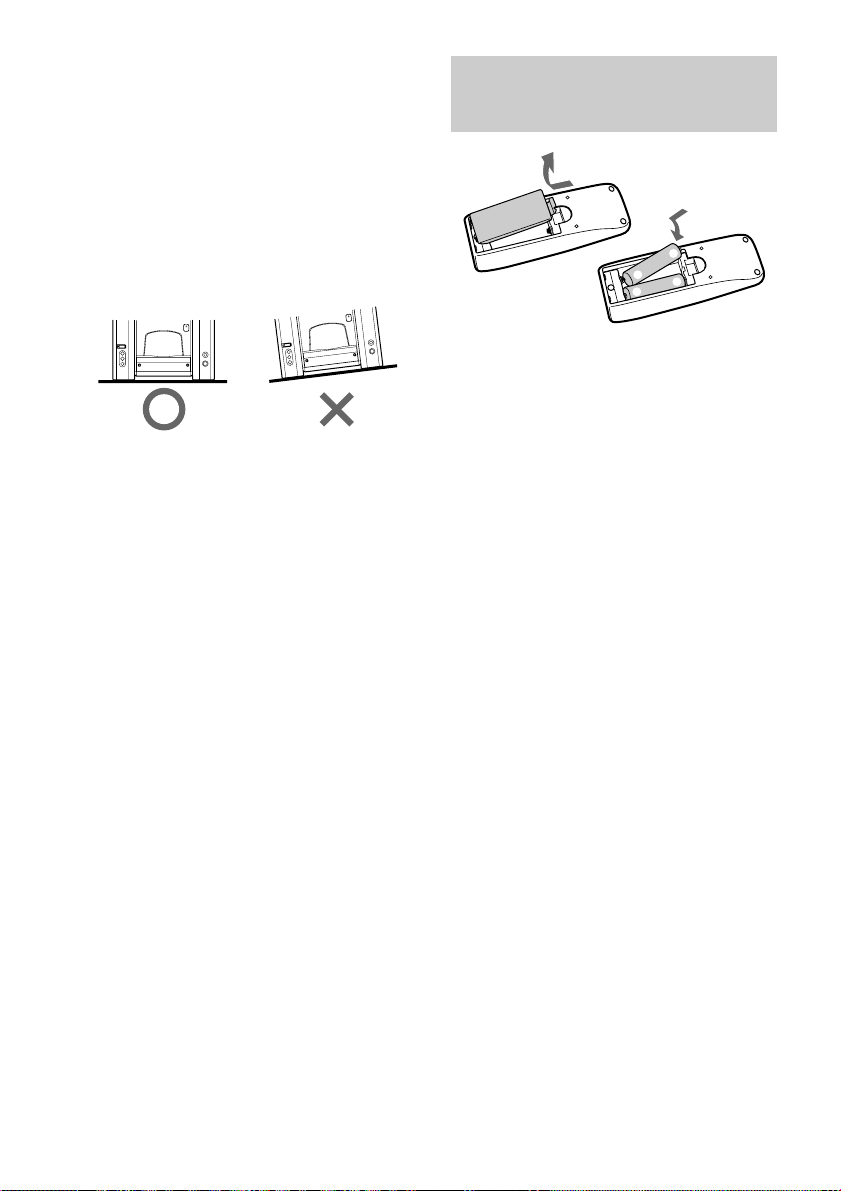
Hooking up the system (continued)
Inserting two size AA (R6)
5 Connect the power cord to a wall outlet.
The demonstration appears in the display.
When you press ?/1, the system turns on
and the demonstration automatically ends.
Note on placement
Be sure to place this unit on a horizontal place.
If the unit is slanted, it may cause malfunction
or damage to the system.
To connect optional components
See page 34 for details.
Notes
• Keep the speaker cords away from the antennas to
prevent noise.
• Do not place the rear surround speakers on top of a
TV. This may cause distortion of the colors in the
TV screen.
• Be sure to connect both left and right rear surround
speakers. Otherwise, the sound will not be heard.
• The type of speakers supplied vary according to the
model you purchased (see “Specifications” on
page 42).
batteries into the remote
e
E
E
e
Tip
With normal use, the batteries should last for about
six months. When the remote no longer operates the
system, replace both batteries with new ones.
Note
If you do not use the remote for a long period of time,
remove the batteries to avoid possible damage from
battery leakage.
10
US
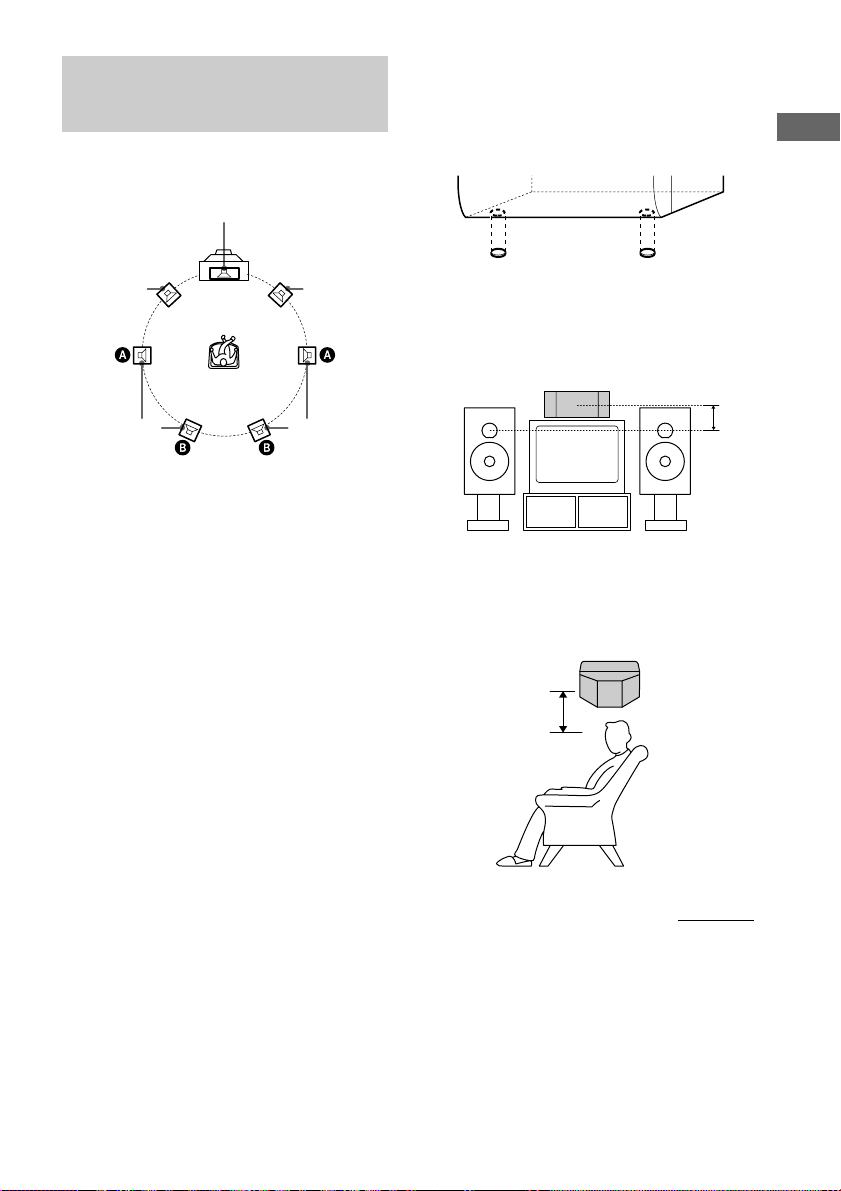
Setting up your speakers
for Dolby Pro Logic
(MHC-GS300AV only)
Positioning the speakers
Center
Setting the center speaker
Attach the supplied speaker pads to the bottom
of the center surround speaker to stabilize the
speaker and prevent it from slipping.
Getting Started
Front (L)
Each speaker should face the listening position.
Better surround effect will result if all speakers
are set at the same distance from the listening
position.
Place the front speakers 5 to 10 cm or more
away from the left and right of the television.
Place the center speaker on the top-center of
the TV set.
The placement of rear speakers greatly depends
on the configuration of the room. The rear
speakers may be placed on both sides of the
listening position A or behind the listening
position B.
Tip
For MHC-GS300AV customers, you can connect an
optional sub woofer speaker (see page 36).
Front (R)
Rear (R)Rear (L)
Place the center surround speaker at about the
same height as the front speakers. Align the
center surround speaker with the front speakers
or place it slightly back from the position of the
front speakers.
Setting the rear speakers
Place the rear surround speakers facing each
other at about 60 to 90 cm above your listening
position.
Rear surround
speaker
60 to 90 cm
continued
11
US

Setting up your speakers for Dolby
Pro Logic (continued)
Setting the clock
Adjusting the speaker volume
of each speaker
— Test tone
1 Press DOLBY PRO LOGIC (or PRO
LOGIC on the remote).
“DOLBY PL ON” appears.
2 Press TEST TONE on the remote.
The test tone is heard from the speakers in
the following order and the display changes
as in the parentheses.
Front left (LEFT) t Center (CENTER) t
Front right (RIGHT) t Rear (REAR) t
Front (LEFT) t
…
3 From your listening position, adjust the
volume and balance by pressing the
buttons on the remote until the volume
level of the test tone from each speaker
sounds the same.
To adjust Press
the balance
between the front
left and front right
speakers
the balance
between the rear
left and rear right
speakers
the volume of the
center speaker
the volume of the
rear speakers
BALANCE LEFT or
BALANCE RIGHT
repeatedly while “LEFT”,
“RIGHT” or “CENTER”
appears.
BALANCE LEFT or
BALANCE RIGHT
repeatedly while “REAR”
appears.
CENTER + or CENTER –
repeatedly.
REAR + or REAR –
repeatedly.
1 Press =/1 to turn on the system.
2Press TIMER SET.
3Press . or > repeatedly to set the
hour.
4Press ENTER.
5Press . or > repeatedly to set the
minute.
6Press ENTER.
To adjust the clock
1 Press TIMER SET.
2 Press . or > repeatedly to select
“CLOCK SET”, then press ENTER.
3 Do the same procedures as step 3 to 6
above.
Notes
• The clock settings are canceled when you
disconnect the power cord or if a power failure
occurs.
• You cannot set the clock in Power Saving Mode.
4 Press TEST TONE on the remote when
you finish adjusting.
The test tone turns off.
Note
The test tone feature works only for Dolby Pro Logic
Surround sound.
US
12
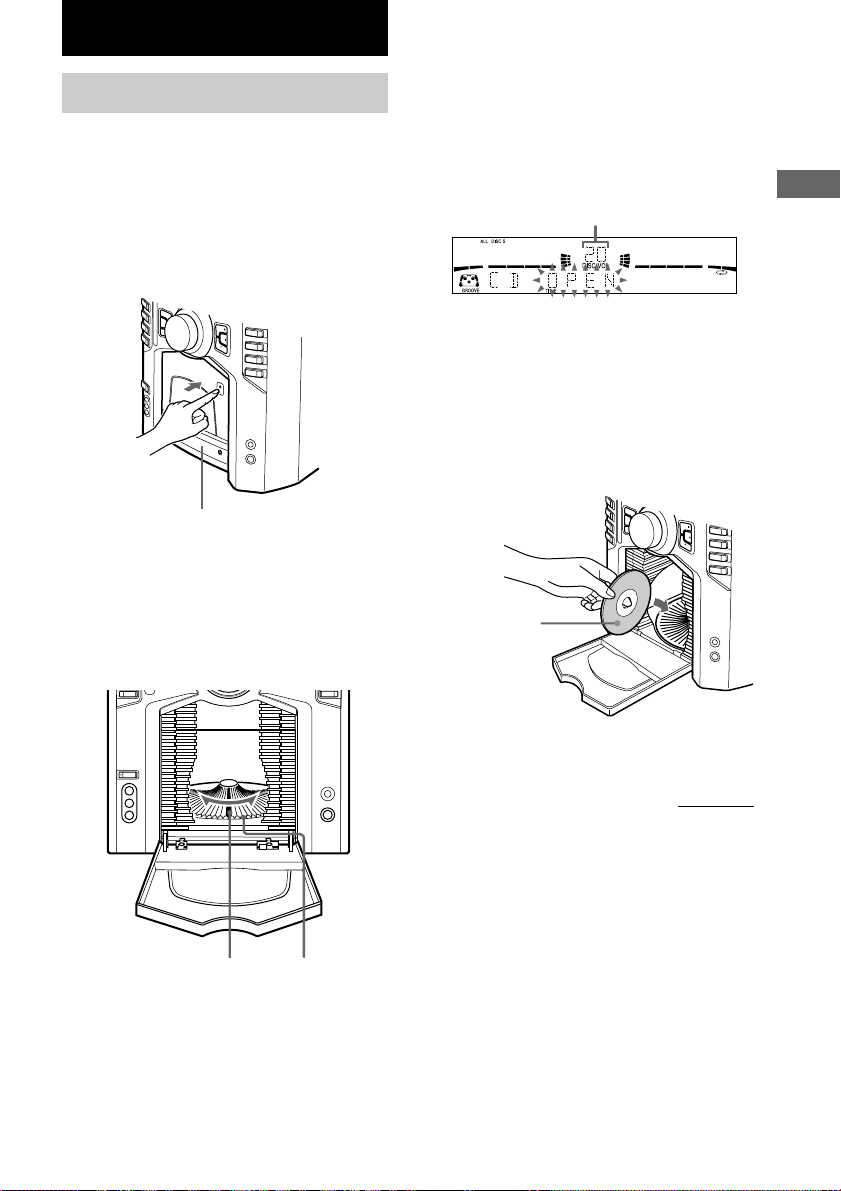
CD/MP3 files
Loading a CD
You can load up to 60 discs into this unit.
Turn on the system before you load discs.
You can also load and play discs with MP3
files. See “Playing a disc with MP3 files” on
page 18 for MP3 files.
1 Open the front cover by pressing
Z PUSH on the front cover.
Front cover
2 Turn DISC SELECT (or press DISC – or
DISC + on the remote) until you find the
disc slot where you want to insert a
disc, while checking the disc number
(written beside every slot and also
indicated in the display).
The disc number* at the loading position
appears in the display. As you turn DISC
SELECT, the disc number changes.
* If you have already loaded discs, the disc
number at the playing position appears. When
you turn DISC SELECT, the displayed disc
number changes to the one at the loading
position.
Disc number
3 Insert a disc with the label side facing
right.
Notes
• Make sure you have loaded the disc into each
slot at a right angle to the rotary table. If the
disc is not put in straight, it may damage the
unit or the disc.
• Make sure the rotary table comes to a complete
stop before loading or removing discs.
With the label
side facing
right
CD/MP3 files
Disc slot at the loading
position
(located at the very front)
Disc number
4 Repeat steps 2 and 3 to load additional
discs.
continued
13
US
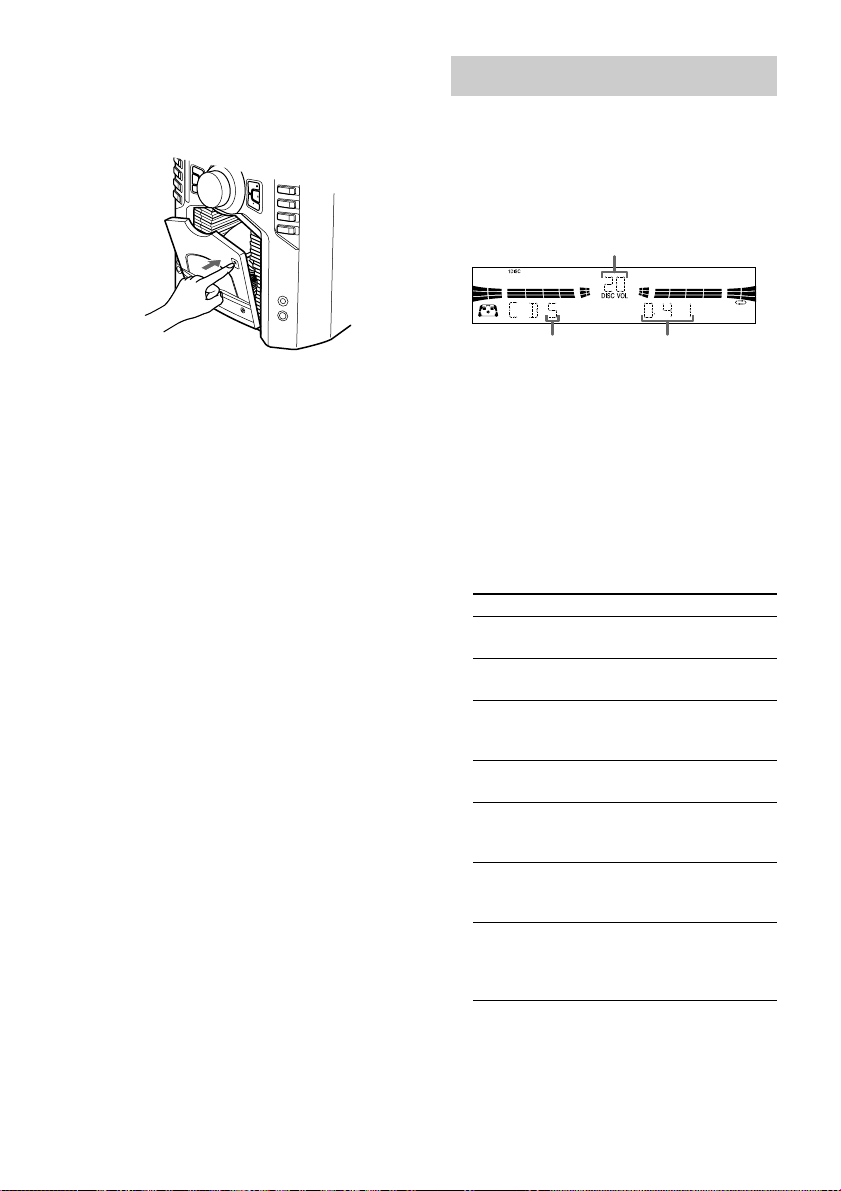
Loading a CD (continued)
Playing a CD
5 Close the front cover by pressing
Z PUSH on the front cover.
The rotary table turns and the disc slot at the
loading position is set to the playing
position.
Removing discs
After following step 1 of “Loading a CD” on
page 13, remove the discs. Then close the front
cover.
Notes
• Always close the front cover except when you load
or remove discs.
• Do not load an empty 8 cm CD adaptor. It may
damage the unit.
• Do not attach anything such as seals or sleeves to
CDs. It may damage the unit or the disc.
• If you drop a disc into the unit and the CD will not
go into the slot correctly, consult your nearest Sony
dealer.
• When transporting the unit, remove all discs from
the unit.
• If you want to remove the disc played, open the
front cover. The disc comes to the loading position.
Remove the disc after the rotary table comes to a
complete stop.
Tip
You can display the original Disc Memos instead of
total number of tracks and total playing time (see
“Labeling a CD” on page 16) to locate the disc easily
when you start playing.
When you select a CD-TEXT disc or disc with MP3
files, the disc title is displayed instead of total number
of tracks and total playing time.
— Normal Play/Shuffle Play/Repeat
Play
You can play up to 60 CDs continuously. This
system lets you play the CD in different play
modes.
Disc number
Track number Playing time
1Press CD to switch the function to CD.
2When you want to specify the disc for
1 DISC, turn DISC SELECT (or press
DISC – or DISC + on the remote) until
the desired disc number or Disc Memo
appears.
3In stop mode, press PLAY MODE/
DIRECTION (or PLAY MODE on the
remote*1) repeatedly until the mode you
want appears.
Select To play
ALL DISCS
(Normal Play)
1 DISC (Normal
Play)
ALBM
(Normal Play)
ALL DISCS SHUF
(Shuffle Play)
1 DISC SHUF
(Shuffle Play)
ALBM SHUF
(Shuffle Play)
PGM (Program
Play)
All CDs in the disc tray
continuously.
The CD you have selected
in original order.
All MP3 files in the folder
on the CD you have selected
in original order.
The tracks on all CDs in
random order.
The tracks on the CD you
have selected in random
order.
The MP3 files in the folder
on the CD you have selected
in random order.
The tracks on all CDs in the
order you want them to be
played (see “Programing
CD tracks” on page 15).
14
4Press n N.
US
