Page 1
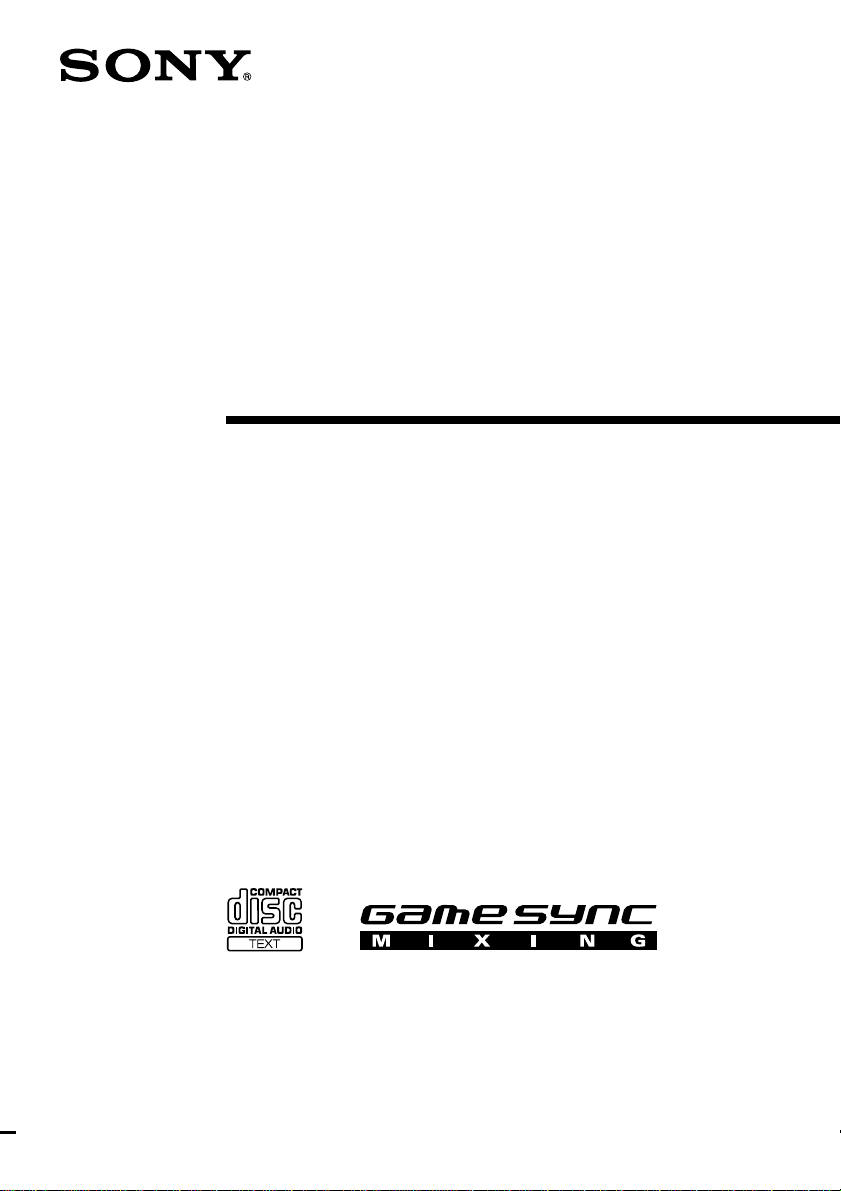
4-239-952-12(2)
Mini Hi-Fi
Component
System
Operating Instructions
Owner’s Record
The model and serial numbers are located on the rear of the unit. Record the serial number
in the space provided below. Refer to them whenever you call upon your Sony dealer
regarding this product.
Model No. _______________ Serial No. _______________
MHC-GS300AV
MHC-GS200
© 2002 Sony Corporation
1
Page 2
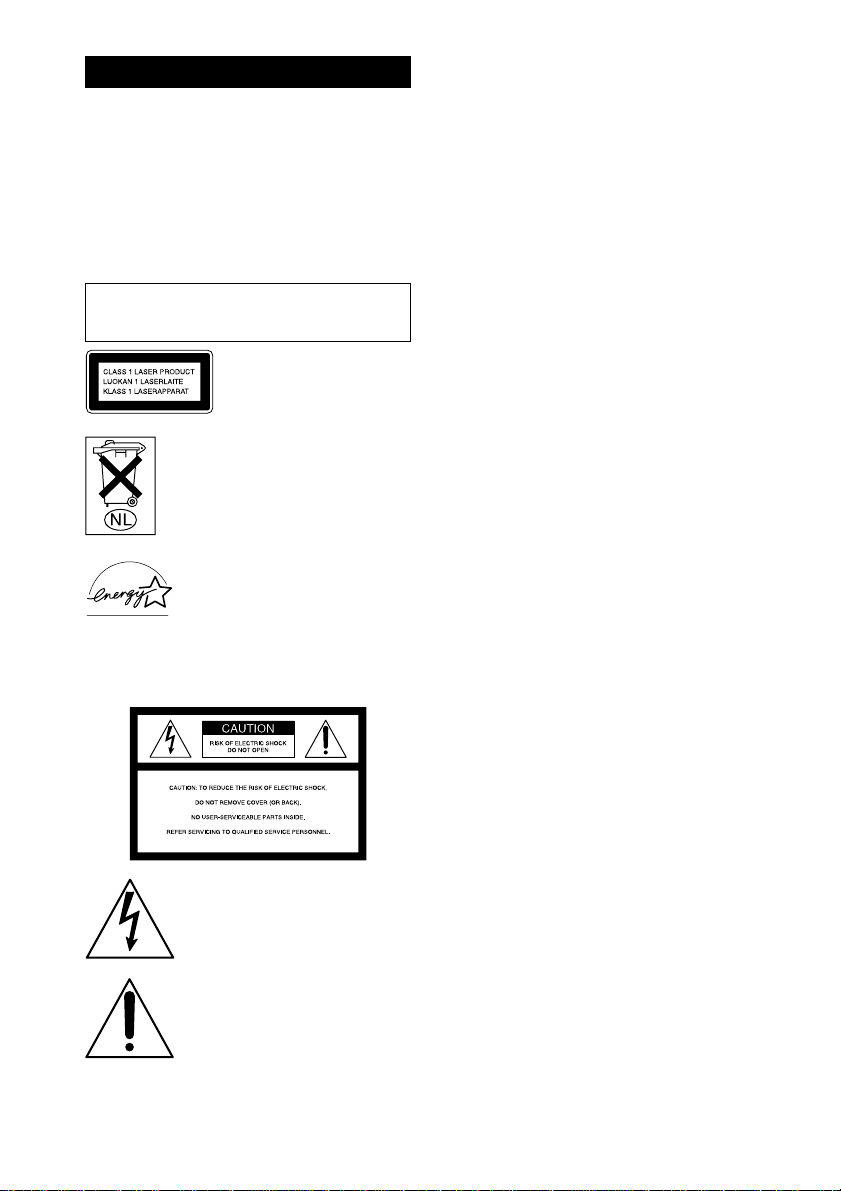
Warning
To prevent fire or shock hazard, do not
expose the unit to rain or moisture.
To avoid electrical shock, do not open the cabinet. Refer
servicing to qualified personnel only.
To prevent fire, do not cover the ventilation of the
apparatus with news papers, table-cloths, curtains,
etc. And don’t place lighted candles on the apparatus.
To prevent fire or shock hazard, do not place objects
filled with liquids, such as vases, on the apparatus.
Do not install the appliance in a confined space,
such as a bookcase or built-in cabinet.
This appliance is classified as
a CLASS 1 LASER product.
This label is located on the
rear exterior.
Don’t throw away the battery with
general house waste, dispose of it
correctly as chemical waste.
ENERGY STAR® is a U.S. registered
mark.
As an ENERGY STAR
Corporation has determined that this
product meets the ENERGY STAR
guidelines for energy efficiency.
NOTICE FOR THE CUSTOMERS IN THE
U.S.A.
This symbol is intended to alert the
user to the presence of uninsulated
“dangerous voltage” within the
product’s enclosure that may be of
sufficient magnitude to constitute a risk
of electric shock to persons.
This symbol is intended to alert the
user to the presence of important
operating and maintenance (servicing)
instructions in the literature
accompanying the appliance.
®
partner, Sony
®
WARNING
This equipment has been tested and found to comply with
the limits for a Class B digital device, pursuant to Part 15
of the FCC Rules. These limits are designed to provide
reasonable protection against harmful interference in a
residential installation. This equipment generates, uses,
and can radiate radio frequency energy and, if not
installed and used in accordance with the instructions,
may cause harmful interference to radio communications.
However, there is no guarantee that interference will not
occur in a particular installation. If this equipment does
cause harmful interference to radio or television
reception, which can be determined by turning the
equipment off and on, the user is encouraged to try to
correct the interference by one or more of the following
measures:
– Reorient or relocate the receiving antenna.
– Increase the separation between the equipment and
receiver.
– Connect the equipment into an outlet on a circuit
different from that to which the receiver is connected.
– Consult the dealer or an experienced radio/TV
technician for help.
CAUTION
• The use of optical instruments with this product will
increase eye hazard.
• You are cautioned that any changes or modifications
not expressly approved in this manual could void your
authority to operate this equipment.
Note to CATV system installer:
This reminder is provided to call the CATV system
installer’s attention to Article 820-40 of the NEC that
provides guidelines for proper grounding and, in
particular, specifies that the cable ground shall be
connected to the grounding system of the building, as
close to the point of cable entry as practical.
NOTICE FOR THE CUSTOMERS IN
CANADA
CAUTION
TO PREVENT ELECTRIC SHOCK, DO NOT USE
THIS POLARIZED AC PLUG WITH AN EXTENSION
CORD, RECEPTACLE OR OTHER OUTLET UNLESS
THE BLADES CAN BE FULLY INSERTED TO
PREVENT BLADE EXPOSURE.
MHC-GS300AV only
This stereo system is equipped with the Dolby* Pro
Logic Surround decoder.
* Manufactured under license from Dolby
Laboratories. “Dolby”, “Pro Logic”, and the
double-D symbol ; are trademarks of Dolby
Laboratories. Confidential unpublished works.
©1992-1997 Dolby Laboratories. All rights
reserved.
US
2
Page 3
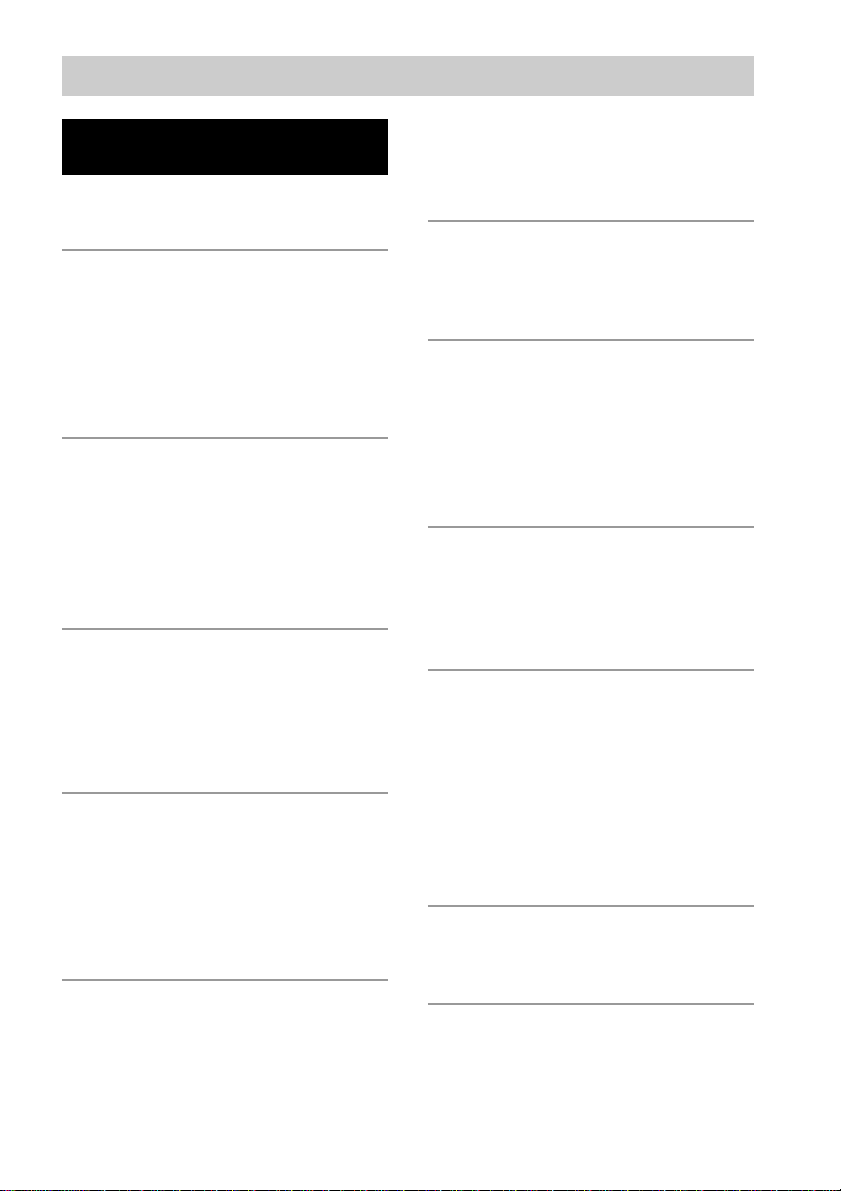
Table of Contents
List of Button Locations
and Reference Pages
Main unit........................................................ 4
Remote Control.............................................. 6
Getting Started
Hooking up the system .................................. 8
Inserting two size AA (R6) batteries into the
remote ................................................... 10
Setting up your speakers
for Dolby Pro Logic*............................ 11
Setting the clock .......................................... 12
CD/MP3 files
Loading a CD............................................... 13
Playing a CD — Normal Play/
Shuffle Play/Repeat Play ...................... 14
Programing CD tracks — Program Play ..... 15
Labeling a CD — Disc Memo ..................... 16
Playing a disc with MP3 files ...................... 18
Tuner
Presetting radio stations ............................... 20
Listening to the radio
— Preset Tuning/Manual Tuning ......... 22
Labeling the preset stations
— Station Name ................................... 22
Tape
Loading a tape.............................................. 23
Playing a tape............................................... 23
Recording to a tape
— CD Synchro Recording/Recording
Manually/Program Edit ........................ 24
Timer-recording radio programs.................. 25
Sound Adjustment
Adjusting the sound
— GROOVE/V-GROOVE................... 26
Selecting the sound effect ............................ 27
Selecting the surround effect ....................... 27
Enjoying Dolby Pro Logic Surround
sound*................................................... 28
Selecting the sound formation*
— Multi room selector .........................28
Display
Turning off the display
— Power Saving Mode......................... 29
Using the display ......................................... 29
Other Features
Enhancing video game sound
— Game Sync....................................... 30
Mixing video game sound with other sound
source — Game Mixing .......................31
Falling asleep to music — Sleep Timer....... 31
Waking up to music — Daily Timer ........... 32
Using an Optional Keyboard
Setting the keyboard .................................... 33
Labeling titles through the keyboard ........... 33
Operating the system through
the keyboard .........................................33
Optional Components
Hooking up optional components ................ 34
Listening to audio from a connected
component ............................................35
Recording audio from a connected
component ............................................35
Recording on a connected component ......... 35
Connecting a sub woofer speaker* ..............36
Connecting a DVD player* .........................36
Troubleshooting
Problems and remedies ................................37
Messages...................................................... 39
Additional Information
Precautions................................................... 40
Specifications............................................... 42
* MHC-GS300AV only
US
3
Page 4
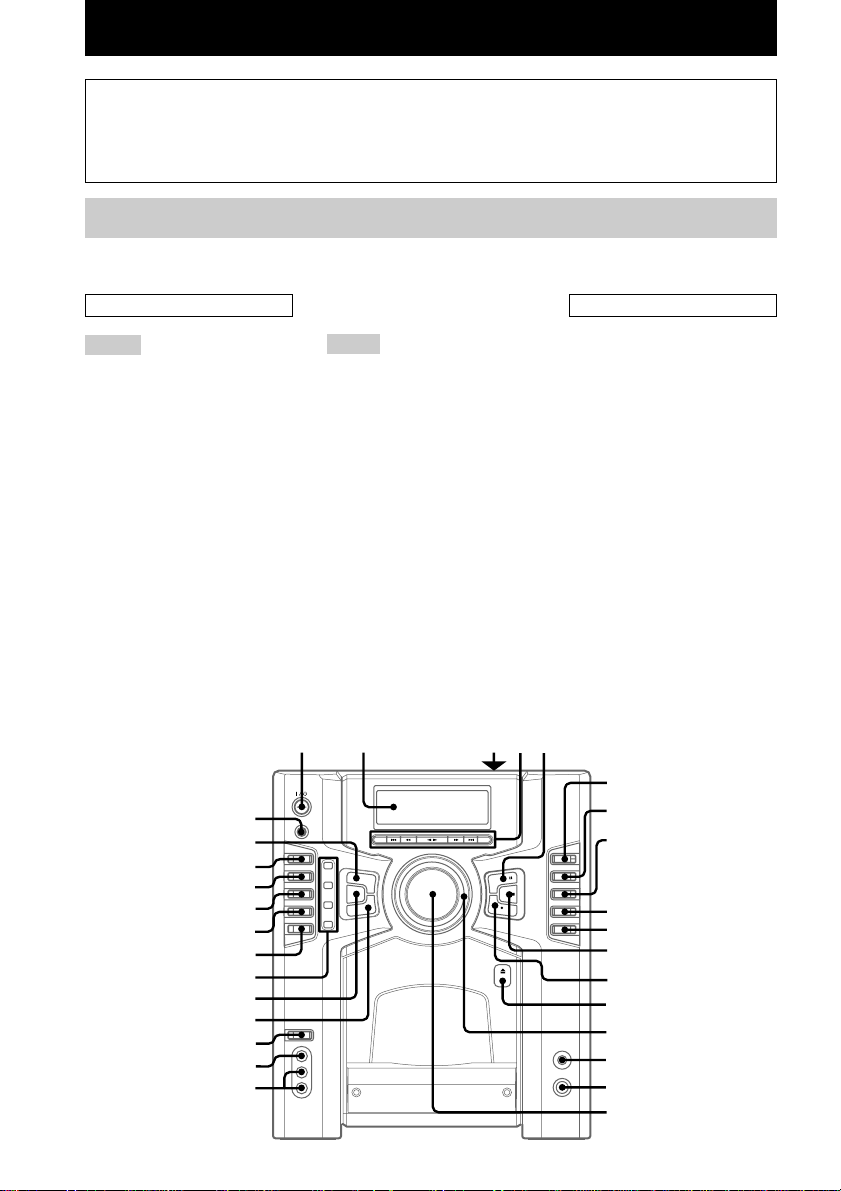
List of Button Locations and Reference Pages
How to use this page
Use this page to find the location of
buttons and other parts of the system that
are mentioned in the text.
Main unit
MHC-GS300AV
ALPHABETICAL ORDER
A – O
5.1CH/VIDEO (MD) wg (35 – 37)
ALBM +/– 4 (19)
AUDIO IN L/R jacks qk (34)
CD wk (14 – 17, 19, 24)
CD SYNC 0 (24, 25)
CLEAR wa (16, 22, 39)
DISC SELECT qf
(13 – 17, 19, 24)
DISPLAY e; (22, 29, 30, 39)
Display window 2
DOLBY PRO LOGIC 6 (12, 28)
ENTER ws (15 – 17, 20 – 22, 25,
26, 32)
GAME wf (30)
GAME MIXING w; (31)
KEYBOARD INPUT jack qh
(33)
MENU wl (16, 17, 20 – 22)
MULTI ROOM 9 (28)
P – Z
PAUSE X 5 (15, 23 – 25)
PHONES jack qg
PLAY MODE/DIRECTION wd
PRESET +/– 4 (20 – 22)
PRESET EQ 8 (27)
REC z PAUSE/START qs
REPEAT/FM MODE wd ( 15, 22)
STOP x qa (15, 23, 24, 35, 39)
SURROUND MODE 7 (27)
TAPE wh (23)
Tape deck 3
TIMER SELECT wd (26, 32, 37)
TIMER SET wd (12, 25, 32)
TUNER/BAND wj ( 20 – 22)
TUNING +/– 4 (20 – 22)
VIDEO IN jack ql (34)
VOLUME qj
PLAY MODE/DIRECTION wd (14 – 17, 23 – 25)
(14 – 17, 23 – 25)
(24, 25)
Illustration number
r
Name of button/part Reference page
RR
BUTTON DESCRIPTIONS
=/1 (power) 1
m (rewind) 4
n N (play) 4
M (fast forward) 4
. (go back) 4
> (go forward) 4
Z PUSH (front cover) qd
Z PUSH (tape deck) 3
1
2345
6
e;
wl
7
8
wk
wj
wh
wg
wf
wd
ws
wa
w;
ql
qk
US
4
9
q;
qa
qs
qd
qf
qg
qh
qj
Page 5
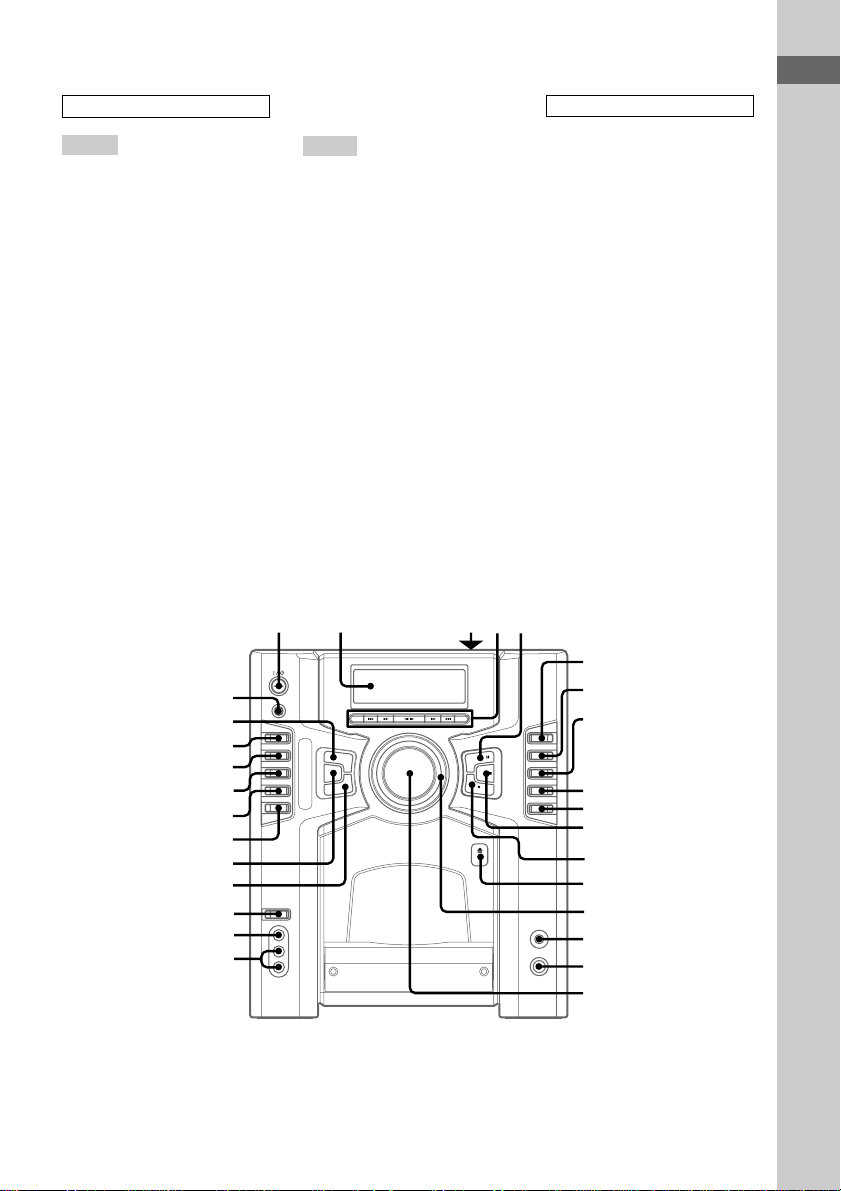
MHC-GS200
ALPHABETICAL ORDER
A – O
ALBM +/– 4 (19)
AUDIO IN L/R jacks qk (34)
CD wj (14 – 17, 19, 24)
CD SYNC 0 (24, 25)
CLEAR wa (16, 22, 39)
DISC SELECT qf
(13 – 17, 19, 24)
DISPLAY wl (22, 29, 30, 39)
Display window 2
ENTER ws (15 – 17, 20 – 22, 25,
26, 32)
GAME wd (30)
GAME MIXING w; (31)
KEYBOARD INPUT jack qh
(33)
MENU wk (16, 17, 20 – 22)
P – Z
PAUSE X 5 (15, 23 – 25)
PHONES jack qg
PLAY MODE/DIRECTION 8
(14 – 17, 23 – 25)
PRESET +/– 4 (20 – 22)
REC z PAUSE/START qs
(24, 25)
REPEAT/FM MODE 9 (15, 22)
STOP x qa (15, 23, 24, 35, 39)
TAPE wg (23)
Tape deck 3
TIMER SELECT 7 (26, 32, 37)
TIMER SET 6 (12, 25, 32)
TUNER/BAND wh (20 – 22)
TUNING +/– 4 (20 – 22)
VIDEO IN jack ql (34)
VIDEO (MD) wf (35, 37)
VOLUME qj
BUTTON DESCRIPTIONS
=/1 (power) 1
m (rewind) 4
n N (play) 4
M (fast forward) 4
. (go back) 4
> (go forward) 4
Z PUSH (front cover) qd
Z PUSH (tape deck) 3
List of Button Locations and Reference Pages
wl
wk
wj
wh
wg
wf
wd
ws
wa
w;
ql
qk
1
2345
6
7
8
9
q;
qa
qs
qd
qf
qg
qh
qj
US
5
Page 6
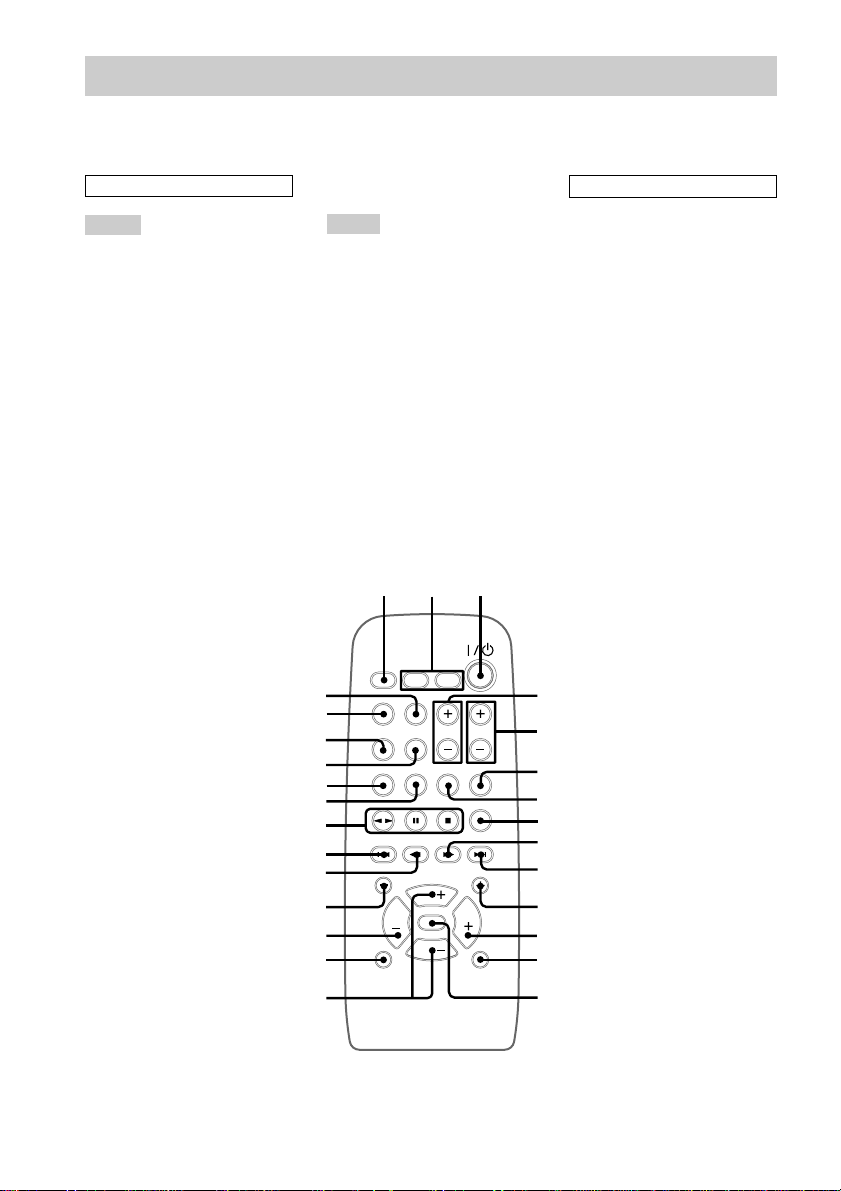
Remote Control
For MHC-GS300AV
ALPHABETICAL ORDER
A – O
5.1CH wg (36)
ALBM +/ALBM – qa qk (19)
BALANCE LEFT/RIGHT 2
(12)
CD wd (14 – 17, 19, 24)
CENTER +/– 4 (12)
DISC +/DISC – qs qj
(13 – 16, 19)
DISPLAY 8 (22, 29, 30)
GAME 6 (30)
GROOVE qf (26)
P – Z
PRESET EQ qd (27)
PRESET +/PRESET – q; w;
(20 – 22)
PRO LOGIC wj (12, 28)
REAR +/– 5 (12)
SLEEP 1 (31)
SURROUND qh (27)
TAPE 7 (23)
TEST TONE wf (12)
TUNER/BAND ws (20 – 22)
TUNING +/TUNING – 9 ql
(20 – 22)
VIDEO (MD) wh (35, 37)
VOL +/– qg
123
wj
wh
wg
wf
wd
ws
wa
w;
ql
qk
qj
qh
BUTTON DESCRIPTIONS
@/1 (power) 3
n N (play) wa
X (pause) wa
x (stop) wa
. (go back) w;
m (rewind) ql
M (fast forward) 9
> (go forward) q;
4
5
6
7
8
9
0
qa
qs
qd
qg
US
6
qf
Page 7
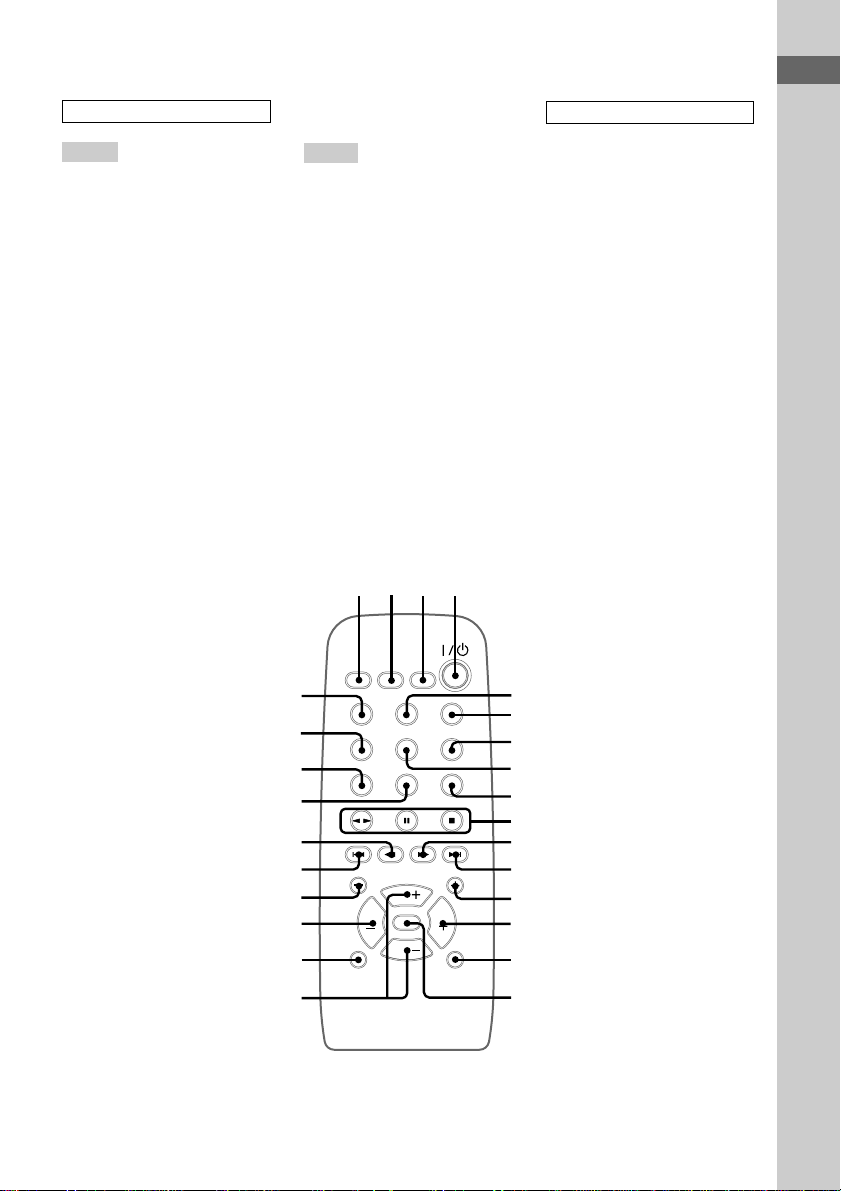
For MHC-GS200
ALPHABETICAL ORDER
A – O
ALBM +/ALBM – qd w; (19)
CD wg (14 – 17, 19, 24)
CD SYNC wf (24, 25)
DISC +/DISC – qf ql
(13 – 16, 19)
DISPLAY wh (22, 29, 30)
ENTER 5 (15 – 17, 20 – 22, 25,
26, 32)
GAME 6 (30)
GROOVE qh (26)
P – Z
PLAY MODE 2 (14 – 17, 23)
PRESET EQ qg (27)
PRESET +/PRESET – qs wa
(20 – 22)
REC wd (24)
REPEAT 3 (15)
SLEEP 1 (31)
SURROUND qk (27)
TAPE 7 (23)
TUNER/BAND 8 (20 – 22)
TUNING +/TUNING – qa ws
(20 – 22)
VIDEO (MD) 9 (35, 37)
VOL +/– qj
1234
BUTTON DESCRIPTIONS
List of Button Locations and Reference Pages
@/1 (power) 4
n N (play) 0
X (pause) 0
x (stop) 0
. (go back) wa
m (rewind) ws
M (fast forward) qa
> (go forward) qs
wh
wg
wf
wd
ws
wa
w;
ql
qk
qj
5
6
7
8
9
0
qa
qs
qd
qf
qg
qh
US
7
Page 8
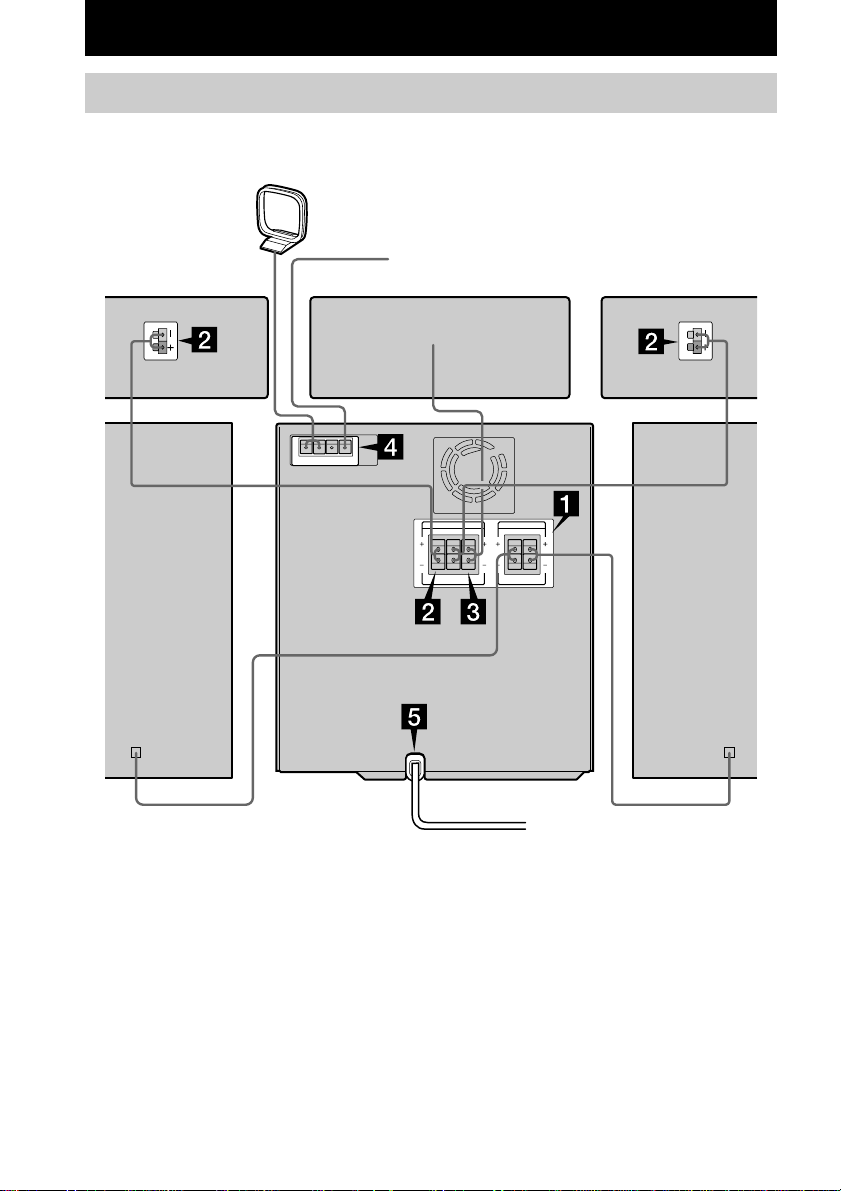
Getting Started
Hooking up the system
Perform the following procedure 1 to 5 to hook up your system using the supplied cords and
accessories. MHC-GS300AV is the model used for illustration purpose.
AM loop antenna
FM antenna
Rear surround
speaker (Right)*
Rear surround
speaker (Left)*Center surround speaker*
Front speaker (Right)
* MHC-GS300AV only
US
8
Front speaker (Left)
Page 9
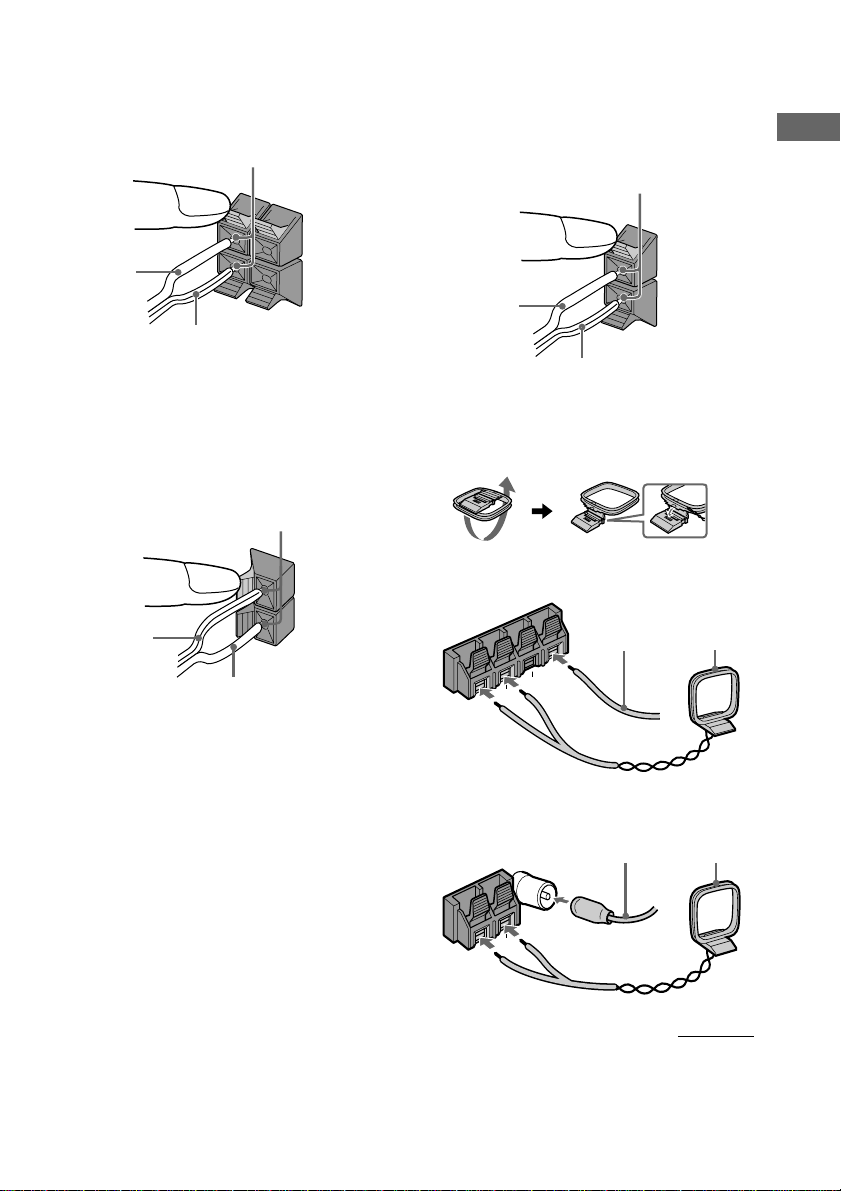
1 Connect the front speakers.
Connect the speaker cords to the FRONT
SPEAKER jacks on the unit as shown
below.
Insert only the stripped portion
R
L
3 Connect the center surround speaker.
(MHC-GS300AV only)
Connect the speaker cords to the
SURROUND SPEAKER CENTER jacks
on the unit as shown below.
Insert only the stripped portion
Getting Started
+
Solid (3)
–
Stripe (#)
2 Connect the rear surround speakers.
(MHC-GS300AV only)
Connect the speaker cords to the
SURROUND SPEAKER REAR jacks on
the unit and to the jacks on the rear
surround speakers as shown below.
Insert only the stripped portion
–
+
Stripe (#)
Solid (3)
+
Solid (3)
–
Stripe (#)
4 Connect the FM/AM antennas.
Set up the AM loop antenna, then connect
it.
Jack type A
Extend the
FM antenna
horizontally
Ω
75
M
F
U
U
AM
A
N
N
E
T
N
A
Jack type B
Extend the
FM antenna
horizontally
AM loop
antenna
AM loop
antenna
FM75Ω
U
M
A
A
N
N
E
T
N
A
continued
US
9
Page 10
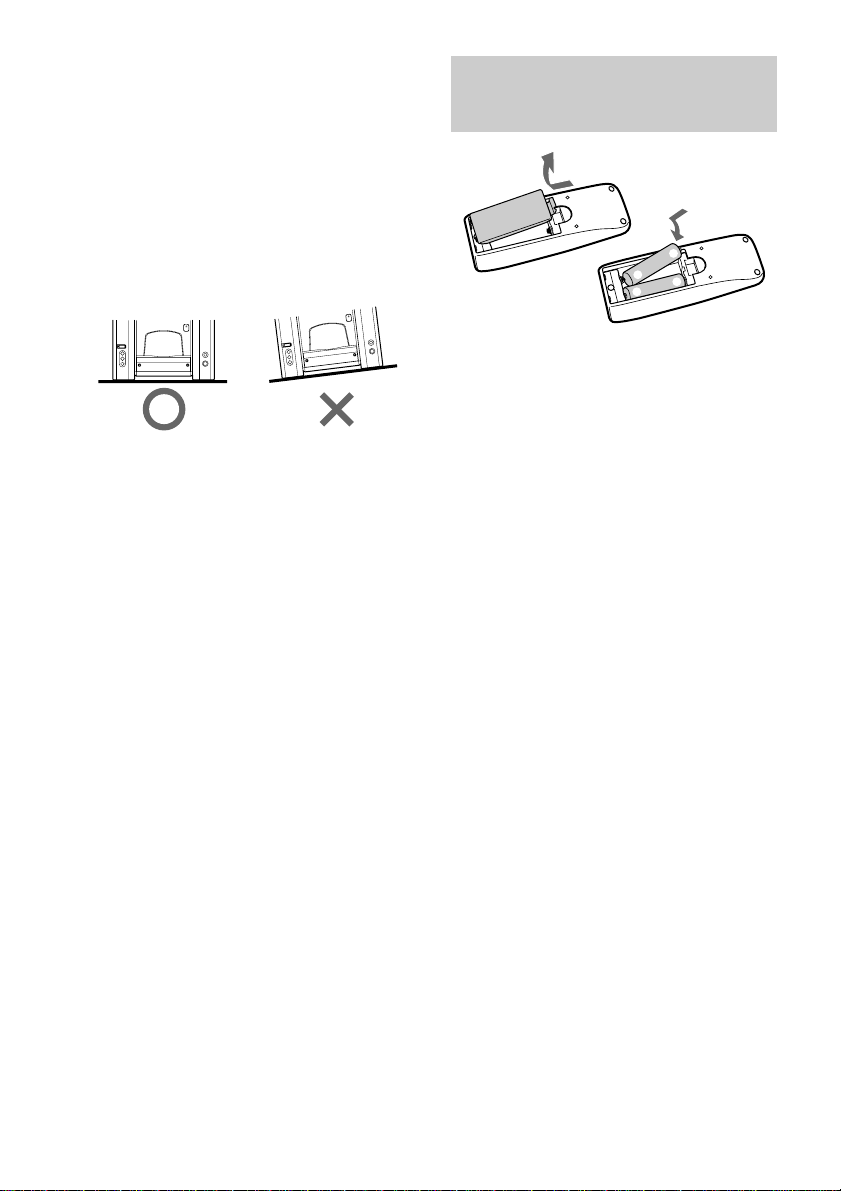
Hooking up the system (continued)
Inserting two size AA (R6)
5 Connect the power cord to a wall outlet.
The demonstration appears in the display.
When you press ?/1, the system turns on
and the demonstration automatically ends.
Note on placement
Be sure to place this unit on a horizontal place.
If the unit is slanted, it may cause malfunction
or damage to the system.
To connect optional components
See page 34 for details.
Notes
• Keep the speaker cords away from the antennas to
prevent noise.
• Do not place the rear surround speakers on top of a
TV. This may cause distortion of the colors in the
TV screen.
• Be sure to connect both left and right rear surround
speakers. Otherwise, the sound will not be heard.
• The type of speakers supplied vary according to the
model you purchased (see “Specifications” on
page 42).
batteries into the remote
e
E
E
e
Tip
With normal use, the batteries should last for about
six months. When the remote no longer operates the
system, replace both batteries with new ones.
Note
If you do not use the remote for a long period of time,
remove the batteries to avoid possible damage from
battery leakage.
10
US
Page 11
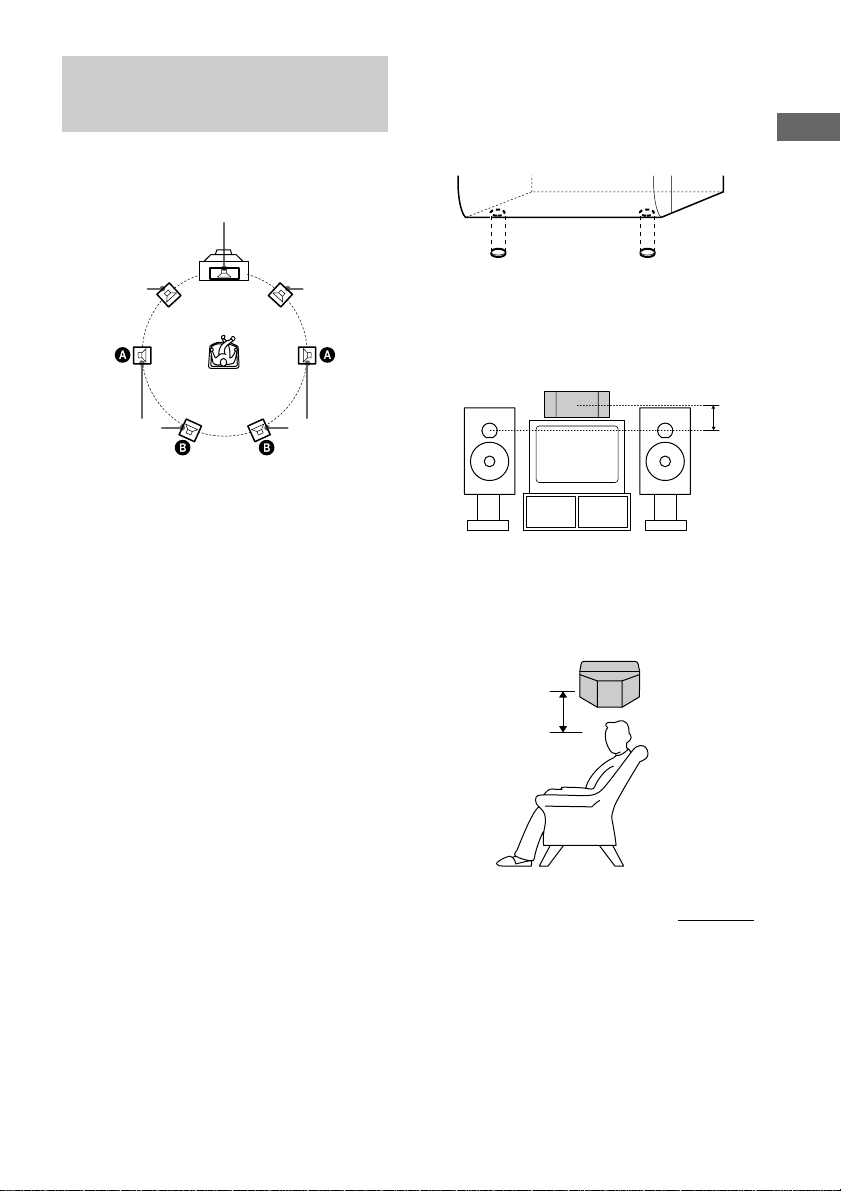
Setting up your speakers for Dolby Pro Logic
(MHC-GS300AV only)
Positioning the speakers
Center
Setting the center speaker
Attach the supplied speaker pads to the bottom
of the center surround speaker to stabilize the
speaker and prevent it from slipping.
Getting Started
Front (L)
Each speaker should face the listening position.
Better surround effect will result if all speakers
are set at the same distance from the listening
position.
Place the front speakers 5 to 10 cm or more
away from the left and right of the television.
Place the center speaker on the top-center of
the TV set.
The placement of rear speakers greatly depends
on the configuration of the room. The rear
speakers may be placed on both sides of the
listening position A or behind the listening
position B.
Tip
For MHC-GS300AV customers, you can connect an
optional sub woofer speaker (see page 36).
Front (R)
Rear (R)Rear (L)
Place the center surround speaker at about the
same height as the front speakers. Align the
center surround speaker with the front speakers
or place it slightly back from the position of the
front speakers.
Setting the rear speakers
Place the rear surround speakers facing each
other at about 60 to 90 cm above your listening
position.
Rear surround
speaker
60 to 90 cm
continued
11
US
Page 12
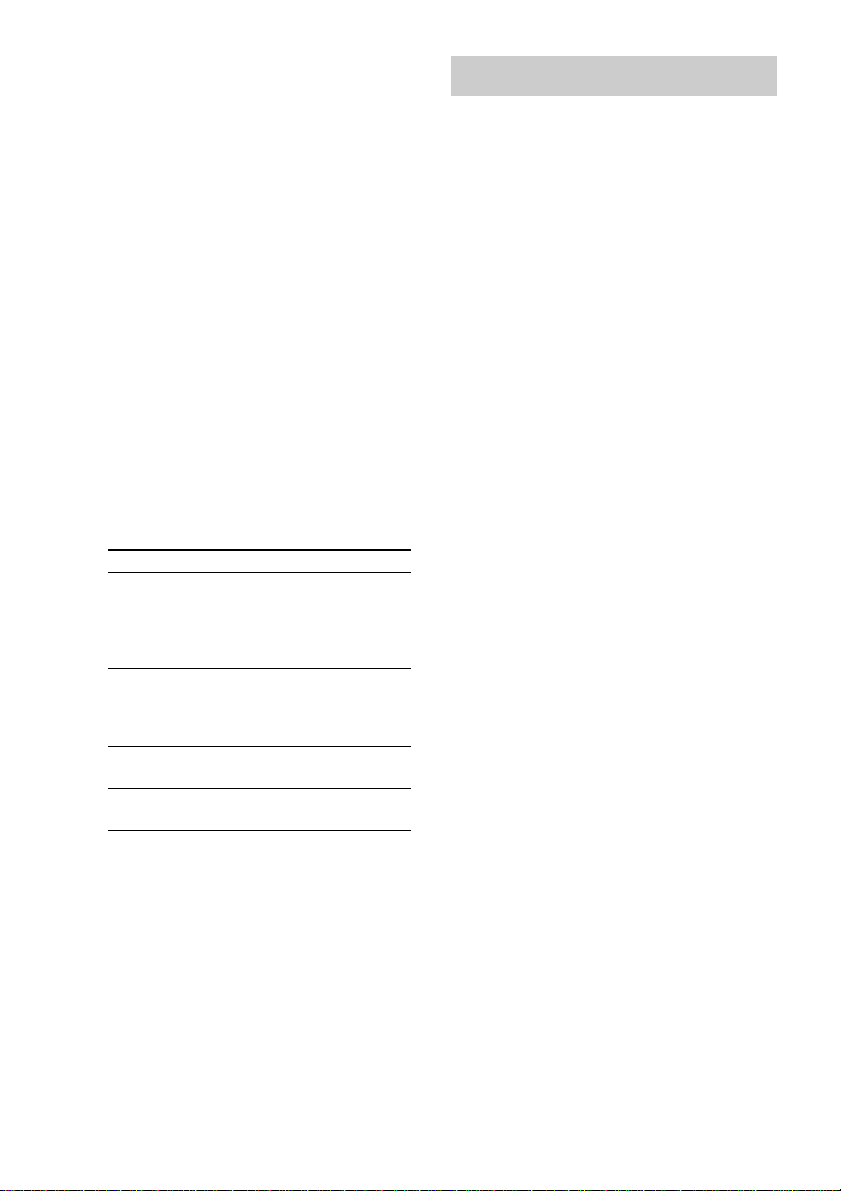
Setting up your speakers for Dolby
Pro Logic (continued)
Setting the clock
Adjusting the speaker volume
of each speaker
— Test tone
1 Press DOLBY PRO LOGIC (or PRO
LOGIC on the remote).
“DOLBY PL ON” appears.
2 Press TEST TONE on the remote.
The test tone is heard from the speakers in
the following order and the display changes
as in the parentheses.
Front left (LEFT) t Center (CENTER) t
Front right (RIGHT) t Rear (REAR) t
Front (LEFT) t
…
3 From your listening position, adjust the
volume and balance by pressing the
buttons on the remote until the volume
level of the test tone from each speaker
sounds the same.
To adjust Press
the balance
between the front
left and front right
speakers
the balance
between the rear
left and rear right
speakers
the volume of the
center speaker
the volume of the
rear speakers
BALANCE LEFT or
BALANCE RIGHT
repeatedly while “LEFT”,
“RIGHT” or “CENTER”
appears.
BALANCE LEFT or
BALANCE RIGHT
repeatedly while “REAR”
appears.
CENTER + or CENTER –
repeatedly.
REAR + or REAR –
repeatedly.
1 Press =/1 to turn on the system.
2 Press TIMER SET.
3 Press . or > repeatedly to set the
hour.
4 Press ENTER.
5 Press . or > repeatedly to set the
minute.
6 Press ENTER.
To adjust the clock
1 Press TIMER SET.
2 Press . or > repeatedly to select
“CLOCK SET”, then press ENTER.
3 Do the same procedures as step 3 to 6
above.
Notes
• The clock settings are canceled when you
disconnect the power cord or if a power failure
occurs.
• You cannot set the clock in Power Saving Mode.
4 Press TEST TONE on the remote when
you finish adjusting.
The test tone turns off.
Note
The test tone feature works only for Dolby Pro Logic
Surround sound.
US
12
Page 13
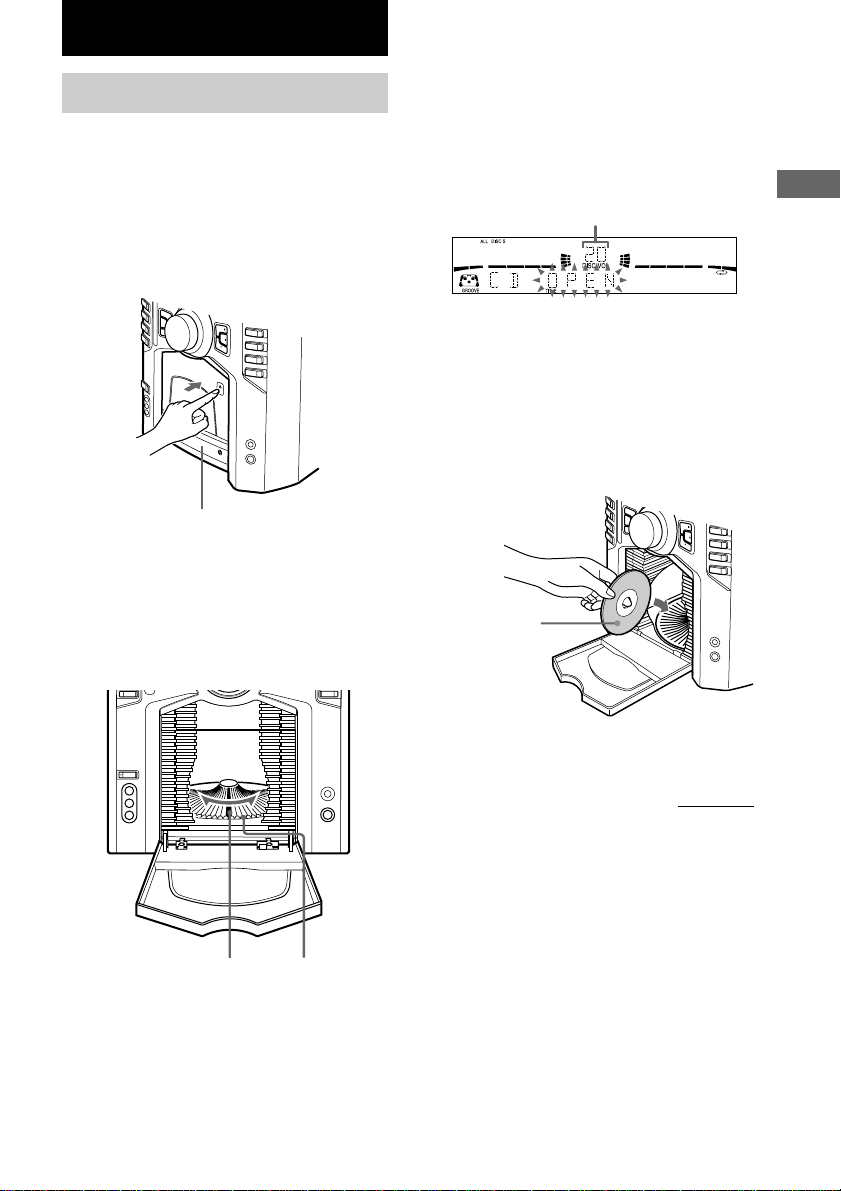
CD/MP3 files
Loading a CD
You can load up to 60 discs into this unit.
Turn on the system before you load discs.
You can also load and play discs with MP3
files. See “Playing a disc with MP3 files” on
page 18 for MP3 files.
1 Open the front cover by pressing
Z PUSH on the front cover.
Front cover
2 Turn DISC SELECT (or press DISC – or
DISC + on the remote) until you find the
disc slot where you want to insert a
disc, while checking the disc number
(written beside every slot and also
indicated in the display).
The disc number* at the loading position
appears in the display. As you turn DISC
SELECT, the disc number changes.
* If you have already loaded discs, the disc
number at the playing position appears. When
you turn DISC SELECT, the displayed disc
number changes to the one at the loading
position.
Disc number
3 Insert a disc with the label side facing
right.
Notes
• Make sure you have loaded the disc into each
slot at a right angle to the rotary table. If the
disc is not put in straight, it may damage the
unit or the disc.
• Make sure the rotary table comes to a complete
stop before loading or removing discs.
With the label
side facing
right
CD/MP3 files
Disc slot at the loading
position
(located at the very front)
Disc number
4 Repeat steps 2 and 3 to load additional
discs.
continued
13
US
Page 14
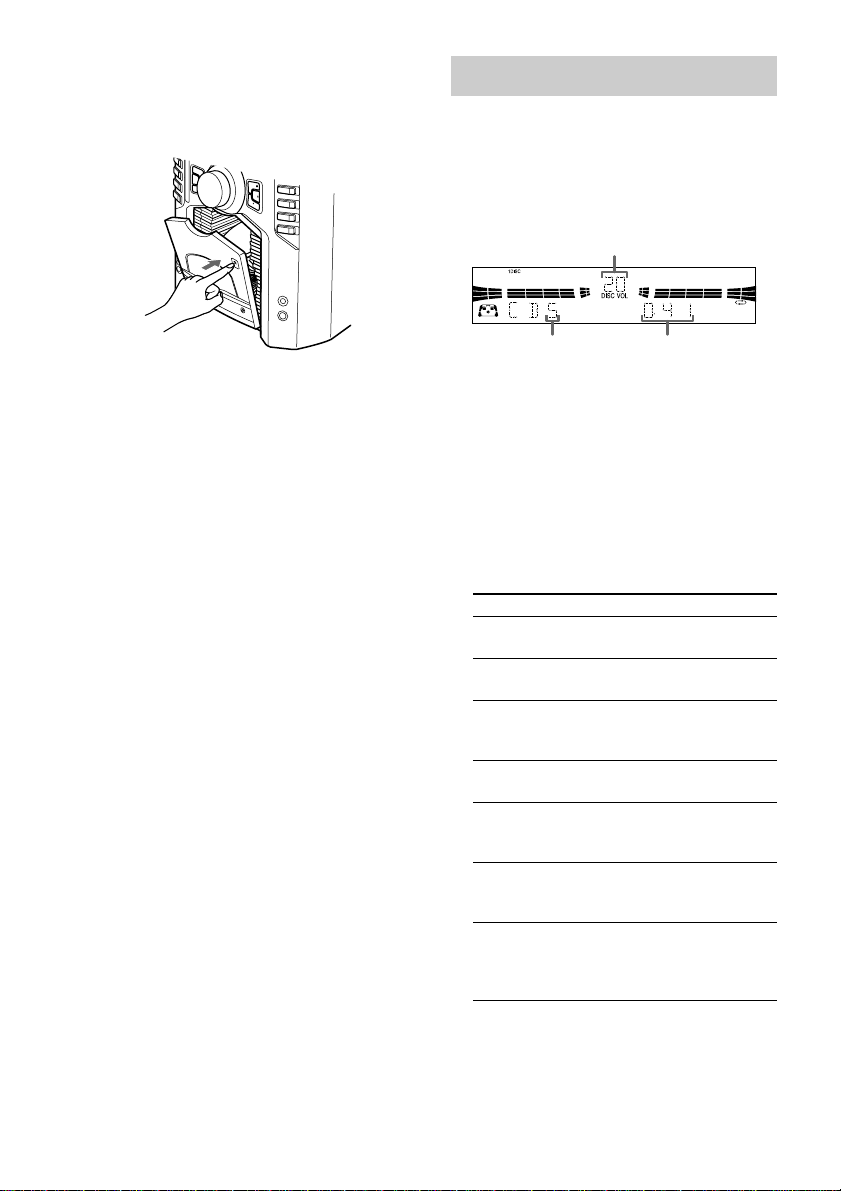
Loading a CD (continued)
Playing a CD
5 Close the front cover by pressing
Z PUSH on the front cover.
The rotary table turns and the disc slot at the
loading position is set to the playing
position.
Removing discs
After following step 1 of “Loading a CD” on
page 13, remove the discs. Then close the front
cover.
Notes
• Always close the front cover except when you load
or remove discs.
• Do not load an empty 8 cm CD adaptor. It may
damage the unit.
• Do not attach anything such as seals or sleeves to
CDs. It may damage the unit or the disc.
• If you drop a disc into the unit and the CD will not
go into the slot correctly, consult your nearest Sony
dealer.
• When transporting the unit, remove all discs from
the unit.
• If you want to remove the disc played, open the
front cover. The disc comes to the loading position.
Remove the disc after the rotary table comes to a
complete stop.
Tip
You can display the original Disc Memos instead of
total number of tracks and total playing time (see
“Labeling a CD” on page 16) to locate the disc easily
when you start playing.
When you select a CD-TEXT disc or disc with MP3
files, the disc title is displayed instead of total number
of tracks and total playing time.
— Normal Play/Shuffle Play/Repeat
Play
You can play up to 60 CDs continuously. This
system lets you play the CD in different play
modes.
Disc number
Track number Playing time
1 Press CD to switch the function to CD.
2 When you want to specify the disc for
1 DISC, turn DISC SELECT (or press
DISC – or DISC + on the remote) until
the desired disc number or Disc Memo
appears.
3 In stop mode, press PLAY MODE/
DIRECTION (or PLAY MODE on the
remote*1) repeatedly until the mode you
want appears.
Select To play
ALL DISCS
(Normal Play)
1 DISC (Normal
Play)
ALBM
(Normal Play)
ALL DISCS SHUF
(Shuffle Play)
1 DISC SHUF
(Shuffle Play)
ALBM SHUF
(Shuffle Play)
PGM (Program
Play)
All CDs in the disc tray
continuously.
The CD you have selected
in original order.
All MP3 files in the folder
on the CD you have selected
in original order.
The tracks on all CDs in
random order.
The tracks on the CD you
have selected in random
order.
The MP3 files in the folder
on the CD you have selected
in random order.
The tracks on all CDs in the
order you want them to be
played (see “Programing
CD tracks” on page 15).
14
4 Press n N.
US
Page 15

Note
“ALBM” or “ALBM SHUF” appears even if you
have selected a non-MP3 disc or an MP3 disc with no
folders. In this case, the disc is played in the
“1 DISC” or “1 DISC SHUF” play mode,
respectively. See “Playing a disc with MP3 files” on
page 18 for MP3 files.
Other Operations
To Do this
Stop play
Pause Press PAUSE X (or X on the
Select a track During play or pause, press > (to
Find a point in
a track
Select a folder
of MP3 files
Select a CD in
stop mode
Play repeatedly
(Repeat Play)
*1MHC-GS200 only
2
For all the tracks on all CDs, press PLAY MODE/
*
DIRECTION (or PLAY MODE on the remote*
repeatedly in stop mode to select “ALL DISCS”.
However, you cannot select “ALL DISCS SHUF”
and “REP” at the same time.
3
*
When you select “REP 1”, that track is repeated
endlessly until Repeat Play is canceled.
Press STOP x (or x on the
remote).
remote). Press again to resume play.
go forward) or . (to go back).
During play, press and hold M (to
go forward) or m (to go back).
Release it when you find the desired
point.
Press ALBM – or ALBM +
repeatedly after step 2.
Turn DISC SELECT to the right (to
go forward) or to the left (to go
back) and release it when you reach
the desired CD (or press DISC + or
DISC – on the remote).
Press REPEAT/FM MODE (or
REPEAT on the remote*1) during
play until “REP” or “REP 1”
appears.
REP*2: For all the tracks on a CD
up to five times (or endlessly for
MP3 files when “SHUF” is
displayed).
REP 1*3: For a single track only.
To cancel Repeat Play, press
REPEAT/FM MODE (or REPEAT
on the remote*1) until “REP” or
“REP 1” disappears.
1
)
Programing CD tracks
— Program Play
You can make a program of up to 25 tracks
from all the CDs in the order you want to play
them.
1 Press CD to switch the function to CD.
2 Press PLAY MODE/DIRECTION (or
PLAY MODE on the remote*) repeatedly
until “PGM” appears.
3 Turn DISC SELECT (or press DISC – or
DISC + on the remote) to select a CD.
To program all the tracks on a CD at once,
go to step 5 with “CDAL” displayed.
4 Press . or > repeatedly until the
desired track appears.
Disc number
Selected track
number
5 Press ENTER.
The track is programed. The programed
track and corresponding step (playing order)
appear.
6 Program additional discs or tracks.
To program Repeat steps
Other discs 3 and 5
Other tracks on the
same disc
Other tracks on other
discs
7 Press n N.
Playing time of
selected track
4 and 5
3 to 5
continued
CD/MP3 files
15
US
Page 16

Programing CD tracks (continued)
Labeling a CD
Other Operations
To Do this
Cancel Program
play
Check the
program
Clear a track or
disc from the
end
Clear the entire
program
Add tracks or
discs to the end
of program in
stop mode
To program the MP3 files
After step 3, press ALBM – or ALBM +
repeatedly until the folder you want appears,
and then go to step 4. To program all the files
on a folder at once, proceed to step 5 with
folder name displayed.
Tips
• The program you made remains after Program Play
finishes. To play the same program again, press CD,
then press n N in Program Play mode.
•“– –.– –” appears when the total CD program time
exceeds 100 minutes, when you select a CD track
whose number is 21 or over or when you programed
an MP3 file.
• The programed disc and track numbers remain until
you erase them, so that the system plays only the
existing disc and track numbers if you replace discs.
However, the disc and track numbers that are not
found in the system or on the disc are deleted from
the program, and the rest of the program is played
in the programed order.
Press PLAY MODE/DIRECTION
(or PLAY MODE on the remote*)
repeatedly until “PGM”
disappears.
Press . or > repeatedly
during Program Play.
Press CLEAR in stop mode.
Press and hold CLEAR in stop
mode.
Perform step 6.
— Disc Memo
You can label up to 60 CDs with titles of up to
20 characters. Whenever you load a labeled
CD, the title appears in the display.
You can also label CDs using an optional
keyboard (see “Labeling titles through the
keyboard” on page 33).
Notes
• You cannot label a CD-TEXT disc.
• To ensure that Disc Memos are not erased from
memory, have the system connected to a wall outlet
at least once a day.
• You can label a CD only during Normal Play (when
“1 DISC”, “ALL DISCS” or “ALBM” is displayed)
in stop mode.
1 Press CD to switch the function to CD.
If “SHUF” or “PGM” appears, press PLAY
MODE/DIRECTION (or PLAY MODE on
the remote*) repeatedly until both
disappear.
2 Turn DISC SELECT (or press DISC – or
DISC + on the remote) until the disc
number you want to label appears.
3 Press MENU.
4 Press . or > repeatedly until
“NAME IN” appears.
5 Press ENTER.
The cursor appears.
6 Turn DISC SELECT until the character
you want appears.
You can input the following characters:
• Upper cases (A – Z)
• Numbers (0 – 9)
• Symbols (‘ – ⁄ , + < > _ = `)
* MHC-GS200 only
US
16
Page 17

7 Press M.
The character you selected in step 6 stops
flashing and the cursor shifts to the right.
8 Repeat steps 6 and 7 to complete the
entire title.
If you make a mistake
Press m or M until the character you
want to change flashes, then repeat steps 6
and 7.
To erase a character
Press CLEAR while the character is
flashing. You cannot insert characters.
9 Press ENTER to complete the labeling
procedure.
To cancel labeling
Press MENU.
Tip
When you replace a disc with a CD-TEXT disc, the
disc title of the CD-TEXT disc is automatically
restored. The Disc Memo of the CD-TEXT disc is no
longer stored (disappears) when the disc is removed.
Note that you cannot change the Disc Memo of a
CD-TEXT disc.
Note
The Disc Memo stores the number of the slot in
which the CD was loaded. Re-enter the Disc Memo
when loading a new CD into that slot.
Checking the Disc Memos
1 Press CD to switch the function to CD.
2 Press MENU.
3 Press . or > repeatedly until
“NAME CHECK” appears, then press
ENTER.
4 Turn DISC SELECT to select the Disc
Memos stored in the system memory
between 01 and 60, then press MENU.
To check the current Disc Memo
Press DISPLAY repeatedly until the Disc
Memo appears in stop mode.
Erasing a Disc Memo
1 Press CD to switch the function to CD.
If “SHUF” or “PGM” appears, press PLAY
MODE/DIRECTION (or PLAY MODE on
the remote*) repeatedly until both disappear.
2 Press MENU.
3 Press . or > repeatedly until “NAME
ERASE” appears, then press ENTER.
4 Turn DISC SELECT to select the disc
number with the Disc Memo you want to
erase, then press ENTER.
Erasing all Disc Memos of all
discs
1 Press CD to switch the function to CD.
If “SHUF” or “PGM” appears, press PLAY
MODE/DIRECTION (or PLAY MODE on
the remote*) repeatedly until both disappear.
2 Press MENU.
3 Press . or > repeatedly until “ALL
ERASE” appears, then press ENTER.
4 Press ENTER again until “COMPLETE”
appears.
CD/MP3 files
* MHC-GS200 only
17
US
Page 18

Playing a disc with MP3 files
About MP3 files
MP3 (MPEG 1 Audio Layer-3) is a standard
technology and format for compressing a sound
sequence. The file is compressed to about 1/10
of its original size. Sounds outside the range of
human hearing are compressed while the
sounds we can hear are not compressed.
Playback of some MP3 files may not be
possible, depending on the encoding.
Notes on discs
You can play MP3 files recorded on CD-ROMs
CD-Rs (recordable CDs), and CD-RWs
(rewritable CDs).
The disc must be in the ISO 9660*
level 2 format, or Joliet in the expansion
format.
You can use a disc recorded in Multi Session*
*1
ISO 9660 Format
The most common international standard for the
logical format of files and folders on a CD-ROM.
There are several specification levels. In Level 1,
file names must be in the 8.3 format (no more than
eight characters in the name, no more than three
characters in the extension “.MP3”) and in capital
letters. Folder names can be no longer than eight
characters. There can be no more than eight nested
folder levels. Level 2 specifications allow file
names and folder names up to 31 characters long.
Each folder can have up to 8 trees.
For Joliet in the expansion format (file and folder
names can have up to 64 characters) make sure of
the contents of the writing software, etc.
2
*
Multi Session
This is a recording method that enables adding of
data using the Track-At-Once method.
Conventional CDs begin at a CD control area
called the Lead-in and end at an area called Leadout. A Multi Session CD is a CD having multiple
sessions, with each segment from Lead-in to Leadout regarded as a single session.
CD-Extra: This format records audio (audio CD
data) on the tracks in session 1 and data on the
tracks in session 2.
Mixed CD: This format records data on the first
track and audio (audio CD data) on the second and
subsequent tracks of a session.
1
level 1 or
Notes
• With formats other than ISO 9660 level 1 and 2,
folder names or file names may not be displayed
correctly.
• When naming, be sure to add the file extension
“MP3” to the file name.
• If you put the extension “MP3” to a file other than
MP3, the unit cannot recognize the file properly and
will generate random noise that could damage your
speakers.
• The following discs take a longer time to start
playback.
– a disc recorded with complicated tree structure.
– a disc recorded in Multi Session.
– a disc to which data can be added (non-finalized
disc).
• The encoding method (i.e., the bit rate selected for
encoding) will affect the sound quality of the MP3
files.
• The bit rate typically used for MP3 files is
128 kbps.
Cautions when playing a disc that is
recorded in Multi Session
CD-DA (audio) data or MP3 files stored on a Multi
Session CD may be subject to some restrictions on
2
.
playback.
– If the disc begins with a CD-DA session, it is
recognized as a CD-DA (audio) disc, and
playback continues until an MP3 session is
encountered.
– If the disc begins with an MP3 session, it is
recognized as an MP3 disc, and playback
continues until a CD-DA (audio) session is
encountered.
– The playback range of an MP3 disc is determined
by the tree structure of files produced by
analyzing of the disc.
– A disc with a mixed CD format will be
recognized as a CD-DA (audio) disc.
18
US
Page 19

The playback order of the MP3 files
The playback order of the folders and files is as
follows:
Folder (album)
1
1
MP3 file (track)
2
2
3
3
4
5
6
6
7
5
4
7
8
8
9
Tree 1 Tree 2 Tree 3 Tree 4 Tree 5
(root)
Notes
• When the disc is inserted, the player reads all the
files on that disc. If there are many folders or nonMP3 files on the disc, it may take a long time for
play to begin or for the next MP3 file to start play.
• Do not save unnecessary folders or files other than
MP3 ones in the disc to be used for MP3 listening.
We recommend that you do not save other types
files or unnecessary folders on a disc that has MP3
files.
• A folder that does not include an MP3 files is
skipped.
• Maximum folder number: 150 (including root
folder and empty folders)
• The maximum number of MP3 files and folders that
can be contained on a single disc is 300.
• Playback is possible up to 8 levels.
Tip
To specify a desired playback order, before the folder
or file name, input the order by number (e.g., “01,”
“02”), then record contents onto a disc. (The order
differs depending on the writing software.)
Listening to an MP3 file
You can also play discs with MP3 files on this
system. See “Playing a disc with MP3 files” on
page 18 for MP3 files.
1 Press CD to switch the function to CD.
2 Turn DISC SELECT (or press DISC – or
DISC +) to select the desired disc with
MP3 files.
3 Press ALBM – or ALBM + repeatedly to
select the desired folder.
4 When you want to specify a file in the
folder, press . or > repeatedly to
select the desired file.
Proceed to step 5 when you start playing
from the first file in the folder.
5 Press n N.
Tip
You can perform the operations described under
“Playing a CD” (page 14) and “Programing CD
tracks” (page 15) only for the files in the folder.
Note
When playing back an MP3 file, the playback elapsed
time indication may differ from the actual time in the
following cases.
– When you play back a VBR (variable bit rate)
MP3 file
– When you perform Fast Forward or Rewind
(Manual Search)
CD/MP3 files
19
US
Page 20

Tuner
Presetting radio stations
Setting presets through
automatic tuning
You can preset up to 20 FM stations and 10
AM stations. You can then tune in any of those
stations simply by selecting the corresponding
preset number.
There are two ways to store the station presets.
To Method
Automatically tune in
all of the stations that
can be received in your
area and then store
them manually
Manually tune in and
store the radio
frequency of your
favorite stations
Automatic Tuning Preset
Manual Tuning Preset
1 Press TUNER/BAND repeatedly to
select “FM” or “AM”.
2 Press and hold TUNING – or + until the
frequency indication starts to change,
then release it.
Scanning stops automatically when the
system tunes in a station. “TUNED” and
“ST” (for a stereo program) appear.
If “TUNED” does not appear and the
scanning does not stop
Set the frequency of the desired radio
station as described in steps 2 through 7 of
“Setting presets through manual tuning”.
3 Press MENU.
4 Press PRESET – or + repeatedly until
“MEMORY” appears, then press
ENTER.
A preset number appears.
Preset number
5 Press PRESET – or + repeatedly to
select the desired preset number.
6 Press ENTER.
“COMPLETE” appears.
The station is stored.
7 Repeat steps 1 to 6 to store other
stations.
20
US
Page 21

Setting presets through
manual tuning
1 Press TUNER/BAND repeatedly to
select “FM” or “AM”.
2 Press TUNING – or + repeatedly to tune
in the desired station.
3 Press MENU.
4 Press PRESET – or + repeatedly until
“MEMORY” appears, then press
ENTER.
A preset number appears.
5 Press PRESET – or + repeatedly to
select the desired preset number.
6 Press ENTER.
7 Repeat steps 1 to 6 to store other
stations.
Other Operations
To Do this
Tune in a station
with a weak
signal
Stop setting
presets
Change the
preset station
Follow the procedure described in
“Setting presets through manual
tuning”.
Press MENU.
Start over from step 1.
To change the AM tuning interval
The AM tuning interval is factory-set to 9 kHz
(10 kHz in some areas). To change the AM
tuning interval, tune in any AM station first,
then turn off the system. While holding down
ENTER, turn the system back on. When you
change the interval, all the AM preset stations
are erased. To reset the interval, repeat the
same procedure.
Note
You cannot change the AM tuning interval in
Power Saving Mode.
Tips
• The preset stations are retained for about a day even
if you disconnect the mains lead or if a power
failure occurs.
• You can label the preset stations (see page 22).
• To improve broadcast reception, reorient or move
the supplied antennas near a window or outdoors.
Tuner
21
US
Page 22

Listening to the radio
Labeling the preset
You can listen to a radio station either by
selecting a preset station, or by manually tuning
in the station.
Listening to a preset station
— Preset Tuning
Preset radio stations in the tuner’s memory first
(see “Presetting radio stations” on page 20).
1 Press TUNER/BAND repeatedly to
select “FM” or “AM”.
2 Press PRESET – or + repeatedly to tune
in the desired preset station.
Listening to non-preset radio
station
— Manual Tuning
1 Press TUNER/BAND repeatedly to
select “FM” or “AM”.
2 Press TUNING – or + repeatedly to tune
in the desired station.
Tips
• To improve broadcast reception, adjust the supplied
antennas, or connect a commercially available
external antenna.
• When an FM stereo program has static noise, press
REPEAT/FM MODE repeatedly until “MONO”
appears. There will be no stereo effect, but the
reception will improve.
• Pressing and holding TUNING – or +, the
frequency indication changes and scanning stops
when the system tunes in a station (Automatic
Tuning).
• To record from the radio, see “Recording to a tape”
on page 24.
stations
— Station Name
You can label each preset station with up to
12 characters (Station Name).
1 Tune the preset station you want to
label (see “Listening to the radio” on
this page).
2 Follow the same procedures as from
steps 3 to 9 of “Labeling a CD” on
page 16.
To cancel labeling
Press MENU.
To check the preset number and
frequency
The station name appears when you tune the
labeled station.
To check the preset number and frequency,
press DISPLAY. The preset number and
frequency are displayed for 4 seconds and it
returns to the station name display.
To erase the name
1 Tune the station.
2 Press MENU.
3 Press PRESET – or + repeatedly to select
“NAME IN”, then press ENTER.
4 Press CLEAR repeatedly to erase the
name.
5 Press ENTER.
22
US
Page 23

Tape
Loading a tape
You can use only TYPE I (normal) tape.
1 Press Z PUSH on the tape deck.
2 Insert a tape with the side you want to
play/record facing up.
With the side you want to
play/record facing up
Playing a tape
1 Load a tape.
2 Press TAPE.
3 Press PLAY MODE/DIRECTION
repeatedly to select g to play one
side. Select h or j to play both
sides.
4 Press n N.
Other Operations
To Do this
Stop play Press STOP x (or x on the
Pause Press PAUSE X (or X on the
Fast-forward
or rewind
Remove
the cassette
Note
If the system stops during tape playback or recording
due to a power failure or other reason, do not attempt
to forcibly eject the tape as this may damage the
heads. Wait until the power is restored, then be sure
to press ?/1 to turn on the system before ejecting the
tape.
remote).
remote). Press again to
resume play.
Press m or M.
Press Z PUSH on the tape
deck in stop mode.
Tape
Tape playback side
>>> appears for the front side, and <<< for
the reverse side.
23
US
Page 24

Recording to a tape
— CD Synchro Recording/Recording Manually/Program Edit
You can record from a CD (or connected components) or radio. The recording level is adjusted
automatically.
Steps
Recording from a CD
(CD Synchro Recording)
Recording from a CD (or connected
components) or radio manually
1 Load a recordable tape into the deck.
2 Press CD. Press the function button of the source
you want to record.
3 Turn DISC SELECT (or press
DISC – or DISC + on the remote)
to select the CD you want to
record.
4 Press CD SYNC (or CD SYNC on
the remote*).
Tape stands by for recording.
Load the CD (or other audio source), or
tune in the station you want to record.
Press REC z PAUSE/START (or REC on
the remote*).
5 Press PLAY MODE/DIRECTION repeatedly to select g to record on one side.
Select h or j to record on both sides.
6 Press REC z PAUSE/START
(or X on the remote).
Recording starts.
* MHC-GS200 only.
To stop recording
Press STOP x (or x on the remote).
Press REC z PAUSE/START (or X on the
remote) and then start playing the
desired source.
Tip
When you record on both sides, be sure to start from
the front side. If you start from the reverse side,
recording stops at the end of the reverse side.
Note
After step 4, you cannot pause a CD even if you press
PAUSE X (or X on the remote).
24
US
Page 25

Recording a CD by specifying
track order
— Program Edit
Timer-recording radio programs
When programing, make sure the playing times
for each side do not exceed the length of one
side of the tape.
1 Load a recordable tape into the deck.
2 Program CD tracks following step 1 to 6
in “Programing CD tracks” on page 15.
3 Press CD SYNC (or CD SYNC on the
remote*).
Tape stands by for recording and CD pauses
for play.
4 Press PLAY MODE/DIRECTION
repeatedly to select g to record on
one side. Select h or j to record on
both sides.
5 Press REC z PAUSE/START (or X on
the remote).
Recording starts.
To record a disc with MP3 files by
specifying folder/file order
After step 1, program the MP3 files following
the procedures in “To program the MP3 files”
on page 16, then proceed to step 3 above.
Tip
If you select both sides recording and the tape reaches
the end of the front side part-way through a track, the
entire track is recorded again from the beginning of
the reverse side.
Note
After step 3, you cannot pause a CD even if you press
PAUSE X (or X on the remote).
* MHC-GS200 only
You can record a preset radio station from a
specified time.
To timer-record, you must first preset the radio
station (see “Presetting radio stations” on
page 20) and set the clock (see “Setting the
clock” on page 12).
1 Tune in the preset radio station (see
“Listening to the radio” on page 22).
2 Press TIMER SET.
3 Press . or > repeatedly to select
“REC SET”, then press ENTER.
“ON” appears and the hour indication
flashes.
4 Set the time to start recording.
Press . or > repeatedly to set the
hour, then press ENTER.
The minute indication flashes.
Press . or > repeatedly to set the
minute, then press ENTER.
5 Set the time to stop recording following
the procedure in step 4.
The start time appears, followed by the stop
time, the preset radio station to be recorded
(e.g., “TUNER FM 5”), then the original
display appears.
6 Load a recordable tape into the deck.
7 Press ?/1 to turn off the system.
When the recording starts, the volume is
reduced to minimum.
continued
Tape
25
US
Page 26

Timer-recording radio programs
(continued)
Other Operations
Sound Adjustment
Adjusting the sound
To Do this
Check the
setting
Cancel the
timer
Notes
• If the system is on at the preset time, the recording
will not be made.
• When you use the Sleep Timer, Timer-recording
will not turn on the system until the Sleep Timer
turns it off.
Press TIMER SELECT and press
. or > repeatedly to select
“REC”. Then, press ENTER. To
change the setting, start over from
step 1.
Press TIMER SELECT and press
. or > repeatedly to select
“TIMER OFF”, then press ENTER.
Enjoying the powerful sound
— GROOVE/V-GROOVE
You can reinforce the bass and create a more
powerful sound.
The GROOVE setting is ideal for music
sources, and the V-GROOVE setting is ideal
for video sources (movies, etc.).
Press GROOVE on the remote.
Each time you press the button, the display
changes cyclically as follows:
GROOVE ON t V-GROOVE ON t
GROOVE OFF (off)
Tip
GROOVE is factory set to on.
26
US
Page 27

Selecting the sound effect
Selecting the surround
The preset music menu lets you select the
sound characteristics according to the sound
you are listening to.
Selecting the effect from the
music menu
Press PRESET EQ* repeatedly to select
the preset you want.
The preset name appears in the display.
See the chart “Sound effect options”.
Sound effect options
“SUR” appears if you select an effect with
surround effects.
Effect
ROCK
POP
JAZZ
GAME PlayStation 1, 2 and other video
To cancel the effect
Press PRESET EQ* repeatedly until “FLAT”
appears.
Note
The sound effect of this system does not affect DVD
5.1 CH sound.
* For MHC-GS200 on the remote only.
Standard music sources
game music sources
effect
For MHC-GS300AV
Press SURROUND MODE (or SURROUND
on the remote) repeatedly to select the
surround effect you want.
SURROUND ON: Reproduces stereo sources
in surround sound.
HALL: Reproduces the acoustics of a concert
hall.
THEATER: Reproduces the acoustics of a
movie theater.
E THEATER: Reproduces the acoustics of a
large movie theater.
SURROUND OFF: Cancels the surround
mode. The indicator on the SURROUND
MODE button lights off.
For MHC-GS200
Press SURROUND on the remote
repeatedly to turn the surround mode on
or off.
Each time you press the button, the display
changes as follows:
SURROUND ON y SURROUND OFF (off)
Note
When you select other sound effect, the surround
effect will be canceled.
Sound Adjustment
27
US
Page 28

Enjoying Dolby Pro Logic
Selecting the sound
Surround sound
(MHC-GS300AV only)
You can enjoy Dolby Pro Logic Surround
sound from Dolby Surround-encoded
(
setup and adjustments first (see page 11).
Press DOLBY PRO LOGIC (or PRO LOGIC
on the remote) while playing a program
source.
To cancel the Dolby Pro Logic
Surround sound
Press DOLBY PRO LOGIC (or PRO LOGIC
on the remote) again.
Notes
• You cannot use both Dolby Pro Logic Surround
sound and other surround effects at the same time.
• When recording the sound, be sure to turn off
Dolby Pro Logic Surround sound.
• The surround effect of this system does not affect
DVD 5.1 CH sound.
) video tapes. Complete the
formation
— Multi room selector
(MHC-GS300AV only)
Press MULTI ROOM repeatedly to select the
sound formation. Each time you press the
button, the display changes as follows and the
speakers producing sound light up on the
display.
Display Sound output
FRONT
REAR
LINK
Stereo sound from the
front speakers.
Stereo sound from the
rear surround speakers.
Front speaker stereo
sound from both the front
and rear surround
speakers.
28
US
Page 29

Display
Turning off the display
— Power Saving Mode
The demonstration display (display window
and buttons lighting and flashing even when
the system power is off) and the clock display
can be turned off to minimize the amount of
power consumed during standby (Power
Saving Mode).
Press DISPLAY repeatedly while the
system is off until the demonstration
display and the clock display disappear.
To cancel Power Saving Mode
Press DISPLAY while the system is off. Each
time you press the button, the display switches
cyclically as follows:
Demonstration display t Clock display* t
No display (Power Saving Mode)
* “– –:– –” is displayed if you do not set the clock.
Tips
• The timer continues to operate in Power Saving
Mode.
• ?/1 indicator lights up even in Power Saving
Mode.
Using the display
You can check the remaining time of the
current track or the entire CD. When a CDTEXT disc or a disc with MP3 files is loaded,
you can also check the information recorded on
the disc, such as the titles.
Checking the remaining time
Press DISPLAY repeatedly during normal
play.
Each time you press the button, the display
changes cyclically as follows:
Elapsed playing time of the current track
t Remaining time of the current track or
“– –.– –”*
“– –.– –”*
disc with MP3 files*
t Clock display t Effect status
*1For disc with MP3 files
*2“– –.– –” appears when “ALL DISCS” is
*3When you play back a track with an ID3 tag ver. 1
1
t Remaining time of the disc*2 or
1
t Track title (CD-TEXT disc or
displayed.
(ver. 1.0 or 1.1), the ID3 tag appears. The ID3 tag
displays only the track title information.
3
only) t Folder name*
continued
1
Display
29
US
Page 30

Using the display (continued)
Checking the total playing
time
Press DISPLAY repeatedly in stop mode.
Each time you press the button, the display
changes cyclically as follows:
TOC display*
disc*
t Disc Memo or Disc title*3 or Folder name*
t Clock display t Effect status
*1TOC = Table of Contents; displays current disc
number, total number of tracks on the disc, and
total playing time of the disc
2
*
For discs with MP3 files, folder names may not be
displayed depending on the play mode.
*3For CD with CD-TEXT
Depending on the disc, some CD-TEXT information
may not appear.
1
2
or total number of the current folder*
or total folder number of the
2
Other Features
Enhancing video game sound
— Game Sync
You can enjoy the sound effect of video games.
1 Connect a video game player (see
“Hooking up optional components” on
2
page 34).
2 Press GAME.
Tips
• The GAME EQ is automatically selected.
• These operations cannot be performed in the Power
Saving Mode.
• If you press GAME while the system is off, the
system turns on, the function switches to GAME
and the equalizer also switches to the GAME (effect
status).
Note
The video game machine image may appear on the
TV screen even if the system is turned off.
30
US
Page 31

Mixing video game sound
Falling asleep to music
with other sound source
— Game Mixing
1 Connect a video game player (see
“Hooking up optional components” on
page 34).
2 Press the function button of the desired
source.
3 Press GAME MIXING.
Each time you press the button the level of the
game sound changes cyclically as follows:
MIXING LOW t MIXING MID t
MIXING HIGH t MIXING OFF
Tips
• The GAME MIXING indicator lights up while
Game Mixing is activated.
• Once Game Mixing is activated, it will remain
active while the power is on even if the source
sound is changed.
Notes
• If you start recording while Game Mixing is
activated, Game Mixing is canceled. To record the
mixed sound, press GAME MIXING after step 4 of
“Recording from a CD (or connected components)
or radio manually” on page 24, and then press REC
z PAUSE/START (or X on the remote) to start the
recording.
• If you operate the CD controls on the unit (e.g. turn
DISC SELECT, etc.) while Game Mixing is
activated, the Game Mixing sound output may stop
for a few seconds.
— Sleep Timer
You can set the system to turn off after a
certain time, so that you can fall asleep to
music.
Press SLEEP on the remote.
Each time you press the button, the minute
display (the turn-off time) changes cyclically as
follows:
SLEEP AUTO* t SLEEP 90MIN t SLEEP
80MIN t SLEEP 70MIN t … t SLEEP
10MIN t SLEEP OFF
* The system turns off when the current CD or tape
finishes playback (for up to 100 minutes).
To Press
Check the
remaining time**
Change the
time to turn off
Cancel the Sleep
Timer function
** You cannot check the remaining time when you
select “SLEEP AUTO”.
SLEEP on the remote once.
SLEEP on the remote
repeatedly to select the time you
want.
SLEEP on the remote
repeatedly until “SLEEP OFF”
appears.
Other Features
31
US
Page 32

Waking up to music
— Daily Timer
You can wake up to music at a preset time.
Make sure you have set the clock (see “Setting
the clock” on page 12).
1 Prepare the music source you want to
play.
• CD: Load a CD. To start from a
specific track, make a program (see
“Programing CD tracks” on page 15).
• Tape: Load a tape with the side you
want to play facing forward.
• Radio: Tune in the preset station you
want (see “Listening to the radio” on
page 22).
2 Adjust the volume.
3 Press TIMER SET.
4 Press . or > repeatedly to select
“DAILY SET”, then press ENTER.
“ON” appears and the hour indication
flashes.
5 Set the time to start playing.
Press . or > repeatedly to set the
hour, then press ENTER.
The minute indication flashes.
Press . or > repeatedly to set the
minute, then press ENTER.
6 Set the time to stop playing following
the procedure in step 5.
7 Press . or > repeatedly until the
music source you want appears.
The indication changes as follows:
t
TUNER y CD PLAY
t
TAPE PLAY
T
T
8 Press ENTER.
The type of timer, followed by the start
time, stop time, and the music source,
appear, then the original display appears.
9 Press ?/1 to turn off the system.
Other Operations
To Do this
Check the setting
Change the setting
Cancel the timer
Tip
The system turns on 15 seconds before the preset
time.
Notes
• When you use the Sleep Timer, the Daily Timer
will not turn on the system until the Sleep Timer
turns it off.
• You cannot activate the Daily Timer and the Timerrecording at the same time.
Press TIMER SELECT and
press . or > repeatedly
to select “DAILY”, then press
ENTER .
Start over from step 1.
Press TIMER SELECT and
press . or > repeatedly
to select “TIMER OFF”, then
press ENTER.
32
US
Page 33

Using an Optional Keyboard
Setting the keyboard
You can use the Sony KB-10 keyboard (not
supplied). In principle, you may use any IBM*compatible keyboard with a PS/2 interface.**
However, not all keyboards are guaranteed to
work properly, so we recommend using the
KB-10 keyboard.
* IBM is the registered trademark of International
Business Machines Corporation.
**The power consumption must be 120 mA or less.
Note
Hum or noise may enter the AM radio sound
depending on the operating environment.
Connect the keyboard connector to the
KEYBOARD INPUT jack.
You can connect the keyboard even when the
system is turned on.
Labeling titles through the
4 Press [Enter].
The text input screen appears and the cursor
flashes.
5 Enter a title.
Besides letter keys, you can also use the
keys shown in the following table.
6 Press [Enter].
“COMPLETE” appears for a few seconds
and the title you labeled appears.
Editing operations while labeling
To Press
Cancel the operation
Move the cursor
Erase the character or
space at the cursor
position
Erase the character or
space preceding the
cursor
[Esc]
[T] or [t]
[Delete]
[Back Space]
keyboard
You can quickly enter or edit names using a
keyboard. You can label a CD only during
Normal Play (when “1 DISC”, “ALL DISCS”
or “ALBM” is displayed) in stop mode.
Keyboard input is performed in insert mode.
1 Perform the following procedure
depending on what you want to label.
To label Do this
A CD Switch the function to CD and
select the desired CD.
A preset station Switch the function to
TUNER and select the desired
preset radio station number.
2 Press MENU.
3 Press . or > repeatedly until
“NAME IN” appears.
Operating the system through the keyboard
You can operate the system without using the
buttons and controls on the unit or on the
remote.
As the keyboard substitutes
for the following functions
CD PLAY [F5]
CD PAUSE [F6]
CD STOP [F7]
DISC SELECT (DISC +) [F8]
TUNER/BAND [F9]
. [F10]
> [F11]
DISPLAY [F12]
Press
Using an Optional Keyboard
33
US
Page 34

Optional Components
Hooking up optional components
To enhance your system, you can connect optional components. Refer to the operating instructions
provided with each component.
Optional TV
To the video
input jacks of TV
A OPTICAL OUT (CD) jack
Optional analog component
From the audio output jacks of
an analog component
Optional digital component
To the digital input jack of a digital component
Use a digital optical cable (square, not
supplied) to connect an optional component
(such as an MD deck) to this jack. You can
then record digital audio from this system.
B VIDEO OUT jack
Use a video cable (not supplied) to connect the
video input of TV to this jack. You can then
output video to that component from the
connected video game through this system.
C VIDEO (MD) IN jacks
Use audio cords (not supplied) to connect an
optional component (such as an MD deck, a
VCR, etc.) to these jacks. You can then record
or listen to analog audio from that component
through this system.
From the video output of the video game
machine
From the audio output of the video game
machine
D AUDIO IN L/R jacks
Use audio cords (not supplied) to connect a
video game machine to these jacks. You can
then record or listen to analog audio from that
component through this system.
E VIDEO IN jack
Use video cord (not supplied) to connect a
video game machine to this jack. You can then
output video to the connected TV from that
component through this system.
34
US
Page 35

Listening to audio from a
Recording audio from a
connected component
Listening to the analog sound
of an MD deck, a VCR, etc.
1 Connect the audio cords.
See “Hooking up optional components” on
page 34.
2 Press 5.1CH/VIDEO (MD)* to select
“VIDEO” or “MD”.
Start playing the connected component.
To switch the VIDEO function to MD
When you listen to a connected MD deck,
perform the following operation.
1 Turn off the system.
2 Press 5.1CH/VIDEO (MD)* while holding
down STOP x.
The function switches to MD.
Tip
Once you enable the MD function, just press 5.1CH/
VIDEO (MD)*.
Notes
• The function is factory-set to VIDEO.
• If you want to switch back to the VIDEO funtion,
perform the operation described above to switch to
the VIDEO function.
• You cannot switch the function in Power Saving
Mode.
connected component
1 Connect the audio cords.
See “Hooking up optional components” on
page 34.
2 Start recording manually.
See “Recording to a tape” on page 24.
Recording on a connected component
1 Connect an optical cable.
See “Hooking up optional components” on
page 34.
2 Start recording.
Refer to the operating instructions provided
with connected component.
Optional Components
* VIDEO (MD) for MHC-GS200 or on the remote.
35
US
Page 36

Connecting a sub woofer speaker
(MHC-GS300AV only)
You can connect an optional sub woofer
speaker.
To sub woofer
Connecting a DVD player
(MHC-GS300AV only)
To the front output of
the DVD player
To the center output of
the DVD player
To the woofer output of
the DVD player
When your DVD player has 5.1
channel analog outputs
To the rear output of
the DVD player
Make sure to match the color of the plugs and
the connectors. To listen to the sound of the
connected DVD player, press 5.1CH/VIDEO
(MD) (or 5.1CH on the remote) until “5.1CH”
appears.
Note
You cannot enjoy the 5.1 channel surround sound if
you connect a DVD player which does not have the
5.1 channel analog outputs.
36
US
Page 37

Troubleshooting
Problems and remedies
If you have any problem using this system, use
the following check list.
First, check that the power cord is connected
firmly and the speakers are connected correctly
and firmly.
Should any problem persist, consult your
nearest Sony dealer.
General
The display starts flashing as soon as you plug
in the power cord even though you have not
turned on the system (See step 5 of “Hooking up
the system” on page 8).
• Press DISPLAY twice when the system is turned
off. The demonstration disappears.
“– –:– –” appears in the display.
• A power interruption occurred. Set the clock and
timer settings again.
The clock setting/radio presetting/timer is
canceled.
• The power cord is disconnected or a power
failure occurs longer than half a day.
Redo the following:
—“Setting the clock” on page 12
—“Presetting radio stations” on page 20
If you have set the timer, also redo “Waking up
to music” on page 32 and “Timer-recording radio
programs” on page 25.
There is no sound.
• Turn VOLUME clockwise (or press VOL + on
the remote).
• The headphones are connected.
• Insert only the stripped portion of the speaker
cord into the SPEAKER jack. Inserting the vinyl
portion of the speaker cord will obstruct the
speaker connections.
• There is no audio output during timer recording.
There is severe hum or noise.
• A TV or VCR is placed too close to the stereo
system. Move the stereo system away from the
TV or VCR.
• Connect the system to a different wall outlet.
• Install a noise filter (commercially available) to
the power line.
The sound from the connected source is
distorted when VIDEO function is selected.
• Select the MD function. If “VIDEO” appears in
the display when you press 5.1CH/VIDEO (MD)
(for MHC-GS300AV or VIDEO (MD) (for
MHC-GS200 or on the remote)), switch the
function to MD (see “Hooking up optional
components” on page 34).
The timer does not function.
• Set the clock correctly.
“DAILY” and “REC” do not appear when you
press TIMER SELECT.
• Set the timer correctly.
• Set the clock.
The remote does not function.
• There is an obstacle between the remote and the
system.
• The remote is not pointing in the direction of the
system’s sensor.
• The batteries have run down. Replace the
batteries.
The color irregularity on a TV screen persists.
• Turn off the TV set once, then turn it on after 15
to 30 minutes. If the color irregularity still
persists, place the speakers farther away from the
TV set.
Speakers
Sound comes from one channel or unbalanced
left and right volume.
• Connect the speaker cords properly (see page 9).
• Place the speakers as symmetrically as possible.
• Connect only one of the supplied speakers to
each set of speaker terminals.
• Connect the supplied speakers.
The sound comes from the center speaker only
(for MHC-GS300AV only).
• The source being played back is monaural. Press
DOLBY PRO LOGIC (or PRO LOGIC on the
remote) to turn off the Dolby Pro Logic mode.
continued
Troubleshooting
37
US
Page 38

Problems and remedies (continued)
There is no sound from the center speaker (for
MHC-GS300AV only).
• Connect the speaker cords properly (see page 9).
There is no sound from the rear speakers (for
MHC-GS300AV only).
• Connect the speaker cords properly (see page 9).
Sound lacks bass.
• Check that the speaker’s + and – jacks are
connected correctly.
CD Player
The CD will not play.
• Close the front cover.
• Check if the CD is correctly loaded in the slot.
• The CD is dirty.
• The CD is loaded with the label side facing left.
• There is moisture on the CD.
Play does not start from the first track.
• The player is in Program or Shuffle Play mode.
Press PLAY MODE repeatedly until “PGM” or
“SHUF” disappears.
MP3 files cannot be played back.
• Recording was not performed according to the
ISO 9660 level 1 or level 2 format, or the Joliet
in the expansion format.
• The file extension “.MP3” is not added to the file
name.
• Files are not stored in MP3 format.
MP3 files take longer to play back than others.
After the unit reads all files on the disc, playback
may take more time than usual if:
– the number of folders or files on the disc is very
large.
– the folder and file organization structure is very
complex.
The album title, track title and ID3 tag do not
appear correctly.
• The CD was not recorded in conformance with
ISO 9660 level 1 or level 2. Use a CD that
conforms with ISO 9660 level 1 or level 2.
• The disc ID3 tag is not ver. 1 (ver. 1.0 or 1.1).
The folder title, track title, ID3 tag and the CD
TEXT characters don’t appear properly.
The characters that can be displayed by this unit
are as follows:
• Upper cases (A to Z)
• Numbers (0 to 9)
• Symbols (‘ – / , + < > _ = `)
Other characters may not be displayed correctly.
The sound skips.
• The CD is dirty.
• Replace the CD.
• Try moving the system to a place without
vibration (e.g., on top of a stable stand).
• Try moving the speakers away from the system,
or placing them on separate stands.
• When you listen to a track with bass sounds at
high volume, the speaker vibration may cause the
sound to skip.
About ID3 tag version 2
Although not a malfunction, the following occurs
when an MP3 file containing ID3 tag ver. 2 is
played:
– When skipping a portion of ID3 tag ver. 2 (at
the beginning of the track), sound is not output.
Skip time changes depending ID3 tag ver. 2
capacity.
Example: At 64 kbytes, it is about 2 seconds
(with RealJukebox)
– The displayed elapsed playing time when
skipping a portion of ID3 tag ver. 2 is
inaccurate.
For MP3 files of a bit rate other than 128 kbps,
time is not displayed accurately during
playback.
– When an MP3 file is created with MP3
conversion software (ex. RealJukebox*), ID3
tag ver. 2 will automatically be written.
* “RealJukebox is a registered trademark of
RealNetworks, Inc.”
As of December, 2001
38
US
Page 39

Tape Deck
The tape does not record.
• No tape in the cassette holder.
• The tab has been removed from the cassette (see
“To save a tape permanently” on page 41).
• The tape has reeled to the end.
The tape does not record nor play or there is a
decrease in sound level.
• The heads are dirty (see “Cleaning the tape
heads” on page 41).
• The record/playback heads are magnetized (see
“Demagnetizing the tape heads” on page 41).
The tape does not erase completely.
• The record/playback heads are magnetized (see
“Demagnetizing the tape heads” on page 41).
There is excessive wow or flutter, or the sound
drops out.
• The capstans or pinch rollers are dirty (see
“Cleaning the tape heads” on page 41).
Noise increases or the high frequencies are
erased.
• The record/playback heads are magnetized (see
“Demagnetizing the tape heads” on page 41).
After pressing n N or Z PUSH on the tape
deck, there is a mechanical noise, “EJECT”
appears, and the system enters standby mode
automatically.
• The tape was not loaded correctly.
If other troubles not described above
occur, reset the system as follows:
1 Unplug the power cord.
2 Plug the power cord back in.
3 Press ?/1 to turn on the system.
4 Press STOP x, CLEAR, and DISPLAY at
the same time.
The system is reset to the factory settings. All
the settings you made are cleared. Be sure to
restore all necessary settings.
Messages
One of the following messages may appear or
flash in the display during operation.
NO DISC
• There is no CD in the disc slot.
OVER
• You have reached the end of the CD.
PROTECT
• Press ?/1 (Power) to turn off the system. Turn
on the system again after a while.
PUSH STOP
• You pressed PLAY MODE/DIRECTION during
play.
STEP FULL
• You tried to program 26 or more tracks (steps).
Troubleshooting
Tuner
There is severe hum or noise (“TUNED” or “ST”
flashes in the display).
• Adjust the antenna.
• The signal strength is too weak. Connect the
external antenna.
• The supplied FM antenna receives signals along
its entire length, so make sure you extend it fully.
• Locate the antennas as far away from the speaker
cords as possible.
• Consult your nearest Sony dealer if the supplied
AM antenna has come off the plastic stand.
• Try turning off surrounding electrical
equipments.
A stereo FM program cannot be received in
stereo.
• Press REPEAT/FM MODE (or REPEAT on the
remote for MHC-GS200) so that “ST” appears.
39
US
Page 40

Additional Information
Precautions
On operating voltage
Before operating the system, check that the operating
voltage of your system is identical with the voltage of
your local power supply.
On safety
• Unplug the system from the wall outlet (mains) if it
is not to be used for an extended period of time. To
disconnect the cord (mains lead), pull it out by the
plug. Never pull the cord itself.
• Should any solid object or liquid fall into the
component, unplug the system and have it checked
by qualified personnel before operating it any
further.
• The nameplate is located on the rear exterior.
• The unit is not disconnected from the AC power
source (mains) as long as it is connected to the wall
outlet, even if the unit itself has been turned off.
• The AC power cord must be changed only at a
qualified service shop.
On placement
• Do not place the system in an inclined position.
• Do not place the system in locations where it is:
— Extremely hot or cold
— Dusty or dirty
— Very humid
— Subject to vibrations
— Subject to direct sunlight.
On heat buildup
• Although the unit heats up during operation, this is
not a malfunction.
• Place the unit in a location with adequate
ventilation to prevent heat buildup in the unit.
If you continuously use this unit at a large volume,
the cabinet temperature of the top, side and bottom
rises considerably. To avoid burning yourself, do not
touch the cabinet.
To prevent a malfunction, do not cover the ventilation
hole for the cooling fan.
On operation
• If the system is brought directly from a cold to a
warm location, or is placed in a very damp room,
moisture may condense on the lens inside the CD
player. Should this occur, the system will not
operate properly. Remove the CD and leave the
system turned on for about an hour until the
moisture evaporates.
• When you move the system, take out any discs.
If you have any questions or problems concerning
your stereo system, please consult your nearest Sony
dealer.
On the speaker system
The MHC-GS200 speaker system is not magnetically
shielded. Therefore, leave a space of 5 to 10 cm or
more when placing the speakers next to a television.
Notes on CDs
• Before playing, clean the CD with a cleaning cloth.
Wipe the CD from the center out.
• Do not use solvents.
• Do not expose the CD to direct sunlight or heat
sources.
• Discs with non-standard shapes (e.g., heart, square,
star) cannot be played on this unit. Attempting to do
so may damage the unit. Do not use such discs.
40
US
Page 41

Notes on CD-R and CD-RW discs
This unit can play the following discs:
Type of discs Label on the disc
Audio CD
MP3 files
• Discs recorded on CD-R/CD-RW drives may not be
played back because of scratches, dirt, recording
condition or the drive’s characteristics.
• You can also play a CD-R/CD-RW that is not
finalized.
• You cannot play CD-R/CD-RW recorded in Multi
Session that have not ended by “closing the
session”.
Cleaning the cabinet
Use a soft cloth slightly moistened with mild
detergent solution.
To save a tape permanently
To prevent a tape from being accidentally recorded
over, break off the cassette tab from side A or B as
illustrated. If you later want to reuse the tape for
recording, cover the broken tab with adhesive tape.
Tab of side B Tab of side A
Break off
the cassette
tab of side A
Before placing a cassette in the tape
deck
Take up any slack in the tape. Otherwise the tape may
get entangled in the parts of the tape deck and become
damaged.
When using a tape longer than 90
minutes
The tape is very elastic. Do not change the tape
operations such as play, stop, and fast-winding
frequently. The tape may get entangled in the tape
deck.
Cleaning the tape heads
Clean the tape heads after every 10 hours of use.
Be sure to clean the tape heads before you start an
important recording or after playing an old tape. Use
a separately sold dry-type or wet-type cleaning
cassette. For details, refer to the instructions of the
cleaning cassette.
Demagnetizing the tape heads
Demagnetize the tape heads and the metal parts that
have contact with the tape every 20 to 30 hours of use
with a separately sold demagnetizing cassette. For
details, refer to the instructions of the demagnetizing
cassette.
Additional Information
41
US
Page 42

Specifications
Amplifier section
MHC-GS300AV/GS200
U.S.A. models:
AUDIO POWER SPECIFICATIONS
POWER OUTPUT AND TOTAL
HARMONIC DISTORTION:
with 6 ohms loads both channels driven, from
120 – 10,000 Hz; rated 60 watts per channel
minimum RMS power, with no more than 10%
total harmonic distortion from 250 milliwatts to
rated output.
MHC-GS300AV
Front speaker:
Continuous RMS power output
60 + 60 watts
(6 ohms at 1 kHz,
10% THD)
Total harmonic distortion less than 0.09%
(6 ohms at 1 kHz,
35 watts)
Center speaker:
Continuous RMS power output
30 watts
(6 ohms at 1 kHz,
10% THD)
Rear speaker:
Continuous RMS power output
25 + 25 watts
(6 ohms at 1 kHz,
10% THD)
MHC-GS200
Continuous RMS power output
60 + 60 watts
(6 ohms at 1 kHz,
10% THD)
Total harmonic distortion less than 0.09%
(6 ohms at 1 kHz,
35 watts)
Inputs
VIDEO (MD) IN (phono jacks):
voltage 250 mV/450 mV,
impedance 47 kilohms
GAME (AUDIO) IN (phono jack):
voltage 450 mV,
impedance 47 kilohms
AUDIO IN (phono jacks): 450mV 47 kilohms
5.1CH INPUT (MHC-GS300AV only):
FRONT (phono jacks): voltage 450 mV,
impedance 47 kilohms
REAR (phono jacks): voltage 450 mV,
impedance 47 kilohms
CENTER (phono jack): voltage 450 mV,
impedance 47 kilohms
SUB WOOFER (phono jack):
voltage 450 mV,
impedance 47 kilohms
Outputs
PHONES (stereo phono jack):
accepts headphones of
8 ohms or more
FRONT SPEAKER: accepts impedance of 6 to
16 ohms
SURROUND SPEAKER REAR (MHC-GS300AV
only): accepts impedance of 6 to
16 ohms
SURROUND SPEAKER CENTER
(MHC-GS300AV only): accepts impedance of
6 ohms
SUB WOOFER (MHC-GS300AV only):
voltage 1 V,
impedance 1 kilohm
CD player section
System Compact disc and digital
audio system
Laser Semiconductor laser
(λ = 780 nm)
Emission duration:
continuous
Frequency response 2 Hz – 20 kHz (±0.5 dB)
Wavelength 780 – 790 nm
Signal-to-noise ratio More than 90 dB
Dynamic range More than 90 dB
OPTICAL OUT (CD)
(Square optical connector jack, rear panel)
Wavelength 660 nm
Output Level –18 dBm
Tape player section
Recording system 4-track 2-channel stereo
Frequency response 40 – 13,000 Hz (±3 dB),
using Sony TYPE I
cassette
Wow and flutter ±0.15% W.Peak (IEC)
0.1% W.RMS (NAB)
±0.2% W.Peak (DIN)
42
US
Page 43

Tuner section
FM stereo, FM/AM superheterodyne tuner
FM tuner section
Tuning range 87.5 – 108.0 MHz
Antenna FM lead antenna
Antenna terminals
North American model: 75 ohms unbalanced
Australian model: 75 ohms balanced
Intermediate frequency 10.7 MHz
AM tuner section
Tuning range
North American model: 530 – 1,710 kHz
Other model: 531 – 1,602 kHz
Antenna AM loop antenna
Antenna terminals External antenna terminal
Intermediate frequency 450 kHz
(with the interval set at
10 kHz)
531 – 1,710 kHz
(with the interval set at
9 kHz)
(with the interval set at
9 kHz)
530 – 1,710 kHz
(with the interval set at
10 kHz)
Speaker
Front speaker
SS-GS500AV for MHC-GS300AV:
Speaker system 3-way, bass-reflex type
Speaker units
Woofer: 15 cm, cone type
Tweeter: 5 cm, cone type
Super Tweeter: 2 cm, dome type
Nominal impedance 6 ohms
Dimensions (w/h/d) Approx. 210 × 325 ×
Mass Approx. 4.1 kg net per
SS-GS200 for MHC-GS200:
Speaker system 3-way, bass-reflex type
Speaker units
Woofer: 15 cm, cone type
Tweeter: 5 cm, cone type
Super Tweeter: 2 cm, dome type
Nominal impedance 6 ohms
Dimensions (w/h/d) Approx. 210 × 325 ×
Mass Approx. 3.3 kg net per
magnetically shielded type
279 mm
speaker
241 mm
speaker
Rear speaker (MHC-GS300AV only)
SS-RS370 for MHC-GS300AV:
Speaker system 1-way, 1-unit, bass-reflex
Speaker units
Full-range: 8 cm, cone type
Nominal impedance 6 ohms
Dimensions (w/h/d) Approx. 215 × 120 ×
Mass Approx. 0.8 kg net per
Center speaker (MHC-GS300AV only)
SS-CT370 for MHC-GS300AV:
Speaker system 1-way, 1-unit, bass-reflex
Speaker units
Full-range: 8 cm, cone type
Nominal impedance 6 ohms
Dimensions (w/h/d) Approx. 280 × 120 ×
Mass Approx. 1.0 kg net per
type
128 mm
speaker
type magnetically shielded
127 mm
speaker
General
Power requirements
North American model: 120 V AC, 60 Hz
Australian model: 220 – 240 V AC,
Power consumption
MHC-GS300AV: 180 watts
MHC-GS200: 120 watts
Dimensions (w/h/d) incl. projecting parts and controls
Mass
MHC-GS300AV: Approx. 9.1 kg
MHC-GS200: Approx. 8.7 kg
Supplied accessories: Remote commander (1)
Optional accessories: KB-10
Design and specifications are subject to change
without notice.
50/60 Hz
Approx. 280 × 325 ×
465 mm
Batteries (2)
AM loop antenna (1)
FM lead antenna (1)
Rear speaker cords
(MHC-GS300AV only)
(2)
Center speaker pads
(attached to the backside
of the center speaker)
(MHC-GS300AV only)
(2)
The optional accessories
for this system are subject
to change without notice.
For details, consult your
nearest Sony dealer.
Additional Information
43
US
Page 44

Sony Corporation Printed in China
