Sony MHC-GRX90AV, MHC-RXD10AV User Manual
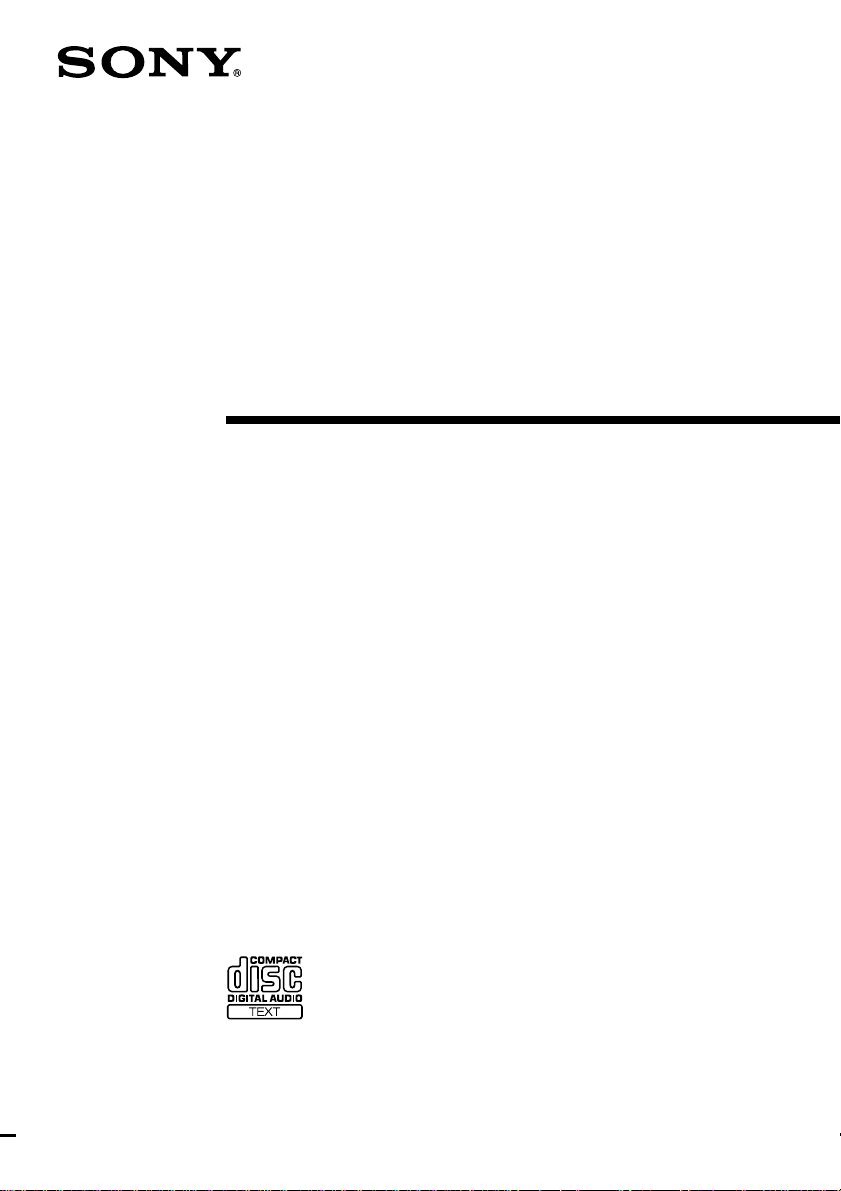
3-865-612-14(1)
Mini Hi-Fi
Component
System
Operating Instructions
Owner’s Record
The model and serial numbers are located on the rear panel. Record the serial
number in the space provided below. Refer to them whenever you call upon your
Sony dealer regarding this product.
Model No. _______________ Serial No. _______________
MHC-GRX90AV / RXD10AV
©1999 by Sony Corporation
1
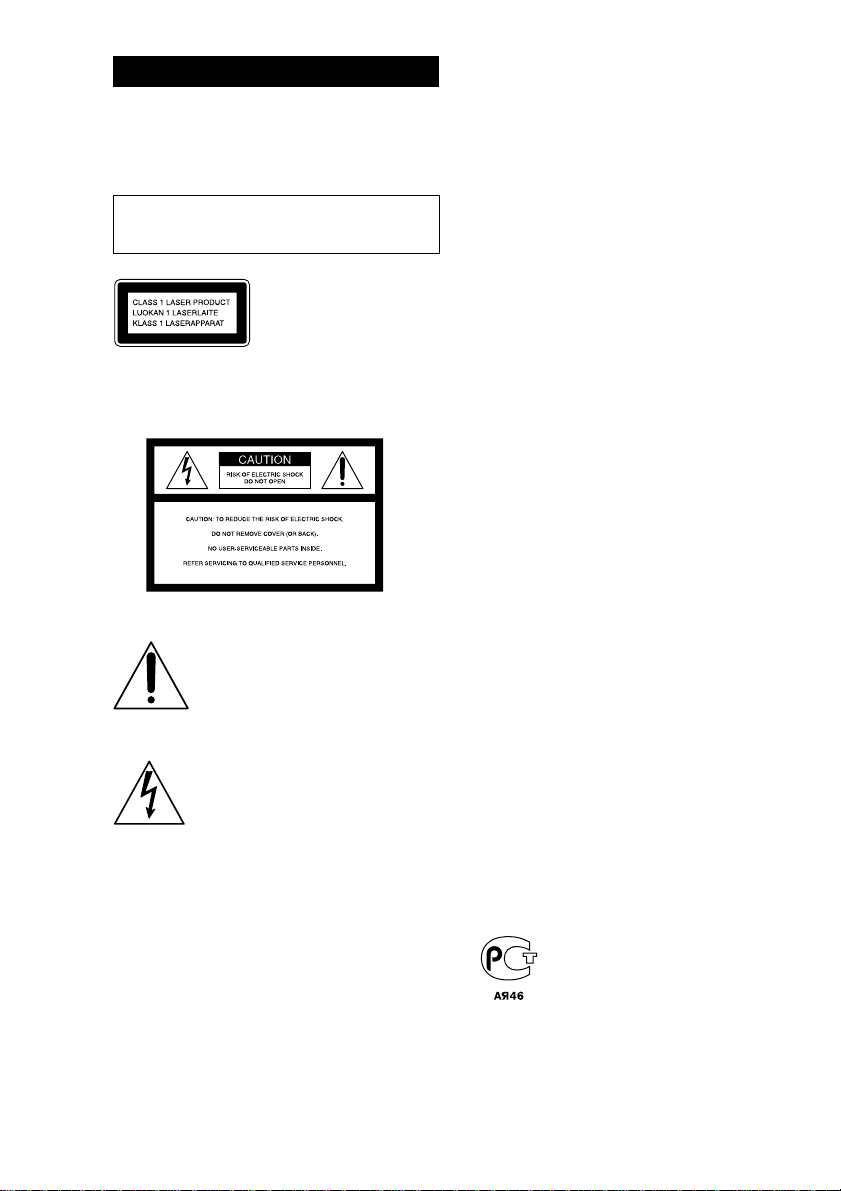
WARNING
To prevent fire or shock hazard, do not
expose the unit to rain or moisture.
To avoid electrical shock, do not open the cabinet.
Refer servicing to qualified personnel only.
Do not install the appliance in a confined space,
such as a bookcase or built-in cabinet.
This appliance is classified
as a CLASS 1 LASER
product. The CLASS 1
LASER PRODUCT
MARKING is located on
the rear exterior.
NOTICE FOR THE CUSTOMERS IN THE
U.S.A.
This symbol is intended to alert the
user to the presence of uninsulated
“dangerous voltage” within the
product’s enclosure that may be of
sufficient magnitude to constitute a
risk of electric shock to persons.
This symbol is intended to alert the
user to the presence of important
operating and maintenance (servicing)
instructions in the literature
accompanying the appliance.
CAUTION
The use of optical instruments with this product will
increase eye hazard.
INFORMATION
This equipment has been tested and found to
comply with the limits for a Class B digital device,
pursuant to Part 15 of the FCC Rules. These limits
are designed to provide reasonable protection
against harmful interference in a residential
installation. This equipment generates, uses, and can
radiate radio frequency energy and, if not installed
and used in accordance with the instructions, may
cause harmful interference to radio
communications. However, there is no guarantee
that interference will not occur in a particular
installation. If this equipment does cause harmful
interference to radio or television reception, which
can be determined by turning the equipment off and
on, the user is encouraged to try to correct the
interference by one or more of the following
measures:
– Reorient or relocate the receiving antenna.
– Increase the separation between the equipment
and receiver.
– Connect the equipment into an outlet on a circuit
different from that to which the receiver is
connected.
– Consult the dealer or an experienced radio/TV
technician for help.
CAUTION
You are cautioned that any changes or modifications
not expressly approved in this manual could void
your authority to operate this equipment.
NOTICE FOR THE CUSTOMERS IN
CANADA
CAUTION:
TO PREVENT ELECTRIC SHOCK, DO NOT USE
THIS POLARIZED AC PLUG WITH AN
EXTENSION CORD,
RECEPTACLE OR OTHER OUTLET UNLESS THE
BLADES CAN BE FULLY INSERTED TO PREVENT
BLADE EXPOSURE.
This stereo system is equipped with the Dolby Btype noise reduction system*.
* Manufactured under license from Dolby
Laboratories Licensing Corporation.
DOLBY and the double-D symbol a are
trademarks of Dolby Laboratories Licensing
Corporation.
2
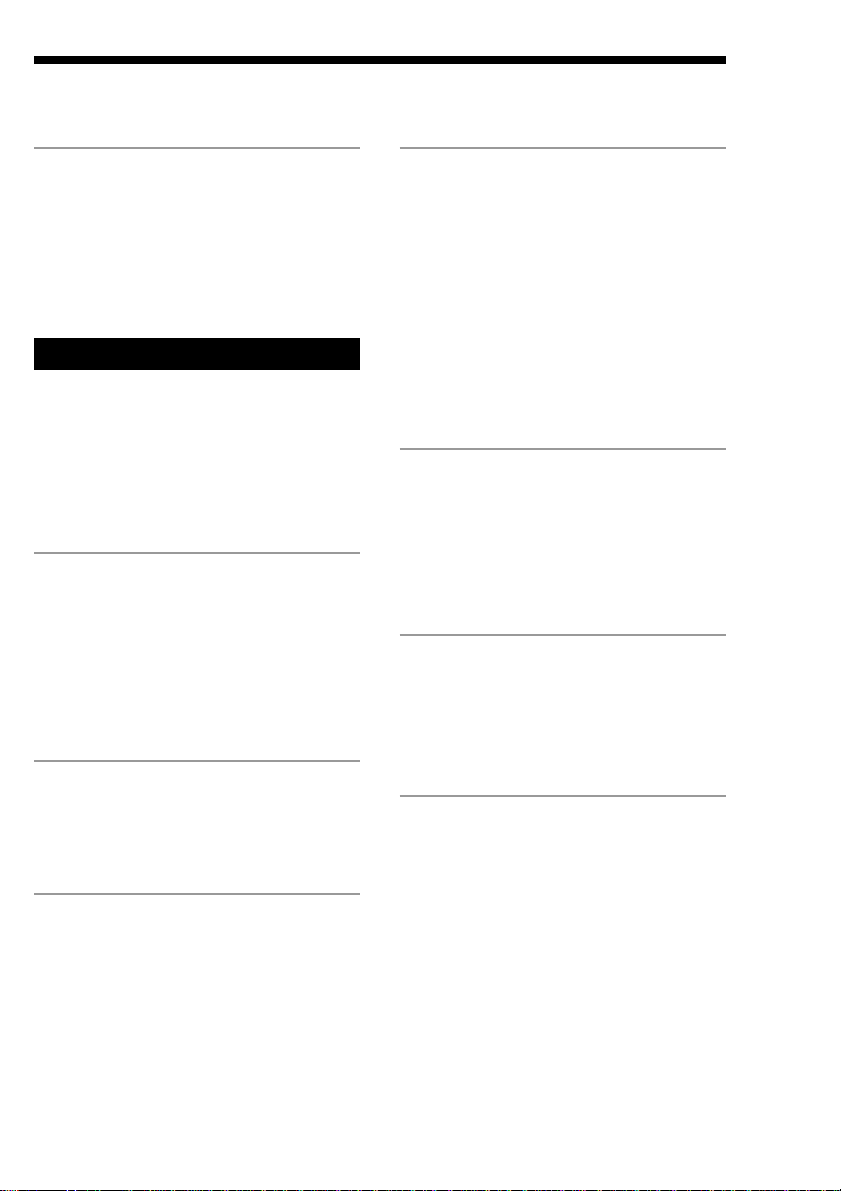
Table of Contents
Getting Started
Step 1: Hooking up the system............ 4
Step 2: Setting up your speakers ......... 7
Step 3: Setting the time ......................... 9
Step 4: Presetting radio stations ........ 10
Saving the power in standby mode ... 12
Basic Operations
Playing a CD ......................................... 13
Recording a CD .................................... 15
Listening to the radio........................... 16
Recording from the radio .................... 17
Playing a tape........................................ 18
Recording from a tape ......................... 20
The CD Player
Using the CD display........................... 22
Playing the CD tracks repeatedly ...... 23
Playing the CD tracks in random
order ................................................ 24
Programming the CD tracks ............... 25
Playing CDs without interruption ..... 26
The Tape Deck
Sound Adjustment
Adjusting the sound ............................ 31
Selecting the audio emphasis ............. 32
Changing the spectrum analyzer
display ............................................. 33
Selecting surround effects ................... 34
Enjoying Dolby Pro Logic Surround
sound ............................................... 35
Adjusting the graphic equalizer......... 36
Making a personal audio emphasis
file .................................................... 37
Other Features
Using the Radio Data System (RDS)* 38
Singing along: Karaoke ...................... 40
Falling asleep to music ........................ 42
Waking up to music ............................. 43
Timer-recording radio programs ....... 44
Optional components
Connecting audio components .......... 45
Connecting a VCR ................................ 47
Connecting a DVD player ................... 47
Connecting external antennas ............ 48
Recording on a tape manually ........... 27
Recording a CD by specifying track
order ................................................ 28
DJ Effects
Looping part of a CD ........................... 30
Flashing part of a CD ........................... 30
Additional Information
Precautions ............................................ 50
Troubleshooting ................................... 51
Specifications ........................................ 54
Index........................................ Back cover
* European model only
3
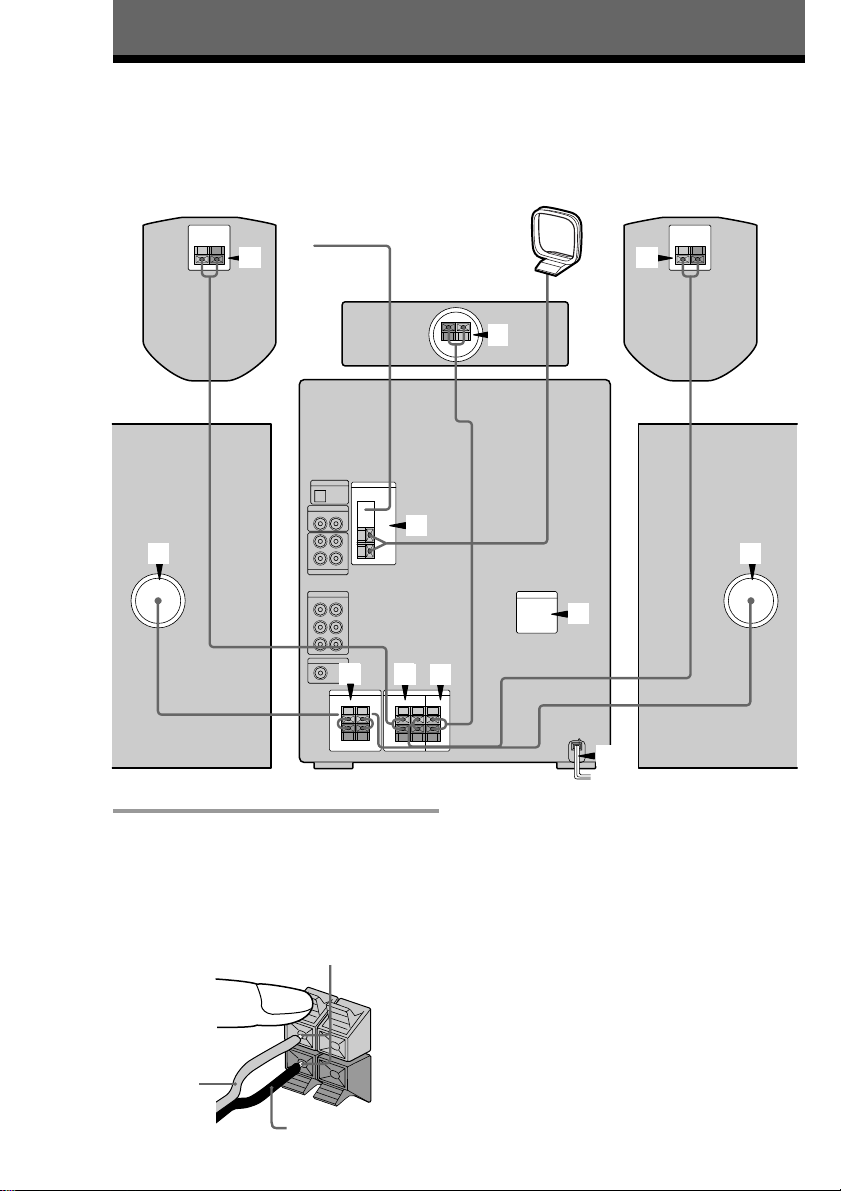
Getting Started
Step 1: Hooking up the system
Do the following procedure 1 to 6 to hook up your system using the supplied cords and
accessories.
AM loop antenna
FM antenna
Rear surround speaker (Left)Rear surround speaker (Right)
2
1
1
1 Connect the front speakers.
Connect the speaker cords to the FRONT
SPEAKER jacks as below.
For the front speakers with jacks,
connect the speaker cords to the speaker
in the same way.
Insert only the stripped portion.
R
+
L
Center
surround speaker
4
2 3
2
3
1
5
6
Front speaker (Left)Front speaker (Right)
Notes
• Keep the speaker cords away from the
antennas to prevent noise.
• The type of speakers supplied vary
according to the model you purchased
(see “Specifications” on page 54).
+
Red/
Solid (‘)
Black/
4
Stripe (’)
–
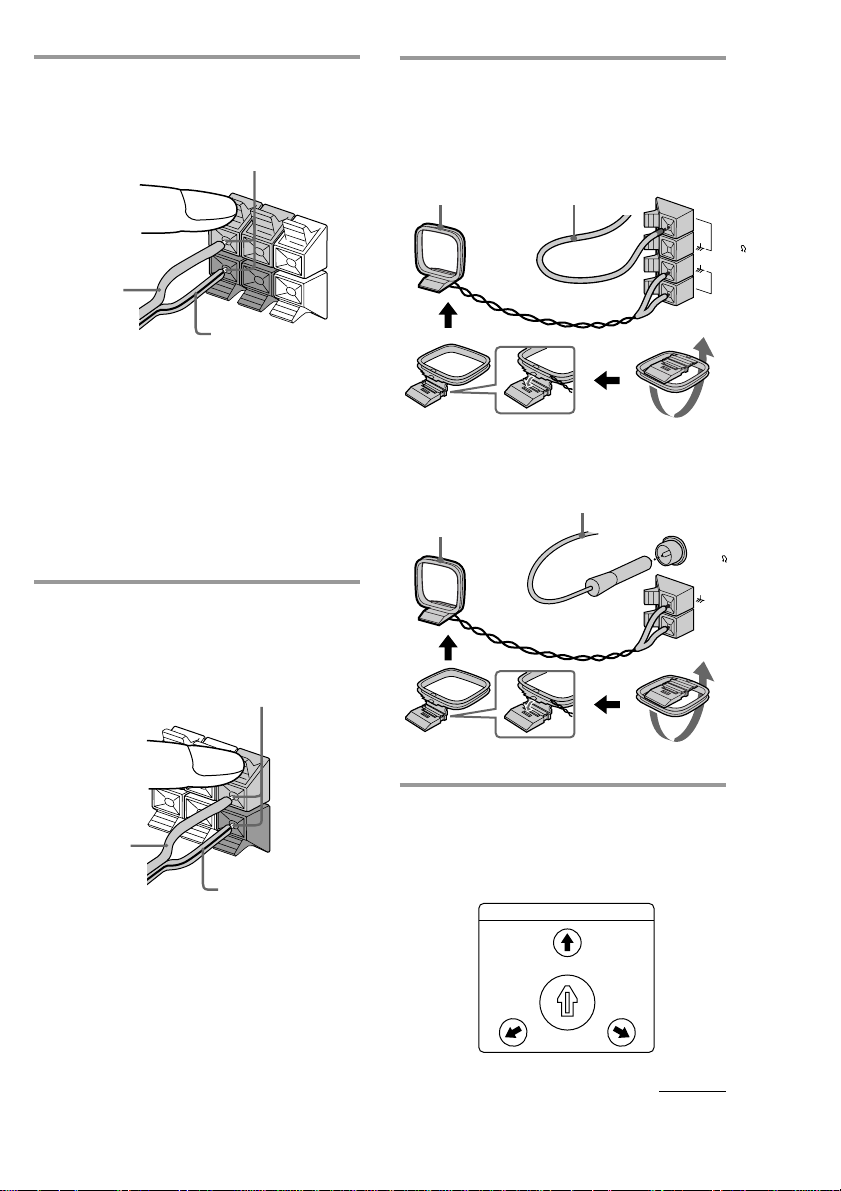
2 Connect the rear surround speakers.
Connect the speaker cords to the REAR
SURROUND SPEAKER jacks.
Insert only the stripped portion.
R
+
Red/
Solid (‘)
Notes
• Keep the speaker cords away from the
antennas to prevent noise.
• Do not place the rear surround
speakers on top of a TV. This may
cause distortion of the colors in the TV
screen.
• Be sure to connect both left and right
rear surround speakers. Otherwise,
the sound will not be heard.
L
+
–
Black/
Stripe (’)
4 Connect the FM/AM antennas.
Set up the AM loop antenna, then
connect it.
Jack type A
AM loop antenna
Jack type B
AM loop antenna
Extend the FM lead
antenna horizontally.
Extend the FM lead
antenna horizontally.
FM75
AM
FM75
COAXIAL
3 Connect the center surround
speaker.
Connect the speaker cords to the
CENTER SURROUND SPEAKER jacks.
Insert only the stripped portion.
R
+
Red/
Solid (‘)
Note
Keep the speaker cords away from the
antennas to prevent noise.
L
+
–
Black/
Stripe (’)
5 For models with a voltage selector,
set VOLTAGE SELECTOR to
position of your local power line
voltage.
VOLTAGE SELECTOR
240V
-
230
120V
220V
continued
AM
5
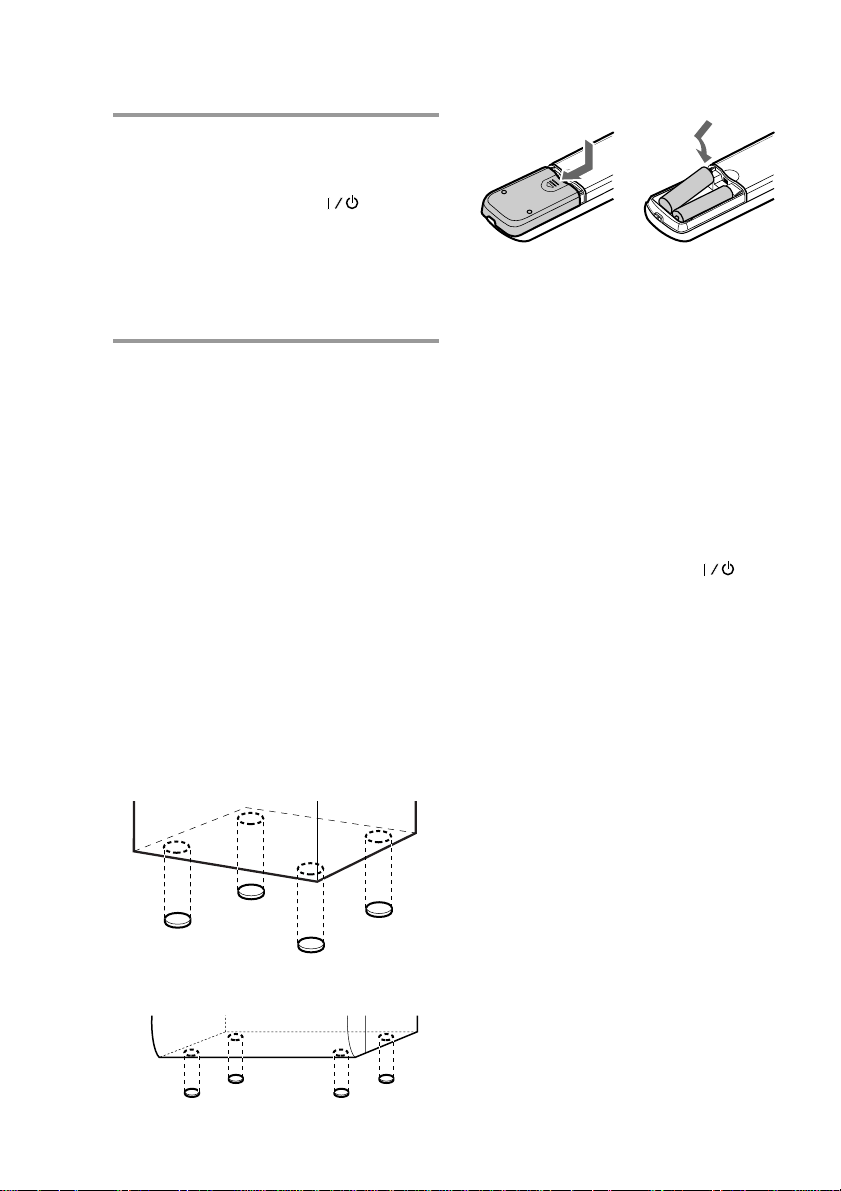
Step 1: Hooking up the system
(continued)
6 Connect the power cord to a wall
outlet.
The demonstration appears in the
display. When you press , the
system turns on and the demonstration
automatically ends.
If the supplied adapter on the plug does
not fit your wall outlet, detach it from
the plug (only for models equipped with
an adapter).
To connect optional components
See page 45.
To deactivate the demonstration
When you set the time (Step 3: Setting the
time), the demonstration is deactivated.
To activate/deactivate the demonstration
again, press DISPLAY (MHC-RXD10AV) or
DEMO (STANDBY) (MHC-GRX90AV) while
the system is off.
Tip
You can reinforce the bass sound by connecting an
optional super woofer to the super woofer
connector.
Inserting two size AA (R6)
batteries into the remote
]
}
}
]
Tip
With normal use, the batteries should last for about
six months. When the remote no longer operates
the system, replace both batteries with new ones.
Note
If you do not use the remote for a long period of
time, remove the batteries to avoid possible damage
from battery leakage.
When carrying this system
Do the following to protect the CD
mechanism.
1 Press FUNCTION repeatedly until “CD”
appears in the display.
2 Hold down LOOP and press so that
“LOCK” appears in the display.
To attach the speaker pads
Attach the supplied speaker pads to the
bottom of the speakers to stabilize the
speakers and prevent them from slipping.
Front speaker
Center surround speaker
6
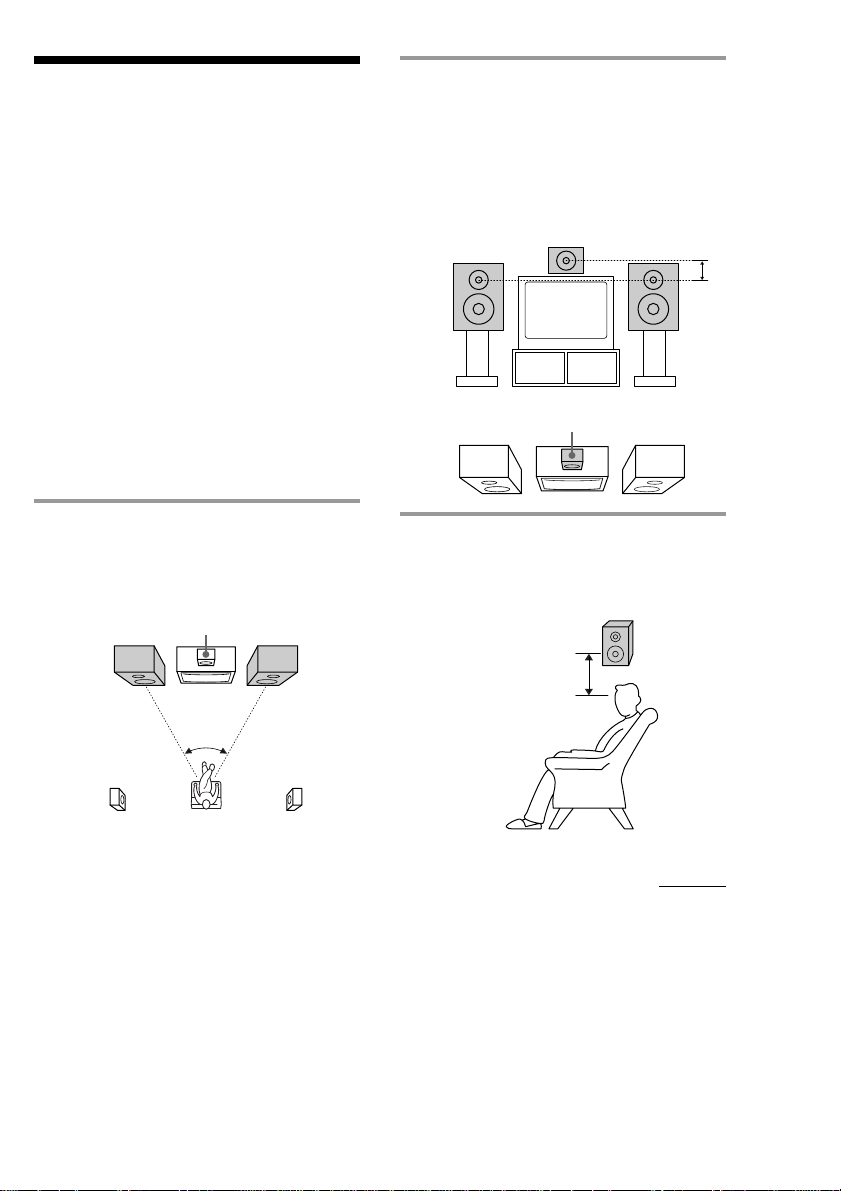
Step 2: Setting up your speakers
Connecting the supplied rear and center
surround speakers enables you to fully enjoy
Dolby Pro Logic Surround sound. Dolby Pro
Logic Surround is a decoding system
standardized in TV programs and movies.
Dolby Pro Logic Surround improves the
sound image by using four separate channels.
These channels manipulate the sound to be
heard and enhance the action as it happens
on the screen.
Positioning the speakers
Before you connect them, determine the best
location for your speakers.
2 Place the center speaker so it is
placed about the same height as the
front speakers (A). Align the center
surround speaker with the front
speakers or place it slightly back
from the position of the front
speakers (B).
A
B
Center surround speaker
1 Place the front speakers at an angle
of 45 degrees from your listening
position.
Center
Front
speaker (L)
Rear surround
speaker (L)
surround
speaker
45°
Front
speaker (R)
Rear surround
speaker (R)
3 Place the rear surround speakers
facing each other at about 60 to 90
cm (2 to 3 feet) above your listening
position.
Rear
surround
60 to 90 cm
(2 to 3 feet)
speaker
continued
7
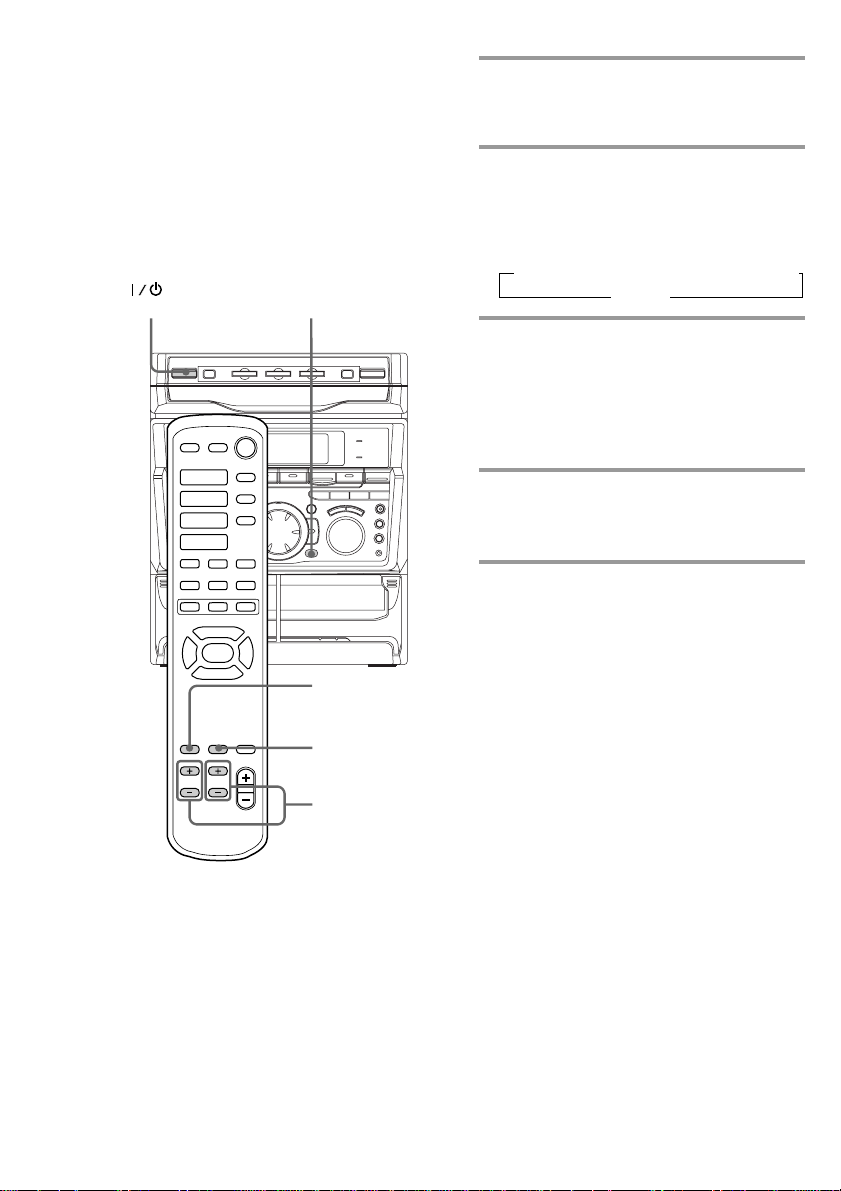
Step 2: Setting up your speakers
(continued)
Adjusting the speaker
volume
To enjoy Dolby Pro Logic Surround sound,
turn the Dolby Pro Logic mode on, then
adjust the volume of each speaker using the
test tone that the system provides.
(Power)
·
·ª
·ª
=
+
)0P
P· p
◊
◊
√
1
p
√
1
1 Press PRO LOGIC (or PRO LOGIC
ON/OFF on the remote).
“PRO LOGIC ON” appears.
2 Press T.TONE ON/OFF on the
remote.
The test tone is heard from the speakers
in the following order. Adjust the
volume of the test tone.
n LEFT (front) n CENTER n RIGHT (front)
REAR N
3 From your listening position, press
CENTER LEVEL (+/–) and REAR
LEVEL (+/–) on the remote to
adjust the volume.
The volume levels from each speaker
must become the same.
4 Press T.TONE ON/OFF when you
are done adjusting.
The test tone turns off.
Tip
If you turn VOLUME (or press VOLUME +/– on the
remote) all the speaker volumes change.
Note
The test tone feature works only for Dolby Pro Logic
Surround sound.
2, 4
3
8
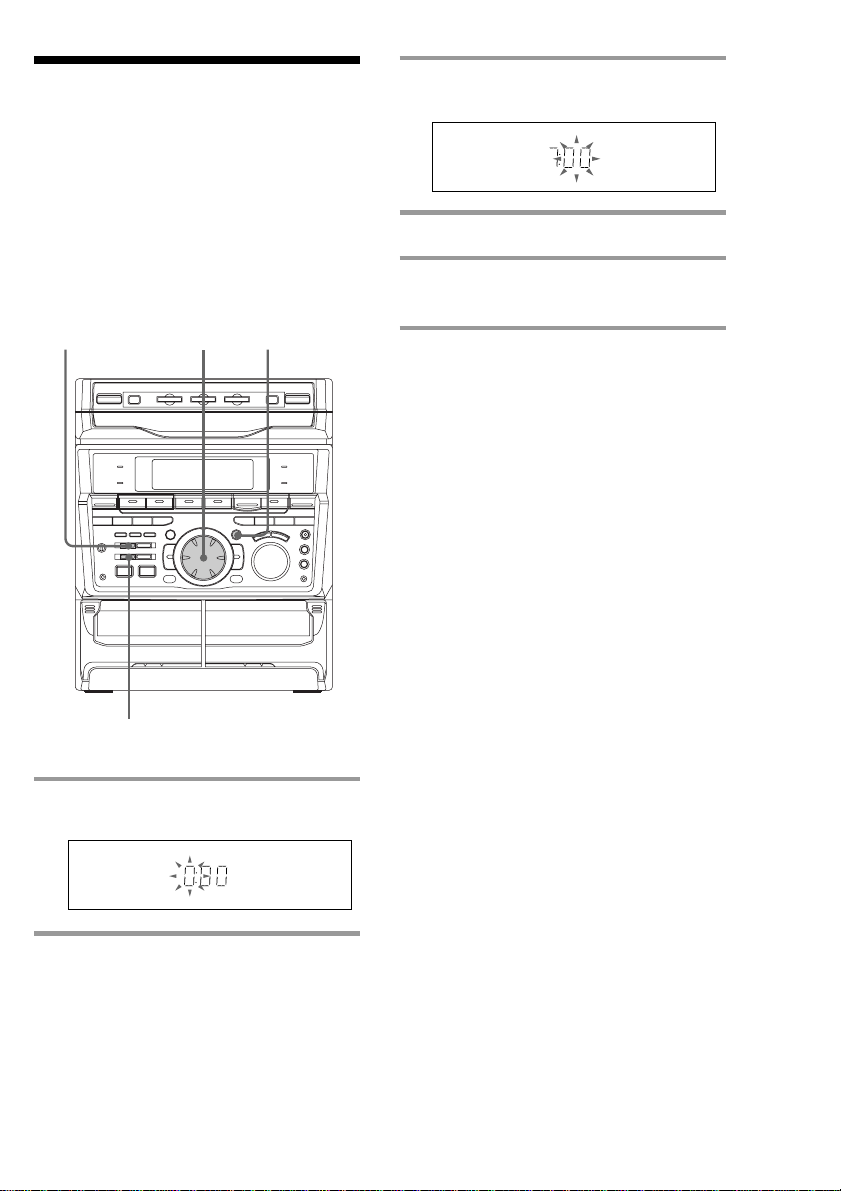
Step 3: Setting the time
You must set the time before using the timer
functions.
The clock is on a 24-hour system for the
European model, and a 12-hour system for
other models.
The 24-hour system model is used for
illustration purposes.
DISPLAY
3,52,4
3 Press ENTER/NEXT.
The minute indication flashes.
4 Turn the jog dial to set the minute.
5 Press ENTER/NEXT.
The clock starts working.
Tip
If you’ve made a mistake, start over from step 1.
To change the time
The previous explanation shows you how to
set the time while the power is off. To change
the time while the power is on, do the
following:
1 Press CLOCK/TIMER SET.
2 Turn the jog dial to select SET CLOCK.
3 Press ENTER/NEXT.
4 Perform steps 2 through 5 above.
Note
The clock settings are cancelled when you
disconnect the power cord or if a power failure
occurs.
1
1 Press CLOCK/TIMER SET.
The hour indication flashes.
2 Turn the jog dial to set the hour.
9
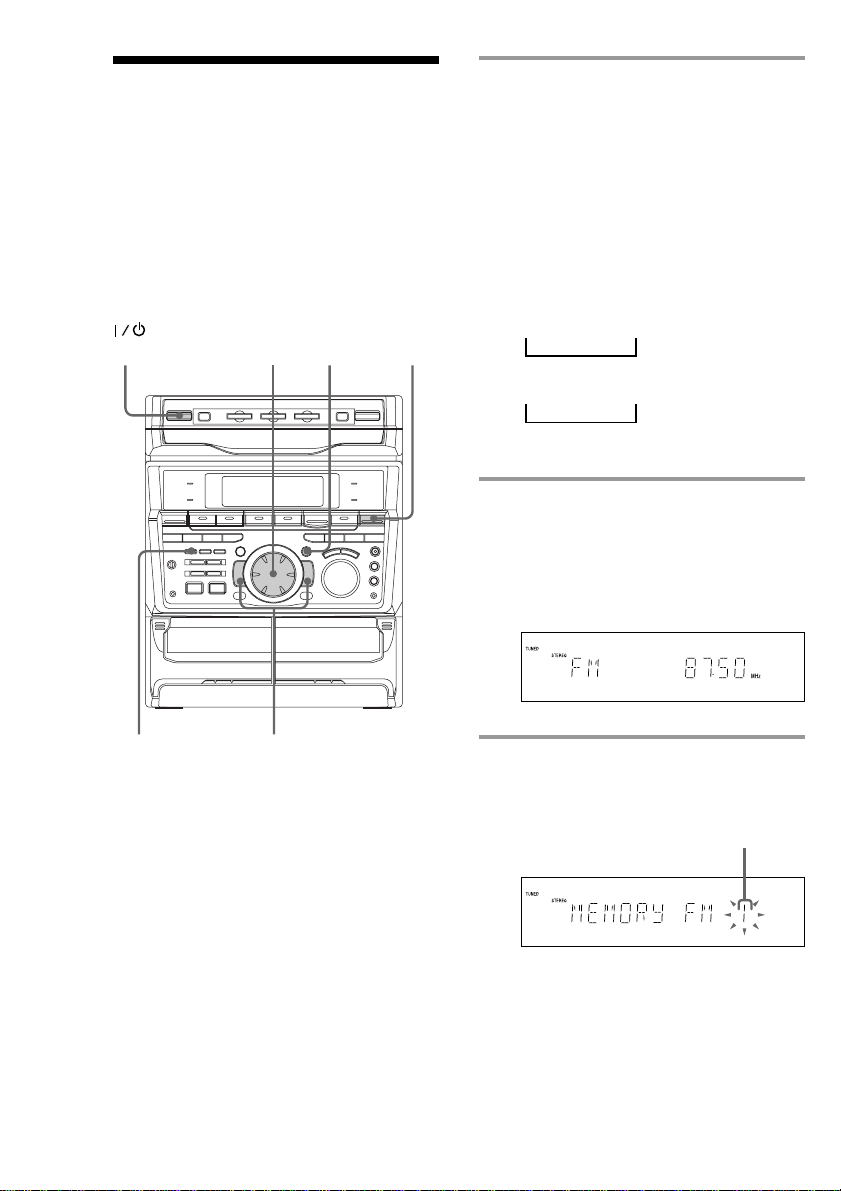
Step 4: Presetting radio stations
You can preset the following number of
stations:
– 2 band model: 20 for FM, 10 for AM.
– 3 band model: 20 for FM, 10 for MW, and
10 for SW, or 20 for FM, 10 for AM and 5
for UKV, depending on the model you
purchased.
Jog dial
4
1(Power)
1 Press TUNER/BAND repeatedly
until the band you want appears in
the display.
The bands you can receive vary
depending on the model you purchased.
Be sure to check which bands you can
receive.
Every time you press this button, the
band changes as follows:
2 band model:
FM ˜ AM
3 band model:
FM n MW n SW
n
or
FM n AM n UKV*
n
* “STEREO PLUS” is displayed when
you select UKV.
2 Press and hold + or – until the
frequency indication starts to
change, then release.
Scanning stops when the system tunes in
a station. “TUNED” and “STEREO” (for
a stereo program) appear.
10
3
2
3 Press TUNER MEMORY.
A preset number appears in the display.
The stations are stored from preset
number 1.
Preset number
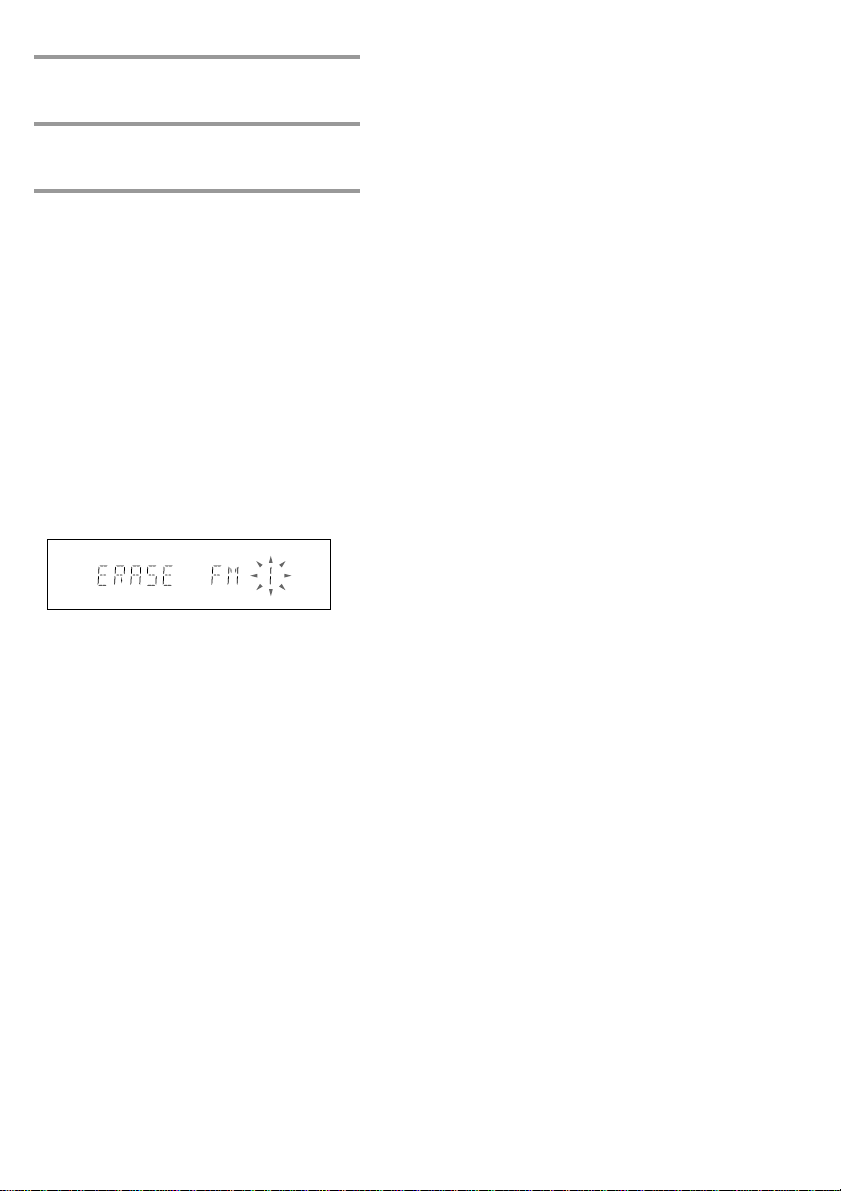
4 Press ENTER/NEXT.
The station is stored.
5 Repeat steps 1 to 4 to store other
stations.
To tune in a station with a weak
signal
Press + or – repeatedly in step 2 to tune in the
station manually.
To set another station to the exist
preset number
Start over from step 1. After step 3, turn the
jog dial to select the preset number you want
to store the other station.
You can add a new preset number after the
last preset number.
To erase a preset station
1 Keep pressing TUNER MEMORY until a
preset number appears in the display.
2 Turn the jog dial to select the preset
number you want to erase.
Select “ALL ERASE” when you want to
erase all the preset stations.
3 Press ENTER/NEXT.
“COMPLETE” appears.
When you erase a preset number, the preset
number decreases by one and all preset
numbers following the erased one are
renumbered.
To change the AM tuning interval
(Except for European and Middle
Eastern models)
The AM tuning interval is factory set to 9 kHz
(10 kHz in some areas). To change the AM tuning
interval, tune in any AM station first, then turn off
the power. While holding down the ENTER/NEXT
button, turn the power back on. When you change
the interval, AM preset stations will be erased. To
reset the interval, repeat the same procedure.
Tip
The preset stations are retained for half a day even if
you unplug the power cord or if a power failure
occurs.
11
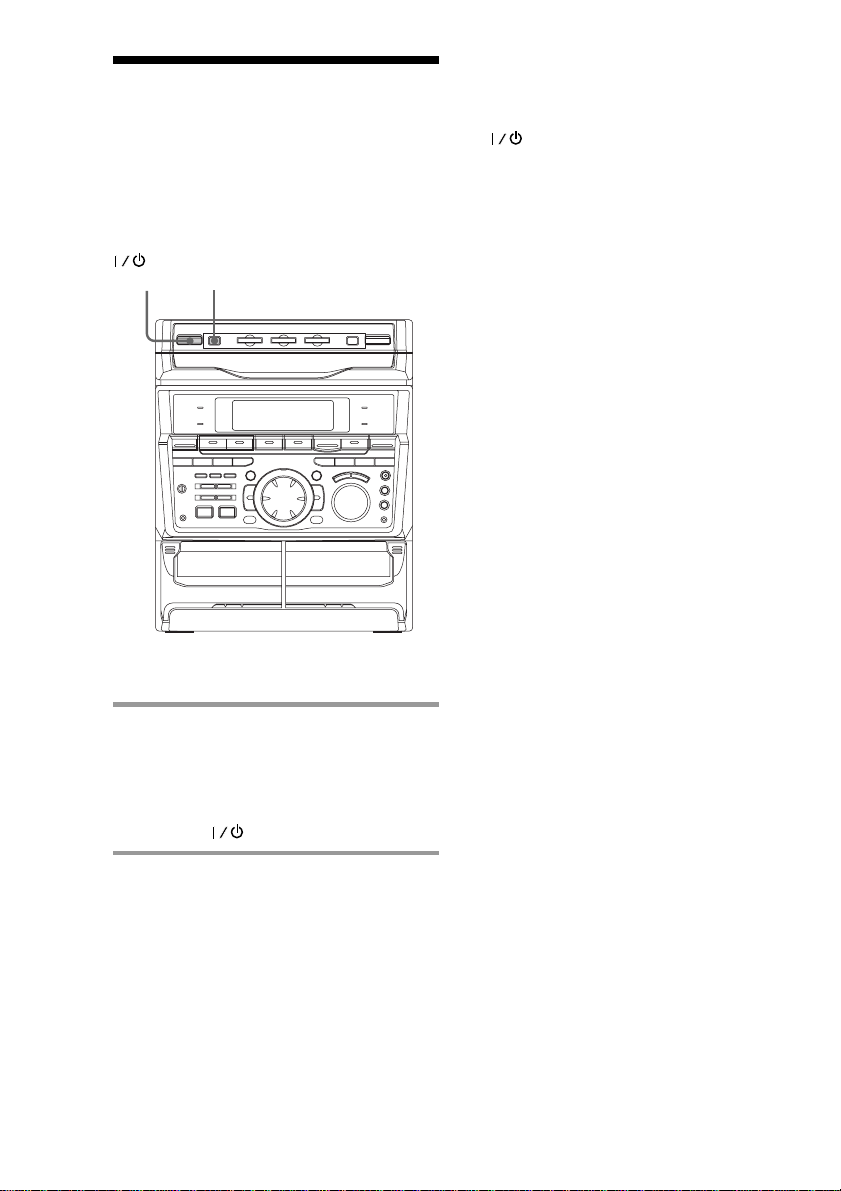
Saving the power in standby mode
(MHC-RXD10AV only)
You can lower the power consumption to a
minimum (Power Saving Mode) and save
energy in the standby mode.
POWER SAVE
(Power)
/DEMO
Tips
• Each time you press POWER SAVE/DEMO in the
Power Saving Mode, the display switches between
the Power Saving Mode and the demo mode.
•
indicator and timer indicator (when the
timer is set) light up even in the Power Saving
Mode.
• The timer works in the Power Saving Mode.
Notes
• You cannot set the time in the Power Saving
Mode.
• One Touch Play function does not work in the
Power Saving Mode.
To cancel the Power Saving Mode
Press DISPLAY.
The clock display appears.
/ Press POWER SAVE/DEMO when
the power is off.
The system switches to the Power Saving
Mode and the clock display disappears.
The system is powering on/off by
pressing .
12
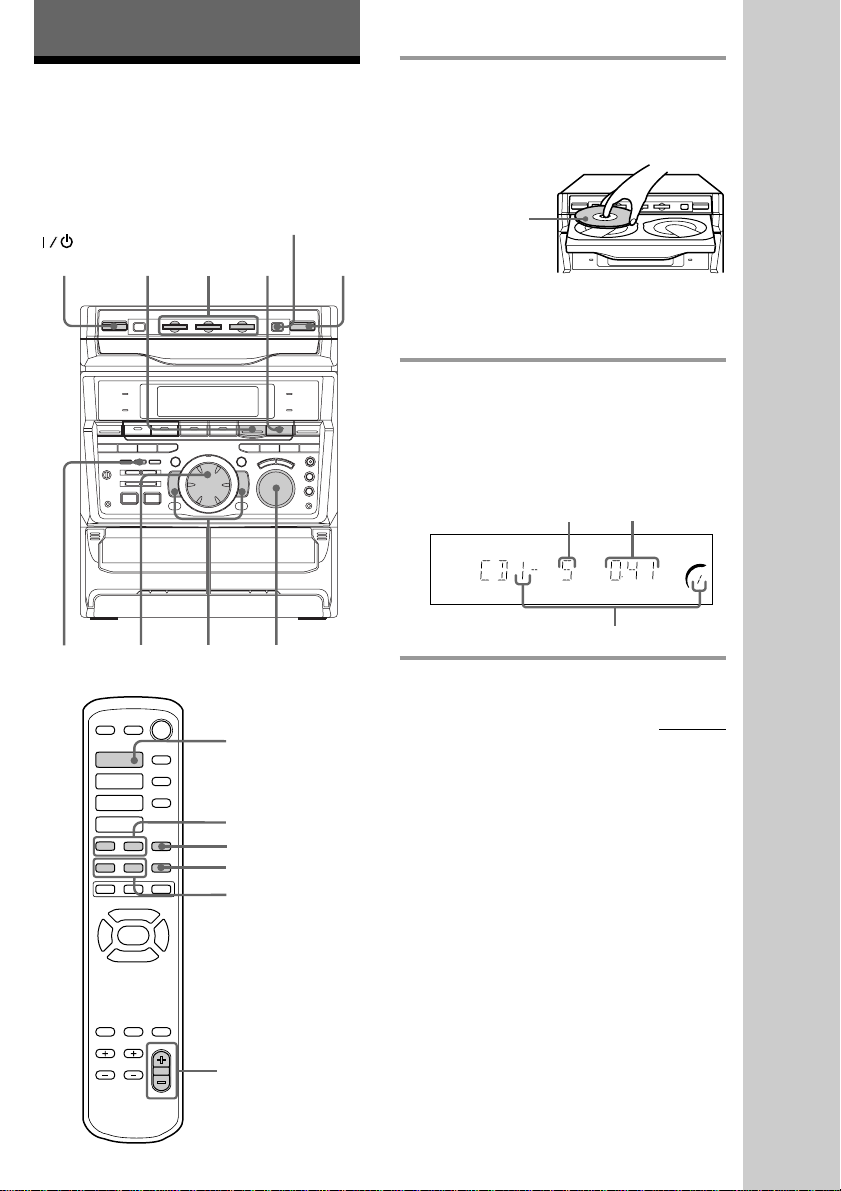
Basic Operations
Playing a CD
— Normal play
You can play up to three CDs in a row.
DISC SKIP/
EX-CHANGE
(Power)
PLAY
MODE
p
= +
0 )
CD
21
(P
VOLUME
1 Press § and place up to two CDs on
the disc tray.
If a disc is not placed properly it will not
be recognized.
With the label
side up. When
you play a single
CD, place it on
the inner circle
of the tray.
To insert a third disc, press DISC SKIP/
EX-CHANGE to rotate the disc tray.
2 Press one of the DISC 1~3 buttons.
The disc tray closes and play starts.
If you press CD (P (or CD · on the
remote) when the disc tray is closed,
play starts from the CD loaded on the
tray whose button is lit green.
Track number
Playing time
Disc tray number
Basic Operations
·
·ª
·ª
=
+
)0P
P· p
◊
◊
√
continued
CD ·
p
√
= +
p
P
0 )
VOLUME +/–
13
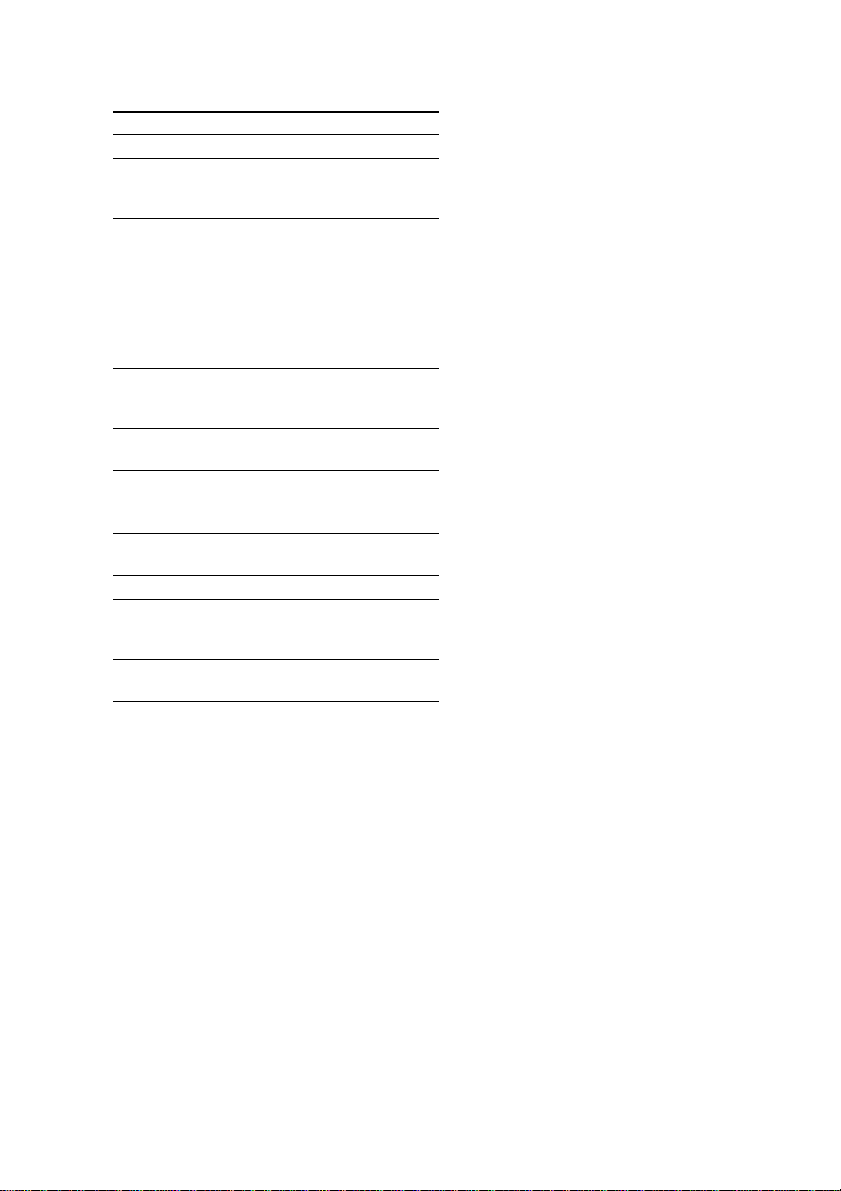
Playing a CD (continued)
To Do this
Stop play Press p.
Pause Press CD (P (P on the
remote). Press again to resume
play.
Select a track During play or pause, turn the
jog dial clockwise (to go
forward) or counterclockwise
(to go back) and release it
when you reach the desired
track. (Or press + (to go
forward) or = (to go back)
on the remote.)
Find a point in Press and hold down ) or
a track 0 during play and
release it at the desired point.
Select a CD Press a DISC 1~3 button or
in stop mode DISC SKIP/EX-CHANGE.
Play only the Press PLAY MODE
CD you have repeatedly until “1 DISC”
selected appears.
Play all CDs Press PLAY MODE repeatedly
until “ALL DISCS” appears.
Remove the CD Press §.
Exchange other Press DISC SKIP/
CDs while EX-CHANGE.
playing
Adjust the Turn VOLUME (or press
volume VOLUME +/– on the remote).
Tips
• Pressing CD (P when the power is off
automatically turns the power on and starts CD
playback if there is a CD in the tray (One Touch
Play). When the system is in the Power Saving
Mode, the One Touch Play function does not
work.
• You can switch from another source to the CD
player and start playing a CD just by pressing
CD (P or the DISC 1~3 buttons (Automatic
Source Selection).
• If there is no CD in the player, “CD NO DISC”
appears in the display.
• When a disc tray holding a CD is selected (or
playing), the DISC 1~3 button for that tray lights
green. When a disc tray holding a CD is not
selected, the DISC 1~3 button for that tray lights
orange. When all disc trays are empty, the DISC
1~3 buttons all light green.
14
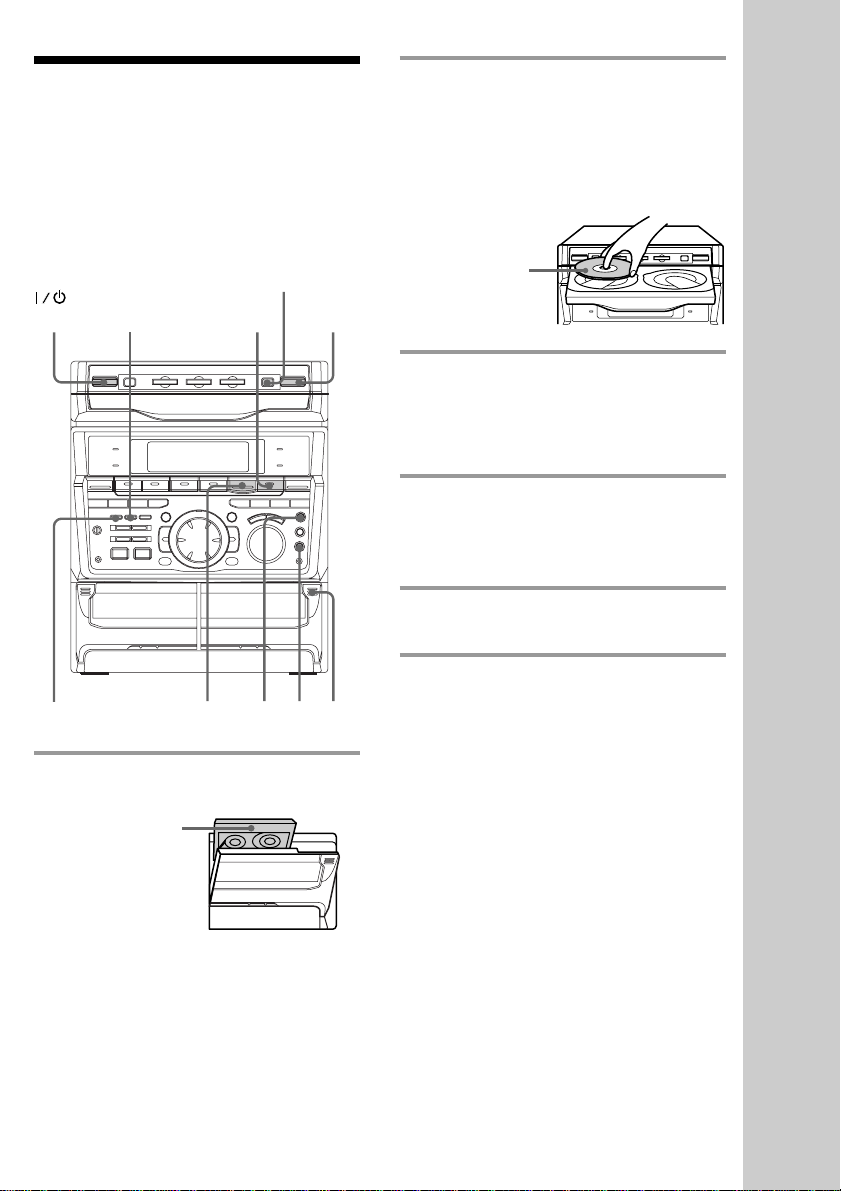
Recording a CD
— CD Synchro Recording
The CD SYNC button lets you record from a
CD to a tape easily. You can use TYPE I
(normal) or TYPE II (CrO2) tapes. The
recording level is adjusted automatically.
DISC SKIP/
EX-CHANGE
(Power)
DOLBY NR
CD
(P
2
2Press § and place a CD.
Then press again to close the disc tray.
If the indicator for the tray you want to
record is not lit green, press DISC SKIP/
EX-CHANGE repeatedly so that it lights
green.
With the label
side up. When
you play a single
CD, place it on
the inner circle
of the tray.
3 Press CD SYNC.
Deck B stands by for recording and the
CD player stands by for playback. The
indicator on TAPE B ( (for front side)
lights up.
4153
p
1 Press § and insert a recordable tape
into deck B.
With the side
you want to
record facing
forward
4 Press DIRECTION repeatedly to
select A to record on one side.
Select ß (or RELAY) to record on
both sides.
5 Press REC PAUSE/START.
Recording starts.
To stop recording
Press p.
Tips
• If you want to record from the reverse side, press
TAPE B 9 to light its indicator after pressing CD
SYNC.
• When you record on both sides, be sure to start
from the front side. If you start from the reverse
side, recording stops at the end of the reverse side.
• When you want to reduce the hiss noise in lowlevel high-frequency signals, press DOLBY NR so
that “DOLBY NR” appears after pressing CD
SYNC.
Note
You cannot listen to other sources while recording.
Basic Operations
15
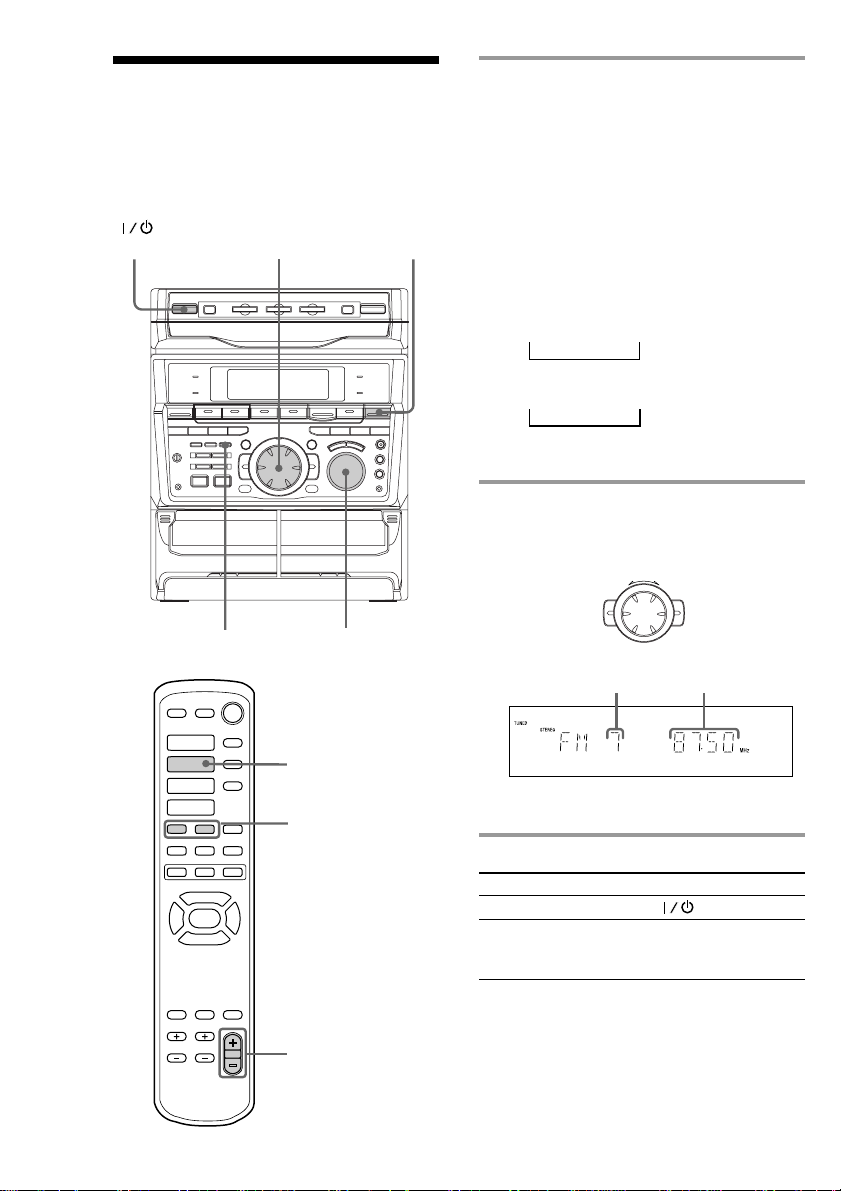
Listening to the radio
—
–– Preset Tuning
Preset radio stations in the tuner's memory
first (see “Step 4: Presetting radio stations”).
(Power)
STEREO/MONO
21
VOLUME
1 Press TUNER/BAND repeatedly
until the band you want appears in
the display.
The bands you can receive vary
depending on the model you purchased.
Be sure to check which bands you can
receive.
Every time you press the button, the
band changes as follows:
2 band model:
FM ˜ AM
3 band model:
FM n MW n SW
n
or
FM n AM n UKV*
n
* “STEREO PLUS” is displayed when
you select UKV.
2 Turn the jog dial (or press = or
+ on the remote) to tune in the
desired preset station.
Turn counterclockwise
(or press =
on the remote)
for lower preset
numbers.
Preset number*
=
Turn clockwise
+
(or press +
on the remote)
for higher
preset numbers.
Frequency
16
·
·ª
·ª
=
+
)0P
P· p
◊
◊
√
TUNER/BAND
* When only one station is preset, “ONE
p
= +
√
VOLUME +/
PRESET” appears in the display.
To Do this
Turn off the radio Press .
Adjust the volume Turn VOLUME (or press
VOLUME +/– on the
remote).
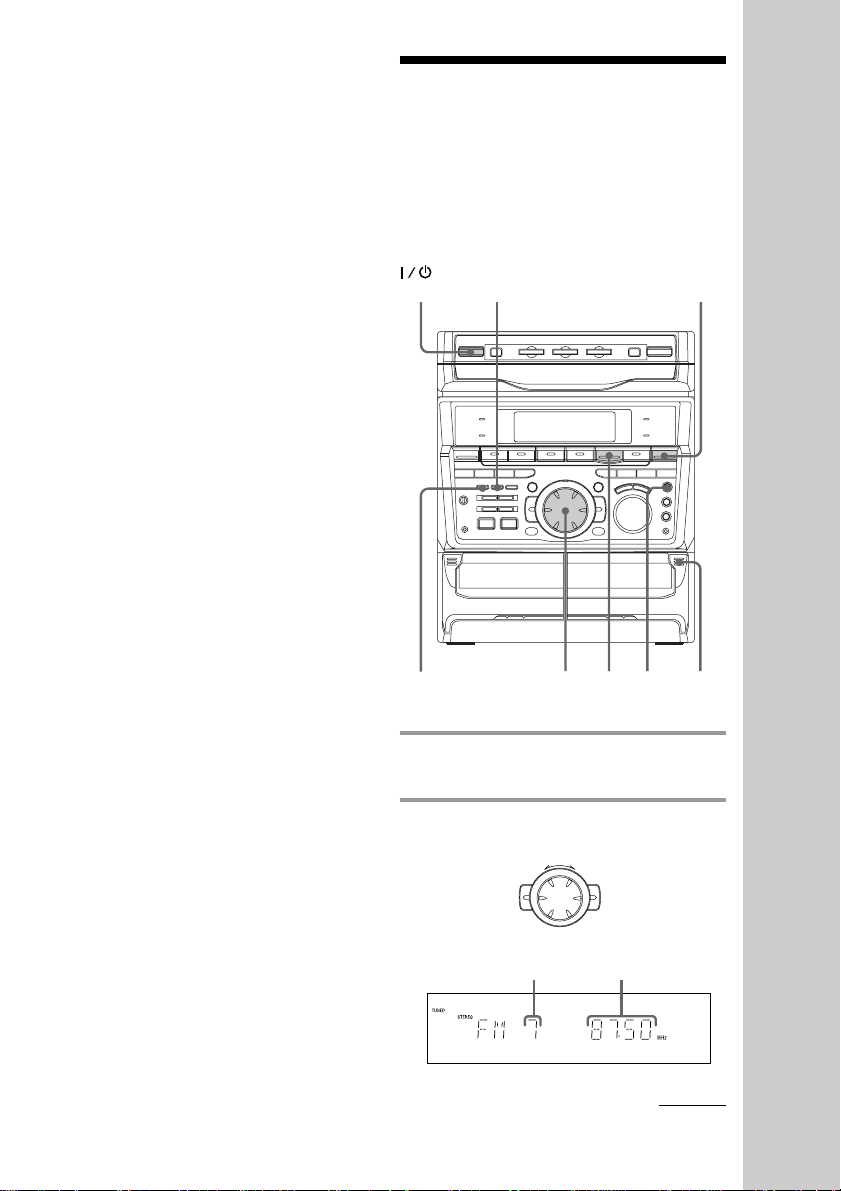
To listen to non-preset radio
stations
Use manual or automatic tuning in step 2.
For manual tuning, press + or – repeatedly.
For automatic tuning, press and hold + or –.
Tips
• Pressing TUNER/BAND when the power is off
automatically turns the power on and tunes to the
last received station (One Touch Play). When the
system is in the Power Saving Mode, the One
Touch Play function does not work.
• You can switch from another source to the radio
just by pressing TUNER/BAND (Automatic
Source Selection).
• When an FM program is noisy, press
STEREO/MONO so that “MONO” appears in the
display. There will be no stereo effect, but the
reception will improve. Press the button again to
restore the stereo effect.
• To improve broadcast reception, reorient the
supplied antennas.
Recording from the radio
You can record the radio program on a tape
by calling up a preset station. You can use
TYPE I (normal) or TYPE II (CrO2) tapes. The
recording level is automatically adjusted.
(Power)
DOLBY NR
1
Basic Operations
5
2
p
4,6
3
1 Press TUNER/BAND to select the
band you want.
2 Turn the jog dial to tune in a preset
station.
Turn counterclockwise for
lower preset
numbers.
Preset number
=
+
Turn clockwise
for higher
preset numbers.
Frequency
continued
17
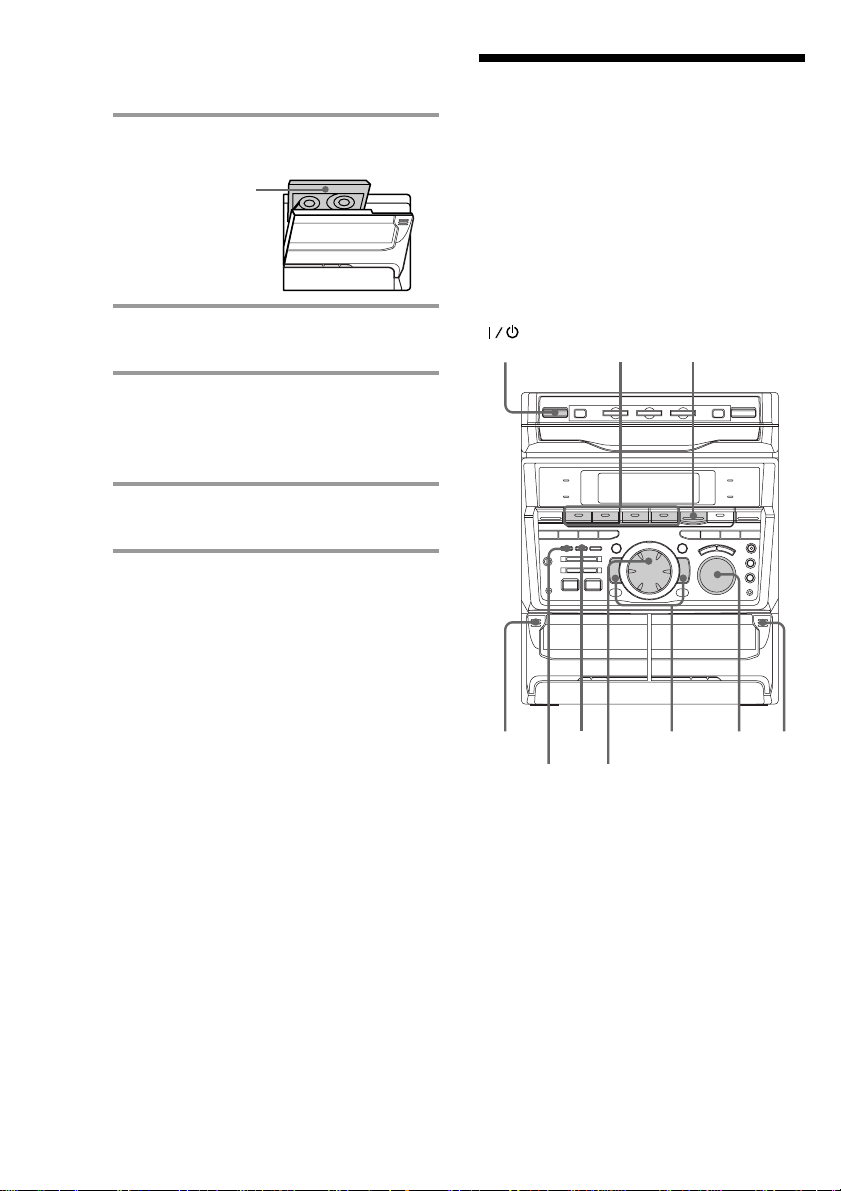
Recording from the radio
(continued)
Playing a tape
3 Press § and insert a recordable tape
into deck B.
With the side
you want to
record facing
forward
4 Press REC PAUSE/START.
Deck B stands by for recording.
5 Press DIRECTION repeatedly to
select A to record on one side.
Select ß (or RELAY) to record on
both sides.
6 Press REC PAUSE/START.
Recording starts.
To stop recording
Press p.
Tips
• If you want to record from the reverse side, press
TAPE B 9 to light its indicator after pressing
REC PAUSE/START in step 4.
• When you record on both sides, be sure to start
from the front side. If you start from the reverse
side, recording stops at the end of the reverse side.
• To record non-preset stations, use + and – in step 2
to tune in the desired station manually.
• When you want to reduce the hiss noise in lowlevel high-frequency signals, press DOLBY NR so
that “DOLBY NR” appears after pressing REC
PAUSE/START in step 4.
• If noise is heard while recording from the radio,
move the respective antenna to reduce the noise.
You can use any type of tape, TYPE I
(normal), TYPE II (CrO2) or TYPE IV (metal) ,
since the deck automatically detects the tape
type. You can also use the jog dial’s AMS*
functions to quickly search for songs you
want to hear. To select either deck A or B,
press DECK A ª· or DECK B ª· on
the remote.
* AMS (Automatic Music Sensor)
DOLBY
NR
= +
3
0 )
p
VOLUME
1
(Power)
1
2
18
