Sony MHC-GRX10AV User Manual
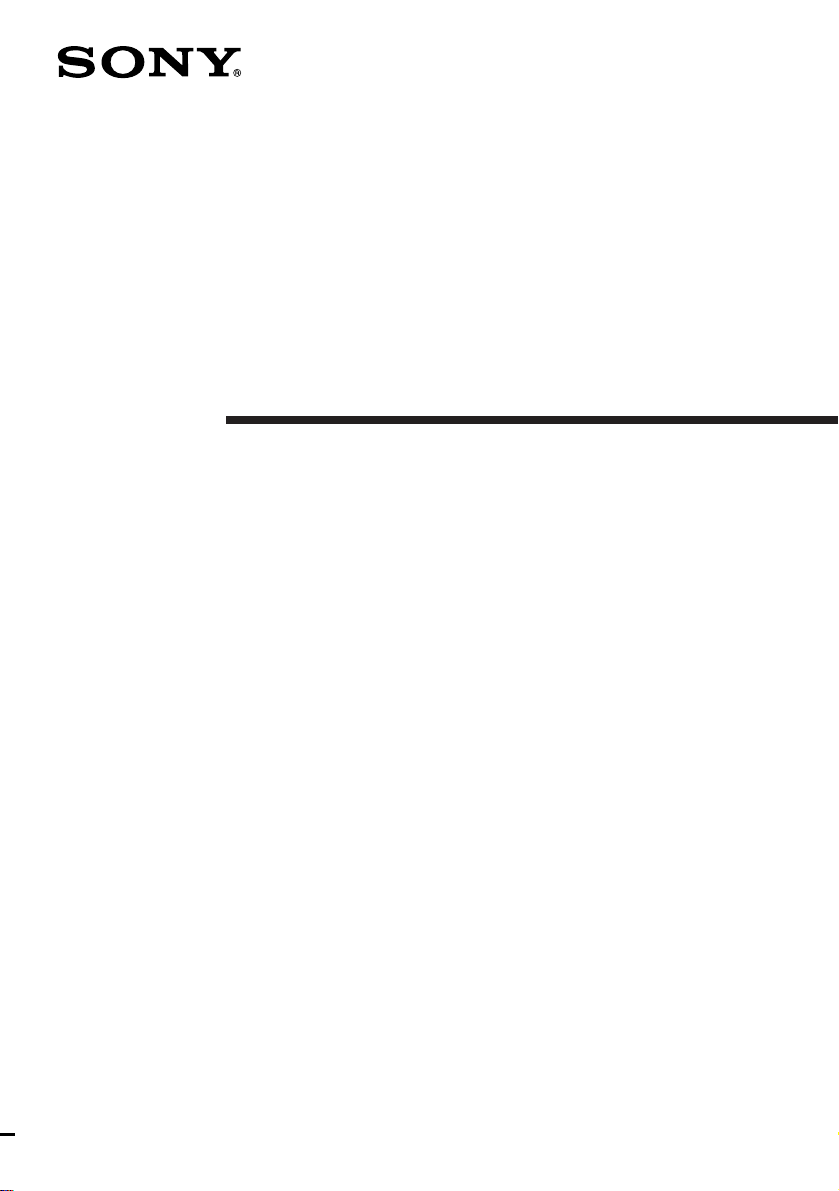
Mini Hi-Fi
Component
System
Operating Instructions
3-862-018-11(1)
f
MHC-GRX10AV
MHC-RX110AV
©1998 by Sony Corporation
1
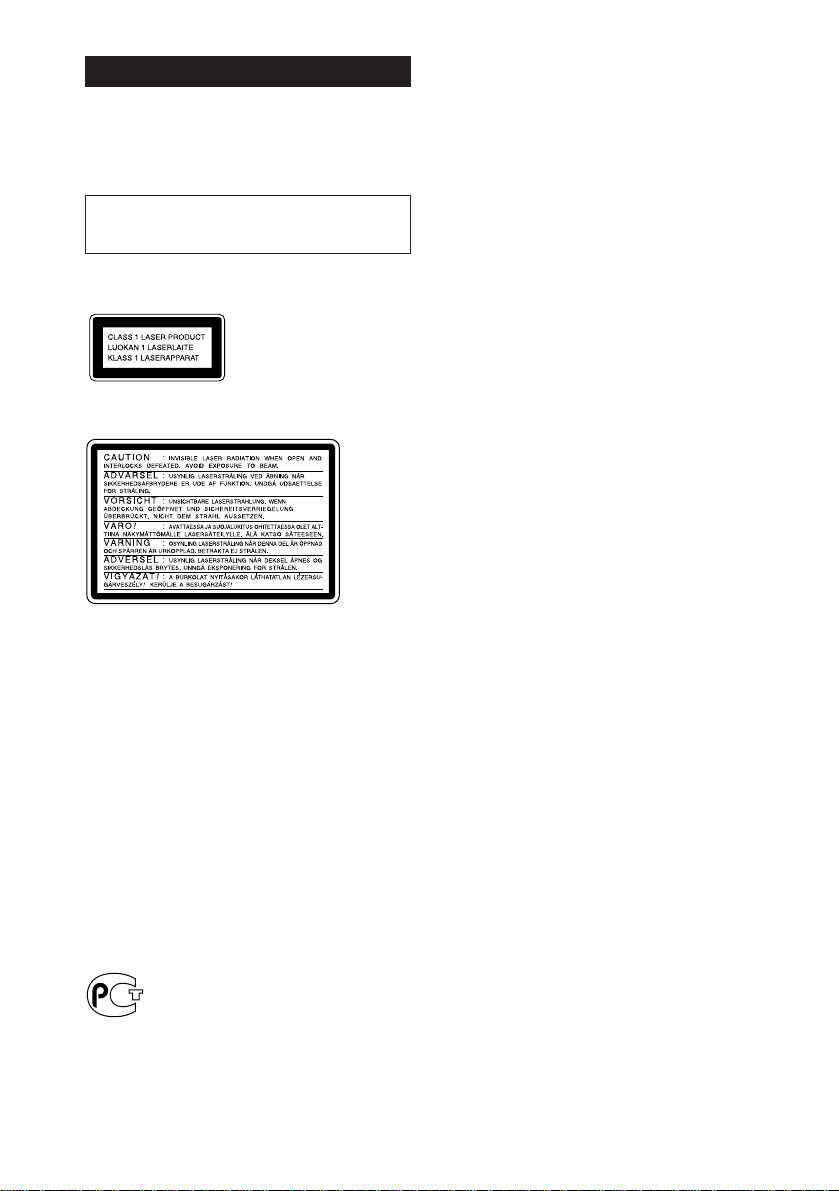
WARNING
To prevent fire or shock hazard, do not
expose the unit to rain or moisture.
To avoid electrical shock, do not open the cabinet.
Refer servicing to qualified personnel only.
Do not install the appliance in a confined space,
such as a bookcase or built-in cabinet.
Laser component in this product is capable of
emitting radiation exceeding the limit for Class 1.
This appliance is classified
as a CLASS 1 LASER
product. The CLASS 1
LASER PRODUCT
MARKING is located on
the rear exterior.
This caution label is located inside the unit.
NOTICE FOR THE CUSTOMERS IN
CANADA
CAUTION:
TO PREVENT ELECTRIC SHOCK, DO NOT USE
THIS POLARIZED AC PLUG WITH AN
EXTENSION CORD,
RECEPTACLE OR OTHER OUTLET UNLESS THE
BLADES CAN BE FULLY INSERTED TO PREVENT
BLADE EXPOSURE.
This stereo system is equipped with the Dolby Btype noise reduction system and Dolby Pro Logic
Surround decoder*.
* Manufactured under license from Dolby
Laboratories Licensing Corporation.
DOLBY, the double-D symbol a and “PRO
LOGIC” are trademarks of Dolby Laboratories
Licensing Corporation.
2

Table of Contents
Getting Started
Step 1: Hooking up the main unit....... 4
Step 2: Setting up your speakers ......... 5
Step 3: Setting the time ......................... 9
Step 4: Presetting radio stations ........ 10
Connecting optional AV components 12
Basic Operations
Playing a CD ......................................... 15
Recording a CD .................................... 17
Listening to the radio........................... 18
Recording from the radio .................... 19
Playing a tape........................................ 20
Recording from a tape ......................... 22
The CD Player
Using the CD display........................... 24
Playing the CD tracks repeatedly ...... 25
Playing the CD tracks in random
order ................................................ 26
Programming the CD tracks ............... 27
Playing CDs without interruption ..... 28
Sound Adjustment
Adjusting the sound ............................ 36
Selecting the audio emphasis ............. 37
Selecting surround effects ................... 38
Enjoying Dolby Pro Logic Surround
sound ............................................... 39
Adjusting the graphic equalizer......... 40
Making a personal audio emphasis
file .................................................... 41
Other Features
Using the Radio Data System
(RDS)* .............................................. 42
Singing along: Karaoke ...................... 44
Falling asleep to music ........................ 46
Waking up to music ............................. 46
Timer-recording radio programs ....... 48
Additional Information
Precautions ............................................ 49
Troubleshooting ................................... 50
Specifications ........................................ 53
Index........................................ Back cover
The Tape Deck
Recording on a tape manually ........... 29
Recording a CD by specifying track
order ................................................ 30
DJ Effects
Looping part of a CD ........................... 32
Flashing part of a CD ........................... 32
Using the drum pads ........................... 33
Using the beat functions...................... 34
* European model only
3
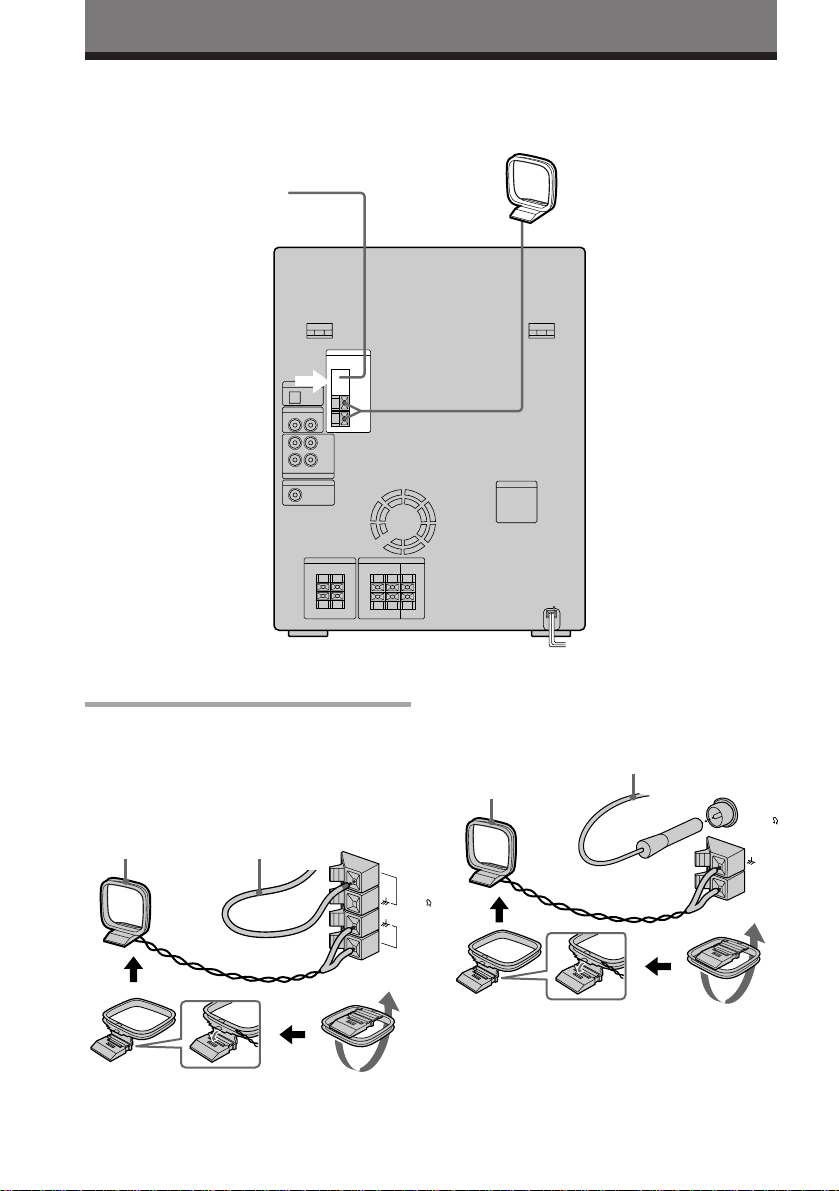
Getting Started
Step 1: Hooking up the main unit
AM loop antenna
FM antenna
/
/ Connect the FM/AM antennas.
Set up the AM loop antenna, then
connect it.
Jack type A
Extend the FM lead
AM loop antenna
antenna horizontally.
4
FM75
AM
Jack type B
AM loop antenna
Extend the FM lead
antenna horizontally.
FM75
COAXIAL
AM
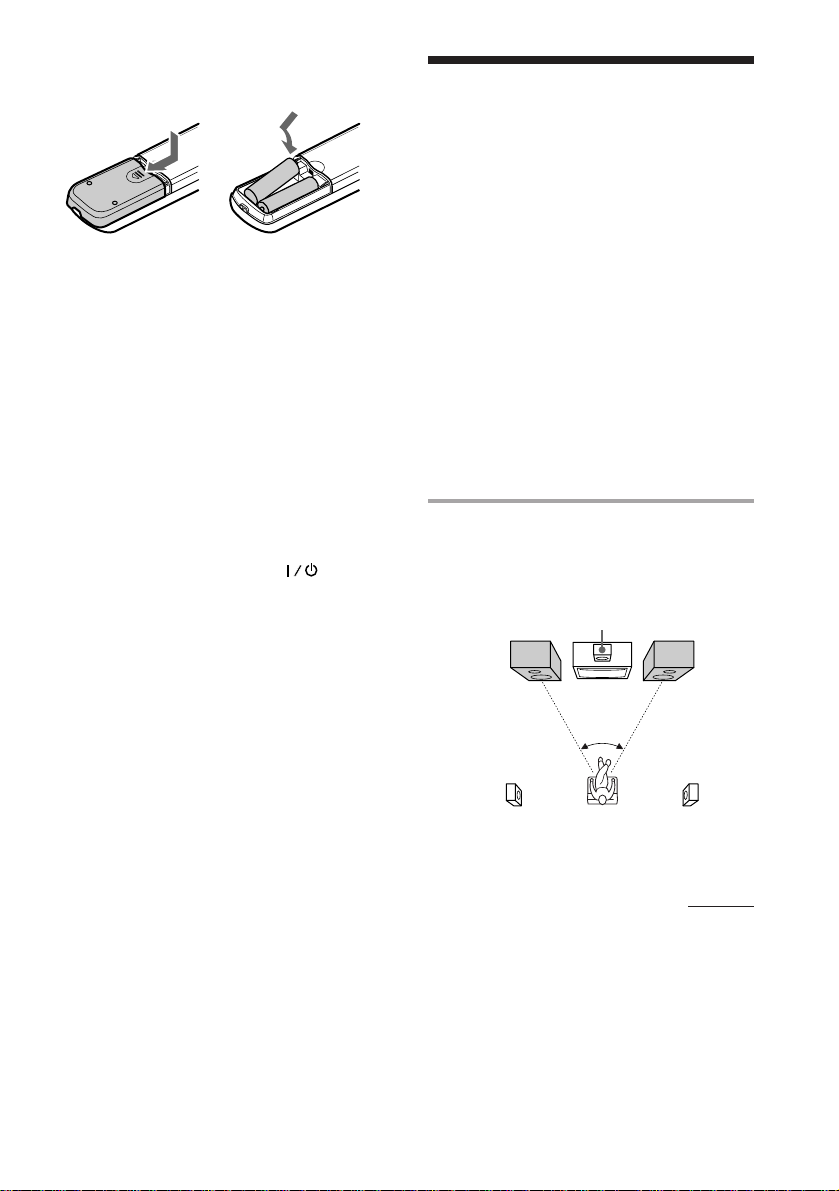
Inserting two size AA (R6)
batteries into the remote
Step 2: Setting up
your speakers
]
}
}
]
Tip
With normal use, the batteries should last for about
six months. When the remote no longer operates
the system, replace both batteries with new ones.
Note
If you do not use the remote for a long period of
time, remove the batteries to avoid possible damage
from battery leakage.
When carrying this system
Do the following to protect the CD
mechanism.
1 Press FUNCTION repeatedly until “CD”
appears in the display.
2 Hold down LOOP and press so that
“LOCK” appears in the display.
Connecting the supplied rear and center
surround speakers enables you to fully enjoy
Dolby Pro Logic Surround sound. Dolby Pro
Logic Surround is a decoding system
standardized in TV programs and movies.
Dolby Pro Logic Surround improves the
sound image by using four separate channels.
These channels manipulate the sound to be
heard and enhance the action as it happens
on the screen.
Positioning the speakers
Before you connect them, determine the best
location for your speakers.
1 Place the front speakers at an angle
of 45 degrees from your listening
position.
Center
Front
speaker (L)
surround
speaker
45°
Front
speaker (R)
Rear surround
speaker (L)
Rear surround
speaker (R)
continued
5
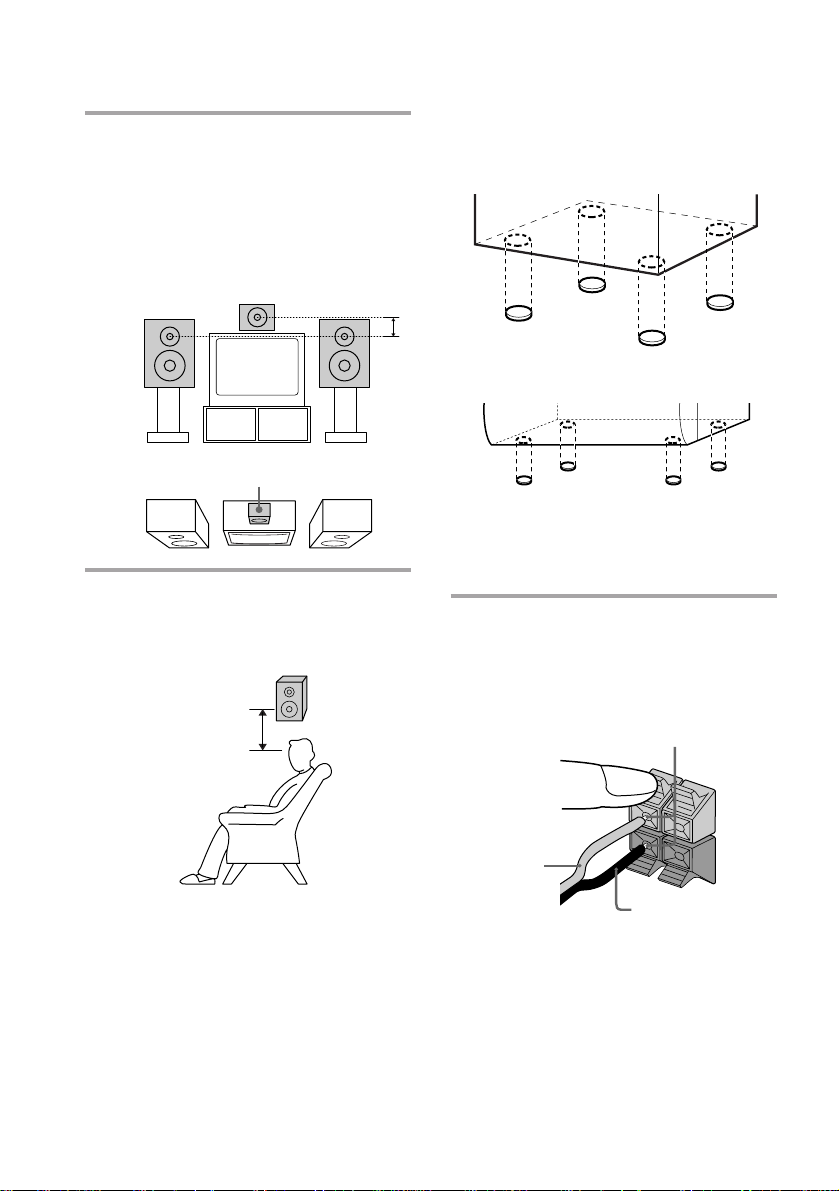
Step 2: Setting up your speakers
(continued)
2 Place the center speaker so it is
placed about the same height as the
front speakers (A). Align the center
surround speaker with the front
speakers or place it slightly back
from the position of the front
speakers (B).
A
B
Center surround speaker
3 Place the rear surround speakers
facing each other at about 60 to 90
cm (2 to 3 feet) above your listening
position.
Rear
surround
60 to 90 cm
(2 to 3 feet)
speaker
To attach the speaker pads
Attach the supplied speaker pads to the
bottom of the speakers to stabilize the
speakers and prevent them from slipping.
Front speaker
Center surround speaker
Connecting the speakers
(Refer to illustration at right.)
Connect the front speakers.
1
Connect the speaker cords to the FRONT
SPEAKER jacks of the same color.
Keep the speaker cords away from the
antennas to prevent noise.
Insert only the stripped portion.
R
+
L
+
Red (‘)
Black (’)
Note
The type of speakers supplied vary
according to the model you purchased
(see “Specifications” on page 53).
–
6
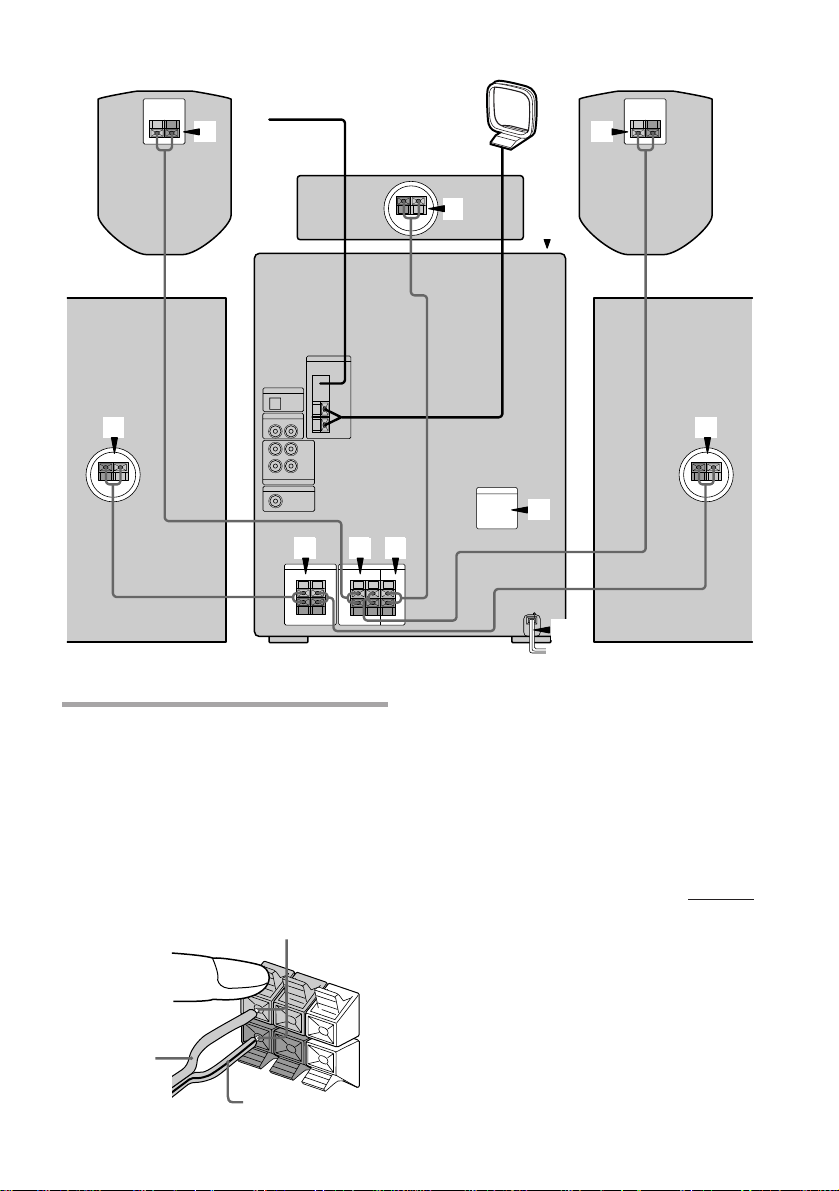
Rear surround speaker (Left)Rear surround speaker (Right)
2
1
Connect the rear surround speakers.
2
Connect the speaker cords from the rear
surround speakers to the appropriate
REAR SURROUND SPEAKER jacks.
Connect the solid cords to the red jacks
and connect the striped cords to the
black jacks.
Keep the speaker cords away from the
antennas to prevent noise.
Center
surround speaker
3
321
2
6
1
4
5
Front speaker (Left)Front speaker (Right)
Notes
• Do not place the rear surround
speakers on top of a TV. This may
cause distortion of the colors in the TV
screen.
• Be sure to connect both left and right
rear surround speakers. Otherwise,
the sound will not be heard.
continued
Solid (‘)
Insert only the stripped portion.
R
+
L
Stripe (’)
+
–
7
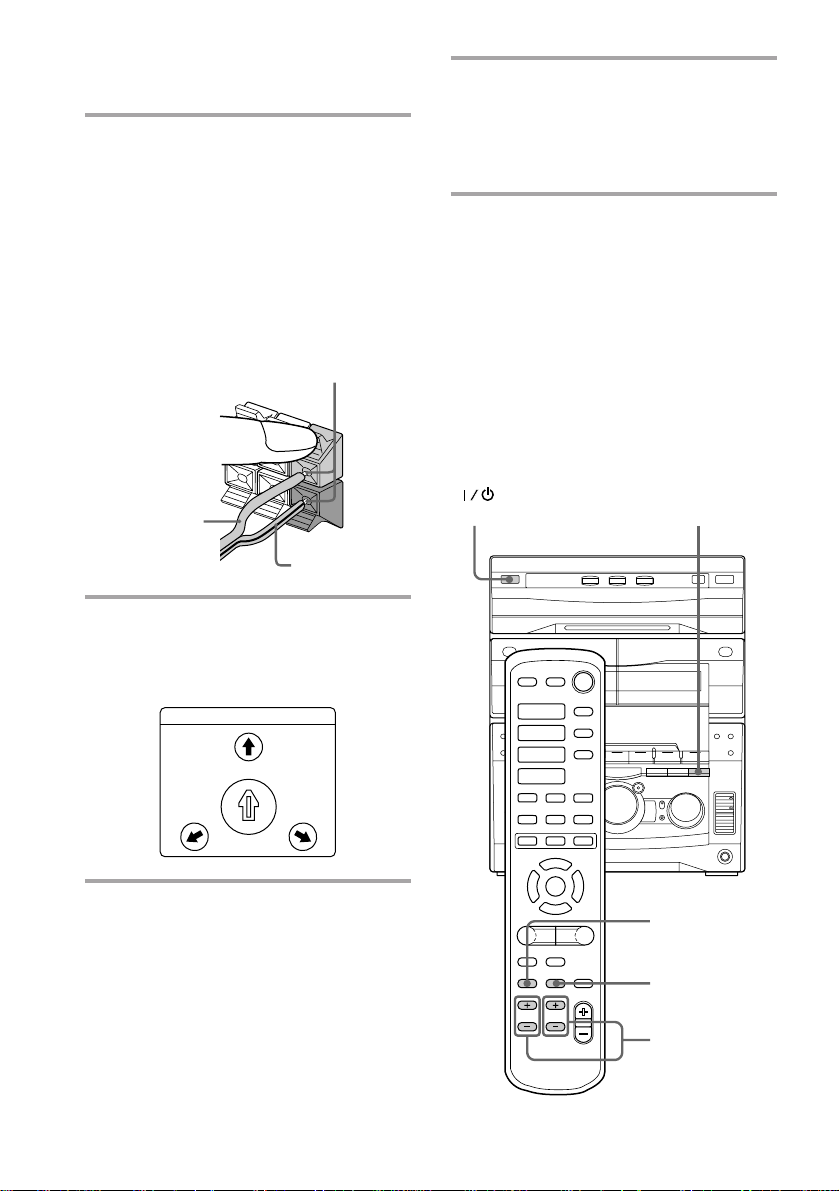
Step 2: Setting up your speakers
(continued)
Connect the center surround
3
speaker.
Connect the speaker cords fron the
center surround speaker to the
appropriate CENTER SURROUND
SPEAKER jacks.
Connect the solid cord to the red jacks
and connect the striped cord to the black
jacks.
Keep the speaker cords away from the
antennas to prevent noise.
Insert only the stripped portion.
R
+
L
+
Deactivate the demo mode by
6
pressing DEMO when the system
power is turned off.
The demo mode is also deactivated
when you set the time.
Tip
You can reinforce the bass sound by connecting an
optional super woofer to the super woofer
connector.
Adjusting the speaker
volume
To enjoy Dolby Pro Logic Surround sound,
turn the Dolby Pro Logic mode on, then
adjust the volume of each speaker using the
test tone that the system provides.
Solid (‘)
Stripe (’)
Set VOLTAGE SELECTOR to
4
position of your local power line
voltage (for models with a voltage
selector).
VOLTAGE SELECTOR
240V
-
230
120V
Connect the power cord to a wall
5
220V
outlet.
Demo mode appears in the display.
–
(Power)
·
·ª
·ª
=
+
)0P
P·p
◊
◊
√
1
p
√
1
2, 4
3
8
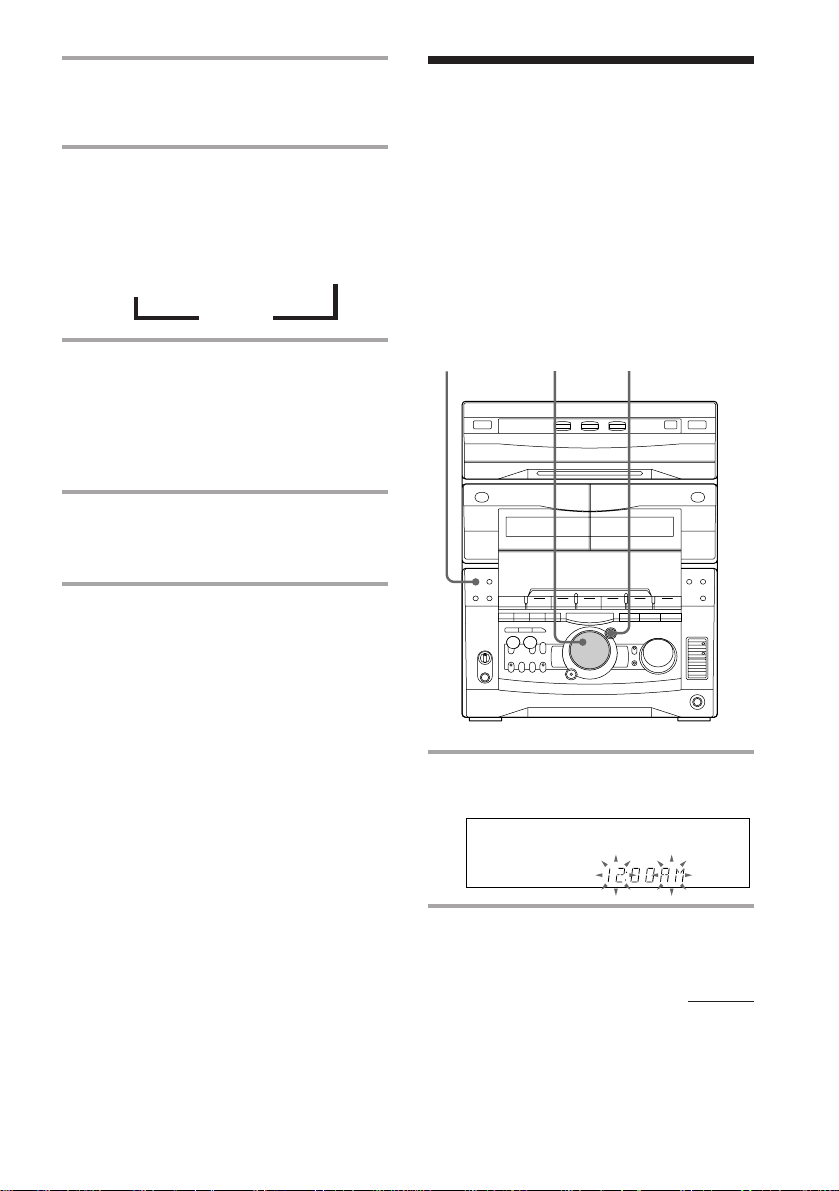
1 Press PRO LOGIC (or PRO LOGIC
ON/OFF on the remote).
“PRO LOGIC ON” appears.
Step 3: Setting the
time
2 Press T.TONE ON/OFF on the
remote.
The test tone is heard from the speakers
in the following order. Adjust the
volume of the test tone.
Front (left) b Center b Front (right)
V
Rear B
3 From your listening position, press
CENTER LEVEL (+/–) and REAR
LEVEL (+/–) on the remote to
adjust the volume.
The volume levels from each speaker
must become the same.
4 Press T.TONE ON/OFF when you
are done adjusting.
The test tone turns off.
Tip
If you turn VOLUME (or press VOLUME +/– on the
remote) all the speaker volumes change.
Note
The test tone feature works only for Dolby Pro Logic
Surround sound.
You must set the time before using the timer
functions.
The clock is on a 24-hour system for the
European and Russian models, and a 12-hour
system for other models.
The 12-hour system model is used for
illustration purposes.
1
3,52,4
1 Press CLOCK/TIMER SET.
The hour indication flashes.
2 Turn the jog dial to set the hour.
continued
9
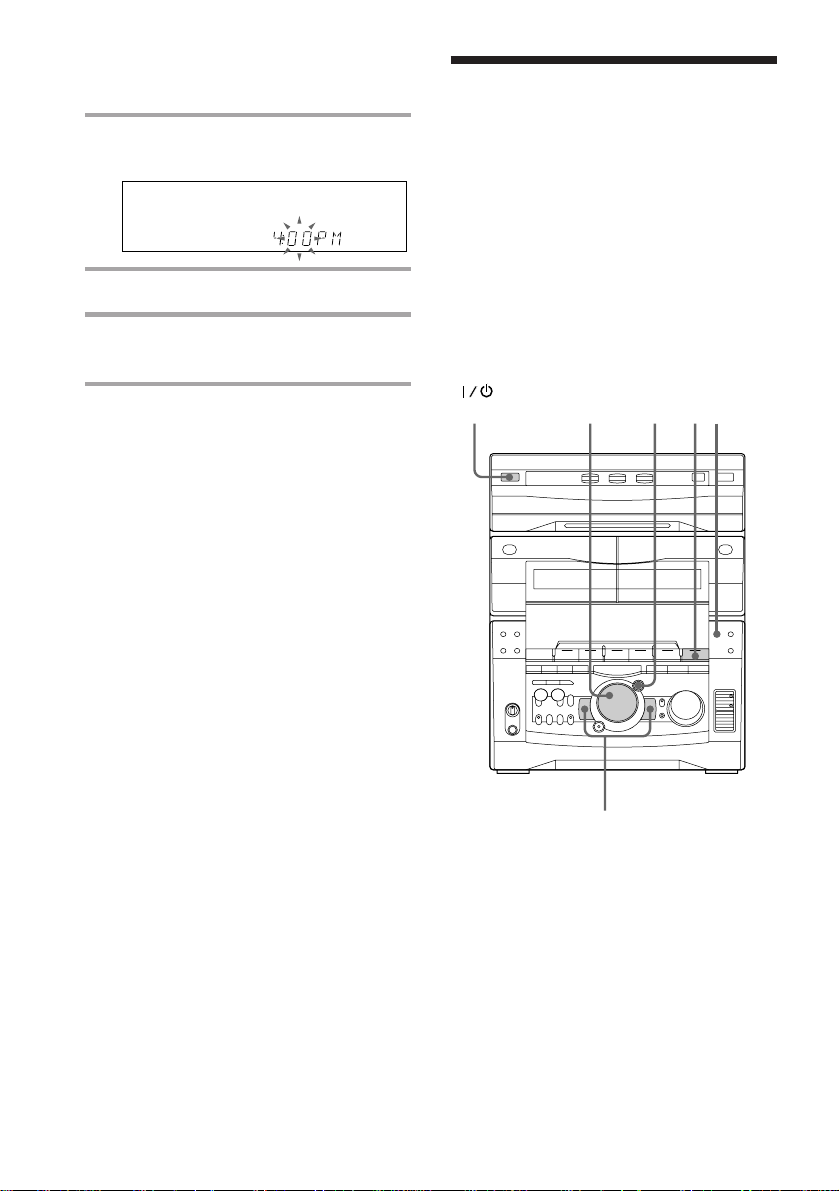
Step 3: Setting the time
(continued)
Step 4: Presetting
3 Press ENTER/NEXT.
The minute indication flashes.
4 Turn the jog dial to set the minute.
5 Press ENTER/NEXT.
The clock starts working.
Tips
• If you’ve made a mistake, start over from step 1.
• Setting the time deactivates the demo mode.
If you want to display the demo mode, press
DEMO when the power is off.
Note
The previous explanation shows you how to set the
time while the power is off. To change the time
while the power is on, do the following:
1 Press CLOCK/TIMER SET.
2 Turn the jog dial to select SET CLOCK.
3 Press ENTER/NEXT.
4 Perform steps 2 through 5 above.
radio stations
You can preset the following number of
stations:
– 2 band model: 20 for FM, 10 for AM.
– 3 band model: 20 for FM, 10 for MW, and
10 for SW (or LW, depending on the model
you purchased).
– 4 band model: 20 for FM, 10 for MW, 10 for
LW, and 5 for UKV.
(Power)
4
5
1
3
10
2
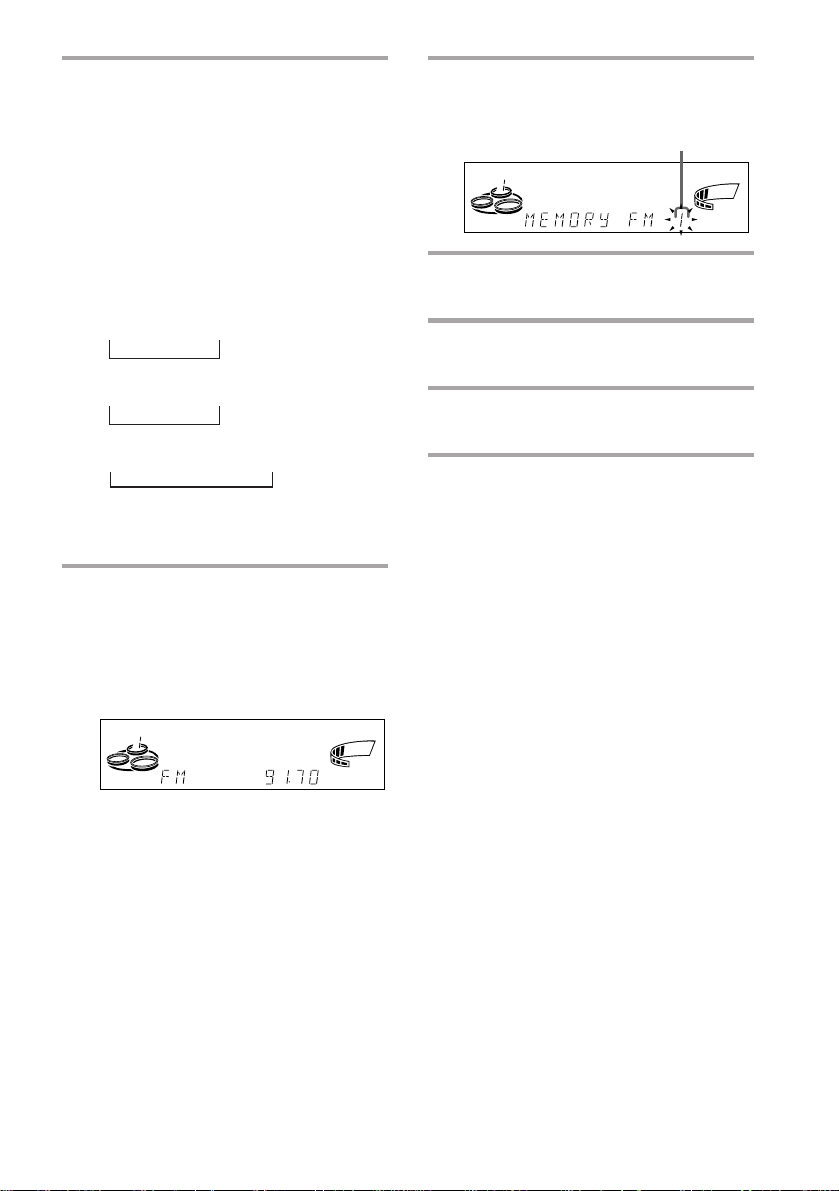
1 Press TUNER/BAND repeatedly
until the band you want appears in
the display.
The bands you can receive vary
depending on the model you purchased.
Be sure to check which bands you can
receive.
Every time you press this button, the
band changes as follows:
2 band model:
FM ˜ AM
3 band model:
FM n MW n SW
n
or
FM n MW n LW
n
4 band model:
FM n MW n LW n UKV*
n
* “STEREO PLUS” is displayed when
you select UKV.
2 Press and hold + or – until the
frequency indication starts to
change, then release.
Scanning stops when the system tunes in
a station. “TUNED” and “STEREO” (for
a stereo program) appear.
TUNED
MONO
STEREO
ALL DISCS
kHz
MHz
VOLUME
3 Press TUNER MEMORY.
A preset number appears in the display.
Preset number
ALL DISCS
4 Turn the jog dial to select the preset
number you want.
5 Press ENTER/NEXT.
The station is stored.
6 Repeat steps 1 to 5 to store other
stations.
To tune in a station with a weak
signal
Press + or – repeatedly in step 2 to tune in the
station manually.
To change the preset number
Start over from step 1.
To change the AM tuning interval
(Except for the European, Russian and
Middle Eastern models)
The AM tuning interval is factory set to 9 kHz (10
kHz in some areas). To change the AM tuning
interval, tune in any AM station first, then turn off
the power. While holding down the ENTER/NEXT
button, turn the power back on. When you change
ß
the interval, AM preset stations will be erased. To
reset the interval, repeat the same procedure.
Tip
The preset stations are retained for half a day even if
you unplug the power cord or if a power failure
occurs.
VOLUME
ß
11
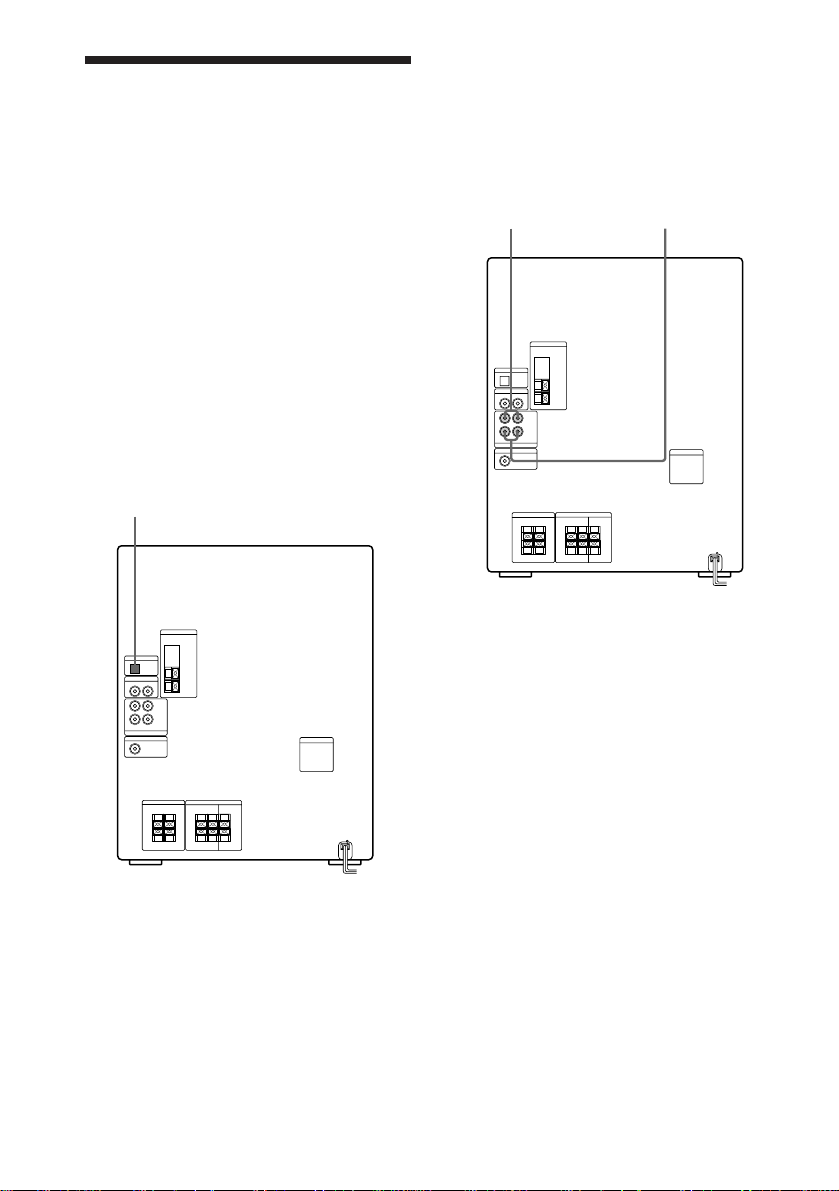
Connecting optional
AV components
To enhance your system, you can connect
optional components. Refer to the
instructions of each component.
Connecting audio
components
Select one of the following two connections,
depending on the equipment to be connected
and method of connecting.
Connecting an MD deck for digital
recording
You can record from CD into the MD deck
digitally by connecting an optical cable.
To the DIGITAL IN jack of the MD deck
Connecting an MD deck for analog
recording
Make sure to match the color of the plugs and
the connectors. To listen to the sound of the
connected MD deck, press FUNCTION
repeatedly until “MD” appears.
To the audio output
of the MD deck
Tip
When you connect a Sony MD deck, you can use the
MD ·, P, and p buttons on this unit’s remote to
perform play, pause, and stop operations.
To the audio input
of the MD deck
12
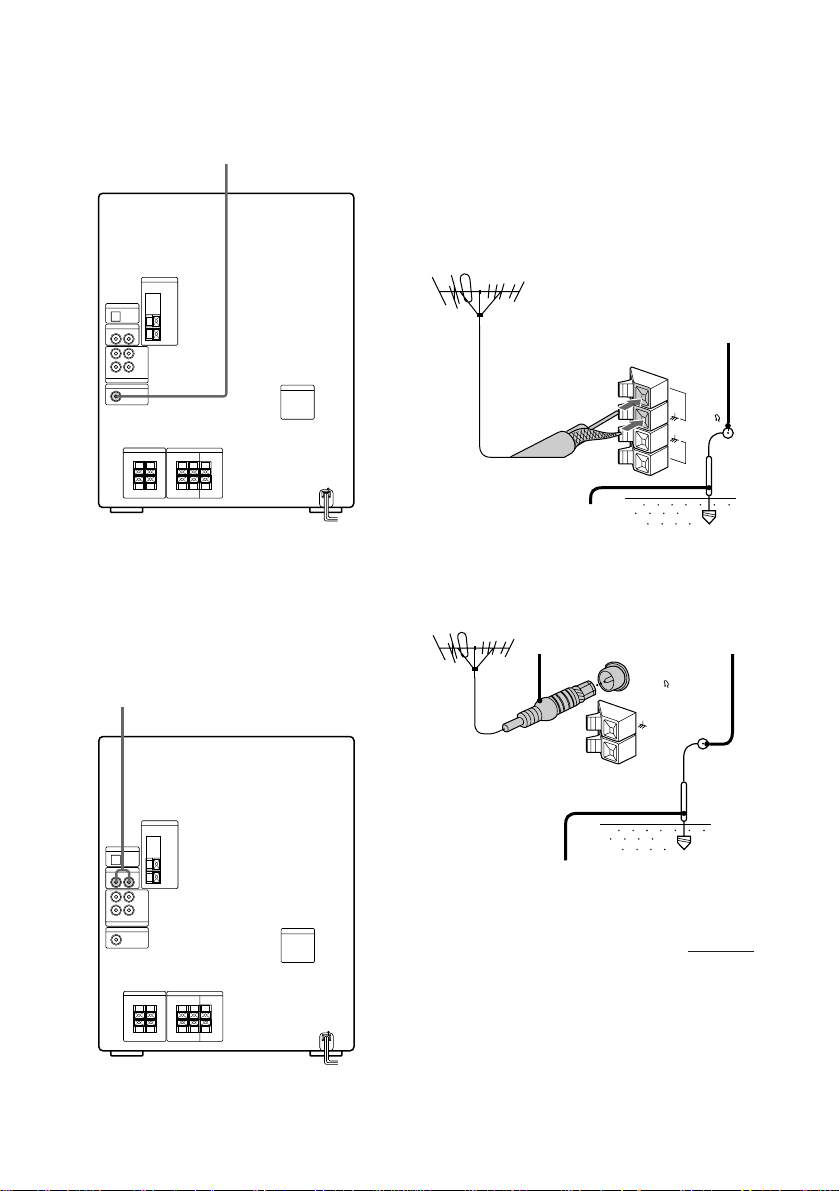
Connecting a super woofer
speaker
You can connect an optional super woofer
speaker.
To super woofer
Connecting outdoor
antennas
Connect the outdoor antenna to improve the
reception.
FM antenna
Connect the optional FM outdoor antenna.
You can also use the TV antenna instead.
Jack type A
Screw clamp
75-ohm coaxial cable
(not supplied)
FM75
y
AM
Ground wire (not supplied)
Connecting a VCR
Make sure to match the color of the plugs and
the connectors. To listen to the sound of the
connected VCR, press FUNCTION repeatedly
until “VIDEO” appears.
To the audio output of the VCR
Jack type B
Ground wire (not supplied)
IEC standard socket
connector
(not supplied)
FM75
COAXIAL
AM
Screw clamp
y
continued
13
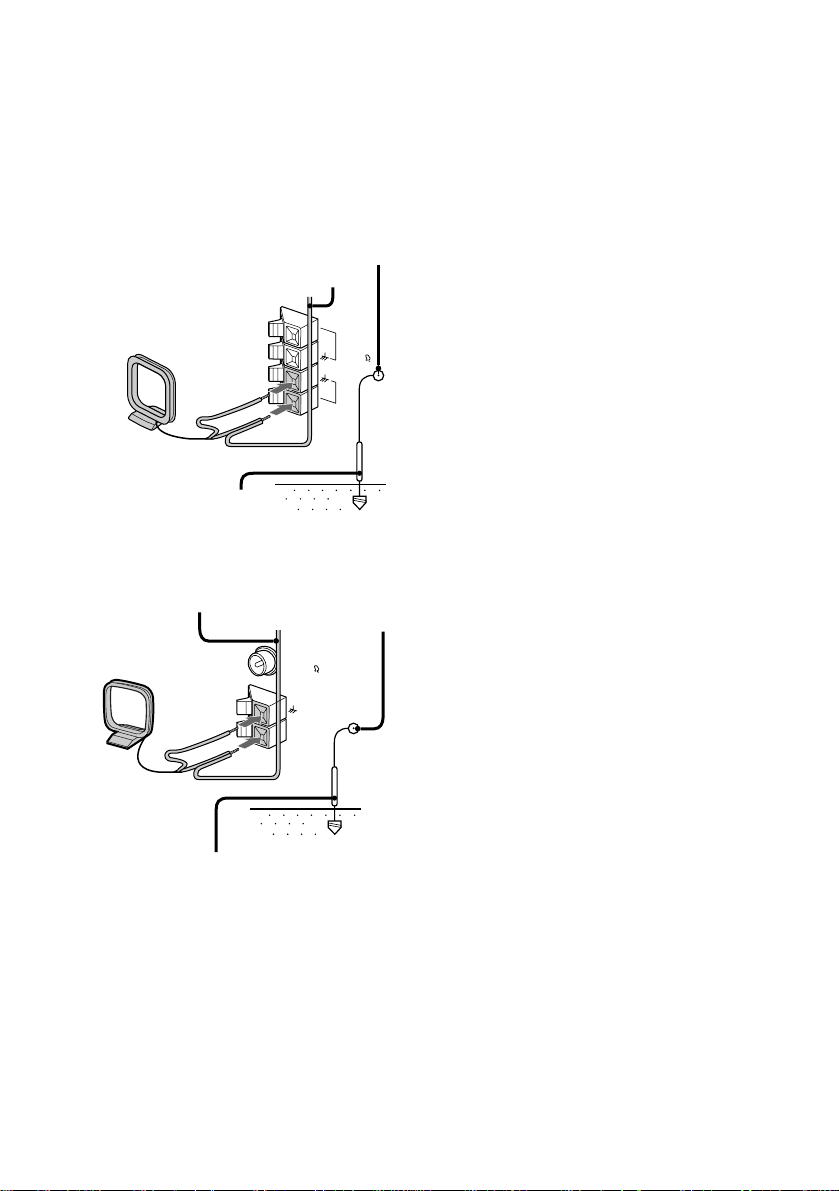
Connecting optional AV
components (continued)
AM antenna
Connect a 6- to 15- meter (20- to 50- feet)
insulated wire to the AM antenna terminal.
Leave the supplied AM loop antenna
connected.
Jack type A
Screw clamp
Insulated wire (not supplied)
FM75
y
AM
Ground wire (not supplied)
Jack type B
Insulated wire
(not supplied)
Screw clamp
FM75
COAXIAL
Ground wire (not supplied)
Important
If you connect an outdoor antenna, ground
from y terminal with the screw clamp. To
prevent a gas explosion, do not connect the
ground wire to a gas pipe.
14
AM
y
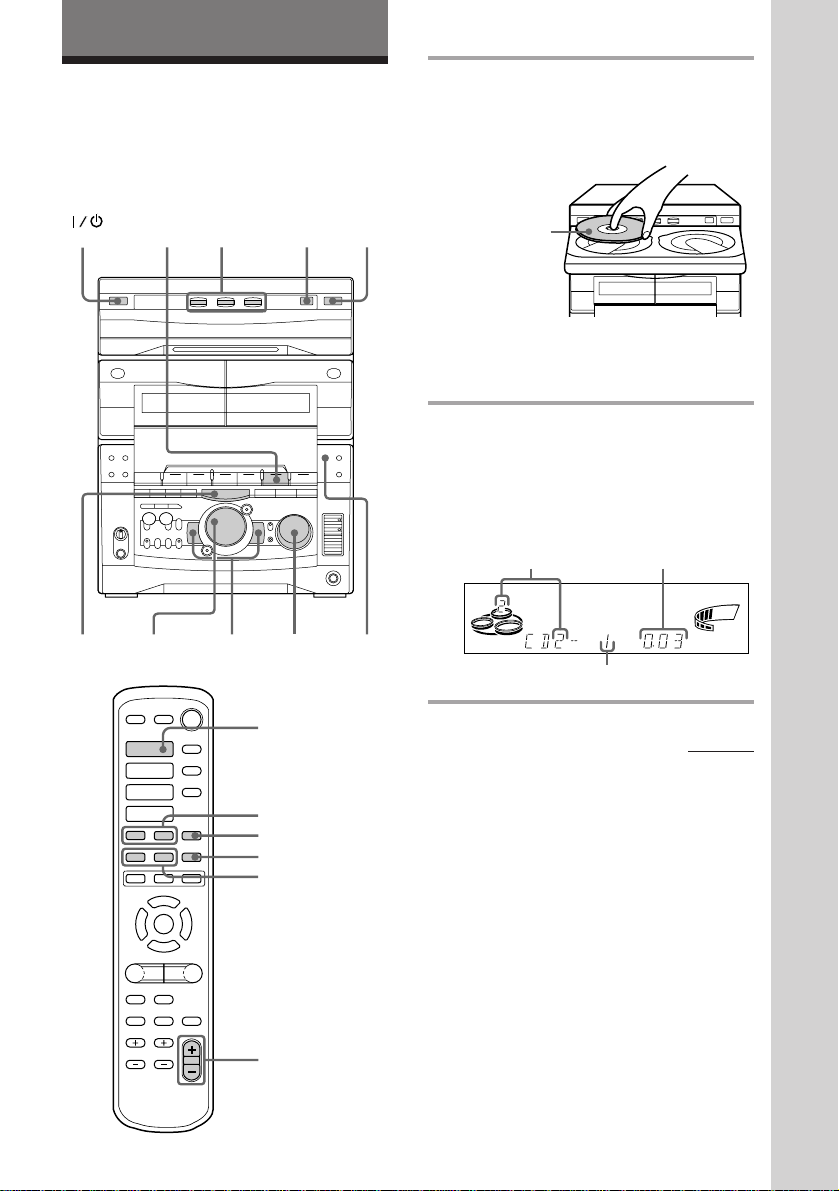
Basic Operations
Playing a CD
— Normal play
You can play up to three CDs in a row.
(Power)
p
CD
(P
2
DISC SKIP/
EX-CHANGE
VOLUME0 )= +
1
PLAY
MODE
1 Press § and place up to two CDs on
the disc tray.
If a disc is not placed properly it will not
be recognized.
With the label
side up. When
you play a single
CD, place it on
the inner circle
of the tray.
To insert a third disc, press DISC SKIP/
EX-CHANGE to rotate the disc tray.
2 Press one of the DISC 1~3 buttons.
The disc tray closes and play starts.
If you press CD (P (or CD · on the
remote) when the disc tray is closed,
play starts from the CD loaded on the
tray whose button is lit green.
Disc tray number
SYNC
ALL1 DISCSPROGRAM
SHUFFLE REPEAT1
Track number
Playing time
STEP
VOLUME
ß
Basic Operations
·
·ª
·ª
=
+
)0P
P·p
◊
◊
√
p
√
CD ·
= +
p
P
0 )
VOLUME +/–
continued
15
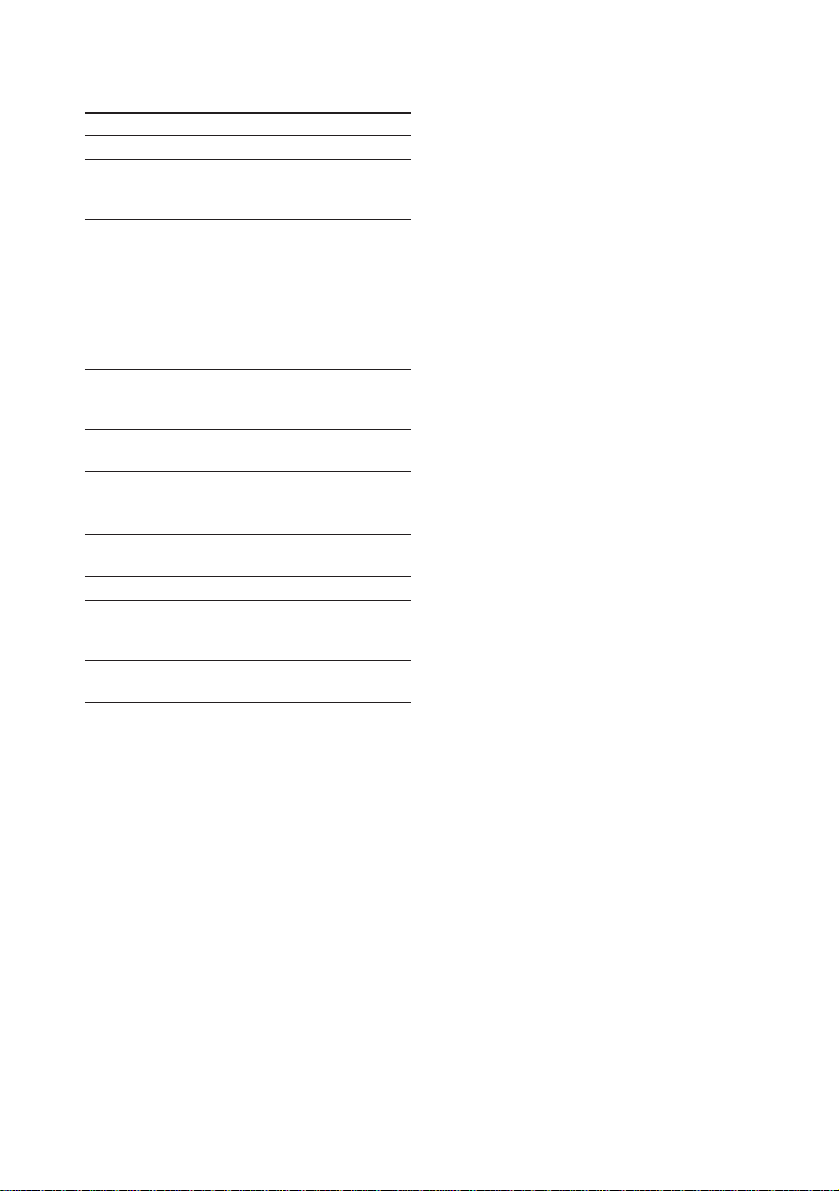
Playing a CD (continued)
To Do this
Stop play Press p.
Pause Press CD (P (P on the
remote). Press again to resume
play.
Select a track During play or pause, turn the
jog dial clockwise (to go
forward) or counterclockwise
(to go back) and release it
when you reach the desired
track. (Or press + (to go
forward) or = (to go back)
on the remote.)
Find a point in Press and hold down ) or
a track 0 during play and
release it at the desired point.
Select a CD Press a DISC 1~3 button or
in stop mode DISC SKIP/EX-CHANGE.
Play only the Press PLAY MODE
CD you have repeatedly until “1 DISC”
selected appears.
Play all CDs Press PLAY MODE repeatedly
until “ALL DISCS” appears.
Remove the CD Press §.
Exchange other Press DISC SKIP/
CDs while EX-CHANGE.
playing
Adjust the Turn VOLUME (or press
volume VOLUME +/– on the remote).
Tips
• Pressing CD (P when the power is off
automatically turns the power on and starts CD
playback if there is a CD in the tray (One Touch
Play).
• You can switch from another source to the CD
player and start playing a CD just by pressing
CD (P or the DISC 1~3 buttons (Automatic
Source Selection).
• If there is no CD in the player, “CD NO DISC”
appears in the display.
• When a disc tray holding a CD is selected (or
playing), the DISC 1~3 button for that tray lights
green. When a disc tray holding a CD is not
selected, the DISC 1~3 button for that tray lights
orange. When all disc trays are empty, the DISC
1~3 buttons all light green.
16
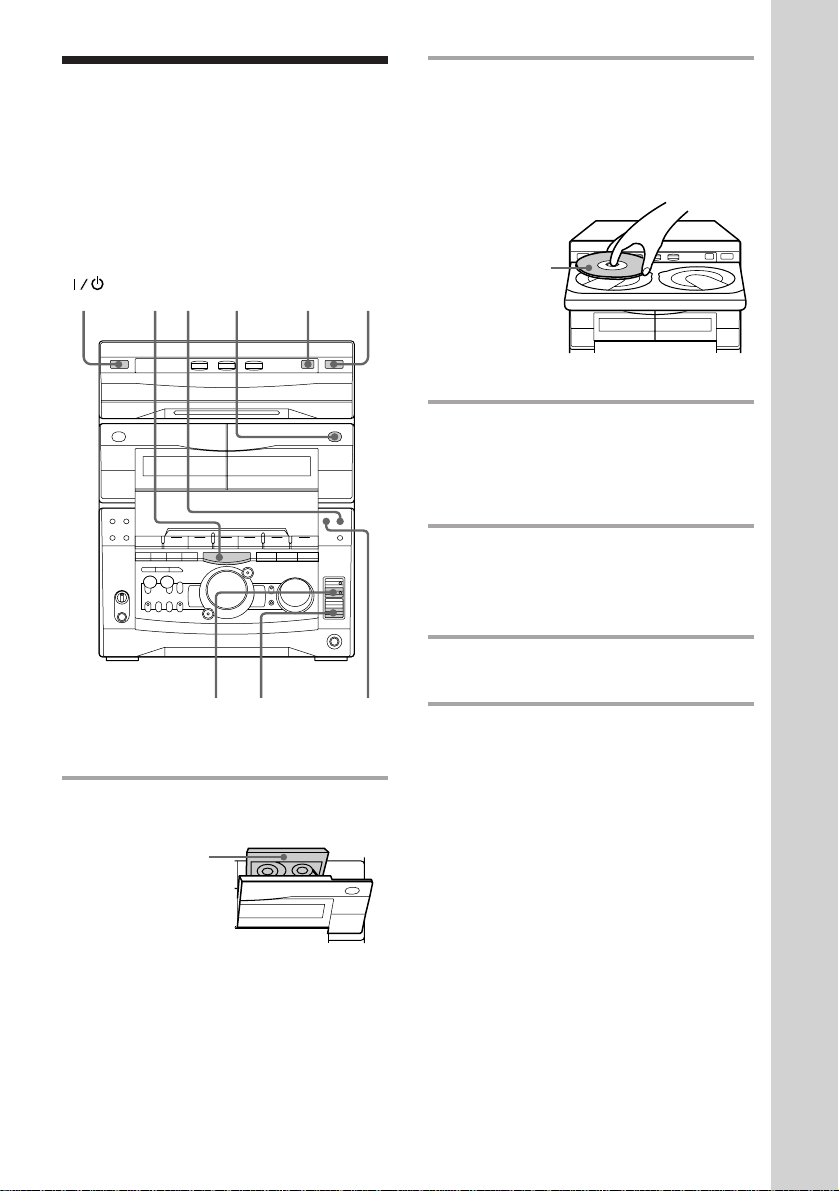
Recording a CD
— CD Synchro Recording
The CD SYNC button lets you record from a
CD to a tape easily. You can use TYPE I
(normal) or TYPE II (CrO2) tapes. The
recording level is adjusted automatically.
DISC SKIP/
(Power)
p
EX-CHANGE
1
4
2
DOLBY NR
53
1 Press § and insert a blank tape into
deck B.
With the side
you want to
record facing
forward
2Press § and place a CD.
Then press again to close the disc tray.
If the indicator for the tray you want to
record is not lit green, press DISC SKIP/
EX-CHANGE repeatedly so that it lights
green.
With the label
side up. When
you play a single
CD, place it on
the inner circle
of the tray.
3 Press CD SYNC.
Deck B stands by for recording and the
CD player stands by for playback. The
indicator on TAPE B ( (for front side)
lights up.
4 Press DIRECTION repeatedly to
select A to record on one side.
Select ß (or RELAY) to record on
both sides.
5 Press P PAUSE.
Recording starts.
To stop recording
Press p.
Tips
• If you want to record from the reverse side, press
TAPE B 9 to light its indicator after pressing CD
SYNC.
• When you record on both sides, be sure to start
from the front side. If you start from the reverse
side, recording stops at the end of the reverse side.
• When you want to reduce the hiss noise in lowlevel high-frequency signals, press DOLBY NR so
that “DOLBY NR” appears after pressing CD
SYNC.
Note
You cannot listen to other sources while recording.
Basic Operations
17
