
MiniDisc Deck
3-862-110-51(1)
Operating Instructions
Instrukcja obsługi
Инструкция по эксплуатации
EN
EN
PL
RF
MDS-S39
1998 by Sony Corporation

WARNING
To prevent fire or shock
hazard, do not expose the unit
to rain or moisture.
To avoid electrical shock, do
not open the cabinet. Refer
servicing to qualified
personnel only.
The laser component in this product is
capable of emitting radiation exceeding
the limit for Class 1.
This appliance is classified as a CLASS 1
LASER product. The CLASS 1 LASER
PRODUCT MARKING is located on the
rear exterior.
The following caution label is located
inside the unit.
IN NO EVENT SHALL SELLER BE
LIABLE FOR ANY DIRECT,
INCIDENTAL OR
CONSEQUENTIAL DAMAGES OF
ANY NATURE, OR LOSSES OR
EXPENSES RESULTING FROM
ANY DEFECTIVE PRODUCT OR
THE USE OF ANY PRODUCT.
Precautions
On safety
Should any solid object or liquid fall
into the cabinet, unplug the deck and
have it checked by qualified personnel
before operating it any further.
On power sources
• Before operating the deck, check that
the operating voltage of the deck is
identical with your local power
supply. The operating voltage is
indicated on the nameplate at the rear
of the deck.
• If you are not going to use the deck
for a long time, be sure to disconnect
the deck from the wall outlet. To
disconnect the mains lead, grasp the
plug itself; never pull the cord.
• The mains switch is located on the
rear exterior.
• Mains lead must be changed only at
the qualified service shop.
On placement
Do not install the appliance in a
confined space, such as a bookcase or
built-in cabinet because the mains
power switch (MAIN POWER) is
located on the rear exterior.
On operation
If the deck is brought directly from a
cold to a warm location, or is placed in a
very damp room, moisture may
condense on the lenses inside the deck.
Should this occur, the deck may not
operate properly. In this case, remove
the MD and leave the deck turned on
for about an hour until the moisture
evaporates.
On the MiniDisc cartridge
• Do not open the shutter to expose the
MD.
• Do not place the cartridge where it
will be subject to extremes of
sunlight, temperature, moisture or
dust.
On cleaning
Clean the cabinet, panel and controls
with a soft cloth slightly moistened with
a mild detergent solution. Do not use
any type of abrasive pad, scouring
powder or solvent such as alcohol or
benzine.
If you have any questions or problems
concerning your deck, please consult
your nearest Sony dealer.
Welcome!
Thank you for purchasing the Sony
MiniDisc Deck. Before operating the
deck, please read this manual
thoroughly and retain it for future
reference.
About This Manual
Conventions
• Controls in the instructions are those
on the deck; these may, however, be
substituted by controls on the remote
that are similarly named or, when
different, appear in the instructions
within brackets.
• The following icons are used in this
manual:
Indicates a procedure that
requires use of the remote.
Z
Indicates tips for making the
z
task easier and hints.
EN
2

TABLE OF CONTENTS
Getting Started
Unpacking ........................................................................................................................... 4
Hooking Up the System.................................................................................................... 4
Recording on an MD.......................................................................................................... 6
Playing an MD ....................................................................................................................... 8
Recording on MDs
Notes on Recording ........................................................................................................... 9
Useful Tips for Recording ................................................................................................ 9
Recording Over Existing Tracks..................................................................................... 11
Adjusting the Recording Level....................................................................................... 11
Marking Track Numbers while Recording (Track Marking) .................................... 12
Starting Recording with 6 Seconds of Prestored Audio Data
(Time Machine Recording) .......................................................................................... 13
Synchro-Recording with Audio Equipment of Your Choice .................................... 14
Synchro-Recording with a Sony CD Player ................................................................. 14
Recording on an MD Using a Timer.............................................................................. 16
EN
Playing MDs
Using the Display.............................................................................................................. 17
Locating a Specific Track ................................................................................................. 18
Locating a Particular Point in a Track ........................................................................... 19
Playing Tracks Repeatedly .............................................................................................. 20
Playing in Random Order (Shuffle Play) ...................................................................... 21
Creating Your Own Programme (Programme Play) .................................................. 21
Useful Tips when Recording from MDs to Tape ........................................................ 22
Playing an MD Using a Timer ........................................................................................ 23
Editing Recorded MDs
Notes on Editing ............................................................................................................... 24
Erasing Recordings (Erase Function) ............................................................................ 24
Erasing a Portion of a Track (A-B Erase Function) ..................................................... 25
Dividing Recorded Tracks (Divide Function).............................................................. 26
Combining Recorded Tracks (Combine Function) ..................................................... 27
Moving Recorded Tracks (Move Function).................................................................. 28
Labelling Recordings (Title Function)........................................................................... 29
Undoing the Last Edit (Undo Function) ....................................................................... 31
Additional Information
Display Messages.............................................................................................................. 32
System Limitations ........................................................................................................... 32
Troubleshooting ................................................................................................................ 33
Specifications ..................................................................................................................... 34
Beep Output During Operations .................................................................................... 35
Guide to the Serial Copy Management System ........................................................... 36
Index .......................................................................................................................................... 38
EN
3

ç
ç
ç
ç
Ç
REC
OUT
TAPE
IN
DIGITAL
OUT
DIGITAL
OUT
DIGITAL
IN
L I N E
(ANALOG)
D I G I T A L
IN
OUT
L
R
IN
OUT
B E E P
ON
OFF
Getting Started
Getting Started
Unpacking
Check that you received the following items:
• Audio connecting cords (2)
• Optical cable (1)
• Remote commander (remote) RM-D27M (1)
• Sony SUM-3 (NS) batteries (2)
Inserting batteries into the remote
You can control the deck using the supplied remote.
Insert two R6 (size-AA) batteries by matching the +
and – on the batteries. When using the remote, point it
at the remote sensor g on the deck.
z When to replace batteries
With normal use, the batteries should last for about six
months. When the remote no longer operates the deck,
replace all the batteries with new ones.
Hooking Up the System
Overview
This section describes how to hook up the MD deck to
an amplifier or other components such as a CD player
or DAT deck. Be sure to turn off the power of each
component before connection.
to a wall outlet
(or to a timer during timer
recording or playback)
Connect only
one digital
Amplifier
component at
a time.
Notes
• Do not leave the remote near an extremely hot or humid
place.
• Do not drop any foreign object into the remote casing,
particularly when replacing the batteries.
• Do not expose the remote sensor to direct sunlight or
lighting apparatuses. Doing so may cause a malfunction.
• If you don’t use the remote for an extended period of time,
remove the batteries to avoid possible damage from
battery leakage and corrosion.
CD player
DAT deck or
MD deck, etc.
çç
ç : Signal flow
çç
What cords will I need?
• Audio connecting cords (supplied) (2)
White
(L)
Red
(R)
• Optical cables (only one supplied) (2)
White
(L)
Red
(R)
EN
4
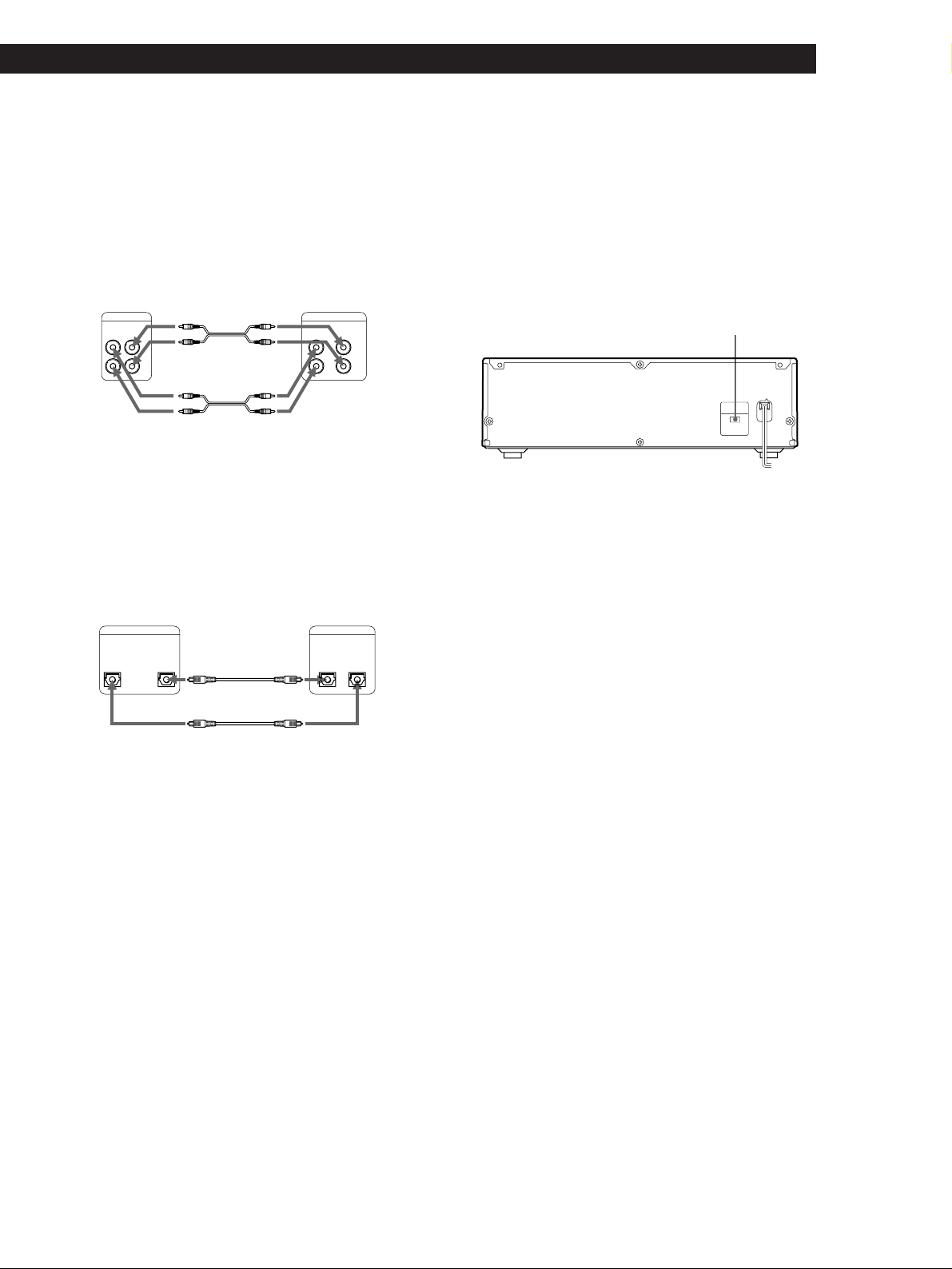
Getting Started
Hookups
Connecting the deck to an amplifier
Connect the amplifier to the LINE (ANALOG) IN/OUT
jacks using the audio connecting cords (supplied), making
sure to match the colour-coded cords to the appropriate
jacks on the components: red (right) to red and white (left) to
white. Be sure to make connections firmly to prevent hum
and noise.
MD deck
LINE
(ANALOG)
IN
OUT
L
R
ç
Ç
çç
ç: Signal flow
çç
Connecting the deck to a digital component such as a CD
player, DAT deck, digital amplifier, or another MD deck
Connect the component through the DIGITAL IN/OUT
connectors with two optical cables (only one supplied).
Take the caps off the connectors and then insert the plugs
parallelly until they click into place.
Be sure not to bend or tie together the optical cables.
Amplifier
TAPE/MD
INOUT
L
R
Connecting the mains lead
Connect the mains lead to a wall outlet or to the outlet
of a timer.
Turning on the unit
Set MAIN POWER on the rear of the unit to ON.
The unit is turned on in standby mode.
MAIN POWER
MAIN
POWER
ONOFF
MD deck Digital component
DIGITALDIGITAL
OUTIN
ç
OPTICAL
OUTIN
Ç
çç
ç: Signal flow
çç
z Automatic conversion of digital sampling rates
during recording
A built-in sampling rate converter automatically
converts the sampling frequency of various digital
sources to the 44.1 kHz sampling rate of your MD deck.
This allows you to record sources such as 32- and 48kHz DAT or satellite broadcasts, as well as compact
discs and other MDs.
Notes
• If “Din Unlock” or “Cannot Copy” appears in the display,
recording through the digital connector is not possible.
In this case, record the programme source through the
LINE (ANALOG) IN jacks with INPUT set to ANALOG.
• When recording through the DIGITAL IN connector, you
cannot adjust the recording level.
EN
5

Basic Operations
Basic Operations
Recording on an MD
32 68
STANDBY
TIMER
REC OFF PLAY
MIN
PHONES
)
0
§
REPEAT
SCROLL
DISPLAY/CHAR
PLAY MODE
•
•
•
LEVEL
MAX
EDIT/NO YES
=
AMS
PUSH ENTER
+
·∏
REC LEVEL
•
•
0
(ANALOG)
•
•
r
p
REC MODE
•
•
•
STEREO
MONO
•
INPUT
•
•
•
•
•••
ANALOG
DIGITAL
10
457
Turn on the amplifier and play the programme source you
1
want to record.
Press 1/u.
2
The STANDBY indicator turns off.
Insert a recordable MD.
3
With the arrow
With the label side up
pointing this way
If the MD has a recorded material on it, the deck will
automatically start recording from the end of the last recorded
track.
Set INPUT to the corresponding input connector.
4
Monitor audio during recording
Even if you set REC MODE to
MONO, the monitor signal does
not become monaural.
EN
6
5
To record through Set INPUT to
DIGITAL IN
LINE (ANALOG) IN
DIGITAL
ANALOG
Set REC MODE to the mode you want to record in.
To record in Set REC MODE*1 to
STEREOStereo sound
Monaural sound*
2
*1If you switch REC MODE during recording or recording pause, recording
stops.
*2 In the monaural recording, you can record about two times longer than in
the stereo recording.
MONO

Basic Operations
Press r.
6
The deck becomes ready to record.
When recording the analog input signal, adjust the recording
7
level with REC LEVEL.
The fourth dot is satisfactory for most purposes. For details,
refer to “Adjusting the Recording Level” on page 11.
Press fl (or ·).
8
Recording starts.
Start playing the programme source.
9
When ”TOC“ flashes in the
display
The deck is currently updating the
Table Of Contents (TOC).
Do not move the deck or pull out
the mains lead. Changes to an MD
made through recording are saved
only when you update the TOC by
ejecting the MD or changing the
deck to standby by pressing 1/u.
Do not disconnect the deck from the power source immediately after
recording
If you do, recorded material may not be saved to the MD. To save the material,
after recording, press § to take out the MD or change the deck to standby by
pressing
After “TOC” stops flashing and goes out, you can pull out the mains lead.
To
Stop recording
Pause recording* fl (or P). Press the button again to
Take out the MD § after stopping recording
* Whenever you pause recording, the track number increases by one. For example, if
To protect an MD against accidental erasure
To make it impossible to record on an MD, slide the tab in the direction of
arrow, opening the slot. To allow recording, close the slot.
1/u
. “TOC” will flash in the display at this time.
Press
p
resume recording.
you paused recording while recording on track 4, the track number increases by
one and recording continues on the new track when restarted.
Basic Operations
Rear of the disc
Record-protect tab
Slide the tab in
the direction of arrow
EN
7

Basic Operations
Playing an MD
32 4
Adjust the
headphone
volume.
Connect the
headphones.
STANDBY
TIMER
•
REC OFF PLAY
MIN
PHONES
)
0
§
REPEAT
SCROLL
DISPLAY/CHAR
PLAY MODE
•
•
LEVEL
MAX
EDIT/NO YES
=
AMS
PUSH ENTER
+
·∏
REC LEVEL
•
•
0
(ANALOG)
•
•
•
r
p
REC MODE
•
•
•
STEREO
MONO
•
INPUT
•
•••
•
•
ANALOG
DIGITAL
10
Turn on the amplifier and set the source selector to the position
1
for MD deck.
Press 1/u.
2
The STANDBY indicator turns off.
Insert an MD.
3
With the arrow
With the label side up
pointing this way
z You can locate and play back
a track while the deck is
stopped
Press fl (or ·).
4
The deck starts playing. Adjust the volume on the amplifier.
1 Turn AMS (or press =
or +) until the number
of the track you want to
play appears.
2 Press AMS or fl (or ·).
To
Stop playing
Pause playing
Do the following:
Press p.
Press fl (or P). Press the button again
to resume playing.
Go to the next track
Turn AMS clockwise (or press + on
the remote).
z To use headphones
Go to the preceding track
Connect them to PHONES
jack. Use PHONES LEVEL
to adjust the volume.
EN
8
Take out the MD
Turn AMS counterclockwise (or press
= on the remote).
Press § after stopping playing.

Recording on MDs
Notes on Recording
If “Protected” appears in the display
The MD is record-protected. Close the slot to record on the
disc (see “To protect an MD against accidental erasure” on
page 7).
If “Din Unlock” flashes in the display
• The digital programme source is not connected as you set
with INPUT in Step 4 on page 6.
To continue, connect the programme source properly.
• The programme source is not on.
Turn on the programme source.
Depending on source being recorded, track numbers are
marked in following ways:
• When recording from a CD or MD with INPUT at
DIGITAL and the source connected through DIGITAL IN:
The deck automatically marks track numbers in the same
sequence as the original. If, however, a track is repeated
two or more times (e.g. by single-track repeat play) or two
or more tracks with the same track number (e.g. from
different MDs or CDs) are played, the track or tracks are
recorded as part of a single, continuous track with a single
track number.
If the source is an MD, track numbers may not be marked
for tracks of less than 4 seconds.
• When recording with INPUT at DIGITAL the deck may
not automatically mark track numbers for some CD
players and multi disc players. In these cases, mark the
track numbers afterwards using the deck’s Divide
Function (see “Dividing Recorded Tracks” on page 26).
• When recording from source connected through LINE
(ANALOG) IN with INPUT at ANALOG, and “LEVELSYNC” does not light up (see “Marking Track Numbers
while Recording” on page 12) or when recording from
DAT or satellite broadcasts connected through DIGITAL
IN with INPUT at DIGITAL:
The source will be recorded as a single track. You can
divide the track afterwards using the Divide Function on
page 26 or mark track numbers during recording by using
the Track Marking Function on page 12.
If “LEVEL-SYNC” appears in the display, the deck
automatically marks track numbers when recording
analog source or digital recording of DAT or satellite
broadcasts (see “Marking track numbers automatically”
on page 12).
• When recording from DAT or satellite broadcasts with
INPUT at DIGITAL, the deck automatically marks a track
number whenever the sampling frequency of the input
signal changes.
Recording on MDs
The MD deck uses the SCMS (Serial Copy Management
System on page 36)
MDs recorded through digital input connector cannot be
copied onto other MDs or DAT tapes through the digital
output connector.
When recording digital signals that have been emphasized
(in the higher frequencies)
The signal is automatically de-emphasized (with attenuation
proportional to the degree of emphasis) and the level of the
de-emphasized signal is indicated on the peak level meters.
When the deck is recording or in recording pause, digital
signals input through DIGITAL IN are output to DIGITAL
OUT with the same sampling rate.
To change the digital input signal to another sampling rate
for output (without recording it to an MD), use Input
Monitor Function (see page 10).
Useful Tips for Recording
DISPLAY/CHAR
)
0
p
r
·∏
§
•
•
•
•
•
Checking the remaining recordable time on
the MD
• When you press DISPLAY/CHAR while recording,
the remaining recordable time on the MD appears.
• When you press DISPLAY/CHAR repeatedly while
the deck is stopped, the display changes as follows:
total recorded time, remaining recordable time on
the MD, disc name (see page 17).
•
•
•
•
+
=
(Continued)
•
•
•
•
•••
•
•
When “TOC” flashes in the display
The deck is currently updating the Table Of Contents (TOC).
Do not move the deck or pull out the mains lead. Changes
to an MD made through recording are saved only when you
update the TOC by ejecting the MD or changing the deck to
standby by pressing 1/u.
EN
9

Recording on MDs
Monitoring the input signal (Input Monitor)
Before starting recording, you can monitor the selected
input signal through the deck’s output connectors.
1 Press § to remove the MD.
2 Set INPUT according to the input signal you want
to monitor.
When INPUT is at ANALOG
The analog signal input through LINE (ANALOG) IN is
output to DIGITAL OUT after A/D conversion, and
then to the LINE (ANALOG) OUT connectors and
PHONES jack after D/A conversion.
When INPUT is at DIGITAL
The digital signal input through DIGITAL IN is output
to DIGITAL OUT after passing through the sampling
rate converter, and then to the LINE (ANALOG) OUT
connectors and PHONES jack after D/A conversion.
Note
Even if you set REC MODE to MONO, the monitor
signal does not become monaural.
3 Press r.
If INPUT is at ANALOG, “AD-DA” appears in the
display.
If INPUT is at DIGITAL, “-DA”appears in the
display.
If “Auto Cut” appears in the display
(Auto Cut)
There has been no sound input for 30 seconds while
INPUT is set to DIGITAL and the source is connected
through DIGITAL IN. The 30 seconds of silence are
replaced by a blank of about 3 seconds and the deck
changes to recording pause.
z You can turn off the Auto Cut Function
For details, see “If “Smart Space” appears in the
display”.
If “Smart Space” appears in the display
(Smart Space)
There has been an extended silence of 4 to 30 seconds
in length when INPUT is set to DIGITAL and the
source is connected through DIGITAL IN.
The silence is replaced with a blank of about 3 seconds
and the deck continues recording. Note that the tracks
before and after this three-second space may be
recorded as a single track with a single track number.
To turn off the Smart Space Function and Auto Cut
Function
1 During recording pause, press EDIT/NO repeatedly until
“S. Space ?” appears in the display.
2 Press YES.
3 Press EDIT/NO to display “S. Space OFF.”
To turn on the Smart Space Function and Auto Cut
Function again
1 During recording pause, press EDIT/NO repeatedly until
“S. Space ?” appears in the display.
2 Press YES twice to display “S. Space ON”.
Notes
• When you turn off the Smart Space Function, the Auto Cut
Function is also turned off automatically.
• The Smart Space Function and Auto Cut Function are
factory set to on.
• The Smart Space Function does not affect the order of the
track numbers being recorded, even if the blank space
occurs in the middle of a track.
• If you turn off the deck or disconnect the mains lead, the
deck will recall the last setting (on or off) of the Smart
Space and Auto Cut Functions the next time you turn on
the deck.
Playing back tracks just recorded
Do this procedure to immediately play back tracks that
have just been recorded.
Press fl (or ·) immediately after stopping
recording.
Playback starts from the first track of the material just
recorded.
10
To play from the first track of the MD after recording
1 Press p again after stopping recording.
2 Press fl (or ·).
Playback starts from the first track of the MD.
EN

Recording on MDs
Recording Over Existing Tracks
Follow the procedure below to record over existing
material just as you would on an analog cassette tape.
6
)
0
p
r
·∏
§
•
•
•
•
•
•
•
•
•
•••
•
•
•
+
=
= AMS +
=/+
1 Do Steps 1 to 5 in “Recording on an MD” on page
6.
2 Turn AMS (or press = or +) until the
number of the track to be recorded over appears.
3 To record from the start of the track, continue
from Step 6 in “Recording on an MD” on page 7.
z While “TRACK” flashes in the display
The deck is recording over an existing track, and stops
flashing when it reaches the end of the recorded
portion.
pP·
r
+=
)0
Adjusting the Recording Level
When recording with INPUT at ANALOG and the
signal input through LINE (ANALOG) IN jacks, use
REC LEVEL to adjust the recording level before
starting recording.
You cannot adjust the recording level during digital
recording.
)
0
p
r
·∏
§
•
•
+
=
REC LEVEL
•
•
•
•
•
•
•
•••
•
•
•
•
•
•
1 Do Steps 1 to 6 in “Recording on an MD” on
pages 6 and 7.
2 Play the portion of the programme source with
the strongest signal level.
3 While monitoring the sound, turn REC LEVEL to
adjust the recording level so that the peak level
meters reach their highest point without turning
on the OVER indication. Occasional lighting of
“OVER” is acceptable.
z To record from the middle of the track
1 After Step 2 above, press fl (or ·) to start
playback.
2 Press fl (or P) where you want to start recording.
3 Continue from Step 6 in “Recording on an MD” on
page 7.
Note
You cannot record from the middle of an existing track when
the “PROGRAM” or “SHUFFLE” is on.
Without turning on the OVER indication
4 Stop playing the programme source.
5 To start recording, do the procedure starting from
Step 8 in “Recording on an MD” on page 7.
11
EN

Recording on MDs
Marking Track Numbers while
1 Press EDIT/NO to display “LevelSync ?”during
recording or recording pause.
Recording (Track Marking)
You can mark track numbers either manually or
automatically. By marking track numbers at specific
points, you can quickly locate the points later using the
AMS Function or Editing Functions.
r
YESEDIT/NO
)
0
p
r
·∏
§
•
•
•
•
•
Marking track numbers manually
(Manual Track Marking)
You can mark track numbers at any time while
recording on an MD.
Press r at the place you want to add a track mark
while recording.
•
•
•
•
•
•
•
•••
•
•
•
+
=
2 Press YES twice to display “LevelSync ON.”
“LEVEL-SYNC” appears in the display.
To cancel Automatic Track Marking
1 Press EDIT/NO during recording or recording pause.
“LevelSync ?” appears in the display.
2 Press YES.
3 Press EDIT/NO.
“LevelSyncOFF” appears in the display.
* The signal level must remain low for 2 or more seconds
before a new track number is marked.
z When you want to mark track numbers after you‘ve
finished recording
Use the Divide Function (see “Dividing Recorded
Tracks” on page 26).
Note
If you turn off the deck or disconnect the mains lead, the
deck will recall the last setting (LevelSync on or off) of the
Automatic Track Marking Function the next time you turn
on the deck.
Marking track numbers automatically
(Automatic Track Marking)
The deck adds track marks differently in the following
cases:
• When recording from CDs or MDs with INPUT at
DIGITAL and the source connected through
DIGITAL IN:
The deck marks track numbers automatically. When
you record from a CD or MD, the track numbers are
marked as they are found on the original. However,
the deck may not automatically mark track numbers
for some CD players and multi disc players.
• When recording with INPUT at ANALOG and the
source connected through LINE (ANALOG) IN, or
when recording from DAT or satellite broadcasts
with INPUT at DIGITAL and the DAT or satellite
broadcasts connected through DIGITAL IN:
The deck marks a new track number whenever the
signal level drops and rises to a certain point*
(Automatic Track Marking). If “LEVEL-SYNC” does
not light up, set the LevelSync to ON as follows:
12
EN

Starting Recording with
6 Seconds of Prestored Audio
Data (Time Machine Recording)
Recording on MDs
3 Press AMS (or T.REC) to start Time Machine
Recording.
Recording of the programme source starts with
the 6 seconds of audio data stored in the buffer
memory.
When recording from an FM or satellite broadcast, the
first few seconds of material are often lost due to the
time it takes you to ascertain the contents and press the
record button. To prevent the loss of this material, the
Time Machine Recording Function constantly stores
6 seconds of the most recent audio data in a buffer
memory so that when you begin recording the
programme source, the recording actually begins with
the 6 seconds of audio data stored in the buffer
memory in advance, as shown in the illustration below:
When you press
AMS in Step 3
Audio data in 6-second buffer memory
Beginning of the programme
source to be recorded
End of the programme
source to be recorded
Time
Recorded
portion
6
z To stop Time Machine Recording
Press p.
Note
The deck starts storing audio data when the deck is in
recording pause and you start playing the programme
source. With less than 6 seconds of playing of the
programme source and audio data stored in the buffer
memory, Time Machine Recording starts with less than
6 seconds of audio data.
)
0
p
r
·∏
§
•
•
•
•
•
•
•
•
•
•••
•
•
•
+
=
pP·
r
= AMS +
+=
)0
T.REC
1 Do Steps 1 to 6 in “Recording on an MD” on
pages 6 and 7.
The deck changes to recording pause.
2 Start playing the programme source you want to
record.
The most recent 6 seconds of audio data is stored
in the buffer memory.
13
EN

Recording on MDs
r
6
)0
+=
+=P
pP·
STOP
CD PLAYER P
START
STANDBY
Synchro-Recording with Audio
Equipment of Your Choice Z
By using the MUSIC SYNC button on the remote, you
can automatically start recording in sync with the
signal input from the programme source through the
LINE (ANALOG) IN jacks or the DIGITAL IN
connector (Music Synchro-Recording).
The method of marking track numbers differs,
depending on the programme source being recorded
and how the deck is connected to the programme
source. (See “Notes on Recording” on page 9.)
6
pP·
r
+=
)0
MUSIC SYNC
Synchro-Recording with a Sony
CD Player Z
By connecting your deck to a Sony CD player or Hi-Fi
Component System, you can easily dub CDs onto MDs
using the CD synchro buttons on the remote. If your
deck is connected to a Sony CD player by a digital
input cable, track numbers are automatically marked
as appear on the original regardless of whether
“LevelSync ON” or “LevelSyncOFF” is selected. If
your deck is connected to a Sony CD player by audio
connecting cords through LINE (ANALOG) IN, track
numbers are automatically marked when you select
“LevelSync ON” (see “Marking Track Numbers while
Recording” on page 12).
As the same remote controls both the CD player and
the deck, you may have trouble operating both units if
they are far from each other. If you do, place the CD
player close to this deck.
1 Do Steps 1 to 5 in “Recording on an MD” on page
6.
2 Press MUSIC SYNC.
The deck changes to recording pause.
3 Start playing the programme source you want to
record.
The deck starts recording automatically.
z To stop Music Synchro-Recording
Press p.
Note
When Music Synchro-Recording, the Smart Space Function
and the Auto Cut Function turn on automatically regardless
of their setting (on or off) and type of input (digital or
analog).
1 Set the source selector on the amplifier to CD.
2 Do Steps 2 to 5 in “Recording on an MD” on page
6 to prepare the deck for recording.
3 Insert a CD into the CD player.
4 Select the playback mode (Shuffle Play,
Programme Play, etc.) on the CD player.
14
EN

5 Press STANDBY.
The CD player pauses for playing and the deck
pauses for recording.
6 Press START.
The deck starts recording and the CD player starts
playback.
The track number and elapsed recording time of
the track appear in the display.
If the CD player does not start playing
Some CD player models may not respond when you
press START on the remote of the deck. Press P on the
remote of the CD player instead.
7 Press STOP to stop synchro-recording.
To pause recording
Press STANDBY or CD PLAYER P.
To restart recording, press START or CD PLAYER P.
A new track number is marked each time you pause
recording.
Recording on MDs
You can also do synchro-recording with a Sony video
z
CD player
Using the procedure for synchro-recording with a Sony
CD player, you can do synchro-recording with a Sony
video CD player also.
To select the video CD player, press button number 2
while pressing down the 1/u button before starting the
procedure.
To select the CD player again, press button number 1
while pressing down the 1/u button.
The deck is factory set to a CD player for synchrorecording.
z You can check the remaining recordable time on the
MD
Press DISPLAY (see page 17).
Note
When using the supplied remote for synchro-recording, set
the mode selector on the CD player to CD1.
z You can use the remote of the CD player during
synchro-recording
When you press p, the CD player stops and the deck
pauses for recording.
When you press P, the CD player pauses and the deck
pauses for recording.
To restart synchro-recording, press ·.
z You can change CDs during synchro-recording
Do the following steps instead of Step 7 above.
1 Press p on the remote of the CD player.
The deck pauses for recording.
2 Change the CD.
3 Press · on the remote of the CD player.
Synchro-recording restarts.
15
EN

Recording on MDs
Recording on an MD Using a
Timer
By connecting a timer (not supplied) to the deck, you
can start and stop recording operations at specified
times. For further information on connecting the timer
and setting the starting and ending times, refer to the
instructions that came with the timer.
TIMER
§
•
•
•
=
1 Do Steps 1 to 7 in “Recording on an MD” on
pages 6 and 7.
2 • If you want to specify the time for the start of
recording, press p.
• If you want to specify the time for the end of
recording, do Steps 8 and 9 of “Recording on an
MD” on page 7.
• If you want to specify the time for both start
and end of recording, press p.
p
)
0
p
r
·∏
•
•
•
•
•
•
•
•
•
•••
•
•
•
+
5 After you have finished using the timer, set
TIMER on the deck to OFF. Then place the deck
in standby status by plugging the mains lead of
the deck into a wall outlet or set the timer to
continuous operation.
• If TIMER is left at REC, the deck will
automatically start recording the next time you
turn the deck on.
• If you do not change the deck to standby status
for more than a month after timer recording has
finished, the recorded contents may disappear.
Make sure to change the deck to standby status within a
month after timer recording is completed
The TOC on the MD is updated and recorded contents are
written to the MD when you turn the deck on. If the
recorded contents have disappeared, “STANDBY” flashes
when you turn the deck on.
Notes
• It may take about 30 seconds after the deck is turned on
until recording starts. When recording at a specified time
using the timer, be sure to take this time into account
when setting the recording start time.
• During timer recording, new material is recorded from the
end of the recorded portion on the MD.
• Material recorded during timer recording will be saved to
the disc the next time you turn the deck on. “TOC” will
flash in the display at that time. Do not move the deck or
pull out the mains lead while “TOC” is flashing.
• Timer recording will stop if the disc becomes full.
3 Set TIMER on the deck to REC.
4 Set the timer as required.
• When you have set the time for the start of
recording, the deck turns off. When the
specified time arrives, the deck turns on and
starts recording.
• When you have set the time for the end of
recording, recording continues. When the
specified time arrives, the deck stops recording
and turns off.
• When you have set the time for both the start
and end of recording, the deck turns off. When
the starting time arrives, the deck turns on and
starts recording. When the ending time arrives,
the deck stops recording and turns off.
16
EN

Playing MDs
Using the Display
You can use the display to check disc and track
information such as the total track number, total
playing time of the tracks, remaining recordable time
of the disc and disc name.
Playing MDs
When you insert an MD, the disc name, total number
of tracks, and total disc playing time appear in the
display as follows:
Disc name Music calendar
SCROLL
•
•
•
DISPLAY/CHAR
6
)
0
p
r
·∏
§
•
•
•
•
•
•
•
•
•
•••
•
•
•
+
=
SCROLLDISPLAY
pP·
Checking the total track number, total disc
playing time, remaining recordable time of
the disc and the title of the disc
Each time you press DISPLAY/CHAR (or DISPLAY)
while the deck is stopped, you can change the display
as follows:
√
Total number of tracks Total disc playing time
The disc name appears, followed by the total number
of tracks (Tr) and total disc playing time.
A music calendar showing all the track numbers
appears within a grid if the MD is a premastered disc,
or without a grid if the MD is a recordable disc.
If the total track number exceeds 25, z appears to the
right of number 25 in the music calendar.
To label a recordable disc and its tracks, see
“Labelling Recordings” on page 29.
Note
When you insert a new MD or turn off the deck and turn it
on again, the last item displayed will reappear.
If, however, you disconnect the mains lead, the display will
show the total track number and total playing time of all
recorded tracks the next time you turn on the deck, no
matter what the last display was.
(Continued)
Total track number and total playing
time of all recorded tracks
Press
√
Remaining recordable time of the disc
(Recorded MDs only)
The remaining recordable time of the disc
is not shown for premastered MDs.
Press
√
Disc name
Press
17
EN

Playing MDs
•
•
•
•
•
•
•••
•
•
p
·∏
•
•
•
•
r
)
0
§
=
+
= AMS +
Checking remaining time and the title of a
track
Each time you press DISPLAY/CHAR (or DISPLAY)
while playing an MD, you can change the display as
shown below. The track numbers in the music
calendar disappear after they are played.
Locating a Specific Track
You can quickly locate any track while playing a disc
by using AMS (Automatic Music Sensor), = and
+, number buttons or M.SCAN on the remote.
Track number and playing time of the
current track
Press
Track number and remaining time of
√
the current track
Press
√
Track name
Press
If no title is recorded, “No Name” appears,
followed by the elapsed playing time.
z You can check the track name at any time while
playing an MD
Press SCROLL.
Since the display shows up to 12 characters at a time,
press SCROLL again to see the rest of the track title if
the title has 13 characters or more.
Press SCROLL again to pause scrolling, and again to
continue scrolling.
To locate
The next or
succeeding tracks
The current or
preceding tracks
A specific track
directly
Z
A specific track by
using AMS
By scanning each
track for 6 seconds
(music scan)
Z
6
>25
·
=/+
pP·
r
+=
)0
Do the following:
During playback, turn AMS clockwise
(or press + repeatedly) until you
find the track.
During playback, turn AMS
counterclockwise (or press =
repeatedly) until you find the track.
Press number buttons to enter the
track number.
1 Turn AMS until the track number
you want to locate appears while
the deck is stopped. (The track
number is flashing.)
2 Press AMS or fl.
1 Press M.SCAN before you start
playing.
2 When you find the track you want,
press · to start playing.
Number
buttons
M.SCAN
EN
18

z When you directly locate a track with a number over
25 Z
You must press >25 first, before entering the
corresponding digits.
Press >25 once if it is a 2-digit track number, and twice
if it is a 3-digit track number.
To enter “0,” press button 10.
Examples: • To play track number 30
Press >25 once, then 3 and 10.
• To play track number 100
Press >25 twice, then 1, 10 and 10.
Playing MDs
Locating a Particular Point in a
Track
You can also use 0 and ) to locate a particular
point in a track during playback or playback pause.
0/)
)
0
p
r
·∏
§
z You can extend the playing time during music scan
Z
While the deck is stopped, press M.SCAN repeatedly
until the playing time you want (6, 10 or 20 seconds)
appears in the display. Each press changes the time in
order of 6 to 20, then from 6 again.
z To pause playing at the beginning of a track
Turn AMS (or press = or +) after pausing
playback.
z To go quickly to the beginning of the last track
Turn AMS counterclockwise (or press =) while the
display shows the total track number and total disc
playing time, remaining recordable time of the disc, or
disc name (see page 17).
•
•
•
•
•
•
•
•
•
•
•
•
•••
•
•
•
+
=
To locate a point Press
While monitoring the
sound
Quickly by observing
the display during
playback pause
) (forward) or 0 (backward)
and keep pressing until you find
the point.
) or 0 and keep pressing
until you find the point. There is
no sound output during this
operation.
Notes
• If the disc reaches the end while you are pressing )
during playback pause, “OVER” appears in the display.
Press 0 (or =) or turn AMS counterclockwise to go
back.
• If the disc reaches the end while you are pressing )
during sound monitoring, the deck stops.
• Tracks that are only a few seconds long may be too short
to scan using the search function. For such tracks, it is
better to play the MD at normal speed.
19
EN

Playing MDs
Playing T r acks Repeatedly
You can play tracks repeatedly in any play mode.
6
•
•
•
REPEAT
Press REPEAT.
“REPEAT” appears in the display.
The deck repeats the tracks as follows:
When the MD is
played in
Normal play (page 8)
Shuffle Play (page 21)
Programme Play (page 21)
To cancel repeat play
Press REPEAT several times until “REPEAT” disappears.
The deck returns to the original playing mode.
Repeating the current track
While the track you want to repeat is playing in
normal play, press REPEAT several times until
“REPEAT 1” appears in the display.
REPEAT
A˜B
r
+=
)
)0
The deck repeats
All the tracks
All the tracks in random order
The same programme
Repeating a specific portion (A-B Repeat)
Z
You can play a specific portion of a track repeatedly.
This might be useful when you want to memorize
lyrics.
Note that you can only repeat a portion within the
boundaries of a single track.
1 While playing a disc, press A˜B at the starting
point (point A) of the portion to be played
repeatedly.
“REPEAT A-” flashes in the display.
pP·
2 Continue playing the track or press ) until you
reach the ending point (point B), then press A˜B
again.
“REPEAT A-B” lights continuously. The deck
starts to play the specified portion repeatedly.
To cancel A-B Repeat
Press REPEAT or p.
Setting new starting and ending points
You can repeat the portion immediately after the currently
specified portion by changing the starting and ending
points.
1 Press A˜B while “REPEAT A-B” appears.
The current ending point B becomes the new starting
point A and “REPEAT A-” flashes in the display.
2 Continue playing the track or press ) until you reach
the new ending point (point B), then press A˜B again.
“REPEAT A-B” lights continuously and the deck starts
playing repeatedly the newly specified portion.
Note
If you turn off the deck or disconnect the mains lead, the
deck will recall the last setting of the Repeat Function the
next time you turn on the deck.
The A-B Repeat settings, however, are lost.
20
EN

Playing MDs
r
6
)0
+=
pP·
PROGRAM
CLEAR
p
>25
·
=/+
Playing in Random Order
(Shuffle Play)
You can have the deck “shuffle” tracks and play them
in random order.
PLAY MODE ·∏
)
0
p
r
·∏
§
•
•
•
•
•
SHUFFLE
·
6
pP·
r
+=
•
•
•
•
•
•
•
•••
•
•
•
+
=
Creating Your Own
Programme (Programme Play)
You can specify the playback order of the tracks on an
MD and create your own programmes containing up to
25 tracks.
·∏
p
)
0
p
r
·∏
§
•
•
•
•
•
PLAY MODE
= AMS +
Number
buttons
•
•
•
•
•
•
•
•••
•
•
•
+
=
1 Press PLAY MODE repeatedly (or SHUFFLE
once) until “SHUFFLE” appears in the display
when the deck is stopped.
2 Press fl (or ·) to start Shuffle Play.
“J” appears in the display while the deck is
“shuffling” the tracks.
To cancel Shuffle Play
Press PLAY MODE repeatedly (or CONTINUE once) until
“SHUFFLE” disappears when the deck is stopped.
z You can specify tracks during Shuffle Play
• To play the next track, turn AMS clockwise (or press
+).
• To play from the beginning of the current track again,
turn AMS counterclockwise (or press =). You
cannot use AMS (or =) to go to tracks that have
already been played.
1 Press PLAY MODE repeatedly (or PROGRAM
once) until “PROGRAM” appears in the display
when the deck is stopped.
2 Do either a) or b):
a) When using the remote
Press the number buttons to enter the tracks
you want to programme in the order you want.
To programme a track with a number over 25,
use the >25 button (see page 19).
If you’ve made a mistake
Press CLEAR, then programme the right track.
b) When using the controls on the deck
1 Turn AMS until the track number you want
appears in the display.
2 Press AMS or PLAY MODE.
3 Repeat Step 2 to enter other tracks. Each time you
enter a track, the total programme time is added
up and appears in the display.
4 Press fl (or ·) to start Programme Play.
(Continued)
21
EN

Playing MDs
6
A.SPACE
To cancel Programme Play
Press PLAY MODE repeatedly (or CONTINUE once) until
“PROGRAM” disappears when the deck is stopped.
Useful Tips when Recording from
MDs to Tape Z
z You can programme the same track repeatedly
While the track number appears in the display, press
AMS as many times as you want.
z The programme remains even after Programme Play
ends
When you press fl (or ·), you can play the same
programme again.
Notes
• The programme created by the Programme Play Function
is lost when you turn off the deck or disconnect the mains
lead. The programme is, however, recalled during timer
playback.
• The display shows “- -m - -s” instead of the total playing
time when the total playing time of the programme
exceeds 160 minutes.
Checking the track order
You can check the order of tracks in your programme
during playback or playback pause.
Turn AMS (or press = or +) during playback or
playback pause. The track numbers appear in the
order they were programmed.
The Auto Space and Auto Pause Functions described
in this section make recording from MDs to tape more
easy.
Inserting blank spaces while recording to
tape (Auto Space)
The Auto Space Function inserts a 3-second blank
space between each track while recording from MDs to
tapes, allowing you to use the AMS function during
later playback.
Press A.SPACE repeatedly until “A.SPACE” appears
in the display.
To cancel Auto Space
Press A.SPACE repeatedly until “A.SPACE” disappears.
Changing the track order
You can change the order of the tracks in your
programme before you start playing.
To
Erase the last track in the
programme
Add tracks to the end of the
programme
Change the whole
programme completely
Do the following:
Press CLEAR. Each time you
press the button, the last track
will be cleared.
Do Steps 2 and 3 in “Creating
Your Own Programme.”
1 Press p while the deck is
stopped.
2 Do Steps 2 and 3 in “Creating
Your Own Programme.”
Note
If the Auto Space Function is on while recording a selection
containing multiple track numbers, (for example, a medley
or symphony), blank spaces will be inserted within the
selection whenever the track number changes.
Pausing after each track (Auto Pause)
When the Auto Pause Function is on, the deck pauses
after playing each track. Auto Pause is convenient
when recording single tracks or multiple, nonconsecutive tracks.
Press A.SPACE repeatedly until “A.PAUSE” appears
in the display.
To restart playback
Press fl (· or P).
To cancel Auto Pause
Press A.SPACE repeatedly until “A.PAUSE” disappears.
Note
If you turn off the deck or disconnect the mains lead, the
deck will recall the last setting of the Auto Space and Auto
22
EN
Pause Functions the next time you turn on the deck.

Playing an MD Using a Timer
By connecting a timer (not supplied) to the deck, you
can start and stop playback operations at specified
times. For further information on connecting the timer
or setting the starting and ending times, refer to the
instructions that came with the timer.
TIMER
•
•
•
PLAY MODE
·∏
)
0
p
r
·∏
§
•
•
•
•
•
•
•
•
•
•••
•
•
•
+
=
Playing MDs
5 Set the timer as required.
• When you have set the time for the start of
playback, the deck turns off. When the
specified time arrives, the deck turns on and
starts playing.
• When you have set the time for the end of
playback, playback continues. When the
specified time arrives, the deck stops playing
and turns off.
• When you have set the time for both the start
and end of playback, the deck turns off. When
the starting time arrives, the deck turns on and
starts playing. When the ending time arrives,
the deck stops playing and turns off.
6 After you have finished using the timer, set
TIMER on the deck to OFF.
6
PLAY MODE
·
pP·
r
+=
1 Do Steps 1 to 3 in “Playing an MD” on page 8.
2 Press PLAY MODE repeatedly (or one of the
PLAY MODE buttons once) to select the play
mode you want.
To play only specific tracks, create a programme
(see page 21).
3 • If you want to specify the time for the start of
playback, go to Step 4.
• If you want to specify the time for the end of
playback, press fl (or ·) to start playback,
then go to Step 4.
• If you want to specify the time for both start
and end of playback, go to Step 4.
Note
You can select Programme Play in Step 2. Note, however,
that programmes eventually fade away when the standby
status is off, and therefore if you set the time too far in the
future, the programme may be gone when the specified time
arrives. If this has occurred, the deck enters normal play
mode at the specified time and the tracks play in consecutive
order.
4 Set TIMER on the deck to PLAY.
23
EN

Editing Recorded MDs
Editing Recorded MDs
Notes on Editing
You can edit the recorded tracks after recording, using
the following functions:
• Erase Function allows you to erase recorded tracks
simply by specifying the corresponding track
number.
• Divide Function allows you to divide tracks at
specified points so that you can quickly locate those
points afterwards, using the AMS function.
• Combine Function allows you to combine two
consecutive tracks into one.
• Move Function allows you to change the order of
tracks by moving a specific track to a track position
you want.
• Title Function allows you to create titles for your
recorded MDs and tracks.
If “Protected” appears in the display
The deck could not edit because the record-protect slot on
the MD is open. Edit after closing the slot.
Erasing a single track
You can erase a track simply by specifying the
respective track number. When you erase a track, the
total number of tracks on the MD decreases by one and
all tracks following the erased one are renumbered.
Since erasing merely updates the TOC, there is no need
to record over material.
z To avoid confusion when erasing multiple tracks, you
should proceed in order of high to low track number to
prevent the renumbering of tracks that have not been
erased yet.
Example: Erasing B
Track
number
Erasing
1
23 4
AB C D
B is erased
1
2
3
AC D
When “TOC” flashes in the display
Do not move the deck or pull out the mains lead. After
editing, “TOC” lights continuously until you eject the MD or
turn off the power. “TOC” flashes while the deck is
updating the TOC. When the deck finishes updating the
TOC, “TOC” goes off.
Erasing Recordings
(Erase Function)
Do the procedures below to erase following:
• A single track
• All tracks
• Portions of a track (A-B Erase)
YESEDIT/NO
)
0
p
r
·∏
§
•
•
•
•
•
= AMS +
•
•
•
•
•
•
•
•••
•
•
•
+
=
1 Turn AMS until the track number you want to
erase appears in the display.
2 Press EDIT/NO repeatedly until “Erase ?”
appears in the display.
The track number you selected starts flashing in
the music calendar.
3 Press YES.
When the track selected in Step 1 has been
erased, “Complete” appears for a few seconds
and the total number of tracks in the music
calendar decreases by one.
If you erase a track during playback, the track
following the deleted track begins playing
afterwards.
4 Repeat Steps 1 to 3 to erase more tracks.
To cancel the Erase Function
Press EDIT/NO, p, or turn AMS to change the track
number.
Note
If “Erase!! ?” appears in the display, the track was recorded
or edited on another MD deck and is record-protected.
If this indication appears, press YES to erase the track.
24
EN

Erasing all tracks on an MD
Erasing a recordable MD deletes the disc name, all
recorded tracks, and titles.
Editing Recorded MDs
Erasing a Portion of a Track
(A-B Erase Function)
1 While the deck is stopped, press EDIT/NO
repeatedly until “All Erase ?” appears in the
display.
2 Press YES.
All tracks in the music calendar start flashing.
3 Press YES again.
When the disc name, all recorded tracks, and titles
on the MD have been erased, “Complete” appears
for a few seconds and the music calendar
disappears.
To cancel the Erase Function
Press EDIT/NO or p.
z You can undo a track erasion
See “Undoing the Last Edit” on page 31.
You can easily erase a portion of a track by specifying
the starting and ending points of the portion.
This function is useful for erasing unnecessary portions
on an MD that you recorded from satellite or FM
broadcasts.
Example: Erasing a portion of track A
Track
number
A–B
Erasing
Point A
1
A
#1
1
A (#1+#3) C
•
•
•
Point B
2
A#2A
#3
23
B
§
EDIT/NO
= AMS +
3
BC
·∏)
)
0
p
r
·∏
•
•
•
•
•
•
•
•
•
•••
•
•
•
+
=
YES
1 While playing a disc, press fl (or P) at the
starting point (point A) of the portion to be
erased.
2 Press EDIT/NO repeatedly until “A-B Erase ?”
appears in the display.
3 Press YES.
“Rehearsal” alternates with “Point A ok?” in the
display and the starting point A of the portion to
be erased plays back repeatedly.
4 If point A is incorrect, press EDIT/NO. (If it is
correct, go to Step 7.)
5 While monitoring the sound, turn AMS to find
point A.
“Rehearsal” alternates with “Point A ok?” in the
display and point A is played back repeatedly.
Point A can be moved within a maximum range
of –128 to +127 steps of about 0.06 second each
within a track.
(Continued)
25
EN

Editing Recorded MDs
6 If point A is still incorrect, repeat Step 5 until it is
correct.
Dividing Recorded Tracks
7 Press YES or AMS when point A is correct.
After “Point B Set” appears for a few seconds,
“ ( ” and “A-B” start flashing, and playback
begins so that you can set point B.
8 Continue playing the track or press ) until you
reach the ending point (point B) of the portion to
be erased, then press YES.
“Rehearsal” alternates with “Point B ok?” in the
display, and the “spliced” portion of the track
(after the portion from point A to B has been
erased) plays back repeatedly, starting a few
seconds before point A and ending a few seconds
after point B.
9 If point B is incorrect, press EDIT/NO. (If it is
correct go to Step 12.)
10
While monitoring the sound, turn AMS to find
point B.
“Rehearsal” alternates with “Point B ok?” in the
display, and the “spliced” portion of the track
(after the portion from point A to B has been
erased) plays back repeatedly.
Point B can be moved within a maximum range of
–128 to +127 steps of about 0.06 second each
within a track.
(Divide Function)
With the Divide Function you can assign a track
number at places that you want to randomly access
afterwards. Use this function to add tracks to MDs
recorded from an analog source (and therefore contain
no track numbers), or to divide an existing track into
multiple portions. When you divide a track, the total
number of tracks on the MD increases by one and all
tracks following the divided track are renumbered.
Example: Dividing track 2 to create a new track for C
Track
number
Dividing
1
2
AB C
3
D
Track 2 is divided and a
new track is created for C
3
1
24
A
B
C
D
·∏
)
0
p
r
·∏
§
•
•
•
•
•
•
•
•
•
•
•
•
•••
•
•
•
+
=
11
If point B is still incorrect, repeat Step 10 until it is
correct.
12
Press YES or AMS when point B is correct.
When the portion from point A to B has been
erased, “Complete” appears for a few seconds.
To cancel the A-B Erase Function
Press p.
Notes
• If “Impossible” appears in the display, point B was
specified before point A. Specify point B so that it comes
after point A.
• If “Sorry” appears in the display, a portion of the track
cannot be erased. This sometimes happens when you’ve
edited the same track many times, and is due to a
technical limitation of the MD system, not a mechanical
error.
EDIT/NO
= AMS +
1 While playing the MD, press fl (or P) at the
point where you want to create a new track.
The deck pauses playing.
2 Press EDIT/NO repeatedly until “Divide ?”
appears in the display.
3 Press YES to divide the track.
“Rehearsal” alternates with “Position ok?“ in the
display, the track to be divided starts flashing in
the music calendar, and the starting portion of the
new track begins playing repeatedly.
YES
26
EN

4 If the starting position is incorrect, press EDIT/
NO. (If it is correct, go to Step 7.)
5 While monitoring the sound, turn AMS to find the
starting position of the new track.
The starting portion of the new track is played
back repeatedly.
“Rehearsal“ alternates with “Position ok?“ in the
display.
The starting position can be moved within a
maximum range of –128 to +127 steps of about
0.06 second each within a track.
6 If the starting position is still incorrect, repeat
Step 5 until it is correct.
7 Press YES or AMS when the position is correct.
When the track has been divided, “Complete”
appears for a few seconds and the newly created
track begins playing. The new track will have no
track title even if the original track was labelled.
To cancel the Divide Function
Press p.
Editing Recorded MDs
Combining Recorded Tracks
(Combine Function)
Use the Combine Function while the deck is stopped,
playing or in pause to combine consecutive tracks on a
recorded MD. This function is useful for combining
several songs into a single medley, or several
independently recorded portions into a single track.
When you combine two tracks, the total number of
tracks decreases by one and all tracks following the
combined tracks are renumbered.
Example: Combining B and C
Track
number
Combining
•
•
123 4
AB
12
AB
•
C
D
B and C are combined
into one track
3
CD
p
)
0
p
r
·∏
§
•
•
•
•
•
•
•
•
•
•••
•
•
•
+
=
z You can undo a track division
Combine the tracks again (see “Combining Recorded
Tracks” on this page) then redivide the tracks if
necessary.
z You can divide a track while recording
Use the Track Marking Function (see page 12).
EDIT/NO
= AMS +
YES
1 Turn AMS until the second track of the two to be
combined appears.
For example, when combining tracks 3 and 4, turn
AMS until 4 appears.
2 Press EDIT/NO repeatedly until “Combine ?”
appears in the display.
3 Press YES.
“Rehearsal“ alternates with “Track ok?“ in the
display. The place where the two tracks will join
(i.e., the end of the first track and the beginning of
the second track) repeatedly plays back and the
respective track number flashes in the music
calendar.
4 If the track is the wrong one, press EDIT/NO or
p, then start from Step 1 again.
(Continued)
27
EN

Editing Recorded MDs
5 If the place is correct, press YES.
When the tracks have been combined,
“Complete” appears for a few seconds and the
total number of tracks in the music calendar
decreases by one.
If both of the combined tracks have track titles,
the title of the second track is erased.
To cancel the Combine Function
Press EDIT/NO or p.
z You can undo a track combination
Divide the tracks again (see “Dividing Recorded
Tracks” on page 26), then repeat the combine function
with the correct tracks if necessary.
Note
If “Sorry” appears in the display, the tracks cannot be
combined. This sometimes happens when you’ve edited the
same track many times, and is due to a technical limitation
of the MD system, not a mechanical error.
Moving Recorded Tracks
(Move Function)
Use the Move Function to change the order of any
track. After you move a track, the track numbers
between the new and old track positions are
automatically renumbered.
Example: Moving track C to track position 2
Track
number
Moving
123 4
A
B
CD
Track C moves to
1
2
track position 2
3
ACB
§
•
•
•
0
=
4
)
·∏
•
•
•
•
•
+
p
•
•
•
•••
D
r
•
•
•
•
= AMS +
1 Turn AMS until the track number you want to
move appears in the display.
2 Press EDIT/NO repeatedly until “Move ?”
appears in the display.
3 Press YES.
The track number to be moved and the new track
position appears.
Track number
to be moved
New track
position
4 Turn AMS until the new track position appears.
5 Press YES or AMS.
After you have moved the track, “Complete”
appears for a few seconds and the moved track
begins playing back if the deck is in playback
mode.
YESEDIT/NO
28
To cancel the Move Function
Press EDIT/NO or p.
EN

Labelling Recordings
Editing Recorded MDs
3 Press DISPLAY/CHAR to select the character
type as follows:
(Title Function)
You can create titles for your recorded MDs and tracks.
Titles — which may consist of uppercase and
lowercase letters, numbers and symbols for a
maximum of about 1,700 characters per disc — appear
in the display during MD operation.
DISPLAY/CHAR
•
•
•
EDIT/NO
Use the following procedure to label a track or an MD.
You can label a track while it is playing, pausing or
recording. If the track is playing or recording, be
sure to finish labelling before the track ends. If the
track ends before you’ve completed the labelling
procedure, the characters already entered are not
recorded and the track will remain unlabelled.
1 Press EDIT/NO repeatedly until “Name in ?”
appears in the display, then do the following:
To label Make sure that the deck is
A track Playing, pausing, recording the track to be
An MD Stopped with no track number appearing
labelled, or stopped after locating the
track to be labelled
in the display
2 Press YES.
A flashing cursor appears in the display.
0/)
)
0
·∏
§
•
•
•
•
•
+
=
= AMS +
p
r
•
•
•
•
•
•••
•
•
YES
To select
Press DISPLAY/CHAR repeatedly
until
Uppercase letters
Lowercase letters
Numbers
“A” appears in the display
“a” appears in the display
“0” appears in the display
4 Turn AMS to select the character.
The selected character flashes.
Letters, numbers, and symbols appear in
sequential order as you turn AMS.
You can use the following symbols in titles:
! ” # $ % & ’ ( ) * + , – . / : ; < = > ? @ _ `
You can press DISPLAY/CHAR to change the
character type at any time during Step 4 (see
Step 3).
5 Press AMS to enter the selected character.
The cursor shifts rightward and waits for the
input of the next character.
6 Repeat Steps 3 to 5 until you have entered the
entire title.
If you entered the wrong character
Press 0 or ) until the character to be corrected starts
flashing, and repeat Steps 3 to 5 to enter the correct
character.
To erase a character
Press 0 or ) until the character to be erased starts
flashing, then press EDIT/NO.
To enter a space
Press AMS or ) while the cursor is flashing.
(Continued)
29
EN

Editing Recorded MDs
7 Press YES.
This completes the labelling procedure and the
title appears on the left side of the display.
To cancel labelling
Press p.
Note
You cannot label a track or an MD while you are recording
over an existing track.
Labelling tracks and MDs with the remote
6
Alphabet/number
buttons
NAME
CHAR
0/)
r
+=
)0
CLEAR
pP·
p
NUM
1 Press NAME repeatedly until a flashing cursor
appears in the display, then do the following:
To label
A track
An MD
Make sure that the deck is
Playing, pausing, recording the track
to be labelled, or stopped after
locating the track to be labelled
Stopped with no track number
appearing in the display
2 Select the character type as follows:
To select Press
Uppercase letters
Lowercase letters
CHAR repeatedly until “Selected
ABC” appears in the display
CHAR repeatedly until “Selected
abc” appears in the display
3 Enter one character at a time.
After you enter a character, the cursor shifts
rightward and waits for the input of the next
character.
4 Repeat Steps 2 and 3 until you have entered the
entire title.
If you entered the wrong character
Press 0 or ) until the character to be corrected
starts flashing.
Press CLEAR to erase the incorrect character, then enter
the correct one.
5 Press NAME again.
The entered title appears on the left side of the
display window after the label has been recorded.
To cancel labelling
Press p.
Changing an existing title Z
1
Press NAME, then do the following:
To change Make sure that the deck is
A track title Playing, pausing the track whose
A disc name
title is to be changed, or stopped
after locating the track whose title is
to be changed
Stopped with no track number
appearing in the display
2 Keep pressing CLEAR (or EDIT/NO on the deck)
until the current title is erased.
3 Enter the new title.
Do Steps 3 to 6 of “Labelling Recordings” on page
29, or Steps 2 to 4 of “Labelling tracks and MDs
with the remote” on this page.
4 Press NAME.
30
Numbers
EN
NUM repeatedly until “Selected
123” appears in the display
