Page 1
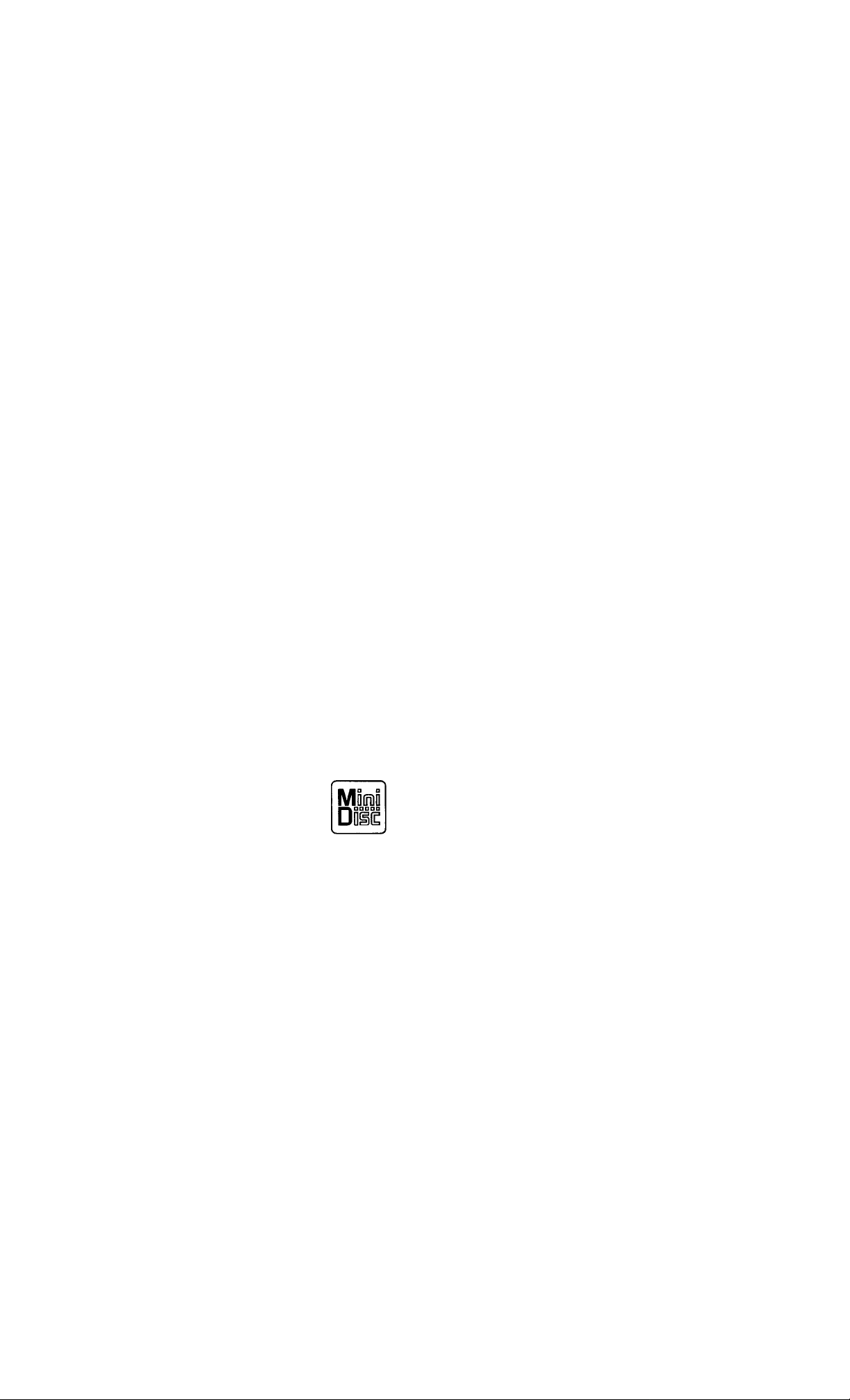
MiniDÊsc Deck
Operating Instructions
3-859-426-11(1}
Mode d'emploi
Manual de instrucciones
____
MDS-S38
1 1997 by Sony Corporation
Page 2
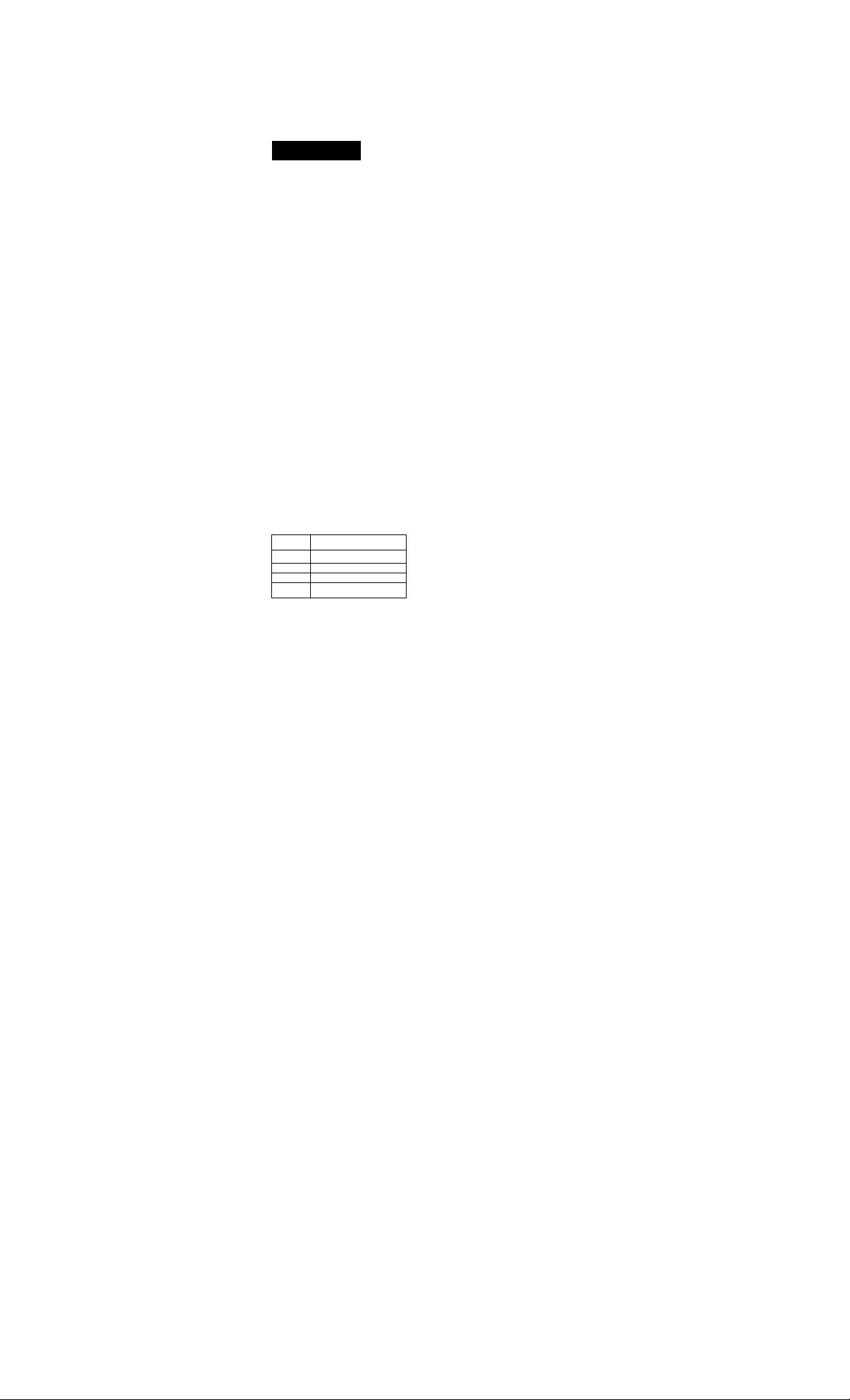
WARNING
To prevent fire or shock
hazard, do not expose the unit
to rain or moisture.
To avoid electrical shock, do
not open the cabinet. Refer
servicing to qualified
personnel only.
The laser eomponent in this product is
capable ot emitting radiation exceeding
the limit for Class 1.
CLASS 1 LASER PRODUCT
LUOKAN 1 LASERLAiTE
KLASS 1 LASERAPPARAT
II
This appliance is classified as a CLASS 1
LASER product. The CLASS 1 LASER
PRODUCT MARKING is located on the
rear exterior.
The following caution label is located
inside the unit.
tMtaLL uttex wnert otan
CAtmON
AWARSEL
SaSSeuSSSmBm^ti^So^tf'ij^
uNDOt uM «imM FOX tnuLMO
JMVWS&* OHrTTTTFElSF
VAHO!
VARNING
^SrSSiS!‘tS‘itSSlitAS‘'-
tjsymM lamcmstxaljno iwM dcm& vncb
ACK/ARSEL
umM oamamm ton itimlen
For the customers m US
u>;noM TO otouc* TK mat. at Eifcniic sx
This symbol is intended to
alert the user to the presence
A
of uninsulated "dangerous
voltage" within the product's
enclosure that may be of
sufficient magnitude to
constitute a risk of electric
shock to persons.
This symbol is intended to
alert the user to the presence
A
of important operating and
maintenance (servicing)
instructions in the literature
accompanying the appliance.
INFORMATION
This equipment has been tested and
found to compi\' with the limits for a
Class B digital device, pursuant to Part
15 ot the FCC Rules. These limits are
designed to proN’ide reasonable
protection against harmful interference
in a residential installation. This
equipment generates, uses, and can
radiate radio frequency energy and, if
not installed and used in accordance
with the instructions, may cause
harmful interference to radio
communications.
However, there is no guarantee that
interference will not occur in a
particular installation. If this
equipment does cause harmful
interference to radio or television
reception, which can be determined by
turning the equipment off and on, the
user is encouraged to try to correct the
interference by one or more of the
following measures:
- Reorient or relocate the receiving
antenna.
- Increase the separation between the
equipment and receiver.
- Connect the equipment into an outlet
on a circuit different from that to
which the receiver is connected.
- Consult the dealer or an experienced
radio/TV technician for help.
CAUTION
You are cautioned that any changes or
modification not expressly approved in
this manual could void your authority
to operate this equipment.
Owner's Record
The model and serial numbers are
located on the rear of the unit.
Record the serial number in the space
provided below. Refer to them
whenever you call upon your Sony
■ dealer regarding this product.
Model No. MDS-S38
Serial No
___________________________
For the customers in Canada
CAUTION
TO PREVENT ELECTRIC SHOCK. DO
NOT USE THIS POLARIZED AC PLUG
WITH AN EXTENSION CORD,
RECEPTACLE OR OTHER OUTLET
UNLESS THE BLADES CAN BE FULLY
INSERTED TO PREVENT BLADE
EXPOSURE.
IN NO EVENT SHALL SELLER BE
LIABLE FOR ANY DIRECT,
INCIDENTAL OR
CONSEQUENTIAL DAMAGES OF
ANY NATURE, OR LOSSES OR
EXPENSES RESULTING FROM
ANY DEFECTIVE PRODUCT OR
THE USE OF ANY PRODUCT.
Precautions
On safety
• The use of optical instruments with
this product will increase eye hazard.
• Should any solid object or liquid fall
into the cabinet, unplug the deck and
have it checked by qualified
personnel before operating it any
further.
On power sources
• Before operating the deck, check that
the operating voltage of the deck is
identical with your local power
supply. The operating voltage is
indicated on the nameplate at the rear
of the deck.
• If you are not going to use the deck
for a long time, be sure to disconnect
the deck from the wall outlet. To
disconnect the AC power cord, grasp
the plug itself; never puli the cord.
• The mains switch is located on the
rear exterior.
• AC power cord must be changed only
at the qualified service shop.
On placement (only on models supplied with a MAIN POWER switch)
Do not install the appliance in a
confined space, such as a bookcase or
built-in cabinet because the mains
power switch (MAIN POWER) is
located on the rear exterior.
Page 3
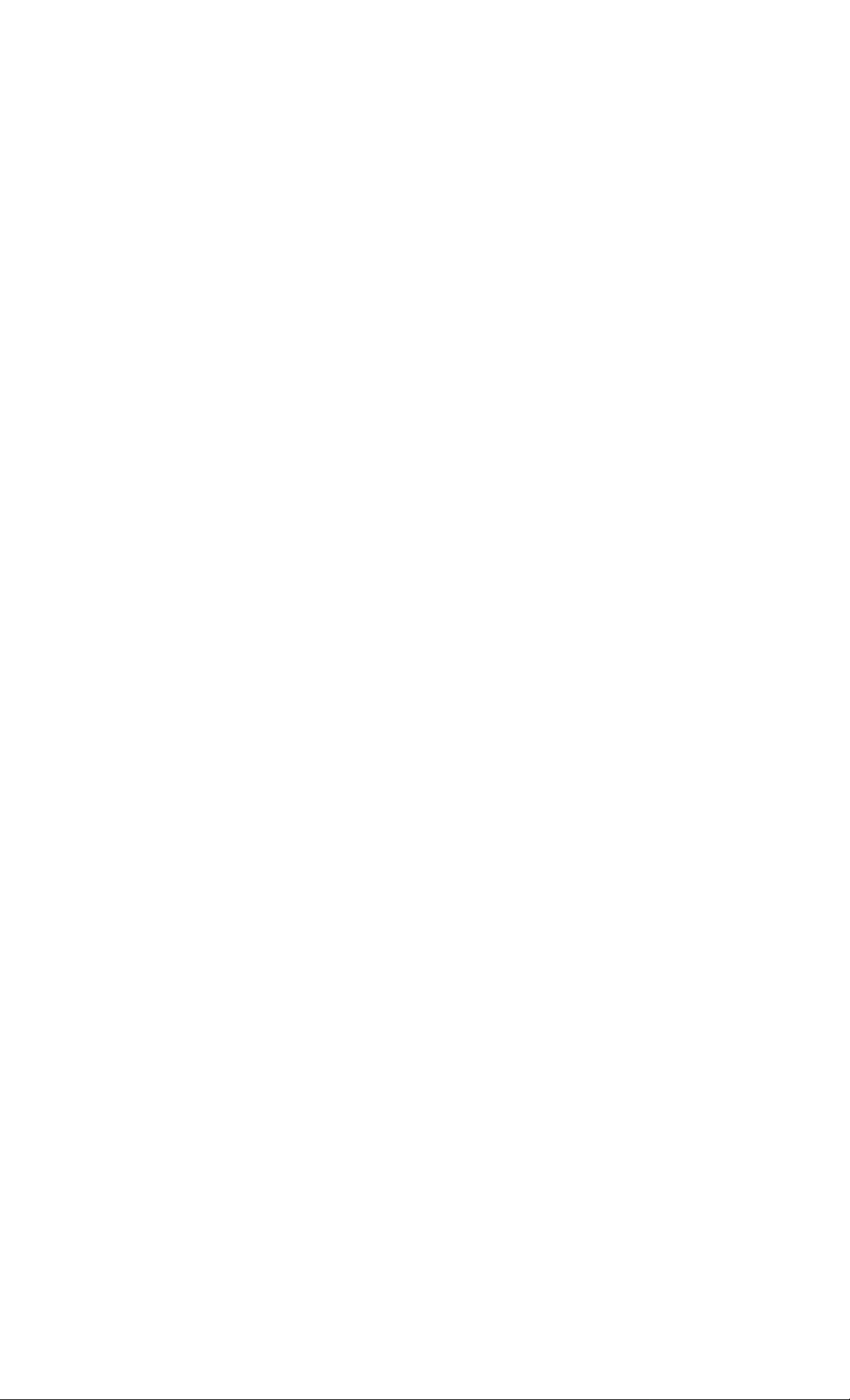
On op«ratton
If the deck is brought directly from a
cold to a warm location, or is placed in a
very damp room, moisture may
condense on the lenses inside the deck.
Should this occur, the deck may not
operate properly. In this case, remove
the MD and leave the deck turned on for
about an hour until the moisture
evaporates.
On the MiniDisc cartridge
• Do not open the shutter to expose the
MD.
• Do not place the cartridge where it
will be subject to extremes of
sunlight, temperature, moisture or
dust.
On cleaning
Clean the cabinet, panel and controls
with a soft cloth slightly moistened with
a mild detergent solution. Do not use
any type of abrasive pad, scouring
powder or solvent such as alcohol or
benzine.
If you have any questions or problems
concerning your deck, please consult
your nearest Sony dealer.
Welcome!
Thank you for purchasing the Sony
Minil>isc Deck. Before operating the
deck, please read this manual
thoroughly and retain it for future
reference.
About This Manual
Conventions
• Controls in the instructions are those
on the deck; these may, however, be
substituted by controls on the remote
that are similarly named or, when
different, appear in the instructions
within brackets.
• The following icons are used in this
manual:
Indicates a procedure that
requires use of the remote.
Indicates tips for making the
task easier and hints.
Table of contents
Getting Started
Unpacking............................................................................................4
Hooking Up the System
Recording on an MD 6
Playing an MD
...........................................................................
Recording on MDs
Notes on Recording............................................................................ 9
Useful Tips for Recording.................................................................. 9
Recording Over Existing Tracks
Adjusting the Recording Level..........................................................11
Marking Track Numbers while Recording (Track Marking)............12
Starting Recording with 6 Seconds of Prestored Audio Data
(Time Machine Recording)................................................................13
Synchro-Recording with Audio Equipment of Your Choice
Synchro-Recording with a Sony CD Player
Recording on an MD Using a Timer
Playing MDs
Using the Display
Locating a Specific Track
Locating a Particular Point in a Track
Playing Tracks Repeatedly.................................................................20
Playing in Random Order (Shuffle Play)
Creating Your Own Program (Program Play)
•Useful Tips when Recording from MDs to Tape..............................22
Playing an MD Using a Timer...........................................................23
Editing Recorded MDs
Notes on Editing.................................................................................24
Erasing Recordings (Erase Function)
Erasing a Portion of a Track (A-B Erase Function)
Dividing Recorded Tracks (Divide Function)...................................26
Combining Recorded Tracks (Combine Function)
Moving Recorded Tracks (Move Function)......................................28
Labeling Recordings (Title Function)
Undoing the Last Edit (Undo Function)...........................................31
Additional Information
Display Messages.............................................................................. 32
System Limitations.............................................................................32
Troubleshooting.................................................................................33
Specifications..................................................................................... 34
Guide to the Serial Copy Management System
Index..........................................................................................................36
......................................................................
.......................................................
..........
.....................................
.................................................
...............................................................................
...................................................................
..............................................
.........................................
.................................
................................................
..........................
..........................
...............................................
................................
4
s
11
14
14
16
17
18
19
21
21
24
25
27
29
35
Page 4
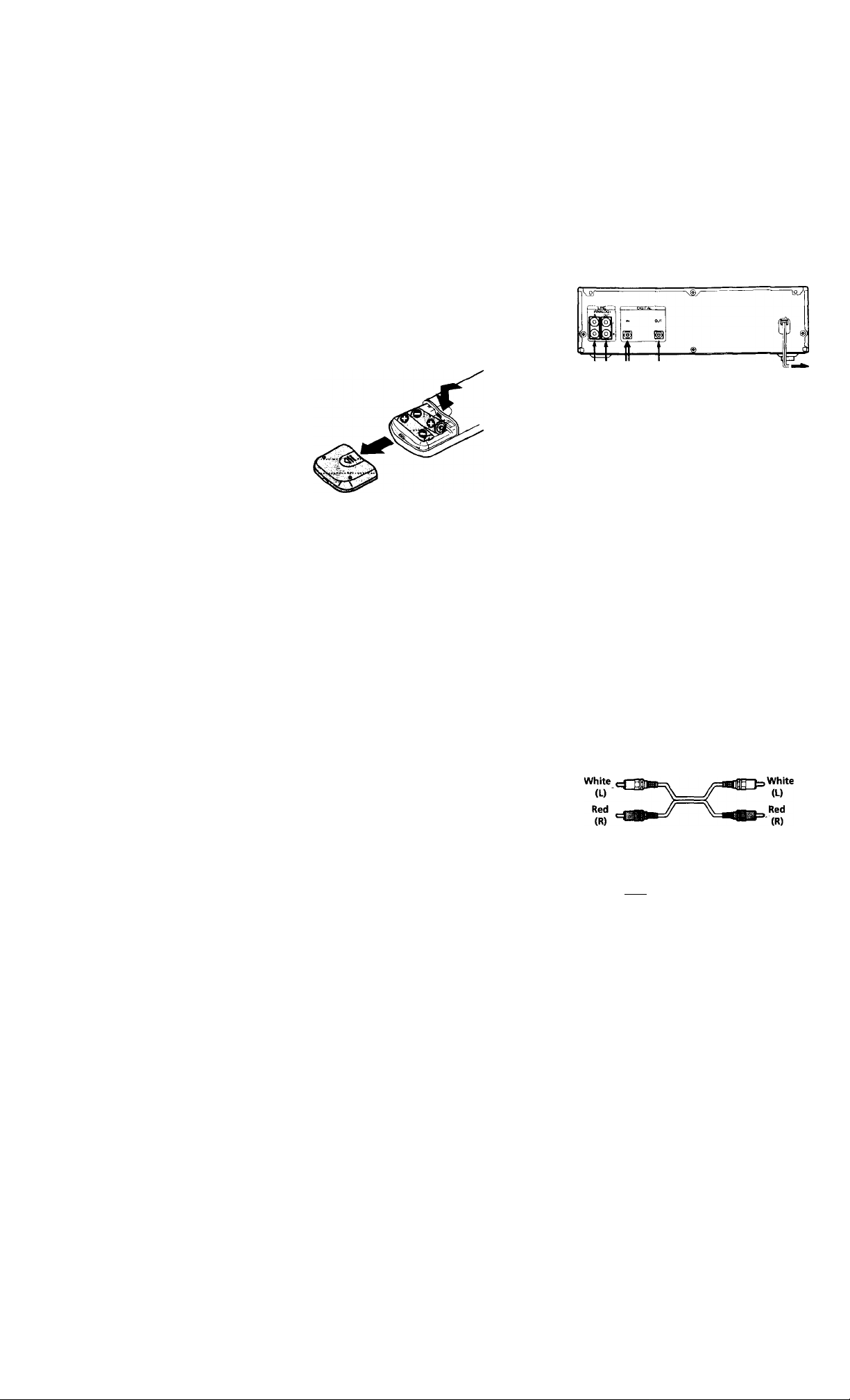
Unpacking
Check that vou received the fodowing items;
• Audio connecting cords (2)
• Optical cable (1) (except for US model)
• Remote commander (remote) RM-D7M (1)
• Sony SUM-3 (NS) batteries (2)
Inserting batteries into the remote
You can control the deck using the supplied remote.
Insert two R6 (size-AA) batteries by matching the +
and - on the batteries. When using the remote, point it
at the remote sensor 19 on the deck.
Hooking Up the System
Overview
This section describes how to hook up the MD deck to
an amplifier or other components such as a CD player
or DAT deck. Be sure to turn off the power of each
component before connection.
to a wall outlet
(or to a timer during timer
recording or playback)
'Q' When to replace batteries
With norma) use, the batteries should last for about six
months. When the remote no longer operates the deck,
replace all the batteries with new ones.
Notes
• Do not leave the remote near an extremely hot or humid
place.
• Do not drop any foreign object into the remote casing,
partirularly when replacing the batteries.
• Do not expose the remote sensor to direct sunlight or
lighting apparatuses. Doing so may cause a malfunction.
• If you don't use the remote for an extended period of time,
remove the batteries to avoid possible damage from
battery leakage and corrosion.
REC
OUT
What cords will I need?
► Audio connecting cords (supplied) (2)
* Optical cables (only one supplied*) (2)
TAPE
IN
Amplifier
CD player
Signal flow
* The optical cable is not supplied on US model.
Connect only I
one digital !"
component at ■
a time.
DIGITAL
OUT
DIGITAL
OUT
DAT deck or
MD deck, etc.
DIGITAL
IN
■diins
Page 5
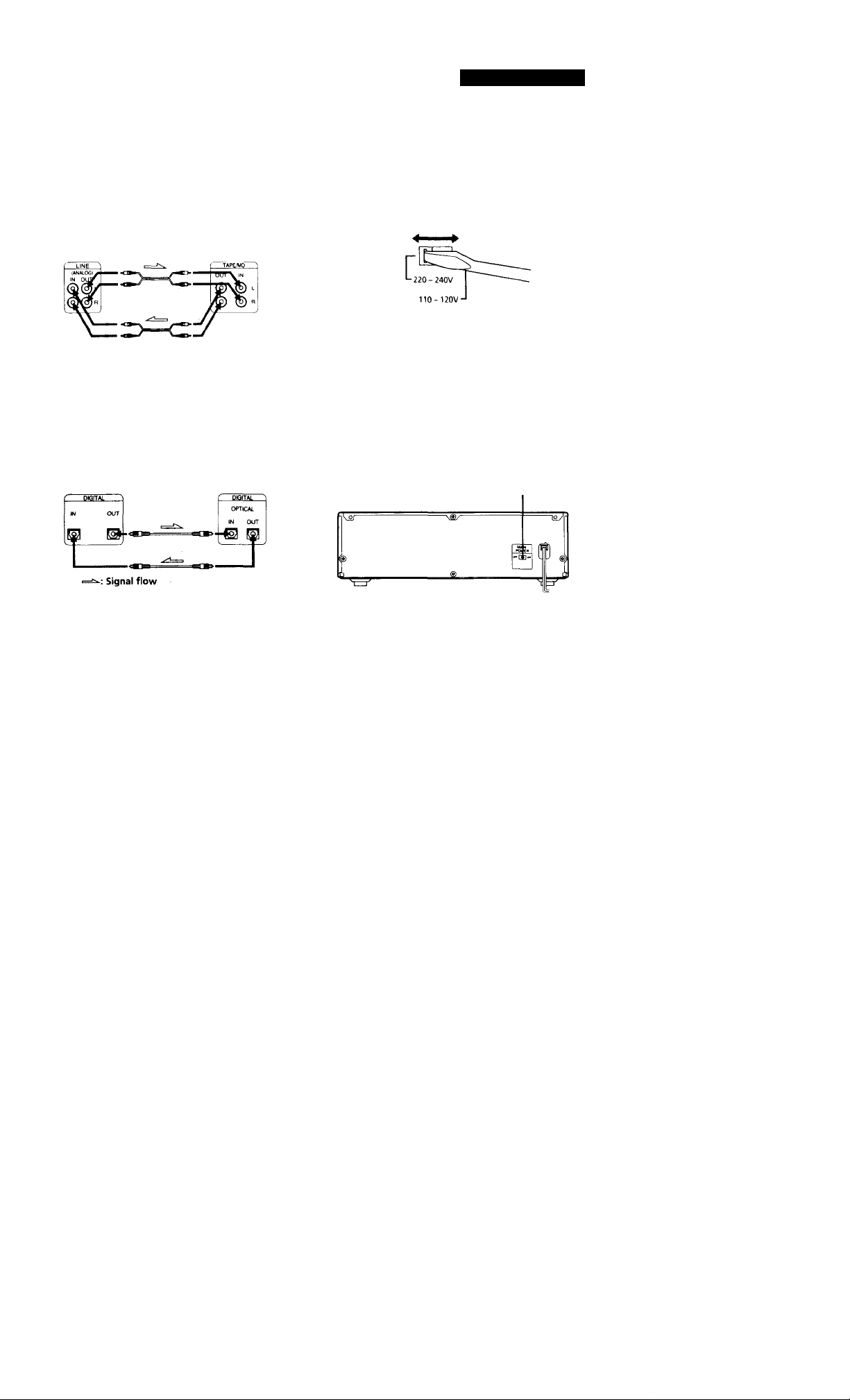
Getting Started
Hookups
Connecting the deck to an amplifier
Connect the amplifier to the LINE (ANALOG) IN/OUT
jacks using the audio connecting cords (supplied), making
sure to match the color-coded cords to the appropriate jacks
on the components; red (right) to red and white (left) to
white. Be sure to make connections firmly to prevent hum
and noise.
MD deck
Signal flow
Connecting the deck to a digital component such as a CD player, DAT deck, digital amplifier, or another MD deck
Connect the component through the DIGITAL IN/OUT
connectors with two optical cables (only one supplied*).
Take the caps off the connectors before plugging in the
cables.
* The optical cable is not supplied on US model.
MD deck
Amplifier
Digital component
Setting the voltage selector (only on
models supplied with a voltage selector)
Check that the voltage selector on the rear panel of the
deck is set to the local power line voltage. If not, set
the selector to the correct position using a screwdriver
before connecting the AC power cord to an AC outlet.
Connecting the AC power cord
Connect the AC power cord to a wall outlet or to the
outlet of a timer.
Turning on the unit (only on models supplied with a MAIN POWER switch)
Set MAIN POWER on the rear of the unit to ON.
The unit is turned on in standby mode.
MAIN POWER
Automatic conversion of digital sampling rates during recording
A built-in sampling rate converter automatically
converts the sampling frequency of various digital
sources to the 44.1 kHz sampling rate of your MD deck.
This allows you to record sources such as 32- and 48-
kHz DAT or satellite broadcasts, as well as compact
discs and other MDs.
Notes
• If "Din Unlock" or "Cannot Copy" appears in the display,
recording through the digital connector is not possible.
In this case, record the program source through the LINE
(ANALOG) IN jacks with INPUT set to ANALOG.
• When recording through the DIGITAL IN connector, you
cannot adjust the recording level.
Page 6
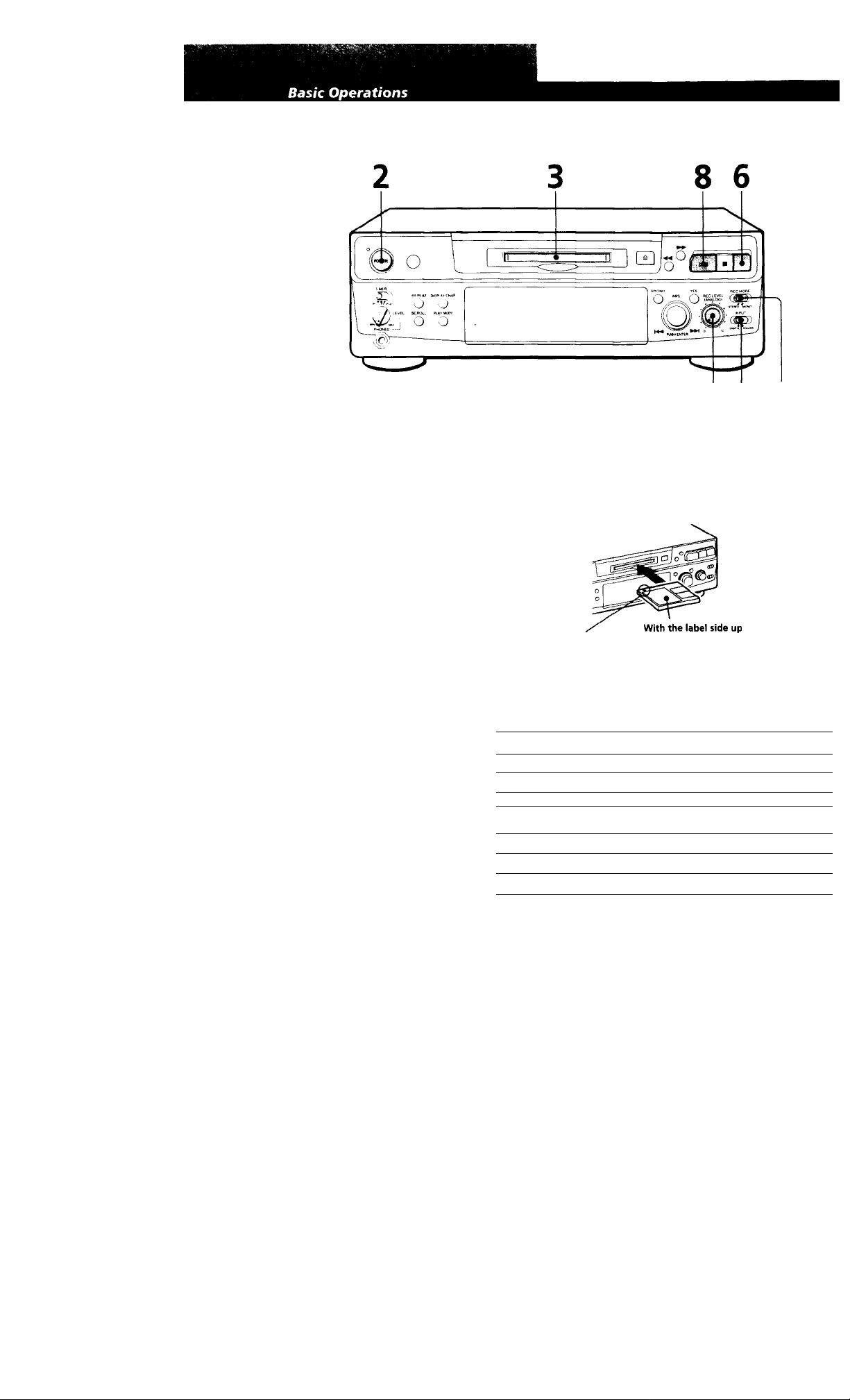
Recording on an MD
Turn on the amplifier and play the program source you want to
1
record.
Press POWER.
The POWER indicator turns off.
Insert a recordable MD.
74 5
Monitor audio during recording
Even if you set REC MODE to
MONO, the monitor signal does
not become n^onaural.
With the arrow
pointing this way
If the MD has a recorded material on it, the deck will
automatically start recording from the end of the last recorded
track.
Set INPUT to the corresponding input connector.
To record through
DIGITAL IN
LINE (ANALOG) IN
Set REC MODE to the mode you want to record in.
To record in
Stereo sound
Monaural sound*^
If you switch REC MODE during recording or recording pause, recording
stops.
In the monaural recording, you can record about two times longer than in
the stereo recording.
Set INPUT to
DIGITAL
ANALOG
Set REC MODE*’ to
STEREO
MONO
Page 7
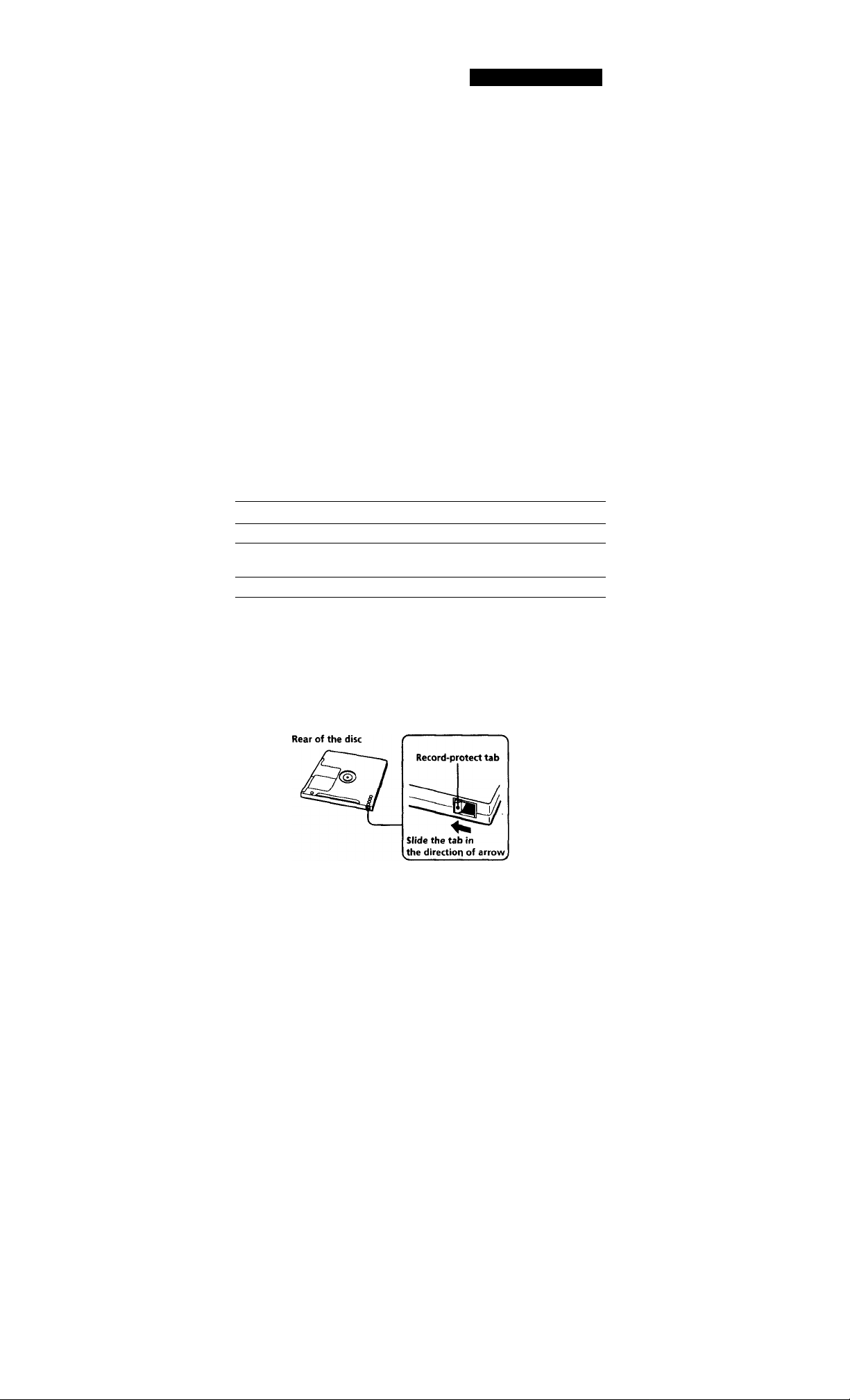
Basic Operations
Press #.
The deck becomes ready to record.
When recording the analog input signal, adjust the recording
level with REC LEVEL.
The fourth dot is satisfactory for most purposes. For details,
refer to "Adjusting the Recording Level" on page 11.
Press ODD (or O).
8
Recording starts.
Start playing the program source.
When "TOC" flashes in the
display
The deck is currently updating the
Table Of Contents (TOC).
Do not move the deck or pull out
the AC power cord. Changes to an
MD made through recording are
saved only when you update the
TOC by ejecting the MD or
changing the deck to standby by
pressing POWER.
Do not disconnect the deck from the power source immediately after recording
If you do, recorded material may not be saved to the MD. To save the material,
after recording, press = to take out the MD or change the deck to standby by
pressing POWER. "TOC" will flash in the display at this time.
After "TOC" stops flashing and goes out, you can pull out the AC power
cord.
To
Stop recording ■
Pause recording* CHO (or II). Press the button again to
Take out the MD
Whenever you pause recording, the track number increases by one. For example, if
you paused recording while recording on track 4, the track number increases by
one and recording continues on the new track when restarted.
To protect an MD against accidental erasure
To make it impossible to record on an MD, slide the tab in the direction of
arrow, opening the slot. To allow recording, close the slot.
Press
resume recording.
« after stopping recording
Page 8
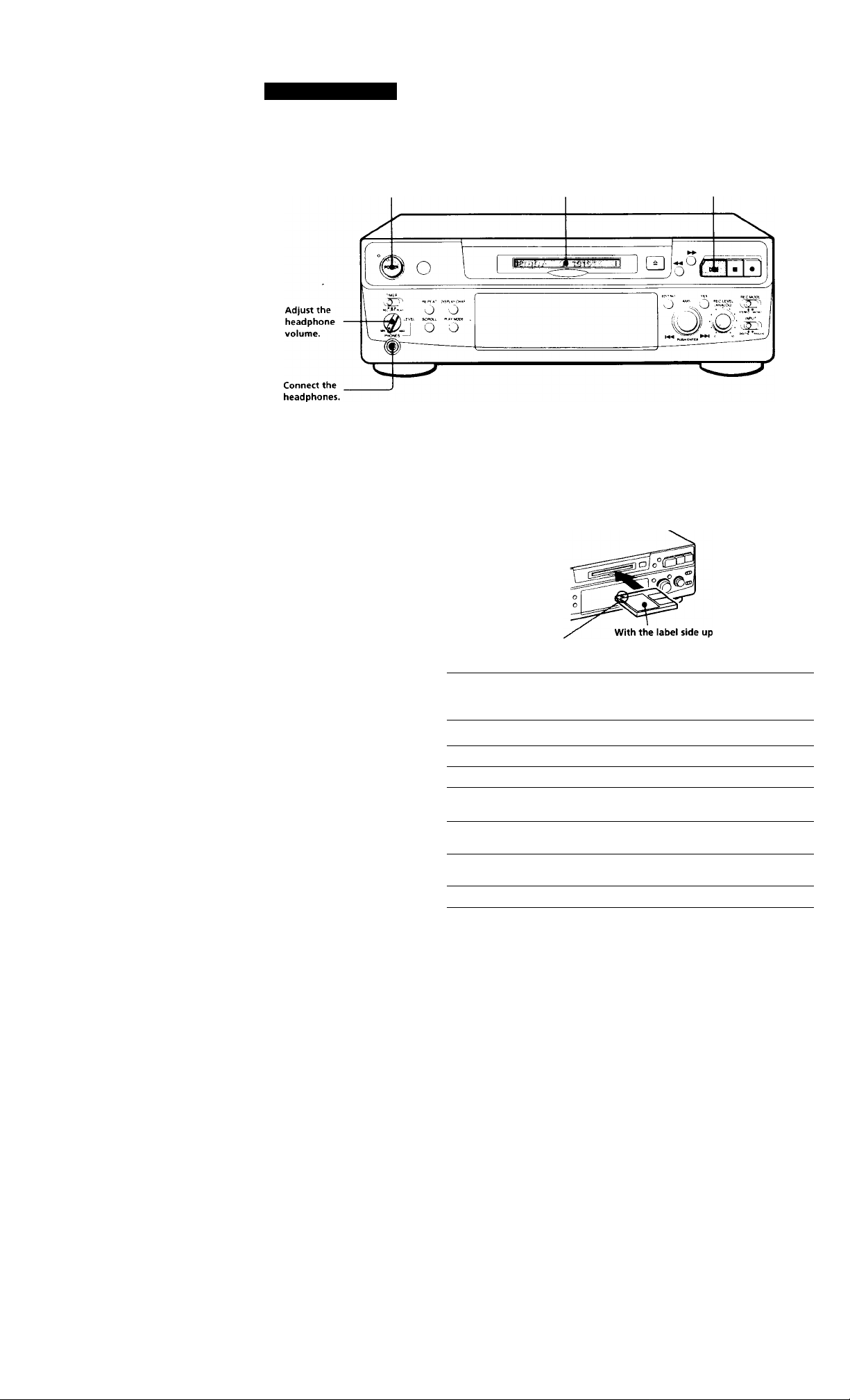
Basic Operations
Playing an MD
2 3
Turn on the amplifier and set the source selector to the position
1
for MD deck.
Press POWER.
The POWER indicator turns off.
'Q* You can locate and play back
a track while the deck is
stopped
1 Turn AMS (or press
or ► ► !) until the number
of the track you want to
play appears.
2 Press AMS or >flO (or O).
*Q' To use headphones
Connect them to PHONES
jack. Use PHONES LEVEL
to adjust the volume.
Insert an MD.
With the arrow
pointing this way
Press >llD(or O).
“T The deck starts playing. Adjust the volume on the amplifier.
To
Stop playing
Pause playing
Go to the next track
Go to the preceding track
Take out the MD
Do the following:
Press ■ .
Press WIO (or II). Press the button again
to resume playing.
Turn AMS clockwise (or press on
the remote).
Turn AMS counterclockwise (or press
K4 on the remote).
Press ^ after stopping playing.
Page 9
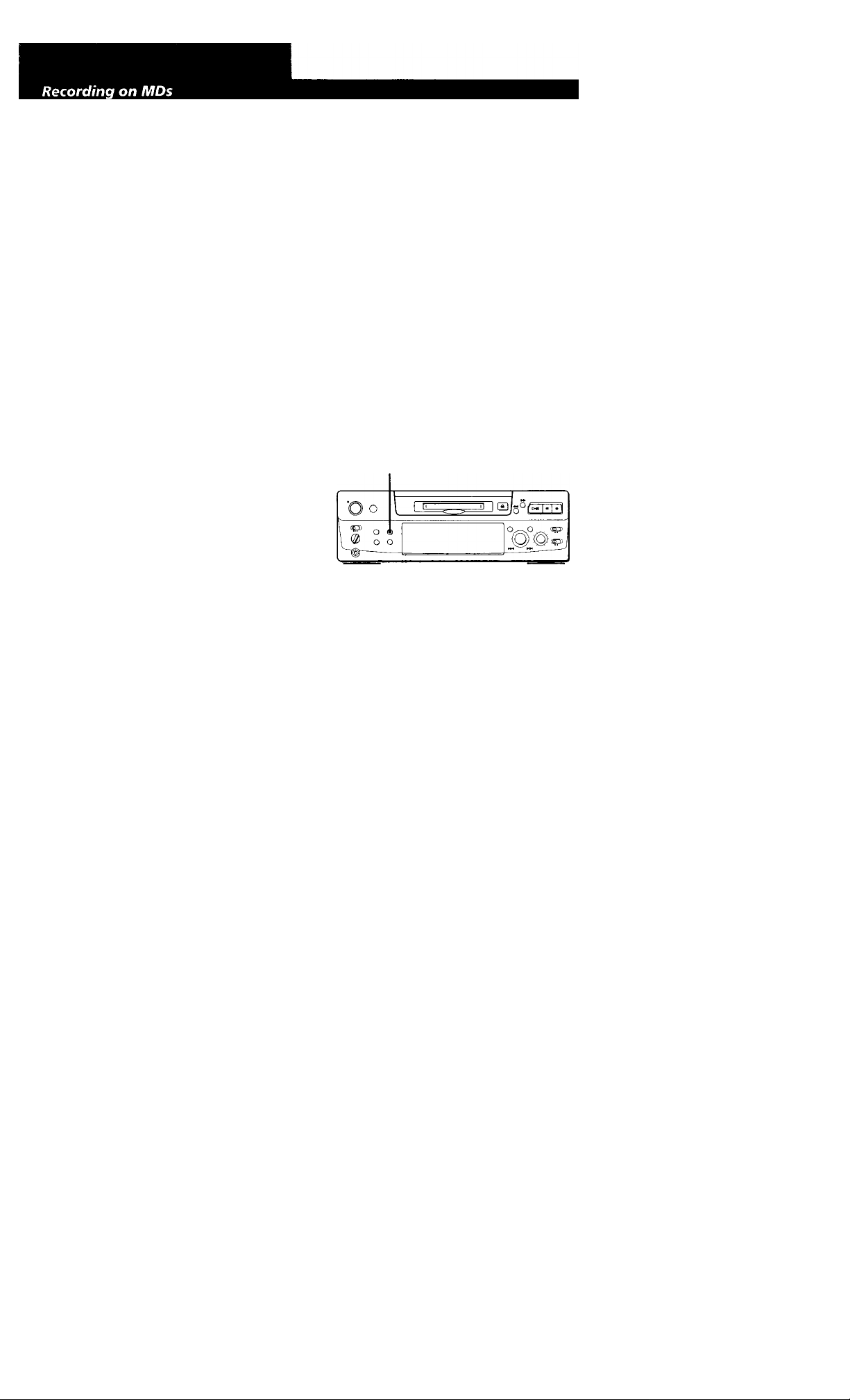
Notes on Recording
If "Protected” appears in the display
The MD is record-protected. Close the slot to record on the
disc (see "To protect an MD against accidental erasure" on
page 7).
If "Din Unlock" flashes in the display
• The digital program source is not connected as you set
with INPUT in Step 4 on page 6.
To continue, connect the program source properly.
• The program source is not on.
Turn on the program source.
Depending on source being recorded« track numbers are marked in following ways:
• when recording irom a CD or MD with INPUT at
DIGITAL and the source connected through DIGITAL IN:
The deck automatically marks track numbers in the same
sequence as the original. If, however, a track is repeated
two or more times (e.g. by single-track repeat play) or two
or more tracks with the same track number (e.g. from
different MDs or CDs) are played, the track or tracks are
recorded as part of a single, continuous tYack with a single
track number.
If the source is an MD, track numbers may not be marked
for tracks of less than 4 seconds.
• When recording from source connected through LINE
(ANALOG) IN with INPUT at ANALOG,„and "LEVEL-
SYNC" does not light up (see "Marking Track Number^
while Recording" on page 12) or when recording from
DAT or satellite broadcasts cormected through DIGITAL
IN with INPUT at DIGITAL:
The source will be recorded as a single track. You can
divide the track afterwards using the Divide Function (see
"Dividing Recorded Tracks" on page 26) or mark track
numbers during recording by using the Track Marking
Function on page 12.
If "LEVEL-SYNC" appears in the display, the deck
automatically marks track numbers when recording
analog source or digital recording of DAT or satellite
broadcasts (see "Marking track numbers automatically"
on page 12).
• When recording from DAT or satellite broadcasts with
INPUT at DIGITAL, the deck automatically marks a track
number whenever the sampling frequency of the input
signal changes.
The MD deck uses the SCMS (Serial Copy Management System on page 35)
MDs recorded through digital input connector cannot be
copied onto other MDs or DAT tapes through the digital
output connector.
When recording digital signals that have been emphasized (in the higher frequencies)
The signal is automatically de-emphasized (with attenuation
proportional to the degree of emphasis) and the level of the
de-emphasized signal is indicated on the peak level meters
When the deck is recording or in recording pause, digital
signals input through DIGITAL IN are output to DIGITAL
OUT with the same sampling rate.
To change the digital input signal to another sampling rate
for output (without recording it to an MD), use Input
Monitor Function (see page 10).
Useful Tips for Recording
DISPLAY/CHAR
Checking the remaining recordabie time on
the MD
• When you press DISPLAY / CHAR while recording,
the remaining recordable time on the MD appears.
• When you press DISPLAY/CHAR repeatedly while
the deck is stopped, the display changes as follows:
total recorded time, remaining recordable time on
the MD, disc name (see page 17).
(Continued)
When "TOC" flashes in the display
The deck is currently updating the Table Of Contents (TOC).
Do not move the deck or pull out the AC power cord.
Changes to an MD made through recording are saved only
when you update the TOC by ejecting the MD or changing
the deck to standby by pressing POWER.
Page 10
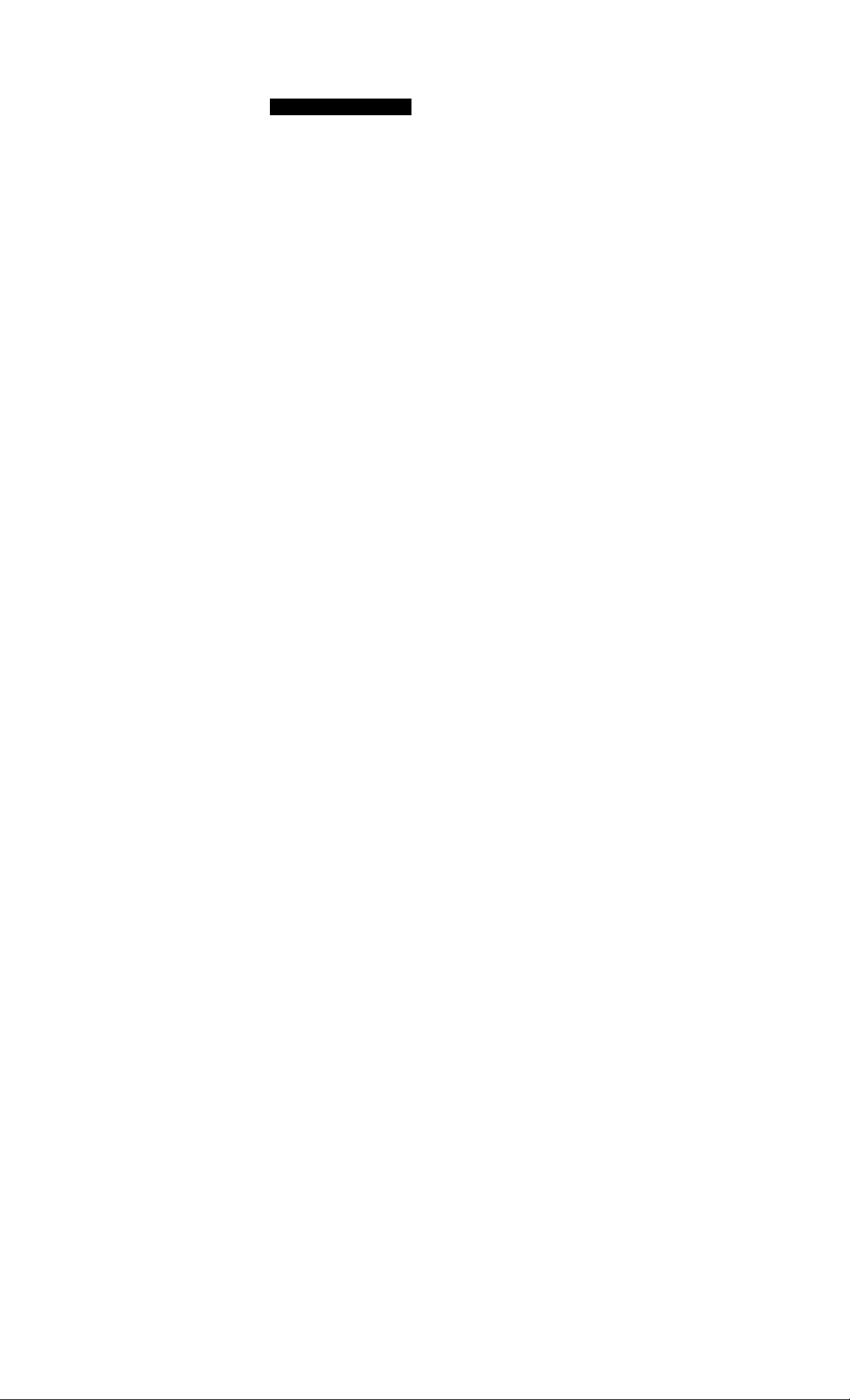
Recording on MDs
Monitoring the input signal (Input Monitor)
Before starting recording, you can monitor the selected
input signal through the deck's output connectors.
1 Press = to remove the MD.
2 Set INPUT according to the input signal you want
to monitor.
When INPUT is at ANALOG
The analog signal input through LINE (ANALOG) IN is
output to DIGITAL OUT after A/D conversion, and
then to the LINE (ANALOG) OUT connectors and
PHONES jack after D/A conversion.
When INPUT is at DIGITAL
The digital signal input through DIGITAL IN is output
to DIGITAL OUT after passing through the sampling
rate converter, and then to the LINE (ANALOG) OUT
connectors and PHONES jack after D/ A conversion.
Note
Even if you set REC MODE to MONO, the monitor
signal does not become monaural.
3 Press #.
If INPUT is at ANALOG, "AD-DA" appears in the
display.
If INPUT is at DIGITAL, "-DA"appears in the
display.
If "Auto Cut" appears in the display (Auto Cut)
There has been no sound input for 30 seconds while
INPUT is set to DIGITAL and the source is connected
through DIGITAL IN. The 30 seconds of silence are
replaced by a blank of about 3 seconds and the deck
changes to recording pause.
'0* You can turn off the Auto Cut Function
For details, see "If "Smart Space" appears in the
display".
If "Smart Space" appears in the display (Smart Space)
There has been an extended silence of 4 to 30 seconds
in length when INPUT is set to DIGITAL and the
source is connected through DIGITAL IN.
The silence is replaced with a blank of about 3 seconds
and the deck continues recording. Note that the tracks
before and after this three-second space may be
recorded as a single track with a single track number.
To turn off the Smart Space Function and Auto Cut Function
1 During recording pause, press EDIT/NO repeatedly until
"S. Space ?" appears in the display.
2 Press YES.
3 Press EDIT/NO to display "S. Space OFF."
To turn on the Smart Space Function and Auto Cut Function again
1 During recording pause, press EDIT/NO repeatedly until
"S. Space ?" appears in the display.
2 Press YES twice to display "S. Space ON".
Notes
• When you turn off the Smart Space Function, the Auto Cut
Function is also turned off automatically.
• The Smart Space Function and Auto Cut Function are
factory set to on.
• The Smart Space Function does not affect the order of the
track numbers being recorded, even if the blank space
occurs in the middle of a track.
• If you turn off the deck or disconnect the AC power cord,
the deck will recall the last setting (on or off) of the Smart
Space and Auto Cut Functions the next time you turn on
the deck.
Playing back tracks just recorded
Do this procedure to immediately play back tracks that
have just been recorded.
Press OOO (or O) immediately after stopping
recording.
Playback starts from the first track of the material just
recorded. -
10"'
To play from the first track of the MD after recording
1 Press ■ again after stopping recording.
2 Press CHII! (or O).
Playback starts from the first track of the MD.
Page 11
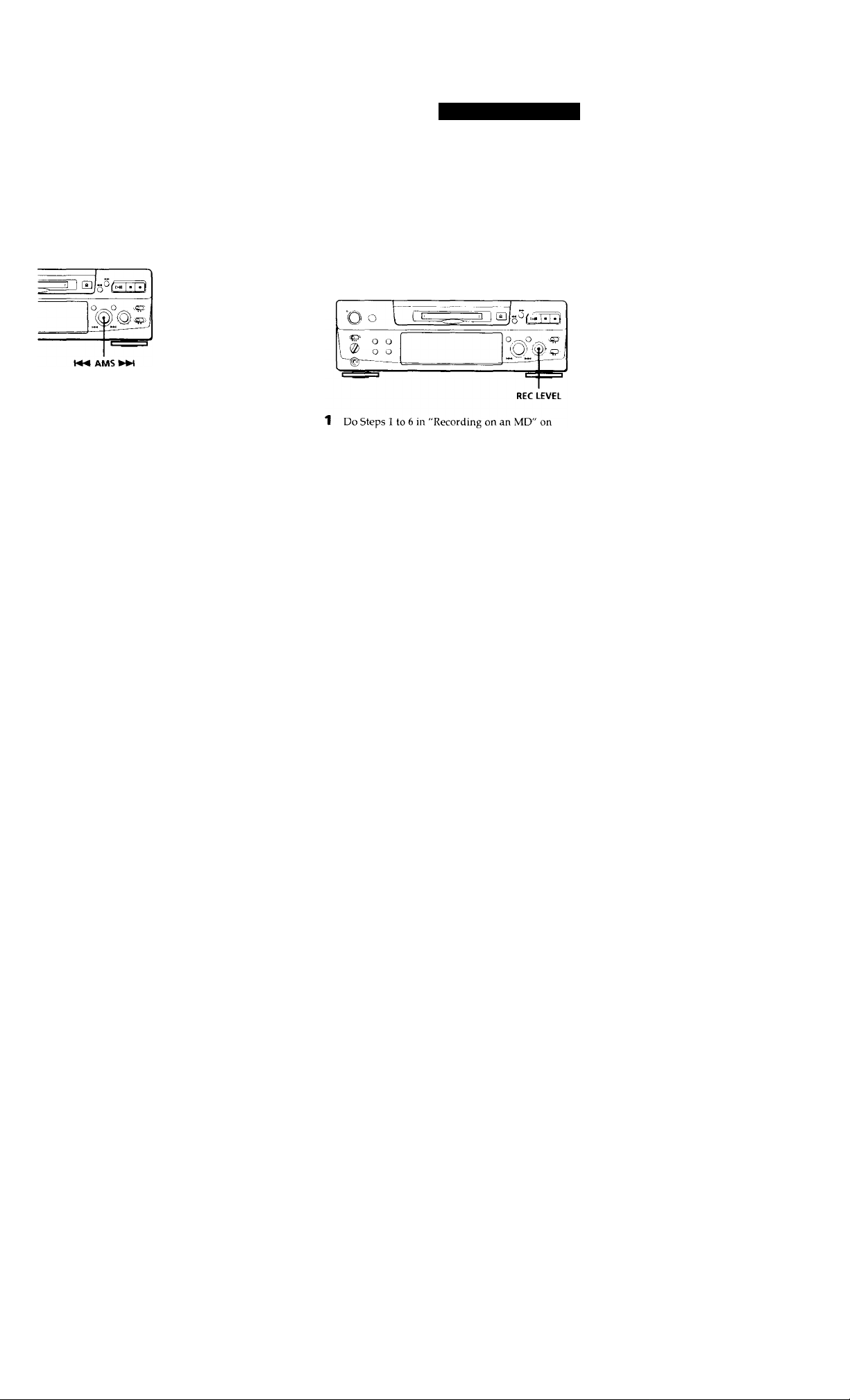
Recording Over Existing Tracks Adjusting the Recording Level
Recording on MDs
Follow the procedure below to record over existirrg
material just as you would on an analog cassette tape.
o
oo
ooooo
OOOOO
OOOOO
OOOOO
OOOOO
OOOOO
ooooo
oooo
1 Do Steps 1 to 5 in "Recording on an MD" on page
6.
2 Turn AMS (or press or ► ► !) Until the
number of the track to be recorded over appears.
3 To record from the start of the track, continue
from Step 6 in "Recording on an MD" on page 7.
While "TRACK" flashes In the display
The deck is recording over an existing track, and stops
flashing when it reaches the end of the recorded
portion.
When recording with INPUT at ANALOG and the
signal input through LINE (ANALOG) IN jacks, use
REC LEVEL to adjust the recording level before
starting recording.
You cannot adjust the recording level during digital
recording.
pages 6 and 7.
2 Play the portion of the program source with the
strongest signal level.
3 While monitoring the sound, turn REC LEVEL to
adjust the recording level so that the peak level
meters reach their highest point without turning
on the OVER indication. Occasional lighting of
"OVER" is acceptable.
4 H B w
II a
■Q' To record from the middle of the track
1 After Step 2 above, press >DD (or 0-) to start
playback.
2 Press >I1D (or II) where you want to start recording.
3 Continue from Step 6 in "Recording on an MD" on
page 7.
Note
You cannot record from the middle of an existing track when
the "PROGRAM" or "SHUFFLE" is on.
Without turning on the OVER indication
4 Stop playing the program source.
5 To start recording, do the procedure starting from
Step 8 in "Recording on an MD" on page 7.
IV
Page 12
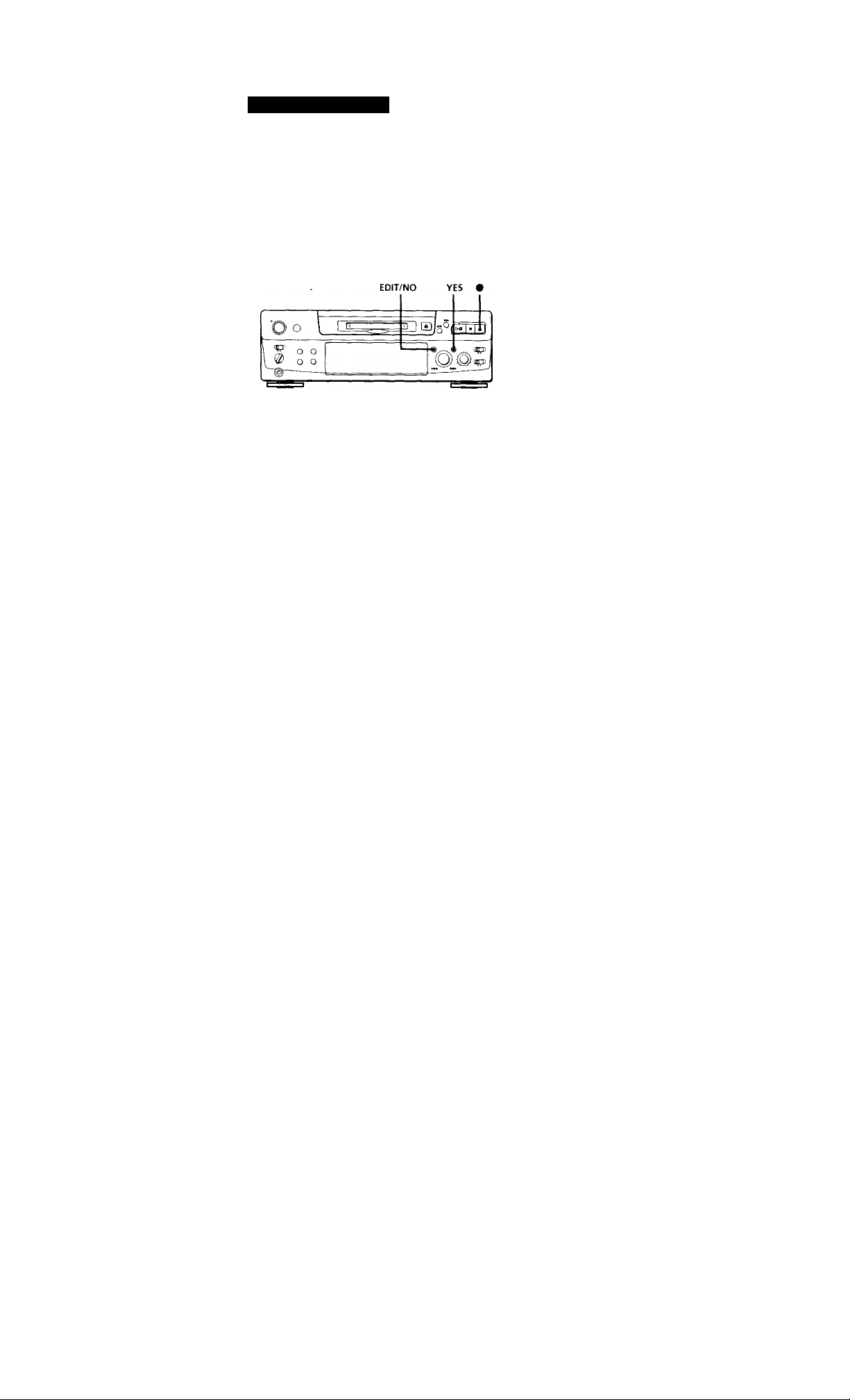
Recording on MDs
Marking Track Numbers while Recording (Track Marking)
You can mark track numbers either manually or
automatically. By marking track numbers at specific
points, you can quickly locate the points later using the
AMS Function or Editing Functions.
Marking track numbers manually (Manual Track Marking)
You can mark track numbers at any time while
recording on an MD.
Press # at the place you want to add a track mark
while recording.
1 Press EDIT/NO to display "LevelSync /"during
recording or recording pause.
2 Press YES twice to display "LevelSync ON."
"LEVEL-SYNC" appears in the display.
To cancel Automatic Track Marking
1 Press EDIT/NO during recording or recording pause.
"LevelSync ?" appears in the display.
2 Press YES.
3 Press EDIT/NO.
"LeveiSyncOFF" appears in the display.
The signal level must remain low for 2 or more seconds
before a new track number is marked.
When you want to mark track numbers after you've
finished recording
Use the Divide Function (see "Dividing Recorded
Tracks" on page 26).
Note
If you turn off the deck or disconnect the AC power cord, the
deck will recall the last setting (LevelSync on or off) of the
Automatic Track Marking Function the next time you turn
on the deck.
Marking track numbers automatically (Automatic Track Marking)
The deck adds track marks differently in the following
cases:
• When recording from CDs or MDs with INPUT at
DIGITAL and the source connected through
DIGITALTN:
The deck marks track numbers automatically. When
you record from a CD or MD, the track numbers are
marked as they are found on the original.
• When recording with INPUT at ANALOG and the
source connected through LINE (ANALOG) IN, or
when recording from DAT or satellite broadcasts
with INPUT at DIGITAL and the DAT or satellite
broadcasts connected through DIGITAL IN;
The deck marks a new track number whenever the
signal level drops and rises to a certain point*
(Automatic Track Marking). If "LEVEL-SYNC" does
not light up, set the LevelSync to ON as follows:
12"
Page 13
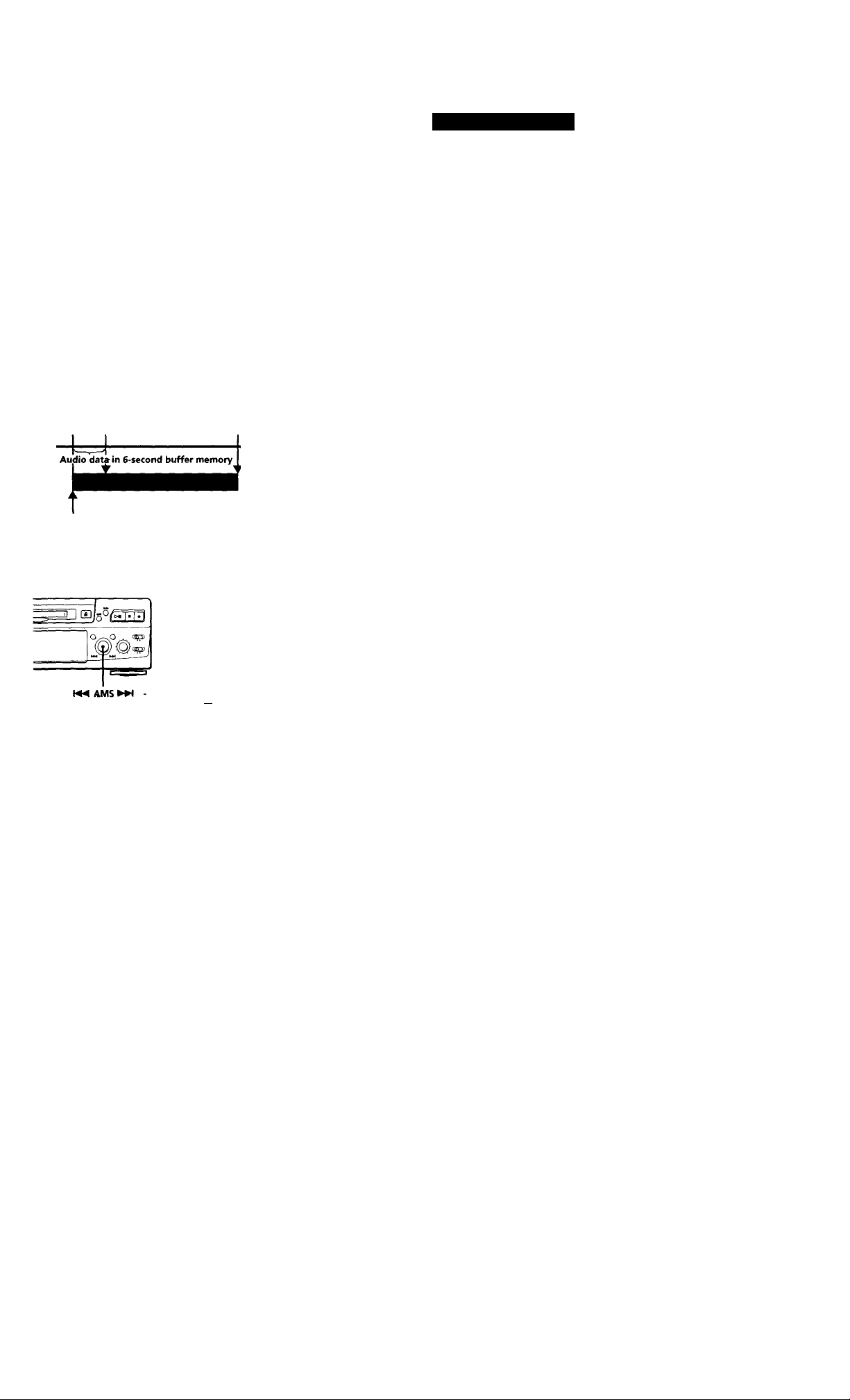
Starting Recording with 6 Seconds of Prestored Audio Data (Time Machine Recording)
Recording on MDs
Press AMS (or T.REC) to start Time Machine
Recording.
Recording of the program source starts with the
6 seconds of audio data stored in the buffer
memory.
when recording from an FM or satellite broadcast, the
first few seconds of material are often lost due to the
time it takes you to ascertain the contents and press the
record button. To prevent the loss of this material, the
Time Machine Recording Function constantly stores
6 seconds of the most recent audio data in a buffer
memory so that when you begin recording the
program source, the recording actually begins with the
6 seconds of audio data stored in the buffer memory in
advance, as shown in the illustration below:
When you press
AMS in Step 3
Beginning of the program
source to be recorded
End of the program
source to be recorded
^Time
Recorded
portion
o
OQ
ooooo
ooooo-
OOOOO
OOOOO
OOOOO
OOOOO
OOOOC3
oooo
To stop Time Machine Recording
Press ■ .
Note
The deck starts storing audio data when the deck is in
recording pause and you start playing the program source.
With less than 6 seconds of playing of the program source
and audio data stored in the buffer memory. Time Machine
Recording starts with less than 6 seconds of audio data.
C~3t~3CB
glEKEa
ooo
- T.REC
Do Steps 1 to 6 in "Recording on an MD" on
pages 6 and 7.
The deck changes to recording pause.
Start playing the program source you want to
record.
The most recent 6 seconds of audio data is stored
in the buffer memory.
13^
Page 14
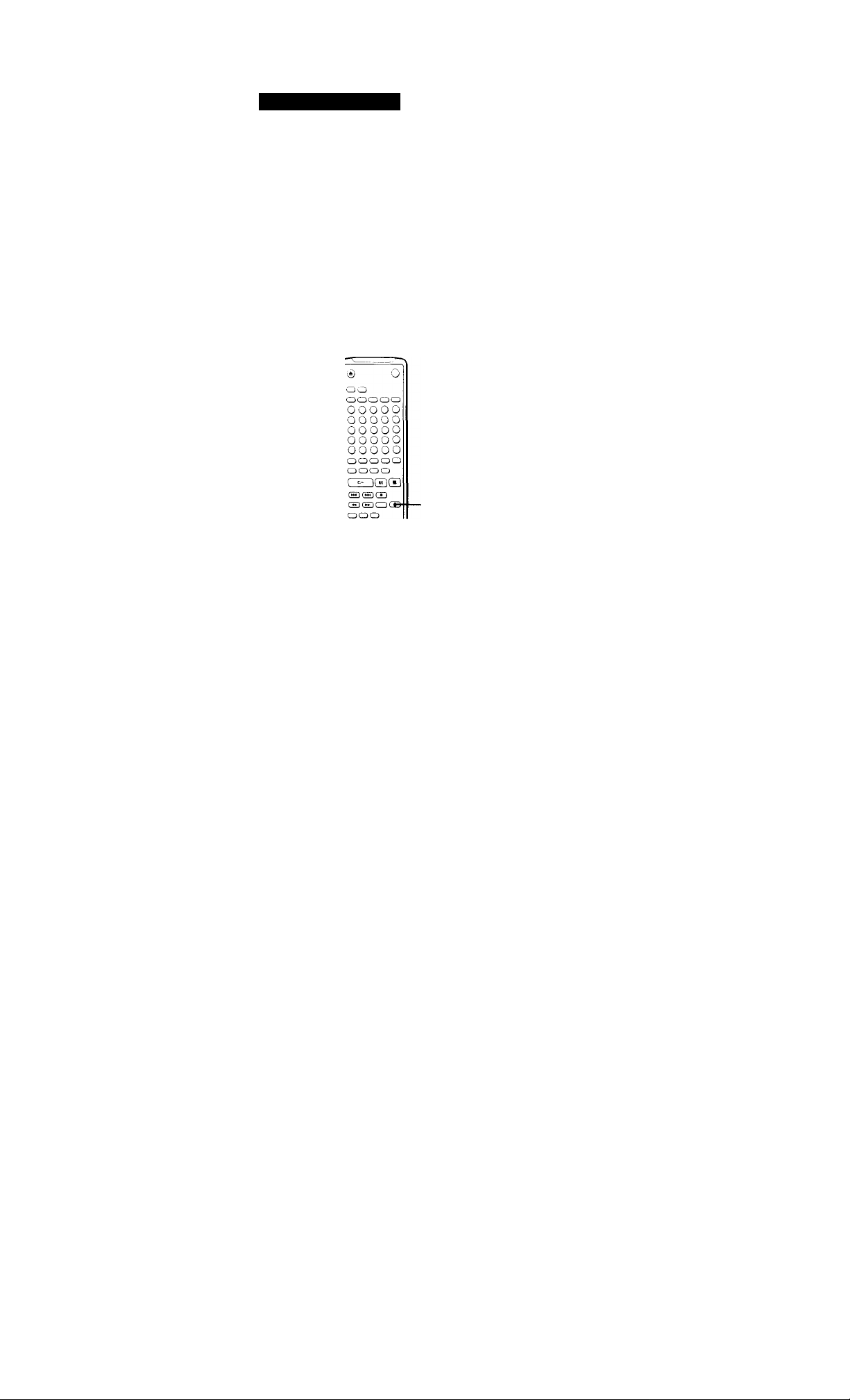
Recording on MDs
Synchro-Recording with Audjo
Equipment of Your Choice
By using the MUSIC SYNC button on the remote, you
CAr\ automatically start recording in sync with the
signal input from the program source through the
LINE (ANALOG) IN jacks or the respective digital
input connector (Music Svnchro-Recording).
The method t>f marking track numbers differs,
depending on the program source being recorded and
how the deck is connected to the program source. (See
"Notes on Recording" on page 9.)
MUSIC SYNC
1 Do Steps 1 to 5 in "Recording on an MD" on page
' 6.
2 Press MUSIC SYNC.
The deck changes to recording pause.
3 Start playing the program source you want to
record.
The deck starts recording automatically.
Q* To stop Music Synchro-Recording
Press ■ .
Note
When Music Synchro-Recording, the Smart Space Function
and the Auto Cut Function turn on automatically regardless
of their setting (on or off) and type of input (digital or
analog).
Synchro-Recording with a Sony
CD Player [T]
By connecting your deck to a Sony CD player or Hi-Fi
Component System, you can easily dub CDs onto MDs
using the CD synchro buttons on the remote. If your
deck is connected to a Sony CD player by a digital
input cable, track numbers are automatically marked
as appear on the original regardless of whether
"LevelSync ON" or "LevelSyncOFF" is selected. If
your deck is connected to a Sony CD player by audio
connecting cords through LINE (ANALOG) IN, track
numbers are automatically marked when you select
"LevelSync ON" (see "Marking Track Numbers while
Recording" on page 12).
As the same remote controls both the CD player and
the deck, you may have trouble operating both units if
they are far from each other. If you do, place the CD
player close to this deck.
©
oo
OQOOO
OOOOO
OOOOO
OOOOO
OOOOO
OOOOO
OOOOO
STANDBY ■
START ■
STOP ■
CD PLAYER II ■
oooo
S5
1 Set the source selector on the amplifier to CD.
2 Do Steps 2 to 5 in "Recording on an MD" on page
6 to prepare the deck for recording.
3 Insert a CD into the CD player.
4 Select the playback mode (Shuffle Play, Program
Play, etc.) on the CD player.
o
exsi
14"'
Page 15
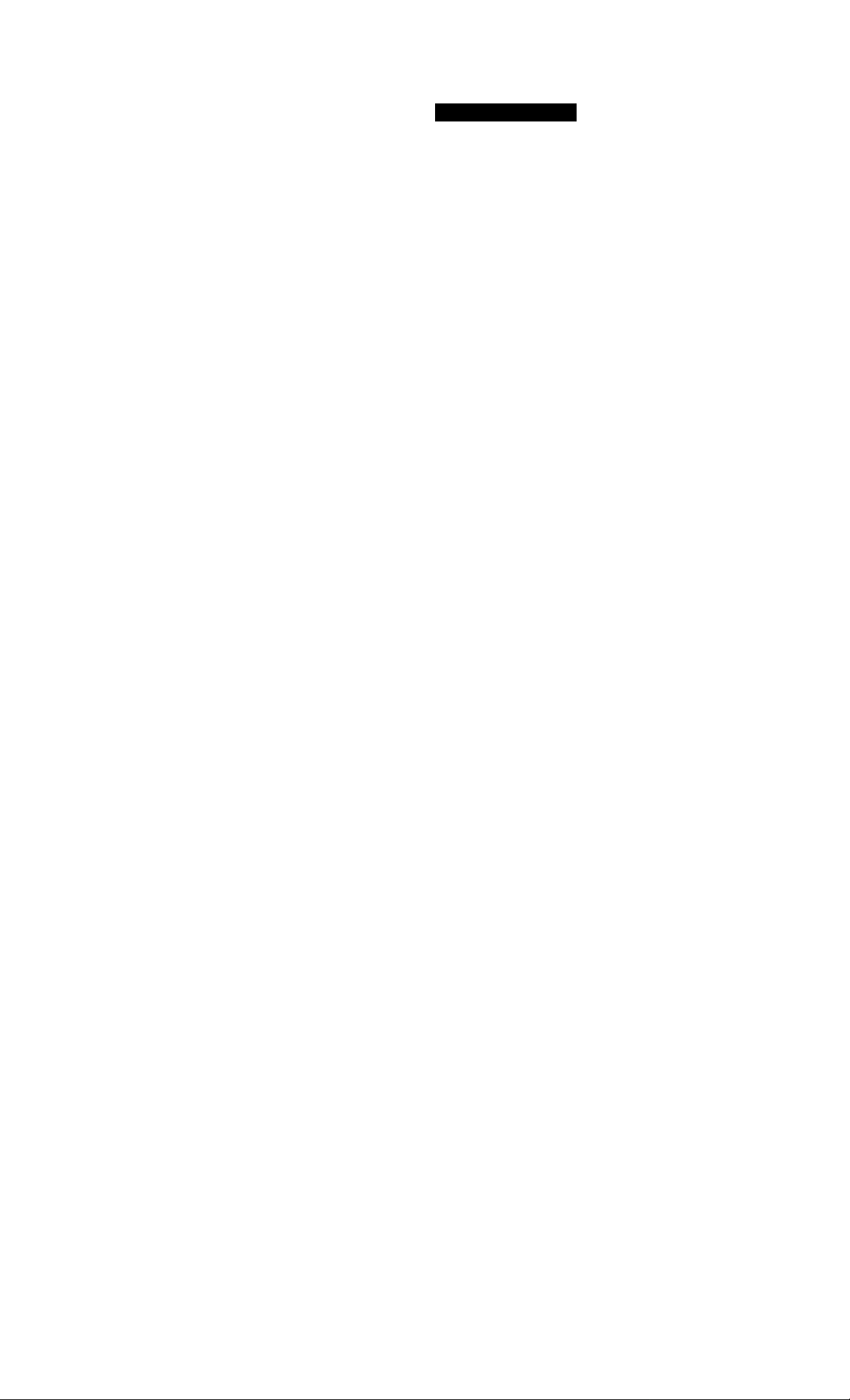
Recording on MDs
5 Press STANDBY.
The CD player pauses for playing and the deck
pauses for recording.
6 Press START.
The deck starts recording and the CD player starts
playback.
The track number and elapsed recording time of
the track appear in the display.
If the CD player does not start playing
Some CD player models may not respond when you
press START on the remote of the deck. Press II on the
remote of the CD player instead.
7 Press STOP to stop synchro-recording.
To pause recording
Press STANDBY or CD PLAYER II.
To restart recording, press START or CD PLAYER II.
A new track number is marked each time you pause
recording.
Note
When using the supplied remote for synchro-recording, set
the mode selector on the CD player to CDl.
'Q' You can use the remote of the CD player during
synchro-recording
When you press ■ , the CD player stops and the deck
pauses for recording.
When you press II, the CD player pauses and the deck
pauses for recording.
To restart synchro-recording, press O.
You can also do synchro-recording with a Sony video CD player
Using the procedure for synchro-recording with a Sony
CD player, you can do synchro-recording with a Sony
video CD player also.
To select the video CD player, press button number 2
while pressing down the POWER button before starting
the procedure.
To select the CD player again, press button number 1
while pressing down the POWER button.
The deck is factory set to a CD player for svnchro-
recording.
'O' You can check the remaining recordable time on the
MD
Press DISPLAY (see page 17).
'y You can change CDs during synchro-recording
Do the following steps instead of Step 7 above.
1 Press ■ on the remote of the CD player.
The deck pauses -for recording.
2 Change the CD.
3 Press O on the remote of the CD player.
Synchro-recording restarts.
15"
Page 16
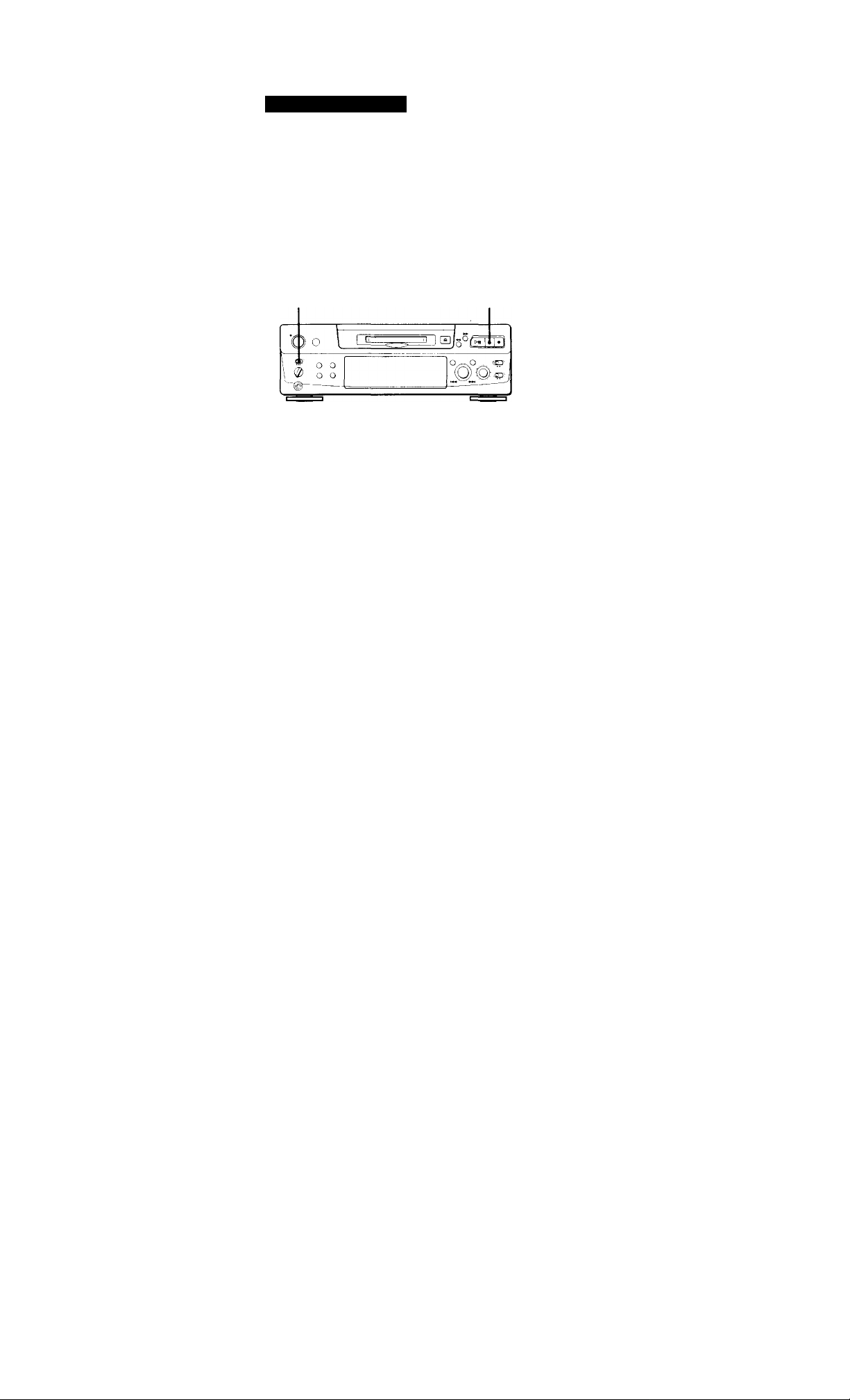
Recording on MDs
Recording on an MD Using a
Timer
B\’ connecting a timer (not supplied) to the deck, you
can start and stop recording operations at specified
times. For further information on connecting the timer
and setting the starting and ending times, refer to the
instructions that came with the timer.
TIMER ■
1 Do Steps 1 to 7 in “Recording on an MD" on
pages 6 and 7.
2 »If you want to specify the time for the start of
recording, press ■ .
• If you want to specify the time for the end of
recording, do Steps 8 and 9 of “Recording on an
MD" on page 7.
‘ • If you want to specify the time for both start
and end of recording, press ■ .
5 After you have finished using the timer, set
TIMER on the deck to OFF. Then place the deck
in standby status by plugging the AC power cord
of the deck into a wall outlet or set the timer to
continuous operation.
• If TIMER is left at REC, the deck will
automatically start recording the next time you
turn the deck on.
• If you do not change the deck to standby status
for more than a month after timer recording has
finished, the recorded contents may disappear.
Make sure to change the deck to standby status within a month after timer recording is completed
The TOC on the MD is updated and recorded contents are
written to the MD when you turn the deck on. If the
recorded contents have disappeared, "STANDBY" flashes
when you turn the deck on.
Notes
• During timer recording, new material is recorded from the
end of the recorded portion on the MD.
• Material recorded during timer recording will be saved to
the disc the next time you turn the deck on. "TOC" will
flash in the display at that time. Do not move the deck or
pull out the AC power cord while "TOC" is flashing.
• Timer recording will stop if the disc becomes full.
16^'
-3 Set TIMER on the deck to REC.
4 Set the timer as required.
• When you have set the time for the start of
recording, the deck turns off. When the
specified time arrives, the deck turns on and
starts recording.
• When you have set the time for the end of
recording, recording continues. When the
specified time arrives, the deck stops recording
and turns off.
• When you have set the time for both the start
and end of recording, the deck turns off. When
the starting time arrives, the deck turns on and
starts recording. When the ending time arrives,
the deck stops recording and turns off.
Page 17
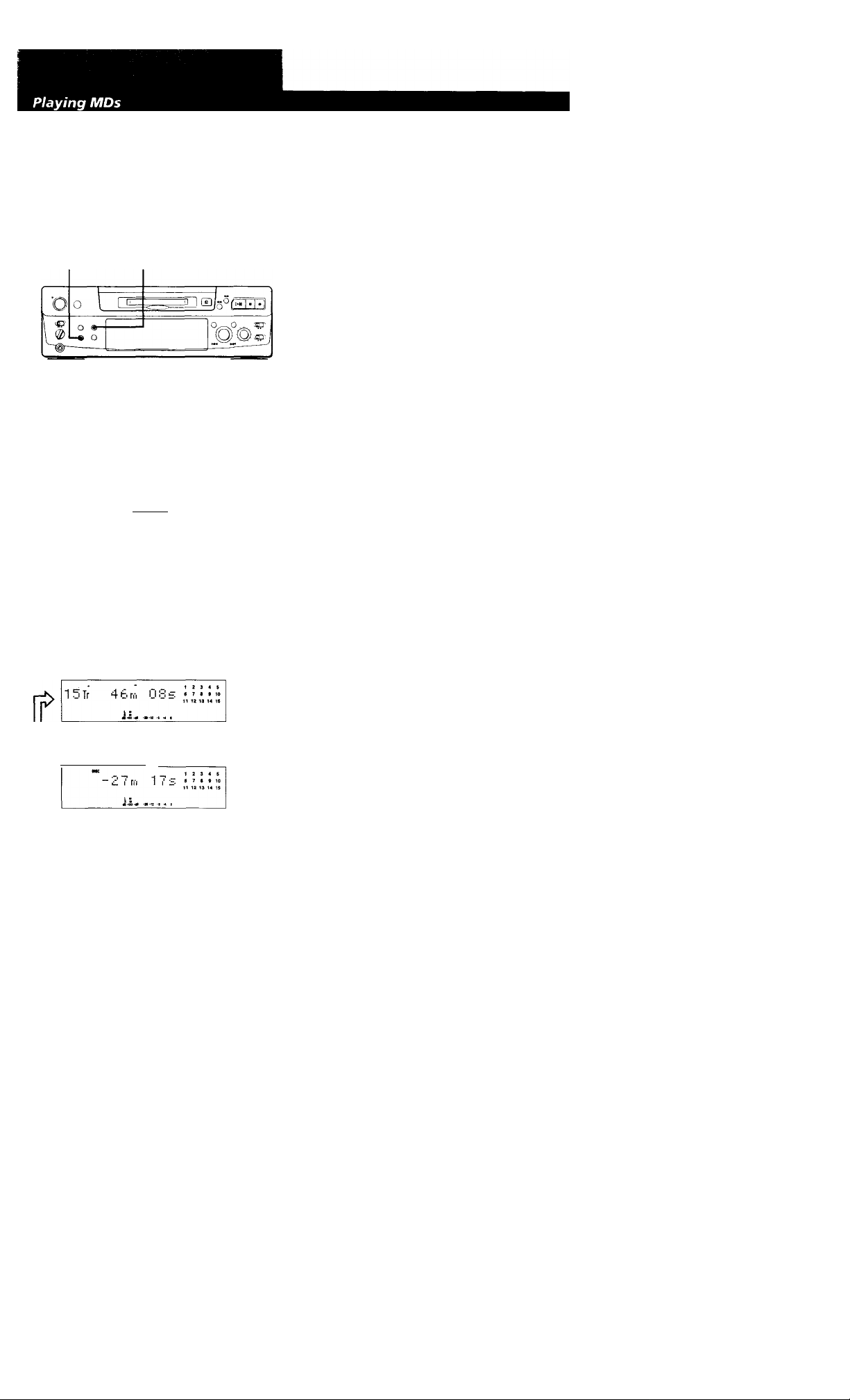
Using the Display
You can use the display to check disc and track
information such as the total track number, total
playing time of the tracks, remaining recordable time
of the disc and disc name.
DISPLAY
DISPLAY/CHAR
0
ooooo
00000
OOOOO
OOOOO
OOOOO
OOOOO
ooooo
oooo
f ■> iriiiril
O
■ SCROLL
SCROLL
Checking the total track number, total disc
playing time, remaining recordable time of
the disc and the title of the disc
Each time you press DISPLAY / CHAR {or DISPLAY)
while the deck is stopped, you can change the display
as follows:
When you insert an MD, the disc name, total number
of tracks, and total disc playing time appear in the
display as follows:
Disc name Music calendar
> 0 H 0 s
Total number of tracks Total disc playing time
15TF
The disc name appears, followed by the total number
of tracks (Tr) and total disc playing time.
A music calendar showing all the track numbers
appears within a grid if the MD is a premastered disc,
or without a grid if the MD is a recordable disc.
If the total track number exceeds 25, ► appears to the
right of number 25 in the music calendar.
To label a recordable disc and its tracks, see ''Labeling
Recordings" on page 29.
Note
When you insert a new MD or turn off the deck and turn it
on again, the last item displayed will reappear.
If, however, you disconnect the AC power cord, the display
will show the total track number and total playing time of all
recorded tracks the next time you turn on the deck, no
matter what the last display was.
f . _
b y rn
(Continued)
Total track number and total playing
time of all recorded tracks
^ Press
Remaining recordable time of the disc
(Recorded MDs only)
The remaining recordable time of the disc
is not shown for premastered MDs,
-(y Press
Disc name
LOUtRS
Press
2 3 4 $
7 « » 10
12 13 14 IS
1?f
Page 18
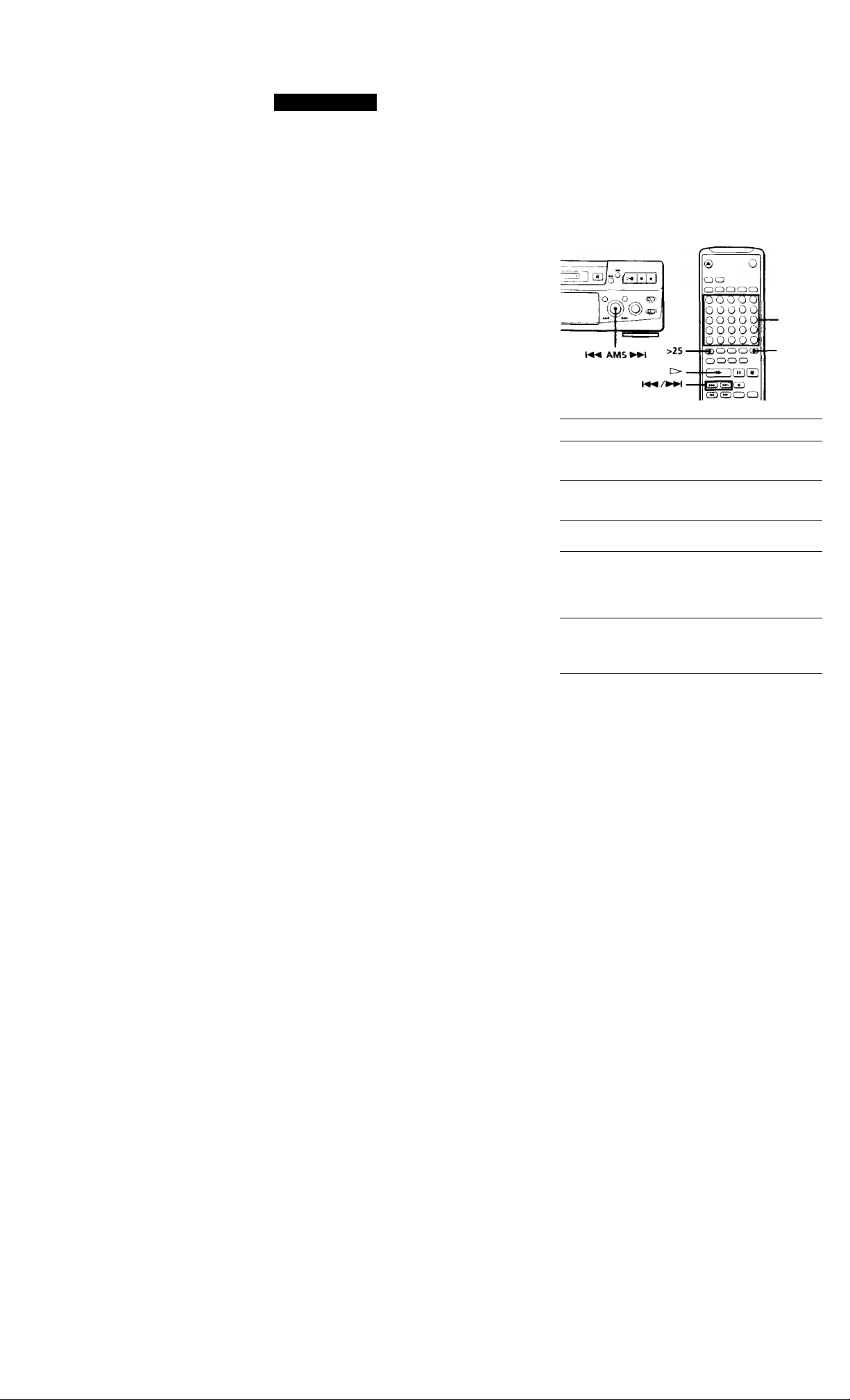
Playing MDs
Checking remaining time and the title of a track
Each time you press DISPLAY / CHAR (or DISPLAY)
while playing an MD, you can change the display as
shown below. The track numbers in the music
calendar disappear alter they are played.
Track number and playing time of the
current track
>¡ c; Í 7 •
2 3
nC>
• 1
ii.
ii. ......
Press
I
Press
Track number and remaining time of
the current track
Track name
DlñRV
Press
If no title is recorded, “No Name" appears,
followed by the elapsed playing time.
You can check the track name at any time while
playing an MD
Press SCROLL.
Since the display shows up to 12 characters at a time,
press SCROLL again to see the rest of the track title if
the title has 13 characters or more.
Press SCROLL again to pause scrolling, and again to
continue scrolling.
Locating a Specific Track
You can quickly locate any track while playing a disc
by using AMS (Automatic Music Sensor), and
► W, number buttons or M.SCAN on the remote.
Number
buttons
• M.SCAN
To locate Do the following:
The next or
succeeding tracks
The current or
preceding tracks
A specific track
directly
A specific track by
using AMS
By scanning each
track for 6 seconds
(music scan) |J]
During playback, turn AMS clockwise
(or press ► Wt repeatedly) until you
find the track.
During playback, turn AMS
counterclockwise (or press
repeatedly) until you find the track.
Press number buttons to enter the
track number.
1 Turn AMS until the track number
you want to locate appears while
the deck is stopped. (The track
number is flashing.)
2 Press AMS or >DD.
1 Press M.SCAN before you start
playing.
2 When you find the track you want,
press t> to start playing.
18"
Page 19
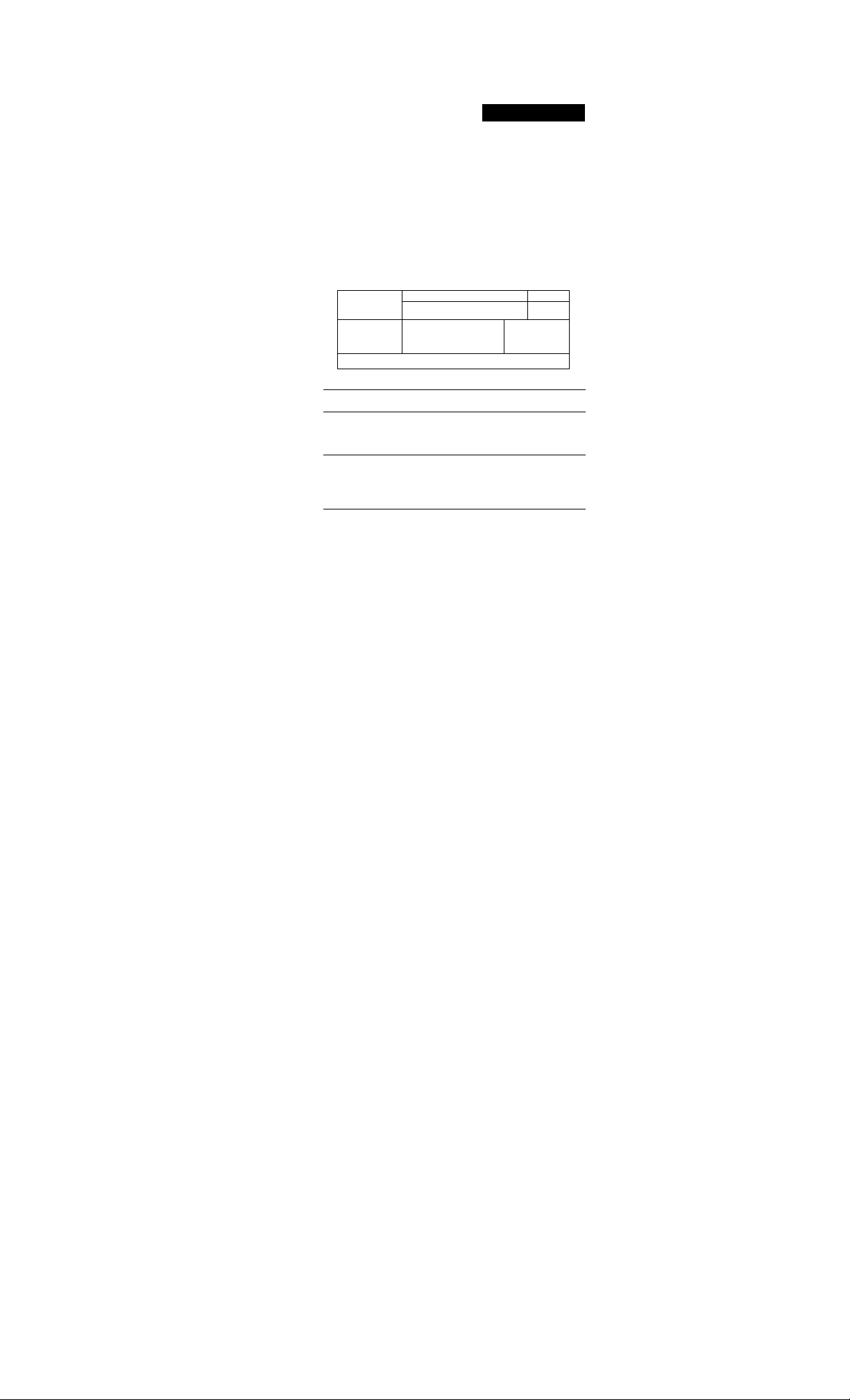
V When you directly locate a track with a number over
25 XI
You must press >25 first, before entering the
corresponding digits.
Press >25 once if it is a 2-digit track number, and twice
if it is a 3-digit track number.
To enter "0," press button 10.
Examples: • To play track number 30
V' You can extend the playing time during music scan
.1 ^
While the deck is stopped, press M.SCAN repeatedly
until the playing time you want (6, 10 or 20 seconds)
appears in the display. Each press changes the time in
order of 6 to 20, then from 6 again.
y'To pause playing at the beginning of a track
Turn AMS (or press or ► ► !) after pausing
playback.
y 9° quickly to the beginning of the’ last track
Turn AMS counterclockwise (or press ) while the
display shows the total track number and total disc
playing time, remaining recordable time of the disc, or
disc name (see page 17).
Press >25 once, then 3 and 10.
• To play track number 100
Press >25 twice, then 1, 10 and 10.
Playing MDs
Locating a Particular Point in a Track
You can also use ◄ ◄ and ► ► to locate a particular
p>oint in a track during playback or playback pause.
Oo t
To locate a point
While monitoring the
sound
Quickly by observing
the display during
playback pause
Notes
• If the disc reaches the end while you are pressing ► ►
during playback pause, "OVER" appears in the display.
Press (or ) or turn AMS counterclockwise to go
back.
• If the disc reaches the end while you are pressing ► ►
during sound monitoring, the deck stops.
• Tracks that are only a few seconds long may be too short
to scan using the search function. For such tracks, it is
better to play the MD at normal speed.
Press
► ► (forward) or (backward)
and keep pressing until you find
the point.
► ► or ◄ ◄ and keep pressing
until you find the point. There is
no sound output during this
operation.
«M‘1
igf
Page 20
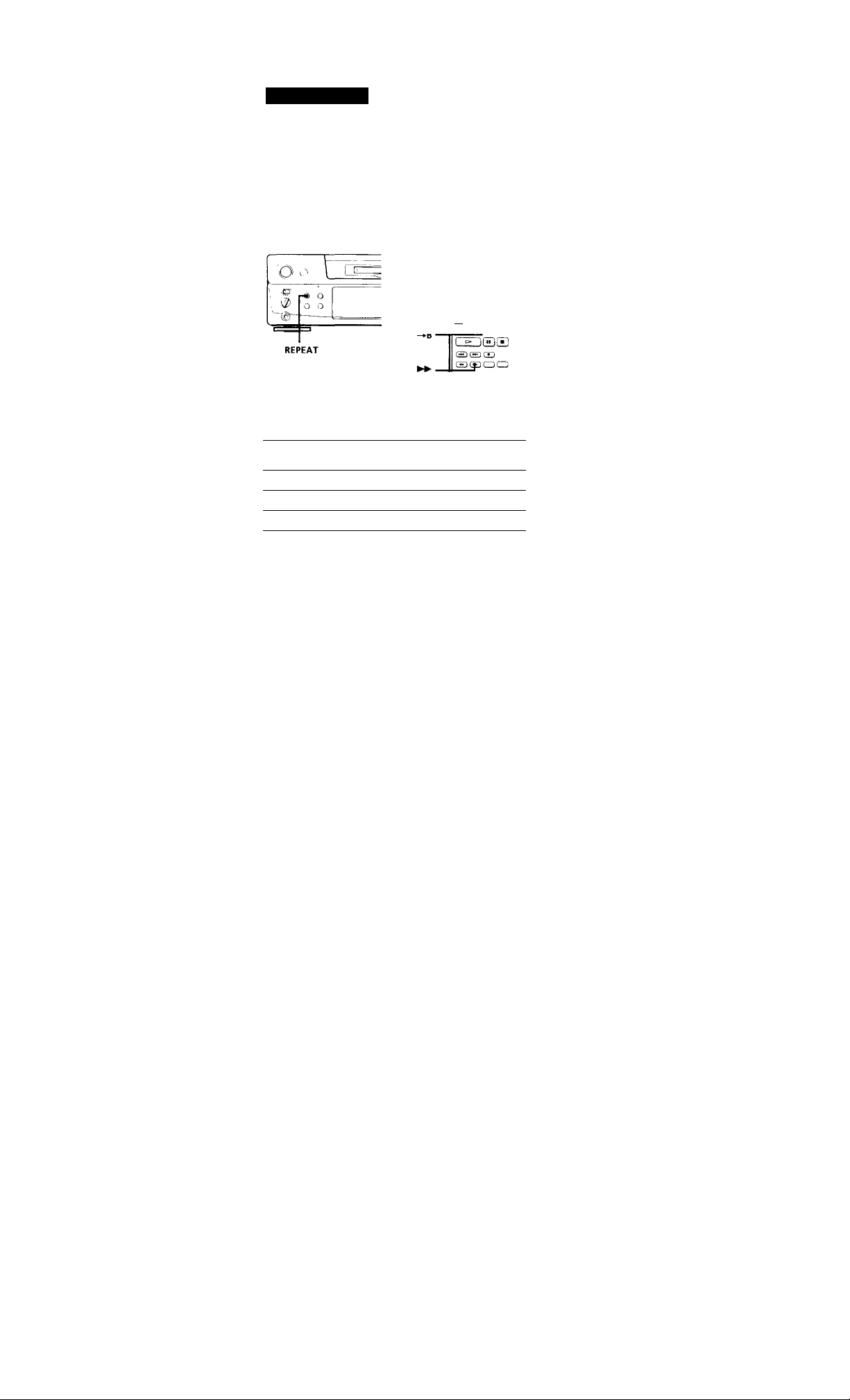
Playing MDs
Playing Tracks Repeatedly
You can play tracks repeatedly in any play mode.
0
oo
ooooo
O O O O O
OOOOO
OOOOO
O O O o o
OOOOO
Q^cyoQ
000)0
Press REPEAT.
"REPEAT" appears in the display.
The deck repeats the tracks as follows:
when the MD is
played in
Normal play (page 8)
Shuffle Play (page 21)
Program Play (page 21)
TO cancel repeat play
Press REPEAT several times until "REPEAT" disappears.
The deck returns to the original playing mode.
Repeating the current track
while the track you want to repeat is playing in
normal play, press REPEAT several times until
"REPEAT 1" appears in the display.
The deck repeats
All the tracks
All the tracks in random order
The same program
Repeating a specific portion (A-B Repeat)
[C
You can play a specific portion of a track repeatedly.
This might be useful when you want to memorize
lyrics.
o
Note that you can only repeat a portion within the
boundaries of a single track.
1 While playing a disc, press A'«—► B at the starting
point (point A) of the portion to be played
repeatedly.
"REPEAT A-" flashes in the display.
2 Continue playing the track or press ► ► until you
reach the ending point (point B), then press A*—^B
again.
"REPEAT A-B" lights continuously. The deck
starts to play the specified portion repeatedly.
To cancel A-B Repeat
Press REPEAT or ■ .
Setting new starting and ending points
You can repeat the portion immediately after the currently
specified portion by changing the starting and ending
points.
1 Press A^—► B while "REPEAT A-B" appears.
The current ending point B becomes the new starting
point A and "REPEAT A-" flashes in the display.
2 Continue playing the track or press ► ► until you reach
the new ending point (point B), then press A^—► B again.
"REPEAT A-B" lights continuously and the deck starts
playing repeatedly the newly specified portion.
Note
If you turn off the deck or disconnect the AC power cord, the
deck will recall the last setting of the Repeat Function the
next time you turn on the deck.
The A-B Repeat settings, however, are lost.
20^
Page 21
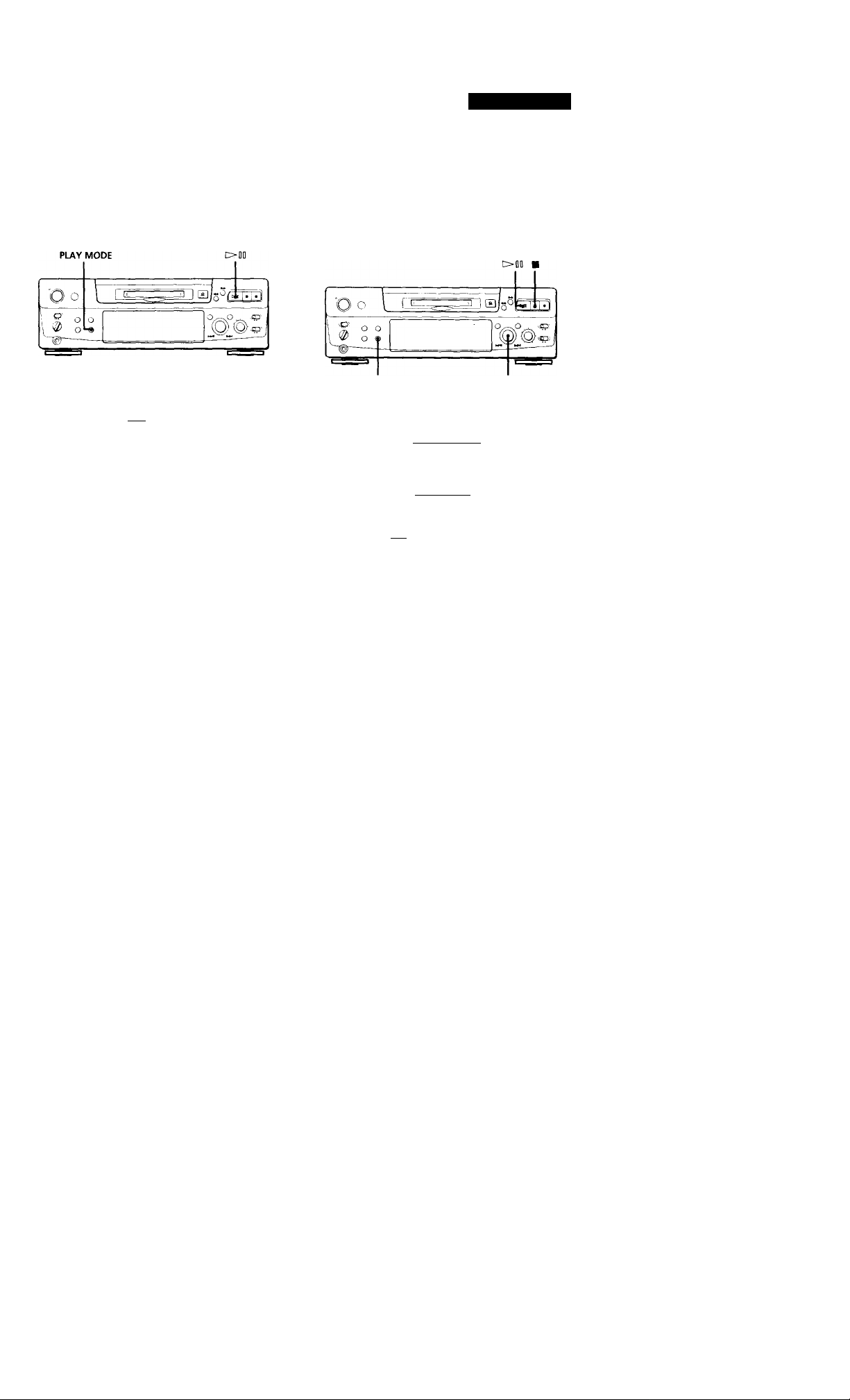
Playing MDs
Playing in Random Order (Shuffle Play)
You can have the deck "shuffle" tracks and play them
in random order.
©
oo
C» ■
OCBOOO
OOOOO
OOOOO
OOOOO
OOOOO
OOOOO
OOOOO
oooo
CSJOCZD
SHUFFLE ■
1 Press PLAY MODE repeatedly (or SHUFFLE
once) until "SHUFFLE" appears in the display
when the deck is stopped.
2 Press Mil (or O) to start Shuffle Play.
"t}" appears in the display while the deck is
"shuffling" the tracks.
To cancel Shuffle Play
Press PLAY MODE repeatejlly (or CONTINUE once) until
"SHUFFLE" disappears when the deck is stopped.
'Q' You can specify tracks during Shuffle Play
• To play the next track, turn AMS clockwise (or press
►W).
• To play from the beginning of the current track again,
turn AMS counterclockwise (or press ). You
cannot use AMS (or ) to go to tracks that have
already been played.
O
Creating Your Own Program (Program Play)
You can specify the playback order of the tracks on an
MD and create your own programs containing up to 25
tracks.
PLAY MODE
I
AMS I
© o
oo
oocfcoo
0000
OOOOO
OOOOO
OOOOO
OOOOO
aoQO
>25 •
O •
F*^ /►►! — kSiEli
OOOCB—
□aij
ssaa
1 Press PLAY MODE repeatedly (or PROGRAM
once) until "PROGRAM" appears in the display
when the deck is stopped.
2 Do either a) or b):
a) When using the remote
Press the number buttons to enter the tracks
you want to program in the order you want.
To program a track with a number over 25, use
the >25 button (see page 19).
If you've made a mistake
Press CLEAR, then program the right track.
b) When using the controls on the deck
1 Turn AMS until the track number you want
appears in the display.
2 Press AMS or PLAY MODE.
3 Repeat Step 2 to enter other tracks. Each time you
enter a track, the total program time is added up
and appears in the display.
' PROGRAM
Number
buttons
' CLEAR
4 Press MD (or 0-) to start Program Play.
(Continued)
21'
Page 22
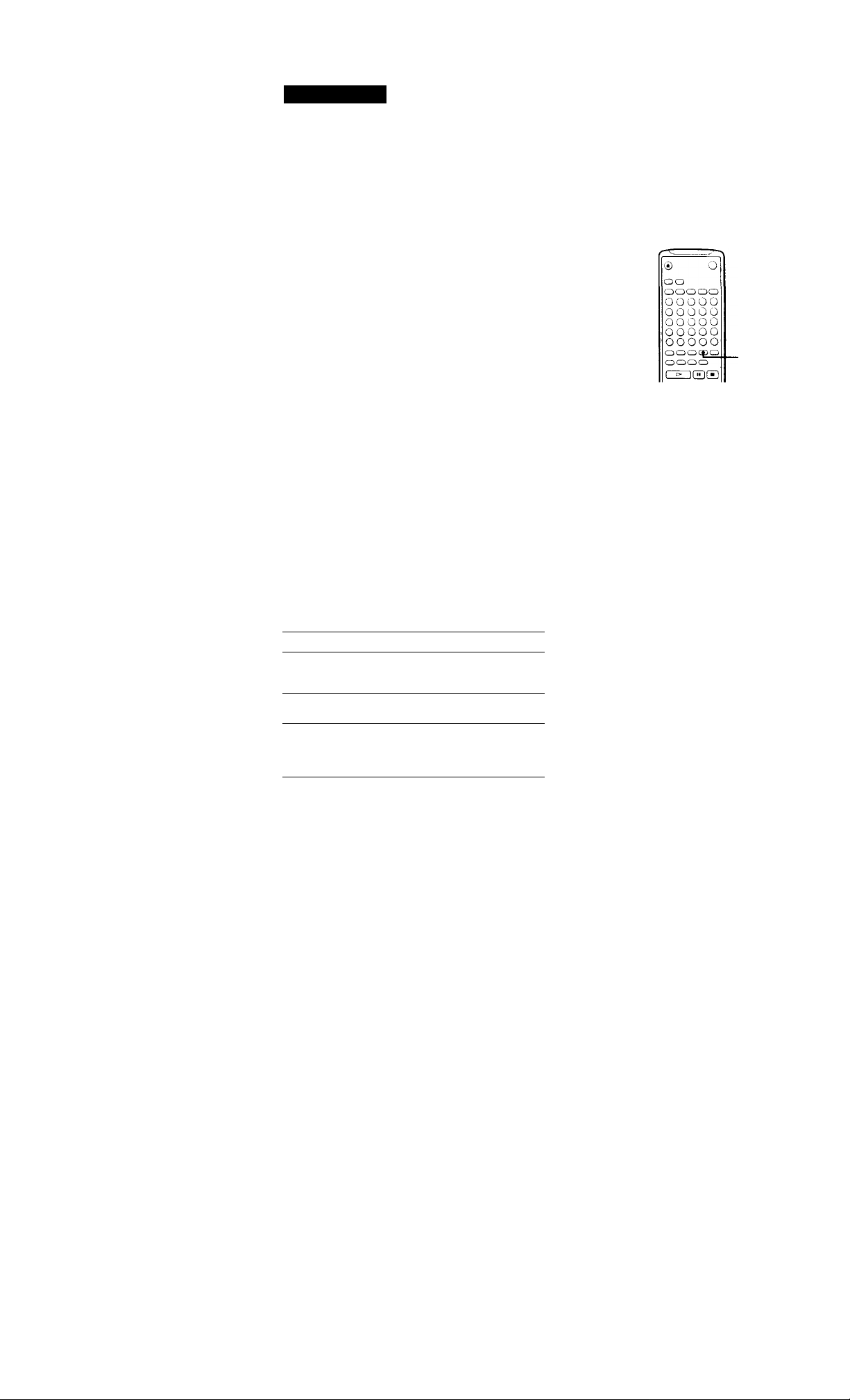
Playing MDs
To cancel Program Play
Press PLAY MODE repeatedlv (or CONTINUE once) until
"PROGRAM" disappears when the deck is stopped.
You can program the same track repeatedly
While the track number appears in the display, press
AMS as man\- times as \’ou want.
*(j' The program remains even after Program Play ends
when vou press t>D0 O). vou can plav the same
program again.
Notes
• The program created by the Program Play Function is lost
when you turn off the deck or disconnect the AC power
cord. The program is, however, recalled during timer
playback.
• The display shows -m - -s" instead of the total playing
time when the total playing time of the program exceeds
160 minutes.
Checking the track order
You can check the order of tracks in your program
during playback or playback pause.
Turn AMS (or press or ► ► !) during playback or
playback pause. The track numbers appear in the
order they were programmed.
Useful Tips when Recording
from MDs to Tape [T]
The Auto Space and Auto Pause Functions described
in this section make recording from MDs to tape more
easy.
A.SPACE
Inserting blank spaces while recording to
tape (Auto Space)
The Auto Space Function inserts a 3-second blank
space between each track while recording from MDs to
tapes, allowing you to use the AMS function during
later playback.
Press A.SPACE repeatedly until "A.SPACE" appears
in the display.
To cancel Auto Space
Press A.SPACE repeatedly until "A.SPACE" disappears.
2Г
Changing the track order
You can change the order of the tracks in your
program before you start playing.
To ' Do the following:
Erase the last track in the
program [J]
Add tracks to the end of the
program
Change the whole program
completely
Press CLEAR. Each time you
press the button, the last track
will be cleared.
Do Steps 2 and 3 in "Creating
Your Own Program."
1 Press ■ while the deck is
stopp>ed.
2 Do Steps 2 and Sin "Creating
Your (^n Program."
Note
If the Auto Space Function is on while recording a selection
containing multiple track numbers, {for example, a medley
or symphony), blank spaces will be inserted within the
selection whenever the track number changes.
Pausing after each track (Auto Pause)
when the Auto Pause Function is on, the deck pauses
after playing each track. Auto Pause is convenient
when recording single tracks or multiple, nonconsecuHve tracks.
Press A.SPACE repeatedly until "A.PAUSE" appears
in the display.
To restart playback
Press >1D (O or II).
To cancel Auto Pause
Press A.SPACE repeatedly until "A.PAUSE" disappears.
Note
If you turn off the deck or disconnect the AC power cord,
the deck will recall the last setting of the Auto Space and
Auto Pause Functions the next time you turn on the deck.
Page 23
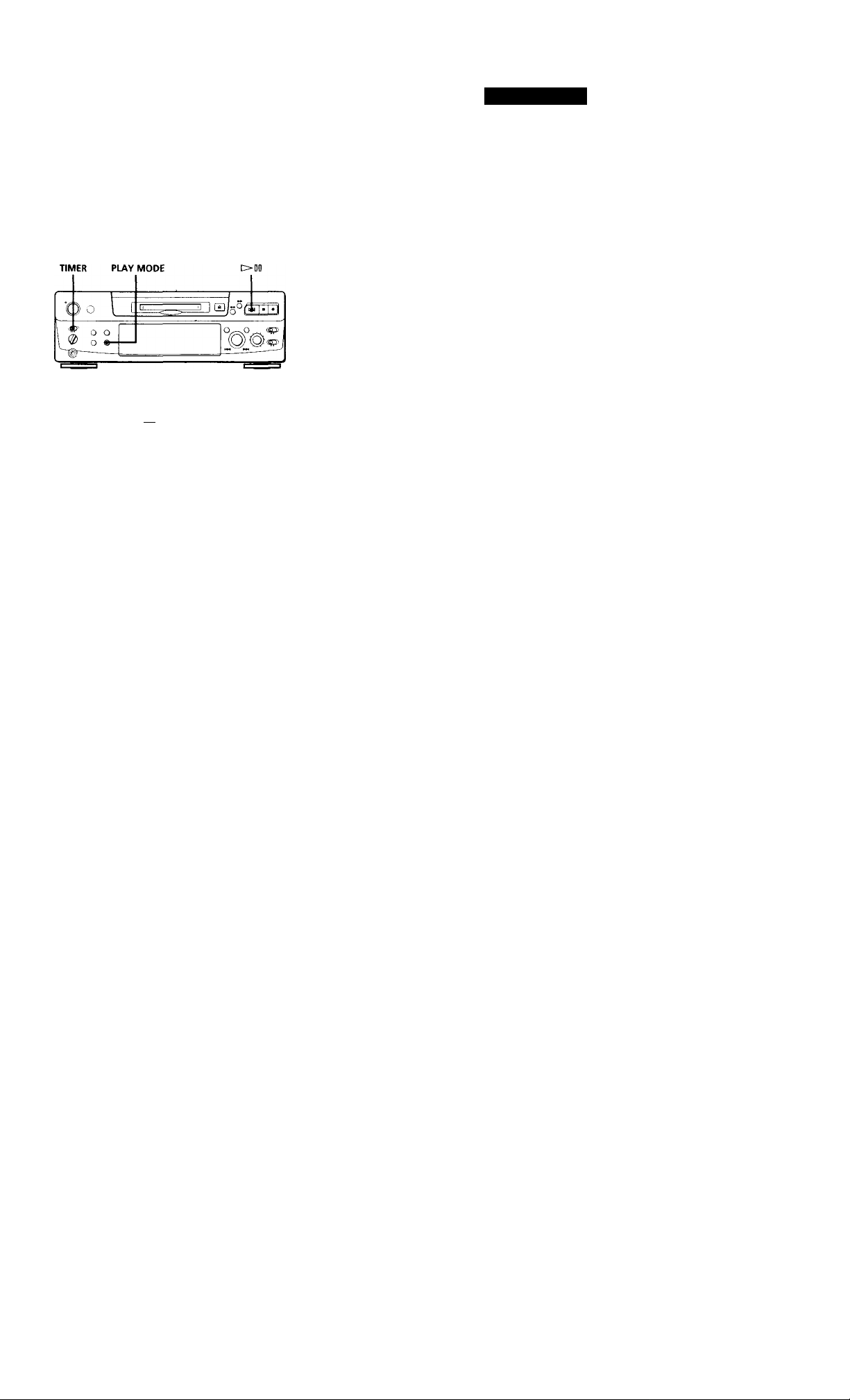
Playing an MD Using a Timer
By connecting a timer (not supplied) to the deck, you
can start and stop playback operations at specified
times. For further information on connecting the timer
or setting the starting and ending times, refer to the
instructions that came with the timer.
Playing MDs
5 Set the timer as required.
• When you have set the time for the start of
playback, the deck turns off. When the
specified time arrives, the deck turns on and
starts playing.
• When you have set the time for the end of
playback, playback continues. When the
specified time arrives, the deck stops playing
and turns off.
• When you have set the time for both the start
and end of playback, the deck turns off. When
the starting time arrives, the deck turns on and
starts playing. When the ending time arrives,
the deck stops playing and turns off.
6 After you have finished using the timer, set
TIMER on the deck to OFF.
O
PLAY MODE— nnOOQ
oo
ooooo
ooooo
ooooo
ooooo
ooooo
ooooo
oooo
1 Do Steps 1 to 3 in "Playing an MD" on page 8.
2 Press PLAY MODE repeatedly (or one of the
PLAY MODE buttons once) to select'the play
mode you want.
To play only specific tracks, create a program (see
page 21).
3 • If you want to specify the time for the start of
playback, go-to Step 4.
• If you want to specify the time for the end of
playback, press MB (or O) to start playback,
then go to Step 4.
• If you want to specify the time for both start
and end of playback, go to Step 4.
4 Set TIMER on the deck to PLAY.
Note
You can select Program Play in Step 2. Note, however, that
programs eventually fade away when the standby status is
off, and therefore if you set the time too far in the future, the
program may be gone when the specified time arrives. If
this has occurred, the deck enters normal play mode at the
specified time and the tracks play in consecutive order.
23"
Page 24
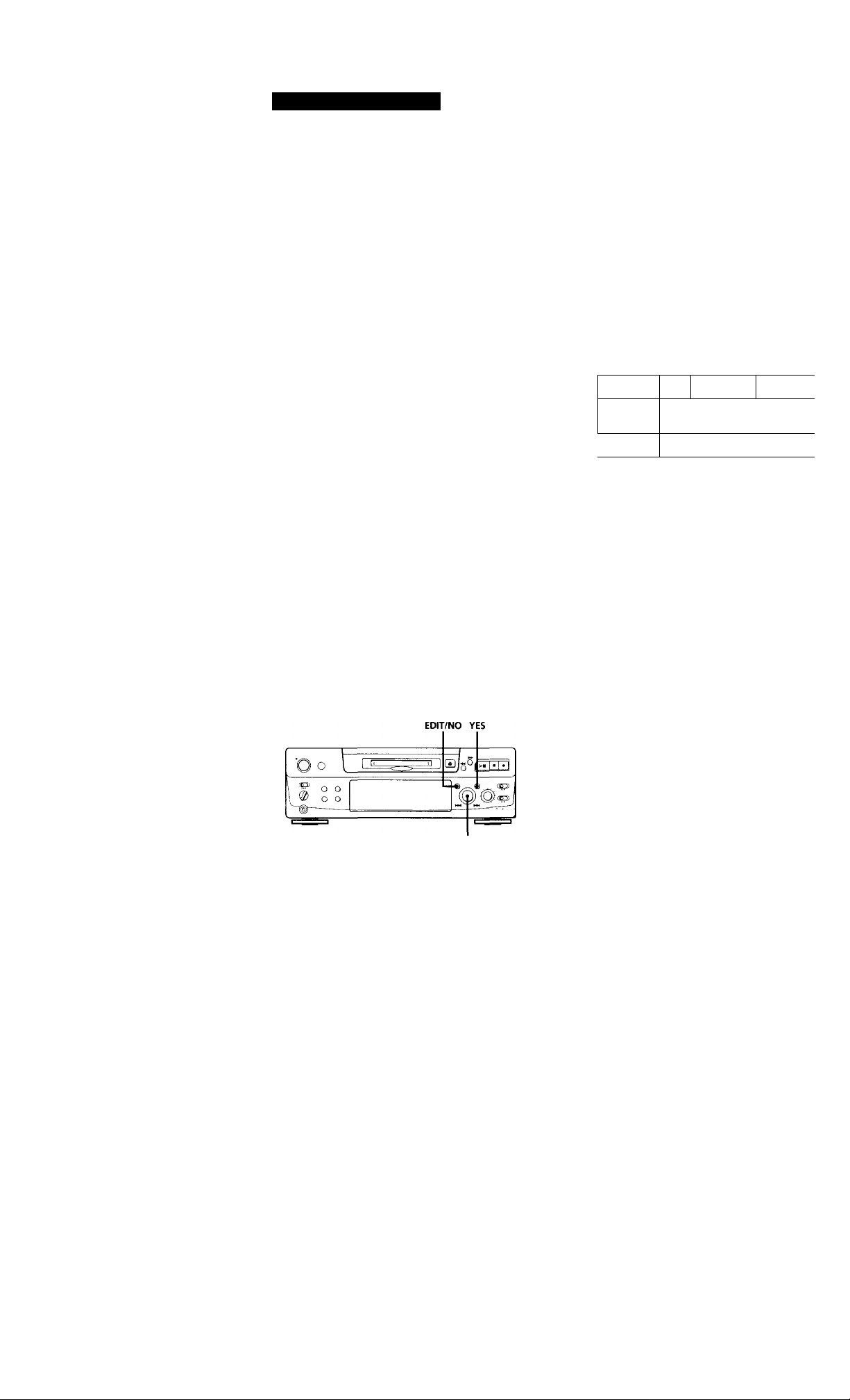
Editing Recorded MDs
Notes on Editing
You can edit the recorded tracks after recording, using
the following functions:
• Erase Function allows you to erase recorded tracks
simply bv specifying the corresponding track
number.
• Divide Function allows you to divide tracks at
specified points so that you can quickly locate those
p<.)ints afterwards, using the AMS function.
• Combine Function allows you to combine two
consecutive tracks into one.
• Move Function allows you to change the order of
tracks by moving a specific track to a track position
you want.
• Title Function allows you to create titles for your
recorded MDs and tracks.
If "Protected" appears in the display
The deck could not edit because the record-protect slot on
the MD is open. Edit after closing the slot.
Erasing a single track
You can erase a track simply by specifying the
respective track number. When you erase a track, the
total number of tracks on the MD decreases by one and
all tracks following the erased one are renumbered.
Since erasing merely updates the TOC, there is no need
to record over material.
^ I'o avoid contusion whcMi erasing multiple tracks, you
should proceed in order ot high to low track number to
prevent the renumbering of tracks that have not btvn
erased vet.
Example: Erasing B
Track -
number
Erasing
L*; 1
A
B c
1
1
/ /
—^ B is erased.
/ ^
D
' 3
D
When "TOC" flashes in the display
Do not move the deck or pull out the AC power cord. After
editing, “TOC" lights continuously until you eject the MD or
turn off the power. "TOC" flashes while the deck is
updating the TOC. When the deck finishes updating the
TOC, "TOC" goes off-
Erasing Recordings
(Erase Function)
Do the procedures below to erase following:
• A single track
• All tracks
• Portions of a track (A-B Erase)
AMS I
1 Turn AMS until the track number you want to
erase appears in the display.
2 Press EDIT / NO repeatedly until "Erase ?"
appears in the display.
The track number you selected starts flashing in
the music calendar.
3 Press YES.
When the track selected in Step 1 has been
erased, "Complete" appears for a few seconds
and the total number of tracks in the music
calendar decreases by one.
If you erase a track during playback, the track
following the deleted track begins playing
afterwards.
4 Repeat Steps 1 to 3 to erase more tracks.
To cancel the Erase Function
Press EDIT / NO, ■ , or turn AMS to change the track
number.
Note
If "Erase!! ?"appears in the display, the track was recorded
or edited on another MD deck and is record-protected.
If this indication appears, press YES to erase the track.
24"
Page 25
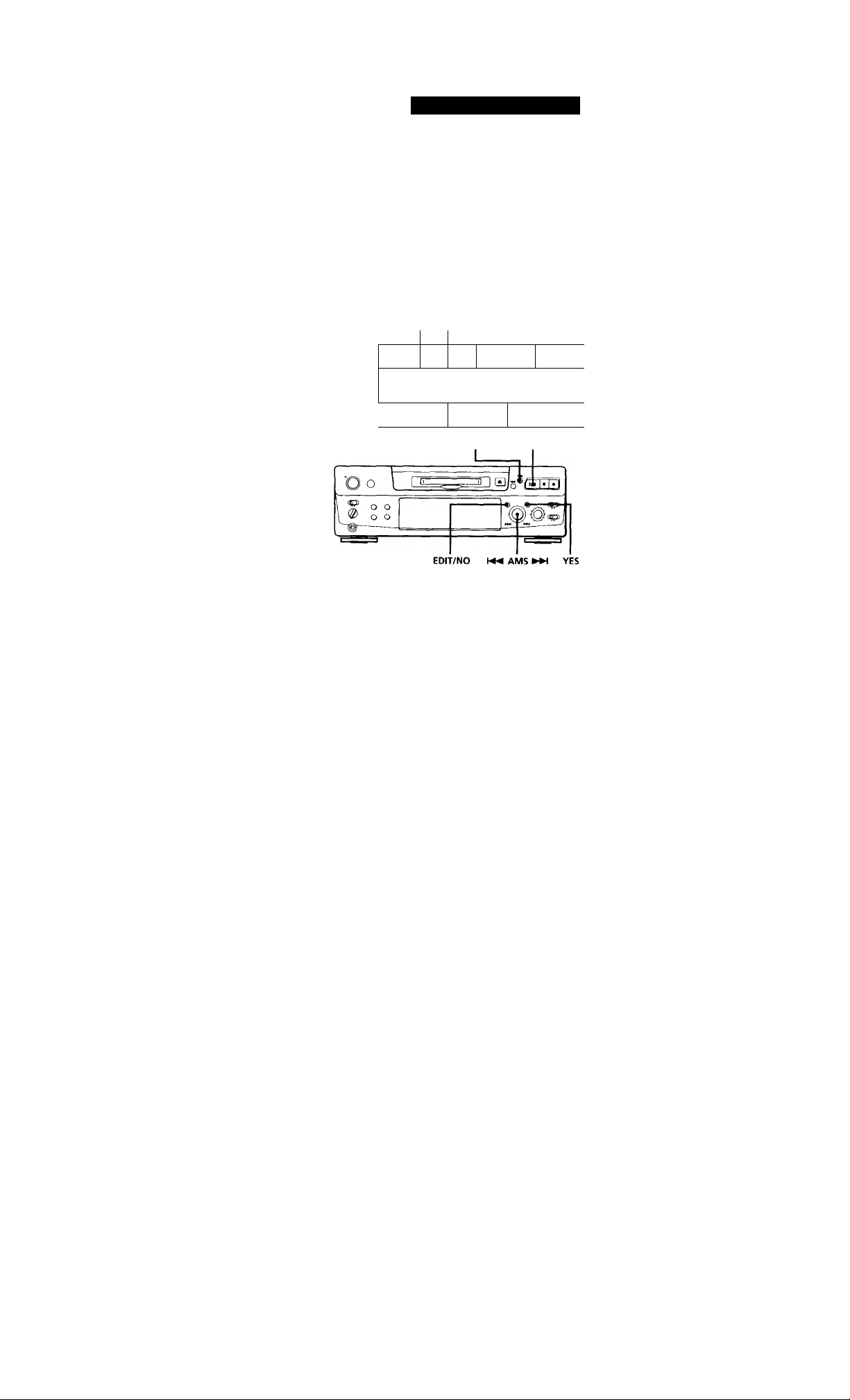
Erasing all tracks on an MD
Erasing a recordable MD deletes the disc name, all
recorded tracks, and titles.
Editing Recorded MDs
Erasing a Portion of a Track (A-B Erase Function)
1 While the deck is stopped, press EDIT/NO
repeatedly until "All Erase ?" appears in the
display.
2 Press YES.
All tracks in the music calendar start flashing.
3 Press YES again.
When the disc name, all recorded tracks, and titles
on the MD have been erased, "Complete" appears
for a few seconds and the music calendar
disappears.
To cancel the Erase Function
Press EDIT / NO or ■ .
Y' You can undo a track erasion
See "Undoing the Last Edit" on page 31.
You can easily erase a portion of a track by specifying
the starting and ending points of the portion.
This function is useful for erasing unnecessary portions
on an MD that you recorded from satellite or FM
broadcasts.
Example: Erasing a portion of track A
^ Point A Point B
Track
number
A-B
Erasing
O
1 2 3
A
A
A
#2
#1
1
1 A (#14.#3)
#3
/
/2 /3
B c
B
c
1 While playing a disc, press MO (or II) at the
starting point (point A) of the portion to be
erased.
2 Press EDIT/NO repeatedly until "A-B Erase ?"
appears in the display.
3 Press YES.
"Rehearsal" alternates with "Point A ok?" in the
display and the starting point A of the portion to
be erased plays back repeatedly.
4 If point A is incorrect, press EDIT / NO. (If it is
correct, go to Step 7.)
5 While monitoring the sound, turn AMS to find
point A. . . "Rehearsal" alternates with "Point A ok?" in the
display and point A is played back repeatedly.
Point A can be moved within a maximum range
of -128 to -tl27 steps of about 0.06 second each
within a track.
If point A is still incorrect, repeat Step 5 until it is
correct.
(Continued)
25^
Page 26
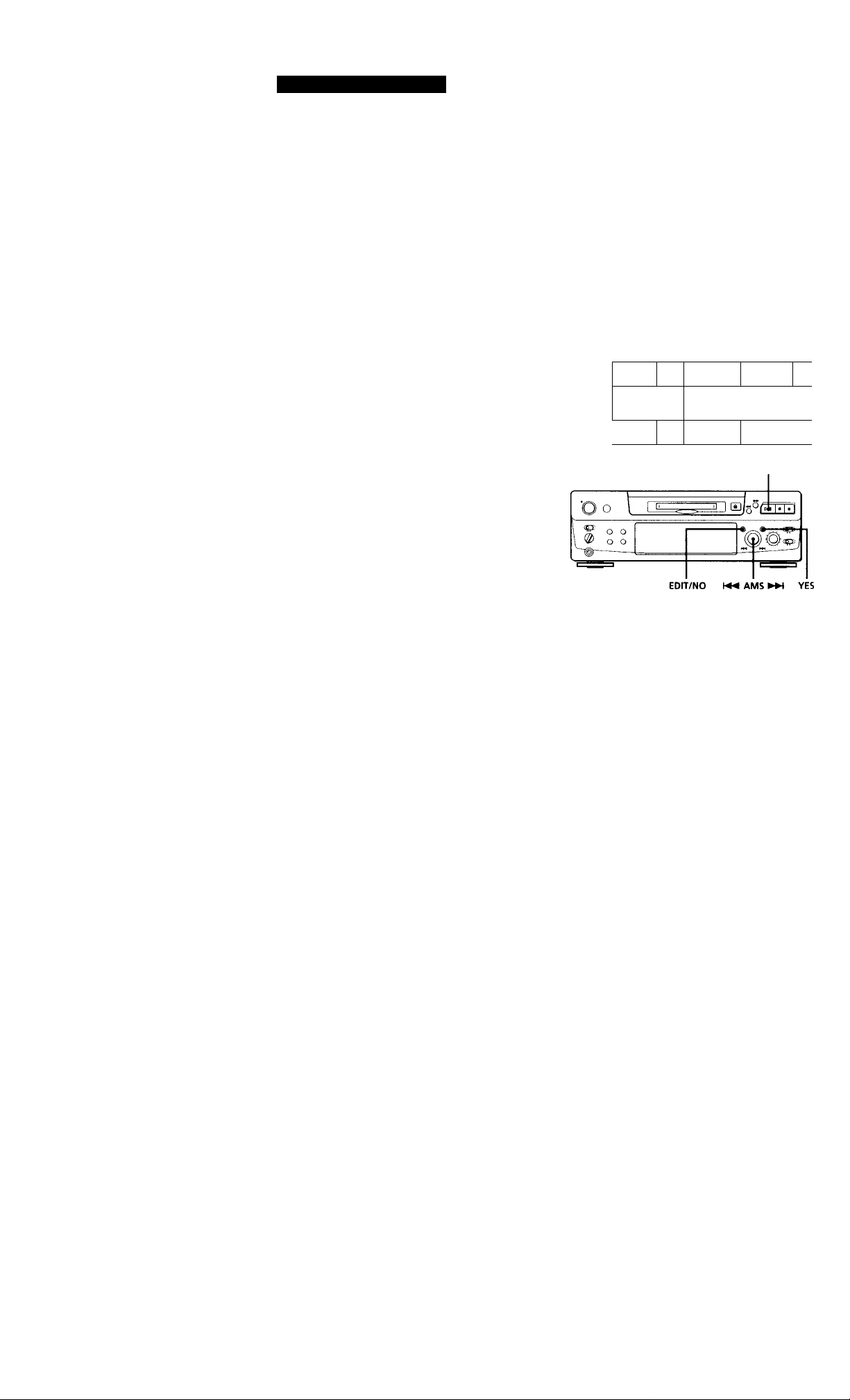
Editing Recorded MDs
7 Press YES or AMS when point A is correct.
After "Point B Set" appears for a few seconds,
" ► " and "A-B" start flashing, and playback
begins so that you can set point B.
8 Continue playing the track or press ► ► until you
reach the ending point (point B) of the portion to
be erased, then press YES.
"Rehearsal" alternates with "Point B ok?" in the
display, and the "spliced" portion of the track
(after^the portion from point A to B has been
erased) plays back repeatedly, starting a few
seconds before point A and ending a few seconds
after point B.
9 If point B is incorrect, press EDIT/NO. (If it is
correct go to Step 12.)
10 while monitoring the sound, turn AMS to find
point B.
"Rehearsal" alternates with "Point B ok?" in the
display, and the "spliced" portion of the track
(after the portion from point A to B has been
erased) plays back repeatedly.
Point B can be moved within a maximum range of
-128 to +127 steps of about 0.06 second each
within a track.
Dividing Recorded Tracks (Divide Function)
With the Divide Function you can assign a track
number at places that you want to randomly access
afterwards. Use this function to add tracks to MDs
recorded from an analog source (and therefore contain
no track numbers), or to divide an existing track into
multiple portions. When you divide a track, the total
number of tracks on the MD increases by one and all
tracks following the divided track are renumbered.
Example: Dividing track 2 to create a new track for C
Track _
number
Dividing
O
1 2 3
A
B C
Track 2 is divided and a
new track is created for C
3 4
ll
2
B
C
D
ODD
11 If point B is still incorrect, repeat Step
10 until it is
correct.
12 Press YES or AMS when point B is correct.
When the portion from point A to B has been
erased, "Complete" appears for a few seconds.
To cancel the A-B Erase Function
Press ■ .
Notes
• If "Impossible" appears in the display, point B was
specified before point A. Specify point B so that it comes
after point A.
• If "Sorry" appears in the display, a portion of the track
cannot be erased. This sometimes happens when you've
edited the same track many times, and is due to a
technical limitation of the MD system, not a mechanical
error.
1 While playing the MD, press CHID (or II) at the
point where you want to create a new track.
The deck pauses playing.
2 Press EDIT / NO repeatedly until "Divide ?"
appears in the display.
3 Press YES to divide the track.
"Rehearsal" alternates with "Posihon ok?" in the
display, the track to be divided starts flashing in
the music calendar, and the starting portion of the
new track begins playing repeatedly.
4 If the starting position is incorrect, press EDIT/
NO. (If it is correct, go to Step 7.)
ik-
fi M s
• 7 It 10
11 13 13 14 IS
(Ml .«-n .< .c
2&
Page 27
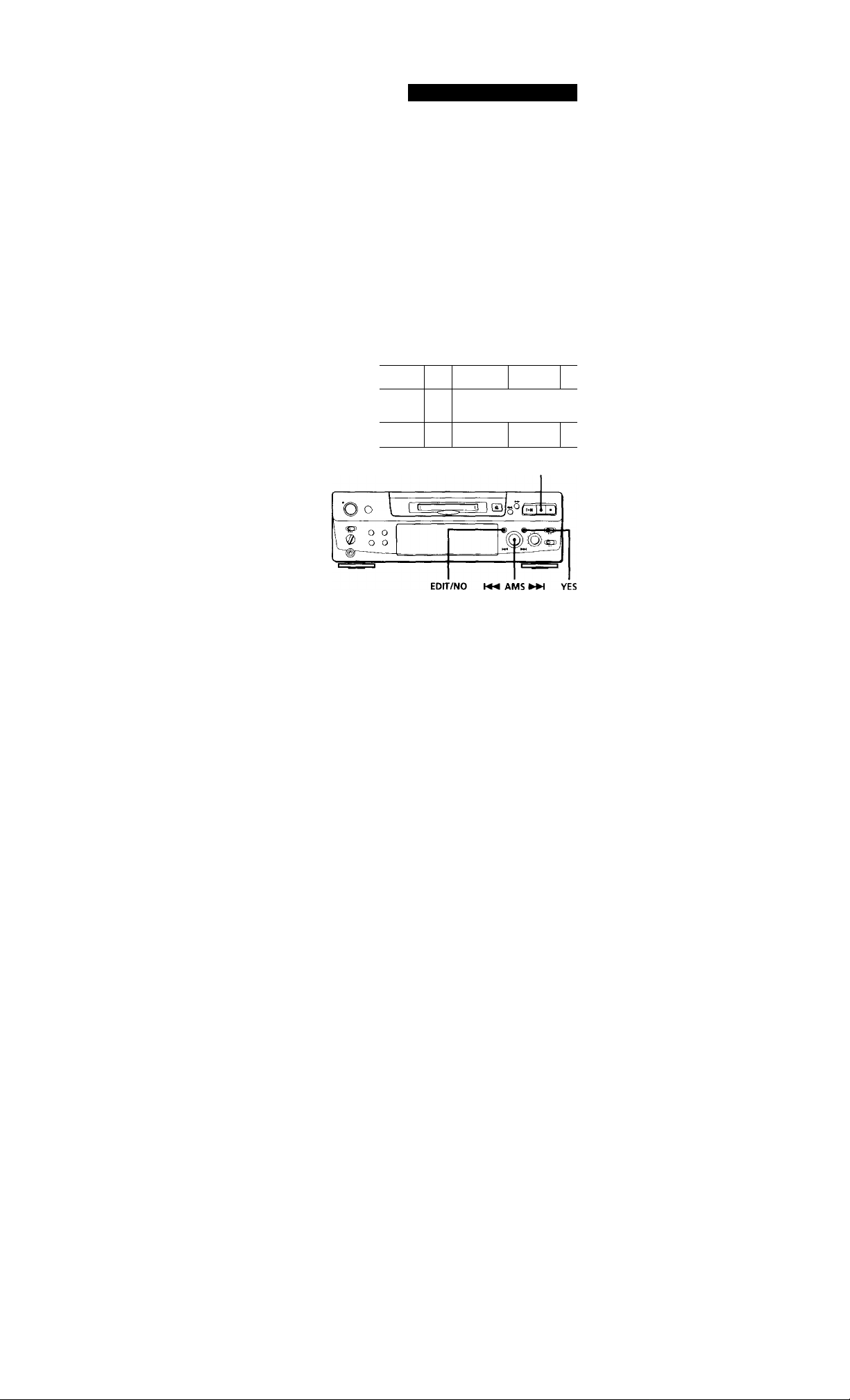
5 While monitoring the sound, turn AMS to find the
starting position of the new track.
The starting portion of the new track is played
back repeatedly.
"Rehearsal" alternates with "Position ok?" in the
display.
The starting position can be moved within a
maximum range of -128 to +127 steps of about
0.06 second each within a track.
6 If the starting position is still incorrect, repeat
Step 5 until it is correct.
7 Press YES or AMS when the position is correct.
When the track has been divided, "Complete"
appears for a few seconds and the newly created
track begins playing. The new track will have no
track title even if the original track was labeled.
To cancel the Divide Function
Press ■ .
You can undo a track division
Combine the tracks again (see "Combining Recorded
Tracks" on this page) then redivide the tracks if
necessary.
Editing Recorded MDs
Combining Recorded Tracks (Combine Function)
Use the Combine Function while the deck is stopped,
playing or in pause to combine consecutive tracks on a
recorded MD. This function is useful for combining
several songs into a single medley, or several
independently recorded portions into a single track.
When you combine two tracks, the total number of
tracks decreases bv one and all tracks following the
combined tracks are renumbered.
Example: Combining B and C
Track
number
Combining
1
I "
1
1
; 1 2
1"
2
B
B
3 4
c
6 and C are combined
into one track '
, 3
c
D
D
y' You can divide a track while recording
Use the Track Marking Function (see page 12).
1
Turn AMS until the second track of the two to be
combined appears.
For example, when combining tracks 3 and 4, turn
AMS until 4 appears.
2 Press EDIT/ NO repeatedly until "Combine ?"
appears in the display.
3 Press YES.
"Rehearsal" alternates with "Track ok?" in the
display. The place where the two tracks will join
(i.e., the end of the first track and the beginning of
the second track) repeatedly plays back and the
respective track number flashes in the music
calendar. • .
4 If the track is the wrong one, press EDIT / NO or
■ , then start from Step 1 again.
(Continued)
27"
Page 28
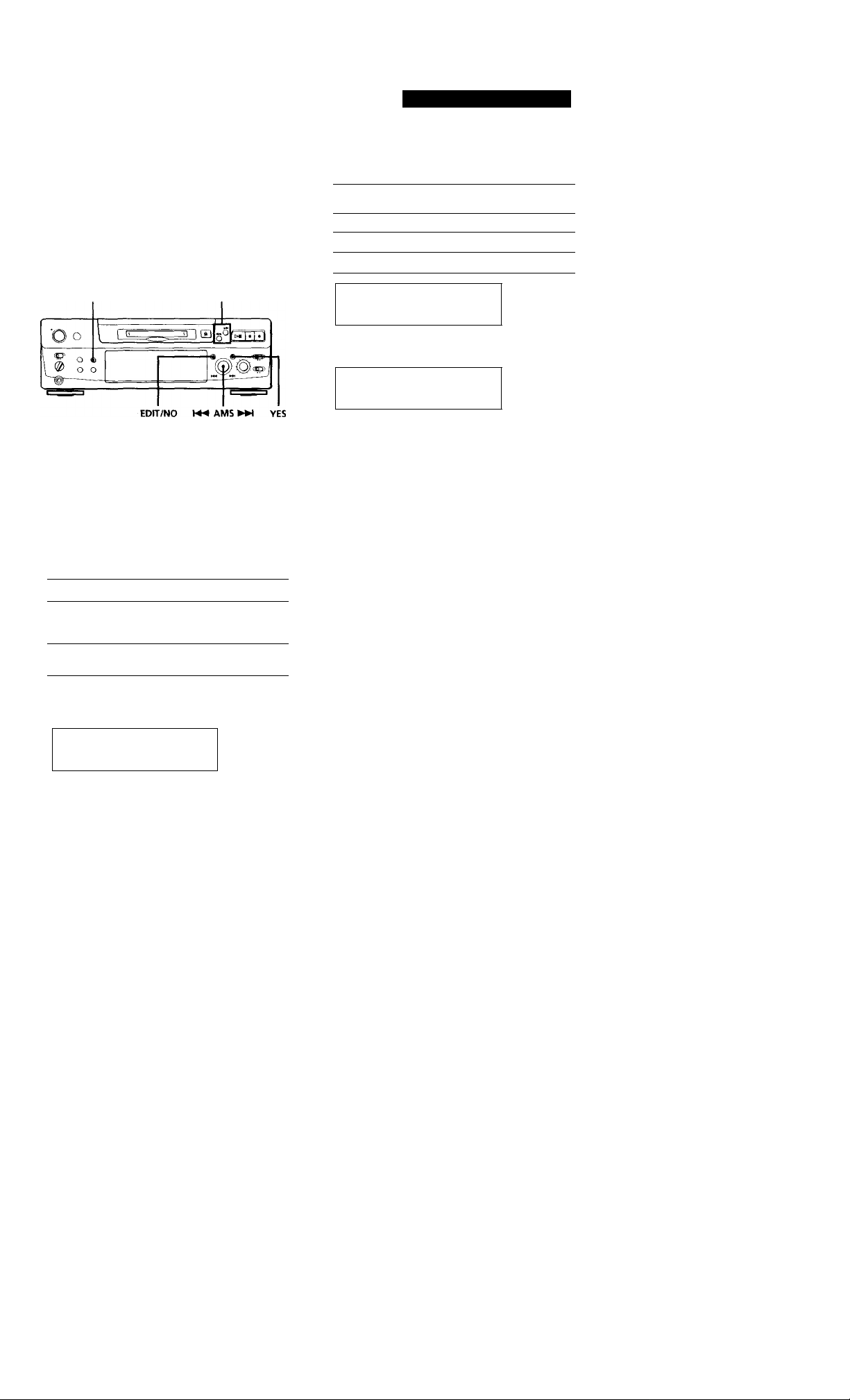
Labeling Recordings
(Title Function)
You can create titles for your recorded MDs and tracks.
Titles — which may consist of uppercase and
lowercase letters, numbers and symbols for a
maximum of about 1,700 characters per disc — appear
in the display during MD operation.
DISPUY/CHAR «/>*■
Editing Recorded MDs
3 Press DISPLAY /CHAR to select the character
type as follows:
To select Press DISPLAY/CHAR repeatedly
Uppercase letters
Lowercase letters
Numbers
mm
►
Turn AMS to select the character.
TMM
►
until
"A" appears in the display
"a” appears in the display
"0" appears in the display
-lie I 7 . I 10
ii. ........
11 17 1«
- - < 7 • 1 10
i •
Use the following procedure to label a track or an MD.
You can label a track while it is playing, pausing or
recording, if the track is playing or recording, be
sure to finish labeling before the track ends. If the
track ends before you've completed the labeling
procedure, the characters already entered are not
recorded and the track will remain unlabeled.
1 Press EDIT / NO repeatedly until "Name in ?"
appears in the display, then do the following:
To label Make sure that the deck is
A track Playing, pausing, recording the track
An MD Stopped with no track number
to be labeled, or stopped after locating
the track to be labeled
appearing in the display
2 Press YES.
A flashing cursor appears in the display.
mm
►
"/ I x" 11 12 13 14 1»
11 17 11
The selected character flashes.
Letters, numbers, and symbols appear in
sequential order as you turn AMS.
You can use the following symbols in titles:
! "#$%&'()* + ,-./: ;< = >?©_'
You can press DISPLAY/CHAR to change the
character type at any time during Step 4 (see
Step 3).
Press AMS to enter the selected character.
The cursor shifts rightward and waits for the
input of the next character.
4 S
• 7 • t 1«
11 12 13 14 IS
ii^
IS 17 II
6 Repeat Steps 3 to 5 until you have entered the
entire title.
If you entered the wrong character
Press -4^ or ► ► until the character to be corrected starts
flashing, and repeat Steps 3 to 5 to enter the correct
character.
To erase a character
Press 44 or ► ► until the character to be erased starts
flashing, then press EDIT / NO.
To enter a space
Press AMS or ► ► while the cursor is flashing.
(Continued)
29£
Page 29
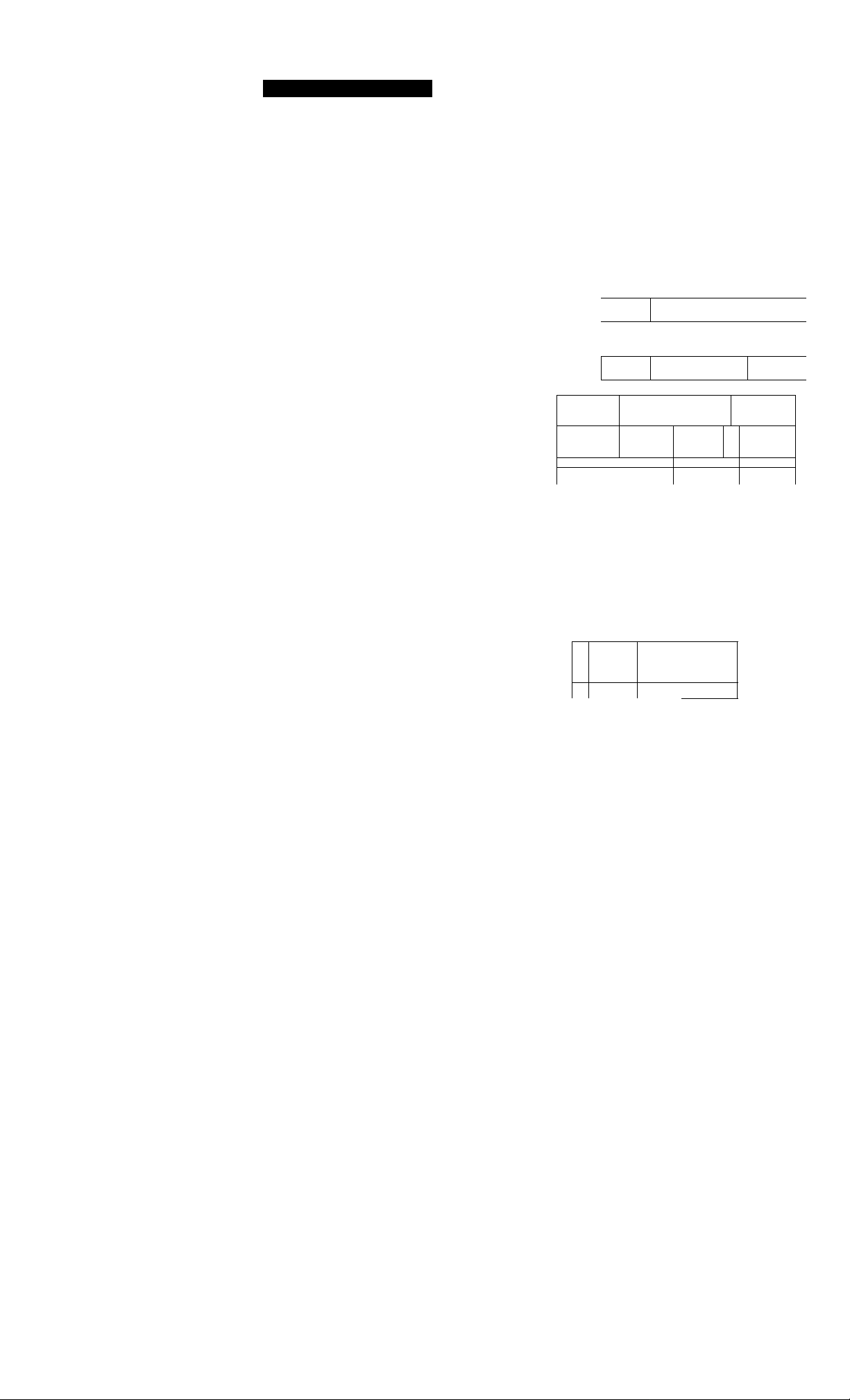
Editing Recorded MDs
5 If the place is correct, press YES.
When the tracks have been combined,
"Complete" appears for a few seconds and the
total number of tracks in the music calendar
decreases by one.
If both of the combined tracks have track titles,
the title of the second track is erased.
To cancel the Combine Function
Press EDIT / NO or ■ .
'<j' You can undo a track combination
Divide the tracks again (see "Dividing Recorded
Tracks" on page 26), then repeat the combine function
with the correct tracks if necessary.
Note
If "Sorry" appears in the display, the tracks cannot be
combined. This sometimes happens when you've edited the
same track many times, and is due to a technical limitation
of the MD system, not a mechanical error.
Moving Recorded Tracks (Move Function)
Use the Move Function to change the order of any
track. After you move a track, the track numbers
between the new and old track positions are
automatically renumbered.
Example: Moving track C to track position 2
Track
number
Moving
O
Do
1 2 3
I "
1
. 1 c
___
|-| Track C moves to
J r—^ track position 2
2 3 4
A D
'□ ca
4
IJ lo
EDIT/NO AMS YES
28'
1 Turn AMS until the track number you want to
move appears in the display.
2 Press EDIT/NO repeatedly until "Move ?"
appears in the display.
3 Press YES.
The track number to be moved and the new track
position appears.
[Ml.
'c ok o
J
Si m -M-n -i H ■
I \
►
Track number New track
to be moved position
4 Turn AMS until the new track position appears.
+ ok->
(Ml . .
5 Press YES or AMS.
After you have moved the track, "Complete"
appears for a few seconds and the moved track
begins playing back if the deck is in playback
mode.
To cancel the Move Function
Press EDIT/NO or ■ .
Page 30
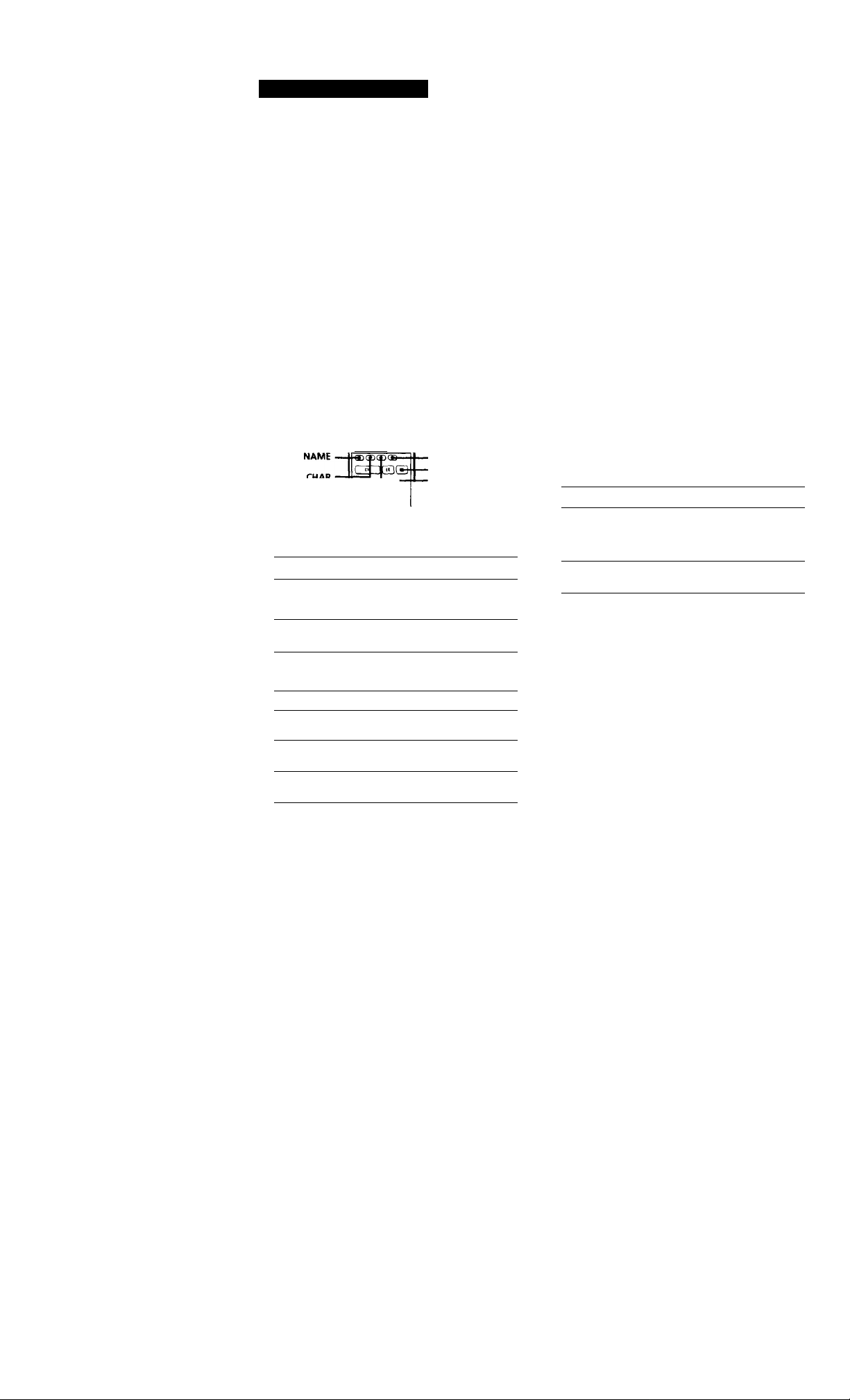
Editing Recorded MDs
7 Tress YES.
This completes the labeling procedure and the
title appears on the left side of the display.
To cancel labeling
Press ■ .
Note
Yov\ cannot label a track or an MD while \’ou are recording
o\ or an existing track.
Labeling tracks and MDs with the remote [Ji
© o
oo
ooooo
ooooo
ooooo
ooooo
ooooo
CDQQQQ
ooo
. Alphabet/number
buttons
CLEAR
NUM
1 Press NAME repeatedly until a flashing cursor
appears in the display, then do the following:
To label Make sure that the deck is
A track
An MD Stopped with no track number
Select the character type as follows:
To select
Uppercase letters
Lowercase letters
Numbers
Playing, pausing recording the track
to be labeled, or stopped after
locating the track to be labeled
appearing in the display
Press
CHAR repeatedly until '^Selected
ABC" appears irv the display
CHAR repeatedly until "Selected
abc" appears in the display
NUM repeatedly until "Selected
123" appears in the display
3 Enter one character at a time.
After you enter a character, the cursor shifts
rightward and waits for the input of the next
character.
4 Repeat Steps 2 and 3 until you have entered the
entire title.
If you entered the wrong character
Press or ► ► until the character to be corrected
starts flashing.
Press CLEAR to erase the incorrect character, then enter
the correct one.
5 Press NAME again.
The entered title appears on the left side of the
display window after the label has been recorded.
To cancel labeling
Press ■ .
Changing an existing title [X]
1 Press NAME, then do the following:
To change
A track title Playing, pausing the track whose
A disc name
Make sure that the deck is
title is to be changed, or stopped
after locating the track whose title is
to be changed
Stopped with no track number
appearing in the display
2 Keep pressing CLEAR (or EDIT/ NO on the deck)
until the current title is erased.
3 Enter the new title.
Do Steps 3 to 6 of "Labeling Recordings" on page
29, or Steps 2 to 4 of "Labeling tracks and MDs
with the remote" on this page.
4 Press NAME.
30^
Page 31

Erasing all titles on a disc (Name Erase Function)
Use this function to erase all titles on an MD
simultaneously.
1 Press EDIT/NO repeatedly while the deck is
stopped until "All Erase ?" appears in the display.
2 Press EDIT / NO again.
"Name Erase ?" appears in the display.
3 Press YES.
All titles are erased.
To cancel the Name Erase Function
Press ■ .
You can undo a name erasion
See "Undoing the Last Edit" on this page.
'Q' You can erase all recorded tracks and titles
See "Erasing all tracks on an MD" on page 25.
Editing Recorded MDs
Undoing the Last Edit (Undo Function)
You can use the Undo Function to cancel the last edit
and restore the contents of the MD to the condition that
existed before editing was done. Note, however, that
you cannot undo an edit if you do any of the following
after the edit:
• Press the 9 button on the front panel.
• Press the
CD-SYNC STANDBY button on the remote.
• Update the TOC by turning off the power or ejecting
the MD.
• Disconnect the AC power cord.
9
button, the MUSIC SYNC button, or the
EOrr/NO YES
With the deck stopped and no track number
appearing in the display, press EDIT / NO
repeatedly until "Undo ?" appears in the display.
"Undo ?" does not appear if no editing has been
done.
Press YES.
One of the following messages appears in the
display, depending on the type of editing to be
undone:
Editing done: Message:
Erasing a single track
Erasing all tracks on an MD
Erasing a portion of a track
Dividing a track
Combining tracks
Moving a track
Labeling a track or an MD
Changing an existing title
Erasing all titles on an MD
"Erase Undo ?"
"Divide Undo ?"
"Combine Undo ?"
"Move Undo ?"
"Name Undo ?"
Press YES again.
"Complete" appears for a few seconds and the
contents of the MD are restored to the condition
that existed before the edit.
To cancel the Undo Function
Press EDIT/NO or«.
31^
Page 32

Additional Information
**700 Reading* appears for a long time
If the inserted recordable MD is brand new, "TOC Reading"
appears in the display longer than for MDs that have been
used.
limitations when recording over an existing track
• The correct remaining recording time may not be
displayed.
• You may find it impossible to record over a track if that
track has been recorded over several times already. If this
happens, erase the track using the Erase Function (see
page 24).
• The remaining recording time may be shortened out of
proportion to the total recorded time.
• Recording over a track to eliminate noise is not
recommended since this may shorten the duration of the
track.
• You may find it impossible to label a track while
recording over it.
The correct recorded/playing time may not be displayed
during playback of monaural-format MDs.
Troubleshooting
If you experience any of the following difficulties while
using the deck, use this troubleshooting guide to help you
remedy the problem. Should any problem persist, consult
your nearest Sony dealer.
The deck does not operate or operates poorly.
■ ^The MD may be damaged ("Disc Error" appears)Take the MD out and insert it again. If "Disc Error"
remains, replace the MD.
The deck does not play back.
^^Moisture has formed inside the deck. Take the MD
out and leave the deck in a warm place for several
hours until the moisture evaporates.
■ ^The deck is not on. Press POWER to turn the deck
on.
^The MD is inserted in the wrong direction. Slide the
MD into the disc compartment with the label side up
and the arrow pointing towards the opening until
the deck grips it.
■ ► The MD may not be recorded (the music calendar
does not appear). Replace the disc with one that has
been recorded.
The deck does not record.
^The MD is record-protected ("Protected" appears).
Close the record-protect slot (see page 7).
^^The deck is not connected properly to the program
source. Make connections properly to the program
source.
^► The recording level is not adjusted properly (in case
of input through LINE (ANALOG) IN). Turn REC
LEVEL to adjust the recording level properly (see
page 11).
^► A premastered MD is inserted. Replace it with a
recordable MD.
^There is not enough time left on the MD. Replace it
with another recordable MD with fewer recorded
tracks, or erase unnecessary tracks.
^^There has been a power failure or the AC power
cord has been disconnected during recording. Data
recorded to that point may be lost. Repeat the
recording procedure.
The deck does not work during synchro-recording using
the supplied remote.
■ ► The currently selected CD player type (CD player or
video CD player) does not match the CD player
being used. Reset the CD player type (see page 15).
If you use a CD player with a mode selector, set the
mode selector to CDl.
The sound has a lot of static.
^► strong magnetism from a television or a similar
device is interfering with operations. Move the deck
away from the source of strong magnetism.
Note
If the deck does not operate properly even after you've
attempted the prescribed remedies, turn off the power, then
‘reinsert the plug into the power outlet.
33"
Page 33

Additional Information
Specifications
System
Disc MiniDisc
Laser
Laser output
Laser diode properties
Revolutions (CLV)
Error correction
Sampling frequency 44.1 kHz
Coding
Modulation system
Number of channels
Frequency response 5 to 20,000 Hz ±0.3 dB
Signal*to*noise ratio Over % dB during playback
Wow and flutter
MiniDisc digital audio system
Semiconductor laser (>.« 780 nm)
Emission duration: continuous
Less than 44.6
* This output is the value measured at a
distance of 200 mm from the objective
lens surface on the Optical Pick-up
Block with 7 mm aperture.
Material: GaAlAs
400 rpm to 900 rpm
Advanced Cross Interleave Reed
Solomon Code (ACIRC)
Adaptive Transform Acoustic Coding
(ATRAC)
EFM (Eight-to-Fourteen Modulation)
2 stereo channels
Below measurable limit
General
Power requirements
Where purchased
Power requirements
Continental Europ>e 220 - 230 VAC, 50/60 Hz
UK and Hong Kong
US and Canada
Other wuntries
Power consumption
Where purchased
220 - 240 V AC 50/60 Hz
120 VAC, 60 Hz
110-120, 220-240V AC,
50/60 Hz
Power consumption
Continental Europe 20 W
UK and Hong Kong
20 W
US and Canada 19W
Other countries
Dimensions (approx.) (w/h/d) incl. projecting parts
20 W
280 X 90 X 282.5 mm
(11 VsxSVsxll 7«in.)
Mass (approx.) 2.8kg (6 lbs 3 oz)
Inputs
lack type Input Rated Minimum
LINE Phono 47 kilohms 5(X) mVrms 125 mVrms
(ANALOG) IN
DIGITAL IN Square Optical
Outputs
PHONES
LINE
(ANALOG)
OUT
DIGITAL
OUT
jacks
optical
connector length:
jack 660 nm
Jack type Rated output Load impedance
Stereo
minijack
Phono
jacks (at 50 kilohms)
Square
optical
connector
jack
impedance input input
wave
10 mW 32 ohms
2Vrms Over 10 kilohms
-18 dBm Optical wave
length: 660 nm
Supplied accessories See page 4.
Optional accessories
Optical cable: POC-15A
Recordable MDs: MDW-60 (60 min), MDW-74 (74 min)
U.S. and foreign patents licensed from Dolby Laboratories
Licensing Corporation.
Design and specifications are subject to change without
notice.
34"'
Page 34

Guide to the Serial Copy Management System
This MD deck uses the Serial Copy Management
System, which allows only first-generation digital
copies to be made of premastered software via the
deck's digital input jack. An outline of this system
appears below:
1 You can record from digital program sources (CDs, DATs
or premastered MDs) onto a DAT tape or recordable MD
via digital input jack on the DAT or MD deck,
You cannot, however, record from this recorded DAT tape
or MD onto another DAT tape or recordable MD via the
digital input jack on the DAT or MD deck.
MD deck
CD player DAT deck
Playing
Optical cable or
coaxial digital
connecting cable
Recording
DAT or MD
Playing
Digital output jack Line (analog) output jacks
Optical cable or
coaxial digital
connecting cable
Digital input jack Line (analog) input jacks
Recording
DAT deck or
MD deck
DAT deck or
MD deck
DAT deck or
MD deck
Digital output jack
Digital input jack
First-generation
DAT tape or MD
recorded via .
digital-to-digital
connection
Audio connecting
cord
Additional Information
2 You can record the digital input signal of a digital satellite
broadcast onto a DAT tape or recordable MD via the
digital input jack on the DAT or MD deck which is capable
of handling a sampling fregueny of 32 kHz or 48 kHz.
You can then record the contents of this recorded DAT
tape or MD (first-generation) onto another DAT tape or
recordable MD via digital input jack on the DAT or MD
deck to create a second-generation digital copy.
Subsequent recording from the second-generation copy
onto another recordable DAT tape or MD is possible only
through the analog input jack on the DAT or MD deck.
‘ Note, however, that on some BS tuners, second-generation
digital copying may not be possible.
Playing
Optical cable or
coaxial digital
connecting cable
Recording
DAT or MD
Playing
Optical cable or
coaxial digital
connecting cable
Recording
DAT or MD
Playing
Digital output jack Line (agalog) output jacks
Optical cable or
coaxial digital
connecting cable
BS tuner
Digital output jack
Digital input jack
DAT deck or
MD deck
First-generation
DAT tape or MD
recorded via
digital-to-digital
connection
DAT deck or
MD deck
Digital output jack
Digital input jack
DAT deck or
MD deck
Second-
generation DAT
tape or MD
recorded via
digital-to-digital
connection
DAT deck or
MDdeck
Audio connecting
cord
Digital input jack
Recording
Line (analog) input jacks
DAT deck or
MO deck
(Continued)
35a
Page 35

Additional Information
3 You can record a DAT tape or MD recorded via the DAT
or MD deck's analog input jack onto another DAT tape or
MD via the DAT or MD deck's digital output jack. You
cannot, however, make a second-generation DAT tape or
MD copy via the DAT or MD deck's digital output jack.
Line (analog)
output jacks
Audio connecting cord
Line (analog)
input jacks
Recording
DAT or MD
Playing
Optical cable or
coaxial digital
connecting cable
Recording
DAT or MD
Playing
DAT deck or
MD deck
DAT tape or MD
recorded via
analog-to-digital
connection
DAT deck or
MD deck
Digital output jack
Digital input jack
DAT deck or
MD deck
First-generation
DAT tape or MD
recorded via
digital-to-digital
connection
DAT deck or
MO deck
Digital output jack Line (analog) output jacks
Index
A. B
A-B erase 25
A-B repeat 20
AMS (Automatic Music Sensor) 18
Audio cormecting cord 4, 5, 35
Auto cut 10
Auto pause 22
Auto space 22
CD synchro-recording 14
Changing
an existing title 30
order of programmed tracks 22
Checking
order of programmed tracks 22
remaining recordable time on the MD 9, 17
Cleaning 2
Combining 27
Display messages 32
Dividing 26
E, F,G
Erasing
all titles 31
all tracks 25
a portion of a track 25
a single track 24
H
Hooking up
a digital component 5
an analog component 5
I, j. K
Input monitor 10
Labeling
an MD 29
a track 29
LEVEL-SYNC 9, 12
Locating
a particular point in a track 19
a specific track 18
36^'
Optical cable or
coaxial digital
connecting cable
Digital input jack
Recording
Audio connecting
cord
Line (analog) input jacks
DAT deck or
MD deck
Page 36

Index
M, N
MD
inserting 6, 8
pretnastered 17
recordable 6,17
taking out 7, 8
Moving 28
Music
scan 18
synchro-recording 14
Optical cable 4, 5, 35
Optional accessories 34
P,Q
pausing
playback 8
recording 7
Playing
normal play 8
program play 21
repeat play 20
shuffle play 21
Precautions 2
Recording
normal recording 6, 7
over existing tracks 11
time machine recording 13
Recording level 11
Record-protect tab 7
Remote commander (remote) 4
Sampling frequency 5, 35
Sampling rate converter 5
SCMS (Serial Copy
Management System) 9, 35
Smart space 10
Specifications 34
Supplied accessories 4
System limitations 32
Names of controls
Buttons
A-<->B 20
Alphabet/Number 18,21,30
A.SPACE 22
CD PLAYER II 14
CHAR 30
CLEAR 21,30
CONTINUE 21
DISPLAY 15, 17
DISPLAY/CHAR 9, 17, 29
EDIT/NO/YES To, 12,
24 to 31
M.SCAN 18
MUSIC SYNC 14, 31
NAME 30
NUM 30
PLAY MODE 21,23
PROGRAM 21
REPEAT 20
SCROLL 17,18
SHUFFLE 21
STANDBY 14,31
START 14
STOP 14
T.REC 13
& (eject) 7, 8,10
FHIO (play/pause) 7, 8,18, 21,
23
P» (play) 7, 8,18, 21, 23
II (pause) 7, 8, 25
■ (stop) 7, 8,16, 21
• (recording) 7,10,12, 31
(memual search)
19, 29, 30
/ ► W (AMS: Automatic
Music Sensor) 8,11,18,19,
- 22 '
>25 19,21
Switches
INPUT 6, 10
POWER 6,8
RECMODE 6
TIMER 16,23
Indicator
POWER 6, 8
Jacks
LINE (ANALOG) IN/OUT
5, 9, 10
PHONES 8,10
Others
Display 17
Music calendar 17
■ 4
Timer
playing 23
recording 16
TOC (Table Of Contents)
7, 9,16, 24
Track marking
automatic track marking 12
manual track marking 12
Troubleshooting 33
Ü. V, W.X. Y.Z
Undoing the last edit 31
Connectors
DIGITAL IN /OUT 5, 9,10
Controls
AMS
24 to 29
PHONES LEVEL 8
REC LEVEL 7,11
8,11,13,18, 21,
37^
Page 37

AVERTISSEMENT
Pour éviter tout risque
d'incendie ou d'électrocution,
ne pas exposer cet appareil à la
pluie ou à l'humidité.
Pour éviter tout choc
éiectrique, ne pas ouvrir le
coffret. Ne confier l'entretien
qu'à un technicien quaiifié.
Le composant à iaser de cet appareil
est susceptible d'émettre des
radiations dépassant la limite des
appareils de Classe 1.
CLASS 1 LASER PRODUCT
LUOKAN 1 USERLAITE
KLASS 1 LASERAPPARAT
I
Cet appareil fait partie des produits laser
de la CLASSE 1. L'étiquette CLASS 1
LASER PRODUCT est collée à l'arrière de
l'appareil.
L'étiquette suivante est collée à l'intérieur
de la platine.
CAUTXJN
ACVARS6L
VAFO
VAFWING
ACVARSEL
Pour lés utilisateurs au Canada
AHENTION
POUR PREVENIR LES CHOCS
ELECTRIQUES, NE PAS UTILISER
CETTE FICHE POLARISEE AVEC UN
PROLONGATEUR, UNE PRISE DE
COURANT OU UNE AUTRE SORTIE
DE COURANT, SAUF SI LES LAMES
PEUVENT ETRE INSEREES A FOND
SANS EN LAISSER AUCUNE PARTIE
A DECOUVERT.
LE REVENDEUR NE PEUT EN
AUCUN CAS ÊTRE TENU
RESPONSABLE DE DOMMAGES
DIRECTS, INDIRECTS OU
ACCIDENTELS, QUELLE QU'EN
SOIT LA NATURE, OU DE PERTES
OU DEPENSES RESULTANT D'UN
PRODUIT DEFECTUEUX OU DE
L'UTILISATION D'UN PRODUIT.
IMIDUnON <«NCN 0*EN
utvMJo üktcmmiLjNO veo unmo mk
XWCEW EF JOE AF FONCTION
UICOA 00« CTTEI UC Fcn rnUUNa
AurrMUA M SJOjHAiACmi« ONnCnnEMA
OECT ALTTEKA LAaCAAATEA.VU£
LAtcMmiLM nAa kme> ocl ^ offnmi
OO »AWCH M UNXOFPLAC
JVTNJQ LASEKTNAUNO NAAI 0€Mil. WS
iamA muravmn tcm stnalen
Précautions
Sécurité
• L'utilisation d'instruments optiques
avec ce produit augmente les risques
pour les yeux.
• Si un solide ou un liquide tombait
dans la platine, débranchez la platine
et taites-la vérifier par un réparateur
qualifié avant de la remettre sous
tension.
Sources d'alimentation
• ' Avant de mettre la platine en service,
vérifiez que sa tension de
fonctionnement correspond à celle du
secteur local. La tension de
fonctionnement est indiquée sur la
plaque signalétique à l’arrière de la
platine.
• Débranchez la platine si elle ne doit
pas être utilisée pendant longtemps.
Pour déconnecter le cordon
d'alimentation (secteur), tirez sur la
fiche. Ne jamais tirer sur le cordon
proprement dit.
• L'interrupteur principal se trouve à
l'arrière de l'appareil.
• Si le cordon d'alimentation (secteur) a
besoin d'être changé, faites-le changer
dans un centre de réparation qualifié
uniquement.
Installation (uniquement pour les
modèles avec un interrupteur
d'alimentation principal (MAIN
POWER))
N'installez pas l'appareil dans un endroit
étroit tel qu'une bibliothèque ou un
meuble encastré car l'interrupteur
d'alimentation principal (MAIN
POWER) se trouve à l'arrière.
Utilisation
Si la platine est portée directement d'un
endroit froid dans une pièce chaude, ou
si elle est placée dans une pièce très
humide, de l'humidité risque de se
condenser sur les lentilles à l'intérieur.
Dans ce cas, sortez le minidisque et
attendes énvirofTune heure que
l'humidité se soit évaporée.
Cartouche du minidisque
• Ne pas ouvrir le volet et exposer le
minidisque.
• Ne pas poser la cartouche dans un
endroit exposé directement au soleil, à
des températures extrêmes, à
l'humidité ou à la poussière.
Nettoyage
Nettoyez le coffret, le panneau et les
commandes a\ ec un chiffon doux
légèrement mouillé d'une solution
savonneuse douce. N'utiliser aucun tvpe
de tampon abrasif, de poudre à récurer
ou de solvant, comme de l’alcool ou de
l'essence, qui pourrait abîmer la finition.
Pour toute question ou problème
concernant la platine, adressez-vous à
votre revendeur Sony le plus proche.
Bienvenue!
Merci d'avoir porté votre choix sur la
platine MiniDisc Sony. Avant de mettre la
platine en service, veuillez lire le mode
d'emploi avec attention et le conserver
pour toute référence future.
Au sujet de ce mode
d'emploi
Conventions
• Les instructions de ce mode d'emploi
décrivent les commandes de la platine.
Vous pouvez aussi utiliser les touches
de la télécommande, qui portent le
même nom que les commandes de la
platine et également celles qui ont un
nom différent indiqué entre
parenthèses.
• Les symboles suivants sont utilisés
dans ce mode d'emploi :
Indique que vous devez
utiliser la télécommande.
Indique des conseils qui
simplifient une opération.
T
Page 38

Display Messages
System Limitations
The following table explains the various messages that
appear in the display.
Message Meaning
Blank Disc
Cannot Cop^•
Cannot EDIT
Disc Error
Disc Full
Impossible
Name Full
NO DISC
No Track
Protected
Retry
Retry Error
Sorry
STANDBY
(flashing)
A new (blank) or era.'ied MD has been
inserted.
An attempt was made to make a second
copy from a digitallv dubbed MD (see
page 35).
An attempt was made to edit the MD
during Program or Shuffle Play.
The MD is scratched or missing a TOC.
Erase all tracks on a new recordable MD
before use (see "Erasing all tracks on an
MD" on page 25).
The MD is full (see "System Limitations"
on this page).
An attempt was made to combine tracks
while playing back the first track.
An attempt was made to specify point B
before point A for the "A-B Erase". Point
B can only be specified so that it comes
after point A.
The titling capacity of the MD has reached
its limit (about 1,700 characters).
There is no MD in the deck.
The inserted MD has a disc title but no
tracks.
The inserted MD is record-protected.
The first recording attempt failed due to a
disturbance or scratch on the MD, and a
second attempt is being made.
Due to vibrations to the deck or scratches
on the MD, several recording attempts
were made but with no success.
An attempt was made to combine tracks
that cannot be combined.
An attempt was made to erase a portion of
a track that cannot.be erased.
The contents recorded by timer have
disappeared over time and are not be
available for saving to disc, or Program
Play could not be activated since the
program has disappeared over time.
The recording system in your MiniDisc deck is
radically different from those used in cassette and DAT
decks and is characterized by the limitations described
below. Note, however, that these limitations are due to
the inherent nature of the MD recording system itself
and not to mechanical causes.
“Disc Full" lights up even before the MD has reached the maximum recording time (60 or 74 minutes)
When 255 tracks ha\ o been recorded on the MD, "Disc Full"
lights up regardless of the total recorded time. More than
255 tracks cannot be recorded on the MD. To continue
recording, erase unnecessary tracks or use another
recordable MD.
"Disc Full" lights up before the maximum number of tracks is reached
Fluctuations in emphasis within tracks are sometimes
interpreted as track intervals, incrementing the track count
and causing "Disc Full" to light up.
The remaining recording time does not increase even after erasing numerous short tracks
Tracks under 12 seconds in length are not counted and so
erasing them may not lead to an increase in the recording
time.
Some tracks cannot be combined with others
Track combination may become impossible when tracks are
edited.
The total recorded time and the remaining time on the
MD may not total the maximum recording time (60 or
74 minutes)
Recording is done in minimum units of 2 seconds each, no
matter how short the material. The contents recorded may
thus be shorter than the maximum recording capacity. Disc
space may also be further reduced by scratches.
Tracks created through editing may exhibit sound dropout
during search operations.
Track numbers are not recorded correctly
Incorrect assignment or recording of track numbers may
result (1) when CD tracks are divided into several smaller
tracks during digital recording, or (2) while recording certain
CDs with the "LEVEL-SYNC" indication on (i.e., the
automatic track marking function on).
sr
Page 39

Table des matières
Préparatifs
Déballage......................................................................................................................4
Raccordement du système...........................................................................................4
Enregistrement d'un MD................................................................................................ 6
Lecture d'un MD......................................................................................................8
Enregistrement
Remarques sur l'enregistrement.................................................................................9
Conseils utiles pour l'enregistrement.........................................................................9
Enregistrement sur des plages préexistantes
Réglage du niveau d'enregistrement....................................................................... 11
Inscription des numéros des plages pendant l'enregistrement
(Marquage de plage)..................................................................................................12
Début d'enregistrement avec mémorisation préalable de 6 secondes de
doimées audio (Enregistrement avec stockage)...................................................... 13
Enregistrement synchronisé avec un maillon audio de votre choix
Eruegistrement synchronisé avec un lecteur CD Sony
Enregistrement programmé d'un MD......................................................................16
Lecture
Utilisation de l'affichage............................................................................................17
Localisation d'une plage donnée...............................................................................18
Localisation d'un poiht donné sur une plage
Lecture répétée de plages........................................................................................ 20
Lecture des plages dans un ordre aléatoire (Lecture aléatoire)
Création d'ûn programme (Lecture d'un programme)............................................21
Conseils utiles pour l'enregistrement d'un MD sur une cassette
Lecture programmée d'un MD
.................................................................................
...........................................................
.......................
...........................................
...........................................................
...............................
.............................
11
14
19
23
14
21
22
Montage d'un MD enregistré
Remarques sur le montage........................................................................................24
Effacement d'un enregistrement (fonction ERASE)
Effacement d'une partie d'une plage (fonction A-B ERASE)...................................25
Division d'une plage eruegistrée (fonction DIVIDE)
Combinaison de plusieurs plages enregistrées (fonction COMBINE)
Déplacement d'ime plage enregistrée (fonction MOVE)
Titrage d'un eiu'egistrement (fonction TITLE)........................................................29
Annulation de la dernière opération de montage (fonction UNDO).....................31
Informations supplémentaires
Messages affichés.......................................................................................................32
Limites du système.................................................................................................. 32
Guide de dépannage................................................................................................ 33
Spécifications.............................................................................................................34
Système de protection contre la copie abusive........................................................35
Index..................................................................................................................................36
...........;....................................
..............................................
....................
........................................
24
26
27
28
3^
Page 40

Déballage
Vérifiez si les articles suivants se trouvent dans
l'emballage :
• Cordons de liaison audio (2)
• Câble optique (1) (sauf pour le modèle pour les ÉtatsUnis)
• Télécommande RM-D7M (1)
• Piles Sony SUM-3 (NS) (2)
Mise en place des piles dans la télécommande
Vous pouvez commander la platine à distance avec la
télécommande fournie.
Insérez deux piles R6 (format AA) en faisant
correspondre les pôles -i- et - des piles. Quand vous
utilisez la télécommande, dirigez-la vers le détecteur
infrarouge ■ sur la platine.
Raccordement du système
Aperçu
Cette section explique comment raccorder la platine
MD à un amplificateur ou à d'autres appareils, comme
un lecteur CD ou une platine DAT. Avant de le
raccorder, n'oubliez pas d'éteindre tous les appareils.
y Quand faut-il remplacer les piles?
Les piles durent normalement environ 6 mois. Quand
vous ne pouvez plus piloter la platine à partir de la
télécommande, remplacez toutes les piles par des neuves.
Remarques
• Ne pas laisser la télécommande dans un endroit
extrêmement chaud ou humide.
• Ne rien laisser tomber dans le boîtier de la télécommande,
surtout lorsque vous remplacez les piles.
• Ne pas exposer le détecteur infrarouge au soleil ou à un
éclairage puissant, sinon la télécommande risque de ne pas
fonctionner.
• Si vous ne comptez pas utiliser la télécommande pendant
longtemps, enlevez les piles pour éviter des dommages dus
à rélectrolyte des piles et à la corrosion.
4^
Quels cordons utiliser?
Cordons de liaison audio (fournis) (2)
Blanc (L)
(gauche)
Rouge (R)
(droit)
Câbles optiques (un seul fourni*) (2)
* Le câble optique n'est pas fourni sur le modèle pour les
États-Unis.
riingîte
aiii&
Blanc (L)
(gauche)
Rouge (R)
(droit)
Page 41

Préparatifs
Raccordements
Raccordement de la platine à un amplificateur
Raccordez l'amplificateur aux prises LINE (ANALOG) IN /
OLTT à l'aide des cordons de liaison audio (fournis) en tenant
compte de la couleur des cordons et de celle des prises : Les
fiches rouges correspondent aux prises rouges (canal droit) et
les fiches blanches aux prises blanches (canal gauche).
Enfoncez les fiches à fond dans les prises pour éliminer tout
ronflement ou bruit.
Platine MD
Raccordement de la platine à un appareil numérique tel
qu'un lecteur CD, une platine DAT, un amplificateur
numérique ou une autre platine MD
Raccordez le composant par les prises DIGITAL IN/OUT à
i'aide de deux câbles optiques (un seul fourni*). Retirez les
-'apuchons des prises avant de brancher les câbles.
‘ Le câble optique n'est pas fourni sur le modèle pour les
États-Unis.
Platine MO
Amplificateur
Composant numérique
Réglage du sélecteur de tension
(uniquement pour les modèles avec
sélecteur de tension)
Vérifiez que le sélecteur de fetrsion sur le panneau
arrière de la platine est réglé sur la tension du secteur
local. Si ce n’est pas le cas, réglez-le sur la position
correcte avec un tournevis avant de brancher le cordon
d'alimentation secteur sur une prise murale.
Raccordement au secteur
Branchez le cordon d'alimentation secteur sur une
prise murale ou sur la prise d'une minuterie.
Mise de l'appareil sous tension
(uniquement pour les modèles avec un
interrupteur d'alimentation principal (MAIN
POWER))
Régler sur ON l'interrupteur secteur principal (MAIN
POWER) à l'arrière de l'appareil.
Celui-ci se trouve alors en mode d'attente.
MAIN POWER
Sens du siqnal
Conversion automatique des cadences d'échantillonnage numériques pendant l'enregistreTnent
Le convertisseur de cadence d'échantillonnage
incorporé convertit automatiquement la fréquence
d'échantillonnage de diverses sources numériques à la
cadence d'échantillonnage de 44,1 kHz de votre platine
MD. Ceci vous permet d'enregistrer des sources telles
que DAT ou émissions par satellite de 32 et 48 kHz ainsi
que des disques compacts et d'autres MD.
emarques
Si "Din Unlock" ou "Cannot Copy" apparaît dans
l'afficheur, l'enregistrement par la prise numérique est
impossible.
Dans ce cas, enregistrez la source de programme par les
prises LINE (ANALOG) IN avec INPUT réglé sur
ANALOG.
Lors d'un enregistrement via les prises DIGITAL IN, vous
ne pouvez pas régler le niveau d'enregistrement.
5^
Page 42

Opérations de base
Enregistrement d'un MD
74 5
Allumez l'amplificateur et reproduisez la source de
1
programme que vous voulez enregistrer.
Appuyez sur POWER.
2
L'indicateur POWER s'éteint.
Insérez un minidisque enregistrable.
Si le minidisque a déjà été partiellement enregistré,
l'enregistrement commence à la fin de la dernière plage
enregistrée.
Réglez INPUT sur l'entrée correspondante.
Pour enregistrer par
DIGITAL IN
LINE (ANALOG) IN
Contrôle du son pendant
l'enregistrement
Même si vous réglez REC MODE
sur MONO, le signai de contrôle ne
devient pas monophonique.
6^
Réglez REC MODE sur le mode dans lequel vous désirez
effectuer l'enregistrement.
Pour enregistrer en
son stéréophonique
son monophonique*-
Si vous commutez REC MODE pendant un enregistrement ou une pause
d'enregistrement, l'enregistrement d'arrête.
En mode mono, vous pouvez effectuer un enregistrement deux fois plus long
environ qu'en mode stéréo.
Réglez INPUT sur
DIGITAL
ANALOG
Réglez REC MODE*' sur
STEREO
MONO
Page 43

Opérations de base
Appuyez sur #.
La platine est prête pour l'enregistrement.
Pendant l'enregistrement du signal d'entrée analogique, réglez
le niveau d'enregistrement avec REC LEVEL.
La quatrième position (point) est en général suffisante pour la
plupart des enregistrements. Pour les détails, voir "Réglage du
niveau d'enregistrement" page 11.
Appuyez sur [>0D (ou D>).
8
L'enregistremenbcommence.
Commencez la lecture de la source de programme.
Quand ''TOC" clignote dans
l'afficheur
La platine est en train de mettre le
sommaire (TOC : Table Of Contents)
à jour.
Ne pas bouger la platine ni
débrancher le cordon d'alimentation
secteur. Les changements effectués
sur un minidisque ne seront
sauvegardés que si le sommaire est
mis à jour en éjectant le minidisque
ou en mettant la platine en veille par
une pression sur POWER.
Ne pas débrancher la platine de la source d'alimentation immédiatement
après un enregistrement
Sinon l'enregistrement risque de ne pas être sauvegardé sur le minidisque.
Pour sauvegarder le matériel enregistré après un enregistrement, appuyez sur
« pour sortir le minidisque ou mettez la platine en veille en appuyant sur
POWER. "TOC" clignote dans l'afficheur à ce moment.
Quand "TOC" a cessé de clignoter et s'éteint, vous pouvez débrancher le
cordon d'alimentation.
Pour
arrêter l'enregistrement ■
arrêter momentanément
l'enregistrement*
sortirla MD
* Quand vous faites une pause d'enregistrement, le numéro de plage augmente
d'une unité. Si, par exemple, vous faites une pause pendant l'enregistrement de la
plage 4, le numéro de plage augmente d'une unité et l'enregistrement se poursuit
sur une nouvelle plage.
Pour protéger un minidisque contre un effacement accidentel
Appuyez sur
>DD(oull). Appuyez une nouvelle fois
sur la touche pour poursuivre
l'enregistrement.
= après avoir arrêté l'enregistrement
Pour rendre tout enregistrement impossible sur un minidisque, poussez le
taquet de protection dans le sens de la flèche afín d'ouvrir la fente. Pour
permettre l'enregistrement, fermez la fente.
Arrière du minidisque
Taquet de protection
d'enregistrement
Poussez le taquet daris
le sens de la flèche.
Page 44

Opérations de base
Lecture d'un MD
2 3
Réglez le
volume du
casque.
Raccordez le
casque.
Allumez l'amplificateur et réglez le sélecteur de source sur la
position réservée à la platine MD.
1
Appuyez sur POWER.
L'indicateur POWER s'éteint.
2
Insérez un minidisque
Vous pouvez localiser et
reproduire une plage quand
l'enregistreur est à l'arrêt
1 Tournez AMS (ou appuyez
sur y« ou ► ► !) jusqu'à ce
que le numéro de la plage
souhaitée apparaisse.
2 Appuyez sur AMS ou WD
(ou C>).
Quand vous écoutez au
casque
Raccordez le casque à la prise
PHONES. Vous pouvez ajuster
le volume avec la commande
PHONES LEVEL.
Tournez la face imprimée
Dirigez la flèche
dans ce sens
vers le haut
Jt Appuyez sur >10 (ou O).
"T La lecture commence. Régi
Pour
arrêter la lecture appuyer surH.
arrêter momenanément la
lecture
aller à la plage suivante
revenir à la plage précédente
sortir le MD
ez le volume sur l'amplificateur.
Vous devez
appuyer sur >00 (ou II). Appuyez une
nouvelle fois sur la touche pour poursuivre
la lecture.
tourner AMS dans le sens des aiguilles
d'une montre (ou appuyez sur sur la
télécommande).
tournez AMS dans le sens inverse des
aiguilles d'une montre (ou appuyez sur
sur la télécommande).
appuyez sur â après avoir arrêter la lecture.
Page 45

Remarques sur l'enregistrement
Si "Protected" apparaît sur l'afficheur
Le minidisque est protégé. Fermez la fente pour enregistrer
sur le disque (voir "Pour protéger un minidisque contre un
effacement accidentel" page 7).
Si "Din Unlock" clignote dans l'afficheur
• La source de programme n'est pas raccordée de la manière
sélectionnée avec INPLfT à l'étapæ 4 de la page 6.
Pour continuer, raccordez correctement la source de
programme.
• La source de programme ne fonctionne pas.
Faites fonctionner la source de programme.
Les numéros des plages sont enregistrés de façon
différente selon la source de programme en cours
d'enregistrement:
• Lors de l'enregistrement d'un CD ou d'un MD avec
INPUT réglé sur DIGITAL et la source reliée à la prise
DIGITAL IN :
La platine inscrit automatiquement les numéros de plages
dans le même ordre que la source. Toutefois, si une plage
est répétée deux fois ou plus (par ex. lors de la lecture
répétée d'une seule plage) ou si deux plages ou plus ayant
le même numéro de plage (par ex. les plages de différents
minidisques ou CD) sont reproduites, cette plage ou ces
plages sont enregistrées comme plage unique, continue
avec un seul numéro de plage.
Si la source est un MD, les numéros des plages qui durent
moins de 4 secondes risquent de ne pas être inscrits.
• Si vous réglez INPUT sur ANALOG, que la source est
reliée à la prise LINE (ANALOG) IN et que "LEVELSYNC" ne s'allume pas (voir "Inscription des numéros des
plages pendant l'enregistrement" à la page 12), ou si vous
enregistrez une source DAT ou la radio satellite avec
INPUT réglé sur DIGITAL et que la source est reliée a la
prise DIGITAL IN ■ .
La source sera enregistrée en une seule plage. Vous
pouvez ensuite diviser*cette plage en plusieurs grâce à la
fonction DIVIDE (voir "Division d'une plage enregistrée"
à la page 26). Si vous voulez inscrire les numéros des plages
pendant l'enregistrement, utilisez la fonction de marquage
décrite page 12.
Si "LEVEL-SYNC" apparaît dans l'afficheur, la platine
inscrit automatiquement les numéros de plage pendant
l'enregistrement d'une source analogique ou
l'enregistrement numérique d'une cassette DAT ou d'une
émission radio satellite (voir "Marquage automatique des
numéros des plages" page 12).
• Pendant l'enregistrement d'une cassette DAT ou d'une
émission radio satellite avec INPUT réglé sur DIGITAL, la
platine inscrit automatiquement un numéro de plage
quand la fréquence d'échantillonnage du signal d'entrée
change.
Quand "TOC" clignote dans l'afficheur
La platine met le sommaire (TOC) à jour.
Ne pas changer la platine de place ni débrancher le cordon
d'alimentation secteur. Les changements suite à un
enregistrement sont sauvegardés uniquement si vous mettez
à jour le sommaire (TOC) en éjectant le minidisque ou en
mettant la platine en veille par une pression sur la touche
POWER.
La platine MD utilise le système de protection contre la
copie abusive (SCMS : Serial Copy Management System)
décrit à la page 35
Les minidisques enregistrés par la prise d'entrée numérique
ne peuvent pas être copiés sur d'autres minidisques ou
cassettes DAT via la prise de sortie numérique.
Pendant l'enregistrement des signaux numériques qui ont été préaccentués (dans les fréquences élevées)
Le signal est automatiquement désaccentué (l'atténuation
étant proportionnelle au degré de préaccentuation) et le
niveau du signal qui en résulte est indiqué par les
décibelmètres.
Quand la platine enregistre ou est en pause
d'enregistrement, les signaux numériques entrant par
DIGITAL IN sont fournis à DIGITAL OUT avec la même
cadence d'échantillonnage.
Pour convertir le signal d'entrée numérique à une autre
cadence d'échantillonnage pour la sortie (sans
enregistrement sur un MD), utilisez la fonction de contrôle
du signal d'entrée (voir page 10).
Conseils utiles pour
l'enregistrement
DISPLAY/CHAR
Vérification du temps enregistrable restant sur le MD
• Quand vous appuyez sur DISPLAY/CHAR en cours
d'enregistrement, le temps enregistrable restant sur
le minidisque apparaît.
• Quand vous appuyez à plusieurs reprises sur
DISPLAY/CHAR quand la platine est arrêtée,
l'affichage change comme suit : temps total
enregistré, temps enregistrable restant sur le MD,
titre du minidisque (voir page 17).
(Voir page suivante)
Page 46

Enregistremen t
Contrôle du signal d'entrée
Ax ant do commencer un enregistrement, vous pouvez
contrôler le signal d'entrée sélectionné par les prises de
sortie de la platine.
1 Appuvez sur ê pour enlever le minidisque.
2 Réglez INI’UT selon le .signal d'entrée que vous
voulez écouter.
Quand INPUT est réglé sur ANALOG
l.c signal analogique passant par LINE (ANALOG) IN
est fourni à DIGITAL OUT après conx’ersion A/N. puis
aux prises LINE (ANALOG) OUT et à la prise PHONES
après conx ersion N / A.
Quand INPUT est réglé sur DIGITAL
Le signal numérique passant par DIGITAL IN est fourni
à DIGITAL OUT après passage dans le convertisseur de
cadence d'échantillonnage, puis aux prises LINE
(ANALOG) OUT et à la prise PHONES après
conversion N / A,
Remarque
Même si vous réglez REC MODE sur MONO, le signal
de contrôle ne devient pas monophonique.
Appuyez sur #.
Si INPUT est sur ANALOG,
dans Eafficheur.
Si INPUT est sur DIGITAL, '
Eafficheur.
Si "Auto Cut" apparaît dans l'afficheur
Aucune entrée sonore n'a été fournie pendant
30 secondes alors que INPUT était réglé sur DIGITAL
et que la source était raccordée à la prise DIGITAL IN.
Le passage silencieux de 30 secondes est remplacé par
un espace vierge de 3 secondes et la platine se met en
pause.
Vous pouvez arrêter la fonctiort "Auto Cut"
Pour les détails, voir "Si "Smart Space" apparaît dans
l'afficheur."
'AD-DA" apparaît
-DA" apparaît dans
Si "Smart Space" apparaît dans l'afficheur
Il y a eu un passage silencieux assez long de 4 à
30 secondes alors que INPUT était réglé sur DIGITAL
et que la source était raccordée à la prise DIGITAL IN.
Le passage silencieux est remplacé par un espace
vierge de 3 secondes et l'enregistrement se poursuit.
Notez qu'il se peut que les plages avant et après cet
espace de 3 secondes soient enregistrées comme une
seule plage avec un seul numéro de plage.
Pour arrêter les fonctions "Smart Space" et "Auto Cut"
1 Pendant la pause d'enregistrement, appuyez de façon
répétée sur EDIT/NO jusqu'à ce que "S. Space ?"
apparaisse dans l'afficheur.
2 Appuvez sur YES.
3 Appuyez sur EDIT/NO pour afficher "S. Space OFF."
Pour mettre les fonctions "Smart Space" et "Auto Cut"
de nouveau en service
1 Pendant la pause d'enregistrement, appuyez de façon
répétée sur EDIT/ NO jusqu'à ce que "S. Space ?"
apparaisse dans Eafficheur,
2 Appuyez deux fois sur YES pour afficher "S. Space ON."
Remarques
• Quand vous arrêtez la fonction "Smart Space", la fonction
"Auto Cut" est automatiquement désactivée.
• Les fonctions "Smart Space" et "Auto Cut" ont été mises
en service en usine.
• La fonction "Smart Space" n'affecte pas l'ordre des
numéros de plages en cours d'enregistrement, même si
l'espace blanc se trouve au milieu d'une plage.
• Si vous mettez la platine hors tension ou si vous
débranchez le cordon secteur, la platine rappellera le
dernier réglage (fonction activée ou désactivée) des
fonctions "Smart Space" et "Auto Cut" la prochaine fois
que vous mettrez la platine sous tension.
Lecture des plages venant d'être enregistrées
Procédez comme suit pour écouter les plages qui
viennent d'être enregistrées.
Appuyez sur Ml (ou l>) immédiatement après avoir
arrêté l'enregistrement.
La lecture commence à partir de la première plage qui
vient d'être enregistrée.
10"
Lecture à partir du début du minidisque après un enregistrement
1 Appuyez encore une fois sur ■ après avoir arrêté
l'enregistrement.
2 Appuyez sur ODD (ou
La lecture commence à partir de la première plage du
minidisque.
Page 47

Enregistrement
Enregistrement sur des plages préexistantes
Procédez comme suit pour enregistrer sur des plages
préexistantes exactement comme vous le faites avec
des cassettes analogiques.
oo
ooooo
00000
OOOOO
OOOOO
OOOOO
OOOOO
ooooo
oooo
1 Effectuez les étapes de 1 à 5 de "Enregistrement
d'un MD" page 6.
2 Tournez AMS (ou appuyez sur ou ►►!)
jusqu'à ce que le numéro de la plage à enregistrer
apparaisse.
3 Pour enregistrer du début de la plage, continuer
avec l'étape 6 de "Enregistrement d'un MD"
page 7.
Quand "TRACK" clignote dans l'afficheur ■
C'est que la platine est en train d'enregistrer sur une
plage existante. Le clignotement cesse quand la fin du
passage enregistré est atteinte.
Réglage du niveau d'enregistrement
Quand vous enregistrez une source sonore, alors que
INPUT est réglé sur ANALOG et que le signal passe
par la prise LINE (ANALOG) IN, réglez le niveau
d'enregistrement avec REC LEVEL avant de
commencer l'enregistrement.
Voys ne pouvez pas régler le ni\eau d'enregistrement
lors d'un enregistrement numérique.
1 Suivez les étapes 1 à 6 dans "Enregistrement d'un
MD" aux pages 6 et 7.
2 Reproduisez le passage de la source au niveau le
plus élevé.
3 Tout en écoutant le son, tournez REC LEVEL pour
ajuster le niveau d'enregistrement de manière que
les décibelmètres atteignent le point le plus élevé
mais en évitant que l'indication OVER ne s'allume.
"OVER" peut toutefois s'allumer de temps en
temps.
4 N e w
^ Il
'Ç' Pour enregistrer à partir du miiieu d'une plage
1 Après Fétape 2 ci-dessus, appuyez sur >00 (ou O)
pour démarrer la lecture.
2 Appuyez sur >00 (ou II) où vous voulez commencer
l'enregistrement.
3 Continuez avec l'étape 6 de "Enregistrement d'un
MD" page 7.
Remarque
Vous ne pouvez pas enregistrer à partir du milieu d'une plage
existante en mode "PROGRAM" ou "SHUFFLE".
Evitez que l'indication OVER ne s'allume
4 Arrêtez la lecture de la source de programme.
5 Pour commencer l'enregistrement, suivez les
explications de "Enregistrement d'un MD"
page 7, à partir de l'étape 8.
ir
Page 48

Enregistrement
Inscription des numéros des
plages pendant l'enregistrement
(Marquage de plage)
Le marquage des numéros des plages peut se faire
manuellement ou automatiquement. Le marquage de
numéros à des points particuliers vous permettra de
repérer rapidement ces points par la suite à l'aide de la
fonction AMS ou des fonctions de montage.
EDIT/NO
1 Appuyez sur EDIT/ NO pour afficher
"LevelSync ?" pendant l'enregistrement ou la
pause d'enregistrement.
2 Appuyez deux fois sur YES pour afficher
"LevelSync ON."
"LEVEL-SYNC" apparaît dans l'afficheur.
Pour annuler le marquage automatique
1 Appuvez sur EDIT /NO pendant l'enregistrement ou la
pause d'enregistrement. "Le\elSvnc ?" apparaît dans
l'atticheur.
2 Appuvez sur YES.
3 Appuyez sur EDIT/NO.
"LevelSyncOFF" apparaît dans l'afficheur.
* Le niveau du signa! doit rester faible pendant au moins
2 secondes avant qu'un nouveau numéro de plage soit
inscrit.
Marquage manuel d'un numéro de plage
Vous pouvez inscrire un numéro de plage sur un
minidisque quand vous le souhaitez en cours
d'enregistrement.
Appuyez sur # en cours d'enregistrement à l'endroit
où vous voulez ajouter un repère.
Marquage automatique des numéros des plages
Le marquage de numéros s'effectue de manière
différente dans les cas suivants :
• (^and vous enregistrez un CD ou un MD, alors que
INPUT est réglé sur DIGITAL et que la source est
raccordée à la prise DIGITAL IN :
La platine inscrit automatiquement les numéros des
plages. Quand vous enregistrez un CD ou un MD,
les numéros de plage inscrits sont les mêmes que
ceux repérés sur la source.
• (^and vous enregistrez avec INPUT réglé sur
ANALOG et la source raccordée à la prise LINE
(ANALOG) IN, ou bien quand vous enregistrez une
source DAT ou la radio satellite avec INPUT réglé sur
DIGITAL et la source DAT ou la radio satellite
raccordée à la prise DIGITAL IN :
La platine inscrit un nouveau numéro chaque fois que^
le niveau du signal tombe au-dessous et monte audessus d'un certain point* (marquage automatique de
plage). Si "LEVEL-SYNC" ne s'allume pas, réglez
LevelSync sur ON en procédant comme suit ;
Q' Si vous voulez inscrire les numéros des plages après
l'enregistrement
Utilisez la fonction de division (voir "Division d'une
plage enregistrée" à la page 26),
Remarque
Si vous mettez la platine hors tension ou si vous débranchez le
cordon secteur, la platine rappellera le dernier réglage
(LevelSync ON ou OFF) de la fonction de marquage
automatique de plage la prochaine fois que vous mettrez la
platine sous tension.
12^
Page 49

)ébut d'enregistrement avec
némorisation préalable de
i secondes de données audio
Enregistrement avec stockage)
uand vous enregistrez une émission FM ou satellite,
s premières secondes de l'émission que vous voulez
»registrer sont souvent perdues à cause du temps
l'il faut pour s'assurer du contenu de l'émission et
>ur appuyer sur la touche d'enregistrement. Pour
iter cet inconvénient, la fonction d'enregistrement
ec préstockage de données permet de mémoriser
intinuellement 6 secondes des dernières données
idio dans la mémoire tampon. Ainsi quand vous
•mmencez d'enregistrer l'émission, l'enregistrement
mmence en fait par ces 6 secondes déjà stockées dans
mémoire tampon, ce qui peut être illustré de la façon
ivante :
Quand vous appuyez
sur AMS à l'étape 3
6 secondes^ données audio dans la mémoirMampon
Fin de la source de
programme à enregistrer
^Temps
Passage
enregistré
Enregistrement
3 Appuyez sur AMS (ou T.REC) pour démarrer
l'enregistrement avec préstockage de données.
L'enregistrement de la source de programme
commence par les 6 secondes de données audio
mémorisées.
Ç* Pour arrêter cette fonction
Appuyez sur ■ .
Remarque
La platine commence à mémoriser des données quand elle est
en mode de pause et que vous démarrez la lecture de la
source de programme. Si la lecture de la source dure moins de
6 secondes, les données mémorisées seront inférieures à
6 secondes et l'enregistrement des données préstockées sera
lui aussi inférieur à 6 secondes.
but de ta source
nregistrer
O
oo
a
I AMSI
ooooo
OOOOO
OOOOO
OOOOO
OOOOO
OOOOO
OQOOO
oooo
~ & ifinm
(H) (3 03
CSSIC330
ooo
Effectuez les étapes 1 à 6 de "Enregistrement d'un
MD" pages 6 et 7.
La platine se met en pause d'enregistrement.
Démarrez la source de programme que vous
voulez enregistrer.
Les dernières 6 secondes de dotmées audio sont
stockées dans la mémoire tampon.
- T.REC
13^
Page 50

Enregistremen t
Enregistrement synchronisé avec un maillon audio de votre choix
En utilisant la touche MUSIC SYNC de la
télécommande, vous pouvez lancer automatiquement
l'enregistrement en même temps que l'entrée de signal
de la source de programme par les prises LINE
(ANALOG) IN ou le connecteur d'entrée numérique
correspondante (enregistrement synchronisé).
La méthode d'inscription des numéros de plage diffère
selon la source de programme enregistrée et la manière
dont la platine est raccordée à cette source (voir
"Remarques sur l'enregistrement" à la page 9).
1 Effectuez les étapes 1 à 5 de "Enregistrement d'un
MD" à la page 6.
2 Appuyez sur MUSIC SYNC.
La platine passe en mode de pause
d-'enregistrement.
1
0
oo
ooooo
00000
OOOOO
OOOOO
OOOOO
OOOOO
ooooo
oooo
ooo
O
• MUSIC SYNC
Enregistrement synchronisé avec un lecteur CD Sony
En reliant la platine à un lecteur CD ou une chaîne hi-fi
Sony, vous pouvez copier facilement des CD sur des
minidisques. Pour cela utilisez les touches de synchro
CD sur la télécommande. Si la platine est raccordée à
un lecteur CD Sony via un câble d'entrée numérique,
les numéros des plages seront automatiquement
enregistrés dans le même ordre que l'original, quel que
soit le réglage "LevelSync ON" ou "LevelSyncOFF". Si
l'entrée analogique (LINE (ANALOG) IN) de la platine
est reliée à un lecteur CD Sony avec un cordon de
liaison audio, les numéros des plages sont
automatiquement enregistrés quand vous sélectionnez
"LevelSync ON" (voir "Inscription des numéros des
plages pendant l'enregistrement" à la page 12).
Comme la même télécommande contrôle le lecteur CD
et l'enregistreur, il peut être difficile de piloter les deux
appareils s'ils sont trop éloignés l'un de l'autre. Si tel
est le cas, rapprochez le lecteur CD de la platine.
O
ÏDa
STANDBY
0
OO
ooooo
ooooo
OOOOO
OOOOO
OOOOO
OOOOO
ooooo
oooo
1
14^
3 Lancez la lecture de la source de programme que
vous désirez enregistrer.
La platine commence automatiquement
l'enregistrement.
'Ç* Pour arrêter l'enregistrement synchronisé
Appuyez sur ■ .
Remarque
Lors d'un enregistrement synchronisé, la fonction Smart
Space et la fonction "Auto Cut" sont automatiquement
activées quel que soit leur état (activé ou désactivé) et le type
de signal d'entrée (numérique ou analogique).
1 Réglez le sélecteur de source de l'amplificateur sur
CD.
2 Effectuez les étapes 2 à 5 dans "Enregistrement
d'un MD" à la page 6 pour préparer la platine
pour l'enregistrement.
3 Insérez un CD dans le lecteur CD.
4 Sélectionnez le mode de lecture (lecture aléatoire,
lecture d'un programme, etc.) sur le lecteur CD.
Page 51

Enregistrement
■ Appuyez surSTANDBY.
La lecture du CD est interrompue et la platine est
en pause d'enregistrement.
» Appuyez sur START.
L'enregistrement commence ainsi que la lecture
du CD.
Le numéro de la plage et le temps
d'enregistrement écoulé pour cette plage
apparaissent dans l'afficheur.
Si le lecteur CD ne se met pas en marche
Certains modèles de lecteur CD ne se mettent pas en
marche quand vous appuyez sur START de la
télécommande de la platine. Appuyez à la place sur II de
la télécommande du lecteur CD.
^ Appuyez sur STOP pour arrêter l'enregistrement.
our faire une pause d'enregistrement
«ppuyez sur STANDBY ou sur CD PLAYER II.
our reprendre l'enregistrement, appuyez sur START ou sur
D PLAYER II.
n nouveau numéro de plage est inscrit à chaque pause
enregistrement.
emarque
i vous utilisez la télécommande fournie pour
enregistrement synchronisé, réglez le sélecteur de mode du
■ cteur CD sur CDl .
'Q' Vous pouvez également procéder à l'enregistrement
synchronisé avec un lecteur CD vidéo Sony
Suivez les mêmes démarches que pour l'enregistrement
synchronisé avec un lecteur CD Sonv.
Pour sélectionner le lecteur CD vidéo, appuyez sur la
touche numérique 2 tout en tenant l'interrupteur
POWER enfoncé avant de commencer.
Pour sélectionner de nouveau le lecteur CD, appuyez sur
la touche numérique 1 tout en tenant l'interrupteur
POWER enfoncé.
La platine a été préréglée en usine pour l'enregistrement
synchronisé a\ ec un lecteur CD.
Ç' Vous pouvez vérifier le temps enregistrable restant
sur le MD
Appuyez sur DISPLAY (voir page 17).
Vous pouvez utiliser la télécommande du lecteur CD
pendant l'enregistrement synchronisé
Quand vous appuyez sur ■ , la lecture du CD est,
interrompue et la platine se met en pause
d'enregistrement.
Quand vous appuyez sur II, le lecteur CD se met en
pause et la platine en pause d'enregistrement.
Pour poursuivre l'enregistrement synchronisé, appuyez
sur t>.
Vous pouvez changer de CD pendant l'enregistrement
«
synchronisé
Effectuez les étapes suivantes au lieu de l'étape 7 cidessus.
1 Appuyez sur ■ de la télécommande du lecteur CD.
La platine se met en pause d'enregistrement.
2 Changez le CD.
3 Appuyez sur de la télécommande du lecteur CD.
L'enregistrement synchronisé se poursuit.
15^
Page 52

Enregistrement
Enregistrement programmé
d'un MD
En raccordant une minuterie (non fournie) à la platine,
vous pouvez spécifier les heures de déclenchement et
d'arrêt d'un enregistrement. Pour des informations
plus détaillées sur le raccordement et le réglage des
heures de déclenchement et d'arrêt de la minuterie,
voir les instructions fournies avec la minuterie.
TIMER ■
Quand vous n'utilisez plus la minuterie, réglez
TIMER sur OFF sur la platine. Ensuite, branchez le
cordon secteur de la platine sur une prise murale
ou laissez la minuterie continuellement en service
pour que la platine reste en veille.
• Si TIMER reste sur REC, la platine enregistrera
automatiquement la prochaine fois que vous
l'allumerez.
• Si vous ne mettez pas la platine en mode de
veille dans le mois qui suit l'enregistrement
programmé, le matériel enregistré risque d'être
effacé.
N'oubliez pas de mettre la platine en mode de veille dans le mois qui suit l'enregistrement programmé
Quand la platine est mise sous tension, le sommaire du MD
est mis à jour et les données enregistrées sont inscrites sur le
minidisque. Si le matériel enregistré a disparu, "STANDBY”
clignote quand vous allumez la platine.
1 Effectuez les étapes 1 à 7 de "Enregistrement d'un
MD" aux pages 6 et 7.
2 • Si vous voulez spécifier l'heure de
déclenchement de l'enregistrement, appuyez sur
■ .
• Si vous voulez spécifier l'heure d'arrêt de
l'enregistrement, passez aux étapes 8 et 9 de
"Enregistrement d'un MD" à la page 7.
• Si vous voulez spécifier l'heure de
déclenchement et d'arrêt de l'enregistrement,
appuyez sur ■ .
3 Réglez TIMER sur la platine sur REC.
4 Réglez la minuterie comme nécessaire.
•■ Quand vous avez réglé la minuterie pour le
déclenchement de l'enregistrement, la platine
s'éteint. A l'heure préréglée elle s'allume et
l'enregistrement commence.
• Quand vous avez réglé la minuterie pour l'arrêt,
l'enregistrement se poursuit. A l'heure spécifiée,
il s'arrête et la platine s'éteint.
• Quand vous avez réglé la platine pour le
déclenchement et l'arrêt de l'enregistrement, elle
s'éteint. A l'heure spécifiée pour le
déclenchement, elle s'allume et l'enregistrement
commence, puis elle s'éteint à l'heure spécifiée
pour l'arrêt.
Remarques
• Pendant l'enregistrement programmé, les nouvelles
données sont enregistrées à la fin des données déjà
présentes sur le minidisque.
• L'enregistrement qui a été programmé est sauvegardé sur
le minidisque la prochaine fois que vous mettez la platine
sous tension et "TOC" clignote dans l'afficheur à ce
moment. Ne déplacez pas la platine et ne tirez pas sur le
cordon d'alimentation quand "TOC" clignote.
• L'enregistrement programmé s'arrête quand le minidisque
est plein.
16"
Page 53

utilisation de l'affichage
Vous pouvez vérifier les informations concernant un
ninidisque ou une plage, telles que le nombre total de
plages, le temps de lecture total des plages, le temps
enregistrable restant sur le minidisque et le titre du
disque.
Quand vous insérez un minidisque, le nom du disque,
le nombre total de plages et le temps total de lecture
apparaissent dans l'afficheur comme indiqué cidessous :
Nom du disque
,
____
IBB ,
15 0NGS'
Répertoire
O
DISPLAY '
ooooo
ooooo
ooooo
ooooo
ooooo
ooooo
ooooo
0000
■ SCROLL
1 t» ifiTirin
Contrôle du nombre de plages total, du
temps total de lecture, du temps
enregistrable restant sur le minidisque et
du titre du disque
chaque fois que vous appuyez sur DISPLAY / CHAR •
(ou DISPLAY) quand la platine est à l'arrêt, l'affichage
change et indique les informations suivantes :
Nombre total de plages et temps de lecture
total de toutes les plages enregistrées
4 f"' rf) U y £ » 7 « • 10
15Tr
Ji
Temps enregistrable restant sur le disque
(minidisques enregistrés uniquement)
. - _ _ 1 2 1 4 »
11 12 12 14 18
---------
Appuyez
Nombre total Temps total
de plages de lecture
O
------
15ïï
Le nom du disque apparaît, puis le nombre total de
plages (Tr) et le temps total de lecture du disque.
Le répertoire indique tous les numéros de plages dans
une grille si le minidisque est un disque préenregistré
ou sans grille si le minidisque est enregistrable.
Si le nombre total de plages est supérieur à 25,
► apparaît à la droite du numéro 25 dans le répertoire.
Pour titrer un minidisque enregistrable et ses plages,
voir "Titrage d'un enregistrement" page 29.
Remarque
Quand vous insérez un nouveau MD ou quanid vous éteignez,
puis rallumez la platine, le dernier paramètre affiché
réapparaît.
Cependant, si vous débranchez le cordon secteur, l'afficheur
indiquera le nombre total de plages et le temps total de
lecture de toutes les plages enregistrées la prochaine fois que
vous mettrez la platine sous tension, quels que soient les
paramètres affichés lors du débranchement du cordon.
b O rn IJ 7 s
ii. ......
(Voir page suivante)
Le temps enregistrable restant n'est pas
affiché pour les minidisques préenregistrés.
Titre du disque
LOWERS
Appuyez
ii.
Appuyez
17"
Page 54

Lecture
Contrôle du temps restant et du titre d'une plage
Chaque tois que vous appuyez sur la touche
DISPLAY/CHAR (ou DISPLAY) pendant la lecture
d'un minidisque, l’aftichage change comme suit. Les
numéros dans le répertoire disparaissent au fur et à
mesure que les plages sont lues.
Numéro de plage et temps de
lecture de la plage en cours
ri>
Localisation d'une plage donnée
Vous pouvez localiser rapidement une plage pendant
la lecture d’un minidisque avec la molette AMS
(recherche automatique de plage), les touches et
► W, les touches numériques ou la touche M.SCAN sur
la télécommande.
Numéro de plage et temps restant sur la
plage en cours
Titre de la plage
lUfiRV
Appuyez
Si aucun titre n'est enregistré, "No Name"
apparaît, suivi du temps de lecture écoulé.
.^Appuyez
.^Appuyez
ii.
Ç Vous pouvez vérifier ie titre de ia plage quand vous le
souhaitez pendant la lecture d'un minidisque
Appuyez sur SCROLL.
• Comme l'afficheur indique au maximum 12 caractères à
la fois, appuyez de nouveau sur SCROLL pour voir le
reste du titre, si le titre a 13 caractères ou plus.
Appuyez une nouvelle fois sur SCROLL pour arrêter le
défilement du titre et encore une fois pour continuer.
Pour localiser Vous devez
la ou les plages
suivantes
la plage courante
ou les plages
précédentes
directement une
plage donnée
une plage donnée
en utilisant
la fonction AMS
en écoutant toutes
les plages pendant
6 secondes
(balayage des
plages) î]
pendant la lecture tourner AMS dans
le sens des aiguilles d'une montre (ou
appuyer de façon répétée sur ► ► !)
jusqu'à ce que vous trouviez la plage.
pendant la lecture tourner AMS dans
le sens contraire des aiguilles d'une
montre (ou appuyer de façon répétée
sur ) jusqu'à ce que vous
trouviez la plage.
appuyer sur les touches numériques
pour entrer le numéro de la plage.
1 tourner AMS jusqu'à ce que le
numéro de plage désiré apparaisse
avec la platine arrêtée (le numéro
de plage clignote).
2 appuyez sur AMS ou >0D.
1 appuyer sur M.SCAN avant de
démarrer la lecture.
2 quand vous avez trouvé la plage
souhaitée, appuyez sur E> pour
démarrer la lecture.
18^
Page 55

'Ç' Pour localiser directement un numéro de plage
supérieur à 25 X
Appuyez sur >25, puis sur les Itniches numériques“
correspondantes.
Appuyez une fois sur >25 avant d'entrer un numéro de
plage à deux chiffres et deux fois avant d'entrer un
numéro de plage à trois chiffres.
Pour entrer "0", appuyez sur la touche 10.
Exemples : • Pour écouter la plage numéro 30
Appuyez une fois sur >25, puis sur 3 et 10.
• Pour écouter la plage numéro 100
Appuyez deux fois sur >25, puis sur 1, 10
et 10.
Ç" Vous pouvez prolonger le temps de lecture pendant
le balayage des plages T
Quand ia platine est à l'arrêt, appuyez de façon répétée
sur M.SCAN jusqu'à ce que le temps de lecture souhaité
(6, 10 ou 20 secondes) apparaisse dans l'afficheur. A
chaque pression, le temps change de 6 à 20, puis
revient à 6.
Ç' Pour faire une pause au début d'une plage
Tournez AMS (ou appuyez sur ou ► ► !) après avoir
mis la lecture en pause.
'Ç' Pour aller rapidement au début de la derrière plage
Tournez AMS dans le sens contraire des aiguilles d'une
montre (ou appuyez sur ) quand l'affichage indique
le nombre total de plages et le temps total de lecture sur
le minidisque, le temps enregistrable restant ou le nom
du disque (page 17).
Lecture
Localisation d'un point donné sur une plage
Vous pouvez aussi utiliser ◄ ◄ et ► ► pour localiser un
point donné d'une plage pendant la lecture ou la pause
de lecture.
Pour localiser un point
tout en écoutant le son
rapidement en
observant l'affichage
pendant la pause de
lecture
Remarques
• Si "OVER" apparaît dans l'afficheur quand vous appuyez
sur ► ► pendant la pause de lecture, c'est parce que vous
avez atteint la fin du minidisque. Appuyez sur (ou
), ou tournez AMS dans le sens contraire des aiguilles
d'une montre pour revenir en arrière.
• La platine s'arrête si vous avez atteint la fin du minidisque
en appuyant sur
• Les plages qui ne durent que quelques secondes peuvent
être trop courtes pour la recherche avec balayage des
plages. Dans ce cas, il vaut mieux écouter le minidisque à
vitesse normale.
Appuyez sur
► ► (avant) ou (arrière) en
continu jusqu'à ce que vous
trouviez le point souhaité.
► ► ou en continu jusqu'à ce
que vous trouviez le point
souhaité. Dans ce cas, vous
n'entendez pas le son.
19"
Page 56

Lecture
Lecture répétée de plages
Vous pouvez écouter plusieurs fois de suite les mêmes
plages dans tous les modes de lecture.
©
oo
ooooo
O
' s?'
"Tir-
O O
REPEAT
O
REPEAT
“■ A.-.B
OüOOü
OOO OO
ooooo
ooooo
ooooo
o^æoo
oaio
Appuyez sur REPEAT.
"REPEAT" apparaît dans l'afficheur.
La platine répète les plages comme suit :
Quand vous écoutez un
MD en mode de
lecture normale (page 8)
lecture aléatoire
(page 21)
lecture d'un programme
(page 21)
Pour annuler la lecture répétée
Appuyez plusieurs fois sur REPEAT jusqu'à ce que
"REPEAT" disparaisse.
La platine revient au mode de lecture d'origine.
La platine répète
toutes les plages
toutes les plages dans un ordre
aléatoire
le même programme
O
Répétition d'un passage donné (Répétition A-B) CE
Vous pouvez écouter un passage particulier d'une
plage de façon répétée. Cette fonction est pratique si
vous voulez apprendre un texte.
Le passage répété doit cependant faire partie d'une
seule plage.
1 Pendant la lecture du minidisque, appuyez sur
At—► B au début du passage (point A) qui doit être
répété.
"REPEAT A'" clignote dans l'afficheur.
2 Continuez la lecture de la plage ou appuyez sur
► ► jusqu'à la fin du passage (point B), puis
appuyez encore une fois sur A-*—► B.
"REPEAT A-B" reste allumé. La platine
commence la lecture du passage spécifié et le
répète.
Pour annuler la répétition A-B
Appuyez sur REPEAT ou ■ .
Pose de nouveaux points de départ et de fin
Vous pouvez répéter le passage immédiatement après le
passage spécifié en changeant le début et la fin du passage.
1 Appuyez sur A+-»B quand "REPEAT A-B" apparaît.
La fin du passage (point B) devient le début du passage
suivant (point A) et "REPEAT A-" clignote dans
l'afficheur.
2 Continuez la lecture de la plage ou appuyez sur ► ►
jusqu'à ce que vous atteignez la nouvelle fin (point B),
puis appuyez encore une fois sur A^—»B.
"REPEAT A-B" reste allumé et la platine commence la
lecture répétée du nouveau passage spécifié.
20"
Répétition de la plage en cours
Pendant la lecture normale de la plage qui doit être
répétée, appuyez plusieurs fois sur REPEAT jusqu'à ce
que "REPEAT 1" apparaisse dans l'afficheur.
Remarque
Si vous mettez la platine hors tension ou si vous débranchez
le cordon secteur, la platine rapellera le dernier réglage de la
fonction de répétition la prochaine fois que vous mettrez la
platine sous tension.
Cependant, les réglages de la répétition A-B sont perdus.
Page 57

Lecture
Lecture des plages dans un ordre aléatoire (Lecture aléatoire)
La platine peut mélanger les plages pour les reproduire
chaque fois dans un ordre différent.
PLAY MODE ODO
® O
oo
SHUFFLE ■
1 Appuyez de façon répétée sur PLAY MODE (ou
une fois sur SHLfFFLE) jusqu'à ce que "SHUFFLE"
apparaisse dans l'afficheur quand la platine est à
l'arrêt,
0(EO00
OOOOO
00000
OOOOO
OOOOO
OOOOO
OOOOO
oooo
Création d'un programme (Lecture d'un programme)
Vous pouvez spécifier l'ordre dans lesquels les plages
d'un MD seront lues et créer votre propre programme.
Un programme peut contenir jusqu'à 25 plages.
ono ■
PLAY MODE
® O
OQ
cteoo
OOOOO
OOOOO
OOOOO
OOOOO
OOOOO
I
------
lEKBlII
|S3
cssao
1 Appuyez de façon répétée sur PLAY MODE (ou
une fois sur PROGRAM) jusqu'à ce que
"PROGRAM" apparaisse dans l'afficheur quand la
platine est à l'arrêt.
I AMS I
■ PROGRAM
Touches
numériques
CLEAR
2 Appuyez sur MD (ou [>) pour démarrer la
lecture aléatoire.
"ÎJ" apparaît dans l'afficheur quand la platine
mélange les plages.
Pour annuler ta lecture aléatoire
Appuyez de façon répétée sur PLAY MODE (ou une fois sur
CONTINUE) jusqu'à ce que "SHUFFLE" disparaisse quand la
platine est à l'arrêt.
'Q* Vous pouvez spécifier des plages pendant la lecture
aléatoire
• Pour écouter la plage suivante, tournez AMS dans le
sens des aiguilles d'une montre (ou appuyez sur
►W ).
• Pour écouter à partir du début de la plage en cours,
tournez AMS dans le sens contraire des aiguilles
d'une montre (ou appuyez sur ). Vous ne pouvez
pas utiliser la commande AMS (ou ) pour revenir
sur des plages que vous avez déjà écoutées.
2 Procédez comme indiqué dans a) ou b) :
a) S« vous utilisez la télécommande
Appuyez sur les touches numériques pour entrer
les numéros des plages que vous voulez
programmer dans l'ordre souhaité.
Pour programmer une plage dont le numéro est
supérieur à 25, uhlisez la touche >25 (voir page 19).
En cas d'erreur
Appuyez sur CLEAR, puis appuyez sur la bonne
touche numérique.
b) Si vous utilisez les commandes de la platine
1 Tournez AMS jusqu'à ce que le numéro de
la plage souhaitée apparaisse dans l'afficheur.
2 Appuyez sur AMS ou PLAY MODE.
3 Répétez l'étape 2 pour entrer d'autres plages.
Chaque fois que vous entrez une plage, le temps
total du programme augmente et apparaît dans
l'afficheur.
4 Appuyez sur >0D (ou O) pour démarrer la
lecture du programme.
(Voir page suivante)
2V
Page 58

Lecture
Pour annuler la lecture du programme
Appuvez de façon répétée sur PLAY MODE (ou une fois sur
CONTINUE) jusqu'à ce que "PROGRAM" .disparaisse quand
la platine est à l'arrêt.
Ç Vous pouvez programmer plusieurs fois la même
plage
Pendant que le numéro de la plage est affiché, appuvez
sur AMS autant de fois que vous le souhaitez.
Ç Le programme reste mémorisé même quand la
lecture du programme est terminée
Si vous appuyez sur >DB (ou D>), vous pouvez écouter
encore une fois le même programme.
Remarques
• Le programme que vous avez créé est effacé quand vous
mettez la platine hors tension ou quand vous débranchez
le cordon secteur. Cependant, lors de la mise hors tension
pour la lecture programmée par minuterie, le programme
n'est pas effacé et il sera rappelé pour la lecture
programmée.
• L'affichage indique -m - -s" au lieu du temps total de
lecture quand le temps total de lecture du programme
dépasse 160 minutes.
Contrôle de l'ordre des plages
Vous pouvez vérifier l'ordre des plages de votre
. programme pendant la lecture ou pendant la pause de
la lecture.
Conseils utiles pour
l'enregistrement d'un MD sur
une cassette [T]
Les fonctions d'insertion et pause automatiques
décrites dans cette section facilitent la copie d'un MD
sur une cassette.
A.SPACE
Insertion d'espaces pendant
l'enregistrement sur une cassette
(espacement automatique)
La fonction d'espacement automatique sert à insérer
un espace vierge de 3 secondes entre les plages
pendant la copie d'un MD, ce qui vous permet
d'utiliser la fonction AMS lors de la lecture.
Appuyez de façon répétée sur A.SPACE jusqu'à ce que
"A.SPACE" apparaisse dans l'afficheur.
22"
Tournez AMS (ou appuyez sur ou ► ► !) pendant
la lecture ou la pause. Les numéros des plages
apparaissent dans l'ordre de leur programmation.
Changement de l'ordre des plages
Vous pouvez changer Tordre des plages de votre
programme av«uit de démarrer la lecture.
Pour
effacer la dernière plage du
programme fTi
ajouter des plages à la fin du
programme
changer complètement tout le
programme
Vous devez
appuyer sur CLEAR. A
chaque pression sur la
touche, la dernière plage est
effacée.
effectuer les étapes 2 et 3 de
"Création d'un programme"^.
1 appuyer sur ■ quand la
platine est à Tarrêt.
2 effectuer les étapes 2 et 3
de "Création d'un
programme".
Pour annuler l'espacement automatique
Appuyez de façon répétée sur A.SPACE jusqu'à ce que
"A.SPACE" disparaisse.
Remarque
Si la fonction d'espacement automatique est en service lors de
l'enregistrement d'un morceau contenant plusieurs numéros
de plage, (tel qu'un pot-pourri ou une symphonie), des
espaces blancs sont insérés dans le morceau chaque fois que le
numéro de plage change.
Pause après chaque plage (pause automatique)
Quand cette fonction est en service, la platine fait une
pause après chaque plage. La pause automatique est
pratique si vous voulez enregistrer des plages uniques
ou des plages multiples qui ne se suivent pas.
Appuyez de façon répétée sur A.SPACE jusqu'à ce que
"A.PAUSE" apparaisse dans l'afficheur.
Pour poursuivre la lecture
Appuyez sur >DD ([> ou II).
Page 59

Lecture
Pour annuler la pause automatique
Appuyez de façon répétée sur A.SPACE jusqu'à ce que"
"A.PAUSE" disparaisse.
Remarque
Si vous mettez la platine hors tension ou si vous débranchez
le cordon secteur, la platine rapellera le dernier réglage des
fonctions d'espacement automatique et de pause
automatique la prochaine fois que vous mettrez la platine
sous tension.
Lecture programmée d'un MD
En raccordant une minuterie {non fournie) à la platine,
vous pouvez spécifier les heures de déclenchement et
d'arrêt de la lecture. Pour des informations plus
détaillées sur le raccordement et le réglage des heures
de déclenchement et d'arrêt de la minuterie, voir les
instructions fournies avec la minuterie.
3 • Si vous voulez spécifier l'heure de
déclenchement de la lecture, passez à l'étape 4.
• Si vous voulez spécifier l'heure d'arrêt de la
lecture, appuyez sur WID (ou O) pour
démarrer la lecture, puis passez à l'étape 4.
• Si vous voulez spécifier l'heure de
déclenchement et d'arrêt de la lecture, passez à
l'étape 4.
4 Réglez TIMER sur la platine sur PLAY.
5 Réglez la minuterie comme nécessaire.
• Quand vous avez réglé la minuterie pour le
déclenchement de la lecture, la platine s'éteint.
A l'heure préréglée elle s'allume et la lecture
commence.
• Quand vous avez réglé la minuterie pour
l'arrêt, la lecture se poursuit. A l'heure
spécifiée, elle s'arrête et la platine s'éteint.
• Quand vous avez réglé la platine pour le
déclenchement et l'arrêt de la lecture, elle
s'éteint. A l'heure spécifiée pour le
déclenchement, elle s'allume et la lecture
commence, puis elle s'éteint à l'heure spécifiée
pour l'arrêt.
6 Quand vous avez fini, réglez TIMER sur la platine
sur OFF.
1 Effectuez les étapes 1 à 3 de "Lecture d'un MD" à
la page 8.
2 Appuyez de façon répétée sur PLAY MODE (ou
une fois sur une des touches PLAY MODE) pour
sélectionner le mode de lecture souhaité.
Pour reproduire des plages données, créez un
programme (voir page 21).
Remarque
Vous pouvez sélectionner la lecture de programme à
l'étape 2. Mais le programme risque d'être effacé après la
mise hors tension, si l'heure préréglée est trop éloignée dans
le futur. Si le programme est effacé quand l'heure préréglée
arrive, la platine entre en mode de lecture normale pour
jouer les plages dans l'ordre d'origine.
23^
Page 60

Montage d'un MD enregistré
Remarques sur le montage
Vous pouvez éditer les plages enregistrées en utilisant
les fonctions suivantes ;
• La fonction d'effacement (fonction ERASE) vous
permet d'effacer les plages après l'enregistrement en
spécifiant simplement le numéro de plage
correspondant.
• La fonction de division d'une plage enregistrée
(fonction DIVIDE) vous permet de diviser une plage
en des points donnés afin de pouvoir les localiser
rapidement par la suite à l'aide de la fonction AMS.
• La fonction de combinaison de plusieurs plages
enregistrées (fonction COMBINE) vous permet de
combiner deux plages consécutives en une seule.
• La fonction de déplacement d'une plage enregistrée
(fonction MOVE) vous permet de changer l'ordre de
plages en déplaçant une plage donnée sur la position
désirée.
• La fonction de titrage d'un enregistrement (fonction
TITLE) vous permet de créer des titres pour les MD
et plages que vous enregistrez.
Si "Protected" apparaît dans l'afficheur
La platine n'a pu effectuer le montage des plages
enregistrées car la fente de protection contre
l'enregistrement du MD est ouverte. Effectuez le montage
après avoir fermé la fente.
Effacement d'une seule plage
Vous pouvez effacer une plage en spécifiant
simplement le numéro de la plage. Quand vous effacez
une plage, le nombre total de plages sur le minidisque
diminue d'une unité et toutes les plages qui suivent la
plage effacée sont renumérotées. Le sommaire (TOC)
étant remis à jour quand des plages sont effacées,
l'enregistrement sur un ancien enregistrement est
inutile.
•Ç-
Pour éviter toute confusior^ lors de l'effacement de
plusieurs plages, vous devez effacer les plages en partant
des numéros de plage les plus grands et allant aux plus
petits, afin d'éviter une renumérotation inutile des plages
qui n'ont pas encore été effacées.
Exemple : Effacement B
Numérq_
de plage
Effa
cement
12 3 4
1
A
B
—Z- B est effacée
______
c
i_L_!
______________________
D
1 Tournez AMS jusqu'à ce que le numéro de la plage
que vous voulez effacer apparaisse dans
l'afficheur.
24^
Si "TOC" clignote dans l'afficheur
Ne bougez pas la platine et ne débranchez pas le cordon
d'alimentation. Après le montage, "TOC" reste allumé
jusqu'à ce que vous éjectiez le minidisque ou arrêtiez
l'enregistreur. "TOC" clignote quand le sommaire est remis
à jour et. quand la mise à jour est terminée, cette indication
s'éteint.
Effacement d'un enregistrement
(fonction ERASE)
Procédez comme suit pour effacer :
• une seule plage
• toutes les plages
• une partie d'ime plage (Effacement A-B)
I AMS I
2 Appuyez de façon répétée sur EDIT / NO jusqu'à
ce que "Erase ?" apparaisse dans l'afficheur.
Le numéro de la plage sélectionnée se met à
clignoter dans le répertoire.
3 Appuyez sur YES.
Quand la plage sélectioimée à l'étape 1 est effacée,
"Complete" apparaît pendant quelques secondes
et le nombre total de plages dans le repertoire
diminue d'une unité.
Si vous effacez une plage pendant la lecture, la
plage suivant celle qui a été effacée est
immédiatement reproduite.
4 Répétez les étapes 1 à 3 pour effacer d'autres
plages.
Pour annuler la fonction d'effacement
Appuyez sur EDIT/NO, ■, ou tournez AMS pour changer
de numéro de plage.
Remarque
Si "Erase!! ?" apparaît dans l'afficheur, la plage a été
enregistrée ou montée sur une autre platine MD et elle est
protégée. Si cette indication apparaît, appuyez sur YES pour
effacer la plage.
Page 61

Effacement de toutes les plages d'un MD
Quand vous effacez un MD enregistrable, toutes les
plages, les titres et le titre du minidisque enregistrés
sont effacés.
1 Quand la platine est à l'arrêt, appuyez de façon
répétée sur EDIT/NO jusqu'à ce que "Ail Erase ? "
apparaisse dans l'afficheur.
2 Appuyez sur YES.
Toutes les plages dans le répertoire clignotent.
Montage d'un MD enregistré
Effacement d'une partie d'une plage (fonction A-B ERASE)
Vous pouvez facilement effacer une partie d'une plage
en spécifiant le début et la fin de cette partie.
Cette fonction vous permet d'éliminer des parties
inutiles d'un minidisque enregistré à partir d'émissions
FM ou par satellite.
Exemple : Effacement d'une partie de la plage A
3 Appuyez encore une fois sur YES.
Une fois que le titre du minidisque, toutes les
plages et les titres enregistrés sur le minidisque
sont effacés, "Complete" apparaît pendant
quelques secondes, puis le répertoire disparaît.
Pour annuler la fonction d'effacement
Appuyez sur ED IT/NO ou ■ .
'Q' Vous pouvez supprimer l'effacement d'une plage
Voir "Annulation de la dernière opération de montage"
sur page 31.
Numéro_
de plage
Effa
cement
A-B
O
1 Pendant la lecture du disque, appuyez sur >011
Point A Point B
1
EJ
A(#1+#3)
2
A
A
#2
#3
2
3
B
/ 3
OOD
(ou II) au début (point A) de la partie à effacer.
2 Appuyez de façon répétée sur EDIT / NO jusqu'à
ce que "A-B Erase ?" apparaisse sur l'afficheur.
3 Appuyez sur YES.
"Rehearsal" et "Point A ok?" apparaissent
alternativement sur l'afficheur, et le point A de la
partie à effacer est lu de façon répétée.
4 Si le point A est incorrect, appuyez sur EDIT/NO.
(S'il est correct, passez à l'étape 7.)
5 En écoutant le son, tournez AMS pour trouver le
point A.
"Rehearsal" et "Point A ok?" apparaissent,
alternativement sur l'afficheur et le point A est lu
de façon répétée.
Vous pouvez déplacer le point A de -128 à -h127
incréments d'environ 0,06 seconde chacun dans
une plage.
6 Si le point A est encore incorrect, répétez l'étape 5
jusqu'à ce qu'il soit correct.
(Voir page suivante)
Page 62

Montage d'un MD enregistré
7 Si le point A est correct, appuyez sur YES ou AMS.
Lorsque "Point B Sot" apparaît pendant quelques
secondes, et "A-B" clignotent et la lecture
commence pour vous permettre de spécifier le
point B.
8 Continuez la lecture de la plage ou appuyez sur
► ► jusqu'à la fin (point B) de la partie à effacer,
puis appuvez sur YES.
"Rehearsal" et "Point B ok?" apparaissent
alternativement sur l'afficheur et la partie "collée"
de la plage (après effacement de la partie A à B)
est lue de façon répétée depuis quelques secondes
avant le point A jusqu'à quelques secondes après
le point B.
9 Si le point B est incorrect, appuyez sur EDIT /NO.
(S'il est correct, passez à l'étape 12.)
10 En écoutant le son, tournez AMS pour trouver le
point B.
"Rehearsal" et "Point B ok?" apparaissent
alternativement sur l'afficheur et la partie "collée"
de la plage (après effacement de la partie A à B)
est lue de façon répétée.
Vous pouvez déplacer le point B de -128 à +127
incréments d'environ 0,06 seconde chacun dans
une plage.
Division d'une plage enregistrée (fonction DIVIDE)
Avec la fonction de division vous pouvez numéroter
des positions précises, ce qui vous permettra de les
localiser facilement pas la suite. Utilisez aussi cette
fonction pour ajouter des numéros de plage aux
minidisques enregistrés à partir d'une source
analogique (car ils ne contiennent pas de numéros de
plage), ou pour diviser une plage en plusieurs parties.
Quand vous divisez une plage, le nombre total de
plages sur le minidisque augmente d'une unité et
toutes les plages qui suivent sont renumérotées.
Exemple : Division de la plage 2 pour créer une nouvelle
Numéro
de plage
Division
O
plage C
1
I
2
B
La plage 2 est divisée et une
nouvelle plage est créée pour C
2 |3 4
3
C
° I
_L
2e
11 Si le point B est encore incorrect, répétez l'étape
10 jusqu'à ce qu'il soit correct.
12 Si le point B est correct, appuyez sur YES ou AMS.
Quand la partie A à B a été effacée, "Complete"
ap.paraît pendant quelques secondes.
Pour annuler la fonction d'effacement A-B
Appuyez sur ■ .
Remarques
• Si "Impossible" apparaît sur l'afficheur, le point B a été
spécifié avant le point A. Spécifiez le point B après le point
A.
• Si "Sorry" apparaît sur l'afficheur, une partie de la plage
ne peut être effacée. Ceci se produit parfois lorsque vous
avez édité la même plage de nombreuses fois et provient
des limites techniques du système MD et non d'une erreur
mécanique.
1 Pendant la lecture du minidisque, appuyez sur
>0D (ou II) à la position où vous voulez créer une
nouvelle plage.
La platine se met en pause de lecture.
2 Appuyez de façon répétée sur EDIT/NO jusqu'à
ce que "Divide ?" apparaisse sur l'afficheur.
3 Appuyez sur YES pour diviser la plage.
"Rehearsal" et "Position ok?" apparaissent
alternativement sur l'afficheur, la plage qui doit
être divisée se met à clignoter dans le répertoire et
la position de départ de la nouvelle plage est
répétée.
4 Si la position de départ de la plage est incorrecte,
appuyez sur EDIT/NO. (Si elle est correcte,
passez à l'étape 7.)
fi t'1 Cl II" "j>
(Ml .
., M
Page 63

Tout en écoutant le son, tournez AMS pour trouver
la position de départ de la nouvelle plage.
Le début de la nouvelle plage est reproduit de
façon répétée.
"Rehearsal" et "Position ok?" apparaissent
alternativement sur l'afficheur.
Vous pouvez déplacer la position de départ
de -128 à +127 incréments d’environ 0,06 seconde
chacun dans une plage.
I Si la position de départ n'est toujours pas correcte,
répétez l'étape 5 jusqu'à ce que vous trouviez la
position correcte.
^ Appuyez sur YES ou sur AMS quand vous avez
trouvé la position correcte.
Quand la plage a été divisée, "Complete" apparaît
pendant quelques secondes et la nouvelle plage
est reproduite. Cette plage n'a pas de titre, même
si la plage originale en a un.
^our annuler la fonction de division
XppuyezsurB.
'Ç* Vous pouvez supprimer une division
Recombinez les deux plages (voir "Combinaison de
plusieurs plages enregistrées" sur cette page) et
redivisez'les si nécessaire.
Montage d'un MD enregistré
Combinaison de plusieurs
plages enregistrées
(fonction COMBINE)
Utilisez la fonction de combinaison pendant l'arrêt, la
lecture ou la pause pour combiner des plages
consécutives d'un MD enregistré. Cette fonction est
pratique lorsque vous voulez combiner plusieurs
chansons pour faire un pot-pourri, ou différents
passages enregistrés séparément pour obtenir une
seule plage. Quand vous combinez deux plages, le
nombre total de plages diminue d'une unité et toutes
les plages qui suivent les plages combinées sont
renumérotées.
Exemple : Combinaison de B et C
Numéro
de plage
Combinaison
O
1 2 3 4
■
'
11
2
B
c 1 D 1
B et C sont réunies ,
en une plage '
C 1 D
,3 1
'Q' Vous pouvez diviser une plage pendant
l'enregistrement
Dans ce cas, utilisez le marquage de plage (voir
page 12). •!
EDIT/NO AMS YES
1 Tournez AMS jusqu'à ce que la deuxième des deux
plages à combiner apparaisse.
Par exemple, pour combiner les plages 3 et 4,
tournez AMS jusqu'à ce que 4 apparaisse.
2 Appuyez de façon répétée sur EDIT/NO jusqu'à
ce que "Combine ?" apparaisse sur l'afficheur.
3 Appuyez sur YES.
"Rehearsal" et "Track ok?" apparaissent
alternativement sur l'afficheur. La position où les
deux plages seront réunies (c'est-à-dire la fin de la
première et le début de la seconde plage) est
répétée et le numéro de chaque plage clignote sur
l'afficheur.
4 Si ce n'est pas la bonne plage, appuyez sur EDIT /
NO ou ■ , et recommencez à l'étape 1.
(Voir page suivante)
27^
IP
Page 64

Montage d'un MD enregistré
5 Si la position est correcte, appuyez sur YES.
Quand les plages ont été combinées, "Complete"
apparaît sur l'afficheur pendant quelques
secondes et le nombre total de plages dans le
répertoire diminue d'une unité.
Si les deux plages combinées ont des titres, le titre
de la deuxième est effacé.
Pour annuler la fonction de combinaison
Appuvez sur EDIT/\Oou ■ .
'Ç' Vous pouvez supprimer une combinaison de plages
Divisez à nouveau les plages (voir “Division d'une plage
enregistrée" à la page 26), puis recombinez les bonnes
plages, si nécessaire.
Remarque
Si “Sorry" apparaît sur l'afficheur, les plages ne peuvent pas
être combinées. Ceci se produit parfois lorsque vous avez
édité la même plage de nombreuses fois et provient des
limites techniques du système MD et non d'une erreur
mécanique.
Déplacement d'une plage enregistrée (fonction MOVE)
Utilisez la fonction de déplacement pour changer
l'ordre des plages. Quand une plage est déplacée, les
plages entre la nouvelle et l'ancienne position sont
automatiquement renumérotées.
Exemple : Déplacement de la plage C à la position 2
Numéro_
de plage
Déplace
ment
O
1
1
2 3 4
A
® I
A
EDIT/NO AMS ►H YES
La plage C prend
la position 2
C
C
h
D
3 4
D
1 Tournez AMS jusqu'à ce que le numéro de la plage
que vous voulez déplacer apparaisse dans
l'afficheur.
2 Appuyez de façon répétée sur EDIT/NO jusqu'à
ce que "Move ?" apparaisse.
3 Appuyez sur YES.
Le numéro de la plage à déplacer et la nouvelle
position apparaissent.
TWB ^
3 ++ -:i
'c ok? ■
J
-T =
1 1
Numéro de plage Nouvelle position
à déplacer de la plage
4 Tournez AMS jusqu'à ce que la nouvelle position
apparaisse.
ok?
[M] ii.« -I .
Appuyez sur YES ou AMS.
Quand vous avez déplacé la plage, "Complete"
apparaît dans l'afficheur pendant quelques
secondes et la plage déplacée est reproduite si la
platine est en mode de lecture.
28^
Pour annuler la fonction de déplacement
Appuyez sur EDIT/ NO ou ■ .
Page 65

Titrage d'un enregistrement (fonction TITLE)
Vous pouvez créer des titres pour les minidisques et
es plages que vous avez enregistrés. Les titres qui
œuvent comprendre des lettres majuscules ou
minuscules, des chiffres ou des symboles, et un
maximum de 1 700 caractères par minidisque,
ipparaissent dans l'afficheur quand vous utilisez la
alatine MD.
DISPLAY/CHAR
Montage d’un MD enregistré
3 Appuyez sur DISPLAY / CHAR pour sélectionner
le type de caractère comme suit :
Pour sélectionner
les majuscules "A" apparaisse dans l'afficheur
les minuscules
les chiffres "0" apparaisse dans l'afficheur
4 Tournez AMS pour choisir un caractère.
Appuyez de façon répétée sur
DISPLAY/CHAR jusqu’à ce que
"a" apparaisse dans l'afficheur
e T « • 10
■ -.n-r
11 12 13 14 10
10 17 ia
i 7 • 0 10
1 12 13 14 10
ii..
0 17 10
EDIT/NO
AMS I
YES
7rocédez comme suit pour titrer une plage ou un
minidisque.
t/ous pouvez donner un titre à une plage quand
îlle est en cours de lecture ou d'enregistrement ou
;n pause. Si elle est en cours de lecture ou
d'enregistrement, le titre doit être créé avant la fin
de la plage. Si la plage que vous voulez titrer en
tours de lecture ou d'enregistrement se termine
tvant que vous ayez le temps d'inscrire tout le titre,
es caractères entrés ne sont pas enregistrés et la
alage reste sans titre.
1 Appuyez de façon répétée sur EDIT /NO jusqu'à
ce que "Name in ?" apparaisse dans l'afficheur, et
effectuez les démarches suivantes :
Pour titrer
une plage
un MD
Appuyez sur YES.
Un curseur clignotant apparaît dans l'afficheur.
IMCI
►
Assurez-vous que la platine est
en cours de lecture, de pause ou
d'enregistrement de la plage à titrer,
ou à l'arrêt après la localisation de la
plage à titrer.
à l'arrêt et sans numéro de plage
affiché.
O ' ^ ‘ »
"i-j** 5783 10
1 v" 11 12 13 14 15
Ji.
15 17 18
Le caractère sélectionné clignote.
Des lettres, des chiffres et des symboles
apparaissent dans l’ordre quand vous tournez
AMS.
Vous pouvez utiliser les symboles suivants dans
les titres :
! "#$%&'()’' + ,-./; ;< = >?©_'
Vous pouvez changer le type de caractère à
l'étape 4 en appuyant sur DISPLAY/ CHAR (voir
l'étape 3).
Appuyez sur AMS pour valider le caractère
choisi.
Le curseur va à droite et attend que vous entriez
un nouveau caractère.
tt' *
H ; • 7 • I ,0
M' 11 12 13 14 15
i " ” * *
6 Répétez les étapes 3 à 5 jusqu'à ce que vous ayez
entré tout le titre.
En cas d'erreur
Appuyez sur ou ► ► jusqu'à ce que le caractère que
vous voulez changer se mette à clignoter, puis répétez
les étapes 3 à 5 pour entrer le bon caractère.
Pour effacer un caractère
Appuyez sur ou ► ► jusqu'à ce que le caractère que
vous voulez effacer se mette à clignoter, puis appuyez
sur EDIT/NO.
Pour entrer un espace
Appuyez sur AMS ou ► ► quand le curseur clignote.
(Voir page suivante)
29"
Page 66

Montage d'un MD enregistré
7 Appuyez sur Y ES.
Le titrage est terminé et le titre apparaît sur la
gauche de l'afficheur.
Pour annuler la fonction de titrage
Appuyez sur ■ .
Remarque
\’oüs ne pouvez pas titrer une plage ou un minidisque
quand \’ous superposez un enregistrement à une plage
préexistante.
Attribution d'un titre à des plages et des
minidisques à l'aide de la télécommande
æ
®
oo
ooooo
ooooo
ooooo
ooooo
ooooo
NAME
ooooo
1 Appuyez de façon répétée sur NAME jusqu'à ce
que le curseur apparaisse dans l'afficheur, et
effectuez les démarches suivantes :
O
ÖÖÖO
_Touches
alphanumériques
CLEAR
■
NUM
Entrez un caractère à la fois.
Quand un caractère est entré, le curseur se
déplace vers la droite et attend que vous entriez le
caractère suivant.
Répétez les étapes 2 et 3 jusqu'à ce que vous ayez
entré tout le titre.
En cas d'erreur
Appuyez sur « ou ► ► jusqu'à ce que le caractère que
vous voulez corriger se mette à clignoter.
Appuyez sur CLEAR pour effacer le mauvais caractère
puis entrez le bon.
5 Appuyez encore une fois sur NAME.
Le titre apparaît sur la gauche de l'afficheur
quand le titre a été enregistré.
Pour annuler la fonction de titrage
Appuyez sur ■ .
Changement d'un
titre
1 Appuyez sur NAME, et procédez comme suit :
Pour changer Assurez-vous que la platine est
le titre d'une plage en cours de lecture ou de pause
le titre d'un disque
de la plage dont vous voulez
changer le titre ou à l'arrêt après
la localisation de la plage dont
vous voulez changer le titre.
à l'arrêt et sans numéro de plage
affiché.
30^
Pour titrer
une plage en cours de lecture, de pause ou
un MD
Sélectionnez le caractère comme suit :
Pour sélectionner
des majuscules
des minuscules
des chiffres
Assurez-vous que la platine est
d'enregistrement de la plage à
titrer ou à l'arrêt après la
localisation de la plage à titrer.
à l'arrêt et sans numéro de plage
affiché.
Appuyez plusieurs fois sur
CHAR jusqu'à ce que "Selected
ABC" apparaisse dans
l'afficheur.
CHAR jusqu'à ce que "Selected
abc" apparaisse dans l'afficheur.
NUM jusqu'à ce que "Selected
123" apparaisse dans l'afficheur.
2 Appuyez en continu sur CLEAR (ou EDIT/ NO sur
l'enregistreur) jusqu'à ce que le titre soit effacé.
3 Entrez le nouveau titre.
Suivez les étapes 3 à 6 de "Titrage d'un
enregistrement" page 29, ou les étapes 2 à 4 de
"Attribution d'un titre à des plages et des
minidisques à l'aide de la télécommande" sur
cette page.
4 Appuyez sur NAME.
Page 67

Montage d'un MD enregistré
Effacement de tous les titres d'un
minidisque
Cette fonction vous permet d'effacer simultanément
tous les titres d'un minidisque.
1 Appuyez de façon répétée sur EDIT / NO quand la
platine est à l'arrêt jusqu'à ce que
"Ail Erase ?" apparaisse dans l'afficheur.
2 Appuyez encore une fois sur EDIT/ NO.
"Name Erase ?" apparaît dans l'afficheur.
3 Appuyez sur YES.
Tous les titres sont effacés.
Pour annuler cette fonction
Appuyez sur I.
“Ç* Vous pouvez supprimer un effacement d'un titre
Voir "Annulation de la dernière opération de montage"
sur cette page.
'Q* Vous pouvez effacer toutes les plages et tous les
titres enregistrés
Voir "Effacement de toutes les plages d'un MD" à la page
25.
Quand la platine est à Tarrêt et qu'aucun numéro
de plage n'est affiché, appuyez plusieurs fois sur
EDIT / NO jusqu'à ce que "Undo ?" apparaisse
dans l'afficheur.
"Undo ?" n'apparaît pas si aucune opération de
montage n'a été effectuée.
Appuyez sur YES.
Un des messages suivants apparaît dans l'afficheur
en fonction de l'opération de montage à supprimer ;
Opération de montage
effectuée :
Effacement d'une seule
plage
Effacement de toutes les
plages d'un MD
Effacement d'une partie
d'une plage
Division d'une plage
Combinaison de plages
Déplacement d'une plage "Move Undo ?"
Attribution d'un titre à une
plage ou un MD
Changement d'un titre existant "Name Undo ?"
Effacement de tous les titres
des plages d'un MD
Message :
"Erase Undo ?"
"Divide Undo ?"
"Combine Undo ?"
Annulation de la dernière opération de montage (fonction UNDO)
La fonction d'annulation permet d'annuler la dernière
opération de montage et de rétablir le contenu du MD
aux conditions préalables à l'opération de montage.
Cependant, vous ne pouvez pas utiliser cette fonction
si vous avez effectué une des opérations suivantes
après le montage :
• Vous avez appuyé sur la touche # du panneau
avant.
• Vous avez appuyé sur la touche •, sur la touche
MUSIC SYNC, ou sur la touche CD-SYNC
STANDBY de la télécommande.
• Vous avez mis la platine hors tension ou éjecté le MD
pour remettre à jour le sommaire (TOC).
• Vous avez débranché le cordon d'alimentation secteur.
EDIT/NO YES
Appuyez de nouveau sur YES.
"Complete" apparaît pendant quelques secondes
et le contenu du MD est rétabli aux conditions
préalables à l'opération de montage.
Pour annuler cette fonction
Appuyez sur EDIT / NO ou ■ .
3r
Page 68

Messages affichés
Limites du système
Le tableau ci-dessous explique les divers messages qui
apparaissent dans l'afficheur.
Messages
Blank Disc
Cannot Copy Vous essayez de faire une seconde copie
Cannot EDIT Vous essayez de faire un montage pendant
Disc Error Le minidisque est rayé ou n'a pas de
Disc Full Le minidisque est plein (voir "Limites du
Impossible Vous essayez de combiner des plages
Name Full
NO DISC
No Track
Protected
Retry
Retry Error
Sorry
STANDBY
(clignote)
Signification
Un minidisque neuf (vierge) ou effacé a été
inséré.
d'un minidisque copié numériquement
(voir page 35).
la lecture d'un programme ou la lecture
aléatoire.
sommaire.
Avant l'utilisation, effacez toutes les plages
du nouvel MD enregistrable (voir
"Effacement de toutes les plages d'un MD"
à la page 25).
système" sur cette page).
pendant la lecture de la première plage.
Vous essayez de spécifier le point B avant
le point A pour la fonction d'effacement
A-B. Le point B ne peut être spécifié
qu'après le point A.
La capacité de titrage du minidisque a
atteint sa limite (environ 1 700 caractères).
Il n'y a pas de minidisque dans la platine.
Le minidisque inséré comporte un titre
mms pas de plages.
Le minidisque inséré est protégé.
Le premier essai d'enregistrement a
échoué à cause de perturbations ou de
rayures sur le minidisque et un second
essai est en cours.
Plusieurs essais d'enregistrement ont
échoué à cause de vibrations ou de rayures
sur le minidisque.
Vous essayez de combiner des plages qui
ne peuvent pas l'être.
Vous essayez d'effacer une partie d'une
plage qui ne peut être effacée.
Le contenu de l'enregistrement
programmé a disparu entre temps et ne
peut pas être sauvegardé sur le disque, ou
la lecture d'un programme n'a pas été
déclenchée puisque le programme a été
effacé entre temps.
Le système d'enregistrement de la platine MiniDisc est
complètement différent de ceux des magnétocassettes
et des platines DAT. Il est caractérisé par les limites
décrites ci-dessous. Ces limites sont liées au système
d'enregistrement MiniDisc et ne sont pas dues à des
défaillances mécaniques.
“Disc Full" s'allume avant que le temps d'enregistrement
maximum du minidisque (60 ou 74 minutes) ne soit atteint
Si vous avez enregistré 255 plages sur le minidisque, "Disc
Full" s’allume, quel que soit le temps total d'enregistrement.
V'ous ne pouvez pas enregistrer plus de 255 plages sur le
minidisque. Pour continuer l'enregistrement, effacez des
plages inutiles ou utilisez un autre minidisque enregistrable.
"Disc Full" s'allume avant que le nombre maximum de
plages ne soit atteint
Des fluctuations d'intensité entre les plages peuvent parfois
être interprétées comme des espaces interplages. Le nombre
total de plages augmente alors et "Disc Full" s'allume.
Le temps d'enregistrement restant n'augmente pas après
l'effacement de plusieurs plages courtes
Les plages de moins de 12 secondes ne sont pas comptées et le
temps n'augmente pas quand vous les effacez.
Certaines plages ne peuvent pas être recombinées
La combinaison peut être impossible si les plages ont subi
plusieurs opérations de montage.
Le total du temps d'enregistrement et du temps restant
sur le minidisque ne correspond pas au temps
d'enregistrement maximum (60 ou 74 minutes)
L'enregistrement est effectué par unités de 2 secondes au
minimum, quelle que soit la longueur des plages ; c'est
pourquoi le temps d’enregistrement peut être inférieur à la
capacité maximum. L'espace sur le minidisque peut
également être réduit par des rayures.
Les plages créées par montage peuvent présenter des
pertes de son pendant les opérations de recherche.
Les numéros des plages ne sont pas enregistrés
correctement
Une numérotation incorrecte des plages peut avoir lieu quand
(1) des plages d'un CD sont divisées en plusieurs plages plus
petites pendant l'enregistrement numérique, ou (2) certains
CD sont enregistrés avec "LEVEL-SYNC" allumée (par ex.
quand la fonction de marquage automatique des plages est en
service).
3r
Page 69

Informations supplémentaires
"TOC Reading" reste affiché pendant longtemps
Si le minidisque enregistrable inséré est neuf, "TOC ï^eading"
reste affiché plus longtemps que pour un minidisque qui a
déjà été utilisé.
Limites lors de l'enregistrement sur une plage préexistante
• Le temps correct d'enregistrement restant peut ne pas
être affiché.
• Vous ne parviendrez éventuellement pas à enregistrer sur
une ancienne plage, si cette plage a été réenregistrée
plusieurs fois. Dans ce cas, effacez la plage avec la
fonction ERASE (voir page 24).
• Le temps d'enregistrement restant peut être trop court,
sans proportion avec le temps total d'enregistrement.
• L'enregistrement sur une plage pour éliminer du bruit
n'est pas conseillé car la durée de la plage pourrait être
réduite.
• Il est parfois impossible de titrer une plage enregistrée
sur une autre.
Le temps d'enregistrement/lecture affiché peut être inexact pendant la lecture d’un minidisque mono.
Guide de dépannage
Si vous rencontrez un des problèmes suivants en cours
d'utilisation, reportez-vous à ce guide pour le résoudre. Si
vous n'y parvenez pas, consultez votre revendeur Sony.
La platine ne fonctionne pas bien ou pas du tout.
^► Le minidisque est peut-être endommagé ("Disc
Error" apparaît). Sortez le minidisque et ii^rez-le à
nouveau. Si "Disc Error" reste affiché, remplacez le
minidisque.
La lecture est impossible.
^De la condensation s'est formée dans la platine.
Sortez le minidisque et laissez la platine dans une
pièce chaude pendant quelques heures pour que
Thumidité s'évapore.
^► La platine est éteinte. Appuyez sur POWER pour
l'allumer.
^’Le minidisque est inséré dans le mauvais sens.
Insérez le minidisque dans le logement avec la face
étiquetée tournée vers le haut et la flèche vers
l'ouverture jusqu'à ce que la platine l'attire.
^► Le minidisque n'est peut-être pas enregistré (le
répertoire n'apparaît pas). Remplacez-le par un
minidisque enregistré.
L'enregistrement est impossible.
^► Le minidisque est protégé ("Protected " apparaît).
Fermez la fente de protection (voir page 7).
^► La platine n'est pas raccordée correctement à la
source de programme. Raccordez correctement la
source de programme.
^► Le niveau d'enregistrement n’est pas réglé
correctement (en cas d'entrée par LINE (ANALOG)
IN). Tournez REC LEVEL pour régler correctement
le niveau d'enregistrement (voir page 11).
^► Un minidisque préenregistré a été inséré.
Remplacez-le par un minidisque enregistrable.
^► ll ne reste pas assez d'espace sur le minidisque.
Remplacez le minidisque par un autre sur lequel
moins de plages ont été enregistrées ou effacez des
plages.
^^ll y a eu une panne d'électricité ou le cordon
d'alimentation a été débranché. Les données
enregistrées à ce moment ont peut-être été perdues.
Réenregistrez.
La platine ne fonctionne pas pendant l'enregistrement
synchronisé à l'aide de la télécommande fournie.
^^Le type de lecteur CD sélectionné (lecteur CD ou
lecteur CD vidéo) ne correspond pas au lecteur CD
utilisé. Sélectionnez de nouveau le type de lecteur
CD (voir page 15).
Si vous utilisez un lecteur CD avec un sélecteur de
mode, réglez celui-ci sur CDl.
Le son est très parasité.
^► Le magnétisme puissant d'un téléviseur ou d'un
appareil similaire gêne le fonctionnement. Eloignez
la platine de la source de magnétisme.
Remarque
Si après avoir essayé les solutions mentionnées ci-dessus, la
platine ne fonctionne toujours pas, mettez-la hors tension,
puis réinsérez la fiche dans la prise murale.
33^
Page 70

Informations supplémentaires
Spécifications
Système
Disque
Laser
Sortie du laser
Propriétés de la diode laser
Vitesse de rotatior>
Correction d'erreur
Fréquence d'échantillonnage
Codage
Système de modulation
Nombre de canaux
Réponse en fréquence
Rapport signal/bruit
Pleurage et scintillement
Entrées
Type de
prise
LINE (ANALOG)
IN
DIGITAL IN
Prises
cinch
Prise
optique
carrée
Système audio numérique MiniDisc
Minidisque
Laser à semi-conducteur (>. * 780 nm)
Duav d'émission : continue
Intérieure à 44.6
' Cette sortie est la valeur mesuri.4’
à une distance de 2lXl mm de la
surface do robjectit sur le capteur
optique a\ ec une om erture de
7 mm.
Matériau : GaAlAs
400 à9tXUr/mn (CI.V)
Code Reed Solomon
d'entrelacement croisé avancé
(ACIRC ; Advanced Cross
Interleave Reed Solomon Code)
44,1 kHz
Codage acoustique par
transformation adaptive (ATRAC ;
Adaptive Transform Acoustic
Coding)
Modulation huit à quatorze (EFM ;
Eight-to-Fourteen Modulation)
2 canaux stéréo
5 à 20 000 Hz ±0,3 dB
Supérieur à 96 dB pendant la lecture
Non mesurable
Impédance
d'entrée
47 kilohms
Longueur
d'onde
optique :
660 nm
Entrée Entrée
nominale minimale
500 mVrms î25mVrms
- -
Généralités
Alimentation
Lieu d'achat
Europe continentale
Royaume-Uni
et Hong Kong
États-Unis et Canada
Autres pa\’s
Consommation électrique
Lieu d'achat
Europe Continentale
Royaume-Uni
et Hong Kong
États-Unis et Canada
Autres pays
Dimensions hors tout (approx.) (l/h/p)
Alimentation
Secteur 220 - 230 V, 50/60 Hz
Secteur 220 - 240 V, 50/60 Hz
Secteur 120 V, 60 Hz
Secteur 110 - 120 V, 220 - 240 V,
50/ 60 Hz
Consommation électrique
20 W
20 W
19 W
20 W
280 X 90 X 282,5 mm
(llV*x3®/sxll'/* po.)
Poids (approx.) 2,8 kg (6 li. 3 on)
Accessoiresfournis Voirpage4.
Accessoires en option
Câble optique : POC-15A
Minidisques enregistrables : MDW-60 (60 min.),
MDW-74 (74 min.)
Dolby Laboratories Licensing Corporation autorise une
license d'exploitation de ses brevets d'invention américains et
étrangers.
La conception et les spécifications peuvent être modifiées sans
préavis.
Sorties
Type de
prise
PHONES Miniprise
LINE (ANALOG)
OUT
DIGITAL OUT
stéréo
Prises
cinch
Prise
optique
carrée
Sortie
nominale
10 mW
2Vrms Supérieure à
(à 50 kilohms) 10 kilohms.
-18 dBm
impédance de
charge
32 ohms
Longueur d'onde
optique : 660 nm
34'
Page 71

Système de protection contre la copie abusive
Cette platine MiniDisc fonctionne d'après le système
de protection contre la copie abusive (SCMS), qui
autorise seulement l'enregistrement d'une première
génération de copie numérique de minidisques
préenregistrés par la prise d'entrée numérique. Voici
un aperçu de ce système.
1 Vous pouvez enregistrer des sources numériques (CD,
MD préenregistrés et cassettes DAT) sur une cassette DAT
ou un minidisque enregistrable par la prise d'entrée
numérique de la platine DAT ou MD.
Vous ne pouvez cependant pas recopier la cassette DAT
ou le minidisque enregistré sur un autre minidisque
enregistrable ou une cassette DAT par la prise d'entrée
numérique de la platine DAT ou MD.
Platine MD
Lecteur CD
Lecture
Câble optique ou
câble coaxial de
liaison
numérique
Enregistrement
DAT ou MD
Lecture
Prise de sortie
numérique
Câble optic]ue ou
câble coaxial de
liaison
numérique
Prise d'entrée
numérique
Enregistrement
Platine DAT ou
platine MD
Platine DAT ou
platine MD
Platine DAT ou
platine MD
Platine DAT
S Prise de sortie
' numérique
I Prise d'entrée
r numérique
Cassette DAT^ou MD de
première génération
enregistré par la liaison
numérique à numérique
Prises de sortie de
ligne (analogique)
Prises d'entrée de
ligne (analogique)
Informations supplémentaires
2 Vous pouvez enregistrer le signal numérique d'une
émission radio satellite sur une cassette DAT ou un MD
enregistrable par la prise d'entrée numérique d'une platine
DAT ou MD capable de traiter les fréquences
d'échantillonnage de 32 kHz ou 48 kHz. Vous pouvez
ensuite enregistrer le contenu de la cassette DAT ou du
MD (première génération de copie) sur une autre cassette
DAT ou un autre minidisque enregistrable via la prise
d'entrée numérique pour créer une seconde génération de
copie.
Les enregistrements suivant la seconde génération de copie
sur une cassette DAT ou sur un MD ne sont possibles que
' par les prises d'entrée analogique de la platine DAT ou
MD, Cependant, avec certains tuners BS, une seconde
génération de copie numérique peut être impossible.
Lecture
Câble optique ou
câble coaxial de
liaison numérique
Enregistrement
DAT ou MD
Lecture
Câble optique ou
câble coaxial de
liaison numérique
Enregistrement
DAT ou MD
Lecture
Prise de sortie
numérique
Câble optique
ou câble coaxial
de liaison
numérique
Prise d'entrée
numérique
Enregistrement
Tuner BS
Prise de sortie numérique
Prise d'entrée numérique
Platine DAT ou
platine MD
Platine DAT ou
platine MD
Prise de sortie numérique
Platine DAT ou
platine MD
Platine DAT ou
platine MD
Platine DAT ou
platine MD
Cassette DAT ou
MD de première
génération
enregistré par la
liaison numérique
à numérique
Prise d'entrée numérique
Cassette DAT ou
MD de seconde
génération
enregistré parla
liaison
numérique à
numérique
Prises de sortie de
ligne (analogique)
Cordon de liaison
audio
Prises d'entrée de
ligne (analogique)
(Voir page suivante) 35'^
Page 72

36^
Informations supplémentaires
Vous pouvez enregistrer une cassette DAT ou v.in MD
enregistré par les prises d'entrée analogiques d'une platine
DAT ou MD sur une autre cassette DAT ou un MD
enregistrable par la prise de sortie numérique de la platine
DAT ou MD. Vous ne pouvez cependant pas faire une
copie de seconde génération d'une cassette DAT ou d'un
MD par la prise de sortie numérique de la platine DAT ou
MD.
Prises de sortie
de ligne
Cordon de
liaison audio
Enregistrement
DAT ou MD
Câble optique ou
câble coaxial de
liaison numérique
Enregistrement
DAT ou MD
Lecture
Prise de sortie
numérique
Câble optique
ou câbie coaxial
de liaison
numérique
Prise d'entrée
numérique
Enregistrement
Platine DAT ou
platine MD
,t V- .-‘i;
Piatine DAT ou
platine MD
Platine DAT ou
platine MD
Platine DAT ou
platine MD
Platine DAT ou
platine MD
(analogique)
Prises d'entrée de
ligne
(analogique)
Une cassette DAT
ou un MD
enregistré par la
liaison
analogique à
numérique
Prise de sortie
numérique
Prise d'entrée
numérique
Cassette DAT ou
MD de première
génération
enregistré par la
liaison numérique
à numérique
Prises de sortie de
ligne (analogique)
Cordons de
liaison audio
Prises d'entrée de
ligne (analogique)
Index
A
Accessoires en option 34
Accessoires fournis 4
AMS (Automatic Music Sensor / recherche
automatique de plage) 18
Annulation de la dernière opération de montage
31
Balayage des plages 18
Câble optique 4, 5, 35
Changement
de l'ordre des plages programmées 22
d'un titre existant 30
Combinaison 27
Contrôle du signal d'entrée 10
Convertisseur de cadence d'échantillonnage 5
Cordon de liaison audio 4,5, 35
Déplacement 28
Division 26
Effacement
A-B (d'un partie d'une plage) 25
de tous les titres 31
de toutes les plages 25
d'une plage 24
Enregistrement
enregistrement avec stockage de données 13
enregistrement normal 6, 7
enregistrement sur des plages préexistantes 11
synchronisé 14
synchronisé de CD 14
Espacement automatique 22
Fonction "Auto Cut" 10
Fonction "Smart Space" 10
Fréquence d'échantillonnage 5,35
G, H. I, J, K
Guide de dépannage 33
Lecture
lecture aléatoire 21
lecture d'un programme 21
lecture normale 8
lecture répétée 20
Page 73

LEVEL-SYNC 9, 12
Limites du système 32
Localisation
d'une plage donnée 18
d'un point donné sur une
plage 19
M
Marquage de plages
Marquage automatique 12
Marquage manuel 12
MD
éjection 7,8
enregistrable 6,17
mise en place 6, 8
préenregistré 17
Messages affichés 32
Minuterie
enregistrement 16
lecture 23
N, O
Nettoyage 2
Niveau d'enregistrement 11
P,Q
Pause
de lecture 8
d'enregistrement 7
Pause automatique 22
Précautions 2
Raccordement
à un appareil analogique 5
à un appareil numérique 5
Répétition A-B 20
Nomenclature
Touches
A«-»B 20
Alphanumériques 18, 21, 30
A.SPACE 22
CD PLAYER II 14
CHAR 30
CLEAR 21, 30
CONTINUE 21
DISPLAY 15,17
DISPLAY/CHAR 9,17,29
EDIT/NO/YES 10,12, 24 à 31
M.SCAN 18
MUSIC SYNC 14, 31
NAME 30
NUM 30
PLAY MODE 21, 23
PROGRAM 21
REPEAT 20
SCROLL 17,18
SHUFFLE 21
STANDBY 14, 31
START 14
STOP 14
T.REC 13
= (éjection) 7, 8,10
>HD (lecture/pause) 7,8,18,
21,23
, O (lecture) 7, 8,18, 21, 23
II (pause) 7, 8, 25
■ (arrêt) 7,8,16, 21
e (enregistrement) 7,10,12,31
(recherche mcmuelle)
19,29, 30
N◄ /► ► 1 (AMS) 8,11,18,19,
22
> 25 19, 21
Indicateur
POWER 6,8
Prises
LINE (ANALOG) IN / OUT
5, 9,10
PHONES 8,10
Divers
Afficheur 17
Répertoire 17
■ 4
SCMS (Système de protection
contre la copie abusive) 9,35
Spécifications 34
T, U
Taquet de protection de
l'enregistrement 7
Télécommande 4
Titrage
d'une plage 29
d'un minidisque 29
TOC (sommaire) 7,9,16, 24
V, W, X. Y, Z
Vérification
de l'ordre des plages
programmées 22
du temps enregistrable
restant sur le MD 9,17
Interrupteurs
input'6,10
POWER 6,8
RECMODE 6
TIMER 16,23 ■
Connecteur
DIGITAL IN/OUT 5,9,10
Commandes
AMS 8,11,13,18, 21,
24à29
PHONES LEVEL 8
REC LEVEL 7,11
3r
Page 74

ADVERTENCIA
Para evitar incendios o el
riesgo de electrocución, no
exponga la unidad a la lluvia ni
a la humedad.
Para evitar descargas
eléctricas, no abra la unidad.
En caso de averia, solicite los
servicios de personal
cualificado solamente.
El componente lasérico de este
producto es capaz de emitir radiación
que sobrepase el límite para la clase 1.
CLASS 1 LASER PRODUCT
LUOKAN 1 LASERLAITE
KLASS 1 LASERAPPARAT
Este aparato está clasificado como
producto lasérico de clase 1. La
inscripción CLASS 1 LASER PRODUCT
se encuentra en la parte posterior
exterior.
Én el interior del deck se encuentra la
etiqueta de precaución siguiente:
CALTTX)N
utvMUO lAicponVuNo vcD Ammo nM
ACVARSEL
$>cKC»«aw(mDc<ic Efi uoc 4A nxmoN
чяооА >x* crmat feo ciMáMD
мягисш» M инМААШУту» OMiTTTMiu
VAHO
DACT МГПН1 LAtMATEVUX
uutMnULKi мкя ocwu œ. M> armUi
VAЙNING
OCX «ммкЕн Wi Kinon/o
и*у|шо utacnrMLM >OA DCKaci Амш
AOVARSCL
EKSAONt/oao кя
EL VENDEDOR NO SE HARA
RESPONSABLE EN NINGÚN CASO
DE LOS DAÑOS DIRECTOS,
FORTUITOS, NI INDIRECTOS, SEA
CUAL SEA SU NATURALEZA, NI
DE LAS PÉRDIDAS O GASTOS
RESULTANTES DE CUALQUIER
PRODUCTO DEFECTUOSO O DE
LA UTILIZACIÓN DE LOS
PRODUCTOS.
MtCN 0*tN
Precauciones
Seguridad
• El uso de instrumentos ópticos con
este producto incrementará el riesgo
de peligro para los ojos.
• Si dentro del deck cae algún objeto
sólido o líquida, desenchúfelo y haga
que sea comprobado por personal
cualificado.
Fuentes de alimentación
• Antes de utilizar el deck, compruebe
si su tensión de alimentación es
idéntica a la de la red local. La
tensión de alimentación está indicada
en la placa de características de la
parte posterior del deck.
• Cuando no vaya a utilizar el deck
durante mucho tiempo, desenchúfele
de la toma de la red. Para desconectar
el cable de alimentación, tire del
enchufe; no tire nunca del propio
cable.
• E! interruptor principal está ubicado
en la parte exterior trasera.
• Cuando tenga que cambiar el cable de
alimentación de CA, solicite esto a un
taller de reparaciones cualificado
solamente.
Instalación (modelos suministrados con el interruptor de alimentación principaKMAIN POWER))
No instale la unidad en un lugar de
espacio reducido, tal como en una
estantería para libros o vitrina
empotrada, porque el interruptor de
alimentación principal (MAIN POWER)
está ubicado en la parte exterior trasera.
Operación
Si traslada el deck directamente de un
lugar frío a otro cálido, o si lo coloca en
una sala muy húmeda, es posible que se
condense humedad en el interior del
objetivo del mismo. Cuando ocurra
esto, es posible que el deck no funcione
adecuadamente. En este caso, extraiga
el minidisco y deje el deck con la
alimentación conectada durante
aproximadamente una hora hasta que se
evapore la humedad.
Limpieza
Limpie la caja, el panel, y los controles
con un paño suave ligeramente
humedecido en agua o en una solución
poco concentrada de detergente. No
utilice ningún tipo de estropajo, polvo
abrasivo, ni disolventes como alcohol o
bencina.
Si tiene alguna pregunta o problema en
relación con este deck, póngase en
contacto con su proveedor Sony.
¡Bienvenido!
Muchas gracias por la adquisición de
este deck de minidiscos Sony. Antes de
utilizar el deck, lea detenidamente este
manual y consérvelo para futuras
referencias.
Información sobre este manual
Convencionalismos
• Las instrucciones de este manual
describen los controles del deck.
Usted también podrá utilizar los
controles del telemando con nombres
iguales o similares a los del deck.
• En este manual se utilizan los iconos
siguientes:
Indica que usted podrá realizar
la tarea utilizando el telemando.
Indica consejos para facilitar la
tarea.
Cartucho del minidisco
• No abra el obturador para dejar el
minidisco al descubierto.
• No coloque el cartucho donde pueda
quedar sometido a la luz solar directa,
alta temperatura, humedad, o polvo.
Page 75

w
Indice
Preparativos
Desembalaje.................................................................................................................4
Conexión de un sistema..............................................................................................4
Grabación de un minidisco
Reproducción de un m'inidisco..........................................................................................8
Grabación de minidiscos
Notas sobre la grabación.............................................................................................9
Consejos útiles para la grabación................................................................................9
Grabación sobre canciones existentes......................................................................11
Ajuste del nivel de grabación....................................................................................11
Marcación de números de canciones durante la grabación
(Marcación de canciones)..........................................................................................12
Inicio de la grabación con 6 segundos de datos de audio prealmacenados
(Grabación preventiva).............................................................................................13
Grabación sincrorúzada con un equipo de audio de su elección
Grabación sincronizada con un reproductor de discos compactos Sony
Grabación de un minidisco utilizando un temporizador
Reproducción de minidiscos
Utilización del visualizador......................................................................................17
Localización de una canción esperífica....................................................................18
Localización de un punto particular de una canción
Reproducción repetida de canciones........................................................................20
Reproducción de canciones en orden arbitrario (Reproducción aleatoria)
Creación de su propio programa (Reproducción programada)
Consejos útiles para la grabación de un minidiscos en cintas..................................22
Reproducción de un minidisco utilizando un temporizador
Edición de minidiscos grabados
Notas sobre la edición
Borrado de grabaciones (Función de borrado).........................................................24
Borrado de una parte de una canción (Función de borrado A-B)
División de canciones grabadas (Función de división)
Combinación de canciones grabadas (Función de combinación)
Movimiento de canciones grabadas (Función de movimiento)
Titulación de grabaciones (Función de titulación)..................................................29
Anulación de la última edición (Función de anulación)..........................................31
............
....................................................................................e
.............................
................
........................................
...............................................
............
..............................
...................................
.............................................................................................
...........................
............................................
............................
...............................
16
21
24
14
14
19
21
23
25
26
27
28
Información adicional
Mensajes del visualizador......................................................................................... 32
Limitaciones del sistema...........................................................................................32
Solución de problemas
Especificaciones .....r
Guía para el sistema de administración de copia en serie
índice alfabético.................................................................................................................36
............................................................................................
.................................................................................................
......................................
33
34
35
Page 76

Desembalaje
Conexión de un sistema
Compruebe si ha recibido los accesorios siguientes:
• Cables conectores de audio (2)
• Cable óptico (1) (excepto el modelo para EE.UU.)
• Telemando RM-D7M (1)
• Pilas SUM-3 (NS) Sony (2)
Colocación de las pilas en el telemando
Usted podrá controlar el deck utilizando el telemando
suministrado.
Colóquele dos pilas R6 (tamaño AA) haciendo
coincidir sus polos + y - ■ Cuando utilice el telemando,
apunte con él hacia el sensor de control remoto B del
deck.
Cuándo reemplazar las pilas
V'
En funcionamiento normal, las pilas durarán
unos seis meses. Cuando el telemando no
pueda controlar el deck, reemplace todas las
pilas por otras nuevas.
Descripción general
En esta sección se describe cómo conectar el deck de
minidiscos a un amplificador o a otros componentes,
tales como un reproductor de discos compactos o a un
deck de cinta audiodigital. Antes de conectar cualquier
componente, cerciórese de desconectar la alimentación
de todos los componentes.
Notas
• No deje el telemando en un lugar extremadamente cálido
ni húmedo.
• No deje caer ningún objeto extraño dentro del telemando,
especialmente cuando reemplace las pilas.
• No exponga el sensor de control remoto a la luz solar
directa ni a aparatos de iluminación. Si lo hiciese,-se
podría provocar el mal funcionamiento.
• Cuando no vaya a utilizar el telemando durante mucho
tiempo, extráigale las pilas para evitar el daño que podría
causar el electrólito de las mismas.
¿Qué cables se necesitan?
• Cables conectores de audio (suministrados) (2)
Blanca
[Canal
izquierdo (L)l
Roja
[Canal
derecho (R)]
Cables ópticos (solamente se suministra uno*) (2)
* El cable óptico no se suministra con el modelo para
EE.UU.
filing
STiito'
Blanca
[Canal
izquierdo (L)]
Roja
[Canal
derecho (R)]
Page 77

Preparativos
Conexiones
Conexión del deck a un amplificador
Conecte el amplificador a las tomas LINE (ANALC)G) IN/
OUT utilizando los cables de audio (suministrados),
cerciorándose de hacer coincidir el cable codificado en color
con las tomas apropiadas de los componentes; rojo (canal
derecho) con rojo y blanco (canal izquierdo) con blanco.
Cerciórese de realizar conexiones firmes para evitar
zumbidos y ruidos.
Deck de mìnìdìscos
Conexión del grabador a un componente digital, como un
reproductor de discos compactos, un deck de cinta
audiodigital, un amplificador digital, u otro deck de
minidiscos
Conecte el componente a través de los conectores DIGITAL
IN/OUT utilizando dos cables ópticos (solamente se
suministra uno*). Quite los tapones de las tomas antes de
enchufar los cables.
• El cable óptico no se suministra con el modelo para EE.UU.
Deck de mínídíscos Componente digital
Amplificador
Ajuste del selector de tensión (modelos suministrados con selector de tensión solamente)
Compruebe si el selector de tensión del panel posterior
del deck está ajustado de acuerdo con la tensión de la
red local. En caso contrario, póngalo en la posición
correcta utilizando un destornillador antes de enchufar
el cable de alimentación de CA en un tomacorriente de
CA.
Conexión del cable de alimentación
Conecte el cable de alimentación en una toma de la red
o en un tomacorriente de un temporizador.
Encendido de la unidad (modelos
suministrados con el interruptor de
alimentación principal (MAIN POWER))
Ponga MAIN POWER, de la parte trasera de la unidad,
en la posición ON.
La unidad se encenderá quedando en el modo de
espera.
MAIN POWER
Flujo de la señal
Conversión automática de las frecuencias de
muestren digital durante la grabación
Un convertidor de frecuencia de muestreo incorporado
convierte automáticamente la frecuencia de muestreo
de diversas fuentes digitales en la frecuencia de
muestreo de 44,1 kHz de su deck de minidiscos. Esto le
permitirá grabar fuentes tales como cintas
audiodigitales o emisiones vía satélite de 32 y 48 kHz,
así como discos compactos y otros minidiscos.
Notas
• Si en el visualizador aparece "Din Unlock" o "Cannot
Copy", no será posible grabar a través del conector digital.
En este caso, conecte a fuente de programas a través de las
tomas LINE (ANALOG) IN con INPUT en ANALOG.
• Cuando grabe a través de cualquiera de los conectores
DIGITAL IN, no podrá ajustar el nivel de grabación.
Page 78

Grabación de un
2 3
Conecte la alimentación del amplificador y ponga en
1
reproducción la fuente de programas que desee grabar.
Presione POWER.
El indicador POWER se apagará.
8 6
Monitor de audio durante la grabación
Aunque ponga REC MODE en
MONO, la señal del monitor no
pasará a ser monoaural.
este sentido
Si el minidisco tiene material grabado, el deck iniciará
automáticamente la grabación desde el final de la última
canción grabada.
Ajuste INPUT de acuerdo con el conector de entrada
correspondiente.
Para grabar a través de ponga INPUT en
DIGITAL IN
LINE (ANALOG) IN ANALOG
Ajuste REC MODE de acuerdo con el modo en el que quiera
grabar.
Para grabar en ponga REC MODE*' en
sonido estéreo STEREO
sonido monoaural*^
' Si cambia REC MODE durante la grabación o grabación en pausa, se parará
la grabación.
• Con la grabación monoaural, podrá grabar un tiempo de unas dos veces más
largo que con la grabación en estéreo.
DIGITAL
MONO
Page 79

Operaciones básicas
Presione •.
El deck habrá quedado listo para grabar.
Cuando señales de entrada analógicas, ajuste el nivel de
grabación con REC LEVEL.
El cuarto punto será satisfactorio para la mayoría de los fines.
Con respecto a los detalles, consulte “Ajuste del nivel de
grabación" de la página 11.
Presione t>flD (o O).
Se iniciará la grabación.
8
Inicie la reproducción de la fuente de programas.
Si en el visuaiizador parpadea
“TOC"
El deck se encuentra actualizando
la tabla de índice (TOC: Table Of
Contents).
No mueva el deck ni desconecte el
cable de alimentación. Los
cambios de un minidisco
realizados durante la grabación se
almacenarán solamente cuando
jsted actualice la tabla de índice
•xtrayendo el minidisco o
amblando el deck en espera
»resionando POWER.
No desconecte el deck de la fuente de alimentación inmediatamente
después de la grabación
Si lo hiciese, el material podría no almacenarse en el minidisco. Para
almacenar el material, después de la grabación, presione e para extraer el
min^disco, o cambie el deck a espera presionando POWER. En este momento,
en el visuaiizador parpadeará “TOC".
Después de que "TOC" haya dejado de parpadear y haya desaparecido,
podrá desconectar el cable de alimentación de CA.
Para presione
parar la grabación ■
realizar una pausa en la grabación* >110 (o II). Para reanudar la grabación.
vuelva a presionarla.
extraer el minidisco
* Cada vez que realice una pausa en la grabación, el número de canción aumentará
en uno. Por ejemplo, si realiza una pausa durante la grabación de la canción 4, el
número de canción aumentará en uno y la grabación continuará en la nueva
. canción cuando la reanude.
Para proteger un minidisco contra el borrado accidental
^ después de haber parado la grabación.
Para impedir la grabación en un minidisco, deslice la lengüeta en el sentido de
la flecha a fin de abrir la ranura. Para permitir la grabación, cierre la ranura.
Parte posterior del
minidisco
Lengüeta de protección
contra la grabación
Deslice la lengüeta en
el sentido de la flecha.
Page 80

Operaciones básicas
Reproducción de un minidisco
Conecte la alimentación del amplificador y ponga el selector de
fuente en la posición para deck de minidiscos.
1
Presione POWER.
El indicador POWER se apagará.
2
'Q' Usted podrá localizar y
reproducir cualquier canción
mientras el deck esté parado.
1 Gire AMS (o presione o
► W) hasta que aparezca el
número de la canción que
desee reproducir.
2 Presione AMS o CHIA (o ).
'Q' Para utilizar auriculares
Conecte los auriculares a la
toma PHONES. Utilice
PHONES LEVEL para ajustar
el volumen.
Inserte un minidisco.
sentido
Presione >00 {o C>-).
"T El deck iniciará la reproducción. Ajuste el volumen del
amplificador.
Para
parar la reproducción
realizar una pausa en la
reproducción
pasar a la canción siguiente
pasar a la canción anterior
extraer el minidisco
. Haga lo siguiente:
Presione ■ .
Presione MD (o II). Para reanudar la
reproducción, vuelva a presionarla.
Gire AMS hacia la derecha (o presione
del telemando).
Gire AMS hacia la izquierda (o presione
del telemando).
Presione ^ después de haber parado la
reproducción.
Page 81

Notas sobre la grabación
Sí aparece "Protected" en el visualízador
El minidisco estará protegido contra grabación. Cierre la
lengüeta de protección contra la grabación del disco
(consulte "Para proteger un minidisco contra el borrado
accidental" de la página 7).
Si "Din Unlock" parpadea en el visualízador
• La fuente de programas no está conectada de forma a
como usted la ha ajustado con INPUT en el paso 4 de la
página 6.
Para continuar, conecte la fuente de programas
debidamente.
• La fuente de programas no está conectada.
Conecte la fuente de programas.
Dependiendo de la fuente que esté grabando, los números de canciones se marcarán de la forma siguiente;
• Cuando grabe de un disco compacto o de un minidisco, con
INPUT ajustado a DIGITAL y la fuente conectada a través
de DIGITAL IN:
El deck marcará automáticamente los minaros de
canciones en la misma secuencia que la de la fuente
original. Sin embargo, si repite una canción dos o más
veces (p. ej., reproducción con repetición de una sola
canción) o dos o más canciones con el mismo número de
canción (p. ej., de minidiscos o discos compactos
diferentes), la canción, o las canciones, se grabarán como,
parte de una sola canción continua con un solo número de
canción.
Si la fuente es un minidisco, los números de las canciones es
posible que no se registren para canciones de menos de
4 segundos.
• Cuando grabe de una fuente conectada a LINE (ANALOG)
IN con INPUT en ANALOG, y "LEVEL-SYNC" no se
encienda (consulte "Marcación de números de canciones
durante la grabación" de la página 12), o cuando grabe de
una cinta audiodigital o una emisión vía satélite a través de
DIGITAL IN con INPUT ajustado a DIGITAL:
La fuente se grabará como una sola canción. Usted podrá
dividir después la canción utilizando la fundón de división
(consulte "División de canciones grabadas" de la página 26)
o marcar números de candones durante la grabadón
utilizando la fundón de marcación de canciones de la
página 12.
Si en el visuaiizador aparece "LEVEL-SYNC", el deck
marcará automáticamente números de canciones cuando
grabe una fuente analógica, o cuando realice una grabadón
digital de una cinta audiodigital o de una emisión vía
satélite (consulte "Marcación automática de números de
canciones" de la página 12).
• Cuando grabe de una cinta audiodigital o emisiones vía
satélite con INPUT ajustado a DIGITAL, el deck marcará
automáticamente un número de canción cada vez que
cambie la frecuencia de muestieo de la señal de entrada."
Si en el visualízador parpadea ''TOC"
El deck se encuentra actualizando la tabla de índice (TOC).
No mueva el deck ni desconecte el cable de alimentación do
CA. Los cambios de un minidisco realizados durante la
grabación se almacenarán solamente cuando usted actualice
la tabla de índice extrayendo el minidisco o poniendo el deck
en espera presionando POWER.
El deck de minidiscos utiliza el sistema de administración de copia en serie (SCMS), página 35
'Los mínidiscos grabados a través del conector de entrada
digital no podrán copiarse en otros minídiscos ni cintas
audiodigitales a través del conector de salida digital.
Cuando grabe señales digitales que hayan sido acentuadas (en las frecuencias superiores)
Las señal se desacentuará automáticamente (con atenuación
proporcional al grado de acentuación) y el nivel de la señal
desacentuada se indicará en los medidores de nivel de pico.
Cuando el deck esté grabando o en grabación en pausa,
las señales digitales de entrada a través de DIGITAL IN
saldrán a través de DIGITAL OUT con la misma frecuencia
de muestren.
Para cambiar la señal de entrada digital a otra frecuencia de
muestreo para salida (sin grabarla en un minidisco), utilice
la función de monitor de entrada (consulte la página 10).
Consejos útiles para la
grabación
Comprobación del tiempo grabable restante del minidisco
• Si presiona DISPLAY/CHAR durante la grabadón,
aparecerá el tiempo restante grabable del minidisco.
• Si presiona repetidamente DISPLAY/ CHAR
mientras el grabador esté parado, la visualización
cambiará de la forma siguiente; tiempo de grabación
total, tiempo restante grabable del minidisco, y
nombre del minidisco (consulte la página 17).
(Continúa)
Page 82

Grabación de minidiscos
10"
Escucha de la señal de entrada (Monitor de entrada)
Antes de iniciar la grabación, podrá escuchar la señal
de entrada seleccionada a través de los conectores de
salida del deck.
1 Presione = para extraer el minidisco.
2 Ajuste INPUT de acuerdo con la señal de entrada
que desee escuchar.
Cuando INPUT esté en ANALOG
La señal analógica de entrada a través de LINE
(ANALOG) IN saldrá a DIGITAL OUT después de la
conversión A / D, y después a los conectores LINE
(ANALOG)OUT y a la toma PHONES tras la conversión
D/A.
Cuando INPUT esté en DIGITAL
La señal digital de entrada a través de DIGITAL IN
saldrá a DIGITAL OUT después de pasar a través del
convertidor de frecuencia de muestreo, y después a los
conectores LINE (ANALOG) OUT y a la toma PHONES
tras la conversión D / A.
Nota
Aunque ponga REC MODE en MONO, la señal del
monitor no pasará a ser monoaural.
3 Presione •.
Si INPUT está en ANALOG, en el visualizador
aparecerá "AD-DA".
Si INPUT está en DIGITAL, en el visualizador
aparecerá "-DA".
Si en el visualizador aparece "Auto Cut" (corte automático)
No ha habido entrada de sonido durante más de
30 segundos, con INPUT ajustado a DIGITAL, y la
fuente esté conectada a través de DIGITAL IN. Los
30 segundos de silencio se reemplazarán por un
espacio en blanco de unos 3 segundos, y el deck
cambiará a grabación en pausa.
'Q* Usted podrá desactivar la fundón de corte
automático
Con respecto a los detalles, consulte "Si en el
visualizador aparece "Smart Space"".
Si en el visualizador aparece "Smart Space" (separación inteligente)
Ha habido un silencio de 4 a 30 segundos cuando
INPUT estaba ajustado a DIGITAL, y la fuente estaba
conectada a través de DIGITAL IN. El silencio será
reemplazado por un espacio en blanco de unos
3 segundos, y el deck continuará la grabación. Tenga
en cuenta que las canciones previa y subsiguiente a
este espacio de 3 segundos tal vez se graben como una
sola V con sólo un numero de canción.
Para desactivar la función de separación inteligente y la de corte automático
1 Durante la grabación en pausa, presione repetidamente
EDIT / NO hasta que en el visualizador aparezca
"S. Space ?".
2 Presione YES.
3 Presione EDIT/ NO para hacer que se visualice "S. Space
OFF".
Para volver a activar la fundón de separación inteligente y la de corte automático
1 Durante la grabación en pausa, presione repetidamente
EDIT / NO hasta que en el visualizador aparezca
"S. Space ?".
2 Presione dos veces YES para hacer que se visualice
"S. Space ON".
Notas
• Cuando desactive la fundón de separación inteligente, la
de corte automático también se desactivará
automáticamente.
• La fundón de separadón inteligente y la de corte
automático han sido activadas en fábrica.
• La función de separadón inteligente no afectará el orden
de los números que estén grabándose, incluso aunque
haya un espado en blanco en medio de una candón.
• Si desconecta la alimentación del deck o desenchufa el
cable de alimentadón de CA, el deck invocará el último
ajuste (activadón o desactivadón) de las fundones de
separación inteligente y de corte automático la próxima
vez que vuelva a conectar la alimentadón del deck.
Reproducción de las canciones recién grabadas
Realice este procedimiento para reproducir
inmediatamente las canciones recién grabadas.
Presione DHID (o t>) inmediatamente después de haber
parado la reproducdón.
La reproducdón se inidará desde la primera candón
del material recién grabado.
Para reproducir desde la primera canción del minidisco
después de la grabación
1 Vuelva a presionar ■ después de haber parado la
grabación.
2 Presione PHID (o O).
La reproducción se iniciará desde la primera canción del
minidisco.
Page 83

Grabación de minidiscos
Grabación sobre canciones existentes
Para grabar sobre el material existente, realice lo
mismo que haría con un cassette analógico.
oo
OOO-JO
0 0 0 0 0
0 0 0 0 0
0 0 0 0 0
00000
ooooo
ooooo
oooo
1 Realice los pasos 1 a 5 de "Grabación de un
minidisco" de la página 6.
2 Gire AMS (o presione o ►►!) hasta que
aparezca el número de la cancióú sobre la que
desee grabar.
3 Para grabar desde el comienzo de la canción,
continúe desde el paso 6 de "Grabación de un
minidisco" de la página 7.
"Q’ Sí en el visualizador parpadea *’TRACK"
El deck estará grabando sobre una canción existente, y
dejará de parpadear cuando llegue al final de la parte
grabada.
Ajuste del nivel de grabación
Cuando grabe con INPUT en ANALCXT y la señal
entre a través de la toma LINE (ANALOG) IN, utilice
REC LEVEL para ajustar el nivel de grabación antes de
iniciar la grabación.
O
Usted no podrá ajustar el nivel de grabación durante la
grabación digital.
REC LEVEL
1 Realice los pasos 1 a 6 de "Grabación de un
minidisco" de las páginas 6 y 7.
2 Ponga en reproducción la parte de la fuente de
programas con el nivel de señal más intenso.
3 Escuchando el sonido, gire REC LEVEL para
ajustar el nivel de grabación de forma que los
medidores de nivel de pico alcancen su punto
más alto con la menor intrusión posible en la zona
roja (OVER). La aparición ocasional de "OVER"
es aceptable.
4
H e w
- II (
ii
y Para grabar desde el medido de una canción
1 Después del paso 2 anterior, presione CHID {o O) para
iniciar la grabación.
2 Presione >09 (olí) donde desee iniciar la grabación.
3 Continúe desde el paso 6 de "Grabación de un
minidisco" de la página 7.
Nota
Usted no podrá grabar desde el medio de una canción
existente cuando la función "PROGRAM" o "SHUFFLE" esté
activada.
Sin que se encienda la indicación OVER
4 Pare la reproducción de la fuente de programas.
5 Para iniciar la grabación, realice el procedimiento
comenzando en el paso 8 de "Grabación de un
minidisco" de la página 7.
11'
Page 84

Grabación de minidiscos
Marcación de números de canciones durante la grabación (Marcación de canciones)
Usted podrá marcar números de canciones manual o
automáticamente. Marcando números de canciones en
puntos específicos, podrá localizarlos rápidamente más
tardo utilizando la función del AMS o las funciones de
edición.
EDIT/NO YES
Marcación manual de números de canciones (Marcación manual de canciones)
Usted podrá marcar números de canciones en
cualquier momento cuando grabe en un minidisco.
Durante la grabación, presione 9 en el punto en el que
desee añadir una marca de canción.
1 Presione EDIT / NO durante la grabación o la
grabación en pausa para hacer que se visualice
"LevelSync?".
2 Presione dos veces YES para hacer que se visualice
"LevelSync ON".
En el visualizador aparecerá "LEVEL-SYNC".
Para cancelar la marcación automàtica de canciones
1 Presiono HPIT/ NO durante la grabación o la grabación en
pausa.
Rn el \’isualizador aparecerá "LevelSync
2 Presione YES.
3 Presione EDIT/NO.
Enel visualizador aparecerá "LevelSyncOFF",
* El nivel de la señal deberá permanecer bajo durante unos
2 segundos o más antes de la marcación de un nuevo
número de canción.
Q' Cuando desee marcar números de canciones después
de haber realizado la grabación
Utilice la función de división (consulte "División de
canciones grabadas" de la página 26).
Nota
Si desconecta la alimentación del deck o desenchufa el cable
de alimentación de CA, el deck invocará el último ajuste
(LevelSync ON u OFF) de la función de marcación automática
de canciones la próxima vez que vuelva a conectar la
alimentación del deck.
12"
Marcación automática de números de canciones (Marcación automática de canciones)
El deck añadirá marcas de forma diferente en los casos
siguientes:
• Cuando grabe de discos compactos o de minidiscos
con INPUT ajustado a DIGITAL y la fuente
conectada a través de DIGITAL IN:
El deck marcará automáticamente números de
canciones. Cuando grabe de un disco compacto o un
minidisco, los números de canciones se marcarán de
la forma en la que se encuentren en el disco original.
• Cuando grabe con INPUT en ANALOG y la fuente
conectada a través de LINE (ANALOG) IN, o cuando
grabe de una cinta audiodigital o una emisión de
recepción vía satélite con INPUT ajustado a
DIGITAL y el deck de cinta audiodigital o el sintonizador de recepción vía satélite conectado a
través de DIGITAL IN;
El deck marcará un nuevo número de canción cada
vez que el nivel de la señal caiga y aumente hasta
cierto punto* (marcación automática de canciones).
Si en el visualizador no está indicándose "LEVELSYNC", ajuste LevelSync a ON de la forma siguiente:
Page 85

Inicio de la grabación con
6 segundos de datos de audio
prealmacenados
(Grabación preventiva)
Cuando grabe un programa de FM o de recepción vía
satélite, los primeros pocos segundos del material a
menudo se pierden debido al tiempo que tarda usted
en darse cuenta del contenido y en presionar el botón
de grabación. Para evitar la pérdida de este material, la
función de grabación preventiva almacenará
constantemente 6 segundos de los datos de audio más
recientes en la memoria intermedia para que, cuando
usted inicie la grabación de la fuente de programas, la
grabación real comenzará con los 6 segundos de datos
de audio almacenados con antelación en la memoria
intermedia, como se muestra en la ilustración
siguiente:
Cuando presione
AMS en el paso 3
Datos dé audit^e la memoria intermedia de 6 segundos
Fin de la fuente de
programas a grabarse
Tiempo
Parte
grabada
Grabación de minidiscos
3 Presione AMS (o T.REC) para iniciar la grabación
preventiva.
La grabación de la fuente de programas
comenzará con los 6 segundos de datos de audio
almacenados en la memoria intermedia.
^ Para parar la grabación preventiva
Presione ■ .
- Nota
El deck iniciará el almacenamiento de datos de audio cuando
esté en grabación en pausa y usted inicie la reproducción de
la fuente de programas. Con menos de 6 segundos de
reproducción de la fuente de programas y datos de audio
almacenados en la memoria intermedia, la grabación
preventiva se iniciará con menos de 6 segundos de datos de
audio.
Comienzo de la fuente
de programas a grabarse
0 , . C531
I AMS I
-T.REC
1 Realice los pasos 1 a 6 de "Grabación de un
minidisco" de las páginas 6 y 7,
El deck entrará en el modo de pausa para la
grabación.
2 Ponga en reproducción la fuente de programas que
desee grabar.
Los 6 segundos de datos de audio más recientes
están almacenados en la memoria intermedia.
13"
Page 86

Grabación de minidiscos
Grabación sincronizada con un
equipo de audio de su
elección [X
Utilizando la tecla MUSIC SYNC del telemando, podrá
comenzar a grabar automáticamente en sincronización
con la señal de entrada de la fuente de programa a
través de las tomas LINE (ANALOG) IN o del conector
de entrada digital respectivo (Grabación sincronizada).
El método de marcación de números de canción
diferirá, en función de la fuente de programa que esté
grabándose y de cómo esté conectado el deck a la
fuente de programa. (Consulte "Notas sobre la
grabación" de la página 9.)
MUSIC SYNC
Grabación sincronizada con un
reproductor de discos
compactos Sony
Conectando su deck de minidiscos a un reproductor de
discos compactos o a un sistema de componentes de
alta fidelidad Sony, podrá duplicar fácilmente discos
compactos en minidiscos utilizando las teclas de
grabación sincronizada con un disco compacto del
telemando. Si ha conectado el deck a un reproductor
de discos compactos Sony con un cable de entrada
digital, los números de canciones se marcarán
automáticamente en el minidisco en la misma
secuencia que la original, independientemente de si ha
seleccionado "LevelSync ON" o "LevelSyncOFF". Si
su deck está conectado a un reproductor de discos
compactos Sony con un cable conector de audio a
través de LINE (ANALOG) IN, los números de
canciones se marcarán automáticamente cuando haya
seleccionado "LevelSync ON" (consulte "Marcación de
números de canciones durante la grabación" de la
página 12).
Como el mismo telemando controla el reproductor de
discos compactos y el deck, es posible que tenga
problemas para gobernar ambas unidades si están
separadas entre sí. En tal caso, coloque el reproductor
de discos compactos cerca de este deck.
L
14"^
1 ’ Realice los pasos 1 a 5 de "Grabación de un
minidisco" de la página 6.
2 Presione MUSIC SYNC,
El deck entrará en el modo de pausa para la
grabación.
3 Ponga en reproducción la fuente del programa que
desee grabar.
El deck iniciará la grabación automáticamente.
'Q' Para parar la grabación sincronizada
Presione!.
Nota
Cuando utilice la grabación sincronizada, la función de
separación inteligente y la función de corte automático se
activarán automáticamente independientemente del modo
de sus ajustes (ON u OFF) y del tipo de entrada (digital o
análogo).
O
ao
OQOOO
OOOOO
OOOOO
OOOOO
OOOOO
OOOOO
OOOOO
STANDBY
START
STOP
CD PLAYER II
loooo
Z)GD
1 Ponga el selector de fuente del amplificador en la
posición correspondiente al reproductor de discos
compactos.
2 Realice los pasos 2 a 5 de "Grabación de un
minidisco" de la página 6 a fin de preparar el
deck para la grabación.
3 Coloque un disco compacto en el reproductor de
discos compactos.
Page 87

Grabación de minidiscos
Seleccione el modo de reproducción (reproducción
aleatoria, reproducción programada, etc.) éh el
reproductor de discos compactos.
Presione STANDBY.
El reproductor de discos compactos entrará en el
modo de pausa para la reproducción, y el deck
entrará en el modo de pausa para la grabación.
Presione START.
El deck iniciará la grabación y el reproductor de
discos compactos la reproducción.
En el visualizador aparecerán el número de
canción y el tiempo de reproducción transcurrido
de la canción.
Si el reproductor de discos compactos no inicia la
reproducción
Algunos modelos de reproductores de discos compactos
no iniciarán la reproducción cuando presione START
del telemando del deck. En este caso presione II del
telemando del reproductor de discos compactos en su
lugar.
7 Para parar la reproducción sincronizada, presione
STOP.
Para realizar una pausa en la grabación
Presione STANDBY o CD PLAYER II.
Para reanudar la grabación, presione START o CD FLAYER II.
Cada vez que realice una pausa en la grabación se marcará
un nuevo número de canción.
^ Usted también podrá realizar la grabación
sincronizada con un reproductor de videodiscos
compactos Sony
Utilizando el procedimiento para grabación sincronizada
con un reproductor de discos compactos Sony, podrá
realizar también la grabación sincronizada con un
reproductor de videodiscos compactos Sony.
Para seleccionar el reproductor de videodiscos
compactos, antes de iniciar el procedimiento, presione la
tecla numérica 2 manteniendo pulsada la tecla POWER.
Para volver a seleccionar el reproductor de discos
compactos, presione la tecla numérica 1 manteniendo
pulsada la tecla POWER.
El deck ha sido ajustado en fábrica para grabar de forma
sincronizada de un reproductor de discos compactos.
Q Usted podrá comprobar el tiempo restante grabable
del minídísco
Presione DISPLAY (consulte la página 17).
Nota
Cuando utilice el telemando suministrado para hacer una
grabación sincronizada, ponga el selector de modo del
reproductor de discos compactos en la posición CDl.
Usted podrá utilizar el telemando del reproductor de
discos compactos durante la grabación sincronizada
Cuando presione Ш,'е1 reproductor de discos compactos
se parará y el deck entrará en pausa para la grabación.
Cuando presione II, el reproductor de discos compactos
entrará en pausa y el deck pasará a pausa para grabación.
Para reanudar la grabación sincronizada, presione O.
y Usted podrá cambiar de disco durante la grabación
sincronizada
Realice los pasos siguientes en vez del paso 7 anterior.
1 Presione ■ del telemando del reproductor de discos
compactos.
El deck entrará en el modo de pausa para la grabación.
2 Cambie el disco compacto.
3 Presione del telemando del reproductor de discos
compactos.
Se reinidará la grabadón sincronizada. i
15^
Page 88

Grabación de minidiscos
Grabación de un minidisco utilizando un temporizador
Conectando un temporizador (no suministrado) al
deck, podrá iniciar y parar operaciones de grabación a
las horas especificadas. Para más información sobre la
conexión del temporizador y la programación de las
horas de comienzo y finalización, consulte las
instrucciones suministradas con el temporizador.
1 Realice los pasos 1 a 7 de "Grabación de un
minidisco" de las páginas 6 y 7.
5 Después de haber utilizado el temporizador,
ponga TIMER del deck en OFF. Después ponga el
deck en el estado de espera enchufando el cable de
alimentación de CA del mismo en un toma de la
red o poniendo el temporizador en operación
continua.
• Si dejase TIMER en REC, el deck iniciaría
automáticamente la grabación la próxima vez
que conectase su alimentación.
• Si no cambia el deck al estado de espera durante
un mes después de haber finalizado la grabación
controlada mediante el temporizador, el
contenido grabado puede desaparecer.
Cerciórese de cambiar el deck a) estado de espera antes
de un mes de haber finalizado la grabación controlada
mediante un temporizador
Cuando conecte la alimentación del deck, la TOC del
minidisco se actualizará y el contenido grabado se escribirá en
el minidisco. Si el contenido grabado ha desaparecido,
cuando conecte la alimentación del deck, parpadeará
"STANDBY".
2 • Si desea especificar la hora de comienzo de la
grabación, presione ■ .
• Si desea especificar la hora de finalización de la
grabación, realice los pasos 8 y 9 de "Grabación
de un minidisco" de la página 7.
• Para especificar tanto la hora de comienzo como
• la de finalización de la grabación, presione ■ .
3 Ponga TIMER del deck en REC.
4 Programe el temporizador en la forma requerida.
• Cuando haya programado la hora de comienzo
de la grabación, la alimentación del deck se
desconectará. Cuando llegue la hora
programada, la alimentación del deck se
conectará y se iniciará la grabación.
• Cuando haya programado la hora de
finalización de la grabación, ésta continuará.
Cuando llegue la hora programada, el deck
dejará de grabar y su alimentación se
desconectará.
• Cuando haya programado tanto la hora de
comienzo como la de finalización de la
grabación, la alimentación del deck se
desconectará. Cuando llegue la hora de
comienzo programada, la alimentación del deck
se conectará y se iniciará la grabación.
Cuando llegue la hora de finalización de la
grabación, el deck dejará de grabar y su
alimentación se desconectará.
Notas
• Durante la grabación controlada mediante el temporizador,
se grabará nuevo material desde el final de la parte grabada
dei minidisco.
• El material grabado durante la grabación controlada
mediante el temporizador se almacenará en el disco la
próxima vez que conecte la alimentación del deck. En ese
momento, en el visualizador parpadeará "TOC". Mientras
esté parpadeando "TOC", no mueva el deck ni desconecte
el cable de alimentación de CA.
• La grabación controlada mediante el temporizador se
parará si el disco se llena.
16^
Page 89

utilización del visualizador
Usted podrá comprobar en el visualizador la
información del minidisco y de las canciones, como el
número total de canciones, el tiempo de reproducción
total de las canciones, el tiempo grabable restante del
disco y el título del disco.
SCROLL
Comprobación del número total de
canciones, el tiempo de reproducción total
del disco, el tiempo grabable restante del
disco, y el título del disco
Cada vez que presione la tecla DISPLAY / CHAR (o
DISPLAY) mientras el deck esté parado, podrá cambiar
la visualización de la forma siguiente:
de reproducción total de todas las
canciones grabadas
Tiempo grabable restante del disco
(Mínidiscos grabados solamente)
DISPLAY/CHAR
Número total de canciones y tiempo
. - - - 1 2 J 4 S
15Tr
4 Ь Г|-> и tí ь « 7 «
-a-i> -■ << 1
^ Presione
и 12 14 1&
Cuando inserte un minidisco, el título del disco, el
número total de canciones, y el tiempo de reproducción
total del disco aparecerán en el visualizador de la forma
siguiente:
Título del disco Calendarlo de canciones
±
Número total Tiempo de reproducción
de canciones total de| disco
iDTr 6 cí rn и 7 i-
Aparecerá el título del disco, seguido por el número
total de canciones (Tr), y el tiempo de reproducción
total del disco.
Un calendario mostrando todos los números de
canciones aparecerá dentro de una cuadrícula si el
minidisco es pregrabado, o sin rejilla si es un minidisco
grabable.
Si el número total de canciones es superior a 25, a la
derecha del número 25 del calendario de canciones
aparecerá ► .
Para asignar un título a un disco grabable y a sus
canciones, consulte "Titulación de grabaciones" de la
página 29.
Nota
Cuando inserte un minidisco nuevo, o desconecte y vuelva a
conectar la alimentación del deck, aparecerá el último ítem
visualizado.
Sin embargo, si desconecta el cable de alimentación de CA,
el visualizador mostrará el número total de canciones y el
tiempo de reproducción total de todas las canciones
grabadas la próxima vez que conecte la alimentación del
deck, independientemente de la última visualización.
O
(Continúa)
El tiempo grabable restante del disco no
aparecerá con minidiscos pregrabados.
^ Presione
Título del disco
Presione
17^
Page 90

Reproducción de minidiscos
Comprobación del tiempo restante y del titulo de una canción
Cada vez que presione DISPLAY / CHAR (o DISPLAY)
durante la reproducción de un minidisco, la visualización
cambiará como se muestra a continuación. Los números
de las canciones desaparecerán del calendario de
canciones cuando se hayan reproducido.
Número de la canción y tiempo de reproducción
total de la canción actual
. rñ •!' -I'
ÌU
Presione
Número de la canción y tiempo restante
de la canción actual
Título de la canción
Presione
Si no hay título registrado, aparecerá
"No Ñame", seguido por el tiempo de
reproducción transcurrido.
Usted podrá comprobar el título de la canción en cualquier momento durante la reproducción de un minidisco
Presione SCROLL.
Como el visualizador sólo puede mostrar hasta
12 caracteres al mismo tiempo, vuelva a presionar
' SCROLL para ver el resto del título de la canción,
cuando éste posea 13 o más caracteres.
Para parar el desplazammiento, presione otra vez
SCROLL, y para continuarlo, presiónela de nuevo.
o
' 1 Ui
ii
-----------
y-. • 7 •
Presione
2 a 4 s
Localización de una canción
específica
Usted podrá localizar rápidamente cualquier canción
durante la reproducción de un minidisco utilizando
AMS (sensor automático de canciones), y ► ► !, las
teclas numéricas, o M.SCAN del telemando.
Para localizar
la canción siguiente u
otras posteriores
la canción actual u
otras anteriores
directamente una
canción
específica 3G
una canción específíca
utilizando AMS
explorando cada
canción durante
6 segundos
(Exploración de
canciones) U]
realíce lo siguiente:
Durante la reproducción, gire AMS
hacia la deredia (o presione
repetidamente ► ► !) hasta encontrar
la canción.
Durante la reproducción, gire AMS
hada la izquierda (o presione
repetidamente ) hasta encontrar
la candón.
Presione las teclas numéricas para
introdudr el número de la candón.
1 Estando el deck parado, gire AM^
hasta encontrar la candón. (El
número de candón parpadea.)
2 Presione AMS o >flí.
1 Presione M.SCAN antes de
inidar la reproducdón.
2 Cuando encuentre la candón
deseada, presione O para
inidar la reproducdón.
18"
Page 91

'Q' Para localizar directamente una canción de número
superior a 25 [X¡
Usted tendrá que presionar >25 antes de introducir los
dígitos correspondientes.
Presione >25 una vez si el nümero de la canción es de
2 dígitos, y dos veces si es de 3 dígitos.
Para introducir "0", presione la tecla 10.
Ejemplos: • Para reproducir la canción nümero 30
Presione >25 una vez, y después 3 y 10.
• Para reproducir la canción nümero 100
Presione >25 dos veces, y después 1, 10,
y 10.
'Q' Usted podrá ampliar el tiempo de reproducción
durante la exploración de canciones ¡I]
Con el deck parado, presione repetidamente M.SCAN
hasta que en el visualizador aparezca el tiempo de
reproducción deseado (6, 10, o 20 segundos). Cada vez
que presione esta tecla, el tiempo cambiará en el orden
de 6 a 20, y después otra vez desde 6.
'Q' Para realizar una pausa en la reproducción al
comienzo de una canción
Gire AMS (o presione o ► W) después de haber
puesto la reproducción en pausa.
'Q** Para ir rápidamente al comienzo de la última canción
Gire AMS hacia la izquierda (o presione ) mientras
el visualizador esté mostrando el nümero total de
canciones, el tiempo de reproducción total del,
minidisco, el tiempo grabable del disco, o el nombre del
disco (página 17).
Reproducción de minidiscos
Localización de un punto particular de una canción
Usted también podrá utilizar *#4 y ► ► para localizar
un punto particular de una canción durante la
reproducción o la reproducción en pausa.
Para localizar un punto
escuchando el sonido
rápidamente observando
el visualizador durante
la reproducción en pausa
Notas
• Si en el visualizador aparece "OVER", el minidisco habrá
llegado al final mientras estaba presionando ► ► durante
la reproducción en pausa. Para retroceder, presione
(o ), o gire AMS hacia la izquierda.
• Si el disco finaliza cuando usted esté presionando ► ►
durante la escucha del sonido, el deck se parará.
• Las canciones de solamente algunos segundos pueden ser
demasiado cortas para explorar utilizando la función de
büsqueda. Para tales canciones, lo mejor es reproducir el
minidisco a velocidad normal.
presione
► ► (avance) o (retroceso),
y manténgala presionada hasta
encontrar el punto.
► ► o y manténgala
presionada hasta encontrar el
punto. Durante esta operación
no oirá sonido.
19"
Page 92

Reproducción de minidiscos
Reproducción repetida de canciones
Usted podrá reproducir repetidamente canciones en
cualquier modo de reproducción.
O: C
■ Q
-4# o
O O
REPEAT
Presione REPEAT.
En el visualizador aparecerá "REPEAT".
L
.....
Repetición de una parte específica (Repetición de A-B) T]
Usted podrá reproducir repetidamente una parte
específica de una canción.
Esto puede resultar muy útil cuando desee aprender
canciones.
Tenga en cuenta que usted solamente podrá repetir
una parte que se encuentre dentro de los límites de una
misma canción.
1 Durante la reproducción de un minidisco,
presione A<—► B en el punto de comienzo {punto
A) de la parte que desee reproducir
repetidamente.
En el visualizador parpadeará "REPEAT A-".
2 Continúe reproduciendo la canción o presione
► ► hasta llegar al punto de finalización (punto
B) , y vuelva a presionar A^—► B.
Aparecerá "REPEAT A-B". El deck iniciará la
reproducción repetida de la parte especificada.
Cuando el minidisco esté
reproduciéndose en
reproducción normal
(página 8)
reproducción aleatoria
(página 21) arbitrario
reproducción programada
(página 21)
Para cancelar la reproducción repetida
Presione varias veces REPEAT hasta que desaparezca
"REPEAT".
El deck volverá al modo de reproducción original.
el deck repetirá
todas las canciones
todas las canciones en orden
el mismo programa
Repetición de la canción actual
Mientras esté reproduciéndose la canción que desee
repetir, presione varias veces REPEAT en el modo de
reproducción normal hasta que en el visualizador
aparezca "REPEAT 1".
Para cancelar la repetición de A*B
Presione REPEAT o ■ .
Designación de nuevos puntos de comienzo y finalización
Usted podrá repetir la parte inmediatamente anterior a la
especificada cambiando los puntos de comienzo y
finalización.
1 Presione A^—»B mientras esté indicándose "REPEAT A-B".
El punto de finalización B actual se convertirá en el nuevo
punto de comienzo A, y en el visualizador parpadeará
"REPEAT A-".
2 Continúe reproduciendo la canción o presione ► ► hasta
llegar al nuevo punto de finalización (punto B), y vuelva a
presionar A-«—»B.
Aparecerá "REPEAT A-B", y el deck iniciará la
reproducción repetida de la parte nuevamente
especificada.
Nota
Si desconecta la alimentación del deck o desenchufa el cable
de alimentación de CA, el deck invocará el último ajuste de
la función de repetición automática la próxima vez que
vuelva a conectar la alimentación del deck.
Sin embargo, los ajustes de repetición de A-B se perderán.
20"
Page 93

Reproducción de minidiscos
Reproducción de canciones en orden arbitrario (Reproducción aleatoria)
Usted podrá hacer que el deck "ordene
arbitrariamente" y reproduzca las canciones
aleatoriamente.
O
oo
SHUFFLE ■
1 Con el deck parado, presione repetidamente
PLAY MODE (o SHUFFLE una vez) hasta que en
el visualizador aparezca "SHUFFLE".
2 Para iniciar la reproducción aleatoria, presione Mt
(o O).
Mientras el deck esté "ordenando arbitrariamente"
las canciones, el visualizador mostrará "í J".
Para cancelar la reproducción aleatoria
Con el deck parado, presione repetidamente PLAY MODE (o
CONTINUE una vez) hasta que desaparezca "SHUFFLE".
*Q‘ Usted podrá especificar canciones durante la
reproducción aleatoria
• Para reproducir la canción siguiente, gire AMS hada la
derecha (o presione ► ► !).
• Para volver a reproducir desde el comienzo de la
canción actual, gire AMS hacia la izquierda (o presione
). Usted no podrá utilizar AMS (ni ) para ir a
canciones ya reproduddas.
QgJOOO
OOOOO
ooooo
OOOOO
ooooo
ooooo
ooooo
oooo
*
Creación de su propio programa (Reproducción programada)
Usted podrá especificar el orden de reproducción de las
canciones de un minidisco y crear su propio programa.
El programa podrá contener hasta 25 canciones.
I>0D ■
1 Con el deck parado, presione repetidamente PLAY
MODE (o PROGRAM una vez) hasta que en el
visualizador aparezca "PROGRAM".
2 Realice a) o b):
a) Cuando utilice el telemando
Presione las teclas numéricas para introducir
las canciones que desee programar en el orden
preferido.
Para programar una canción de número
superior a 25, utilice la tecla >25 (consulte la
página 19).
Sí ha cometido un error
Presione CLEAR, y después presione las teclas
numéricas correctas.
b) Cuando utilice los controles del deck
1 Gire AMS hasta que en el visualizador
aparezca el número de la canción deseada,
2 Presione AMS o PLAY MODE.
3 Repita el paso 2 para introducir otras canciones.
Cada vez que introduzca una canción, el tiempo de
reproducción total del programa se añadirá y
aparecerá en el visualizador.
4 Para iniciar la reproducción programada, presione
Mil (o O).
(Continúa)
21'
Page 94

22"
Reproducción de minidiscos
Рага cancelar al reproducción programada
Con el deck parado, presione repetidamente PLAY MODE (о
CONTINUE una vez) hasta que desaparezca "PROGRAM".
^ Usted podrá programar repetidamente la misma
canción
Cuando el número de la canción estó indicándose en el
N’isualizador, presione AMS las veces deseadas.
Q El programa se conservará incluso después de haber
finalizado su reproducción
Si presiona CHIO (o podrá volver a reproducir el
mismo programa.
Notas
• El programa creado con la función de reproducción
programada se perderá cuando desconecte la
alimentación del deck o cuando desenchufe el cable de
alimentación de CA. Sin embargo, el programa se
invocará durante la reproducción con el temporizador.
• Cuando el tiempo de reproducción total del programa
sea superior a 160 minutos, el visualizador mostrará
-m - -s" en vez del tiempo de reproducción total.
Comprobación del orden de las canciones
Usted podrá comprobar el orden de las canciones de su
programa durante la reproducción o en el modo de
reproducción en pausa.
Gire AMS (o presione o ► ► !) durante la
reproducción o en el modo de reproducción en pausa.
Los números de las canciones aparecerán en el orden
en el que fueron programados.
Cambio del orden de las canciones
Usted podrá cambiar el orden de las canciones de su
programa antes de iniciar la reproducción.
Para
borrar la última canción
del programa
añadir canciones al final
del programa
cambiar completamente el
programa
realice lo siguiente:
Presione OLEAR. Cada vez
que presione esta tecla, se
borrará la última candón.
Realice los pasos 2 y 3 de
"Creadón de su propio
programa".
1 Presione ■ mientras el
grabador esté parado.
2 Realice los pasos 2 y 3 de
"Creadón de su propio
programa".
Consejos útiles para la grabación de un minidiscos en cintas [X]
Las funciones descritas en esta sección facilitan la
grabación de minidiscos en cintas.
O
o o o o o
o o o
0 0 0 0 0
ooooo
ooooo
oooo
Inserción de espacios en blanco durante la grabación en cintas (Separación automática)
La función de separación automática insertará un espado
en blanco de 3 segundos entre cada candón durante la
grabadón de minidiscos en cintas, para permitirle utilizar
más tarde la función del AMS durante la reproducción.
Presione repetidamente A.SPACE hasta que en el
visualizador aparezca "A.SPACE".
Para cancelar la separación automática
Presione repetidamente A.SPACE hasta que desaparezca
"A.SPACE".
Nota
Si la fundón de separadón automática está activada durante
la grabadón de una canción con múltiples números de
canciones, (por ejemplo, una melodía o una sinfonía), se
insertarán espacios en blanco dentro de la canción cada vez
que cambie el número de canción.
Pausa después de cada canción (Pausa automática)
Cuando la fundón de pausa automática esté activada
el grabador se detendrá después de cada canción. La
función de pausa automática será muy útil para grabar
canciones sendllas, o múltiples no consecutivas.
Presione repetidamente A.SPACE hasta que en e!
visualizador aparecerá "A.PAUSE".
Para reanudar la reproducción
Presione >110 (C> o II).
Para cancelar la pausa automática
Presione repetidamente A.SPACE hasta que desaparezca
"A.PAUSE".
Nota
Si desconecta la alimentación del deck o desenchufa el cable de
alimentación de CA, el deck invocará el último ajuste de las
funciones de separación automática y de pausa automática la
próxima vez que vuelva a conectar la alimentación del deck.
• A.SPACE
Page 95

Reproducción de un minidisco utilizando un temporizador
Conectando un temporizador (no suministrado) al
deck, podrá iniciar y parar las operaciones de inicio y
parada de la reproducción a horas especificadas.
Para más información sobre la conexión del
temporizador y la programación de las horas de
comienzo y finalización, consulte las instrucciones
suministradas con el temporizador.
Reproducción de minidiscos
5 Programe el temporizador en la forma deseada.
• Cuando haya programado la hora de comienzo
de la reproducción, la alimentación del deck se
desconectará. Cuando llegue la hora
programada, la alimentación del deck se
conectará y se iniciará la reproducción.
• Cuando haya programado la hora de
finalización de la reproducción, ésta continuará.
Cuando llegue la hora programada, el deck
dejará de grabar y su alimentación se
desconectará.
• Cuando haya programado tanto la hora de
comienzo como la de finalización de la
reproducción, la alimentación del deck se
desconectará. Cuando llegue la hora de
comienzo programada, la alimentación del deck
se conectará y se iniciará la reproducción.
Cuando llegue la hora de finalización de la
reproducción, el deck dejará de grabar y su
alimentación se desconectará.
0
PLAY MODE— c±)OOl3Q
QQ
00000
ooooo
00000
ooooo
ooooo
ooooo
oooo
O
1 Realice los pasos 1 a 3 de ''Reproducción de un
minidisco" de la página 8.
2 Presione repetidamente PLAY MODE (o una de las
teclas PLAY MODE una vez) para seleccionar el
modo de reproducción.
Para reproducir solamente canciones esperíficas,
introduzca un programa (consulte la página 21).
3 • Si desea especificar la hora de comienzo de la
reproducción, vaya al paso 4.
• Si desea especificar la hora de finalización de la
reproducción, presione >HD (o O) parta iniciar
la reproducción, y vaya al paso 4.
• Si desea especificar tanto la hora de comienzo
como la de finalización de la reproducción,
vaya al paso 4.
6 Después de haber utilizado el temporizador,
ponga TIMER del deck en OFF.
Nota
Usted podrá seleccionar PROGRAM en el paso 2. Sin
embargo, tenga en cuenta que los programas se borrarán con
el tiempo cuando la alimentación no se encuentre en estado
de espera y, por lo tanto, si había progréunado una hora muy
tardía, el programa puede haber desaparecido cuando llegue
tal hora. En este caso, el deck entrará en el modo normal y
las canciones se reproducirán en orden consecutivo.
4 Ponga TIMER del deck en PLAY.
23"
Page 96

Notas sobre la edición
Usted podrá editar las canciones grabadas después de
la grabación, usando las funciones siguientes:
• La función de borrado le permite borrar canciones
grabadas simplemente especificando el número de
canción correspondiente.
• La función de división le permite dividir canciones
en puntos especificados, de forma que luego pueda
localizar rápidamente esos puntos usando la fimcicin
AMS.
• La fución de combinación le permite combinar dos
canciones consecutivas en una sola.
• La función de movimiento le permite cambinar el
orden de las canciones moviendo una canción
específica a una posición deseada de canción.
• La función de titulación le permite crear títulos para
sus minidiscos y canciones grabados.
Si en e) visualizador aparece "Protected"
Las canciones grabadas en el deck no se podrán editar
porque la ranura de protección contra la grabación del
minidisco está abierta. Edite las grabaciones después de
haber cerrado la ranura.
Borrado de una sola canción
Usted podrá borrar una canción especificando
simplemente su número. Cuando borre una canción, el
número total de canciones del minidisco disminuirá en
uno y todas las canciones siguientes a la borrada se
renumerarán. Como el borrado simplemente actualiza
la TOC, no será necesario volver a grabar sobre el
material existente.
^ Para evitar confusiones ai borrar múltiples canciones,
deberá realizar el borrado en el orden de número de
canción alto a bajo para evitar la renumeración de las
canciones uue no haya borrado todavía.
Ejemplo: Borrado de 6
Número.
de
canción
Borrado
O
1
1
2 3
A B c
—7^ B se borrará '
TI
_____________/'3
c
4
D
D
1 Gire AMS hasta que en el visualizador aparezca el
número de la canción que desee borrar.
Si en el visualizador parpadea *TOC
No mueva el grabador ni desconecte el cable de
alimentación. Después de la edición, permanecerá
encendida la indicación 'TOC" hasta que extraiga el
minidisco o desconecte la alimentación. "TOC" parpadeará
mientras el deck esté actualizando la TOC. Cuando el
grabador finalice la actualización de la TOC, desaparecerá
TOC".
Borrado de grabaciones (Función de borrado)
Realice los procedimientos indicados a continuación
para borrar lo siguiente:
• Una sola canción
• Todas las canciones
• Partes de una canción (Borrado A-B)
EDIT/NO YES
i
AMS I
2 Presione repetidamente EDIT/NO hasta que en el
visualizador aparezca "Erase ?".
El número de canción seleccionado comenzará a
parpadear en el calendario de canciones.
3 Presione YES.
Cuando se haya borrado la canción seleccionada
en el paso 1, "Complete" aparecerá durante
algunos segundos y el número total de canciones
del calendario de canciones disminuirá en uno.
Cuando borre una canción durante la
reproducción, se iniciará la reproducción de la
siguiente a la borrada.
4 Para borrar más canciones, repita los pasos 1 a 3.
Para cancelar la función de borrado
Presione EDIT /NO, ■ , o gire AMS para cambiar el número
de canción.
Nota
Si en el visualizador aparece "Erase!! ?", la canción ha sido
grabada o editada en otro deck de minidiscos y está
protegida contra escritura. Si aparece esta indicación,
presione YES para borrar la canción.
24^
Page 97

Borrado de todas las canciones de un minídisco
AI borrar un minidisco grabable, se borrarán todas las
canciones grabadas y títulos.
1 Con el deck parado, presione repetidamente
EDIT/NO hasta que en el visualizador aparezca
"All Erase ?".
2 Presione YES.
Todas las canciones del calendario de canciones
comenzarán a parpadear.
3 Vuelva a presionar YES.
Cuando borre el mombre del disco, todas las
canciones grabadas, los títulos del minidisco,
"Complete" aparecerá durante algunos segundos,
y el calendario de canciones desaparecerá.
Para cancelar la función de borrado
Presione EDIT/ NO o ■ .
Usted podrá anular el borrado de canciones
Consulte "Anulación de la última edición" de la
página 31.
Edición de minidiscos grabados
Borrado de una parte de una
canción (Función de
borrado A-B)
Usted puede borrar fácilmente una parte de una
canción especificando los puntos de comienzo y
finalización de la parte a borrar.
Esta función es útil para borrar partes innecesarias do
grabaciones de emisiones por satélite o FM que haya
grabado en el minidisco.
Ejemplo: Borrado de una part^ de la canción A
Número
de
canción
Borrado
A>B
O
Punto A Punto B
1
I A
; 1
A (#1+#3)
A
#2
2 3
A
#3
2
B c
/3
OOD
S O O
® o o
EDIT/NO AMS »X YES
1 Cuando esté escuchando un minidisco, presione
MD (olí) en el punto de comienzo (punto A) de la
parte que desea borrar.
2 Presione repetidamente EDIT / NO hasta que en el
visualizador aparezca "A-B Erase ?".
3 Presione YES,
En el visualizador alternarán "Rehearsal" y "Point
A ok?", y el punto de comienzo A de la parte a
borrar comenzará a reproducirse repetidamente.
4 Si el punto A es incorrecto, presione EDIT / NO. (Si
es correcto, vaya al paso 7.)
5 Escuchando el sonido, gire AMS hasta.encontrar el
punto A.
En el visualizador alternarán "Rehearsal" y "Point
A ok?", y el punto A comenzará a reproducirse
repetidamente.
El punto A podrá moverse dentro del margen de
-128 a +127 pasos de aproximadamente
0,06 segundos cada uno dentro de una canción.
(Continúa)
25"
Page 98

Edición de minidiscos grabados
6 Si el punto A sigue siendo incorrecto, repita el
paso 5 fiasta lograr corregirlo.
7 Cuando encuentre el punto A correcto, presione
YES o AMS.
Después de que “Point B Set" aparezca durante
algunos segundos, comenzarán a parpadear
V "A-B", y se iniciará la reproducción de la
canción nuevamente para que pueda fijar el
punto B.
8 sig.i escuchando la canción o presione ► ► hasta
alcanzar el punto de finalización (punto B) de la
parte a borrar, y luego presione YES.
En el visualizador alternarán "Rehearsal" y "Point
B ok?", y la parte "empalmada" de la canción
(después de haberse borrado la parte A a B)
comenzará a reproducirse repetidamente,
comenzando algunos segundos antes del punto A
y finalizando algunos segundos después del
punto B.
9 Si el punto B es incorrecto, presione EDIT / NO.
(Si es correcto, vaya al paso 12.)
10 Escuchando el sonido, gire AMS hasta encontrar
el punto de finalización B.
En el visualizador alternarán "Rehearsal" y "Point
B ok?", y la parte "empalmada" de la canción
(después de haberse borrado la parte A a B)
comenzará a reproducirse repetidamente.
El punto B podrá moverse dentro del margen de
-128 a +127 pasos de aproximadamente
0,06 segundos cada uno dentro de una canción.
División de canciones grabadas
(Función de división)
Con la función de división podrá asignar números de
canciones en los lugares que desee para poder lograr el
acceso aleatorio a los mismos más tarde. Utilice esta
función para añadir canciones a los minidiscos
grabados desde una fuente analógica (y que, por lo
tanto, no contienen números de canciones), o para
dividir una canción existente en múltiples partes.
Cuando divida una canción, el número total de
canciones del minidisco aumentará en uno y todas las
canciones siguientes a la dividida se renumerarán.
Ejemplo: División de la canción 2 para crear una nueva
Número ^ ^
de
canción
División
O
canción para C
A
1 2
A
B
c
La canción 2 se divide y se crea
una nueva canción para C
3 4 ;
B
C
“ 1
° 1
ODO
26^
11 Si el punto B sigue siendo incorrecto, repita el
paso 10 hasta lograr corregirlo.
12 Cuando encuentre el punto B correcto, presione
YES o AMS.
Cuando la parte desde el punto A al B haya sido
borrada, en el visualizador aparecerá "Complete"
durante algunos segundos.
Para cancelar la función de borrado de A-B
Presione
I.
Notas
• Si en el visualizador aparece "Impossible", será porque se
ha especificado el punto B antes que el punto A.
Especifique el punto B de manera que esté después del
punto A.
• Si en el visualizador aparece "Sorry", la parte de canción
no podrá borrarse. Esto sucederá a veces cuando haya
editado la misma canción muchas veces, y se debe a
limitaciones técnicas de sistema de minidiscos y no
significa un error mecánico.
1 Durante la reproducción del minidisco, presione
CHID (oil) para detener temporalmente la
reproducción en el punto en el que desee crear una
nueva canción.
El deck realizará una pausa en la reproducción.
2 Presione repetidamente EDIT / NO hasta que en el
visualizador aparezca "Divide ?".
3 Presione YES para dividir la canción.
En el visualizador alternarán "Rehearsal" y
"Position ok?", la canción a dividirse comenzará a
parpadear en el calendario de canciones, y la
parte de comienzo de la nueva canción comenzará
a reproducirse repetidamente.
4 Si el punto de comienzo es incorrecto, presione
EDIT/NO. (Si es correcto, vaya al paso 7.)
Page 99

5 Escuchando el sonido, gire AMS hasta encontrar
el punto de comienzo de la nueva canción.
El comienzo de la nueva canción se reproducirá
repetidamente.
En el visualizador alternarán "Rehearsal" y
"Position ok?".
El punto de comienzo podrá moverse dentro del
margen de -128 a +127 pasos de
aproximadamente 0,06 segundos cada uno dentro
de una canción.
6 Si el punto de comienzo sigue siendo incorrecto,
repita el paso 5 hasta lograr corregirlo.
7 Cuando encuentre el punto correcto, presione YES
o AMS.
Cuando se haya dividido la canción, aparecerá
"Complete" durante algunos segundos, y se
iniciará la reproducción de la canción nuevamente
creada. La nueva canción no tendrá título aunque
lo tuviese la canción original.
Para cancelar la función de división
Presione!.
Edición de minidiscos grabados
Combinación de canciones grabadas (Función de combinación)
Utilice la función de combinación mientras el deck esté
parado, en el de reproducción, o en el de pausa para
combinar dos canciones consecutivas de un minidisco
grabado. Esta función será muy útil para combinar
varias canciones en una sola, o para combinar varias
partes independientemente grabadas en una sola
canción. Cuando combine dos canciones, el número
total de canciones disminuirá en uno y todas las
siguientes a las combinadas se renumerarán.
Ejemplo: Combinación de B y C
Número
de
canción
Combi
nación
12 3 4
1 1
1 1
1 1 I 2
L*
B
B y C se combinan
en una canción
B
c
C I D I
;3 ;
D
'Q' Usted podrá anular la división de una canción
Vuelva a combinar las canciones (consulte "Combinación
de canciones grabadas" de esta página) y después vuelva
a dividirlas, si es necesario.
'Q' Usted podrá dividir una canción durante la grabación
Utilice la función de marcación de canciones (consulte la
página 12).
1 Gire AMS hasta que aparezca la segunda de las
dos canciones que desee combinar.
Por ejemplo, para combinar las canciones 3 y 4,
gire AMS hasta que aparezca 4.
2 Presione repetidamente EDIT / NO hasta que en el
visualizador aparezca "Combine ?".
3 Presione YES.
En el visualizador alternarán "Rehearsal" y "Track
ok?". La parte en el que se unirán las dos
canciones (es decir, el final de la primera canción y
el comienzo de la segunda) se reproducirá
repetidamente y el número de canción respectivo
parpadeará en el calendario musical.
4 Si la canción es errónea, presione EDIT / NO o ■ , y
vuelva a comenzar desde el paso 1.
(Continúa)
27"
Page 100

Edición de minidiscos grabados
5 Si la parte es correcta, presione YES.
Cuando se hayan combinado las canciones,
"Complete" aparecerá durante algunos segundos,
V el número total de canciones del calendario de
canciones disminuirá en uno.
Si ambas canciones combinadas poseían títulos, se
borrará el de la segunda.
Para cancelar la función de combinación
Presione EDIT/NO o ■ -
'Q' Usted podrá anular la combinación de canciones
Vuelva a dividir las canciones (consulte "División de
canciones grabadas" de la página 26), y después repita la
función de combinación con las canciones correctas, si es
necesario.
Movimiento de canciones grabadas (Función de movimiento)
Utilice la función de movimiento para cambiar el orden
de cualquier canción. Después de haber movido una
canción, los números de canciones entre las posiciones
nueva y vieja se renumerarán automáticamente.
Ejemplo: Movimiento de la canción C a la posición 2
Número
de
canción
Movi
miento
O
2 3 4
B
___
|-| La canción C se mueve a la
J c—Aposición de la canción
^34
2
Nota
Si en el visualizador aparece "Sorry", las canciones no podrán
combinarse. Esto sucede a veces cuando haya editado la
misma canción muchas veces, y esto se debe a limitaciones
técnicas del sistema de minidiscos y no significa error
mecánico.
I » I - I
O
O o
o o
EDIT/NO AMS YES
1
Gire AMS hasta que en el visualizador aparezca el
número de la canción que desee mover.
2
Presione repetidamente EDIT / NO hasta que en el
visualizador aparezca "Move ?".
3
Presione YES.
Aparecerán el número de la canción a moverse y
la nueva posición de la canción.
'c Ok-^ ’
►
Número
de la Nu
canción
a de
4 Gire AMS hasta que aparezca la nueva posición de
la canción.
J
é».« -a-a -1 H •
m.
eva posición
la canción
28^'
ik'-'
(U ii..
5 Presione YES o AMS.
Después de haber movido la canción, "Complete"
aparecerá durante algunos segundos, y si el deck
estaba en el modo de reproducción, se iniciará la
reproducción de la canción movida.
Para cancelar la función de movimiento
Presione EDIT/NO o».
