Page 1
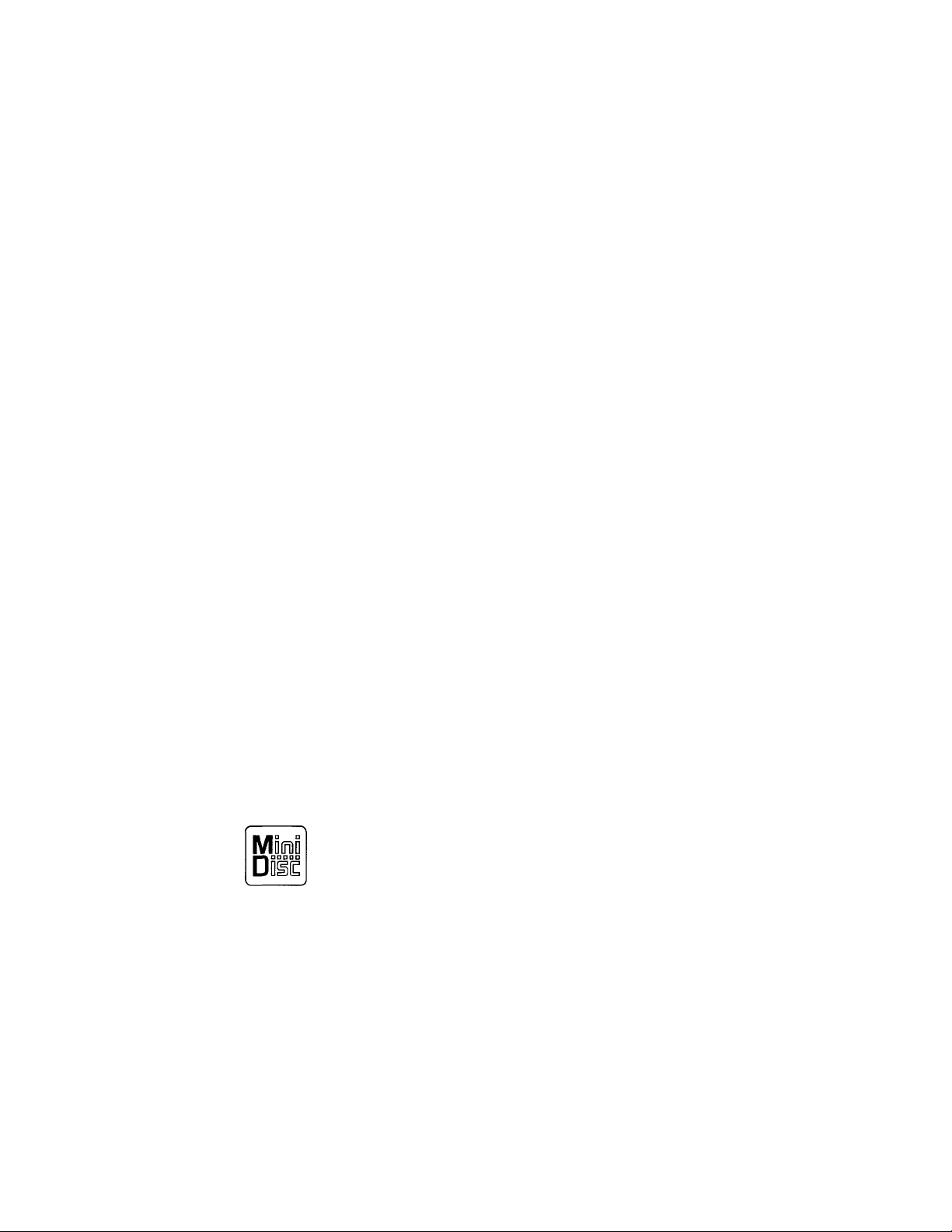
MiniDisc Deck
Operating Instructions
3-866-678-11(2)
MDS-M100
:■ 1999 by Sony Corporation
Page 2
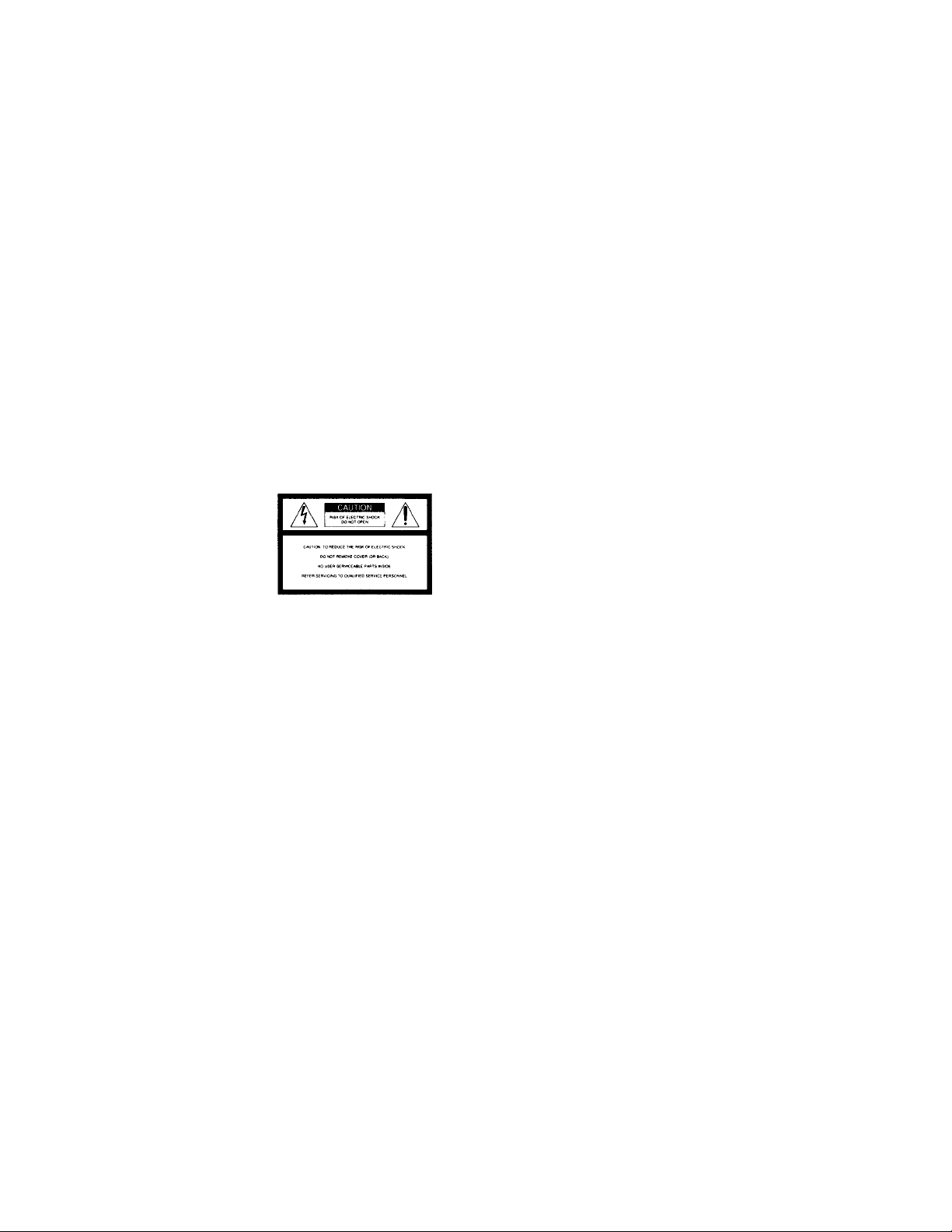
WARNING
To prevent fire or shock
hazard, do not expose the
unit to rain or moisture.
To avoid electrical shock,
do not open the cabinet.
Refer servicing to qualified
personnel only.
This appliance is classified as a CLASS I
LASER product.
The CLASS 1 LASER PRODUCT
MARKING is located on the rear exterior.
CLASS 1 LASER PRODUCT
LUOKAN 1 LASERLAITE
KLASS 1 LASERAPPARAT*
IN NO EVENT SHALL SELLER BE
LIABLE FOR ANY DIRECT,
INCIDENTAL OR CONSEQUENTIAL
DAMAGES OF ANY NATURE, OR
LOSSES OR EXPENSES RESULTING
FROM ANY DEFECTIVE PRODUCT OR
THE USE OF ANY PRODUCT.
For the customers in the U.S.A.
A
This symbol is intended to alert the user to
the presence of uninsulated "dangerous
voltage" within the product's enclosure
that may be of sufficient magnitude to
constitute a risk of electric shock to
persons.
INFORMATION
This oquipmoi^t has been tested and found
to comph' with the limits for a Class B
digital device, pursuant to Part 15 of the
FCC Rules. Tliese limits are designed to
provide masonable protection against
harmful interference in a residential
installation. This equipment generates,
uses, and can radiate radio frequency
energy and, if not installed and used in
accordance with the instructions, mav
cause harmful interference to radio
communications. However, there is no
guarantee that interference will not occur
in a particular installation. If this
equipment does cause harmful
interference to radio or television
reception, which can be determined by
turning the equipment off and on, the user
is encouraged to try to correct the
interference by one or more of the
following measures:
• Reorient or relocate the receiving
antenna.
• Increase the separation between the
equipment and receiver.
• Connect the equipment into an outlet on
a circuit different from that to which the
receiver is connected.
• Consult the dealer or an experienced
radio/TV technician for help.
CAUTION
You are cautioned that any changes or
modification not expressly approved in
this manual could void your authority to
operate this equipment.
Owner's Record
The model and serial numbers are located
on the rear of the unit. Record the serial
number ip the space provided below.
Refer to them whenever you call upon
your Sony dealer regarding this product.
Model No. MDS-MIOO
Serial No.
____________
Welcome!
Thank YOU for purcliasing the Sony
MiniDisc Deck, Before operating the
deck, please read this manual
thoroughly and retain it for future
reference.
About This
Manual
The instructions in this manual are for
the MDS-MIOO MiniDisc Deck.
Conventions
• Controls in these instructions are
those on the deck; these may,
however, be substituted by controls
on the supplied remote that are
similarly named, or, when different,
appear in the instructions within
parentheses.
Example: Turn AMS clockwise (or
press repeatedly).
• The following icons are used in this
manual:
T Indicates a procedure that
requires use of the remote.
V Indicates hints and tips for
making the task easier.
This symbol is intended to alert the user to
the presence of important operating and
maintenance (servicing) instructions in the
literature accompanying the appliance.
For the customers in Canada
CAUTION
TO PREVENT ELECTRIC SHOCK, DO
NOT USE THIS POLARIZED AC PLUG
WITH AN EXTENSION CORD,
RECEPTACLE OR OTHER OUTLET
UNLESS THE BLADES CAN BE FULLY
INSERTED TO PREVENT BLADE
EXPOSURE,
Page 3
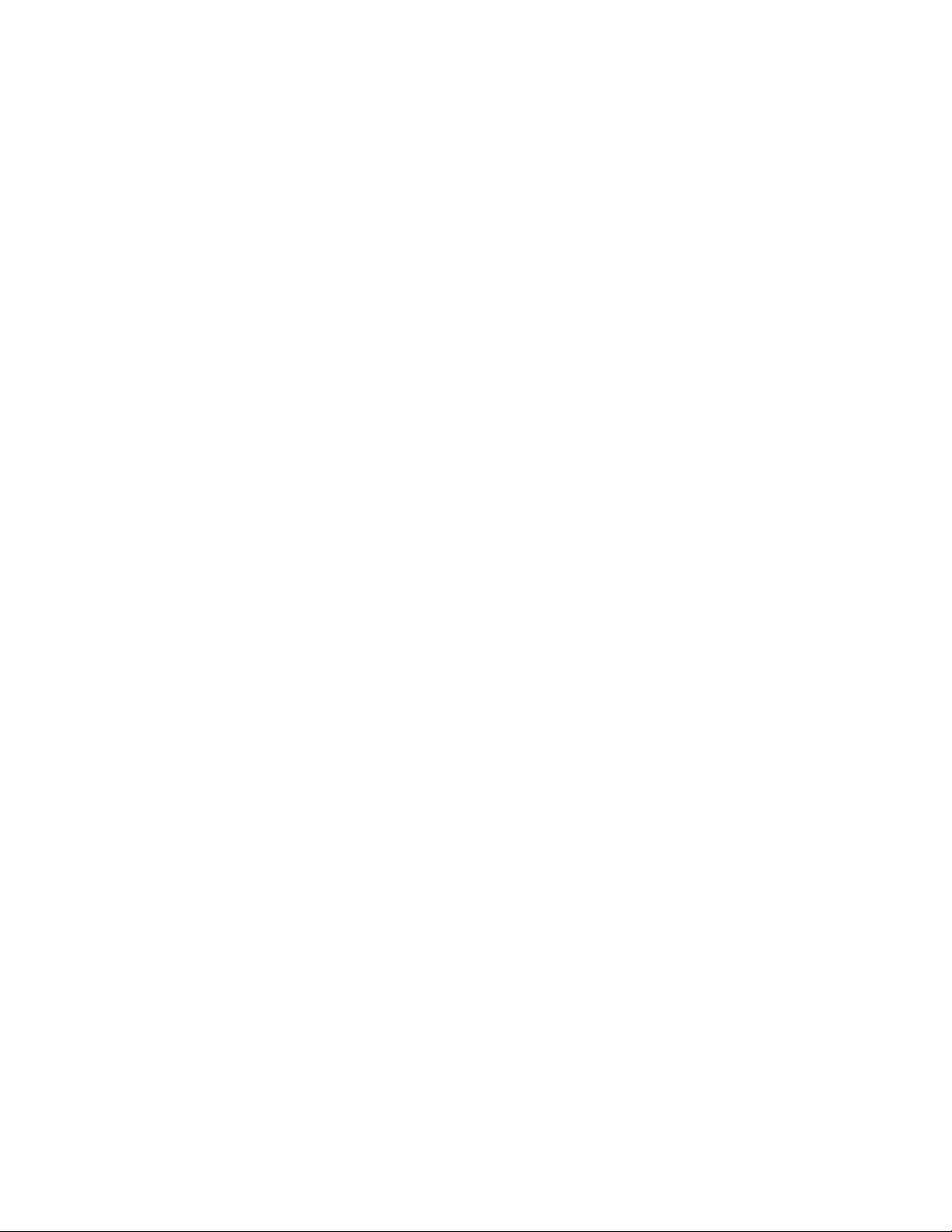
Table of contents
Getting Started 4
Before You Start the Hookup 4
Hooking Up the Audio Components 5
Location and Function of Parts
Front Panel Parts Description 8
Remote Parts Description 10
Using the Display 11
Recording on MDs 13
Notes on Recording 13
Recording on an MD 14
Adjusting the Recording Level 16
Recording Tips 16
Marking Track Numbers While Recording
(Track Marking) 17
Starting Recording With Six Seconds of Prestored
Audio Data (Time Machine Recording) 18
Synchro-recording With the Audio Component of
Your Choice (Music Synchro-recording) 19
Synchro-recording With a Sony CD Player
(CD Synchro-recording) 19
Playing MDs 21
Playing an MD 21
Playing a Specific Track 22
Locating a Particular Point in a Track 23
Playing Tracks Repeatedly 23
Playing Tracks in Random Order (Shuffle Play) 24
Creafing Your Own Program (Program Play) 25
Tips for Recording From MDs fo Tape 26
Editing Recorded MDs 28
Erasing Tracks 29
Dividing Tracks 31
Combining Tracks 32
Moving Tracks 32
Naming a Track or MD 33
Undoing the Last Edit 36
Other Functions 37
Fade In and Fade Out 37
Falling Asleep to Music (Sleep Timer) 38
Additional Information
Precautions 39
Handling MDs 40
System Limitations 40
Troubleshooting 41
Specifications 41
Display Messages 42
Edit Menu Table 43
Setup Menu Table 44
Self-Diagnosis Function 44
Index 45
39
Page 4
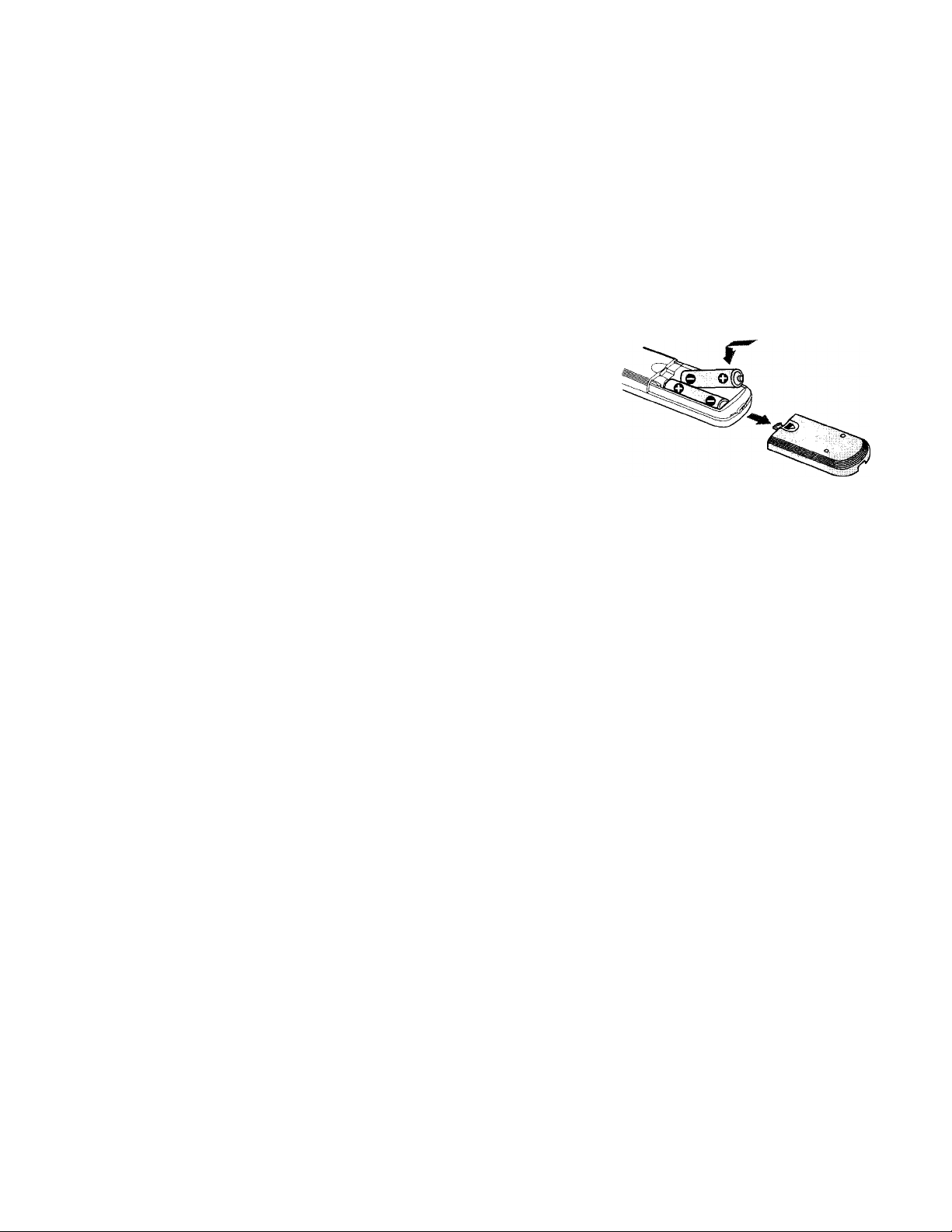
Getting
Started
This chapter provides information on
the supplied accessories, things you
should keep in mind while hooking
up the system, and how to connect
various audio components to the MD
deck. Be sure to read this chapter
thoroughly before you actually
connect anything to the deck.
Before You Start the Hookup
Checking the supplied accessories
This MD deck comes with the following items:
• Audio connecting cords (2)
• Optical cable (1)
• Remote commander (remote) RM-D29M (1)
• R6 (size-AA) batteries (2)
Inserting batteries Into the remote
Insert two R6 (size-AA) batteries with the + and properly oriented to the markings into the battery
compartment. When using the remote, point it at the
remote sensor n on the deck.
9 When to replace the batteries
Under normal conditions, the batteries should last for about six
months. When the remote no longer operates the deck, replace
both batteries with new ones.
Notes
• Do not leave the remote in an extremely hot or humid place.
• Do not drop any foreign object into the remote casing,
particularly when replacing the batteries.
• Do not use a new battery with an old one.
• Do not expose the remote sensor to direct sunlight or lighting
apparatus. Doing so may cause a malfunction.
• If you don't use the remote for an extended period of time,
remove the batteries to avoid possible damage from battery
leakage and corrosion.
Page 5

Hooking Up the Audio Components
AC power cord
(fi
C\
5
5
(/I
(6
a
Required cords
Audio connecting cords (2) (supplied)
When connecting an audio connecting cord, be sure to match the
color-coded pins to the appropriate jacks: white (left) to white
and red (right) to red.
White (L)
Red (R)
Optical cable (1) (supplied)
• When connecting an optical cable, take the caps off the
connectors and insert the cable plugs straight in until they click
into place.
• Do not bend or tie the optical cable.
Oli E
White (L)
Red (R)
3 iiiiiP'
Things you should keep in mind whiie hooking up the system
• Turn off the power to all components before making
any connections.
• Do not connect any AC power cord until all the
connections are completed.
• Be sure the connections are firm to prevent hum and
noise.
Jacks (connectors) for connecting audio components
Connect ' To the
Amplifiers
Digital amplifiers, DAT DIGITALIN connector
decks, another MD deck, CD
players, or DBS tuners
LINE (ANALOG) IN / OUT jacks
Page 6
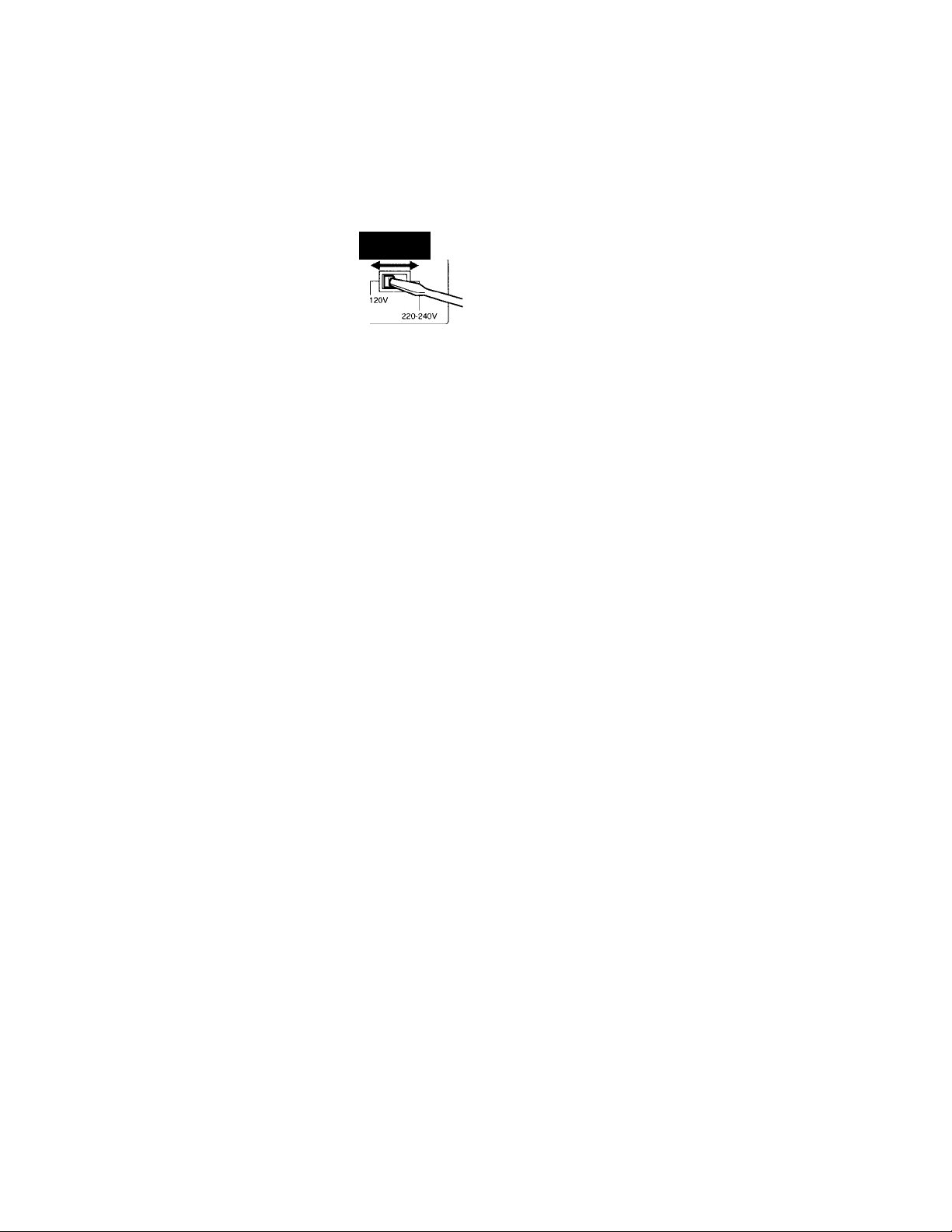
Hooking Up the Audio Components
o
A
5
5‘
(0
V)
fi)
(fi
a
supplied with a voltage selector)
Make sure the voltage selector on the rear panel oi the
deck is set to the voltage of the local power supply. If not,
use a screwdriver to change it to the correct position
before connecting the AC power cord to a wall outlet.
VOLTAGE
SELECTOR
Connecting the AC power cord
Connect the AC power cord of the deck to a wall outlet.
Note
Do not connect the AC power cord to a switched outlet.
Setting the voltage (only on models
Page 7
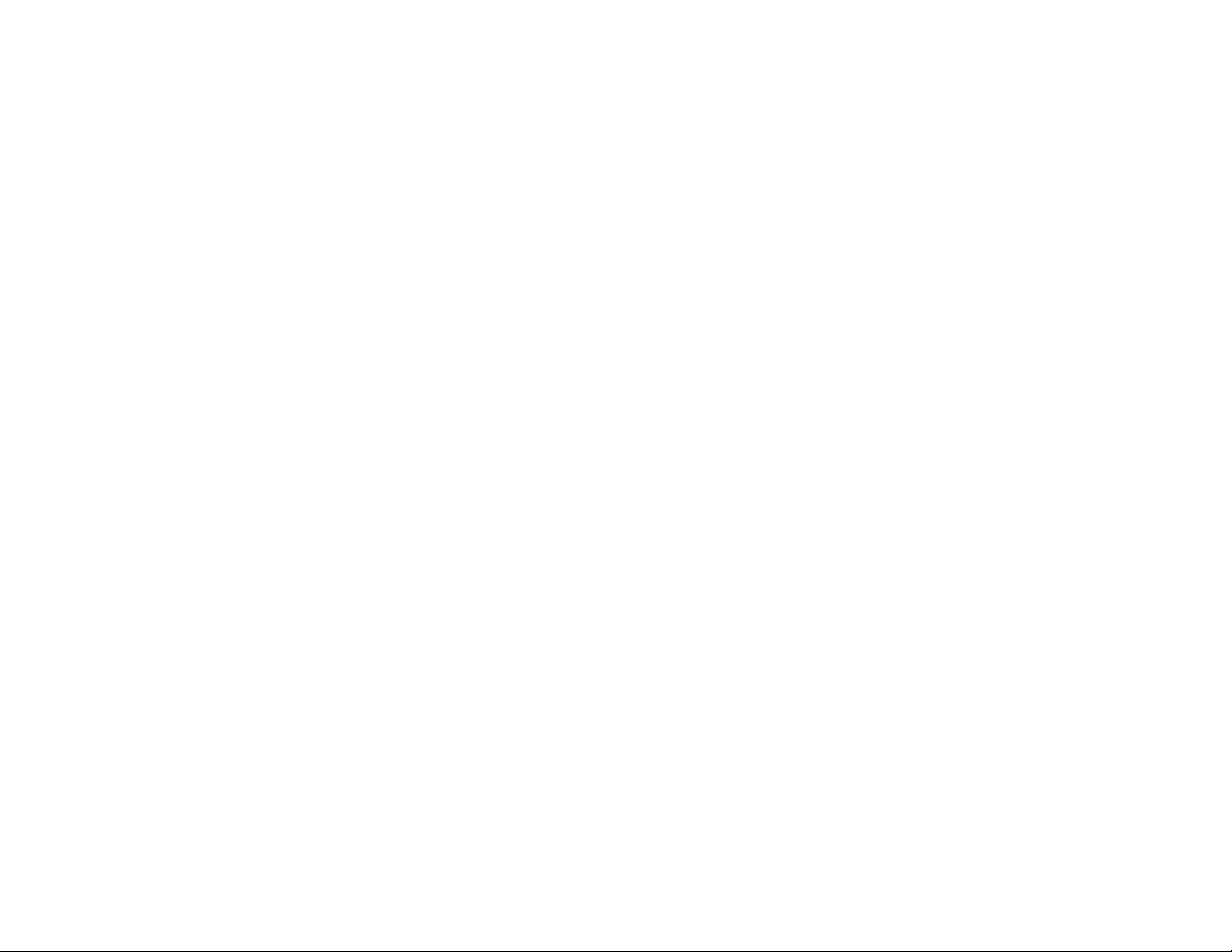
Getting Started
Page 8
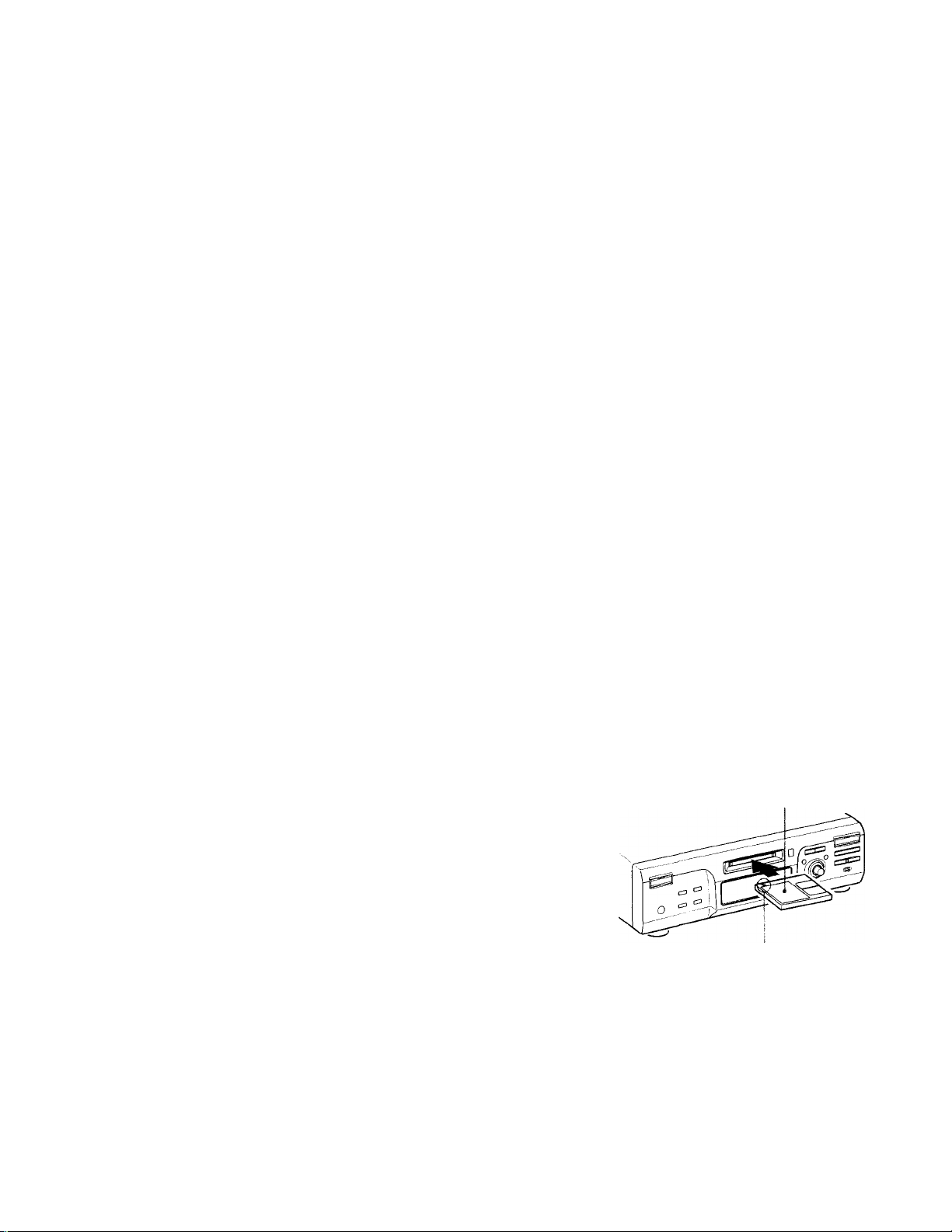
Location and
Function of
Parts
This chapter tells you about the
location and function of the various
buttons and controls on the front
panel and the supplied remote.
Further details are provided on the
pages indicated in the parentiheses.
It also tells you about the information
that appears in the display window.
Front Panel Parts
Description
Q] l/C!) (power) switch (14, 21)
Press to turn the deck on. When you turn the deck on,
the switch indicator turns off. When you press the
switch again, the deck turns off and the indicator
lights up red.
[H SCROLL button (12)
Press to scroll the name of a track or MD.
S] LEVEL/DISPLAY/CHAR button (12, 16, 25, 33)
• Press during recording or recording pause to adjust
the recording level.
• Press when the deck is stopped to display disc
information or the contents of a program.
• Press during recording to display information on the
track being recorded.
• Press during play to display information on the
current track.
• Press while editing an MD to select the type of
characters to be input.
S] Display window (11,12)
Shows various information.
[5] MD insertion slot (14, 21)
Insert the MD as illustrated below.
With the labeled side up
With the arrow pointing towards the deck
Page 9
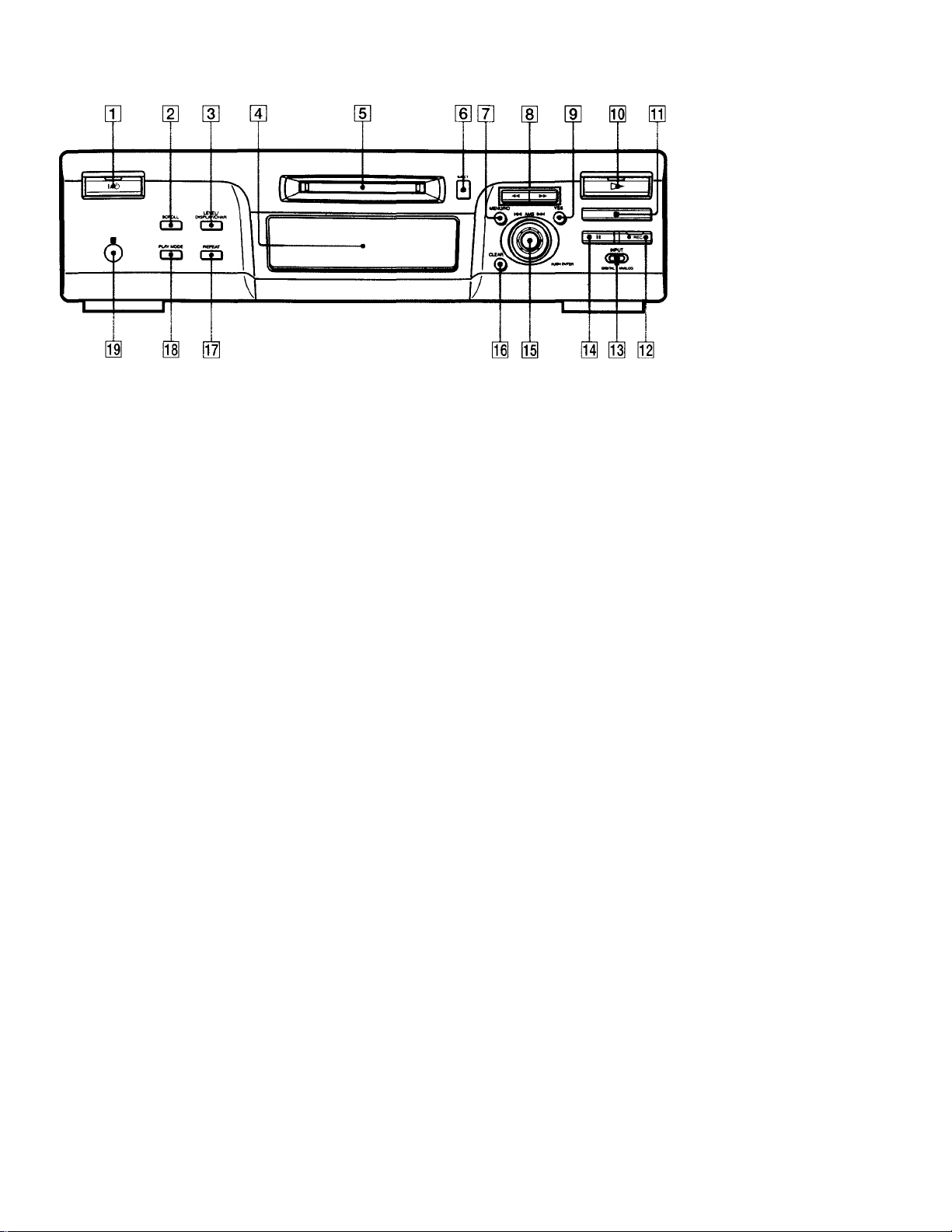
H] EJECT ^button (15,21)
Press to eject the MD.
[7] MENU/NO button (14, 29, 38)
Press to display "Edit Menu" or "Setup Menu,"
[S -♦</►► buttons (23, 25, 30, 33)
Press to locate a portion within a track, change the
contents of a program, or change the input character.
[9] YES button (14, 25, 29, 38)
Press to carry out the selected operation.
[ll [> button (15, 21)
Press to start play.
■ button (15,21,29)
0
Press to stop play, stop recording, or cancel the
selected operation.
I
#REC button (15-17)
Press to record on the MD, monitor the input signal, or
mark track numbers.
I
INPUT switch (14)
Use to select the input jack (or connector) of the
program source to be recorded.
I
II button (15, 21)
Press to pause play or recording. Press again to
resume play or recording.
AMS control (14-16, 21, 25, 29, 33. 38)
Turn to locate tracks, adjust the recording level, select
the input characters, or select a menu item.
I
CLEAR button (26, 34)
Press to cancel the selection.
I
REPEAT button (23, 24)
Press to play tracks repeatedly.
PLAY MODE button (24)
Press to select Shuffle Play or Program Play.
; Remote sensor (4)
Point the remote towards this window (IB ) for
remote operations.
*0
•V
Oi
V)
fil
3
a
09
m
X
3
&l
r+
o'
3
Page 10
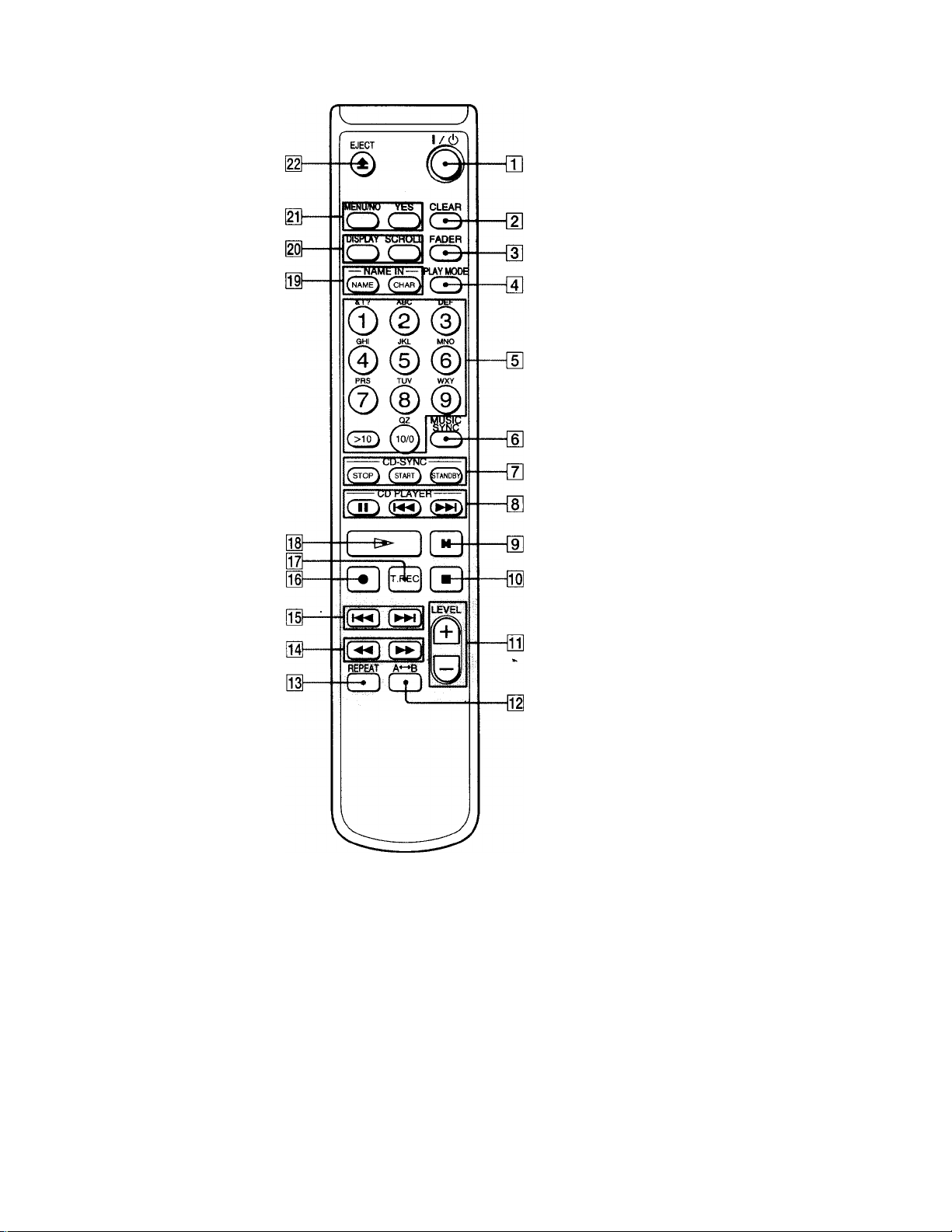
*0
Remote Parts Description
T
u
vt
&»
3
a
00
S'
m
X
3
fi)
rt
o'
3
3] l/c!) (power) switch (14, 21)
Press to turn the deck on. When you turn the deck on,
the l/(!) switch indicator on the deck turns off. When
you press the switch again, the deck turns off and the
indicator lights up red.
[2] CLEAR button (26, 34)
Press to cancel the selection.
[3] FADER button (37)
Press to perform Fade-in Play / Recording or Fade-out
Play / Recording.
g] PLAY MODE button (24)
Press to select Shuffle Play or Program Play.
[5] Letter/number buttons (22, 34)
Press to enter a track number directly or input letters
or numbers.
[1] MUSIC SYNC button (19)
Press to start Music Synchro-recording.
[H CD-SYNC STOP button (20)
Press to stop CD Synchro-recording.
CD-SYNC START button (19)
Press to start CD Synchro-recording.
CD-SYNC STANDBY button (19)
Press to enter standby for CD Synchro-recording.
[8] CD PLAYER II button (20)
Press to pause the CD play. Press again to resume CD
play.
CD PLAYER /►►! buttons (20)
Press to locate tracks on the CD.
[9] II button (15,21)
Press to pause play or recording. Press again to
resume play or recording.
03 «button (15,21,29)
Press to stop play, stop recording, or cancel the
selected operation.
01 LEVEL +/- buttons (16)
Press to adjust the recording level.
01 A<->B button (24)
Press to select Repeat A-B Play.
03 REPEAT button (23, 24)
Press to play tracks repeatedly.
M buttons (23, 25, 30, 34)
Press to locate a portion within a track, change the
contents of a program, or shift the cursor to the right.
10
Page 11
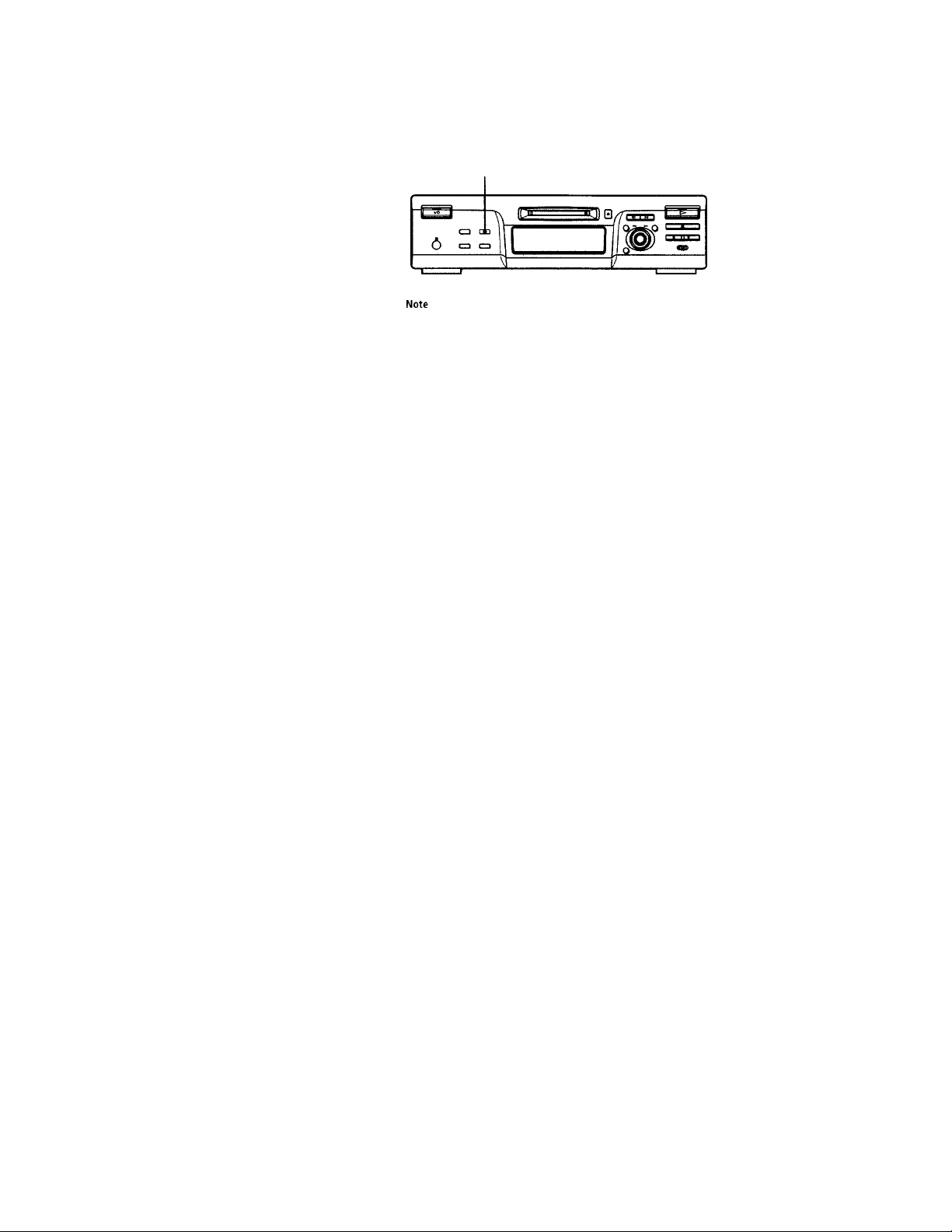
I
«◄/►►) buttons (14-16, 21, 25, 29, 34, 38)
Press to locate tracks, adjust the recording level, or
select a menu item.
I
• button (15-17)
Press to record on the MD, monitor the input signal, or
mark track numbers.
1
T.REC button (18)
Press during recording pause to start Time Machine
Recording.
j O button (15, 21)
Press to start play.
j NAME button (34)
Press to add the name or change the name of a track or
MD.
CHAR button (34)
Press to select the type of characters to be input when
naming a track or MD.
I
DISPLAY button (12, 16, 25)
Press to select the information to be displayed in the
window.
SCROLL button (12)
Press to scroll the name of a track or MD.
1
MENU/NO button (14, 29, 38)
Press to display "Edit Menu" or "Setup Menu."
YES button (14, 25, 29, 38)
Press to carry out the selected operation.
1 EJECTA button (15,21)
Press to eject the MD.
Using the Display
The display window shows information about the MD or
track. This section describes the information that appears
for each deck status.
LEVEL/DISPLAY/CHAR
The type of information (e.g., total number of tracks, recorded
time, remaining time, track or disc name) which was last
displayed will continue to appear until you change it by pressing
LEVEL/DISPLAY/CHAR {or DISPLAY), even if you change the
deck operation status. For example, if the remaining time was
displayed when you stop the deck, the remaining time will
continue to appear when you begin playing the same MD again
or a different one.
When you insert an MD
The display automatically changes as follows:
Disc name
SONGS
O
Total number of tracks Total recorded time
•D
0
fs
o'
3
o
Vi
fl)
3
a
w
m
X
01
3
fi)
o'
3
1ST? 46m 08s
11
Page 12
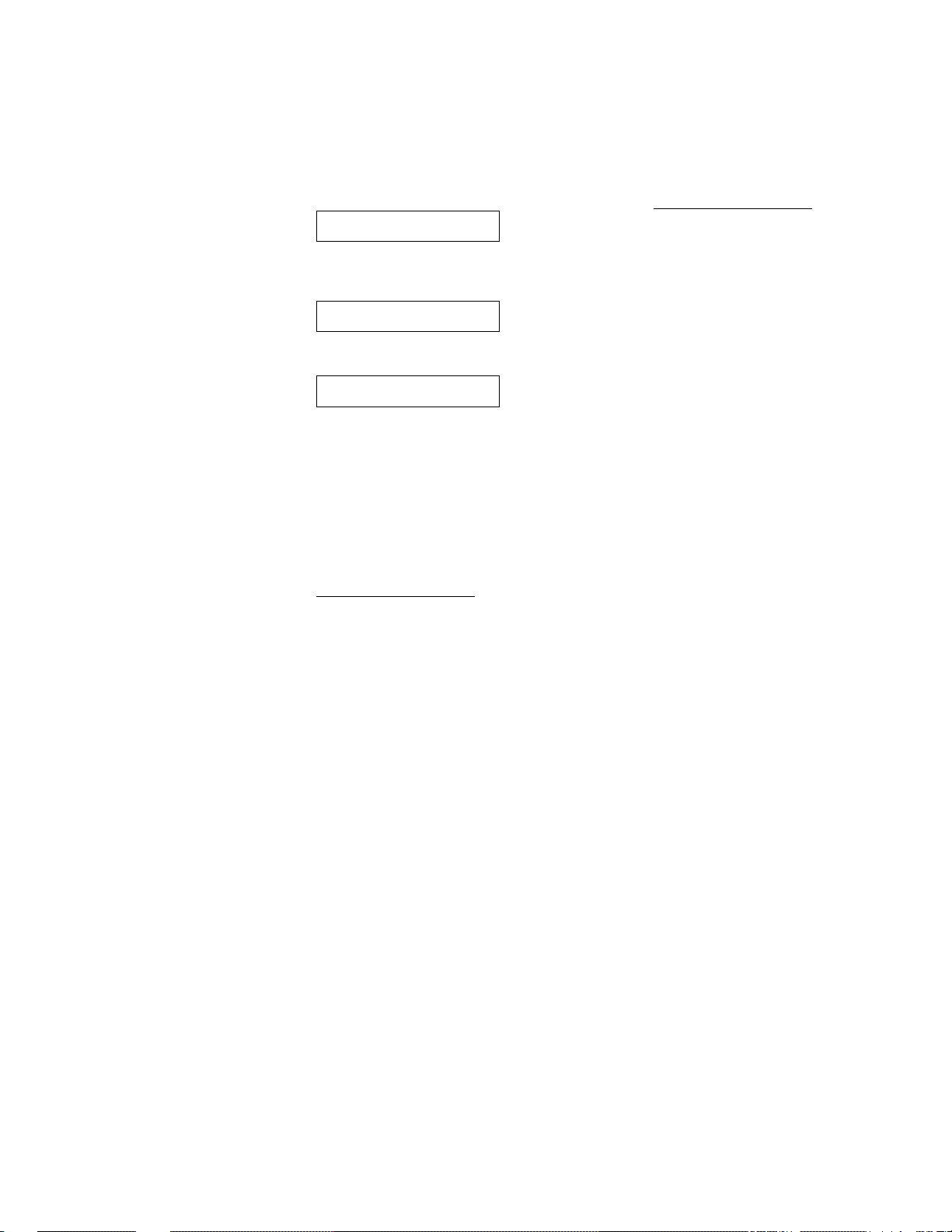
Using the Display
While the deck is stopped
Press LEVEL/DISPLAY/CHAR (or DISPLAY) repeatedly to
change the display.
Each press of the button changes the display as follows;
n
0
A
o'
3
0
01
3
a
09
£
m
■D
0»
3
0)
® *
Not shown for the premastered discs.
**Whcn the MD has no name. "No Name" appears, followed by the
default display.
Total number of tracks and total
recorded time (default display)
15t; 46m 08s
•{y Press
Remaining recordable time on the
MD (recordable MDs only)*
.-27m 52s
Press
Disc name**
.
SONGS
Whiie the deck is recording
Press LEVEL/DISPLAY/CHAR (or DISPLAY) repeatedly to
change the display.
Each press of the button changes the display as follows:
Track number and recorded time of
the current track (default display)
Press
While the deck is playing
Press LEVEL/DISPLAY/CHAR (or DISPLAY) repeatedly to
change the display.
Each press of the button changes the display as follows:
Track number and elapsed time of
the current track (default display)
3m 33s
Press
Track number and remaining time of
the current track
<=n
-Im 25s
Press
Track name*
DIARY
* When the track has no name, "No Name" appears, followed by the
default display.
? You can check the track name at any time while playing
Press SCROLL.
The track name appears and scrolls. While the track name is
scrolling, press the button again to pause scrolling, and again to
continue scrolling.
Press
16
3m 05s
<qi
'{y Press
Remaining recordable time on the
MD
-24m 47s
Press
Level of the input signal
Press
Track name*
^ BflLLfiD
When the track has no name. "No Name" appears, followed by the
default display.
12
Press
Page 13
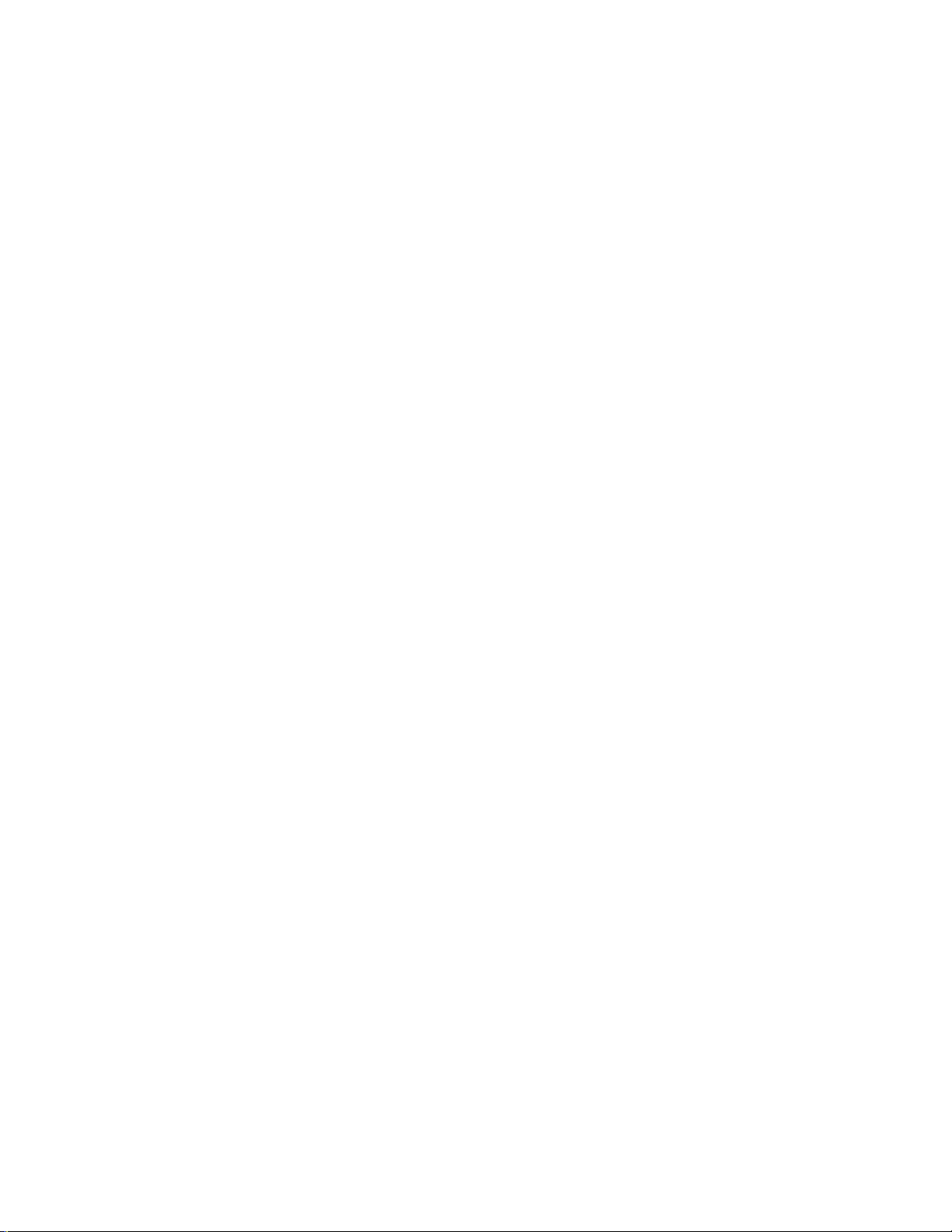
Recording on
Notes on Recording
MDs
This chapter explains the various
ways to record to an MD, as well as
how to mark track numbers and
perform s5mchro-recording with other
components.
About indications which appear while
recording
When "Protected" and "C11" alternate in the display
The record-protect slot is open and the MD is recordprotected. To record on the MD, slide the tab to close the
slot. For details, see "To prevent accidental erasure of the
recorded material" on page 15.
When "Din Unlock" and "C71" alternate in the display
• The digital component selected with the INPUT switch
is not connected correctly. Check the connection.
• The selected digital component is not turned on. Turn
on the component.
When "Cannot Copy" appears in the display
The MD deck uses the Serial Copy Management System.
MDs recorded through the digital input connector can't be
copied to other MDs or DAT tapes through the digital
output connector. For details, see "Guide to the Serial
Copy Management System" on page 14.
When "TRACK" flashes In the display
The MD deck is recording over existing track(s)
("Recording on an MD" on page 14). The indication stops
flashing when the deck reaches the end of the recorded
portion.
(O
30
fD
A
o
5'
o
3
3
D
About indications which appear after
recording
When "TOC" lights up in the display
Recording has finished but the TOC (Table of Contents)
on the MD has not been updated to reflect the recording
results. The recording will be lost if you disconnect the
AC power cord while the indication is on. The TOC will
be updated only when you-eject the MD or turn off the
MD deck.
When "TOC Writing" flashes in the display
The deck is updating the TOC. Do not disconnect the AC
power cord or move the deck while the indication flashes.
13
Page 14
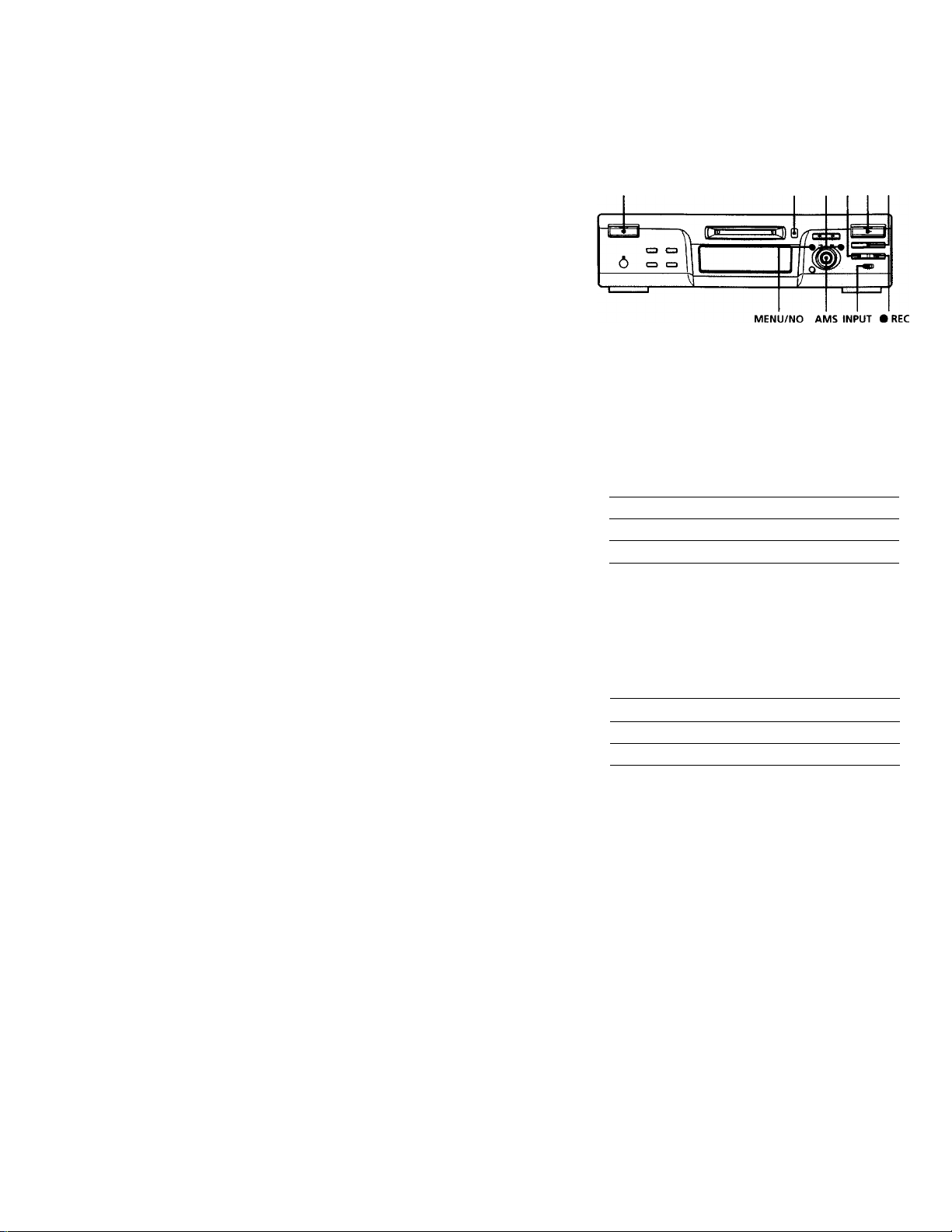
islotes on Recording
Recording on an MD
Automatic conversion of digital sampling rates during recording
A built-in sampling rate converter automatically converts
The operations for normal recording are explained below.
If the MD has recorded material on it, the deck will
automatically start recording from the end of the recorded
portion.
the sampling frequency of various digital sources to the
44.1 kHz sampling rate of the MD deck. This allows you
I/Ò
EJECT i YES II
to monitor and record sources such as 32- or 48-kHz DAT
tapes or satellite broadcasts, as well as the CDs and MDs.
Automatic de-emphasizing of input
30
10
A
0
3.
5*
U3
o
3
3
o
signals for digital recording
when recording digital input signals that have been
emphasized in higher frequencies, the deck automatically
de-emphasizes the signals with attenuation proportional
to the degree of emphasis. The level of the deemphasized signal is indicated on the peak level meters.
Guide to the Serial Copy Management System
Digital audio components, such as CDs, MDs, and DATs
make it easy to produce high-quality copies of music by
processing music as a digital signal.
To protect copyrighted music sources, this deck uses the
Serial Copy Management System which allows you to
make only a single copy of a digitally recorded source
through digital-to-digital connections.
You can make only a first-generation copy*
through a digital-to-digital connection.
Examples are given as follows:
• You can make a copy of a commercially available digital
sound program (for example, a CD or MD), but you
can't make a second copy from the first-generation
copy.
• You can make a copy of a digital signal from a digitally
recorded analog sound program (for example, an
analog record or a music cassette tape) or from a digital
satellite broadcast program, but you can't make a
second copy from the first-generation copy.
• A first-generation copy means the first recording of a digital audio
source through the deck's digital input connector. For example, if you
record from a CD player connected to the DIGITAL IN connector,
that copy is a first-generation copy.
Note
The restrictions of the Serial Cop\’ Management System don't
apply when you make a recording through the analog-to-analog
connections.
Turn on the amplifier and program source, and select the source on the amplifier.
Press l/C!) to turn on the deck.
The switch indicator turns off.
Insert a recordable MD.
Set INPUT to the position that corresponds to the
input jacks (connector) connected to the program
source.
If the source is connected to the Set INPUT to
DIGITAL IN connector DIGITAL
LINE (ANALOG) IN jacks ANALOG
5 Press MENU/NO twice.
"Setup Menu" appears in the display.
6 Turn AMS (or press repeatedly) until
"Stereo Rec" or "Mono Rec" appears in the display,
then press AMS or YES.
7 Turn AMS (or press /►>! repeatedly) to select
the recording mode, then press AMS or YES.
To record in Select
Stereo Stereo Rec (factory setting)
Monaural Mono Rec
Monaural mode allows you to record about twice as
much material as stereo.
8 Press MENU/NO.
14
Page 15

9 If necessary, locate the point on the MD to start
recording from.
If you want to record on a new MD or start recording
from the end of the recorded portion, go to step 10.
To record over from the beginning of an existing MD track
Turn AMS (or press repeatedly) until the
number of the track to be recorded over appears.
To record over from the middle of an MD track
Turn AMS (or press repeatedly) until the
number of the track to be recorded over appears, then
press O to start playback. Press II at the point you
want to start recording from.
10Press«REC.
The deck changes to recording pause.
11 If you have set INPUT to ANALOG in step 4 above,
adjust the recording level.
For details, see "Adjusting the Recording Level" on
page 16.
12 Press O or II.
Recording starts.
13 Start playing the program source.
Operations you may want to do during recording
To Press
Stop recording ■
Pause recording II
Resume recording after pausing t>orll
Eject the MD
EJECT è after stopping
recording
To prevent accidental erasure of the recorded
material
To make it impossible to record on an MD, slide the
record-protect tab in the direction of the arrow (see
illustration below) to open the slot. To enable recording,
close the slot.
? To play the tracks you just recorded
Press O immediately after stopping recording.
The deck starts to play from the first track of the material just
recorded.
i* To play from the first track of the MD after recording
1 Press I again after stopping recording.
2 Press
The deck starts to play from the first track of the MD.
Note
You can't record over existing material when Shuffle Play (page
24) or Program Play (page 25) has been selected. “Impossible"
appears in the display at this time.
{Q
X
n
0
o.
3
0
3
S
D
When you pause recording
The track number increases by one. For example, if you
paused recording while recording track 4, the track
number will be 5 when you resume recording.
15
Page 16

Adjusting the Recording
Level
Do the procedure below to adjust the recording level.
Recording Tips
LEVEUDISPLAY/CHAR
EJECT: YES • REC
«
n
0
3
tfi
0
3
3
o
Do steps 1 to 10 of "Recording on an MD" on pages
14 and 15.
Set INPUT to ANALOG in step 4.
Play the portion of theTprogram source with the
strongest output.
Press LEVEL/DISPLAY/CHAR (or DISPLAY) repeatedly
until the peak level meters appear.
While monitoring the sound, turn AMS (or press
«◄/►►I repeatedly) to raise the recording level to
its highest level (+12.0dB) without turning on
“OVER" on the peak level meters.
Occasional lighting of "OVER" is acceptable.
lOVEB
Checking the remaining recordabie time
on the iVID
Press LEVEL/DISPLAY/CHAR (or DISPLAY) repeatedly.
While the deck is The following information appears
Stopped
Recording Recorded time of the current track —*■
Total number of tracks and total recorded
time —p Remaining recordable time on
the MD —► Disc name
Remaining recordable time on the MD —♦
Input level indication —► Track name
For details, see page 12.
Monitoring the input signal
(Input Monitor)
Avoid turning this indication on.
5 Stop playing the program source.
6 To start recording, continue from step 12 of
"Recording on an MD" on page 15.
9 You can adjust the recording level using the remote X
During recording or recording pause, press LEVEL +/repeatedly. ».
Q To display the level of the strongest signal
The Peak Hold function continuously displays the level of the
strongest signal that has been input.
Do the procedure below to turn Peak Hold on.
1
While the deck is stopped, press MENU/NO twice to display
"Setup Menu."
2 Turn AMS (or press /►►! repeatedly) until "P.Hold"
appears, then press AMS or YES.
3 Turn AMS (or press /►►! repeatedly) to select "P.Hold
On," then press AMS or YES.
4 Press MENU/NO.
To turn Peak Hold off, repeat the procedure above, selecting
"P.Hold Off" in step 3.
=1
You can monitor the selected input signal even when
you're not recording it.
1 Press EJECT A to eject the MD.
2 Set INPUT to the position that corresponds to the
jacks (connector) where the signal you want to
monitor is being input.
3 Press «REC.
When INPUT is set to ANALOG
The analog signal input from the LINE (ANALOG) IN
jacks is output to the LINE (ANALOG) OUT jacks
after A/D and D/A conversions. "AD - DA" appears
in the display at this time.
When INPUT is set to DIGITAL
The digital signal input from the DIGITAL IN
connector first passes through the sampling rate
converter, and then output to the LINE (ANALOG)
OUT jacks after D/A conversion. DA" appears in
the display at this time.
To Stop monitoring the signal
Press ■.
16
Page 17

Erasing blank portions automatically
(Smart Space/Auto Cut)
The deck can be set to automatically erase any blanks that
are produced when the signal is interrupted during
recording. The function which activates (Smart Space or
Auto Cut) depends on the length of the interruption, as
described below.
Smart Space
If the signal is interrupted for less than 30 seconds, Smart
Space replaces the blank portion with a blank space of
about three seconds, then continues the recording. "Smart
Space" appears in the display during this time.
Auto Cut
If the signal is interrupted for about 30 seconds, Auto Cut
replaces the blank portion with a blank space of about
three seconds, then pauses the recording. "Auto Cut"
appears in the display during this time.
Do the procedure below to turn Smart Space and Auto
Cut on or off.
1 While the deck is stopped, press MENU/NO twice.
"Setup Menu" appears in the display.
2 Turn AMS (or press repeatedly) until
"S.Space" appears, then press AMS or YES.
3 Turn AMS (or press repeatedly) to select
the setting, then press AMS or YES.
To Select
Turn on Smart Space and Auto Cut
Turn off Smart Space and Auto Cut
S.Space On (factory
setting)
S.Space Off
4 Press MENU/NO.
Notes
• If you start recording with no signal input, Smart Space and
Auto Cut will not operate regardless of the setting.
• Smart Space does not affect the order of the track numbers
being recorded, even if the blank space occurs in the middle of
a track.
♦ Auto Cut is automatically turned on or off in tandem with
Smart Space.
♦ If you turn off the deck or disconnect the AC power cord, the
deck will store the last setting ("S.Space On” or ”S.Space Off")
and apply it the next time you turn on the deck.
Marking Track Numbers
While Recording (Track Marking)
You can mark track numbers either manually or
automatically while recording. By marking track
numbers at specific points, you can quickly locate the
points later or edit the MD easily.
MENU/NO AMS YES
Marking track numbers manually
(Manual Track Marking)
Press • REC at the point where you want to add a
track number while recording.
Marking track numbers automatically
(Automatic Track Marking)
When recording from a CD player or MD deck connected
to the DIGITAL IN connector, the deck marks track
numbers in the same sequence as the source. When
recording from other sources connected to the DIGITAL
IN connector or a source connected to the LINE
(ANALOG) IN jacks, do the procedure below to mark
track numbers automatically.
1 While the deck is stopped, press MENU/NO twice.
"Setup Menu" appears in the display.
2 Turn AMS (or press K4/^H repeatedly) until
"T.Mark" appears, then press AMS or YES.
3 Turn AMS (or press /►» repeatedly) to select
the setting, then press"AMS or YES.
To
Turn on Automatic Track Marking T.Mark LSync (factory
Turn off Automatic Track Marking T.Mark Off
Press MENU/NO.
The deck marks a track number whenever the input
signal level drops to -50 dB (the trigger level for
Automatic Track Marking) or below for at least 1.5
seconds.
Select
setting)
30
(0
n
o
s.
5’
ifi
o
3
3
o
17
Page 18

Marking Track Numbers While Recording (TVack Marking)
Starting Recording With Six Seconds of Prestored Audio
To change the trigger level for Automatic T^ack Marking
Do the procedure below to change the signal level that
triggers Automatic Track Marking.
1 While the deck is stopped, press MENU/NO twice.
"Setup Menu" appears in the display.
2 Turn AMS (or press repeatedly) until
"LS(T)" appears, then press AMS or YES.
3 Turn AMS (or press K4 repeatedly) to select
so
(D
rt
0
3.
5’
(0
0
3
3
o
the level, then press AMS or YES.
You can set the level at any value between -72 dB and
0 dB, in 2 dB steps.
4 Press MENU/NO.
9 Additional information on Automatic Track Marking
• When recording from a CD player or MD deck connected to the
DIGITAL IN connector, the entire material may be recorded as
a single track in the following cases;
— When you consecutively record the same track two or more
time using single-track repeat play.
— When you consecutively record two or more tracks with the
same track number but from different CDs or MDs.
— When you record tracks from certain CD or multi-disc
players.
Also, if the source is an MD, a track number may not be
marked for tracks less than four seconds long.
• When recording from a component connected to the LINE
(ANALOG) IN jacks with "T.Mark Off" selected or when
recording from a DAT deck or DBS tuner connected to the
DIGITAL IN connector, the entire material may be recorded as
a single track.
• When recording from a DAT deck or DBS tuner connected to
the DIGITAL IN connector, the deck will mark a track number
whenever the sampling frequency of the input signal changes,
regardless of the track marking parameter setting ("T.Mark
LSync" or " T.Mark Off"). ^
Q You can mark track numbers even after recording has
finished
See "Dividing Tracks" on page 31.
Note
If you turn off the deck or disconnect the AC power cord, the
deck will store the last settings ("T.Mark LSync" or " T.Mark Off"
and the trigger level) and apply them the next time you turn on
the deck.
Data (Time Machine Recording)
Whenever the deck is in recording pause, the deck's
buffer memory continuously stores the latest six seconds
worth of audio data. When you press AMS (or T.REC),
the recording then starts with the data in the buffer
memory. Time Machine Recording thus allows you to
avoid missing the beginning of material recorded live
from an FM or satellite broadcast.
AMS
id
/7
II
J
r»-
s LsksJ
i™
^
CD CD
6 a a 1
V
Do steps 1 to 10 of "Recording on an MD" on pages 14 and 15.
The deck changes to recording pause.
Start playing the program source.
Press AMS (or T.REC) at the point where you want
to start recording.
Recording starts with the six seconds of prestored data
in the buffer memory, then continues recording via the
buffer memory thereafter.
To stop Time Machine Recording
Press ■.
Note
The storage of data in the buffer memory starts from the moment
the deck changes to recording pause. Thus, if you start recording
less than six seconds after changing to recording pause, less than
six seconds worth of data will be recorded from the buffer
memory. The same is true if the program source had been
playing for less than six seconds at the time you start recording.
18
Page 19

Synchro-recording With the
Audio Component of Your
Choice (Music Synchro-recording)
The Music Synchro-recording allows you to automatically
synchronize recording on the MD deck with the playing
of the selected program source. The Track Marking
function, however, will differ according to the program
source. For details, see "Marking Track Numbers While
Recording" on page 17.
MUSIC SYNC
Synchro-recording With a Sony CD Player
(CD Synchro-recording)
when the deck is connected to a Sony CD player or Hi-Fi
component system, you can easily copy the contents of
CDs to the MD using the deck's remote. As the same
remote operates both the MD deck and the CD player or
CD player section of the component system, make sure to
place the MD deck and the CD player as close together as
possible.
Note
On some CD players and Hi-Fi component systems, you may
find it impossible to perform CD Synchro-recording using the
deck's remote. In this case, use Music Synchro-recording (this
page) to record from CDs to the MD.
DISPLAY
CD-SYNC START
CD-SYNC STOP
CD PLAYER II
CD-SYNC STANDBY
CD PLAYER
7i
(D
n
0
3
0
3
S
o
Do steps 1 to 9 of "Recording on an MD" on pages 14 and 15.
Press MUSIC SYNC.
The deck changes to recording pause.
Start playing the program source.
Recording starts automatically.
To stop Music Synchro-recording
Press ■.
Note
During Music Synchro-recording, Smart Space and Auto Cut will
operate regardless of their setting ("S.Space On" or "S.Space
Off").
Turn on the amplifier and the CD player, and select CD on the amplifier.
Do steps 2 to 9 of "Recording on an MD" on pages 14 and 15.
Insert a CD into the CD player and select the
playback mode (shuffle play, program play, etc.) on
the CD player.
Press CD-SYNC STANDBY.
The CD player changes to play standby and the MD
deck changes to recording standby.
Press CD-SYNC START.
The deck starts recording and the CD player starts to
play.
The track number and elapsed recording time of the
track appear in the display.
If the CD player doesn't start playing
Some CD players may not respond when you press
CD-SYNC START. Press II on the CD player's remote
instead to start play on the CD player.
19
Page 20

Synchro-recording With a Sony CD Player
(CD Synchro-recording)
Operations you may want to do during CD
Synchro-recording
To
Stop recording
Pause recording
Locate the next track to be
recorded during recording
pause
Resume recording after
3Q
pausing
«
n
O
Check the remaining
a
recordable time on the MD
3'
in
0
3
S
Q
9 You can use the remote of the CD player during CD Synchro
recording
Press To change the deck to And change the CD player to
0 Recording Play
■ Recording pause
II Recording pause Pause
? During CD Synchro-recording, track numbers are marked in
the following ways:
• When the CD player is connected to the DIGITAL IN connector,
track numbers are automatically marked as thev appear on the
CD.
• When the CD player is connected to the LINE (ANALOG) IN
jacks, track numbers are automatically marked when "T.Mark
LSync" has been selected (page 17).
• When you resume recording after recording pause, a new track
number is automatically marked, regardless of the track
marking parameter setting ("T.Mark LSync" or " T.Mark Off").
? You can change CDs during CD Synchro-recording
1 Press ■ on the CD player's remote.
Press
CD-SYNC STOP
CD-SYNC STANDBY or CD
PLAYER II
CD PLAYER
CD-SYNC START or CD
PLAYER II
DISPLAY (page 12)
Stop
2 Change the CD.
3 Press C> on the CD player's remote.
Recording resumes.
9 You can also perform synchro-recording with a Sony video
CD player
By reprogramming the MD deck's remote, you can use the
procedure above to perform Synchro-recording with a Sony
video CD player.
Press number button 2 while pressing down l/(!) on the MD
deck's remote. You can now operate the MD deck and the video
CD player with the remote. To control the CD player again, press
number button 2 while pressing down l/C!) on the MD deck's
remote.
Notes
• When performing CD Synchro-recording with a CD player
with a mode selector, be sure to sot the selector to CDl.
• Wlien \'ou record tracks from certain CD or multi-disc players,
the entire material may be recorded as a single track.
20
Page 21

Playing MDs
Playing an MD
This chapter explains the various
ways to play MDs.
The operations for normal play are explained below.
1/(1) EJECT S t>
amplifier.
2 Press 1/(1) to turn on the deck.
The switch indicator turns off.
3 Insert an MD.
4 If necessary, turn AMS (or press repeatedly) to
locate the track you want to start playing from.
If you want to play from the first track, go to step 5.
5 Press O.
The deck starts to play.
6 Adjust the volume on the amplifier.
Operations you may want to do during play
To Press or turn
Stop play
Pause play II
Resume play after pausing Oorll
Locate a succeeding track AMS clockwise (or press
Locate the beginning of the AMS counterclockwise (or press
current track or a preceding
track
Eject the MD EJECT = after stopping play
■
repeatedly)
repeatedly)
u
•<,
5’
10
3
o
21
Page 22

Playing a Specific Track
While the deck is playing or stopped, use the procedure
below to quickly plav anv track.
Number buttons
AMS O
3
o
Locating a track with AMS”
To go to Do the following:
The next or a succeeding
track during play
A preceding track during
play
The beginning of the current
track during play
A specific track while the
deck is stopped
* Automatic M usic Sensor
Í To locate the last track of the MD quickly
While the deck is stopped, turn AMS counterclockwise (or press
once).
9 If you locate a track while the deck is stopped or paused
The deck will still be stopped or paused at the beginning of the
located track.
>10-
Turn AMS clockwise (or press
►W repeatedly).
Turn AMS counterclockwise (or
press repeatedly).
Turn AMS counterclockwise (or
press once).
Turn AMS (or press
repeatedly) until the track
number you want to go to
appears in the display, then press
AMS or
ooo
ooo
ooo
ooo
ooo
ooo
HOr
ooo
S)(E3
aa
Playing a track by entering the track
number [X]
Press the number button(s) to enter the number of the
track you want to play.
To enter a track number over 10
1 Press >10 (see the examples below).
2 Enter the corresponding digits.
To enter 0, press 10/0 instead.
Examples:
• To play track number 30, press >10 once, then 3 and
10/0.
• To play track number 108, press >10 twice, then 1,
10/0, and 8.
? If you enter a track number while the deck is paused
The deck will still be paused at the beginning of the track.
22
Page 23

Locating a Particular Point in a Track
You can locate a particular point in a track during play or
play pause.
Playing Tracks Repeatedly
You can play an entire MD repeatedly. This function can
be used with Shuffle Play to repeat all the tracks in
random order (page 24), or with Program Play to repeat
all the tracks in the program (page 25). You can also
repeat a specific track or portion within a track.
Ó c= C3 11
li
I*“
Locating a point whiie monitoring the
sound
Press down during play.
You will hear intermittent playback as the disc goes
forward or reverse. When you reach the point, release the
button.
Notes
• If the disc reaches the end while you're pressing the deck
stops.
• Tracks that are only a few seconds long may be too short for
monitoring. For such tracks, play the MD at normal speed.
Locating a point by observing the time
indication
Press down during play pause.
The elapsed playing, time of the track appears in the
display. When you reach the point, release the button.
No sound is output during this time.
Q When Over appears in the display
The disc has reached the end while you're pressing ►►. Turn
AMS counterclockwise (or press ) or press to go back.
® O
ooo
REPEAT
ooo
ooo
ooo
OOO
OOO
oOo
ooo
nn o
I IW
QaQ
ei
REPEAT •
Note
If you turn off the deck or disconnect the power cord, the deck
will store the last setting of the repeat play ("Repeat All" or
"Repeat 1") and recall it the next time you turn on the deck.
Repeating all the tracks on the MD
(Repeat All Play)
Press REPEAT repeatedly until "Repeat AH" appears in
the display.
When you play an MD, the deck repeats the tracks as
follows:
when the play mode is The deck repeats
Normal play (page 21) All the tracks in sequence
Shuffle Play (page 24) All the tracks in random order
Program Play (page 25)
All the tracks in the program in
sequence
ii-r_
(fi
5‘
S
u
To stop Repeat AM Play
Press ■.
To resume normal play
Press REPEAT repeatedly until "Repeat Off" appears in
the display.
23
Page 24

Playing Tracks Repeatedly
Repeating the current track
(Repeat 1 Play)
while the track you want to repeat is being played,
press REPEAT repeatedly until "Repeat 1" appears in
the display.
Repeat 1 Play starts.
To stop Repeat 1 Play
Press ■.
Playing Tracks in Random Order (Shuffle Play)
Wlien you select Shuffle Play the deck plavs all the tracks
on the MD in random order.
PLAY MODE O
01
•<.
5'
la
To resume normal play
Press REPEAT repeatedly until "Repeat Off" appears in
the display.
Repeating a specific portion within a
track (Repeat A-B Play)
You can specify one portion within a track to be played
3
repeatedly. Note that the portion that you specify must be
a
within the boundaries of a single track.
1 While the deck is playing, press A^—at the
starting point (point A) of the portion to be played
repeatedly.
"REPEAT A-" lights up and "B" flashes in the display.
2 Continue playing the track or press to locate
the ending point (point 6), then press A«—»B.
"REPEAT A-B" lights up and Repeat A-B Play starts.
To stop Repeat A-B Play and resume normal play
Press REPEAT or ■.
9 You can set a new starting point and ending point during
Repeat A-B Play
You can change the current ending point to a new starting point,
then specify a new ending point to repeat a portion righbafter the
current portion.
1 During Repeat A-B Play, press A<~»B.
The current ending point changes to the new starting point (point A).
"REPEAT A-" lights up and "B" flashes in the display.
2 Locate the new ending point (point B) and press A<—►B.
"REPEAT A-B" lights up and the deck starts to repeat the
newly specified portion.
1 While the deck is stopped, press PLAY MODE
repeatedly until "'SHUFFLE" lights up in the display.
2 Press O.
Shuffle Play starts.
appears while the deck is "shuffling" the tracks.
To resume normal play
While the deck is stopped, press PLAY MODE repeatedly
until "SHUFFLE" turns off.
? You can locate tracks during Shuffle Play
Turn AMS (or press /►W repeatedly).
• To locate the next track or a later track to be played, turn AMS
clockwise (or press repeatedly).
• To locate the beginning of the current track, turn AMS
counterclockwise (or press ). Note that you can't locate
and play the tracks that have already been played once.
24
Page 25

Creating Your Own Program (Program Play)
You can pick out the tracks that you like and specify the
playback order in a program containing up to 25 tracks.
LEVEL/DISPLAY/CHAR MENU/NO
YES
■ CLEAR
• PLAY MODE
' Number
buttons
Programming the tracks
1 while the deck is stopped, press MENU/NO twice.
"Setup Menu" appears in the display.
2 Turn AMS (or press repeatedly) until
"Program ?" appears, then press AMS or YES.
3 Turn AMS until the track number you want to add
to the program appears, then press AMS or ►► (or
use the number button(s) to enter the track
directly).
If you entered the wrong track number
Press / ►► repeatedly until the wrong track
number flashes, fhen do step 3 above again.
To enter a track number over 10 ^
Use >10. For details, see page 22.
To check the total playing time of the program
Press LEVEL/DISPLAY/CHAR (or DISPLAY).
4 Repeat step 3 to enter other tracks.
5 Press YES.
"Complete!!" appears and the program is completed.
6 Press PLAY MODE repeatedly until "PROGRAM"
lights up in the display.
7 Press l>.
Program Play starts.
To stop Program Play
Press ■.
To resume normal play
Press PLAY MODE repeatedly until "PROGRAM" turns
off.
i The program remains even after Program Play ends or is
stopped
Press to play the program again.
Notes
• If you eject the MD or disconnect the AC power cord, the
program will be lost.
• The display shows "
the program exceeds 199 minutes.
• "ProgramFull!" appears when you program 25th track.
Checking the contents of the program
While the deck is stopped and "PROGRAM" lights up, press LEVEL/DISPLAY/CHAR (or DISPLAY) repeatedly.
The first several tracks in the program appear in the
display. To see the rest of the program, turn AMS (or
press repeatedly).
---
m - - s" when the total playing time of
(fi
5'
S
u
25
Page 26

Creating Your Own Program (Program Play)
Changing the contents of the program
While the deck is stopped and "PROGRAM” lights up, do
steps 1 and 2 of "Programming the tracks" on page 25,
followed by one of the procedures below:
To Do the following:
Erase a track Press repeatedly until the
Erase all tracks
Add a track at the
beginning of the
program
2
Add a track in the
middle of the
program
5*
(fi
S
o
Add a track to the
end of the program
Replace a track
number of the unwanted track flashes,
then press CLEAR.
Press CLEAR repeatedly until all the track
numbers disappear.
Press repeatedly until "0" flashes
before the first track number, then do steps
3 to 5 of "Programming the tracks" on
page 25. -
Press repeatedly until the track
number which will precede the new track
flashes. Press AMS to display flashing
"0, " then do steps 3 to 5 of "Programming
the tracks" on page 25.
Press ►► repeatedly until "0" flashes
after the last track number, then do steps 3
to 5 of "Programming the tracks" on page
25.
Press repeatedly until the
number of the track to be changed flashes,
then do steps 3 to 5 of "Programming the
tracks" on page 25.
Tips for Recording From MDs to Tape
MENU/NO AMS YES
Inserting blanks between tracks during
play (Auto Space)
The MD deck can be set to automatically insert a threesecond blank between tracks during play. This function is
useful when you're recording from an MD to an analog
tape since the three-second blank enables you to use the
Multi-AMS function later to locate the beginning of tracks
on the tape.
1 While the deck is stopped, press MENU/NO twice.
"Setup Menu" appears in the display.
2 Turn AMS (or press repeatedly) until
"Auto" appears, then press AMS or YES.
3 Turn AMS (or press N◄/►►1 repeatedly) to select
the setting, then press AMS or YES.
To
Turn on Auto Space Auto Space
Turn off Auto Space
Select
Auto Off (factory setting)
26
4 Press MENU/NO.
Notes
• If you select "Auto Space" and record a selection containing
multiple track numbers (for example, a medley or symphony),
blank spaces will be created on the tape in between the various
sections.
• If you turn off the deck or disconnect the AC power cord, the
deck will store the last setting ("Auto Space” or "Auto Off")
and recall it the next time you turn on the deck.
Page 27

Pausing after each track (Auto Pause)
You can set the MD deck so that it pauses after each track
to give you time to locate the next track to be recorded.
1 While the deck is stopped, press MENU/NO twice.
"Setup Menu" appears in the display.
2 Turn AMS (or press Kee/PPH repeatedly) until
"Auto" appears, then press AMS or YES.
3 Turn AMS (or press repeatedly) to select
the setting, then press AMS or YES.
To
Turn on Auto Pause
Turn off Auto Pause
Select
Auto Pause
Auto Off (factory setting)
4 Press MENU/NO.
To resume play after pausing
Press O.
Note
If you turn off the deck or disconnect the AC power cord, the
deck will store the last setting ("Auto Pause" or "Auto Off") and
recall it the next time you turn on the deck.
fit
><
5'
la
3
o
27
Page 28

Editing
Recorded MDs
This chapter explains how to edit the
tracks that have been recorded on an
MD.
Brief descriptions of buttons and controi used to edit MDs
The buttons and the control below are used to erase,
divide, move, or combine tracks on the MD.
Note
The operation of these buttons and the control is different when
naming a track or MD. For details, see "Naming a Track or MD"
on page 33.
MENU/NO button: While the deck is stopped, playing,
or paused, press to edit tracks. While editing, press to
cancel editing.
AMS control: Turn to select an editing operation or track
number, then press to enter your selection. You can also
use the control to specify points in a track for erasure or
track division.
YES button: Press this button instead of the AMS control
to enter a selection.
buttons: Press to specify the unit (minute,
second, or frame) by which the MD is advanced when the
AMS control is turned. You can also use these buttons to
locate the end point of the portion to be erased.
For further details on the function of each button and
control, see the sections on editing operations.
28
Page 29

About indication which appears while
editing
when "Protected" appears in the display
The record-protect slot is open. To edit the MD, slide the
tab to close the slot. For details, see "To prevent
accidental erasure of the recorded material" on page 15.
About indications which appear after
editing
When "TOC" lights up in the display
Editing has finished but the TOC (Table of Contents) on
the MD has not been updated to reflect the editing results.
The editing will be lost if you disconnect the AC power
cord while the indication is on. The TOC will be updated
only when you eject the MD or turn off the MD deck.
When "TOC Writing" flashes in the display
The deck is updating the TOC. Do not disconnect the AC
power cord or move the deck while the indication flashes.
Erasing Tracks
You can erase a track or part of a track simply by
specifying the number of the track or the portion within a
track to be erased. You can also erase all the tracks on an
MD at one time.
Erasing a track
Specify the number of the track you want to erase.
Example: Erasing the second track
QJAAA
1I]AAA [Ï1CCC
When you erase a track, all the tracks after the one erased
are automatically renumbered. For example, if you erase
track number 2, the previous track number 3 becomes
track number 2 and the previous track number 4 becomes
track number 3, and so on.
1 While the deck is stopped, playing, or paused,
press MENU/NO.
"Edit Menu" appears in the display.
GSi!
2 Turn AMS (or press repeatedly) until "Tr
Erase ?" appears, then press AMS or YES.
The deck starts to play the track indicated by the
number in the display.
3 Turn AMS (or press repeatedly) until the
track number you want to erase appears.
4 Press AMS or YES.
"Complete!!" appears for a few seconds and the track
is erased. The track following the erased track starts
to play. If the erased track is the last one on the MD,
the track preceding the erased track starts to play.
g ODD
IDDD
m
a
3
X
(b
a
<b
a
S
D
To cancel the operation
Press MENU/NO or ■. '
Ç if "Erase ???" appears in step 4 above
The track has been record-protected on another MD deck. If you
still want to erase the track, press AMS or YES again while the
indication appears.
Ç To avoid confusion when erasing more than one track
Start erasing from the highest numbered track. This way you'll
avoid renumbering the tracks that you plan to erase.
? You can undo the erasure
For details, see "Undoing the Last Edit" on page 36.
29
Page 30

Erasing Tracks
Erasing all the tracks on an MD
Do the procedure below to erase all the tracks, track
names, and disc name at once.
1 While the deck is stopped, playing, or paused,
press MENU/NO.
"Edit Menu" appears in the display.
2 Turn AMS (or press /►►! repeatedly) until "All
Erase ?" appears, then press AMS or YES.
"All Erase ??" appears in the display.
3 Press AMS or YES.
"Complete!!" appears for a few seconds and all the
tracks, track names, and disc name are erased.
To cancel the operation
Press MENU/NO or ■.
? You can undo the erasure
For details, see "Undoing the Last Edit" on page 36.
m
ifi
a
3
7>
If
a.
If
a.
S
o
Erasing a portion of a track
You can easily erase a portion of a track by specifying the
starting and ending points of the erasure.
This is useful for erasing the unnecessary portions of a
track recorded from a satellite or FM broadcast.
Example: Erasing portion "B2" of the second track
Q]AAA
[TJAAA
While the deck is stopped, playing, or paused, press MENU/NO.
"Edit Menu" appears in the display.
Turn AMS (or press l◄◄/►►^ repeatedly) until "A-B
Erase ?” appears, then press AMS or YES.
Turn AMS (or press repeatedly) until the
number of the track containing the portion to be
erased flashes, then press AMS or YES.
"-Rehearsal-" and "Point A ok?" alternate in the
display and the deck plays the first several seconds of
the track repeatedly.
2]«BB
SM
_____
ET2'
B2 B3
ICCC
iccc
While monitoring the sound, turn AMS (or press
/►►! repeatedly) to locate the starting point of
the portion to be erased (point A).
The time indication ("m (minute)," "s (second)," and
"f (frame = 1/86 second)") of the current point is
displayed and several seconds of the track from that
point play back repeatedly.
To find a point quickly
Specify a unit (minute, second, or frame) by which the
MD is advanced when you turn AMS (or press /
►W repeatedly).
To do this, press ◄◄ / ►► in step 4 repeatedly to select
"m," "s," or "f." The selected unit flashes in the
display.
Repeat step 4 until you've located point A.
6 Press AMS or YES to enter point A.
"Point B set" appears and several seconds of the track
from point A play back repeatedly.
7 Continue playing the track or press ►► to locate
the ending point of the portion to be erased (point
B), then press AMS or YES.
"A-B Ers" and "Point B ok?" alternate in the display
and a few seconds of the track before point A and after
point B play back repeatedly.
8 Repeat step 4 until you've located point B.
9 Press AMS or YES to enter point B.
"Complete!!" appears for a few seconds and the
portion between point A and B is erased.
To cancel the operation
Press MENU/NO or ■.
9 You can undo the erasure
For details, see "Undoing the Last Edit" on page 36.
Note
In the following cases, "Impossible" appears and you can't erase
a portion of a track:
• The point B you entered comes before point A.
• After repeated editing of a track, it may become impossible to
erase a portion of the track any further. This is a technical
limitation of the MD system and is not a mechanical error.
30
Page 31

Dividing Tracks
You can divide a recorded track at any point simply by
adding a track mark at that point. This is especially useful
when you want to divide recorded material which
contains multiple tracks but only one track number (see
page 18), or when you want to locate a certain point in the
track.
Example: Dividing the second track
¡TjAAA
□ AAA
B2
when you divide a track, the total number of tracks
increases by one and all tracks following the divided track
are automatically renumbered.
Dividing a track after seiecting the track
ICCC
ICCC
1 While the deck is stopped, playing, or paused,
press MENU/NO.
"Edit Menu" appears in the display.
2 Turn AMS (or press l◄◄/►►^ repeatedly) until
"Divide ?" appears, then press AMS or YES.
3 Turn AMS (or press !◄◄/►►! repeatedly) until the
number of the track you want to divide flashes,
then press AMS or YES.
"-Rehearsal-" appears and the track starts to play.
4 While monitoring the sound, turn AMS (or press
repeatedly) to locate the dividing point.
The time indication ("m," "sand "f") of the current
point is displayed and several seconds of the track
from that point play back repeatedly.
To find a point quickly
Specify a unit (minute, second, or frame) by which the
MD is advanced when you turn AMS (or press /
►►i repeatedly).
To do this, press / ►► in step 4 repeatedly to select
"m," "s," or "f." The selected unit flashes in the
display.
5 Repeat step 4 until you've located the dividing
point.
6 Press AMS or YES.
"Complete!!" appears for a few seconds and the track
is divided. The deck starts to play the newly created
track. Note that new track has no name.
To cancel the operation
Press MENU/NO or ■.
? You can undo the track division
For details, see "Undoing the Last Edit" on page 36.
? You can divide tracks while recording
For details, see "Marking Track Numbers While Recording" on
page 17.
Dividing a track after selecting the
dividing point
1 while the deck is playing, press AMS at the point
you want to divide the track.
Divide and "-Rehearsal-" alternate in the display
and the deck starts to play from the selected point.
2 If necessary, do step 4 of "Dividing a track after
selecting the track" on this page to finely adjust
the dividing point.
3 Press YES.
"Complete!!" appears for a few seconds and the track
is divided. The deck starts to play the newly created
track. Note that new track has no name.
To cancel the operation
Press MENU/NO or«.
? You can undo the track division
For details, see "Undoing the Last Edit" on page 36.
9 You can divide tracks while recording
For details, see "Marking Track Numbers While Recording" on
page 17.
m
a
3
ifi
X
№
a
It
a.
S
a
31
Page 32

Combining Tracks
Moving Tracks
(fi
This hinction allows vou to combine any two tracks into a
single track. The two tracks need not to be consecutive
nor chronological, ^bu can combine several tracks into a
single medley, or several independently recorded portions
into a single track. When you combine two tracks, the
total number of tracks decreases by one and all tracks
following the combined track are renumbered.
Example: Combining the second track and the
fourth track
[T] AAA acce
□ AAA
__
* ODD
E
If both of the combined tracks have a track name, the
name of the second track is erased.
_
1 While the deck is stopped, playing, or paused,
press MENU/NO.
"Edit Menu" appears in the display.
2 Turn AMS (or press («/►►I repeatedly) until
3
X
fb
a
tb
a
3
o
"Combine ?" appears, then press AMS or YES.
3 Turn AMS (or press «◄/►►I repeatedly) until the
number of the first track of the two to be
combined appears, then press AMS or YES.
The display for selecting a second track appears and
the deck plays the portion where joining will occur
(the end of the first track and the beginning of the
track following it) repeatedly.
4 Turn AMS (or press ^◄/►►1 repeatedly) until the
number .of the second track of the two to be
combined appears, then press AMS or YES.
"Complete!!" appears for a few seconds and the tracks
are combined. The deck starts to play the combined
track.
|4]DDD
iccc
This function lets you change the order of any track.
Example: Moving the second track after the
third track
□ AAA
□ AAA □ BBB
After you move a track, the tracks are renumbered
automatically.
□ BBB
IDDD
1 '
gJDDD
1 While the deck is stopped, playing, or paused,
press MENU/NO.
"Edit Menu" appears in the display.
2 Turn AMS (or press repeatedly) until
"Move ?" appears, then press AMS or YES.
3 Turn AMS (or press /►►! repeatedly) until the
number of the track to be moved appears, then
press AMS or YES.
4 Turn AMS (or press repeatedly) until the
new track position appears, then press AMS or
YES.
"Complete!!" appears for a few seconds and the track
is moved. The deck starts to play the moved track.
To cancel the operation
Press MENU/NO or ■.
? You can undo the track move
For details, see "Undoing the Last Edit" on page 36.
To cancel the operation
Press MENU/NO orM.
? You can undo the combination
For details, see "Undoing the Last Edit" on page 36.
Note
If "Impossible" appears in the display, the tracks can't be
combined because repeated editing has been done to the track(s).
This is a technical limitation of the MD system and is not a
mechanical error.
32
Page 33

Naming a Track or MD
You can enter a name for a recorded MD as well as for
individual tracks. Names can consist of uppercase and
lowercase letters, numbers, and symbols. A total number
of 1,700 characters can be stored for all the names on the
MD.
LEVEL/DISPLAY/CHAR MENU/NO
2 Turn AMS until "Name ?" appears, then press AMS
or YES.
While the deck is recording, a flashing cursor appears
in the display and you can enter a name for the track
being recorded. In this case, go to step 6.
3 Turn AMS until "Nm In ?" appears, then press AMS
or YES.
4 Turn AMS until the track number (when naming a
track) or "Disc" (when naming the MD) flashes,
then press AMS or YES.
5 Press AMS or YES again.
A flashing cursor appears.
6 Press LEVEL/DISPLAY/CHAR repeatedly to select the
character type.
To select Press repeatedly until
Uppercase letters
Lowercase letters "a" appears in the display
Numbers
Symbols* "!" appears in the display
♦ The following symbols can he selected:
"A" appears in the display
"0" appears in the display
m
a
3
U3
30
A
a
A
a
s
o
Note
If you name a track while it is being recorded, be sure to finish
the naming operation before the track ends. If the track ends
before you finish, the entered character data will be discarded
and the track will remain unnamed. Also, you can't name tracks
while the deck is recording over existing material.
Naming a track or MD using the controis
on the deck
1 Press MENU/NO while the deck is in one of the
operating statuses listed below, depending on
what you want to name:
To name Press while the deck is
A track or the MD
The track being recorded Recording the track
"Edit Menu" appears in
Stopped, playing, or paused
the display
-:p;-
To enter a space
Press ►► while the cursor is flashing.
7 Turn AMS to select the character.
The selected character flashes.
To change a selected character
Repeat steps 6 and 7.
33
Page 34

Naming a Track or MD
(fi
8 Press AMS.
The selected character is entered and lights
continuously. The cursor shifts to the right, flashes,
and waits for the input of the next character.
9 Repeat steps 6 to 8 to enter the rest of the name.
To change a character
Press / ►► repeatedly until the character to be
changed flashes, then repeat steps 6 to 8.
To erase a character
Press / ►► repeatedlY until the character to be
erased flashes, then press CLEAR.
10 Press YES.
The whole name appears in the display.
To cancel the operation
Press MENU / NO or ■.
m
a
3
»
tb
Q,
(D
a
S
o
9 You can undo the naming of a track or MD
For details, see "Undoing the Last Edit" on page 36.
Naming a track or MD using the remote
1 Press NAME while the deck is in one of the
operating statuses listed below, depending on
what you want to name:
To name
A track . Playing, paused, recording, or stopped with
TheMD
Press while the deck is
the track number displayed
Stopped with no track number displayed
A flashing cursor appears in the display.
2 Press CHAR repeatedly to select the character type.
To select
Uppercase letters "Selected ABC" appears in the
Lowercase letters
Numbers or symbols
Press repeatedly until
display
"Selected abc" appears in the
display
"Selected 123" appears in the
display
3 Enter a character.
If you've selected uppercase or lowercase letters
1 Press the corresponding letter/number button
repeatedly until the character to be entered flashes.
Or, press the button once and press
repeatedly.
2 Press
The flashing character is entered and lights
continuously and the cursor shifts to the right.
If you've selected numbers
Press the corresponding number button.
The number is entered and the cursor shifts to the
right.
4 Repeat steps 2 and 3 to enter the rest of the name.
To change a character
Press / ►► repeatedly until the character to be
changed flashes, press CLEAR to erase the character,
then repeat steps 2 and 3.
5 Press NAME.
The whole name appears in the display.
To cancel the operation
Press MENU/NO or ■.
9 You can undo the naming of a track or MD
For details, see "Undoing the Last Edit" on page 36.
Copying a track or disc name
You can copy an existing track or disc name and use it to
name another track on the same disc or the disc itself.
1 While the deck is stopped, playing, or paused,
press MENU/NO.
"Edit Menu" appears in the display.
2 Turn AMS (or press repeatedly) until
“Name ?" appears, then press AMS or YES.
3 Turn AMS (or press «◄/►►I repeatedly) until "Nm
Copy ?" appears, then press AMS or YES.
4 Turn AMS (or press l◄◄/►►^ repeatedly) until the
number of the track (when copying the track
name) or "Disc" (when copying the disc name)
flashes, then press AMS or YES to copy the selected
name.
When "No Name" appears in the display
The selected track or disc has no name.
34
Page 35

5 Turn AMS (or press /►» repeatedly) until the
number of the track (when naming a track) or
“Disc" (when naming a disc) flashes, then press
AMS or YES to enter the copied name.
"Complete!!" appears for a few seconds and the name
is copied.
4 Turn AMS (or press •◄◄/►►I repeatedly) until the
number of the track (when erasing the track name)
or "Disc" (when erasing the disc name) flashes,
then press AMS or YES.
"Complete!!" appears for a few seconds and the name
is erased.
To cancel the operation
Press MENU/NO or«.
9 When "Overwrite ??" appears in step 5 above
The track or the disc selected in step 5 already has a name. If you
wish to replace the name, press AMS or YES again while the
indication appears in the display.
9 You can undo the copying of a track or disc name
For details, see "Undoing the Last Edit" on page 36.
Renaming a track or MD [X
1 Press NAME while the deck is in one of the
operating statuses listed below, depending on
what you want to rename:
To rename
A track
The MD
Press while the deck is
Playing, paused, recording, or stopped
with the track number displayed
Stopped with no track number displayed
A track or disc name appears in the display.
2 Press down CLEAR until the selected name is
erased completely.
3 Do steps 6 to 9 of "Naming a track or MD using the
controls on the deck" on pages 33 and 34 or steps 2
to 4 of "Naming a track or MD using the remote"
on page 34.
4 Press NAME.
To cancel the operation
Press MENU/NO or ■.
9 You can undo the erasing of a track or disc name
For details, see "Undoing the Last Edit" on page 36.
Erasing all the names on the MD
You can erase all the track names and the disc name on an
MD in a single operation.
1 While the deck is stopped, playing, or paused,
press MENU/NO.
"Edit Menu" appears in the display.
2 Turn AMS (or press repeatedly) until
"Name ?" appears, then press AMS or YES.
3 Turn AMS (or press /►►! repeatedly) until "Nm
All Ers ?" appears, then press AMS or YES.
"Nm All Ers??" appears in the display.
4 Press AMS or YES.
"Complete!!" appears for a few seconds and all the
names on the MD are erased.
To cancel the operation
Press MENU/NO or ■.
? You can undo the erasing of all the names on the MD
For details, see "Undoing the Last Edit" on page 36.
i You can erase all the recorded tracks and names on the MD
For details, see "Erasing all the tracks on an MD" on page 30.
m
a.
3
ifi
X
№
a.
ID
a
3
o
Erasing a track or disc name
Use this function to erase the name of a track or disc.
1 While the deck is stopped, playing, recording, or
paused, press MENU/NO.
"Edit Menu" appears in the display.
2 Turn AMS (or press Ke /►►! repeatedly) until
"Name ?" appears, then press AMS or YES.
3 Turn AMS (or press Fee/^W repeatedly) until "Nm
Erase ?" appears, then press AMS or YES.
35
Page 36

Undoing the Last Edit
You can undo the last edit operation and restore the
contents of the MD to the condition that existed before the
operation. Note, however, that you can't undo an edit
operation if you perform any of the following operations
after the edit:
• Press • REC on the deck
• Press # or MUSIC SYNC on the remote
• Turn off the deck or eject the MD
• Disconnect the AC power cord.
MENU/NO AMS YES
a . ,1............................. ..
6 ““1 '
^^^
JIM
iLJ
l) “
4 Press AMS or YES.
"Complete!!" appears for a few seconds and the MD is
restored to the condition that existed before the edit
operation.
To cancel the operation
Press MENU/NO or«.
1 While the deck is stopped and no track number
m
a
3
to
X
e
a.
(0
a.
3
o
appears in the display, press MENU/NO.
"Edit Menu" appears in the display.
2 Turn AMS (or press repeatedly) until
"Undo ?" appears.
"Undo ?" doesn't appear if no editing has been done.
3 Press AMS or YES.
One of the following messages appears depending on
the last edit operation.
Last edit operation
Erasing a track
Erasing all the tracks on an MD
Erasing a portion of a track
Dividing a track
Combining tracks
Moving a track
Naming a track or MD
Copying a track or disc name
Renaming a track or MD
Erasing a track or disc name
Erasing all the names on the MD
Message
Erase Undo?
Divide Undo?
CombineUndo?
Move Undo?
Name Undo?
36
Page 37

other
Fade In and Fade Out [T
Functions
This chapter explains other useful
functions that are available on the MD
deck.
You can use Fade-in Play to gradually increase the signal
level output to the LINE (ANALOG) OUT jacks at the
start of playback. Fade-out Play gradually decreases the
signal level at the end of playback.
Fade-in Recording gradually increases the signal level at
the start of recording. Fade-out Recording gradually
decreases the signal level at the end of recording.
MENU/NO-
ooo
ooo
ooo
cdQo
ooo
QD
□ Q
sas
mmrn
ao'-'
Note
Fade-in Recording and Fade-out Recording have no effect during
digital recording.
Fade-in Play and Fade-in Recording
During play pause (for Fade-in Play) or recording pause (for Fade-in Recording), press FADER.
flashes in the display and the deck performs Fade-in
Play or Fade-in Recording for five seconds until the
counter reaches "0.0s."
y
(D
C
3
a
0*
3
Fade-out Play and Fade-out Recording
During play (for Fade-out Play) or recording (for Fadeout Recording), press FADER.
► flashes in the display and the deck performs Fade-out
Play or Fade-out Recording for five seconds until the
counter reaches "0.0s, " then pauses.
37
Page 38

Falling Asleep to Music
(Sleep Timer)
You can set the deck so that it turns off automaficalh' after
60 minutes.
MENU/NO AMS YES
1 While the deck is stopped, press MENU/NO twice.
"Setup Menu" appears in the display.
2 Turn AMS (or press repeatedly) until
"Sleep" appears in the display, then press AMS or
YES.
3 Turn AMS (or press /►►! repeatedly) to select
the setting, then press AMS or YES.
To Select
Turn on Sleep Timer Sleep On
Turn off Sleep Timer Sleep Off (factory setting)
4 Press MENU/NO.
O
y
It
To turn off Sleep Timer
Tl
Repeat the procedure above, selecting "Sleep Off" in step
c
3
3.
a
o'
3
38
Page 39

Additional
Precautions
Information
This chapter provides additional
information that will help you
understand and maintain your MD
deck system.
On safety
• Should any solid object or liquid tall into the cabinet,
unplug the deck and have it checked by qualified
personnel before operating it any further.
• The use of optical instruments with this product will
increase eye hazard.
On power sources
• Before operating the deck, check that the operating
voltage of the deck is identical with your local power
supply. The operating voltage is indicated on the
nameplate at the rear of the deck.
• The unit is not disconnected from the AC power source
(mains) as long as it is connected to the wall outlet, even
if the unit itself has been turned off.
• If you are not going to use the deck for a long time, be
sure to disconnect the deck from the wall outlet. To
disconnect the AC power cord, grasp the plug itself;
never pull the cord.
• AC power cord must be changed only at the qualified
service shop.
On condensation in the deck
If the deck is brought directly from a cold to a warm
location, or is placed in a very damp room, moisture may
condense on the lenses inside the deck. Should this occur,
the deck may not operate properly. In this case, remove
the MD and leave the deck turned on for about an hour
until the moisture evaporates.
On the MiniDisc cartridge
• Do not open the shutter to expose the MD.
• Do not place the cartridge where it will be subject to
extremes of sunlight, temperature, moisture or dust.
On cleaning
Clean the cabinet, panel and controls with a soft cloth
slightly moistened with a mild detergent solution. Do not
use any type of abrasive pad, scouring powder or solvent
such as alcohol or benzine.
If you have any questions or problems concerning your
deck, please consult your nearest Sony dealer.
39
>
a
a.
o’
3
SL
3
o
3
o’
3
Page 40

Handling MDs
The MD is enclosed in a cartridge to protect the disc trom
debris or fingerprints and to make it easy to handle.
However, the presence of debris or a warped cartridge
ma\' inhibit the disc from operating properly. To assure
that vou can always listen to the highest quality music,
follow the precautions below:
• Do not touch the internal disc directly. Forcing the
shutter open may damage the internal disc.
• Be sure to stick the labels supplied with the MD to the
appropriate positions. The shape of the labels may vary
depending on the MD brand.
0
Proper location of the labels
Where to keep the MDs
Do not place the cartridge where it may be exposed to
direct sunlight or extremely high heat and humidity.
Regular maintenance
Wipe dust and debris from the surface of the cartridge
with a dry cloth.
Shutter
J '
The remaining recording time does not increase
even after erasing numerous short tracks
Tracks under 12 seconds in length are not counted and so
erasing them may not lead to an increase in the recording
time.
The total recorded time and the remaining
recordable time on the MD may not total the
maximum recording time (60, 74 or 80 minutes)
Recording is done in minimum units of 2 seconds each, no
matter how short the material. The contents recorded
may thus be shorter than the maximum recording
capacity. Disc space may also be further reduced by
scratches.
Limitations when recording over an existing
track
• The correct remaining recordable time may not be
displayed.
• You may find it impossible to record over a track if that
track has been recorded over several times already. If
this happens, erase the track (see page 29).
• The remaining recordable time may be shortened out of
proportion to the total recorded time.
• Recording over a track to eliminate noise is not
recommended since this may shorten the duration of
the track.
• You may find it impossible to name a track while
recording over an existing track.
System Limitations
The recording system in your deck is radically different
from those used in cassette and DAT decks and is
>
characterized by the limitations described below. Note,
a
a
however, that these limitations are due to the inherent
nature of the.MD recording system itself and not to
o’
3
mechanical causes.
SL
3
"Disc Full" appears in the display even befqre
o
the MD has reached the maximum recording time
3
fi)
(60, 74 or 80 minutes)
o'
When 255 tracks have been recorded on the MD,
3
"Disc Full" appears regardless of the total recorded time.
More than 255 tracks can't be recorded on the MD. To
continue recording, erase unnecessary tracks or use
another recordable MD.
"Disc Full" appears before the maximum number
of tracks is reached
Fluctuations in emphasis within tracks are sometimes
interpreted as track intervals, incrementing the track
count and causing "Disc Full" to appear.
Tracks created through editing may exhibit
sound dropout as you're searching for a point
while monitoring the sound.
Some tracks can't be combined with others
Tracks may not be combined if they have been edited.
Track numbers are not marked correctly
Incorrect assignment or marking of track numbers may
result when CD tracks are divided into several smaller
tracks during digital recording. Also, when the
Automatic Track Marking is activated during recording,
track numbers may not be marked as in the original,
depending on the program source.
"TOC Reading" appears for a long time
If the inserted recordable MD is brand new, "TOC
Reading" appears in the display longer than for MDs that
have already been used.
The correct recorded/playing time may not be
displayed during playback of MDs recorded in
monaural mode.
40
Page 41

Troubleshooting
If you experience any of the following difficulties while
using the deck, use this troubleshooting guide to help you
remedy the problem. Should any problem persist, consult
your nearest Sony dealer.
The deck does not operate or operates poorly.
^ The MD may be dirty or damaged. Replace the
MD.
Only l/Cl) and INPUT are operable while the MD
deck is being controlled by a personal computer.
The deck does not play.
Moisture has formed inside the deck. Take the MD
out and leave the deck in a warm place for several
hours until the moisture evaporates.
^ The deck is not on. Press l/Ci) to turn the deck on.
^ The deck may not be connected to the amplifier
correctly. Check the connection.
^ The MD is inserted in the wrong direction. Slide
the MD into the disc slot with the label side up and
the arrow pointing towards the slot.
^ The MD may not be recorded. Replace the disc
with one that has been recorded.
The sound has a lot of static.
^ Strong magnetism from a television or a similar
device is interfering with operations. Move the
deck away from the source of strong magnetism.
The deck does not record.
The MD is record-protected. Slide the record-
protect tab and close the slot.
“► The deck is not connected properly to the program
source. Check the connection.
Select the correct program source using INPUT.
^ The recording level is not adjusted properly.
Adjust the recording level.
^ A premastered MD is inserted. Replace it with a
recordable MD.
There is not enough time left on the MD. Replace
it with another recordable MD with fewer recorded
tracks, or erase unnecessary tracks.
^ There has been a power failure or the AC power
cord has been disconnected during recording.
Data recorded to that point may be lost. Repeat
the recording procedure.
The deck does not perform Synchro-recording
with a CD player or video CD player.
^ The remote supplied with the MD deck is not set
correctly. Reset the remote.
A message and a three-digit alphanumeric code
alternate in the display.
"♦ The Self-Diagnosis Function is on. See the table on
page 44.
Note
If the deck does not operate properly even after you've attempted
the prescribed remedies, turn off the deck, then reinsert the plug
into the power outlet.
Specifications
System
Disc
Laser
Laser output
Laser diode
Revolutions (CLV)
Error correction
Sampling frequency
Coding
Modulation system
Number of channels
Frequency response
Signal-to-noise ratio
Wow and flutter
Inputs
UÑE (ANALOG) IN
DIGITAL IN
Outputs
LINE (ANALOG) OUT
MiniDisc digital audio system
MiniDisc
Semiconductor laser (X ** 780 nm)
Emission duration: continuous
Less than 44.6 /fW*
»f-This output is the value measured
at a distance of 200 mm from the
objective lens surface on the Optical
Pick-up Block with 7 mm aperture.
Material; GaAlAs
400 rpm to 900 rpm
Advanced Cross Interleave Reed
Solomon Code (ACIRC)
44.1 kHz
Adaptive Transform Acoustic Coding
(ATRAC)
EFM (Eight-to-Fourteen Modulation)
2 stereo channels
5 to 20,000 Hz ±0.3 dB
Over 94 dB during playback
Below measurable limit
Jack type: phono
Impedance: 47 kilohms
R§ted input: 500 mVrms
Minimum input: 125 mVrms
Connector type: square optical
Impedance: 660 nm (optical wave
length)
Jack type: phono
Rated output: 2 Vrms (at 50 kilohms)
Load impedance: Over 10 kilohms
>
a
a
o'
3
9L
3
0
3
fii
o’
3
41
Page 42

General
Power requirements
where purchased
U.S.A. and Canada 120 V AC, 60 Hz
U.K. and Continental Europe 220 - 230 VAC, 50/60 Hz
Other countries no-120 or 220- 240 VAC
Power consumption
Dimensions (approx.)
Mass (approx.)
Power requirements
selectable, 50/60 Hz
15 W
355 X 95 X 345 mm (14 x3 '"‘/4 x
13 ^/s inches) (w/h/d) incl.
projecting parts and controls
3.7 kg (8 !b 3 oz)
Supplied accessories
See page 4.
Optional accessories
Recordable MDs MDW-60 (60 min), MDW-74 (74 min)
US and foreign patents licensed from Dolby Laboratories
Licensing Corporation.
Design and specifications are subject to change without notice.
>
a
a.
?♦
o'
3
SL
3
0
n
3
u
f*
o’
3
Display Messages
Tho following table explains the various messages that
appear in the display. Messages are also displayed by the
deck's Self-Diagnosis function (see page 44).
Message
Auto Cut
Blank Disc
Cannot Copy
Cannot Edit An attempt was made to edit the MD
Disc Full
Impossible
Initialize (flashing)
Name Full
No Disc There is no MD in the deck.
No Name
No Program!!
Premastered An attempt was made to record on a
ProgramFull!
REMOTE
Smart Space
TOC Reading
* If "REMOTE" appears under other circumstances, turn off the deck,
then turn it o n again.
Meaning
The Auto Cut function is on (page 17).
A new (blank) or erased MD has been
inserted.
An attempt was made to make a second
copy from a digitally dubbed MD (page
14).
during Program or Shuffle Play. Or the
MD is record-protected.
The MD is full (page 40).
The deck cannot do the specified
operation.
The Setup Menu settings have been lost.
The naming capacity of the MD has
reached its limit (about 1,700 characters).
The track or disc has no name.
You tried to start Program Play when no
program exists.
premastered MD.
The program contains the maximum
number of tracks. You cannot add any
more tracks.
The MD deck is being controlled by an
external device connected to the deck.’*'
The Smart Space function is on (page 17).
The deck is checking the TOC (Table Of
Contents) on the MD.
42
Page 43

Edit Menu Table
The following table provides a quick guide to the various editing functions that you
To access the Edit Menu
Press MENU / NO to display "Edit Menu."
Note
The available menu items may vary according to the current status of the deck.
can perform using the Edit Menu.
Menu item Sub-item Function
Tr Erase ?
All Erase ?
A-B Erase ?
Divide ?
Combine ?
Move ?
Name ?
Undo ?
Setup ?
—
—
—
—
—
—
Nm In ?
Nm Copy ?
Nm Erase ? Erases a name.
Nm All Ers ?
—
-
Erases a track.
Erases all the tracks on an MD.
Erases a portion of a track.
Divides a track.
Combines tracks.
Moves a track.
Names a track or an MD.
Copies a name to a track or an MD.
Erases all the names on an MD.
Undoes the last edit operation.
Enters Setup Menu (page 44} directly.
Reference page(s)
29
30
30
31
32
32
33
34
35
35
36
-
>
a
a
5’
3
SL
3
0
3
u
0*
3
43
Page 44

Setup Menu Table
The tollowing table provides an overview ot tbe various Setup Menu items, including their parameters, tactory settings,
and reference page(s) in tlie manual.
To access the Setup Menu
While the deck is stopped, press MENU/NO twice to display "Setup Menu."
Menu item Function
Program ?
T.Mark
LS(T)
Auto
S.Space Turns Smart Space and Auto Cut on or off.
P.Hold
Sleep Turns the Sleep ^imer function on or off.
Rec
* Adjustable in 2 dB stefjs.
Creates a program.
Turns Automatic Track Marking on or off.
Changes the trigger level for Automatic Track Marking.
Turns Auto Space and Auto Pause on or off.
Continuously displays the level of the strongest signal.
Selects the recording mode.
Parameters
- Off/LSync
-72 to OdB* -50 dB 18
Off / space / Pause Off
On/Off
On/Off On
On/Off Off
Stereo / Mono
Factory setting
LSync
On 17
Stereo 14
To recall a factory setting
Press CLEAR while selecting the parameter.
Self-Diagnosis Function
The deck's self-diagnosis function automatically checks the condition of the MD deck when an error occurs, then issues a
three-digit code and an error message on the display. If the code and message alternate, find them in the following table
and perform the indicated countermeasure. Should the problem persist, consult your nearest Sony dealer.
Three-digit code/Message Cause/Remedy
>
a
a
Cll /Protected
o'
3
C13/REC Error The recording was not made properly.
SL
3
0
3
fti
C13/Read Error
o’
3
C14/TOC Error
C71/Din Unlock
The inserted MD is record-protected.
^ Take out the MD and close the record-protect slot (page 15).
Set the deck in a stable surface, and repeat the recording procedure.
The inserted MD is dirty*(with smudges, fingerprints, etc.), scratched, or substandard in quality.
^ Replace the disc and repeat the recording procedure.
The deck could not read the TOC on the MD properly.
^ Take out the MD and insert-it again.
The deck could not read the TOC on the MD properly.
Insert another disc.
^ If possible, erase all the tracks on the MD (page 30).
The sporadic appearance of this message is caused by the digital signal being recorded. This will not affect
the recording.
While recording from a digital component connected through the DIGITAL IN connector, the digital
connecting cable was unplugged or the digital component turned off.
^ Connect the cable or turn the digital component back on.
Reference page(s)
25
17
26, 27
16
38
44
Page 45

Index
A
Accessories
optional 42
supplied 4
AMS 22
Audio connecting cord 4, 5
Auto Cut 17
Auto Pause 27
Auto Space 26
Automatic Track Marking
additional information 18
how to 17
trigger level 18
B
Battery 4
Blank
erasing during recording. See
Smart Space and Auto Cut
inserting during play. See Auto
Space
CD Synchro-recording 19
Combining 32
De-emphasizing 14
Displaying
disc name 11,12
remaining recordable time 12
total number of tracks 11, 12
total recorded time 11, 12
track name 12
Dividing
after selecting the point 31
after selecting the track 31
Erasing
a name 35
a portion of a track 30
a track 29
all names 35
all tracks 30
F, G, H
Fade-in
Play 37
Recording 37
Fade-out
Play 37
Recording 37
I, i. K
Input Monitor 16
L
Level
input signal 12
recording 16
Locating
particular point 23
tracks 22
M
Manual Track Marking 17
MD (MiniDisc)
ejecting 15, 21
premastered 12
recordable 12, 14
record-protect tab 15
Monitoring input signal. See Input
Monitor
Moving 32
Music Synchro-recording 19
N
Naming
copying 34
how to 33, 34
renaming 35
Optical cable 4, 5
P, Q
Pausing
after each track. See Auto Pause
play 21
recording 15
Peak Hold 16
Peak level meters 16
Playing
entering the number 22
from the first track 21
specific track.
Program Play
changing the contents 26
checking the contents 25
programming 25
Recording
how to 14, 15
mode 14
over existing tracks 15
Remote 4
Repeat A-B Play 24
Repeat All Play 23
Repeat 1 Play 24
Repeating
a portion. See Repeat A-B Play
all tracks. See Repeat All Play
current track. See Repeat 1 Play
Sampling rate converter 14
SCMS. See Serial Copy Management
System
Scrolling the name 12
Serial Copy Management System 14
Shuffle Play 24
Sleep Timer 38
Smart Space 17
Table of contents. See TOC
Time Machine Recording 18
TOC 13,29
See Locating
>
a
a
o’
3
SL
3
o
3
o
o'
3
U, V. W, X, Y, Z
Undoing 36
45
Page 46

Sony Corporation Printed in Malaysia
Sony^pline
http://www.world.sony.com/
