Sony MDS-JE780 User Manual
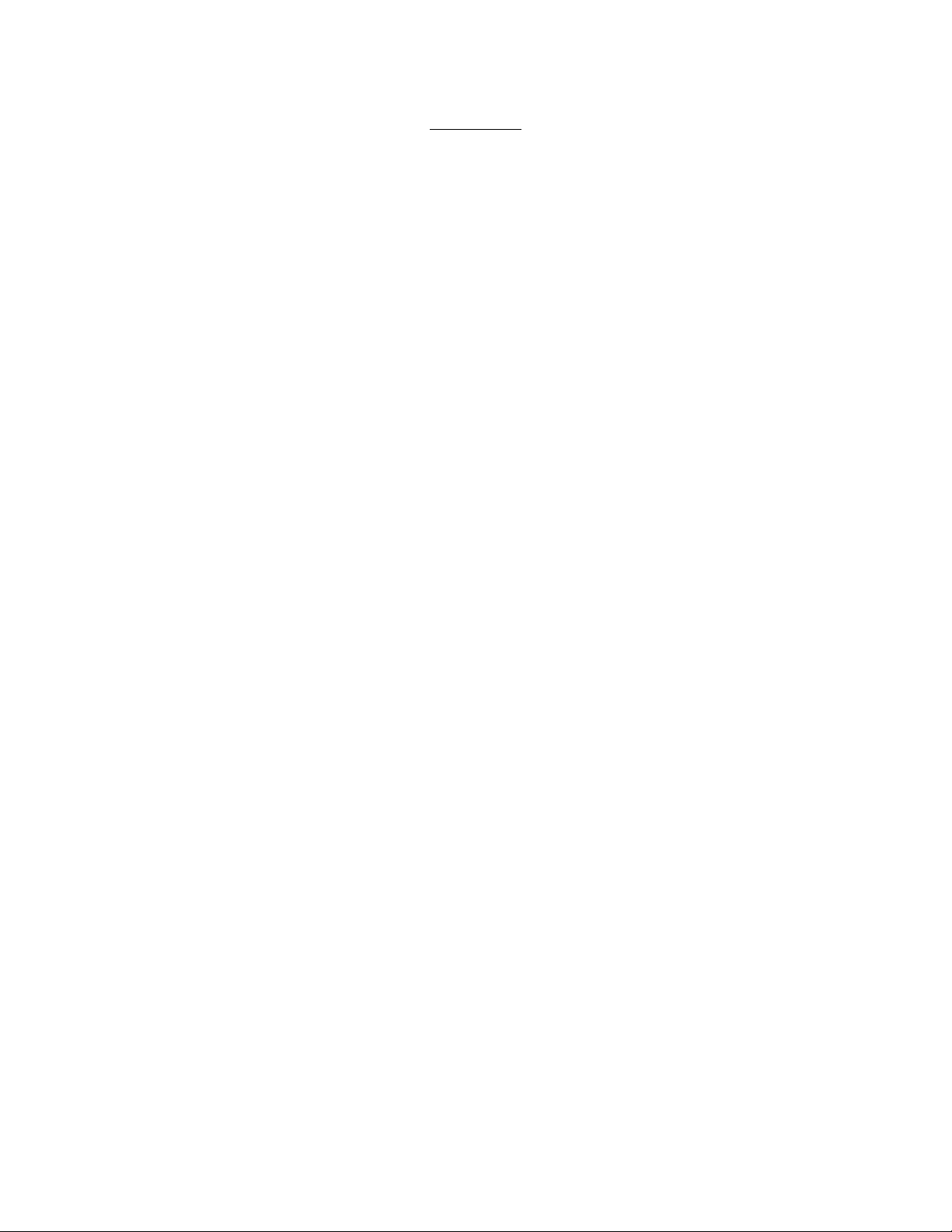
SONY JE780
This manual is translated from the original Japanese version, it is
best understood by looking at the numbered steps in the Japanese manual
while reading along with the English.
RECORDING (page 14)
1-Turn on of source of recording power
2-Choose output source
3-Turn power on JE470
4-Insert recordable MD
5-Press input button to choose source of recording
6-Press REC button
7-Adjust recording level if necessary, see page 18
8-Press the PLAY or PAUSE button on unit then begin playback on
recording source
GROUP RECORDING (page 15)
1-Follow steps 1-5 of RECORDING
2-Press GROUP ON/OFF button
3-Press REC button
"New Group" will display and unit will be in record ready mode
4-Follow steps 7-9 of RECORDING
To record in a new group after recording is complete press the STOP
button until
the disc name and number of groups display then repeat steps 3-4
NOTE-If when pressing REC button "Group Full!" displays there is not
enough character memory to record a group. Erase any unnecessary
character information.
-One MD can contain 99 groups
RECORDING INTO AN EXISTING GROUP (page 16)
1-Follow steps 1-5 of RECORDING
2-Press GROUP ON/OFF button
3-Press GROUP SKIP button to display the group you want to record into
4-Press REC button
"New Track" will display
5-Follow steps 7-9 of RECORDING
MDLP RECORDING (page 17)
1-Follow RECORDING steps 1-5
2-Press REC MODE button to choose one of the following:
Stereo(no display)/LP2/LP4/MONO
TURNING LP STAMP ON/OFF (page 17)
1-When playback is stopped pause or active press MENU/NO button
2-Turn AMS DIAL (remote forward/back) to display SETUP? then press AMS
or YES button
3-Turn AMS DIAL (remote forward/back) to display LP STAMP ON or LP
STAMP OFF then press AMS or YES button
4-Turn AMS DIAL (remote forward/back) to display LP STAMP ON then press
AMS or YES button
5-Press MENU/NO button
ADJUSTING RECORDING LEVEL (page 18)
1-Follow steps 1-6 of RECORDING
2-Playback the highest level of the material being recorded
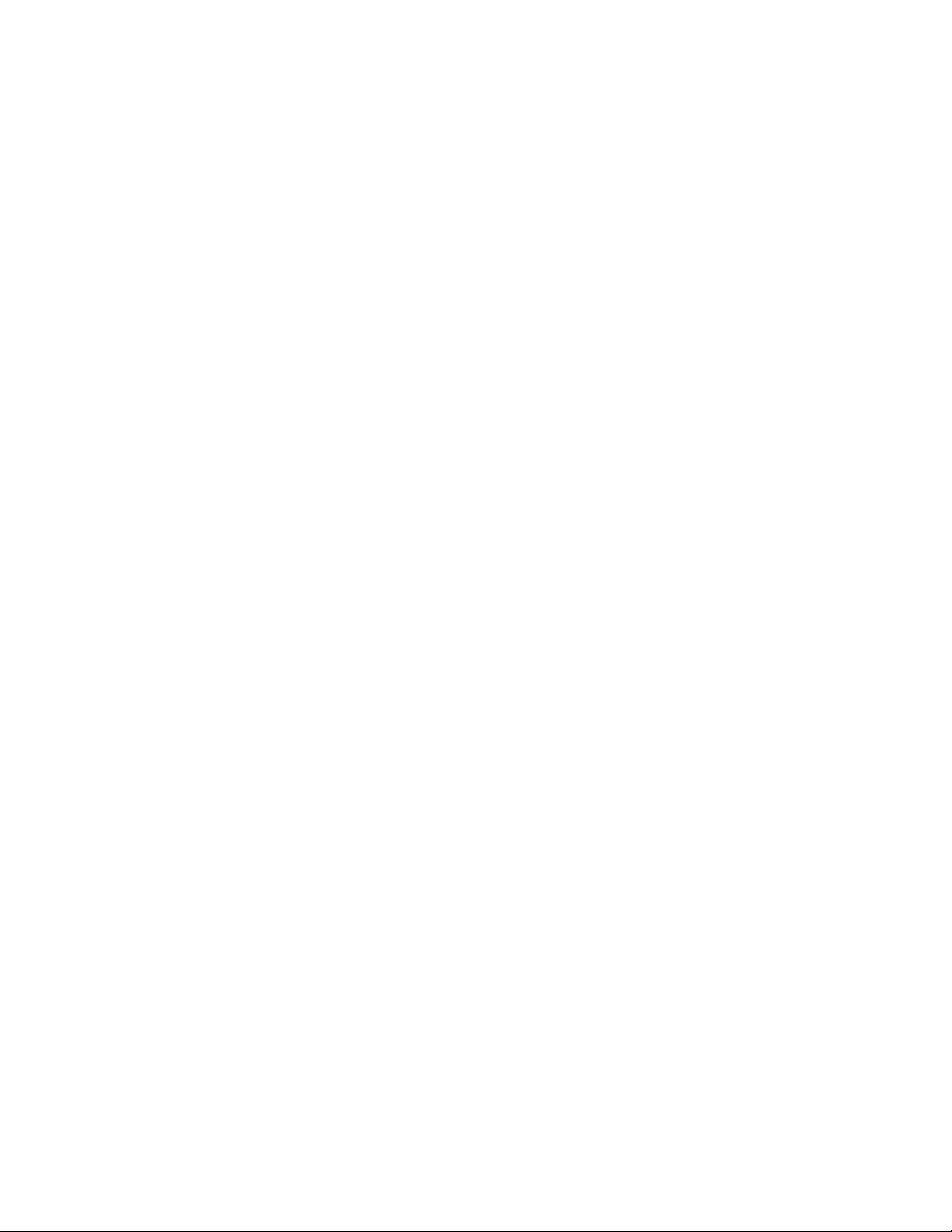
3-Press the LEVEL/DISPLAY/CHAR button (DISPLAY button on remote)
to display INPUT LEVEL
4-Turn the AMS dial (LEVEL + - button on remote) to adjust the
recording level. Set the level so that it does enter into the OVER area
on level meter
5-Playback the material to be recorded
6-To start recording at this point follow step 8 of RECORDING
ADJUSTING LEVELS WHILE IN PLAYBACK OR PAUSE MODE (page 18)
1-Press MENU/NO button when in playback or pause
2-Turn the AMS dial (press remote<> button) to display SETUP? then
press AMS dial or YES button
3-Turn the AMS dial (press remote<> button) to choose recording source
Ain/Opt1/Opt2 then press AMS dial or YES button
4-Turn the AMS dial (press remote<> button) to adjust recording level
then press AMS dial or YES button
5-Press MENU/NO button
USING THE PEAK HOLD FUNCTION (page18)
1-Press MENU/NO button when in play or stop mode
2-Turn the AMS dial (press remote<> button) to display SETUP? then
press AMS dial or YES button
3-Turn the AMS dial (press remote<> button) to display P.Hold Off then
press AMS dial or YES button
4-Turn the AMS dial (press remote<> button) to display P.Hold On then
press AMS dial or YES button
5-Press MENU/NO button
MONITORING THE INPUT SOUND (page 19)
You can input the sound being input into the deck without recording
1-Press EJECT to remove MD
2-Press INPUT to select the source of sound to be monitored
3-Press REC
To stop source monitoring press STOP
USING SMART SPACE AND AUTO CUT FUNCTIONS (page 19)
(CUTTING OUT SILENCE AUTOMATICALLY)
Smart Space:
If during recording 30 seconds or less of silence are detected the
silence will be automatically cut to three seconds.
Auto Cut:
If during recording 30 seconds or more of silence is detected the
silence will be automatically cut to three seconds and unit will enter
record pause
1-When playback is stopped press MENU/NO button
2-Turn the AMS dial (press remote<> button) to display SETUP? then
press AMS dial or YES button
3-Turn the AMS dial (press remote<> button) to display "S.Space On"
then press
AMS dial or YES button
4-Turn the AMS dial (press remote<> button) to display "S.Space On" or
"S.Space Off"
then press AMS dial or YES button
5-Press MENU/NO button

ADDING TRACK MARKS WHILE RECORDING (page 20)
Tracks can be added manually or automatically
MANUALLY MARKING TRACKS
-When in recording mode press the REC button at any point to create a
track mark
AUTO TRACK MARKING
When recording CDs or MDs digitally track marks will be inserted
automatically but for other kinds of digital or analog recording follow
the steps below. Due to noise that occurs with radio and tapes the auto
function will not operate with those formats.
1-When playback is stopped press MENU/NO button
2-Turn the AMS dial (press remote<> button) to display SETUP? then
press AMS
dial or YES button
3-Turn the AMS dial (press remote<> button) to display T.Mark Lsync
then press AMS dial or YES button
4-Turn the AMS dial (press remote<> button) to choose one of two
settings:
T.Mark LSyn or T.Mark Off
5-Press MENU/NO button
SETTING THE INPUT SIGNAL LEVEL THAT WILL DETERMINE WHEN TRACK MARKS ARE
CREATED
(page 20)
1-When playback is stopped press MENU/NO button
2-Turn the AMS dial (press remote<> button) to display SETUP? then
press AMS dial or YES button
3-Turn the AMS dial (press remote<> button) to display LS(T) then
press AMS dial or press YES button
4-Turn the AMS dial (press remote<> button) to set the incoming signal
level, level can be set from -72dB to 0dB in 2 dB increments then press
AMS dial or YES button
5-Press MENU/NO button
TIME MACHINE RECORDING (page 21)
1-Follow steps 1-6 of "Recording" (page 14)
2-Begin playback on source of recording
3-Press the AMS dial or T.REC button on remote at the point recording
will begin.
The recording will begin from the 6 seconds of stored memory
-To stop Time Machine recording press the STOP button
SYNCH RECORDING WITH AN EXTERNAL SOURCE (page 21) remote control
1-Follow steps 1-6 of "Recording" (page 14)
2-Press MUSIC SYNC button, unit will enter record pause
3-Begin playback on source of recording,
recording will begin automatically
SYNCHRO RECORDING WITH A SONY BRAND CD PLAYER (page 22)
-The remote will control the CD player as well as the deck so place the
CD unit near the MD deck. This operation will not work with all Sony CD
players.
1-Turn the power on on the CD player and choose CD
2-Follow steps 1-6 of "Recording" (page 14)
3-Insert CD into CD player and choose method of playback
4-press CD SYNCHRO STANDBY button, the CD player will enter play-pause
and the 780 will enter record pause mode
5-Press CD SYNCHRO STANDBY button
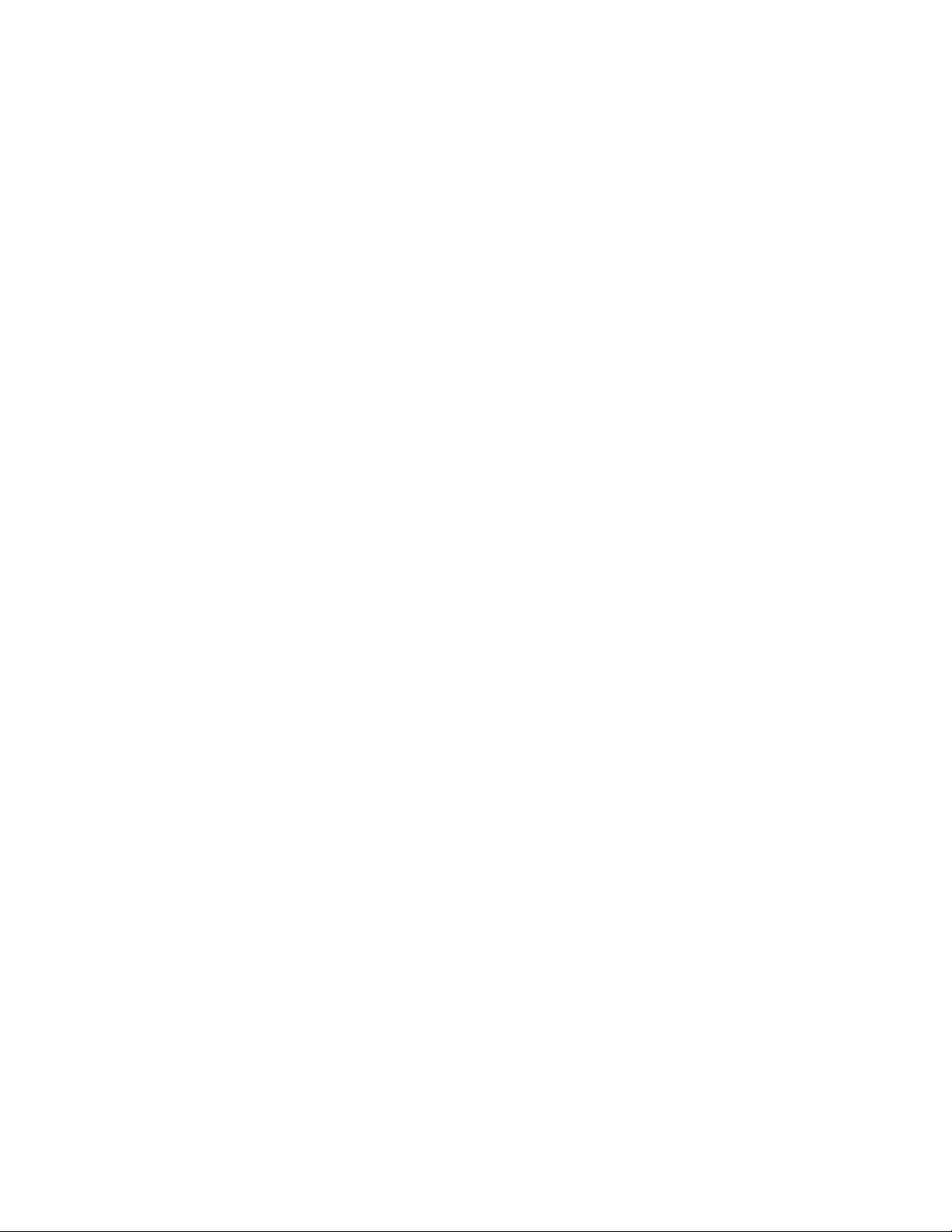
playback will begin on the CD player and recording will begin
-Some CD players will not respond to pressing the CD SYNCHRO START
button. Press the PAUSE button on the CD player remote to begin
playback.
-To stop recording press CD SYNCHRO STOP button
-To pause recording press CD SYNCHRO STANDBY button
-To re-start paused recording press CD SYNCHRO START
You can also use the buttons on the CD player remote to control
operations:
-Press PLAY to begin recording on the 780 and playback on the CD player
-Press STOP to put the 780 in pause and stop the CD
-Press PAUSE to pause recording and playback
You can change CDs while recording:
1-Press STOP on the CD player remote
2-Change CD
3-Press PLAY on CD player remote to begin recording again
This unit can synch record with a Video CD player
Press and hold the remote power button while pressing the number 2,
to return to the normal mode press and hold the remote power button
while pressing the number 1.
For CD players with a MODE SELECTOR choose CD1 to synch record
PLAYING AN MD (page 23)
1-Turn on amplifier or system stereo power
2-Choose MD as playback source
3-Turn the 780 power on
4-Insert an MD
5-To play a track other than the first turn the AMS dial or remote
FORWARD/BACK keys to choose desired track
6-Press PLAY key
7-Adjust volume on amp
ADJUST ANALOG PLAYBACK LEVELS (page 24)
1-WHen in playback press LEVEL/DISPLAY/CHAR button or DISPLAY button on
remote to show the level adjustment display
2-Turn the AMS dial or press the remote LEVEL+/- buttons to adjust
levels
ADJUSTING LEVELS IN SETUP MENU (page 24)
1-When on playback press MENU button
2-Turn the AMS dial or press the remote FOR/BACK buttons to choose
"setup?" then press AMS dial or YES button
3-Turn the AMS dial or press the remote FOR/BACK buttons to choose
"Aout" then press AMS dial or YES button
4-Turn the AMS dial or press the remote LEVEL+/- buttons to adjust
levels then press YES button or AMS dial
5-Press MENU button
-Turning off main power or ejecting MD will cause levels to revert to 0
TURNING OFF DISPLAY (page 24)
The display can be set up to turn off when in playback, pressing the
STOP or PAUSE buttons will cause the display to show again
1-Press MENU button
2-Turn the AMS dial or press the remote FOR/BACK buttons to choose "set
up?" then press YES button or AMS dial
3-Turn the AMS dial or press the remote FOR/BACK buttons to choose
"Display On" then press YES button or AMS dial
4-Turn the AMS dial or press the remote FOR/BACK buttons to choose
"Display Off" then press YES button or AMS dial
5-Press MENU button CHECK TRACK TITLES DURING PLAYBACK (page 24)
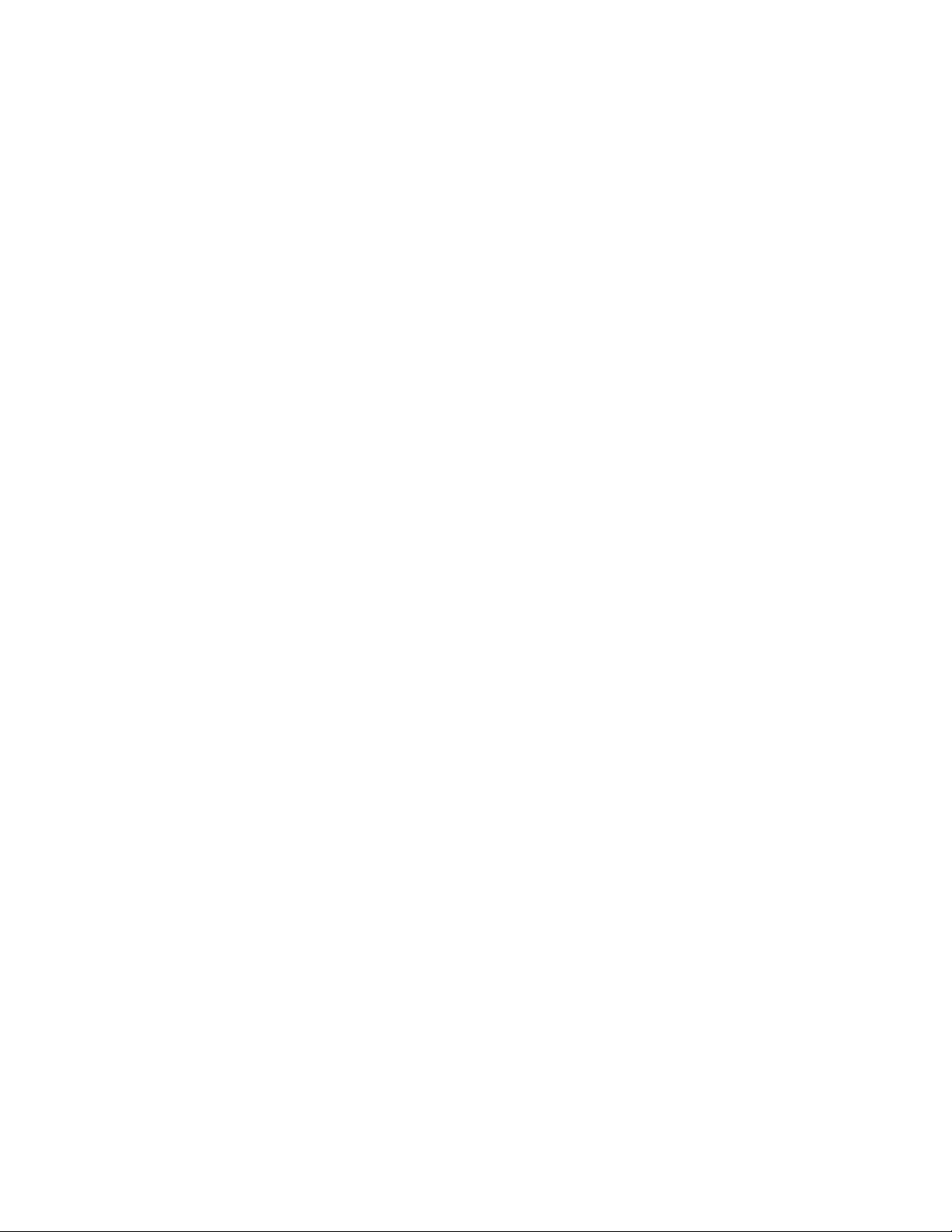
Press the SCROLL button to display and scroll titles, press SCROLL
again to stop scrolling or press again to re-start scrolling
PLAYING BACK ONLY A SPECIFIC GROUP (page 24)
1-Follow steps 1-4 of PLAY AN MD
2-Press GROUP ON/OFF button
3-Press GROUP SKIP button to choose desired group
4-To choose a specific track in a group turn the AMS dial or remote
FORWARD/BACK keys to choose desired track
5-Press PLAY
6-Adjust volume on amp
CHOOSING A TRACK DIRECTLY USING THE NUMBER KEYS (page 25)
1-Press the >10 key on remote
2-Enter the track number on the keys as follows:
If track number 30 on a 50 track disc is desired press:
>10, 3, 10/0
If track number 30 on a 200 track disc:
>10, 10/0, 3, 10/0
SEARCHING THROUGH A TRACK (page 26)
SEARCHING WHILE LISTENING
Press the FOR/BACK buttons while in playback
HIGH SPEED SEARCH
Press FOR/BACK while playback is paused
REPEAT MODE (page 26)
Repeat can be used in combination with shuffle and program play, it can
also repeat a single track or portion of one.
ALL REPEAT
Press REPEAT button until REP shows, this mode can be used with
regular/shuffle/program playback
-To stop repeat press STOP
-To return to normal playback press REPEAT until REP disappears
REPEAT ONE TRACK (page 27)
Press REPEAT until REP 1 displays while track to be repeated is playing
-To stop press STOP
-To return to normal playback press REPEAT until REP or REP1 disappears
REPEAT A PORTION OF A TRACK (page 27)
1-While in playback press A-B BUTTON at starting point (A) of the
portion to be repeated
2-Let playback continue and at the end (B) of the portion to be
repeated press A-B BUTTON again
-To stop A-B repeat press REPEAT or CLEAR button
ADJUSTING THE POSTION OF THE A-B REPEAT
The start point can be switched to replace the end point and a new end
point can be chosen
1-When in A-B repeat mode press A-B BUTTON and the current end point
will become the start point
2-Continue or advance playback to the point where the new end will be
marked then press A-B BUTTON
SHUFFLE PLAYBACK (page 27)
1-When playback is stopped press PLAY MODE until SHUF displays
2-Press PLAY button
