Page 1
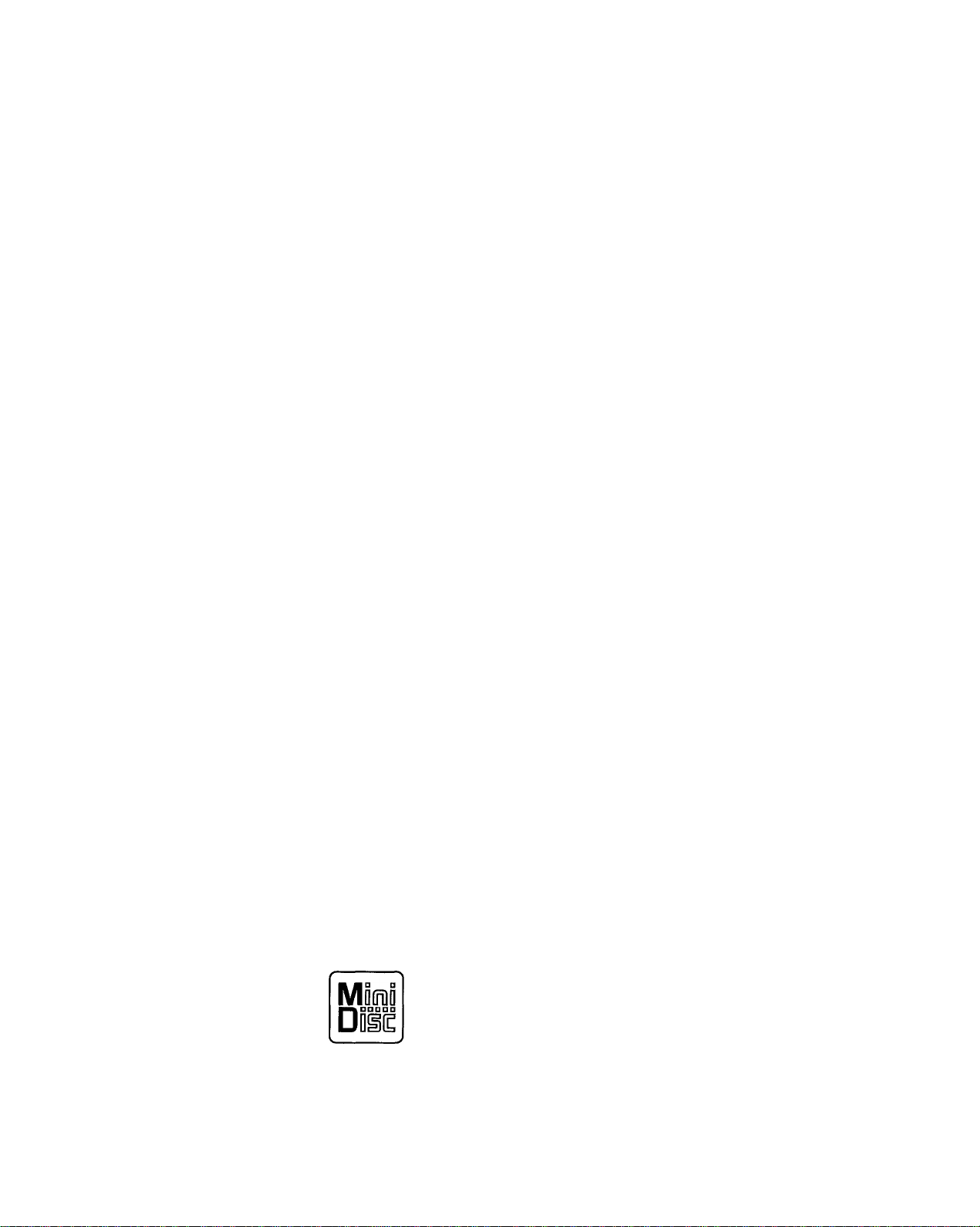
MiniDisc Deck
3-858-098-31(1)
Operating Instructions
MDS-JE700
11996 by Sony Corporation
Page 2
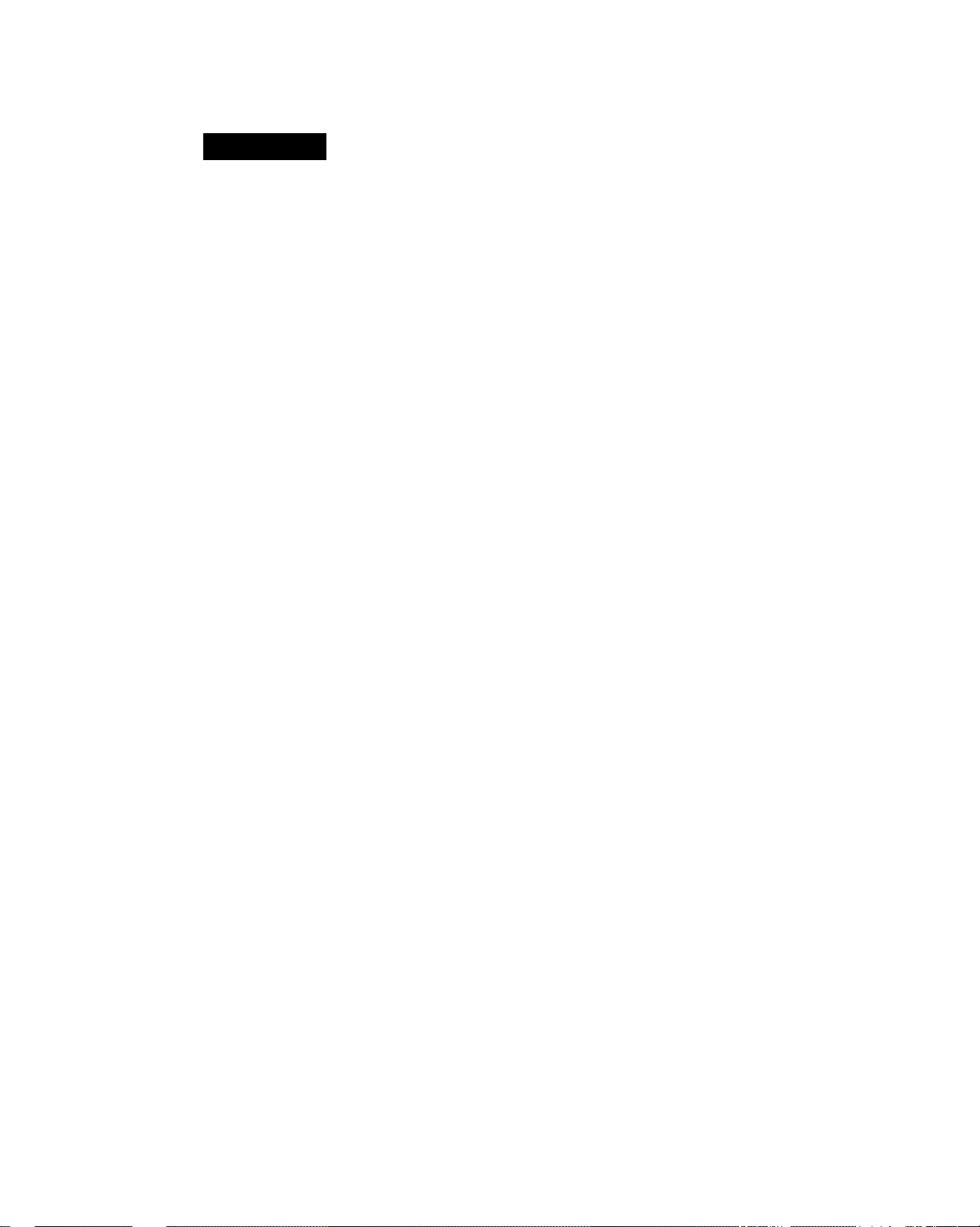
WARNING
To prevent fire or shock
hazard, do not expose the unit
to rain or moisture.
To avoid electrical shock, do
not open the cabinet. Refer
servicing to qualified
personnel only.
The laser component in this product is
capable of emitting radiation exceeding
the limit for Class 1.
niSM OF ELECTRIC SHOCK
A
CAUTION: TO REDUCE THE RISK OF ELECTRIC SHOCK.
OO NOT REMOVE COVER (OR BACK)
NO USER-SERVICEABLE PARTS INSlOE
REFER SERVtCWKS TO QUALIFIED SERVICE PERSONNEL.
A
However, there is no guarantee that
interference will not occur in a
particular installation. If this equipment
does cause harmful interference to radio
or television reception, which can be
determined by turning the equipment
off and on, the user is encouraged to try
to correct the interference by one or
more of the following measures;
- Reorient or relocate the receiving
antenna.
- Increase the separation between the
equipment and receiver.
- Connect the equipment into an outlet
on a circuit different from that to
which the receiver is connected.
- Consult the dealer or an experienced
radio/TV technician for help.
CAUTION
You are cautioned that any changes or
modification not expressly approved in
this manual could void your authority
to operate this equipment.
Precautions
On safety
• The use of optical instruments with
this product will increase eye hazard.
• Should any solid object or liquid fall
into the cabinet, unplug the deck and
have it checked by qualified
personnel before operating it any
further.
On power sources
• Before operating the deck, check that
the operating voltage of the deck is
identical with your local power
supply. The operating voltage is
indicated on the nameplate at the rear
of the deck.
• If you are not going to use the deck
for a long time, be sure to disconnect
the deck from the wall outlet. To
disconnect the AC power cord, grasp
the plug itself; never pull the cord.
This symbol is intended to
A
INFORMATION
This equipment has been tested and
found to comply with the limits for a
Class B digital device, pursuant to Part
15 of the FCC Rules. These limits are
designed to provide reasonable
protection against harmful interference
in a residential installation. This
equipment generates, uses, and can
radiate radio frequency energy and, if
not installed and used in accordance
with the instructions, may cause
harmful interference to radio
communications.
alert the user to the presence of
uninsulated "dangerous
voltage" within the product's
enclosure that may be of
sufficient rfiagnitude to
constitute a risk of electric
shock to persons.
This symbol is intended to
alert the user to the presence of
A
important operating and
maintenance (servicing)
instructions in the literature
accompanying the appliance.
Owner's Record
The model and serial numbers are
located on the rear of the unit.
Record the serial number in the space
provided below. Refer to them
whenever you call upon your Sony
dealer regarding this product.
Model No. MDS-JE700
Serial No
_______________________
IN NO EVENT SHALL SELLER BE
LIABLE FOR ANY DIRECT,
INCIDENTAL OR
CONSEQUENTIAL DAMAGES OF
ANY NATURE, OR LOSSES OR
EXPENSES RESULTING FROM ANY
DEFECTIVE PRODUCT OR THE
USE OF ANY PRODUCT.
On operation
If the deck is brought directly from a
cold to a warm location, or is placed in a
very damp room, moisture may
condense on the lenses inside the deck.
Should this occur, the deck may not
operate properly. In this case, remove
the MD and leave the deck turned on for
about an hour until the moisture
evaporates.
On the MiniDisc cartridge
• Do not open the shutter to expose the
MD.
• Do not place the cartridge where it
will be subject to extremes of sunlight,
temperature, moisture or dust.
On cleaning
Clean the cabinet, panel and controls
with a soft cloth slightly moistened with
a mild detergent solution. Do not use
any type of abrasive pad, scouring
powder or solvent such as alcohol or
benzine.
If you have any questions or problems
concerning your deck, please consult
your nearest Sony dealer.
Page 3
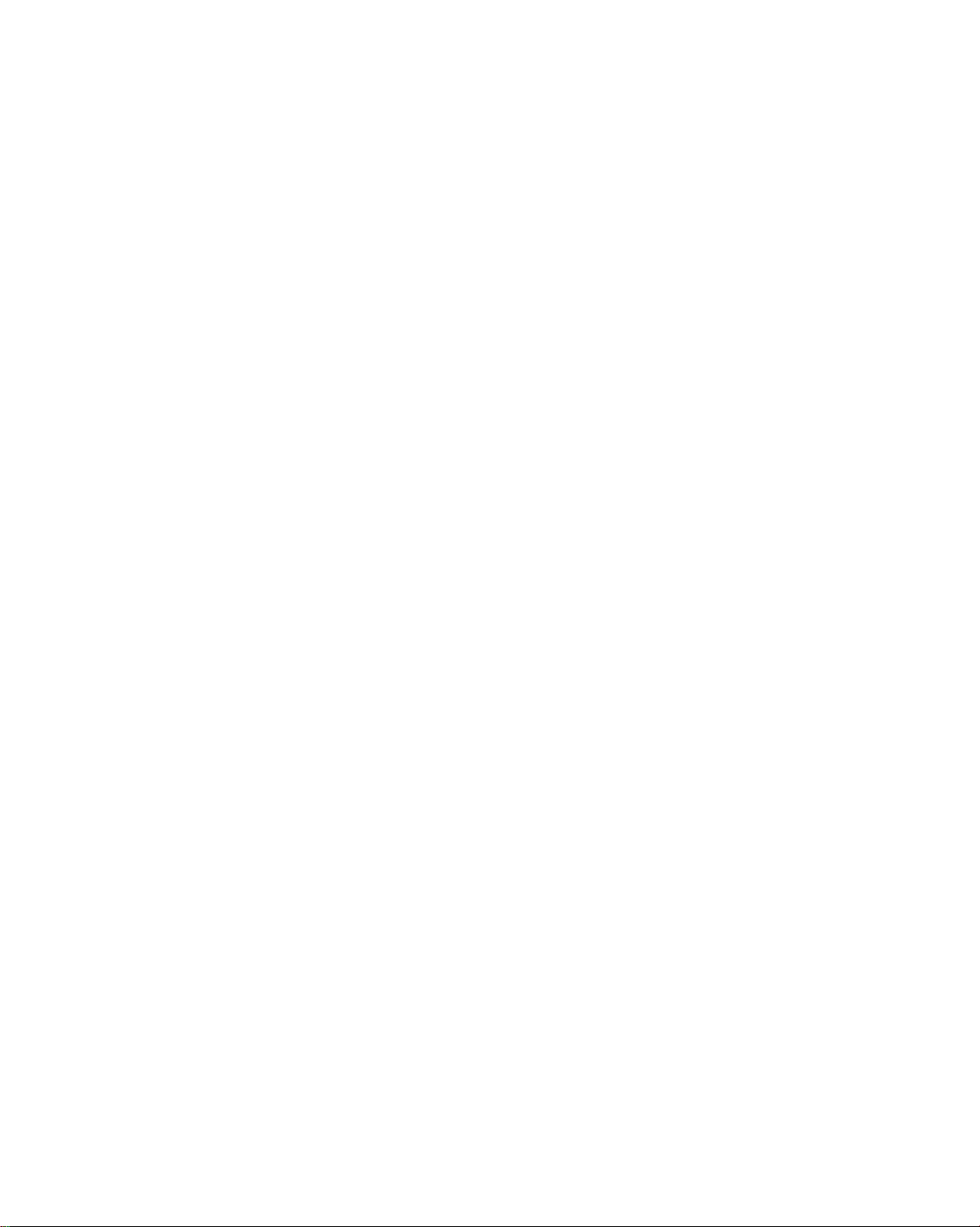
Welcome!
Thank you for purchasing the Sony
MiniDisc Deck. Before operating the
deck, please read this manual
thoroughly and retain it for future
reference.
About This Manual
Conventions
»Controls in the instructions are those
on the deck; these may, however, be
substituted by controls on the remote
that are similarly named or, when
different, appear in the instructions
within brackets.
• The following icons are used in this
manual:
Indicates a procedure that
requires use of the remote.
Indicates tips for making the
task easier and hints.
Table of contents
Getting Started
Unpacking....................................................................................4
Hooking Up the System...............................................................4
About the CONTROL A1 Control System..................................6
Basic Functions of the CONTROL A1 Control System
Setting the Clock
Recording on an MD
...........................................;..............................
........................................................................
Playing an MD..........................................................................11
Recording on MDs
Notes on Recording :..................................................................12
Useful Tips for Recording
Recording Over Existing Tracks
..........................................................
................................................
Adjusting the Recording Level...................................................14
Marking Track Numbers while Recording (Track Marking)
Starting Recording with 2 Seconds of Prestored Audio Data
(Time Machine Recording)
........................................................
Synchro-Recording with Audio Equipment of Your Choice
Synchro-Recording with a Sony CD Player
Recording on an MD Using a Timer
...............................
..........................................
Playing MDs
Using the Display
.......................................................................
Locating a Specific Track...........................................................20
Locating a Particular Point in a Track........................................21
Playing Tracks Repeatedly.........................................................22
Playing in Random Order (Shuffle Play)
Creating Your Own Program (Program Play)
...................................
............................
Useful Tips when Recording from MDs to Tape
Playing an MD Using a Timer....................................................25
..............
......
......
.......................
12
14
15
17
18
19
23
23
24
7
7
9
15
16
Editing Recorded MDs
Notes on Editing
Erasing Recordings (Erase Function)
Erasing a Portion of a Track (A-B Erase Eunction)
Dividing Recorded Tracks (Divide Function)
.........................................................................
.........................................
...................
............................
26
26
27
28
Combining Recorded Tracks (Combine Function).....................29
Moving Recorded Tracks (Move Function)
Labeling Recordings (Title Function)
...............................
........................................
30
31
Undoing the Last Edit (Undo Eunction).....................................33
Additional Information
Display Messages
System Limitations
.......................................................................
.....................................................................
34
34
Troubleshooting..........................................................................35
Specifications..............................................................................36
Guide to the Serial Copy Management System
..........................
37
Index......................................................................... 38
Page 4
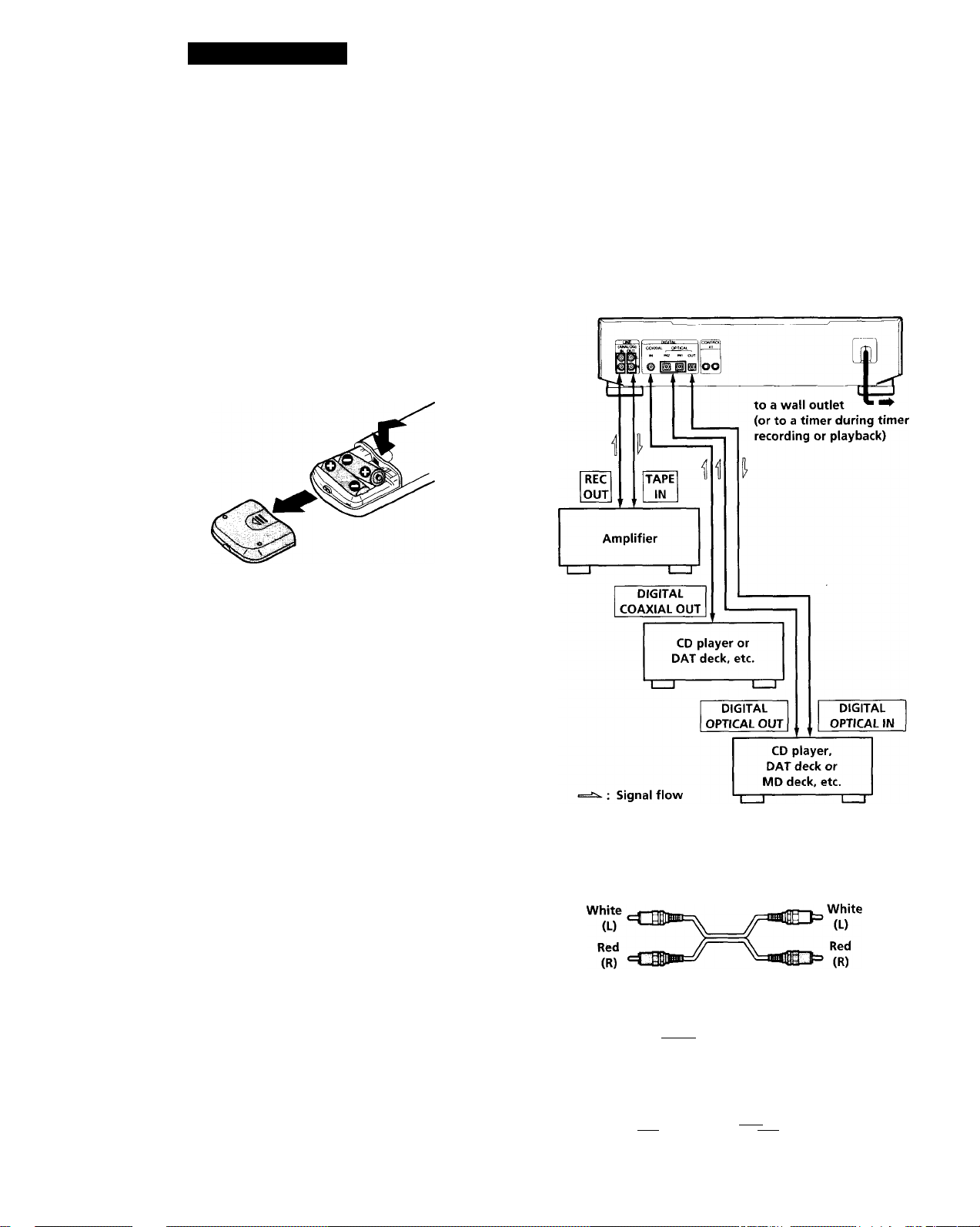
Getting Started
Unpacking
Check that you received the following items:
• Audio connecting cords (2)
• Remote commander (remote) RM-D9M (1)
• Sony SUM-3 (NS) batteries (2)
Inserting batteries into the remote
You can control the deck using the supplied remote.
Insert two R6 (size-AA) batteries by matching the +
and - on the batteries. When using the remote, point it
at the remote sensor H on the deck.
■Q' When to replace batteries
With normal use, the batteries should last for about six
months. When the remote no longer operates the deck,
replace all the batteries with new ones.
Hooking Up the System
Overview
This section describes how to hook up the MD deck to
an amplifier or other components such as a CD player
or DAT deck. Be sure to turn off the power of each
component before connection.
Notes
• Do not leave the remote near an extremely hot or humid
place.
• Do not drop any foreign object into the remote casing,
particularly when replacing the batteries.
• Do not expose the remote sensor to direct sunlight or
lighting apparatuses. Doing so may cause a malfunction.
• If you don't use the remote for an extended period of time,
remove the batteries to avoid possible damage from
battery leakage and corrosion.
What cords will I need?
Audio connecting cords (supplied) (2)
' Optical cables (not supplied) (3)
tfiTtea - ..^aTilb-
Coaxial digital connecting cable (not supplied) (1)
■riin —^4110=
Page 5
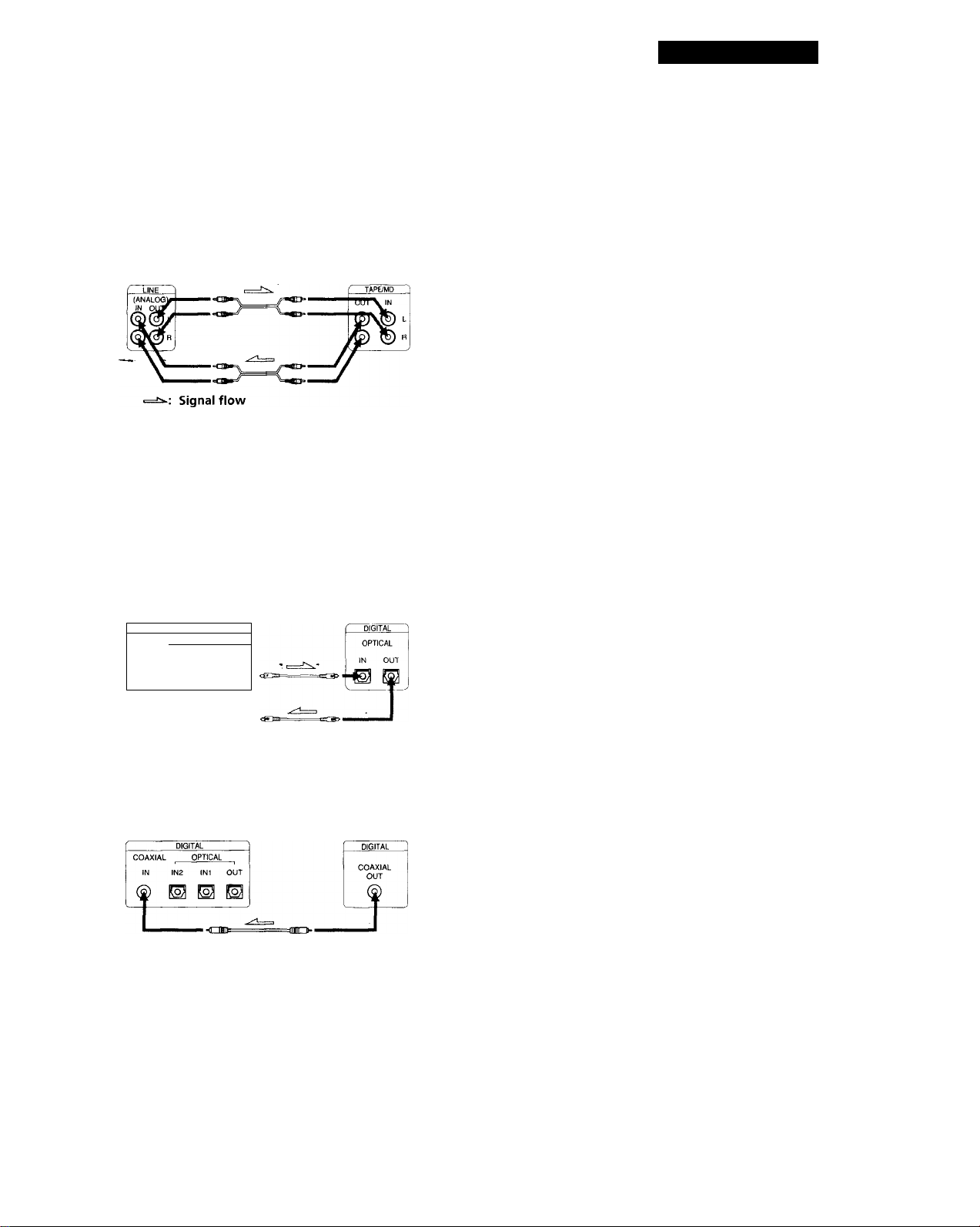
Getting Started
f
ll
Hookups
Connecting the deck to an amplifier
Connect the amplifier to the LINE (ANALOG) IN/OUT jacks
using the audio connecting cords (supplied), making sure to
match the color-coded cords to the appropriate jacks on the
components: red (right) to red and white (left) to white. Be
sure to make connections firmly to prevent hum and noise.
IVID deck
Connecting the deck to a digital component such as a CD player, DAT deck, digital amplifier, or another MD deck
Connect the component through the DIGITAL OPTICAL
IN1/IN2/OUT or DIGITAL COAXIAL IN connectors with
two (or three) optical cables (not supplied) or a coaxial
digital connecting cable (not supplied).
• Connecting the optical cables
Take the caps off the connectors before plugging in the
cables.
MD deck
DIGITAL
COAXIAL OPTICAL
IN IN2 INI
©
OUT
&
Amplifier
Digital component
Notes
• If "Din Unlock" or "Cannot Copy" appears in the display,
recording through the digital connector is not possible.
In this case, record the program source through the LINE
(ANALOG) IN jacks with INPUT set to ANALOG.
• When recording through the DIGITAL OPTICAL INI /IN2
or DIGITAL COAXIAL IN connector, you cannot adjust
the recording level.
Connecting the AC power cord
Connect the AC power cord to a wall outlet or to the
outlet of a timer.
to OPTICAL INI or IN2 connector
Signal flow
Connecting the coaxial digital connecting cable
MD deck Digital component
Signal flow
y' Automatic conversion of digital sampling rates
during recording
A built-in sampling rate converter automatically
converts the sampling frequency of various digital
sources to the 44.1 kHz sampling rate of your MD deck.
This allows you to record sources such as 32- and 48kHz DAT or satellite broadcasts, as well as compact
discs and other MDs.
Page 6
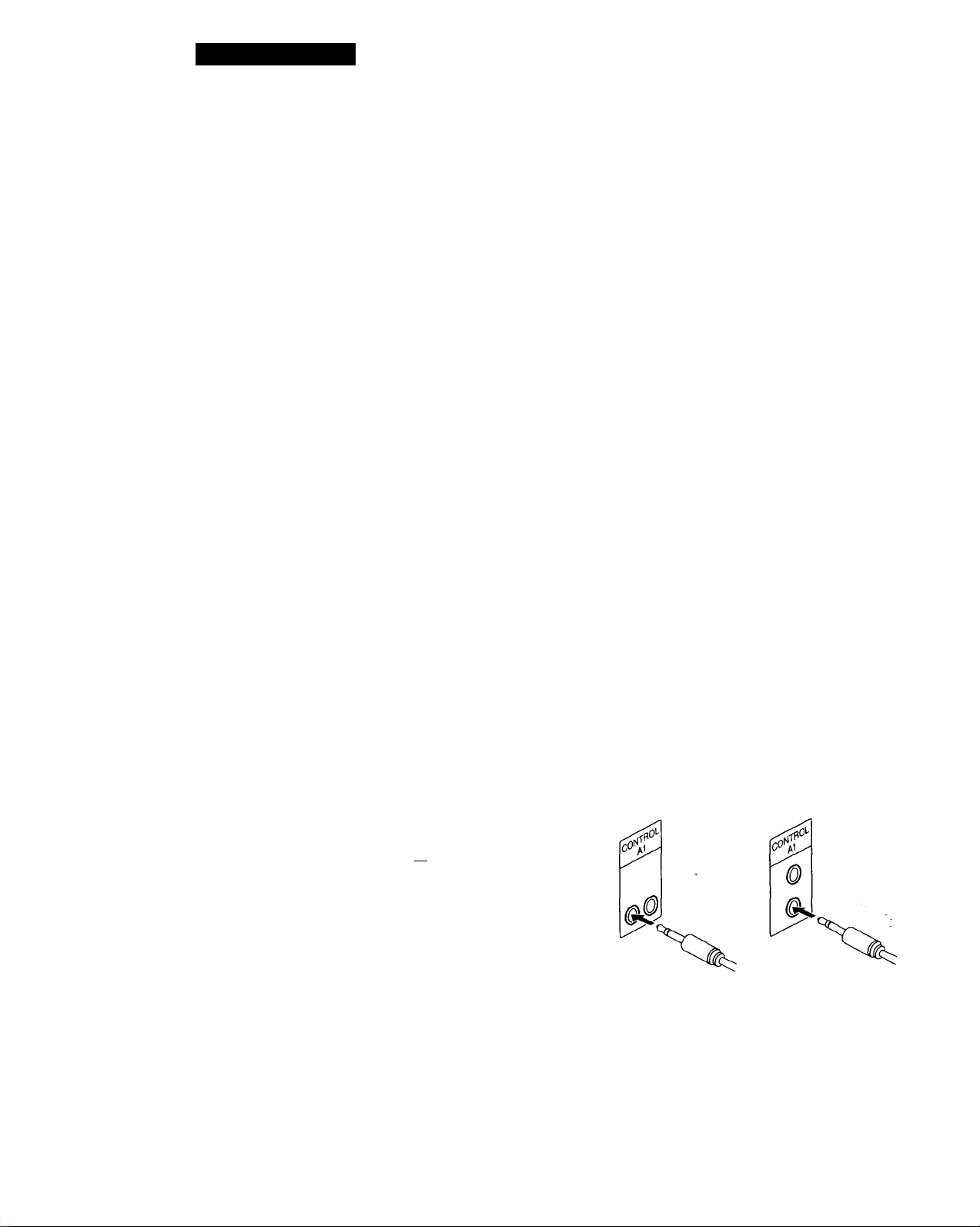
I
Getting Started
About the CONTROL A1 Control
Connecting the CONTROL A1 Control System
System
This MD deck is compatible with the CONTROL A1
Control System.
The CONTROL A1 Control System was designed to
simplify the operation of audio systems composed of
separate Sony components. CONTROL A1
connections provide a path for the transmission of
control signals which enable automatic operation and
control features usually associated with integrated
systems.
Currently, CONTROL A1 connections between a Sony
MD deck, CD player, amplifier (receiver), and cassette
deck provide automatic function selection and
synchronized recording.
In the future the CONTROL A1 connection will work
as a multifunction bus allowing you to control various
functions for each component.
Note
The CONTROL A1 Control System is designed to maintain
upward compatibility as the Control System is upgraded to
handle new functions. In this case, however, older
components will not be compatible with the new functions.
• Connect the CONTROL A1 cords in series to the
CONTROL A1 jacks on the back of each component.
Be sure to connect a'CONTROL A1 compatible
amplifier (receiver) to take advantage of the
automatic function selection feature.
I
...
ci::j czj
Amplifier
(receiver)
• The components can be connected in any order.
• You can connect up to ten CONTROL A1 compatible
components.
• The CONTROL A1 functions will work in the
component you want to operate is turned on, even if
all of the connected components are not turned on.
• As a rule, the CONTROL A1 remote control system
should not incorporate more than one of each type of
component (i.e., 1 MD deck, 1 CD player, 1 tape deck
and 1 receiver). You may, however, be able to
connect more than one of certain CD players. Refer
to the operating instructions supplied with the
respective component for details.
MD
deck
CD
player
Tape
deck
Other
component
Connecting the CDP-CX153 CD player
Although the CDP-CX153 is equipped with a
CONTROL A terminal, it can be connected to
CONTROL ^ components using a special
connecting cord*.
The CDP-CX151 however, cannot be connected to
CONTROL M-
* Use the Sony RK-G139HG (1 meter) monaural mini
plug <—► stereo mini-plug connecting cord or a similar
cord (less than 2 meters long with no resistance).
To CDP-CX153
(CONTROL A)
j^=COD-
STEREO MONO
Be sure to connect the STEREO mini-plug to the
CONTROL A component and the MONO mini-plug
to the CONTROL AT component.
To the CONTROL
At component
About the CONTROL A1 cord
• Use a commercially available 2P (mono) mini-plug cord
less than 2 meters long, with a maximum outer diameter
no greater than 11 mm, and no resistance (like the Sony
RK-G69HG). Some CONTROL A1 compatible
components are supplied with a CONTROL A1 cord as an
accessory.
• If a component has more than one CONTROL A1 jack, you
can use either one, or connect a different component to
each jack.
Page 7
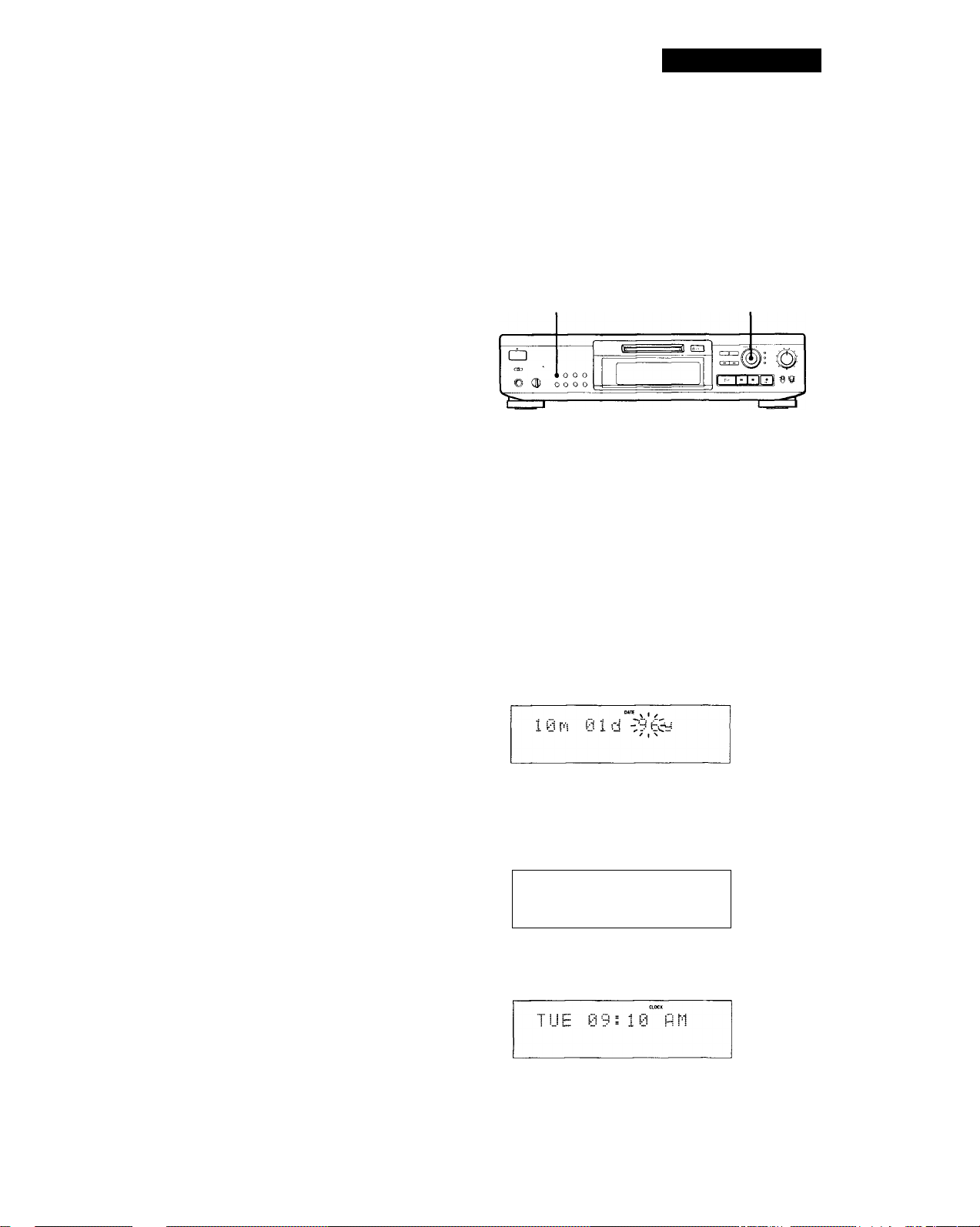
Getting Started
Basic Functions of the CONTROL A1 Control System
Automatic function selection
When you connect CONTROL A1 compatible Sony
components using CONTROL A1 cords, the function
selector on the amplifier (or receiver) automatically
switches to the correct input when you press the play
button on one of the connected components.
Notes
• This function only works when the components are
connected to the amplifier (or receiver) inputs according
to the names on the function buttons. Certain receivers
allow you to switch the names of the function buttons. In
this case, refer to the operating instructions supplied with
the receiver.
• When recording, do not play any components other than
the recording source. It will cause the automatic function
selection to operate.
Synchronized recording
This function lets you conduct synchronized recording
between the MD deck and selected source component.
1 Set the source selector on the amplifier (or
receiver) to the source component.
Setting the Clock
Once you set the MD deck's internal clock, the MD
deck will automatically record the date and time of all
recordings. When playing a track, you can display the
date and time the track was recorded (see page 20).
Time is displayed in a 12-hour clock.
SCROLL/CLOCK SET
oo
oooa»
OOOOO
OOOOO
OOOOO
OOOOO
OOOOO
OOOOO
oooo
With the deck in standby (POWER indicator
lights up red), press SCROLL/CLOCK SET down
for about 2 seconds until the year indication in the
display starts flashing.
IKK AMS I>CX1
O
■ DATE
PRESENT
2 Set the source component to pause mode (make
sure both the ► and II indicators light together).
3 Set the deck to recording pause mode.
4 Press 11 on the deck.
The source component is released from' thé pause
mode, and recording begins shortly thereafter.
When playback ends from the source component,
recording stops.
Notes
• Do not set more than one component to the pause mode.
• This MD deck is equipped with a special synchronized
recording function that uses the CONTROL Af Control
System (see "Synchro-Recording with a Sony CD Player"
on page 17).
Turn AMS to enter the current year, then press
AMS.
The year indication stops flashing, and the month
indication starts flashing.
e*Ti
i 1 t"'| H.
-1 l#i
\ • /
/ 1 N
3 Repeat Step 2 to enter the month, day, hour, and
minute.
(Continued)
Page 8
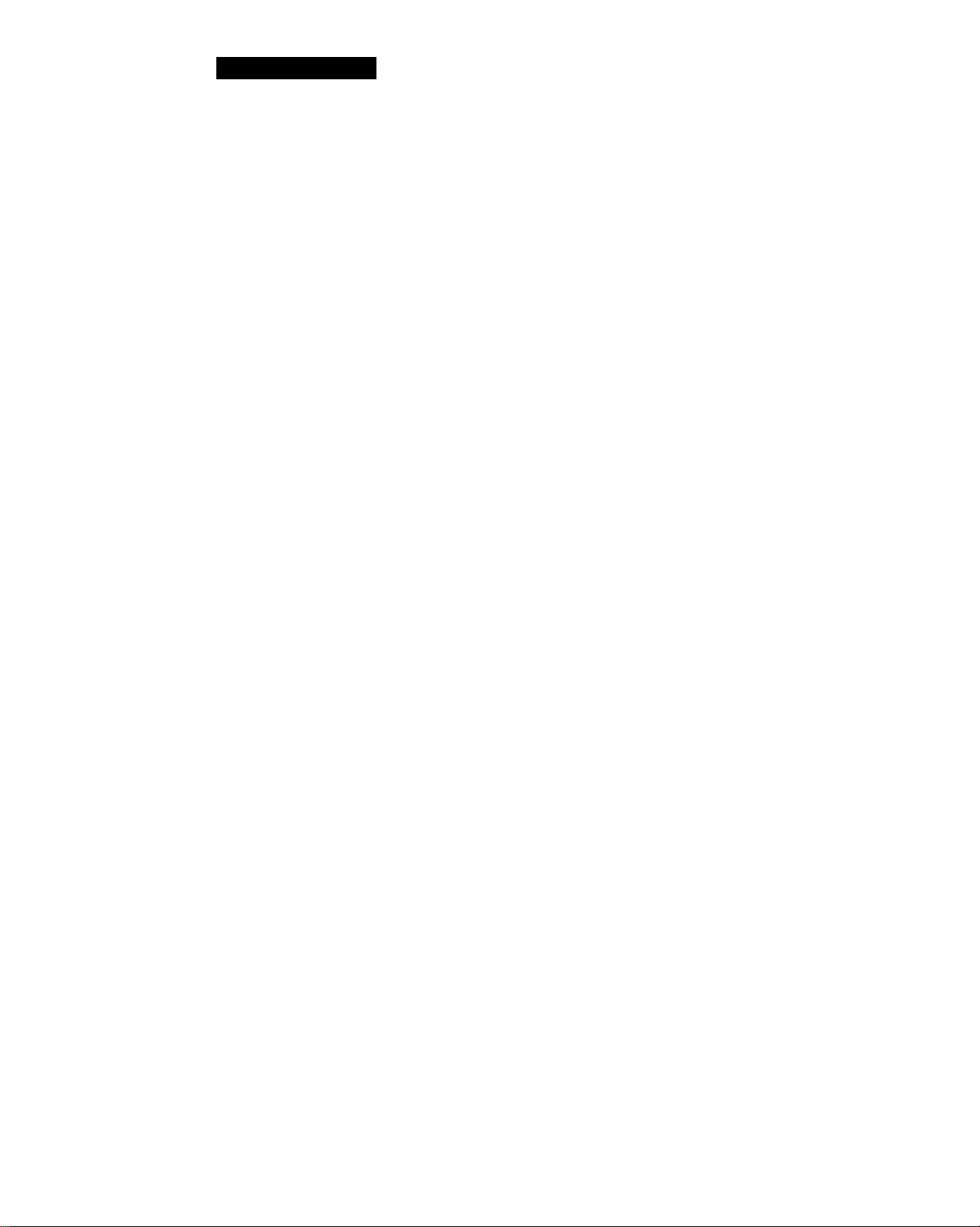
Getting Started
Q' For precise time and date stamping of recordings
Reset the time at least once a week.
Note
If you disconnect the AC power cord for a long time, the
memorized settings will disappear, and "STANDBY" will
flash in the display the next time you plug in and turn on the
deck. If this happens, reset the clock.
Displaying the current date and time
You can display the time even when the deck is on or
in standby.
Press DATE PRESENT on the remote.
Each press of the button changes the display as
follows:
• Current display —*■ Date —► Time —i
If you press the button once, the date and the time
appear sequentially for about 2 seconds each, then the
current display reappears.
In standby, you can press either DATE PRESENT on
the remote or SCROLL/CLOCK SET on the front panel
to display the time and the date as described above.
Changing the-date and/or time
1 With the deck in standby (POWER indicator
lights up red), press-SCROLL/CLOCK SET down
for about 2 seconds until the year indication in the
display starts flashing.
2 Press AMS repeatedly until the item you want to
change flashes.
3 Turn AMS to change the contents of the selected
item.
4 To complete the setting, press AMS.
8
Page 9
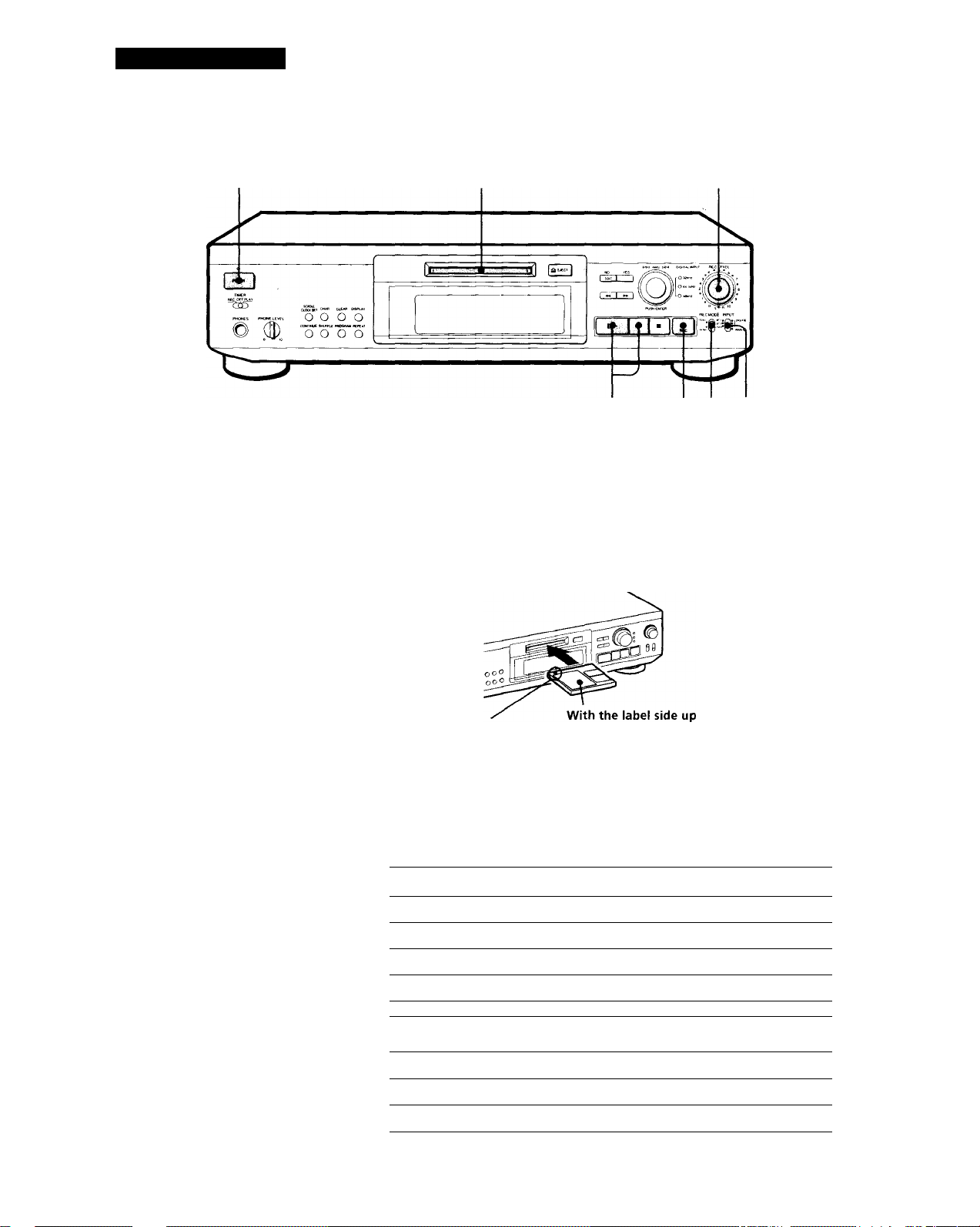
Basic Operations
Recording on an MD
Turn on the amplifier and play the program source you want to
1
record.
8 654
Press POWER.
The POWER indicator changes from red to green.
Insert a recordable MD.
With the arrow
pointing this way
If the MD has a recorded material on it, the deck will
automatically start recording from the end of the last recorded
track.
Set INPUT to the corresponding input connector.
To record through
DIGITAL OPTICAL INI
DIGITAL OPTICAL IN2 OPT2
DIGITAL COAXIAL IN
LINE (ANALOG) IN
Set INPUT to
' OPTI
COAX
ANALOG
Monitor audio during recording
Even if you set REC MODE to
MONO, the monitor signal does
not become monaural.
Set REC MODE to the mode you want to record in.
To record in
Stereo sound
Monaural sound*
In the monaural recording, you can record about two times longer than in
the stereo recording.
Set REC MODE to
STEREO
MONO
(Continued)
Page 10
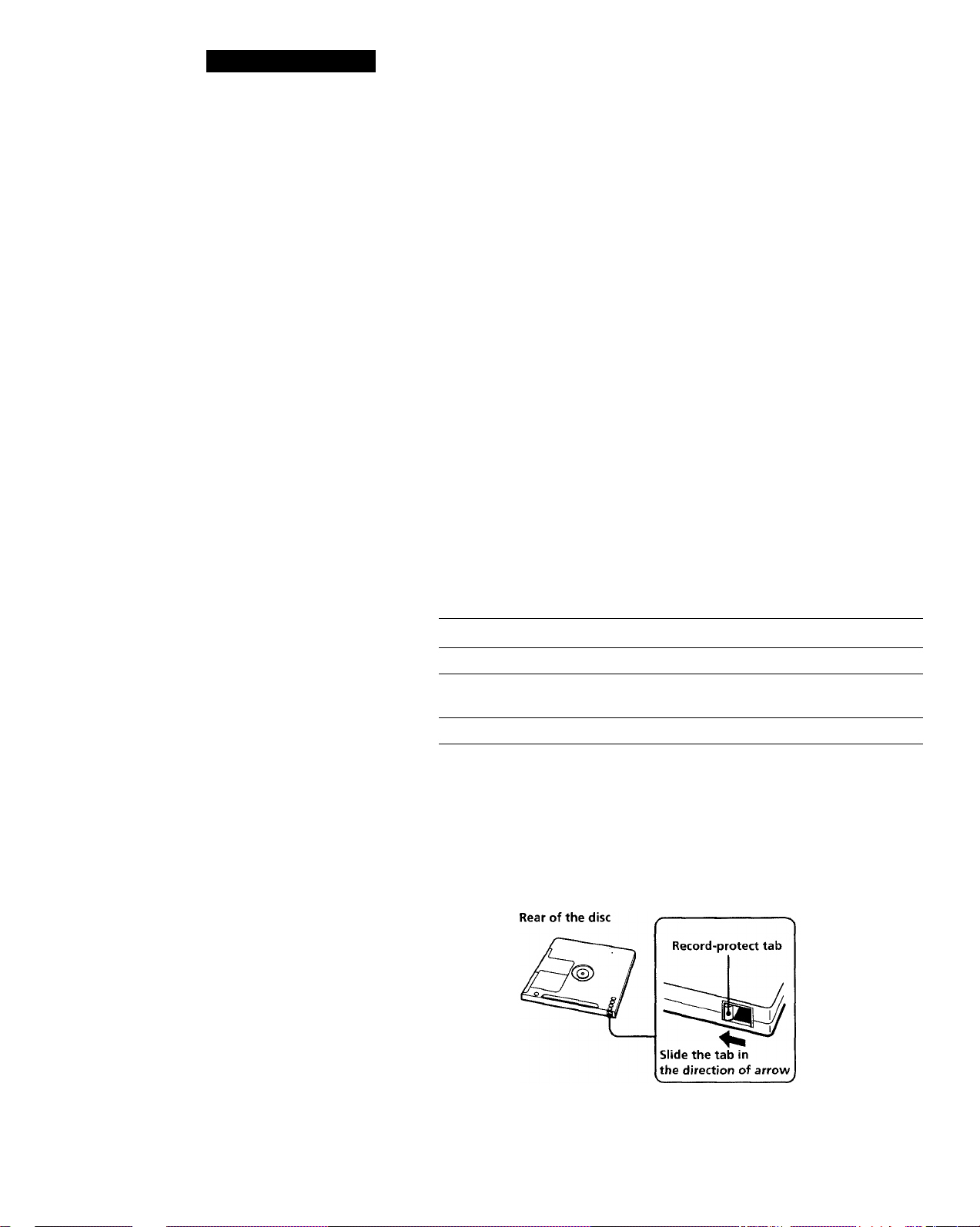
I
Basic Operations
Press # REC.
The deck becomes ready to record.
When recording the analog input signal, adjust the recording
level with REC LEVEL.
The fourth dot is satisfactory for most purposes. Eor details,
refer to "Adjusting the Recording Level" on page 14.
Press 1> or II.
8
Recording starts.
Start playing the program source.
When "TOC" flashes in the
display
The deck is currently updating the
Table Of Contents (TOC).
Do not move the deck or pull out
the AC power cord. Changes to an
MD made through recording are
saved only when you update the
TOC by ejecting the MD or
changing the deck to standby by
pressing POWER.
Do not disconnect the deck from the power source immediately after
recording
If you do, recorded material may not be saved to the MD. To save the material,
after recording, press = EJECT to take out the MD or change the deck to
standby by pressing POWER. "TOC" will flash in the display at this time.
After "TOC" stops flashing and goes out, you can pull out the AC power
cord.
To Press
Stop recording ■
Pause recording* II. Press the button again or press O to
resume recording.
Take out the MD ^ EJECT after stopping recording
* Whenever you pause recording, the track number increases by one. For example, if
you paused recording while recording on track 4, the track number increases by
one and recording continues on the new track when restarted.
To protect an MD against accidental erasure
To make it impossible to record on an MD, slide the tab in the direction of
arrow, opening the slot. To allow recording, close the slot.
10
Note
If you switch REC MODE during recording or recording pause, recording stops.
Page 11
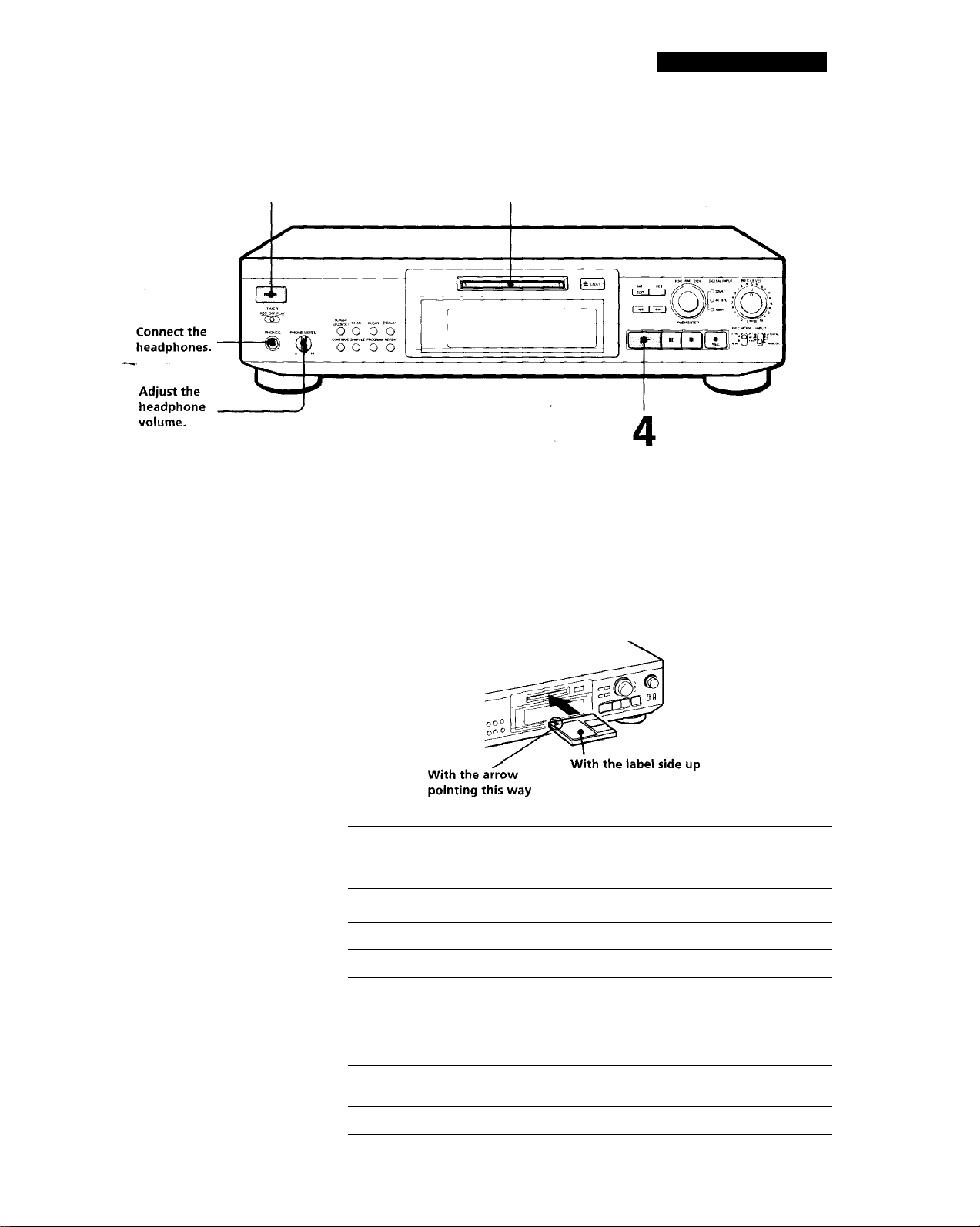
Playing an MD
Turn on the amplifier and set the source selector to the position
1
for MD deck.
Basic Operations
'Q' You can locate and play back
a track while the deck is
stopped
1 Turn AMS {or press
or ►►!) until the number
of the track you want to
play appears.
2 Press AMS or O.
Press POWER.
The POWER indicator changes from red to green.
Insert an MD.
yi Press O.
"T The deck starts playing. Adjust the volume on the amplifier.
...
To
Stop playing Press ■.
Pause playing
Do the following:
Press II. Press the button again or press
I> to resume playing.
To use headphones
Connect them to PHONES
jack. Use PHONE LEVEL to
adjust the volume.
Go to the next track
Go to the preceding track
Take out the MD
Turn AMS clockwise (or press on
the remote).
Turn AMS counterclockwise (or press
on the remote).
Press = EJECT after stopping playing.
11
Page 12
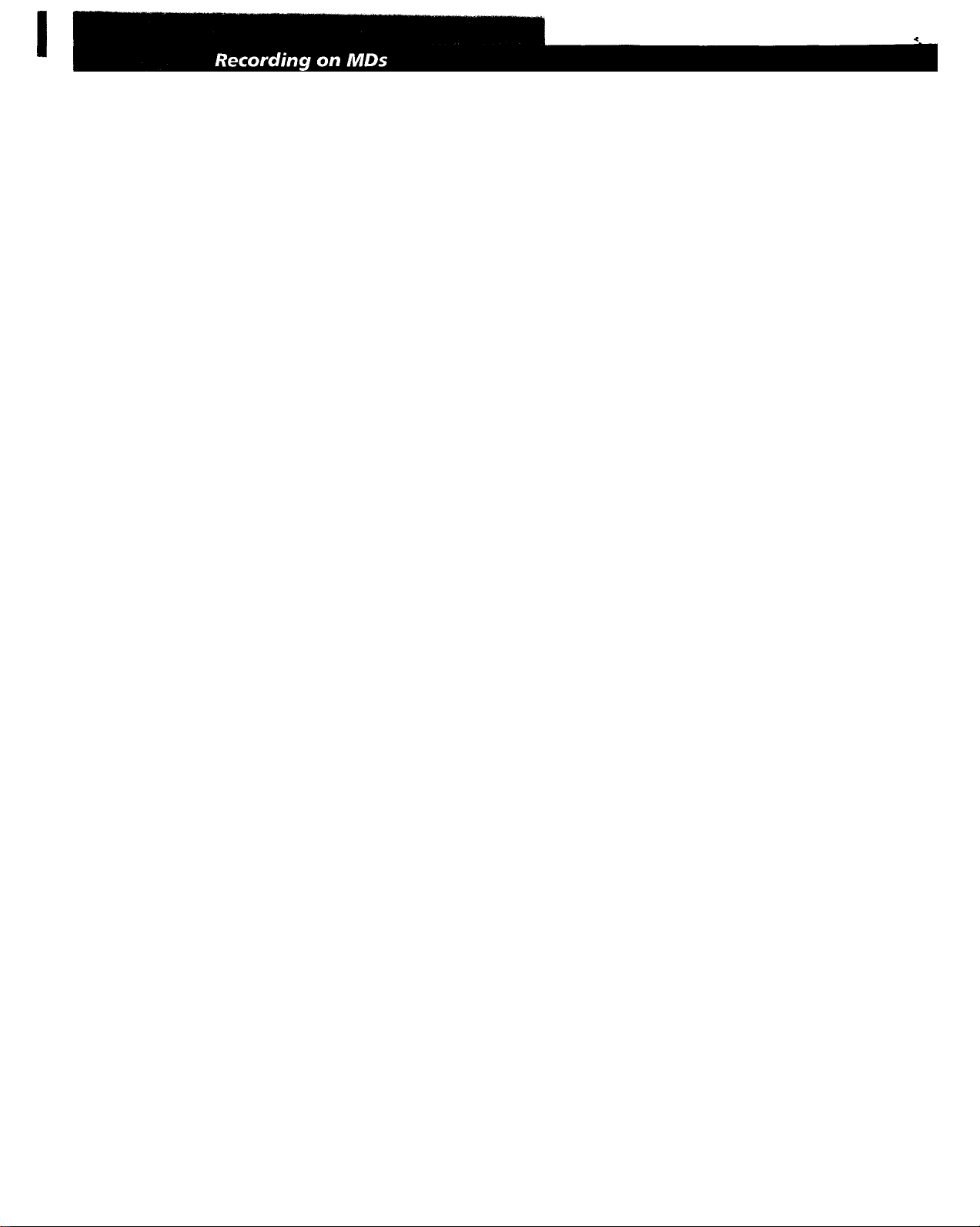
Notes on Recording
If "Protected" appears in the display
The MD is record-protected. Close the slot to record on the
disc (see "To protect an MD against accidental erasure" on
page 10).
If "Din Unlock" flashes in the display
• The digital program source is not connected as you set
with INPUT in Step 4 on page 9.
To continue, connect the program source properly.
• The program source is not on.
Turn on the program source.
Depending on source being recorded, track numbers are
marked in following ways:
• When recording from a CD or MD with INPUT set to
digital input and the source connected through the
respective digital input connector;
The deck automatically marks track numbers in the same
sequence as the original. If, however, a track is repeated
two or more times (e.g. by single-track repeat play) or two
or more tracks with the same track number (e.g. from
different MDs or CDs) are played, the track or tracks are
recorded as part of a single, continuous track with a single
track number.
If the source is an MD, track numbers may not be marked
for tracks of less than 4 seconds.
• When recording from source connected through LINE
(ANALOC) IN with INPUT at ANALOG, and "LEVEL-
SYNC" does not light up (see "Marking Track Numbers
while Recording" on page 15) or when recording from
DAT or satellite broadcasts connected through a digital
input cable with INPUT set to digital input:
The source will be recorded as a single track. You can
divide the track afterwards using the Divide Function (see
"Dividing Recorded Tracks" on page 28) or mark track
numbers during recording by using the Track Marking
Function on page 15.
If "LEVEL-SYNC" appears in the display, the deck
automatically marks track numbers when recording
analog source or digital recording of DAT or safellite
broadcasts (see "Marking track numbers automatically"
on page 15).
• When recording from DAT or satellite broadcasts with
INPUT set to digital input, the deck automatically marks a
track number whenever the sampling frequency of the
input signal changes.
The MD deck uses the SCMS (Serial Copy Management
System on page 37)
MDs recorded through digital input connector cannot be
copied onto other MDs or DAT tapes through the digital
output connector.
When recording digital signals that have been emphasized
(in the higher frequencies)
The signal is automatically de-emphasized (with attenuation
proportional to the degree of emphasis) and the level of the
de-emphasized signal is indicated on the peak level meters.
When the deck is recording or in recording pause, digital
signals input through DIGITAL OPTICAL IN1, IN2 or
DIGITAL COAXIAL IN are output to DIGITAL OPTICAL OUT
with the same sampling rate.
To change the digital input signal to another sampling rate
for output (without recording it to an MD), use Input
Monitor Function (see page 13).
Useful Tips for Recording
DISPLAY
o
^ o o o
© (3) o o o o
Checking the remaining recordable time on the MD
• When you press DISPLAY while recording, the
remaining recordable time on the MD appears.
• When you press DISPLAY repeatedly while the deck
is stopped, the display changes as follows: total
recorded time, remaining recordable time on the
MD, disc name (see page 19).
innD SB
12
When "TOC" flashes in the display
The deck is currently updating the Table Of Contents (TOC).
Do not move the deck or pull out the AC power cord.
Changes to an MD made through recording are saved only
when you update the TOC by ejecting the MD or changing
the deck to standby by pressing POWER.
Page 13

Recording on MDs
Monitoring the input signal (Input Monitor)
Before starting recording, you can monitor the selected
input signal through the deck's output connectors.
1 Press = EJECT to remove the MD.
Z Set INPUT according to the input signal you want
to monitor.
When INPUT is at ANALOG
The analog signal input through LINE (ANALOG) IN is
output to DIGITAL OPTICAL OUT after A/D
conversion, and then to the LINE (ANALOG) OUT
_ connectors and PHONES jack after D/A conversion.
When INPUT is at digital input
The digital signal input through DIGITAL OPTICAL
INI, IN2 or DIGITAL COAXIAL IN is output to
DIGITAL OPTICAL OUT after passing through the
sampling rate converter, and then to the LINE
(ANALOG) OUT connectors and PHONES jack after
D/A conversion. Depending on the input signal, one of
the DIGITAL INPUT indicators (32 kHz, 44.1 kHz, or
48 kHz) lights up.
Note
Even if you set REC MODE to MONO, the monitor
signal does not become monaural.
3 Press # REC.
If INPUT is at ANALOG, "AD-DA" appears in the
display.
If INPUT is at digital input, "-DA"appears in the
display.
If "Smart Space" appears In the display (Smart Space)
There has been an extended silence of 4 to 30 seconds
in length when INPUT is set to digital input and the
source is connected through the respective digital
input connector. The silence is replaced with a blank
of about 3 seconds and the deck continues recording.
To turn off the Smart Space Function and Auto Cut Function
1 During recording pause, press EDIT/NO repeatedly until
"S. Space ?" appears in the display.
2 Press YES.
3 Press EDIT/NO to display "S. Space OFF."
To turn on the Smart Space Function and Auto Cut Function again
1 During recording pause, press EDIT/NO repeatedly until
"S. Space ?" appears in the display.
2 Press YES twice to display "S. Space ON".
Notes
• When you turn off the Smart Space Function, the Auto Cut
Function is also turned off automatically.
• The Smart Space Function and Auto Cut Function are
factory set to on.
• The Smart Space Function does not affect the order of the
track numbers being recorded, even if the blank space
occurs in the middle of a track.
• If you turn off the deck or disconnect the AC power cord,
the deck will recall the last setting (on or off) of the Smart
Space and Auto Cut Functions the next time you turn on
the deck.
If "Auto Cut" appears in the display
(Auto Cut)
There has been no sound input for 30 seconds while
INPUT is set to digital input and the source is
connected through the respective digital input *
connector. The 30 seconds of silence are replaced by a
blank of about 3 seconds and the deck changes to
recording pause.
'Q' You can turn off the Auto Cut Function
For details, see "If "Smart Space" appears in the
display".
Playing back tracks just recorded
Do this procedure to immediately play back tracks that
have just been recorded.
Press [> immediately after stopping recording.
Playback starts from the first track of the material just
recorded.
To play from the first track of the MD after recording
1 Press ■ again after stopping recording.
2 Press O.
Playback starts from the first track of the MD.
13
Page 14

Il
Recording on MDs
Recording Over Existing Tracks Adjusting the Recording Level
Follow the procedure below to record over existing
material just as you would on an analog cassette tape.
IKK AMS OOll
©
oo
ooaoo
OOOOO
OOOOO
OOOOO
OOOOO
OOOOO
OOOOO
oooo
tZEOHS
|isua|Q3
ssaa
O
1 Do Steps 1 to 5 in "Recording on an MD" on page
9.
2 Turn AMS (or press or ►►!) until the
number of the track to be recorded over appears.
3 To record from the start of the track, continue
from Step b in "Recording on an MD" on page 10.
While "TRACK" flashes in the display
The deck is recording over an existing track, and stops
flashing when it reaches the end of the recorded
portion.
When recording with INPUT at ANALOG and the
signal input through LINE (ANALOG) IN jacks, use
REG LEVEL to adjust the recording level before
starting recording.
You cannot adjust the recording level during digital
recording.
REC LEVEI
1 Do Steps 1 to 6 in "Recording on an MD" on
pages 9 and 10.
2 Play the portion of the program source with the
strongest signal level.
3 While monitoring the sound, turn REC LEVEL t(
adjust the recording level so that the peak level
meters reach their highest point without turning
on the OVER indication. Occasional lighting of
"OVER" is acceptable.
14
'^'To record from the middle of the track
1 After Step 2 above, press O to start playback.
2 Press II where you want to start recording.
3 Continue from Step 6 in "Recording on an MD" on
page 10.
Note
You cannot record from the middle of an existing track when
the "PROGRAM" or "SHUFFLE" is on.
Without turning on the OVER indication
4 Stop playing the program source.
5 To start recording, do the procedure starting fro
Step 8 in "Recording on an MD" on page 10.
Page 15

Marking Track Numbers while Recording (Track Marking)
You can mark track numbers either manually or
automatically. By marking track numbers at specific
points, you can quickly locate the points later using the
AMS Function or Editing Functions.
Recording on MDs
To cancel Automatic Track Marking
1 Press EDIT/NO during recording or recording pause.
"LevelSync ?" appears in the display.
2 Press YES.
3 Press EDIT/NO.
"LevelSyncOFF" appears in the display.
* The signal level must remain low for 2 or more seconds
before a new track number is marked.
EDIT/NO YES iREC
Marking track numbers manually (Manual Track Marking)
You can mark track numbers at any time while
recording on an MD.
Press # REC at the place you want to add a track mark
while recording.
Marking track numbers automatically (Automatic Track Marking)
The deck adds track marks differently in the following
cases:
• When recording from CDs or MDs with INPUT at
digital input and the source connected through the
respective digital input connector:
The deck marks track numbers automatically. When
you record from a CD or MD, the track numbers are
marked as they are found on the original.
• When recording with INPUT at ANALOG and the
source connected through LINE (ANALOG) IN, or
when recording from DAT or satellite broadcasts
with INPUT at digital input and the DAT or satellite
broadcasts connected through the respective digital
input connector:
The deck marks a new track number whenever the
signal level drops and rises to a certain point*
(Automatic Track Marking). If "LEVEL-SYNC" does
not light up, set the LevelSync to ON as follows:
'Q' When you want to mark track numbers after you've
finished recording
Use the Divide Function (see "Dividing Recorded
Tracks" on page 28).
Note
If you turn off the deck or disconnect the AC power cord, the
deck will recall the last setting (LevelSync on or off) of the
Automatic Track Marking Function the next time you turn
on the deck.
Starting Recording with 2 Seconds of Prestored Audio Data (Time Machine Recording)
When recording from an FM or satellite broadcast, the
first few seconds of material are often lost due to the
time it takes you to ascertain the contents and press the
record button. To prevent the loss of this material, the
Time Machine Recording Function constantly stores 2
seconds of the most recent audio data in a buffer
memory so that when you begin recording the
program source, the recording actually begins with the
2 seconds of audio data stored in the buffer memory in
advance, as shown in the illustration below:
When you press
AMS in Step 3
Audio data in 2-second buffer memory
Beginning of the program
source to be recorded
End of the program
source to be recorded
^^Time
Recorded
portion
1 Press EDIT/NO to display "LevelSync /"during
recording or recording pause.
2 Press YES twice to display "LevelSync ON."
"LEVEL-SYNC" appears in the display.
(Continued)
15
Page 16

'I
Recording on MDs
O
■T.REC
KM AMS »I
P &
0
oa
oaaoQ
OOOOO
OOOOO
OOOOO
OOOOO
OOOOO
aaoQQ
oaoo
CEDQDCLl
S3(S)C!D
OOQ
1 Do Steps 1 to 6 in "Recording on an MD" on
pages 9 and 10.
The deck changes to recording pause.
2 Start playing the program source you want to
record.
The most recent 2 seconds of audio data is stored
in the buffer memory.
3 Press AMS (or T.REC) to start Time Machine
Recording.
Recording of the program source starts with the
2 seconds of audio data stored in the buffer
memory.
Synchro-Recording with Audio
Equipment of Your Choice \T
By using the MUSIC SYNC button on the remote, you
can automatically start recording in sync with the
signal input from the program source through the
LINE (ANALOG) IN jacks or the respective digital
input connector (Music Synchro-Recording).
The method of marking track numbers differs,
depending on the program source being recorded and
how the deck is connected to the program source. (See
"Notes on Recording" on page 12.)
©
oo
OOOOO
OOOOO
OOOOO
OOOOO
OOOOO
OOOOO
OOOOO
oooo
CjEZDOlI®
SSDCS
SSDQC
ooo
O
MUSIC SYNC
'Q’ To stop Time Machine Recording
Press ■.
Note
The deck starts storing audio data when the deck is in
recording pause and you start playing the program source.
With less than 2 seconds of playing of the program source
and audio data stored in the buffer memory. Time Machine
Recording starts with less than 2 seconds of audio data.
1 Do Steps 1 to 5 in "Recording on an MD" on page
9.
2 Press MUSIC SYNC.
The deck changes to recording pause.
3 Start playing the program source you want to
record.
The deck starts recording automatically.
'Q’ To stop Music Synchro-Recording
Press ■.
Note
When Music Synchro-Recording, the Smart Space Function
and the Auto Cut Function turn on automatically regardless
of their setting (on or off) and type of input (digital or
analog).
1 f;
Page 17

Synchro-R^rding with a Sony
CD Player
By connecting your deck to a Sony CD player or Hi-Fi
Component System, you can easily dub CDs onto MDs
using the CD synchro buttons on the remote. If your
deck is connected to a Sony CD player by a digital
input cable, track numbers are automatically marked
as appear on the original regardless of whether
"LevelSync ON" or "LevelSyncOFF" is selected. If
your deck is connected to a Sony CD player by audio
connecting cords through LINE (ANALOG) IN, track
numbers are automatically marked when you select
"LevelSync ON" (see "Marking Track Numbers while
Recording" on page 15).
As the same remote controls both the CD player and
the deck, you may have trouble operating both units if
they are far from each other. If you do, place the CD
player close to this deck.
Recording on MDs
6 Press START.
The deck starts recording and the CD player starts
playback.
The track number and elapsed recording time of
the track appear in the display.
If the CD player does not start playing
Some CD player models may not respond when you
press START on the remote of the deck. Press II on the
remote of the CD player instead.
7 Press STOP to stop synchro-recording.
To pause recording
Press STANDBY or CD PLAYER II.
To restart recording, press START or CD PLAYER II.
A new track number is marked each time you pause
recording.
Note
When synchro-recording, set the mode selector of the
remote of the CD player to CDl.
O
oo
OOOOQ
OOOOO
OOOOO
OOOOO.
OOOOO
OOOOO
OOOOO
0C500
STANDBY
START ■
STOP
CD PLAYER II
-
1 Set the source selector on the amplifier to CD.
2 Do Steps 2 to 5 in "Recording on an MD" on page
9 to prepare the deck for recording.
3 Insert a CD into the CD player.
4 Select the playback mode (Shuffle Play, Program
Play, etc.) on the CD player.
5 Press STANDBY.
The CD player pauses for playing and the deck
pauses for recording.
You can use the remote of the CD player during synchro-recording
When you press ■, the CD player stops and the deck
pauses for recording.
When you press II, the CD player pauses and the deck
pauses for recording.
To restart synchro-recording, press t>.
y' You can change CDs during synchro-recording
Do the following steps instead of Step 7 above.
1 Press ■ on the remote of the CD player.
The deck pauses for recording.
2 Change the CD.
3 Press E> on the remote of the CD player.
Synchro-recording restarts.
y' You can also do synchro-recording with a Sony video
CD player
Using the procedure for synchro-recording with a Sony
CD player, you can do synchro-recording with a Sony
video CD player also.
To select the video CD player, press button number 2
while pressing down the POWER button before starting
the procedure.
To select the CD player again, press button number 1
while pressing down the POWER button.
The deck is factory set to a CD player for synchro
recording.
■Q' You can check the remaining recordable time on the
MD
Press DISPLAY (see page 19).
(Continued)
17
Page 18

II
Recording on MDs
You can automatically copy CD track names to the MD during synchro-recording (Track Name Copy)
By connecting the deck to a Sony CD player through
the CONTROL A1 jack, you can use the Track Name
Copy Function if a CD to be synchro-recorded has CD
text or track memo information.
When the track number is marked during synchro
recording, the track name (CD text or track memo) is
automatically copied to the MD, and the copied name
scrolls in the display.
Note that you cannot use the Track Name Copy
Function in the following cases:
When Message:
the CD has no track names "NO NAME"
the text information is copy-
protected
the titling capacity of the MD
has reached its limit
Notes
• The Track Name Copy Function basically copies the
CD text information, but if there is no text
information, it copies the track memos.
• You cannot use the Track Name Copy Function
while you are recording over an existing track.
"TEXT PROTECT"
"NAMF FT IT I "
3 Set TIMER on the deck to REC.
4 Set the timer as required.
• When you have set the time for the start of
recording, the deck turns off. When the
specified time arrives, the deck turns on and
starts recording.
• When you have set the time for the end of
recording, recording continues. When the
specified time arrives, the deck stops recording
and turns off.
• When you have set the time for both the start
and end of recording, the deck turns off. When
the starting time arrives, the deck turns on and
starts recording. When the ending time arrives,
the deck stops recording and turns off.
5 After you have finished using the timer, set
TIMER on the deck to OFF. Then place the deck
in standby status by plugging the AC power cord
of the deck into a wall outlet or set the timer to
continuous operation.
• If TIMER is left at REC, the deck will
automatically start recording the next time you
turn the deck on.
• If you do not change the deck to standby status
for more than a month after timer recording has
finished, the recorded contents may disappear.
Recording on an MD Using a
Timer
By connecting a timer (not supplied) to the deck, you
can start and stop recording operations at specified
times. For further information on connecting the
timer and setting the starting and ending times, refer
to the instructions that came with the timer.
TIMER ■
1 Do Steps 1 to 7 in "Recording on an MD" on
pages 9 and 10.
2 »If you want to specify the time for the start of
recording, press ■.
• If you want to specify the time for the end of
recording, do Steps 8 and 9 of "Recording on
an MD" on page 10.
• If you want to specify the time for both start
and end of recording, press ■.
Make sure to change the deck to standby status within a month after timer recording is completed
The TCXZ on the MD is updated and recorded contents are
written to the MD when you turn the deck on. If the
recorded contents have disappeared, "STANDBY" flashes
when you turn the deck on.
Notes
• During timer recording, new material is recorded from the
end of the recorded portion on the MD.
• Material recorded during timer recording will be saved to
the disc the next time you turn the deck on. "TOC" will
flash in the display at that time. Do not move the deck or
pull out the AC power cord while "TOC" is flashing.
• Timer recording will stop if the disc becomes full.
18
Page 19

Playing MDs
Using the Display
You can use the display to check disc and track
information such as the total track number, total
playing time of the tracks, remaining recordable time
of the disc and disc name.
SCROLL/CLOCK SET DISPLAY
o
■ SCROLL
DATE
RECORDED
' Number
buttons
DISPLAY
>25
©
aaa®^
0 O O U 01
OOOOO
ooooo
OOOOO
QQQQQI
SDQOaO
oaoo
When you insert an MD, the disc name, total number
of tracks, and total disc playing time appear in the
display as follows:
Disc name Music calendar
Li H b s'
L •
- « - . .............
1 - - I. 1 f
T3 Tl*
7■ 10
11
12131415
o
Total number of tracks
'15t.
The disc name appears, followed by the total number
of tracks (Tr) and total disc playing time.
A music calendar showing all the track numbers
appears within a grid if the MD is a premastered disc,
or without a grid if the MD is a recordable disc.
If the total track number exceeds 25, ► appears to the
right of number 25 in the music calendar.
To label a recordable disc and its tracks, see "Labeling
Recordings" on page 31.
Total disc playing time
1 n
ipi y7s'
ssacj
Checking the total track number, total disc playing time, remaining recordable time of the disc and the title of the disc
Each time you press DISPLAY while the deck is
stopped, you can change the display as follows:
Total track number and total playing
time of all recorded tracks
_ _ 12 3 4
H H 6 7 ■ « '
4 6 M
~ 11 1J 13 14 1
Press
Remaining recordable time of the disc
(Recorded MDs only)
2 3 4 S
I
The remaining recordable time of the disc
is not shown for premastered MDs.
^ Disc name
’Pi l?i
Press
7 • fl to
I 12 13 14 10
Note
When you insert a new MD or turn off the deck and turn it
on again, the last item displayed will reappear.
If, however, you disconnect the AC power cord, the display
will show the total track number and total playing time of all
recorded tracks the next time you turn on the deck, no
matter what the last display was.
(Continued)
LOUERS
Press Q-
19
Page 20

II
Playing MDs
Checking remaining time and the title of a track
Each time you press DISPLAY while playing an MD,
you can change the display as shown below. The track
numbers in the music calendar disappear after they are
played.
Track number and playing time of the
current track
Track number and remaining time of
the current track
Track name
DIHRV
If no title is recorded, "No Name" appears,
followed by the elapsed playing time.
V
2 f''! ■ j.
^ Press
- 1 p’l 2 5s •' •
o
Press [L
2 3 4 5
Press
2 3 4 5
Checking the recording date
When the internal clock has been set, the deck
automatically records the recording date and time of
all recordings. You can then check the recording date
and time of a track.
1 Locate the track for which you want to check the
recording date and time.
When the deck is
stopped
playing or in playback
pause
Press
or number buttons
Press DATE RECORDED.
"No Date" appears if the internal clock has not
been set or the track was recorded on another MD
deck without a date and time stamp function.
Locating a Specific Track
You can quickly locate any track while playing a disc
by using AMS (Automatic Music Sensor), and
1, number buttons or M.SCAN on the remote.
20
'Q' You caft check the track name at any time while
playing an MD
Press SCROLL/CLOCK SET (or SCROLL).
Since the display shows up to 12 characters at a time,
press SCROLL/CLOCK SET (or SCROLL) again to see
the rest of the track title if the title has 13 characters or
more.
Press SCROLL/CLOCK SET (or SCROLL) again to
pause scrolling, and again to continue scrolling.
To locate Do the following:
The next or
succeeding tracks
The current or
preceding tracks
A specific track
directly U]
A specific track by
using AMS
By scanning each
track for 6 seconds
(music scan)
During playback, turn AMS clockwise
(or press repeatedly) until you
find the track.
During playback, turn AMS
counterclockwise (or press
repeatedly) until you find the track.
Press number buttons to enter the
track number.
1 Turn AMS until the track number
you want to locate appears while
the deck is stopped. (The track
number is flashing.)
2 Press AMS or l>.
1 Press M.SCAN before you start
playing.
2 When you find the track you want,
press to start playing.
Number
buttons
M.SCAN
Page 21

r
'Q* When you directly locate a track with a number over
25ffl
You must press >25 first, before entering the
corresponding digits.
Press >25 once if it is a 2-digit track number, and twice
if it is a 3-digit track number.
To enter "0," press button 10.
Examples: • To play track number 30
Press >25 once, then 3 and 10.
• To play track number 100
Press >25 twice, then 1, 10 and 10.
'Q' You can extend the playing time during music scan
m
—• While the deck is stopped, press M.SCAN repeatedly
until the playing time you want (6,10 or 20 seconds)
appears in the display. Each press changes the time in
order of 6 to 20, then from 6 again.
y To pause playing at the beginning of a track
Turn AMS (or press or ►►!) after pausing
playback.
y* To go quickly to the beginning of the last track
Turn AMS counterclockwise (or press while the
display shows the total track number and total disc
playing time, remaining recordable time of the disc, or
disc name (see page 19).
Playing MDs
Locating a Particular Point in a
Track
You can also use and ►► to locate a particular
point in a track during playback or playback pause.
To locate .a point Press
While monitoring the
sound
Quickly by observing
the display during
playback pause
Notes
• If the disc reaches the end while you are pressing ►►
during playback pause, "OVER" appears in the display.
Press (or ) or turn AMS counterclockwise to go
back.
• If the disc reaches the end while you are pressing ►►
during sound monitoring, the deck stops.
• Tracks that are only a few seconds long may be too short
to scan using the search function. For such tracks, it is
better to play the MD at normal speed.
►► (forward) or (backward)
and keep pressing until you find
the point.
►► or ◄◄ and keep pressing
until you find the point. There is
no sound output during this
operation.
21
Page 22

Playing MDs
Playing Tracks Repeatedly
You can play tracks repeatedly in any play mode.
©
oo
OQQOO
o
OD
_ O O O 0
O (J) 0 o o ^
REPEAT
___
REPEAT .
A<-»B ■
OOOOO
OOOOO
OOOOO
OOOOO
OOOOO
ocBCBoa
oocpo
CEJBB
OOO
Press REPEAT.
"REPEAT" appears in the display.
The deck repeats the tracks as follows:
When the MD is
played in
Normal play (page 11)
Shuffle Play (page 23)
Program Play (page 23)
To cancel repeat play
Press REPEAT several times until "REPEAT" disappears.
The deck returns to the original playing mode.
The deck repeats
All the tracks
All the tracks in random order
The same program
Repeating the current track
While the track you want to repeat is playing in
normal play, press REPEAT several times until
"REPEAT 1" appears in the display.
o
CsD
Repeating a specific portion (A-B Repeat)
i]
You can play a specific portion of a track repeatedly.
This might be useful when you want to memorize
lyrics.
Note that you can only repeat a portion within the
boundaries of a single track.
1 While playing a disc, press A-»—»B at the starting
point (point A) of the portion to be played
repeatedly.
"REPEAT A-" flashes in the display.
2 Continue playing the track or press ►► until you
reach the ending point (point B), then press A-*—»B
again.
"REPEAT A-B" lights continuously. The deck
starts to play the specified portion repeatedly.
To cancel A-B Repeat
Press REPEAT or ■.
Setting new starting and ending points
You can repeat the portion immediately after the currently
specified portion by changing the starting and ending
points.
1 Press A<—while "REPEAT A-B" appears.
The current ending point B becomes the new starting
point A and "REPEAT A-" flashes in the display.
2 Continue playing the track or press ►► until you reach
the new ending point (point B), then press A<—>B again.
"REPEAT A-B" lights continuously and the deck starts
playing repeatedly the newly specified portion.
Note
If you turn off the deck or disconnect the AC power cord, the
deck will recall the last setting of the Repeat Function the
next time you turn on the deck.
The A-B Repeat settings, however, are lost.
22
Page 23

Playing MDs
Playing in Random Order
(Shuffle Play)
You can have the deck "shuffle" tracks and play them
in random order.
SHUFFLE O
1 Press SHUFFLE when the deck is stopped.
2 Press [> to start Shuffle Play.
"tj" appears in the display while the deck is
"shuffling" the tracks.
To cancel Shuffle Play
Press CONTINUE when the deck is stopped.
'Q' You can specify tracks during Shuffle Play
• To play the next track, turn AMS clockwise (or press
►W).
• To play from the beginning of the current track again,
turn AMS counterclockwise (or press ). You
cannot use AMS (or ),to go to tracks that have
already been played.
Creating Your Own Program
(Program Play)
You can specify the playback order of the tracks on an
MD and create your own programs containing up to 25
tracks.
CLEAR IKK AMS [>t>l
o
<3B
_ O O '
o
O (5^ 0 o <
» o
C—1
1
2
^ —
PROGRAM
Press PROGRAM when the deck is stopped.
Do either a) or b);
a) When using the remote
Press the number buttons to enter the tracks
you want to program in the order you want.
To program a track with a number over 25, use
the >25 button (see page 21).
te'. — -.^d ED
©
QO
^ U o —
ooooo
ooooo
ooooo
ooooo
ooooo
r
-----------ir
'—^
o
PROGRAM
Number
buttons
CLEAR
b) When using the controls on the deck
1 Turn AMS until the track number you want
appears in the display.
2 Press AMS or PROGRAM.
If you've made a mistake
Press CLEAR, then program the right track.
Repeat Step 2 to enter other tracks. Each time you
enter a track, the total program time is added up
and appears in the display.
4 Press O to start Program Play.
To cancel Program Play
Press CONTINUE when the deck is stopped.
(Continued)
23
Page 24

Playing MDs
'Q' You can program the same track repeatedly
While the track number appears in the display, press
AMS as many times as you want.
The program remains even after Program Play ends
When you press O, you can play the same program
again.
Useful Tips when Recording
from MDs to Tape
The Auto Space and Auto Pause Functions described
in this section make recording from MDs to tape more
easy.
I
Notes
• The program created by the Program Play Function is lost
when you turn off the deck or disconnect the AC power
cord. The program is, however, recalled during timer
playback.
• The display shows -m - -s" instead of the total playing
time when the total playing time of the program exceeds
160 minutes.
Checking the track order
You can check the order of tracks in your program
during playback or playback pause.
Turn AMS (or press or ►►!) during playback or
playback pause. The track numbers appear in the
order they were programmed.
Changing the track order
You can change.the order of the tracks in your
program before you start playing.
To
Erase the last track in the
program
Add tracks to the end of the
program
Change the whole program
completely
Do the following;
Press CLEAR. Each time you
press the button, the last track
will be cleared.
Do Steps 2 and 3 in "Creating
Your Own Program."
1 Press ■ while the deck is
stopped.
2 Do Steps 2 and 3 in "Creating
Your Own Program."
©
O
oo
oooao
OOOOO
OOOOO
OOOOO
OOOOO
OOOOO
000Ct)0
oooo
COEZDBB
Inserting blank spaces while recording to tape (Auto Space)
The Auto Space Function inserts a 3-second blank
space between each track while recording from MDs to
tapes, allowing you to use the AMS function during
later playback.
Press A.SPACE repeatedly until "A.SPACE" appears
in the display.
To cancel Auto Space
Press A.SPACE repeatedly until "A.SPACE" disappears.
Note
If the Auto Space Function is on while recording a selection
containing multiple track numbers, (for example, a medley
or symphony), blank spaces will be inserted within the
selection whenever the track number changes.
Pausing after each track (Auto Pause)
When the Auto Pause Function is on, the deck pauses
after playing each track. Auto Pause is convenient
when recording single tracks or multiple, nonconsecutive tracks.
■ A.SPACE
24
Press A.SPACE repeatedly until "A.PAUSE" appears
in the display.
To restart playback
Press 1> or 11.
To cancel Auto Pause
Press A.SPACE repeatedly until "A.PAUSE" disappears.
Note
If you turn off the deck or disconnect the AC power cord,
the deck will recall the last setting of the Auto Space and
Auto Pause Functions the next time you turn on the deck.
Page 25

li
Playing an MD Using a Tinier
By connecting a tinaer (not supplied) to the deck, you
can start and stop playback operations at specified
times. For further information on connecting the timer
or setting the starting and ending times, refer to the
instructions that came with the timer.
TIMER
CONTINUE SHUFFLE PROGRAM
o
[> ■
oo
icboQ
Q(DQQQ
00000
OOOOO
OOOOO
OOOOO
OOOOO
oooo
■ PROGRAM
CONTINUE ■
SHUFFLE ■
Playing MDs
5 Set the timer as required.
• When you have set the time for the start of
playback, the deck turns off. When the
specified time arrives, the deck turns on and
starts playing.
• When you have set the time for the end of
playback, playback continues. When the
specified time arrives, the deck stops playing
and turns off.
• When you have set the time for both the start
and end of playback, the deck turns off. When
the starting time arrives, the deck turns on and
starts playing. When the ending time arrives,
the deck stops playing and turns off.
6 After you have finished using the timer, set
TIMER on the deck to OFF.
Note
You can select Program Play in Step 2. Note, however, that
programs eventually fade away when the standby status is
off, and therefore if you set the time too far in the future, the
program may be gone when the specified time arrives. If
this has occurred, the deck enters normal play mode at the
specified time and the tracks play in consecutive order.
1
Do Steps 1 to 3 in "Playing-an MD" on page 11.
2
Press CONTINUE, SHUFFLE or PROGRAM to
select the play mode you want.
To play only specific tracks, create a program (see
page 23).
• If you want to specify the time for the start of
playback, go to Step 4.
• If you want to specify the time for the«nd of
playback, press D> to start playback, then go to
Step 4.
• If you want to specify the time for both start
and end of playback, go to Step 4.
4 Set TIMER on the deck to PLAY.
25
Page 26

Editing Recorded MDs
Notes on Editing
You can edit the recorded tracks after recording, using
the following functions:
• Erase Function allows you to erase recorded tracks
simply by specifying the corresponding track
number.
• Divide Function allows you to divide tracks at
specified points so that you can quickly locate those
points afterwards, using the AMS function.
• Combine Function allows you to combine two
consecutive tracks into one.
• Move Function allows you to change the order of
tracks by moving a specific track to a track position
you want.
• Title Function allows you to create titles for your
recorded MDs and tracks.
If “Protected" appears in the display
The deck could not edit because the record-protect slot on
the MD is open. Edit after closing the slot.
Erasing a single track
You can erase a track simply by specifying the
respective track number. When you erase a track, the
total number of tracks on the MD decreases by one and
all tracks following the erased one are renumbered.
Since erasing merely updates the TCX], there is no need
to record over material.
'Ç' To avoid confusion when erasing multiple tracks, you
should proceed in order of high to low track number to
prevent the renumbering of tracks that have not been
erased yet.
Example: Erasing B
Track _
number
Erasing
o
1
A C
2 3
A B c
—7— B is erased /
2 3
D
D
When "TOC" flashes in the display
Do not move the deck or pull out the AC power cord. After
editing, "TOC" lights continuously until you eject the MD or
turn off the power. "TOC" flashes while the deck is
updating the TOC. When the deck finishes updating the
TOC, "TOC" goes off.
Erasing Recordings (Erase Function)
Do the procedures below to erase following:
• A single track
• All tracks
• Portions of a track (A-B Erase)
EDIT/NO YES IKKI AMS OCX
1 Turn AMS until the track number you want to
erase appears in the display.
2 Press EDIT/NO repeatedly until "Erase ?"
appears in the display.
The track number you selected starts flashing in
the music calendar.
3 Press YES.
When the track selected in Step 1 has been
erased, "Complete" appears for a few seconds
and the total number of tracks in the music
calendar decreases by one.
If you erase a track during playback, the track
following the deleted track begins playing
afterwards.
4 Repeat Steps 1 to 3 to erase more tracks.
To cancel the Erase Function
Press EDIT/NO, ■, or turn AMS to change the track
number.
Note
If "Erase!! /"appears in the display, the track was recorded
or edited on another MD deck and is record-protected.
If this indication appears, press YES to erase the track.
26
Page 27

Erasing all tracks on an MD
Erasing a recordable MD deletes the disc name, all
recorded tracks, and titles.
Editing Recorded MDs
Erasing a Portion of a Track (A'B Erase Function)
1 While the deck is stopped, press EDIT/NO
repeatedly until "All Erase ?" appears in the
display.
2 Press YES.
All tracks in the music calendar start flashing.
3 Press YES again.
^ When the disc name, all recorded tracks, and titles
on the MD have been erased, "Complete" appears
for a few seconds and the music calendar
disappears.
To cancel the Erase Function
Press EDIT/NO or ■.
You can undo a track erasion
See "Undoing the Last Edit" on page 33.
You can easily erase a portion of a'track by specifying
the starting and ending points of the portion.
This function is useful for erasing unnecessary portions
on an MD that you recorded from satellite or FM
broadcasts.
Example: Erasing a portion of track A
^ . Point A Point B
Track
number
A-B
Erasing
1
A#2A
1^
A(#1+#3)
EDIT/NO YES IKK AMS >Oil
2
#3
-------
7
2 /3
3
B
1 While playing a disc, press II at the starting point
(point A) of the portion to be erased.
2 Press EDIT/NO repeatedly until "A-B Erase ?"
appears in the display.
3 Press YES.
"Rehearsal" alternates with "Point A ok?" in the
display and the starting point A of the portion to
be erased plays back repeatedly.
4 If point A is incorrect, press EDIT/NO. (If it is
correct, go to Step 7.)
5 While monitoring the sound, turn AMS to find
point A.
"Rehearsal" alternates with "Point A ok?" in the
display and point A is played back repeatedly.
Point A can be moved within a maximum range
of -128 to +127 steps of about 0.06 second each
within a track.
6 If point A is still incorrect, repeat Step 5 until it is
correct.
(Continued)
27
Page 28

I
Editing Recorded MDs
7 Press YES or AMS when point A is correct.
After "Point B Set" appears for a few seconds,
" ► " and "A-B" start flashing, and playback
begins so that you can set point B.
Dividing Recorded Tracks (Divide Function)
8 Continue playing the track or press ►► until you
reach the ending point (point B) of the portion to
be erased, then press YES.
"Rehearsal" alternates with "Point B ok?" in the
display, and the "spliced" portion of the track
(after the portion from point A to B has been
erased) plays back repeatedly, starting a few
seconds before point A and ending a few seconds
after point B.
9 If point B is incorrect, press EDIT/NO. (If it is
correct go to Step 12.)
10 While monitoring the sound, turn AMS to find
point B.
"Rehearsal" alternates with "Point B ok?" in the
display, and the "spliced" portion of the track
(after the portion from point A to B has been
erased) plays back repeatedly.
Point B can be moved within a maximum range of
-128 to +127 steps of about 0.06 second each
within a track. .
11 If point B is still incorrect, repeat Step 10 until it is
correct.
12 Press YES or AMS when point B is correct.
When the portion from point A to B has been
erased, "Complete" appears for a few seconds.
To cancel the À-6 Erase Function
Press ■.
With the Divide Function you can assign a track
number at places that you want to randomly access
afterwards. Use this function to add tracks to MDs
recorded from an analog source (and therefore contain
no track numbers), or to divide an existing track into
multiple portions. When you divide a track, the total
number of tracks on the MD increases by one and all
tracks following the divided track are renumbered.
Example: Dividing track 2 to create a new track for C
Track -
number
Dividing
^=3-------------------------------------------------------------------------------------
1 2 3
1
□
cm
© (J) O 0 O O
2
A
0 O O O
B
Track 2 is divided and a
new track is created for C
3 4 ,
B
EDIT/NO YES IKM AMS >Oll
C
1
° 1
rTT
II
ni se
1 While playing the MD, press II at the point where
you want to create a new track.
The deck pauses playing.
2 Press EDIT/NO repeatedly until "Divide ?"
appears in the display.
28
Notes
• If "Impossible" appears in the display, point B was
specified before point A. Specify point B so that it comes
after point A.
• If "Sorry" appears in the display, a portion of the track
cannot be erased. This sometimes happens when you've
edited the same track many times, and is due to a
technical limitation of the MD system, not a mechanical
error.
3 Press YES to divide the track.
"Rehearsal" alternates with "Position ok?" in the
display, the track to be divided starts flashing in
the music calendar, and the starting portion of the
new track begins playing repeatedly.
4 If the starting position is incorrect, press EDIT /
NO. (If it is correct, go to Step 7.)
7 .^,0
Iffil
Page 29

J
5 While monitoring the sound, turn AMS to find the
starting position of the new track.
The starting portion of the new track is played
back repeatedly.
"Rehearsal" alternates with "Position ok?" in the
display.
The starting position can be moved within a
maximum range of -128 to +127 steps of about
0.06 second each within a track.
6 If the starting position is still incorrect, repeat
Step 5 until it is correct.
Editing Recorded MDs
Combining Recorded Tracks (Combine Function)
Use the Combine Function while the deck is stopped,
playing or in pause to combine consecutive tracks on a
recorded MD. This function is useful for combining
several songs into a single medley, or several
independently recorded portions into a single track.
When you combine two tracks, the total number of
tracks decreases by one and all tracks following the
combined tracks are renumbered.
7~ Press YES or AMS when the position is correct.
When the track has been divided, "Complete"
appears for a few seconds and the newly created
track begins playing. The new track will have no
track title even if the original track was labeled.
To cancel the Divide Function
Press ■.
'Ç' You can undo a track division
Combine the tracks again (see "Combining Recorded
Tracks” on this page) then redivide the tracks if
necessary.
'Ç' You can divide a track while recording
Use the Track Marking Function (see page 15).
Example; Combining B and C
Track 12 3 4
number
Combining
1
1
I"
B
2
B
C
B and C are combined
into ope track |
C D
D
I 3 )
1 Turn AMS until the second track of the two to be
combined appears.
For example, when combining tracks 3 and 4, turn
AMS until 4 appears.
2 Press EDIT/NO repeatedly until "Combine ?"
appears in the display.
3 Press YES.
"Rehearsal" alternates with "Track ok?" in the
display. The place where the two tracks will join
(i.e., the end of the first track and the beginning of
the second track) repeatedly plays back and the
respective track number flashes in the music
calendar.
4 If the track is the wrong one, press EDIT/NO or
■, then start from Step 1 again.
(Continued)
29
Page 30

I
Editing Recorded MDs
5 If the place is correct, press YES.
When the tracks have been combined,
"Complete" appears for a few seconds and the
total number of tracks in the music calendar
decreases by one.
If both of the combined tracks have track titles,
the title of the second track is erased.
To cancel the Combine Function
Press EDIT/NO or ■.
Moving Recorded Tracks (Move Function)
Use the Move Function to change the order of any
track. After you move a track, the track numbers
between the new and old track positions are
automatically renumbered.
Example: Moving track C to track position 2
You can undo a track combination
Divide the tracks again (see "Dividing Recorded
Tracks" on page 28), then repeat the combine function
with the correct tracks if necessary.
Note
If "Sorry" appears in the display, the tracks cannot be
combined. This sometimes happens when you've edited the
same track many times, and is due to a technical limitation
of the MD system, not a mechanical error.
Track
number
Moving
o
1
1
2 3 4
A
A
B 1 c
____
J r—^ track position 2
2 ^ 3 4
^
_______________
EDIT/NO YES KM AMS »0
D
|-| Track C moves to
D
h
1 Turn AMS until the track number you want to
move appears in the display.
2 Press EDIT/NO repeatedly until "Move ?"
appears in the display.
3 Press YES.
The track number to be moved and the new track
position appears.
30
T ^ ^
L,
pJ ' ' -u
m
►
Track number New track
to be moved position
i Okv
4 Turn AMS until the new track position appears.
■, I: V
[E
5 Press YES or AMS.
After you have moved the track, "Complete"
appears for a few seconds and the moved track
begins playing back if the deck is in playback
mode.
To cancel the Move Function
Press EDIT/NO or ■.
Page 31

Labeling Recordings (Title Function)
Editing Recorded MDs
4 Turn AMS to select the character.
ip}
You can create titles for your recorded MDs and tracks.
Titles — which may consist of uppercase and
lowercase letters, numbers and symbols for a
maximum of about 1,700 characters per disc — appear
in the display during MD operation.
CHAR EDIT/NO
□
ac
© (S
"" o ^ o o
[) O O 0 o
IKM AMS OtXl
Use the following procedure to label a track or an MD.
You can label a track while it is playing, pausing or
recording. If the track is playing or recording, be
sure to finish labeling before the track ends. If the
track ends before you've completed the labeling
procedure, the characters already entered are not
recorded and the track will remain unlabeled.
1 Press EDIT/NO repeatedly untH "Name in ?"
appears in the display, then do the following:
To label Make jure that the deck is
A track
An MD
Playing, pausing, recording the track
to be labeled, or stopped after
locating the track to be labeled
Stopped with no track number
appearing in the display
2 Press YES.
A flashing cursor appears in the display.
The selected character flashes.
Letters, numbers, and symbols appear in
sequential order as you turn AMS.
You can use the following symbols in titles:
! "#$%&'()■' + ,- ./ : ;< = >?©_'
You can press CHAR to change the character type
at any time during Step 4 (see Step 3).
Press AMS to enter the selected character.
The cursor shifts rightward and waits for the
input of the next character.
4 5
6 7 S S 10
11 12 IS 14 1$
6 Repeat Steps 3 to 5 until you have entered the
entire title.
If you entered the wrong character
Press or ►► until the character to be corrected starts
flashing, and repeat Steps 3 to 5 to enter the correct
character.
To erase a character
Press or ►► until the character to be erased starts
flashing, then press CLEAR or EDIT/NO.
To enter a space
Press AMS or ►► while the cursor is flashing.
7 Press YES.
This completes the labeling procedure and the
title appears on the left side of the display.
4 S
« 7 e « w
11 12 13 14 IS
3 Press CHAR to select the character type as
follows:
To select
Uppercase letters
Lowercase letters
Numbers
Press CHAR repeatedly until
"A" appears in the display
"a" appears in the display
"0" appears in the display
B 7 • I
11 12 13 1
1« 17 11
To cancel labeling
Press ■.
Note
You cannot label a track or an MD while you are recording
over an existing track.
(Continued)
31
Page 32

Editing Recorded MDs
Labeling tracks and MDs with the remote [X]
0
O
oo
OOOOO
NAME
OOOOO
OOOOO
OOOOO
OOOOO
OOOOO
, Alphabet/number
buttons
CLEAR
NUM
1 Press NAME repeatedly until a flashing cursor
appears in the display, then do the following:
To label
A track
An MD
Make sure that the deck is
Playing, pausing, recording the track
to be labeled, or stopped after
locating the track to be labeled
Stopped with no track number
appearing in the display
4 Repeat Steps 2 and 3 until you have entered the
entire title.
If you entered the wrong character
Press or ►► until the character to be corrected
starts flashing. .
Press CLEAR to erase the incorrect character, then enter
the correct one.
5 Press NAME again.
The entered title appears on the left side of the
display window after the label has been recorded.
To cancel labeling
Press ■.
Changing an existing title [1
1 Press NAME, then do the following:
To change
A track title
A disc name
Make sure that the deck is
Playing, pausing the track whose title
is to be changed, or stopped after
locating the track whose title is to be
changed
Stopped with no track number
appearing in the display
Select the character type as follows:
To select Press
Uppercase letters
Lowercase letters
Numbers
CHAR repeatedly until "Selected
ABC" appears in the display
CHAR repeatedly until "Selected
abc" appears in the display
NUM repeatedly until "Selected
123" appears in the display
3 Enter one character at a time.
After you enter a character, the cursor shifts
rightward and waits for the input of the next
character.
2 Keep pressing CLEAR (or EDIT/NO on the deck)
until the current title is erased.
3 Enter the new title.
Do Steps 3 to 6 of "Labeling Recordings" on page
31, or Steps 2 to 4 of "Labeling tracks and MDs
with the remote" on this page.
4 Press NAME.
32
Page 33

Erasing all titles on a disc (Name Erase Function)
Use this function to erase all titles on an MD
simultaneously.
1 Press EDIT/NO repeatedly while the deck is
stopped until "All Erase ?" appears in the display.
2 Press EDIT/NO again.
"Name Erase ?" appears in the display.
3 Press YES.
All titles are erased.
To cancel the Name Erase Function
Press ■.
'Q' You can undo a name erasion
See "Undoing the Last Edit" on this page.
Editing Recorded MDs
Undoing the Last Edit (Undo Function)
You can use the Undo Eunction to cancel the last edit
and restore the contents of the MD to the condition that
existed before editing was done. Note, however, that
you cannot undo an edit if you do any of the following
after the edit;
• Press the # REC button on the front panel.
• Press the # button, the MUSIC SYNC button, or the
CD-SYNC STANDBY button on the remote.
• Update the TOC by turning off the power or ejecting
the MD.
• Disconnect the AC power cord.
EDIT/NO YES
*Q' You can erase all recorded tracks and titles
See "Erasing all tracks on an MD" on page 27.
With the deck stopped and no track number
appearing in the display, press EDIT/NO
repeatedly until "Undo ?" appears in the display.
"Undo ?" does not appear if no editing has been
done.
Press YES.
One of the following messages appears in the
display, depending on the type of editing to be
undone:
Editing done:
Erasing a single track
Erasing all tracks on an MD
Erasing a portion of a track
Dividing a track
Combining tracks
Moving a track
Labeling a track or an MD
Changing an existing title
Erasing all titles on an MD
Message:
"Erase Undo ?"
"Divide Undo ?"
"Combine Undo ?"
"Move Undo ?"
"Name Undo ?"
3 Press YES again.
"Complete" appears for a few seconds and the
contents of the MD are restored to the condition
that existed before the edit.
To cancel the Undo Function
Press EDIT/NO or ■.
33
Page 34

I
Additional Information
Display Messages
The following table explains the various messages that
appear in the display.
Message Meaning
Blank Disc
Cannot Copy
Cannot EDIT
Disc Error
Disc Full
Impossible
Name Full
NO DISC
No Track
Protected
Retry
Retry Error
Sorry
STANDBY
(flashing) ,
A new (blank) or erased MD has been
inserted.
An attempt was made to make a second
copy from a digitally dubbed MD (see
page 37).
An attempt was made to edit the MD
during Program or Shuffle Play.
The MD is scratched or missing a TOC.
Erase all tracks on a new recordable MD
before use (see "Erasing all tracks on an
MD" on page 27).
The MD is full (see "System Limitations"
on this page).
An attempt was made to combine tracks
while playing back the first track.
An attempt was made to specify point B
before point A for the "A-B Erase". Point
B can only be specified so that it comes
after point A.
The titling capacity of the MD has reached
its limit (about 1,700 characters).
There is no MD in the deck.
The inserted MD has a disc title but no
tracks.
The inserted MD is record-protected.
The first recording attempt failed due to a
disturbance or scratch on the MD, and a
second attempt is being made.
Due to vibrations to the deck or scratches
on the MD, several recording attempts
were made but with no success.
An attempt was made to combine tracks
that cannot be combined.
An attempt was made to erase a portion of
a track that cannot be erased.
The contents recorded by timer have
disappeared over time and are not be
available for saving to disc, or Program
Play could not be activated since the
program has disappeared over time.
System Limitations
The recording system in your MiniDisc deck is
radically different from those used in cassette and DAT
decks and is characterized by the limitations described
below. Note, however, that these limitations are due to
the inherent nature of the MD recording system itself
and not to mechanical causes.
"Disc Full" lights up even before the MD has reached the
maximum recording time (60 or 74 minutes)
When 255 tracks have been recorded on the MD, "Disc Full"
lights up regardless of the total recorded time. More than
255 tracks cannot be recorded on the MD. To continue
recording, erase unnecessary tracks or use another
recordable MD.
"Disc Full" lights up before the maximum number of
tracks is reached
Fluctuations in emphasis within tracks are sometimes
interpreted as track intervals, incrementing the track count
and causing "Disc Full" to light up.
The remaining recording time does not increase even
after erasing numerous short tracks
Tracks under 12 seconds in length are not counted and so
erasing them may not lead to an increase in the recording
time.
Some tracks cannot be combined with others
Track combination may become impossible when tracks are
edited.
The total recorded time and the remaining time on the
MD may not total the maximum recording time (60 or
74 minutes)
Recording is done in minimum units of 2 seconds each, no
matter how short the material. The contents recorded may
thus be shorter than the maximum recording capacity. Disc
space may also be further reduced by scratches.
Tracks created through editing may exhibit sound dropout
during search operations.
Track numbers are not recorded correctly
Incorrect assignment or recording of track numbers may
result (1) when CD tracks are divided into several smaller
tracks during digital recording, or (2) while recording certain
CDs with the "LEVEL-SYNC" indication on (i.e., the
automatic track marking function on).
34
Page 35

Additional Information
"TOC Reading" appears for a long time
If the inserted recordable MD is brand new, "TOC Reading"
appears in the display longer than for MDs that have been
used.
Limitations when recording over an existing track
• The correct remaining recording time may not be
displayed.
• You may find it impossible to record over a track if that
track has been recorded over several times already. If this
happens, erase the track using the Erase Function (see
page 26).
• The remaining recording time may be shortened out of
proportion to the total recorded time.
• Recording over a track to eliminate noise is not
recommended since this may shorten the duration of the
track.
• You may find it impossible to label a track while
recording over it.
The correct recorded/playing time may not be displayed during playback of monaural-format MDs.
Troubleshooting
If you experience any of the following difficulties while
using the deck, use this troubleshooting'guide to help you
remedy the problem. Should any problem persist, consult
your nearest Sony dealer.
The deck does not operate or operates poorly.
^►The MD may be damaged ("Disc Error" appears).
Take the MD out and insert it again. If "Disc Error”
remains, replace the MD.
The deck does not play back.
^Moisture has formed inside the deck. Take the MD
out and leave the deck in a warm place for several
hours until the moisture evaporates.
^►The deck is not on. Press POWER to turn the deck
The deck does not record.
^►The MD is record-protected ("Protected" appears).
Close the record-protect slot (see page 10).
^■The deck is not connected properly to the program
source. Make connections properly to the program
source.
^►The recording level is not adjusted properly (in case
of input through LINE (ANALOG) IN). Turn REC
LEVEL to adjust the recording level properly (see
page 14).
■♦a premastered MD is inserted. Replace it with a
recordable MD.
■^There is not enough time left on the MD. Replace it
with another recordable MD with fewer recorded
tracks, or erase unnecessary tracks.
■^There has been a power failure or the AC power
cord has been disconnected during recording. Data
recorded to that point may be tost. Repeat the
recording procedure.
The deck does not work during synchro-recoding using the supplied remote.
■♦The currently selected CD player type (CD player or
video CD player) does not match the CD player
being used. Reset the CD player type (see page 17).
If you use the remote of the CD player, set the mode
selector to CDl.
The sound has a lot of static.
■♦strong magnetism from a television or a similar
device is interfering with operations. Move the deck
away from the source of strong magnetism.
Note
If the deck does not operate properly even after you've
attempted the prescribed remedies, turn off the power, then
reinsert the plug into the power outlet.
►The MD is inserted in the wrong direction. Slide the
MD into the disc compartment with the label side up
and the arrow pointing towards the opening until
the deck grips it.
►The MD may not be recorded (the music calendar
does not appear). Replace the disc with one that has
been recorded.
35
Page 36

Il
Additional Information
Specifications
System MiniDisc digital audio system
Disc MiniDisc
Laser Semiconductor laser (Я. = 780 nm)
Emission duration: continuous
Laser output
Laser diode properties Material: GaAlAs
Revolutions (CLV) 400 rpm to 900 rpm
Error correction Advanced Cross Interleave Reed
Sampling frequency 44.1 kHz
Coding Adaptive Transform Acoustic Coding
Modulation system EFM (Eight-to-Fourteen Modulation)
Number of channels 2 stereo channels
Frequency response
Signal-to-noise ratio
Wow and flutter
Less than 44.6 pW*
* This output is the value measured at a
distance of 200 mm from the objective
lens surface on the Optical Pick-up
Block with 7 mm aperture.
Solomon Code (ACIRC)
(ATRAC)
5 to 20,000 Hz ±0.3 dB
Over 100 dB during playback
Below measurable limit
Generai
Power requirements 120 VAC, 60 Hz
Power consumption 17W
Dimensions (approx.) (w/h/d) incl. projecting parts
■ 430 X 107.5 X 315 mm
(17x4 74X12
Mass (approx.) 4.4 kg (9 lbs 11 oz)
Supplied accessories See page 4.
Optional accessories
Optical cable: POC-15A
Coaxial digital connecting cable: VMC-IOG
2P (mono) mini-plug cord: RK-G69HG
Recordable MDs: MDW-60 (60 min), MDW-74 (74 min)
U.S. and foreign patents licensed from Dolby Laboratories
Licensing Corporation.
Design and specifications are subject to change without
notice.
'/2
in.)
Inputs
Jack type ■
LINE
(ANALOG) IN
DIGITAL Square Optical
OPTICAL INI
DIGITAL Square Optical
OPTICAL IN2
DIGITAL
COAXIAL IN
Outputs
PHONES
LINE
(ANALOG)
OUT
DIGITAL
OPTICAL
OUT
Phono
'jacks
optical
connector
jack 660 nm
optical
connector
jack 660 nm
Phono
jack ±20%
Jack type
Stereo
phone
jack
Phono
jacks
Square
optical length: 660 nm
connector
jack
Input Rated Minimum
impedance input input
47kilohms 500 mVrms 125mVrms
wave
length:
wave
length:
75 ohms' 0.5 Vp-p,
Rated output Load impedance
10 mW 32 ohms
2 Vrms Over 10 kilohms
(at 50 kilohms)
-18 dBm Optical wave
36
Page 37

Guide to the Serial Copy Management System
This MD deck uses the Serial Copy Management
System, which allows only first-generation digital
copies to be made of premastered software via the
deck's digital input jack. An outline of this system
appears below:
1 You can record from digital program sources (CDs, DATs
or premastered MDs) onto a DAT tape or recordable MD
via digital input jack on the DAT or MD deck.
T'ou cannot, however, record from this recorded DAT tape
or MD onto another DAT tape or recordable MD via the
digital input jack on the DAT or MD deck.
MD deck
CD player
DAT deck
Additional Information
2 You can record the digital input signal of a digital satellite
broadcast onto a DAT tape or recordable MD via the
digital input jack on the DAT or MD deck which is capable
of handling a sampling frequeny of 32 kHz or 48 kHz.
You can then record the contents of this recorded DAT
tape or MD (first-generation) onto another DAT tape or
recordable MD via digital input jack on the DAT or MD
deck to create a second-generation digital copy.
Subsequent recording from the second-generation copy
onto another recordable DAT tape or MD is possible only
through the analog input jack on thè DAT or MD deck.
Note, however, that on some BS tuners, second-generation
digital copying may not be possible.
Playing
Optical cable or
coaxial digital
connecting cable
Recording
BS tuner
Digital output jack
Digital input jack
DAT deck or
MD deck
Playing
Optical cable or
coaxial digital
connecting cable
Recording
DAT or MD
Playing
Digital output jack Line (analog) output jacks
Optical cable or
coaxial digital
connecting cable
Digital input jack
Recording
MD deck
DAT deck or
MD deck
DAT deck or
MD deck
Digital output jack
Digital input jack
Line (analog) input jacks
First-generation
DAT tape or MD
recorded via
digital-to-digital
connection
Audio connecting
cord
DAT or MD
Playing
Optical cable or
coaxial digital
connecting cable
Recording
DAT or MD
Playing
Digital output jack Line (agalog) output jacks
Optical cable or
coaxial digital
connecting cable
□
DAT deck or
MD deck
Digital output jack
Digital input jack
DAT deck or
MD deck
d
—r
4
DAT deck or
MD deck
Audio connecting
cord
First-generation
DAT tape or MD
recorded via
digital-to-digital
connection
Second-
generation DAT
tape or MD
recorded via
digital-to-digital
connection
Digital input jack
Recording
Line (analog) input jacks
DAT deck or
MD deck
(Continued)
37
Page 38

Additional Information
3 You can record a DAT tape or MD recorded via the DAT
or MD deck's analog input jack onto another DAT tape or
MD via the DAT or MD deck's digital output jack. You
cannot, however, make a second-generation DAT tape or
MD copy via the DAT or MD deck's digital output jack.
Line (analog)
output jacks
Audio connecting cord
Line (analog)
input jacks
Recording
DAT or MD
Playing
DAT deck or
MD deck
□
DAT deck or
MD deck
DAT tape or MD
recorded via
analog-to-digital
connection
Index
Index
A, B
A-B erase 27
A-B repeat 22
AMS (Automatic Music Sensor) 20
Auto cut 13
Auto pause 24
Auto space 24
Cable
coaxial digital connecting 4, 5, 37
optical 4, 5, 37
CD synchro-recording 17
Changing
an existing title 32
date and time 8
order of programmed tracks 24
Checking
order of programmed tracks 24
recording date 20
remaining recordable time on the MD 12,19
Cleaning 2
Clock setting 7
Combining 29
CONTROL A1 Control System
basic functions 7
connections 6
Cord
audio connecting 4, 5, 37
CONTROLAI 6
Optical cable or
coaxial digital
connecting cable
Recording
DAT or MD
Playing
Digital output jack Line (analog) output jacks
Optical cable or
coaxial digital
connecting cable
Digital input jack Line (analog) input jacks
Recording
Digital input jack
DAT deck or
MD deck
DAT deck or
MD deck
DAT deck or
MD deck
Digital output jack
First-generation
DAT tape or MD
recorded via
digital-to-digital
connection
Audio connecting
cord
Display messages 34
Dividing 28
E, F, G
Erasing
all titles 33
all tracks 27
a portion of a track 27
a single track 26
H
Hooking up
a digital component 5
an analog component 5
I, I K
Input monitor 13
Labeling
anMD 31
a track 31
LEVEL-SYNC 12, 15
Locating
a particular point in a track 21
a specific track 20
38
Page 39

Index
M, N
MD
inserting 9,11
premastered 19
recordable 9,19
taking out 10,11
Moving 30
Music
scan 20
synchro-recording 16
Optional accessories 36
PrQ
Pausing
playback 11
recording 10
Playing
normal play 11
program play 23
repeat play 22
shuffle play 23
Precautions 2
Recording
normal recording 9,10
over existing tracks 14
time machine recording 15
Recording level 14
Record-protect tab 10
Remote commander (remote) 4
Sampling frequency 5, 37
Sampling rate converter 5
SCMS (Serial Copy
Management System) 12, 37
Smart space 13
Specifications 36
Supplied accessories 4
System limitations 34
Timer
playing 25
recording 18
TOC (Table Of Contents)
10,12,18, 26
Track marking
automatic track marking 15
manual track marking 15
Troubleshooting 35
Names of controls
Buttons
A«-»B 22
Alphabet/Number 20, 23, 32
A.SPACE 24
CD PLAYER II 17
CHAR 31, 32
CLEAR 23, 31
CONTINUE 23, 25
DATE PRESENT 7, 8
DATE RECORDED 19,20
DISPLAY 17,19
EDIT/NO/YES 13,15,
26 to 33
REJECT 10,11,13
M.SCAN 20
MUSIC SYNC 16,33
NAME 32
NUM 32
PROGRAM 23, 25
O REC (recording) 10,13,
15, 33
REPEAT 22
SCROLL 19
SCROLL/CLOCKSET 7,8,
19,20
SHUFFLE 23, 25
STANDBY 17,33
START 17
STOP 17
T.REC 16
O(play) 10,11, 20, 23 to 25
II (pause) 10,11,24,27
■ (stop) 10,11,18,22
# (recording) 33
I/►► (manual search)
21,31,32
I / (AMS: Automatic
Music Sensor) 11,14,20,
21,24
> 25 21, 23
Switches
INPUT 9,13
POWER 9,11
REC MODE 9
TIMER 18,25
Connectors
DIGITAL COAXIAL IN
5.12.13
DIGITAL OPTICAL INI /IN2
5.12.13
DIGITAL OPTICAL OUT
5.12.13
Indicators
DIGITAL INPUT(32 kHz/
44.1 kHz/48 kHz) 13
POWER 9,11
Jacks
CONTROLAI 6
LINE (ANALOG) IN
5.12.13
LINE (ANALOG) OUT
5.13
PHONES 11,13
Others
Display 19
Music calendar 19
H 4
U, V, W, X, Y, Z
Undoing the last edit 33
Controls
IKK) AMS t>011 11, 14,16, 20,
23, 26 to 31
PHONE LEVEL 11
REC LEVEL 10,14
39
