Sony LBT-DR4, LBT-XB500, LBT-DR440, LBT-DR6, LBT-W300 User Manual
...
3-865-548-11(1)
Compact Hi-Fi
Stereo System
Operating Instructions
Owner’s Record
The model and serial numbers are located on the rear panel. Record the serial
number in the space provided below. Refer to them whenever you call upon your
Sony dealer regarding this product.
Model No. Serial No.
LBT-DR6
LBT-DR5
LBT-DR440
LBT-DR4
©1998 by Sony Corporation
LBT-W5000
LBT-W300
LBT-XB700
LBT-XB500
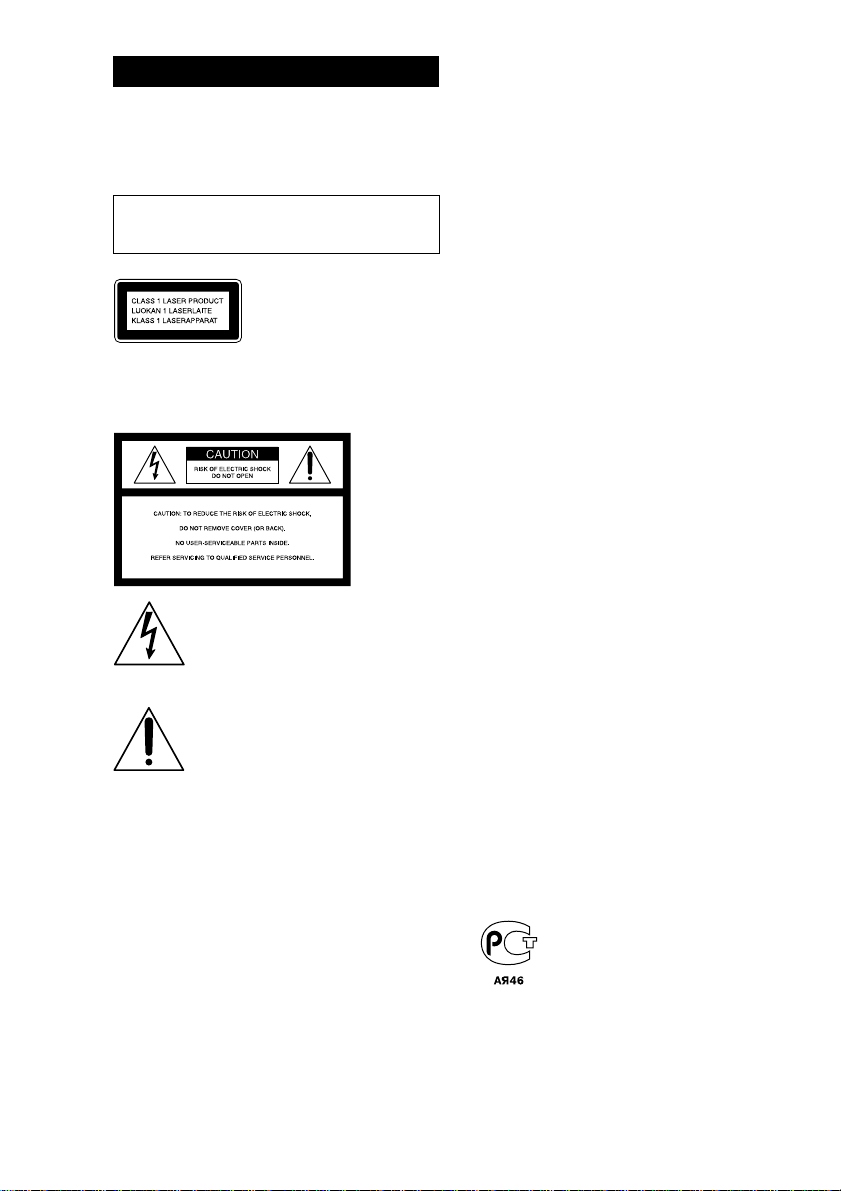
WARNING
To prevent fire or shock hazard, do not
expose the unit to rain or moisture.
To avoid electrical shock, do not open the cabinet.
Refer servicing to qualified personnel only.
Do not install the appliance in a confined space,
such as a bookcase or built-in cabinet.
This appliance is classified as
a CLASS 1 LASER product.
The CLASS 1 LASER
PRODUCT MARKING is
located on the rear exterior.
NOTICE FOR THE CUSTOMERS IN THE
U.S.A.
This symbol is intended to alert the
user to the presence of uninsulated
“dangerous voltage” within the
product’s enclosure that may be of
sufficient magnitude to constitute a
risk of electric shock to persons.
This symbol is intended to alert the
user to the presence of important
operating and maintenance (servicing)
instructions in the literature
accompanying the appliance.
CAUTION
The use of optical instruments with this product will
increase eye hazard.
INFORMATION
This equipment has been tested and found to
comply with the limits for a Class B digital device,
pursuant to Part 15 of the FCC Rules. These limits
are designed to provide reasonable protection
against harmful interference in a residential
installation. This equipment generates, uses, and can
radiate radio frequency energy and, if not installed
and used in accordance with the instructions, may
cause harmful interference to radio
communications. However, there is no guarantee
that interference will not occur in a particular
installation. If this equipment does cause harmful
interference to radio or television reception, which
can be determined by turning the equipment off and
on, the user is encouraged to try to correct the
interference by one or more of the following
measures:
– Reorient or relocate the receiving antenna.
– Increase the separation between the equipment
and receiver.
– Connect the equipment into an outlet on a circuit
different from that to which the receiver is
connected.
– Consult the dealer or an experienced radio/TV
technician for help.
CAUTION
You are cautioned that any changes or modifications
not expressly approved in this manual could void
your authority to operate this equipment.
NOTICE FOR THE CUSTOMERS IN
CANADA
CAUTION:
TO PREVENT ELECTRIC SHOCK, DO NOT USE
THIS POLARIZED AC PLUG WITH AN
EXTENSION CORD, RECEPTACLE OR OTHER
OUTLET UNLESS THE BLADES CAN BE FULLY
INSERTED TO PREVENT BLADE EXPOSURE.
This stereo system is equipped with the Dolby* Btype noise reduction system.
* Dolby noise reduction manufactured under license
from Dolby Laboratories Licensing Corporation.
“DOLBY” and the double-D symbol a are
trademarks of the Dolby Laboratories Licensing
Corporation.
(LBT-XB700/XB500 only)
2
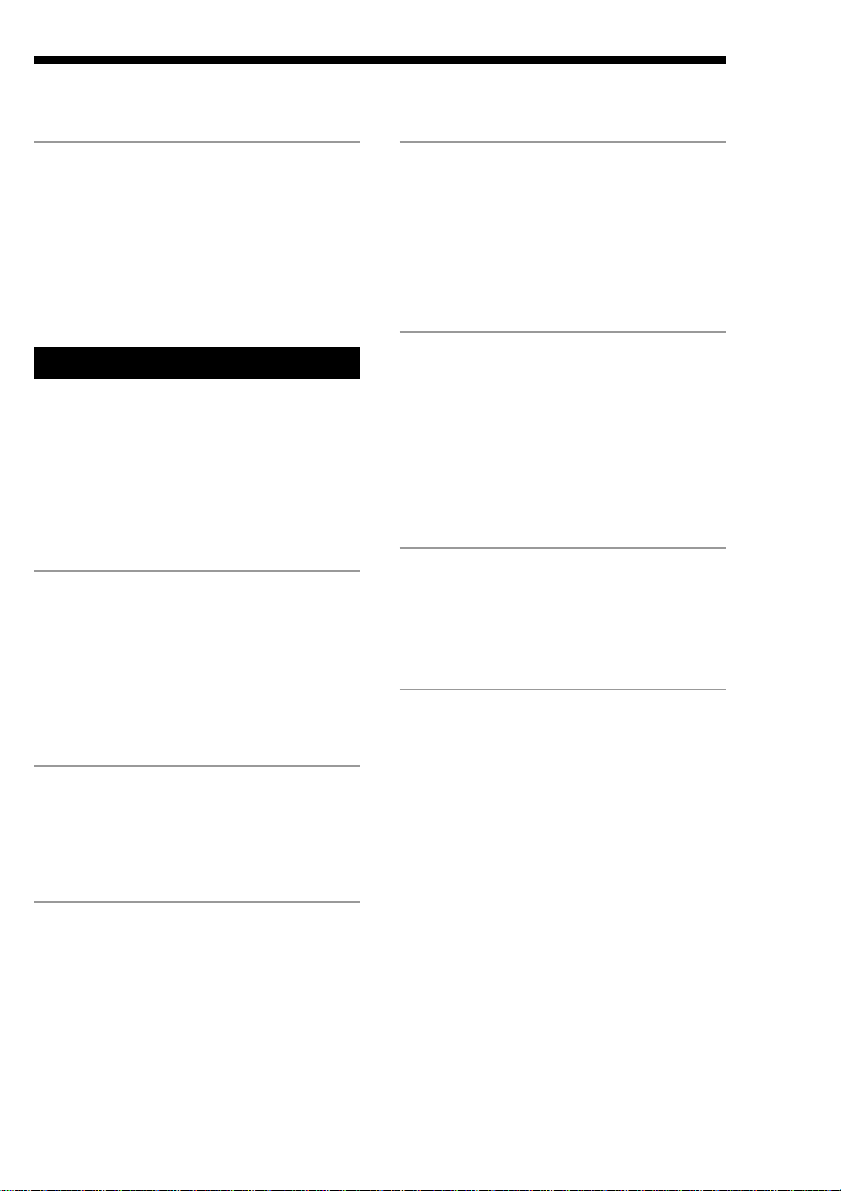
Table of Contents
Getting Started
Step 1: Using this manual..................... 4
Step 2: Hooking up the system............ 5
Step 3: Setting the time ......................... 7
Step 4: Presetting radio stations .......... 8
Saving power in standby mode* ........ 10
Basic Operations
Playing a CD ......................................... 11
Recording a CD .................................... 12
Listening to the radio........................... 13
Recording from the radio .................... 15
Playing a tape........................................ 16
Recording from a tape ......................... 18
The CD Player
Using the CD display........................... 19
Playing CD tracks repeatedly ............. 20
Playing CD tracks in random order .. 20
Programming CD tracks ..................... 21
Playing CDs without interruption ..... 23
The Tape Deck
Recording on a tape manually ........... 24
Recording CDs by specifying the track
order ................................................ 25
Sound Adjustment
Adjusting the sound ............................ 28
Selecting the audio emphasis ............. 29
Adjusting the audio emphasis............ 30
Making a personal audio
emphasis file................................... 32
Other Features
Using the Radio Data System
(RDS)** ............................................ 33
Singing along: Karaoke ...................... 35
Falling asleep to music ........................ 37
Waking up to music ............................. 38
Timer-recording radio programs ....... 39
Optional AV components
Connecting audio components .......... 41
Connecting video components........... 42
Connecting outdoor antennas ............ 43
Additional Information
Precautions ............................................ 45
Troubleshooting ................................... 46
Specifications ........................................ 48
Index....................................................... 51
F
ES
P
DJ Effects
Looping part of a CD ........................... 27
Flashing part of a CD ........................... 27
* For LBT-W5000/W300/XB700/XB500
only
**For the European model only
3

Getting Started
Step 1: Using this manual
The instructions in this manual are for LBT-DR6/DR5/DR440/DR4/W5000/W300/XB700/
XB500. The LBT-DR4 is the model used for illustration purposes. Any difference in operation is
clearly indicated in the text, for example, “LBT-W5000/W300 only” or “For European models.”
Wide display is used for LBT-DR6/DR5 and normal display is used for LBT-DR440/DR4/
W5000/W300/XB700/XB500.
Wide display for LBT-DR6/DR5
The instructions in this manual describe the controls on the player. You can also use the controls
on the remote if they have the same or similar names as those on the player.
Before operating the system, please read this manual thoroughly and retain it for future
reference.
Normal display for LBT-DR440/DR4/W5000/
W300/XB700/XB500
Notice for customers in the United
Kingdom
The AC power cord has been fixed temporarily
on the rear panel with the plug band for
shipment.
Unlock the plug band to remove the plug.
Back panel
Plug band
4
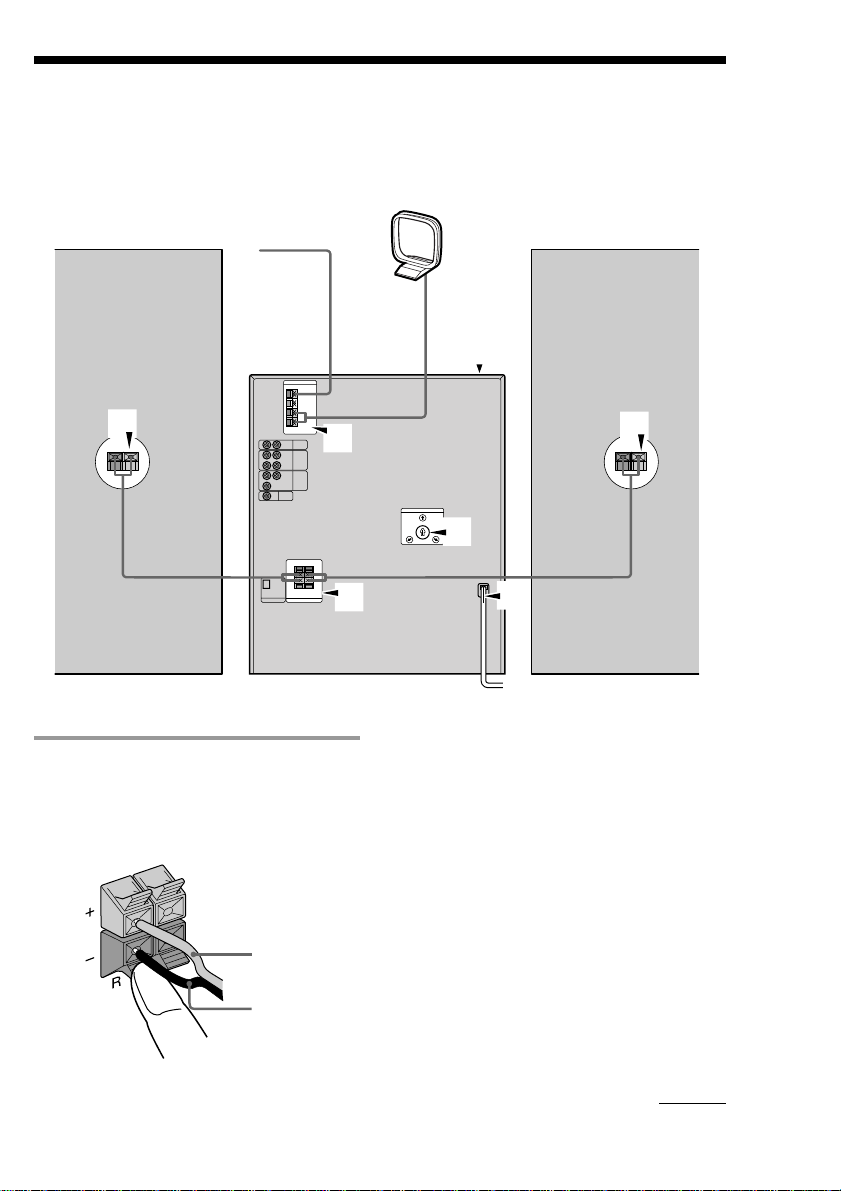
Step 2: Hooking up the system
Follow steps 1 through 5 to hook up your system using the supplied cords and accessories.
AM loop antenna
FM antenna
1
The above illustration is of the LBT-DR4.
1 Connect the speakers.
1 Connect the speaker cords to FRONT
SPEAKER jacks.
Keep the speaker cords away from the
antennas to prevent noise.
Red/Solid (‘)
2
1
Left speakerRight speaker
5
1
3
4
2 Insert only the stripped portion of the
cord. Inserting the vinyl portion will
interfere with the speaker connection
and no sound will come from the
speaker.
Note
If “PUSH POWER” appears in the display when you
turn on the system, press 1/u to turn off the system
and check the speaker connections.
Black/Stripe (’)
continued
5
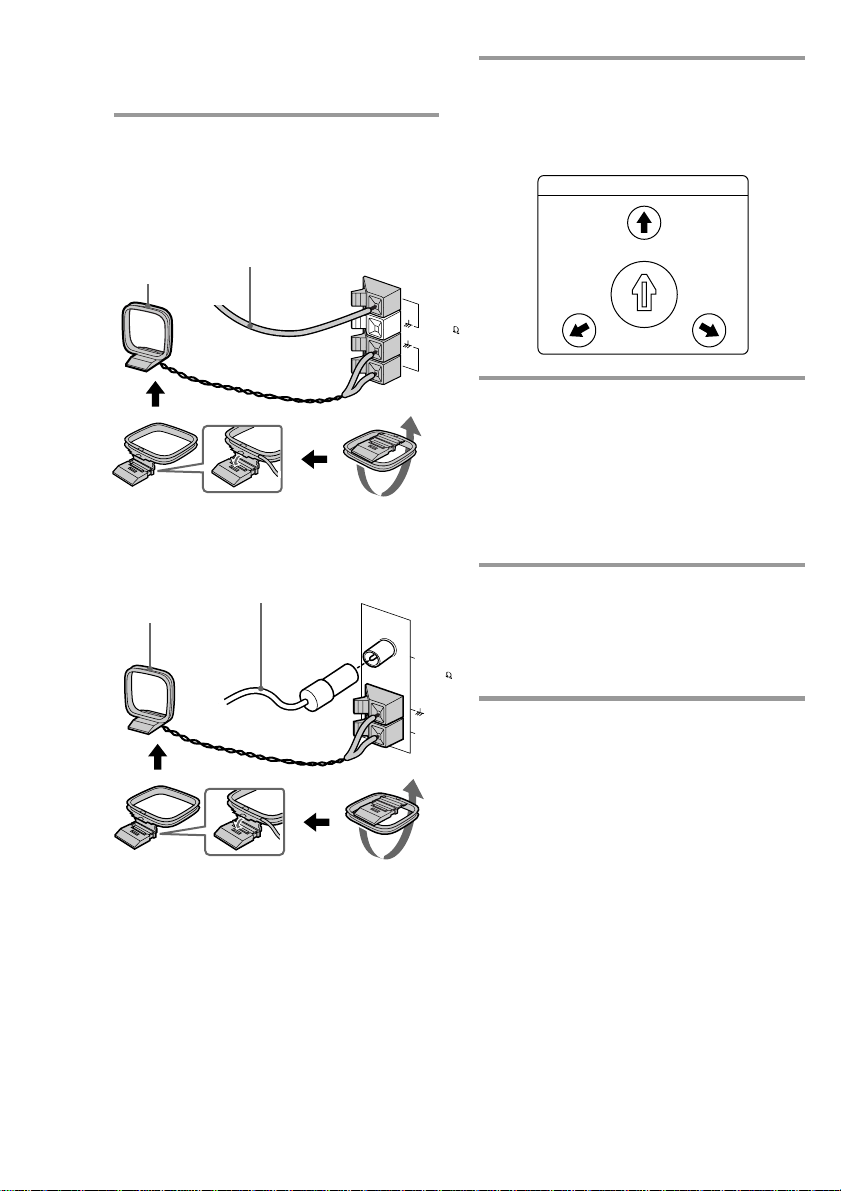
Step 2: Hooking up the system
VOLTAGE SELECTOR
220V
120V
230
240V
-
(continued)
2 Connect the FM/AM antennas.
Set up the AM loop antenna, then
connect it.
Except for European models
Extend the FM wire
AM loop antenna
For European models
AM loop antenna
antenna horizontally.
Extend the FM wire
antenna horizontally.
FM 75
AM
COAXIAL
FM 75
3 If your system has a VOLTAGE
SELECTOR on the rear panel, set it
to the position of your local power
line voltage.
4 Connect the power cord to a wall
outlet.
The demonstration appears in the
display.
If the supplied adapter on the plug does
not fit your wall outlet, detach it from
the plug (only for models equipped with
an adapter).
5 Deactivate the demonstration mode
by pressing DISPLAY (for LBTW5000/W300/XB700/XB500 only)
or DEMO (STANDBY) (for other
models) while the system is off.
6
AM
To connect optional AV
components
See page 41.
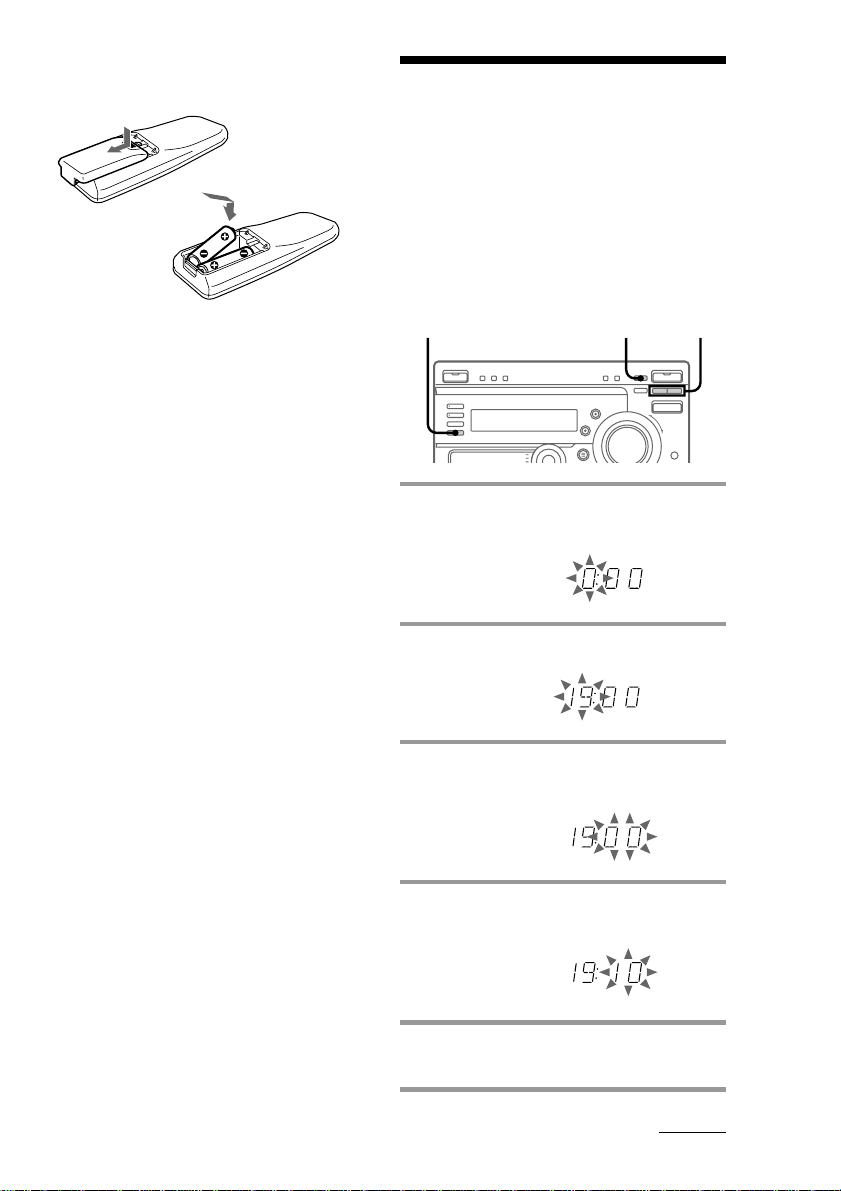
Inserting two R6 (size AA)
batteries into the remote
Step 3: Setting the
time
You must set the time before using the timer
functions. The clock is on a 24-hour system
for the European and Brazilian models, and a
12-hour system for other models.
The 24-hour system model is used for
illustration purposes.
Tips
• With normal use, the batteries should last for
about six months. When the remote no longer
operates the system, replace both batteries with
new ones.
• When you set the time, the demonstration is
deactivated.
To activate the demonstration again, press
DISPLAY (for LBT-W5000/W300/XB700/XB500
only) or DEMO (STANDBY) (for other models)
while the system is off.
Note
If you do not use the remote for a long period of
time, remove the batteries to avoid possible damage
from battery leakage.
When carrying this system
Do the following to protect the CD
mechanism.
1 Press FUNCTION repeatedly until “CD”
appears in the display.
2 Hold down LOOP and press 1/u to turn
off the system.
3,51 2,4
1 Press t/CLOCK SET.
The hour indication flashes.
2 Press TUNING +/– to set the hour.
3 Press ENTER/NEXT.
The minutes indication flashes.
4 Press TUNING +/– to set the
minutes.
5 Press ENTER/NEXT.
The clock starts.
continued
7
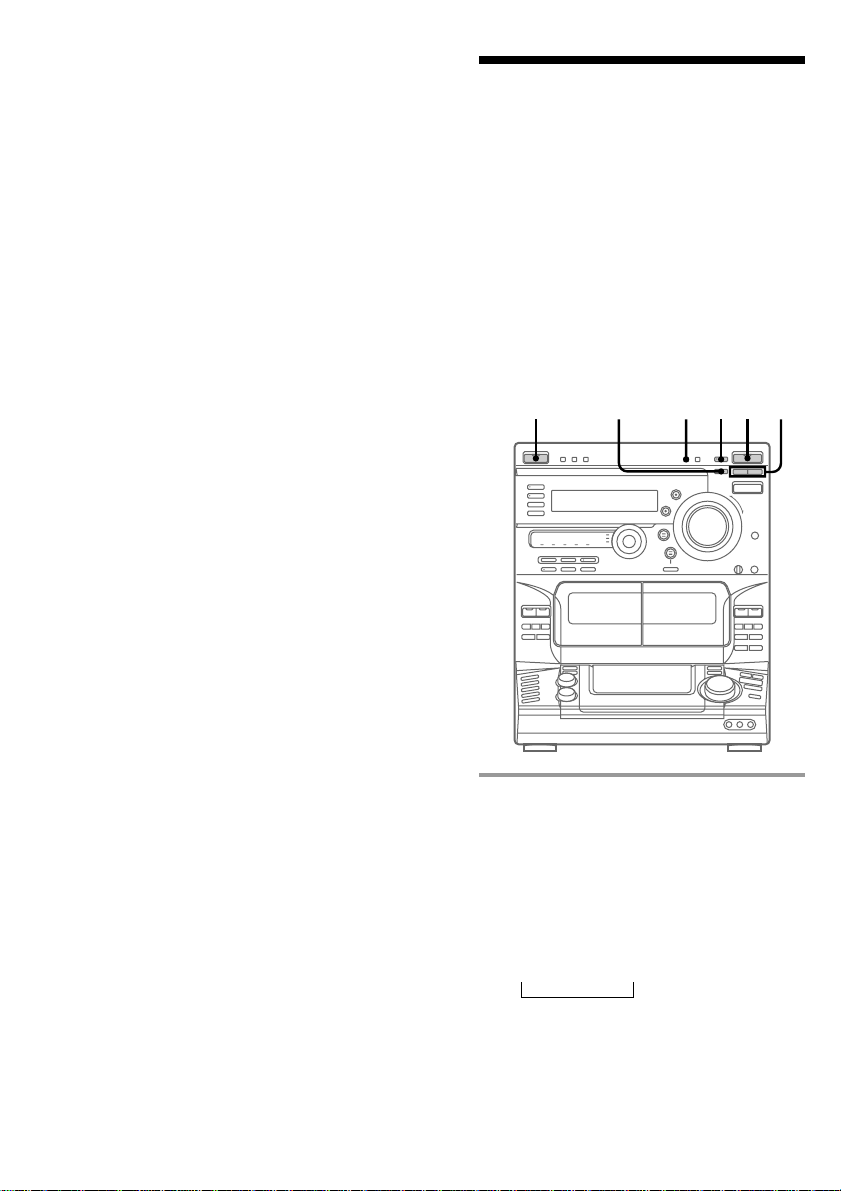
Step 3: Setting the time
(continued)
Tip
If you make a mistake, start over from step 1.
Notes
• You cannot set the time in Power Saving mode
(see page 10).
• The clock setting is canceled when you disconnect
the power cord or if a power failure occurs.
Step 4: Presetting
radio stations
You can preset the following number of
stations:
— 2 band model: 20 for FM and 10 for AM
— 3 band model:
20 for FM, 10 for AM, and 5 for UKV
The bands you can select depend on the kind
of tuner built into your system. Confirm the
bands by pressing TUNER/BAND
repeatedly.
1/u
(Power)
5124
3
1 Press TUNER/BAND repeatedly
until the desired band appears in
the display.
Each time you press this button, the
band changes as follows:
2 band model:
FM ˜ AM
3 band model:
FM n AM n UKV*
n
* When you select this band, “STEREO
PLUS” appears in the display.
8
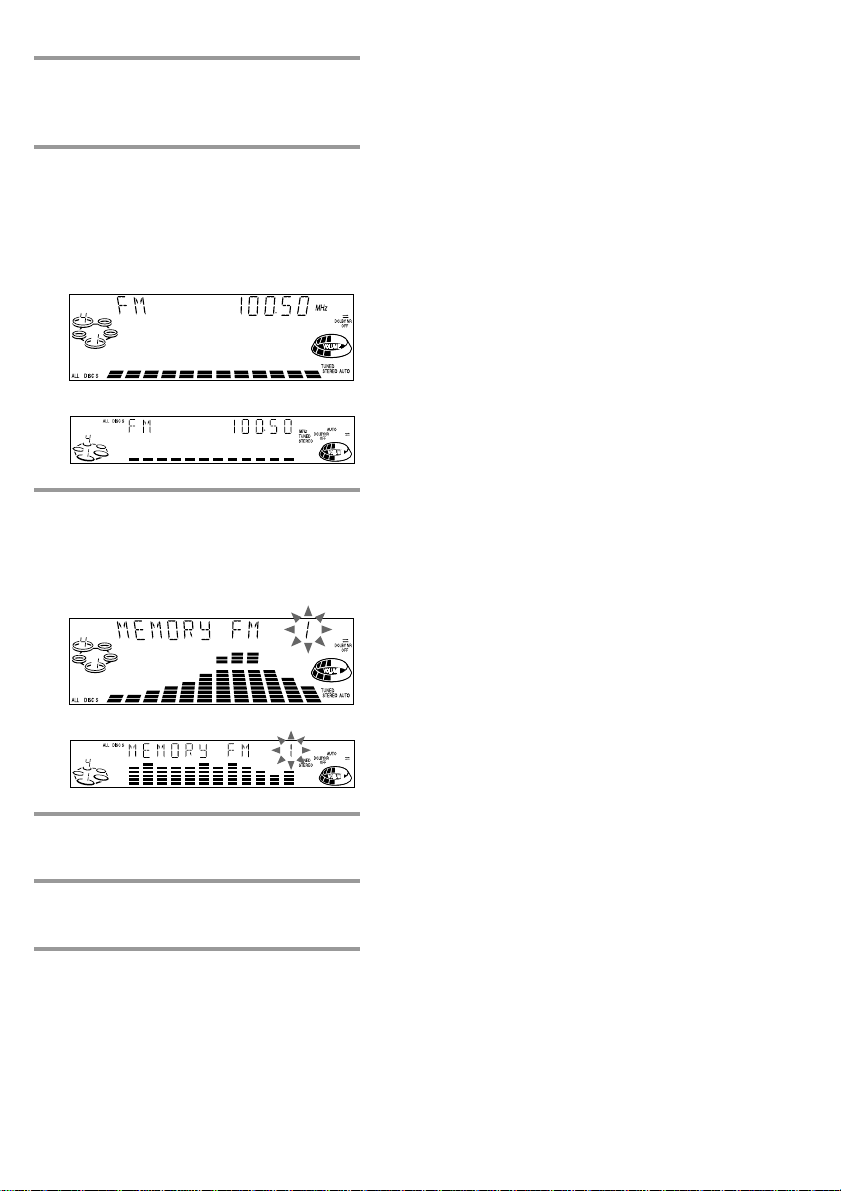
2 Press TUNING MODE repeatedly
until “AUTO” appears in the
display.
3 Press TUNING +/–.
The frequency indication changes and
scanning stops when the system tunes in
a station. “TUNED” and “STEREO” (for
a stereo program) appear.
Wide display
Normal display
4 Press TUNER MEMORY.
The next available preset number flashes
in the display. The stations are stored
from preset number 1.
Wide display
Normal display
5 Press ENTER/NEXT.
The station is stored.
To tune in a station with a weak
signal
Press TUNING MODE repeatedly until
“MANUAL” appears in step 2, then press
TUNING +/– to tune in a station.
To store another station on an
existing preset number
Start over from step 1. After step 4, press
TUNING +/– to select the preset number on
which you want to store the station.
You can add a new preset number after the
last preset number.
To erase a preset number
1 Press and hold TUNER MEMORY until the
preset number flashes in the display.
2 Press TUNING +/– to select the preset
number you want to erase. Select “ALL
ERASE” to erase all preset numbers.
3 Press ENTER/NEXT.
When you erase a preset number, all the
following preset numbers shift up and reduce
by one.
To change the AM tuning interval
(Except for the European and the
Middle Eastern models)
The AM tuning interval is factory-preset to 9 kHz
(10 kHz in some areas). To change the AM tuning
interval to 10 kHz (or 9 kHz), press TUNER/BAND
repeatedly until “AM” appears, then turn off the
system. While holding down ENTER, turn the
system back on. When you change the interval, the
AM preset stations will be erased. To reset the
interval, repeat the same procedure.
Note
The preset stations are canceled when you
disconnect the power cord or if a power failure
occurs for more than half a day.
6 Repeat steps 1 through 5 to store
other stations.
9
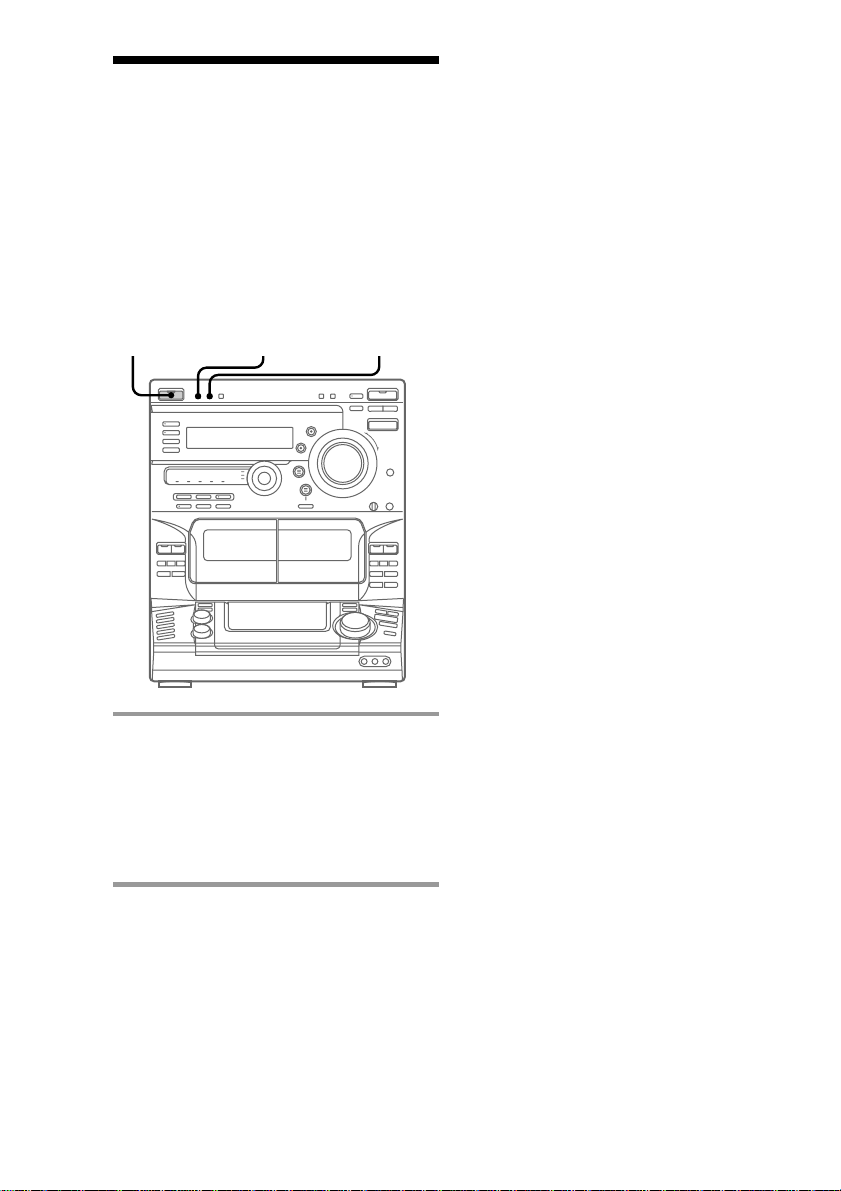
Saving power in
standby mode (For
LBT-W5000/W300/
XB700/XB500 only)
In standby mode, you can reduce the power
consumption to a minimum (Power Saving
mode) and thus save energy.
1/u
(Power)
POWER SAVE/DEMO
(STANDBY)
DISPLAY
Tips
• Each time you press POWER SAVE/DEMO
(STANDBY) in the Power Saving mode, the
display switches between the Power Saving mode
and the demo mode.
• The 1/u indicator and timer indicator (when the
timer is set) light up even in the Power Saving
mode.
• The timer works in the Power Saving mode.
Notes
• You cannot set the time in the Power Saving
mode.
• One Touch Play function does not work in the
Power Saving mode.
/ Press POWER SAVE/DEMO
(STANDBY) while the system is
turned off.
The system switches to the Power Saving
mode and the clock display disappears.
The system is turned on/off by pressing
1/u.
To cancel the Power Saving mode
Press DISPLAY.
The clock display reappears.
10
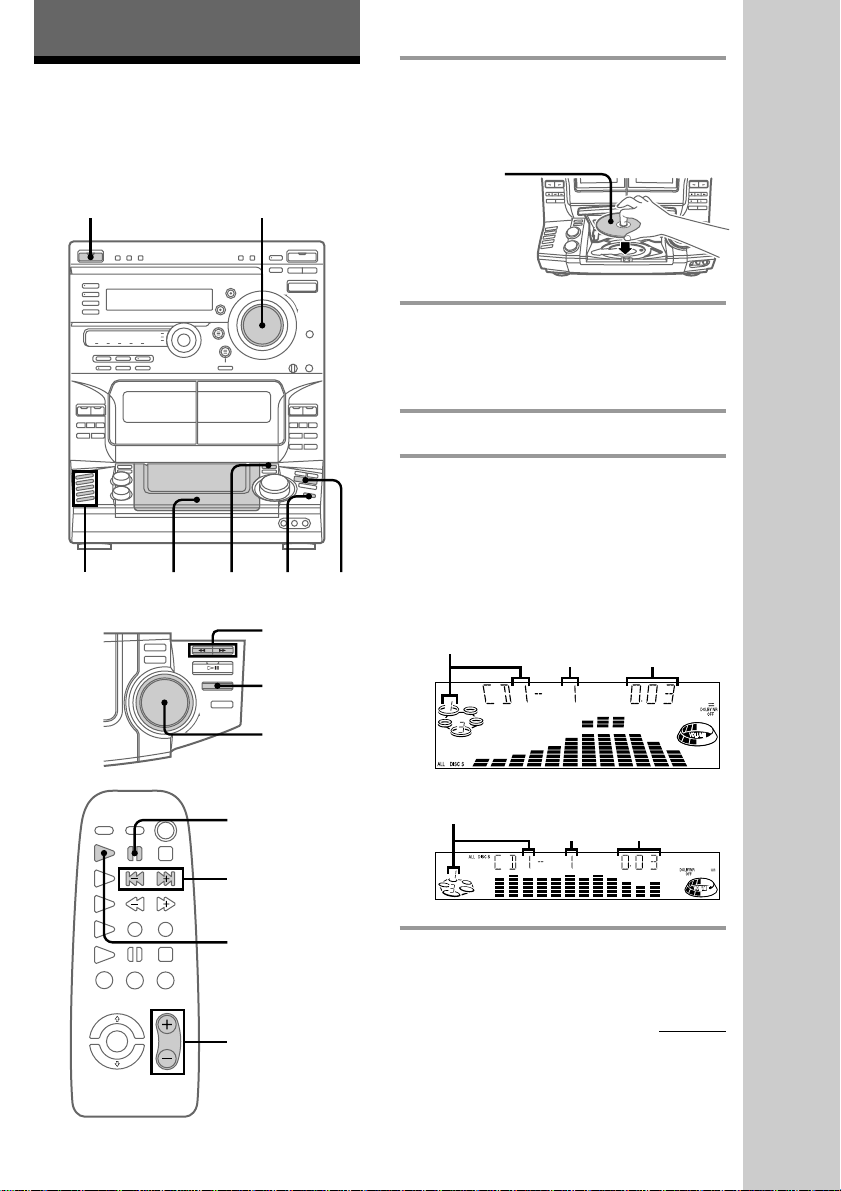
Basic Operations
Playing a CD
— Normal Play
You can play up to five CDs in a row.
1/u
(Power)
4
1,3
VOLUME
PLAY MODE
2
0/)
p
·P
1 Press PUSH OPEN and place a CD
on the disc tray.
If the disc is not placed properly, it will
not be recognized.
With the label
side up.
When you play
a CD single,
place it on the
inner circle of
the tray.
2 Press DISC SKIP to place up to four
more CDs on the tray.
The disc tray rotates so you can insert
other CDs.
3 Close the front cover.
4 Press one of the DISC 1 - DISC 5
buttons.
Playback starts.
If you press ·P (or CD ( on the
remote), playback starts from the CD in
the playing position.
Wide display
Disc number in the playing position
Track number
Elapsed time
Basic Operations
Jog dial
P
AMS =/+
CD (
VOL +/–
Normal display
Disc number in the playing position
Track number
Elapsed time
continued
11

Playing a CD (continued)
To
Stop playback
Pause
Select a track
Find a point
in a track
Select a CD
Play only the
CD you have
selected
Play all CDs
Remove or
change the
CDs
Adjust the
volume
* AMS: Automatic Music Sensor
Tips
• Pressing ·P while the system power is off
automatically turns on the system and starts CD
playback if there is a CD on the tray (One Touch
Play).
One Touch Play is not available in Power Saving
mode.
• You can switch from another source and begin
playing a CD just by pressing ·P, one of the
DISC 1 - DISC 5 buttons, or CD ( on the remote
(Automatic Source Selection).
• If there is no CD in the player, “NO DISC”
appears in the display.
• You can change the CD which is in the loading
position during playback of the CD which is in the
playing position.
Do this
Press p.
Press ·P (or P on the remote).
Press ·P again to resume
playback (or CD ( on the
remote).
During playback or pause, turn
the jog dial clockwise (to go
forward) or counterclockwise (to
go backward) and release it when
you reach the desired track.
Or press AMS* + (to go
forward) or AMS = (to go
backward) on the remote.
Press and hold ) or 0 during
playback, and release at the
desired point.
Press one of the DISC 1 - DISC 5
buttons (or DISC SKIP).
Press PLAY MODE repeatedly
until “1 DISC” appears.
Press PLAY MODE repeatedly
until “ALL DISCS” appears.
Press PUSH OPEN.
Turn VOLUME (or press
VOL +/– on the remote).
Recording a CD
— CD Synchro Recording
This function lets you easily record from a
CD to a tape. You can use TYPE I (normal) or
TYPE II (CrO2) tapes. The recording level is
automatically adjusted.
1/u
SURROUND
(Power)
DOLBY NR
7
2,3 56
1 Press PUSH 6 and insert a blank
tape into deck B.
With the side you want to
record on facing forward
2 Press PUSH OPEN and place a CD.
With the label
side up.
When you play
a CD single,
place it on the
inner circle of
the tray.
1
ª
4
p
p
12
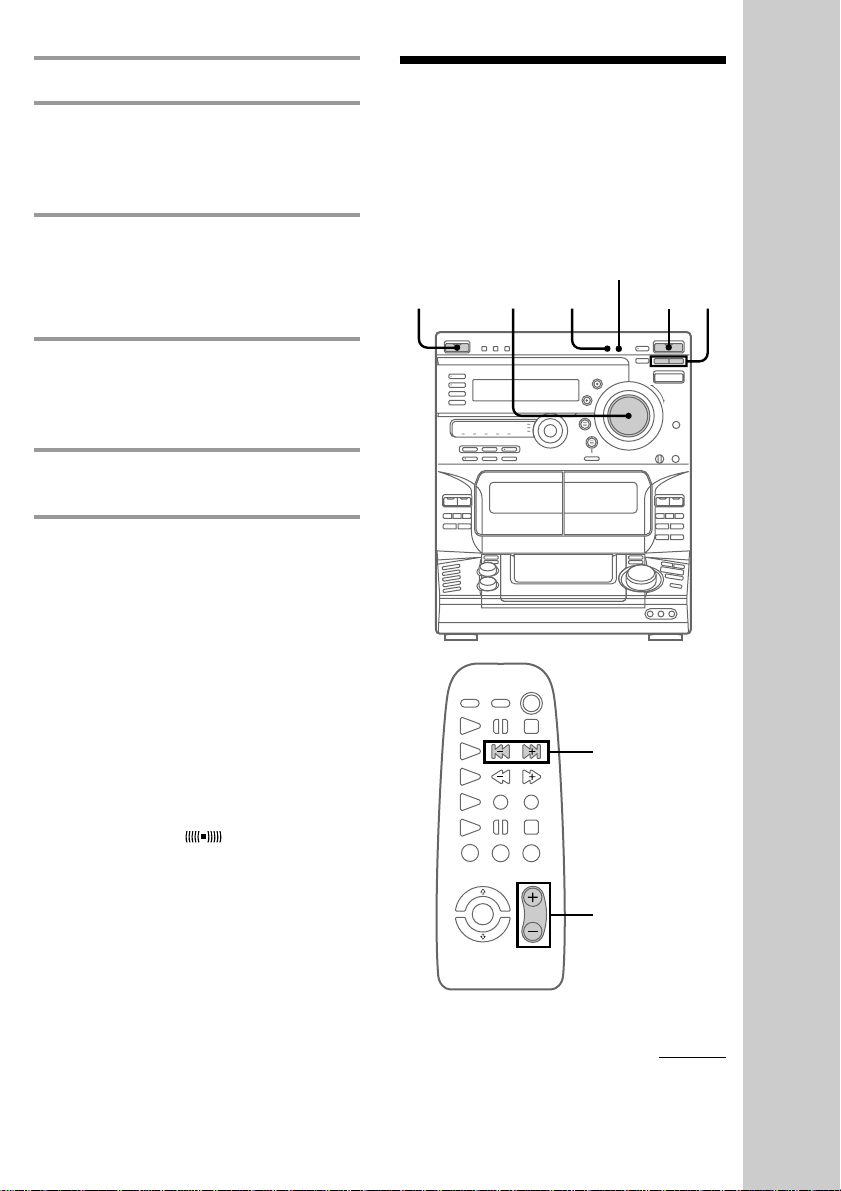
3 Close the front cover.
Listening to the
4 Press DISC SKIP repeatedly until
the disc number you want to record
appears in the playing position
indicator.
5 Press CD SYNC.
Deck B stands by for recording, the CD
player stands by for playback, and the
indicator on the · button (for the front
side) lights up green.
6 Press DIRECTION repeatedly until
A appears to record on one side or
ß (or RELAY) to record on both
sides.
7 Press P.
Recording starts.
To stop recording
Press p on deck B or on the CD player.
Tips
• When you want to record on the reverse side,
press ª after pressing CD SYNC in step 5 so the
indicator on the ª button (for the reverse side)
lights up green.
• When you record on both sides, be sure to start
from the front side. If you start from the reverse
side, recording stops at the end of the reverse side.
• When you want to reduce the hiss noise in lowlevel, high-frequency signals, press DOLBY NR
before step 7 so “DOLBY NR B” appears in the
display.
• To record with the surround effect, press
SURROUND so “SUR
display.
The equalizer settings will not be recorded.
Note
You cannot listen to other sources while recording.
” appears in the
radio
— Preset Tuning
Before using this function, preset radio
stations in the tuner’s memory (see “Step
4: Presetting radio stations” on page 8).
1/u
(Power)
VOLUME
STEREO/MONO
23
1
PRESET +/–
VOL +/–
Basic Operations
continued
13
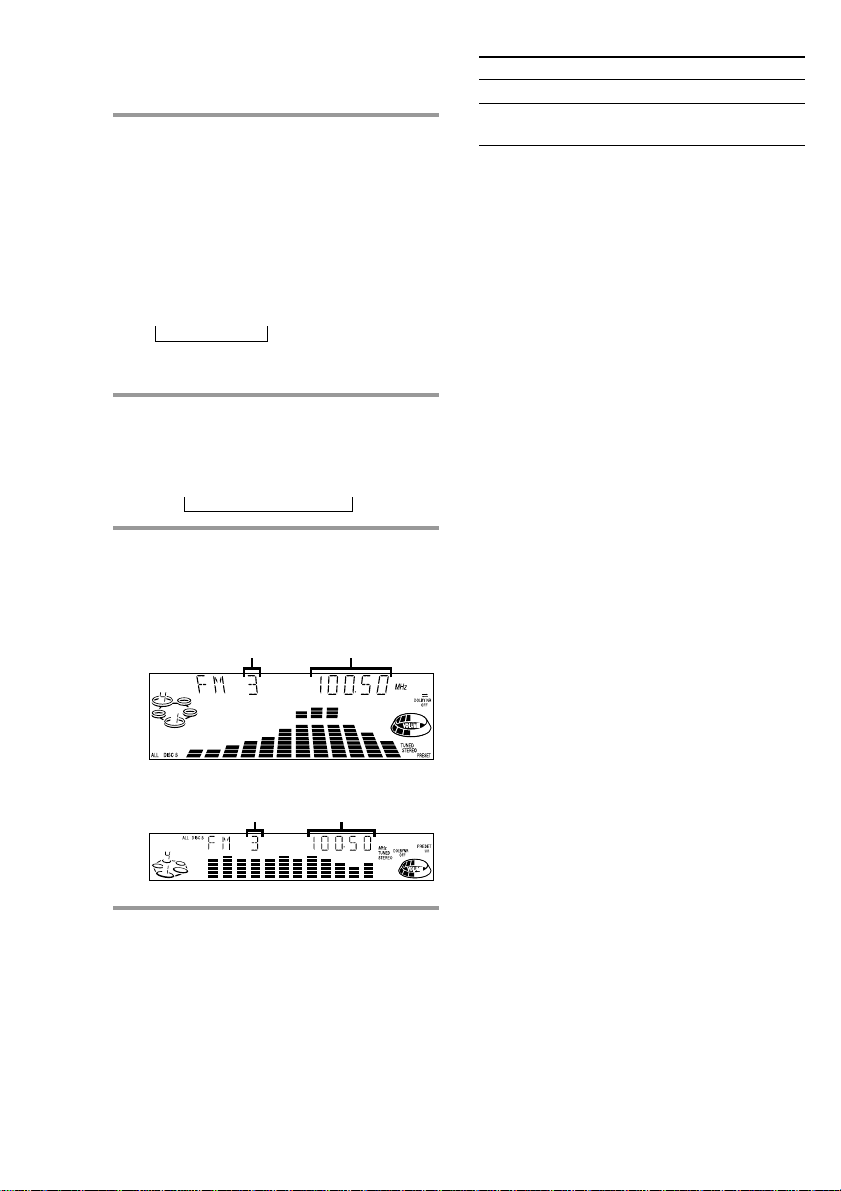
Listening to the radio (continued)
1 Press TUNER/BAND repeatedly
until the desired band appears in
the display.
Each time you press this button, the
band changes as follows:
2 band model:
FM ˜ AM
3 band model:
FM nAMn UKV*
n
* When you select this band, “STEREO
PLUS” appears in the display.
2 Press TUNING MODE repeatedly
until “PRESET” appears in the
display.
MANUAL n AUTO n PRESET
n
3 Press TUNING +/– (or PRESET +/–
on the remote) to tune in the desired
preset station.
Wide display
FrequencyPreset number
To Do this
Turn off the radio Press 1/u.
Adjust the volume Turn VOLUME (or press
VOL +/– on the remote).
To listen to non-preset radio
stations
Press TUNING MODE repeatedly in step 2
until “MANUAL” appears, then press
TUNING +/– to tune in the desired station.
Tips
• Pressing TUNER/BAND while the system power
is off automatically turns on the system and tunes
in the last received station (One Touch Play).
One Touch Play is not available in Power Saving
mode.
• You can switch from another source to the radio
by pressing TUNER/BAND (Automatic Source
Selection).
• If an FM program is noisy, press STEREO/
MONO so “MONO” appears in the display. There
will be no stereo effect, but the reception will
improve. Press this button again to restore the
stereo effect.
• To improve broadcast reception, move the
supplied antennas.
14
Normal display
Preset number
Frequency
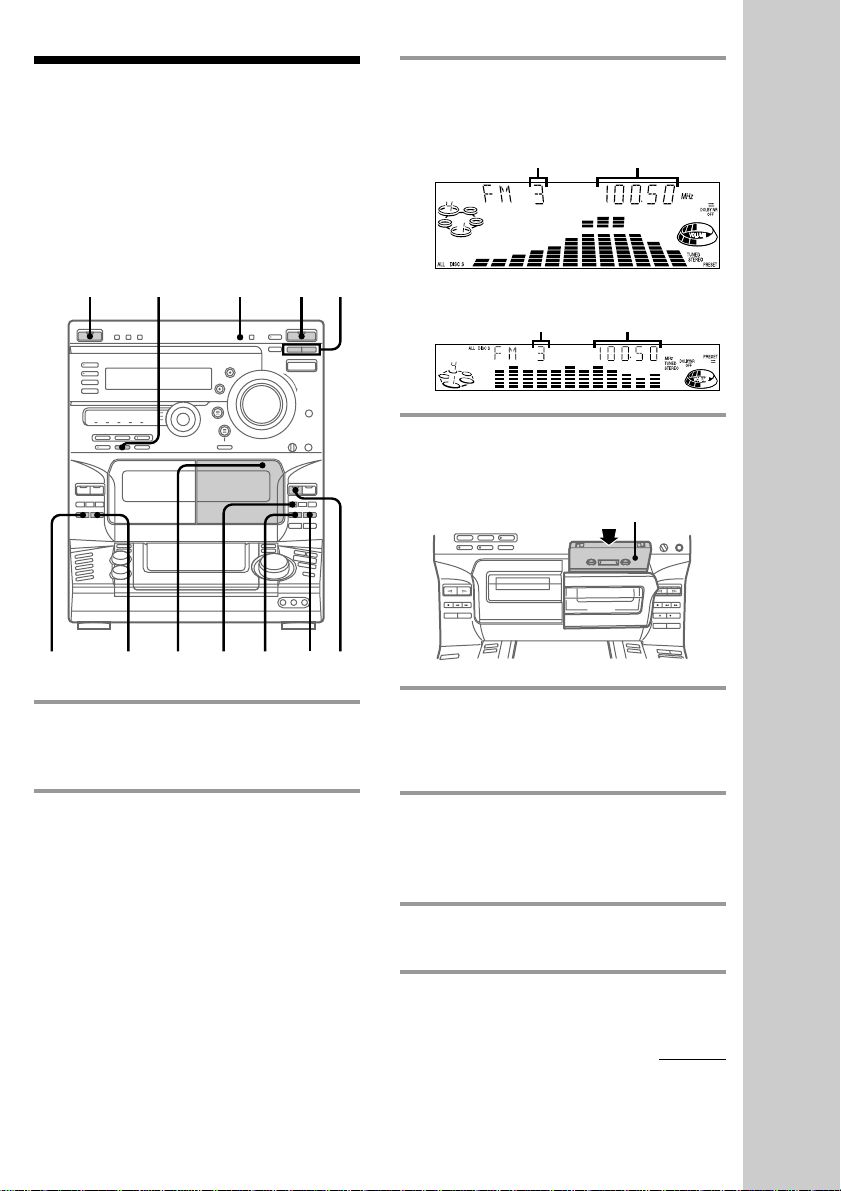
Recording from the
radio
You can record a radio program on a tape by
tuning in a preset station. You can use TYPE I
(normal) or TYPE II (CrO2) tapes. The
recording level is automatically adjusted.
1/u
(Power)
SURROUND
123
3 Press TUNING +/– to tune in the
desired preset station.
Wide display
Preset number
Normal display
Preset number
Frequency
Frequency
4 Press PUSH 6 and insert a blank
tape into deck B.
With the side you want to
record on facing forward
Basic Operations
DOLBY NR pª
4576
1 Press TUNER/BAND repeatedly
until the desired band appears in
the display.
2 Press TUNING MODE repeatedly
until “PRESET” appears in the
display.
5 Press r REC.
Deck B stands by for recording, and the
indicator on the · button (for the front
side) lights up green.
6 Press DIRECTION repeatedly until
A appears to record on one side or
ß (or RELAY) to record on both
sides.
7 Press P.
Recording starts.
To stop recording
Press p on deck B.
continued
15
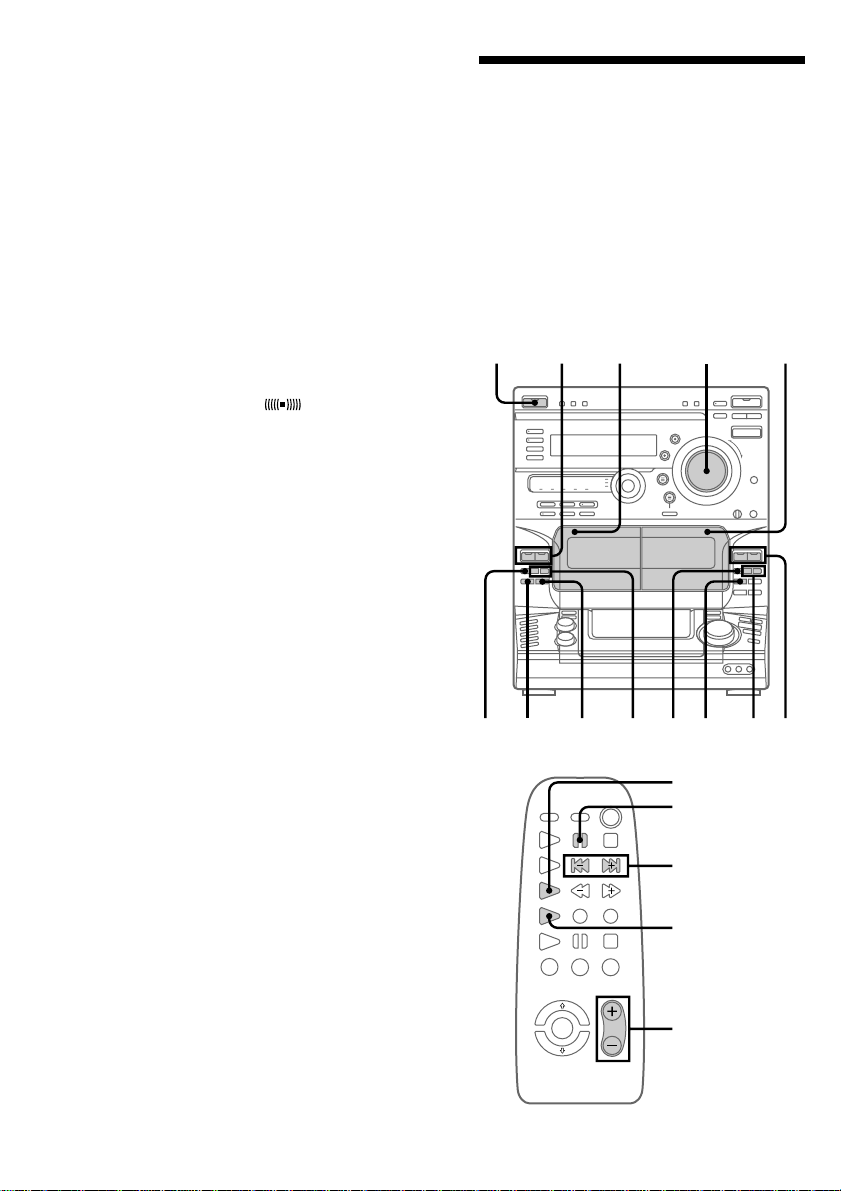
Recording from the radio
(continued)
Tips
• When you want to record on the reverse side,
press ª after pressing r REC in step 5 so the
indicator on the ª button (for the reverse side)
lights up green .
• When you record on both sides, be sure to start
from the front side. If you start from the reverse
side, recording stops at the end of the reverse side.
• To record non-preset stations, select “MANUAL”
in step 2, then press TUNING +/– to tune in the
desired station.
• When you want to reduce the hiss noise in lowlevel, high-frequency signals, press DOLBY NR
before step 7 so “DOLBY NR B” appears in the
display.
• To record with the surround effect, press
SURROUND so “SUR
display.
The equalizer settings will not be recorded.
• To improve broadcast reception, move the
supplied antennas.
” appears in the
Playing a tape
You can play any type of tape, TYPE I
(normal), TYPE II (CrO2), or TYPE IV (metal).
The deck automatically detects the tape type.
You can also use the AMS* functions to locate
quickly the desired songs.
To select either deck A or B, press DECK A
( or DECK B ( on the remote.
* AMS: Automatic Music Sensor
1/u
(Power)
3
1
VOLUME
1
16
p
DOLBY NR 0/
2
)
p
P
0/
)
DECK A (
P
AMS =/+
DECK B (
VOL +/–
3
