Sony KP-41DS1U, KP-41PZ1B, KP-41PZ1D, KP-41PZ1E Service manual
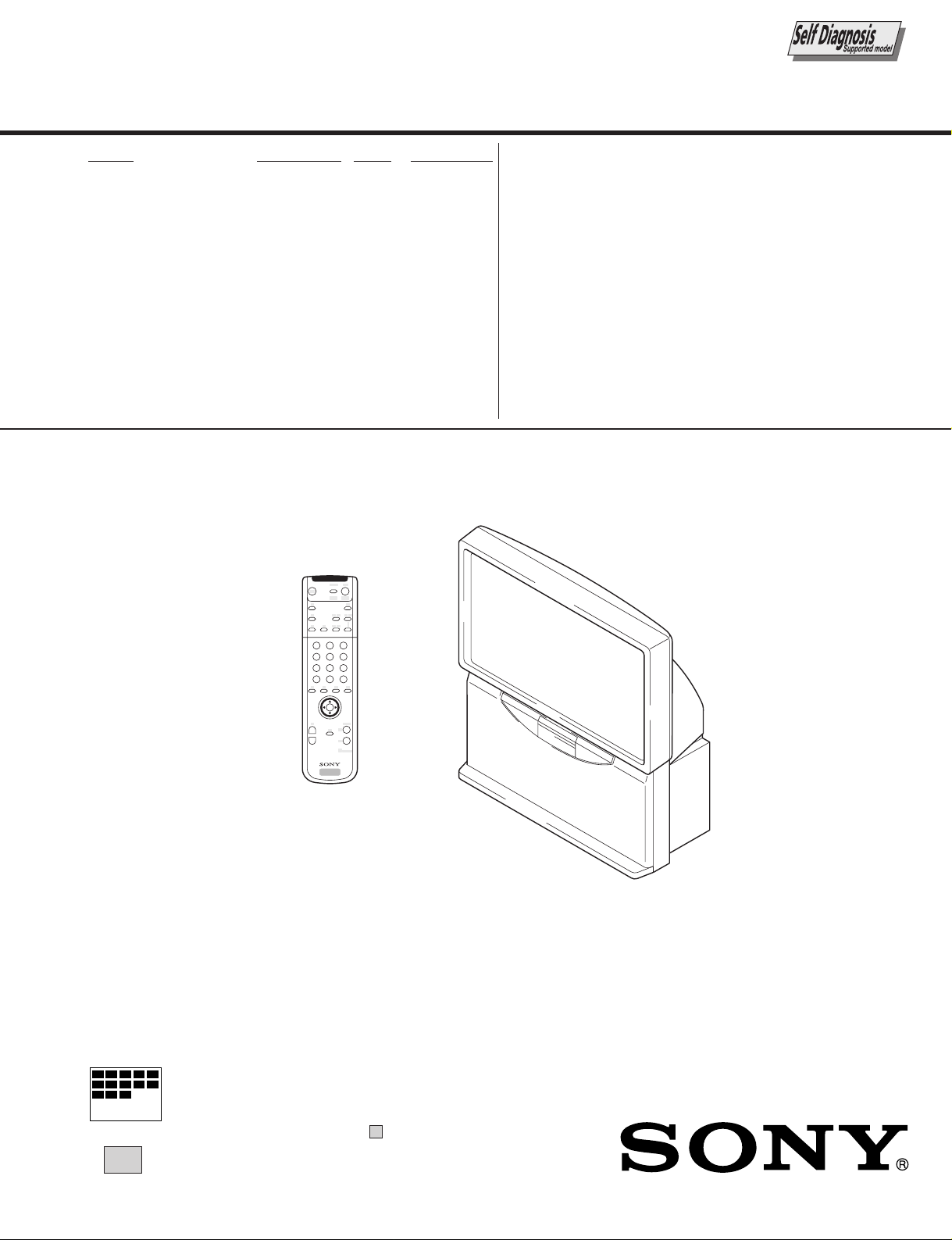
SERVICE MANUAL
MODEL COMMANDER DEST. CHASSIS NO.
RE-2D
CHASSIS
KP-41DS1U
KP-41PZ1B
KP-41PZ1D
KP-41PZ1E
RM-892 UK SCC-P26A-A
RM-892 AEP SCC-P23A-A
RM-892 FR SCC-P22A-A
RM-892 AEP SCC-P22B-A
2
3
1
6
5
4
9
7
8
0
OK
RM-892
MICROFILM
∗ Please file according to model size. ...
PROJECTION TV
41
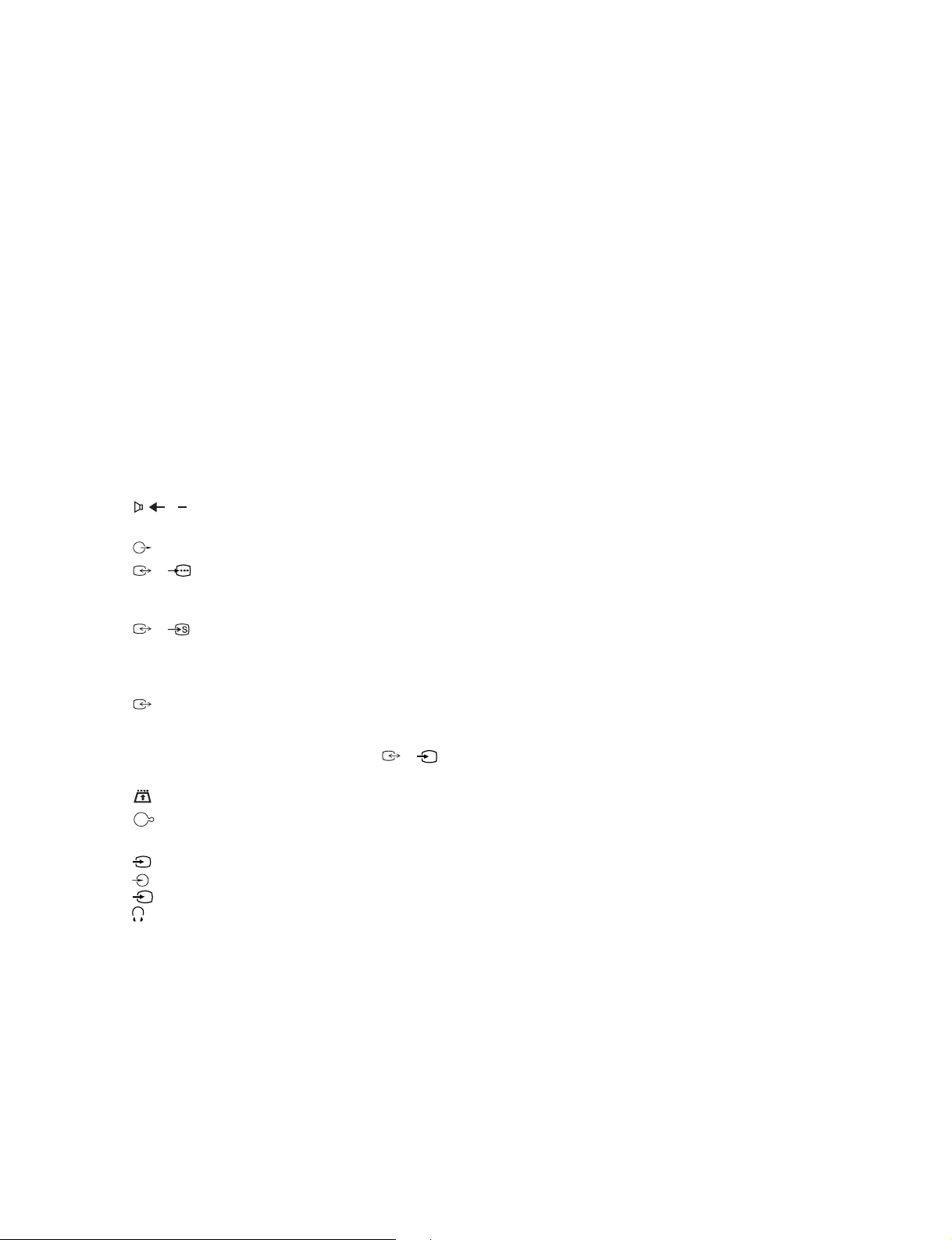
KP-41DS1U/PZ1B/PZ1D/PZ1E
KRM-892
TV system
I
B/GIH, D/K
Colour system
P A L, SECAM
NTSC 3.58, 4.43 (only Video In)
Channel coverage
VHF: E2-E12
UHF: E21-E69
UHF: B21-B69 KP-41DS1U
CATV: S1-S20
HYPER: S21-S41
D/K: R1-R12, R21-R69
Projected pictur e size
41 inches
Approx. 103 cm measur ed diagonally
Rear Terminals
• Centr e speaker input terminals (2
•
•
•
•
• PCMCIA socket KP-41DS1U
• MODEM connection KP-41DS1U
Front Terminals
C
terminals)
(L,R) audio outputs (phono jacks)
1/
2/ 2 21-pin Euro connector (CENELEC
3 21-pin Euro connector (CENELEC
2
2
s
2
21-pin Euro connector (CENELEC
standar d) including audio/video input,
RGB input, TV audio/video output
standar d) including audio/video input,
S video input, selectable audio/video
output
standar d) including audio/video input,
selectable audio/video output (selectable
the same output sour ce as
connector)
video input - phono jack
audio inputs - phono jacks
S video input - 4 pin DIN
Headphones jack - minijack ster eo
SPECIFICATIONS
Sound output
2 × 30 W (music power)
2 × 15 W (RMS)
Centre SP input
30 W (RMS) (using as the centre speaker)
Power consumption
165 W KP-41DS1U
145W KP-41PZ1B/PZ1D/PZ1E
Standby Power consumption
0.7 W
Dimensions (w × h × d)
Approx. 1020 × 1 115 × 417 mm
Weight
Approx. 53 kg
Accessories supplied
1 Remote Control (RM-892)
2 Batteries (IEC designated)
1 Safety foot
Other features
Digital Comb filter (High resolution)
TELETEXT, Fastext, EPG
NICAM
Sleep Timer
Smartlink
PCMCIA connection KP-41DS1U
MODEM connection KP-41DS1U
Digital terrestrial r eception KP-41DS1U
2/s2
Design and specifications are subject to change without notice.
CAUTION
SHORT CIRCUIT THE ANODE OF HTE PICTURE TUBE
AND THE ANODE CAP TO THE METAL CHASSIS, CRT
SHIELD, OR CARBON PAINTED ON THE CRT, AFTER
REMOVING THE ANODE.
– 2 –
SAFETY-RELATED COMPONENT WARNING!!
COMPONENTS IDENTIFIED BY SHADING AND MARK
! ON THE SCHEMATIC DIAGRAMS, EXPLODED
VIEWS AND IN THE PARTS LIST ARE CRITICAL TO
SAFE OPERATION. REPLACE THESE COMPONENTS
WITH SONY PARTS WHOSE PART NUMBERS APPEAR AS SHOWN IN THIS MANUAL OR IN SUPPLEMENTS PUBLISHED BY SONY.
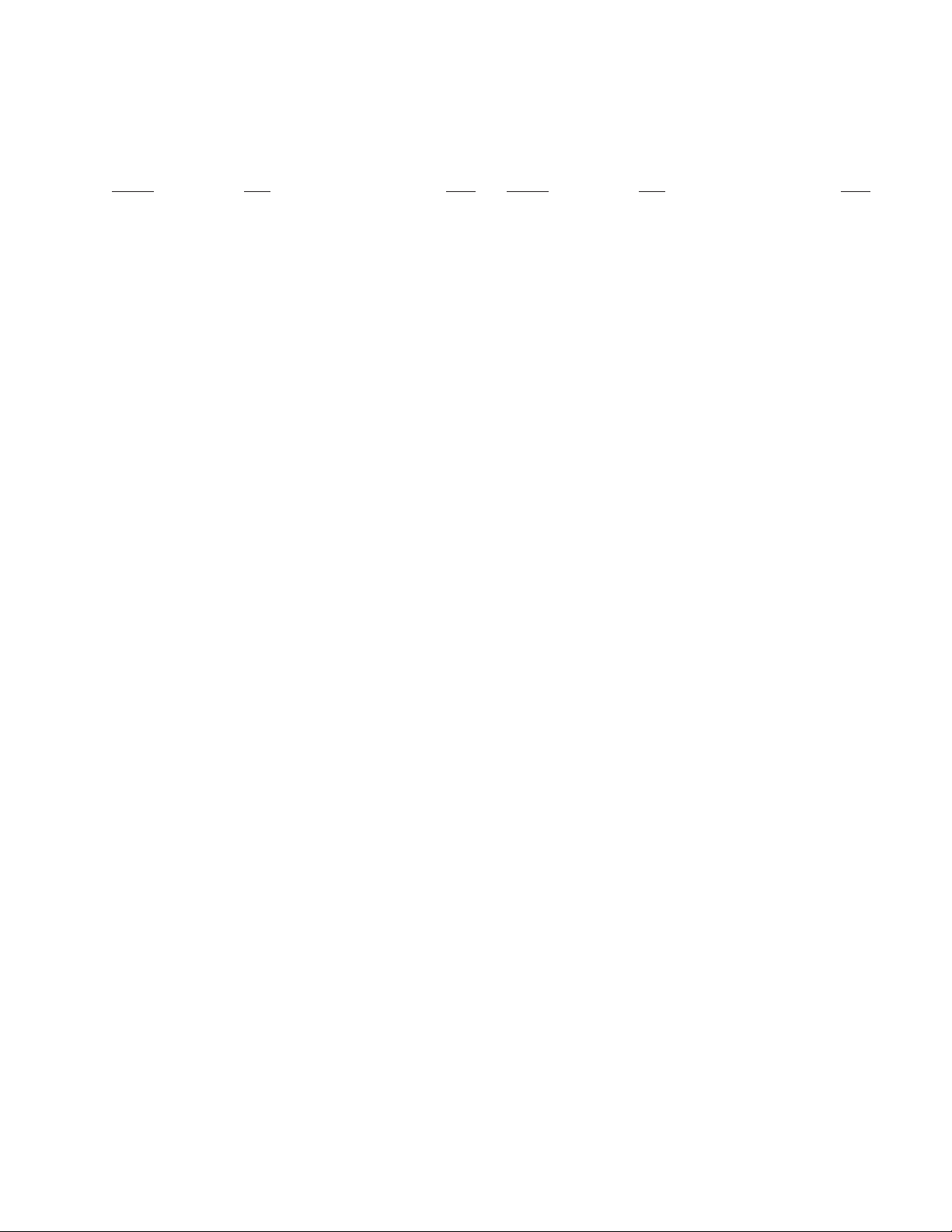
TABLE OF CONTENTS
Section Title PageSection Title Page
KP41DS1U/PZ1B/PZ1D/PZ1E
KRM-892
1. SELF DIAGNOSIS FUNCTION ...................... 4
2. GENERAL ................................................................. 10
3. DISASSEMBLY
3-1. Rear Cover Removal ......................................... 41
3-2. Chassis Assembly Removal .............................. 41
3-3. Service Position ................................................. 41
3-4. Terminal Board Removal .................................. 42
3-5. A3, U, A and D Board Removal ....................... 42
3-6. N and A2 Board Removal .................................. 43
3-7. A4 Board Removal (Except 41DS1U) ............. 43
3-8. E Board Removal ............................................... 44
3-9. G Board Removal ............................................... 44
3-10. Speaker Grille Assembly Removal .................... 45
3-11. Control Panel Assembly,
H1 and H2 Board Removal ................................ 45
3-12. Front Cover and Resistor Assembly .................. 46
3-13. Mirror cover and Beznet Assembly Removal ... 46
4. SET-UP ADJUSTMENTS
4-1. Screen Voltage Adjustment
(Rough Alignment) ........................................... 47
4-2. Focus Adjustment .............................................. 47
4-3. Screen (G2) Adjustment .................................... 47
4-4. Deflection Yoke Tilt Adjustment ...................... 47
4-5. 2-Pole Magnet Adjustment ................................ 48
4-6. 4-Pole Magnet Adjustment ................................ 48
4-7. Defocus Adjustment (Blue) ............................... 48
4-8. Green and Red Focus Adjustment ..................... 48
4-8-1. Green and Red Lens Focus Adjustment ....... 48
4-8-2. Green and Red Electrical Focus
Adjustment .................................................... 48
6-3. Text Position Adjustment................................... 61
6-4. White Balance Adjustment ................................ 61
6-5. Sub Bright Adjustment....................................... 61
7. DIAGRAMS
7-1. Block Diagrams .................................................. 63
7-2. Frame Schematic Diagram................................. 81
7-3. Circuit Boards Location ..................................... 83
7-4. Schematic Diagrams and Printed Wiring
Boards ................................................................. 84
(1) Schematic Diagram of A (1/3) Board................ 87
(2) Schematic Diagram of A (2/3) Board ............... 90
(3) Schematic Diagram of A (3/3) Board ............... 94
(4) Schematic Diagram of A2 Board....................... 99
(5) Schematic Diagrams of A3 and A4 Boards ...... 102
(6) Schematic Diagrams of CB, CG and
CR Boards .......................................................... 105
(7) Schematic Diagram of E Board ......................... 108
(8) Schematic Diagram of D Board......................... 117
(9) Schematic Diagrams of H1, H2, ZG, ZR
and U Boards ...................................................... 120
(10) Schematic Diagram of N (1/4) Board ................ 123
(11) Schematic Diagram of N (2/4) Board ................ 126
(12) Schematic Diagram of N (3/4) Board ................ 129
(13) Schematic Diagram of N (4/4) Board ................ 132
(14) Schematic Diagram of G Board ......................... 138
7-5. Semiconductors ................................................. 141
8. EXPLODED VIEWS
8-1. Screen and Control Panel Block ...................... 143
8-2. Cabinet Block .................................................... 144
8-3. Chassis Block ..................................................... 145
8-4. Mechaseal Block ................................................ 146
5. SAFETY RELATED ADJUSTMENT
5-1. HV Hold Down Adjustment ............................. 49
6. REGISTRATION ADJUSTMENTS
6-1. How to Enter the Service Mode......................... 50
6-1-1. Adjustment Method with Commander .......... 50
6-1-2. Screen Display on the Test Menu.................. 50
6-1-3. Service List (Convergence) ........................... 52
6-2. Pal Registration Adjustment .............................. 55
6-2-1. Registration Adjustment Method .................. 55
6-2-2. Geometry Adjustment .................................... 55
6-2-3. Convergence Adjustment............................... 56
9. ELECTRICAL PARTS LIST ............................ 147
– 3 –
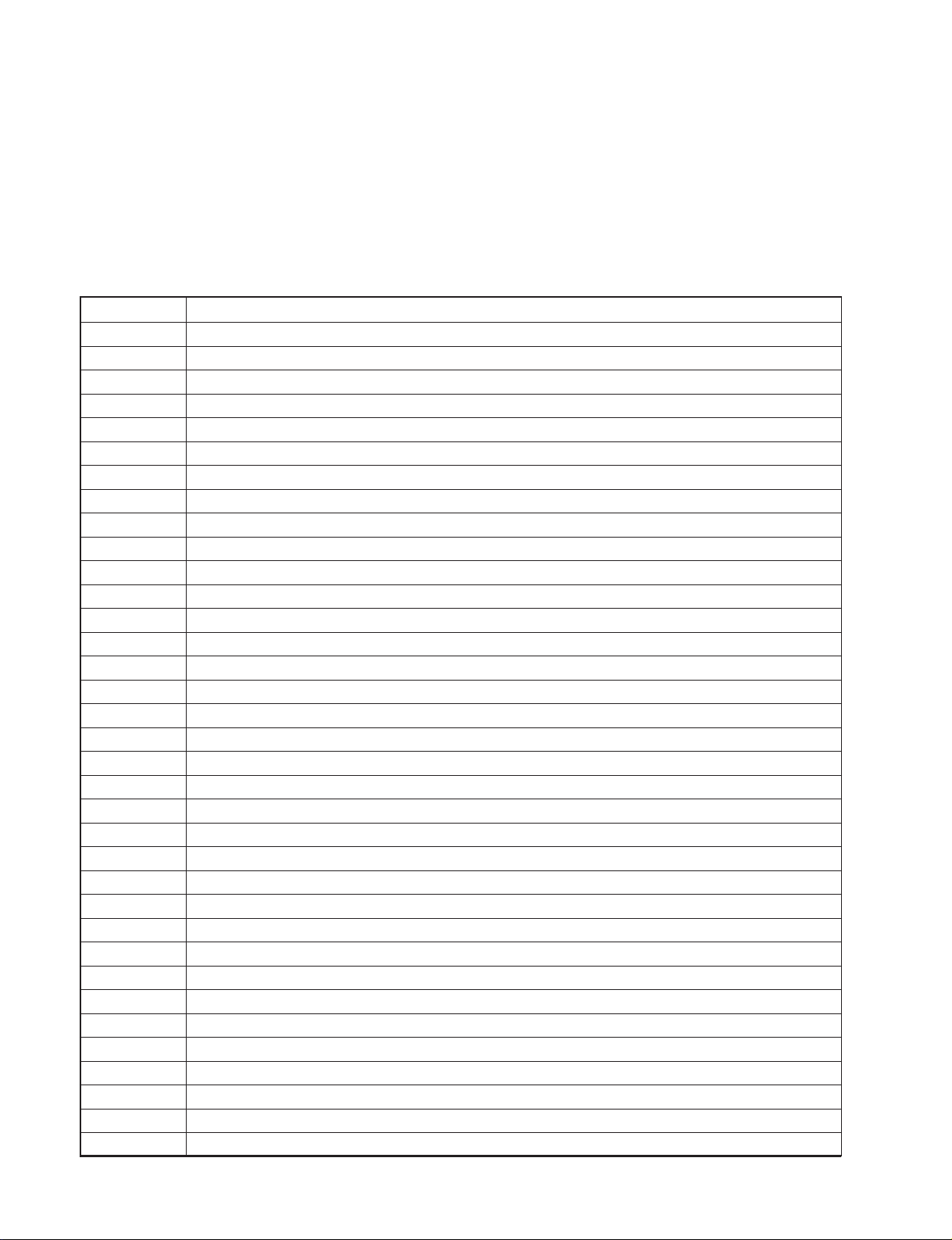
KP-41DS1U/PZ1B/PZ1D/PZ1E
KRM-892
SECTION 1
SELF DIAGNOSIS FUNCTION
Diagnostic Errors
The errors indicated below can be read using an Error Reader Display (Part Number S-188-900-10) connected to the service connector.
Once an error has been detected it will then be displayed on the two digit error reader.
During the power up procedure and during normal run time, the micro’s self diagnostic procedures monitor for various errors, as
described in the table below:
Error Number Error Description
00 No error (TV Error Reader shows 00 in normal condition)
01 Not allowed (may be confused with Sircs response flash on LED)
02 Protection circuit trip (OCP, OVP & No V-Sync)
03 Reserved for OVP (Included in error 2 for BE-3E)
04 Reserved for No V-Sync (Included in error 2 for BE-3E)
05 AKB
06 IIC Scl Low < Power Up Only >
07 IIC Sda Low < Power Up Only >
08 IIC Sda & Scl Low < Power Up Only >
09 Jungle controller no acknowledge < Power Up Only >
10 Video Switch (CXA2040) no acknowledge < Power Up Only >
11 Tuner no acknowledge
12 MSP no acknowledge
13 NVM no acknowledge
14 AV Switch (CXA2089) no acknowledge (DS10 & DX10)
15 Not Used
16 Port Expander (CXA1875) no acknowledge (DS10 & DX10)
17 Not Used
18 Dynamic Convergence (CXA8070) no acknowledge (Not used for RE-2D)
19 Cannot initialize jungle (after initial power on check OK) - < Chassis Initialization >
20 Jungle controller response failure after power up check (+9V test)
21 Video Switch (CXA2040) cannot power on reset - < Chassis Initialization >
22 Video Switch (CXA2040) response failure after power up check (+9V test)
23 NVM acknowledge fail after initialization (STBY +5V - same as micro!)
24 MSP run-time failure < May Not Be Fatal - Display On Error Reader >
25 DSP run-time failure < May Not Be Fatal - Display On Error Reader >
26 M3L bus Clock low time out after data send < Run-Time Failure >
27 M3L bus Clock low time out after data send < At Power Up Check >
28 M3L bus Clock low time out after data send < At Initialization >
29 M3L Txd Low < Power Up Only >
30 M3L Rxd Low < Power Up Only >
31 M3L Enable Low < Power Up Only >
32 Compact Text test fail < Power Up Only >
33 Compact Text does not respond (+5V test)
34 Compact text run-time failure < May Not Be Fatal - Display On Error Reader >
– 4 –
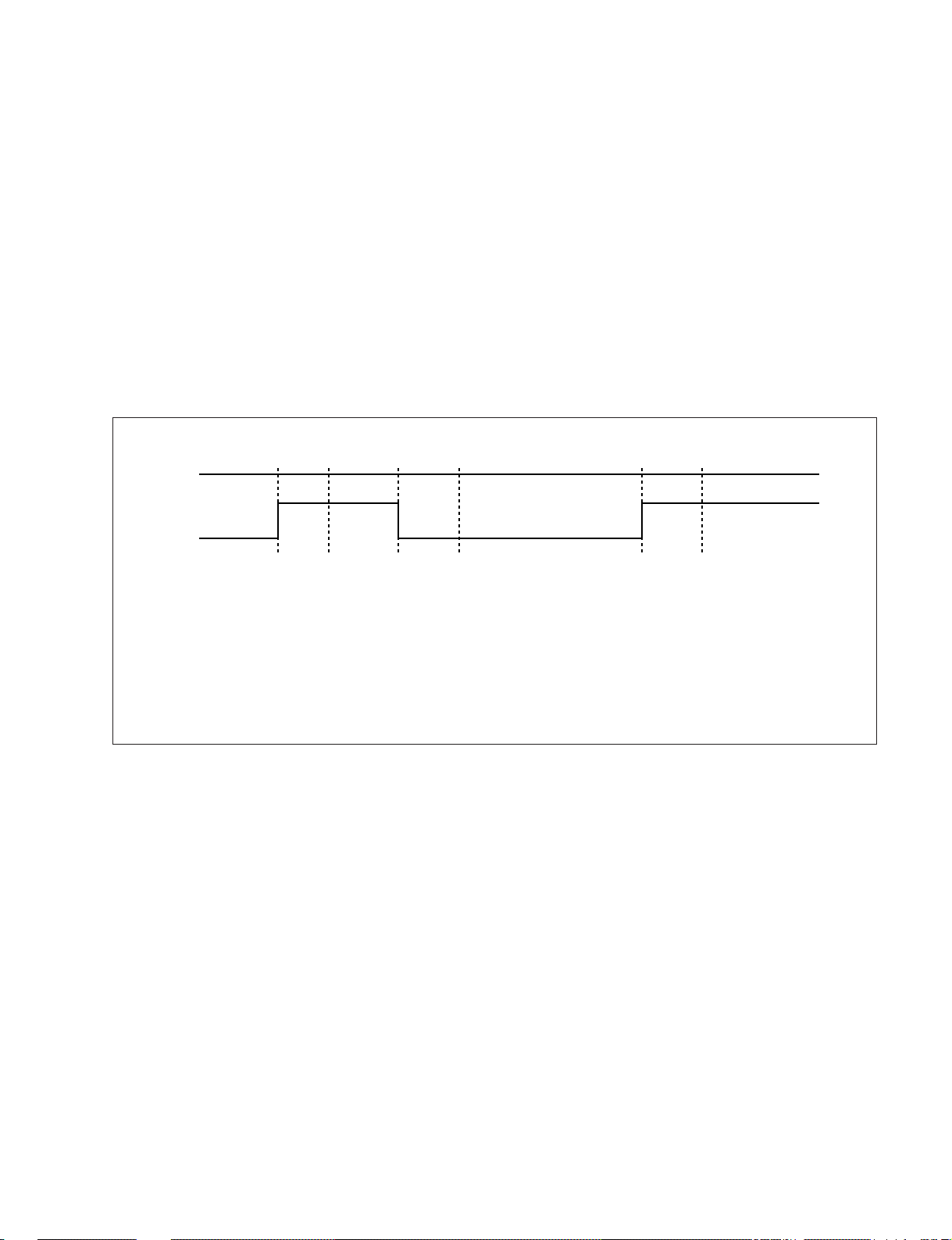
KP-41DS1U/PZ1B/PZ1D/PZ1E
KRM-892
Protection Error (Error 2):
Once every main loop (approximately 200ms OSD mode, 50ms text or menu mode), the micro checks the protection pin (pin 66). If the
protection pin is high 6 successive times, a protection error is diagnosed. The protection pin is not checked during the first 3-4 seconds
after AC on.
If this error is diagnosed, the respective NVM register will be updated and the set goes straight into diagnostic standby with 2 flashes
- no reset is attempted.
AKB Error (Error 5):
Once every main loop the micro checks the AKB stability by reading the IKR return from the jungle. IKR=1 means that AKB is stable,
IKR=0 means that AKB is unstable. If the AKB status is unstable for 10 seconds, an AKB error is diagnosed. AKB stability is not
checked during the first 20 seconds after AC on.
If this error is diagnosed, the respective NVM register will be updated and the response LED will flash 5 times continually, but the set
will not go into standby. If the AKB status becomes stable, and remains stable for 10 seconds, the LED will stop flashing.
Time/seconds
010
20 30 40 50 60 70 80 90 100
IKR
Return
AB C D E F
A. IKR Return first goes high after 12 seconds
B. Micro begins checking IKR Return status 20 seconds after power on
C. Micro detects IKR return=0
D. Micro detects that IKR has been 0 for 10 seconds; NVM counter is incremented and the LED starts flashing (flashes
5 times, off for 2 seconds, flashes 5 times, etc.)
E. Micro detects that IKR=1; LED continues to flash
F. Micro detects that IKR has been high for 10 seconds; LED stops flashing.
Startup Diagnostic Errors (Errors 6-18, 27, 29-32):
These errors are checked for during the power up sequence before attempting to retrieve data from the NVM.
6 - SCL pin low
7 - SDA pin low
8 - Both the SCL and the SDA pin are low
9 - No acknowledge from the jungle (CXA2076)
10 - No acknowledge from the video switch (CXA2040)
11 - No acknowledge from the tuner
12 - No acknowledge from the MSP
13 - No acknowledge from the NVM
14 - No acknowledge from the CXA2089 video switch (DS10 & DX10)
16 - No acknowledge from the CXA1875 Port Expander (DS10 & DX10)
18 - No acknowledge from the Dynamic Convergence (CXA8070) : Not used for RE-2D
27 - M3L_TXD pin low after Compact Text RAM test
29 - M3L_TXD pin low
30 - M3L_RXD pin low
31 - M3LEN pin low
32 - Compact Text RAM test fail
If any of these errors are detected, the respective NVM register will be incremented. The software will then carry on with the power up
sequence.
– 5 –
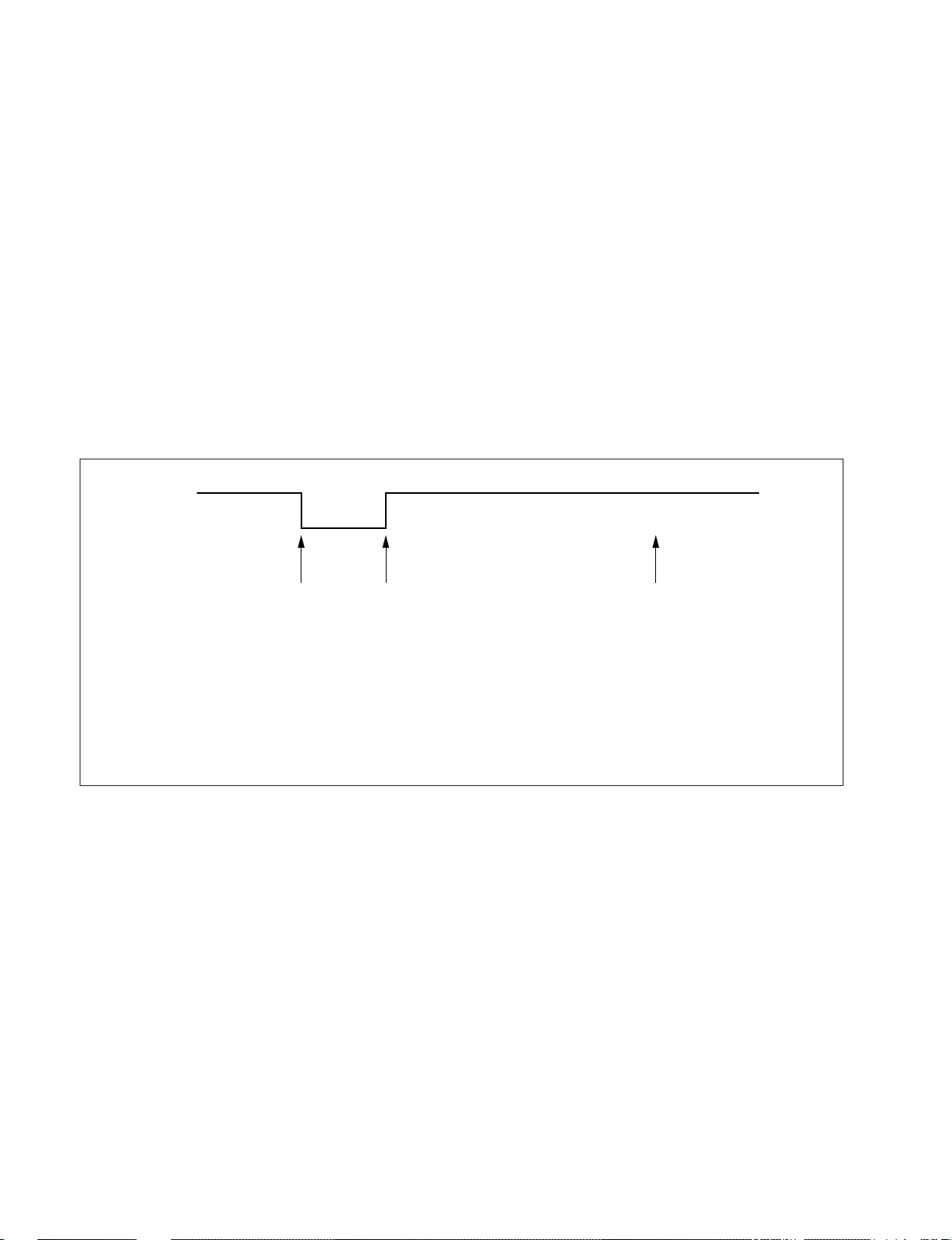
KP-41DS1U/PZ1B/PZ1D/PZ1E
KRM-892
General I2C Device Run-time Errors (Errors 19-23):
19 - No acknowledge from Jungle when attempting to initialize
20 - No acknowledge from Jungle when attempting to read registers
21 - AV Switch cannot complete reset during initialization
22 - No acknowledge from AV Switch when attempting to read registers
23 - No acknowledge from NVM when attempting to read or write
If any of these errors are detected, the respective NVM register will be incremented and the software will carry on.
Compact Text Run-time Errors (Errors 26, 28, 33 & 34):
26 - M3L_TXD pin low when checking register 81 (implies that no communication was possible)
28 - M3L_TXD pin low when attempting to initialize (implies that no communication was possible)
33 - Compact Text RAM test fail during initialization of devices
In the case of these errors, the ‘device reset’ pin will be held low for 60ms, causing a hardware reset of Compact Text. Following this
reset, a longer timeout will be allowed for the M3L bus to recover. If the error still exists, the NVM register will be incremented and the
software will carry on.
Device
Rest Pin
AB
A. IKR Return first goes high after 12 seconds
B. Micro begins checking IKR Return status 20 seconds after power on
C. Micro detects IKR return=0
D. Micro detects that IKR has been 0 for 10 seconds; NVM counter is incremented and the LED starts flashing (flashes
5 times, off for 2 seconds, flashes 5 times, etc.)
E. Micro detects that IKR=1; LED continues to flash
F. Micro detects that IKR has been high for 10 seconds; LED stops flashing.
34 - Register 81 check fail, but M3L_TXD pin high (implies that Compact Text has either reset or
become corrupted).
In this case, the ‘device reset’ pin will be held low for 60ms, causing a hardware reset of Compact Text. Compact Text will then be reinitialized and the NVM counter updated. This is the same as for errors 26, 28 and 33 except that the M3L bus timeout is not changed.
Also, during the reset, Compact Text OSD will be disabled (using pin 59 of the micro). Only when the sync registers have been
refreshed twice, will the OSD be enabled.
C
MSP and DSP Run-time Errors (Errors 24 & 25):
Error 24 can be caused by any of the following:
- After MSP initialization, Scart Prescale Register check fail (implies that the MSP has either reset or become corrupted).
- MSP fails to acknowledge reset instruction
- Scart Prescale Register check fail (implies that the MSP has either reset or become corrupted).
Error 25 is caused by:
- DSP test byte corrupted (implies that the DSP has either reset or become corrupted).
For both of these errors, the software will refresh the MSP and DSP registers. If the errors still exist, the NVM counter will be
incremented, and the software will carry on.
– 6 –
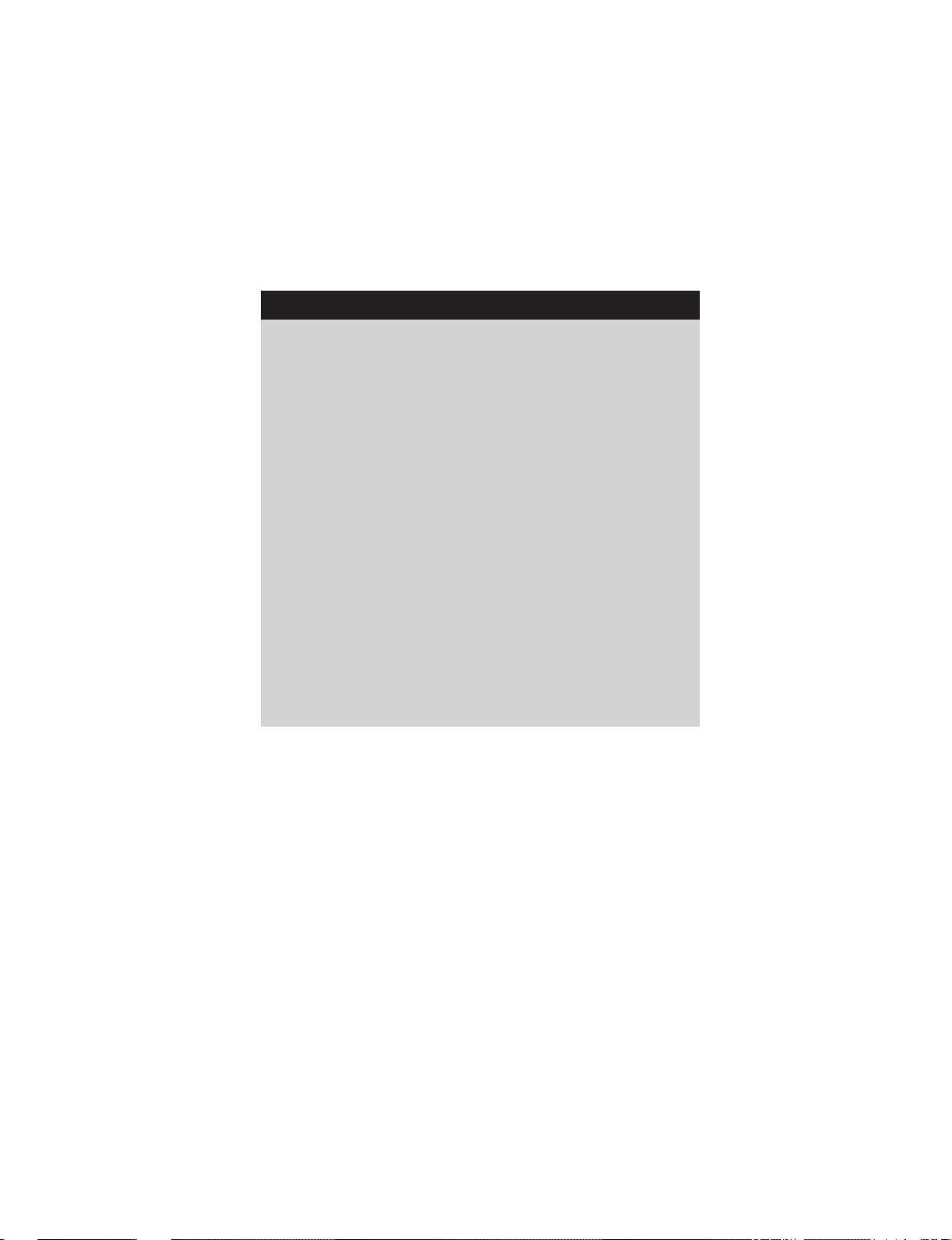
KP-41DS1U/PZ1B/PZ1D/PZ1E
KRM-892
Error Display Mode
Error Display Mode is entered by the following sequence of commands:
Standby → Information → Digit 5 → Volume Down → TV
This mode will display a special menu, which will list all possible errors and the number of occurrences of each error (0 – 255, as stored
in the NVM). There will also be a display of the current error (00 if no error). This display mode will appear as follows:
ERROR DISPLAY MODE
Current Error Code = 00
Error Code Occurrences Error Code Occurrences
22 190
3— 200
4— 210
50 220
60 230
70 240
80 254
90 265
10 0 27 89
11 0 28 3
12 0 29 0
13 0 30 0
14 0 31 0
15 3 32 0
16 0 33 3
17 0 34 38
18 6
Whilst in this mode, the number of occurrences of each error can be reset to 0 by TT08.
Only AC off or standby off can exit this mode.
The Current Error Code can also be read by using a TV Error Reader (I2C slave address 42H). This device simply receives 1 data byte,
which is the error number in binary coded decimal form.
– 7 –
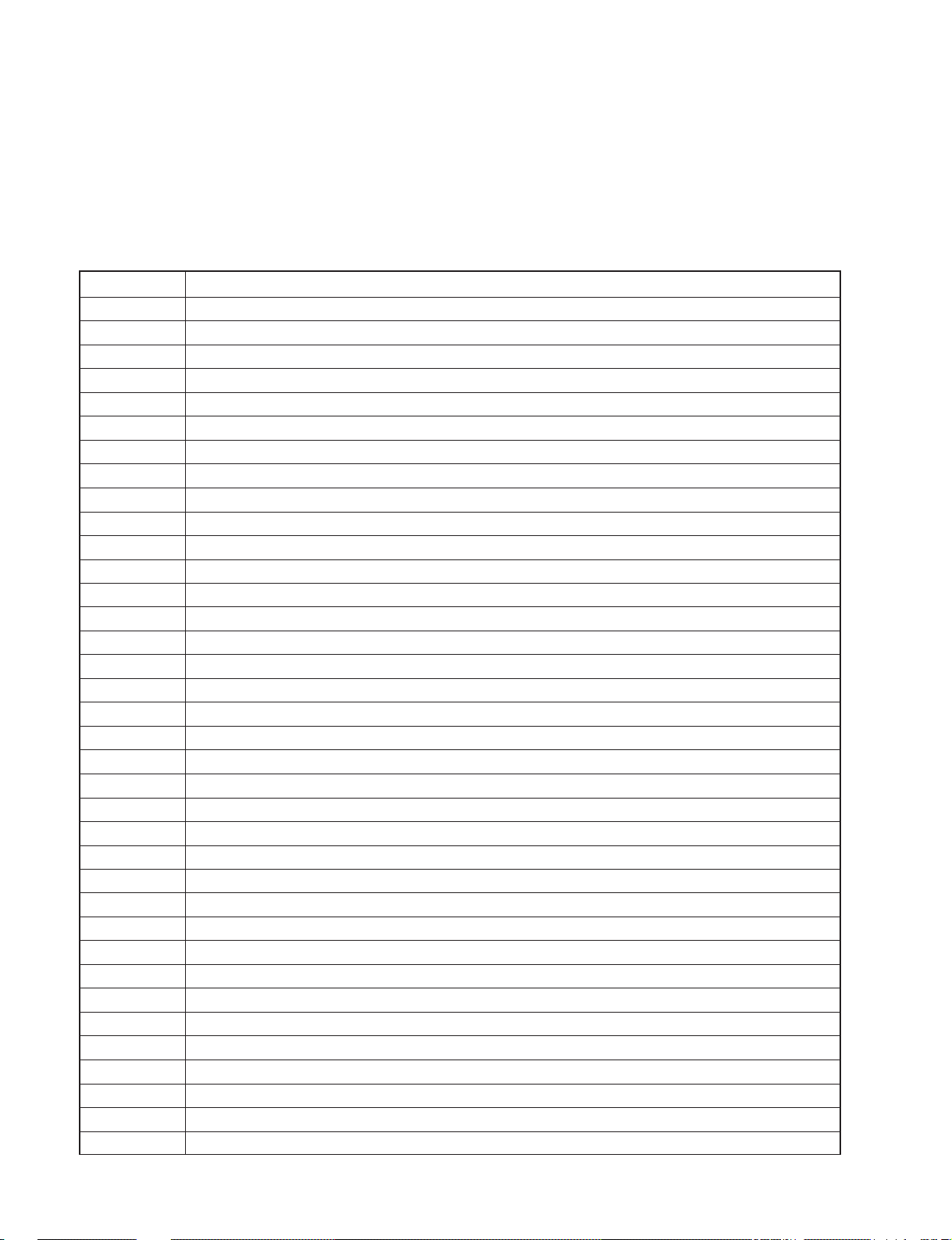
KP-41DS1U/PZ1B/PZ1D/PZ1E
KRM-892
TT command table
TT Mode is available by pressing the test key twice. It is exited by pressing 0 twice, or by pressing the Test key, or by pressing the TV
key or by switching the set into standby.
Pressing the Menu key when in TT mode enters in main Test Menu. Pressing the Menu key again enters in the User Menus.
TT Modes 40-49 require TV to be in program 59 before the command is accepted. Some Test models are dependant upon the model.
TT command Meaning
<Menu> Enter into service menu
00 Exit from TT mode
01 Set picture level to maximum
02 Set picture level to minimum
03 Set volume to 35%
04 Set volume to 50%
05 Set volume to 65%
06 Set volume to 80%
07 Ageing mode enable / disable
08 Shipping condition
09 Reset language select menu on power up
11 Sub Picture adjustment (use red / yellow)
12 Sub Colour adjustment (use red / yellow)
13 Sub Brightness adjustment (use red / yellow)
14 Text H-Position
16 Picture level 50 %
21 Destination A/D (East Menu / West Text)
22 Destination L (West Menu / West Text)
23 Destination E ( West Menu / West Text)
24 Destination U (West Menu / West Text)
25 Destination D (East Menu / Greek Text)
26 Destination B (East Menu / West Text)
27 Destination K (East Menu / East Text)
28 Destination R (Russian Menu / Russian Text)
32 Digital Status on/off
41 Re-initialize NVM
42 Re-initialize Geometry settings
43 Default programme info in NVM with Pencoed factory channel setup
44 Default favourite pages to 100, 101, 102, 103
45 Switch off all Channel Locks
46 Dealer commander mode (pending)
47 Default MSP Settings
48 Restore NVM test byte Undo TT49
49 Delete NVM test byte Sets virgin NVM
52 Noise on Left Speaker
53 Noise on Right Speaker Only
– 8 –
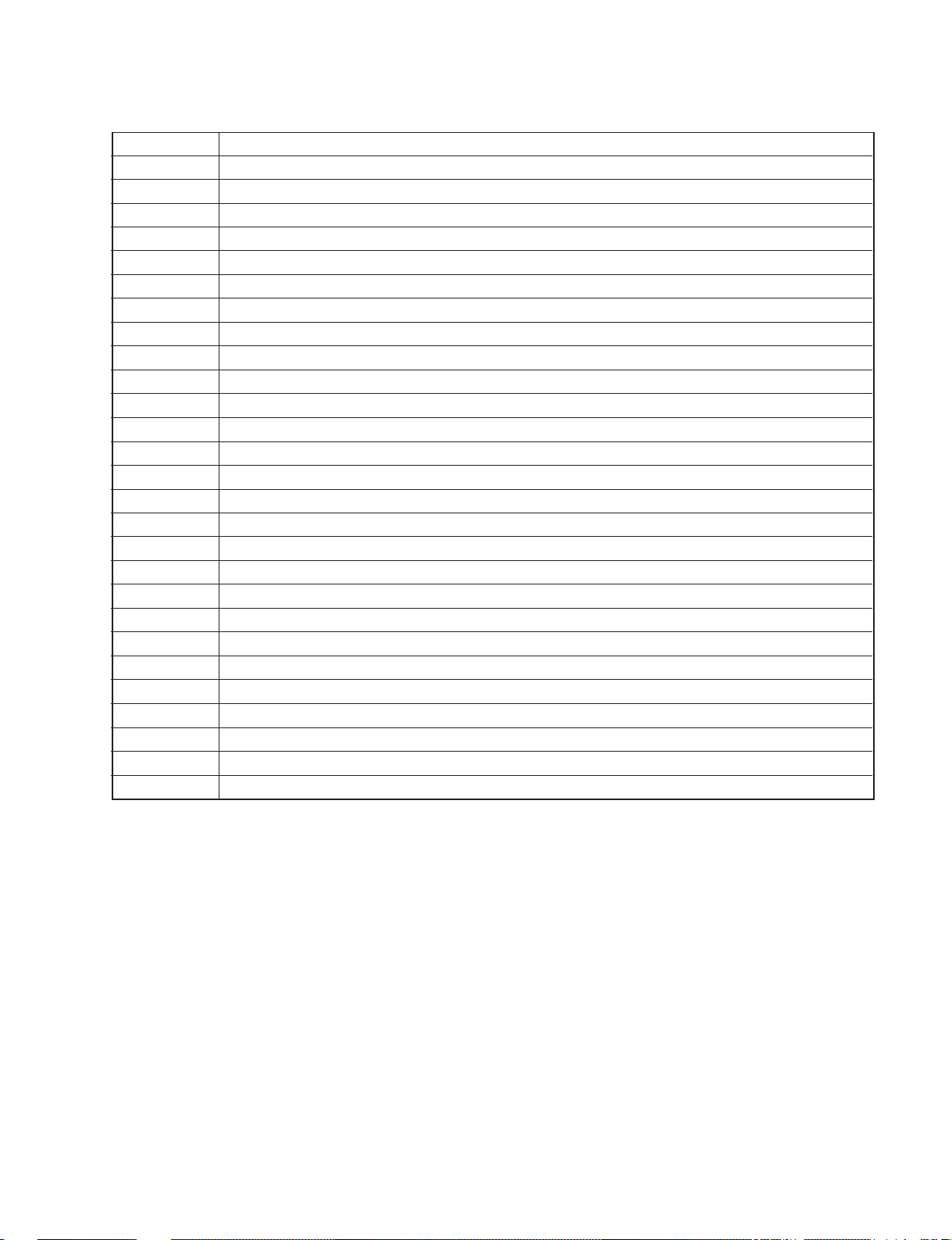
KP-41DS1U/PZ1B/PZ1D/PZ1E
KRM-892
54 Noise on Centre Speaker Only
55 Noise on Surround Speaker Only
56 Set Colour to minimum and Picture to maximum
57 Set Colour & Picture to minimum and adjust sub-brightness
68 Pre-Set AV Labels
69 Picture Blanking Pulse Enable/ Disable
72 Balance Left/ Right (Press RED Key for balance left, YELLOW for balance right, and GREEN for centre balance
73 Dual sound Headphones (GREEN key for A, BLUE key for B)
74 Dual sound Speakers (GREEN key for A, BLUE key for B)
77 Setup Trap Switch
78 Set Screen Size
79 Wide Setup
81 Velocity Modulation ON
82 Velocity Modulation OFF
83 Special Picture Mode - Personal mode, reset & brightness =0
84 Text Interlace Odd (Non Interlace mode = 3)
85 Text Interlace Even (Non interlace mode = 2)
86 Auto Cut Off ENABLE
87 Auto Cut Off DISABLE
88 Diagnostics OFF
89 Diagnostics ON
91 Clear & Disable OSD
92 Enable OSD
93 D / K Nicam Enable
94 D / K Nicam Disable
95 Reset language select menu on power up
96 Set all programme labels to default
97 MHEG mode on/off
– 9 –
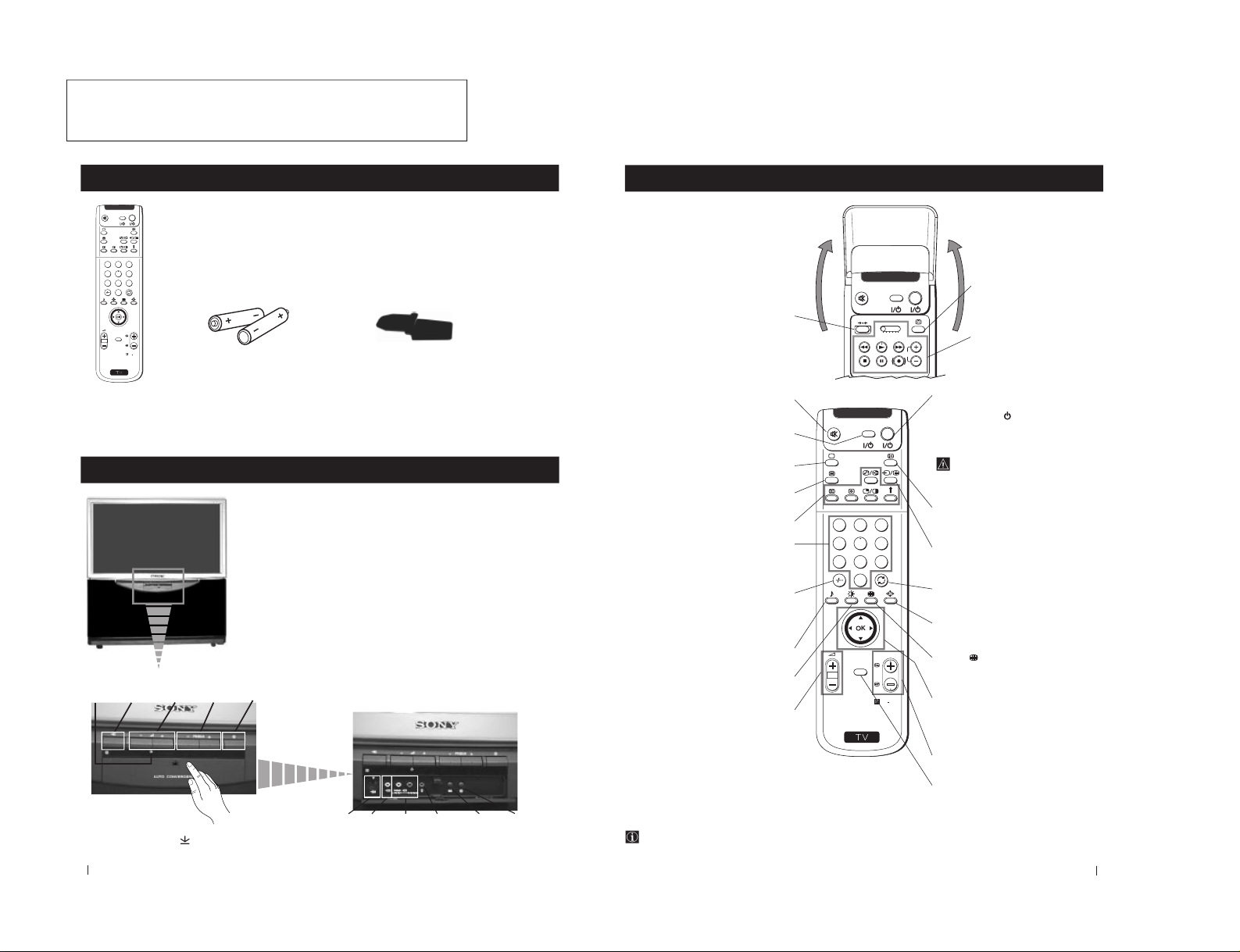
The operating instructions mentioned here are partial abstracts
6
S
RM
892
PROGR
MENU
1
4
7
2
5
8
0
3
6
9
VIDEO TV
Getting Started - Overview
Checking the Accessories Supplied
One Remote Control
(RM-892)
Two batteries (R6 type)
Getting Started - Overview
One safety foot
Overview of Projection TV Buttons
Auto
Convergence
button
On/Off
Switch
Press the flap on the
front of the projection TV
to reveal the front panel
(press on the mark
)
S Video
Input
jack
Video
Input
jack
Headphone
jack
Auto
Tune
button
Audio
Inputs
jacks
Standby
indicator
Selecting
input
source
Volume
control
buttons
Programme
up or down
buttons
(selects TV
channels)
7
S
RM
892
PROGR
MENU
1
4
7
2
5
8
0
3
6
9
K
VIDEO TV
VIDEO TV
VTR 1 2 3 4 DVD
CH
Getting Started - Overview
Getting Started - Overview
Overview of Remote Control Buttons
To Temporarily Switch Off projection
TV
Press to temporarily switch off TV (the
standby indicator
on projection TV lights
up). Press again to switch on TV from
standby mode.
To save energy we recommend switching off
completely when TV is not in use.
After 15-30 minutes without a
signal and without any button being
pressed, the projection TV switches
automatically into standby mode.
Displaying On Screen Information
Press to display all on-screen indications.
Press again to cancel.
Selecting Input source
Press repeatedly until the desired input
symbol of the source appears on the screen.
Back to the channel last watched
Press to watch the last channel selected
(watched for at least 5 seconds).
Selecting Screen format
Press repeteadly to change the format of the
screen.
This button only works in Teletext mode.
Function
associated to this button does not
work with this TV.
Joystick for menu selection
4 Scroll Up
$ Scroll Down
Z Previous menu or selection
z Next menu or selection
OK Confirms your selection
Selecting channels
Press to select the next or previous channel.
Displaying the menu system
Press to display the menu on the screen.
Press again to remove the menu display
from the screen.
Muting the Sound
Press to mute TV sound.
Press again to restore the sound.
VCR on/off
Press to switch on or off your VCR.
Selecting TV mode
Press to switch off Teletext or video input.
Selecting Teletext
Press to switch on Teletext.
These buttons do not work on this set.
Selecting channels
Press to select channels.
For double-digit programme numbers, e.g. 23,
press -/-- first, then the buttons 2 and 3.
If you enter an incorrect first digit, this should
be corrected by entering another digit (0-9)
and then selecting -/-- button again to enter
the programme number of your choice.
+++++++++++++++...
Selecting Sound mode
Press repeatedly to change the sound mode.
+++++++++++++++++...
Selecting Picture mode
Press repeatedly to change the picture mode.
+++++++++++++++++...
Adjusting TV Volume
Press to adjust the volume of the TV.
Besides TV functions, all coloured buttons as well as green
symbols are also used for Teletext operation. For more details,
please refer to the "Teletext" section of this instruction manual.
Resetting picture and sound settings
Press to reset picture and sound
to factory levels.
Displaying the time
Press to switch the time on or off
(available only when teletext is
broadcast).
VCR operation
For more details, please refer to
the section "Remote Control of
other Sony Equipment"
from the Operating Instruction Manual. The page numbers of
the Operating Instruction Manual remein as in the manual.
– 10 –
SECTION 2
GENERAL
KP-41PZ1B/PZ1D/PZ1E
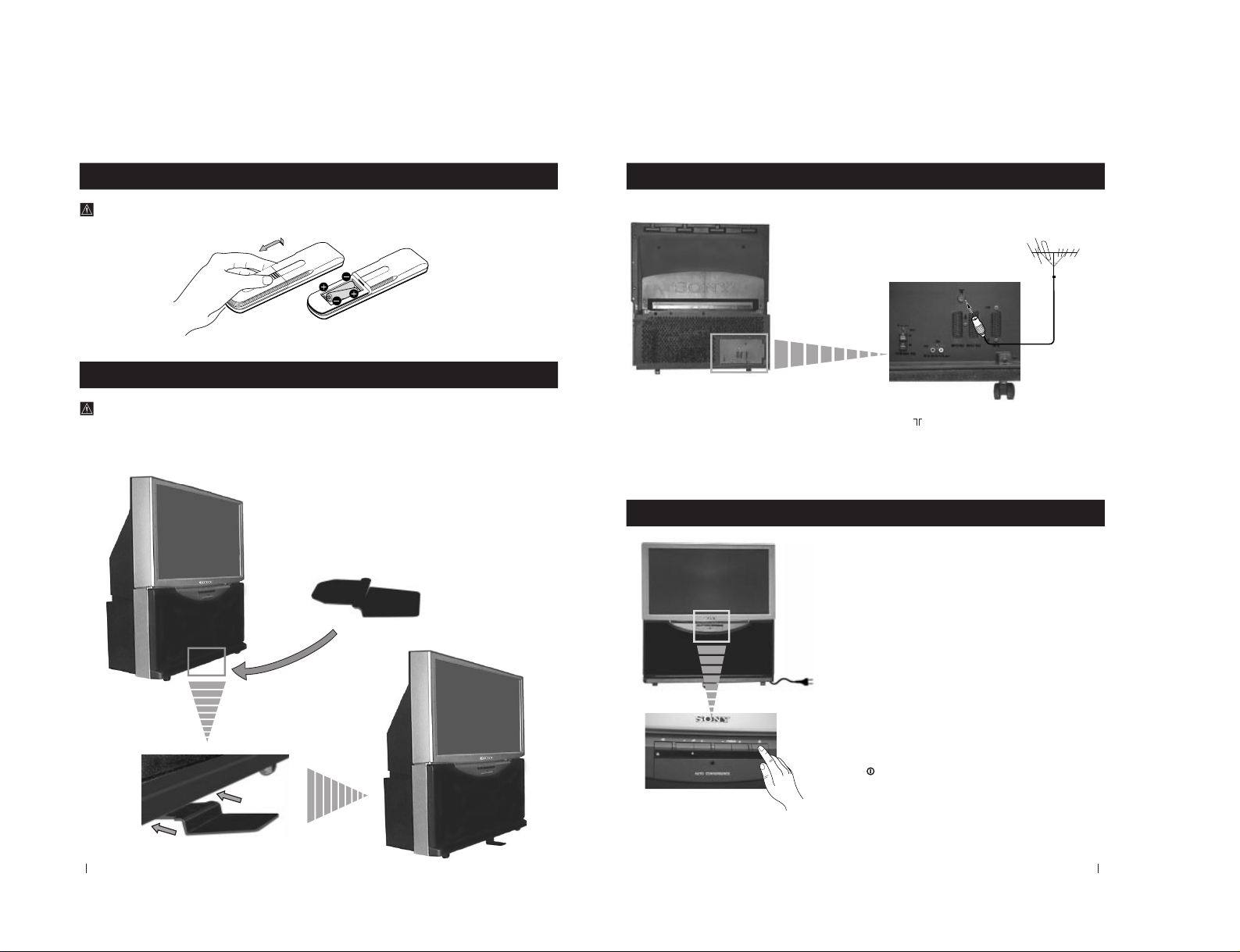
8
First time Operation - Installation
For safety purposes, the projection TV can be stabilized with the supplied safety foot.
Stabilizing the Projection TV
Fit the supplied safety foot in the support placed on the bottom of the set, as follows:
First time Operation - Installation
Inserting Batteries into the Remote Control
Make sure to insert the batteries using the correct polarities.
Always remember to dispose of used batteries in an environmental friendly way.
9
First Time Operation - Installation
Connecting the Aerial
Connect the projection TV plug to the
mains socket (220-240V AC, 50Hz).
Switching on the projection TV
Push in the
On/Off switch on the front of the
projection TV.
First Time Operation - Installation
Connect a conventional aerial to the socket
marked on the rear of the projection TV.
– 11 –
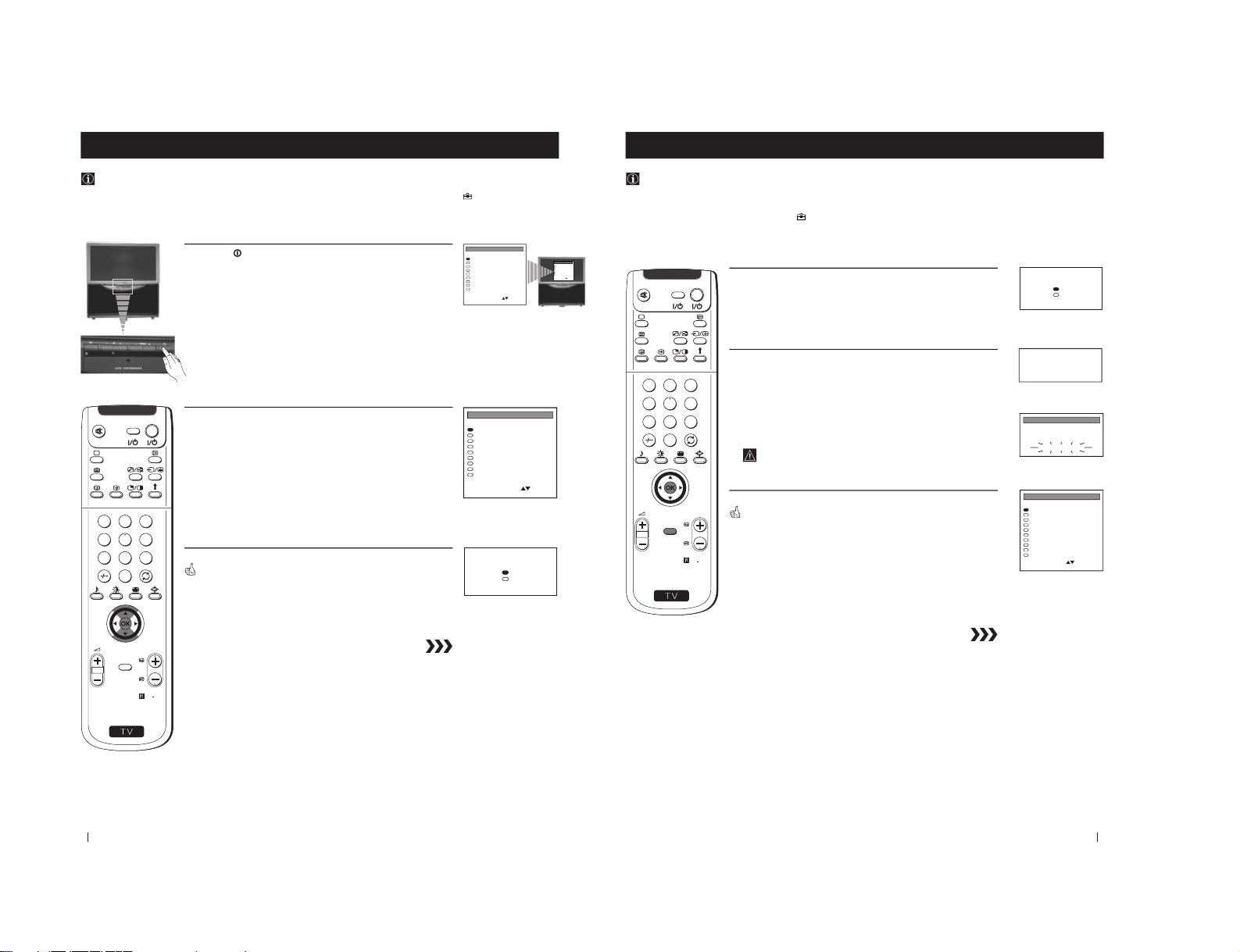
10
LANGUAGE
English
Deutsch
Français
Italiano
Nederlands
Polski
Česki
Magyar
Eλλnvιkά
Select Language:
Confirm: OK
First Time Operation - Basic Presetting
Selecting Language
Use this function to change the language of the menu screens.
The first time that you switch on your projection TV, the LANGUAGE menu appears automatically.
However, if you need to change the language menu afterwards, select the menu Language in the
(PRESET) menu and
proceed in the same way as described below.
1
Press the
on/off button on your projection TV set to switch on
your TV. The first time you press the on/off button on your TV set,
the language menu displays automatically on the TV screen.
2
Push the joystick on the remote control to $ or 4 to select the
language, then press OK to confirm your selection.
The Auto Tuning menu appears on the projection TV screen in the selected
language.
First Time Operation - Basic Presetting
S
RM
892
PROGR
MENU
1
4
7
2
5
8
0
3
6
9
VIDEO TV
LANGUAGE
English
Deutsch
Français
Italiano
Nederlands
Polski
Česki
Magyar
Eλλnvιkά
Select Language:
Confirm: OK
LANGUAGE
English
Deutsch
Français
Italiano
Nederlands
Polski
Česki
Magyar
Eλλnvιkά
Select Language:
Confirm: OK
Do you want to start
automatic tuning?
Yes
No
Confirm: OK
11
S
RM
892
PROGR
MENU
1
4
7
2
5
8
0
3
6
9
VIDEO TV
First Time Operation - Basic Presetting
Automatically Tuning the TV using the Remote Control
You need to tune the set to receive channels (TV Broadcast). By following the instructions below, this projection TV
automatically searches and stores all available channels for you.
After having selected the language, a new menu appears automatically on the projection TV screen asking you to
automatically tune the TV. However, if you need to change or repeat the tuning afterwards (e.g. when you move house),
select the menu Auto Programme in the
(PRESET) menu and proceed in the same way as described below or, please
refer to the section "Automatically Tuning the TV" of this instruction manual.
1
Press the OK button on the remote control to select YES.
A new menu appears automatically on the screen asking you to
check that the antenna is connected.
2
Confirm that the antenna is connected and then press the OK
button.
The automatic tuning starts and the message "AUTO
PROGRAMME" flashes on the screen.
This procedure could take some minutes. Please, be patient and
do not press any button.
When the automatic tuning is finished, the Programme Sorting menu
appears on the screen.
Notes: • To stop the automatic tuning, press the MENU button.
• If you stop the automatic tuning by pressing the MENU
button, the Programme Sorting menu does not appear
automatically on the screen.
First Time Operation - Basic Presetting
Please confirm that
antenna is connected
Confirm: OK
PROG
1
AUTO PROGRAMME
AUTO PROGRAMME
SYS
B/G
CHAN
C 26
LABEL
- - - - -
PROG SYS CHAN LABEL
PROGRAMME SORTING
B/G
B/G
B/G
B/G
B/G
B/G
B/G
B/G
B/G
B/G
0
1
2
3
4
5
6
7
8
9
BBC-W
MV-CH
TVE-1
TVE-2
ANT-3
TELE 5
C PLUS
- - - - -
- - - - CNN -
C 28
C 40
C 41
C 31
C 34
C 27
C 47
C 44
C 23
C 35
Select PROG: + OK
Exit: MENU
Do you want to start
automatic tuning?
Yes
No
Confirm: OK
– 12 –
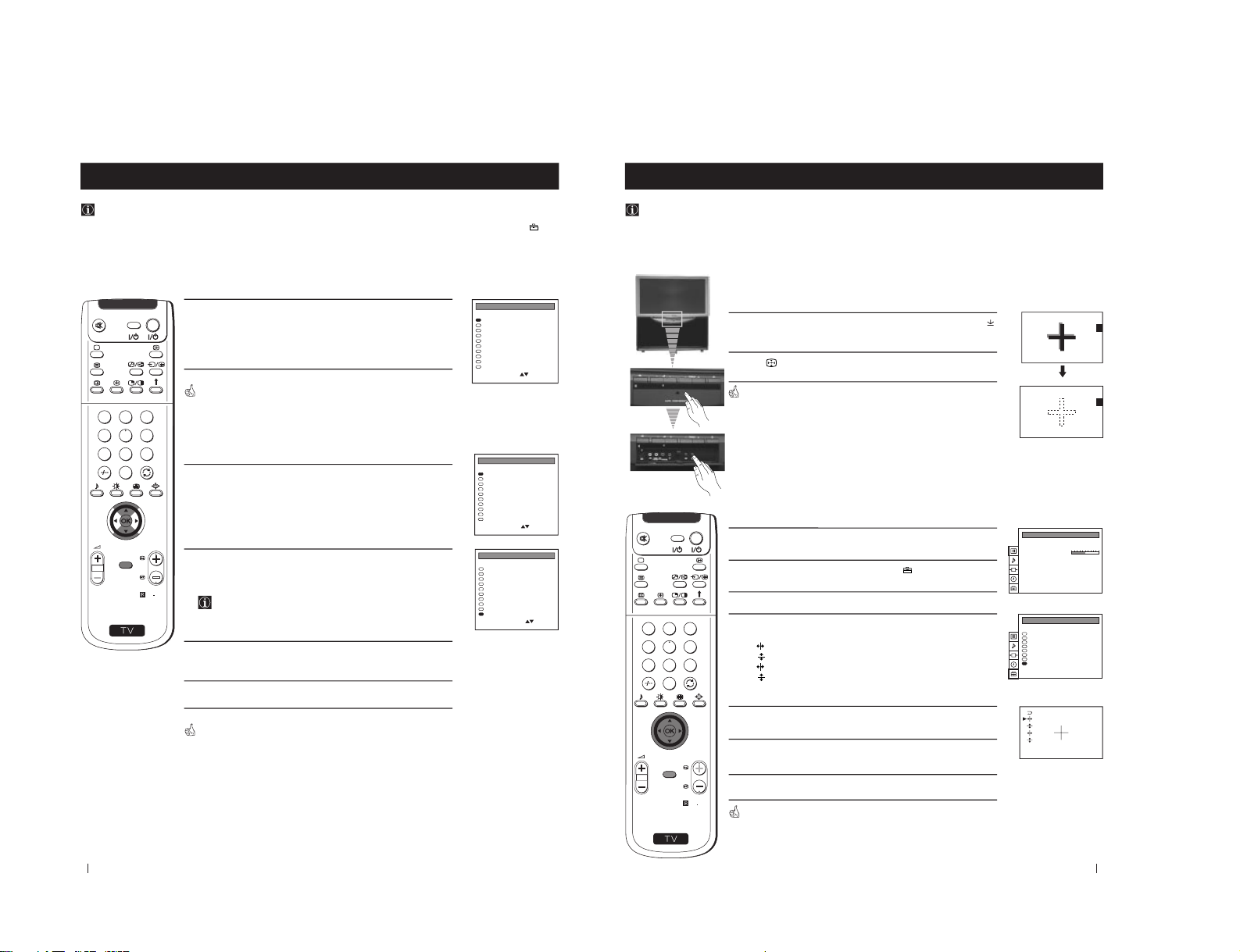
12
PROG SYS CHAN LABEL
PROGRAMME SORTING
B/G
B/G
B/G
B/G
B/G
B/G
B/G
B/G
B/G
B/G
0
1
2
3
4
5
6
7
8
9
BBC-W
MV-CH
TVE-1
TVE-2
ANT-3
TELE 5
C PLUS
- - - - -
- - - - CNN -
C 28
C 40
C 41
C 31
C 34
C 27
C 47
C 44
C 23
C 35
Select PROG: + OK
Exit: MENU
a) If you do not wish to change the channel order:
1
Press the MENU button on the remote control to exit and return to
the normal TV screen.
Your projection TV is now ready for use.
b) If you wish to change the channel order:
1
Push the joystick on the remote control to $ or 4 to select the
programme number with the channel (TV Broadcast) you wish to
rearrange, then press OK.
2
Push the joystick to $ or 4 to select the new programme number
position for your selected channel (TV Broadcast), then press
OK.
The selected channel now moves to its new programme
position and the other channels move accordingly.
3
Repeat steps 1 and 2 if you wish to change the order of the other
channels.
4
Press the MENU button to exit and return to the normal TV screen.
Your projection TV is now ready for use.
First Time Operation - Basic Presetting
First Time Operation - Basic Presetting
Changing the Programme Order of the TV channels
After all available channels (TV Broadcast) are captioned and stored, a new menu appears automatically on the screen to
change the order in which the channels appear on the screen.
However, if you wish to rearrange the order of the channels afterwards, select the menu Programme Sorting in the
(PRESET) menu and proceed in the same way as described in the b) section of this chapter.
B/G
B/G
B/G
B/G
B/G
B/G
B/G
B/G
B/G
B/G
0
1
2
3
4
5
6
7
8
9
MV-CH
TVE-1
TVE-2
ANT-3
TELE 5
C PLUS
- - - - -
- - - - CNN BBC-W
C 40
C 41
C 31
C 34
C 27
C 47
C 44
C 23
C 35
C 28
PROGRAMME SORTING
Select Position:
Confirm: OK
SYS CHAN LABELPROG
PROG SYS CHAN LABEL
PROGRAMME SORTING
B/G
B/G
B/G
B/G
B/G
B/G
B/G
B/G
B/G
B/G
0
1
2
3
4
5
6
7
8
9
BBC-W
MV-CH
TVE-1
TVE-2
ANT-3
TELE 5
C PLUS
- - - - -
- - - - CNN -
C 28
C 40
C 41
C 31
C 34
C 27
C 47
C 44
C 23
C 35
Select PROG: + OK
Exit: MENU
S
RM
892
PROGR
MENU
1
4
7
2
5
8
0
3
6
9
VIDEO TV
13
Advanced Operation - Advanced Presetting
Adjusting Colour Registration (Convergence)
Due to the earth
’s magnetism, the picture might become undefined and you could see different colours on the outlines of
the images. In that case, proceed as follows:
Auto converge the Red, Green, and Blue
Lines
1
Press the flap on the front of the projection TV by pressing on the
mark to reveal the front control panel.
2
Press
button on the projection TV.
The Auto Convergence function works for about 30 seconds. When the
white cross disappears from the screen, your projection TV is ready for use.
Notes:
The Auto Convergence function does not work:
• when no signal is input.
• when the input signal is weak.
• when the screen is exposed to spotlights or direct sunlight.
• when you watch the teletext broadcast.
If you wish a more accurate convergence
adjustment
1
Press the MENU button on the remote control to display the menu
on the screen.
2
Push the joystick to $ to select the symbol
, then push to z to
enter to the PRESET menu.
3
Push the joystick to $ or 4 to select Convergence, then push to z.
4
Push the joystick to $ or 4 to select “the line” (vertical and
horizontal lines in red and blue) you want to adjust.
: red vertical line (left/right adjustment)
: red horizonta line (up/down adjustment)
: blue vertical line (left/right adjustment)
: blue horizontal line (up/down adjustment)
Then press the OK button.
5
Push the joystick repeatedly to $, 4, Z or z to converge the selected
line with the green line in the centre, then press OK to confirm.
6
Repeat steps 4 and 5 to adjust the other lines, until all the lines have
overlapped to form a white cross.
7
Press the MENU button to exit and return to the normal TV screen.
Your projection TV is ready for use.
Advanced Operation - Advanced Presetting
PICTURE CONTROL
Personal
Wide
Picture Mode
Contrast
Reset
Format
Auto Programme
Manual Programme Preset
Further Programme Preset
AV Label Preset
Programme Sorting
Parental Lock
Language
Convergence
PRESET
S
RM
892
PROGR
MENU
1
4
7
2
5
8
0
3
6
9
VIDEO TV
– 13 –
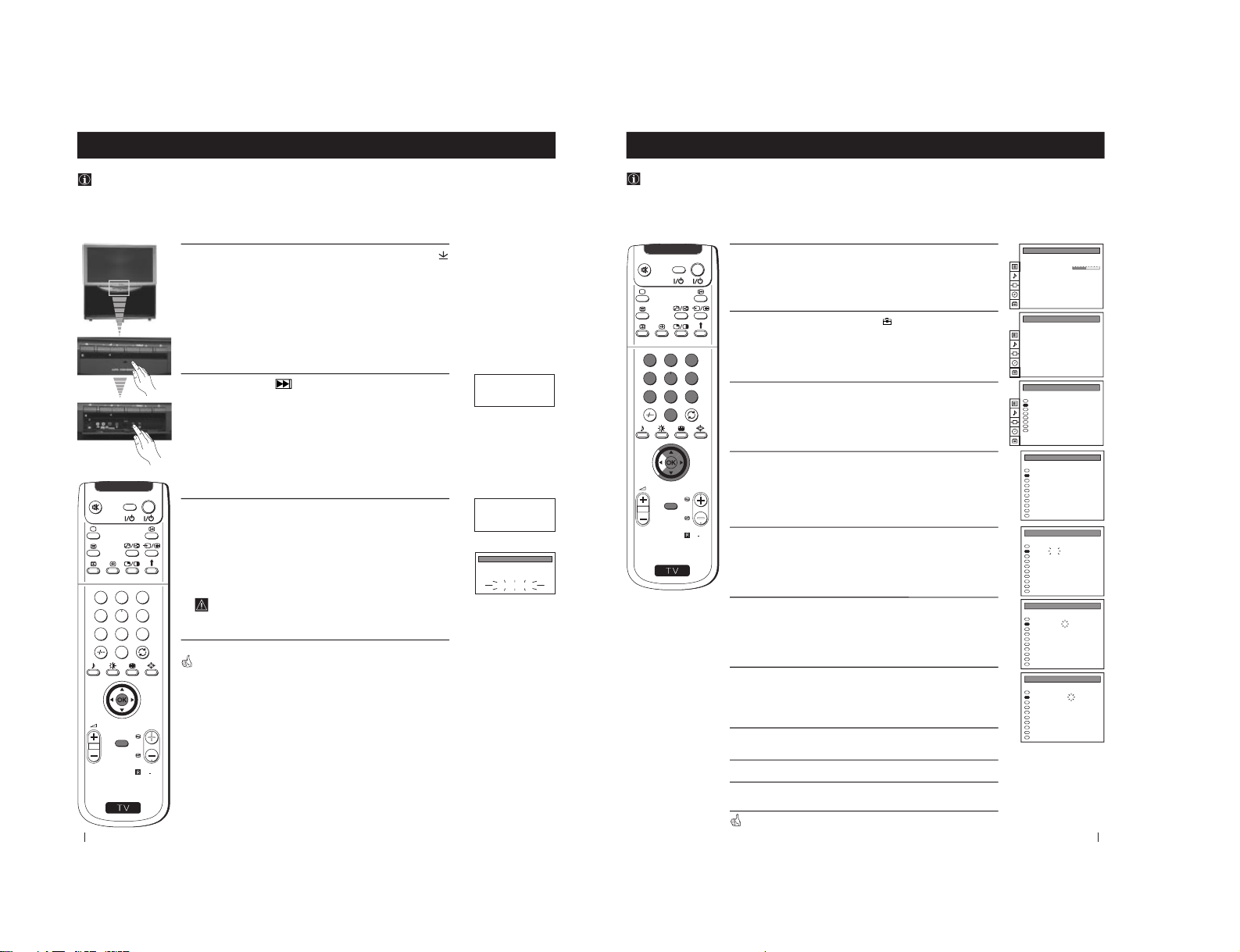
14
Advanced Operation - Advanced Presetting
Automatically Tuning the TV
Besides the explanation in the section
“Automatically Tuning the TV using the Remote Control
“, by following the
instructions below, this projection TV also searches and stores automatically all available channels using just one button of
the projection TV set and one button of the remote control.
1
Press the flap on the front of the projection TV by pressing on the
mark to reveal the front control panel.
2
Press and hold in the
button on the TV set for some seconds,
until a menu appears automatically on the screen asking you to
check that antenna is connected.
3
Confirm that the antenna is connected and then press the OK
button on the remote control.
The automatic tuning starts and the message "AUTO
PROGRAMME" flashes on the screen.
This procedure could take some minutes. Please, be patient and
do not press any button.
When the automatic tuning procedure is complete, the menu disappears
from the screen and your projection TV is now ready for use.
Note: To stop the automatic tuning, press the MENU button on the
remote control.
Advanced Operation - Advanced Presetting
Please confirm that
antenna is connected
Confirm: OK
Please confirm that
antenna is connected
Confirm: OK
PROG
1
AUTO PROGRAMME
AUTO PROGRAMME
SYS
B/G
CHAN
C 26
LABEL
- - - - -
S
RM
892
PROGR
MENU
1
4
7
2
5
8
0
3
6
9
VIDEO TV
15
S
RM
892
PROGR
MENU
1
4
7
2
5
8
0
3
6
9
VIDEO TV
Advanced Operation - Advanced Presetting
Advanced Operation - Advanced Presetting
Manually Tuning the TV
Use this function to preset channels or a video input source one by one to the programme order of your choice.
1
Press the MENU button on the remote control to display the
menu on the screen.
2
Push the joystick to $ to select the
symbol, then push to z to
enter to the PRESET menu.
3
Push the joystick to $ or 4 to select Manual Programme Preset,
then push to z.
4
Push the joystick to $ or 4 to select on which programme number
you want to preset a channel, then push to z.
5
Push the joystick to $ or 4 to select the TV Broadcast system
(B/G for western european countries, D/K for eastern european
countries) or a video input source (AV1, AV2...), then push to z.
6
Push the joystick to $ or 4 to select the channel tuning, "C" for
terrestrial channels or "S" for cable channels, then push to z.
7
Press the number buttons to enter the channel number of the TV
Broadcast or push the joystick to 4 or $ to search for the next
available channel.
If you do not wish to store this channel, push the joystick to 4 or
$ to continue searching for the desired channel.
8
If this is the desired channel you wish to store, press the OK
button.
9
Repeat steps 4 to 8 if you wish to store more channels.
10
Press the MENU button to exit and return to the normal TV
screen.
Your projection TV is now ready for use.
PICTURE CONTROL
Personal
Wide
Picture Mode
Contrast
Reset
Format
Auto Programme
Manual Programme Preset
Further Programme Preset
AV Label Preset
Programme Sorting
Parental Lock
Language
Convergence
PRESET
Auto Programme
Manual Programme Preset
Further Programme Preset
AV Label Preset
Programme Sorting
Parental Lock
Language
Convergence
PRESET
B/G
B/G
B/G
B/G
B/G
B/G
B/G
B/G
B/G
B/G
0
1
2
3
4
5
6
7
8
9
PROG SYS CHAN
MV-CH
TVE-1
TVE-2
ANT-3
TELE 5
C PLUS
- - - - -
- - - - CNN BBC-W
LABEL
C 40
C 41
C 31
C 34
C 27
C 47
C 44
C 23
C 35
C 28
MANUAL PROGRAMME PRESET
B/G
B/G
B/G
B/G
B/G
B/G
B/G
B/G
B/G
B/G
0
1
2
3
4
5
6
7
8
9
PROG SYS CHAN
MV-CH
TVE-1
TVE-2
ANT-3
TELE 5
C PLUS
- - - - -
- - - - -
CNN -
BBC-W
LABEL
C 40
C 41
C 31
C 34
C 27
C 47
C 44
C 23
C 35
C 28
MANUAL PROGRAMME PRESET
B/G
B/G
B/G
B/G
B/G
B/G
B/G
B/G
B/G
B/G
0
1
2
3
4
5
6
7
8
9
PROG SYS CHAN
MV-CH
TVE-1
TVE-2
ANT-3
TELE 5
C PLUS
- - - - -
- - - - -
CNN -
BBC-W
LABEL
C 40
C 41
C 31
C 34
C 27
C 47
C 44
C 23
C 35
C 28
MANUAL PROGRAMME PRESET
B/G
B/G
B/G
B/G
B/G
B/G
B/G
B/G
B/G
B/G
0
1
2
3
4
5
6
7
8
9
PROG SYS CHAN
MV-CH
TVE-1
TVE-2
ANT-3
TELE 5
C PLUS
- - - - -
- - - - -
CNN -
BBC-W
LABEL
C 40
C 41
C 31
C 34
C 27
C 47
C 44
C 23
C 35
C 28
MANUAL PROGRAMME PRESET
– 14 –
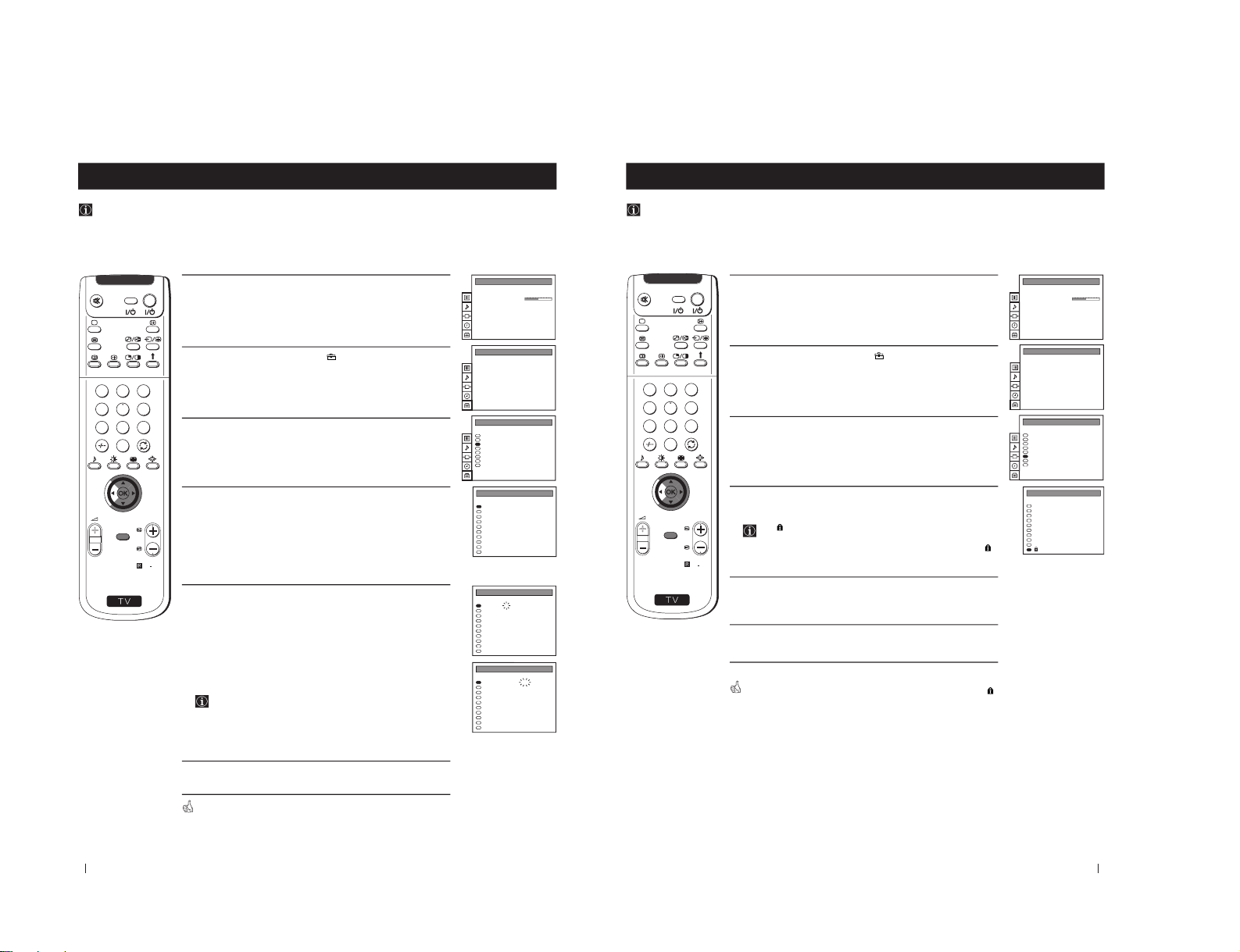
16
PICTURE CONTROL
Personal
Wide
Picture Mode
Contrast
Reset
Format
Advanced Operation - Advanced Presetting
Advanced Operation - Advanced Presetting
Using the "Further Programme Preset" function
With this feature you can:
a) Even normally the automatic fine tuning (AFT) is operating, however you can manually fine-tune the TV to obtain a
better picture reception if the picture is distorted or
b) preset the AV3 output for the programme positions of channels with scrambled signals (eg from a pay TV decoder). In
this way a connected VCR records the unscrambled signal.
1
Press the MENU button on the remote control to display the menu
on the screen.
2
Push the joystick to $ to select the
symbol, then push to z to
enter to the PRESET menu.
3
Push the joystick to $ or 4 to select Further Programme Preset,
then push to z.
4
Push the joystick to $ or 4 to select the relevant programme
number, then push to z repeatedly to select:
a) AFT or
b) DECODER.
The selected item changes colour.
5
a) AFT
Push the joystick to $ or 4 to fine tune the channel frequency over a
range of -15 to +15, then press the OK button to confirm.
Repeat steps 4 and 5a) if you wish to fine tune other channels.
b) DECODER
Push the joystick to $ or 4 to select AV
3
and press the OK button to
confirm.
The picture from the decoder connected to the Euro AV :3 on
the back of the projection TV will appear on this programme
number.
Repeat steps 4 and 5b) to preset the AV3 output for other
programme positions.
6
Press the MENU button to exit and return to the normal TV screen.
Your projection TV is now ready for use.
S
RM
892
PROGR
MENU
1
4
7
2
5
8
0
3
6
9
VIDEO TV
Auto Programme
Manual Programme Preset
Further Programme Preset
AV Label Preset
Programme Sorting
Parental Lock
Language
Convergence
PRESET
Auto Programme
Manual Programme Preset
Further Programme Preset
AV Label Preset
Programme Sorting
Parental Lock
Language
Convergence
PRESET
Off
Off
AV1
Off
AV2
Off
Off
Off
Off
Off
On
On
On
On
On
On
On
On
On
On
0
1
2
3
4
5
6
7
8
9
PROG AFT DECODER
FURTHER PROGRAMME PRESET
Off
Off
Off
Off
Off
Off
Off
Off
Off
Off
2
On
On
On
On
On
On
On
On
On
0
1
2
3
4
5
6
7
8
9
PROG AFT DECODER
FURTHER PROGRAMME PRESET
AV3
Off
Off
Off
Off
Off
Off
Off
Off
Off
On
On
On
On
On
On
On
On
On
On
0
1
2
3
4
5
6
7
8
9
PROG AFT DECODER
FURTHER PROGRAMME PRESET
17
Advanced Operation - Advanced Presetting
Advanced Operation - Advanced Presetting
Locking Programmes
This feature enables you to prevent undesirable broadcasts appearing on the screen. We suggest you use this function to
prevent children from watching programmes you consider unsuitable.
1
Press the MENU button on the remote control to display the menu
on the screen.
2
Push the joystick to $ to select the
symbol, then push to z to
enter to the PRESET menu.
3
Push the joystick to $ or 4 to select Parental Lock, then push to z.
4
Push the joystick to $ or 4 to select the programme number with
the channel you wish to block, then press the OK button.
The
symbol appears before the programme position to
indicate this programme is now blocked.
To unblock the programme, press the OK button again. The
symbol disappears.
5
Repeat step 4 if you wish to block other channels.
6
Press the MENU button to exit and return to the normal TV screen.
When you select a blocked programme the screen appears in black, with
symbol.
S
RM
892
PROGR
MENU
1
4
7
2
5
8
0
3
6
9
VIDEO TV
Auto Programme
Manual Programme Preset
Further Programme Preset
AV Label Preset
Programme Sorting
Parental Lock
Language
Convergence
PRESET
Auto Programme
Manual Programme Preset
Further Programme Preset
AV Label Preset
Programme Sorting
Parental Lock
Language
Convergence
PRESET
B/G
B/G
B/G
B/G
B/G
B/G
B/G
B/G
B/G
B/G
0
1
2
3
4
5
6
7
8
9
PROG
MV-CH
TVE-1
TVE-2
ANT-3
TELE 5
C PLUS
- - - - -
- - - - CNN -
- - - - -
C 40
C 41
C 31
C 34
C 27
C 47
C 44
C 23
C 35
C 28
SYS CHAN LABEL
PARENTAL LOCK
PICTURE CONTROL
Personal
Wide
Picture Mode
Contrast
Reset
Format
– 15 –
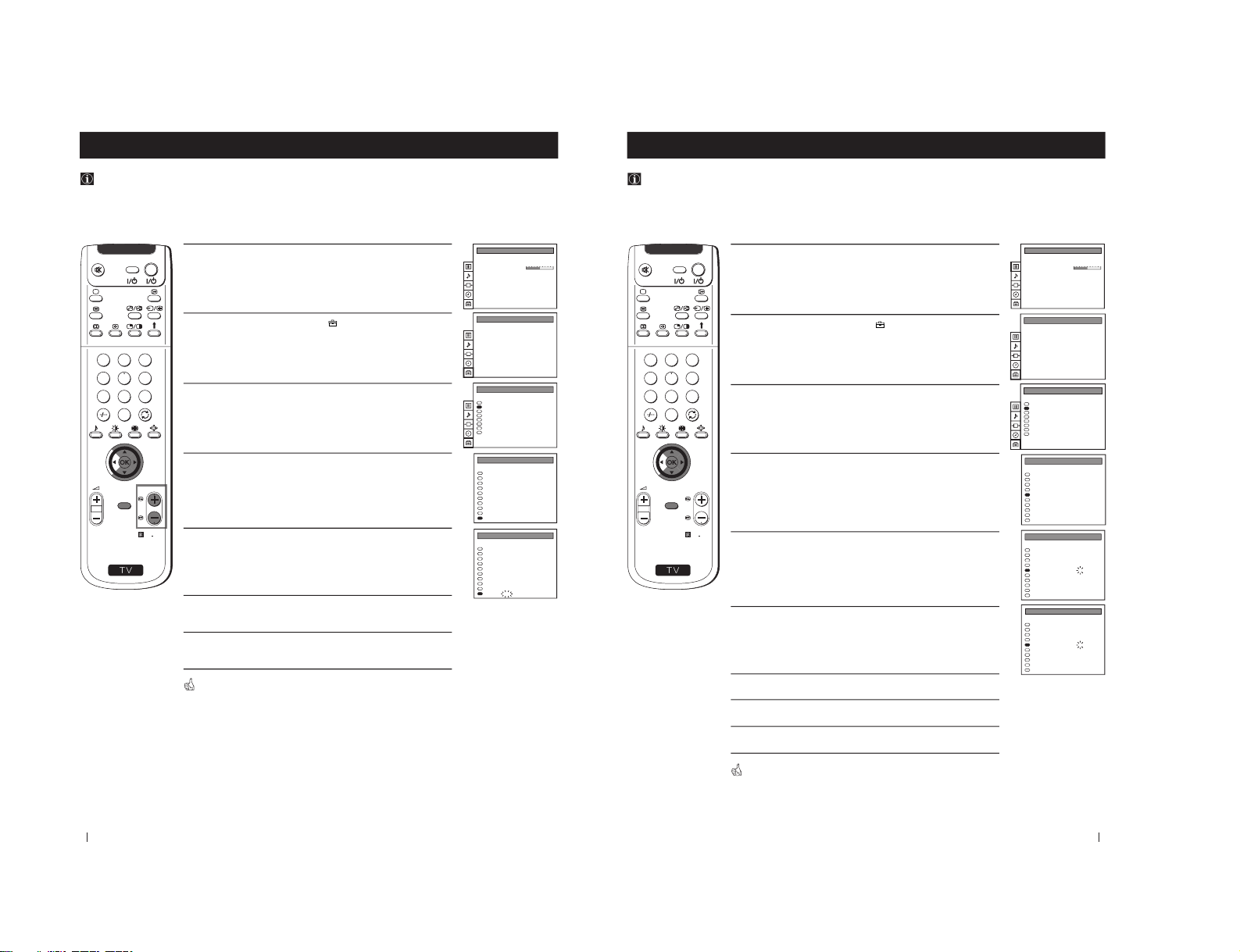
18
S
RM
892
PROGR
MENU
1
4
7
2
5
8
0
3
6
9
VIDEO TV
Advanced Operation - Advanced Presetting
Advanced Operation - Advanced Presetting
Skipping Programme positions
You can programme this projection TV to skip any unwanted programme numbers when they are selected with the
PROGR +/- buttons. To cancel this function afterwards, proceed in the same way as described below by selecting the
appropriate TV system (B/G or D/K) instead of "- - -" in step 5.
1
Press the MENU button on the remote control to display the menu
on the screen.
2
Push the joystick to $ to select the
symbol, then push to z to
enter to the PRESET menu.
3
Push the joystick to $ or 4 to select Manual Programme Preset,
then push to z.
4
Push the joystick to $ or 4 to select the programme position you
want to skip, then push to z to enter to the SYS column.
5
Push the joystick to $ to select “- - -”, then press the OK button to
store.
6
Repeat steps 4 and 5 to skip other unused programme positions.
7
Press the MENU button to exit and return to the normal TV screen.
When changing channels (TV Broadcasts) with the PROGR +/- buttons,
the skipped programme positions do not appear. You can, however, still
select them using the number buttons.
Auto Programme
Manual Programme Preset
Further Programme Preset
AV Label Preset
Programme Sorting
Parental Lock
Language
Convergence
PRESET
Auto Programme
Manual Programme Preset
Further Programme Preset
AV Label Preset
Programme Sorting
Parental Lock
Language
Convergence
PRESET
B/G
B/G
B/G
B/G
B/G
B/G
B/G
B/G
B/G
B/G
0
1
2
3
4
5
6
7
8
9
PROG SYS CHAN
MV-CH
TVE-1
TVE-2
ANT-3
TELE 5
C PLUS
- - - - -
- - - - CNN BBC-W
LABEL
C 40
C 41
C 31
C 34
C 27
C 47
C 44
C 23
C 35
C 28
MANUAL PROGRAMME PRESET
B/G
B/G
B/G
B/G
B/G
B/G
B/G
B/G
B/G
- - -
0
1
2
3
4
5
6
7
8
9
PROG SYS CHAN
MV-CH
TVE-1
TVE-2
ANT-3
TELE 5
C PLUS
- - - - -
- - - - -
CNN -
BBC-W
LABEL
C 40
C 41
C 31
C 34
C 27
C 47
C 44
C 23
C 35
C 28
MANUAL PROGRAMME PRESET
PICTURE CONTROL
Personal
Wide
Picture Mode
Contrast
Reset
Format
19
S
RM
892
PROGR
MENU
1
4
7
2
5
8
0
3
6
9
VIDEO TV
Advanced Operation - Advanced Presetting
Advanced Operation - Advanced Presetting
Labeling a channel
Names for channels (TV Broadcasts) are usually taken automatically from Teletext if available. You can however name a
channel or an input video source using up to five characters (letters or numbers). Using this function, you can easily
identify which channel (TV Broadcasts) or video source you are watching.
1
Press the MENU button on the remote control to display the menu
on the screen.
2
Push the joystick to $ to select the
symbol, then push to z to
enter to the PRESET menu.
3
Push the joystick to $ or 4 to select Manual Programme Preset,
then push to z.
4
Push the joystick to $ or 4 to select the programme number with
the channel you wish to name.
5
Push the joystick to z repeatedly until the first element of the
LABEL column is highlighted.
6
Push the joystick to $ or 4 to select a letter or number (select
“-” for
a blank), then push to z to confirm this character. Select the other
four characters in the same way.
7
After selecting all the characters, press the OK button.
8
Repeat steps 4 to 7 if you wish to label other channels.
9
Press the MENU button to exit and return to the normal TV screen.
When you select a named channel, the name appears for a few seconds on
the screen.
Auto Programme
Manual Programme Preset
Further Programme Preset
AV Label Preset
Programme Sorting
Parental Lock
Language
Convergence
PRESET
Auto Programme
Manual Programme Preset
Further Programme Preset
AV Label Preset
Programme Sorting
Parental Lock
Language
Convergence
PRESET
PROG SYS CHAN LABEL
MANUAL PROGRAMME PRESET
B/G
B/G
B/G
B/G
B/G
B/G
B/G
B/G
B/G
B/G
0
1
2
3
4
5
6
7
8
9
- - - - -
- - - - -
- - - - -
- - - - -
- - - - -
- - - - -
- - - - -
- - - - -
- - - - -
- - - - -
C 40
C 41
C 31
C 34
C 27
C 47
C 44
C 23
C 35
C 28
PROG SYS CHAN LABEL
MANUAL PROGRAMME PRESET
B/G
B/G
B/G
B/G
B/G
B/G
B/G
B/G
B/G
B/G
0
1
2
3
4
5
6
7
8
9
- - - - -
- - - - -
- - - - -
- - - - -
- - - - -
- - - - -
- - - - -
- - - - -
- - - - -
- - - - -
C 40
C 41
C 31
C 34
C 27
C 47
C 44
C 23
C 35
C 28
PROG SYS CHAN LABEL
MANUAL PROGRAMME PRESET
B/G
B/G
B/G
B/G
B/G
B/G
B/G
B/G
B/G
B/G
0
1
2
3
4
5
6
7
8
9
- - - - -
- - - - -
- - - - -
- - - - -
A- - - -
- - - - -
- - - - -
- - - - -
- - - - -
- - - - -
C 40
C 41
C 31
C 34
C 27
C 47
C 44
C 23
C 35
C 28
PICTURE CONTROL
Personal
Wide
Picture Mode
Contrast
Reset
Format
– 16 –
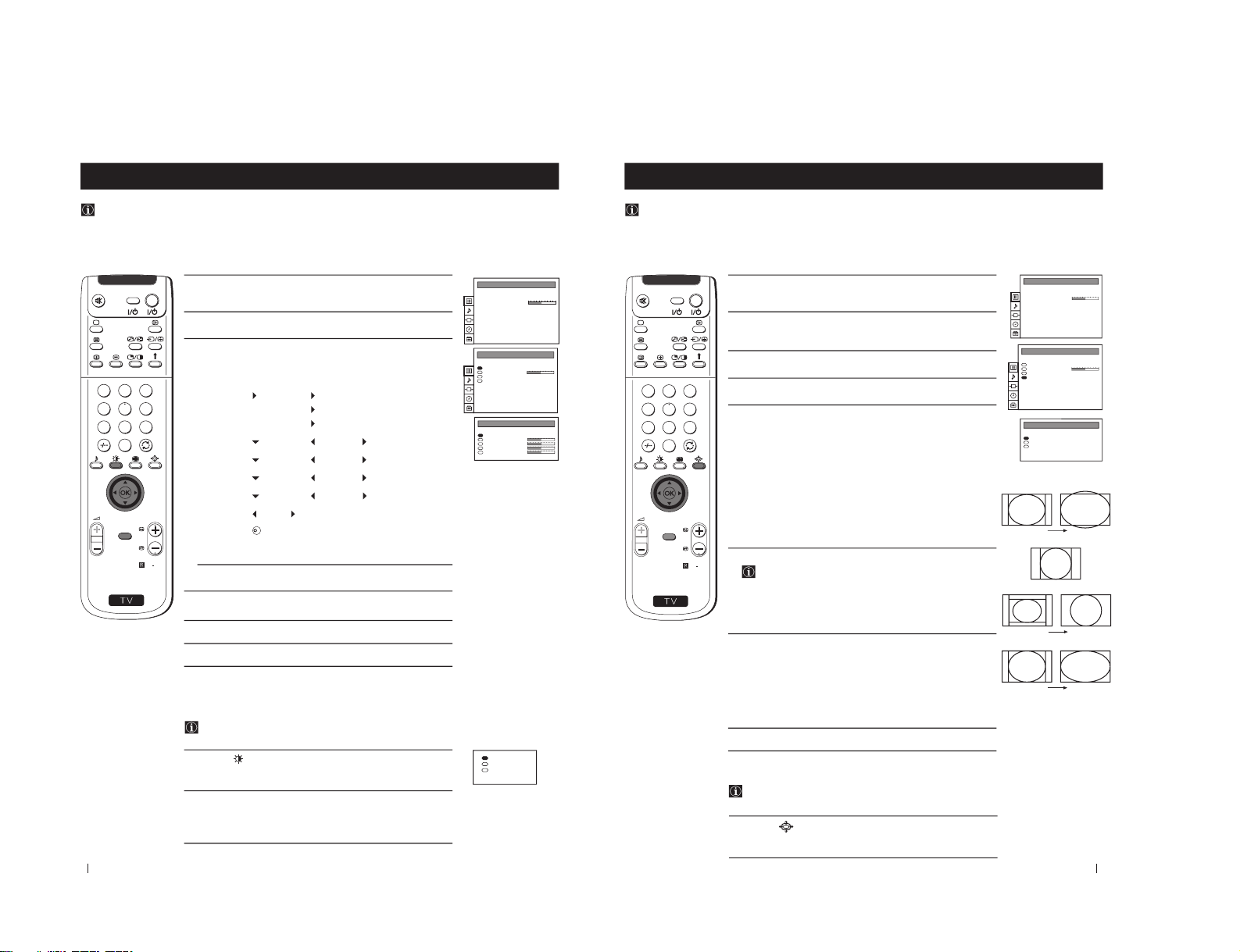
20
S
RM
892
PROGR
MENU
1
4
7
2
5
8
0
3
6
9
VIDEO TV
1
Press the MENU button on the remote control to display the menu
on the screen.
2
Push the joystick to z to enter to the PICTURE CONTROL menu.
3
Push the joystick to $ or 4 to select the item you wish to change,
then push to z.
Refer to the table below to chose the item and for the effect of each
control:
4
Push the joystick to Z or z to alter the selected item, then press the
OK button to store the new adjustment.
5
Repeat steps 3 and 4 to alter the other items.
6
Press the MENU button to exit and return to the normal TV screen.
Picture Mode
Picture Mode
Personal (for individual settings)
Movie (for films)
Live (for live broadcast programmes)
Brightness
*
Darker
Brighter
Colour
*
Less
More
Sharpness
*
Softer
Sharper
Hue
**
Greenish
Reddish
Contrast
Less
More
Reset Resets picture to the factory preset levels.
Format (for detalis refer to the section "Changing the
Screen Mode")
*
Can be only altered if Personal Mode is selected.
**
Only avalaible for NTSC colour signal (e.g: USA video tapes).
Advanced Operation - Advanced TV Operation
Adjusting the Picture
Although the picture is adjusted at the factory, you can modify it to suit your own taste.
Advanced Operation - Advanced TV Operation
Changing the Picture Mode Quickly
You can quickly change the Picture Mode without entering the
Picture Control menu screen.
1
Press the
button on the remote control to directly access the
Picture Mode.
2
Push the joystick to $ or 4 to select your desired picture mode
(Personal, Movie or Live), then press the OK button to remove the
display from the screen.
PICTURE CONTROL
Personal
Wide
Picture Mode
Contrast
Reset
Format
PICTURE CONTROL
Personal
Wide
Picture Mode
Contrast
Reset
Format
PICTURE MODE
Personal
Picture Mode
Brightness
Colour
Sharpness
Hue
K
Personal
Movie
Live
21
S
RM
892
PROGR
MENU
1
4
7
2
5
8
0
3
6
9
VIDEO TV
1
Press the MENU button on the remote control to display the menu
on the screen.
2
Push the joystick to z button to enter to the PICTURE CONTROL
menu.
3
Push the joystick to $ to select Format, then push to z.
4
Push the joystick to $ or 4 to select Format, Scroll or Auto 16:9.
5
Format
Push the joystick to z to enter to the menu, then push to Z or z
repeatedly to select one of the following modes:
• Smart: imitation of wide screen effect (16:9) for 4:3 broadcasts.
• 4:3: conventional 4:3 picture.
• Zoom: imitation of wide screen effect (16:9) for movies broadcast
in cinemascopic format.
• Wide: for 16:9 broadcasts.
Press the OK button to store the chosen mode.
6
Scroll
You can use Scroll to move the screen up- or downwards in
order to see the cut-off parts (eg to read subtitles). This function
only works if you selected Zoom mode or Smart mode in step 5.
Push the joystick to z to enter to the menu, then push to Z or z to
adjust the screen position over a range of -5 to +5. Press the OK
button to store.
7
Auto 16:9
Push the joystick to z to enter to the menu, then push to Z or z to
select:
On: if you wish the TV set to switch automatically to wide format if
a 16:9 broadcast is detected or
Off: for normal mode.
Press the OK button to store.
8
Press the MENU button to exit and return to the normal TV screen.
Advanced Operation - Advanced TV Operation
Changing the screen mode
Using this Screen Mode feature you can change the aspect ratio of the screen.
Advanced Operation - Advanced TV Operation
Changing the Format Screen Quickly
You can quickly change the format screen without entering the
Picture Control menu screen.
1
Press the button on the remote control repeatedly to select your
desired format screen mode (Smart, 4:3, Zoom or Wide).
PICTURE CONTROL
Personal
Wide
Picture Mode
Contrast
Reset
Format
PICTURE CONTROL
Personal
Wide
Picture Mode
Contrast
Reset
Format
FORMAT
Wide
0
On
Format
Scroll
Auto 16:9
Smart
4:3
Zoom
Wide
– 17 –
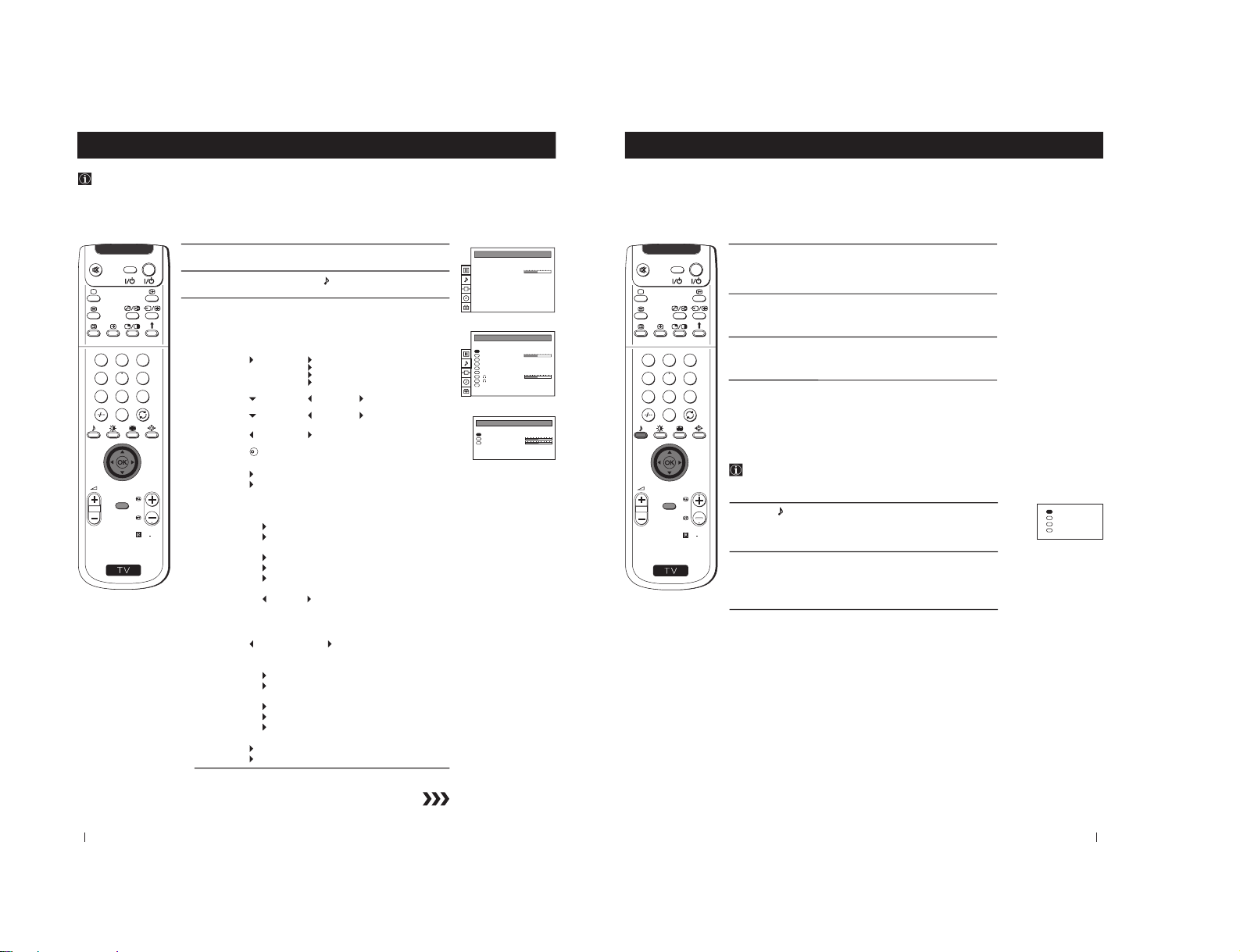
22
1
Press the MENU button on the remote control to display the menu
on the screen.
2
Push the joystick to $ to select the
symbol, then push to z to enter
to the SOUND CONTROL menu.
3
Push the joystick to $ or 4 to select the item you wish to change,
then push to z.
Refer to the table below to chose the item and for the effect of each
control.
Sound Mode
Mode
Personal (for individual settings)
Rock
Jazz
Pop
Treble
*
Less
More
Bass
*
Less
More
Balance
Less
More
Reset Resets picture to the factory preset levels.
Spatial
On: volume level of the channels will stay the same.
Off: volume level changes according to the
broadcast signal.
Dual Sound • For a stereo broadcast:
Mono
Stereo
• For a bilingual broadcast:
Mono (for mono channel if available)
A (for channel 1)
B (for channel 2)
Volume Offset
-12 ..........
+12
The channel volume level can be adjusted over a
range of -12 to +12.
Headphones:
ll
ll
l Volume
Less
More
ll
ll
l Dual Sound • For a stereo broadcast:
Mono
Stereo
• For a bilingual broadcast:
Mono (for mono channel if available)
A (for channel 1)
B (for channel 2)
Speaker
Main: sound from projection TV set
Centre in: sound from external amplifier
*
Can be only altered if "Personal" mode is selected.
Advanced Operation - Advanced TV Operation
Adjusting the Sound
Although the sound is adjusted at the factory, you can modify it to suit your own taste.
Advanced Operation - Advanced TV Operation
S
RM
892
PROGR
MENU
1
4
7
2
5
8
0
3
6
9
VIDEO TV
PICTURE CONTROL
Personal
Wide
Picture Mode
Contrast
Reset
Format
SOUND CONTROL
Personal
Off
Mono
0
Mono
Main
Sound Mode
Balance
Reset
Spatial
Dual Sound
Volume Offset
Volume
Dual Sound
Speaker
SOUND MODE
Personal
Mode
Treble
Bass
K
23
S
RM
892
PROGR
MENU
1
4
7
2
5
8
0
3
6
9
VIDEO TV
4
Push the joystick to Z or z to alter the selected item, then press the
OK button to store the new adjustment.
5
Repeat steps 3 and 4 to alter the other items.
6
Press the MENU button to exit and return to the normal TV screen.
Advanced Operation - Advanced TV Operation
Changing Sound Mode Quickly
You can quickly change Sound mode without entering the Sound
Control menu screen.
1
Press the
button on the remote control to directly access to the
Sound Mode.
2
Push the joystick to $ or 4 to select your desired sound mode
(Personal, Rock, Jazz or Pop), then press the OK button to remove
the display from the screen.
Advanced Operation - Advanced TV Operation
Personal
Rock
Jazz
Pop
– 18 –
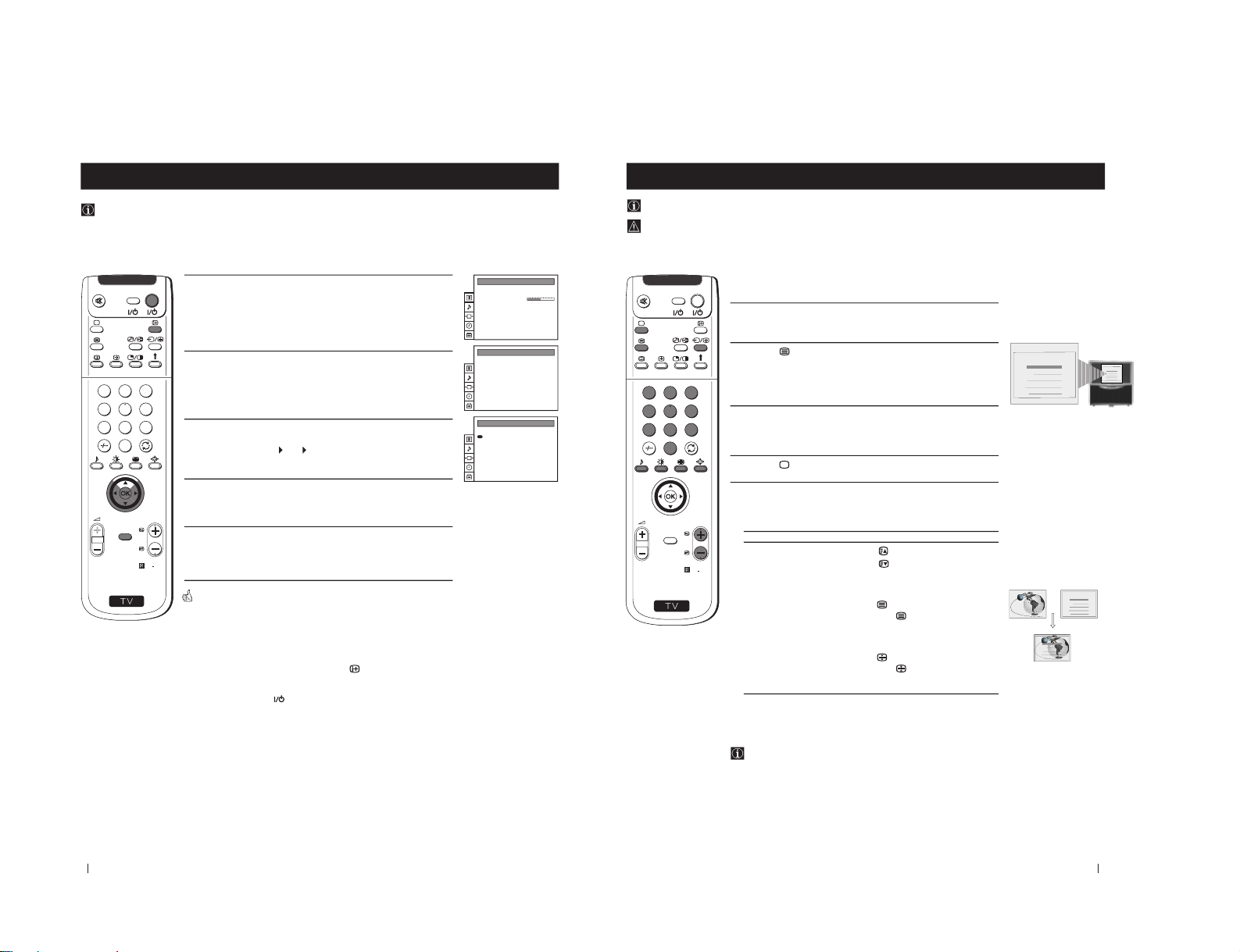
24
S
RM
892
PROGR
MENU
1
4
7
2
5
8
0
3
6
9
VIDEO TV
Advanced Operation - Advanced TV Operation
Using the Sleep Timer
You can select a time period for the TV to switch itself automatically into the standby mode.
1
Press the MENU button on the remote control to display the menu
on the screen.
2
Push the joystick to $ button to select the t symbol, then push to z
to enter to the TIMER menu.
3
Push the joystick to Z or z repeatedly to set the time period delay
Off
0:30
1:00..... 4:00 hours
4
Press the OK button.
5
Press the MENU button to exit and return to the normal TV screen.
One minute before the projection TV switches into standby mode, the time
remaining is displayed on the screen automatically.
Notes: • When watching the TV, press the
button to display the
time remaining.
• To return to normal operation from standby mode,
press the TV
button.
Advanced Operation - Advanced TV Operation
PICTURE CONTROL
Personal
Wide
Picture Mode
Contrast
Reset
Format
TIMER
OffSleep Timer
TIMER
1:00Sleep Timer
25
S
RM
892
PROGR
MENU
1
4
7
2
5
8
0
3
6
9
VIDEO TV
Teletext
Teletext
Viewing Teletext
Using Fastext
Fastext lets you access pages with one button stroke.
When Fastext is broadcast, a colour coded menu appears at the
bottom of the teletext page. Press the colour button (red, green,
yellow or blue) on the remote control to access the corresponding
page.
Index
TELETEXT
Programme
News
Sport
Weather
25
153
101
98
Index
TELETEXTTELETEXT
Programme
News
Sport
Weather
25
153
101
98
Index
TELETEXTTELETEXT
Programme
News
Sport
Weather
25
153
101
98
Index
TELETEXTTELETEXT
Programme
News
Sport
Weather
25
153
101
98
Selecting Teletext
1
Select the TV channel which carries the teletext service you wish to
view.
2
Press the
button on the remote control to switch on the teletext.
3
Input three digits for the page number, using the numbered buttons
on the remote control. (if you have made a mistake, type in any
three digits and then, re-enter the correct page number).
4
Press the
button to switch off teletext.
Using other Teletext functions
TO PRESS THE BUTTON
Access the next or preceding page
for next page or
for the preceding page
Superimpose teletext on to the TV
Press
again to cancel teletext
mode.
Freeze a teletext page
Press
again to cancel the
freeze.
Teletext is an information service transmitted by most TV stations.
Make sure to use a TV channel with a strong signal, otherwise teletext errors may occur.
– 19 –
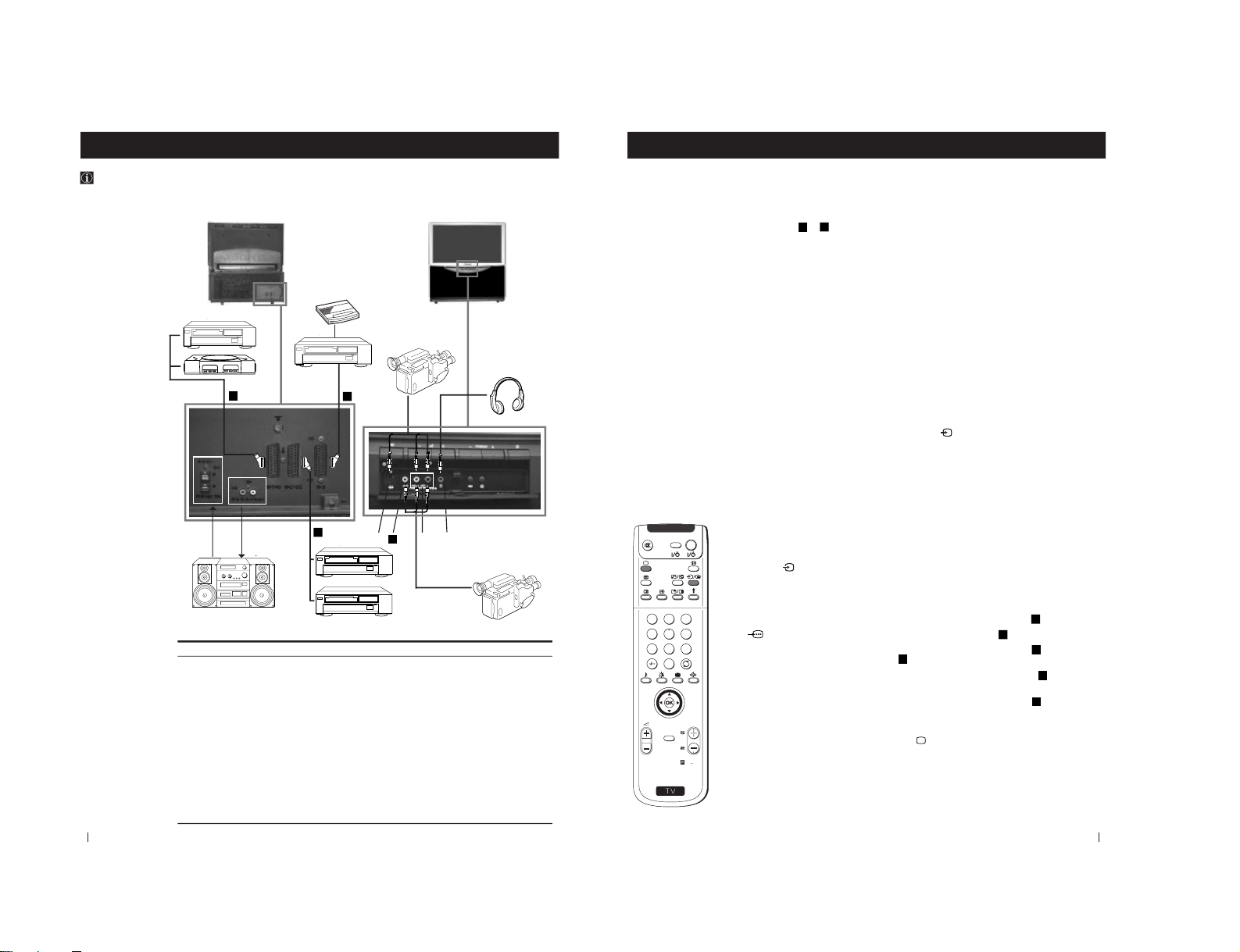
26
Available output signal
No outputs
Audio signal
Video/audio from TV tuner
Video/audio from selected source
Video/audio from selected source (the same output
source as the :2/ q 2 connector)
No output
No output
No output
Audio signal from headphones
To avoid picture
distortion:
• Do not connect
equipment to F
and G connectors
at the same time.
• Do not connect any
equipment on the
front connectors
together with D
connector.
*
“PlayStation” is a
product of Sony
Computer
Entertainment, Inc.
*
“PlayStation” is a
trademark of Sony
Computer
Entertainment, Inc.
Using the following instructions, you can connect a wide range of optional equipment to your projection TV.
Optional Connections
Connecting Optional Equipment
Optional Connections
1
2
8mm/Hi8
camcorder
S.VHS/Hi8
camcorder
VCR
“PlayStation”
*
Hi-Fi
Decoder
VCR
DVD
G
E
D
C
A
B
F
HI
A
B
C
D
E
F
Acceptable input signal
Centre speaker input
Set “Speaker” on the SOUND
CONTROL menu to
“Centre in”.
No inputs
Audio/video and RGB signal
Audio/video and S video signal
Audio/video signal
S Video signal
Video signal
Audio signal
No input
G
H
I
DVD
27
Optional Connections
Using Optional Equipment
Optional Connections
Additional Information when connecting equipment
Connecting a VCR
We recommend you connect your VCR to the
D
or
E
socket using a scart lead. If you do not have a scart lead, use
the “Manually Tuning the TV
” section of this instruction manual to tune in the VCR signal to TV programme
number “0”.
If your video supports Smartlink please refer the "Smartlink" section of this instruction manual.
Connecting to External Audio Equipment
1 To listen to the audio of your projection TV on the Hi-Fi equipment:
Plug in your Hi-Fi equipment to the B sockets on the rear of the projection TV if you wish to amplify the audio
output from the TV.
The output level from B sockets can be varied by adjusting the volume of the headphones. Refer to the
“Adjusting the sound
” section of this instruction manual to adjust the volume of the headphones.
2 To listen to the Hi-Fi equipment on the projection TV speakers:
Plug in your Hi-Fi equipment to the A socket on the rear of the projection TV if you wish to listen to the audio
output from your Hi-Fi on the projection TV speaker. If you have a Dolby amplifier, connect the centre output
from your amplifier to the A socket to use the projection TV as a centre speaker. Refer to the
“Adjusting the
Sound” section of this instructions manual and set the option
“Speaker” to “Centre in”.
For mono equipment
Connect the phono plug to the L/G/S/I socket on the front of the TV and select the
2 input signal using the
instructions on this page below. Finally, refer to the
“Adjusting the sound
” section of this manual and select
“A” on
the sound menu screen.
Select and View the Input Signal
2
S
RM
892
PROGR
MENU
1
4
7
2
5
8
0
3
6
9
VIDEO TV
1
Connect your equipment to the designated projection TV socket, as it is indicated on the
previous page.
2
Press
the
button repeatedly on your remote control until the correct input symbol
appears on the screen.
Symbol Input signals
k
• Audio/video input signal through the Euro AV connector
C
• RGB input signal through the Euro AV connector
C
K
• Audio/Video input signal through the Euro AV connector
D
or the
phono sockets H and
G
.
q
• Audio/S Video input signal through the Euro AV connector
D
or the
sockets H and F.
K
• Audio/Video input signal through the Euro AV connector
E
3
Switch on the connected equipment.
4
To return to the normal TV picture, press the
button on the remote control.
3
– 20 –
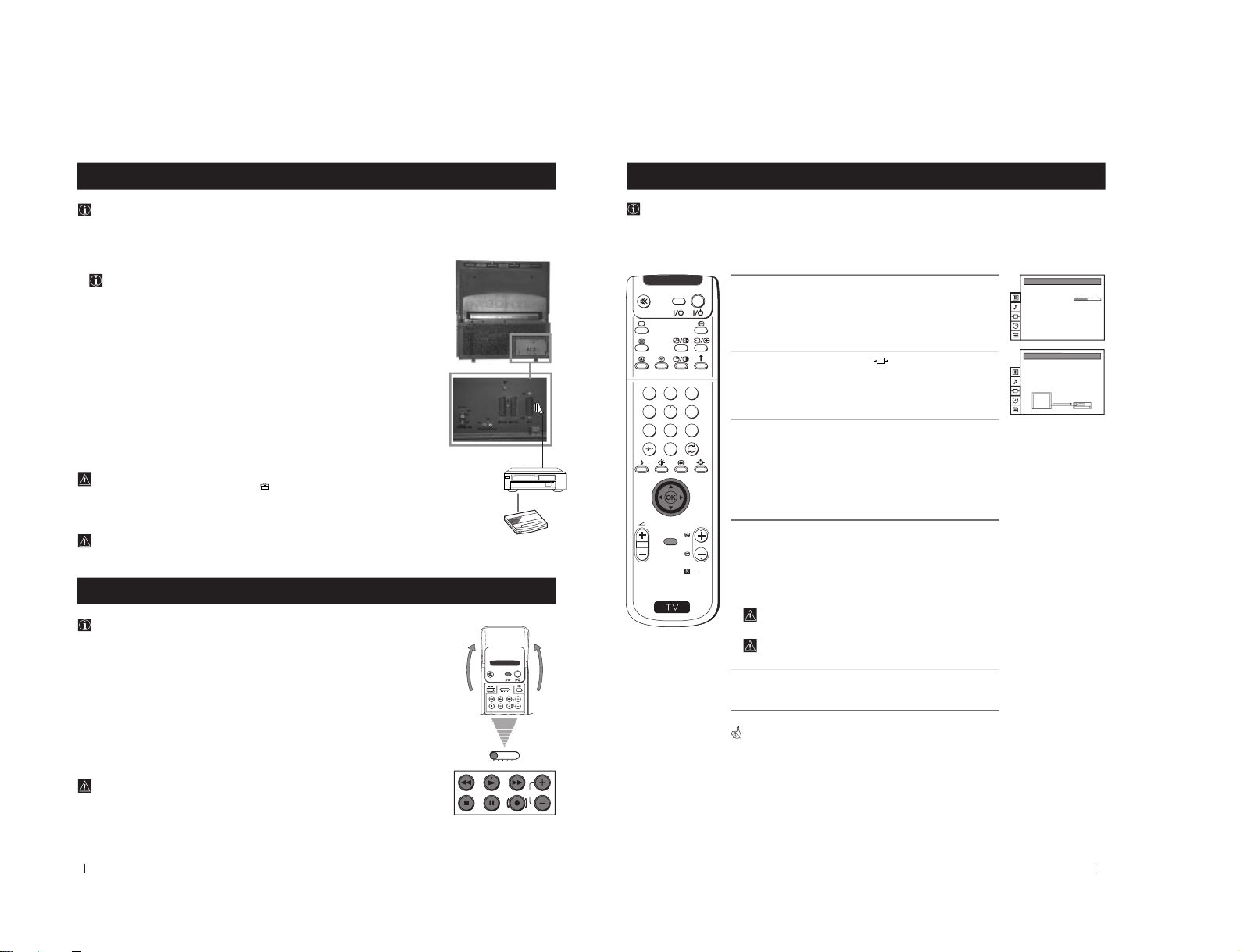
28
Optional Connections
Smartlink
Smartlink is a direct link between your projection TV set and a VCR.
For Smartlink you need:
• A VCR which supports Smartlink, NextView Link, Easy Link or Megalogic.
Megalogic is a trademark of Grundig Corporation.
EasyLink is a trademark of Philips Corporation.
• A fully-wired 21 pin SCART cable to connect your VCR to the Euro AV connector :3 on
the rear of the Projection TV.
The features of Smartlink are:
• Tuning information such as the channel overview are downloaded from the projection
TV set to the VCR.
• Direct projection TV recording: While watching TV you need to press just one button on
the VCR to record this programme.
• Projection TV in standby mode: Press the "Play z" button on your VCR to switch the TV
automatically on.
If you have connected a decoder to a VCR which supports Smartlink feature, select
the menu Further Programme Preset in the
(PRESET) menu and select DECODER
AV
3
to each codified channel. For more details, please refer to the section "Using the
Further Programme Preset function" of this instruction manual.
For more information on Smartlink, please refer to the Instruction Manual of your
VCR.
Optional Connections
VCR
Remote Control of other Sony Equipment
Using the buttons underneath the cover of the remote control you can
control other Sony equipment.
1
Open the cover of the Remote Control.
2
Set the selector VTR 1234 DVD according to the equipment you want to control:
VTR 1 Beta VCR
VTR 2 8 mm VCR
VTR 3 VHS VCR
VTR 4 Digital Video (DCR-VX 1000/9000 E, VHR-1000)
DVD Digital Video Disk
3
Use the buttons underheath the cover of the on the remote control to operate the
equipment.
• If your video equipment has a COMMAND MODE selector, set this
selector to the same position as the VTR 1234 DVD selector on the
TV Remote Control.
• If the equipment does not have a certain function, the corresponding
button on the remote control does not work.
Decoder
VIDEO TV
VTR 1 2 3 4 DVD
CH
CH
VTR 1 2 3 4 DVD
Rear of projection TV
29
S
RM
892
PROGR
MENU
1
4
7
2
5
8
0
3
6
9
VIDEO TV
Optional Connections
Selecting the output source for the Euro AV connectors
1
Press the MENU button on the remote control to display the menu
on the screen.
2
Push the joystick to $ to select the
symbol, then push to z
button to enter to the VIDEO CONNECTION menu screen.
3
Push the joystick to $ or 4 button to highlight:
TV Screen (input source for the TV screen) or
Output (output source available for :2/
q
2 and :3 Euro
AV connectors).
Push the joystick to z to confirm.
4
Push the joystick to Z or z repeteadly to select the desired source:
TV Screen TV, AV1, RGB, AV2, YC2 or AV 3
Output TV, AV1, AV2, YC2, AV3 or AUTO
Then press the OK button to confirm.
If you select "AUTO", the output signal will be always the same
one that is displayed on the screen.
If you have connected a decoder, please remember to set back
the Output to "TV" for a correct unscrambling.
5
Press the MENU button to exit and return to the normal TV screen.
The selected signal is available for your optional equipment connected to
the appropriate Euro AV connector.
Optional Connections
Using this function you can record on your VCR any signal coming from an external equipment connected to the Euro AV
connectors :2/
q
2 or :3 placed on the rear of the projection TV.
In that case you have to select the output source as described below (if your VCR support Smartlink, this procedure is not
necessary).
PICTURE CONTROL
Personal
Wide
Picture Mode
Contrast
Reset
Format
VIDEO CONNECTION
[TV - - - - - - -]
[AV1 - - - - - - -]
TV Screen
Output
TV
AV1
– 21 –
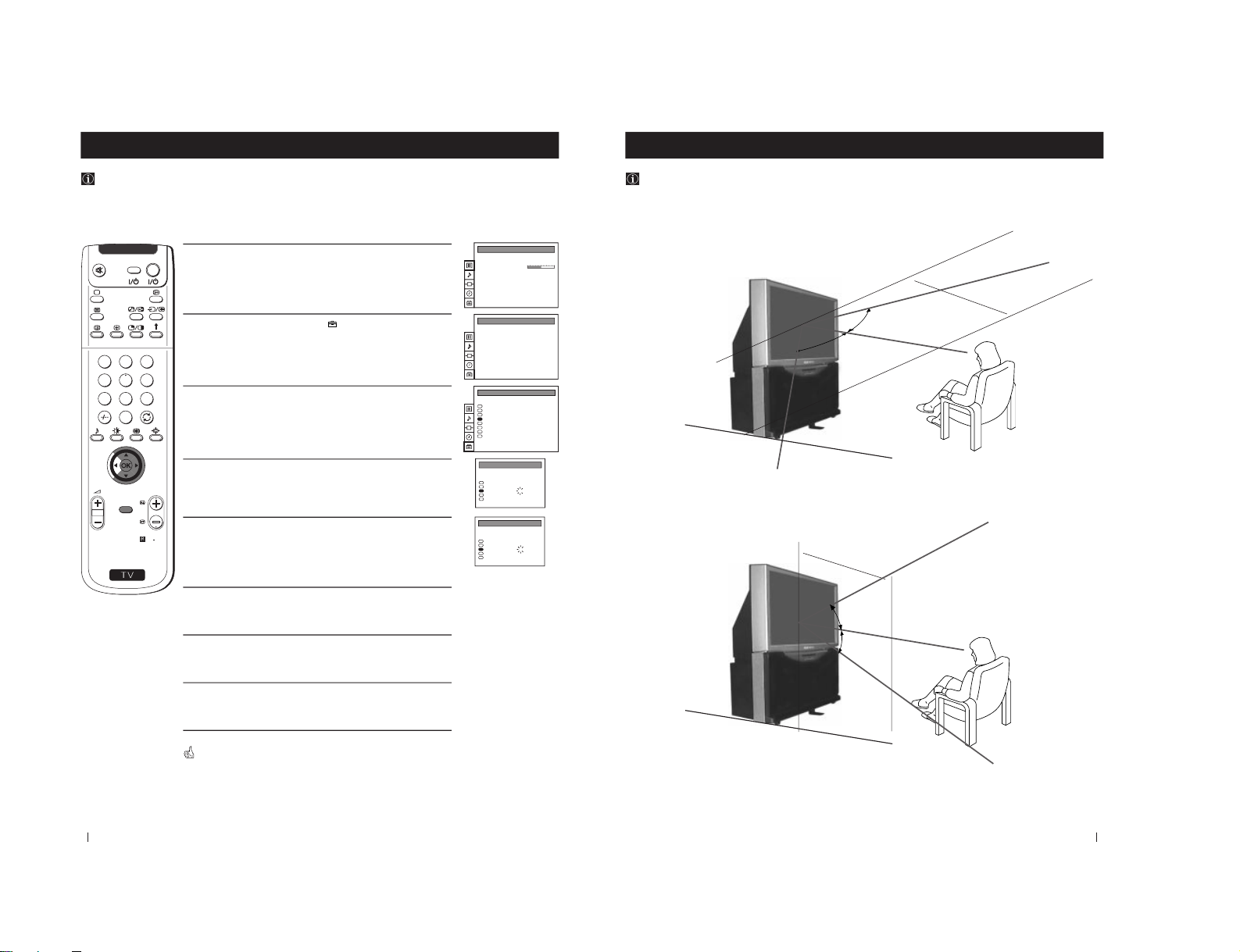
30
Optional Connections
Using the AV Label Preset feature
1
Press the MENU button on the remote control to display the menu
on the screen.
2
Push the joystick to $ to select the
symbol, then push to z to
enter to the PRESET menu screen.
3
Push the joystick to $ or 4 to select AV Label Preset, then push
to z.
4
Push the joystick to $ or 4 to select the input source you wish to
name (eg AV2), then push to z to highlight the first element of the
LABEL column.
5
Push the joystick to $ or 4 to select a letter or number (select
“-” for
a blank) then push to z to confirm this character. Select the other
four characters in the same way.
6
After selecting all the characters, press the OK button.
7
Repeat steps 4 to 6 if you wish to label other input sources.
8
Press the MENU button to exit and return to the normal TV screen.
Whenever the equipment with the labeled input is selected for use, the
name appears for a few seconds on the screen.
Optional Connections
This function enables you to designate a name to the optional equipment you have conected to the sockets of this
projection TV. This name can be up to 5 characters (letters or numbers).
S
RM
892
PROGR
MENU
1
4
7
2
5
8
0
3
6
9
VIDEO TV
PICTURE CONTROL
Personal
Wide
Picture Mode
Contrast
Reset
Format
Auto Programme
Manual Programme Preset
Further Programme Preset
AV Label Preset
Programme Sorting
Parental Lock
Language
Convergence
PRESET
Auto Programme
Manual Programme Preset
Further Programme Preset
AV Label Preset
Programme Sorting
Parental Lock
Language
Convergence
PRESET
AV LABEL PRESET
AV1
RGB
AV2
YC2
AV3
INPUT LABEL
- - - - -
- - - - -
- - - - -
- - - - -
- - - - -
AV LABEL PRESET
AV1
RGB
AV2
YC2
AV3
INPUT LABEL
- - - - -
- - - - A- - - -
- - - - -
- - - - -
31
Additional Information
Optimum Viewing Area
For the best picture quality, try to position the projection TV so that you can view the screen from within the areas
shown below.
Additional Information
Horizontal viewing area
Vertical viewing area
(Optimum viewing position)
75˚
75˚
2.1m
(Minimum optimum
distance)
2.1m
(Minimum optimum
distance)
(Optimum viewing position)
4
4
4
4
27.5
˚
27.5
˚
– 22 –
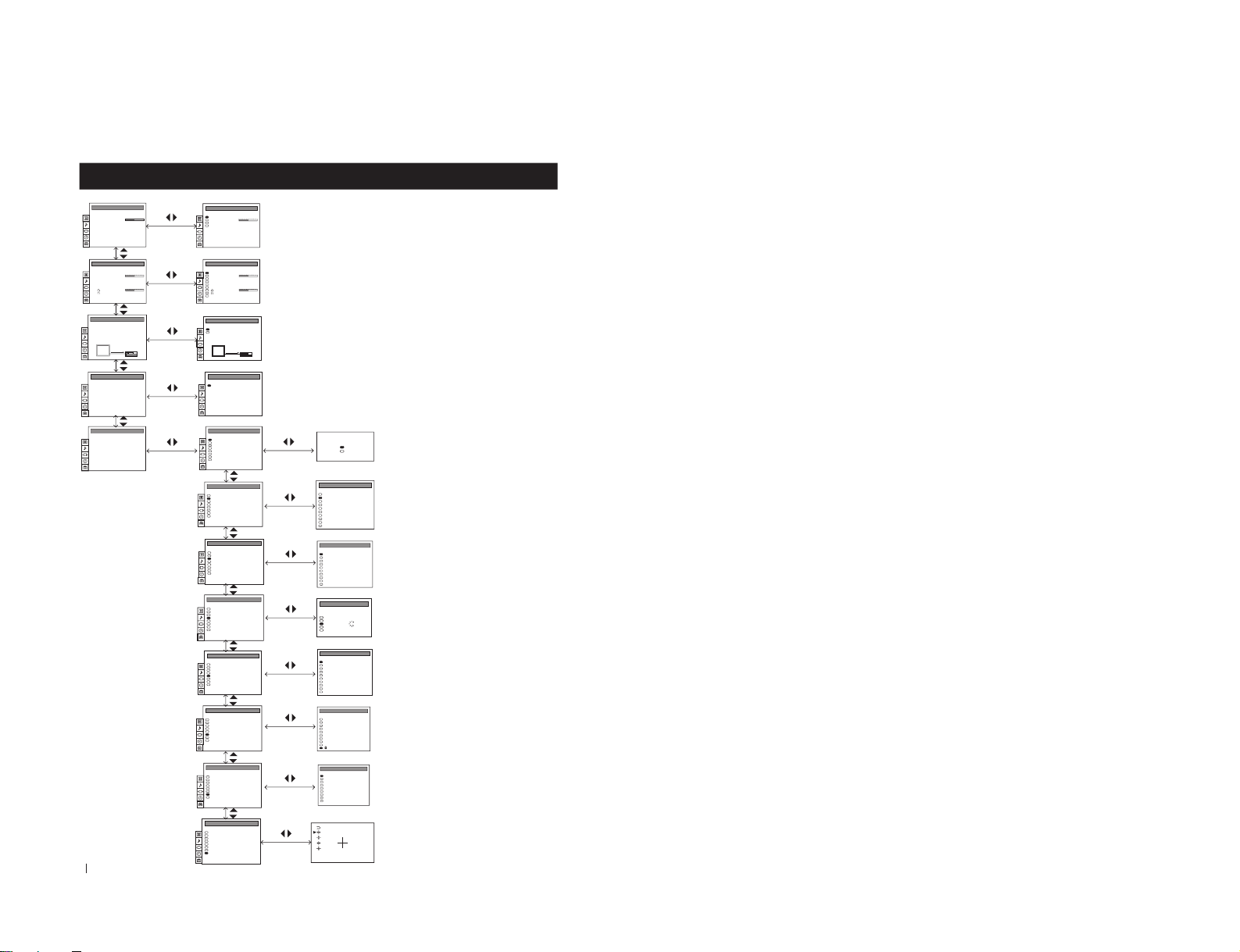
32
Auto Programme
Manual Programme Preset
Further Programme Preset
AV Label Preset
Programme Sorting
Parental Lock
Language
Convergence
PRESET
Additional Information
Additional Information
On Screen display Menus Guide
(For different adjustments, please refer to
the section "Adjusting the Picture")
(For different adjustments, please refer to
the section "Adjusting the Sound" )
(For more details, please refer to the
section "Selecting the output source for the
Euro AV connectors")
(For more details, please refer to the
section "Using the Sleep Timer")
(For more details, please refer to the
section "Automatically Tuning the TV
using the Remote Control")
(For more details, please refer to the
section "Manually Tuning the TV")
(For more details, please refer to the
section "Using the Further Programme
Preset function"
(For more details, please refer to the
section "Using the AV Label Preset
function")
(For more details, please refer to the
section "Changing the Programme
Order of the TV channels")
(For more details, please refer to the
section "Locking Programmes").
(For more details, please refer to the
section "Selecting Language")
(For more details, please refer to the
section "Adjusting Colour Registration
(Convergence)".
PICTURE CONTROL
Personal
Wide
Picture Mode
Contrast
Reset
Format
PICTURE CONTROL
Personal
Wide
Picture Mode
Contrast
Reset
Format
SOUND CONTROL
Personal
Off
Mono
0
Mono
Main
Sound Mode
Balance
Reset
Spatial
Dual Sound
Volume Offset
Volume
Dual Sound
Speaker
SOUND CONTROL
Personal
Off
Mono
0
Mono
Main
Sound Mode
Balance
Reset
Spatial
Dual Sound
Volume Offset
Volume
Dual Sound
Speaker
TIMER
1:00Sleep Timer
TIMER
OffSleep Timer
Do you want to start
automatic tuning?
Yes
No
Confirm: OK
Auto Programme
Manual Programme Preset
Further Programme Preset
AV Label Preset
Programme Sorting
Parental Lock
Language
Convergence
PRESET
PROG SYS CHAN LABEL
PROGRAMME SORTING
B/G
B/G
B/G
B/G
B/G
B/G
B/G
B/G
B/G
B/G
0
1
2
3
4
5
6
7
8
9
BBC-W
MV-CH
TVE-1
TVE-2
ANT-3
TELE 5
C PLUS
- - - - -
- - - - CNN -
C 28
C 40
C 41
C 31
C 34
C 27
C 47
C 44
C 23
C 35
Auto Programme
Manual Programme Preset
Further Programme Preset
AV Label Preset
Programme Sorting
Parental Lock
Language
Convergence
PRESET
B/G
B/G
B/G
B/G
B/G
B/G
B/G
B/G
B/G
B/G
0
1
2
3
4
5
6
7
8
9
PROG SYS CHAN
MV-CH
TVE-1
TVE-2
ANT-3
TELE 5
C PLUS
- - - - -
- - - - CNN BBC-W
LABEL
C 40
C 41
C 31
C 34
C 27
C 47
C 44
C 23
C 35
C 28
MANUAL PROGRAMME PRESET
Auto Programme
Manual Programme Preset
Further Programme Preset
AV Label Preset
Programme Sorting
Parental Lock
Language
Convergence
PRESET
VIDEO CONNECTION
[TV - - - - - - -]
[AV1 - - - - - - -]
TV Screen
Output
TV
AV1
VIDEO CONNECTION
[TV - - - - - - -]
[AV1 - - - - - - -]
TV Screen
Output
TV
AV1
Auto Programme
Manual Programme Preset
Further Programme Preset
AV Label Preset
Programme Sorting
Parental Lock
Language
Convergence
PRESET
Off
Off
AV1
Off
AV2
Off
Off
Off
Off
Off
On
On
On
On
On
On
On
On
On
On
0
1
2
3
4
5
6
7
8
9
PROG AFT DECODER
FURTHER PROGRAMME PRESET
Auto Programme
Manual Programme Preset
Further Programme Preset
AV Label Preset
Programme Sorting
Parental Lock
Language
Convergence
PRESET
Auto Programme
Manual Programme Preset
Further Programme Preset
AV Label Preset
Programme Sorting
Parental Lock
Language
Convergence
PRESET
B/G
B/G
B/G
B/G
B/G
B/G
B/G
B/G
B/G
B/G
0
1
2
3
4
5
6
7
8
9
PROG
MV-CH
TVE-1
TVE-2
ANT-3
TELE 5
C PLUS
- - - - -
- - - - CNN -
- - - - -
C 40
C 41
C 31
C 34
C 27
C 47
C 44
C 23
C 35
C 28
SYS CHAN LABEL
PARENTAL LOCK
Auto Programme
Manual Programme Preset
Further Programme Preset
AV Label Preset
Programme Sorting
Parental Lock
Language
Convergence
PRESET
AV LABEL PRESET
AV1
RGB
AV2
YC2
AV3
INPUT LABEL
- - - - -
- - - - -
- - - - -
- - - - -
- - - - -
Auto Programme
Manual Programme Preset
Further Programme Preset
AV Label Preset
Programme Sorting
Parental Lock
Language
Convergence
PRESET
LANGUAGE
English
Deutsch
Français
Italiano
Nederlands
Polski
Česki
Magyar
Eλλnvιkά
– 23 –
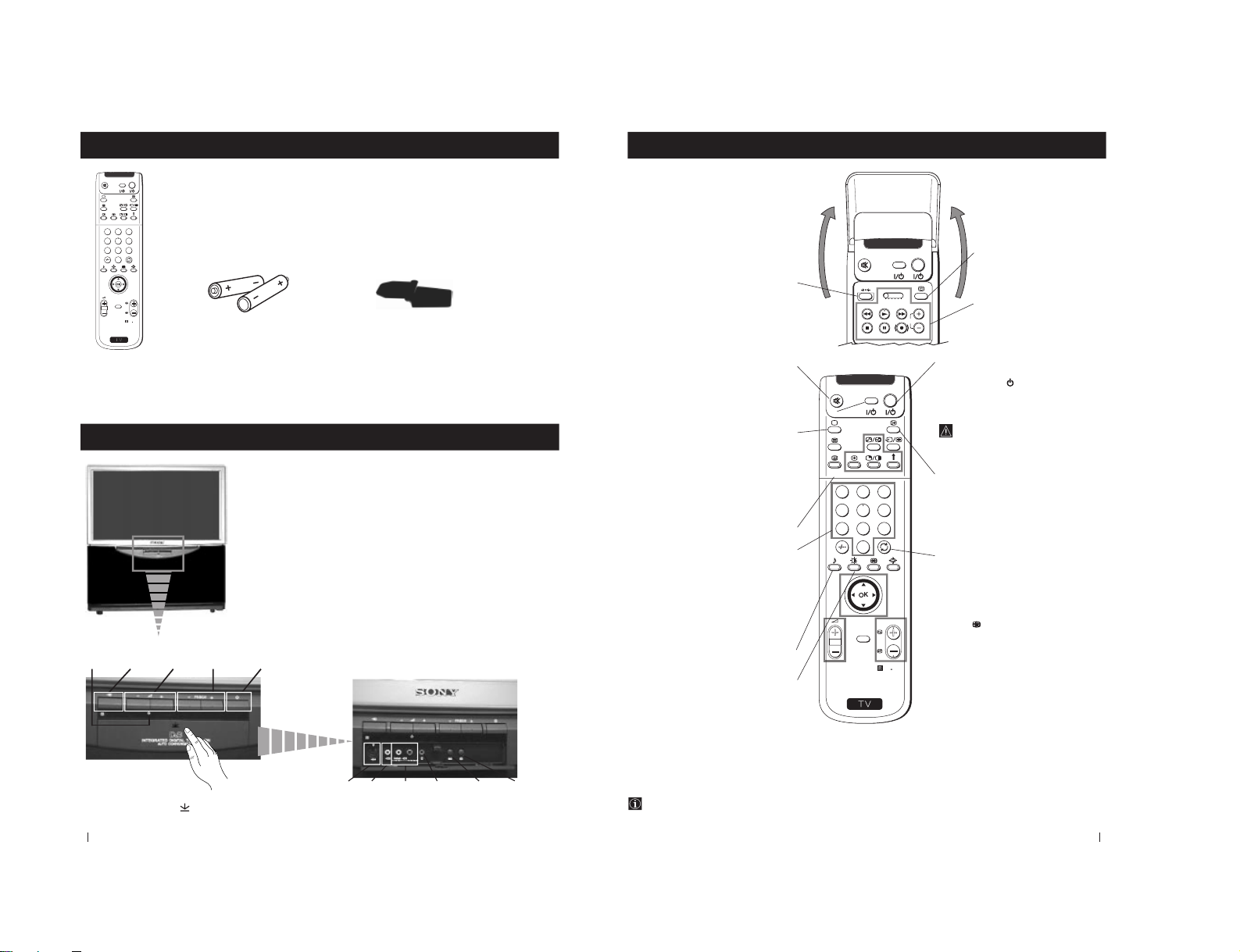
6
S
RM
892
PROGR
MENU
1
4
7
2
5
8
0
3
6
9
VIDEO TV
Getting Started - Overview
Checking the Accessories Supplied
One Remote Control
(RM-892)
Two batteries (R6 type)
Getting Started - Overview
One safety foot
Overview of Projection TV Buttons
Auto
Convergence
button
On/Off
Switch
Press the flap on the
front of the projection TV
to reveal the front panel
(press on the mark
)
S Video
Input
jack
Video
Input
jack
Headphone
jack
Auto
Tune
button
Audio
Inputs
jacks
Standby
indicator
Selecting
input
source
Volume
control
buttons
Programme
up or down
buttons
(selects TV
channels)
7
S
RM
892
PROGR
MENU
1
4
7
2
5
8
0
3
6
9
K
VIDEO TV
VIDEO TV
VTR 1 2 3 4 DVD
CH
Getting Started - Overview
Getting Started - Overview
Overview of Remote Control Buttons
To Temporarily Switch Off projection
TV
Press to temporarily switch off TV (the
standby indicator
on projection TV lights
up). Press again to switch on TV from
standby mode.
To save energy we recommend switching off
completely when TV is not in use.
After 15-30 minutes without a
signal and without any button being
pressed, the projection TV switches
automatically into standby mode.
Displaying On Screen Information
Press to display all on-screen indications.
Press again to cancel.
Selecting Input source
Press repeatedly until the desired input
symbol of the source appears on the screen.
Back to the channel last watched
Press to watch the last channel selected
(watched for at least 5 seconds).
Selecting Screen format
Press repeteadly to change the format of the
screen.
This button only works in Teletext mode.
Function
associated to this button does not
work with this TV.
Joystick for menu selection
4 Scroll Up
$ Scroll Down
Z Previous menu or selection
z Next menu or selection
OK Confirms your selection
Selecting channels
Press to select the next or previous channel.
Displaying the menu system
Press to display the menu on the screen.
Press again to remove the menu display
from the screen.
Muting the Sound
Press to mute TV sound.
Press again to restore the sound.
VCR on/off
Press to switch on or off your VCR.
Selecting TV mode
Press to switch off Teletext or video input.
Selecting Teletext
Press to switch on Teletext.
Displaying EPG
Press to display the Electronic Programme
Guide (EPG). Press again to switch off EPG.
These buttons do not work on this set.
Selecting channels
Press to select channels.
For double-digit programme numbers, e.g. 23,
press -/-- first, then the buttons 2 and 3.
If you enter an incorrect first digit, this should
be corrected by entering another digit (0-9)
and then selecting -/-- button again to enter
the programme number of your choice.
+++++++++++++++...
Selecting Sound mode
Press repeatedly to change the sound mode.
+++++++++++++++++...
Selecting Picture mode
Press repeatedly to change the picture mode.
+++++++++++++++++...
Adjusting TV Volume
Press to adjust the volume of the TV.
Besides TV functions, all coloured buttons as well as green
symbols are also used for Teletext operation. For more details,
please refer to the "Teletext" section of this instruction manual.
Resetting picture and sound settings
Press to reset picture and sound
to factory levels.
Displaying the time
Press to switch the time on or off
(available only when teletext is
broadcast).
VCR operation
For more details, please refer to
the section "Remote Control of
other Sony Equipment"
KP-41DS1U
– 24 –
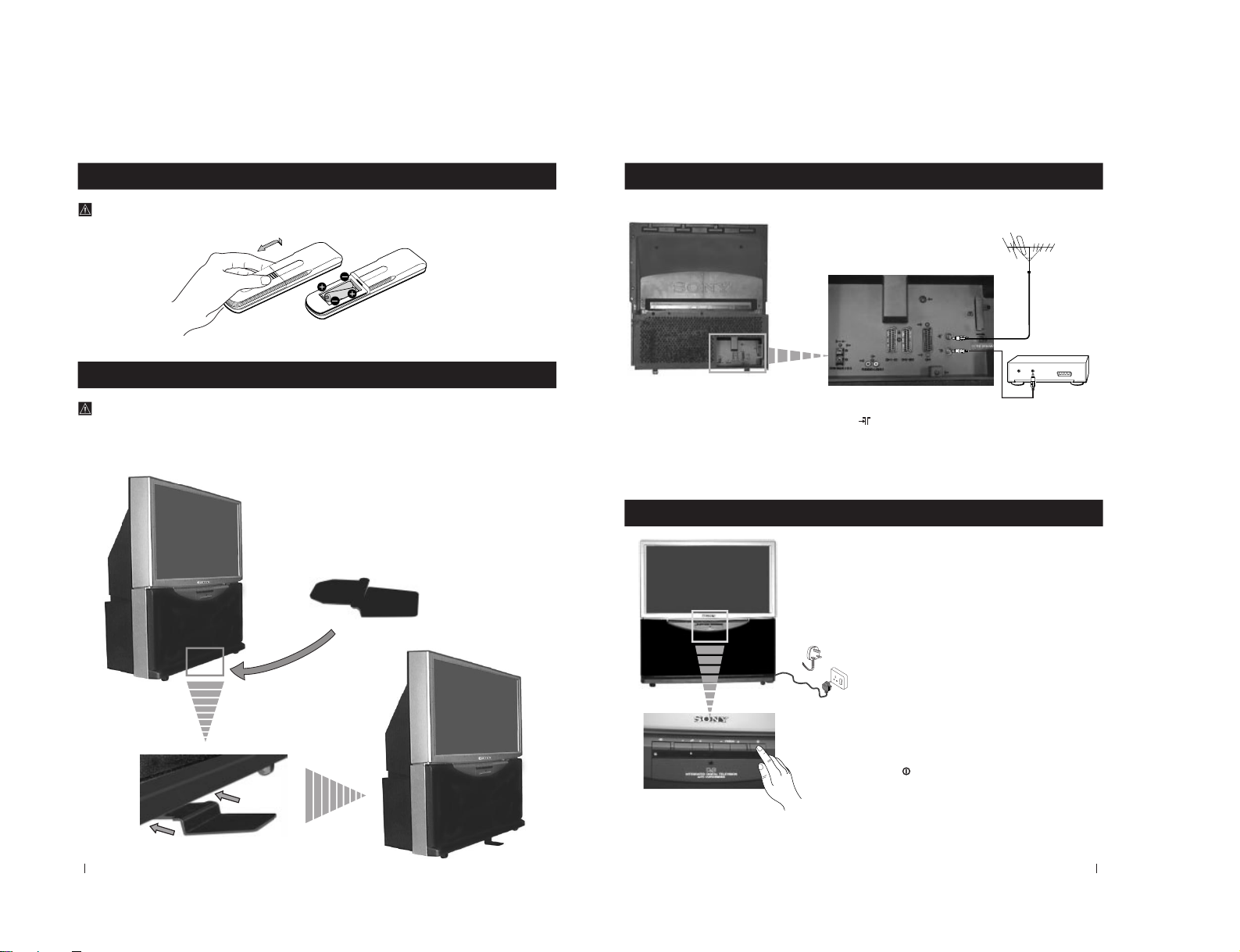
8
First time Operation - Installation
For safety purposes, the projection TV can be stabilized with the supplied safety foot.
Stabilizing the Projection TV
Fit the supplied safety foot in the support placed on the bottom of the set, as follows:
First time Operation - Installation
Inserting Batteries into the Remote Control
Make sure to insert the batteries using the correct polarities.
Always remember to dispose of used batteries in an environmental friendly way.
9
First Time Operation - Installation
Connecting the Aerial
Connect the projection TV plug to the
mains socket (220-240V AC, 50Hz).
Switching on the projection TV
Push in the
On/Off switch on the front of the
projection TV.
First Time Operation - Installation
Connect a conventional aerial to the socket
marked on the rear of the projection TV.
OUT
IN
VCR
– 25 –
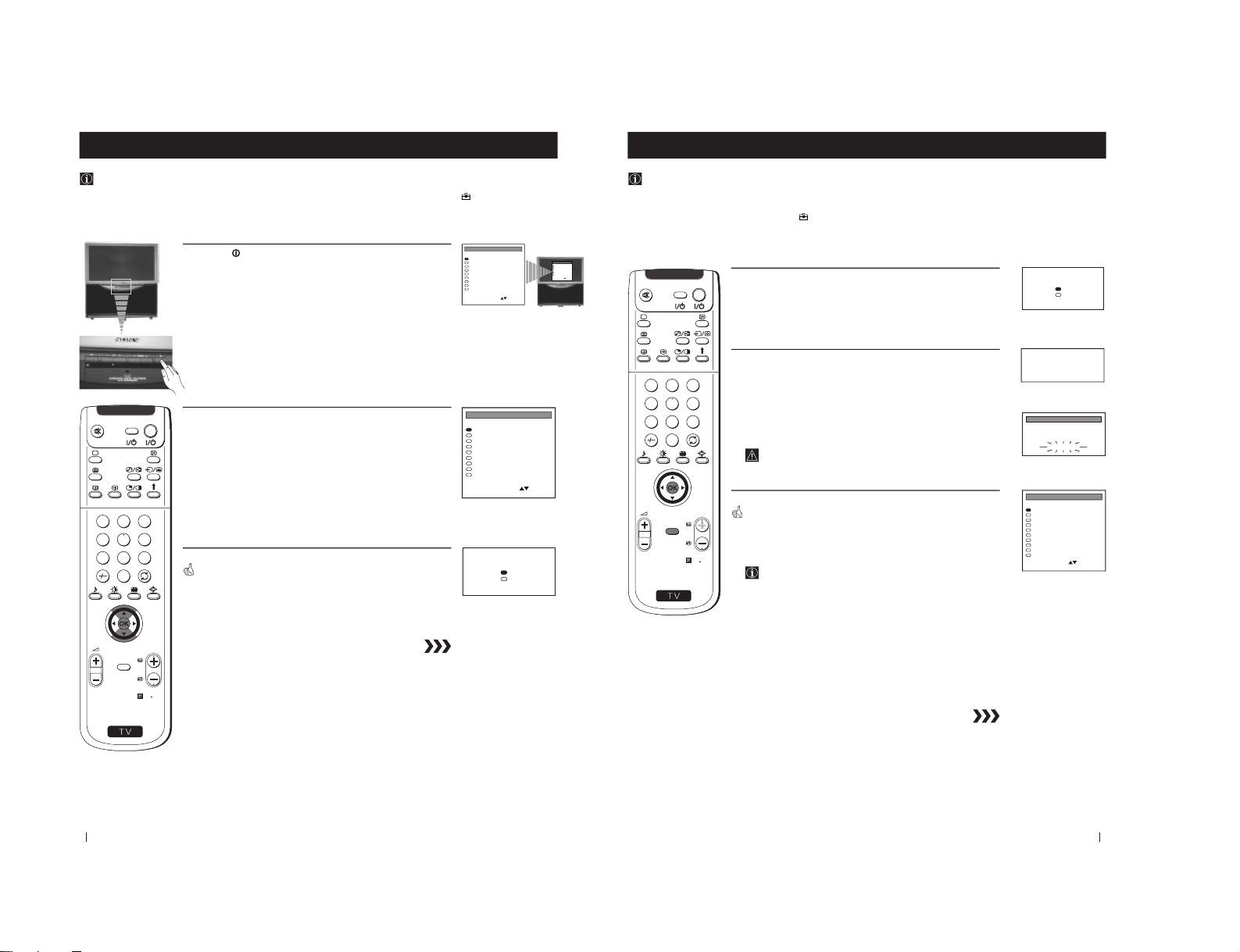
10
LANGUAGE
English
Deutsch
Français
Italiano
Nederlands
Polski
Česki
Magyar
Eλλnvιkά
Select Language:
Confirm: OK
First Time Operation - Basic Presetting
Selecting Language
Use this function to change the language of the menu screens.
The first time that you switch on your projection TV, the LANGUAGE menu appears automatically.
However, if you need to change the language menu afterwards, select the menu Language in the
(PRESET) menu and
proceed in the same way as described below.
1
Press the
on/off button on your projection TV set to switch on
your TV. The first time you press the on/off button on your TV set,
the language menu displays automatically on the TV screen.
2
Push the joystick on the remote control to $ or 4 to select the
language, then press OK to confirm your selection.
The Auto Tuning menu appears on the projection TV screen in the selected
language.
First Time Operation - Basic Presetting
S
RM
892
PROGR
MENU
1
4
7
2
5
8
0
3
6
9
VIDEO TV
LANGUAGE
English
Deutsch
Français
Italiano
Nederlands
Polski
Česki
Magyar
Eλλnvιkά
Select Language:
Confirm: OK
LANGUAGE
English
Deutsch
Français
Italiano
Nederlands
Polski
Česki
Magyar
Eλλnvιkά
Select Language:
Confirm: OK
Do you want to start
automatic tuning?
Yes
No
Confirm: OK
11
S
RM
892
PROGR
MENU
1
4
7
2
5
8
0
3
6
9
VIDEO TV
First Time Operation - Basic Presetting
Automatically Tuning the TV using the Remote Control
You need to tune the set to receive channels (TV Broadcast). By following the instructions below, this projection TV
automatically searches and stores all available channels for you.
After having selected the language, a new menu appears automatically on the projection TV screen asking you to
automatically tune the TV. However, if you need to change or repeat the tuning afterwards (e.g. when you move house),
select the menu Auto Programme in the
(PRESET) menu and proceed in the same way as described below or, please
refer to the section "Automatically Tuning the TV" of this instruction manual.
1
Press the OK button on the remote control to select YES.
A new menu appears automatically on the screen asking you to
check that the antenna is connected.
2
Confirm that the antenna is connected and then press the OK
button.
The automatic tuning starts and the message "Searching" flashes on
the screen.
This procedure could take some minutes. Please, be patient and
do not press any button.
When the automatic tuning is finished, the Programme Sorting menu
appears on the screen.
If any digital channels are found during the autotune
procedure, no analogue channels will be stored, no analogue
channels will be stored. If you wish to tune in any analogue
channels, please refer to the section "Manually Tuning the TV"
of this instruction manual.
Notes: • To stop the automatic tuning, press the MENU button.
• If you stop the automatic tuning by pressing the MENU
button, the Programme Sorting menu does not appear
automatically on the screen.
First Time Operation - Basic Presetting
Please confirm that
antenna is connected
Confirm: OK
PROG
1
Searching
AUTO PROGRAMME
SYS
DIG
CHAN
C 26
SERV
01
LABEL
- - - - -
PROG SYS CHAN LABEL
PROGRAMME SORTING
I
DIG
I
DIG
I
I
DIG
DIG
DIG
DIG
0
1
2
3
4
5
6
7
8
9
BBC-W
MV-CH
TVE-1
TVE-2
ANT-3
TELE 5
C PLUS
- - - - -
- - - - CNN -
C 28
C 40
C 41
C 31
C 34
C 27
C 47
C 44
C 23
C 35
Select PROG: + OK
Exit: MENU
Do you want to start
automatic tuning?
Yes
No
Confirm: OK
– 26 –

12
PROG SYS CHAN LABEL
PROGRAMME SORTING
I
DIG
I
DIG
I
I
DIG
DIG
DIG
DIG
0
1
2
3
4
5
6
7
8
9
BBC-W
MV-CH
TVE-1
TVE-2
ANT-3
TELE 5
C PLUS
- - - - -
- - - - CNN -
C 28
C 40
C 41
C 31
C 34
C 27
C 47
C 44
C 23
C 35
Select PROG: + OK
Exit: MENU
a) If you do not wish to change the channel order:
1
Press the MENU button on the remote control to exit and return to
the normal TV screen.
Your projection TV is now ready for use.
b) If you wish to change the channel order:
1
Push the joystick on the remote control to $ or 4 to select the
programme number with the channel (TV Broadcast) you wish to
rearrange, then press OK.
2
Push the joystick to $ or 4 to select the new programme number
position for your selected channel (TV Broadcast), then press
OK.
The selected channel now moves to its new programme
position and the other channels move accordingly.
3
Repeat steps 1 and 2 if you wish to change the order of the other
channels.
4
Press the MENU button to exit and return to the normal TV screen.
Your projection TV is now ready for use.
First Time Operation - Basic Presetting
First Time Operation - Basic Presetting
Changing the Programme Order of the TV channels
After all available channels (TV Broadcast) are captioned and stored, a new menu appears automatically on the screen to
change the order in which the channels appear on the screen.
However, if you wish to rearrange the order of the channels afterwards, select the menu Programme Sorting in the
(PRESET) menu and proceed in the same way as described in the b) section of this chapter.
I
DIG
I
DIG
I
I
DIG
DIG
DIG
DIG
0
1
2
3
4
5
6
7
8
9
MV-CH
TVE-1
TVE-2
ANT-3
TELE 5
C PLUS
- - - - -
- - - - CNN BBC-W
C 40
C 41
C 31
C 34
C 27
C 47
C 44
C 23
C 35
C 28
PROGRAMME SORTING
Select Position:
Confirm: OK
SYS CHAN LABELPROG
PROG SYS CHAN LABEL
PROGRAMME SORTING
I
DIG
I
DIG
I
I
DIG
DIG
DIG
DIG
0
1
2
3
4
5
6
7
8
9
BBC-W
MV-CH
TVE-1
TVE-2
ANT-3
TELE 5
C PLUS
- - - - -
- - - - CNN -
C 28
C 40
C 41
C 31
C 34
C 27
C 47
C 44
C 23
C 35
Select PROG: + OK
Exit: MENU
S
RM
892
PROGR
MENU
1
4
7
2
5
8
0
3
6
9
VIDEO TV
13
Advanced Operation - Advanced Presetting
Adjusting Colour Registration (Convergence)
Due to the earth
’s magnetism, the picture might become undefined and you could see different colours on the outlines of
the images. In that case, proceed as follows:
Auto converge the Red, Green, and Blue
Lines
1
Press the flap on the front of the projection TV by pressing on the
mark to reveal the front control panel.
2
Press
button on the projection TV.
The Auto Convergence function works for about 30 seconds. When the
white cross disappears from the screen, your projection TV is ready for use.
Notes:
The Auto Convergence function does not work:
• when no signal is input.
• when the input signal is weak.
• when the screen is exposed to spotlights or direct sunlight.
• when you watch the teletext broadcast.
If you wish a more accurate convergence
adjustment
1
Press the MENU button on the remote control to display the menu
on the screen.
2
Push the joystick to $ to select the symbol
, then push to z to
enter to the PRESET menu.
3
Push the joystick to $ or 4 to select Convergence, then push to z.
4
Push the joystick to $ or 4 to select “the line” (vertical and
horizontal lines in red and blue) you want to adjust.
: red vertical line (left/right adjustment)
: red horizonta line (up/down adjustment)
: blue vertical line (left/right adjustment)
: blue horizontal line (up/down adjustment)
Then press the OK button.
5
Push the joystick repeatedly to $, 4, Z or z to converge the selected
line with the green line in the centre, then press OK to confirm.
6
Repeat steps 4 and 5 to adjust the other lines, until all the lines have
overlapped to form a white cross.
7
Press the MENU button to exit and return to the normal TV screen.
Your projection TV is ready for use.
Advanced Operation - Advanced Presetting
PICTURE CONTROL
Personal
Wide
Picture Mode
Contrast
Reset
Format
Auto Programme
Manual Programme Preset
Further Programme Preset
AV Label Preset
Programme Sorting
Parental Lock
Language
Convergence
Digital Subtitles Off
PRESET
S
RM
892
PROGR
MENU
1
4
7
2
5
8
0
3
6
9
VIDEO TV
– 27 –
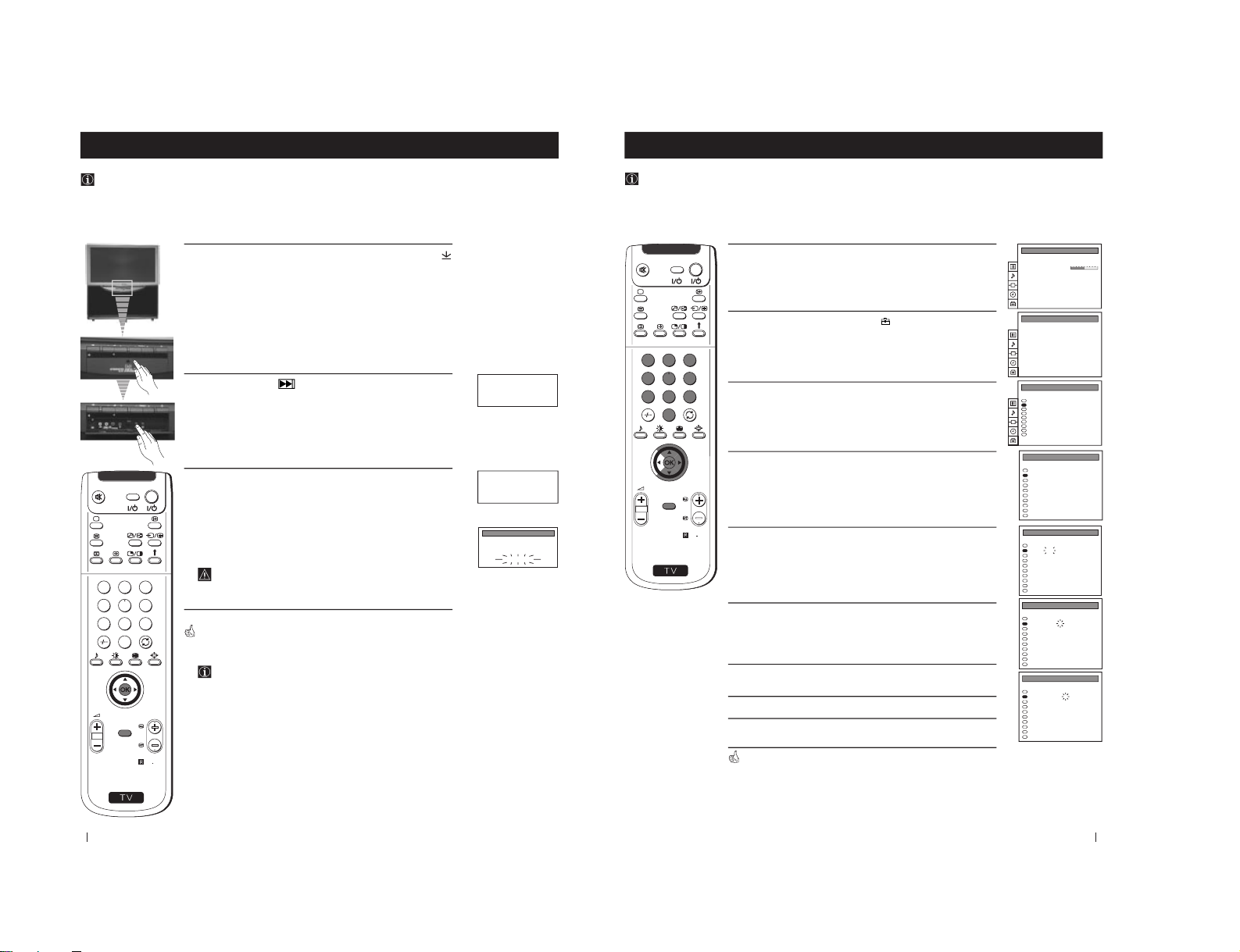
14
Advanced Operation - Advanced Presetting
Automatically Tuning the TV
Besides the explanation in the section
“Automatically Tuning the TV using the Remote Control
“, by following the
instructions below, this projection TV also searches and stores automatically all available channels using just one button of
the projection TV set and one button of the remote control.
1
Press the flap on the front of the projection TV by pressing on the
mark to reveal the front control panel.
2
Press and hold in the
button on the TV set for some seconds,
until a menu appears automatically on the screen asking you to
check that antenna is connected.
3
Confirm that the antenna is connected and then press the OK
button on the remote control.
The automatic tuning starts and the message "Searching" flashes on
the screen.
This procedure could take some minutes. Please, be patient and
do not press any button.
When the automatic tuning procedure is complete, the menu disappears
from the screen and your projection TV is now ready for use.
If any digital channels are found during the autotune
procedure, no analogue channels will be stored, no analogue
channels will be stored. If you wish to tune in any analogue
channels, please refer to the section "Manually Tuning the TV"
of this instruction manual.
Note: To stop the automatic tuning, press the MENU button on the
remote control.
Advanced Operation - Advanced Presetting
Please confirm that
antenna is connected
Confirm: OK
Please confirm that
antenna is connected
Confirm: OK
S
RM
892
PROGR
MENU
1
4
7
2
5
8
0
3
6
9
VIDEO TV
PROG
1
Searching
AUTO PROGRAMME
SYS
DIG
CHAN
C 26
SERV
01
LABEL
- - - - -
15
S
RM
892
PROGR
MENU
1
4
7
2
5
8
0
3
6
9
VIDEO TV
Advanced Operation - Advanced Presetting
Advanced Operation - Advanced Presetting
Manually Tuning the TV
Use this function to preset channels or a video input source one by one to the programme order of your choice.
1
Press the MENU button on the remote control to display the
menu on the screen.
2
Push the joystick to $ to select the
symbol, then push to z to
enter to the PRESET menu.
3
Push the joystick to $ or 4 to select Manual Programme Preset,
then push to z.
4
Push the joystick to $ or 4 to select on which programme number
you want to preset a channel, then push to z.
5
Push the joystick to $ or 4 to select the TV Broadcast system (I for
analogue channels or DIG for digital channels) or a video input
source (AV1, AV2...), then push to z to highlight the number digit
of CHAN column.
6
Press the number buttons to enter the channel number of the TV
Broadcast or push the joystick to 4 or $ to search for the next
available channel.
If you do not wish to store this channel, push the joystick to 4 or
$ to continue searching for the desired channel.
7
If this is the desired channel you wish to store, press the OK
button.
8
Repeat steps 4 to 7 if you wish to store more channels.
9
Press the MENU button to exit and return to the normal TV
screen.
Your projection TV is now ready for use.
PICTURE CONTROL
Personal
Wide
Picture Mode
Contrast
Reset
Format
Auto Programme
Manual Programme Preset
Further Programme Preset
AV Label Preset
Programme Sorting
Parental Lock
Language
Convergence
Digital Subtitles Off
PRESET
Auto Programme
Manual Programme Preset
Further Programme Preset
AV Label Preset
Programme Sorting
Parental Lock
Language
Convergence
Digital Subtitles Off
PRESET
0
1
2
3
4
5
6
7
8
9
PROG CHAN
MV-CH
TVE-1
TVE-2
ANT-3
TELE 5
C PLUS
- - - - -
- - - - CNN BBC-TWO
LABEL
C 40
C 41
C 31
C 34
C 27
C 47
C 44
C 23
C 23
C 23
MANUAL PROGRAMME PRESET
I
DIG
I
DIG
I
I
DIG
DIG
DIG
DIG
SYS
06
02
03
04
05
01
SERV
0
1
2
3
4
5
6
7
8
9
PROG CHAN
MV-CH
TVE-1
TVE-2
ANT-3
TELE 5
C PLUS
- - - - -
- - - - CNN BBC-TWO
LABEL
C 40
C 41
C 31
C 34
C 27
C 47
C 44
C 23
C 23
C 23
MANUAL PROGRAMME PRESET
I
DIG
I
DIG
I
I
DIG
DIG
DIG
DIG
SYS
06
02
03
04
05
01
SERV
0
1
2
3
4
5
6
7
8
9
PROG CHAN
MV-CH
TVE-1
TVE-2
ANT-3
TELE 5
C PLUS
- - - - -
- - - - CNN BBC-TWO
LABEL
C 40
C 41
C 31
C 34
C 27
C 47
C 44
C 23
C 23
C 23
MANUAL PROGRAMME PRESET
I
DIG
I
DIG
I
I
DIG
DIG
DIG
DIG
SYS
06
02
03
04
05
01
SERV
0
1
2
3
4
5
6
7
8
9
PROG CHAN
MV-CH
TVE-1
TVE-2
ANT-3
TELE 5
C PLUS
- - - - -
- - - - CNN TWO
LABEL
C 40
C 41
C 31
C 34
C 27
C 47
C 44
C 23
C 23
C 23
MANUAL PROGRAMME PRESET
I
DIG
I
DIG
I
I
DIG
DIG
DIG
DIG
SYS
06
02
03
04
05
01
SERV
– 28 –
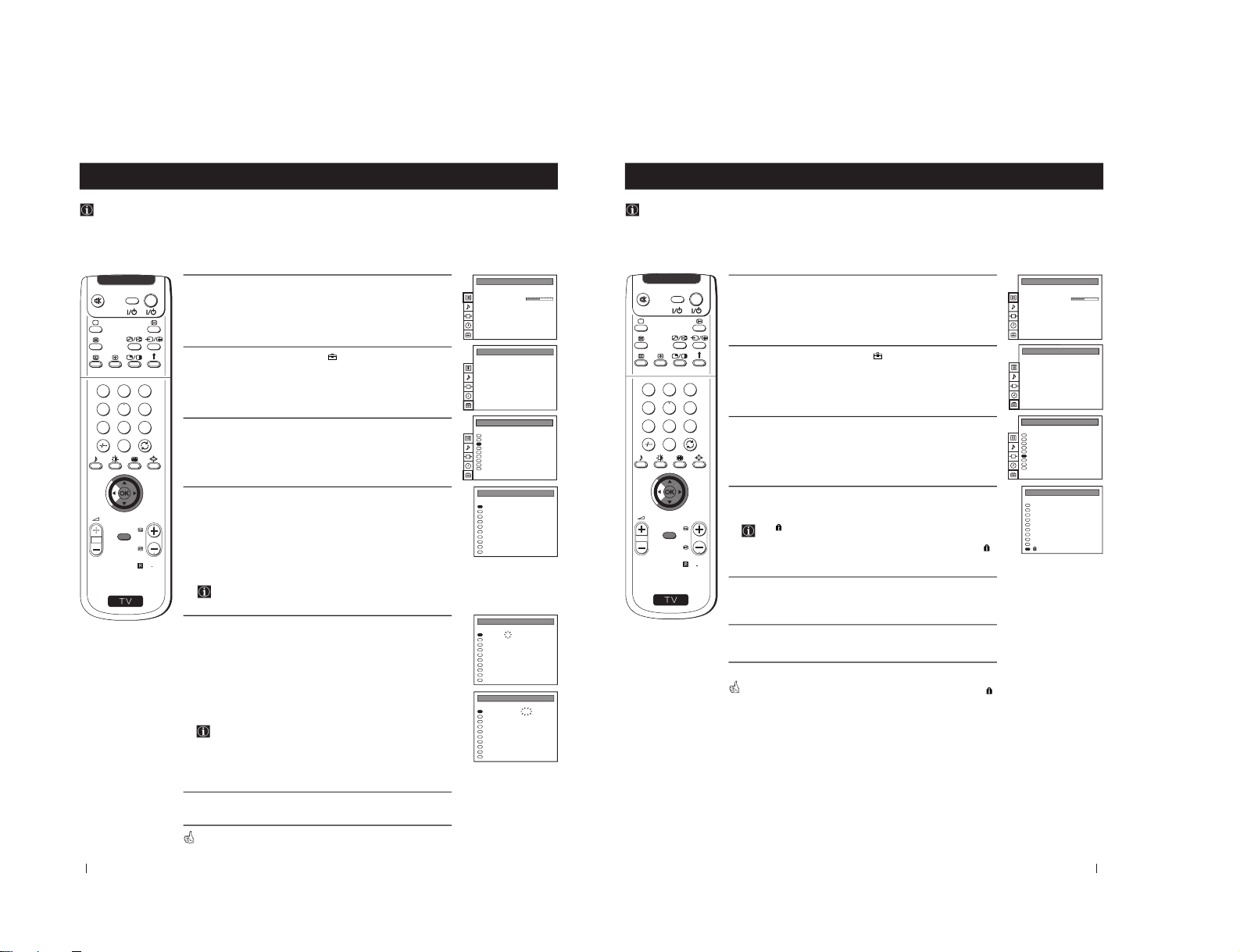
16
PICTURE CONTROL
Personal
Wide
Picture Mode
Contrast
Reset
Format
Advanced Operation - Advanced Presetting
Advanced Operation - Advanced Presetting
Using the "Further Programme Preset" function
With this feature you can:
a) Even normally the automatic fine tuning (AFT) is operating, however you can manually fine-tune the TV (only available
on analogue channels) to obtain a better picture reception if the picture is distorted or
b) preset the AV3 output for the programme positions of channels with scrambled signals (eg from a pay TV decoder). In
this way a connected VCR records the unscrambled signal.
1
Press the MENU button on the remote control to display the menu
on the screen.
2
Push the joystick to $ to select the
symbol, then push to z to
enter to the PRESET menu.
3
Push the joystick to $ or 4 to select Further Programme Preset,
then push to z.
4
Push the joystick to $ or 4 to select the relevant programme
number, then push to z repeatedly to select:
a) AFT or
b) DECODER.
The selected item changes colour.
AFT will only be available on analogue channels.
5
a) AFT
Push the joystick to $ or 4 to fine tune the channel frequency over a
range of -15 to +15, then press the OK button to confirm.
Repeat steps 4 and 5a) if you wish to fine tune other channels.
b) DECODER
Push the joystick to $ or 4 to select AV
3
and press the OK button to
confirm.
The picture from the decoder connected to the Euro AV :3 on
the back of the projection TV will appear on this programme
number.
Repeat steps 4 and 5b) to preset the AV3 output for other
programme positions.
6
Press the MENU button to exit and return to the normal TV screen.
Your projection TV is now ready for use.
S
RM
892
PROGR
MENU
1
4
7
2
5
8
0
3
6
9
VIDEO TV
Auto Programme
Manual Programme Preset
Further Programme Preset
AV Label Preset
Programme Sorting
Parental Lock
Language
Convergence
Digital Subtitles Off
PRESET
Auto Programme
Manual Programme Preset
Further Programme Preset
AV Label Preset
Programme Sorting
Parental Lock
Language
Convergence
Digital Subtitles Off
PRESET
Off
Off
AV1
Off
AV2
Off
Off
Off
Off
Off
On
On
On
On
On
On
On
0
1
2
3
4
5
6
7
8
9
PROG AFT DECODER
FURTHER PROGRAMME PRESET
Off
Off
Off
Off
Off
Off
Off
Off
Off
Off
2
On
On
On
On
On
On
0
1
2
3
4
5
6
7
8
9
PROG AFT DECODER
FURTHER PROGRAMME PRESET
AV3
Off
Off
Off
Off
Off
Off
Off
Off
Off
On
On
On
On
On
On
On
0
1
2
3
4
5
6
7
8
9
PROG AFT DECODER
FURTHER PROGRAMME PRESET
17
Advanced Operation - Advanced Presetting
Advanced Operation - Advanced Presetting
Locking Programmes
This feature enables you to prevent undesirable broadcasts appearing on the screen. We suggest you use this function to
prevent children from watching programmes you consider unsuitable.
1
Press the MENU button on the remote control to display the menu
on the screen.
2
Push the joystick to $ to select the
symbol, then push to z to
enter to the PRESET menu.
3
Push the joystick to $ or 4 to select Parental Lock, then push to z.
4
Push the joystick to $ or 4 to select the programme number with
the channel you wish to block, then press the OK button.
The
symbol appears before the programme position to
indicate this programme is now blocked.
To unblock the programme, press the OK button again. The
symbol disappears.
5
Repeat step 4 if you wish to block other channels.
6
Press the MENU button to exit and return to the normal TV screen.
When you select a blocked programme the screen appears in black, with
symbol.
S
RM
892
PROGR
MENU
1
4
7
2
5
8
0
3
6
9
VIDEO TV
Auto Programme
Manual Programme Preset
Further Programme Preset
AV Label Preset
Programme Sorting
Parental Lock
Language
Convergence
Digital Subtitles Off
PRESET
Auto Programme
Manual Programme Preset
Further Programme Preset
AV Label Preset
Programme Sorting
Parental Lock
Language
Convergence
Digital Subtitles Off
PRESET
I
DIG
I
DIG
I
I
DIG
DIG
DIG
DIG
0
1
2
3
4
5
6
7
8
9
PROG
MV-CH
TVE-1
TVE-2
ANT-3
TELE 5
C PLUS
- - - - -
- - - - CNN -
- - - - -
C 40
C 41
C 31
C 34
C 27
C 47
C 44
C 23
C 35
C 28
SYS CHAN LABEL
PARENTAL LOCK
PICTURE CONTROL
Personal
Wide
Picture Mode
Contrast
Reset
Format
– 29 –
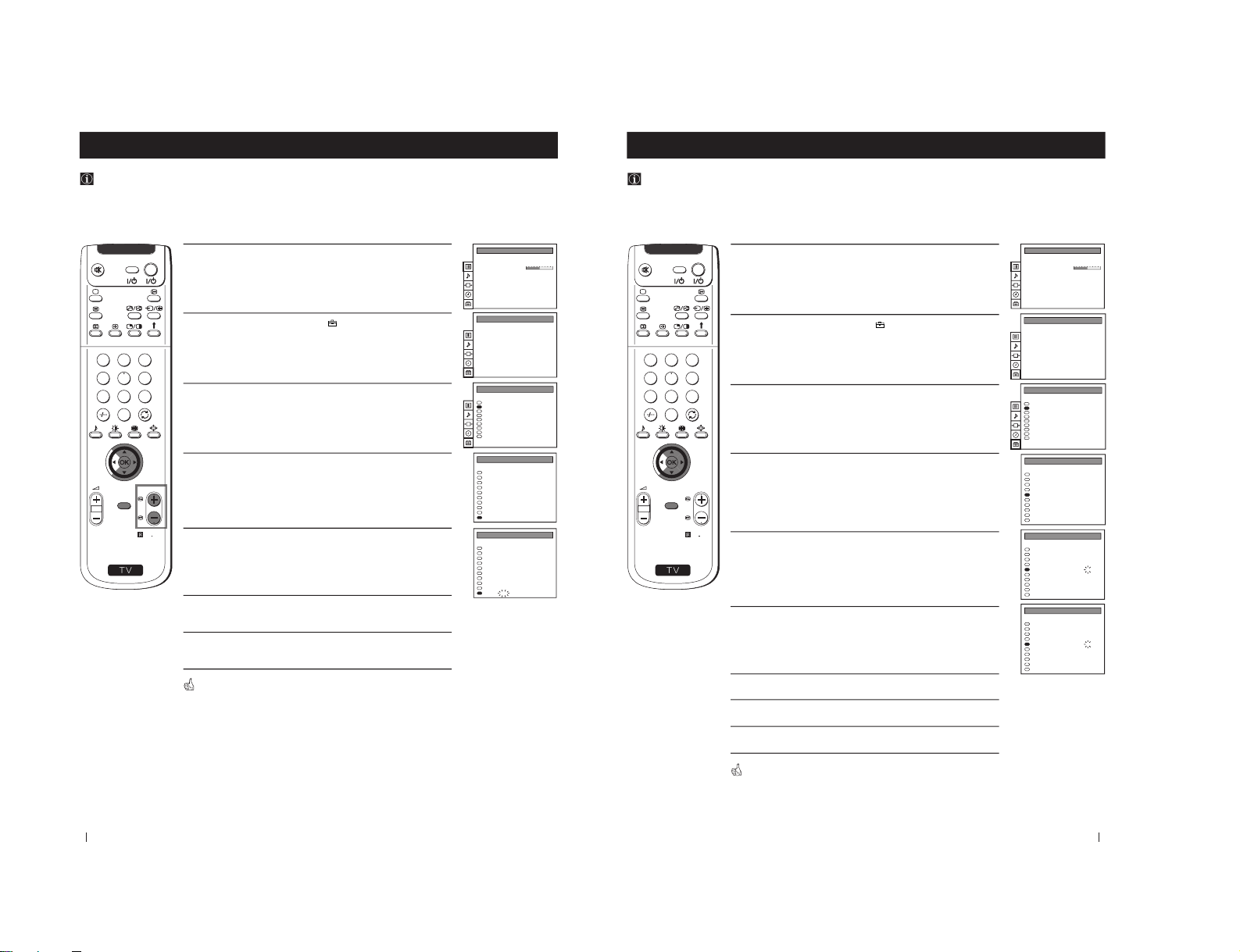
18
S
RM
892
PROGR
MENU
1
4
7
2
5
8
0
3
6
9
VIDEO TV
Advanced Operation - Advanced Presetting
Advanced Operation - Advanced Presetting
Skipping Programme positions
You can programme this projection TV to skip any unwanted programme numbers when they are selected with the
PROGR +/- buttons. To cancel this function afterwards, proceed in the same way as described below by selecting the
appropriate TV system (B/G or D/K) instead of "- - -" in step 5.
1
Press the MENU button on the remote control to display the menu
on the screen.
2
Push the joystick to $ to select the
symbol, then push to z to
enter to the PRESET menu.
3
Push the joystick to $ or 4 to select Manual Programme Preset,
then push to z.
4
Push the joystick to $ or 4 to select the programme position you
want to skip, then push to z to enter to the SYS column.
5
Push the joystick to $ to select “- - -”, then press the OK button to
store.
6
Repeat steps 4 and 5 to skip other unused programme positions.
7
Press the MENU button to exit and return to the normal TV screen.
When changing channels (TV Broadcasts) with the PROGR +/- buttons,
the skipped programme positions do not appear. You can, however, still
select them using the number buttons.
Auto Programme
Manual Programme Preset
Further Programme Preset
AV Label Preset
Programme Sorting
Parental Lock
Language
Convergence
Digital Subtitles Off
PRESET
Auto Programme
Manual Programme Preset
Further Programme Preset
AV Label Preset
Programme Sorting
Parental Lock
Language
Convergence
Digital Subtitles Off
PRESET
0
1
2
3
4
5
6
7
8
9
PROG
MANUAL PROGRAMME PRESET
CHAN
MV-CH
TVE-1
TVE-2
ANT-3
TELE 5
C PLUS
- - - - -
- - - - CNN BBC-TWO
LABEL
C 40
C 41
C 31
C 34
C 27
C 47
C 44
C 23
C 23
C 23
I
DIG
I
DIG
I
I
DIG
DIG
DIG
DIG
SYS
06
02
03
04
05
01
SERV
0
1
2
3
4
5
6
7
8
9
PROG
MANUAL PROGRAMME PRESET
CHAN
MV-CH
TVE-1
TVE-2
ANT-3
TELE 5
C PLUS
- - - - -
- - - - CNN BBC-TWO
LABEL
C 40
C 41
C 31
C 34
C 27
C 47
C 44
C 23
C 23
C 23
I
DIG
I
DIG
I
I
DIG
DIG
DIG
- - -
SYS
06
02
03
04
05
01
SERV
PICTURE CONTROL
Personal
Wide
Picture Mode
Contrast
Reset
Format
19
S
RM
892
PROGR
MENU
1
4
7
2
5
8
0
3
6
9
VIDEO TV
Advanced Operation - Advanced Presetting
Advanced Operation - Advanced Presetting
Labeling a channel (analogue channels only)
Names for analogue channels (TV Broadcasts) are usually taken automatically from Teletext if available. You can however
name a channel or an input video source using up to five characters (letters or numbers). Using this function, you can
easily identify which channel (TV Broadcasts) or video source you are watching.
1
Press the MENU button on the remote control to display the menu
on the screen.
2
Push the joystick to $ to select the
symbol, then push to z to
enter to the PRESET menu.
3
Push the joystick to $ or 4 to select Manual Programme Preset,
then push to z.
4
Push the joystick to $ or 4 to select the programme number with
the analogue channel you wish to name.
5
Push the joystick to z repeatedly until the first element of the
LABEL column is highlighted.
6
Push the joystick to $ or 4 to select a letter or number (select
“-” for
a blank), then push to z to confirm this character. Select the other
four characters in the same way.
7
After selecting all the characters, press the OK button.
8
Repeat steps 4 to 7 if you wish to label other channels.
9
Press the MENU button to exit and return to the normal TV screen.
When you select a named channel, the name appears for a few seconds on
the screen.
Auto Programme
Manual Programme Preset
Further Programme Preset
AV Label Preset
Programme Sorting
Parental Lock
Language
Convergence
Digital Subtitles Off
PRESET
Auto Programme
Manual Programme Preset
Further Programme Preset
AV Label Preset
Programme Sorting
Parental Lock
Language
Convergence
Digital Subtitles Off
PRESET
PROG
MANUAL PROGRAMME PRESET
0
1
2
3
4
5
6
7
8
9
- - - - -
- - - - -
- - - - -
- - - - -
- - - - -
- - - - -
- - - - -
- - - - -
- - - - -
- - - - -
LABELCHAN
C 40
C 41
C 31
C 34
C 27
C 47
C 44
C 23
C 23
C 23
I
DIG
I
DIG
I
I
DIG
DIG
DIG
DIG
SYS
06
02
03
04
05
01
SERV
PROG
MANUAL PROGRAMME PRESET
0
1
2
3
4
5
6
7
8
9
LABEL
- - - - -
- - - - -
- - - - -
- - - - -
- - - - -
- - - - -
- - - - -
- - - - -
- - - - -
- - - - -
CHAN
C 40
C 41
C 31
C 34
C 27
C 47
C 44
C 23
C 23
C 23
I
DIG
I
DIG
I
I
DIG
DIG
DIG
DIG
SYS
06
02
03
04
05
01
SERV
PROG
MANUAL PROGRAMME PRESET
0
1
2
3
4
5
6
7
8
9
LABEL
- - - - -
- - - - -
- - - - -
- - - - A- - - -
- - - - -
- - - - -
- - - - -
- - - - -
- - - - -
CHAN
C 40
C 41
C 31
C 34
C 27
C 47
C 44
C 23
C 23
C 23
I
DIG
I
DIG
I
I
DIG
DIG
DIG
DIG
SYS
06
02
03
04
05
01
SERV
PICTURE CONTROL
Personal
Wide
Picture Mode
Contrast
Reset
Format
– 30 –
