Sony KLV-V40A10E, KLV-V40A12U Schematic
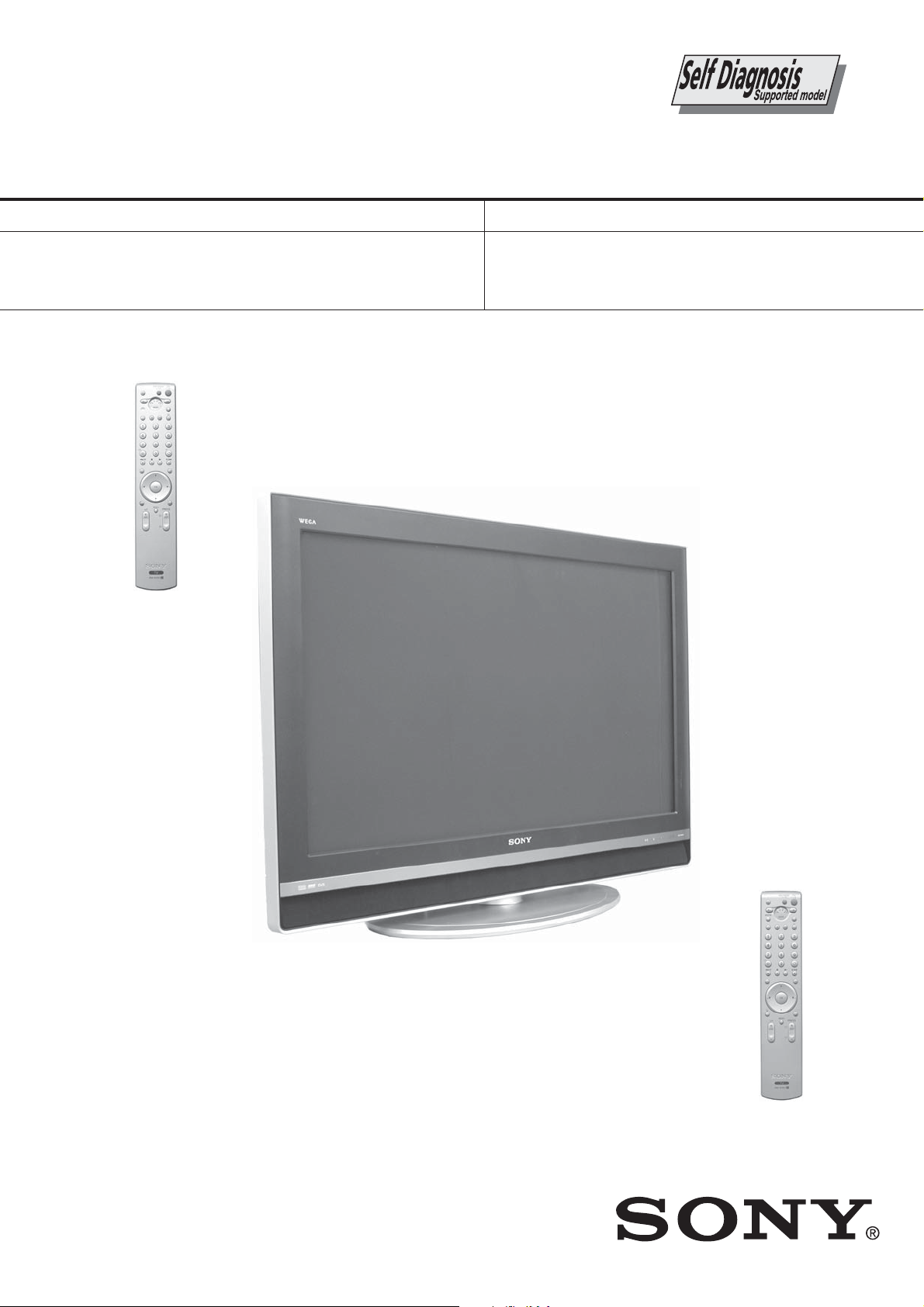
AT2X
RM-EA001 / RM-ED001
SERVICE MANUAL
MODEL
KLV-V40A10E
RM-EA001
COMMANDER DEST
RM-EA001 AEP
AT2X
MODEL
KDL-V40A12U
COMMANDER DEST
CHASSIS
RM-ED001 UK
KLV-V40A10E / KDL-V40A12U
FLAT PANEL COLOR TV
- 1 -
RM-ED001
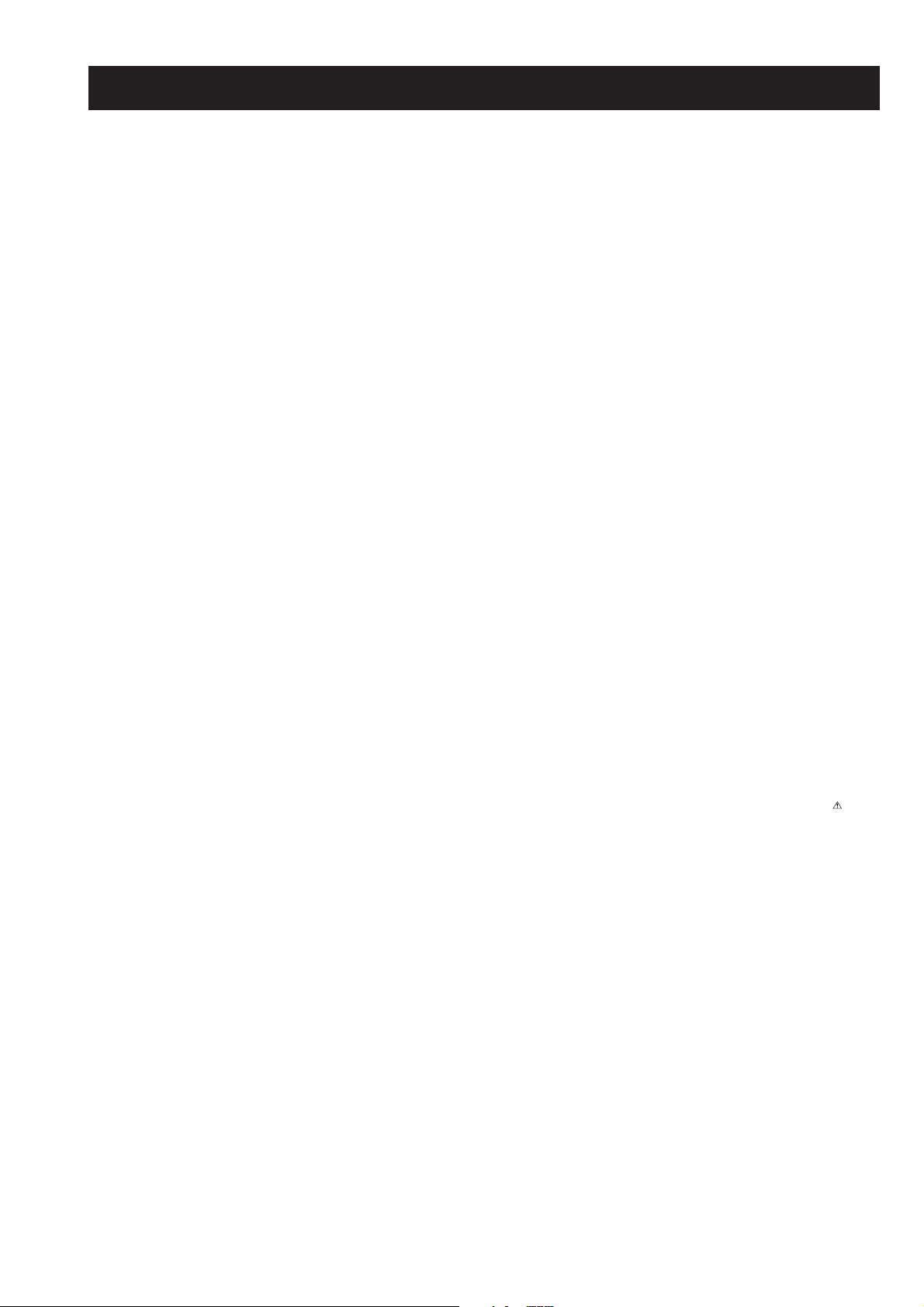
TABLE OF CONTENTS
AT2X
RM-EA001 / RM-ED001
Section Title Page
Caution ................................................................ 3
Specifications ...................................................... 4
Connectors .......................................................... 6
Self Diagnosis ..................................................... 7
1. GENERAL ................................................................... 8
2. DISASSEMBLY
2-1. Rear Cover Removal ........................................... 16
2-2. Stand Removal .................................................... 16
2-3. Bracket Removal ................................................. 17
2-4. Loudspeaker Removal ........................................ 17
2-5. Fan Removal ....................................................... 18
2-6. A2 Board Removal ............................................. 18
2-7. BL, N and NP1 Board Removal ......................... 19
2-8. G3L Board Removal........................................... 19
2-9. H7 Board Removal ............................................. 20
2-10. H8 Board Removal ............................................. 20
2-11. H6 Board Removal ............................................. 21
2-12. Service Position ................................................. 22
3. SET-UP ADJUSTMENTS
3-1. How to enter Service Mode ............................... 24
3-2. Signal Level Adjustment .................................... 24
3-2-1. Check AD (CCPX case)
Calibration Registration Items ........................ 24
3-2-2. Y Signal AD Calibration
of CCPX Decode ............................................. 24
3-2-3. C Signal AD Calibration
of CCPX Decode ............................................. 24
3-2-4. Check AD (Component case)
Calibration Registration Items ........................ 25
3-2-5. Y Signal AD Calibration
of Component Input ......................................... 25
3-2-6. C Signal AD Calibration
of Component Input ......................................... 25
3-3. White Balance Adjustment ................................. 25
3-3-1. White Balance of Colour
Temperature “Cool” ........................................ 25
3-3-2. White Balance of Colour
Temperature “Neutral” .................................... 26
3-3-3. White Balance of Colour
Temperature “Warm” ...................................... 26
3-4. Panel Replacement ............................................. 27
3-5. Board Replacement ............................................ 27
3-5-1. P Board Replacement ...................................... 27
3-5-2. BL Board Replacement .................................... 27
3-5-3. A2 Board Replacement .................................... 27
Section Title Page
4. DIAGRAMS
4-1. Block Diagrams (1) ............................................ 32
Block Diagrams (2) ............................................ 33
Block Diagrams (3) ............................................ 34
Block Diagrams (4) ............................................ 35
Block Diagrams (5) ............................................ 36
4-2. Circuit Board Location ........................................ 36
4-3. Schematic Diagrams and Printed Wiring
Boards ................................................................. 36
A2 Board Schematic Diagram ............................ 37
A2 Board Printed Wiring Board ....................... 44
G3L Board Schematic Diagram .......................... 47
G3L Board Printed Wiring Board .................... 49
N Board Schematic Diagram(Digital only) ........ 51
N Board Printed Wiring Board ........................... 59
H6 Board Schematic Diagram ............................ 60
H6 Board Printed Wiring Board ....................... 61
H7 Board Schematic Diagram ............................ 60
H7 Board Printed Wiring Board ....................... 61
H8 Board Schematic Diagram ............................ 60
H8 Board Printed Wiring Board ....................... 61
NP1 Board Schematic Diagram .......................... 62
NP1 Board Printed Wiring Board .................... 63
4-4. Semiconductors .................................................. 64
5. EXPLODED VIEWS
5-1. Chassis................................................................ 67
5-2. Display................................................................ 68
6. ELECTRICAL PARTS LIST .................................. 69
SAFETY-RELATED COMPONENT WARNING !!
COMPONENTS IDENTIFIED BY SHADING AND MARKED
THE SCHEMATIC DIAGRAMS, EXPLODED VIEWS AND IN THE
PARTS LIST ARE CRITICAL FOR SAFE OPERATION. REPLACE
THESE COMPONENTS WITH SONY PARTS WHOSE PART
NUMBERS APPEAR AS SHOWN IN THIS MANUAL OR IN
SUPPLEMENTS PUBLISHED BY SONY.
WARNING !!
AN ISOLATION TRANSFORMER SHOULD BE USED DURING
ANY SERVICE WORK TO AVOID POSSIBLE SHOCK HAZARD
DUE TO LIVE CHASSIS, THE CHASSIS OF THIS RECEIVER IS
DIRECTLY CONNECTED TO THE POWER LINE.
ON
- 2 -
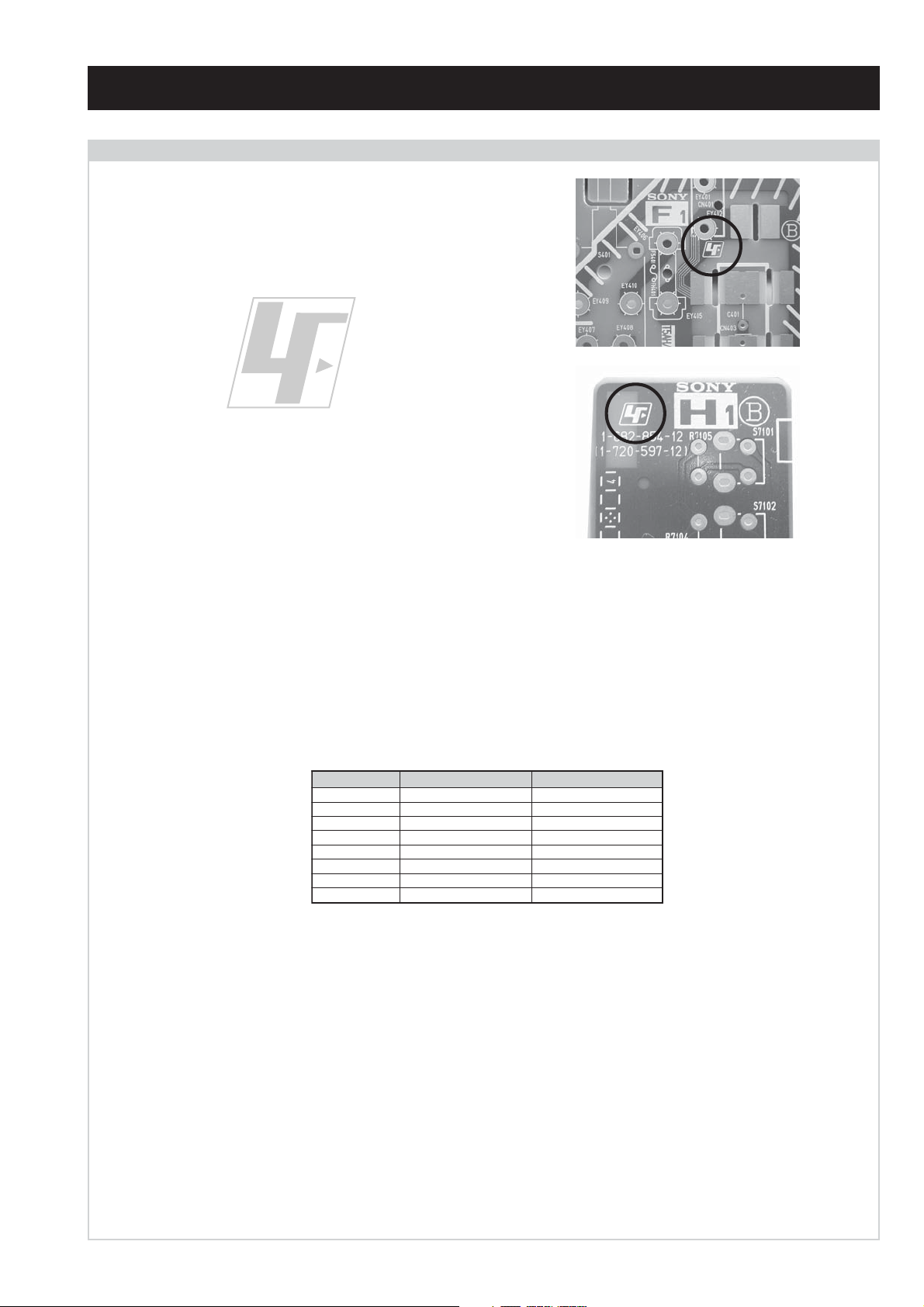
CAUTION
Lead Free Soldered Boards
The circuit boards used in these models have been processed using
Lead Free Solder. The boards are identified by the LF logo located
close to the board designation e.g. F1, H1 etc [ see examples ]. The
servicing of these boards requires special precautions to be taken as
outlined below.
AT2X
RM-EA001 / RM-ED001
example 1
example 2
It is strongly recommended to use Lead Free Solder material in order to guarantee optimal quality of new solder joints. Lead Free Solder is
available under the following part numbers :
rebmuntraP retemaiD skrameR
91-500-046-7mm3.0gK52.0
02-500-046-7mm4.0gK05.0
12-500-046-7mm5.0gK05.0
22-500-046-7mm6.0gK52.0
32-500-046-7mm8.0gK00.1
42-500-046-7mm0.1gK00.1
52-500-046-7mm2.1gK00.1
62-500-046-7mm6.1gK00.1
Due to the higher melting point of Lead Free Solder the soldering iron tip temperature needs to be set to 370 degrees centigrade. This requires
soldering equipment capable of accurate temperature control coupled with a good heat recovery characteristics.
For more information on the use of Lead Free Solder, please refer to http://www.sony-training.com
- 3 -
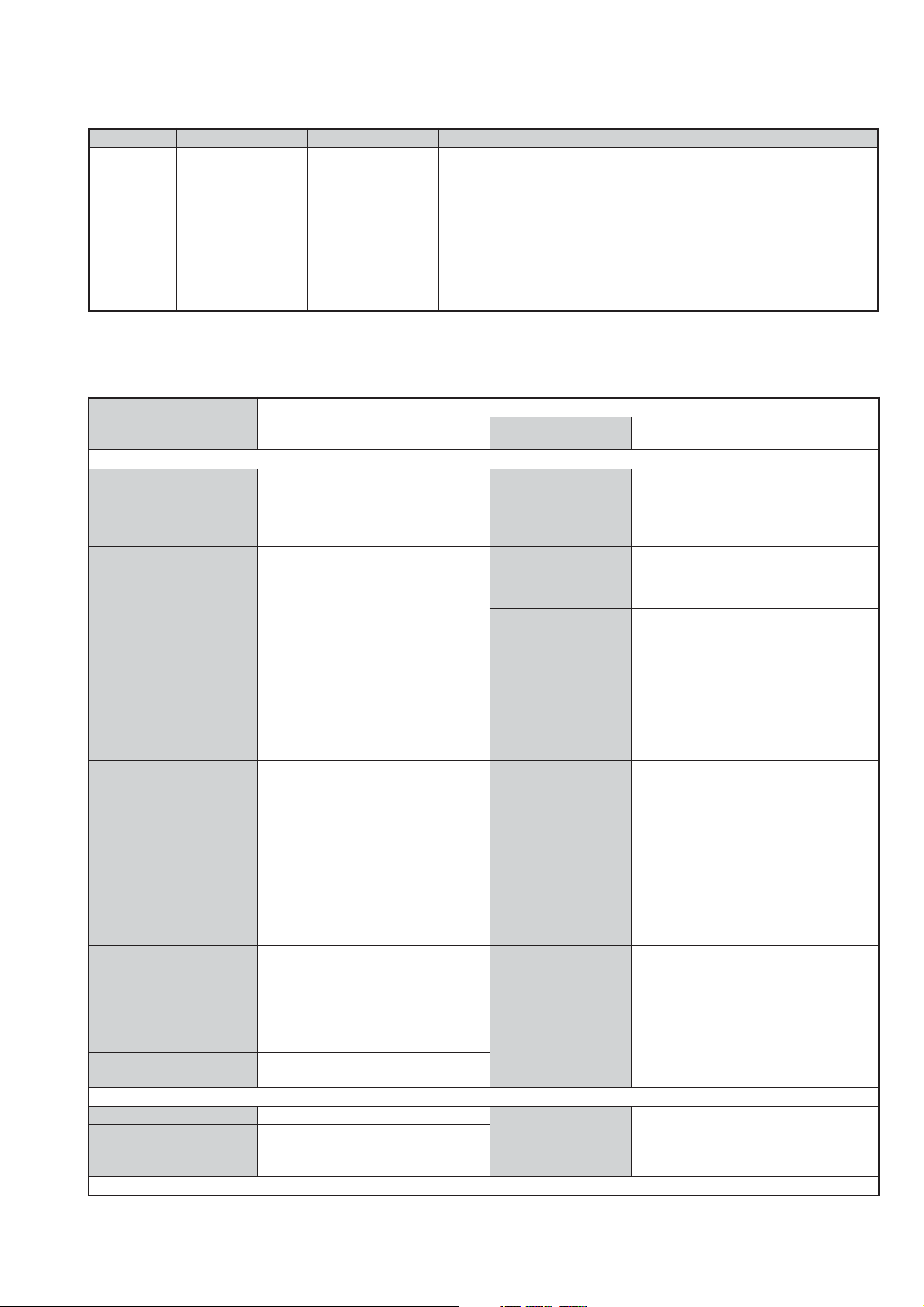
LEDOMMETI metsySnoisiveleT metsySoeretS egarevoClennahC metsySroloC
21E-20E:FHV
EM,I,K/D,G/B
UI oeretSMACIN96B-12B:FHU
MACIN/NAMREG
oeretS
96E-12E:FHU
86B-12BFHU:I
14S-10S,30S-10S:VTAC
14S-12S:REPYH
96R-12R,21R-1R:K/D
97A-41A,31A-2A:M
AT2X
RM-EA001 / RM-ED001
MACES,LAP
34.4/85.3CSTN
)YLNOOEDIV(
MACES,LAP
34.4/85.3CSTN
)YLNOOEDIV(
LM@PM2-GEPM
eziSerutciPdetcejorP
]RAER[slanimreTtuptuO/tupnI snoitacificepSlareneG
rotcennocoruEnip-12:1VA
)dradnatsCELENEC(
rotcennocoruEnip-12:2VA
)dradnatsCELENEC(
rotcennocoruEnip-12:3VA
)dradnatsCELENEC(
skcaJonohP:4VA
PB C/ B smho57,p-pV7.0:
PR C/ R smho57,p-pV7.0:
.BGRrofstupnI
.BGRrofstupnI
.BGRrofstupnI
smhoK74
lenaP)yalpsiDlatsyrCdiuqiL(DCL
)sehcni04(mc5.101xorppA
.slangisoediVdnaoiduArofstupnI
.slangisoiduAdnaoediVVTfostuptuO
.slangisoediVdnaoiduArofstupnI
slangisoiduAdnaoediVfostuptuO
.ecafretnikniLtramS.)elbatceles(
.slangisoediVdnaoiduArofstupnI
.slangisoiduAdnaoediVfostuptuO
cnysevitagenV3.0,smho57,p-pV1:Y
,smrVm005:skcaJtupnIoiduA
tuptuOdnuoS
rekaepstfeLdnathgiR
stnemeriuqeRrewoPV042-022
ybdnatS
snoisnemiD
thgieW
/noitpmusnoCrewoP
)E01A04V-VLK(
)E01A04V-VLK(
)U21A04V-LDK(
)U21A04V-LDK(
)E01A04V-VLK(
seirosseccAdeilppuS
)U21A04V-LDK(
)1(elbaClaixaoC
)1(daeLsniaM
)E01A04V-VLK()SMR(W31x2
)U21A04V-LDK()SMR(W01x2
)E01A04V-VLK(W5.0/W222xorppA
)U21A04V-LDK(W5.0/W822xorppA
)dnatshtiw(mm073x227x4101xorppA
)dnatstuohtiw(mm121x386x4101xorppA
)dnatshtiw(gk4.33xorppA
)dnatstuohtiw(gk2.72xorppA
)dnatshtiw(gk0.43xorppA
)dnatstuohtiw(gk5.72xorppA
)1(rednammoCetomeR100AE-MR
)1(rednammoCetomeR100DE-MR
)2(yrettab60RdetangisedCEI
)1(wercSdna)1(tlebtroppuS
NIIMDH:5VA
MAC)U21A04V-LDK(tolsdracAICMCP
MEDOM)U21A04V-LDK(tropmedoM
senohpdaeHkcajinimoerets
tupnioiduA:6VA
tupnioediV:6VA
tupnioediVS:6VA
,p027,i0801:oediV
i084,p084,i675,p675
,23MCPraenillennahcowT:oiduA
ro,stib42dna02,61,zHk84dna1.44
.)skcajonohp(tupnioiduaeugolana
]EDIS[slanimreTtuptuO/tupnI lortnocderarfnI:metsyslortnocetomeR
skcajonohp
kcajonohp
NIDinimnip4
- 4 -
D3,lenaPAGXWDCL,enignEAGEW
serutaeFrehtO
.noitcudeResioN
stnemeriuqerrewoP
cdV3
noitangisedCEIseirettab2
)AAezis(60R
.ecitontuohtiwegnahcottcejbuserasnoitacificepsdnangiseD
erutciP,txeteleT,kniLtramS,retliFbmoC
ybloD,2leveLGPE,latigiDEBB,ezeerf
,remiTpeelS,LVA,2cigoLorPlautriV
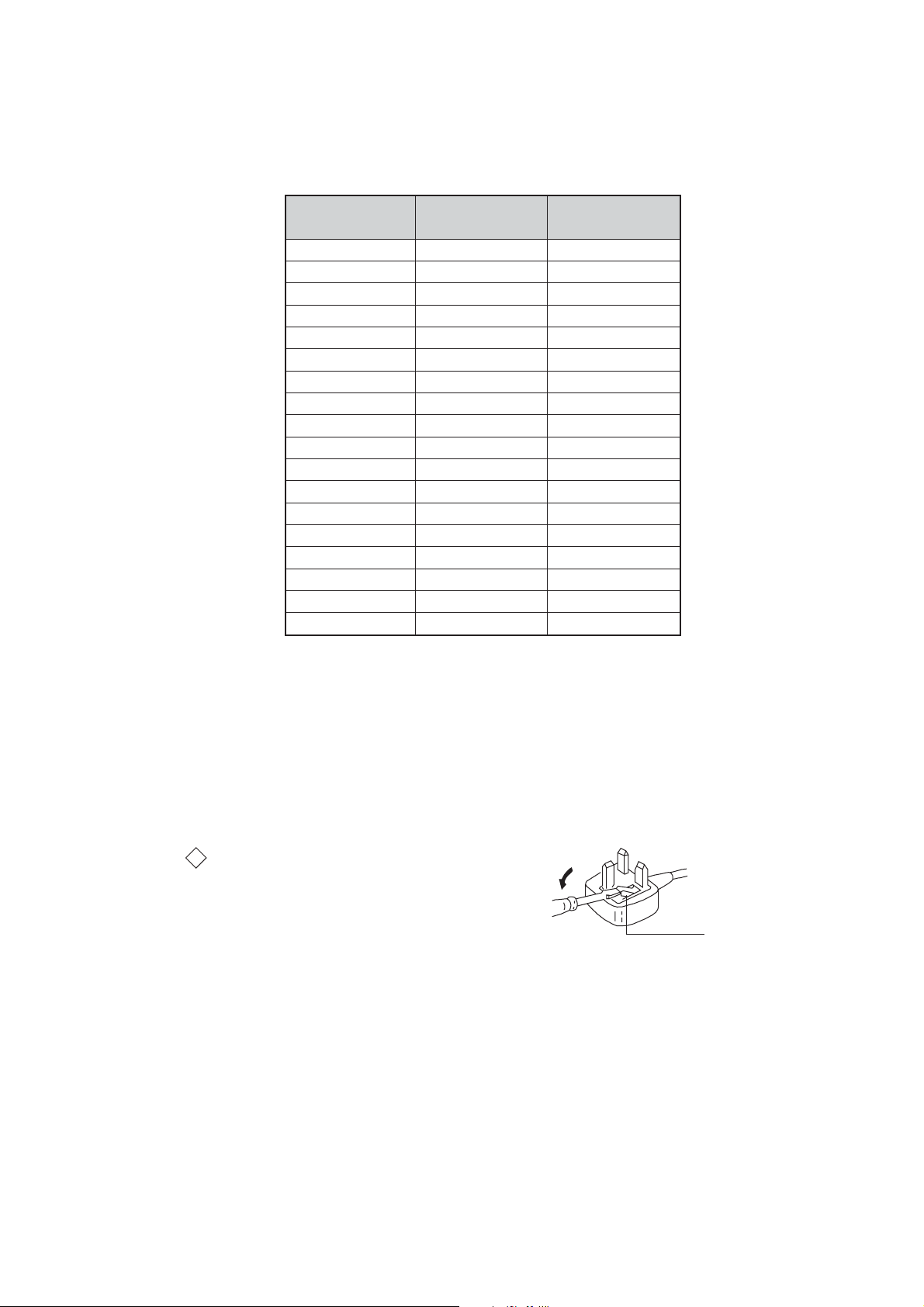
AT2X
How to replace the fuse.
Open the fuse compartment with
a screwdriver blade and replace
the fuse.
FUSE
RM-EA001 / RM-ED001
metI
emaNledoM
PAPFFOFFO
TAPFFOFFO
ytiroirPBGRNONO
refooWbuSFFOFFO
1tracSNONO
2tracSNONO
3tracSNONO
)6(nitnorFNONO
rotcejorPFFOFFO
G/BmroNNOFFO
ImroNNONO
K/DmroNNOFFO
SUAmroNFFOFFO
LmroNFFOFFO
TASmroNFFOFFO
MmroNNOFFO
txeteleTNONO
oeretSmaciNNONO
E01A04V-VLK U21A04V-LDK
WARNING (UK Models only)
The flexible mains lead is supplied connected to a B.S. 1363 fused
plug having a fuse of 13 AMP rating. Should the fuse need to be
replaced, use a 13AMP FUSE approved by ASTA to BS 1362, ie one
that carries the
IF THE PLUG SUPPLIED WITH THIS APPLIANCE IS NOT SUITABLE FOR THE OUTLET SOCKETS IN YOUR HOME, IT SHOULD
BE CUT OFF AND AN APPROPRIATE PLUG FITTED. THE PLUG
SEVERED FROM THE MAINS LEAD MUST BE DESTROYED AS A
PLUG WITH BARED WIRES IS DANGEROUS IF ENGAGED IN A
LIVE SOCKET.
When an alternative type of plug is used, it should be fitted with a
13 AMP FUSE, otherwise the circuit should be protected by a
13AMP FUSE at the distribution board.
ASA
T
mark.
- 5 -
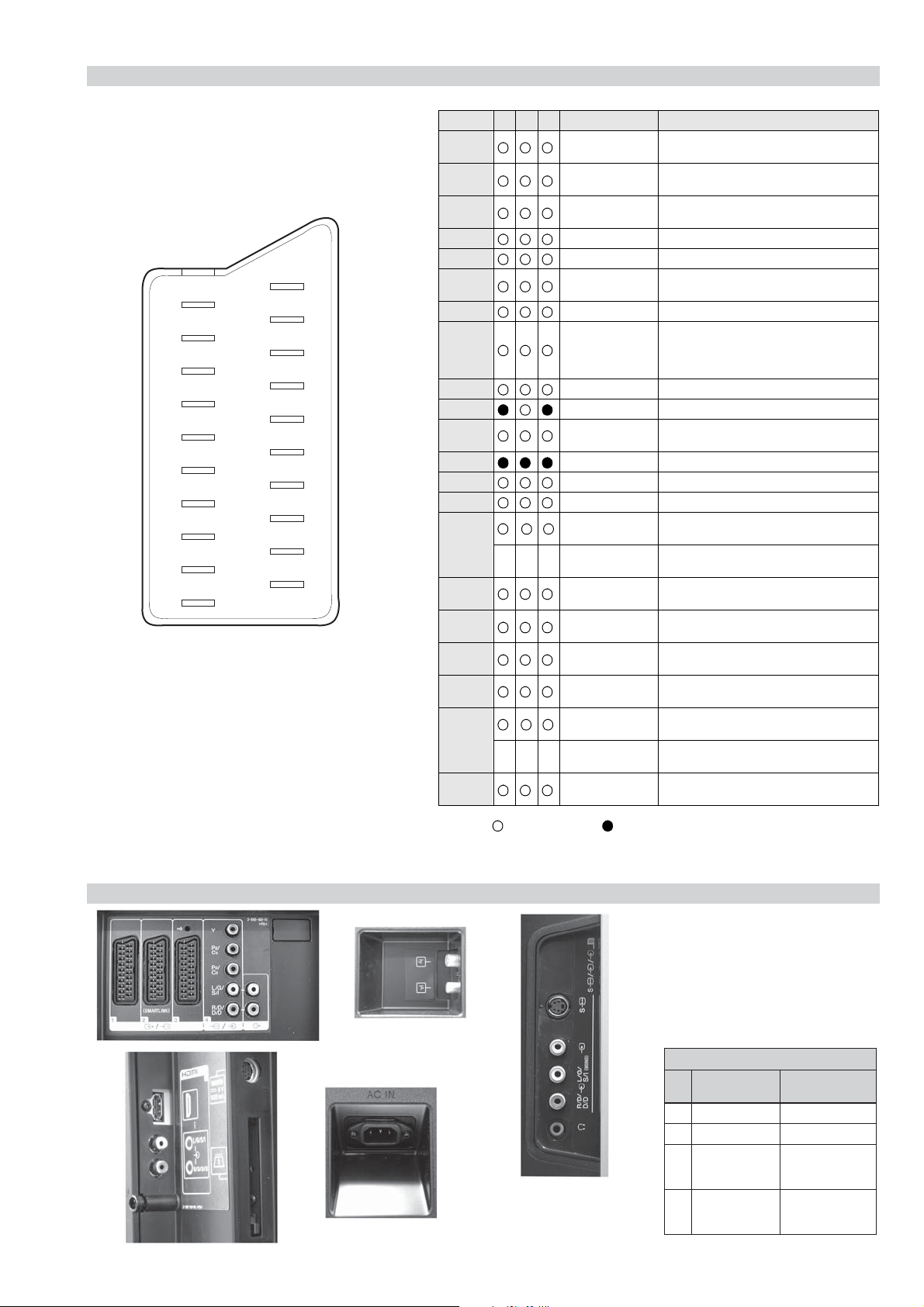
21 pin connector
21
19
17
15
13
11
9
7
5
3
1
20
18
16
14
12
10
8
6
4
2
RM-EA001 / RM-ED001
Pin No 1 2 3 Signal Signal level
1 Audio output B
2
3
4 Ground (audio)
5 Ground (blue)
6 Audio input A
7 Blue input 0.7 +/- 3dB, 75 ohms positive
8 Function select
9 Ground (green)
10 SmartLink
11 Green Green signal : 0.7 +/- 3dB, 75 ohms,
12 Open
13 Ground (red)
14 Ground (blanking)
15
_ (S signal Chroma
-
16 Blanking input
17 Ground (video
18 Ground (video
19 Video output 1V +/- 3dB, 75ohms, positive sync 0.3V
20
---
21 Common ground
(right)
Audio input B
(right)
Audio output A
(left)
(left)
(AV control)
_ _ Red input 0.7 +/- 3dB, 75 ohms, positive
--
input)
(Ys signal)
output)
input)
Video input 1V +/- 3dB, 75ohms, positive sync 0.3V
Video input
Y (S signal)
(plug, shield)
Standard level : 0.5V rms
Output impedence : Less than 1kohm*
Standard level : 0.5V rms
Output impedence : More than 10kohm*
Standard level : 0.5V rms
Output impedence : Less than 1kohm*
Standard level : 0.5V rms
Output impedence : More than 10kohm*
High state (9.5-12V) : Part mode
Low state (0-2V) : TV mode
Input impedence : More than 10K ohms
Input capacitance : Less than 2nF
positive
0.3 +/- 3dB, 75 ohms, positive
High state (1-3V) Low state (0-0.4V)
Input impedence : 75 ohms
(-3+10dB)
(-3+10dB)
1V +/- 3dB, 75ohms, positive sync 0.3V
(-3+10dB)
AT2X
Connected Not Connected (open) * at 20Hz - 20kHz
Rear Connection Panel Side Connection Panel
S-Video
socket
noitarugifnocniptekcosoediVS
niP
oN
1dnuorG-
2dnuorG-
3tupni)langisS(Y,mho57Bd3-/+V1
4tupni)langisS(CBd3-/+V3.0
langiS leveLlangiS
V3.0.cnySevitisop
Bd01+3-
evitisop,mho57
.cnyS
- 6 -
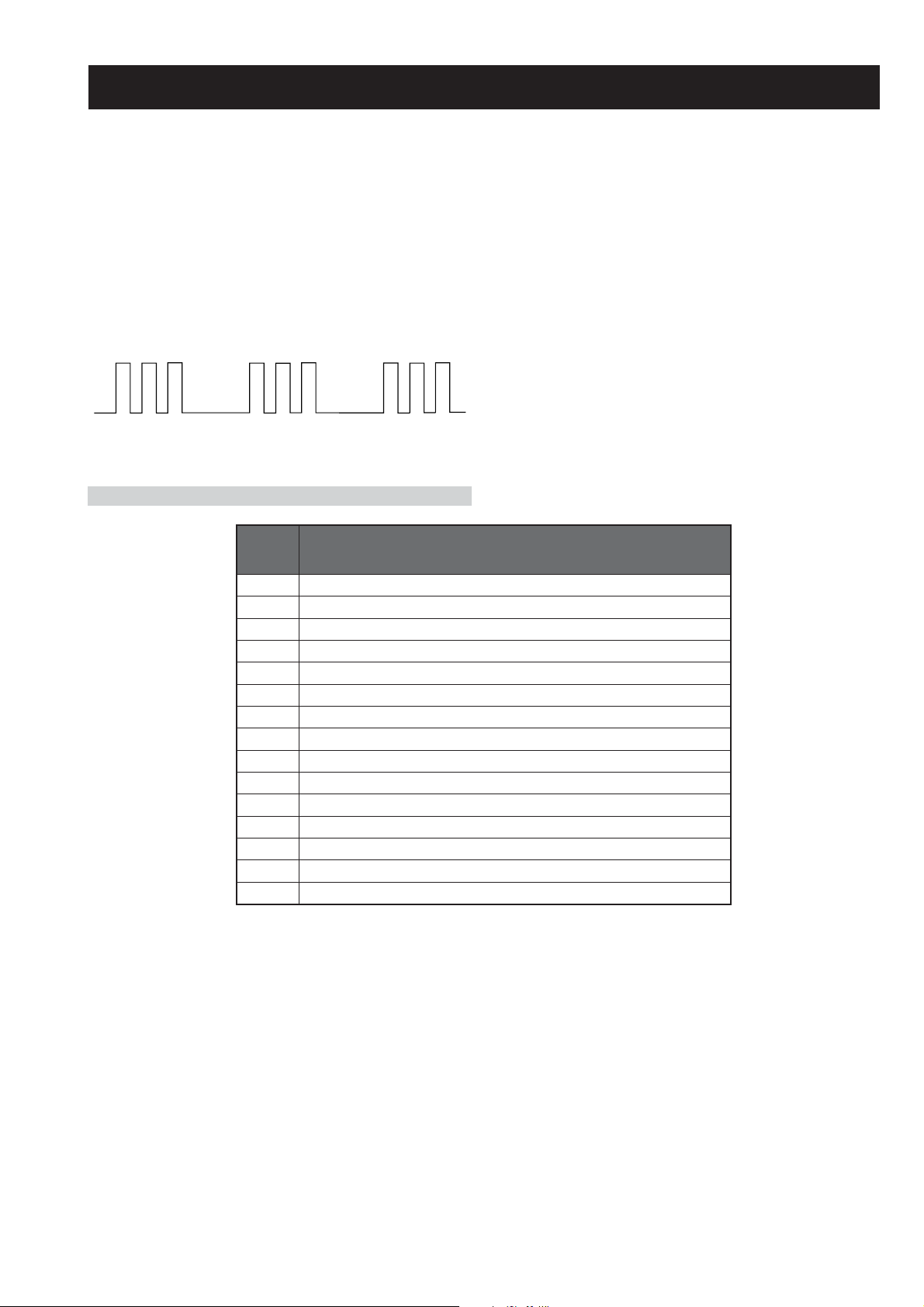
AT2X
RM-EA001 / RM-ED001
AT2X SELF DIAGNOSTIC SOFTWARE
The identification of errors within the AT2X chassis is triggered in one of two ways :- 1: Busy or 2: Device failure to respond to IIC. In the
event of one of these situations arising the software will first try to release the bus if busy (Failure to do so will report with a continuous
flashing LED) and then communicate with each device in turn to establish if a device is faulty. If a device is found to be faulty the relevant
device number will be displayed through the LED (Series of flashes which must be counted).
Flash Timing Example : e.g. error number 3
StBy LED
ON ON
OFF
LED Error Code
DEL
RORRE
EDOC
10noitceteDrefooWbuS
20rorrEerutarepmeT
30rorrEegatloVrewoPniaM
40rorrEnaF
50rorrEnoitacinummoCskroWlexiP
60)V5ro/dnaV3.3(rorrEegatloV
70noitcetorPpmAoiduA
80rorrEV5lenaP
90mralAlenaP/rorrEthgilkcaB
01noitcetorPylppuSrewoP
11noitcetorPegatloVrevO
21rorrEkcolCBCII
31rorrEkcolC)retniaP(DCII
41rorrEkcolC)MVN(ACII
51rorrEkcolCk0040CII
OFF
NOITPIRCSEDRORRE
- 7 -
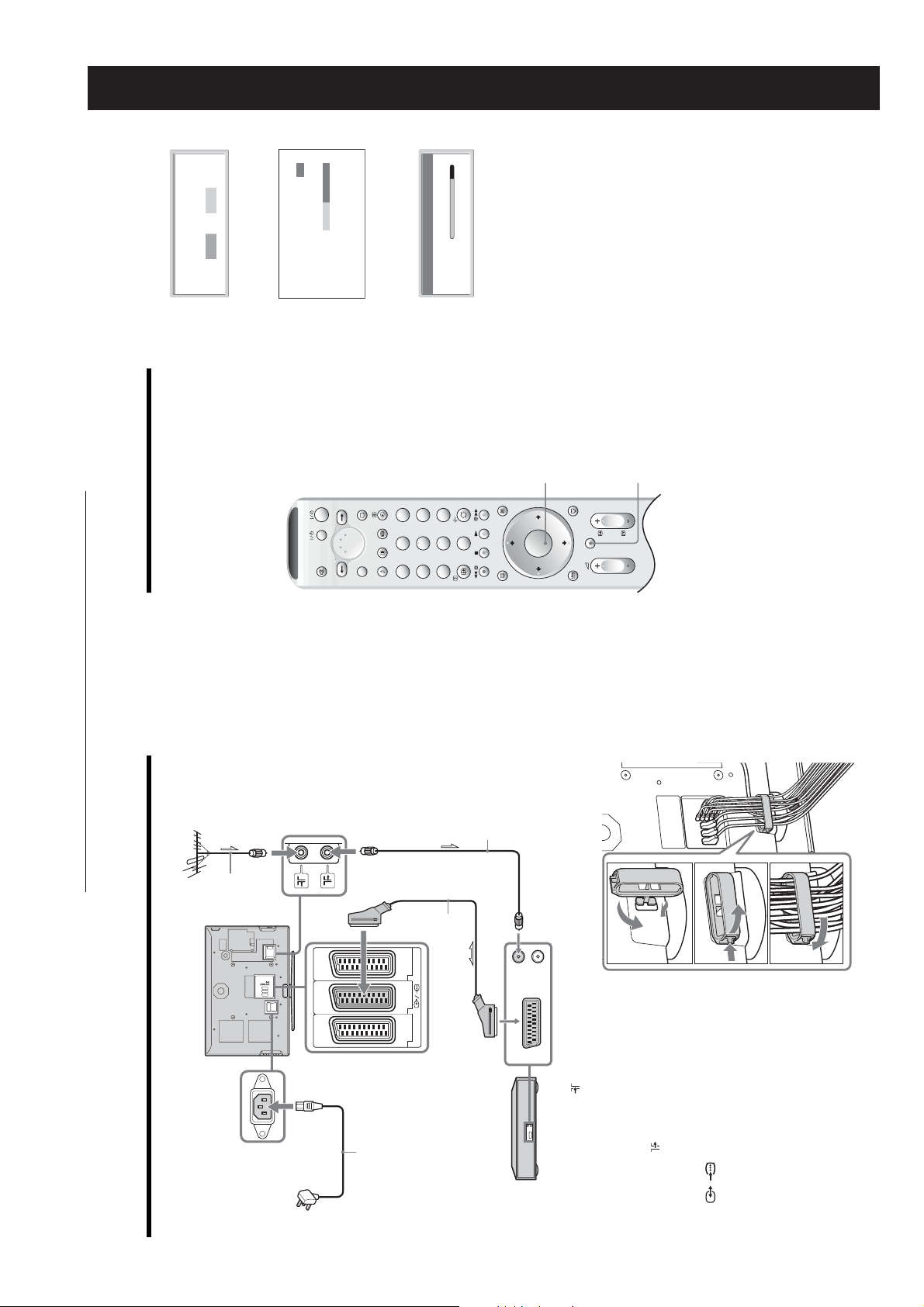
Press OK to select “Yes”.
4 5 6
7 8
0
9
MENU
OK
DIGITAL
PROG
1 2 3
TV
AUX/VIDEO
MODE
V
C
R
T
V
D
V
D
A
U
X
1
Yes No
automatic tuning ?
Do you want to start
m
AT2X
RM-EA001 / RM-ED001
SECTION 1 GENERAL
05
Searching...
m
Number of Services found 14
Programmes Found:
Digital auto-tune display
Searching. 40%
Auto Tuning
Analogue auto-tune display
The TV starts searching for all available digital
channels, followed by all available analogue
channels. This may take some time, please be
patient and do not press any buttons on the TV or
remote.
Once all available digital and analogue channels
have been stored, the TV returns to normal
operation, displaying the digital channel stored on
channel number 1. If no digital channels are
found, the analogue channel stored on channel 1 is
displayed.
When a message appears for you to confirm the
aerial connections
No digital or analogue channels are found. Check
all the aerial connections and press OK to start
auto-tuning again.
When the Programme Sorting menu
appears on the screen, follow steps 2 to 3
of “Programme Sorting (Analogue mode
only)” (page 29).
If you do not change the order in which the
analogue channels are stored on the TV, go to step
3.
Press MENU to exit.
The TV has now tuned in all the available
channels.
2
3
6: Auto-tuning the TV
When you switch on the TV for the first time, a
message confirming the TV start auto-tuning appears
on the screen.
You must tune the TV to receive channels (TV
broadcasts). Do the following to search and store all
available channels.
1
The operating instructions mentioned here are partial abstracts
from the Operating Instruction Manual. The page numbers of
the Operating Instruction Manual remain as in the manual.
Coaxial
cable
(supplied)
1
2-
1
RF lead
(not supplied)
3
A
B
2
2-
IN
open the cover, and then insert the cables.
2 Push the clasp lever in to release the lock and
OUT
1
3 Close the cover until it clicks shut and locks.
2
3
Rear of the TV
(SMART LINK)
Mains lead
(supplied)
3
3: Connecting an aerial/VCR
Scart lead (not supplied)
1 2 3
VCR
/ 2 scart socket on the rear of the TV
the input socket on your VCR with the RF
lead.
Connect your aerial to the socket on the
rear of the TV.
If connecting to an aerial only
1
with a scart lead.
Go to step 3.
Connect your VCR.
1 Connect the socket on the rear of the TV to
2 Connect the scart socket on your VCR to the
Connect the supplied mains lead to the AC
IN socket on the rear of the TV.
Note
Do not connect the main s lead to your mains socket until
2
3
(A), then turn the cable holder a quarter turn
to the left (B).
all connections are complete.
Bundle the cable.
1 Attach the cable holder to the rear of the TV
4
– 8 –
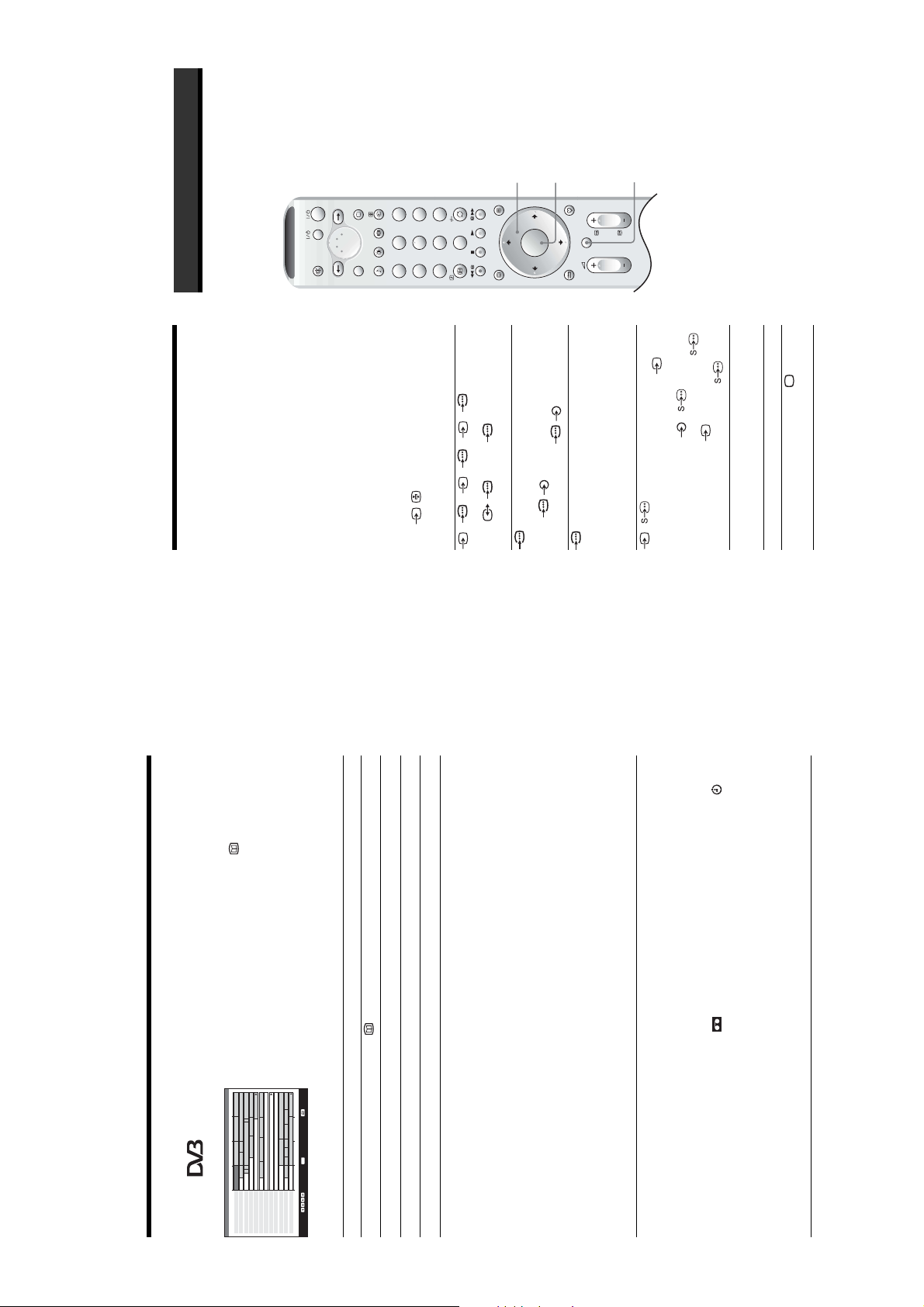
AT2X
4 5 6
7 8
0
9
MENU
OK
DIGITAL
PROG
1 2 3
TV
AUX/VIDEO
MODE
V
C
R
T
V
D
V
D
A
U
X
RM-EA001 / RM-ED001
Using the Menu
Viewing pictures from
Navigating through
menus
connected equipment
Switch on the connected equipment, then
perform one of the following operation.
4
2,3,4
R
/C
R
, P
B
/C
B
1/ 1, 2/ 2, 3/ 3:
For equipment connected to the scart sockets us ing a
fully-wired 21-pin scart lead
Start playback on the connected equipment.
The picture from the connecte d equipment appears on
the screen.
For an auto-tuned VCR (page 11)
In analogue mode, press PRO G +/-, or the number
buttons, to select the video channel.
For other connected equipment
Press / repeatedly until the correct input
symbol (see below) appears on the screen.
4:
Audio/video or RGB input signa l through the scart
socket / 1, 2 or 3. appears only if an RGB
source has been connecte d.
5:
Component input sign al through the Y, P
sockets / 4, and audio input signal through the
L/G/S/I, R/D/D/D sockets / 4.
1
Press MENU to display the menu.
Press M/m to select a menu icon.3Press M/m/</, to select an option.4Press M/m/</, to change/set the
1
2
6/ 6:
Digital audio/video signal is input through the HDMI IN
5 socket. Audio input signal is analogue only if the
equipment has been connected using the DVI and audio
out socket.
Video input signal through the video socket 6, and
audio input signal thro ugh the audio socket L/G/S/I
(MONO), R/D/D/D sockets 6. appears only if
the equipment is connected to the S video socket 6
instead of the video socket 6, and S video input
setting, then press OK.
To exit the menu, press MENU.
To return to the last display, press <.
Press DIGITAL or .
Press OK to access the Input signal
index table. (Then, only in
analogue mode, press ,.) To
select an input source, press M/m,
then press OK.
signal is input through the S video socket 6.
Additional operations
To Do thi s
Return to the normal
TV operation
Access the Input
signal index table
In digital mode, press to display the
Digital Electronic Programme Guide
(EPG).2Perform the desired operation, as shown in
the following table.
1
The categories available include:
Favourite
Contains all the channels that have been stored in the Favourite list
(page 18).
All categories
Contains all available channels.
News
Contains all news channels.
The Digital Electronic Programme Guide (EPG) now only displays the
3 Press OK.
current programmes from the category selected.
record.
1 Press M/m/</, to select the future programme you want to
Set a programme to be recorded – Timer
REC
displayed on the side.
1 Press the blue button.
2 Press M/m/</, to select a category. The category name is
11:30 12:00
OK
Thu 27 May 10:31
City Hospital Houses Be… Bargain Hu… Cash in the…
The… The… Sch… Sch… The Daily Politics
This M… i i This Morning i This Morning
10:30 11:00
Thu 27 May
BBC ONE Wales
BBC 2W
Checking the Digital Electronic Programme Guide
ITV 1 Wales
001
002
003
All Categories
(EPG)
NextPrevious 30 min view Category
Sally Jessy Rap… Judge Judy Judge J… Judge J…
This is BBC THREE This is BB…
Self… The Vi… Teen Big B… From Th… News at N…
No Event Information
E4 Preview
No Event Information
Food and D… Ready Stea… No Event Information
Mat… Mat… K… K… K… Look… Look… Zig Zag
BBC News BBC News BBC News
ITV 2
BBC THREE
Channel 4
TeletextE4price-drop.tv
UKTV FOOD
CBBC Channel
BBC NEWS 24
006
007
Select: Action list: +/- 1 day on/off
008
009
014
024
029
030
040
Digital Electronic Programme
Guide (EPG)
To Do thi s
Turn off the EPG Press .
Move through the EPG Press M/m/</,.
Display the previous or next six ch annels Press the red (previous) or green (next) button .
Watch a current programme Press OK while the current programme is selected.
Sort the programme information by
category – Category list
– 9 –
2 Press OK.
A symbol appe ars by that programme’s information. The
indicator on the TV (front) lights up.
VCRs. If your VCR is not Smartlink compatible, a message will be displayed to
remind you to set your VCR timer.
3 Press M/m to select “Timer REC”.
Notes
4 Press OK to set the TV and your VCR timers.
switch off the TV completely or the recording may be cancelled.
• You can set VCR timer recording on the TV onl y for Smartlink compatible
• Once a recording has begun, you can switch the TV to standby mode, but do not
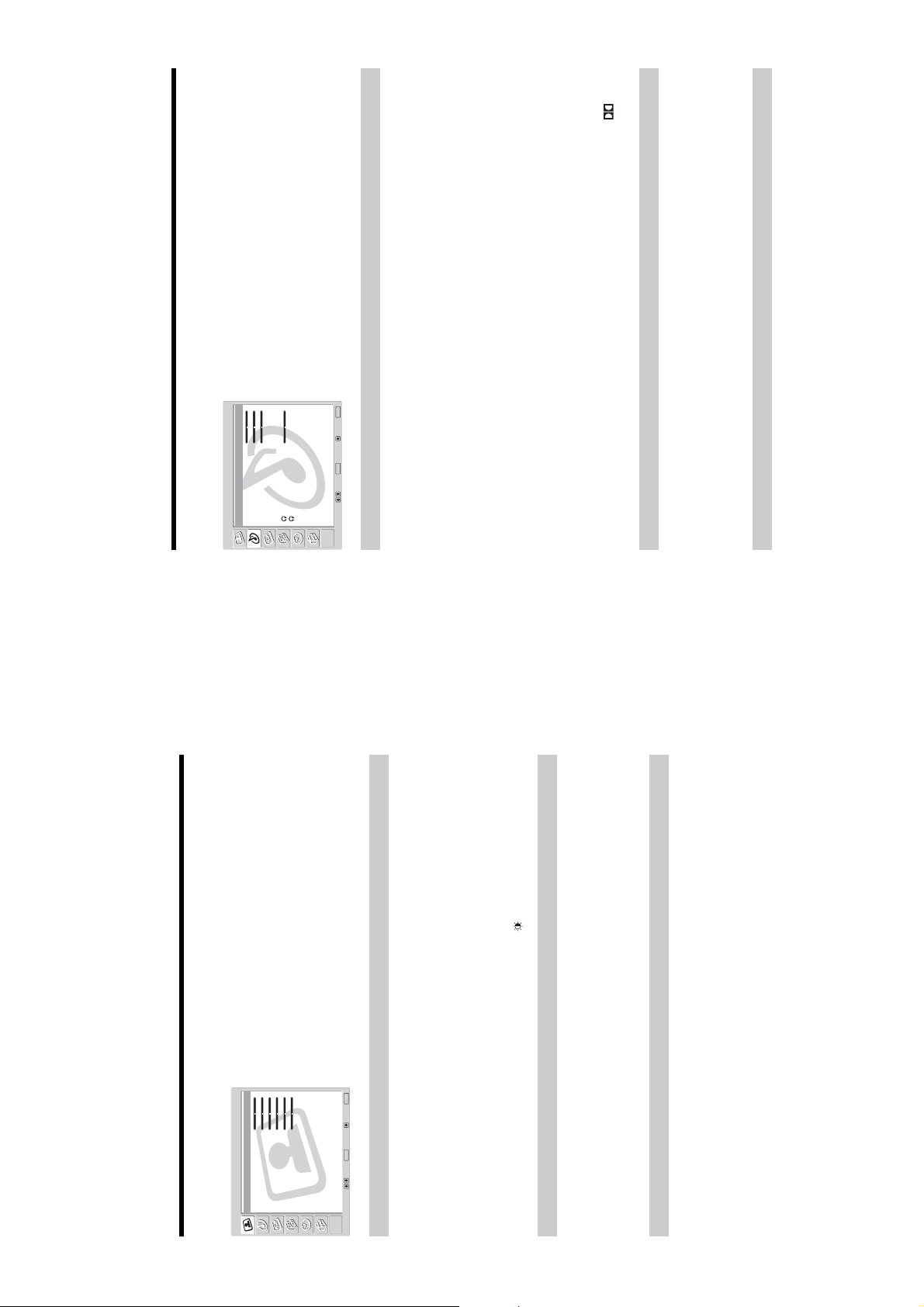
AT2X
y
y
y
RM-EA001 / RM-ED001
be switched to “Off”.
You can select the options listed below on the Sound
Adjustment menu. To select options, see “Navigating
through menus” (page 19).
Virtual”, “Auto Volume” will au tomaticall
”.
: Uses the TV speakers to simulate the surround effect produced by a
*1
*2
Sound Adjustment menu
Dolby Virtual00 0Off
Effect:
Treble:
Bass:
Balance:
Sound Adjustment
Stereo50Stereo
Auto Volume:
Dual Sound:
Volume:
Dual Sound:
Reset
MENU
End:
Press OK to select “Effect”.2Press M/m to select one of the following sound effects, then press OK.
1
OK
Select: Set: Back:
Effect (sound effect)
Manufactured under license from BBE Sound, Inc.
Licensed by BBE Sound, Inc. under USP46 38258, 4482866. “BBE” and BBE symbol are
trademarks of BBE Sound, Inc.*2Manufactured under licenc e from Dolby Laboratories. “Dolby ” and the double-D ar e
Dynamic: Intensifies clarity and sound presence for better intelligibility and musical
realism by using the “BBE High Definition Sound System”.
Dolby Virtual
multi channel system.
Off: Flat response.
Natural: Enhances clarity, detail, and sound presence by using “BBE High Definition
Sound System
Tips
• You can also change sound effect by pressing 9 repe atedly.
• If you set “Auto Volume” to “On”, “Dolby Virtual” is automatically set to “Natural”.
*1
trademarks of Dolby Laborator ies.
Treble/Bass/Balance
Press OK to select the option.2Press </, to set the level, then press OK.
Adjusts higher-pitched sounds (Treble), adjusts lower-pitched sounds (Bass), and
emphasizes left or right speaker balance (Balance).
1
Press OK to select “Auto Volume”.2Press M/m to select “On”, then press OK.
Keeps a constant volume level even when volume level gaps occur (e.g., adverts tend to be
louder than programmes).
1
Auto Volume
Tip
ou set “Effect” to “Dolb
If
Picture Adjustment menu
You can select the options listed below on the Picture
Adjustment menu. To select options, see “Navigating
through menus” (page 19).
Custom5050250255
Mode:
Contrast:
Brightness:
Picture Adjustment
Tip
When you set “Mode” to “Vi vid” or “Standard”, you can
adjust only “Mode”, “Contrast” , “Colour Tone”, “Noise
Reduction”, and “Reset”.
MENU
End:
Cool
AutoOn0
OK
Colour:
Hue:
Sharpness:
Backlight:
Colour Tone:
Noise Reduction:
Dynamic Picture:
Gamma Correction:
Reset
Select: Set: Back:
Mode
Press OK to select “Mode”.2Press M/m to select one of the following picture modes, then press OK.
Vivid: For enhanced picture contrast and sharpness.
Standard: For standard picture. Recommended for home entertainment.
Custom: Allows you to store your preferred settings.
Tip
You can also change the picture mode by pressing repeatedly.
Selects the picture mode.
1
Contrast/Brightness/Colour/Hue/Sharpness/Backlight
Press OK to select the option.2Press </, to set the level, then press OK.
1
Tip
“Hue” can only be adjusted for an NTSC colour signal (e.g., U.S.A. video tapes).
Press OK to select “Colour Tone”.2Press M/m to select one of the following, then press OK.
Cool: Gives the white colours a blue tint.
Neutral: Gives the white colours a neutral tint.
Warm: Gives the white colours a red tint.
1
Colour Tone
– 10 –

AT2X
RM-EA001 / RM-ED001
You can select the options listed below on the
Features menu. To select options, see “Navigating
through menus” (page 19).
MENU
StandardOnAuto
End:
Off
OK
Press OK to select “Power Saving”.2Press M/m to select “Reduce”, then press OK.
Reduces the power consumption of the TV.
1
Switches on/off the TV’s internal speakers.
Press OK to select “Speaker”.2Press M/m to select “On” or “Off”, then press OK.
1
On: The sound of the TV is output through the TV’s speakers.
Off: The sound of the TV is output through the external audio equipment connected to
the audio output sockets .
Sets a signal to be output through the socket labelled / 2 on the rear of the TV. If
Press OK to select “AV2 Output”.2Press M/m to select one of the following, then press OK.
Auto: Outputs whatever is being viewed on the screen.
TV Analog: Outputs an analogue broadcast.
TV Digital: Outputs a digital broadcast.
AV1: Outputs signals from equipment connected to the / 1 socket.
AV3: Outputs signals from equipment connected to the / 3 socket.
AV6: Outputs signals from equipment connected to the 6/ 6 socket.
you connect a VCR or other recording equipment to the / 2 socket, you can then
record from the equipment connected to other sockets of the TV.
1
Power Saving:
Speaker:
AV2 Output:
Picture Off:
Features
Features menu
Select: Set: Back:
Power Saving
Speaker
AV2 Output
Screen Control menu
You can select the options listed below on the Screen
Control menu. To select options, see “Navigating
through menus” (page 19).
On
Smart
Auto Format:
Screen Format:
Screen Control
Screen Shift
MENU
End:
OK
Select: Set: Back:
Press OK to select “Auto Format”.2Press M/m to select “On”, then press OK.
Automatically changes the screen format according to the broadcast signal.
1
Auto Format
the screen by pressing repeatedly.
To keep your setting, select “Off”.
Tips
• Even if you have selected “On” or “O ff” in “Auto Format”, you can always modify the format of
• “Auto Format” is available for PAL and SECAM signals only.
Press OK to select “Screen Format”.2Press M/m to select “Smart”, “4:3”, “14:9”, “Zoom” or “Wide” (see
For details about the screen format, see page 15.
1
Screen Format
page 15 for details), then press OK.
Press OK to select “Screen Shift”.2Press M/m to select one of the following, then press OK.
Adjusts the position of the picture for each screen format.
1
Screen Shift
press OK.
V Shift: Adjusts the vertical picture position.
H Shift: Adjusts the horizontal picture position.
Reset: Resets to the factory settings. Instead of step 3, press M/m to select “OK”, then
Press M/m (for vertical picture position) or </,(for horizontal picture
Tip
When “Screen Format” is set to “4:3” or “Wide”, “V Shift” cannot be adjusted.
position), then press OK.
3
– 11 –
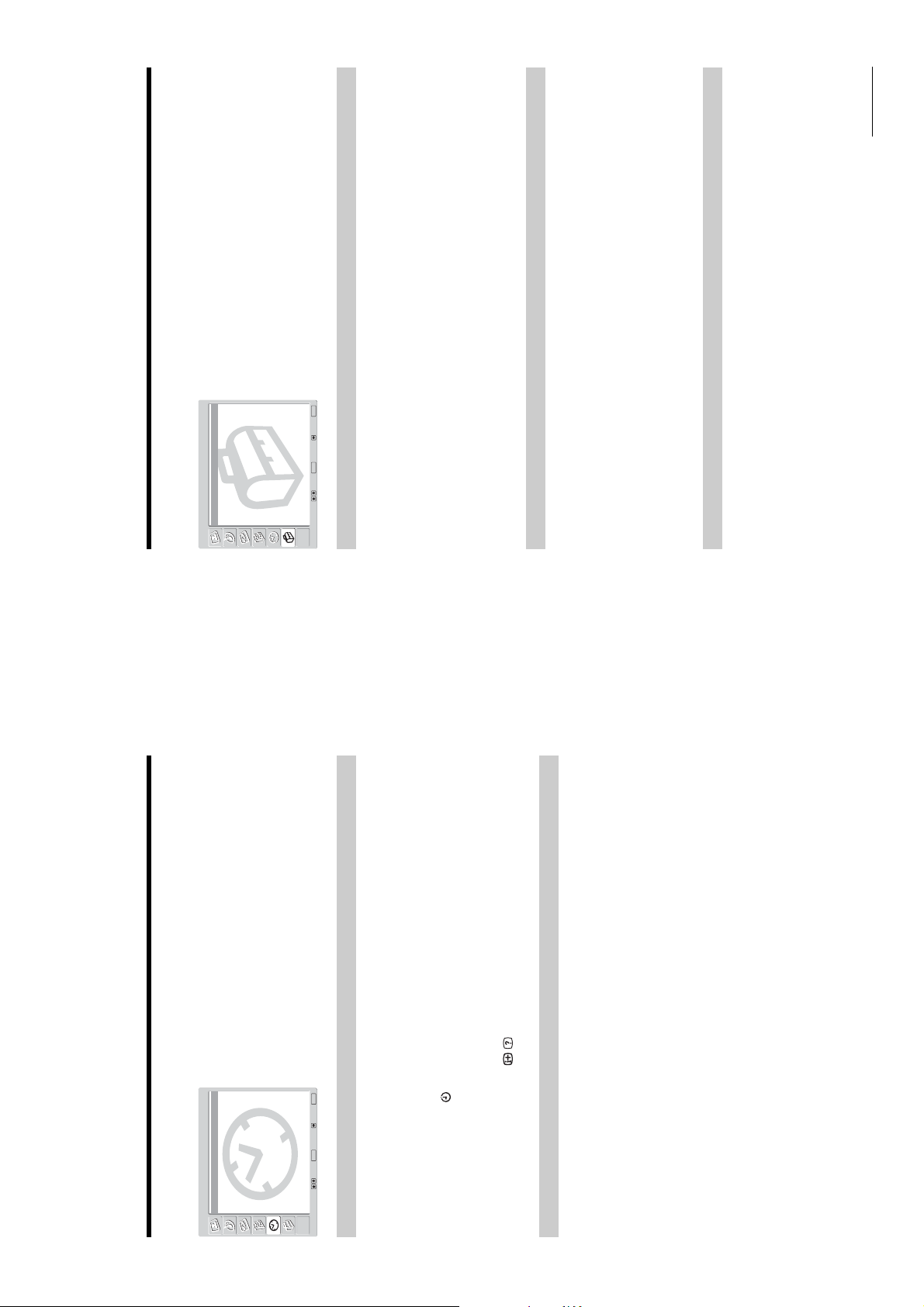
You can select the options listed below on the Set Up
AT2X
RM-EA001 / RM-ED001
Continued
menu. To select options, see “Navigating through
menus” (page 19).
MENU
End:
OK
Starts the “first time operation menu” to tune in all available digital and analogue channels.
Usually, you do not need to do this operation because the channels will have been already
tuned when the TV was first installed (page 13). However, this option allows you to repeat
Press OK to select “Auto Start Up”.2Press OK to select “Yes”.
The auto-tune display appears on the screen.
Follow steps 1 to 3 of “6: Auto-tuning the TV” (page 13).
the process (e.g., to retune the TV after moving house, or to search for new channels that
have been launched by broadcasters).
1
3
Tunes in all the available analogue channels.
Usually you do not need to do this operation because the channels are already tuned when
the TV was first installed (page 13). However, this option allows you to repeat the process
Press OK to select “Auto Tuning”.2Follow step 1 of “6: Auto-tuning the TV” (page 13).
When all available analogue channels have been tuned, the TV returns to normal
operation.
(e.g., to retune the TV after moving house, or to search for new channels that have been
launched by broadcasters).
1
Press OK to select “Programme Sorting”.2Press M/m to select the channel you want to move to a new position,
then press OK.3Press M/m to select the new position for your channel, then press OK.
Changes the order in which the analogue channels are stored on the TV.
1
Repeat the procedure in steps 2 and 3 to move other channels if required.
Set Up menu
Set Up
Auto Start Up
Auto Tuning
Programme Sorting
Programme Labels
AV Preset
Manual Programme Preset
Digital Set Up
Select: Set: Back:
Auto Start Up
Auto Tuning (Analogue mode only)
Programme Sorting (Analogue mode only)
Timer menu
You can select the options listed below on the Timer
menu. To select options, see “Navigating through
menus” (page 19).
Timer
Off
Off
Sleep Timer:
Auto Shutoff:
MENU
End:
OK
Select: Set: Back:
Sleep Timer
Press OK to select “Sleep Timer”.2Press M/m to select the desired time period (“30min”/“60min”/“90min”/
“120min”), then press OK.
The (Timer) indicator on the TV (front) lights up in orange.
Sets a period of time after which the TV automatically switches itself into standby mode.
1
the TV switches to standby mode.
Tips
displayed on the screen.
• If you switch off the TV and switch it on again, “Sleep Timer” is reset to “Off”.
• “Sleep timer will end soon. Power will be tur ned off.” appears on the screen one minute be fore
• If you press / , th e remaining time in minutes before th e TV switches to stan dby mode is
Sets the TV to switch to standby mode automatically when you select the input source and
Press OK to select “Auto Shutoff”.2Press M/m to select “On”, then press OK.
there is no input signal from connected equipment.
In TV mode, this Auto Shutoff function is always set to “On”.
1
Auto Shutoff
– 12 –

AT2X
RM-EA001 / RM-ED001
Using Optional Equipment
Connecting optional equipment
CAM eject
button
To use Pay Per View services.
For details, refer to the instruction
manual supplied with your CAM.
To use the CAM, press the eject
button and remove the “dummy”
card. When you do not use the
CAM, we recommend that the
“dummy” card be inserted and
kept in the CAM slot.
connect mono equ ipment, connect
to the L/G/S/I socket 6, and set
“Dual Sound” to “A” (page 24).
sound from the TV on headphones.
Headphones B Connect to the i socket to listen to
To connect Do this
To connect Do this
For future use only.
Modem connector
Connect to the S video socket
S VHS/Hi8/DVC
C
Conditional Access
Module (CAM) D
6 or the video socket 6,
and the audio sockets 6. To
camcorder A
6 at the same time. If you
6 and the S video socket
avoid picture noise, do not connect
the camcorder to the video socket
5V
500mA
MODEM
//
6
You can connect a wide range of optional equipment to your TV. Connecting cables are not supplied.
Connecting to the TV (side)
(MONO)
D/D
S/I
R/D/
L/G/
S VHS/Hi8/DVC
Headphones
camcorder
Continued
Press OK to select “Programme Labels”.2Press M/m to select the channel you want to name, then press OK.3Press M/m/</, to select the desired letter or number (“s” for a blank
Assigns a channel name of your choice up to five letters or numbers. The name will be
displayed briefly on the screen when t he channel is selected. (Names for channels are usually
taken automatically from Analogue Text (if available).)
1
Programme Labels (Analogue mode only)
sockets. The name will be displayed briefly on the screen when the
equipment is selected.
Press M/m to select one of the following, then press OK.
Equipment labels: Uses on e of these preset labels.
space), then press OK.
If you input a wrong character
Press M/m/</, to select %/5 and press OK repeatedly until the wrong character is
Repeat the procedure in step 3 until the name is complete.5Press M/m/</, to select “End”, then press OK.
selected. Then, press M/m/</, to select the correct character and press OK.
4
Do the following options.
Press OK to select “AV Preset”.2Press M/m to select the desired input source, then press OK.3Press M/m to select the desired option below, then press OK.
1
Option Description
Label Assigns a name to any equip ment connected to the side and rear
AV Preset
you press M/m to select the input source.
Edit: Creates your own label. Follow steps 3 to 5 of “Programme
After selecting this option, press OK.
Labels” (page 30).
Skip Skips an input source that is not connected to any equipment wh en
Before selecting “Label”/“AFT”/“Audio Filter”/“Skip”/“ATT”, press PROG +/- to select the
Press OK to select “Manual Programme Preset”.2Press M/m to select one of the following options, then press OK.
programme number with the channel. You cannot select a programme number that is set to
skip (page 32).
1
Manual Programme Preset (Analogue mode only)
– 13 –

/1
Terminals
AT2X
RM-EA001 / RM-ED001
32, 44.1 and 48 kHz, 16, 20 and 24 bits,
Video: 1080i, 720p, 576p, 576i, 480p, 480i
Audio: Two ch annel linear PCM
HDMI IN 5
or analogue audio input (phono jacks)
Audio output (Left/Right) (phono jacks)
6 S vid eo input (4-pin mini DIN)
6 Video inp ut (phono jack)
6 Audio input (phono jacks)
CAM (Conditional Access Module) slot
i Headphones jack
Modem jack (for future use only)
MODEM
Sound Output
10 W + 10 W
Supplied Accessories
• Remote RM-ED001 (1)
• Size AA batteries (R6 type) (2)
• Coaxial cable (1)
• Mains lead (Type BF) (1)
• Cable holder (1)
SU-PW2 (for KDL-V40A12U)
• Support belt (1) and screw (1)
Optional Accessories
• Wall-Mount Bracket SU-WL31 (for KD L-V32A12U)
• TV stand SU-FF51
Design and specifications are subject to change
without notice.
: 0.7 Vp-p, 75 ohms
: 0.7 Vp-p, 75 ohms
B
R
500 mVrms
/C
/2 (SMARTLINK)
21-pin Scart connector (CENE LEC standard) including
audio/video input, R GB input, and TV audio/video
output.
/3
21-pin Scart connector (CENE LEC standard) including
audio/video input, RGB i nput, selectable audio/video
output, and SmartLink interfa ce.
21-pin Scart connector (CENE LEC standard) including
audio/video input, R GB input, and audio/vi deo output
which currently appears on the screen.4Y: 1 Vp-p, 75 ohms, 0.3V negative sync
B
P
Impedance: 47 kilo ohms
/C
R
P
4 Audio input (phono jacks)
Additional Information
Specifications
5
IN
143 W
0.5 W or less
Approx. 808.0 × 588.5 × 308.2 mm (with stand )
Approx. 808.0 × 549.4 × 110.5 mm (witho ut stand)
Approx. 22.5 kg (with stand)
220–240 V AC, 50 Hz
32 inches
Approx. 80.0 cm measured diagonally
1,366 dots (horizontal) ×768 line s (vertical)
Power Consumption:
Standby Power Consumption:
Display Unit
(KDL-V32A12U)
Power Requirements:
Screen Size:
Display Resolution:
Dimensions (w × h × d):
Approx. 18.7 kg (without stand)
220–240 V AC, 50 Hz
40 inches
Mass:
(KDL-V40A12U)
Power Requirements:
Screen Size:
228 W
0.5 W or less
Approx. 1,014.4 × 722.7 × 370.3 mm (with stand)
Approx. 1,014.4 × 683.3 × 121.3 mm (wit hout stand)
Approx. 34.0 kg (with stand)
Approx. 101.5 cm measured diago nally
1,366 dots (horizontal) ×768 line s (vertical)
Power Consumption:
Standby Power Consumption:
Display Resolution:
Dimensions (w × h × d):
Approx. 27.5 kg (without stand)
Mass:
Panel System
LCD (Liquid Crystal Display) Panel
TV SystemIColour System
PAL, SECAM
NTSC 3.58, 4.43 (only Video In)
MPEG-2 MP@ML
Aerial
75 ohm external terminal for VHF/UHF
Channel Coverage
I: UHF B21–B69
Hi-Fi
L/G/S/I
DVD player
R/D/D/D
Digital satellite receiver
VCR
DVD player
B
R
B/
C
C
PR/
L/G/
S/I
R/D/
P
Y
DVD player
with component output
D/D
(SMART LINK)
VCR
DVD recorder
1 2 3 4
Decoder
Decoder
PlayStation 2
DVD player
Connecting to the TV (rear)
– 14 –
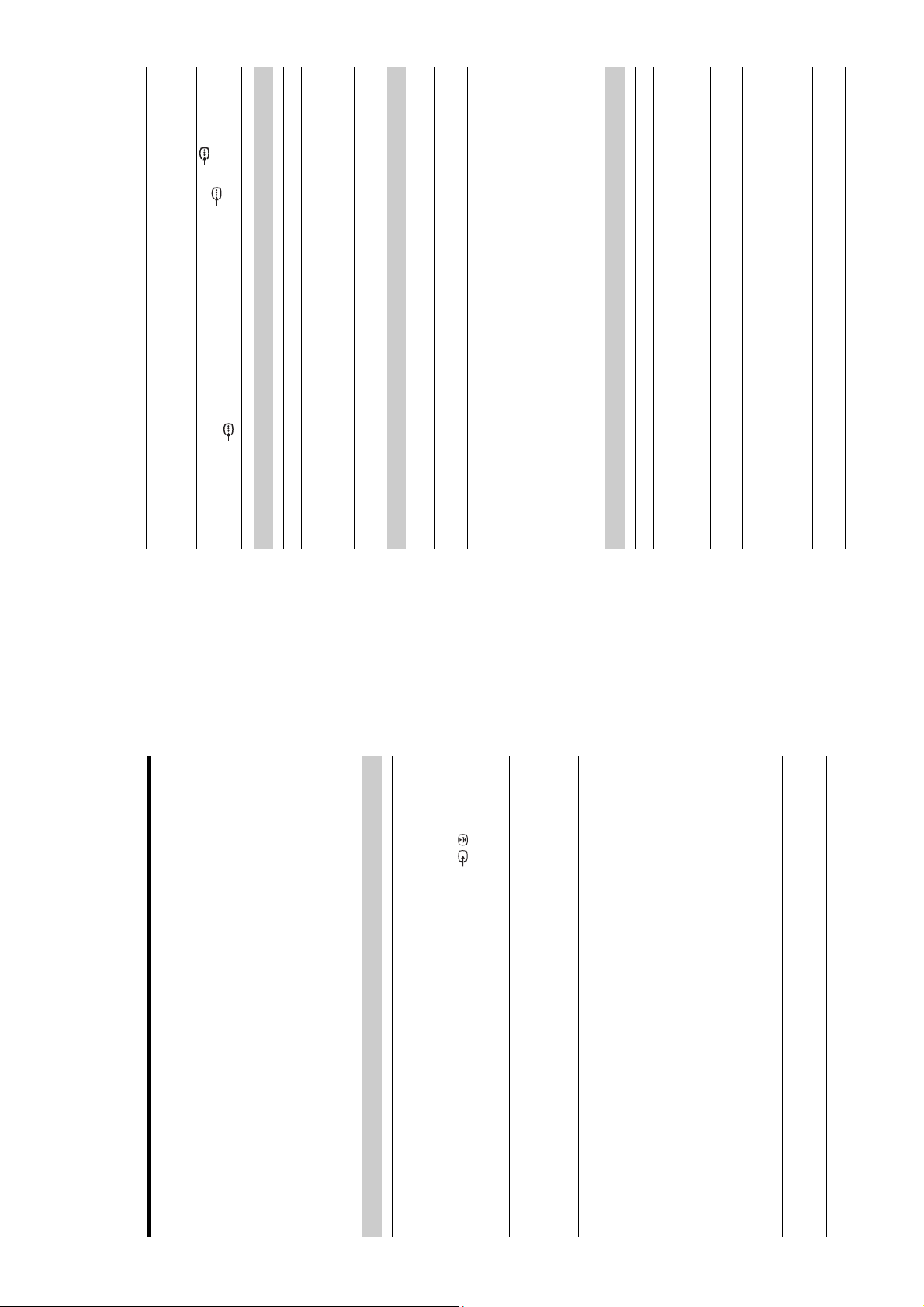
AT2X
RM-EA001 / RM-ED001
jacks of 4.
R
/C
R
, P
B
jacks of 4 are firmly seated in their
R
/C
B
/C
R
, P
B
/C
B
settings (page 22).
• Select “Reset” in the “Picture Adjustment” menu to return to the factory
Problem Cause/Remedy
No colour on programmes
respective sockets.
• Check the connection of the Y, P
• Make sure that the Y, P
jacks of 4
R
/C
R
, P
B
/C
B
No colour or irregular colour
when viewing a signal from the
Y, P
Sound
• Press 2 +/– or % (Mute).
• Check that “Speaker” is set to “On” in the “Features” menu (page 26).
• See the “Picture noise” causes/remedies on page 40.
• See “Audio Filter” on page 31.
Problem Cause/Remedy
No sound, but good picture
Noisy sound
Channels
Audio distortion
analogue channel.
service.
• Switch between digital and analogue mode and select the desired digital/
• Scrambled/Subscription only channel. Subscribe to the Pay Per View
Problem Cause/Remedy
The desired channel canno t be
selected
Some channels are blank
equipment).
• Channel is used only for data (no picture or sound).
• Contact the broadcaster for transmission details.
your area.
• Check that the aerial is plugged directly into the TV (not through other
• Contact a local installer to find out if digital transmissions are provided in
• Upgrade to a higher gain aerial.
Digital channel is not displayed
General
Problem Cause/Remedy
minutes, the TV automatically switches to standby mode.
source (page 30).
set correctly to the equipment, enter the necessary code set as explained in
“Programming the remote” (page 37).
• Check if the Sleep Timer function is activated (page 28).
• Check if the Auto Shutoff is activated (page 28).
• If no signal is received or no operation is performed in the TV mode for 10
• Select “AV Preset” in the “Set Up” menu and cancel “Skip” of the input
• Check that the remote is set correctly for the equipment you are using.
• If the remote does not operate the equipment even when the remote has been
The TV turns off automatically
(the TV enters standby mode)
Some input sources cannot be
selected
The remote does not function
Digital Electronic Programme Guide (EPG)” on page 16.
• Replace the batteries.
• Digital programme is set for “Timer REC”. For details, see “Checking the
flashes
The 1 (standby) indicator
Troubleshooting
Check whether the 1 (standby) indicator is flashing in red.
• Check the aerial connection.
For example, the indica tor flashes three times, then there is a two second break, fo llowed by another three flashes, etc.
Sony service centre of how the indicator flashes (number of flashes).
When it is flashing
The self-diagnosis function is activated.
1 Count how many 1 (standby) indicator flashes between each two second break.
2 Press 1 on the TV (right side) to switch it off, disconnect the mains lead, and inform your dealer or
When it is not flashing
Picture
1 Check the items in the tables below.
2 If the problem still persists, have your TV serviced by qualified service personnel.
Problem Cause/Remedy
No picture (screen is dark) and
the correct input symbol is displayed on the screen.
• Connect the TV to the mains, and press 1 on the TV (right side).
• If the 1 (standby) indicator lights up in red, press TV "/1.
• Check that the optional equipment is on and press / repeatedly until
no sound
No picture or no menu
information from equipment
beside the TV. When installing optional equipment, leave some space
between the optional equipment and the TV.
• Check the connection between the optional equipment and the TV.
• Check if any connected optional equipment is installed in front of the TV or
connected to the scart
connector
Distorted picture
equipment connected to the scart connector on the rear of the TV.
• When changing programmes or selecting digital/analogue Text, turn off any
• Check aerial/cable connections.
Double images or ghosting
years in normal use, one to two years at the seaside).
• Check the aerial location and direction.
• Check if the aerial is broken or bent.
Only snow and noise appear
or hair-dryers.
• Check if the aerial has reached the end of its serviceable life (three to five
• Keep the TV away from electrical noise sources such as cars, motorcycles,
• Make sure that the aerial is connected using the supplied coaxial cable.
on the screen
Picture (dotted lines or stripes)
noise
(Automatic Fine Tuning) to obtain better picture reception (page 31).
• Keep the aerial cable away from other connecting cables.
• Do not use a 300-ohm twin lead cable as interference may occur.
noise in the picture (page 22).
• Select “Manual Programme Preset” in the “Set Up” menu and adjust “AFT”
• Select “Noise Reduction” in the “Picture Adjustment” menu to reduce the
• Video head interference. Keep your VCR away from the TV.
Picture noise when viewing a
TV channel
Stripe noise during playback/
• Leave a space of 30 cm between your VCR and the TV to avoid noise.
• Avoid installing your VCR in front of the TV or beside the TV.
recording of a VCR
bright points (pixels) on the screen do not indicate a malfunction.
• The picture of a display unit is composed of pixels. Tiny black points and/or
Some tiny black points and/or
bright points on the screen
– 15 –

2-1. REAR COVER REMOVAL
AT2X
RM-EA001/RM-ED001
SECTION 2 DISASSEMBLY
2-2. STAND REMOVAL
– 16 –

2-3. BRACKET REMOVAL
AT2X
RM-EA001/RM-ED001
2-4. LOUDSPEAKER REMOVAL
– 17 –
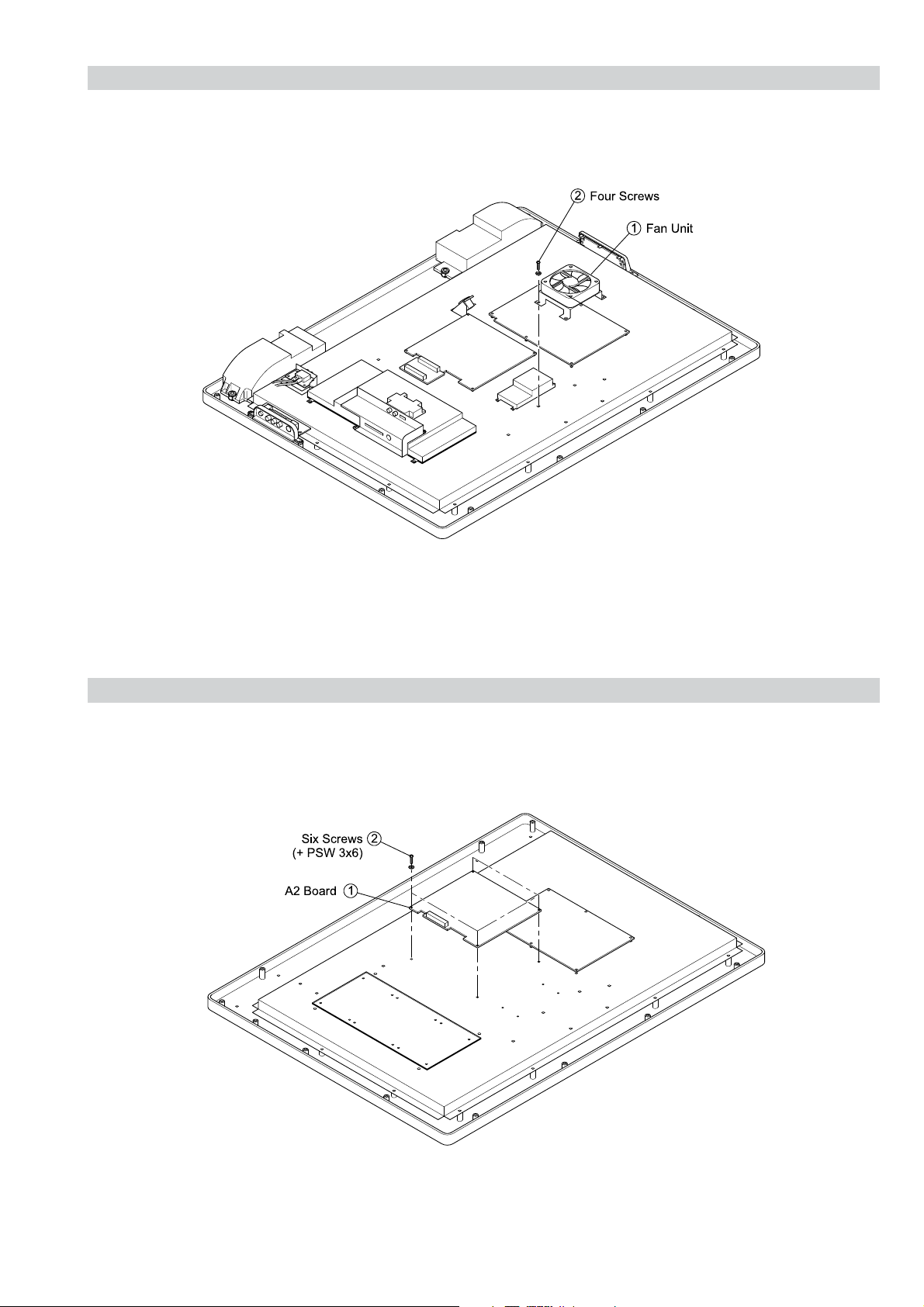
2-5. FAN REMOVAL
AT2X
RM-EA001/RM-ED001
2-6. A2 BOARD REMOVAL
– 18 –
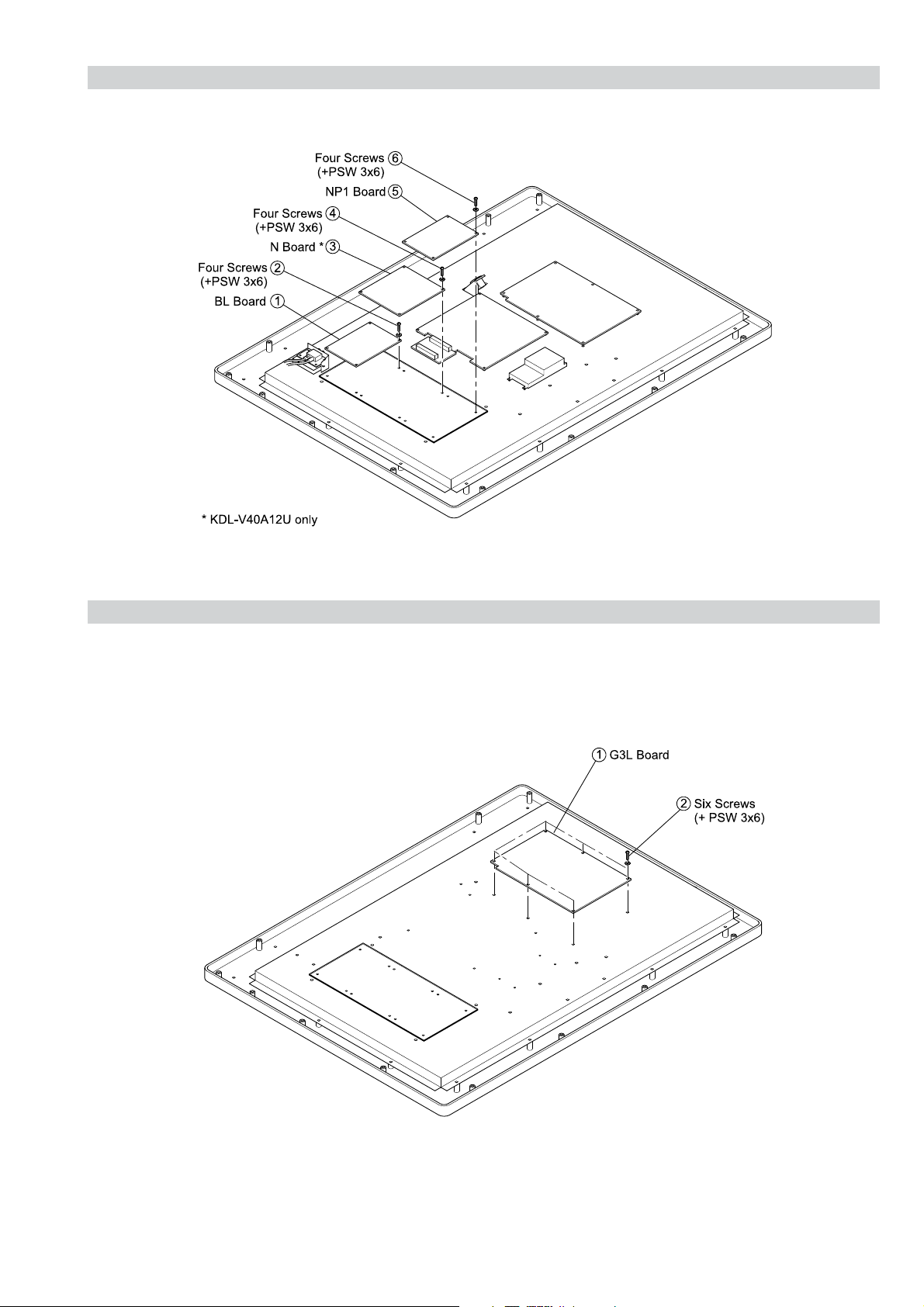
2-7. BL, N and NP1 BOARD REMOVAL
AT2X
RM-EA001/RM-ED001
2-8. G3L BOARD REMOVAL
– 19 –
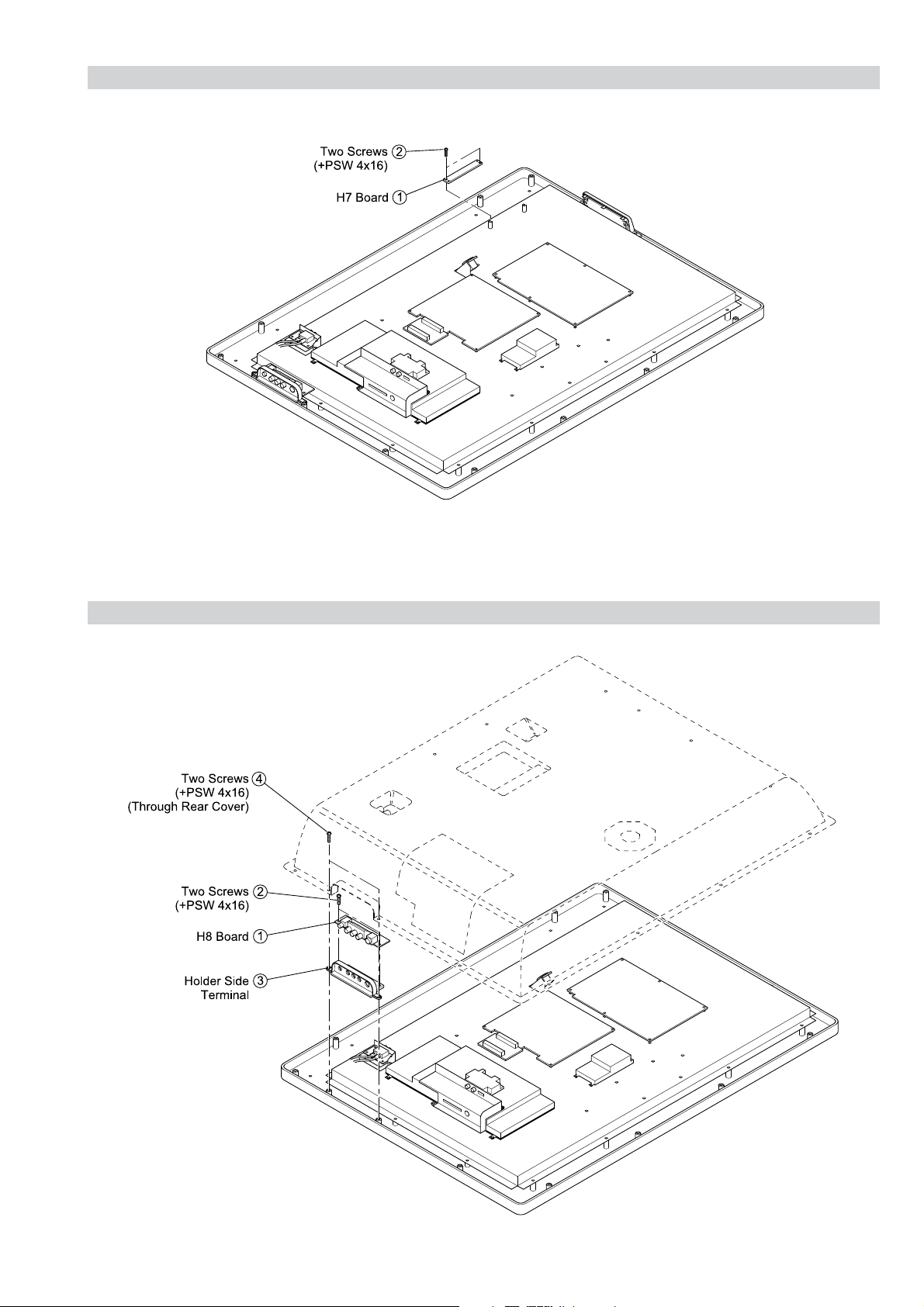
2-9. H7 BOARD REMOVAL
AT2X
RM-EA001/RM-ED001
2-10. H8 BOARD REMOVAL
– 20 –
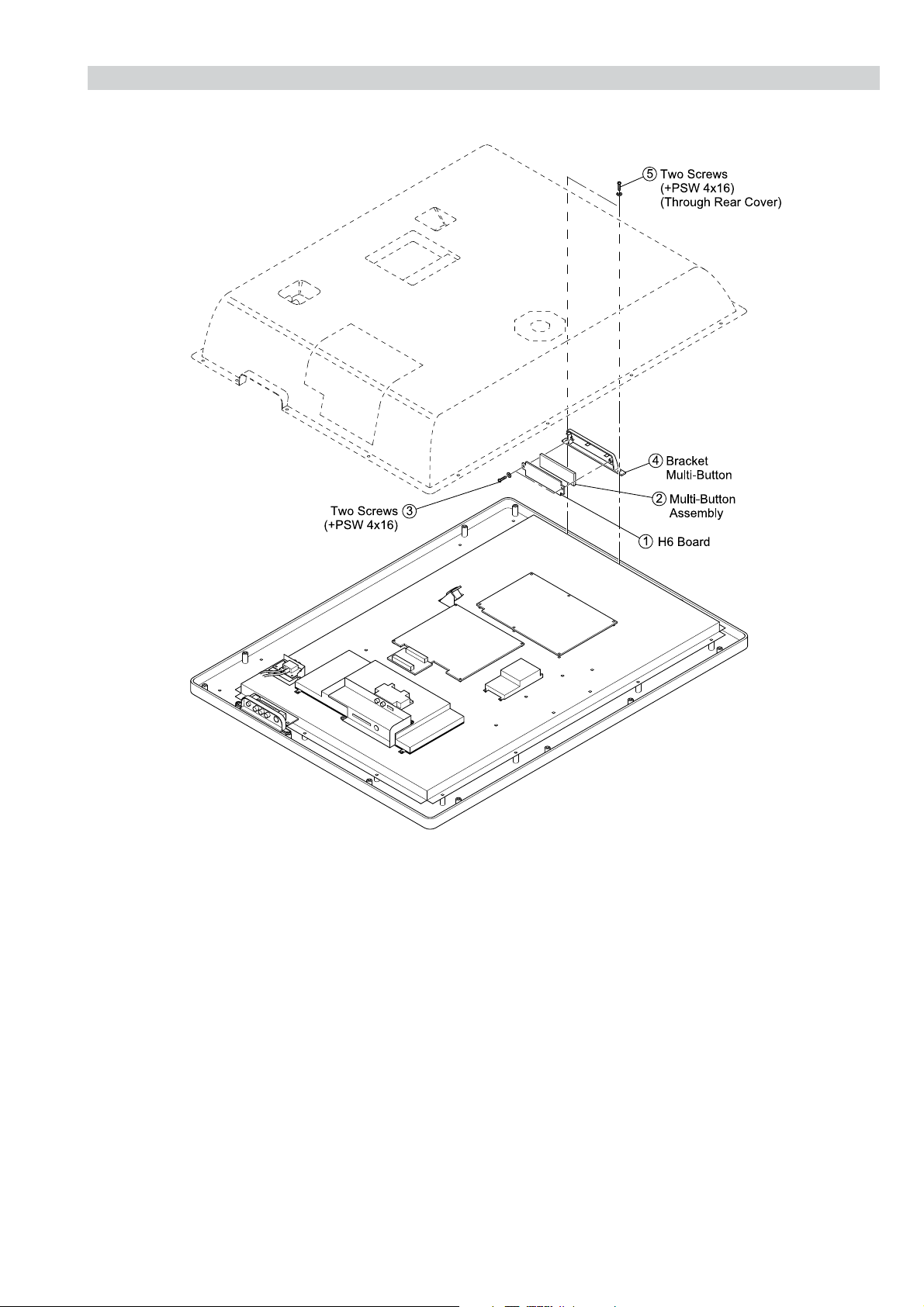
2-11. H6 BOARD REMOVAL
AT2X
RM-EA001/RM-ED001
– 21 –
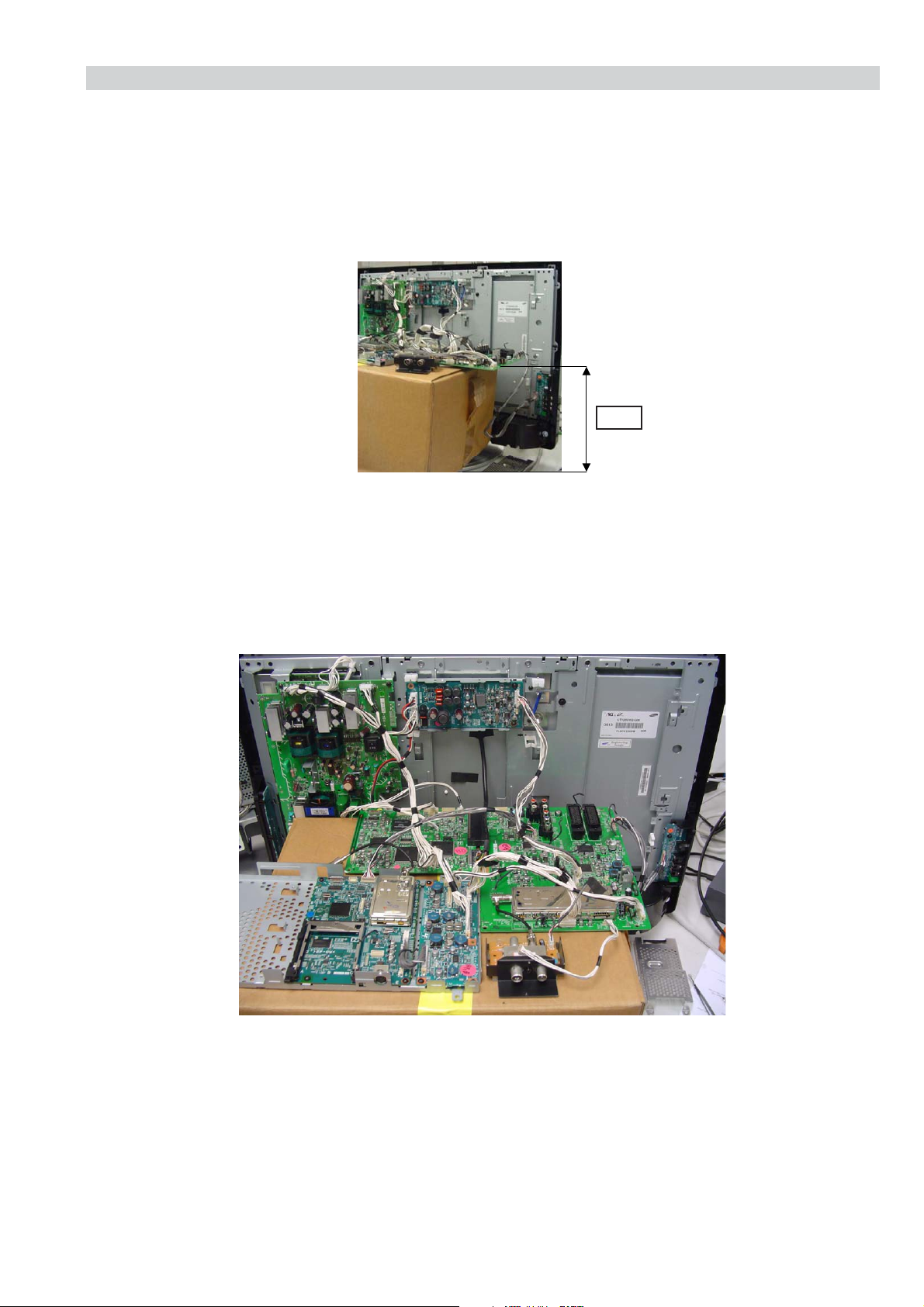
RM-EA001/RM-ED001
2-12.SERVICE POSITION
1. Remove the rear cover (See 2-1).
2. Remove the main brackets (See 2-3).
3. Disconnect the harnesses connected to boards beneath the main shield case (NP1, BL and N boards). Remove the main shield case.
4. Remove the NP1, BL and N boards (See 2-7).
5. Remove the A2 board (See 2-6).
6. Place a support of approx 35cm high as close as possible to the TV set as shown below.
35cm
AT2X
7. Arrange the removed circuit boards as shown in the picture. Reconnect the interconnecting harnesses to the circuit boards.
Note: Two new cables are needed to connect the boards in the service position
Cable 1: Part Number: 9-948-020-73 G3L board CN6200, CN6201 to NP1 board CN5801, CN5802
Cable 2: Part Number: 9-948-020-72 N board CN3402 to A2 board CN5105
– 22 –
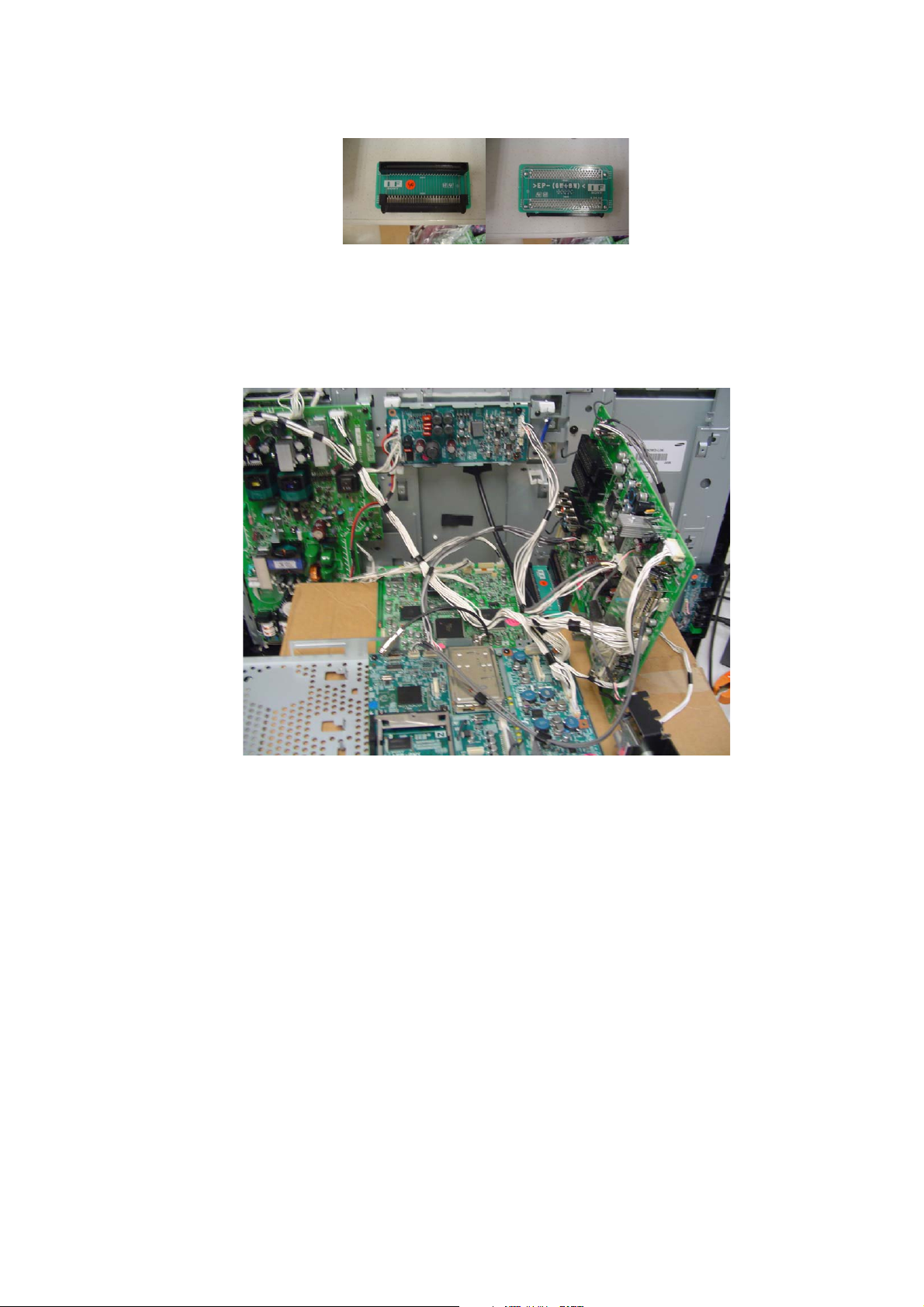
AT2X
RM-EA001/RM-ED001
8. The boards are now arranged properly in the service position. If access is required to the underside of the A2 board then an interface (IF)
board is needed.
IF Board Side A IF Board Side B
IF Board Part Number: 9-948-020-71
9. Using the IF board the A2 board can then be mounted vertically as shown in the picture below.
– 23 –
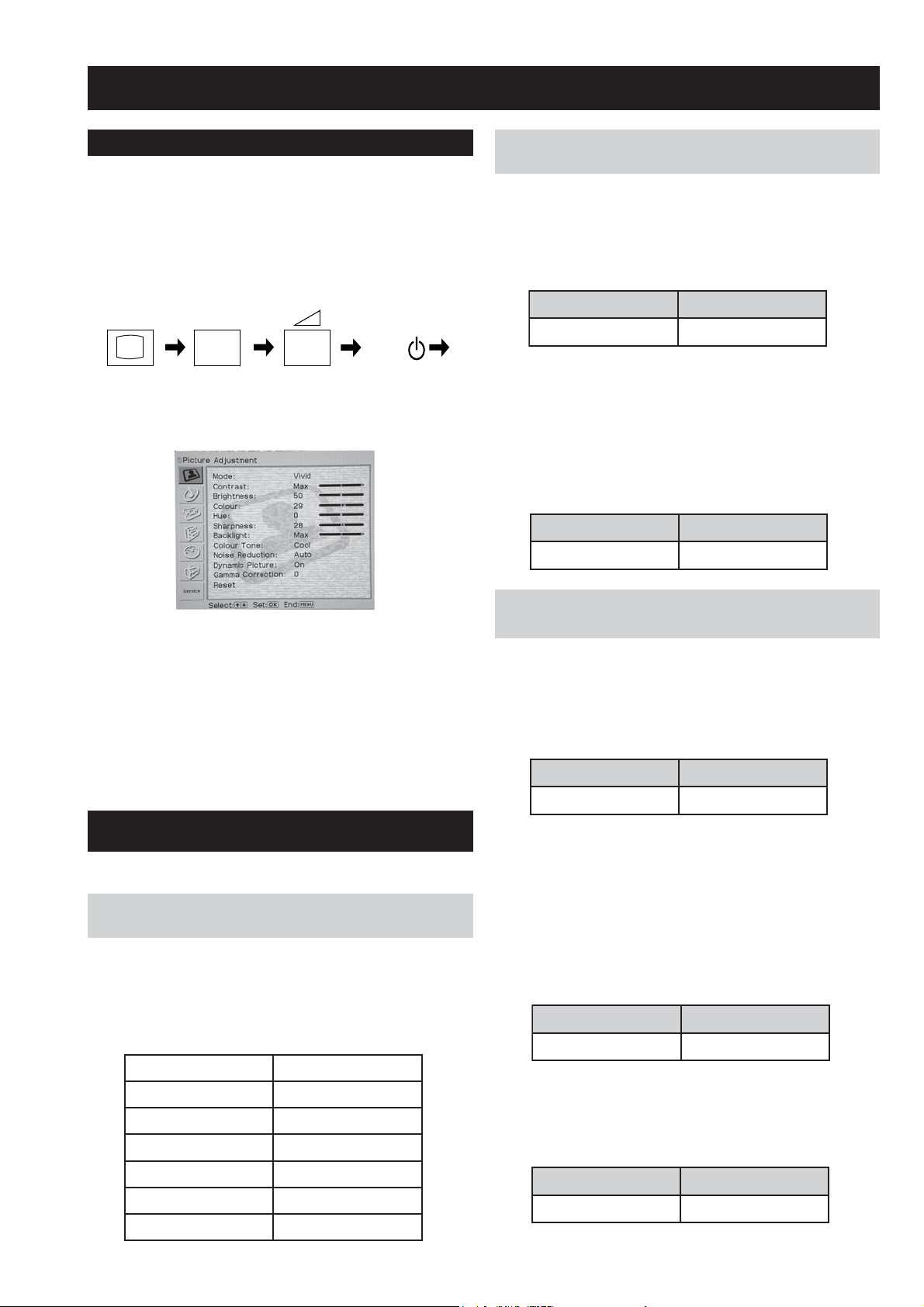
SECTION 3 SET-UP ADJUSTMENTS
3-1. How to enter Service Mode
Service adjustments to this model can be performed using the
supplied remote Commander RM-EA001 or RM-ED001.
1. Turn on the power to the TV set and enter into the stand-by
mode.
2. Press the following sequence of buttons on the Remote
Commander.
i+
(ON SCREEN (DIGIT 5) (VOLUME +) (TV)
DISPLAY)
3. Press ‘MENU’ on the remote commander to obtain the following
menu on the screen.
5
+
TV
I/
AT2X
RM-EA001/RM-ED001
3-2-2.
Y signal AD calibration of CCPX decode.
(Also see 3-2-2(a))
1. Check “TIMING_INDEX”=5 (AV_CVBS_PAL).
2. Input 0 IRE black full field with burst.
3. Send “READ_PW_INPUT_Y” command from ECS.
4. Check that the detection value of “PW_INPUT_Y” is within the
standard below.
METI DRADNATS
Y_TUPNI_WP5-+61
5. Input 100 IRE white full field with burst.
6. Send “ADJUST_Y_LEVEL_VIDEO” command from ECS.
The CP13_CVBS_Y_LEV registration of the video range is
adjusted automatically by this command
Adjustment value is also copied in to the proper NVM area.
7. Check that the detection value of “PW_INPUT_Y” is within the
standard below.
4. Move to the Service icon using the up or down arrow button on
the remote commander
5. Press the right arrow button to enter into the required menu item.
6. Press the ‘Menu’ button on the Remote Commander to quit the
Service Mode when all adjustments have been completed.
Note :
• After carrying out the service adjustments, to prevent the
customer accessing the ‘Service Menu’ switch the TV set OFF
and then ON.
3-2. Signal Level Adjustment
(Also see 3-2(a))
3-2-1.
Check AD (CCPX case) calibration
registration items.(Also see 3-2-1(a))
This adjustment is done using ECS.
1. Select AV1 and input PAL signal.
2. Change the TV Picture Mode to 1 (Custom).
3. Set the following registration items.
Y_NI_WP_TEGRAT512
DNABDAED_Y_JDA2
NETTAPOOL_Y_JDA01
C_NI_WP_TEGRAT512
METI DRADNATS
Y_TUPNI_WP5-+512
3-2-3.
C signal AD calibration of CCPX decode.
(Also see 3-2-3(a))
1. Check “TIMING_INDEX”=5 (AV_CVBS_PAL).
2. Input 0 IRE black full field with burst.
3. Send “READ_PW_INPUT_Y” command from ECS.
4. Check that the detection value of “PW_INPUT_Y” is within the
standard below.
METI DRADNATS
BC_TUPNI_WP5-+821
5. Input blue full field with burst.
6. Send “ ADJUST_C_LEVEL_VIDEO” command from ECS.
The CP14_CVBS_C_LEV registration of the video range is
adjusted automatically by this command
Adjustment value is also copied in to the proper NVM area.
7. Check that the detection value of “PW_INPUT_CB” is within
the standard below.
METI DRADNATS
BC_TUPNI_WP2-+012
8. Input red full field with burst.
9. Send “READ_PW_INPUT_CR” command from ECS.
10. Check that the detection value of “PW_INPUT_CR” is within
the standard below.
DNABDAED_C_JDA2
NETTAPOOL_C_JDA01
TUO_EMIT_JDA_DA821
- 24 -
METI DRADNATS
RC_TUPNI_WP2-+012

3-2-4.
"04 egnaR
x
8272.0
DNJ6.0
y
4472.0
Y
-A/N
Check AD (Component case) calibration
registration items.(Also see 3-2-4(a))
1. Connect component signal into Component input 575i signal.
2. Change the TV Picture Mode to 1 (Custom).
Component input is as follows:-
AV3: 26”
AV4: 32”/40”/42”/50”
3. Input 0 IRE black full field with burst into AV3.
AT2X
RM-EA001/RM-ED001
8. Input red full field with burst.
9. Send “READ_PW_INPUT_CR” command from ECS.
10. Check that the detection value of “PW_INPUT_CR” is within
the standard below.
METI DRADNATS
RC_TUPNI_WP2-+012
Y signal AD calibration of component input
3-2-5.
(Also see 3-2-5(a))
1. Check “TIMING_INDEX”=24 (Component/575i).
2. Input 0 IRE black full field. (No burst).
3. Send “READ_PW_INPUT_Y” command from ECS.
4. Check that the detection value of “PW_INPUT_Y” is within the
standard below.
METI DRADNATS
Y_TUPNI_WP5-+61
5. Input 100 IRE white full field with burst.
6. Send “ADJUST_Y_LEVEL_VIDEO” command from ECS.
The CP0A_CPNT_Y_LEV registration of the video range is
adjusted automatically by this command
Adjustment value is also copied in to the proper NVM area.
7. Check that the detection value of “PW_INPUT_Y” is within the
standard below.
METI DRADNATS
Y_TUPNI_WP5-+512
3-3. White Balance Adjustment
(Also see 3-3(a))
This adjustment is done using ECS.
3-3-1. White Balance of Colour Temperature “Cool”
(Also see 3-3-1(a))
1. Select AV1 and input a PAL 100% white full field CVBS signal.
2. Set the following registration items.
EDOM_ERUTCIP)motsuC(2
ENOTROLOC)looC(0
TSARTNOC)xaM(001
SSENTHGIRB)retneC(05
TCIP_ANYD)ffO(0
NART_CD0
AMMAG0
THGILKCAB_U)xaM(01
EDOM_OCE)dradnatS(1
ICD)ffO(0
3-2-6.
C signal AD calibration of component input
(Also see 3-2-6(a))
1. Check “TIMING_INDEX”=24 (Component/575i).
2. Input 0 IRE black full field. (No burst).
3. Send “READ_PW_INPUT_CB” command from ECS.
4. Check that the detection value of “PW_INPUT_CB” is within the
standard below.
METI DRADNATS
BC_TUPNI_WP5-+821
5. Input blue full field with burst.
6. Send “ADJUST_C_LEVEL_VIDEO” command from ECS.
The CP0B_CPNT_C_LEV registration of the video range is
adjusted automatically by this command
Adjustment value is also copied in to the proper NVM area.
7. Check that the detection value of “PW_INPUT_Y” is within the
standard below.
METI DRADNATS
BC_TUPNI_WP2-+012
3. Set data as in chart below.
EVIRD_R821
EVIRD_G)xiF(821
EVIRD_B821
GKB_R821
GKB_G821
GKB_B821
NOTE:
DO NOT SAVE.
4. Input 70 IRE SPECIAL gray full field signal into video input.
5. Adjust R_DRIVE and B_DRIVE until getting high light
adjustment value below.
Official Color Temp: 12000K-6MPCD
- 25 -
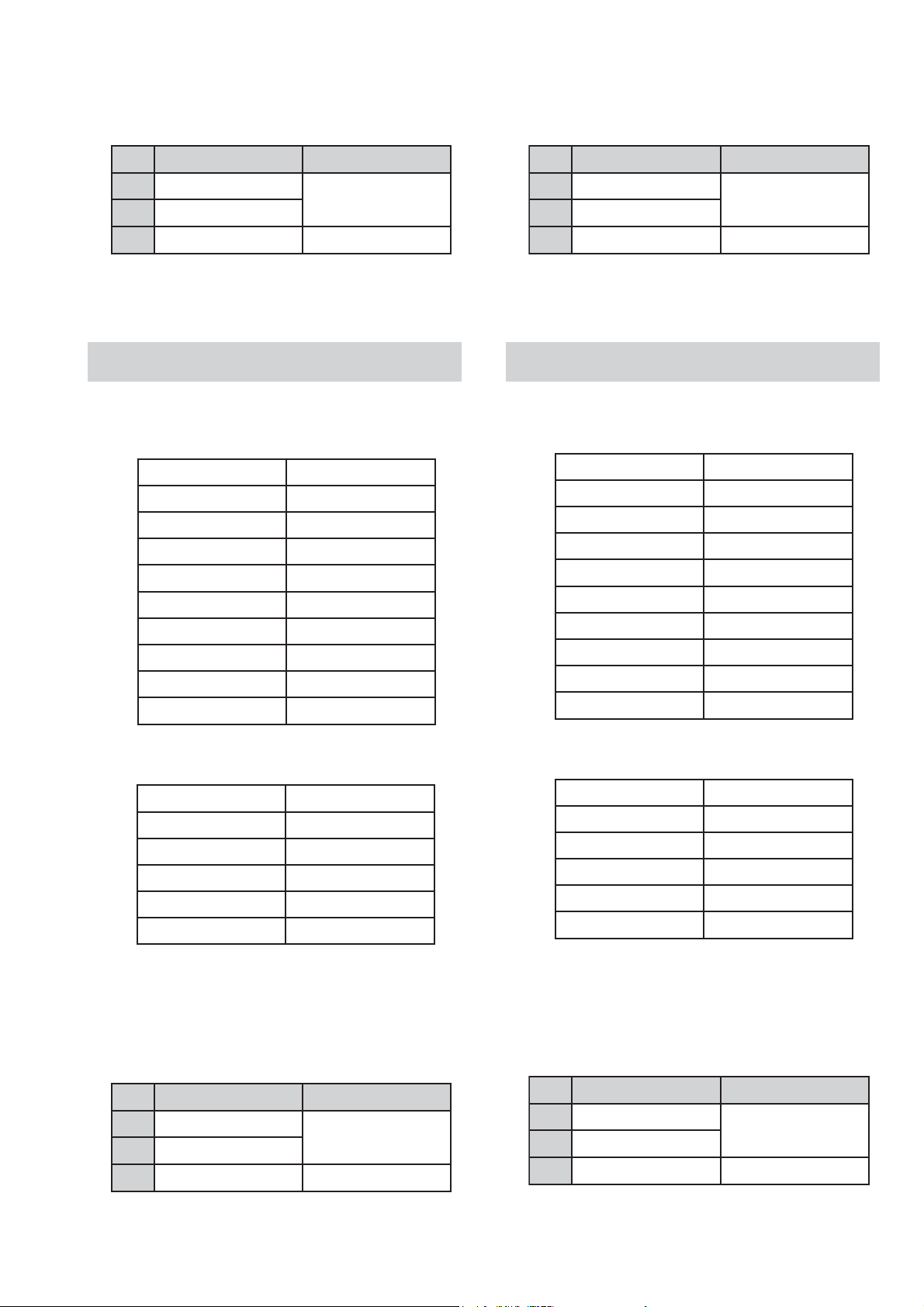
EDOM_ERUTCIP)motsuC(2
ENOTROLOC)mraW(2
TSARTNOC)xaM(001
SSENTHGIRB)retneC(05
TCIP_ANYD)ffO(0
NART_CD0
AMMAG0
THGILKCAB_U)xaM(01
EDOM_OCE)dradnatS(1
ICD)ffO(0
6. Input 20 IRE SPECIAL gray full field signal into video input.
"04 egnaR
x
8482.0
DNJ8.0
y
2392.0
Y
-A/N
"04 egnaR
x
2592.0
DNJ6.0
y
7403.0
Y
-A/N
7. Adjust R_BKG and B_BKG until getting low light
adjustment value below.
AT2X
RM-EA001/RM-ED001
6. Input 20 IRE SPECIAL gray full field signal into video input.
7. Adjust R_BKG and B_BKG until getting low light
adjustment value below.
Official Color Temp: 12000K-6MPCD
"04 egnaR
x
y
Y
8272.0
DNJ8.0
4472.0
-A/N
8. Repeat steps 2 to 7 until high and low light values are within
specification.
9. Do “Color Save”.
3-3-2. White Balance of Colour Temperature
“Neutral”(Also see 3-3-2(a))
1. Select AV1 and input a PAL 100% white full field CVBS signal.
2. Set the following registration items.
EDOM_ERUTCIP)motsuC(2
ENOTROLOC)lartueN(1
TSARTNOC)xaM(001
SSENTHGIRB)retneC(05
TCIP_ANYD)ffO(0
Official Color Temp: 9300K-0MPCD
8. Repeat steps 2 to 7 until high and low light values are within
specification.
9. Do “Color Save”.
3-3-3. White Balance of Colour Temperature
“Warm”(Also see 3-3-3(a))
1. Select AV1 and input a PAL 100% white full field CVBS signal.
2. Set the following registration items.
NART_CD0
AMMAG0
THGILKCAB_U)xaM(01
EDOM_OCE)dradnatS(1
ICD)ffO(0
3. Set data as in chart below.
EVIRD_R821
EVIRD_G)xiF(821
EVIRD_B821
GKB_R821
GKB_G821
GKB_B821
NOTE:
DO NOT SAVE.
4. Input 70 IRE SPECIAL gray full field signal into video input.
5. Adjust R_DRIVE and B_DRIVE until getting high light
adjustment value below.
Official Color Temp: 9300K-0MPCD
x
y
Y
"04 egnaR
8482.0
2392.0
-A/N
DNJ6.0
3. Set data as in chart below.
EVIRD_R821
EVIRD_G)xiF(821
EVIRD_B821
GKB_R821
GKB_G821
GKB_B821
NOTE:
DO NOT SAVE.
4. Input 70 IRE SPECIAL gray full field signal into video input.
5. Adjust R_DRIVE and B_DRIVE until getting high light
adjustment value below.
Official Color Temp: 8000K-0MPCD
- 26 -
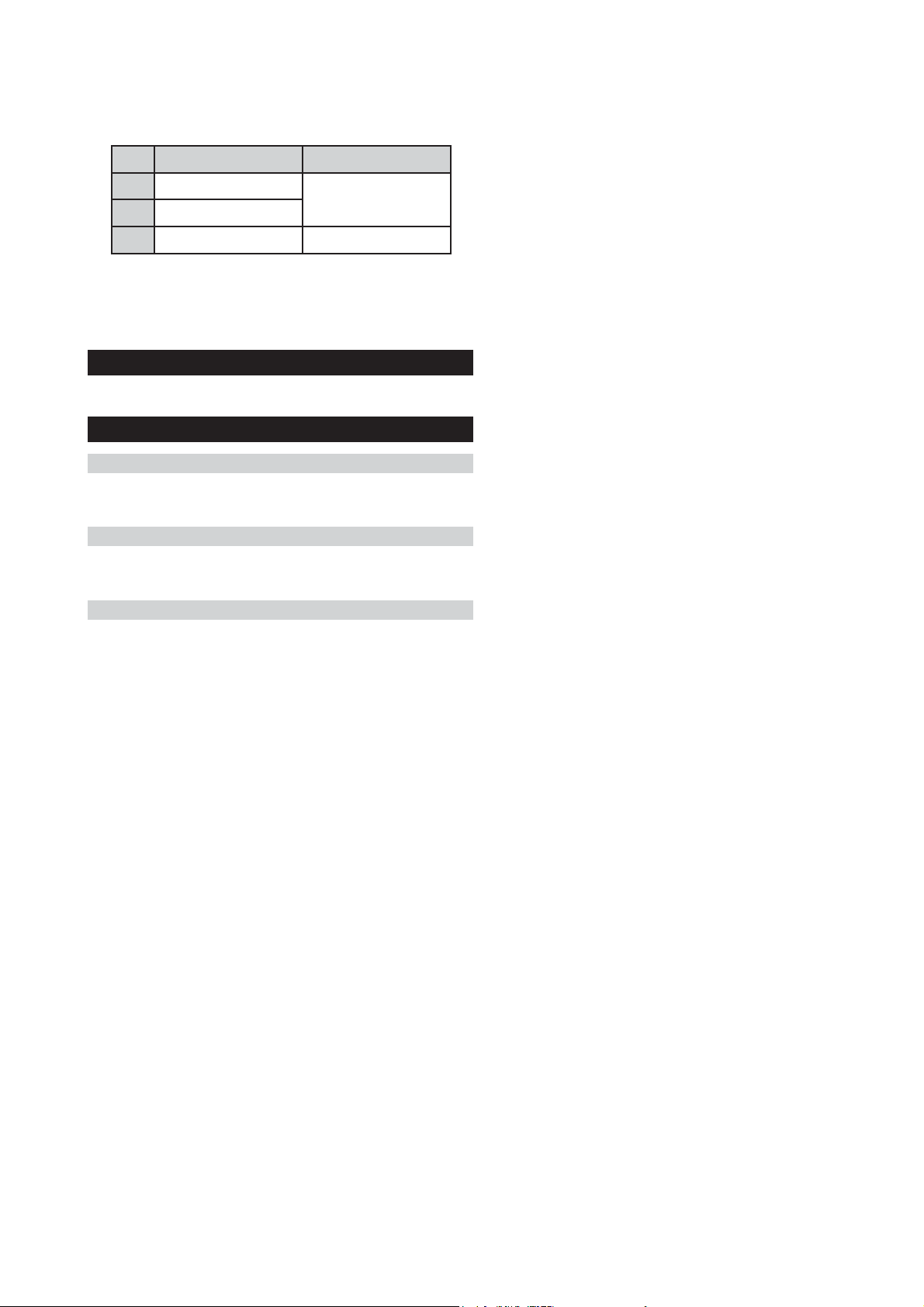
6. Input 20 IRE SPECIAL gray full field signal into video input.
7. Adjust R_BKG and B_BKG until getting low light
adjustment value below.
Official Color Temp: 8000K-0MPCD
"04 egnaR
AT2X
RM-EA001/RM-ED001
x
y
Y
2592.0
DNJ8.0
7403.0
-A/N
8. Repeat steps 2 to 7 until high and low light values are within
specification.
9. Do “Color Save”.
3-4. PANEL REPLACEMENT
When replacing the panel please readjust the W/B (See page 25).
3-5. BOARD REPLACEMENT
3-5-1. P BOARD REPLACEMENT
When replacing the P board no adjustment is necessary just read the
serial number label and update with Unison.
3-5-2. BL BOARD REPLACEMENT
When replacing the BL board please readjust the W/B (See page 25)
and readjust the ADC (See page 24).
3-5-3. A2 BOARD REPLACEMENT
When replacing the A2 board please readjust the ADC (See page 24).
- 27 -
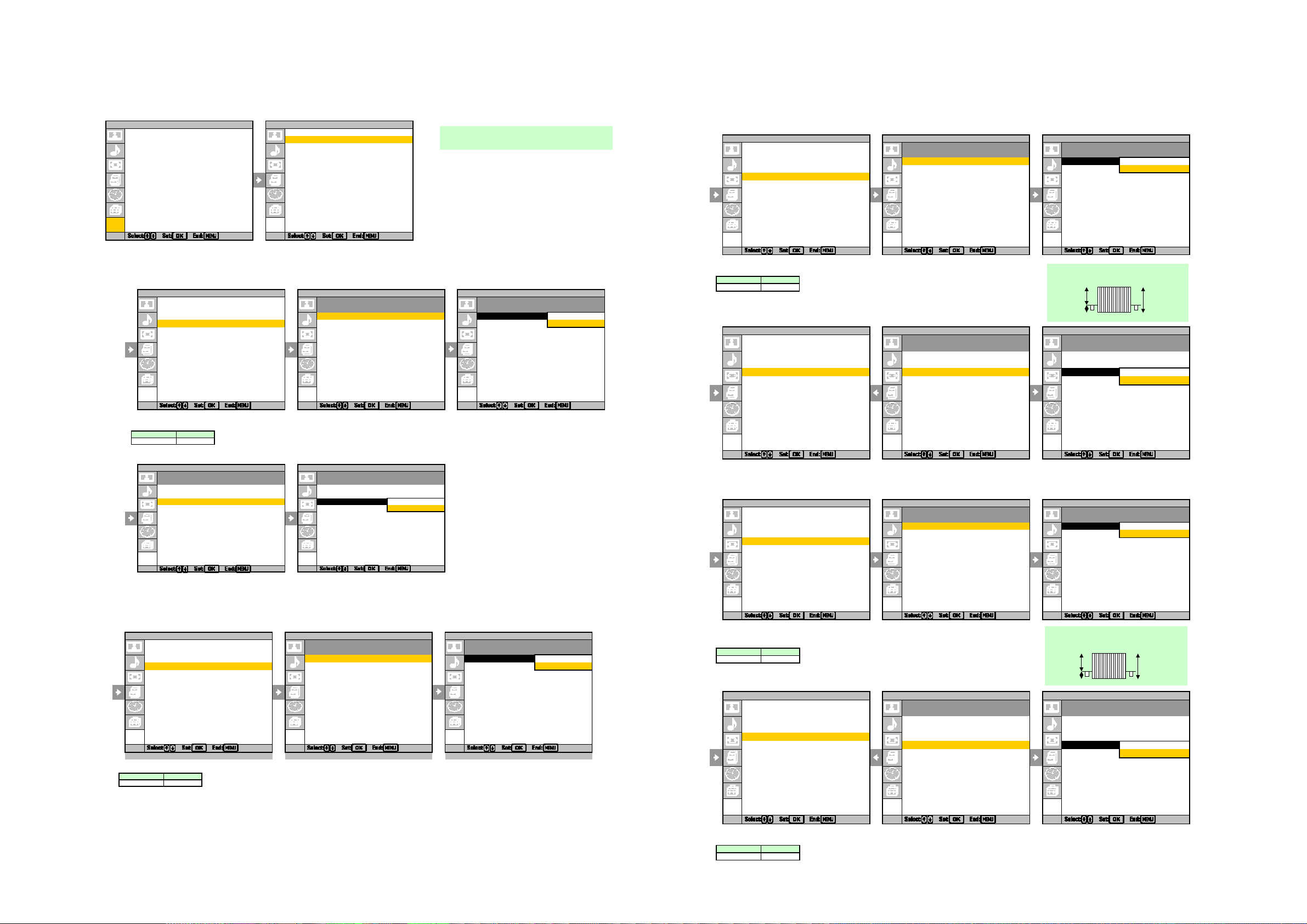
3-2(a). ADJUSTMENT OF SIGNAL LEVEL
)
)
_
_Y_
3-2-3(a). C signal AD calibration of CCPX decode
(1) Input 0 IRE black full field with burst.
(2) Proceed as follows.
SService Menu SService Menu SService Menu
A/D Converter (C signal) A/D Converter (C signal)
Model/Version/ETI info.
Aging mode READ_PW_INPUT_CB READ_PW_INPUT_C
B
Cancel
A/D Converter (Y signal) PW_INPUT_CB: 0 PW_INPUT_CB: OK
A/D Converter (C signal) ADJUST_C_LEVEL_VIDEO ADJUST_C_LEVEL_VIDEO
White Balance READ_PW_INPUT_CR READ_PW_INPUT_CR
White Balance Adj. PW_INPUT_CR: 0 PW_INPUT_CR: 0
EEPROM
SECAM Offset Adj.
(3) Check that the detection value of “PW_INPUT_CB” is within the standard of following column.
(4) Input blue full field with burst.
(5) Proceed as follows.
SService Menu SService Menu SService Menu
A/D Converter (C signal) A/D Converter (C signal)
Model/Version/ETI info.
Aging mode READ_PW_INPUT_CB READ_PW_INPUT_CB
A/D Converter (Y signal) PW_INPUT_CB: 0 PW_INPUT_CB: 0
A/D Converter (C signal) ADJUST_C_LEVEL_VIDEO
A
DJUST_C_LEVEL_V Cancel
White Balance READ_PW_INPUT_CR READ_PW_INPUT_C
R
OK
White Balance Adj. PW_INPUT_CR: 0 PW_INPUT_CR: 0
EEPROM
SECAM Offset Adj.
(6) Adjustment value also is copied in the proper NVM area.
Service
Item Standard
Service Service
Service Service Service
PW_INPUT_CB 128±5
1RWH,QWKHFDVHWKDW9*LVXVHG
VHW5 * %
&KURPDYSS
,5(
,5(
%OXH
(7) Proceed as follows.
SService Menu SService Menu SService Menu
A/D Converter (C signal) A/D Converter (C signal)
Model/Version/ETI info.
Aging mode READ_PW_INPUT_CB READ_PW_INPUT_C
B
Cancel
A/D Converter (Y signal) PW_INPUT_CB: 0 PW_INPUT_CB: OK
A/D Converter (C signal) ADJUST_C_LEVEL_VIDEO ADJUST_C_LEVEL_VIDEO
White Balance READ_PW_INPUT_CR READ_PW_INPUT_CR
White Balance Adj. PW_INPUT_CR: 0 PW_INPUT_CR: 0
EEPROM
SECAM Offset Adj.
(8) Check that the detection value of “PW_INPUT_CB” is within the standard of following column.
(9) Input red full field with burst.
SService Menu SService Menu SService Menu
A/D Converter (C signal) A/D Converter (C signal)
Model/Version/ETI info.
Aging mode READ_PW_INPUT_CB READ_PW_INPUT_CB
A/D Converter (Y signal) PW_INPUT_CB: 0 PW_INPUT_CB: 0
A/D Converter (C signal) ADJUST_C_LEVEL_VIDEO ADJUST_C_LEVEL_VIDEO
White Balance READ_PW_INPUT_CR READ_PW_INPUT_C
R
Cancel
White Balance Adj. PW_INPUT_CR: 0 PW_INPUT_CR: OK
EEPROM
SECAM Offset Adj.
(10) Check that the detection value of “PW_INPUT_CB” is within the standard of following column.
Service Service Service
Item Standard
PW_INPUT_CB 210±2
Item Standard
PW_INPUT_CR 210±2
Service Service Service
1RWH,QWKHFDVHWKDW9*LVXVHG
VHW5 * %
&KURPDYSS
,5(
,5(
5HG
3-2-1(a). Check AD calibration registration items
(1) Select AV1 and input PAL signal and change picture mode to 1(Custom).
(2) GO TO service mode and press " MENU".
SService Menu SService Menu
Service Menu Service Menu
Special Menu Special Menu
Service Service
3-2-2(a). Y signal AD calibration of CCPX decode
(1) Input 0 IRE black full field with burst in AV1.
(2)Proceed as follows.
SService Menu SService Menu SService Menu
Model/Version/ETI info.
Aging mode READ_PW_INPUT_Y READ_PW_INPUT_Y Cancel
A/D Converter (Y signal) PW_INPUT_Y: 0 PW_INPUT_Y: 0 Ok
A/D Converter (C signal) ADJUST_Y_LEVEL_VIDEO ADJUST_Y_LEVEL_VIDEO
White Balance
White Balance Adj.
EEPROM
SECAM Offset Adj.
3-2-2 (1) Black full field signal. When using a LEADER 408NPS,
set to 0 IRE, and turn "LUMINANCE" off. Do not use
the Luminance amplitude menu.
A/D Converter (Y signal) A/D Converter (Y signal)
AT2X
RM-EA001/RM-ED001
Service Service
(3) Check that the detection value of “PW_INPUT_Y” is withinthe standard of following column.
Item Standard
PW_INPUT_Y 16±5
(4) Input 100 IRE white full field with burst.
SService Menu SService Menu
A/D Converter (Y signal
READ_PW_INPUT_Y READ_PW_INPUT_Y
INPUT_Y: 0 PW_INPUT_Y: 0
PW
ADJUST
LEVEL_VIDEO ADJUST_Y_LEVEL_VIDEO Cancel
(5) Adjustment value also is copied in the proper NVM area.
(6) Proceed as follows.
(7) Check that the detection value of “PW_INPUT_Y” is within the standard of following column.
Service Service
SService Menu SService Menu SService Menu
Model/Version/ETI info.
Aging mode READ_PW_INPUT_Y READ_PW_INPUT_Y Cancel
A/D Converter (Y signal) PW_INPUT_Y: 0 PW_INPUT_Y: 0 Ok
A/D Converter (C signal) ADJUST_Y_LEVEL_VIDEO ADJUST_Y_LEVEL_VIDEO
White Balance
White Balance Adj.
EEPROM
SECAM Offset Adj.
Service
Item Standard
PW_INPUT_Y 215±5
A/D Converter (Y signal
Ok
A/D Converter (Y signal) A/D Converter (Y signal)
Service Service
Service
- 28 -
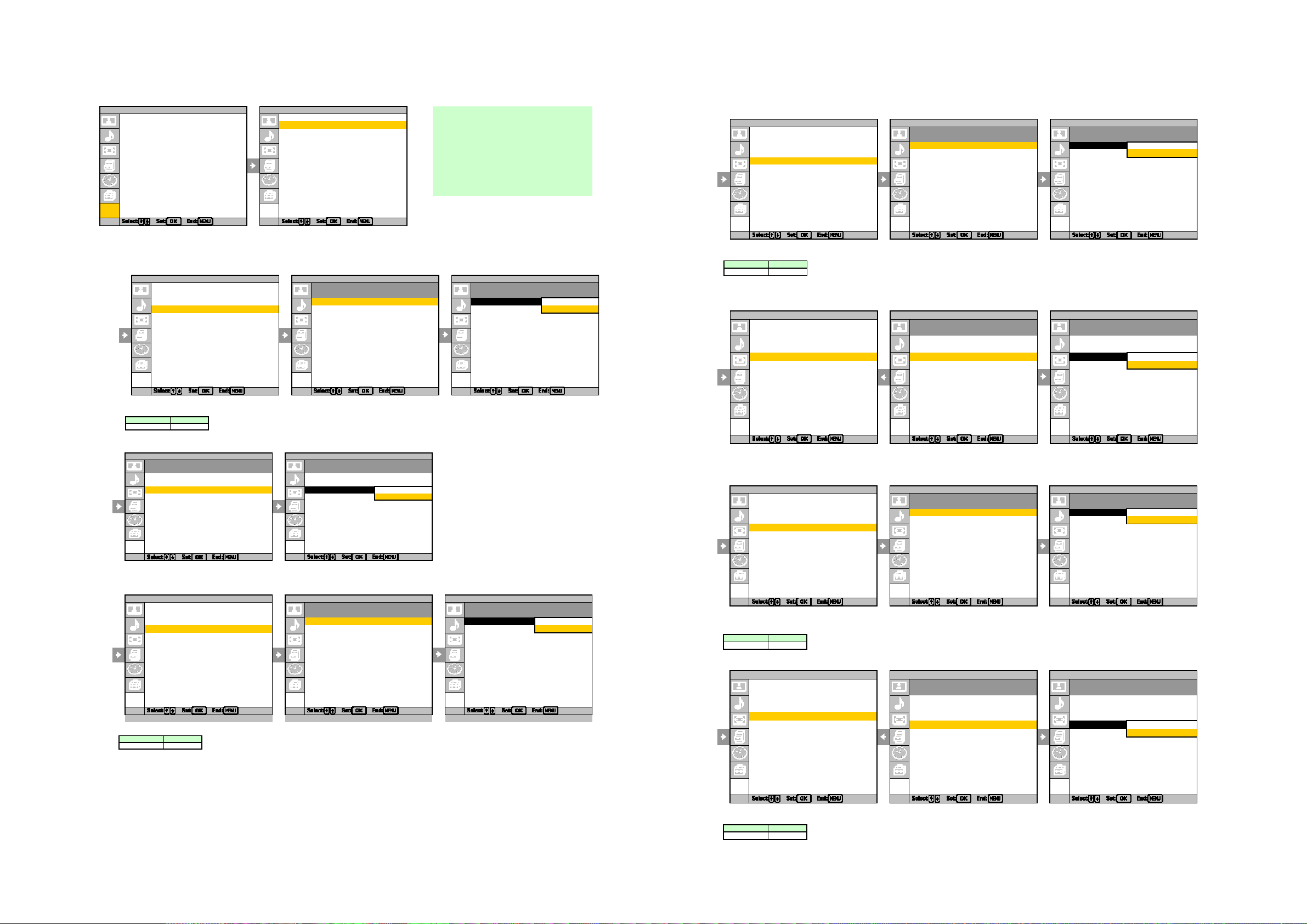
3-2-4(a). Check AD calibration registration items
)
)
_
_Y_
3-2-6(a). C signal AD calibration of componet input
(1) Input 0 IRE black full field with burst.
(2) Proceed as follows.
SService Menu SService Menu SService Menu
A/D Converter (C signal) A/D Converter (C signal)
Model/Version/ETI info.
Aging mode READ_PW_INPUT_CB READ_PW_INPUT_C
B
Cancel
A/D Converter (Y signal) PW_INPUT_CB: 0 PW_INPUT_CB: OK
A/D Converter (C signal) ADJUST_C_LEVEL_VIDEO ADJUST_C_LEVEL_VIDEO
White Balance READ_PW_INPUT_CR READ_PW_INPUT_CR
White Balance Adj. PW_INPUT_CR: 0 PW_INPUT_CR: 0
EEPROM
SECAM Offset Adj.
(3) Check that the detection value of “PW_INPUT_CB” is within the standard of following column.
(4) Input blue full field with burst.
(5) Proceed as follows.
SService Menu SService Menu SService Menu
A/D Converter (C signal) A/D Converter (C signal)
Model/Version/ETI info.
Aging mode READ_PW_INPUT_CB READ_PW_INPUT_CB
A/D Converter (Y signal) PW_INPUT_CB: 0 PW_INPUT_CB: 0
A/D Converter (C signal) ADJUST_C_LEVEL_VIDEO
A
DJUST_C_LEVEL_V Cancel
White Balance READ_PW_INPUT_CR READ_PW_INPUT_C
R
OK
White Balance Adj. PW_INPUT_CR: 0 PW_INPUT_CR: 0
EEPROM
SECAM Offset Adj.
(6) Adjustment value also is copied in the proper NVM area.
Service
Item Standard
Service Service
Service Service Service
PW_INPUT_CB 128±5
(7) Proceed as follows.
SService Menu SService Menu SService Menu
A/D Converter (C signal) A/D Converter (C signal)
Model/Version/ETI info.
Aging mode READ_PW_INPUT_CB READ_PW_INPUT_C
B
Cancel
A/D Converter (Y signal) PW_INPUT_CB: 0 PW_INPUT_CB: OK
A/D Converter (C signal) ADJUST_C_LEVEL_VIDEO ADJUST_C_LEVEL_VIDEO
White Balance READ_PW_INPUT_CR READ_PW_INPUT_CR
White Balance Adj. PW_INPUT_CR: 0 PW_INPUT_CR: 0
EEPROM
SECAM Offset Adj.
(8) Check that the detection value of “PW_INPUT_CB” is within the standard of following column.
(9) Input red full field with burst.
SService Menu SService Menu SService Menu
A/D Converter (C signal) A/D Converter (C signal)
Model/Version/ETI info.
Aging mode READ_PW_INPUT_CB READ_PW_INPUT_CB
A/D Converter (Y signal) PW_INPUT_CB: 0 PW_INPUT_CB: 0
A/D Converter (C signal) ADJUST_C_LEVEL_VIDEO ADJUST_C_LEVEL_VIDEO
White Balance READ_PW_INPUT_CR READ_PW_INPUT_C
R
Cancel
White Balance Adj. PW_INPUT_CR: 0 PW_INPUT_CR: OK
EEPROM
SECAM Offset Adj.
(10) Check that the detection value of “PW_INPUT_CB” is within the standard of following column.
Service Service Service
Item Standard
PW_INPUT_CB 210±2
Item Standard
PW_INPUT_CR 210±2
Service Service Service
(1) Select AV6 and input component 576i signal and change picture mode to 1(Custom).
(2) GO TO service mode and press " MENU".
SService Menu SService Menu
Service Menu Service Menu
Special Menu Special Menu
Service Service
3-2-5(a). Y signal AD calibration of component input
(1) Input 0 IRE black full field with burst in AV6.
(2) Proceed as follows.
SService Menu SService Menu SService Menu
Model/Version/ETI info.
Aging mode READ_PW_INPUT_Y READ_PW_INPUT_Y Cancel
A/D Converter (Y signal) PW_INPUT_Y: 0 PW_INPUT_Y: 0 Ok
A/D Converter (C signal) ADJUST_Y_LEVEL_VIDEO ADJUST_Y_LEVEL_VIDEO
White Balance
White Balance Adj.
EEPROM
SECAM Offset Adj.
Black full field signal
When using a LEADER 408NPS,
set to 0 IRE, and turn "LUMINANCE" off.
Do not use the Luminance amplitude menu.
Signal output level (blue full field)
Y level should be 0.080Vpp
CB level should be 0.350Vpp
Signal output level (red ffull field)
Y level should be 0.209Vpp
CR level should be 0.350Vpp
A/D Converter (Y signal) A/D Converter (Y signal)
AT2X
RM-EA001/RM-ED001
Service Service Service
(3) Check that the detection value of “PW_INPUT_Y” is withinthe standard of following column.
Item Standard
PW_INPUT_Y 16±5
(4) Input 100 IRE white full field with burst.
SService Menu SService Menu
A/D Converter (Y signal
READ_PW_INPUT_Y READ_PW_INPUT_Y
INPUT_Y: 0 PW_INPUT_Y: 0
PW
LEVEL_VIDEO ADJUST_Y_LEVEL_VIDEO Cancel
ADJUST
(5) Adjustment value also is copied in the proper NVM area.
(6) Proceed as follows.
(7) Check that the detection value of “PW_INPUT_Y” is within the standard of following column.
Service
SService Menu SService Menu SService Menu
Model/Version/ETI info.
Aging mode READ_PW_INPUT_Y READ_PW_INPUT_Y Cancel
A/D Converter (Y signal) PW_INPUT_Y: 0 PW_INPUT_Y: 0 Ok
A/D Converter (C signal) ADJUST_Y_LEVEL_VIDEO ADJUST_Y_LEVEL_VIDEO
White Balance
White Balance Adj.
EEPROM
SECAM Offset Adj.
Service
Item Standard
PW_INPUT_Y 215±5
A/D Converter (Y signal
Ok
Service
A/D Converter (Y signal) A/D Converter (Y signal)
Service Service
- 29 -
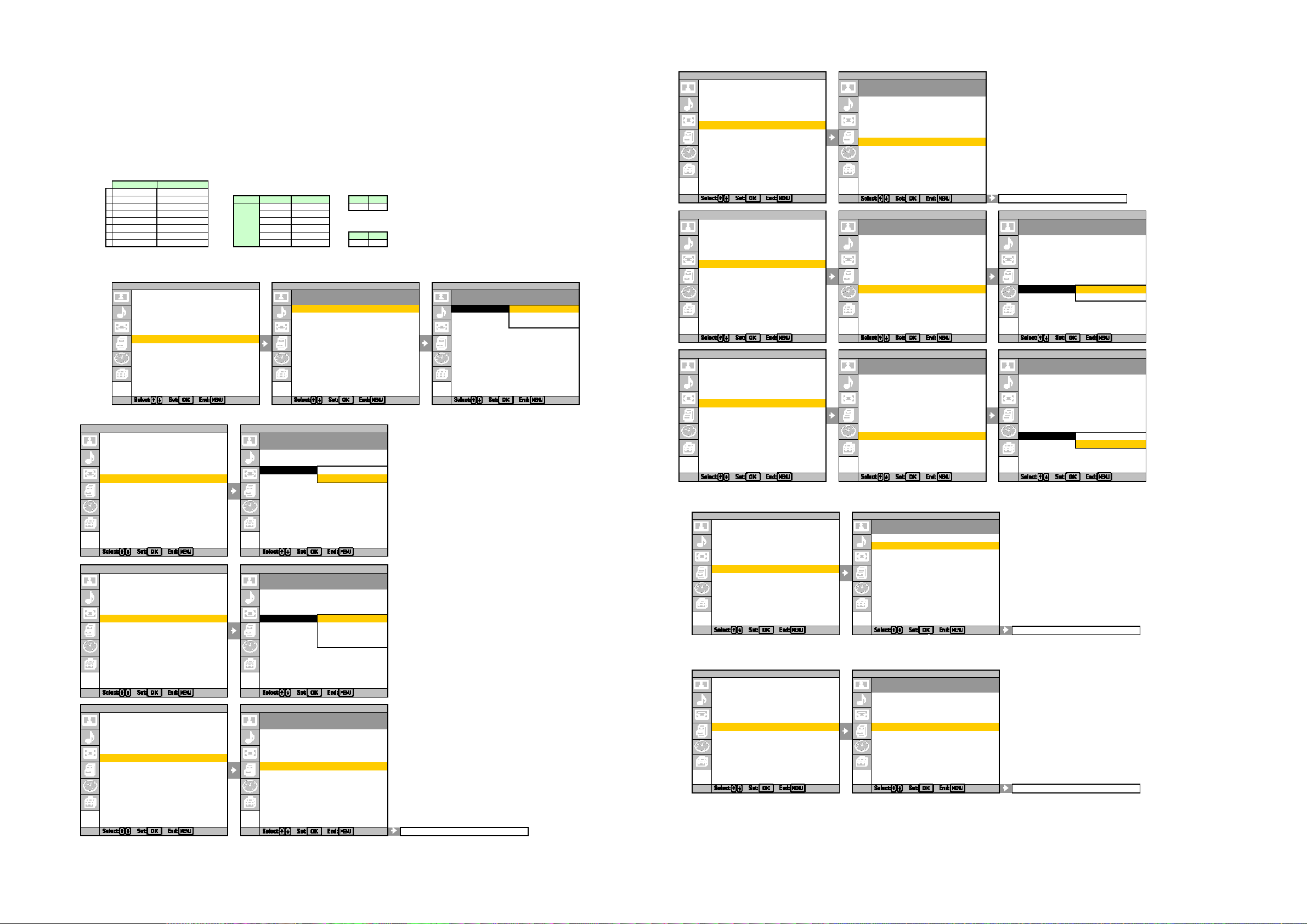
3-3(a). WHITE BALANCE ADJUSTMENT (ALL AT2X except PDP W50)
SService Menu SService Menu
White Balance
Model/Version/ETI info.
Aging mode CONTRAST: 50 ----------|----------
A/D Converter (Y signal) BRIGHTNESS: 50 ----------|----------
A/D Converter (C signal) DYNA_PICT: 0(OFF)
White Balance setting DC_TRAN: 0
White Balance Adj. GAMMA: 0 |--------------------
EEPROM U_BACKLIGHT: 5 ----------|----------
SECAM Offset Adj. ECO_MODE: 1(STANDARD)
DCI: 0(OFF)
Backlight: 10 --------------------|
SService Menu SService Menu SService Menu
White Balance White Balance
Model/Version/ETI info.
Aging mode CONTRAST: 50 ----------|---------- CONTRAST: 50 ----------|----------
A/D Converter (Y signal) BRIGHTNESS: 50 ----------|---------- BRIGHTNESS: 50 ----------|----------
A/D Converter (C signal) DYNA_PICT: 0(OFF) DYNA_PICT: 0(OFF)
White Balance setting DC_TRAN: 0 DC_TRAN: 0
White Balance Adj. GAMMA: 0 GAMMA: 0
EEPROM U_BACKLIGHT: 10 --------------------| U_BACKLIGHT: 10 --------------------|
SECAM Offset Adj. ECO_MODE: 1(STANDARD) ECO_MODE: 1(STANDARD)
DCI: 0(OFF) DCI: 0(ECO MODE)
SService Menu SService Menu SService Menu
White Balance White Balance
Model/Version/ETI info.
Aging mode CONTRAST: 50 ----------|---------- CONTRAST: 50 ----------|----------
A/D Converter (Y signal) BRIGHTNESS: 50 ----------|---------- BRIGHTNESS: 50 ----------|----------
A/D Converter (C signal) DYNA_PICT: 0(OFF) DYNA_PICT: 0(OFF)
White Balance setting DC_TRAN: 0 DC_TRAN: 0
White Balance Adj. GAMMA: 0 GAMMA: 0
EEPROM U_BACKLIGHT: 10 --------------------| U_BACKLIGHT: 10 --------------------|
SECAM Offset Adj. ECO_MODE: 1(STANDARD) ECO_MODE: 1(STANDARD)
DCI: 0(OFF) DCI: 1(ON)
0(OFF)
ServiceService
Service
Service
Service
Service ServiceService
3) Adjust R_DRIVE, B_DRIVE until High light adjustment value.
SService Menu SService Menu
White Balance Adj.
Model/Version/ETI info.
Aging mode COLOR_TONE: 0(Cool)
A/D Converter (Y signal) R_DRIVE: 130 ----------|---------A/D Converter (C signal) G_DRIVE 130 ----------|---------White Balance setting B_DRIVE 130 ----------|----------
White Balance Adj. R_BKG: 130 ----------|----------
EEPROM G_BKG: 130 ----------|----------
SECAM Offset Adj. B_BKG: 130 ----------|----------
Colour save
R_DRIVE: 130 ----------|----------
4) Input 20 IRE gray full field signal in Video input.
5) Adjust R_BKG, B_BKG until Low light adjustment value.
SService Menu SService Menu
White Balance Adj.
Model/Version/ETI info.
Aging mode COLOR_TONE: 0(Cool)
A/D Converter (Y signal) R_DRIVE: 130 ----------|---------A/D Converter (C signal) G_DRIVE 130 ----------|---------White Balance setting B_DRIVE 130 ----------|----------
White Balance Adj. R_BKG: 130 ----------|----------
EEPROM G_BKG: 130 ----------|----------
SECAM Offset Adj. B_BKG: 130 ----------|----------
Colour save
R_BKG 130 ----------|----------
<case-1>
R_BKG=127 OK R_BKG=130 ->Shift-> 128
G_BKG=128 OK G_BKG=128 ->Shift-> 126
B_BKG=126 OK B_BKG=126 ->Shift-> 124
6) Repeat step 2)윟5)
until it is in High and Low light adjusutment value.
Service Service
Service Service
3-3-1(a). White balance of Color temperature “Cool”
(1) White balance of Colour tone "Cool".
1) Select Video input.(AV1)
2) Adjustment Settings
-PICTURE_MODE = 2 (Custom)
-ColorTone = 0(Cool)
-Set data in right chart.
caution: DON'T DO ANY SAVE.
Input 70 IRE gray full field signal in Video input.
AT2X
RM-EA001/RM-ED001
Items Setting data
CONTRAST 100(Max)
1 = Official CollerTemp:12000K -6MPCD
BRIGHTNESS 50(Center)
2
DYNA_PICT 0(Off)
3
DC_TRAN
4
GAMMA 0
5 Low light adjustment value (for Cool)
U_BACKLIGHT 10(Max)
6 = Official CollerTemp:12000K -6MPCD
ECO_MODE 1(Standard)
7
DCI 0(Off)
8
SService Menu SService Menu SService Menu
Model/Version/ETI info.
Aging mode COLOR_TONE: 0(Cool) COLOR_TONE: 0(Cool)
A/D Converter (Y signal) R_DRIVE: 130 ----------|---------- R_DRIVE: 1(Neutral)
A/D Converter (C signal) G_DRIVE 130 ----------|---------- G_DRIVE 2(Warm)
White Balance setting B_DRIVE 130 ----------|---------- B_DRIVE 130 ----------|---------White Balance Adj. R_BKG: 130 ----------|---------- R_BKG: 130 ----------|----------
EEPROM G_BKG: 130 ----------|---------- G_BKG: 130 ----------|----------
SECAM Offset Adj. B_BKG: 130 ----------|---------- B_BKG: 130 ----------|----------
Service
SService Menu SService Menu
Model/Version/ETI info.
Aging mode CONTRAST: 50 ----------|----------
A/D Converter (Y signal) BRIGHTNESS: 50 ----------|----------
A/D Converter (C signal) DYNA_PICT: 1(ON)
White Balance setting DC_TRAN: 0(OFF)
White Balance Adj. GAMMA: 3
EEPROM U_BACKLIGHT: 5 ----------|----------
SECAM Offset Adj. ECO_MODE: 1(STANDARD)
Service Service
SService Menu SService Menu
Model/Version/ETI info.
Aging mode CONTRAST: 50 ----------|----------
A/D Converter (Y signal) BRIGHTNESS: 50 ----------|----------
A/D Converter (C signal) DYNA_PICT: 0(OFF)
White Balance setting DC_TRAN: 0(OFF)
White Balance Adj. GAMMA: 1
EEPROM U_BACKLIGHT: 2
SECAM Offset Adj. ECO_MODE: 3
Service
SService Menu SService Menu
Model/Version/ETI info.
Aging mode CONTRAST: 50 ----------|----------
A/D Converter (Y signal) BRIGHTNESS: 50 ----------|----------
A/D Converter (C signal) DYNA_PICT: 0(OFF)
White Balance setting DC_TRAN: 0
White Balance Adj. GAMMA: 0
EEPROM U_BACKLIGHT: 5 ----------|----------
SECAM Offset Adj. ECO_MODE: 1(STANDARD)
Service
0
*Set in numerical order. High light adjustment value (for Cool)
R_DRIVE
G_DRIVE
B_DRIVE
Initial
R_BKG 128
Value
G_BKG
B_BKG 128
Service Service
White Balance
DCI: 0(OFF)
White Balance
DCI: 0(OFF)
Service
White Balance
DCI: 0(OFF)
Service
Setting dataItems
128
128(Fix)
128
128
White Balance Adj. White Balance Adj.
Colour save Colour save
xy
0.2728 0.2744
xy
0.2744
0.2728
Gamma Correction: MIN |--------------------
- 30 -
