Sony KDL-52Z4500, KDL-46Z4500, KDL-40Z4500, Bravia KDL-52W4500, Bravia KDL-46W4500 Operating Instructions Manual
...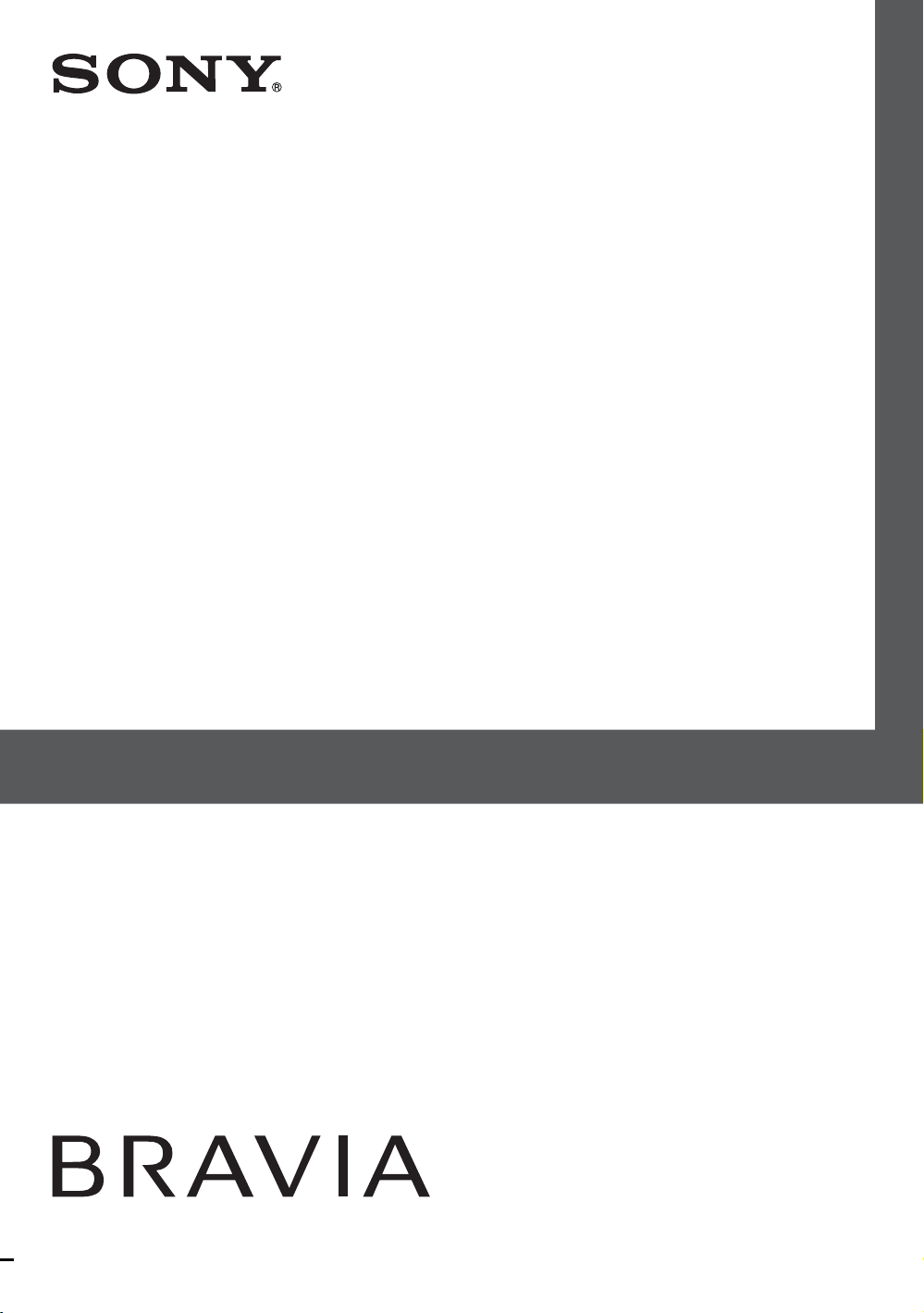
LCD Digital Colour TV
Operating Instructions
KDL-52Z4500
KDL-46Z4500
KDL-40Z4500
© 2008 Sony Corporation 4-119-599-11(1)
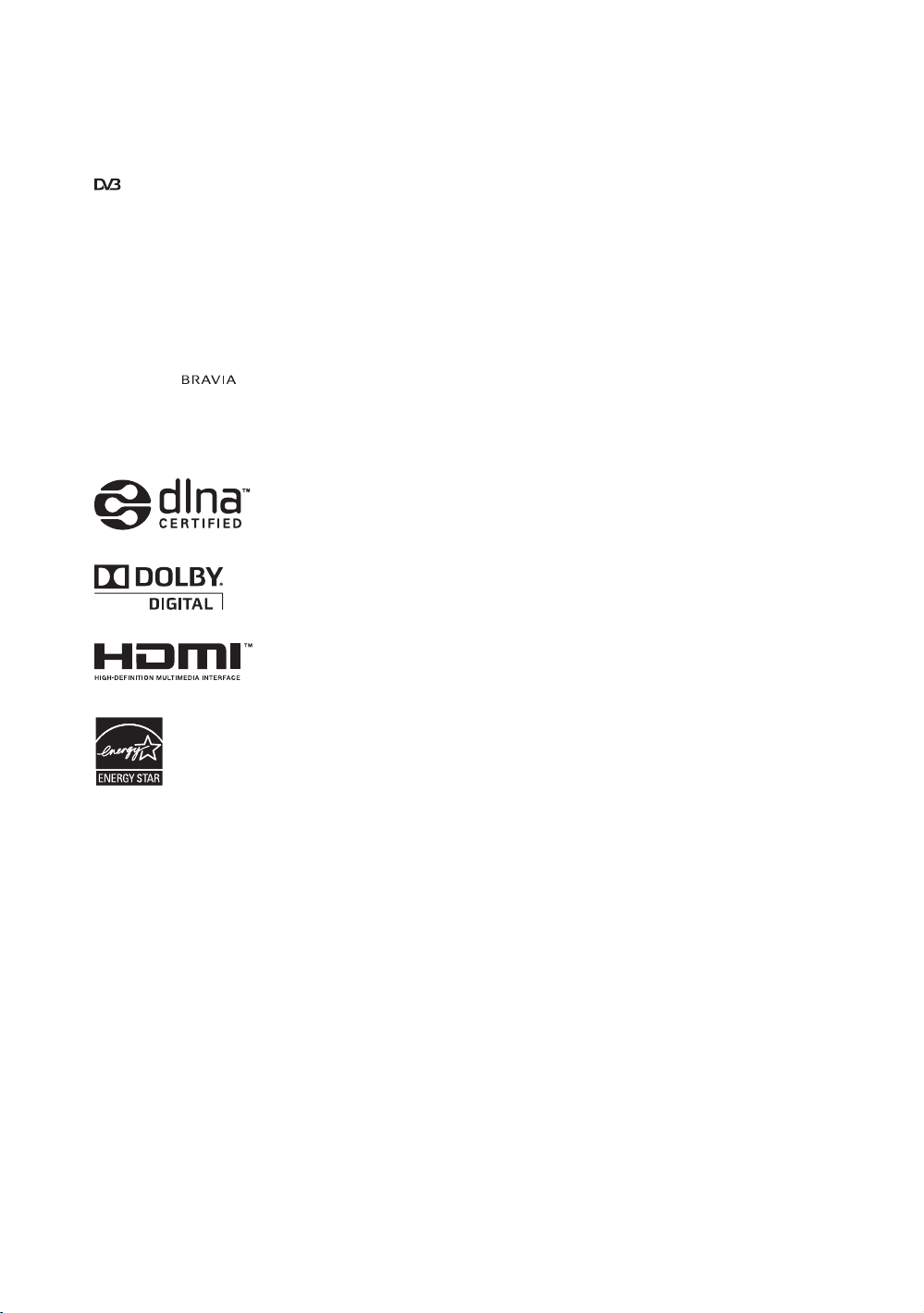
Introduction
Thank you for choosing this Sony product.
Before operating the TV, please read this
manual thoroughly and retain it for future
reference.
Trademark information
is a registered trademark of the DVB
Project
DLNA and DLNA CERTIFIED are
trademarks and/or service marks o f Digital
Living Network Alliance.
Manufactured under license from Dolby
Laboratories. Dolby and the double-D
symbol are trademarks of Dolby
Laboratories.
HDMI, the HDMI logo and HighDefinition Multimedia Interface are
trademarks or registered trademarks of
HDMI Licensing LLC.
“BRAVIA” and are
trademarks of Sony Corporation.
“XMB” and “xross media bar” are
trademarks of Sony Corporation and Sony
Computer Entertainment Inc.
Notes for New Zealand
model
• When the TV is initially set up, it is
designed to stay within the Energy Star
guidelines.
• Changes to certain features, settings,
and functionalities of this TV (i.e. TV
guide, Picture/Sound, Light Sensor,
Power Savings) can slightly change the
power consumption. Depending upon
such changed settings, the power
consumption may increase which
possibly could exceed the limits
required for the Energy Star
qualification.
GB
2
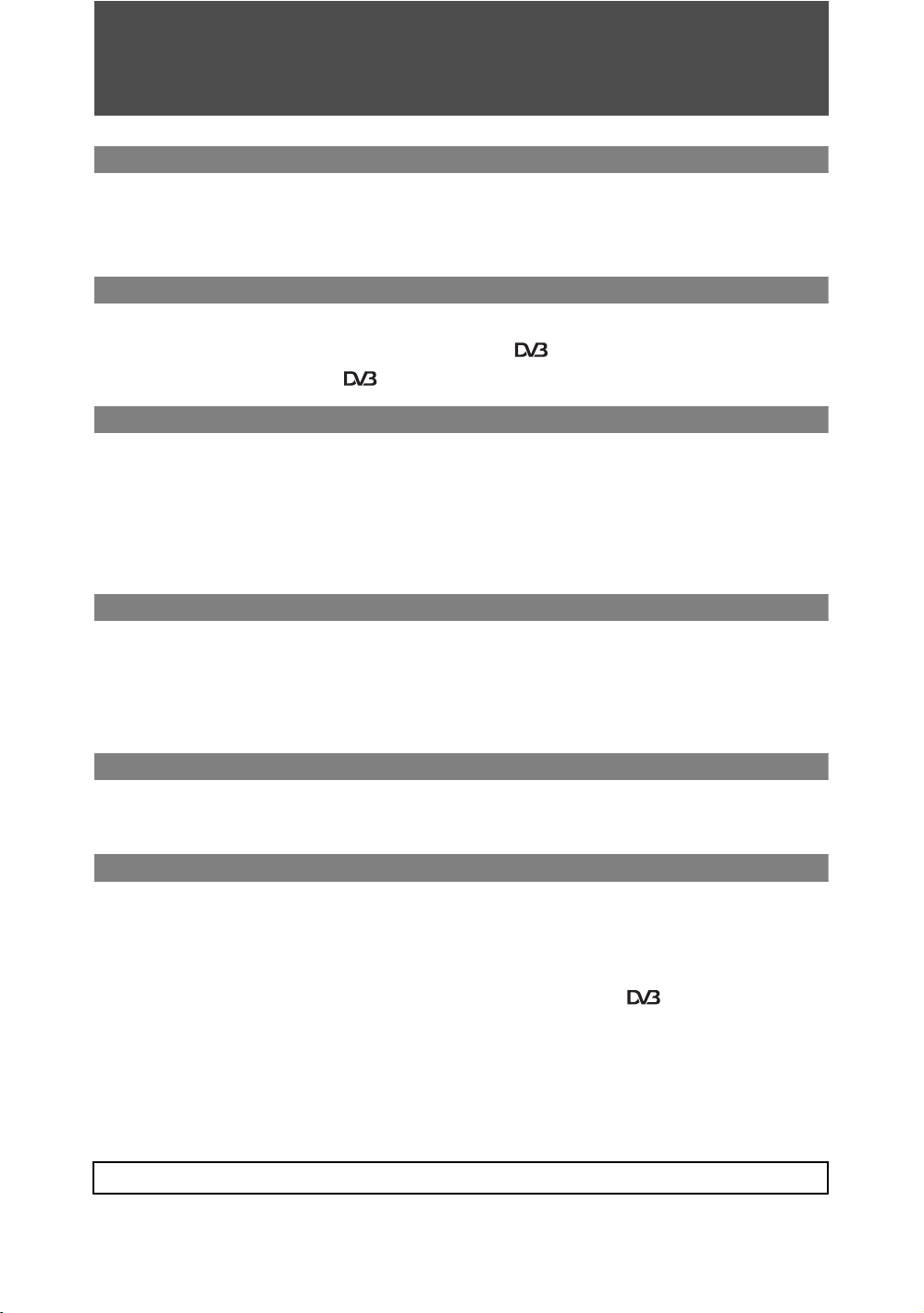
Table of Contents
Start-up Guide 4
Safety Information ............................................................................................................................9
Precautions .....................................................................................................................................10
Remote Control and TV Controls/Indicators ................................................................................11
Watching TV
Watching TV ....................................................................................................................................15
Using the Digital Electronic Programme Guide (EPG) (Australian model only) ..............17
Using the Digital Favourite List ............................................................................................18
Using Optional Equipment
Connecting Optional Equipment ...................................................................................................19
Viewing Pictures from Connected Equipment .............................................................................22
Playing back Photo/Music via USB ...............................................................................................23
Using BRAVIA Sync (Control for HDMI)........................................................................................25
Operating Optional Equipment using the TV Remote .................................................................27
Using Home Network Features
Connecting to the Network ............................................................................................................29
Enjoying Photo/Music Files via the Network................................................................................29
Checking the Network Connection................................................................................................31
Adjusting the Server Display Settings..........................................................................................31
Using MENU Functions
Navigating through TV Home Menu on XMB™ ............................................................................33
TV Settings Menu............................................................................................................................34
Additional Information
Installing the Accessories (Wall-Mount Bracket).........................................................................46
Specifications..................................................................................................................................49
Troubleshooting..............................................................................................................................51
: for digital channels only
Before operating the TV, please read “Safety Information” (page 9). Retain this manual for future reference.
GB
3
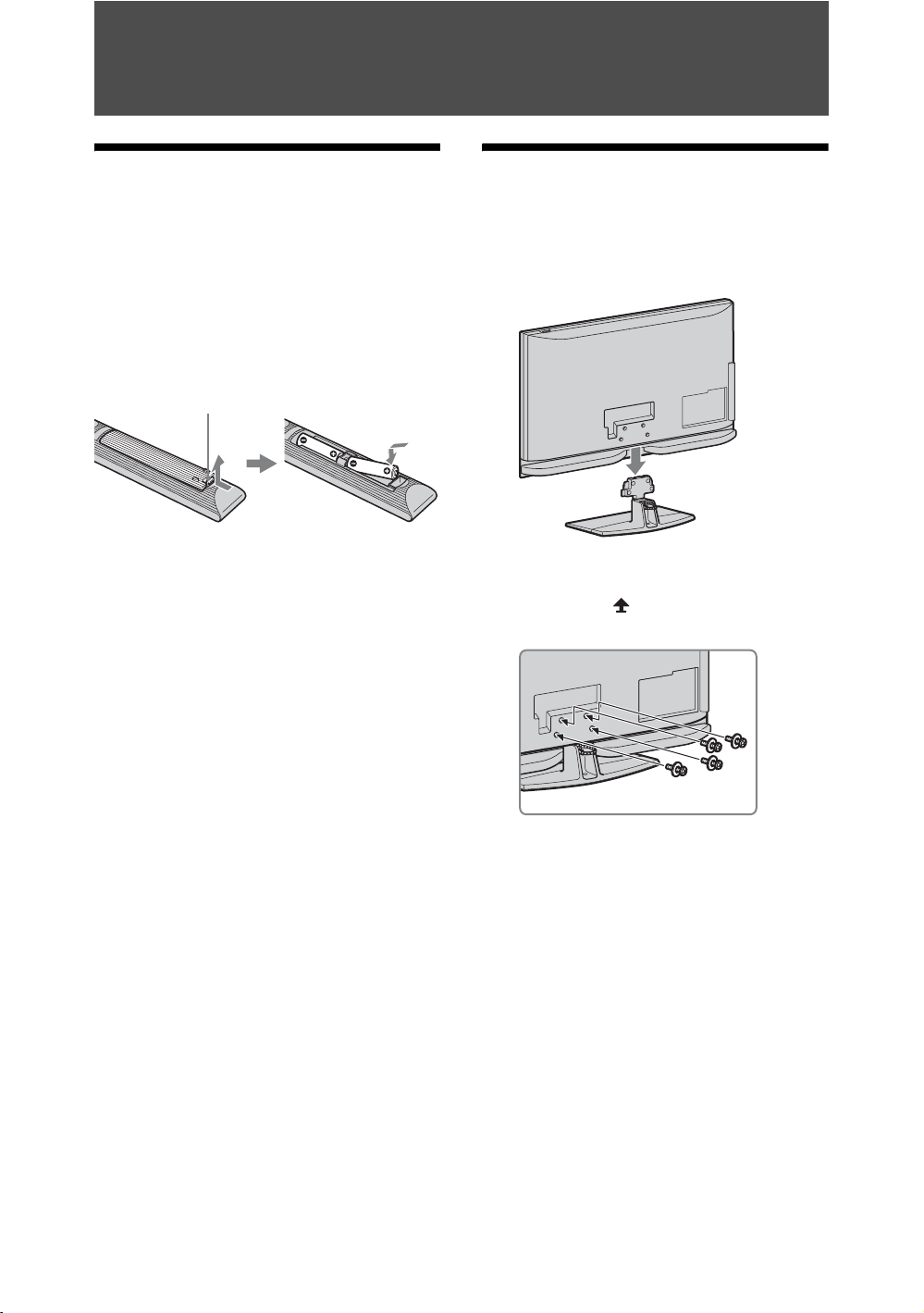
Start-up Guide
1: Checking the accessories
AC power cord (1)
Antenna cable (1)
Stand (1) and screws (4) (KDL-46Z4500/40Z4500
only)
Remote RM-GD005 (1)
Size AA batteries (R6 type) (2)
To insert batteries into the remote
Push and lift the cover to open.
~
• Observe the correct polarity when inserting
batteries.
• Do not use different types of batteries together or
mix old and new batteries.
• Dispose of batteries in an environmentally
friendly way. Certain regions may regulate the
disposal of batteries. Please consult your local
authority.
• Handle the remote with care. Do not drop or step
on it, or spill liquid of any kind onto it.
• Do not place the remote in a location near a heat
source, a place subject to direct sunlight, or a
damp room.
To replace the speaker grille
The speaker grille unit can be replaced with
others that are sold separately. However, do
not remove the unit except to replace it. For
details, see the instructions supplied with
speaker grille units.
2: Attaching the stand (for
KDL-46Z4500/40Z4500)
1 Place the TV onto the stand by aligning
the screw hole alignment lines over the
stand as shown.
2 Fix the TV to the stand according to the
arrow marks that guide the screw holes
using the supplied screws.
~
• This TV is very heavy, so two or more people
should place the TV on the stand.
• If using an electric screwdriver, set the tightening
torque at approximately 1.5N·m (15kgf·cm).
• When installing the TV onto the wall, follow step
1 to prevent the TV panel from falling over.
GB
4
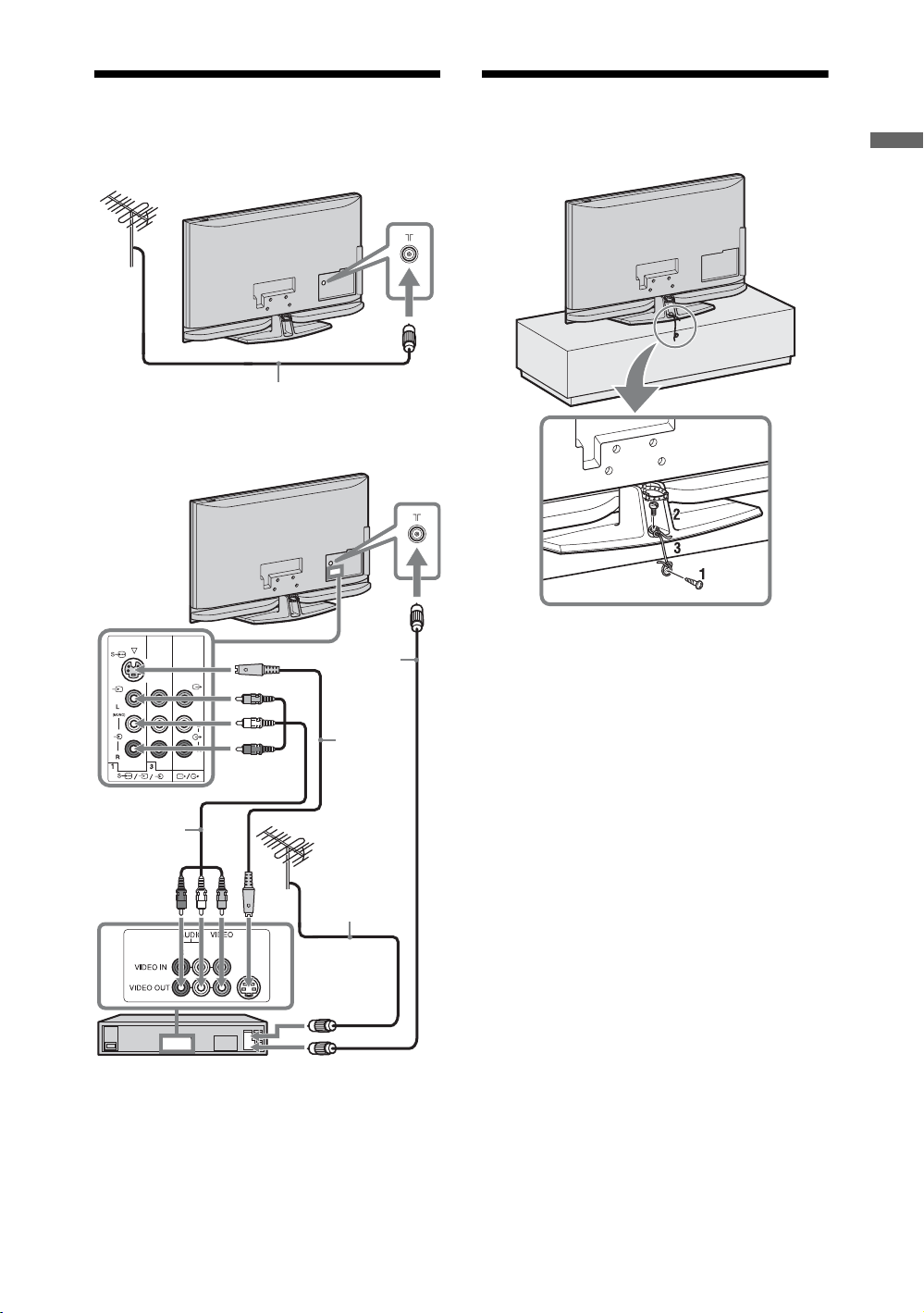
3: Connecting an antenna/
VCR
Connecting an antenna
Antenna cable (not supplied)
Connecting an antenna and VCR
4: Preventing the TV from
toppling over
Start-up Guide
Antenna
cable (not
supplied)
S-Video
cable (not
supplied)
AV cable (not
supplied)
Antenna cable
(not supplied)
VCR
~
• When connecting an antenna cable (not supplied),
an adaptor (not supplied) may be required.
1 Install a wood screw (4 mm in diameter,
not supplied) in the TV stand.
2 Install a machine screw (M6 × 12–15, not
supplied) into the screw hole of the TV.
3 Tie the wood screw and the machine
screw with a strong cord (not supplied).
GB
5
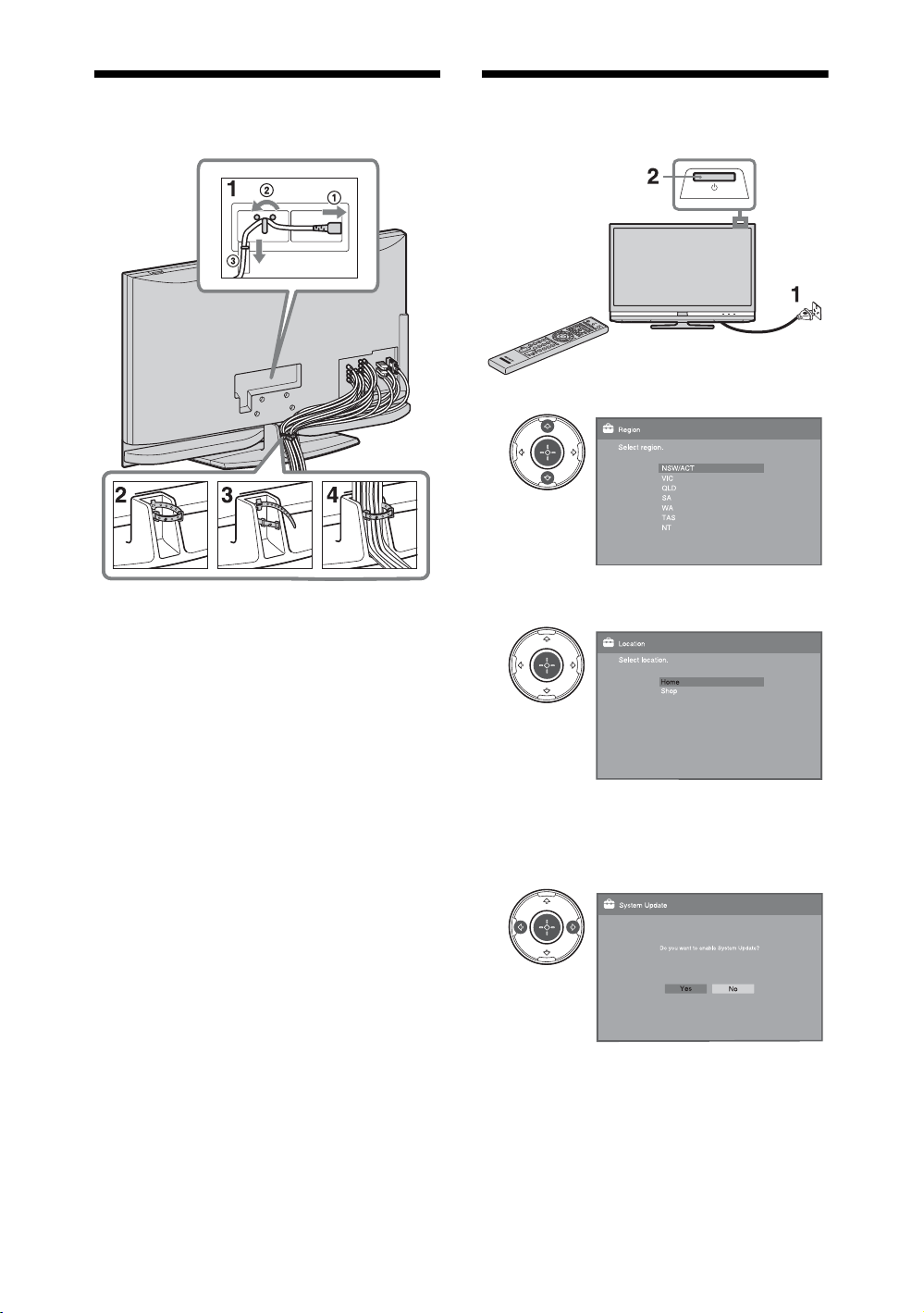
5: Bundling the cables
~
• Do not bundle the AC power cord together with
other cables.
6: Performing the initial
set-up
3
(Australian model only)
4
Select “Home” for the best TV settings to
use the TV in the home.
For New Zealand model, the illustration
may differ from that of the actual display.
5
Select “Yes” to enable the system update
(page 44).
GB
6
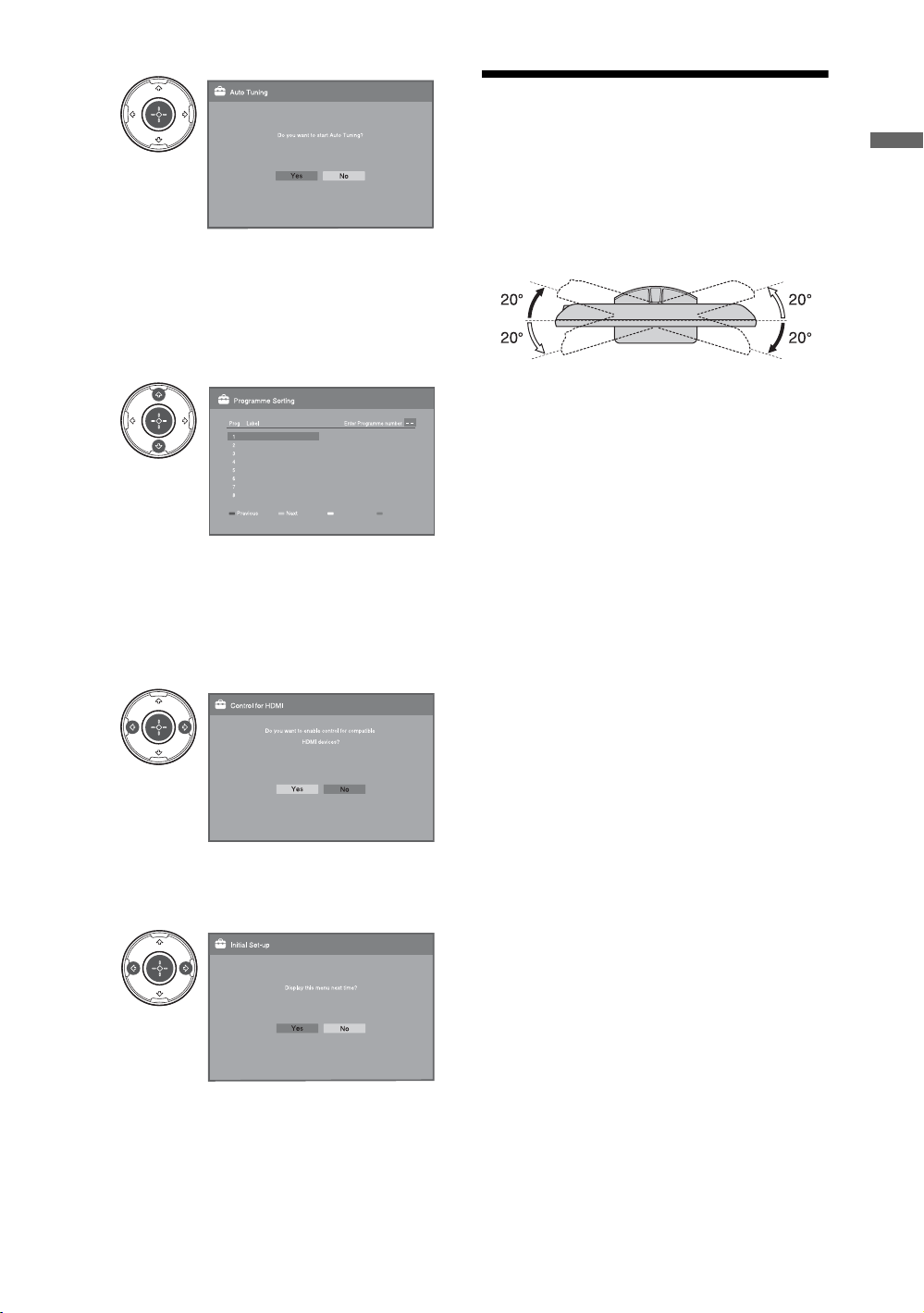
6
Make sure that the antenna is connected.
The TV starts searching for all available
digital channels, followed by all available
analogue channels. This may take some
time, so do not press any buttons on the
TV or remote while proceeding.
7
If you want to change the order of
analogue channels, follow the steps in
“Programme Sorting” on page 41.
If your TV cannot receive digital
broadcasts, the “Clock Set” menu appears
on the screen (page 38).
8
Adjusting the viewing angle
of the TV
This TV can be adjusted within the angles
shown below.
Adjust the angle left and right (swivel)
Top view
Front
Start-up Guide
When using the control for HDMI
function, select “Yes” to enable control for
compatible HDMI devices.
9
Select “Yes” to display this menu again
next time, otherwise select “No”.
GB
7
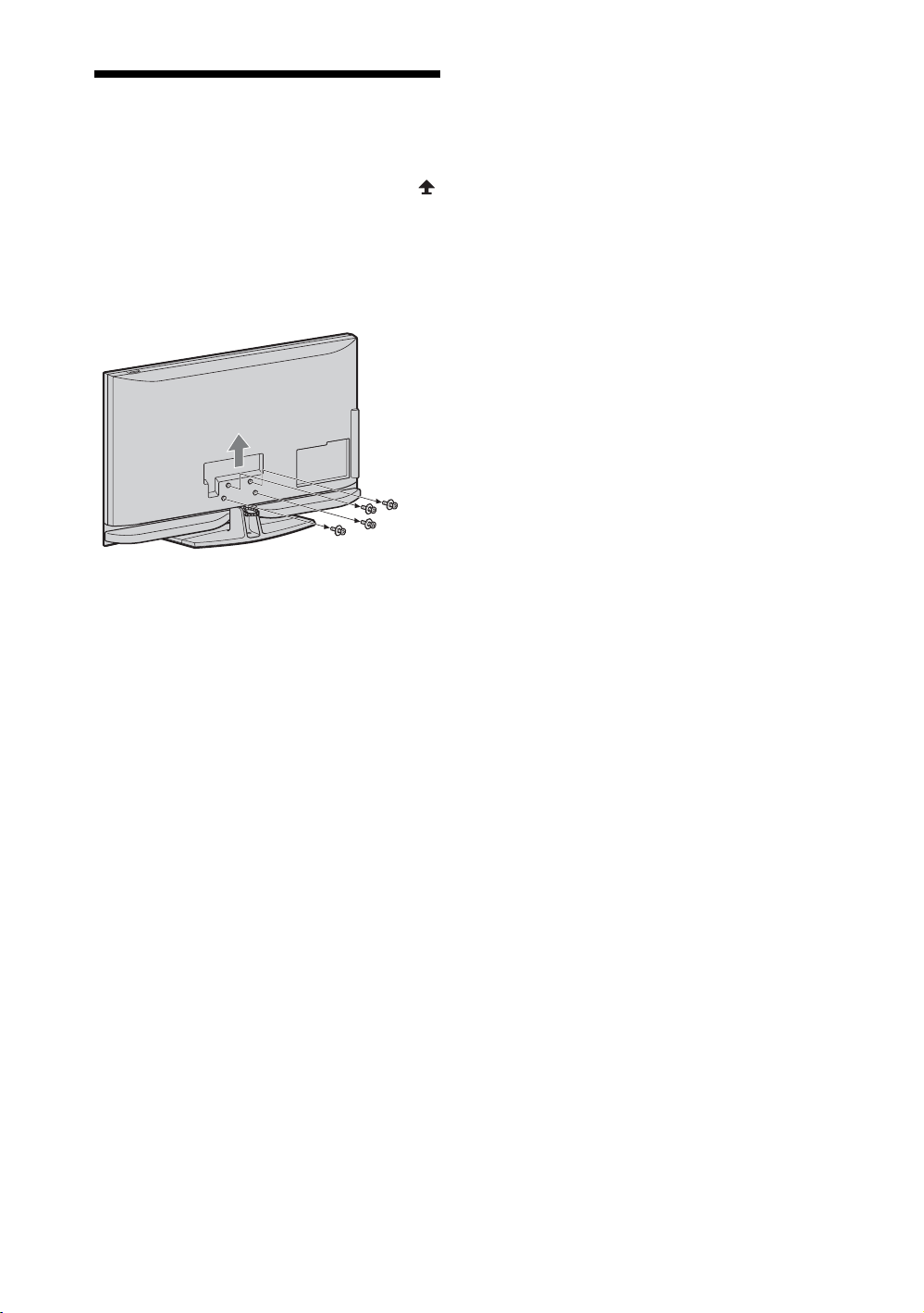
Detaching the Table-Top
Stand from the TV
~
• Remove the screws guided by the arrow marks
of the TV.
• Do not remove the Table-Top Stand for any reason
other than listed below.
– To wall-mount the TV.
– To put the TV in the carton at time of purchase
(KDL-46Z4500/KDL-40Z4500 only).
GB
8
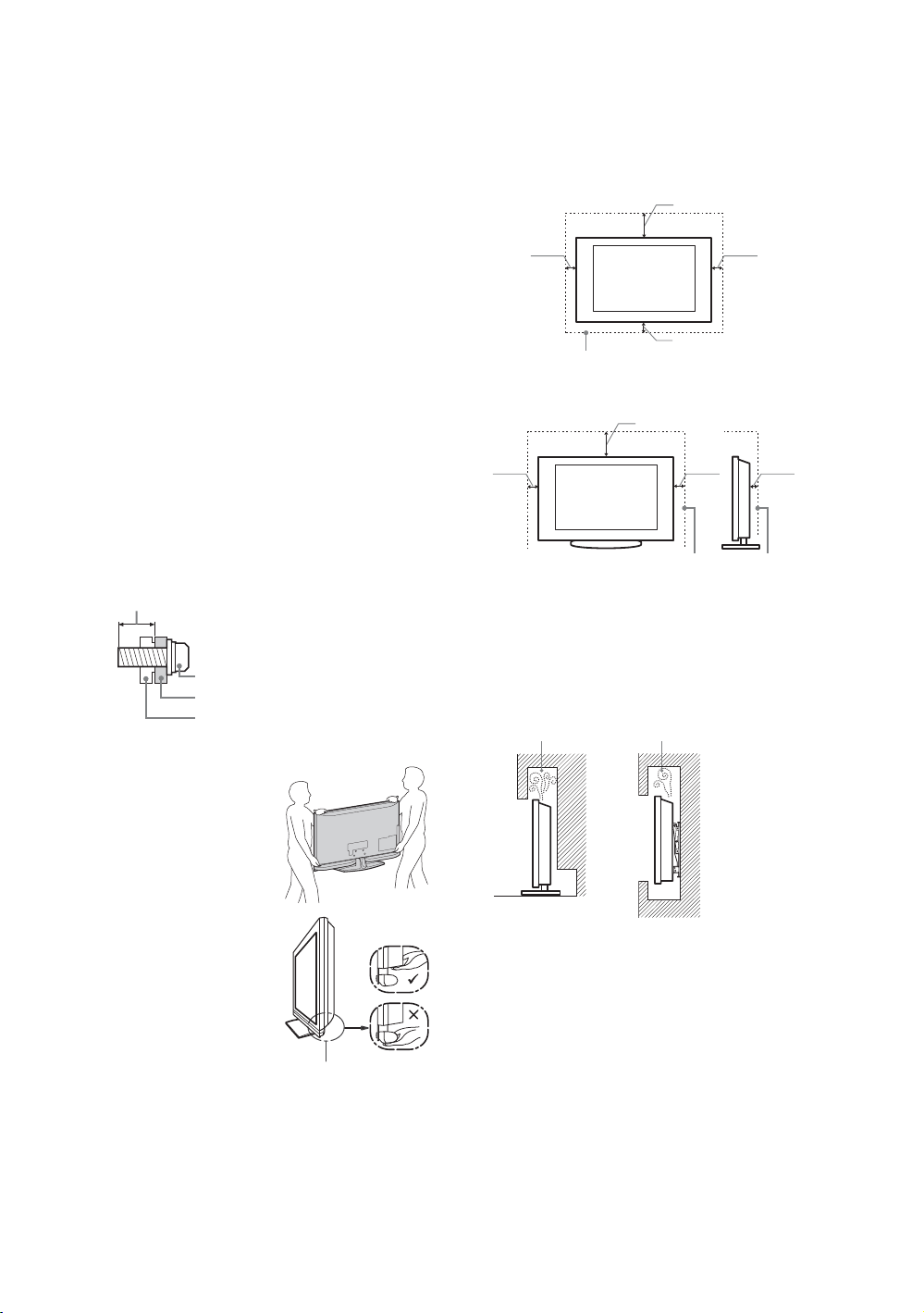
Safety Information
Installation/Set-up
Install and use the TV set in accordance with the instructions below
in order to avoid any risk of fire, electrical shock or damage and/or
injuries.
Installation
s The TV set should be installed near an easily accessible AC
power outlet.
s Place the TV set on a stable, level surface to avoid it from
falling down and cause personal injury or damage to the TV.
s Only qualified service personnel should carry out wall
installations.
s For safety reasons, it is strongly recommended that you use
Sony accessories, including:
– Wall-mount bracket SU-WL500
– Wall-mount bracket SU-WL50B
s Be sure to use the screws supplied with the Wall-mount bracket
when attaching the mounting hooks to the TV set. The supplied
screws are designed so that they are 8 mm to 12 mm in length
when measured from the attaching surface of the mounting
hook.
The diameter and length of the screws differ depending on the
Wall-mount bracket model.
Use of screws other than those supplied may result in internal
damage to the TV set or cause it to fall, etc.
8 mm - 12 mm
Screw (supplied with the Wall-mount
bracket)
Mounting Hook
Hook attachment on rear of TV set
Ventilation
s Never cover the ventilation holes or insert anything in the
cabinet.
s Leave space around the TV set as shown below.
s It is strongly recommended that you use a Sony wall-mount
bracket in order to provide adequate air-circulation.
Installed on the wall
30 cm
10 cm
Leave at least this space around the set.
10 cm
10 cm
Installed with stand
30 cm
10 cm 10 cm
Leave at least this space around the set.
s To ensure proper ventilation and prevent the collection of dirt
or dust:
– Do not lay the TV set flat, install upside down, backwards,
or sideways.
– Do not place the TV set on a shelf, rug, bed or in a closet.
– Do not cover the TV set with a cloth, such as curtains, or
items such as newspapers, etc.
– Do not install the TV set as shown below.
Air circulation is blocked.
6 cm
Transporting
s Before transporting the TV set,
disconnect all cables.
s Two or three people are needed
to transport a large TV set.
s When transporting the TV set
by hand, hold it as shown on
the right. Do not put stress on
the LCD panel and the frame
around the screen.
s When lifting or moving the TV
set, hold it firmly from the
bottom.
s When transporting the TV set,
do not subject it to jolts or
excessive vibration.
s When transporting the TV set
for repairs or when moving,
pack it using the original
carton and packing material.
Be sure to hold the
bottom of the panel, and
not the transparent part,
speaker, or speaker grille
area. Do not compress
the panel’s speaker grille
area.
Wall Wall
AC power cord
Handle the AC power cord and outlet as follows in order to avoid
any risk of fire, electrical shock or damage and/or injuries:
– Use only Sony supplied AC power cords, not those of other
brands.
– Insert the plug fully into the AC power outlet.
– Operate the TV set on a 220–240 V AC supply only.
– When wiring cables, be sure to unplug the AC power cord for
your safety and take care not to catch your feet on the cables.
– Disconnect the AC power cord from the AC power outlet before
working on or moving the TV set.
– Keep the AC power cord away from heat sources.
– Unplug the AC power plug and clean it regularly. If the plug is
covered with dust and it picks up moisture, its insulation may
deteriorate, which could result in a fire.
(Continued)
GB
9
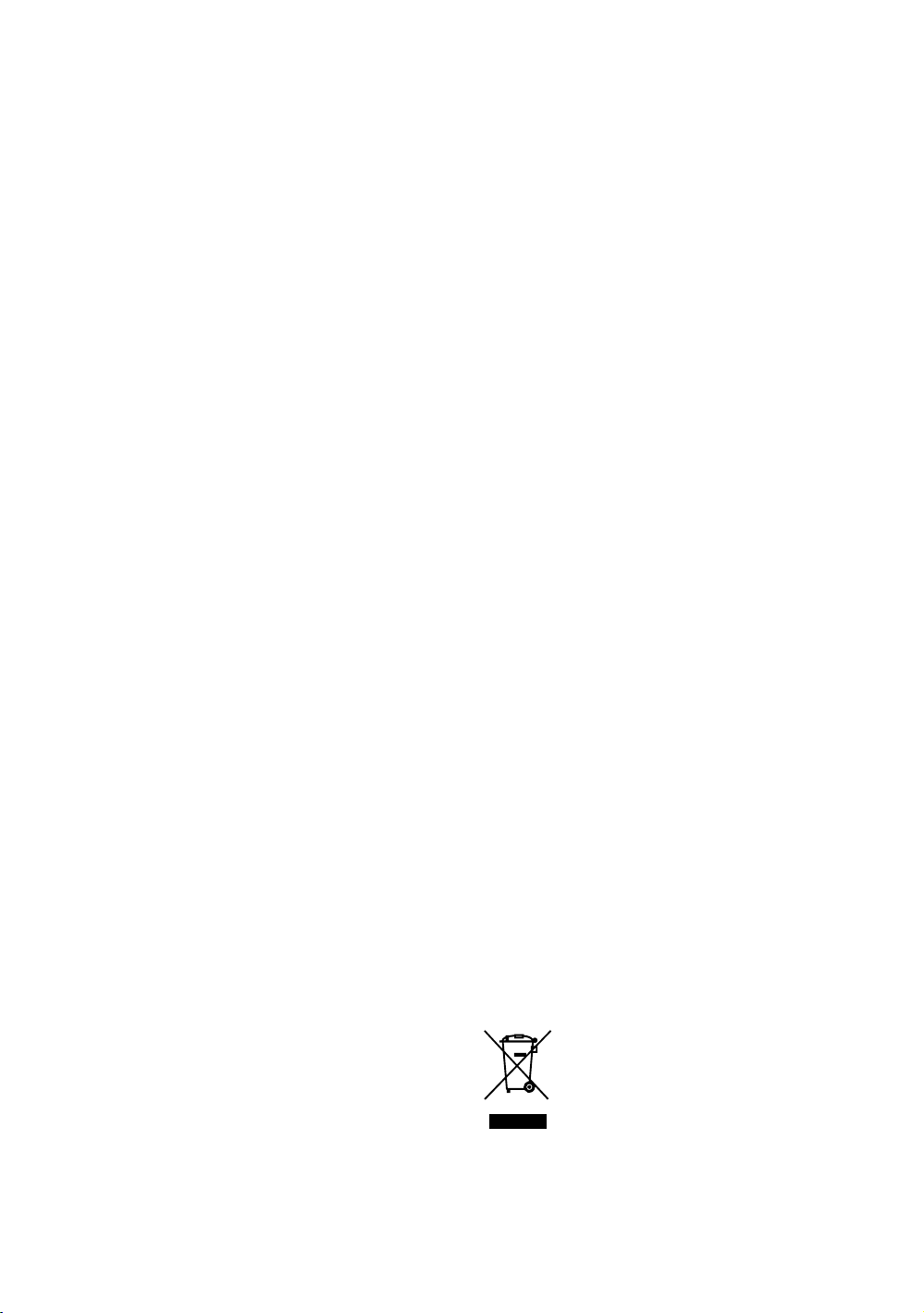
Notes
s Do not use the supplied AC power cord on any other equipment.
s Do not pinch, bend, or twist the AC power cord excessively.
The core conductors may be exposed or broken.
s Do not modify the AC power cord.
s Do not put anything heavy on the AC power cord.
s Do not pull on the AC power cord itself when dis connecting the
AC power cord.
s Do not connect too many appliances to the same AC power
outlet.
s Do not use a poor fitting AC power outlet.
Prohibited Usage
Do not install/use the TV set in locations, environments or
situations such as those listed below, or t he TV set may malfunction
and cause a fire, electrical shock, damage and/or injuries.
Location:
Outdoors (in direct sunlight), at the seashore, on a ship or other
vessel, inside a vehicle, in medical institutions, unstable locations,
near water, rain, moisture or smoke.
Environment:
Places that are hot, humid, or excessively dusty; where insects may
enter; where it might be exposed to mechanical vibration, near
flammable objects (candles, etc). The TV set shall not be exposed
to dripping or splashing and no objects filled with liquids, such as
vases, shall be placed on the TV.
Situation:
Do not use when your hands are wet, with the cabinet removed, or
with attachments not recommended by the manufacturer.
Disconnect the TV set from AC power outlet and antenna during
lightning storms.
Broken pieces:
s Do not throw anything at the TV set. The screen glass may
break by the impact and cause serious injury.
s If the surface of the TV set cracks, do not touch it until you have
unplugged the AC power cord. Otherwise electric shock may
result.
When not in use
s If you will not be using the TV set for several days, the TV set
should be disconnected from the AC power for environmental
and safety reasons.
s As the TV set is not disconnected from the AC power when the
TV set is just turned off, pull the plug from the AC power outlet
to disconnect the TV set completely.
s However, some TV sets may have features that require the TV
set to be left in standby to work correctly.
For children
s Do not allow children to climb on the TV set.
s Keep small accessories out of the reach of children, so that they
are not mistakenly swallowed.
If the following problems occur...
Turn off the TV set and unplug the AC power cord immediately if
any of the following problems occur.
Ask your dealer or Sony service centre to have it checked by
qualified service personnel.
When:
– AC power cord is damaged.
– Poor fitting of AC power outlet.
– TV set is damaged by being dropped, hit or having something
thrown at it.
– Any liquid or solid object falls through openings in the cabinet.
Precautions
Viewing the TV
s View the TV in moderate light, as viewing the TV in poor light
or during long period of time, strains your eyes.
s When using headphones, adjust the volume so as to avoid
excessive levels, as hearing damage may result.
LCD Screen
s Although the LCD screen is made with high-precision
technology and 99.99% or more of the pixels are effective,
black dots may appear or bright points of light (red, blue, or
green) may appear constantly on the LCD screen. This is a
structural property of the LCD screen and is not a malfunction.
s Do not push or scratch the front filter, or place objects on top of
this TV set. The image may be uneven or the LCD screen may
be damaged.
s If this TV set is used in a cold place, a smear may occur in the
picture or the picture may become dark. This does not indicate
a failure. These phenomena disappear as the temperature rises.
s Ghosting may occur when still pictures are displayed
continuously. It may disappear after a few moments.
s The screen and cabinet get warm when this TV set is in use.
This is not a malfunction.
s The LCD screen contains a small amount of liquid crystal.
Mercury is sometimes contained depending on the kind of
fluorescent tubes. Follow your local ordinances and regulations
for disposal.
Handling and cleaning the screen surface/
cabinet of the TV set
Be sure to unplug the AC power cord connected to the TV set from
AC power outlet before cleaning.
To avoid material degradation or screen coating degradation,
observe the following precautions.
s To remove dust from the screen surface/cabinet, wipe gently
with a soft cloth. If dust is persistent, wipe with a soft cloth
slightly moistened with a diluted mild detergent solution.
s Never use any type of abrasive pad, alkaline/acid cleaner,
scouring powder, or volatile solvent, such as alcohol, benzene,
thinner or insecticide. Using such materials or maintaining
prolonged contact with rubber or vinyl materials may result in
damage to the screen surface and cabinet material.
s Periodic vacuuming of the ventilation openings is
recommended to ensure to proper ventilation.
s When adjusting the angle of the TV set, move it slowly so as to
prevent the TV set from moving or slipping off from its table
stand.
Optional Equipment
Keep optional components or any equipment emitting
electromagnetic radiation away from the TV set. Otherwise picture
distortion and/or noisy sound may occur.
Disposal of Old Electrical & Electronic
Equipment (Applicable in the European
Union and other European countries
with separate collection systems)
This symbol is on the remote control.
10
GB
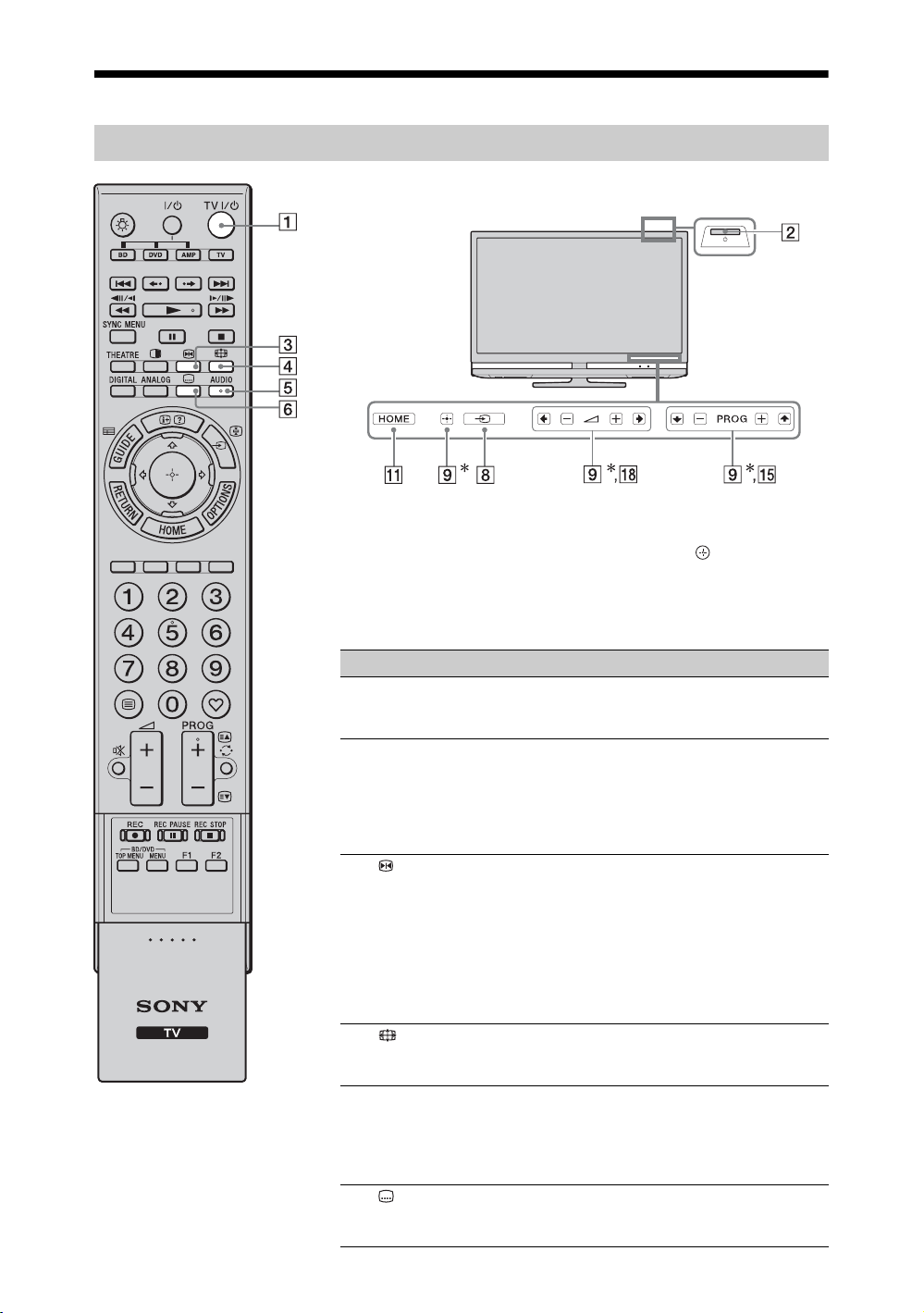
Remote Control and TV Controls/Indicators
Remote control and TV controls
A button or touch sensor keys on the TV will work the same as
those on the remote.
*In TV menu, these buttons will work as F/f/G/g/.
z
•The number 5, N, PROG + and AUDIO buttons have a tactile dot.
Use the tactile dots as a reference when operating the TV.
Button Description
1 TV "/1
— TV
standby
2 1
— Power
3 — Picture
freeze
Press to turn the TV on and off from standby
mode.
Press to turn the TV on or off.
~
• To disconnect the TV completely, turn off the
TV, then unplug the AC power cord from the
AC power.
Press to freeze the TV picture. The frozen picture
is displayed in full size, and a moving picture is
displayed in the small screen.
To remove the small screen, press once. To return
to single picture mode, press again.
~
• This function is not available for a PC input
source.
4
— Wide
Mode
5 AUDIO In analogue mode: Press to change the dual sound
6
— Subtitle
setting
Press to change the Wide Mode (page 16).
mode (page 36).
In digital mode: Press to change the language to
be used for the programme currently being
viewed (page 43).
Press to display the subtitles. “Subtitle Setting”
must be set to “Basic” or “For Hard Of Hearing”
(page 43) (in digital mode only).
(Continued)
11
GB
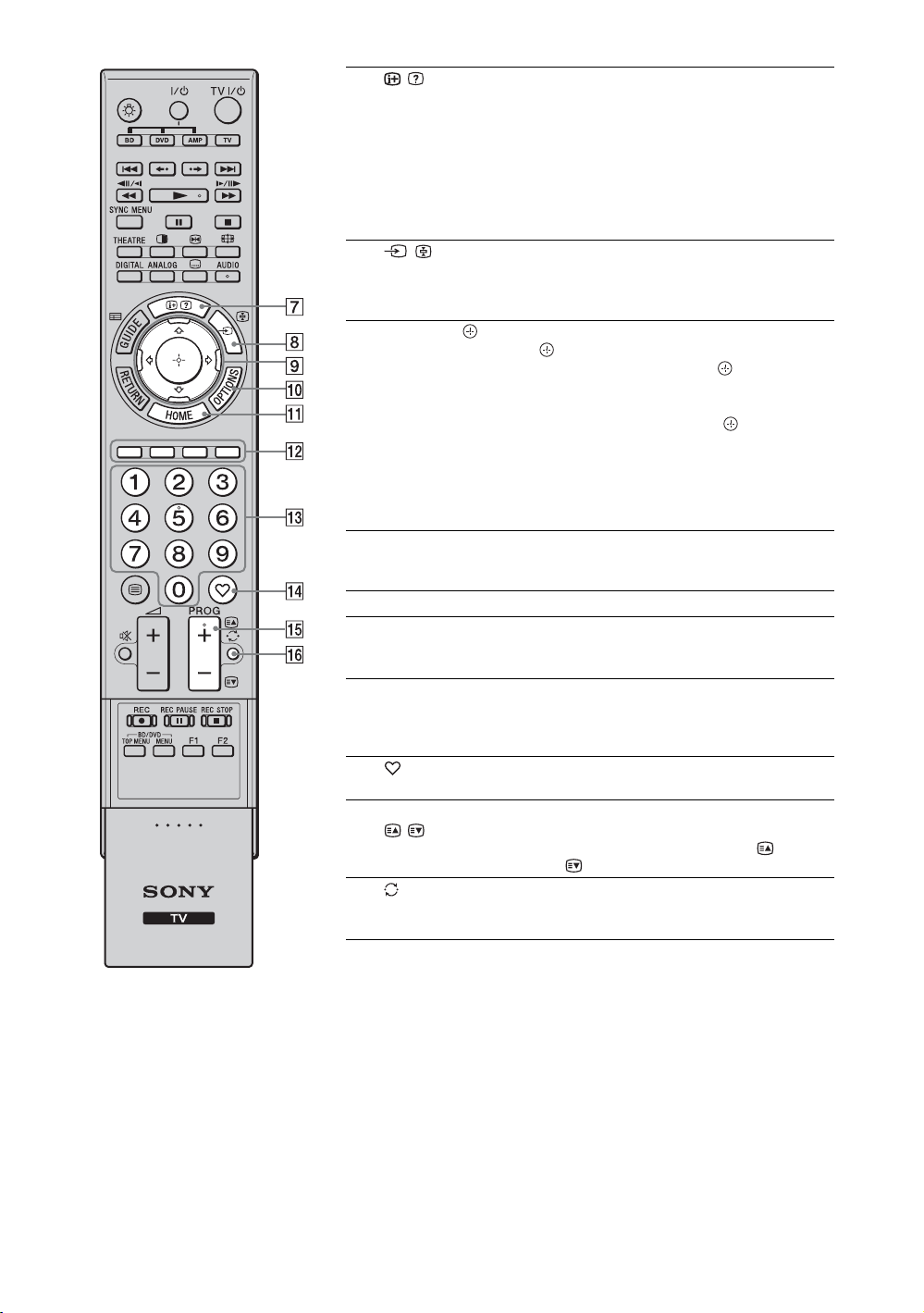
7 /
— Info/Text
reveal
8 /
— Input
select/Text
hold
F/f/G/g/ Press F/f/G/g to move the on-screen cursor.
9
q; OPTIONS Enables you to access various viewing options
qa HOME Press to display the TV Home menu (page 33).
qs Coloured
buttons
qd Number
buttons
qf
— Favourite
qg PROG +/–/
/
qh
— Previous
channel
In digital mode: Displays details of the current
and next programme one by one.
In analogue mode: Displays information. Press
once to display the current channel number and
screen mode. Press again to display clock
information. Press a third time to remove the
display from the screen.
In Text mode (page 15): Reveals hidden
information (e.g. answers to a quiz).
In TV mode: Press to display a list of equipment
connected to the TV (page 22).
In Text mode: Press to hold the current page.
Press to select/confirm the highlighted item.
When playing a photo file: Press to pause/start
a slideshow. Press F/G to select the previous file.
Press f/g to select the next file.
When playing a music file: Press to pause/
start the playback. Press and hold G/g to fast
forward/fast reverse, then release the button at the
point where you want to resume playback. Press
F to start playback from the beginning of the
current file. Press f to go to the next file.
and change/make adjustments according to the
source and wide mode.
When the coloured buttons are available, an
operation guide appears on the screen. Follow the
operation guide to perform a selected operation.
In TV mode: Press to select channels. For
channel numbers 10 and above, press the next
digit quickly.
In Text mode: Press to enter a page number.
Press to display the Digital Favourite List that
you have specified (page 18).
In TV mode: Press to select the next (+) or
previous (–) channel.
In Text mode: Press to select the next ( ) or
previous ( ) page.
Press to return to the channel that was last viewed
(for more than five seconds).
12
GB
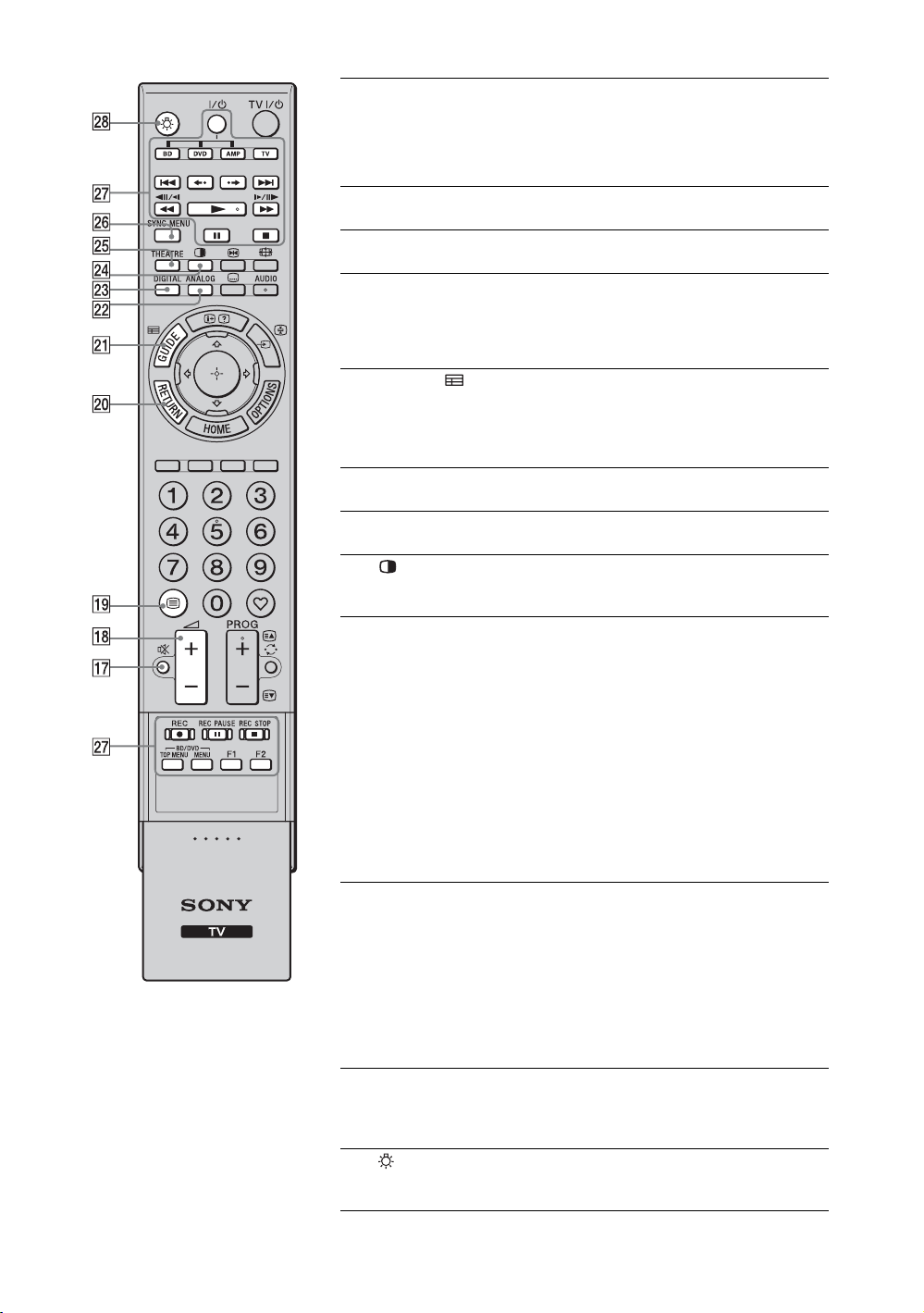
qj % — Mute Press to mute the sound. Press again to restore the
qk 2 +/–
— Volume
ql /
— Text
w; RETURN Press to return to the previous screen of the
wa GUIDE /
— EPG
ws ANALOG Press to display the analogue channel that was
wd DIGITAL Press to display the digital channel that was last
wf
— Twin
Picture/PIP
wg THEATRE You can set Theatre Mode to on or off. When
wh SYNC MENU Displays the menu of connected HDMI
wj Buttons for
using
optional
equipment
wk (Light) Press to illuminate the buttons on the remote so
sound.
z
• In standby mode, if you want to turn on the TV
without sound, press this button.
Press to adjust the volume.
Press to display text information (page 15).
displayed menu.
When playing a photo/music file: Press to stop
the playback. (The display returns to the file or
folder list.)
Press to display the Digital Electronic
Programme Guide (EPG).
For Australian model, see page 17.
For New Zealand model, EPG is available as an
interactive service if provided by a broadcaster.
last viewed.
viewed.
Displays two pictures simultaneously (page 22,
23).
Theatre Mode is set to on, the optimum audio
output (if the TV is connected with an audio
system using an HDMI cable) and picture quality
for film-based contents are automatically set.
z
• If you turn the TV off, Theatre Mode is also
turned off.
• “Control for HDMI” (BRAVIA Sync) is only
available with the connected Sony equipment
that has the BRAVIA Sync or BRAVIA Theatre
Sync logo or is compatible with control for
HDMI.
equipment. While viewing other input screens or
TV programmes, “HDMI Device Selection” is
displayed when the button is pressed.
z
• “Control for HDMI” (BRAVIA Sync) is only
available with the connected Sony equipment
that has the BRAVIA Sync logo or is
compatible with control for HDMI.
You can operate the equipment connected to the
TV (page 21, 25, 27).
that you can see them easily even if the room is
dark.
(Continued)
13
GB
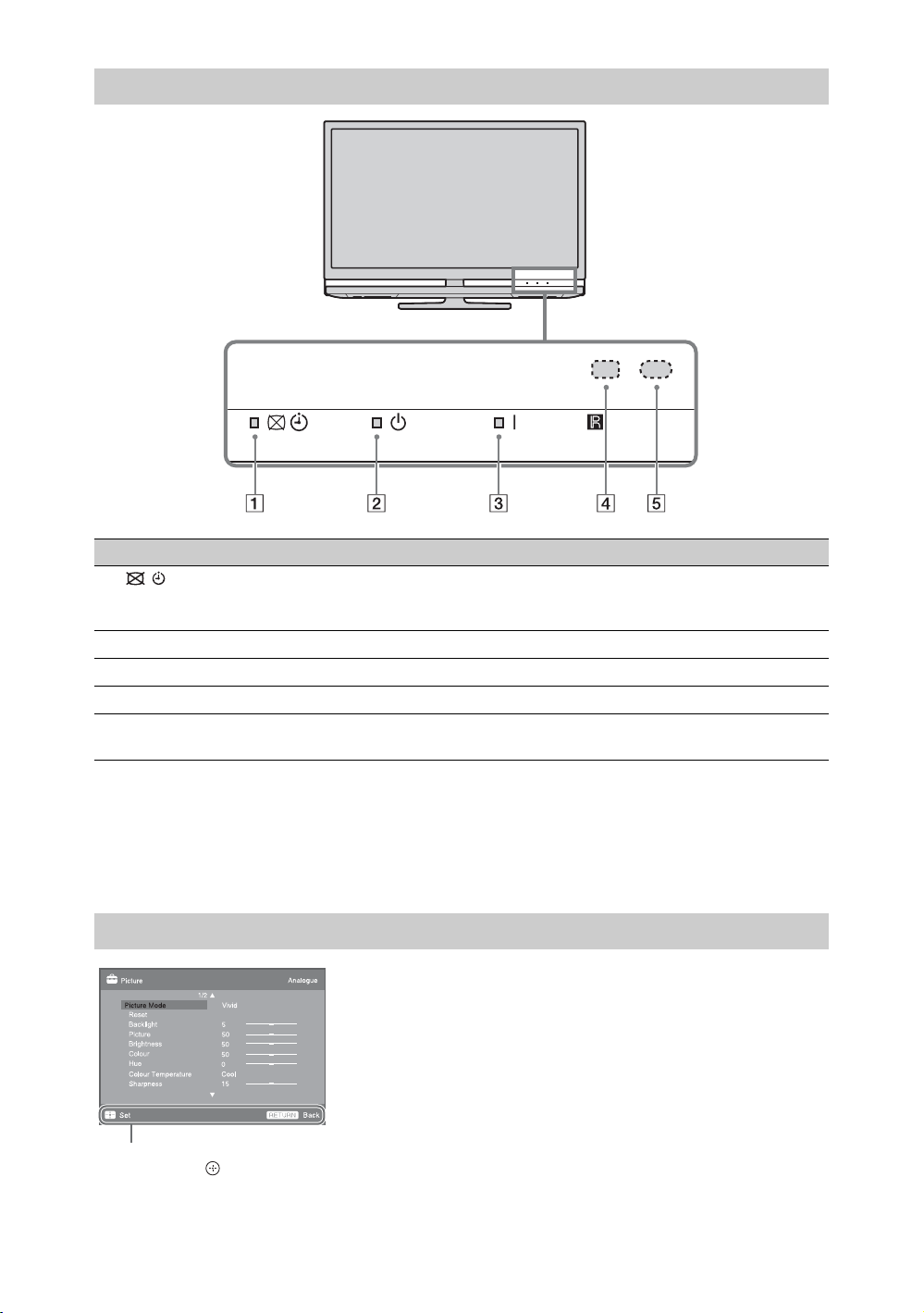
Indicators
Indicator Description
1 — Picture
Off / Timer
indicator
2 1 — Standby Lights up in red when the TV is in standby mode.
3 " — Power Lights up in green when the TV is on.
4 Light sensor Do not put anything over the sensor, as its function may be affected (page 36).
5 Remote control
sensor
Lights up in green when you select “Picture Off” (page 36).
Lights up in orange when you set the timer (page 17, 38).
Receives IR signals from the remote.
Do not put anything over the sensor. The sensor may not operate properly.
~
• Make sure that the TV is completely turned off before unplugging the AC power cord. Unplugging the AC
power cord while the TV is turned on may cause the indicator to remain lit or may cause the TV to
malfunction.
• Do not put anything over the indicators as their functions may be affected.
About the operation guide on the TV screen
Operation Guide
Example: Press or RETURN (see 9 on page 12 or w; on page 13).
The operation guide provides help on how to operate the TV using the remote, and is displayed at
the bottom of the screen. Use the remote buttons shown on the operation guide.
GB
14
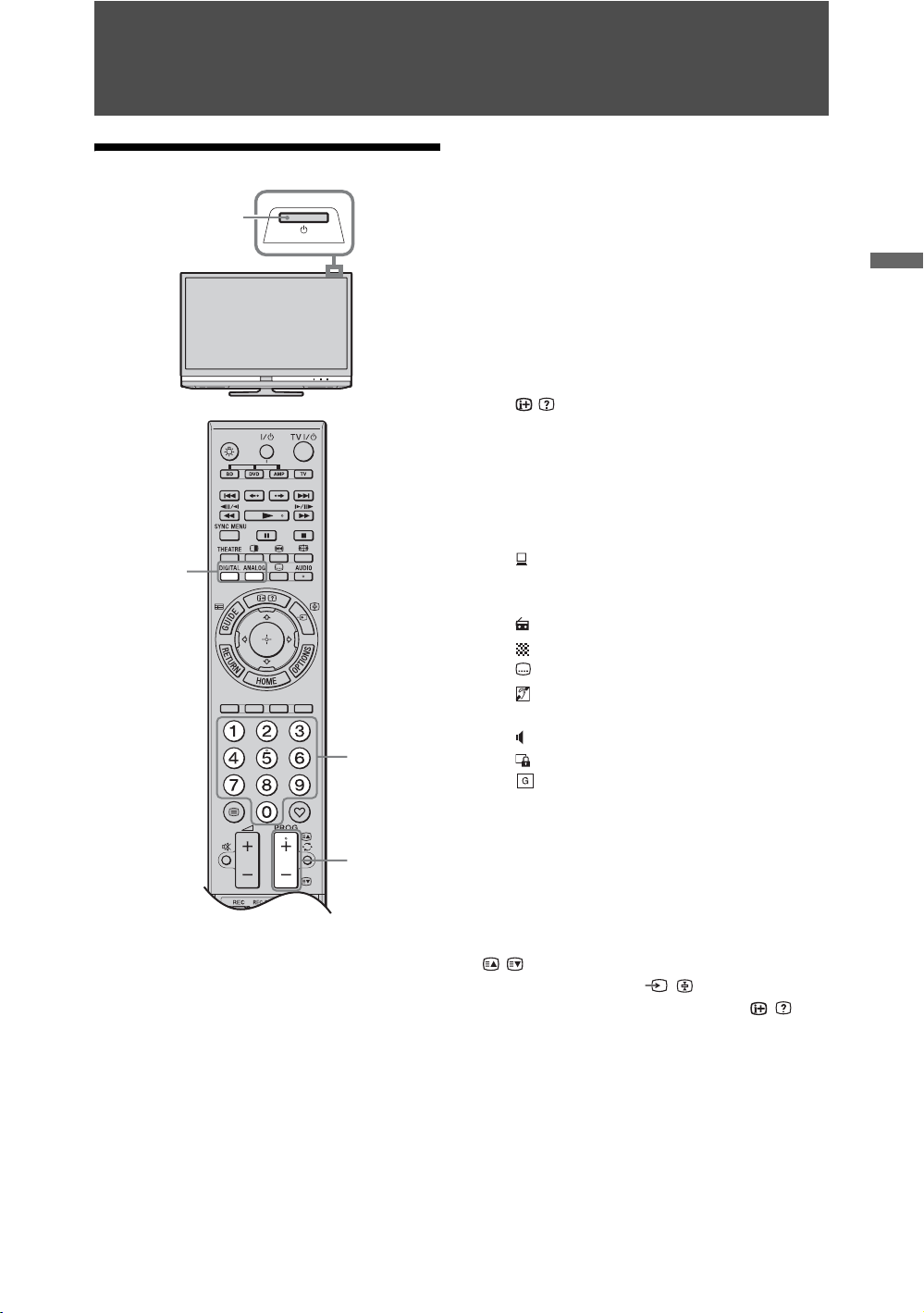
Watching TV
Watching TV
1
3 Press the number buttons or PROG +/– to
select a TV channel.
To select channel numbers 10 and above
using the number buttons, enter the next
digit quickly.
To select a digital programme using the
Digital Electronic Programme Guide
(EPG), see page 17 (Australian model
only).
In digital mode, an information banner
appears briefly. Each time you press
/ , the banner changes cyclically as
follows:
Current programme information t Next
programme information t No banner
The following icons may be indicated on
the banner.
Watching TV
2
3
3
1 Press 1 on the TV to turn on the TV.
When the TV is in standby mode (the 1
(standby) indicator on the TV front panel
is red), press TV "/1 on the remote to
turn on the TV.
2 Press DIGITAL to switch to digital mode
or ANALOG to switch to analogue mode.
The available channels vary depending on
the mode.
: Interactive service is available
(Digital Text) (New Zealand model
only)
: Radio service
: Scrambled/Subscription service
: Subtitles available
: Subtitles available for the hearing
impaired
: Multiple audio languages available
: Parental Lock
: Parental rating
To access Text
Press /. Each time you press /, the display
changes cyclically as follows:
Tex t t Text over the TV picture (mix mode)
t No Text (exit the Text service)
To select a page, press the number buttons or
/.
To hold a page, press
To reveal hidden information, press
z
• When four coloured items appear at the bottom of
the Text page, you can access pages quickly and
easily (Fast Text). Press the corresponding
coloured button to access the page.
• Interactive service may be available if provided by
a broadcaster (New Zealand model only).
/ .
/ .
(Continued)
15
GB
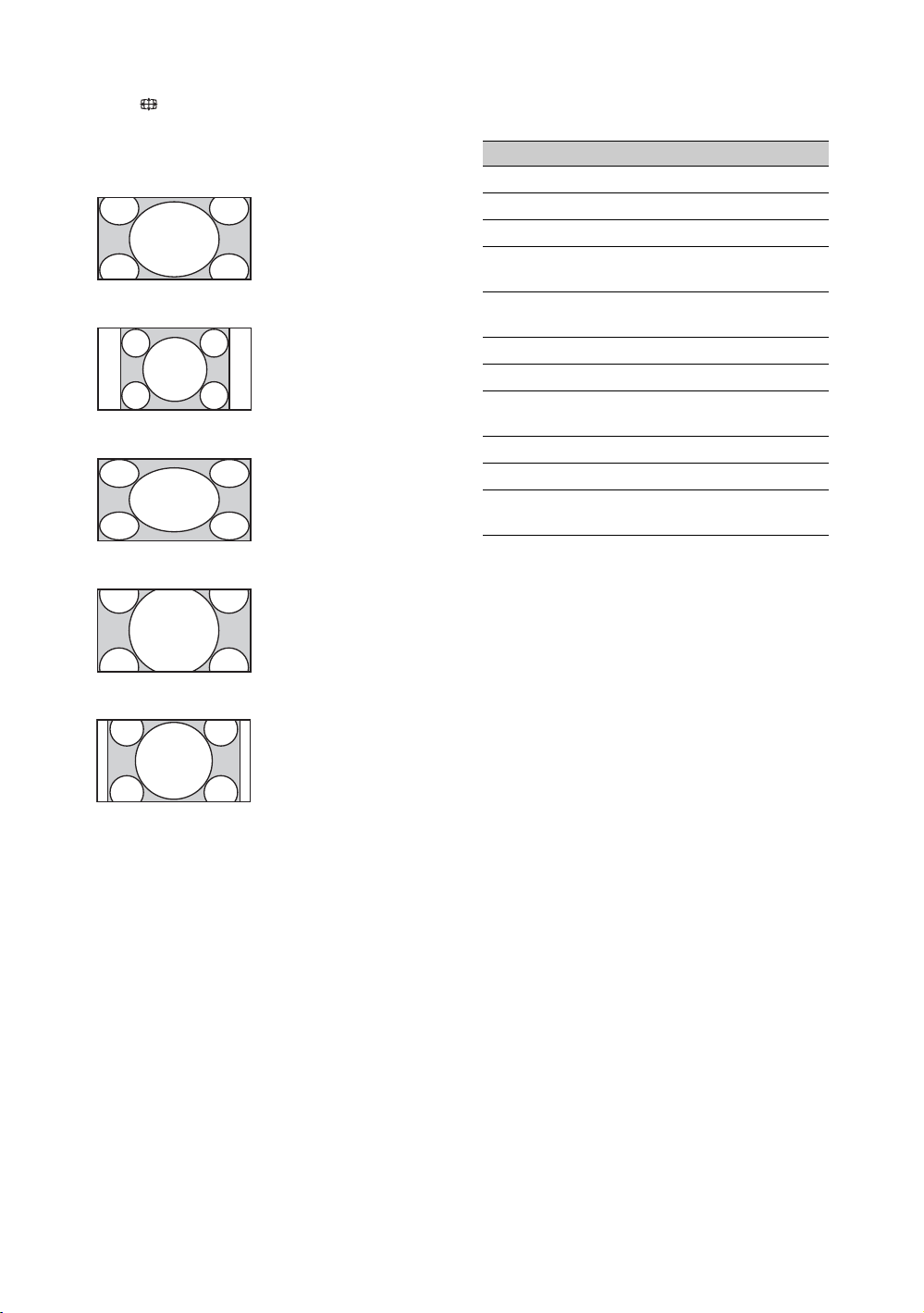
To change the Wide Mode manually
Press repeatedly to select the desired Wide
Mode.
Wide Zoom*
Enlarges the centre
portion of the picture. The
left and right edges of the
picture are stretched to fill
the 16:9 screen.
Normal
Displays the 4:3 picture in
its original size. Side bars
are shown to fill the 16:9
screen.
Full
Stretches the 4:3 picture
horizontally, to fill the
16:9 screen.
Zoom*
Displays the cinemasc opic
(letter box format) picture
in the correct proportion.
Using the Options menu
Press OPTIONS to display the following
options when viewing a TV programme.
Option Description
Picture Mode See page 34.
Sound Mode See page 35.
Surround See page 35.
Intelligent Picture (in
analogue mode only)
MPEG Noise
Reduction
Speaker See page 40.
Motionflow See page 37.
Subtitle Setting (in
digital mode only)
Sleep Timer See page 38.
Power Saving See page 36.
System Information
(in digital mode only)
See page 41.
See page 35.
See page 43.
See page 44.
14:9*
Displays the 14:9 picture
in the correct proportion.
As a result, side bars are
shown on the screen.
* Parts of the top and bottom of the picture may be cut off.
You can adjust the vertical position of the picture. Press
F/f to move the picture up or down (e.g. to read
subtitles).
~
• When you select “Wide Zoom”, some characters
and/or letters at the top and the bottom of the
picture may not be visible. In such a case, adjust
“Vertical Size” in the “Screen Settings” menu
(page 39).
z
• When “Auto Wide” (page 39) is set to “On”, the
TV automatically selects the best mode to suit the
input from an external equipment.
• If 720p, 1080i or 1080p source pictures are
displayed with black borders on the screen edges,
select “Wide Zoom” or “Zoom” to adjust the
pictures.
16
GB
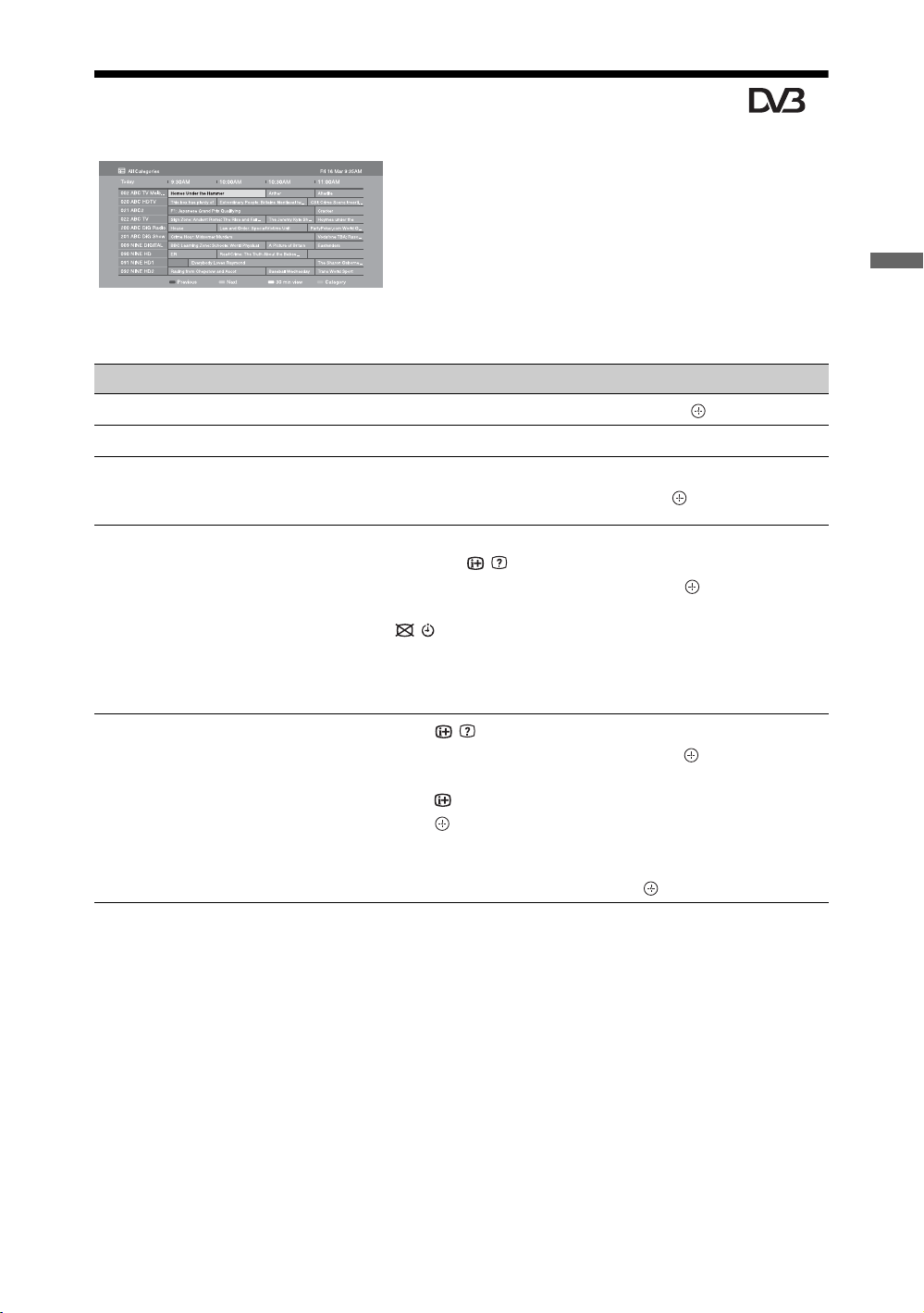
Using the Digital Electronic Programme Guide (EPG) *
(Australian model only)
1 In digital mode, press GUIDE.
2 Perform the desired operation as shown in
the following table or displayed on the
screen.
* This function may not be available in some regions.
Digital Electronic Programme Guide (EPG)
To Do this
View a programme Press F/f/G/g to select a programme, then press .
Turn off the EPG Press GUIDE.
Watching TV
Sort programme information by
category
– Category list
Set a programme to be displayed
automatically on the screen when it
starts
– Reminder
Cancel a reminder – Timer list
1 Press the blue button.
2 Press F/f to select a category, then press .
1 Press F/f/G/g to select a future programme you want to display,
then press / .
2 Press F/f to select “Reminder”, then press .
A c symbol appears next to the programme’s information. The
indicator on the TV front panel lights up in orange.
~
• If you switch the TV to standby mode, the TV will automatically
turn on when the programme starts.
1 Press / .
2 Press F/f to select “Timer list”, then press .
3 Press F/f to select the programme you want to cancel, then
press .
4 Press to select “Cancel Timer”.
A display appears to confirm that you want to cancel the
programme.
5 Press G/g to select “Yes”, then press .
17
GB
