Sony KDL-52W40xx, KDL-52W42xx, KDL-46W40xx, KDL-46W42xx, KDL-40W40xx Operating Instructions
...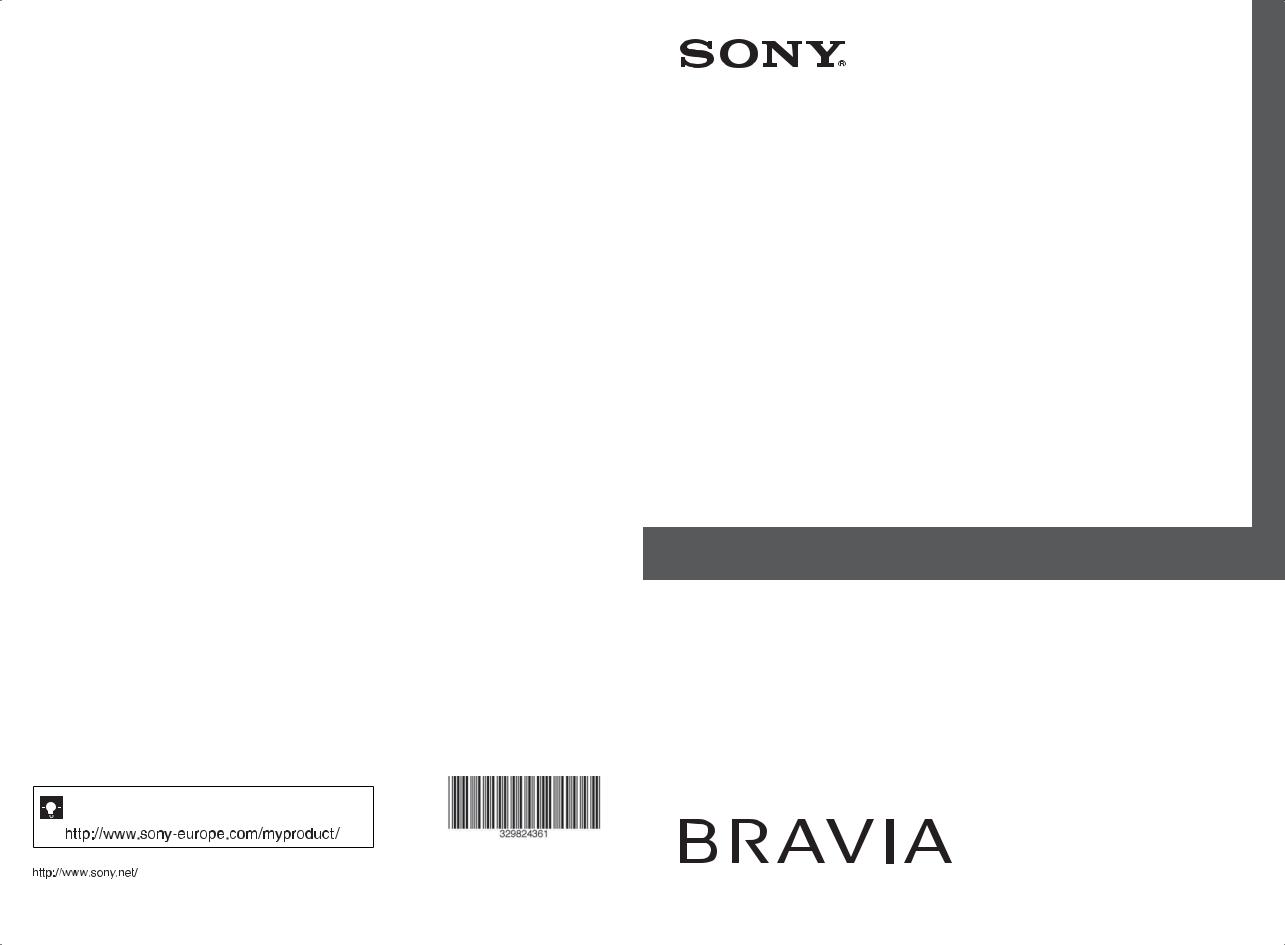
LCD Digital Colour TV
|
|
Operating Instructions |
GB |
||
|
|
|
|
|
|
|
|
Инструкция по эксплуатации |
RU |
||
KDL-52W40xx |
KDL-32W40xx KDL-37V47xx |
|
|
||
KDL-52W42xx |
KDL-32W42xx |
KDL-32V45xx |
|
||
KDL-46W40xx |
KDL-40E40xx KDL-32V47xx |
|
|||
KDL-46W42xx |
KDL-32E40xx KDL-26V45xx |
|
|||
KDL-40W40xx |
KDL-26E40xx KDL-26V47xx |
|
|||
KDL-40W42xx |
KDL-37V45xx |
|
|
|
|

 For useful information about Sony products
For useful information about Sony products


 Для получения полезной информации о продукции Сони
Для получения полезной информации о продукции Сони
3-298-243-61(1)
Printed in Spain |
|
© 2008 Sony Corporation |
3-298-243-61(1) |
|
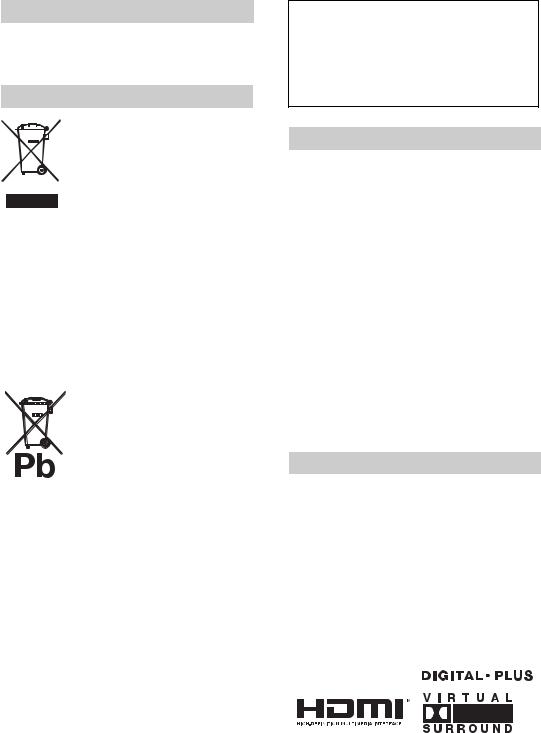
Introduction
Thank you for choosing this Sony product. Before operating the TV, please read this manual thoroughly and retain it for future reference.
Disposal of the TV set
Disposal of Old Electrical & Electronic Equipment (Applicable in the European Union and other
European countries with separate collection systems)
This symbol on the product or on its packaging indicates that this product shall not be treated as household waste.
Instead it shall be handed over to the applicable collection point for the recycling of electrical and electronic equipment. By ensuring this product is disposed of correctly, you will help prevent potential negative consequences for the environment and human health, which could otherwise be caused by inappropriate waste handling of this product. The recycling of materials will help to conserve natural resources. For more detailed information about recycling of this product, please contact your local Civic Office, your household waste disposal service or the shop where you purchased the product.
Disposal of waste batteries (applicable in the European Union and other European countries with separate collection systems)
This symbol on the battery or on the packaging indicates that the battery provided with this product shall not be treated as household waste. By ensuring these batteries are disposed of correctly,
you will help prevent potentially negative consequences for the environment and human health which could otherwise be caused by inappropriate waste handling of the battery. The recycling of the materials will help to conserve natural resources. In case of products that for safety, performance or data integrity reasons require a permanent connection with an incorporated battery, this battery should be replaced by qualified service staff only. To ensure that the battery will be treated properly, hand over the product at end-of-life to the applicable collection point for the recycling of electrical and electronic equipment. For all other batteries, please view the section on how to remove the battery from the product safely. Hand the battery over to the applicable collection point for the recycling of waste batteries. For more detailed information about recycling of this product or battery, please contact your local Civic Office, your household waste disposal service or the shop where you purchased the product.
The manufacturer of this product is Sony Corporation, 1-7-1 Konan Minato-ku Tokyo, 1080075 Japan. The Authorized Representative for EMC and product safety is Sony Deutschland GmbH, Hedelfinger Strasse 61, 70327 Stuttgart, Germany. For any service or guarantee matters please refer to the addresses given in separate service or guarantee documents.
Notice for Digital TV function
•Any functions related to Digital TV ( ) will only work in countries or areas where DVB-T (MPEG2 and MPEG4 AVC) digital terrestrial signals are broadcast or where you have access to a compatible DVB-C (MPEG2 and MPEG4 AVC) cable service. Please confirm with your local dealer if you can receive a DVB-T signal where you live or ask your cable provider if their DVB- C cable service is suitable for integrated operation with this TV.
) will only work in countries or areas where DVB-T (MPEG2 and MPEG4 AVC) digital terrestrial signals are broadcast or where you have access to a compatible DVB-C (MPEG2 and MPEG4 AVC) cable service. Please confirm with your local dealer if you can receive a DVB-T signal where you live or ask your cable provider if their DVB- C cable service is suitable for integrated operation with this TV.
•The cable provider may charge an additional fee for such a service and you may be required to agree to their terms and conditions of business.
•Although this TV set follows DVB-T and DVB-C specifications, compatibility with future DVB-T digital terrestrial and DVB-C digital cable broadcasts cannot be guaranteed.
•Some Digital TV functions may not be available in some countries/regions and DVB-C cable may not operate correctly with all providers.
•For more information about DVB-C functionality please see our cable support site: http://support.sony-europe.com/TV/DVBC/
Trademark information
• is a registered trademark of the DVB Project
is a registered trademark of the DVB Project
•Manufactured under license from BBE Sound, Inc. Licensed by BBE Sound, Inc. under one or more of the following US patents: 5510752, 5736897. BBE and BBE symbol are registered trademarks of BBE Sound, Inc.
•Manufactured under license from Dolby Laboratories.
“Dolby” and the double-D symbol  are trademarks of Dolby Laboratories.
are trademarks of Dolby Laboratories.
•HDMI, the HDMI logo and High-Definition Multimedia Interface are trademarks or registered trademarks of HDMI Licensing LLC.

 ViVA
ViVA 



HD3D Sound
~
•The illustrations used in this manual are of the KDL-40W4000 unless otherwise state.
•The "x" that appear on the model name, correspond to numeric digits related to colour variation.
2 GB
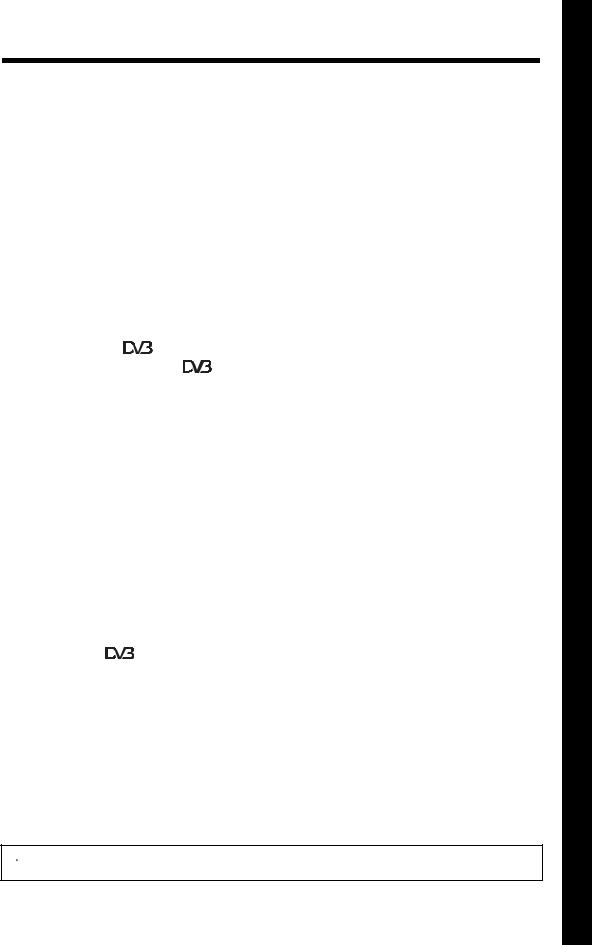
Table of Contents
Start-up Guide |
4 |
|
|
|
|
|
|
Checking the accessories .................................................................................................... |
4 |
|
|
Safety information ................................................................................................................ |
9 |
|
|
Precautions ........................................................................................................................ |
10 |
|
|
Overview of the remote ................................................................................................... |
11 |
|
|
Overview of the TV buttons and indicators ................................................................... |
12 |
|
|
|
|
|
|
Watching TV |
|
|
|
Watching TV....................................................................................................................... |
13 |
|
|
Checking the Guide .................................................................................................. |
15 |
|
|
Using the Digital Favourite list .................................................................................. |
16 |
|
|
|
|
|
|
Using Optional Equipment |
|
|
|
Connecting optional equipment.......................................................................................... |
17 |
|
|
Viewing pictures from connected equipment ..................................................................... |
18 |
|
|
Using BRAVIA Sync (Control for HDMI) ............................................................................ |
19 |
|
|
|
|
|
|
Using MENU Functions |
|
|
|
Overview of the TV Home Menu (XMB™) ......................................................................... |
21 |
|
|
Settings .............................................................................................................................. |
22 |
|
|
Picture .......................................................................................................................... |
22 |
|
|
Sound ........................................................................................................................... |
23 |
|
|
Features ....................................................................................................................... |
24 |
|
|
Set-up ........................................................................................................................... |
25 |
|
GB |
|
|
||
Analogue Set-up .......................................................................................................... |
28 |
|
|
Digital Set-up ..................................................................................................... |
29 |
|
|
Photo ................................................................................................................................. |
32 |
|
|
Picture Frame ............................................................................................................... |
32 |
|
|
USB Photo Viewer ....................................................................................................... |
32 |
|
|
|
|
|
|
Additional Information |
|
|
|
Specifications ..................................................................................................................... |
33 |
|
|
Troubleshooting ................................................................................................................. |
35 |
|
|
 : for digital channels only
: for digital channels only
 Before operating the TV, please read the “Safety information” section of this manual.
Before operating the TV, please read the “Safety information” section of this manual.
Retain this manual for future reference.
3 GB
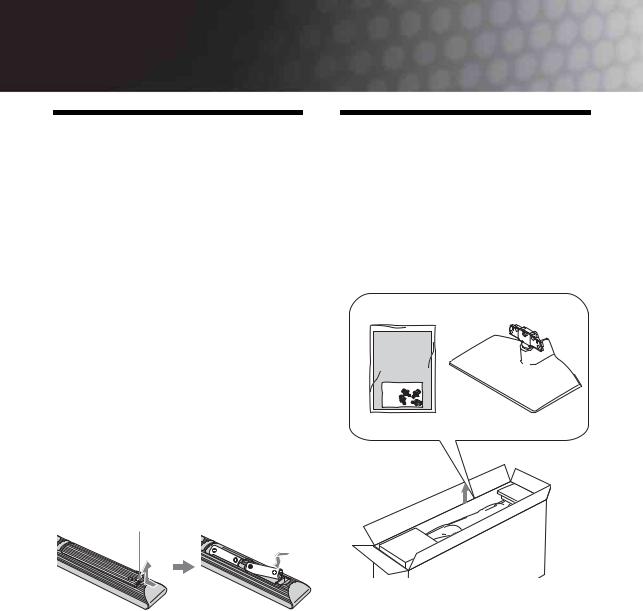
Start-up Guide
1: Checking the accessories
Mains lead (1) (only for KDL-52W4xxx, KDL46W4xxx, KDL-40W4xxx, KDL-40E4xxx)
Remote RM-ED011 (1)
Remote RM-ED011 W (1) (only for KDL40E4xxx, KDL-32E4xxx, KDL-26E4xxx)
Size AA batteries (R6 type) (2)
Stand (1) (except for KDL-52W4xxx, KDL-26E4xxx)
Screws for stand (4) (only for KDL46W4xxx, KDL-40W4xxx, KDL-40E4xxx, KDL-37V4xxx)
Screws for stand (3) (only for KDL32W4xxx, KDL-32E4xxx, KDL-32V4xxx, KDL-26V4xxx)
To insert batteries into the remote
Push and lift the cover to open.
~
•Observe the correct polarity when inserting batteries.
•Do not use different types of batteries together or mix old and new batteries.
•Dispose of batteries in an environmentally friendly way. Certain regions may regulate disposal of batteries. Please consult your local authority.
•Handle the remote with care. Do not drop or step on it, or spill liquid of any kind onto it.
•Do not place the remote in a location near a heat source, a place subject to direct sunlight, or a damp room.
2: Attaching the stand
(except for KDL-52W4xxx, KDL-26E4xxx)
1 Open the carton box and take out the stand and the screws.
4 GB
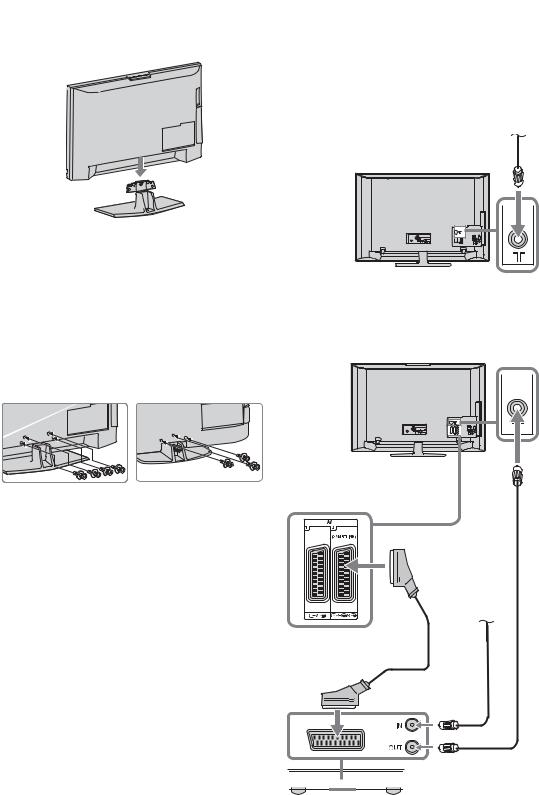
2 Place the TV set on the stand. Take care not to interfere with cables.
3 Fix the stand to the TV using the supplied screws.
KDL-46W4xxx |
KDL-32W4xxx |
KDL-40W4xxx |
KDL-32E4xxx |
KDL-40E4xxx |
KDL-32V4xxx |
KDL-37V4xxx |
KDL-26V4xxx |
~
If using an electric screwdriver, set the tightening torque at approximately 1.5 N·m (15 kgf·cm)
|
|
|
|
|
3: Connecting an |
|
|||
up-Start |
||||
aerial/VCR/ DVD |
||||
recorder |
|
|
Guide |
|
|
|
|
||
Connecting an aerial/cable |
Terrestrial signal |
|
||
|
or cable |
|
||
Coaxial cable 
Connecting an aerial/ cable/ VCR/ DVD recorder
Coaxial cable 
Terrestrial signal or cable
Scart lead 
Coaxial cable 
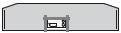 VCR/ DVD recorder
VCR/ DVD recorder
5 GB
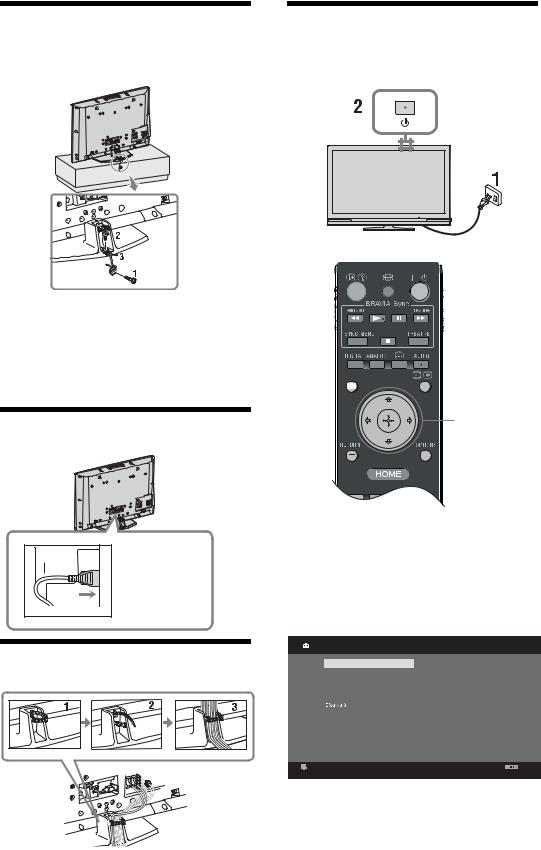
4: Preventing the TV |
7: Performing the initial |
||
from toppling over |
set-up |
||
|
|
|
|
1 Install a wood screw (4 mm in diameter, not supplied) in the TV stand.
2 Install a machine screw (M5 x 12, not supplied) into the screw hole of the TV.
3 Tie the wood screw and the machine screw with a strong cord.
5: Connecting the cables
GUIDE
3,4,5
KDL-52W4xxx
KDL-46W4xxx
KDL-40W4xxx
KDL-40E4xxx
6: Bundling the cables
1 Connect the TV to your mains socket
(220-240V AC, 50Hz).
2 Press 1 on the TV.
When you switch on the TV for the first time, the Language menu appears on the screen.
3 Press F/f/G/g to select the language displayed on the menu screens, then press  .
.
Language |
Analogue |
English |
Česky |
Nederlands |
Magyar |
Français |
Русский |
Italiano |
ББлгарски |
Deutsch |
Suomi |
|
Dansk |
Türkçe |
Svenska |
Español |
Norsk |
Català |
Slovenčina |
Português |
Română |
Polski |
|
Set |
Back |
6 GB
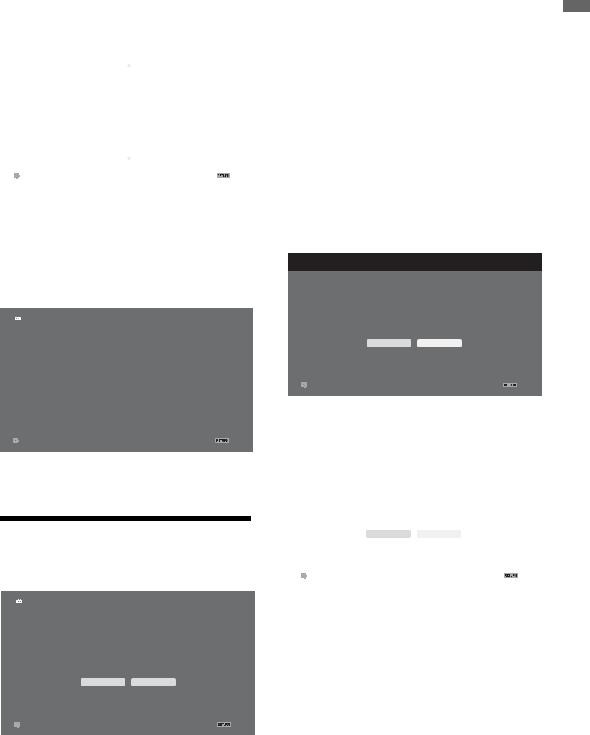
4 Press F/f to select the country/region in which you will operate the TV, then press  .
.
Country |
|
Analogue |
|
|
|
|
- |
|
|
United Kingdom |
|
|
Ireland |
|
|
Nederland |
|
|
België/Belgique |
|
|
Luxembourg |
|
|
France |
|
|
Italia |
|
|
Schweiz/Suisse/Svizzera |
|
|
Deutschland |
|
|
|
|
Set |
|
Back |
|
|
|
If the country/region in which you want to use the TV does not appear in the list, select “-” instead of a country/region.
5 Press F/f to select the location type in which you will operate the TV, then press  .
.
~
Sony recommends you to select “Home” for power saving.
Location |
|
Analogue |
|
|
|
|
Home |
|
|
Shop |
|
Set |
Back |
|
|
This option selects the initial picture mode appropriate for the typical lighting condition in these enviroments.
8: Auto-tuning the TV
1 Select OK then press  .
.
Auto Tuning |
Analogue |
|
|
Do you want to start Auto Tuning?
OK |
Cancel |
|
|
Set |
Back |
|
|
2 Press F/f to select “Antenna” or “Cable”, then press  .
.
If you select “Cable”, the screen for selecting the scan type appears. See “To tune the TV for Cable connection” (page 8).
The TV starts searching for all available digital channels, followed by all available analogue channels. This may take some time, so do not press any buttons on the TV or remote while proceeding.
If a message appears for you to confirm the aerial connection
No digital or analogue channels were found. Check all the aerial/cable connection and then press  to start auto-tuning again.
to start auto-tuning again.
3 When the Programme Sorting menu appears on the screen, follow the steps of “Programme Sorting”(page 28).
If you do not change the order in which the analogue channels are stored on the TV, press  RETURN to go to step 4.
RETURN to go to step 4.
4
 Quick Start Analogue
Quick Start Analogue
Do you want to enable Quick Start?
TV turns on more quickly but standby power consumption is increased.
Yes |
No |
|
|
Set |
Back |
|
|
For details, see page 24. |
|
5 |
|
|
|
Control for HDMI |
Analogue |
Do you want to enable control for compatible |
|
HDMI devices? |
|
Yes |
No |
|
|
Set |
Back |
|
|
For details, see page 19.
6 Press  .
.
The TV has now tuned in all the available channels.
~
When a digital broadcast channel cannot be received, or when selecting a region in which there are no digital broadcasts in step 3 (page 7), the time must be set after performing step 3.
Guide up-Start
7 GB
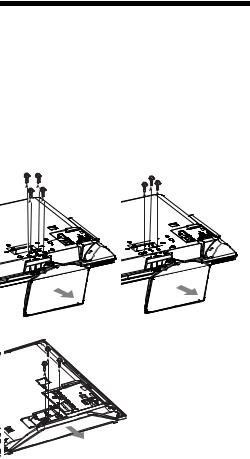
To tune the TV for Cable connection
1 Press  .
.
2 Press F/f to select “Quick Scan” or “Full Scan”, then press  .
.
"Quick Scan" : channels are tuned according to the cable operator information within the broadcast signal.
Recommended setting for "Frequency", "Network ID" and "Symbol Rate" is "Auto". This option is recommended for fast tuning when supported by your cable operator.
If the "Quick Scan" does not tune, please use the "Full Scan" method below.
"Full Scan" : All available channels are tuned and stored. This procedure may take some time. This option is recommended when "Quick Scan" is not supported by your cable provider.
For further information about supported cable providers, refer to support web site: http://support.sony-europe.com/TV/DVBC/
3 Press f to select “Start”, then press  .
.
The TV starts searching for channels. Do not press any buttons on the TV or remote.
~
Some cable providers do not support “Quick Scan”. If no channels are detected using “Quick Scan”, perform “Full Scan”.
Detaching the TableTop Stand from the TV
~
Do not remove the Table-Top Stand for any reason other than to wall-mount the TV.
KDL-52W4xxx |
KDL-32W4xxx |
KDL-46W4xxx |
|
KDL-40W4xxx |
KDL-32E4xxx |
KDL-40E4xxx |
KDL-32V4xxx |
KDL-37V4xxx |
KDL-26V4xxx |
KDL-26E4xxx |
8 GB
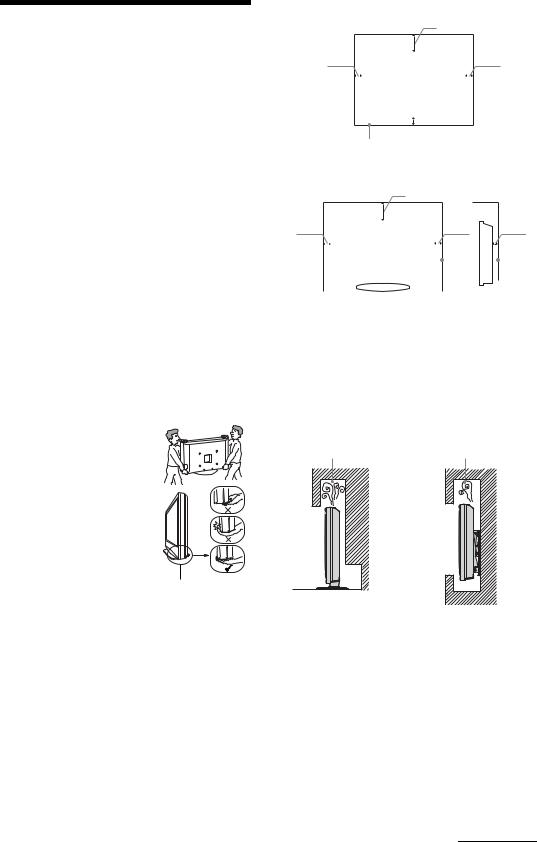
Safety information
Installation/Set-up
Install and use the TV set in accordance with the instructions below in order to avoid any risk of fire, electrical shock or damage and/or injuries.
Installation
•The TV set should be installed near an easily accessible mains socket.
•Place the TV set on a stable, level surface.
•Only qualified service personnel should carry out wall installations.
•For safety reasons, it is strongly recommended that you use Sony accessories, including:
-KDL-52W40xx/ KDL-52W42xx/ KDL-46W40xx/ KDL-46W42xx/ KDL-40W40xx/ KDL-40W42xx/ KDL-32W40xx/ KDL-32W42xx/ KDL-40E40xx/ KDL-32E40xx/ KDL-37V45xx/ KDL-37V47xx/ KDL-32V45xx/ KDL-32V47xx:
Wall-Mount Bracket SU-WL500.
-KDL-26V45xx/ KDL-26V47xx / KDL-26E40xx:
Wall-mount Bracket SU-WL100.
-KDL-46W40xx/ KDL-46W42xx/ KDL-40W40xx/ KDL-40W42xx/KDL-32W40xx/ KDL-32W42xx/ KDL-40E40xx/ KDL-32E40xx/ KDL-37V45xx/ KDL-37V47xx/ KDL-32V45xx/ KDL-32V47xx:
TV stand SU-FL300M.
Transporting
• Before transporting the TV set, disconnect all cables.
•Two or three people are needed to transport a large TV set.
• When transporting the TV set by hand, hold it as shown on the right. Do not put stress on the LCD panel and the frame around the screen.
•When lifting or moving the TV set, hold it firmly from the
bottom.
• When transporting the TV set, do
not subject it to jolts or excessive Be sure to hold the vibration. bottom of the panel,
• When transporting the TV set for not the front part. repairs or when moving, pack it
using the original carton and packing material.
Ventilation
•Never cover the ventilation holes or insert anything in the cabinet.
•Leave space around the TV set as shown below.
•It is strongly recommended that you use a Sony wallmount bracket in order to provide adequate aircirculation.
Installed on the wall
30 cm
10 cm |
|
|
|
|
10 cm |
||
|
|
|
|||||
|
|
|
|
|
|
|
|
|
|
|
|
|
|
|
|
|
|
|
|
|
|
|
|
 10 cm
10 cm
Leave at least this space around the set.
Installed with stand
30 cm
10 cm |
|
|
|
|
|
10 cm |
|
|
|
6 cm |
||||||
|
|
|
||||||||||||||
|
|
|
|
|
|
|
|
|
|
|
|
|
|
|
|
|
|
|
|
|
|
|
|
|
|
|
|
|
|
|
|
|
|
|
|
|
|
|
|
|
|
|
|
|
|
|
|
|
|
|
|
|
|
|
|
|
|
|
|
|
|
|
|
|
|
|
|
|
|
|
|
|
|
|
|
|
|
|
|
|
|
|
|
|
|
|
|
|
|
|
|
|
|
|
|
|
|
|
|
|
|
Leave at least this space around the set.
•To ensure proper ventilation and prevent the collection of dirt or dust:
–Do not lay the TV set flat, install upside down, backwards, or sideways.
–Do not place the TV set on a shelf, rug, bed or in a closet.
–Do not cover the TV set with a cloth, such as curtains, or items such as newspapers, etc.
–Do not install the TV set as shown below.
Air circulation |
Air circulation |
is blocked. |
is blocked. |
Wall |
Wall |
Mains lead
Handle the mains lead and socket as follows in order to avoid any risk of fire, electrical shock or damage and/or injuries:
–Use only Sony mains leads, not those of other brands.
–Insert the plug fully into the mains socket.
–Operate the TV set on a 220-240 V AC supply only.
–When wiring cables, be sure to unplug the mains lead for your safety and take care not to catch your feet on the cables.
–Disconnect the mains lead from the mains socket before working on or moving the TV set.
–Keep the mains lead away from heat sources.
–Unplug the mains plug and clean it regularly. If the plug is covered with dust and it picks up moisture, its insulation may deteriorate, which could result in a fire.
Continued
9 GB

Notes
•Do not use the supplied mains lead on any other equipment.
•Do not pinch, bend, or twist the mains lead excessively. The core conductors may be exposed or broken.
•Do not modify the mains lead.
•Do not put anything heavy on the mains lead.
•Do not pull on the mains lead itself when disconnecting the mains lead.
•Do not connect too many appliances to the same mains socket.
•Do not use a poor fitting mains socket.
Prohibited Usage
Do not install/use the TV set in locations, environments or situations such as those listed below, or the TV set may malfunction and cause a fire, electrical shock, damage and/or injuries.
Location:
Outdoors (in direct sunlight), at the seashore, on a ship or other vessel, inside a vehicle, in medical institutions, unstable locations, near water, rain, moisture or smoke.
Environment:
Places that are hot, humid, or excessively dusty; where insects may enter; where it might be exposed to mechanical vibration, near flammable objects (candles, etc).
The TV set shall not be exposed to dripping or splashing and no objects filled with liquids, such as vases, shall be placed on the TV.
Situation:
Do not use when your hands are wet, with the cabinet removed, or with attachments not recommended by the manufacturer. Disconnect the TV set from mains socket and aerial during lightning storms.
Broken pieces:
•Do not throw anything at the TV set. The screen glass may break by the impact and cause serious injury.
•If the surface of the TV set cracks, do not touch it until you have unplugged the mains lead. Otherwise electric shock may result.
When not in use
•If you will not be using the TV set for several days, the TV set should be disconnected from the mains for environmental and safety reasons.
•As the TV set is not disconnected from the mains when the TV set is just turned off, pull the plug from the mains to disconnect the TV set completely.
•However, some TV sets may have features that require the TV set to be left in standby to work correctly.
For children
•Do not allow children to climb on the TV set.
•Keep small accessories out of the reach of children, so that they are not mistakenly swallowed.
If the following problems occur...
Turn off the TV set and unplug the mains lead immediately if any of the following problems occur. Ask your dealer or Sony service centre to have it checked by qualified service personnel.
When:
–Mains lead is damaged.
–Poor fitting of mains socket.
–TV set is damaged by being dropped, hit or having something thrown at it.
–Any liquid or solid object falls through openings in the cabinet.
Precautions
Viewing the TV
•View the TV in moderate light, as viewing the TV in poor light or during long period of time, strains your eyes.
•When using headphones, adjust the volume so as to avoid excessive levels, as hearing damage may result.
LCD Screen
•Although the LCD screen is made with high-precision technology and 99.99% or more of the pixels are effective, black dots may appear or bright points of light (red, blue, or green) may appear constantly on the LCD screen. This is a structural property of the LCD screen and is not a malfunction.
•Do not push or scratch the front filter, or place objects on top of this TV set. The image may be uneven or the LCD screen may be damaged.
•If this TV set is used in a cold place, a smear may occur in the picture or the picture may become dark. This does not indicate a failure. These phenomena disappear as the temperature rises.
•Ghosting may occur when still pictures are displayed continuously. It may disappear after a few moments.
•The screen and cabinet get warm when this TV set is in use. This is not a malfunction.
•The LCD screen contains a small amount of liquid crystal. Some fluorescent tubes used in this TV set also contain mercury. Follow your local ordinances and regulations for disposal.
Handling and cleaning the screen surface/cabinet of the TV set
Be sure to unplug the mains lead connected to the TV set from mains socket before cleaning.
To avoid material degradation or screen coating degradation, observe the following precautions.
•To remove dust from the screen surface/cabinet, wipe gently with a soft cloth. If dust is persistent, wipe with a soft cloth slightly moistened with a diluted mild detergent solution.
•Never use any type of abrasive pad, alkaline/acid cleaner, scouring powder, or volatile solvent, such as alcohol, benzene, thinner or insecticide. Using such materials or maintaining prolonged contact with rubber or vinyl materials may result in damage to the screen surface and cabinet material.
•When adjusting the angle of the TV set, move it slowly so as to prevent the TV set from moving or slipping off from its table stand
Optional Equipment
Keep optional components or any equipment emitting electromagnetic radiation away from the TV set. Otherwise picture distortion and/or noisy sound may occur.
10 GB
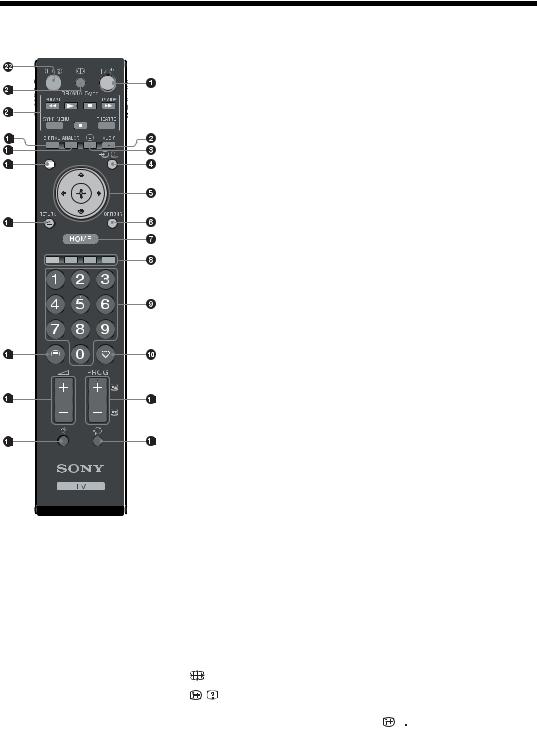
Overview of the remote
GUIDE
1"/1 – TV standby
Turns the TV on and off from standby mode.
2AUDIO
In analogue mode: Press to change the dual sound mode (page 24). In digital mode: Press to select the audio language (page 30).
3 – Subtitles
– Subtitles
Press to display the subtitles on current program if TV channels broadcast such information (in digital mode only) (page 30).
4 /
/ – Input select / Text hold
– Input select / Text hold
•In TV mode: Selects the input source from equipment connected to the TV sockets (page 18).
•In Text mode (page 14): Holds the current page.
5 F/f/G/g/
6OPTIONS (page 14, 19)
Enables you to access various viewing options and change/make adjustments according to the source and screen format.
7HOME (page 21)
Displays the TV Home menu.
8 Coloured buttons (page 14, 15, 16)
9Number buttons
•In TV mode: Selects channels. For channel numbers 10 and above, enter the second and third digit quickly.
•In Text mode: Enters the three digit page number to select the page.
0  – Favourite (page 16) qa PROG +/–/
– Favourite (page 16) qa PROG +/–/ /
/
•In TV mode: Selects the next (+) or previous (-) channel.
•In Text mode (page 14): Selects the next ( ) or previous (
) or previous ( ) page.
) page.
qs  – Previous channel
– Previous channel
Returns to the previous channel watched (for more than five seconds). qd % – Mute the sound
qf 2 +/– – Volume qg /– Text (page 14)
qh  – RETURN
– RETURN
Returns to the previous screen of any displayed menu. qj  – GUIDE (page 15)
– GUIDE (page 15)
qk ANALOG – Analogue mode (page 13) ql DIGITAL – Digital mode (page 13) w; BRAVIA Sync (page 19)
wa |
– Screen mode (page 14) |
ws |
/ – Info / Text reveal |
• In digital mode: Displays details of the programme currently being watched.
• In analogue mode: Each time you press / , the information on the screen changes as follows: Displays information such as current channel number and screen format t Time is displayed t Information is hidden.
, the information on the screen changes as follows: Displays information such as current channel number and screen format t Time is displayed t Information is hidden.
•In Text mode (page 14): Reveals hidden information (e.g. answers to a quiz).
z
The number 5, PROG +, AUDIO and  buttons have tactile dots. Use the tactile dots as references when operating the TV.
buttons have tactile dots. Use the tactile dots as references when operating the TV.
11 GB
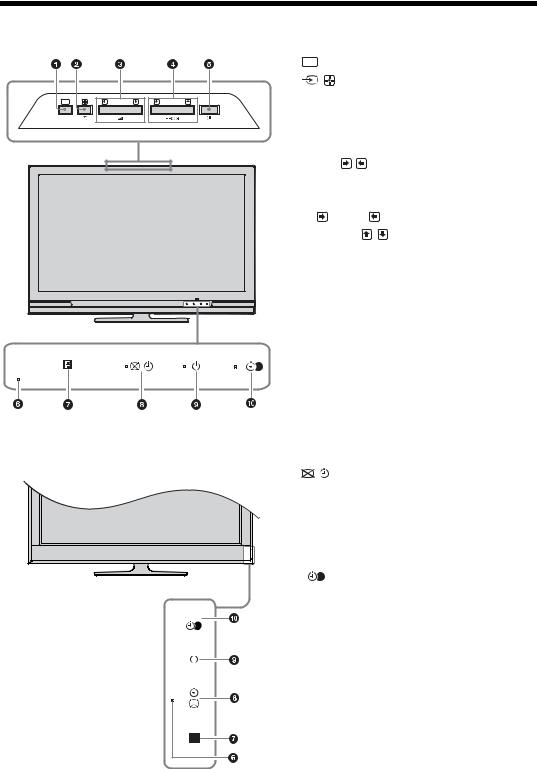
Overview of the TV buttons and indicators
|
1 HOME |
(page 21) |
|
|
|
2 |
/ – Input select / OK |
||
HOME |
• In TV mode: Selects the input source from |
|||
equipment connected to the TV sockets |
||||
|
||||
|
(page 18). |
|
||
|
• In TV menu: Selects the menu or option, and |
|||
|
confirms the setting. |
|||
|
3 2 +/–/ / |
|
||
|
• In TV mode: Increases (+) or decreases (-) the |
|||
|
volume. |
|
||
|
• In TV menu: Moves through the options right |
|||
|
( |
) or left ( |
). |
|
|
4 PROG +/–/ |
/ |
||
• In TV mode: Selects the next (+) or previous (-) channel.
• In TV menu: Moves through the options up ( ) or down (
) or down ( ).
).
5 1 – Power
Turns the TV on or off.
~
To disconnect the TV completely, pull the plug from the mains.
6 Light Sensor
Do not put anything over the sensor, as its function may be affected.
|
7 Remote control sensor |
||
|
|
• Receives IR signals from the remote. |
|
(only for KDL-40E4xxx, KDL-32E4xxx, |
|
• Do not put anything over the sensor, as its |
|
|
|
function may be affected. |
|
KDL-26E4xxx) |
8 |
|
– Picture Off / Timer indicator |
|
|
||
|
|
• Lights up in green when the picture is switched |
|
|
|
|
off (page 24). |
|
|
• Lights up in orange when the timer is set |
|
|
|
|
(page 25). |
|
9 |
1 – Standby indicator |
|
|
|
Lights up in red when the TV is in standby mode. |
|
|
0 |
" |
– Power / Timer REC programme indicator |
• Lights up in green when the TV is turned on.
• Lights up in orange when the timer recording is set (page 15).
• Lights up in red during the timer recording.
~
• Make sure that the TV is completely turned off before unplugging the mains lead. Unplugging the mains lead while the TV is turned on may cause the indicator to remain lit or may cause the TV to malfunction.
• Do not put anything over the indicators as their functions may be affected.
12 GB
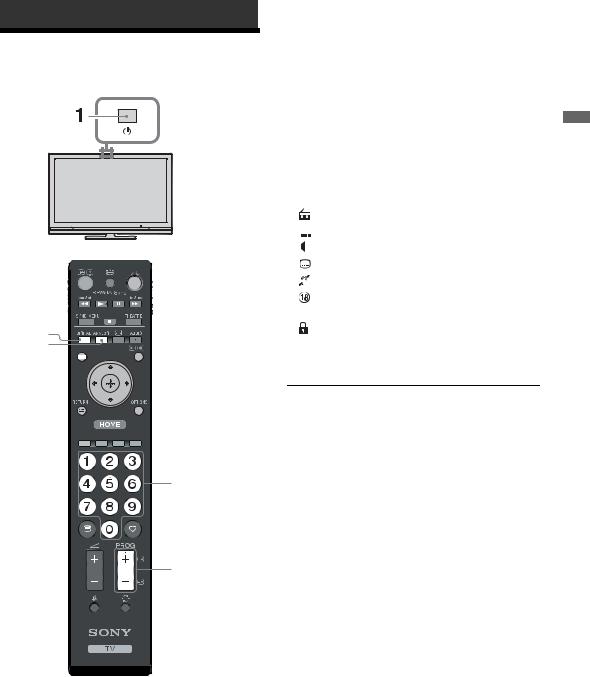
Watching TV
Watching TV
2
GUIDE
3
3
1 Press 1 on the TV to switch on the TV.
When the TV is in standby mode (the 1 (standby) indicator on the TV (front) is red), press "/1 on the remote to switch on the TV.
2 Press DIGITAL to switch to digital mode or ANALOG to switch to analogue mode.
The channels available vary depending on the mode.
3 Press the number buttons or PROG +/- to select a TV channel.
To select channel numbers 10 and above using the number buttons, enter the second and third digits within two seconds.
To select a digital channel using the Guide, see page 15.
In digital mode
An information banner appears briefly. The following icons may be indicated on the banner.
: Radio service
 : Scrambled/Subscription service
: Scrambled/Subscription service
 : Multiple audio languages available
: Multiple audio languages available
Subtitles available

 : Subtitles available for the hearing impaired
: Subtitles available for the hearing impaired
 : Recommended minimum age for current programme (from 4 to 18 years)
: Recommended minimum age for current programme (from 4 to 18 years)
:Parental Lock
c: Current programme is being recorded
Additional operations
To |
Do this |
Turn on the TV |
Press %. Press 2 +/- to set the |
from Standby mode |
volume level. |
without sound |
|
|
|
Adjust the volume |
Press 2 + (increase)/ |
|
- (decrease). |
|
|
TV Watching
13 GB
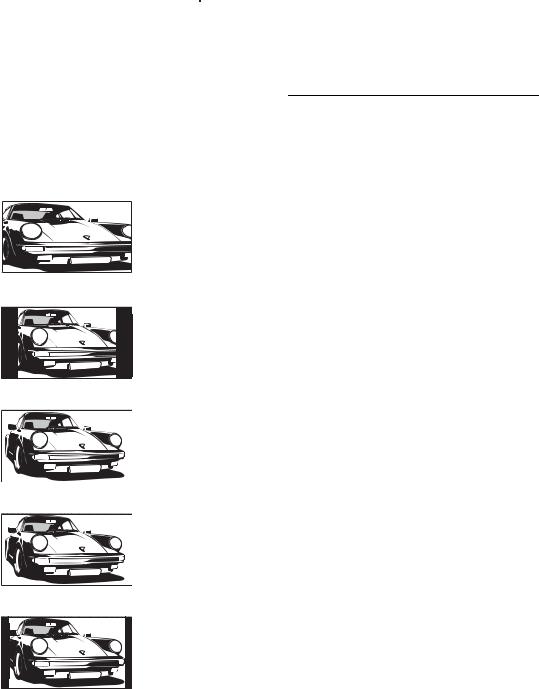
To access Text
Press /. Each time you press /, the display changes cyclically as follows:
Text t Text over the TV picture (mix mode) t No Text (exit the Text service)
To select a page, press the number buttons or
PROG +/-.
To hold a page, press  /
/ .
.
To reveal hidden information, press  /
/ .
.
z
When four coloured items appear at the bottom of the Text page, Fastext is available. Fastext allows you to access pages quickly and easily. Press the corresponding coloured button to access the page.
To change the screen format manually to suit the broadcast
Press  repeatedly to select the desired screen format.
repeatedly to select the desired screen format.
Smart*
4:3 |
Wide |
Displays conventional 4:3 broadcasts with an imitation wide screen effect. The 4:3 picture is stretched to fill the screen.
Displays conventional 4:3 broadcasts (e.g. non-wide screen TV) in the correct proportions.
Displays wide screen (16:9) broadcasts in the correct proportions.
Zoom*
Displays cinemascopic (letter box format) broadcasts in the correct proportions.
14:9* |
Displays 14:9 broadcasts in the correct proportions. As a result, black border areas are visible on the screen.
* Parts of the top and bottom of the picture may be cut off.
14 GB
~
Some characters and/or letters at the top and the bottom of the picture may not be visible in Smart mode. In such a case, you can select “Vertical Size” using the “Screen Settings” (page 26) menu and adjust vertical size to make it visible.
z
•When “Auto Format” is set to “On”, the TV will automatically select the best mode to suit the broadcast (page 26).
•You can adjust the position of the picture when selecting “Smart”, “14:9” or “Zoom”. Press F/f to move up or down (e.g. to read subtitles).
Using the Options menu
Press OPTIONS to display the following options when viewing a TV programme.
Options |
Description |
|
|
Picture Mode |
See page 22. |
|
|
Sound Effect |
See page 23. |
|
|
Speaker |
See page 27. |
|
|
Subtitle Setting (in |
See page 30. |
digital mode only) |
|
|
|
Sleep Timer |
See page 25. |
|
|
Power Saving |
See page 24. |
|
|
System Information (in |
See page 31. |
digital mode only) |
|
|
|
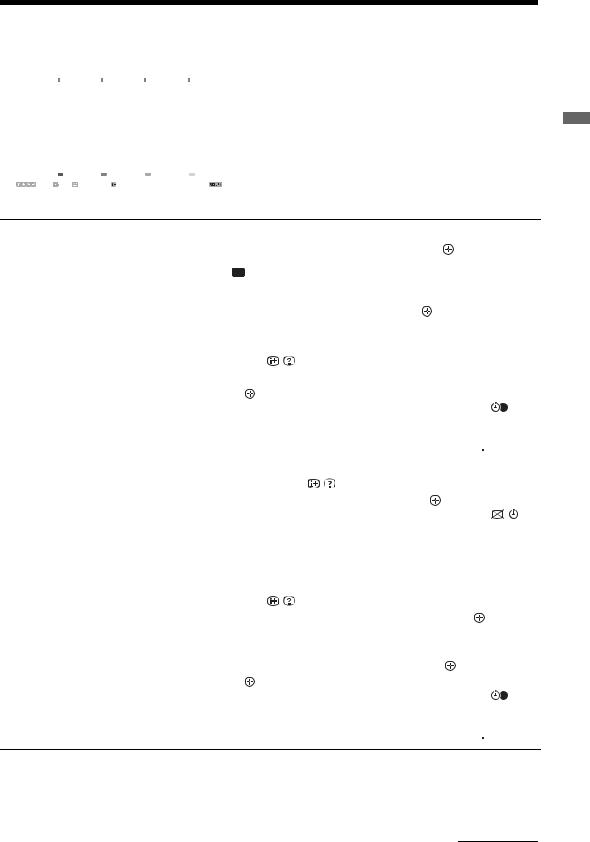
Checking the Guide  *
*
|
|
All Categories |
|
|
|
|
|
|
|
|
Fri 16 Mar 11:35 |
|
|
|
|
|
|
|
|
|
|
|
|
|
|
|
Today |
11: 30 |
|
12: 00 |
|
12: 30 |
13: 00 |
|
||||
|
001 |
BBC ONE |
Homes Under the Hammer |
|
Neighbours |
|
Afterlife |
|
||||
|
002 |
BBC TWO |
Ready Steady Cook |
Extraordinary People: Britains Iden... |
CSI: Crime Scene Inv... |
|
||||||
|
003 |
ITV1 |
Dancing On Ice Exclusive |
|
|
|
Cracker |
|
||||
|
004 |
Channel 4 |
Sign Zone: Ancient Rome: The Rise a... |
The Jeremy Kyle... |
|
Homes Under th... |
|
|||||
|
005 |
Five |
House |
|
|
|
Law and Order: Special Victims U... |
PartyPoker.com Worl... |
|
|||
|
006 |
ITV2 |
Crime Hour: Midsomer Murders |
|
|
Vodafone TBA: L... |
|
|||||
|
007 |
BBC THREE |
BBC Learning Zone: Schools: World P... |
A Picture of Brit... |
|
Eastenders |
|
|||||
|
008 |
BBC FOUR |
ER |
|
|
Real Crime: The Truth About the... |
This is BBC FOUR |
|
||||
|
009 |
ITV3 |
Past |
Everybody Loves Raymond |
|
|
The Sharon Osb... |
|
||||
|
010 |
SKY THREE |
Racing from Chepstow and Ascot |
Baseball Wedne... |
|
Trans World Sport |
|
|||||
|
|
|
Previous |
|
|
Next |
|
30 min View |
|
Category |
||
|
|
Select |
Tune |
|
+/- 1 day on/off |
Event Information |
|
Back |
||||
|
|
|
|
|
|
|
|
|
|
|
|
|
* This function may not be available in some countries/regions.
1 In digital mode, press  GUIDE.
GUIDE.
2 Perform the desired operation as shown in the following table or displayed on the screen.
To |
Do this |
|
|
|
|
||
Watch a programme |
Press F/f/G/g to select the programme, then press . |
||
|
|
|
|
Turn off the Guide |
Press |
GUIDE. |
|
|
|
|
|
Sort the programme information by |
1 |
Press the blue button. |
|
category |
2 |
Press F/f to select a category, then press . |
|
– Category list |
|
|
|
|
|
|
|
Set a programme to be recorded |
1 |
Press F/f/G/g to select the future programme you want to record, |
|
– Timer REC |
|
then press / . |
|
|
2 |
Press F/f to select “Timer REC”. |
|
|
3 |
Press |
to set the TV and your VCR/DVD recorder timers. |
|
|
A c symbol appears by that programme’s information. The |
|
|
|
indicator on the TV front panel lights up in orange. |
|
z
To record the programme you are currently watching, press  /
/ .
.
Set a programme to be displayed |
1 |
Press F/f/G/g to select the future programme you want to |
automatically on the screen when it |
|
display, then press / . |
starts |
2 |
Press F/f to select “Reminder”, then press . |
– Reminder |
|
A c symbol appears by that programme’s information. The |
|
|
|
|
|
indicator on the TV front panel lights up in orange. |
|
~ |
|
|
If you switch the TV to standby mode, it will automatically turn itself on |
|
|
when the programme is about to start. |
|
|
|
|
Set the time and date of a programme |
1 |
Press F/f/G/g to select the future programme you want to record, |
you want to record |
|
then press / . |
– Manual timer REC |
2 |
Press F/f to select “Manual timer REC”, then press . |
|
3 |
Press F/f to select the date, then press g. |
|
4 |
Set the start and stop time in the same way as in step 3. |
|
5 |
Press F/f to select the programme, then press . |
|
6 |
Press to set the TV and your VCR/ DVD recorder timers. |
|
|
A c symbol appears by that programme’s information. The |
|
|
indicator on the TV front panel lights up in orange. |
z
To record the programme you are currently watching, press  /
/ .
.
TV Watching
Continued
15 GB
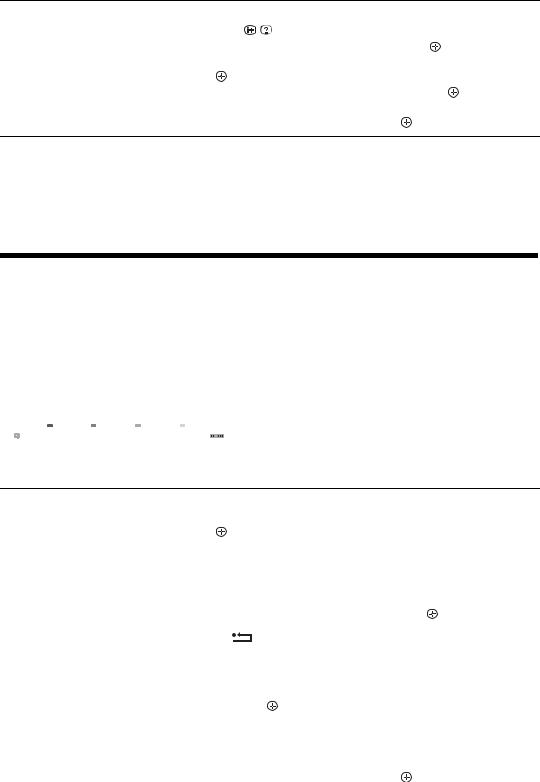
To |
Do this |
||
|
|
|
|
Cancel a recording/reminder |
1 Press |
/ . |
|
– Timer list |
2 |
Press |
F/f to select “Timer list”, then press . |
|
3 |
Press F/f to select the programme you want to cancel, then press |
|
|
|
. |
|
|
4 |
Press F/f to select “Cancel Timer”, then press . |
|
|
|
A display appears to confirm that you want to cancel the programme. |
|
|
5 |
Press G/g to select “Yes”, then press to confirm. |
|
~
•You can set VCR/ DVD recorder timer recording on the TV only for SmartLink compatible VCR/ DVD recorder. If your VCR/ DVD recorder is not SmartLink compatible, a message will be displayed to remind you to set your VCR/ DVD recorder timer.
•Once a recording has begun, you can switch the TV to standby mode, but do not turn off the TV completely or the recording may be cancelled.
•If an age restriction for programmes has been selected, a message asking for a PIN Code will appear on the screen. For details, see “Parental Lock” (page 30).
Using the Digital Favourite list  *
*
Favourite Set-up |
|
|
|
|
Digital |
||
|
|
|
|
|
|
||
|
Favourites 1 |
|
Enter Programme Number: |
- - - |
|
||
|
|
|
|
|
|
|
|
001 |
BBC ONE |
|
011 |
More 4 |
|||
|
002 |
BBC TWO |
|
012 |
abc1 |
||
003 |
ITV1 |
|
013 |
QVC |
|||
004 |
Channel 4 |
|
014 |
UKTV Gold |
|||
005 |
Five |
|
015 |
The HITS |
|||
006 |
BBC Three |
|
016 |
UKTV Bright Ideas |
|||
007 |
ITV2 |
|
017 |
ftn |
|||
008 |
Sky Sports |
|
018 |
TMF |
|||
009 |
UKTV History |
|
019 |
E4 |
|||
010 |
Channel 4+1 |
|
020 |
E4+1 |
|||
|
|
Previous |
Next |
|
Favourites 2 |
||
Store Favourite |
|
|
|
|
|
Back |
|
|
|
|
|
|
|
|
|
1 In digital mode, press  .
.
2 Perform the desired operation as shown in the following table or displayed on the screen.
Digital Favourite list
* This function may not be available in some countries/regions.
To |
Do this |
|
|
|
|
|
|
|
|
|
|
Create your Favourite list for the first |
1 |
Press F/f/G/g to select the channel you want to add, then press |
|||
time |
|
. |
|
|
|
|
|
Channels that are stored in the Favourite list are indicated by a |
|
|
|
|
|
|
|||
|
2 |
symbol. |
|
|
|
|
Press yellow key to select “Favourites 2” or “Favourites 3”. |
||||
|
|
|
|
|
|
Watch a channel |
1 |
Press yellow key to navigate through favourite lists. |
|||
|
2 |
Press F/f to select the channel, then press . |
|||
|
|
|
|
|
|
Turn off the Favourite list |
Press |
RETURN. |
|||
|
|
|
|
|
|
Add or remove channels in the currently |
1 |
Press the blue button. |
|||
edited Favourite list |
2 |
Press the yellow button to choose the list you want to edit. |
|||
|
3 |
Press F/f/G/g to select the channel you want to add or remove, |
|||
|
|
then press . |
|||
|
|
|
|
|
|
Remove all channels from the current |
1 |
Press the blue button. |
|||
Favourite list |
2 |
Press the yellow button to select the favourite list you want to edit. |
|||
|
3 |
Press the blue button. |
|||
|
4 |
Press G/g to select “Yes”, then press to confirm. |
|||
|
|
|
|
|
|
16 GB
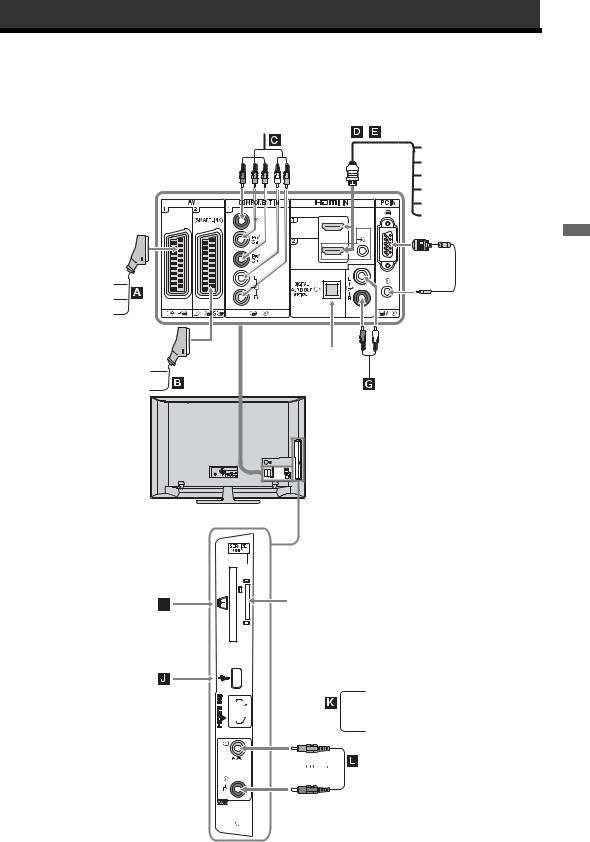
Using Optional Equipment
Connecting optional equipment
You can connect a wide range of optional equipment to your TV. Connecting cables are not supplied.
Video game equipment
DVD player Decoder
DVD recorder
VCR
Decoder 
CAM card
USB
DVD player with
component output
,
Audio system
DVD player
PC (HDMI output)
Blu-ray disc player
Digital video camera Digital decoder
 PC
PC
Hi-Fi audio equipment  with optical audio input
with optical audio input
Hi-Fi audio equipment
For service use only
PC (HDMI output)


 Blu-ray disc player
Blu-ray disc player
Digital video camera


 DVC camcorder
DVC camcorder


 Headphones
Headphones
Equipment Optional Using
17 GB
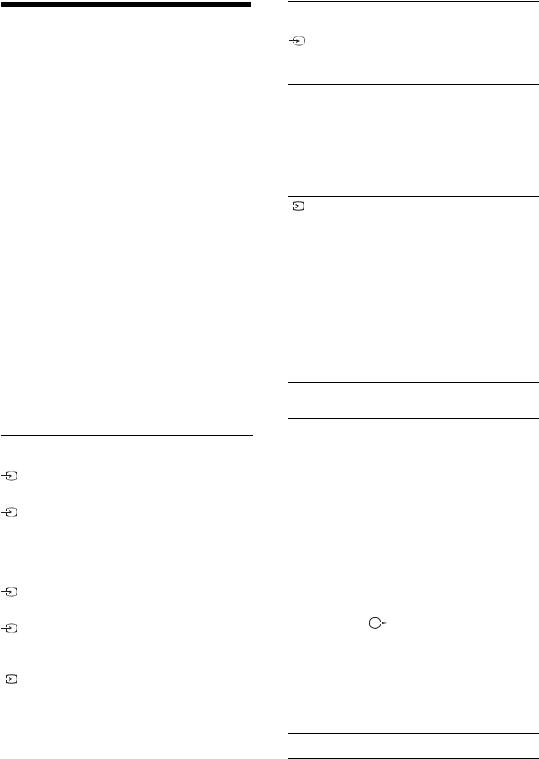
Viewing pictures from connected equipment
Switch on the connected equipment, then perform one of the following operation.
For equipment connected to the scart sockets using a fully-wired 21-pin scart lead
Start playback on the connected equipment.
The picture from the connected equipment appears on the screen.
For an auto-tuned VCR/ DVD recorder
In analogue mode, press PROG +/-, or the number buttons, to select the video channel.
For other connected equipment
Press  /
/ to display a list of connected equipment. Press F/f to select the desired input source, then press
to display a list of connected equipment. Press F/f to select the desired input source, then press  .
.
The highlighted item is automatically selected if you do not perform any operation for two seconds after pressing  .
.
If you have set an input source to "Skip" in the "AV Preset" menu (page 26), that input source does not appear in the list.
z
To return to normal TV mode, press DIGITAL or
ANALOG.
Symbol on the |
Description |
screen |
|
|
|
AV1 |
To see the equipment connected to |
|
A. |
|
|
AV2 |
To see the equipment connected to |
|
B. |
|
~ |
|
SmartLink is a direct link between |
|
the TV and a VCR/DVD recorder. |
|
|
AV3 |
To see the equipment connected to |
|
L. |
|
|
HDMI 1 |
HDMI IN 1*. |
|
To see the equipment connected to |
|
D. |
|
|
HDMI 2 |
HDMI IN 2*. |
|
To see the equipment connected to |
|
E. |
|
If the equipment has a DVI socket, |
|
connect the DVI socket to the |
|
HDMI IN socket through a DVI- |
|
HDMI adaptor interface (not |
|
supplied), and connect the |
|
equipment’s audio out socket to the |
|
audio in HDMI IN socket. |
|
|
Symbol on the |
Description |
screen |
|
|
|
HDMI 3 |
HDMI IN 3*. |
|
To see the equipment connected to |
|
K. |
* ~
•Be sure to use only an HDMI cable that bears the HDMI logo.
•When “Control for HDMI” compatible equipment is connected, communication with the connected equipment is supported. Refer to page 19 to set up this communication.
•When connecting an audio system with HDMI socket, be sure to also connect to the HiFi socket.
Component |
To see the equipment connected to |
|
C. |
|
|
PC |
To see the equipment connected to |
|
H. |
|
z |
|
It is recommended to use a PC |
|
cable with ferrites, such as the |
|
"Connector, D-sub 15" (ref. 1- |
|
793-504-11, available in Sony |
|
Service Centre) or equivalent. |
|
|
|
|
To connect Do this
Headphones M Connect to the i socket to listen to sound from the TV on headphones.
Conditional |
To use Pay Per View services. |
||
Access Module |
For details, refer to the instruction |
||
(CAM) I |
manual supplied with your CAM. To |
||
|
use the CAM, remove the rubber |
||
|
cover from the CAM slot. Switch off |
||
|
the TV when inserting your CAM |
||
|
into the CAM slot. When you do not |
||
|
use the CAM, we recommend that |
||
|
you replace the cover on the CAM |
||
|
slot. |
||
|
~ |
|
|
|
CAM is not supported in all countries. |
||
|
Please check with your authorized |
||
|
dealer. |
||
|
|
|
|
Hi-Fi audio |
Connect to the audio output sockets |
||
equipment G |
|
|
to listen to the sound from the |
|
|
||
|
TV on Hi-Fi audio equipment. |
||
|
|
|
|
DIGITAL |
Use an optical audio cable. |
||
AUDIO OUT |
|
|
|
(OPTICAL) F |
|
|
|
|
|
|
|
USB J |
Use USB memory to display photos. |
||
Additional operations
To |
Do this |
|
|
Return to normal TV |
Press DIGITAL or ANALOG. |
mode |
|
|
|
18 GB
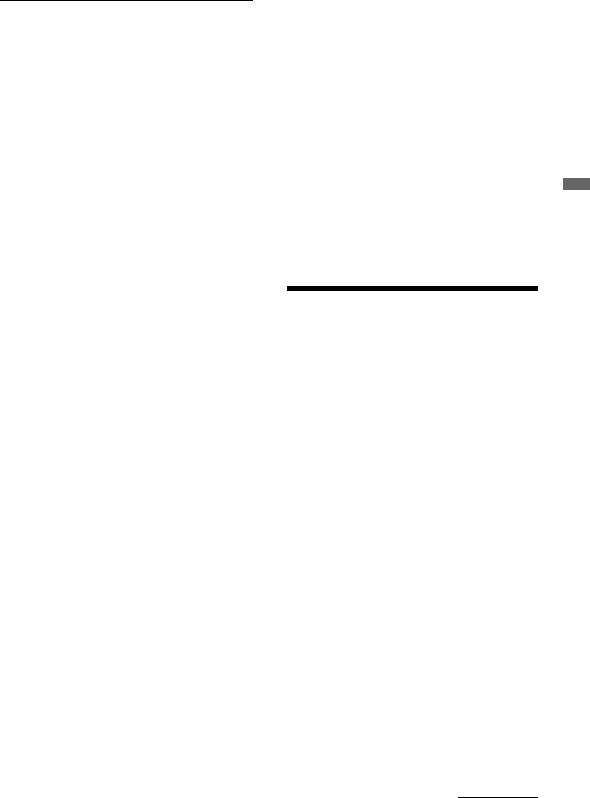
Using the Options menu
Press OPTIONS to display the following options when viewing pictures from connected equipment.
Options |
Description |
|
|
Picture Mode (except |
See page 22. |
PC input mode) |
|
|
|
Display Mode (in PC |
See page 22. |
input mode only) |
|
|
|
Sound Effect |
See page 23. |
|
|
Speaker |
See page 27. |
|
|
PIP (in PC input |
See page 19. |
mode only) |
|
|
|
PAP (except PC input |
See page 19. |
mode) |
|
|
|
Auto Adjustment (in |
See page 26. |
PC input mode only) |
|
|
|
Horizontal Shift (in |
See page 26. |
PC input mode only) |
|
|
|
Sleep Timer (except |
See page 25. |
PC input mode) |
|
|
|
Power Saving |
See page 24. |
|
|
To view two pictures simultaneously
– PAP (Picture and Picture)
You can view two pictures (external input and TV programme) on the screen simultaneously. Connect an optional equipment (page 17), and make sure that images from the equipment appear on the screen (page 18)
~
•This function is not available for a PC input source.
•You cannot change the size of the pictures.
•You cannot display analogue TV video in the TV programme picture while displaying AV1, AV2 or AV3 video in the external inputs picture.
1 Press OPTIONS.
2 Press F/f to select “PAP”, then press  .
.
The picture from the connected equipment is displayed on the left, and the TV programme is displayed on the right.
3 Press the number buttons or PROG +/- to select the TV channel.
To return to single picture mode
Press  or
or  RETURN.
RETURN.
z
The picture framed in green is audible. You can switch the audible picture by pressing G/g.
To view two pictures simultaneously
– PIP (Picture in Picture)
You can view two pictures (PC input and TV programme) on the screen simultaneously. Connect a PC (page 17), and make sure that images from a PC appear on the screen.
1 Press OPTIONS to display the Options menu.
2 Press F/f to select “PIP”, then press  .
.
The picture from the connected PC is displayed with full size and the TV programme is displayed on the right corner.
You can use F/f/G/g to move the TV programme screen position.
3 Press number buttons or PROG +/- to select the TV channel.
To return to single picture mode
Press  RETURN.
RETURN.
z
You can switch the audible picture by selecting “PC Sound/TV Sound” from the Options menu.
Using BRAVIA Sync (Control for HDMI)
The control for HDMI function enables the TV to communicate with the connected equipment that is compatible with the function, using HDMI CEC (Consumer Electronics Control). For example, by connecting Sony equipment that is compatible with control for HDMI (with HDMI cables), you can control them together.
Be sure to connect the equipment correctly, and make the necessary settings.
Control for HDMI
•Automatically turns the connected equipment off when you turn the TV off.
•Automatically turns the TV on and switches the input to the connected equipment when the equipment starts to play.
•If you turn on a connected audio system while the TV is on, the sound output switches from the TV speaker to the audio system.
•Adjusts the volume (2 +/-) and mutes the sound (%) of a connected audio system.
•You can operate the connected Sony equipment that has the BRAVIA Sync logo by the TV remote by pressing:
–N/x/X/m/M to operate the connected equipment directly.
Continued
Equipment Optional Using
19 GB

–SYNC MENU to display the menu of the connected HDMI equipment on the screen.
After displaying the menu, you can operate the menu screen by using F/f/G/g and  .
.
–OPTIONS to display “Device Control”, then select options from “Menu”, “Options”, and “Content List” to operate the equipment.
–Refer to the instruction manual of the equipment for available control.
To connect the equipment that is compatible with control for HDMI
Connect the compatible equipment and the TV with a HDMI cable. When connecting an audio system, be sure to also connect the DIGITAL AUDIO OUT (OPTICAL) socket of the TV and the audio system using an optical audio cable. For details, see page 18.
To make the control for HDMI settings
The control for HDMI settings must be set on both the TV side and connected equipment side. See HDMI Set-up on page 27 for the TV side settings. For settings on the connected equipment, refer to the operating instructions for that equipment.
Buttons for using optional equipment
Selection” is displayed when the button is pressed.
~
Control for HDMI (BRAVIA Sync) is only available with the connected Sony equipment that has the BRAVIA Sync logo or is compatible with control for HDMI.
GUIDE
1m/N/X/M/x: You can operate the BRAVIA Sync-compatible equipment that is connected to the TV.
2THEATRE
You can set Theatre Mode on or off. When Theatre Mode is set to on, the optimum audio output (if the TV is connected with an audio system using an HDMI cable) and picture quality for film-based contents are automatically set.
z
If you turn the TV off, Theatre Mode is also turned off.
3SYNC MENU: Displays the menu of connected HDMI equipment. While viewing other input screens or TV programmes, “HDMI Device
20 GB
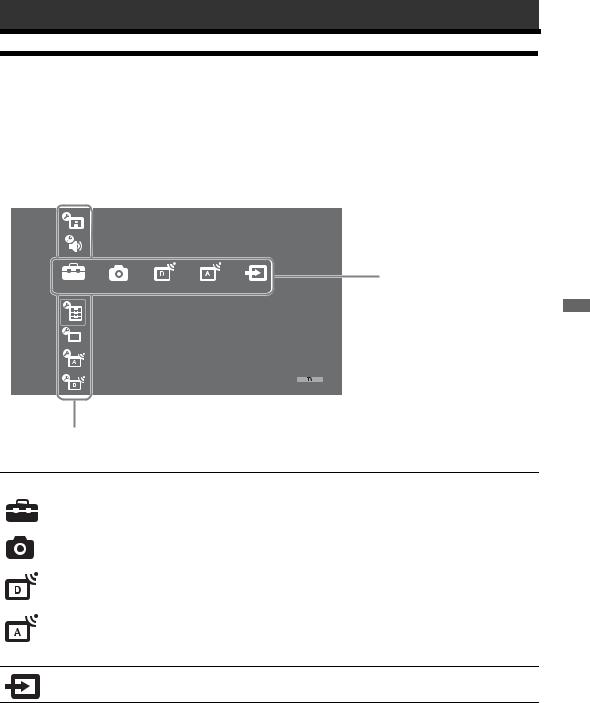
Using MENU Functions
Overview of the TV Home Menu (XMB™)
The XMB™ (XrossMediaBar) is a menu of BRAVIA features and input sources displayed on the TV screen. The XMB™ is an easy way to select programming and adjust settings on your BRAVIA TV. Press the HOME button on your remote control to access the XMB™.
1Press HOME.
The TV Home menu appears on the screen.
Picture
Sound
Media Category Bar
Settings
Features
Set-up
Analogue Set-up
Digital Set-up
Category Object Bar
2 Press G/g to select the category.
Media category icon |
Description |
|
|
Settings |
You can make advanced settings and adjustments. For details about settings, |
|
see page 22. |
|
|
Photo |
You can select “USB Photo Viewer” or “Picture Frame” (page 32). |
|
|
Digital |
You can select a digital channel, Favourite list (page 16), or Guide (page 15). |
|
You can also select a channel using the number buttons or PROG +/–. |
|
|
Analogue |
You can select an analogue channel. |
|
You can also select a channel using the number buttons or PROG +/–. |
|
To hide the list of analogue channels, set “Programme List Display” to “Off” |
|
(page 28). |
External Inputs You can select equipment connected to the TV.
To assign a label to an external input, see “AV Preset” (page 26).
3Press F/f to select the item, then press  .
.
4Follow the instructions on the screen.
5Press HOME to exit.
~
•The options you can adjust vary depending on the situation.
•Unavailable options are greyed out or not displayed.
Functions MENU Using
21 GB

 Settings
Settings
Picture
Picture Mode
Selects the picture mode except for PC input source. The options for “Picture Mode” may differ depending on the “Video/Photo” setting (page 24). “Vivid”: (“Shop”, see page 7). For enhanced picture contrast and sharpness. “Standard”: (“Home”, see page 7). For standard picture. Recommended for home entertainment.
“Cinema”: For viewing film-based content. Most suitable for viewing in a theatre-like environment. This picture setting was developed in collaboration with Sony Pictures Entertainment to faithfully reproduce movies as intended by their creators.
“Photo”: Sets the optimum picture quality for photographs.
Display Mode (only in PC mode/ PC Input/ HDMI PC Input)
Selects the display mode for PC input source. “Video”: For video images.
“Text”: For text, charts or tables.
Reset |
Resets all picture settings except “Picture Mode” and “Display Mode” (only in |
|
PC mode) to the factory settings. |
|
|
Backlight |
Adjusts the brightness of the backlight. |
|
|
Contrast |
Increases or decreases picture contrast. |
|
|
Brightness |
Brightens or darkens the picture. |
|
|
Colour |
Increases or decreases colour intensity. |
|
|
Hue |
Increases or decreases the green and red tones. |
|
z |
|
“Hue” can only be adjusted for an NTSC colour signal (e.g., U.S.A. video tapes). |
|
|
Colour Temperature |
Adjusts the whiteness of the picture. |
|
“Cool”: Gives the white colours a blue tint. |
|
“Neutral”: Gives the white colours a neutral tint. |
|
“Warm 1/Warm 2”: Gives white colours a red tint. “Warm 2” gives a redder |
|
tint than “Warm 1” |
|
z |
|
“Warm 1 and Warm 2” are not available when “Picture Mode” is set to “Vivid”. |
|
|
Sharpness |
Sharpens or softens the picture. |
Noise Reduction
Reduces the picture noise (snowy picture) in a weak broadcast signal. “Auto”: Automatically reduces the picture noise (in analogue mode only). “High/Medium/Low”: Modifies the effect of the noise reduction.
“Off”: Turns off the “Noise Reduction” feature.
z
“Auto” is not available for AV1, AV2, AV3, HDMI 1, HDMI 2, HDMI 3, Component, PC and digital mode.
22 GB
