Sony KDL-52EX1, KDL-46EX1 Operating Manual

LCD Digital Colour TV
Operating Instructions
KDL-52EX1
KDL-46EX1
KDL-40EX1
|
|
|
© 2008 Sony Corporation |
4-115-568-12(1) |
|

NOTICE FOR CUSTOMERS IN THE UNITED KINGDOM
A moulded plug complying with BS1363 is fitted to this equipment for your safety and convenience.
Should the fuse in the plug supplied need to be replaced with the same rating of fuse approved by ASTA or BSI to BS 1362 (i.e., marked with  or
or  ) must be used.
) must be used.
When an alternative type of plug is used it should be fitted with the same rating of fuse, otherwise the circuit should be protected by a 13 AMP FUSE at the distribution board.
If the plug supplied with this equipment has a detachable fuse cover, be sure to attach the fuse cover after you change the fuse. Never use the plug without the fuse cover. If you should lose the fuse cover, please contact your nearest Sony service station.
FUSE
How to replace the fuse
Open the fuse compartment with a blade screwdriver, and replace the fuse.
Please refer to the illustration that actually equipped with the product.
Introduction
Thank you for choosing this Sony product.
Before operating the TV, please read this manual thoroughly and retain it for future reference.
The manufacturer of this product is Sony Corporation, 1-7-1 Konan Minato-ku Tokyo, 108-0075 Japan. The Authorized Representative for EMC and product safety is Sony Deutschland GmbH, Hedelfinger Strasse 61, 70327 Stuttgart, Germany. For any service or guarantee matters please refer to the addresses given in separate service or guarantee documents.
Notice for Digital TV function
sAny functions related to Digital TV ( ) will only work in countries or areas where DVB-T (MPEG-2 and H.264/MPEG-4 AVC) digital terrestrial signals are broadcast or where you have access to a compatible DVB-C (MPEG-2 and H.264/MPEG-4 AVC) cable service. Please confirm with your local dealer if you can receive a DVB-T signal where you live or ask your cable provider if their DVB-C cable service is suitable for integrated operation with this TV.
) will only work in countries or areas where DVB-T (MPEG-2 and H.264/MPEG-4 AVC) digital terrestrial signals are broadcast or where you have access to a compatible DVB-C (MPEG-2 and H.264/MPEG-4 AVC) cable service. Please confirm with your local dealer if you can receive a DVB-T signal where you live or ask your cable provider if their DVB-C cable service is suitable for integrated operation with this TV.
sThe cable provider may charge an additional fee for such a service and you may be required to agree to their terms and conditions of business.
sAlthough this TV set follows DVB-T and DVB-C specifications, compatibility with future DVB-T digital terrestrial and DVB-C digital cable broadcasts cannot be guaranteed.
sSome Digital TV functions may not be available in some countries/regions and DVB-C cable may not operate correctly with all providers.
sFor more information about DVB-C functionality please see our cable support site: http://support.sony-europe.com/TV/DVBC/
Notice for Wireless Signal
1. Hereby, Sony, declares that this unit is in compliance with the essential requirements and other relevant provisions of Directive 1999/5/EC.
To obtain the declaration of conformity (DoC) for R&TTE Directive, please access the following URL address.
http://www.compliance.sony.de/
2. TV wireless system can only be used in the following countries:
Austria, Belgium, Bulgaria, Cyprus, Czech Republic, Denmark, Estonia, Finland, France, Germany, Greece, Hungary, Iceland, Ireland, Italy, Latvia, Liechtenstein, Lithuania, Luxembourg, Malta, The Netherlands, Norway, Poland, Portugal, Slovak Republic, Romania, Slovenia, Spain, Sweden, Switzerland, Turkey, and The United Kingdom.
When using the TV wireless system, channels 36 to 48 (5.15- 5.25GHz) are selectable for indoor use only.
TV Wireless System - Regulation
Information
For Customers in Italy
swith respect to private use, by the Legislative Decree of 1.8.2003, no. 259 ("Code of Electronic Communications"). In particular Article 104 indicates when the prior obtainment of a general authorization is required and Art. 105 indicates when free use is permitted;
swith respect to the supply to the public of the RLAN access to telecom networks and services (e.g. TV wireless system), by the Ministerial Decree 28.5.2003, as amended, and Art. 25 (general authorization for electronic communications networks and services) of the Code of electronic communications
swith respect to private use, by the Ministerial Decree 12.07.2007
For Customers in Norway
Use of this radio equipment is not allowed in the geographical area within a radius of 20 km from the centre of Ny-Ålesund, Svalbard.
For Customers in Cyprus
The end user must register the TV Wireless system in the Department of Electronic Communications (P.I. 6/2006 and P.I. 6A/2006). P.I. 6/2006 is the Radiocommunications (Categories of Stations Subject to General Authorization and Registration) Order of 2006. P.I. 6A/2006 is the General Authorization for the use of Radiofrequencies by Radio Local area Networks and by Wireless Access Systems, including Radio Local Area Networks (WAS/ RLAN).
Trademark information
s is a registered trademark of the DVB Project
is a registered trademark of the DVB Project
sManufactured under license from Dolby Laboratories. Dolby and the double-D symbol are trademarks of Dolby Laboratories.
sHDMI, the HDMI logo and High-Definition Multimedia Interface are trademarks or registered trademarks of HDMI Licensing LLC.
s“BRAVIA” and 



 are trademarks of Sony Corporation.
are trademarks of Sony Corporation.
s“XMB” and “xross media bar” are the trademarks of Sony Corporation and Sony Computer Entertainment Inc.
Notice for Identification Label
Model No. and Power Supply rating (in accordance with applicable safety regulation) label is located on the underside of the media receiver.
Identification label
2 GB

Table of Contents
Start-up Guide |
4 |
Safety Information.......................................................................................................................... |
12 |
Precautions..................................................................................................................................... |
14 |
Remote and Unit Controls/Indicators........................................................................................... |
15 |
Watching TV |
|
Watching TV.................................................................................................................................... |
20 |
Using the Digital Electronic Programme Guide (EPG) ..................................................... |
22 |
Using the Digital Favourite list ........................................................................................... |
23 |
Using Optional Equipment |
|
Connecting Chart ........................................................................................................................... |
24 |
Viewing Pictures from Connected Equipment............................................................................. |
26 |
Using USB Photo Viewer ............................................................................................................... |
27 |
Using BRAVIA Sync with Control for HDMI ................................................................................. |
28 |
Using MENU Functions |
|
Navigating through Media Receiver Home Menu (XMB™) ......................................................... |
29 |
Settings ........................................................................................................................................... |
30 |
Navigating through Monitor Home Menu..................................................................................... |
38 |
Additional Information |
|
Installing the Accessories (Wall-Mount Bracket) ........................................................................ |
44 |
Specifications ................................................................................................................................. |
46 |
Troubleshooting ............................................................................................................................. |
49 |
|
: for digital channels only |
Before operating the TV, please read the “Safety information” section of this manual. Retain this manual for future reference.
3 GB

Start-up Guide
1: Checking the unit and accessories
Monitor (1)
Media receiver (1)
Mains lead for monitor (with ferrite core) (1)
Do not remove the ferrite core.
Mains lead for mains adaptor (1) Mains adaptor for media receiver (1)
Mains lead holder (1)
Screws (PSW 4×8) (2)
Remote RMF-ED001W (1)
Size AA batteries (R6 type) (2)
IR Blaster (Y-cable) (2)
Stand for media receiver (1)
2: Connecting an aerial/Set Top Box/recorder (e.g. DVD recorder) to the media receiver
Connecting a Set Top Box/recorder (e.g. DVD recorder) with SCART
Media receiver
Scart lead
Set Top Box/recorder (e.g. DVD recorder)
4 GB

Connecting a Set Top Box/recorder (e.g. |
|
|
|
||
3: Preventing the monitor |
||
DVD recorder) with HDMI |
||
|
from toppling over |


 IN
IN
Media receiver 
HDMI cable
Set Top Box/recorder (e.g. DVD recorder)
~
• You can also connect equipment to the HDMI input on the left side of the monitor.
1 Install a wood screw (4 mm in diameter, not supplied) in the monitor stand.
2 Install a machine screw (M6 x 12-15, not supplied) into the screw hole of the monitor.
3 Tie the wood screw and the machine screw with a strong cord.
Guide up-Start
5 GB
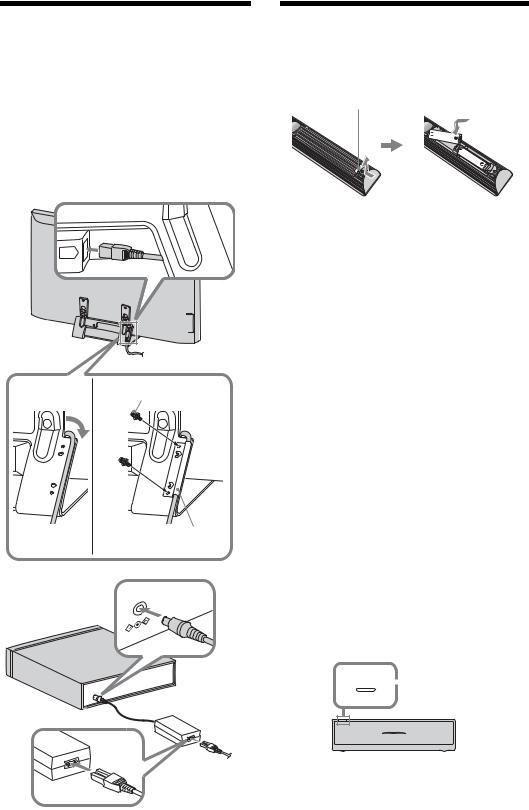
4: Connecting the mains lead
~
• Make sure to secure the mains lead.
• To ensure compliance with current EMC legislation, ensure the following conditions are met.
• Fix the mains lead holder (supplied) after checking the mains lead is in the groove of the mains lead holder (supplied) to avoid scratching the mains lead.
1
AC
IN
Monitor
to mains socket
23 Screws (supplied)
Mains lead holder (supplied)
|
C |
IN |
18V |
D |
|
||
|
|
||
|
|
|
Media receiver
to mains socket
5: Performing the initial setup
Inserting batteries into the remote
Push and lift the cover to open.
~
•Observe the correct polarity when inserting batteries.
•Do not use different types of batteries together or mix old and new batteries.
•Dispose of batteries in an environmentally friendly way. Certain regions may regulate the disposal of batteries. Please consult your local authority.
•Handle the remote with care. Do not drop or step on it, or spill liquid of any kind onto it.
•Do not place the remote in a location near a heat source, a place subject to direct sunlight, or a damp room.
Establishing the wireless communication between the unit
~
•Keep about 30 cm to 20 m distance between the monitor and media receiver when installing.
•Keep clear the area between the monitor and media receiver. Otherwise the picture may deteriorate.
•Rearrange the installation position of the monitor and media receiver in case of fuzzy picture.
•Do not place either unit on a metallic rack.
•Do not use two units or more at the same time in an area of radio interference.
1 Press 1 to turn on the unit power.

 POWER button
POWER button
Media receiver
6 GB

POWER button
Monitor
2Check the LINK indicator on the media receiver.
If wireless communication between the media receiver and monitor is established, this indicator lights up.
LINK indicator
 LINK
LINK
 LINK
LINK
Performing the initial set-up
|
|
TV |
HDMI 1 |
HDMI 2 |
HDMI 3 EXT |
|
|
COMPO- |
MONITOR |
|
NENT |
HDMI |
AV1 |
AV2 |
SYNC MENU |
|
|
THEATRE ANALOGDIGITAL/ |
AUDIO |
|
1-10
When you switch on the unit for the first time, the Language menu appears on the screen.
1Press F/f/G/g to select the language displayed on the menu screens, then press  .
.
Language
English |
Español |
ББлгарски |
Nederlands |
Català |
Suomi |
Français |
Português |
Dansk |
Italiano |
Polski |
Svenska |
Deutsch |
Česky |
Norsk |
|
Magyar |
Slovenčina |
Türkçe |
Русский |
Română |
~
•If the remote does not work, press F/f/G/g/ on the media receiver (page 18) to select the language.
on the media receiver (page 18) to select the language.
2 Select “OK” then press  .
.
Next, the Media Receiver Initial Set-up will start.
Please make sure the Media Receiver is on.
OK
3Press F/f to select the country in which you will operate the unit, then press  .
.
 Country
Country
Select country
-
United Kingdom
Ireland
Nederland
België/Belgique
Luxembourg
France
Italia
If the country in which you want to use the unit does not appear in the list, select “-” instead of a country.
4Press F/f to select the location type in which you will operate the unit, then press  .
.
~
•Select “Home” for the best monitor settings to use the monitor in the home.
 Location
Location
Select location
Home
Shop
5 Select “OK” then press  .
.
 Auto Tuning
Auto Tuning
Do you want to start Auto Tuning?
OK |
Cancel |
Guide up-Start
(Continued) 7 GB

6Press F/f to select “Antenna” or “Cable”, then press  .
.
If you select “Cable”, the screen for selecting the scan type appears. See “To tune the unit for Cable connection” (page 8).
The unit starts searching for all available digital channels, followed by all available analogue channels. This may take some time, so do not press any buttons on the unit or remote while proceeding.
If a message appears for you to confirm the aerial connection
No digital or analogue channels were found. Check all the aerial/cable connection and then press  to start autotuning again.
to start autotuning again.
7When the “Programme Sorting” menu appears on the screen, follow the steps of “Programme Sorting” (page 34).
If you do not change the order in which the analogue channels are stored on the unit, press  RETURN to go to step 8.
RETURN to go to step 8.
8
 Quick Start
Quick Start
Do you want to enable Quick Start?
TV turns on more quickly but standby power consumption is increased.
Yes |
No |
For details, see page 30.
9
 Control for HDMI
Control for HDMI
Do you want to enable control for compatible
HDMI devices?
Choosing "Yes" will increase standby power consumption.
Yes |
No |
For details, see page 28.
10Press  .
.
The unit has now tuned in all the available channels.
~
•When a digital broadcast channel cannot be received, or when selecting a country in which there are no digital broadcasts in step 3, the time must be set after performing step 7.
To tune the unit for Cable connection
1Press  .
.
2Press F/f to select “Quick Scan” or “Full Scan”, then press  .
.
“Quick Scan” : channels are tuned according to the cable operator information within the broadcast signal. Recommended setting for “Frequency”, “Network ID” and “Symbol Rate” is “Auto.”
This option is recommended for fast tuning when supported by your cable operator.
If the “Quick Scan” does not tune, please use the “Full Scan” method below. “Full Scan” : All available channels are
tuned and stored. This procedure may take some time.
This option is recommended when “Quick Scan” is not supported by your cable provider.
For further information about supported cable providers, refer to support web site: http://support.sony-europe.com/TV/ DVBC/
3Press f to select “Start”, then press  .
.
The unit starts searching for channels. Do not press any buttons on the unit or remote.
~
•Some cable providers do not support “Quick Scan.” If no channels are detected using “Quick Scan”, perform “Full Scan.”
8 GB

6: Operating optional equipment using the remote
Connecting IR Blaster to the optional equipment
Turn the power of the media receiver off before connecting the IR Blaster.
Attach the IR Blaster near the remote sensor (IR) of the equipment.
Media receiver
IR BLASTER
IR
Blaster
Optional equipment
Performing the IR Blaster Set-up
By setting “IR Blaster Set-up”, this remote can control most Sony Blu-ray Disc players, DVD players, DVD recorders, and AV receivers, or those of other manufacturers. Follow the steps below to programme the remote.
1Press HOME on the remote.
2Press F/f to select “Settings”, then press
 .
.
3Press F/f to select “Media Receiver Setup”, then press  .
.
4Press F/f to select “IR Blaster Set-up”, then press  .
.
The “IR Blaster Set-up” screen appears.
 IR Blaster Set-up
IR Blaster Set-up
Inputs |
Type |
Make |
Code |
AV1 |
- |
- |
- |
AV2 |
- |
- |
- |
HDMI 1 |
Blu-ray Disc |
Sony |
1 |
HDMI 2 |
- |
- |
- |
HDMI 3 |
- |
- |
- |
Component |
- |
- |
- |
5Press F/f to select “Inputs” to register the remote, then select the following items:
Type: Connected equipment category. Make: Maker of the equipment. Code: IR code.
Test: Tests the power of the equipment currently being set. Make sure the power of the equipment turns on and off.
If the equipment is not working, or some of the functions do not work
Enter the correct code or its alternatives (if available) shown in the list in step 5. Note that the list may not include codes for all models of all brands.
~
•Only Sony equipment is guaranteed to properly operate.
Guide up-Start
(Continued) 9 GB

Using optional equipment
For details, refer to the operating instructions supplied with the connected equipment. Some buttons may not work depending on the connected equipment.
1Press HDMI 1, HDMI 2, HDMI 3, AV1, AV2 or COMPONENT.
2Press EXT.
3While the EXT button lights up, press \/1 to turn the equipment on, then operate the equipment using the following buttons.
|
|
|
|
|
TV |
|
|
HDMI 1 |
HDMI 2 |
HDMI 3 |
EXT |
|
|
|
|
|
|
|
COMPO- |
|
|
MONITOR |
AV1 |
AV2 |
|
NENT |
|
|
HDMI |
|
|
|
||
|
SYNC MENU |
|
|
|
|
1 |
|
|
|
|
|
|
|
|
THEATRE ANALOGDIGITAL/ |
|
|
AUDIO |
|
|
|
|
|
|
|
|
2 |
|
|
|
|
|
|
3 |
|
1 |
2 |
|
3 |
|
|
|
4 |
5 |
|
6 |
|
|
|
7 |
8 |
|
9 |
|
|
|
|
0 |
|
|
|
|
|
|
|
PROG |
|
||
|
REC |
REC PAUSE |
REC STOP |
4 |
||
|
BD/DVD |
|
|
|
||
|
|
|
|
|
||
7 |
TOP MENU |
MENU |
F1 |
|
F2 |
5 |
WIRELESS MENU |
|
|
||||
|
|
|
|
|||
6 |
|
|
|
|
|
|
|
|
TV |
|
|
|
|
z |
|
|
|
|
|
|
•The N button has a tactile dot. Use the tactile dot as a reference when operating other equipment.
Item |
Description |
|
|
1BD/DVD • ./>: Goes to the operating beginning of the previous/
buttons |
next title/chapter/scene/ |
|
track. |
|
• / : Replays the scene/ |
|
briefly fast forwards the |
|
scene. |
|
• m/M: Fast reverses/fast |
|
forwards the disc when |
|
pressed during playback. |
|
• N: Plays a disc at normal |
|
speed. |
|
• X: Pauses the playback. |
|
• x: Stops the playback. |
|
|
2 F/f/G/g/3 |
Selects / confirms an item. |
|
|
3 HOME |
Opens the menu. |
|
|
4 DVD record |
• z REC: Starts the |
buttons |
recording. |
|
• X REC PAUSE: Pauses the |
|
recording. |
|
• x REC STOP: Stops the |
|
recording. |
|
|
5 F1/F2 |
Selects a function when using |
|
a combination unit (e.g. a |
|
DVD/HDD). |
|
|
6 BD/DVD |
Displays the BD/DVD disc |
MENU |
menu. |
|
|
7 BD/DVD |
Displays the top menu of the |
TOP MENU |
BD/DVD disc. |
|
|
10 GB

Detaching the Table-Top Stand from the Monitor
Disconnect the mains lead from the monitor before detaching the Table-Top Stand.
~
•Remove the screws guided by the arrow marks  of the monitor.
of the monitor.
Do not remove the Table-Top Stand for any reason other than listed below.
– To wall-mount the monitor.
Attaching the Stand for Media Receiver
The media receiver can also be used vertically with the supplied stand.
1Match the lug on the centre of the stand and the hole on the right side of the media receiver.
Guide up-Start
Do not remove the plastic Stand  cover on the Table-Top
cover on the Table-Top
Stand.
11 GB

Safety
Information
Installation/Set-up
Install and use the TV set in accordance with the instructions below in order to avoid any risk of fire, electrical shock or damage and/or injuries.
Installation
sThe TV set should be installed near an easily accessible mains socket.
sPlace the TV set on a stable, level surface.
sOnly qualified service personnel should carry out wall installations.
sFor safety reasons, it is strongly recommended that you use Sony accessories, including:
– Wall-mount bracket SU-WL500/SU-WL700
sBe sure to use the screws supplied with the Wall-mount bracket when attaching the mounting hooks to the TV set.
The supplied screws are designed so that they are 8 mm to 12 mm in length when measured from the attaching surface of the mounting hook.
The diameter and length of the screws differ depending on the Wall-mount bracket model.
Use of screws other than those supplied may result in internal damage to the TV set or cause it to fall, etc.
8mm – 12mm
Screw (supplied with the Wall-
 mount bracket)
mount bracket)
 Mounting Hook
Mounting Hook
Hook attachment on rear of TV set
Transporting
sBefore transporting the TV set, disconnect all cables.
sTwo or three people are needed to transport a large TV set.
sWhen transporting the TV set by hand, hold it as shown on the right. Do not put stress on the LCD panel and the frame around the screen.
sWhen lifting or moving the TV set, hold it firmly from the bottom.
sWhen transporting the TV set, do not subject it to jolts or excessive vibration.
sWhen transporting the TV set for repairs or when moving, pack it using the original carton and packing material.
Be sure to hold the bottom of the panel, not the front part.
Ventilation
sNever cover the ventilation holes or insert anything in the cabinet.
sLeave space around the TV set as shown below.
sIt is strongly recommended that you use a Sony wall-mount bracket in order to provide adequate air-circulation.
Monitor
Installed on the wall
30 cm
10 cm |
|
|
|
|
10 cm |
||
|
|
|
|||||
|
|
|
|
|
|
|
|
|
|
|
|
|
|
|
|
|
|
|
|
|
|
|
|
 10 cm
10 cm
Leave at least this space around the set.
Installed with stand
30 cm
10 cm |
|
|
|
|
|
10 cm |
|
|
|
6 cm |
||||||
|
|
|
||||||||||||||
|
|
|
|
|
|
|
|
|
|
|
|
|
|
|
|
|
|
|
|
|
|
|
|
|
|
|
|
|
|
|
|
|
|
|
|
|
|
|
|
|
|
|
|
|
|
|
|
|
|
|
|
|
|
|
|
|
|
|
|
|
|
|
|
|
|
|
|
|
|
|
|
|
|
|
|
|
|
|
|
|
|
|
|
|
|
|
|
|
|
|
|
|
|
|
|
|
|
|
|
|
|
Leave at least this space around the set.
Media receiver
Installed horizontally |
|
|
|
|
|
|
|
|
|||||||
Top |
|
20 cm |
Front |
||||||||||||
|
|
|
|
|
|
|
|
|
|
|
|||||
8 cm |
|
|
|
|
8 cm |
|
|
|
10 cm |
||||||
|
|
|
|
|
|
|
|||||||||
|
|
|
|
|
|
|
|
|
|
|
|
||||
|
|
|
|
|
|
|
8 cm |
|
|
|
|
|
|
|
8 cm |
|
|
|
|
|
|
|
|
|
|
|
|
|
|
|
|
|
|
|
|
|
|
|
|
|
|
|
|
|
|
|
|
|
|
|
|
|
|
|
|
|
|
|
|
|
|
|
|
|
|
|
|
|
|
|
|
|
|
|
|
|
|
|
|
Leave at least this space around the set.
Installed vertically |
|
|
|
|
|
|
|
|
|
|
|||||||||
Top |
|
|
|
|
|
|
|
Front |
|
|
|
|
|
|
|
||||
|
|
|
|
|
|
20 cm |
|
|
|
|
|
|
|
|
|
|
|||
|
|
|
|
|
|
|
|
|
|
|
|
|
|
|
10 cm |
||||
|
|
|
|
|
|
|
|
|
|
|
|
|
|
||||||
6 cm |
|
|
|
|
|
6 cm |
6 cm |
|
|
|
|
|
6 cm |
||||||
|
|
|
|
|
|
|
|
|
|
||||||||||
|
|
|
|
|
|
|
|
|
|
|
|
|
|
|
|
|
|
|
|
|
|
|
|
|
|
|
|
|
|
|
|
|
|
|
|
|
|
|
|
|
|
|
|
|
|
|
|
|
|
|
|
|
|
|
|
|
|
|
|
|
|
|
|
|
|
|
|
|
|
|
|
|
|
|
|
|
|
|
|
|
|
|
|
|
|
|
|
|
|
|
|
|
|
|
|
|
|
|
|
|
|
|
|
|
|
|
|
|
|
|
|
|
|
|
|
|
|
|
|
|
|
|
|
|
|
|
|
|
|
|
|
|
|
|
|
|
|
|
|
Leave at least this space around the set.
sTo ensure proper ventilation and prevent the collection of dirt or dust:
–Do not lay the TV set flat, install upside down, backwards, or sideways.
–Do not place the TV set on a shelf, rug, bed or in a closet.
–Do not cover the TV set with a cloth, such as curtains, or items such as newspapers, etc.
–Do not install the TV set as shown below.
12 GB

Air circulation is |
Air circulation is |
blocked. |
blocked. |
Wall |
Wall |
Mains lead
Handle the mains lead and socket as follows in order to avoid any risk of fire, electrical shock or damage and/or injuries:
–Connect the TV set using a three-wire grounding type mains plug to a mains socket with a protective earthing connection.
–Use only mains leads supplied by Sony, not other suppliers.
–Insert the plug fully into the mains socket.
–Operate the TV set on a 220-240 V AC supply only.
–When wiring cables, be sure to unplug the mains lead for your safety and take care not to catch your feet on the cables.
–Disconnect the mains lead from the mains socket before working on or moving the TV set.
–Keep the mains lead away from heat sources.
–Unplug the mains plug and clean it regularly. If the plug is covered with dust and it picks up moisture, its insulation may deteriorate, which could result in a fire.
Notes
sDo not use the supplied mains lead on any other equipment.
sDo not pinch, bend, or twist the mains lead excessively. The core conductors may be exposed or broken.
sDo not modify the mains lead.
sDo not put anything heavy on the mains lead.
sDo not pull on the mains lead itself when disconnecting the mains lead.
sDo not connect too many appliances to the same mains socket.
sDo not use a poor fitting mains socket.
Prohibited Usage
Do not install/use the TV set in locations, environments or situations such as those listed below, or the TV set may malfunction and cause a fire, electrical shock, damage and/or injuries.
Location:
Outdoors (in direct sunlight), at the seashore, on a ship or other vessel, inside a vehicle, in medical institutions, unstable locations, near water, rain, moisture or smoke.
Environment:
Places that are hot, humid, or excessively dusty; where insects may enter; where it might be exposed to mechanical vibration, near flammable objects (candles, etc).
The TV set shall not be exposed to dripping or splashing and no objects filled with liquids, such as vases, shall be placed on the TV.
Situation:
Do not use when your hands are wet, with the cabinet removed, or with attachments not recommended by the manufacturer. Disconnect the TV set from mains socket and aerial during lightning storms.
Broken pieces:
sDo not throw anything at the TV set. The screen glass may break by the impact and cause serious injury.
sIf the surface of the TV set cracks, do not touch it until you have unplugged the mains lead. Otherwise electric shock may result.
When not in use
sIf you will not be using the TV set for several days, the TV set should be disconnected from the mains for environmental and safety reasons.
sAs the TV set is not disconnected from the mains when the TV set is just turned off, pull the plug from the mains to disconnect the TV set completely.
sHowever, some TV sets may have features that require the TV set to be left in standby to work correctly.
For children
sDo not allow children to climb on the TV set.
sKeep small accessories out of the reach of children, so that they are not mistakenly swallowed.
If the following problems occur...
Turn off the TV set and unplug the mains lead immediately if any of the following problems occur.
Ask your dealer or Sony service centre to have it checked by qualified service personnel.
When:
–Mains lead is damaged.
–Poor fitting of mains socket.
–TV set is damaged by being dropped, hit or having something thrown at it.
–Any liquid or solid object falls through openings in the cabinet.
NOTE ON MAINS ADAPTOR
Warning
To reduce the risk of fire or electric shock, do not expose this apparatus to rain or moisture.
To prevent fire or shock hazard, do not place objects filled with liquids, such as vases, on the apparatus.
Do not install this equipment in a confined space, such as a bookshelf or similar unit.
sPlease ensure that the mains socket is installed near the equipment and shall be easily accessible.
sBe sure to use the supplied mains adaptor and mains lead.
sDo not use any other mains adaptor. It may cause a malfunction.
sConnect the mains adaptor to an easily accessible mains socket.
sDo not coil the mains lead around the mains adaptor. The core wire may be cut and/or it may cause a malfunction of the media receiver.
s Do not touch the mains adaptor with wet hands.
sIf you notice an abnormality in the
mains adaptor, disconnect it from the mains socket immediately.
sThe set is not disconnected from the mains source as long as it is connected to the mains socket, even if the set itself has been turned off.
13 GB

Precautions
Viewing the TV
sView the TV in moderate light, as viewing the TV in poor light or during long period of time, strains your eyes.
sWhen using headphones, adjust the volume so as to avoid excessive levels, as hearing damage may result.
LCD Screen
sAlthough the LCD screen is made with high-precision technology and 99.99% or more of the pixels are effective, black dots may appear or bright points of light (red, blue, or green) may appear constantly on the LCD screen. This is a structural property of the LCD screen and is not a malfunction.
sDo not push or scratch the front filter, or place objects on top of this TV set. The image may be uneven or the LCD screen may be damaged.
sIf this TV set is used in a cold place, a smear may occur in the picture or the picture may become dark. This does not indicate a failure. These phenomena disappear as the temperature rises.
sGhosting may occur when still pictures are displayed continuously. It may disappear after a few moments.
sThe screen and cabinet get warm when this TV set is in use. This is not a malfunction.
sThe LCD screen contains a small amount of liquid crystal. Some fluorescent tubes used in this TV set also contain mercury. Follow your local ordinances and regulations for disposal.
Handling and cleaning the screen surface/ cabinet of the TV set
Be sure to unplug the mains lead connected to the TV set from mains socket before cleaning.
To avoid material degradation or screen coating degradation, observe the following precautions.
sTo remove dust from the screen surface/cabinet, wipe gently with a soft cloth. If dust is persistent, wipe with a soft cloth slightly moistened with a diluted mild detergent solution.
sNever use any type of abrasive pad, alkaline/acid cleaner, scouring powder, or volatile solvent, such as alcohol, benzene, thinner or insecticide. Using such materials or maintaining prolonged contact with rubber or vinyl materials may result in damage to the screen surface and cabinet material.
sPeriodic vacuuming of the ventilation opening is recommended to ensure to proper ventilation.
Optional Equipment
sKeep optional components or any equipment emitting electromagnetic radiation away from the TV set. Otherwise picture distortion and/or noisy sound may occur.
sThis equipment has been tested and found to comply with the limits set out in the EMC Directive using a connection signal cable shorter than 3 meters.
Wireless Function of the unit
sIf wireless equipment using the same frequency (5GHz band) as the unit is working near the unit, noise may appear in pictures or sound, or no picture may result. Also, other wireless or radio equipment may cause interference. Keep 5GHz band wireless equipment, such as a wireless LAN or cordless phones, away from the unit.
sThe picture may be influenced depending on the installation environment or situation of the monitor and media receiver (page 4).
sAs the media receiver and monitor communicate wirelessly, pictures from the media receiver may deteriorate compared to those from the equipment connected to the monitor with HDMI.
sIt may take time to transmit pictures depending on the types of signal, fast motion, such as game pictures, etc.
sIf pictures from a PC or still images, such as EPG, are displayed, flickering or blurring may occur.
sThis unit can be used only in combination with the supplied monitor and media receiver.
sDo not operate this unit near medical equipment (pacemaker, etc.), as malfunction of the medical equipment may result.
RF Remote
sIf wireless equipment using the same frequency (2.4GHz band) as the unit is working near the unit, the remote may not operate properly.
Also, microwave ovens or radio equipment may cause interference. Keep 2.4 GHz band wireless equipment away from the unit.
Disposal of the TV set
Disposal of Old Electrical & Electronic Equipment (Applicable in the European
Union and other European countries with separate
collection systems)
This symbol on the product or on its packaging indicates that this product shall not be treated as household waste. Instead it shall be handed over to the applicable
collection point for the recycling of electrical and electronic equipment. By ensuring this product is disposed of correctly, you will help prevent potential negative consequences for the environment and human health, which could otherwise be caused by inappropriate waste handling of this product. The recycling of materials will help to conserve natural resources. For more detailed information about recycling of this product, please contact your local Civic Office, your household waste disposal service or the shop where you purchased the product.
Disposal of waste batteries (applicable in the European Union and other European countries with separate collection systems)
This symbol on the battery or on the packaging indicates that the battery provided with this product shall not be treated as household waste. By ensuring these batteries are disposed
of correctly, you will help prevent potentially negative consequences for the environment and human health which could otherwise be caused by inappropriate waste handling of the battery. The recycling of the materials will help to conserve natural resources. In case of products that for safety, performance or data integrity reasons require a permanent connection with an incorporated battery, this battery should be replaced by qualified service staff only. To ensure that the battery will be treated properly, hand over the product at end-of-life to the applicable collection point for the recycling of electrical and electronic equipment. For all other batteries, please view the section on how to remove the battery from the product safely. Hand the battery over to the applicable collection point for the recycling of waste batteries. For more detailed information about recycling of this product or battery, please contact your local Civic Office, your household waste disposal service or the shop where you purchased the product.
14 GB

Remote and Unit Controls/Indicators
Remote
As the unit and the supplied remote communicate by radio frequency, you can operate the unit without aiming the remote at the unit.
|
|
|
|
TV |
1 |
Button |
Description |
|
||
|
|
|
|
|
1 TV "/1 |
Press to turn the unit on and off from standby |
||||
|
|
|
|
|
2 |
|||||
HDMI 1 |
HDMI 2 |
HDMI 3 |
COMPO- |
|
(TV standby) |
mode. |
|
|
||
EXT |
|
|
|
|
|
|
||||
MONITOR |
AV1 |
AV2 |
|
NENT |
|
2 EXT |
Press to operate equipment with the IR |
|
||
HDMI |
|
|
|
|
||||||
|
|
|
|
|
|
|
||||
|
|
|
|
|
|
|
|
Blaster attached, by the remote (page 10). |
|
|
SYNC MENU |
|
|
|
|
3 |
3 |
(Subtitle |
Press to change the subtitle language |
|
|
|
|
|
|
|
(page 36) (in digital mode only). |
|
||||
|
|
|
|
|
4 |
|
|
|||
THEATRE ANALOGDIGITAL/ |
|
|
AUDIO |
|
setting) |
|
|
|
||
|
|
|
|
|
5 |
4 AUDIO |
In analogue mode: Press to change the dual |
|||
|
|
|
|
|
|
|||||
|
|
|
|
|
6 |
|
|
sound mode (page 32). |
|
|
|
|
|
|
|
|
|
In digital mode: Press to change the language |
|||
|
|
|
|
|
|
|
|
|||
|
|
|
|
|
7 |
|
|
to be used for the programme currently being |
||
|
|
|
|
|
8 |
|
|
viewed (page 36). |
|
|
|
|
|
|
|
5 |
/ |
In digital mode: Displays details of the |
|
||
|
|
|
|
|
|
|
||||
|
|
|
|
|
|
|
(Info/Text |
programme currently being viewed. |
|
|
|
|
|
|
|
|
|
reveal) |
In analogue mode: Displays information. |
|
|
1 |
2 |
|
3 |
|
|
|
Press once to display the current channel |
|
||
|
|
|
|
number and screen mode. Press again to |
|
|||||
4 |
5 |
|
6 |
|
|
|
display clock information. Press a third time |
|||
|
|
|
|
to remove the display from the screen. |
|
|||||
7 |
8 |
|
9 |
|
|
|
|
|||
|
|
|
|
In Text mode (page 21): Reveals hidden |
|
|||||
|
0 |
|
|
|
|
|
information (e.g. answers to a quiz). |
|
||
|
|
|
|
6 |
/ |
Press to display a list of inputs (page 25). |
|
|||
|
|
PROG |
|
|
||||||
|
|
|
|
(Input select/ |
In Text mode: Press to hold the current page. |
|||||
|
|
|
|
|
|
|
||||
|
|
|
|
|
|
|
Text hold) |
|
|
|
|
|
|
|
|
|
7 F/f/G/g/ |
Press F/f/G/g to move the on-screen cursor. |
|||
|
|
|
|
|
|
|
|
Press |
to select/confirm the highlighted |
to |
REC |
REC PAUSE |
REC STOP |
|
|
|
item. When playing a photo file: Press |
||||
BD/DVD |
|
|
|
|
|
|
pause/start a slideshow. Press F/G to select |
|||
TOP MENU |
MENU |
F1 |
|
F2 |
|
|
|
the previous file. Press f/g to select the next |
||
|
|
|
|
|
|
|
|
|||
WIRELESS MENU |
|
|
|
|
|
file. |
|
|
||
|
|
|
|
|
|
|
|
|
|
|
8 OPTIONS Press to display a list that contains “Device Control”, or shortcuts to some setting menus. Use the “Device Control” menu to operate equipment that is compatible with control for HDMI. The listed options vary depending on the input source.
TV
z
• The number 5, PROG +, AUDIO and buttons have tactile dots. Use the tactile dots as references when operating the TV.
buttons have tactile dots. Use the tactile dots as references when operating the TV.
(Continued) 15 GB

|
|
|
|
|
TV |
|
|
HDMI 1 |
HDMI 2 |
HDMI 3 |
EXT |
|
|
|
|
|
|
|
COMPO- |
|
|
MONITOR |
AV1 |
AV2 |
|
NENT |
|
|
HDMI |
|
|
|
||
|
SYNC MENU |
|
|
|
|
|
|
THEATRE ANALOGDIGITAL/ |
|
|
AUDIO |
|
|
w; |
|
|
|
|
|
|
ql |
|
|
|
|
|
9 |
|
|
|
|
|
|
|
|
|
|
|
|
|
0 |
|
1 |
2 |
|
3 |
|
|
|
4 |
5 |
|
6 |
qa |
|
|
7 |
8 |
|
9 |
|
|
qk |
|
0 |
|
|
qs |
|
qj |
|
|
PROG |
qd |
||
|
|
|
|
|
||
|
|
|
|
|
|
|
qh |
|
|
|
|
|
qf |
|
REC |
REC PAUSE |
REC STOP |
|
||
|
BD/DVD |
|
|
|
|
|
|
TOP MENU |
MENU |
F1 |
|
F2 |
|
qg |
WIRELESS MENU |
|
|
|
||
|
|
|
|
|
|
|
|
|
TV |
|
|
|
|
Button |
Description |
|
|
|
9 |
HOME |
Press to display the media receiver Home |
|
|
|
|
menu in the media receiver mode (page 29), |
||
|
|
or monitor Home menu in the monitor mode |
||
|
|
(page 38). |
|
|
|
|
|
||
0 |
Coloured |
When the coloured buttons are available, an |
||
|
buttons |
operation guide appears on the screen. |
|
|
|
|
Follow the operation guide to perform a |
|
|
|
|
selected operation (page 21, 22, 23). |
|
|
|
|
|
||
qz |
Number |
In TV mode: Press to select channels. For |
||
|
buttons |
channel numbers 10 and above, press the |
|
|
|
|
second and third digits in quick succession. |
||
|
|
In Text mode: Press to enter a page number. |
||
|
|
|
||
qs |
(Favourite) |
Press to display the digital favourite list that |
||
|
|
you have specified (page 23). |
|
|
|
|
|
||
qd |
PROG+/–/ / |
In TV mode: Press to select the next (+) or |
||
|
|
previous (–) channel. |
|
|
|
|
In Text mode: Press to select the next |
or |
|
|
|
previous |
page. |
|
|
|
|
||
qf |
(Previous |
Press to return to the channel that was last |
||
|
channel) |
viewed (for more than five seconds). |
|
|
|
|
|
||
qg |
WIRELESS |
Press to display “Wireless Channel Set-up” |
||
|
MENU |
(page 43). |
|
|
|
|
|
|
|
qh |
% (Mute) |
Press to mute the sound. Press again to |
|
|
|
|
restore the sound. |
|
|
|
|
z |
|
|
|
|
• In standby mode, if you want to turn on the |
||
|
|
monitor without sound, press this button. |
||
|
|
|
|
|
qj |
2/+/– |
Press to adjust the volume. |
|
|
|
(Volume) |
|
|
|
|
|
|
||
qk |
/ (Text) |
Press to display text information (page 21). |
||
|
|
|
||
ql |
RETURN / |
Press to return to the previous screen of the |
||
|
|
displayed menu. When playing a photo file: |
||
|
|
Press to stop the playback. (The display |
|
|
|
|
returns to the file or folder list.) |
|
|
|
|
|
|
|
w; |
GUIDE / |
Press to display the Digital Electronic |
|
|
|
(EPG) |
Programme Guide (EPG) (page 22). |
|
|
|
|
|
|
|
16 GB
