Page 1

Digital HD
Videocassette
Recorder
3-878-917-11 (1)
Operating Instructions
Before operating the unit, please read this manual thoroughly,
and retain it for future reference.
HVR-M15AU/M15AN/M15AE/
M15AP
© 2008 Sony Corporation
Page 2
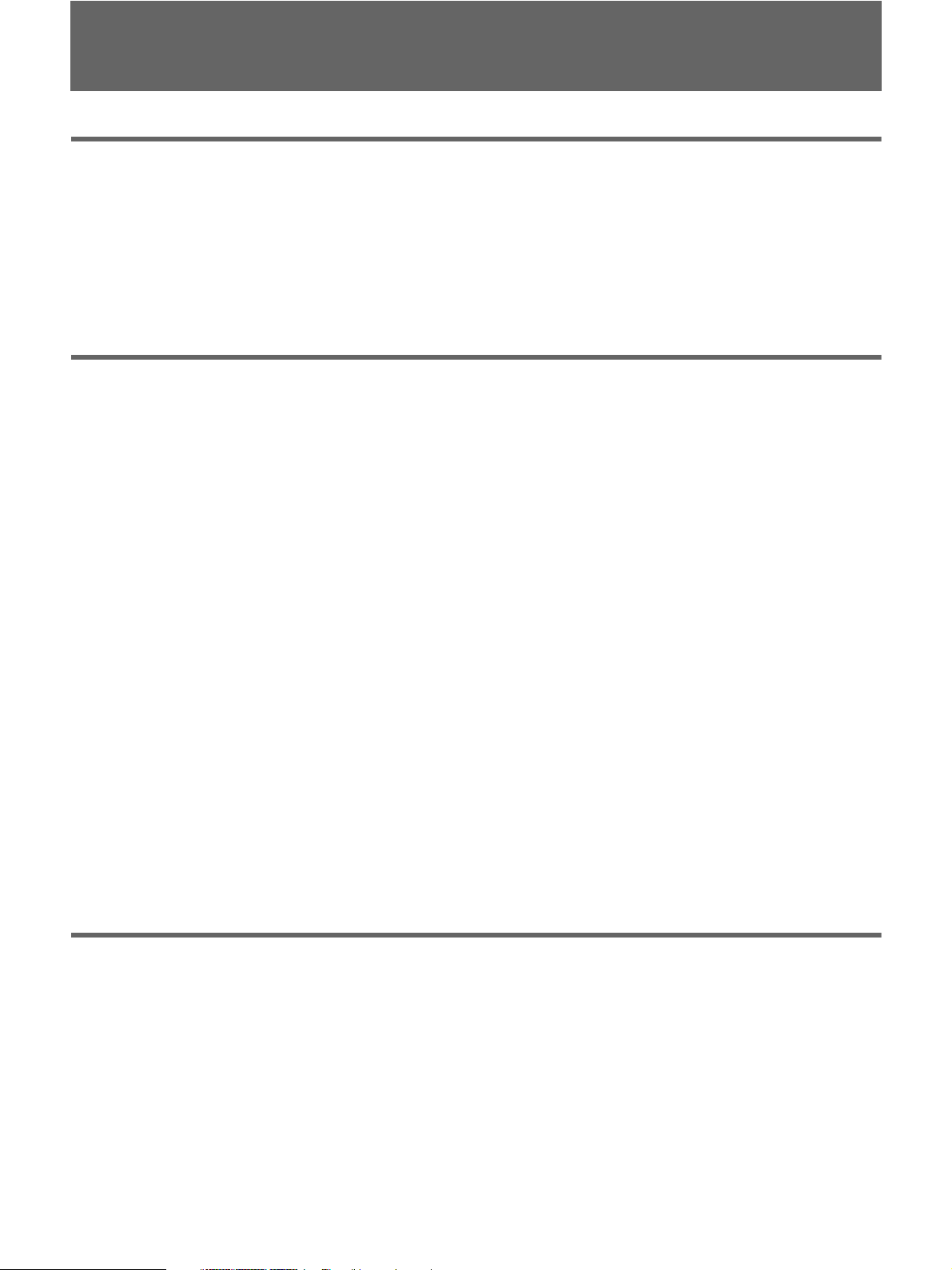
Table of Contents
Chapter 1 Overview
Features...................................................................................................... 4
Location and Function of Parts................................................................ 6
Front Panel ....................................................................................................... 6
Rear Panel ...................................................................................................... 12
Supplied Remote Commander ....................................................................... 16
Displaying Various Data..........................................................................18
Chapter 2 Playback and Recording
Notes on Power Supply and Video Cassettes ......................................20
Preparing the Power Supply........................................................................... 21
Inserting/Ejecting Cassettes ........................................................................... 21
Notes on Playback/Recording........................................................................ 22
Installing the Unit Vertically.......................................................................... 23
Recording Format and Input/Output Signals........................................24
Major Differences among HDV1080i, DVCAM, and DV Formats.............. 24
Input/Output Signals in EE Mode.................................................................. 25
Recording Input Signals and Recording Formats .......................................... 26
Playback Tape Format and Output Signals.................................................... 26
Settings for Output Signals from Each Jack .................................................. 27
Playback ...................................................................................................29
Connections for Playback .............................................................................. 29
Settings for Playback ..................................................................................... 31
Playback Procedures ...................................................................................... 31
Playback Functions ........................................................................................ 32
Auto Repeat.................................................................................................... 35
Using the Unit as a Videocassette Recorder ........................................36
Connections for Recording ............................................................................ 36
Settings for Recording ................................................................................... 38
Recording Procedures .................................................................................... 40
Recording Functions ...................................................................................... 40
Chapter 3 Dubbing/Editing
Dubbing to Other Equipment..................................................................41
Connections for Dubbing ............................................................................... 41
Dubbing Procedures....................................................................................... 44
Editing (Connecting a Computer) .......................................................... 45
Connecting the Unit to a Computer ............................................................... 45
Preparations.................................................................................................... 46
2 Table of Contents
Page 3
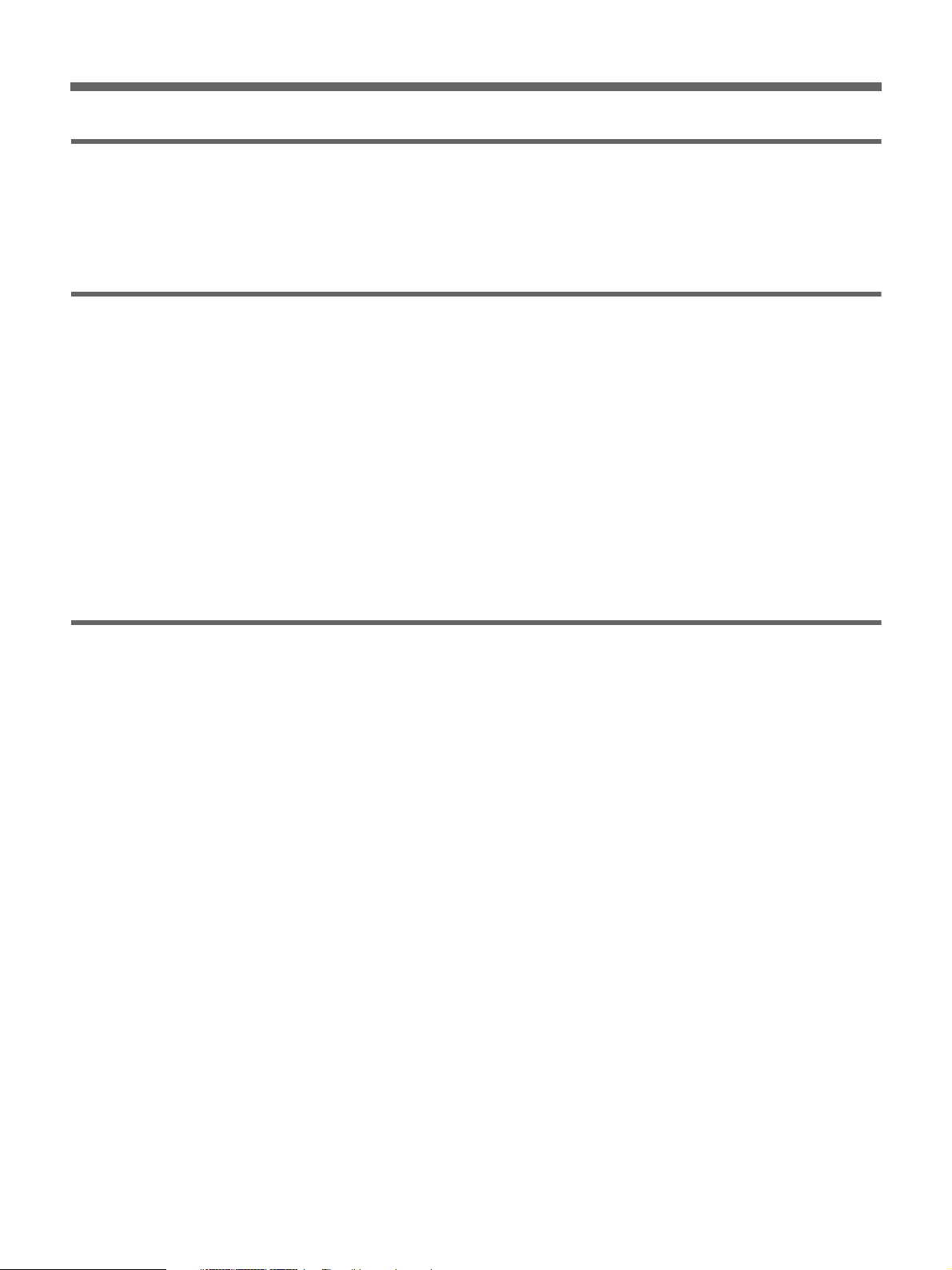
Chapter 4 Adjusting and Setting Through Menus
Operating Menus .....................................................................................48
Menu Structure............................................................................................... 49
Menu Contents ............................................................................................... 50
Chapter 5 Maintenance
Troubleshooting ......................................................................................59
Warning Indicators and Messages.........................................................65
Notes on Use............................................................................................ 67
Notes on the Videocassette Recorder............................................................. 67
Cleaning of the Video Heads ......................................................................... 67
Notes on the Video Cassettes......................................................................... 68
About Moisture Condensation ....................................................................... 69
Digital Hours Meter ....................................................................................... 70
About the Built-in Rechargeable Battery....................................................... 70
Using your Videocassette Recorder abroad ................................................... 70
Notes on the License...................................................................................... 70
Appendix
Notes on Dubbing.................................................................................... 71
About i.LINK............................................................................................. 74
Specifications ..........................................................................................75
Index .........................................................................................................78
Submenu Index........................................................................................ 80
Table of Contents 3
Page 4

Features
Overview
Chapter
1
The HVR-M15AU/M15AN/M15AE/M15AP is a
digital HD videocassette recorder supporting the HDV
and DVCAM/DV formats. The unit produces stable,
superior picture quality using digital processing and by
separating image signals into color difference signals
and a luminance signal (component video).
The main features of the unit are described below.
HDV/DVCAM/DV format
The unit can perform HDV/DVCAM/DV recording and
playback on a DVCAM format or DV format video
cassette.
• HDV format: The unit can perform HDV (High-
Definition Digital Video) recording and playback. The
compression system of the HDV format is the MPEG2
system adopted in high-definition broadcasting and the
Blu-ray Disc System. The unit adopts the 1080
scanning lines (interlaced 1080/60i, 1080/50i,
progressive 1080/24p, 1080/30p and 1080/25p) format
of the HDV specifications. The recording bit rate is
approximately 25 Mbps. The unit is equipped with
i.LINK digital interfaces, and can be digitally
connected with televisions or computers which are
compatible with the interfaces.
• DVCAM/DV format: DVCAM is based on the
consumer DV format, which uses the 4:1:1 component
digital format (60i) or the 4:2:0 format (50i), and
provides a 1/4-inch digital recording format for
professional use. The unit provides both DVCAM
format recording/playback and DV format in SP mode
recording/playback.
For details, see “Major Differences among HDV1080i,
DVCAM, and DV Formats” on page 24.
Compatible with both interlaced and
progressive HDV recording/playback
The unit can record or play back HDV 1080/60i, 1080/
24p, 1080/30p, 1080/50i and 1080/25p videos.
Also, the unit can play back HDV 720/30p, 720/24p and
720/25p videos.
(For recording, signals can be input only via an i.LINK
digital interface.)
Here for the unit, 60i indicates field frequency 59.94 Hz.
24p and 30p indicate frame frequency 23.98 Hz and 29.97 Hz,
respectively.
High definition down convert function
When you want to play back a tape recorded in HDV
format, you can down convert images to output them.
This function allows you to preview recorded-images
on a monitor which is not compatible with the HighDefinition (HD) format. Also, you can select an aspect
ratio from SQUEEZE, LETTER BOX (except HDV/
DV jack output), or EDGE CROP.
4 Chapter 1 Overview
Page 5

Multiple input/output interfaces
The following jacks are provided with the unit and
enable connection with various devices:
• Input jacks: S VIDEO IN jack, VIDEO IN jack and
AUDIO IN jacks
• Output jacks: COMPONENT OUT jacks, S VIDEO
OUT jack, VIDEO OUT jack and AUDIO OUT jacks
• Input-output jack: HDV/DV jack
JOG AUDIO function
If you use the optional DSRM-10 remote control unit
(not supplied), audio can be monitored at various
playback speeds in jog/shuttle mode. (Jog audio cannot
be output when the tape is recorded in HDV format.)
Screen Language Setting
You can select the language to be used for screen
displays.
The default language setting is English.
See “LANGUAGE” in the “OTHERS” menu on page 57 for
details on how to change the screen language.
........................................................................................
, , and are trademarks of Sony
Corporation.
is a trademark of Sony Corporation and
Victor Company of Japan, Ltd.
All other product names mentioned here may be the
trademarks or registered trademarks of their respective
companies. “™” and “®” are not mentioned in every
case in this manual.
Chapter 1 Overview
Compact size allowing vertical installation
The compact size of the unit allows installation in a
vertical position and saves space. During non-linear
editing, you can install the unit in a vertical position next
to the computer and save working space.
Easy maintenance functions
• Self-diagnostics/alarm functions:
The system automatically detects an invalid operation,
bad connection, or a malfunction, and outputs a
description, a cause, and a recovery method to the
COMPONENT OUT jacks, S VIDEO OUT jack and
VIDEO OUT jack.
• Digital hours meter:
A digital hours meter counts four types of time data—
operating time, drum rotation time, tape running time,
and tape threading/unthreading. The digital hours data
is indicated on the menu.
Chapter 1 Overview 5
Page 6
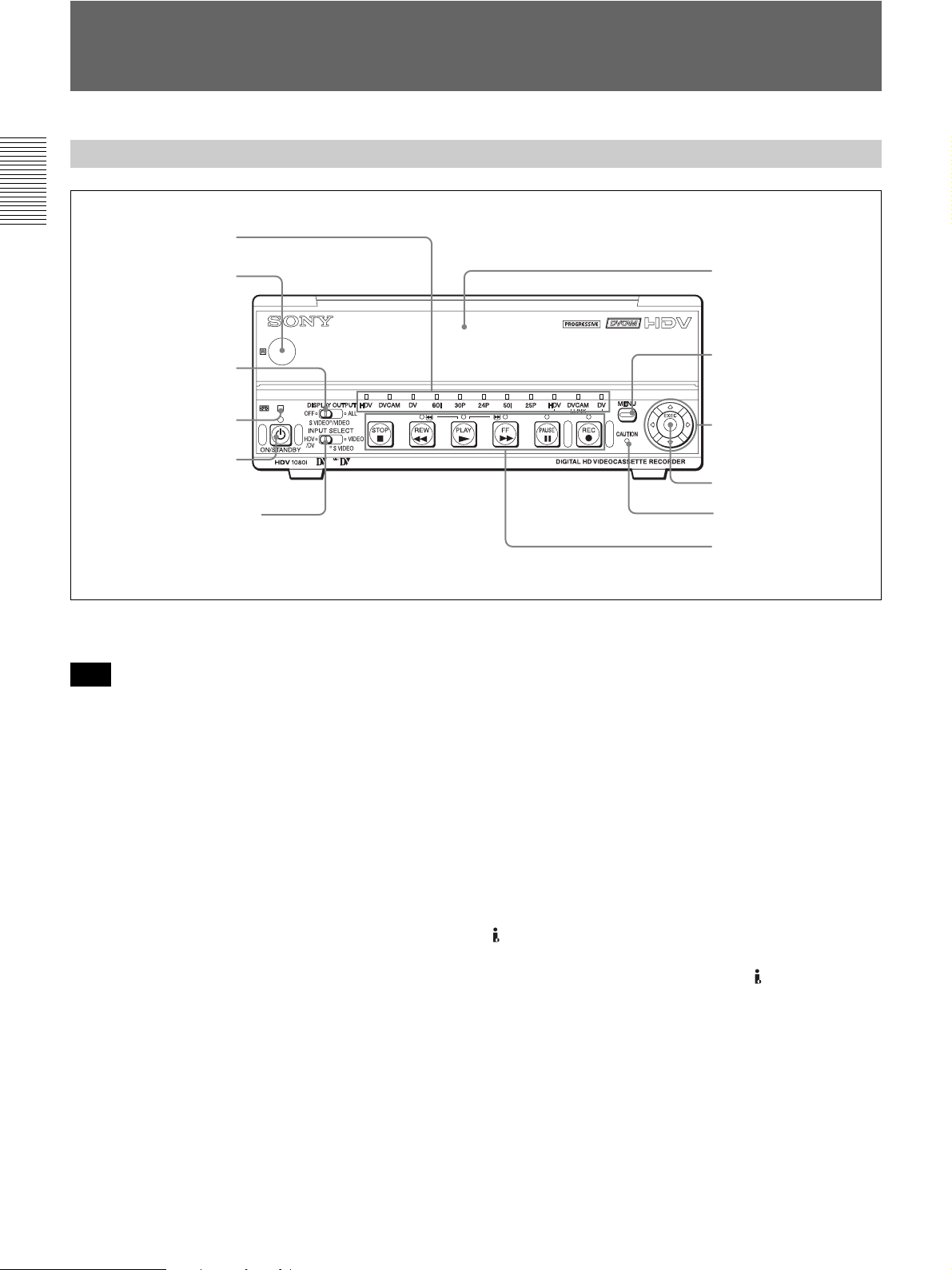
Location and Function of Parts
Front Panel
Chapter 1 Overview
2 Indicator section
(see page 10)
1 Remote sensor
2 DISPLAY OUTPUT
switch
3 q (cassette)
indicator
4 ON/STANDBY
switch and lamp
5 INPUT SELECT switch
a Remote sensor
Note
In addition to the Remote Commander supplied with the
unit, the unit accepts signals from any Sony Remote
Commander whose command mode is set to VTR4.
To disable control from a Remote Commander, set
[COMMANDER] in the [OTHERS] menu to
[CONTROL S].
b DISPLAY OUTPUT switch
Selects the destination for the text data to be
superimposed via output jacks.
OFF: Does not output text data to superimpose.
S VIDEO/VIDEO:
Superimposes text data to S VIDEO OUT jack and
VIDEO OUT jack.
ALL: Superimposes text data to COMPONENT OUT
jacks, S VIDEO OUT jack and VIDEO OUT jack.
For details on text data, see “Displaying Various Data” on
page 18.
6 Cassette Lid
7 MENU button
8 J/j/K/k buttons
9 EXEC button
0 CAUTION indicator
1 Tape transport control
section (see page 8)
c q (cassette) indicator
Lights when a digital video cassette is loaded.
Does not light up when there is no cassette loaded in the
unit.
This indicator blinks while a cassette is being ejected.
For details, see “Inserting/Ejecting Cassettes” on page 21.
d ON/STANDBY switch and lamp
Press this switch to turn the unit on, and the ON/
STANDBY lamp lights up in green. When you press
this switch again, the unit goes into the standby mode
and the lamp lights up in red.
e INPUT SELECT switch
Use this button to select the signal input jack from the
HDV/DV jack, S VIDEO IN jack, and VIDEO IN
jack.
HDV/DV: Inputs a signal from the HDV/DV jack.
SVIDEO:Inputs a signal from the S VIDEO IN jack.
VIDEO: Inputs a signal from the VIDEO IN jack.
6 Chapter 1 Overview
Page 7
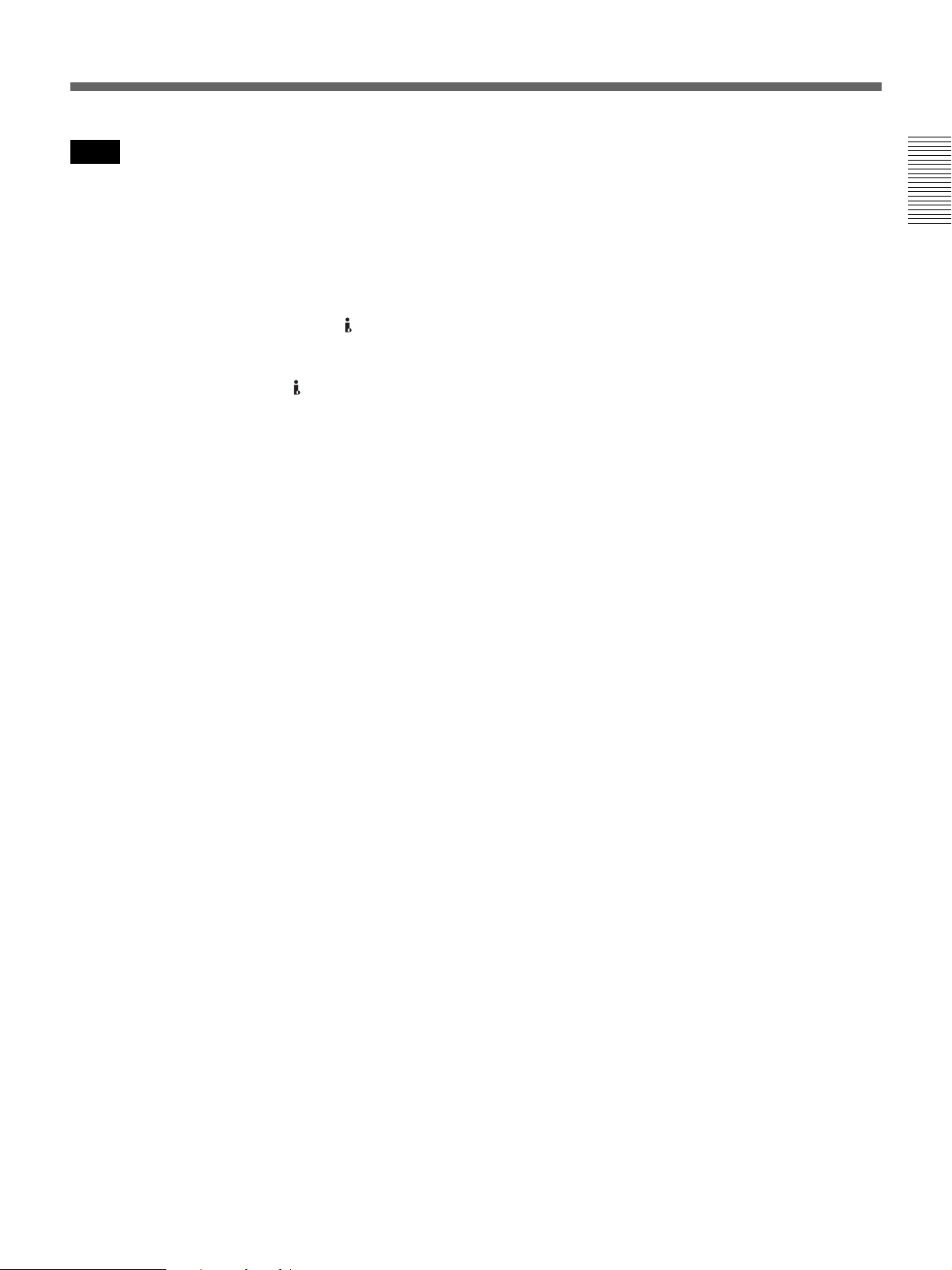
Notes
• Do not change the setting of this switch while
recording is in progress, or it will cause noise to be
added to images and sounds. Also, the part of the tape
where the change of setting is applied will not be
recorded properly. Also, the time code may be
recorded discontinuously.
• If you change the setting of this switch while recording
is in progress, the output signal via the HDV/DV jack
may be interrupted. Also, the unit may detect signals,
such as a copyright information signal, incorrectly.
• When a signal is input via the HDV/DV jack, the
settings of the menus listed below are unavailable.
– 60i/50i SEL
– AUDIO MODE
–AUDIO LOCK
– AUDIO AGC
– AUDIO REC LV
f Cassette Lid
Open this lid to insert or eject a cassette.
For details on cassettes that can be used, see “Notes on
Power Supply and Video Cassettes” on page 20.
For details of inserting or ejecting a cassette, see “Inserting/
Ejecting Cassettes” on page 21.
Chapter 1 Overview
g MENU button
Press this button to display the menu list on screen.
For details on the menus, see “Operating Menus” on page
48.
h J/j/K/k buttons
Use these buttons in making menu settings and other
settings.
i EXEC (execute) button
Use this button in menu settings.
j CAUTION indicator
Blinks when an error occurs.
For details on cautions, see “Self-diagnosis display/Warning
Indicators” on page 65.
Chapter 1 Overview 7
Page 8

Location and Function of Parts
1 Tape transport control section
Chapter 1 Overview
6 REW (rewind) button
7 STOP button
a Tape transport indicator
b REC (record) button
When you press and hold this button, then press the
PLAY button, each indicator lights and recording starts.
If you press this button while the tape is stopped, you
can check EE picture and audio signals for a short time.
When the HDV/DV jack is selected, if [HDV/DV IN
TC] in the [TC/UB SET] menu is set to [EXTERNAL],
you can also check the EE time code signals. Press the
STOP button to end the check.
For details, see “EE/PB SEL” in the “IN/OUT REC” menu
on page 52.
For details on time codes, see “TC/UB SET” on page 56.
Notes
• The unit does not have an LP recording mode for the
consumer DV format. Only SP recording mode is
available.
• To set the unit to recording pause mode with the
DSRM-10 remote control unit (not supplied), press the
PAUSE button while holding down the PLAY button
to set the unit to the playback pause mode, then press
the REC button on the DSRM-10.
5 PLAY button
1 Tape transport indicator
2 REC (record) button
3 PAUSE button
4 FF (fast forward) button
• When the recording mode is set to HDV format, it may
take a few seconds to start recording. During this time,
the REC indicator blinks.
c PAUSE button
Press this button to set the unit to pause mode. The
indicator lights during recording or playing. Press this
button again to resume the operation.
d FF (fast forward) button
When you press this button, the indicator lights and the
tape is fast forwarded. During fast forward, the picture
does not appear on the monitor. (You can see the picture
as it is seen in EE mode
1)
during fast forward.) To locate
a scene while monitoring the picture, press and hold this
button during fast forward, playback or in the playback
pause mode (picture search).
Notes
• If you set [EE/PB SEL] in the [IN/OUT REC] menu to
[PB], EE picture and EE audio signals are not output
(page 52).
........................................................................................................................................................................................
1) “EE” stands for “Electric to Electric.” In EE mode, the video and audio signals input to the VCR’s recording circuitry do not
pass through any magnetic conversion circuits but are output via electric circuits only. This mode is used to check the input
signals and adjust input levels. The pictures output in EE mode are referred to as EE pictures.
8 Chapter 1 Overview
Page 9
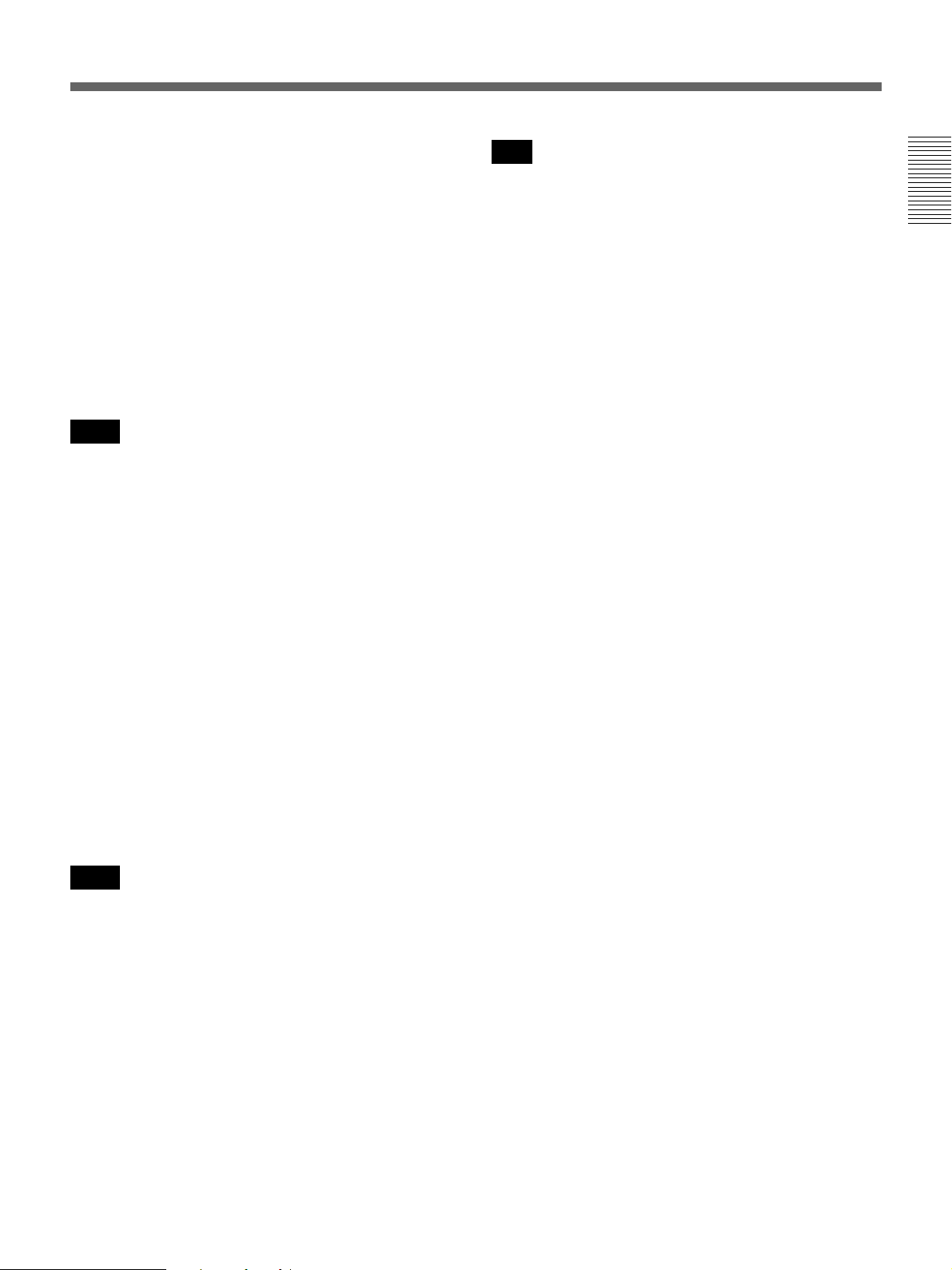
• If you set [FF/REW SPEED] in the [VTR SET] menu
to [SHUTTLEMAX], the picture is played back during
fast forward.
For details on running speed with [SHUTTLEMAX], see
“FF/REW SPEED” in “VTR SET menu” on page 55.
e PLAY button
When you press this button, the indicator lights and
playback begins.
If you press this button while holding down the REW
button during stop, the tape is rewound to its beginning
and starts playing automatically (during rewind, the
REW indicator lights and the PLAY indicator blinks).
Notes
• When the unit is playing back a part of the tape where
the recording format has been changed to HDV format,
DVCAM format, or DV format, or between 60i system
(including 24p and 30p) and 50i system (including
25p), the picture and sound may be distorted.
• The unit cannot play back a tape recorded in the LP
recording mode of the consumer DV format.
Note
If you set [EE/PB SEL] in the [IN/OUT REC] menu to
[PB], EE picture and EE audio signals are not output
during stop (page 52).
Chapter 1 Overview
f REW (rewind) button
When you press this button, the indicator lights and the
tape starts rewinding. During rewind, the picture does
not appear on the monitor. (You can see the picture as it
is seen in EE mode during rewind.) To locate a scene
while monitoring the picture, hold this button down
during rewind, playback or in the playback pause mode.
If you press the PLAY button while holding down this
button during stop, the tape is rewound to its beginning
and starts playing automatically. (During rewind, the
REW indicator lights and the PLAY indicator blinks.)
Notes
• If you set [EE/PB SEL] in the [IN/OUT REC] menu to
[PB], EE picture and EE audio signals are not output
(page 52).
• If you set [FF/REW SPEED] in the [VTR SET] menu
to [SHUTTLEMAX], the picture is played back during
rewind.
For details on running speed with [SHUTTLEMAX], see
“FF/REW SPEED” in “VTR SET menu” on page 55.
g STOP button
Press this button to stop the tape transport operation
completely
.
Chapter 1 Overview 9
Page 10
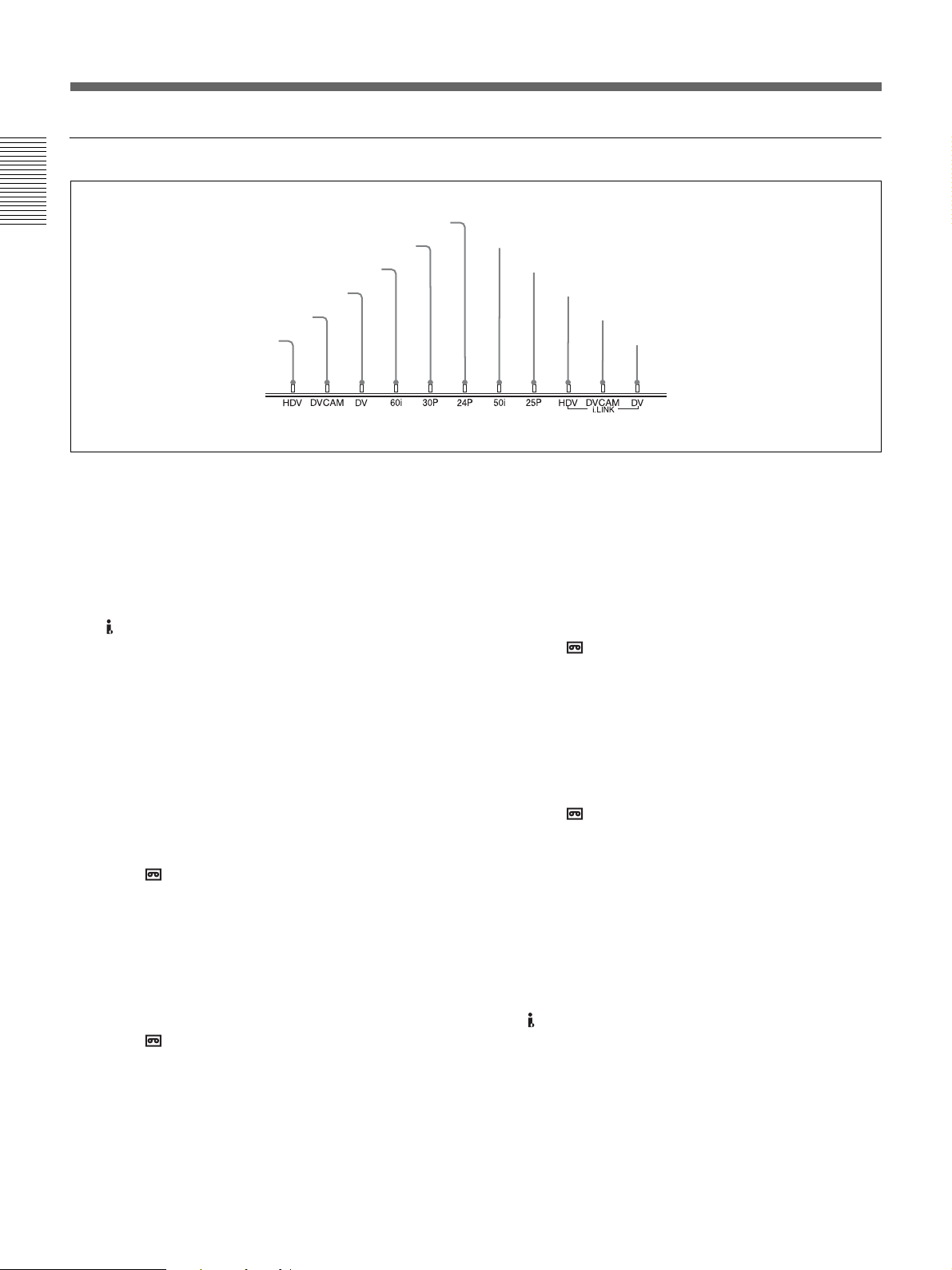
Location and Function of Parts
2 Indicator section
Chapter 1 Overview
4 60i indicator
3 DV indicator
2 DVCAM indicator
1 HDV indicator
6 24p indicator
5 30p indicator
a HDV indicator
Lights when the unit is in either of the following
operating states.
• When a tape recorded in HDV format is being played
back.
• When [HDV/DV SEL] in the [IN/OUT REC] menu is
set to [AUTO] and HDV signals are being input from
the HDV/DV jack.
• When [HDV/DV SEL] in the [IN/OUT REC] menu is
set to [HDV].
b DVCAM indicator
Lights when the unit is in either of the following
operating states.
• When a tape recorded in DVCAM format is being
played back.
• When the following four conditions are met:
– When [HDV/DV SEL] in the [IN/OUT REC] menu
is set to [AUTO].
– When [ REC MODE] in the [IN/OUT REC] menu
is set to [DVCAM].
– When DV or DVCAM signals are being input from
any of the input jacks.
– During recording or in EE mode.
• When the following three conditions are met:
– When [HDV/DV SEL] in the [IN/OUT REC] menu
is set to [DV].
– When [ REC MODE] in the [IN/OUT REC] menu
is set to [DVCAM].
– During recording or in EE mode.
7 50i indicator
8 25p indicator
9 HDV-i.LINK indicator
0 DVCAM-i.LINK indicator
qa DV-i.LINK indicator
c DV indicator
Lights when the unit is in either of the following
operating states.
• When a tape recorded in DV format (SP mode only) is
being played back.
• When the following four conditions are met:
– When [HDV/DV SEL] in the [IN/OUT REC] menu
is set to [AUTO].
– When [ REC MODE] in the [IN/OUT REC] menu
is set to [DV].
– When DV or DVCAM signals are being input from
any of the input jacks.
– During recording or in EE mode.
• When the following three conditions are met:
– When [HDV/DV SEL] in the [IN/OUT REC] menu
is set to [DV].
– When [ REC MODE] in the [IN/OUT REC] menu
is set to [DV].
– During recording or in EE mode.
d 60i indicator
Lights when the unit is in one of the following operating
states.
• During recording or in EE mode when [60i/50i SEL] in
the [OTHERS] menu is set to [60i].
• When1080/60i signals or NTSC signals are input from
the HDV/DV jack.
• When a tape that has 1080/60i signals or NTSC signals
is being played back.
10 Chapter 1 Overview
Page 11
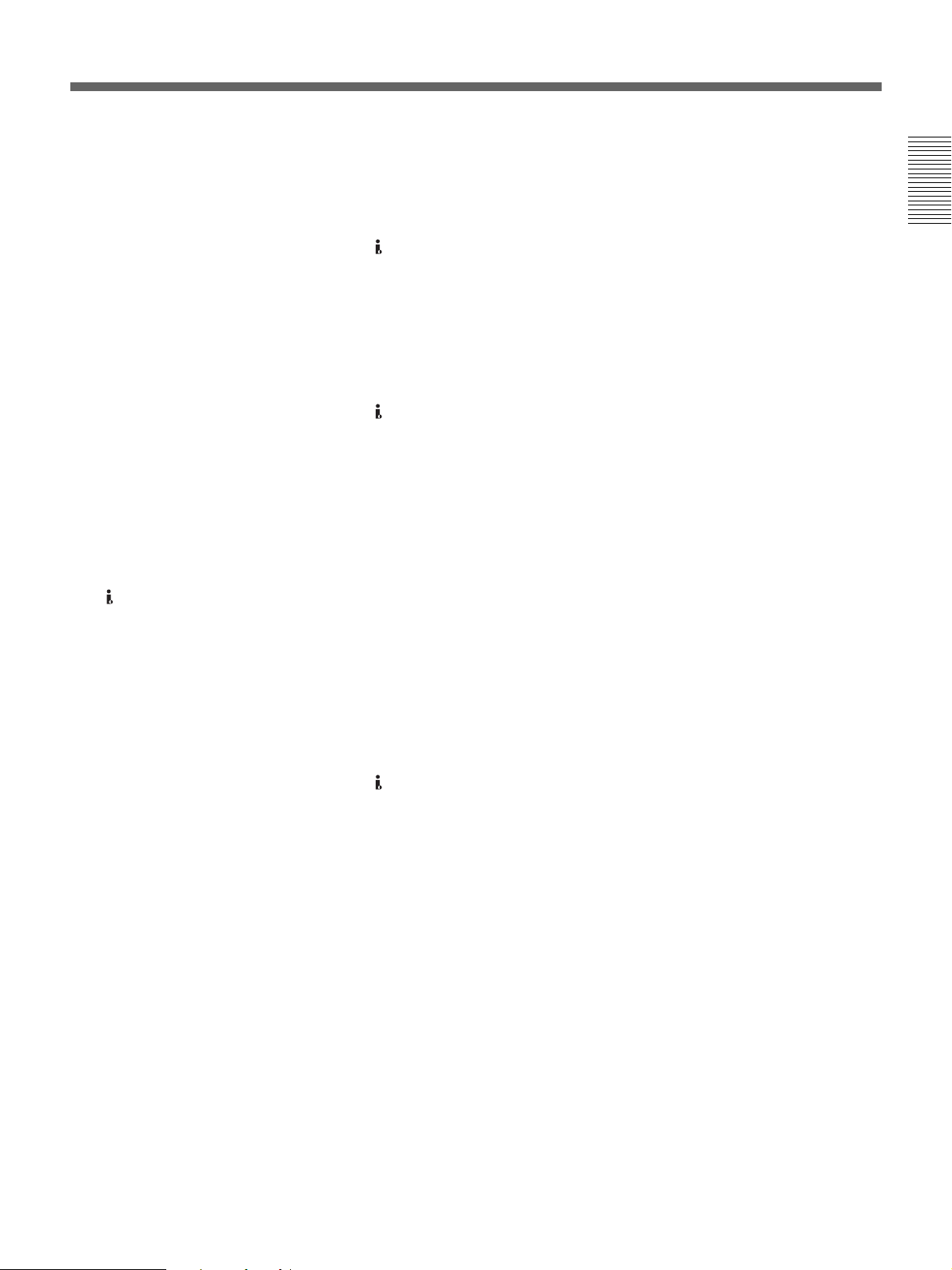
e 30p indicator
Lights when the unit is in either of the following
operating states.
• When a tape recorded in 1080/30p format or 720/30p
format is being played back.
• When 1080/30p signals are input from the HDV/DV
jack.
f 24p indicator
Lights when the unit is in either of the following
operating states.
• When a tape recorded in 1080/24p format or 720/24p
format is being played back.
• When 1080/24p signals are input from the HDV/DV
jack.
g 50i indicator
Lights when the unit is in one of the following operating
states.
• During recording or in EE mode when [60i/50i SEL] in
the [OTHERS] menu is set to [50i].
• When 1080/50i signals, or PAL signals are input from
the HDV/DV jack.
• When a tape that has 1080/50i signals or PAL signals
is being played back.
Chapter 1 Overview
h 25p indicator
Lights when the unit is in either of the following
operating states.
• When a tape recorded in 1080/25p format or 720/25p
format is being played back.
• When 1080/25p signals are input from the HDV/DV
jack.
i HDV-i.LINK indicator
Lights when HDV signals are input/output through the
i.LINK interface.
j DVCAM-i.LINK indicator
Lights when DVCAM signals are input/output through
the i.LINK interface.
k DV-i.LINK indicator
Lights when DV signals are input/output through the
i.LINK interface.
Chapter 1 Overview 11
Page 12

Location and Function of Parts
Rear Panel
Chapter 1 Overview
1 S VIDEO jacks
2 VIDEO jacks
3 AUDIO jacks
4 LANC jack
5 RESET button
a S VIDEO jacks
To connect a device equipped with S video jacks, use
the S VIDEO jacks on the unit.
If you use the S VIDEO jacks, you can input/output
high-quality video with less signal quality deterioration
than if connected to the standard VIDEO jack.
When the DISPLAY OUTPUT switch on the front
panel is set to S VIDEO/VIDEO or ALL, text data such
as the time code, menus, and alarm messages are
superimposed on an external monitor connected to the
S VIDEO OUT jack (page 18).
For details on the output of the S VIDEO jacks, see “Notes on
all video output jacks” on page 14.
b VIDEO jacks
Use these jacks to input and output analog video signals.
Text data is superimposed on a monitor in the same
way as with an S VIDEO jack connection (page 18).
For details on the output of the VIDEO jacks, see “Notes on
all video output jacks” on page 14.
c AUDIO jacks
Use these jacks to input and output analog audio signals.
When [AUDIO MODE] in the [AUDIO SET] menu is
set to [FS32K], sounds will be recorded on channels 1
and 2.
6 COMPONENT OUT jacks
7 DC IN jack
8 HDV/DV jack
9 CONTROL S jack
Notes
• When the audio mode is 32 kHz (4-channel), you can
set [AUDIO MIX] in the [AUDIO SET] menu to select
the audio signals to be output (page 54). When you
select [MIX], the audio output level becomes 50%
(–6 dB) of the original audio levels on each channel.
• If you input a sound at a level that exceeds the
acceptable range, the recorded sound is distorted.
For details on the available volume levels, see
“Specifications” on page 75.
d LANC jack
Use this jack when controlling the tape transport
operation of the unit using a device that has a LANC
1)
jack.
Notes
• The LANC jack on the unit has only LANC-S
functions. The unit has no LANC-M functions. A
device that is set to LANC-S mode cannot be
connected to the unit. Either the unit or the other
device may not operate properly.
• When using the unit as a player, set LANC mode on
the recorder to M. A VCR that does not have an M/S
switching function cannot be used to operate the unit.
.......................................................................................................................................................................................
1) LANC (Local Application Control bus system): Bidirectional interface used to control a consumer VCR
12 Chapter 1 Overview
Page 13
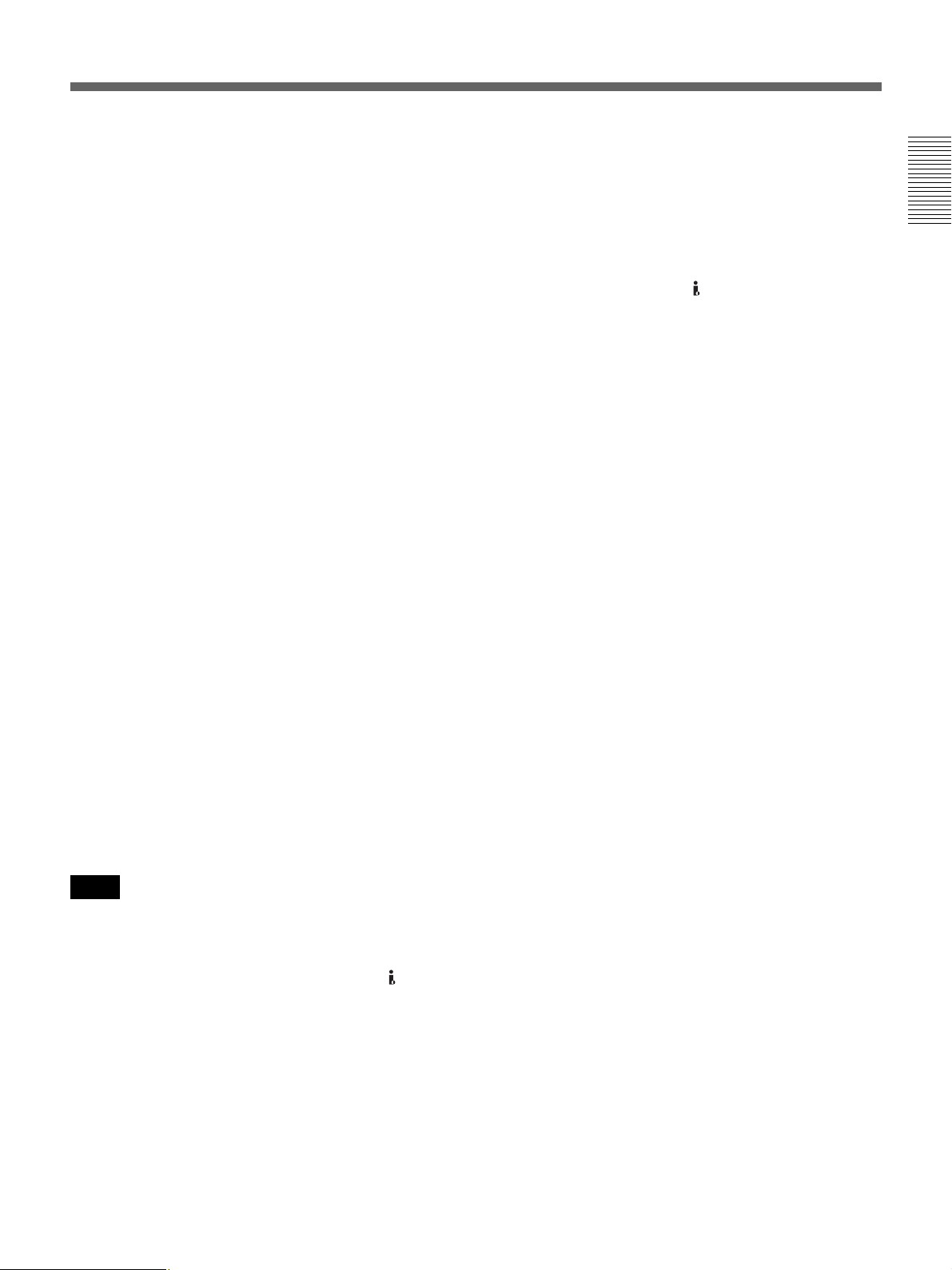
• When the device to be connected to the unit has a
LANC-M function to switch between SHUTTLE A/B,
select SHUTTLE A for an HDV-formatted tape, and
SHUTTLE B for a DVCAM/DV (SP)-formatted tape.
• A LANC connection transmits command signals for
playback, stop, pause playback, as well as the time
code, tape counter, and data status of the unit.
• Jacks labeled CONTROL L have the same function as
LANC jacks.
• There are some limitations when you edit an HDVformatted tape.
Refer to the “Notes” in “Editing (Connecting a Computer)”
on page 45.
e RESET button
If you press this button with the tip of a ballpoint pen or
similar tool, the following settings are initialized.
– [CLOCK SET] (page 58) and [60i/50i SEL] (page 58)
in the [OTHERS] menu.
– The settings on the unit other than the menu settings.
f COMPONENT OUT jacks
Use these jacks to output component signals.
To connect a device equipped component video input
connectors, use the COMPONENT OUT jacks on the
unit. If you use the COMPONENT OUT jacks, you can
output high-quality video with less signal quality
deterioration than if you use the S VIDEO jacks.
You can set the output video format by using
[COMPONENT] of [VIDEO OUT] in the [IN/OUT
REC] menu.
When the DISPLAY OUTPUT switch is set to ALL,
text data such as time code, menu, and alarm messages
are superimposed on a monitor connected using the
COMPONENT OUT jacks (page 18).
Notes
• When you change the video format setting of
[COMPONENT] of [VIDEO OUT] in the [IN/OUT
REC] menu, the video signal output from the
S VIDEO OUT jack, VIDEO OUT jack, or HDV/
DV jack may be distorted for a moment.
• When you play back a tape in DVCAM/DV format and
while an EE picture in NTSC/PAL is displayed, either
the 480i resolution or the 576i resolution is output,
regardless of the setting of [COMPONENT] of
[VIDEO OUT] in the [IN/OUT REC] menu.
• When [COMPONENT] of [VIDEO OUT] in the [IN/
OUT REC] menu is set to either [1080i/480i] or
[1080i/576i], 1080/24p and 1080/30p video signals are
converted to 1080/60i and 1080/25p video signals are
to 1080/50i, and output.
• When you play back an HDV-formatted tape with
copyright protected signals or input HDV signals with
copyright protection to the HDV/DV jack, pictures
may be output in either 480i (NTSC) or 576i (PAL)
format, regardless of the setting of [COMPONENT] of
[VIDEO OUT] in the [IN/OUT REC] menu.
• The output level of the COMPONENT OUT jacks is as
follows:
Output at 480i (NTSC)
With [BETACAM] selected in [480i LEVEL] of the
[IN/OUT REC] menu
Y: 1.0 Vp-p
(with 0.286 Vp-p sync negative,
output impedance 75 Ω (ohms), unbalanced)
Pb/Cb/B-Y, Pr/Cr/R-Y: 0.7 Vp-p
(output impedance 75 Ω (ohms), unbalanced)
(75% color bars with 7.5 IRE setup)
With [SMPTE] selected in [480i LEVEL] of the [IN/
OUT REC] menu
Y: 1.0 Vp-p
(with 0.3 Vp-p sync negative,
output impedance 75 Ω (ohms), unbalanced)
Pb/Cb/B-Y, Pr/Cr/R-Y: 0.7 Vp-p
(output impedance 75 Ω (ohms), unbalanced)
(100% color bars with no setup)
Output with other settings
Y: 1.0 Vp-p
(output impedance 75 Ω (ohms), unbalanced)
Pb/Cb/B-Y, Pr/Cr/R-Y: 0.7 Vp-p
(output impedance 75 Ω (ohms), unbalanced)
(100% color bars with no setup)
480i/480p:
Y: with 0.3 Vp-p sync negative
1080i/720p:
Y/Pb/Pr: with 0.6 Vp-p 3-level sync
g DC IN jack
Connect to the AC outlet using the supplied AC
Adaptor.
Chapter 1 Overview
(Continued)
Chapter 1 Overview 13
Page 14
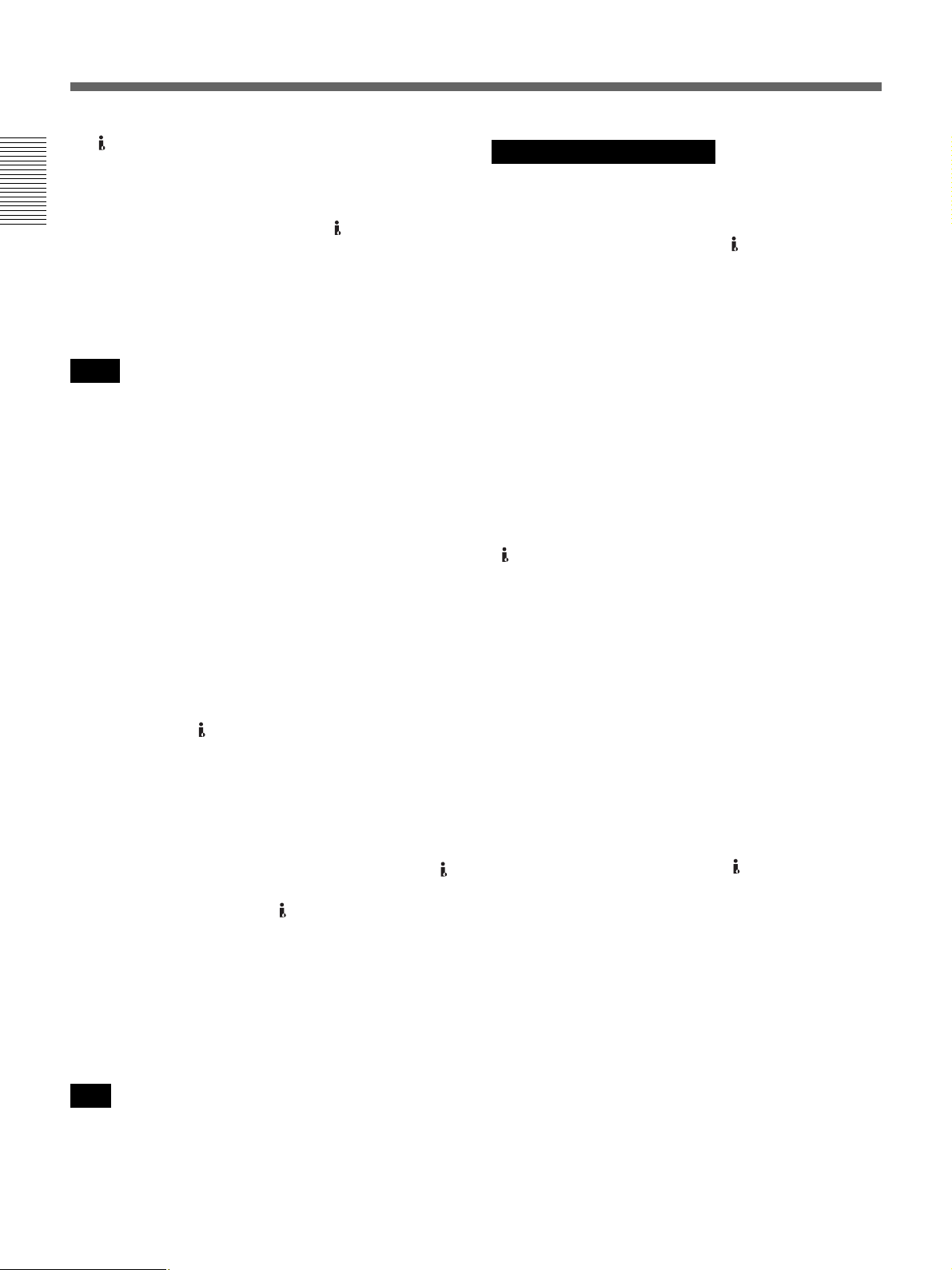
Location and Function of Parts
h HDV/DV jack (6-pin)
Use this jack to input/output digital signals that comply
with the i.LINK standard. Use this jack when a device
connected to the unit has an i.LINK jack. If you connect
the unit and another device using the HDV/DV jack,
Chapter 1 Overview
you can minimize deterioration of picture quality during
recording, dubbing, or capturing still pictures, all by
means of digital signals processing.
For details, refer to the instruction manual of the external
device.
Notes
• When you connect a computer and the unit with an
i.LINK cable, check the direction of the jack. If you
forcibly insert the jack, the terminal may be damaged
or cause the unit to malfunction.
• This jack is only compatible with HDV (1080i)/
DVCAM/DV signals.
For details, see “About i.LINK” on page 74.
• If the unit is connected to a device equipped with an
i.LINK jack, when you intend to disconnect or
reconnect the i.LINK cable, turn off the device and
pull out the plug of its power cord from the AC outlet
beforehand. If you connect or disconnect the i.LINK
cable while the device is connected to the AC outlet,
high-voltage current (8 to 40 V) is output from the
i.LINK jack of the device to the unit. This may cause a
malfunction.
• Even though the HDV/DV jack of the unit is a 6-pin
type, no power is supplied.
For details on each setting when HDV/DV signals are input,
see “HDV/DV SEL” (page 50).
• When you change the video format setting of
[COMPONENT] in [VIDEO OUT] of the [IN/OUT
REC] menu, the video signal output from the
S VIDEO OUT jack, the VIDEO OUT jack, or the
HDV/DV jack may be distorted.
For details on the output of the HDV/DV jack, see “Notes
on all video output jacks” (page 14).
i CONTROL S jack
Connect this jack to a DSRM-10 remote control unit
(not supplied) to operate the unit.
You can also use a DSRM-20 (no longer manufactured:
not supplied).
Note
Notes on all video output jacks
• When you change the video format setting of
[COMPONENT] of [VIDEO OUT] in the [IN/OUT
REC] menu, the video signals output from S VIDEO
OUT jack, VIDEO OUT jack, or HDV/DV jack may
be distorted.
• The unit is only compatible with standard video
signals. If you input the types of video signals shown
below, recorded picture and sound may be distorted.
– Signals from some home game machines
– Blue background screen or gray background screen
images from a consumer VCR
– Pictures played at a speed other than normal by a
VCR that does not have TBC (Time Base Corrector)
– Video signals in which the sync signals are distorted
– Signals from a defective cassette (tape or recording
condition is bad) played by an analog VCR that does
not have TBC
• When DVCAM/DV signals which are input from the
HDV/DV jack, or video signals which are from the
VIDEO IN jacks or S VIDEO IN jacks, are output to
each analog output jack, the distortion of the video
signals occurs at the bottom of the TV monitor display
due to the jitter. Depending on the display area of the
TV monitor you have, the distortion of the picture may
appear at the bottom of the screen. This is not a
malfunction.
Pictures may be distorted or not be displayed
depending on the TV monitors. This will not appear
while recording with the unit.
Be aware of these phenomena when you connect other
recording device via the analog jacks of the unit.
• Depending on the TV monitor being connected, the
screen may blink or be distorted when DVCAM/DV
signals which are input from the HDV/DV jack, or
video signals which are from the VIDEO IN jacks or S
VIDEO IN jacks, are output to the VIDEO OUT jacks.
Be aware of these phenomena when you connect other
recording device to these jacks. This will not appear
while recording with the unit.
• During recording or in EE mode, the subcarrier of the
color signal to be output from the unit is not
synchronized with the horizontal sync signal. The
color of the picture or the horizontal position of the
picture may be distorted depending on the type of
monitor connected to the unit.
When you use a CONTROL S device, set
[COMMANDER] in the [OTHERS] menu to
[CONTROL S].
14 Chapter 1 Overview
Page 15

• To output video signals to the VIDEO, S VIDEO, or
COMPONENT OUT jacks without text data, set the
DISPLAY OUTPUT switch to OFF, or press the
DATA CODE or SEARCH SELECT button on the
remote commander.
Chapter 1 Overview
Chapter 1 Overview 15
Page 16
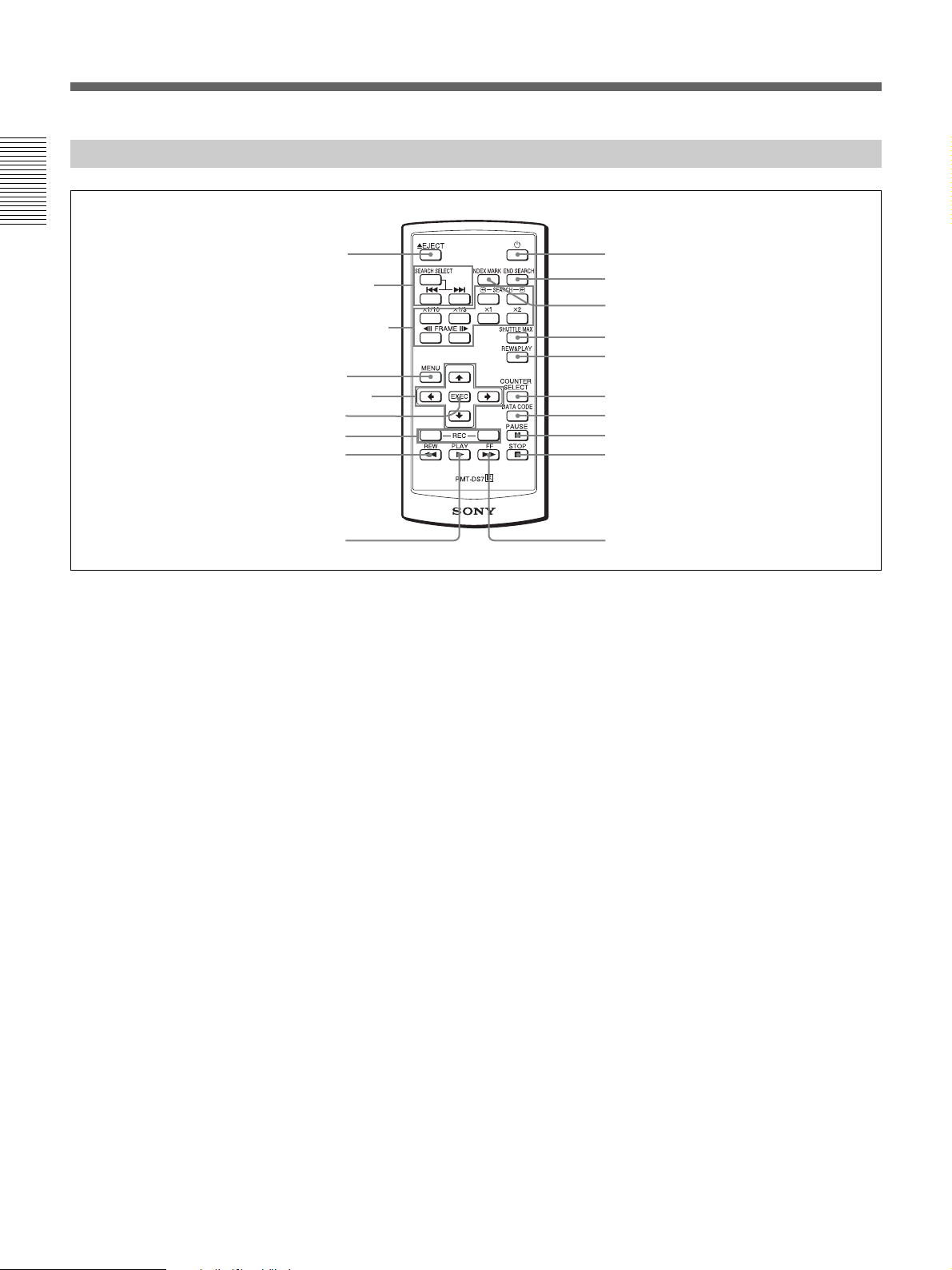
Location and Function of Parts
Supplied Remote Commander
Chapter 1 Overview
1 EJECT button
2 SEARCH SELECT
buttons
3 Buttons for playing at
various speeds
4 MENU button
5 J/j/K/k button
6 EXEC button
7 REC button
8 REW button
9 PLAY button
a Z EJECT button
b SEARCH SELECT buttons
Press these buttons to search for scenes using the search
function.
For details on the search function, see “Searching using the
search function” on page 34.
ql 1 button
qk END SEARCH button
qj INDEX MARK button
qh SHUTTLE MAX button
qg REW&PLAY button
qf COUNTER SELECT button
qd DATA CODE button
qs PAUSE button
qa STOP button
q; FF button
h REW (rewind) button
i PLAY button
j FF (fast forward) button
k STOP button
c Buttons for playing at various speeds
You can play back a tape at normal speed or at a speed
other than normal with these buttons.
For details, see “Playing at various speeds” on page 33.
d MENU button
Press this button to display the menu on the screen.
For details on the menu, see “Operating Menus” on page 48.
e J/j/K/k button
Press these buttons to operate the cursor on the menu
screen or to move the display position of the counter.
f EXEC (execute) button
Press this button to input the value set on various menu
setting screens.
g REC (record) buttons
When you press both these buttons at the same time, the
REC indicator and the PLAY indicator on the front
panel light and recording begins.
l PAUSE button
m DATA CODE button
Press this button to display the data codes (recording
date/time).
For details on data codes, see “Displaying information (data
codes) recorded on a tape” on page 32.
n COUNTER SELECT button
This button is not available for the unit.
o REW&PLAY (rewind and play) button
Press this button to rewind the tape to its beginning and
start playing automatically. (During rewind, the REW
indicator lights and the PLAY indicator blinks on the
unit.)
p SHUTTLE MAX button
During tape playback, press this button to play back the
video at the maximum speed.
16 Chapter 1 Overview
Page 17
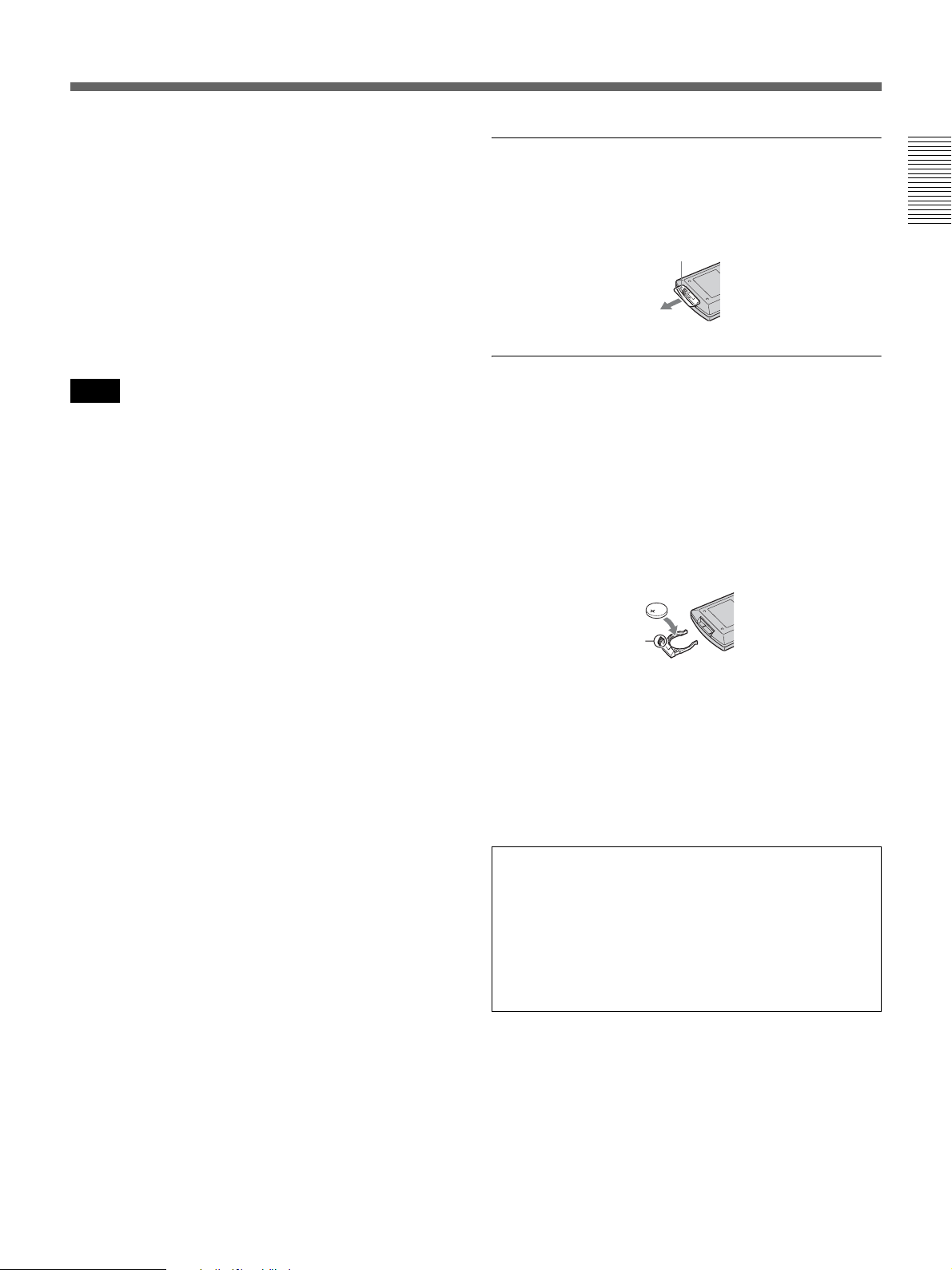
q INDEX MARK button
Press this button during recording to mark an index.
For details on indexes, see “Marking an index” on page 40.
r END SEARCH button
Press this button to play back the end of the last recorded
part for only 5 seconds and stop automatically. Once
you eject the video cassette, this function does not
operate.
s 1 (on/standby) button
Notes
• The command mode of the supplied Remote
Commander is set to VTR4. You cannot change the
command mode setting.
• Set [COMMANDER] in the [OTHERS] menu to
[WIRELESS] to enable the Remote Commander to
control the unit (page 57).
• In addition to the Remote Commander supplied with
the unit, the unit accepts signals from any Sony
Remote Commander with a command mode set to
VTR4.
To disable control from Remote Commander, set
[COMMANDER] in the [OTHERS] menu to
[CONTROL S].
Before using Remote Commander
Remove the insulation sheet before using the Remote
Commander.
Insulation sheet
To change the battery of the Remote
Commander
1
While pressing on the tab, inset your fingernail into
the slit to pull out the battery case.
2
Place a new battery with the + side facing up.
3
Insert the battery case back into the Remote
Commander until it clicks.
Tab
Note on batteries
When the lithium battery becomes weak, the operating
distance of the Remote Commander may shorten, or the
Remote Commander may not function properly. In this
case, replace the battery with a Sony CR2025 lithium
battery. Use of another battery may present a risk of fire
or explosion.
Chapter 1 Overview
WARNING
Battery may explode or leak if mistreated. Do not
recharge, disassemble or dispose of in fire.
Caution
Replace the battery with the specified type only.
Otherwise, fire or injury may result.
Chapter 1 Overview 17
Page 18

Displaying Various Data
The unit can display various superimposed text data on
the built-in LCD monitor, and also on an external
monitor connected to the unit. When external monitors
are connected to the unit, you can select the destination
of the text data to be displayed using the DISPLAY
Chapter 1 Overview
OUTPUT switch.
In this operation manual, the menu screen, etc., is
displayed in English. You can change the desired
language with the screen language setting.
For details, see “LANGUAGE” in the “OTHERS” menu on
page 57.
Menu screen
Press the MENU button to display the menu screen.
For details on the menus, see “Chapter 4 Adjusting and
Setting Through Menus” on page 48.
d HVR-DR60/HVR-MRC1 connection indicator
[HDD] is displayed while an HVR-DR60 is connected
using the HDV/DV jack. When an HVR-MRC1 is
connected, [CF] is displayed.
e Alarm indicator
Displays an alarm indicator.
For details on alarm indicators, see “Warning Indicators and
Messages” on page 65.
f x.v.Color indicator
Displays an x.v.Color indicator while pictures recorded
in x.v.Color are played back.
For details on x.v.Color, see “Playback with x.v.Color
output” on page 23.
g Tape transport mode indicator
Displays the tape transport mode.
h Time code indicator
In the drop frame mode, a period is displayed between
the minutes and seconds (i.e., 00:12.58:00).
Data display screen
You can confirm important information for normal
recording or playback, such as time code or remaining
tape time, on the screen.
You cannot specify the items of information to be
displayed.
1
2
3
4
5
6
s
a Format indicator
[HDV1080i], [HDV720p], [DVCAM], or [DV SP] are
displayed.
b 60i/24p/30p/50i/25p indicator
7
8
9
0
qa,qs
qd
qf
qg
Note
When you playback a tape without a time code or with
a time code recorded in different formats, the time code
cannot be displayed correctly.
i Remaining tape time indicator
Displays the remaining tape time.
For details, see “ REMAINING” in the “DISPLAY SET”
menu on page 53.
Notes
• The remaining tape time displayed is an estimated
time.
• When you insert a cassette of which the tape has been
rewound to the beginning, this indicator does not show
the remaining tape time. The remaining tape time is
displayed after the tape runs for a while.
j INPUT SELECT indicator
Changes according to the position of the INPUT
SELECT switch. ([HDV/DV IN], [S VIDEO IN] or
[VIDEO IN])
c Repeat indicator
Displays the repeat indicator when [AUTO REPEAT]
in the [VTR SET] menu is set to [ON] (page 55).
18 Chapter 1 Overview
k (Index) indicator
Displays when an index has been marked.
Page 19
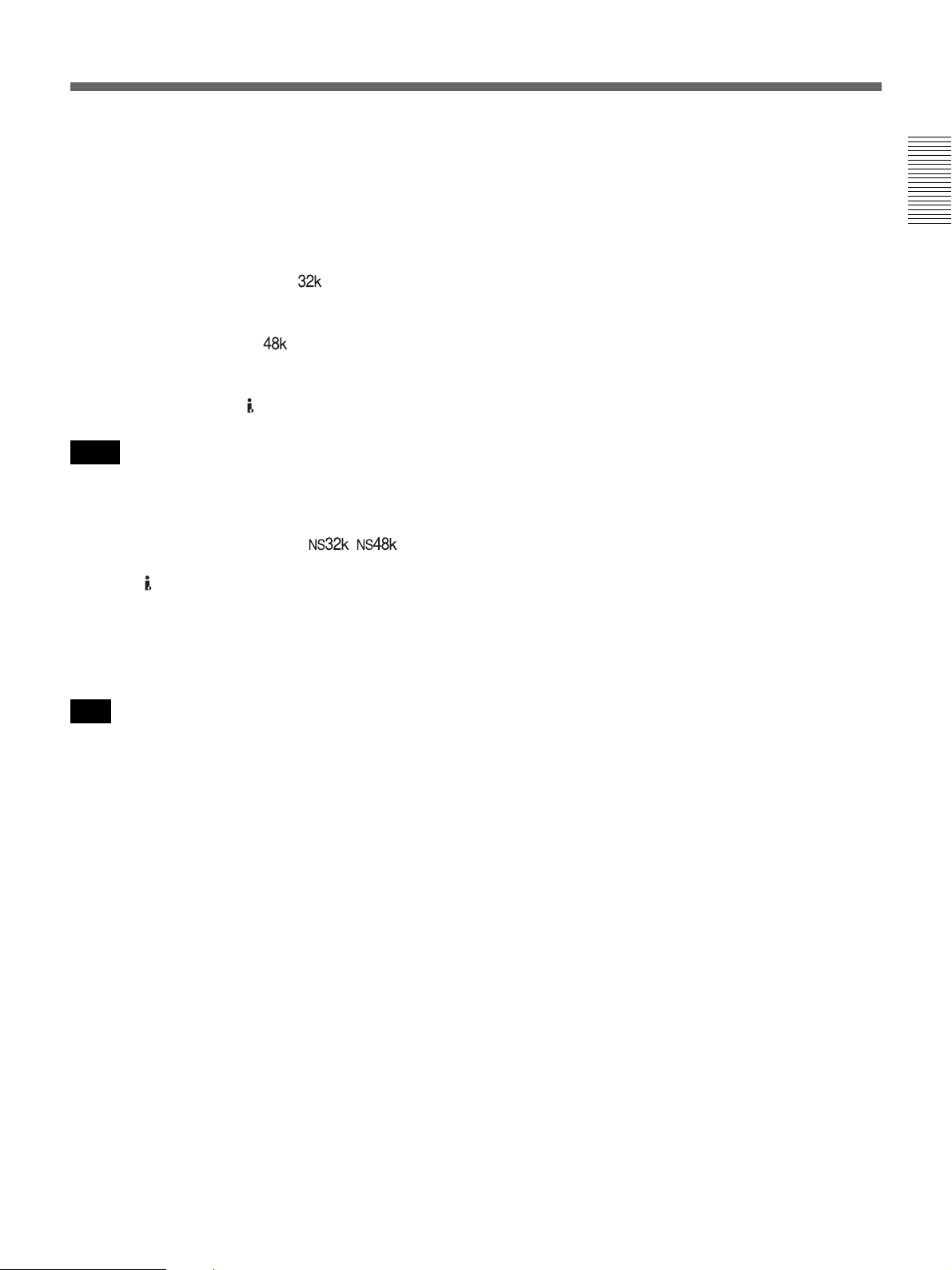
l Search indicator
Displays the search mode when you search for scenes
using the Remote Commander.
For details on the search function, see “Searching using the
search function” on page 34.
m Audio mode indicator
In the recording mode, displays when you select
[FS32K] for [AUDIO MODE] in the [AUDIO SET]
menu.
When you select [FS48K], is displayed.
During playback, displays the audio mode recorded on
the tape. During i.LINK input, displays the audio mode
of the signal input to the HDV/DV jack.
Notes
• The audio mode will not be displayed when [HDV/DV
SEL] in the [IN/OUT REC] menu is set to [HDV].
• Signals other than HDV/DVCAM lock mode will
become non-standard audio and / is
displayed during playback or when the signal is input
from the HDV/DV jack.
Chapter 1 Overview
n Audio level meters
For details of the audio level meter display, see [AUDIO
MIX] in the [AUDIO SET] menu (page 54).
Note
If the audio level meter turns red in EE or recording
mode, the sound will be distorted because the input level
is too high. (However, when the audio mode is set to
32 kHz (4-channel, 12 bits) and [AUDIO MIX] (page
54) is set to [MIX], the audio level meter does not turn
red regardless of the input level.) During playback or
while HDV/DV signals are input, the level meter does
not turn red.
o Date/time indicator
When you press the DATA CODE button of the Remote
Commander or set [DATA CODE] in the [DISPLAY
SET] menu to [DATE], you can display the recording
date/time.
For details on the date/time indicator, see “Displaying
information (data codes) recorded on a tape” on page 32.
Chapter 1 Overview 19
Page 20
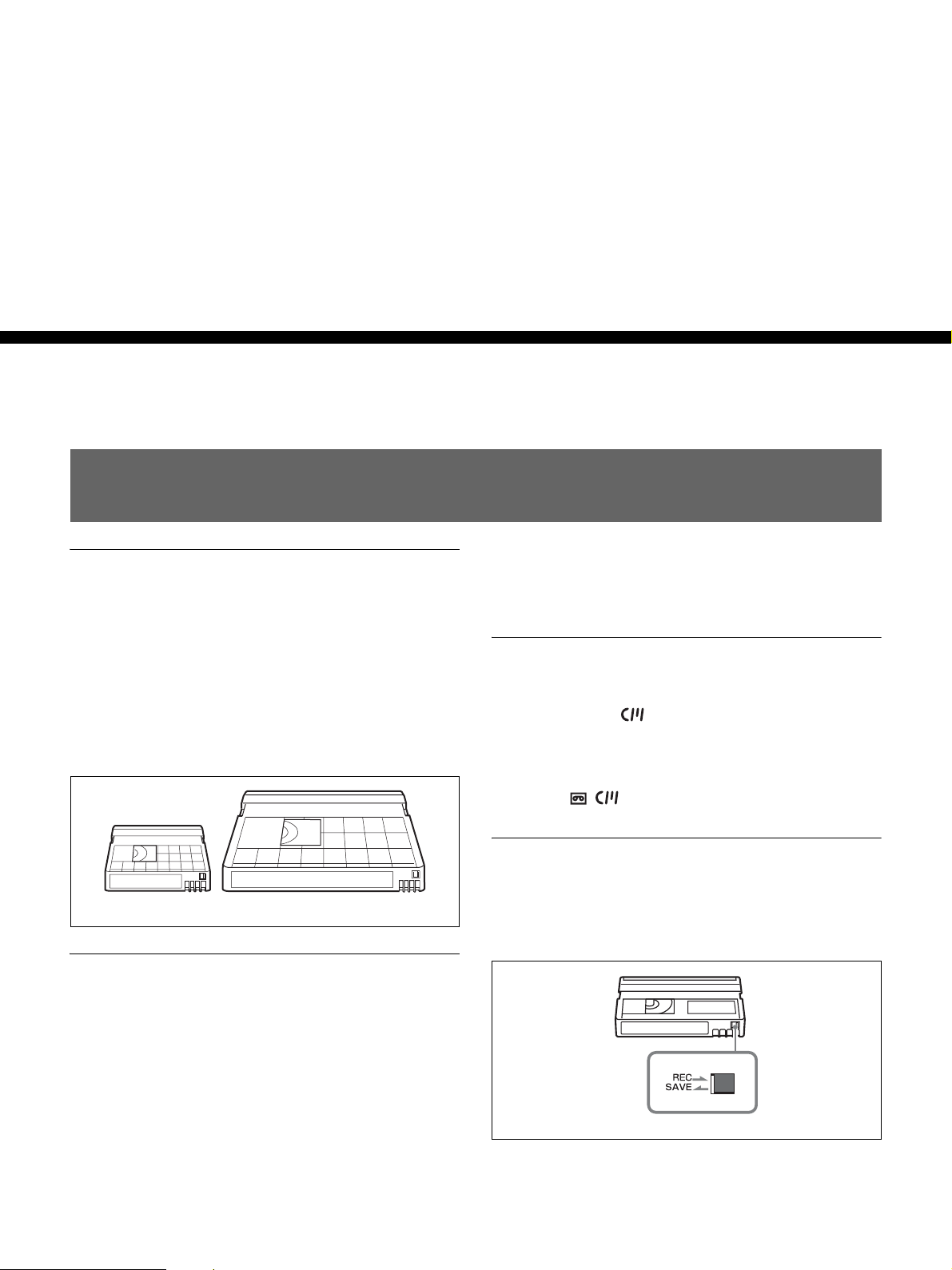
Chapter
Playback and Recording
Notes on Power Supply and Video Cassettes
2
Usable cassettes
For recording in the HDV/DV format, we recommend
you use a DigitalMaster™ cassette such as standard
HDV/DVCAM/DV cassette (PHDV-276DM, etc.), or
mini HDV/DVCAM/DV cassette (PHDVM-63DM,
etc.).
For recording in the DVCAM format, we recommend
you use a standard DVCAM cassette, Mini-DVCAM
cassette, or DigitalMaster™ shown above.
Mini cassette Standard cassette
Cassette compatibility
A DV format cassette tape can be used for HDV. The
recording bit rate and recording track pitch on a tape of
the HDV1080i system used for the HVR-M15AU/
M15AN/M15AE/M15AP are about 25 Mbps and
10 µm, respectively. The specifications are the same as
those of home use DV (SP) tapes. The recording time on
an HDV tape is also the same as that of a DV (SP) tape.
The track pitch of DVCAM is 15 µm, which is 1.5 times
that of HDV/DV (SP). Therefore, the recording time
using DVCAM recording on the same tape will be twothirds of the time available when HDV/DV (SP)
recording is used.
Cassette memory
Some mini cassettes and standard cassettes have the
cassette memory ( mark). The unit, however, does
not support the cassette memory function.
However, if you use the DSR-25/45/50 as a recorder, the
unit accesses cassette memory only if the recorder is set
to [AUTO ].
To save a recording
To prevent accidental erasure of a recording, set the
REC/ SAVE switch on the cassette to SAVE. To record
on a tape, set the switch to REC.
Set to SAVE
REC/SAVE switch
20 Chapter 2 Playback and Recording
Page 21
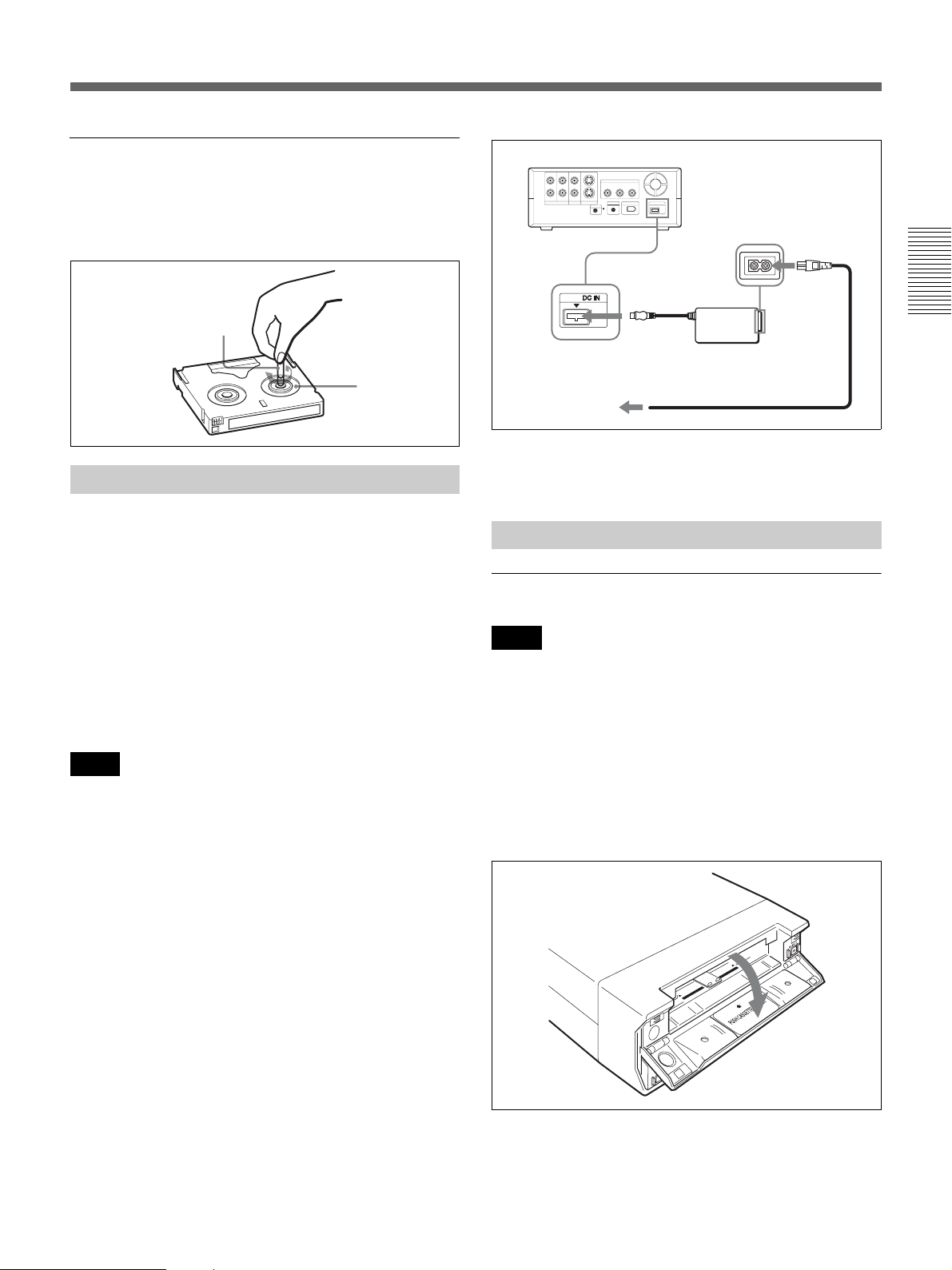
Checking the tape for slack
Using a paper clip or a similar object, turn the reel
gently in the direction shown by the arrow. If the reel
does not move, there is no slack.
Paper clip, etc.
HVR-M15A (rear panel)
To DC IN
jack
AC Adaptor
(supplied)
Chapter 2 Playback and Recording
Reel
Preparing the Power Supply
Connect the power cord (supplied) to the AC Adaptor
(supplied) and the DC plug of the AC Adaptor to DC IN
jack on the unit. Then, connect the power plug to the
wall outlet. When you disconnect the power code from
the wall outlet, be sure to unplug the power plug from
the wall outlet first.
PRECAUTION
Even if this unit is turned off, AC power (house current)
is still supplied to it while connected to the wall outlet
via the AC Adaptor.
Notes
• Never short-circuit the DC plug of the AC Adaptor
with a metal object. A short circuit can damage the
unit.
• Use a nearby wall outlet when using the AC Adaptor.
Disconnect the AC Adaptor from the wall outlet
immediately if any malfunction occurs.
• Do not use the AC Adaptor placed in a narrow space,
such as between a wall and furniture.
To a wall outlet
Power cord (supplied)
The [CLOCK SET] screen appears when you turn on the
unit for the first time.
For details on [CLOCK SET],see page 58.
Inserting/Ejecting Cassettes
To insert a cassette
Notes
• Do not insert the cassette forcibly. The unit may be
damaged.
• Do not eject/load the cassette in a place subject to light.
Close the cassette lid when the unit is in use. The
internal sensor of the unit may operate incorrectly if
too much light falls on the unit.
1
With the unit powered on, confirm that q indicator
is off, and then open the cassette lid.
(Continued)
Chapter 2 Playback and Recording 21
Page 22

Notes on Power Supply and Video Cassettes
2
After checking the tape for slack, hold the cassette
so that the tape window is facing upward, then insert
it into the unit.
The tape is inserted into the unit automatically.
Mini cassette
(Insert the mini cassette
into the center of the
Chapter 2 Playback and Recording
Tape window facing upward
cassette compartment.)
Standard
cassette
To eject the cassette
1
With the unit powered on, open the cassette lid.
Press the EJECT button located at the right side of
the cassette compartment.
Notes
• When inserting a cassette, hold the back edge of the
cassette in the center and push it until the cassette is
inserted deep into the unit. If you hold the ends, the
cassette may not be loaded properly.
• If the cassette does not load or is loaded only halfway,
eject it once, then insert it again. In such a case, if you
insert the cassette forcibly, the cassette may not be
loaded properly or malfunctions may occur.
• It takes a few seconds for the unit to recognize the
cassette and find the proper location on the tape being
loaded.
3
Close the cassette lid.
The cassette is disengaged and ejected.
2
Remove the cassette from the unit and close the
cassette lid.
Notes on Playback/Recording
No compensation for contents of the recording
Contents of the recording cannot be compensated for if
recording or playback is not successful due to a
malfunction of the unit, video tape, etc.
Copyright precautions
Television programs, films, video tapes, and other
materials may be copyrighted. Unauthorized recording
of such materials may be contrary to the copyright laws.
Copyright signal
On playback
When the cassette you play back on the unit contains
copyright signals, you cannot copy it to a tape in another
device connected to your unit.
22 Chapter 2 Playback and Recording
On recording
You cannot record software on the unit that contains
copyright control signals for copyright protection of
software.
[Cannot record due to copyright protection.] appears on
the screen of the external monitor if you try to record
such software. The unit does not record copyright
control signals on the tape when it records.
Page 23
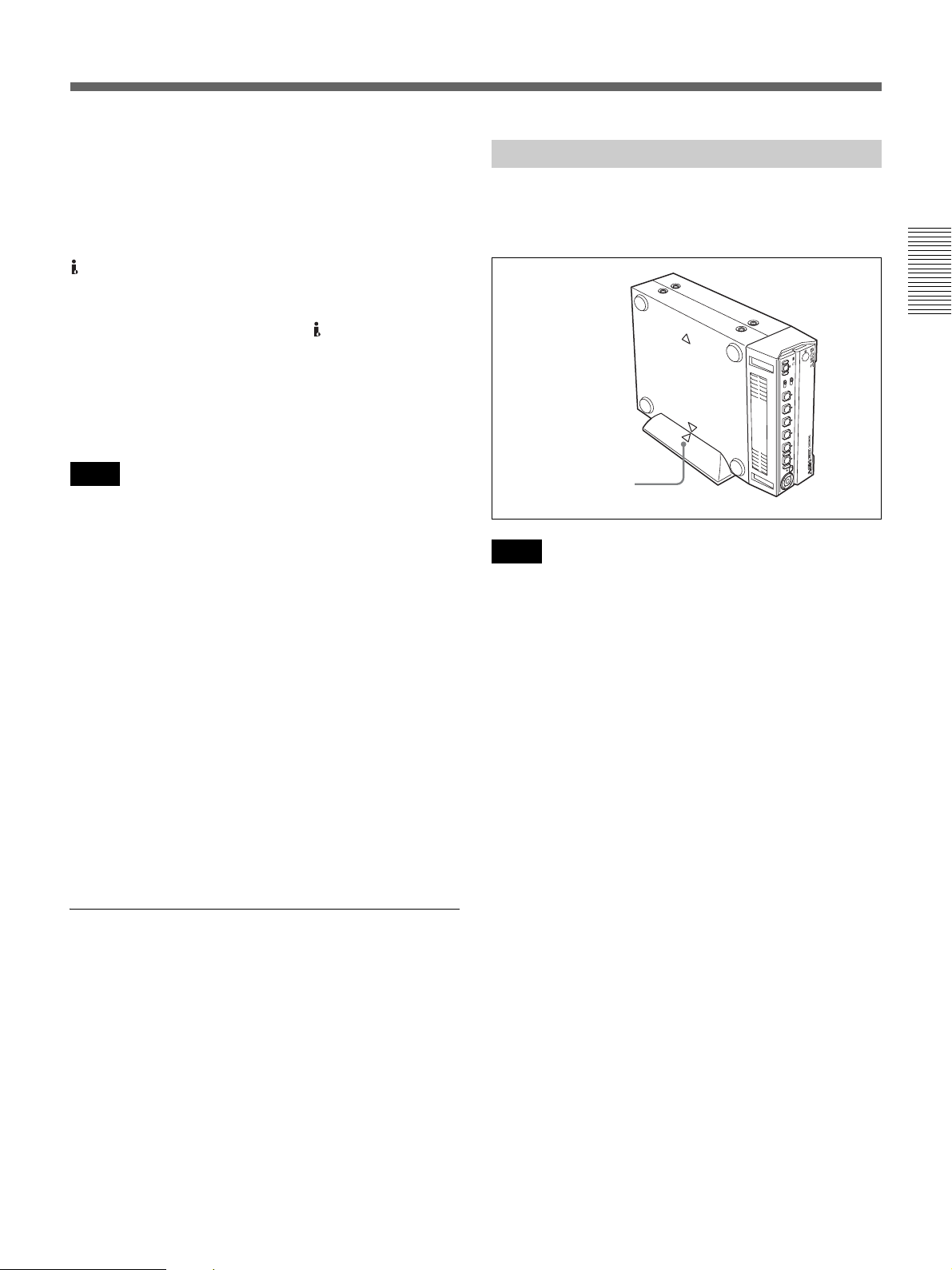
Limitations caused by differences in format
The unit can record and play back tapes recorded in
HDV format (1080/60i, 1080/24p, 1080/30p, 1080/50i
and 1080/25p), DVCAM format, or DV format (SP
mode).
The unit can input/output and record signals via the
HDV/DV jack.
The unit can play back pictures recorded in 720/24p,
720/25p or 720/30p of the HDV format, but you cannot
input/output these pictures via the HDV/DV jack.
The unit cannot input/output, record, or play back a tape
recorded in 720/60p or 720/50p of the HDV format, and
480p/576p of the SD format.
For details, see “Major Differences among HDV1080i,
DVCAM, and DV Formats” on page 24.
Installing the Unit Vertically
Put the unit into the supplied rack as illustrated below.
You can install it either standing on its left side or on its
right side.
Chapter 2 Playback and Recording
Notes
The unit can play back pictures recorded in 720/24p,
720/25p or 720/30p of the HDV format, but the formats
of the output pictures have limitations. For details, see
page 27.
If a tape contains portions recorded in two or more
different formats, the following limitations are applied
when you play back the tape with the unit:
• The image may be distorted and noise may occur at the
point where the recording format changes on the tape.
• The tape transport control buttons may be disabled
until the tape speed is stabilized.
Note on playback on other equipment
A tape recorded in HDV format with the unit cannot be
played back with devices not compatible with the same
format. We recommend confirming the contents of the
tape by playing back the tape with the unit before
playing it back on another video equipment.
Playback with x.v.Color output
Align the F on the unit
with the f on the rack.
Notes
• Be sure to use the supplied rack. Without the rack, the
unit may topple over and may be damaged or may
cause injury.
• Install the unit on a flat place.
• When inserting a cassette, hold the unit until it is
loaded into the unit. Otherwise the cassette may fall
out and the tape may be damaged.
For details on inserting a cassette, see “Inserting/Ejecting
Cassettes” on page 21.
• The name plate is located on the left side of the unit.
You may not see it when using the supplied rack.
The unit can play back pictures recorded in x.v.Color.
• x.v.Color is a brand name that Sony is proposing as a
easy-to-remember name for the xvYCC standard.
• The xvYCC standard is an international standard for
color space within moving images. The xvYCC
standard can reproduce a wider range of colors than the
standards used for current broadcasting.
Chapter 2 Playback and Recording 23
Page 24
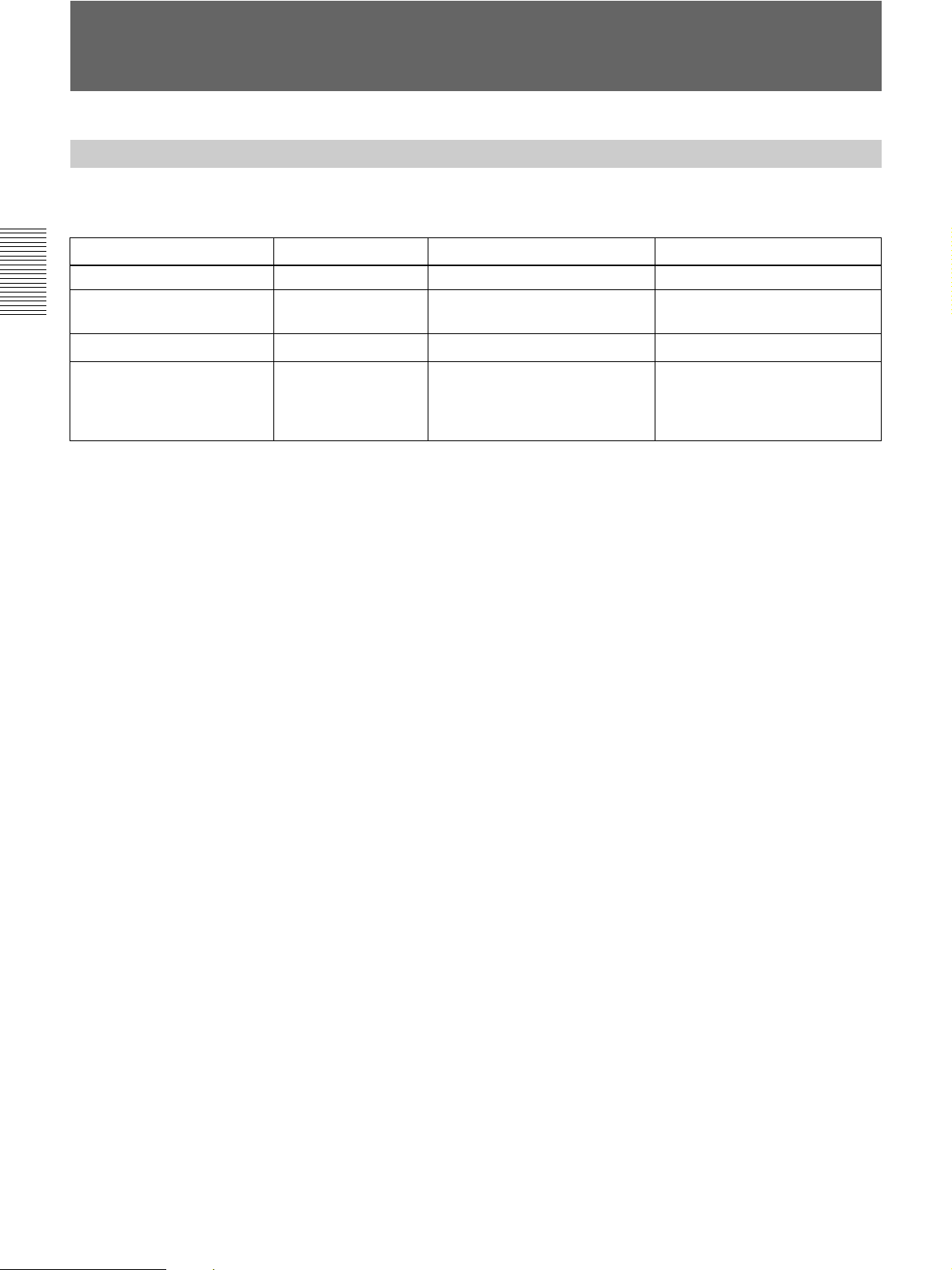
Recording Format and Input/Output Signals
Major Differences among HDV1080i, DVCAM, and DV Formats
(This unit and other equipment for professional use may be functionally extended. For details, see the notes below
the table.)
Specification HDV1080i
Track pitch 10 µm 15 µm 10 µm
Audio sampling frequency 16 bit: 48 kHz 12 bit: 32 kHz
Chapter 2 Playback and Recording
Audio recording mode
Time code Drop frame mode
2)
Lock mode Lock mode
(60i/24p/30p only)
No user bits
1)
6)
DVCAM DV (SP)
16 bit: 48 kHz
NTSC: SMPTE time code
5)
(DF/NDF, including user bits)
PAL: EBU time code
(including user bits)
6)
6)
12 bit: 32 kHz
16 bit: 32 kHz, 44.1 kHz, 48 kHz
6)
5)
4)
Unlock mode
Drop frame mode
(NTSC only)
No user bits
1) The unit cannot record 4-channel sound in HDV format.
2) There are two modes for audio signal recording: Lock mode and Unlock mode. In Lock mode, the sampling frequencies of
audio and video are synchronized. In Unlock mode, adopted by the consumer DV format, the two sampling frequencies are
independent. Lock mode maintains high compatibility with higher formats and offers better digital processing and smoother
transition than Unlock mode when you edit audio.
3) The unit cannot record in DV format with 16 bit: 32 kHz or 44.1 kHz.
4) The unit has been functionally extended with a function for switching between Lock mode and Unlock mode.
5) The unit has been functionally extended with a function to enable selecting DF/NDF for 60i (including 24p and 30p) with
HDV or DV (SP) format.
6) The unit is not equipped with user bit setting function.
3)
24 Chapter 2 Playback and Recording
Page 25
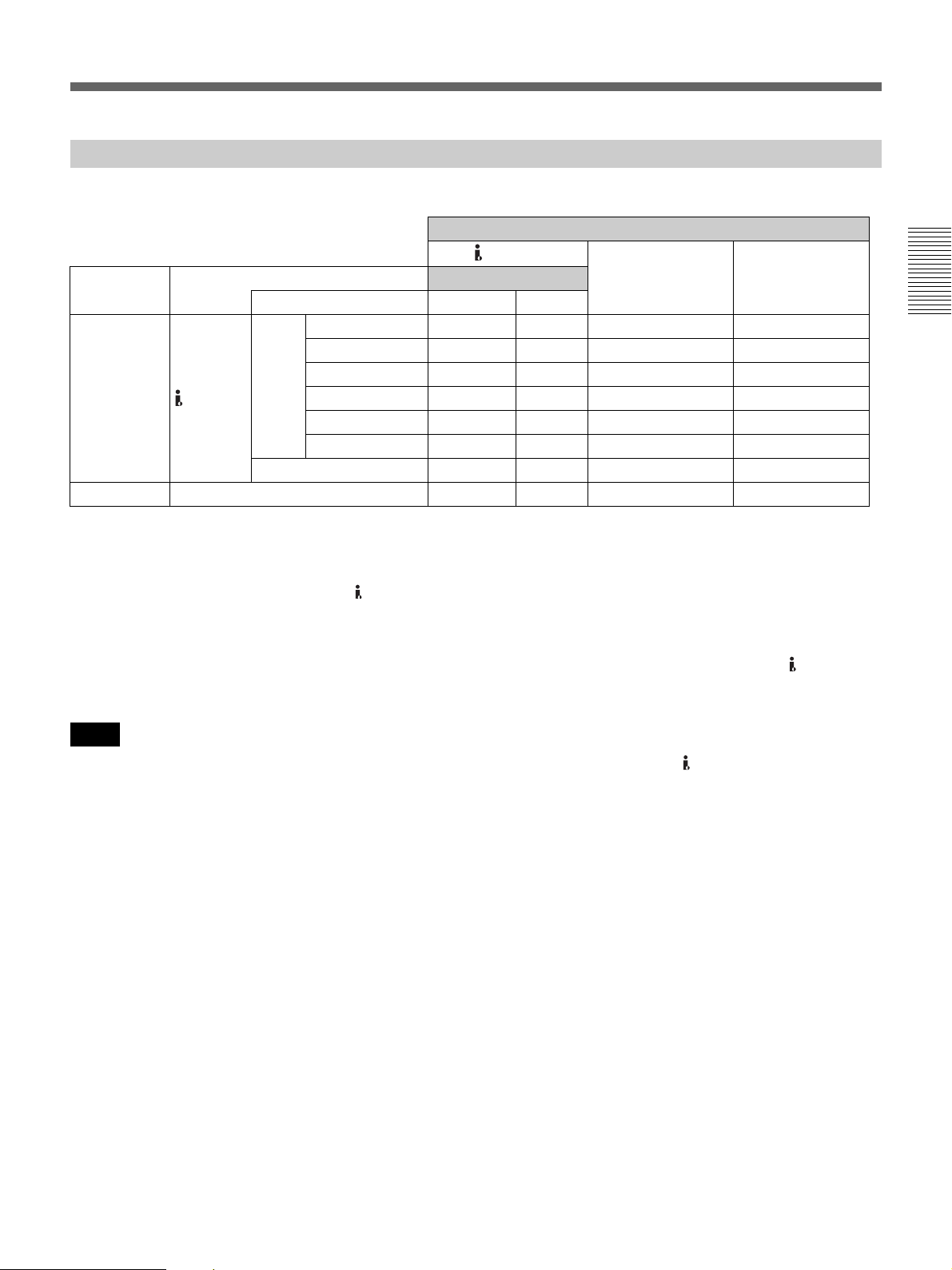
Input/Output Signals in EE Mode
Select the signal input with the INPUT SELECT switch on the front panel (page 6).
a: Output, —: No output or N/A Output jack
HDV/DV
Input signal Input jack
Input format DVCAM/DV HDV
1080/60i — — a
1080/24p — — a
HDV 1080/30p — — a
Digital signal HDV/DV 1080/50i — — a
1080/25p — — a
720/30p/25p/24p — — — —
DVC A M/DV — — a
Analog signal VIDEO/S VIDEO a — a
1) The format of the picture output from the HDMI OUT jack and COMPONENT OUT jacks can be set in [COMPONENT] of [VIDEO OUT] in the [IN/OUT
REC] menu (page 51). For details, see the settings for down conversion (page 27).
2) The signals are down converted and output.
The format of the picture output from the VIDEO OUT jack and the S VIDEO OUT jack can be selected from [SQUEEZE], [LETTER BOX] and [EDGE
CROP] in [DOWN CONVERT] of [VIDEO OUT] in the [IN/OUT REC] menu (page 51).
3) When DVCAM/DV signals which are input from the HDV/DV jack, or video signals which are from the VIDEO IN jacks or S VIDEO IN jacks, are output
to each analog output jack, the distortion of the video signals occurs at the bottom of the TV monitor display due to the jitter. Depending on the display area
of the TV monitor you have, the distortion of the picture may appear at the bottom of the screen. This is not a malfunction.
Pictures may be distorted or not be displayed depending on the TV monitors. This will not appear while recording with the unit.
Be aware of these phenomena when you connect other recording device via the analog jacks of the unit.
4) Depending on the TV monitor being connected, the screen may blink or be distorted when DVCAM/DV signals which are input from the HDV/DV jack,
or video signals which are from the VIDEO IN jacks or S VIDEO IN jacks, are output to the VIDEO OUT jacks.
Be aware of these phenomena when you connect other recording device to these jacks. This will not appear while recording with the unit.
Output signal format
COMPONENT OUT VIDEO/S VIDEO
1)
1)
1)
1)
1)
3)
3)
a (480i)
a (480i)
a (480i)
a (576i)
a (576i)
a
a
3)
3) 4)
2)
2)
2)
2)
2)
Chapter 2 Playback and Recording
Notes
• HDV 720/30p/25p/24p signals can be played back, but cannot be input/output via the HDV/DV jack on the unit.
• HDV 720/60p, HDV720/50p and SD 480p/576p signals cannot be input/output, recorded, or played back on the
unit.
Chapter 2 Playback and Recording 25
Page 26
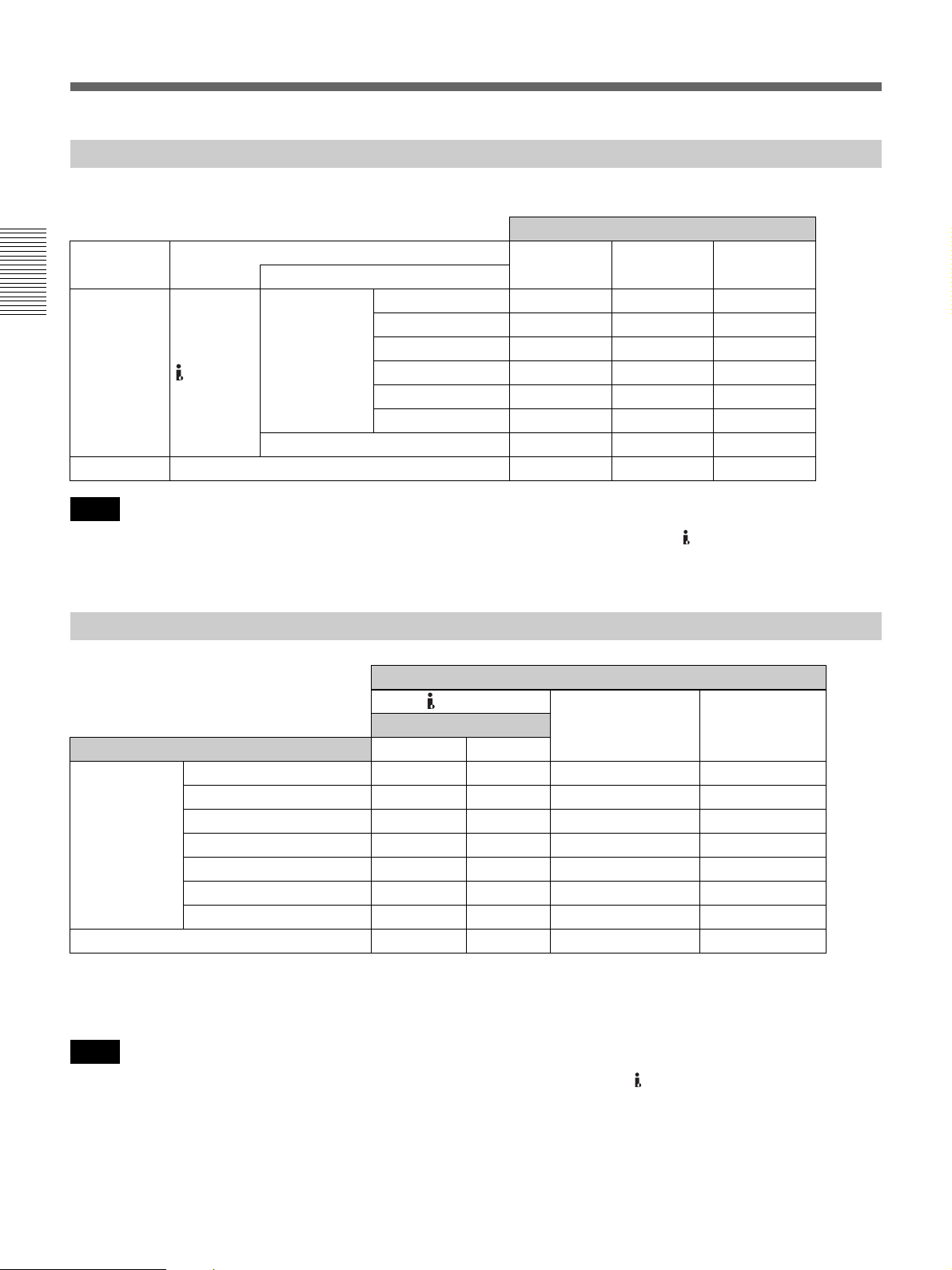
Recording Format and Input/Output Signals
Recording Input Signals and Recording Formats
Select the signal input with the INPUT SELECT switch on the front panel (page 6).
a: Recordable, —: Not recordable Recording format
Input signal Input jack
Input format
1080/60i a ——
Chapter 2 Playback and Recording
HDV 1080/30p a ——
Digital signal HDV/DV 1080/50i a ——
Analog signal VIDEO/S VIDEO — aa
Notes
1080/24p a ——
1080/25p a ——
720/30p/25p/24p — — —
DVCAM /DV — aa
HDV DVCAM DV (SP)
• HDV 720/30p/25p/24p signals can be played back, but cannot be input/output via the HDV/DV jack on the unit.
• HDV 720/60p, HDV720/50p and SD 480p/576p signals cannot be input/output, recorded, or played back on the
unit.
Playback Tape Format and Output Signals
a: Output, —: No output or N/A Output jacks
HDV/DV
Output signal format
Format of the signals recorded on the tape DVCAM/DV HDV
1080/60i a a a
1080/24p a a a
HDV 1080/30p a a a
1080/50i a a a
1080/25p a a a
720/30p/24p — — a
720/25p — — a
DVCA M / DV ( SP) a — a a
1) The format of the picture output from the COMPONENT OUT jacks can be set in [COMPONENT] of [VIDEO OUT] in the [IN/OUT REC] menu (page 51).
For details, see the settings for down conversion (page 27).
2) The signals are down converted and output.
For details of the format of signals output from each jack, see the settings for down conversion (page 27).
COMPONENT OUT VIDEO/S VIDEO
1)
1)
1)
1)
1)
1)
1)
a (480i)
a (480i)
a (480i)
a (576i)
a (576i)
a (480i)
a (576i)
2)
2)
2)
2)
2)
2)
2)
Notes
• HDV 720/30p/25p/24p signals can be played back but not input/output via the HDV/DV jack on the unit.
• HDV 720/60p, HDV720/50p and SD 480p/576p signals cannot be input/output, recorded, or played back on the
unit.
26 Chapter 2 Playback and Recording
Page 27

Settings for Output Signals from Each Jack
Settings of output signals from the COMPONENT OUT/VIDEO OUT/S VIDEO OUT jacks
Set the output signals in [COMPONENT] of [VIDEO OUT] in the [IN/OUT REC] menu (page 51).
[60i/50i
SEL]
60i
50i
Format of the original
signals
HDV 1080/60i
HDV 1080/24p
HDV 1080/30p
HDV 720/24p
HDV 720/30p
1)
1)
DVCAM/DV 480/60i
or S VIDEO/VIDEO
input
HDV 1080/50i
HDV 1080/25p
HDV 720/25p
1)
DVCAM/DV 576/50i
or S VIDEO/VIDEO
input
Setting of the
Format of the signals output from each
[COMPONENT]
menu
480i
480p/480i
COMPONENT OUT VIDEO/S VIDEO
480/60i
480/60p
1080i/480i 1080/60i
480i
480p/480i
480/60i 480/60i
1080i/480i
576i 576/50i
576p/576i 576/50p
1080i/576i 1080/50i
576i
576p/576i
576/50i 576/50i
1080i/576i
2)
2)
2)
2)
jack
480/60i
576/50i
Chapter 2 Playback and Recording
2)
2)
1) 720/24p, 720/30p and 720/25p signals cannot be output as 720p signals.
2) You can select from [SQUEEZE], [LETTER BOX] or [EDGE CROP] in [DOWN CONVERT] of [VIDEO OUT] in the [IN/OUT REC] menu (page 51).
Notes
• HDV 720/30p/25p/24p signals can be played back but cannot be input/output via the HDV/DV jack on the unit.
• HDV 720/60p, HDV720/50p and SD 480p/576p signals cannot be input/output, recorded, or played back on the
unit.
Chapter 2 Playback and Recording 27
Page 28

Recording Format and Input/Output Signals
Setting of output signals from the HDV/DV jack
Set the output signals in [HDV t DV CONV] of [i.LINK SET] in the [IN/OUT REC] menu (page 51).
The setting is available when [HDV/DV SEL] is set to [AUTO] or [HDV].
Format of the original signals Setting of the [HDV t DV CONV] menu
Chapter 2 Playback and Recording
1) You can select [SQUEEZE] or [EDGE CROP] in [i.LINK SET] of [VIDEO OUT] in the [IN/OUT REC] menu (page 51).
You cannot set [LETTER BOX] in this menu.
HDV 1080/60i
HDV 1080/30p
HDV 1080/24p
HDV 1080/50i
HDV 1080/25p
OFF Complies with input signals.
DVCAM DVCAM 480/60i
DV SP DV 480/60i
OFF Complies with input signals.
DVCAM DVCAM 576/50i
DV SP DV 576/50i
Format of signals output from the
HDV/DV jack
1)
1)
1)
1)
28 Chapter 2 Playback and Recording
Page 29

Playback
This section describes the connections and settings for
playback and functions such as playback at various
speeds, and searching for a specific scene on a recorded
tape.
Connections for Playback
Connecting the unit to a monitor without
an i.LINK jack
You can connect the unit to a video monitor/recorder
without an i.LINK jack. Connect video cables and audio
cables as shown below. For each jack, see page 12.
Monitor/recorder
Chapter 2 Playback and Recording
HVR-M15A
(rear panel)
To audio input
To video input
To S-video input
To component video input
Audio cable (not supplied)
Video cable (not supplied)
S-video cable (not supplied)
Component video cable
(not supplied)
: Signal flow
(Continued)
Chapter 2 Playback and Recording 29
Page 30
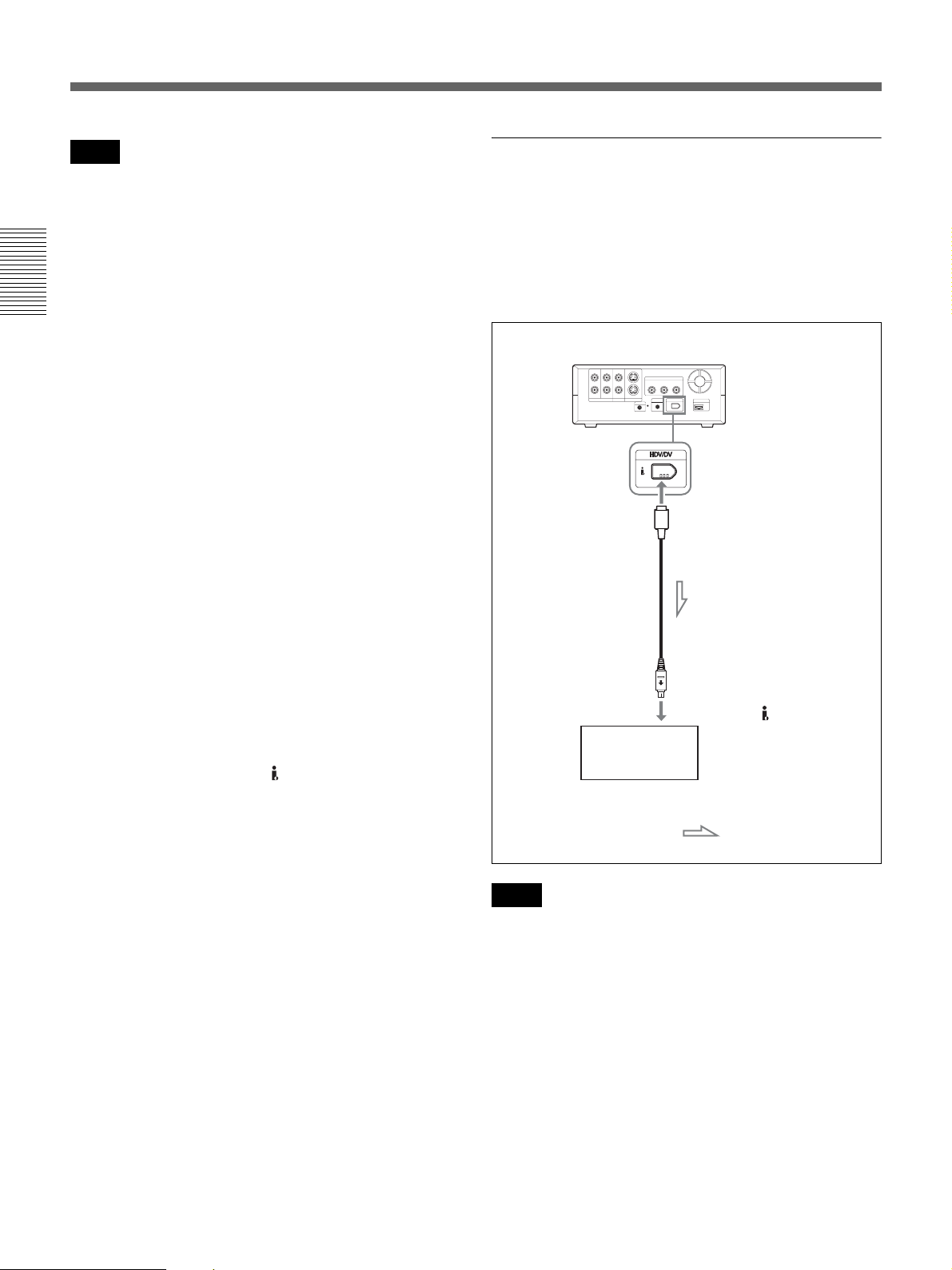
Playback
Notes
• To playback an image recorded in HDV format when
you connect the monitor using a component video
cable, set [COMPONENT] of [VIDEO OUT] in the
[IN/OUT REC] menu according to the requirements of
your monitor (page 51).
• When an image recorded in DVCAM/DV format is
played back, only an image with a quality equivalent to
that of the DVCAM/DV format of 480i (NTSC) or
Chapter 2 Playback and Recording
576i (PAL) is output via the COMPONENT OUT
jacks, regardless of the [COMPONENT] setting.
• For details on the output level from the COMPONENT
OUT jacks, see “Specifications” (page 75).
• To change the output level from the COMPONENT
OUT jacks, see [480i LEVEL] in the [IN/OUT REC]
menu (page 53).
• There are some restrictions on images output from the
COMPONENT OUT jacks of the unit.
Refer to COMPONENT OUT jacks 5 (page 13) of
“Location and Function of Parts.”
For more information, see “Recording Format and Input/
Output Signals” on page 24.
• If you connect the input connectors of the unit to the
output connectors of a monitor, a humming noise may
be generated or the image may be distorted. If these
phenomena occur, use the INPUT SELECT switch to
select a signal that is not being input, or disconnect the
cables.
• When you play back an HDV-formatted tape with
copyright protected signals or input HDV signals with
copyright protection to the HDV/DV jack, pictures
may be output in either 480i (NTSC) or 576i (PAL)
format, regardless of the setting of [COMPONENT] of
[VIDEO OUT] in the [IN/OUT REC] menu.
• The unit cannot up convert DVCAM/DV recordings to
HDV at output.
• When [COMPONENT] of [VIDEO OUT] in the [IN/
OUT REC] menu is set to either [1080i/480i] or
[1080i/576i], 1080/24p and 1080/30p video signals
played back are converted to 1080/60i and 1080/25p
video signals are to 1080/50i, and output from the
COMPONENT OUT jacks.
Connecting the unit to a monitor equipped
with an i.LINK jack
The video and audio signals are sent with hardly any
degradation, enabling high-quality playback to a
monitor with an i.LINK connector that supports HDV,
DVCAM, and DV formats.
For details on i.LINK output formats, see page 72.
HVR-M15A
(rear panel)
i.LINK cable (not supplied)
To i.LINK jack ( HDV/DV jack)
Monitor with i.LINK jack
: Signal flow
Notes
• Be sure that you set [HDV/DV SEL] in the [IN/OUT
REC] menu to [AUTO] (default setting) before
connecting the monitor to the unit with the i.LINK
cable. If you change the setting after connecting the
i.LINK cable, the monitor may not recognize the video
signals correctly (page 50).
• To connect the unit to a monitor equipped with an
i.LINK jack, you may need to set the monitor so that it
recognizes the unit.
For details, refer to your monitor’s instruction manual.
• When an i.LINK connection is made, the unit cannot
output video or audio only.
30 Chapter 2 Playback and Recording
Page 31

• If you connect the input connectors of the unit to the
output connectors of a monitor, a humming noise may
be generated or the image may be distorted. If these
phenomena occur, use the INPUT SELECT switch to
select a signal that is not being input, or disconnect the
cables.
• To connect the i.LINK cable between a monitor and
the unit, use an HDV or DV-compatible monitor. To
play back a tape recorded in the HDV mode on a DVcompatible monitor, set [HDV t DV CONV] of
[i.LINK SET] in the [IN/OUT REC] menu to
[DVCAM] or [DV SP] before connecting the unit with
the i.LINK cable.
For details, refer to your monitor’s instruction manual.
• With HDV signals, interlace to progressive or
progressive to interlace conversions cannot be made
and be output via the HDV/DV jack.
• When HDV signals are down-converted to DVCAM
(or DV) format during playback of HDV recorded in
progressive and output to the HDV/DV jack, the
signals are converted to the interlace system. 1080/24p
and 1080/30p are converted to 480i, and 1080/25p to
576i, respectively (page 28).
• Some general consumer television sets are provided
with a function to control equipment connected with
the i.LINK cable. Such a function, however, may not
work with the unit.
Playback Procedures
1
Insert a cassette and confirm that the q (cassette)
indicator lights.
2
Press the PLAY button on the unit.
The unit starts playback.
To stop playback
Press the STOP button on the unit.
To pause playback
Press the PAUSE button on the unit.
Notes
• During playback, distortion of picture or noise in audio
may occur at the portion where the recording format
changes.
• You cannot play back an image recorded in DV (LP)
mode on the unit.
• If the unit is playing a tape recorded with mixed video
signals of the 60i system and 50i system, the picture
and sound will be distorted on any portion of a tape
where the recording system changes.
• During pause, a picture recorded on a tape in HDV
format cannot be output from the HDV/DV jack.
Chapter 2 Playback and Recording
Settings for Playback
Preparation on the unit
Notes
• Text information is superimposed to the VIDEO OUT
jack, S VIDEO OUT jack, and COMPONENT OUT
jacks. To output video signals without text data, set the
DISPLAY OUTPUT switch to OFF.
For details on the DISPLAY OUTPUT switch, see page 6.
For details on text data, see “Displaying Various Data” on
page 18.
• To view a tape recorded in HDV format by connecting
the unit to a monitor that has a 4:3 aspect ratio, set
[DOWN CONVERT] of [VIDEO OUT] in the [IN/
OUT REC] menu to the desired mode (page 51).
1
Power on the monitor, then set the monitor’s input
switch according to the signals input.
2
Turn the unit on.
Chapter 2 Playback and Recording 31
Page 32

Playback
Playback Functions
This section describes useful functions that can be used
during playback.
Displaying information (data codes)
recorded on a tape
Chapter 2 Playback and Recording
If you record on a tape using a Sony digital HD video
camera recorder or digital camcorder, the recording
information (data codes) is recorded on the tape.
During playback, you can check the recording date and
time from the data codes by displaying this information
on the unit. Each time you press the DATA CODE
button on the Remote Commander, the display switches
between no data code display and recording date/time
display. Also, you can change the display by setting
[DATA CODE] in the [DISPLAY SET] menu.
For details, see “DATA CODE” on page 53.
No indicator
Recording
date/time
Date
Notes
JAN 1 2008
12:00:00
AM
Time
• If data codes were not recorded, “- - -” appears instead.
• The unit cannot record or play back camera data.
32 Chapter 2 Playback and Recording
Page 33

Playing at various speeds
You can playback a tape at various speeds using the
Remote Commander.
By using the DSRM-10 remote control unit (not
supplied), you can search for pictures while the video is
played back at about +24 to –24 times of normal speed.
HDV-formatted tape
Panel/analog output i.LINK output
Forward
Button Operation speed
× 1/10 One-tenth of normal speed —* —* —*
× 1/3 One-fifth of normal speed —* —* —*
× 1 Playback at normal speed
× 2 Playback at normal speed —* —* —* —*
FRAME
c/C
/
SHUTTLE
MAX
Frame-by-frame forward scanning —* —* —*
8× speed
24× speed
direction
* The output will be the same as that of ×1.
: Play at normal speed.
: A rough image is output.
— : No playback takes place.
Reverse
direction
Forward
direction
Reverse
direction
Chapter 2 Playback and Recording
DVCAM/DV-formatted tape
Playback options Operation
Play at 1/10 of normal speed Press the × 1/10 button during playback.
Play at 1/3 of normal speed Press the × 1/3 button during playback.
Play at normal speed Press the × 1 button during playback.
Play at twice the normal speed Press the × 2 button during playback.
Play frame by frame Press the FRAME c/C buttons during pause. To play back in the
forward direction, press the
the c button.
If you press and hold one of these buttons, playback continues, frame by
frame.
Fast forward the tape while monitoring pictures Press the button during normal playback or when playing at various
speeds.
Rewind the tape while monitoring pictures Press the button during normal playback or when playing at various
speeds.
Play at the maximum speed Press the SHUTTLE MAX button during playback.
C button; in the backward direction, press
(Continued)
Chapter 2 Playback and Recording 33
Page 34

Playback
To change playback direction
Press the FRAME c/C buttons during normal
playback or when playing at various speeds. To play
back in the forward direction, press the C button; in
the backward direction, press the c button.
Notes
• When the command mode of a Sony device/remote
commander is set to VTR4:
Chapter 2 Playback and Recording
– If you press the ×1/3 button on the supplied Remote
Commander while pointing it toward a Sony device
other than the unit, the playback speed may turn to
1/5 of normal speed.
– When you play back a tape in DVCAM/DV format
and press the ×1/5 button on the Remote Commander
while pointing it toward the unit, the playback speed
turns to 1/3 of normal speed.
• If the unit keeps playing at 1/10 of normal speed in
forward or reverse for more than 1 minute, the unit
begins to play back at normal speed.
To hear the sound while playing at various
speeds
To hear the sound while playing at various speeds, set
[JOG AUDIO] in the [AUDIO SET] menu to [ON].
For details on the [AUDIO SET] menu, see “AUDIO SET
menu” on page 54.
When selecting INDEX SEARCH
(The search screens are displayed only on
Data display screen.)
2
Press the . / > button repeatedly to locate the
INDEX 00
SEARCH
scene you want.
Each time you press the . / > button, the unit
searches for the previous or next search point. When
a search point is located, its number is indicated on
the monitor screen. The unit starts searching
backwards or forwards until the number comes to
zero, then plays back the scene.
How signals are recorded
There are four different signal types, one for each search
method; index, title, date, and photo signals. The unit
can record either index signals or date signals only on a
tape.
Notes
Note
You cannot hear the sound while playing back a tape
recorded in HDV format at various speeds.
Searching using the search function
The unit can immediately access the following signals
recorded on a tape.
– Searching for the beginnings of the recordings:
Index search
– Searching for a point on the tape where the recorded
date changes: Date search
To search for scenes, use the supplied Remote
Commander.
1
Press the SEARCH SELECT button on the Remote
Commander to select the search type.
The search type changes in the order of Index search
t Date search t (No indication).
• If you record another program over the beginning of
the search signals, you cannot locate the original
program.
Search signal
If D is recorded over the
ABC
beginning of B...
B cannot be searched for
CADB
• The interval of a date or index must be 2 minutes or
more. If the interval is short, the search signals may not
be detected correctly.
• If non-recorded portions are included in the middle of
a tape, signal search may not be performed correctly.
• You cannot add search signals after recording.
34 Chapter 2 Playback and Recording
Page 35

• The unit does not support searching, reading, or
writing of data on cassette memory. For duplicating
with the DSR-25/45/50, see “Cassette memory” on
page 20.
• Searching may not be done correctly if the tapes were
not recorded on Sony-brand digital video equipment.
2
Set [AUTO REPEAT] in the [VTR SET] menu to
[ON].
s is displayed on the Data display screen (page
18).
3
Set the start time on the external AC timer.
Auto Repeat
The unit can repeat playback of all or a part of a tape.
To set AUTO REPEAT
1
Set [AUTO REPEAT] in the [VTR SET] menu to
[ON].
2
Press the REW button. (If the tape is already
rewound, press the PLAY button.)
The unit rewinds the tape to its beginning and starts
playback automatically.
When the following items on the tape are searched for,
the unit rewinds the tape to its beginning and starts auto
repeat playback automatically.
– Index signals
– A portion unrecorded
– A portion recorded in a format set by other than
[AUTO] in [HDV/DV SEL] in the [IN/OUT REC]
menu
– Tape end
Auto Repeat using an external AC timer
By connecting the unit to an external AC timer (not
supplied), you can repeat playback automatically at the
preset time.
1
Connect the unit to an external AC timer (not
supplied).
At the preset time, the power of the unit turns on,
and after a few to several tens of seconds, auto
repeat playback starts automatically. When the
following items on the tape are searched for, the unit
rewinds the tape to its beginning and starts auto
repeat playback automatically.
– Index signals
– A portion unrecorded
– A portion recorded in a format set by other than
[AUTO] in [HDV/DV SEL] in the [IN/OUT REC]
menu
– Tape end
Notes
• The unit cannot search for an unrecorded portion for
20 seconds at the beginning of the tape until it searches
for the next unrecorded portion throughout the tape.
• While a tape is running, be sure not to turn off the
power by using an AC timer. The unit and the tape may
be damaged. To turn the unit off, press the STOP
button on the unit to stop the tape transport operation
beforehand.
• The editing software used by a digital non-linear
editing system may mark index signals on a tape itself.
Therefore, if you use a tape on which signals
transmitted from a digital non-linear editing controller
are recorded or a copy tape made from one, using
digital dubbing, AUTO REPEAT may not be
performed correctly.
Chapter 2 Playback and Recording
HVR-M15A (rear panel)
AC timer
To a wall outlet
AC Adaptor
To stop AUTO REPEAT while the unit is in use
Press the STOP button on the front panel.
To cancel AUTO REPEAT
Set [AUTO REPEAT] in the [VTR SET] menu to
[OFF].
Chapter 2 Playback and Recording 35
Page 36
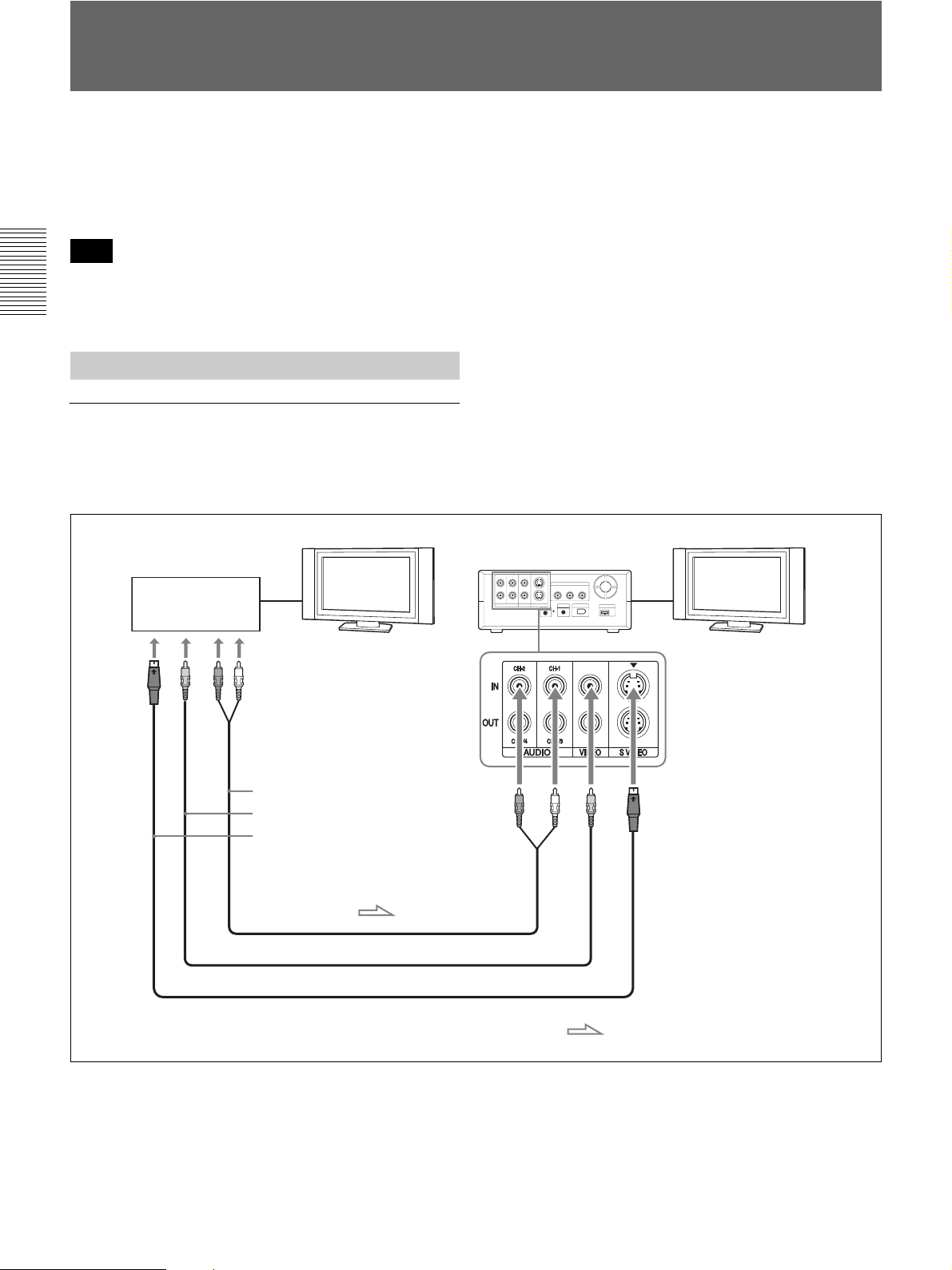
Using the Unit as a Videocassette Recorder
This section describes the connections, settings and
operations necessary to perform recording on the unit.
The same settings and operations apply when you are
using the unit for dubbing.
Note
For details on connections of the player and the unit,
refer to the instruction manual of the player.
For details, see also page 45 and 46.
Chapter 2 Playback and Recording
Connections for Recording
To video equipment without an i.LINK jack
You can connect the unit to video equipment without an
i.LINK jack. Use the unit as a recorder as follows.
Player
Monitor
To audio output
To video output
To S-video output
Audio cable (not supplied)
Video cable (not supplied)
Monitor
HVR-M15A (rear panel)
S-video cable (not supplied)
Connect either an S-video cable or a video cable.
36 Chapter 2 Playback and Recording
: Signal flow
Page 37

Notes
• If you connect the output connectors of the unit to the
input connectors of the player, a humming noise may
be generated or the image may be distorted. If these
phenomena occur, set the INPUT SELECT switch to a
position where a signal is not currently being input, or
disconnect the cables.
• Distorted signals (i.e., when played back at a speed
other than normal) may not be recorded or may be
distorted.
• When you connect only AUDIO IN jacks when the
HDV indicator is lit, no audio is input. You must
connect the VIDEO IN jack at the same time or set
[HDV/DV SEL] in the [IN/OUT REC] menu to [DV].
To digital video equipment with an i.LINK
jack
When you record an HDV (1080/60i, 1080/24p, 1080/
30p, 1080/50i, 1080/25p), DVCAM, or DV format
i.LINK signal, the video and audio signals are sent
without any degradation in quality, enabling highquality recording. The signal flow is automatically
detected so you do not need to make separate
connections for input and output.
Monitor
HVR-M15A (rear panel)
Chapter 2 Playback and Recording
i.LINK cable (not supplied)
Monitor
To i.LINK jack
Digital video equipment
with an i.LINK jack
: Signal flow
Notes
• When you record video from HDV-compatible
equipment, set [HDV/DV SEL] in the [IN/OUT REC]
menu to [AUTO]. To record video from DVCAM/DV
equipment, set [HDV/DV SEL] in the [IN/OUT REC]
menu to [AUTO] or [DV] before connecting the
i.LINK cable (page 50). If you change the setting after
connecting the i.LINK cable, the video equipment may
not recognize the video signals correctly.
• Copy-protected programs such as digital broadcasts
can not be input via the HDV/DV jack.
• With an HDV/DV connection, the sound is recorded in
the same audio recording mode as that of the source
tape. To record in a different audio recording mode
from that of the source tape, connect the equipment as
shown in “To video equipment without an i.LINK
jack” on page 36.
(Continued)
Chapter 2 Playback and Recording 37
Page 38

Using the Unit as a Videocassette Recorder
• With an HDV/DV connection, data codes (recording
date/time, camera data) recorded on the source tape are
transmitted to the recorder (the unit). As a result, when
you play back a recorded tape on the unit and press the
DATA CODE button on the Remote Commander, the
same data codes as those recorded on the source tape
are displayed on the monitor screen.
• If no picture appears via the HDV/DV jack,
disconnect the i.LINK cable, then reconnect it.
Chapter 2 Playback and Recording
• The unit cannot record video or audio separately.
• If you record a picture in DVCAM/DV in the playback
pause mode, the picture may be rough.
When recording is set to HDV, the picture is not
recorded.
• If the unit is connected to a device equipped with an
i.LINK jack, when you intend to disconnect or
reconnect the i.LINK cable, turn off the device and
pull out the plug of its power cord from the AC outlet
beforehand. If you connect or disconnect the i.LINK
cable while the device is connected to the AC outlet,
high-voltage current (8 to 40 V) is output from the
i.LINK jack of the device to the unit, which may cause
a malfunction.
• If you restart recording after a pause or stop, the
images recorded before and after restarting operation
will not be continuous.
• If you connect the output connectors of the unit to the
input connectors of a player or that of a monitor, a
humming noise may be generated or the image may be
distorted. If these phenomena occur, use the INPUT
SELECT switch to select a signal that is not being
input, or disconnect the cables.
• The unit cannot record MPEG2 signals except 1080/
60i, 1080/24p, 1080/30p, 1080/50i, 1080/25p of HDV.
• When you record HDV signals input from the HDV/
DV jack, the connection between the recorded signals
pauses for about one second.
• The unit cannot record color bar output in the
progressive system. Color bar outputs are recorded in
1080/60i or 1080/50i format according to the setting in
[60i/50i SEL] of the [OTHERS] menu (page 58).
Settings for Recording
Preparation on the recorder (the unit)
Notes
• Before recording, set the date and time on the unit so
that the recording time can be written into the search
signal. You can set the date and time by setting
[CLOCK SET] in the [OTHERS] menu (page 58).
• Editing may not be possible with a signal that is
copyright protected.
• During recording, the tape transport control buttons
(except STOP and PAUSE) are disabled to prevent the
tape running mode from being changed by an incorrect
operation.
1
Turn the power of the monitor on, then set the
monitor’s input according to the input signals.
2
Set up the player to play back a tape.
For details, refer to the instruction manual of the player.
3
Turn the unit on.
4
When the player is connected to IN jacks on the unit,
set [60i/50i SEL] in the [OTHERS] menu according
to the input signals (page 58).
When you input 60i system signals, set [60i/50i
SEL] to [60i]. When you input 50i system signals,
set [60i/50i SEL] to [50i] (page 58).
Notes
• Do not change the [60i/50i SEL] setting during
recording.
• When you select S VIDEO or VIDEO with the INPUT
SELECT switch, if the field frequency of the input
signal is different from that of the [60i/50i SEL]
setting, the picture goes blank.
38 Chapter 2 Playback and Recording
Page 39

• When the signals are input through the i.LINK
interface, the unit detects the field frequency of the
input signal automatically. You do not need to change
the [60i/50i SEL] setting. When [60i/50i SEL] is set to
[50i], however, the time code generated by the unit is
fixed to the non-drop frame mode. Even when 60i
system signals are input to the i.LINK jack, the time
code generated by the unit is the non-drop frame mode,
regardless of the [TC FORMAT] setting in the [TC/UB
SET] menu. To record in the drop frame mode, set
[60i/50i SEL] to [60i].
5
Select input signals by switching the INPUT
SELECT switch on the unit.
HDV/DV: to record input signals from the HDV/
DV jack
SVIDEO: to record input signals from the
S VIDEO IN jack
VIDEO: to record input signals from the VIDEO IN
jack
You need to adjust [HDV/DV SEL] (page 50) and
[ REC MODE] (page 50) in the [IN/OUT REC]
menu to the desired recording format.
For details on recording tape formats, see page 73.
Notes
• Do not change the INPUT SELECT switch setting
during recording. If you change the setting of this
switch during recording, recording will stop for several
seconds. Recording will restart after the internal
circuits are switched. During this time, no image is
recorded.
• When DVCAM/DV signals which are input from the
HDV/DV jack, or video signals which are from the
VIDEO IN jacks or S VIDEO IN jacks, are output to
each analog output jack, the distortion of the video
signals occurs at the bottom of the TV monitor display
due to the jitter. Depending on the display area of the
TV monitor you have, the distortion of the picture may
appear at the bottom of the screen. This is not a
malfunction.
Pictures may be distorted or not be displayed
depending on the TV monitors. This will not appear
while recording with the unit.
Be aware of these phenomena when you connect other
recording device via the analog jacks of the unit.
• Depending on the TV monitor being connected, the
screen may blink or be distorted when DVCAM/DV
signals which are input from the HDV/DV jack, or
video signals which are from the VIDEO IN jacks or
S VIDEO IN jacks, are output to the VIDEO OUT
jacks.
Be aware of these phenomena when you connect other
recording device to these jacks. This will not appear
while recording with the unit.
6
Select the audio mode. (With an HDV/DV
connection, skip this step.)
When you select S VIDEO or VIDEO with the
INPUT SELECT switch, set the audio mode by
setting [AUDIO MODE] in the [AUDIO SET]
menu (page 54).
FS32K: Switches the audio mode to 4-channel
mode
FS48K: Switches the audio mode to 2-channel
mode
When recording a tape in DV (SP), you can set
[AUDIO LOCK] in the [AUDIO SET] menu (page
54).
Note
When signals are input from the HDV/DV jack, the
audio mode is the same as the one used to input signals
from the player.
7
Select the recording level adjustment mode using
[AUDIO AGC] in the [AUDIO SET] menu.
Notes
• You cannot adjust the recording level if you record
signals input via the HDV/DV jack.
• For connecting the unit to a device that does not have
an i.LINK jack, the sound is recorded on CH1/2 when
the audio mode is set to [FS32K] (4-channel mode).
Chapter 2 Playback and Recording
(Continued)
Chapter 2 Playback and Recording 39
Page 40

Using the Unit as a Videocassette Recorder
8
Adjust the audio recording level with [AUDIO REC
LV] in the [AUDIO SET] menu, if necessary (page
54).
You can adjust [AUDIO REC LV] only when you
have selected [OFF] in step 7.
Adjust not to reach the maximum value of the audio
level meter even when the audio is at the maximum
volume. When the meter turns red, the sound will be
Chapter 2 Playback and Recording
distorted.
Notes
• When the unit records in DVCAM (DV) format, it
supports two audio modes, with either 2-channels at
FS48K or 4-channels at FS32K. It is not possible to
select other modes (for example with 2-channels at
FS32K).
• During recording, you cannot change the audio mode.
• If you intend to dub audio after recording, select
whether [DVCAM] or [DV SP] of[ REC MODE]
in the [IN/OUT REC] menu according to the unit you
will use for audio dubbing. Then, set [AUDIO MODE]
in the [AUDIO SET] menu to [FS32K] (4- channel
mode) before recording (page 54). (The unit does not
have an audio dubbing function.)
To stop recording
Press the STOP button on the unit.
To pause recording
Press the PAUSE button on the unit.
Note
You cannot up convert NTSC or PAL signals in the
HDV format for recording.
Recording Functions
Marking an index
By pressing the INDEX button on the unit or the
INDEX MARK button on the Remote Commander
during recording, you can mark an index signal at any
place on the tape. If you mark an index at a scene you
want to be able to search for, you can easily find the
scene later. When [AUTO INDEX] in the [VTR SET]
menu is set to [ON] (page 55), if you start recording
while the tape is stopped, the unit automatically marks
an index. While the index is being marked, the
indicator appears for about seven seconds on the
Data display screen (page 18).
Recording Procedures
This section describes the procedures used to record
signals sent from another VCR to the unit.
For details on operation when the unit is connected to a
computer via the HDV/DV jack, refer to “Editing
(Connecting a Computer)” on page 45.
1
Insert a cassette and confirm that the q (cassette)
indicator lights up.
2
Press the playback button on the player.
The player starts playback.
3
On the unit, press the PLAY button while holding
the REC button down.
Note
When the unit records HDV format images, it takes a
while until recording starts. This delay, however, is not
an error. ([STBY] is displayed on the screen and the
REC indicator blinks until recording starts.)
Notes
• You cannot mark a new index while the indicator is
being displayed.
• If you record on a portion of the tape where an index
has been marked, the index will be erased. You cannot
delete just an index while keeping the image or sound.
• You cannot mark an index during playback or audio
dubbing operations. The INDEX button and the
INDEX MARK button are disabled in these
operations.
To use an index during playback
See “Searching using the search function” on page 34.
40 Chapter 2 Playback and Recording
Page 41

Dubbing/Editing
Dubbing to Other Equipment
Chapter
3
This section describes the connections and settings
necessary to perform dubbing on other equipment, using
the unit as a video player.
Connections for Dubbing
To digital video equipment with an i.LINK
jack
Connect the unit to the recorder as shown on the right
using an i.LINK cable.
The signal flow is automatically detected so you do not
need to make separate connections for input and output.
Also, by connecting the unit to an editing controller via
the HDV/DV jack, you can configure a digital nonlinear editing system.
For connections of the editing controller and the unit, refer to
the editing controller instruction manual.
Before dubbing, you must set the format in which you
want to output signals. Make [HDV/DV SEL] (page 50)
and [i.LINK SET] (page 51) settings in the [IN/OUT
REC] menu.
For details, refer to “Major Differences among HDV1080i,
DVCAM, and DV Formats” on page 24 .
For details on i.LINK output formats, see page 72.
To dub a tape recorded in HDV format using the
duplicate function on other units such as the DSR-25/
45/50, select [DVCAM] in [HDV t DV CONV] of
[i.LINK SET] in the [IN/OUT REC] menu.
Monitor
HVR-M15A (rear panel)
i.LINK cable (not supplied)
To i.LINK jack
Monitor
Digital video equipment
with an i.LINK jack
: Signal flow
There are some limitations to down converting a tape
recorded in HDV format to DVCAM format.
For details, see “i.LINK SET” in the “IN/OUT REC” menu
on page 51.
(Continued)
Chapter 3 Dubbing/Editing 41
Page 42
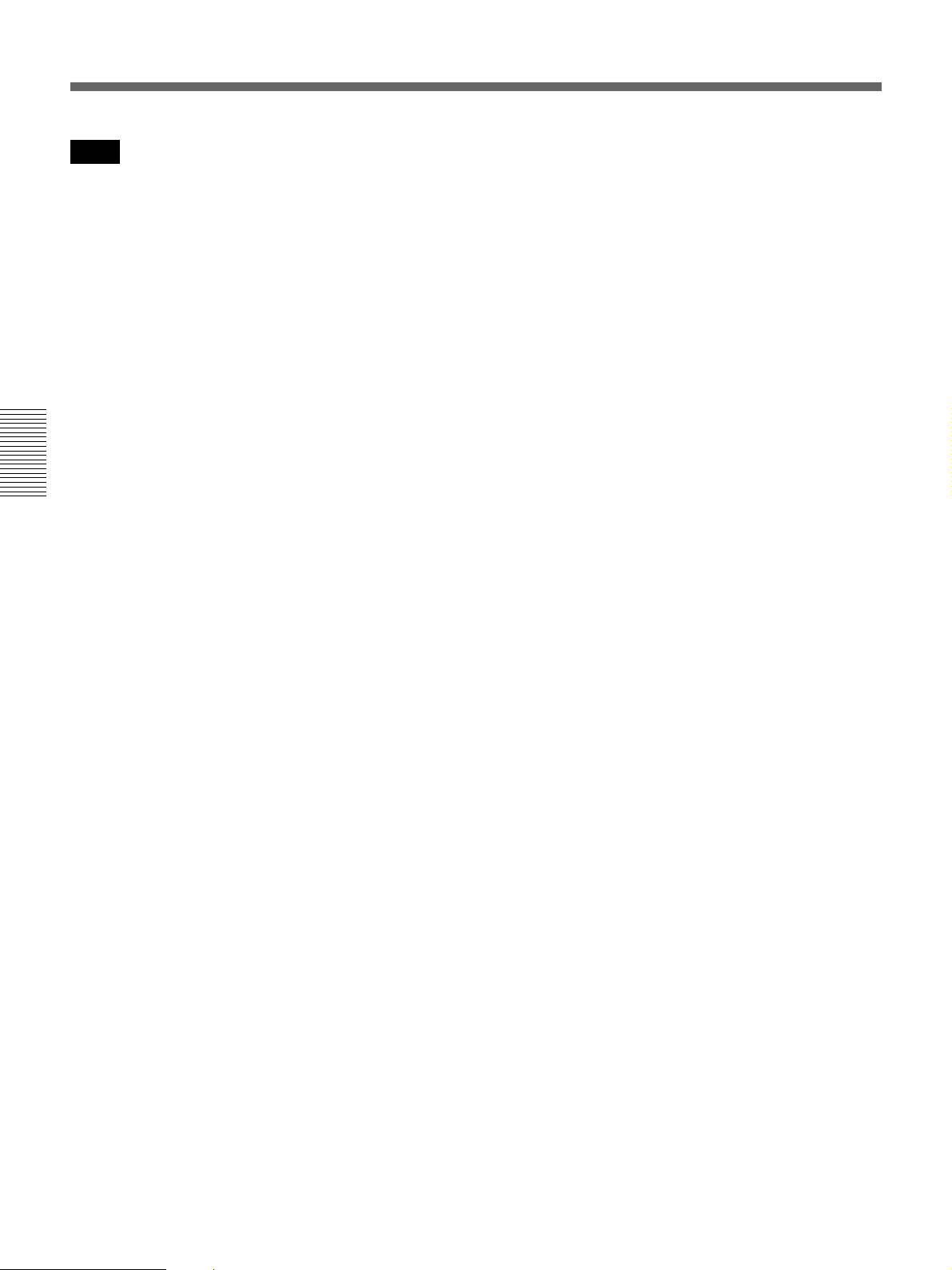
Dubbing to Other Equipment
Notes
• If you output pictures in the playback pause mode
when using an i.LINK connection, recorded images
may appear distorted.
• When the tape is recorded in HDV format, the picture
is output as a simplified picture during playback at
various speeds (page 33).
• When using an i.LINK connection, you cannot output
only pictures or sounds separately.
• When progressive HDV signals are played back and
down converted into DVCAM (or DV) format to
output to i.LINK connection, the signals are converted
to interlace system. 1080/24p and 1080/30p are
converted to 480i, and 1080/25p to 576i, respectively.
Chapter 3 Dubbing/Editing
42 Chapter 3 Dubbing/Editing
Page 43

To video equipment without an i.LINK jack
When connecting the unit to a recorder without an
i.LINK jack, connect the two devices as follows.
Set [COMPONENT] and [DOWN CONVERT] of
[VIDEO OUT] in the [IN/OUT REC] menu (page 51)
depending on the signals you wish to output.
Monitor
Recorder
To audio input
To video input
To S-video input
To component video input
HVR-M15A (rear panel)
Chapter 3 Dubbing/Editing
Audio cable (not supplied)
Video cable (not supplied)
S-video cable (not supplied)
Component video cable (not supplied)
Notes
• See also "Notes" on (page 30).
• The audio output signal is selected by the setting of
[AUDIO MIX] in the [AUDIO SET] menu.
: Signal flow
Chapter 3 Dubbing/Editing 43
Page 44

Dubbing to Other Equipment
Dubbing Procedures
1
Prepare the unit.
Refer to “Settings for Playback” on page 31.
2
Prepare the recorder.
If the recorder has an input selector switch, select an
input.
For details, refer to your recorder’s instruction manual.
3
Start playback on the unit and start recording on the
recorder.
Refer to “Playback Procedures” on page 31.
For details, refer to your recorder’s instruction manual.
4
Chapter 3 Dubbing/Editing
When dubbing is finished, stop recording on the
recorder, and then stop playback of the unit.
44 Chapter 3 Dubbing/Editing
Page 45

Editing (Connecting a Computer)
You can set up an editing system by connecting the unit
to a computer (editing machine) using the HDV/DV
jack (i.LINK connection) on the unit.
The unit can output HDV 1080/24p, 1080/30p, or 1080/
25p (progressive) signals without conversion only via
an i.LINK connection.
For details on the connection to the editing machine, refer to
the supplied instruction manual of your editing unit.
The editing functions you can use depend on the editing
software. For details on editing methods, refer to the
instruction manual of your editing software.
Connecting the Unit to a Computer
HVR-M15A (rear panel)
i.LINK cable (not supplied)
Notes
• Be sure to connect the i.LINK cable to the computer
(editing machine) first and then connect it to the unit.
If you connect the i.LINK cable to the unit first, it may
cause the unit to malfunction because of static
electricity.
• When the unit is connected to a computer equipped
with an i.LINK jack and you intend to disconnect or
reconnect the i.LINK cable, turn off the computer and
pull out the plug of its power cord from the wall outlet
beforehand. If you connect or disconnect the i.LINK
cable while the computer is connected to the AC outlet,
high-voltage current (8 to 40 V) is output from the
i.LINK jack of the device to the unit, which may cause
a malfunction.
• Before connecting the i.LINK cable, set [HDV/DV
SEL] and [i.LINK SET] in the [IN/OUT REC] menu.
If you perform the settings after connecting the cable,
the computer (editing machine) may not recognize the
unit correctly or may freeze.
• If you input or output signals in a format incompatible
with the computer (editing machine), the computer
may not recognize the unit correctly or may freeze.
• When set to EE mode, the unit outputs analog signals
that are input from the HDV/DV jack to the
computer. S VIDEO or VIDEO signals are output
from the HDV/DV jack, according to the setting of
the INPUT SELECT switch. To output the playback
image from the unit through the HDV/DV jack only,
set the INPUT SELECT switch to HDV/DV.
Chapter 3 Dubbing/Editing
Computer
(editing machine)
Chapter 3 Dubbing/Editing 45
Page 46

Editing (Connecting a Computer)
Preparations
Transferring picture data from the unit to a
computer (editing machine)
• To transfer picture data recorded on a tape to an editing
machine in HDV, set [HDV/DV SEL] in the [IN/OUT
REC] menu to [HDV] (page 50), then set [HDV t
DV CONV] of [i.LINK SET] in the [IN/OUT REC]
menu to [OFF] (page 51).
• To transfer the picture data recorded on a tape in
DVCAM (DV) to an editing machine, set [HDV t
DV CONV] of [i.LINK SET] in the [IN/OUT REC]
menu to [OFF] (page 51).
• To transfer the picture data recorded on a tape in HDV
to an editing machine in DVCAM (DV) format, select
[DVCAM] or [DV SP] in [HDV t DV CONV] of
Chapter 3 Dubbing/Editing
[i.LINK SET] in the [IN/OUT REC] menu, then set
[DOWN CONVERT] (page 51).
Notes
• The operation may not work with some of editing
machine software. Before using the software, confirm
that it is compatible with the unit.
• The unit cannot up convert a tape recorded in DVCAM
(DV) format to HDV format when transferring the
picture data on an editing machine.
• If you use a tape recorded both in HDV and DVCAM
(DV) formats when [HDV/DV SEL] in the [IN/OUT
REC] menu is set to [AUTO], the computer (editing
machine) may not recognize the unit or you may not be
able to edit the tape correctly.
• There are restrictions on the video output when you
play back a tape recorded in HDV format at various
speeds. Refer to the table for “HDV-formatted tape” in
“Playing at various speeds” (page 33).
• When you use a tape that was down converted from
HDV to DVCAM or DV, some conventional
DVCAM/DV editing software may not perform a time
code search, or this operation could result in an error.
• When you record HDV signals that are input through
the HDV/DV jack, the connecting portion between
scenes on the tape will be displayed as a still picture for
approximately 1 second. We recommend you perform
digital nonlinear editing.
• If your editing software has the capability to output the
time code as well as the video and audio signals to the
unit, and you intend to record that time code, set
[HDV/DV IN TC] in the [TC/UB SET] menu of the
unit to [EXTERNAL].
For details on the TC/UB SET menu, see “TC/UB SET
menu” on page 56.
• When [HDV/DV IN TC] in the [TC/UB SET] menu is
set to [EXTERNAL], if you input time code to the
HDV/DV jack that is not continuous or does not
advance correctly, the value of the recorder or
displayed time code may not be equal to the actual
value of the input one. If you use a tape recorded under
such conditions, you may not be able to perform
searches or edits of the picture, depending on the
device you use.
• For connection of the editing controller and its
peripheral devices, refer to the instruction manual of
the editing controller and that of the editing software
you use.
• The editing functions you can use depend on the
editing software. For details on editing methods, refer
to the instruction manual of your editing software.
• The unit has a function to down convert HDV signals
to DVCAM (DV) signals to output them from the
HDV/DV jack. Some software may not edit
DVCAM/DV signals that are down converted from
HDV signals correctly. In this case, follow the
procedures below for tape duplication, then use the
duplicated tape when editing the picture.
Creating a DVCAM compatible tape
Set [HDV t DV CONV] of [i.LINK SET] in the
[IN/OUT REC] menu to [DVCAM], then perform
DVCAM recording using a recording device that
accepts the DVCAM format.
Creating a general consumer DV compatible
tape
Set [HDV t DV CONV] of [i.LINK SET] in the
[IN/OUT REC] menu to [DV SP], set [DOWN
CONVERT], then perform DV recording using a
recording device that accepts DV format.
46 Chapter 3 Dubbing/Editing
Page 47

Transferring picture data from a computer
(editing machine) to the unit
• To transfer data from a computer (editing machine) in
HDV format, set [HDV/DV SEL] in the [IN/OUT
REC] menu to [HDV](page 50).
• To transfer data from a computer (editing machine) in
DVCAM (DV) format, set [HDV/DV SEL] in the [IN/
OUT REC] menu to [DV] (page 50). Then, according
to the desired recording format, set [ REC MODE]
to [DVCAM] or [DV SP] (page 50).
Note
Before connecting the unit to a computer (editing
machine), set [HDV t DV CONV] of [i.LINK SET] in
the [IN/OUT REC] menu to [OFF] for HDV or to
[DVCAM]/[DV SP] for DVCAM (DV) (page 51).
Chapter 3 Dubbing/Editing
Chapter 3 Dubbing/Editing 47
Page 48

Operating Menus
Chapter
4
Adjusting and Setting Through Menus
The unit allows you to set various parameters in the
menus. Before you start using the unit, set the internal
clock in [CLOCK SET] in the [OTHERS] menu. Except
for clock setting, you can use default settings for all
other parameters as they are, and change them as
needed.
Notes
• Do not pull out the power cord plug while operating
the menus. Otherwise, the settings of the menu may be
changed accidentally.
• If the internal backup battery is exhausted, the time set
in the internal clock, the [60i/50i SEL] setting, and the
time code of the [FREE RUN] setting will be
initialized. The internal backup battery is fully charged
if you connect the power to the unit for about 24 hours.
A fully charged internal battery can run for about 1
month.
Changing a menu setting
1
Press the MENU button.
2
Pressing the J/j buttons, select the menu icon you
want to change, then press the EXEC button.
3
Pressing the J/j buttons, select the submenu you
want to change, then press the EXEC button.
4
Pressing the J/j buttons, change the setting.
5
Press the EXEC button to return to the submenu.
6
Repeat steps 1 to 5, as needed.
To return to the previous menu level, press the
buttons and select [ RETURN].
You can use the K/k buttons to move the menu
cursor and to adjust or increase/decrease setting values.
J/j
48 Chapter 4 Adjusting and Setting Through Menus
Page 49
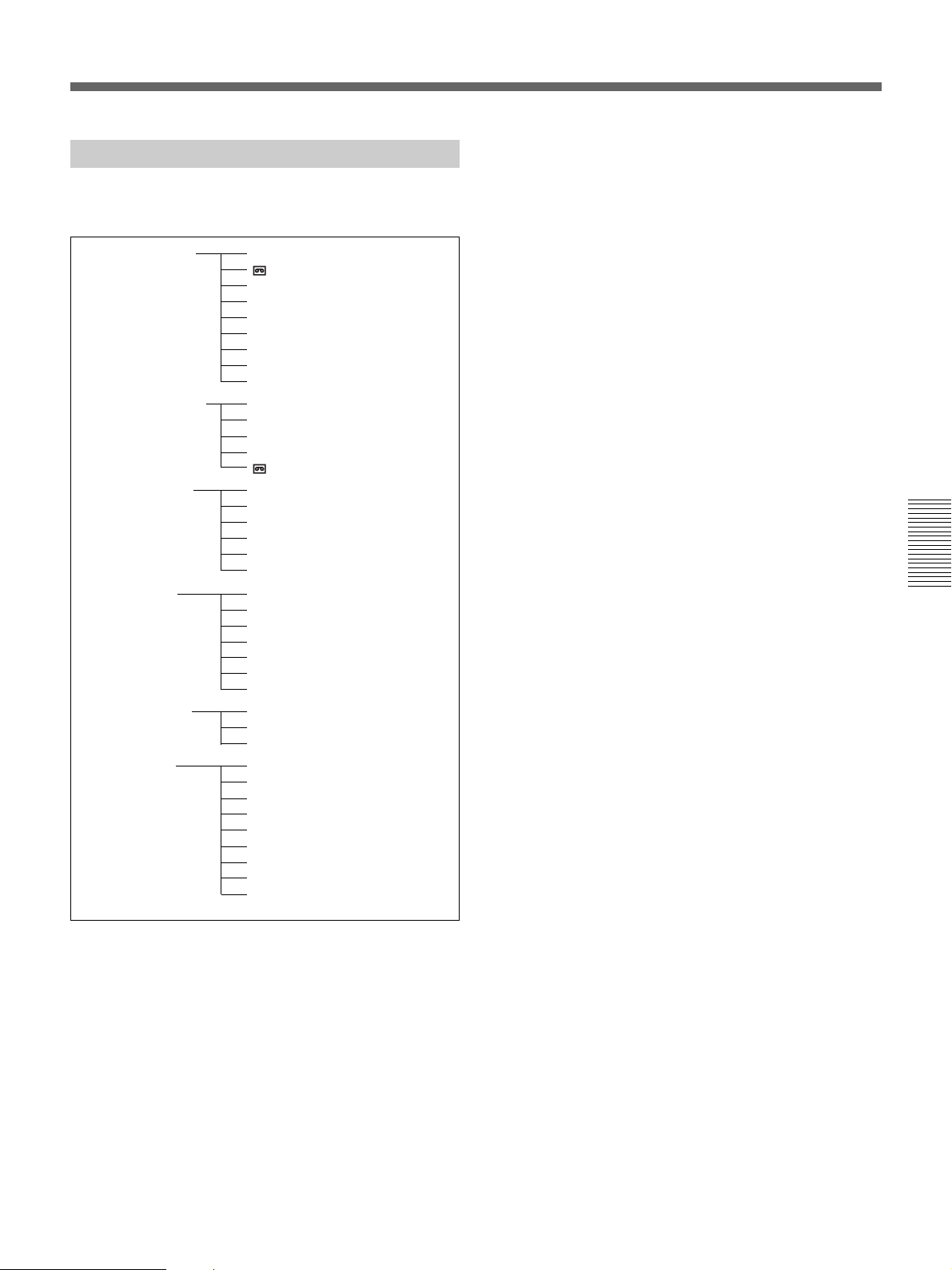
Menu Structure
The menu of the unit consists of the following menus
and submenus.
IN/OUT REC HDV/DV SEL (page 50)
REC MODE (page 50)
VIDEO OUT (page 51)
i.LINK SET (page 51)
COLOR BAR (page 52)
BARS TYPE (page 52)
DV BARS (page 52)
EE/PB SEL (page 52)
480i LEVEL (page 53)
DISPLAY SET DATA CODE (page 53)
LETTER SIZE (page 53)
DATE DISPLAY (page 53)
TIME DISPLAY(page 53)
REMAINING (page 53)
AUDIO SET AUDIO MODE (page 54)
AUDIO AGC (page 54)
AUDIO REC LV (page 54)
AUDIO MIX (page 54)
AUDIO LOCK (page 54)
JOG AUDIO (page 55)
VTR SET AUTO REPEAT (page 55)
AUTO INDEX (page 55)
STILL PICT (page 55)
FF/REW SPEED (page 55)
STILL TIME (page 55)
FROM STILL (page 56)
FROM REC P (page 56)
TC/UB SET HDV/DV IN TC (page 56)
TC FORMAT (page 57)*
TC RESET (page 57)
OTHERS LANGUAGE (page 57)
COMMANDER (page 57)
PB YNR (page 57)
PB CNR (page 58)
CLOCK SET (page 58)
HOURS METER (page 58)
AC ON MODE (page 58)
60i/50i SEL (page 58)
INITIALIZE (page 58)
Chapter 4 Adjusting and Setting Through Menus
* available only when you use a 60i signal
Chapter 4 Adjusting and Setting Through Menus 49
Page 50

Operating Menus
Menu Contents
Default settings are indicated with rectangles.
IN/OUT REC menu
Icon/Menu Submenu Setting
IN/OUT
REC
Chapter 4 Adjusting and Setting Through Menus
HDV/DV SEL
(pages 30, 37,
41, 45)
REC
MODE
(pages 39, 47)
Normally, set this menu to [AUTO]. Select this menu when you want to limit the output format
during tape playback or limit the signals to be input or output from the HDV/DV jack.
This setting will affect analog outputs.
BAUTO : Automatically switches signals to HDV format or DVCAM/DV format during
HDV : Outputs portions of signals recorded in HDV format during tape playback.
DV : Outputs signals of portions recorded in DVCAM/DV format during tape
Notes
• Before changing the setting, be sure to disconnect the i.LINK cable, or turn the other device
off. If an i.LINK cable is connected when you change the setting, the video equipment may
not recognize the signals correctly.
• If you select [AUTO], the screen turns off temporarily when HDV signals are switched to
DVCAM/DV signals or vice versa. The video and audio also stops at the same time.
• For details on the i.LINK output and the recording tape format, see pages 72 and 73.
Switches the recording mode between DVCAM and DV format (SP mode only).
BDVCAM : Records in DVCAM format.
DV SP : Records in DV format (SP mode).
Note
You cannot change the setting during recording.
tape playback.
When an i.LINK cable is connected, signals in HDV format or DVCAM/DV
format will be switched automatically and signals from the HDV/DV jack
will be input/output for recording/playback.
When an i.LINK cable is connected, only signals in HDV format from the
HDV/DV jack will be input/output for recording/playback. Also, select this
setting when the unit is connected via an i.LINK cable to a computer
supporting HDV format (see pages 37, 41).
playback. When an i.LINK cable is connected, only signals in DVCAM/DV
format from the HDV/DV jack are input or output for recording/playback.
Also select this setting when the unit is connected via an i.LINK cable to a
computer that supports DV format (see pages 37, 41).
50 Chapter 4 Adjusting and Setting Through Menus
Page 51

Icon/Menu Submenu Setting
IN/OUT
REC
VIDEO OUT
(page 27)
Selects the mode of the COMPONENT OUT jacks.
COMPONENT
Selects the output format from the COMPONENT OUT jacks.
Select from [480i], [480p/480i], or [1080i/480i] when [60i/50i SEL] in the [OTHERS] menu is
set to [60i].
Select from [576i], [576p/576i], or [1080i/576i] when [60i/50i SEL] in the [OTHERS] menu is
set to [50i].
DOWN CONVERT
Selects the setting for down converting images output from the COMPONENT OUT jacks
and analog video jacks when playing back HDV format or inputting HDV signals from the
HDV/DV jack.
BSQUEEZE : Maintains the image vertically and horizontally by compressing the
LETTER BOX : Maintains the aspect ratio of the image by compressing the image
EDGE CROP : Maintains the original image size and crops the left and right edges of the
Notes
• Regardless of the playback tape or of the format input to the HDV/DV jack, the selectable
setting values displayed on this menu vary depending on the setting of [60i/50i SEL].
• WSS (Wide Screen Signaling) is not output when the picture is output to the COMPONENT
OUT jacks in 480p or 576p. Set the monitor according to the down convert format of the
picture that is output from the unit.
• When you play back a tape in DVCAM (DV) format while an EE picture in NTSC/PAL is
displayed, either the 480i resolution or the 576i resolution is output, regardless of the
setting of [COMPONENT].
• When you play back an HDV-formatted tape with copyright protected signals or input HDV
signals with copyright protection to the HDV/DV jack, pictures may be output in either
480i (NTSC) or 576i (PAL) format, regardless of the setting of this submenu.
i.LINK SET
(pages 28,
45)
Adjusts the down conversion format. This menu is available when [HDV/DV SEL] is set to
[AUTO] or [HDV].
HDV t DV CONV
BOFF : Disables down conversion.
DVCAM : Down converts to DVCAM format.
DV SP : Down converts to DV SP format.
DOWN CONVERT
This setting is available when [HDV t DV CONV] is set to [DVCAM] or [DV SP].
BSQUEEZE : Plays back with a compressed horizontal screen image and maintains all
EDGE CROP : Plays back with both left and right sides of the screen images cut off and
Notes
• When [DVCAM] is selected, there are some limitations, as described below.
– ATN (Absolute Track Number) outputs the value counted in DVCAM format during
playback at regular speed (×1) or recording of the internal color bars only.
During playback at irregular speeds other than those described above, ATN outputs the
value of a tape recorded in HDV format.
– When the unit is playing back at regular speed (×1) and detects a blank portion on the
tape, the unit counts the blank portion as ATN-formatted in DVCAM.
– When using a duplicating function that is equipped with a device such as the DSR-25/45/
50, select [DVCAM].
– Please note that a duplicated tape and the source tape recorded in HDV format with
[DVCAM] selected do not share the same ATN (Time code value is displayed correctly).
• When you change the video format setting of [DOWN CONVERT] of [i.LINK SET] in the [IN/
OUT REC] menu, the video signal output from the COMPONENT OUT jacks, S VIDEO
OUT jack, or VIDEO OUT jack may be distorted for a moment.
• Before changing your setting, be sure to disconnect the i.LINK cable. If you change the
setting while i.LINK is connected, the video device may not recognize the new setting.
horizontal ratio. Images appear vertically long.
vertically.
images.
Chapter 4 Adjusting and Setting Through Menus
images on display. Images appear vertically long.
maintains the original image appearance.
(Continued)
Chapter 4 Adjusting and Setting Through Menus 51
Page 52

Operating Menus
Icon/Menu Submenu Setting
IN/OUT
REC
Chapter 4 Adjusting and Setting Through Menus
COLOR BAR Selects whether to display color bars or not. Also, you may select color bars with or without
BARS TYPE Selects the type of color bars.
DV BARS Selects the aspect ratio of color bars set in [BARS TYPE] (DVCAM/DV (SP) format only).
EE/PB SEL
(page 8)
tone signals (1 kHz full bit –20 dB at 60i, 1 kHz full bit –18 dB at 50i).
BOFF : Does not display color bars and no tone signals.
ON : Displays color bars without tone signals.
ON[TONE] : Displays color bars with tone signals.
Notes
• Color bars and tone signals are output from the HDV/DV jack, COMPONENT OUT jacks,
and analog output jacks.
• Color bars and tone signals cannot be output when the tape is in playback mode.
• The color bars output to i.LINK/the color bars and tone signals recorded on tapes/the
format of tone signals can be set by [HDV/DV SEL] and [ REC MODE].
– When [HDV/DV SEL] is set to [AUTO], the format of the color bar and tone signals will be
output/recorded according to the video format displayed in “1 Format indicator” (page
18) of the text data display on a monitor.
– When [HDV/DV SEL] is set to [HDV], color bars and tone signals are output/recorded in
HDV format.
– When [HDV/DV SEL] is set to [DV] and [ REC MODE] in the [IN/OUT REC] menu is
set to [DVCAM], color bars and tone signals will be output/recorded in DVCAM format.
– When [HDV/DV SEL] is set to [DV] and [ REC MODE] in the [IN/OUT REC] menu is
set to [DV SP], color bars will be output/recorded in DV (SP) format.
• Color bar outputs cannot be recorded in progressive but are recorded in 1080/60i or 1080/
50i format according to the setting of [60i/50i SEL] in the [OTHERS] menu (page 58).
• When the unit is turned off and on again, [COLOR BAR] is automatically set to [OFF].
TYPE 1 : Outputs TYPE 1 color bars.
BTYPE 2 : Outputs TYPE 2 color bars.
TYPE 3 : Outputs TYPE 3 color bars.
Notes
• When color bars are output in NTSC (60i) mode on the unit, no-setup (0 IRE) signals are
output.
• Even when the unit’s screen aspect ratio displays at 4:3, the color bars are generated as
16:9.
When an edge cropped (4:3) picture of a color bar is output in HDV format, or when [DV
BARS] is set to [4:3] in DV format, select [TYPE 2].
• Color bars on the unit are generated in HDV (1080i) resolution. When a resolution other
than HDV (1080i) is output, the color bars are down converted and output. The transition
edges between the color bars are distorted.
• You cannot change the current setting during recording.
B16:9 : Sets the aspect ratio of color bars to 16:9.
4:3 : Sets the aspect ratio of color bars to 4:3.
Note
You cannot change the current setting during recording.
Sets the stop, fast-forward, and rewind modes.
BEE : Outputs EE picture and EE sound.
PB : Mutes the image and sound.
Note
Even [PB] is selected, when you press REC button:
– EE pictures and EE sounds are output.
– When [HDV/DV IN TC] in the [TC/UB SET] menu is set to [EXTERNAL], and the INPUT
SELECT switch is set to HDV/DV, the time code of the other device connected to the
HDV/DV jack is displayed on the Data display screen.
52 Chapter 4 Adjusting and Setting Through Menus
Page 53

Icon/Menu Submenu Setting
IN/OUT
REC
480i LEVEL
(pages 13, 30)
Selects the component output level of luminance and chrominance from either BETACAM or
SMPTE signals when the component output is set to 480i.
BETACAM : Sets the COMPONENT OUT jacks to BETACAM level.
BSMPTE : Sets the COMPONENT OUT jacks to SMPTE level.
Note
For details on COMPONENT OUT jack specifications, see page 76.
DISPLAY SET menu
Icon/Menu Submenu Setting
DISPLAY
SET
DATA CODE
(page 32)
Selects whether or not to display the data codes on the analog video output.
BOFF : Does not display the data codes.
DATE : Displays the date and time when recorded.
LETTER SIZE Selects the character size of the menu at the cursor.
BNORMAL : Normal size
2 ×: Double height size
DATE
DISPLAY
Selects the date display in the data code display.
Y/M/D : Displays YY/MM/DD (year/month/day).
M/D/Y : Displays MM/DD/YY (month/day/year).
D/M/Y : Displays DD/MM/YY (day/month/year).
TIME
DISPLAY
Selects the time display in the data code display.
B12H : Displays 12-hour time. (Default setting for 60i)
24H : Displays 24-hour time. (Default setting for 50i)
REMAINING
BAUTO : The remaining tape time is displayed for 8 seconds under the following
(page 18)
ON : Always displays the remaining tape time.
(Default setting for the HVR-M15AU/M15AN.)
(Default setting for the HVR-M15AE/M15AP.)
conditions.
– If the remaining tape time is determined when you turn on power while a
cassette is loaded in the unit.
– When you press the PLAY button.
Always displays under the following conditions.
– Fast forward, rewind
– Fast forward during playback, rewind during playback
Chapter 4 Adjusting and Setting Through Menus
Chapter 4 Adjusting and Setting Through Menus 53
Page 54
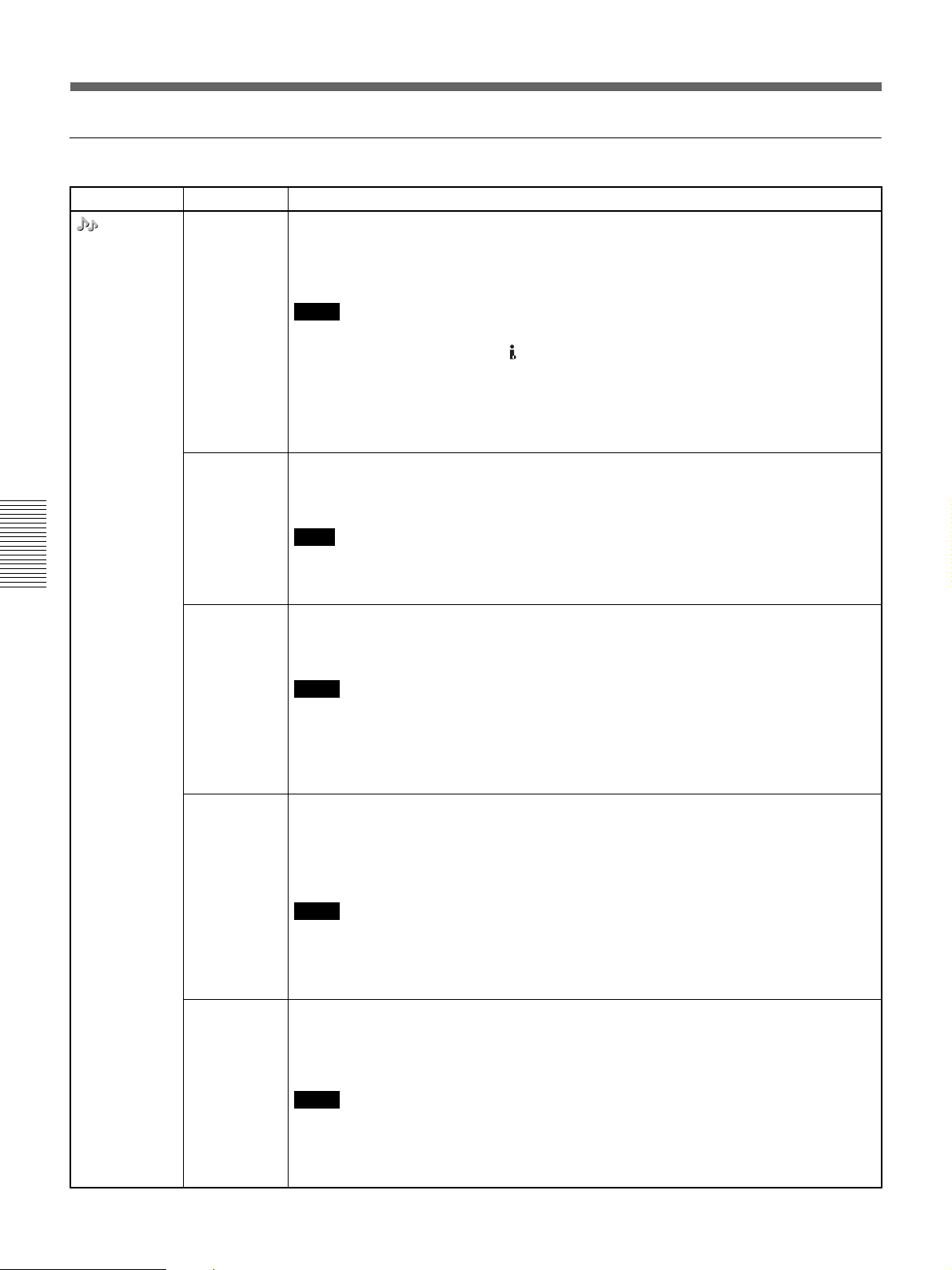
Operating Menus
AUDIO SET menu
Icon/Menu Submenu Setting
AUDIO SET
Chapter 4 Adjusting and Setting Through Menus
AUDIO MODE
(page 39)
AUDIO AGC
(page 39)
AUDIO REC
LV
(page 40)
AUDIO MIX
(pages 12, 19)
AUDIO LOCK
(pages 39, 71)
Selects the audio mode.
FS32K : Switches the audio mode to 4-channel mode (12-bit mode).
BFS48K : Switches the audio mode to 2-channel mode (16-bit mode). (This setting
records the sound in all audio ranges, providing a high-quality sound
recording.)
Notes
• You can set this menu when recording in DV format only.
• When signals are input from the HDV/DV jack, the audio mode of the signals to be
recorded is the same as that of the input signals.
• Recording performs automatically in [FS48K] mode in HDV format.
• You cannot change the current setting during recording.
• Noise may occur at the instant you switch the audio mode.
• To dub audio using an audio dubbing device, select [FS32K].
Selects whether to adjust the [AUDIO REC LV] automatically or not.
BON : Adjusts the audio recording level automatically.
OFF : Adjusts the audio recording level manually. (Set the audio recording level
with [AUDIO REC LV] (page 54).)
Note
Even when this menu is set to [ON], the setting is not effective against a volume level which
exceeds the dynamic range of the input amplifier. For details on the available volume levels,
see “Specifications” of the unit (page 75).
Adjusts the audio recording level for analog audio input (CH-1 and 2) while recording.
–6 dB : Decreases 6 dB from the original audio input level.
B0 dB : Leaves the original audio input level.
+6 dB : Increases 6 dB from the original audio input level.
Notes
• This setting is available only when [AUDIO AGC] is set to [OFF].
• When the level reaches the maximum value of the audio level meter and the meter turns
red, the sound will be distorted.
• For details on the maximum audio recording level input, see “Specifications” of the unit
(page 75).
Selects the audio to be output from the AUDIO jacks during the 4-channel mode.
BCH1, CH2 : Outputs only channels 1 and 2 audio.
MIX : Outputs the synthesized audio of channels 1 and 3, and channels 2 and 4.
(The audio output level becomes 50% (–6 dB) of the original audio levels
on each channel.)
CH3, CH4 : Outputs only channels 3 and 4 audio.
Notes
• You cannot set this menu for a tape recorded using the [FS48K] audio mode of the [AUDIO
MODE] menu.
• You cannot set this menu during HDV recording/playback.
• The audio level meter displays the audio level of the current setting in this menu.
BUNLOCK MODE :Records the sampling clocks of audio and video independently. This
mode applies to a consumer DV tape.
LOCK MODE : Synchronizes the sampling clocks of the audio and video for recording.
This setting is effective for digital processing and performs a clean
splice during the audio editing process.
Notes
• You can set this menu when recording in DV (SP) format only.
• When recording in HDV or DVCAM format, the menu is set to [LOCK MODE].
• During i.LINK input, the same setting as that of the input signal is selected, regardless of
this setting.
54 Chapter 4 Adjusting and Setting Through Menus
Page 55

Icon/Menu Submenu Setting
AUDIO SET
JOG AUDIO
(page 34)
Selects either to turn the sound output on or off when the tape is played at a speed other
than normal. (Available in DVCAM/DV format only.)
BOFF : Does not output the sound when playing a tape at a speed other than
ON : Outputs the sound when playing a tape at a speed other than normal.
Notes
• When a tape recorded in HDV format is played back, the sound cannot be output in various
speeds.
• Even if you have set this item to ON, the sound may not be output or may be interrupted
depending on the recording format or tape conditions.
VTR SET menu
Icon/Menu Submenu Setting
VTR SET AUTO
REPEAT
(page 35)
AUTO INDEX
(page 40)
STILL PICT Selects the image displayed in the still mode (DVCAM/DV (SP) format only).
FF/REW
SPEED
(pages 8, 9)
STILL TIME Selects the time to switch to the tape protection mode from the still mode.
Selects whether to playback with automatic repeat or not.
BOFF : Disables playback with AUTO REPEAT.
ON : Enables playback with AUTO REPEAT.
Selects whether or not to mark an index signal automatically when the unit in the stop mode
starts recording.
BON : Marks an index signal at the beginning of the recording.
OFF : Does not mark an index signal at the beginning of the recording.
BAUTO : Displays an optimized image according to the movement in the image.
FRAME : Displays a frame image.
FIELD : Displays a field image.
Notes
• If you select [FIELD], the image of field 2 is displayed.
• For an HDV format video, an optimized image according to the movement in the image is
displayed.
Selects the tape transport mode in fast-forward and rewind.
BFF/REW : Fast-forwards or rewinds the tape at maximum speed without displaying
SHUTTLEMAX : Fast-forwards or rewinds the tape at maximum speed while displaying
B30sec : 30 seconds
1min : 1 minute
2min : 2 minutes
3min : 3 minutes
Notes
• If the unit is left in the playback pause mode for a long time, the tape or the video heads
may be damaged or the video heads may become clogged. Select the shortest time
possible. Particularly, when using a Mini-DV cassette that is longer than 60 minutes, select
[30sec] or [1min].
• When the setting is changed in the playback pause mode, the first tape protection mode
change uses the time setting from before the settings were changed. From the second tape
protection mode change, the new time setting is used.
normal.
Chapter 4 Adjusting and Setting Through Menus
the picture.
the picture.
DVCA M
NTSC: Approx. 14 times normal speed
PAL: Approx. 17 times normal speed
HDV/DV(SP)
Approx. 24 times normal speed
(Continued)
Chapter 4 Adjusting and Setting Through Menus 55
Page 56

Operating Menus
Icon/Menu Submenu Setting
VTR SET FROM STILL Selects the tape protection mode to change the mode to after the time set in [STILL TIME] is
FROM REC P Selects the tape protection mode which the unit changes to after the recording has been
past.
BSTOP : Stops the tape.
STEP FORWARD :Forwards one frame.
Note
If you play a tape recorded in HDV format with [STEP FORWARD] selected, the tape
advances a few frames forward at a time.
paused for more than 3 minutes.
BSTOP : Stops the tape.
REC PAUSE : Maintains the recording pause mode.
Note
When the recording pause mode continues for a long time after you select [REC PAUSE],
the tape may be damaged or the video heads may be damaged or clogged. If there is no
other reason to do otherwise, select [STOP]. Particularly when you use a Mini-DV cassette
that is longer than 60 minutes, select [STOP].
TC/UB SET menu
Icon/Menu Submenu Setting
Chapter 4 Adjusting and Setting Through Menus
TC/UB SET
HDV/DV IN TC Selects whether to record internal time code or external time code while the unit records
signals input from the HDV/DV jack.
BINTERNAL : Records the time code generated by the internal time code generator.
(If there is time code already recorded on the tape, the unit records
continuous time code from this point.)
EXTERNAL : Records the time code with video and audio signals input from the HDV/
DV jack.
Notes
• Bars (– –:– –:– –:– –) are recorded as the time code if you start recording when this item is
set to [EXTERNAL], the INPUT SELECT switch on the front panel is set to HDV/DV, and no
signal is input via the HDV/DV jack.
When any signals are input, the time code of the signals is recorded.
• If you set this item to [EXTERNAL] and the external time code input is discontinuous or
does not advance correctly, recording or displaying of the time code on the unit may not be
done correctly. If there is a discontinuous time code on your recorded tape, you may not be
able to edit or search correctly, depending on the device used to edit.
56 Chapter 4 Adjusting and Setting Through Menus
Page 57

Icon/Menu Submenu Setting
TC/UB SET TC FORMAT Selects the recording mode of the time code when 60i format is used.
BAUTO : Automatically sets the mode in accordance with the mode already set on a
cassette tape. (If nothing is recorded on the tape, the non-drop frame mode
is set. If the unit cannot correctly read the frame mode on the tape, it will
use the frame mode that was set in the last position on the tape that the
unit can read correctly. If you remove the cassette, the mode of the last
position that the unit was able to read correctly is cleared and the non-drop
frame mode is set when recording is restarted from the same position. If
[TC MAKE] is set to [PRESET], the non-drop frame mode is set.)
DF : Selects the drop frame mode.
NDF : Selects the non-drop frame mode.
Note
When [60i/50i SEL] is set to [50i], the unit operates as a 50i specification model. Therefore,
the time code is set to the non-drop frame mode. Even if 60i signals are input via an i.LINK
connection when [60i/50i SEL] is set to [50i], the time code generated by the unit is in the
non-drop frame mode regardless of the [TC FORMAT] setting. To set the time code to the
drop frame mode, set [60i/50i SEL] to [60i]. As a result, [TC FORMAT] setting will return to
the status before the [60i/50i SEL] menu was set to [50i].
TC RESET Resets the time code value to 00:00:00:00.
BNO : Does not reset the time code value.
YES : Resets the time code value.
Note
WhenThis setting is available only when the unit is in REC or REC PAUSE mode. Also, when
the INPUT SELECT switch is set to HDV/DV and [HDV/DV IN TC] is set to [EXTERNAL], this
setting will not be affected and the time code will not be reset.
Chapter 4 Adjusting and Setting Through Menus
OTHERS menu
Icon/Menu Submenu Setting
OTHERS LANGUAGE You can select the desired language on the Data display screen. You can choose Simplified
COMMANDER
(page 17)
PB YNR Selects the noise reduction level for the luminance signals when a tape is played.
English if your native language is not available among the options.
Selects the control device.
BWIRELESS : Enables operation by the Remote Commander.
CONTROL S: Enables operation by the DSRM-10 remote control unit (not supplied)
connected to the CONTROL S jack. (The Remote Commander is
disabled.)
Notes
• The unit accepts signals from any Sony Remote Commander with its command mode set
to VTR4, not only the supplied one. To disable operation from any Remote Commander, set
this item to CONTROL S.
• You can use the DSRM-20 (no longer manufactured: not supplied).
BOFF : No noise reduction
LOW : Low noise reduction
HIGH : High noise reduction
Notes
• When you use noise reduction, there may be an afterimage depending on the condition of
the picture.
• Noise reduction is also available with pictures output from the HDV/DV jack. Use caution
when dubbing and editing a picture via the HDV/DV jack.
(Continued)
Chapter 4 Adjusting and Setting Through Menus 57
Page 58

Operating Menus
Icon/Menu Submenu Setting
OTHERS PB CNR Selects the noise reduction level for the chrominance signals when a tape is played.
CLOCK SET
(page 38)
HOURS
METER
(page 70)
Chapter 4 Adjusting and Setting Through Menus
AC ON MODE Switches the state into which the unit goes when it is connected to the AC outlet.
60i/50i SEL
(page 38)
BOFF : No noise reduction
LOW : Low noise reduction
HIGH : High noise reduction
Notes
• When you use noise reduction, there may be an afterimage depending on the condition of
the picture.
• Noise reduction is also available with pictures output from the HDV/DV jack. Use caution
when dubbing and editing a picture via the HDV/DV jack.
1 Press the J/j buttons to adjust the number, then press the K/k buttons to set the
month, day, hour, and minute.
2 Press the EXEC button to execute.
Notes
• 12:00 AM stands for midnight and 12:00 PM stands for noon when [TIME DISPLAY] in
[DISPLAY SET] menu is set to [12H].
• If you do not use the unit for 3 months or more, the built-in rechargeable battery will
become completely discharged, and the settings of the day and the time may be cleared
from the memory. In this case, charge the built-in rechargeable battery and set the clock
again (page 70).
Displays the accumulated time counts (using the digital hours meter) in units of 10 hours or
10 counts.
OPERATION :Power on duration
DRUM RUN : Drum rotation duration
TAPE RUN : Tape run duration
THREADING :Tape unthreading count
BSTANDBY : Makes the unit go into the standby mode.
ON : Turns the unit on.
Switches between 1080/60i (NTSC) and 1080/50i (PAL).
1 Press the J/j buttons to select [YES], then press the EXEC button.
60i/50i SEL
Change to 50i?
Reboots
after change.
YES
NO
2 Press the J/j buttons to select [YES] again, then press the EXEC button.
INITIALIZE Resets the settings to the default settings, except the CLOCK SET settings.
1 Press the J/j buttons to select [YES], and then press the EXEC button.
INITIALIZE
Res et a ll s ettings
except "CLOCK SET"
to defaults.
YES
NO
2 Press the J/j buttons to select [YES] again, then press the EXEC button.
58 Chapter 4 Adjusting and Setting Through Menus
Page 59

Chapter
5
Maintenance
Troubleshooting
Please check the following before contacting your Sony dealer.
General Operation Troubles
Symptom Cause/Remedy
A menu item is not available. • There are menus that cannot be used depending in the [IN/OUT REC] menu
setting.
t Change the [IN/OUT REC] menu settings (page 50).
• Some menu items are only available in EE mode or playback mode.
t Set the unit to EE mode or playback mode.
• Some menu items are only available when the tape is inactive.
• There are some menus you cannot use without setting the clock.
Some menu item settings change
accidentally.
The unit operates by itself. • [COMMANDER] in the [OTHERS] menu is set to [WIRELESS] and a Sony
The supplied wireless Remote
Commander does not work.
Even though the settings on the unit are
correct, you cannot make the unit record
using the DSRM-10 Remote Control Unit
(not supplied).
Whenever you connect the unit to an AC
outlet or the AC Adaptor, the unit turns on
automatically.
• You have pulled out the power cord during a menu operation.
t Adjust the menu again. To prevent this incident recurring, do not pull out the
plug while adjusting the menu or the brightness of the LCD monitor.
Remote Commander with its command mode set to VTR4 is operating near the
unit.
t Set [COMMANDER] to [CONTROL S] (page 57).
t Set [COMMANDER] in the [OTHERS] menu to [WIRELESS] (page 57).
t On the DSRM-10 Remote Control Unit, press the PLAY button while holding
the REC button down.
• [AC ON MODE] in the [OTHERS] menu is set to [ON].
t Set [AC ON MODE] to [STANDBY] (page 58).
• There is a cassette inside the unit and [AUTO REPEAT] in [VTR SET] menu is
set to [ON].
t Set [AUTO REPEAT] to [OFF] (page 55).
Chapter 5 Maintenance 59
Page 60

Troubleshooting
Power sources
Symptom Cause/Remedy
The power cannot be turned on. • The AC power cord is disconnected.
t Connect the AC power cord.
The unit will not operate even if the power
has been turned on.
The unit does not operate properly when
the AC Adaptor is used.
• Moisture condensation has occurred (page 69).
• The cassette is not inserted straight.
t Eject and reinsert it correctly.
t Disconnect the power supply and then reconnect it after about 1 minute. If the
unit does not operate even after you reconnect the power, use a sharp-tipped
ballpoint pen or similar tool to press the RESET button. When you press the
RESET button, all settings, including the date, time, and 60i/50i are initialized
(page 13).
t Turn off the power and remove the power cord from the AC outlet and then
reconnect the power cord.
Cassette tapes
Symptom Cause/Remedy
The cassette cannot be inserted. • There is moisture condensation on the head drum (page 69).
t With the unit powered on, wait more than one hour.
• The cassette is not inserted straight.
t Eject and reinsert it correctly.
• Another cassette has been loaded already.
t Remove the cassette and insert the one you want to load.
It takes time to eject the cassette. • This is not a malfunction.
Chapter 5 Maintenance
The cassette tape is not ejected when you
press the EJECT button.
The cassette memory data and title are not
displayed when using a cassette tape with
the cassette memory function.
The remaining tape time is not displayed. t To always display the remaining tape time, set [ REMAINING] in the
t The unit ejects the cassette slowly to protect the tape. While the cassette is
being ejected, the q (cassette) indicator blinks.
t Check whether the power supply is connected properly.
• Moisture condensation has occurred in the unit (page 69).
• The unit does not support the cassette memory function and therefore such data
is not displayed.
[DISPLAY SET] menu to [ON] (page 53).
Output/Playback
Symptom Cause/Remedy
Superimposed text data is displayed on
the monitor.
Cannot playback. t If the tape has reached its end, rewind the tape.
Cannot playback in reverse at various
speeds.
30p and/or 24p characteristics of the tape
are not detected.
t Change the setting of the DISPLAY OUTPUT switch on the front panel (page
6).
You cannot select the type of the text data to be displayed.
• The unit cannot play back a tape recorded in HDV format in the reverse direction
at various speeds (page 33).
• While the tape is fast forwarding or rewinding during playback, a portion of the
tape recorded using 30p or 24p system has been detected as that of a 60i
system.
t To detect the portion as 30p or 24p, search for the part during playback at
normal speed.
60 Chapter 5 Maintenance
Page 61

Symptom Cause/Remedy
Horizontal lines are displayed on an image.
An image has block noise.
An image is blurred or not displayed.
• The video heads are dirty.
t Clean the video heads using the supplied cleaning cassette.
• A damaged tape is loaded.
t Remove the cassette and insert another one.
• You have tried to make the unit play back a tape recorded in LP mode of the DV
format.
t The unit can play back only tapes recorded in the HDV, DVCAM format or in
SP mode of the DV format. A tape recorded in LP mode of the DV format
cannot be played back on the unit (page 23).
A picture input via the HDV/DV jack is
not displayed.
t Reconnect the i.LINK cable (not supplied).
• The INPUT SELECT switch is set to a position other than HDV/DV.
t Set the switch to HDV/DV (page 6).
t Set [HDV/DV SEL] in the [IN/OUT REC] menu correctly (page 50).
EE picture and EE sound are not output. • [EE/PB SEL] in the [IN/OUT REC] menu is set to [PB].
t Set [EE/PB SEL] to [EE] (page 52).
• The setting of the INPUT SELECT switch does not match the signal input.
t Set the switch according to the signal input (page 6).
The audio breaks up. • A damaged tape is loaded.
t Remove the cassette and insert another one.
• The video heads are dirty.
t Clean the video heads using the supplied cleaning cassette.
• You have tried to make the unit play back a tape recorded in LP mode of the DV
format.
t The unit can play back only tapes recorded in the HDV, DVCAM or DV (SP)
formats. A tape recorded in LP mode of the DV format cannot be played back
on the unit (page 23).
Cannot perform a date search or index
search.
The time code is not reset to “00:00:00:00”
after rewinding a tape to the recording
starting point.
“– – – – – –” appears on the date display
(page 32).
• There is a portion with no recording at the beginning or in the middle of a tape.
This is not a malfunction.
• The time code is not displayed correctly at the starting point of recording. This
condition, however, is not a malfunction. When you restart playback, the time
code and images are displayed correctly from the starting point.
• The tape has been played back without setting the date and time.
t Set the date and time (page 58).
• The tape portion being played back has no recording.
• If there is a scratch or noise on the tape, the data code cannot be read.
Although the component video cable is
connected properly to a television set or
monitor to play back a tape, no image or
audio is output.
When you connect the unit to a 4:3
television set, the displayed image
appears flattened.
t Use the correct setting for [COMPONENT] of [VIDEO OUT] in the [IN/OUT
REC] menu depending on the equipment connected (page 27, 51).
• No audio is output from the COMPONENT OUT jacks.
t Connect an audio cable.
t When you output from the COMPONENT OUT jacks, set [COMPONENT] and
[DOWN CONVERT] of [VIDEO OUT] in the [IN/OUT REC] menu correctly
before playback (page 27, 51).
When you output from the HDV/DV jack, set [HDV t DV CONV] and
[DOWN CONVERT] of [i.LINK SET] in the [IN/OUT REC] menu correctly
before playback (page 28, 51).
When you output from the S VIDEO jack and VIDEO jack, set [DOWN
CONVERT] of [VIDEO OUT] in the [IN/OUT REC] menu correctly before
playback.
t DVCAM/DV tape images recorded in the wide mode are not displayed
properly. Use a widescreen-compatible monitor.
Chapter 5 Maintenance
(Continued)
Chapter 5 Maintenance 61
Page 62

Troubleshooting
Symptom Cause/Remedy
Even though [HDV/DV IN TC] in the [TC/
UB SET] menu is set to [EXTERNAL], the
time code of the input i.LINK signal is not
recorded.
After playing at 1/10 of normal speed in
forward or reverse for more than 1 minute,
normal playback forward starts.
Playback pause mode is released and the
unit goes into the stop mode.
Playback pause mode is released and the
tape forwards for each preset time interval.
The pause mode of recording is released
automatically.
When the tape is rewound to its beginning,
the playback automatically starts.
Chapter 5 Maintenance
During playback, the unit starts rewinding
suddenly.
When the tape reaches its end, rewinding
starts automatically.
No sound or undesired sound is output
from the AUDIO OUT jacks.
The unit starts playback itself without
commands.
The unit does not function as part of a
digital non-linear editing system.
Although the i.LINK cable is connected,
the image from external equipment is not
displayed.
• The i.LINK signal output from the digital non-linear editing controller does not
include a time code.
t Confirm that the editing software you are using is capable of outputting a time
• The INPUT SELECT switch is not set to HDV/DV.
t Set it to HDV/DV (page 6).
• To protect a tape, the unit is set to start normal playback after playing at 1/10 of
normal speed in forward or reverse for more than 1 minute.
t Play back the tape at 1/3 of normal speed in forward or reverse.
• To protect the tape, the unit is set to go into the stop mode after the playback
pause mode continues for a certain period.
t Set [FROM STILL] in the [VTR SET] menu to [STEP FORWARD]. If you do
• To protect the tape, the unit is set to forward the tape after the playback pause
mode continues for a certain period.
t Set [FROM STILL] in the [VTR SET] menu to [STOP]. If you do so, the unit
• To protect the tape and the video heads, the unit goes into the stop mode after
the pause mode of recording, audio dubbing, or duplicating continues for more
than 3 minutes.
t To maintain the pause mode, set [FROM REC P] in the [VTR SET] menu to
• [AUTO REPEAT] in the [VTR SET] menu is set to [ON].
t Set [AUTO REPEAT] to [OFF].
• You pressed the PLAY button while holding the REW button down.
t If you do this, the unit rewinds the tape to its beginning and begins playback
• [AUTO REPEAT] in the [VTR SET] menu is set to [ON].
t When [AUTO REPEAT] is set to [ON], the unit starts rewinding at the moment
• [AUTO REPEAT] in the [VTR SET] menu is set to [ON].
t When [AUTO REPEAT] is set to [ON], the unit starts rewinding at the moment
t When the audio mode is 32 kHz (4-channel), you can select the audio channel.
• [AUTO REPEAT] in the [VTR SET] menu is set to [ON].
t Set [AUTO REPEAT] to [OFF].
• When [COMMANDER] in the [OTHERS] menu is set to [WIRELESS], the unit
responds to signals from the Remote Commander.
t Set [COMMANDER] to [CONTROL S].
• The INPUT SELECT switch is set to a setting other than HDV/DV.
t Set it to HDV/DV (page 6).
• The editing controller or the editing software is not compatible with the unit.
t
t Disconnect and then reconnect the i.LINK cable correctly.
• The INPUT SELECT switch is set to a setting other than HDV/DV.
t Set it to HDV/DV (page 6).
code.
so, the tape will forward by one frame for each time interval set in [STILL
TIME] (page 56).
goes into the stop mode after the playback pause mode continues for the
interval set in [STILL TIME] (page 56).
[REC PAUSE] (page 56).
(page 9).
when a signal for index search or a blank portion is detected. Set [AUTO
REPEAT] to [OFF].
when the end of the tape is detected. Set [AUTO REPEAT] to [OFF].
Set [AUDIO MIX] in the [AUDIO SET] menu according to the desired channel.
Refer to the instruction manuals of the controller or the software and consult
their manufacturers.
62 Chapter 5 Maintenance
Page 63
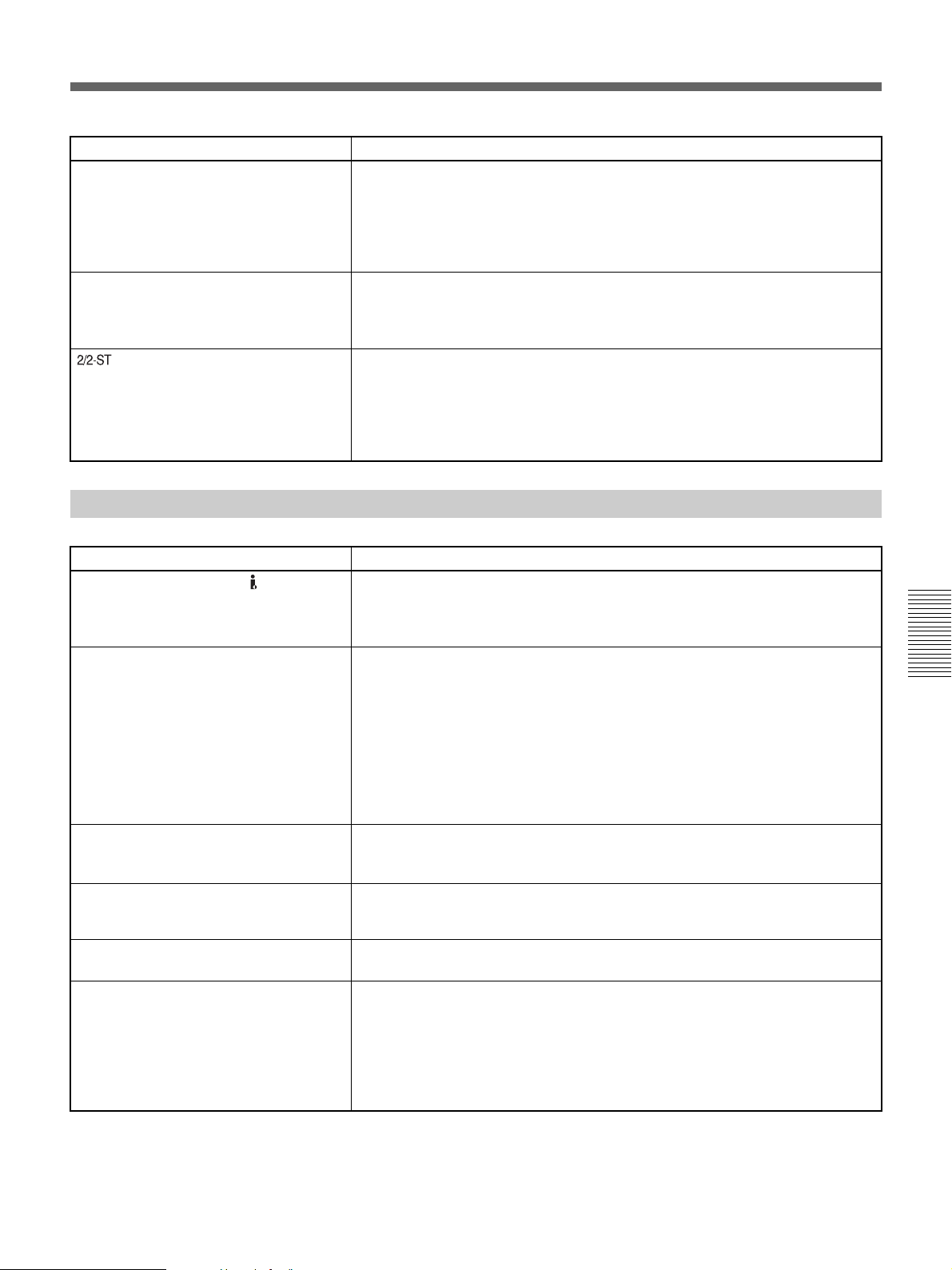
Symptom Cause/Remedy
No image is displayed even though the
video cable is connected correctly.
The image loses color or is distorted when
you play back the tape on a television set
or monitor connected to the unit.
is displayed on the screen. • This icon is displayed when you playback a tape recorded with 4-channel
• There are output restrictions for some [COMPONENT] settings of [VIDEO OUT]
in the [IN/OUT REC] menu. For details, see page 51.
• The INPUT SELECT switch setting does not match the cable connected to the
unit.
t Set the INPUT SELECT switch to S VIDEO or VIDEO to match the cable
connection.
t Connect the unit to a television set or monitor that is compatible with its [60i/50i
SEL] format.
t Set [60i/50i SEL] in the [OTHERS] menu, according to the signal-format (page
58).
microphone recording on another device using external surround microphones.
The unit does not support 4-channel microphone recording using external
surround microphones. (This icon is displayed when you play back a tape
recorded with external 4-channel recording using a surround microphone in
DVCAM or DV (SP) format.)
Recording
Symptom Cause/Remedy
No picture is output via the HDV/DV
jack.
You do not know how to adjust the input
level.
The recorded level is too low.
The recorded sound is distorted.
No sound or undesired sound is output
from the AUDIO OUT jacks.
If an i.LINK cable is connected when you
edit the dubbing, the monitor does not
display any image.
EE sound is not output. • When the audio mode is 32 kHz (4-channel), set [AUDIO MIX] in the [AUDIO
EE picture and EE sound are not output. • [EE/PB SEL] in the [IN/OUT REC] menu is set to [PB].
t Reconnect the i.LINK cable (not supplied).
• INPUT SELECT switch is set to a position other than HDV/DV.
t Set the switch to HDV/DV (page 6).
t Set [HDV/DV SEL] in the [IN/OUT REC] menu correctly (page 50).
Confirm the level of the sound output from the player by referring to the player’s
instruction manual.
If you are not clear about the player’s output level, try the following procedures.
• Set [AUDIO AGC] in the [AUDIO SET] menu to [OFF], set [AUDIO REC LV] to
[0 dB], and play back the tape which you intend to use for playback to check the
audio level meter. If the audio level meter lights up in red at the maximum audio
level of the playback, set [AUDIO REC LV] to [–6 dB]. When the volume is too
low, set [AUDIO REC LV] to [+6 dB]. If the audio level meter lights up in red, the
sound will be distorted. For details of the acceptable maximum input level, see
page 75.
• When the audio mode is 32 kHz (4-channel), set [AUDIO MIX] in the [AUDIO
SET] menu to [CH1, CH2]. When the audio mode is 32 kHz (4-channel), audio is
recorded in channel 1/2 on the unit.
t Use the correct setting for [HDV/DV SEL] in the [IN/OUT REC] menu in
accordance with the equipment to be connected (page 50).
SET] menu to [CH1, CH2] or [MIX].
t Set [EE/PB SEL] to [EE].
• The setting of the INPUT SELECT switch does not match the signal input.
t Set the switch according to the signal input.
• With an analog connection, the current setting of [60i/50i SEL] in the [OTHERS]
menu is not appropriate.
t Set it to the appropriate position for the device you are using.
Chapter 5 Maintenance
(Continued)
Chapter 5 Maintenance 63
Page 64

Troubleshooting
Symptom Cause/Remedy
The unit does not function as part of a
digital non-linear editing system. The
functions on the unit do not operate.
• The INPUT SELECT switch is set to a setting other than HDV/DV.
t Set it to HDV/DV (page 6).
• The editing controller or the editing software is not compatible with the unit.
t Refer to the instruction manuals of the controller or the software and consult
their manufacturers.
Chapter 5 Maintenance
64 Chapter 5 Maintenance
Page 65

Warning Indicators and Messages
Self-diagnosis display/Warning Indicators
The following alarm indicators may appear on the LCD monitor or an external monitor. For further information about
each symptom and recovery method, see the relevant page indicated in the parentheses.
Message/Alarm Indicator Cause/Corrective Action
C:ss:ss/E:ss:ss (Self-diagnosis
display)
% (Moisture condensation warning)* t Remove the cassette, unplug the power cord, and leave the unit for
Q (Warning indicator pertaining to the
tape)
Z (Eject cassette warning)*
If an error still recurs after you retry the corrective action several times, contact
Sony Customer Service or your place of purchase.
C:21:ss
t Condensation has occurred. Remove the cassette and insert it again after
approximately 1 hour (page 69).
C:22:ss
t The video head is dirty. Use a cleaning cassette to clean the head (page 67).
C:31:ss/C:32:ss
t Symptoms other than the above are occurring. Insert the cassette again and
retry the operation. Do not take this action, however, if there is any
condensation at all in the unit (page 69).
t Unplug the power cord, plug it in again, and then retry the operation.
t Replace the tape.
approximately 1 hour (page 69).
The icon blinks slowly.
• The remaining tape time is less than 5 minutes.
The icon blinks rapidly.
• Condensation has occurred (page 69).
• The self-diagnostics message is displayed (page 65).
Chapter 5 Maintenance
* CAUTION indicator will blink when an alarm indicator or message is displayed (page 7).
Chapter 5 Maintenance 65
Page 66

Warning Indicators and Messages
Alarm Messages
The following alarm messages will appear together with the alarm indicators. Take corrective action according to the
displayed message.
Item Message Cause/Corrective Action
Moisture
condensation
Cassette/Tape Q Insert a cassette. t See page 21.
Others Cannot record due to copyright protection. —
% Z Moisture condensation. Eject the cassette. t See page 69 for details.
% Moisture condensation. Turn off for 1H. t See page 69 for details.
Z Reinsert the cassette. Check for damage to the tape or other
irregularities.
Q Z The tape is locked –check the tab. t See page 20.
Q The tape has reached the end. —
Change to correct tape format. This is an unsupported format and cannot be
played back.
No output image in “HDV/DV SEL”. Change format. Stop playback or signal input, or change the
[HDV/DV SEL] setting (page 50).
x Dirty video head. Use a cleaning cassette. t See page 67.
Unplug power cable. —
Reinsert the cassette. —
Invalid input signal. The signal that has been input to the unit is
invalid. Check the input signal.
Power voltage error. —
Chapter 5 Maintenance
66 Chapter 5 Maintenance
Page 67
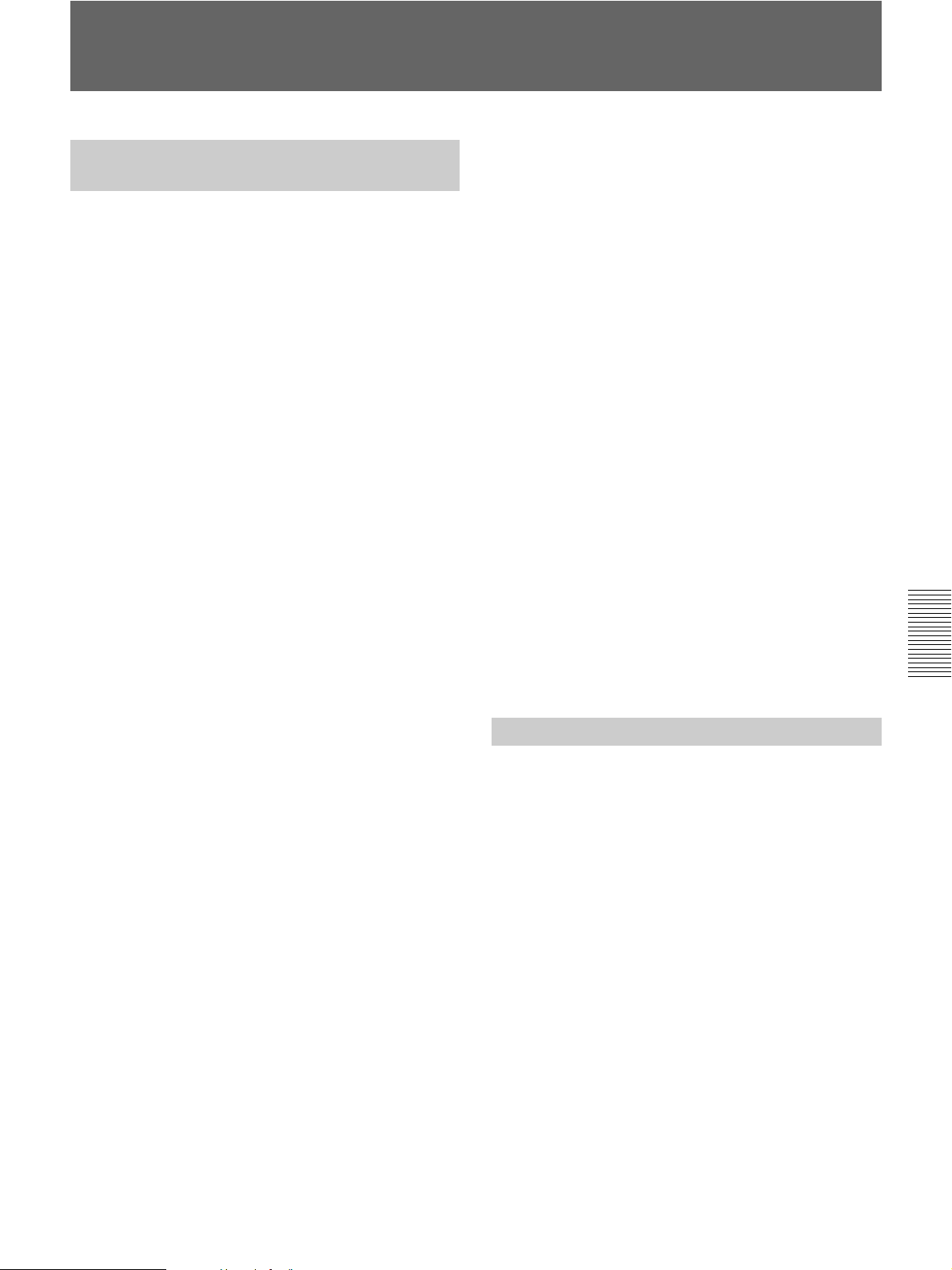
Notes on Use
Notes on the Videocassette Recorder
Do not use the unit in a place subject to direct
sunlight or heat sources
If you do, its cabinet, mechanical parts, etc., may be
damaged.
Do not place the unit in humid places
Do not place the unit in places where they may be
exposed to water-splash or to humidity. Do not place
water-filled containers or vases on the unit. Doing so
may cause the unit to malfunction.
Do not use the unit in an extremely hot place
If the unit is left in a car parked with the windows closed
(especially in summer), its cabinet, mechanical parts,
etc., may be damaged or it may not work correctly.
If the unit is brought directly from a cold to a
warm location
Moisture may condense inside the unit and cause
damage to the video heads and tape. If you use the unit
in a place subject to direct cold currents from an air
conditioner, moisture may also condense inside the unit.
Do not place a heavy object on the unit
The cabinet, mechanical parts, etc., may be damaged, or
the unit may not work correctly.
Do not handle the unit roughly
Avoid rough handling or mechanical shock to the unit.
To avoid damaging the cabinet’s finish
Plastic is often used for the surface finishing of the unit.
Do not spray a volatile solvent such as an insecticide
toward the cabinet or place rubber or vinyl products on
the cabinet for a long time. If you do, the finish of the
cabinet may be damaged or the coating may come off.
Do not clean the cabinet with thinner or
benzine
The cabinet may be damaged or its coating may come
off. When you use a chemical-impregnated cloth, use it
according to its directions.
Clean the cabinet with a soft dry cloth
When the cabinet is very dirty, clean it with a soft dry
cloth lightly moistened with a mild detergent solution
and finish it with a dry cloth.
To prevent electromagnetic interference
caused by radio communication equipment
such as cellular phones, transceivers, etc.
The use of radio communication equipment such as
cellular phones or transceivers near the unit may cause
a malfunction and can affect the audio/video signals.
Cellular phones or transceivers near the unit should be
switched off.
Do not use the unit in an area exposed to
radiation
A malfunction may occur.
Checking the video heads every 1000 hours
A VCR is a high-precision piece of equipment that
records and plays back the picture recorded on a
magnetic tape. In particular, the video heads and other
mechanical parts may become dirty or worn. To
maintain a clean picture, we recommend maintenance
every 1000 hours, even though the conditions of use
may differ, depending on temperature, humidity, dust,
etc.
Connecting other equipment
When you connect the unit to other equipment or a
computer using an i.LINK cable, confirm the direction
of the jack. If you forcibly insert the jack, the terminal
may be damaged or cause the unit to malfunction.
Cleaning of the Video Heads
With clogged video heads, the unit cannot record
properly. Clean the video heads to prevent noise on the
recorded picture or audio. For cleaning, use the supplied
cleaning cassette.
Before recording an important event
The unit cannot record properly with clogged video
heads. To ensure normal recording and clear pictures
and sound, clean the video heads before recording an
important event.
Every 50 hours
If you repeat the tape transport operation, the video
heads will become dirty and coated with fine dirt or
dust. Clean the heads every 50 hours.
After using a tape prone to clog the heads
If using such a tape causes the symptoms illustrated
below, clean the heads.
Chapter 5 Maintenance
Do not put magnetic objects close to the unit
Magnetic fields may damage the recording.
Chapter 5 Maintenance 67
Page 68

Notes on Use
When the symptoms caused by clogged video
heads appear
Even if you clean the heads periodically, clogging of the
heads may occur anyway. Clean the heads when:
• mosaic-pattern noise appears on the playback picture.
• the playback picture freezes.
• a part of the playback picture does not move.
• playback pictures do not appear.
• playback audio is interrupted.
•“x Dirty video head. Use a cleaning cassette.”
appears during recording.
Image when the video head is dirty
With an HDV
Normal image
Playback
image pauses
With a DV/DVCAM
Playback image
disappears
Playback image
disappears
To use the cleaning cassette
Clean the video head by playing the cleaning cassette
Chapter 5 Maintenance
for ten seconds.
*If the playback image continues to be stationary or any
of the symptoms above remain even after cleaning
with the cleaning cassette, there may be a problem with
the tape. Avoid using that tape.
For details, refer to your cleaning cassette’s instruction
manual.
Note
Using the unit as listed below will make the video head
dirty.
– Subjecting the unit to temperature change or high
humidity.
t Condensation occurs. See page 69.
– Using a damaged tape.
– Using the unit for a long time.
– Using the unit where there is a lot of dirt, dust, or sand.
– Leaving a tape in the unit for a long time.
After prolonged use, the video heads may become worn
out. If optimum picture quality is not restored even after
you have cleaned the video heads with the cleaning
cassette, the video heads may have worn out. In that
case, you have to replace the video heads with new ones.
Please consult your Sony dealer.
Notes on the Video Cassettes
Note that using a tape such as those below can damage
the unit.
A moldy
tape
A tape with
a peeling
label
Using cassettes
• When using a cassette for the first time we recommend
that you run the tape for about five seconds before
recording.
• When using a cassette that has been stored for a long
time we recommend that you fast-forward and rewind
it for some time. This will correct any winding
irregularity in the cassette.
• Do not repeatedly insert and remove a cassette without
running it. The tape may become slacked or damaged.
A dirty
tape
A tape that
has been
dismantled
A spliced
tape
A slack
tape
Cleaning cassettes are replaceable. After using the
supplied cleaning cassette for the specified number of
times, buy a replacement cleaning cassette.
68 Chapter 5 Maintenance
Page 69

Cleaning the terminal
If the gold-plated terminals of a cassette become dirty,
or dirt accumulates on the terminals, the correct
remaining tape time may not be displayed.
Clean the terminal with a swab once every ten times
you eject that cassette.
Terminal
When affixing a label to the cassette
Be sure to affix a label only on the correct location so as
not to cause malfunction of the unit.
Storing cassettes
• After using the tapes rewind it, put it in its case and
store it vertically. (To prevent picture and sound
distortion.)
• Do not store tapes in the following places:
– Where the temperature gets high (in strong sunshine,
inside a car or near a heater)
– Where there is high humidity
– In a strong magnetic field (near a TV or speakers)
About Moisture Condensation
If the unit or cassette is brought directly from a cold to
a warm location, moisture may condense inside or
outside the unit or tape. If you use the tape or video
heads in this condition, the tape may adhere to the head
drum, and the video heads or the tape may be damaged,
or a malfunction may occur. When condensation occurs,
the alarm messages “% Z Moisture condensation. Eject
the cassette.” or “% Moisture condensation. Turn off for
1H.” appears. Moisture condensation is likely to occur
under the following conditions:
• The unit or cassette is brought from the cold outdoors
to a warm indoor location.
• The unit or cassette is brought from the air-conditioned
indoors to the hot outdoors.
• The unit is used in a place subject to cold currents from
an air conditioner.
When bringing the unit or cassette from a cold place to
a warm place or vice versa, put it in a plastic bag and
seal the bag tightly. After bringing it into the new place,
leave the bag on for more than one hour, and remove the
bag when the air temperature inside it has reached the
temperature surrounding it.
If moisture condensation occurs
Remove the cassette immediately. While the alarm
indicator is displayed, you cannot operate the unit
except to press the EJECT button. Turn off the power
until the condensation disappears (approximately
1 hour). If the alarm message does not appear when you
turn on the unit, and if % or Z does not blink when you
insert a cassette and press the video operation button,
you can use the unit again. If there is negligible
condensation in the unit, this condensation may not be
detected. In that case, the cassette may not be ejected for
approximately 10 seconds. This is not a malfunction.
Chapter 5 Maintenance
Chapter 5 Maintenance 69
Page 70

Notes on Use
Digital Hours Meter About the Built-in Rechargeable
The digital hours meter keeps cumulative counts of the
total operation time, the head drum rotation time, the
tape running time and the number of unthreading
operations. These counts can be displayed on the menu.
Use them as guidelines for scheduling maintenance. In
general, consult your Sony dealer about necessary
periodic maintenance checks.
The digital hours meter has the following four display
modes and you can check them in [HOURS METER] of
the [OTHERS] menu (page 58).
• OPERATION mode
The cumulative total hours of operating time is
displayed in 10-hour increments.
• DRUM RUN mode
The cumulative total hours of drum rotation with tape
threaded is displayed in 10-hour increments.
• TAPE RUN mode
The cumulative total hours of tape running time is
displayed in 10-hour increments.
Chapter 5 Maintenance
• THREADING mode
The cumulative number of tape unthreading operations
is displayed in 10-operation increments.
Battery
The unit is provided with a rechargeable battery that
retains the date/time and various settings regardless of
power-on and power-off status. The rechargeable
battery is charged as long as the unit is operated. If the
period the unit is operated is short, the battery
discharges gradually and if it is not used at all for
approximately 1 month, the battery will discharge
completely. In that case, charge the battery and then
start using the unit. If you do not need to record the date
and time when the rechargeable battery is not fully
charged, you can use the unit in this state.
Charging the rechargeable battery
Connect the unit to the AC outlet using the AC Adaptor
and power cord for about 24 hours. (The unit does not
need to be turned on.)
Using your Videocassette Recorder abroad
You can use your Videocassette Recorder in any
country/region using the AC Adaptor.
Supplied within 100 V to 240 V AC, 50 Hz/60 Hz.
Use a commercially available AC plug adaptor [a], if
necessary, depending on the design of the wall outlet
[b].
70 Chapter 5 Maintenance
AC Adaptor
[a] [b]
Notes on the License
ANY USE OF THIS PRODUCT OTHER THAN
CONSUMER PERSONAL USE IN ANY MANNER
THAT COMPLIES WITH THE MPEG-2 STANDARD
FOR ENCODING VIDEO INFORMATION FOR
PACKAGED MEDIA IS EXPRESSLY PROHIBITED
WITHOUT A LICENSE UNDER APPLICABLE
PATENTS IN THE MPEG-2 PATENT PORTFOLIO,
WHICH LICENSE IS AVAILABLE FROM MPEG
LA, L.L.C., 250 STEELE STREET, SUITE 300,
DENVER, COLORADO 80206.
Page 71

Appendix
Notes on Dubbing
Dubbing with the S VIDEO or VIDEO jacks
When you use the unit as a recorder to perform dubbing between the unit and other equipment using the S VIDEO
jack and the VIDEO jack, the format to be used for recording is set according to the [ REC MODE] setting in the
[IN/OUT REC] menu.
For details, see the following table.
Playback and editing of a tape may be restricted for some dubbing methods. Read Chapter 3 “Dubbing/Editing”
before dubbing a tape.
Some editing software can correctly edit even a tape created in [LOCK MODE]. In that case, select [LOCK MODE]
if required.
Recording tapes used when the unit serves as a recorder
Input signal format
NTSC or PAL DVCAM — DVCAM (LOCK MODE)
—: Setting independent
Menu item
REC MODE AUDIO LOCK
DV SP LOCK MODE DV (LOCK MODE)
UNLOCK MODE DV (UNLOCK MODE)
Recording tape format (AUDIO MODE)
Appendix 71
Page 72

Notes on Dubbing
Dubbing with the HDV/DV jack
When you perform dubbing between the unit and digital video equipment connected with an i.LINK cable using the
unit as a player, the HDV/DV jack output format is determined in accordance with the playback tape format and
menu setting of the unit.
If you use the unit as a recorder, the format of a tape used for recording is determined in accordance with the HDV/
DV jack input format and menu setting of the unit. For details, check the following table on page 73.
Playback and editing using this tape may be limited for some dubbing methods. Before dubbing, read Chapter 3
“Dubbing/Editing.”
i.LINK output when the unit is used as a player
Menu item
Playback tape format
HDV AUTO OFF HDV (LOCK MODE)
DVCAM AUTO — DVCAM (Complies with playback tape)
DV AUTO — DV (Complies with playback tape)
HDV/DV SEL
HDV OFF HDV (LOCK MODE)
DV — No output
HDV — No output
DV — DVCAM (Complies with playback tape)
HDV — No output
DV — DV (Complies with playback tape)
i.LINK SET
HDV t DV CONV
DVCAM DVCAM (LOCK MODE)
DV (SP) DV (UNLOCK MODE)
DVCAM DVCAM (LOCK MODE)
DV (SP) DV (UNLOCK MODE)
i.LINK output format (AUDIO MODE)
Appendix
Notes
• When you play back a tape employing a copy-protection signal on the unit, you cannot record images from the unit
to other equipment.
• You cannot up convert DVCAM(DV) format to HDV format on the unit.
• During playback in HDV, if [DV SP] is selected from [HDV t DV CONV] in [i.LINK SET], AUDIO MODE is
fixed to UNLOCK MODE.
• When you play back a tape in DVCAM or DV format, the unit cannot convert between DVCAM and DV format,
or switch between LOCK MODE and UNLOCK MODE.
72 Appendix
Page 73

Recording tape when the unit is used as a recorder
i.LINK input format
HDV AUTO — HDV (LOCK MODE)
DVCAM AUTO DVCAM DVCAM (Complies with input signals)
DV AUTO DVCAM DVCAM
Menu item
HDV/DV SEL REC MODE
HDV — HDV (LOCK MODE)
DV — No recording
DV SP DV (Complies with input signals)
HDV — No recording
DV DVCAM DVCAM (Complies with input signals)
DV SP DV (Complies with input signals)
DV SP DV (Complies with input signals)
HDV — No recording
DV DVCAM DVCAM
DV SP DV (Complies with input signals)
Recording tape format (AUDIO MODE)
1)
2)
(Complies with input signals)
2)
(Complies with input signals)
3)
1) When the unit is used as a recorder, the recording format is determined by the [ REC MODE] setting in the [IN/OUT REC]
menu if the input signal format is DVCAM or DV.
2) If you duplicate a tape when the unit is set to DVCAM to be used as a recorder, the time code format of the duplicated tape
will be partially different from the time code format specified as DVCAM (note, however, this does not affect editing
accuracy in special cases).
3) The unit cannot switch between LOCK MODE and UNLOCK MODE. AUDIO MODE complies with input signals.
Notes
• On the unit, HDV signals input from an i.LINK connection cannot be down converted to DVCAM(DV) for
recording.
• If you use the tapes described in 2) above for editing, you may encounter function limitations regardless of the
player and recorder formats.
• Some DV video equipment may play back a DVCAM-formatted tape, however the contents cannot be guaranteed.
Therefore, even though you use a proper DVCAM-formatted tape for playback, and the unit dubs and creates a
DVCAM-formatted tape, the time code may be partially different from the time code format specified as DVCAM
on other DV video equipment.
• You cannot use the unit to record video and audio recorded with copyright protection signals. If you try to record
such video or audio materials, the message “Cannot record due to copyright protection.” appears on the LCD
monitor.
• When the video signals input from the HDV/DV jack in HDV format are recorded, the user bit value is copied to
the work tape. (The unit is not equipped with user bit settings and a user bitfs display function.)
Appendix
Appendix 73
Page 74

About i.LINK
The HDV/DV jack provided on the unit is an i.LINKcompliant jack. This section describes the i.LINK
standard and its features.
What is i.LINK?
i.LINK is a digital serial interface for sending and
receiving digital video, digital audio, and other data
between the unit and other equipment equipped with an
i.LINK terminal. You can also control other equipment
using i.LINK. i.LINK-compatible equipment can be
connected using an i.LINK cable. Possible applications
are operations and data exchange with various digital
AV equipment. When two or more i.LINK-compatible
pieces of equipment are connected to the unit,
operations and data exchange are possible with
equipment directly connected to the unit and also with
equipment connected to the unit via other equipment.
Note, however, that the method of operation may vary
depending on the characteristics and specifications of
the equipment to be connected. Also, there are cases
where operations and data exchange may not be
possible even if the connection is made.
Notes
• Normally, only one device can be connected to the unit
using an i.LINK cable. When you connect the unit to
HDV/DVCAM (DV)-compliant equipment that
allows multiple connections, refer to the operating
instructions of the equipment to be connected.
• i.LINK is an easy-to-remember term for the IEEE
1394 standard proposed by Sony, and is a trademark
Appendix
approved by many corporations in Japan and overseas.
• IEEE 1394 is an international standard standardized by
the Institute of Electrical and Electronics Engineers.
About the i.LINK baud rate
The maximum baud rate of i.LINK varies depending on
the equipment. There are three types.
S100 (Approximately 100 Mbps*)
S200 (Approximately 200 Mbps)
S400 (Approximately 400 Mbps)
The baud rate is listed under “Specifications” in the
operating instructions of individual equipment. It may
be indicated near the i.LINK interface on some
equipment.
The baud rate may vary from the indicated value when
the unit is connected to equipment with a different
maximum baud rate.
*What is Mbps?
Mbps stands for “megabits per second,” or the volume of
data that can be sent or received in 1 second. For example,
a baud rate of 100 Mbps means that 100 megabits of data
can be sent in 1 second.
To use the i.LINK functions of the unit
For details on how to perform dubbing when the unit is
connected to other video equipment that has an i.LINK
jack, see page 37, 41. The unit can also be connected to
other i.LINK-compatible equipment made by Sony (i.e.,
a VAIO series computer) as well as video equipment.
The unit may not be able operate with some i.LINK
video equipment such as digital televisions, DVD
recorders/players, and MICROMV recorders/players
even if they are equipped with an i.LINK jack. Before
connecting to another equipment, confirm whether this
equipment is HDV/DVCAM (DV) compatible. For
details on precautions on connections and whether or
not software applications compatible with the unit are
available, refer to the operating instructions of the
equipment to be connected.
Notes
• When you connect a computer and the unit using an
i.LINK cable, check the direction of the jack. If you
forcibly insert the jack, the terminal may be damaged
or cause the unit to malfunction.
• Be sure to connect the i.LINK cable to the computer
first and then connect it to the unit. If you connect the
i.LINK cable to the unit first, it may cause the unit to
malfunction because of static electricity.
• When you connect the unit to equipment equipped
with an i.LINK jack using the i.LINK cable, power off
the equipment and remove the power cord from the AC
outlet before connecting (or disconnecting) the i.LINK
cable. If the i.LINK cable is connected (or
disconnected) while the equipment power cord is
connected to the AC outlet, a high-voltage current (8 to
40 V) output from the i.LINK jack of the equipment
flows into the unit and may damage it.
• However the HDV/DV jack of the unit is a 6-pin
type, so no power is supplied.
Recommended i.LINK cables
Use a Sony i.LINK cable.
i.LINK and are trademarks of Sony Corporation.
74 Appendix
Page 75

Specifications
System
Video/Audio recording/playing head system
Rotating dual-head helical scan
Audio recording format (HDV)
MPEG-1 Audio Layer2
(2-channel)
16-bit 48 kHz (stereo)
Transfer rate 384 kbps
Audio recording format (DVCAM (DV))
12-bit Fs32K (Channel 1/2,
Channel 3/4)
16-bit Fs48K (Channel 1/2)
Video signal 1080/60i, NTSC color,
EIA standard system
1080/50i, PAL color,
CCIR standard system
Usable cassettes Standard DVCAM cassettes with
the mark
Mini DVCAM cassettes with
the mark
Tape speed (HDV)
Approx. 18.8 mm/s
Tape speed (DVCAM)
Approx. 28.2 mm/s
Tape speed (DV) SP: Approx. 18.8 mm/s
Recording/playback time (HDV)
Approx. 276 min
(using PHDV-276DM)
Approx. 63 min
(using PHDVM-63DM)
Recording/playback time (DVCAM)
Approx. 184 min
(using PHDV-276DM)
Approx. 41 min
(using PHDVM-63DM)
Recording/playback time (DV SP)
Approx. 276 min
(using PHDV-276DM)
Approx. 63 min
(using PHDVM-63DM)
OUT Pin jack
Impedance: Maximum 1 kΩ
(kilo ohms)
Output level: 47 kΩ (kilo ohms)
loading, unbalanced
–10 dBu (= full bit –20 dB)
60i system
–10 dBu (= full bit –18 dB)
50i system
VIDEO jacks
IN/OUT Pin jack, unbalanced
1.0 Vp-p
(75 Ω (ohms), sync negative)
Sync signal:
0.286 Vp-p (60i/NTSC)
0.3 Vp-p (50i/PAL)
Burst signal:
0.286 Vp-p (60i/NTSC)
0.3 Vp-p (50i/PAL)
S VIDEO jacks
IN/OUT Mini DIN 4-pin, unbalanced
Luminance signal:
1.0 Vp-p (75 Ω (ohms), sync
negative)
Sync signal:
0.286 Vp-p (60i/NTSC)
0.3 Vp-p (50i/PAL)
Chrominance signal:
0.286 Vp-p (60i/NTSC)
(burst, 75 Ω (ohms))
0.3 Vp-p (50i/PAL)
(burst, 75 Ω (ohms))
Appendix
AUDIO jacks
IN Pin jack –10 dBu
Impedance: Minimum 47 kΩ
(kilo ohms), unbalanced
Maximum input level:
+16 dBu (= approx. 5 Vrms)
60i system
+14 dBu (= approx. 4 Vrms)
50i system
Appendix 75
Page 76

Specifications
COMPONENT OUT jacks
OUT Pin jack
Output at 480i NTSC
With [BETACAM] selected in [480i LEVEL]
of the [IN/OUT REC] menu
With [SMPTE] selected in [480i LEVEL] of the
[IN/OUT REC] menu
Output with other settings
Appendix
Y: 1.0 Vp-p
(with 0.286 Vp-p sync negative,
output impedance 75 Ω (ohms),
unbalanced)
Pb/Cb/B-Y, Pr/Cr/R-Y: 0.7 Vp-p
(output impedance 75 Ω (ohms),
unbalanced) (75% color bars with
7.5 IRE setup)
Y: 1.0 Vp-p
(with 0.3 Vp-p sync negative,
output impedance 75 Ω (ohms),
unbalanced)
Pb/Cb/B-Y, Pr/Cr/R-Y: 0.7 Vp-p
(output impedance 75 Ω (ohms),
unbalanced) (100% color bars
with no setup)
Y: 1.0 Vp-p
(output impedance 75 Ω (ohms),
unbalanced)
Pb/Cb/B-Y, Pr/Cr/R-Y: 0.7 Vp-p
(output impedance 75 Ω (ohms),
unbalanced)
(100% color bars with no setup)
480i/480p:
Y: with 0.3 Vp-p sync negative
1080i/720p:
Y/Pb/Pr: with 0.6 Vp-p 3-level
sync
Power requirements
DC 8.4 V (DC IN jack)
Power consumption (during playback)
6 W
Operating temperature
5 °C to 40 °C (41 °F to 104 °F)
Storage temperature
–20 °C to +60 °C
(–4 °F to +140 °F)
Dimensions Approx. 180 × 72.8 × 270.1 mm
1
(7
/8 × 2 7/8 × 10 3/4 inches)
(w/h/d, including projecting parts
and controls)
6.1 (1/4)
184 (7 1/4)
264 (10 1/2)
180 (7 1/8)
69 (2 3/4)3.8 (5/32)
151 (6)
HDV/DV jack
i.LINK (IEEE 1394,
6-pin connector S100)
Remote control
LANC Stereo mini-mini jack (ø 2.5)
CONTROL S IN Stereo mini jack (ø 3.5)
General
Peak inrush current
Hot switching inrush current,
measured in accordance with
European standard
EN55103-1: 4.0 A (230 V)
76 Appendix
Unit: mm (inches)
Page 77
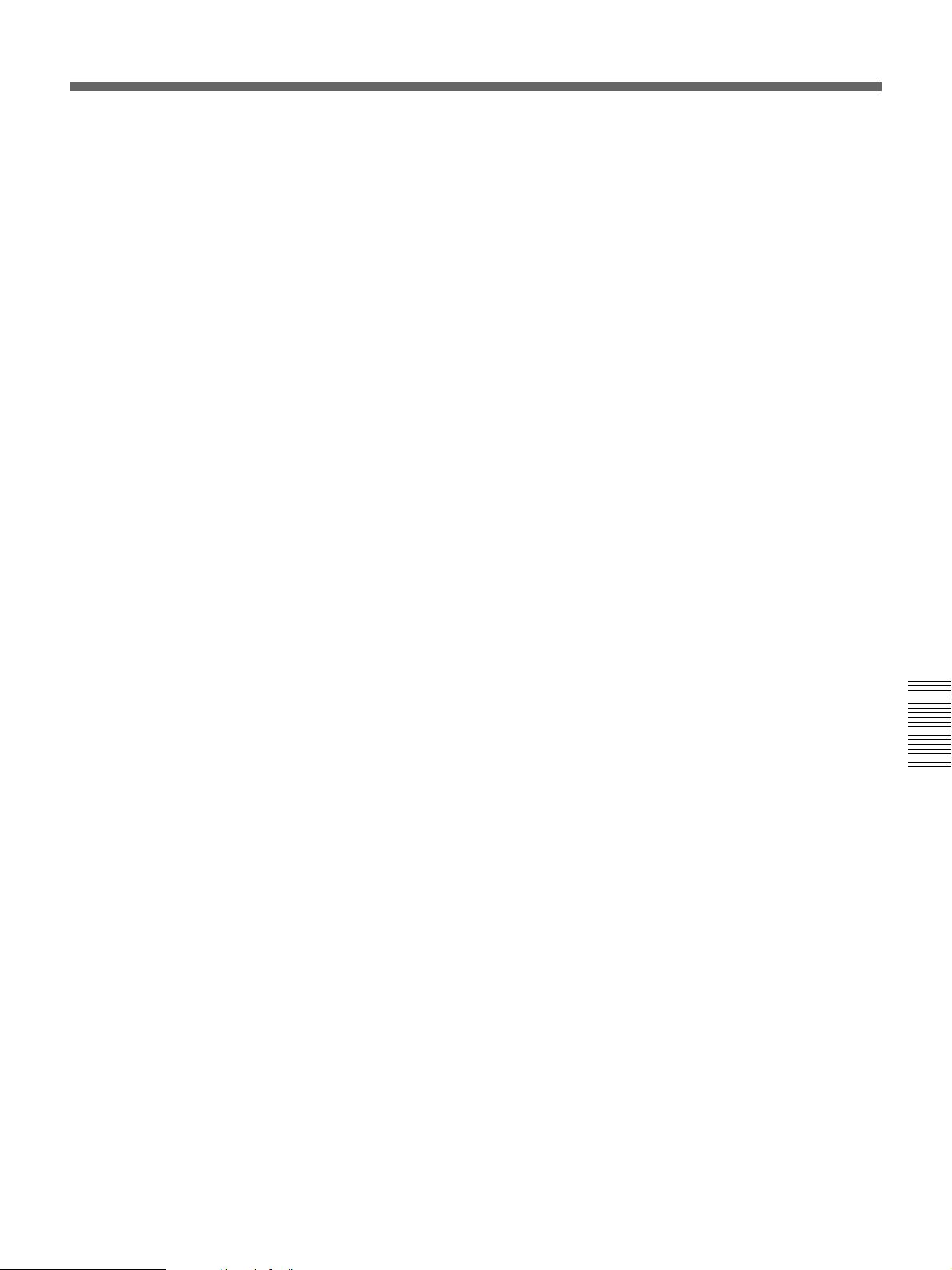
Mass Approx. 2.3 kg (5 lb. 1 oz.)
Supplied accessories
Remote Commander (1)
AC Adaptor (1)
Power cord (1)
Rack (1)
Cleaning cassette (1)
CD-ROM “Manuals for Digital HD
Videocassette Recorder” (1)
Operating Instructions (2)
AC Adaptor AC-L100
Power requirements
AC 100 V - 240 V, 50 Hz/60 Hz
Current consumption
0.35 A - 0.18 A
Power consumption
18 W
Output voltage
DC OUT: 8.4 V *
Operating temperature
0 °C to 40 °C (32 °F to 104 °F)
Storage temperature
–20 °C to +60 °C (–4 °F to +140 °F)
* See the label on the AC Adaptor for other specifications.
Design and specifications are subject to change without
notice.
Appendix
Appendix 77
Page 78
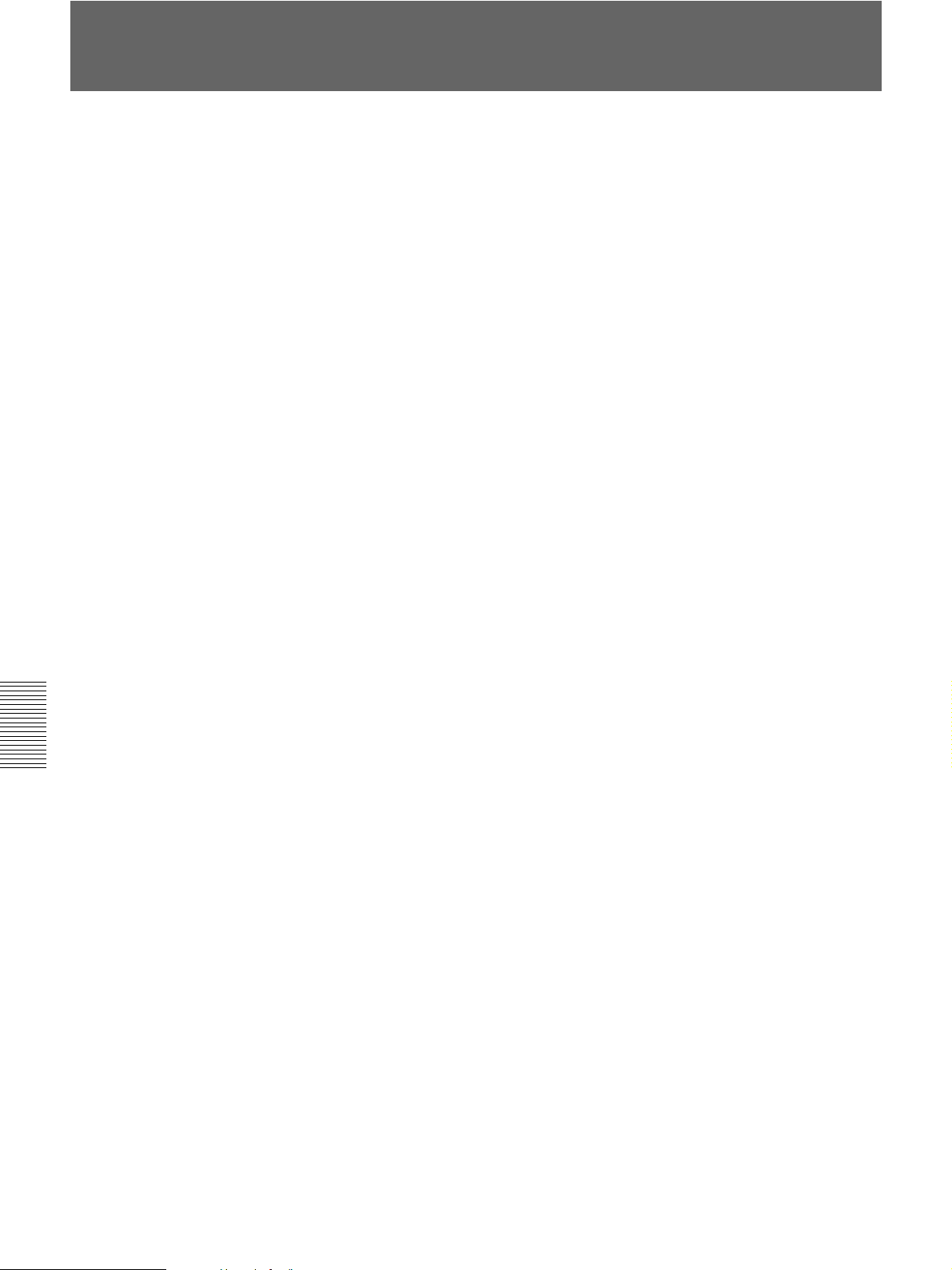
Index
For submenu items, see “Submenu Index” on page 80.
A
Alarm message ................................ 66
Analog signal output
during playback........................ 26
in EE mode............................... 25
AUDIO jack .................................... 12
Audio mode ..................................... 19
AUDIO SET menu .......................... 54
Auto repeat ...................................... 35
B
Battery
Change ..................................... 17
C
Cassette............................................ 20
Inserting/ejecting...................... 21
Note on use............................... 68
Troubleshooting ....................... 60
Cassette memory ............................. 20
Cleaning cassette ............................. 68
CLOCK ........................................... 58
COMPONENT OUT jack ............... 13
Computer
Editing machine ....................... 45
Connection ................................ 29, 36
CONTROL S jack ........................... 14
Copyright......................................... 22
COUNTER SELECT button ........... 16
Appendix
D
Data code......................................... 32
DATA CODE button....................... 16
Data display screen.......................... 18
Date search ...................................... 34
DC IN jack ...................................... 13
Digital hours meter.......................... 70
Digital signal output
during playback........................ 26
in EE mode............................... 25
DISPLAY OUTPUT switch.............. 6
DISPLAY SET menu ...................... 53
DOWN CONVERT......................... 51
Drop Frame ..................................... 24
Dubbing........................................... 44
i.LINK input............................. 73
i.LINK output........................... 72
S VIDEO/VIDEO jack............. 71
DV cassette...................................... 20
DV format ................................... 4, 24
DVCAM cassette............................. 20
DVCAM format ...........................4, 24
E
Editing..............................................45
Transferring from a computer... 47
Transferring to a computer .......46
EE mode.............................................8
EJECT button...................................22
END SEARCH button .....................17
EXEC button......................................7
F
FF button............................................8
Front panel .........................................6
FS32K ..............................................39
FS48K ..............................................39
H
HDV cassette ...................................20
HDV format .................................4, 24
HDV/DV jack ..................................14
Editing.......................................45
Playback....................................30
Recording..................................37
I
i.LINK..............................................74
t HDV/DV jack
IN/OUT REC menu .........................50
Index ................................................40
INDEX MARK button.....................17
Index search .....................................34
Indicator section...............................10
INPUT SELECT switch.....................6
Input signal
during recording........................26
in EE mode ...............................25
Insulation sheet ................................17
L
LANC jack .......................................12
License .............................................70
Location and function of parts ...........6
Lock mode .......................................24
M
Menu................................................48
AUDIO SET ............................. 54
Contents....................................50
DISPLAY SET ......................... 53
IN/OUT REC............................ 50
OTHERS ..................................57
Setting change .......................... 48
Structure ................................... 49
TC/UB SET ..............................56
VTR SET.................................. 55
MENU button .................................... 7
Menu screen..................................... 18
mini DV cassette.............................. 20
Moisture condensation..................... 69
O
ON/STANDBY switch ...................... 6
OTHERS menu................................57
Output signal
during playback ........................ 26
in EE mode ...............................25
P
PAUSE button ................................... 8
PLAY button......................................9
Playback...........................................29
at various speed ........................ 33
frame by frame ......................... 33
Troubleshooting........................ 60
Playing at various speed
Button ....................................... 16
Power
Troubleshooting........................ 60
R
Rear panel ........................................ 12
REC button ........................................ 8
Rechargeable battery ....................... 70
Recording.........................................36
Troubleshooting........................ 63
Recording format............................. 24
during recording ....................... 26
Remaining tape time ........................ 18
Remote Commander ........................ 16
RESET button..................................13
REW button ....................................... 9
REW&PLAY button........................ 16
78 Appendix
Page 79
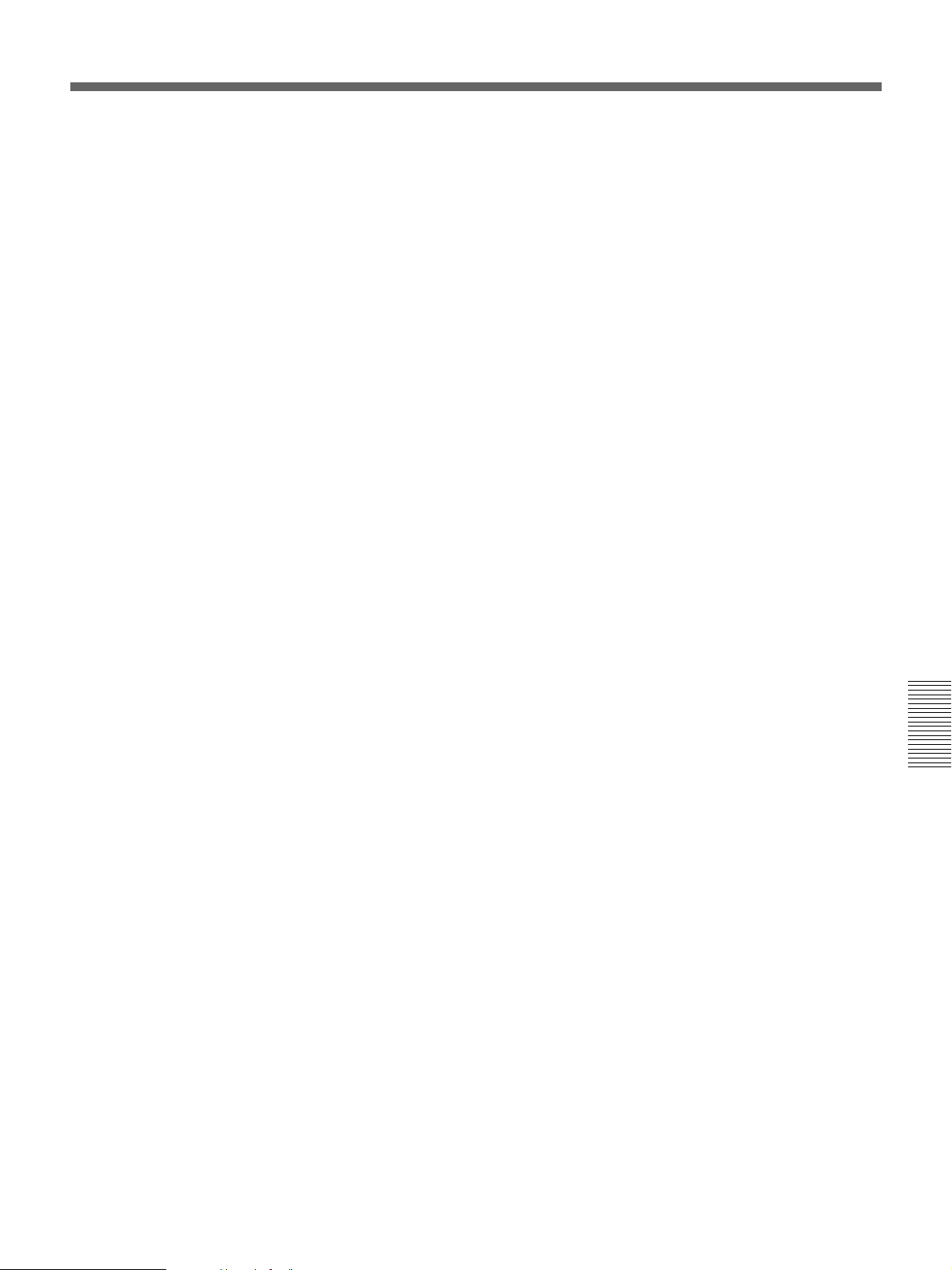
S
S VIDEO jack.................................. 12
Scheduled maintenance ................... 70
Search .............................................. 34
SEARCH SELECT button .............. 16
Self-diagnosis .................................. 65
SHUTTLE MAX button.................. 16
Specifications .................................. 75
STOP button...................................... 9
T
TC/UB SET menu ........................... 56
Troubleshooting .............................. 59
U
Unlock mode ................................... 24
Usable cassette ................................ 20
V
VIDEO jack..................................... 12
VTR SET menu............................... 55
W
Warning........................................... 65
X
x.v.Color.......................................... 23
Appendix
Appendix 79
Page 80

Submenu Index
Numerics
480i LEVEL .................................... 53
60i/50i SEL ..................................... 58
A
AC ON MODE................................ 58
AUDIO AGC................................... 54
AUDIO LOCK ................................ 54
AUDIO MIX ................................... 54
AUDIO MODE ............................... 54
AUDIO REC LV............................. 54
AUTO INDEX ................................ 55
AUTO REPEAT.............................. 55
B
BARS TYPE ................................... 52
C
CLOCK SET ................................... 58
COLOR BAR .................................. 52
COMMANDER .............................. 57
L
LANGUAGE ...................................57
LETTER SIZE .................................53
P
PB CNR ...........................................58
PB YNR ...........................................57
R
REC MODE .....................................50
REMAINING...................................53
S
STILL PICT .....................................55
STILL TIME....................................55
T
TC FORMAT...................................57
TC RESET .......................................57
TIME DISPLAY..............................53
D
DATA CODE.................................. 53
DATE DISPLAY ............................ 53
DV BARS........................................ 52
E
EE/PB SEL...................................... 52
Appendix
F
FF/REW SPEED ............................. 55
FROM REC P.................................. 56
FROM STILL.................................. 56
H
HDV/DV IN TC .............................. 56
HDV/DV SEL ................................. 50
HOURS METER............................. 58
I
i.LINK SET ..................................... 51
INITIALIZE .................................... 58
V
VIDEO OUT....................................51
J
JOG AUDIO.................................... 55
80 Appendix
Page 81

Page 82

Page 83

Page 84
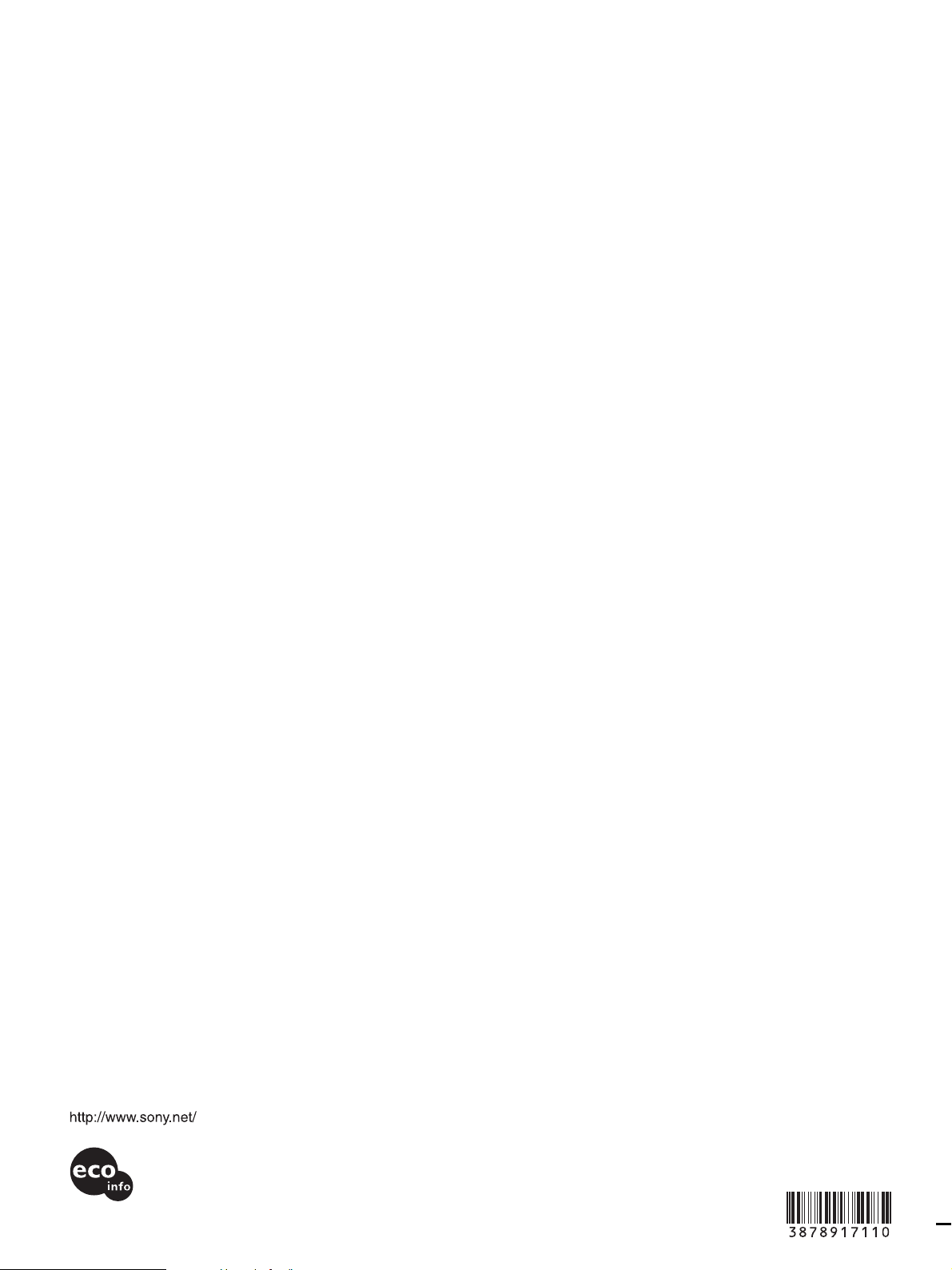
Printed in Japan
Printed on 70% or more recycled paper using
VOC (Volatile Organic Compound)-free
vegetable oil based ink.
GB
