Page 1
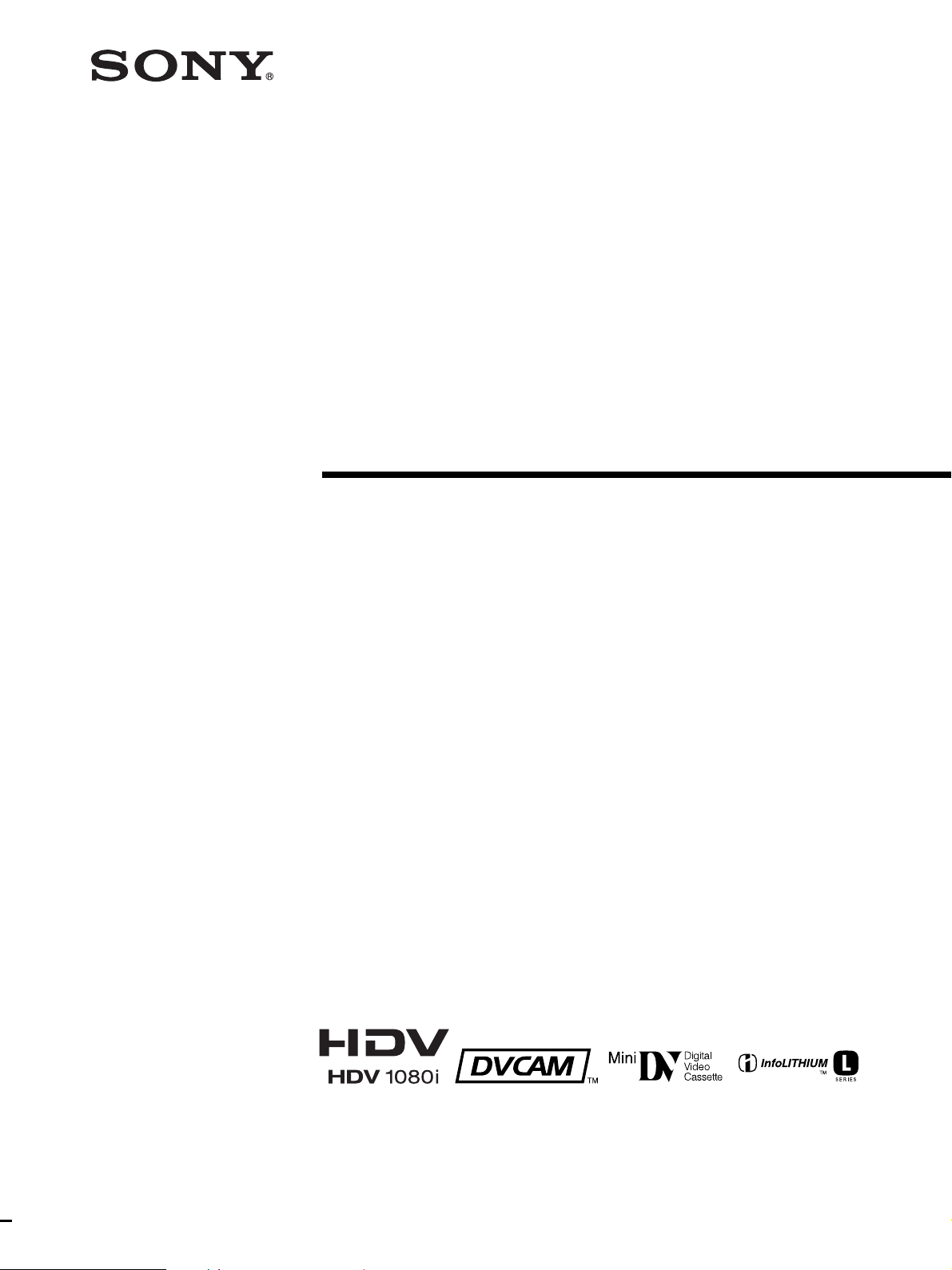
Digital HD
Videocassette
Recorder
2-549-780-11(1)
Operating Instructions
HVR-M10U/M10N/M10E/M10P
2005 Sony Corporation
Page 2
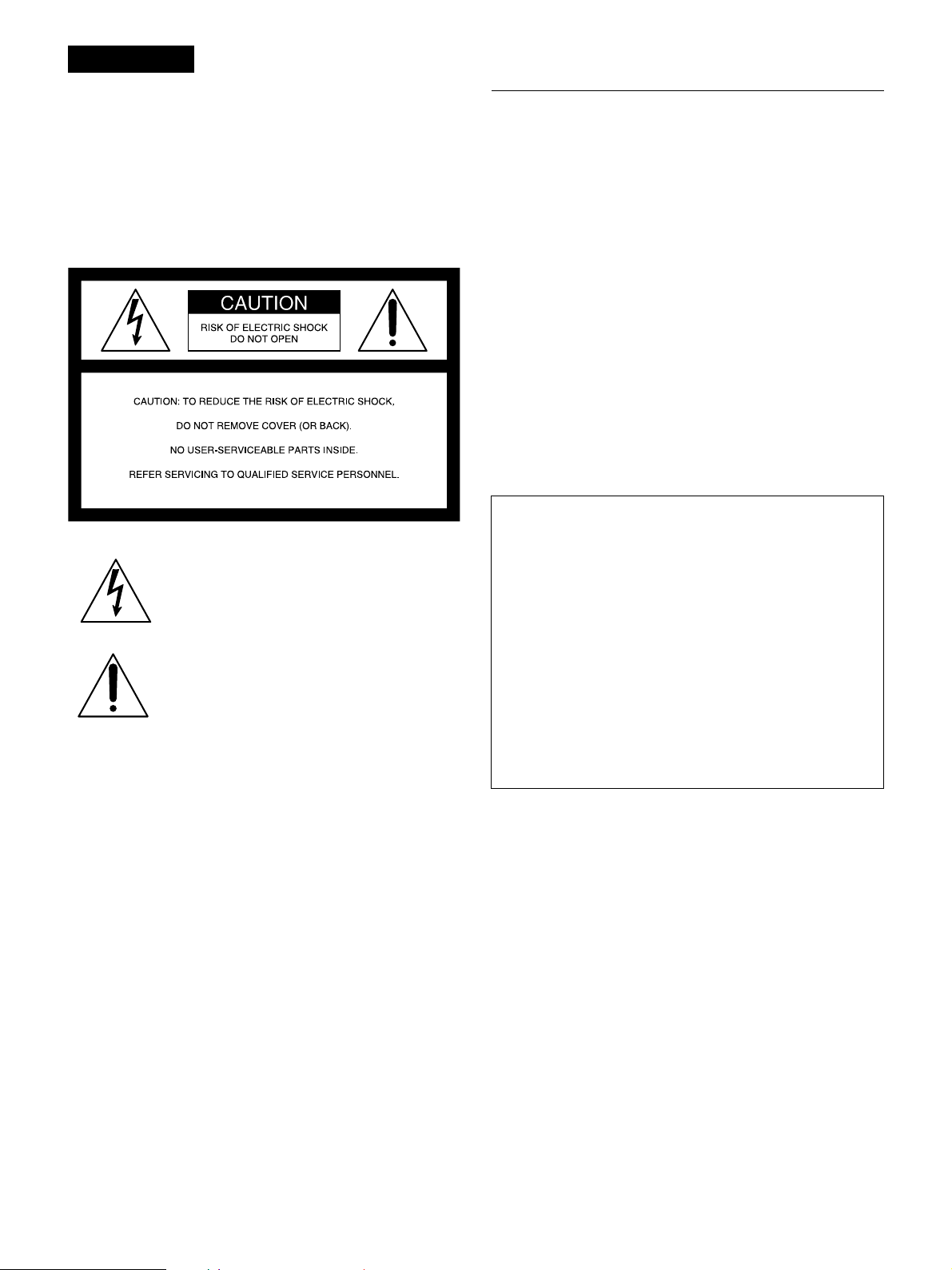
WARNING
To prevent fire or shock hazard, do not
expose the unit to rain or moisture.
To avoid electrical shock, do not open the
cabinet. Refer servicing to qualified personnel only.
This symbol is intended to alert the user to the
presence of uninsulated “dangerous voltage”
within the product’s enclosure that may be of
sufficient magnitude to constitute a risk of
electric shock to persons.
Owner’s record
The model number is located at the front of the unit and the
serial number on the left. Record the serial number in the
space provided below. Refer to these numbers whenever you
call upon your Sony dealer regarding this product.
Model No. HVR-
Serial No. ______________________
Model No. AC-L15A
Serial No. ______________________
For customers in the U.S.A.
HVR-M10U only
If you have any questions about this product, you may
call: Sony’s Business Information Center (BIC) at 1-800686-SONY (7669)
or Write to: Sony Customer Information Services Center
6900-29 Daniels Parkway, PMB 330 Fort
Myers, Florida 33912
Declaration of Conformity
Trade Name: SONY
Model: HVR-M10U
Responsible Party: Sony Electronics Inc.
Address: 16450 W. Bernardo Dr, San
Diego, CA 92127 U.S.A.
Telephone Number: 858-942-2230
This symbol is intended to alert the user to the
presence of important operating and
maintenance (servicing) instructions in the
literature accompanying the appliance.
This device complies with Part 15 of the FCC Rules.
Operation is subject to the following two conditions:
(1) This device may not cause harmful interference, and
(2) this device must accept any interference received,
including interference that may cause undesired
operation.
2
Page 3
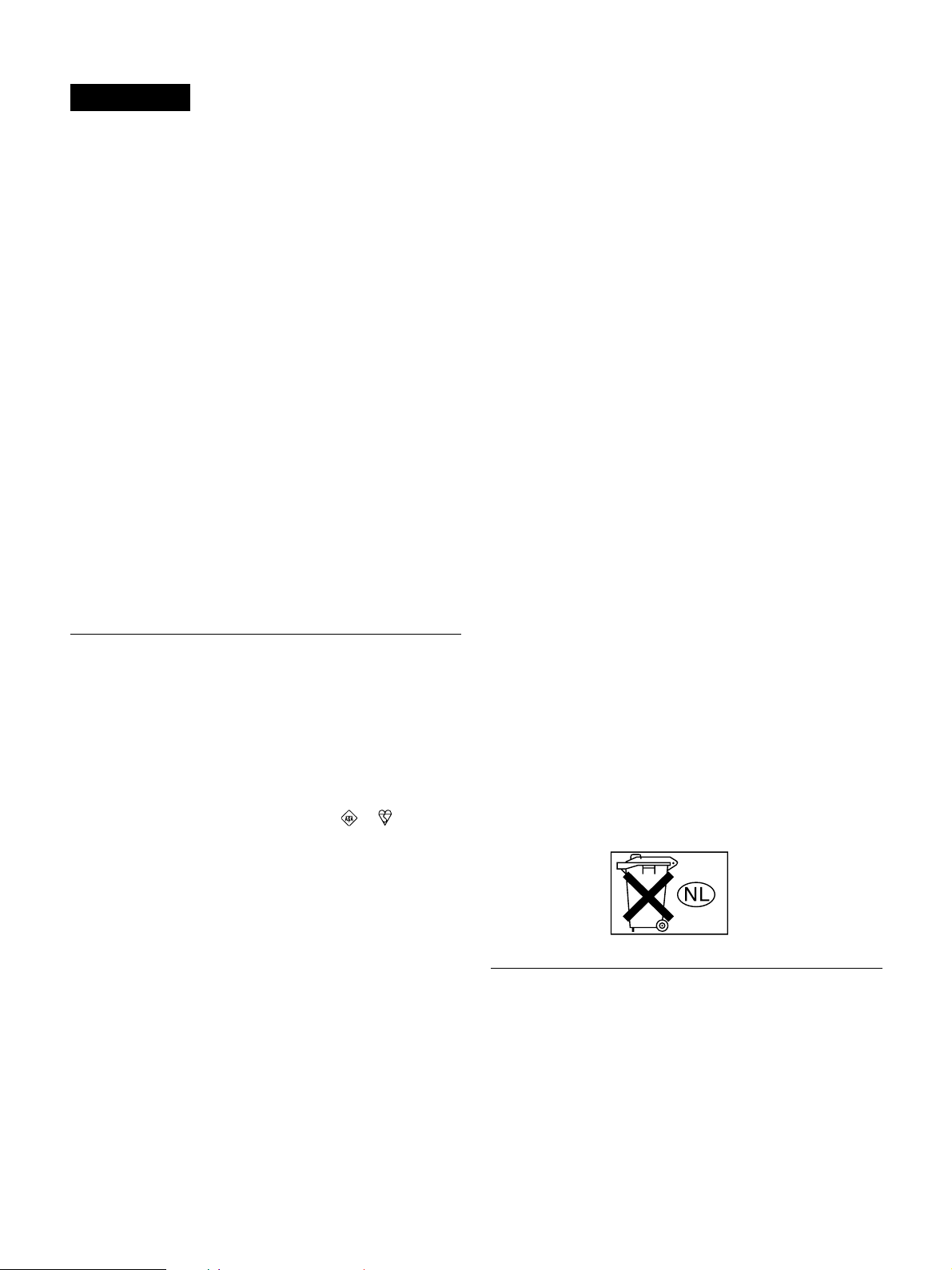
CAUTION
You are cautioned that any changes or modifications not
expressly approved in this manual could void your authority
to operate this equipment.
NOTE:
This equipment has been tested and found to comply with
the limits for Class B digital device, pursuant to Part 15 of the
FCC Rules.
These limits are designed to provide reasonable protection
against harmful interference in a residential installation.
This equipment generates, uses, and can radiate radio
frequency energy and, if not installed and used in
accordance with the instructions, may cause harmful
interference to radio communications.
However, there is no guarantee that interference will not
occur in a particular installation. If this equipment does cause
harmful interference to radio or television reception, which
can be determined by turning the equipment off and on, the
user is encouraged to try to correct the interference by one or
more of the following measures:
– Reorient or relocate the receiving antenna.
– Increase the separation between the equipment and
receiver.
– Connect the equipment into an outlet on a circuit different
from that to which the receiver is connected.
– Consult the dealer or an experienced radio/TV technician
for help.
For the customers in Europe
HVR-M10E only
This product with the CE marking complies with both the
EMC Directive (89/336/EEC) and the Low Voltage Directive
(73/23/EEC) issued by the Commission of the European
Community.
Compliance with these directives implies conformity to the
following European standards:
•EN60065 :Product Safety (Supplied AC Adapter only)
•EN55103-1 :Electromagnetic Interference (Emission)
•EN55103-2 :Electromagnetic Susceptibility (Immunity)
This product is intended for use in the following
Electromagnetic Environment(s):
E1 (residential), E2 (commercial and light industrial), E3
(urban outdoors) and E4 (controlled EMC environment ex. TV
studio).
ATTENTION
The electromagnetic fields at the specific frequencies may
influence the picture and sound of this unit.
Applicable only to ports interfacing with cables whose total
length according to the manufacturer's functional
specification may exceed 1 m.
For the customers in the Nederland
Voor de klanten in Nederland
Dit apparaat bevat een vast ingebouwde batterij die niet
vervanden hoeft te worden tijdens de levensduur van het
apparaat.
English
NOTICE FOR CUSTOMERS IN THE
UNITED KINGDOM
HVR-M10E only
A moulded plug complying with BS1363 is fitted to this
equipment for your safety and convenience.
Should the fuse in the plug supplied need to be replaced, a
fuse of the same rating as the supplied one and approved by
ASTA or BSI to BS1362 (i.e., marked with
must be used.
If the plug supplied with this equipment has a detachable
fuse cover, be sure to attach the fuse cover after you change
the fuse. Never use the plug without the fuse cover. If you
should lose the fuse cover, please contact your nearest Sony
service station.
or mark)
Raadpleeg uw leverancier indien de batterij toch vervangen
moet worden.
De batterij mag alleen vervangen worden door vakbekwaam
servicepersoneel.
Gooi de batterij niet weg maar lever deze in als klein
chemisch afval (KCA).
Lever het apparaat aan het einde van de levensduur in voor
recycling, de batterij zal dan op correcte wijze verwerkt
worden.
Caution
Television programs, films, video tapes and other materials
may be copyrighted. Unauthorized recording of such material
may be contrary to the provisions of the copyright laws. Also,
use of this recorder with cable television transmission may
require authorization from the cable television transmission
and/or program owner.
3
Page 4
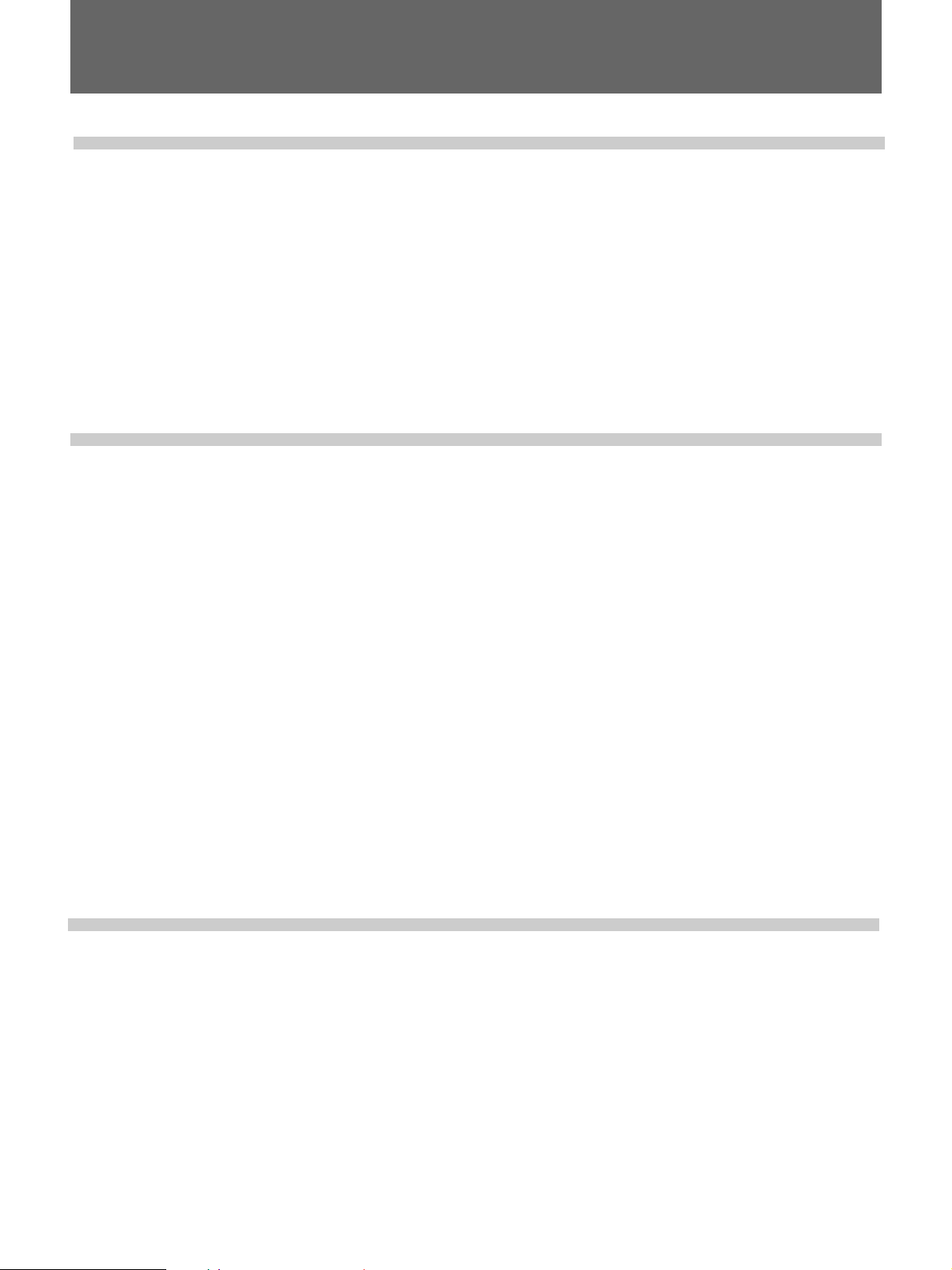
Table of Contents
Table of Contents
Chapter1
Overview
Chapter2
Playback and
Recording
Features .............................................................................6
Location and Function of Parts .......................................8
Front Panel .......................................................................... 8
Section behind the Operation Panel ................................. 10
Inside of the Front Panel ................................................... 14
Rear Panel ......................................................................... 15
Supplied Remote Commander .......................................... 17
Displaying Various Data .................................................19
Notes on Power Supply and Video Cassettes .............. 21
Preparing the Power Supply .............................................. 22
Inserting/Ejecting Cassettes .............................................. 22
Notes on Playback/Recording ........................................... 23
Installing the Unit Vertically ............................................. 24
Playback...........................................................................25
Chapter3
Dubbing/Editing
Connections for Playback.................................................. 25
Settings for Playback......................................................... 27
Playback Procedures ......................................................... 27
Playback Functions ........................................................... 27
Using the Unit as a Videocassette Recorder ................ 31
Connections for Recording................................................ 31
Settings for Recording....................................................... 33
Recording Procedures ....................................................... 34
Recording Functions ......................................................... 34
Dubbing to another equipment ......................................35
Connections for Dubbing .................................................. 35
Dubbing procedures .......................................................... 37
Editing (Connecting with a Personal Computer) ......... 38
Connecting the Unit to a Personal Computer .................... 38
Preparations ....................................................................... 39
4 Table of Contents
Setting the Time Code and User Bits ............................40
Using the Internal Time Code Generator .......................... 40
Audio Dubbing ................................................................ 43
Page 5

Chapter4
Adjusting and
Setting Through
Menus
Chapter5
Maintenance
Operating the Menus ...................................................... 45
Menu Organization............................................................ 46
Menu Contents .................................................................. 47
Troubleshooting ..............................................................54
General Operation Troubles .............................................. 54
Batteries/Power sources .................................................... 55
Cassette tapes .................................................................... 56
Playback ............................................................................ 57
Recording/Dubbing ........................................................... 58
Warning indicators and messages ................................ 59
Self-diagnosis display/Warning Indicators........................ 59
Alarm Messages ................................................................ 60
Notes on Use ...................................................................61
Notes on the Videocassette Recorder ................................ 61
Cleaning of the Video Heads ............................................. 61
Appendix
Notes on the Video Cassettes ............................................ 62
Notes on the LCD Screen .................................................. 62
About Moisture Condensation .......................................... 63
Digital Hours Meter .......................................................... 63
About the Built-in Rechargeable Battery .......................... 64
Using your Videocassette Recorder abroad ....................... 64
Using the optional battery ..............................................65
About the “InfoLITHIUM” battery pack ......................... 67
Compatibility of HDV, DVCAM, and DV Formats .......... 68
About i.LINK .................................................................... 72
Specifications ..................................................................73
Index .................................................................................75
Submenu Index ............................................................... 76
Table of Contents 5
Page 6
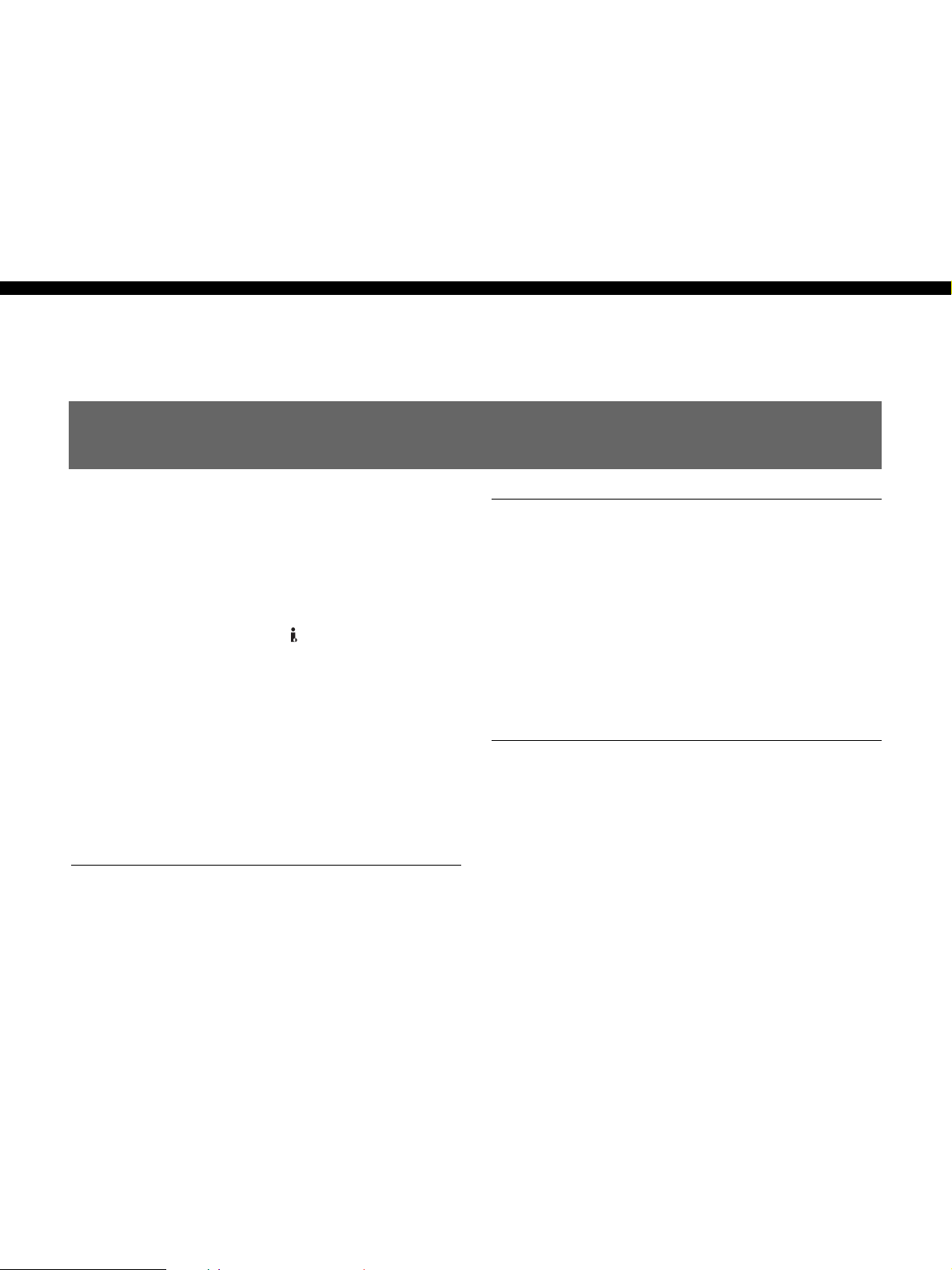
Chapter 1 Overview
Features
Chapter1
Overview
The HVR-M10U/M10N/M10E/M10P is a digital HD
videocassette recorder supporting HDV format.
Offering the DVCAM/DV format, this unit produces
stable, superior picture quality by digital processing
and separating image signals into color difference
signals and a luminance signal (component video).
This unit provides the i.LINK (
COMPONENT OUT jacks, the S VIDEO IN/OUT
jacks, the composite IN/OUT jacks, and the AUDIO
IN/OUT jacks. These jacks allow you to connect other
equipment like non-linear editors. Additionally, it
comes with a 3.5-type color LCD (liquid crystal
display) monitor, you can easily check your recorded
images, menus, and the audio level meters.
The main features of this unit are described below.
HDV/DV) jack, the
HDV format
The unit can perform HDV (High-Definition Digital
Video) recording and playback on a DV format video
cassette.
The compression system of HDV format is the
MPEG2 system adopted in the high-definition
broadcasting and the Blu-ray Disk System.
The unit adopts the 1080 scanning lines (interlace)
(1080i)/1440 × 1080 pixels format of the HDV
specifications. The recording bit rate is approximately
25 Mbps. This unit is equipped with an i.LINK digital
interface and can be digitally connected with HDVcompatible televisions or personal computers.
DVCAM/DV format
DVCAM is based on the consumer DV format, which
uses the 4:1:1 component digital format (60i) or the
4:2:0 format (50i), and provides a
recording format for professional use. This unit
provides both DVCAM format recording/playback and
DV format in SP mode recording/playback.
For details, see “Compatibility of HDV, DVCAM and DV
Format” on page 68.
1
/4-inch digital
Compatible with both 1080/60i (NTSC) and
1080/50i (PAL) systems
The unit is compatible with 50i and 60i systems. You
can switch these input signals using the menu setting
(p. 53). This compatibility allows you to record
(download) or play back (upload) both 50i and 60i
formatted signals with your VCR, personal computer,
or other equipment.
However, the unit cannot convert the color system of
the signals.
The unit set in 60i system has a field frequency of
59.94Hz.
6 Chapter 1 Overview
Page 7
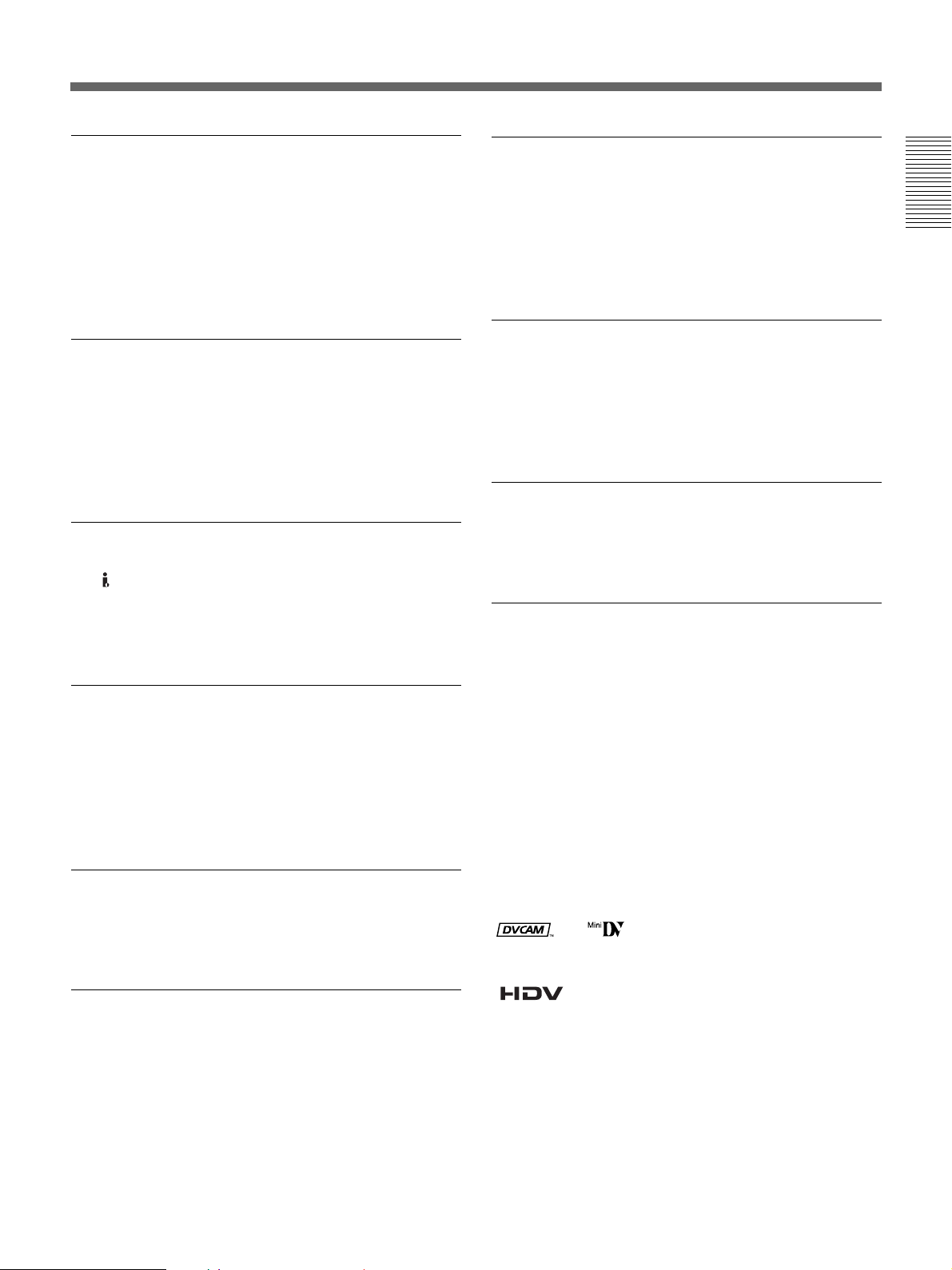
High definition downconvert function
Compatible with InfoLITHIUM series
When you want to playback a tape recorded in the
HDV format, you can dowoncovert any images to
output them. This function allows you to preview
recorded-images on a regular monitor. Also, you can
select an aspect ratio from the SQUEEZE, LETTER
BOX, or EDGE CROP (side cut).
16:9 Built-in color LCD monitor
The unit has a 3.5-type color LCD (liquid crystal
display) monitor that lets you verify images on the
spot. You can see the setup menus, audio levels, and
system statuses. Menus and data can be superimposed
over the picture being displayed.
Multiple input/output interfaces
The HDV/DV jack, COMPONENT OUT jacks
(output only), S VIDEO jacks and VIDEO jacks and
AUDIO jacks are equipped on the unit and enable the
connection with various devices.
A variety of buttons and switches for VCR
operations
This unit provides a variety of buttons for VCR
operations, such as the INPUT SELECT switch, the
AUDIO REC LEVEL (VOL), the PHONE LEVEL
control knob, and the STATUS CHECK button.
Time code and user bits
On this unit, you can use time code and user bits.
Using the menu, these can be set easily.
InfoLITHIUM (L series) batteries allow you to use a
DC power supply.
InfoLITHIUM batteries are lithium batteries to
communicate with compatible equipment. They
display how much battery power has been remained.
Compact size allowing vertical installation
The compact size of the unit allows installation in a
vertical position and saves space. During non-linear
editing, you can install the unit in a vertical position
next to the personal computer and save working space.
Fan-less design
To provide noise-free operation, this unit has been
designed without using an exhaust fan.
Easy maintenance functions
• Self-diagnostics/alarm functions: The system
automatically detects an invalid operation, an invalid
connection or a malfunction, and displays a
description, a cause and a recovery method on the
LCD monitor and outputs the data as analog video
signals.
• Digital hours meter: A digital hours meter counts
four types of time data—operating time, drum
rotation time, tape running time, and tape threading/
unthreading. The digital hours data are indicated on
the menu.
..............................................................................................
and are trademarks of Sony
Corporation.
Chapter 1 Overview
Screen Language Setting
You can select the language.
The default setting is indicated in English.
See page 52 to change the screen language.
Victor Company of Japan Ltd.
All other product names mentioned here may be the
trademarks or registered trademarks of their respective
companies. “™” and “®” are not mentioned in each
case in this manual.
is a trademark of Sony Corporation and
Chapter 1 Overview 7
Page 8
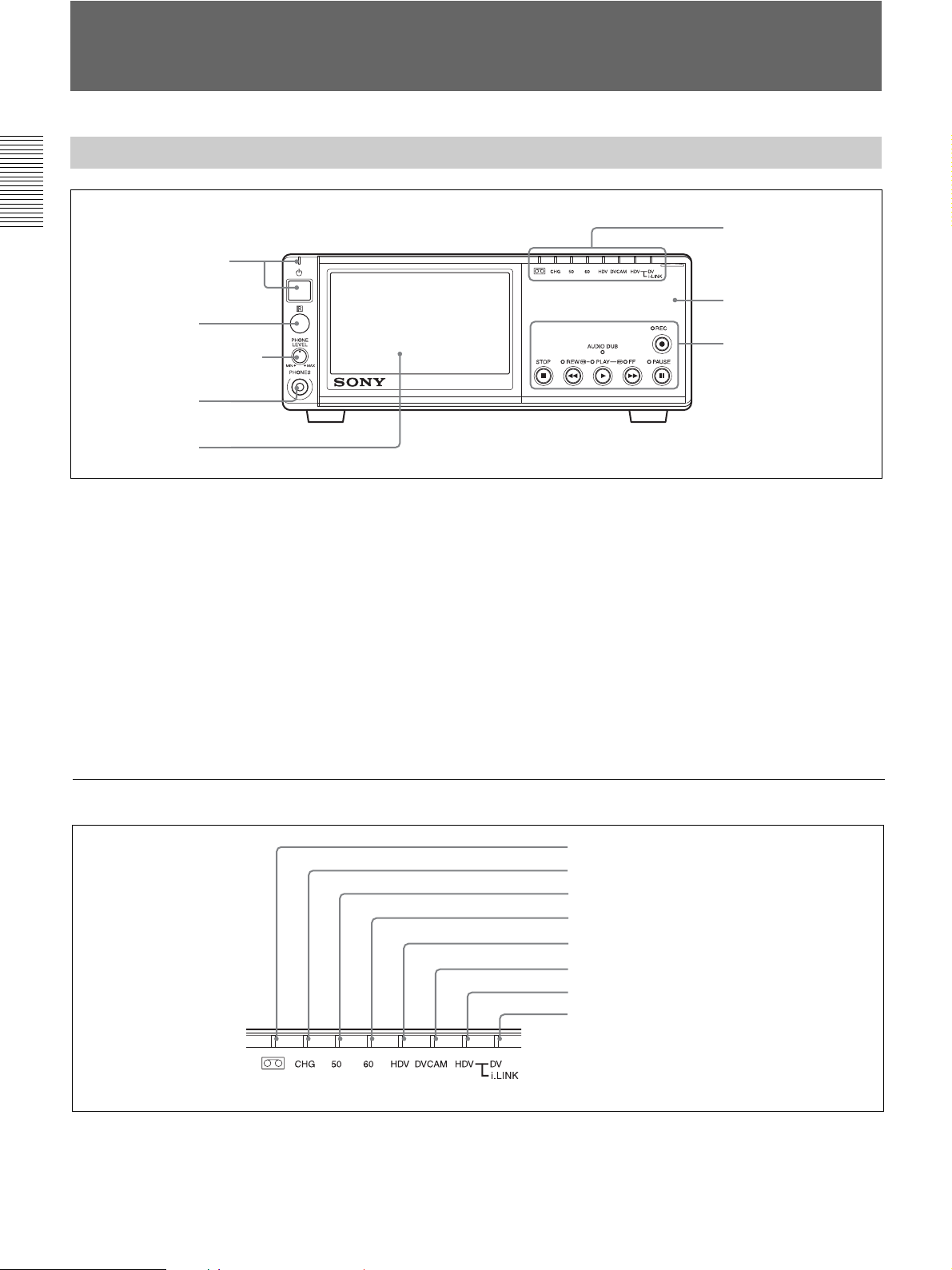
Location and Function of Parts
Front Panel
Chapter 1 Overview
1 1 (on/standby) switch/
1 (on/standby) lamp
2 Remote sensor
3 PHONE LEVEL control knob
4 PHONES jack
5 LCD monitor
1 1 (on/standby) switch/ 1 (on/standby) lamp
Press this switch to turn the unit on. The 1 on/standby
lamp lights up in green.
2 Remote sensor
3 PHONE LEVEL control knob
Controls the volume of the headphones connected into
the PHONES jack 4.
1 Indicator section
(see page 8)
6 Operation panel
2 Tape transport control
section
(see page 13)
4 PHONES jack
Connect stereo headphones for monitoring sounds
during the recording or playback. The audio signal you
want to monitor can be selected in [AUDIO MONI] on
the [AUDIO SET] menu. (p. 47)
5 LCD (Liquid Crystal Display) monitor
1)
Displays the playback or EE
pictures. Also,
superimposed time data, status information, menus,
audio level meters, etc. are displayed.
6 Operation panel
1 Indicator section
1 q (cassette) indicator
2 CHG (charge) indicator
3 50 indicator
4 60 indicator
5 HDV indicator
6 DVCAM indicator
7 HDV-i.LINK indicator
8 DV-i.LINK indicator
........................................................................................................................................................................................................
1) “EE” stands for “Electric to Electric.” In EE mode, the video and audio signals input to the VCR’s recording circuitry do
not pass through any magnetic conversion circuits but output via electric circuits only. This mode is used to check the input
signals and adjust input levels. The pictures output in EE mode are referred to as EE pictures.
8 Chapter 1 Overview
Page 9
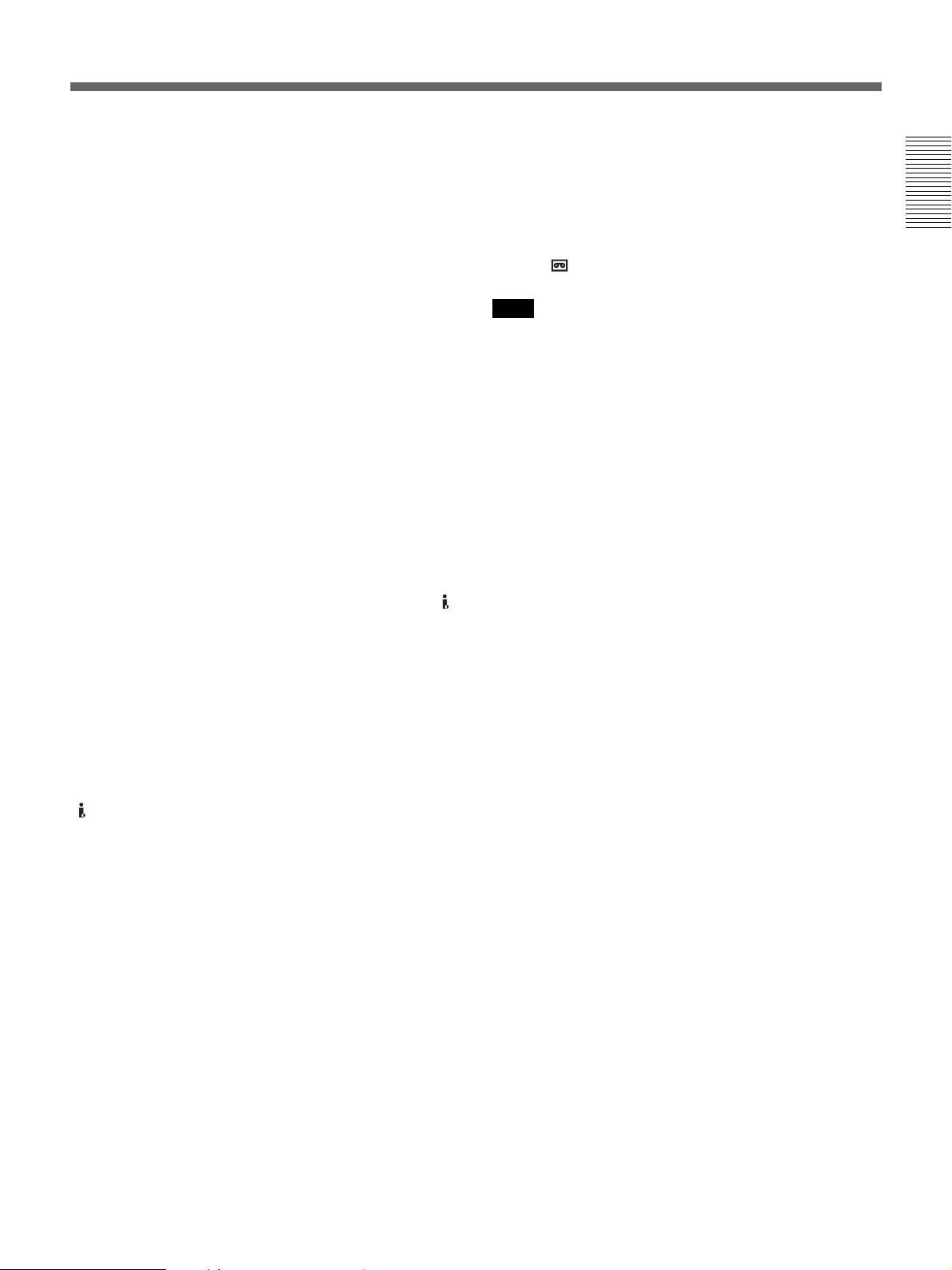
1 q (cassette) indicator
Lights up when a digital video cassette is loaded. Does
not light up while the cassette compartment opens or
the cassette is not loaded.
This indicator flashes while a cassette is being
removed.
For details, see “Inserting/Ejecting Cassettes” on page 22.
2 CHG (charge) indicator
Lights up while charging the battery pack (not
supplied) attached to the rear of the unit. When the 1
(on/standby) switch is standby and the battery pack is
attached, the unit will automatically enter charging
mode.
When the battery pack is fully charged, the indicator
turns off.
For details, see “Using the optional battery” on page 65.
3 50 indicator
Lights up when:
•During EE mode or recording when [50i/60i SEL] on
the [OTHERS] menu is set to 50i.
• 50i or PAL formatted video signals are input to the
HDV/DV jack.
•A tape that has 50i or PAL formatted video signals is
being played back.
6 DVCAM indicator
Lights up when the unit is in the following operating
status.
•When a tape recorded in the DVCAM format is being
played back.
•When [ REC MODE] on the [IN/OUT REC] menu is
set to [DVCAM].
Note
Neither the HDV indicator nor the DVCAM indicator
lights up when a tape recorded in the DV format is
being played back.
7 HDV-i.LINK indicator
Lights up when HDV formatted video signals are
input/output through the i.LINK interface.
8 DV-i.LINK indicator
Lights up when DVCAM/DV (SP mode) formatted
signals are input/output through the i.LINK interface.
Chapter 1 Overview
4 60 indicator
Lights up when:
•During EE mode or recording when [50i/60i SEL] on
the [OTHERS] menu is set to 60i.
• 60i or NTSC formatted video signals are input to the
HDV/DV jack.
•A tape that has 60i or NTSC formatted video signals
is being played back.
5 HDV indicator
Lights up when the unit is in the following operating
status.
•When a tape recorded in the HDV format is being
played back.
•When HDV formatted video signals are input through
the i.LINK interface.
•When [VCR HDV/DV] on the [IN/OUT REC] menu
is set to [HDV].*
*This indicator lights up when there is no input signal,
[VCR HDV/DV] is set to [AUTO], and the immediately
preceding signal input was recorded in HDV format.
Chapter 1 Overview 9
Page 10
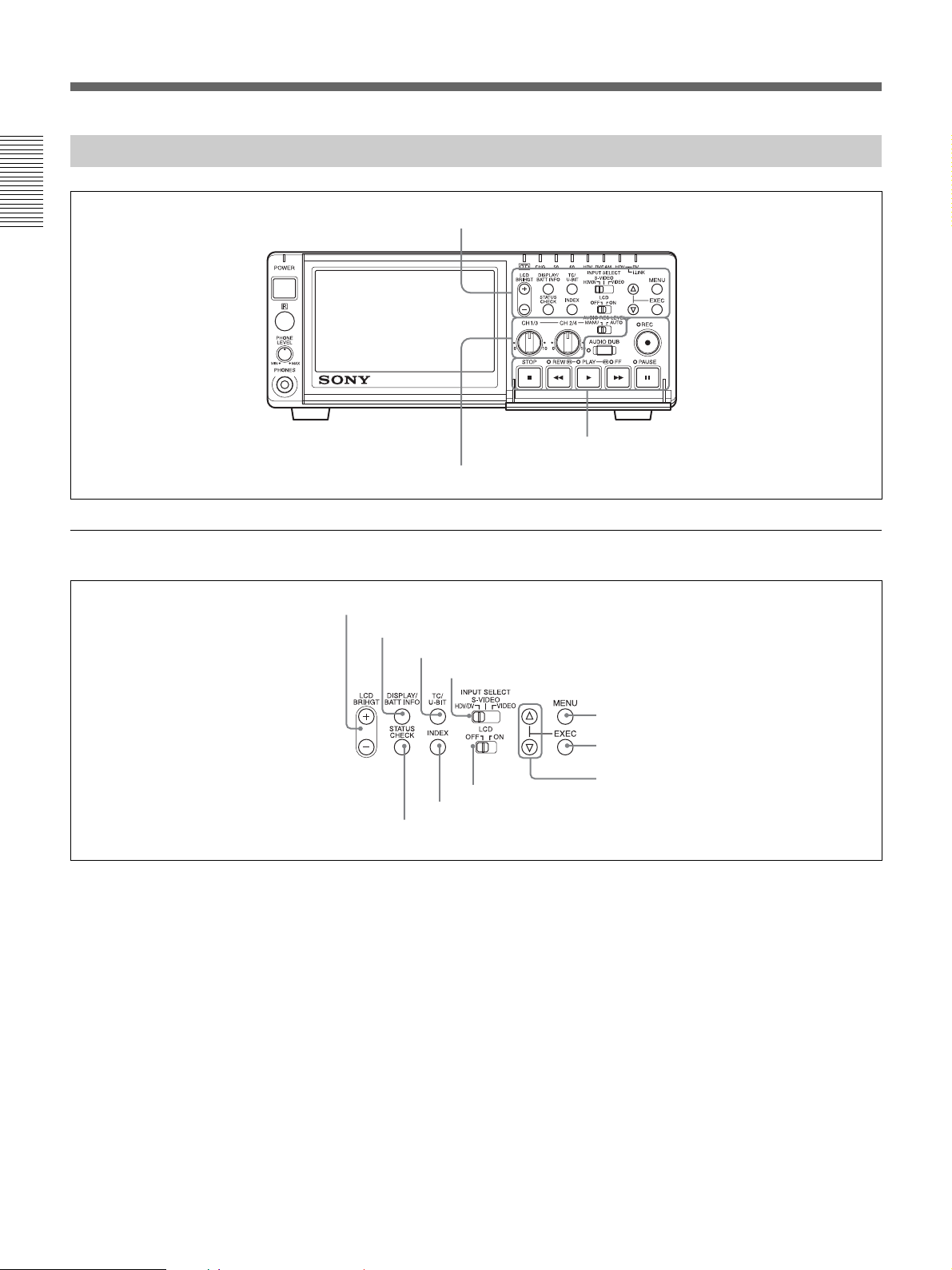
Location and Function of Parts
Section behind the Operation Panel
Chapter 1 Overview
1 Upper control section
3 Tape transport control section
2 Audio control section
1 Upper control section
1 LCD BRIGHT button
2 DISPLAY/BATT INFO button
3 TC/U-BIT button
4 INPUT SELECT switch
6 INDEX button
5 STATUS CHECK button
1 LCD BRIGHT (+/–) button
Adjust the brightness of the LCD panel.
+: Brightens.
–: Dims.
2 DISPLAY/BATT INFO button
Superimposes data items such as the time code upon
pictures.
If you keep pressing this button while the unit is turned
off and the battery pack is attached, charge level of the
battery pack and the remaining time that you can
playback will be displayed. (p. 65)
8 MENU button
9 EXEC button
0 f/F button
7 LCD ON/OFF switch
3 TC/U-BIT button
Displays time data. Every time you press this button
the time code or the user bits are displayed alternately.
(p. 40)
4 INPUT SELECT switch
You can select HDV/DV, S VIDEO, or VIDEO to
input signals.
The type of selected signal is displayed on the Data
screen on the LCD monitor on the front panel.
When HDV/DV is selected, input the signal you
selected in [VCR HDV/DV] on the [IN/OUT REC]
menu. (p. 48)
10 Chapter 1 Overview
Page 11
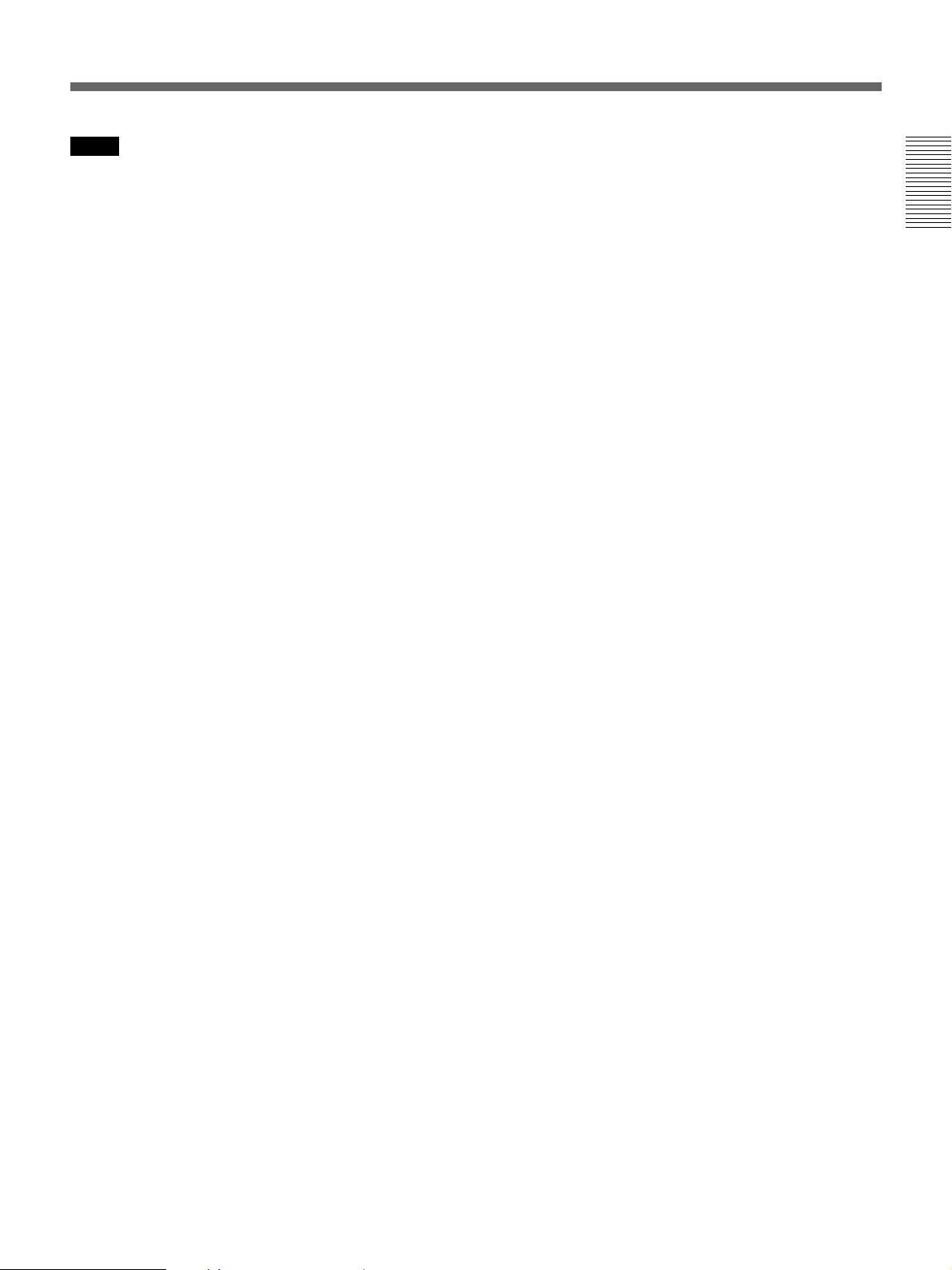
Notes
• If you change this selector, the screen may
momentarily becomes bright or noise may appear.
This noise will be recorded.
•Do not change this switch setting during recording.
If you change the setting of this switch during
recording, the recorded image will be interrupted for
several seconds. Recording will restart after the
internal circuit is switched. During this time, no
image is recorded.
Also, the unit may mistakenly recognize a copyright
protected signals that has been input.
5 STATUS CHECK button
Press this button to check the audio setting and output
setting information (see page 20). When you press the
f/F button, you can switch the screens between audio
information and output information.
6 INDEX button
Press this button during recording to mark an index. If
you mark an index at the scene you want to search for,
you can easily find the scene later.
For details on index, see “Recording Functions” on page
34.
Chapter 1 Overview
7 LCD ON/OFF switch
Press this switch to turn the LCD monitor ON and
OFF.
8 MENU button
Press this button to display the menus.
For details of the menu, see “Operating the Menus” on
page 45.
9 EXEC (execute) button
Press this button to change the setting on the menu
items.
0 f/F buttons
Press these buttons to move around in the menu or
status check items, or select the menu and items.
Chapter 1 Overview 11
Page 12
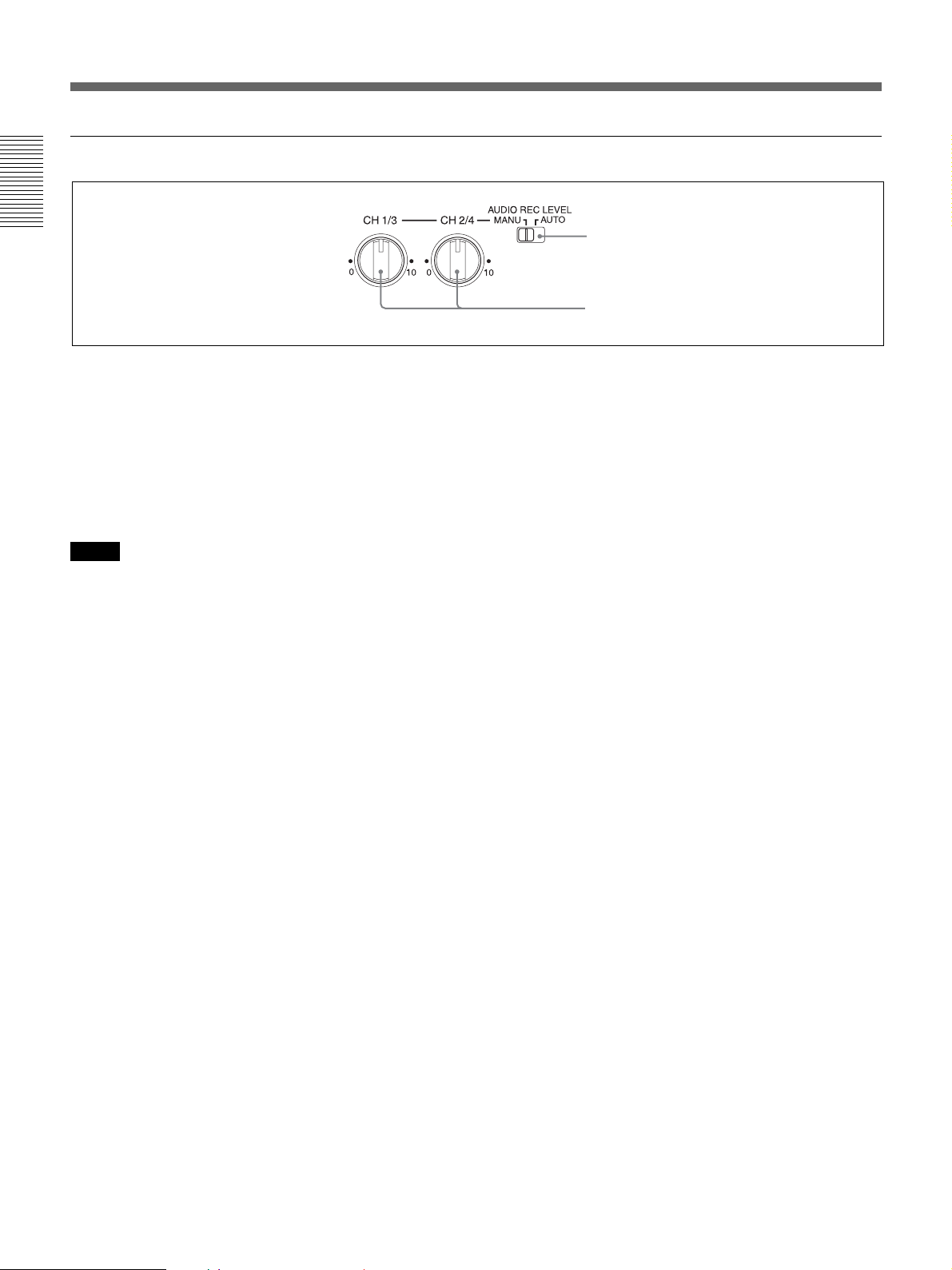
Location and Function of Parts
2 Audio control section
Chapter 1 Overview
1 AUTO/MANU (manual) audio switch
Switches the audio recording level adjustment mode.
AUTO: The recording level is automatically
adjusted in accordance with an input audio.
MANU: Enables the AUDIO REC LEVEL control
knobs.
*When this switch is set to MANU, CH1/3 and CH2/4
control knobs are both set to manual mode.
Notes
•When i.LINK signals are input to the unit, the sound
recorded retains the signal level input, regardless of
the setting of this switch. You cannot adjust the audio
level with AUDIO REC LEVEL control knobs.
• If you input a sound whose level exceeds the
acceptable range, the recorded sound will be
distorted.
1 AUTO/MANU (manual) audio switch
2 AUDIO REC LEVEL (VOL)
(recording level adjustment) control knobs
2 AUDIO REC LEVEL (VOL) (recording level
adjustment) control knobs
When intending to perform normal recording, by using
these knobs, adjust the levels of the analog audio
signals input to the unit (channel 1 and 2). When
intending to perform audio dubbing, using these knobs,
adjust the levels of channel 3 and 4.
These knobs are enabled only when the AUTO/MANU
(manual) audio switch is set to MANU.
12 Chapter 1 Overview
Page 13
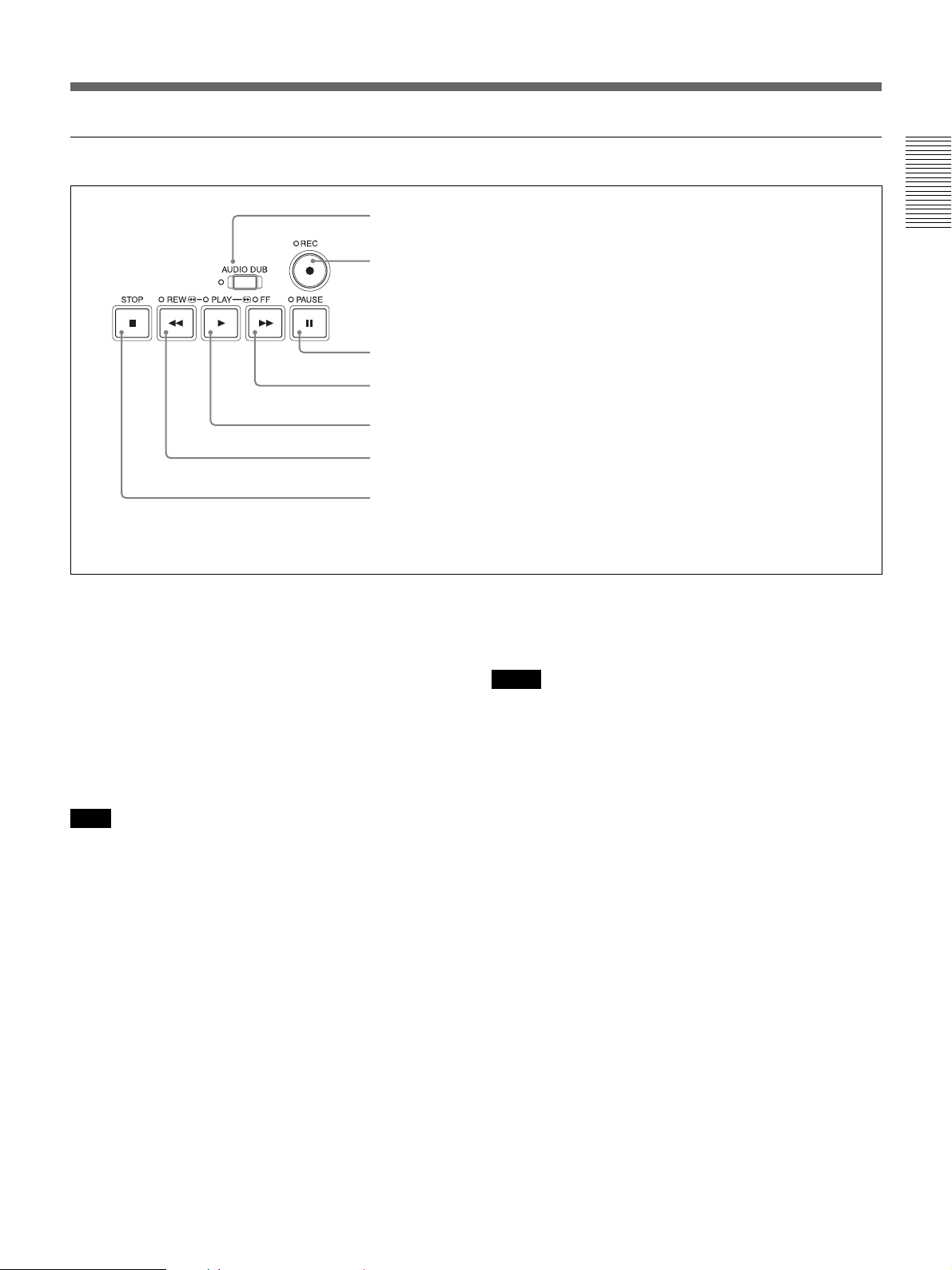
3 Tape transport control section
1 AUDIO DUB (audio dubbing) button/indicator
Chapter 1 Overview
2 REC (record) button/indicator
3 PAUSE button/indicator
4 FF (fast forward) button/indicator
5 PLAY button/indicator
6 REW (rewind) button/indicator
7 STOP button
Note: You can operate all buttons above except AUDIO
DUB with the operation panel closed.
1 AUDIO DUB (audio dubbing) button/indicator
Use this button to dub sounds. The indicator lights up
while sounds are being dubbed.
For details on audio dubbing, see “Audio Dubbing” on
page 43.
2 REC (record) button/indicator
When you press the PLAY button while holding this
button down, the PLAY and REC indicators light up
and recording begins.
Note
You can record in the HDV/DVCAM and the DV
formats in SP mode.
LP mode is not supported.
3 PAUSE button/indicator
When you press this button during recording, playing,
or audio dubbing, the current operation goes into the
pause mode. Pressing this button again resumes the
operation. The indicator lights up while the unit is in
the pause mode.
4 FF (fast forward) button/indicator
When you press this button, the indicator lights up and
the tape is fast forwarded. During fast forward, the
picture does not appear on the monitor.
To locate a scene while monitoring the picture, hold
this button down during fast forward, playback or in
the playback pause mode.
5 PLAY button/indicator
When you press this button, the indicator lights and
playback begins.
Notes
• If the unit is playing a portion of a tape where the
recording formats are switched between HDV,
DVCAM, and DV or where the format of the system
signals are changed between 50i and 60i, the picture
and sound will be distorted on such a portion.
•You can play back a tape recorded in the HDV/
DVCAM/DV format in SP mode. LP mode is not
supported.
6 REW (rewind) button/indicator
When you press this button, the indicator lights and the
tape starts rewinding. During the rewind, the picture
does not appear on the monitor.
To locate a scene while monitoring the picture, hold
this button down during rewind, playback or in the
playback pause mode.
7 STOP button
Press this button to stop the current tape transport
operation.
Chapter 1 Overview 13
Page 14
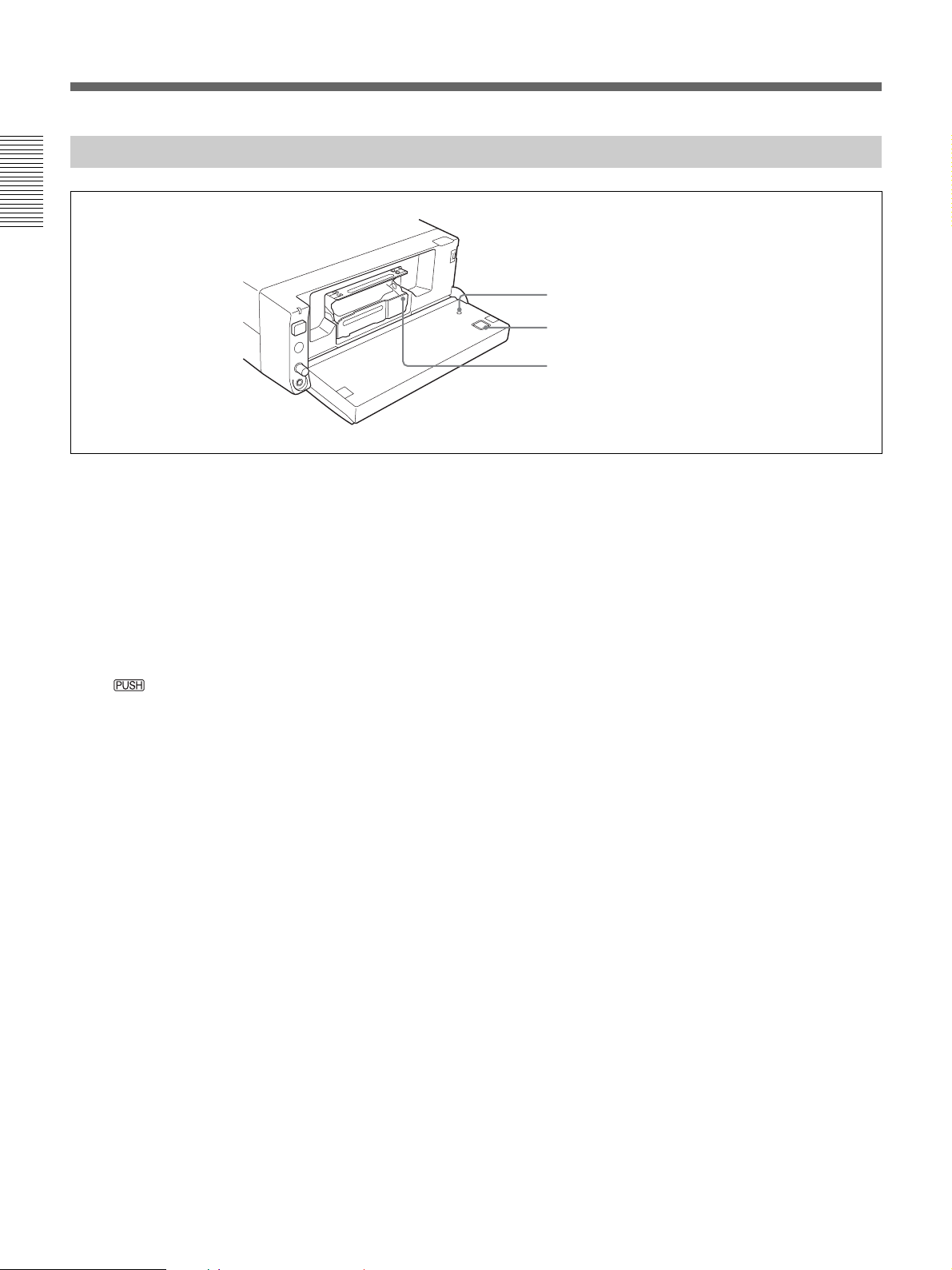
Location and Function of Parts
Inside of the Front Panel
Chapter 1 Overview
1 RESET button
Press this button to clear all settings including the date
and time. Use the tip of a ball-point pen or similar tool
to press this button.
1 RESET button
2 EJECT button
3 Cassette compartment
2 EJECT (cassette eject) button
Press this button to insert or remove a cassette. When
you press this button, the cassette tray comes up
automatically. Place the cassette in this tray and press
down
. After the cassette tray is retracted
automatically, close the front panel.
3 Cassette compartment
Insert a cassette.
For details of cassettes that can be used, see “Notes on
Power Supply and Video Cassettes” on page 21.
14 Chapter 1 Overview
Page 15
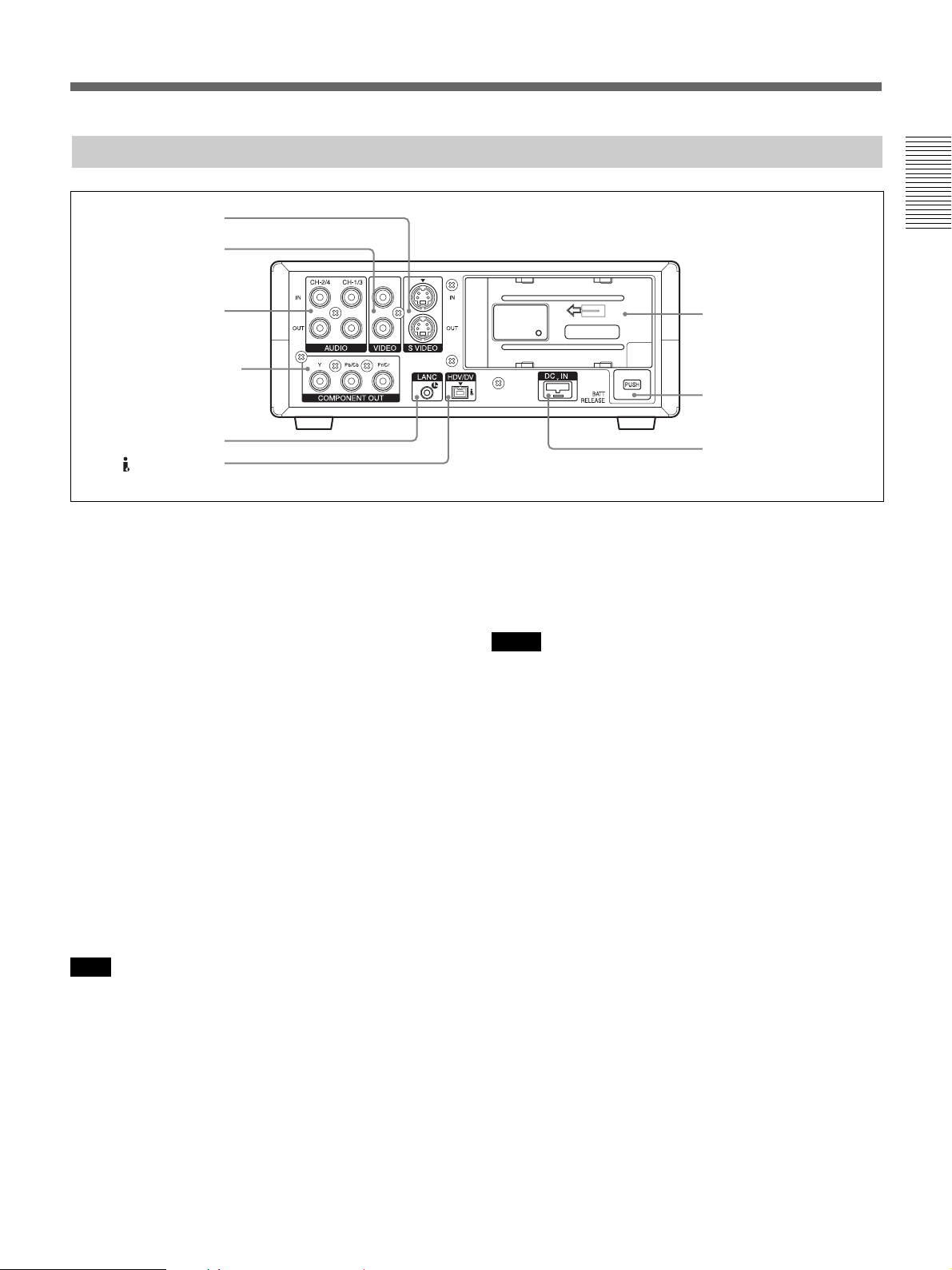
Rear Panel
1 S VIDEO jacks
2 VIDEO jacks
Chapter 1 Overview
3 AUDIO jacks
4 COMPONENT OUT
jacks
5 LANC jack
6 HDV/DV jack
1 S VIDEO jacks
To connect a device equipped with an S-video jack,
use the S VIDEO jack on the unit. If you use the S
VIDEO jack, you can input/output high-quality video
with less signal deterioration than the standard VIDEO
jack.
Text data such as the time code, menus, and alarm
messages are superimposed on an external monitor
connected to the S VIDEO jack (p. 19).
2 VIDEO jacks
Use to input and output analog video signals.
Text data is superimposed on a monitor in the same
way as a S VIDEO jack connection (p. 19).
3 AUDIO jacks
Use to input and output analog audio signals. During
normal recording, sounds are recorded onto channels 1
and 2. During audio dubbing, sounds are dubbed onto
channels 3 and 4.
Note
In the audio dubbing mode, the CH1/3 and CH2/4
jacks function as the channel 3 and channel 4 input
jacks, respectively.
4 COMPONENT OUT (output) jacks
Use to output component signals.
To connect a device equipped with the component
video input connector, use the COMPONENT OUT
jack on the unit. If you use the COMPONENT OUT
jack, you can output high-quality video with even less
signal deterioration than the S VIDEO jack.
7 Battery terminal
8 BATT RELEASE button
9 DC IN jack
You can set the output video format by using
[COMPONENT] on the [IN/OUT REC] menu.
Text data is superimposed on a monitor in the same
way as a S VIDEO jack connection (p. 19).
Notes
• The output level of the COMPONENT OUT jack is
as follows:
Y: 1 Vp-p (480i NTSC/576i PAL: 0.3 V sync
negative)
Pb/Cb, Pr/Cr: 700 mVp-p (100% color bar), output
impedance 75 Ω (ohms)
You might need to change output signals. This
depends on the device you connect.
• The COMPONENT OUT jacks of this unit are
optimized for high-definition (HD) video output.
Therefore, the EE pictures of NTSC (480i) and PAL
(576i) are converted into simple video signals. When
you use EE pictures, note the following restrictions
on dubbing to another equipment and displaying on a
monitor television. These restrictions apply when
you output NTSC (480i) and PAL (576i) signals from
the COMPONENT OUT jacks.
– Since the effective display range of the luminance
signal and chrominance signal is different, a portion
consisting only of the chrominance signal exists in
the underscan video portion.
– Since the jitter (jitter of entire screen) of input
video signals is absorbed, the video signal is
forcibly reset in the underscan portion. You can
see this process in the underscan portion using an
underscan monitor.
(Continued)
Chapter 1 Overview 15
Page 16
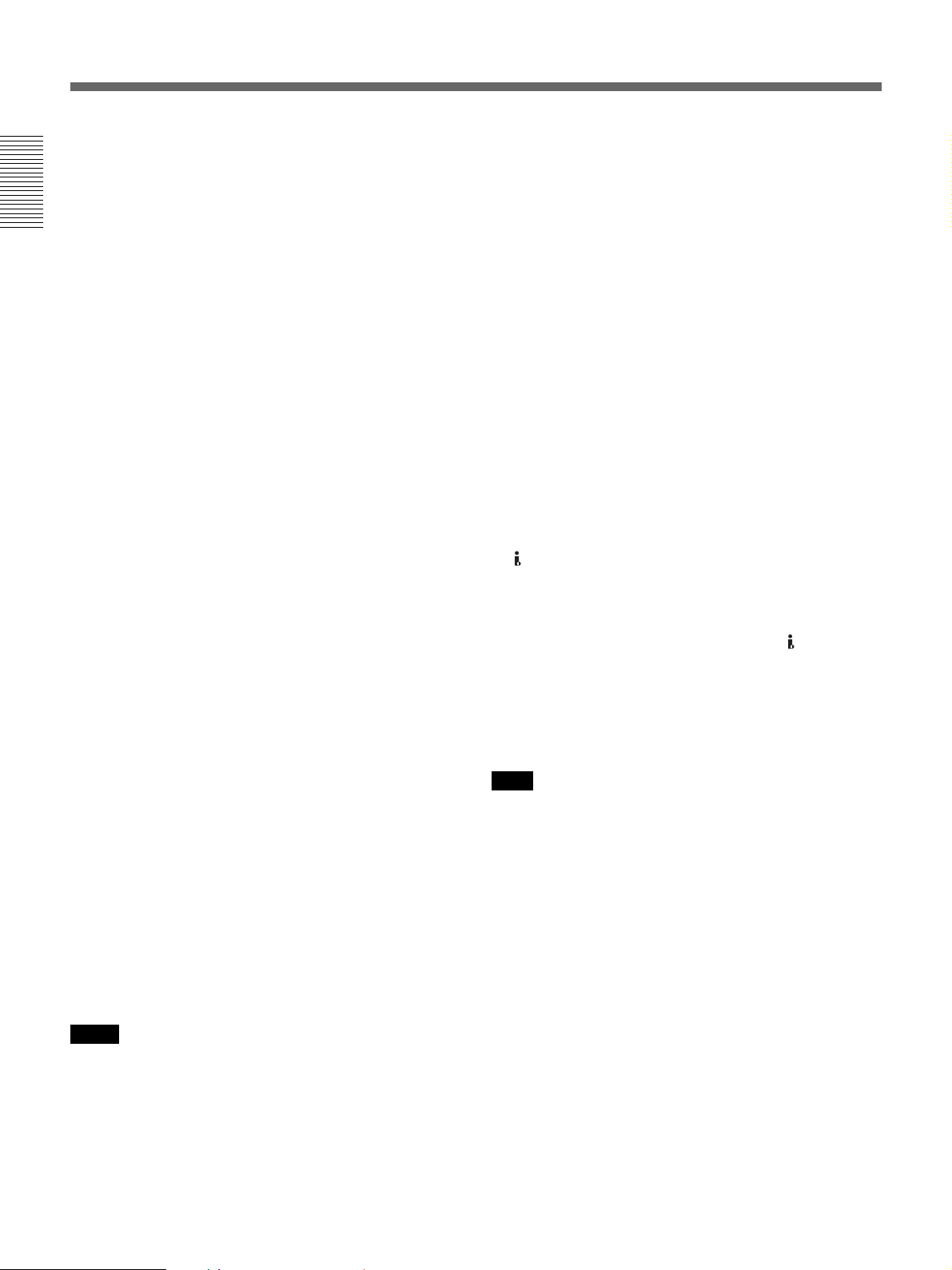
Location and Function of Parts
– The output level of the luminance signal is different
from the specified value.
The above symptom is not a malfunction. This
condition will not affect images to be recorded on a
Chapter 1 Overview
tape.The specified video signals are output from the S
VIDEO or VIDEO OUT jacks even in EE mode.
When you use this unit to input HDV signals from
the i.LINK jack and down-convert them to NTSC
(480i) or PAL (576i) signals, the specified video
signals are output.
• If you want to output video signals to the VIDEO, S
VIDEO, or COMPONENT OUT jack without text
data, select the [OTHERS] menu, [DISP OUTPUT],
then [LCD PANEL] (default setting). Or press the
DISPLAY/BATT INFO button on the unit, the
DATA CODE and SEARCH SELECT button on the
Remote Commander to clear the text data on the
monitor screen depending on the displayed items.
•During EE mode or recording, the subcarrier of the
color signal to be output from this unit is not
synchronized with the horizontal sync signal. The
color of the picture or the horizontal sync signal may
be distorted depending on the type of monitor
connected to the unit.
• The unit only can accept standard video signals.
If you input the types of video signals shown below,
recorded picture and sound may be distorted.
– Signals from some home game machines
–Blue background screen or gray background screen
from a consumer VCR
– Pictures played at a speed other than normal by a
VCR that does not have the TBC (Time Base
Corrector)
–Video signals in which the sync signals are
distorted
– Signals from a defective cassette (tape or recording
condition is bad) played by an analog VCR that
does not have TBC
5 LANC jack
Use when controlling the tape transport operation of
the unit using a device that has a LANC
Notes
• The LANC jack on the unit has only LANC-S
functions. The unit has no LANC-M functions. A
device that is set to LANC-S mode cannot be
connected to this unit. Either this, the unit or the other
device may not operate properly.
........................................................................................................................................................................................................
1) LANC (Local Application Control bus system):
Bidirectional interface used to control a consumer VCR
1)
jack.
• If the device you connect to this unit has a SHUTTLE
A/B switching function and a LANC-M function, set
the device to the SHUTTLE A mode for processing
HDV signals and set it to the SHUTTLE B mode for
processing DVCAM/DV (SP mode) signals.
• The LANC connection transmits signals such as
control signals, time code, time counter data, and
status data.
• Jacks labeled CONTROL L have the same function
as LANC jacks.
•When using this unit as a player, set the LANC mode
on the recorder to M. A device that does not have an
M / S switching function cannot be used to control
this unit.
•You cannot use LANC to perform power control.
•You may have some difficulties when you edit using
an HDV formatted tape.
Refer to the “Notes” in “Editing (Connecting with a
Personal Computer)” on page 39.
6 HDV/DV jack (4-pin)
Used to input/output the digital signal that complies
with the i.LINK standard. Use when a device
connected to the unit has an i.LINK jack. If you
connect the unit and another device using
HDV/DV
jacks, you can minimize deterioration of picture
quality during recording, dubbing, or capturing still
pictures, all by means of digital signal processing. For
details, refer to the instruction manual of the external
device.
Note
This jack can accept only HDV/DV/DVCAM signals.
For details , see “About i.LINK” on page 72.
7 Battery terminal
For details on batteries, see “Preparing the Power Supply”
on page 22.
8 BATT RELEASE (battery release) button
Press this button to eject and remove a battery.
9 DC IN jack
Connects to an AC outlet using the supplied AC
adaptor and power cord.
16 Chapter 1 Overview
Page 17
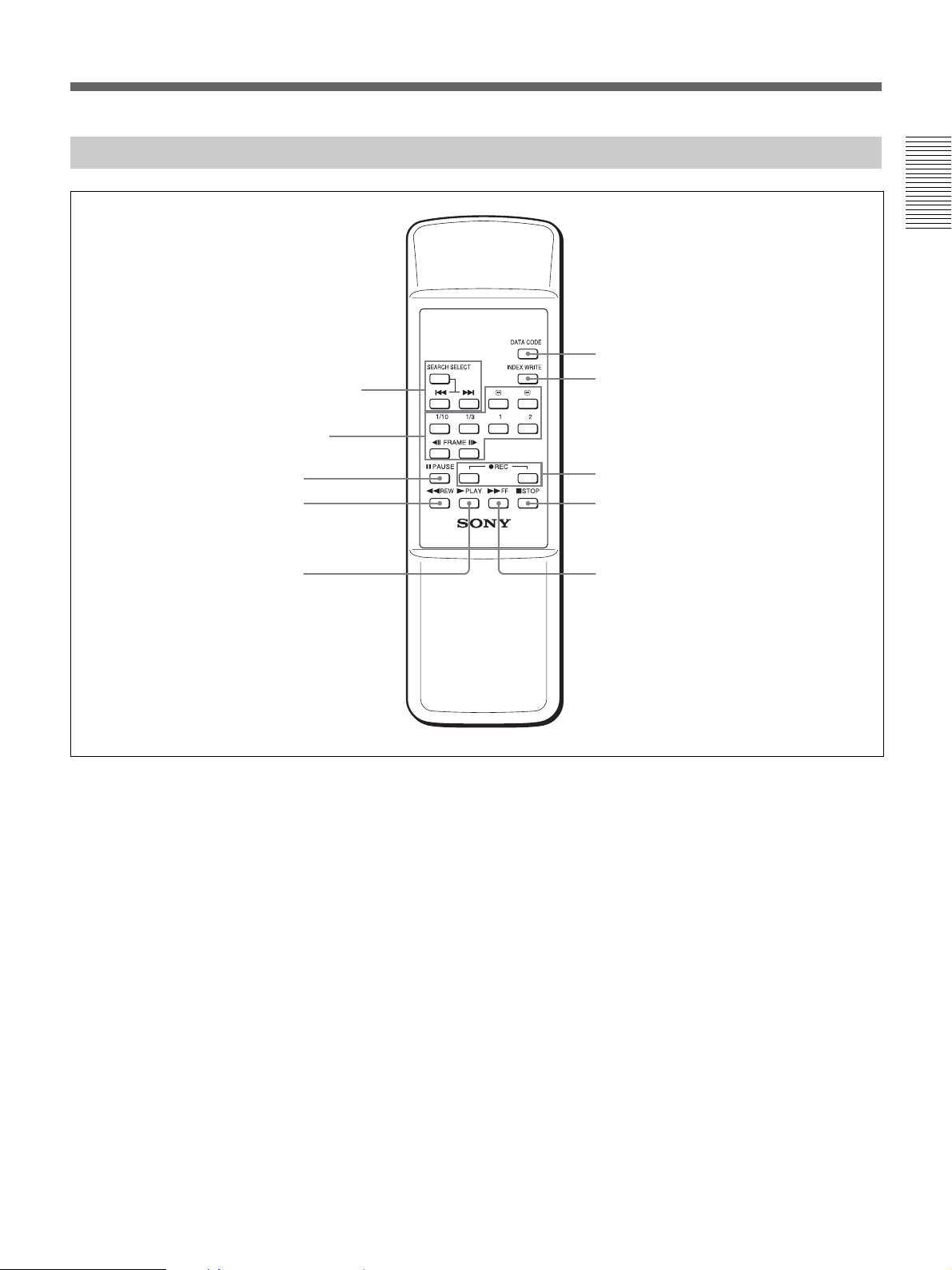
Supplied Remote Commander
1 SEARCH SELECT buttons
2 Buttons for playing at
various speeds
3 PAUSE button
4 REW button
Chapter 1 Overview
6 DATA CODE button
7 INDEX WRITE button
××××
8 REC buttons
9 STOP button
5 PLAY button
1 SEARCH SELECT buttons
Press these buttons to search for scenes using the
search function.
For details on the search function, see “Searching using the
search function” on page 30.
2 Buttons for playing at various speeds
You can play back a tape at normal speed or at a speed
other than normal with these buttons.
For details, see “Playing at various speeds” on page 28.
3 PAUSE button
4 REW (rewind) button
5 PLAY button
0 FF button
6 DATA CODE button
Press this button to display the data codes (recording
date/time, camera data).
For details on data codes, see “Displaying information
(data codes) recorded on a tape” on page 27.
7 INDEX WRITE button
Press this button during the recording to mark an
index.
For details on an index, see “Marking an index” on page
34.
8 REC (record) buttons
When you press both these buttons at the same time,
the REC indicator and PLAY indicator on the front
panel light and recording begins.
9 STOP button
0 FF (fast forward) button
(Continued)
Chapter 1 Overview 17
Page 18
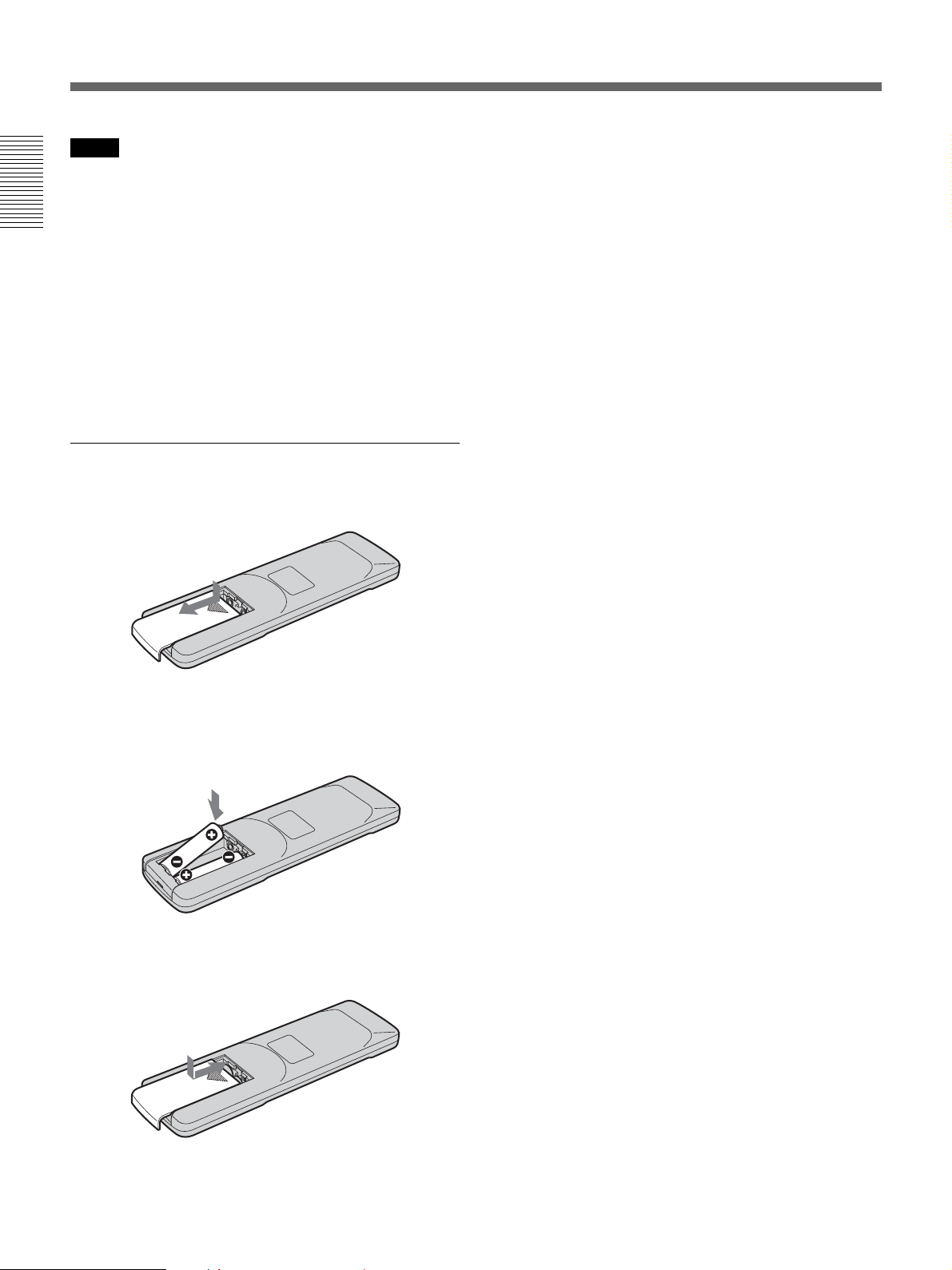
Location and Function of Parts
Notes
• The command mode of the supplied Remote
commander is set to VTR4. You cannot change this
setting.
• Set [REMOTE CTRL] on the [OTHERS] menu to
Chapter 1 Overview
[ON] to enable the Remote Commander to control the
unit.
• In addition to the Remote Commander supplied with
the unit, the unit accepts signals from any Sony
Remote Commander whose command mode is set to
VTR4. If you want to disable the control from any
Remote Commander, set [REMOTE CTRL] on the
[OTHERS] menu to [OFF].
Battery installation
1 Push and slide the lid to open.
Notes on batteries
• Make sure that the battery orientation is correct when
inserting batteries.
• Do not mix an old battery with a new one, or mix
different types of batteries.
• If you do not intend to use the Remote Commander
for a long time, remove the batteries to avoid damage
from battery leakage. If the batteries have leaked,
remove them, wipe the battery compartment dry and
replace the batteries with new ones.
To remove the batteries
Remove the lid as step 1 and take out the batteries.
2 Install two size AA (R6) batteries (supplied) with
the correct polarity.
Be sure to install the
battery from the # side.
3 Replace the lid.
18 Chapter 1 Overview
Page 19
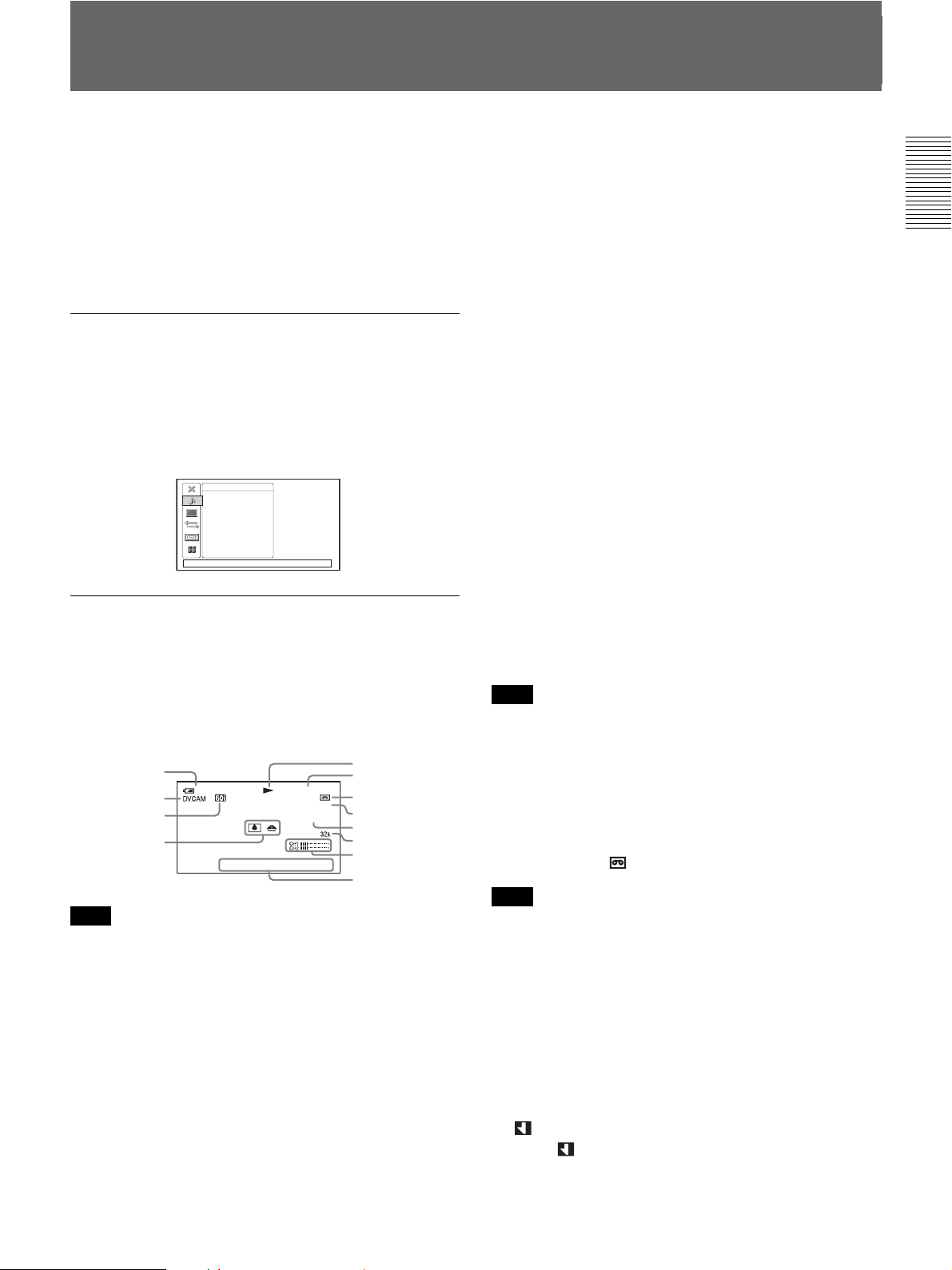
Displaying Various Data
This unit can display various superimposed text data
on the built-in LCD monitor and also an external
monitor connected to the unit. To display text data on
an external monitor, set [DISP OUTPUT] on the
[OTHERS] menu to [V-OUT/PANEL]. You can turn
ON/OFF various text data display by pressing the
DISPLAY/BATT INFO button.
Menu screen
Press the MENU button to display the menu screen.
You can change or confirm the menu item settings on
this screen.
For details on the menu, see “Chapter 4 Adjusting and
Setting Through Menus” on page 45.
AUDI O SET
AUDIO MONI
AUDI O MIX
AUDIO MODE
AUDIO LOCK
AUDI O LIMIT
[
MENU] : END
Data screen
You can display the data screen by pressing the
DISPLAY/BATT INFO button when the unit is turned
on. You can confirm important information for normal
recording or playback, such as time code or remaining
tape time, on the screen.
1
dB
00:12:34:12
60min
HDV/DV
INDEX 00
SEARCH
Note
2
3
120min
4
F1.6
The text data superimposed on an external monitor
connected to the VIDEO, S VIDEO, or COMPONENT
OUT jack is the same as those superimposed on the
LCD monitor. If you set [COMPONENT] on the [IN/
OUT REC] menu to [1080i/480i]* for the output from
COMPONENT OUT jack during HDV playback, only
the tape transport mode indicator and time counter are
displayed as text data.
* When [50i/60i SEL] is set to 60i. This setting value is
[1080i/576i] when [50i/60i SEL] is set to 50i.
5
6
7
IN
8,9
0
qa
qs
AWB18018
qd
1 Remaining battery
When you use this unit with a battery, the battery
remaining time is displayed. This information may not
be displayed correctly depending on the operating
status and the environment.
2 Format indicator
[HDV1080i], [DVCAM], or [DV SP] are displayed.
3 50i/60i indicator
4 Alarm indicator
Displays an alarm indicator.
For details on alarm indicators, see “Warning indicators
and messages” on page 59.
5 Tape transport mode indicator
Displays the tape transport mode.
6 Time code or user bits indicator
Every time you press the TC/U-BIT button, the time
code or user bits are displayed alternately.
TC : [00:00:00:00] or [00:00.00:00]
In the drop frame mode, a period (.) is displayed
between the minute value and second value.
U-BIT : [00 00 00 00]
Note
When you playback a tape without setting a time code
or user bit record, or without seting a time code
recorded in different formats, the unit cannot display
them correctly.
7 Remaining tape time indicator
Displays the remaining tape time.
For details, see “[ REMAINING]” on page 52.
Note
When you insert a cassette in which the tape has been
rewound to the beginning, this indicator will not show
the remaining tape time. The remaining tape time is
displayed after the tape runs for a while.
8 INPUT SELECT indicator
Changes according to the position of the INPUT
SELECT switch. ([HDV/DV IN], [S VIDEO IN] or
[VIDEO IN])
(Index) indicator
9
Displays
when an index has been marked.
Chapter 1 Overview
(Continued)
Chapter 1 Overview 19
Page 20
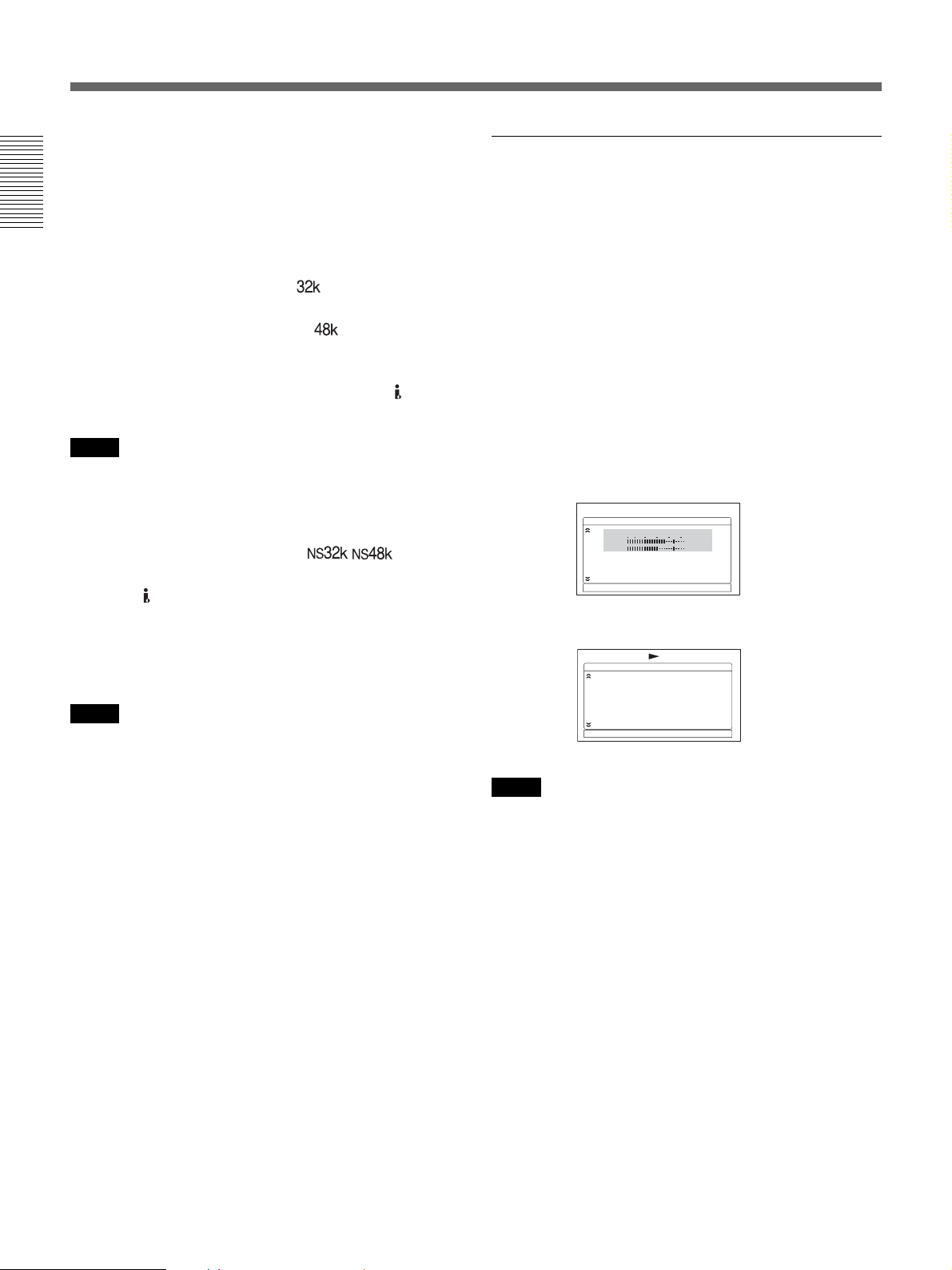
Displaying Various Data
0 Search indicator
Displays the search mode when you search for scenes
using the Remote Commander.
For details on the search function, see “Searching using the
search function” on page 30.
Chapter 1 Overview
qa Audio mode indicator
In the recording mode, displays
when you select
[FS32K] for [AUDIO MODE] on the [AUDIO SET]
menu. When you select [FS48K],
is displayed.
During playback or audio dubbing, displays the audio
mode recorded on the tape. During the i.LINK input,
displays the audio mode of the signal input to
DV jack.
Notes
• The audio mode will not be displayed when [VCR
HDV/DV] on the [IN/OUT REC] menu is set to
[HDV].
• Signals other than the HDV/DVCAM lock mode will
become non-standard audio and
/ is
displayed during playback or when the signal is input
from the
HDV/DV jack.
HDV/
STATUS CHECK screen
You can confirm the setting values of the following
items by pressing the STATUS CHECK button.
•[AUDIO] settings such as [AUDIO MONI] and
[AUDIO MIX]
•[OUTPUT] settings such as [VCR HDV/DV],
[COMPONENT], [i.LINK CONV] and [DOWN
CONVERT]
Every time you press the f/F button, you can switch
the display between audio-related settings and outputrelated settings.
Press the STATUS CHECK button again to make the
status check screen off.
[AUDIO] screen
AUDI O
CH1
CH2
INPUT : HDV/DV
AUDIO MONI : CH1, CH2
AUDIO MIX : CH1, CH2
[
STATUS CHECK] : END
0:00:00:00
30 20 10 040-∞
1/2
qs Audio level meters
They are displayed when the AUTO/MANU audio
switch is set to MANU.
Notes
• The audio level meters will not be displayed when the
INPUT SELECT switch is set to HDV/DV.
•When [AUDIO MIX] is set to [CH3, CH4] in the
[AUDIO SET] menu, the audio level meters will
display CH3 on the CH1 indicator and CH4 on the
CH2 indicator.
qd Date/time and camera data indicator
When you press the DATA CODE button of the
Remote Commander, you can switch the display
between recording date/time and camera data.
For details on the date/time and camera data indicator, see
“Displaying information (data codes) recorded on a tape”
on page 27.
[OUTPUT] screen
0:00:00:00
2/2
Notes
OUTPUT
VCR HDV/DV : AUTO
COMPONENT : 1080i/480i
i.LINK CONV : OFF
LOCK MODE
DOWN CONVERT : LETTER BOX
[
STATUS CHECK] : END
• The information items displayed on the [AUDIO]
screen during playback on this unit are different from
those displayed while video signals are input through
the i.LINK interface.
• The audio level meters will display the output signal
level during playback and input signal level during
recording.
•When [AUDIO MIX] is set to [CH3, CH4] in the
[AUDIO SET] menu, the audio level meters will
display CH3 on the CH1 indicator and CH4 on the
CH2 indicator.
20 Chapter 1 Overview
Page 21
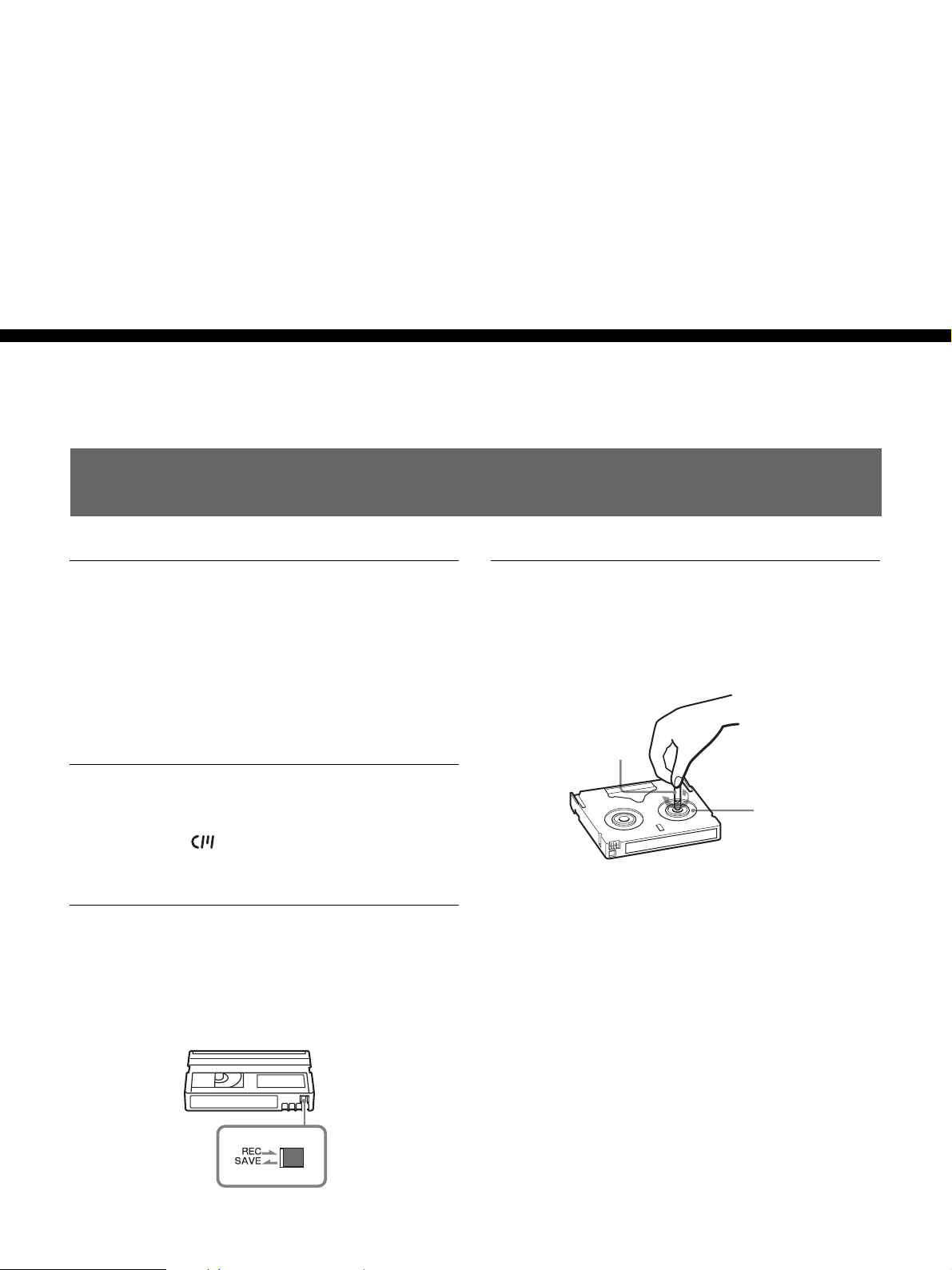
Chapter2
Playback and
Recording
Notes on Power Supply and Video Cassettes
Chapter 2 Playback and Recording
Usable cassettes
We recommend you to use a digital master cassette
(PHDVM-63DM) and a Mini-DV/DVCAM cassette
for recording in the HDV/DV format.
We recommend you to use a Mini-DVCAM cassette,
or digital master cassette (PHDVM-63DM) for
recording in the DVCAM format.
Cassette memory
Some Mini-DV and Mini-DVCAM cassettes have the
cassette memory
not support cassette memory.
To save a recording
To prevent accidental erasure of a recording, slide in
the REC/SAVE switch on the cassette so that the red
portion becomes visible. To record on a tape, slide out
the switch so that the red portion is hidden.
mark. This unit, however, does
Checking the tape for slack
Using a paper clip or a similar object, turn the reel
gently in the direction shown by the arrow. If the reel
does not move, there is no slack.
Paper clip, etc.
Reel
REC/SAVE switch
Set to SAVE.
Chapter 2 Playback and Recording 21
Page 22
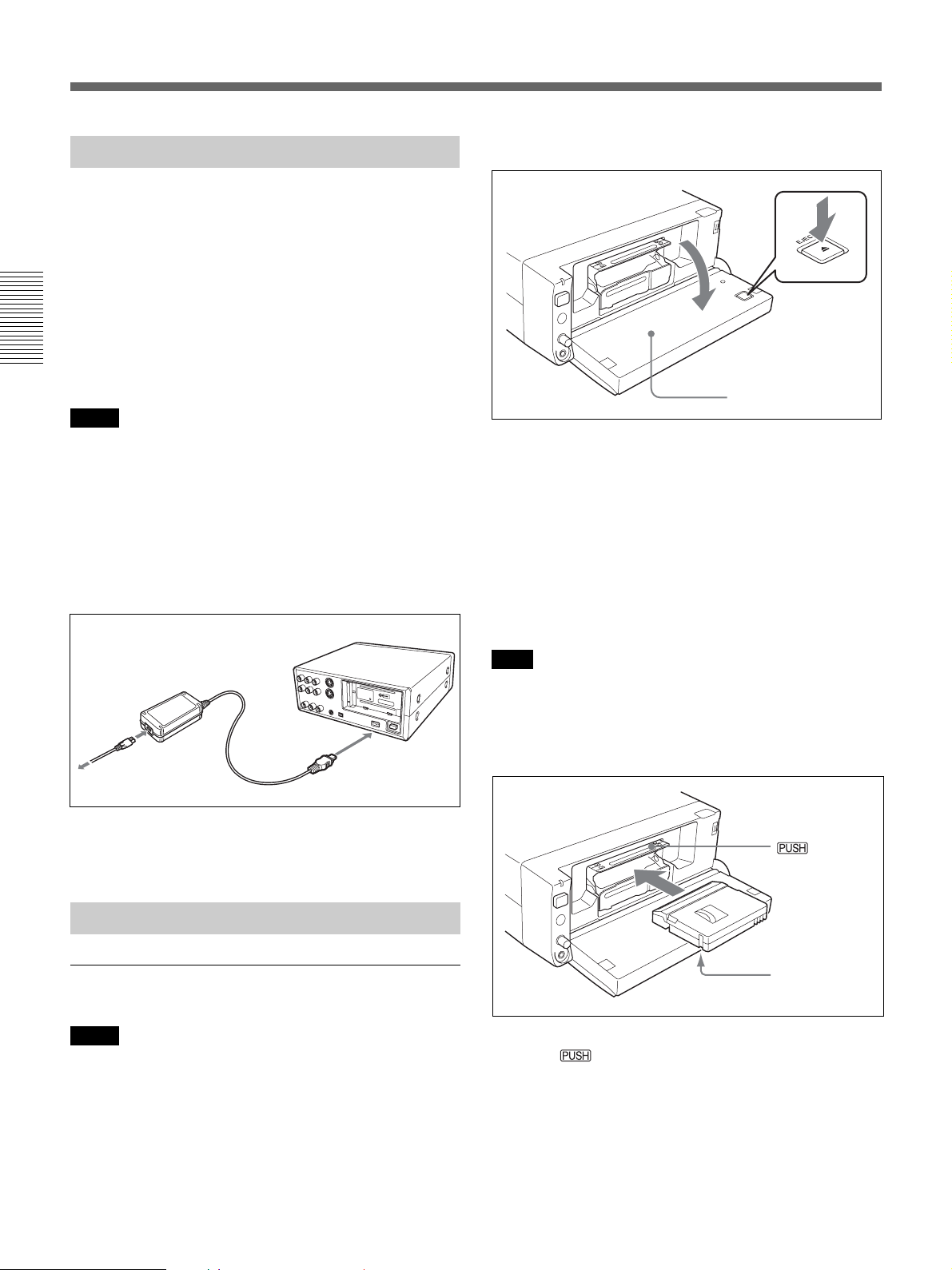
Notes on Power Supply and Video Cassettes
Preparing the Power Supply
Connect the power cord (supplied) to the AC adaptor
and the DC plug of the AC adaptor to the DC IN jack
on this unit. Next, connect the power plug to an AC
outlet. When you disconnect the power cord, be sure
to unplug the power cord from the AC outlet first.
PRECAUTION
Even if this unit is turned off, AC power (house
current) is still supplied to it while connected to the
Chapter 2 Playback and Recording
wall outlet via the AC adapter.
Notes
•Never short-circuit the DC plug of the AC adaptor or
battery terminal with a metal object. A short circuit
can damage the unit.
•Use a nearby wall outlet when using the AC Adaptor.
Disconnect the AC Adaptor from the wall outlet
immediately if any malfunction occurs.
•Do not use the AC Adaptor placed in a narrow space,
such as between a wall and furniture.
1 Open the front panel.
EJECT button
Front panel
2 Press the EJECT button while the AC adaptor or
battery is attached to the unit.
The cassette tray will come out automatically.
3 After checking the tape for slack, hold the cassette
so that the tape window is facing upward, then
insert it into the unit.
The [CLOCK SET] screen appears when you turn on
the unit for the first time.
Refer to page 52 on how to set the date and time.
Inserting/Ejecting Cassettes
To insert a cassette
Notes
•Do not insert the cassette forcibly. The unit may be
damaged.
•Do not eject/load the cassette in a place subject to
light. The internal sensor of the unit may operate
incorrectly if too much light falls on the unit.
Note
If the cassette does not load or is loaded only halfway,
eject it once, then insert it again. In such a case, if you
insert the cassette forcibly, the cassette may not be
loaded properly or malfunctions may occur.
q (cassette)
indicator
4 Press .
After the cassette tray is automatically retracted,
close the front panel. Confirm that the q
(cassette) indicator is lit.
22 Chapter 2 Playback and Recording
Page 23
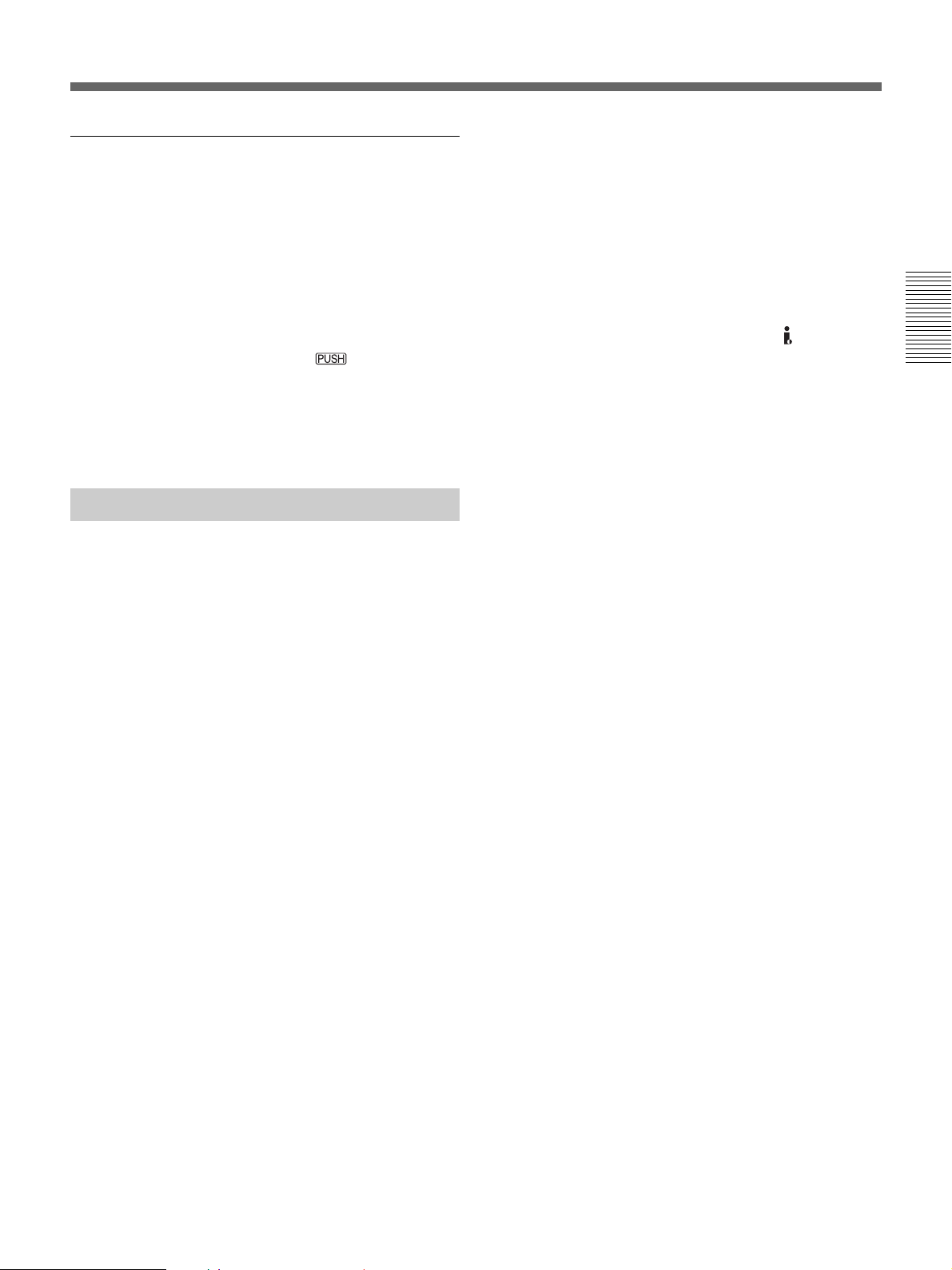
Removing the cassette
1 Open the front panel.
2 Press the EJECT button while the AC adaptor or
battery is attached to the unit.
The cassette tray will come out automatically.
3 Remove the cassette and press .
The cassette tray is automatically retracted.
Limitations caused by differences in format
The unit can record and play back tapes recorded in
HDV1080i/DVCAM format. It can also record and
play back tapes recorded in DV format (SP mode).
However, due to differences in format, you may not be
able to play back or edit some tapes affected by
recording conditions of the tape (e.g., a tape originally
recorded in DV format is dubbed in DVCAM format).
You can play back for HDV 720/30p format, while
you cannot output the video signals from
jack.
For details, see “Compatibility of HDV, DVCAM and DV
Format” on page 68.
HDV/DV
Chapter 2 Playback and Recording
4 Close the front panel.
Notes on Playback/Recording
No compensation for contents of the
recording
Contents of the recording cannot be compensated for if
recording or playback is not successful due to a
malfunction of the unit, video tape, etc.
Copyright precautions
Television programs, films, video tapes, and other
materials may be copyrighted. Unauthorized recording
of such materials may be contrary to the copyright
laws.
On recording
You cannot record any software having copyright
protection signals on this unit. If you start recording
protected video and audio signals, a warning appears
on the monitor screen and the unit stops recording.
During recording, do not change the INPUT SELECT
switch setting. If you do so, the unit may mistakenly
recognize that a copyright control signal has been
input.
If a tape has both a portion recorded in the HDV/
DVCAM format and one recorded in the DV format
(SP mode), the following limitations are applied when
you play back the tape with this unit:
• The image may be distorted and noise may occur at
the point where the recording format changes on the
tape.
• The tape transport control buttons may be disabled
until the tape speed is stabilized.
Note on playback on other equipment
A tape recorded in the HDV format cannot be played
back with the devices not compatible with the HDV
1080i format. We recommend confirming the contents
of the tape by playing back the tape before playing
back it on another video equipment.
On playback
When you play back software having copyright
protected signals on this unit, you may not be able to
copy it onto other equipment.
Chapter 2 Playback and Recording 23
Page 24

Notes on Power Supply and Video Cassettes
Installing the Unit Vertically
Put the unit into the supplied rack as illustrated below.
You can install it either standing on its left side or on
its right side.
Chapter 2 Playback and Recording
Align the F on the unit
with the f on the rack.
Notes
•Be sure to use the supplied rack. Without the rack,
the unit may topple over and may be damaged or may
cause injury.
• Install the unit on a flat place.
•When inserting a cassette, hold the unit until it is
loaded into the unit. Otherwise the cassette may fall
out and the tape may be damaged.
For details on inserting a cassette, see “Notes on Power
Supply and Video Cassettes” on page 21.
24 Chapter 2 Playback and Recording
Page 25

Playback
This section describes the connections and settings for
the playback and functions such as playback at various
speeds and searching for a specific scene on a recorded
tape.
Connections for Playback
Connecting the unit to a monitor with an
i.LINK jack
The video and audio signals are sent with hardly any
degradation, enabling high-quality playback.
Rear view of the player
(this unit)
i.LINK cable (not supplied)
i.LINK jack
Notes
•Be sure that you set [VCR HDV/DV] on the [IN/
OUT REC] menu to [AUTO] (default setting) before
connecting the video equipment to this unit with the
i.LINK cable.
If you change the setting after connecting the i.LINK
cable, the video equipment may not be able to
recognize the video signal correctly (see page 48).
• To connect the unit to a monitor equipped with an
i.LINK jack, you may need to set the monitor so that
it recognizes this unit.
For details, refer to your monitor's instruction
manual.
•When the i.LINK cable is connected, the unit cannot
output video or audio separately.
• If you connect the input connectors of this unit to the
output connectors of a monitor, a humming noise
may be generated or the image may be distorted. If
these phenomena occur, use the INPUT SELECT
switch to select a signal that is not being input or
disconnect the cables.
• The monitor you want to connect to the unit using the
i.LINK cable must be HDV or DV format
compatible. To play back a tape recorded in the
HDV mode on a DV-compatible monitor, set [i.LINK
CONV] on the [IN/OUT REC] menu to [ON] before
connecting the unit with the i.LINK cable. For
details, refer to your monitor's instruction manual.
• Some general consumer television sets are provided
with a function to control equipment connected with
the i.LINK cable. Such a function, however, may not
work with this unit.
Chapter 2 Playback and Recording
Monitor with an
i.LINK jack
: Signal flow
Chapter 2 Playback and Recording 25
Page 26

Playback
Connecting the unit to a monitor without
an i.LINK jack
You can connect this unit to video monitor without an
i.LINK jack. Use this unit as follows.
Monitor
Chapter 2 Playback and Recording
Rear view of the player
(this unit)
Audio input
Component video input
Video input
S-video input
Audio cable (Phono jack) (not supplied)
Component video cable (not supplied)
Video cable (not supplied)
S-video cable (not supplied)
Notes
• To playback the picture recorded in the HDV format
when you connect the monitor using a component
video cable, set [COMPONENT] on the [IN/OUT
REC] menu according to your monitor (p. 49). When
the picture recorded in the DVCAM/DV format is
play back, only a picture with a quality equivalent
with the DVCAM/DV format is output regardless of
the [COMPONENT] setting.
• The output level of the COMPONENT OUT jack is
as follows:
Y: 1 Vp-p (480i NTSC/576i PAL: 0.3 V sync
negative)
Pb/Cb, Pr/Cr: 700 mVp-p (100% color bar), output
impedance 75 Ω (ohms)
To connect the unit to the other equipment,
conversion may be required in some cases.
: Signal flow
• There are some restrictions on using EE pictures
output from the COMPONENT OUT jack of the unit.
Refer to 4COMPONENT OUT (OUTPUT) jack in
“Location and Function of Parts” on page 15.
• If you connect the input connectors of this unit to the
output connectors of a monitor, a humming noise
may be generated or the image may be distorted. If
these phenomena occur, use the INPUT SELECT
switch to select a signal that is not being input or
disconnect the cables.
•You cannot output the DVCAM/DV formatted
signals including copyright control signals through
the COMPONENT OUT jacks.
• This unit cannot output images recorded in the
DVCAM/DV format after up-converting the tape to
HDV.
26 Chapter 2 Playback and Recording
Page 27

Settings for Playback
Preparation on this unit
Notes
• Text information such as the date and camera data are
superimposed on the analog video output. If you want
to record video signals without text data, carry out the
following operations.
– Select the [OTHERS] menu, [DISP OUTPUT],
then [LCD PANEL]. (default setting)
–Depending on the displayed items, press the
DISPLAY/BATT INFO on the unit, DATA CODE
or SEARCH SELECT button on the Remote
Commander to clear the text data on the monitor
screen.
For details on text data, see “Displaying Various Data”
on page 19.
• To view a tape recorded in the HDV format by
connecting the unit to a monitor set that has a 4:3
aspect ratio, set [DOWN CONVERT] on the [IN/
OUT REC] menu to the desired mode. (p. 49)
1 Power on the monitor, then set the monitor’s input
switch according to the signals input.
Notes
• If the unit is playing a portion of a tape where the
recording format changes between HDV, DVCAM,
and DV, the picture and sound will be distorted on
such portions.
•You cannot play back an image recorded in the DV
(LP) mode using this unit.
• If the unit is playing a tape recorded with mixed
video signals of the 60i system and 50i system, the
picture and sound will be distorted on a portion of a
tape where the recording system changes.
• Set [50i/60i SEL] in the [OTHER] menu to adjust the
video signal format recorded on a tape. If the video
signal format does not match, the unit cannot output
video signals correctly.
•When you play back a tape recorded in the HDV
format, no video is output from the
in the pause status.
• To output audio from a headphone, set [AUDIO
MONI] of the [AUDIO SET] menu.
HDV/DV jack
Playback Functions
Displaying information (data codes)
recorded on a tape
Chapter 2 Playback and Recording
2 Turn this unit on.
Playback Procedures
1 Insert a cassette and confirm that, confirm that the
q (cassette) indicator is lit.
2 Press the PLAY button on this unit.
This unit starts playback.
To stop playback
Press the STOP button on this unit.
To pause playback
Press the PAUSE button on this unit.
If you record on a tape using a Sony digital camcorder
(DSR-200/200P, 200A/200AP, PD100/PD100P,
PD100A/PD100AP, PD150/PD150P, PD170/PD170P,
250/250P, etc.) or digital HD video camera recorder
(HVR-Z1U/Z1N/Z1E/Z1P), the recording information
(data codes) will be recorded on the tape.
The data codes consist of recording date/time and
camera data (the shutter speed, SteadyShot, iris, white
balance, program AE mode, gain, date and time).
You can check these data items during playback on
this unit.
Press the DATA CODE button on the Remote
Commander during playback.
Each time you press the DATA CODE button, the
display changes in sequence as follows:
no data code t recording date/time t camera data
t no data code .....
(Continued)
Chapter 2 Playback and Recording 27
Page 28

Playback
No indicator
Recording
date/time
Chapter 2 Playback and Recording
2005 01 01 19 : 20 : 30
Camera
data
AUTO
Turning off the camera data
Date
Time
SteadyShot
Program AE
Iris
Gain
White balance
Shutter speed
Playing at various speeds
You can enjoy playback functions using the Remote
Commander.
DVCAM/DV formatted tape
Playback options
Play at 1/10 of
normal speed
Play at 1/3 of
normal speed
Play at normal
speed
Play at twice the
normal speed
Play frame by
frame
Fast forward the
tape while
monitoring pictures
Rewind the tape
while monitoring
pictures
Operation
Press × 1/10 button during playback.
Press × 1/3 button during playback.
Press × 1 button during playback.
Press × 2 button during playback.
Press FRAME c/C buttons
during pause.
If you keep pressing one of these
buttons, playback continues, frame by
frame.
Press the button during normal
playback or when playing at various
speeds.
Press the
playback or when playing at various
speeds.
button during normal
Set [DATA CODE] on the [OTHERS] menu to
[DATE]. (p. 52).
Each time you press the DATA CODE button, the
display changes in the sequence as follows:
recording date/time t no data code ...
Notes
• If the data codes were not recorded, “- - -” appears
instead.
• This unit cannot record camera data. Camera data
items show the settings of a tape recorded by a digital
camcorder (DSR-200/200P, 200A/200AP, PD100/
PD100P, PD100A/PD100AP, PD150/PD150P,
PD170/PD170P, 250/250P, etc.) or digital HD video
camera recorder (HVR-Z1U/Z1N/Z1E/Z1P).
• Some of the camera data items displayed by this unit
are different from those shown on the digital
camcorder and digital HD video camera recorder.
28 Chapter 2 Playback and Recording
Page 29

HDV formatted tape
Button
× 1/10
× 1/3
× 1
× 2
FRAME
c/C
/
Operation speed
One-tenth of normal speed
One-fifth of normal speed
Playback at normal speed
Playback at normal speed
Frame-by-frame forward scanning
8× speed
* The output will be the same as that of ×1.
: Play at normal speed.
: A search simple image is output. (Rough image)
—: No playback takes place.
To change playback direction
Press the FRAME c/C buttons during normal
playback or when playing at various speeds. To play
back in the forward direction, press the C button; in
the backward direction, press the c button.
Panel/analog output
Forward
direction
—*
Reverse
direction
—*
—*
—*
—*
i.LINK output
Forward
direction
—
—
—*
—
Reverse
direction
—*
—*
—*
—*
Chapter 2 Playback and Recording
Notes
•When the command mode of a Sony device / remote
commander is set to VTR4;
– if you press the ×1/3 button on the supplied Remote
Commander while pointing it toward a Sony device
other than this unit, the playback speed may turn to
1/5 of normal speed.
–when you playback a tape in the DVCAM/DV
format and press the ×1/5 button on a remote
commander while pointing it toward this unit, the
playback speed will turn to 1/3 of normal speed.
• If the unit keeps playing at 1/10 of normal speed in
forward or reverse for more than 1 minute, the unit
will begin to play back forward at normal speed.
• The sound of a tape is not output while being played
at various speeds.
Chapter 2 Playback and Recording 29
Page 30

Playback
Searching using the search function
This unit can immediately access the following signals
recorded on a tape.
– Searching for the beginnings of the recordings:
Index search
– Searching for a point on the tape where the
recorded date changes: Date search
To search for scenes, use the supplied Remote
Commander.
Chapter 2 Playback and Recording
1 Press the SEARCH SELECT button on the Remote
Commander to select the search type.
The search type will change in the order of Index
search t Date search t (No indication).
When selecting INDEX SEARCH
INDEX 00
SEARCH
How signals are recorded
There are four different signal types, one for each
search method; index, title, date and photo signals.
This unit can record either index signals and date
signals on a tape.
Notes
• If you record another program over the beginning of
the search signals, you will not be able to locate the
original program.
Search signal
If D is recorded over the
ABC
beginning of B...
B cannot be searched for
CADB
(The search screens are displayed only on
the Data screen.)
2 Press the . or > button repeatedly to locate
the scene you want.
Each time you press the . or > button, the
unit searches for the previous or next search point.
When a search point is located, its number is
indicated on the monitor screen.
The unit starts searching backwards or forwards
until the number comes to zero, then plays back the
scene.
• The interval of a date or index must be 2 minutes or
more. If the interval is short, the search signals may
not be detected correctly.
• If non-recorded portions are included in the middle of
a tape, signal search may not be performed correctly.
•You cannot add search signals after recording.
•When recording on this unit, signals for Index search
do not have information on the day of the week.
• This unit does not support cassette memory.
• Searching may not be done correctly if the tapes were
not recorded on Sony-brand digital video equipment.
30 Chapter 2 Playback and Recording
Page 31

Using the Unit as a Videocassette Recorder
This section describes the connections, settings and
operations necessary to perform recording on this unit.
The same settings and operations apply whether you
are using the unit for dubbing.
Notes
• For connection of the editing controller and its
peripheral devices, refer to the instruction manual of
the editing controller and that of the editing software
you use.
• Edit functions are specified by the editing software.
For details on the editing methods used, refer to the
instruction manual of the editing software.
Connections for Recording
To digital video equipment with an i.LINK
jack
The video and audio signals are sent with hardly any
degradation, enabling high-quality recording. The
signal flow is automatically detected so you do not
need to make separate connections for input and
output.
Rear view of the recorder
(this unit)
i.LINK cable (not supplied)
i.LINK jack
Monitor
Notes
•When you record video from an HDV-compatible
equipment, set [VCR HDV/DV] on the [IN/OUT
REC] menu to [AUTO]. To record video from a
DVCAM/DV equipment, set [VCR HDV/DV] on the
[IN/OUT REC] menu to [AUTO] or [DV] before
connecting the i.LINK cable (p. 48).
If you change the setting after connecting the i.LINK
cable, the video equipment may not be able to
recognize the video signals correctly.
• This unit cannot input a copy-controlled program via
HDV/DV jack.
the
•With the
HDV/DV connection, the sound is
recorded in the same audio recording mode as that of
the source tape. To record in a different audio
recording mode from the source tape, connect as
shown in “To video equipment without an i.LINK
jack” on page 32.
•With the
HDV/DV connection, data codes
(recording date/time, camera data) recorded on the
source tape are transmitted to the recorder (this unit).
As a result, when you play back a recorded tape on
this unit and press the DATA CODE button on the
Remote Commander, the same data codes as those
recorded on the source tape are displayed on the
monitor screen.
• If you record an image that is in playback pause
status, the image may be grainy.
• The unit cannot record video or audio separately.
• If you restart recording after a pause or stop, the
images recorded before and after restarting operation
will not be continuous.
• If you connect the output connectors of this unit to
the input connectors of a player or that of a monitor, a
humming noise may be generated or the image may
be distorted. If these phenomena occur, use the
INPUT SELECT switch to select a signal that is not
being input or disconnect the cables.
• This unit cannot record MPEG2 signals except HDV
1080i signals.
• There are some restrictions when you use EE pictures
output from the COMPONENT OUT jack of the unit.
Refer to 4 COMPONENT OUT (OUTPUT) jack in
“Location and Function of Parts” on page 15.
• If you record HDV format signals directly, to input
from the
HDV/DV jack, the connection between the
signals will pause for a few seconds.
Chapter 2 Playback and Recording
Digital video equipment
with an i.LINK jack
Monitor
: Signal flow
Chapter 2 Playback and Recording 31
Page 32

Using the Unit as a Videocassette Recorder
To video equipment without an i.LINK jack
You can connect this unit to video equipment without
an i.LINK jack. Use this unit as a recorder as follows.
Player
Chapter 2 Playback and Recording
Monitor
Audio output
Video output
S-video output
Audio cable (phono jack) (not supplied)
Video cable (not supplied)
Rear view of the recorder
(this unit)
Monitor
S-video cable (not supplied)
Connect either an S-video cable or a video cable.
Notes
• If you connect the output connectors of this unit to
the input connectors of the player, a humming noise
may be generated or the image may be distorted. If
these phenomena occur, set the INPUT SELECT
switch to a position where a signal is not currently
being input, or disconnect the cables.
•Distorted signals (e.g., when played back at a speed
other than normal) may not be recorded or may be
distorted.
• When you input video signals of the 4:3 aspect ratio
to the unit, black bands appear on the left and right
side of the screen on the unit.
: Signal flow
•When you connect only the AUDIO IN jack when the
HDV indicator is lit, no audio is input. You must
connect the VIDEO IN jack at the same time or set
[VCR HDV/DV] on the [IN/OUT REC] menu to
[DV].
32 Chapter 2 Playback and Recording
Page 33

Settings for Recording
Preparation on the recorder (this unit)
4 Turn this unit on.
5 Select an input signal by switching the INPUT
SELECT switch on this unit.
Notes
•Before recording, set the date and time on the unit so
that the recording time can be written into the search
signal. You can set the date and time by setting
[CLOCK SET] on the [OTHERS] menu. (p. 52)
• Editing may not be possible with a signal that is
copyright protected.
•During a recording, the tape transport control buttons
(except STOP and PAUSE) are disabled to prevent
the tape running mode from being changed by an
incorrect operation.
1 Turn the power on the monitor, then set the
monitor’s input according to the input signals.
2 Set up the player to play back a tape.
For details, refer to the instruction manual of the
player.
3 When the player is connected to the IN jacks on
this unit, set [50i/60i SEL] on the [OTHERS]
menu according to the input signals.
When you input 60i system signals, set [50i/60i
SEL] to 60i. When you input 50i system signals,
set [50i/60i SEL] to 50i. (p. 53)
Notes
•Do not change [50i/60i SEL] setting during
recording.
• If the color system of the input signals is different
from that of the [50i/60i SEL] setting, picture will be
blanked.
•When the signals are input through the i.LINK
interface, the unit detects the color system of the
input signal automatically. You do not need to
change the [50i/60i SEL] setting. When the [50i/60i
SEL] is set to 50i, however, the time code generated
by the unit while recording in DVCAM format
changes to the non-drop frame mode. Even if a 60i
system signal is input to the i.LINK jack, the time
code generated by the unit is the non-drop frame
mode regardless of the [TC FORMAT] setting on the
[TC/UB SET] menu. If you intend to set the unit to
generate the time code in the drop frame mode, set
[50i/60i SEL] to 60i.
HDV/DV: to record input signals from the
DV jack
S VIDEO: to record input signals from the S VIDEO
jack in INPUT
VIDEO: to record input signals from the VIDEO
jack in INPUT
You need to adjust [VCR HDV/DV] (p.48) and [
REC MODE] (p.49) in the [IN/OUT REC] menu
to your desirable recording format.
To record DV (SP mode) signals, set the audio
lock mode using [AUDIO LOCK] on the [AUDIO
SET] menu (p. 47).
Note
Do not change the selector setting during recording. If
you change the setting of this switch during the
recording, the recording will stop for several seconds.
Recording will restart after the internal circuit is
switched. During this time, no image is recorded.
HDV/
6 Select the audio mode. (With a HDV/DV
connection, skip this step.)
Select the desired mode by setting [AUDIO
MODE] on the [AUDIO SET] menu. (p. 47)
FS32K: Switches the audio mode to the four channel
mode
FS48K: witches the audio mode to the two channel
mode
Note
When signals are input from the HDV/DV jack, the
audio mode that is input is selected.
If you intend to dub audio after recording, see page 42.
7 Select the recording level adjustment mode using
the AUTO/MANU (manual) audio switch.
If MANU mode is selected, set [AUDIO LIMIT]
of the [AUDIO SET] menu (p. 47).
(Continued)
Chapter 2 Playback and Recording
Chapter 2 Playback and Recording 33
Page 34

Using the Unit as a Videocassette Recorder
Notes
•You cannot adjust the recording level if you record
signals input via the
•When you connect to device without an i.LINK jack,
the audio mode is set to FS32K(4-channel mode).
Sound will be recorded on channel 1 and 2.
HDV/DV jack.
8 If necessary, adjust the audio recording level by
turning the AUDIO REC LEVEL control knobs.
Chapter 2 Playback and Recording
You can adjust the recording level with the
AUDIO REC LEVEL control knobs if you have
selected MANU in step 7. While looking at the
STATUS CHECK screen, turn the AUDIO REC
LEVEL control knobs to adjust the recording level.
Adjust the audio recording level so that it does not
exceed 0 dB when the audio signal is at its
maximum. If the recording level exceeds 0 dB, the
recorded sound will be distorted.
Notes
• In the DVCAM format, there are two audio modes,
with either two channels at FS48K or four channels at
FS32K. It is not possible to select other modes (for
example with two channels at FS32K).
•During recording, you cannot change the audio mode.
• If you intend to dub audio after recording, select the
DVCAM format, then set [AUDIO MODE] on the
[AUDIO SET] menu to [FS32K] (4-channel mode)
before recording. (p. 47)
Note
When the unit records HDV format images, it will take
a while until recording starts. This delay, however, is
not an error. ([STBY] will flash until recording starts.)
To stop recording
Press the STOP button on this unit.
To pause recording
Press the PAUSE button on this unit.
Note
You cannot record to upconvert NTSC or PAL signals
to the HDV format.
Recording Functions
Marking an index
By pressing the INDEX button on the unit or the
INDEX WRITE button on the Remote Commander
during recording, you can mark an index signal at any
place on the tape. The index signal is inserted for
seven seconds. If you mark an index at the scene you
want to search for, you can easily find the scene later.
While the index is being marked, the
appears for about seven seconds on the Data screen
(see page 19).
indicator
Recording Procedures
This section describes the procedures used to record
signals sent from another VCR to this unit. For details
on the operation when the unit is connected to a
personal computer via the
“Editing (Connecting with a Personal Computer)”
(p. 38).
HDV/DV jack, refer to
1 Insert a cassette and confirm that the q (cassette)
indicator is lit.
2 Press the playback button on the player.
The player starts playback.
3 On this unit, press the PLAY button while holding
the REC button down.
34 Chapter 2 Playback and Recording
Notes
•You cannot mark a new index while the indicator
is being displayed.
• If you record on a portion of the tape where an index
has been marked, the index will be erased. You
cannot delete just an index while keeping the image
or sound.
•You cannot mark an index during playback or audio
dubbing operations. The INDEX button and the
INDEX WRITE button are disabled in these
operations.
To use an index during playback
See “Searching using the search function” on page 30.
Page 35

Dubbing/Editing
Dubbing to another equipment
Chapter3
This section describes the connections and settings
necessary to perform dubbing on other equipment,
using this unit as a video player.
Connections for Dubbing
Notes
• For connection of the editing controller and its
peripheral devices, refer to the instruction manual of
the editing controller and that of the editing software
you use.
• Edit functions are specified by the editing software.
For details on the editing methods, refer to the
instruction manual of the editing software.
•You cannot use the DSR-25/45-equipped duplicate
function to dub a tape recorded in HDV/DV format
via the i.LINK connection. Use the procedure in this
chapter to perform dubbing.
To digital video equipment with an i.LINK
jack
Rear view of the player
(this unit)
i.LINK cable (not supplied)
i.LINK jack
Monitor
Chapter 3 Dubbing/Editing
Monitor
Connect this unit to the recorder as shown below using
an i.LINK cable.
The signal flow is automatically detected so you do not
need to make separate connections for input and
output. Also, connecting the unit to an editing
controller via
HDV/DV jacks, you can configure a
digital non-linear editing system.
For connections of the editing controller and this unit, refer
to the editing controller instruction manual.
Digital video
equipment with an
i.LINK jack
: Signal flow
Before dubbing, you must set the format in which you
want to output signals. Perform the [VCR HDV/DV]
(p. 48) and [i.LINK CONV] (p. 49) settings of the [IN/
OUT REC] menu.
For details, refer to “Compatibility of HDV, DVCAM, and
DV Formats” (p. 68).
(Continued)
Chapter 3 Dubbing/Editing 35
Page 36

Dubbing to another equipment
Notes
• If you output pictures in the playback pause mode
when connected with an i.LINK cable, recorded
images may appear grainy.
•When video signals in the HDV format is played
back, you cannot output pictures in the playback
pause mode or played back at various speeds other
than normal via the
•When connected with an i.LINK cable, you cannot
output only pictures or sounds separately.
To video equipment without an i.LINK jack
When connecting this unit to a recorder without an
i.LINK jack, connect the two devices as shown below.
Set [COMPONENT] and [DOWN CONVERT] (p. 49)
corresponded to the signals you wish to output.
Chapter 3 Dubbing/Editing
HDV/DV jack.
Recorder
Monitor
Rear view of the player
(this unit)
Audio input
Component video input
Video input
S-video input
Audio cable (Phono jack) (not supplied)
Component video cable (not supplied)
Video cable (not supplied)
S-video cable (not supplied)
Notes
•Refer also to the Notes on page 26.
• The audio output signal will comply with the setting
of [AUDIO MIX] of the [AUDIO SET] menu.
: Signal flow
36 Chapter 3 Dubbing/Editing
Page 37

Dubbing procedures
1 Prepare this unit.
Refer to "Preparation on this unit" on page 27.
2 Prepare the recorder.
If the recorder has an input selector switch, select
an input.
For details, refer to your recorder's instruction
manual.
3 Start playback on this unit and start recording on
the recorder.
For details, refer to the instruction manual of the
recorder.
4 When dubbing is finished, stop recording on the
recorder, and then stop playback of this unit.
Chapter 3 Dubbing/Editing
Chapter 3 Dubbing/Editing 37
Page 38

Editing (Connecting with a Personal Computer)
You can set up an editing system by connecting this
unit to a personal computer (editor) using the i.LINK
jack on the unit.
• For details about the connecting method of peripheral
equipment for the editing machine, refer to the
supplied instruction manual of your editing machine.
• The editing functions you can use depend on the
editing software. For details about editing methods,
refer to the instruction manual of your editing
software.
Connecting the Unit to a
Personal Computer
Chapter 3 Dubbing/Editing
Notes
•When you connect with the i.LINK cable, confirm
the direction of the jack. If you forcibly insert the
jack, the terminal may be damaged or cause the unit
to malfunction.
•Always connect the i.LINK cable to a personal
computer (editing machine) first and then connect it
to the unit. If you connect the i.LINK cable to this
unit first, it may cause the unit to malfunction
because of static electricity.
•Before connecting the i.LINK cable, set [VCR HDV/
DV] and [i.LINK CONV] in the [IN/OUT REC]
menu. If you perform the settings after connecting
the cable, the personal computer (editing machine)
may not recognize the unit correctly or may hang up.
• If you input or output signals in a format that cannot
be processed by the personal computer (editing
machine), the personal computer (editing machine)
may not recognize the unit correctly or may hang up.
i.LINK cable (not supplied)
•When this unit outputs an analog signal input from
the
HDV/DV jack to a personal computer in the EE
mode, the S VIDEO signal or VIDEO signal selected
by the INPUT SELECT switch will be output. To
output only the playback image from this unit
through the
SELECT switch to HDV/DV.
• There are some restrictions when you use EE pictures
output from the COMPONENT OUT jack of the unit.
Refer to 4 COMPONENT OUT (OUTPUT) jack in
“Location and Function of Parts” on page 15.
Personal computer (editing machine)
HDV/DV jack, switch the INPUT
38 Chapter 3 Dubbing/Editing
Page 39

Preparations
Loading images from a tape to a personal
computer (editing machine)
•When you want to load a tape recorded in the HDV
format into an editing machine in the HDV format,
set [VCR HDV/DV] to [AUTO] or [HDV] (p. 48)
and then set [i.LINK CONV] to [OFF] (p. 49).
•When you want to load a tape recorded in the
DVCAM/DV format into an editing machine in the
DVCAM/DV format, set [VCR HDV/DV] to
[AUTO] or [HDV] (p. 48).
•When you want to load a tape recorded in the HDV
format into an editing machine in the DV format, set
[VCR HDV/DV] to [DV] (p. 48) and then set
[i.LINK CONV] to [DV] (p. 49).
Notes
• The operation may not work with some of your
editing machine software.
Before using the software, confirm that it is
compatible with this unit.
• This unit cannot load a tape recorded in the DVCAM/
DV format into an editing machine after upconverting this tape into the HDV format.
• If you use a tape recorded both in HVD and DVCAM
(DV) formats when [VCR HDV/DV] is set to
[AUTO], the personal computer (editing machine)
may not be able to recognize the unit or you may not
be able to edit the tape correctly.
• There are restrictions on the video output when you
play back a tape recorded in the HDV format at
various speeds. Refer to the table for “HDV
formatted tape” in “Playing at various speeds” (page
29).
•When you use a tape that was down-converted from
HDV to DV, some conventional DVCAM/DV editing
software may not be able perform the time code
search or this operation could result in an error.
•When you directly record HDV signals that are input
through the i.LINK, a connecting portion between
scenes on the tape will be displayed as a still picture
for approximately 1 second. We recommend
performing digital nonlinear editing for such signals.
• This unit is equipped with a function to down-convert
HDV signals to DV signals and output the signals to
the i.LINK jack. Some software may not be able to
edit this down-converted DV signal correctly. If this
happens, use the following procedure to dub a tape
and then edit the dubbed tape.
Creating a DVCAM compatible tape
Use the menu of this unit to set [i.LINK CONV] to
[ON] and [LOCK MODE] (p. 49) and then perform
DVCAM recording using a recording device that
accepts the DVCAM format.
Creating a general consumer DV compatible
tape
Use the menu of this unit to set [i.LINK CONV] to
[ON] and [UNLOCK MODE] (p. 49) and perform
DV recording using a recording device that accepts
the DV format.
Some editing software can correctly edit even a tape
created in [LOCK MODE]. In that case, select the
[LOCK MODE] if required.
Loading the images of a personal
computer (editing machine) to this unit
• To load images in the HDV format, set [VCR HDV/
DV] to [HDV] (p. 48).
• To load images in the DVCAM (DV) format, set
[VCR HDV/DV] to [DV] (page 48).
Chapter 3 Dubbing/Editing
Chapter 3 Dubbing/Editing 39
Page 40

Setting the Time Code and User Bits
This unit can set, display, record and play back the
time code and user bits.
Notes
•When the HDV formatted signals are recorded from
the
HDV/DV jack on this unit, a user bit is copied.
However, this bit cannot be preset (the user bit is
displayed as “– – – – – – – – ”). The time code is
set in accordance with the [TC MAKE] setting. You
cannot copy the time code of a source tape.
•When images recorded in the DVCAM/DV format
are input from the
HDV/DV jack, you can preset a
user bit time code on this unit. However, you cannot
copy the user bit and time code of a source tape.
• For a tape recorded both in HDV and DVCAM/DV
formats, the time code may become garbled at a
connecting portion between scenes on the tape.
• If you play back an HDV tape without signals
Chapter 3 Dubbing/Editing
recorded, the time cord may become disordered.
• The time code cannot be reset on this unit from a
remote controller equipped with a counter reset
function.
Using the Internal Time Code
Generator
1 Press the MENU button to display the menu.
AUDI O SET
AUDI O MONI
AUDI O MIX
AUDI O MODE
AUDI O LOCK
AUDI O LIMIT
[
MENU] : END
(You can set [TC FORMAT] only when [50i/60i
SEL] on the [OTHERS] menu is set to 60i.)
2 Press the f/F buttons to select [TC/UB SET], then
press the EXEC button.
TC/ UB SET
RETURN
TC PRESET
UB PRESET
TC FORMAT
TC RUN
TC MAKE
UB TIME REC
[
MENU] : END
00:00:00:0 0
3 Press the f/F buttons to select [TC PRESET],
then press the EXEC button.
TC PRESET
RETURN
PRESET
RESET
[
MENU] : CANCEL
00:00:00:0 0
You can set the initial time code value generated by
the internal time code generator. In addition, you can
set the user bits to record data such as the date, time,
scene number, reel number, or other useful
information. The time data settings are set by using the
menu.
For details on the menu, see “Chapter 4 Adjusting and
Setting Through Menus” on page 45.
To set the initial time code value
This section describes how to set the time code’s initial
value.
Note
To set the initial time code value, you need to set [TC
MAKE] on the [TC/UB SET] menu to [PRESET]
beforehand. (p. 51)
4 Press the f/F buttons to select [PRESET], then
press the EXEC button.
TC PRESET
RETURN
PRESET
RESET
[
MENU] : CANCEL
00:00:00:0 0
5 Set the first two digits. Press the f/F buttons to
select the number, then press the EXEC button.
6 Repeat step 5 to set the other digits.
7 Press the f/F buttons to select [OK], then press
the EXEC button.
The time code value is set.
8 Press the f/F buttons to select [OK], then press
the EXEC button.
The menu display returns to that of step 2.
40 Chapter 3 Dubbing/Editing
Page 41

To cancel the time code setting
Select [CANCEL] in step 7, then press the EXEC
button.
To reset the time code
Select [RESET] in step 4, then press the EXEC button.
7 Press the f/F buttons to select [OK], then press
the EXEC button.
The user bits are set.
8 Press the f/F buttons to select [OK], then press
the EXEC button.
To set the value of the user bits
You can set the user bits as eight-digit hexadecimal
values (base 16) to have the date, time, scene number,
and other information inserted into the time code track.
1 Press the MENU button to display the menu.
AUDI O SET
AUDI O MONI
AUDI O MIX
AUDI O MODE
AUDI O LOCK
AUDI O LIMIT
[
MENU] : END
2 Press the f/F buttons to select [TC/UB SET], then
press the EXEC button.
TC/ UB SET
RETURN
TC PRESET
UB PRESET
TC FORMAT
TC RUN
TC MAKE
UB TIME REC
[
MENU] : END
00:00:00:0 0
3 Press the f/F buttons to select [UB PRESET],
then press the EXEC button.
UB PRESET
RETURN
PRESET
RESET
[
MENU] : CANCEL
00 00 00 00
4 Press the f/F buttons to select [PRESET], then
press the EXEC button.
The menu display returns to that of step 2.
To cancel the user bits setting
Select [CANCEL] in step 7, then press the EXEC
button.
To reset the user bits
Select [RESET] in step 4, then press the EXEC button.
To set the user bit to the real time clock
Select the [TC/UB SET] menu, [UB TIME REC], then
[ON].
Note
The user bit time display is recorded at three-frame
intervals for a tape recorded in the HDV1080i format.
To set the time code when the recording
starts
Set [TC MAKE] on the [TC/UB SET] menu to select
the time code to be recorded when recording starts.
REGENERATE: The time code value is set to
continue the time code from the time code already
recorded on the tape. If you start recording from a
blank portion of the tape, the time code starts from
00:00:00:00.
PRESET: The time code starts from the value set in
[TC PRESET] on the [TC/UB SET] menu.
Chapter 3 Dubbing/Editing
UB PRESET
RETURN
PRESET
RESET
[
MENU] : CANCEL
00 00 00 00
5 Set the first two digits. Press the f/F buttons to
select the number, then press the EXEC button.
6 Repeat step 5 to set the other digits.
Chapter 3 Dubbing/Editing 41
Page 42

Setting the Time Code and User Bits
To set the advancement mode
Set [TC RUN] on the [TC/UB SET] menu to switch
the advancement mode (counting up).
REC RUN: Time code advances only while
recording.
FREE RUN: Time code advances even when the
unit is not recording and the time indicator is
paused.
Notes
• If you set the advancement mode to [FREE RUN],
the time code will be updated by the internal clock
while the unit’s power is off. The time code may have
been delayed or advanced somewhat if you turn on
the unit power again, play back a tape, or set the
INPUT SELECT switch to HDV/DV.
•Available only when [PRESET] is set to [TC
Chapter 3 Dubbing/Editing
MAKE].
To set the frame mode (For 60i only)
Set [TC FORMAT] on the [TC/UB SET] menu to
switch the frame mode.
AUTO: Automatically sets the mode in accordance
with the loaded tape.
If nothing is recorded on the tape, the mode is set to
the non-drop frame mode. If the unit cannot read
the frame mode correctly from the tape, the unit
will use the mode that was set in the last position it
was able to read correctly on the tape. If you
remove the cassette, the mode of the last position it
was able to read correctly is cleared and the mode
is set to the non-drop frame mode. If [TC MAKE]
is set to [PRESET], the mode is also set to the nondrop frame mode.
DF: Selects the drop frame mode.
NDF: Selects the non-drop frame mode.
Note
When you set [50i/60i SEL] on the [OTHERS] menu
to 50i, this unit uses the 50i system specification.
Therefore, the time code generated by the unit during
recording in the DVCAM format is that of the nondrop frame mode. Even if a 60i system signal is input
to the
unit is the non-drop frame mode regardless of the [TC
FORMAT] setting. If you intend to set the unit to
generate the time code in the drop frame mode, set
[50i/60i SEL] to 60i.
HDV/DV jack, the time code generated by the
42 Chapter 3 Dubbing/Editing
Page 43

Audio Dubbing
You can record just sound on a recorded tape.
(Audio dubbing)
Notes
•You can dub the sound onto a DVCAM-formatted
tape (recorded) in the 32 kHz audio mode (4-channel/
12 bits). You cannot dub sound recorded in 48 kHz
(2-channel/16 bits) audio mode on a tape or a tape
recorded in nonstandard audio.
• If the audio mode of the recorded tape is 32 kHz, you
can dub the sound regardless of the [AUDIO MODE]
setting on the [AUDIO SET] menu. (p. 47)
• The sound is dubbed only onto channels 3/4.
You cannot dub the sound onto either of them or
channels 1/2.
Connection of external devices
The following shows an example of a basic connection
for audio dubbing.
Audio output
AUDIO IN
AUDIO OUT
Analog video output
Audio input
Sound source
Video input
Headphones
PHONES
: Signal flow
Chapter 3 Dubbing/Editing
This unit (front panel)
Chapter 3 Dubbing/Editing 43
Page 44

Audio Dubbing
Dubbing sound
1 Connect the unit and the sound source using a
phono jack cable (not supplied).
2 Set the INPUT SELECT switch to S VIDEO or
VIDEO.
3 Play back the tape inserted in this unit.
4 At the point you want to start dubbing, press the
PAUSE button to turn the unit to the playback
pause mode.
5 While holding the AUDIO DUB button down,
press the PLAY button to turn the unit to the audio
Chapter 3 Dubbing/Editing
dubbing pause mode.
X lights on the screen.
6 Select the recording level adjustment mode using
the AUTO/MANU (manual) audio switch.
If the MANU mode is selected, set [AUDIO
LIMIT] of the [AUDIO SET] menu (p. 47).
7 Adjust the recording level by turning the AUDIO
REC LEVEL control knobs.
You can adjust the recording level with the
AUDIO REC LEVEL control knobs if you have
selected MANU in step 6. While looking at the
audio level meters on the LCD monitor, turn the
AUDIO REC LEVEL control knobs and adjust the
recording level. Adjust the audio recording level so
that the recording level does not exceed 0 dB when
the audio signal is at its maximum. If the recording
level exceeds 0 dB, the sound will be distorted.
To stop audio dubbing
Press the STOP button.
To output the sound you want
Select the sound to be output from the AUDIO jack or
headphone jack.
Set the [AUDIO MIX] on the [AUDIO SET] menu as
follows:
CH1, CH2: Outputs the sound recorded on channels
1/2 on the tape.
MIX: Outputs the synthesized sound of channels 1/3
and channels 2/4.
CH3, CH4: Outputs the sound recorded on channels
3/4 on the tape.
The indicator of the audio level meters will display
according to the above-settings.
Notes
•You can monitor the sound on the tape while dubbing
the sound. However, there are some delays between
the sound being recorded and the sound being played.
When you play back the tape after audio dubbing,
you might hear the dubbed sound later than the sound
monitored during audio dubbing.
• You cannot dub sound in the following.
–On a tape recorded in the HDV format
–When the INPUT SELECT switch is set to HDV/
DV
– Tape recorded with [DV].
– Tape recorded with [FS48K].
– On a blank portion of the tape
– The REC/SAVE switch on the cassette is set to
SAVE to prevent accidental erasure of a recording.
– Tape recorded in nonstandard audio.
8 Press the PAUSE button.
indicator lights on the screen and audio dubbing
starts.
To pause audio dubbing
Press the PAUSE button.
Pressing the PAUSE button again resumes audio
dubbing.
44 Chapter 3 Dubbing/Editing
Page 45

Adjusting and Setting
Through Menus
Operating the Menus
Chapter4
The unit allows you to set various parameters in the
menus.
Note
Do not pull out the power cord plug (battery or AC
adaptor power cord) while operating the menus or
adjusting the brightness of the LCD monitor.
Otherwise, the settings of the menu may be changed
accidentally.
Displaying the menu
1 Press the MENU button.
2 Pressing the f/F buttons, select the menu icon you
want to change, then press the EXEC button.
3 Pressing the f/F buttons, select the submenu you
want to change, then press the EXEC button.
4 Pressing the f/F buttons, change the setting.
5 Press the EXEC button to return to the submenu.
6 Repeat steps 1 to 5, as needed.
To return to the previous menu level, press the f/F
buttons and select [
RETURN].
Chapter 4 Adjusting and Setting Through Menus
Chapter 4 Adjusting and Setting Through Menus 45
Page 46

)
Operating the Menus
Menu Organization
The menu of this unit consists of the following menus
and submenus.
AUDIO SET AUDIO MONI
AUDIO MIX
AUDIO MODE
AUDIO LOCK
AUDIO LIMIT
LCD SET LCD COLOR
LCD BL LEVEL
IN/OUT REC VCR HDV/DV
REC MODE
COMPONENT
i.LINK CONV
DOWN CONVERT
TC/UB SET TC PRESET
UB PRESET
TC FORMAT
TC RUN
TC MAKE
UB TIME REC
OTHERS
Chapter 4 Adjusting and Setting Through Menus
CLOCK SET
WORLD TIME
LANGUAGE
BEEP
(page 52)
DATA CODE
LETTER SIZE
REMAINING
DISP OUTPUT
HOURS METER
REMOTE CTRL
50i/60i SEL
(page 47)
(page 47)
(page 47)
(page 47)
(page 47)
(page 48)
(page 48)
(page 48)
(page 49)
(page 49)
(page 50)
(page 50)
(page 50)
(page 50)
(page 51)
(page 51)
(page 52)
(page 52)
(page 52)
(page 52)
(page 52)
(page 52)
(page 53)
(page 53)
(page 53)
(page 49)
(page 49
*
(page 53)
* available only when you use a 60i formatted signal
46 Chapter 4 Adjusting and Setting Through Menus
Page 47

Menu Contents
Initial settings are indicated with rectangles.
AUDIO SET menu
Icon/Menu Submenu Setting
AUDIO SET
AUDIO MONI
(page 27)
Set the audio to be output from the headphones.
CH1,CH2 : Outputs CH1 and CH2 audio to the L/R channel of the headphones.
CH1 : Outputs CH1 audio to the L/R channel of the headphones
CH2 : Outputs CH2 audio to the L/R channel of the headphones
CH1+CH2 : Synthesizes the audio of CH1 and CH2 and outputs them to the L/R channel
of the headphones.
Note
When [AUDIO MIX] is set to [CH3, CH4], the CH1 and CH2 portions are replaced with CH3
and CH4, respectively. When it is set to [MIX], CH1 and CH2 are replaced with CH1/3
synthesis sound and CH2/4 synthesis sound, respectively.
AUDIO MIX
(page 44)
AUDIO MODE
(page 33)
AUDIO LOCK
AUDIO LIMIT
Select the audio to be output from the AUDIO jack or headphone jack during the 4-channel
mode.
CH1,CH2 : Outputs only channels 1 and 2 audio recorded on a tape.
MIX : Outputs the synthesized audio of channels 1 and 3 and channels 2 and 4. (Each
signal level will be 50% (-6 db).)
CH3,CH4 : Outputs only channels 3 and 4 audio only.
Notes
• You cannot set this menu for a tape recorded using the FS48K audio mode of the [AUDIO
MODE] menu.
• You cannot set this menu during HDV recording.
• The indicator of the audio level meter will display according to the above-settings.
Selects the audio mode.
FS32K : Switches the audio mode to the four channel mode (12-bit mode).
FS48K : Switches the audio mode to the two channel stereo mode (16-bit mode). (This
setting records the sound in all audio ranges, providing a high-quality sound recording.)
Notes
• When signals are input via the HDV/DV jack, the audio mode of the signals to be
recorded is the same as that of the input signals.
• Recording is performed automatically using the [FS48K] mode during HDV recording.
• You cannot change the setting of this item during recording.
• Noise may occur at the instant you switch the audio mode.
• If you intend to the dub sound on the tape recorded in the DVCAM format, set to [FS32K].
UNLOCK MODE : Independently records the sampling clocks of audio and video. This
mode applies to a consumer DV tape.
LOCK MODE : Synchronizes the sampling clocks of the audio and video for recording.
This setting is effective for digital processing and performing a clean splice during the
audio editing process.
Notes
• You can set this menu when recording in the DV format (SP mode) only.
• This menu is automatically fixed to [LOCK MODE] for the HDV/DVCAM format.
• During the i.LINK input, the same setting as that of an input signal is selected regardless
of this setting.
OFF : Disables the function for preventing audio crackling.
ON : Enables the function for preventing audio crackling.
Note
This menu is valid only when the AUTO/MANU (manual) audio switch is set to MANU.
When AUTO is selected, this menu is automatically set to [ON].
Chapter 4 Adjusting and Setting Through Menus
Chapter 4 Adjusting and Setting Through Menus 47
Page 48

Operating the Menus
LCD SET menu
Icon/Menu Submenu Setting
LCD SET
LCD COLOR
Adjusts the color density of the liquid crystal display when you press the f/F buttons.
This setting will not affect the video to be recorded.
Lighter Darker
LCD BL
LEVEL
IN/OUT REC menu
Icon/Menu Submenu Setting
IN/OUT REC
Chapter 4 Adjusting and Setting Through Menus
VCR HDV/DV
(page 25, 31,
32, 35, 38, 39)
Adjusts the brightness of the LCD screen backlight. This setting will not affect the video to
be recorded.
NORMAL : Normal setting (normal brightness)
BRIGHT : Select this when you feel the LCD screen to be dim.
Notes
• You can set this menu only when the battery is used.
• When the unit is connected to the AC outlet, [BRIGHT] is automatically selected.
Normally, set this menu to [AUTO]. Select this menu when you want to limit the output
format during tape playback or limit the signals to be input or output from the
jack. This setting will affect the LCD monitor output and analog output.
AUTO : Automatically switches signals to HDV format or DVCAM/DV format during tape
playback. When the i.LINK cable is connected, the signals in the HDV format or
DVCAM/DV format is switched automatically and signals from the HDV/DV jack are
input or output for recording/playback.
HDV : Outputs signals of portions recorded in HDV format during tape playback. When
the i.LINK cable is connected, only the signals in the HDV format from the
jack are input or output for recording/playback. Also select this setting when the unit is
connected to the i.LINK cable to a personal computer that supports the HDV format
page 25, 32)
DV : Outputs signals of portions recorded in DVCAM/DV format during tape playback.
When the i.LINK cable is connected, only the signals in the DVCAM/DV format from the
HDV/DV jack are input or output for recording/playback. Also select this setting when
the unit is connected to the i.LINK cable to a personal computer that supports the DV
format
Notes
• Before changing the setting, be sure to disconnect the i.LINK cable. If an i.LINK cable is
connected when you change the setting, the video equipment may not be able to
recognize the signal correctly.
• If you select [AUTO], the screen turns off temporarily when HDV signals are switched to
DVCAM/DV. The video and audio also stops.
• If [HDVtDV CONV] is set to [ON] and [AUDIO LOCK] of [i.LINK CONV] is set to [LOCK
MODE], the following signals are output.
– When you set to [AUTO], an HDV signal is converted to an audio-locked DV signal; a
DV signal is output as it is.
– When you set to [HDV], an HDV signal is converted to an audio-locked DV signal; a DV
signal is not output.
– When you set to [DV], a DV signal is output as it is; an HDV signal is not output.
• If [HDVtDV CONV] is set to [ON] and [AUDIO LOCK] of [i.LINK CONV] is set to
[UNLOCK MODE], the following signals are output.
– When you set to [AUTO], an HDV signal is converted to an audio-unlocked DV signal; a
DV signal is output as it is.
– When you set to [HDV], an HDV signal is converted to an audio-unlocked DV signal; a
DV signal is not output.
– When you set to [DV], a DV signal is output as it is; an HDV signal is not output.
.
(see page 31, 32, 39)
.
HDV/DV
HDV/DV
(see
48 Chapter 4 Adjusting and Setting Through Menus
Page 49

Icon/Menu Submenu Setting
IN/OUT REC
REC MODE
Switches the recording mode between DVCAM and DV (SP mode only).
DVCAM : Records in DVCAM format.
DV SP : Records in DV format (SP mode).
Note
You cannot change the setting during recording.
COMPONENT
(page 15, 26)
i.LINK CONV
(page 25, 35,
38, 39)
DOWN
CONVERT
Select the mode of the video output from the COMPONENT OUT jacks in accordance with
the equipment to be connected.
Select [480i], [480p/480i] or [1080i/480i] when [50i/60i SEL] on the [OTHERS] menu is set
to 60i.
Select [576i], [576p/576i] or [1080i/576i] when [50i/60i SEL] on the [OTHERS] menu is set
to 50i.
Note
When [480p/480i] or [576p/576i] is selected during your playback of HDV images, you
cannot output signals from S VIDEO or VIDEO OUT jacks. Also, when [HDVtDV CONV]
of [i.LINK CONV] is set to [ON], HDV images are not output from HDV/DV jack either.
This setting is valid when [VCR HDV/DV] is set to [AUTO] or [HDV].
HDVtDV CONV
OFF : Select to output the signals from the HDV/DV jack in accordance with the [VCR
HDV/DV] setting.
ON : Select to output the signals in the DV format the
HDV/DV jack.
AUDIO LOCK
The setting is effect only when [HDVtDV CONV] is set to [ON].
LOCK MODE : Signals which sampling clock for audio and that for video are
synchronized are output from the
HDV/DV jack.
UNLOCK MODE : Signals which sampling clock for audio is separate from that of video
are output from the HDV/DV jack.
Notes
• Refer to setting of [VCR HDV/DV] on input through the i.LINK jack.
• Before changing the setting, be sure to disconnect the i.LINK cable. If an i.LINK cable is
connected when you change the setting, the video equipment may not be able to
recognize the signal correctly.
• You cannot convert an image in HDV format into the DVCAM format.
Set the video signal output format for playing back a tape recorded in the HDV format or
through i.LINK input.
This menu is valid for the following outputs.
– COMPONENT OUT (during 480i and 576i signal output)
– S VIDEO OUT
– VIDEO OUT
– i.LINK output (when [HDVtDV CONV] of [i.LINK CONV] is set to [ON])
SQUEEZE : This mode maintains the vertical screen size while compressing the
horizontal screen size. The video display is vertically long.
LETTER BOX : This mode compresses both horizontal and vertical screen sizes to play
back the video without losing the vertical and horizontal size ratio.
EDGE CROP : This mode maintains the vertical screen size and cuts off the left and right
sides for playback.
Note
This setting is invalid for DVCAM/DV signals recorded in wide mode.
Chapter 4 Adjusting and Setting Through Menus
Chapter 4 Adjusting and Setting Through Menus 49
Page 50

Operating the Menus
TC/UB SET menu
Icon/Menu Submenu Setting
TC/UB SET
TC PRESET
(page 40)
Resets/Sets the time code value.
PRESET : Sets the time code value.
RESET : Resets the time code value to 00:00:00:00.
Note
To set the initial time code value, you need to set [TC MAKE] to [PRESET] first. If [TC
MAKE] has been set to [REGENERATE], you cannot change the time code using this item.
UB PRESET
(page 41)
TC FORMAT
(page 42)
Chapter 4 Adjusting and Setting Through Menus
Resets/Sets the user bits value.
PRESET : Sets the user bits value. (You can set the user bits as eight-digit hexadecimal
values (0 to 9, A to F) (base 16) to have the date, time, scene number, and other
information inserted into the user bits.)
RESET : Resets the user bits value to 00 00 00 00.
Selects the recording mode of the time code.
AUTO : Automatically sets the mode in accordance with the mode already set on a
cassette tape. (If nothing is recorded on the tape, the non-drop frame mode is set. If
this unit cannot correctly read the frame mode on the tape, it will use the frame mode
that was set in the last position on the tape that the unit can read correctly. If you
remove the cassette, the mode of the last position that the unit was able to read
correctly is cleared and the non-drop frame mode is set when recording is restarted
from the same position. The non-drop frame mode is set also if [TC MAKE] is set to
[PRESET].)
DF : Selects the drop frame mode.
NDF : Selects the non-drop frame mode.
Note
When the [50i/60i SEL] is set to 50i, the unit operates as a 50i specification model.
Therefore, the time code generated by the unit while recording in the DVCAM format
changes to the non-drop frame mode. Even if a 60i system signal is input to the HDV/DV
jack when the [50i/60i SEL] is set to 50i, the time code generated by this unit is in the nondrop frame mode regardless of the [TC FORMAT] setting. If you intend to set the unit so
that it generates the time code in the drop frame mode, set [50i/60i SEL] to 60i. As a result,
the [TC FORMAT] setting will return to the status before the [50i/60i SEL] menu was set to
50i.
TC RUN
(page 42)
Selects the advancement mode (counting up).
REC RUN : Time code value advances only while recording.
FREE RUN : Time code value advances even when the unit is not recording.
Notes
• If you set the advancement mode to [FREE RUN], the time code will be updated by the
internal clock when the power is off. Therefore, when you turn on the unit again, the time
code may have been delayed or advanced somewhat.
• If the internal backup battery is exhausted, the time code of the [FREE RUN] setting is
initialized.
• Available only when [PRESET] is selected in [TC MAKE].
50 Chapter 4 Adjusting and Setting Through Menus
Page 51

Icon/Menu Submenu Setting
TC/UB SET
TC MAKE
(page 41)
Selects the time code when you start recording.
REGENERATE : The time code value is set to continuous time code from the one already
recorded on the tape. If no time code is recorded on the tape, it starts from 00:00:00:00.
PRESET : The time code starts from the value set in [TC PRESET] on the [TC/UB SET]
menu.
UB TIME REC
OFF : The time is not recorded as a user bit code.
ON : The time is recorded as a user bit code.
Note
You cannot adjust [UB TIME REC] without setting [CLOCK SET].
Chapter 4 Adjusting and Setting Through Menus
Chapter 4 Adjusting and Setting Through Menus 51
Page 52

Operating the Menus
OTHERS menu
Icon/Menu Submenu Setting
OTHERS
CLOCK SET
(page 33)
1 Press the f/F buttons to set the year, then press the EXEC button.
2 Press the f/F buttons to set the month, day, hour and minute in the same way as step 1,
then press the EXEC button.
Notes
• 12:00 AM stands for midnight and 12:00 PM stands for noon when [50i/60i SEL] is set to
60i.
• If you do not use the unit for three months or more, the built-in rechargeable battery will be
completely discharged, and the settings of the day and the time may be cleared from the
memory. In this case, charge the built-in rechargeable battery and set the clock again.
(p. 64)
CLOCK SET
Y
JAN M 1 D 12: 00
2005
[
MENU] : CANCEL
AM
WORLD TIME
LANGUAGE
Chapter 4 Adjusting and Setting Through Menus
BEEP
DATA CODE
(page 27)
LETTER SIZE
You can adjust the time difference when using your unit abroad. Set the time difference by
pressing the f/F buttons. The clock will be adjusted in accordance with the time difference.
If you set the time difference to 0, the clock returns to the originally set time.
You can select or change the language used for on-screen display.
For HVR-M10U:
You can select from English, Simplified English or Canadian-French.
For HVR-M10N:
You can select from English, Simplified English, Latin American Spanish, BrazilianPortuguese, Traditional-Chinese or Korean.
For HVR-M10E:
You can select from German, Greek, English, Simplified English, Spanish, French,
Italian, Dutch, Portuguese, Russian, Arabic or Persian.
For HVR-M10P:
You can select from English, Simplified English, Simplified-Chinese or TraditionalChinese.
Selects whether or not the unit beeps.
ON : Enables the beep.
OFF : Disables the beep.
DATE/CAM : Displays the date/time or camera data when you press the DATA CODE
button of the Remote Commander.
DATE : Displays the date/time when you press the DATA CODE button of the Remote
Commander.
Changes the font size of the menu line at the cursor.
NORMAL : Normal size
2× : Double height size
REMAINING
AUTO : The remaining tape time is displayed for 8 seconds under the following
conditions.
– If the remaining tape time is determined when you turn on power while a
– When you press the B PLAY button or DISPLAY/BATT INFO button.
ON : Always displays the remaining tape time.
52 Chapter 4 Adjusting and Setting Through Menus
cassette is loaded in the unit.
Page 53

OTHERS menu
Icon/Menu Submenu Setting
OTHERS
DISP
OUTPUT
(page 19)
LCD PANEL : Displays information such as the time code on the LCD monitor.
V-OUT/PANEL : Displays information such as the time code on the LCD monitor of this
unit and an external monitor.
HOURS
METER
REMOTE
CTRL
(page 18)
50i/60i SEL
(page 33)
Refer to page 63 for details.
ON : Uses the supplied wireless Remote Commander.
OFF : Does not use the Remote Commander. This setting will prevent accidental
operation caused by a remote control unit of another equipment.
Switches to the 1080/60i (NTSC) or the 1080/50i (PAL).
1 Press the f/F buttons to select the setting, then press the EXEC button.
50i/60i SEL
Change to 50i?
Reboots
after change.
YES
NO
2 Press the f/F buttons to select [YES], then press the EXEC button.
Chapter 4 Adjusting and Setting Through Menus
Chapter 4 Adjusting and Setting Through Menus 53
Page 54

Maintenance
Troubleshooting
Please check the following before contacting your Sony dealer.
General Operation Troubles
Symptom Cause/Remedy
A menu item is not available.
Chapter 5 Maintenance
• There are menus that cannot be used depending on the [
setting on the [IN/OUT REC] menu and the [TC MAKE] setting on the [TC/UB
SET] menu. You may not be able to set some menu items depending on the
status of this unit.
t For details, refer to the relevant page of each menu item.
• Some menu items are only available when the tape is inactive.
• There are some menus you cannot use without setting the clock.
• Some menu items are not available when the REC/SAVE switch on the cassette
inside the unit has been set to SAVE.
t Set the switch to REC.
Chapter5
REC MODE]
Some menu item settings change
accidentally.
The supplied wireless Remote
Commander does not work.
54 Chapter 5 Maintenance
• You have pulled out the power cord during a menu operation or LCD monitor
brightness adjustment.
t Adjust the menu again. To prevent this incident recurring, do not pull out the
plug while adjusting the menu or the brightness of the LCD monitor.
t Set [REMOTE CTRL] on the [OTHERS] menu to [ON].
Page 55

Batteries/Power sources
Symptom Cause/Remedy
The power cannot be turned on.
• The power cord of the AC adaptor is disconnected.
t Connect the AC power cord.
• The battery is discharged or nearly discharged, or not correctly installed.
t Install a charged battery.
The unit will not operate even if the power
has been turned on.
The CHG (charge) lamp does not light
while the battery is charging.
The CHG (charge) lamp is flashing while
the battery is charging.
The battery is expended quickly.
The remaining battery power is not
displayed correctly.
There is enough remaining battery power
but the power turns off immediately.
• Moisture condensation has occurred (p. 63).
• The cassette is not inserted straight.
t Eject and reinsert it straight.
t Disconnect the power supply (battery or AC adaptor) and then reconnect it
after about 1 minute. If the unit does not operate even after you reconnect the
power, use a sharp-tipped ballpoint pen or similar tool to press the RESET
button. When you press the RESET button, all settings including the date and
time are cleared.
t Correctly reinstall the battery.
• The battery is already fully charged.
t Correctly reinstall the battery. If the lamp continues to flash even after
reinstalling the battery, remove the power cord from the AC outlet and contact
Sony Customer Service. The battery is probably faulty.
• The ambient temperature is extremely low or charging is insufficient. This is not
a malfunction.
t Fully recharge the battery. If the battery is expended quickly even after
recharging, the battery life is over. Replace the battery with a new one.
• The battery has been used in extremely high or low temperatures for long hours,
or charging is insufficient. This is not a malfunction.
t Fully recharge the battery. If the battery is expended quickly even after
recharging, the battery life is over. Replace the battery with a new one.
• The remaining battery power may not be displayed correctly during some
operating conditions and environment.
• The remaining battery power indication is faulty or the battery is not charged
properly.
t Fully recharge the battery. The remaining battery power will be displayed
correctly.
Chapter 5 Maintenance
The unit does not operate properly when
the AC adaptor is used.
t Turn off the power and remove the power cord from the AC outlet and then
reconnect the power cord.
Chapter 5 Maintenance 55
Page 56

Troubleshooting
Cassette tapes
Symptom Cause/Remedy
A cassette tape cannot be removed.
t Check whether the power supply (battery or AC adaptor) is connected
properly.
t Remove the battery and reinstall it.
t Install a charged battery.
The cassette tape is not ejected when you
press the EJECT button.
The cassette memory data and title are
not displayed when using a cassette tape
with the cassette memory function.
The remaining tape time is not displayed.
• Moisture condensation has occurred in the unit (p. 63).
• This unit does not support the cassette memory function and therefore such
data is not displayed.
t To always display the remaining tape time, set [
[OTHERS] menu to [ON].
REMAINING] on the
Chapter 5 Maintenance
56 Chapter 5 Maintenance
Page 57

Playback
Symptom Cause/Remedy
Cannot playback.
t If a tape has reached its end, rewind the tape.
Cannot playback in reverse at various
speeds.
Horizontal lines are displayed on an image
or the image is blurred or not displayed.
The audio is noisy.
Cannot perform a date search and index
search.
The time code is not reset to “00:00:00:00”
after rewinding a tape to the recording
starting point.
• This unit cannot play back a tape recorded in the HDV format in the reverse
direction at various speeds. (p. 28)
t The video heads are dirty. Clean the video heads using the supplied cleaning
cassette.
•A damaged tape is loaded.
t Remove the cassette and insert another one.
• You have tried to make the unit play back a tape recorded in the LP mode of the
DV format.
t This unit can play back only tapes recorded in the HDV, DVCAM format or in
the SP mode of the DV format. A tape recorded in the LP mode of the DV
format cannot be played back on this unit.
•A damaged tape is loaded.
t Remove the cassette and insert another one.
t The video heads are dirty. Clean the video heads using the supplied cleaning
cassette.
• You have tried to make the unit play back a tape recorded in the LP mode of the
DV format.
t This unit can play back only tapes recorded in the HDV, DVCAM format or in
the SP mode of the DV format. A tape recorded in the LP mode of the DV
format cannot be played back on this unit.
• There is a portion with no recording at the beginning or in the middle of a tape.
This is not a malfunction.
t The time code is not displayed correctly at the starting point of recording. This
condition, however, is not a malfunction. When you restart playback, the time
code and images are displayed correctly from the starting point.
A user bit is not displayed correctly during
fast-forward/rewind.
“– – – – – – ” appears.
Although the component video cable is
connected properly to a television set or
monitor to play back a tape, no image or
audio is output.
When you connect the unit to a 4:3
television set, the displayed image
appears flattened.
After playing at 1/10 of normal speed in
forward or reverse for more than 1 minute,
normal playback forward starts.
The pause mode of playback, recording,
or audio dubbing is released
automatically.
t When input video signals without a user bit are recorded while HDV is input to
i.LINK, the user bit will not be displayed correctly. Either “– – – – – – –– ” or
“00 00 00 00” is displayed during playback and fast-forward/rewind,
respectively.
• The tape being played back was recorded without setting the date and time.
• The tape portion being played back has no recording.
• If there is a scratch or noise on the tape, the data code cannot be read.
t Use the correct setting for [COMPONENT] on the [IN/OUT REC] menu in
accordance with the equipment to be connected.
• No audio is output from the COMPONENT OUT jacks.
t Connect also an audio cable.
t When you watch a tape recorded in the HDV format on a 4:3 television set,
set [DOWN CONVERT] on the [IN/OUT REC] menu correctly before playback.
t DVCAM/DV tape images recorded in wide mode are not displayed correctly.
Use a widescreen-compatible monitor.
• To protect a tape, the unit is set to start normal playback after playing at 1/10 of
normal speed in forward or reverse for more than 1 minute.
t Play back the tape at 1/3 of normal speed.
• To protect the tape and the video heads, the unit goes into the stop mode after
the pause mode of recording, audio dubbing, or duplicating continues for more
than about 3 minutes.
(Continued)
Chapter 5 Maintenance
Chapter 5 Maintenance 57
Page 58

Troubleshooting
Symptom Cause/Remedy
The unit does not function as part of a
digital non-linear editing system.
• The INPUT SELECT switch is set to a setting other than HDV/DV.
t Set it to HDV/DV.
• The editing controller or the editing software is not compatible with this unit.
t Refer to the instruction manuals of the controller or the software and consult
their manufacturers.
Although the i.LINK cable is connected,
the image from an external equipment is
not displayed.
No image is displayed even though the
video cable is connected correctly.
The image loses color or is distorted when
you play back the tape on a television set
or monitor connected to the unit.
is displayed on the screen.
Recording/Dubbing
Symptom Cause/Remedy
No picture via the
Audio dubbing cannot be done.
Audio dubbing is interrupted.
Chapter 5 Maintenance
HDV/DV jack.
• Disconnect and then reconnect the i.LINK cable correctly.
t There are output restrictions for some [COMPONENT] settings of the [IN/OUT
REC] menu.
t Connect this unit to a television set or monitor that is compatible with its [50i/
60i SEL] format.
t Set [50i/60i SEL] in the [OTHERS] menu, according to the signal-format.
• This icon is displayed when a tape recorded using a four-channel microphone of
another equipment is being played back. This unit does not support fourchannel microphone recording.
t Reconnect the i.LINK cable (not supplied).
• The INPUT SELECT switch is set to a position other than HDV/DV.
t Set the switch to HDV/DV.
t Set [VCR HDV/DV] on the [IN/OUT REC] menu correctly.
• You are trying to dub the sound onto an HDV or DV-formatted tape.
t Sounds can be dubbed only onto a DVCAM-formatted tape (recorded) in the
32 kHz audio mode (4-channel). If the unit detects the following, audio
dubbing will automatically abort, an alarm message will be superimposed on
the LCD monitor and on an external monitor.
–A blank portion
–A section recorded in other than 32 kHz audio mode (4-channel)
–A portion recorded in other than DVCAM format
–A tape displayed as NS.
• You have tried to dub the sound onto channels 1/2.
t Only channels 3/4 can be used for dubbing. You cannot dub the sound onto
channels 1/2.
For details, see page 49.
Cannot hear the dubbed audio.
If an i.LINK cable is connected when you
edit the dubbing, the monitor does not
display any image.
58 Chapter 5 Maintenance
t Set [AUDIO MIX] on the [AUDIO SET] menu to [MIX] or [CH3, CH4].
t Use the correct setting for [VCR HDV/DV] on the [IN/OUT REC] menu in
accordance with the equipment to be connected.
Page 59

Warning indicators and messages
Self-diagnosis display/Warning Indicators
The following alarm indicators may appear on the LCD monitor or an external monitor. For further information
about each symptom and recovery method, see the relevant page indicated in the parentheses.
Message/Alarm Indicator Cause/Corrective Action
C:ss:ss/E: ss:ss
(Self-diagnosis display)
If an error still recurs after you retry the corrective actions several times, contact
Sony Customer Service or your place of purchase.
C:04:ss
t A battery other than the “InfoLITHIUM” Battery is being used. Use the
optional “InfoLITHIUM” Battery
(page 67)
.
C:21:ss
t Condensation has occurred. Remove the cassette and insert it again after
approximately 1 hour
(page 63)
.
C:22:ss
t The video head is dirty. Use a cleaning cassette to clean the head
(page 62)
.
E (Battery level warning)
% (Moisture condensation warning)*
Q (Warning indicator pertaining to the
tape)
Z (Eject cassette warning)*
C:31:ss/C:32:ss
t Symptoms other than the above are occurring. Insert a cassette again and
retry the operation. Do not take this action, however, if there is negligible
condensation in the unit
t Unplug the power cord, plug it in again, and then retry the operation.
t Replace the tape.
• The remaining battery power is low.
• Even if there is approximately 5 to 10 minutes of battery power remaining, this
alarm indicator may flash under some operating conditions or environment or
because of the battery pack being used.
t Remove the cassette, unplug the power cord, and leave the unit for
approximately 1 hour with the front panel left open
(page 63)
.
(page 63)
.
The icon flashes slowly.
• The remaining tape time is less than 5 minutes.
• No cassette is inserted in the unit.*
• The REC/SAVE switch on the cassette is set to SAVE to prevent accidental
erasure of a recording
(page 21)
.
The icon flashes rapidly.
• The tape has reached its end.*
The icon flashes slowly.
• The REC/SAVE switch on the cassette is set to SAVE to prevent accidental
erasure of a recording
(page 21)
.
Chapter 5 Maintenance
The icon flashes rapidly.
• Condensation has occurred
• The self-diagnostics message is displayed
* An alarm beep will be emitted when an alarm indicator or message is displayed (page 52).
(page 63)
.
(page 59)
.
Chapter 5 Maintenance 59
Page 60

Warning indicators and messages
Alarm Messages
The following alarm messages will appear together with the alarm indicators. Take corrective action according to
the displayed message.
Item Message Cause/Corrective Action
Battery
Use the “InfoLITHIUM” battery pack.
t
See page 67.
Moisture
condensation
Cassette/Tape
Others
Chapter 5 Maintenance
Battery level is low.
Old battery. Use a new one.
Z Re-attach the power source.
% Z Moisture condensation. Eject the cassette.
% Moisture condensation. Turn off for 1H.
Q Insert a cassette.
Z Reinsert the cassette.
Q Z The tape is locked -check the tab.
Q The tape has reached the end.
Cannot record due to copyright protection.
Cannot add audio on the blank portion of a tape.
HDV recorded tape. Cannot add audio.
Not recorded in DVCAM mode. Cannot add audio.
t
See page 67.
—
—
t
See page 63 for details.
t
See page 63 for details.
t
See page 22.
• Check for damage on a tape or
other irregularities.
See page 21.
t
—
—
t
See page 43.
t
See page 43.
t
See page 43.
Cannot add audio.
Change to correct tape format.
No output image in “VCR HDV/DV”. Change format.
“x Dirty video head. Use a cleaning cassette.”
60 Chapter 5 Maintenance
t
See page 43.
• This is an unsupported format
and cannot be played back.
t Stop playback or signal input,
or change the [VCR HDV/DV]
setting
t
See page 61.
(page 48)
.
Page 61

Notes on Use
Notes on the Videocassette
Recorder
Do not use the unit in a place subject to direct
sunlight or heat sources
If you do, its cabinet, mechanical parts, etc., may be
damaged.
Do not use the unit in an extremely hot place
If the unit is left in a car parked with the windows
closed (especially in summer), its cabinet, mechanical
parts, etc., may be damaged or it may not work
correctly.
If the unit is brought directly from a cold to a
warm location
Moisture may condense inside the unit and cause
damage to the video heads and tape. If you use the unit
in a place subject to direct cold currents from an air
conditioner, moisture may also condense inside the
unit.
Do not place a heavy object on the unit
The cabinet, mechanical parts, etc., may be damaged,
or the unit may not work correctly.
Do not put magnetic objects close to the unit
Magnetic fields may damage the recording.
To prevent electromagnetic interference
caused by radio communication equipment
such as cellular phones, transceivers, etc.
The use of the radio communication equipment such as
cellular phones or transceivers near the unit may cause
a malfunction and can affect the audio/video signals.
Cellular phones or transceivers near the unit should be
switched off.
Do not use the unit in an area exposed to
radiation
A malfunction may occur.
Checking the video heads every 1000 hours
A VCR is a high-precision piece of equipment that
records and plays back the picture recorded on a
magnetic tape. In particular, the video heads and other
mechanical parts may become dirty or worn. To
maintain a clean picture, we recommend maintenance
every 1000 hours, even though the conditions of use
may differ depending on temperature, humidity, dust,
etc.
Do not handle the unit roughly
Avoid rough handling or mechanical shock to the unit.
To avoid damaging the cabinet’s finish
Plastic is often used for the surface finishing of the
unit. Do not spray a volatile solvent such as an
insecticide toward the cabinet or place rubber or vinyl
products on the cabinet for a long time. If you do, the
finish of the cabinet may be damaged or the coating
may come off.
Do not clean the cabinet with thinner or
benzine
The cabinet may be damaged or its coating may come
off. When you use a chemical-impregnated cloth, use it
according to its directions.
Clean the cabinet with a soft dry cloth
When the cabinet is very dirty, clean it with a soft dry
cloth lightly moistened with a mild detergent solution
and finish it with a dry cloth.
About connecting other equipment
When you connect this unit to another equipment or a
personal computer using an i.LINK cable, confirm the
direction of the jack. If you forcibly insert the jack,
the terminal may be damaged or cause the unit to
malfunction.
Cleaning of the Video Heads
With clogged video heads, the unit cannot record
properly. Clean the video heads to prevent noise on the
recorded picture or audio. For cleaning, use the
supplied cleaning cassette.
Before recording an important event
The unit cannot record properly with the clogged video
heads. To ensure normal recording and clear pictures
and sound, clean the video heads before recording an
important event.
Chapter 5 Maintenance
Chapter 5 Maintenance 61
Page 62

Notes on Use
Every 50 hours
If you repeat the tape transport operation, the video
heads will become dirty and coated with fine dirt or
dust. Clean the heads every 50 hours.
After using a tape prone to clog the heads
After using such a tape causes the symptoms
illustrated below, clean the heads.
When the symptoms caused by clogged video
heads appear
Even if you clean the heads periodically, clogging of
the heads may occur anyway. Clean the heads when:
•mosaic-pattern noise appears on the playback picture.
• the playback picture freezes.
•a part of the playback picture does not move.
• playback pictures do not appear.
• playback audio is interrupted.
•“x
Dirty video head. Use a cleaning cassette.”
will appear during recording.
Symptoms caused by contaminated video heads
Notes on the Video Cassettes
Cleaning the terminal
If the gold-plated terminals of a cassette become dirty,
or dirt accumulates on the terminals, the correct
remaining tape time may not be displayed.
Clean the terminal with a swab once every ten times
you eject a cassette.
Terminal
When affixing a label to the cassette
Be sure to affix a label only on the correct location so
as not to cause malfunction of the unit.
After using a cassette
After use, please be sure to rewind the tape completely
(to prevent picture and sound distortion). Return it to
its case and store it in an upright position.
Normal picture
Chapter 5 Maintenance
If a mosaic-pattern noise as seen in
these pictures appear on the screen or
if the entire screen turns black, use the
cleaning cassette.
To use the cleaning cassette
Refer to your cleaning cassette’s instruction manual.
Cleaning cassettes are replaceable. After using the
supplied cleaning cassette for the specified number of
times, buy a cleaning cassette for replacement.
After prolonged use, the video heads may become
worn out. If optimum picture quality is not restored
even after you have cleaned the video heads with the
cleaning cassette, the video heads may have worn out.
In that case, you have to replace the video heads with
new ones. Please consult your Sony dealer.
Notes on the LCD Screen
The LCD screen is manufactured using high-precision
technology. The ratio of effective pixels is 99.99% or
more. However, there may be some tiny black points
and/or bright points (red, blue, green or white) that
constantly appear on the LCD screen. These points do
not affect the recorded picture in any way.
Do not place this unit with the LCD screen pointing
toward the sun. Otherwise, the unit may be damaged.
To clean the LCD screen
To remove dirt or to clean fingerprints from the LCD
screen, use an LCD cleaning kit (not supplied). When
you use the LCD cleaning kit, do not pour the cleaning
liquid directly on the LCD. Always soak the liquid in
cleaning paper and wipe the LCD with this paper.
62 Chapter 5 Maintenance
Page 63

About Moisture Condensation
Digital Hours Meter
If the unit or cassette is brought directly from a cold to
a warm location, moisture may condense inside or
outside the unit or tape. If you use the tape or video
heads in this condition, the tape may adhere to the
head drum, and the video heads or the tape may be
damaged, or a malfunction may occur.
When condensation occurs, the alarm messages
“% Z Moisture condensation. Eject the cassette” or
“% Moisture condensation. Turn off for 1H.” will
appear.
Moisture condensation is likely to occur under the
following conditions:
• The unit or cassette is brought from the cold outdoors
to a warm indoor location.
• The unit or cassette is brought from the airconditioned indoors to the hot outdoors.
• The unit is used in a place subject to cold currents
from an air conditioner.
When bringing the unit or cassette from a cold place to
a warm place or vice versa, put it in a plastic bag and
seal the bag tightly. After bringing it into the new
place, leave the bag on for more than one hour, and
remove the bag when the air temperature inside it has
reached the temperature surrounding it.
If moisture condensation occurred
If moisture condensation occurs
Remove the cassette immediately. While the alarm
indicator is displayed, you cannot operate the unit
except to press the EJECT button.
Turn off the power and leave the front panel open until
the condensation disappears (approximately 1 hour). If
the alarm message does not appear when you turn on
the unit, and if % or Z does not flash when you insert
a cassette and press the video operation button, you
can use the unit again.
If there is negligible condensation in the unit, this
condensation may not be detected. In that case, the
cassette may not be ejected for approximately 10
seconds after you open the front panel. This is not a
malfunction. Do not close the front panel until the
cassette is ejected.
The digital hours meter keeps cumulative counts of the
total operation time, the head drum rotation time, the
tape running time and the number of unthreading
operations. These counts can be displayed on the
menu. Use them as guidelines for scheduling
maintenance.
In general, consult your Sony dealer about necessary
periodic maintenance checks.
The digital hours meter has the following four display
modes and you can check them in [HOURS METER]
of the [OTHERS] menu (See page 53).
• OPERATION mode
The cumulative total hours of operating time is
displayed in 10-hour increments.
• DRUM RUN mode
The cumulative total hours of drum rotation with tape
threaded is displayed in 10-hour increments.
•TAPE RUN mode
The cumulative total hours of tape running time is
displayed in 10-hour increments.
•THREADING mode
The cumulative number of tape unthreading
operations is displayed in 10-operation increments.
Chapter 5 Maintenance
Chapter 5 Maintenance 63
Page 64

Notes on Use
About the Built-in Rechargeable
Battery
This unit is provided with a rechargeable battery that
retains the date/time and various settings regardless of
power-on and power-off. The rechargeable battery is
charged as long as this unit is operated. If the period
of operating this unit is short, the battery discharges
gradually and if it is not used at all for approximately 3
months, the battery will discharge completely. If that
case, charge the battery and then start using the unit. If
you do not need to record the date and time when the
rechargeable battery is not fully charged, you can use
the unit in this state.
Charging the rechargeable battery
Connect the unit to an AC output using the AC adaptor
or install the optional charged battery, turn off the unit,
and leave it in this condition for 24 hours.
Using your Videocassette
Recorder abroad
You can use your Videocassette Recorder in any
country/region using the AC Adaptor supplied with
your Videocassette Recorder within 100 V to 240 V
AC, 50/60 Hz.
Use a commercially available AC plug adaptor [a], if
Chapter 5 Maintenance
necessary, depending on the design of the wall outlet
[b].
AC-L15A [a] [b]
Simple setting of the clock tune difference
You can easily set the clock to the local time by setting
a time difference when using your unit abroad. Select
[WORLD TIME] on the [OTHERS] menu, then set the
time difference (See page 52).
64 Chapter 5 Maintenance
Page 65

Appendix
Using the optional battery
Charging the optional battery
Attach the optional “InfoLITHIUM” Battery (L series)
to the unit and charge the battery.
“InfoLITHIUM” L series battery packs have the
mark.
“InfoLITHIUM” is a trademark of Sony Corporation.
1 Attach the battery with the power turned off.
BATT RELEASE
(battery release) button
2 Connect the power cord and AC adaptor using the
procedure in “Preparing the Power Supply”.
The CHG (charge) lamp will light and charging
starts.
Note
The battery cannot be charged while the power is ON.
When charging is completed
The CHG (charge) lamp turns off (full charge).
Unplug the AC adaptor from the DC IN jack.
To remove the battery pack
Slide the battery pack out while pressing the BATT
RELEASE button.
Checking the remaining battery power
– BATERRY INFO
You can check the battery charge level and the time
available for playback with this charge level by
pressing the DISPLAY/BATT INFO button during
charging or while the unit is turned off.
The battery information is displayed for approximately
7 seconds. If you press and hold the DISPLAY/BATT
INFO button, the battery information is displayed for
approximately 20 seconds.
BATTERY INFO
BATTERY CHARGE LEVEL
1
PLAY TIME AVAI LABLE
LCD SCREEN ON
LCD SCREEN OFF
435 min
500 min
2
3
Appendix
CAUTION
Danger of explosion if battery is incorrectly replaced.
Replace only with the same or equivalent type
recommended by the manufacture.
1 BATTERY CHARGE LEVEL: Approximate
remaining battery power
2 Remaining playback time when the LCD ON/OFF
switch is turned on
3 Remaining playback time when the LCD ON/OFF
switch is turned off
Appendix 65
Page 66

Charging time
Time available for playback
The approximate times (in minutes) required for
recharging an empty battery at the temperature of 25˚C
(recommended temperature: 10 to 30˚C are indicated
below.
Battery model name Full charging time
NP-F570 145
NP-F770 230
NP-F970 310
Note
NP-F330/F530/500/510/710 cannot be used for this
unit.
Time available for recording
The approximate recording times (in minutes) of a
fully charged battery at the temperature of 25˚C are
indicated below.
Battery model
name
NP-F570 150 170
NP-F770 310 355
NP-F970 465 530
Upper: when LCD Panel is ON
Bottom: when LCD Panel is OFF
NP-F550/F730/F750/F960 can be also used besides the
above batteries. After fully charging the battery, test it
Appendix
before actual recording.
The time available for recording varies depending on
the recording environment.
You can check the time available for recording by
pressing the DISPLAY/BATT INFO button.
HDV recording
time
175 200
360 415
545 630
DVCAM/DV
recording time
The approximate times (in minutes) available for
playback when a fully charge battery is used for
playback at the temperature of 25˚C are indicated
below.
Battery model
name
NP-F570 140 160
NP-F770 290 335
NP-F970 435 500
Upper: when LCD Panel is ON
Bottom: when LCD Panel is OFF
Notes
HDV playback
time
160 190
335 390
500 595
DVCAM/DV
playback time
• The values listed above are based on a 60i signal. If
you switch to 50i signal in the [50i/60i SEL] setting,
the values may appear slightly different.
• Even when you unplug the power cord from the AC
outlet, the battery cannot supply power if the AC
adaptor is connected to the DC IN jack of this unit.
• If you use the battery in a low-temperature
environment, the recording and playback times will
be shortened.
• The CHG (charge) lamp may flash or correct
BATTERY INFO may not be displayed under the
following conditions.
– The battery is not correctly attached to the unit.
– The battery is faulty.
– The battery is expended. (BATTERY INFO
indication only)
•When you switch the power supply from AC adaptor
to battery, the AC power supply is temporarily shut
down and the unit will start up again using the battery
once you insert the pack, even if you have not
removed the DC IN jack yet.
66 Appendix
Page 67

About the “InfoLITHIUM” battery pack
This unit can be used with the “InfoLITHIUM” battery
pack (L series). Your videocassette recorder can
operate only with an “InfoLITHIUM” battery pack.
“InfoLITHIUM” L series battery packs have the
mark.
What is the “InfoLITHIUM” battery pack?
The “InfoLITHIUM” battery pack is a lithium-ion
battery pack with a function for communicating
operating conditions between your videocassette
recorder and an optional AC adaptor/charger.
The “InfoLITHIUM” battery pack calculates power
consumption according to the operating conditions of
your videocassette recorder, and displays the
remaining battery time in minutes. When it is
recharged with an AC adaptor/charger (optional) the
remaining battery time and charging time appear.
To charge the battery pack
•Be sure to charge the battery pack before you start
using your videocassette recorder.
•We recommend charging the battery pack in an
ambient temperature of between 10 ˚C and 30 ˚C
(50 ˚F and 86 ˚F) until the CHG (charge) indicator
turns off. If you charge the battery pack outside of
this temperature range, it may not charge properly.
•After charging is completed, either disconnect the AC
adaptor from the DC IN jack on your videocassette
recorder, or remove the battery pack.
About the remaining battery time indicator
• If the power turns off even when the remaining
battery time indicator is showing that the battery pack
has enough power to operate, fully charge the battery
pack once more. The remaining battery time should
be indicated correctly. Note, however, that the
indicator display may not be restored if the battery is
used in high temperatures for a long time, left in a
fully charge state, or is used frequently.
The remaining battery time indicator is a guide to the
approximate recording time.
• In some operating conditions or ambient temperature
and environment the E mark for low battery will
start flashing even if there are still 5 to 10 minutes of
battery time remaining.
About storage of the battery pack
• If you do not intend to use the battery pack for a long
time, fully charge the pack about once a year and use
it with your videocassette recorder until it is
completely discharged in order to maintain the
battery in peak condition.
To store the battery pack, remove it from your
videocassette recorder and keep it in a cool, dry
place.
• To completely discharge the battery pack on your
videocassette recorder, leave the power on without
inserting a cassette until the power drains off.
About battery life
To use the battery pack efficiently
•Battery pack performance will be reduced when the
ambient temperature is below 10 ˚C (50 ˚F), so the
length of time you can use the battery pack becomes
shorter. In that case, put the battery pack in a pocket
or a similar place to keep it warm and insert it in your
videocassette recorder right before you start using it
so that you can use it for a longer time.
• Frequent use of the LCD screen or frequent playback,
fast forward or rewind discharges the battery pack
faster. We recommend using a large capacity battery
pack: NP-F770/F970 (optional).
•Do not expose the battery pack to water. The battery
pack is not water resistant.
• The battery life is limited. The battery capacity drops
in degrees as you continue to use it and as time
passes. When the charged battery time becomes
considerably shorter, most likely the battery pack has
reached the end of its life. Please buy a new battery
pack.
• The battery life varies depending on how it is stored
and the operating conditions and environment for
each battery pack.
..............................................................................................
“InfoLITHIUM” is a trademark of Sony Corporation.
Appendix 67
Appendix
Page 68

Compatibility of HDV, DVCAM, and DV Formats
The HDV format is a HD VCR format based on the DV format of the globally widespread general consumer
digital VCR system. This format has the newly defined data recording specifications for HD signals compressed
by MPEG2. It applies the same cassette, tape speed, and track pitch as the DV format. The differences,
compatibility, and restrictions in editing of the HDV1080i, DVCAM, and DV formats are explained below.
Main differences between HDV1080i, DVCAM, and DV Formats
Specification HDV1080i DVCAM DV (SP)
Track pitch
10 µm
15 µm
10 µm
Audio sampling frequency
Audio recording mode
Time code
1)
16 bit: 48 kHz
Lock mode
Drop frame mode
(NTSC only)
No user bits
4)
12 bit: 32 kHz
16 bit: 48 kHz
Lock mode
NTSC: SMPTE time code
(DF/NDF, including user bits)
PAL: EBU time code
(including user bits)
12 bit: 32 kHz
16 bit: 48 kHz, 44.1 kHz, 48 kHz
Unlock mode
Drop frame mode
(NTSC only)
No user bits
3)
4)
1) There are two modes for audio signal recording: Lock mode and Unlock mode. In the Lock mode, the sampling
frequencies of audio and video are synchronized. In the Unlock mode, adopted by the consumer DV format, the two
sampling frequencies are independent. The Lock mode maintains high compatibility with higher formats and offers better
digital processing and smooth transition than the Unlock mode when you edit audio.
2) This unit cannot record in DV format with 16 bit - 32 kHz or 44.1 kHz.
3) This unit has been upgraded with a function for switching between Lock mode and Unlock mode.
4) This unit has been upgraded with a function to enable DF/NDF setting for NTSC and user bit setting for NTSC and PAL.
Playback compatibility
The relationship between playback tape format and player is summarized in the table below.
HDV1080i format model
(This unit)
Playback tape format
DV format model
DVCAM format model
2)
Appendix
DV
DVCAM
HDV
Playback is possible.
(Some equipment cannot
play a tape recorded in the
LP mode.)
Playback may be possible on
some models.
No playback is possible.
Only playback of a tape
recorded in SP mode is
possible. Some equipment can
play a tape recorded in the LP
mode.
Cassette compatibility
No playback is possible.
Only playback of a tape
recorded in SP mode is
possible. Some equipment can
play a tape recorded in the LP
mode. (This unit can play back
a DV-formatted tape in SP
mode only.)
Cassette compatibility
Cassette compatibility
1) You can play back for HDV 720/30p format, but you cannot output the video signals from HDV/DV jack.
68 Appendix
1)
Page 69

Cassette compatibility
A DV format cassette tape can be used for HDV. The recording bit rate and recording track pitch on a tape of the
HDV1080i system used for HVR-Z1U/Z1N/Z1E/Z1P/M10U/M10N/M10E/M10P are about 25Mbps and 10µm,
respectively. The specifications are the same as that of home use DV (SP) tapes. The recording time on an HDV
tape is also the same as that of DV (SP).
The track pitch is 15µm, which is 1.5 times of HDV/DV (SP). Therefore, the recording time using DVCAM
recording on a same tape will be two-thirds of the time available when HDV/DV (SP) recording is used.
Dubbing with S VIDEO or VIDEO jacks
When you use this unit as a recorder to perform dubbing between this unit and another equipment connected with
S VIDEO or VIDEO jacks, the format to be used for recording is set in accordance with the [
setting of the [IN/OUT REC] menu if the signal to be input from S VIDEO or VIDEO jacks is in DVCAM or DV
format.
For details, see the following table.
Playback and editing of a tape may be restricted for some dubbing methods. Read the “Limitations on editing”
(p. 71) before dubbing a tape.
Recording tapes used when this unit serves as a recorder
Menu item
Input signal format
DVCAM or DV
REC MODE
DVCAM
DV SP
AUDIO LOCK
—
LOCK MODE
UNLOCK MODE
Recording tape format (AUDIO MODE)
DVCAM (LOCK MODE)
DV (LOCK MODE)
DV (UNLOCK MODE)
REC MODE]
—: Setting independent
Dubbing with the HDV/DV jack
When you perform dubbing between this unit and digital video equipment connected with the i.LINK cable using
this unit as a player, the
and menu setting of this unit.
If you use this unit as a recorder, the format of a tape used for recording is determined in accordance with the
HDV/DV jack input format and menu setting of this unit. For details, check the following table.
Playback and editing using this tape may be limited for some dubbing methods. Before dubbing, read the
“Limitations on editing” (p. 71).
HDV/DV jack output format is determined in accordance with the playback tape format
Appendix
(Continued)
Appendix 69
Page 70

Compatibility of HDV, DVCAM, and DV Formats
i.LINK output when this unit is used as a player
Playback tape
format
HDV
DVCAM
DV
Note
Menu item
VCR HDV/DV
AUTO
HDV
DV
AUTO
HDV
DV
AUTO
HDV
DV
i.LINK CONV
HDVtDV CONV AUDIO LOCK i.LINK output format (AUDIO MODE)
OFF
ON
OFF
ON
—
—
—
—
—
—
—
—
LOCK MODE
UNLOCK MODE
—
LOCK MODE
UNLOCK MODE
—
—
—
—
—
—
—
HDV (LOCK MODE)
DV (LOCK MODE)
DV (UNLOCK MODE)
HDV (LOCK MODE)
DV (LOCK MODE)
DV (UNLOCK MODE)
No output
DVCAM (Complies with playback tape)
No output
DVCAM (Complies with playback tape)
DV (Complies with playback tape)
No output
DV (Complies with playback tape)
If copyright protection signals are recorded on a cassette to be played on this unit, recording may be prevented
when you attempt recording images from this unit to another connected equipment.
Recording tape when this unit is used as a recorder
i.LINK input format
HDV
DVCAM
Appendix
DV
Menu item
VCR HDV/DV
AUTO
HDV
DV
AUTO
HDV
DV
AUTO
HDV
DV
REC MODE
—
—
—
DVCAM
DV SP
—
DVCAM
DV SP
DVCAM
DV SP
—
DVCAM
DV SP
1)
1) When this unit is used as a recorder, the recording format is determined by the [ REC MODE] setting on the [IN/OUT
REC] menu if the input signal format is DVCAM or DV.
2) If you dub a DV-formatted tape when this unit is set for DVCAM and used as a recorder, the time code of the copied tape
will be partially inaccurate (note, however, that this does not affect editing accuracy except in special cases).
Recording tape format (AUDIO MODE)
HDV (LOCK MODE)
HDV (LOCK MODE)
No recording
DVCAM (Complies with input signals)
DV (Complies with input signals)
No recording
DVCAM (Complies with input signals)
DV (Complies with input signals)
2)
DVCAM
DV (Complies with input signals)
No recording
DVCAM
DV (Complies with input signals)
(Complies with input signals)
2)
(Complies with input signals)
70 Appendix
Page 71

Notes
• If you use the tapes described in 2) above for editing, you may encounter function limitations regardless of the
player and recorder formats.
• Some DV video equipment may be able to playback a DVCAM-formatted tape. Even if the tape is played back,
the contents cannot be guaranteed. If you use a proper DVCAM-formatted tape for playback, a DVCAMformatted tape with a partially inaccurate time code may be created.
•You cannot use this unit to record video and audio recorded with copyright protection signals. If you try to
record such a video or audio, the message “Cannot record due to copyright protection.” will appear on the LCD
monitor.
Limitations on editing
During editing, you will encounter limitations according to the format differences on a tape dubbed or edited using
the
HDV/DV jack.
For details, refer to “Editing (Connecting with a Personal Computer)” of Chapter 3, “Dubbing/Editing.”
Appendix 71
Appendix
Page 72

About i.LINK
The HDV/DV jack provided on this unit is an i.LINKcompliant jack. This section describes the i.LINK
standard and its features.
What is i.LINK?
i.LINK is a digital serial interface for sending and
receiving digital video, digital audio, and other data
between this unit and other equipment equipped with
an i.LINK terminal. You can also control other
equipment using i.LINK.
i.LINK-compatible equipment can be connected using
an i.LINK cable. Possible applications are operations
and data exchange with various digital AV equipment.
When two or more i.LINK-compatible equipment are
connected to this unit, operations and data exchange
are possible with equipment directly connected to this
unit and also with equipment connected to this unit via
other equipment.
Note, however, that the method of operation may vary
depending on the characteristics and specifications of
the equipment to be connected. Also, there are cases
where operations and data exchange may not be
possible even if the connection is made.
Note
•Normally, only one equipment can be connected to
this unit using the i.LINK cable. When you connect
this unit to HDV/DVCAM (DV)-compliant
equipment that allows multiple connections, refer to
the operating instructions of the equipment to be
connected.
• i.LINK is an easy-to-remember term for the IEEE
1394 proposed by Sony, and is a trademark approved
by many corporations in Japan and overseas.
• IEEE 1394 is an international standard standardized
by the Institute of Electrical and Electronics
Engineers.
Appendix
About the i.LINK baud rate
The maximum baud rate of i.LINK varies depending
on the equipment. There are three types.
S100 (Approximately 100 Mbps*)
S200 (Approximately 200 Mbps)
S400 (Approximately 400 Mbps)
The baud rate is listed under “Specifications” in the
operating instructions of individual equipment. It may
be indicated near the i.LINK interface on some
equipment.
The baud rate may vary from the indicated value when
the unit is connected to equipment with a different
maximum baud rate.
*What is Mbps?
Mbps stands for “megabits per second,” or the volume of
data that can be sent or received in 1 second. For
example, a baud rate of 100 Mbps means that 100
megabits of data can be sent in 1 second.
To use the i.LINK functions of this unit
For details on how to perform dubbing when this unit
is connected to other video equipment that has an
i.LINK jack, see page 31, 35.
This unit can also be connected to other i.LINKcompatible equipment made by Sony (e.g. a VAIO
series personal computer) as well as video equipment.
This unit may not be able operate with some i.LINK
video equipment such as digital televisions, DVD
recorders/players, and MICROMV recorders/players
even if they are equipped with the i.LINK jack. Before
connecting to another equipment, confirm whether this
equipment is HDV/DVCAM (DV) compatible.
For details about precautions on connections and
whether or not software applications compatible with
this unit are available, refer to the operating
instructions of the equipment to be connected.
Note
•Always connect the i.LINK cable to a personal
computer first and then connect it to the unit. If you
connect the i.LINK cable to this unit first, it may
cause the unit to malfunction because of static
electricity.
•When you connect this unit to equipment equipped
with a 6-pin type i.LINK jack, connect the cable to
the 6-pin type i.LINK jack first.
•When you connect this unit to equipment equipped
with a 6-pin type i.LINK jack using the i.LINK cable,
power off the equipment and remove the power cord
from the AC outlet before connecting (or
disconnecting) the i.LINK cable. If the i.LINK cable
is connected (or disconnected) while the equipment
power cord is connected to the AC outlet, a highvoltage current (8 to 40 V) output from the i.LINK
jack of the equipment will flow into this unit and
damage it.
About the required i.LINK cable
Use a Sony i.LINK cable.
72 Appendix
i.LINK and are trademarks of Sony Corporation.
Page 73

Specifications
System
Video recording format (HDV)
Rotating dual-head helical scan
Video recording format (DVCAM (DV))
Rotating dual-head helical scan
Audio recording format (HDV)
Rotating dual heads
MPEG-1 Audio Layer2
16-bit 48 KHz (stereo)
Transfer rate 384 kbps
Audio recording format (DVCAM (DV))
Rotating dual heads
12-bit Fs 32K (Channel 1/2
Channel 3/4)
16-bit Fs 48K (Channel 1/2)
Video signal NTSC color, EIA standard system,
1080/60i
PAL color, CCIR standard system,
1080/50i
Usable cassettes Mini-DVCAM cassettes marked
Mini-DV cassettes marked
Tape speed (HDV)
Approx. 18.81 mm/s
Tape speed (DVCAM)
Approx. 28.218 mm/s
Tape speed (DV) SP: Approx. 18.812 mm/s
Recording/playback time (HDV)
Approx. 63 min (using PHDVM-
63DM)
Recording/playback time (DVCAM)
Approx. 41 min (using PHDVM-
63DM)
Recording/playback time (DV)
SP: Approx. 63 min (using
PHDVM-63DM)
Fast-forward/rewind time
Approx. 2 min 40 s (using
PHDVM-63DM)
AUDIO jacks
IN Pin jack
Impedance: Minimum 47 kΩ
(kilo ohms), unbalanced
Maximum input level:
4 Vrms
OUT Pin jack
Impedance: Maximum 1 kΩ
(kilo ohms)
Output level: 2 Vrms (full bit)
(47 kΩ (kilo ohms), unbalanced)
VIDEO jacks
IN/OUT Pin jack, 1 Vp-p (75 Ω (ohms),
unbalanced, sync negative)
S VIDEO jacks
IN/OUT Mini DIN 4-pin
Luminance signal:
1 Vp-p (75 Ω (ohms),
unbalanced, sync negative)
Chrominance signal:
0.286 Vp-p (60i/NTSC) (75 Ω
(ohms), unbalanced, sync
negative)
0.3 Vp-p (50i/PAL) (75 Ω (ohms),
unbalanced, sync negative)
COMPONENT OUT jacks
Y: 1 Vp-p (480i NTSC/576i PAL:
with 0.3 V sync negative)
Pb/Cb, Pr/Cr: 700 mVp-p (100%
color bar), output impedance 75
Ω (ohms)
HDV/DV jack
i.LINK (IEEE1394,
4-pin connector S400)
PHONES
Stereo minijack (ø 3.5),
8 Ω (ohms) loading
Remote control
LANC Stereo mini-minijack (ø 2.5)
LCD screen
Picture 8.8 cm (3.5 type)
Total dot number 250 000 dots
1 120 (Horizontal) × 224 (Vertical)
General
Peak inrush current
Hot switching inrush current,
measured in accordance with
European standard
EN55103-1 : 4.64 A (230 V)
Power requirements
8.4 V (DC IN jack)
7.2 V (Battery jack input)
(Continued)
Appendix
Appendix 73
Page 74

(
)
Specifications
Power consumption (when using a battery)
when LCD is used
HDV playback 6.5 W
DVCAM/DV playback 5.7 W
when LCD is not used
HDV playback 5.7 W
DVCAM/DV playback 4.9 W
Operating temperature
5 ˚C to 40 ˚C (41 ˚F to 104 ˚F)
Storage temperature
–20 ˚C to 60 ˚C
(–4 ˚F to 140 ˚F)
6.1
)
8
/
5
143 (5
)
8
/
5
219.4 (8
AC adaptor AC-L15A
Power requirements
100 – 240 V AC, 50/60 Hz
Current consumption
0.35 – 0.18 A
Power consumption
18 W
Output voltage
DC OUT: 8.4 V *
Operating temperature
0 ˚C to 40 ˚C (32 ˚F to 104 ˚F)
Storage temperature
–20 ˚C to 60 ˚C (–4 ˚F to 140 ˚F)
Dimensions (approx.)
56 × 31 × 100 mm
1
/4 × 1 1/4 × 4 in.) (w/h/d)
(2
excluding projecting parts
Mass (approx.)
3
190 g (6
/4 oz)
excluding power cord
*See the label on the AC adaptor for other
specifications.
1.9
180 (7 1/8)
116
4 5/
8
Unit: mm (inches)
Dimensions Approx. 180 × 72.7 × 219.4 mm
1
/8 × 2 7/8 × 8 3/4 inches)
(7
Appendix
(w/h/d, including projecting parts
and controls)
Mass Approx. 1.8 kg (3 lb. 15
Supplied accessories
Remote Commander (1)
AC adaptor (1)
Power cord (1)
Stand (1)
Size AA batteries (2)
Cleaning cassette (1)
Operating instructions (1)
69 (2
1
/2 oz.)
3.7 (
Design and specifications are subject to change
without notice.
3
/4)
1
/8)
74 Appendix
Page 75

Index
A
Alarm message ...................................... 60
Audio dubbing ....................................... 43
Audio mode ........................................... 20
C
Camera data ........................................... 28
Cassette .................................................. 21
Cassette memory ................................... 21
Cleaning cassette ................................... 62
Clock ..................................................... 52
D
Data code ............................................... 52
Data screen ............................................ 19
Date search ............................................ 30
Drop Frame............................................ 68
DV format.............................................. 68
DVCAM format .................................... 68
M
Menu ...................................................... 45
Menu screen .......................................... 19
Mini DV cassette ................................... 21
Mini DVCAM cassette .......................... 21
Moisture condensation .......................... 63
N
Non Drop Frame .................................... 68
P
Playback
at various speeds ............................. 28
frame by frame ................................ 28
R
Recording .............................................. 31
Remaining tape time .............................. 19
Remote Commander .............................. 17
E
EE mode .................................................. 8
F
FS32k..................................................... 47
FS48k..................................................... 47
H
HDV/DV jack .................................. 16, 38
HDV format ........................................... 68
I
i.LINK ................................................... 72
Index ...................................................... 34
Index search ........................................... 30
L
LANC jack ............................................ 16
LCD monitor ........................................... 8
Lock mode ............................................. 68
S
Search .................................................... 30
Self-diagnosis ........................................ 59
T
Time code .............................................. 40
Troubleshooting ..................................... 54
U
Unlock mode ......................................... 68
Usable cassette ...................................... 21
User bits ................................................. 40
Appendix
Appendix 75
Page 76

Submenu Index
Numerics
50i/60i SEL............................................ 53
A
AUDIO LIMIT ...................................... 47
AUDIO LOCK ...................................... 47
AUDIO MIX ......................................... 47
AUDIO MODE ..................................... 47
AUDIO MONI ...................................... 47
B
BEEP ..................................................... 52
C
CLOCK SET ......................................... 52
COMPONENT ...................................... 49
D
DATA CODE ........................................ 52
DISP OUTPUT ...................................... 53
DOWN CONVERT ............................... 49
R
REC MODE .......................................... 49
REMAINING ........................................ 52
REMOTE CTRL ................................... 53
T
TC FORMAT ........................................ 50
TC MAKE ............................................. 51
TC PRESET .......................................... 50
TC RUN ................................................ 50
U
UB PRESET .......................................... 50
UB TIME REC ...................................... 51
V
VCR HDV/DV ...................................... 48
W
WORLD TIME ...................................... 52
H
HOURS METER ................................... 53
I
i.LINK CONV ....................................... 49
L
LANGUAGE ......................................... 52
LCD BL LEVEL ................................... 48
LCD COLOR ......................................... 48
LETTER SIZE ....................................... 52
Printed on 100% recycled paper using
VOC (Volatile Organic Compound)free vegetable oil based ink.
Printed in Japan
