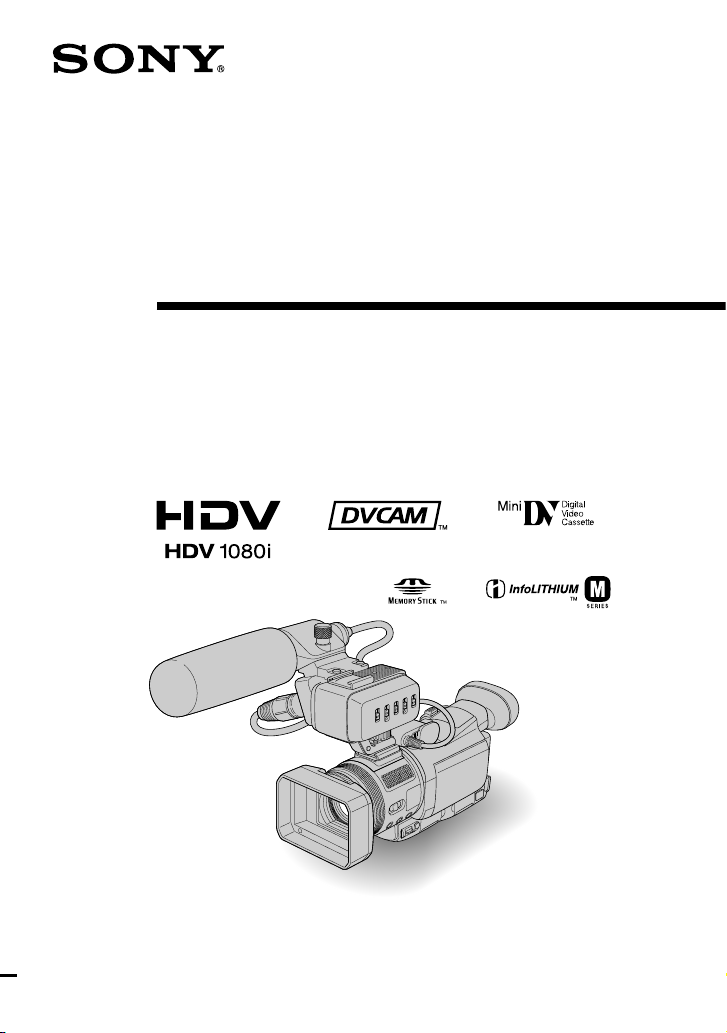
© 2005 Sony Corporation
Digital HD Video
Camera Recorder
Operating Guide
Before operating the unit, please read this manual thoroughly,
and retain it for future reference.
HVR-A1U/A1N
2-639-667-13 (1)
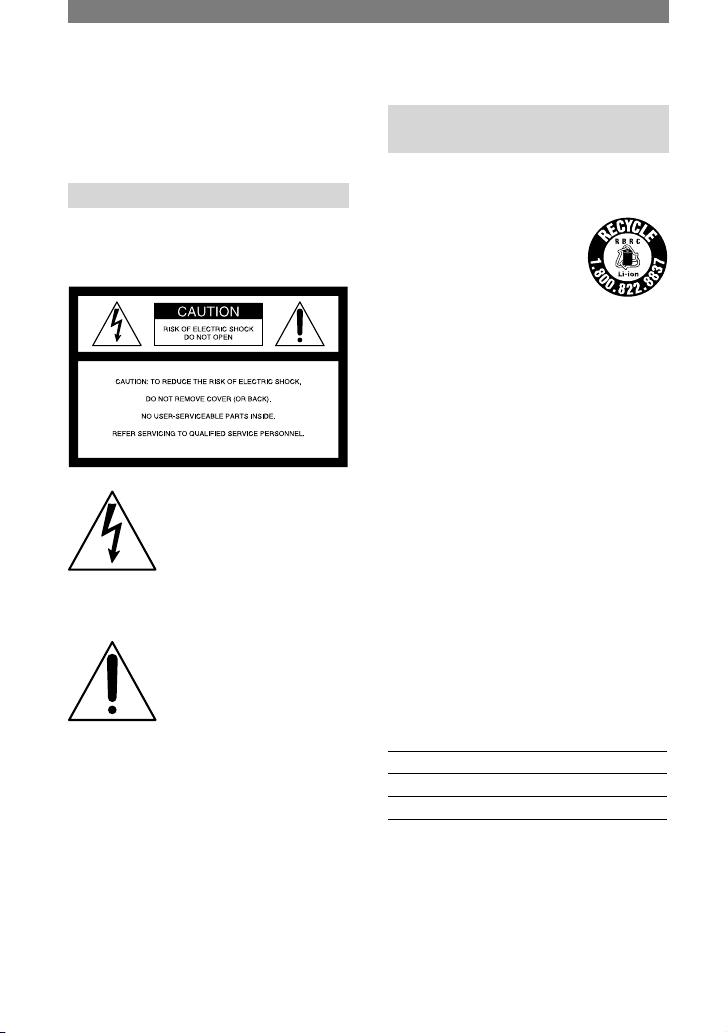
2
Read this first
Before operating the unit, please read this
manual thoroughly, and retain it for future
reference.
WARNING
To prevent fire or shock hazard,
do not expose the unit to rain or
moisture.
This symbol is intended to
alert the user to the presence
of uninsulated “dangerous
voltage” within the product’s
enclosure that may be of
sufficient magnitude to
constitute a risk of electric
shock to persons.
This symbol is intended to
alert the user to the presence
of important operating and
maintenance (servicing)
instructions in the literature
accompanying the appliance.
For customers in the U.S.A. and
CANADA
HVR-A1U only
RECYCLING LITHIUM-ION BATTERIES
Lithium-Ion batteries are
recyclable. You can help preserve
our environment by returning
your used rechargeable batteries
to the collection and recycling
location nearest you.
For more information regarding recycling of
rechargeable batteries, call toll free 1-800-8228837, or visit http://www.rbrc.org/
Caution: Do not handle damaged or leaking
Lithium-Ion batteries.
“Memory Stick”
This device complies with Part 15 of the FCC
Rules. Operation is subject to the following two
conditions:
(1) This device may not cause harmful
interference, and (2) this device must accept any
interference received, including interference that
may cause undesired operation.
This Class B digital apparatus complies with
Canadian ICES-003.
Owner’s Record
The model and serial numbers are located on the
bottom. Record the serial number in the space
provided below. Refer to these numbers whenever
you call upon your Sony dealer regarding this
product.
Model No. HVR-
Serial No.
Model No. AC-
Serial No.
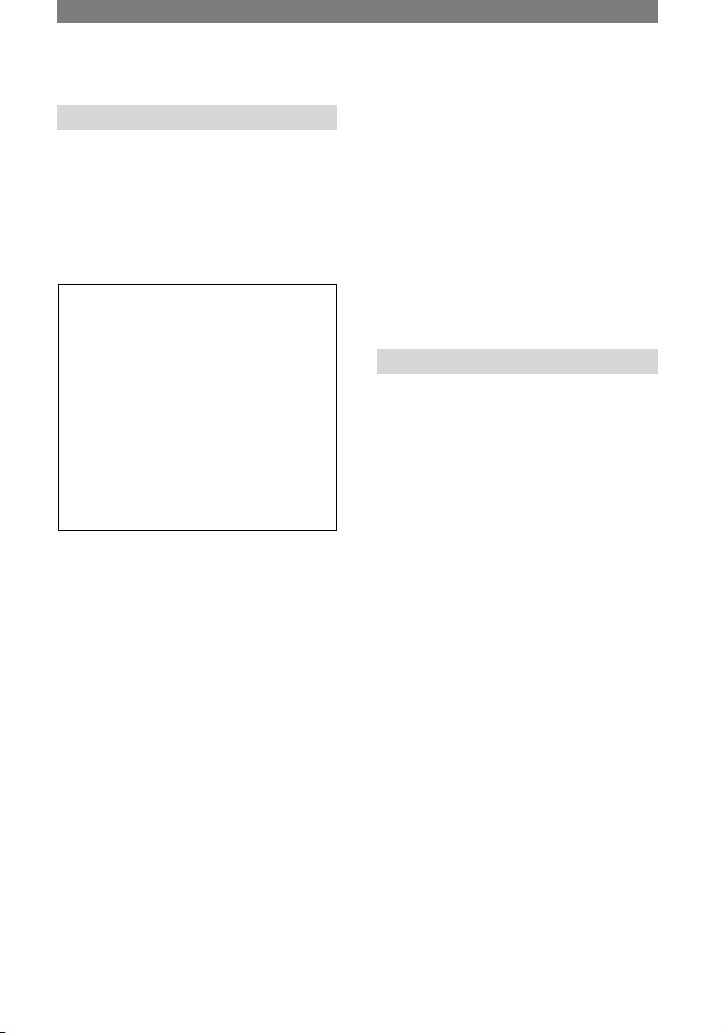
3
For customers in the U.S.A.
If you have any questions about this product, you
may call:
Sony Customer Information Center 1-800-686SONY (7669).
The number below is for the FCC related matters
only.
Regulatory Information
Declaration of Conformity
Trade Name: SONY
Model No.: HVR-A1U
Responsible Party: Sony Electronics Inc.
Address: 16450 W. Bernardo Dr, San Diego, CA
92127 U.S.A.
Telephone No.: 858-942-2230
This device complies with Part 15 of the FCC
Rules.
Operation is subject to the following two
conditions:
(1) This device may not cause harmful
interference, and (2) this device must accept any
interference received, including interference that
may cause undesired operation.
CAUTION
You are cautioned that any changes or
modifications not expressly approved in this
manual could void your authority to operate this
equipment.
Note
This equipment has been tested and found to
comply with the limits for a Class B digital
device, pursuant to Part 15 of the FCC Rules.
These limits are designed to provide reasonable
protection against harmful interference in a
residential installation.
This equipment generates, uses, and can radiate
radio frequency energy and, if not installed
and used in accordance with the instructions,
may cause harmful interference to radio
communications.
However, there is no guarantee that interference
will not occur in a particular installation. If
this equipment does cause harmful interference
to radio or television reception, which can be
determined by turning the equipment off and
on, the user is encouraged to try to correct the
interference by one or more of the following
measures:
– Reorient or relocate the receiving antenna.
– Increase the separation between the equipment
and receiver.
– Connect the equipment into an outlet on a
circuit different from that to which the receiver
is connected.
– Consult the dealer or an experienced radio/TV
technician for help.
The supplied interface cable must be used with
the equipment in order to comply with the limits
for a digital device pursuant to Subpart B of Part
15 of FCC Rules.
Notes on use
On the types of cassette you can use
in your camcorder
Your camcorder is capable of recording in
HDV, DVCAM, and DV formats.
When recording in HDV/DV format, it is
recommended to use mini DV cassettes.
When recording in DVCAM format, it
is recommended to use mini DVCAM
cassettes.
Mini DV cassettes with Cassette Memory
are incompatible (p.103).
The HDV standards
• Digital high-definition (HD) video signals
are recorded and played back on a DV
format cassette.
• HDV signals are compressed in MPEG2
format, which is adopted in BS (broadcast
satellite) digital and terrestrial digital
HDTV broadcastings and in Blu-ray disc
recorders (p.103).
Continued
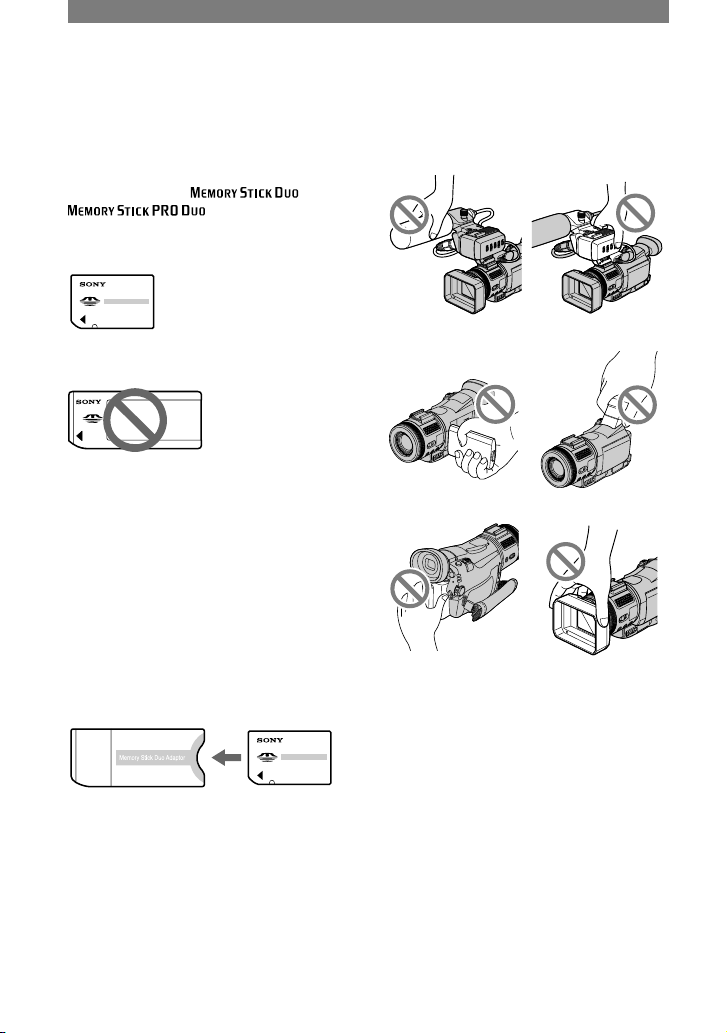
4
On the types of “Memory Stick” you
can use in your camcorder
There are two sizes of “Memory
Stick.” You can use “Memory Stick
Duo” marked with or
(p. 107).
“Memory Stick Duo” (Size used with this
unit)
“Memory Stick”
(You cannot use it in your camcorder.)
• You cannot use any type of memory card
except “Memory Stick Duo.”
• “Memory Stick PRO” and “Memory
Stick PRO Duo” can be used only
with “Memory Stick PRO” compatible
equipment.
When using a “Memory Stick Duo”
with “Memory Stick” compatible
equipment
Be sure to insert the “Memory Stick Duo”
into the supplied Memory Stick Duo
Adaptor.
Memory Stick Duo Adaptor
On using the camcorder
• Do not hold the camcorder by the
following parts.
Microphone XLR Adaptor
LCD panel Viewfinder
Battery pack Lens hood with lens
cover
• The camcorder is not dustproofed,
dripproofed or waterproofed.
See “Maintenance and precautions” (p.
111).
• Before connecting your camcorder to
another device with a component video
cable, USB or i.LINK cable, be sure to
insert the connector plug in the proper
direction. If you insert the connector
plug forcibly in the wrong direction, the
terminal may be damaged, or this may
cause a malfunction of your camcorder.
Read this first (Continued)
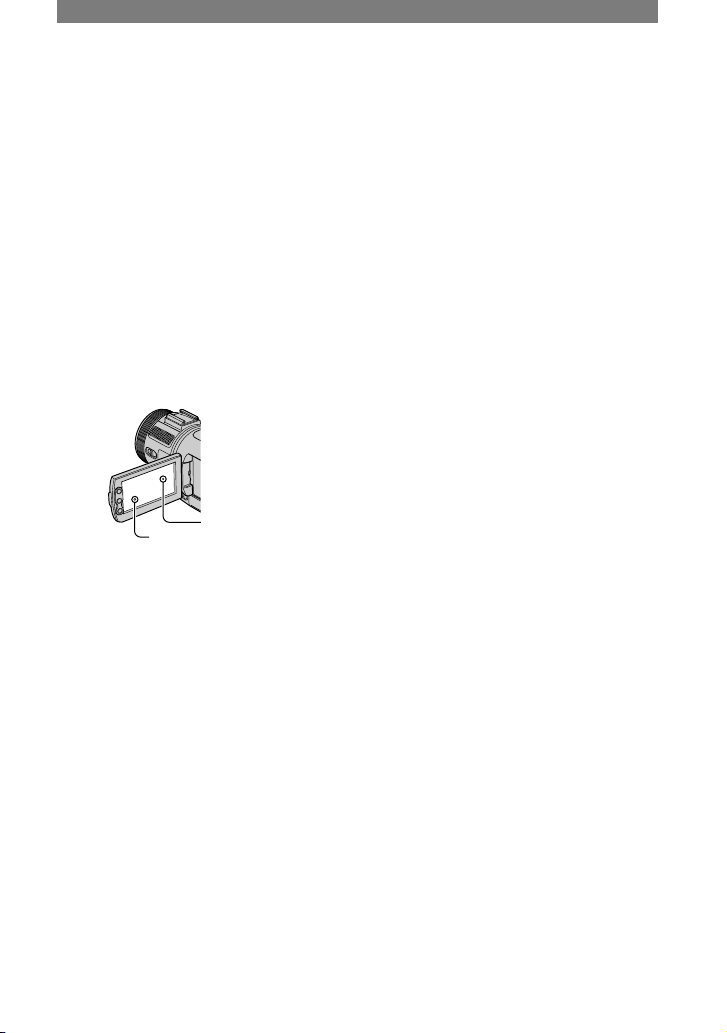
5
On the menu items, LCD panel,
viewfinder, and lens
• A menu item that is grayed out is not
available under the current recording or
playback conditions.
• The LCD screen and the viewfinder are
manufactured using extremely highprecision technology, so over 99.99% of
the pixels are operational for effective
use. However, there may be some tiny
black points and/or bright points (white,
red, blue, or green in color) that appear
constantly on the LCD screen and the
viewfinder. These points are normal
results of the manufacturing process and
do not affect the recording in any way.
White, red, blue or
green point
Black point
• Exposing the LCD screen, the viewfinder,
or the lens to direct sunlight for long
periods of time may cause malfunctions.
• Do not aim at the sun. Doing so might
cause your camcorder to malfunction.
Take pictures of the sun only in low light
conditions, such as at dusk.
On recording
• Before starting to record, test the
recording function to make sure the
picture and sound are recorded without
any problems.
• Compensation for the contents of
recordings cannot be provided, even if
recording or playback is not possible
due to a malfunction of the camcorder,
storage media, etc.
• TV color systems differ depending on
the countries/regions. To view your
recordings on a TV, you need an NTSC
system-based TV.
• Television programs, films, video tapes,
and other materials may be copyrighted.
Unauthorized recording of such materials
may be contrary to the copyright laws.
Playing back HDV tapes on other
devices
A tape recorded in the HDV format cannot
be played back on a device that is not
compatible with the HDV format. The
screen appears blue.
Check the contents of tapes by playing
them back on this camcorder prior to
playing them back on other devices.
On this manual
• The images of the LCD screen and
the viewfinder used in this manual for
illustration purposes are captured using
a digital still camera, and therefore may
appear different.
• The on-screen displays in each local
language are used for illustrating the
operating procedures. Change the screen
language before using your camcorder if
necessary.
• Design and specifications of recording
media and accessories are subject to
change without notice.
About the Carl Zeiss lens
Your camcorder is equipped with a Carl
Zeiss lens, which was developed jointly
by Carl Zeiss, in Germany, and Sony
Corporation, and produces superior images.
It adopts the MTF measurement system for
video cameras and offers a quality typical
of a Carl Zeiss lens. Also, the lens for
your camcorder is T*-coated to suppress
unwanted reflections and faithfully
reproduce colors.
MTF= Modulation Transfer Function. The
number value indicates the amount of light
from a subject coming into the lens.
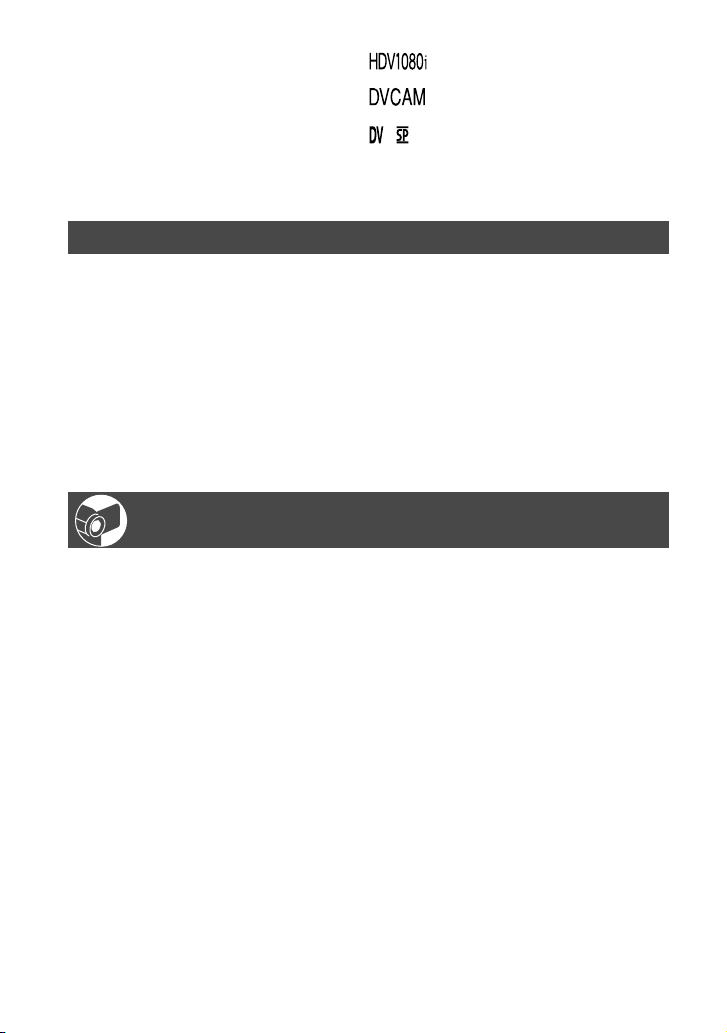
6
Table of Contents
Read this first ............................................................................................2
Getting Started
Step 1: Checking supplied items ...............................................................9
Step 2: Charging the battery pack ...........................................................10
Step 3: Turning the power on and holding your camcorder firmly ...........13
Step 4: Adjusting the LCD panel and viewfinder .....................................14
Step 5: Using the touch panel .................................................................15
Step 6: Setting the date and time ............................................................16
Step 7: Inserting a tape or a “Memory Stick Duo” ....................................17
Step 8: Installing the supplied microphone and hood with lens cover .....19
Recording/Playback
Recording ................................................................................................22
Playback ..................................................................................................23
Functions used for recording/playback, etc. ............................................24
Recording
To use zoom
To fix the brightness or the exposure of the picture manually
(EXPOSURE/AE SHIFT)
To record in dark places (NightShot)
To make the subject stand out clearer (TELE MACRO)
To use the AUTO LOCK switch
To adjust the focus manually
To enlarge and focus on the image (Expanded focus)
To adjust the exposure for backlit subjects
To record in mirror mode
To use a tripod
Playback
To use PB zoom
To adjust the movie volume
Recording/playback
To check the remaining battery (Battery Info)
You can assign functions to the ASSIGN button
To turn off the operation confirmation beep
Note on the icons used in this manual
: Features available for the HDV
format only.
: Features available for the DVCAM
format only.
: Features available for the DV SP
format only.
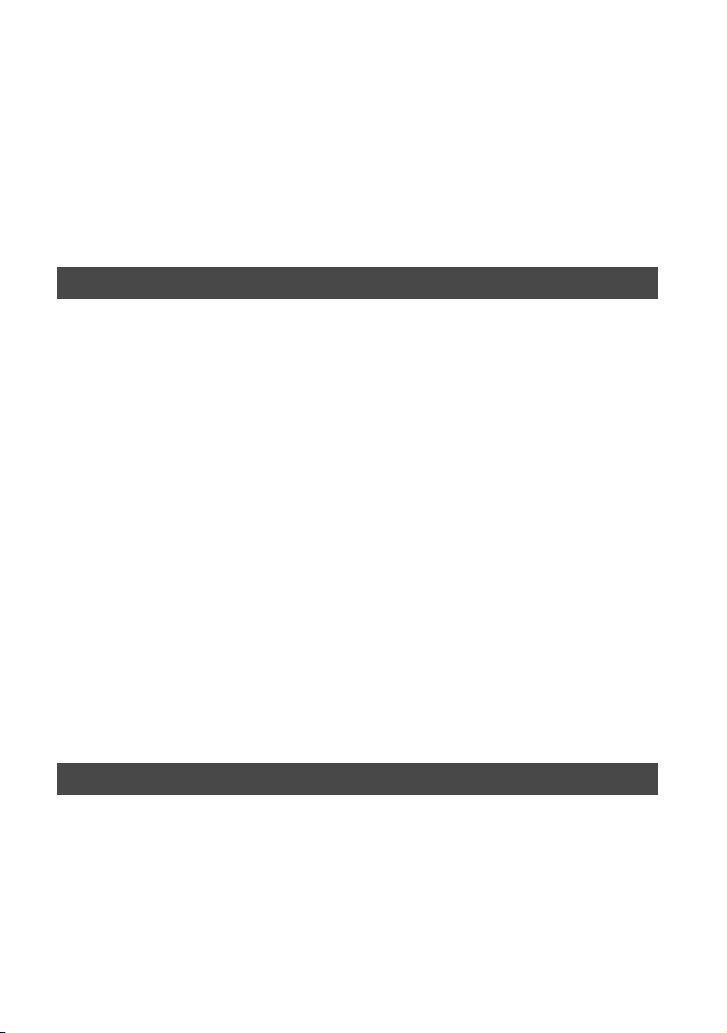
7
Continued
To initialize the settings
Other part names and functions
Indicators displayed during recording/playback .......................................28
Searching for the starting point ...............................................................31
Searching for the last scene of the most recent recording (END SEARCH)
.............................................................................................................31
Reviewing the most recently recorded scenes (Rec review) .........................31
Remote Commander ...............................................................................32
Searching for a scene by date of recording (Date search) ...........................32
Connecting to a TV for viewing ................................................................33
Using the Menu
Using the menu items ............................................................38
Menu items ..............................................................................................40
CAMERA SET menu ..........................................................................43
Settings to adjust your camcorder to the recording conditions
(SPOT METER/WHITE BAL./STEADYSHOT, etc.)
MEMORY SET menu .........................................................................49
Settings for the “Memory Stick Duo”
(BURST/QUALITY/IMAGE SIZE/ALL ERASE/NEW FOLDER, etc.)
PICT.APPLI. menu ............................................................................52
Special effects on pictures or additional functions on recording/playback
(SLIDE SHOW/PICT. EFFECT, etc.)
EDIT/PLAY menu .............................................................................56
Settings for editing or playing back in various modes
(VAR.SPD PB/END SEARCH, etc.)
STANDARD SET menu ....................................................................57
Settings while recording on a tape or other basic settings
(REC MODE/MULTI-SOUND/LCD/VF SET/DISP OUTPUT, etc.)
TIME/LANGU. menu .........................................................................66
(CLOCK SET/WORLD TIME/LANGUAGE)
Customizing Personal Menu ....................................................................67
Dubbing/Editing
Dubbing to another device such as a VCR, DVD recorder, etc. ...............69
Recording pictures from a VCR
..................................................................72
Dubbing pictures from a tape to a “Memory Stick Duo” ...........................73
Deleting recorded pictures from the “Memory Stick Duo” ........................74
Marking images on the “Memory Stick Duo” with specific information
(Image protection/Print mark) ........................................................74
Printing recorded images (PictBridge compliant printer) .........................75
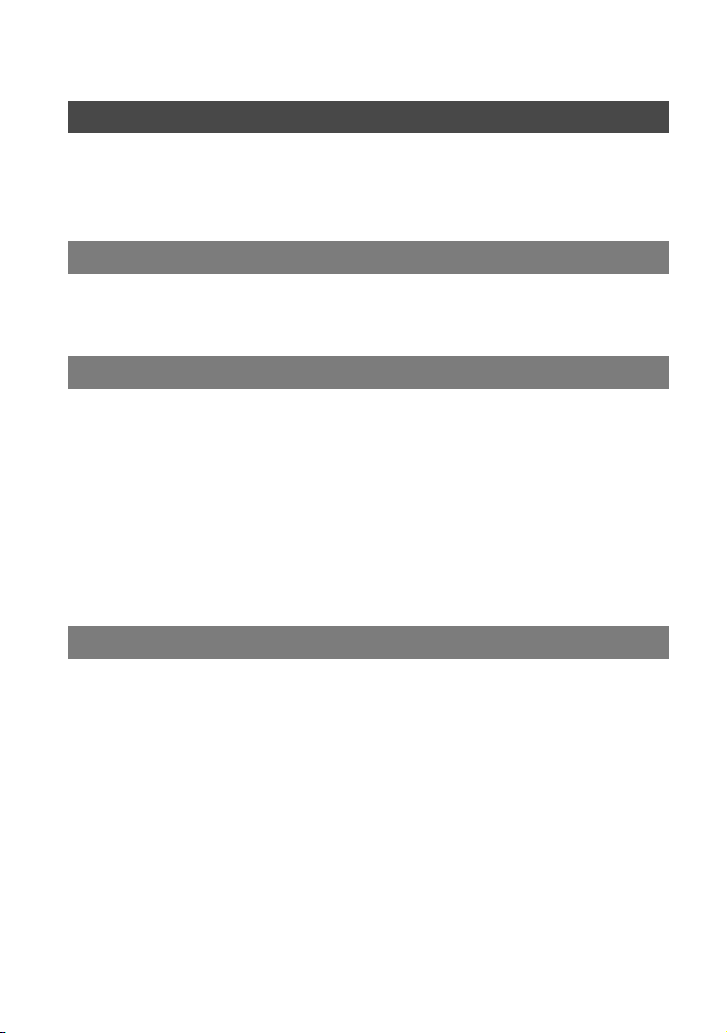
8
Jacks to connect external devices ...........................................................77
Using a computer
Connecting to a computer .......................................................................78
Copying still images to a computer .........................................................78
Copying movies on a tape to the computer ............................................81
Troubleshooting
Troubleshooting .......................................................................................83
Warning indicators and messages ..........................................................98
Additional Information
Using your camcorder abroad ...............................................................102
HDV format and recording/playback ......................................................103
Compatibility of the DVCAM/DV format .................................................105
About the “Memory Stick” ......................................................................107
About the “InfoLITHIUM” battery pack ...................................................109
About i.LINK ..........................................................................................110
Maintenance and precautions ...............................................................111
Specifications ........................................................................................114
Quick Reference
Identifying parts and controls ................................................................117
Index .....................................................................................................120
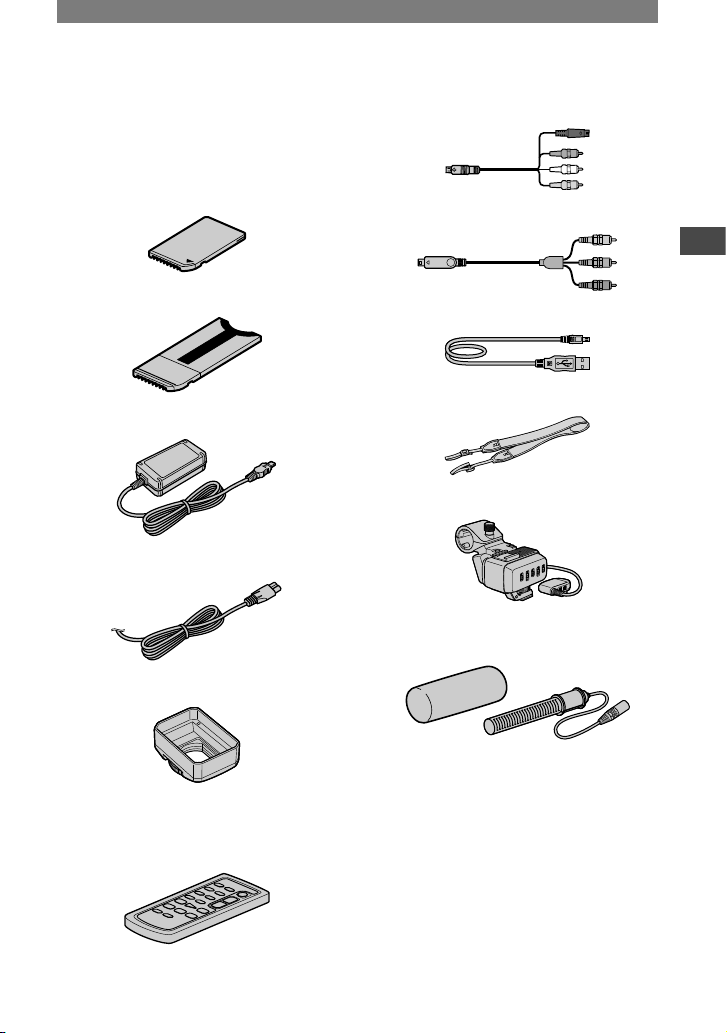
9
Getting Started
Step 1: Checking supplied items
Make sure that you have following items
supplied with your camcorder.
The number in the parentheses indicates the
number of that item supplied.
“Memory Stick Duo” (1) (p. 17, 107)
Memory Stick Duo Adaptor (1) (p. 108)
AC Adaptor (1) (p. 10)
Power cord (1) (p. 10)
Lens hood with lens cover (1) (p. 20, 118)
Use the lens hood to record under strong light,
such as under the sun.
Wireless Remote Commander (1)
(p. 32)
A button-type lithium battery is already installed.
A/V connecting cable (1) (p. 33, 69)
Component video cable (1) (p. 33, 34)
USB cable (1) (p. 78)
Shoulder Strap (1) (p. 118)
XLR adaptor (1) (p. 19)
Wind Screen (1),
Microphone (1) (p. 19)
Rechargeable battery pack NP-FM50 (1)
(p. 10, 109)
Operating Guide (This manual) (1)
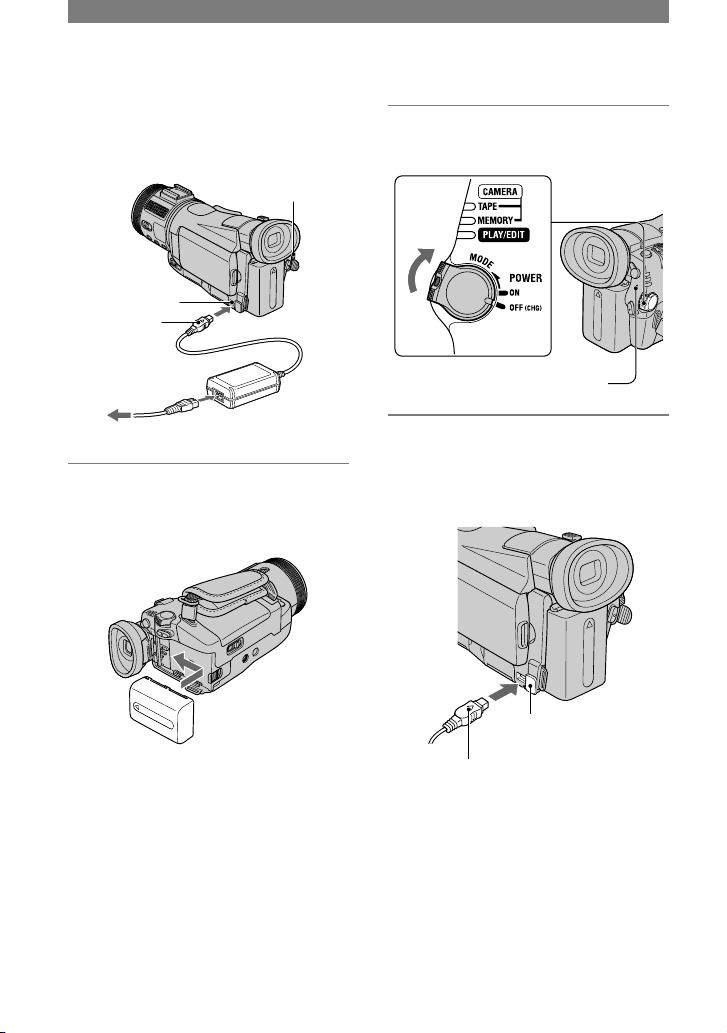
10
Step 2: Charging the battery pack
You can charge the “InfoLITHIUM”
battery pack (M series) (p. 109) after
attaching it to your camcorder.
POWER
switch
DC IN jack
DC plug
AC Adaptor
To the wall
outlet
Power cord
1 Attach the battery pack by sliding
it in the direction of the arrow
until it clicks.
2 Slide the POWER switch up to
OFF (CHG) . (The default setting.)
CHG (charge) lamp
3 Connect the AC Adaptor to the
DC IN jack of your camcorder. Be
sure that the mark on the DC
plug is facing up.
The mark faces up.
Open the
DC IN jack cover.
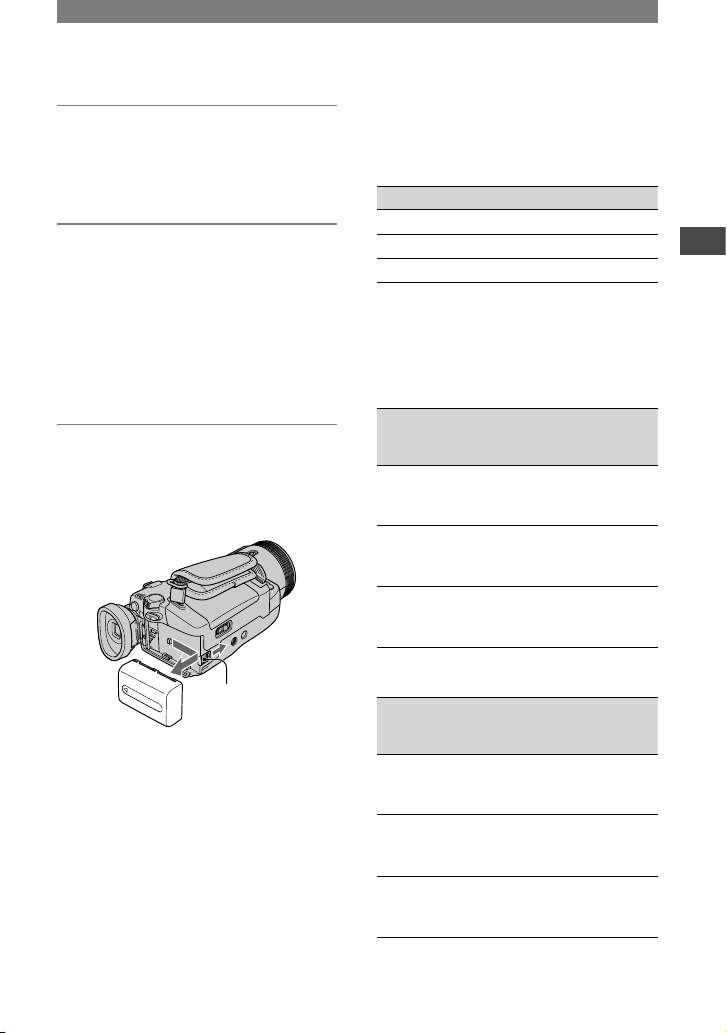
11
Getting Started
4 Connect the power cord to the AC
Adaptor and the wall outlet.
The CHG (charge) lamp lights up and
charging starts.
5 The CHG (charge) lamp turns off
when the battery is fully charged.
Disconnect the AC Adaptor from
the DC IN jack on your camcorder
and the DC plug.
Disconnect the AC Adaptor from the
DC IN jack holding both the camcorder
and the DC plug.
To remove the battery pack
Slide the POWER switch up to OFF
(CHG). Slide the BATT (battery release)
lever and remove the battery pack.
BATT (battery
release) lever
When storing the battery pack
Fully discharge the battery before storing it
for an extended period (p. 109).
To use an outside power source
You can operate your camcorder using the
power from the wall outlet by making the
same connections as you do when charging
the battery pack. The battery pack will not
lose its charge in this case.
Charging time
Approximate time (min.) required when
you fully charge a fully discharged battery
pack.
Battery pack Charging time
NP-FM50 (supplied)
150
NP-QM71D 260
NP-QM91D 360
Recording time
Approximate time (min.) available when
you use a fully charged battery pack.
Recording in the HDV format (with the
XLR adaptor attached)
Battery pack
Continuous
recording
time*
Typical
recording
time*
NP-FM50
(supplied)
70
75
70
35
40
35
NP-QM71D 175
190
180
95
105
100
NP-QM91D 270
290
280
150
160
155
Recording in the DVCAM (DV) format
(with the XLR adaptor attached)
Battery pack
Continuous
recording
time*
Typical
recording
time*
NP-FM50
(supplied)
80
90
80
40
50
40
NP-QM71D 200
220
205
110
120
110
NP-QM91D 300
330
315
165
180
175
Continued
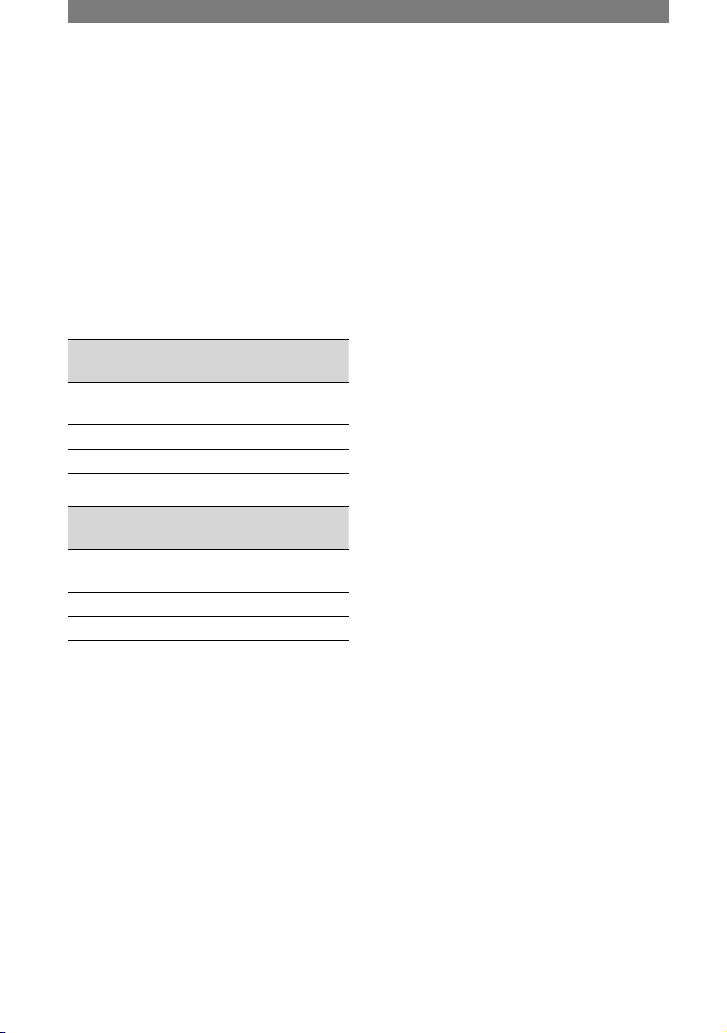
12
* Top: When the LCD backlight turns on.
Middle: When the LCD backlight turns off.
Bottom: Recording time when recording with
the viewfinder while the LCD panel is closed.
• Typical recording time shows the time when
you repeat recording start/stop, turning the
power on/off and zooming.
Playing time
Approximate time (min.) available when
you use a fully charged battery pack.
HDV format pictures
Battery pack
LCD panel
opened*
LCD panel
closed
NP-FM50
(supplied)
100 110
NP-QM71D 240 275
NP-QM91D 365 420
DVCAM (DV) format pictures
Battery pack
LCD panel
opened*
LCD panel
closed
NP-FM50
(supplied)
125 145
NP-QM71D 305 355
NP-QM91D 465 535
* When the LCD backlight turns on.
On the battery pack
• Before changing the battery pack, slide the
POWER switch up to OFF (CHG).
• The CHG (charge) lamp flashes during
charging, or the battery information (p. 27) will
not be correctly displayed under the following
conditions.
– The battery pack is not attached correctly.
– The battery pack is damaged.
– The battery pack is fully discharged. (For
Battery Info only.)
• The power will not be supplied from the battery
as long as the AC Adaptor is connected to the
DC IN jack of your camcorder, even when the
power cord is disconnected from the wall outlet.
• Use the supplied or optional Sony
“InfoLITHIUM” battery pack (M series). You
cannot use the battery pack NP-FM30 with your
camcorder.
• When attaching an optional video light, it is
recommended that you use a NP-QM71D or
NP-QM91D battery pack.
On the charging/recording/playback time
• Times measured with the camcorder at
25 °C (77 °F) . (10 to 30 °C (50 °F to 86 °F) is
recommended.)
• The recording and playback time will be
shorter when you use your camcorder in low
temperatures.
• The recording and playback time will be shorter
depending on the conditions under which you
use your camcorder.
On the AC Adaptor
• Use the nearby wall outlet when using the AC
Adaptor. Disconnect the AC Adaptor from the
wall outlet immediately if any malfunction
occurs while using your camcorder.
• Do not use the AC Adaptor placed in a narrow
space, such as between a wall and furniture.
• Do not short-circuit the DC plug of the AC
Adaptor or battery terminal with any metallic
objects. This may cause a malfunction.
PRECAUTION
• Even if your camcorder is turned off, AC power
(mains) is still supplied to it while connected to
the wall outlet via the AC Adaptor.
Step 2: Charging the battery pack (Continued)
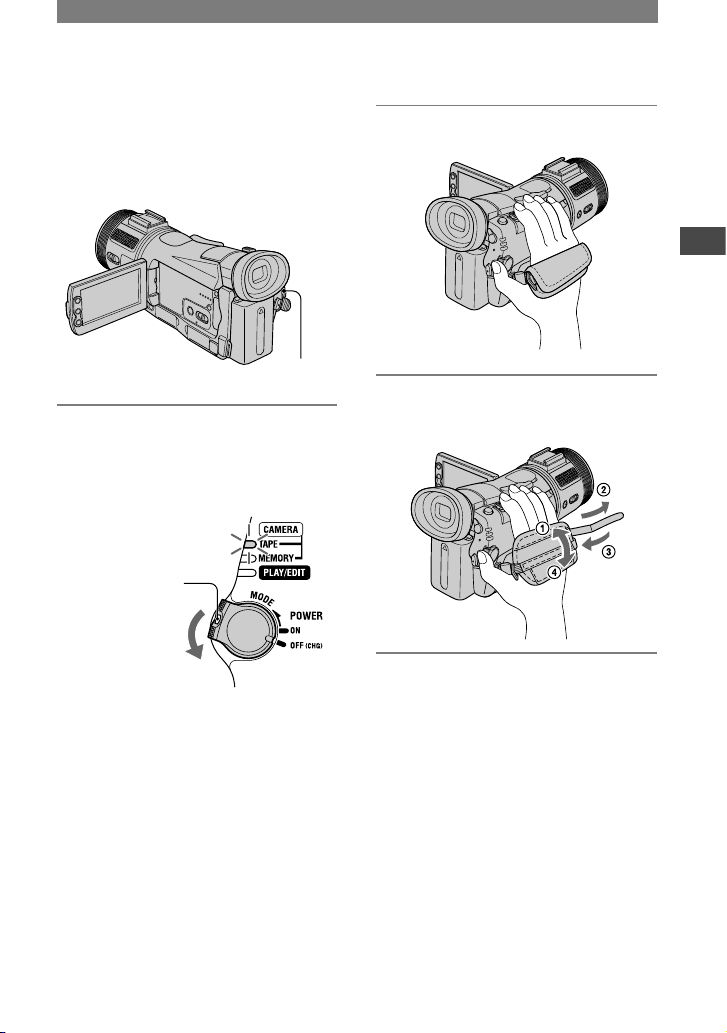
13
Getting Started
Step 3: Turning the power on and holding your
camcorder firmly
To record or play back, slide the POWER
switch repeatedly to turn on the respective
lamp.
When using it for the first time, the
[CLOCK SET] screen appears (p. 16).
POWER
switch
1 Slide the POWER switch
repeatedly in the direction of the
arrow to turn on the respective
lamp.
If the POWER
switch is set to
OFF (CHG), slide
it down while
pressing the green
button.
Lamps that light up
CAMERA-TAPE: To record on a tape.
CAMERA-MEMORY: To record on a
“Memory Stick Duo.”
PLAY/EDIT: To play or edit pictures.
• When you slide the POWER switch
from OFF (CHG) to CAMERA-TAPE or
CAMERA-MEMORY, the current date and
time will be displayed on the LCD screen
for about 5 seconds.
2 Hold the camcorder correctly.
3 Ensure a good grip, then fasten
the grip belt.
To turn off the power
Slide the POWER switch up to OFF
(CHG).
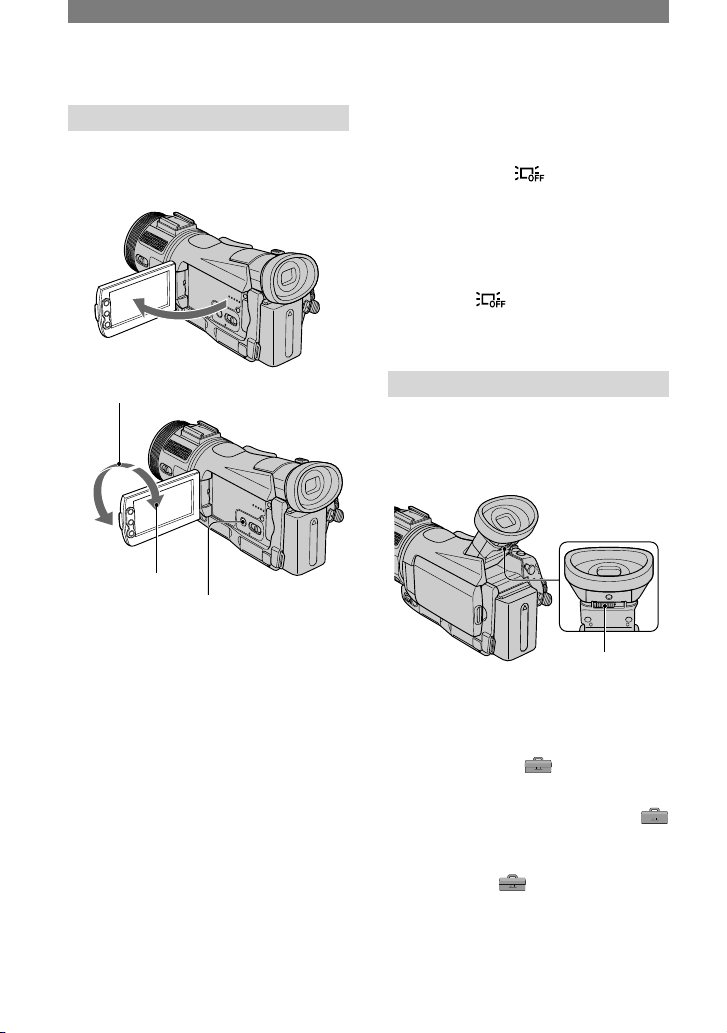
14
Step 4: Adjusting the LCD panel and viewfinder
The LCD panel
Open the LCD panel 90 degrees to the
camcorder (), then rotate it to the best
angle to record or play ().
90 degrees to
the camcorder
180 degrees
(max.)
90 degrees
(max.)
DISPLAY/BATT INFO
• Do not press the buttons beside the LCD frame
accidentally when you open or adjust the LCD
panel.
• If you rotate the LCD panel 180 degrees to the
lens side from the status , you can close the
LCD panel with the LCD screen facing out.
This is convenient during playback operations.
• When closing the LCD panel, rotate the LCD
panel as illustrated in , and then close the
LCD panel facing inward.
To turn off the LCD backlight to make
the battery last longer
Press and hold DISPLAY/BATT INFO for
a few seconds until appears.
This setting is practical when you use
your camcorder in bright conditions or
where you want to save battery power. The
recorded picture will not be affected by the
setting. To turn on the LCD backlight, press
and hold DISPLAY/BATT INFO for a few
seconds until disappears.
• See [LCD BRIGHT] (p. 60) to adjust the
brightness of the LCD screen.
The viewfinder
You can view images using the viewfinder
with the LCD panel closed. The battery
will last longer than when using the LCD
panel.
Lift up the
viewfinder.
Viewfinder lens
adjustment lever
Move it until the
picture is clear.
• You can adjust the brightness of the viewfinder
backlight by selecting (STANDARD SET)
[LCD/VF SET] [VF B.LIGHT] (p. 60).
• To display the picture on both the LCD panel
and the viewfinder during recording, touch
(STANDARD SET) [LCD/VF SET] [VF
POWER] [ON] (p. 60).
• To display the picture in black and white on the
viewfinder, touch (STANDARD SET)
[LCD/VF SET] [VF COLOR] [OFF]
(p.60).
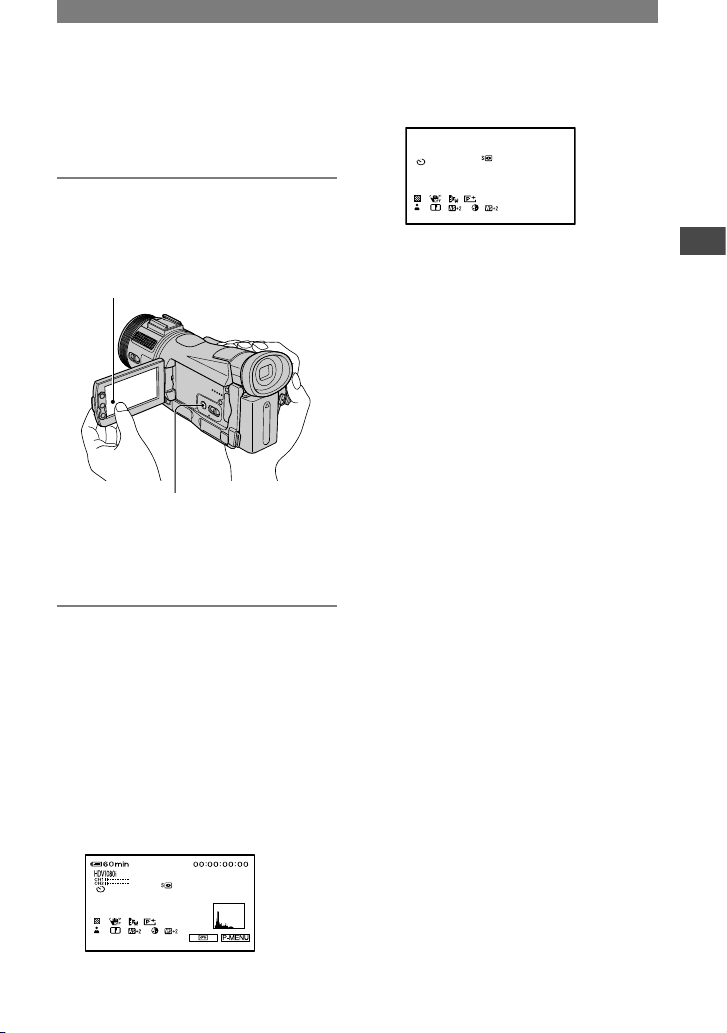
15
Getting Started
Step 5: Using the touch panel
You can play back recorded pictures (p.
23), or change the settings (p. 38) using the
touch panel.
Place your hand on the rear side of
the LCD panel to support it. Then,
touch the buttons displayed on the
screen.
Touch the button on the LCD screen.
DISPLAY/BATT INFO
• Perform the same actions as explained above
when you press the buttons on the LCD frame.
• Be careful not to press buttons on the LCD
frame accidentally while using the touch panel.
To hide the screen indicators
Press DISPLAY/BATT INFO to toggle the
screen data (such as time code, etc).
When the POWER switch is set to
CAMERA-TAPE or
CAMERA-MEMORY, the indicator
changes from detailed display simple
display no display.
When the POWER switch is set to PLAY/
EDIT, the display turns on and off.
Detailed display
Simple display
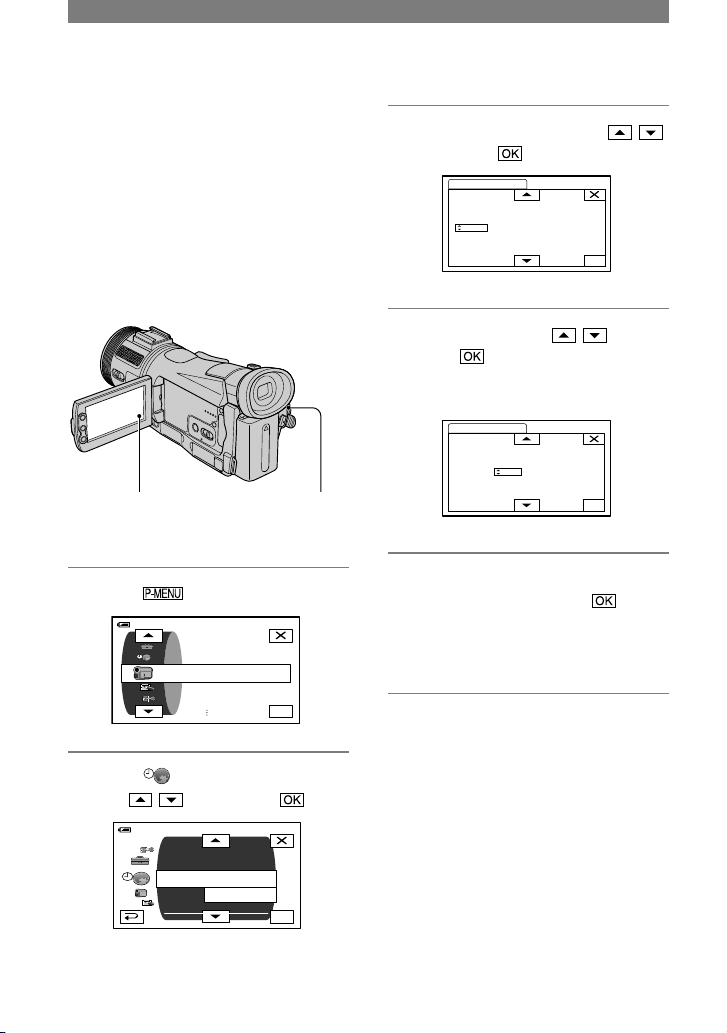
16
Step 6: Setting the date and time
Set the date and time when using this
camcorder for the first time. If you do not
set the date and time, the [CLOCK SET]
screen appears every time you turn on your
camcorder or change the POWER switch
position.
• If you do not use your camcorder for about
3 months, the built-in rechargeable battery
gets discharged and the date and time settings
may be cleared from the memory. In that case,
charge the rechargeable battery and then set the
date and time again (p. 113).
POWER switch
Skip to step 4 when you set the clock for
the first time.
1 Touch
[MENU].
OK
60min
PROGRAM AE
CAMERA SET
SPOT METER
EXPOSURE
–– :– –: ––: ––
2 Select (TIME/LANGU.) menu
with / , then touch .
OK
60min
CLOCK SET
ASSIGN BTN
WORLD
QUICK REC
LANGUAGE
DATEREC
PROGRAMAE
––: ––:– –
–– :– –: ––: ––
3 Select [CLOCK SET] with / ,
then touch .
OK
CLOCK SET
DATE
2005
Y
1D12: 00
AM
JAN
M
4 Set [Y] (year) with / , then
touch .
You can set any year up to the year
2079.
OK
CLOCK SET
DATE
2005
Y
1D12: 00
AM
JAN
M
5 Set [M] (month), [D] (day), hour
and minute, then touch .
The clock starts.
For midnight, set it to 12:00 AM.
For midday, set it to 12:00 PM.
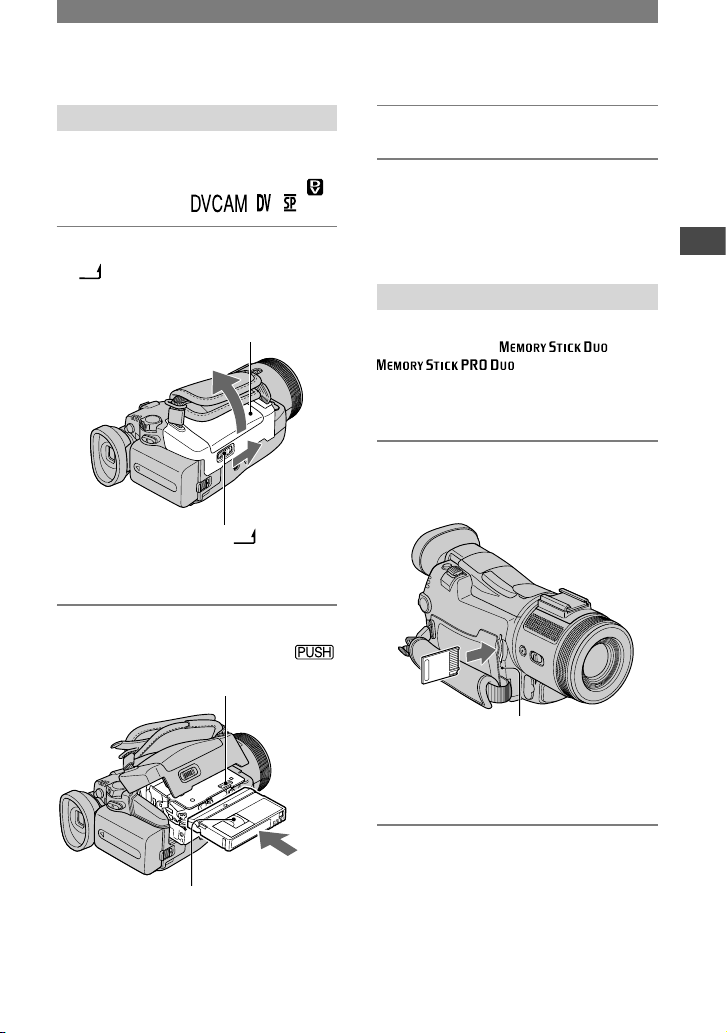
17
Getting Started
Step 7: Inserting a tape or a “Memory Stick Duo”
Cassette tape
See 103 for details of usable cassettes and
prevention of accidental erasure.
• The recordable time varies depending on [
REC MODE] (p. 57).
1 Slide and hold the OPEN/EJECT
lever in the direction of the
arrow and open the lid.
OPEN/EJECT lever
Lid
The cassette compartment automatically
comes out and opens up.
2 Insert a cassette with its window
facing outwards, then press .
Push the center
of the back of the
cassette lightly.
Window
The cassette compartment automatically
slides back in. Do not force the cassette
into the compartment. This may cause a
malfunction.
3 Close the lid.
To eject the cassette
Open the lid following the same procedure
as described in step 1 and remove the
cassette.
“Memory Stick Duo”
You can use only a “Memory Stick
Duo” marked with or
(p. 107).
• The number of recordable pictures varies
depending on the image quality or the image
size. For details, see page 50.
Insert the “Memory Stick Duo” into
the “Memory Stick Duo” slot in the
right direction until it clicks.
Access lamp
• If you force the “Memory Stick Duo” into the
slot in the wrong direction, the “Memory Stick
Duo,” the “Memory Stick Duo” slot, or image
data may be damaged.
Continued
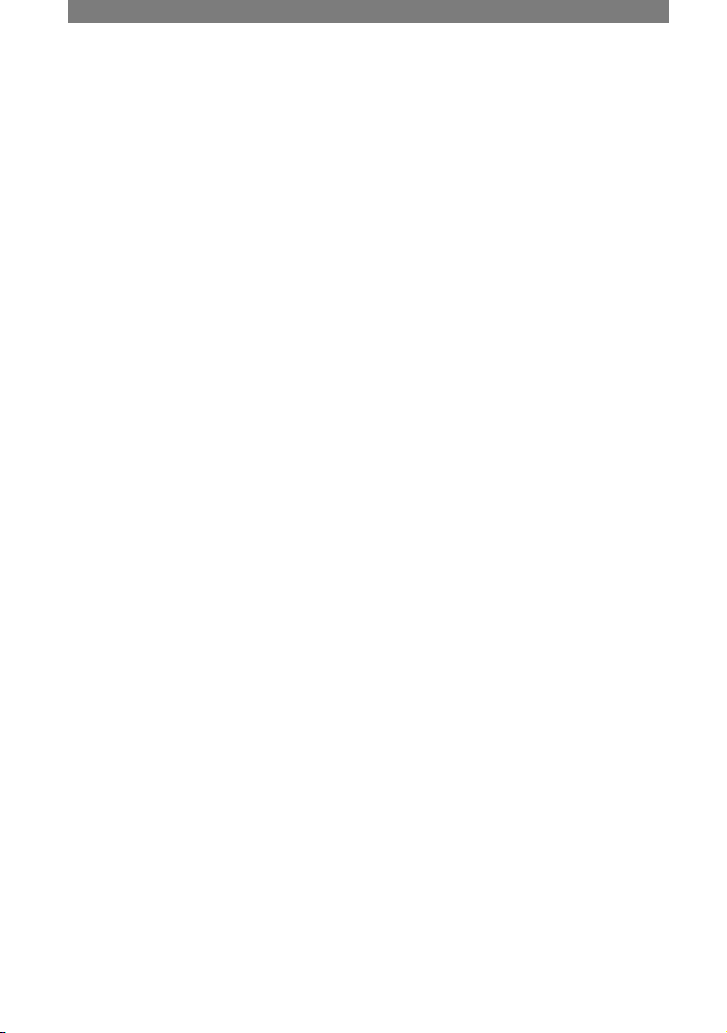
18
To eject a “Memory Stick Duo”
Lightly push the “Memory Stick Duo” in
once.
• When the access lamp is lit or flashing, your
camcorder is reading/writing data. Do not shake
or knock your camcorder, turn the power off,
eject the “Memory Stick Duo,” or remove the
battery pack. Otherwise, image data may be
damaged.
• Make sure that the “Memory Stick Duo” does
not pop up and drop off when inserting and
removing it from your camcorder.
Step 7: Inserting a tape or a “Memory Stick Duo” (Continued)
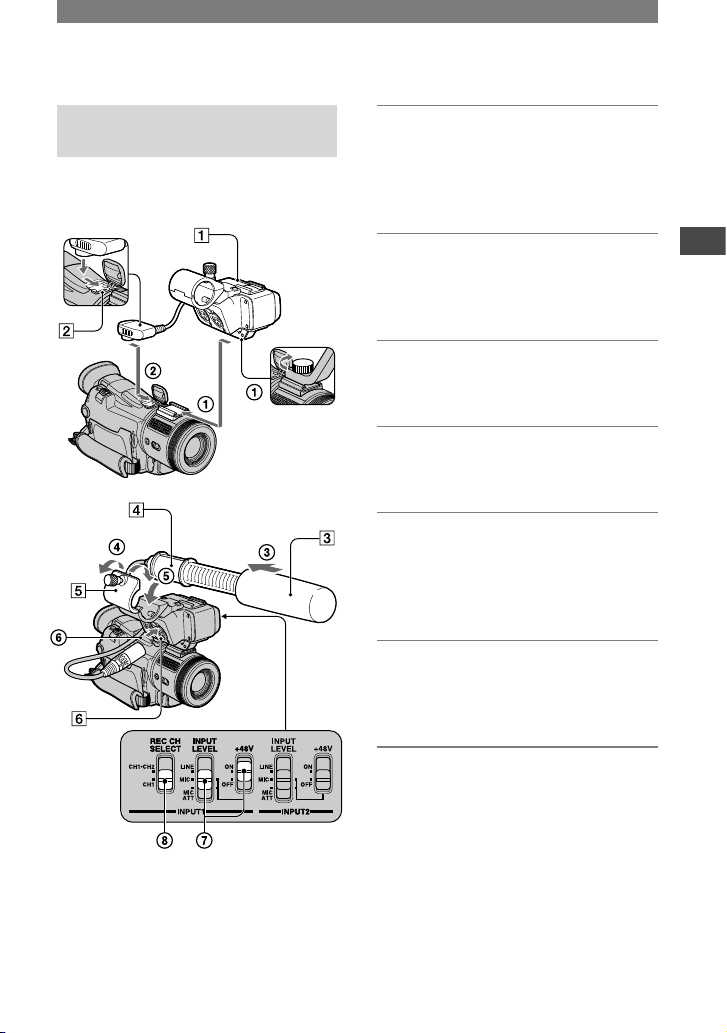
19
Getting Started
Step 8: Installing the supplied microphone and hood with lens cover
Installing the supplied
microphone
Install the supplied XLR adaptor and
microphone. You can receive the desired
audio quality.
1 Attach the XLR adaptor to the
accessory shoe on the camcorder
and tighten the screw of the XLR
adaptor.
2 Connect the plug of the XLR
adaptor to the Active Interface
Shoe of the camcorder.
3 Attach the wind screen to the
microphone .
4 Loosen the microphone holder
screw and open the cover.
5 Place the microphone into the
holder with the model name
(ECM-NV1) facing upward, close
the cover, and tighten the screw.
6 Connect the plug of the
microphone to the INPUT1
connector .
7 Set the INPUT LEVEL selector to
MIC or MIC ATT.
When the selector is set to MIC ATT,
you can reduce the volume by about
20dB.
Set the +48V switch to ON.
Continued
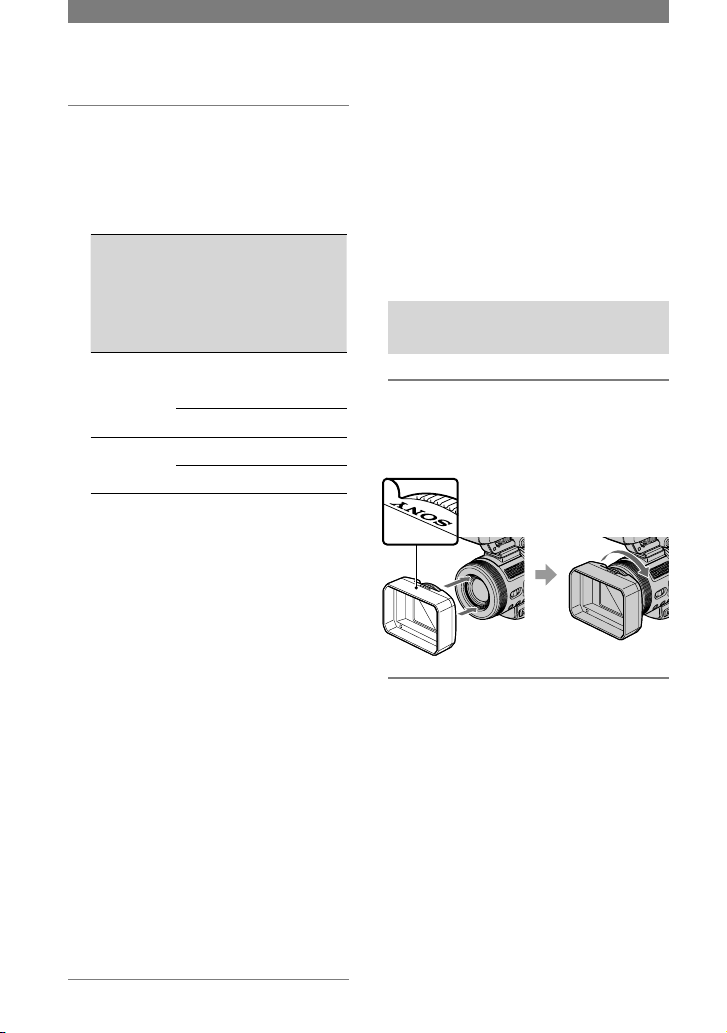
20
8 Select the channel with the REC
CH SELECT switch.
Used channels according to the position
of the REC CH SELECT switch are as
follows:
The
position
of the
REC CH
SELECT
switch
Audio
input
through
The audio
is recorded
on
CH1, CH2 INPUT1 Channel 1
Channel 2
INPUT2
CH1 INPUT1 Channel 1
INPUT2 Channel 2
• We recommend that you set [MIC NR] to
[OFF] in the menu setting in the following
cases.
– When you use the external microphone
at a distance from the camcorder.
– When the REC CH SELECT switch is
set to CH1 and you will not input from
the INPUT2 connector.
– When you set the INPUT LEVEL
selector to LINE.
• If you use equipment other than a 48-V
microphone with the +48V switch set to
ON, a malfunction of the equipment may
occur. When you connect equipment other
than a 48-V microphone, set it to OFF.
• When the wind is blowing hard and the
audio is input via the INPUT1 connector,
set INPUT1 of the LOW CUT switch to
ON. Set INPUT2 to ON when the audio is
input via the INPUT2 connector. The sound
of wind is reduced.
• When you connect equipment other than a
microphone, set the +48V switch to OFF
and the INPUT LEVEL selector to LINE.
• When using an external microphone, use
a simple full-screen or underscan monitor
and make sure that the wind screen does not
appear on the screen.
When detaching the XLR adaptor
Unplug the connector plug of the XLR
adaptor from the Active Internface Shoe
beforehand. Detach the XLR adaptor after
having loosened the screw of the XLR
adaptor.
• When you unplug the microphone plug,
unplug it while holding the PUSH button
down.
Attaching the supplied lens
hood with lens cover
Insert hooks on the lens hood
with lens cover to the holes on the
camcorder. Turn the hood fixing
screw in the direction of the arrow.
To remove the lens hood
Loosen the lens hood fixing screw by
turning it in the opposite direction of the
arrow in the illustration above.
• You cannot attach a filter (optional) with
the lens hood with lens cover on.
Step 8: Installing the supplied microphone and hood with lens cover
(Continued)
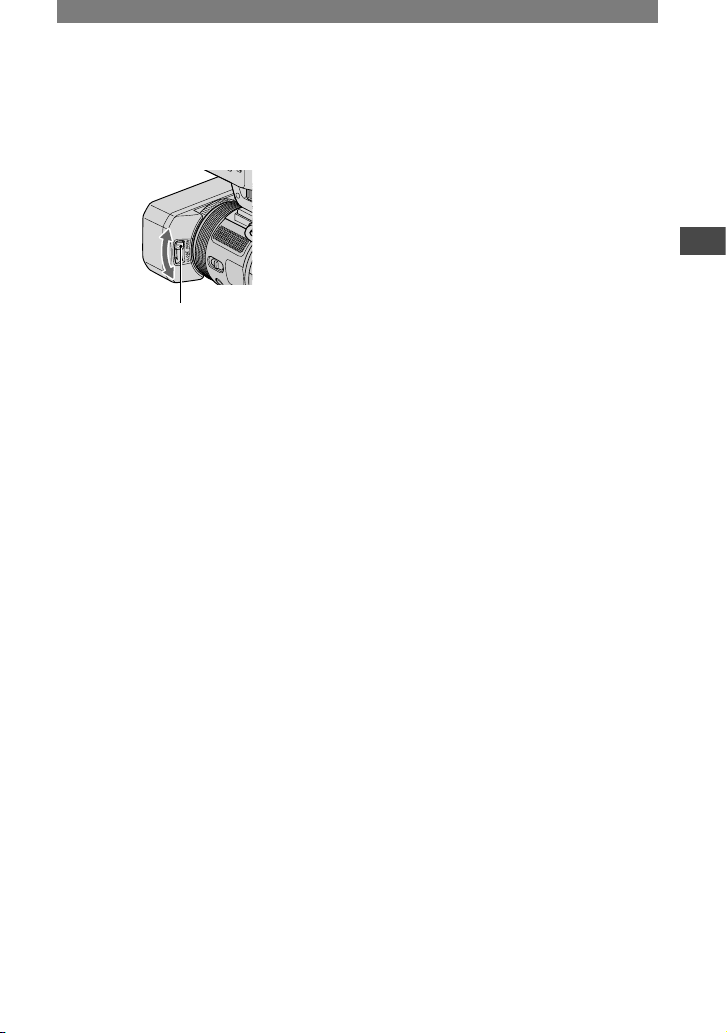
21
Getting Started
To open and close the lens cover
Move the lens cover lever up and down to
open or close the lens cover.
Move the lens cover lever to OPEN
to open the lens cover, and move
the lever to CLOSE to close the lens
cover.
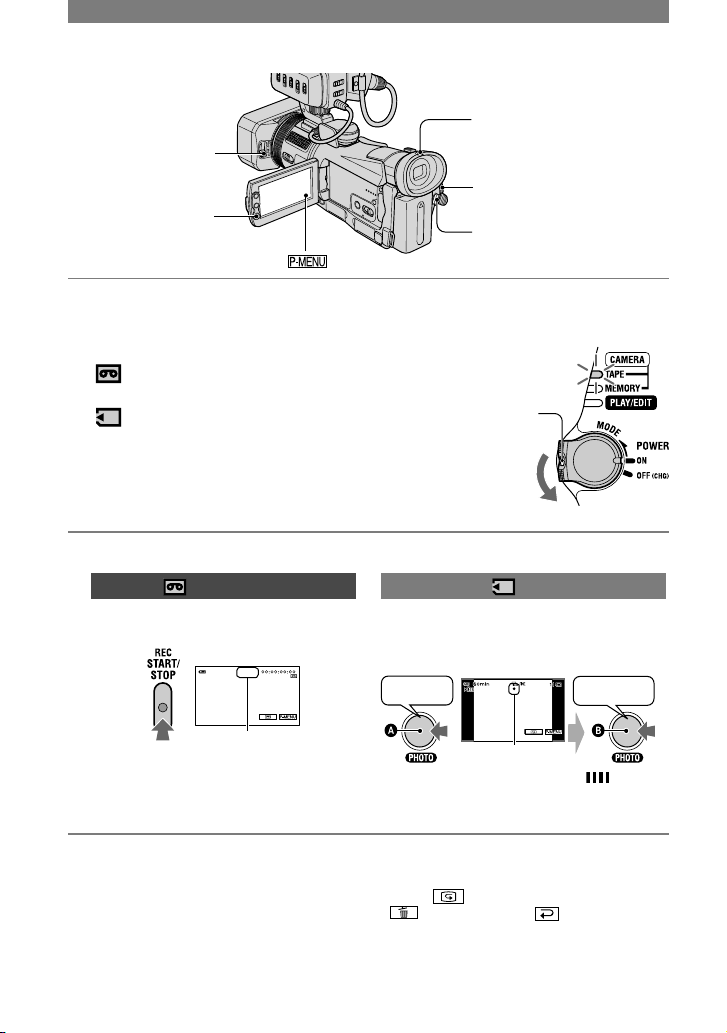
22
To check the latest recording on a
“Memory Stick Duo”
Touch . To delete the picture, touch
[YES]. Touch to return to the
standby mode.
• See page 50 for the image size.
• You can record a still image on a “Memory
Stick Duo,” while recording movies on a tape
or in standby mode by pressing PHOTO deeply.
Still images will be fixed to image size [1440
× 810] in the HDV format, [1080 × 810] (4:3)
or [1440 × 810] (16:9) in the DVCAM (DV)
format.
Recording
1 Slide the POWER switch in the direction of the arrow repeatedly to turn on
the respective lamp to select a recording medium.
If the POWER
switch is set to
OFF (CHG), slide
it down while
pressing the green
button.
Movies on tape: The CAMERA-TAPE
lamp lights up.
Still images on “Memory Stick Duo”:
The CAMERA-MEMORY lamp lights up.*
* The image size ratio is set by default to 4:3.
2 Start recording.
Movies
Press REC START/STOP (or
).
60min
60min
REC
[STBY][REC]
To stop the movie recording, press REC
START/STOP again.
• The pictures are recorded in the HDV format
in the default setting (p. 57).
Still images
Press and hold PHOTO lightly to
adjust the focus (), then press it
fully ().
Beep
Shutter click
FlashingLights up
A shutter sound is heard. When
disappears, the image has been recorded
PHOTO
POWER switch
REC START/STOP
REC START/
STOP
Open the
lens cover.
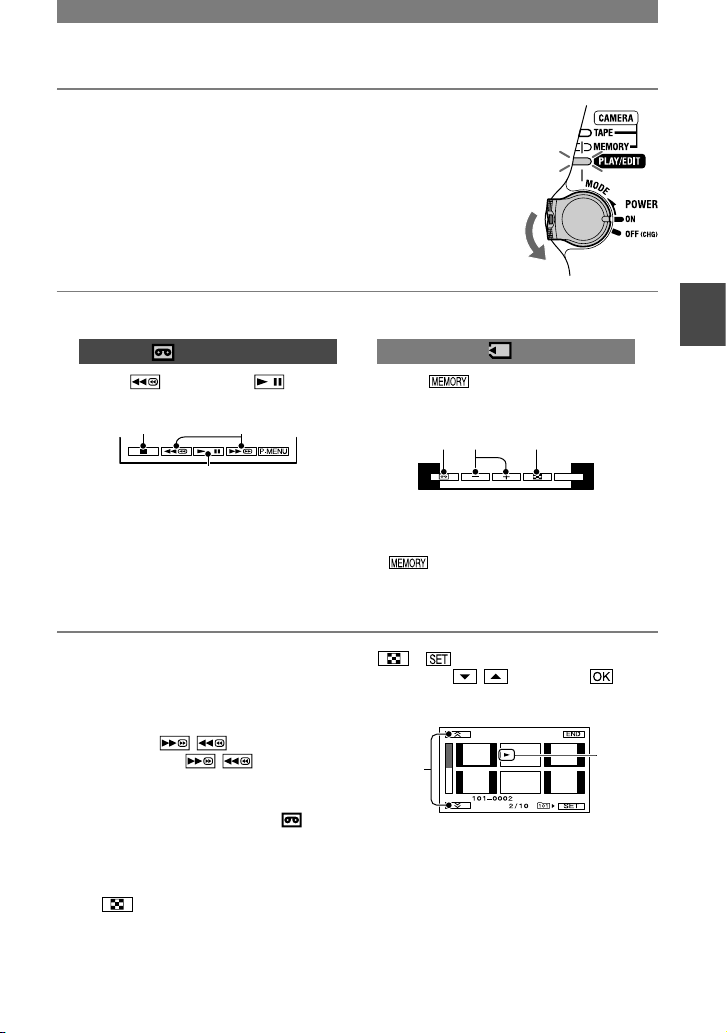
23
Recording/Playback
Playback
1 Slide the POWER switch in the direction of the arrow
repeatedly to turn on the PLAY/EDIT lamp.
To adjust the volume
Move the EXPOSURE/VOL lever up and
down to adjust the volume (p. 27).
To search for a scene during playback
Touch and hold / during playback
(Picture Search), or / while fast
forwarding or rewinding the tape (Skip
Scan).
• You can play back in various modes ([ VAR.
SPD PB], p. 56).
To display pictures on a “Memory
Stick Duo” on the Index screen
Touch . Touch the picture you want to
display in the single display mode.
To view pictures in other folders, touch
[PB FOLDER], select a
folder with / , then touch
(p. 52).
Index display screen
A
B
Previous/Next 6 pictures
The picture displayed before switching to
the index screen.
2 Start playing back.
Movies
Touch , then touch to
start playback.
A
B
C
Stop
Play/Pause toggles as you touch it.*
Rewind/Fast forward
* Playback automatically stops if pause is
engaged for more than 3 minutes.
Still images
Touch .
The most recently recorded image is
displayed.
P-MENU
A B C
Tape playback
Previous/Next
Index screen display
• is not displayed when a “Memory
Stick Duo” is not inserted or no image files
exist in it.
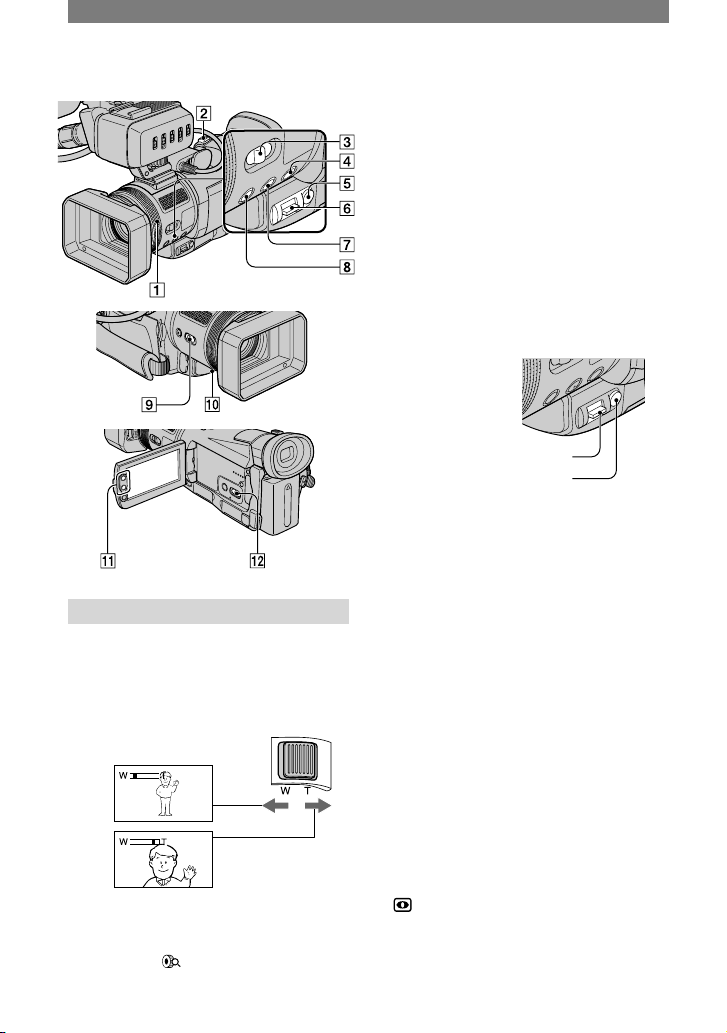
24
Functions used for recording/playback, etc.
Recording
To use zoom ................
Move the power zoom lever slightly for
a slower zoom. Move it further for a faster
zoom.
Wider range of view:
(Wide angle)
Close view:
(Telephoto)
• When using the zoom ring , set the FOCUS/
ZOOM switch to ZOOM and rotate it at the
desired speed ( appears).
• You cannot change the zoom speed with the
zoom buttons on the LCD frame.
• The minimum distance required between your
camcorder and the subject to get a sharp focus
is about 1 cm (about 1/2 in.) for wide angle and
about 80 cm (about 2 5/8 ft.) for telephoto.
• You can set [DIGITAL ZOOM] if you want to
zoom to a level greater than 10 × (p. 48).
• Zooming may not be able to catch up the
rotating speed of the ring if it is rotated too fast.
To fix the brightness or the exposure
of the picture manually (EXPOSURE/
AE SHIFT) ..........................
EXPOSURE/VOL lever
EXPOSURE button
You can adjust the brightness or
exposure of a picture manually with the
EXPOSURE/VOL lever . Set the AUTO
LOCK switch to OFF beforehand (p. 25).
Select the setting for the EXPOSURE/
VOL lever with [EXPOSURE LEVER]
(p. 49).
You can assign [EXPOSURE] (p. 44) or
[AE SHIFT] (p. 45).
Press EXPOSURE button .
The assigned setting becomes manual.
Move the EXPOSURE/VOL lever up
or down to adjust the setting.
You can set the same menu items as
with the menu screen.
• To return to the automatic mode, press the
EXPOSURE button again.
To record in dark places (NightShot)
...........................................
Set the NIGHTSHOT switch to ON.
( and [”NIGHTSHOT”] appear.)
• To record an image brighter, use Super
NightShot function (p. 47).To record an image
more faithful to the original colors, use Color
Slow Shutter function (p. 47).
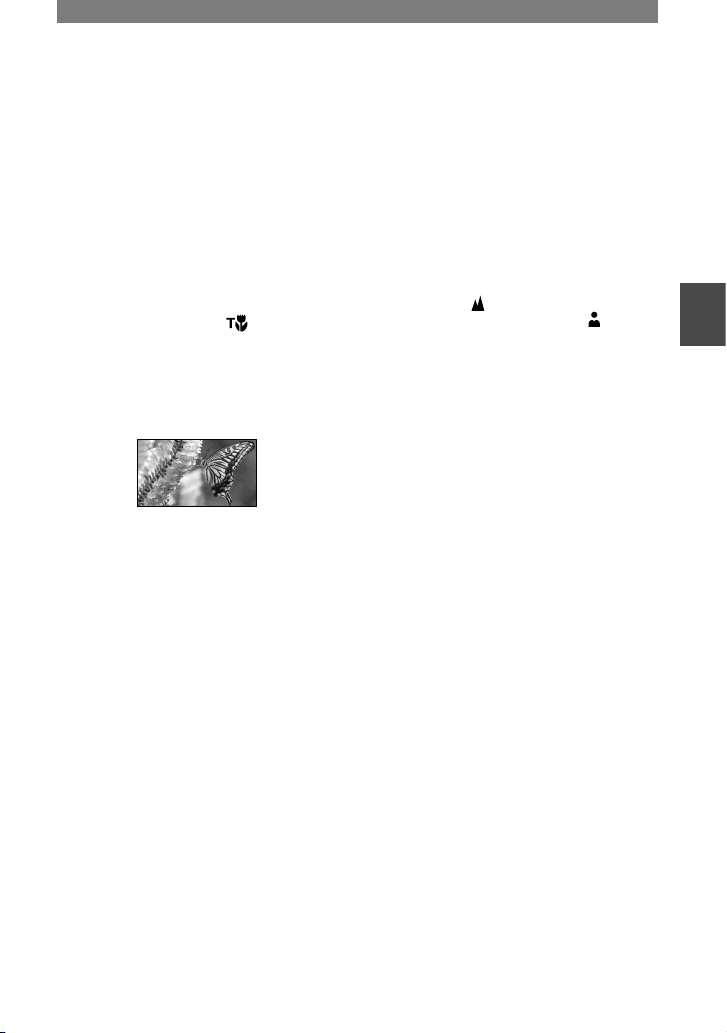
25
Recording/Playback
• The NightShot and Super NightShot function
use infrared light. Therefore, do not cover the
infrared port with your fingers or other
objects and remove the supplied lens hood with
lens cover or the conversions lens (optional).
• Adjust the focus manually (p. 25) when it is
hard to focus automatically.
• Do not use these functions in bright places. This
may cause a malfunction.
To make the subject stand out clearer
(TELE MACRO) ........................
Press TELE MACRO . appears
and the zoom moves to the top of the T
(Telephoto) side automatically and allows
for recording subjects at a close distance,
down to about 48 cm (19 in.). This is useful
to shoot small subjects, such as flowers or
insects.
To cancel, press TELE MACRO again, or
zoom to wide-angle (W side).
• When recording a distant subject, it may be
difficult to focus on and take time for focusing.
• Adjust the focus manually (p. 25) when it is
hard to focus automatically.
To use the AUTO LOCK switch ......
You can set up the following settings
manually with the AUTO LOCK switch
to OFF. The settings return to the automatic
mode with the switch ON.
– [SPOT METER]
– [EXPOSURE]
– [PROGRAM AE]
– [WHITE BAL.]
– [SHUTTR SPEED]
• Settings adjusted while the AUTO LOCK
switch is OFF are retained when it is set to ON,
and will be restored when set to OFF again.
• Set the AUTO LOCK switch to ON when using
the external flash (optional).
To adjust the focus manually.. ..
Set the FOCUS/ZOOM switch to
MANUAL ( appears).
Rotate the focus ring to adjust the
focus.
To adjust the focus automatically, set the
FOCUS/ZOOM switch to AUTO.
• You can also use this function when changing
the subject to be focused intentionally.
• changes to when the focus cannot be
adjusted any farther. changes to when the
focus cannot be adjusted any closer.
• It is easier to focus on the subject by moving
the power zoom lever towards T (telephoto)
to adjust the focus, then towards W (wide
angle) to adjust the zoom for recording. When
you want to record a subject at close range,
move the power zoom lever to W (wide angle),
then adjust the focus.
To enlarge and focus on the image
(Expanded focus) .. ...............
Set the FOCUS/ZOOM switch to
MANUAL in standby mode.
Press EXPANDED FOCUS to
double the size of the picture. When
you finish focusing, the screen
automatically returns to the normal
picture display.
To cancel the expanded focus, press
EXPANDED FOCUS again.
To adjust the exposure for backlit
subjects ................................
To adjust the exposure for backlit subjects,
press BACK LIGHT to display . To
cancel the back light function, press BACK
LIGHT again.
Continued
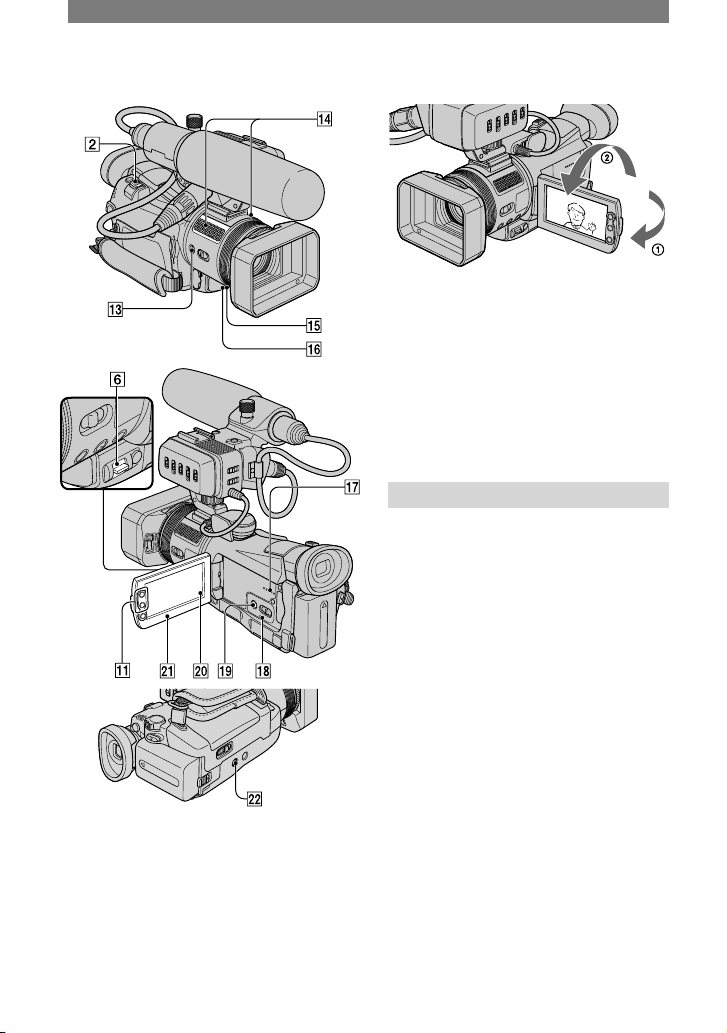
26
To record in mirror mode ............
Open the LCD panel 90 degrees to the
camcorder (), then rotate it 180 degrees
to the lens side ().
• A mirror-image of the subject appears on the
LCD screen, but the picture will be normal
when recorded.
To use a tripod ........................
Attach the tripod (optional: the length of
the screw must be less than 5.5 mm (7/32
in.) to the tripod receptacle using a
tripod screw.
• Remove the tripod when taking out the cassette.
Playback
To use PB zoom ..................
You can magnify still pictures on the
“Memory Stick Duo” from about 1.5 to 5
times the original size.
Magnification can be adjusted with the
power zoom lever or the zoom buttons
on the LCD frame.
Play back the picture you want to
magnify.
Magnify the picture with T (Telephoto).
Touch the screen at the point you want
to display in the center of the displayed
frame.
Adjust the magnification with W (Wide
angle)/T (Telephoto).
To cancel, touch [END].
Functions used for recording/playback, etc. (Continued)
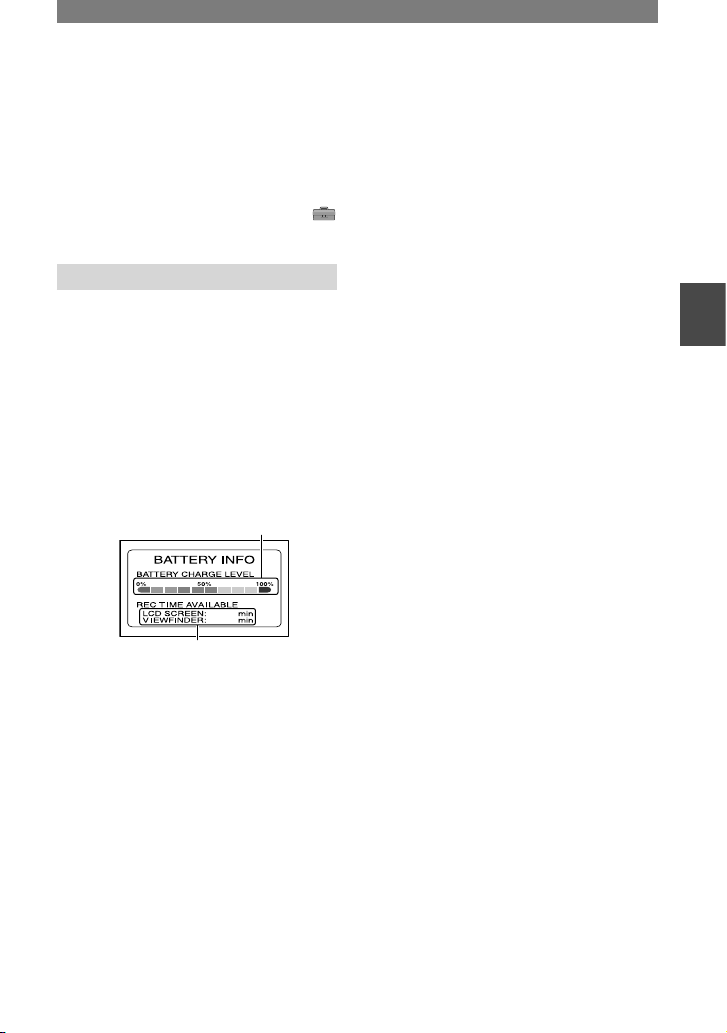
27
Recording/Playback
To adjust the movie volume .........
Move the EXPOSURE/VOL lever up
or down to adjust the volume. Move the
lever up to increase the volume and move it
down to decrease the volume.
• You can also adjust the volume by touching
(STANDARD SET)[VOLUME] (p.58).
Recording/playback
To check the remaining battery
(Battery Info) ..........................
Set the POWER switch up to OFF (CHG),
then press DISPLAY/BATT INFO . The
approximate recordable time in the selected
format and battery information appear for
about 7 seconds. By pressing DISPLAY/
BATT INFO, you can view the battery
information for up to 20 seconds while it is
displayed.
Remaining battery (approx.)
63
63
Recording capacity (approx.)
You can assign functions to the
ASSIGN button .........................
Use [ASSIGN BTN] (p. 66) to assign
functions.
To turn off the operation confirmation
beep ....................................
See [BEEP] (p. 65) to set the operation
beep.
To initialize the settings .............
Press RESET to initialize all the
settings, including the setting of the date
and time.
(Menu items customized on Personal Menu
are not initialized.)
Other part names and functions
Internal stereo microphone
When an external microphone is
connected, the audio input from the
external microphone takes precedence
over others.
REC lamp
The REC lamp lights up in red during
recording (p. 65).
Remote sensor
Point the Remote Commander (p. 32)
towards the remote sensor to operate
your camcorder.
Speaker
Sounds come out from the speaker.
•
For how to adjust the volume, see page 23.
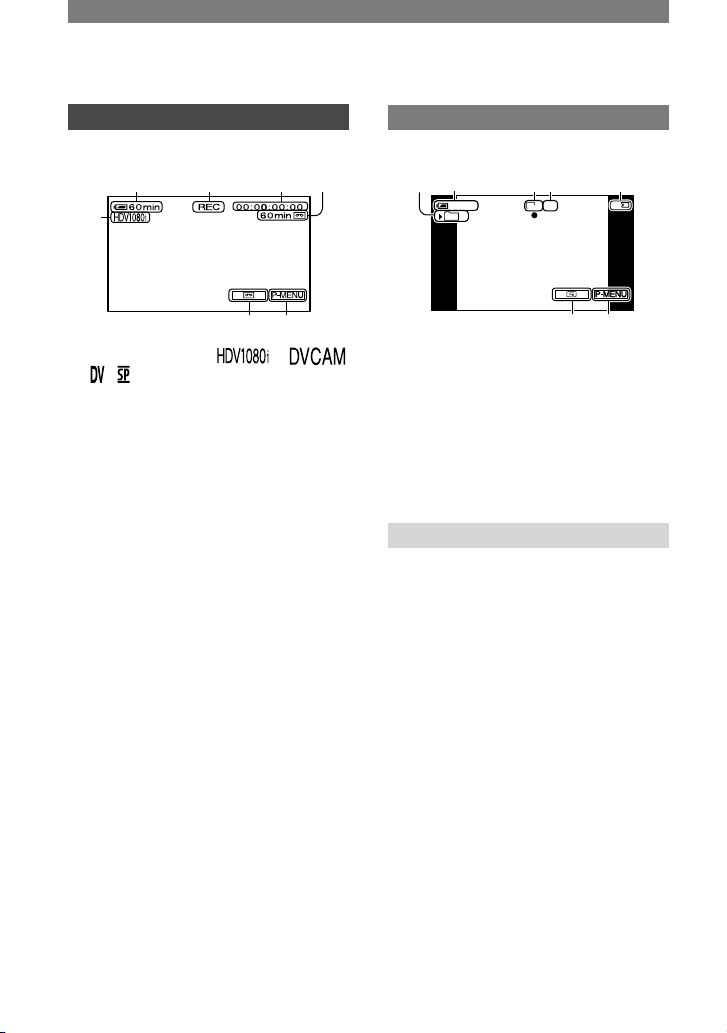
28
Indicators displayed during recording/playback
Recording movies
In the CAMERA-TAPE mode
2
1
3 4 5
76
Recording format (
or
) (57)
Remaining battery (approx.)
Recording status ([STBY] (standby) or
[REC] (recording))
Time code or user bits
Recording capacity of the tape
(approx.) (65)
END SEARCH/Rec review display
switch button (31)
Personal Menu button (38)
Recording still images
8
2
90 qa
7qs
11
60min1160min
FINE
1920
101
Recording folder (52)
Image size (50)
Quality ([FINE] or [STD]) (49)
“Memory Stick Duo” indicator and the
number of images that can be recorded
(approx.)
Review button (22)
Data code during playback
The date/time during recording and the
camera setting data will be recorded
automatically. They do not appear on the
screen during recording, but you can check
them as [DATA CODE] during playback
(p. 64).
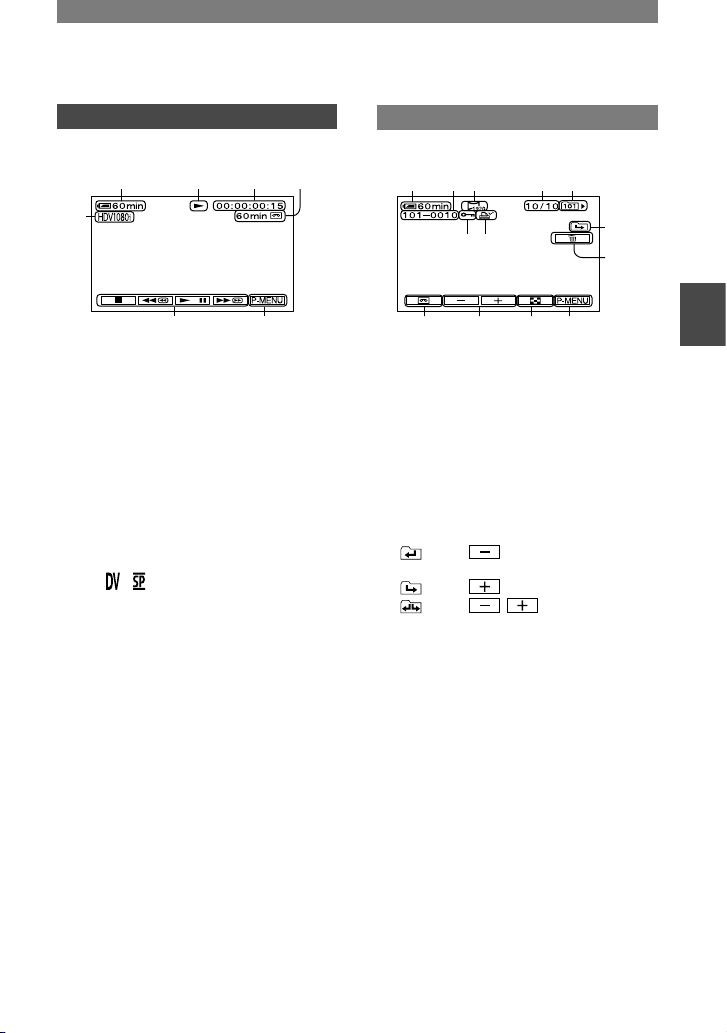
29
Recording/Playback
( ) is a reference page.
The indicators during recording will not be recorded.
Viewing movies
2 qd 4 5
7qf
1
Tape transport indicator
Video operation buttons (23)
• When playing back a tape recorded in the
HDV and DVCAM (DV) formats, and the
signal switches between HDV and DVCAM
(DV) formats, the picture and sound disappear
temporarily.
• You cannot play back the tape recorded in the
HDV format on video cameras of the DVCAM
(DV) format or mini-DVCAM (DV) players.
• DV format tapes are played back on your
camcorder only if they are recorded in the SP
mode ( appears on the screen). Tapes
recorded in the LP mode are not played back.
• Time code and user bits are not displayed
correctly unless time code and user bits are
recorded on the tape, or the recorded time code
is compatible with your camcorder.
Viewing still images
MEMORY PLAY
2 qg 9 qh qj
qk
ql
7ws
wdwf
waw;
Data file name
Picture number/Total number of
recorded pictures in the current
playback folder
Playback folder (52)
Previous/Next folder icon
The following indicators appear when the
first or last picture of the current folder is
displayed and when there are multiple folders
on the same “Memory Stick Duo.”
: Touch to move to the previous
folder.
: Touch to move to the next folder.
: Touch / to move to either
the previous or the next folder.
Image delete button (74)
Tape playback select button (23)
Previous/Next image button (23)
Index screen display button (23)
Image protection mark (74)
Print mark (75)
Continued
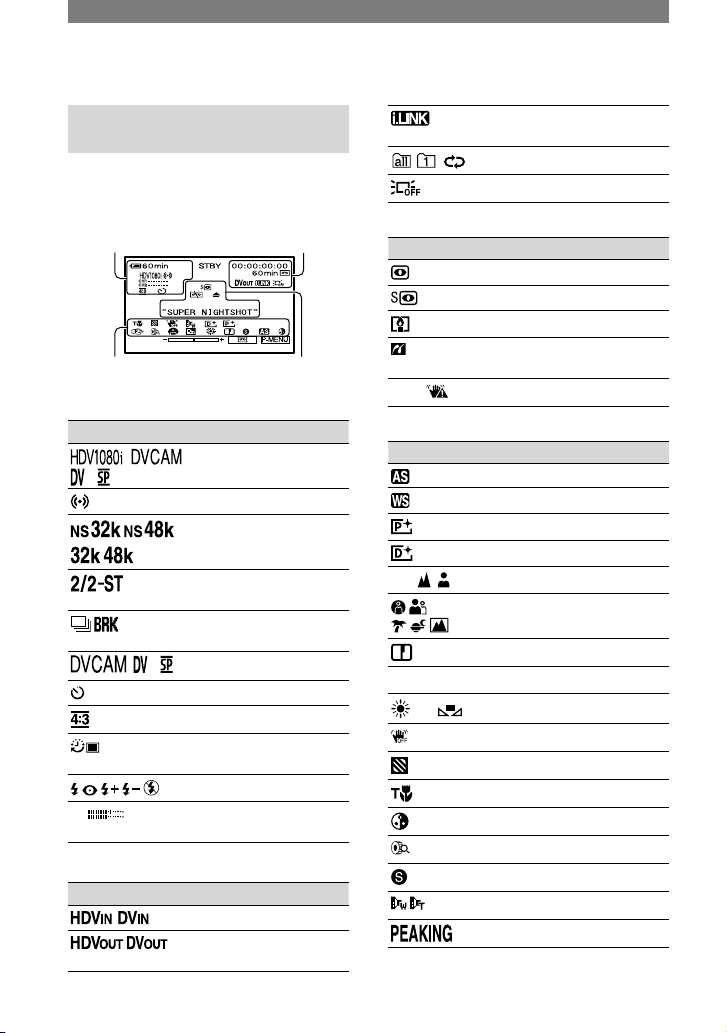
30
Indicators when you made
changes
You can check the [DISP GUIDE] (p. 62)
to check the function of each indicator that
appears on the LCD screen.
Upper left Upper right
Bottom Center
Upper left
Indicator Meaning
Recording format (57)
EXT SUR MIC (59)
AUDIO MODE (58)*
4-channel microphone
recording standard (92)
Continuous photo
recording (49)
Recording mode (57)*
Self-timer recording (48)
WIDE SELECT (58)*
Interval photo recording
(54)
Flash light (46)
CH1
CH2
Recording level meter
(59)
Upper right
Indicator Meaning
HDV input/DV input (72)
HDV output/DV output
(33, 71)
i.LINK connection (33,
71, 72)
Slide show (52)
LCD backlight off (14)
Center
Indicator Meaning
NightShot (24)
Super NightShot (47)
Color Slow Shutter (47)
PictBridge connecting
(75)
Warning (98)
Bottom
Indicator Meaning
AE SHIFT (45)
WB SHIFT (46)
Picture effect (53)
Digital effect (53)
Manual focus (25)
PROGRAM AE (43)
Sharpness (44)
Backlight (25)
White balance (44)
SteadyShot off (48)
Zebra (47)
TELE MACRO (25)
CAMERA COLOR (45)
Zoom ring (24)
Shutter speed (45)
CONV. LENS (48)
PEAKING (46)
* The settings can be made only for the pictures
in the DVCAM (DV) format.
Indicators displayed during recording/playback (Continued)

31
Recording/Playback
Searching for the starting point
Make sure that the CAMERA-TAPE lamp
lights up (p. 22).
Searching for the last scene of the most recent recording (END SEARCH)
END SEARCH will not work once you
eject the cassette after you have recorded
on the tape.
Touch
.
END SEARCH
EXECUTING
CANCEL
00:0 0:00 :00160min
Touch here
to cancel the
operation.
The last scene of the most recent
recording is played back for about 5
seconds, and the camcorder enters the
standby mode at the point where the last
recording has finished.
• END SEARCH will not work correctly
when there is a blank section between
recorded sections on the tape.
• You can also select [END SEARCH] from
the menu. When the PLAY/EDIT lamp
lights up, select the [END SEARCH] shortcut in Personal Menu (p. 38).
Reviewing the most recently recorded scenes (Rec review)
You can view about 2 seconds of the scene
recorded just before you stopped the tape.
Touch
.
00:0 0:00 :00STBY60min
The last 2 seconds (approx.) of the most
recently recorded scene are played back.
Then, your camcorder is set to the standby.

32
Remote Commander
Remove the insulation sheet before using
the Remote Commander.
Insulation sheet
PHOTO (p. 22)
The on-screen image when you press this
button will be recorded as a still image.
SEARCH M. (p. 32)
Video control buttons (Rewind,
Playback, Fast-forward, Pause, Stop,
Slow) (p. 23)
ZERO SET MEMORY
This button is invalid with your camcorder.
Transmitter
REC START/STOP (p. 22)
Power zoom (p. 24)
DISPLAY (p. 15)
Memory control buttons (Index, –/+,
Memory playback) (p. 23)
• Aim the Remote Commander towards the
remote sensor to operate your camcorder (p.
27).
• To change the battery, see page 114.
Searching for a scene by date of recording (Date search)
You can locate the point where the
recording date changes.
1 Slide the POWER switch down to
turn on the PLAY/EDIT lamp.
2 Press SEARCH M.
.
3 Press (previous)/(next)
to select a recording date.
P.MENU
30
min
DATE -01
SEACH
60
min
00:0 0:00 :00
To cancel the operation
Press STOP .
• The Date search will not function correctly
when there is a blank section between recorded
sections on the tape.

33
Recording/Playback
Connecting to a TV for viewing
Connection methods and image quality will differ depending on what TV to be connected
and connectors used.
Use the supplied AC Adaptor as the power source (p. 10).
See page 36 for “Notes on Connection” and refer also to the instruction manuals supplied
with the devices to be connected.
Select connection method depending on what TV to be connected with and
connectors the TV is equipped with.
COMPONENT IN
i.LINK (
for
HDV1080i)
COMPONENT IN
i.LINK S VIDEO VIDEO/
AUDIO
See page 34 for connecting
methods.
See page 36 for notes on
connection.
See page 34 for connecting method and 35
for connecting method , and
.
See page 36 for notes on connection.
high definition TV
HD (high definition)
image quality *
16:9 TV or 4:3 TV
SD (standard definition) image quality *
• Set the menu on your camcorder before connection. The TV may not recognize the video signal properly
when changing [VCR HDV/DV] and [i.LINK CONV] settings after connecting with an i.LINK cable
(optional).
* Pictures recorded in the DVCAM (DV) format is played back as SD (standard definition) images
regardless of connection.
Jacks on your camcorder
Open the jack cover and connect the cable.
Continued

34
Camcorder
TV
Menu Setting
: Signal flow
CableType
i.LINK cable (optional)
(STANDARD SET)
[VCR HDV/DV]
[AUTO] (p. 57)
[i.LINK CONV]
[OFF] (p.61)
Component video cable
(supplied)
A/V connecting cable (supplied)
Do not connect the S video plug and the video plug (yellow).
(Red)
(White)
(Yellow)
(STANDARD SET)
[VCR HDV/DV]
[AUTO]
(p. 57)
[COMPONENT]*
(p. 60)
(Green) Y
(Blue) PB/CB
(Red) PR/CR
i.LINK cable (optional)
(STANDARD SET)
[VCR HDV/DV]
[AUTO]
(p. 57)
[i.LINK CONV]
[ON (HDV
DV)]
(p. 61)
[DOWN CONVERT]
*
(p. 61)
* Change the settings depending on the TV connected.
Connecting to a TV for viewing (Continued)

35
Recording/Playback
Continued
Camcorder
TV
Menu Setting
: Signal flow
CableType
Component video cable
(supplied)
A/V connecting cable (supplied)
Do not connect the S video plug and the video plug (yellow).
(Red)
(White)
(Yellow)
(STANDARD SET)
[VCR HDV/DV]
[AUTO]
(p. 57)
[COMPONENT]*
(p. 60)
[DOWN CONVERT]
*
(p. 61)
(Green) Y
(Blue) PB/CB
(Red) PR/CR
A/V connecting cable (supplied)
Do not connect the video plug (yellow).
(Red)
(White)
(Yellow)
(STANDARD SET)
[VCR HDV/DV]
[AUTO]
(p. 57)
[DOWN CONVERT]
*
(p. 61)
A/V connecting cable (supplied)
(Red)
(White)
(Yellow)
(STANDARD SET)
[VCR HDV/DV]
[AUTO]
(p. 57)
[DOWN CONVERT]
*
(p. 61)
* Change the settings depending on the TV connected.
Do not connect the S video plug.

36
Notes on Connection
Type Notes
• Requires HDV1080i specification connectors. Consult your TV manufacturer for details. See
page 104 for a list of supported devices.
•
The TV needs to be set so that it recognizes that the camcorder is connected. Refer to the
instruction manuals supplied with your TV.
•
When connecting only with the component video cable (supplied), audio signals are not
output. To output audio signals, connect the white and red plugs of the A/V connecting cable
(supplied) to the audio input jack of your TV.
•
Pictures in the DVCAM (DV) format are not output from the COMPONENT OUT jack, if
copyright protection signals are recorded in the pictures.
•
The TV needs to be set so that it recognizes that the camcorder is connected. Refer to the
instruction manuals supplied with your TV.
•
When connecting only with the component video cable (supplied), audio signals are not
output. To output audio signals, connect the white and red plugs of the A/V connecting cable
(supplied) to the audio input jack of your TV.
•
Pictures in the DVCAM (DV) format are not output from the COMPONENT OUT jack, if
copyright protection signals are recorded in the pictures.
•
When connecting only S VIDEO plug, audio signals are not output. To output audio signals,
connect the white and red plugs of the A/V connecting cable (supplied) to the audio input jack
of your TV.
•
This connection produces high resolution pictures compared with A/V connecting cable (Type
).
• If you connect your camcorder to your TV using more than one type of cable to output images from a
jack other than the i.LINK jack, the order of priority of the output signals is as follows:
component video S video audio/video
• See page 110 for the details of i.LINK.
To set the aspect ratio according to the connected TV (16:9/4:3)
Change the [DOWN CONVERT] setting depending on your TV (p. 61).
• When you play back a tape recorded in the DVCAM (DV) format on a 4:3 TV not compatible with the
16:9 signal, set [ WIDE SELECT] to [4:3] on your camcorder when recording a picture (p.58).
When your TV is connected to a VCR
Select the connecting method on page 69 depending on the input jack of the VCR. Connect
your camcorder to the LINE IN input on the VCR using the A/V connecting cable (supplied).
Set the input selector on the VCR to LINE (VIDEO 1, VIDEO 2, etc.).
When your TV is monaural (When your TV has only one audio input jack)
Connect the yellow plug of the A/V connecting cable (supplied) to the video input jack and
connect the white or the red plug to the audio input jack of your TV or VCR. When you want
to play the sound in monaural mode, use a connecting cable (optional) for that purpose.
Connecting to a TV for viewing (Continued)

37
Recording/Playback

38
Using the menu items
Follow the instructions below to use each of the menu items listed after this page.
1 Slide the POWER switch down to turn on the respective lamp.
CAMERA-TAPE lamp: settings on a tape
CAMERA- MEMORY lamp:
settings on a “Memory Stick Duo”
PLAY/EDIT lamp: settings for viewing/editing
2 Touch the LCD screen to select the menu item.
Unavailable items will be grayed out.
To use the short-cuts of Personal Menu
On Personal Menu, short-cuts for frequently used menu items are added.
• You can customize Personal Menu as you like (p. 67).
Touch .
MENU
TC/UB
DISP
1/3
00:0 0:00 :0060min
4:3
MARKER
TC
PRESET
ALL
SCAN
STATUS
CHECK
STBY
Touch the desired item.
If the desired item is not displayed on the screen, touch / until the item is displayed.
Select the desired setting, then touch .
To use menu items
You can customize menu items that are not added to Personal Menu.
OK
60min
PROGRAMAE
CAMERA SET
SPOT METER
EXPOSURE
STBY
OK
60min
CLOCK SET
ASSIGN BTN
WORLD
QUICKREC
LANGUAGE
DATEREC
PROGRAMAE
––:–– :––
STBY
STBY
STBY
Touch [MENU].
The menu index screen appears.
Select the desired menu.
Touch / to select the item, then touch . (The process in step is the same as
that in step .)

39
Using the Menu
Select the desired item.
• You can also touch the item directly to select it.
Customize the item.
After finishing the settings, touch (close) to hide the menu screen.
If you decide not to change the setting, touch to return to the previous screen.

40
Menu items
Position of lamp: TAPE MEMORY PLAY/EDIT
CAMERA SET menu (p. 43)
PROGRAM AE
–
SPOT METER
–
EXPOSURE
–
WHITE BAL.
–
SHARPNESS
–
SHUTTR SPEED
–
–
AUTO SHUTTER
–
–
AE SHIFT
–
CAMERA COLOR
–
CINEMATONE ϒ
–
–
CINEFRAME
–
–
WB SHIFT
–
ATW SENS
–
BLACK STRTCH
–
–
SPOT FOCUS
–
PEAKING
–
FLASH SET
–
–
SUPER NS
–
–
NS LIGHT
–
COLOR SLOW S
–
–
ZEBRA
–
HISTOGRAM
–
SELF-TIMER
–
DIGITAL ZOOM
–
–
STEADYSHOT
–
–
CONV. LENS
–
–
SETUP
–
–
FULL SCAN
–
–
EXPOSURE LEVER
–
MEMORY SET menu (p. 49)
STILL SET
–
ALL ERASE
–
–
FORMAT
–
FILE NO.
–
NEW FOLDER
–
REC FOLDER
–
PB FOLDER
–
–
•
The menu items available for the operation () differ depending on where the lit lamp for the POWER switch
is positioned.

41
Using the Menu
PICT.APPLI. menu (p. 52)
FADER
–
–
SLIDE SHOW
–
–
D. EFFECT
–
PICT. EFFECT
–
INT.REC-STL
–
–
SHOT TRANS
–
–
PictBridge PRINT
–
–
EDIT/PLAY menu (p. 56)
VAR. SPD PB
–
–
REC CTRL
–
–
END SEARCH
–
STANDARD SET menu (p. 57)
VCR HDV/DV
–
–
REC FORMAT
–
–
DV SET
–
VOLUME
AUDIO CH SEL
–
–
MIC NR
–
–
MIC LEVEL
–
–
EXT SUR MIC
–
–
XLR SET
–
–
LCD/VF SET
COMPONENT
i.LINK CONV
–
DOWN CONVERT
–
USB SELECT
–
–
DISP GUIDE
STATUS CHECK
–
TC/UB SET
–
MARKER SET
–
COLOR BAR
–
–
DATA CODE
–
–
REMAINING
–
REMOTE CTRL
REC LAMP
–
BEEP
Position of lamp: TAPE MEMORY PLAY/EDIT
Continued

42
DISP OUTPUT
MENU ROTATE
CALIBRATION
–
–
DATE REC
–
–
QUICK REC
–
–
ASSIGN BTN
TIME/LANGU. menu (p. 66)
CLOCK SET
WORLD TIME
LANGUAGE
Position of lamp: TAPE MEMORY PLAY/EDIT
Menu items (Continued)
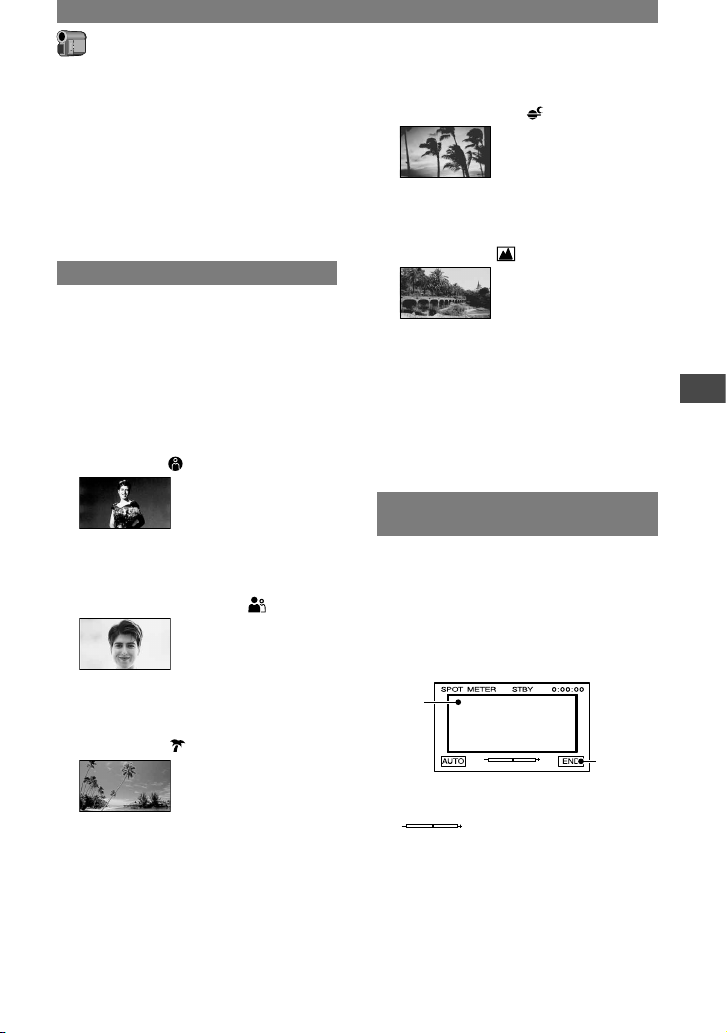
43
Using the Menu
CAMERA SET menu
Settings to adjust your camcorder to the
recording conditions (SPOT METER/WHITE
BAL./STEADYSHOT, etc.)
The default settings are marked with .
The indicators in parentheses appear when
the items are selected.
See page 38 for details on selecting
menu items.
PROGRAM AE
You can record pictures effectively in
various situations with the [PROGRAM
AE] function. Set the AUTO LOCK switch
to OFF beforehand (p. 25).
AUTO
Select to automatically record pictures
effectively without the [PROGRAM AE]
function.
SPOTLIGHT*( )
Select to prevent people’s faces from
appearing excessively white when subjects
are lit by strong light.
PORTRAIT (Soft portrait) ( )
Select to bring out the subject such as
people or flowers while creating a soft
background.
BEACH&SKI*( )
Select to prevent people’s faces from
appearing dark in strong light or reflected
light, such as at a beach in midsummer or
on a ski slope.
SUNSET&MOON**( )
Select to maintain the atmosphere of
situations such as sunsets, general night
views or fireworks.
LANDSCAPE**( )
Select to shoot distant subjects clearly.
This setting also prevents your camcorder
from focusing on glass or metal mesh
in windows that comes in between the
camcorder and the subject.
• Items with one asterisk (*) are set not to focus
on nearby subjects. Items with two asterisks (**)
are set to focus only on distant subjects.
SPOT METER (Flexible spot
meter)
You can adjust and fix the exposure
to the subject, so that it is recorded in
suitable brightness even when there is
strong contrast between the subject and
the background, such as subjects in the
spotlight on stage. Set the AUTO LOCK
switch to OFF beforehand (p. 25).
1
2
Touch the point where you want to fix and
adjust the exposure on the screen.
appears.
Touch [END].
To return the setting to automatic exposure,
touch [AUTO][END].
• If you set [SPOT METER], [EXPOSURE] is
set to [MANUAL] automatically.
Continued

44
EXPOSURE
You can fix the brightness of a picture
manually. When recording indoors on
a clear day, for instance, you can avoid
backlight shadows on people next to the
window by fixing the exposure to that of
the wall side of the room. Set the AUTO
LOCK switch to OFF beforehand (p.25).
2
1
3
Touch [MANUAL].
Adjust the exposure by touching
/ .
Touch .
appears.
To return the setting to automatic exposure,
touch [AUTO] .
• You can also adjust the exposure with
the EXPOSURE/VOL lever assigned to
[EXPOSURE] (p. 24).
WHITE BAL. (White balance)
You can adjust the color balance to the
brightness of the recording environment.
Set the AUTO LOCK switch to OFF
beforehand (p. 25).
AUTO
The white balance is adjusted
automatically.
OUTDOOR ( )
The white balance is adjusted to be
appropriate for the following recording
conditions:
– Outdoors
– Night views, neon signs and fireworks
– Sunrise or sunset
– Under daylight fluorescent lamps
INDOOR ()
The white balance is adjusted to be
appropriate for the following recording
conditions:
– Indoors
– At party scenes or studios where the
lighting conditions change quickly
– Under the video lamps of those at a studio,
or under sodium lamps or incandescent-like
color lamps
ONE PUSH ( )
The white balance will be adjusted
according to the ambient light.
Touch [ONE PUSH].
Frame a white object such as a piece of
paper, to fill the screen under the same
lighting conditions as you will shoot
the subject.
Touch [ ].
flashes quickly. When the white
balance has been adjusted and stored
in the memory, the indicator stops
flashing.
You can also adjust the white balance
with the ASSIGN button assigned to
[ONE PUSH WB] (p.66).
• Keep framing a white object while
is flashing quickly.
• flashes slowly if white balance
could not be set.
• If keeps flashing even after you
have touched , set [WHITE BAL.]
to [AUTO].
• When you have changed the battery pack
while [AUTO] is selected, select [AUTO] and
aim your camcorder at a nearby white object
for about 10 seconds for better color balance
adjustment.
• Redo the [ONE PUSH] procedure if you change
the [PROGRAM AE] settings, or bring your
camcorder outdoors from inside the house, or
vice versa.
• To adjust the white balance under white or cool
white fluorescent lamps, set [WHITE BAL.] to
[AUTO], or follow the procedure when using
[ONE PUSH].
SHARPNESS
You can adjust the sharpness of the image
outline with / . appears when
the sharpness is anything other than the
default setting.
Soften Sharpen
CAMERA SET menu (Continued)

45
Using the Menu
Continued
SHUTTR SPEED
You can manually adjust and fix the shutter
speed for your convenience. Depending on
the shutter speed, you can make the subject
look still, or on the contrary, emphasize
the fluidity of movement. Set the AUTO
LOCK switch to OFF beforehand (p. 25).
AUTO
Select to adjust the shutter speed
automatically.
MANUAL
Adjust the shutter speed using
/ .
You can select a shutter speed between
1/10000 second and 1/4 second.
125, 180, 250
Slower
Faster
• For example, if you select 1/100 second, [100]
appears on the screen.
• When shooting a bright subject, setting the
shutter speed to a faster value is recommended.
• At a slow shutter speed, automatic focus may be
lost. Use a tripod and adjust the focus manually.
• When recording under a discharge tube such
as a fluorescent lamp, sodium lamp or mercury
lamp, horizontal bands may appear in the screen
or color discrepancies may occur depending on
the shutter speed.
AUTO SHUTTER
Automatically activates the electronic
shutter to adjust the shutter speed when
recording in bright conditions if you set it
to [ON] (the default setting).
AE SHIFT
When the [EXPOSURE] (p. 44) is set
to [AUTO], you can adjust the exposure
using (dark)/ (bright). and the
setting value appear when [AE SHIFT] is
anything other than the default setting.
• You can also adjust the exposure with the
EXPOSURE/VOL lever assigned to [AE
SHIFT] (p. 24).
CAMERA COLOR
You can adjust the color intensity with
/ . appears when [CAMERA
COLOR] is anything other than the default
setting.
Decreases
color
intensity
Increases
color
intensity
CINEMATONE ϒ
OFF
Do not set this function.
TYPE1
A better tone scale than the standard video
gamma reproduces natural intermediate
colors between a skin color and neutral
colors. A skin color will look lively
when recorded with this setting. Further,
the reproduction of extremely precise
description of highlighted parts provides
depth in pictures.
TYPE2
In addition to the features of [TYPE1],
this setting is capable of extremely precise
description of the entire exposure zone
from shadowed parts to highlighted parts,
which enables reproduction of a deeper
black.
CINEFRAME
OFF
Do not set this function.
CINEFRAME30
Pictures are recorded with a cinema-like
atmosphere. This produces a smoother
feeling than [CINEFRAME24].
CINEFRAME24
Pictures are recorded with the atmosphere
of 24 frames per second adapted by film
recording.

46
• If you select [CINEFRAME30] or
[CINEFRAME24] and set the shutter
speed to 1/30 or slower, the shutter speed is
automatically reset to 1/60.
WB SHIFT (White Balance Shift)
You can adjust the white balance to the
desired setting using / .
and the setting value are displayed
when [WB SHIFT] is anything other than
the default setting.
• When the white balance is set to a lower value,
pictures appear bluish, and when set to a higher
value, pictures appear reddish.
ATW SENS
To set the auto white balance operation
under a reddish light source such as an
incandescent lamp or candle, or under
a bluish light source such as in outdoor
shade.
INTELLIGENT
Adjustment is automatically performed to
achieve a natural atmosphere according to
the brightness of the scene.
HIGH
Reddisheness or blueishness is reduced.
MIDDLE
Between [HIGH] and [LOW].
LOW
Reddishness or blueishness is increased.
• [ATW SENS] is not effective under a clear sky
or the sun.
BLACK STRTCH
When you set [BLACK STRTCH] to [ON],
raise the ϒ curve characteristics of the dark
part so that the gradation of the dark part is
reproduced better.
SPOT FOCUS
You can select and adjust the focal point to
aim it at a subject not located in the center
of the screen.
2
3
Set the FOCUS/ZOOM switch to
MANUAL (p. 25).
Touch the subject on the screen.
Touch [END].
To adjust the focus automatically, set the
FOCUS/ZOOM switch to AUTO.
PEAKING
The outline of the subject on the screen is
enhanced for easier focusing. You can set
the outline color displayed on the screen
during peaking. If you change the default
setting, is displayed on the screen.
OFF
Do not set this function.
WHITE
Makes the outline color white.
RED
Makes the outline color red.
YELLOW
Makes the outline color yellow.
• The peaking is not recorded on the tape.
• If [ZEBRA] is set while [PEAKING] is in use,
[PEAKING] is canceled.
FLASH SET
FLASH MODE
ON
Trigger the flash (optional) regardless of
the brightness of the surroundings.
ON
Trigger the flash (optional) regardless of
the brightness of the surroundings. The
flash goes off prematurely to reduce the
red-eye phenomenon.
CAMERA SET menu (Continued)

47
Using the Menu
Continued
AUTO
Trigger the flash (optional) automatically.
AUTO
Trigger the flash (optional) automatically.
The flash goes off prematurely to reduce
the red-eye phenomenon.
FLASH LEVEL
HIGH( )
Makes the flash level higher.
NORMAL( )
LOW( )
Makes the flash level lower.
SUPER NS (Super NightShot)
The picture will be recorded at a maximum
of 16 times the sensitivity of NightShot
recording if you set [SUPER NS] to
[ON] while the NIGHTSHOT switch (p.
24) is also set to ON. and [”SUPER
NIGHTSHOT”] appear on the screen.
To return to the normal setting, set the
NIGHTSHOT switch to OFF.
• Do not use NightShot/[SUPER NS] in bright
places. This may cause a malfunction.
• Do not cover the infrared port with your fingers
or other object.
• Remove the lens cover with hood (supplied) or
the conversion lens (optional).
• Adjust the focus manually (p. 25) when it is
hard to focus automatically.
• The shutter speed of your camcorder changes
depending on the brightness. The motion of the
picture may slow down at this time.
NS LIGHT (NightShot Light)
When using either the NightShot (p. 24)
or [SUPER NS] (p.47) function to record,
you can record clearer pictures by setting
[NS LIGHT], which emits infrared light
(invisible), to [ON] (the default setting).
• Do not cover the infrared port with your fingers
or other objects.
• Remove the lens cover with hood (supplied) or
the conversion lens (optional).
• The maximum shooting distance using [NS
LIGHT] is about 3 m (10 ft.).
COLOR SLOW S
(Color Slow Shutter)
When you set [COLOR SLOW S] to [ON],
you can record an image brighter in color
even in dark places.
and [COLOR SLOW SHUTTER]
appear on the screen.
To cancel [COLOR SLOW S], touch
[OFF].
• Adjust the focus manually (p. 25) when it is
hard to focus automatically.
• The shutter speed of your camcorder changes
depending on the brightness. The motion of the
picture may slow down at this time.
ZEBRA
This is useful as a guide when adjusting the
brightness. When you change the default
setting, is displayed. The zebra pattern
is not recorded.
OFF
The zebra pattern is not displayed.
70
The zebra pattern appears at a screen
brightness level of about 70 IRE.
100
The zebra pattern appears at a screen
brightness level of about 100 IRE or
higher.
• Portions of the screen where brightness is about
100 IRE or above may appear overexposed.
• The zebra pattern is diagonal stripes that appear
in portions of the screen where brightness is at a
preset level.
• If [PEAKING] is set while [ZEBRA] is in use,
[ZEBRA] is canceled.

48
HISTOGRAM
When you set [HISTOGRAM] to [ON],
the [HISTOGRAM] (a graph to display
a distribution of tones in your picture)
window appears on the screen.
This item is useful when you adjust
exposure. You can adjust [EXPOSURE] or
[AE SHIFT] checking the [HISTOGRAM]
window. The histogram will not be
recorded on a tape or “Memory Stick Duo.”
You can also set it with the ASSIGN button
assigned to [HISTOGRAM] (p. 27).
80
Pixels
Darker
Brightness
Brighter
• The left area on the graph shows the darker
areas of the picture while the right area shows
the brighter areas.
SELF-TIMER
The self-timer starts recording after about
10 seconds.
Touch [MENU][SELF-
TIMER][ON] .
appears.
Press REC START/STOP to record
movies, or PHOTO to record still images.
To cancel the count down, touch [RESET].
To cancel the self-timer, select [OFF] in
step .
• You can also use the self-timer with the Remote
Commander (p. 32).
• There is a short-cut in (p. 38) when the
POWER switch is set to CAMERA-MEMORY.
DIGITAL ZOOM
You can select the maximum zoom level
in case you want to zoom to a level greater
than 10 × (the default setting) while
recording on a tape. Note that the image
quality decreases when you are using the
digital zoom.
The right side of the bar shows the digital
zooming factor. The zooming zone
appears when you select the zooming
level.
OFF
Up to 10 × zoom is performed optically.
20 ×
Up to 10 × zoom is performed optically,
and after that, up to 20 × zoom is
performed digitally.
40 ×
Up to 10 × zoom is performed optically,
and after that, up to 40 × zoom is
performed digitally.
STEADYSHOT
You can compensate for camera shake (the
default setting is [ON]).
Set [STEADYSHOT] to [OFF] ( ) when
using a tripod (optional), then the image
becomes natural.
You can also set it with the ASSIGN button
assigned to [STEADYSHOT] (p. 27).
CONV. LENS
When using an optional conversion lens,
use this function to record using the
optimum compensation for camera shake
for each lens.
OFF
Select this when the conversion lens
(optional) is not used.
CAMERA SET menu (Continued)

49
Using the Menu
WIDE CONV.( )
Select this to use the wide conversion lens
(optional).
TELE CONV.( )
Select this to use the tele conversion lens
(optional).
SETUP
0%
Record in the system at the 0% setup level.
7.5%
Record in the system at the 7.5% setup
level.
• When [REC FORMAT] is [HDV1080i], it
becomes [0%] automatically.
FULL SCAN
When you set [OFF] to the
[STEADYSHOT], it is possible to record
it at any time by all pixels regardless of the
zoom position.
OFF
Do not set this function.
ON
It displays it by all pixels display.
EXPOSURE LEVER
You can assign the operating and setting
functions of the EXPOSURE/VOL lever
and EXPOSURE button (p. 24).
EXPOSURE
Select to adjust [EXPOSURE] with the
EXPOSURE/VOL lever.
AE SHIFT
Select to adjust [AE SHIFT] with the
EXPOSURE/VOL lever.
MEMORY SET menu
Settings for the “Memory Stick Duo”
(BURST/QUALITY/IMAGE SIZE/ALL ERASE/
NEW FOLDER, etc.)
The default settings are marked with .
The indicators in parentheses appear when
the items are selected.
See page 38 for details on selecting
menu items.
STILL SET
BURST
You can record several still images one
after another by pressing PHOTO.
OFF
Select this when not recording
continuously.
NORMAL ( )
Records from 3 (1920 × 1440 image size),
5 (1440 × 1080 image size) to 25 (640 ×
480 image size) images continuously at
about 0.5 second intervals.
The maximum number of images are
recorded when you press and hold PHOTO
fully.
EXP. BRKTG ( )
Records 3 images consecutively with
different exposures at about 0.5 second
intervals. You can compare the 3 images
and select an image recorded at the best
exposure.
• The flash will not function during continuous
photo recording.
• The maximum number of images will be
recorded in the self-timer mode or when you are
operating with the Remote Commander.
• [EXP. BRKTG] will not function when you
have space for fewer than 3 images remaining
on the “Memory Stick Duo.”
• When you set wide (16:9) ratio of the screen
you can record 3 images (1920 × 1080 image
size) continuously.
QUALITY
FINE ( )
Records still images at the fine image
quality level.
Continued

50
STANDARD ( )
Records still images at the standard image
quality level.
IMAGE SIZE
1920 × 1440 ( )
Records still images clearly.
1920 × 1080 ( )
Records still images clearly in the wide
(16:9) ratio.
1440 × 1080 ( )
Allows you to record more still images in
relatively clear quality.
640 × 480 ( )
Allows for the maximum number of
images to be recorded.
Capacity of the “Memory Stick Duo”
(MB) and the number of recordable
pictures
When the POWER switch is set to
CAMERA-MEMORY
1920 ×
1440
1920 ×
1080
1440 ×
1080
640 ×
480
16MB
1126143419
4396240
32MB
225429693988190
485
64MB
45
1055913578175
390
980
128MB
91
215
115
280
155
355
780
1970
256MB
165
395
215
500
280
640
1400
3550
512MB
335
800
435
1000
570
1300
2850
7200
1GB
680
1600
890
2100
1150
2650
5900
14500
2GB
1400
3350
1800
4300
2400
5500
12000
30000
When the POWER switch is set to
CAMERA-TAPE or PLAY/EDIT*
1440 ×
810
1080 ×
810
640 ×
480
640 ×
360
16MB
25 60348096
240
115
240
32MB
51
12069160
190
485
240
485
64MB
100
240
135
325
390
980
490
980
128MB
205
490
280
650
780
1970
980
1970
256MB
370
890
500
1150
1400
3550
1750
3550
512MB
760
1800
1000
2400
2850
7200
3600
7200
1GB
1550
3650
2100
4900
5900
14500
7300
14500
2GB
3150
7500
4300
10000
12000
30000
15000
30000
* The image size is fixed as follows:
– Images recorded with the POWER switch set
to CAMERA-TAPE are 1440 × 810 when in
HDV format or DVCAM (DV) format (16:9),
and 1080 × 810 when in DVCAM (DV)
format (4:3).
– Images recorded with the POWER switch
set to PLAY/EDIT are 1440 × 810 when in
HDV format, 640 × 360 when in DVCAM
(DV) format (16:9), and 640 × 480 when in
DVCAM (DV) format (4:3).
• The number of recordable pictures is shown in
the table.
[FINE] is on top, and [STANDARD] is on the
bottom.
• When using the “Memory Stick Duo” made by
Sony Corporation. The number of recordable
pictures varies depending on the recording
environment.
MEMORY SET menu (Continued)

51
Using the Menu
Continued
Approximate image size of a picture
(kB)
4:3 picture
1920 ×
1440
1440 ×
1080
1080 ×
810
640 ×
480
1380
580
800
350
450
190
150
60
16:9 picture
1920 ×
1080
1440 ×
810
640 ×
360
1060
450
600
260
130
60
• The table shows the approximate number of still
images that can be taken for each image size.
[FINE] is on top, and [STANDARD] is on the
bottom.
ALL ERASE
Deletes all the pictures on a “Memory Stick
Duo” without image protection, or in the
selected folder.
Select [ALL FILES] or [CURRENT
FOLDER].
[ALL FILES]: Deletes all the images on
the “Memory Stick Duo.”
[CURRENT FOLDER]: Deletes all the
images in the selected folder.
Touch [YES] twice .
• Cancel image protection on the “Memory Stick
Duo” beforehand when using the “Memory
Stick Duo” with the write-protect tab (p. 107).
• The folder will not be deleted even when you
delete all the pictures in the folder.
• Do not do any of the following while [
Erasing all data...] is displayed:
– Operate the POWER switch/operation
buttons.
– Eject the “Memory Stick Duo.”
FORMAT
“Memory Stick Duo” has been formatted
at the factory, and does not require
formatting.
To execute formatting, touch [YES] twice
.
Formatting is completed, and all the images
will be deleted.
• Do not do any of the following while [
Formatting…] is displayed:
– Operate the POWER switch/operation
buttons.
– Eject the “Memory Stick Duo.”
• Formatting erases everything on the “Memory
Stick Duo” including protected image data and
newly created folders.
FILE NO.
SERIES
Assigns file numbers in sequence even if
the “Memory Stick Duo” is replaced with
another one. The file number is reset when
a new folder is created or the recording
folder is replaced with another.
RESET
Resets the file number to 0001 each time
the “Memory Stick Duo” is changed.
NEW FOLDER
You can create a new folder (102MSDCF
to 999MSDCF) on a “Memory Stick
Duo.” When a folder is full (a maximum
of 9999 images are stored) a new folder is
automatically created.
Touch [YES] .
• You cannot delete the created folders using
your camcorder. You will have to format the
“Memory Stick Duo” (p. 51), or delete them
using your computer.
• The number of recordable pictures on a
“Memory Stick Duo” may decrease as the
number of folders increases.

52
REC FOLDER (Recording folder)
Select the folder to be used for recording
with / , then touch .
• As the default setting, pictures are saved in the
101MSDCF folder.
• Once you record a picture in a folder, the
same folder will be set as the default folder for
playback.
PB FOLDER (Playback folder)
Select the playback folder with / ,
then touch .
PICT.APPLI. menu
Special effects on pictures or additional
functions on recording/playback (SLIDE
SHOW/PICT. EFFECT, etc.)
The default settings are marked with .
The indicators in parentheses appear when
the items are selected.
See page 38 for details on selecting
menu items.
FADER
You can add the following effects to
currently recording pictures.
Select the desired effect, then touch .
Press REC START/STOP.
The fader indicator stops flashing and
disappears when the fade is complete.
To cancel the operation, touch [OFF] in
step .
STBY REC
Fading out Fading in
WHITE FADER
BLACK FADER
MOSAIC FADER
MONOTONE
When fading in, the picture gradually
changes from black-and-white to color.
When fading out, it gradually changes from
color to black-and-white.
SLIDE SHOW
Plays back the images stored on a
“Memory Stick Duo,” or in a folder in
sequence (slide show).
MEMORY SET menu
(Continued)

53
Using the Menu
Touch [PB FOLDER].
Select [ALL FILES ( )] or [CURRNT
FOLDER ( )], then touch .
If you select [CURRNT FOLDER ( )],
all the images in the current playback
folder selected in [PB FOLDER] (p. 52)
are played back in sequence.
Touch [REPEAT].
Select [ON] or [OFF], then .
To repeat the slide show, select [ON] ( ).
To execute the slide show only once, select
[OFF].
Touch [END][START].
To cancel [SLIDE SHOW], touch [END].
To pause, touch [PAUSE].
• You can select the first picture for the slide
show with / before touching
[START].
D. EFFECT (Digital effect)
You can add digital effects to your
recordings.
Touch the desired effect.
Adjust the effect with / , then
touch .
When you select [STILL], the image
when you touch [STILL] is saved as a still
image.
Effect Items to adjust
STILL
The degree of
transparency of the
still image you want
to superimpose on a
movie.
FLASH
The interval of frameby-frame playback.
TRAIL
The fade time of the
incidental image.
OLD MOVIE*
No adjustment
necessary.
* Available during recording only.
Continued
Touch .
appears.
To cancel [D. EFFECT], touch [OFF] in
step .
STILL
Records a movie while superimposing it on
a previously recorded still image.
FLASH (flash motion)
Records a movie with a serial-still-image
effect (strobe effect).
TRAIL
Records a picture so that an incidental
image like a trail is left.
OLD MOVIE
Adds an old movie effect with a sepia hue
to pictures.
•
You cannot record pictures edited using special
effects on the tape in your camcorder.
• You cannot add effects to externally input
pictures. The playback pictures edited with
digital effects are output via the HDV/DV
Interface (i.LINK) jack without effect control.
• You can save pictures edited using special
effects on a “Memory Stick Duo” (p. 73) or
record them on another tape (p. 69).
PICT. EFFECT (Picture effect)
You can add special effects to a picture
during recording or playback. appears.
OFF
Does not use [PICT. EFFECT] setting.
SKNTON DETAIL
Makes skin texture look more smoother
and more appealing.*
NEG.ART
The color and brightness are reversed.

54
SEPIA
Pictures appear in sepia.
B&W
Pictures appear in black and white.
SOLARIZE
Pictures appear as an illustration with
strong contrast.
PASTEL
Pictures appear as a pale pastel drawing.*
MOSAIC
Pictures appear mosaic-patterned.*
* Available during recording only.
• While using the back light function, you cannot
select [SKNTON DETAIL]. And when you use
the back light function with [PICT.EFFECT]
set to [SKNTON DETAIL], the [SKNTON
DETAIL] will be canceled.
• You cannot add effects to externally input
pictures. The playback pictures edited with
picture effects are output via the HDV/DV
Interface (i.LINK) jack without effect control.
• You can also record pictures edited using
special effects on another tape (p. 69).
PICT.APPLI. menu (Continued)
INT.REC-STL
(Interval photo recording)
You can record still images on the
“Memory Stick Duo” at a selected interval.
This function is useful to observe the
movement of clouds or the changes in
daylight, etc.
[a]: Recording
[b]: Interval
Touch a desired interval time (1, 5
or 10 minutes) [ON]
.
Press PHOTO fully.
stops flashing and the interval still
image recording starts.
To cancel [INT.REC-STL], select [OFF]
in step .
SHOT TRANS
You can register the settings of focus and
zoom and then change the recording setting
from the current one to the registered one,
resulting in a smooth transition of scenes
(Shot transition).
SHOT-A
SHOT-B
STORE
Set the zoom (p. 24) and focus (p. 25) at
the desired setting and press [STORE-A].
[SHOT-A] flashes and will be registered.
Register [STORE-B] as well.

55
Using the Menu
EXEC
Touch [NEXT][EXEC-A] or [EXECB] and the recording setting changes to
the registered one. Touch [BACK] to
register again or touch [END] to finish the
operation.
By touching [SET] on the [EXEC] screen,
you can select [TRANS TIME], [TRANS
CURVE] or [REC LINK], and you can use
the start timer.
TRANS TIME
Select transition time (2 to 15 seconds).
(The default setting is 4 seconds.)
TRANS CURVE
Select the transition curve. The transition
curve changes as follows.
*1: parameter level
*2: transition of time
LINEAR
Make the transition linearly.
SOFT STOP
Make the transition slowly at the end.
SOFT TRANS
Make the transition slowly at the
beginning and end, and linearly in
between.
START TIMER
Set the timer to start the shot transition.
OFF
The timer is not used.
5 sec
Start the shot transition after 5 seconds.
10 sec
Start the shot transition after 10 seconds.
20 sec
Start the shot transition after 20 seconds.
REC LINK
OFF
Not change when the recording starts.
SHOT-A
Change to SHOT-A when recording starts.
SHOT-B
Change to SHOT-B when recording starts.
• You cannot select [SHOT TRANS] while
recording.
• If you register [SHOT TRANS], the [WHITE
BAL.] setting is also registered at the same
time.
• The recording angle varies during [SHOT
TRANS].
• Use the tripod because [STEADYSHOT] does
not function.
PictBridge PRINT
See page 75.

56
EDIT/PLAY menu
Settings for editing or playing back
in various modes (VAR.SPD PB/END
SEARCH, etc.)
The default settings are marked with .
The indicators in parentheses appear when
the items are selected.
See page 38 for details on selecting
menu items.
VAR.SPD PB
(Various speed playback)
You can play back in various modes while
viewing movies.
Touch the following buttons during
playback.
To Touch
change the
playback
direction*
(frame)
play back
slowly**
To reverse direction :
(frame)
play back frame
by frame
(frame) during
playback pause.
To reverse direction:
(frame) during
frame playback.
* Horizontal lines may appear at the top,
bottom, or in the center of the screen. This
is not a malfunction.
**Pictures output from the HDV/DV
Interface (i.LINK) jack cannot be played
back smoothly in slow mode.
Touch .
To return to the normal playback mode,
touch (Play/Pause) twice (once from
frame playback).
• You will not hear the recorded sound. You may
see mosaic-like images of the previously played
picture.
• Pictures in the HDV format are not output from
the HDV/DV Interface (i.LINK) jack when
they are paused or played back in other than
normal playback mode.
• Pictures in the HDV format may appear
distorted during:
– Picture search
– Reverse playback
REC CTRL (Movie recording
control)
See page 72.
END SEARCH
EXEC
The most recently recorded picture is
played back for about 5 seconds and then
stops automatically.
CANCEL
Stops [END SEARCH].

57
Using the Menu
• When [AUTO] is selected and the signal
switches between HDV and DVCAM (DV)
formats, the picture and sound disappear
temporarily.
• When [i.LINK CONV] is set to [ON
(HDVDV)], pictures are output as follows:
– at [AUTO], an HDV signal is converted to
the DVCAM (DV) format and output; a DV
signal is output as it is.
– at [HDV], an HDV signal is converted to the
DV format and output; a DV signal is not
output.
– at [DV], a DV signal is output as it is; an
HDV signal is not output.
REC FORMAT
You can select a recording format.
HDV1080i ( )
Record in the HDV1080i specification.
DV (
)
Record in the DVCAM (DV) format.
In addition, you need to set [ REC
MODE] below.
• When you output the picture during recording
simultaneously to a connected device using
an i.LINK cable (optional), also set [i.LINK
CONV] accordingly.
DV SET
This function is effective when [REC
FORMAT] is set to [DV].
REC MODE(Recording mode)
DVCAM ( )
Record in the DVCAM format on the tape.
DV SP ( )
Record in SP (Standard Play) mode of the
DV format to record for a longer time on
the tape than in the DVCAM format.
• If you record in the DV SP mode, a mosaic-like
disturbance of picture may appear or sound may
be interrupted when you play back the tape on
other camcorders or VCRs.
STANDARD SET menu
Settings while recording on a tape or other
basic settings (REC MODE/MULTI-SOUND/
LCD/VF SET/DISP OUTPUT, etc.)
The default settings are marked with .
The indicators in parentheses appear when
the items are selected.
See page 38 for details on selecting
menu items.
VCR HDV/DV
Select the playback signal. Normally select
[AUTO].
When the camcorder is connected to
another device using an i.LINK cable
(optional), select the signal to be input/
output from the HDV/DV Interface
(i.LINK) jack. The selected signal is
recorded or played back.
AUTO
Select this to play back signals by
switching the format between HDV and
DVCAM (DV) automatically.
For an i.LINK connection, select this to
record/play back signals input/output from
the HDV/DV Interface (i.LINK) jack by
switching the format between HDV and
DVCAM (DV) automatically.
HDV
Select this to play back the signals in the
HDV format only.
For an i.LINK connection, select this to
record/play back the input/output signals
in the HDV format only. Select this when
connecting the camcorder to a computer,
etc.
DV
Select this to play back the signals in the
DVCAM (DV) format only.
For an i.LINK connection, select this to
record/play back the input/output signals
in the DVCAM (DV) format only. Select
this when connecting the camcorder to a
computer, etc.
• Disconnect the i.LINK cable (optional) before
setting [VCR HDV/DV]. Otherwise, the
connected device such as a VCR may not be
able to recognize the video signal from this
camcorder.
Continued

58
• When you mix recordings in the DVCAM
mode and in the DV SP mode on one tape, the
playback picture may be distorted or the time
code may not be continued properly between
the scenes.
WIDE SELECT
You can select the picture size for the TV to
be connected. Refer also to the instruction
manuals supplied with your TV.
16:9 WIDE
You can record the picture for the full
screen.
4:3 ( )
You can record the picture for the normal
screen.
On the LCD screen or viewfinder when
setting to [16:9 WIDE]
On a 4:3 TV screen*
On a 16:9 wide TV screen
* The playback picture may look different
depending on the TV connected.
• A recorded [16:9 WIDE] image played back on
a 4:3 TV has the same width as the original but
is cropped horizontally. For better viewing on
the 4:3 TV, set [ WIDE SELECT] to [4:3] on
your camcorder when recording a picture.
AUDIO MODE
FS32K ( )
Records in the 12-bit mode (4 stereo
sounds).
FS48K (
)
Records in the 16-bit mode (2 stereo
sounds with high quality).
• [FS48K] is selected automatically in the HDV
format.
• does not appear when the DVCAM
standard is met (p. 105).
AUDIO MIX
You can monitor the sound recorded on
the tape using another device with audio
dubbing during playback.
AUDIO MIX
00:0 0:00 :00: 0060mi n
CH1
CH2
CH3
CH4
Touch
CH1
CH2
/
CH3
CH4
to adjust the balance of
the original sound (CH1, CH2) and the
sound recorded afterwards (CH3, CH4),
then touch .
• The original sound (CH1, CH2) is output at the
default setting.
VOLUME
Touch / to adjust the volume.
You can also adjust the volume with the
EXPOSURE/VOL lever (p. 27).
AUDIO CH SEL
CH1, CH2
Play back the CH1/CH2 audios from each
channel.
CH1
Play back the CH1 sound in channels 1/2.
CH2
Play back the CH2 sound in channels 1/2.
• When you set [AUDIO CH SEL] to [CH1,
CH2] and play back the audios with the
camcorder which has speaker, the audios are
mixed.
STANDARD SET menu (Continued)

59
Using the Menu
Continued
• Sound is recorded in the [STEREO] setting
if the microphone is not connected, even if
another setting is selected.
XLR SET
You can select this setting when using an
extension microphone.
AU.CH1 LEVEL
AUTO
Adjust the recording CH1 level
automatically.
MANUAL
Adjust the recording level of CH1 by
touching / .
AU.CH2 LEVEL
AUTO
Adjust the recording CH2 level
automatically.
MANUAL
Adjust the recording level of CH2 by
touching / .
• If you change the default settings, the input
level meter is displayed on the screen.
AU.MAN GAIN
You can select whether the Audio level
of channel 1 is linked with or separated
from channel 2 when using an external
microphone.
SEPARATE
Record the sound in channel 1 separately
from that in channel 2 (Audio level
separated).
LINKED
Select to record the sound in channel 1 and
that in channel 2 as a set, like stereo sound
(Audio level linked). appears on the
[STATUS CHECK], [AU.CH1 LEVEL]
and [AU.CH2 LEVEL] display.
• This function is effective when [AU.CH1
LEVEL] or [AU.CH2 LEVEL] is set to
[MANUAL].
MIC NR
ON
Reduce noise from the microphone.
OFF
Deactivate this function.
MIC LEVEL
You can adjust the recording sound level
manually.
AUTO
Adjust the recording sound level
automatically.
MANUAL
Touch / to adjust the recording
sound level during recording or standby.
The recording sound level adjustment bars
appear on the screen. The recording sound
level increases as the bar goes to the right.
The recording level meter appears when
the default setting is changed.
• Use headphones to monitor the sound when
adjusting it.
• The limiter in your camcorder enables
recording with reduced distortion, even if
you set the recording level too high in the
[MANUAL] setting. For best results, adjust the
recording level so as to avoid exceeding 0dB.
• When checking the detailed information of
audio settings, select [STATUS CHECK] (p.
62). You can also check [MIC LEVEL] during
[AUTO].
EXT SUR MIC (External surround
microphone)
WIDE STEREO ( )
Records 2 channel sound with more
presence by connecting a microphone
(optional).
STEREO
Records the stereo sound normally.
• You need a compatible accessory such as the
ECM-HQP1 microphone (optional) to record
the sound in the [WIDE STEREO] setting.

60
• If either the CH1 or CH2 setting is changed to
[AUTO] or [MANUAL], the other setting is
automatically changed to the same setting.
LCD/VF SET
The recorded picture will not be affected
by this operation.
LCD BRIGHT
You can adjust the brightness of the LCD
screen.
Adjust the brightness with / .
Touch .
• You can also turn off the LCD backlight (p.14).
LCD BL LEVEL
You can adjust the brightness of the LCD
screen’s backlight.
NORMAL
Standard brightness.
BRIGHT
Brightens the LCD screen.
• When you connect your camcorder to outside
power sources, [BRIGHT] is automatically
selected for the setting.
• When you select [BRIGHT], battery life is
slightly reduced during recording.
LCD COLOR
You can adjust the color on the LCD screen
with / .
Low intensity High intensity
VF B.LIGHT
You can adjust the brightness of the
viewfinder.
NORMAL
Standard brightness.
BRIGHT
Brightens the viewfinder screen.
• When you connect your camcorder to outside
power sources, [BRIGHT] is automatically
selected for the setting.
• When you select [ON], the battery life is
slightly reduced during recording.
VF POWER
AUTO
The picture is not displayed in viewfinder
when the LCD panel is open.
ON
The picture is displayed in viewfinder
when the LCD panel is open.
• When you select [ON], the battery life is
slightly reduced during recording.
VF COLOR
ON
Display pictures in the viewfinder in color.
OFF
Display pictures in the viewfinder in black
and white.
ALLSCAN MODE
When you set [ALLSCAN MODE] to
[ON], you can check the area surrounding
the picture frame. During the simple all
scan display, a black frame appears around
the screen. Set to [OFF] to return to the
previous screen.
• When this function is activated, pictures are
output in the interlace letter box except for the
HDV signals from the COMPONENT OUT and
HDV/DV Interface (i.LINK) jacks.
• The default setting is [OFF].
COMPONENT
Select the input signal when connecting
your camcorder to a TV with the
component input jack.
480i
Select when connecting your camcorder to
a TV compatible with 480i.
480p/480i
Select when connecting your camcorder to
a TV compatible with 480p/480i.
STANDARD SET menu (Continued)

61
Using the Menu
Continued
SQUEZE
Output signals to a 16:9 wide TV or a TV
compatible with 16:9 wide mode.
On a 4:3 TV
compatible with
16:9 wide mode
On a 16:9 wide TV
LETTER BOX
Output signals to a TV that is not
compatible with 16:9 wide mode.
On a 4:3
standard TV
EDGE CROP
Display the center of the picture in 4:3
aspect ratio by cropping the both sides of
the picture.
On a 4:3
standard TV
• When you view pictures that were recorded
in the DVCAM (DV) format with [ WIDE
SELECT] set to [16:9 WIDE] on a 4:3 standard
TV, pictures may appear as they are in height,
but are compressed in width depending on
the TV. If you view the recorded pictures on
such type of 4:3 standard TV, set [ WIDE
SELECT] to [4:3] before recording.
USB SELECT
Select [USB SELECT] to view pictures on
a computer via the USB cable (supplied)
(p. 78), or connect your camcorder to a
PictBridge compliant printer. (p. 75)
1080i/480i
Select when connecting your camcorder to
a TV compatible with 1080i.
• Video signals cannot be output via the
HDV/DV Interface (i.LINK) jack when
[i.LINK CONV] is set to [ON (HDVDV)]
and [480p/480i] is selected during component
video output.
i.LINK CONV
When the POWER switch is set to
CAMERA-TAPE, this setting is effective
only when [HDV1080i] is selected in [REC
FORMAT]. When the POWER switch is
set to PLAY/EDIT, this setting is effective
only when [AUTO] or [HDV] is selected in
[VCR HDV/DV].
OFF
Select to output the pictures from the
HDV/DV Interface (i.LINK) jack in
accordance with the [REC FORMAT] and
[VCR HDV/DV] settings.
ON (HDVDV)
Select to always output the pictures in the
DVCAM (DV) format from the HDV/DV
Interface (i.LINK) jack.
• See [VCR HDV/DV] for information about an
input signal via an i.LINK connection (p. 57).
• Disconnect the i.LINK cable (optional) before
setting [i.LINK CONV]. Otherwise, the
connected video device may not be able to
recognize the video signal from this camcorder.
DOWN CONVERT
Select the picture format to be output when
you play back the tape recorded in the
HDV format.
This setting is effective for the following
output:
– component output (at 480p/480i)
– S video
– audio/video
– i.LINK (When setting to [ON (HDV DV)]
in [i.LINK CONV])

62
MEMORY STICK
Select to view pictures in the “Memory
Stick Duo.”
PictBridge PRINT
See page 75.
DISP GUIDE
You can easily check the meaning of each
indicator that appears on the LCD screen.
Sele ct a rea for guid e.
DISP GUIDE
END
If you touch the area including the indicator
that you want to check, the meanings of the
indicators are listed on the screen. If you
cannot find the indicator you want, toggle
with / to search for it. To return to
the area selection screen, touch . To
finish operation, touch [END].
• The display items vary depending on the setting
details.
STATUS CHECK
You can check the setup value of the
following items. You can also check it with
the ASSIGN button assigned to [STATUS
CHECK] (p.27).
– AUDIO
Audio setup such as [ AUDIO MIX] (p. 58)
– OUTPUT
Output signal setup such as [VCR HDV/DV]
(when the POWER switch is set to PLAY/
EDIT) (p. 57)
– ASSIGN
Functions assigned to the ASSIGN button (p.
27) and EXPOSURE/VOL lever (p. 49)
– HOURS METER
The cumulative operation time of your
camcorder will be displayed with the total hours
of operation, drum rotation, tape running, or the
total number of tape unthreading operations.
OPERATION
Displays the total hours of operation in
10-hour increments.
DRUM RUN
Displays the total hours of drum rotation
in 10-hour increments.
TAPE RUN
Displays the total hours of tape running in
10-hour increments.
THREADING
Displays the total number of tape
unthreading operations in 10-operation
increments.
TC/UB SET
The time code of this camcorder can be
preset. You can reset or preset the time
code even during recording.
TC/UB DISP
You can change the time value between the
time code and user bits.
TC:[00:00:00:00] or [00:00.00:00]
U-BIT:[00 00 00 00]
TC PRESET
You can preset or reset the time code.
Select the first 2 digits by touching
/ and touch , and set up the other
digits.
The confirmation screen appears and touch
.
To cancel the setting, touch [CANCEL] in
step .
• To reset the time code (00:00:00:00), touch
[RESET] in step .
• Set a time code between 00:00:00:00 and
23:59:59:29.
UB PRESET
You can preset or reset the user bit.
Select the first 2 digits by touching
/ and touch , and set up the other
digits.
The confirmation screen appears and touch
.
To cancel the setting, touch [CANCEL] in
step .
• To reset the user bit (00 00 00 00), touch
[RESET] in step .
STANDARD SET menu (Continued)

63
Using the Menu
• The time code and user bits cannot be displayed
properly if the tape does not have time code
and/or user bits recordings or if the time code
was recorded using a non-compatible method.
• When you input HDV format signal via i.LINK
connection, the user-bits of the input video are
written on this camera, however, they are not
displayed during dubbing.
TC FORMAT
You can set up the recording mode for the
time code.
AUTO
Select the mode automatically in
accordance with the inserted cassette.
DF
Select the drop frame mode.
NDF
Select the non-drop frame mode.
• If you record onto a new cassette with the
camcorder in [AUTO] (the default setting), the
recorded time code is [NDF].
• If [TC MAKE] is set to [PRESET] with the
camcorder in [AUTO] (the default setting), the
recorded time code is [NDF] regardless of the
previously recorded method.
TC RUN
You can set how the time code advances
mode.
REC RUN
Advance the time code value only while
recording. Select this when making the
time code continuous at backspace editing.
FREE RUN
Advance the time code freely regardless of
the camcorder’s current operation mode.
The time code starts running once this setting
is selected.
TC MAKE
REGENERATE
Make the time code continuous at
backspace editing. Regardless of the
[TC RUN] setting, the running mode is
automatically set to [REC RUN].
PRESET
You do not want to make the time code
continuous at backspace editing.
UB TIME REC
OFF
You do not want to set the user bits to the
real time clock.
ON
Set the user bits to the real time clock.
Drop frame mode
In the NTSC standard, the time code value is
based on 30 frames per second, but the exact
video frame frequency is in fact 29.97 frames
per second. Consequently the time code value
will deviate from the real time when recording
for long time. Drop frame mode corrects for this
by skipping 2 frame counts at the beginning of
every minute which is not a multiple of 10. In
non-drop frame mode, however, no frame counts
are omitted, and there is a gradual deviation of
the time code from the real time.
• If you start recording when there is no video
input signal via an i.LINK connection, the time
code may not proceed correctly.
• If you record HDV and DVCAM (DV)
mixed, the time code may be initialized at the
backspace editing.
• If you play back the tape recorded in HDV and
DVCAM (DV) mixed, the time code may not
match the picture at the backspace editing.
• When recording in the HDV format,
discrepancy of 3 frames at the maximum may
occur.
• User-bit values appear at every 3 frames for the
tape recorded in the HDV format.
• When you input HDV format signal via i.LINK
connection, the user-bits are copied, however,
they are not regenerated.
MARKER SET
You can select the type of marker to be
displayed on the screen. Select whether
each type is displayed or not by selecting
[ON] or [OFF]. You can display more than
one type of marker at the same time.
• The marker display does not affect recording in
any way.
Continued

64
CENTER MARKER
Select to display the marker at the center of
the screen. (It is set to [ON] in the default
setting.)
4:3 MARKER
Select to display the frame indicating the
4:3 aspect ratio.
• Marker [4:3] is not displayed when
recording on the 4:3 mode in the DVCAM
(DV) format.
SAFETY ZONE
Select to display the frame indicating the
range that can be received by a standard
TV for domestic use (80%).
GUIDEFRAME
You can display the frame and check that
the subject is horizontal or vertical by
setting [GUIDEFRAME] to [ON].
The frame is not recorded.
• Pointing the subject at the cross point of the
guide frame makes a balanced composition.
• Markers are displayed only on the LCD panel
and viewfinder. (They are not output from the
jacks.)
• Screen indicators are not output from the analog
jacks when a marker is displayed.
• You can display all markers together by
selecting [ON].
COLOR BAR
You can display the color bar or record it
on the tape by setting [COLOR BAR] to
[ON]. It is convenient to adjust the color
on the monitor connected. You can also
set it with the ASSIGN button assigned to
[COLOR BAR] (p.27).
OFF
Color bar is not displayed.
ON
Color bar is displayed.
Touch [TYPE1] (the default
setting) or [TYPE2] .
Touch [ON] .
TYPE1
The following color bar appears.
TYPE2
The following color bar appears.
DATA CODE
During playback, displays the information
recorded automatically (data code) during
recording.
OFF
Do not displayed.
DATE/TIME
Displays the date and time.
CAMERA DATA
Displays camera setting data.
00:0 0:00 :0060min
AWB100
9dBF1. 8
AUTO
1
2
3
45
6
SteadyShot off*
Exposure*
White balance*
Gain*
Shutter speed
STANDARD SET menu (Continued)

65
Using the Menu
Aperture value
* Appears only during tape playback.
• The exposure adjustment value (0EV), a shutter
speed, and the aperture value appear when still
images on a “Memory Stick Duo” are played
back.
• appears for a picture recorded using a flash.
• In the DATE/TIME data display, the date and
time are displayed in the same area. If you
record a picture without setting the clock, [--- --
----] and [--:--:--:--] will appear.
REMAINING
AUTO
Displays the remaining tape indicator for
about 8 seconds in situations such as those
described below.
• When you set the POWER switch to PLAY/
EDIT or CAMERA-TAPE with a cassette
inserted.
• When you touch (Play/Pause).
ON
Always displays the remaining tape
indicator.
REMOTE CTRL (Remote control)
The default setting is [ON], allowing you to
use the Remote Commander (p. 32).
• Set to [OFF] to prevent your camcorder from
responding to a command sent by another VCR
remote control unit.
REC LAMP
The camera recording lamp will not light
up during recording when you set this to
[OFF]. (The default setting is [ON].)
BEEP
ON
A melody sounds when you start/stop
recording, or operate the touch panel.
OFF
Cancels the melody.
DISP OUTPUT
LCD PANEL
Shows displays such as the time code on
the LCD screen and in the viewfinder.
V-OUT/PANEL
Shows displays such as the time code on
the TV screen, LCD screen, and in the
viewfinder.
MENU ROTATE
NORMAL
Scrolls the menu items downwards by
touching .
OPPOSITE
Scrolls the menu items upwards by
touching .
CALIBRATION
See page 113.
DATE REC
OFF
You do not want to superimpose the date
and time on the pictures.
ON
Superimpose the date and time directly on
the pictures when recording.
• Even though the date/time indication on the
screen is affected by the signal of zebra or
peaking, it is recorded without influenced by
zebra or peaking.
QUICK REC
OFF
It takes some time to restart recording
from the state that the drum has stopped
rotating, but the transition from the last
recorded scene is smooth.
Continued

66
ON
The time shortens slightly until recording
restarts from the state that the drum has
stopped rotating, but the transition from
the last recorded scene may not be smooth.
Select this when you do not want to miss a
recording chance.
• When the camcorder is left in recording standby
for more than about 3 minutes, your camcorder
exits the recording standby mode (the drum
stops rotating) to prevent tape wear and battery
loss. Since the power does not turn off, you can
restart recording by pressing REC START/
STOP again.
ASSIGN BTN
You can assign one of the following
functions to the ASSIGN button (p. 27).
NO ASSIGN
Do not assign the following functions to
the ASSIGN button.
STATUS CHECK
See page 62.
STEADYSHOT
See page 48.
ONE PUSH WB
See page 44.
• It is effective when [WHITE BAL.] (p. 44)
is set to [ONE PUSH].
HISTOGRAM
See page p. 48.
COLOR BAR
See page 64.
TIME/LANGU. menu
(CLOCK SET/WORLD TIME/LANGUAGE)
See page 38 for details on selecting
menu items.
CLOCK SET
See page 16.
WORLD TIME
When using your camcorder abroad, you
can set the time difference by touching
/ , the clock will be adjusted in
accordance with the time difference.
If you set the time difference to 0, the clock
returns to the originally set time.
LANGUAGE
You can select the language to be used on
the LCD screen.
For HVR-A1U:
You can select from English, Simplified
English, or Canadian-French.
For HVR-A1N:
You can select from English, Simplified
English, Latin American Spanish,
Brazilian-Portuguese, Traditional-Chinese,
Thai, or Korean.
• Your camcorder offers [ENG[SIMP]]
(simplified English) for when you cannot find
your native tongue among the options.
STANDARD SET menu (Continued)

67
Using the Menu
Customizing Personal Menu
You can add desired menu items to
Personal Menu, and customize Personal
Menu settings for each POWER switch
position. This is convenient if you add
frequently used menu items to Personal
Menu.
Adding a menu item
You can add up to 28 menu items for each
POWER switch position. Delete a less
important menu item, if you want to add
more.
1 Touch
[P-MENU SET UP]
[ADD].
If the desired menu item is not
displayed, touch / .
OK
END
00:0 0:00 :0060min
Select the category.
CAMERA SET
PICT. APPLI.
EDIT/PLAY
STANDARD SET
TIME/LANGU.
STBY
2 Touch / to select a menu
category, then touch .
OK
END
00:0 0:00 :0060min
Select the item.
PROGRAM AE
SPOT METER
WHITE BAL.
SHARPNESS
SHUTTR SPEED
STBY
3 Touch / to select a menu
item, then touch
[YES]
.
The menu item is added to the end of
list.
Deleting a menu item
1 Touch
[P-MENU SET UP]
[DELETE].
If the desired menu item is not
displayed, touch / .
Select button to delete.
1/3
00:0 0:0 0:0060min
END
STBY
MENU
TC/UB
DISP
4:3
MAKER
TC
PRESET
ALL
SCAN
STATUS
CHECK
2 Touch the menu item that you
want to delete.
Delete this from
CAMERA-TAPEmode's
P-MENU?
DELETE
YES NO
00:0 0:00 :0060min
STBY
3 Touch [YES]
.
• You cannot delete [MENU] and [P-MENU
SET UP].
Continued

68
Arranging the order of menu items
displayed on Personal Menu
1 Touch
[P-MENU SET UP]
[SORT].
If the desired menu item is not
displayed, touch / .
2 Touch the menu item you want to
move.
3 Touch / to move the menu
item to the desired place.
4 Touch .
To sort more items, repeat steps 2 to 4.
5 Touch [END]
.
• You cannot move [P-MENU SET UP].
Initializing the Personal Menu
settings (Reset)
Touch [P-MENU SET UP]
[RESET][YES][YES] .
If the desired menu item is not displayed,
touch / .
Customizing Personal Menu
(Continued)

69
Dubbing/Editing
Dubbing to another device such as a VCR, DVD recorder, etc.
Use the supplied AC Adaptor as the power source (p. 10).
Refer also to the instruction manuals supplied with the devices to be connected.
Connecting to external devices
The connection method and the image quality will differ depending on the video equipment
and the connectors used.
Camcorder Cable External device
: Signal flow
i.LINK cable (optional)
i.LINK jack which is compatible with
HDV1080i specification is required.
i.LINK cable (optional)
A/V connecting cable (supplied)
A/V connecting cable (supplied)
(Red)
(White)
(Yellow)
(Red)
(White)
(Yellow)
Do not connect the video plug (yellow).
HDV1080i compatible device
HD quality *
1
AV device with i.LINK
jack
SD quality *
1
AV device with S VIDEO jack
SD quality *
1
AV device with audio/video jacks *
2
SD quality *
1
Do not connect the S video plug.
*1Pictures recorded in the DVCAM (DV) format is played back as SD (standard definition) images
regardless of connection.
*2When connecting your camcorder to a monaural device, connect the yellow plug of the A/V connecting
cable to the video jack on the device, and the white or red plug to the audio jack on the device.
Jacks on your camcorder
Open the jack cover and connect the cable.
Continued

70
Dubbing to another device such as a VCR, DVD recorder, etc. (Continued)
Using an i.LINK cable (optional)
The dubbed format (HDV or DVCAM (DV)) differs depending on the video recording format
or recording equipment format. Select the required settings from the table below and make
the menu settings.
•
Disconnect the i.LINK cable (optional) before changing these menu settings, otherwise the video
equipment may not correctly identify the video signal.
Copy format
Camcorder
recording
format
Recording equipment
format
Menu setting
HDV
format*
1
DVCAM
(DV) format
[VCR HDV/DV]
(p.57)
[i.LINK CONV]
(p.61)
Copy HDV
recording as HDV
HDV HDV
–*
3
[AUTO]
[OFF]
Convert HDV
recording to
DVCAM (DV)
HDV
DVCAM
(DV)
DVCAM
(DV)
[ON (HDV
DV)]
Copy DV
recording as
DVCAM (DV)
DVCAM
(DV)
DVCAM
(DV)
DVCAM
(DV)
[OFF]
When tape is recorded in both HDV and DVCAM (DV) format
Convert both HDV
and DVCAM
(DV) format to
DVCAM (DV)
HDV/DV
DVCAM
(DV)
DVCAM
(DV)
[AUTO]
[ON (HDV
DV)]
Copy only
portions recorded
in HDV format
HDV HDV
–*
3
[HDV] [OFF]
DVCAM
(DV)
–*
2
–*
3
Copy only
portions recorded
in DVCAM (DV)
format
HDV
–*
2
–*
2
[DV] [OFF]
DVCAM
(DV)
DVCAM
(DV)
DVCAM
(DV)
*1 Equipment compliant with the HDV1080i specification.
*2 Results in a copy without an image (video nor sound is copied).
*3 Picture is not recognized (no recording is made).
•
When [VCR HDV/DV] is set to [AUTO] and the signal switches between HDV and DVCAM (DV), the
picture and sound disappear temporarily.
•
When the recorder is an HVR-A1U/A1N, set [VCR HDV/DV] also on the recording device to [AUTO]
(p. 57).
•
If the player and the recorder are both HVR-A1U/A1N or HDV1080i compatible device and connected
with the i.LINK cable (optional), pictures are not continued smoothly after recording pause or stop.
•
See page 105 for the DVCAM (DV) format.
When connecting with the A/V connecting cable with S VIDEO (supplied)
Connect with the S plug instead of the video plug (yellow). This connection produces
pictures more faithfully and higher quality DVCAM (DV) format pictures. The audio will not
be output when you connect with the S video plug alone.

71
Dubbing/Editing
• The following cannot be output via the
HDV/DV interface (i.LINK) jack:
– Indicators
– Pictures edited with [PICT. EFFECT] (p. 53)
or [D. EFFECT] (p. 53).
– Titles that are recorded on other camcorder.
• To record the date/time and camera settings data
when connected by the A/V connecting cable
(supplied), display them on the screen (p. 64).
• Pictures recorded in the HDV format are not
output from the HDV/DV Interface (i.LINK)
jack during playback pause or in playback
modes other than normal playback.
• Note the following when connecting with an
i.LINK cable (optional):
– The recorded picture becomes rough when
a picture is paused on your camcorder while
recording to a VCR.
– Data code (date/time/camera settings data)
may not be displayed or recorded depending
on the device or application.
– You cannot record the picture and sound
separately.
• When you use an i.LINK cable (optional),
the video and sound signals are transmitted
digitally, producing high quality pictures.
• When i.LINK cable (optional) is connected, the
format of the output signal (
or )will be indicated on the LCD
screen of your camcorder.
Dubbing to another device
1 Prepare your camcorder for
playback.
Insert the recorded cassette.
Slide the POWER switch down to turn.
on the PLAY/EDIT lamp.
Set [DOWN CONVERT] according to
the playback device (TV, etc.) (p. 61).
2 Prepare your VCR for recording.
When dubbing to the VCR, insert a
cassette for recording.
When dubbing to the DVD recorder,
insert a DVD for recording.
If your recording device has an input
selector, set it to the appropriate input
(such as video input1, video input2,
etc.).
3 Connect your VCR to your
camcorder as a recording device.
See page 69 for connection details.
• Set [DISP OUTPUT] to [LCD PANEL]
(default setting) when connecting with an
A/V connecting cable (supplied) (p. 65).
4 Start the playback on your
camcorder, and record it on the
VCR.
Refer to the operating instructions
supplied with your recording device for
details.
5 When the dubbing is finished,
stop your camcorder and the
VCR.

72
Recording pictures from a VCR
You can record pictures from a VCR on
a tape. You can record a scene as a still
image on a “Memory Stick Duo.”
Be sure to insert a cassette or a “Memory
Stick Duo” for recording in your camcorder
beforehand.
• You need an i.LINK cable (optional) for this
operation. You cannot record pictures from any
jack other than HDV/DV Interface (i.LINK)
jack.
i.LINK cable
(optional)
to i.LINK (IEEE1394)
connector
to HDV/DV
Interface (i.LINK)
jack
:Signal flow
HDV1080i
compatible device
AV device with
i.LINK jack
HD quality
SD quality
* i.LINK jack which is compatible with
HDV1080i specification is required.
Recording movies
1 Slide the POWER switch down to
turn on the PLAY/EDIT lamp.
2 Set the input signal of your
camcorder.
Set [VCR HDV/DV] to [AUTO] when
recording from an HDV1080i format
compatible device.
Set [VCR HDV/DV] to [DVCAM
(DV)] or [AUTO] when recording from
a DVCAM (DV) format compatible
device (p. 57).
3 Connect your VCR as a player to
your camcorder.
• When i.LINK cable (optional) is connected,
the format of the input signal (
or )will be indicated on
the LCD screen of your camcorder. (This
indicator may appear on the screen of the
playback device, however, they will not be
recorded.)
4 Insert the cassette into the VCR.
5 Operate your camcorder to
record movies.
Touch [ REC CTRL]
[REC PAUSE].
6 Start playing the cassette on your
VCR.
The picture played on the connected
device appears on the LCD screen of
your camcorder.

73
Dubbing/Editing
7 Touch [REC START] at the point
you want to start recording.
8 Stop recording.
When recording on a tape, touch
(stop) or [REC PAUSE].
9 Touch
.
• You cannot record TV programs from the
HDV/DV Interface (i.LINK) jack.
• You can record pictures from DVCAM (DV)
devices only in the DVCAM (DV) format.
• Note the following when connecting with an
i.LINK cable (optional):
– The recorded picture becomes rough when
a picture is paused on your camcorder while
recording to a VCR.
– You cannot record the picture and sound
separately.
– If you pause or stop the recording and restart
it, the picture may not be recorded smoothly.
• When a 4:3 video signal is input, it appears with
black bands on the right and left sides on the
screen of your camcorder.
Recording still images
1 Perform steps 1 to 4 in
“Recording movies.”
2 Play the video you want to record.
The pictures on the VCR appear on the
screen of your camcorder.
3 Press PHOTO lightly at the scene
you want to record. Check the
image and press it fully.
Dubbing pictures from a tape to a “Memory Stick Duo”
You can record still images on a “Memory
Stick Duo.” Make sure you have a recorded
tape and a “Memory Stick Duo” inserted
into your camcorder.
1 Slide the POWER switch down to
turn on the PLAY/EDIT lamp.
2 Search and record the scene you
want to record.
Touch (play) to play back the tape,
then press PHOTO lightly at the scene
you want to record. Check the image
and press it fully.
• The data code recorded on the tape cannot be
recorded on the “Memory Stick Duo.” The time
and date the picture is copied on the “Memory
Stick Duo” will be recorded.
• Still images will be fixed to image size [1440
× 810] when playing back in the HDV format.
Still images will be fixed to image size [640 ×
360] (16:9) or [640 × 480] (4:3) when playing
back in the DVCAM (DV) format.

74
Marking images on the
“Memory Stick Duo” with
specific information
(Image protection/Print mark)
When you are using a “Memory Stick
Duo” with the write-protect tab, make sure
the write-protect tab on the “Memory Stick
Duo” is not set to the write-protect position
(p. 107).
Preventing accidental erasure
(Image protection)
You can select and mark images to prevent
accidental erasure.
1 Slide the POWER switch down to
turn on the PLAY/EDIT lamp.
2 Touch
[PROTECT].
3 Touch the image that you want to
protect.
2/ 10
101– 0002
PROTECT
101
OK
appears.
4 Touch
[END].
• To cancel image protection, touch the image
again to cancel image protection in step 3.
Deleting recorded pictures from the “Memory Stick Duo”
1 Slide the POWER switch down to
turn on the PLAY/EDIT lamp.
2 Touch .
101
2/ 10
101– 0001
60min
P-MENU
MEMORY PLAYMEMORY PLAY
1920
60min
101– 0001
3 Select a picture you want to
delete with / .
• To delete all pictures at once, select [
ALL ERASE] (p. 51).
4 Touch
[YES].
• The pictures cannot be restored once they
are deleted.
• You can delete pictures on the index screen (p.
23). You can easily search for the picture to be
deleted by displaying 6 pictures at once.
Touch [ DELETE] the picture you
want to delete [YES].
• Pictures cannot be deleted when a “Memory
Stick Duo” with the write-protect tab is set to
the write-protect position (p. 107), or when the
selected picture is protected (p. 74).

75
Dubbing/Editing
Continued
Selecting still images for
printing (Print mark)
The DPOF (Digital Print Order Format)
standard is used to select images for
printing on your camcorder.
By marking images that you want to print
out, you do not need to reselect them when
you print them out. (You cannot specify the
number of printouts.)
1 Slide the POWER switch down to
turn on the PLAY/EDIT lamp.
2 Touch
[PRINT
MARK].
3 Touch the image that you want to
print out later.
2/ 10
PRINT MARK
101– 0002
101
OK
appears.
4 Touch
[END].
• To cancel Print mark, touch the image again to
cancel Print mark in step 3.
• Do not mark images on your camcorder if the
“Memory Stick Duo” already has some images
with the Print mark put on using other devices.
This may change the information of the images
with the Print mark put on using the other
device.
Printing recorded images
(PictBridge compliant printer)
You can print out pictures using a
PictBridge compliant printer without
connecting the camcorder to a computer.
Connect your camcorder to the AC Adaptor
to supply power from the wall outlet.
Insert the “Memory Stick Duo” on which
still images are stored into your camcorder
and turn on the power of the printer.
Connect your camcorder to the
printer
1 Slide the POWER switch down to
turn on the PLAY/EDIT lamp.
2 Touch
[MENU]
(STANDARD SET)[USB
SELECT][PictBridge PRINT]
.
3 Connect the (USB) jack of your
camcorder to the printer using
the USB cable (supplied).
4 Touch (PICT. APPLI.)
[PictBridge PRINT].
P
R
I
N
T
1
0
1
-
0
0
0
1
SET
+
-
101
1/ 10
END
1920
EXEC
PRINT
101-0001
When connection is complete,
(PictBridge connecting) appears
on the screen.
One of the images stored on the
“Memory Stick Duo” will be displayed.

76
beginning.
• If you print a still image recorded with a 16:9
ratio, left and right ends of the image may be
cut off.
• Some printer models may not support the
date printing function. Refer to your printer’s
operating instructions for details.
• We cannot guarantee the printing of images
recorded with a device other than your
camcorder.
• PictBridge is an industry standard established
by the Camera & Imaging Products Association
(CIPA). You can print still images without using
a computer by connecting a printer directly to
a digital video camera or digital still camera,
regardless of model or manufacturer.
• We cannot guarantee the operation of models
that are not PictBridge compatible.
Printing
1 Select the image to be printed
with / .
2 Touch
[COPIES].
3 Select the number of copies to be
printed with / .
You can set a maximum of 20 copies of
one image to be printed.
4 Touch
[END].
To print the date on the image, touch
[DATE/TIME][DATE] or
[DAY&TIME] .
5 Touch [EXEC]
[YES].
When printing is finished, [Printing...]
disappears and the image selection
screen appears again.
Touch [END] when printing is
completed.
• Refer also to the operating instructions for the
printer to be used.
• Do not attempt the following operations when
is on the screen. The operations may not be
performed properly.
– Operating the POWER switch.
– Disconnect the USB cable (supplied) from
the printer.
– Removing the “Memory Stick Duo” from
your camcorder.
• If the printer stops working, disconnect the
USB cable (supplied), turn the printer off and
on again and restart the operation from the
Printing recorded images (PictBridge compliant printer) (Continued)

77
Dubbing/Editing
Jacks to connect external devices
...Open the shoe cover.
- ...Open the jack cover.
Active Interface Shoe
The Active Interface Shoe supplies
power to optional accessories such as
a video light, a flash, or a microphone.
The accessory can be turned on or off
as you operate the POWER switch on
your camcorder. Refer to the operating
instructions supplied with your
accessory for details.
• When you connect an accessory, open the
shoe cover.
• The Active Interface Shoe has a safety
device for fixing the installed accessory
securely. To connect an accessory, press
down and push it to the end, and then
tighten the screw. To remove an accessory,
loosen the screw, and then press down and
pull out the accessory.
• Connecting with an external device wears
out the battery pack faster.
• When an external microphone (optional)
is connected, it takes precedence over the
internal microphone (p. 27).
Accessory shoe (p.19)
(headphones) jack (green)
• When you use headphones, the speaker on
your camcorder is silent.
MIC (PLUG IN POWER) jack (red)
•
This jack works as an input jack for
an external microphone as well as a
power-supply jack for a plug-in-power
microphone. When an external microphone
(optional) is connected, it takes precedence
over the internal microphone (p.27).
HDV/DV Interface (i.LINK) jack (p.
69)
(USB) jack (p. 75, 78)
COMPONENT OUT jack (p. 33)
A/V (audio/video) OUT jack (p. 33, 69)
DC IN jack (p. 10)
LANC jack (blue)
•
The LANC control jack is used for
controlling the tape transport of video
devices and peripherals connected to it.

78
Connecting to a computer
When connecting your camcorder to the
computer, you can operate the followings:
Copy the still images on a “Memory
Stick Duo” to the computer
p. 78
Copy the movie in the HDV format on a
tape to the computer
p. 81
Copy the movie in the DVCAM (DV)
format on a tape to the computer
p. 81
About connection
There are 2 ways to connect your
camcorder to a computer:
– USB cable (supplied)
When copying pictures on a “Memory Stick
Duo”
– i.LINK cable (optional)
When copying pictures on a tape
Notes on connecting to a computer
• When you are using a USB cable (supplied)
or an i.LINK cable (optional) to connect your
camcorder to a computer, make sure you
insert the connector in the correct direction.
If you insert the connector forcibly, it may be
damaged, and causes a malfunction of your
camcorder.
• You cannot do the followings:
– Copying pictures on a tape to a computer with
a USB cable (supplied).
– Copying pictures on a “Memory Stick
Duo” to a computer with an i.LINK cable
(optional).
• Remove the USB cable according to the correct
procedure when disconnecting it from the
computer (p. 80).
Copying still images to a computer
System requirements
For Windows users
• OS: Windows 2000 Professional/Windows
Millennium Edition/Windows XP Home
Edition/Windows XP Professional
Standard installation is required. Operation is
not assured if the above OS has been upgraded.
• CPU: MMX Pentium 200MHz or faster
• Others: USB port (This must be provided as
standard)
For Macintosh users
• OS: Mac OS 9.1/9.2 or Mac OS X (v10.1/
v10.2/v10.3)
• Others: USB port (This must be provided as
standard)
Using the USB cable (supplied)
• You can do this operation with the standard
driver of your computer. You do not need to
install a software.
• If your computer has a Memory Stick slot,
insert the “Memory Stick Duo” on which
pictures are recorded into the Memory Stick
Duo Adaptor (supplied), then insert it into the
Memory Stick slot on your computer to copy
still images to the computer.
• When using a “Memory Stick PRO Duo”
and your computer is not compatible with it,
connect your camcorder with the USB cable
(supplied) instead of using the Memory Stick
slot on the computer.

79
Using a computer
to USB jack
USB cable
(supplied)
to USB jack
• Do not connect your camcorder to the computer
at this point.
• The computer may not recognize the camcorder
if you connect them with the USB cable
(supplied) before turning on your camcorder.
• Refer to 81 page for the recommended
connection.
1 Turn on the computer.
Close down all applications running on
the computer.
For Windows 2000/Windows XP
Log on as Administrators.
2 Insert a “Memory Stick Duo” into
your camcorder.
3 Prepare the power source for
your camcorder.
Use the supplied AC Adaptor as the
power source (p. 10).
4 Slide the POWER switch down to
turn on the PLAY/EDIT lamp.
5 Touch
[MENU]
(STANDARD SET)[USB
SELECT][MEMORY STICK]
.
6 Connect the USB cable (supplied)
to the USB jack on your
camcorder.
7 Connect the other end of the USB
cable to the USB jack on your
computer.
[USB CONNECT] appears on the LCD
screen of your camcorder.
It may take some time for the computer
to recognize the camcorder when you
connect the USB cable for the first time.
Copying the pictures
For Windows users
Double-click the [Removable Disk] icon
displayed in [My Computer]. Then, drag
and drop a picture in the folder onto the
hard disk drive of your computer.
Continued
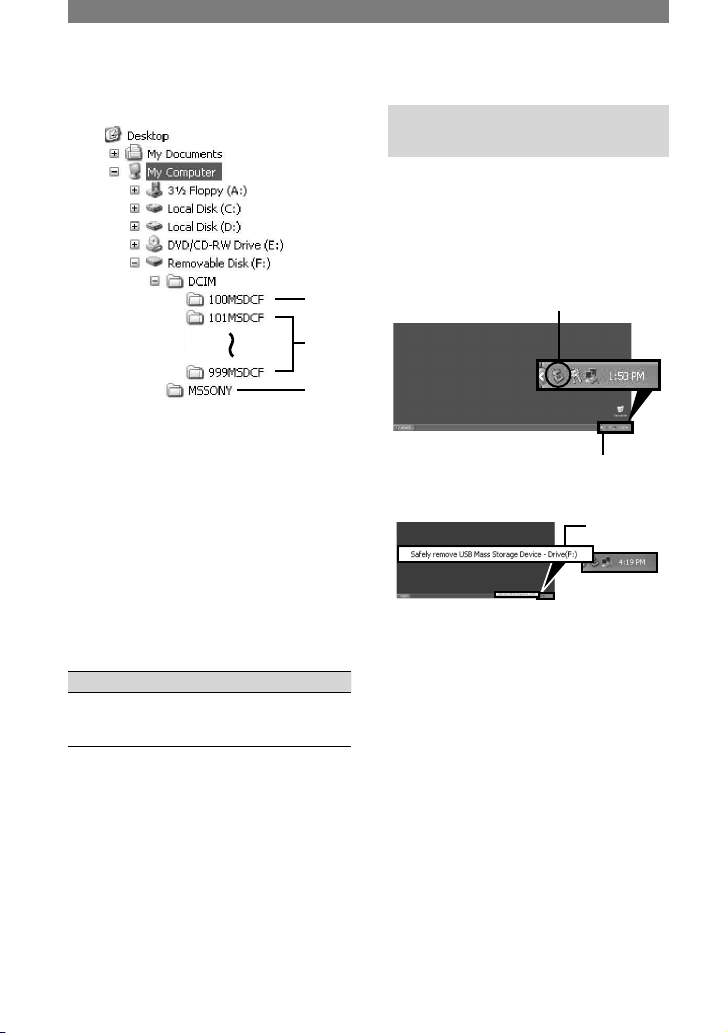
80
Folder containing image files recorded
using other camcorders without the
folder creation function (for playback
only).
Folder containing image files recorded
with your camcorder
When no new folders have been
created, only [101MSDCF] is
displayed.
Folder containing movie data recorded
using other camcorders without the
folder creation function (for playback
only).
Folder File Meaning
101MSDCF
(up to
999MSDCF)
DSC0
.JPG
Still image
file
stands for any number between
0001 and 9999.
For Macintosh users
Double-click the drive icon, then drag and
drop the desired picture file onto the hard
disk of your computer.
Disconnecting the USB cable
(supplied)
For Windows users
If [USB CONNECT] appears on the LCD
screen, follow the procedure below to
disconnect the USB cable.
Click the [Unplug or eject hardware] icon
on the task tray.
Click this icon.
task tray
Click [Safely remove USB Mass Storage
Device-Drive].
Click here.
Click [OK].
Disconnect the USB cable from the
camcorder and computer.
If [USB CONNECT] does not appear on
the LCD screen, do only step above.
• Remove the USB cable according to the correct
procedure, otherwise files in the “Memory Stick
Duo” may not be updated correctly. Also, this
may cause a malfunction of the “Memory Stick
Duo.”
Copying still images to a computer (Continued)

81
Using a computer
For Macintosh users
Close down all applications running on the
computer.
Drag and drop the drive icon on the
desktop onto the [Trash] icon.
Disconnect the USB cable (supplied) from
the camcorder and computer.
• If you are using Mac OS X, turn off the
computer before disconnecting the USB cable
and ejecting the “Memory Stick Duo.”
• Do not disconnect the USB cable while the
access lamp is lit.
• Make sure to disconnect the USB cable
(supplied) before turning off your camcorder.
Recommended connection
Connect as shown in the following
illustrations to operate the camcorder
correctly.
• Connect the camcorder to a computer via the
USB cable (supplied). Make sure no other USB
devices are connected to the computer.
• If your computer has a USB keyboard and
a USB mouse as standard equipment, leave
them connected and connect the camcorder
to an available USB jack with the USB cable
(supplied).
• Operation is not guaranteed if you connect two
or more USB devices to the computer.
• Operation is not guaranteed if you connect the
USB cable to the USB jack on a keyboard or
USB hub.
• Make sure to connect the cable to the USB jack
on the computer.
• Operation is not guaranteed on all the
recommended environments.
Copying movies on a tape to the computer
Connect your camcorder to the computer
with an i.LINK cable (optional).
The computer needs to be provided with
an i.LINK connector and be installed
with editing software that can copy HDV
signals. The software required depends on
the format of the recorded pictures and the
format for copying to the computer (HDV
or DVCAM (DV)) as shown in the table
below.
Format for
copying
to the
computer
Recorded
format
Required software
HDV HDV
Editing software
capable of copying
HDV signal
DVCAM
(DV)
HDV
Editing software
capable of copying
DVCAM (DV)
signal
DVCAM
(DV)
DVCAM
(DV)
Editing software
capable of copying
DVCAM (DV)
signal
• Refer to the operating instructions of the
software for the details on image copying.
• Refer to the operational instruction of the
editing software for the recommended
connection.
• Some editing software on the computer may not
work correctly.
i.LINK cable (optional)
HDV/DV Interface
(i.LINK) jack
Continued

82
Notes on connecting to the computer
• Connect the i.LINK cable (optional) to the
computer first, then to your camcorder.
Connecting in the opposite order may cause
static electricity to build up, resulting in a
malfunction of your camcorder.
• The computer may hang up or may not
recognize the signal from your camcorder in the
following situation.
– Making the following setup to connect
your camcorder to a computer that does not
support the video signal formats that appear
on the LCD screen of your camcorder display
(HDV or DVCAM (DV)).
– Changing the [VCR HDV/DV] and [i.LINK
CONV] settings on the (STANDARD
SET) menu while connecting with an i.LINK
cable (optional).
– Changing the [REC FORMAT] setting on
the (STANDARD SET) menu while
connecting with an i.LINK cable (optional)
with the POWER switch set to CAMERATAPE.
– Changing the POWER switch position while
connecting with an i.LINK cable (optional).
• The format (HDV or DVCAM (DV)) of
input/output signal appears on the LCD screen
of your camcorder while connecting with an
i.LINK cable (optional).
When setting up your camcorder
The menu settings required depend on the
format of the recorded pictures and the
format for copying.
Copied
format
to the
computer
Menu setting*
1
Recorded
format
HDV
[VCR HDV/DV]
[HDV]
[i.LINK CONV]
[OFF]
HDV
DVCAM
(DV)
[VCR HDV/DV]
[HDV]
[i.LINK CONV]
[ON (HDV
DV)]
HDV
DVCAM
(DV)
[VCR HDV/DV]
[DV]
[i.LINK CONV]
[OFF]
DVCAM
(DV)
*
1
See page 57 for [VCR HDV/DV] and 61 for
[i.LINK CONV].
• A tape recorded in the DVCAM (DV) format
cannot be copied in the HDV format to a
computer.
When copying the movie in the HDV
format from the computer to your
camcorder
• Set [VCR HDV/DV] to [HDV] and [i.LINK
CONV] to [OFF] on the (STANDARD
SET) menu to copy an HDV format tape in the
DVCAM (DV) format (p. 57, 61).
When copying the movie in the
DVCAM (DV) format from the
computer to your camcorder
• Set [VCR HDV/DV] to [DV] on the
(STANDARD SET) menu (p. 57).
Copying movies on a tape to the computer (Continued)

83
Troubleshooting
Troubleshooting
If you run into any problems using your camcorder, use the following table to troubleshoot
the problem. If the problem persists, remove the power source and contact your Sony dealer.
Overall operations
The power does not turn on.
• The battery pack is discharged, running low, or not attached to the camcorder.
• Attach a charged battery pack to the camcorder (p. 10).
• Use the AC Adaptor to connect to a wall outlet (p. 10).
The camcorder does not operate even when the power is set to on.
• Disconnect the AC Adaptor from the wall outlet or remove the battery pack, then reconnect
it after about 1 minute. If the functions still do not work, press the RESET button (p. 27)
using a sharp-pointed object. (If you press the RESET button, all settings, including the
clock setting, are reset, except the Personal Menu items.)
The camcorder gets warm.
• The camcorder may get warmer while you use it. This is not a malfunction.
Batteries/Power sources
The power abruptly turns off.
• Turn on the power again (p. 13), or use the AC Adaptor.
• Charge the battery pack (p. 10).
The CHG (charge) lamp does not light while the battery pack is being charged.
• Slide the POWER switch up to OFF (CHG) (p. 10).
• Attach the battery pack to the camcorder correctly (p. 10).
• No power is supplied from the wall outlet. (p. 10).
• The battery charge is completed (p. 10).
The CHG (charge) lamp flashes while the battery pack is being charged.
• Attach the battery pack to the camcorder correctly (p. 10). If the problem persists, disconnect
the AC Adaptor from the wall outlet and contact your Sony dealer. The battery pack may be
damaged.
The power turns off frequently although the remaining battery time indicator
indicates that the battery pack has enough power to operate.
• A problem has occurred in the remaining battery time indicator, or the battery pack has not
been charged enough. Fully charge the battery again to correct the indication (p. 10).
Continued

84
Troubleshooting (Continued)
The remaining battery time indicator does not indicate the correct time.
• The temperature of the environment is too high or too low, or the battery pack has not been
charged enough. This is not a malfunction.
• Fully charge the battery again. If the problem persists, replace the battery pack with a new
one. It may be damaged (p. 10, 109).
• The indicated time may not be correct depending on the environment of use. When you open
or close the LCD panel, it takes about 1 minute to display the correct remaining battery time.
The battery pack is quickly discharged.
• The temperature of the environment is too high or low, or the battery pack has not been
charged enough. This is not a malfunction.
• Fully charge the battery again. If the problem persists, replace the battery pack with a new
one. It may be damaged (p. 10, 109).
A problem occurs when the camcorder is connected to the AC Adaptor.
• Turn off the power, and disconnect the AC Adaptor from the wall outlet. Then, connect it
again.
LCD screen/viewfinder
An unknown indicator appears on the screen.
• Refer to the indicator list (p. 98).
The picture remains on the LCD screen.
• This occurs if you disconnect the AC Adaptor from the wall outlet or remove the battery
pack without turning off the power first. This is not a malfunction.
The buttons do not appear on the touch panel.
• Touch the LCD screen lightly.
• Press DISPLAY/BATT INFO on your camcorder (or DISPLAY on the Remote Commander)
(p. 15).
The buttons on the touch panel do not work correctly or do not work at all.
• Adjust the screen ([CALIBRATION]) (p. 113).
The picture in the viewfinder is not clear.
• Use the viewfinder lens adjustment lever to adjust the lens (p. 14).
The picture in the viewfinder has disappeared.
• Close the LCD panel. The picture is not displayed in the viewfinder when the LCD panel is
open (p. 14, 60).

85
Troubleshooting
• Set [VF POWER] of [LCD/VF SET] to [ON] to display the picture in the viewfinder
regardless of whether the LCD panel is open or closed (p. 60).
Cassette tapes
The cassette cannot be ejected from the compartment.
• Make sure the power source (battery pack or AC Adaptor) is connected correctly (p. 10).
• Remove the battery pack from the camcorder, then attach it again (p. 11).
• Attach a charged battery pack to the camcorder (p. 10).
The cassette is not ejected even when the cassette lid is open.
• Moisture condensation is starting in your camcorder (p. 112).
The Cassette Memory indicator or title display does not appear while using a
cassette with Cassette Memory.
• This camcorder does not support Cassette Memory, so the indicator does not appear.
The remaining tape indicator is not displayed.
• Set [ REMAINING] to [ON] to always display the remaining tape indicator (p. 65).
The cassette is noisier during rewinding or fast-forwarding.
• When using the AC Adaptor, rewind/fast forward speed increases (compared with battery
operation) and therefore increases noise.
“Memory Stick Duo”
You cannot operate functions using the “Memory Stick Duo.”
• Slide the POWER switch down to turn on the CAMERA-MEMORY or PLAY/EDIT lamp
(p. 13).
• Insert a “Memory Stick Duo” into your camcorder (p. 17).
• If you use a “Memory Stick Duo” formatted on a computer, format it on your camcorder (p.
51).
Pictures cannot be deleted.
• Release the lock on the write-protect tab of the “Memory Stick Duo.” (p. 107)
• Cancel image protection on the picture (p. 74).
• The maximum number of pictures that you can delete at one time is 100.
You cannot delete all pictures at once.
• Release the lock on the write-protect tab of the “Memory Stick Duo.” (p. 107)
• Cancel image protection on the pictures (p. 74).
Continued

86
Troubleshooting (Continued)
You cannot format the “Memory Stick Duo.”
• Release the lock on the write-protect tab of the “Memory Stick Duo.” (p. 107)
Image protection cannot be applied.
• Release the lock on the write-protect tab of the “Memory Stick Duo.” (p. 107)
• Perform the operation again on the index screen (p. 74).
You cannot mark pictures for print.
• Release the lock on the write-protect tab of the “Memory Stick Duo.” (p. 107)
• Perform the operation again on the index screen (p. 75).
• The maximum number of pictures you can mark for print is 999.
The data file name is not indicated correctly.
• Only the file name is displayed if the directory structure does not conform to the universal
standard.
• The file is damaged.
• The file format is not supported on your camcorder (p. 107).
The data file name flashes.
• The file is damaged.
• The file format is not supported on your camcorder (p. 107).
Recording
Refer also to “Adjusting the image during recording” (p. 88) and “Memory Stick Duo”
section (p. 85).
The tape does not start when you press REC START/STOP.
• Slide the POWER switch down to turn on the CAMERA-TAPE lamp (p. 22).
• The tape has reached the end. Rewind it, or insert a new cassette.
• Set the write-protect tab to REC or insert a new cassette (p. 104).
• The tape is stuck to the drum due to moisture condensation. Remove the cassette and leave
your camcorder for at least 1 hour, then re-insert the cassette (p. 112).
The zoom does not function.
• You cannot use the zoom while executing [SHOT TRANS].
You cannot record on the “Memory Stick Duo.”
• Release the lock on the write-protect tab of the “Memory Stick Duo.” (p. 107)
• The capacity is full. Delete unnecessary pictures recorded on the “Memory Stick Duo.” (p.
74)

87
Troubleshooting
• Format the “Memory Stick Duo” on your camcorder or insert another “Memory Stick Duo.”
(p. 51)
• You cannot record movies with this unit on the “Memory Stick Duo.”
• When the POWER switch is set to CAMERA-TAPE, you cannot record still images on the
“Memory Stick Duo” with:
– [PICT. EFFECT]
– [D. EFFECT]
– [COLOR SLOW S]
– [SUPER NS]
– When [SHUTTR SPEED] is set to less than 1/30
– While executing [FADER]
– [COLOR BAR]
– [CINEFRAME]
The recording angle differs depending on the POWER switch setting position.
• The recording angle when the POWER switch is set to CAMERA-MEMORY is wider than
when it is set to CAMERA-TAPE.
You cannot record a smooth transition on a tape from the last recorded scene
to the next.
• Note the following.
– Perform END SEARCH. (p. 31).
– Do not remove the cassette. (The picture will be recorded continuously without a break
even when you turn the power off.)
– Do not record pictures in the HDV and DVCAM (DV) formats on the same tape.
– You may not be able to record a smooth transition on a tape when [QUICK REC] is turned
on.
The shutter sound is not heard when you record a still image.
• Set [BEEP] to [ON] (p. 65).
The external flash (optional) does not work.
• The power of the flash is not turned on, or the flash is not attached correctly.
• You cannot use the flash function together with:
– [ BURST] of [STILL SET]
– When the POWER switch is set to CAMERA-TAPE
• You cannot use the flash even if [FLASH MODE] of [FLASH SET] is set to [AUTO] or
[AUTO ].
– [SPOT LIGHT], [SUNSET&MOON] or [LANDSCAPE] in [PROGRAM AE]
– [SPOT METER]/when [EXPOSURE] is set to [MANUAL]
END SEARCH does not work.
• The cassette was ejected after recording (p. 31).
• The cassette is new and has nothing recorded.
Continued

88
Troubleshooting (Continued)
END SEARCH does not work correctly.
• There is a blank section in the beginning or middle of the tape. This is not a malfunction.
Adjusting the image during recording
Refer also to “Menu” (p. 92).
The TELE MACRO button does not function.
• You cannot use the TELE MACRO function together with:
– [PROGRAM AE]
– When recording a movie on a tape.
– [COLOR BAR]
The auto focus does not function.
• Set the FOCUS/ZOOM switch to AUTO to enable auto focus (p. 25).
• The recording conditions are not suitable for auto focus. Adjust the focus manually (p. 25).
The focus does not function.
• You cannot operate focus while executing [SHOT TRANS].
[STEADYSHOT] does not function.
• Set [STEADYSHOT] to [ON].
• You cannot use [STEADYSHOT] while using [SHOT TRANS].
The BACK LIGHT function does not function.
• The BACK LIGHT function is canceled when you select [SPOT METER] (p. 43).
• You cannot use the BACK LIGHT function when the exposure is anything other than the
automatic mode.
[DIGITAL ZOOM] does not function.
• You cannot use [DIGITAL ZOOM] together with:
– TELE MACRO
– While using [SHOT TRANS]
Tiny spots in white, red, blue, or green appear on the screen.
• The spots appear when you are recording in [SUPER NS] or [COLOR SLOW S]. This is not
a malfunction.

89
Troubleshooting
The subjects passing by the frame might appear crooked.
• This is called the focal plane phenomenon. This is not a malfunction. Because of the way
the image device (CMOS sensor) reads out image signals, the subjects passing by the frame
rapidly might crooked depending on the recording conditions.
The color of the picture is not correctly displayed.
• Deactivate the NightShot function (p. 24).
The picture appears too dark on the screen, and the subject does not appear
on the screen.
• The LCD backlight is turned off. Press and hold DISPLAY/BATT INFO for a few seconds to
turn on the backlight (p. 14).
The picture appears bright, horizontal bands appear, or changes in color
occurs.
• This occurs when recording pictures under a fluorescent lamp, sodium lamp, or mercury
lamp. This is not a malfunction. Cancel [PROGRAM AE] (p.43) to lessen the symptom.
Black bands appear when you record a TV screen or computer screen.
• Set [STEADYSHOT] to [OFF] (p. 48).
Tiny spots in white appear on the screen.
• The spots appear at a slower shutter speed. This is not a malfunction.
Picture appears too bright on the screen, and the subject does not appear on
the screen.
• Cancel the BACK LIGHT function (p. 25).
Playback
If you are playing back the pictures stored on a “Memory Stick Duo,” refer also to the
“Memory Stick Duo” section (p. 85).
You cannot play back the tape.
• Slide the POWER switch down to turn on the PLAY/EDIT lamp.
• Rewind the tape (p. 23).
Cannot play back in reverse direction.
• Reverse playback is not possible with the tape recorded in the HDV format.
Continued

90
Troubleshooting (Continued)
The pictures stored on a “Memory Stick Duo” are not played back in the actual
size or aspect ratio.
• Pictures recorded on other devices may not appear in the actual size. This is not a
malfunction.
Image data stored on a “Memory Stick Duo” cannot be played back.
• You cannot see movies recorded with other camcorder on the “Memory Stick Duo.”
• Image data cannot be played back if you have modified files or folders, or have edited the
data on a computer. (The file name flashes in that case.) This is not a malfunction (p. 108).
• Pictures recorded on other devices may not be played back. This is not a malfunction (p.
108).
Horizontal lines appear on the picture. The displayed pictures are not clear or
do not appear.
• Clean the head using the cleaning cassette (optional) (p. 112).
You cannot hear the sound recorded with 4CH MIC REC on another camcorder.
• Adjust [ AUDIO MIX] (p. 58).
Fine patterns flicker, diagonal lines look jagged.
• Adjust [SHARPNESS] to the (soften) side during recording (p. 44).
No sound or only a low sound is heard.
• Turn up the volume (p. 23).
• Adjust [ AUDIO MIX] from the [CH3, CH4] (additional sound) side until the sound is
heard appropriately (p. 58).
• When you are using an S VIDEO plug or component video cable (supplied), make sure the
red and white plugs of the A/V connecting cable are connected as well (p. 33).
The time code does not return to 00:00:00:00 even if the tape was rewound to
the beginning of recording.
• The time code at the beginning of recording may not appear correctly, however, this is not a
malfunction. If you start playback, both time code and picture are displayed correctly from
the beginning.
User-bits are not displayed correctly during fast-forward and rewinding.
• User-bits are not displayed correctly if the video signal is HDV without user-bits recorded
and dubbed via i.LINK connection. [-- -- -- --] appears during playback, and [00 00 00 00]
during fast-forward/rewinding.

91
Troubleshooting
The picture or sound breaks off.
• The tape was recorded in both HDV and DVCAM (DV) formats. This is not a malfunction.
The sound breaks off.
• Clean the head using the cleaning cassette (optional) (p. 112).
“---” is displayed on the screen.
• The tape you are playing was recorded without setting the date and time.
• A blank section on the tape is being played.
• The data code on a tape with a scratch or noise cannot be read.
Noises appear and or is displayed on the screen.
• The tape was recorded in a TV color system other than that of your camcorder (NTSC). This
is not a malfunction (p. 102).
Date Search does not work correctly.
• If one day’s recording is less than 2 minutes, your camcorder may not accurately find the
point where the recording date changes.
• There is a blank section in the beginning or middle of the tape. This is not a malfunction.
No picture appears during END SEARCH or Rec Review.
• The tape was recorded in both HDV and DVCAM (DV) formats. This is not a malfunction.
Cannot view the picture on the TV connected with the i.LINK cable (optional).
• You cannot view the picture in the HD (high definition) quality on the TV which is not
compatible with the HDV1080i specification (p. 33). Refer to the instruction manuals
supplied with your TV.
Cannot view the picture or hear the sound on the TV connected with the
component video cable (supplied).
• Set [COMPONENT] on the (STANDARD SET) menu according to the requirements of
the connected device (p. 60).
• When you are using the component video cable (supplied), make sure the red and white
plugs of the A/V connecting cable are connected (p. 33).
The picture appears distorted on the 4:3 TV.
• This happens when viewing a picture recorded in the 16:9 wide mode on a 4:3 TV. Set
[DOWN CONVERT] on the (STANDARD SET) menu (p. 61) and play back the
picture.
• Before recording, select [DV SET] from the (STANDARD SET) menu and set
[ WIDE SELECT] to [4:3] (p. 58).
Continued

92
Troubleshooting (Continued)
appears on the LCD screen.
• This appears when you play back a tape recorded on other recording devices using a 4ch
microphone (4CH MIC REC). This camcorder does not comply with the 4ch microphone
recording standard.
Remote Commander
The supplied Remote Commander does not function.
• Set [REMOTE CTRL] to [ON] (p. 65).
• Remove any obstructions between the Remote Commander and the remote sensor.
• Point the remote sensor away from strong light sources such as direct sunlight or overhead
lighting. Otherwise, the Remote Commander may not function properly.
• Insert a new battery. Insert a battery into the battery holder with the +/– polarities correctly
matching the +/– marks (p. 114).
• Remove the conversion lens (optional) as the remote sensor may be obstructed by it.
• You cannot use the ZERO SET MEMORY button with your camcorder.
Another VCR malfunctions when you use the supplied Remote Commander.
• Select a commander mode other than VTR 2 for your VCR, or cover the sensor of your VCR
with black paper.
Menu
Menu items are grayed out.
• You cannot select grayed items in the current recording/playback situation.
You cannot use [PROGRAM AE].
• You cannot use [PROGRAM AE] together with:
– NightShot
– [COLOR BAR]
– [OLD MOVIE] of [D.EFFECT]
– TELE MACRO
– [COLOR SLOW S]
– When the AUTO LOCK switch is set to ON (p. 25)
You cannot use [SPOT METER].
• You cannot use [SPOT METER] together with:
– NightShot
– [COLOR BAR]
– [COLOR SLOW S]
– When the AUTO LOCK switch is set to ON (p. 25)
• If you set [PROGRAM AE], [SPOT METER] is automatically set to [AUTO].
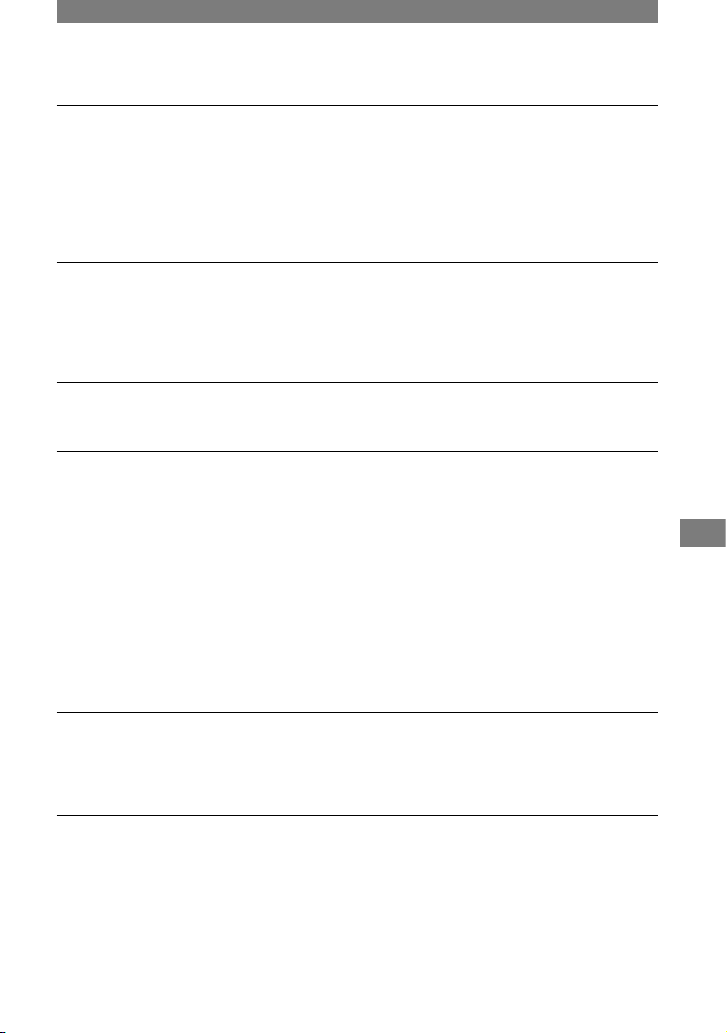
93
Troubleshooting
You cannot adjust [EXPOSURE] manually.
• You cannot adjust the exposure manually with:
– NightShot
– [COLOR SLOW S]
– [COLOR BAR]
– When the AUTO LOCK switch is set to ON (p. 25)
• If you set [PROGRAM AE], [EXPOSURE] is canceled.
[WHITE BAL.] does not function.
• You cannot use [WHITE BAL.] together with:
– NightShot
– [COLOR BAR]
– When the AUTO LOCK switch is set to ON (p. 25)
You cannot adjust [SHARPNESS].
• You cannot adjust [SHARPNESS] with [COLOR BAR].
[SHUTTR SPEED] cannot be adjusted manually.
• You cannot adjust [SHUTTR SPEED] with:
– NightShot
– [PROGRAM AE]
– [COLOR BAR]
– [COLOR SLOW S]
– [OLD MOVIE] of [D. EFFECT]
– [SPOT METER]
– When [EXPOSURE] is anything other than [AUTO]
– When the POWER switch is set to CAMERA-MEMORY
– When the AUTO LOCK switch is set to ON (p. 25)
• When [CINEFRAME] is set, the shutter speed cannot be adjusted to 1/30 second or less.
• When [PROGRAM AE] is set, [SHUTTR SPEED] returns to [AUTO].
[AE SHIFT] cannot be operated.
• You cannot use [AE SHIFT] together with:
– [COLOR BAR]
– When [EXPOSURE] is anything other than [AUTO]
You cannot use [SPOT FOCUS].
• You cannot use [SPOT FOCUS] together with:
– [PROGRAM AE]
– [COLOR BAR]
– When the FOCUS/ZOOM switch is set to AUTO
Continued

94
Troubleshooting (Continued)
You cannot use [COLOR SLOW S].
• You cannot use [COLOR SLOW S] together with:
– [FADER]
– [D. EFFECT]
– [PROGRAM AE]
– [SHUTTR SPEED]
– [COLOR BAR]
– NightShot
– [SPOT METER]
– When [EXPOSURE] is anything other than [AUTO]
– [CINEFRAME]
[HISTOGRAM] is not displayed.
• [HISTOGRAM] is not displayed in the following.
– While using expanded focus
– While using [DATE REC]
• indicator appears and [HISTOGRAM] is not displayed in the following.
– While using [DIGITAL ZOOM]
– While using [D.EFFECT]
– [COLOR BAR]
You cannot use [FADER].
• You cannot use [FADER] together with:
– [SELF-TIMER]
– [COLOR SLOW S]
– [D. EFFECT]
– [COLOR BAR]
– [SUPER NS]
You cannot use [SUPER NS].
• You cannot use [SUPER NS] when you set [CINEFRAME].
You cannot use [FULL SCAN].
• Set [STEADYSHOT] to [OFF].
You cannot use [D. EFFECT].
• You cannot use [D. EFFECT] together with:
– [COLOR SLOW S]
– [FADER]
– When [SHUTTR SPEED] is set to less than 1/30
– [COLOR BAR]
– [SUPER NS]
– [CINEFRAME]
• You cannot use [OLD MOVIE] together with:
– [PICT. EFFECT]
– When [SHUTTR SPEED] is set to [MANUAL]
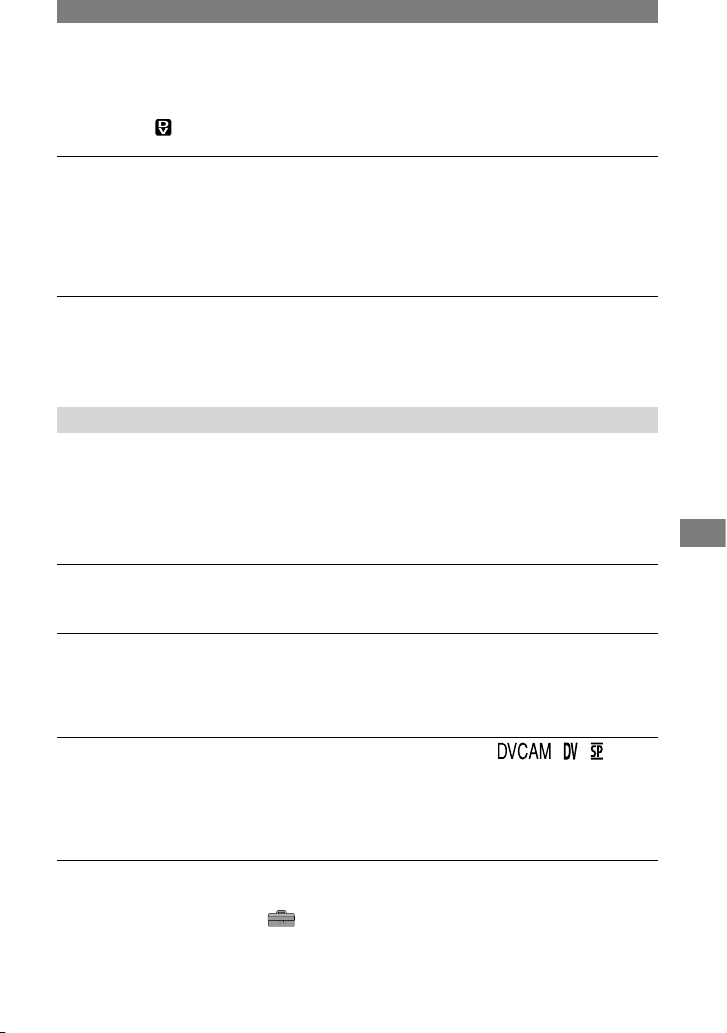
95
Troubleshooting
– [PROGRAM AE]
– When [ WIDE SELECT] of [DV SET] is set to [4:3]
You cannot use [PICT. EFFECT].
• You cannot use [PICT. EFFECT] together with:
– [COLOR BAR]
– [OLD MOVIE] of [D. EFFECT]
• [PICT. EFFECT] cannot be set to [SKNTON DETAIL] while using the BACK LIGHT
function.
You cannot use [SHOT TRANS].
• You cannot use [SHOT TRANS] together with:
– NightShot
– [COLOR BAR]
Dubbing/Editing/Connecting to other devices
Pictures from connected devices are not displayed on the LCD screen or the
viewfinder.
• Set [DISP OUTPUT] to [LCD PANEL] (p. 65).
• You cannot input a signal to your camcorder if you press DISPLAY/BATT INFO while
[DISP OUTPUT] is set to [V-OUT/PANEL] (p. 65).
Pictures from connected devices cannot be zoomed.
• You cannot zoom the pictures from connected devices on your camcorder.
Time code and other information appear on the display of the connected
device.
• Set [DISP OUTPUT] to [LCD PANEL] while connected with an A/V connecting cable (p.
65).
You cannot dub correctly using the A/V connecting cable.
• You cannot input externally from a device connected with the A/V connecting cable.
• The A/V connecting cable is not connected properly.
Make sure that the A/V connecting cable is connected to the input jack of another device for
dubbing a picture from your camcorder.
When connected using an i.LINK cable (optional), no picture appears on the
monitor screen during dubbing.
• Set [VCR HDV/DV] on the (STANDARD SET) menu according to the requirements of
the connected device (p. 57).
Continued

96
You cannot add sound to the recorded tape.
• You cannot add sound to the recorded tape on this unit.
New sound added to a recorded tape on another camcorder is not heard.
• Adjust [ AUDIO MIX] from the [CH1, CH2] (original sound) side until the sound is heard
appropriately (p. 58).
Still pictures cannot be dubbed from a tape to a “Memory Stick Duo.”
• You cannot record or a distorted picture may be recorded if the tape has been used repeatedly
for recording.
You cannot input pictures.
• You cannot input pictures while [DISP OUTPUT] is set to [V-OUT/PANEL] (p. 65).
• You cannot input pictures if you press DISPLAY/BATT INFO.
Connecting to a computer
The computer does not recognize your camcorder.
• Disconnect the cable from the computer and camcorder, then connect it again securely.
• Disconnect USB devices other than the keyboard, the mouse, and the camcorder from the
(USB) jack on the computer.
• Disconnect the cable from the computer and camcorder, restart the computer, then connect
them again correctly.
You cannot monitor video that the camcorder is capturing.
• Disconnect the cable from the computer, turn on the camcorder, then connect it again.
You cannot view the video recorded on a tape on the computer.
• Disconnect the cable from the computer, then connect it again.
• Connect the i.LINK cable (optional) because you cannot copy pictures with the USB cable
(supplied).
You cannot view the video and still images recorded on a “Memory Stick Duo”
on the computer.
• Insert a “Memory Stick Duo” in the correct direction, then push it all the way in.
• You cannot use an i.LINK cable (optional). Connect the camcorder and the computer using
the USB cable (supplied).
• The computer does not recognize the “Memory Stick Duo” during camcorder operations
such as tape playback or editing. Finish any camcorder operations before connecting the
camcorder to the computer.
• Slide the POWER switch down to turn on the PLAY/EDIT lamp, then set [USB SELECT] to
[MEMORY STICK].
Troubleshooting (Continued)

97
Troubleshooting
[Removable Disk] does not appear on the computer screen.
• Slide the POWER switch down to turn on the PLAY/EDIT lamp, then set [USB SELECT] to
[MEMORY STICK].
• Insert a “Memory Stick Duo” into your camcorder.
• Disconnect the USB device other than the keyboard, the mouse, and the camcorder from the
(USB) jack on the computer.
• The computer does not recognize the “Memory Stick Duo” during camcorder operations such
as tape playback or editing. Finish camcorder operations before connecting the camcorder to
the computer.
You cannot copy video and still images to the computer.
• Display pictures recorded on a “Memory Stick Duo” with the following procedures for the
Windows computer.
1 Double-click [My Computer].
2 Double-click the icon for the newly recognized drive [Removable Disk]. It may take some
time until the drive is recognized.
3 Double-click the desired image file.
The file copied from the computer is not copied to the “Memory Stick Duo.”
• The USB cable (supplied) is not removed with the right procedure. Connect your camcorder
to the computer and transfer the data (p. 78).

98
Warning indicators and messages
Self-diagnosis display/Warning
indicators
If indicators appear on the LCD screen or
in the viewfinder, check the following.
Some symptoms you can fix by yourself.
If the problem persists even after you have
tried a couple of times, contact your Sony
dealer or local authorized Sony service
facility.
C:(or E:) : (Self-diagnosis
display)
C:04:
• The battery pack is not an
“InfoLITHIUM” battery pack. Use an
“InfoLITHIUM” battery pack (p. 109).
• Connect the DC plug of the AC
Adaptor to the DC IN jack of your
camcorder securely (p. 10).
C:21:
• Moisture condensation has occurred.
Remove the cassette and leave your
camcorder for at least 1 hour, then reinsert the cassette (p. 112).
C:22:
• Clean the head using a cleaning
cassette (optional) (p. 112).
C:31: / C:32:
• Symptoms that are not described above
have occurred. Remove and insert the
cassette, then operate your camcorder
again. Do not perform this procedure if
moisture starts to condense (p. 112).
• Remove the power source. Reconnect
it again and operate your camcorder
again.
• Change the cassette. Press RESET (p.
27), and operate your camcorder again.
E:61: / E:62: / E:91:
• Contact your Sony dealer or local
authorized Sony service facility. Inform
them of the 5-digit code, which starts
from “E.”
101-1001(Warning indicator
pertaining to files)
• The file is damaged.
• The file is unreadable (p. 107).
(Battery level warning)
• The battery pack is nearly used up.
• Depending on the operating,
environment, or battery conditions,
may flash, even if there are
approximately 5 to 10 minutes
remaining.
(Moisture condensation warning)*
• Eject the cassette, remove the power
source, and then leave it for about 1
hour with the cassette lid open (p. 112).
(Warning indicator pertaining to
“Memory Stick Duo”)
• “Memory Stick Duo” is not inserted (p.
17).
(Warning indicators pertaining to
“Memory Stick Duo”)*
• The “Memory Stick Duo” is damaged.
• The “Memory Stick Duo” is not
formatted correctly (p. 51).
(Warning indicator pertaining to
incompatible “Memory Stick Duo”)*
• An incompatible “Memory Stick Duo”
is inserted (p. 107).
(Warning indicators pertaining to
the tape)
Slow flashing:
• There is less than 5 minutes remaining
on the tape.
• No cassette is inserted.*
• The write-protect tab on the cassette is
set to lock (p. 104).*

99
Troubleshooting
Fast flashing:
• The tape has run out.*
(Eject cassette warning)*
Slow flashing:
• The write-protect tab on the cassette is
set to lock (p.104).
Fast flashing:
• Moisture condensation has occurred (p.
112).
• The self-diagnosis display code is
displayed (p. 98).
(Warning indicator pertaining to
image deletion)*
• The image is protected (p. 74).
(Warning indicator pertaining
to the write-protect of the “Memory
Stick Duo”)*
• The write-protect tab on the “Memory
Stick Duo” is set to lock (p. 107).
(Warning indicator pertaining to
the flash)
Slow flashing:
• Still charging
(Warning indicator pertaining to
camera-shake warning)
• The amount of lights is not sufficient,
so camera-shake easily occurs. Use
the flash.
• The camcorder is unsteady, so
camera-shake easily occurs. Hold the
camcorder steady with both hands and
shoot the image. However, note that
the camera-shake warning indicator
does not disappear.
* You hear a melody when the warning indicators
appear on the screen ([BEEP], p. 65).
Description of warning
messages
If messages appear on the screen, follow
the instructions.
Battery
Use the “ InfoLITHIUM” battery pack
(p. 109).
Battery level is low.
• Change the battery (p. 10, 109).
Old battery. Use a new one (p. 109).
Re-attach the power source (p. 10).
Moisture condensation
Moisture condensation. Eject the
cassette (p. 112).
Moisture condensation. Turn off
for 1H (p. 112).
Cassette/Tape
Insert a cassette (p. 17).
Reinsert the cassette.
• Check if the cassette is damaged.
The tape is locked - check the
tab (p. 104).
The tape has reached the end.
• Rewind or change the tape.
Continued

100
Warning indicators and messages (Continued)
“Memory Stick Duo”
Insert a Memory Stick (p. 17).
Reinsert the Memory Stick.
• Reinsert the “Memory Stick Duo” a
few times. If even then the indicator
flashes, the “Memory Stick Duo”
might be damaged. Try with another
“Memory Stick Duo.”
This is a read-only Memory Stick.
• Insert a writable “Memory Stick Duo.”
Incompatible type of Memory
Stick.
• A type of “Memory Stick Duo”
incompatible with your camcorder is
inserted (p. 107).
This Memory Stick is not
formatted correctly.
• Check the format, then format the
“Memory Stick Duo” as necessary (p.
51, 107).
Cannot record. The Memory Stick is
full.
• Delete unnecessary images (p. 74).
The Memory Stick is locked.
Check the tab (p. 107).
Cannot playback. Reinsert the
Memory Stick (p. 17).
Cannot record. Reinsert the Memory
Stick (p. 17).
No file.
• No file is recorded or there is no
readable file on the “Memory Stick
Duo.”
Memory Stick folders are full.
• You cannot create folders exceeding
999MSDCF. You cannot delete created
folders using your camcorder.
• You will have to format the “Memory
Stick Duo” (p. 51), or delete them
using your computer.
Cannot record still images on
Memory Stick (p. 86).
PictBridge compliant printer
Check the connected device.
• Switch off the printer and switch it on
again, then disconnect the USB cable
(supplied) and reconnect it.
Connect the camcorder to a
PictBridge compatible printer.
• Switch off the printer and switch it on
again, then disconnect the USB cable
(supplied) and reconnect it.
Error. Cancel the task.
• Check the printer.
Cannot print. Check the printer.
• Switch off the printer and switch it on
again, then disconnect the USB cable
(supplied) and reconnect it.
