Sony HDR-CX250E, HDR-CX260E, HDR-CX260VE, HDR-CX270E, HDR-CX570E Operating Guide
...
4-416-299-11(1)
Digital HD Video
Camera Recorder
Operating Guide
Please also refer to :
http://www.sony.net/SonyInfo/Support/
Table of contents
Getting started
Recording/Playback
Advanced operations
Editing
Saving movies and photos
with a computer
Saving images with an
external device
Customizing your camcorder
Others/Index
HDR-CX250E/CX260E/CX260VE/CX270E/CX570E/CX580E/CX580VE/
PJ260E/PJ260VE/PJ580E/PJ580VE/PJ600E/PJ600VE/XR260E/XR260VE

Read this first
Before operating the unit, please read this
manual thoroughly, and retain it for future
reference.
WARNING
To reduce fire or shock hazard, do not
expose the unit to rain or moisture.
Do not expose the batteries to
excessive heat such as sunshine, fire or
the like.
CAUTION
Battery pack
If the battery pack is mishandled, the
battery pack can burst, cause a fire or even
chemical burns. Observe the following
cautions.
Do not disassemble.
Do not crush and do not expose the battery
pack to any shock or force such as hammering,
dropping or stepping on it.
Do not short circuit and do not allow metal
objects to come into contact with the battery
terminals.
Do not expose to high temperature above 60°C
(140°F) such as in direct sunlight or in a car
parked in the sun.
Do not incinerate or dispose of in fire.
Do not handle damaged or leaking lithium ion
batteries.
Be sure to charge the battery pack using a
genuine Sony battery charger or a device that
can charge the battery pack.
Keep the battery pack out of the reach of small
children.
Keep the battery pack dry.
Replace only with the same or equivalent type
recommended by Sony.
Dispose of used battery packs promptly as
described in the instructions.
Replace the battery with the specified type
only. Otherwise, fire or injury may result.
AC Adaptor
Do not use the AC Adaptor placed in a
narrow space, such as between a wall and
furniture.
Use the nearby wall outlet (wall socket)
when using the AC Adaptor. Disconnect
the AC Adaptor from the wall outlet (wall
socket) immediately if any malfunction
occurs while using your camcorder.
Even if your camcorder is turned off, AC
power source (mains) is still supplied to
it while connected to the wall outlet (wall
socket) via the AC Adaptor.
Note on the power cord (mains lead)
The power cord (mains lead) is designed
specifically for use with this camcorder
only, and should not be used with other
electrical equipment.
Excessive sound pressure from earphones
and headphones can cause hearing loss.
Notice for customers in the United
Kingdom
A moulded plug complying with BS 1363 is
fitted to this equipment for your safety and
convenience.
Should the fuse in the plug supplied need
to be replaced, a fuse of the same rating as
the supplied one and approved by ASTA or
BSI to BS 1362, (i.e., marked with an or
mark) must be used. If the plug supplied
with this equipment has a detachable fuse
cover, be sure to attach the fuse cover after
you change the fuse. Never use the plug
without the fuse cover. If you should lose
the fuse cover, please contact your nearest
Sony service station.
GB
2

FOR CUSTOMERS IN EUROPE
Hereby, Sony Corporation, declares that
this HDR-CX260VE/CX580VE/PJ260VE/
PJ580VE/XR260VE Digital HD Video
Camera Recorder is in compliance with the
essential requirements and other relevant
provisions of the Directive 1999/5/EC. For
details, please access the following URL:
http://www.compliance.sony.de/
Notice for the customers in the
countries applying EU Directives
The manufacturer of this product is Sony
Corporation, 1-7-1 Konan Minato-ku
Tokyo, 108-0075 Japan. The Authorized
Representative for EMC and product safety
is Sony Deutschland GmbH, Hedelfinger
Strasse 61, 70327 Stuttgart, Germany. For
any service or guarantee matters please
refer to the addresses given in separate
service or guarantee documents.
Disposal of Old Electrical
& Electronic Equipment
(Applicable in the European
Union and other European
countries with separate
collection systems)
This symbol on the product or on its
packaging indicates that this product shall
not be treated as household waste. Instead
it shall be handed over to the applicable
collection point for the recycling of
electrical and electronic equipment.
By ensuring this product is disposed of
correctly, you will help prevent potential
negative consequences for the environment
and human health, which could otherwise
be caused by inappropriate waste handling
of this product. The recycling of materials
will help to conserve natural resources.
For more detailed information about
recycling of this product, please contact
your local Civic Office, your household
waste disposal service or the shop where
you purchased the product.
ATTENTION
The electromagnetic fields at the specific
frequencies may influence the picture and
sound of this unit.
This product has been tested and found
compliant with the limits set out in the
EMC regulation for using connection cables
shorter than 3 meters (9.8 feet).
Notice
If static electricity or electromagnetism
causes data transfer to discontinue midway
(fail), restart the application or disconnect
and connect the communication cable
(USB, etc.) again.
Disposal of waste batteries
(applicable in the European
Union and other European
countries with separate
collection systems)
This symbol on the battery or on the
packaging indicates that the battery
provided with this product shall not be
treated as household waste.
On certain batteries this symbol might
be used in combination with a chemical
symbol. The chemical symbols for mercury
(Hg) or lead (Pb) are added if the battery
contains more than 0.0005% mercury or
0.004% lead.
By ensuring these batteries are disposed of
correctly, you will help prevent potentially
negative consequences for the environment
and human health which could otherwise
GB
3

be caused by inappropriate waste handling
of the battery. The recycling of the materials
will help to conserve natural resources.
In case of products that for safety,
performance or data integrity reasons
require a permanent connection with an
incorporated battery, this battery should
be replaced by qualified service staff only.
To ensure that the battery will be treated
properly, hand over the product at end-oflife to the applicable collection point for
the recycling of electrical and electronic
equipment.
For all other batteries, please view the
section on how to remove the battery from
the product safely. Hand the battery over
to the applicable collection point for the
recycling of waste batteries.
For more detailed information about
recycling of this product or battery, please
contact your local Civic Office, your
household waste disposal service or the
shop where you purchased the product.
For customers in the U.S.A.
If you have any questions about this
product, you may call:
Sony Customer Information Center 1-800222-SONY (7669).
The number below is for the FCC related
matters only.
Regulatory Information
Declaration of Conformity
Trade Name: SONY
Model No.: HDR-CX250E,
HDR-CX260VE
Responsible Party: Sony Electronics Inc.
Address: 16530 Via Esprillo, San Diego,
CA 92127 U.S.A.
Telephone No.: 858-942-2230
This device complies with Part 15 of the
FCC Rules. Operation is subject to the
following two conditions: (1) This device
may not cause harmful interference,
and (2) this device must accept any
interference received, including
interference that may cause undesired
operation.
Declaration of Conformity
Trade Name: SONY
Model No.: HDR-PJ260VE
Responsible Party: Sony Electronics Inc.
Address: 16530 Via Esprillo, San Diego,
CA 92127 U.S.A.
Telephone No.: 858-942-2230
This device complies with Part 15 of the
FCC Rules. Operation is subject to the
following two conditions: (1) This device
may not cause harmful interference,
and (2) this device must accept any
interference received, including
interference that may cause undesired
operation.
GB
4

Declaration of Conformity
Trade Name: SONY
Model No.: HDR-PJ580VE
Responsible Party: Sony Electronics Inc.
Address: 16530 Via Esprillo, San Diego,
CA 92127 U.S.A.
Telephone No.: 858-942-2230
This device complies with Part 15 of the
FCC Rules. Operation is subject to the
following two conditions: (1) This device
may not cause harmful interference,
and (2) this device must accept any
interference received, including
interference that may cause undesired
operation.
Declaration of Conformity
Trade Name: SONY
Model No.: HDR-XR260VE
Responsible Party: Sony Electronics Inc.
Address: 16530 Via Esprillo, San Diego,
CA 92127 U.S.A.
Telephone No.: 858-942-2230
This device complies with Part 15 of the
FCC Rules. Operation is subject to the
following two conditions: (1) This device
may not cause harmful interference,
and (2) this device must accept any
interference received, including
interference that may cause undesired
operation.
CAUTION
You are cautioned that any changes or
modifications not expressly approved in
this manual could void your authority to
operate this equipment.
This equipment generates, uses, and
can radiate radio frequency energy and,
if not installed and used in accordance
with the instructions, may cause harmful
interference to radio communications.
However, there is no guarantee that
interference will not occur in a particular
installation. If this equipment does cause
harmful interference to radio or television
reception, which can be determined by
turning the equipment off and on, the
user is encouraged to try to correct the
interference by one or more of the following
measures:
Reorient or relocate the receiving antenna.
Increase the separation between the
equipment and receiver.
Connect the equipment into an outlet on
a circuit different from that to which the
receiver is connected.
Consult the dealer or an experienced radio/
TV technician for help.
The supplied interface cable must be used
with the equipment in order to comply with
the limits for a digital device pursuant to
Subpart B of Part 15 of FCC Rules.
Battery pack
This device complies with Part 15 of the
FCC Rules. Operation is subject to the
following two conditions: (1) This device
may not cause harmful interference, and
(2) this device must accept any interference
received, including interference that may
cause undesired operation.
Note
This equipment has been tested and found
to comply with the limits for a Class B
digital device, pursuant to Part 15 of the
FCC Rules.
These limits are designed to provide
reasonable protection against harmful
interference in a residential installation.
GB
5

About language setting
The on-screen displays in each local language
are used for illustrating the operating
procedures. Change the screen language before
sing t
he camcorder if necessary (p. 22).
u
On recording
Before starting to record, test the recording
function to make sure the image and sound are
recorded without any problems.
Compensation for the contents of recordings
cannot be provided, even if recording or
playback is not possible due to a malfunction of
the camcorder, recording media, etc.
TV color systems differ depending on the
country/region. To view your recordings on a
TV, you need a PAL system-based TV.
Television programs, films, video tapes,
and other materials may be copyrighted.
Unauthorized recording of such materials may
be contrary to the copyright laws.
Notes on use
Do not do any of the following. Otherwise, the
recording media may be damaged, recorded
images may be impossible to play back or may
be lost, or other malfunctions could occur.
ejecting the memory card when the access
lamp (p. 25) is lit or flashing
removing the battery pack or AC Adaptor
from the camcorder, or applying mechanical
shock or vibration to the camcorder when the
(Movie)/ (Photo) lamps (p. 27) or the
access lamp (p. 25) are lit or flashing
Do not use your camcorder in very loud areas
(HDR-PJ600E/PJ600VE/XR260E/XR260VE).
When the camcorder is connected to other
devices through a USB connection and the
power of the camcorder is turned on, do not
close the LCD panel. The image data that has
been recorded may be lost.
Use the camcorder in accordance with local
regulations.
GB
6
LCD Panel
The LCD screen is manufactured using
extremely high-precision technology, so over
99.99% of the pixels are operational for effective
use. However, there may be some tiny black
points and/or bright points (white, red, blue,
or green in color) that appear constantly on the
LCD screen. These points are normal results of
the manufacturing process and do not affect the
recording in any way.
Black points
White, red, blue or green points
About this manual, illustrations and
on-screen displays
The example images used in this manual for
illustration purposes are captured using a
digital still camera, and therefore may appear
different from images and screen indicators that
actually appear on your camcorder. And, the
illustrations of your camcorder and its screen
indication are exaggerated or simplified for
understandability.
Design and specifications of your camcorder
and accessories are subject to change without
notice.
In this manual, the internal memory
(HDR-CX260E/CX260VE/CX270E/CX580E/
CX580VE/PJ260E/PJ260VE/PJ580E/PJ580VE)
and the hard disk (HDR-PJ600E/PJ600VE/
XR260E/XR260VE) of the camcorder and the
memory card are called “recording media.”
In this manual, the DVD disc recorded with
high definition image quality (HD) is called
AVCHD recording disc.
The model name is shown in this manual when
there is a difference in specification between
models. Confirm the model name on the
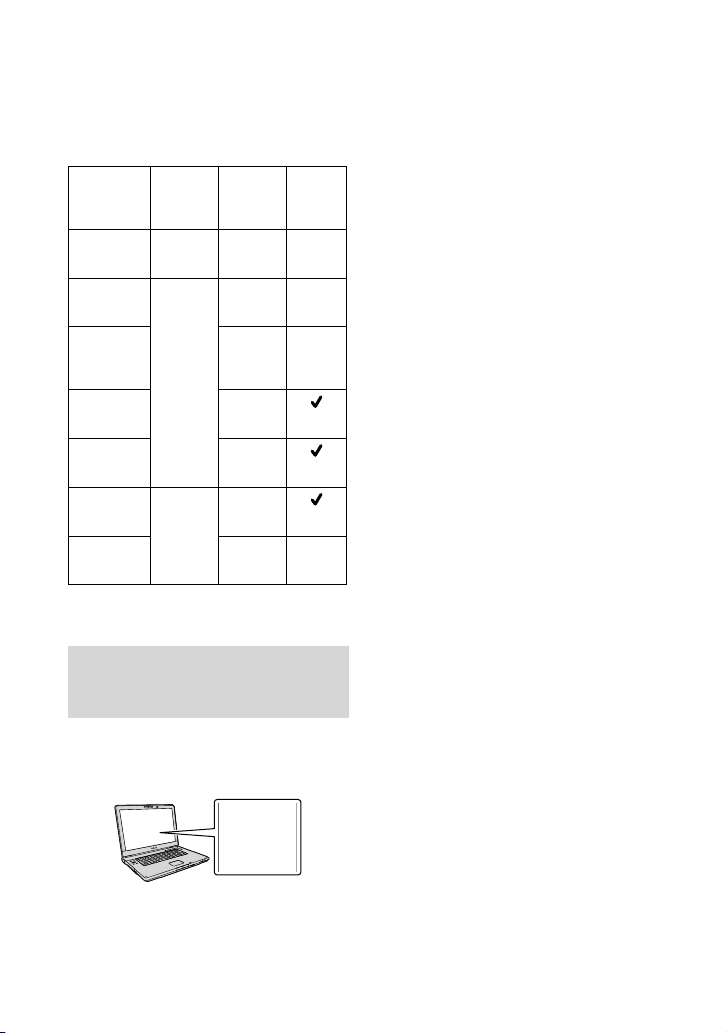
bottom of your camcorder.
Illustrations used in this manual are based on
HDR-CX580VE unless otherwise specified.
Recording
media
HDRCX250E/
CX570E
HDRCX260E/
CX260VE*
HDRCX270E/
CX580E/
CX580VE*
HDRPJ260E/
PJ260VE*
HDRPJ580E/
PJ580VE*
HDRPJ600E/
PJ600VE*
HDRXR260E/
XR260VE*
The model with * is equipped with GPS.
Memory
card only
Internal
memory +
memory
card
Internal
hard disk
+ memory
card
Capacity
of internal
recording
media
16 GB
32 GB
16 GB
32 GB
220 GB
160 GB
Projector
Learning more about the camcorder (“Handycam” User Guide)
“Handycam” User Guide is an on-line
manual. Refer to it for in-depth instructions
on the many functions of the camcorder.
Select your country or region.
2
Search for the model name
3
of your camcorder within the
support page.
Check the model name on the bottom of
your camcorder
Access the Sony support page.
1
http://www.sony.net/SonyInfo/
Support/
GB
7

Table of contents
Read this first . .. . . . .. .. . . . .. . . . .. .. . . . .. . . . .. .. . . . .. . . . .. .. . . . .. . . . .. .. . . . .. . . . .. .. . . . .. . . . .. .. . . . .. 2
Learning more about the camcorder (“Handycam” User Guide) . . .. .. . .. .. . . . .. 7
Parts and controls . . .. .. . . . .. .. . .. .. . . . .. .. . .. .. . . . .. .. . .. .. . . . .. .. . .. .. . . . .. .. . .. .. . . . .. .. . .. .. . . 11
Getting started
Supplied Items. .. .. . . . .. .. . .. .. . . . .. .. . .. .. . . . .. .. . .. .. . . . .. .. . .. .. . . . .. .. . .. .. . . . .. .. . .. .. . . . .. .. 17
Charging the battery pack . . . . . . . .. . . . .. .. . . . .. . . . .. .. . . . .. . . . .. .. . . . .. . . . .. .. . . . .. . . . .. .. . . . .. 18
Charging the battery using your computer . . . . . . . . . . .. . . . .. .. . . . .. . . . .. .. . . . .. . . . 19
Charging the battery pack abroad . . . . . . . . . . . . .. .. . . . .. . . . .. .. . . . .. . . . .. .. . . . .. . . . .. 21
Turning the power on, and setting the date and time . .. . . . .. .. . . . .. . . . .. .. . . . .. . . . .. .. . . 22
Changing the language setting . . .. . .. .. . . . .. . . . .. .. . . . .. . . . .. .. . . . .. . . . .. .. . . . .. . . . . 22
Preparing the recording media . . . . . . . . . .. . . . .. .. . . . .. . . . .. .. . . . .. . . . .. .. . . . .. . . . .. .. . . . .. . . . . 24
Selecting a recording medium (HDR-CX260E/CX260VE/CX270E/CX580E/
CX580VE/PJ260E/PJ260VE/PJ580E/PJ580VE/PJ600E/PJ600VE/XR260E/
XR260VE) . .. . . . .. . . . .. .. . . . .. . . . .. .. . . . .. . . . .. .. . . . .. . . . .. .. . . . .. . . . .. .. . . . .. . . . .. .. . . . .. . 24
Inserting a memory card . . . . . . . . . . . . .. .. . .. .. . . . .. .. . .. .. . . . .. .. . .. .. . . . .. .. . .. .. . . . .. 25
Recording/Playback
Recording . . .. . . . .. .. . . . .. . . . .. .. . . . .. . . . .. .. . . . .. . . . .. .. . . . .. . . . .. .. . . . .. . . . .. .. . . . .. . . . .. .. . . . .. . . 27
Recording movies . . .. . .. .. . .. .. . . . .. .. . .. .. . . . .. .. . .. .. . . . .. .. . .. .. . . . .. .. . .. .. . . . .. .. . 27
Shooting photos . . . . . .. .. . . . .. .. . .. .. . . . .. .. . .. .. . . . .. .. . .. .. . . . .. .. . .. .. . . . .. .. . .. .. . . . 27
Zooming .. .. . . . .. . . . .. .. . . . .. . . . .. .. . . . .. . . . .. .. . . . .. . . . .. .. . . . .. . . . .. .. . . . .. . . . .. .. . . . .. . 30
Playback . . .. . .. .. . . . .. . . . .. .. . . . .. . . . .. .. . . . .. . . . .. .. . . . .. . . . .. .. . . . .. . . . .. .. . . . .. . . . .. .. . . . .. . . . .. 32
Playing movies and photos from a map (HDR-CX260VE/CX580VE/
PJ260VE/PJ580VE/PJ600VE/XR260VE) . . .. . . . .. . . . .. .. . . . .. . . . .. .. . . . .. . . . .. .. . . . .. . 33
Operating buttons while playing . . . . . . .. . . . .. .. . . . .. . . . .. .. . . . .. . . . .. .. . . . .. . . . .. .. . 35
Advanced operations
Recording people clearly . . . . . .. .. . . . .. . . . .. .. . . . .. . . . .. .. . . . .. . . . .. .. . . . .. . . . .. .. . . . .. . . . .. .. . . 37
Recording the selected subject clearly (Face Priority) . . .. .. . . . .. .. . .. .. . . . .. .. . . 37
Recording voices clearly (Closer Voice) . .. . .. .. . . . .. . . . .. .. . . . .. . . . .. .. . . . .. . . . .. .. . 37
Capturing smiles automatically (Smile Shutter) . . . . .. .. . . . .. . . . .. .. . . . .. . . . .. .. . . 38
Recording movies in various situations. . . . . . . . . . .. . . . .. .. . . . .. . . . .. .. . . . .. . . . .. .. . . . .. . . . .. . 38
Selecting the suitable setting automatically for the recording situation
(Intelligent Auto) . . .. . .. .. . . . .. . . . .. .. . . . .. . . . .. .. . . . .. . . . .. .. . . . .. . . . .. .. . . . .. . . . .. .. . . . 38
Recording movies in dim places (Video Light)
CX580VE/PJ580E/PJ580VE) . . . . . . . . . .. . . . .. .. . . . .. . . . .. .. . . . .. . . . .. .. . . . .. . . . .. .. . . . .. . 39
GB
8
(HDR-CX570E/CX580E/

Recording images with the selected image quality . . . . . . .. .. . . . .. .. . .. .. . . . .. .. . .. .. . . . .. 40
Selecting the image quality of movies (Recording mode) . .. . .. .. . . . .. .. . .. .. . 40
Changing the image quality of photos . . . . . . . . .. . . . .. .. . . . .. . . . .. .. . . . .. . . . .. .. . . . . 41
Recording information on your location (GPS) (HDR-CX260VE/CX580VE/
PJ260VE/PJ580VE/PJ600VE/XR260VE) . . . . .. .. . . . .. . . . .. .. . . . .. . . . .. .. . . . .. . . . .. .. . . . .. . . . .. .. 41
Obtaining a map of the current location (triangulating priority mode) . . . . . 42
Checking the triangulating status . . . . . . . . .. .. . .. .. . . . .. .. . .. .. . . . .. .. . .. .. . . . .. .. . .. 43
Enjoying a digest of your movies (Highlight Playback) . . . . . . . . . . . . . .. . . . .. .. . . . .. . . . .. .. . 44
Saving Highlight Playback in HD image quality (
Converting the data format to STD image quality (Highlight Movie) .. . .. .. . 46
Playing images on a TV . . . . . .. . . . .. .. . . . .. . . . .. .. . . . .. . . . .. .. . . . .. . . . .. .. . . . .. . . . .. .. . . . .. . . . .. . 47
Enjoying 5.1ch surround sound
PJ260VE/PJ580E/PJ580VE/PJ600E/PJ600VE/XR260E/XR260VE) . . . . . . . . . . . . .. .. 48
Using the built-in projector
PJ600VE) . . . . . . . . . . .. .. . . . .. . . . .. .. . . . .. . . . .. .. . . . .. . . . .. .. . . . .. . . . .. .. . . . .. . . . .. .. . . . .. . . . .. .. . . . .. 50
(HDR-PJ260E/PJ260VE/PJ580E/PJ580VE/PJ600E/
(HDR-CX570E/CX580E/CX580VE/PJ260E/
Scenario Save) . . . .. . . . .. 45
Editing
Editing on your camcorder . . .. . .. .. . . . .. . . . .. .. . . . .. . . . .. .. . . . .. . . . .. .. . . . .. . . . .. .. . . . .. . . . .. .. 52
Deleting movies and photos . .. . .. . . . .. .. . . . .. . . . .. .. . . . .. . . . .. .. . . . .. . . . .. .. . . . .. . . . 52
Dividing a movie . . . . . . . . . . .. .. . . . .. .. . .. .. . . . .. .. . .. .. . . . .. .. . .. .. . . . .. .. . .. .. . . . .. .. . .. 52
Capturing a photo from a movie
CX580E/CX580VE/PJ260E/PJ260VE/PJ580E/PJ580VE/PJ600E/PJ600VE/
XR260E/XR260VE) . . . . .. . . . .. .. . . . .. . . . .. .. . . . .. . . . .. .. . . . .. . . . .. .. . . . .. . . . .. .. . . . .. . . . . 53
(HDR-CX260E/CX260VE/CX270E/
Saving movies and photos with a computer
Useful functions available when connecting the camcorder to your computer . . . . 54
For Windows .. .. . .. .. . . . .. .. . .. .. . . . .. .. . .. .. . . . .. .. . .. .. . . . .. .. . .. .. . . . .. .. . .. .. . . . .. .. . 54
For Mac . . . . . .. .. . . . .. . . . .. .. . . . .. . . . .. .. . . . .. . . . .. .. . . . .. . . . .. .. . . . .. . . . .. .. . . . .. . . . .. .. . . 54
Preparing a computer (Windows) . . . . . . . . . .. . . . .. .. . . . .. . . . .. .. . . . .. . . . .. .. . . . .. . . . .. .. . . . .. . 55
Step 1 Checking the computer system . . . . . . . . .. . . . .. .. . . . .. . . . .. .. . . . .. . . . .. .. . . . . 55
Step 2
Installing the built-in “PlayMemories Home” software. . . . . . . .. .. . . . .. . 55
Starting the “PlayMemories Home” software . . . . . . . . .. . . . .. .. . . . .. . . . .. .. . . . .. . . . .. .. . . . .. . 58
Downloading the dedicated software for the camcorder . . . .. . . . .. .. . . . .. . . . .. .. . . . .. . . 58
Installing software for a Mac . .. . . . .. . . . .. .. . . . .. . . . .. .. . . . .. . . . .. .. . . . .. . . . .. .. . . . .. . 58
Table of contents
GB
9
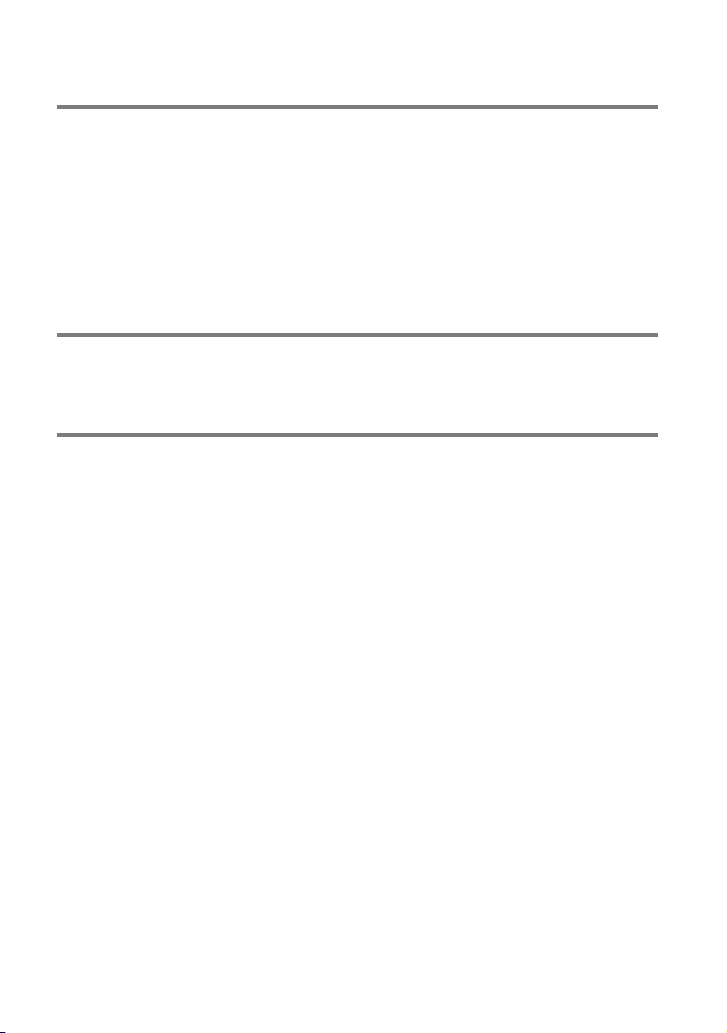
Saving images with an external device
Disc creation guide . . . . . . .. .. . .. .. . . . .. .. . .. .. . . . .. .. . .. .. . . . .. .. . .. .. . . . .. .. . .. .. . . . .. .. . .. .. . . . 59
The devices on which the created disc can be played back . . . . . . . . . . . . . .. .. . . . 60
Creating a disc with the DVD writer or recorder . . . . . .. .. . .. .. . . . .. .. . .. .. . . . .. .. . .. .. . . . .. 61
Creating a disc with DVDirect Express . . . . .. .. . .. .. . . . .. .. . .. .. . . . .. .. . .. .. . . . .. .. . . 61
Creating a high definition image quality (HD) disc with a DVD writer .. . . . .. 62
Creating a standard definition image quality (STD) disc with a
recorder, etc. . . .. . . . .. .. . . . .. . . . .. .. . . . .. . . . .. .. . . . .. . . . .. .. . . . .. . . . .. .. . . . .. . . . .. .. . . . .. . 62
Saving images on an external media device . . . . . . . . . . . .. .. . .. .. . . . .. .. . .. .. . . . .. .. . .. .. . . . 64
Customizing your camcorder
Using menus .. . . . .. .. . .. .. . . . .. .. . .. .. . . . .. .. . .. .. . . . .. .. . .. .. . . . .. .. . .. .. . . . .. .. . .. .. . . . .. .. . .. .. 66
Menu lists . . . . . . . . . . .. .. . .. .. . . . .. .. . .. .. . . . .. .. . .. .. . . . .. .. . .. .. . . . .. .. . .. .. . . . .. .. . .. .. . . . .. .. . .. . 68
Others/Index
Troubleshooting . . . . . . . . . .. . . . .. .. . . . .. . . . .. .. . . . .. . . . .. .. . . . .. . . . .. .. . . . .. . . . .. .. . . . .. . . . .. .. . . . 72
Self-diagnosis display/Warning indicators . . . . .. .. . . . .. .. . .. .. . . . .. .. . .. .. . . . .. .. . .. .. . . . .. . 74
Recording time of movies/number of recordable photos .. . . . .. .. . . . .. . . . .. .. . . . .. . . . .. 75
Expected time of recording and playback with each battery pack .. . . . .. . . . . 75
Expected recording time of movies . . .. .. . . . .. . . . .. .. . . . .. . . . .. .. . . . .. . . . .. .. . . . .. . . 77
Expected number of recordable photos . . .. .. . .. .. . . . .. .. . .. .. . . . .. .. . .. .. . . . .. .. . 80
About handling of your camcorder . . . . . .. .. . . . .. .. . .. .. . . . .. .. . .. .. . . . .. .. . .. .. . . . .. .. . .. .. . 81
Specifications .. . . . .. . . . .. .. . . . .. . . . .. .. . . . .. . . . .. .. . . . .. . . . .. .. . . . .. . . . .. .. . . . .. . . . .. .. . . . .. . . . .. . 86
END-USER LICENSE AGREEMENT FOR MAP DATA FOR VIDEO CAMERA RECORDER
PRODUCTS
Screen indicators . . . . .. . . . .. .. . . . .. . . . .. .. . . . .. . . . .. .. . . . .. . . . .. .. . . . .. . . . .. .. . . . .. . . . .. .. . . . .. . . . 94
Index . . . . .. . . . .. .. . . . .. . . . .. .. . . . .. . . . .. .. . . . .. . . . .. .. . . . .. . . . .. .. . . . .. . . . .. .. . . . .. . . . .. .. . . . .. . . . .. . 96
(HDR-CX260VE/CX580VE/PJ260VE/PJ580VE/PJ600VE/XR260VE) . . . . .. .. 90
10
GB

Parts and controls
Figures in ( ) are reference pages.
HDR-CX250E/CX260E/CX260VE/
CX270E
HDR-CX570E/CX580E/CX580VE/
PJ580E/PJ580VE
HDR-PJ260E/PJ260VE
HDR-PJ600E/PJ600VE
HDR-XR260E/XR260VE
GB
11
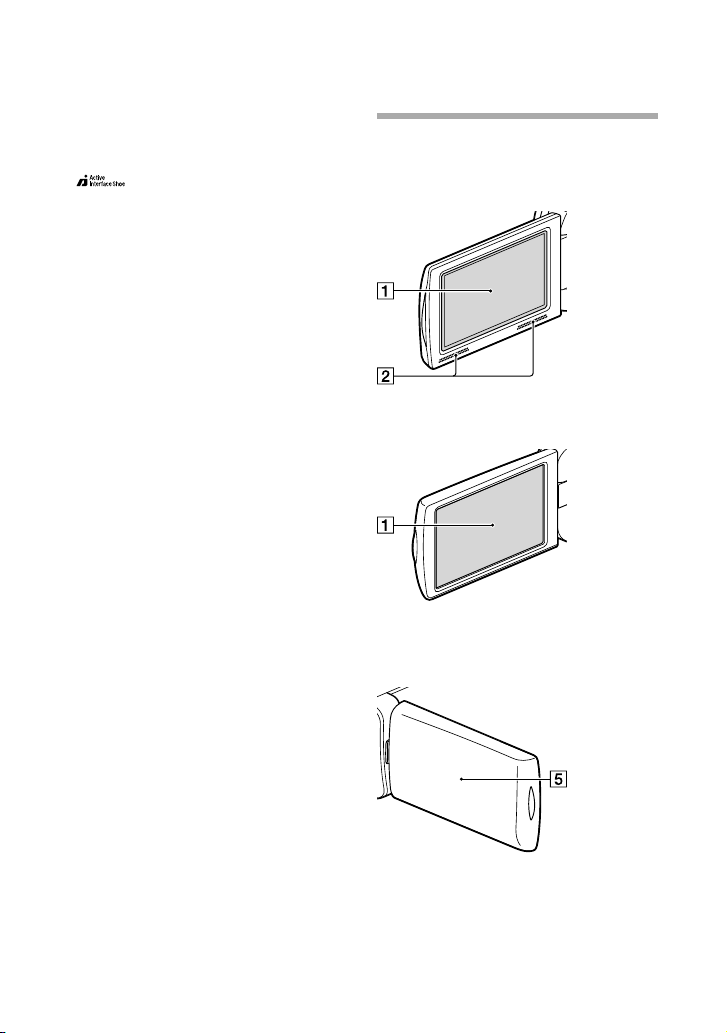
12
GB
Active Interface Shoe (HDR-CX570E/
CX580E/CX580VE/PJ580E/PJ580VE/
PJ600E/PJ600VE)
Lens (G lens)
Flash (HDR-CX570E/CX580E/CX580VE/
PJ580E/PJ580VE/PJ600E/PJ600VE)/Video
light (HDR-CX570E/CX580E/CX580VE/
PJ580E/PJ580VE)
Built-in microphone
Remote sensor/Infrared port (HDR-
PJ260E/PJ260VE/PJ580E/PJ580VE/
PJ600E/PJ600VE)
Camera recording lamp (70) (HDR-
CX570E/CX580E/CX580VE/PJ580E/
PJ580VE/PJ600E/PJ600VE)
The camera recording lamp lights up in red
during recording. The lamp flashes when the
remaining recording media capacity or battery
power is low.
HDR-CX570E/CX580E/CX580VE/
PJ260E/PJ260VE/PJ580E/PJ580VE/
PJ600E/PJ600VE/XR260E/XR260VE
HDR-CX250E/CX260E/CX260VE/
CX270E
HDR-CX250E/CX260E/CX260VE/
CX270E/CX570E/CX580E/CX580VE/
XR260E/XR260VE

HDR-PJ260E/PJ260VE/PJ580E/PJ580VE/
PJ600E/PJ600VE
LCD screen/Touch panel (22, 23)
If you rotate the LCD panel 180 degrees, you
can close the LCD panel with the LCD screen
facing out. This is convenient during playback
operations.
Speakers (HDR-CX570E/CX580E/
CX580VE/PJ260E/PJ260VE/PJ580E/
PJ580VE/PJ600E/PJ600VE/XR260E/
XR260VE)
Projector lens (50) (HDR-PJ260E/
PJ260VE/PJ580E/PJ580VE/PJ600E/
PJ600VE)
PROJECTOR FOCUS lever (50) (HDR-
PJ260E/PJ260VE/PJ580E/PJ580VE/
PJ600E/PJ600VE)
GPS antenna (HDR-CX260VE/CX580VE/
PJ260VE/PJ580VE/PJ600VE/XR260VE)
A GPS antenna is located in the LCD panel.
HDR-CX250E/CX260E/CX260VE/
CX270E
HDR-CX570E/CX580E/CX580VE/
PJ260E/PJ260VE/PJ580E/PJ580VE
HDR-PJ260E/
PJ260VE/PJ580E/
PJ580VE
GB
13

14
GB
HDR-PJ600E/PJ600VE/XR260E/
XR260VE
(View Images) button
POWER button
LIGHT (Video Light) button (39) (HDR-
CX570E/CX580E/CX580VE/PJ580E/
PJ580VE)
PROJECTOR button (50) (HDR-PJ260E/
PJ260VE/PJ580E/PJ580VE/PJ600E/
PJ600VE)
MODE button
(Movie)/ (Photo) lamp (27, 27)
RESET button
Press RESET using a pointed object.
Press RESET to initialize all the settings
including the clock setting.
(headphones) jack (HDR-CX570E/
CX580E/CX580VE/PJ260E/PJ260VE/
PJ580E/PJ580VE/PJ600E/PJ600VE/
XR260E/XR260VE)
(microphone) jack (PLUG IN POWER)
HDMI OUT jack (47)
(USB) jack (61, 64)
Speaker (HDR-CX250E/CX260E/
CX260VE/CX270E)
HDR-CX250E/CX260E/CX260VE/
CX270E
HDR-CX570E/CX580E/CX580VE/
PJ260E/PJ260VE/PJ580E/PJ580VE
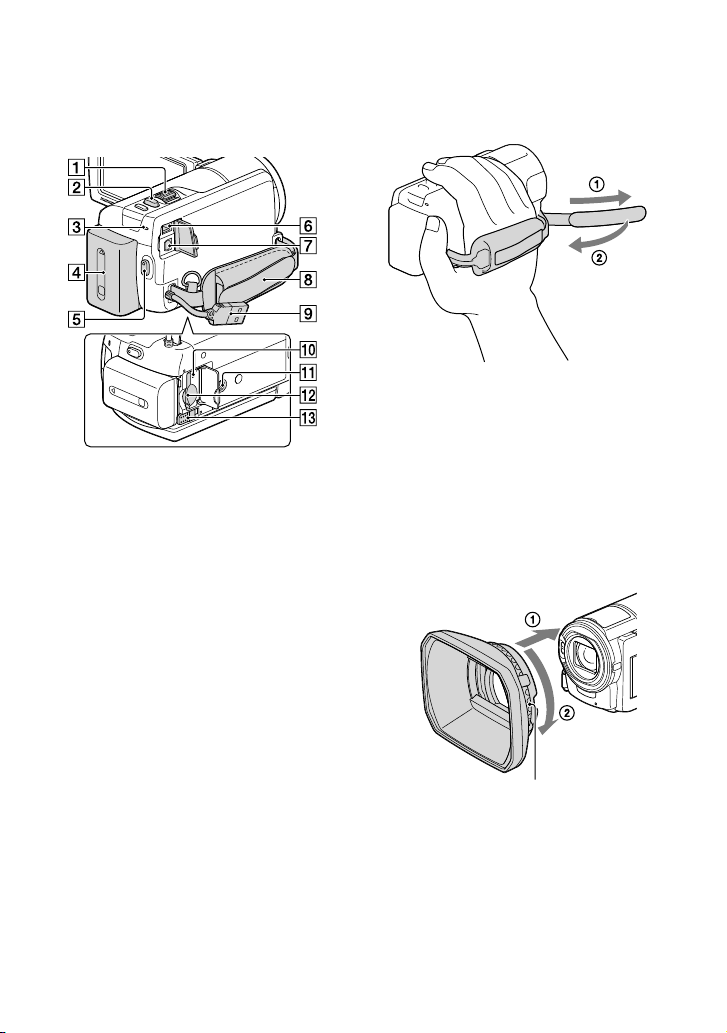
HDR-PJ600E/PJ600VE/XR260E/
XR260VE
Power zoom lever (30)
PHOTO button (27)
CHG (charge) lamp (18)
Battery pack (18)
START/STOP button (27)
DC IN jack (18)
A/V Remote Connector (47)
Grip belt
Built-in USB Cable (19)
Memory card access lamp (25)
Tripod receptacle
Attach a tripod (sold separately: the length of
the screw must be less than 5.5 mm (7/32 in.)).
Memory card slot (25)
BATT (battery) release lever (20)
To fasten the grip belt
To attach the lens hood (HDR-CX570E/
CX580E/CX580VE/PJ580E/PJ580VE/PJ600E/
PJ600VE)
Align the lens hood with the camcorder properly
(), then turn the securing ring of the lens hood
in the direction of the arrow ().
When attaching the lens hood, align the
opening section of the lens hood with the flashemitting section of the camcorder properly.
Securing ring
To remove the lens hood, turn the securing ring
of the lens hood in the opposite direction from
that of the arrow.
Remove the lens hood when you operate
the camcorder with the supplied remote
commander.
GB
15

Wireless Remote Commander (HDRPJ260E/PJ260VE/PJ580E/PJ580VE/
PJ600E/PJ600VE)
The wireless remote commander is useful
when you use the projector.
DATA CODE button (70)
Displays the date and time, camera setting
data, or coordinates (HDR-CX260VE/
CX580VE/PJ260VE/PJ580VE/PJ600VE/
XR260VE) of the recorded images when you
press this button during playback.
PHOTO button (27)
The on-screen image when you press this
button will be recorded as a still image.
SCAN/SLOW buttons (35)
/ (Previous/Next) buttons (35)
PLAY button
STOP button
DISPLAY button (28)
Transmitter
START/STOP button (27)
Power zoom buttons
PAUSE button
VISUAL INDEX button (32)
Displays an Index screen during playback.
////ENTER buttons
When you press any of these buttons, the light
blue frame appears on the LCD screen. Select
a desired button or an item with ///,
then press ENTER to enter.
16
GB

Getting started
Supplied Items
The numbers in ( ) are the supplied
quantity.
Camcorder (1)
AC Adaptor (1)
Power cord (Mains lead) (1)
HDMI cable (1)
A/V connecting cable (1)
USB connection support cable (1)
Lens hood (only for HDR-CX570E/CX580E/CX580VE/
PJ580E/PJ580VE/PJ600E/PJ600VE) (1)
Wireless Remote Commander (only for HDR-PJ260E/
PJ260VE/PJ580E/PJ580VE/PJ600E/PJ600VE) (1)
Rechargeable battery pack NP-FV50 (1)
“Operating Guide” (This manual) (1)
Notes
The “PlayMemories Home” (Lite Version)
software and “PlayMemories Home” Help
uide ar
e pre-installed in this camcorder (p. 55,
G
58).
p.
Getting started
The USB connection support cable is designed
for use with this camcorder only. Use this cable
when the Built-in USB Cable of the camcorder
(p. 19) is too short for connection.
GB
17

18
GB
Charging the battery pack
Close the LCD screen and attach
1
the battery pack.
Connect the AC Adaptor () and
2
the power cord (mains lead) () to
your camcorder and the wall outlet
(wall socket).
The CHG (charge) lamp turns on.
The CHG (charge) lamp turns off when the
battery pack is fully charged. Disconnect the
AC Adaptor from the DC IN jack of your
camcorder.
CHG (charge)
lamp
Battery pack
DC IN jack
HDR-PJ600E/
PJ600VE/XR260E/
XR260VE
Align the mark
on the DC plug
with that on the
DC IN jack
DC plug
To the wall outlet (wall socket)
Notes
You cannot attach any “InfoLITHIUM” battery pack other than the V series to your camcorder.

Charging the battery using your computer
Turn off your camcorder and connect
the camcorder to a running computer
using the Built-in USB Cable.
Built-in USB cable
To the wall outlet (wall socket)
To charge the battery from a wall outlet (wall socket) using the Built-in USB
Cable
You can charge the battery by connecting the Built-in USB Cable to a wall outlet (wall socket)
using an AC-UD10 USB charger/AC Adaptor (sold separately). You cannot use a Sony CPAH2R, CP-AL, or AC-UP100 portable power supply device (sold separately) to charge the
camcorder.
Charging time
Approximate time (min.) required when you fully charge a fully discharged battery pack.
Battery pack
NP-FV50 (supplied) 155 280
NP-FV70 195 545
NP-FV100 390 1,000
The charging times shown in the table above are measured when charging the camcorder at a
temperature of 25 °C (77 °F). It is recommended that you charge the battery in a temperature range of 10
°C to 30 °C (50 °F to 86 °F).
* The charging times are measured without using the USB connection support cable.
AC Adaptor
Charging time
Built-in USB Cable
using your computer)
* (when
Getting started
GB
19

20
GB
To remove the battery pack
Close the LCD screen. Slide the BATT
(battery) release lever () and remove the
battery pack ().
To use a wall outlet (wall socket) as a power source
Make the same connections as those for charging the battery pack.
Even if the battery pack is attached, the battery pack is not discharged.
Notes on the battery pack
When you remove the battery pack or disconnect the AC Adaptor, turn the camcorder off and make sure
that the
The CHG (charge) lamp flashes during charging under the following conditions:
When attaching a video light (sold separately), it is recommended that you use an NP-FV70 or NP-FV100
battery pack (HDR-CX570E/CX580E/CX580VE/PJ580E/PJ580VE/PJ600E/PJ600VE).
We do not recommend using an NP-FV30, which only allows short recording and playback times, with
your camcorder.
In the default setting, the power turns off automatically if you leave your camcorder without any
operation for about 2 minutes, to save battery power ([Eco Mode] p. 70).
(Movie)/ (Photo) lamps (p. 27, 27) and the access lamp (p. 25) are turned off.
The battery pack is not attached correctly.
The battery pack is damaged.
The temperature of the battery pack is low.
Remove the battery pack from your camcorder and put it in a warm place.
The temperature of the battery pack is high.
Remove the battery pack from your camcorder and put it in a cool place.
Notes on the AC Adaptor
Use the nearby wall outlet (wall socket) when using the AC Adaptor. Disconnect the AC Adaptor from
the wall outlet (wall socket) immediately if any malfunction occurs while using your camcorder.
Do not use the AC Adaptor placed in a narrow space, such as between a wall and furniture.
Do not short-circuit the DC plug of the AC Adaptor or battery terminal with any metallic objects. This
may cause a malfunction.
Disconnect the AC Adaptor from the camcorder, holding both the camcorder and the DC plug.
Recording time, Playing time (75)
Remaining battery indicator (28)
Charging the battery pack abroad (21)

Charging the battery pack abroad
You can charge the battery pack in any countries/regions using the AC Adaptor supplied with
your camcorder within the AC 100 V - 240 V, 50 Hz/60 Hz range. Do not use an electronic
voltage transformer.
Getting started
GB
21

22
GB
Turning the power on, and setting the date and time
Open the LCD screen of your
1
camcorder and turn the power
on.
You can also turn on the camcorder by
pressing POWER (p. 14).
Select the desired language, then
2
select [Next].
Select the desired geographical
3
area with
/ , then select
[Next].
Set [Summer Time], select the
4
date format and the date and
time.
If you set [Summer Time] to [On], the
clock advances 1 hour.
When you select the date and time, select
one of the items and adjust the value with
/ .
When you select
setting operation is complete.
, the date and time
Touch the button on the
LCD screen.
Changing the language setting
You can change the on-screen displays to show messages in a specified language.
Select [Setup] [ General Settings] [Language Setting] a desired language.

To turn off the power
Close the LCD screen or press the POWER button (p. 14).
To adjust the angle of the LCD panel
First open the LCD panel 90 degrees to the
camcorder (), and then adjust the angle
().
90 degrees (max.)
Getting started
180 degrees (max.)
90 degrees to the camcorder
To turn off the beep sound
Select [Setup] [ General Settings] [Beep] [Off].
Notes
The recording date, time and condition, and coordinates (HDR-CX260VE/CX580VE/PJ260VE/PJ580VE/
PJ600VE/XR260VE) are recorded automatically on the recording media. They are not displayed during
recording. However, you can check them as [Data Code] during playback. To display them, select
[Setup] [
Once the clock is set, the clock time is automatically adjusted with [Auto Clock ADJ ] and [Auto Area
ADJ] set to [On]. The clock may not be adjusted to the correct time automatically, depending on the
country/region selected for your camcorder. In this case, set [Auto Clock ADJ ] and [Auto Area ADJ] to
[Off] (HDR-CX260VE/CX580VE/PJ260VE/PJ580VE/PJ600VE/XR260VE).
[Power On By LCD] (p. 70)
To set the date and time again: [Date & Time Setting] (p. 70)
librate the touch panel: [Calibration] (p. 85)
To ca
Playback Settings] [Data Code] [Date/Time].
GB
23

24
GB
Preparing the recording media
The recording media that can be used are displayed on the screen of your camcorder as
following icons.
Default recording medium Alternative recording medium
HDR-CX250E/CX570E
HDR-CX260E/
CX260VE/CX270E/
CX580E/CX580VE/
PJ260E/PJ260VE/
PJ580E/PJ580VE
HDR-PJ600E/PJ600VE/
XR260E/XR260VE
Notes
You cannot select a different recording medium for movies and for photos.
Memory card
Internal memory Memory card
Internal hard disk Memory card
Selecting a recording medium (HDR-CX260E/CX260VE/CX270E/CX580E/ CX580VE/PJ260E/PJ260VE/PJ580E/PJ580VE/PJ600E/PJ600VE/XR260E/ XR260VE)
Select [Setup]
[
Media Settings] [Media
Select] the desired medium.
—

Inserting a memory card
Open the cover, and insert the
memory card until it clicks.
The [Preparing image database file. Please wait.]
screen appears if you insert a new memory card.
Wait until the screen disappears.
Insert the card with the notched edge in the
direction as illustrated.
Access lamp
To eject the memory card
Open the cover and lightly push the memory card in once.
Notes
To ensure stable operation of the memory card, it is recommended to format the memory card with your
corder before the first use (p. 70). Formatting the memory card will erase all the data stored on it and
cam
the data will be irrecoverable. Save your important data on your PC, etc.
If [Failed to create a new Image Database File. It may be possible that there is not enough free space.] is
sp
layed, format the memory card (p. 70).
di
Confirm the direction of the memory card. If you forcibly insert the memory card in the wrong direction,
the memory card, memory card slot, or image data may be damaged.
When inserting or ejecting the memory card, be careful so that the memory card does not pop out and
drop.
Types of memory card you can use with your camcorder
Getting started
“Memory Stick PRO Duo”
media (Mark2)
“Memory Stick PRO-HG
Duo” media
SD Speed
Class
— 32 GB
Capacity
(operation
verified)
Described in this
manual
“Memory Stick PRO
Duo” media
GB
25

SD Speed
Class
Capacity
(operation
Described in this
manual
verified)
SD memory card
SDHC memory card
SDXC memory card
Operation with all memory cards is not assured.
Notes
A MultiMediaCard cannot be used with this camcorder.
Movies recorded on SDXC memory cards cannot be imported to or played back on computers or AV
devices not supporting the exFAT* file system by connecting the camcorder to these devices with the
USB cable. Confirm in advance that the connecting equipment is supporting the exFAT system. If you
connect an equipment not supporting the exFAT system and the format screen appears, do not perform
the format. All the data recorded will be lost.
* The exFAT is a file system that is used for SDXC memory cards.
Class 4 or
faster
64 GB SD card
Recording/playback/editing media: Screen indicators during recording (94)
Recording time of movies/number of recordable photos (75)
26
GB

Recording/Playback
Recording
In the default setting, movies and photos are recorded on the following media. Movies are
recorded with high definition image quality (HD).
HDR-CX250E/CX570E: Memory card
HDR-CX260E/CX260VE/CX270E/CX580E/CX580VE/PJ260E/PJ260VE/PJ580E/PJ580VE/
PJ600E/PJ600VE/XR260E/XR260VE: Internal recording media
Recording movies
Open the LCD screen and press
1
MODE to turn on the
lamp.
Press START/STOP to start
2
recording.
To stop recording, press START/STOP
again.
You can record photos during movie
recording by pressing PHOTO (Dual
Capture).
(Movie)
Recording/Playback
Shooting photos
Open the LCD screen and press
1
MODE to turn on the
lamp.
(Photo)
GB
27

28
GB
Press PHOTO lightly to adjust the
2
focus, then press it fully.
When the focus is adjusted properly,
AE/AF lock indicator appears on the LCD
screen.
To display items on the LCD screen
Items on the LCD screen disappear if you do not operate the camcorder for a few seconds
after you turn the camcorder on or switch between the movie recording and photo shooting
modes.
Touch anywhere except the buttons on the LCD screen to display information on icons with
functions convenient for recording.
Screen indicators during recording
Described here are icons for both movie recording and photo recording modes. Refer to the
page in ( ) for details.
Zoom button (W: Wide/T: Telephoto), START/STOP button (in movie recording mode),
PHOTO button (in photo recording mode)
MENU button (66)
Status detected by Intelligent Auto (38)
Recording status ([STBY]/[REC])
AE/AF (automatic exposure/automatic focus) lock (28)
GPS triangulating status
*
1
(42)

Tracking focus (37)
Zoom, Remaining battery
Counter (hour: minute: second), Capturing a photo, Recording/playback/editing media
(94)
Tracking focus cancel button (37)
Intelligent Auto button (38)
Audio mode (69), Audio Level Display (69)
Approximate number of recordable photos, Aspect ratio (16:9 or 4:3), Photo size (L/M/S)
Estimated recording remaining time, Recording image quality (HD/STD), Frame rate
(50p/50i/25p
View Images button (32)
My Button (you can assign your favorite functions to icons displayed in this area) (69)
1
*
HDR-CX260VE/CX580VE/PJ260VE/PJ580VE/PJ600VE/XR260VE
2
*
HDR-CX570E/CX580E/CX580VE/PJ260E/PJ260VE/PJ580E/PJ580VE/PJ600E/PJ600VE/XR260E/
XR260VE
3
*
HDR-CX570E/CX580E/CX580VE/PJ580E/PJ580VE/PJ600E/PJ600VE
3
*
) and recording mode (PS/FX/FH/HQ/LP) (40)
2
*
To record in mirror mode
Open the LCD panel 90 degrees to the
camcorder (), then rotate it 180 degrees to
the lens side ().
A mirror-image of the subject appears on the
LCD screen, but the image will be normal
when recorded.
Recording/Playback
If white circular spots appear on photos (HDR-CX570E/CX580E/CX580VE/
PJ580E/PJ580VE/PJ600E/PJ600VE)
This is caused by particles (dust, pollen,
etc.) floating close to the lens. When they
are accentuated by the camcorder’s flash,
they appear as white circular spots.
To reduce the white circular spots, light the
room and shoot the subject without a flash.
GB
29

30
GB
Notes
If you close the LCD screen while recording movies, the camcorder stops recording.
The maximum continuous recordable time of movies is about 13 hours.
When a movie file exceeds 2 GB, the next movie file is created automatically.
The flash does not work while the
(Movie) lamp is lit
(HDR-CX570E/CX580E/CX580VE/PJ580E/PJ580VE/PJ600E/PJ600VE).
The following states will be indicated if data is still being written onto the recording media after recording
has finished. During this time, do not apply shock or vibration to the camcorder, or remove the battery or
AC Adaptor.
amp (p. 25) is lit or flashing
ccess l
A
The media icon in the upper right of the LCD screen is flashing
When the frame rate is set to [25p], you cannot record photos while the camcorder is in movie recording
mode (HDR-CX570E/CX580E/CX580VE/PJ580E/PJ580VE/PJ600E/PJ600VE).
The LCD screen of your camcorder can display recording images across the entire screen (full pixel
display). However, this may cause slight trimming of the top, bottom, right, and left edges of images when
played back on a TV which is not compatible with full pixel display. It is recommended you record images
ith [Guide Frame] set to [On] and using the outer frame of [Guide Frame] (p. 69) as a guide.
w
Recording time, recordable number of photos (p. 75)
[Media Select] (p. 24)
h] (HDR-CX570E/CX580E/CX580VE/PJ580E/PJ580VE/PJ600E/PJ600VE) (p. 68)
[Flas
play items on the LCD screen all the time: [Display Setting] (p. 69)
To dis
To change the image size: [
Recordable time, remaining capacity [Media Info] (p. 69)
Image Size] (p. 41)
Zooming
Move the power zoom lever to
magnify or reduce the size of the
image.
W (Wide angle): Wider range of view
T (Telephoto): Close view
You can magnify images using Extended Zoom
as follows.
For HDR-CX250E/CX260E/CX260VE/
CX270E/PJ260E/PJ260VE/XR260E/XR260VE:
Up to 55 times the original size
For HDR-CX570E/CX580E/CX580VE/
PJ580E/PJ580VE/PJ600E/PJ600VE: Up to 20
times the original size
Move the power zoom lever slightly for a slower
zoom. Move it further for a faster zoom.
