Page 1
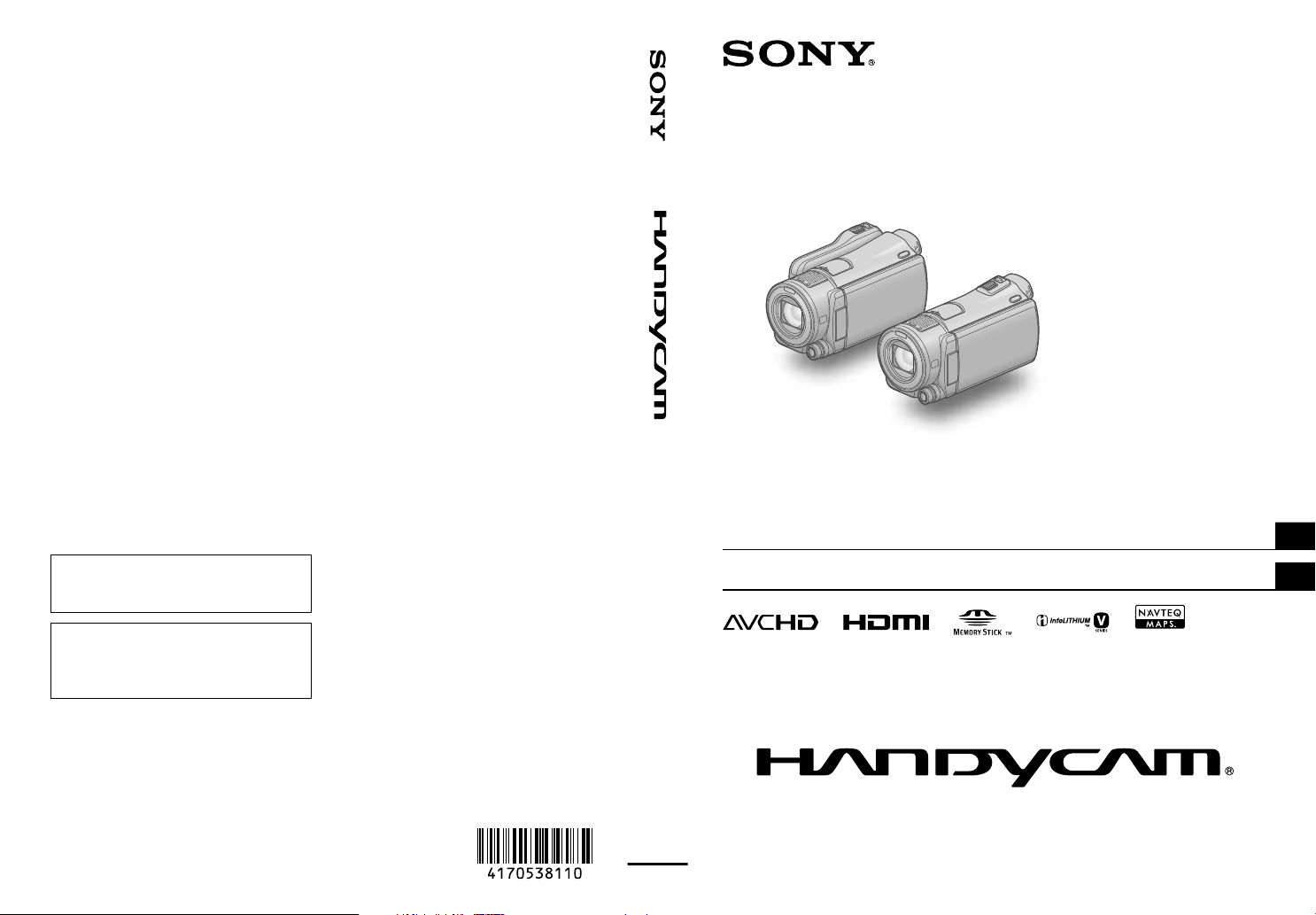
Additional information on this product and
answers to frequently asked questions can
be found at our Customer Support Website.
US/ES
HDR-CX550/CX550V/
XR550/XR550V
Digital HD Video Camera Recorder
Operating Guide
Guía de operaciones
4-170-538-11(1)
US
ES
Puede encontrar más información sobre
este producto y respuestas a las preguntas
más frecuentes en nuestro sitio Web de
atención al cliente.
http://www.sony.net/
Printed on 70% or more recycled paper using VOC
(Volatile Organic Compound)-free vegetable oil
based ink.
Impreso en papel reciclado en un 70% o más
utilizando tinta hecha con aceite vegetal exento de
compuesto orgánico volátil (COV).
Printed in Japan
2010 Sony Corporation
Page 2
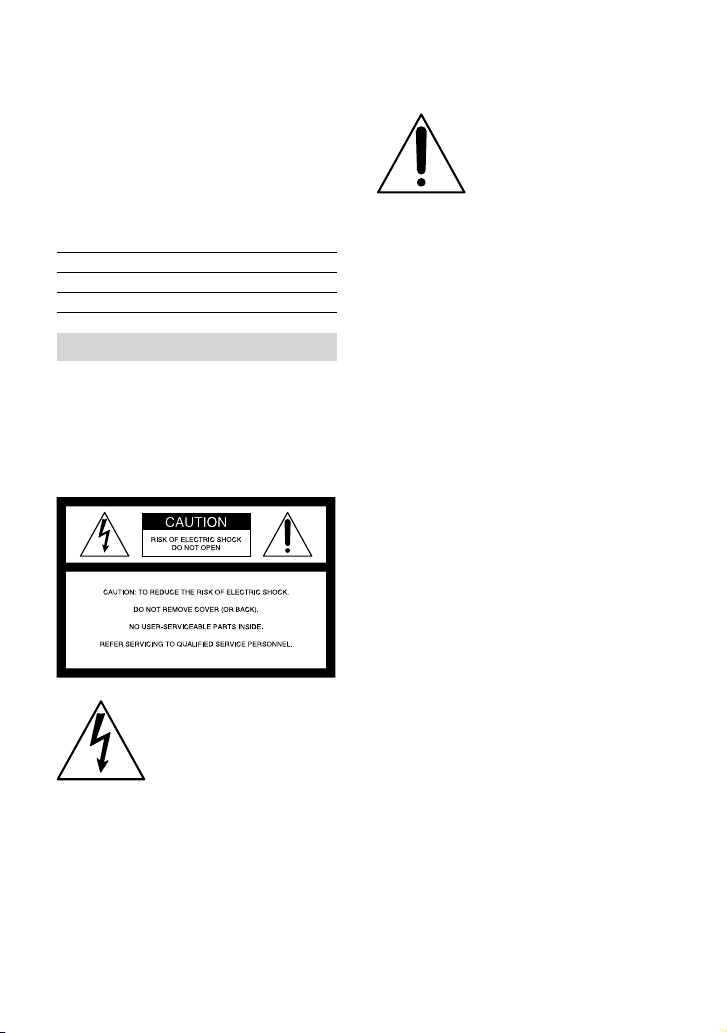
Owner’s Record
The model and serial numbers are located
on the bottom. Record the serial number
in the space provided below. Refer to these
numbers whenever you call upon your Sony
dealer regarding this product.
Model No. HDRSerial No.
Model No. ACSerial No.
WARNING
To reduce fire or shock hazard, do not
expose the unit to rain or moisture.
Do not expose the batteries to
excessive heat such as sunshine, fire or
the like.
This symbol is intended
to alert the user to the
presence of important
operating and maintenance
(servicing) instructions in
the literature accompanying
the appliance.
This symbol is intended
to alert the user to the
presence of uninsulated
“dangerous voltage” within
the product’s enclosure
that may be of sufficient
magnitude to constitute
a risk of electric shock to
persons.
US
2
Page 3
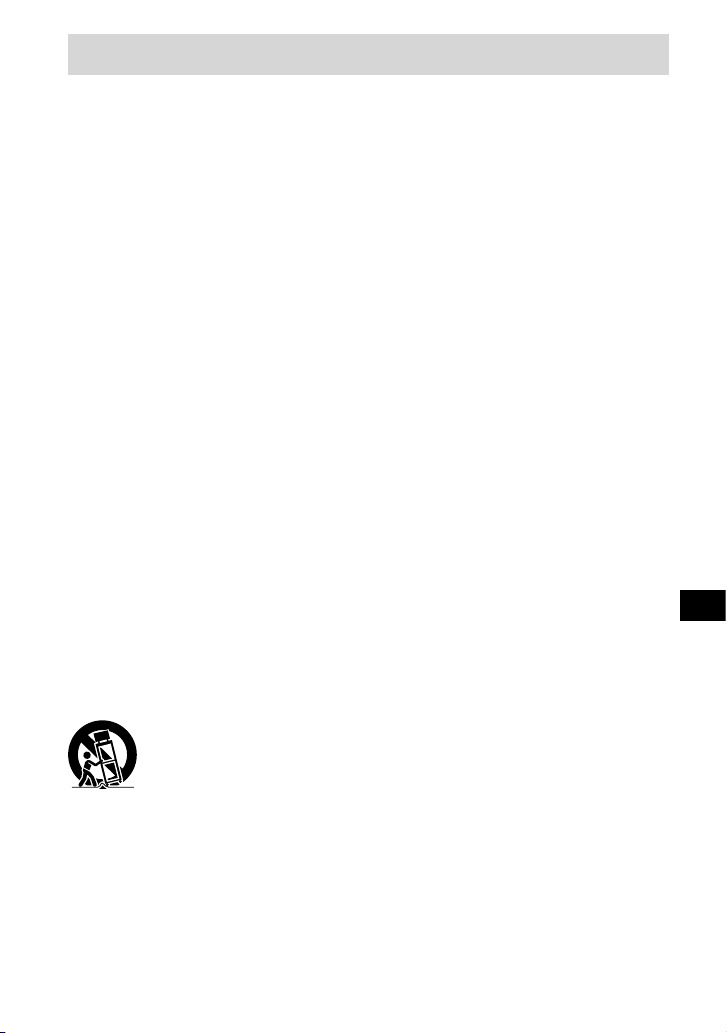
IMPORTANT SAFETY INSTRUCTIONS
SAVE THESE INSTRUCTIONS.
DANGER - TO REDUCE THE RISK OF FIRE
OR ELECTRIC SHOCK,
CAREFULLY FOLLOW THESE
INSTRUCTIONS.
Read these instructions.
Keep these instructions.
Heed all warnings.
Follow all instructions.
Do not use this apparatus near water.
Clean only with dry cloth.
Do not block any ventilation openings. Install in accordance with the manufacturer’s
instructions.
Do not install near any heat sources such as radiators, heat registers, stoves, or other
apparatus (including amplifiers) that produce heat.
Do not defeat the safety purpose of the polarized or grounding-type plug. A polarized plug
has two blades with one wider than the other. A grounding type plug has two blades and a
third grounding prong. The wide blade or the third prong are provided for your safety. If
the provided plug does not fit into your outlet, consult an electrician for replacement of the
obsolete outlet.
Protect the power cord from being walked on or pinched particularly at plugs, convenience
receptacles, and the point where they exit from the apparatus.
Only use attachments/accessories specified by the manufacturer.
Use only with the cart, stand, tripod, bracket, or table specified by the manufacturer, or
sold with the apparatus. When a cart is used, use caution when moving the cart/apparatus
combination to avoid injury from tip-over.
US
Unplug this apparatus during lightning storms or when unused for long periods of time.
Refer all servicing to qualified service personnel. Servicing is required when the apparatus
has been damaged in any way, such as power-supply cord or plug is damaged, liquid has
been spilled or objects have fallen into the apparatus, the apparatus has been exposed to
rain or moisture, does not operate normally, or has been dropped.
If the shape of the plug does not fit the power outlet, use an attachment plug adaptor of the
proper configuration for the power outlet.
US
3
Page 4
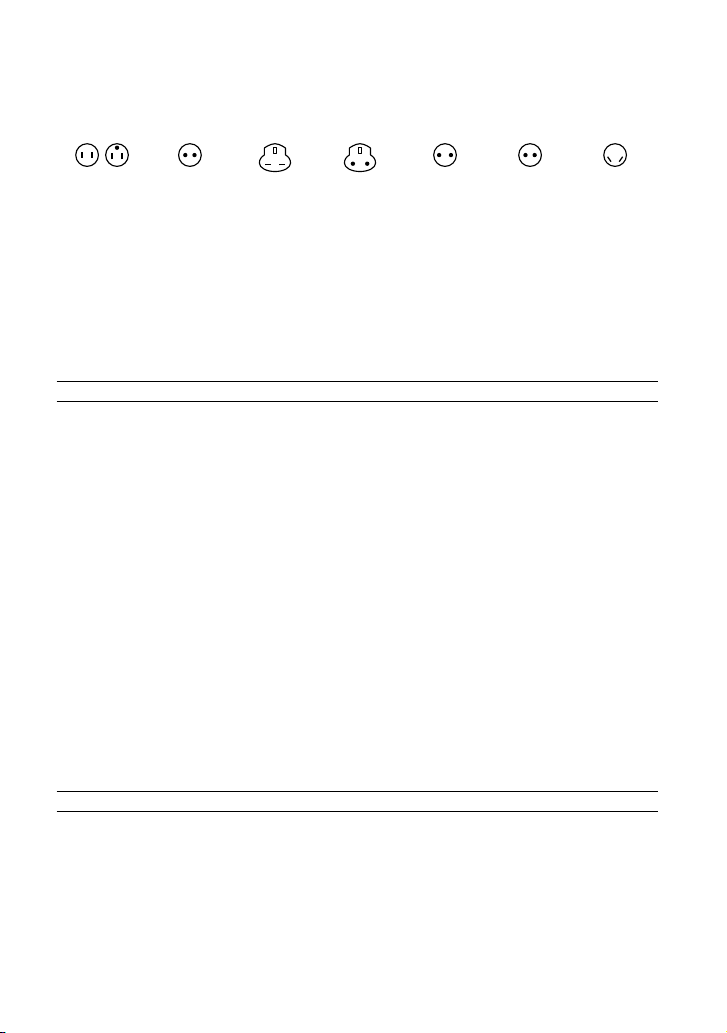
Representative plug of power supply cord of countries/regions around the world.
A Type
(American
Type)
B Type
(British Type)
BF Type
(British Type)
B3 Type
(British Type)
C Type
(CEE Type)
SE Type
(CEE Type)
(Ocean Type)
The representative supply voltage and plug type are described in this chart.
Depend on an area, Different type of plug and supply voltage are used.
Attention: Power cord meeting demands from each country shall be used.
For only the United States
Use a UL Listed, 1.5-3 m (5-10 ft.), Type SPT-2 or NISPT-2, AWG no. 18 power supply
cord, rated for 125 V 7 A, with a NEMA 1-15P plug rated for 125 V 15 A.”
Europe
Countries/regions Voltage Frequency (Hz) Plug type
Austria 230 50 C
Belgium 230 50 C
Czech 220 50 C
Denmark 230 50 C
Finland 230 50 C
France 230 50 C
Germany 230 50 C
Greece 220 50 C
Hungary 220 50 C
Iceland 230 50 C
Ireland 230 50 C/BF
Italy 220 50 C
Luxemburg 230 50 C
Netherlands 230 50 C
Norway 230 50 C
Poland 220 50 C
Portugal 230 50 C
Romania 220 50 C
Russia 220 50 C
Slovak 220 50 C
Spain 127/230 50 C
Sweden 230 50 C
Switzerland 230 50 C
UK 240 50 BF
Asia
Countries/regions Voltage Frequency (Hz) Plug type
China 220 50 A
Hong Kong 200/220 50 BF
India 230/240 50 C
Indonesia 127/230 50 C
Japan 100 50/60 A
Korea (rep) 220 60 C
Malaysia 240 50 BF
Philippines 220/230 60 A/C
Singapore 230 50 BF
Taiwan 110 60 A
Thailand 220 50 C/BF
US
4
O Type
Page 5
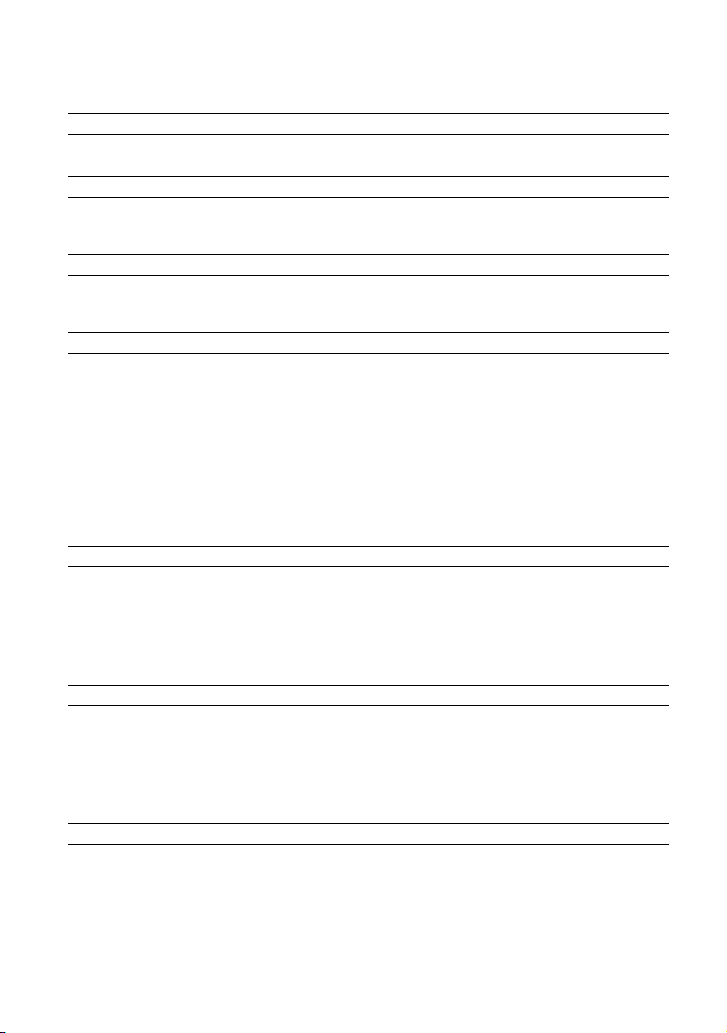
Countries/regions Voltage Frequency (Hz) Plug type
Vietnam 220 50 A/C
Oceania
Countries/regions Voltage Frequency (Hz) Plug type
Australia 240 50 O
New Zealand 230/240 50 O
North America
Countries/regions Voltage Frequency (Hz) Plug type
Canada 120 60 A
USA 120 60 A
Central America
Countries/regions Voltage Frequency (Hz) Plug type
Bahamas 120/240 60 A
Costa Rica 110 60 A
Cuba 110/220 60 A/C
Dominican (rep) 110 60 A
El Salvador 110 60 A
Guatemala 120 60 A
Honduras 110 60 A
Jamaica 110 50 A
Mexico 120/127 60 A
Nicaragua 120/240 60 A
Panama 110/220 60 A
South America
Countries/regions Voltage Frequency (Hz) Plug type
Argentina 220 50 C/BF/O
Brazil 127/220 60 A/C
Chile 220 50 C
Colombia 120 60 A
Peru 220 60 A/C
Venezuela 120 60 A
Middle East
Countries/regions Voltage Frequency (Hz) Plug type
Iran 220 50 C/BF
Iraq 220 50 C/BF
Israel 230 50 C
Saudi Arabia 127/220 50 A/C/BF
Turkey 220 50 C
UAE 240 50 C/BF
Africa
Countries/regions Voltage Frequency (Hz) Plug type
Algeria 127/220 50 C
Congo (dem) 220 50 C
Egypt 220 50 C
Ethiopia 220 50 C
Kenya 240 50 C/BF
Nigeria 230 50 C/BF
South Africa 220/230 50 C/BF
Tanzania 230 50 C/BF
Tunisia 220 50 C
US
5
Page 6
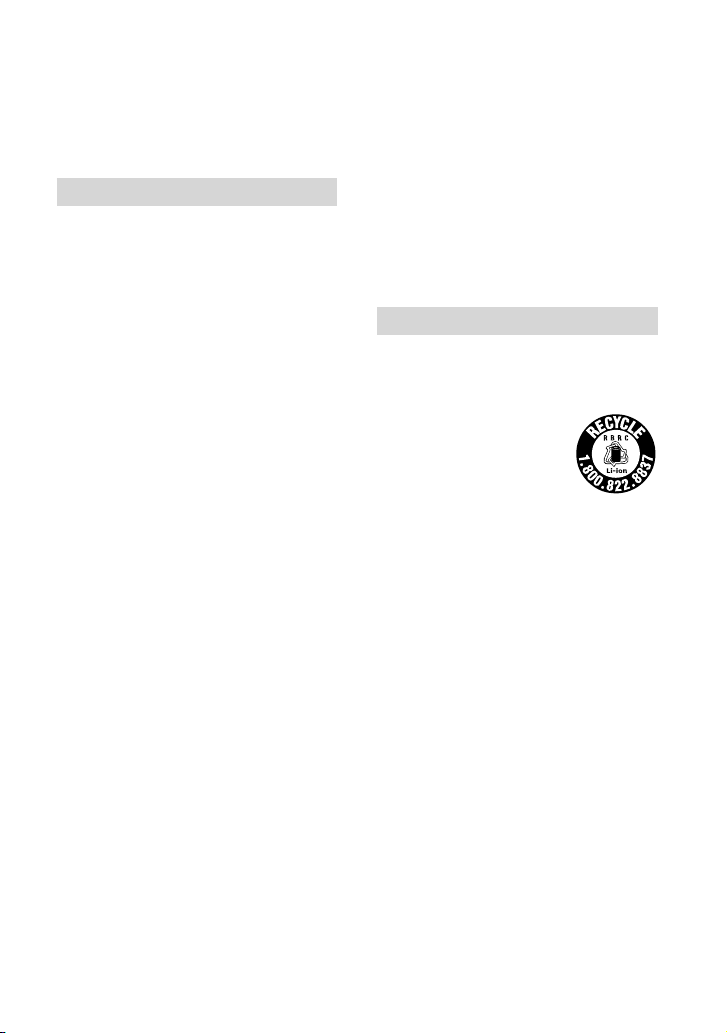
Read this first
Before operating the unit, please read this
manual thoroughly, and retain it for future
reference.
CAUTION
Battery pack
If the battery pack is mishandled, the
battery pack can burst, cause a fire or even
chemical burns. Observe the following
cautions.
Do not disassemble.
Do not crush and do not expose the battery
pack to any shock or force such as hammering,
dropping or stepping on it.
Do not short circuit and do not allow metal
objects to come into contact with the battery
terminals.
Do not expose to high temperature above 60°C
(140°F) such as in direct sunlight or in a car
parked in the sun.
Do not incinerate or dispose of in fire.
Do not handle damaged or leaking lithium ion
batteries.
Be sure to charge the battery pack using a
genuine Sony battery charger or a device that
can charge the battery pack.
Keep the battery pack out of the reach of small
children.
Keep the battery pack dry.
Replace only with the same or equivalent type
recommended by Sony.
Dispose of used battery packs promptly as
described in the instructions.
Replace the battery with the specified type
only. Otherwise, fire or injury may result.
AC Adaptor
Do not use the AC Adaptor placed in a
narrow space, such as between a wall and
furniture.
Use the nearby wall outlet (wall socket)
when using the AC Adaptor. Disconnect
the AC Adaptor from the wall outlet (wall
US
6
socket) immediately if any malfunction
occurs while using your camcorder.
Even if your camcorder is turned off, AC
power source (mains) is still supplied to
it while connected to the wall outlet (wall
socket) via the AC Adaptor.
Excessive sound pressure from earphones
and headphones cause hearing loss.
For customers in the U.S.A. and CANADA
RECYCLING LITHIUM-ION BATTERIES
Lithium-Ion batteries are
recyclable.
You can help preserve our
environment by returning
your used rechargeable
batteries to the collection and
recycling location nearest you.
For more information
regarding recycling of
rechargeable batteries, call toll
free 1-800-822- 8837, or visit
http://www.rbrc.org/
Caution: Do not handle
damaged or leaking LithiumIon batteries.
Battery pack
This device complies with Part 15 of the
FCC Rules. Operation is subject to the
following two conditions: (1) This device
may not cause harmful interference, and
(2) this device must accept any interference
received, including interference that may
cause undesired operation.
This Class B digital apparatus complies
with Canadian ICES-003.
Page 7
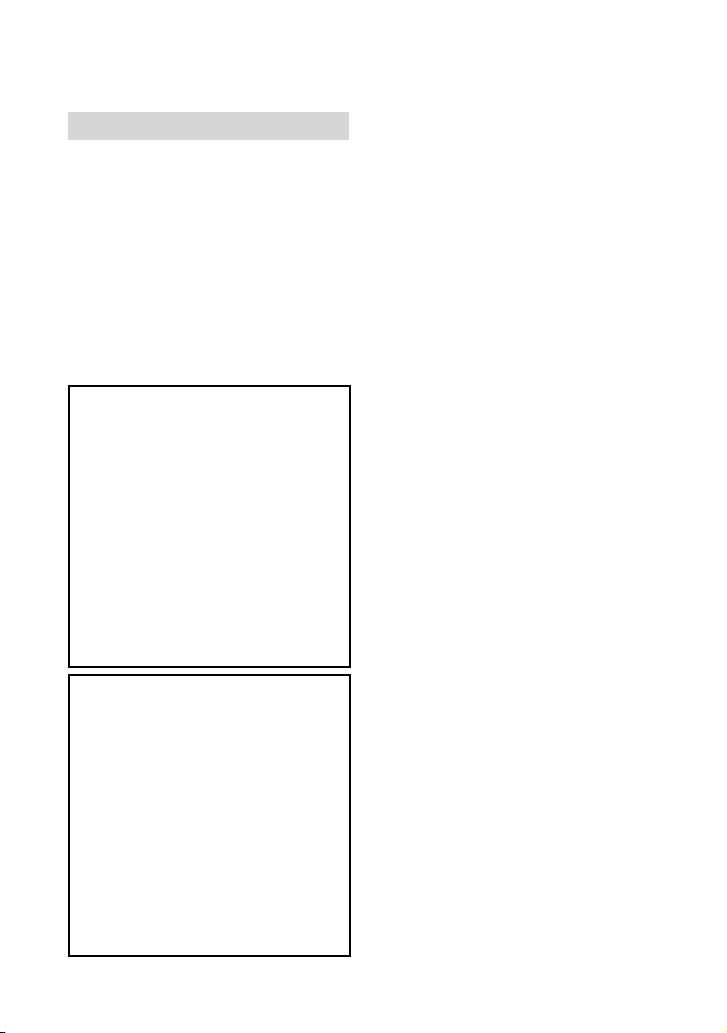
For the customers in the U.S.A.
UL is an internationally recognized safety
organization.
The UL Mark on the product means it has
been UL Listed.
If you have any questions about this
product, you may call:
Sony Customer Information Center 1-800222-SONY (7669).
The number below is for the FCC related
matters only.
Regulatory Information
Declaration of Conformity
Trade Name: SONY
Model No.: HDR-CX550V
Responsible Party: Sony Electronics Inc.
Address: 16530 Via Esprillo, San Diego,
CA 92127 U.S.A.
Telephone No.: 858-942-2230
This device complies with Part 15 of the
FCC Rules. Operation is subject to the
following two conditions: (1) This device
may not cause harmful interference,
and (2) this device must accept any
interference received, including
interference that may cause undesired
operation.
Declaration of Conformity
Trade Name: SONY
Model No.: HDR-XR550V
Responsible Party: Sony Electronics Inc.
Address: 16530 Via Esprillo, San Diego,
CA 92127 U.S.A.
Telephone No.: 858-942-2230
This device complies with Part 15 of the
FCC Rules. Operation is subject to the
following two conditions: (1) This device
may not cause harmful interference,
and (2) this device must accept any
interference received, including
interference that may cause undesired
operation.
CAUTION
You are cautioned that any changes or
modifications not expressly approved in
this manual could void your authority to
operate this equipment.
Note
This equipment has been tested and found
to comply with the limits for a Class B
digital device, pursuant to Part 15 of the
FCC Rules.
These limits are designed to provide
reasonable protection against harmful
interference in a residential installation.
This equipment generates, uses, and
can radiate radio frequency energy and,
if not installed and used in accordance
with the instructions, may cause harmful
interference to radio communications.
However, there is no guarantee that
interference will not occur in a particular
installation. If this equipment does cause
harmful interference to radio or television
reception, which can be determined by
turning the equipment off and on, the
user is encouraged to try to correct the
interference by one or more of the following
measures:
Reorient or relocate the receiving antenna.
Increase the separation between the
equipment and receiver.
Connect the equipment into an outlet on
a circuit different from that to which the
receiver is connected.
Consult the dealer or an experienced radio/
TV technician for help.
The supplied interface cable must be used
with the equipment in order to comply with
the limits for a digital device pursuant to
Subpart B of Part 15 of FCC Rules.
US
7
Page 8
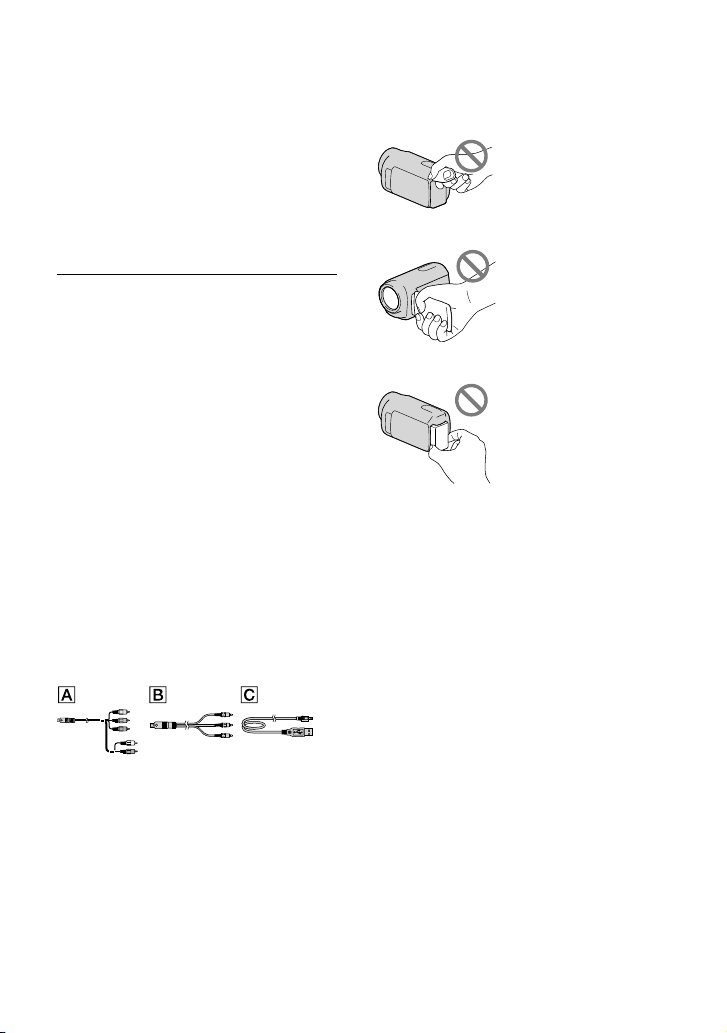
For the State of California , USA only
Perchlorate Material – special handling,
may apply,
See
www.dtsc.ca.gov/hazardouswaste/
perchlorate
Perchlorate Material: Lithium battery
contains perchlorate.
Supplied items
The numbers in ( ) are the supplied
quantity.
AC Adaptor (1)
Power cord (Mains lead) (1)
Component A/V cable (1)
A/V connecting cable (1)
USB cable (1)
Wireless Remote Commander (1)
A button-type lithium battery is already
installed. Remove the insulation sheet before
using the Wireless Remote Commander.
Rechargeable battery pack NP-FV50 (1)
CD-ROM “Handycam” Application
Software (1) (p. 39)
“PMB” (software, including “PMB Help”)
“Handycam” Handbook (PDF)
“Operating Guide” (This manual) (1)
See page 22 for the memory card you can use
with this camcorder.
Using the camcorder
Do not hold the camcorder by the following
parts, and also do not hold the camcorder by
the jack covers.
Viewfinder
LCD Screen
Battery pack
The camcorder is not dustproofed, dripproofed
or waterproofed. See “Precautions” (p. 68).
Even if the camcorder is turned off, the GPS
function is working as long as the GPS switch
is set to ON. Make sure that the GPS switch is
set to OFF during take off and landing of an
airplane (HDR-CX550V/XR550V).
Menu items, LCD panel, viewfinder and
lens
A menu item that is grayed out is not available
under the current recording or playback
conditions.
The LCD screen and viewfinder are
manufactured using extremely high-precision
technology, so over 99.99% of the pixels are
operational for effective use. However, there
may be some tiny black points and/or bright
points (white, red, blue, or green in color) that
appear constantly on the LCD screen. These
points are normal results of the manufacturing
process and do not affect the recording in any
way.
US
8
Page 9
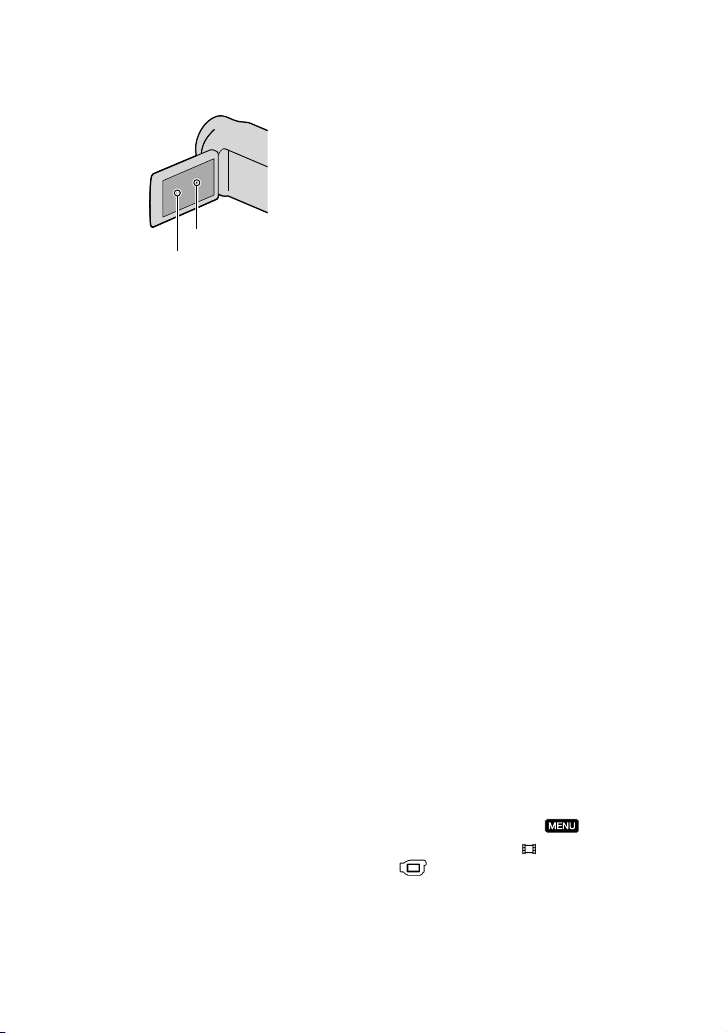
Black points
White, red, blue or green points
Exposing the LCD screen, the viewfinder or the
lens to direct sunlight for long periods of time
may cause malfunctions.
Do not aim at the sun. Doing so might cause
your camcorder to malfunction. Take images
of the sun only in low light conditions, such as
at dusk.
About language setting
The on-screen displays in each local language
are used for illustrating the operating
procedures. Change the screen language before
sing the camcorder if necessary (p. 20).
u
On recording
To ensure stable operation of the memory card,
it is recommended to initialize the memory
card with your camcorder before the first
use. Initializing the memory card will erase
all the data stored on it and the data will be
irrecoverable. Save your important data on your
PC etc.
Before starting to record, test the recording
function to make sure the image and sound are
recorded without any problems.
Compensation for the contents of recordings
cannot be provided, even if recording or
playback is not possible due to a malfunction of
the camcorder, recording media, etc.
TV color systems differ depending on the
country/region. To view your recordings on a
TV, you need a NTSC system-based TV.
Television programs, films, video tapes,
and other materials may be copyrighted.
Unauthorized recording of such materials may
be contrary to the copyright laws.
Notes on playing back
The camcorder is compatible with MPEG-4
AVC/H.264 High Profile for high definition
image quality (HD) recording. Therefore, you
cannot play back images recorded with high
definition image quality (HD) on the camcorder
with the following devices;
Other AVCHD format compatible devices
which are not compatible with High Profile
Devices which are not compatible with the
AVCHD format
You may not be able to play back normally
images recorded on your camcorder with other
devices. Also, you may not be able to play back
images recorded on other devices with your
camcorder.
Discs recorded with HD image quality
(high definition)
This camcorder captures high definition footage
in the AVCHD format. DVD media containing
AVCHD footage should not be used with DVD
based players or recorders, as the DVD player/
recorder may fail to eject the media and may
erase its contents without warning. DVD media
containing AVCHD footage may be played on
a compatible Blu-ray Disc
player/recorder or
other compatible device.
Save all your recorded image data
To prevent your image data from being lost,
save all your recorded images on external media
periodically. It is recommended that you save
the image data on a disc such as DVD-R, etc.
using your computer. Also, you can save your
image data using a VCR, or a DVD/HDD
ecorder (p. 51).
r
You cannot make a AVCHD disc from the
image data recorded with
[Show others]
[ REC MODE] (under
[SHOOTING SET] category) set to [HD
FX]. Save them on a Blu-ray Disc or using an
ernal media (p. 47, 49).
ext
(MENU)
US
9
Page 10
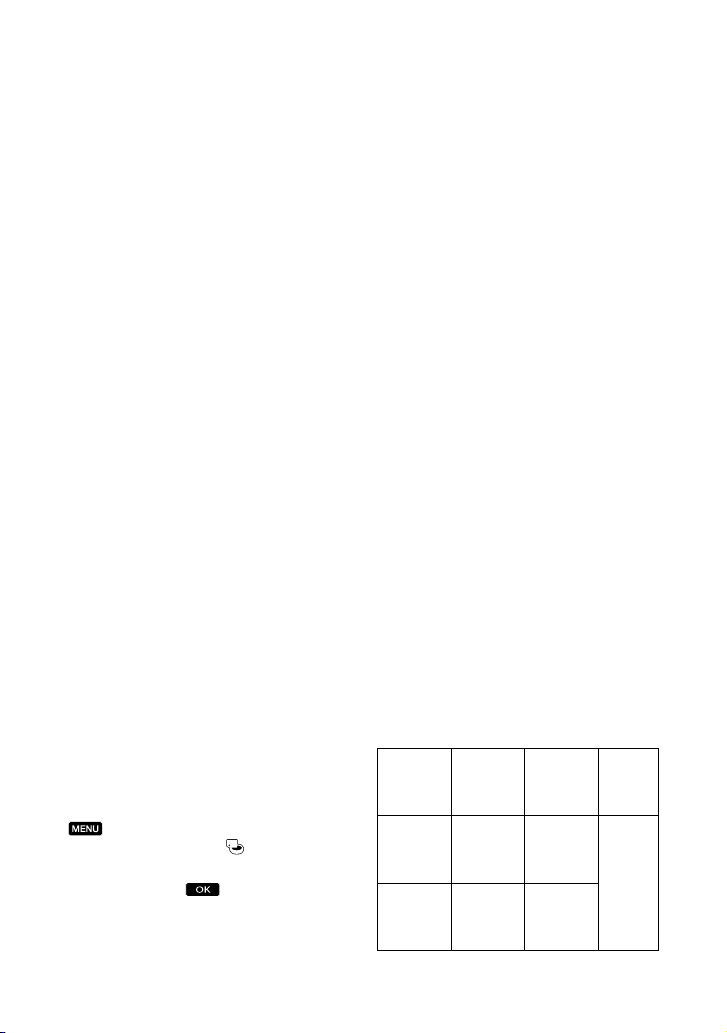
Notes on battery pack/AC Adaptor
Be sure to remove the battery pack or the AC
Adaptor after turning off the camcorder.
Disconnect the AC Adaptor from the
camcorder, holding both the camcorder and the
DC plug.
Note on the camcorder/battery pack
temperature
When the temperature of the camcorder
or battery pack becomes extremely high or
extremely low, you may not be able to record
or play back on the camcorder, due to the
protection features of the camcorder being
activated in such situations. In this case, an
indicator appears on the LCD screen and the
viewfinder.
When the camcoder is connected to a
computer or accessories
Do not try to format the recording media of the
camcorder using a computer. If you do so, your
camcorder may not operate correctly.
When connecting the camcorder to another
device with communication cables, be sure to
insert the connector plug in the correct way.
Pushing the plug forcibly into the terminal
will damage the terminal and may result in a
malfunction of the camcorder.
If you cannot record/play back images,
perform [MEDIA FORMAT]
If you repeat recording/deleting images for
a long time, fragmentation of data occurs on
the recording media. Images cannot be saved
or recorded. In such a case, save your images
on some type of external media first, and then
perform [MEDIA FORMAT] by touching
(MENU) [Show others]
[MEDIA FORMAT] (under [MANAGE
MEDIA] category)
[YES]
US
[YES] .
the desired medium
10
Notes on optional accessories
We recommend using genuine Sony accessories.
Genuine Sony accessories may not be available
in some countries/regions.
About this manual, illustrations and
on-screen displays
The example images used in this manual for
illustration purposes are captured using a
digital still camera, and therefore may appear
different from images and screen indicators that
actually appear on your camcorder. And, the
illustrations of your camcorder and its screen
indication are exaggerated or simplified for
understandability.
In this manual, the internal memory (HDRCX550/CX550V) and the hard disk (HDRXR550/XR550V) of the camcorder and the
memory card are called “recording media.”
In this manual, the DVD disc recorded with
high definition image quality (HD) is called
AVCHD disc.
Design and specifications of your camcorder
and accessories are subject to change without
notice.
Confirm the model name of your
camcorder
The model name is shown in this manual when
there is a difference in specification between
models. Confirm the model name on the
bottom of your camcorder.
The main differences in specification of this
series are as follows.
HDRCX550/
HDRCX550V*
HDRXR550/
HDRXR550V*
Recording
media
Internal
memory +
memory
card
Internal
hard disk
+ memory
card
Capacity
of internal
recording
media
64 GB Input/
240 GB
USB
jack
output
The model with * is equipped with GPS.
Page 11
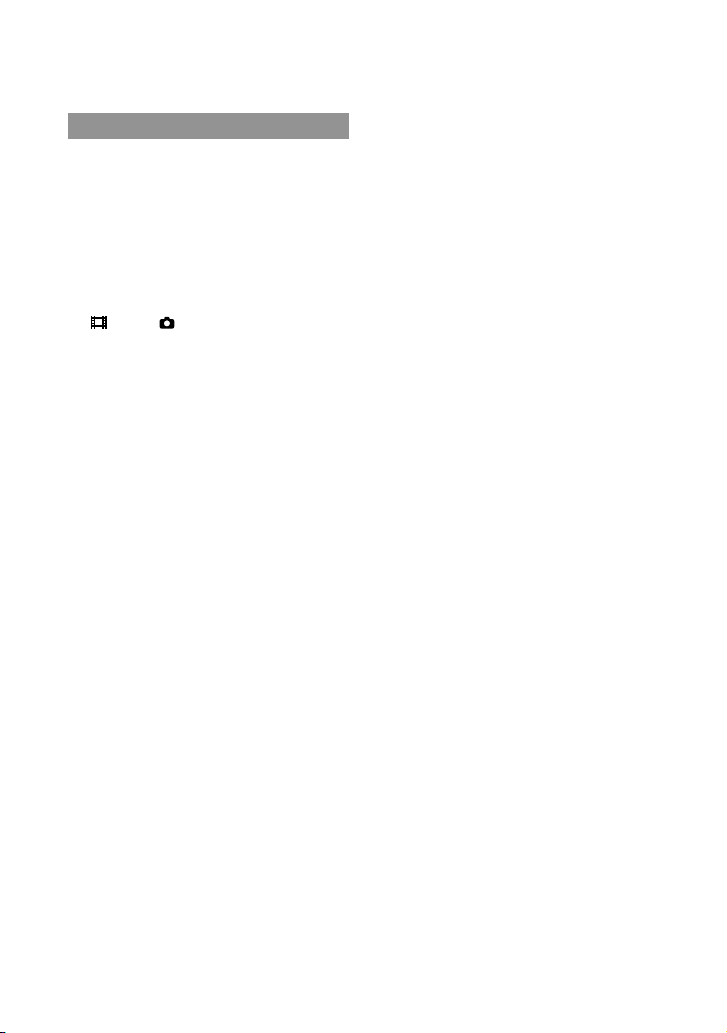
Notes on use
Do not do any of the following. Otherwise, the
recording media may be damaged, recorded
images may be impossible to play back or may
be lost, or other malfunctions could occur.
ejecting the memory card when the access
amp (p. 23) is lit or flashing
l
removing the battery pack or AC Adaptor
from the camcorder, or applying mechanical
shock or vibration to the camcorder when the
(Movie)/ (Photo) lamps (p. 24) or the
access lamp (p. 23) are lit or flashing
When using a shoulder belt (sold separately), do
not crash the camcorder against an object.
Do not use your camcorder in very loud areas
(HDR-XR550/XR550V).
On the drop sensor (HDR-XR550/
XR550V)
To protect the internal hard disk from shock
by dropping, the camcorder has a drop sensor
function. When a drop occurs, or under a nongravity condition, the block noise made when
this function is activated by the camcorder may
also be recorded. If the drop sensor catches a
drop repeatedly, recording/playback may be
stopped.
Note on using the camcorder at high
altitudes (HDR-XR550/XR550V)
Do not turn on the camcorder in a low-pressure
area, where the altitude is more than 5,000
meters (16,000 feet). Doing so may damage the
internal hard disk drive of your camcorder.
US
11
Page 12
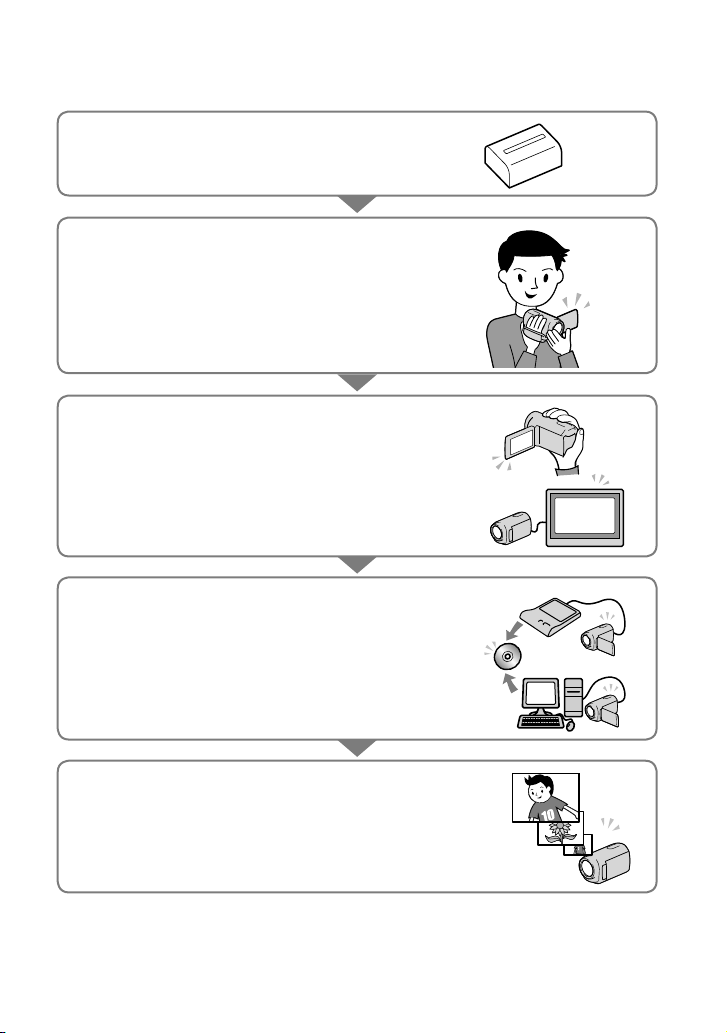
Operation flow
Getting started (p. 15)
Prepare the power source and memory card.
Recording movies and photos (p. 24)
Recording movies p. 25
Changing the recording mode
Expected recording time(MEDIA INFO)
Shooting photos p. 27
Playing movies and photos
Playback on the camcorder p. 30
Playing images on a TV p
Saving images
Saving movies and photos with a computer p. 38
Saving movies and photos in external media p
Saving images with a DVD writer/recorder p
. 33
. 49
. 51
Deleting movies and photos (p. 36)
If you delete the image data that has been saved on your
computer or a disc, you can record new images on the free
media space again.
US
12
Page 13
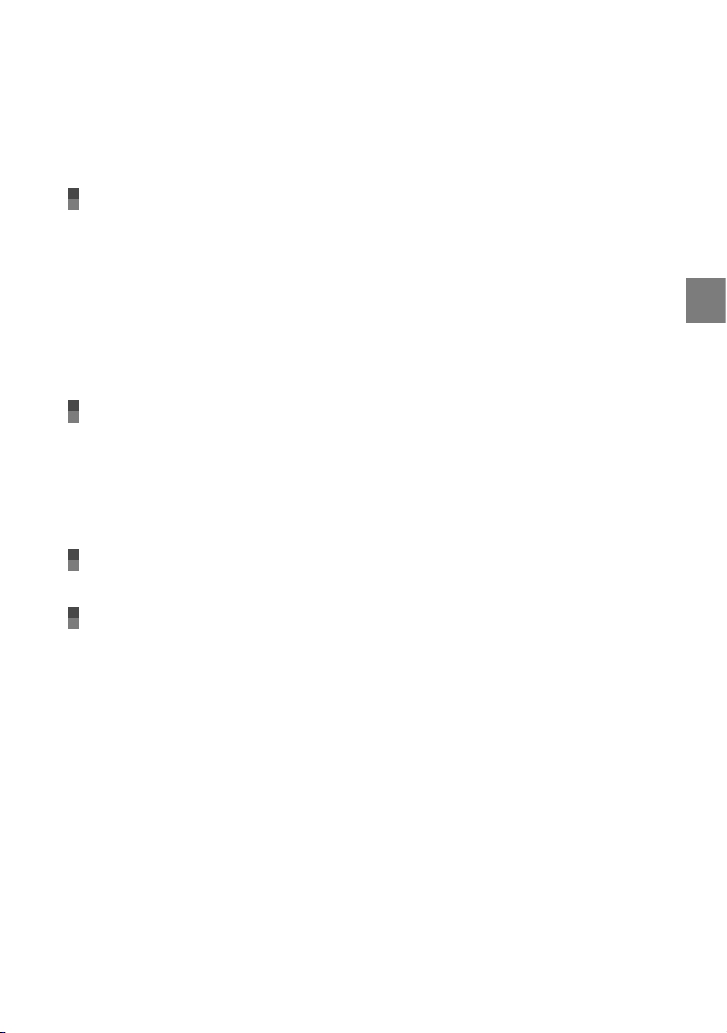
Table of contents
IMPORTANT SAFETY INSTRUCTIONS .. .. . .. .. . .. . .. .. . .. . .. .. . .. . .. . .. .. . .. .. . .. . .. .. . .. .. . .. . .. 3
Read this first .
Operation flow .
Getting started
Step 1: Charging the battery pack .. . .. .. . .. . .. .. . .. . .. .. . .. . .. .. . .. . .. . .. .. . .. .. . .. . .. .. . .. .. . 15
Step 2: Turning the power on, and setting the date and time .
Step 3: Preparing the recording media
Recording/Playback
Recording . .. .. . .. . .. .. . .. . .. . .. .. . .. .. . .. . .. .. . .. .. . .. . .. .. . .. .. . .. . .. .. . .. .. . .. . .. .. . .. .. . .. . .. .. . . 24
Adjusting for shooting conditions .
Playback on the camcorder .
Playing images on a TV .
Making good use of your camcorder
Deleting movies and photos . . .. .. . .. . .. .. . .. .. . .. . .. .. . .. . .. . .. .. . .. .. . .. . .. .. . .. .. . .. . .. .. . .. . 36
Saving movies and photos with a computer
Preparing a computer (Windows) . . .. . .. . .. .. . .. .. . .. . .. .. . .. . .. . .. .. . .. .. . .. . .. .. . .. .. . .. . .. . 38
Starting PMB (Picture Motion Browser) .
Selecting the method for creating a disc (computer) .
Creating a disc with one touch (One Touch Disc Burn) .
Importing movies and photos to a computer .
Creating an AVCHD disc .
Creating a standard definition image quality (STD) disc that can be played on
ordinary DVD players .
. .. . .. .. . .. . .. .. . .. . .. . .. .. . .. .. . .. . .. .. . .. .. . .. . .. .. . .. .. . .. . .. .. . .. .. . .. . .. .. . .. .. . .. . 6
. .. . .. .. . .. . .. .. . .. . .. . .. .. . .. .. . .. . .. .. . .. .. . .. . .. .. . .. .. . .. . .. .. . .. .. . .. . .. .. . .. .. 12
Charging the battery pack abroad .
Changing the language setting .
To check the recording media settings .
Dubbing or copying movies and photos from the internal recording media
to memory card .
Acquiring location information using the GPS (HDR-CX550V/XR550V) .
When using a Macintosh .
Playing an AVCHD disc on a computer .
Creating a Blu-ray disc .
Copying a disc .
Editing movies .
Capturing photos from a movie .
. .. . .. .. . .. . .. .. . .. . .. . .. .. . .. .. . .. . .. .. . .. .. . .. . .. .. . .. .. . .. . .. .. . .. .. . .. 23
. .. . .. .. . .. . .. .. . .. . .. . .. .. . .. .. . .. . .. .. . .. .. . .. . .. .. . .. .. . .. . .. .. . . 30
. .. . .. .. . .. . .. .. . .. . .. . .. .. . .. .. . .. . .. .. . .. .. . .. . .. .. . .. .. . .. . .. .. . .. .. . . 33
. .. . .. .. . .. . .. .. . .. . .. . .. .. . .. .. . .. . .. .. . .. .. . .. . .. .. . .. .. . .. . . 39
. .. . .. .. . .. . .. .. . .. . .. . .. .. . .. .. . .. . .. .. . .. .. . .. . .. .. . .. .. . .. . .. .. . .. .. . 46
. .. . .. .. . .. . .. .. . .. . .. . .. .. . .. .. . .. . .. .. . .. .. . .. . .. .. . .. .. . .. . .. .. 47
. .. . .. .. . .. . .. .. . .. . .. . .. .. . .. .. . .. . .. .. . .. .. . .. . .. .. . .. .. . .. . .. .. . .. .. . .. . . 47
. .. . .. .. . .. . .. .. . .. . .. . .. .. . .. .. . .. . .. .. . .. .. . .. . .. .. . .. .. . .. . .. .. . .. .. . .. . . 48
. .. . .. .. . .. . .. .. . .. . .. . .. .. . .. .. . .. . .. .. . .. .. . .. . .. .. . .. .. . .. . .. .. . .. .. . .. . 48
. .. . .. .. . .. . .. .. . .. . .. . .. .. . .. .. . .. . .. .. . .. .. . .. . .. 17
. .. . .. .. . .. . .. .. . .. . .. . .. . 18
. .. . .. .. . .. . .. .. . .. . .. . .. .. . .. .. . .. . .. .. . .. .. . .. . .. .. . . 20
. .. . .. .. . .. . .. .. . .. . .. . .. .. . .. .. . .. . .. .. . .. .. . .. . .. .. . . 21
. .. . .. .. . .. . .. .. . .. . .. . .. .. . .. .. . .. . .. .. . .. .. . 22
. .. . .. .. . .. . .. .. . .. . .. . .. .. . .. .. . .. . .. .. . .. .. . .. . .. .. . .. .. . . 29
. .. . .. .. . .. . .. .. . .. . .. . .. .. . .. .. . .. . .. .. . .. .. . .. . .. .. . 41
. .. . .. .. . .. . .. .. . .. . .. . .. .. . .. .. . .. . . 42
. .. . .. .. . .. . .. .. . .. . .. . .. .. . .. .. . .. 44
. .. . .. .. . .. . .. .. . .. . .. . .. .. . .. .. . .. . .. .. . .. .. . 45
. .. . .. .. . .. . .. .. . .. . .. . .. .. . .. .. . .. . .. .. . .. .. . 46
. .. . .. .. . .. . .. .. . .. . .. . .. .. . .. .. . .. . .. .. . .. .. . .. . .. .. . 48
Table of contents
. .. . .. 28
US
13
Page 14
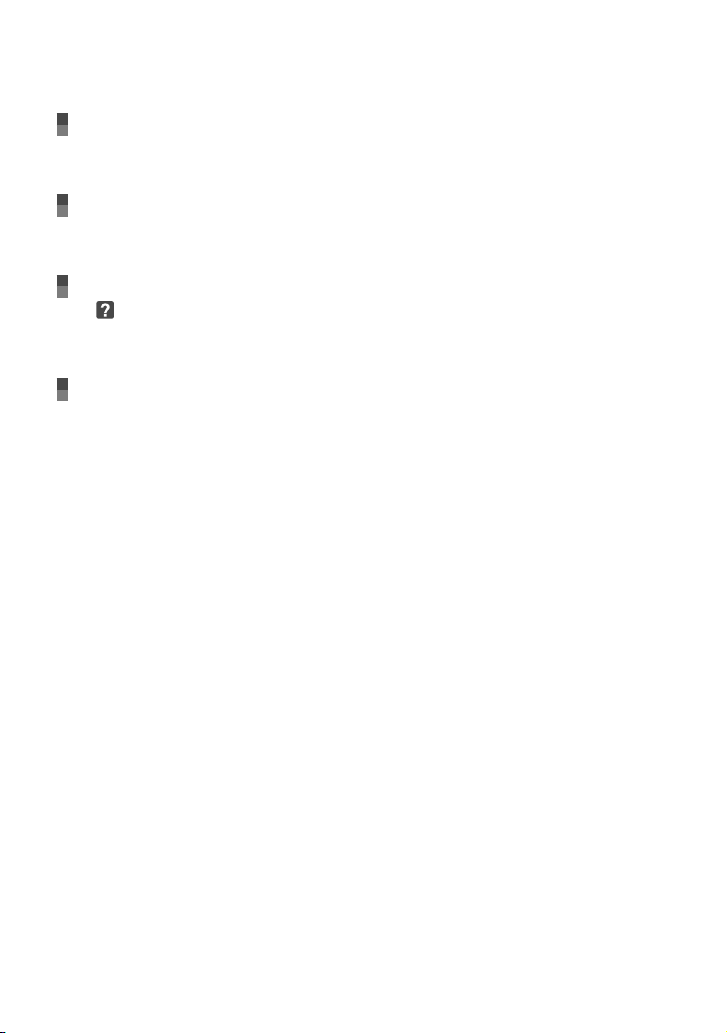
Saving images with an external device
Saving images in external media (DIRECT COPY) . .. .. . .. .. . .. .. . .. . .. .. . .. .. . .. . .. .. . .. .. . . 49
Creating a disc with a DVD writer, recorder .
. .. . .. .. . .. . .. .. . .. . .. . .. .. . .. .. . .. . .. .. . .. .. . .. . 51
Customizing your camcorder
Using menus .. .. . .. .. . .. .. . .. . .. . .. .. . .. .. . .. . .. .. . .. .. . .. . .. .. . .. .. . .. . .. .. . .. .. . .. . .. .. . .. .. . .. . . 58
Getting detailed information from the “Handycam” Handbook .
. .. . .. .. . .. . .. .. . .. . .. . . 65
Additional information
Troubleshooting . .. . .. . .. .. . .. .. . .. . .. .. . .. . .. .. . .. . .. . .. .. . .. .. . .. . .. .. . .. .. . .. . .. .. . .. .. . .. . . 66
Precautions .
Specifications .
. .. . .. .. . .. . .. .. . .. . .. . .. .. . .. .. . .. . .. .. . .. .. . .. . .. .. . .. .. . .. . .. .. . .. .. . .. . .. .. . .. .. . .. . 68
. .. . .. .. . .. . .. .. . .. . .. . .. .. . .. .. . .. . .. .. . .. .. . .. . .. .. . .. .. . .. . .. .. . .. .. . .. . .. .. . .. .. . 70
Quick reference
Screen indicators . . . .. .. . .. . .. .. . .. .. . .. . .. .. . .. . .. .. . .. . .. .. . .. . .. . .. .. . .. .. . .. . .. .. . .. .. . .. . .. .. . 75
Parts and controls .
. .. . .. .. . .. . .. .. . .. . .. . .. .. . .. .. . .. . .. .. . .. .. . .. . .. .. . .. .. . .. . .. .. . .. .. . .. . .. .. . .. .. . .. . .. .. . .. . 79
Index .
. .. . .. .. . .. . .. .. . .. . .. . .. .. . .. .. . .. . .. .. . .. .. . .. . .. .. . .. .. . .. . .. .. . .. .. . .. . .. .. . 76
14
US
Page 15
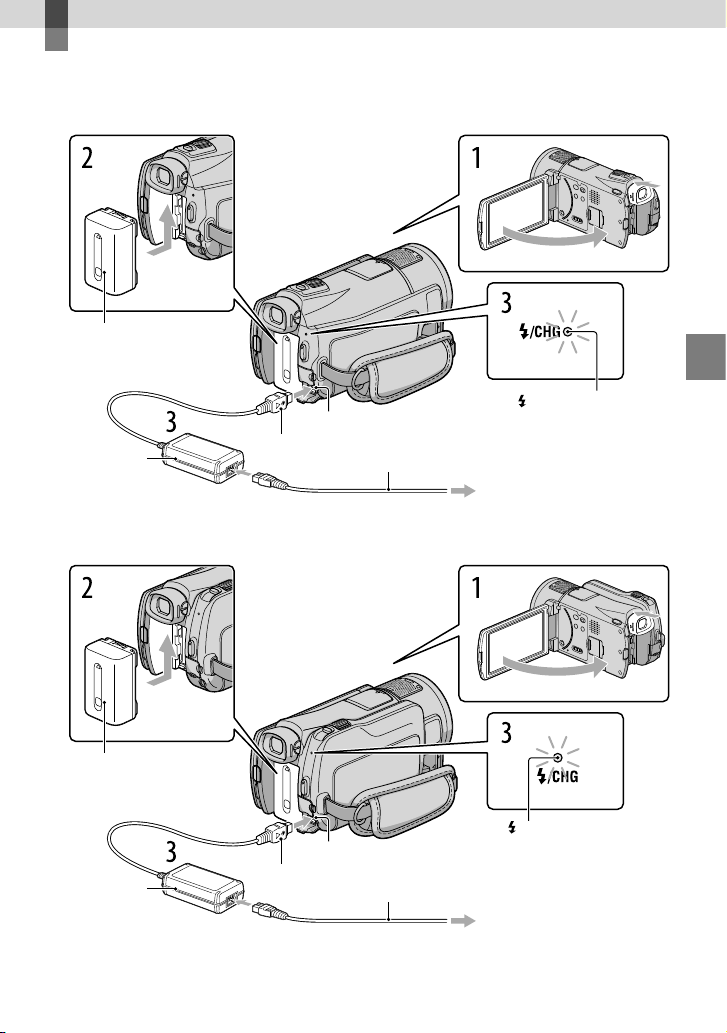
Getting started
Step 1: Charging the battery pack
HDR-CX550/CX550V
Battery pack
DC IN jack
AC
Adaptor
HDR-XR550/XR550V
DC plug
Power cord (Mains lead)
Getting started
/CHG (flash/charge)
lamp
To the wall outlet (wall socket)
Battery pack
AC
Adaptor
DC plug
DC IN jack
Power cord (Mains lead)
/CHG (flash/charge)
lamp
To the wall outlet (wall socket)
US
15
Page 16
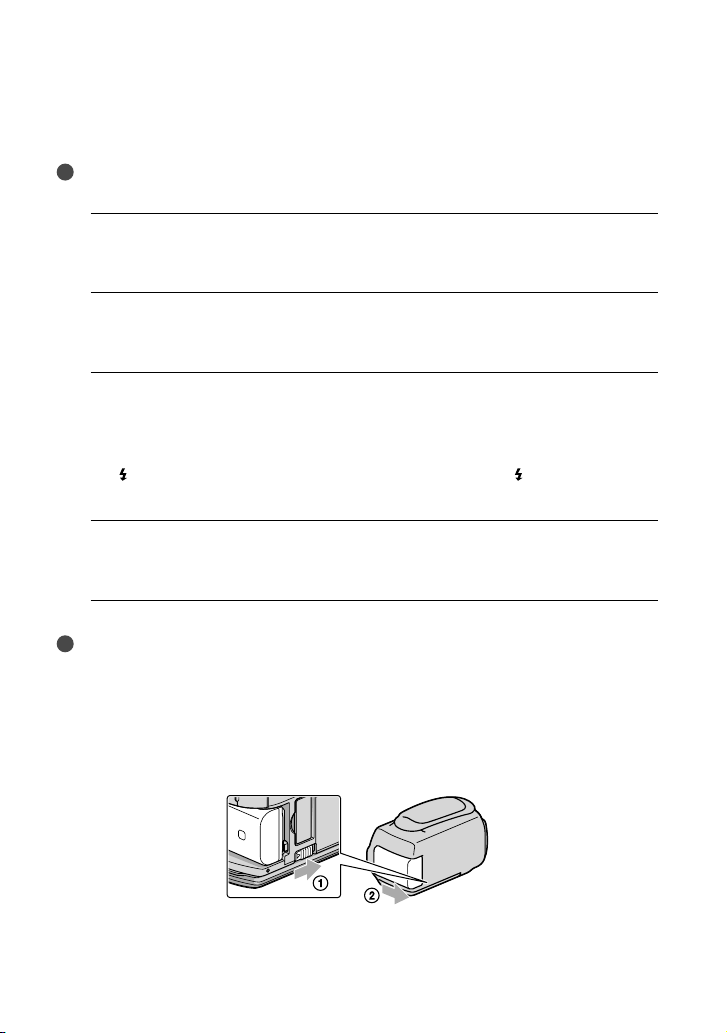
16
US
You can charge the “InfoLITHIUM” battery pack (V series) after attaching it to your
camcorder.
Notes
You cannot attach any “InfoLITHIUM” battery pack other than the V series to your camcorder.
Turn off your camcorder by closing the LCD screen after replacing the
1
viewfinder.
Attach the battery pack by sliding it in the direction of the arrow until it
2
clicks.
Connect the AC Adaptor and the power cord (mains lead) to your
3
camcorder and the wall outlet (wall socket).
Align the mark on the DC plug with that on the DC IN jack.
The /CHG (flash/charge) lamp lights up and charging starts. The /CHG (flash/charge)
lamp turns off when the battery pack is fully charged.
When the battery is charged, disconnect the AC Adaptor from the DC IN
4
jack of your camcorder.
Tips
See page 72 on recording and playing time.
When your camcorder is on, you can check the approximate amount of remaining battery power with the
remaining battery indicator at the upper left on the LCD screen.
To remove the battery pack
Close the LCD screen. Slide the BATT (battery) release lever () and remove the battery
pack ().
Page 17

To use a wall outlet (wall socket) as a power source
Make the same connections as “Step 1: Charging the battery pack.” Even if the battery pack is
attached, the battery pack is not discharged.
Notes on the battery pack
When you remove the battery pack or disconnect the AC Adaptor, replace the viewfinder, close the LCD
screen and make sure that the
(Movie)/ (Photo) lamps (p. 24), the access lamp (p. 23) are turned
off.
/CHG (flash/charge) lamp flashes during charging under the following conditions:
The
The battery pack is not attached correctly.
The battery pack is damaged.
The temperature of the battery pack is low.
Remove the battery pack from your camcorder and put it in a warm place.
The temperature of the battery pack is high.
Remove the battery pack from your camcorder and put it in a cool place.
When attaching a video light (sold separately), it is recommended that you use an NP-FV70 or NP-FV100
battery pack.
We do not recommend using an NP-FV30, which only allows short recording and playback times, with
your camcorder.
In the default setting, the power turns off automatically if you leave your camcorder without any
operation for about 5 minutes, to save battery power ([A.SHUT OFF]).
Notes on the AC Adaptor
Use the nearby wall outlet (wall socket) when using the AC Adaptor. Disconnect the AC Adaptor from
the wall outlet (wall socket) immediately if any malfunction occurs while using your camcorder.
Do not use the AC Adaptor placed in a narrow space, such as between a wall and furniture.
Do not short-circuit the DC plug of the AC Adaptor or battery terminal with any metallic objects. This
may cause a malfunction.
Charging the battery pack abroad
You can charge the battery pack in any countries/regions using the AC Adaptor supplied with
your camcorder within the AC 100 V - 240 V, 50 Hz/60 Hz range.
Do not use an electronic voltage transformer.
Getting started
US
17
Page 18
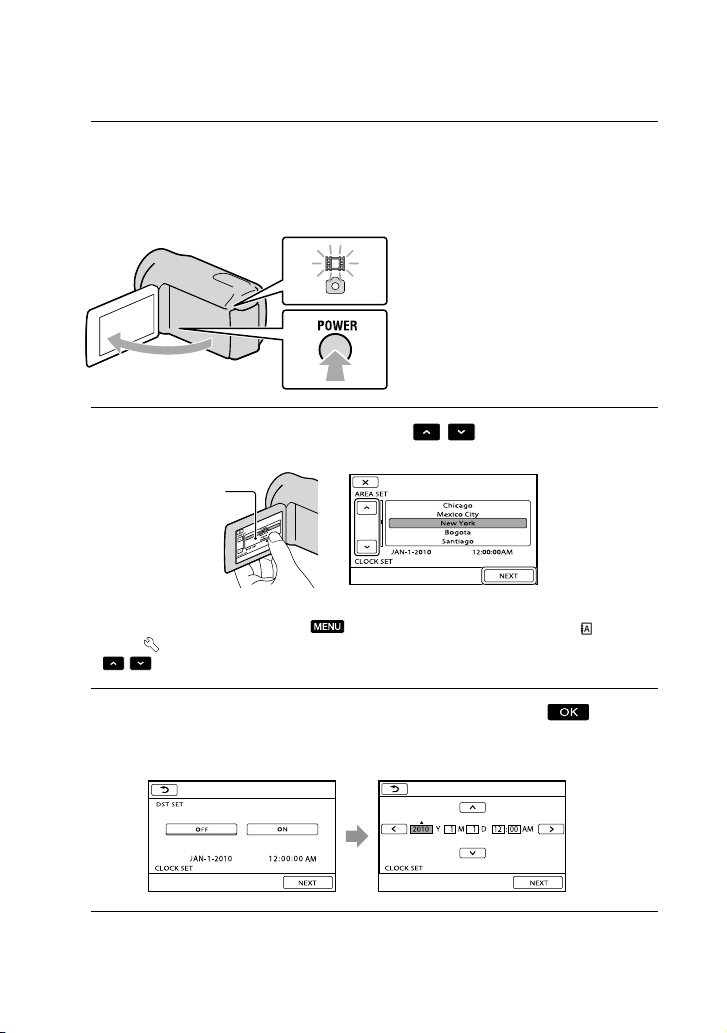
18
US
Step 2: Turning the power on, and setting the
date and time
Open the LCD screen of your camcorder.
1
Your camcorder is turned on and the lens cover is opened.
To turn on your camcorder when the LCD screen is open, press POWER.
MODE lamp
POWER button
Select the desired geographical area with
2
Touch the button on the
3
LCD screen
To set the date and time again, touch (MENU) [Show others] [CLOCK/ LANG]
Set [DST SET] or [SUMMERTIME], date and time, then touch
The clock starts.
[GENERAL SET] category) [CLOCK SET]. When an item is not on the screen, touch
(under
/ until the item appears.
If you set [DST SET] or [SUMMERTIME] to [ON], the clock advances 1 hour.
/ , then touch [NEXT].
.
Page 19
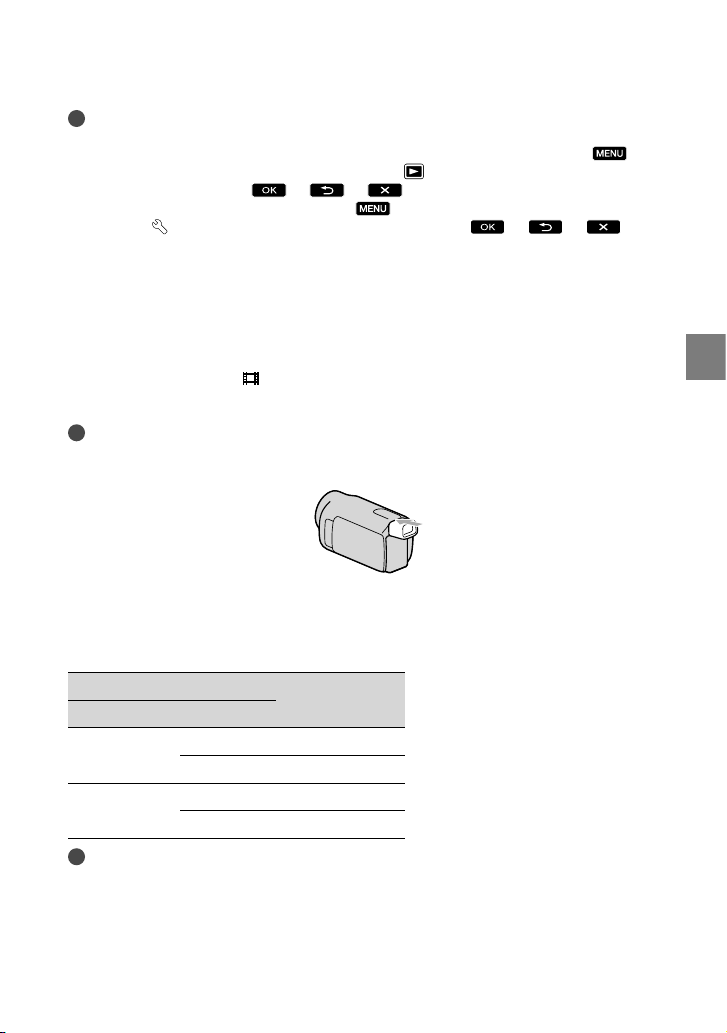
Notes
The date and time does not appear during recording, but they are automatically recorded on the
recording media, and can be displayed during playback. To display the date and time, touch
(MENU) [Show others] [PLAYBACK SET] (under
CODE] [DATE/TIME]
You can turn off the operation beeps by touching
SET] (under
If the button you touch does not react correctly, calibrate the touch panel.
Once the clock is set, the clock time is automatically adjusted with [AUTO CLOCK ADJ] and [AUTO
AREA ADJ] set to [ON]. The clock may not be adjusted to the correct time automatically, depending
on the country/region selected for your camcorder. In this case, set [AUTO CLOCK ADJ] and [AUTO
AREA ADJ] to [OFF] (HDR-CX550V/XR550V).
[GENERAL SET] category) [BEEP] [OFF] .
.
[PLAYBACK] category) [DATA
(MENU) [Show others] [SOUND/DISP
To turn off the power
Close the LCD screen. The (Movie) lamp flashes for a few seconds and the power is turned
off.
Tips
You can turn off your camcorder also by pressing POWER.
If the viewfinder is pulled out, retract the viewfinder as shown in the illustration below.
On turning the camcorder on or off using the LCD screen or the viewfinder
The power of the camcorder is turned on or off depending on the status of the LCD screen or
the viewfinder.
Status Power of the
LCD screen Viewfinder
camcorder
Open Retracted On
Pulled out On
Closed Retracted Off
Pulled out On
Notes
Even if the LCD screen is closed, if the viewfinder is pulled out, the camcorder is not turned off. When
you turn off the power of the camcorder, make sure that the viewfinder is retracted to the original
position.
Getting started
US
19
Page 20
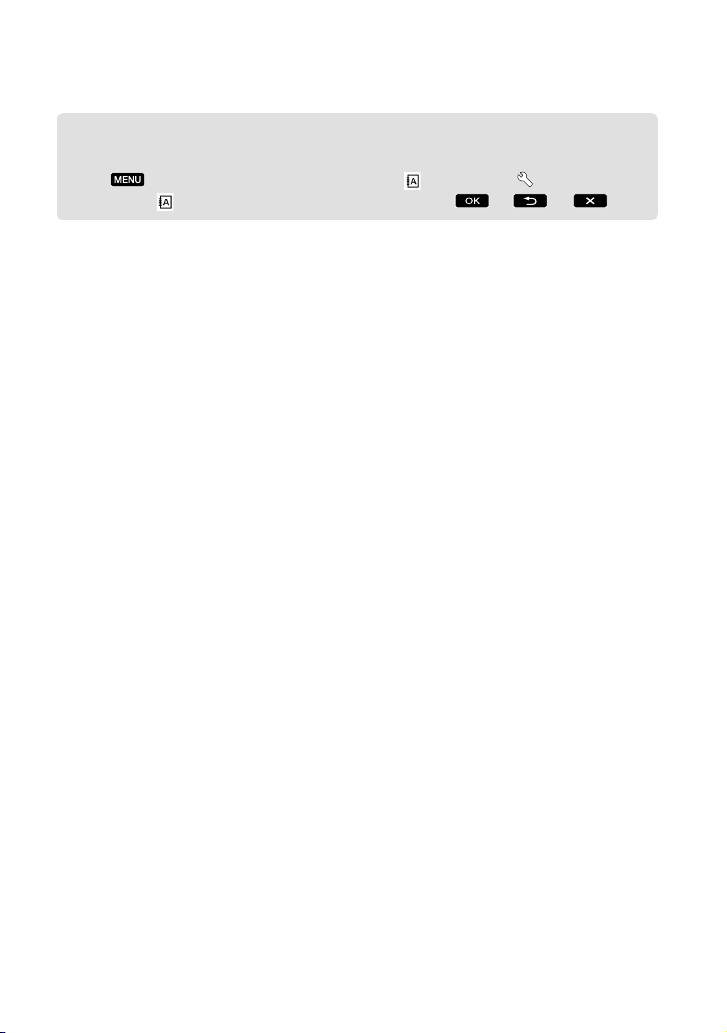
20
US
Changing the language setting
You can change the on-screen displays to show messages in a specified language.
Touch
category) [
(MENU) [Show others] [CLOCK/ LANG] (under [GENERAL SET]
LANGUAGE SET] a desired language .
Page 21
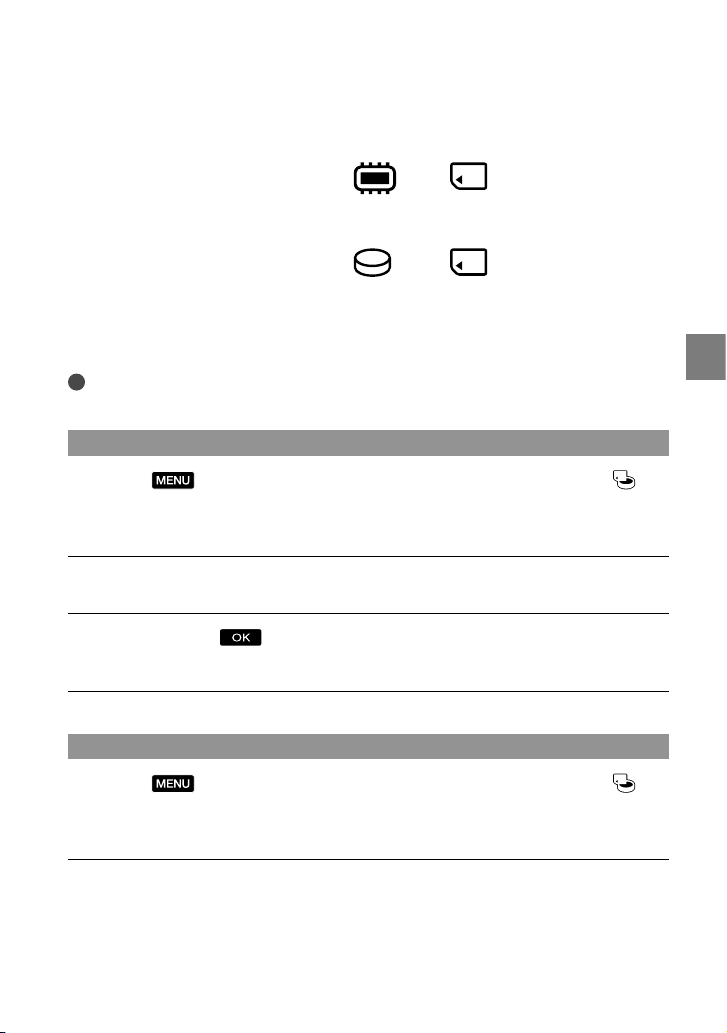
Step 3: Preparing the recording media
The recording media that can be used differs depending on your camcorder. The following
icons are displayed on the screen of your camcorder.
HDR-CX550/CX550V
HDR-XR550/XR550V
* In the default setting, both movies and photos are recorded on this recording media. You can perform
recording, playback and editing operations on the selected medium.
Tips
See page 72 for the recordable time of movies.
Selecting the recording media for movies
Touch (MENU) [Show others] [MEDIA SETTINGS] (under
[MANAGE MEDIA] category) [MOVIE MEDIA SET].
The [MOVIE MEDIA SET] screen appears.
Touch the desired recording media.
Touch [YES]
The recording medium is changed.
.
*
Internal
memory
*
Internal hard
disk
Memory
card
Memory
card
Getting started
Selecting the recording media for photos
Touch (MENU) [Show others] [MEDIA SETTINGS] (under
[MANAGE MEDIA] category) [PHOTO MEDIA SET].
The [PHOTO MEDIA SET] screen appears.
Touch the desired recording media.
US
21
Page 22
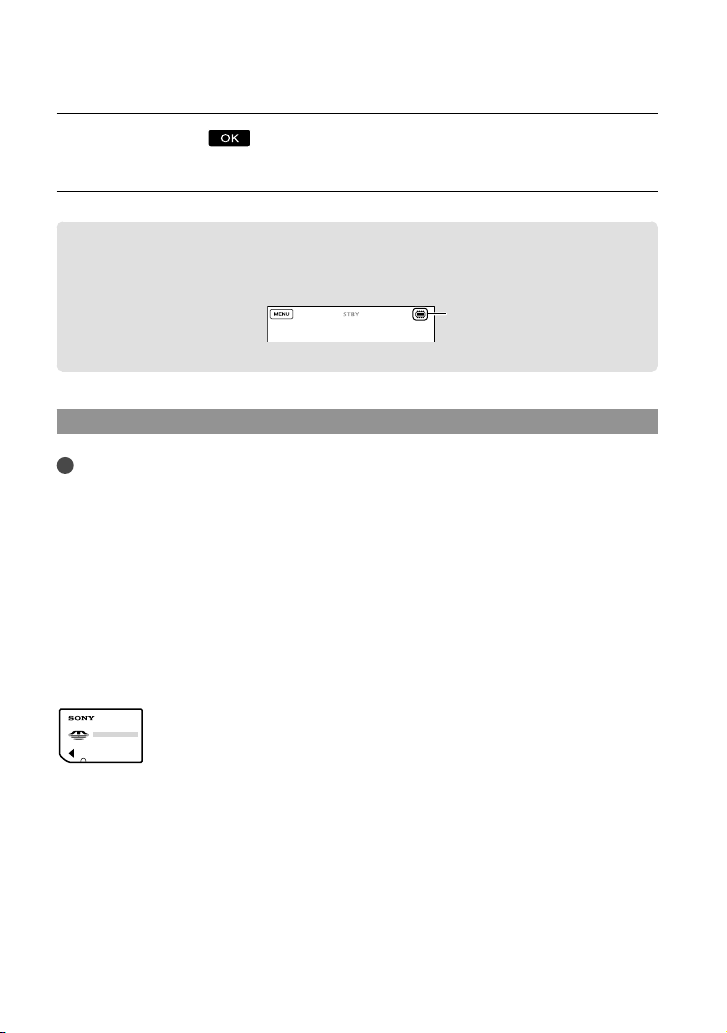
22
US
Touch [YES] .
The recording medium is changed.
To check the recording media settings
In either movie recording mode or photo recording mode, the media icon of the selected
recording media is displayed at the top right corner of the screen.
Recording media icon
The icon displayed may vary depending on your model.
Inserting a memory card
Notes
Set the recording medium to [MEMORY CARD] to record movies and/or photos on a memory card.
Types of memory card you can use with your camcorder
Only “Memory Stick PRO Duo” (Mark2) media, “Memory Stick PRO-HG Duo” media, SD memory
cards (Class 4 or faster) and SDHC memory cards (Class 4 or faster) can be used with this camcorder. A
MultiMediaCard cannot be used with this camcorder.
In this manual, “Memory Stick PRO Duo” (Mark2) media and “Memory Stick PRO-HG Duo” media are
called “Memory Stick PRO Duo” media.
Memory cards of up to 32 GB have been verified to operate with your camcorder.
“Memory Stick PRO Duo” media/“Memory Stick PRO-HG Duo” media
(This size can be used with your camcorder.)
“Memory Stick PRO Duo” media can be used only with “Memory Stick PRO” media compatible
equipment.
Do not attach a label or the like on “Memory Stick PRO Duo” media or “Memory Stick Duo” media
adaptor.
Page 23
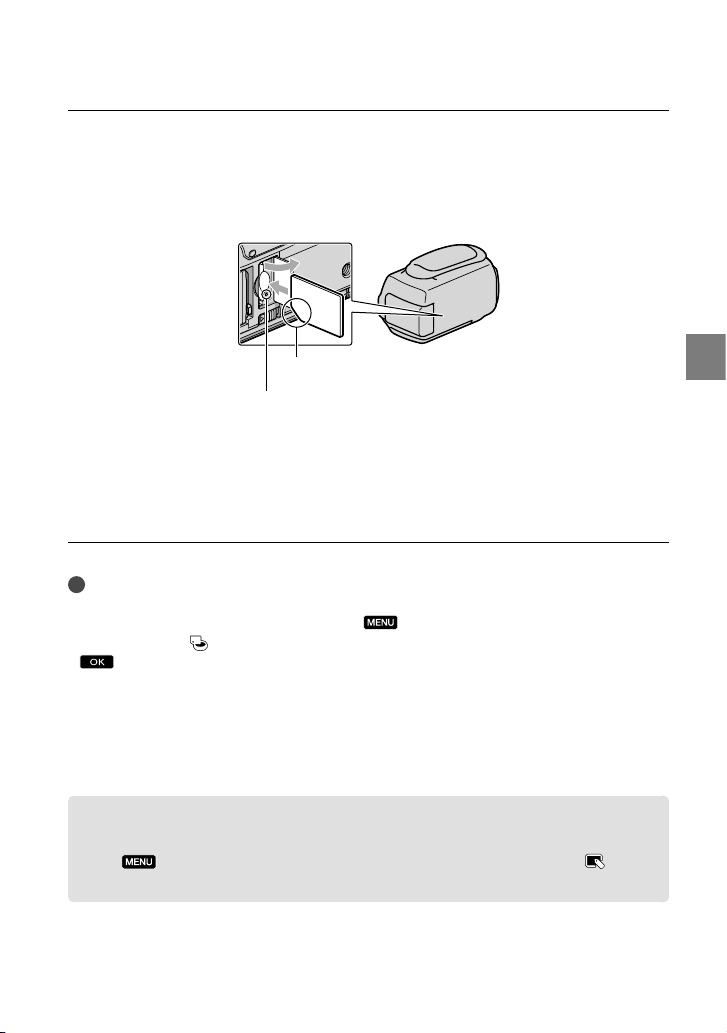
Open the cover, and insert the memory card with the nothched edge in the
direction as illustrated until it clicks.
Close the cover after inserting the memory card.
Note direction of notched corner.
Access lamp
The [Create a new Image Database File.] screen may appear if you insert a new memory
card. In that case, touch [YES]. If you record only photos on the memory card, touch
[NO].
Confirm the direction of the memory card. If you forcibly insert the memory card in the wrong
direction, the memory card, memory card slot, or image data may be damaged.
Notes
If [Failed to create a new Image Database File. It may be possible that there is not enough free space.]
is displayed, format the memory card by touching
FORMAT]
(under [MANAGE MEDIA] category) [MEMORY CARD] [YES] [YES]
.
(MENU) [Show others] [MEDIA
To eject the memory card
Open the cover and lightly push the memory card in once.
Do not open the cover during recording.
When inserting or ejecting the memory card, be careful so that the memory card does not pop out and
drop.
Dubbing or copying movies and photos from the internal recording media
to memory card
Touch (MENU) [Show others] [MOVIE DUB]/[PHOTO COPY] (under [EDIT]
category), then follow the displays on the screen.
Getting started
US
23
Page 24
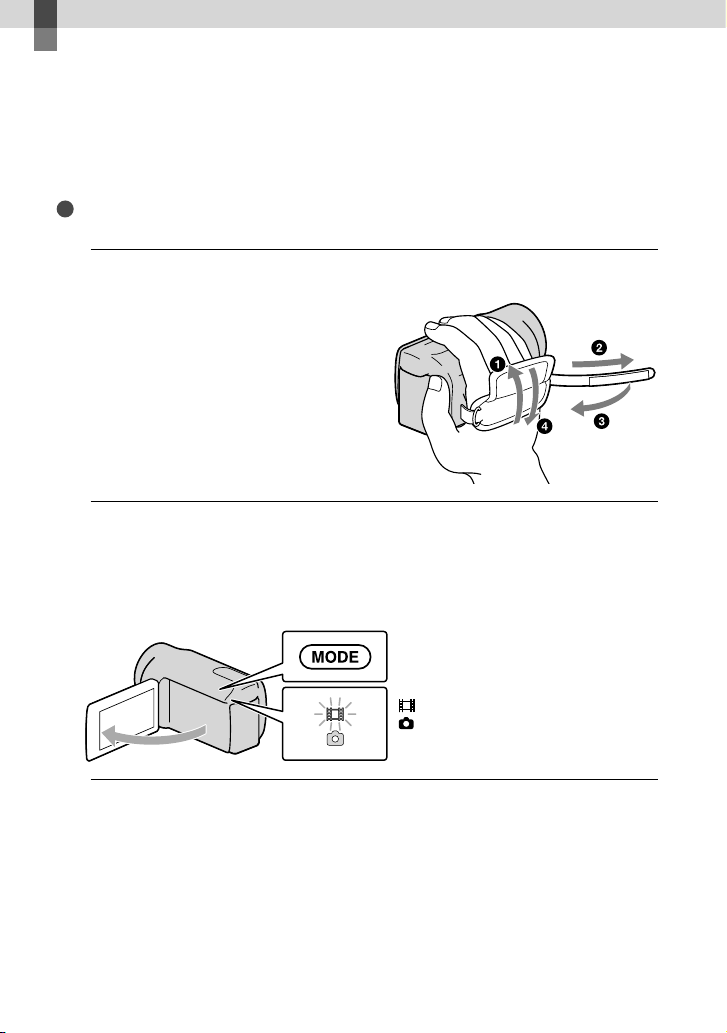
Recording/Playback
Recording
In the default setting, movies are recorded with high definition image quality (HD) on the
following media.
HDR-CX550/CX550V: Internal memory
HDR-XR550/XR550V: Internal hard disk
Tips
To change the recording media, see page 21.
Fasten the grip belt.
1
Open the LCD screen of your camcorder.
2
Your camcorder is turned on and the lens cover is opened.
To turn on your camcorder when the LCD screen is already open, press POWER (p. 18).
You can switch recording modes by pressing MODE. Press MODE to light up the desired recording
mode lamp.
MODE button
24
(Movie): When recording a movie
(Photo): When recording a photo
US
Page 25
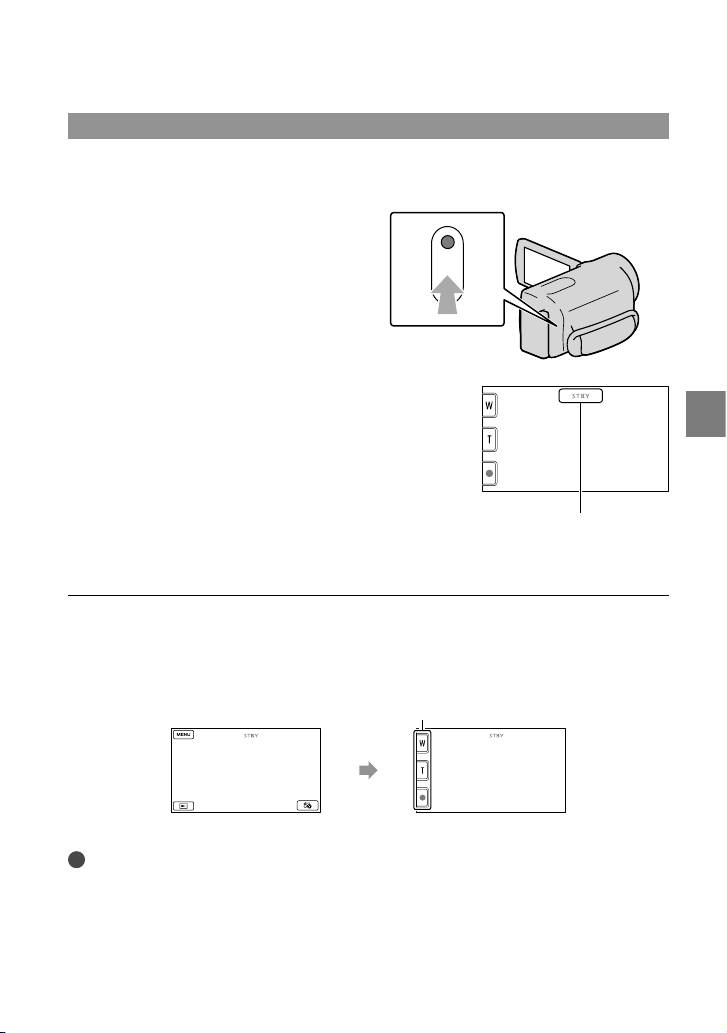
Recording movies
Press START/STOP to start recording.
You can start recording also by touching in the bottom left of LCD screen.
START/STOP
button
[STBY] [REC]
To stop recording, press START/STOP again.
You can stop recording also by touching in the bottom left of LCD screen.
The icons and indicators on the LCD panel will be displayed for about 3 seconds, then disappear after
turning on your camcorder or switching the recording (movie/photo)/playback modes. To display the
icons and indicators again, touch anywhere on the screen except the rec & zoom buttons on the LCD.
Rec & zoom buttons on LCD
Recording/Playback
about 3sec
after
Notes
If you close the LCD screen while recording movies, the camcorder stops recording.
The maximum continuous recordable time of movies is about 13 hours.
When a movie file exceeds 2 GB, the next movie file is created automatically.
It will take several seconds until you can start recording after you turn on the camcorder. You cannot
operate your camcorder during this time.
US
25
Page 26
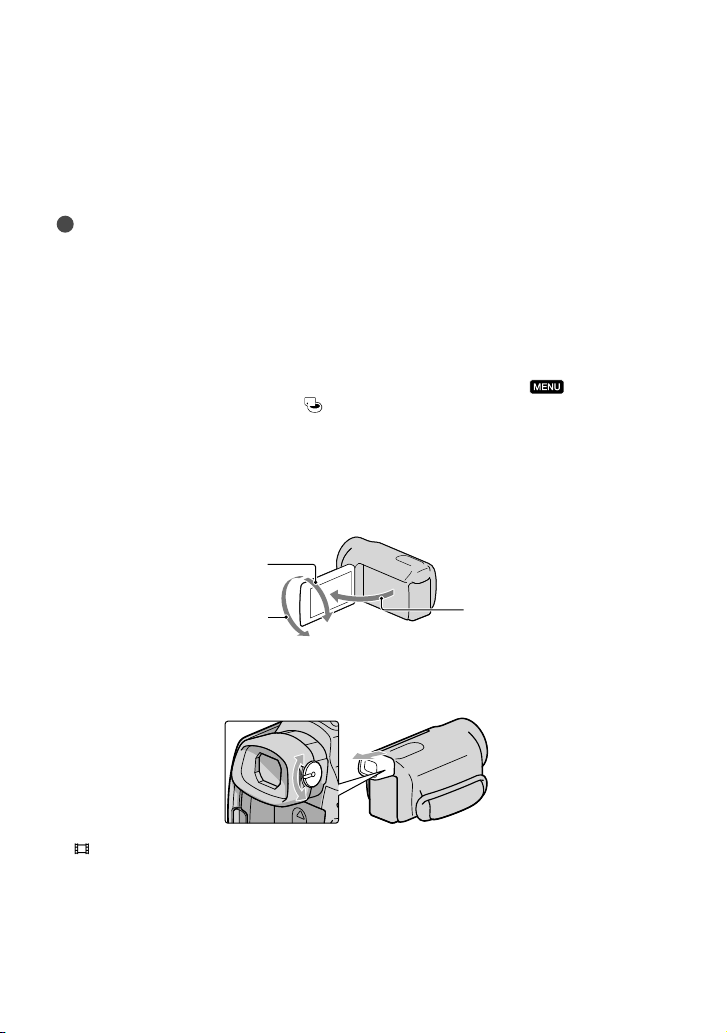
The following states will be indicated if data is still being written onto the recording media after recording
has finished. During this time, do not apply shock or vibration to the camcorder, or remove the battery or
AC Adaptor.
ccess lamp (p. 23) is lit or flashing
A
The media icon in the upper right of the LCD screen is flashing
Tips
See page 72 on the recordable time of movies.
You can record photos during movie recording by pressing PHOTO fully (Dual Rec).
When a face is detected, a white frame appears and the image quality around the face is optimized
automatically ([FACE DETECTION]).
You can specify the priority face by touching it.
In the default setting, a photo is recorded automatically when the camcorder detects the smile of a person
during movie recording (Smile Shutter).
You can capture photos from recorded movies.
You can check the recordable time, estimated remaining capacity, etc., by touching
[Show others] [MEDIA INFO] (under
The LCD screen of your camcorder can display recording images across the entire screen (full pixel
[MANAGE MEDIA] category).
(MENU)
display). However, this may cause slight trimming of the top, bottom, right and left edges of images when
played back on a TV which is not compatible with full pixel display. In this case, set [GUIDEFRAME] to
[ON], and record images using the outer frame displayed on the screen as a guide.
To adjust the angle of the LCD panel, first open the LCD panel 90 degrees to the camcorder (), and
then adjust the angle ().
90 degrees (max.)
180 degrees (max.)
When you make recording with the viewfinder only, pull out the viewfinder and close the LCD panel.
90 degrees to the
camcorder
If the indicator on the viewfinder appear blurred, adjust the viewfinder lever located on the side of the
viewfinder.
[ STEADYSHOT] is set to [ACTIVE] in the default setting.
US
26
Page 27
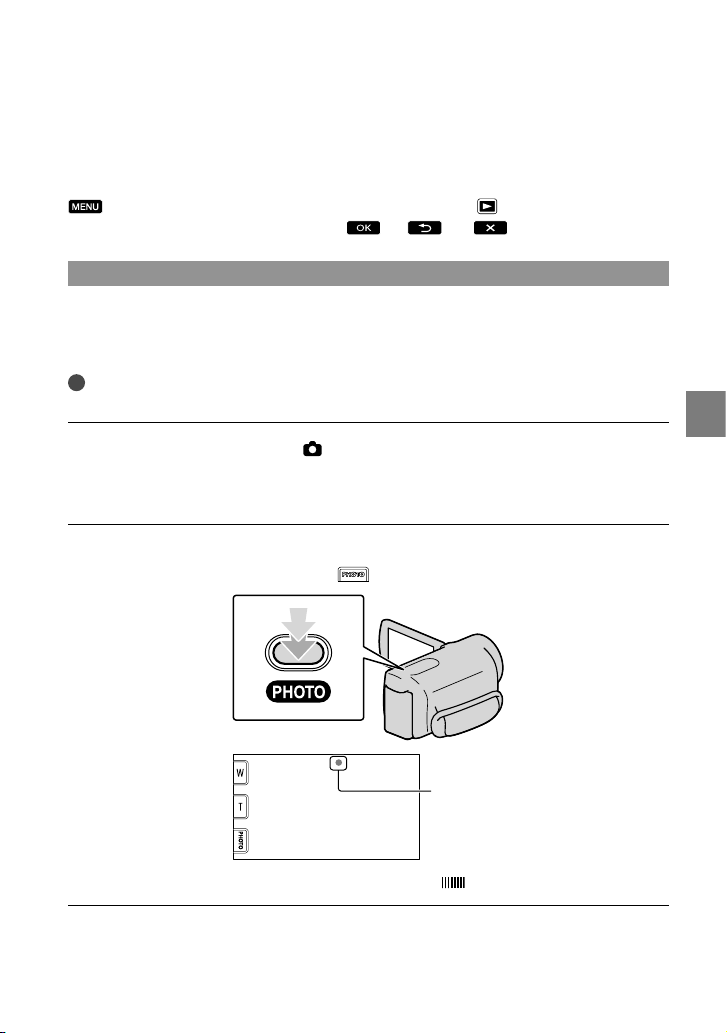
Data code during recording
The recording date, time and condition , and coordinates (HDR-CX550V/XR550V) are
recorded automatically on the recording media. They are not displayed during recording.
However, you can check them as [DATA CODE] during playback. To display them, touch
(MENU) [Show others] [PLAYBACK SET] (under [PLAYBACK] category)
[DATA CODE] a desired setting
.
Shooting photos
In the default setting, photos are recorded on the following recording media.
HDR-CX550/CX550V: Internal memory
HDR-XR550/XR550V: Internal hard disk
Tips
To change the recording media, see page 21.
Press MODE to turn on the (Photo) lamp.
The LCD screen display switches for photo recording mode, and the screen aspect ratio
becomes 4:3.
Press PHOTO lightly to adjust the focus, then press it fully.
You can record photos also by touching on the LCD screen.
Recording/Playback
Flashes Lights up
When disappears, the photo is recorded.
US
27
Page 28
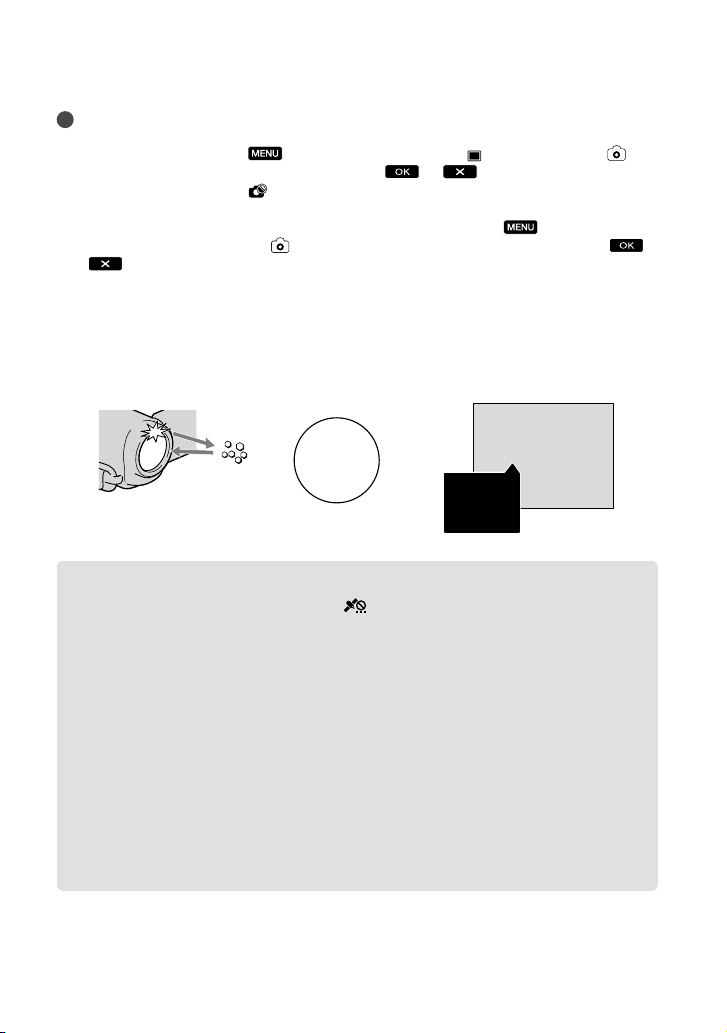
Tips
You can check the recordable number of photos on the LCD (p. 75).
To change the image size, touch
[PHOTO SETTINGS] category) a desired setting
You cannot record photos while
Your camcorder flashes automatically when there is insufficient ambient light. The flash does not work
in the movie recording mode. You can change how your camcorder flashes by
others] [FLASH MODE] (under
.
If you record photos using a flash with a conversion lens (sold separately), the shadow may be reflected.
(MENU) [Show others] [ IMAGE SIZE] (under
.
is displayed.
(MENU) [Show
[PHOTO SETTINGS] category) a desired setting
If white circular spots appear on photos
This is caused by particles (dust, pollen, etc.) floating close to the lens. When they are
accentuated by the camcorder’s flash, they appear as white circular spots.
To reduce the white circular spots, light the room and shoot the subject without a flash.
Particles (dust,
Subject
pollen, etc.) in
the air
Acquiring location information using the GPS (HDR-CX550V/XR550V)
When you set the GPS switch (p. 77) to ON, appears on the LCD screen, and your
camcorder acquires the location information from the GPS satellites. Acquiring the location
information enables you to use functions such as the Map Index.
The indicator changes according to the strength of GPS signal reception.
Make sure that the GPS switch is set to OFF during take off and landing of an airplane.
Processing time can be shortened when you load the GPS assist data into the camcorder using the
upplied software “PMB.” Install “PMB” on your computer (p. 39) and connect the computer to the
s
internet. Then connect the camcorder to the computer and the GPS assist data will be automatically
updated.
The GPS assist data may not function in the following cases:
When the GPS assist data are not updated for about 30 days or more
When the date and time of the camcorder are not correctly set
When the camcorder is moved for a long distance
Built-in map is powered by companies as follows; Map of Japan by ZENRIN CO., LTD., other areas
by NAVTEQ.
US
28
Page 29
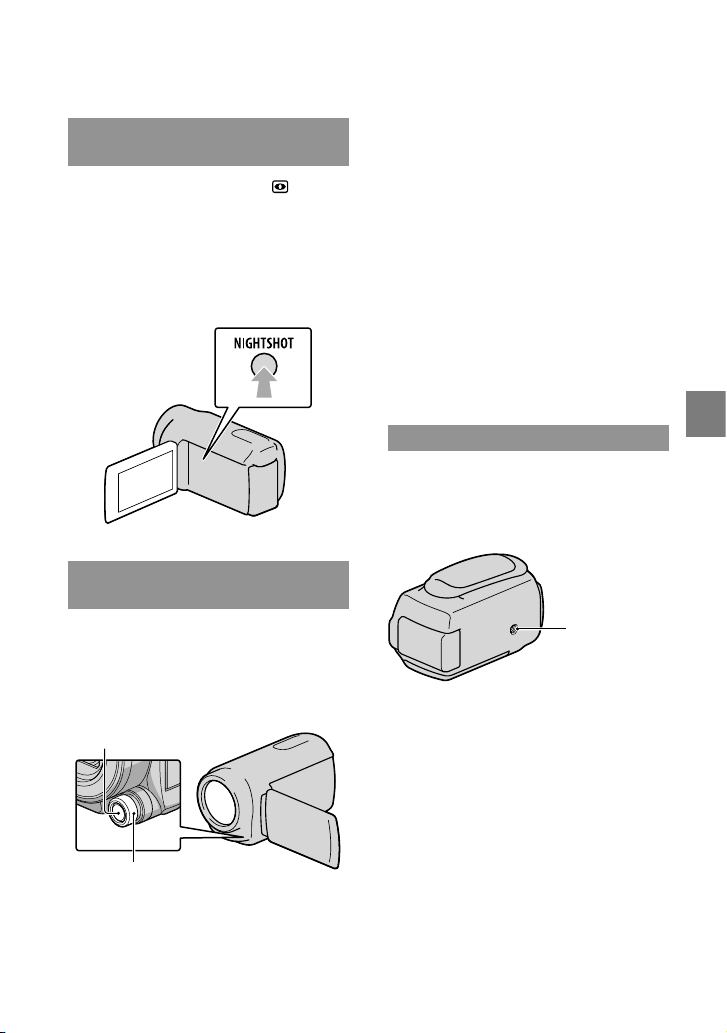
Adjusting for shooting
conditions
Recording in dark places
(NightShot)
When you press NIGHTSHOT, appears,
and you can record images even in total
darkness.
Press NIGHTSHOT again to cancel the
NightShot function.
Using NightShot in bright places will cause a
malfunction of your camcorder.
Adjusting focus, etc., manually
(MANUAL dial)
It is convenient to make manual
adjustments using the MANUAL dial, by
assigning a menu item ([FOCUS] in the
default setting) to the MANUAL dial.
How to use the MANUAL dial
Press MANUAL to switch to manual
operation mode, and rotate the dial to
make the adjustment. Pressing MANUAL
switches the operation mode between
manual and automatic.
To assign a menu item
Press and hold MANUAL for a few seconds
to display the [DIAL SETTING] screen.
Rotate the MANUAL dial to assign an item.
You can assign [FOCUS], [EXPOSURE],
[IRIS], [SHUTTER SPEED], [AE SHIFT],
or [WB SHIFT].
Using a tripod
Attach the tripod (sold separately) to the
tripod receptacle using a tripod screw (sold
separately, the length of the screw must be
less than 5.5 mm (7/32 in.)).
Tripod
receptacle
Recording/Playback
MANUAL button
MANUAL dial
US
29
Page 30
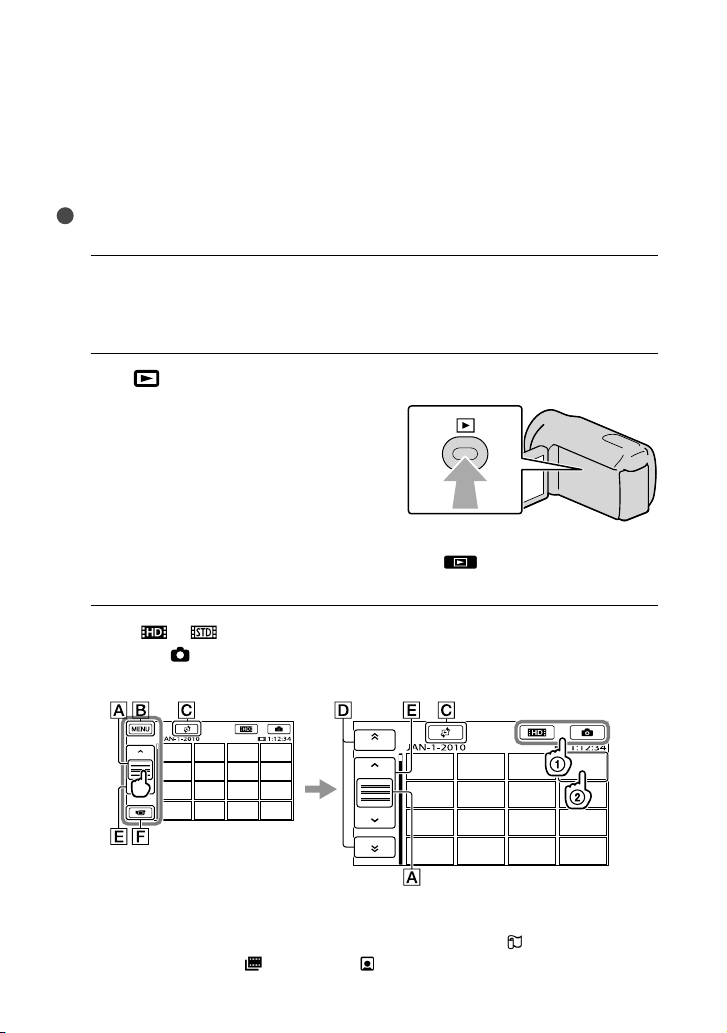
Playback on the camcorder
In the default setting, movies and photos that are recorded on the following recording media
are played.
HDR-CX550/CX550V: Internal memory
HDR-XR550/XR550V: Internal hard disk
Tips
To change the recording media, see page 21.
Open the LCD screen of your camcorder.
1
Your camcorder is turned on and the lens cover is opened.
To turn on your camcorder when the LCD screen is already open, press POWER (p.18).
Press
2
The VISUAL INDEX screen appears after some seconds.
Touch
3
Touch the
Movies are displayed and sorted by recording date.
(VIEW IMAGES).
You can display the VISUAL INDEX screen also by touching (VIEW IMAGES) on the LCD
screen.
or () a desired movie () to playback a movie.
(Photo) () a desired photo () to view a photo.
30
Switches operating button display.
To MENU screen
Displays the screen to select the index type ([DATE INDEX]/[
US
CX550V/XR550V)/[
FILM ROLL]/[ FACE]).
MAP] (HDR-
Page 31

/ : Displays movies recorded on the previous/next date.*
/ : Displays the previous/next movie.
Returns to the recording screen.
* is displayed when is touched.
appears when the standard definition image quality (STD) movie is selected with [ /
SET].
You can scroll the display by touching and dragging or .
appears with the movie or photo that was most recently played or recorded. If you touch the
movie or photo with , you can continue playback from the previous time. ( appears on the
photo recorded on the memory card.)
Playing movies
Your camcorder starts playing the selected movie.
Volume adjustment
Previous
To stop
Next
OPTION
To fast-forward
To fast-reverse
Notes
You may not be able to play back the images with other devices than camcorder.
Tips
When playback from the selected movie reaches the last movie, the screen returns to the INDEX screen.
Touch
As you repeat touching
/ during pause to play back movies slowly.
/ during playback, movies are played as fast as about 5 times
To pause/play
about 10 times about 30 times about 60 times.
You can also display the VISUAL INDEX by touching
INDEX] (under
The recording date, time, and shooting conditions , and coordinates (HDR-CX550V/XR550V) are
[PLAYBACK] category).
(MENU) [Show others] [VISUAL
recorded automatically during recording. This information is not displayed during recording, but you can
display it during playback by touching
(MENU) [Show others] [PLAYBACK SET] (under
[PLAYBACK] category) [DATA CODE] a desired setting .
In the default setting, a protected demonstration movie is pre-recorded.
Recording/Playback
US
31
Page 32

To adjust the sound volume of movies
While playing back movies, touch adjust with / .
You can also adjust the sound volume by using / in the OPTION MENU.
Viewing photos
Your camcorder displays the selected photo.
Previous
To the VISUAL INDEX
screen
Tips
When viewing photos recorded on the memory card,
To start/stop slide
show
Next
OPTION MENU
(playback folder) appears on the screen.
32
US
Page 33

Playing images on a TV
Connection methods and the image
quality (high definition (HD) or standard
definition (STD)) viewed on the TV screen
differ depending on what type of TV is
connected, and the connectors used.
Connecting a TV using [TV
CONNECT Guide]
You can connect your camcorder to the TV
easily following the instructions displayed
on the LCD screen, [TV CONNECT
Guide].
Switch the input on the TV to the
connected jack.
Refer to the instruction manuals of the TV.
Turn on your camcorder, and
touch
others] [TV CONNECT Guide]
(under [OTHERS] category) on
the LCD screen.
Use the supplied AC Adaptor as the power
source (p. 17).
Touch [High Definition TV].
(MENU) [Show
If you touch [HINT], you can see tips for
the connection or change the settings of
your camcorder.
Connectors on your
camcorder
Input connectors
on the TV
Connect your camcorder to the
TV.
HDMI OUT jack
A/V Remote
Connector
Recording/Playback
Touch
/ to select the input
jack of your TV, then touch .
The connection medhod is displayed.
Touch
When the A/V connecting cable is used
to output movies, movies are output with
standard definition image quality (STD).
[YES].
Play back movies and photos on
y
our camcorder (p. 30).
US
33
Page 34

Types of connection cables between
your camcorder and TV
Connecting to a high definition TV
Component A/V Cable (supplied)
When connecting to your TV via a VCR
Connect your camcorder to the LINE IN input
on the VCR using the A/V connecting cable. Set
the input selector on the VCR to LINE (VIDEO
1, VIDEO 2, etc.).
(Green) Y
(Blue)
PB/CB
(Red)
PR/CR
(White)
(Red)
HDMI Cable (sold separately)
Connecting to a non-high-definition 16:9 (wide) or 4:3
TV
Component A/V Cable (supplied)
(Green) Y
(Blue)
PB/CB
(Red)
PR/CR
(White)
(Red)
A/V connecting cable with S VIDEO (sold
separately)
(White)
(Red)
(Yellow)
A/V connecting cable (supplied)
(Yellow)
(White)
(Red)
To set the aspect ratio according to the
connected TV (16:9/4:3)
Set [TV TYPE] to [16:9] or [4:3] according to
your TV.
When your TV is monaural (When your
TV has only one audio input jack)
Connect the yellow plug of the A/V connecting
cable to the video input jack and connect the
white (left channel) or red (right channel) plug
to the audio input jack of your TV or VCR.
When you connect with component
A/V cable
If you connect only component video plugs,
audio signals are not output. Connect the white
and red plugs to output audio signals.
When you connect with HDMI cable
Use an HDMI cable with the HDMI logo.
Use an HDMI mini connector on one end
(for the camcorder), and a plug suitable for
connecting your TV on the other end.
Copyright-protected images are not output
from the HDMI OUT jack of your camcorder.
Some TVs may not function correctly (e.g., no
sound or image) with this connection.
Do not connect the camcorder HDMI OUT
jack to an external device HDMI OUT jack, as
malfunction may result.
When the connected device is compatible
with 5.1ch surround sound, high definition
image quality (HD) movies are output in
5.1ch surround sound automatically. Standard
definition image quality (STD) movies are
converted to 2ch sound.
34
US
Page 35

When you connect with A/V
connecting cable with S VIDEO
When the S VIDEO plug (S VIDEO channel)
is connected, audio signals are not output. To
output audio signals, connect the white and red
plugs to the audio input jack of your TV.
This connection produces higher resolution
images compared with the A/V connecting
cable.
Notes
When you play back standard definition image
quality (STD) movies on a 4:3 TV that is not
compatible with the 16:9 signal, record movies
with 4:3 aspect ratio. Touch
[Show others] [OTHER REC SET]
(under
[
Tips
If you connect your camcorder to the TV using
more than one type of cable to output images,
the order of priority of the TV input jacks is as
follows:
HDMI component S VIDEO video
HDMI (High Definition Multimedia Interface)
is an interface to send both video/audio signals.
The HDMI OUT jack outputs high quality
images and digital audio.
[SHOOTING SET] category)
WIDE SELECT] [4:3]
(p. 62).
(MENU)
On “Photo TV HD”
This camcorder is compatible with the
“Photo TV HD” standard. “Photo TV
HD” allows for highly-detailed, photo-like
depiction of subtle textures and colors.
By connecting Sony’s Photo TV HDcompatible devices using an HDMI cable
or the component A/V cable
**, a whole
new world of photos can be enjoyed in
breathtaking full HD quality.
* The TV will automatically switch to the
appropriate mode when displaying photos.
** Setup of the TV will be necessary. Please refer
to the instructions of your Photo TV HDcompatible TV for details.
Recording/Playback
*
US
35
Page 36

Making good use of your camcorder
Deleting movies and
photos
You can free media space by deleting
movies and photos from recording media.
Notes
You cannot restore images once they are
deleted. Save important movies and photos in
advance.
Do not remove the battery pack or the AC
Adaptor from your camcorder while deleting
the images. It may damage the recording media.
Do not eject memory card while deleting
images from the memory card.
You cannot delete protected movies and photos.
Undo the protection of the movies and photos
to delete them, before you try to delete them.
The demonstration movie on your camcorder
is protected.
If the deleted movie is included in the Playlist,
the movie added to the Playlist is deleted also
from the Playlist.
If the deleted movie is included in the saved
Highlight Playback scenario, the movie is also
deleted from the scenario.
Tips
You can delete an image on the playback screen
from
To delete all images recorded in the recording
media, and recover all the recordable space of
the media, format the media.
Reduced-size images which enable you to view
many images at the same time on an index
screen are called “thumbnails.”
1
2
US
36
OPTION MENU.
Touch (MENU) [Show
others] [DELETE] (under
[EDIT] category).
To delete movies, touch
[ DELETE] [ DELETE] or
[ DELETE].
To delete photos, touch [ DELETE]
DELETE].
[
3
Touch and display the mark
on the movies or photos to be
deleted.
Press and hold the image down on the
LCD screen to confirm the image. Touch
to return to the previous screen.
4
Touch [YES]
.
To delete all movies/photos at one time
In step 2, touch [ DELETE]
DELETE ALL]/[ DELETE ALL]
[
[YES] [YES]
To delete all photos at one time, touch
DELETE] [ DELETE ALL] [YES]
[
[YES]
.
.
To delete all the movies/photos
recorded on the same day at one time
Notes
You cannot delete photos on memory card by
recording date.
In step 2, touch [ DELETE]
DELETE by date]/[ DELETE
[
by date].
To delete all photos on the same day at one
time, touch [
by date].
DELETE] [ DELETE
Page 37

Touch / to select the recording
date of the desired movies/photos, then
touch
.
Touch the image on the LCD screen to
confirm the image. Touch
to the previous screen.
to return
Touch [YES] .
Making good use of your camcorder
US
37
Page 38

Saving movies and photos with a computer
Preparing a computer
(Windows)
You can perform following operations using
“PMB (Picture Motion Browser).”
Importing images to a computer
Viewing and editing imported images
Creating a disc
Uploading movies and photos to websites
To save movies and photos using a
computer, install “PMB” from the supplied
CD-ROM beforehand.
Notes
Do not format the media of your camcorder
from a computer. Your camcorder may not
operate correctly.
This camcorder captures high definition footage
in the AVCHD format. Using the enclosed
PC software, high definition footage can be
copied onto DVD media. However, DVD media
containing AVCHD footage should not be used
with DVD based players or recorders, as the
DVD player/recorder may fail to eject the media
and may erase its contents without warning.
Step 1 Checking the computer
system
1
OS*
Microsoft Windows XP SP3*2/Windows Vista
3
SP2
*
/Windows 7
US
38
4
CPU*
Intel Core Duo 1.66 GHz or faster, or Intel
Core 2 Duo 1.66 GHz or faster (Intel Core
2 Duo 2.26 GHz or faster is required when
processing HD FX/HD FH movies)
However, Intel Pentium III 1 GHz or faster is
sufficient for the following operations:
Importing the movies and photos to the
computer
One Touch Disc Burn
Creating a Blu-ray disc/AVCHD disc/
DVD-video (Intel Core Duo 1.66 GHz or
faster is required when creating a DVD
video by converting high definition image
quality (HD) to standard definition image
quality (STD).)
Copying a disc
Processing only the movies with standard
definition image quality (STD)
Application
DirectX 9.0c or later (This product is based
on DirectX technology. It is necessary to have
DirectX installed.)
Memory
For Windows XP: 512 MB or more (1 GB or
more is recommended.)
However, 256 MB or more is sufficient for
processing only the movies with standard
definition image quality (STD).
For Windows Vista/Windows 7: 1 GB or
more
Hard disk
Disk volume required for installation:
Approximately 500 MB (10 GB or more may
be necessary when creating AVCHD discs.
50 GB maximum may be necessary when
creating Blu-ray discs.)
Display
Minimum 1,024 × 768 dots
Others
USB port (this must be provided as standard,
Hi-Speed USB (USB 2.0 compatible)), Bluray disc/DVD burner (CD-ROM drive is
necessary for installation) Either NTFS or
exFAT file system is recommended as the
hard disk file system.
Page 39

1
*
Standard installation is required. Operation is
not assured if the OS has been upgraded or in a
multi-boot environment.
2
*
64-bit editions and Starter (Edition) are not
supported. Windows Image Mastering API
(IMAPI) Ver.2.0 or newer is required to use disc
creation function, etc.
3
*
Starter (Edition) is not supported.
4
*
Faster processor is recommended.
Notes
Operation with all computer environments is
not assured.
When using a Macintosh
The supplied software “PMB” is not
supported by Macintosh computers.
To process photos using a Macintosh
computer connected to your camcorder,
see the following website.
http://guide.d-imaging.sony.co.jp/mac/
ms/us/
Step 2 Installing the supplied
software “PMB”
Install “PMB” before connecting your
camcorder to a computer.
Notes
If a version of “PMB” under 5.0.00 has been
installed on your computer, you may be unable
to use some functions of those “PMB” when
installing the “PMB” from the supplied CDROM. Also, “PMB Launcher” is installed from
the supplied CD-ROM and you can start “PMB”
or other software by using the “PMB Launcher.”
Double-click the “PMB Launcher” short-cut
icon on the computer screen to start “PMB
Launcher.”
Confirm that your camcorder is
not connected to the computer.
Turn on the computer.
Log on as an Administrator for
installation.
Close all applications running on the
computer before installing the software.
Place the supplied CD-ROM in
the disc drive of your computer.
The installation screen appears.
If the screen does not appear, click
[Start] [Computer] (in Windows
XP, [My Computer]), then double-click
[SONYPMB (E:)] (CD-ROM)
* Drive names (such as (E:)) may vary
depending on the computer.
Click [Install].
Select the country or region.
Select the language for the
application to be installed, then
proceed to the next screen.
Read the terms of the license
agreement carefully. If you agree
to the terms, change
to , and
then click [Next] [Install].
*.
Saving movies and photos with a computer
US
39
Page 40

Turn on your camcorder, then
connect the camcorder to the
computer using the supplied USB
cable.
the instructions to install the required
software.
Restart the computer if required to
complete the installation.
When the installation is completed,
following icons will appear.
Remove the CD-ROM from your
computer.
The [USB SELECT] screen appears on
the camcorder screen automatically.
Touch the one of the media types
displayed on the camcorder
screen to make the computer
recognize your camcorder.
HDR-CX550/CX550V : [ USB
CONNECT] (internal memory)
HDR-XR550/XR550V: [
CONNECT] (internal hard disk)
The displayed recording media differ
depending on the model.
If the [USB SELECT] screen does not
appear, touch
others] [USB CONNECT] (under
[OTHERS] category).
(MENU) [Show
Click [Continue] on the computer
screen.
Follow the on-screen instructions
to install the software.
Connect the camcorder to the computer
during the installation of “PMB.”
Depending on the computer, you may
need to install third party software. If
the installation screen appears, follow
US
40
USB
: Starts “PMB.”
: Displays “PMB Help.”
: Displays “PMB Launcher.”
“PMB Launcher” enables you to start
“PMB” or other software, or to open
web sites.
Other icons may appear.
No icon may appear depending on the
installation procedure.
Notes
To create discs or use other functions on
Windows XP, Image Mastering API v2.0 for
Windows XP should be installed. If Image
Mastering API v2.0 for Windows XP has not
been installed yet, select it from required
programs on the installation screen and install
it following the procedures displayed. (The
computer must be connected to the internet
for the installation.) You may install Image
Mastering API v2.0 for Windows XP in
response to the message displayed when you try
to start those functions.
Page 41

Starting PMB (Picture
Motion Browser)
To disconnect your camcorder from the
computer
Click the icon at the bottom right of the
desktop of the computer [Safely remove
USB Mass Storage Device].
Touch [END] [YES] on the camcorder
screen.
Disconnect the USB cable.
Notes
Access from the computer using the supplied
software “PMB.” Do not modify the files or
folders on the camcorder from the computer.
The image files may be destroyed or may not be
played back.
Operation is not guaranteed, if you perform the
above operation.
When you delete image files, follow the steps
on page 36. Do not delete the image files on the
camcorder directly from the computer.
Do not copy the files on the recording
media from the computer. Operation is not
guaranteed.
You can create a Blu-ray disc by using a
computer with a Blu-ray disc burner. Install the
D Add-on Software for “PMB”(p. 47).
B
Double-click the “PMB” short-cut icon on
the computer screen.
Notes
If the icon is not displayed on the computer
screen, click [Start] [All Programs] [
PMB] to start “PMB.”
You can view, edit, or create discs of movies
and photos using “PMB.”
Reading “PMB Help”
For details on how to use “PMB,” read the
“PMB Help.” Double-click the “PMB Help”
short-cut icon on the computer screen to
open the “PMB Help.”
Notes
If the icon is not displayed on the computer
screen, click [Start] [All Programs]
[PMB] [PMB Help]. You can also open the
“PMB Help” from [Help] of “PMB.”
Saving movies and photos with a computer
US
41
Page 42

Selecting the method for creating a disc
(computer)
Several methods for creating a high definition image quality (HD) disc or a standard
definition image quality (STD) disc from high definition image quality (HD) movies or
photos recorded on your camcorder are described here. Select the method that suits your
disc player.
Player Choosing a method and disc type
Blu-ray disc playback
devices (a Blu-ray disc player,
PlayStation
3, etc.)
Importing movies and photos to a
computer (p. 45)
Creating a Blu-ray disc* with high
definition image quality (HD) (p. 47)
AVCHD format playback devices
(a Sony Blu-ray disc player,
PlayStation
3, etc.)
Creating a disc with one touch (One Touch
Disc Burn) (p. 44)
Importing movies and photos to a
computer (p. 45)
Creating a AVCHD format disc with high
definition image quality (HD) (p. 46)
Ordinary DVD playback devices
(a DVD player, a computer that
can play DVDs, etc.)
Importing movies and photos to a
computer (p. 45)
Creating a standard definition image
quality (STD) disc (p. 47)
* To create a Blu-ray disc, the BD Add-on Software for “PMB” must be installed (p. 47).
Characteristics of each type of disc
Using a Blu-ray disc enables you to record high definition image quality (HD) movies of a longer
duration than DVD discs.
High definition image quality (HD) movie can be recorded on DVD media, such as DVD-R discs,
and a high definition image quality (HD) disc is created.
You can play a high definition image quality (HD) disc on AVCHD format playback devices, such as
a Sony Blu-ray disc player and a PlayStation
Standard definition image quality (STD) movie converted from high definition image quality (HD)
movie can be recorded on DVD media, such as DVD-R discs, and a standard image quality (STD)
disc is created.
3. You cannot play the disc on ordinary DVD players.
42
US
Page 43

Discs you can use with “PMB”
You can use 12 cm discs of following type with “PMB.” For Blu-ray disc, see page 47.
Disc type Features
DVD-R/DVD+R/DVD+R DL Unrewritable
DVD-RW/DVD+RW Rewritable
Notes
Always maintain your PlayStation
The PlayStation
3 may not be available in some countries/regions.
3 to use the latest version of the PlayStation3 system software.
Saving movies and photos with a computer
US
43
Page 44

Creating a disc with
one touch
(One Touch Disc Burn)
Movies and photos recorded on your
camcorder that have not yet been saved
with One Touch Disc Burn function can
be saved on a disc automatically. Movies
and photos are saved on a disc with their
recorded image quality.
Notes
High definition image quality (HD) movies (the
default setting) will make an AVCHD disc.
You cannot create AVCHD discs from movies
recorded with [HD FX] mode of [
MODE].
Creating a Blu-ray disc is not available with One
Touch Disc Burn.
To create a standard definition image quality
(STD) disc from high definition image quality
(HD) movies, import movies to a computer first
. 45), and then create a standard definition
(p
age quality (STD) disc (p. 47).
im
nstall “PMB” beforehand (p. 39), however, do
I
not start “PMB.”
Connect your camcorder to the wall outlet (wall
socket) using the AC Adaptor supplied for this
peration (p. 17).
o
With One Touch Disc Burn function on your
camcorder, you can save movies and photos
recorded on the internal recording media only.
1
Turn on your computer, and place
an unused disc on the DVD drive.
See page 43 for the type of discs you can
use.
If any other software than “PMB” starts
automatically, shut it down.
REC
2
Turn on your camcorder, then
connect the camcorder to the
computer using the supplied USB
cable.
3
Press (DISC BURN).
4
Follow the instructions on the
computer screen.
Notes
Movies and photos are not saved on the
computer when you perform One Touch Disc
Burn.
44
US
Page 45

Importing movies and
photos to a computer
Movies and photos recorded on your
camcorder can be imported to a computer.
Turn on the computer beforehand.
Notes
Connect your camcorder to the wall outlet (wall
socket) using the supplied AC Adaptor for this
peration (p. 17).
o
1
Turn on your camcorder, then
connect the camcorder to the
computer using the supplied USB
cable.
The [USB SELECT] screen appears on
the camcorder screen.
2
Touch the recording media that
contains the images you want to
save on the camcorder screen.
[ USB CONNECT]: Internal
memory
USB CONNECT]: Internal hard
[
disk
USB CONNECT]: Memory card
[
The displayed recording media differ
depending on the model.
If the [USB SELECT] screen does not
appear, touch
others] [USB CONNECT] (under
[OTHERS] category).
The window for import appears on the
computer screen.
(MENU) [Show
3
Click [Import].
Refer to “PMB Help” (p. 41) for details.
Movies and photos are imported to
your computer.
When the operation is completed, the
“PMB” screen appears.
Tips
You can export high definition image quality
(HD) movies from your computer to your
amcorder. See “PMB Help” (p. 41) for details.
c
Saving movies and photos with a computer
US
45
Page 46

Creating an AVCHD
disc
You can create an AVCHD disc by putting
together high definition image quality
(HD) movies previously imported to your
mputer (p. 45).
co
In this section, the procedure for recording
a high definition image quality (HD) movie
on a DVD disc is explained.
1
Turn on your computer, and place
an unused disc on the DVD drive.
See page 42 for the type of discs you can
use.
If any other software than “PMB” starts
automatically, shut it down.
2
Start “PMB” (p. 41).
3
Click [Calendar] or [Index] on
the left side in the window, and
select the date or folder, then
select the high definition image
quality (HD) movies.
High definition image quality (HD)
movies are marked with
You cannot save photos on a disc.
To select plural movies, hold the Ctrl key
down and click thumbnails.
4
At the top of the window, click
[Create AVCHD Format
Discs (HD)].
.
The window used to select movies
appears.
To add movies to the previously selected
ones, select the movies in the main
window and drag and drop onto the
window for selecting movies.
5
Follow the instructions on the
screen to create a disc.
It may take a long time to create a disc.
Playing an AVCHD disc on a
computer
You can play back AVCHD discs using
“Player for AVCHD” that is installed
together with “PMB.”
To start “Player for AVCHD” Click
[Start] [All Programs] [PMB]
[PMB Launcher] [View] [Player
for AVCHD].
See the “Player for AVCHD” help on the
operation.
Movies may not be played smoothly
depending on the computer environment.
46
US
Page 47

Creating a Blu-ray disc
You can create a Blu-ray disc with a high
definition image quality (HD) movie
previously imported to a computer
. 45).
(p
To create a Blu-ray disc, the BD Add-on
Software for “PMB” must be installed.
Click [BD Add-on Software] on the
installation screen of “PMB,” and install
this plug-in according to the on-screen
instructions.
Connect your computer to the internet
when you install [BD Add-on Software].
Place an unused Blu-ray disc in the disc
drive, and click
Disc (HD)] in step 4 of “Creating an
AVCHD disc” (p
are the same as that for creating an
AVCHD disc.
Your computer must support the creation of
Blu-ray discs.
BD-R (unrewritable) and BD-RE
(rewritable) media are available for creating
Blu-ray discs. You cannot add contents to
either type of disc after creating the disc.
[Create Blu-ray
. 46). Other procedures
Creating a standard
definition image
quality (STD) disc
that can be played on
ordinary DVD players
You can create a standard definition image
quality (STD) disc by selecting movies
previously imported to your computer
. 45).
(p
Notes
You may select high definition image quality
(HD) movies as sources. However, image
quality is converted from high definition (HD)
to standard definition (STD). It will take a
longer time for converting the image quality of
the movies than it took to actually record the
movies.
1
Turn on your computer, and place
an unused disc on the DVD drive.
See page 42 for the type of discs you can
use.
If any other software than “PMB” starts
automatically, shut it down.
2
Start “PMB” (p. 41).
3
Click [Calendar] or [Index] on
the left side in the window, and
select the date or folder, then
select the movies.
High definition image quality (HD)
movies are marked with
To select plural movies, hold the Ctrl key
down and click thumbnails.
.
Saving movies and photos with a computer
US
47
Page 48

4
At the top of the window, click
[Create DVD-Video Format
Discs (STD)].
The window used to select movies
appears.
To add movies to the previously selected
ones, select the movies in the main
window and drag and drop onto the
window for selecting movies.
5
Follow the instructions on the
screen to create a disc.
It may take a long time to create a disc.
Copying a disc
You can copy a recorded disc to another
disc using “Video Disc Copier.”
Click [Start] [All Programs]
[PMB] [PMB Launcher] [Disc
Creation] [Video Disc Copier] to start
the software. See “Video Disc Copier”
help on the operation.
You cannot copy high definition image
quality (HD) movies by converting them to
standard definition image quality (STD).
You cannot copy to a Blu-ray disc.
Editing movies
You can cut out only necessary parts
from a movie and save it as another file.
Double-click the movie to be edited on
“PMB,” then click [Show Edit Palette]
on the right side of the screen [Trim
Video], or select the [Manipulate] menu
[Edit] [Trim Video]. See “PMB
elp” (p. 41) for details.
H
Capturing photos from a movie
You can save a frame of a movie as a
photo file.
Double-click the movie to be edited on
“PMB,” then click [Show Edit Palette]
on the right side of the screen [Save
rame]. See “PMB Help” (p. 41) for
F
details.
48
US
Page 49

Saving images with an external device
Saving images in
external media
(DIRECT COPY)
You can save movies and photos on external
media (USB storage device), such as an
external hard disk drive. You can also play
back images on the camcorder or another
playback device.
Notes
For this operation, you need the USB Adaptor
Cable VMC-UAM1 (sold separately).
The USB Adaptor Cable VMC-UAM1 may not
be available in some countries/regions.
You cannot use the following devices as an
external media.
media with a capacity exceeding 2 TB
ordinary disc drive such as CD or DVD drive
media connected via USB hub
media with built-in USB hub
card reader
You may not be able to use external media with
a code function.
FAT file system is available for your camcorder.
If the external media was formatted to NTFS
file system, etc., format the external media on
your camcorder before use. The format screen
appears when the external media is connected
to your camcorder.
Operation is not assured with every device
satisfying requirements for operating.
Connect your camcorder to the wall outlet (wall
ocket) using the supplied AC adaptor (p. 17).
s
Refer to the instruction manual supplied with
the external media.
For details on available external media, go to the
Sony support website in your country/region.
1
Connect the AC Adaptor and the
power cord (mains lead) to the
DC IN jack of your camcorder and
the wall outlet (wall socket).
2
If the external media has the AC
power cable, connect it to the
wall outlet (wall socket).
3
Connect the USB Adaptor Cable
to the external media.
4
Connect the USB Adaptor Cable
to the (USB) jack of your
camcorder.
When the [Create a new Image
Database File.] screen appears, touch
[YES].
USB Adaptor
Cable (sold
separately)
5
Touch [Copy.] on the camcorder
screen.
Movies and photos in the internal
recording media of the camcorder that
have not yet been saved on to external
media can be saved.
This screen will appear only when there
are newly recorded images.
Saving images with an external device
US
49
Page 50

50
US
6
After the operation is completed,
touch on the camcorder
screen.
Notes
The number of scenes you can save on the
external media are as follows. However, even if
the external media has free space, you cannot
save scenes exceeding the following number.
High definition image quality (HD) movies:
Max. 3,999
Standard definition image quality (STD)
movies: 9,999
Photos: 9,999 frames × 899 folders
The number of scenes may be smaller
depending on the type of images recorded.
When connecting an external media
The images saved in the external media
are displayed on the LCD screen. The
movie display and photo display buttons
on the VISUAL INDEX screen change as
illustrated below.
You can make menu settings of the external
media such as deleting images. Touch
(MENU) [Show others] on the VISUAL
INDEX screen.
To save desired movies and photos
Notes
You cannot copy or search photos by date which
are recorded on the memory card.
Touch [Play without copying.] in step 5
above.
The VISUAL INDEX screen of the
external media is displayed.
ouch (MENU) [Show others]
T
[MOVIE DUB] (when selecting
movies)/[PHOTO COPY] (when
selecting photos).
ollow the on-screen instructions to
F
select the recording media and image
selection methods.
hen you selected [DUB by select],
W
touch the image to be saved.
appears.
When you selected [DUB by date], select
the date of the images to be dubbed with
/ , then touch and go
to step .
Remaining external media capacity
Press and hold the image down on the
LCD screen to confirm the image. Touch
to return to the previous screen.
By touching date, you can search for
images by date.
Touch [YES] on the
camcorder screen.
Page 51

Creating a disc with a
DVD writer, recorder
To play back images in the external
media on the camcorder
Touch [Play without copying.] in step 5
above.
The VISUAL INDEX screen of the
external media is displayed.
lay back the image (p. 30).
P
You can also view images on a TV
connected to your camcorder (p. 33).
You can play back the high definition
image quality (HD) movies on your
computer using [Player for AVCHD]. Start
layer for AVCHD] (p. 46), and select
[P
the drive where the external media is
connected with [Settings].
Notes
The Date Index and Map Index (HDR-CX550V/
XR550V) of photos cannot be displayed.
If your camcorder does not recognize the
external media, try the following operations.
Reconnect the USB Adaptor Cable to your
camcorder
If the external media has the AC power cable,
connect it to the wall outlet (wall socket)
To finish the external media connection
Touch on the VISUAL INDEX
screen of the external media.
sconnect the USB Adaptor Cable.
Di
Selecting the method for creating
a disc
Several methods for creating an AVCHD
disc or a standard definition image quality
(STD) disc from high definition image
quality (HD) movies or photos recorded on
your camcorder are described here. Select
the method that suits your disc player.
Notes
Prepare a DVD disc such as a DVD-R, for
creating a disc.
See page 47 to create a Blu-ray disc.
See page 49 to save images in the external
media.
AVCHD format compatible device
Player
Sony Blu-ray disc player
PlayStation
Creating device
DVD writer, DVDirect Express (p. 52)
DVD writer, etc., other than DVDirect
E
Disc type
AVCHD disc (high definition image quality
(HD))
xpress (p. 55)
3, etc.
Saving images with an external device
US
51
Page 52

52
US
Ordinary DVD device
Player
DVD player
Computer that can play DVDs, etc.
Creating device
DVD writer, DVDirect Express (p. 52)
DVD writer, other than DVDirect Express
. 55)
(p
sc recorder, etc. (p. 56)
Di
Disc type
Standard definition image quality (STD) disc
Notes
Always maintain your PlayStation
the latest version of the PlayStation
software.
The PlayStation
countries/regions.
Delete the demonstration movie when dubbing
or creating discs. If it is not deleted, the
camcorder may not operate correctly. However,
you cannot recover the demonstration movie
once you delete it.
The AVCHD disc can be played back only on
AVCHD format compatible devices.
The AVCHD disc should not be used in DVD
players/recorders. Because DVD players/
recorders are not compatible with the AVCHD
format, DVD players/recorders may fail to eject
the disc.
You cannot create an AVCHD disc from a
movie recorded with [HD FX] mode of
REC MODE]. Save a movie recorded with
[
[HD FX] mode onto Blu-ray discs or external
torage devices (p. 49).
s
3 may not be available in some
3 to use
3 system
Creating a disc with the dedicated
DVD writer, DVDirect Express
You can create a disc or play back the
images on a created disc by using the
dedicated DVD writer, DVDirect Express
(sold separately).
Refer also to the instruction manual
supplied with the DVD writer.
Notes
Connect your camcorder to the wall outlet (wall
socket) using the supplied AC Adaptor for this
peration (p. 17).
o
Only unused discs of the following types can
be used:
12cm DVD-R
12cm DVD+R
The device does not support two-layered discs.
DVDirect Express is referred to as “DVD
writer” in this section.
Connect the AC Adaptor and the
power cord (mains lead) to the
DC IN jack of your camcorder
and the wall outlet (wall socket)
(p
. 17).
Turn on your camcorder, and
connect the DVD writer to the
(USB) jack of your camcorder
with the USB cable of the DVD
writer.
Page 53

Insert an unused disc into the
DVD writer, and close the disc
tray.
The [DISC BURN] screen appears on
the camcorder screen.
Press
(DISC BURN) on the DVD
writer.
Movies recorded on the internal
recording media that have not been
saved on any discs will be recorded
onto the disc.
When there are unsaved high definition
(HD) and standard definition (STD)
image quality movies, they will be saved
on individual discs according to the image
quality.
Repeat steps 3 and 4 when the
total memory size of movies to
be burnt exceeds that of the disc.
Touch
[END] [EJECT
DISC] on the camcorder screen.
Remove the disc after the operation is
completed.
Touch
, then disconnect the
USB cable.
To customize a disc with DISC BURN
OPTION
Perform this operation in the following
cases:
When dubbing a desired image
When creating multiple copies of the same
disc
When converting high definition (HD)
movies to standard definition (STD) movies,
and creating a disc
When dubbing images in the memory card
Touch [DISC BURN OPTION] in step 4.
elect the recording media containing
S
the movie(s) you want to save
.
When you select movies with high
definition image quality (
HD), the
screen to select the image quality of the
disc to be created appears on the LCD
screen. Select the desired image quality,
and touch
The image quality of the disc depends on
the recording time of the selected movies
when you create a disc converting them
from high definition image quality (HD)
to standard definition image quality
(STD).
.
Touch the movie you want to burn on
the disc.
appears.
Remaining Disc capacity
Saving images with an external device
Press and hold the image down on the
LCD screen to confirm the image. Touch
to return to the previous screen.
By touching date, you can search for
images by date.
US
53
Page 54

54
US
Touch [YES] on the camcorder
screen.
To create another disc of the same
contents, insert a new disc and touch
[CREATE SAME DISC].
fter the operation is completed, touch
A
[EXIT] [END] on the camcorder
screen.
sconnect the USB cable from your
Di
camcorder.
Notes
Do not do any of the following when creating
a disc.
Turn off the camcorder
Disconnect the USB cable or the AC adaptor
Subject the camcorder to mechanical shock
or vibration
Eject the memory card from the camcorder
Play the created disc to make sure dubbing was
performed correctly before deleting the movies
on your camcorder.
If [Failed.] or [DISC BURN failed.] appears on
the screen, insert another disc into the DVD
writer and perform the DISC BURN operation
again.
Tips
If the total memory size of movies to be burnt
by the DISC BURN operation exceeds that of
the disc, disc creation stops when the limit is
reached. The last movie on the disc may be
cut off.
Disc creation time to dub movies to the limit
of the disc is about 20 to 60 minutes. It may
take more time depending on the recording
mode or the number of scenes. Also, if high
definition image quality (HD) is converted to
standard definition image quality (STD), image
quality conversion takes longer than the actual
recording.
To play back a disc on the DVD writer
Connect the AC Adaptor and the power
cord (mains lead) to the DC IN jack of
your camcorder and the wall outlet (wall
ocket) (p. 17).
s
urn on your camcorder, and connect
T
the DVD writer to the (USB) jack of
your camcorder with the USB cable of
the DVD writer.
You can play back movies on the TV
screen by connecting the camcorder to a
V (p. 33).
T
Insert a created disc into the DVD
writer.
The movies on the disc appear as
VISUAL INDEX on the camcorder
screen.
ress the play button on the DVD writer.
P
You can also operate by the camcorder
screen.
Touch [END] [EJECT DISC] on the
camcorder screen and remove the disc
after the operation is completed.
ouch and disconnect the USB
T
cable.
To play back a disc on the ordinary DVD
player
Select the standard image quality (STD) on
the screen to select the image quality of the
disc to be created in step 2 of “To customize
a disc with DISC BURN OPTION.”
Page 55

Tips
If you cannot play back created standard
definition (STD) image quality discs on any
DVD player, connect the camcorder to the
DVD writer, and then play back.
Creating a high definition image
quality (HD) disc with a DVD writer,
etc., other than DVDirect Express
Use USB cable to connect your camcorder
to a disc creation device, which is
compatible with high definition image
quality (HD) movies, such as a Sony DVD
writer. Refer also to the instruction manuals
supplied with the device to be connected.
Notes
Connect your camcorder to the wall outlet (wall
socket) using the supplied AC Adaptor for this
peration (p. 17).
o
Sony DVD writer may not be available in some
countries/regions.
Always maintain the firmware of the Sony
DVDirect (DVD writer) to its latest version.
For details, see the following website.
http://sony.storagesupport.com/
Connect the AC Adaptor and the
power cord (mains lead) to the
DC IN jack of your camcorder
and the wall outlet (wall socket)
(p
. 17).
Turn on your camcorder, and
connect a DVD writer, etc. to the
(USB) jack of your camcorder
with the USB cable (supplied).
The [USB SELECT] screen appears on
the camcorder screen.
If the [USB SELECT] screen does not
appear, touch
others] [USB CONNECT] (under
[OTHERS] category).
(MENU) [Show
Touch the recording media that
contains the images on the
camcorder screen.
[ USB CONNECT]: Internal
memory
USB CONNECT]: Internal hard
[
disk
USB CONNECT]: Memory card
[
The displayed recording media differ
depending on the model.
Record movies on the connected
device.
For details, refer to the instruction
manuals supplied with the device to be
connected.
Saving images with an external device
US
55
Page 56

56
US
After the operation is completed,
touch [END] [YES] on the
camcorder screen.
Disconnect the USB cable.
Creating a standard definition
image quality (STD) disc with a
recorder, etc.
You can dub images played back on your
camcorder on a disc or video cassette,
by connecting your camcorder to a disc
recorder, a Sony DVD writer, etc., other
than DVDirect Express, with the A/V
connecting cable. Connect the device in
either way of or . Refer also to the
instruction manuals supplied with the
devices to be connected.
Notes
Connect your camcorder to the wall outlet (wall
socket) using the supplied AC Adaptor for this
peration (p. 17).
o
Sony DVD writer may not be available in some
countries/regions.
High definition image quality (HD) movies
will be dubbed with standard definition image
quality (STD).
A/V connecting cable (supplied)
Connect the A/V connecting cable to the
input jack of another device.
A/V connecting cable with S VIDEO
(sold separately)
When connecting to another device
via the S VIDEO jack, by using an A/V
connecting cable with an S VIDEO cable
(sold separately), higher quality images can
be produced than with an A/V connecting
cable. Connect the white and red plug
(left/right audio) and the S VIDEO plug
(S VIDEO channel) of the A/V connecting
cable with an S VIDEO cable. If you
connect the S VIDEO plug only, you will
hear no sound. The yellow plug (video)
connection is not necessary.
A/V Remote Connector
Input
S VIDEO
VIDEO
(Yellow)
(White)
AUDIO
(Yellow)
Signal flow
(Red)
Insert the recording media in the
recording device.
If your recording device has an input
selector, set it to the input mode.
Page 57

Connect your camcorder to the
recording device (a disc recorder,
etc.) with the A/V connecting
cable (supplied) or an A/V
connecting cable with S VIDEO
(sold separately).
Connect your camcorder to the input jacks
of the recording device.
Start playback on your
camcorder, and record it on the
recording device.
Refer to the instruction manuals supplied
with your recording device for details.
When dubbing is finished, stop
the recording device, and then
your camcorder.
Notes
Since dubbing is performed via analog data
transfer, the image quality may deteriorate.
You cannot dub images to recorders connected
with an HDMI cable.
To hide the screen indicators (such as a counter,
etc.) on the screen of the monitor device
connected, touch
others] [OUTPUT SETTINGS] (under
[GENERAL SET] category) [DISP
OUTPUT] [LCD PANEL] (the default
setting)
(MENU) [Show
.
To record the date/time, coordinates (HDR-
CX550V/XR550V), or camera settings data,
touch
[PLAYBACK SET] (under
category) [DATA CODE] a desired
setting
addition, touch
others] [OUTPUT SETTINGS] (under
OUTPUT] [V-OUT/PANEL]
When the screen size of display devices (TV,
etc.) is 4:3, touch
others] [OUTPUT SETTINGS] (under
[GENERAL SET] category) [TV TYPE]
[4:3]
When you connect a monaural device, connect
the yellow plug of the A/V connecting cable
to the video input jack, and the white (left
channel) or the red (right channel) plug to the
audio input jack on the device.
(MENU) [Show others]
[PLAYBACK]
. In
(MENU) [Show
[GENERAL SET] category) [DISP
.
(MENU) [Show
.
Saving images with an external device
US
57
Page 58

Customizing your camcorder
Using menus
Using the menus, you can perform useful functions and change various settings. If you make
good use of menu operations, you can enjoy using your camcorder.
The camcorder has various menu items under each of eight menu categories.
MANUAL SETTINGS (Items to adjust for scene condition) p. 61
SHOOTING SET (Items for customized shooting) p. 61
PHOTO SETTINGS (Items for recording photos) p. 62
PLAYBACK (Items for playback) p. 62
EDIT (Items for editing) p. 62
OTHERS (Items for other settings) p. 63
MANAGE MEDIA (Items for recording media) p. 63
GENERAL SET (Other setup items) p. 64
Menu items are described in more details in the “Handycam” Handbook.
Setting menus
/ : The menu list moves from category to category.
/ : The menu list moves through 4 items at once.
You can touch buttons and drag the screen to scroll the list of the menu.
The selected category icon is displayed in orange.
When you touch
, the screen returns to the MY MENU screen.
Touch (MENU).
ouch [Show others] on the MY MENU screen.
T
See the next page for details on MY MENU.
Touch the central part in the left side of screen to change the display.
ouch the menu item to be changed.
T
fter changing the setting, touch .
A
To finish setting the menu, touch
To return to the previous menu screen, touch
US
may not be displayed depending on the menu item.
.
.
58
Page 59

Notes
You may not be able to set some menu items, depending on the recording or playback conditions.
Grayed out menu items or settings are not available.
Tips
Depending on the menu items being changed, your camcorder switches between playback mode and
recording mode (movie/photo).
Using MY MENU
You can use the menu items more easily by registering the menu items you use most often on
MY MENU. You can register 6 menu items on each MY MENU of the MOVIE, PHOTO, and
PLAYBACK.
Example: deleting [SPOT MTR/FCS] and registering [
FADER]
Touch (MENU).
ouch [MY MENU SETTING].
T
ouch [MOVIE].
T
ouch [SPOT MTR/FCS].
T
ouch .
T
ouch [ FADER] (under [MANUAL SETTINGS] category).
T
hen MY MENU is displayed, touch .
W
Repeat the same steps above to register menu items on MY MENU, and enjoy using your
“Handycam.”
Tips
When an external storage device is connected, the exclusive MY MENU appears.
Customizing your camcorder
US
59
Page 60

Using the OPTION MENU
The OPTION MENU appears just like the pop-up window that appears when you right-click
the mouse on a computer. When
the OPTION MENU. You touch
appear.
Touch (OPTION).
ouch the desired tab the item to change the setting.
T
fter completing the setting, touch .
A
Notes
Grayed out menu items or settings are not available.
When the item you want is not on the screen, touch another tab. (There may be no tab.)
The tabs and items that appear on the screen depend on the recording/playback status of your camcorder
at the time.
is displayed at bottom-right of the screen, you can use
, and the menu items you can change in the context
Menu item
Tab
60
US
Page 61

Menu lists
(MANUAL SETTINGS) category
SCENE SELECTION ..................Selects an appropriate recording setting according to the type of scene,
FADER ....................................Fades scenes in or out.
WHITE BAL. ................................ Adjusts the color balance to the brightness of the recording environment.
SPOT MTR/FCS ......................... Adjusts the brightness and focus for the selected subject simultaneously.
SPOT METER .............................Adjusts the brightness of images to a subject you touch on the screen.
SPOT FOCUS ............................. Focuses on a subject you touch on the screen.
EXPOSURE .................................Adjusts the brightness of movies and photos.
FOCUS ......................................... Focuses manually.
TELE MACRO ............................. Shoots a subject in focus with, the background out of focus.
AE SHIFT ..................................... Adjusts the exposure.
WB SHIFT .................................... Adjust the white balance manually.
GOLF SHOT ...............................Divides two seconds of fast movement into frames which are then
SMTH SLW REC .........................Records fast moving subjects in slow-motion.
(SHOOTING SET) category
/ SET ............................. Sets image quality for recording, playback, or editing movies.
REC MODE ...........................Sets the mode to record movies. When recording fast moving subject, a
GUIDEFRAME ............................ Displays the frame to make sure the subject is horizontal or vertical.
STEADYSHOT ......................Sets the SteadyShot function when recording movies.
CONVERSION LENS .................Sets the type of an attached conversion lens (sold separately). Optimizes
LOW LUX .................................... Records bright color images in the dim.
FACE DETECTION .................... Adjusts the image quality of the face(s) automatically.
PRIORITY SETTING ..................Select the subject that has priority for the face detection and the smile
SMILE DETECTION ..................Automatically takes a shot whenever a smile is detected.
SMILE SENSITIVITY .................. Sets the smile detection sensitivity using the smile shutter function.
AUDIO REC SET
BLT-IN ZOOM MIC .......... Records movies with vivid sound appropriate to the zoom position.
MICREF LEVEL ................. Sets the microphone level.
AUDIO MODE ..................Sets the recording sound format (5.1ch surround/2ch stereo).
OTHER REC SET
DIGITAL ZOOM .........Sets the maximum zoom level of the digital zoom that exceeds the zoom
AUTO BACK LIGHT.........Adjusts the exposure for backlit subjects automatically.
DIAL SETTING .................A
NIGHTSHOT LIGHT ........ Emits infrared light when using NightShot.
such as night view or beach.
recorded as a movie and photos.
high image quality is recommended.
the SteadyShot function and focus according to the attached lens.
shutter.
level of the optical zoom.
ssigns a function to the MANUAL dial (p. 29).
Customizing your camcorder
US
61
Page 62

X.V.COLOR ..................Records wider range of colors.
WIDE SELECT ............. Sets the horizontal to vertical ratio when recording movies with standard
definition image quality (STD).
(PHOTO SETTINGS) category
SELF-TIMER .......................... Sets the self-timer when your camcorder is in photo recording mode.
IMAGE SIZE .......................... Sets the photo size.
STEADYSHOT ......................Sets the SteadyShot function when recording photos.
FLASH MODE ............................ Sets how the flash is activated.
FLASH LEVEL............................. Sets the brightness of flash.
REDEYE REDUC ........................ Prevents redeye when shooting with flash.
FILE NO. ...................................... Sets how to assign the file number.
(PLAYBACK) category
VISUAL INDEX ...........................Displays recording images as thumbnails (p. 30).
VIEW IMAGES
DATE INDEX .....................Enables searching for desired images by date.
MAP*1 ...........................Displays the Map Index for searching for movies and photos by recording
FILM ROLL .................. Displays and plays the scenes by a certain interval.
FACE ..............................Displays and plays the face scenes.
PLAYLIST..................................... Displays and plays the playlist of movies.
HIGHLIGHT ........................... Selects a number of short scenes and plays them back together as a digest
SCENARIO ............................. Plays the favorite scenario saved in Highlight Playback.
PLAYBACK SET
/ SET ................... Sets image quality for recording, playback, or editing movies.
DATA CODE ...................... Displays the detailed recording data during playback.
location.
of your movies with music and visual effects.
(EDIT) category
DELETE
DELETE ........................Deletes movies.
DELETE ........................Deletes photos.
SCENARIO ERASE
ERASE ................................Erases scenarios saved in Highlight Playback.
ERASE ALL ........................ Erases all scenarios saved in Highlight Playback.
PROTECT
PROTECT ..................... Protects movies to avoid deleting.
PROTECT ..................... Protects photos to avoid deleting.
DIVIDE ................................... Divides movies.
PHOTO CAPTURE .................... Captures photos from desired scenes of movies.
MOVIE DUB
DUB by select .................Selects movies and dub.
US
DUB by date .................... Dubs all movies of a specified date.
62
Page 63

DUB ALL/
DUB ALL .................... Dubs all saved movies in a playlist.
PHOTO COPY
COPY by select ............... Selects photos and copy.
COPY by date .................. Copies all photos of a specified date.
PLAYLIST EDIT
ADD/ ADD ........Adds movies in a playlist.
ADD by date/
ADD by date ...........Adds movies recorded on a same day at one time in a playlist.
ERASE/ ERASE ..Erases movies from a playlist.
ERASE ALL/
ERASE ALL ................ Erases all movies from a playlist.
MOVE/ MOVE ...Changes the order of movies in a playlist.
(OTHERS) category
YOUR LOCATION*1............. Displays the current location on a map.
USB CONNECT
USB CONNECT*2 ....... Connects the internal memory via USB.
USB CONNECT*3 ....... Connects the internal hard disk via USB.
USB CONNECT .......... Connects the memory card via USB.
DISC BURN .......................Allows you to save images onto discs by pressing the
TV CONNECT Guide ...............Introduces the connection method depending on the TV type connected
button (p. 44).
. 33).
(p
(DISC BURN)
MUSIC TOOL
EMPTY MUSIC ................. Deletes music files.
DOWNLOAD MUSIC .....Download music files that can be played with Highlight Playback.
BATTERY INFO .......................... Displays the battery information.
(MANAGE MEDIA) category
MEDIA SETTINGS
MOVIE MEDIA SET ......... S
PHOTO MEDIA SET ........ S
MEDIA INFO .............................. Displays information on the recording media, such as free space.
MEDIA FORMAT
INT. MEMORY*
3
................................ Deletes all data on the internal hard disk.
HDD*
MEMORY CARD .............. Deletes all data on the memory card.
REPAIR IMG.DB F.
INT. MEMORY*
3
................................ Repairs the image database file on the internal hard disk (p. 68).
HDD*
MEMORY CARD .............. R
ets the media for recording movies (p. 21).
ets the media for recording photos (p. 21).
2
............... Deletes all data on the internal memory.
2
............... Repairs the image database file on the internal memory (p. 68).
epairs the image database file on the memory card (p. 68).
Customizing your camcorder
US
63
Page 64

(GENERAL SET) category
SOUND/DISP SET
VOLUME ............................A
BEEP ...................................Sets whether the camcorder sounds operation beeps or not.
LCD BRIGHT ..................... Adjusts the brightness of the LCD screen.
LCD BL LEVEL .................. Adjusts the backlight of the LCD screen.
LCD COLOR ...................... Adjusts the color intensity of the LCD screen.
DISPLAY SET .................... Sets the duration that icons or indicators are displayed on the LCD screen.
OUTPUT SETTINGS
TV TYPE .............................C
COMPONENT .................. Select this option when you connect your camcorder to a TV with the
HDMI RESOLUTION ....... Selects the output image resolution when connecting your camcorder to a
DISP OUTPUT .................. Sets whether the on-screen displays appears on the TV screen or not.
LANG
CLOCK/
CLOCK SET .......................S
AREA SET .......................... A
AUTO CLOCK ADJ
AUTO AREA ADJ
DST SET/
SUMMERTIME ....................
LANGUAGE SET ......... Sets the display language (p. 20).
POWER SETTINGS
A.SHUT OFF ..................... C
OTHER SETTINGS
DEMO MODE...................Sets whether the demonstration appears or not.
CALIBRATION .................. Calibrates the touch panel.
CTRL FOR HDMI .............Sets whether or not the TV’s Remote Commander is to be used when
DROP SENSOR*
REC LAMP ......................... Sets REC LAMP to light up or not.
REMOTE CTRL ................. Sets whether the Wireless Remote Commander is to be used or not.
1
*
HDR-CX550V/XR550V
2
*
HDR-CX550/CX550V
3
*
HDR-XR550/XR550V
djusts the volume of playback sound (p. 32).
onverts the signal depending on the TV connected (p. 33).
mponent input jack (p. 34).
co
TV with an HDMI cable.
ets the date and time (p. 18).
djusts for a time difference without stopping the clock (p. 18).
1
*
....... Sets whether the camcorder adjusts the clock automatically by acquiring
the time from GPS or not.
1
*
.........Sets whether the camcorder compensates for a time differences
automatically by acquiring the current location information from GPS or
not.
Sets the DST SET (p. 18).
hanges the [A.SHUT OFF] setting (p. 17).
the camcorder is connected to a “BRAVIA” Sync compatible TV with the
HDMI cable (sold separately).
3
............. Activates or deactivates the drop sensor.
64
US
Page 65

Getting detailed
information from the
“Handycam” Handbook
The “Handycam” Handbook is a user guide
designed to be read on a computer screen.
The “Handycam” Handbook is intended to
be read when you want to know more about
operating your camcorder.
1
To install the “Handycam”
Handbook on a Windows
computer, place the supplied
CD-ROM in the disc drive of your
computer.
2
On the installation screen
displayed, click [Handycam
Handbook].
To view the “Handycam” Handbook,
double-click the short-cut icon on the
computer screen.
When using a Macintosh, open the [Handbook]
– [US] folder in the CD-ROM, then copy
[Handbook.pdf].
You need Adobe Reader to read “Handycam”
Handbook. If it is not installed on your
computer, you can download it from the Adobe
Systems web page:
http://www.adobe.com/
Refer to “PMB Help” for details on the supplied
oftware “PMB” (p. 41).
s
3
Select the desired language
and the model name of your
camcorder, then click [Handycam
Handbook (PDF)].
The model name of your camcorder is
printed on its bottom surface.
4
Click [Exit] [Exit], then remove
the CD-ROM from your computer.
Customizing your camcorder
US
65
Page 66

Additional information
Troubleshooting
If you run into any problems using your
camcorder, follow the steps below.
Check the list (p. 66 to 68), and
inspect your camcorder.
Remove the power source, attach
the power source again after about 1
minute, and turn the camcorder on.
Press RESET (p. 77) using a pointed
object, and turn the camcorder on.
If you press RESET, all settings,
including the clock setting, are reset.
Contact your Sony dealer or local
authorized Sony service facility.
Your camcorder may be required to initialize or
change the current internal recording media of
your camcorder, depending on the problem. In
the event of this, the data stored on the internal
recording media will be deleted. Be sure to
save the data on the internal recording media
on other media (backup) before sending your
camcorder for repair. We will not compensate
you for any loss of internal recording media
data.
During repair, we may check a minimum
amount of data stored on the internal recording
media in order to investigate the problem.
However, your Sony dealer will neither copy
nor retain your data.
ee the “Handycam” Handbook (p. 65) for
S
details on the symptoms of your camcorder,
nd “PMB Help” (p. 41) on connecting your
a
camcorder to a computer.
The power does not turn on.
Attach a charged battery pack to the
camcorder (p. 15).
Connect the plug of the AC Adaptor to the
wa
ll outlet (wall socket) (p. 17).
US
66
The camcorder does not operate even
when the power is set to on.
It takes a few seconds for your camcorder to
be ready to shoot after the power is turned on.
This is not a malfunction.
Disconnect the AC Adaptor from the wall
outlet (wall socket) or remove the battery
pack, then reconnect it after about 1 minute.
If your camcorder still does not work, press
RES
ET (p. 77) using a pointed object. (If you
press RESET, all settings, including the clock
setting, are reset.)
The temperature of your camcorder is
extremely high. Turn off the camcorder and
leave it for a while in a cool place.
The temperature of your camcorder is
extremely low. Leave the camcorder with the
power turned on. If you still cannot operate
your camcorder, turn off the camcorder and
take it to a warm place. Leave the camcorder
there for a while, then turn on the camcorder.
Your camcorder gets warm.
Your camcorder may become warm during
operation. This is not a malfunction.
The power abruptly turns off.
Use the AC Adaptor (p. 17).
Turn on the power again.
C
harge the battery pack (p. 15).
Pressing START/STOP or PHOTO does not
record images.
Press MODE to turn on the (Movie) or
(Photo) lamp.
Your camcorder is recording the image you
have just shot on the recording media. You
cannot make any new recordings during this
period.
The recording media is full. Delete
unn
ecessary images (p. 36).
Total number of movie scenes or photos has
exceeded the recordable capacity of your
c
amcorder. Delete unnecessary images (p. 36).
Page 67

The recording stops.
The temperature of your camcorder is
extremely high/low. Turn off your camcorder
and leave it for a while in a cool/warm place.
”PMB” cannot be installed.
Check the computer environment or
installation procedure required to install
“
PMB” (p. 38).
”PMB” does not work correctly.
Quit “PMB” and restart your computer.
The camcorder is not recognized by the
computer.
Disconnect devices from the USB jack of the
computer other than the keyboard, mouse,
and your camcorder.
Disconnect the USB cable from the computer
and your camcorder, and restart the computer,
then connect the computer and your
camcorder again in an orderly manner.
Self-diagnosis display/Warning
indicators
If indicators appear on the LCD screen or
viewfinder, check the following.
If the problem persists even after you
have tried to fix a couple of times, contact
your Sony dealer or local authorized Sony
service facility. In this case, when you
contact them, give them all the numbers of
the error code beginning with C or E.
C:06:
The battery pack temperature is high. Change
the battery pack or place it in a cool place.
C:13: / C:32:
Remove the power source. Reconnect it and
operate your camcorder again.
E::
Follow the steps from to on page 66.
The internal hard disk of your camcorder is
full. Delete unnecessary images on the internal
h
ard disk (p. 36).
An error may have occurred with the internal
hard disk of your camcorder.
Battery power is low.
The battery pack temperature is high. Change
the battery pack or place it in a cool place.
The temperature of your camcorder is getting
high. Turn off your camcorder and leave it in
a cool place.
The temperature of your camcorder is low.
Make the camcorder warm.
Additional information
C:04:
The battery pack is not an “InfoLITHIUM”
battery pack V series. Use an “InfoLITHIUM”
b
attery pack (V series) (p. 15).
Connect the DC plug of the AC Adaptor to
y
our camcorder securely (p. 15).
No memory card is inserted (p. 22).
When the indicator flashes, there is not
enough free space for recording images. Delete
unn
ecessary images (p. 36), or format the
memory card after storing the images on other
media.
US
67
Page 68

The Image Database File is damaged. Check
the data base file by touching
[Show others] [REPAIR IMG.DB F.]
(under
[MANAGE MEDIA] category)
the recording medium.
The memory card is damaged. Format the
memory card with your camcorder (p. 63).
Incompatible memory card is inserted (p. 22).
Access to the memory card was restricted on
another device.
There is something wrong with the flash.
The amount of light is not sufficient. Use the
flash.
The camcorder is unsteady. Hold the camcorder
steady with both hands. However, note that
the camera-shake warning indicator does not
disappear.
The drop sensor function is activated. You
may not be able to record nor play back
images.
The recording media is full. Delete unnecessary
images (p. 36).
Photos cannot be recorded during processing.
Wait for a while, then record.
US
68
(MENU)
Precautions
On use and care
Do not use or store the camcorder and
accessories in the following locations:
Anywhere extremely hot, cold or humid.
Never leave them exposed to temperatures
C (140 °F), such as under direct
bove 60
a
sunlight, near heaters or in a car parked in
the sun. They may malfunction or become
deformed.
Near strong magnetic fields or mechanical
vibration. The camcorder may malfunction.
Near strong radio waves or radiation. The
camcorder may not be able to record properly.
Near AM receivers and video equipment.
Noise may occur.
On a sandy beach or anywhere dusty. If
sand or dust gets in your camcorder, it may
malfunction. Sometimes this malfunction
cannot be repaired.
Near windows or outdoors, where the LCD
screen, the viewfinder or the lens may be
exposed to direct sunlight. This damages the
inside of the viewfinder or the LCD screen.
Operate your camcorder on DC 6.8 V/7.2 V
(battery pack) or DC 8.4 V (AC Adaptor).
For DC or AC operation, use the accessories
recommended in these operating instructions.
Do not let your camcorder get wet, for example,
from rain or sea water. If your camcorder
gets wet, it may malfunction. Sometimes this
malfunction cannot be repaired.
If any solid object or liquid gets inside the
casing, unplug your camcorder and have it
checked by a Sony dealer before operating it
any further.
Avoid rough handling, disassembling,
modifying, physical shock, or impact such
as hammering, dropping or stepping on the
product. Be particularly careful of the lens.
Keep the camcorder turning off when you are
not using your camcorder.
Do not wrap your camcorder with a towel, for
example, and operate it. Doing so might cause
heat to build up inside.
When disconnecting the power cord (mains
lead), pull it by the plug and not the cord (lead).
Do not damage the power cord (mains lead)
Page 69

such as by placing anything heavy on it.
Do not use a deformed or damaged battery
pack.
Keep metal contacts clean.
If the battery electrolytic liquid has leaked:
Consult your local authorized Sony service
facility.
Wash off any liquid that may have contacted
your skin.
If any liquid gets in your eyes, wash with
plenty of water and consult a doctor.
When not using your camcorder for a
long time
To keep your camcorder in optimum state for a
long time, turn it on and let it run by recording
and playing back images about once a month.
Use up the battery pack completely before
storing it.
LCD screen
Do not exert excessive pressure on the LCD
screen, as it may cause damage.
If your camcorder is used in a cold place, a
residual image may appear on the LCD screen.
This is not a malfunction.
While using your camcorder, the back of
he LCD screen may heat up. This is not a
t
malfunction.
To clean the LCD screen
If fingerprints or dust make the LCD screen
dirty, it is recommended that you use a soft
cloth to clean it. When you use the LCD
Cleaning Kit (sold separately), do not apply the
cleaning liquid directly to the LCD screen. Use
cleaning paper moistened with the liquid.
On handling the casing
If the casing is soiled, clean the camcorder body
with a soft cloth lightly moistened with water,
and then wipe the casing with a dry soft cloth.
Avoid the following to avoid damage to the
finish:
Using chemicals such as thinner, benzine,
alcohol, chemical cloths, repellent, insecticide
and sunscreen
Handling the camcorder with above
substances on your hands
Leaving the casing in contact with rubber or
vinyl objects for a long period of time
About care and storage of the lens
Wipe the surface of the lens clean with a soft
cloth in the following instances:
When there are fingerprints on the lens
surface
In hot or humid locations
When the lens is exposed to salty air such as
at the seaside
Store in a well-ventilated location subject to
little dirt or dust.
To prevent mold, periodically clean the lens as
described above.
On charging the pre-installed
rechargeable battery
Your camcorder has a pre-installed rechargeable
battery to retain the date, time, and other settings
even when the camcorder is turned off. The preinstalled rechargeable battery is always charged
while your camcorder is connected to the wall
outlet (wall socket) via the AC Adaptor or while
the battery pack is attached. The rechargeable
battery will be fully discharged in about 3 months
if you do not use your camcorder at all. Use
your camcorder after charging the pre-installed
rechargeable battery. However, even if the preinstalled rechargeable battery is not charged, the
camcorder operation will not be affected as long
as you are not recording the date.
Procedures
Connect your camcorder to a wall outlet (wall
socket) using the supplied AC Adaptor, and leave
it with the LCD screen closed for more than 24
hours.
Note on disposal/transfer of the
camcorder
Even if you delete all movies and still images, or
perform [MEDIA FORMAT], data on the internal
recording media may not be completely erased.
When you transfer the camcorder, it is
recommended that you perform [EMPTY]
Additional information
US
69
Page 70

Specifications
(See “Getting detailed information from the
“Handycam” Handbook” on page 65.) to prevent
the recovery of your data. Also, when you dispose
of the camcorder, it is recommended that you
destroy the actual body of the camcorder.
Note on disposal/transfer of memory
card
Even if you delete data in the memory card or
format the memory card on your camcorder or
a computer, you may not delete data from the
memory card completely. When you give the
memory card to somebody, it is recommended
that you delete data completely using data
deletion software on a computer. Also, when you
dispose of the memory card, it is recommended
that you destroy the actual body of the memory
card.
To change the battery of the Wireless
Remote Commander
While pressing on the tab, inset your fingernail
into the slit to pull out the battery case.
Place a new battery with the + side facing up.
Insert the battery case back into the Wireless
Remote Commander until it clicks.
Tab
WARNING
Battery may explode if mistreated. Do not
recharge, disassemble or dispose of in fire.
When the lithium battery becomes weak, the
operating distance of the Wireless Remote
Commander may shorten, or the Wireless
Remote Commander may not function
properly. In this case, replace the battery with
a Sony CR2025 lithium battery. Use of another
battery may present a risk of fire or explosion.
US
70
System
Signal format: NTSC color, EIA standards
HDTV 1080/60i specification
Movie recording format:
HD: MPEG-4 AVC/H.264 AVCHD format
compatible
STD: MPEG-2 PS
Audio recording system:
Dolby Digital 2ch/5.1ch
Dolby Digital 5.1 Creator
Photo file format
: DCF Ver.2.0 Compatible
: Exif Ver.2.21 Compatible
: MPF Baseline Compatible
Recording media (Movie/Photo)
Internal memory
R-CX550/CX550V: 64 GB
HD
Internal hard disk
R-XR550/XR550V: 240 GB
HD
“Memory Stick PRO Duo” media
SD Memory card, SDHC Memory card (Class
4, 6, 10)
When measuring media capacity, 1 GB equals
1 billion bytes, a portion of which is used for
system management and/or application files.
The capacity that a user can use is below.
HDR-CX550:
pproximately 63.6 GB
a
HDR-CX550V:
pproximately 62.8 GB
a
HDR-XR550:
pproximately 239 GB
a
HDR-XR550V:
pproximately 238 GB
a
Viewfinder: Electronic viewfinder: color
Image device: 6.3 mm (1/2.88 type) CMOS sensor
Recording pixels (photo, 4:3):
M
ax. 12.0 mega (4 000
Gross: Approx. 6 631 000 pixels
Effective (movie, 16:9):
pprox. 4 150 000 pixels
A
Effective (photo, 16:9):
Approx. 4 500 000 pixels
Effective (photo, 4:3):
pprox. 6 000 000 pixels
A
Lens: G lens
10
(Optical)*
Filter diameter: 37 mm (1 1/2 in.)
F1.8 ~ 3.4
Focal length:
f=3.8 ~ 38.0
2
, 14 *3, 120 (Digital)
mm (5/32 ~ 1 1/2 in.)
3 000) pixels*
2
*
1
Page 71

hen converted to a 35 mm still camera
W
For movies
in.) (16:9)
or photos: 26.3 ~ 263 mm (1 1/16 ~ 10 3/8
F
2
*
: 29.8 ~ 298 mm (1 3/16 ~ 11 3/4
in.) (4:3)
Color temperature: [AUTO], [ONE PUSH],
[IND
OOR] (3 200 K), [OUTDOOR]
(5 800 K)
Minimum illumination
11 lx (lux) (in default setting, shutter speed 1/60
second)
3 lx (lux) (LOW LUX is set to [ON], shutter speed
1/30 second)
0 lx (lux) (NIGHTSHOT is set to on)
1
*
The unique pixel array of Sony’s ClearVid
and the image processing system
(BIONZ) allow still image resolution
equivalent to the sizes described.
2
*
[ STEADYSHOT] is set to
[STANDARD] or [OFF].
3
*
[ STEADYSHOT] is set to [ACTIVE].
Input/Output connectors
A/V Remote Connector: Component/video and
audio output jack
HDMI OUT jack: HDMI mini connector
USB jack: mini-AB
Headphone jack: Stereo minijack ( 3.5 mm)
MIC input jack: Stereo minijack ( 3.5 mm)
LCD screen
Picture: 8.8 cm (3.5 type, aspect ratio 16:9)
Total number of pixels: 921 600 (1 920
480)
General
Power requirements: DC 6.8 V/7.2 V (battery
pack) DC 8.4 V (AC Adaptor)
Average power consumption:
During camera recording using the
viewfinder at normal brightness:
HDR-CX550/CX550V
HD: 3.4 W STD: 2.5 W
HDR-XR550/XR550V
HD: 3.8 W STD: 2.8 W
During camera recording using LCD screen
at normal brightness:
HDR-CX550/CX550V
HD: 3.6 W STD: 2.7 W
HDR-XR550/XR550V
HD: 4.0 W STD: 3.0 W
Operating temperature: 0 C to 40 C (32 °F to
104 °F)
Storage temperature: –20
C to +60 C (–4 °F to
+140 °F)
Dimensions (approx.):
HDR-CX550/CX550V:
74 143 mm (2 5/8 × 3 × 5 3/4 in.)
66
(w/h/d) including the projecting parts
74 143 mm (2 5/8 × 3 × 5 3/4 in.) (w/
66
h/d) including the projecting parts, and the
supplied rechargeable battery pack attached
HDR-XR550/XR550V:
74 143 mm (2 7/8 × 3 × 5 3/4 in.)
70
(w/h/d) including the projecting parts
74 143 mm (2 7/8 × 3 × 5 3/4 in.) (w/
70
h/d) including the projecting parts, and the
supplied rechargeable battery pack attached
Mass (approx.)
HDR-CX550:
g (15 oz) main unit only
430
480 g (1 lb 1 oz) including the supplied
rechargeable battery pack
HDR-CX550V:
g (15 oz) main unit only
440
490 g (1 lb 1 oz) including the supplied
rechargeable battery pack
HDR-XR550:
g (1 lb 1 oz) main unit only
500
550 g (1 lb 3 oz) including the supplied
rechargeable battery pack
HDR-XR550V:
g (1 lb 2 oz) main unit only
510
570 g (1 lb 4 oz) including the supplied
rechargeable battery pack
AC Adaptor AC-L200C/AC-L200D
Power requirements: AC 100 V - 240 V,
50 Hz/60 Hz
Current consumption: 0.35 A - 0.18 A
Power consumption: 18 W
Output voltage: DC 8.4 V
Operating temperature: 0 C to 40 C (32 °F to
104 °F)
Storage temperature: –20
+140 °F)
Dimensions (approx.): 48
1 3/16 3 1/4 in.) (w/h/d) excluding the
projecting parts
Mass (approx.): 170 g (6.0 oz) excluding the
power cord (mains lead)
* See the label on the AC Adaptor for other
specifications.
*
C to +60 C (–4 °F to
29 81 mm (1 15/16
Additional information
US
71
Page 72

Rechargeable battery pack NP-FV50
Maximum output voltage: DC 8.4 V
Output voltage: DC 6.8 V
Maximum charge voltage: DC 8.4 V
Maximum charge current: 2.1 A
Capacity
T
ypical: 7.0 Wh (1 030 mAh)
Minimum: 6.6 Wh (980 mAh)
Type: Li-ion
Design and specifications of your camcorder and
accessories are subject to change without notice.
Manufactured under license from Dolby
Laboratories.
Expected charging and running time
for the supplied battery pack (in
minute)
HDR-CX550/CX550V
Image quality HD STD
Charging time
(full charge)
Continuous
recording time
Typical recording
time
Playback time 190
100
110
215
155
50
55
HDR-XR550/XR550V
Image quality HD STD
Charging time
(full charge)
Continuous
recording time
Typical recording
time
Playback time 155
Top: When the LCD screen is opened
170
155
90
95
45
45
Bottom: When recording with the viewfinder
without opening the screen
Recording and playback time is approximate
time available using a fully charged battery
pack.
High definition image quality (HD)/Standard
definition image quality (STD)
US
72
140
150
240
280
125
135
200
225
Recording condition: [ REC MODE] is set
to [HQ].
Typical recording time shows the time when
you repeat recording start/stop, turning the
power on/off and zooming.
Expected recording time of movies in
the internal recording media
To set the recording mode, touch
(MENU) [Show others] [
MODE] (under
[SHOOTING SET]
REC
category). In the default setting, the recording
mode is [HD HQ].
Internal memory
High definition image quality (HD) in h (hour) and m
(minute)
Recording mode
[HD FX] 6 h 5 m 6 h
[HD FH] 7 h 45 m 7 h 40 m
[HD HQ] 15 h 50 m 15 h 35 m
[HD LP]
(5.1 ch)
70
75
[HD LP]
(2 ch)
*
*
Recording time
HDR-CX550 HDR-CX550V
25 h 35 m 25 h 15 m
26 h 55 m 26 h 35 m
Standard definition image quality (STD) in h (hour) and
m (minute)
Recording mode
[STD HQ]
*
(5.1 ch)
[STD HQ]
(2 ch)
60
65
*
Recording time
HDR-CX550 HDR-CX550V
15 h 50 m 15 h 35 m
16 h 15 m 16 h 5 m
Page 73

Internal hard disk
High definition image quality (HD) in h (hour) and m
(minute)
Recording mode
[HD FX] 23 h 22 h 50 m
[HD FH] 29 h 20 m 29 h 10 m
[HD HQ] 59 h 30 m 59 h 20 m
[HD LP]
(5.1 ch)
*
[HD LP]
(2 ch)
*
Recording time
HDR-XR550 HDR-XR550V
96 h 30 m 96 h 10 m
101 h 20 m 101 h
Standard definition image quality (STD) in h (hour) and
m (minute)
Recording mode
[STD HQ]
*
(5.1 ch)
[STD HQ]
(2 ch)
*
* You can change the recording sound format
with [AUDIO MODE] (p. 61).
Recording time
HDR-XR550 HDR-XR550V
59 h 40 m 59 h 20 m
61 h 20 m 61 h 10 m
Example of expected recording time of
movies in a memory card (in minute)
Recording
mode
[FX] 20 (20) [FH] 25 (25) [HQ] 55 (40) 55 (50)
[LP]
(5.1 ch)
[LP]
(2 ch)
* You can change the recording sound format
High definition (HD)
*
*
with [AUDIO MODE] (p. 61).
The number in ( ) is the minimum recordable
time.
The recordable time may vary depending on the
recording and subject conditions and [
MODE].
For 4 GB capacity
Standard definition
(STD)
90 (70) -
95 (75) -
REC
On charging/recording/playback time
Measured when using the camcorder at 25
(77 °F) (10
C to 30 C (50 °F to 86 °F) is
recommended)
The recording and playback time will be
shorter in low temperatures, or depending
on the conditions under which you use your
camcorder.
If you want to record up to the maximum
recording time indicated in the table, you need
to delete the demonstration movie on your
camcorder.
C
Additional information
US
73
Page 74

On trademarks
“Handycam” and are
registered trademarks of Sony Corporation.
“AVCHD” and “AVCHD” logotype are
trademarks of Panasonic Corporation and Sony
Corporation.
“Memory Stick,” “
“
Duo,” “
Stick PRO-HG Duo,”
“
“
Stick” and “MagicGate Memory Stick Duo” are
trademarks or registered trademarks of Sony
Corporation.
“InfoLITHIUM” is a trademark of Sony
Corporation.
“x.v.Color” is a trademark of Sony Corporation.
“BIONZ” is a trademark of Sony Corporation.
“BRAVIA” is a trademark of Sony Corporation.
“DVDirect” is a trademark of Sony
Corporation.
“Blu-ray Disc” and the logo are trademarks.
Dolby and the double-D symbol are trademarks
of Dolby Laboratories.
HDMI, the HDMI logo and High-Definition
Multimedia Interface are trademarks or
registered trademarks of HDMI Licencing LLC.
Microsoft, Windows, Windows Vista, and
DirectX are either registered trademarks or
trademarks of Microsoft Corporation in the
United States and/or other countries.
Macintosh and Mac OS are registered
trademarks of Apple Inc. in the U.S. and other
countries.
Intel, Intel Core, and Pentium are trademarks
or registered trademarks of Intel Corporation
or its subsidiaries in the United States and other
countries.
“PlayStation” is a registered trademark of Sony
Computer Entertainment Inc..
Adobe, the Adobe logo, and Adobe Acrobat
are either registered trademarks or trademarks
of Adobe Systems Incorporated in the United
States and/or other countries.
NAVTEQ and the NAVTEQ MAPS logo are
trademarks of NAVTEQ in the US and other
countries.
,” “Memory Stick Duo,”
,” “Memory Stick PRO
,” “Memory
,” “MagicGate,”
,” “MagicGate Memory
SDHC logo is a trademark.
MultiMediaCard is a trademark of
MultiMediaCard Association.
All other product names mentioned herein may
be the trademarks or registered trademarks of
their respective companies. Furthermore,
are not mentioned in each case in this manual.
and
74
US
Page 75

Quick reference
Screen indicators
Upper left Center Upper right
Bottom
Upper left
Indicator Meaning
MENU button
60 min Remaining battery
AUDIO MODE
Self-timer recording
GPS tracking status
Flash / REDEYE REDUC
MICREF LEVEL low
WIDE SELECT
BLT-IN ZOOM MIC
Recording folder
Return button
Center
Indicator Meaning
[STBY]/[REC] Recording status
Photo size
Slide show set
NightShot
Warning
Playback mode
Drop sensor off
Drop sensor activated
Upper right
Indicator Meaning
Recording image quality
(HD/STD) and recording
mode (FX/FH/HQ/LP)
0:00:00
[00min]
9999
9999
9999
100/112
Recording/playback/
editing media
Counter (hour:minute:
second)
Estimated recording
remaining time
FADER
Approximate number of
recordable photos and
recording media
Playback folder
Current playing movie or
photo/Number of total
recorded movies or photos
Bottom
Indicator Meaning
[FACE DETECTION] set
to [OFF]
SMILE DETECTION
LOW LUX
Manual focus
SCENE SELECTION
White balance
SteadyShot off
SPOT MTR/FCS / SPOT
METER / EXPOSURE
AE SHIFT
WB SHIFT
TELE MACRO
X.V.COLOR
SHUTTER SPEED
IRIS
CONVERSION LENS
Quick reference
US
75
Page 76

76
US
Parts and controls
Indicator Meaning
101-0005
Indicators and their positions are approximate
and may differ from what you actually see.
Some indicators may not appear, depending on
your camcorder model.
INTELLIGENT AUTO
OPTION button
VIEW IMAGES button
Slide show button
YOUR
LOCATION button
Data file name
Protected image
Index button
Figures in ( ) are reference pages.
HDR-CX550/CX550V
HDR-XR550/XR550V
Active Interface Shoe
The Active Interface Shoe supplies power to
optional accessories such as a video light, a
flash, or a microphone. The accessory can be
turned on or off as you operate the POWER
switch on your camcorder.
Page 77

Built-in microphone
Flash
Lens (G lens)
MIC (PLUG IN POWER) jack
(headphones) jack
Remote sensor/Infrared port
Camera recording lamp (64)
The camera recording lamp lights up in red
during recording. The lamp flashes when the
remaining recording media capacity or battery
power is low.
MANUAL button (29)
MANUAL dial (29)
LCD screen/Touch panel
If you rotate the LCD panel 180 degrees, you
can close the LCD panel with the LCD screen
facing out. This is convenient during playback
operations.
HDR-CX550/CX550V
HDR-XR550/XR550V
(VIEW IMAGES) button (30)
(DISC BURN) button (44)
NIGHTSHOT button (29)
(INTELLIGENT AUTO) button
POWER button (18)
RESET button
Press RESET using a pointed object.
Press RESET to initialize all the settings
including the clock setting.
GPS switch (HDR-CX550V/XR550V) (28)
Speaker
MODE button (24)
(Movie)/ (Photo) lamps (24)
(USB) jack (40, 44, 45, 49, 52)
HDMI OUT jack (33)
Quick reference
US
77
Page 78

HDR-CX550/CX550V
HDR-XR550/XR550V
Power zoom lever
/CHG (flash/charge) lamp (15)
START/STOP button (25)
Grip belt (24)
Hook for a shoulder belt
Tripod receptacle (29)
Memory card slot (23)
Memory card Access lamp (23)
While the lamp is lit or flashing, the
camcorder is reading or writing data.
BATT (battery) release lever (16)
Eyecup
Viewfinder (26)
Viewfinder lens adjustment lever (26)
Battery pack (15)
A/V Remote Connector (33)
DC IN jack (15)
PHOTO button (27)
US
78
Page 79

Index
A
A/V connecting cable...........34, 56
AVCHD........................................42
B
Battery pack .................................15
Blu-ray disc ..................................47
C
Capturing photos from
a movie .........................................48
Care ..............................................68
Charging the battery abroad .....17
Charging the battery pack .........15
CLOCK SET ................................18
Computer.....................................38
Computer system ........................38
Copying a disc .............................48
Creating a disc ......................42, 51
Creating a standard definition
image quality (STD) disc ...........47
Creating AVCHD disc ...............46
D
DATA CODE ..............................19
DATE/TIME................................19
DELETE .......................................36
Disc recorder ...............................56
Dubbing .......................................23
DVDirect Express .......................52
DVD writer............................52, 55
E
Editing movies ............................48
External media ............................49
F
Fully charged ...............................15
G
GPS ...............................................28
H
“Handycam” Handbook .............65
I
Image quality ...............................61
Install ............................................39
L
LANGUAGE SET .......................20
M
Macintosh ....................................39
Maintenance ................................68
MANAGE MEDIA ..................... 21
MANUAL dial.............................29
MEDIA SETTINGS ....................21
Memory card ...............................22
“Memory Stick” media ...............22
“Memory Stick PRO-HG Duo”
media ............................................22
“Memory Stick PRO Duo”
media ............................................22
Menus .....................................58, 61
MOVIE MEDIA SET .................21
Movies ....................................25, 31
MY MENU ..................................59
MY MENU SETTING ...............59
N
NightShot .....................................29
O
One Touch Disc Burn ................44
Operation flow ............................12
OPTION MENU ........................60
P
Parts and controls .......................76
PHOTO MEDIA SET ................21
Photos ....................................27, 32
Playing..........................................30
Playing AVCHD disc..................46
PMB (Picture Motion
Browser) .................................38, 41
PMB Help ....................................41
Power on ......................................18
Precautions ..................................68
R
Recording ....................................24
Recording and playback time ...72
Recording media.........................21
Repair ...........................................66
RESET ..........................................77
S
Saving images in external
media ............................................49
Screen indicators ........................75
Self-diagnosis display .................67
Setting the date and time ...........18
Software .......................................39
Specifications ..............................70
Supplied items ...............................8
T
Thumbnail ...................................36
Tripod.....................................29, 78
Troubleshooting ..........................66
Turning the power on ................18
TV .................................................33
TV CONNECT Guide ...............33
U
USB cable ...............................52, 55
USB CONNECT ...................45, 55
V
VISUAL INDEX .........................30
Volume .........................................32
W
Wall outlet (wall socket) ............15
Warning indicators .....................67
Windows ......................................38
You will find the menu lists
on pages 61 to 64.
Quick reference
US
79
Page 80

Lea este apartado en
primer lugar
Antes de utilizar la unidad, lea
detenidamente este manual y consérvelo
para futuras consultas.
Nombre del producto: Videocámara Digital
Modelo: HDR-CX550V/XR550V
ADVERTENCIA
Para reducir el riesgo de incendios o
electrocución, no exponga la unidad a la
lluvia ni a la humedad.
No exponga las pilas a fuentes de calor
excesivo, como la luz solar directa, el fuego
o similares.
PRECAUCIÓN
Batería
Si la batería se manipula indebidamente,
puede explotar y causar un incendio o
provocarle quemaduras químicas. Tenga en
cuenta las siguientes precauciones.
No desmonte el producto.
No aplaste ni exponga la batería a impactos tales
como golpes o caídas, ni la deje caer o la pise.
No provoque un cortocircuito en la batería
ni permita que objetos metálicos entren en
contacto con sus terminales.
No exponga la batería a temperaturas superiores
a 60 °C como a la luz solar directa, o en el
interior de un automóvil estacionado al sol.
No la incinere ni la arroje al fuego.
No manipule baterías de iones de litio dañadas
o que presenten fugas.
Asegúrese de cargar la batería con un
cargador de baterías original de Sony o con un
dispositivo que pueda cargarla.
Mantenga la batería fuera del alcance de niños
pequeños.
Mantenga la batería seca.
Sustitúyala únicamente por otra del mismo tipo
o equivalente recomendada por Sony.
Deshágase de la baterías usada lo antes posible
según el procedimiento que se describe en las
instrucciones.
Sustituya la batería únicamente por otra del
tipo especificado. De lo contrario, es posible
que se produzcan incendios o lesiones.
Adaptador de alimentación de ca
No utilice el adaptador de alimentación
de ca colocado en un espacio angosto, tal
como entre una pared y los muebles.
Si utiliza el adaptador de alimentación de
ca conéctelo a un tomacorriente de pared
cercano. Si se produce alguna falla de
funcionamiento al utilizar la videocámara,
desconecte el adaptador de alimentación de
ca del tomacorriente de inmediato.
Aunque la videocámara esté apagada,
seguirá recibiendo adaptador de
alimentación de ca (corriente doméstica)
mientras esté conectada a la toma de pared
mediante el adaptador de alimentación de
ca
Un exceso de presión sonora de los
auriculares puede ocasionar la pérdida de la
capacidad auditiva.
ES
2
Page 81

Elementos suministrados
ES
Los números entre ( ) indican la cantidad
suministrada.
Adaptador de alimentación de ca (1)
Cable de alimentación (1)
Cable de A/V de componente (1)
Cable de conexión de A/V (1)
Cable USB (1)
Control remoto inalámbrico (1)
Ya tiene una pila de litio de tipo botón instalada.
Retire la lámina de aislamiento antes de usar el
control remoto inalámbrico.
Batería recargable NP-FV50 (1)
CD-ROM “Handycam” Application
Software (1) (pág. 35)
“PMB” (software, incluye la “Ayuda de PMB”)
Guía práctica de “Handycam” (PDF)
“Guía de operaciones” (este manual) (1)
Consulte la página 17 para conocer los tipos
de tarjeta de memoria que puede usar con esta
videocámara.
Uso de la videocámara
No sujete la videocámara por las partes
siguientes ni por las tapas de las tomas.
Visor
Batería
La videocámara no está protegida contra el
polvo, las salpicaduras ni el agua. Consulte el
artado “Precauciones” (pág. 69).
ap
Aunque se apague la videocámara, la
función GPS continúa en funcionamiento
mientras el interruptor de GPS esté ajustado
en ON. Asegúrese de que el interruptor
de GPS está ajustado en OFF durante
el despegue y aterrizaje de un avión
(HDR-CX550V/XR550V).
Elementos del menú, panel de cristal
líquido, visor y objetivo
Los elementos de menú que aparezcan
atenuados no estarán disponibles en las
condiciones de grabación o reproducción
actuales.
La pantalla de cristal líquido y el visor se han
fabricado con tecnología de alta precisión, lo
que hace que más del 99,99% de los píxeles sean
operativos para uso efectivo. Sin embargo, es
posible que aparezcan constantemente algunos
pequeños puntos negros o brillantes (blancos,
rojos, azules o verdes) en la pantalla de cristal
líquido. Estos puntos son el resultado normal
del proceso de fabricación y no afectan en
modo alguno a la grabación.
Pantalla de cristal líquido
Puntos negros
Puntos blancos, rojos, azules o verdes
ES
3
Page 82

La exposición de la pantalla de cristal líquido, el
visor o el objetivo a la luz solar directa durante
períodos prolongados puede provocar fallas de
funcionamiento.
No apunte directamente al sol. Si lo hace, puede
ocasionar fallas en la unidad. Tome fotografías
del sol sólo en condiciones de baja intensidad,
como al atardecer.
Acerca del ajuste de idioma
Para ilustrar los procedimientos operativos
se utilizan indicaciones en pantalla en cada
idioma local. Si es necesario, cambie el idioma
de la pantalla antes de utilizar la videocámara
á
g. 15).
(p
Acerca de la grabación
Para asegurar el funcionamiento estable
de la tarjeta de memoria, es recomendable
inicializarla con la videocámara antes del
primer uso. Al inicializar la tarjeta de memoria,
se borrarán todos los datos almacenados en
ella y no podrá recuperarlos. Guarde los datos
importantes en su computadora u otro soporte.
Antes de comenzar a grabar, pruebe las
funciones de grabación para asegurarse de que
la imagen y el sonido se graben sin problemas.
No es posible compensar el contenido de
las grabaciones, aun si la grabación o la
reproducción no son posibles a causa de una
falla de funcionamiento de la videocámara, de
los soportes de grabación, etc.
Los sistemas de televisión en color varían en
función del país o la región. Si desea ver su
grabación en un televisor, necesita un televisor
con sistema NTSC.
Los programas de televisión, películas, cintas de
video y demás materiales pueden estar sujetos a
derechos de autor. La grabación no autorizada
de tales materiales puede ir en contra de las
leyes sobre los derechos de autor.
Notas acerca de la reproducción
La videocámara es compatible con MPEG-4
AVC/H.264 High Profile para la grabación de
imágenes de alta calidad (HD). Por lo tanto,
no es posible reproducir en la videocámara
imágenes grabadas en calidad de imagen de alta
definición (HD) con los siguientes dispositivos;
Otros dispositivos compatibles con el formato
AVCHD que no sean compatibles con High
Profile
Dispositivos que no sean compatibles con el
formato AVCHD
Es posible que no pueda reproducir
normalmente en otros dispositivos imágenes
grabadas con la videocámara. También,
es posible que no pueda reproducir en la
videocámara imágenes grabadas con otros
dispositivos.
Discos grabados con calidad de imagen
HD (alta definición)
Esta videocámara captura imágenes de alta
definición en formato AVCHD. Los soportes
DVD que contengan imágenes en formato
AVCHD no deben usarse con reproductores o
grabadoras de DVD, ya que es posible que los
reproductores/grabadoras de DVD no puedan
expulsar el soporte y borren su contenido sin
previo aviso. Los soportes DVD que contengan
imágenes en formato AVCHD se pueden
reproducir en un reproductor o grabadora de
Blu-ray Disc
u otro dispositivo compatible.
Guarde todos los datos de imagen
grabados
Para evitar que se pierdan sus datos de imagen,
guarde periódicamente todas las imágenes
grabadas en soportes externos. Se recomienda
guardar los datos de imagen en un disco
como, por ejemplo, un DVD-R, etc. usando la
computadora. También puede guardar los datos
de imagen mediante una videograbadora o una
ra
badora de DVD/HDD (pág. 50).
g
ES
4
Page 83

No es posible crear un disco AVCHD a partir
de los datos de imagen grabados con
[Mostrar otros] [ MODO
(MENU)
GRAB.] (en la categoría
[AJUSTES
TOMA]) ajustado en [HD FX]. Guarde los
datos en un Blu-ray Disc o utilizando un
o
porte externo (pág. 44, 47).
s
Notas sobre la batería/Adaptador de
alimentación de ca
Asegúrese de retirar la batería o el adaptador
de alimentación de ca luego de apagar la
videocámara.
Desconecte el adaptador de alimentación de ca
de la videocámara, sujetando la videocámara y
la clavija de cc
Nota sobre la temperatura de la
videocámara y la batería
Cuando la temperatura de la videocámara
o la batería sea demasiado alta o baja, es
posible que no se pueda grabar ni reproducir
en la videocámara. Esto se debe a que en
estas condiciones se activan las funciones de
protección de la videocámara. En este caso,
aparecerá un indicador en la pantalla de cristal
líquido y en el visor.
Si la videocámara se conecta a una
computadora o accesorios
No intente formatear el soporte de grabación
de la videocámara mediante una computadora.
Si lo hace, es posible que la videocámara no
funcione correctamente.
Cuando conecte la videocámara a otro
dispositivo mediante cables de comunicación,
asegúrese de insertar la clavija del conector en
la dirección correcta. Si inserta la clavija a la
fuerza en el terminal, dañará el terminal, lo que
podría ocasionar una falla de funcionamiento
en la videocámara.
Si no puede grabar o reproducir
imágenes, ejecute [FORMAT.SOPORTE]
Si graba o elimina imágenes repetidamente
durante mucho tiempo, los datos del soporte de
grabación se fragmentarán. Las imágenes no se
pueden guardar ni grabar. En tal caso, guarde
las imágenes en algún tipo de soporte externo
primero y luego ejecute [FORMAT.SOPORTE]
al tocar
(MENU) [Mostrar otros]
[FORMAT.SOPORTE] (en la categoría
[GESTIÓN SOPORTE]) el soporte deseado
[SÍ] [SÍ] .
Notas sobre los accesorios opcionales
Recomendamos el uso de accesorios Sony
originales.
Es posible que los accesorios originales de
Sony no estén disponibles en algunos países o
regiones.
Acerca de este manual, ilustraciones e
indicaciones en pantalla
Las imágenes de ejemplo que se usan en este
manual con fines ilustrativos fueron capturadas
usando una cámara digital de imágenes fijas
y, por lo tanto, pueden lucir diferentes a
las imágenes e indicadores en pantalla que
aparecen realmente en la videocámara. Además,
las ilustraciones de la videocámara y las
indicaciones en pantalla se muestran exageradas
o simplificadas para facilitar su comprensión.
En este manual, la memoria interna (HDRCX550/CX550V) y el disco duro (HDRXR550/XR550V) de la videocámara, además
de la tarjeta de memoria, reciben el nombre de
“soportes de grabación”.
En este manual, el disco DVD grabado con
calidad de imagen de alta definición (HD)
recibe el nombre de disco AVCHD.
El diseño y las especificaciones de la
videocámara y los accesorios están sujetos a
modificaciones sin previo aviso.
ES
5
Page 84

Confirme el nombre de modelo de su
videocámara
El nombre de modelo aparece en este manual si
existe alguna diferencia en las especificaciones
entre los modelos. Confirme el nombre de
modelo en la parte inferior de su videocámara
Las principales diferencias en las
especificaciones de esta serie son las siguientes.
HDRCX550/
HDRCX550V*
HDRXR550/
HDRXR550V*
Soportes
grabación
Memoria
interna +
tarjeta de
memoria
Disco duro
interno +
tarjeta de
memoria
Capacidad
de
del
soporte de
grabación
interno
GB
64
240
GB
Toma
USB
Entrada/
salida
El modelo con * está equipado con GPS.
Notas acerca del uso
No realice ninguna de las siguientes acciones
o podría dañar el soporte de grabación, ser
incapaz de reproducir las imágenes grabadas
o perderlas, u ocasionar otras fallas de
funcionamiento.
expulsar la tarjeta de memoria cuando el
ador de acceso (pág. 18) está encendido
dic
in
o parpadeando
extraer la batería o el adaptador de
alimentación de ca de la videocámara, o
someter la videocámara a golpes o vibraciones
cuando los indicadores
(Foto) (pág. 19) o el indicador de acceso
g. 18) están encendidos o parpadeando
(pá
Al usar una correa de hombros (se vende por
separado), procure no golpear la videocámara
contra otros objetos.
No utilice la videocámara en áreas demasiado
ruidosas (HDR-XR550/XR550V).
Acerca del sensor de caída (HDRXR550/XR550V)
Para proteger el disco duro interno del golpe
en una caída, la videocámara cuenta con una
función de sensor de caída. Cuando se produce
una caída o en condiciones donde no hay
gravedad, también se puede grabar el ruido
de bloqueo que emite la videocámara cuando
esta función está activada. Si el sensor de caída
detecta una caída reiteradas veces, es posible
que la grabación o reproducción se detenga.
Nota sobre el uso de la videocámara en
alturas elevadas (HDR-XR550/XR550V)
No encienda la videocámara en un área de baja
presión donde la altitud sea superior a los 5 000
metro. Hacerlo puede dañar la unidad de disco
duro interna de la videocámara.
(Película)/
ES
6
Page 85

Flujo de funcionamiento
Procedimientos iniciales (pág. 10)
Prepare la fuente de alimentación y la tarjeta de memoria.
Grabación de películas y fotos (pág. 19)
Grabación de películas pág. 20
Cambio del modo de grabación
Tiempo de grabación esperado (INFO SOPORTE)
Captura de fotos pág. 22
Reproducción de películas y fotos
Reproducción en la videocámara pág. 26
Reproducción de imágenes en un televisor pág. 29
Almacenamiento de imágenes
Almacenamiento de películas y fotos con una computadora
pág. 34
lmacenamiento de películas y fotos en soportes externos
A
ág. 47
p
A
lmacenamiento de imágenes con una grabadora de DVD
ág. 50
p
Eliminación de películas y fotos (pág. 32)
Si elimina datos de imagen que ya ha guardado en la
computadora o en un disco, puede volver a grabar nuevas
imágenes en el espacio liberado del soporte.
ES
7
Page 86

Índice
Lea este apartado en primer lugar . . .. .. . .. . .. .. . .. .. . .. . .. . .. .. . .. .. . .. . .. .. . .. .. . .. . .. .. . .. .. . . 2
Flujo de funcionamiento . .
Procedimientos iniciales
Paso 1: Carga de la batería . .. .. . .. .. . .. .. . .. . .. .. . .. . .. . .. .. . .. .. . .. . .. .. . .. .. . .. . .. .. . .. .. . .. . . 10
Carga de la batería en el extranjero . .
Paso 2: Encendido y ajuste de la fecha y la hora ..
Cambio del ajuste de idioma . .
Paso 3: Preparación del soporte de grabación ..
Para comprobar los ajustes del soporte de grabación ..
Copia de películas y fotos desde el soporte de grabación interno a la tarjeta
de memoria . .
Grabación/reproducción
Grabación . .. . .. . .. .. . .. .. . .. . .. .. . .. . .. .. . .. . .. . .. .. . .. .. . .. . .. .. . .. .. . .. . .. .. . .. .. . .. . .. .. . .. .. . .. . 19
Adquisición de la información de ubicación usando GPS (HDR-CX550V/
XR550V) . .. .. . .. . .. .. . .. .. . .. . .. . .. .. . .. .. . .. . .. .. . .. .. . .. . .. .. . .. .. . .. . .. .. . .. .. . .. . .. .. . .. . 24
juste de las condiciones de filmación ..
A
Reproducción en la videocámara . .
Reproducción de imágenes en un televisor . .
Uso correcto de la videocámara
Eliminación de películas y fotos . .. .. . .. .. . .. . .. .. . .. .. . .. . .. .. . .. .. . .. . .. .. . .. .. . .. . .. .. . .. .. . . 32
Almacenamiento de películas y fotos con una computadora
Preparación de una computadora (Windows) . . . .. .. . .. . .. .. . .. .. . .. . .. .. . .. . .. . .. .. . .. .. . . 34
Al usar una computadora Macintosh . .
Inicio de PMB (Picture Motion Browser) ..
Selección del método para crear un disco (computadora) . .
Creación de un disco con una pulsación (One Touch Disc Burn) . .
Importación de películas y fotos a una computadora ..
Creación de un disco AVCHD ..
Reproducción de un disco AVCHD en una computadora. .. . .. .. . .. . .. .. . .. . .. . .. 43
Creación de un disco Blu-ray .
Creación de un disco con calidad de imagen de definición estándar (STD) que se
puede reproducir en reproductores de DVD comunes ..
Copia de un disco . .
Edición de películas . .
Captura de fotos desde una película . .
. .. . .. .. . .. . .. .. . .. . .. . .. .. . .. .. . .. . .. .. . .. .. . .. . .. .. . .. .. . .. . .. .. . .. .. . 7
. .. . .. .. . .. . .. .. . .. . .. . .. .. . .. .. . .. . .. .. . .. .. . .. . 12
. .. . .. .. . .. . .. .. . .. . .. . .. .. . .. .. . .. . .. .. . . 13
. .. . .. .. . .. . .. .. . .. . .. . .. .. . .. .. . .. . .. .. . .. .. . .. . .. .. . .. . 15
. .. . .. .. . .. . .. .. . .. . .. . .. .. . .. .. . .. . .. .. . .. . 16
. .. . .. .. . .. . .. .. . .. . .. . .. . 17
. .. . .. .. . .. . .. .. . .. . .. . .. .. . .. .. . .. . .. .. . .. .. . .. . .. .. . .. .. . .. . .. .. . .. .. . .. . .. 18
. .. . .. .. . .. . .. .. . .. . .. . .. .. . .. .. . .. . .. .. . .. .. . .. . .. .. 25
. .. . .. .. . .. . .. .. . .. . .. . .. .. . .. .. . .. . .. .. . .. .. . .. . .. .. . .. .. . . 26
. .. . .. .. . .. . .. .. . .. . .. . .. .. . .. .. . .. . .. .. . .. .. . . 29
. .. . .. .. . .. . .. .. . .. . .. . .. .. . .. .. . .. . .. .. . .. .. . . 35
. .. . .. .. . .. . .. .. . .. . .. . .. .. . .. .. . .. . .. .. . .. .. . .. . .. . 38
. .. . .. .. . .. . .. .. . .. . .. . .. .. . . 39
. .. . .. .. . .. . .. .. . .. . .. 41
. .. . .. .. . .. . .. .. . .. . .. . .. .. . .. .. . .. 42
. .. . .. .. . .. . .. .. . .. . .. . .. .. . .. .. . .. . .. .. . .. .. . .. . .. .. . .. .. . .. . .. . 43
.
. .. . .. .. . .. . .. .. . .. . .. . .. .. . .. .. . .. . .. .. . .. .. . .. . .. .. . .. . 44
. .. . .. .. . .. . .. .. . .. . .. . .. .. . .. .. . . 44
. .. . .. .. . .. . .. .. . .. . .. . .. .. . .. .. . .. . .. .. . .. .. . .. . .. .. . .. .. . .. . .. .. . .. .. 45
. .. . .. .. . .. . .. .. . .. . .. . .. .. . .. .. . .. . .. .. . .. .. . .. . .. .. . .. .. . .. . .. .. . . 45
. .. . .. .. . .. . .. .. . .. . .. . .. .. . .. .. . .. . .. .. . .. .. . . 46
ES
8
Page 87

Almacenamiento de imágenes en un dispositivo externo
Almacenamiento de imágenes en soportes externos (COPIA DIRECTA) . .. . .. .. . .. .. . . 47
Creación de un disco con una grabadora de DVD . .
. .. . .. .. . .. . .. .. . .. . .. . .. .. . .. .. . .. . .. .. 50
Personalización de la videocámara
Uso de los menús . .. .. . .. .. . .. .. . .. . .. .. . .. .. . .. . .. .. . .. .. . .. . .. .. . .. .. . .. . .. .. . .. .. . .. . .. .. . .. .. . 57
Obtención de información detallada con la Guía práctica de “Handycam” . .
. .. . .. .. . 65
Información complementaria
Solución de problemas . .. .. . .. .. . .. . .. .. . .. .. . .. . .. .. . .. .. . .. . .. .. . .. .. . .. . .. .. . .. .. . .. . .. .. 66
Precauciones . .
Especificaciones ..
. .. . .. .. . .. . .. .. . .. . .. . .. .. . .. .. . .. . .. .. . .. .. . .. . .. .. . .. .. . .. . .. .. . .. .. . .. . .. .. . .. .. . 69
. .. . .. .. . .. . .. .. . .. . .. . .. .. . .. .. . .. . .. .. . .. .. . .. . .. .. . .. .. . .. . .. .. . .. .. . .. . .. .. . . 71
Referencia rápida
Indicadores de la pantalla .. . .. .. . .. . .. .. . .. .. . .. . .. .. . .. .. . .. . .. .. . .. .. . .. . .. .. . .. .. . .. . .. .. . .. . 76
Piezas y controles . .
Índice .. .. . .. . .. .. . .. . .. .. . .. . .. . .. .. . .. .. . .. . .. .. . .. .. . .. . .. .. . .. .. . .. . .. .. . .. .. . .. . .. .. . .. .. . .. . .. .. 80
. .. . .. .. . .. . .. .. . .. . .. . .. .. . .. .. . .. . .. .. . .. .. . .. . .. .. . .. .. . .. . .. .. . .. .. . .. . .. .. 77
Índice
ES
9
Page 88

Procedimientos iniciales
Paso 1: Carga de la batería
HDR-CX550/CX550V
Batería
Toma DC IN
Adaptador de
alimentación
de ca
HDR-XR550/XR550V
Clavija de cc
Indicador /CHG
(flash/carga)
Cable de alimentación
Al tomacorriente de pared
Batería
Adaptador de
alimentación
ES
10
de ca
Clavija de cc
Toma DC IN
Cable de alimentación
Indicador
(flash/carga)
Al tomacorriente de pared
/CHG
Page 89

Puede cargar la batería “InfoLITHIUM” (serie V) después de instalarla en la videocámara.
Notas
No puede instalar ninguna batería “InfoLITHIUM” que no sea de la serie V en la videocámara.
Para apagar la videocámara, cierre la pantalla de cristal líquido después
1
de volver a poner el visor.
Instale la batería en la dirección que indica la flecha hasta que oiga un
2
clic.
Conecte el adaptador de alimentación de ca y el cable de alimentación a
3
la videocámara y al tomacorriente de pared.
Alinee la marca de la clavija de cc con la marca de la toma DC IN.
El indicador /CHG (flash/carga) se enciende y se inicia el proceso de carga. El
indicador
Cuando la batería esté cargada, desconecte el adaptador de alimentación
4
de ca de la toma de DC IN de la videocámara.
Sugerencias
Consulte la página 73 para conocer los tiempos de grabación y reproducción.
Con la videocámara encendida, puede comprobar el tiempo restante aproximado de la batería a través del
indicador de batería restante situado en la esquina superior izquierda de la pantalla de cristal líquido.
/CHG (flash/carga) se apaga cuando la batería está totalmente cargada.
Procedimientos iniciales
Para extraer la batería
Cierre la pantalla de cristal líquido. Deslice la palanca BATT (liberación de la batería) () y
retire la batería ().
ES
11
Page 90

Para usar un tomacorriente de pared como fuente de alimentación
Realice las mismas conexiones que se indican en “Paso 1: Carga de la batería”. Aunque la
batería esté instalada, no se descargará.
Notas sobre la batería
Antes de extraer la batería o el adaptador de alimentación de ca vuelva a poner el visor, cierre la pantalla
de cristal líquido y compruebe que los indicadores
(Película)/ (Foto) (pág. 19) y el indicador de
acceso (pág. 18) estén apagados.
El indicador
La batería no está conectada correctamente.
La batería está dañada.
La temperatura de la batería es baja.
/CHG (flash/carga) parpadea durante la carga en las condiciones siguientes:
Extraiga la batería de la videocámara y póngala en un lugar cálido.
La temperatura de la batería es alta.
Extraiga la batería de la videocámara y póngala en un lugar frío.
Al conectar una luz de video (se vende por separado), se recomienda el uso de una batería NP-FV70 o
NP-FV100.
No recomendamos el uso de una batería NP-FV30 en esta videocámara, ya que sólo permite tiempos de
grabación y reproducción cortos.
En el ajuste predeterminado, la alimentación se apaga automáticamente si no utiliza la videocámara
durante unos 5 minuto, para ahorrar energía de la batería ([APAGADO AUTO]).
Notas acerca del adaptador de alimentación de ca
Cuando utilice el adaptador de alimentación de ca use el tomacorriente de pared más cercano. Si se
produce alguna falla de funcionamiento mientras utiliza la videocámara, desconecte inmediatamente el
adaptador de alimentación de ca del tomacorriente de pared.
No coloque el adaptador de alimentación de ca en lugares estrechos, como por ejemplo entre una pared
y un mueble.
No provoque un cortocircuito en la clavija de cc del adaptador de alimentación de ca ni en el terminal de
la batería con ningún objeto metálico. Si lo hace, puede ocasionar una falla de funcionamiento.
Carga de la batería en el extranjero
Puede cargar la batería en cualquier país o región con el adaptador de alimentación de
ca suministrado con la videocámara dentro de un rango de ca de entre 100 V y 240 V
Hz/60 Hz
50
No utilice un transformador de voltaje electrónico.
ES
12
Page 91

Paso 2: Encendido y ajuste de la fecha y la hora
Abra la pantalla de cristal líquido de la videocámara.
1
Se abre la tapa del objetivo y se enciende la videocámara.
Para encender la videocámara cuando la pantalla de cristal líquido está abierta, presione POWER.
Indicador MODE
Botón POWER
Seleccione la zona geográfica deseada con
2
toque [SIGUIENTE].
Toque el botón que
aparece en la pantalla de
cristal líquido
/ y, a continuación,
Procedimientos iniciales
Para ajustar la fecha y la hora nuevamente, toque (MENU) [Mostrar otros] [AJ.
REL./IDIOM.
aparece en la pantalla, toque
Ajuste [HORA VERANO], la fecha y la hora y, a continuación, toque
3
El reloj empezará a funcionar.
Si ajusta [HORA VERANO] en [ACTIVADO], el reloj se adelanta 1 hora.
] (en la categoría [AJUST.GENERALES]) [AJUS.RELOJ]. Si un elemento no
/ hasta que aparezca.
.
ES
13
Page 92

Notas
La fecha y la hora no aparecen durante la grabación, aunque se graban automáticamente en el soporte
de grabación y se pueden mostrar durante la reproducción. Para mostrar la fecha y la hora, toque
(MENU) [Mostrar otros] [AJUSTES REPROD.] (en la categoría
[CÓDIGO DATOS] [FECHA/HORA]
Para desactivar los pitidos de funcionamiento, toque
SON./PANT.] (en la categoría
.
Si el botón que toca no reacciona correctamente, debe calibrar el panel táctil.
Tras ajustar el reloj, la hora se ajusta automáticamente con [AJUS.AUTO RELOJ] y [AJUS.AUTO ZONA]
ajustados en [ACTIVADO]. En función del país o región que se seleccione en la videocámara, es posible
que el reloj no ajuste la hora correcta automáticamente. En ese caso, ajuste [AJUS.AUTO RELOJ] y
[AJUS.AUTO ZONA] en [DESACTIV.] (HDR-CX550V/XR550V).
[AJUST.GENERALES]) [PITIDO] [DESACTIV.]
.
(MENU) [Mostrar otros] [AJUS.
[REPRODUCCIÓN])
Para apagar la videocámara
Cierre la pantalla de cristal líquido. El indicador (Película) parpadea durante varios
segundos y se apaga la videocámara.
Sugerencias
También puede apagar la videocámara al presionar POWER.
Si el visor está extendido, retráigalo como se muestra en la ilustración siguiente.
Cómo encender y apagar la videocámara usando la pantalla de cristal líquido o el
visor
La videocámara se enciendo o se apaga dependiendo del estado de la pantalla de cristal
líquido o del visor.
Estado Alimentación de
Pantalla de
Visor
la videocámara
cristal líquido
Abierta Retraído Encendida
Extendido Encendida
Cerrada Retraído Apagada
Extendido Encendida
Notas
Aunque la pantalla de cristal líquido esté cerrada, si el visor está extendido, la videocámara no se apaga. Si
apaga la videocámara, asegúrese de que el visor esté retraído a su posición original.
ES
14
Page 93

Cambio del ajuste de idioma
Puede modificar las indicaciones en pantalla para que muestren los mensajes en un idioma
determinado.
Toque
[AJUST.GENERALES]) [AJUSTE IDIOMA
.
(MENU) [Mostrar otros] [AJ.REL./IDIOM. ] (en la categoría
] el idioma deseado
Procedimientos iniciales
ES
15
Page 94

Paso 3: Preparación del soporte de grabación
El soporte de grabación que puede usarse difiere según la videocámara. Los siguientes iconos
aparecen en la pantalla de la videocámara.
HDR-CX550/CX550V
HDR-XR550/XR550V
* En el ajuste predeterminado, tanto películas como fotos se graban en este soporte de grabación. Puede
realizar operaciones de grabación, reproducción y edición en el soporte seleccionado.
Sugerencias
Consulte la página 74 para conocer el tiempo de grabación de las películas.
Selección del soporte de grabación para las películas
Toque (MENU) [Mostrar otros] [AJUSTES SOPORTE] (en la
categoría [GESTIÓN SOPORTE]) [AJ.SOPORTE PEL.].
Aparecerá la pantalla [AJ.SOPORTE PEL.].
Toque el soporte de grabación deseado.
Toque [SÍ] .
El soporte de grabación se cambia.
*
Memoria
interna
*
Disco duro
interno
Tarjeta de
memoria
Tarjeta de
memoria
Selección del soporte de grabación para las fotos
Toque (MENU) [Mostrar otros] [AJUSTES SOPORTE] (en la
categoría [GESTIÓN SOPORTE]) [AJ.SOPORTE FOTO].
Aparecerá la pantalla [AJ.SOPORTE FOTO].
Toque el soporte de grabación deseado.
Toque [SÍ] .
El soporte de grabación se cambia.
ES
16
Page 95

Para comprobar los ajustes del soporte de grabación
En el modo de grabación de películas o en el modo de grabación de fotos, el icono de
soporte del soporte de grabación seleccionado aparece en la esquina superior derecha de
la pantalla.
Icono de soporte de
grabación
El icono que se muestra puede variar según su modelo.
Inserción de una tarjeta de memoria
Notas
Ajuste el soporte de grabación en [TARJ.MEMORIA] para grabar películas o fotos en una tarjeta de
memoria .
Tipos de tarjeta de memoria que puede usar con esta videocámara
Con esta videocámara sólo pueden utilizarse los soportes “Memory Stick PRO Duo” (Mark2), “Memory
Stick PRO-HG Duo” y las tarjetas de memoria SD (Clase 4 o más rápida) y SDHC (Clase 4 o más rápida).
Esta videocámara no es compatible con MultiMediaCard.
En este manual, “Memory Stick PRO Duo” (Mark2) y “Memory Stick PRO-HG Duo” reciben el nombre
de “Memory Stick PRO Duo”.
Se ha comprobado que tarjetas de memoria de hasta 32 GB funcionan con esta videocámara.
“Memory Stick PRO Duo”/“Memory Stick PRO-HG Duo”
(Este tamaño puede utilizarse con la videocámara.)
Los “Memory Stick PRO Duo” pueden usarse solamente con equipos compatibles con “Memory Stick
PRO”.
No adhiera etiquetas ni adhesivos similares en un “Memory Stick PRO Duo” ni en un adaptador para
“Memory Stick Duo”.
Procedimientos iniciales
ES
17
Page 96

Abra la tapa e inserte la tarjeta de memoria con el borde biselado en la dirección
que se muestra en la imagen hasta que encaje.
Cierre la tapa después de insertar la tarjeta de memoria.
Observe la dirección de la esquina biselada.
Indicador de acceso
Si inserta una tarjeta de memoria nueva, es posible que aparezca la pantalla [Crear nuevo
arch.base de datos de imágenes.]. En tal caso, toque [SÍ]. Si solamente graba fotos en la
tarjeta de memoria, toque [NO].
Confirme la dirección de la tarjeta de memoria. Si inserta la tarjeta de memoria forzadamente en
la dirección incorrecta, es posible que se dañe la tarjeta de memoria, la ranura para la tarjeta de
memoria o los datos de imagen.
Notas
Si aparece [Error al crear un nuevo archivo de base de datos de imágenes. Es posible que no exista
suficiente espacio libre.] formatee la tarjeta de memoria tocando
[FORMAT.SOPORTE] (en la categoría [GESTIÓN SOPORTE]) [TARJ.MEMORIA] [SÍ]
[SÍ] .
(MENU) [Mostrar otros]
Para expulsar la tarjeta de memoria
Abra la tapa y presione ligeramente la tarjeta de memoria hacia dentro una vez.
No abra la tapa durante la grabación.
Al insertar o expulsar la tarjeta de memoria, tenga cuidado de que la tarjeta de memoria no salga
impulsada y se caiga.
Copia de películas y fotos desde el soporte de grabación interno a la
tarjeta de memoria
Toque (MENU) [Mostrar otros] [COPIA PELÍCULA]/[COPIAR FOTO] (en la
categoría
ES
[EDIT]), y siga las instrucciones que aparecen en la pantalla.
18
Page 97

Grabación/reproducción
Grabación
En el ajuste predeterminado, las películas se graban con calidad de imagen de alta definición
(HD) en los siguientes soportes.
HDR-CX550/CX550V: memoria interna
HDR-XR550/XR550V: disco duro interno
Sugerencias
Para cambiar los soportes de grabación, consulte la página 16.
Ajuste la correa de sujeción.
1
Abra la pantalla de cristal líquido de la videocámara.
2
Se abre la tapa del objetivo y se enciende la videocámara.
Para encender la videocámara cuando la pantalla de cristal líquido está abierta, presione POWER
(pág. 13).
Puede cambiar los modos de grabación al presionar MODE. Presione MODE para encender el
indicador de modo de grabación deseado.
Botón MODE
Grabación/reproducción
(Película): Durante la grabación de una
película
(Foto): Durante la grabación de una foto
ES
19
Page 98

20
ES
Grabación de películas
Presione START/STOP para iniciar la grabación.
También puede iniciar la grabación al tocar en la parte inferior izquierda de la pantalla de cristal
líquido.
Botón START/STOP
[ESPERA] [GRAB.]
Para detener la grabación, presione START/STOP de nuevo.
También puede detener la grabación al tocar en la parte inferior izquierda de la pantalla de
cristal líquido.
Después de encender la videocámara o de cambiar los modos de grabación (película/foto) o
reproducción, los iconos e indicadores del panel de cristal líquido se muestran durante unos 3 segundo
y luego desaparecen. Para volver a mostrar los iconos e indicadores, toque cualquier lugar de la pantalla,
excepto los botones de grabación y zoom en la pantalla de cristal líquido.
Botones de grabación y zoom en la
pantalla de cristal líquido
unos 3
segundo
después
Notas
Si cierra la pantalla de cristal líquido mientras graba películas, se detendrá la grabación.
El tiempo máximo de grabación continua de películas es de aproximadamente 13 hora.
Cuando un archivo de película supera los 2 GB el siguiente archivo de película se crea automáticamente.
Page 99

Tras encender la videocámara, esta tardará varios segundo antes de poder comenzar a grabar. Durante
este tiempo, no podrá utilizar la videocámara.
Los siguientes estados se indicarán si todavía se están escribiendo datos en el soporte de grabación
después de que ha finalizado la grabación. Durante este tiempo, no someta la videocámara a golpes ni a
vibraciones, ni tampoco extraiga la batería o el adaptador de alimentación de ca
dicador de acceso (pág. 18) está encendido o parpadeando
l in
E
El icono de soporte que aparece en la parte superior derecha de la pantalla de cristal líquido está
parpadeando
Sugerencias
Consulte la página 74 para conocer el tiempo de grabación de las películas.
Para capturar fotos durante la grabación de una película, presione PHOTO completamente (Dual Rec).
Cuando se detecte una cara, aparecerá un marco blanco y la calidad de imagen alrededor de la cara se
optimizará de manera automática ([DETECCIÓN CARA]).
Para especificar la prioridad de cara, tóquela.
En el ajuste predeterminado, se graba automáticamente una foto cuando la videocámara detecta la
sonrisa de una persona durante la grabación de una película (Captura de sonrisas).
Puede capturar fotos a partir de las películas grabadas.
Para comprobar el tiempo y la capacidad de grabación restantes aproximados, etc., toque
[Mostrar otros] [INFO SOPORTE] (en la categoría
La pantalla de cristal líquido de la videocámara puede mostrar imágenes de grabación en toda la
[GESTIÓN SOPORTE]).
(MENU)
pantalla (visualización de píxeles completos). Sin embargo, esto puede ocasionar un leve recorte de
los bordes superior, inferior, derecho e izquierdo de las imágenes al reproducirlas en un televisor que
no es compatible con la visualización de píxeles completos. En este caso, ajuste [GUÍA FOTOG.] en
[ACTIVADO] y grabe imágenes usando como guía el marco externo que se muestra en la pantalla.
Para ajustar el ángulo del panel de cristal líquido, primero abra el panel de cristal líquido 90 grados con
respecto a la videocámara () y ajuste el ángulo ().
90 grados (máx.)
90 g
180 grados (máx.)
rados
respecto a la
videocámara
Si va a realizar una grabación usando el visor solamente, extienda el visor y cierre el panel de cristal
líquido. Si el indicador en el visor aparece borroso, ajuste la palanca que se encuentra a un costado del
visor.
Grabación/reproducción
[ STEADYSHOT] está ajustado en [ACTIVO] en el ajuste predeterminado.
ES
21
Page 100

22
ES
Código de datos durante la grabación
La fecha, la hora, las condiciones de grabación y las coordenadas (HDR-CX550V/XR550V)
se graban automáticamente en el soporte de grabación, pero no se muestran durante la
grabación. No obstante, es posible consultarlos como [CÓDIGO DATOS] durante la
reproducción. Para mostrarlos, toque
REPROD.] (en la categoría
deseado
.
[REPRODUCCIÓN]) [CÓDIGO DATOS] el ajuste
(MENU) [Mostrar otros] [AJUSTES
Captura de fotos
En el ajuste predeterminado, las fotos se graban en los siguientes soportes de grabación.
HDR-CX550/CX550V: memoria interna
HDR-XR550/XR550V: disco duro interno
Sugerencias
Para cambiar los soportes de grabación, consulte la página 16.
Presione MODE para encender el indicador (Foto).
La visualización de la pantalla de cristal líquido cambia para el modo de grabación de
fotos y el formato de la pantalla se ajusta en 4:3.
Presione PHOTO levemente para ajustar el enfoque y luego presiónelo
completamente.
Para grabar fotos, también puede tocar en la pantalla de cristal líquido.
Parpadea Se enciende
Cuando desaparece, se graba la foto.
