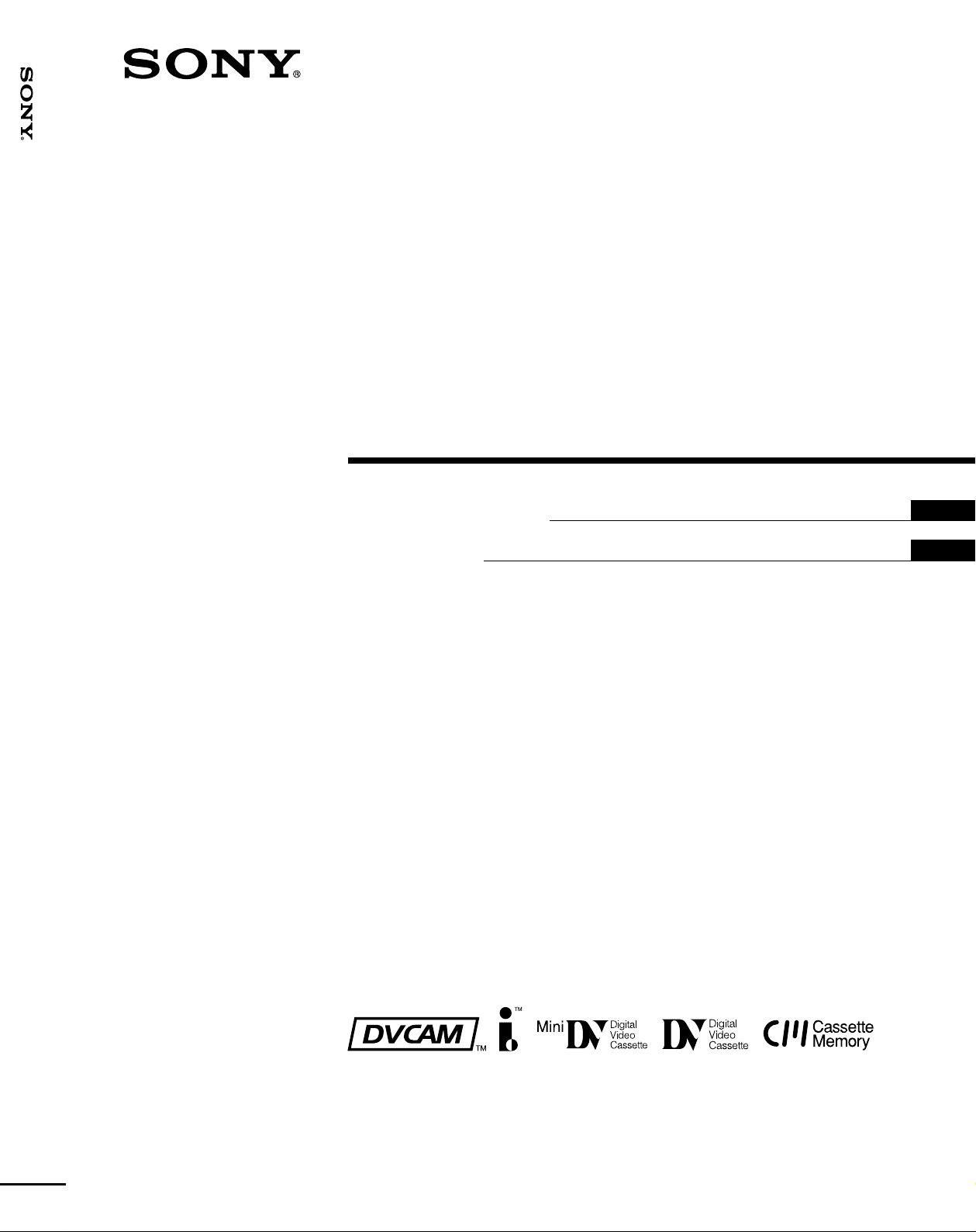
DSR-50/50P
3-063-346-11(1)
Digital
Videocassette
Recor der
Operating Instructions
Mode d’emploi
GB
FR
DSR-50/50P
2000 Sony Corporation
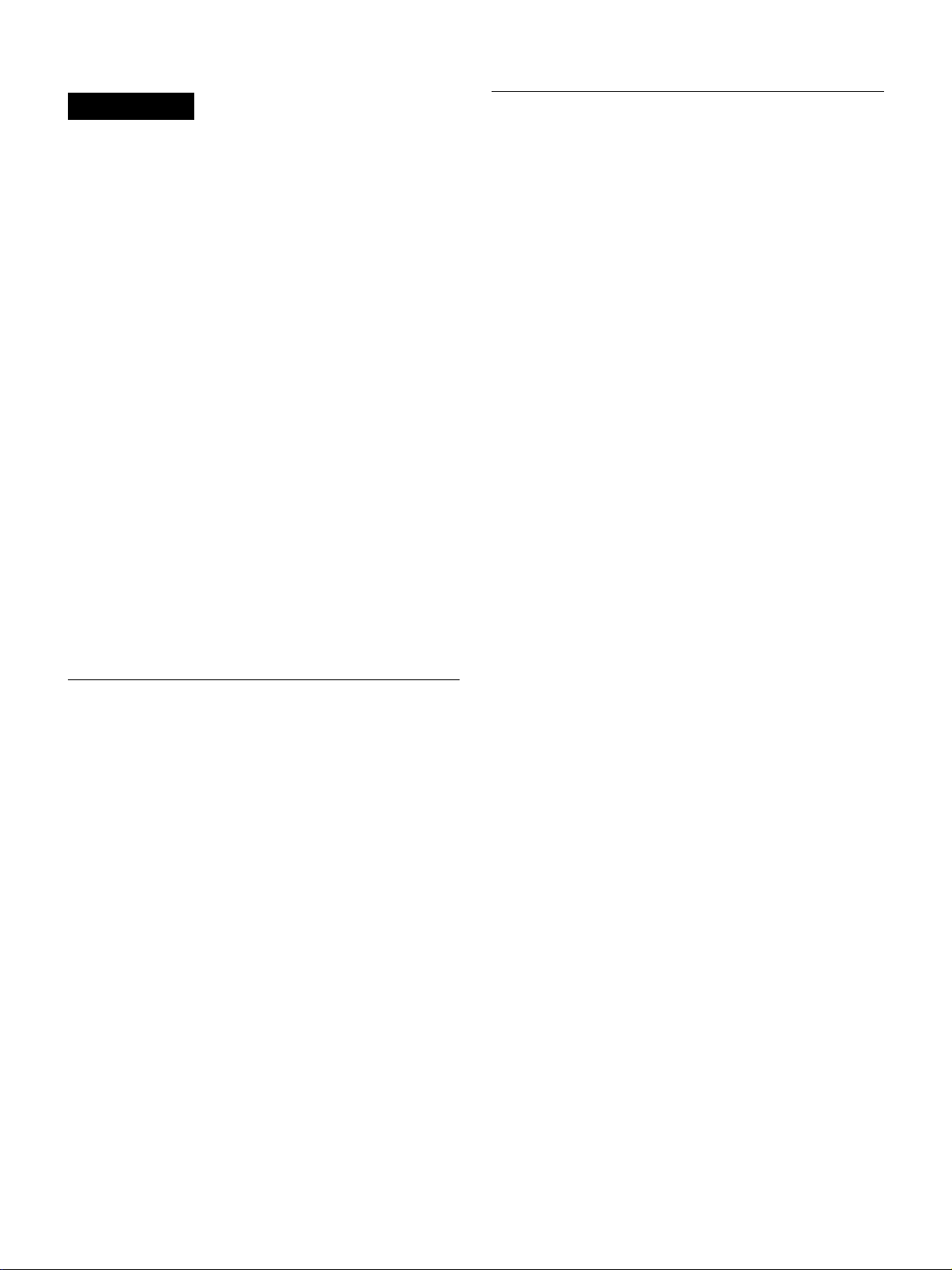
WARNING
Owner’s record
To prevent fire or shock hazard, do not expose the unit to
rain or moisture.
To avoid electrical shock, do not open the cabinet. Refer
servicing to qualified personnel only.
For customers in the USA
This equipment has been tested and found to comply with
the limits for a Class A digital device, pursuant to Part 15 of
the FCC Rules. These limits are designed to provide
reasonable protection against harmful interference when the
equipment is operated in a commercial environment. This
equipment generates, uses, and can radiate radio frequency
energy and, if not installed and used in accordance with the
instruction manual, may cause harmful interference to radio
communications. Operation of this equipment in a residential
area is likely to cause harmful interference in which case the
user will be required to correct the interference at his own
expense.
You are cautioned that any changes or modifications not
expressly approved in this manual could void your authority
to operate this equipment.
The shielded interface cable recommended in this manual
must be used with this equipment in order to comply with the
limits for a digital device pursuant to Subpart B of Part 15 of
FCC Rules.
The model number is located at the front and bottom of the
unit and the serial number on the bottom. Record the serial
number in the space provided below. Refer to these numbers
whenever you call upon your Sony dealer regarding this
product.
Model No. DSR-50 Serial No. ______________________
For DSR-50P
For the customers in Europe
This product with the CE marking complies with the EMC
Directive (89/336/EEC) issued by the Commission of the
European Community.
Compliance with this directive implies conformity to the
following European standards:
• EN55103-1: Electromagnetic Interference (Emission)
• EN55103-2: Electromagnetic Susceptibility (Immunity)
This product is intended for use in the following
Electromagnetic Environment(s):
E1 (residential), E2 (commercial and light industrial), E3
(urban outdoors) and E4 (controlled EMC environment, ex.
TV studio).
Information
Compatible color systems
The DSR-50 is designed to record and play back using the
NTSC color system. Recording of video sources based on
other color systems cannot be guaranteed.
Caution
Television programs, films, video tapes and other materials
may be copyrighted. Unauthorized recording of such material
may be contrary to the provisions of the copyright laws. Also,
use of this recorder with cable television transmission may
require authorization from the cable television transmission
and/or program owner.
Compatible colour systems
The DSR-50P is designed to record and play back using the
PAL colour system. Recording of video sources based on
other colour systems cannot be guaranteed.
Caution
Television programmes, films, video tapes and other
materials may be copyrighted. Unauthorised recording of
such material may be contrary to the provisions of the
copyright laws. Also, use of this recorder with cable television
transmission may require authorisation from the cable
television transmitter and/or programme owner.
2 (GB)
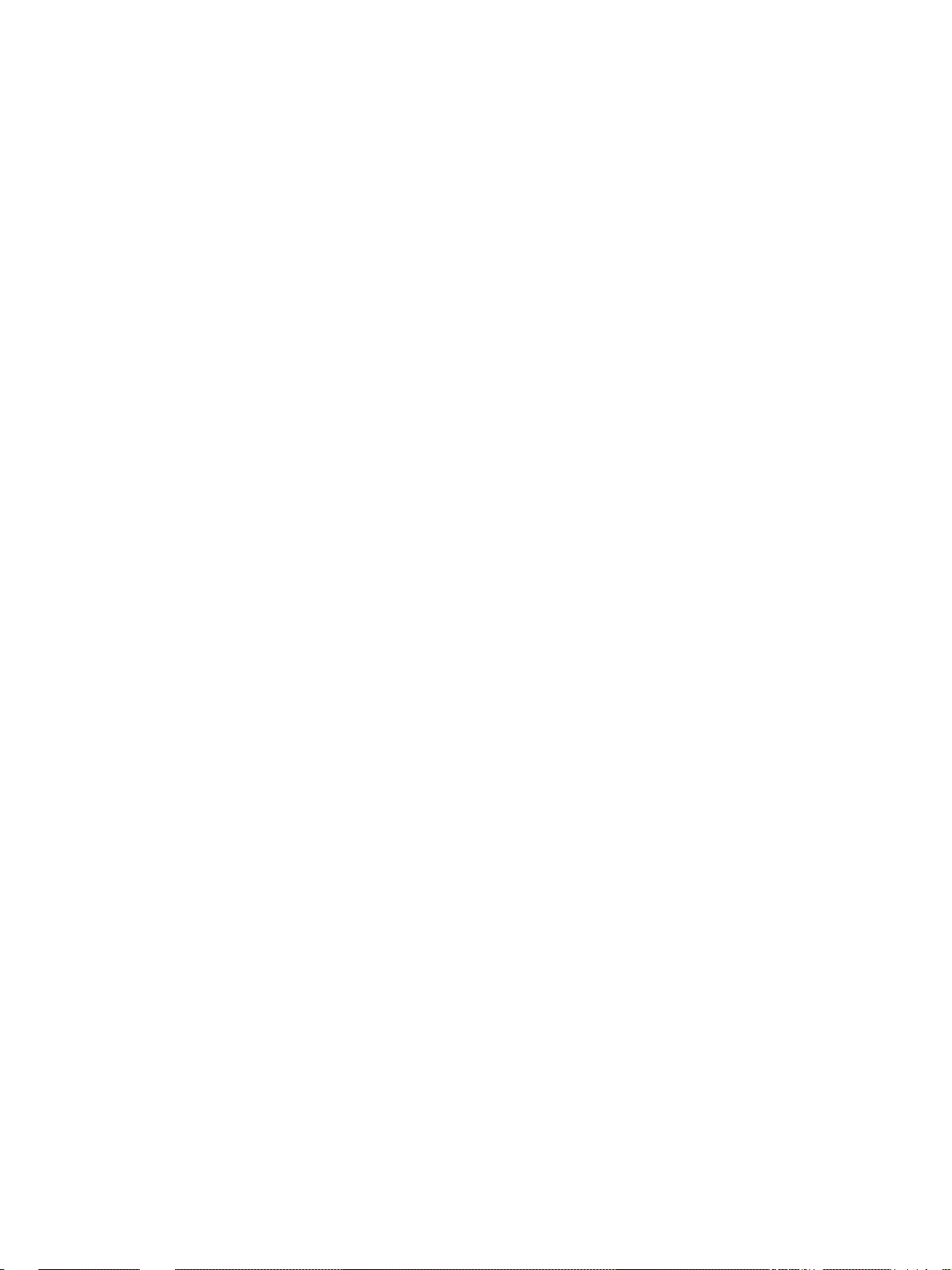
Precautions
•Do not damage the power cord.
•Before performing maintenance, unplug the AC
adaptor from the unit and then remove the battery
packs.
•Use only the specified power.
•Do not use the unit in an environment that is subject
to excessive soot, steam, humidity or dust.
•Do not let liquids or foreign objects get inside.
•Do not disassemble or tamper with the unit.
•Do not use the unit during thunderstorms.
•Do not swing the unit by the handle.
•Do not operate the unit while driving.
•If you set the audio input (CAM/LINE/+48V ON)
selectors to +48V ON, do not insert any metal objects
into the AUDIO INPUT connectors.
•Do not touch the LCD monitor if it becomes
damaged.
•Never touch the AC adaptor or battery packs with wet
hands.
•Insert/remove the battery packs properly.
•Do not cover the unit with blankets, carpets, etc.
•Do not listen for long periods when the sound is loud.
•Do not turn the volume up too loud.
•Do not use the unit in the rain or snow.
•Do not use the unit on your lap.
•When carrying the unit around, hold only by the
handle.
•Do not place the unit in unstable locations.
•Do not sit on the unit. Do not place heavy objects on
the unit.
•When loading a cassette, be careful not to catch your
fingers.
•Arrange the cables properly.
•If the unit is not going to be used for a long time,
unplug the AC adaptor and remove the battery packs.
•If you set the audio input (CAM/LINE/+48V ON)
selectors to +48V ON, use a 48V-compatible
microphone.
On repacking and shipping
Save the original shipping carton and packing material;
they will come in handy if you ever have to ship your
unit. For maximum protection, repack your unit as it
was originally packed at the factory, and take care not
to impart violent shocks in transit.
3 (GB)
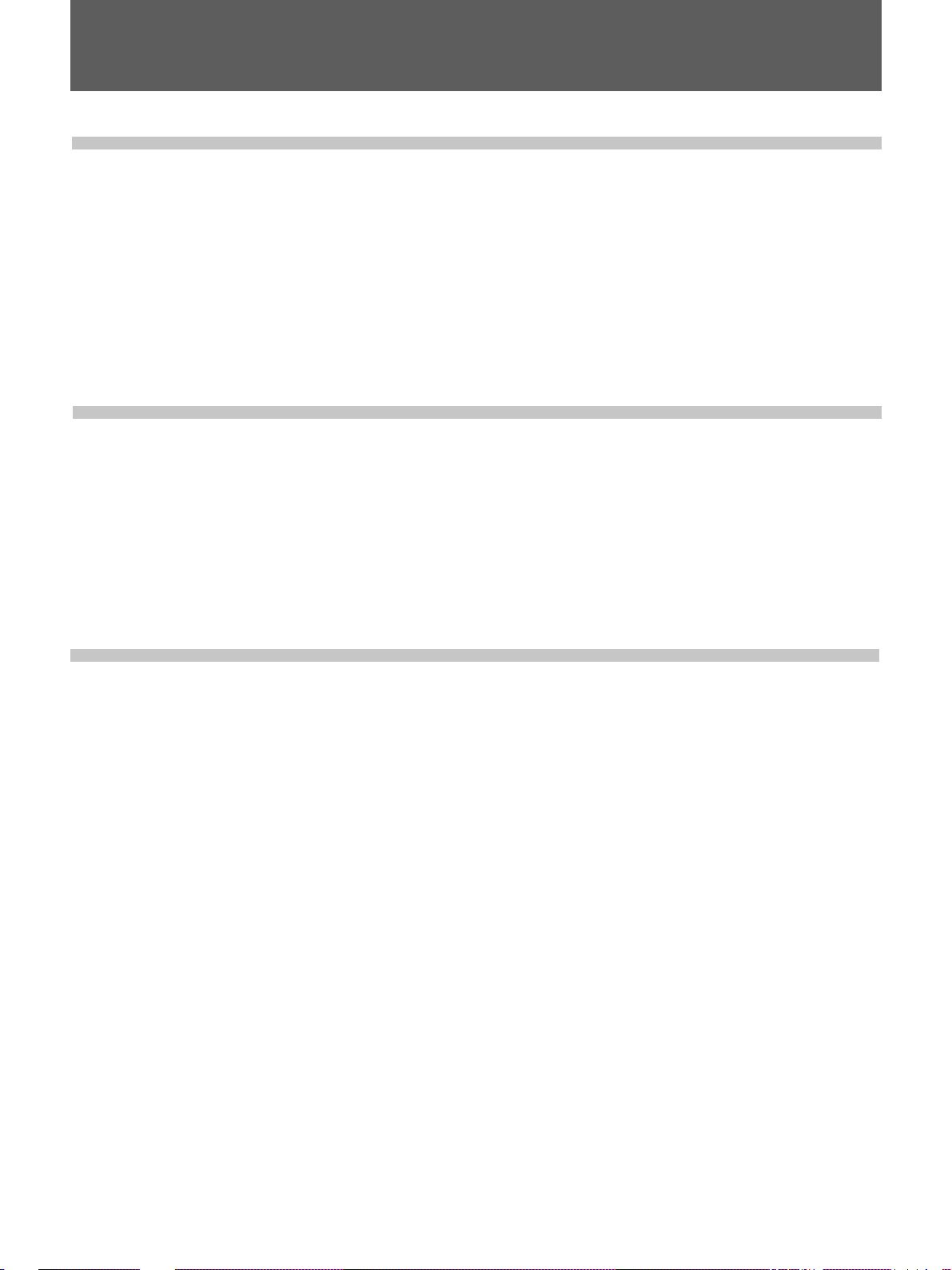
Table of Contents
Table of Contents
Chapter 1
Overview
Chapter 2
Preparations
Features .................................................................... 7 (GB)
DVCAM Format......................................................... 7 (GB)
Other Features ............................................................ 8 (GB)
Location and Function of Parts ............................10 (GB)
Front Panel ............................................................... 10 (GB)
Right Panel ............................................................... 22 (GB)
Left Panel ................................................................. 29 (GB)
T op Panel.................................................................. 30 (GB)
Power Preparations................................................ 31 (GB)
Usable Batteries........................................................ 31 (GB)
Using the BP-L40(A)/L60A/L90A Battery Pack..... 32 (GB)
Notes on Using the DC IN 12V Connector.............. 34 (GB)
Connections ........................................................... 35 (GB)
Connections for Recording....................................... 35 (GB)
Connections for Playback......................................... 38 (GB)
Chapter 3
Playback and
Recording
Notes on Video Cassettes ..................................... 40 (GB)
Inserting/Ejecting Cassettes ..................................... 41 (GB)
Notes on Recording/Playback .................................. 43 (GB)
Recording ............................................................... 45 (GB)
Recording Using an External Camera...................... 45 (GB)
Recording Using the Player...................................... 49 (GB)
Other Recording Functions ...................................... 52 (GB)
Playback.................................................................. 53 (GB)
Settings for Playback................................................ 53 (GB)
Playback Procedure .................................................. 54 (GB)
Other Playback Functions ........................................ 55 (GB)
4 (GB) Table of Contents
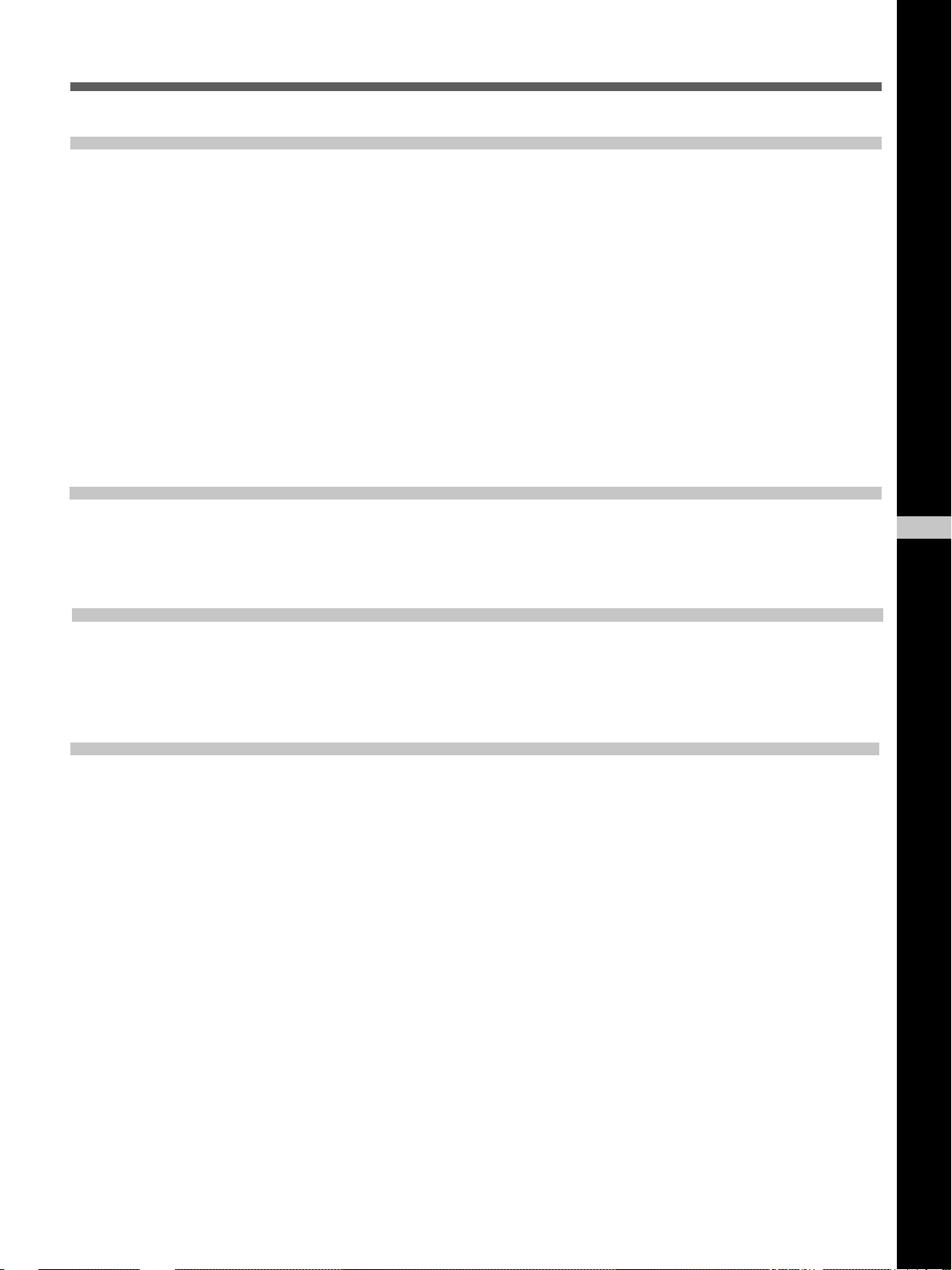
Chapter 4
Setting the Time
Code and
Adjusting the
Video Signals
Chapter 5
Duplication and
Audio Dubbing
Chapter 6
Setting the Time Code and User Bits ...................56 (GB)
Displaying Text Data Such as Time Data................. 56 (GB)
Using the Internal Time Code Generator ................. 56 (GB)
Synchronizing the Time Codes ............................. 61 (GB)
Connecting to the Time Code Generator.................. 61 (GB)
Notes on the Time Codes ......................................... 63 (GB)
Adjusting the Sync and Subcarrier Phases
of the Video Signals...................................... 65 (GB)
Adjusting the Signals ............................................ 67 (GB)
Adjusting the Output Level ...................................... 67 (GB)
Adjusting the Input Level......................................... 68 (GB)
Duplication (generating a work tape with the same
time code) ...................................................... 70 (GB)
Audio Dubbing ....................................................... 74 (GB)
GB
English
Adjusting and
Setting Through
Menus
Chapter 7
Maintenance
Operating the Menus ............................................. 76 (GB)
Menu Organization................................................... 77 (GB)
Menu Contents ......................................................... 78 (GB)
Troubleshooting ..................................................... 93 (GB)
Alarm Messages.....................................................94 (GB)
Notes on Use ..........................................................96 (GB)
Table of Contents 5 (GB)
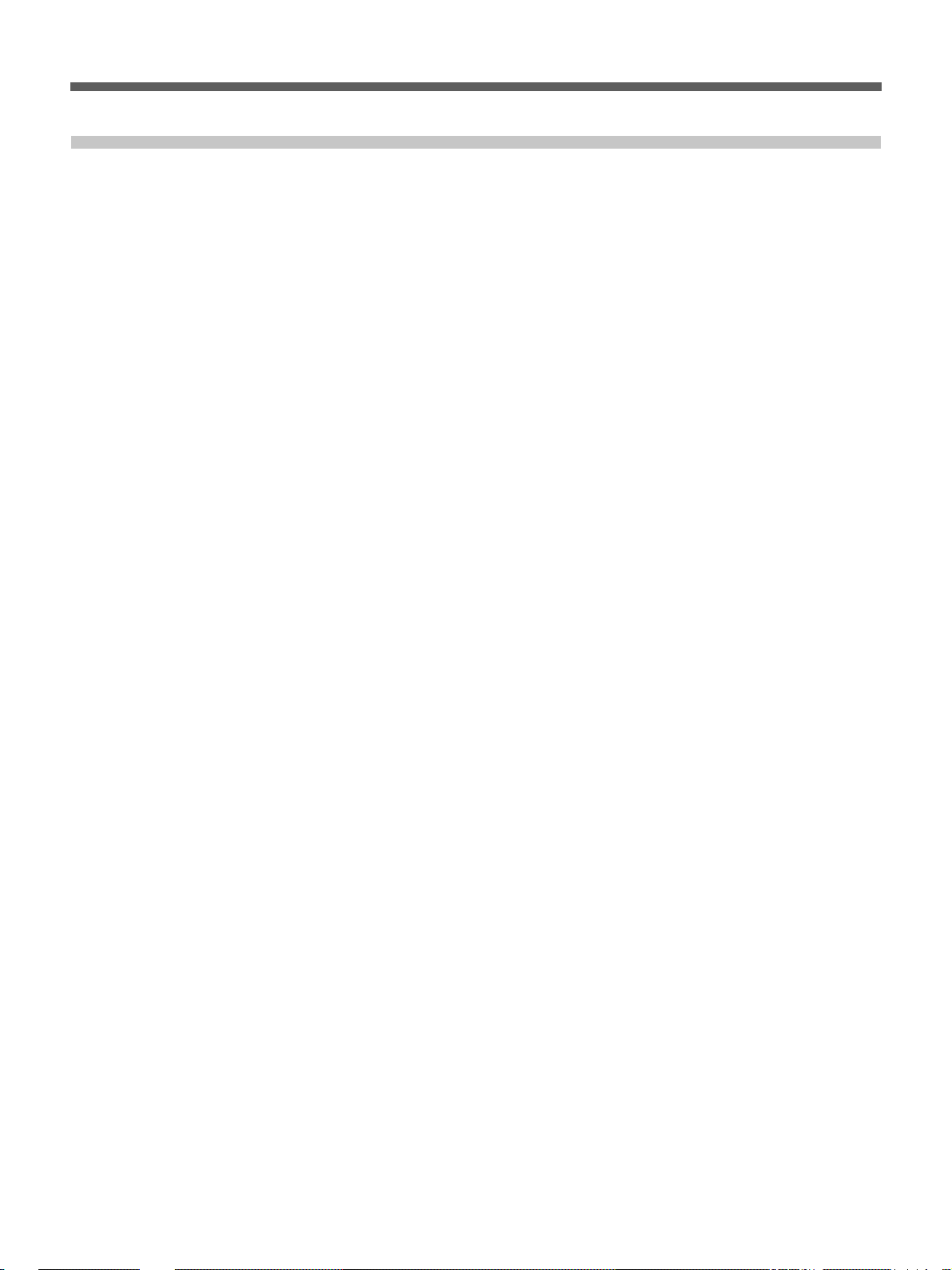
Table of Contents
Appendix
Compatibility of DVCAM and DV Format .............99 (GB)
Specifications....................................................... 102 (GB)
Glossary................................................................104 (GB)
Index......................................................................106 (GB)
Submenu Index .................................................... 107 (GB)
6 (GB) Table of Contents
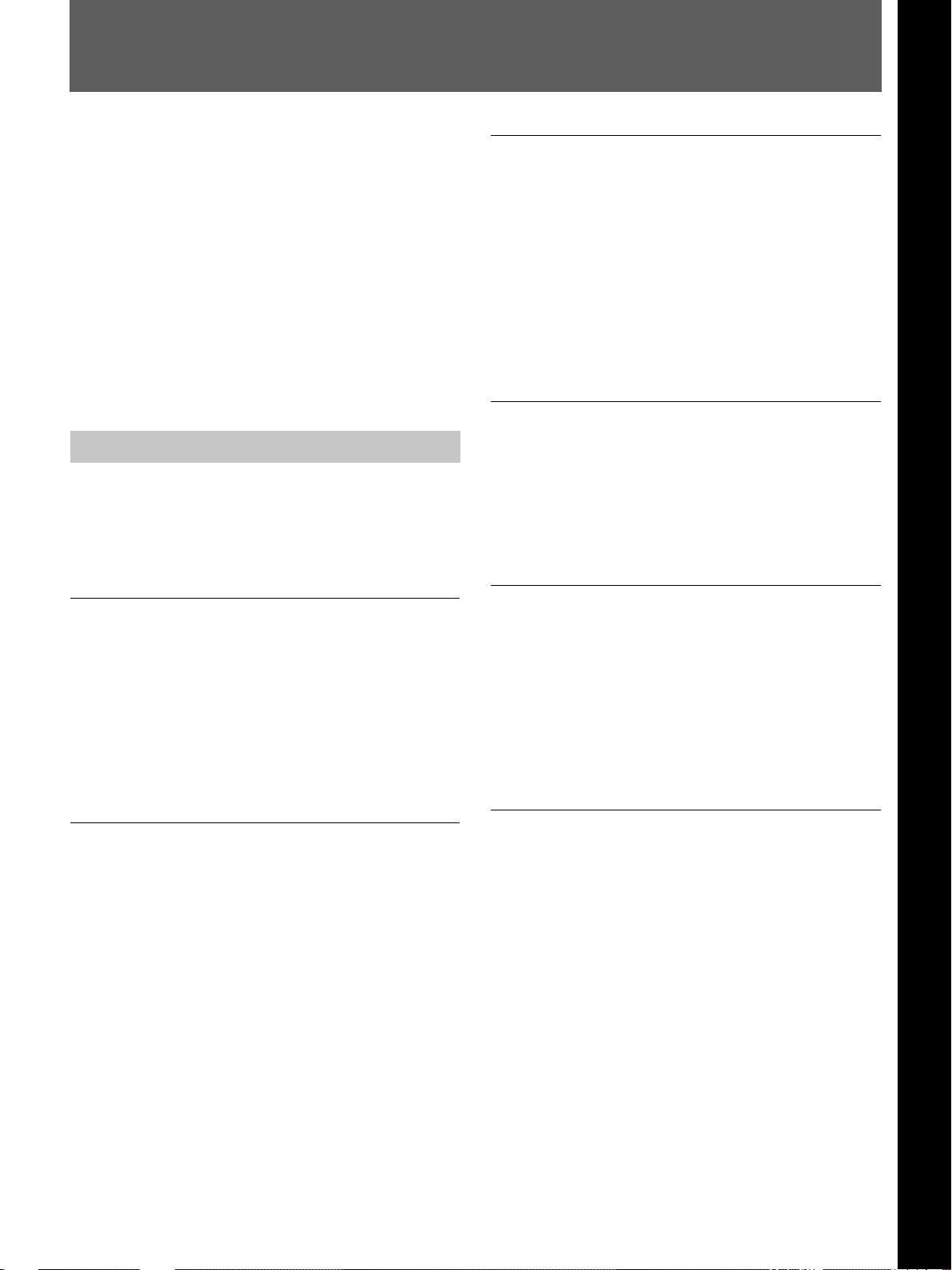
Features
Chapter 1 Overview
The DSR-50/50P is a digital videocassette recorder
1
/4-inch tape. Offering the DVCAM™ digital
using
recording format, the DSR-50/50P produces stable,
superior picture quality by digitally processing and
separating image signals into color difference signals
and luminance signal (component video). Featuring a
color LCD monitor, the compact and lightweight DSR50/50P is portable and gives you the freedom to check
images on the spot.
The main features of the DSR-50/50P are described
below.
DVCAM Format
DVCAM is based on the consumer DV format, which
uses the 4:1:1 component digital format (DSR-50) or
the 4:2:0 format (DSR-50P), and provides a
digital recording format for professional use.
High picture quality, high stability
1
/4-inch
High-quality PCM digital audio
PCM recording makes for a wide dynamic range and a
high signal-to-noise ratio, thereby enhancing sound
quality.
There are two recording modes: 2-channel mode (48
kHz sampling and 16 bits linear code), which offers
sound quality equivalent to the DAT (Digital Audio
Tape) format, or 4-channel mode (32 kHz sampling
and 12 bits nonlinear code), which provide four
channel simultaneous recording/playback.
DV format compatibility
A DV cassette recorded on a DV-format VCR can be
played back on this unit (SP mode only). You can also
record an image on a DV-format (SP mode only).
(Recording/playing an image in LP mode is not
available.)
Choice of two cassette sizes
Chapter 1 Overview
Video signals are separated into color difference
signals and luminance signal, which are encoded and
compressed to one-fifth size before being recorded to
ensure stable and superb picture quality.
Because the recording is digital, multi-generation
dubbing can be performed with virtually no
deterioration of quality.
Wide track pitch
The recording track pitch is about 15 µm, fully 50
percent wider than the DV format’s 10 µm track pitch.
Thanks to this feature, the DVCAM format sufficiently
meets the reliability and precision requirements of
professional editing.
The unit can use both standard-size and mini-size
DVCAM cassettes.
•According to cassette size, it automatically changes
the position of the reel drive plate.
•The maximum recording/playback times are 184
minutes for standard size cassettes and 40 minutes for
mini-size cassettes (DVCAM format).
Remote control
The unit can be operated by remote control from a
CONTROL-S system remote control unit, the DSRM20 (not supplied).
Chapter 1 Overview 7 (GB)
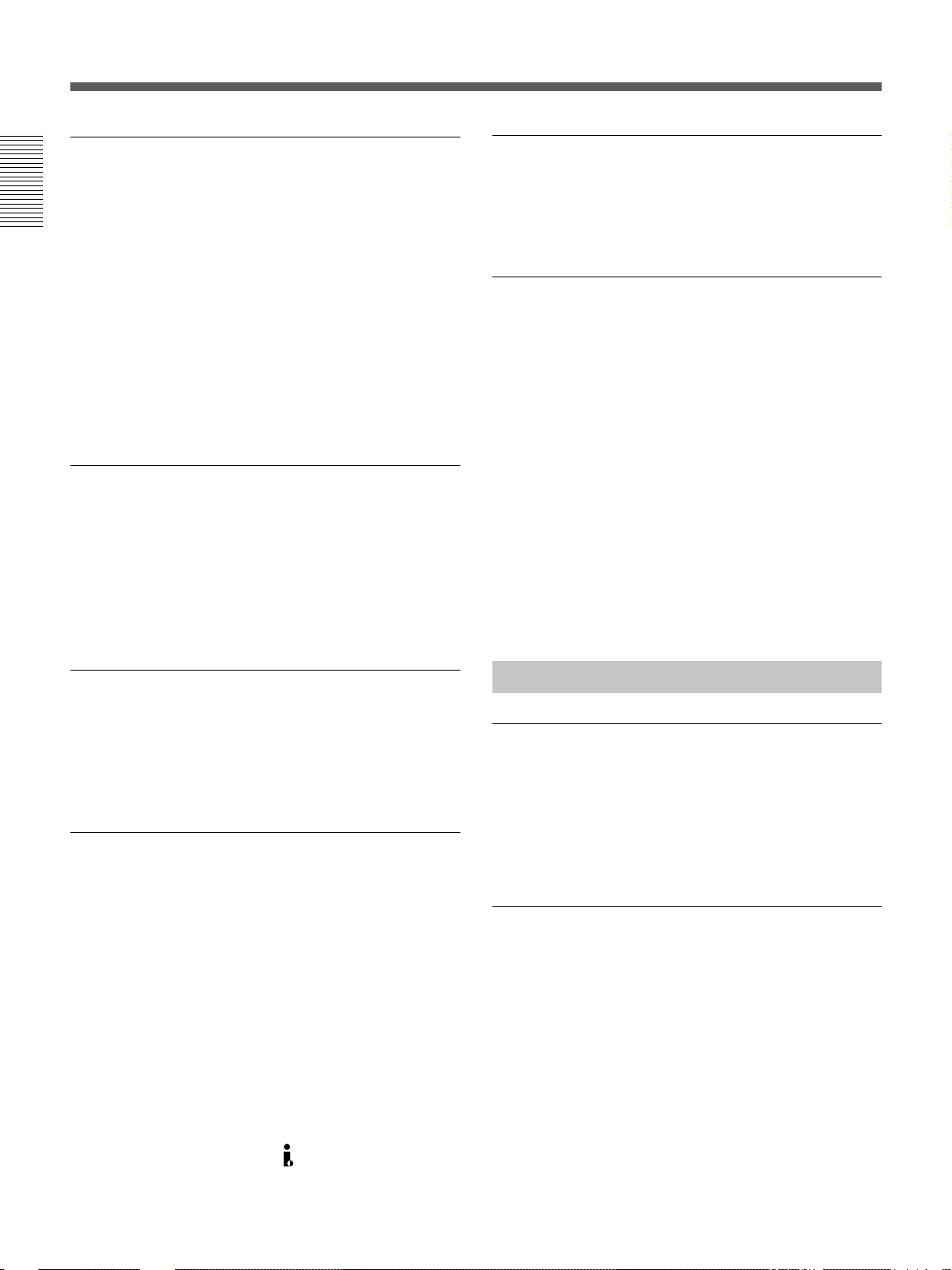
Features
High-speed search function
If you use the optional remote control unit (DSRM-
20), the unit has a picture search function that allows
you to view color picture at playback speeds up to 14
Chapter 1 Overview
times normal speed (DSR-50) or up to 17 times normal
speed (DSR-50P) in forward and reverse directions.
When remote-controlling this unit in shuttle mode
from an editing controller or a remote controller, you
can search at a variable speed in the range 0 (still) to
about 14 times normal (DSR-50) or about 17 times
normal (DSR-50P) in both directions. You can also
search frame-by-frame in jog mode.
You can also hear playback audio.
Internal time code generator/reader
The unit contains a time code generator/reader that can
generate and read longitudinal time code (LTC) in the
SMPTE format (DSR-50) or EBU format (DSR-50P).
This unit can output the time code read from tape as an
analog (LTC) signal, and receive externally generated
time code (LTC).
Jog audio function
If you use the optional remote control unit DSRM-20,
audio can be monitored at various playback speeds
when in jog mode.
Various interface
The unit provides many types of interface connectors.
• Analog video: component video, composite video, S-
video (IN/OUT)
• Analog audio: XLR (3-pin) input connectors provide
four channel simultaneous recording, phono jack type
output connectors.
• i.LINK (DV)
connector (6-pin) allows input or output of digital
video/audio signals in DVCAM/DV format.
• Camera: Camera interface (26-pin) supplies power to
the camera from this unit.
• TC (Time code): BNC type input/output connectors
allow input/output of the time code between this unit
and an external device.
1)
: i.LINK-compliant DV IN/OUT
Digital slow playback
The unit has a frame memory function that allows slow
playback without noise. This is available only at +
1
time speed and –
/3-time speed. (This function is
available only when the DSRM-20 is used.)
1
/3-
Other Features
Built-in color LCD monitor
The unit has a 2.5-type color LCD (liquid crystal
display) monitor that lets you verify images on the
spot. You can see the setup menus and system statuses.
TBC (Time Base Corrector)
Menus and data can be superimposed over the picture
being displayed.
The unit has a digital TBC that provides jitter-free
video output for analog signals. The video output
level, chrominance signal output level, setup level
(DSR-50 only), sync and subcarrier level can all be
adjusted.
Duplicate, including cassette memory data
Using the i.LINK cable, you can duplicate a tape that
includes time code and cassette memory data. If the
original tape has blank portions, simply duplicate the
tape skipping the blank portions.
.........................................................................................................................................................................................................
1) i.LINK and the i.LINK logo “ ” are trademarks and
indicate that this product is in agreement with IEEE
1394-1995 specifications and their revisions.
8 (GB) Chapter 1 Overview
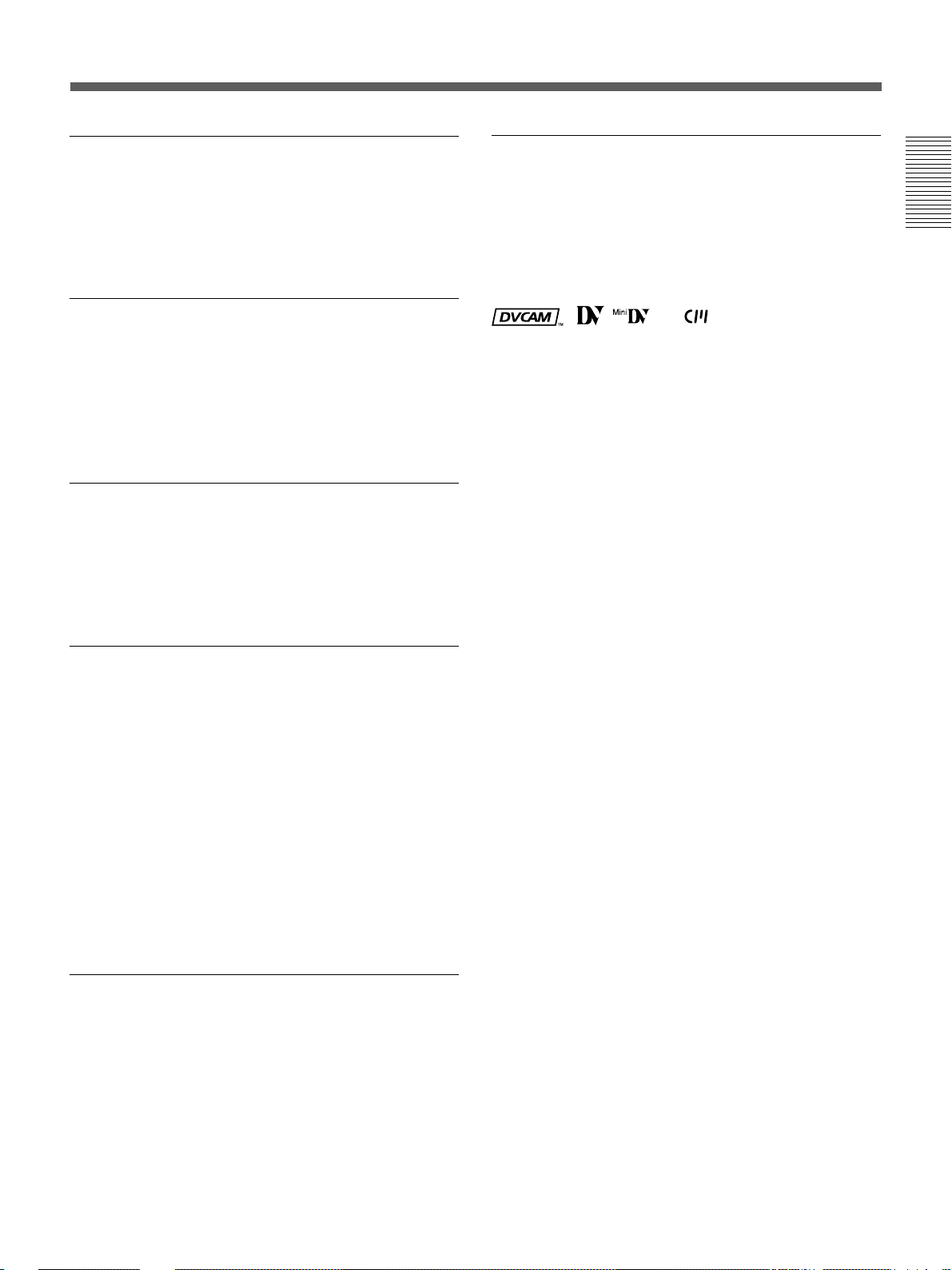
Audio dubbing function
Compact and lightweight
The unit allows you to record just the sound onto the
recorded tape (audio dubbing). (The tape must be
recorded in DVCAM format and the audio mode must
be 32 kHz.)
Menu selection and operation setting
using the SEL/PUSH EXEC dial
The SEL/PUSH EXEC dial is a Roller-push menu dial
that allows you to easily operate the menu when you
want to set functions and operation conditions tailored
to your particular needs.
Superimposition function
Time code, warnings, and other text data can be output
as analog composite video signals and can be
superimposed on the image output to the LCD
monitor.
With its VCR and LCD monitor, the compact and
lightweight (about 3.9 kg (8 lb 10 oz)) DSR-50/50P is
easy to transport. The body is made partially of
magnesium alloy for sturdy construction.
........................................................................................
, , and are trademarks of Sony
Corporation.
Chapter 1 Overview
Easy maintenance functions
• Self-diagnostics/alarm functions: The system
automatically detects an invalid operation, an invalid
connection or a malfunction, and displays a
description, a cause and a recovery method on the
LCD monitor and outputs the data as analog
composite video signals.
• Digital hours meter: A digital hours meter counts
four types of time data—operating time, drum
rotation time, tape running time, and tape threading/
unthreading. The digital hours data is output to the
LCD monitor and output as analog composite video
signals.
AC adaptor/Battery power
BP-L40 (A)/L60A/L90A can be used.
Chapter 1 Overview 9 (GB)
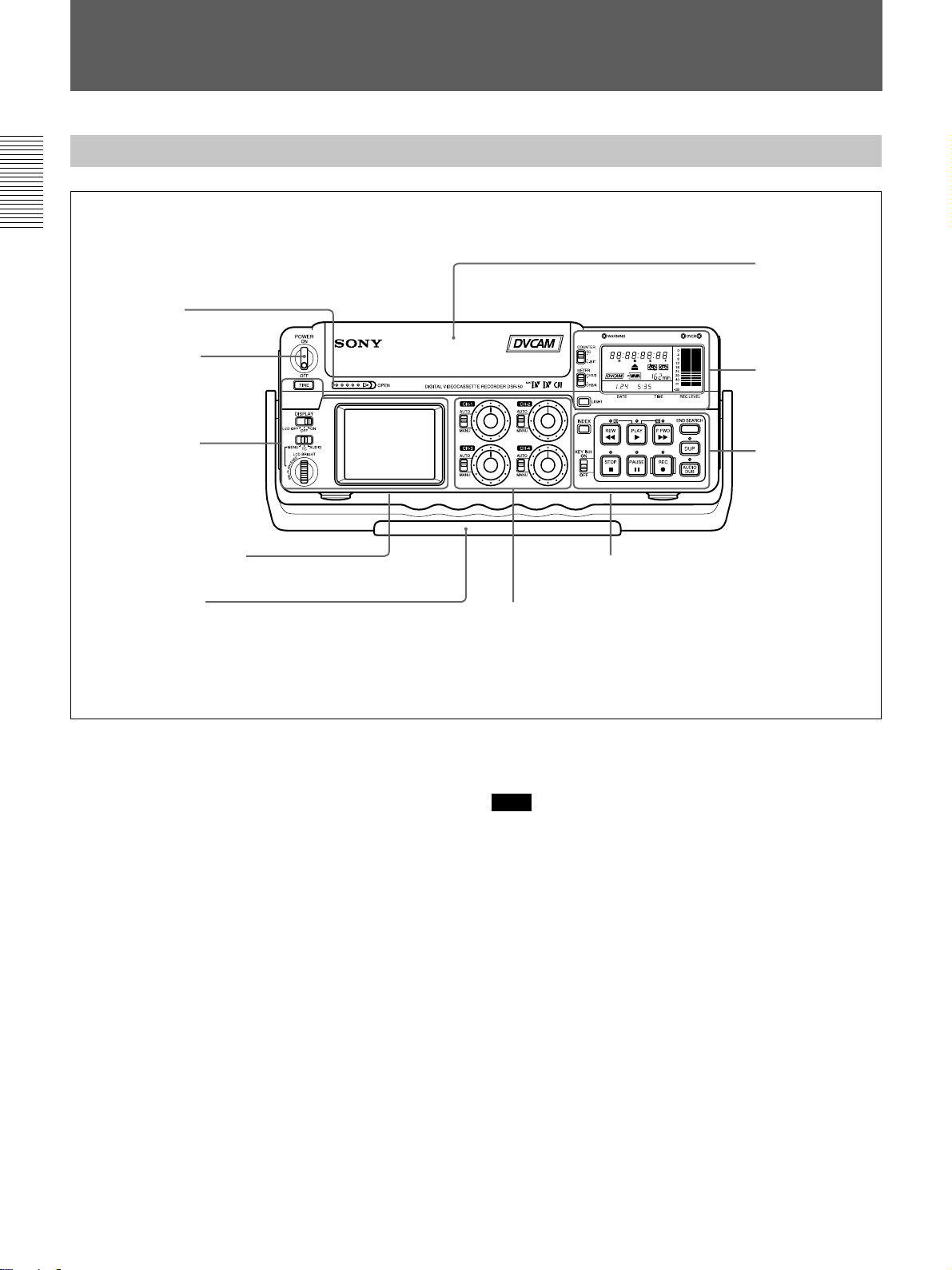
Location and Function of Parts
Location and Function of Parts
Front Panel
Chapter 1 Overview
6 OPEN switch
1 Cassette lid
5 POWER switch
4 Monitor display
section (see
page 16 (GB))
4 LCD protection board
installation screw hole
(bottom of unit)
3 Carrying handle
1 Cassette lid
To open the cassette lid, slide the OPEN switch 6 to
OPEN. The lid will click open. Raise the lid and insert
a cassette.
For details of usable cassettes, see “Notes on Video
Cassettes” on page 40 (GB).
2 RESET button
Press this button (bottom of unit) to initialize the
internal clock, all menu items and the time code of the
FREE RUN setting. Press this button with the tip of a
ball-point pen or similar tool.
3 Carrying handle
Use the handle to carry the unit.
1 Display window
(see page 11
(GB))
2 Tape transport
control section
(see page 13
(GB))
2 RESET button (bottom of unit)
3 Audio control section (see page 15 (GB))
5 POWER switch
Push up this switch to ON to turn on the power.
Note
Power to the camera cable is not interrupted even if
this switch has been turned off. If you are not going to
use the camera, turn off the power of the camera,
disconnect the camera cable and the DSR-50/50P AC
adaptor, or remove the battery pack.
6 OPEN switch
Slide this switch to the right (OPEN) to open the
cassette lid 1.
4 LCD protection board installation screw hole
Use this hole to install the LCD protection board
(supplied).
10 (GB) Chapter 1 Overview
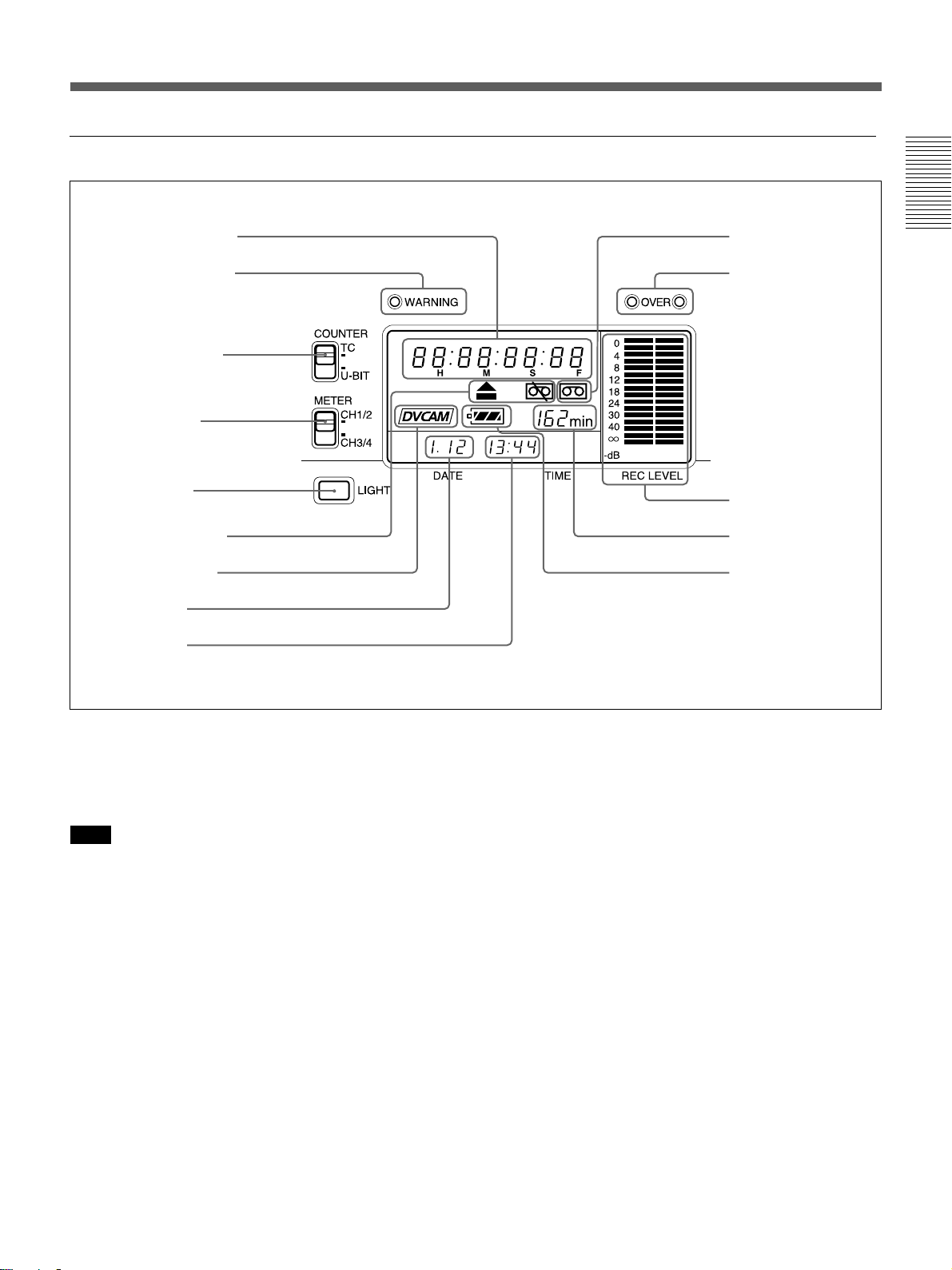
1 Display window
1 Time counter display
2 WARNING indicator
3 COUNTER switch
4 METER switch
5 LIGHT button
6 Warning indicators
7 DVCAM indicator
8 Date display
9 Time display
0 Cassette indicator
qa OVER indicators
qs Audio level meters
qd Tape remaining
time indicator
qf Remaining battery
indicator
Chapter 1 Overview
1 Time counter display
Displays the following:
•Time data: Time code, user bits
•Self-diagnostics (see page 98 (GB))
Note
The time code is displayed with colons (:) between
digits regardless of the frame mode (drop frame/nondrop frame).
2 WARNING indicator
Lights or flashes when the battery is exhausted or an
error occurs.
For details, see “Alarm Messages” on page 94 (GB).
3 COUNTER switch
Selects the time code or user bits to display in the time
counter display, LCD monitor and VIDEO OUT1
output.
TC: Time code
U-BIT: User bits
4 METER switch
Selects the audio channels to display audio levels in
the audio level meters qs.
CH1/2: Displays the audio level of audio channels 1
and 2.
CH3/4: Displays the audio level of audio channels 3
and 4.
5 LIGHT button
Turns on the backlight in the display window. The
backlight will automatically turn off in 10 seconds
after you release this button.
6 Warning indicators
Displays warnings.
For details on warnings, see “Alarm Messages” on page 94
(GB).
Chapter 1 Overview 11 (GB)
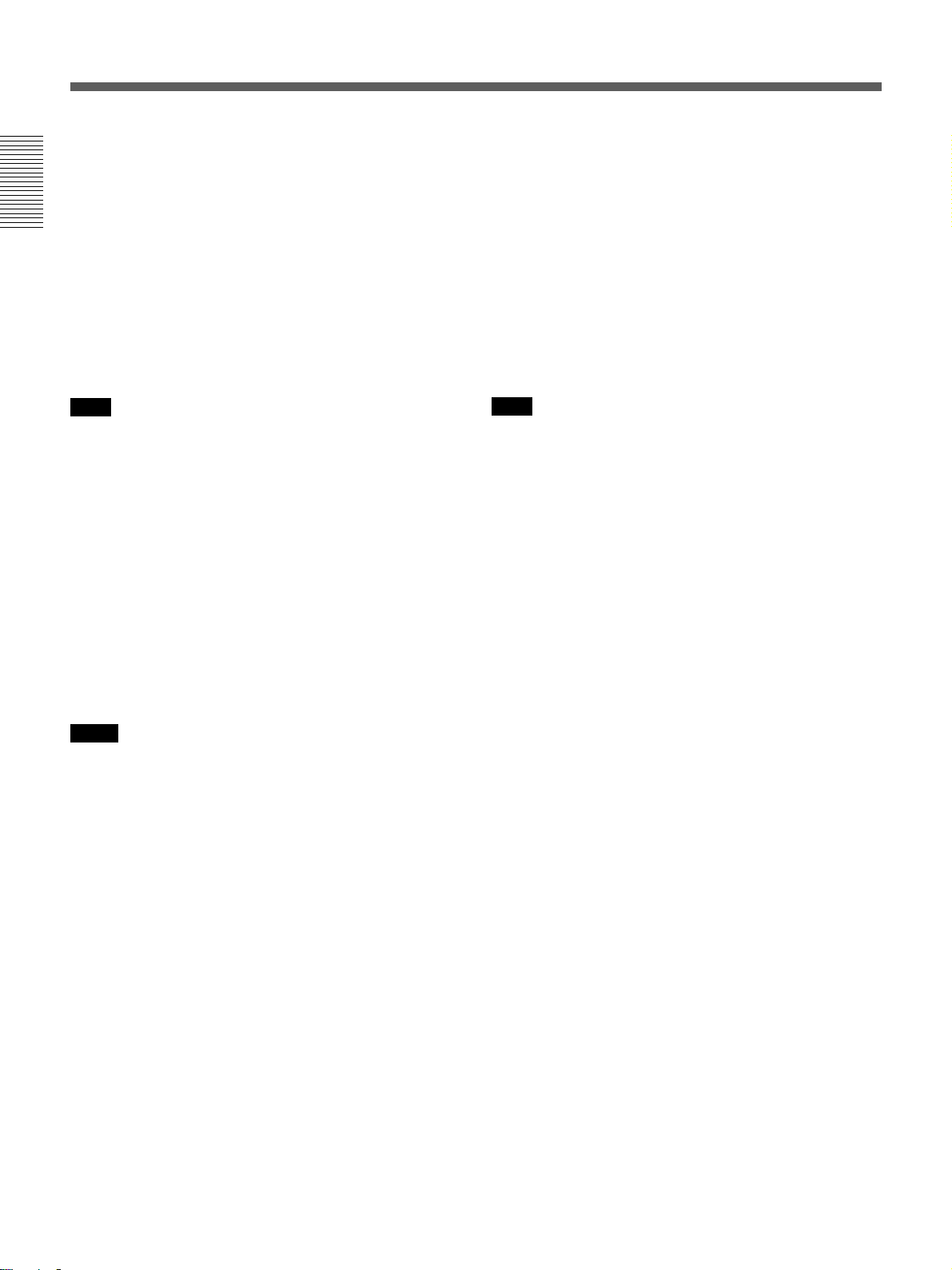
Location and Function of Parts
7 DVCAM indicator
This indicator appears as follows:
EE: When the DVCAM/DV select switch is set to
DVCAM.
Chapter 1 Overview
Play: When a DVCAM formatted tape is being
played.
8 Date display
Displays the date on the internal clock.
9 Time display
Displays the time on the internal clock.
Note
When the battery pack is installed or the AC adaptor is
connected, the date and time are displayed even if the
power is turned off. With battery backup, the clock can
run for about one month without being charged by the
unit battery pack or by AC power.
0 Cassette indicator
Lights when a digital video cassette is in the unit and
that cassette is compatible with the unit.
qs Audio level meters
Displays the recording level in the recording or in the
EE mode; displays the playing level while playing a
tape.
qd Tape remaining time indicator
Displays the tape remaining. If the power has been
turned off, this shows the tape remaining when the
power was turned off. If the tape remaining is more
than 300 minutes (five hours), the number of hours
will be shown. If the tape remaining is less than 300
minutes, this number of minutes will be shown.
Note
If the tape has been rewound to the beginning, this
indicator will not show the tape remaining when the
tape is inserted into the unit. The tape remaining time
is displayed after the tape runs for a while.
qf Remaining battery indicator
Displays the remaining charge in the battery.
For details on the remaining battery, see page 18 (GB).
qa OVER indicators
Lights when the audio level exceeds 0 dB in the EE
mode (except when inputting signals from the DV IN/
OUT connector).
Notes
•These indictors do not light if the AUDIO SELECT
switch has been set to AUTO.
•These indicators do not light while the unit is playing
a tape or is in the EE mode when inputting signals
from the DV IN/OUT connector.
12 (GB) Chapter 1 Overview
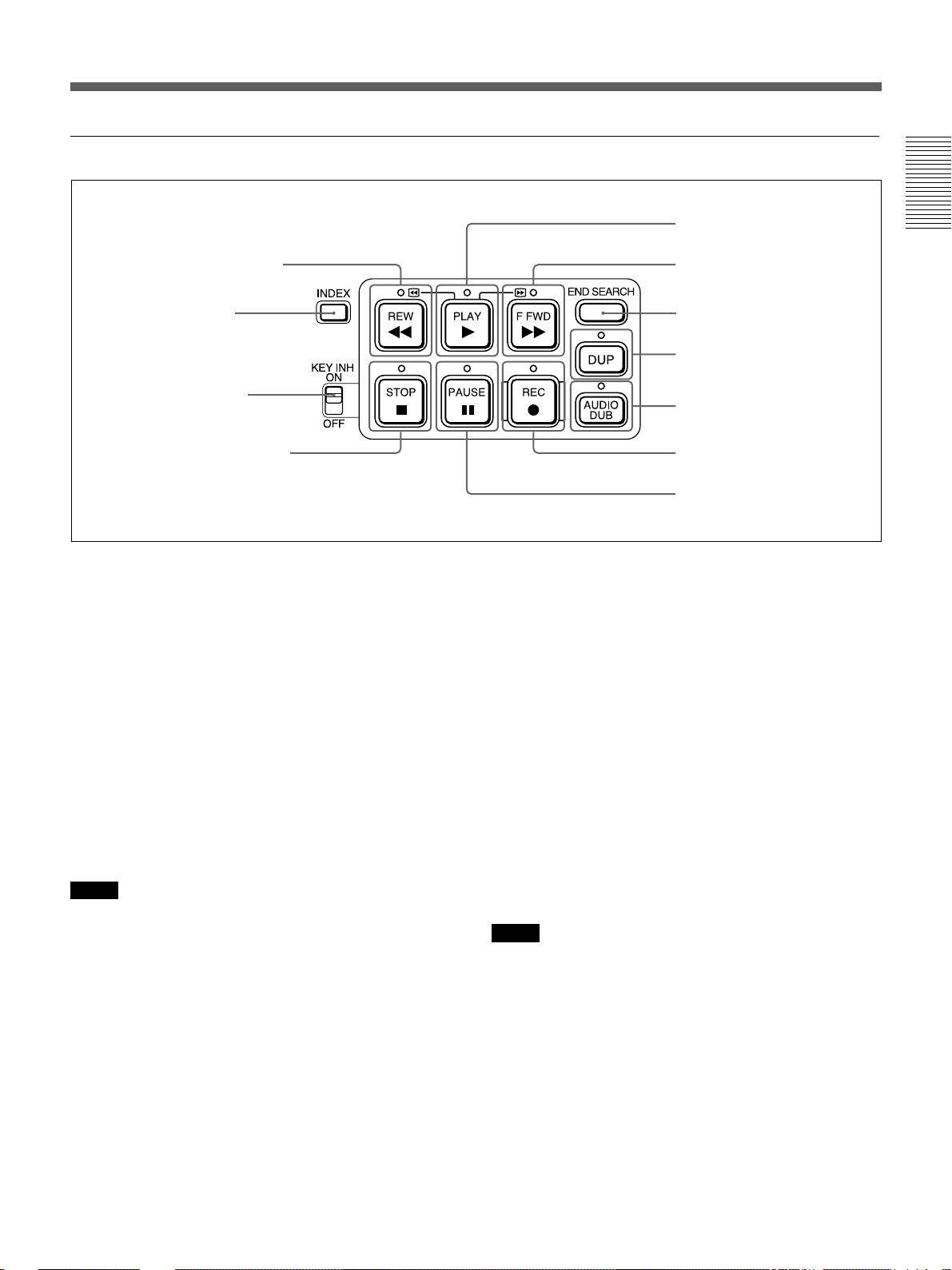
2 Tape transport control section
1 REW button/indicator
2 INDEX button
3 KEY INH switch
4 STOP button/indicator
1 REW (rewind) button/indicator
When you press this button, the indicator lights and the
tape starts rewinding. During rewind, the picture does
1)
not appear on the monitor (except EE pictures
). If you
keep pressing this button during playback, rewind or in
playback pause mode, the contents of the tape will be
shown in reverse on the monitor while it is rewound
(picture search). When operation has stopped, if you
press the PLAY button while holding this button
down, the tape is rewound to the beginning and
automatically played.
You can change the tape transport mode in FF/REW
SPD on the VTR SET menu.
For details on VTR SET menu, see “VTR SET menu” on
page 90 (GB).
Notes
•If you set the FF/REW SPD on the VTR SET menu
to SHUTTLEMAX, you can display the picture while
rewinding the tape.
•If you set PB in EE/PB SET on the DISPLAY SET
menu, the EE pictures are not output while rewinding
the tape.
5 PLAY button/indicator
6 F FWD button/indicator
7 END SEARCH button
8 DUP button/indicator
9 AUDIO DUB button/indicator
0 REC button/indicator
qa PAUSE button/indicator
2 INDEX button
Press to mark an index while recording. An index is
useful when you search for the scene later.
For details on index, see “Other Recording Functions” on
page 52 (GB).
3 KEY INH (key inhibit) switch
Turning on this switch disables the tape transport
control buttons to prevent invalid button operations.
4 STOP button/indicator
Press to stop the tape. If there is a tape in the unit and
the tape has been stopped, the indicator lights.
5 PLAY button/indicator
Press to play back the tape. When the tape is being
played, the indicator lights.
Notes
•When the unit is playing the part of the tape where
the format has been changed between the DVCAM
format and the DV format, the picture and sound may
be distorted.
•The unit cannot play back a cassette recorded in LP
mode of the consumer DV format.
Chapter 1 Overview
........................................................................................................................................................................................................
1) EE pictures
“EE” stands for “Electric to Electric”. In this EE mode, the
video and audio signals that are input to the VCR’s
recording circuitry do not pass through any magnetic
conversion circuits but instead are output via electric circuits
only. This mode is used to check the input signals and adjust
input levels. The pictures output in EE mode are referred to
as EE pictures.
Chapter 1 Overview 13 (GB)
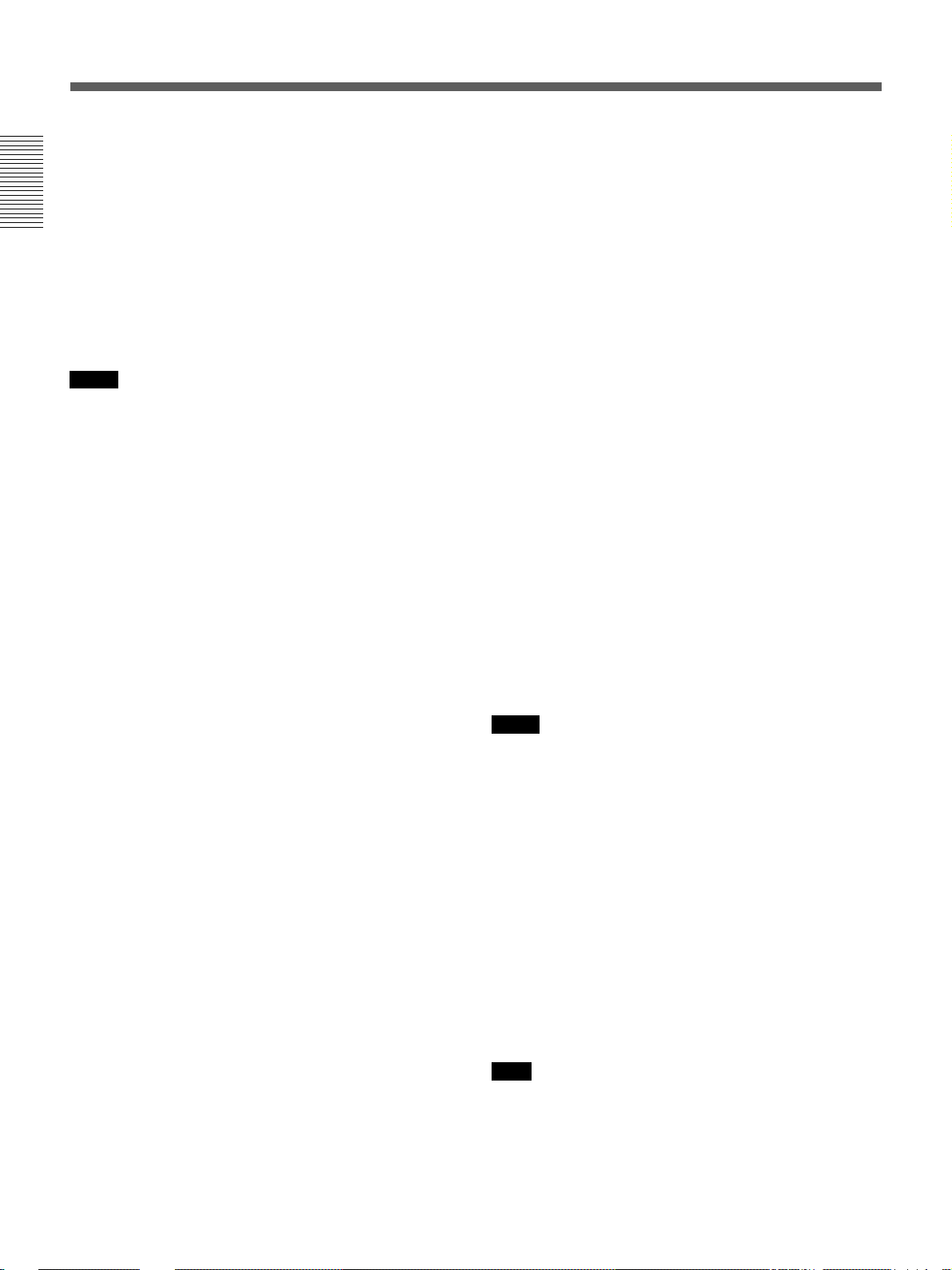
Location and Function of Parts
6 F FWD (fast forward) button/indicator
When you press this button, the indicator lights and the
tape is fast forwarded. During fast forward, the picture
does not appear on the monitor (except EE pictures). If
you keep pressing this button during playback, fast-
Chapter 1 Overview
forward or in playback pause mode, you can locate a
scene monitoring the picture (picture search).
You can change the tape transport mode in FF/REW
SPD on the VTR SET menu.
For details on the VTR SET menu, see “VTR SET menu” on
page 90 (GB).
Notes
•If you set the FF/REW SPD on the VTR SET menu
to SHUTTLEMAX, you can display the picture while
fast-forwarding the tape.
•If you set PB in EE/PB SET on the DISPLAY SET
menu, the EE pictures are not output while fastforwarding the tape.
7 END SEARCH button
Searches for the last part of the recorded image and
plays that part for five seconds. This function is used
when you record another image at the end of the
current image or check the last part of the recorded
image.
If you use a cassette without cassette memory and
remove the tape from the unit, the end search function
does not work. If you use a cassette with cassette
memory, the end search function continues to work.
However, if there is a blank portion at the beginning or
between the recorded portions, the end search function
may not work correctly.
8 DUP (duplicate) button/indicator
Used to duplicate a tape, including the time code.
During duplication, the indicator flashes.
For details on duplicate function, see “Duplication
(generating a work tape with the same time code)” on page
70 (GB).
When the INPUT SELECT selector is set to DV and a
DV signal is input, if you press only this button when
the unit is in the stop mode, the DUP indicator lights
and you can check the EE signals for image, sound and
time code. After checking them, press the STOP
button.
For details, see “DISPLAY SET menu” on page 84 (GB).
For details on the time code, see “DSR-50/50P time codes”
on page 62 (GB).
14 (GB) Chapter 1 Overview
9 AUDIO DUB (audio dubbing) button/indicator
Use this button to dub the sound. The indicator flashes
while the sound is being dubbed.
For details on audio dubbing, see “Audio Dubbing” on
page 74 (GB).
When the INPUT SELECT selector is set to other than
DV, if you press only this button when the unit is in
the stop mode, the AUDIO DUB indicator lights and
you can check the EE sound signals. After checking
them, press the STOP button.
For details, see “DISPLAY SET menu” on page 84 (GB).
0 REC (record) button/indicator
When you start recording an image from an external
camera, press the PLAY button while holding this
button down. The unit is set to recording pause mode.
Then press the PAUSE button on the unit or the VTR
button on the camera to start recording. When you start
recording an image from a source other than an
external camera, press the PLAY button while holding
this button down. The indicator flashes and recording
starts. If you press only this button when the unit is in
the stop mode, the REC indicator lights and you can
check the EE signals for image, sound and time code.
After checking them, press the STOP button.
For details, see “DISPLAY SET menu” on page 84 (GB).
For details on time code, see “DSR-50/50P time codes” on
page 62 (GB).
Notes
•The unit cannot record images unless video signals
are input.
•If the video signals are interrupted during recording,
the unit is set to recording pause mode. When the
video signals are input again, recording is resumed.
That position of the tape where the recording resumes
may be distorted when the tape is played back.
•This unit cannot record in the LP mode of the
consumer DV format.
qa PAUSE button/indicator
Press this button to set the unit to pause mode while
recording, playing or audio dubbing. Pressing this
button again resumes the operation. The indicator
flashes when the unit is in pause mode.
Note
If you have started recording using an external camera
by pressing the VTR button on the camera, pressing
the PAUSE button while recording does not pause the
recording.
For details on how to record an image using an external
camera, see “Recording Using an External Camera” on
page 45 (GB).
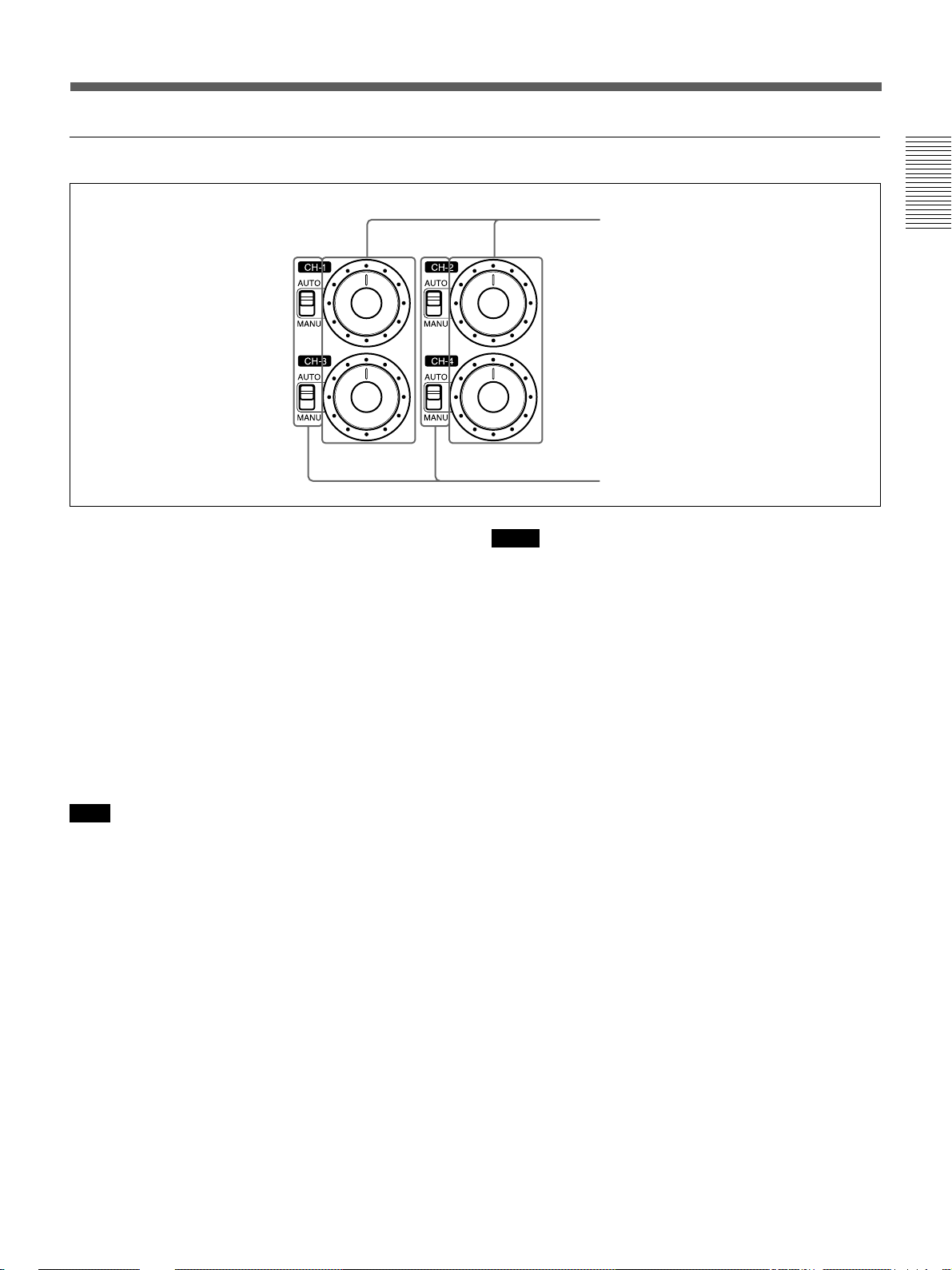
3 Audio control section
1 Audio recording level control knobs
Chapter 1 Overview
2 AUDIO SELECT switches
1 Audio recording level control knobs (CH-1 to
CH-4)
By turning these knobs, you can adjust the analog
audio input signal levels. You can adjust the audio
signal level only if the AUDIO SELECT switches 2
have been set to MANU.
If you press the FINE button in the monitor display
section when the DISPLAY (MENU/TC/AUDIO)
selector has been set to AUDIO, detailed audio levels
centered around the audio level that you set through
the menu are displayed.
For details on the AUDIO screen, see “AUDIO screen” on
page 20 (GB).
Note
You cannot adjust the audio signal level of the DV
signal.
2 AUDIO SELECT switches (CH-1 to CH-4)
Switches the recording level adjustment mode.
AUTO: Disables the audio recording level control
knob and automatically adjusts the recording
level.
MANU: Enables the audio recording level control
knob to manually adjust the recording level.
Notes
•When inputting signals from the DV IN/OUT
connector, these settings are invalid.
•If the sound is louder than the amplifier’s dynamic
range, the AUTO setting is ineffective.
•Even if AUTO has been set, unless the audio input
level control selectors in the right panel are
appropriate, there may be clipping and noise.
•The audio level is automatically equalized to an
appropriate level when you select AUTO. It takes
about 20 seconds for the audio level to be stabilized
in the following cases.
– immediately after powering on
– immediately after stopping a playback operation
– immediately after switching the audio mode in
AUDIO MODE on the AUDIO SET menu
•If the LIMITER on the AUDIO SET menu has been
set to ON, and if the audio input is too loud while you
are manually adjusting the audio level, you can still
record the sound without clipping. The LIMITER
setting is available only when this switch is set to
MANU.
Chapter 1 Overview 15 (GB)
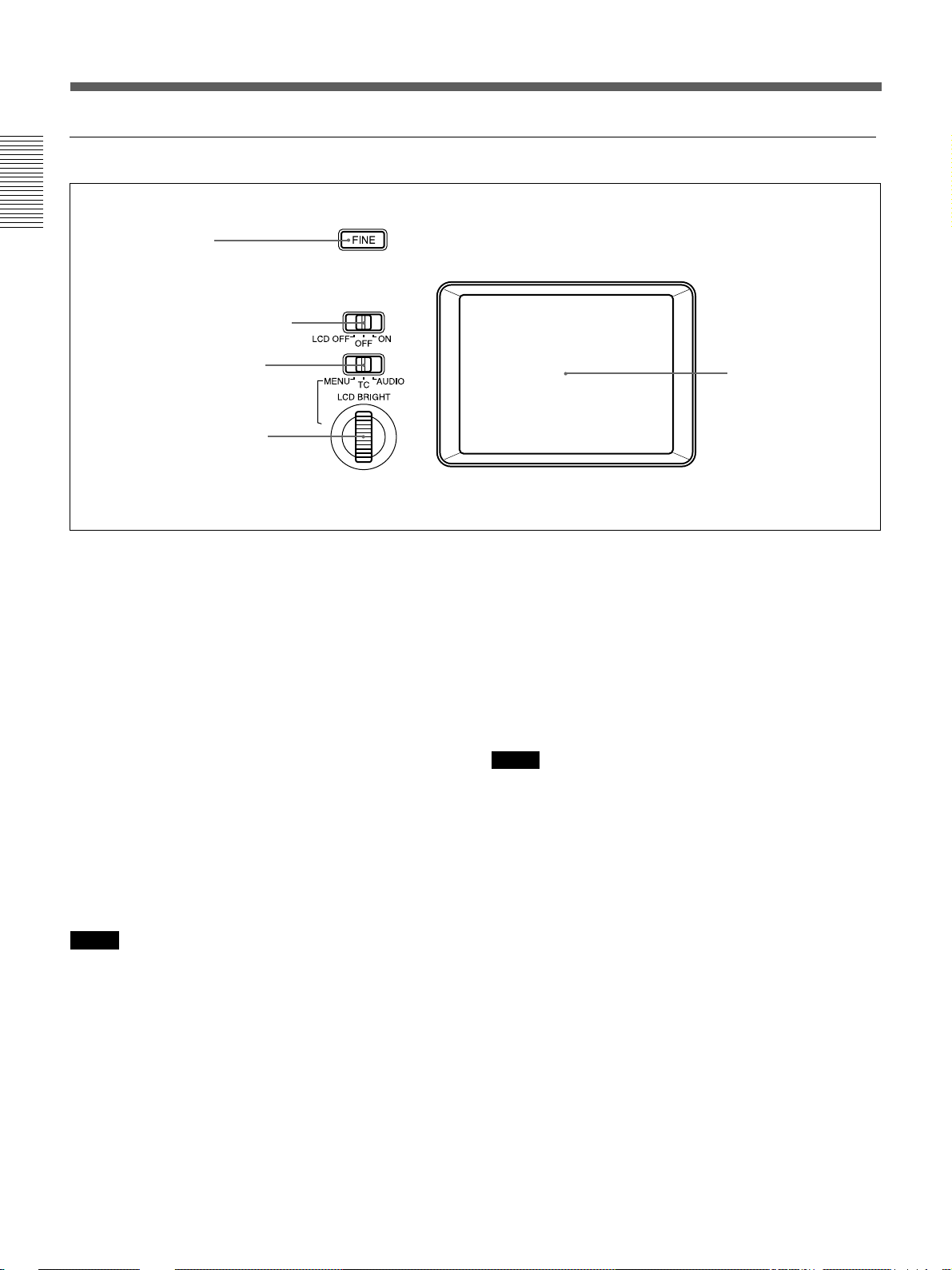
Location and Function of Parts
4 Monitor display section
Chapter 1 Overview
1 FINE button
2 DISPLAY (LCD OFF/OFF/
ON) selector
3 DISPLAY (MENU/TC/
AUDIO) selector
4 SEL/PUSH EXEC dial
C
E
X
E
H
S
U
P
/
L
E
S
1 FINE button
If you press this button when the DISPLAY (MENU/
TC/AUDIO) selector 3 has been set to AUDIO, the
LCD monitor displays detailed audio level meters
centered around the audio level that you set through
the menu as well as various settings in text.
For details on the FINE screen, see “FINE screen” on page
20 (GB).
2 DISPLAY (LCD OFF/OFF/ON) selector
Switches the LCD monitor mode.
LCD OFF: Turns off the LCD monitor power.
OFF: Displays the LCD monitor. Text data is not
superimposed. The tape label, title and data codes
(camera data, and date/time recorded by the
camera) are displayed.
ON: Displays the LCD monitor. Text data is
superimposed.
Notes
•You can set the unit to display/hide a tape label, title
and data codes only from the menus.
•To change a menu setting, turn ON the DISPLAY
(LCD OFF/OFF/ON) selector or turn ON the
SUPERIMPOSE switch on the right panel. If the
LCD monitor or external monitor does not display a
superimposed screen, you cannot set a menu.
5 LCD monitor
3 DISPLAY (MENU/TC/AUDIO) selector
Switches the superimposed text data for display on the
LCD monitor.
MENU: Displays the menu screen.
TC: Displays the time codes, remaining battery, tape
remaining time, selected input signal, audio mode,
presence or absence of cassette memory, tape
label, title, etc.
AUDIO: Displays the audio levels.
Notes
•You can use the DSRM-20 (not supplied) to search
for the scene using the index signal on the tape. In
this case you can search for the scene regardless of
this selector setting. But you can display “–/+” only
while this selector is set to TC.
•If you change the setting of this switch during a
cassette memory search, the cassette memory search
is stopped.
16 (GB) Chapter 1 Overview
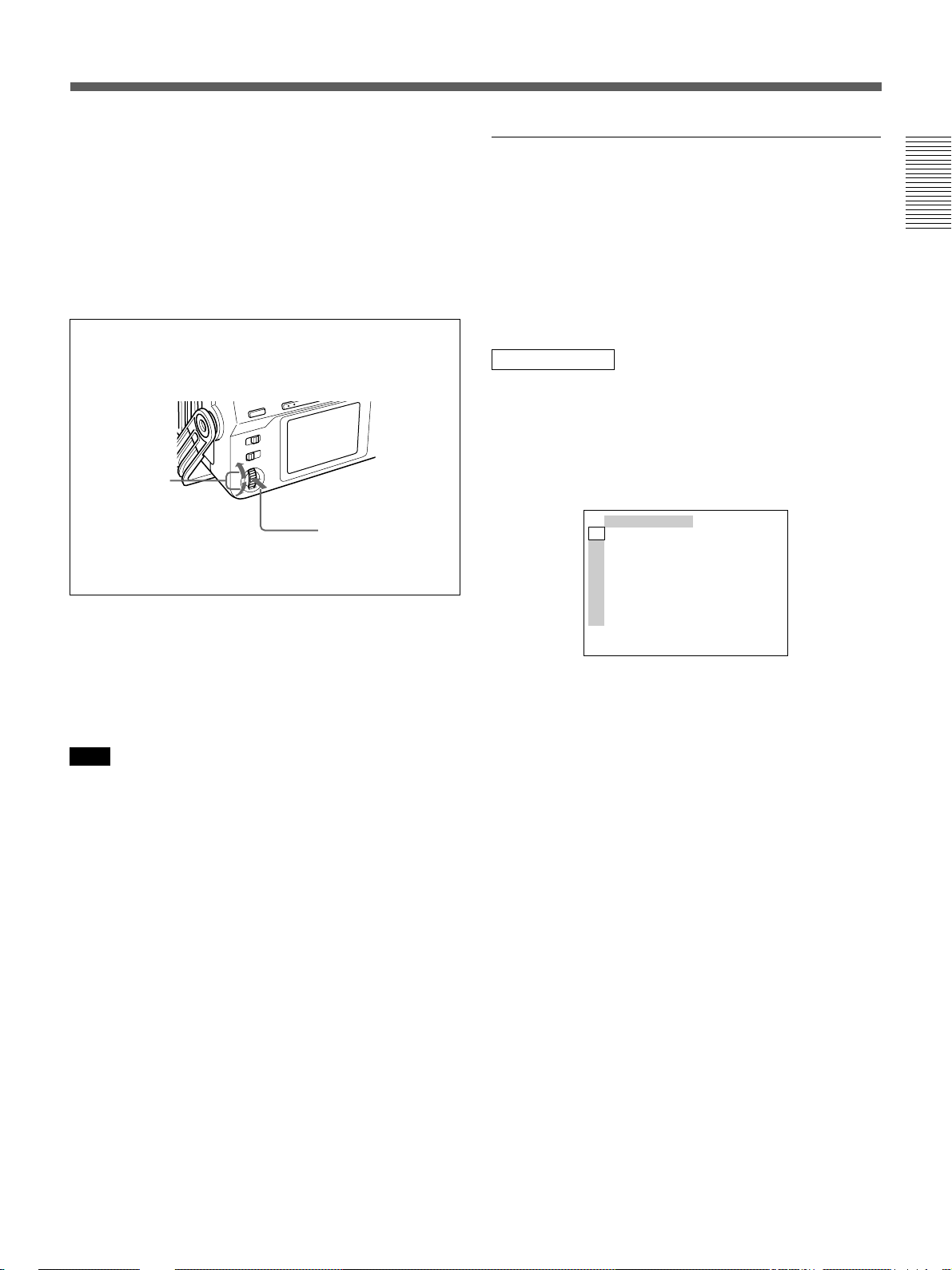
4 SEL/PUSH EXEC dial
If the DISPLAY (MENU/TC/AUDIO) selector 3 has
been set to MENU, rotating this dial changes the menu
items being displayed and pressing this dial selects a
particular menu item.
If the DISPLAY (MENU/TC/AUDIO) selector 3 has
been set to TC, rotating this dial adjusts the LCD
monitor brightness.
Rotate
up/down
Press
For details on the menu, see “Operating the Menus” on
page 76 (GB).
Text data superimposed on the LCD
monitor
If you set the DISPLAY (LCD OFF/OFF/ON) selector
to ON, you can superimpose the text data on the LCD
monitor. By setting the DISPLAY (MENU/TC/
AUDIO) selector to a particular setting, you can select
superimposed text data for display on the LCD
monitor.
MENU screen
By setting the DISPLAY (MENU/TC/AUDIO)
selector to MENU, you can set various data in the
menus.
For details on the menu, see Chapter 6, “Adjusting and
Setting Through Menus” on page 76 (GB).
TC ⁄ UB SET
TC
TC PRESET
CM
UB PRESET
DISP
TC FORMAT
V
TC RUN
A
TC ⁄ UB IN
LCD
TC MAKE
VTR
UB TIME
ETC
JOG TC OUT
Chapter 1 Overview
5 LCD (Liquid Crystal Display) monitor
Displays the playback or EE pictures as well as
superimposed time data, status information, menu, etc.
Note
The superimposed data output to the LCD monitor and
the VIDEO OUT1 are the same. You cannot display a
different superimposed data.
Chapter 1 Overview 17 (GB)
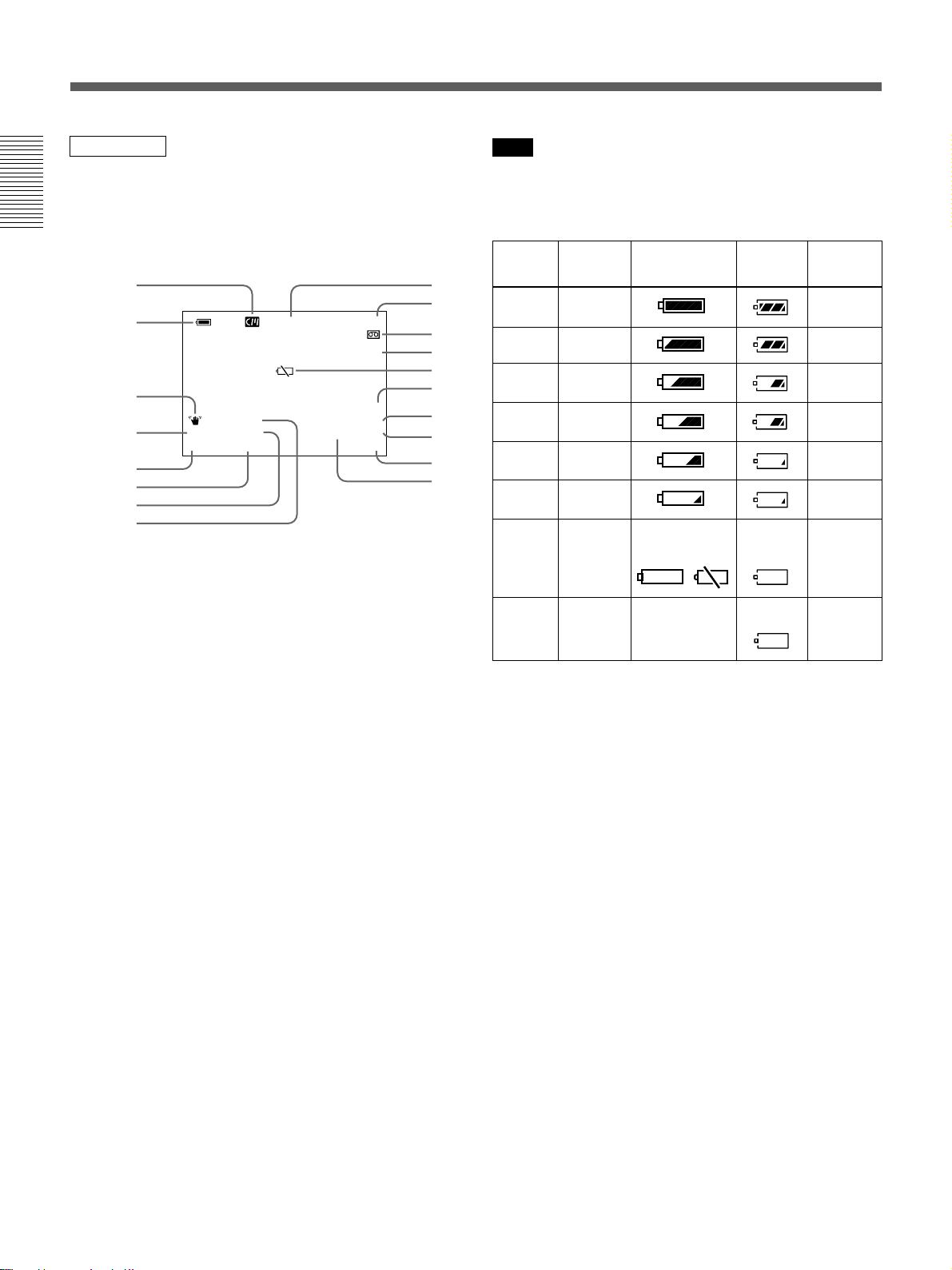
Location and Function of Parts
TC screen
This screen shows the time data, tape remaining time,
remaining battery, data codes, etc. These data items are
important for normal recording/playback operation. To
display the TC screen, set the DISPLAY (MENU/TC/
Chapter 1 Overview
AUDIO) selector to TC.
2
qj, ql
qh, w;, wa
1
qk
qg
qf
qd
L i
MANUAL
10000 ATW
F1. 6 12
dB
N
00:12:34:12
122min
PHOTO –10
SEARCH
NS 48K
PAL
DVCAM
DV IN
1 Remaining battery indicator
Displays the remaining battery and the battery type.
You can select the battery type in uREMAIN on the
DISPLAY SET menu.
Li: Lithium-ion battery
Ni: Ni-Cd (nickel-cadmium) battery
3
4
5
6
7
8
9
0
qa
qs
Note
The remaining battery is displayed even if you use the
unit with AC power by connecting the AC adaptor to
the DC IN 12V connector.
Ni-Cd
battery
voltage
12.5 V or more 15.0 V or more
12.0 – 12.5 V 14.0 – 15.0 V
11.75 – 12.0 V 13.0 – 14.0 V
11.5 – 11.75 V 12.0 – 13.0 V
11.3 – 11.5 V 11.3 – 12.0 V
11.25 – 11.3 V 11.25 – 11.3 V
11.0 – 11.25 V 11.0 – 11.25 V
11.0 V or less
a) The indicator flashes 3.2 times per second in the rapid
flashing mode and flashes 0.8 time per second in the slow
flashing mode.
Lithium-ion
battery
voltage
11.0 V or less
LCD monitor/
VIDEO OUT1
Battery-end
warning
a)
display
Slow
flashing Slow flashing
Display
a)
window
Rapid flashing
Camera’s
battery
indicator
Slow flashing
Light
a)
2 Cassette memory indicator
This is shown when a cassette with cassette memory
has been loaded. This indicator flashes when you
remove the cassette while the system is writing data in
the cassette memory.
3 Tape transport mode indicator
Displays the tape transport mode.
4 Time code indicator
Displays the time code or user bits. Change the display
(time code or user bits) by changing the COUNTER
switch on the front panel. In the drop frame mode, a
period is displayed between the minute and second.
(Example: 00:12.58:00)
If the self-diagnostic function is enabled, a diagnostics
code numbers are displayed.
18 (GB) Chapter 1 Overview
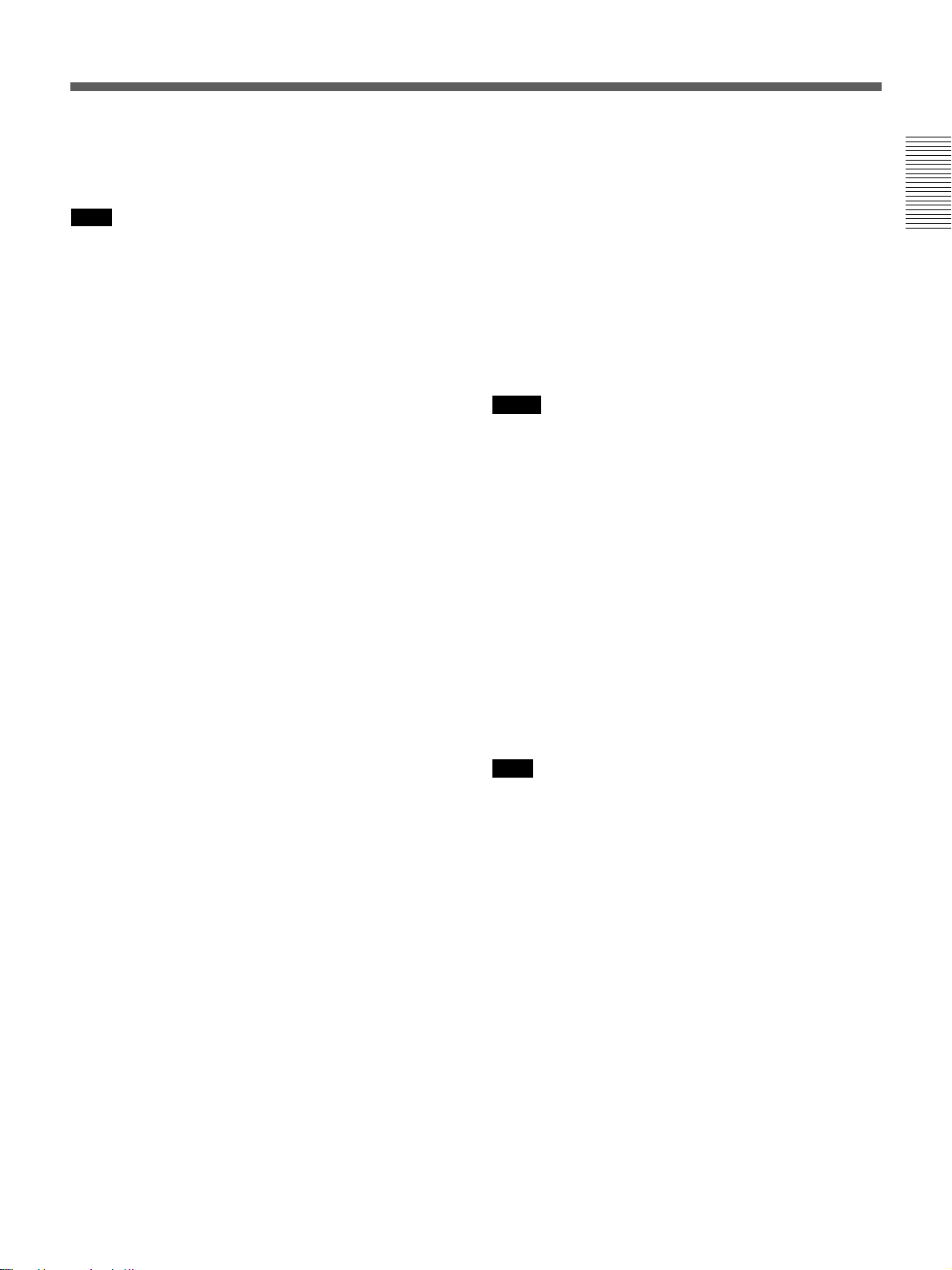
5 Tape remaining time indicator
If qREMAIN on the DISPLAY SET menu has been
set to ON, the tape remaining time is displayed.
qd Program AE indicator
qf White balance indicator
Note
If the tape has been rewound to the beginning, this
indicator will not show the tape remaining time when
the tape is inserted into the unit. The tape remaining
time is displayed after the tape runs for a while.
6 Search/Index indicator
Displays the search mode. If an index has been
marked, this displays INDEX MARK. If you use the
end search function, this displays END SEARCH.
7 Warning indicators
Displays a warning.
For details on warnings, see “Alarm Messages” on page 94
(GB).
8 PAL (DSR-50)/NTSC (DSR-50P) indicator
DSR-50: Appears for five seconds when you play back
a PAL formatted tape.
DSR-50P: Appears for five seconds when you play
back a NTSC formatted tape.
9 DVCAM/DV indicator
In the EE, recording, and duplicate modes, displays the
DVCAM/DV select switch setting. During playback,
displays the format recorded on the tape.
qg Gain indicator
qh Iris indicator
qj Shutter speed indicator
qk SteadyShot indicator
Notes
•Data items qd through qk show the settings (camera
data) of the tape recorded by the camera (DSR-200/
200P, 200A/200AP, PD100/PD100P, PD100A/
PD100AP, PD150/PD150P, etc.). This unit cannot
record camera data.
•Data items qd through qk are displayed only when
DATA CODE on the DISPLAY SET menu has been
set to CAMERA.
For details on DATA CODE, see “DISPLAY SET menu” on
page 84 (GB).
ql Date indicator
Displays the date when the tape was recorded.
w; Time indicator
Displays the time when the tape was recorded.
Chapter 1 Overview
0 Audio mode indicator
In the EE and recording modes, displays the selected
audio mode in AUDIO MODE on the AUDIO SET
menu. During playback and audio dubbing, displays
the audio mode recorded on the tape. When inputting
signals from the DV IN/OUT connector, displays the
audio mode input from the DV IN/OUT connector.
qa Input signal indicator
Displays the INPUT SELECT selector setting.
qs NS (Non Standard) audio mode indicator
Lights when you play back a tape in the unlock audio
mode or when the unlock mode signal has been input
from the DV IN/OUT connector. Always lights if the
DVCAM/DV select switch has been set to DV and the
unit is in the EE mode.
For details on the unlock mode, see “Compatibility of
DVCAM and DV Format” on page 99 (GB).
Note
Data items ql and w; are displayed only when DATA
CODE on the DISPLAY SET menu has been set to
DATE.
wa LCD monitor brightness
This is displayed when you adjust the LCD monitor
brightness by rotating the SEL/PUSH EXEC dial. This
display disappears in one second after you adjust the
brightness. You can adjust the LCD monitor brightness
when you have set the DISPLAY (MENU/TC/
AUDIO) selector to TC and the DISPLAY (LCD OFF/
OFF/ON) selector to OFF or ON.
Chapter 1 Overview 19 (GB)
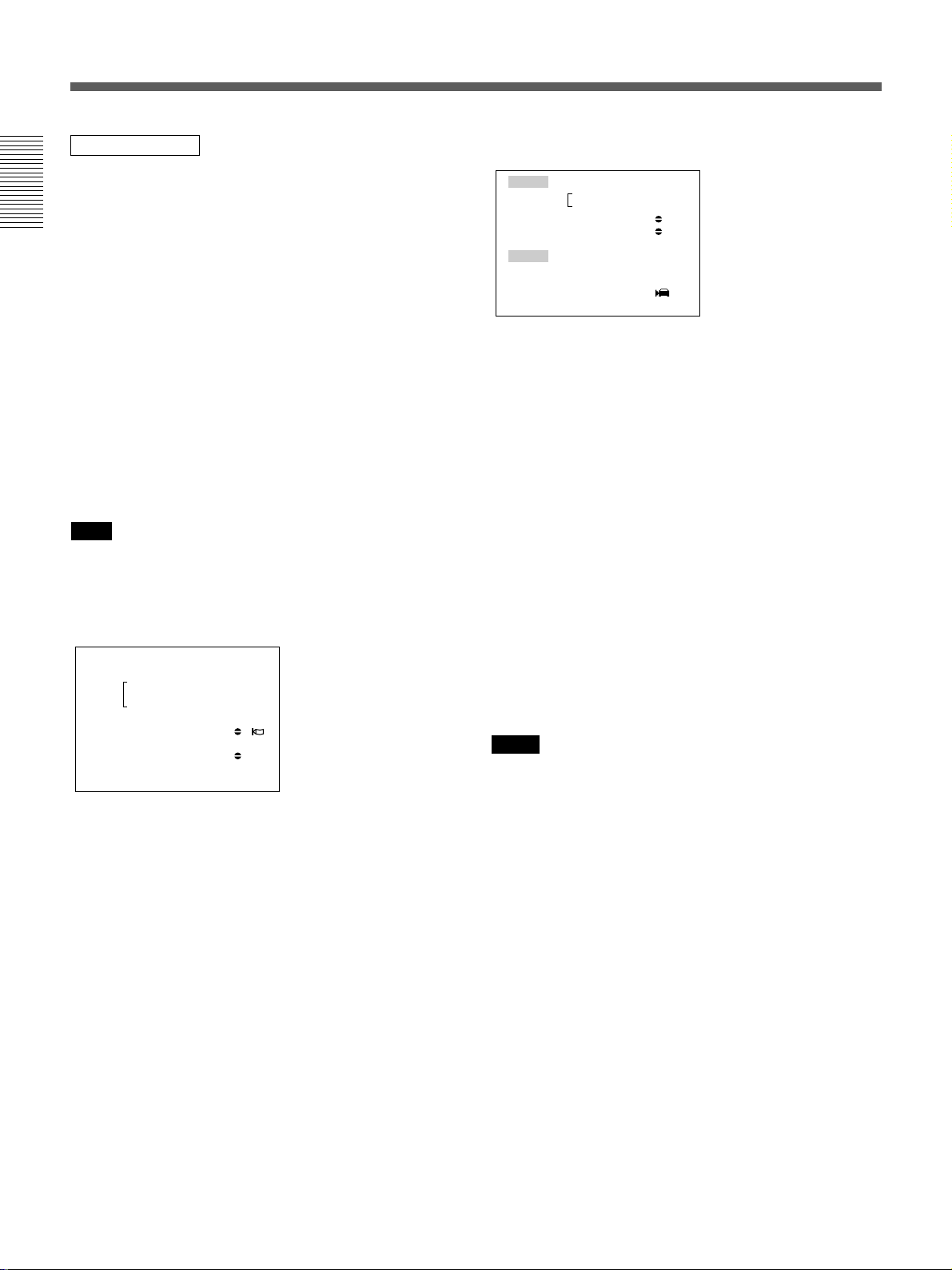
Location and Function of Parts
AUDIO screen
You can check and adjust the audio levels and check
the audio input signal settings on this screen. To
display this screen, set the DISPLAY (MENU/TC/
AUDIO) selector to AUDIO. While this screen is
Chapter 1 Overview
displayed, you can press the FINE button to display
the FINE screen. The FINE screen is only displayed
when you keep pressing the FINE button.
While a tape is being played back, this screen displays
the audio mode recorded on the tape. When recording
a picture, this screen displays the audio mode selected
in AUDIO MODE on the AUDIO SET menu. When
inputting signals from the DV IN/OUT connector, this
screen displays the input audio mode. If the audio
mode has been set to 32 kHz, this screen displays four
channels; if the audio mode has been set to 48 kHz,
this screen displays two channels.
Note
You cannot change the audio mode while inputting
signals from the DV IN/OUT connector.
Normal screen
–∞40 30 20 10 0
······
CH1 ||||||||||||||||||·|··· ·
CH2 |||||||||||||||||·|···· ·
CH3 ||||||||||||||||||||||| |
CH4 |||||||||||||·|········ ·
dB
This screen displays the audio levels. By adjusting the
audio recording level control knobs in the front panel,
you can adjust the recording level. In the EE,
recording, or audio dubbing (only the audio dubbing
channel) modes, the level display runs all the way to
the right (0 dB) and turns red if the input level exceeds
0 dB. During playback, when inputting signals from
the DV IN/OUT connector, or if you have set the
AUDIO SELECT switch to AUTO, the level display
does not run all the way to the right (0 dB).
FINE screen
LEVEL –22 –20 –18
CH1 |||||||||||······
CH2 ||||||||||·······
CH3 |||||||||||||||··
CH4 ||||||···········
INPUT GAIN 48V LVL
CH1 AUTO ON –60
CH2 AUTO ON –60
CH3 AUTO OFF –20
CH4 MANU OFF + 4
dB
When the normal screen is being displayed, pressing
the FINE button displays the FINE screen. The FINE
screen is displayed only while you are pressing the
FINE button. The FINE screen displays narrower
audio levels around the audio levels (–12/–18/–20 dB)
selected in the REF LEVEL on the AUDIO SET menu
and displays the audio input signal settings. You can
finely adjust recording levels by adjusting the audio
recording level control knobs on the front panel.
The audio input signals are displayed as follows:
GAIN: Displays the AUTO/MANU setting of the
AUDIO SELECT switch.
48V: If the audio input level control selector has been
set to –60 and the audio input selector has been set
to +48V ON, this column shows ON, otherwise
this column shows OFF.
LVL: Displays the setting (–60/–20/+4) of the audio
input level control selector.
Notes
•Changing the REF LEVEL on the AUDIO SET menu
does not change the audio gain of the unit. Adjust the
audio gain by setting the audio input level control
selectors and adjusting the audio recording level
control knobs.
•The standard output level of the AUDIO OUTPUT
jack of the unit is –10 dBu. This is equivalent to –20
dB level for the full-bit maximum audio level
(–18 dB level for DSR-50P). This value is fixed and
is not affected by the REF LEVEL setting on the
AUDIO SET menu.
•When inputting signals from the DV IN/OUT
connector, the INPUT field shows DV IN.
•When inputting signals from other than DV IN/OUT
connector, the INPUT shows the available audio
channels.
20 (GB) Chapter 1 Overview
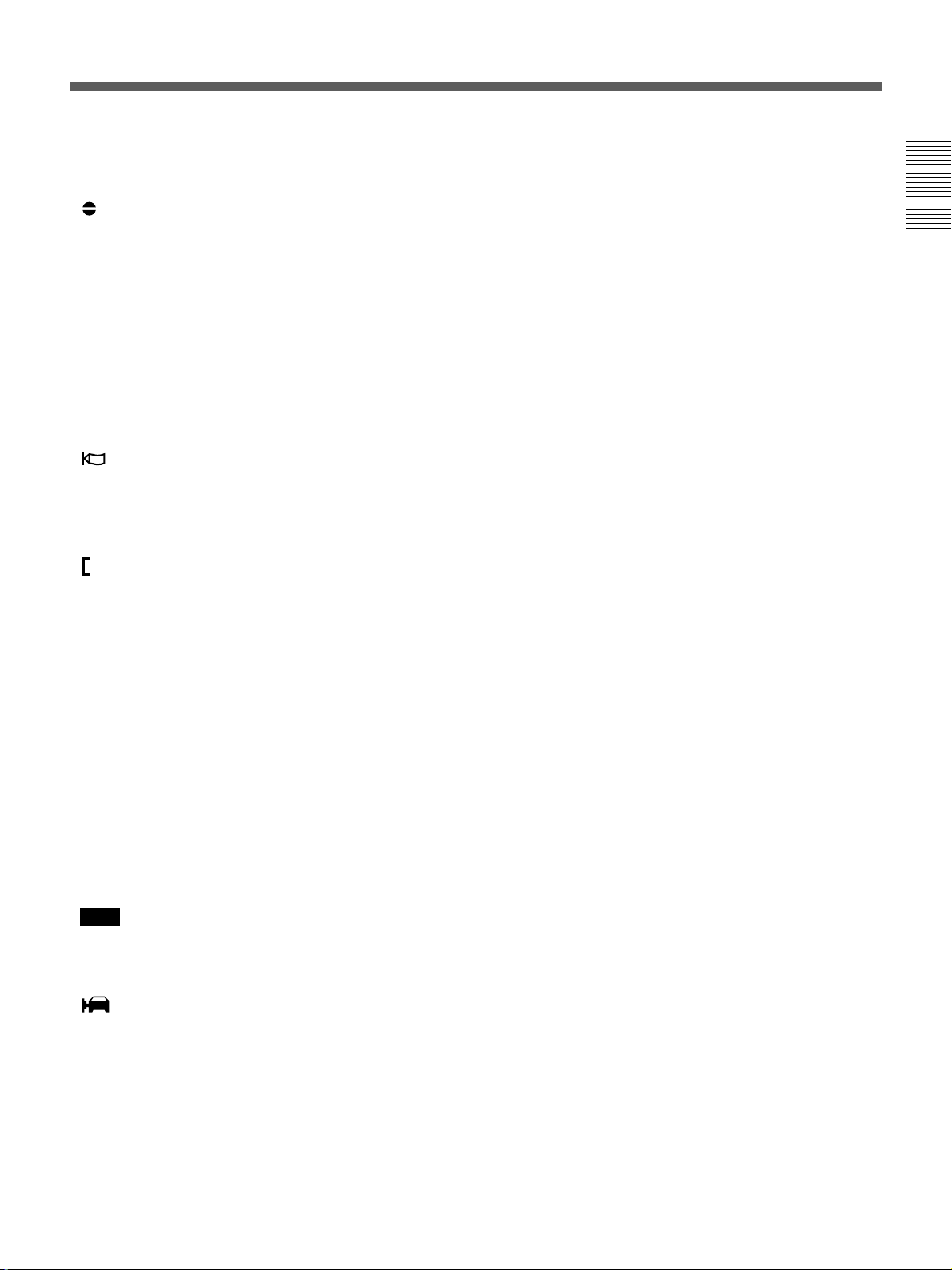
The audio screen shows the following symbols
depending on the menu settings, etc.
:Audio dubbing symbol
This symbol appears with a channel on which you
can dub sound. You can select a channel to dub
the sound in the AUDIO DUB on the AUDIO
SET menu.
This symbol appears during playback of a tape
recorded in 32 kHz of the DVCAM format.
This symbol also appears during audio dubbing on
a tape recorded in 32 kHz of the DVCAM format.
This symbol does not appear when the INPUT
SELECT selector is set to DV.
:Wind noise reduction symbol
This symbol appears with a channel in which the
WIND on the AUDIO SET menu has been set to
ON.
:Link symbol
If the AGC (Auto Gain Control) of a pair of
channels is linked, this symbol is placed between
the channels.
If AGC CH1, 2 on the AUDIO SET menu have
been set to LINKED and channels 1 and 2 in the
AUDIO SELECT switch have been set to AUTO,
channels 1 and 2 can be linked for AGC operation
and for stereo sound where channel 1 is set for the
left sound and channel 2 is set for the right sound.
If AGC CH3, 4 on the AUDIO SET menu have
been set to LINKED and channels 3 and 4 in the
AUDIO SELECT switch have been set to AUTO,
channels 3 and 4 can be linked for AGC operation
and for stereo sound where channel 3 is set for the
left sound and channel 4 is set for the right sound.
Chapter 1 Overview
Note
This symbol does not appear when inputting signals
from the DV IN/OUT connector.
:Camera symbol
This symbol appears at the right side of the LVL
display when the INPUT SELECT selector is set
to other than DV and the audio input selector is set
to CAM.
Chapter 1 Overview 21 (GB)
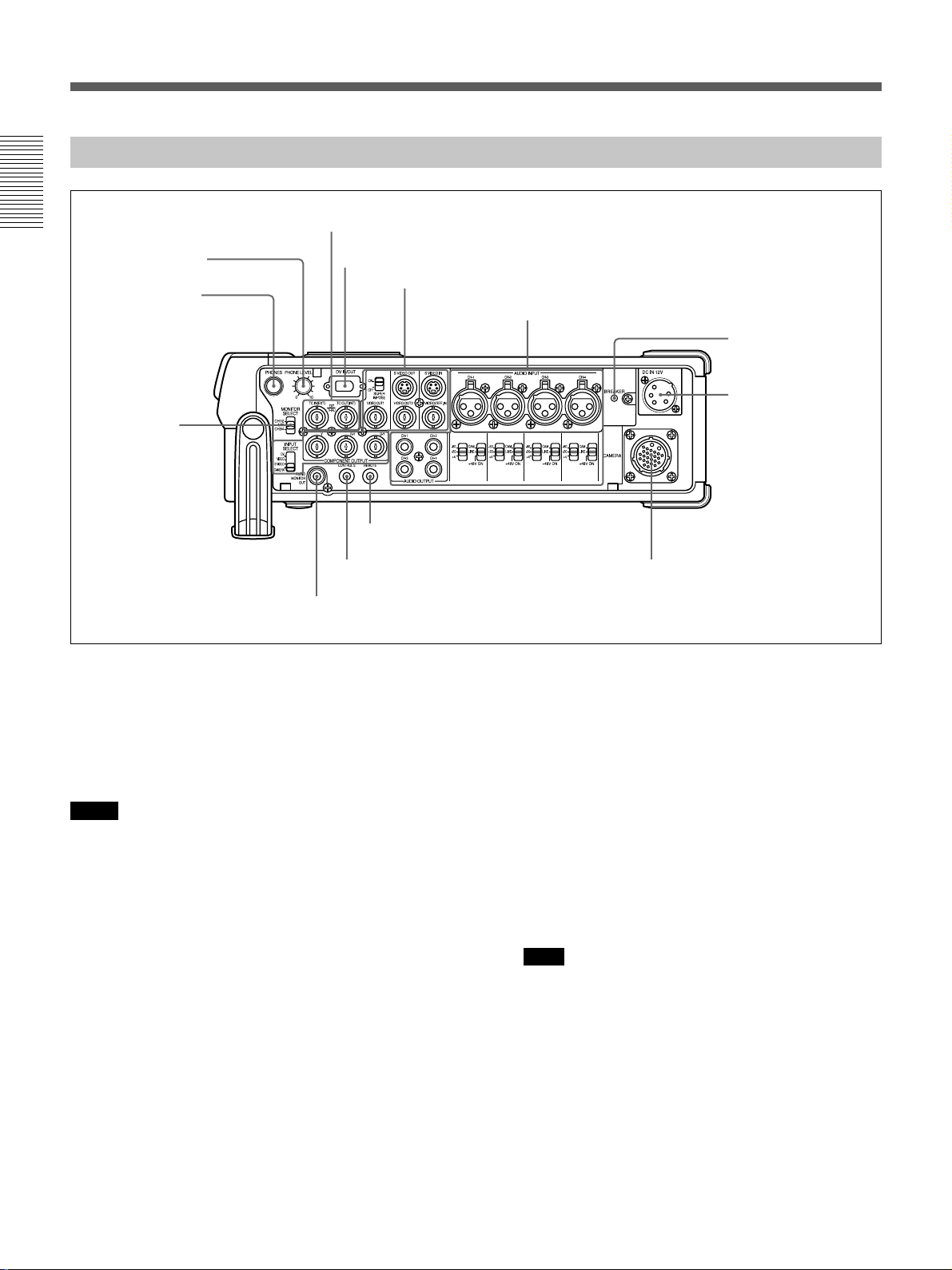
Location and Function of Parts
Right Panel
Chapter 1 Overview
2 PHONE LEVEL
control knob
1 PHONES jack
qa MONITOR
SELECT
selector
3 TC IN/OUT connectors
4 DV IN/OUT connector
9 CONTROL S connector
0 AUDIO MONITOR OUT jack
1 PHONES (headphones) jack (stereo phone jack)
Connects to the headphones. You can monitor the
audio signals being recorded or played through the
headphones. Select the audio signal you want to
monitor by selecting the channels with the MONITOR
SELECT selector qa.
Notes
•A warning tone is output on the headphone sound and
return sound to the camera. A warning tone is not
mixed on the signals output from the AUDIO
MONITOR OUT and AUDIO OUTPUT jacks.
•By setting the BEEP on the OTHERS menu to
MELODY, the selected melody beep sound is mixed
on the headphone sound and the return sound to the
camera when you operate the menu.
1Video signal input/output
section (see page 25 (GB))
2Audio signal input/output section (see page 27 (GB))
5 BREAKER button
6 DC IN 12V
connector
8 REMOTE connector
7 CAMERA connector
2 PHONE LEVEL control knob
Adjusts the volume of the headphones that are
connected to the PHONES jack 1 and the audio level
of the return sound to the camera.
3 TC (time code) IN/OUT connectors (BNC-type)
Used to input or output the time code through these
connectors.
TC IN connector: Connects to the time code output
connector on the external devices such as a time
code generator or a VCR. This connector is used
to synchronize the internal time code generator of
this unit with an external time code.
Note
The unit can read the time code input to this
connector only when the time code is output at
normal play speed.
22 (GB) Chapter 1 Overview
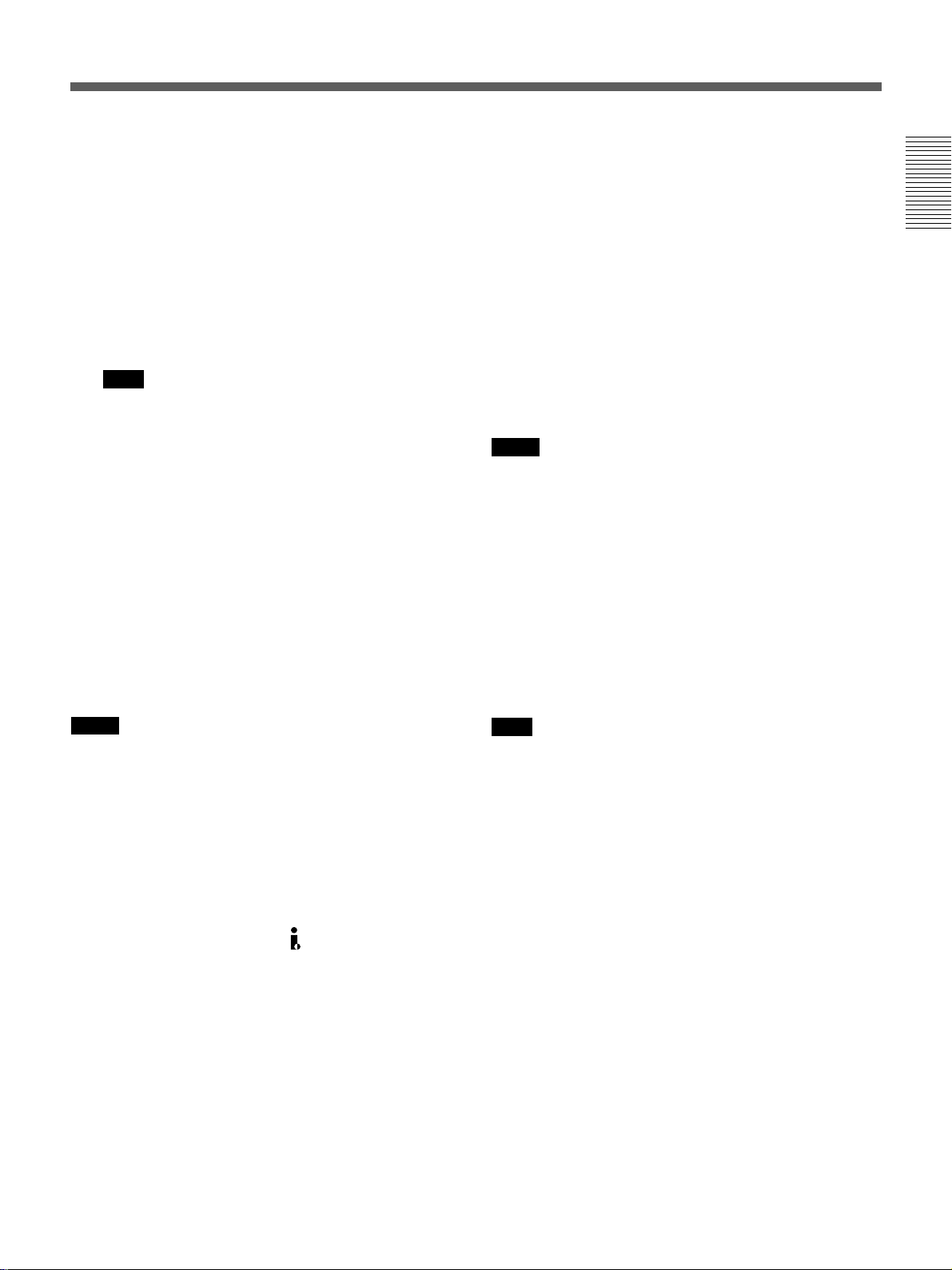
TC OUT connector: Connects to the time code input
connector on the external devices such as a time
code reader or a VCR.
The unit outputs the following time codes
depending on the operating state:
Playing: The time code on the tape is output.
Recording: Either the time code generated by the
internal time code generator or the time code
signals from the external device are output.
For details, see “DSR-50/50P time codes” on page 62
(GB).
Note
If the JOG TC OUT on the TC/UB SET menu has
been set to ON, the time code is output during
search mode, but the output time code is not a
continuous one.
4 DV IN/OUT connector (6-pin)
Used to input/output the digital signal with a locking
mechanism that complies with the i.LINK standard
(Recommended cable: CCFD-3L, CCF-3L). If you
have an external device that has a DV connector, you
can connect that device to this connector to record or
duplicate a tape or capture pictures. The digital signals
for the sound or pictures captured through this
connector have almost no degradation. For details,
refer to the instruction manual of the external device.
5 BREAKER button
If excessive current flows inside the unit, the breaker is
activated, and the power to the unit is shut down. If
this button is activated and pushed out, check the unit
and the camera connected to the CAMERA connector
to make sure they are not malfunctioning. If they
appear to be functioning properly, press this button. If
there are no problems, power will be supplied again.
6 DC IN 12V connector (XLR 4-pin/Male)
Used to supply the unit with DC power.
If you have installed a battery pack in the battery
compartment, whichever power source is providing the
higher voltage provides the power to the unit.
Notes
•The DC power source must be 12 V to 17 V/2.0 A
(peak: 4.0 A) or higher.
•If you have connected an AC adaptor to this
connector and the battery voltage is higher than the
AC power, the battery power is used first.
For details on the DC IN 12V connector, see “Power
Preparations” on page 31 (GB).
7 CAMERA connector (26-pin)
Connects to a camera (not supplied). The unit can
supply power to the external camera with this
connector.
Chapter 1 Overview
Notes
•The DV/IN OUT connector of this unit is a 6-pin
connector but does not provide power to any
connected external device. You can also use a 6-pin
connector without a locking mechanism.
•If video signals have been input to the DV IN/OUT
connector and you output these video signals to the
VIDEO OUT1, VIDEO OUT2, or S VIDEO OUT
connectors, the sync and burst of the EE pictures are
not synchronized.
•i.LINK and the i.LINK logo “
” are trademarks and
indicate that this product is in agreement with IEEE
1394-1995 specifications and their revisions.
Note
If you have installed a small capacity battery pack such
as a BP-L40(A) and supplied power to an external
camera connected from the CAMERA connector, the
operation time with the battery pack might be
significantly reduced when the camera power
consumption is too high. Use a large capacity battery
pack or obtain power for the camera from a separate
power source.
For details on how to record images using the CAMERA
connector, see “Recording” on page 45 (GB).
Chapter 1 Overview 23 (GB)
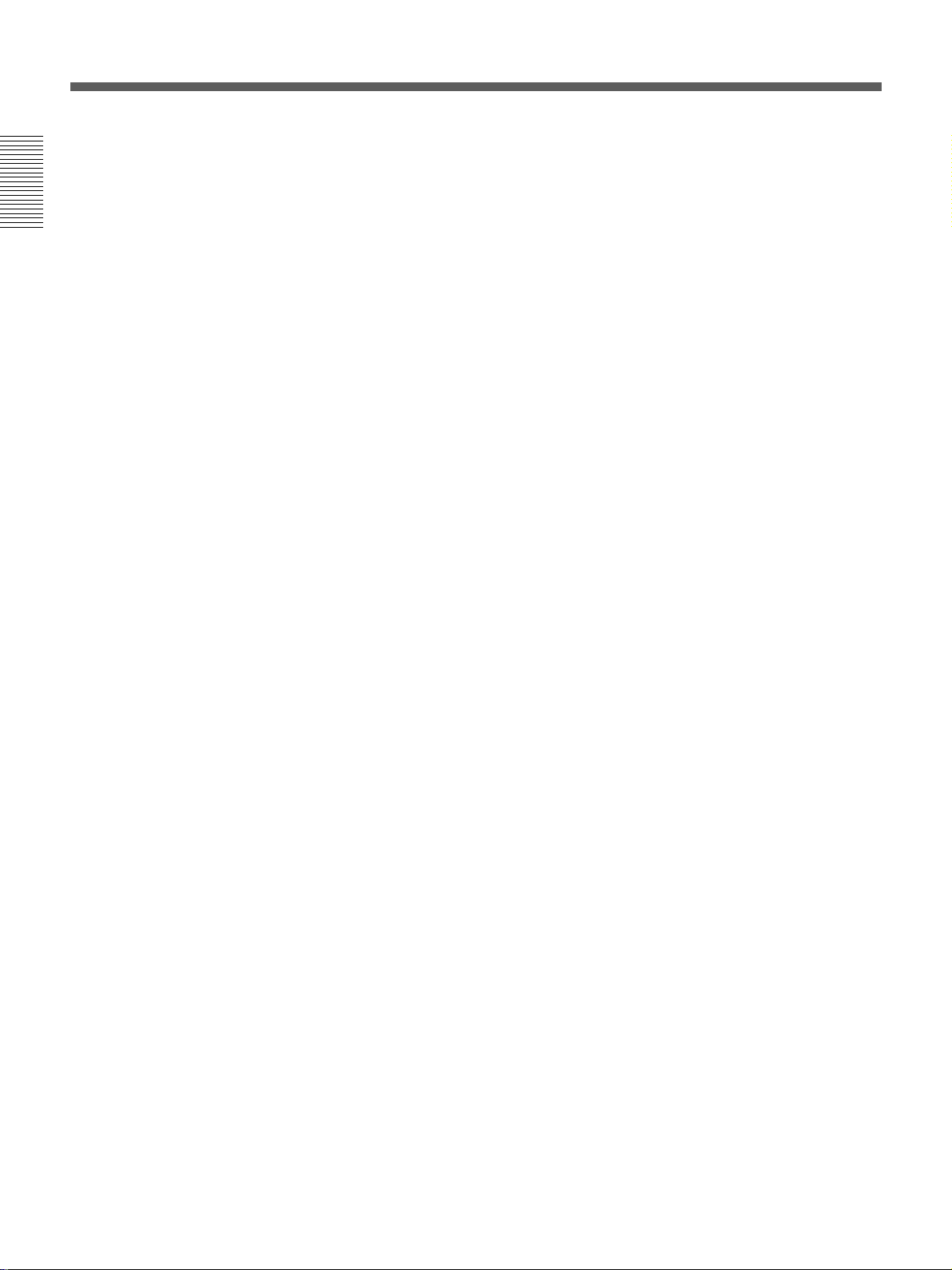
Location and Function of Parts
8 REMOTE connector
Connects to a foot switch.
For details on how to set the foot switch, see “VTR SET
menu” on page 90 (GB).
Chapter 1 Overview
9 CONTROL S connector (minijack)
Connects to a remote control unit (DSRM-20, not
supplied) for controlling this unit.
0 AUDIO MONITOR OUT jack (phono jack)
Outputs the audio signals for monitoring. Select the
audio signals with the MONITOR SELECT selector
qa.
qa MONITOR SELECT selector
Selects audio channels to output to the PHONES jack
1, AUDIO MONITOR OUT jack 0 and return
sound to the camera.
CH1/2: Channels 1 and 2
MIX: Channels 1 to 4
CH3/4: Channels 3 and 4
24 (GB) Chapter 1 Overview
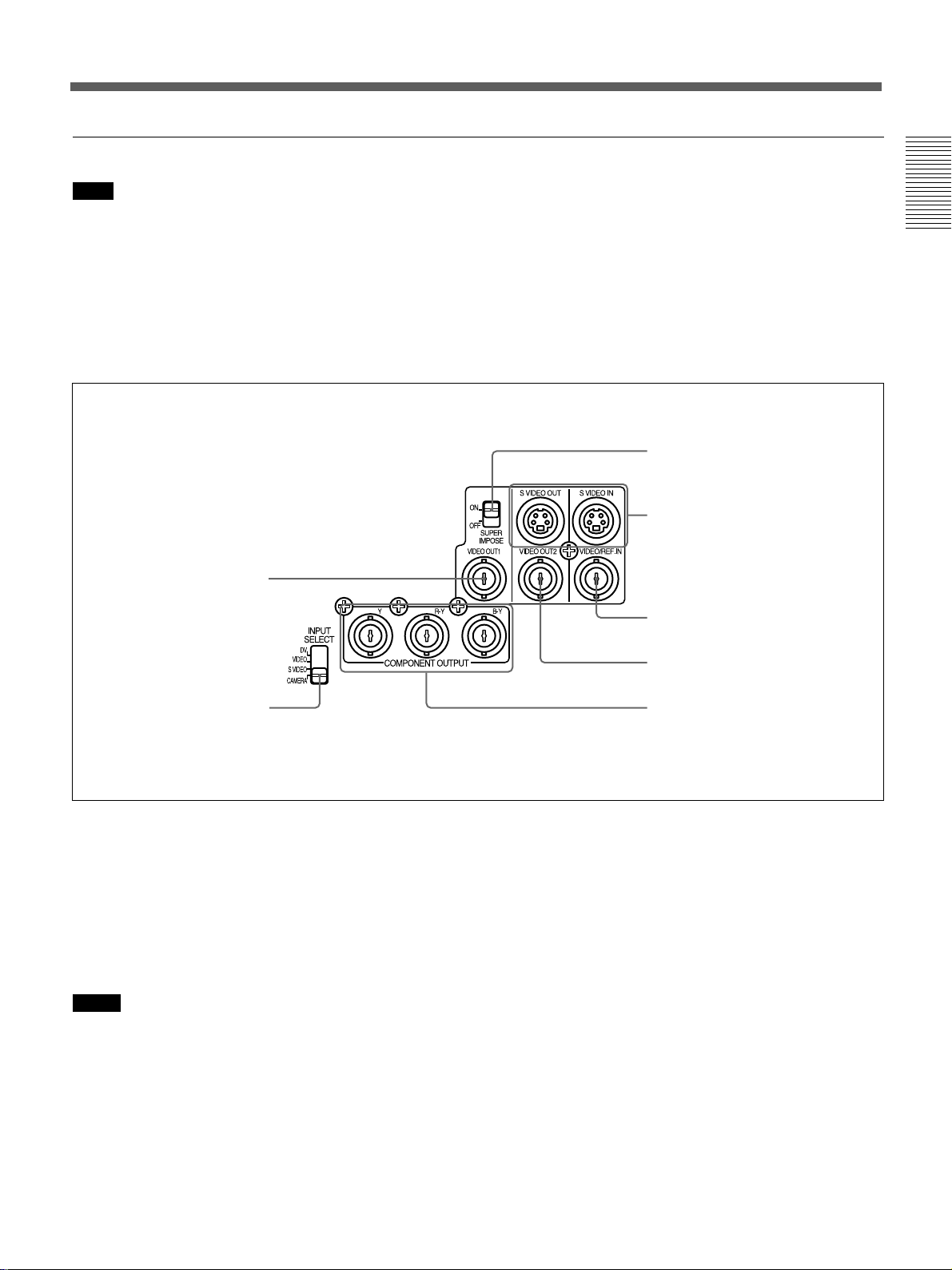
1 Video signal input/output section
Note
You only can input standard video signals to the unit.
If you input the types of video signals shown below,
the EE picture output to the VIDEO OUT2 connector,
S VIDEO OUT connector and COMPONENT
OUTPUT connectors may be distorted.
•Signals from some home game machines
1 VIDEO OUT1 connector
•Blue background screen or gray background screen
from a consumer VCR
•Pictures played at a speed other than normal by a
VCR that does not have the TBC (Time Base
Corrector)
•Video signals in which the sync signals are distorted
•Signals from a defective cassette (tape or recording
condition is bad) played by an analog VCR that does
not have the TBC
3 SUPERIMPOSE switch
4 S VIDEO IN/OUT connectors
5 VIDEO/REF. IN connector
Chapter 1 Overview
2 INPUT SELECT selector
1 VIDEO OUT1 connector (BNC-type)
Outputs composite video signals. Connect to the input
connector of an external monitor. If the
SUPERIMPOSE switch 3 has been set to ON, text
data (time data, menus and alarm messages) is
superimposed.
For details on the superimposed data, see “Text data
superimposed on the LCD monitor” on page 17 (GB).
Notes
•When a video sync signal of the EE pictures are
output to the VIDEO OUT1 connector, sync and
burst are not synchronized.
6 VIDEO OUT2 connector
7 COMPONENT OUTPUT
connectors
•The video signal output from this connector is not
synchronized with the video signal output from the
line-out connectors (COMPONENT OUTPUT, S
VIDEO OUT, VIDEO OUT2). When the unit is in
the EE mode, the output pictures are delayed by
several lines. When played, the picture is not
externally synchronized — only vertically
synchronized. You cannot adjust the sync and
subcarrier phases.
•If DV input has been selected, color and luminance
may be distorted in the EE mode, depending on the
monitor type.
Chapter 1 Overview 25 (GB)
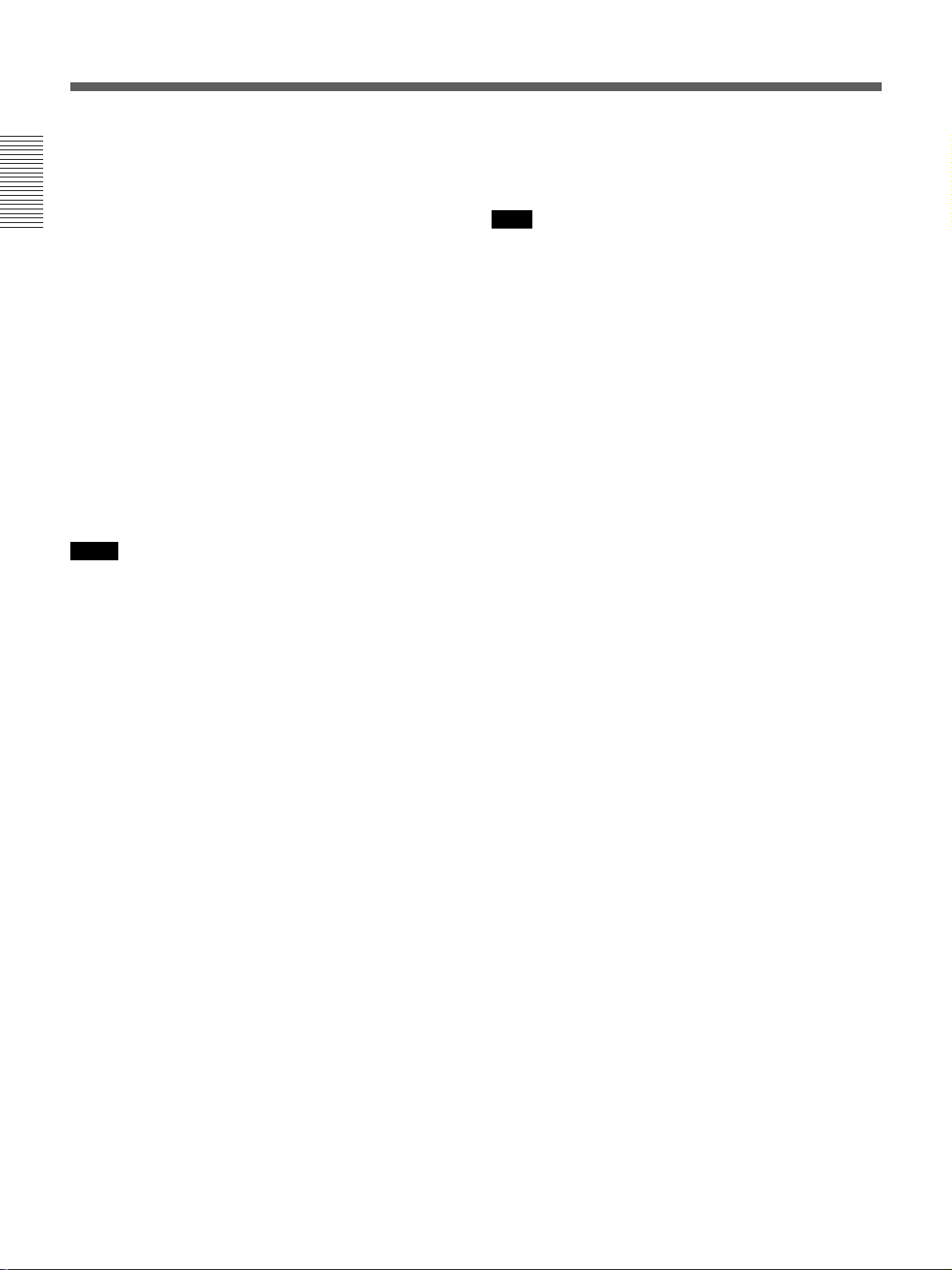
Location and Function of Parts
•The superimposed data output to the LCD monitor
and the VIDEO OUT1 are the same. You cannot
display a different superimposed data.
•The adjustment of VIDEO LVL on the VIDEO SET
Chapter 1 Overview
menu does not affect the VIDEO OUT1 output and
return signal to the camera.
•If the unit is externally synchronized, jitters may
appear in the VIDEO OUT1 connector output and the
LCD monitor image because the sync signal
frequency and the burst signals are not synchronized.
If the unit is externally synchronized, use the VIDEO
OUT2 connector. If you use the VIDEO OUT1
connector, set EXT SYNC on the VIDEO SET menu
to OFF.
2 INPUT SELECT selector
You can select DV, VIDEO, S VIDEO or CAMERA
to input the signals. The selected input is displayed on
the TC screen of the LCD monitor.
Notes
•When inputting signals from the DV IN/OUT
connector, the following settings are disabled:
– Video input level
– Audio input selectors (CAM/LINE/+48V ON)
– Audio input level control selectors (–60/–20/+4)
– Audio recording level
– Audio recording mode (AUTO/MANU)
– Audio mode (32 kHz/48 kHz)
– Audio AGC (Auto Gain Control)
– Wind noise reduction
– Audio limiter
– You cannot display the color bars.
•If you change this selector, the screen may
momentarily become bright or noise may appear.
This noise will be recorded.
3 SUPERIMPOSE switch
Turn on this switch to superimpose text data onto the
output from the VIDEO OUT1 connector.
Note
The return signal to the camera is the same as the
output from the VIDEO OUT1 connector.
4 S VIDEO IN/OUT connectors (4-pin)
Inputs/Outputs the S-video signal with separated Y
(luminance) and the C (chroma: 3.58 MHz for DSR-50
and 4.43 MHz for DSR-50P).
5 VIDEO/REF.IN (reference input) connector
(BNC-type)
Inputs composite video signals to this unit. When
performing a playback synchronized with the external
sync signal, this connector inputs reference video
(black burst) signal.
6 VIDEO OUT2 connector (BNC-type)
Outputs composite video signals. The text data is not
superimposed.
7 COMPONENT OUTPUT Y, R-Y, B-Y
connectors (BNC-type)
Outputs component video (Y, R-Y, B-Y) signals.
26 (GB) Chapter 1 Overview
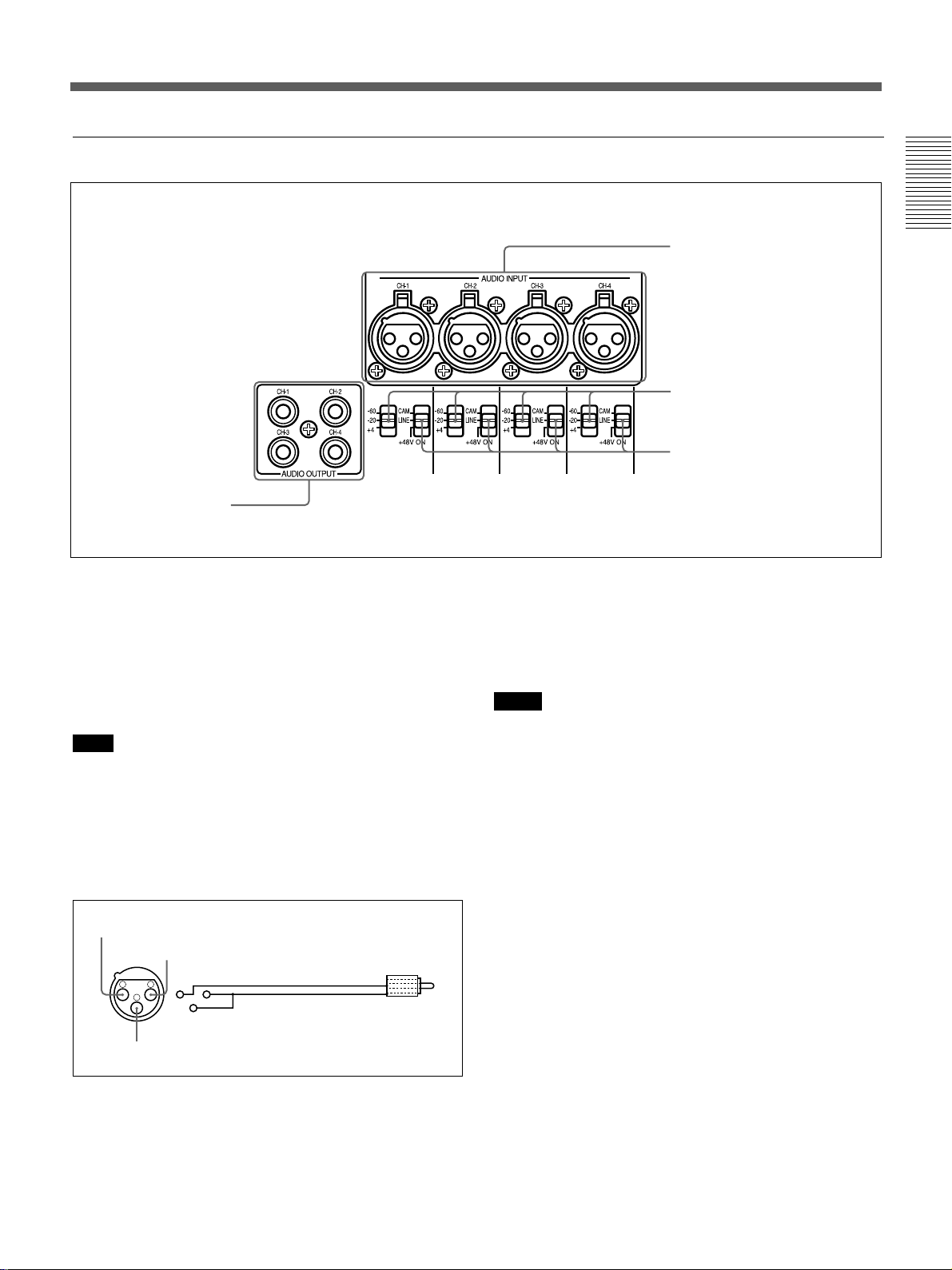
2 Audio signal input/output section
1 AUDIO OUTPUT
jacks
1 AUDIO OUTPUT CH-1 to CH-4 jacks (phono
jack)
Outputs audio signals (CH-1 to CH-4).
2 AUDIO INPUT CH-1 to CH-4 connectors (XLR
3-pin, female)
Inputs audio signals (CH-1 to CH-4).
Note
The unit employs electronically balanced AUDIO
INPUT connectors. To input unbalanced audio signals
(a phono jack of a consumer VCR, etc.), use a
conversion cable as shown below. (This conversion
cable shorts the COLD and the common terminal
(GND)).
HOT
COM (GND)
1
2
3
Signal
GND
2 AUDIO INPUT connectors
3 Audio input level control
selectors
4 Audio input selectors
3 Audio input level (–60/–20/+4) control selectors
When the INPUT SELECT selector is set to other than
DV, select an audio input signal level (–60/–20/+4) for
the CAMERA connector or AUDIO INPUT
connectors.
Notes
•If this switch setting is not appropriate, clipping
distortion or noise may occur even if the AUDIO
SELECT switch has been set to AUTO.
•The unit is not compatible with a camera that outputs
+4 dB. If you set the audio input selectors to CAM,
select –60 dB or –20 dB depending on the output
level of the camera.
•If you can select the output level (–60 dB or –20 dB)
on the camera, select –20 dB on the camera and the
unit. When the unit and the camera are connected
with a long camera cable, noise may be minimized.
Chapter 1 Overview
COLD
Chapter 1 Overview 27 (GB)
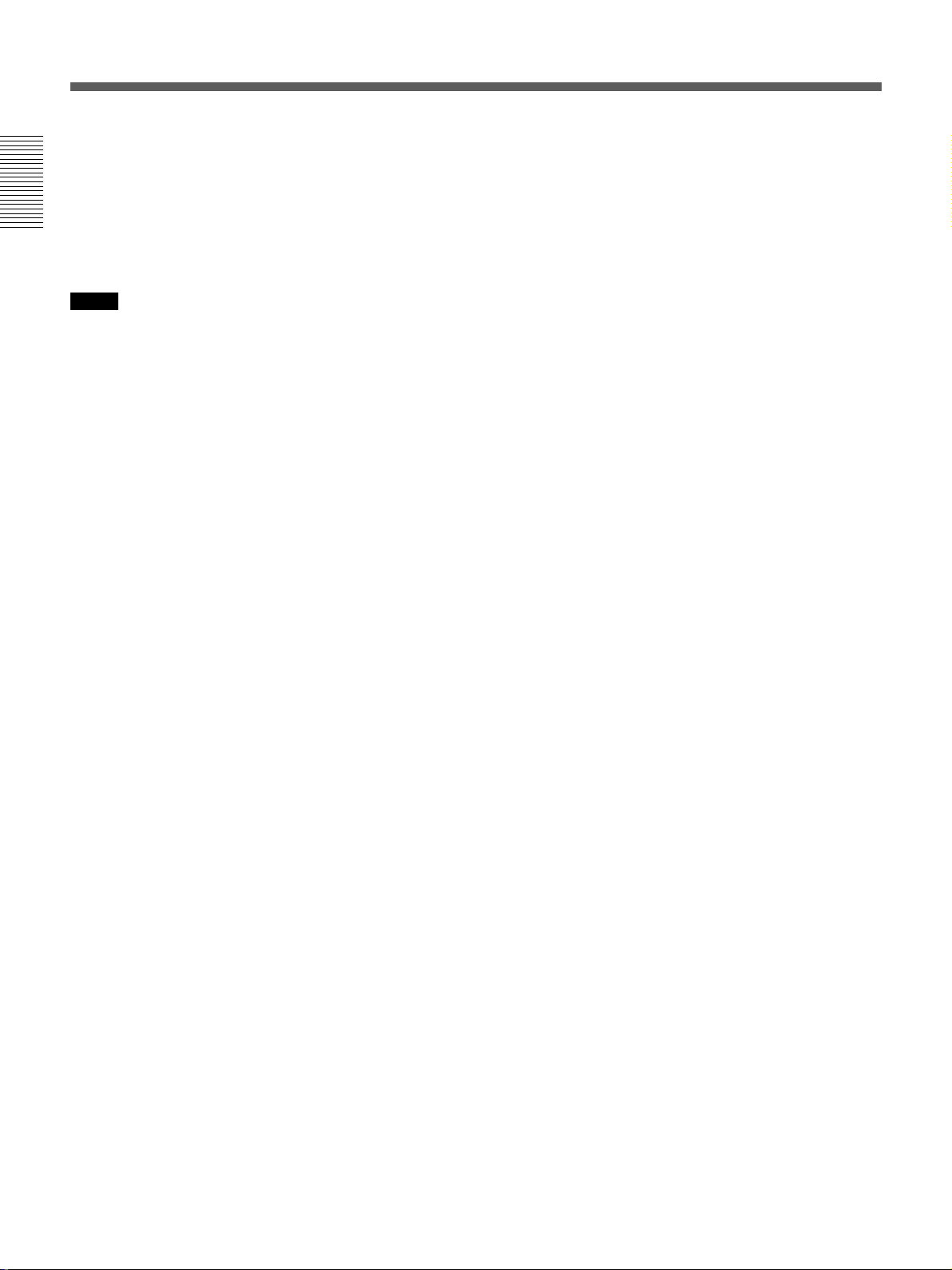
Location and Function of Parts
4 Audio input (CAM/LINE/+48V ON) selectors
Select audio signals input to channels 1 to 4 when the
INPUT SELECT selector is set to other than DV.
CAM: Audio signals from the CAMERA connector
Chapter 1 Overview
LINE: Audio signals from the AUDIO INPUT
connectors
+48V ON: Supplies power to the 48 V microphone.
Notes
•If you have selected +48V ON, do not insert a metal
object into the AUDIO INPUT connectors. It may
cause electric shock.
•If you have selected +48V ON, use a microphone that
is compatible with 48 V. Using a microphone that is
incompatible may damage the microphone, generate
smoke or cause a fire.
•The +48V ON setting is in effect only when you use
the AUDIO INPUT connectors and the audio input
level control selectors 3 are set to –60 dB.
28 (GB) Chapter 1 Overview
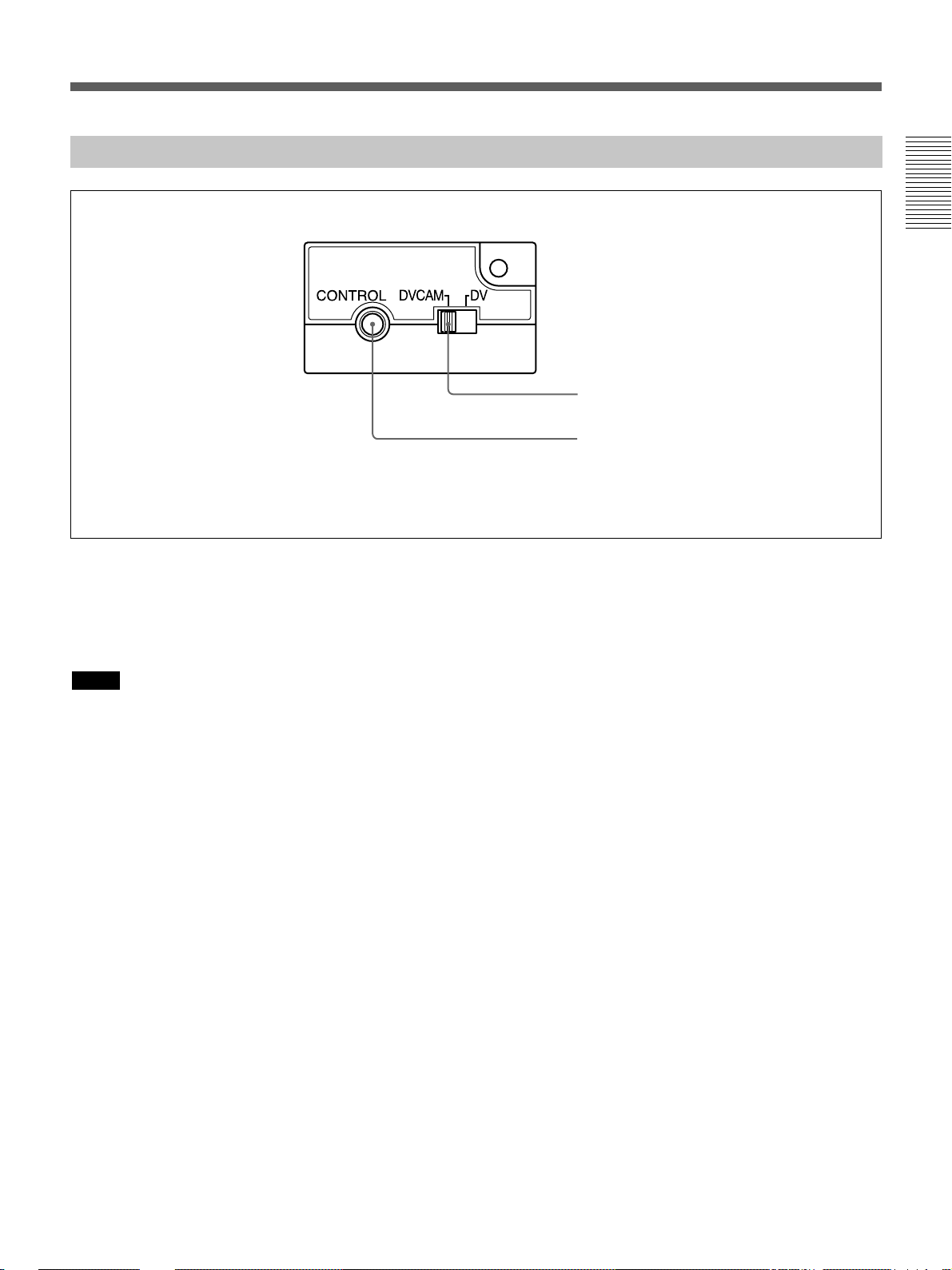
Left Panel
Chapter 1 Overview
1 DVCAM/DV select switch
2 CONTROL connector
(A lid is installed on the left panel at shipping.)
1 DVCAM/DV select switch
Switches the recording mode between DVCAM and
DV (SP mode only). When you play back a tape, the
DVCAM/DV setting will be automatically switched;
you do not need to use this switch.
Notes
•The unit is not compatible with playing or recording
in consumer DV format (LP mode).
•If you switch the DVCAM/DV select switch setting
while recording, the unit automatically pauses the
recording and then resumes recording several seconds
later. Nothing is recorded during that interval. You
cannot change the mode smoothly while recording.
•It is recommended that you record in the DVCAM
format. There are some limitations with respect to
DV recording depending on machine specifications
and the consumer DV format as follows:
– The head system is optimized for DVCAM
recording. A DV recording overwrites the last track
just before the beginning of the recording. As a
result, at the border of these two recorded portions,
picture and sound may be distorted.
– The sound will be recorded unsynchronized.
(unlock mode)
– The time code is fixed to the drop frame mode.
(only for DSR-50)
– You cannot change the TC PRESET, UB PRESET,
TC FORMAT, TC RUN, TC/UB IN, TC MAKE,
UB TIME settings on the TC/UB SET menu. The
setting and status set at the time of the DVCAM
recording will be canceled.
– The time code automatically progresses so that the
recorded tracks are continued.
– If you start recording from a blank portion, the time
code starts from 00:00:00:00.
– The user bits are not recorded. When you play back
the tape, the user bits display will be
“– –– –– –– –”.
– Even if you input an external time code into the TC
IN connector, the time code used will be the one
provided by the internal time code generator.
•If you dub a consumer DV tape from the DV IN/OUT
connector, keep the following in mind:
– Set the DVCAM/DV select switch to DV. If the
DVCAM/DV select switch has been set to
DVCAM, a tape with an invalid format (the
recording speed: DVCAM, sound: unsynchronized,
unlock mode) will be made. (The unit cannot
convert unlock mode sound to lock mode sound.)
– When you edit a tape with an invalid format in the
DSR-70/70P, DSR-80/80P, DSR-85/85P, DSR2000/2000P, etc., there may be some restrictions.
For details on the DVCAM/DV format compatibility, see
“Compatibility of DVCAM and DV Format” on page 99
(GB).
Chapter 1 Overview 29 (GB)
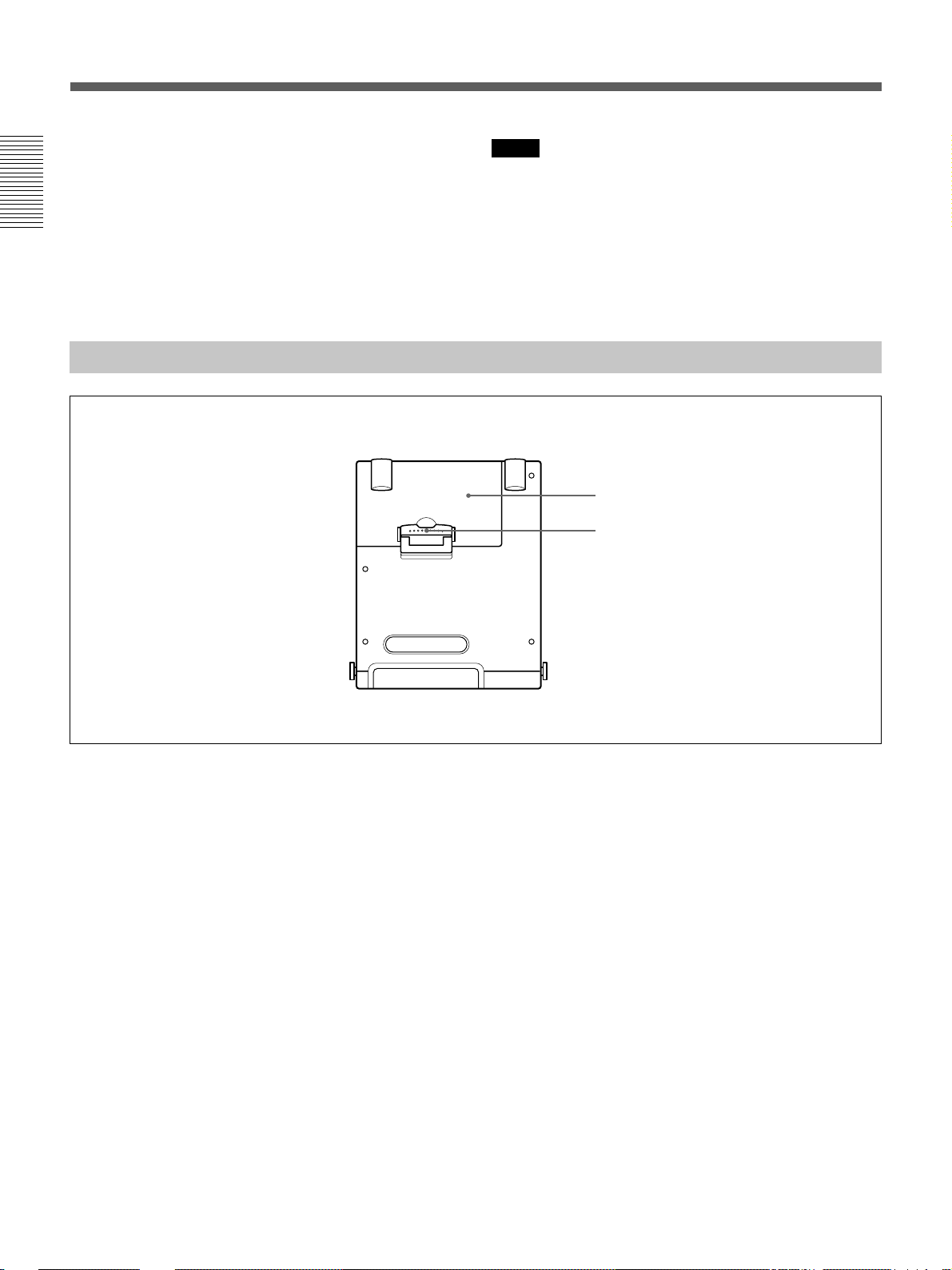
Location and Function of Parts
2 CONTROL connector
You can connect most of the LANC1) devices to this
connector. On a regular LANC connector, you can
only switch to the recording mode from the stop mode.
This unit has an extended function that allows you to
Chapter 1 Overview
switch to the recording mode directly from the
playback, fast-forward, rewind, slow-play, still, cue
and review modes.
Top Panel
Notes
•You cannot control the power on/off of the unit from
a LANC device connected to the CONTROL
connector.
•The CONTROL connector of this unit has only
LANC-S functions. This unit has no LANC-M
functions.
1 Battery cover
2 Battery cover lock
1 Battery cover
You can open the cover when you attach/remove the
battery into/from the battery compartment.
2 Battery cover lock
Unlock when you open the battery cover.
For details on how to install a battery pack, see “Using the
BP-L40(A)/L60A/L90A Battery Pack” on page 32 (GB).
..........................................................................................................................................................................................................
1) LANC (Local Application Control bus system):
Bidirectional interface to control a consumer VCR.
30 (GB) Chapter 1 Overview
