Sony DSR-20-20P User Manual
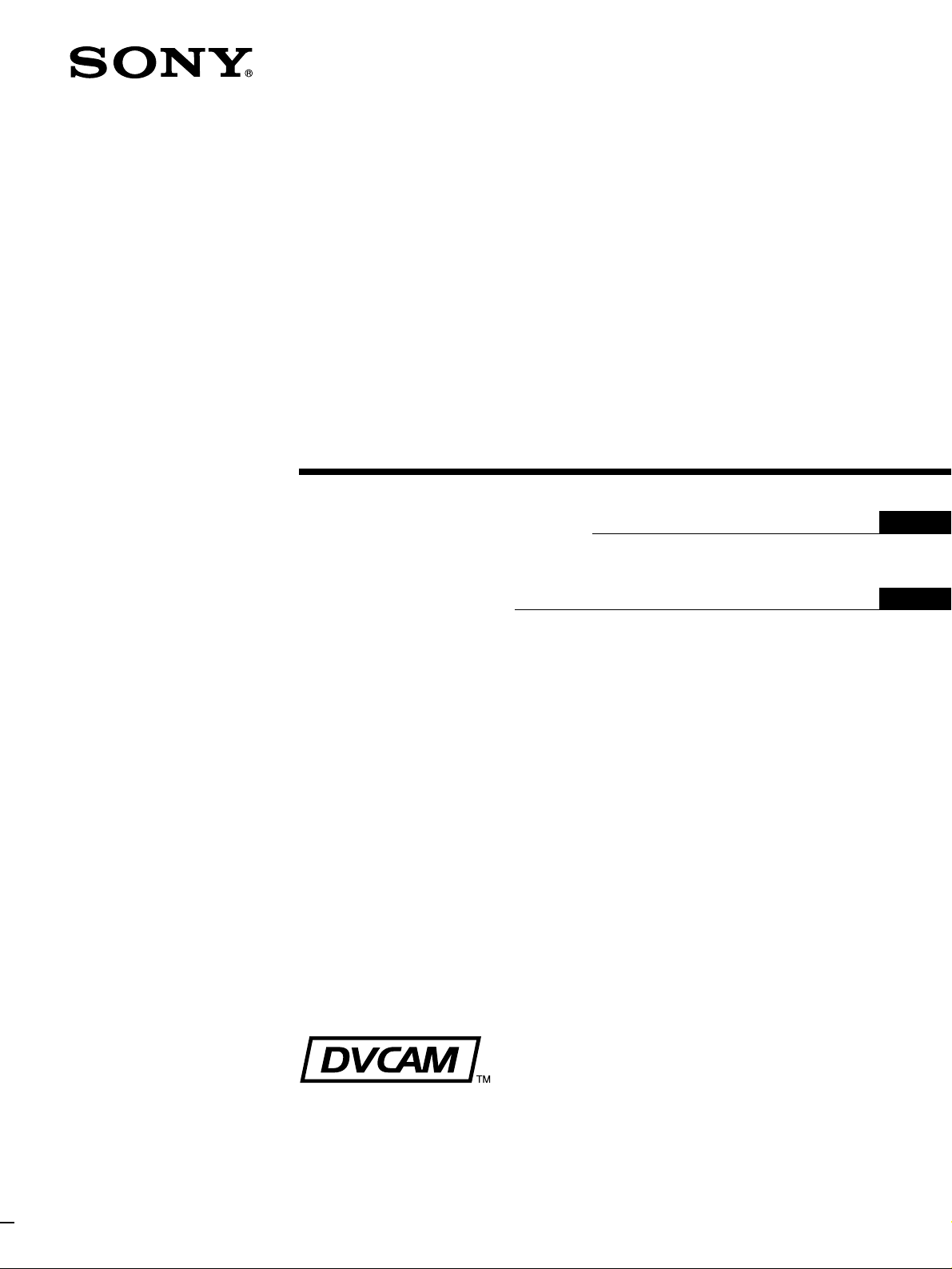
Digital
Videocassette
Recor der
3-861-406-14(1)
Operating Instructions page 1
Before operating the unit, please read this manual
thoroughly and retain it for future reference.
Mode d’emploi page 1
Avant la mise en service de cet appareil, prière de lire
attentivement ce mode d’emploi que l’on conservera
pour toute référence ultérieure.
F
EN
EN
F
DSR-20/20P
1998 by Sony Corporation
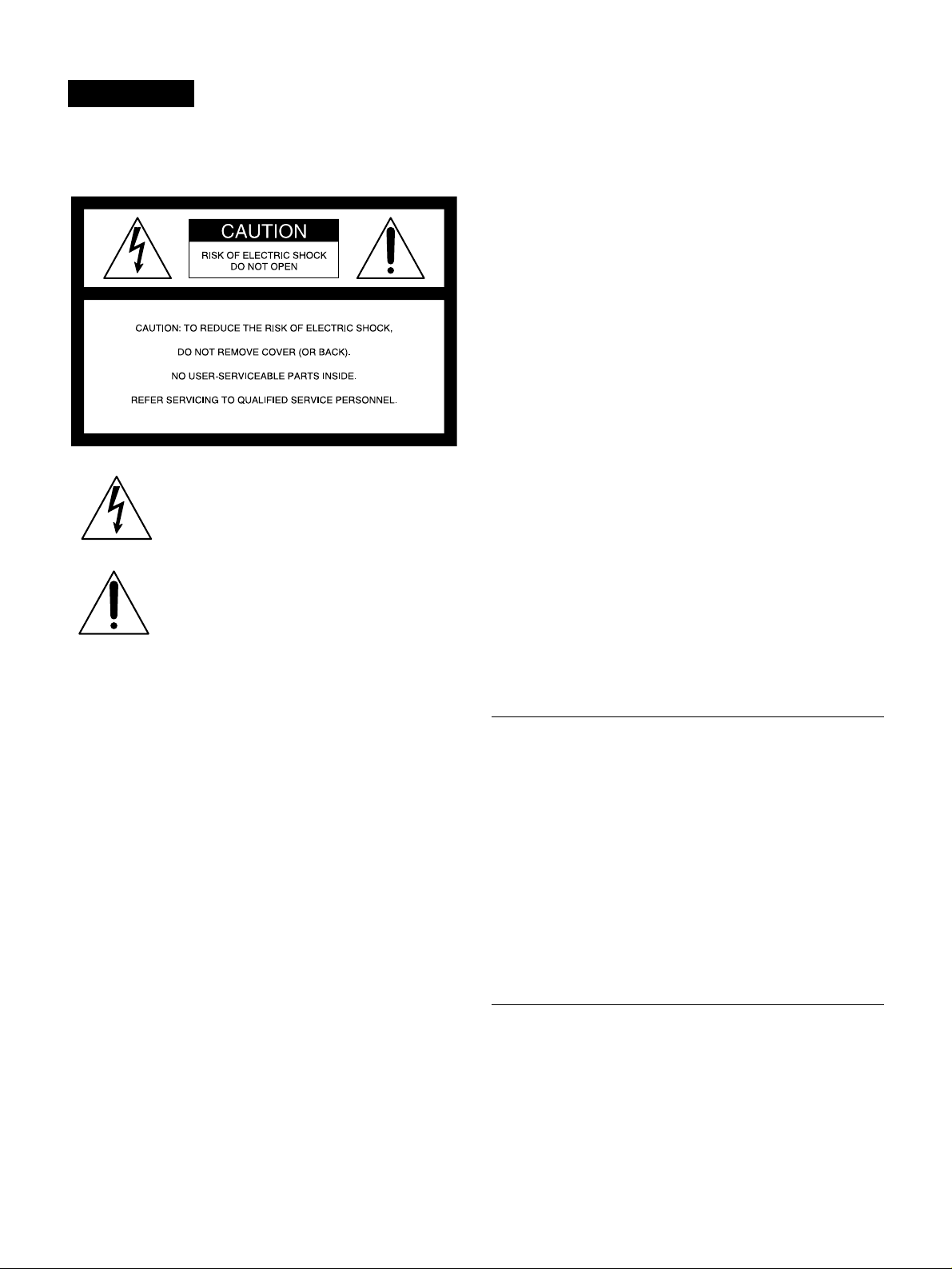
For DSR-20
WARNING
To prevent fire or shock hazard, do not
expose the unit to rain or moisture.
This symbol is intended to alert the user to the
presence of uninsulated “dangerous voltage”
within the product’s enclosure that may be of
sufficient magnitude to constitute a risk of
electric shock to persons.
This symbol is intended to alert the user to the
presence of important operating and
maintenance (servicing) instructions in the
literature accompanying the appliance.
For the Customers in the U.S.A.
Precautions
Safety
• Operate the unit only on 120 V AC, 60 Hz .
• If anything falls into the cabinet, unplug the unit and have it
checked by qualified personnel before operating it any
further.
• Unplug the unit from the wall outlet if you do not intend to
use it for an extended period of time. To disconnect the
cord, pull it out by the plug, never by the cord.
Installing
• Allow adequate air circulation to prevent internal heat
buildup.
• Do not place the unit on surfaces (rugs, blankets, etc.) or
near materials (curtains, draperies) that may block the
ventilation slots.
• Do not install the unit near heat sources such as radiators
or air ducts, or in a place subject to direct sunlight,
excessive dust, mechanical vibration or shock.
• Do not install the unit in an inclined position. It is designed
to be operated in a horizontal position only.
• The unit is not designed for portable use. Install it properly
on a flat stable place. Placing it on its side or on a surface
slanted more than 30 degrees may cause damage.
• Keep the unit and cassettes away from equipment with
strong magnets, such as microwave ovens or large
loudspeakers.
• Do not place heavy objects on the unit.
• If the unit is brought directly from a cold to a warm location,
moisture may condense inside the VCR and cause damage
to the video head and tape. When you first install the unit,
or when you move it from a cold to a warm location, wait for
about one hour before operating the unit.
Note:
This equipment has been tested and found to comply with the
limits for a Class B digital device, pursuant to Part 15 of the
FCC Rules. These limits are designed to provide reasonable
protection against harmful interference in a residential
installation. This equipment generates, uses, and can radiate
radio frequency energy and, if not installed and used in
accordance with the instructions, may cause harmful
interference to radio communications. However, there is no
guarantee that interference will not occur in a particular
installation. If this equipment does cause harmful interference
to radio or television reception, which can be determined by
turning the equipment off and on, the user is encouraged to
try to correct the interference by one or more of the following
measures:
• Reorient or relocate the receiving antenna.
• Increase the separation between the equipment and
receiver.
• Connect the equipment into an outlet on a circuit different
from that to which the receiver is connected.
• Consult the dealer or an experienced radio/TV technician
for help.
The shielded interface cable recommended in this manual
must be used with this equipment in order to comply with the
limits for a digital device pursuant to Subpart B of Part 15 of
FCC Rules.
Information
Compatible color systems
The DSR-20 is designed to record and play back using the
NTSC color system. Recording of video sources based on
other color systems cannot be guaranteed.
Caution
Television programs, films, video tapes and other materials
may be copyrighted. Unauthorized recording of such material
may be contrary to the provisions of the copyright laws. Also,
use of this recorder with cable television transmission may
require authorization from the cable television transmission
and/or program owner.
Owner’s record
The model number is located at the rear and front of the unit
and the serial number on the top. Record the serial number in
the space provided below. Refer to these numbers whenever
you call upon your Sony dealer regarding this product.
Model No. DSR-20 Serial No. ______________________
EN
ii
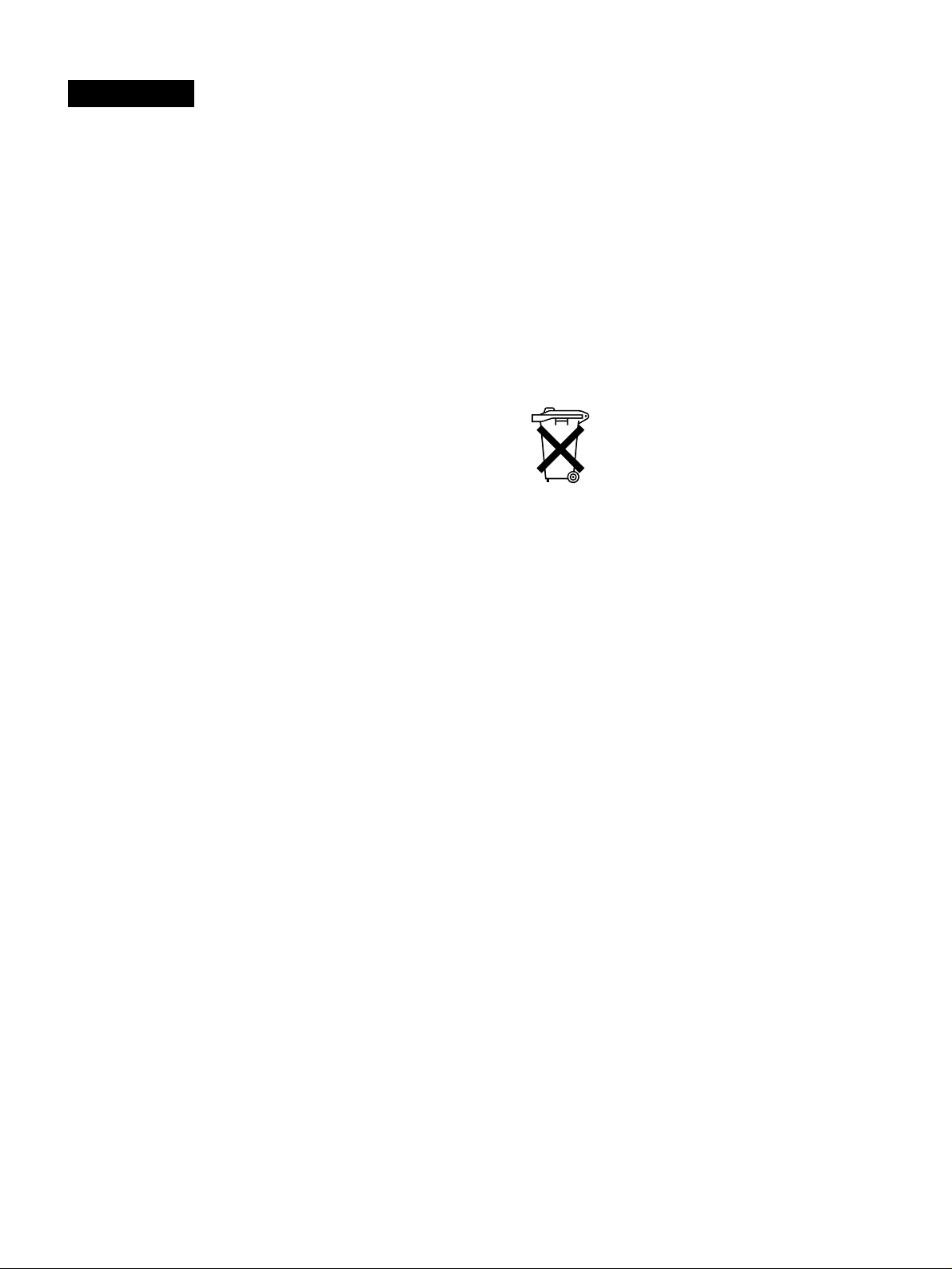
For DSR-20P
WARNING
To prevent fire or shock hazard, do not expose the unit to
rain or moisture.
To avoid electrical shock, do not open the cabinet. Refer
servicing to qualified personnel only.
For the customers in Europe
This product with the CE marking complies with both the
EMC Directive (89/336/EEC) and the Low Voltage Directive
(73/23/EEC) issued by the Commission of the European
Community.
Compliance with these directives implies conformity to the
following European standards:
• EN60065: Product Safety
• EN55103-1: Electromagnetic Interference (Emission)
• EN55103-2: Electromagnetic Susceptibility (Immunity)
This product is intended for use in the following
Electromagnetic Environment(s):
E1 (residential), E2 (commercial and light industrial), E3
(urban outdoors) and E4 (controlled EMC environment, ex.
TV studio).
Precautions
Caution
Television programmes, films, video tapes and other
materials may be copyrighted. Unauthorised recording of
such material may be contrary to the provisions of the
copyright laws. Also, use of this recorder with cable television
transmission may require authorisation from the cable
television transmitter and/or programme owner.
Compatible colour systems
The DSR-20P is designed to record and play back using the
PAL colour system. Recording of video sources based on
other colour systems cannot be guaranteed.
For the customers in the Netherlands
Voor de klanten in Nederland
Bij dit produkt zijn batterijen
geleverd. Wanneer deze leeg
zijn, moet u ze niet weggooien
maar inleveren als KCA.
Safety
• This unit operates on 220 – 240 V AC, 50 Hz. Check that
the unit’s operating voltage is identical with your local power
supply.
• If anything falls into the cabinet, unplug the unit and have it
checked by qualified personnel before operating it any
further.
• The unit is not disconnected from the mains as long as it is
connected to the mains outlet, even if the unit itself has
been turned off.
• Unplug the unit from the wall outlet if you do not intend to
use it for an extended period of time. To disconnect the
cord, pull it out by the plug, never by the cord.
Installing
• This unit is equipped with a fan at the rear. Do not insert
objects nor touch the fan during operation.
• To prevent internal heat buildup, install the unit at least 5
cm away from the wall, and dust the unit periodically.
• Do not place the unit on surfaces (rugs, blankets, etc.) or
near materials (curtains, draperies) that may block the
ventilation slots.
• Do not install the unit near heat sources such as radiators
or air ducts, or in a place subject to direct sunlight,
excessive dust, mechanical vibration or shock.
• The unit is not designed for portable use. Install it properly
on a flat stable place. Placing it on its side or on a surface
slanted more than 30 degrees may cause damage.
• Keep the unit and cassettes away from equipment with
strong magnets, such as microwave ovens or large
loudspeakers.
• Do not place heavy objects on the unit.
• If the unit is brought directly from a cold to a warm location,
moisture may condense inside the VCR and cause damage
to the video head and tape. When you first install the unit,
or when you move it from a cold to a warm location, wait for
one to two hours before operating the unit.
iii
EN
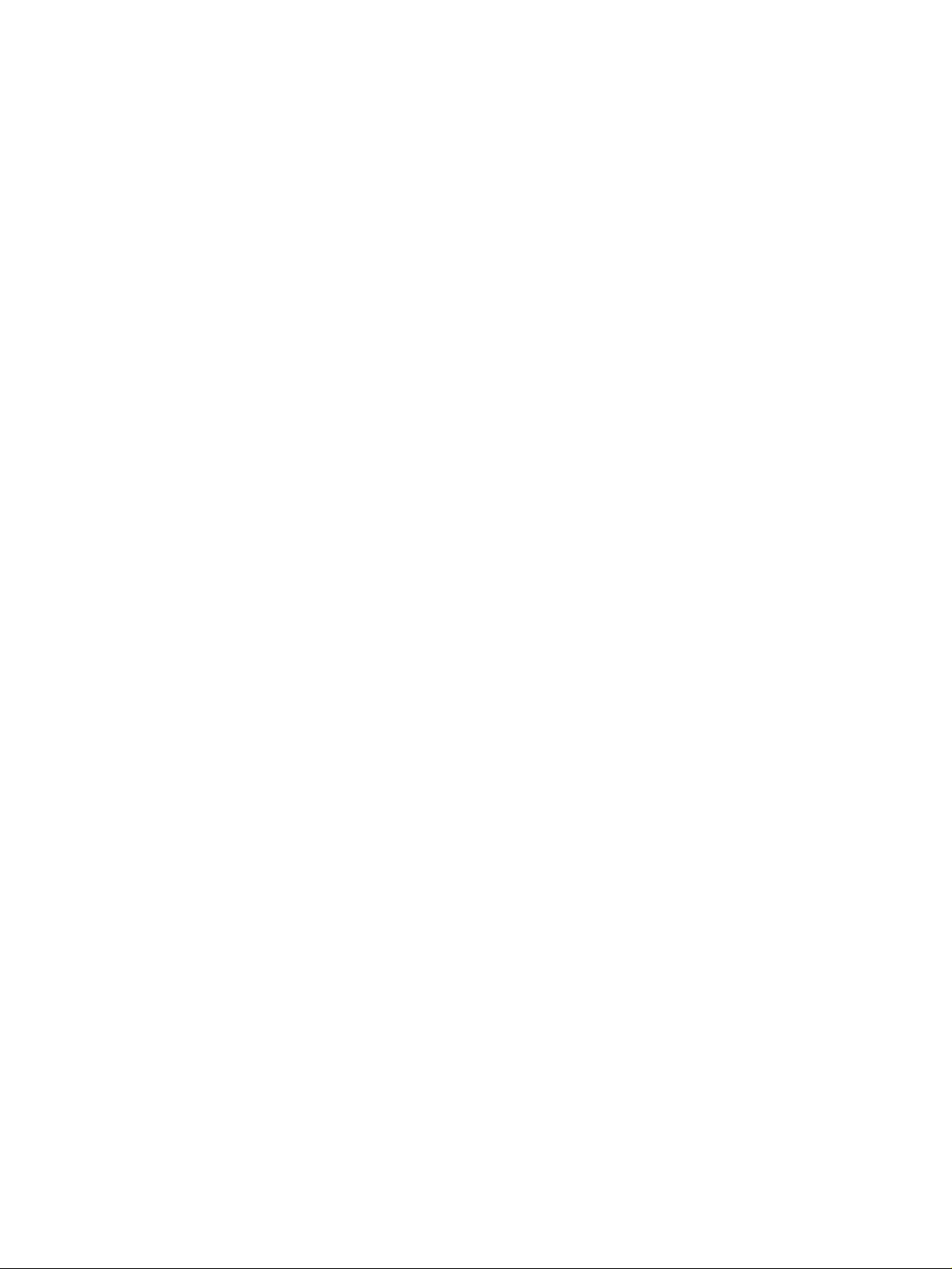
iv
EN
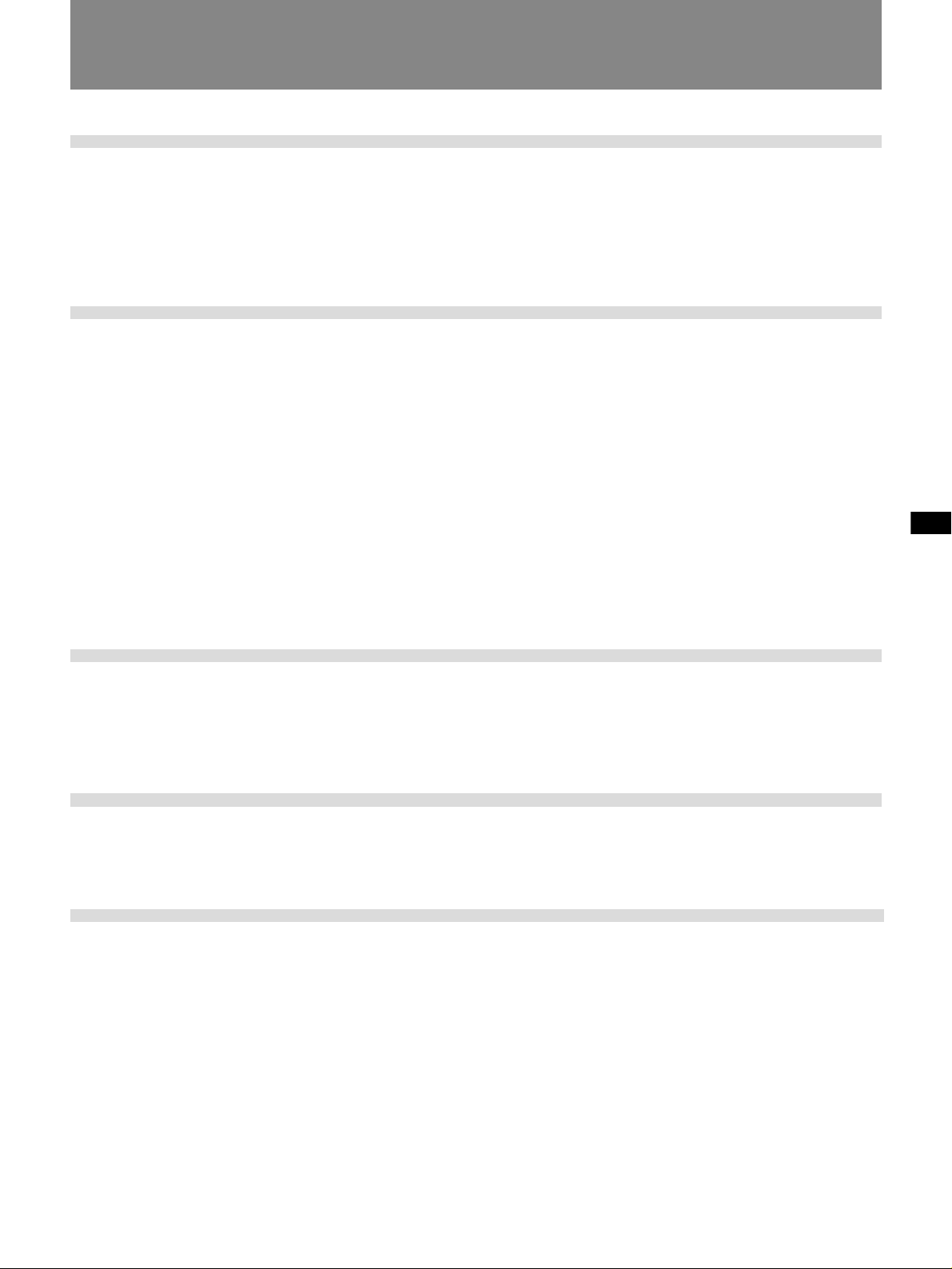
Table of Contents
Chapter 1
Overview
Chapter 2
Playback and
Recording
Features .............................................................................2
Notes on Video Cassettes .................................................... 4
Notes on Recording / Playback ........................................... 5
Location and Function of Parts .......................................6
Playback...........................................................................14
Connections for Playback.................................................. 14
Settings for Playback......................................................... 16
Playback Procedure ........................................................... 17
Playback Functions ........................................................... 18
Recording ........................................................................25
Connections for Recording................................................ 25
Settings for Recording....................................................... 27
Recording Procedure ......................................................... 29
Connecting Other Equipment ........................................33
EN
Chapter 3
Menu Settings
Chapter 4
Maintenance and
Troubleshooting
Appendix
Changing Menu Settings ................................................34
Changing the SET UP MENU Settings............................. 34
Menu Contents .................................................................. 35
Alarm Messages..............................................................36
Notes on Use ...................................................................37
Specifications..................................................................40
Compatibility of DVCAM and DV Format ......................41
Glossary...........................................................................43
Index.................................................................................44
Table of Contents 5
EN
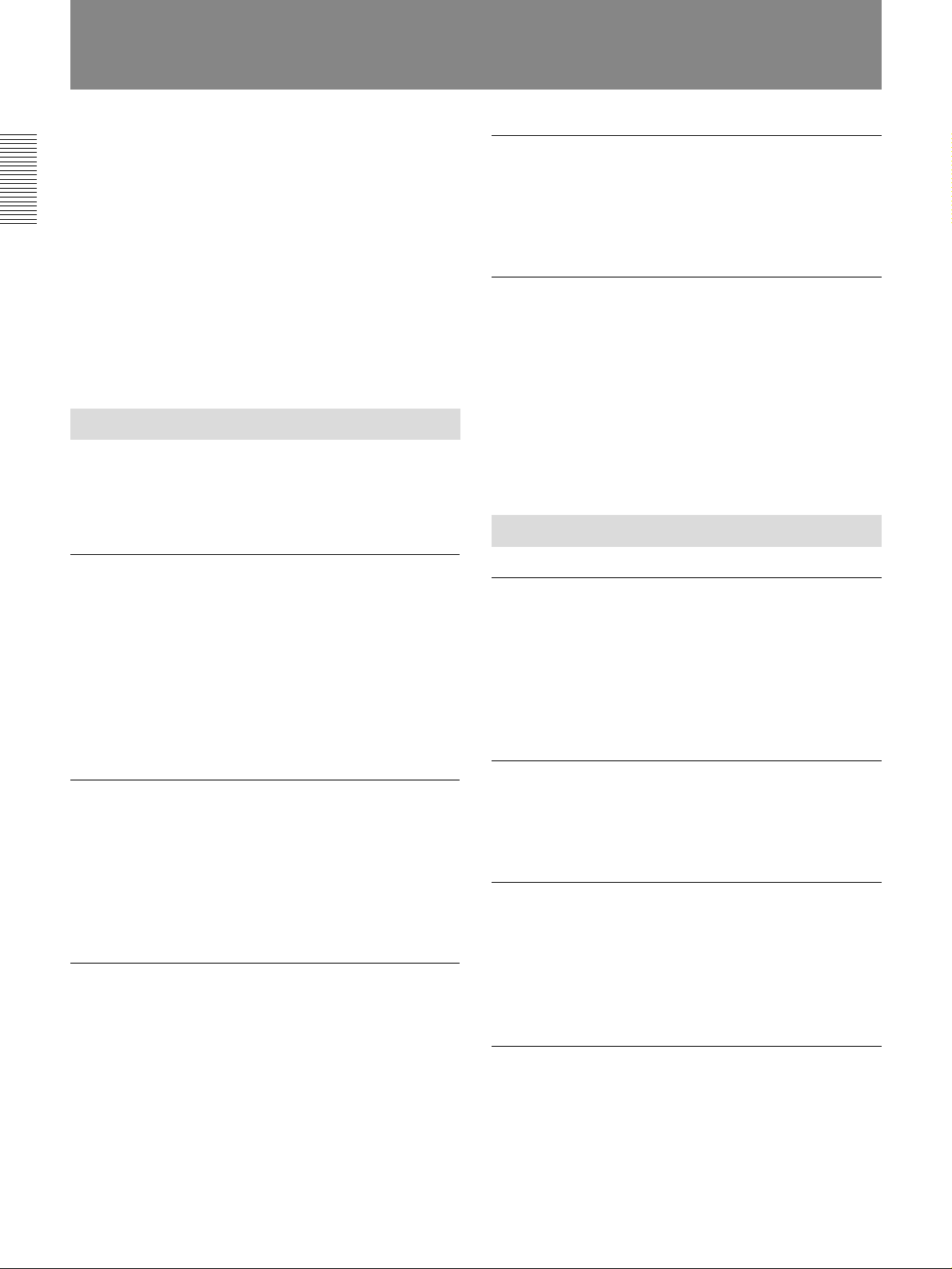
Features
Features
The DSR-20/20P is a 1/4-inch digital video cassette
recorder that uses the DVCAM digital recording
format. This system achieves stable, superb picture
quality by digitally processing video signals that are
separated into color difference signals and luminance
Chapter 1 Overview
signals (component video).
The unit is equipped with a full-fledged analog
interface to support hybrid systems that combine
conventional analog equipment with digital equipment.
The DSR-20/20P’s main features are described below.
DVCAM Format
DVCAM is based on the consumer DV format, which
uses the 4:1:1 component digital format, and provides
1
/4-inch digital recording format for professional use.
a
High picture quality, high stability
Video signals are separated into color difference
signals and luminance signals, which are encoded and
compressed to one-fifth size before being recorded to
ensure stable and superb picture quality.
Because the recording is digital, multi-generation
dubbing can be performed with virtually no
deterioration of quality.
Playback compatibility with DV format
A DV cassette recorded on a DV-format VCR can be
played back on this unit. (Cassettes recorded in LP
mode cannot be played back.)
Choice of two cassette sizes
The unit can use both standard-size and mini-size
DVCAM cassettes.
•According to cassette size, it automatically changes
the position of the reel drive plate.
•The maximum recording/playback times are 184
minutes for standard size cassettes and 40 minutes for
mini-size cassettes.
Other Features
Compact size
The unit achieves compact size suitable for using on a
demonstration or a bridal. The unit is also equipped
with basic functions that are needed for videocassette
recorders and players used in professional digital video
editing systems.
Wide track pitch
The recording track pitch is 15 µm, fully 50 percent
wider than the DV format’s 10-µm track pitch. Thanks
to this feature, the DVCAM format sufficiently meets
the reliability and precision requirements of
professional editing.
High-quality PCM digital audio
PCM recording makes for a wide dynamic range and a
high signal-to-noise ratio, thereby enhancing sound
quality.
There are two recording modes: 2-channel mode (48kHz sampling and 16-bit quantization), which offers
sound quality equivalent to the DAT (Digital Audio
Tape) format, or 4-channel mode (32-kHz sampling
and 12-bit quantization).
EN
6
Chapter 1 Overview
DC IN connector
The unit is equipped with the DC IN connector to use
in the case that the AC power is not available.
Menu system for functionality and
operation settings
The unit provides a menu system to make its various
functions easier to use and set up its operation
conditions.
Superimposition function
Time code, operation mode indications, menus, error
messages, and other text data can be superimposed and
output in analog composite video signals.
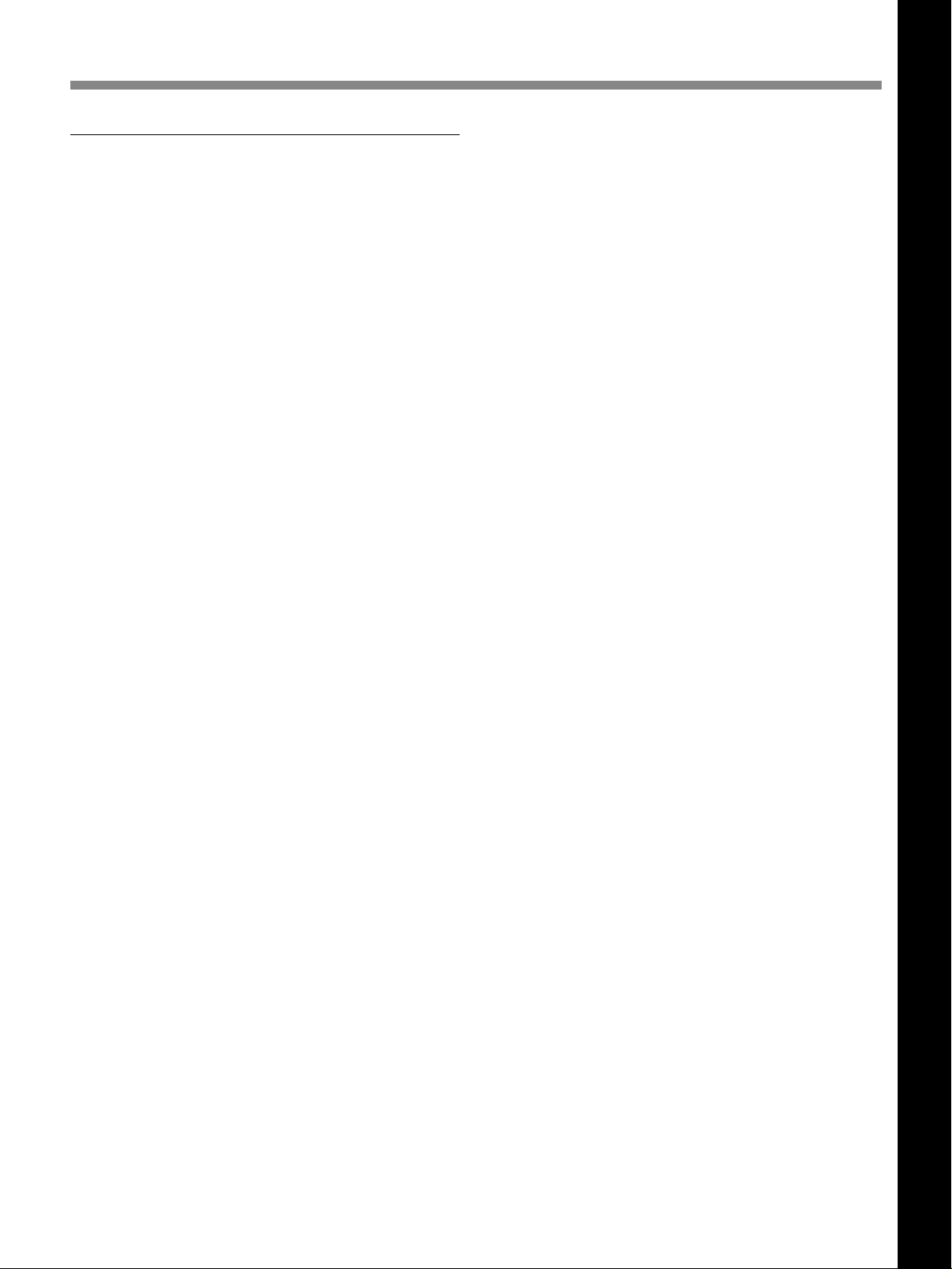
Remote control
The unit can be operated by remote control from an
editing controller that supports the RS-232C interface
or from a SIRCS
optional DSRM-10 or SVRM-100A.
1)
-system remote controller such as the
Chapter 1 Overview
Chapter 1 Overview
........................................................................................................................................................................................................
1) SIRCS
SIRCS-system has the same function as CONTROL S-system.
Chapter 1 Overview 7
EN
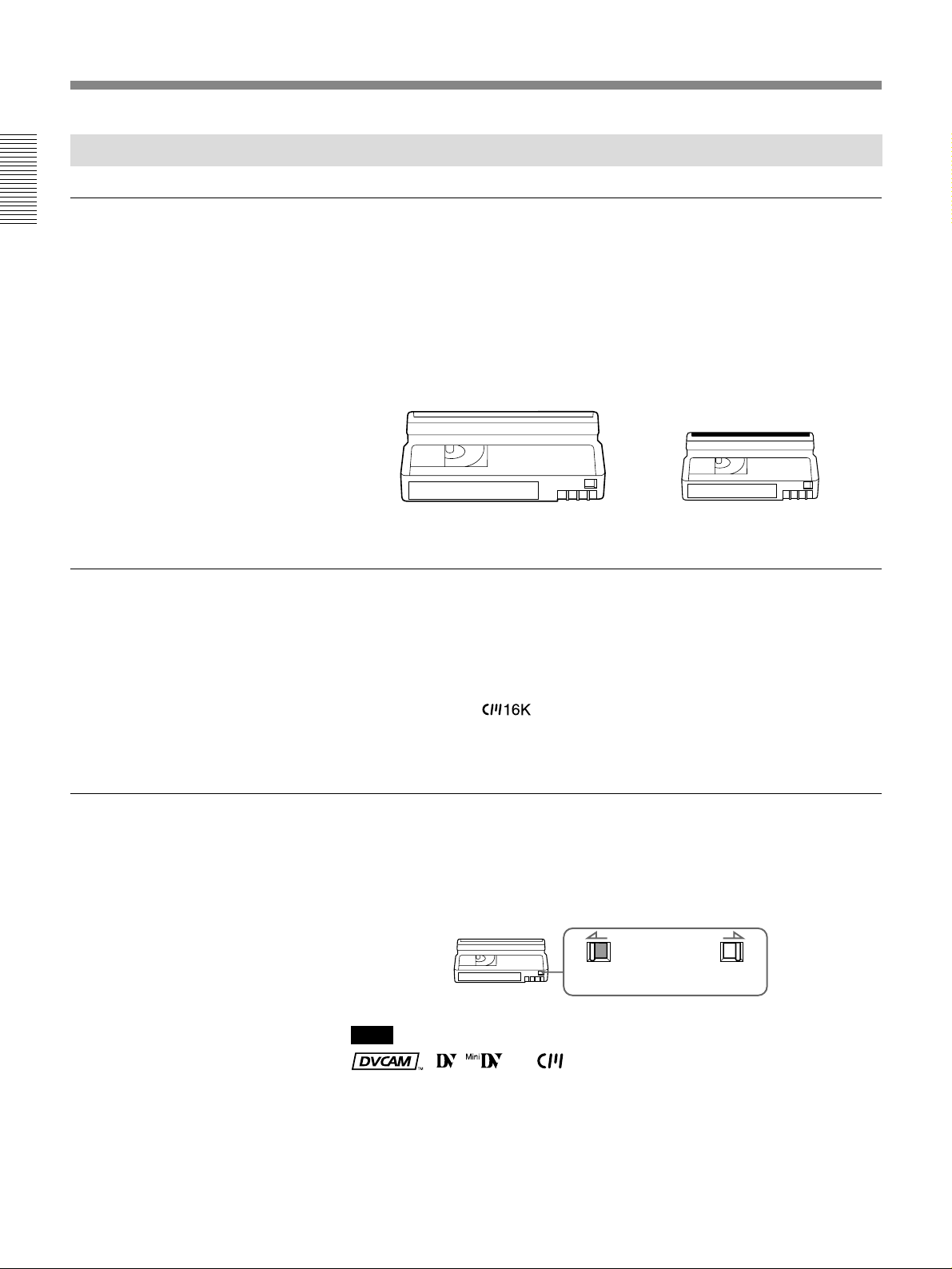
Features
Notes on Video Cassettes
Usable cassettes
Chapter 1 Overview
Use Standard-DVCAM cassettes or Mini-DVCAM cassettes with this
VCR. PDV-184ME can record programs for 184 minutes and PDVM40ME can record for 40 minutes.
You can get the highest quality pictures with this digital video cassette
recorder using DVCAM cassettes. You may not be able to get as good
quality with other cassettes. We recommend using DVCAM cassettes so
that you can record your one-time events in highest quality.
DVCAM cassette Mini DVCAM cassette
Cassette memory
To save a recording
Cassette memory is an optional feature that is mounted on some Standard
DVCAM cassettes and Mini DVCAM cassettes. When you record a
program, the recording date and time, and the programs’ position on the
tape are stored in the cassette memory so that you can quickly locate the
program later on.
indicates that you can use the cassettes 16 kbits
of data can be stored on. On this VCR, you can use the cassettes up to 16
kbits of data can be mounted on.
To prevent accidental erasure of a recording, slide in the safety switch on
the cassette so that the red portion becomes visible. To record on a tape,
slide out the switch so that the red portion is hidden.
Write protected
Note
Write enabled
EN
8
Chapter 1 Overview
, , and are trademarks.
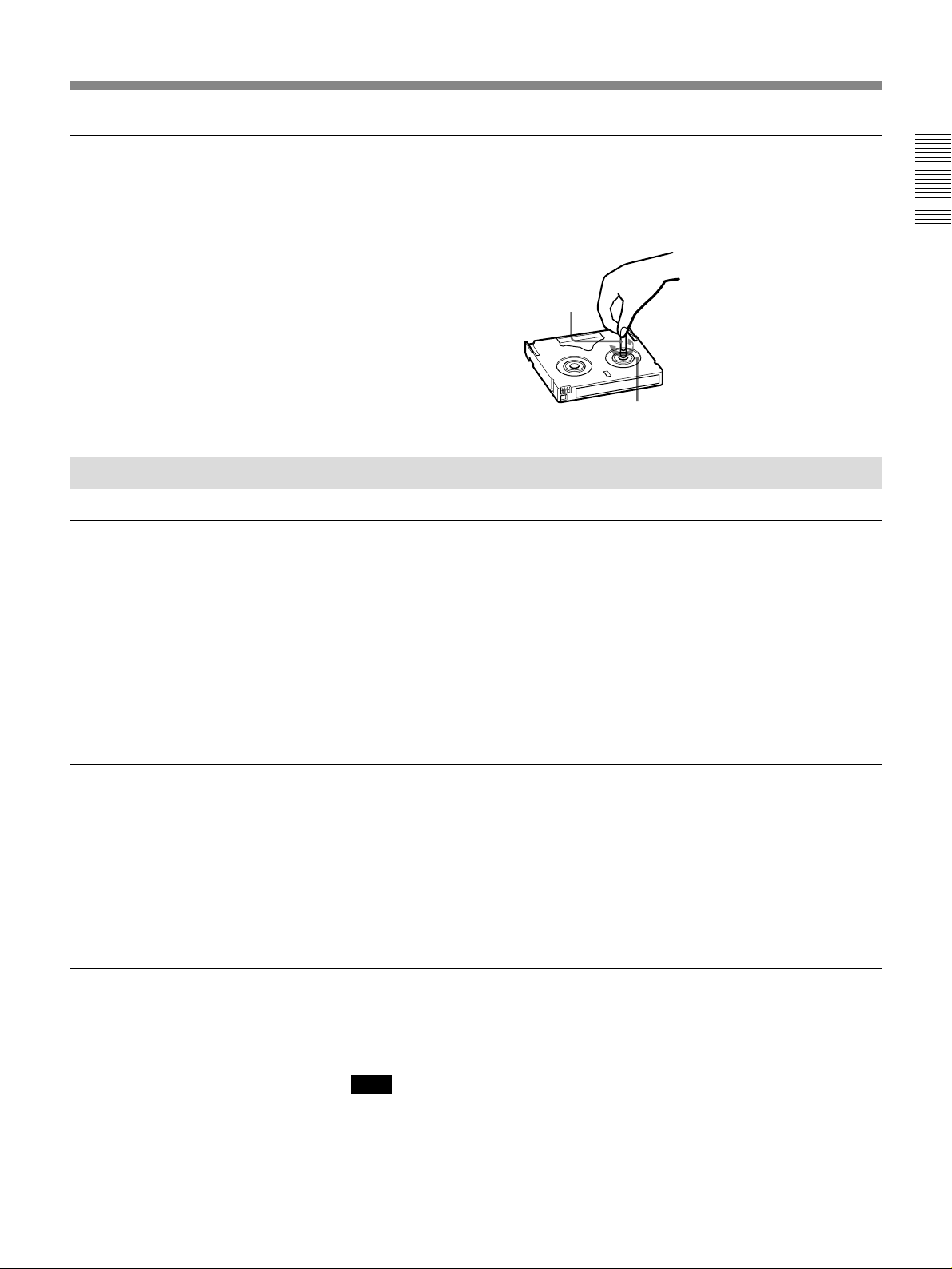
Checking the tape for slack
Notes on Recording / Playing
Copyright precautions
Using a paper clip or a similar object, turn the reel gently in the direction
shown by the arrow. If the reel does not move, there is no slack. Insert the
cassette into the cassette compartment, and after about 10 seconds take it
out.
Paper clip, etc.
Reel
On recording
You cannot record any software having copyright protection signals on
this VCR. If you start recording protected video and audio signals, a
warning message appears on the monitor screen and the VCR stops
recording.
On playback
When you play back software having copyright protection signals on this
VCR, you may not be able to copy it onto other equipment.
Chapter 1 Overview
Limitations caused by the difference in format
This VCR can record, play back and edit the tapes recorded in DVCAM
format. It can also play back the tapes recorded in DV format (SP mode).
However, due to the difference in format, you may not be able to record or
edit some tapes affected by recording conditions of the tape (e.g., A tape
originally recorded in DV format is dubbed in DVCAM format). For
details, refer to “Compatibility of DVCAM and DV format” on page 41.
No compensation for contents of the recording
Contents of the recording cannot be compensated for if recording or
playback is not made due to a malfunction of the VCR, video tape, etc.
Note
You cannot play back a DVCAM tape recorded in other color systems on
this VCR.
Chapter 1 Overview 9
EN
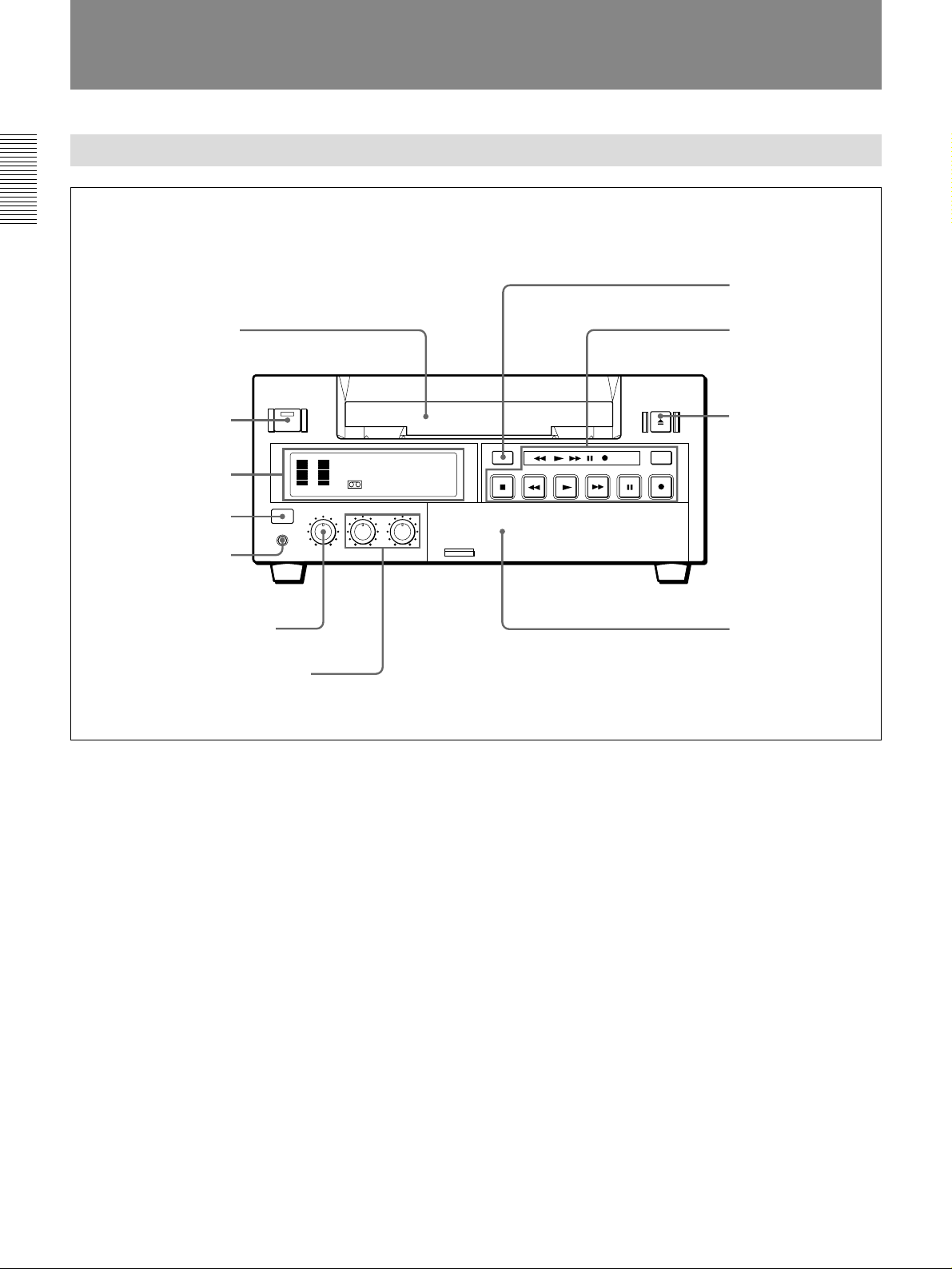
Location and Function of Parts
Location and Function of Parts
Front Panel
Chapter 1 Overview
7 COUNTER RESET
button
1 Cassette compartment
2 ON/STANDBY switch
1 Display section
(see page 7)
3 Remote sensor
4 PHONES connector
5 PHONE LEVEL control knob
6 AUDIO INPUT LEVEL control knob
1 Cassette compartment
Accepts standard-size or mini-size DVCAM digital
videocassettes. When using a mini-size cassette, insert
it into the middle of the compartment.
For details of usable cassettes, see page 4.
2 ON/STANDBY switch
3 Remote sensor
4 PHONES connector (stereo minijack)
Connect stereo headphones for headphone monitoring
during recording or playback.
The audio signal you want to monitor can be selected
with the AUDIO MONITOR switch inside of the door
(3).
2 Tape transport
control section
(see page 8)
8 EJECT button
DUP
COUNTER
AUDIO
INPUT
SELECT
COUNTER
TAPE
REMAIN
SELECT
TC
MONITOR
CH-1/2
MIX
CH-3/4
REPEAT
TIMER
REMOTE
OFF
REC
LOCAL
MENU
SET
3 Inside of the door
(see page 9)
6 AUDIO INPUT LEVEL control knobs
When recording, you can use these knobs to set audio
input levels for CH-1 (channel 1) and CH-2,
respectively.
7 COUNTER RESET button
Press this button to reset the tape counter in the display
window to “0:00:00 (0
H00M00S)”. This button does not
work when displaying the time code or the remaining
time.
8 EJECT button
5 PHONE LEVEL control knob
Controls the volume of the headphones connected to
the PHONES connector.
EN
10
Chapter 1 Overview
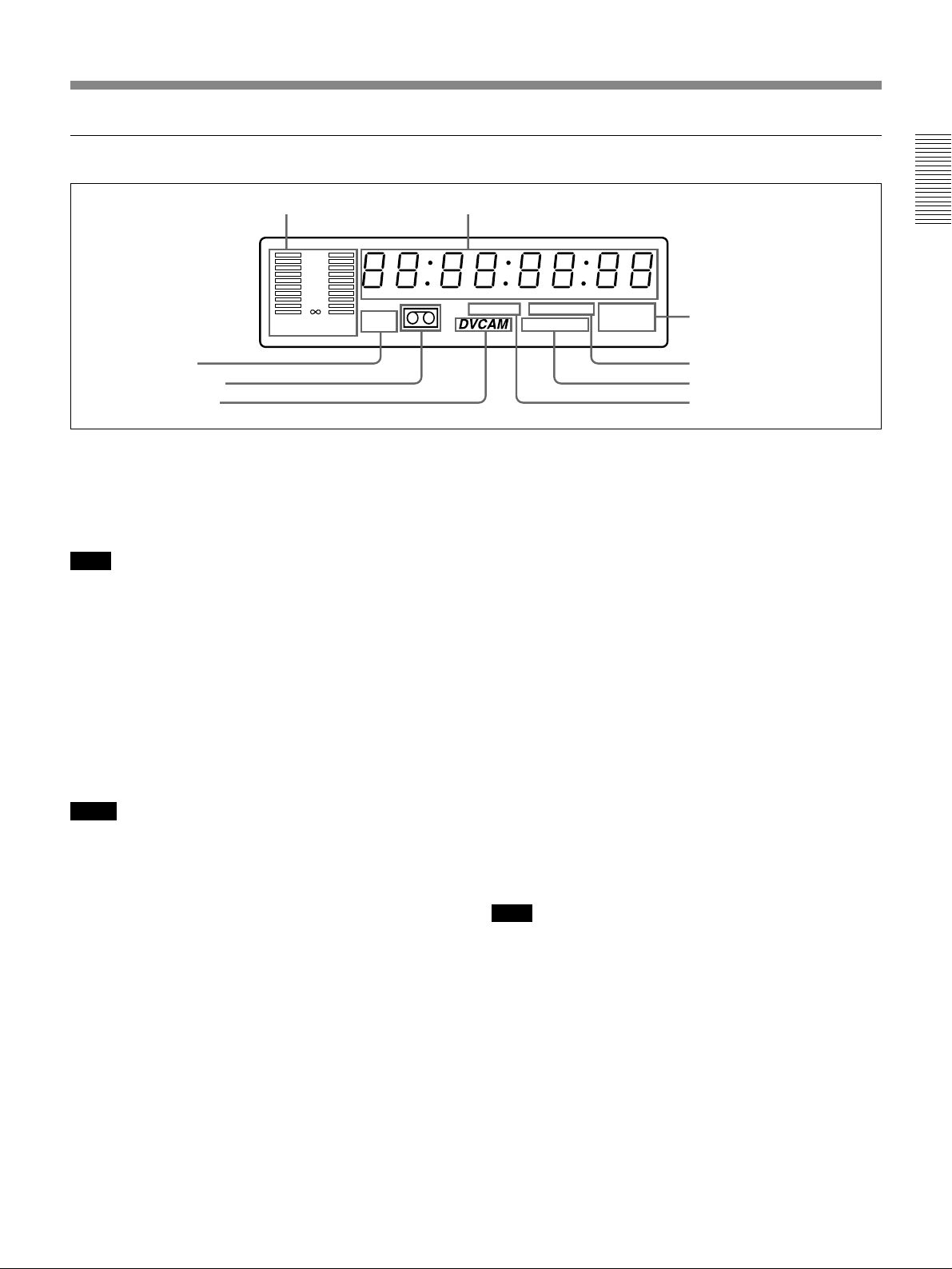
1 Display section
1 Audio level meter 2 Time counter display
0
6
12
24
–
CH 1/3 CH 2/4
HOURS MINUTES SECONDS FRAMES
Mini
TIMER INPUT DV
NS AUDIO
Fs32k Fs48k
S VIDEO
Chapter 1 Overview
3 Video input signals
indicators
9 Mini indicator
8 Cassette indicator
1 Audio level meter
Indicates the recording level during recording or EE
1)
and the playback level during playback. When
mode
the audio level exceeds 0 dB, the red indicator lights.
Note
If you play back the tape whose audio was only
recorded on channel 2, the audio level meter for CH2/4
may not function.
2 Time counter display
Indicates the following:
•Time data: count value of the time counter, time code
and remaining time
•Alarm messages (see page 36)
•Messages for self-diagnosis function (see page 39)
Notes
•For DSR-20P: Time code is set to the non drop frame
mode only.
•Time code is indicated as follows:
Drop frame: “00:00.00:00” (“00:00,00:00” on the
monitor) (DSR-20 only)
Non drop frame: “00:00:00:00”
3 Video input signals indicators
Indicates the currently selected video input signals.
INPUT VIDEO, INPUT S VIDEO or INPUT DV
lights.
4 NS AUDIO indicator
5 Audio mode indicators
6 TIMER indicator7 DVCAM indicator
4 NS AUDIO indicator
Lights when the VCR plays back a tape whose audio
recording was made in the unlock mode, or when unlock
mode signals are input through the DV terminals.
For details of unlock mode, see page 41.
5 Audio mode indicators
Indicates the audio mode during playback or recording
or while in EE mode.
•During playback it indicates the audio mode in which
the tape was recorded.
•During recording or while in EE mode, it indicates
the currently selected audio recording mode. You can
select audio recording mode by setting “AUDIO
MODE” menu (see page 34).
Fs32k: Lights when playing the tapes recorded in
4-channel mode, or recording a tape in 4-channel
mode.
Fs48k: Lights when playing the tapes recorded in
2-channel mode, or recording a tape in 2-channel
mode.
Note
When recording in 4-channel mode on this VCR, audio
signals are recorded only in channels 1/2.
6 TIMER indicator
Lights when setting the TIMER switch to REPEAT or
REC.
7 DVCAM indicator
Lights when using the DVCAM-formatted tapes or
........................................................................................................................................................................................................
1) EE mode
“EE” stands for “Electric to Electric”. When in this mode, the video and audio signals that are input to the VCR’s
recording circuitry do not pass through any magnetic conversion circuits but instead are output via electric circuits only.
This mode is used to check input signals and adjust input levels.
recording a tape on DVCAM format.
Chapter 1 Overview 11
EN
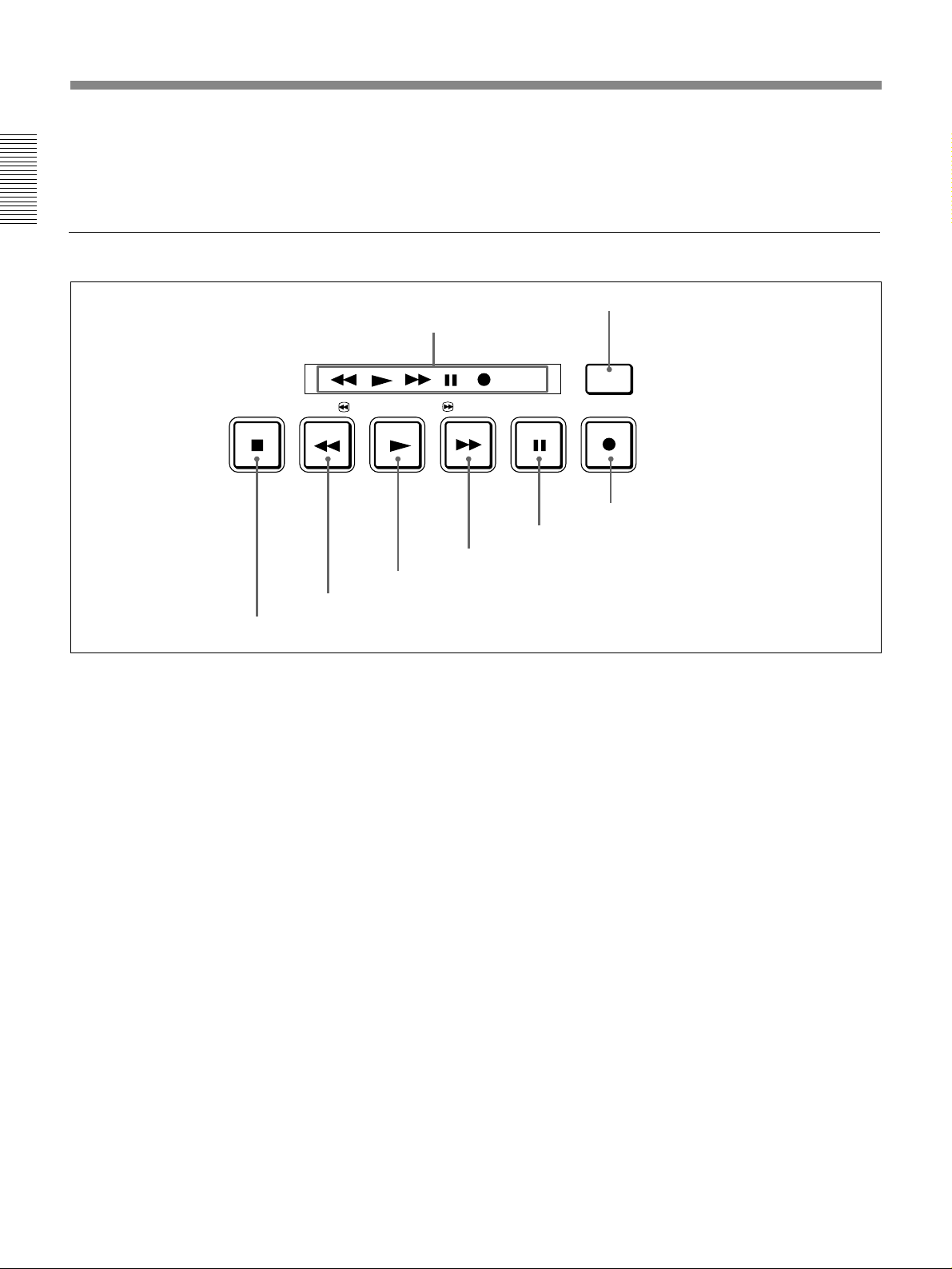
Location and Function of Parts
8 Cassette indicator
Lights when inserting a digital video cassette available
for this VCR. It flashes when ejecting a cassette.
Chapter 1 Overview
2 Tape transport control section
STOP REW PLAY F FWD PAUSE REC
7 REW button
8 STOP button
9 Mini indicator
Lights when inserting mini-size digital video cassette.
1 Tape Transport indicators
DUP
5 F FWD button
6 PLAY button
2 DUP button
DUP
3 REC button
4 PAUSE button
1 Tape Transport indicators
2 DUP (duplicate) button
Use this button to make a work tape having the same
time codes as the source tape.
For details of duplicate, see page 30.
3 REC (record) button
When you press the PLAY button while holding down
this button, the indicator lights and recording begins.
To set the VCR to recording pause mode, press this
button while holding down the PAUSE button.
4 PAUSE button
When you press this button, the indicator lights and the
VCR is set to pause mode.
5 F FWD (fast forward) button
When you press this button, the indicator lights and the
tape is fast forwarded. During fast forward, the picture
does not appear on the monitor (you can see the
picture of the EE mode during fast forward).
To search forward, press this button again during fast
forward.
6 PLAY button
When you press this button, the indicator lights and
playback begins.
If you press this button while holding down the REW
button during stop, the tape is rewound to its beginning
and starts playing automatically (during rewind, the
REW indicator lights and the PLAY indicator flashes).
7 REW (rewind) button
When you press this button, the indicator lights and the
tape starts rewinding. During rewind, the picture does
not appear on the monitor (you can see the picture of
the EE mode during rewind).
To search backward, press this button again during
rewind.
If you press the PLAY button while holding down this
button during stop, the tape is rewound to its beginning
and starts playing automatically (during rewind, the
REW indicator lights and the PLAY indicator flashes).
8 STOP button
Press this button to stop the current tape transport
operation.
12
EN
Chapter 1 Overview
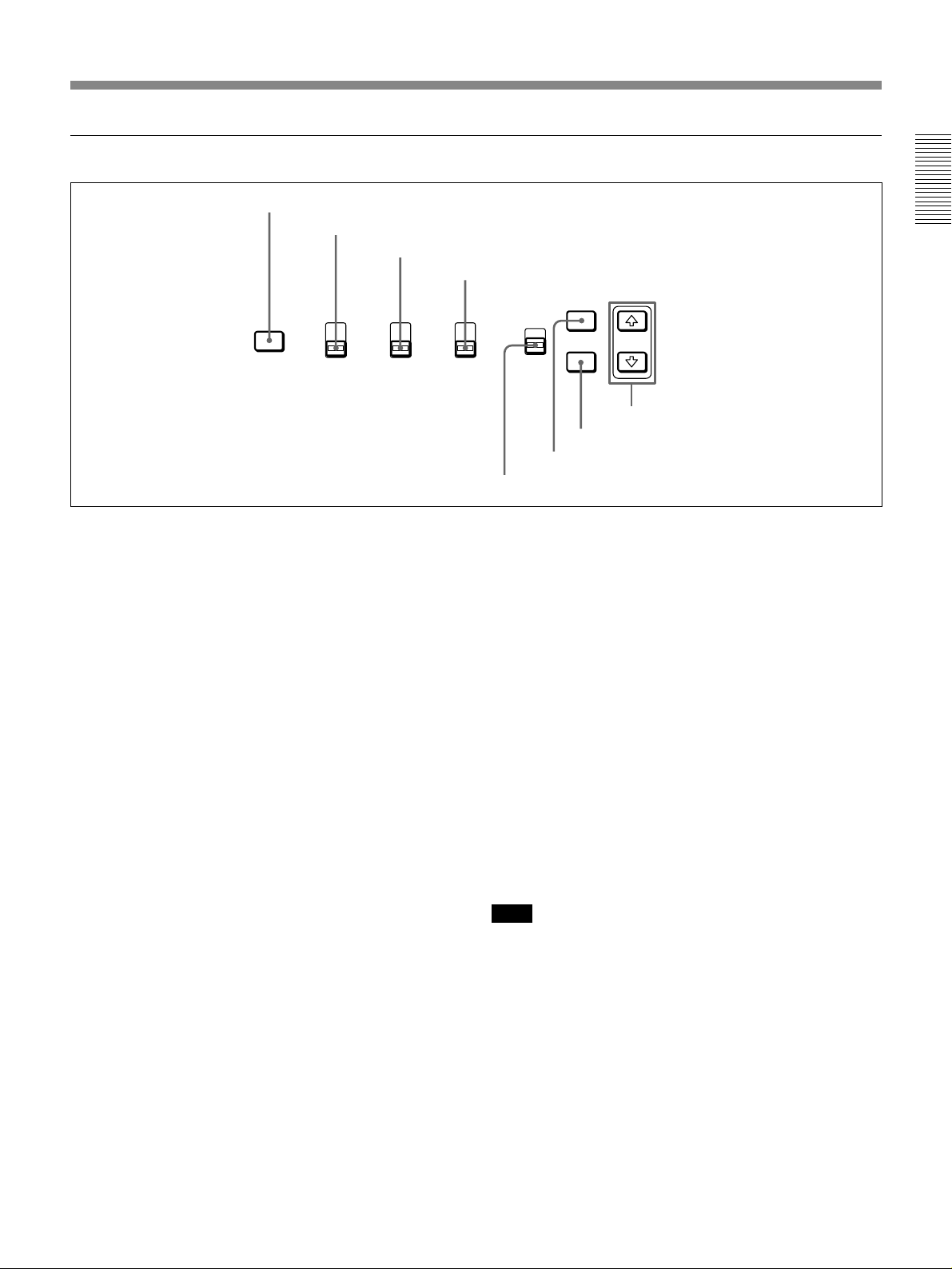
3 Inside of the door
1 INPUT SELECT button
2 COUNTER SELECT switch
3 AUDIO MONITOR switch
Chapter 1 Overview
4 TIMER switch
INPUT
SELECT
COUNTER
SELECT
TC
COUNTER
TAPE
REMAIN
AUDIO
MONITOR
CH-1/2
MIX
CH-3/4
REPEAT
OFF
REC
1 INPUT SELECT button
Select video input signals. Each press of this button
cycles through three video signal selection options:
video, S-video, and DV input. When you select one of
these options, the corresponding indicator in the
display lights up.
2 COUNTER SELECT switch
Select the type of time data in the time counter display.
TC: Time code
COUNTER: Count value of the time counter
TAPE REMAIN: Remaining time
TIMER
REMOTE
MENU
LOCAL
SET
8 Arrow (˘ ≥) buttons
7 SET button
6 MENU button
5 REMOTE/LOCAL switch
5 REMOTE/LOCAL switch
Selects whether the unit is operated from its front
panel or from external (remote) equipment.
REMOTE : The unit is operated from an editing
controller connected to the REMOTE connector
on the rear panel. No operation on the front panel
works except sliding switches.
LOCAL : The unit is operated from its front panel,
from an external equipment connected to the
LANC jack on the rear panel, or from a SIRCSsystem remote controller connected to the
CONTROL S jack on the rear panel.
3 AUDIO MONITOR switch
Use to select the audio track you want to hear when
playing pack a tape recorded in 4-channel mode
(Fs32k).
CH-1/2: Channels 1/2 only
MIX: Channels 1/2 and channels 3/4 (mix)
CH-3/4: Channels 3/4 only
4 TIMER switch
Use to select timer recording or auto repeat using an
external AC timer (not supplied).
REPEAT: When the power is supplied to this VCR,
a tape rewinds to its beginning automatically and
playback starts. The VCR repeats the playback
from the beginning to the first index (if there is no
index on the tape, to the unrecorded portion; if no
unrecorded portion, to the tape end).
OFF: Timer is released.
REC: When the power is supplied to this VCR,
recording starts.
6 MENU button
Press this button to display the menu on the monitor
screen. Press it again to return from the menu display
to the usual display.
Note
If you set the REMOTE/LOCAL switch to REMOTE
while the menu display is on the monitor, it returns to
the usual display.
On how to use the menu, see Chapter 3 “Menu Settings”.
7 SET button
Press this button to save selected menu items to the
unit’s memory.
8 Arrow (˘ ≥) buttons
Use these buttons to move around the menu items.
Chapter 1 Overview 13
EN
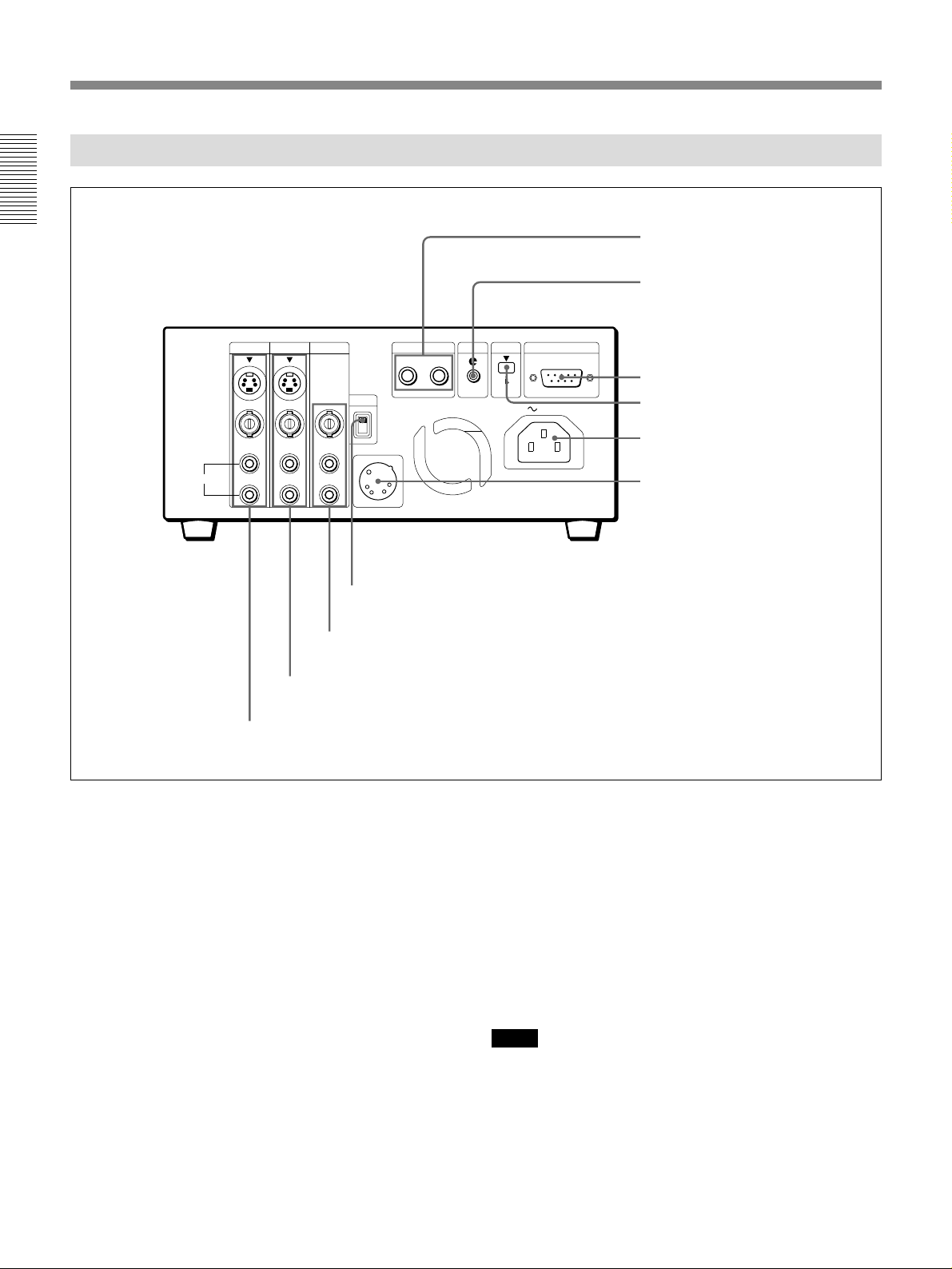
Location and Function of Parts
Rear Panel
Chapter 1 Overview
S VIDEO
VIDEO
AUDIO
INPUT OUTPUT
CH-1
CH-1/3
CH-2
CH-2/4
2 OUTPUT jacks
MONITOR
SYNC
CH-1/3
CH-2/4
4 SYNC switch
3 MONITOR jacks
CONTROL S
INT
EXT
DC IN 12V 2.0A
IN OUT
LANC DV
IN/OUT
REMOTE
RS232C
AC IN
5 CONTROL S jacks
6 LANC jack
7 REMOTE connector
8 DV jack
9 AC IN connector
0 DC IN connector
1 INPUT jacks
1 INPUT jacks
Input video and audio signals. To connect a VCR
equipped with the S VIDEO OUT jack, use the
S VIDEO jack on this VCR.
2 OUTPUT jacks
Output video and audio signals. To connect a VCR
equipped with the S VIDEO IN jack, use the S VIDEO
jack on this VCR.
3 MONITOR jacks
Output video and audio signals for monitoring.
4 SYNC switch
Selects the reference signal. The video signal is locked
to V-sync or H-sync, but not locked to sub-career. The
sync phase is not adjusted. The video signal is not
locked to DV input.
INT: Selects the playback signal on this VCR as the
reference signal.
EXT: Selects the input video signal from the external
equipment connected to this VCR as the reference
signal.
Notes
•The picture and the sound may be distorted if:
– You set the SYNC switch during playback.
– The analog signal is input from the INPUT jacks
during playback with the SYNC switch set to EXT.
•If the SYNC switch is set to EXT during playback,
the INPUT SELECT button does not work.
14
EN
Chapter 1 Overview
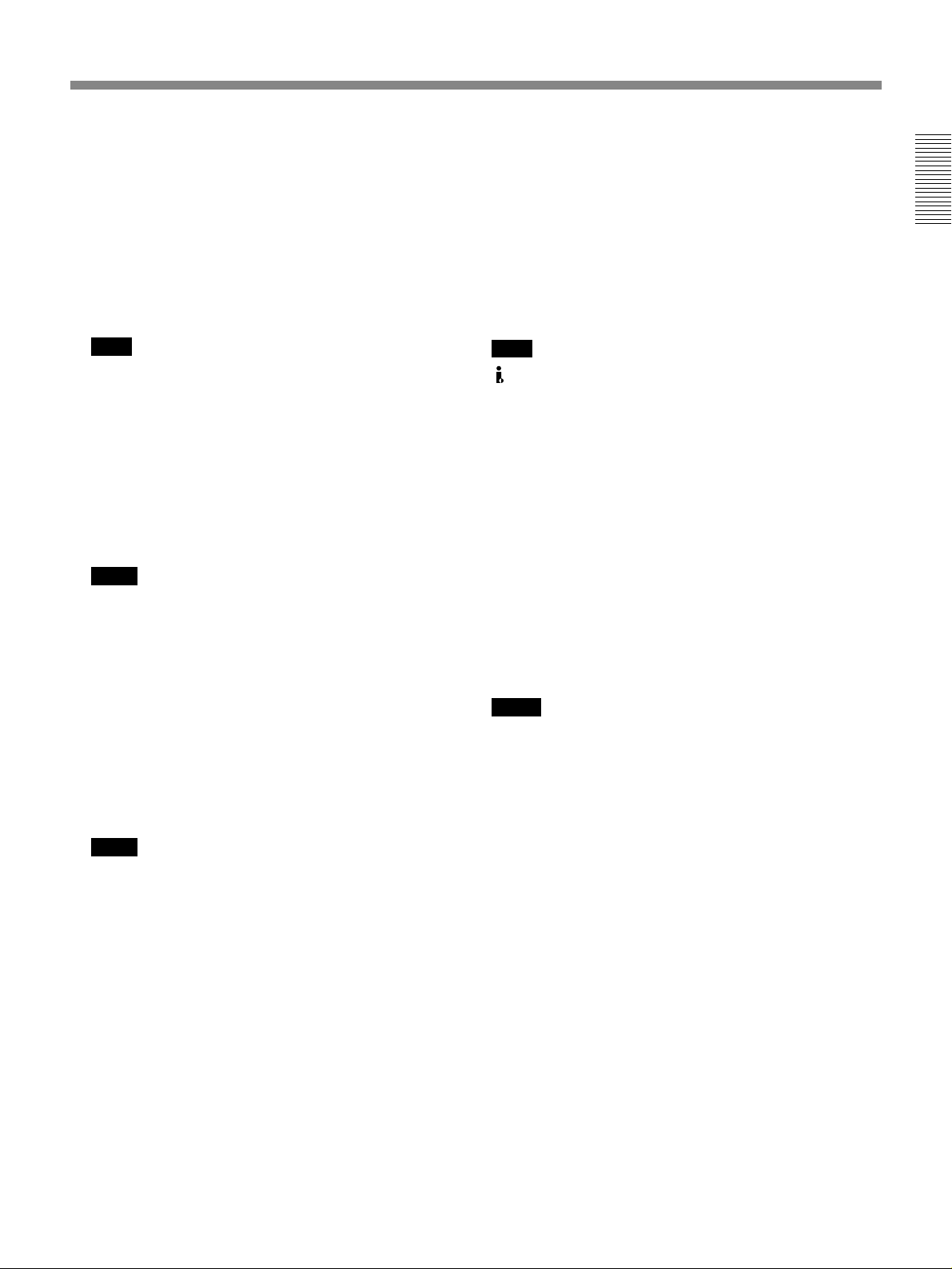
5 CONTROL S jacks
Connect a SIRCS-system remote controller so that
you can operate a number of VCRs simultaneously.
When controlling this VCR from an editing
controller such as the DSRM-10 or SVRM-100A
(not supplied), connect the unit to the editing
controller via CONTROL S IN jack. Use
CONTROL S OUT jack when making a cascade
connection.
8 DV jack
The DV jack is i.LINK compatible. Use when the
equipment connected to the VCR has a DV jack.
If you connect the VCR and the other equipment using
DV jacks, you can minimize deterioration of picture
quality during dubbing, editing or capturing still
pictures into a personal computer by digital
processing. For details, refer to the instruction manual
of the equipment you use.
Chapter 1 Overview
Note
SIRCS-system has the same function as
CONTROL S-system.
6 LANC jack
When you connect the LANC jacks on this VCR
and the other VCR, you can control this VCR
(player) from the other VCR. The LANC
connection transmits signals such as control signals,
time code and time counter data and status data.
Notes
•The other VCR (recorder) receives the time code
data from the LANC jack only when this VCR
(player) is set to show the time code indications.
•If the REMOTE/LOCAL switch is set to
REMOTE, the LANC connection does not
transmit signals.
7 REMOTE connector (9-pin)
Connect an editing controller or a personal
computer with the RS-232C interface for remotecontrol of this VCR.
Notes
•When you edit tapes connecting FXE-120 or FXE100 and using this VCR as a player, set the RS232C baud rate of the both units to 19200bps.
•When you edit tapes connecting FXE-120 or FXE100 and using this VCR as a recorder, use the
LANC interface box IF-FXE2.
Note
is a trademark of Sony Corporation and indicates
that this product is in agreement with IEEE1394-1995
specifications and their revisions.
9 AC IN connector
Connect to an AC power outlet using the supplied
power cord.
0 DC IN connector
Connect to an DC power source. Use the DC power
source whose voltage is 11 - 17 V and electric current
is over 2.0 A (4.0 A at the peak).
When the AC power outlet and the DC power source
are connected to the VCR at the same time, the latter is
automatically selected.
Notes
•If the voltage of the DC power source (e.g., a battery)
falls less than 11 V, a beep sound is output (when
BEEP in the menu is set to OFF, it is not output) and
“dclo” appears in the display window. Replace the
battery by a charged one or remove it to use the AC
power outlet.
•If the voltage of the DC power source falls less than
10.5 V, a beep sound is output (when BEEP in the
menu is set to OFF, it is not output) and the VCR is
set to the standby mode. As you cannot turn on the
VCR at this moment, replace the battery by a charged
one or remove it to use the AC power outlet.
If the voltage falls still less, a circuit works to protect
the battery from excessive discharge and the electric
current is shut off. As leaving the battery for a long
time may cause excessive discharge, remove it.
•Depending on the battery, the VCR may be set to the
standby mode again after the circuit works, but it
does not mean the trouble of the VCR. Remove the
battery.
Chapter 1 Overview 15
EN
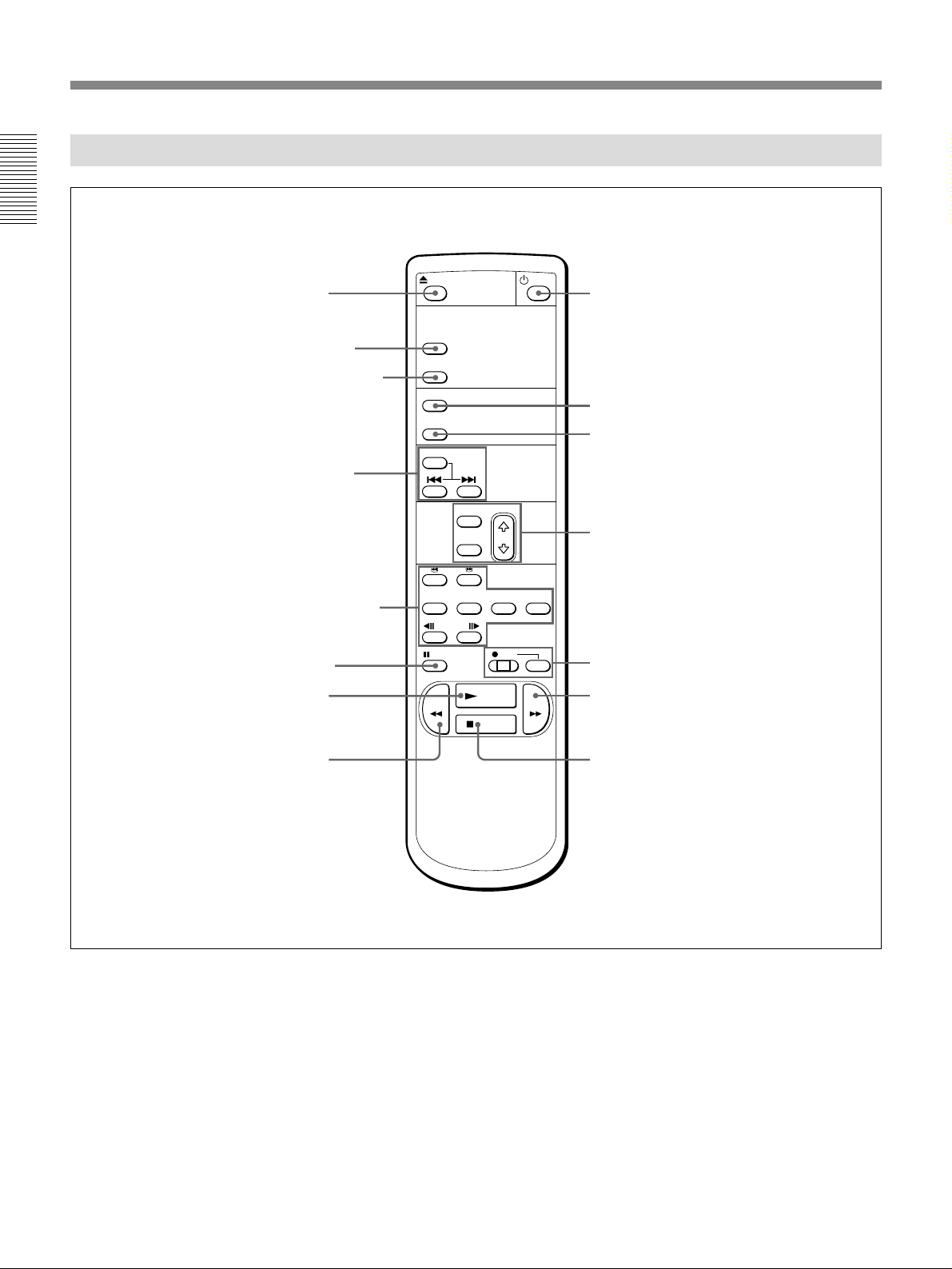
Location and Function of Parts
Supplied Remote Controller
Chapter 1 Overview
1 EJECT button
2 COUNTER RESET
button
3 INPUT SELECT button
4 SEARCH SELECT
buttons
5 Buttons for playing at
various speeds
6 PAUSE button
7 PLAY button
EJECT
COUNTER RESET
INPUT SELECT
DISPLAY
DATA CODE
SEARCH SELECT
MENU
SET
x1/10 x1/5 x1 x2
FRAME
PAUSE REC
REW
PLAY
STOP
9 On/standby switch
0 DISPLAY button
!¡ DATA CODE button
!™ Buttons for menu operation
!£ REC buttons
FF
!¢ FF button
8 REW button
1 EJECT button
2 COUNTER RESET button
3 INPUT SELECT button
4 SEARCH SELECT buttons
Press these buttons to search for scenes using the index
function.
For details, see “Searching using the index function” on
page 19.
!∞ STOP button
5 Buttons for playing at various speeds
3/# buttons
× 1/10 button
× 1/5 button
× 1 button
× 2 button
“
FRAME
For details, see “Playing at various speeds” on page 18.
11/7 buttons
16
EN
Chapter 1 Overview
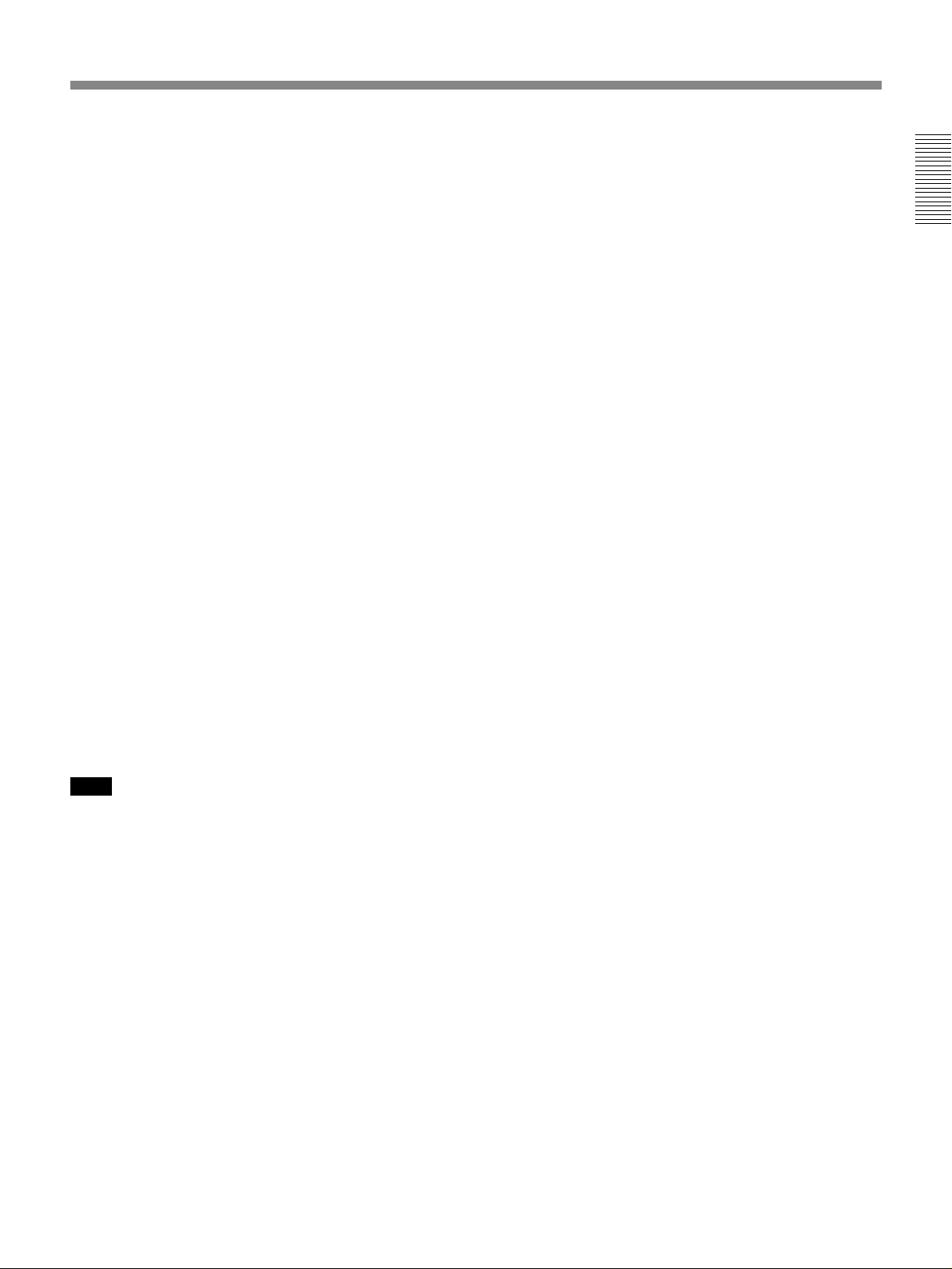
6 PAUSE button
7 PLAY button
8 REW button
9 On/standby switch
0 DISPLAY button
Press this button to see the indications, such as tape
counter, on the monitor screen.
!¡ DATA CODE button
Press this button to see the tape information on the
monitor screen.
For details, see “Displaying tape information” on page 22.
!™ Buttons for menu operation
MENU button
SET button
◊/√ buttons
!£ REC buttons
When you press these buttons at the same time, the
indicator lights and recording begins.
!¢ FF button
Chapter 1 Overview
!∞ STOP button
Note
When using the supplied remote commander, set
REMOTE CONTROL in the menu to VTR4 (see page
35). Otherwise, you cannot operate this VCR with the
supplied remote commander.
Chapter 1 Overview 17
EN
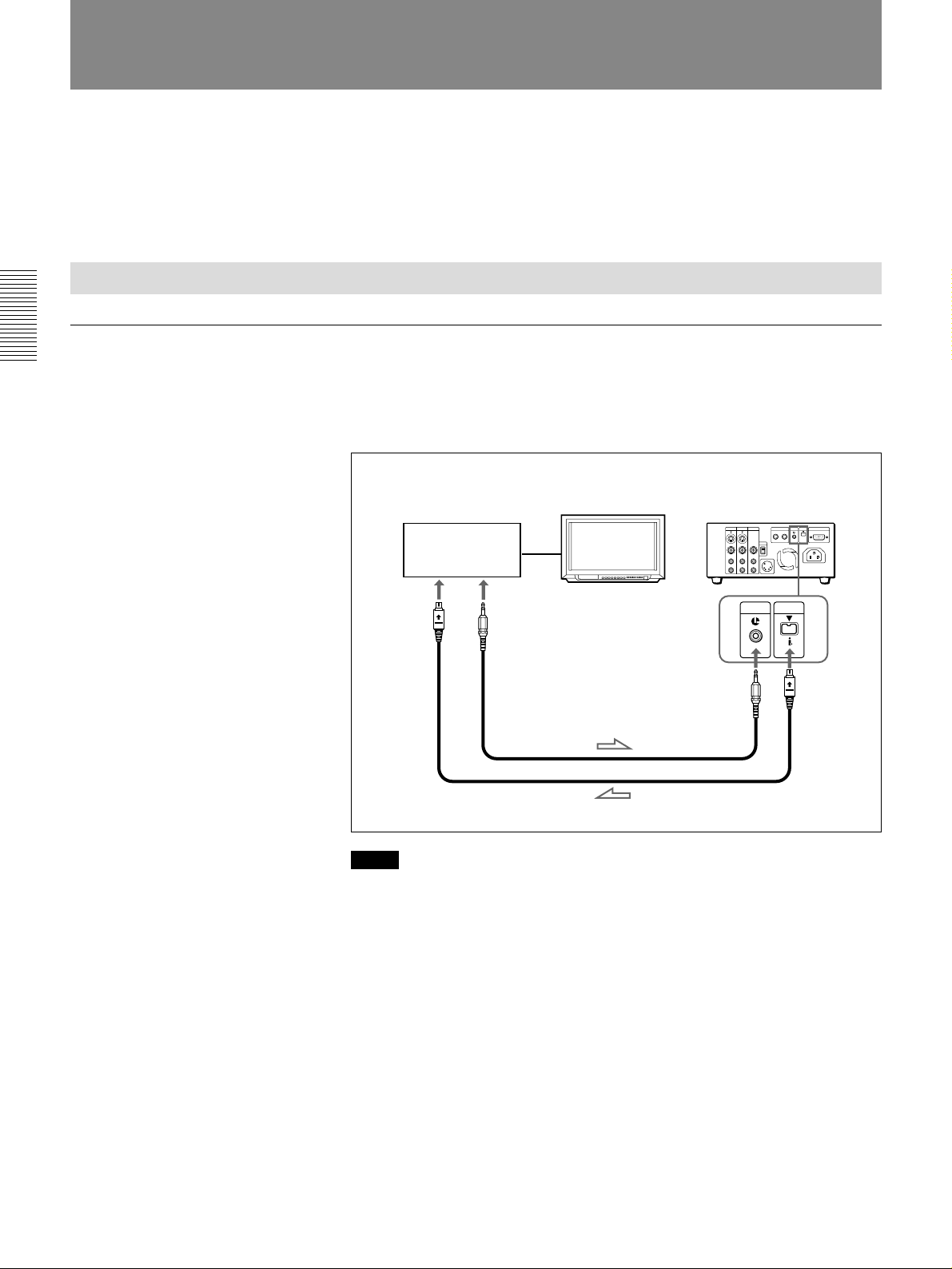
Playback
Playback
This section describes the necessary connections, settings and operations
to perform playback on this unit. The same settings and operations apply
whether you are using the unit as part of an editing system, for dubbing, or
as a stand-alone videocassette player.
Connections for Playback
To digital video equipment with DV connector
Chapter 2 Playback and Recording
The video and audio signals are sent with hardly any degradation, enabling
high-quality editing. The signal flow is automatically detected so you need
not make separate connections for input and output.
Recorder Player
Other VCR
to the DV
jack
Monitor
to the LANC
jack
LANC cable (not supplied)
DV cable (not supplied)
This VCR
LANC DV
IN/OUT
ç: Signal flow
18
EN
Chapter 2 Playback and Recording
Notes
•Set DV EE OUT in the menu to OFF (see page 35).
•Audio signals are not output during playing at various speeds.
•With the DV connection, the sound is recorded in the same audio
recording mode as that of the source tape. To record in a different audio
recording mode from the source tape, use the LINE connection instead.
•With the DV connection, tape information (recording date, camcorder
data, etc.) recorded on the source tape is transmitted from this VCR
(player). As a result, when you play back a recorded tape and press
DATA CODE, the same tape information recorded on the source tape is
displayed on the monitor screen. However, contents of the cassette
memory are not transmitted. In addition, the time code is newly recorded
on the tape on the other VCR, except when copying a tape in Duplicate
mode.
•As for the LANC connection, see “Notes for LANC connection” on the
next page.
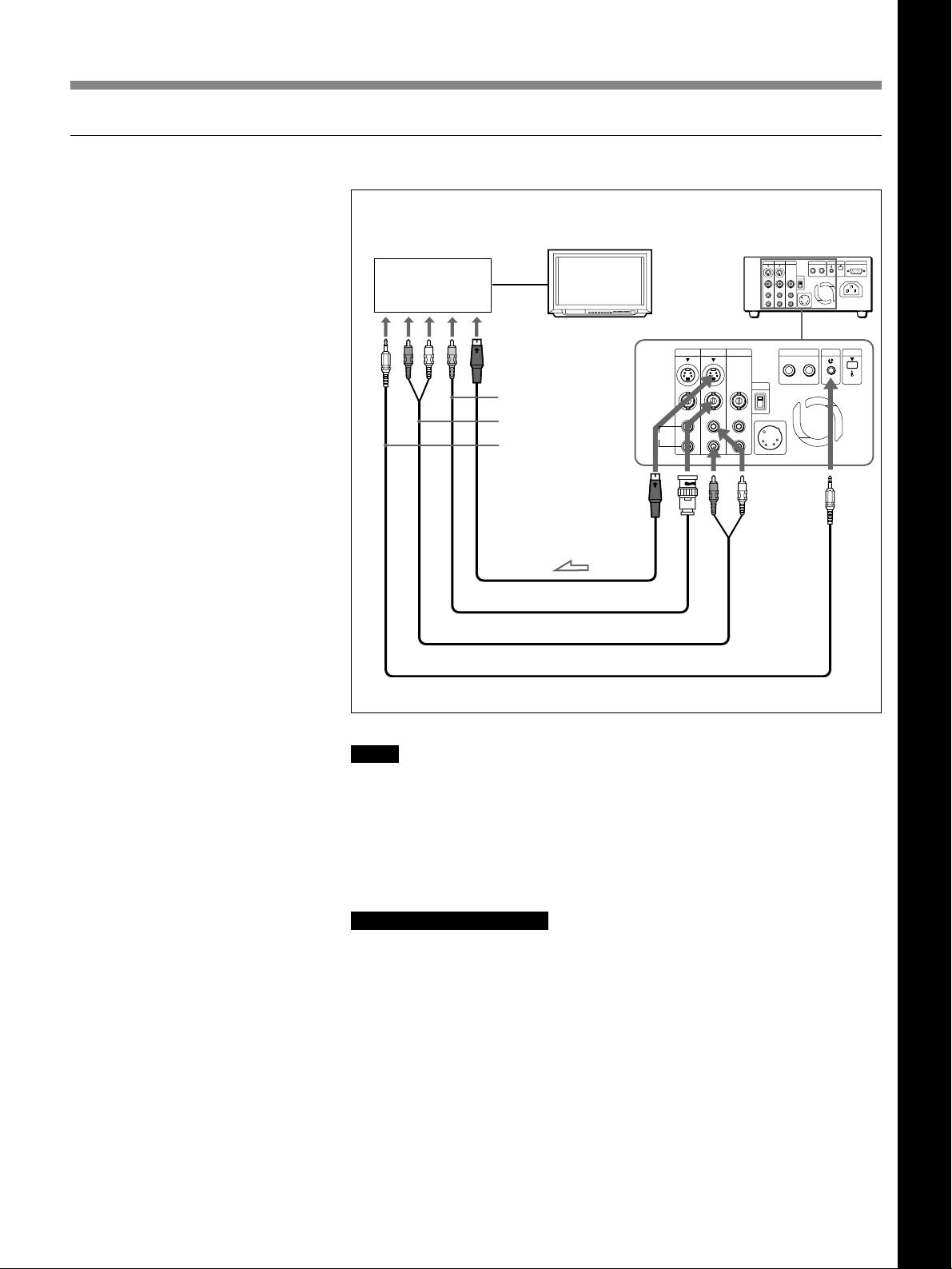
To video equipment without DV jack
Other VCR
Recorder Player
Monitor
This VCR
Chapter 2 Playback and Recording
to the S-video
input jack
to the video input jack
to the audio input jacks
to the LANC jack
S VIDEO
VIDEO
INPUT OUTPUT
CH-1
CH-1/3 CH-1/3
CH-2
CH-2/4AUDIO
MONITOR
CH-2/4
SYNC
INT
EXT
DC IN 12V 2.5A
CONTROL S
IN OUT
LANC DV
IN/OUT
S-video cable (not supplied)
Video cable (not supplied)
Audio cable (not supplied)
LANC cable (not supplied)
Ç: Signal flow
Notes
•When you connect output jacks of the recorder to input jacks of this
VCR, select the input correctly to prevent a humming noise.
•Distorted signals (e.g., when played back at a speed other than normal)
will not be recorded properly.
•The indications displayed on the monitor screen are output only via
MONITOR jack.
Chapter 2 Playback and Recording
Notes for LANC connection
•The LANC connection transmits signals such as control signals, time
code, time counter data and status data.
•If the other VCR has a LANC jack of 5-pin DIN type, connect with the
VK-810 Control L connecting cable (not supplied).
•The jacks labeled CONTROL L have the same function as LANC jacks.
The jacks labeled REMOTE may also have the same.
•The other VCR (recorder) receives the time code data from the LANC
jack only when this VCR (player) is set to show the time code
indications.
Chapter 2 Playback and Recording 19
EN
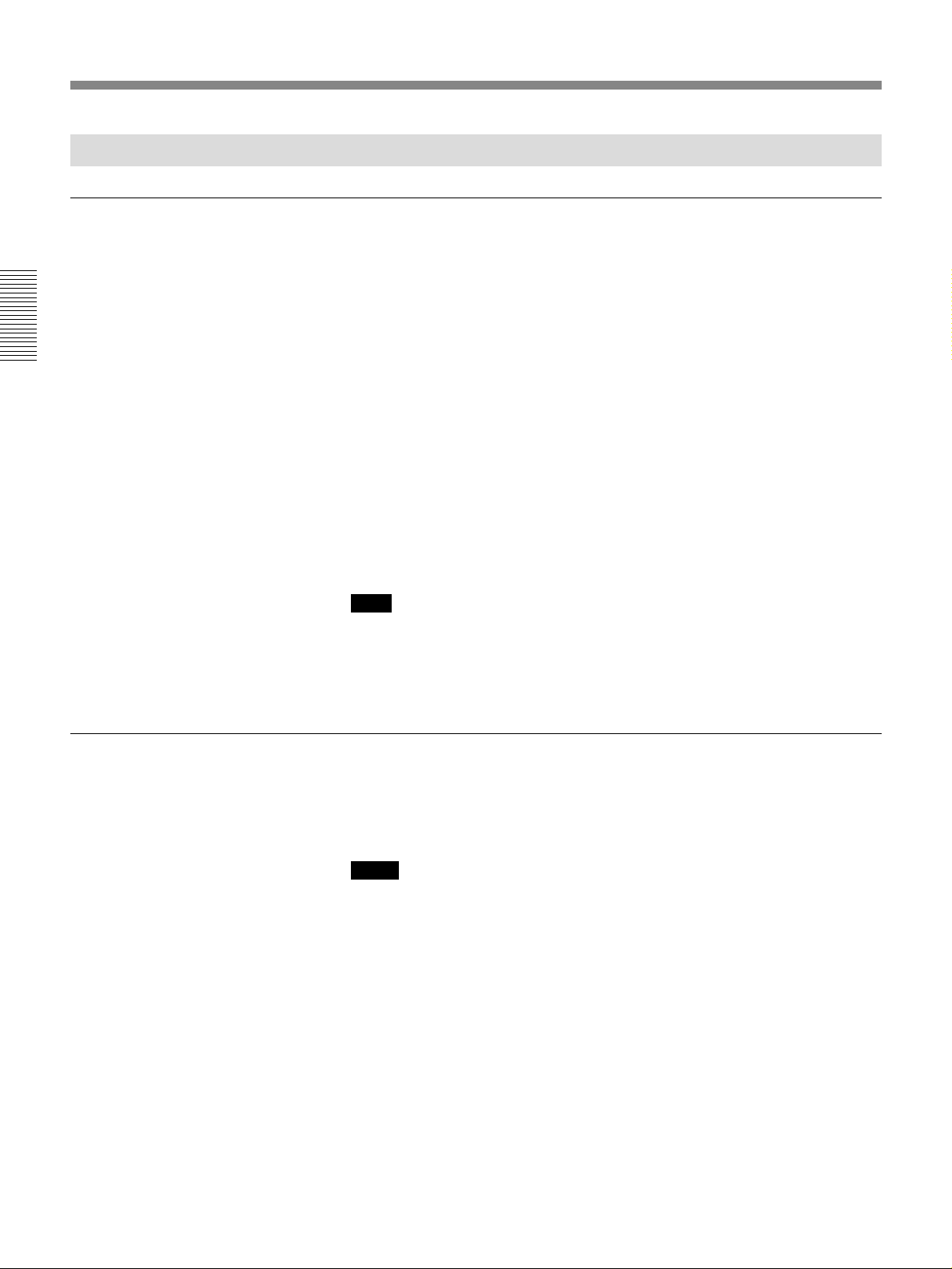
Playback
Settings for Playback
Preparation on the player (this VCR)
Chapter 2 Playback and Recording
1 Power on the video monitor, then set the monitor’s input switches
according to the input signals from the recorder.
2 Set up the recorder.
For details, see “Preparation on the recorder” below.
3 Power on this unit by pressing the ON/STANDBY switch.
4 If the other equipment that controls this VCR has the time code
function, set the COUNTER SELECT switch to TC (see page 9).
5 When you play back an audio dubbed tape, set the AUDIO MONITOR
switch to MIX (see page 9). Then select the precise balance between
the tracks with the AUDIO MIX BALANCE in the menu (see page
34).
Preparation on the recorder
Note
With the DV connection, the playback VCR’s AUDIO MONITOR (sound
selection) and AUDIO MIX BALANCE (audio balance adjustment) do not
function on the source audio output through the DV jack.
•Insert a tape for recording.
•Select the formats of video and audio input signal to be recorded.
•Set the LANC mode to M.
Notes
•Editing is not possible with a tape that is copyright protected.
•You cannot use the video equipment that has no LANC mode switch as a
recorder.
20
EN
Chapter 2 Playback and Recording
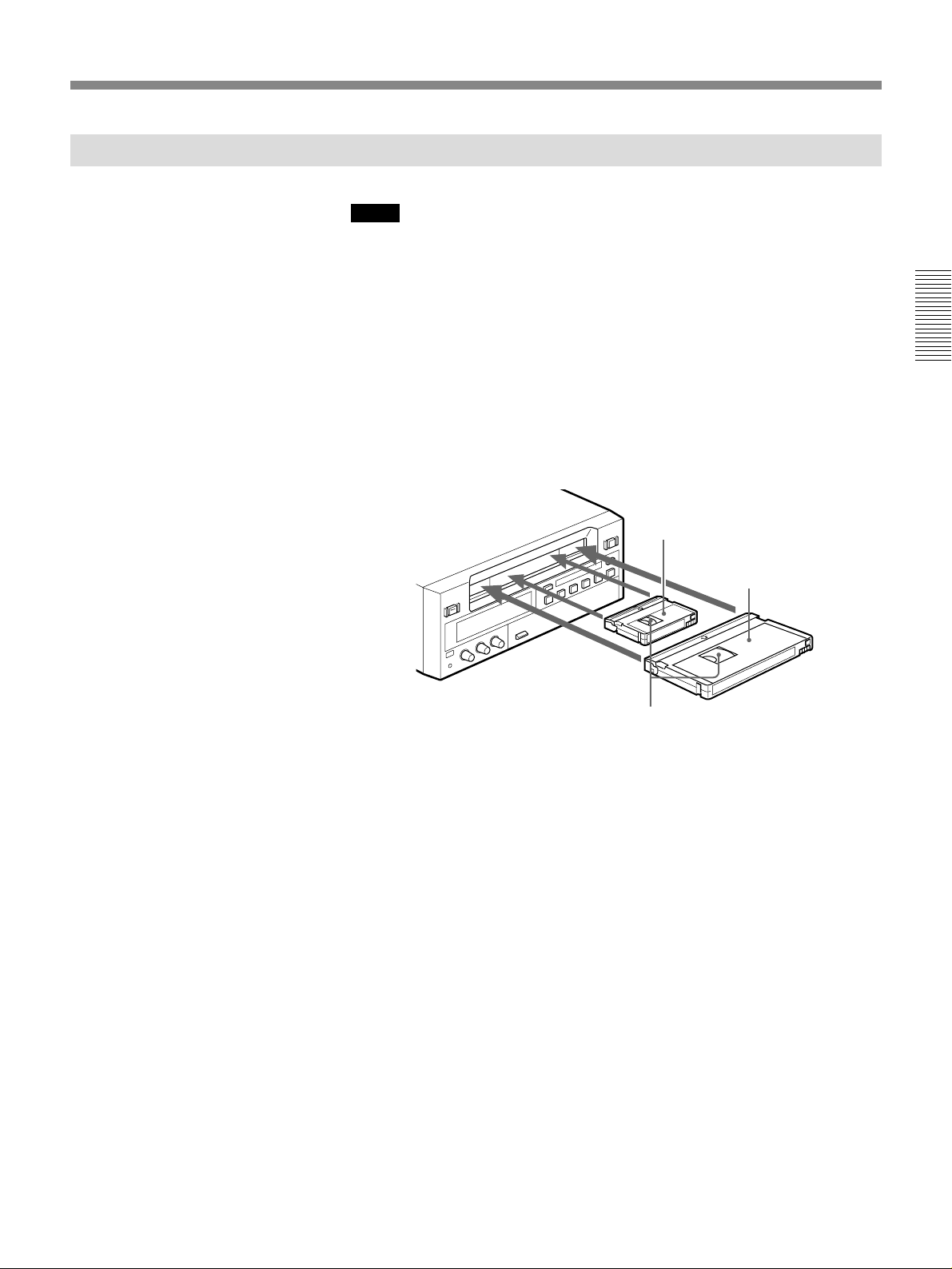
Playback Procedure
Notes
•When controlling this unit from an editing controller or a personal
computer, set the REMOTE/LOCAL switch to REMOTE. When not, set
the switch to LOCAL.
•Do not insert the cassette forcibly. The VCR may be damaged.
1 After checking the tape for slack, hold the cassette so that the tape
window is facing upward, then insert it into this unit as illustrated
below.
For details of checking the tape for slack, see page 5.
The cassette is automatically drawn into the unit.
Mini size
Insert the mini-size cassette into
the middle of the cassette
compartment.
Standard size
Chapter 2 Playback and Recording
2 Press the PLAY button.
This starts the playback operation.
Tape window facing upward
Chapter 2 Playback and Recording 21
EN
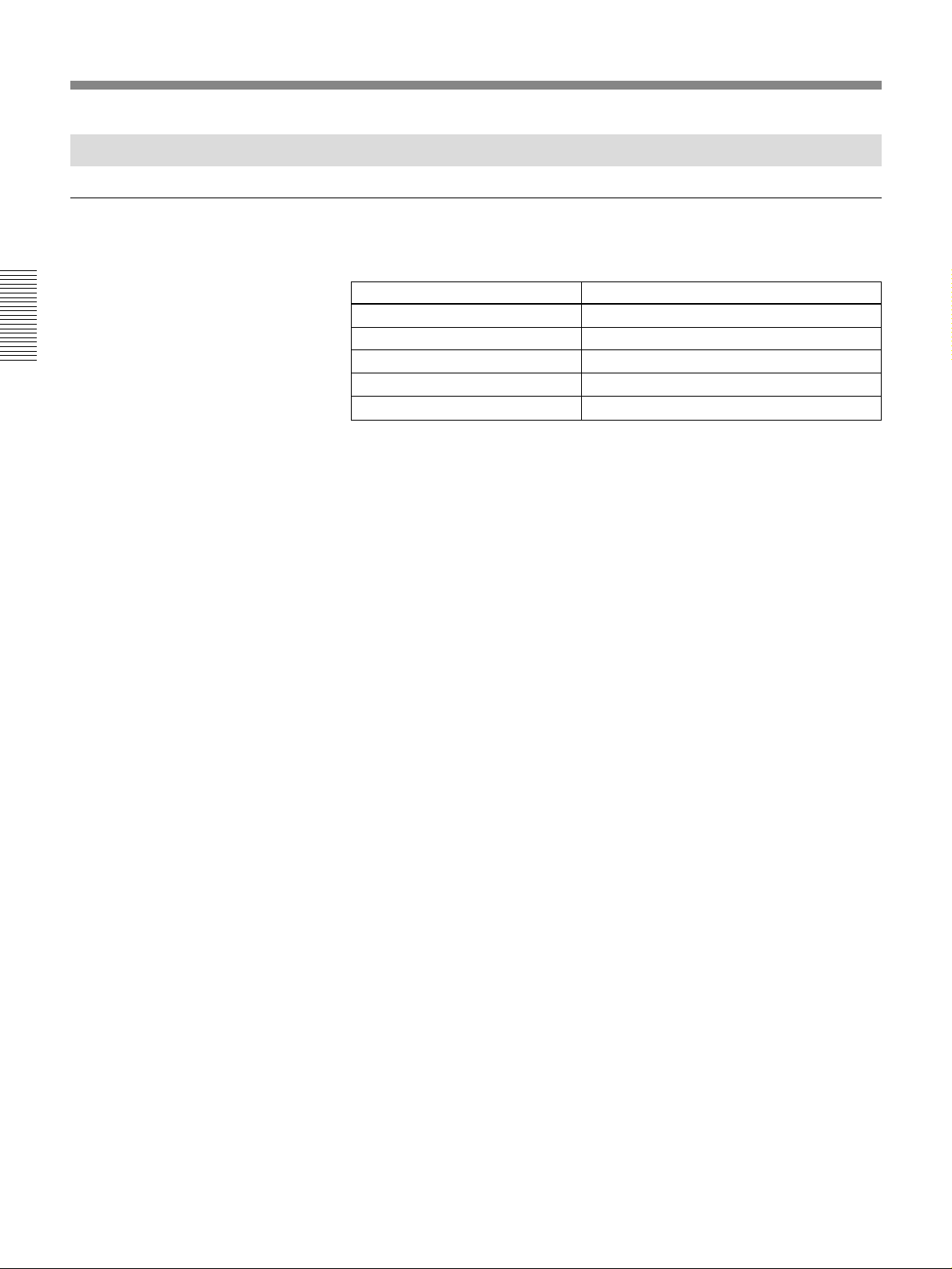
Playback
Playback Functions
Playing at various speeds
Chapter 2 Playback and Recording
You can enjoy playback functions using supplied remote controller.
Playback options Operation
Play at 1/10 of normal speed Press × 1/10 during playback
Play at 1/5 of normal speed Press × 1/5 during playback
Play at normal speed Press × 1 during playback
Play at twice the normal speed Press × 2 during playback
“
Play frame by frame Press FRAME
11/7 during pause.
To hear the sound during playing at various speeds
If you want to hear the sound during playing at various speeds, set JOG
WITH SOUND in the menu to ON (see page 34).
22
EN
Chapter 2 Playback and Recording
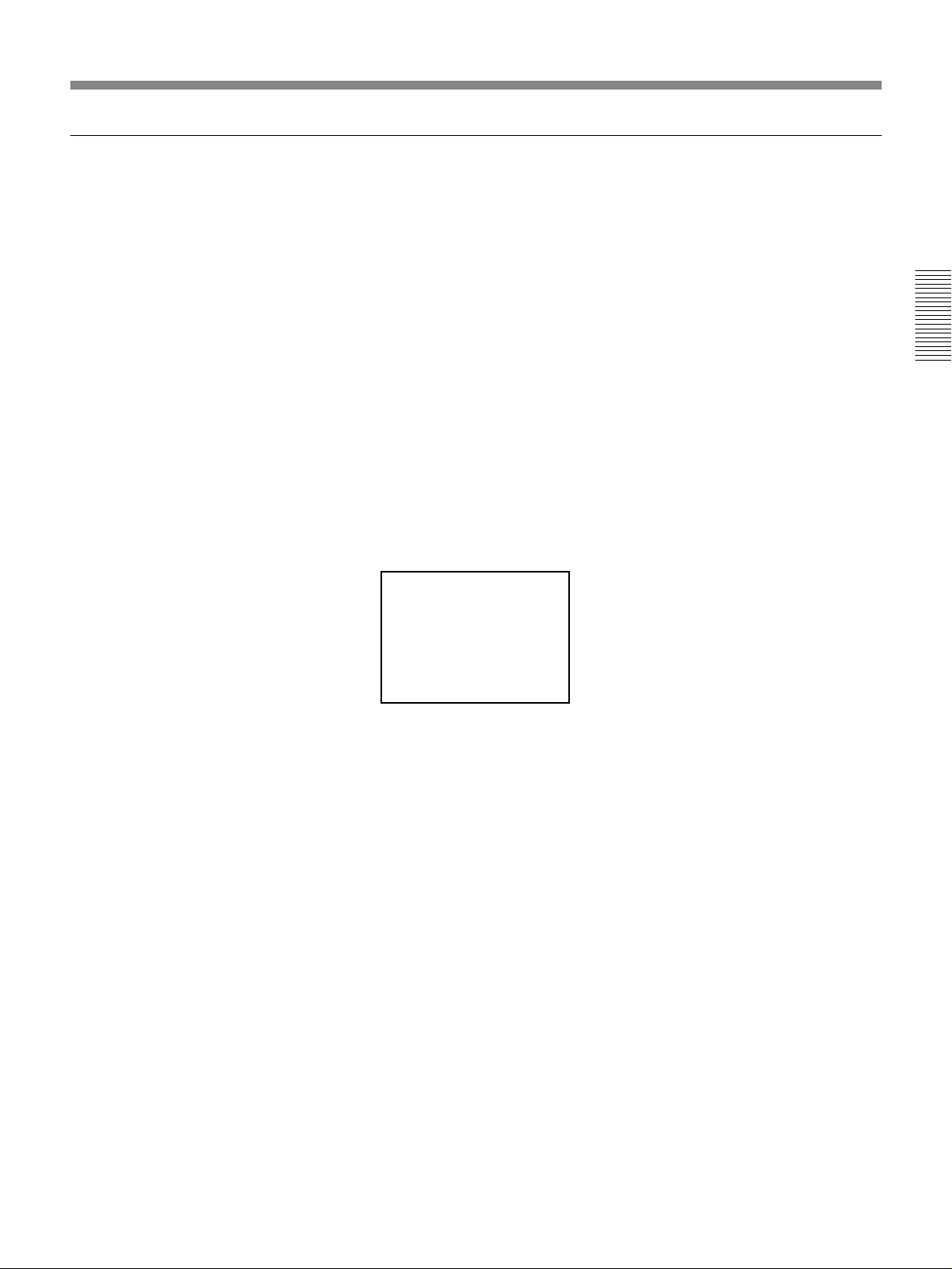
Searching using the index function
Three kinds of search are available on this VCR:
– Searching for the beginnings of recordings: Index search
– Searching for a point on the tape where the recorded date changes:
– Searching for scenes recorded in the photo mode with a digital
Searching in the list
If the tape has a cassette memory, the recordings are listed in the
chronologically in the order they were made. You can search using this
chronological list.
If the tape does not have a cassette memory, you cannot search for scenes
in the chronological order.
1 Press SEARCH SELECT to select the search type: INDEX, DATE or
Date search
camcorder: Photo search
Chapter 2 Playback and Recording
PHOTO SEARCH.
The chronological list appears on the monitor screen.
INDEX SEARCH
1
2/28/98
2
3/ 7/98
3
3/11/98
4
5/ 5/98
5
7/ 3/98
10
/28/98
6
11
/23/98
7
12
/20/98
8
µ
1:00AM
12:59PM
3:05AM
7:00PM
10:15AM
12:20PM
8:30AM
12:30AM
CH
LINE
CAM
106
239
12
11
4
10
When selecting INDEX SEARCH (DSR-20)
2 Press = or + to select a recording.
The VCR starts searching and when it locates the recording, begins
playback. During Photo search, the VCR pauses.
Chapter 2 Playback and Recording 23
EN
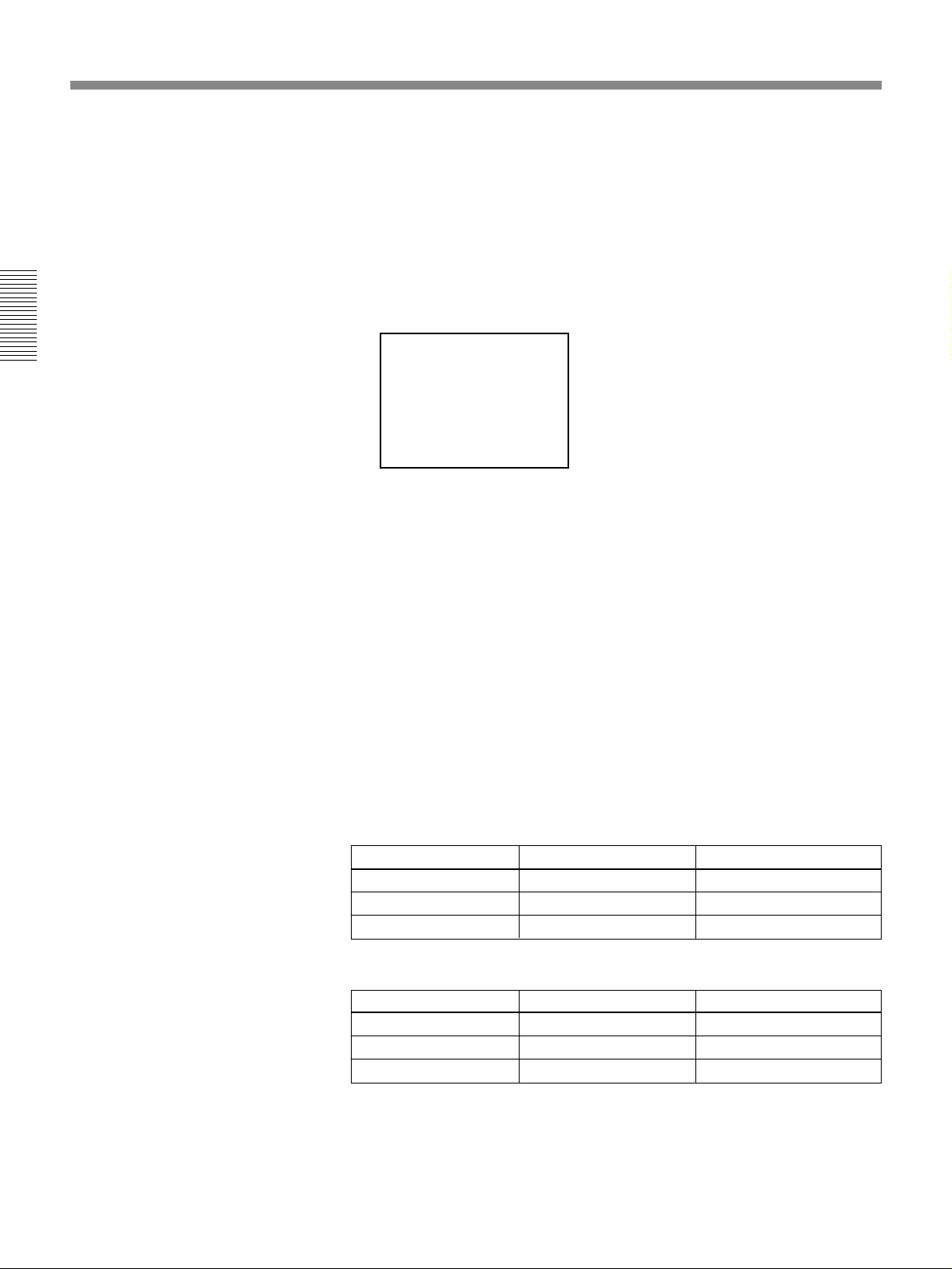
Playback
Searching in the order of the actual positions of the recordings
on the tape
When you use a tape without a cassette memory, the VCR searches in the
order of the actual positions of the recordings, regardless of the setting of
CASSETTE MEMORY SEARCH in the menu.
When you use a tape with a cassette memory, set CASSETTE MEMORY
SEARCH in the menu to OFF (see page 35).
1 Press SEARCH SELECT to select the search type.
Chapter 2 Playback and Recording
INDEX 0
SEARCH
When selecting INDEX SEARCH (DSR-20)
2 Press =or + repeatedly to locate the recording you want.
The VCR starts searching backwards or forwards until the index
number comes to zero, then plays back the recording. During Photo
search, the VCR pauses.
How signals are recorded
The VCR marks the tape when REC is pressed.
There are three different signals for each search method. The type of signal
recorded and where it is recorded (on the tape or in the cassette memory)
depends on the video equipment used for recording. Please note that if the
signals for certain search type are not recorded, you cannot do that type of
search.
When you record with a Sony digital camcorder
(DSR-200/200P)
24
EN
Chapter 2 Playback and Recording
Signals for In cassette memory On tape
Index search* No No
Date search Yes Yes
Photo search Yes Yes
When you record on this VCR
Signals for In cassette memory On tape
Index search* Yes Yes
Date search No Yes
Photo search No No
* The signals for Index search are recorded when you start recording for the first
time in stop mode.
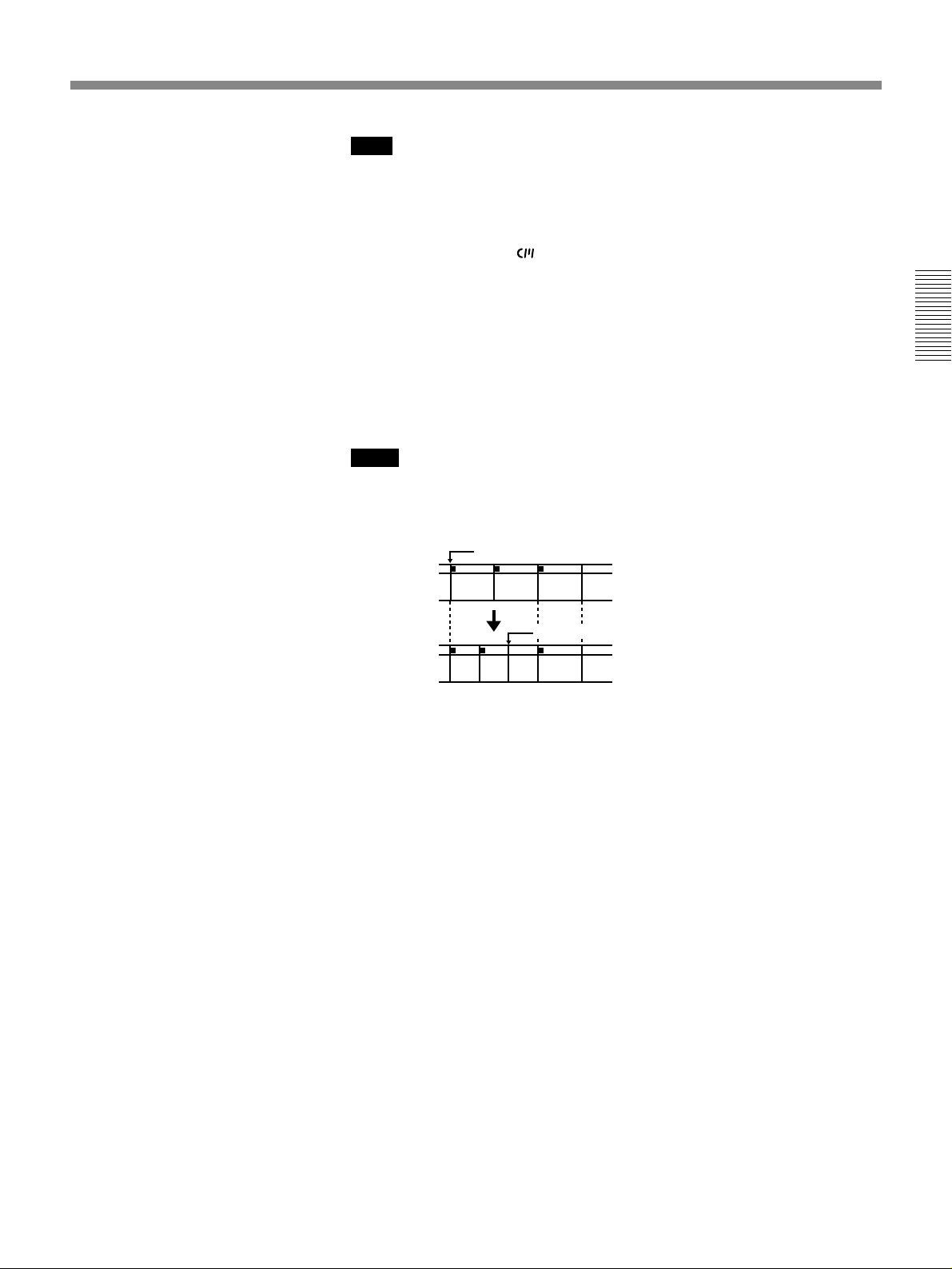
Note
When recording on this VCR, signals for index search do not have
information on a day of the week.
About the cassette memory
•If you use a tape with
mark, the cassette memory stores up to 135
index signals. (The number changes depending on the data size
combination of index, date, and photo data stored on a tape.) This VCR is
capable of storing and retrieving up to 16 kbits of cassette memory.
•To locate recordings whose signals are disabled to be stored in the
cassette memory, or to locate recordings in order of their position on the
tape, set CASSETTE MEMORY SEARCH in the menu to OFF (see page
35). You can use the same procedure to search for a recording on a tape
without cassette memory.
Notes
•Each program is indexed at its beginning. If you record another program
over the beginning of the first program, you will not be able to locate the
original program.
Index signal
If D is recorded
ABC
over the beginning of B...
Chapter 2 Playback and Recording
B cannot be searched
ABCD
•You cannot add indexes after recording.
To add indexes only for Auto Repeat, start recording from the point you
want to start indexing.
•You cannot erase indexes after recording.
To delete indexes for Auto Repeat, set INDEX WRITE in the menu to
OFF (see page 35). Then record over the index signal you want to erase.
•Searching may not be done correctly if the signals were not recorded on a
Sony-brand digital video equipment.
Chapter 2 Playback and Recording 25
EN
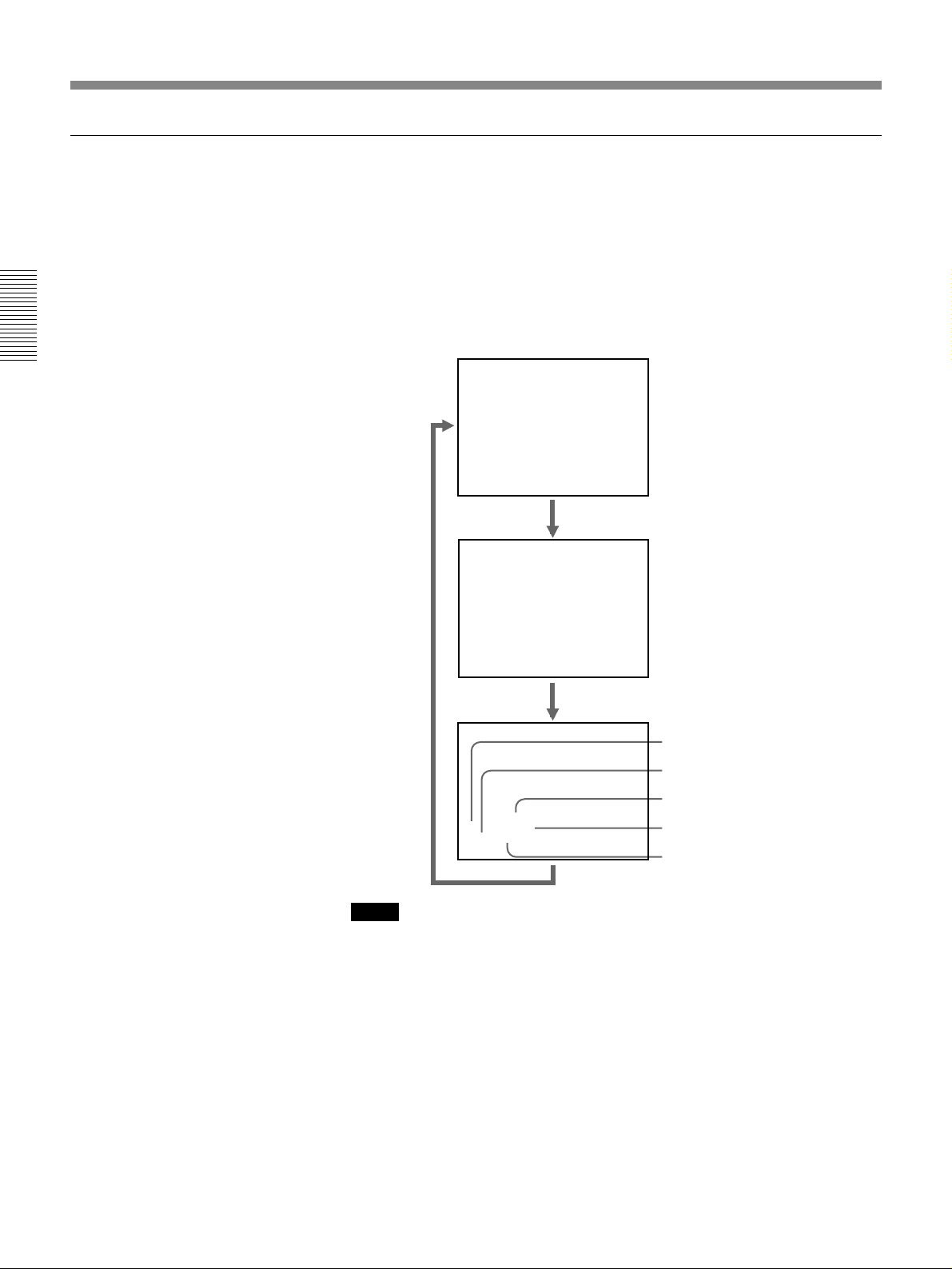
Playback
Displaying tape information
Chapter 2 Playback and Recording
If you record on a tape using a Sony digital camcorder DSR-200/200P,
camcorder data (the shutter speed, program AE mode, white balance, iris
and gain) can be recorded on the tape. You can check these data during
playback on this VCR.
Press DATA CODE during playback.
Each time you press DATA CODE, the display changes as follows.
Data display off
Recording
date and time
1998 / 12 / 25
12:59 AM LINE
Sony camcorder
settings
Shutter speed
Iris
White balance
AWB
60 MANUAL
F 1.6 0 dB
Program AE mode
Gain
Notes
•When the information was not recorded, “- - -” appears instead.
•The camcorder data displayed on the monitor screen by this VCR are
partially different from those shown by the digital camcorder.
26
EN
Chapter 2 Playback and Recording
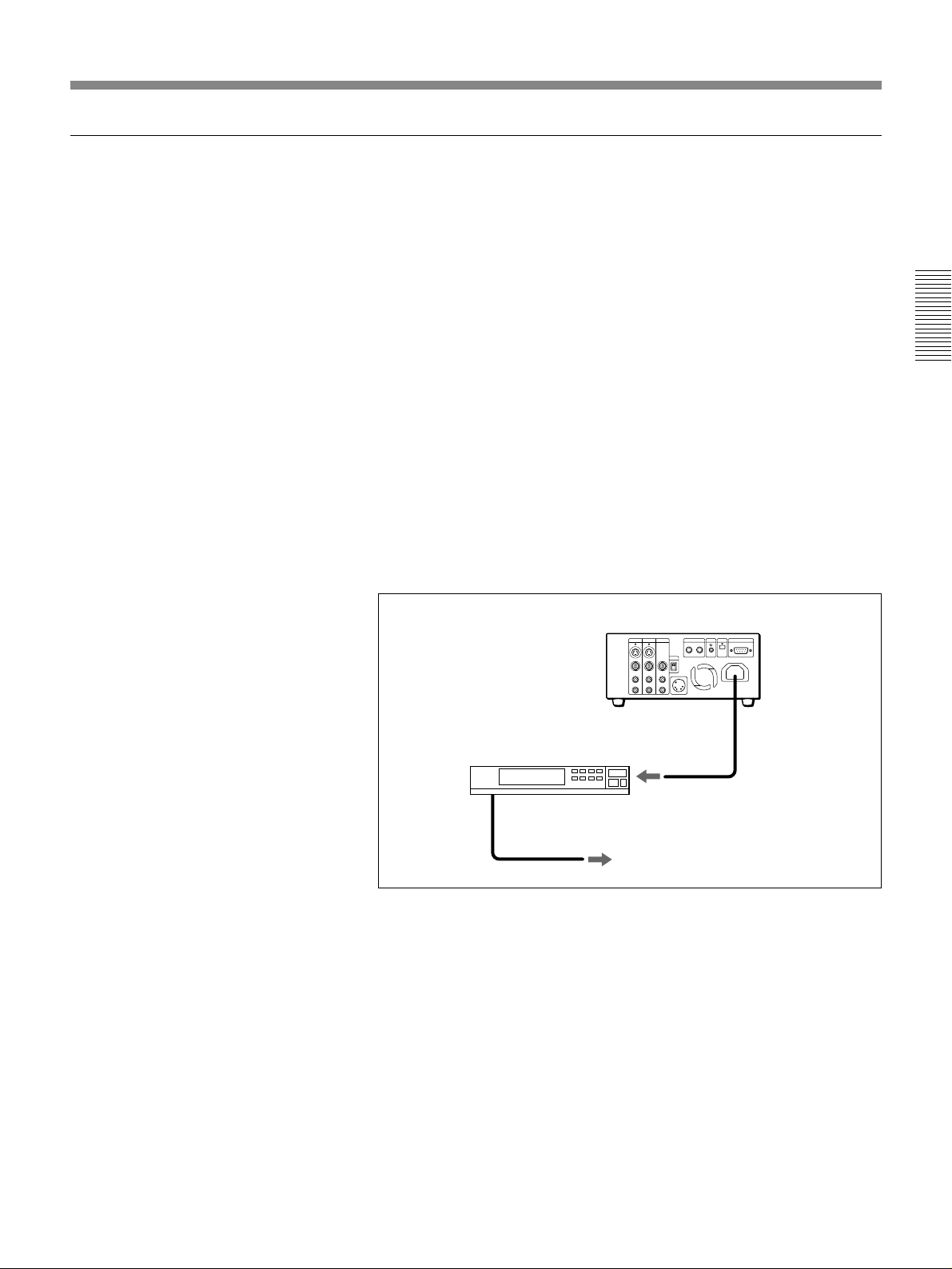
Auto repeat
This VCR can repeat the playback of all or part of the tape.
1 Set the TIMER switch on the front panel to REPEAT.
The TIMER indicator on the front panel lights.
2 Press REW to rewind the tape to its beginning.
3 Press PLAY.
Playback starts automatically. The VCR repeats the playback from the
beginning to the first index (if there is no index on the tape, to the
unrecorded portion; if no unrecorded portion, to the tape end).
Auto Repeat using an external AC timer
If you connect an external AC timer (not supplied) to this VCR, you can
repeat playback automatically at the preset time.
1 Connect an external AC timer (not supplied) to this VCR.
This VCR
AC timer
Chapter 2 Playback and Recording
to a wall outlet
2 Set the TIMER switch on the front panel to REPEAT.
The TIMER indicator in the display window lights.
3 Set the timer-on time on the external AC timer.
At the preset time, the power turns on, and after a few seconds (no
more than 30), Auto Repeat playback starts automatically. The VCR
repeats the playback from the beginning to the first index (if there is no
index on the tape, to the unrecorded portion; if no unrecorded portion,
to the tape end).
Chapter 2 Playback and Recording 27
EN
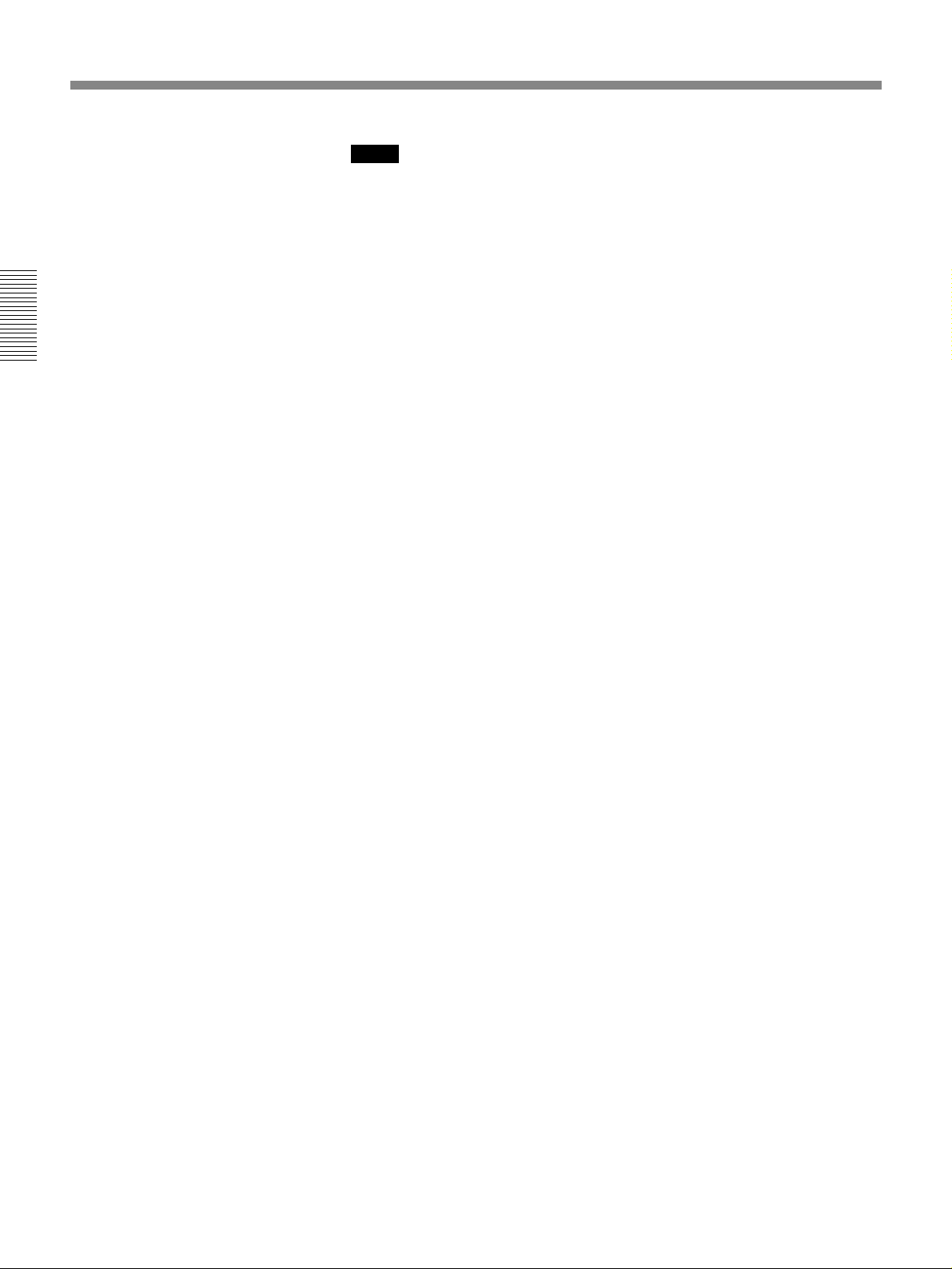
Playback
Chapter 2 Playback and Recording
Notes
•The VCR cannot search for an index or unrecorded portion within 20
seconds from the beginning of the tape.
•While a tape is running, do not turn off the power, using an AC timer.
The VCR and a tape may be damaged. When turning off the power of the
VCR, make sure to press STOP on this VCR first to stop the tape
transport, then turn off the power.
To stop Auto Repeat
Press STOP.
To release Auto Repeat mode
Set the TIMER switch to OFF.
28
EN
Chapter 2 Playback and Recording
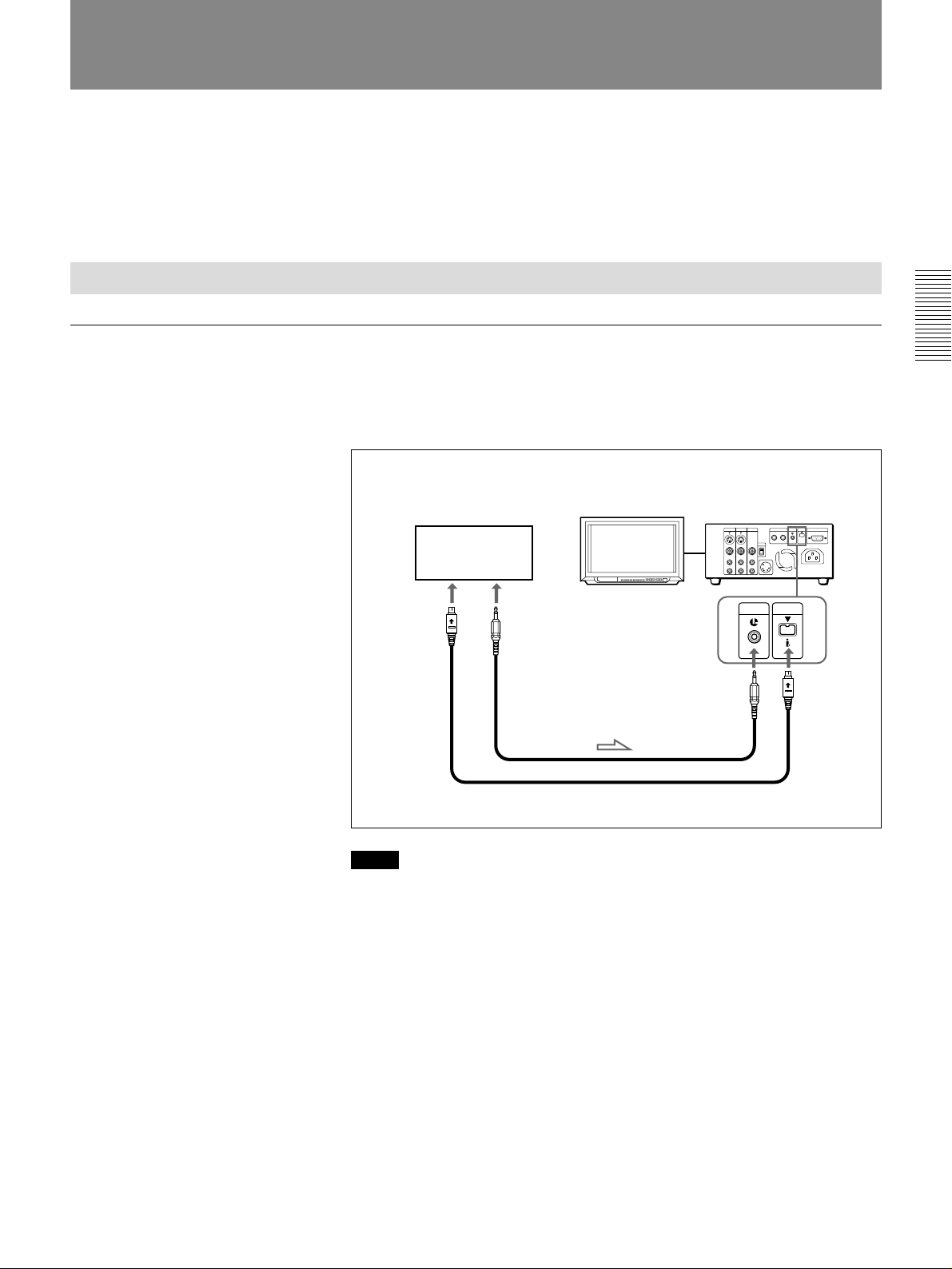
Recording
This section describes the necessary connections, settings and operations
to perform recording on this unit. The same settings and operations apply
whether you are using the unit as part of an editing system, for dubbing, or
as a stand-alone recorder.
Connections for Recording
To digital video equipment with DV connector
The video and audio signals are sent with hardly any degradation, enabling
high-quality editing. The signal flow is automatically detected so you need
not make separate connections for input and output.
Player Recorder
Other VCR
to the DV
jack
Monitor
to the LANC
jack
LANC cable (not supplied)
DV cable (not supplied)
This VCR
LANC DV
IN/OUT
ç: Signal flow
Chapter 2 Playback and Recording
Notes
•Audio signals are not output during playing at various speeds.
•With the DV connection, the sound is recorded in the same audio
recording mode as that of the source tape. To record in a different audio
recording mode from the source tape, use the LINE connection instead.
•With the DV connection, tape information (recording date, camcorder
data, etc.) recorded on the source tape is transmitted from the other VCR
(player). As a result, when you play back a recorded tape and press
DATA CODE, the same tape information recorded on the source tape is
displayed on the monitor screen. However, contents of the cassette
memory are not transmitted. In addition, the time code is newly recorded
on the tape on this VCR, except when copying a tape in Duplicate mode.
•As for the LANC connection, see “Notes for LANC connection” on the
next page.
Chapter 2 Recording and Playback 29
EN
