Sony DSR-1500A User Manual
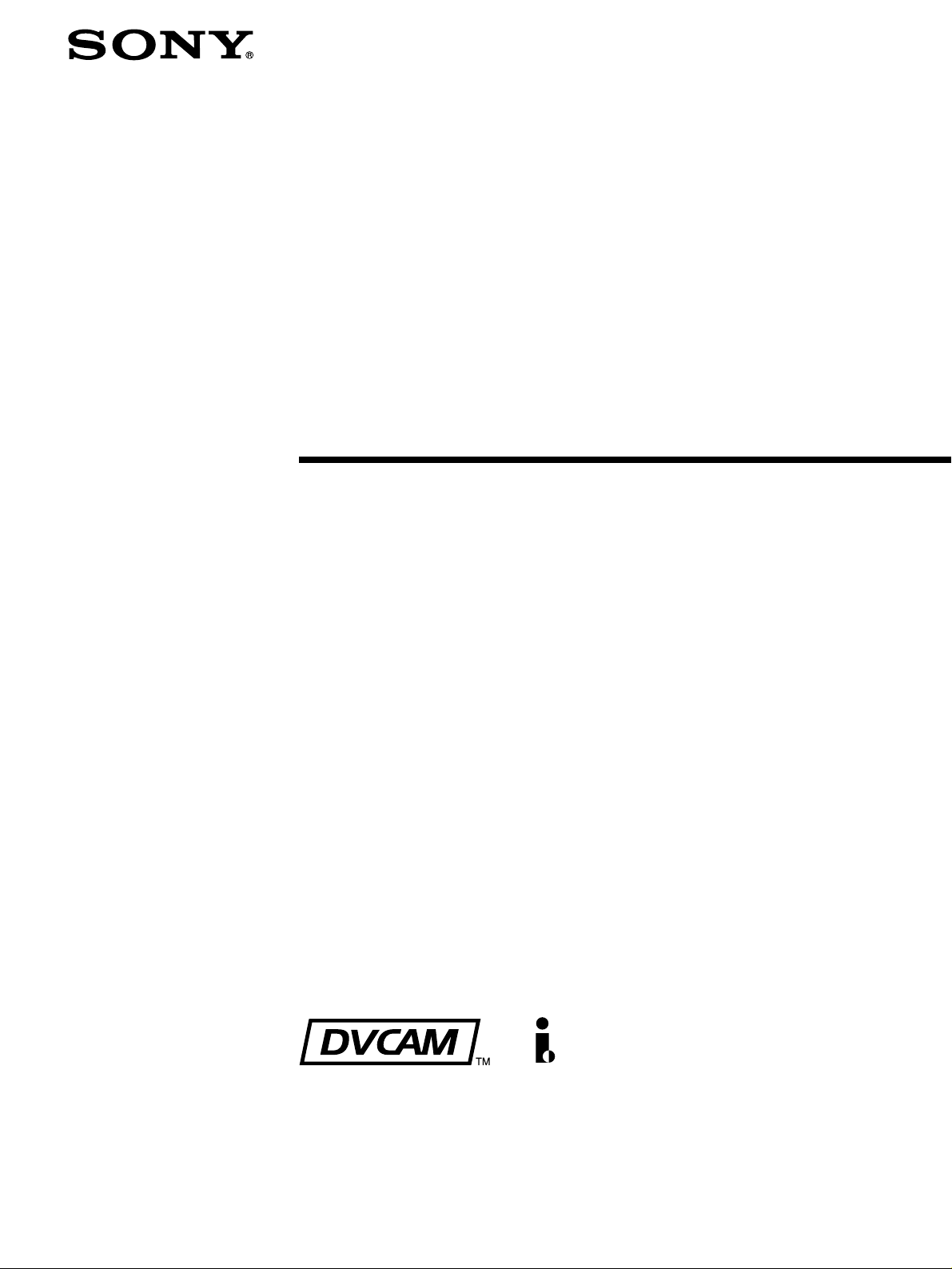
Digital
Videocassette
Recorder
3-619-326-12 (1)
Operating Instructions
Before operating the unit, please read this manual
thoroughly and retain it for future reference.
DSR-1500A/1500AP
© 2002 Sony Corporation
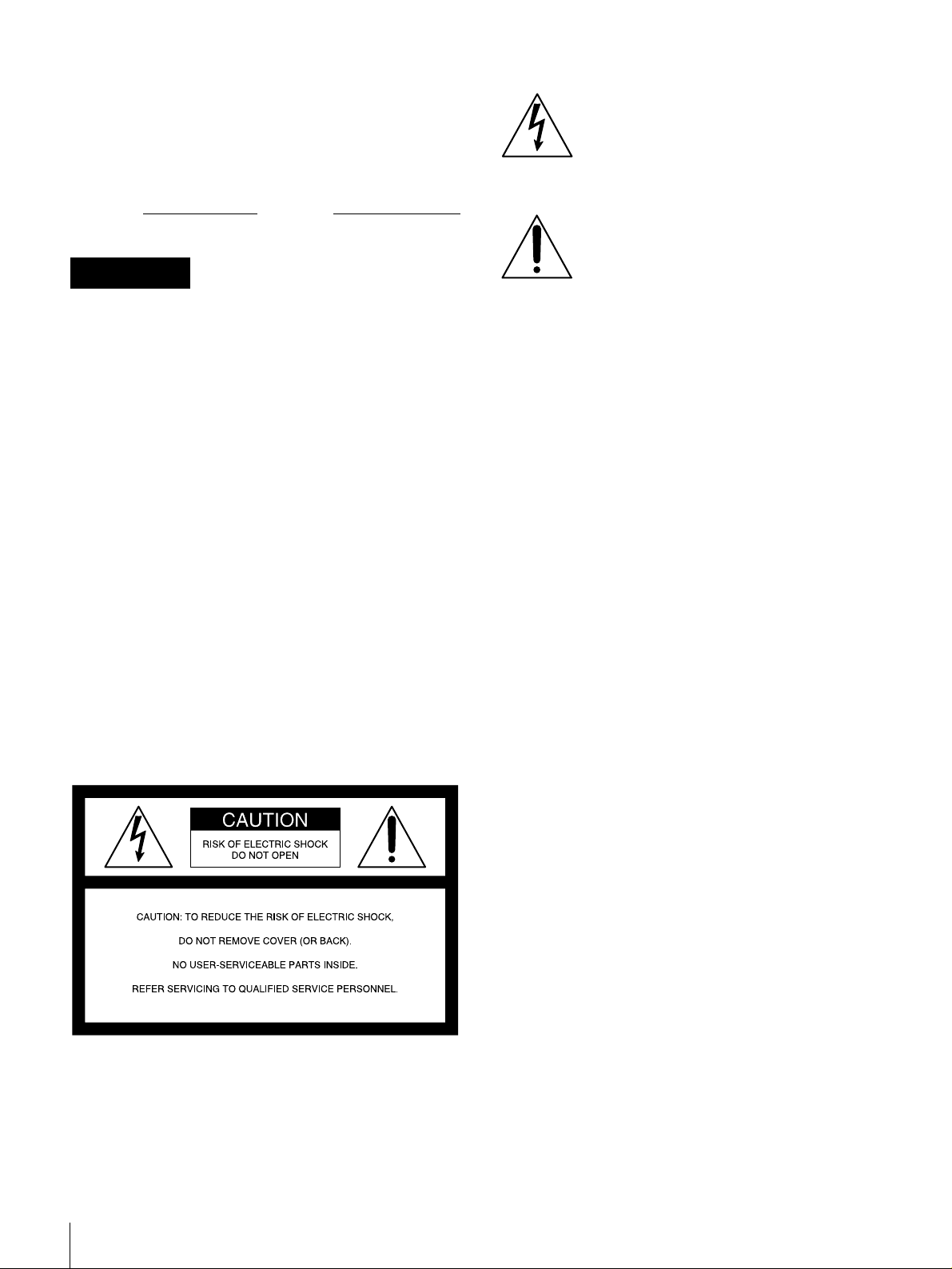
Owner’s Record
The model and serial numbers are located at the bottom.
Record these numbers in the spaces provided below. Refer
to them whenever you call upon your Sony dealer
regarding this product.
This symbol is intended to alert the user to
the presence of uninsulated “dangerous
voltage” within the product’s enclosure
that may be of sufficient magnitude to
constitute a risk of electric shock to
persons.
Model No.
Serial No.
WARNING
To prevent fire or shock hazard, do not
expose the unit to rain or moisture.
To avoid electrical shock, do not open the
cabinet. Refer servicing to qualified
personnel only.
THIS APPARATUS MUST BE EARTHED.
CAUTION
The apparatus shall not be exposed to dripping or
splashing and no objects filled with liquid, such as vases,
shall be placed on the apparatus.
The unit is not disconnected from the AC power source
(mains) as long as it is connected to the wall outlet, even if
the unit itself has been turned off.
IMPORTANT
The nameplate is located on the bottom.
This symbol is intended to alert the user to
the presence of important operating and
maintenance (servicing) instructions in
the literature accompanying the
appliance.
* The graphical symbols are on the bottom enclosure.
WARNING: THIS WARNING IS APPLICABLE FOR
USA ONLY.
Using this unit at a voltage other than 120 V may require
the use of a different line cord or attachment plug, or both.
To reduce the risk of fire or electric shock, refer servicing
to qualified service personnel.
For customers in the USA (DSR-1500A only)
This equipment has been tested and found to comply with
the limits for a Class A digital device, pursuant to Part 15
of the FCC Rules. These limits are designed to provide
reasonable protection against harmful interference when
the equipment is operated in a commercial environment.
This equipment generates, uses, and can radiate radio
frequency energy and, if not installed and used in
accordance with the instruction manual, may cause
harmful interference to radio communications. Operation
of this equipment in a residential area is likely to cause
harmful interference in which case the user will be
required to correct the interference at his own expense.
You are cautioned that any changes or modifications not
expressly approved in this manual could void your
authority to operate this equipment.
The shielded interface cable recommended in this manual
must be used with this equipment in order to comply with
the limits for a digital device pursuant to Subpart B of Part
15 of FCC Rules.
2
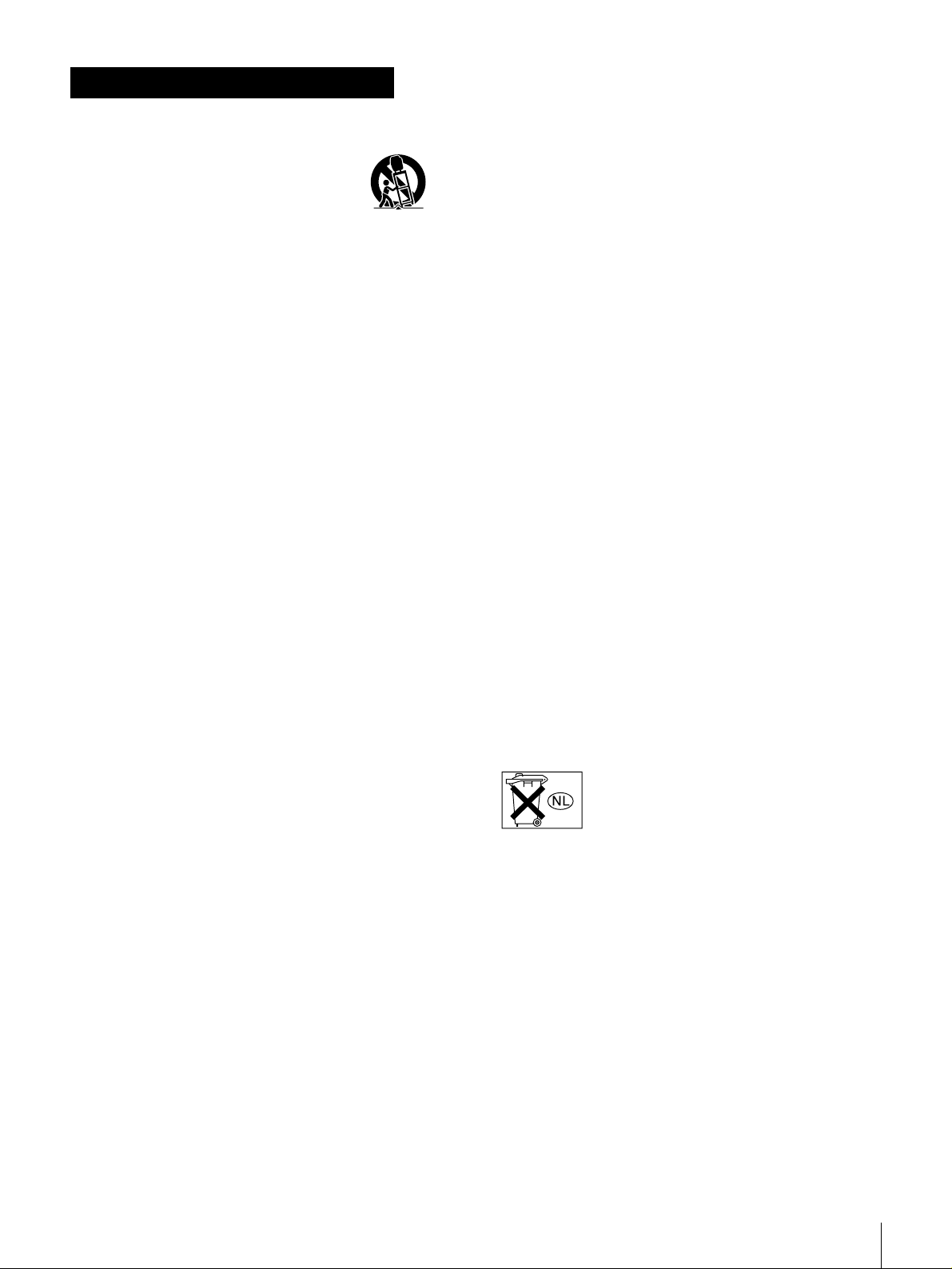
Important Safety Instructions
• Read these instructions.
• Keep these instructions.
• Heed all warnings.
• Follow all instructions.
• Do not use this apparatus near water.
• Clean only with dry cloth.
• Do not block any ventilation openings.
Install in accordance with the manufacturer’s
instructions.
• Do not install near any heat sources such as radiators,
heat registers, stoves, or other apparatus (including
amplifiers) that produce heat.
• Do not defeat the safety purpose of the polarized or
grounding-type plug. A polarized plug has two blades
with one wider than the other. A grounding-type plug
has two blades and a third grounding prong. The wide
blade or the third prong are provided for your safety. If
the provided plug dose not fit into your outlet, consult an
electrician for replacement of the obsolete outlet.
• Protect the power cord from being walked on or pinched
particularly at plugs, convenience receptacles, and the
point where they exit from the apparatus.
• Only use attachments/accessories specified by the
manufacturer.
• Use only with the cart, stand, tripod, bracket, or table
specified by the manufacturer, or sold with the
apparatus.
When a cart is used, use caution when moving the cart/
apparatus combination to avoid injury from tip-over.
• Unplug this apparatus during lightning storms or when
unused for long periods of time.
• Refer all servicing to qualified service personnel.
Servicing is required when the apparatus has been
damaged in any way, such as power-supply cord or plug
is damaged, liquid has been spilled or objects have fallen
into the apparatus, the apparatus has been exposed to
rain or moisture, does not operate normally, or has been
dropped.
Caution
Television programs, films, video tapes and other
materials may be copyrighted.
Unauthorized recording of such material may be contrary
to the provisions of the copyright laws.
For customers in Europe (DSR-1500AP only)
This product with the CE marking complies with both the
EMC Directive (89/336/EEC) and the Low Voltage
Directive (73/23/EEC) issued by the Commission of the
European Community.
Compliance with these directives implies conformity to
the following European standards:
• EN60065: Product Safety
• EN55103-1: Electromagnetic Interference (Emission)
• EN55103-2: Electromagnetic Susceptibility (Immunity)
This product is intended for use in the following
Electromagnetic Environment(s):
E1 (residential), E2 (commercial and light industrial), E3
(urban outdoors) and E4 (controlled EMC environment,
ex. TV studio).
Voor de Klanten in Nederland
• Dit apparaat bevat een vast ingebouwde batterij die niet
vervangen hoeft te worden tijdens de levensduur van het
apparaat.
• Raadpleeg uw leverancier indien de batterij toch
vervangen moet worden.
De batterij mag alleen vervangen worden door
vakbekwaam servicepersoneel.
• Gooi de batterij niet weg maar lever deze in als klein
chemisch afval (KCA).
• Lever het apparaat aan het einde van de levensduur in
voor recycling, de batterij zal dan op correcte wijze
verwerkt worden.
3
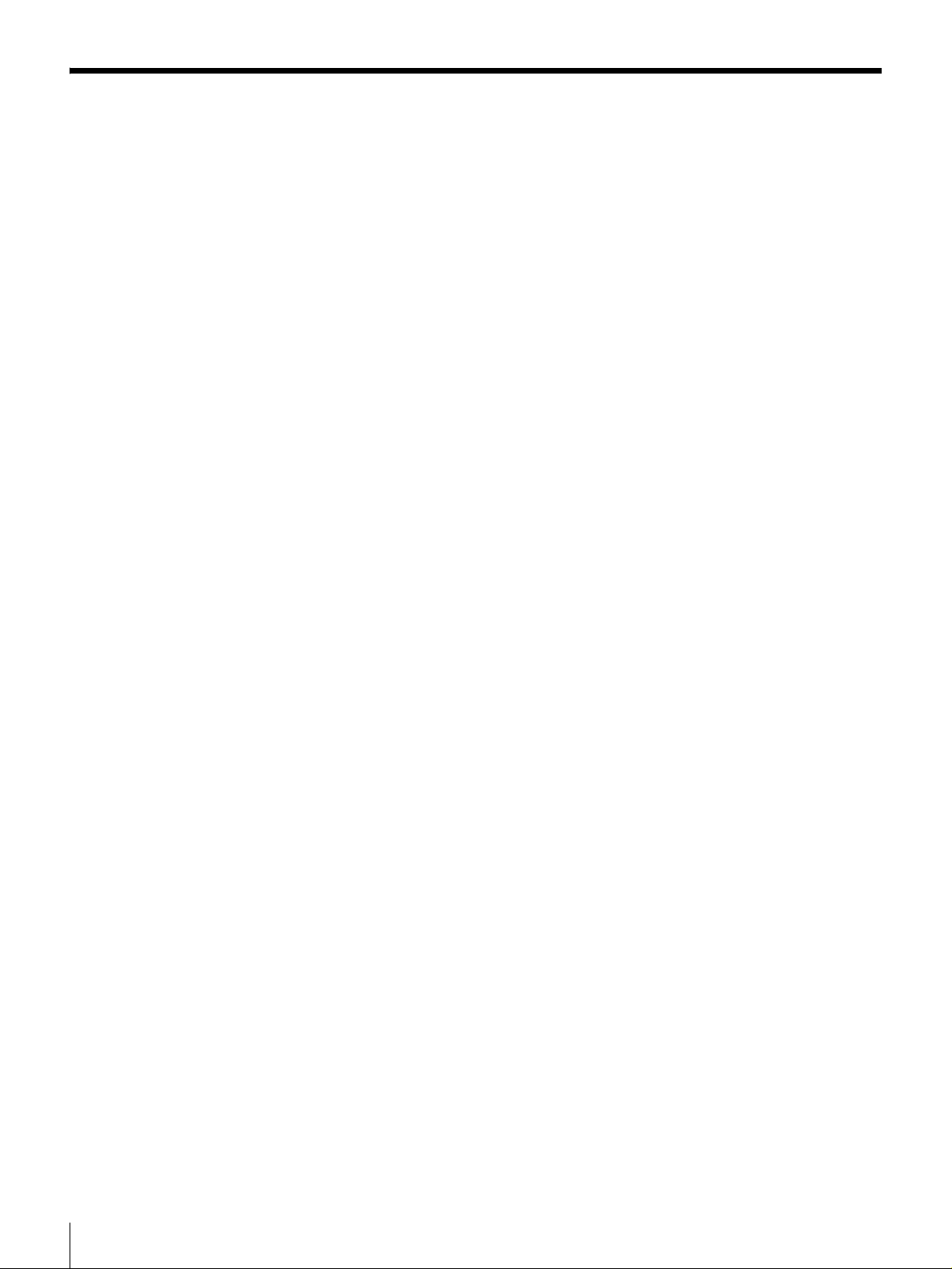
Table of Contents
Chapter 1 Overview
Features.................................................................................6
DVCAM Format ....................................................................... 6
Variety of Interfaces.................................................................. 7
Compact Size ............................................................................ 7
Facilities for High-Efficiency Editing....................................... 7
Other Features ........................................................................... 8
Optional Accessories................................................................. 8
Location and Function of Parts........................................... 9
Front Panel ................................................................................ 9
Rear Panel ............................................................................... 19
Chapter 2 Recording and Playback
Usable Cassettes................................................................23
Inserting and Ejecting Cassettes ............................................. 25
Recording............................................................................27
Settings for Recording ............................................................ 28
Recording Procedure............................................................... 30
Playback ..............................................................................34
Settings for Playback .............................................................. 34
Playback Procedure................................................................. 35
Repeat Playback—Automatic Cyclical Playback ................... 37
Setting Points A and B for Repeat Playback........................... 37
Cuing Up to Any Desired Position Set as Point A or B.......... 43
Chapter 3 Convenient Functions for Editing Operation
Setting the Time Data.........................................................44
Displaying Time Data and Operation Mode Indications ........ 44
Using the Internal Time Code Generator................................ 46
Synchronizing Internal and External Time Codes .................. 47
Rerecording the Time Code—TC Insert Function.................. 48
High-Speed and Low-Speed Search—Quickly and
Accurately Determining Editing Points ..................... 51
Search Operations via External Equipment ............................ 51
Digitally Dubbing Signals in DVCAM/DV Format............. 52
Chapter 4 Menu Settings
Menu Organization ............................................................. 56
Menu Contents....................................................................59
Setup Menu ............................................................................. 59
Table of Contents
4
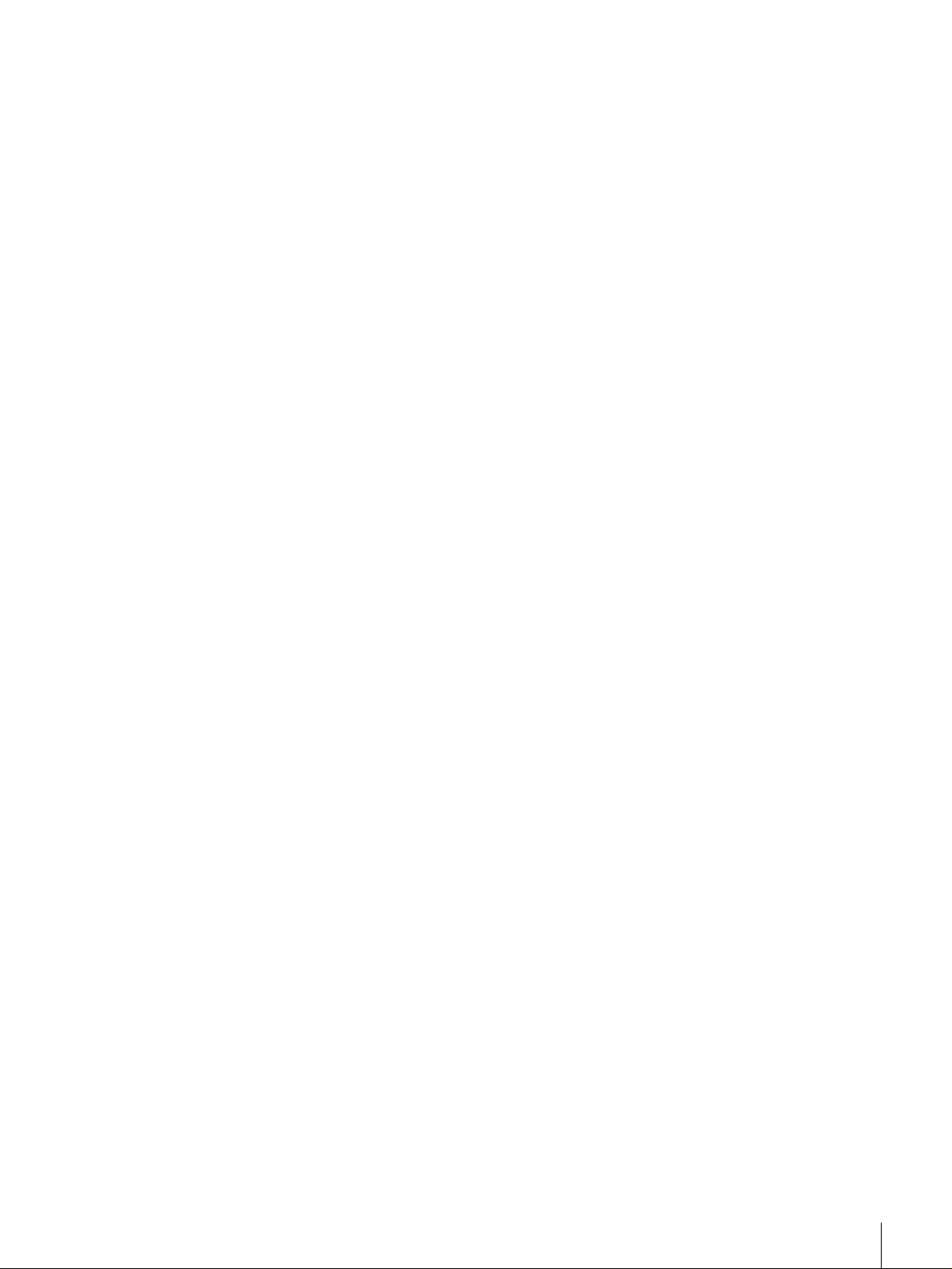
Auto Mode (AUTO FUNCTION) Execution Menu............... 72
Changing Menu Settings ...................................................73
Buttons Used to Change Settings............................................ 73
Changing the Settings of Basic Items ..................................... 73
Displaying Enhanced Items .................................................... 75
Changing the Settings of Enhanced Items .............................. 75
Returning Menu Settings to Their Factory Default Settings... 76
Displaying Supplementary Status Information................ 77
Chapter 5 Connections and Settings
Connections for a Digital Non-Linear Editing System .... 79
Connections for a Cut Editing System .............................81
Connections for an A/B Roll Editing System...................83
Connections for SDTI (QSDI) Dubbing .............................90
Connections for Analog Recording ..................................91
Adjusting the Sync and Subcarrier Phases..................... 93
Chapter 6 Maintenance and Troubleshooting
Appendixes
Maintenance........................................................................95
Condensation........................................................................... 95
Regular Checks ....................................................................... 95
Head Cleaning......................................................................... 97
Troubleshooting ................................................................. 98
Error Messages...................................................................... 100
Alarm Messages.................................................................... 100
Precautions .......................................................................103
Specifications ...................................................................104
Glossary ............................................................................107
Index ..................................................................................109
Table of Contents
5
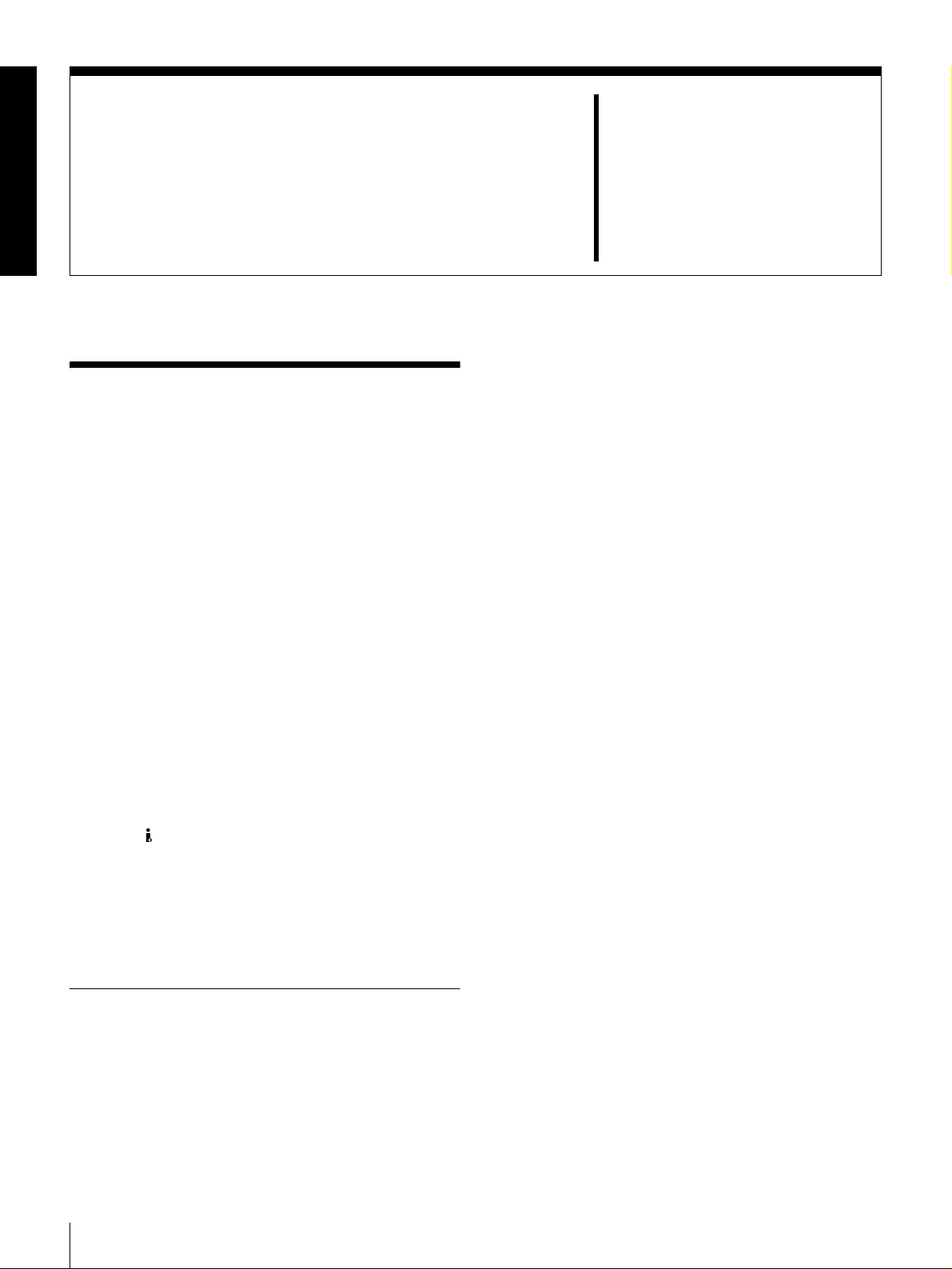
Overview
Features
The DSR-1500A/1500AP is a 1/4-inch digital
videocassette recorder using the DVCAM™ digital
recording format.
The unit is equipped with an i.LINK/DV* interface as
standard, so that it can be used as a low-cost, compact
feeder, player or viewer in a non-linear editing system**
without requiring any optional boards. When using the unit
as an editor, the optional boards available for the unit allow
you to select required input signal formats.
The unit is playback-compatible with tapes recorded in DV
format (excluding tapes recorded in LP mode) as well as
DVCPRO (25 Mbps) format. Playing back such tapes on
the unit does not require any adapter.
These and other features of the unit make it suitable for use
under diversified conditions. It can be used, for example,
for desk-top editing or for such applications as electronic
news gathering (ENG) and non-linear editing aboard
outside broadcast vans, at production houses or at
broadcasting stations.
* i.LINK and are trademarks and indicate that this product is in agreement
with IEEE1394-1995 specifications and their revisions.
** Non-linear editing: This is an editing method that uses video and audio
signals digitally encoded and recorded on a hard disk as digital data. When
compared with conventional (linear) editing methods, non-linear editing
offers vastly improved efficiency in editing operations, for example, by
eliminating tape transport time.
The following are the principal features of the unit.
DVCAM Format
DVCAM is a professional 1/4-inch digital recording format
developed by Sony from the consumer DV component
digital format.
Chapter 1
High picture quality and high stability
Video signals are separated into color difference signals
and luminance signals, which are encoded and compressed
to one-fifth size before being recorded to ensure stable and
superb picture quality.
Because the recording is digital, multi-generation dubbing
can be performed with virtually no deterioration of quality.
Wide track
The recording track width is 15 µm, 50% wider than the 10
µm of the DV format. This ensures adequate reliability for
professional use.
High-quality PCM digital audio
PCM recording makes for a wide dynamic range and a
high signal-to-noise ratio, thereby enhancing sound
quality.
There are two recording modes: 2-channel mode (48-kHz
sampling and 16-bit quantization), which offers sound
quality equivalent to the DAT (Digital Audio Tape)
format, or 4-channel mode (32-kHz sampling and 12-bit
quantization).
Superior playback compatibility with DV
and DVCPRO (25 Mbps) formats
Tapes recorded in DV format (excluding the tapes
recorded in LP mode) as well as DVCPRO (25 Mbps)
format can be played back on this unit without requiring a
cassette adapter. You can use the recordings on such tapes
as source material for editing, applying such functions as
the jog audio and digital slow-motion playback as
required. Using the material, editing can be carried out to
single-frame precision.
The unit can also be used for recording in DV format (in
SP mode only).
6
Features
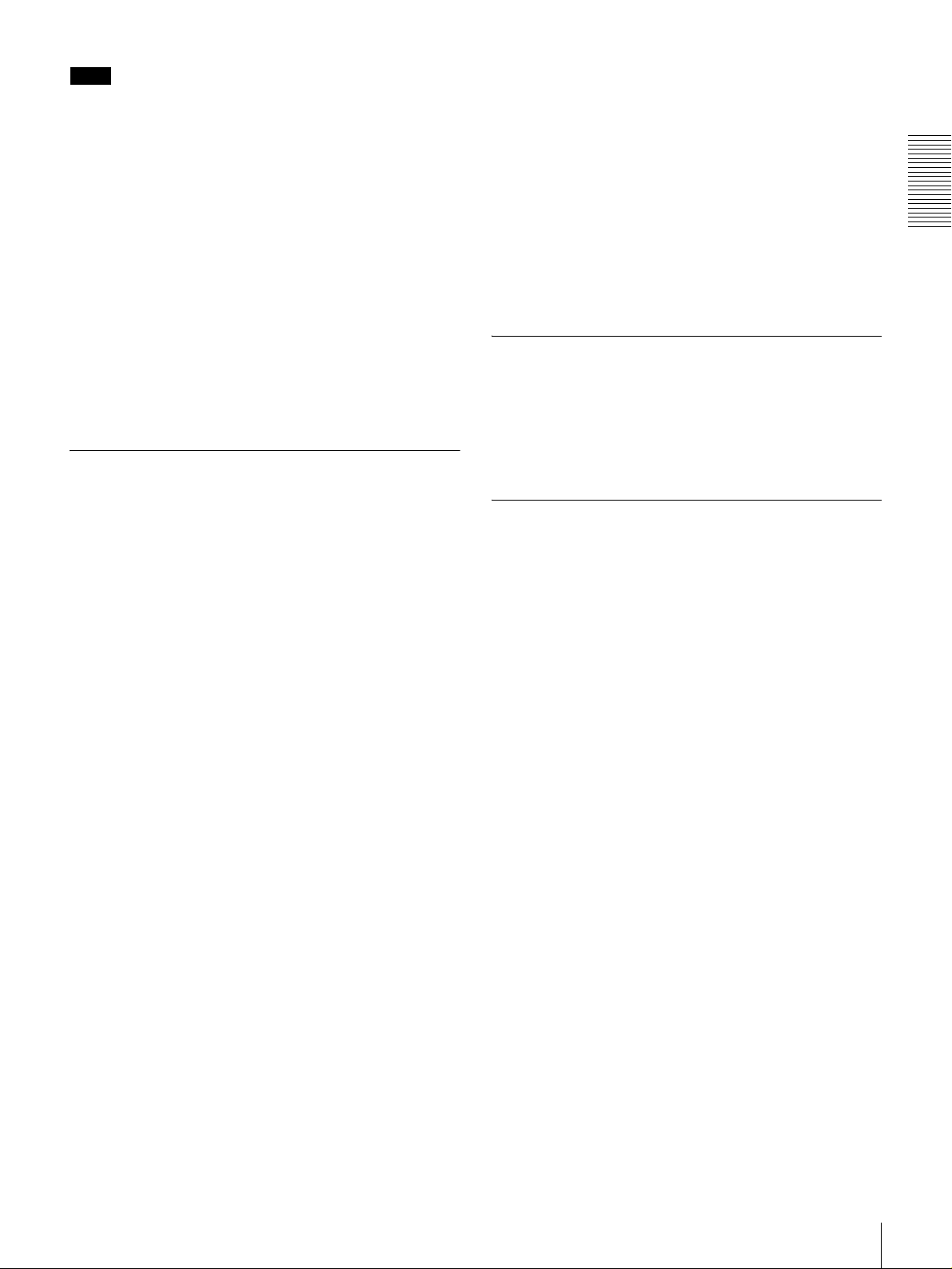
Note
When playing back a tape recorded in DVCPRO (25
Mbps) format, the outputs in SDTI format of this unit are
muted. Furthermore, it is not possible to playback the cueaudio track of the tape.
Support for three cassette sizes
There are two sizes of DVCAM cassette: standard and
mini. You can use either size with this unit.
The unit also accepts L and M sizes of DVCPRO cassette.
• When a cassette is inserted, the reel mechanism of the
unit automatically adjusts to the size of the inserted
cassette.
• The capacity of a standard cassette is 184 minutes of
recording/playback, and that of a mini cassette is 40
minutes. When DV (SP) format is used, these recording/
playback times are extended to 276 minutes and 60
minutes, respectively.
Variety of Interfaces
selected with front panel buttons for input and menu
items for output.
• Analog audio: The unit has two audio channels. When
in 4-channel mode, you can input two channels of audio
either as channels 1 and 2 or as channels 3 and 4. The two
audio channels can be output also either as channels 1
and 2 or as channels 3 and 4.
The analog output interfaces are provided as standard so
that the unit can readily be used as a viewer, for example,
at broadcasting stations and aboard outside broadcast vans
without requiring any optional boards.
Inputting analog video and audio signals requires the
optional DSBK-1505 Analog Input Board.
Compact Size
The compact size of the unit makes the unit suitable for use
as a desk-top editor or feeder machine for non-linear
editing or as a viewer compatible with a full range of
digital and analog signal formats aboard an outside
broadcast van.
Chapter 1 Overview
Digital interfaces
The following optional digital interfaces can be used with
the unit.
• i.LINK (DV): The unit’s i.LINK/DV IN/OUT
connector can input and output digital video and audio
signals in DV format.
• SDTI (QSDI)* (optional DSBK-1501 Digital Input/
Output Board): When the unit is fitted with the optional
DSBK-1501 board, SDTI (QSDI)-format video, audio
and time code signals can be transferred between the unit
and the Sony EditStation at normal speed. When this unit
is connected to another DVCAM VCR, it is possible to
copy compressed signals between the two VCRs.
(You cannot use the SDTI (QSDI) and SDI (see next
paragraph) interfaces at the same time. You can select
either of the two using front panel buttons for input or
with a menu item for output.)
• SDI (serial digital interface)/AES/EBU (optional
DSBK-1501 Digital Input/Output Board): When the
unit is fitted with the optional DSBK-1501 board, it can
input and output D1 (component) format digital video
and audio signals and also AES/EBU-format digital
audio signals.
* SDTI is the name of a standard interface established as SMPTE 305M.
QSDI is a type of SDTI. This unit uses SDTI to transmit DV data, and the
input/output connectors are labeled “SDTI (QSDI).”
Facilities for High-Efficiency Editing
Digital slow motion playback
Using the frame memory function, noiseless slow motion
playback is possible at any speed in the range ±0.5 times*
normal speed.
* The positive direction refers to forward movement of the tape, and the
negative direction to reverse movement.
Digital jog sound function
When searching at speeds in the range ±0.5 times normal
speed, the digital jog sound function is enabled. The audio
signal is saved in temporary memory, and replayed
according to the search speed. This allows searching on the
sound track.
Remote control
The unit can be operated by remote control from an editing
control unit that supports the RS-422A interface or an
optional SIRCS*-compatible remote control unit such as
the DSRM-10.
* SIRCS (Sony Integrated Remote Control System): A command protocol
to remote control Sony professional videocassette recorders/players.
Analog interfaces
The unit can also use the following analog interfaces.
• Analog video: These interfaces include a component
interface, composite interface, and S-video interface.
The same BNC type input and output connectors are
used to input and output signals in different formats
High-speed search function
You can carry out color picture searches during fast
forward and rewind at speeds up to 85 times normal speed.
When remote-controlling this unit in shuttle mode from an
editing control unit or a remote control unit, you can search
at any speed in the range 0 (still) to 60 times normal speed
Features
7

in both directions. You can also search frame-by-frame in
jog mode.
At search speeds up to 10 times normal speed in both
directions, you can also hear playback audio.
Quick mechanical response
When you use the tape transport buttons of the unit, the
tape inserted in the unit responds quickly.
Chapter 1 Overview
Superimposition function
Time code values, operation mode indications, error
messages, and other text data can be superimposed and
output in analog composite video signals.
Other Features
Menu system for functionality and
operation settings
The video test signal generator can produce either a color
bar signal or a black burst signal. The audio test signal
generator can generate either a silent signal or a 1-kHz sine
wave signal. Menu items are provided for selecting the test
signals to be generated.
Video process control
For analog video output and SDI-format video output, you
can use menu items to adjust the video output level,
chroma signal output level, setup level (for DSR-1500A),
black level (for DSR-1500AP), and chroma phase.
Reference signal connection
The reference video input connector of the unit is provided
with a loop-through connector which can be used to
connect the input reference video signal to other
equipment. When there is no loop-through connection, the
reference video input connector is automatically provided
with a 75-ohm termination.
The unit provides a menu system to make its various
functions easier to use and set up its operation conditions.
Easy maintenance functions
Self-diagnostic/alarm function: This function
automatically detects setup and connection errors,
operation faults, and other problems. It also displays a
description of the problem, its cause, and the
recommended response on the video monitor screen or
time counter display.
Digital hours meter: The digital hours meter functions
include four kinds of tally operations for operating
hours, head drum usage hours, tape transport hours,
and tape threading/unthreading times. The tally results
can be viewed on the video monitor or the time counter
display.
AC operations
The unit operates with an AC power source in the range
100 to 240 V, 50/60 Hz.
Internal and external time codes
An internal time code generator and reader enables time
code compliant with SMPTE (for DSR-1500A)/EBU
(DSR-1500AP) format to be recorded and played back.
This allows editing to single frame precision.
Outputting or inputting time code (LTC) to or from an
external device is also possible using the TC IN/OUT
connectors.
The unit is also compatible with VITC.
Closed caption compatibility
Whether or not to include closed captions in a recording
can be determined with menu items (for DSR-1500A
only).
Optional Accessories
DSBK-1501 Digital Input/Output Board
This interface enables digital video and audio signals in the
SDI or SDTI (QSDI) format (either format to be selected
with front panel buttons for input or with a menu item for
output) and also AES/EBU-format digital audio signals to
be transferred between this unit and digital Betacam VCRs
or other digital equipment.
DSBK-1505 Analog Input Board
When this interface is installed, the unit can input analog
video and audio signals. The same BNC type input
connectors are used to input analog video signals in
different formats selected with front panel buttons.
The analog video signals that can be input are as follows.
• Composite video signals
• S-video signals
• Component video signals (Y, R
−Y and B−Y)
Internal test signal generator
The unit has built-in video and audio test signal generators.
Features
8
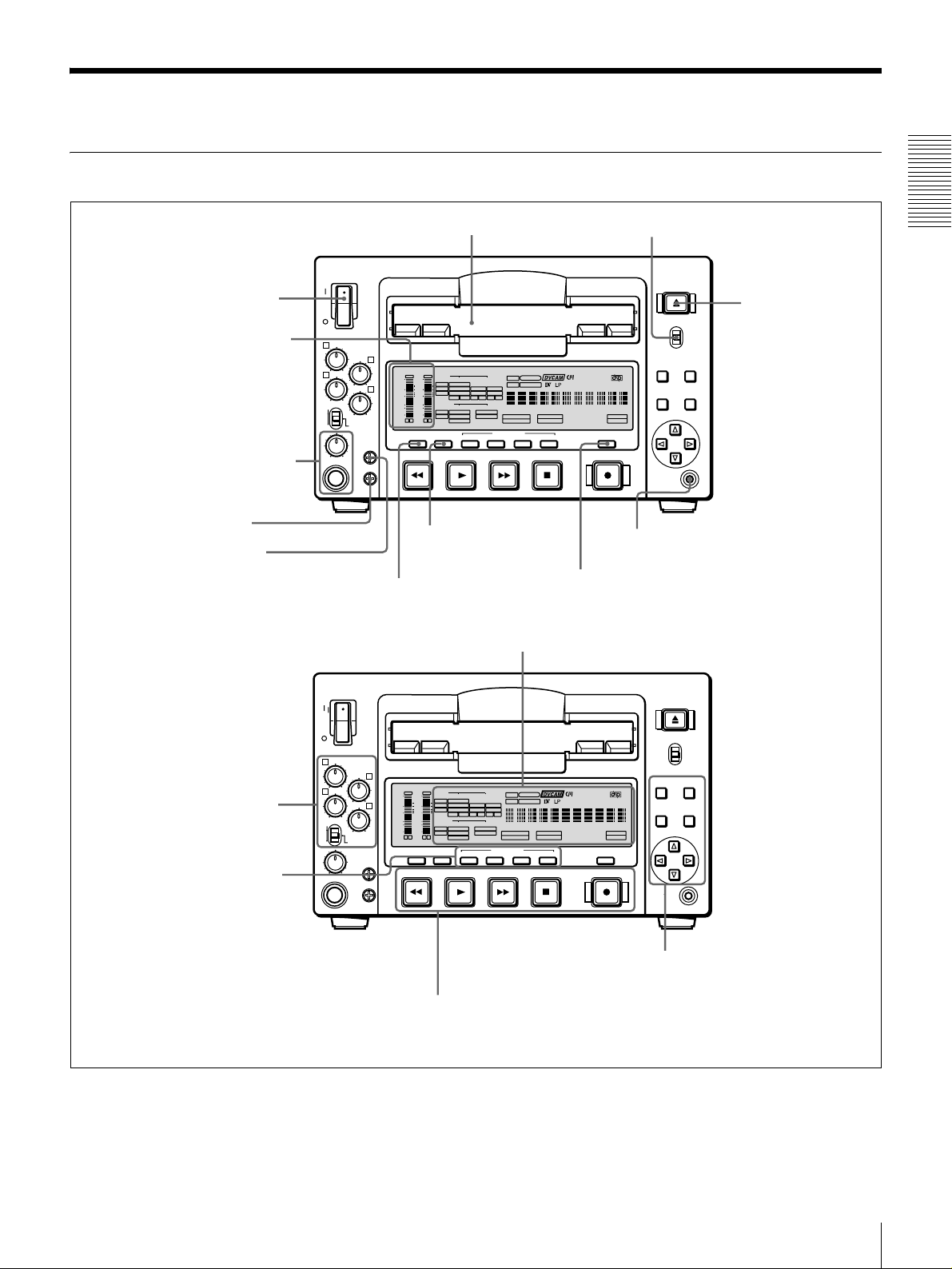
Location and Function of Parts
Front Panel
a POWER switch
b Audio level meters
c PHONES connec tor
and control knob
d SC control
e SYNC control
VAR
REC
PB
POWER
1
3
PHONES
f Cassette compartment
REC/PB
LEVEL
2
OVER
OVER
dB
dB
INPUT
0
PRESET
0
-12
4
-20
-30
-40
-60
CH-
SYNC
SC
VIDEO
V:SDTI
COMPOSITE
SDTI
S VIDEO
-12
i.LINK
Y-R,B
-20
SDI SG
OUTPUT
-30
VIDEO
-40
SDI
COMPOSITE
-60
SDTI
S VIDEO
CH-
2 4
1 3
Y-R,B
MONITOR
METER
SELECT
CH-1/2 3/4 SDTI/i.LINK VIDEO
REW PLAY F FWD STOP
j METER CH-1/2 3/4
button
i MONITOR SELECT button
REC MODE
2CH 4CH
VITC
EDIT MODE
REC INHI
COUNTER
SELECT
SERVO
U-BIT
AUDIO
CH-1 1/2
CH-2 3/4
TC NOCLEDIT
ANALOG
ANALOG
AES/EBU
AES/EBU
SDI SG SDI SG
AUDIO
HOURS MINUTES SECONDS FRAMES
CH 1/2
CH 3/4
PB FS
48K 44.1K 32K
INPUT SELECT
CH1 1/2 CH2 3/4
REC
k COUNTER SELECT button
C Display section (see page 14)
g LOCAL/REMOTE switch
EJECT
LOCAL
REMOTE
MENU RESET(NO)
REPEATCOUNTER
REMOTE
9P i.LINK
TC
PRESET
CONTROL S
SET(YES)
l CONTROL S connector
Chapter 1 Overview
h EJECT button
A Audio input/output level
control section (see
page 11)
B Video/audio input setting
section (see page 12)
VAR
REC
PB
POWER
1
3
PHONES
REC/PB
LEVEL
PRESET
2
OVER
OVER
dB
dB
INPUT
0
0
V:SDTI
SDTI
-12
-12
4
SYNC
SC
i.LINK
-20
-20
OUTPUT
-30
-30
-40
-40
SDI
-60
-60
SDTI
CH-
CH-
2 4
1 3
MONITOR
METER
SELECT
CH-1/2 3/4 SDTI/i.LINK VIDEO
REW PLAY F FWD STOP
D Tape transport control
section (see page 17)
VIDEO
COMPOSITE
S VIDEO
Y-R,B
SDI SG
VIDEO
COMPOSITE
S VIDEO
Y-R,B
U-BIT
SERVO
AUDIO
CH-1 1/2
CH-2 3/4
TC NOCLEDIT
ANALOG
ANALOG
AES/EBU
AES/EBU
SDI SG SDI SG
AUDIO
HOURS MINUTES SECONDS FRAMES
CH 1/2
CH 3/4
PB FS
REC MODE
48K 44.1K 32K
2CH 4CH
INPUT SELECT
CH1 1/2 CH2 3/4
VITC
EDIT MODE
REC INHI
COUNTER
SELECT
REC
REPEATCOUNTER
REMOTE
9P i.LINK
EJECT
LOCAL
REMOTE
MENU RESET(NO)
TC
SET(YES)
PRESET
CONTROL S
E Menu control section
(see page 18)
Location and Function of Parts
9

a POWER switch
Press the “ ” side to power on the unit. This causes the
audio level meters and the display section to light. To
power off the unit, press the “ ” side of the switch.
b Audio level meters
These two meters indicate the recording audio levels
during recording or EE mode* and the playback audio
levels during playback. When the audio level indicated on
Chapter 1 Overview
a meter exceeds 0 dB, the OVER indicator for the meter
lights.
The short bars to the right of level indication bars indicate
that those levels are reference audio recording levels.
The settings made with the METER CH-1/2 3/4 button and
MONITOR SELECT button select the audio channels for
level indications on these meters as follows.
When CH-1/2 mode is selected with the METER CH-1/
2 3/4 button:
Every time the MONITOR SELECT button is pressed,
the audio channel selection for level indications on the
two meters cycles through the following options.
• CH-1 (channel 1) only
Only the CH-1 indicator lights.
• CH-2 (channel 2) only
Only the CH-2 indicator lights.
• CH-1 and CH-2 (channels 1 and 2)
Both the CH-1 and CH-2 indicators light.
When CH-3/4 mode is selected with the METER CH-1/
2 3/4 button:
Every time the MONITOR SELECT button is pressed,
the audio channel selection for level indications on the
two meters cycles through the following options.
• CH-3 (channel 3) only
Only the CH-3 indicator lights.
• CH-4 (channel 4) only
Only the CH-4 indicator lights.
• CH-3 and CH-4 (channels 3 and 4)
Both the CH-3 and CH-4 indicators light.
* E-E mode: Abbreviation of “Electric-to-Electric mode.” In this mode,
video and audio signals input to the VCR are output after passing through
internal electric circuits, but not through magnetic conversion circuits such
as heads and tapes. This can be used to check input signals and for
adjusting input signal levels.
c PHONES connector (stereo phone jack) and
control knob
Connect stereo headphones to the connector for audio
monitoring during recording or playback. The control
knob controls the volume of the headphones. It also
controls the level of the audio signal output from the
MONITOR connector on the rear panel.
The settings made with the METER CH-1/2 3/4 button and
MONITOR SELECT button select the audio channels for
audio output via this connector. The same channel
selection as for the audio level meters applies to this
connector.
d SC (subcarrier phase) control
Turn this control to accurately adjust the subcarrier phase
of the composite video output signal of the unit with
respect to the reference video signal. Use a cross-point
(Phillips) screwdriver to turn it.
e SYNC (synchronization phase) control
Turn this control to accurately adjust the synchronization
phase of the output video signal of the unit with respect to
the reference video signal. Use a cross-point (Phillips)
screwdriver to turn it.
f Cassette compartment
Accepts DVCAM, DV and DVCPRO (25 Mbps)
videocassettes.
For details of usable cassettes, see page 23.
g LOCAL/REMOTE switch
Selects whether the unit is operated from its front panel or
from external equipment.
LOCAL: The unit is operated from its front panel or from
a SIRCS-compatible remote control unit connected to
the CONTROL S connector on the front panel.
REMOTE: The unit is operated from external equipment
connected to the REMOTE connector or DV IN/
OUT connector on the rear panel.
Note
When you edit using the DV IN/OUT connector,
with video and audio signal input set to “i.LINK” and
remote control set to “9PIN”, the locations where edit
points are actually set may not be the same as the
specified locations.
When you set video and audio signal input to
“i.LINK”, set remote control to “i.LINK” as well.
h EJECT button
When you press this button, the cassette is automatically
ejected after a few seconds.
i MONITOR SELECT button
Use this button and the METER CH-1/2 3/4 button to
select the audio channels:
• for level indications on the audio level meters
• for audio output via the PHONES connector on the front
panel
• for audio output via the MONITOR connector on the
rear panel
Depending on the setting made with the METER CH-1/2
3/4 button, the channels for output to the above meters and
connectors are selected as follows.
Location and Function of Parts
10
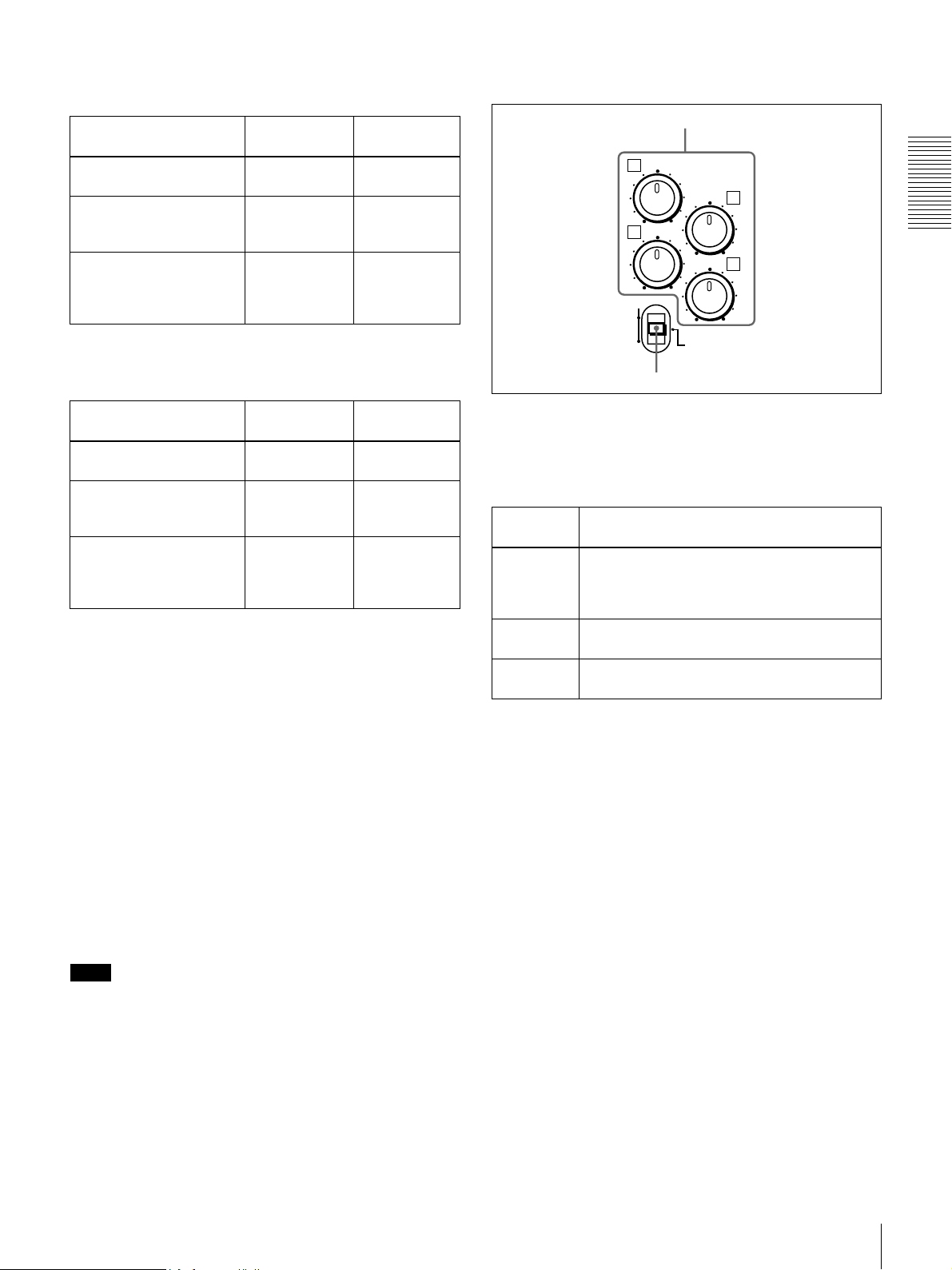
When CH-1/2 mode is selected with the METER CH-1/
2 3/4 button:
Audio level meters PHONES
connector
CH-1 (channel 1) only.
Only the left meter lights.
CH-2 (channel 2) only.
Only the right meter
lights.
CH-1 and CH-2 (channels
1 and 2).
Both the left and right
meters light.
Channel 1 only
(monaural)
Channel 2 only
(monaural)
Channels 1
and 2 (stereo)
MONITOR
connector
Channel 1 only
Channel 2 only
Channels 1
and 2 (mixed)
When CH-3/4 mode is selected with the METER CH-1/
2 3/4 button:
A Audio input/output level control section
a REC/PB LEVEL control knobs
1
3
VAR
REC
PB
REC/PB
LEVEL
PRESET
b VAR switch
2
4
Chapter 1 Overview
Audio level meters PHONES
CH-3 (channel 3) only.
Only the left meter lights.
CH-4 (channel 4) only.
Only the right meter
lights.
CH-3 and CH-4 (channels
3 and 4).
Both the left and right
meters light.
connector
Channel 3 only
(monaural)
Channel 4 only
(monaural)
Channels 3
and 4 (stereo)
MONITOR
connector
Channel 3 only
Channel 4 only
Channels 3
and 4 (mixed)
j METER CH-1/2 3/4 button
Pressing this button toggles the audio level meter mode
between CH-1/2 (channels 1 and 2) and CH-3/4 (channels
3 and 4).
The settings made with this button and the MONITOR
SELECT button select the channels for level indications
and audio output.
For more details, see “i MONITOR SELECT button.”
k COUNTER SELECT button
Selects the type of time data to be shown in the time
counter display. Each press of this button cycles through
the following three indicator display options:
• COUNTER (CNT: count value of the time counter)
• TC (time code)
• U-BIT (user bits)
a REC/PB LEVEL control knobs
These knobs used to control audio levels function
differently depending on the setting of the VAR switch as
follows.
VAR switch
setting
PRESET Control knobs are not effective.
REC Control the analog/digital audio input levels on
PB Control the analog/digital audio output levels
Functions of control knobs
The analog audio input/output levels are set to
the reference level set with the LEVEL
SELECT menu item (see page 67).
channels 1 to 4 during recording.
on channels 1 to 4 during playback.
b VAR switch
Use to switch the way in which the REC/PB LEVEL
control knobs function.
Note
If the LOCAL/REMOTE switch is set to REMOTE, the
COUNTER SELECT button does not operate while the
tape is moving. In this case, make the time data selection
via the external equipment connected to the REMOTE
connector on the rear panel.
l CONTROL S connector (stereo minijack)
Connect a SIRCS-compatible remote control unit such as
the DSRM-10 to this connector.
Location and Function of Parts
11
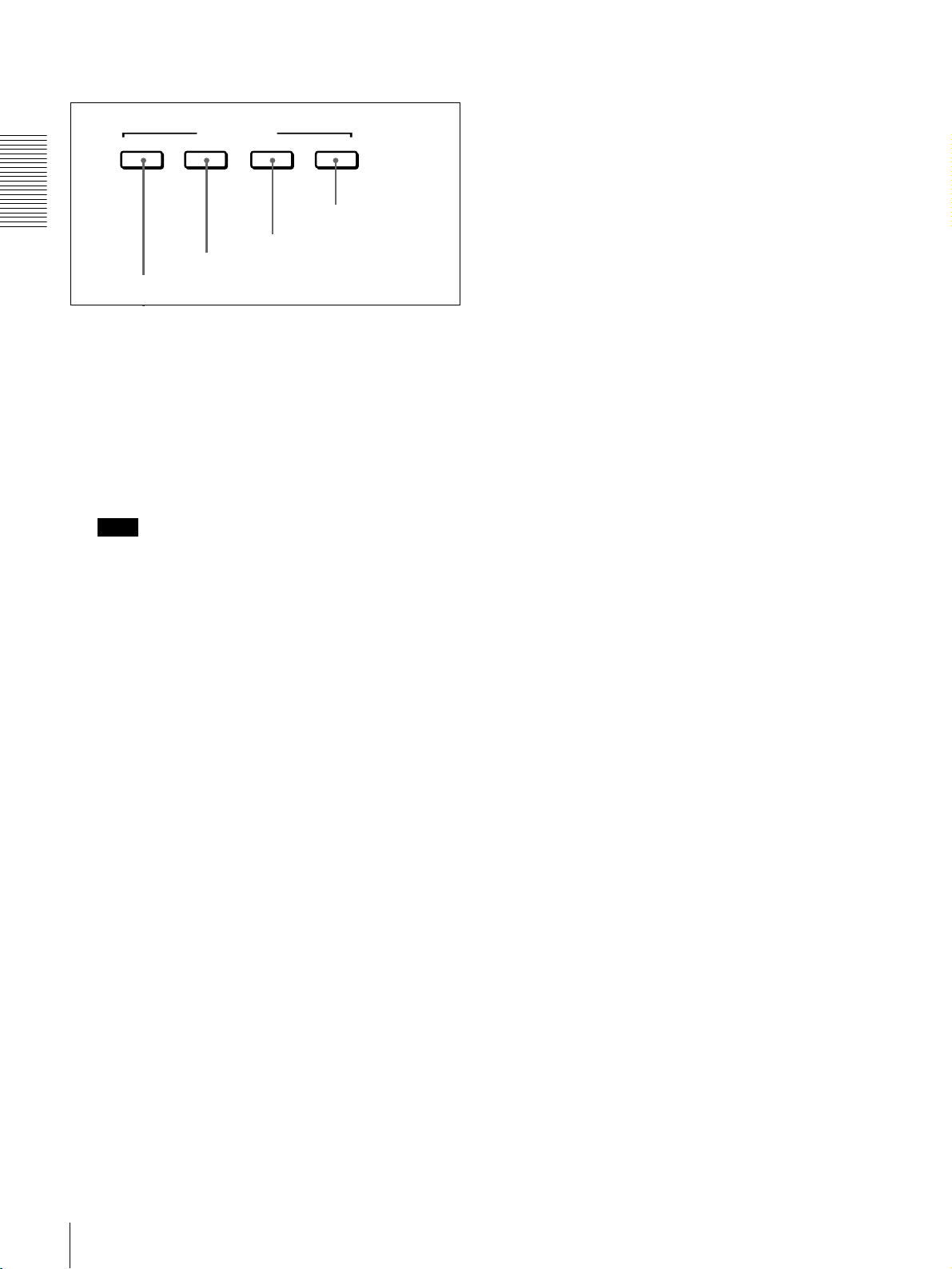
B Video/audio input setting section
SDTI/i.LINK VIDEO
Chapter 1 Overview
a SDTI/i.LINK button
a SDTI/i.LINK (SDTI (QSDI) interface/i.LINK
selection) button
Each press of this button cycles through the following
input signal selection options.
• Digital video signal in SDTI (QSDI) format input to the
SDI/SDTI (QSDI) IN connector (optional DSBK-1501
board required)
When this is selected, use the CH1 1/2 button and CH2
3/4 button to select the required input audio signals.
Note
In this case, the phases of the selected audio signals
will be about two frames ahead of the phase of the
digital video signal in SDTI (QSDI) format.
• Digital video and audio signals in SDTI (QSDI) format
input to the SDI/SDTI (QSDI) IN connector (optional
DSBK-1501 board required)
• Digital video and audio signals in i.LINK-compatible
DV format input to the i.DV IN/OUT connector
The selection made with this button is indicated in the
INPUT signal display section (see page 15).
b VIDEO button
Each press of this button cycles through the following
input video signal selection options.
•
Composite video signal input to the VIDEO IN
connector (optional DSBK-1505 board required)
• S-video (separated Y and C) signals input to the VIDEO
IN connectors (optional DSBK-1505 board required)
•Y, R
−Y and B−Y component video signals input to the
VIDEO IN connectors (optional DSBK-1505 board
required)
• SDI video signal input to the SDI/SDTI (QSDI) IN
connector (optional DSBK-1501 board required)
• Video test signal (selected with the INT VIDEO SG
menu item (see page 65)) generated by the internal
signal generator
The selection made with this button is indicated by the
VIDEO indicators in the INPUT signal display section (see
page 14).
INPUT SELECT
b VIDEO button
CH1 1/2 CH2 3/4
c CH1 1/2 button
d CH2 3/4 button
c CH1 1/2 (audio channel 1 or 1/2) button
Each press of this button cycles through the following
input audio signal selection options for audio channel 1
(when in 2-channel mode) or for audio channels 1 and 2
(when in 4-channel mode).
• Analog audio signal input to the AUDIO IN 1/3
connector (optional DSBK-1505 board required)
• Digital audio signal in AES/EBU format input to the
AUDIO (AES/EBU) IN 1/2 connector (optional DSBK1501 board required)
• SDI audio signal input to the SDI/SDTI (QSDI) IN
connector (optional DSBK-1501 board required)
• Audio test signal (selected with the INT AUDIO SG
menu item (see page 67) generated by the internal signal
generator
The selection made with this button is indicated by the
AUDIO CH-1 1/2 indicators in the INPUT signal display
section (see page 14).
When analog audio is selected (optional DSBK-1505
board required), the signal input to the AUDIO IN 1/3
connector is recorded either on channel 1 (when in 2channel mode) or on channels 1 and 3 (when in 4-channel
mode). That is, in 4-channel mode, the same analog audio
signal is recorded on channels 1 and 3. Using the REC/PB
LEVEL control knobs with the VAR switch set to REC, it
is possible to adjust the audio levels on the two channels
separately.
You can switch the audio recording mode with the REC
MODE menu item (see page 66). The selection is indicated
by the REC MODE display on the front panel.
d CH2 3/4 (audio channel 2 or 3/4) button
Each press of this button cycles through the following
input audio signal selection options for audio channel 2
(when in 2-channel mode) or for audio channels 3 and 4
(when in 4-channel mode).
• Analog audio signal input to the AUDIO IN 2/4
connector (optional DSBK-1505 board required)
• Digital audio signal in AES/EBU format input to the
AUDIO (AES/EBU) IN 3/4 connector (optional DSBK1501 board required)
• SDI audio signal input to the SDI/SDTI (QSDI) IN
connector (optional DSBK-1501 board required)
• Audio test signal (selected with the INT AUDIO SG
menu item (see page 67) generated by the internal signal
generator
The selection made with this button is indicated by the
AUDIO CH-2 3/4 indicators in the INPUT signal display
section (see page 14).
When analog audio is selected (optional DSBK-1505
board required), the signal input to the AUDIO IN 2/4
connector is recorded either on channel 2 (when in 2channel mode) or on channels 2 and 4 (when in 4-channel
mode). That is, in 4-channel mode, the same analog audio
signal is recorded on channels 2 and 4. Using the REC/PB
LEVEL control knobs with the VAR switch set to REC, it
Location and Function of Parts
12
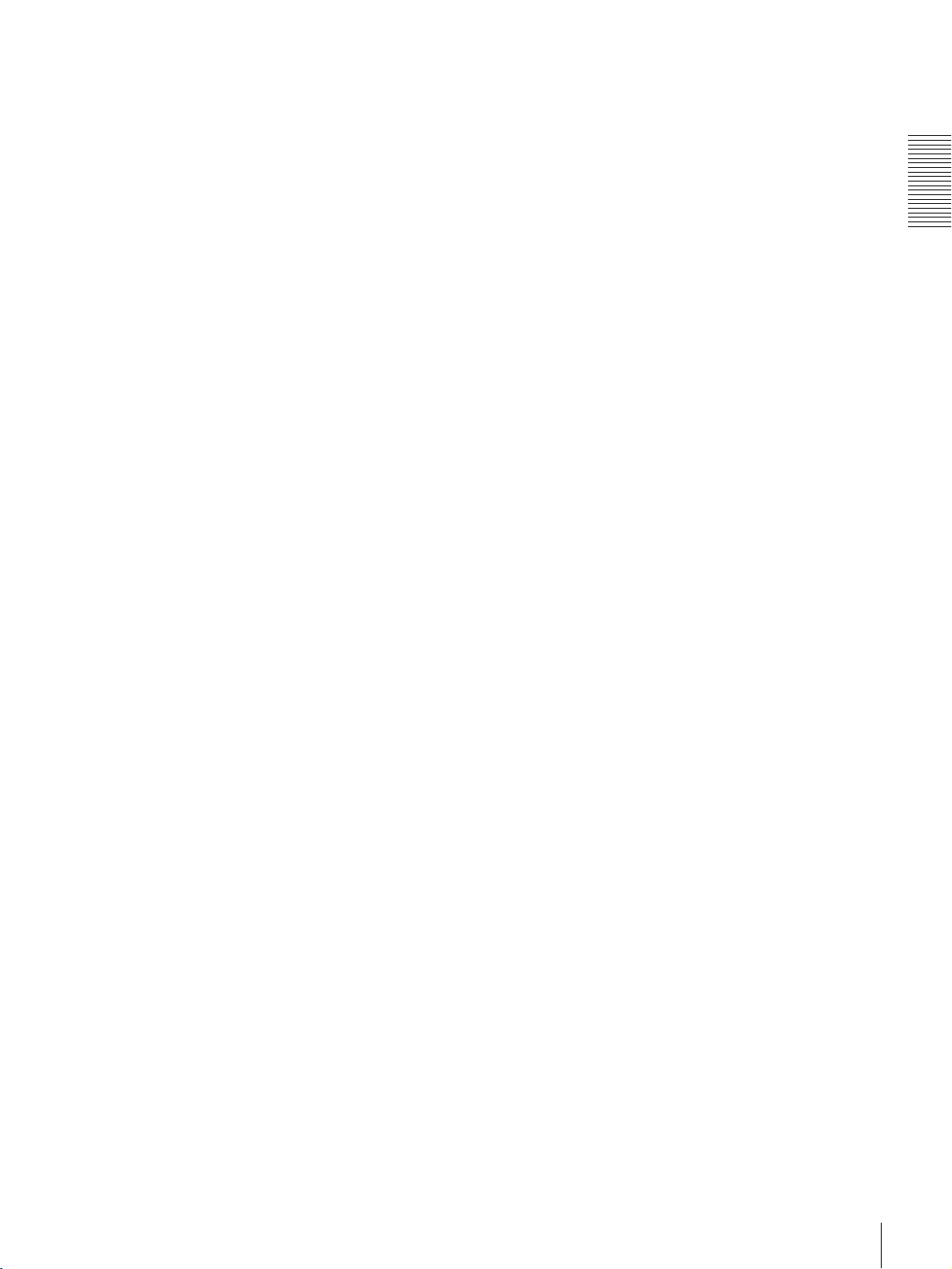
is possible to adjust the audio levels on the two channels
separately.
You can switch the audio recording mode with the REC
MODE menu item (see page 66). The selection is indicated
by the REC MODE display on the front panel.
Chapter 1 Overview
Location and Function of Parts
13
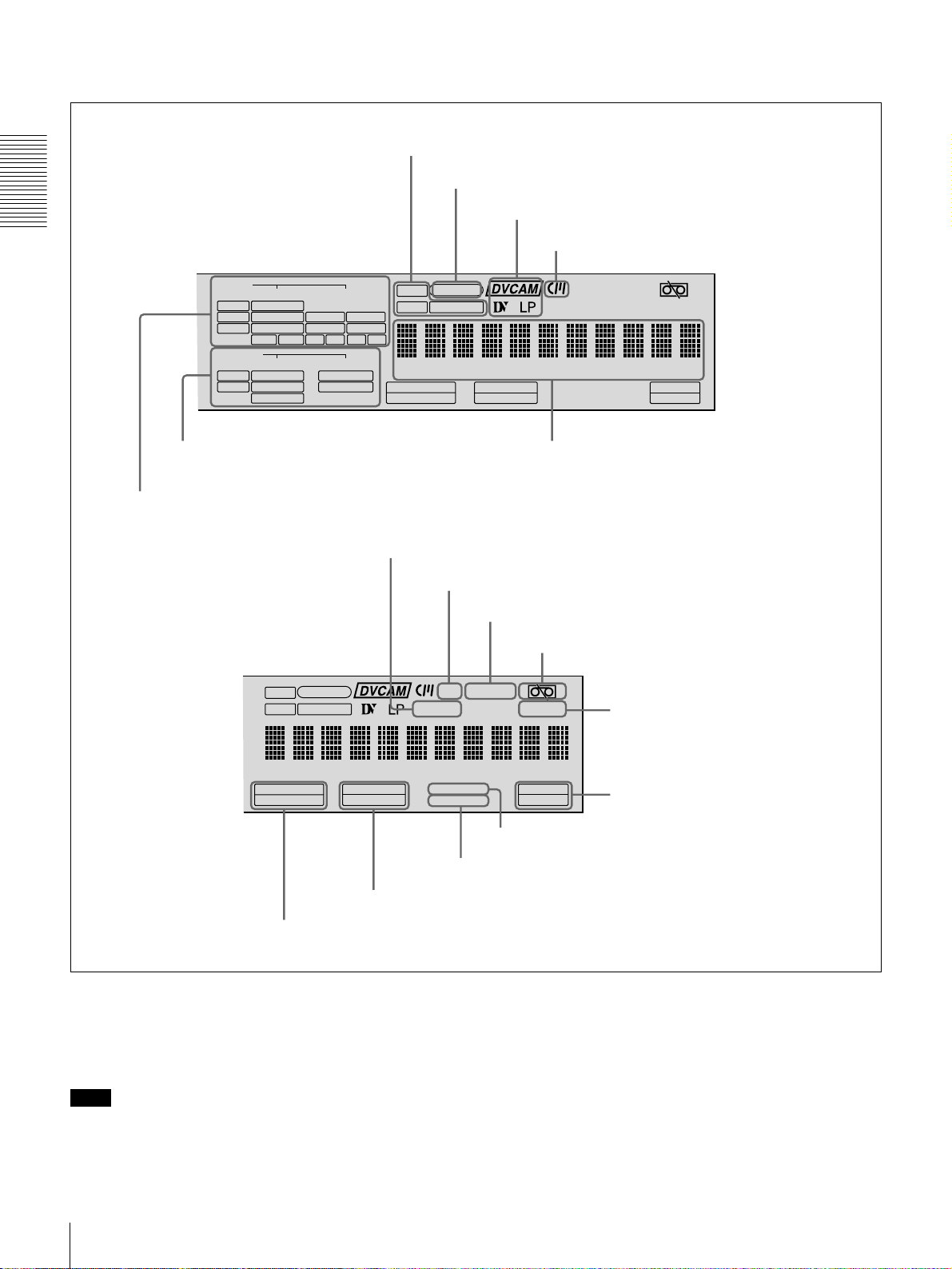
C Display section
Chapter 1 Overview
d Time data type indicators
e SERVO indicator
f Recording/playback tape format indicators
g Cassette memory indicator
INPUT
VIDEO
V:SDTI
COMPOSITE
SDTI
S VIDEO
i.LINK
Y-R,B
SDI SG
OUTPUT
VIDEO
SDI
COMPOSITE
SDTI
S VIDEO
Y-R,B
b OUTPUT signal display section
a INPUT signal display section
U-BIT
TC NOCLEDIT
AUDIO
CH-1 1/2
CH-2 3/4
ANALOG
ANALOG
AES/EBU
AES/EBU
SDI SG SDI SG
AUDIO
CH 1/2
CH 3/4
SERVO
U-BIT
SERVO
TC NOCLEDIT
HOURS MINUTES SECONDS FRAMES
PB FS
48K 44.1K 32K
REC MODE
2CH 4CH
REC INHI
VITC
EDIT MODE
9P i.LINK
c Time counter display
h NO EDIT indicator
i CL indicator
j REC INHI indicator
k Tape end alarm indicator
REC INHI
REPEATCOUNTER
l REPEAT indicator
REPEATCOUNTER
REMOTE
HOURS MINUTES SECONDS FRAMES
PB FS
48K 44.1K 32K
REC MODE
2CH 4CH
o REC MODE display
n PB Fs display
a INPUT signal display section
Indicates the input video and audio signal formats selected
with the INPUT SELECT buttons (SDTI/i.LINK, VIDEO,
CH1 1/2, and CH2 3/4 buttons).
Note
The indicators without the corresponding optional boards
installed in the unit do not light.
Location and Function of Parts
14
VITC
EDIT MODE
REMOTE
9P i.LINK
q VITC indicator
p EDIT MODE indicator
V:SDTI indicator: Lights when the digital video signal
only in SDTI (QSDI) format is selected (optional
DSBK-1501 board required).
SDTI indicator: Lights when the digital video and audio
signals in SDTI (QSDI) format are selected (optional
DSBK-1501 board required).
i.LINK indicator: Lights when the digital video and audio
signals in i.LINK-compatible DV format are selected.
m Remote mode indicators
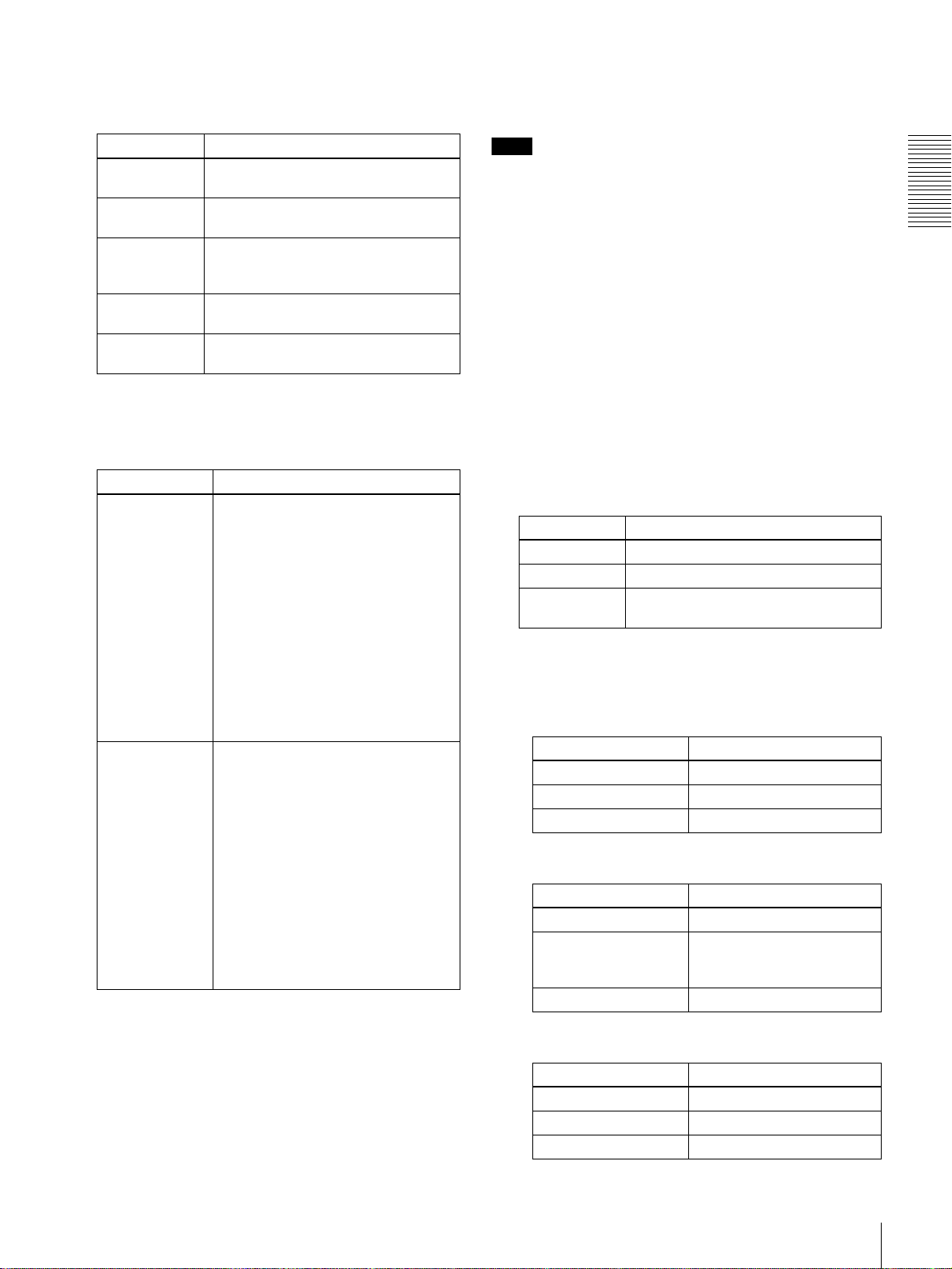
VIDEO indicators: The indicator (COMPOSITE, S
VIDEO, Y
−R,B, SDI, or SG) corresponding to the
selected input video signal format lights.
b OUTPUT signal display section
Indicates the output video and audio signal format selected
with the INTERFACE SELECT menu items (see page 68).
Indicators Meanings
COMPOSITE Composite video signal (optional
DSBK-1505 board required)
S VIDEO S-video (separated Y and C) signals
Y−R,B Y, R−Y and B−Y component video
SDI SDI video signal (optional DSBK-1501
SG Video test signal (factory default
(optional DSBK-1505 board required)
signals (optional DSBK-1505 board
required)
board required)
setting)
AUDIO indicators: Comprise the CH-1 1/2 indicator and
CH-2 3/4 indicator, under each of which there are four
more indicators (ANALOG, AES/EBU, SDI, and SG).
They indicate the selected input audio signal formats.
Indicators Functions
CH-1 1/2
(ANALOG, AES/
EBU, SDI, SG)
CH-2 3/4
(ANALOG, AES/
EBU, SDI, SG)
The indicator corresponding to the
signal format selected for audio input
to channel 1 (when in 2-channel
mode) or to channels 1 and 2 (when
in 4-channel mode) lights.
ANALOG: Analog audio signal
(optional DSBK-1505 board
required)
AES/EBU: Digital audio signal in
AES/EBU format (optional
DSBK-1501 board required)
SDI: SDI audio signal (optional
DSBK-1501 board required)
SG: Audio test signal (factory default
setting)
The indicator corresponding to the
signal format selected for audio input
to channel 2 (when in 2-channel
mode) or to channels 3 and 4 (when
in 4-channel mode) lights.
ANALOG: Analog audio signal
(optional DSBK-1505 board
required)
AES/EBU: Digital audio signal in
AES/EBU format (optional
DSBK-1501 board required)
SDI: SDI audio signal (optional
DSBK-1501 board required)
SG: Audio test signal (factory default
setting)
Note
The indicators without the corresponding optional boards
installed in the unit do not light.
SDI indicator: Lights when the digital video and audio
signals in SDI format are selected (optional DSBK1501 board required).
The SDI video and audio signals are output to the SDI/
SDTI (QSDI) OUT1 and OUT2 connectors.
SDTI indicator: Lights when the digital video and audio
signals in SDTI (QSDI) format are selected (optional
DSBK-1501 board required).
The video and audio signals in SDTI (QSDI) format
are output to the SDI/SDTI (QSDI) OUT1 and OUT2
connectors.
VIDEO indicators: The indicator (COMPOSITE, S
VIDEO, or Y
−R,B) corresponding to the selected
output analog video signal format lights.
Indicators Meanings
COMPOSITE Composite video signal
S VIDEO S-video (separated Y and C) signals
Y−R,B Y, R−Y and B−Y component video
signals
This selection determines the signals output from the
Y/CPST, R
−Y/C/CPST, and B−Y/CPST (SUPER)
connectors as follows.
• When COMPOSITE is selected:
Connectors Output signals
Y/CPST Composite signal
R−Y/C/CPST Composite signal
B−Y/CPST (SUPER) Composite signal
• When S VIDEO is selected:
Connectors Output signals
Y/CPST Y signal
R−Y/C/CPST C signal
B−Y/CPST (SUPER) Composite signal
(3.58 MHz for DSR-1500A/
4.43 MHz for DSR-1500AP)
Chapter 1 Overview
• When Y
Connectors Output signals
Y/CPST Y signal
R−Y/C/CPST R−Y signal
B−Y/CPST (SUPER) B−Y signal
–R,B is selected:
Location and Function of Parts
15
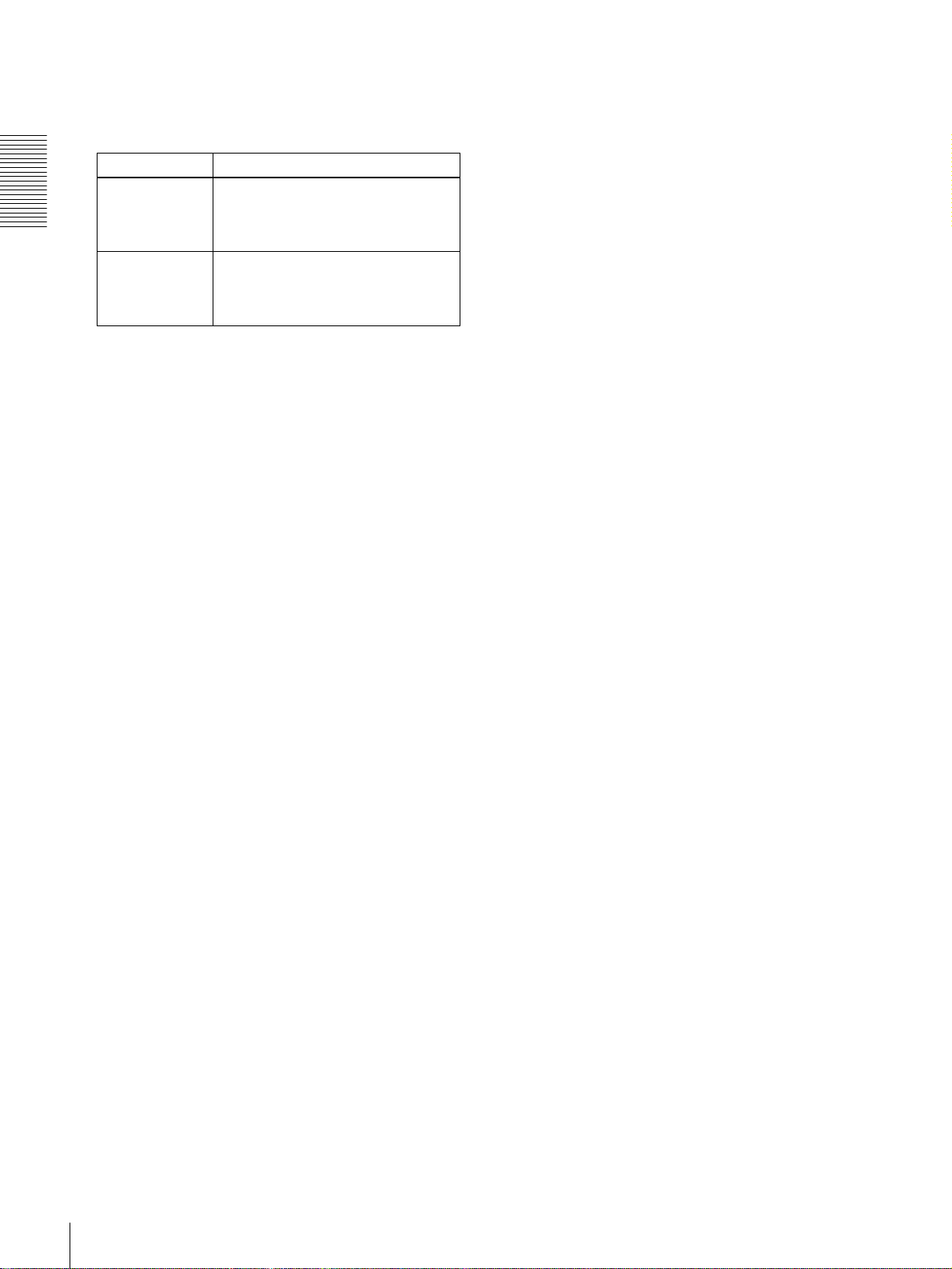
AUDIO indicators: Comprise the CH 1/2 indicator and
CH 3/4 indicator to indicate the channel selection for
analog audio output from the AUDIO OUT 1/3 and
AUDIO OUT 2/4 connectors.
Indicators Functions
CH 1/2 Lights when channels 1 and 2 are
selected for analog audio output from
Chapter 1 Overview
CH 3/4 Lights when channels 3 and 4 are
the AUDIO OUT 1/3 and AUDIO OUT
2/4 connectors
selected for analog audio output from
the AUDIO OUT 1/3 and AUDIO OUT
2/4 connectors.
.
You can change the channel selection with the AUDIO
OUTPUT menu item (see page 68).
c Time counter display
Indicates the count value of the time counter, time code,
VITC, or user bit data depending on the settings of the
COUNTER SELECT button and the TC SELECT menu
item (see page 63).
Also used to display error messages, edit data, setup menu
data, etc.
g Cassette memory indicator
Lights when a cassette provided with a memory chip
(“cassette memory”) is loaded.
h NO EDIT (not editable) indicator
When the recording format setting is DVCAM
Lights during playback of a tape that contains a recording
in other than the DVCAM format. When this indicator is
lit, the recordings contained in the tape can be used as
source material for editing, but editing operations such as
insert editing and assemble editing cannot be performed.
This indicator also lights when the audio recording mode
selected on this unit does not coincide with that of the
loaded tape during editing operation.
When the recording format setting is DV (SP)
Operations such as insert editing and assemble editing are
not possible. This indicator lights when a tape containing
recorded signals is inserted.
i CL (ClipLink) indicator
Lights when a cassette is loaded on which ClipLink log
data is stored in the cassette memory.
d Time data type indicators
One of the three indicators (COUNTER, U-BIT, or TC)
lights to indicate the type of time data currently shown in
the time counter display.
COUNTER: Count value of the time counter
U-BIT: User bit data
TC: SMPTE time code (for DSR-1500A) or EBU time
code (for DSR-1500AP)
e SERVO (servolock) indicator
Lights when the drum servo and capstan servo are locked.*
* Servolock: Synchronizing the drum rotation phase and tape transport
phase with a reference signal during playback and recording so that the
video heads scan the tape in the same pattern during playback and
recording.
f Recording/playback tape format indicators
DVCAM: This lights when recording or playback is
carried out in DVCAM format.
DV: This lights when recording or playback is carried out
in consumer DV format.
LP: This flashes along with “DV” when a tape recorded in
LP mode is played back.
Video recorded in LP mode cannot be played back
correctly and audio is muted.
When a tape recorded in DVCPRO (25 Mbps) format or
any other format than those mentioned above is played
back, none of the above indicators lights.
The recording format can be changed with the REC
FORMAT menu item (see page 60). The factory default
setting of the recording format is DVCAM.
j REC INHI (recording inhibit) indicator
Lights when the REC/SAVE switch on the loaded cassette
is in the SAVE position (recording inhibited).
k Tape end alarm indicator
Starts flashing when the remaining capacity of the tape is
for about 2 minutes.
l REPEAT (repeat playback) indicator
Lights when the REPEAT MODE menu item (see page
59) is set to ON to enable the repeat playback function.
m Remote mode indicators
REMOTE: Lights when the LOCAL/REMOTE switch is
set to REMOTE to remote control the unit from either
an editing control unit connected to the REMOTE
connector or equipment connected to the i.DV IN/
OUT connector.
9P: Lights when the REMOTE I/F menu item (see page
68) is set to 9PIN.
i.LINK: Lights when the REMOTE I/F menu item (see
page 68) is set to i.LINK.
n PB Fs (playback audio sampling frequency) display
During playback, this indicates the playback audio mode
in which the tape being played back was recorded.
48K indicator: Lights during playback of a tape recorded
in 2-channel mode (48 kHz).
44.1K indicator: Lights during playback of a tape
recorded in 2-channel mode (44.1 kHz).
32K indicator: Lights during playback of a tape recorded
in 4-channel mode (32 kHz).
Location and Function of Parts
16
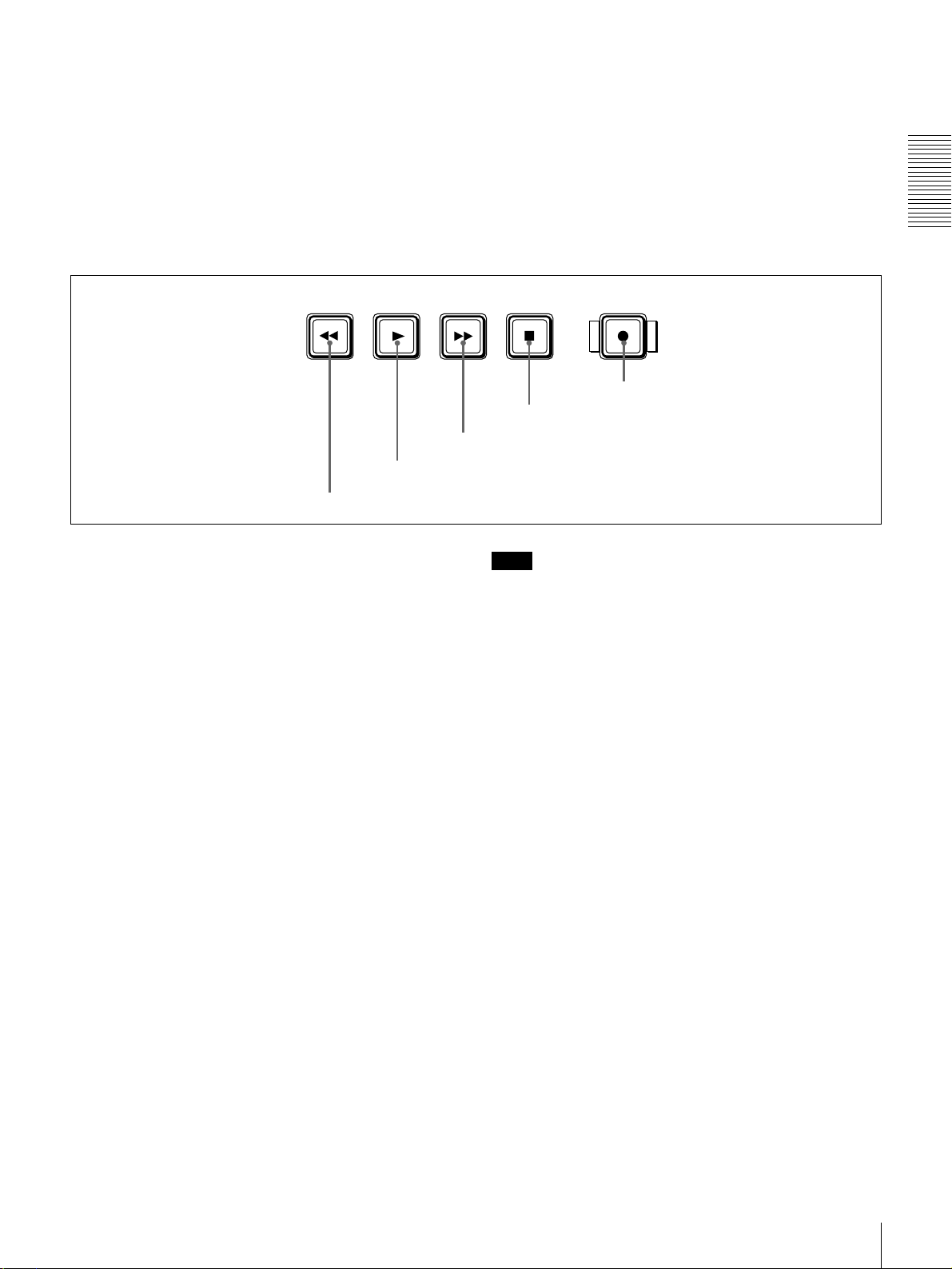
o REC MODE (audio recording mode) display
This indicates the audio recording mode currently selected
with the REC MODE menu item (see page 66).
2CH indicator: Lights in 2-channel mode (48 kHz).
4CH indicator: Lights in 4-channel mode (32 kHz).
p EDIT MODE indicator
Lights when this unit is selected as the recorder VCR
D Tape transport control section
REW PLAY F FWD STOP REC
b PLAY button
a REW button
under the control of either an editing control unit
connected to the REMOTE connector or equipment
connected to the i.DV IN/OUT connector.
q VITC indicator
Lights when VITC is being read or recorded regardless of
the data shown in the time counter display.
Chapter 1 Overview
e REC button
d STOP button
c F FWD button
a REW (rewind) button
When you press this button, it lights and the tape starts
rewinding.
When the F. FWD/REW menu item under the AUTO EE
SELECT menu item (see page 60) is set to PB, the picture
appears on the monitor during rewind (maximum 85 times
normal speed).
b PLAY button
When you press this button, it lights and playback begins.
If you press this button during recording or editing, the
recording or editing operation is stopped and this unit
enters playback mode.
c F FWD (fast forward) button
When you press this button, it lights and the tape is fast
forwarded.
When the F. FWD/REW menu item under the AUTO EE
SELECT menu item (see page 60) is set to PB, the picture
appears on the monitor during fast forward (maximum 85
times normal speed).
d STOP button
Press this button to stop the current tape transport
operation.
Note
When the LOCAL/REMOTE switch is set to REMOTE
(the REMOTE indicator is lit), no tape transport control
buttons other than the EJECT and STOP buttons will work.
This can be changed with the LOCAL ENABLE menu
item (see page 60).
e REC (record) button
When you press this button while holding down the PLAY
button, it lights and recording begins.
Location and Function of Parts
17
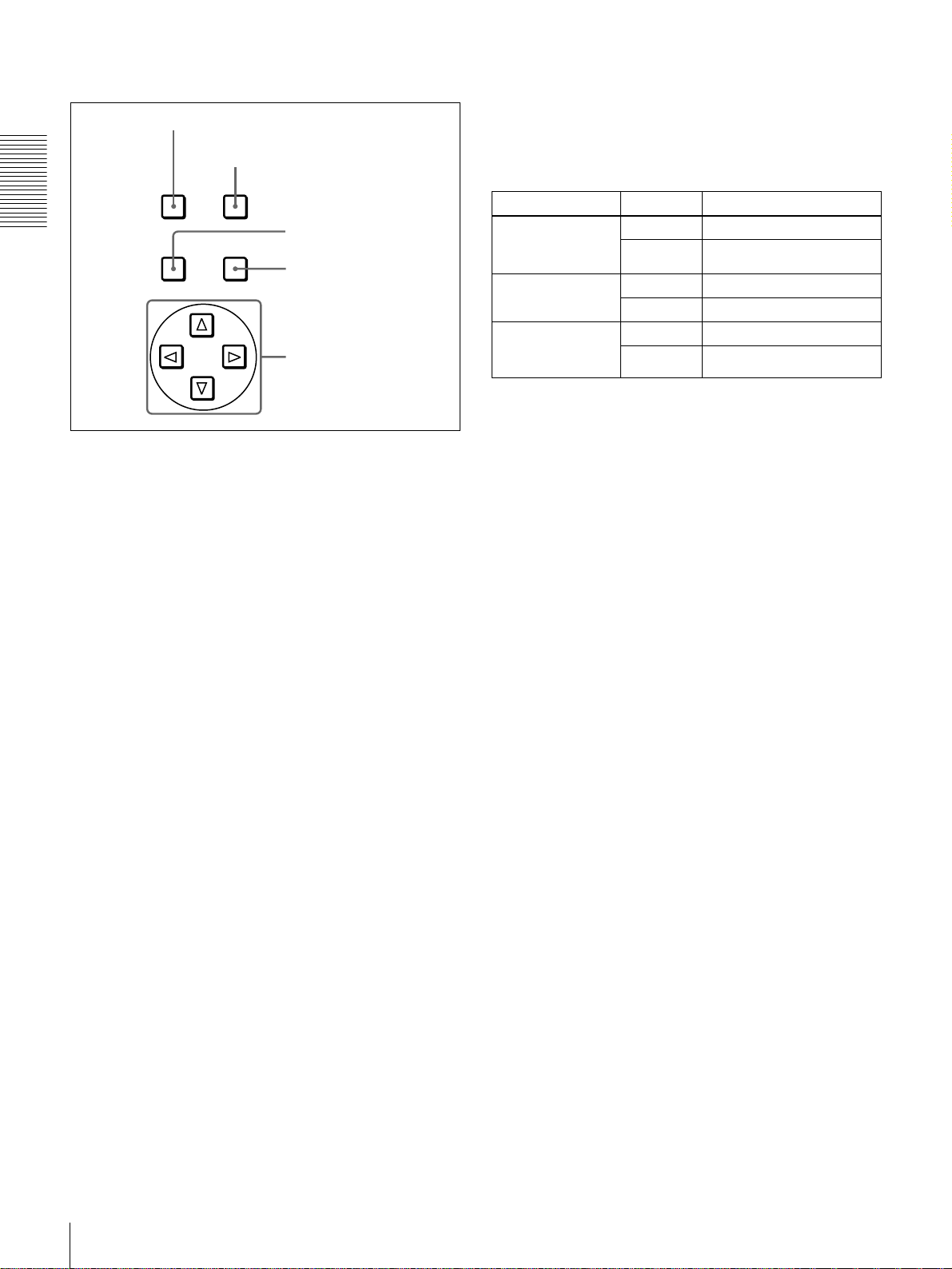
E Menu control section
a MENU button
b RESET (NO) button
MENU RESET(NO)
Chapter 1 Overview
TC
PRESET
SET(YES)
a MENU button
Press this button to display the menu on the monitor screen
and the time counter display. Press it again to exit the menu
display.
c TC PRESET button
d SET (YES) button
e fFgG buttons
e fFgG (arrow) buttons
Use these buttons to move around the menu items, and also
to modify the initial time code value and user bit data.
When the SEARCH ENABLE menu item (see page 60) is
set to ENABLE, you can also use these buttons to carry out
the following playback operations.
Playback type Direction Operation to carry out
Playback in range
±10 times normal
speed
Frame-by-frame
playback
Continuous
playback in jog
mode
Forward Press the G button.
Reverse Press the g button.
Forward Press the f button.
Reverse Press the F button.
Forward Hold down the f button.
Reverse Hold down the F button.
For details on modifying the time code value, see “To set
the initial time code value and user bit data” on page 46.
On how to use the menu, see Chapter 4 “Menu Settings.”
b RESET (NO) button
Press this button to:
• reset menu settings,
• reset the time data shown in the time counter display to
zero, or
• send a negative response to the prompts issued by the
unit.
c TC (time code) PRESET button
Use this button to set the initial value of the time code
produced by the internal time code generator and user bit
data.
For details on setting an initial time code value and user
bit data, see “To set the initial time code value and user bit
data” on page 46.
d SET (YES) button
Press this button to:
• save new settings, such as selected menu items and time
code settings, to memory, or
• send a positive response to the prompts issued by the
unit.
Location and Function of Parts
18
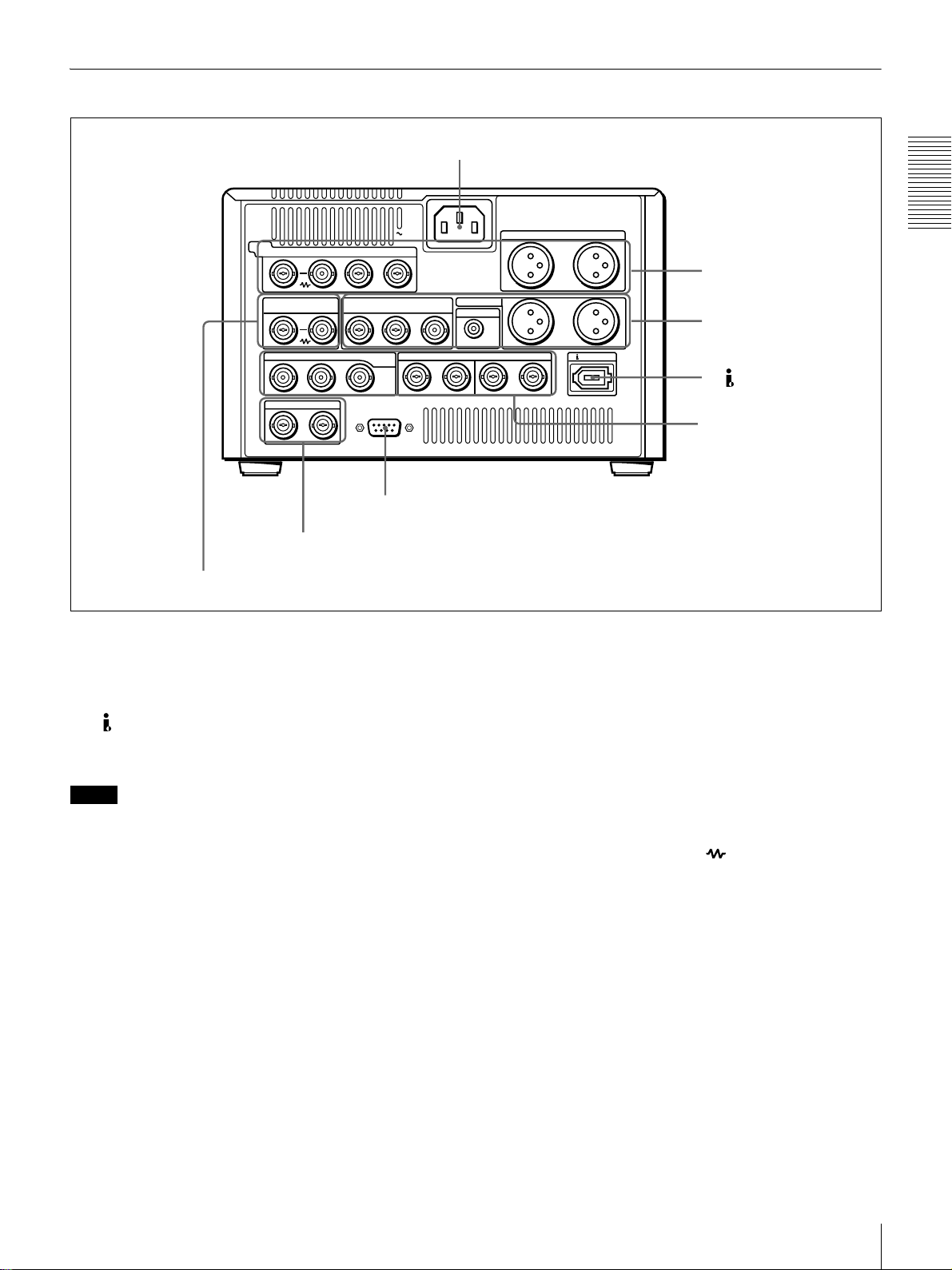
Rear Panel
a AC IN connector
VIDEO
Y/CPST R-Y/C B-Y
IN
REF.VIDEO VIDEO OUT
IN
IN OUT1 OUT2
INTC OUT
D Time code input/output section (see page 22)
d REF. VIDEO IN connectors
Y/CPST
AC IN
(SUPER)
B-Y/CPST
R-Y/C/CPST
SDI/SDTI
(QSDI)
REMOTE
IN
1/2 3/4 1/2 3/4
c REMOTE connector
a AC IN connector
Use the supplied power cord to connect this to an AC
outlet.
b DV IN/OUT connector (6-pin IEEE-1394)
This connector inputs and outputs digital video and audio
signals in DV format.
Notes
• If the unit is connected to a device equipped with a 6-pin
DV jack, when you intend to disconnect or reconnect the
DV cable, turn off the device and pull out the plug of its
power cord from the AC outlet beforehand. If you
connect or disconnect the DV cable while the device is
connected to the AC outlet, high-voltage current (8 to 40
V) is output from the DV jack of the device to this unit,
which may cause a malfunction.
• When connecting a device that has a 6-pin DV jack to
this unit, first connect the plug of the cable to the 6-pin
DV jack of the device.
• When searching at speeds in the range +
1
−
/30 to −1/2 times normal speed, the audio signal output
1
/2 to +1/30 or
from this connector and monitored on external
equipment may sound differently from the audio signal
played back on this unit.
AUDIO IN
AUDIO OUT
MONITOR
1/3
1/3
OUTAUDIO I/O (AES/EBU)
2/4
2/4
DV IN/OUT
A Analog video/audio signal
input section
(see page 20)
B Analog video/audio signal
output section
(see page 21)
b DV IN/OUT connector
C Digital signal input/output
section (see page 22)
c REMOTE connector (D-sub 9-pin)
Use the optional 9-pin remote cable to connect an editing
controller that supports this unit, or a VCR that supports
editing with two units (DSR-2000A/2000AP, etc.), to
connect those devices to this unit for remote control.
d REF. (reference) VIDEO IN connectors (BNC
type)
Input a reference video signal. The two connectors are
loop-through connectors. You can connect the reference
video signal input to the left connector to other equipment
via the right connector (marked ). When no connection
is made to the right connector, the left connector is
terminated with an impedance of 75 Ω automatically.
Chapter 1 Overview
Location and Function of Parts
19
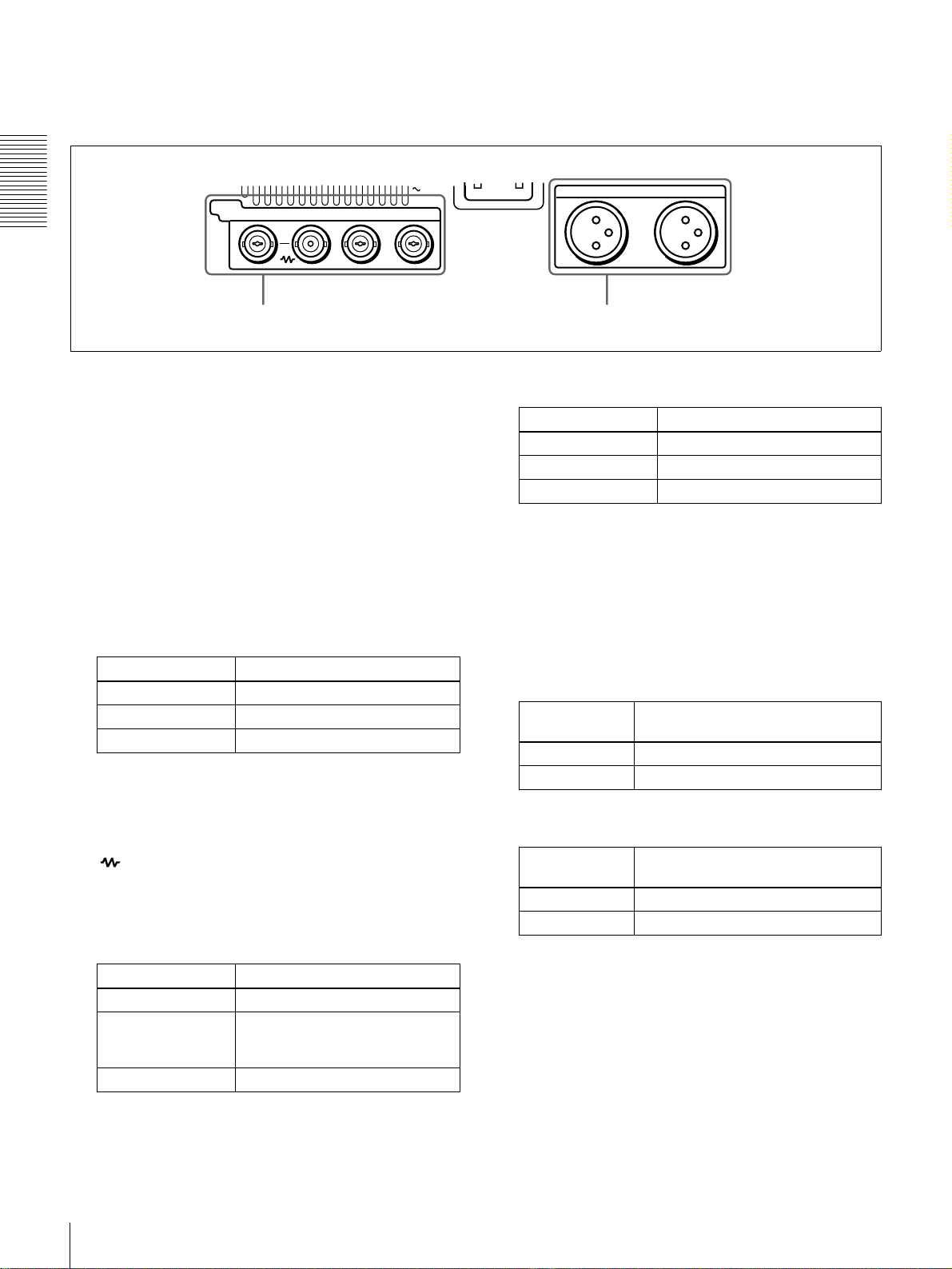
A Analog video/audio signal input section (optional DSBK-1505 Analog Input Board)
The connectors in this section are available when the
optional DSBK-1505 board is installed.
VIDEO
Y/CPST R-Y/C B-Y
IN
Chapter 1 Overview
a VIDEO IN connectors b AUDIO IN 1/3 and AUDIO IN 2/4 connectors
a VIDEO IN connectors (BNC type)
There are the following VIDEO IN connectors for
inputting analog video signals:
• Y/CPST (loop-through connectors)
•R
−Y/C
•B
−Y
The signals you can connect to these connectors depend on
the selection made with the VIDEO button in the video/
audio input selection section. The selection is indicated by
the VIDEO indicators in the INPUT signal display section.
The analog video signals that can be input to these
connectors are as follows.
When COMPOSITE is selected:
Connectors Input signals
Y/CPST Composite signal
R−Y/C — (not usable)
B−Y — (not usable)
The two Y/CPST connectors are loop-through
connectors. When using the signal input to the left Y/
CPST connector as a reference video signal, for
example, you can bridge-connect the signal to other
equipment via the right Y/CPST connector (marked
). When no connection is made to the right Y/
CPST connector, the left Y/CPST connector is
terminated with an impedance of 75 Ω automatically.
When S VIDEO is selected:
Connectors Input signals
Y/CPST Y signal
R−Y/C C signal
(3.58 MHz for DSR-1500A/
4.43 MHz for DSR-1500AP)
B−Y — (not usable)
AC IN
AUDIO IN
1/3
When Y
–R,B is selected:
Connectors Input signals
Y/CPST Y signal
R−Y/C R−Y signal
B−YB−Y signal
2/4
b AUDIO IN 1/3 and AUDIO IN 2/4 connectors
(XLR-3 pin, female)
Use these connectors to input analog audio signals from an
external video cassette player or other audio equipment.
The signals input to these connectors are recorded on the
audio channels determined by the current audio recording
mode, as follows.
When in 2 CH (48 kHz) mode:
Input
connectors
AUDIO IN 1/3 Audio channel 1
AUDIO IN 2/4 Audio channel 2
Audio channels on which input
signals are recorded
When in 4 CH (32 kHz) mode:
Input
connectors
AUDIO IN 1/3 Audio channels 1 and 3
AUDIO IN 2/4 Audio channels 2 and 4
Audio channels on which input
signals are recorded
You can switch the audio recording mode with the REC
MODE menu item (see page 66). The selection is indicated
by the REC MODE display on the front panel.
Location and Function of Parts
20
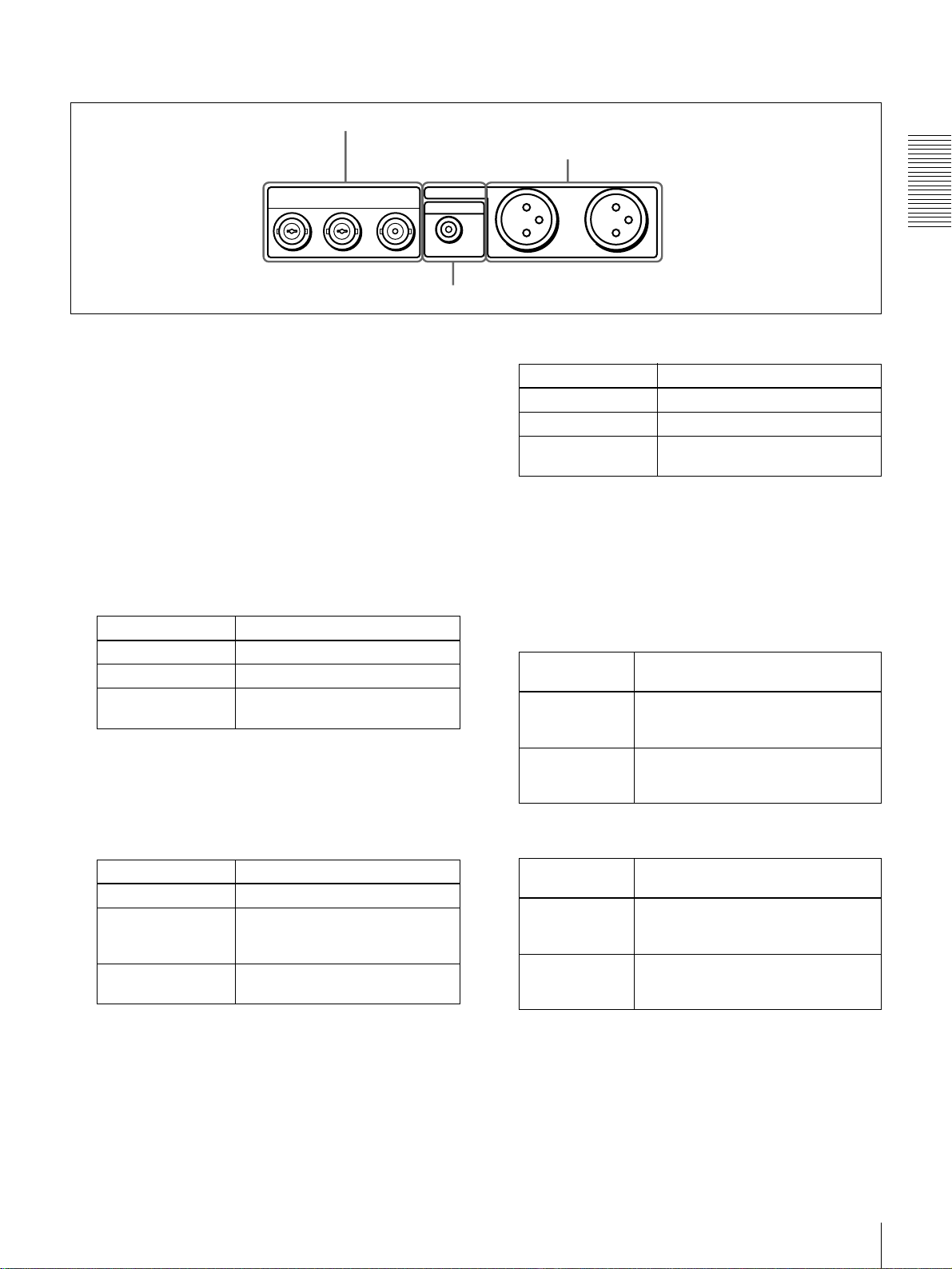
B Analog video/audio signal output section
a VIDEO OUT connectors
b AUDIO OUT 1/3 and AUDIO OUT 2/4 connectors
VIDEO OUT
Y/CPST R-Y/C/CPST
(SUPER)
B-Y/CPST
AUDIO OUT
MONITOR
c MONITOR connector
a VIDEO OUT connectors (BNC type)
There are the following VIDEO OUT connectors for
outputting analog video signals:
•Y/CPST
•R
−Y/C/CPST
•B
−Y/CPST (SUPER)
The signals output from these connectors depend on the
setting of the VIDEO OUTPUT menu item (see page 68).
The setting is indicated by the VIDEO indicators in the
OUTPUT signal display section on the front panel.
The analog video signals that can be output from these
connectors are as follows.
When COMPOSITE is selected:
Connectors Output signals
Y/CPST Composite signal
R−Y/C/CPST Composite signal
B−Y/CPST
(SUPER)
Composite signal
When the CHARA. DISPLAY menu item (see page
61) is set to ON (factory default setting), the
B−Y/
CPST (SUPER) connector outputs a composite video
signal with superimposed text information.
1/3
When Y
Connectors Output signals
Y/CPST Y signal
R−Y/C/CPST R−Y signal
B−Y/CPST
(SUPER)
2/4
–R, B is selected:
B−Y signal
b AUDIO OUT 1/3 and AUDIO OUT 2/4 connectors
(XLR-3 pin, male)
These connectors output analog audio signals. The output
audio channels are determined by the playback audio mode
and the setting (1/2 CH or 3/4 CH) of the AUDIO
OUTPUT menu item (see page 68) as follows.
When in 2 CH (48 kHz or 44.1 kHz) mode:
Output
connectors
AUDIO OUT 1/3 Audio channel 1 (when 1/2 CH is
AUDIO OUT 2/4 Audio channel 2 (when 1/2 CH is
Output audio channels
selected) or silent (when 3/4 CH is
selected)
selected) or silent (when 3/4 CH is
selected)
Chapter 1 Overview
When S-VIDEO is selected:
Connectors Output signals
Y/CPST Y signal
R−Y/C/CPST C signal
(3.58 MHz for DSR-1500A/
4.43 MHz for DSR-1500AP)
B−Y/CPST
(SUPER)
Composite signal
When the CHARA. DISPLAY menu item (see page
61) is set to ON (factory default setting), the B
CPST (SUPER) connector outputs a composite video
signal with superimposed text information.
−Y/
When in 4 CH (32 kHz) mode:
Output
connectors
AUDIO OUT 1/3 Audio channel 1 (when 1/2 CH is
AUDIO OUT 2/4 Audio channel 2 (when 1/2 CH is
Output audio channels
selected) or audio channel 3 (when 3/
4 CH is selected)
selected) or audio channel 4 (when 3/
4 CH is selected)
The current playback audio mode is indicated by the PB Fs
display on the front panel.
c MONITOR connector (RCA phono jack)
This connector outputs audio signals for monitoring. The
audio signals to be output from this connector can be
selected with the MONITOR SELECT button and
METER CH-1/2 3/4 button on the front panel.
Location and Function of Parts
21
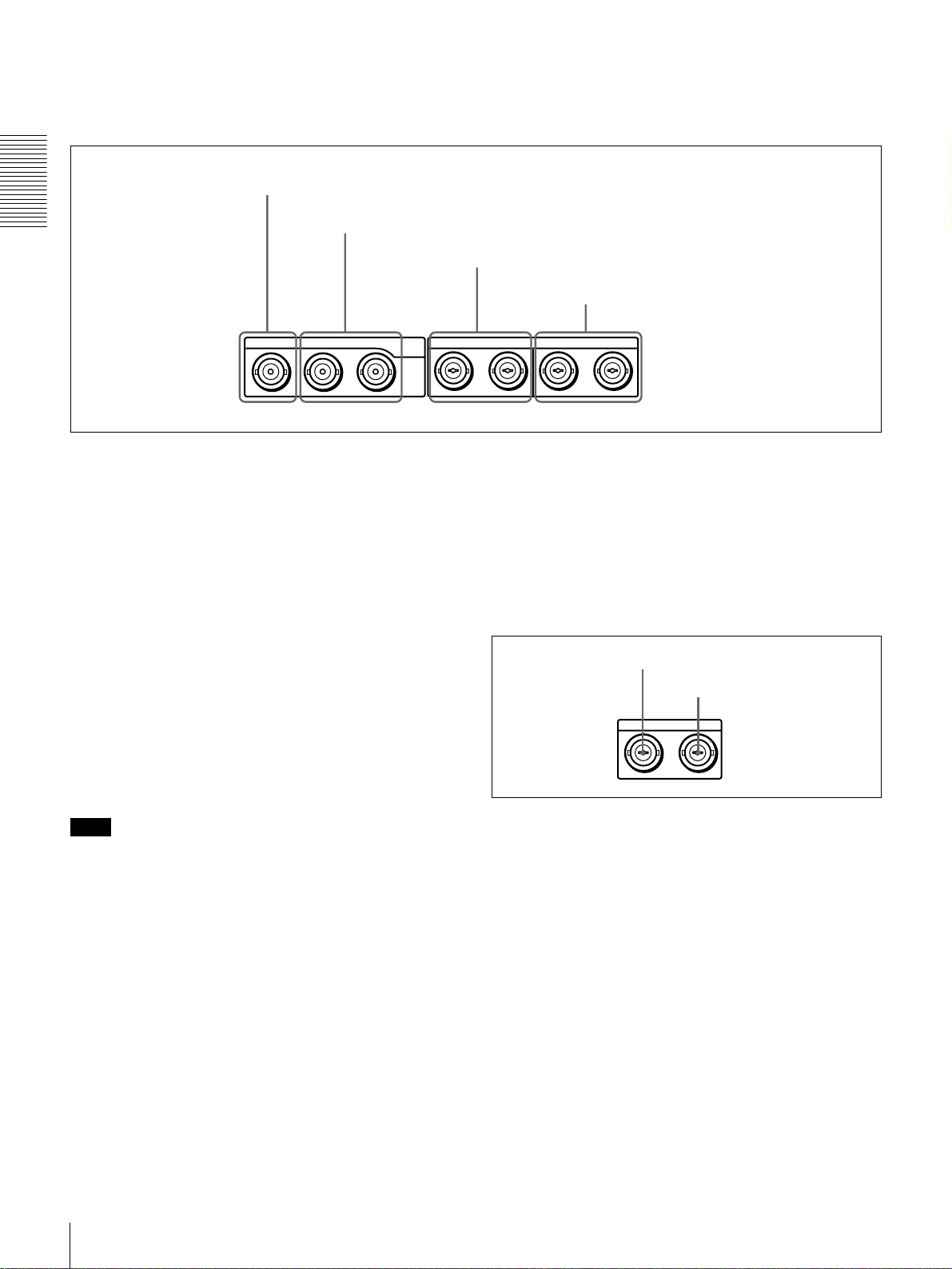
C Digital signal input/output section (optional DSBK-1501 Digital Input/Output Board)
The connectors in this section are available when the
optional DSBK-1501 board is installed.
a SDI/SDTI (QSDI) IN connector
Chapter 1 Overview
IN OUT1 OUT2 IN
b SDI/SDTI (QSDI) OUT1/OUT2 connectors
a SDI/SDTI (QSDI) IN (Serial Digital Interface/
Serial Data Transport Interface (QSDI) input)
connector (BNC type)
This connector inputs digital video and audio signals in
SDTI (QSDI) or SDI format. To select the required input
signal formats, use the SDTI/i.LINK button or VIDEO
button on the front panel. The current input signal
selections are indicated in the INPUT signal display
section on the front panel.
b SDI/SDTI (QSDI) OUT1/OUT2 (Serial Digital
Interface/Serial Data Transport Interface (QSDI)
output 1/output 2) connectors (BNC type)
These connectors output digital video and audio signals in
SDTI (QSDI) or SDI format. To select these output signal
formats, use the DIGITAL OUTPUT menu item (see page
68). The current output signal selections are indicated in
the OUTPUT signal display section on the front panel.
c AUDIO (AES/EBU) IN 1/2 and AUDIO (AES/EBU)
IN 3/4 connectors
SDI/SDTI
(QSDI)
1/2 3/4 1/2 3/4
d AUDIO (AES/EBU) OUT 1/2 and AUDIO (AES/
EBU) OUT 3/4 connectors (BNC type)
These connectors output digital audio signals in AES/EBU
format.
The left connector (1/2) is for audio channels 1 and 2, and
the right connector (3/4) is for audio channels 3 and 4.
D Time code input/output section
d AUDIO (AES/EBU) OUT 1/2 and AUDIO
(AES/EBU) OUT 3/4 connectors
OUTAUDIO I/O (AES/EBU)
a TC IN connector
b TC OUT connector
INTC OUT
Note
When searching at speeds in the range +1/2 to +1/30 or
1
−
/2 to −1/30 times normal speed, the audio signal output
from these connectors in SDTI (QSDI) format and
monitored on external equipment may sound differently
from the audio signal played back on this unit.
c AUDIO (AES/EBU) IN 1/2 and AUDIO (AES/
EBU) IN 3/4 connectors (BNC type)
Input digital audio signals in AES/EBU format to these
connectors.
The left connector (1/2) is for audio channels 1 and 2, and
the right connector (3/4) is for audio channels 3 and 4.
Location and Function of Parts
22
a TC IN (time code input) connector (BNC type)
Input externally generated SMPTE time code (for DSR1500A) or EBU time code (for DSR-1500AP) to this
connector.
b TC OUT (time code output) connector (BNC type)
This connector outputs a time code according to the
operating state of the unit, as follows:
During playback: the playback time code
During recording: the time code generated by the internal
time code generator or the time code input to the TC
IN connector. When the EE OUT PHASE menu item
(see page 64) is set to MUTE, no time code is output.
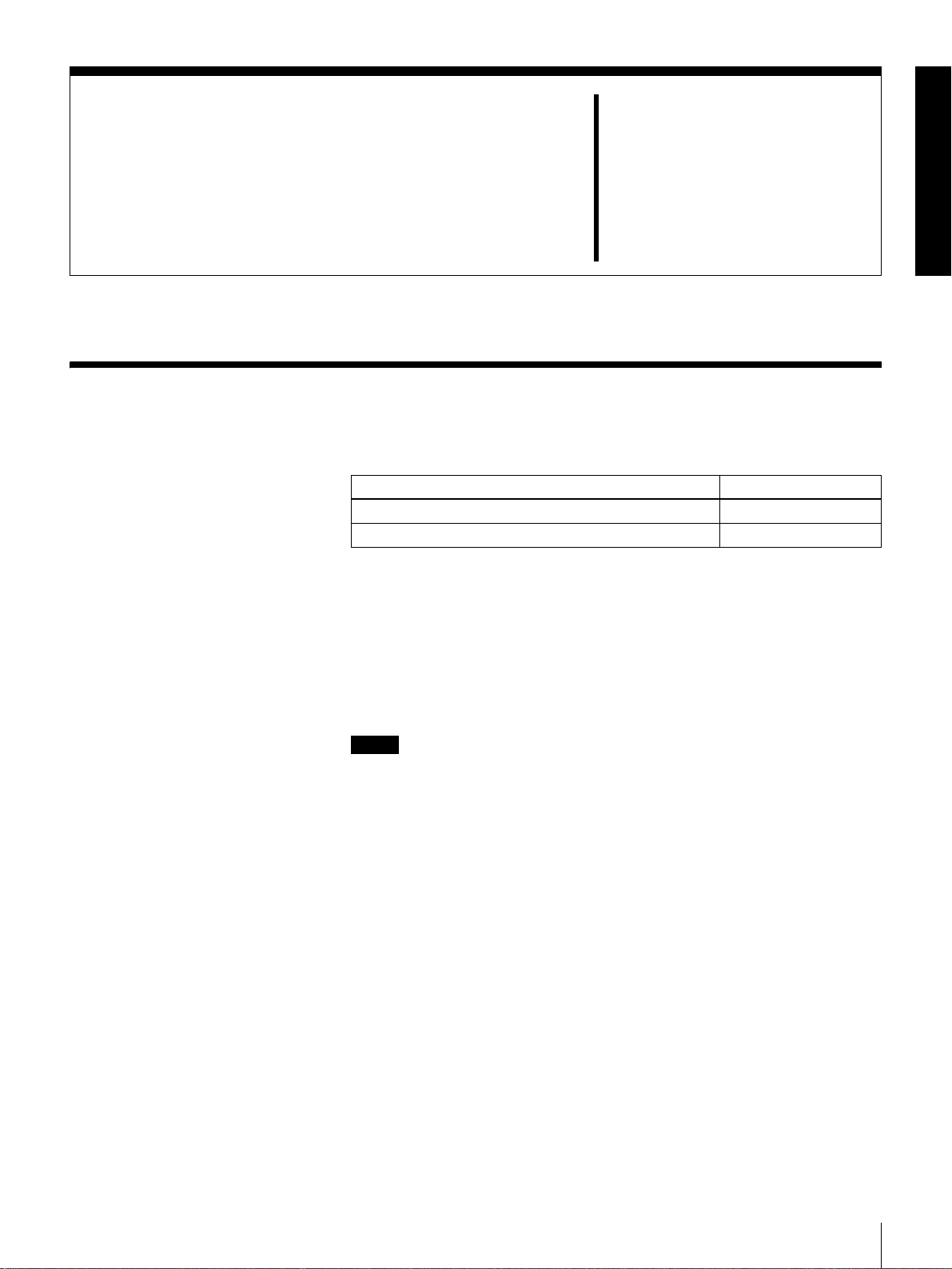
Recording and Playback
Usable Cassettes
This unit can use the DVCAM cassettes listed below.
Model name Size
PDV-64*/94*/124*/184* Standard size
PDVM-12*/22*/32*/40* Mini size
The * in each model name is actually “ME” (indicating that a cassette memory
is contained), or “N” (indicating that no cassette memory is contained).
The numbers in each model name indicate the maximum recording/playback
time (in minutes) for each model. For example, the PDV-184ME has a
maximum recording/playback time of 184 minutes.
Cassettes usable for playback only
Large- and medium-size DVCPRO (25 Mbps) cassettes are usable for playback
only.
Chapter 2
Notes
• If you insert an incorrect type of cassette, it will be automatically ejected.
• Although this unit can use DV series consumer cassettes, video or audio noise
may occur on some tapes.
For reliable playback, editing, recording, and storage, use DVCAM cassettes.
• Cassettes that have been recorded by a DV-format recorder can be played
back on this unit but cannot be used for recording at editing operation. When
you insert such a cassette into this unit, the NO EDIT indicator lights up in the
display section on the front panel of this unit.
Usable Cassettes
23
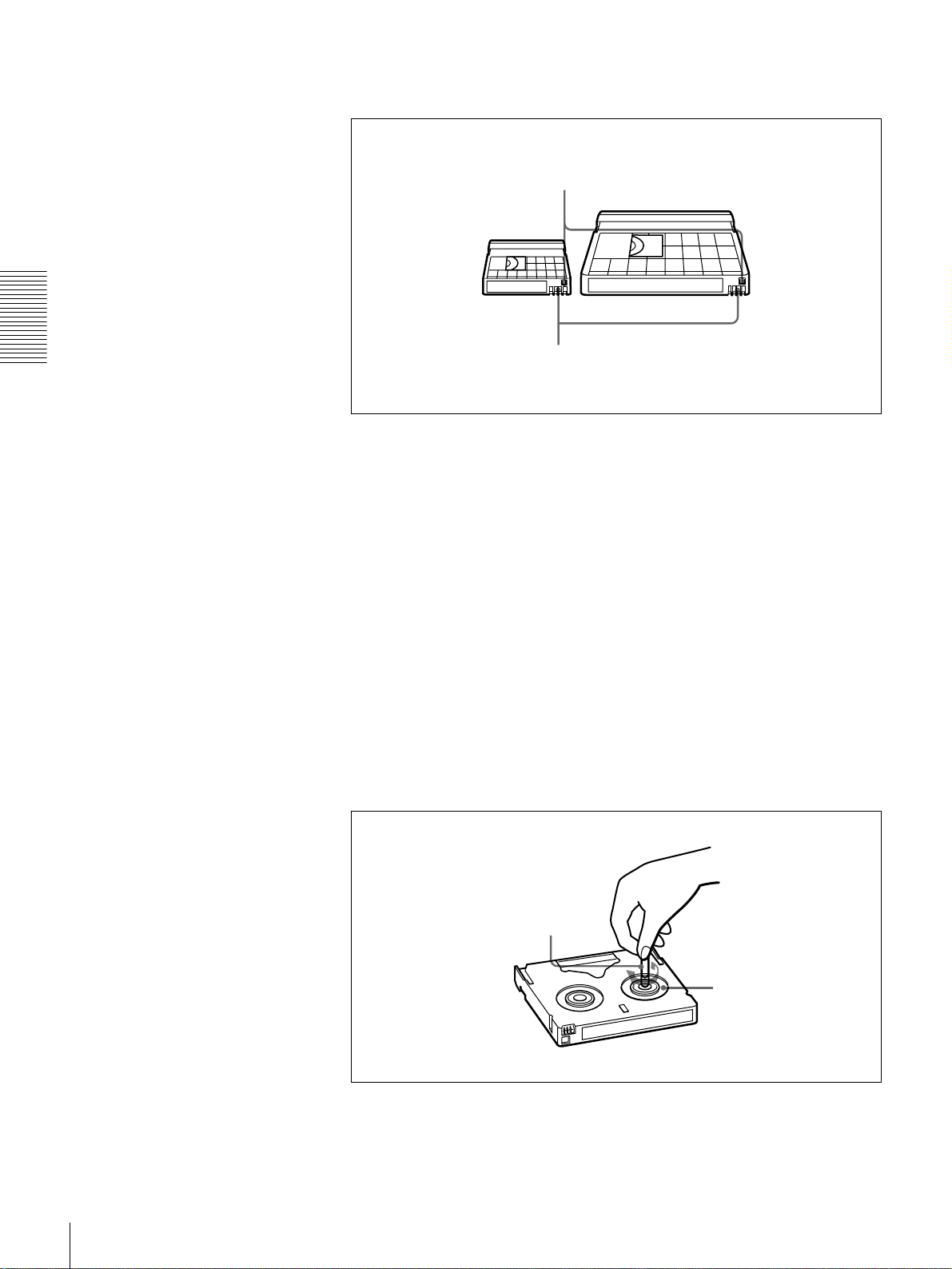
DVCAM cassettes
Chapter 2 Recording and Playback
Notes on using cassettes
The following figure illustrates the DVCAM cassettes.
REC/SAVE switch
For details of this switch, see “Preventing accidental
erasure” on page 25.
Mini size Standard size
Cassette memory
This memory is used to store ClipLink log data.
• Before storing the cassette for a long period of time, rewind the tape to the
beginning and be sure to put the cassette in its storage case, preferably on end
instead of flat on its side.
Storing a cassette in any other condition (not rewound, out of its case, etc.)
may cause the video and audio contents to become damaged over time.
• If the cassette memory connector (contact point) becomes dirty, connection
problems may occur, causing a loss of functions. Remove away any dust or
dirt from this area before using the cassette.
• If the cassette is dropped on the floor or otherwise receives a hard impact, the
tape may become slackened and may not record and/or play back correctly.
Checking the tape for slack
For information about how to check the tape for slack, see the next section.
Using a paper clip or a similar object, turn the reel gently in the direction shown
by the arrow. If the reel does not move, there is no slack. Insert the cassette into
the cassette compartment, and after about 10 seconds take it out.
Paper clip, etc.
Reel
24
Usable Cassettes
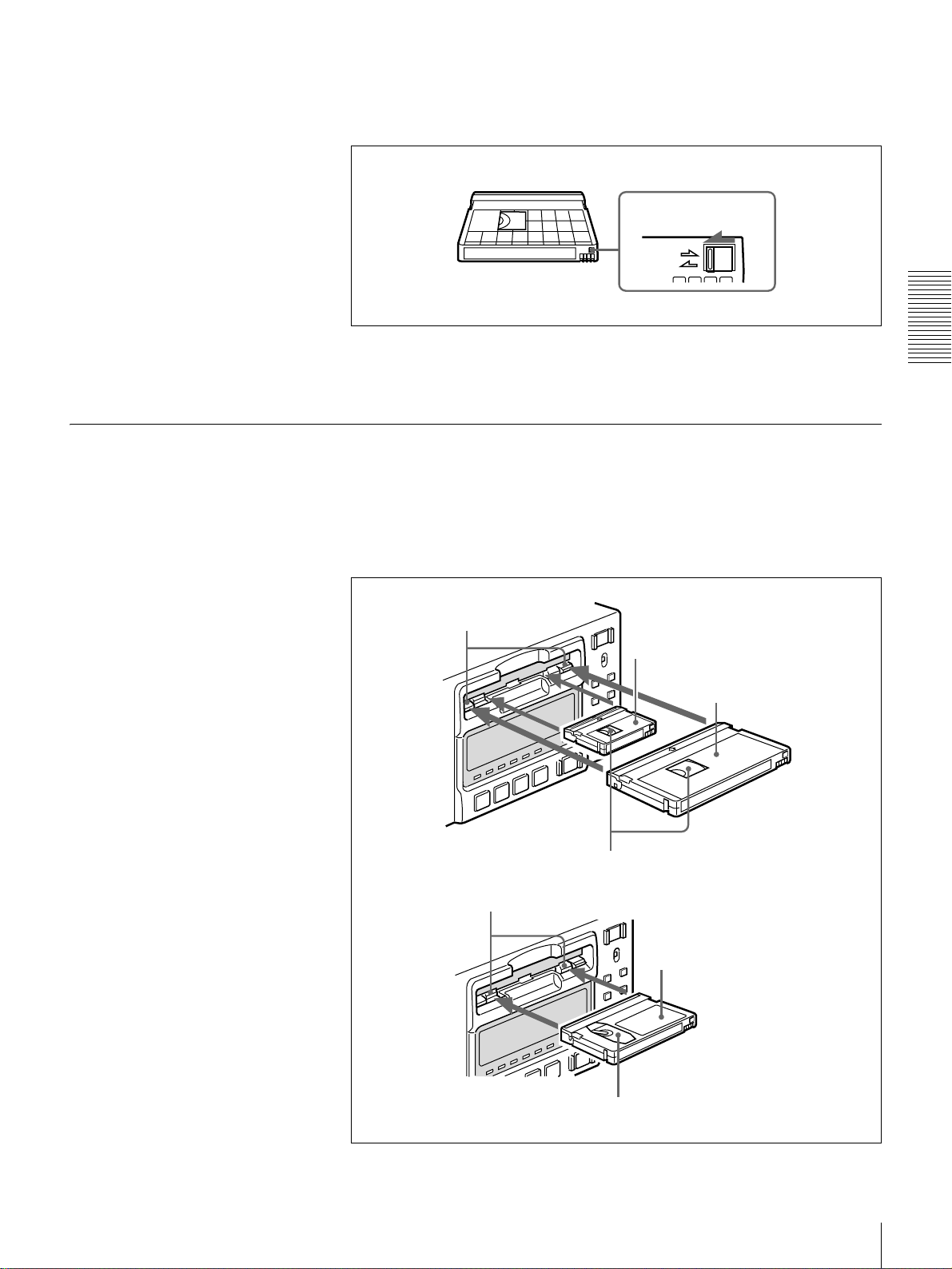
Preventing accidental erasure
Set the REC/SAVE switch on the cassette to SAVE to prevent accidental
erasure of recorded contents.
To enable re-recording
Set the REC/SAVE switch to REC.
When this switch is set to SAVE, the unit cannot record on the tape.
Inserting and Ejecting Cassettes
Inserting a cassette
This unit accepts three sizes of cassette: L (standard size), M (medium size:
DVCPRO) and S (mini size). When inserting a cassette in the unit, make sure
its tape window faces upward as shown in the following figure.
REC/SAVE switch
Set to SAVE
REC
SAVE
Chapter 2 Recording and Playback
Outer guides
Inner guides
Mini size (Insert the cassette into the
middle of the cassette compartment.)
Standard size
Tape window facing upward
Medium size (Align the cassette with
the outer guides, then slide it in over
the inner guides.)
Tape window facing upward
Usable Cassettes
25
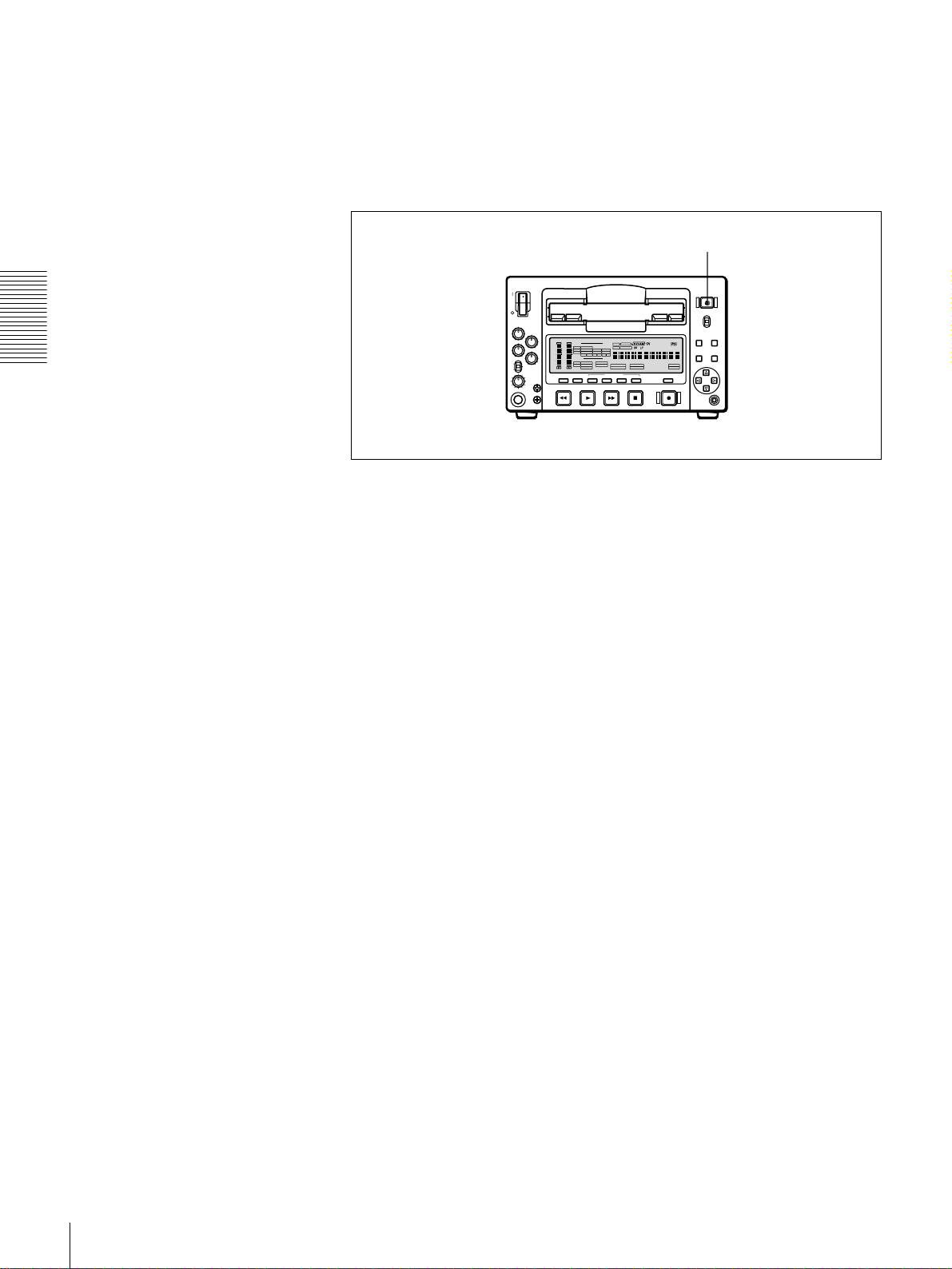
No double insertion of cassettes
Ejecting a cassette
Chapter 2 Recording and Playback
When you insert a cassette, the orange lock-out plate appears in the cassette
compartment to prevent double insertion.
Press the EJECT button.
EJECT button
OVER
OVER
dB
dB
INPUT
0
0
AUDIO
VIDEO
V:SDTI
COMPOSITE
CH-1 1/2
CH-2 3/4
SDTI
ANALOG
ANALOG
S VIDEO
-12
-12
i.LINK
AES/EBU
AES/EBU
Y-R,B
-20
-20
SDI SG
SDI SG SDI SG
OUTPUT
-30
-30
AUDIO
VIDEO
-40
-40
SDI
COMPOSITE
CH 1/2
-60
-60
SDTI
S VIDEO
CH 3/4
CH-
CH-
2 4
1 3
Y-R,B
REW PLAY F FWD STOP REC
REC INHI
SERVO
U-BIT
TC NOCLEDIT
HOURS MINUTES SECONDS FRAMES
PB F
S
REC MODE
VITC
48K 44.1K 32K
2CH 4CH
EDIT MODE
REPEATCOUNTER
REMOTE
9P i.LINK
26
Usable Cassettes
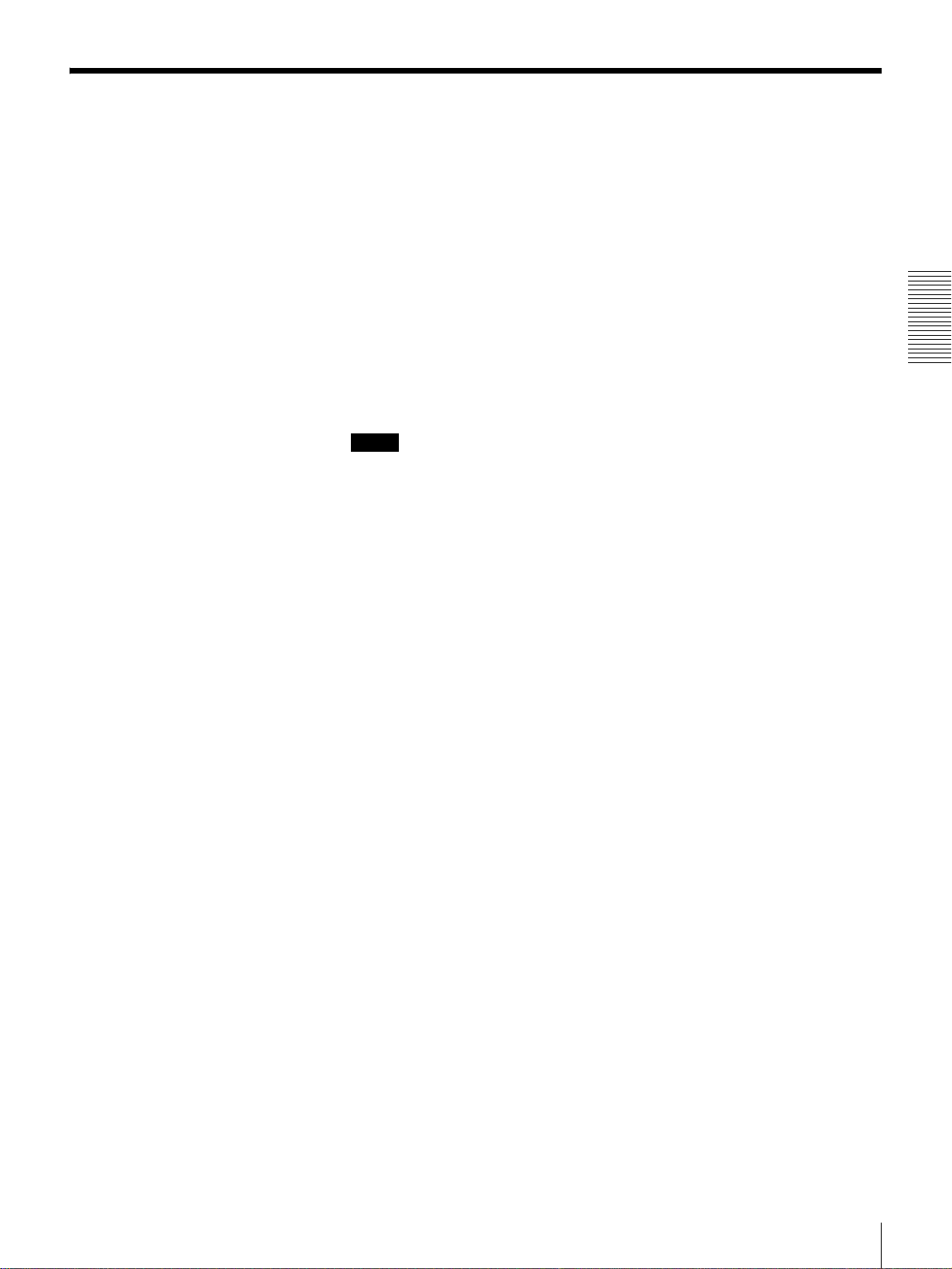
Recording
This section describes the necessary settings and operations to perform
recording on this unit. The same settings and operations apply whether you are
using the unit as part of an editing system, for dubbing, or as a stand-alone
recorder.
For the necessary connections for recording and the settings not covered in this
section, see Chapter 5 “Connections and Settings.”
For dubbing of SDTI (QSDI) format signals, use the AUTO FUNCTION menu
item SDTI DUBBING (see page 72). For details, see “Digitally Dubbing
Signals in DVCAM/DV Format” on page 52.
Chapter 2 Recording and Playback
For this unit, recording in DVCAM format is recommended, but recording in
DV (SP mode only) format is also possible.
Notes
• When carrying out multiscene continuous recording on a DV (SP) tape using
this unit with an optional remote control unit such as the DSRM-10, on rare
occasions, the video may be disrupted at the IN point of the first scene or the
audio may be muted due to a REC MODE (audio recording mode) difference
between the tape and this unit.
There may also be cases in which the unit is subjected to some functional
restrictions attributable to the use of the DV format.
• When using the unit as an editor, the optional boards corresponding to the
input signal formats to be used are required.
For details about the optional boards, see “Optional Accessories” (page 8).
Recording
27
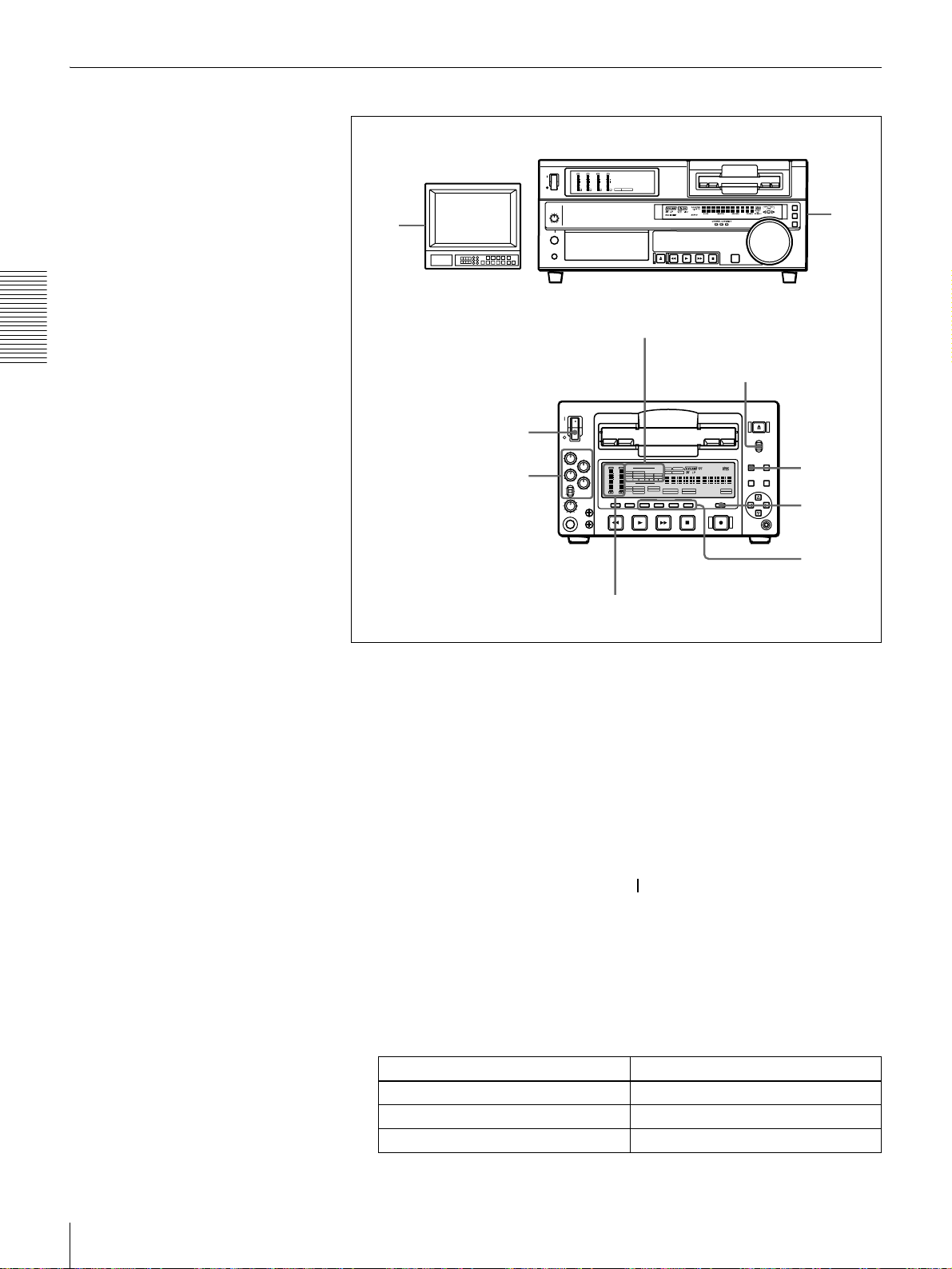
Settings for Recording
Player (DSR-1600/1600P, etc.)
OVER
OVER
OVER
OVER
dB
dB
dB
dB
dB
dB
dB
dB
0
0
0
0
0
0
0
0
-12
1
-12
1
-12
1
-12
1
-20
0
-20
0
-20
0
-20
0
-1
-1
-1
-1
-30
-30
-30
-30
-40
-40
-40
-40
-2
-2
-2
-2
PB FS
-60
48k44.1k32k
-60
-60
-60
1
2
3
4
1
2
Video monitor
INPUT signal display
section
Chapter 2 Recording and Playback
LOCAL/REMOTE
switch
Recorder (DSR-1500A/1500AP)
3
OVER
OVER
dB
dB
7
INPUT
0
0
AUDIO
VIDEO
V:SDTI
COMPOSITE
CH-1 1/2
CH-2 3/4
SDTI
ANALOG
ANALOG
S VIDEO
-12
-12
i.LINK
AES/EBU
AES/EBU
Y-R,B
-20
-20
SDI SG
SDI SG SDI SG
OUTPUT
-30
-30
AUDIO
VIDEO
-40
-40
SDI
COMPOSITE
CH 1/2
-60
-60
SDTI
S VIDEO
CH 3/4
CH-
CH-
2 4
1 3
Y-R,B
REW PLAY F FWD STOP REC
REC INHI
SERVO
U-BIT
TC NOCLEDIT
HOURS MINUTES SECONDS FRAMES
PB FS
REC MODE
VITC
48K 44.1K 32K
2CH 4CH
EDIT MODE
REPEATCOUNTER
REMOTE
9P i.LINK
6
4
5
Audio level meters
When controlling this unit from an editing control unit connected to the
REMOTE connector, see “LOCAL/REMOTE switch” on page 10 and the
description of the REMOTE I/F menu item on page 68.
1 Power on the video monitor, then set its input switches according to the
signals input from this unit.
2 Set up the player to play back a tape.
For details, refer to the operating instructions for the player.
3 Power on this unit by pressing on the side of the POWER switch.
4 When the REMOTE indicator is off (the external editing control unit is not
used), use the COUNTER SELECT button to select the type of time data to
be used.
Each press of this button cycles through three options: COUNTER (CNT
value), TC (time code), and U-BIT (user bit data). The time data type
indicator for each option lights as it is selected.
Selected time data Time data type indicator
Count value of the time counter COUNTER
Time code TC
User bit data U-BIT
28
Recording
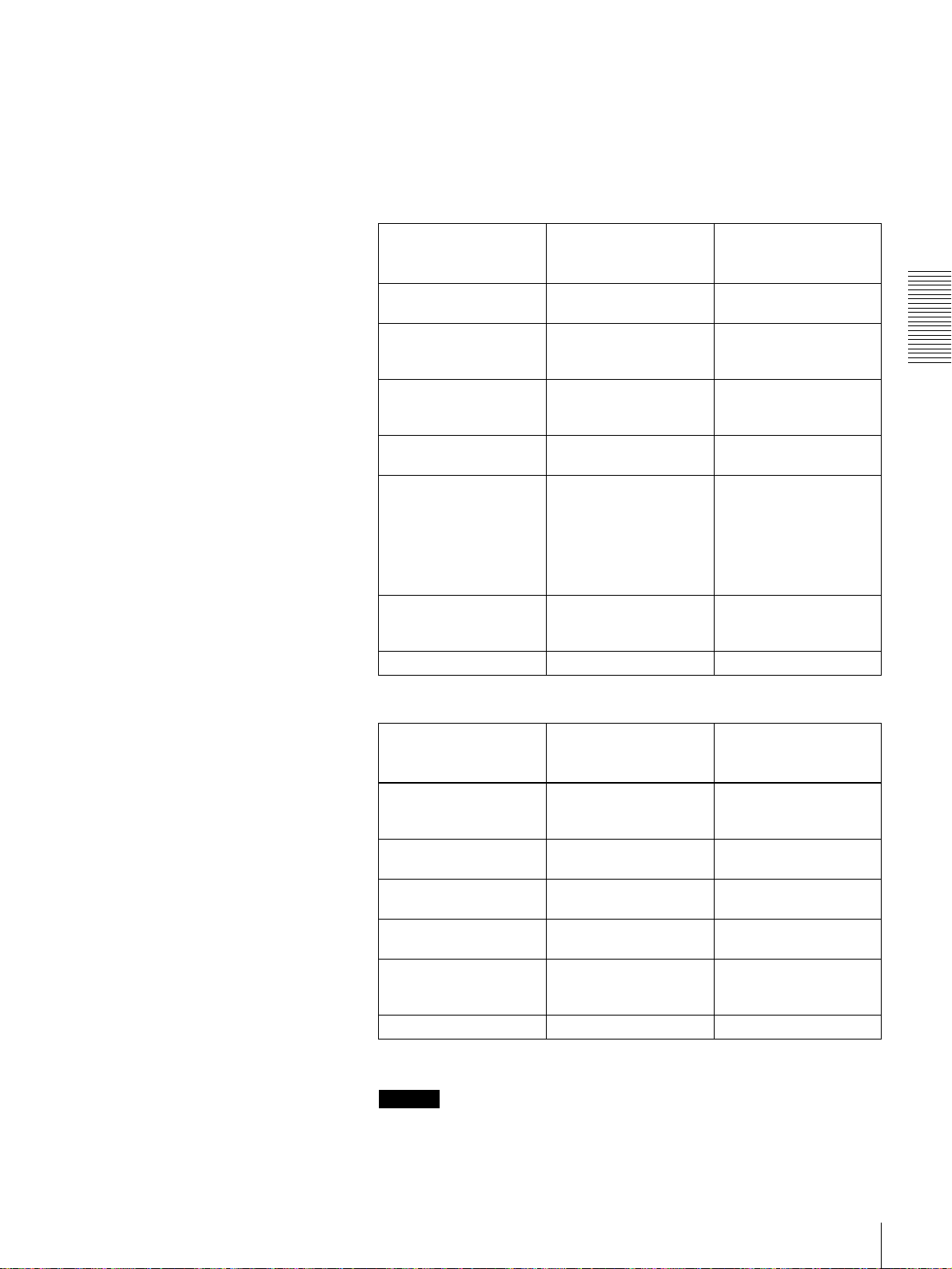
When the REMOTE indicator is lit, selection of the time data type is carried
out at the editing control unit.
5 Select the formats of video and audio input signal to be recorded.
Use the INPUT SELECT buttons in the video/audio input setting section to
select the desired signal formats. Each selection is shown by a lit indicator
in the INPUT signal display section.
Video input signal
(input connector)
Composite signal
(VIDEO IN: Y/CPST)
Separated Y/C signal
(VIDEO IN: Y/CPST and
R−Y/C)
Component signal
(VIDEO IN: Y/CPST,
R−Y/C, and B−Y)
SDI signal
(SDI/SDTI (QSDI) IN)
SDTI (QSDI) signal
(SDI/SDTI (QSDI) IN)
i.LINK-compatible digital
video signal in DV format
(i.DV IN/OUT)
Internal test video signal VIDEO SG in VIDEO group
a) The indicators without the corresponding optional boards (DSBK-1501/1505) installed in the
unit do not light.
Audio input signal
(input connector)
Analog signal
(AUDIO IN 1/3 and
AUDIO IN 2/4)
AES/EBU signal
(AUDIO (AES/EBU) IN)
SDI signal
(SDI/SDTI (QSDI) IN)
SDTI (QSDI) signal
(SDI/SDTI (QSDI) IN)
i.LINK-compatible digital
audio signal in DV format
(i.DV IN/OUT)
Internal test audio signal CH1 1/2 and CH2 3/4 SG in AUDIO group
a) The indicators without the corresponding optional boards (DSBK-1501/1505) installed in the
unit do not light.
Corresponding INPUT
SELECT button
VIDEO COMPOSITE in VIDEO
VIDEO S VIDEO in VIDEO
VIDEO Y−R,B in VIDEO group
VIDEO SDI in VIDEO group
SDTI/i.LINK SDTI: both SDTI video
SDTI/i.LINK i.LINK
Corresponding INPUT
SELECT button
CH1 1/2 and CH2 3/4 ANALOG in AUDIO
CH1 1/2 and CH2 3/4 AES/EBU in AUDIO
CH1 1/2 and CH2 3/4 SDI in AUDIO group
SDTI/i.LINK SDTI
SDTI/i.LINK i.LINK
Lit indicator in the
INPUT signal display
section
group
group
V:SDTI: only SDTI video
Lit indicator in the
INPUT signal display
section
group
group
a)
and audio input
signals are
recorded.
input signal is
recorded.
a)
Chapter 2 Recording and Playback
Caution
Once you have started recording, you cannot change the input signal
selection.
Recording
29
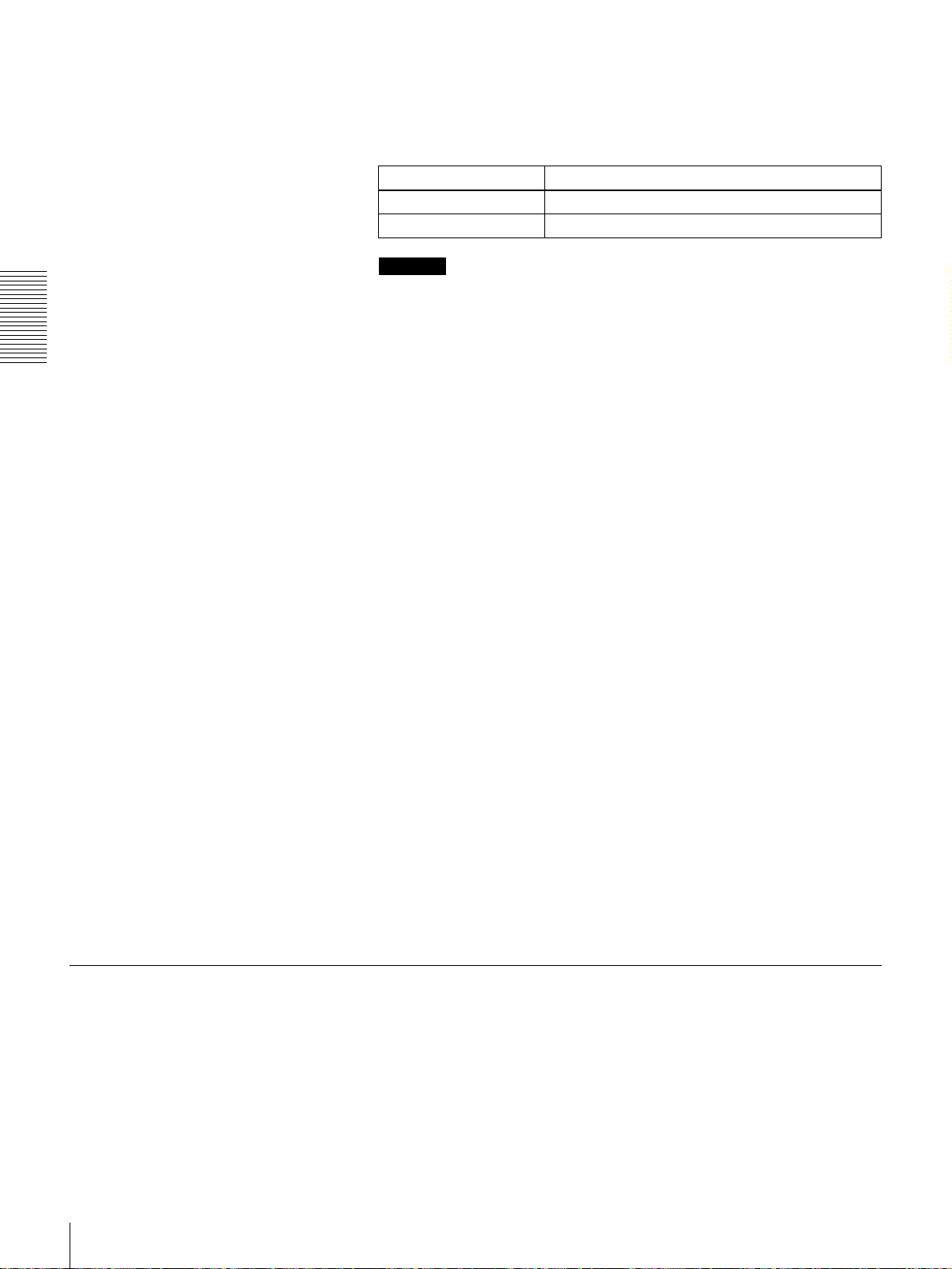
6 Select the audio mode.
Select either two-channel mode (2 CHANNEL) or four-channel mode (4
CHANNEL) with the REC MODE menu item (see page 66). The
corresponding indicator lights in the REC MODE display.
Audio mode Lit indicator in the REC MODE display
2-channel mode 2CH
4-channel mode 4CH
Cautions
• When recording in DVCAM format or this unit’s DV (SP) format, two
audio recording modes, with either two channels at 48 kHz or four
channels at 32 kHz, can be used. It is not possible to select any other mode
(for example with four channels at 48 kHz).
Chapter 2 Recording and Playback
• During audio editing, if a signal used in assemble or insert editing is in a
different mode from the base tape, the signals will be discontinuous at the
edit points, and correct editing will not be obtained. For this reason, the
menu settings on this unit are arranged to inhibit audio editing between
different modes.
For smooth editing operations, check the audio recording mode of the
base tape beforehand.
• Once you have started recording, you cannot change the audio mode or
recording format.
• If on a tape there is a point where the audio mode is switched, it is not
possible to carry out insert editing over a section including that point.
• When, in 4-channel mode, analog audio is selected for all four channels
(channels 1/2 and 3/4), the same analog audio signals are recorded on
channels 1 and 3 and on channels 2 and 4, respectively.
Recording Procedure
7 When manually adjusting audio input levels
With the VAR switch on the front panel set to REC, use the REC/PB
LEVEL control knob for each channel to adjust the audio input level.
Watching the audio level meter in E-E mode, adjust the level so that the
meter does not indicate higher values than 0 dB when the audio signal is at
its maximum. When the level exceeds 0 dB, the OVER indicator lights.
When recording at reference level
When the VAR switch on the front panel is set to PRESET, recording is
carried out at the preset reference level.
Reference level setting
The factory-preset reference level for analog audio input is −20 dB (DSR1500A) or −18 dB (DSR-1500AP). This setting can be changed using the
LEVEL SELECT menu item (see page 67).
For recording in DV (SP) format, the reference level is fixed at −12 dB.
This section describes the procedure to perform recording on this unit, showing
an example session in which playback signals coming from a player VCR will
be recorded on the tape loaded in the unit.
30
Recording
