Page 1
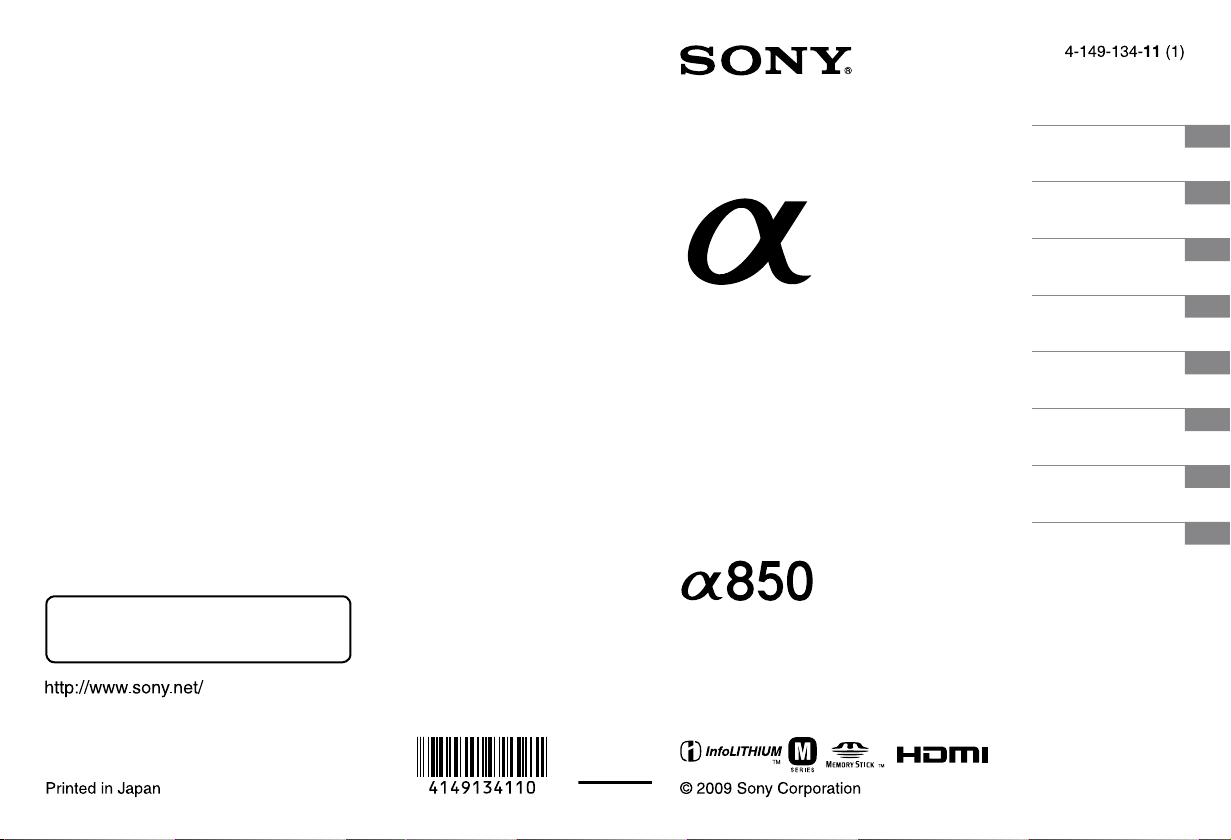
Preparing the camera
Before your operation
Shooting images
Using the shooting
function
Using the viewing
function
Using the menu
Viewing images on a
computer
Printing images
Additional information on this product and
answers to frequently asked questions can be
found at our Customer Support Website.
Printed on 70% or more recycled paper using
VOC (Volatile Organic Compound)-free
vegetable oil based ink.
Digital Single Lens Reflex Camera
Instruction Manual
DSLR-A850
Page 2
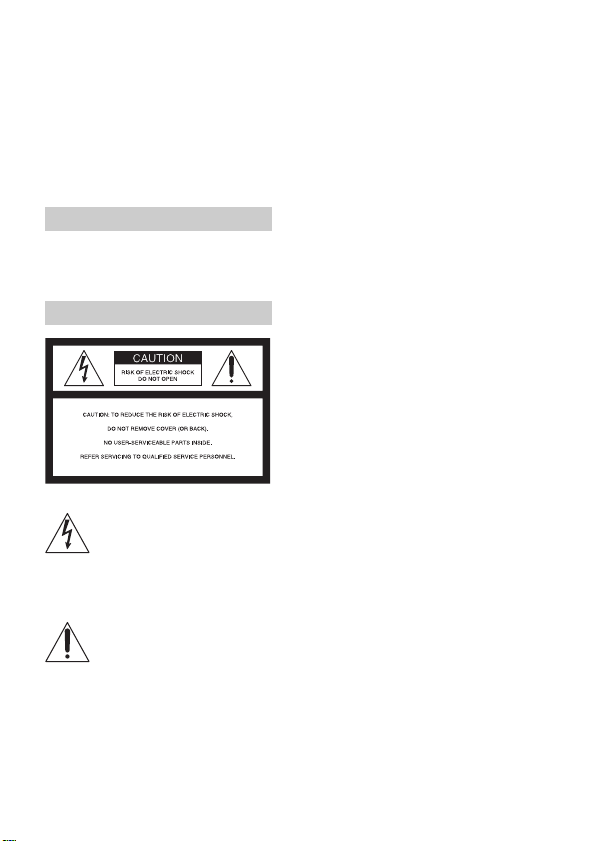
Owner’s Record
The model and serial numbers are located
on the bottom.
Record the serial number in the space
provided below.
Refer to these numbers whenever you call
upon your Sony dealer regarding this
product.
Model No. DSLR-A850
Serial No. __________________________
WARNING
To reduce fire or shock hazard, do
not expose the unit to rain or
moisture.
For Customers in the U.S.A.
This symbol is intended to alert
the user to the presence of
uninsulated “dangerous voltage”
within the product's enclosure
that may be of sufficient
magnitude to constitute a risk of
electric shock to persons.
This symbol is intended to alert
the user to the presence of
important operating and
maintenance (servicing)
instructions in the literature
accompanying the appliance.
2
Page 3
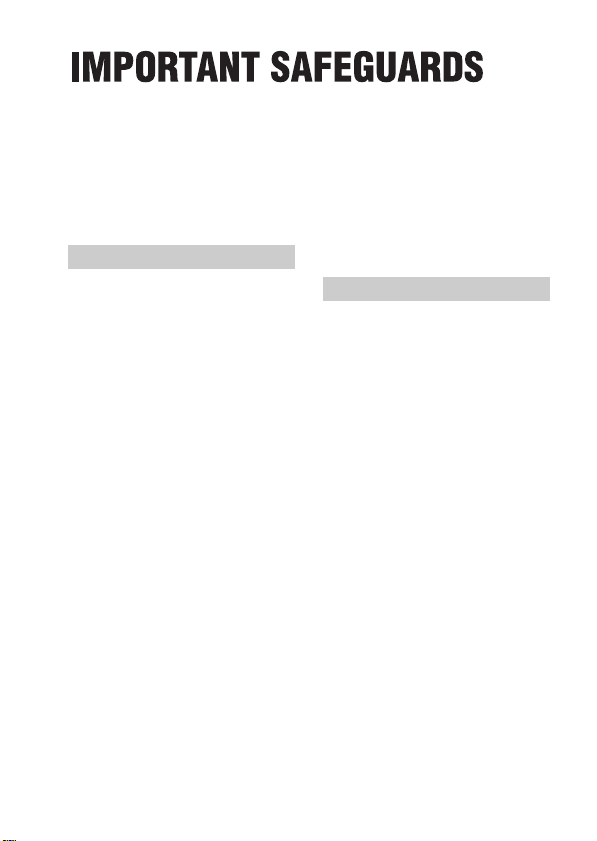
For your protection, please read these
safety instructions completely before
operating the appliance, and keep this
manual for future reference.
Carefully observe all warnings, precautions
and instructions on the appliance, or the
one described in the operating instructions
and adhere to them.
Use
Power Sources
This set should be operated only from the
type of power source indicated on the
marking label. If you are not sure of the
type of electrical power supplied to your
home, consult your dealer or local power
company. For those sets designed to
operate from battery power, or other
sources, refer to the operating instructions.
Polarization
This set may be equipped with a polarized
ac power cord plug (a plug having one
blade wider than the other).
This plug will fit into the power outlet only
one way. This is a safety feature. If you are
unable to insert the plug fully into the
outlet, try reversing the plug. If the plug
should still fail to fit, contact your
electrician to have a suitable outlet
installed. Do not defeat the safety purpose
of the polarized plug by forcing it in.
Overloading
Do not overload wall outlets, extension
cords or convenience receptacles beyond
their capacity, since this can result in fire or
electric shock.
Object and Liquid Entry
Never push objects of any kind into the set
through openings as they may touch
dangerous voltage points or short out parts
that could result in a fire or electric shock.
Never spill liquid of any kind on the set.
Attachments
Do not use attachments not recommended
by the manufacturer, as they may cause
hazards.
Cleaning
Unplug the set from the wall outlet before
cleaning or polishing it. Do not use liquid
cleaners or aerosol cleaners. Use a cloth
lightly dampened with water for cleaning
the exterior of the set.
Installation
Water and Moisture
Do not use power-line operated sets near
water – for example, near a bathtub,
washbowl, kitchen sink, or laundry tub, in a
wet basement, or near a swimming pool,
etc.
Power-Cord Protection
Route the power cord so that it is not likely
to be walked on or pinched by items placed
upon or against them, paying particular
attention to the plugs, receptacles, and the
point where the cord exits from the
appliance.
Accessories
Do not place the set on an unstable cart,
stand, tripod, bracket, or table. The set may
fall, causing serious injury to a child or an
adult, and serious damage to the set. Use
only a cart, stand, tripod, bracket, or table
recommended by the manufacturer.
Ventilation
The slots and openings in the cabinet are
provided for necessary ventilation. To
ensure reliable operation of the set, and to
protect it from overheating, these slots and
openings must never be blocked or
covered.
– Never cover the slots and openings with a
cloth or other materials.
3
Page 4
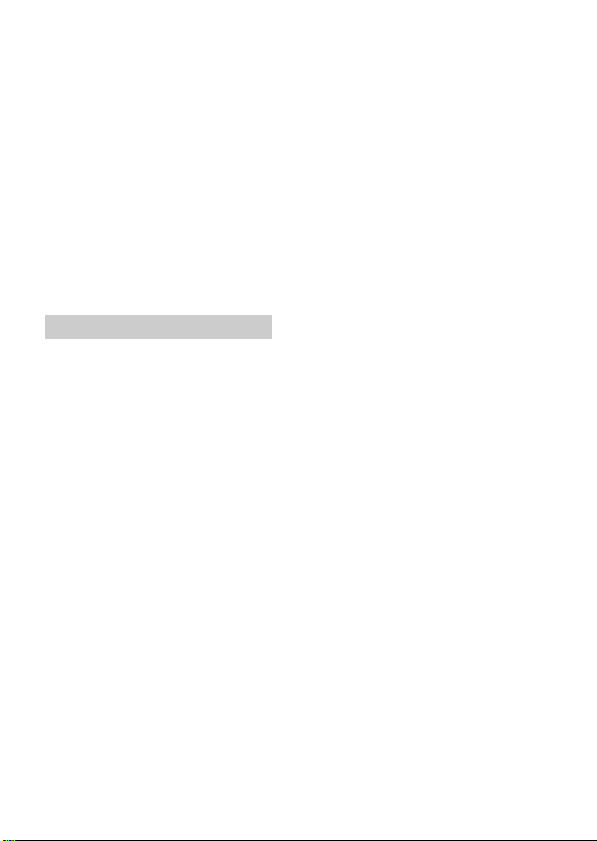
– Never block the slots and openings by
placing the set on a bed, sofa, rug, or
other similar surface.
– Never place the set in a confined space,
such as a bookcase, or built-in cabinet,
unless proper ventilation is provided.
– Do not place the set near or over a
radiator or heat register, or where it is
exposed to direct sunlight.
Lightning
For added protection for this set during a
lightning storm, or when it is left
unattended and unused for long periods of
time, unplug it from the wall outlet and
disconnect the antenna or cable system.
This will prevent damage to the set due to
lightning and power-line surges.
Refer all servicing to qualified service
personnel.
Replacement parts
When replacement parts are required, be
sure the service technician has used
replacement parts specified by the
manufacturer that have the same
characteristics as the original parts.
Unauthorized substitutions may result in
fire, electric shock, or other hazards.
Safety Check
Upon completion of any service or repairs
to the set, ask the service technician to
perform routine safety checks (as specified
by the manufacturer) to determine that the
set is in safe operating condition.
Service
Damage Requiring Service
Unplug the set from the wall outlet and
refer servicing to qualified service
personnel under the following conditions:
– When the power cord or plug is damaged
or frayed.
– If liquid has been spilled or objects have
fallen into the set.
– If the set has been exposed to rain or
water.
– If the set has been subject to excessive
shock by being dropped, or the cabinet
has been damaged.
– If the set does not operate normally when
following the operating instructions.
Adjust only those controls that are
specified in the operating instructions.
Improper adjustment of other controls
may result in damage and will often
require extensive work by a qualified
technician to restore the set to normal
operation.
– When the set exhibits a distinct change in
performance – this indicates a need for
service.
Servicing
Do not attempt to service the set yourself as
opening or removing covers may expose
you to dangerous voltage or other hazards.
4
IMPORTANT SAFETY
INSTRUCTIONS
SAVE THESE
INSTRUCTIONS.
DANGER - TO
REDUCE THE RISK
OF FIRE OR
ELECTRIC SHOCK,
CAREFULLY
FOLLOW THESE
INSTRUCTIONS.
For connection to a supply not in the
U.S.A., use an attachment plug adapter of
the proper configuration for the power
outlet.
Page 5

Read this first
CAUTION
Replace the battery with the specified type
only. Otherwise, fire or injury may result.
Do not expose the batteries to excessive
heat such as sunshine, fire or the like.
For Customers in the U.S.A.
and Canada
RECYCLING LITHIUM-ION
BATTERIES
Lithium-Ion batteries are
recyclable.
You can help preserve
our environment by
returning your used
rechargeable batteries to
the collection and
recycling location nearest you.
For more information regarding recycling
of rechargeable batteries, call toll free
1-800-822-8837, or visit http://
www.rbrc.org/
Caution: Do not handle damaged or
leaking Lithium-Ion batteries.
Battery pack
This device complies with Part 15 of the
FCC Rules, Operation is subject to the
following two conditions:
(1) This device may not cause harmful
interference, and (2) this device must
accept any interference received, including
interference that may cause undesired
operation.
This Class B digital apparatus complies
with Canadian ICES-003.
Caution
Incorrect use of the battery pack risks
explosion, fire, or chemical burn. Comply
with the following precautions.
• Do not disassemble.
• Do not crush and do not expose the
battery pack to any shock or force such as
hammering, dropping or stepping on it.
• Do not short circuit and do not allow
metal objects to come into contact with
the battery terminals.
• Do not expose to high temperature above
140°F (60°C) such as in direct sunlight or
in a car parked in the sun.
• Do not incinerate or dispose of in fire.
• Do not handle damaged or leaking
lithium ion batteries.
• Be sure to charge the battery with Sony
battery charger or the device that can
charge the battery.
• Keep the battery pack out of the reach of
small children.
• Keep the battery pack dry.
• Replace only with the same or equivalent
type recommended by Sony.
• Dispose of used battery promptly
according to the instructions.
For Customers in the U.S.A.
UL is an internationally recognized safety
organization.
This product has received UL Listing.
If you have any questions about this
product, you may call:
Sony Customer Information Services
Center
1-800-222-SONY (7669)
The number below is for the FCC related
matters only.
5
Page 6
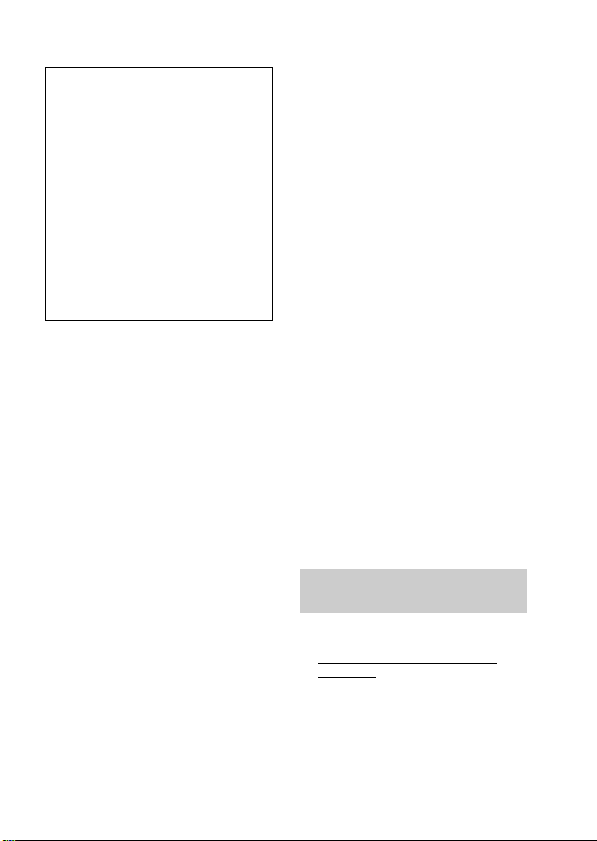
Regulatory Information
Declaration of Conformity
Trade Name: SONY
Model No.: DSLR-A850
Responsible Party: Sony Electronics
Inc.
Address:16530 Via Esprillo,
San Diego, CA 92127 U.S.A.
Telephone No.: 858-942-2230
This device complies with Part 15 of the
FCC Rules. Operation is subject to the
following two conditions: (1) This
device may not cause harmful
interference, and (2) this device must
accept any interference received,
including interference that may cause
undesired operation.
CAUTION
You are cautioned that any changes or
modifications not expressly approved in
this manual could void your authority to
operate this equipment.
Note:
This equipment has been tested and found
to comply with the limits for a Class B
digital device, pursuant to Part 15 of the
FCC Rules.
These limits are designed to provide
reasonable protection against harmful
interference in a residential installation.
This equipment generates, uses, and can
radiate radio frequency energy and, if not
installed and used in accordance with the
instructions, may cause harmful
interference to radio communications.
However, there is no guarantee that
interference will not occur in a particular
installation. If this equipment does cause
harmful interference to radio or television
reception, which can be determined by
turning the equipment off and on, the user
is encouraged to try to correct the
interference by one or more of the
following measures:
– Reorient or relocate the receiving
antenna.
– Increase the separation between the
equipment and receiver.
– Connect the equipment into an outlet
on a circuit different from that to which
the receiver is connected.
– Consult the dealer or an experienced
radio/TV technician for help.
The supplied interface cable must be used
with the equipment in order to comply with
the limits for a digital device pursuant to
Subpart B of Part 15 of FCC Rules.
For the State of California,
USA only
Perchlorate Material - special handling may
apply, See
www.dtsc.ca.gov/hazardouswaste/
perchlorate
Perchlorate Material: Lithium battery
contains perchlorate.
6
Page 7

For Customers in Europe
This product has been tested and found
compliant with the limits set out in the
EMC Directive for using connection cables
shorter than 3 meters (9.8 feet).
Attention
The electromagnetic fields at the specific
frequencies may influence the picture and
sound of this unit.
Notice
If static electricity or electromagnetism
causes data transfer to discontinue midway
(fail), restart the application or disconnect
and connect the communication cable
(USB, etc.) again.
Disposal of Old Electrical &
Electronic Equipment (Applicable in
the European Union and other
European countries with separate
collection systems)
This symbol on the product or on its
packaging indicates that this product shall
not be treated as household waste. Instead it
shall be handed over to the applicable
collection point for the recycling of
electrical and electronic equipment. By
ensuring this product is disposed of
correctly, you will help prevent potential
negative consequences for the environment
and human health, which could otherwise
be caused by inappropriate waste handling
of this product. The recycling of materials
will help to conserve natural resources. For
more detailed information about recycling
of this product, please contact your local
Civic Office, your household waste
disposal service or the shop where you
purchased the product.
Disposal of waste batteries
(applicable in the European Union
and other European countries with
separate collection systems)
This symbol on the battery or on the
packaging indicates that the battery
provided with this product shall not be
treated as household waste.
By ensuring these batteries are disposed of
correctly, you will help prevent potentially
negative consequences for the environment
and human health which could otherwise be
caused by inappropriate waste handling of
the battery. The recycling of the materials
will help to conserve natural resources.
In case of products that for safety,
performance or data integrity reasons
require a permanent connection with an
incorporated battery, this battery should be
replaced by qualified service staff only.
To ensure that the battery will be treated
properly, hand over the product at end-oflife to the applicable collection point for the
recycling of electrical and electronic
equipment.
For all other batteries, please view the
section on how to remove the battery from
the product safely. Hand the battery over to
the applicable collection point for the
recycling of waste batteries.
For more detailed information about
recycling of this product or battery, please
contact your local Civic Office, your
household waste disposal service or the
shop where you purchased the product.
7
Page 8

Notice for customers in the
United Kingdom
A moulded plug complying with BS 1363
is fitted to this equipment for your safety
and convenience.
Should the fuse in the plug supplied need to
be replaced, a fuse of the same rating as the
supplied one and approved by ASTA or
BSI to BS 1362, (i.e., marked with an or
mark) must be used.
If the plug supplied with this equipment has
a detachable fuse cover, be sure to attach
the fuse cover after you change the fuse.
Never use the plug without the fuse cover.
If you should lose the fuse cover, please
contact your nearest Sony service station.
Notice for the customers in
the countries applying EU
Directives
The manufacturer of this product is Sony
Corporation, 1-7-1 Konan Minato-ku
Tokyo, 108-0075 Japan. The Authorized
Representative for EMC and product safety
is Sony Deutschland GmbH, Hedelfinger
Strasse 61, 70327 Stuttgart, Germany. For
any service or guarantee matters please
refer to the addresses given in separate
service or guarantee documents.
8
Page 9
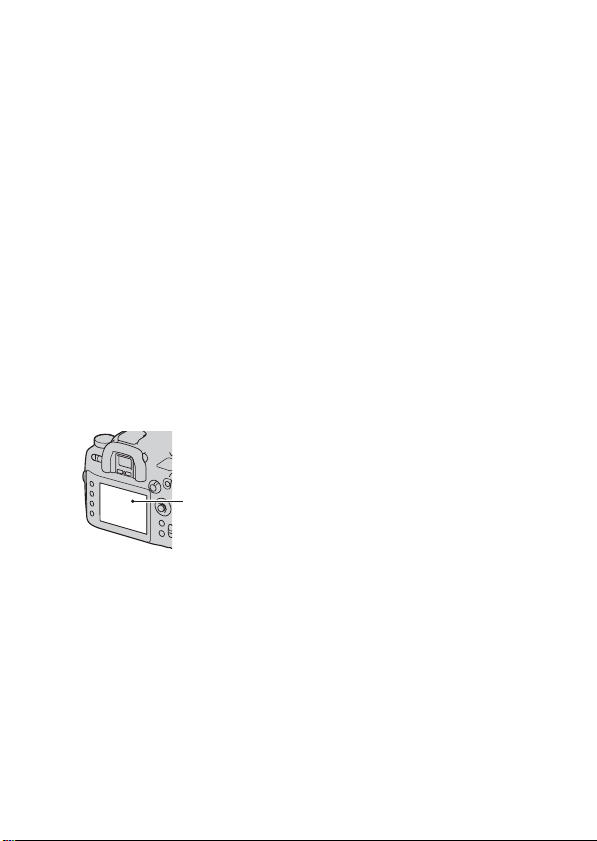
Notes on using your camera
No compensation for contents of the
recording
The contents of the recording cannot be
compensated for if recording or playback is
not possible due to a malfunction of your
camera or a memory card, etc.
Back up recommendation
To avoid the potential risk of data loss,
always copy (back up) data to other
medium.
Notes on the LCD monitor and lens
• The LCD monitor is manufactured using
extremely high-precision technology so
over 99.99% of the pixels are operational
for effective use. However, there may be
some tiny black points and/or bright
points (white, red, blue or green in color)
that constantly appear on the LCD
monitor. These points are normal in the
manufacturing process and do not affect
the images in any way.
Black, white, red,
blue and green
points
• Do not expose the camera to direct
sunlight. If sunlight is focused on a
nearby object, it may cause a fire. When
you must place the camera under direct
sunlight, attach the lens cap.
• Images may trail across on the LCD
monitor in a cold location. This is not a
malfunction. When turning on the camera
in a cold location, the LCD monitor may
become temporarily dark. When the
camera warms up, the monitor will
function normally.
• Do not press against the LCD monitor.
The monitor may be discolored and that
may cause a malfunction.
Warning on copyright
Television programs, films, videotapes, and
other materials may be copyrighted.
Unauthorized recording of such materials
may be contrary to the provisions of the
copyright laws.
The pictures used in this manual
The photographs used as examples of
pictures in this manual are reproduced
images, and are not actual images shot
using this camera.
9
Page 10
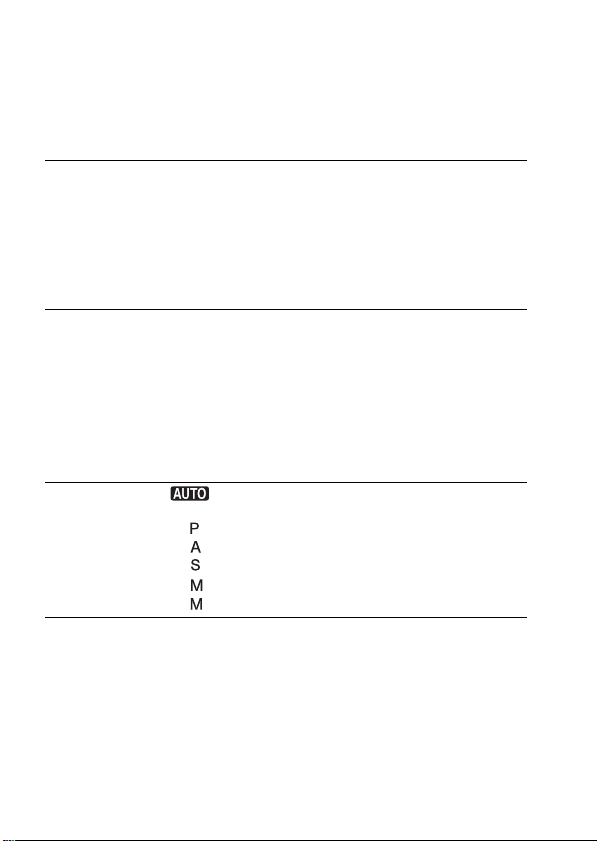
Table of Contents
IMPORTANT SAFEGUARDS.......................................... 3
Read this first ..................................................................... 5
Notes on using your camera .............................................. 9
Preparing the
camera
Before your
operation
Shooting images
Using the
shooting function
Checking the accessories supplied .................................. 13
Preparing the battery pack ............................................... 14
Attaching a lens ............................................................... 21
Inserting a memory card .................................................. 23
Preparing the camera ....................................................... 27
Using the accessories supplied ........................................ 29
Checking the number of recordable images .................... 31
Cleaning ........................................................................... 33
Identifying parts and screen indicators ............................ 36
Front side .................................................................... 36
Rear side ..................................................................... 37
Sides/Bottom .............................................................. 38
LCD monitor (Recording information display) ......... 39
Display panel .............................................................. 42
Viewfinder .................................................................. 43
Selecting a function/setting ............................................. 45
Selecting the functions on the Quick Navi screen ..... 46
Shooting with the automatic setting .................... 47
Exposure mode ................................................................ 49
Shooting with Program auto .................................. 49
Shooting with Aperture priority ............................ 51
Shooting with Shutter speed priority ...................... 52
Shooting with Manual exposure ............................ 53
Shooting with BULB ............................................. 54
Selecting the focus method .............................................. 56
Selecting the focus mode (Auto focus) ...................... 56
Selecting the focus area .............................................. 58
Shooting with focus-lock ........................................... 59
AF illuminator ............................................................ 60
Shooting with Manual focus ...................................... 60
Shooting with Direct manual focus ............................ 61
Switching the AF/MF easily ...................................... 62
10
Page 11
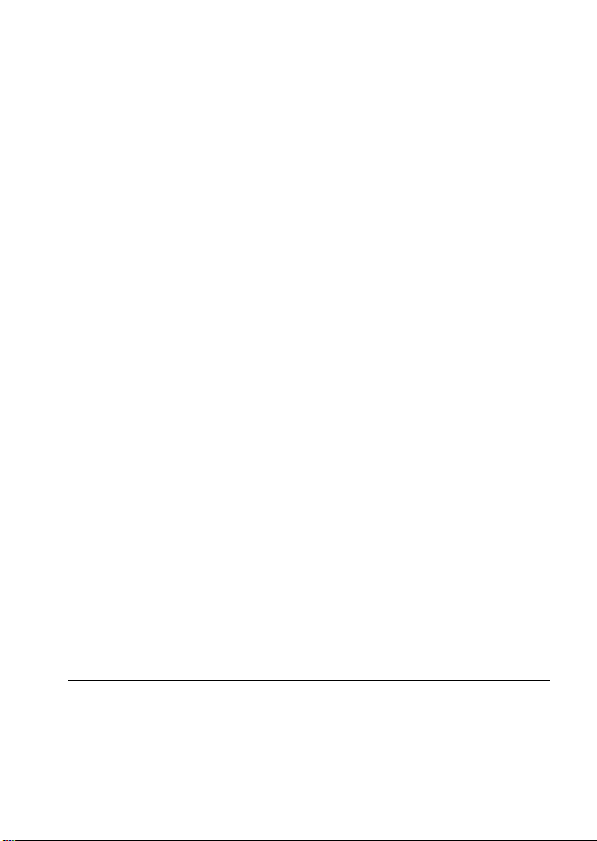
Using the viewing
function
Using a flash (sold separately) ........................................ 63
Selecting the flash mode ............................................ 64
Shooting with Slow Sync ........................................... 65
Shooting with High Speed Sync (HSS) ..................... 65
Using a flash equipped with a flash sync terminal cord
............................................................................ 66
Adjusting the brightness of the image (Metering, Exposure,
Flash compensation) ................................................... 67
Selecting the Metering mode ..................................... 67
Compensating the exposure ....................................... 68
Shooting with fixed brightness (AE Lock) ................ 69
Adjusting the amount of flash light (Flash compensation)
............................................................................ 71
Setting ISO ...................................................................... 72
Adjusting the color tones (White balance) ...................... 73
Auto/Preset white balance .......................................... 73
Setting the color temperature and a filter effect ......... 74
Custom white balance ................................................ 75
Image processing ............................................................. 77
Using the D-Range Optimizer .................................... 77
Using the Creative Style ............................................. 78
Selecting the drive mode ................................................. 81
Shooting single shot ................................................... 81
Shooting continuously ................................................ 82
Using the self-timer .................................................... 83
Shooting with Exposure bracket ................................ 83
Shooting with the white balance bracket
............................................................................ 85
Shooting with the DRO advanced bracket ................. 85
Shooting with the mirror lockup function .................. 85
Shooting with the Wireless Remote Commander ...... 86
Using the preview function ............................................. 87
Registering your own settings ......................................... 89
Playing back images ........................................................ 90
Checking the information of recorded images ................ 95
Deleting images (Delete) ................................................. 97
Viewing images on a TV screen ...................................... 99
11
Page 12
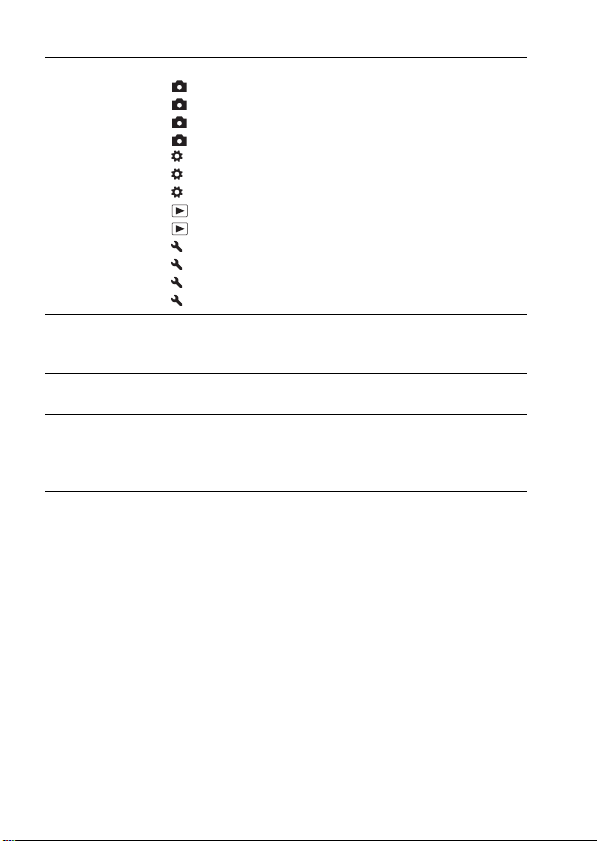
Using the menu
Viewing images
on a computer
Printing images
Others
Menu function list .......................................................... 102
Recording menu 1 ................................................... 104
Recording menu 2 ................................................... 107
Recording menu 3 ................................................... 109
Recording menu 4 ................................................... 111
Custom menu 1 ......................................................... 113
Custom menu 2 ......................................................... 115
Custom menu 3 ......................................................... 118
Playback menu 1 ..................................................... 120
Playback menu 2 ..................................................... 123
Setup menu 1 ............................................................ 124
Setup menu 2 ............................................................ 126
Setup menu 3 ............................................................ 129
Setup menu 4 ............................................................ 132
Copying images to your computer ................................ 135
Viewing images on your computer ................................ 139
Using the software ......................................................... 143
Printing images by connecting the camera to a PictBridge
compliant printer ...................................................... 150
Specifications ................................................................ 154
Troubleshooting ............................................................. 157
Warning messages ......................................................... 164
Precautions .................................................................... 167
Index .............................................................................. 169
12
Page 13
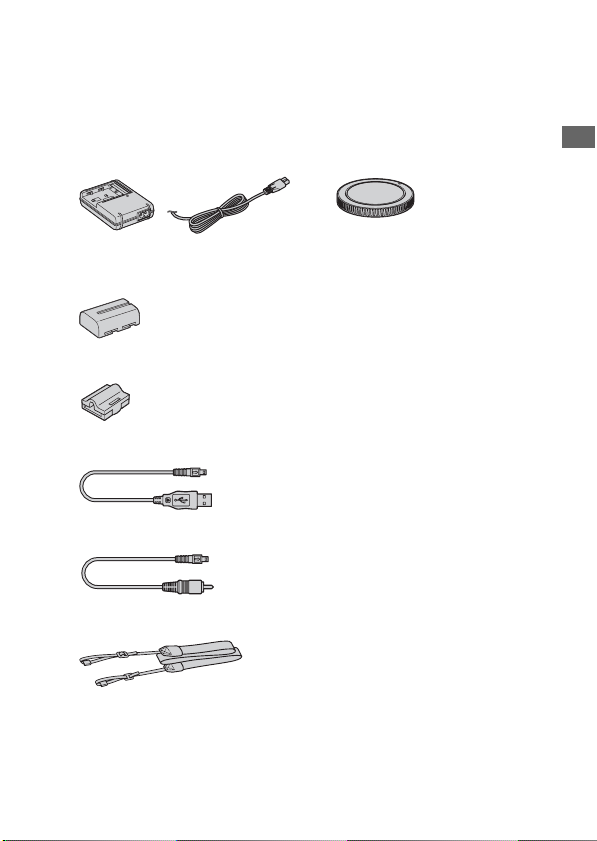
Preparing the camera
Checking the accessories supplied
The number in parentheses indicates the number of pieces.
• BC-VM10 Battery charger (1)/
Power cord (mains lead) (1)
• Rechargeable battery pack NPFM500H (1)
• Remote Commander clip (1)
• USB cable (1)
• Video cable (1)
• Shoulder strap (1)
• Body cap (1) (Attached on the
camera)
• Accessory shoe cap (1) (Attached
on the camera)
• Eyecup (1) (Attached on the
camera)
• CD-ROM (Application Software
for α camera) (1)
• Instruction Manual (This manual)
(1)
Preparing the camera
13
Page 14
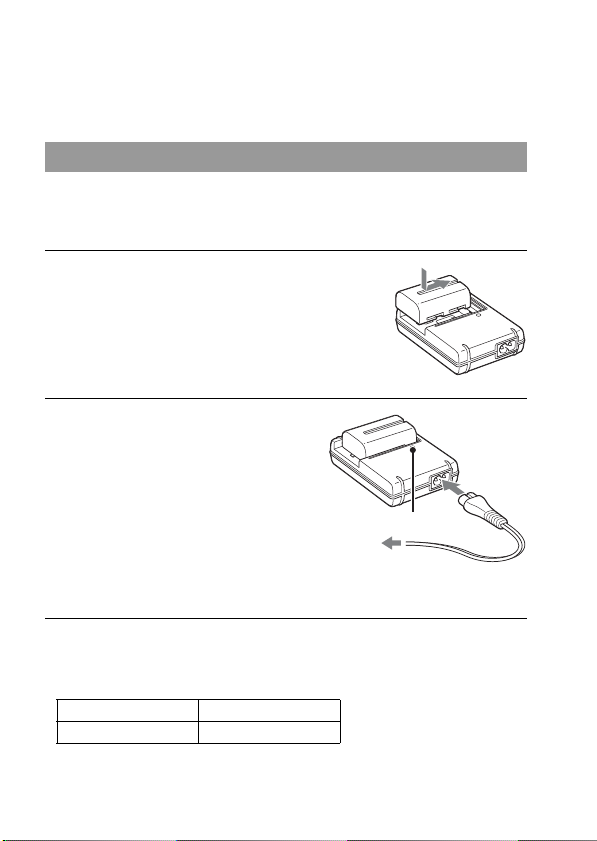
Preparing the battery pack
When using the camera for the first time, be sure to charge the NPFM500H “InfoLITHIUM” battery pack (supplied).
Charging the battery pack
The “InfoLITHIUM” battery pack can be charged even when it has not
been fully depleted.
It can also be used when it has not been fully charged.
1 Insert the battery pack on the
battery charger.
Push the battery pack until it clicks.
2 Connect the power cord (mains
lead).
Light on: Charging
Light off: Normal charge completed
One hour after the lamp is turned off: Full
charge completed
CHARGE lamp
To a wall outlet
(wall socket)
About charging time
• Time required to charge a fully depleted battery pack (supplied) at a
temperature of 25°C (77°F) is as follows.
Full charge Normal charge
Approx. 235 min. Approx. 175 min.
• The charging time differs depending on the remaining capacity of the
battery back or charging conditions.
14
Page 15
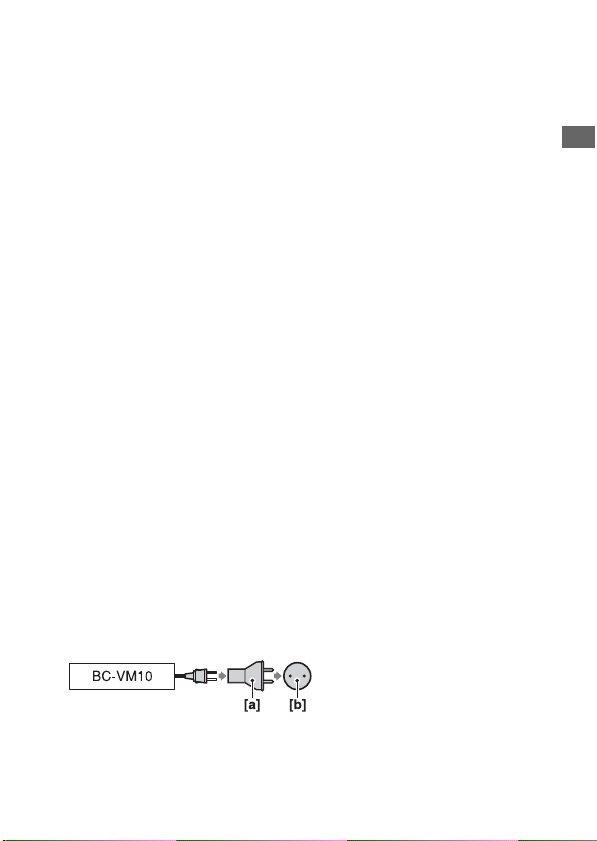
• We recommend charging the battery pack in an ambient temperature of
between 10 to 30°C (50 to 86°F). You may not be able to efficiently
charge the battery pack outside of this temperature range.
Notes
• Connect the battery charger to an easily accessible wall outlet (wall socket) close by.
• Even if the CHARGE lamp is not lit, the battery charger is not disconnected from the
AC power source (mains) as long as it is connected to the wall outlet (wall socket). If
some trouble occurs while using the battery charger, immediately shut off the power
by disconnecting the plug from the wall outlet (wall socket).
• When charging is finished, disconnect the power cord (mains lead) from the wall
outlet (wall socket), and remove the battery pack from the battery charger. If you
leave the charged battery pack on the charger, battery life may be decreased.
• Do not charge any battery pack other than the “InfoLITHIUM” M series battery
pack in the battery charger (supplied) with your camera. Batteries other than the
specified kind may leak, overheat, or explode if you attempt to charge them, posing a
risk of injury from electrocution and burns.
• When the CHARGE lamp flashes, this may indicate a battery error or that a battery
pack other than the specified type has been installed. Check that the battery pack is
the specified type. If the battery pack is the specified type, remove the battery pack,
replace it with new one or another one and check if the battery charger operates
correctly. If the battery charger operates correctly, a battery error may have
occurred.
• If the battery charger is dirty, charging may not be performed successfully. Clean the
battery charger with dry cloth, etc.
To use your camera abroad — Power sources
You can use your camera and the battery charger and the AC-VQ900AM
AC Adaptor/charger (sold separately) in any country or region where the
power supply is within 100 V to 240 V AC, 50/60 Hz. Use a commercially
available AC plug adaptor [a], if necessary, depending on the design of the
wall outlet (wall socket) [b].
Preparing the camera
Note
• Do not use an electronic transformer (travel converter), as this may cause a
malfunction.
15
Page 16
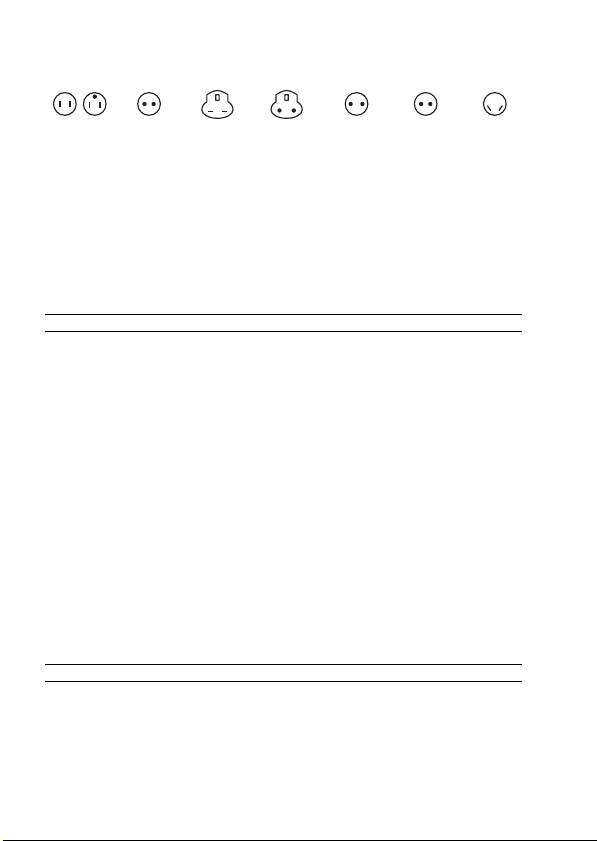
Representative plug of power supply cord of countries/regions around the
world.
A Type
(American
Type)
B Type
(British
Type)
BF Type
(British
Type)
B3 Type
(British
Type)
C Type
(CEE
Type)
SE Type
(CEE
Type)
O Type
(Ocean
Type)
The representative supply voltage and plug type are described in this chart.
Depend on an area, Different type of plug and supply voltage are used.
Attention: Power cord meeting demands from each country shall be used.
-For only the United States
Use a UL Listed, 1.5-3 m (5-10 ft.), Type SPT-2 or NISPT-2, AWG no. 18 power
supply cord, rated for 125 V 7 A, with a non-polarized NEMA 1-15P plug rated for
125 V 15 A.”
Europe
Countries/regions Voltage Frequency (Hz) Plug type
Austria 230 50 C
Belgium 230 50 C
Czech 220 50 C
Denmark 230 50 C
Finland 230 50 C
France 230 50 C
Germany 230 50 C
Greece 220 50 C
Hungary 220 50 C
Iceland 230 50 C
Ireland 230 50 C/BF
Italy 220 50 C
Luxemburg 230 50 C
Netherlands 230 50 C
Norway 230 50 C
Poland 220 50 C
Portugal 230 50 C
Romania 220 50 C
Russia 220 50 C
Slovak 220 50 C
Spain 127/230 50 C
Sweden 230 50 C
Switzerland 230 50 C
UK 240 50 BF
Asia
Countries/regions Voltage Frequency (Hz) Plug type
China 220 50 A
Hong Kong 200/220 50 BF
India 230/240 50 C
Indonesia 127/230 50 C
Japan 100 50/60 A
Korea (rep) 220 60 C
Malaysia 240 50 BF
Philippines 220/230 60 A/C
16
Page 17
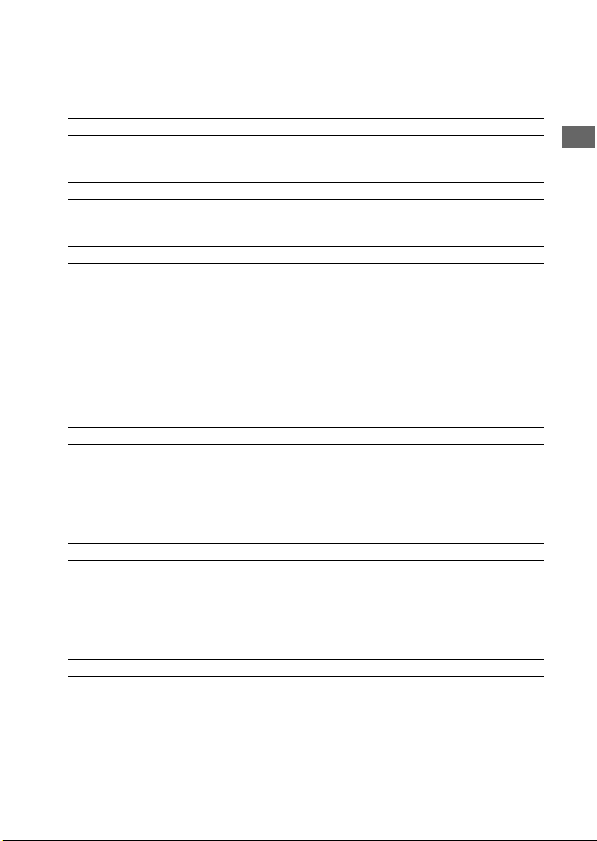
Singapore 230 50 BF
Taiwan 110 60 A
Thailand 220 50 C/BF
Vietnam 220 50 A/C
Oceania
Countries/regions Voltage Frequency (Hz) Plug type
Australia 240 50 O
New Zealand 230/240 50 O
North America
Countries/regions Voltage Frequency (Hz) Plug type
Canada 120 60 A
USA 120 60 A
Central America
Countries/regions Voltage Frequency (Hz) Plug type
Bahamas 120/240 60 A
Costa Rica 110 60 A
Cuba 110/220 60 A/C
Dominican (rep) 110 60 A
El Salvador 110 60 A
Guatemala 120 60 A
Honduras 110 60 A
Jamaica 110 50 A
Mexico 120/127 60 A
Nicaragua 120/240 60 A
Panama 110/220 60 A
South America
Countries/regions Voltage Frequency (Hz) Plug type
Argentina 220 50 C/BF/O
Brazil 127/220 60 A/C
Chile 220 50 C
Colombia 120 60 A
Peru 220 60 A/C
Venezuela 120 60 A
Middle East
Countries/regions Voltage Frequency (Hz) Plug type
Iran 220 50 C/BF
Iraq 220 50 C/BF
Israel 230 50 C
Saudi Arabia 127/220 50 A/C/BF
Turkey 220 50 C
UAE 240 50 C/BF
Africa
Countries/regions Voltage Frequency (Hz) Plug type
Algeria 127/220 50 C
Congo (dem) 220 50 C
Egypt 220 50 C
Ethiopia 220 50 C
Kenya 240 50 C/BF
Nigeria 230 50 C/BF
South Africa 220/230 50 C/BF
Tanzania 230 50 C/BF
Tunisia 220 50 C
Preparing the camera
17
Page 18
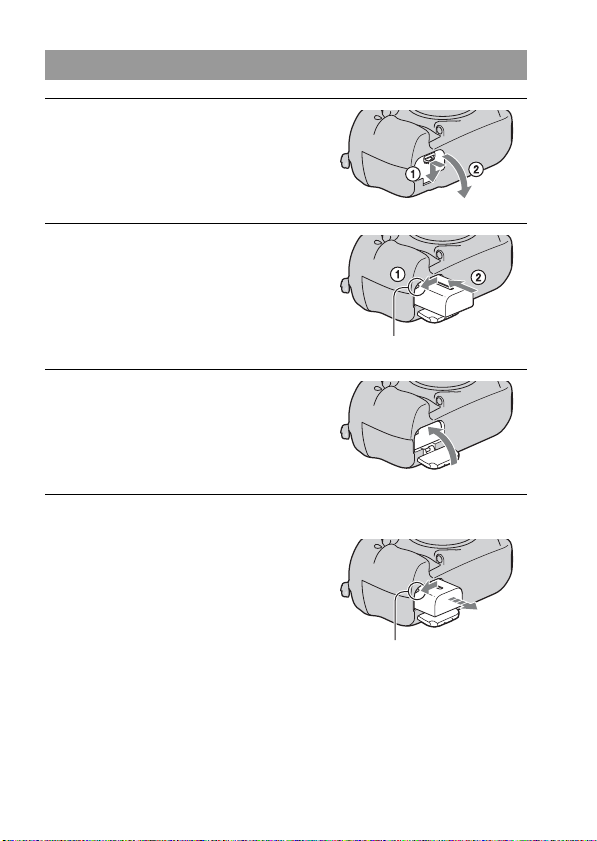
Inserting the charged battery pack
1 While sliding the battery cover
open lever, open the battery
cover.
2 Firmly insert the battery pack all
the way while pressing the lock
lever with the tip of the battery.
3 Close the battery cover.
To remove the battery pack
Turn off the camera and slide the lock
lever in the direction of the arrow. Be
careful not to drop the battery pack.
Lock lever
18
Lock lever
Page 19
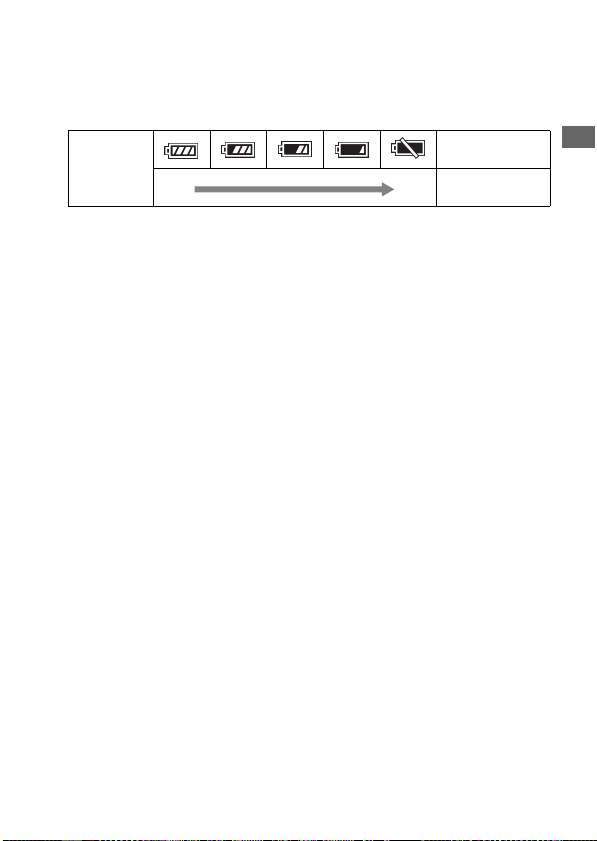
To check the remaining battery level
Set the power switch to ON and check the level on the LCD monitor. The
level is indicated with the percent figures, in addition to the following
indicators.
“Battery
Battery level
High Low
exhausted”
You cannot shoot
any more pictures.
What is an “InfoLITHIUM” battery pack?
An “InfoLITHIUM” battery pack is a lithium-ion battery pack that has
functions for exchanging information related to operating conditions with
your camera. Using the “InfoLITHIUM” battery pack, the remaining
battery time in percent figures is displayed according to the operating
conditions of your camera.
Notes
• The displayed level may not be correct under certain circumstances.
• Do not expose the battery pack to water. The battery pack is not water-resistant.
• Do not leave the battery pack in extremely hot places, such as in a car or under direct
sunlight.
Available battery packs
Use only an NP-FM500H battery pack. Note that the NP-FM55H, NPFM50 and NP-FM30 cannot be used.
The number of images that can be recorded
The approximate number of images that can be recorded is 880 when you
use the camera with the battery pack at full capacity.
Note that the actual numbers may be less than those indicated depending on
the conditions of use, the attached lens, or the memory card.
• The number is calculated with a battery pack at full capacity and in the
following situation:
– At an ambient temperature of 25°C (77°F).
– [Quality] is set to [Fine].
– Focus mode is set to AF-A (Automatic AF).
– Shooting once every 30 seconds.
– The power turns on and off once every ten times.
Preparing the camera
19
Page 20

• The measurement method is based on the CIPA standard.
(CIPA: Camera & Imaging Products Association)
• The battery capacity decreases as the number of uses increases and also
over time.
• The number of images that can be recorded is decreased under the
following conditions:
– The surrounding temperature is low.
– The camera has been turned on and off many times.
– Focus mode is set to AF-C (Continuous AF).
– When the camera continues to focus for a long time without shooting,
including cases where you press and hold the shutter button halfway
down.
Effective use of the battery pack
Battery performance decreases in low temperature surroundings. So, the
time that the battery pack can be used is shorter in cold places. We
recommend the following to ensure longer battery pack use: put the battery
pack in a pocket close to your body to warm it up, and insert it in your
camera immediately before you start shooting.
Battery life
• The battery life is limited. Battery capacity decreases little by little as you
use it more and more, and as time passes. If the battery operating time
seems shortened considerably, a probable cause is that the battery pack
has reached the end of its life. Buy a new battery pack.
• The battery life varies according to how it is stored and the operating
conditions and environment in which each battery pack is used.
How to store the battery pack
If the battery pack is not to be used for a long time, fully charge it and then
fully use it up once a year on your camera before storing the battery pack in
a dry, cool place to prolong the battery life.
20
Page 21
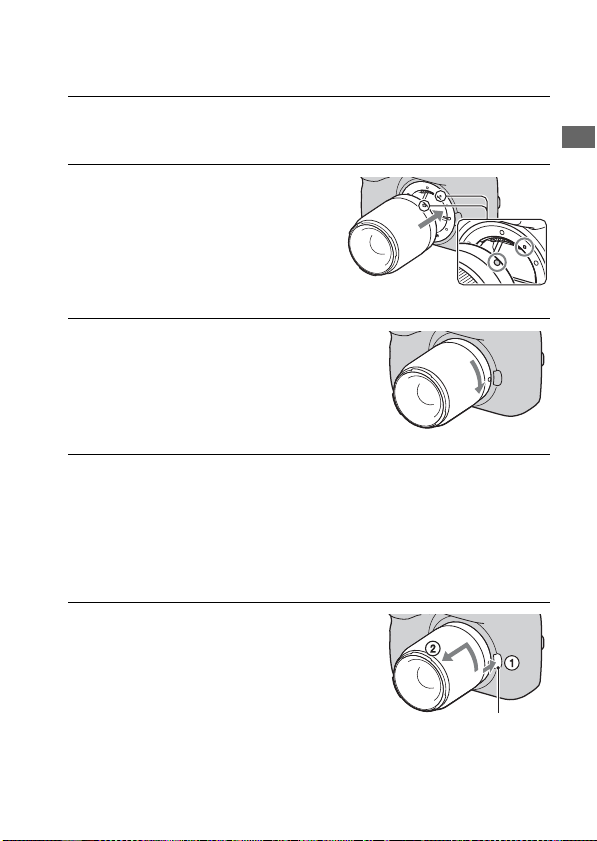
Attaching a lens
1 Remove the body cap from the camera and the rear cap from
the lens.
2 Mount the lens by aligning the
orange index marks on the lens
and camera.
Orange index marks
3 Turn the lens clockwise until it
clicks into the locked position.
• When attaching a lens, do not press the
lens release button.
• Be sure to put the lens on straight.
Notes
• The shutter is not released if the lens is not attached, except when the mode dial is
set to M (page 53).
• Using a DT lens is not guaranteed because the corners of the field are darkened and
the camera does not meet the primary AE performance standard.
To remove the lens
1 Press the lens release button all
the way in and turn the lens
counterclockwise until it stops.
• When changing the lens, quickly
change the lens away from dusty
locations so as to keep dust from
getting inside the camera.
Lens release button
Preparing the camera
21
Page 22

2 Replace the cap on the lens and attach the body cap to the
camera.
• Before you attach the cap, remove dust from the cap.
Note on changing the lens
The camera is equipped with an anti-dust function to prevent dust from
landing on the image sensor. However, quickly change the lens away from
dusty locations to keep dust or debris from getting inside the camera when
attaching/removing a lens.
If dust or debris lands on the image sensor
Clean the image sensor using [Cleaning mode] in the Setup menu
(page 34).
22
Page 23

Inserting a memory card
You can use a CompactFlash card (CF card), Microdrive, or “Memory
Stick Duo” media as a memory card.
1 Open the memory card cover.
2 Insert a memory card (sold
separately) from the terminal part
(the terminal side has a number
of small holes).
Set the face side with the label toward
• For “Memory Stick Duo” media, insert
it all the way in until it clicks.
Terminal part
the LCD monitor.
Terminal part
3 Close the memory card cover.
Note
• In the default setting, a CF card is selected as the memory card. If you use “Memory
Stick Duo” media, you have to switch the memory card setting (page 24).
Preparing the camera
23
Page 24

To remove the memory card
Check that the access lamp is not lit, then
open the memory card cover.
CompactFlash/Microdrive: Push down
the CF card eject lever. After the card is
ejected a little, pull out the memory card.
“Memory Stick Duo” media: Push the
“Memory Stick Duo” media once.
CF card eject lever
Access lamp
To shoot using “Memory Stick Duo” media
After turning on the camera, follow the steps below to switch the memory
card setting.
1Press the Fn button so that the Quick
Navi screen appears (page 46).
2Select the memory card item with v/V/
b/B on the multi-selector.
3Select with the front or rear
control dial.
• You can also select the card with
[Memory card] in the Setup menu
(page 126).
24
Front control dial
Rear control dial
Page 25
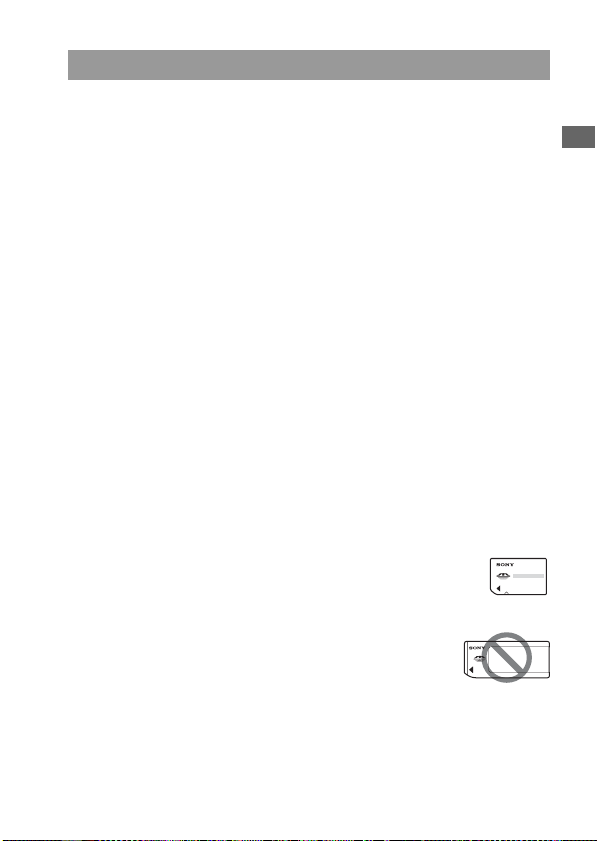
Notes on using memory cards
• The memory card may be hot just after it has been used for a long time.
Be careful when you handle it.
• When the access lamp is lit, do not remove the memory card or the
battery pack, or turn off the power. The data may be corrupted.
• Data may be damaged if you place the memory card near stronglymagnetized material or use the memory card in a static-prone or
electrically noisy environment.
• We recommend backing up important data, such as to a hard disk of a
computer.
• When you carry or store the memory card, put it in the case supplied with
it.
• Do not expose the memory card to water.
• Do not touch the terminal section of the memory card with your hand or a
metal object.
On the CF card/Microdrive
• Be sure to format the CF card/Microdrive using this camera when you use
it for the first time.
• Do not remove the label of a CF card/Microdrive or attach a new label
over the label.
• Do not press on the label strongly.
On the “Memory Stick” media
• “Memory Stick Duo” media: You can use the “Memory
Stick Duo” media with your camera.
• “Memory Stick” media: You cannot use the “Memory
Stick” media with your camera.
Preparing the camera
• “Memory Stick PRO Duo” media or “Memory Stick PRO-HG Duo”
media with a capacity up to 16 GB have been confirmed to operate
properly with this camera.
25
Page 26
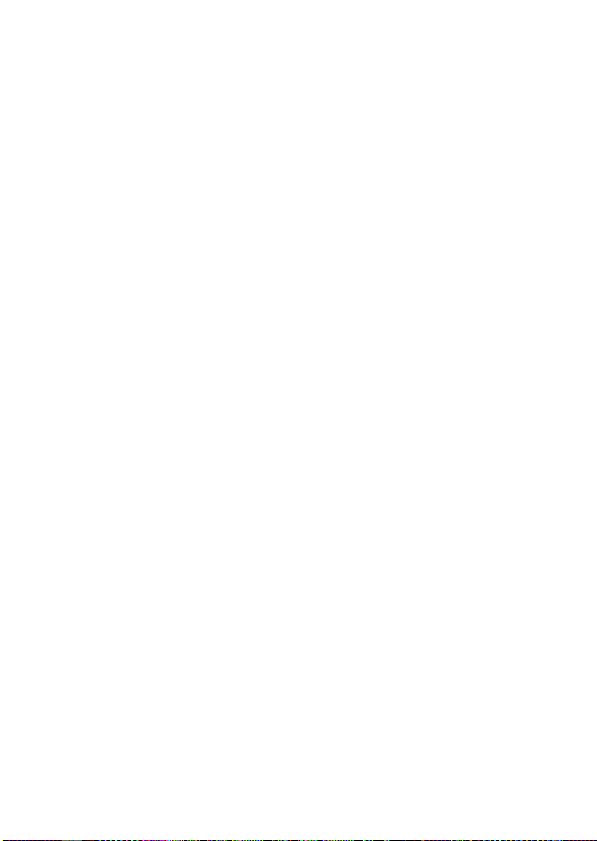
• “Memory Stick Duo” media formatted with a computer is not guaranteed
to operate with this camera.
• Data read/write speeds differ depending on the combination of the
“Memory Stick Duo” media and the equipment used.
Notes on using “Memory Stick Duo” media
• Do not press down hard when you write down on the memo area.
• Do not attach a label on the “Memory Stick Duo” media itself.
• Do not strike, bend or drop the “Memory Stick Duo” media.
• Do not disassemble or modify the “Memory Stick Duo” media.
• Do not leave the “Memory Stick Duo” media within the reach of small children.
They might accidentally swallow it.
• Do not use or store the “Memory Stick Duo” media under the following conditions:
– High temperature locations such as the hot interior of a car parked in direct
sunlight.
– Locations exposed to direct sunlight.
– Humid locations or locations with corrosive substances present.
26
Page 27
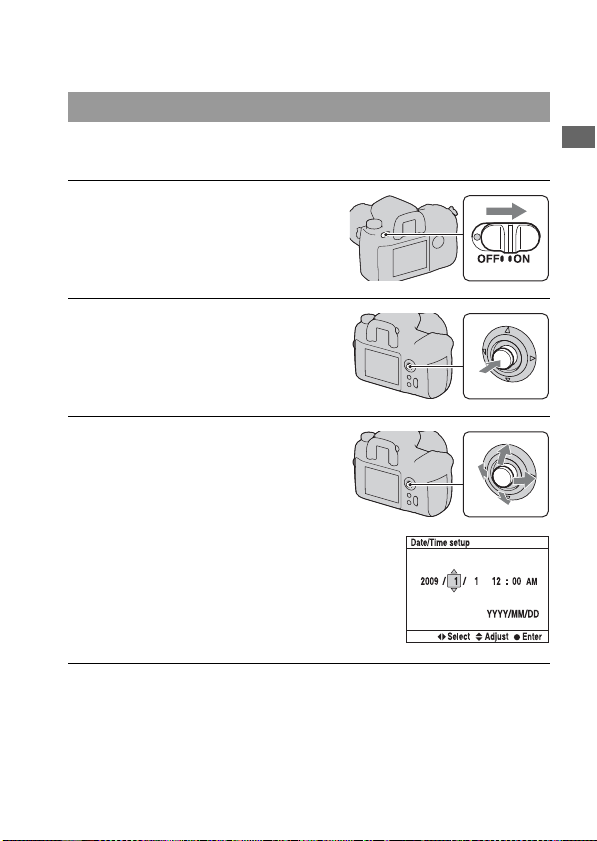
Preparing the camera
Setting up the date
When you turn the camera on for the first time, the date/time setup screen
appears.
1 Set the power switch to ON to turn
the camera on.
• To turn the camera off, set it to OFF.
2 Verify that [OK] is selected on the
LCD monitor, then press the
center of the multi-selector.
3 Select each item with b/B and
set the numeric value with v/V.
Preparing the camera
4 Repeat step 3 to set other items, then press the center of the
multi-selector.
• When changing the sequence of [YYYY/MM/DD], first select [YYYY/
MM/DD] with b/B, then change it with v/V.
27
Page 28
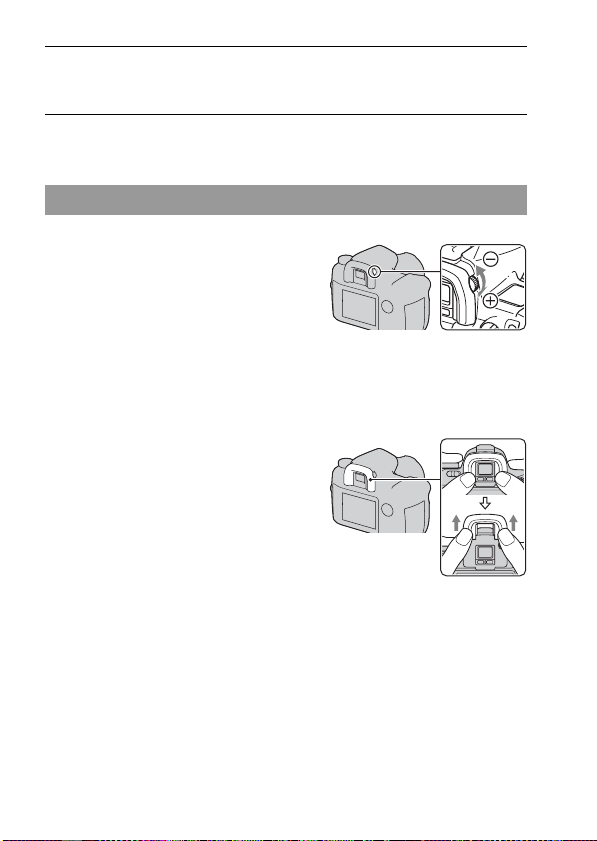
5 Verify that [OK] is selected, then press the center of the multi-
selector.
To cancel the date/time setting operation
Press the MENU button.
Adjusting the diopter
Adjust the diopter-adjustment dial
to your eyesight until the indicators
appear clearly in the viewfinder.
• Turn the dial toward + when you are farsighted, toward – when you are near-sighted.
• Training the camera on the light allows you to
adjust the diopter easily.
When it is hard to rotate the diopter-adjustment dial
Insert your fingers under the eyecup, and
slide it upward to remove the eyecup,
then adjust the diopter.
• When attaching the FDA-M1AM Magnifier
(sold separately) or the FDA-A1AM Angle
Finder (sold separately) to the camera,
remove the eyecup as illustrated and attach
them.
28
Page 29

Using the accessories supplied
This section describes how to use the shoulder strap and Remote
Commander clip. The other accessories are described in the following
pages.
• Rechargeable battery pack (page 14)
• Battery charger, Power cord (mains lead) (page 14)
• Eyecup (page 28)
• USB cable (pages 101, 136, 151)
• Video cable (page 99)
•CD-ROM (page144)
Attaching the shoulder strap
Attach the both ends of the strap on
the camera.
Preparing the camera
29
Page 30

Using the Remote Commander clip
You can catch the cord of the RM-S1AM Remote Commander (sold
separately) on the shoulder strap to secure it.
1 Open the Remote Commander
clip.
2 Clip the strap and the cord of the
Remote Commander to the
Remote Commander clip.
3 Close the Remote Commander
clip.
30
Page 31

Checking the number of recordable images
Once you insert a memory card into the
camera and set the power switch to ON,
the number of images that can be
recorded (should you continue to shoot
using the current settings) is displayed on
the LCD monitor.
Notes
• If “0” flashes in yellow, the memory card is full. Replace the memory card with
another one, or delete images in the current memory card (page 97).
• When “----” flashes in yellow, it means no memory card is inserted or [Memory
card] (page 126) is not set to a correct position. Insert a memory card or set it to a
correct position.
The number of images that can be recorded on a memory
card
The tables show the approximate number of images that can be recorded on
a memory card formatted with this camera. The values may vary depending
on the shooting conditions.
The number of recordable images (Units: Images)
Image size: L 24M/Aspect ratio: 3:2*
CF card
Quality
Standard 148 296 593 1185 2370
Fine 98 197 395 790 1580
Extra fine 43 86 172 343 687
cRAW & JPEG 28 56 112 224 449
RAW & JPEG 20 41 83 166 333
cRAW 39 78 157 313 627
RAW 26 52 105 211 423
Capacity
1GB 2GB 4GB 8GB 16GB
Preparing the camera
31
Page 32

“Memory Stick Duo” media
Quality
Standard 145 294 582 1169 2369
Fine 97 196 388 779 1579
Extra fine 42 85 168 339 687
cRAW & JPEG 27 55 110 221 449
RAW & JPEG 20 41 81 164 333
cRAW 38 77 154 309 627
RAW 26 52 103 208 423
* When [Aspect ratio] is set to [16:9], you can record more images than the numbers
Capacity
shown in the tables above. However, if you record an image as a RAW image, the
number is the same as that of the [3:2] aspect ratio.
1GB 2GB 4GB 8GB 16GB
32
Page 33

Cleaning
Cleaning the LCD monitor
Wipe the screen surface with an LCD cleaning kit (sold separately) to
remove fingerprints, dust, etc.
Cleaning the lens
• When cleaning the lens surface, remove dust using a blower. In case of
dust that sticks to the surface, wipe it off with a soft cloth or tissue paper
slightly moistened with lens cleaning solution. Wipe in a spiral pattern
from the center to the outside. Do not spray lens cleaning solution directly
onto the lens surface.
• Do not touch the inside of the camera, such as lens contacts, or the mirror.
Since dust on the mirror or around the mirror may affect the auto focus
system, blow away dust using a commercially available blower. If dust
lands on the image sensor, it may appear on the photo image. Turn the
camera to the cleaning mode, then clean it using a blower (page 34). Do
not use a spray blower to clean the inside of the camera. Using this may
cause a malfunction.
• Do not use a cleaning solution containing organic solvents, such as
thinner, or benzine.
Cleaning the camera surface
Clean the camera surface with a soft cloth slightly moistened with water,
then wipe the surface with a dry cloth. Do not use the following as they
may damage the finish or the casing.
• Chemical products such as thinner, benzine, alcohol, disposable cloths,
insect repellent, sunscreen or insecticide, etc.
• Do not touch the camera with the above on your hand.
• Do not leave the camera in contact with rubber or vinyl for a long time.
Preparing the camera
33
Page 34

Cleaning the image sensor
If dust or debris enters the camera and lands on the image sensor, it may
appear on the photo image, depending on the shooting environment. If
there is dust on the image sensor, use a commercially available blower and
clean the image sensor following the steps below. You can easily clean the
image sensor using only the blower and the anti-dust function.
Notes
• Cleaning can be performed only when the battery level is (three remaining
battery icons) or more. Low battery power during cleaning can cause damage to the
shutter. The cleaning should be completed quickly. The use of an AC Adaptor/
Charger (sold separately) is recommended.
• Do not use a spray blower because it may scatter vapor inside the camera body.
1 Confirm that the battery is fully charged (page 19).
2 Press the MENU button, then
select 3 with b/B on the
multi-selector.
MENU button
3 Select [Cleaning mode] with v/V
on the multi-selector, then press
the center of the multi-selector.
The message “After cleaning, turn
camera off. Continue?” appears.
4 Select [OK] with v on the multi-selector, and press the center
of the multi-selector.
After the image sensor vibrates for a short time, the mirror in front is lifted.
5 Detach the lens (page 21).
34
Page 35

6 Use the blower to clean the image
sensor surface and the
surrounding area.
• Do not touch the image sensor with the
tip of the blower. Complete the
cleaning quickly.
• Hold the camera’s face downward to
prevent the dust from resettling in the
camera.
• When cleaning the image sensor, do not
put the tip of a blower into the cavity
beyond the mount.
7 Attach the lens and turn the camera off.
Note
• The camera starts beeping if the battery pack is discharged during cleaning. Stop the
cleaning immediately and turn the camera off.
Preparing the camera
35
Page 36

Before your operation
Identifying parts and screen indicators
See the pages in parentheses for details of operation.
Front side
A ISO button (72)
B (Exposure) button (68)
C DRIVE button (81)
D Shutter button (47)
E Front control dial (46, 115)
F AF illuminator (60)/Self-timer
lamp (83)
G Remote sensor (86)
H Lens contacts*
I Mirror*
J Preview button (87)
K Lens mount
L (Display panel
illumination) button (42)
36
M Accessory shoe (63)
N WB (White Balance) button
(73)
O Eyepiece shutter lever (83, 86,
148)
P Mode dial (47, 49, 89)
Q (Flash sync) terminal (66)
R Lens release button (21)
S Focus mode lever (56, 60)
* Do not directly touch these
parts.
Page 37

Rear side
Before your operation
A Viewfinder (28)
B Eyepiece sensors (124)
C Power switch (27)
D MENU button (102)
E DISP (Display) button/LCD
brightness button (40, 90)
F (Delete) button (97)
G (Playback) button (90)
H LCD monitor (39)
I For shooting: C (Custom)
button (106)
For viewing: (Histogram)
button (91)
J For shooting: Fn (Function)
button (46)
For viewing: (Image
rotation) button (92)
K Diopter-adjustment dial (28)
L For shooting: AEL (AE lock)
button (69)/SLOW SYNC
button (65)
For viewing: (Index) button
(94)
M Metering mode lever (67)
N Display panel (42)
O For shooting: AF/MF (Auto
focus/manual focus) button
(62)
For viewing: (Enlarge)
button (93)
P Rear control dial (46, 115)
Q Access lamp (24)
R Multi-selector (45)
S (SteadyShot) switch (44)
37
Page 38

Sides/Bottom
A “Memory Stick Duo” media
insertion slot (23)
B Memory card cover (23)
C CF card insertion slot (23)
D CF card eject lever (24)
E Hooks for shoulder strap (29)
F REMOTE terminal
G DC IN terminal
• When connecting the AC-
VQ900AM AC Adaptor/
Charger (sold separately) to the
camera, turn the camera off,
then plug the connector of the
AC Adaptor/Charger to the DC
IN terminal on the camera.
H HDMI terminal (101)
I VIDEO OUT/ (USB)
terminal (99, 136)
J Battery cover (18)
38
K Tripod receptacle
• Use a tripod with a screw length
of less than 5.5 mm (7/32 inch).
You will be unable to firmly
secure the camera to tripods
having screws longer than 5.5
mm (7/32 inch), and may
damage the camera.
Page 39

LCD monitor (Recording information display)
• The illustration above is an example of the detailed display in the horizontal
position.
A
Display Indication
P A S M Mode dial (47, 49)
1/125 Shutter speed (52)
F5.6 Aperture (51)
+2.0 Exposure (68)
AE lock (69)
B
Display Indication
Flash mode (63)
Exposure compensation
(68)/Metered Manual
(53)
Flash compensation (71)
EV scale (53, 84)
ISO AUTO ISO sensitivity (72)
C
Display Indication
Drive mode (81)
Focus mode (56)
AF area (58)
Metering (67)
D-Range Optimizer (77)
Creative Style (78)
+1 +1
Contrast, Saturation,
+1 +1
Sharpness, Brightness,
+1
Zone (80)
Before your operation
39
Page 40

Display Indication
AWB
5500K
M1
White balance (Auto,
Preset, Color
temperature, Color filter,
Custom) (73)
D
Display Indication
100 Remaining number of
Switching the recording information display
Press the DISP button to switch between
the enlarged display and the detailed
display.
When you rotate the camera to a vertical
position, the display automatically rotates
to adjust to the camera position.
90% Battery remaining (19)
Image quality (105)
Image size (104)/APS-C
size (132)/Aspect ratio
(104)
Memory card (24)
recordable images (31)
DISP button
Detailed display
Enlarged display
No display
• You can set the display so as not to be rotated with [Rec.info.disp.] in the
Custom menu (page 117).
40
Page 41

Note
• You can display the screen used for adjusting the brightness of the LCD monitor by
pressing the DISP button a little longer (page 124).
Before your operation
41
Page 42

Display panel
You can adjust white balance, ISO
sensitivity, drive mode, and exposure
compensation by checking the display
panel on the top of the camera.
A
Shutter speed
(52)/Aperture
(51)
B
Display Indication
Battery remaining (19)
[100] Remaining number of recordable images (31)*
* Even when the remaining number of recordable images is more than 999, “999” is
displayed on the display panel.
To turn on the backlight of the display panel
Press the display panel illumination
button on the top. Pressing again turns off
the backlight.
Exposure (68) White balance
(73)
ISO sensitivity
(72)
Display panel illumination button
Drive mode
(81)
42
Page 43

Viewfinder
Before your operation
A
Display Indication
AF area (58)
Spot AF area (58)
Spot metering area (67)
Shooting area for aspect
ratio 16:9 (104)
APS-C size area (132)
B
Display Indication
Flash compensation (71)
Flash charging (63)
WL Wireless flash (64)
High-speed sync (65)
Manual focus (60)
z Focus (57)
125 Shutter speed (52)
5.6 Aperture (51)
EV scale (53, 84)
AE lock (69)
9 Shots-remaining counter
(82)
Camera shake warning
(44)
Display Indication
SteadyShot scale (44)
Aspect ratio 16:9 (104)
43
Page 44

Camera shake warning indicator
Due to potential camera shake, the (Camera shake warning) indicator
flashes in the viewfinder.
Note
• The (Camera shake warning) indicator is displayed only in the exposure modes
that the shutter speed is automatically set. This indicator is not displayed in M/S/P
modes.
SteadyShot scale indicator
Setting the switch to “ON” turns on
the (SteadyShot scale) indicator. Wait
until the camera shake is reduced and the
scale becomes low, then start shooting.
This SteadyShot function can reduce the
effect of camera shake by the equivalent
of approximately 2.5 to 4 increments of
switch
shutter speed.
Note
• The SteadyShot function may not work optimally when the power has just been
turned on, just after you aim the camera, or when the shutter button has been pressed
all the way down without stopping halfway. Wait for the (SteadyShot scale)
indicator scale to go down, and then press the shutter button down slowly.
S
44
Page 45

Selecting a function/setting
You can select a function for shooting or playback on the recording
information display that is displayed by pressing the Fn (Function) button,
or from the screens that are displayed by pressing the DRIVE or MENU
button, etc.
When you start an operation, an operation
guide that indicates a function of the
multi-selector is displayed at the bottom
of the screen.
: To the left/right for selection
: Up/down for selection
: Up/down/to the left/to the right for
selection
z: Press the center button to execute the
selection.
Move the multi-selector by following the
instructions in the operation guide to
select an item.
Operation guide
The operation guide list
The operation guide also indicates operations other than the multi-selector
operation. The indications of icons are as follows.
Display Indication
MENU button
Returns with MENU
button
button
button
Fn button
Display Indication
button
Front or rear control dial
Front control dial, rear
control dial
DISP button
Returns with DISP button
45
Before your operation
Page 46

Selecting the functions on the Quick Navi screen
Using the Quick Navi screen, you can change settings directly on the
recording information display.
1 Press the Fn button so that the
Quick Navi screen appears.
2 Following the operation guide,
select the desired item with v/V/
b/B on the multi-selector.
Operation guide
3 Set the item with the front or rear
Front control dial
control dial.
• For details on how to set up each item,
see the corresponding page.
• Pressing the Fn button again turns off
the Quick Navi screen.
Rear control dial
• Gray items on the Quick Navi screen are not available.
• When using Creative Style (page 78), some of the setup tasks can be
accomplished only on the Exclusive disp screen.
To set up a function on the Exclusive disp screen
When the Quick Navi screen is displayed, pressing the center of the multiselector turns on the Exclusive disp screen to set up the selected item.
For details on how to set up each item, see the corresponding page.
46
Page 47

Shooting images
Shooting with the automatic setting
The “AUTO” mode allows you to easily shoot any subject under any
conditions.
1 Set the mode dial to .
2 Hold the camera and look into the
viewfinder.
Focus area
Focus indicator
3 Press the shutter button halfway down to focus and press the
shutter button fully down to shoot.
When the focus is confirmed, the focus indicator z or (Focus indicator)
lights up (page 57).
Notes
• If you turn the camera off or change the exposure mode in the AUTO mode, the
main shooting functions are reset to the default settings. The functions that are not
reset are as follows:
– Switch, dial, buttons:
The switch, the diopter-adjustment dial, the items set with the DISP button,
and the C button
– Recording menu:
Image size, Aspect ratio, Quality, Exposure step, Memory
– Custom menu/Playback menu/Setup menu:
All the items
Shooting images
47
Page 48

• The actual setting may not correspond to the positions of the focus mode lever and
metering mode lever on the camera. Refer to the information displayed on the LCD
monitor when you take pictures.
48
Page 49

Exposure mode
If you adjust the shutter speed or
aperture, the effect on the picture is
changed, even if it is the same subject.
This camera has the following four
modes.
The number positions (1/2/3) are used to
recall the saved settings. See page 89.
P: Program auto mode (below)
Allows you to shoot with the exposure adjusted automatically (both the
shutter speed and the aperture value). The other settings can be adjusted,
and your setting values can be saved.
A: Aperture priority mode (page 51)
Allows you to shoot after adjusting the aperture value manually.
Shoots by controlling the blur of the background.
S: Shutter speed priority mode (page 52)
Allows you to shoot after adjusting the shutter speed manually.
Shoots a moving subject with various expressions.
M: Manual exposure mode (page 53)
Allows you to shoot after adjusting the exposure manually (both the shutter
speed and the aperture value).
Mode dial Rear control dial
Front control dial
Shooting with Program auto
1 Set the mode dial to P.
Shooting images
2 Set the shooting functions to your desired settings.
The settings will be stored until you reset the settings.
49
Page 50

Program Shift
You can temporarily change the shutter speed and aperture value
combination with the correct exposure determined by the camera
maintained.
1 Press the shutter button halfway
down to adjust the focus.
The shutter speed and aperture value are
indicated.
2 Rotate the front or rear control
dial to select your desired
combination while the focus is
Shutter speed
Shutter speed
P
S
Aperture value
Aperture
value
achieved.
Rotating the front control dial sets the
exposure mode indicator to “PS” (Shutter
speed priority Program Shift) and
rotating the rear control dial sets the
exposure mode indicator to “PA”
(Aperture priority Program Shift).
Notes
• If you turn the camera off and on or a certain period of time is passed, Program Shift
“P
” or “PA” is canceled and returned to “P.”
S
• When Program Shift “P
not displayed.
• When a flash (sold separately) attached to the camera is turned on, Program Shift
does not operate.
” is selected, the (Camera shake warning) indicator is
S
50
Page 51

Shooting with Aperture priority
If you set the aperture (a smaller Fnumber) wider, the in-focus range
becomes narrower. Only the main subject
is then in focus. When the aperture is
smaller (a larger F-number), the in-focus
range becomes wider. The whole image
is sharpened. The shutter speed is
automatically adjusted.
1 Set the mode dial to A.
2 Select the aperture value (F-
number) with the front or rear
control dial.
• You can check the blurring of an image
with the preview button (page 87).
• When the camera judges that the proper
exposure is not obtained with the
selected aperture value, the shutter
speed flashes. In such cases, adjust the
aperture again.
• The aperture value is adjusted in 1/3
EV increments. You can set this
exposure step to 1/2 EV increments
with [Exposure step] in the
Recording menu (page 108).
Wide aperture
Small aperture
Shooting images
Aperture (F-number)
51
Page 52

Shooting with Shutter speed priority
If you shoot a moving subject at a higher
shutter speed, it appears as if frozen on
the image. At a lower shutter speed, the
subject appears as if it flowing.
Aperture value is automatically adjusted.
High shutter speed
Slow shutter speed
1 Set the mode dial to S.
2 Select the shutter speed with the
front or rear control dial.
• The shutter speed is adjusted in 1/3 EV
increments. You can set this exposure
step to 1/2 EV increments with
[Exposure step] in the Recording
menu (page 108).
Notes
• The (Camera shake warning) indicator is not indicated in shutter speed priority
mode.
• When using the flash (sold separately), if you close the aperture (a larger F-number)
by making the shutter speed slower, the light of the flash does not reach a distant
subject.
• When the shutter speed is one second or slower, noise reduction (Long exp.NR) will
be done after shooting. You cannot do any further shooting during the reduction.
Shutter speed
52
Page 53

Shooting with Manual exposure
You can manually adjust the shutter speed and aperture values.
This mode is useful when you maintain the setting of the shutter speed and
the aperture value or when you use an exposure meter.
1 Set the mode dial to M.
2 Rotate the front control dial to
adjust the shutter speed, and
rotate the rear control dial to
Shutter speed
Aperture
(F-number)
adjust the aperture.
• You can switch the functions of the
front and rear control dial with [Ctrl
dial setup] in the Custom menu
(page 115).
3 Shoot the image after the
LCD monitor (Detailed display)
exposure is set.
• Check the exposure value on the EV
scale.
Toward +: Images become brighter.
Toward –: Images become darker.
The b B arrow appears if the set
exposure is beyond the range of the EV
scale. The arrow starts flashing if the
difference becomes greater. When the
exposure is compensated, the standard
value contains the compensated value.
: Metered Manual
Notes
• The (Camera shake warning) indicator is not indicated in manual exposure
mode.
• When the mode dial is set to M, the ISO setting [AUTO] is set to [200]. In M mode,
the ISO setting [AUTO] is not available. Set the ISO sensitivity as necessary.
Standard value
Viewfinder
Standard value
Shooting images
53
Page 54

Manual shift
You can change the shutter speed and aperture value combination without
changing the exposure you set.
Rotate the front control dial while
pressing the AEL button to select the
shutter speed and aperture value
combination.
AEL button
Shooting with BULB
You can shoot trails of light, such as
fireworks, with a long exposure.
1 Set the mode dial to M.
2 Rotate the front control dial to the
BULB
left until [BULB] is indicated.
3 Rotate the rear control dial to adjust the aperture (F-number).
54
Page 55

4 Press and hold the shutter button for the duration of the
shooting.
As long as the shutter button is pressed, the shutter remains open.
• Using a Remote Commander (sold separately) reduces the camera shake
and continues the exposure without pressing and holding the shutter
button.
Notes
• When using a tripod, turn off the SteadyShot function.
• The longer the exposure time, the more outstanding the noise on the image.
• After shooting, noise reduction (Long exp.NR) will be done for the same amount of
time that the shutter was open. You cannot do any further shooting during the
reduction.
Shooting images
55
Page 56

Using the shooting function
Selecting the focus method
Selecting the focus mode (Auto focus)
1 Set the focus mode lever to the
desired position.
2 Press the shutter button halfway
down to check the focus and shoot
the image.
• When the focus is confirmed, the focus
indicator changes to z or
(page 57).
• The area that the focus is confirmed in
the AF area illuminated briefly in red.
S (Single-shot AF)
()
A (Automatic AF)
()
C (Continuous AF)
()
56
The camera focuses on and the focus is locked when you
press the shutter button halfway down. This is useful when
shooting a motionless subject.
The AF mode is switched between Single-shot AF and
Continuous AF according to the movement of the subject.
When you press and hold the shutter button halfway down, if
the subject is motionless, the focus is locked and if the
subject is in motion, the camera continues to focus. In
continuous shooting, the second and later shots are
automatically set to Continuous AF.
The camera continues to focus while the shutter button is
pressed and held halfway down. This is useful when the
subject is in motion.
• If the AF area is set to (Wide), the AF area switches to
match the position of the subject.
• The audio signals will not sound when the subject is in
focus.
Auto focus (S, A, C)
Focus area sensor
Focus area
Focus indicator
Page 57

• You can set the function of the “A” position of the focus mode lever to
DMF (Direct Manual Focus) with [AF-A setup] in the Recording
menu (page 61).
Focus indicator
Focus indicator Status
z lit Focus locked. Ready to shoot.
lit Focus is confirmed. Focal point moves following a moving
lit Still focusing. You cannot release the shutter.
z flashing Cannot focus. The shutter is locked.
subject. Ready to shoot.
Subjects that may require special focusing:
Using the auto focus, it is hard to focus on the following subjects. In such
cases, use the focus lock shooting feature (page 59) or manual focus
(page 60).
• A subject that is low in contrast, such as blue sky or a white wall.
• Two subjects at different distances overlapping in the AF area.
• A subject that is composed of repeating patterns, such as the facade of a
building.
• A subject that is very bright or glittering, such as the sun, the body of an
automobile, or the surface of water.
To measure the exact distance to the subject
The mark on the camera shows the
location of the image sensor. When you
measure the exact distance between the
camera and the subject, refer to the
position of the horizontal line.
Using the shooting function
57
Page 58

Selecting the focus area
Select the desired AF area to suit the
shooting conditions or your preference.
The area used for focusing is illuminated
briefly.
Spot AF area
AF area
Area
1 Press the Fn button to display the Quick Navi screen (page 46).
2 Select the AF area item with v/V/
b/B on the multi-selector.
3 Select the desired mode with front or rear control dial.
(Wide) The camera determines which
(Spot) The camera uses the spot AF area exclusively.
of the nine AF areas is used
in focusing within the AF
area. The camera focuses on a
subject using 10
supplementary ranging
points, in addition to the
normal nine ranging points,
to focus with a high degree of accuracy. If you press and hold
the center of the multi-selector, [AF area] is temporarily set
to (Spot) and you can adjust the focus using the spot AF
area.
58
Page 59

(Local) Choose the area for which you want to activate the focus
Notes
• The supplementary ranging points are activated only when (Wide) is selected.
They are not displayed in the viewfinder.
• The AF area may not be illuminated during continuous shooting or when the shutter
button is pressed all the way down without pause.
from among nine areas with the multi-selector during the
shooting. To select the spot AF area, press the center of the
multi-selector.
Shooting with focus-lock
If the subject is off-center and outside the AF area, lock the focus by
following the steps below.
1 Place the subject within the AF
area and press the shutter button
halfway down.
2 Keep the shutter button halfway
down, and re-compose the shot.
Using the shooting function
3 Press the shutter button fully down to take the picture.
• Pressing the center of the multi-selector also locks the focus on the spot
AF area (page 58).
• You can also use the AF/MF button to lock the focus with [AF/MF
button] in the Custom menu (page 113).
59
Page 60

AF illuminator
Press the shutter button halfway down, a
red illuminator is automatically emitted
until the focus is locked, according to the
situation.
When you shoot a subject under dark
conditions, or when you shoot a low
contrast subject, the AF illuminator
allows the camera to focus more easily on
the subject.
• The AF illuminator does not operate when the focus mode is set to
Continuous AF or the subject is moving in Automatic AF.
• The AF illuminator does not operate when the center area is not selected
with [AF area] set to (Local).
• The AF illuminator may not operate with focal lengths of 300 mm or
longer.
• When a flash (sold separately) is attached, the AF illuminator of the flash
is used.
• You can deactivate the AF illuminator with [AF illuminator] in the
Recording menu (page 109).
AF illuminator
Shooting with Manual focus
You can set the distance of a subject.
1 Set the focus mode lever to MF.
60
Page 61

2 Rotate the focusing ring of the
lens to achieve a sharp focus.
Focusing ring
Notes
• In the case of a subject that can be focused in auto focus mode, the z indicator lights
up in the viewfinder when the focus is confirmed. When the Wide AF area is
selected, the center area is used, and when the Local AF area is selected, the area that
is selected with the multi-selector is used.
• The camera resets the focal length to (infinity) when you turn the camera on.
• When using a tele converter, etc., rotation of the focusing ring may not be smooth.
• When you turn the camera off and then on again with the mode dial set to “AUTO,”
or change the exposure mode to AUTO from another mode, AF (Auto focus) is
automatically selected, regardless of the position of the focus mode lever (page 47).
Shooting with Direct manual focus
You can make fine adjustments after adjusting the focus in auto focus
(Direct manual focus). You can assign this function to the “A” position of
the focus mode lever.
You can quickly focus on a subject rather than using the manual focus from
the beginning. This is convenient in cases such as macro shooting.
1 Press the MENU button, and select [AF-A setup] t [DMF] in
the Recording menu 3 with the v/V/b/B on the multiselector.
2 Set the focus mode lever to “A.”
Using the shooting function
3 Press the shutter button halfway down to lock the focus.
4 Turn the focusing ring to fine-tune the focus while pressing the
shutter button halfway down.
61
Page 62

Switching the AF/MF easily
You can switch between auto focus and manual focus without relaxing
your position (AF/MF control).
Press the AF/MF button.
In auto focus mode: The focus mode is
switched temporarily to the manual
focus. Press and hold the AF/MF button
and adjust the focus by rotating the
focusing ring.
In manual focus mode: The focus mode is
switched temporarily to the auto focus
and the focus is locked.
• You can maintain the selected mode without pressing and holding the AF/
MF button with [AF/MF control] in the Custom menu (page 113).
AF/MF button
Focusing ring
62
Page 63

Using a flash (sold separately)
In a dark location, using the flash allows you to shoot the subject brightly,
and it also helps to prevent camera shake. When shooting into the sun, you
can use the flash to shoot a bright image of the backlit subject.
For details on how to use the flash, refer to the operating instructions
supplied with the flash.
1 Remove the accessory shoe cap
and attach the flash (sold
separately).
• Firmly push the flash into the accessory
shoe in the direction of the arrow until
it stops.
2 Turn the flash on and after the
flash charging is completed,
shoot the subject.
Flashing: The flash is being charged.
Lit: The flash has been charged.
• When you press the shutter button
halfway down under dark lighting in
auto focus mode, the AF illuminator of
the flash may be emitted.
Note
• The lens may block the light of the flash and a shadow may appear on the bottom of
the image. Remove the lens hood.
(Flash charging)
indicator
Using the shooting function
63
Page 64

Selecting the flash mode
1 Press the Fn button to display the Quick Navi screen (page 46).
• When the enlarged display screen is used, set up from the menu (page 102).
2 Select the flash item with v/V/b/
B on the multi-selector.
3 Select the desired mode with the front or rear control dial.
(Autoflash) Fires if it is dark or against light. This is selectable only when
(Fill-flash) Fires every time the shutter is released.
(Rear sync.) Fires right before the exposure is completed. You can capture
(Wireless) Rather than attaching a flash on the camera, you can create
the AUTO mode is selected.
a flowing light or the trail of a moving subject in a more
realistic way when shooting a moving subject using a slower
shutter speed with the flash.
more contrast, resulting in a more three-dimensional picture.
Two or more wireless flashes* are required, including an
HVL-F58AM.
* HVL-F58AM, HVL-F56AM, HVL-F42AM, HVL-F36AM
To perform wireless flash shooting
1Set the flash mode of the camera to (Wireless).
2Set the HVL-F58AM as the wireless controller and attach it to the
camera.
3Place the other flash apart from the camera.
4If you perform a test fire of the flash, press the AEL button.
It is recommended that you set [AEL button] to [AEL hold] or [ AEL
hold] in the Custom menu.
If you select [AEL toggle] or [ AEL toggle], every test fire will cause
the slow sync recording mode to switch on and off.
64
Page 65

5Shoot the image.
The flash of the HVL-F58AM and another flash are fired.
Notes
• Change the channel of the external flash when another photographer is using a
wireless flash nearby and his/her flash light triggers firing of your flash. To change
the channel of the external flash, refer to the operating instructions supplied with it.
• For details on the wireless flash, refer to the operating instructions supplied with the
flash.
Shooting with Slow Sync
If you use the slow sync shooting feature with a slower shutter speed, you
can capture a clear image of both the subject and the background. This is
convenient when you shoot a portrait at night with a dark background.
Shoot with the SLOW SYNC button
pressed.
in the viewfinder and on the LCD
monitor lights up to indicate the exposure
is locked.
SLOW SYNC button
Note
• In shutter speed priority mode or manual exposure mode, slow sync shooting is not
available using the SLOW SYNC button.
Shooting with High Speed Sync (HSS)
Since the flash sync speed restriction is removed when you use one of the
HVL-F58AM, HVL-F56AM, HVL-F42AM or HVL-F36AM models, the
flash allows you to take pictures using the flash with the entire shutter
speed range of the camera. It also enables you to take pictures with the flash
in bright conditions with the aperture open. In high speed sync mode, “H”
or “HSS” appears in the viewfinder and on the LCD monitor.
Notes
• High speed sync mode is not available when the two-second self-timer or mirror
lockup shooting is selected, or the flash mode is set to (Rear sync.).
65
Using the shooting function
Page 66

• For details on High Speed Sync, refer to the operating instructions supplied with the
flash.
Using a flash equipped with a flash sync terminal cord
Open the cover of the (flash sync)
terminal and plug the cord in.
(flash sync) terminal
• You can use a flash equipped with a flash sync terminal of the opposite
polarity.
Notes
• Select the manual exposure mode and set the shutter speed to 1/200 second with the
SteadyShot on or 1/250 second with the SteadyShot off. If the shutter speed
recommended on the flash is slower than that, use the recommended speed or an
even slower speed.
• Use a flash with a flash sync voltage of 400 V or less.
• Before you connect the flash sync cord to the (flash sync) terminal, turn off the
power of the connected flash. If the power is on, it may flash when you connect the
cord.
• The flash will always be full emission. Flash compensation (page 71) cannot be
used.
• Using auto white balance is not recommended. Use custom white balance to gain
more precise white balance.
• The flash indicator is not displayed when the (flash sync) terminal is plugged in.
66
Page 67

Adjusting the brightness of the image (Metering, Exposure, Flash compensation)
Selecting the Metering mode
You can select the method for measuring the brightness of a subject.
Select the desired mode with the
metering mode lever.
(Multi segment) This divides the whole screen into 40 segments to measure
(Center weighted) While emphasizing the central area of the screen, this mode
(Spot) This mode measures light only in the spot metering circle in
light (40-segment honeycomb pattern metering).
This metering method enables the camera to measure light in
a way most similar to that of the human eye, which is ideal
for general shooting, including shooting into direct sunlight.
measures the average brightness of the entire screen.
the center of the frame.
This is suitable for shooting a subject with strong contrast or
measuring the light of a specific area of the screen.
Using the shooting function
67
Page 68

Multi segment metering
The screen of this camera is equipped
with 39 honeycomb sharped metering
elements and one metering element that
covers the surrounding area. These
elements work in sync with auto focus,
allowing the camera to accurately
measure the position and brightness of
the subject in order to determine the
exposure.
• In multi segment metering, if the focus is locked, the exposure (the
shutter speed and the aperture) is locked simultaneously (only when
Single-shot AF or Automatic AF).
Compensating the exposure
Except for exposure mode M, the exposure is automatically acquired
(Automatic exposure).
Based on the exposure acquired by the automatic exposure, you can
perform exposure compensation, depending on your preference. You can
make the entire image brighter by shifting it to the + side. The entire image
becomes darker when you shift it to the – side.
Adjust in the –
direction
Base exposure
1 Press the button to display the
exposure compensation screen.
68
Adjust in the +
direction
button
Page 69

2 Adjust the exposure with b/B on
the multi-selector.
• You can use the front or rear control
dial instead.
Standard exposure
• The exposure is compensated by 1/3 of a step between ±3.0 EV. You can
set this exposure step to 1/2 EV increments with [Exposure step] in the
Recording menu (page 108).
To compensate the exposure only on the ambient light*
In the default setting, the exposure compensation is performed with the
amount of flash light also changed when the flash is fired. You can limit the
effect of exposure compensation to the background that is illuminated only
by ambient light (light other than the flash) (page 118).
* Ambient light: Any light other than the flash light that shines on the scene
for an extended period of time, such as natural light, a light bulb, or a
fluorescent light.
Shooting with fixed brightness (AE Lock)
You can fix the exposure before deciding on the composition when taking a
picture. This is effective when the metering object and focusing object are
different, or when you want to shoot continuously while keeping the same
exposure value.
1 Target the subject for which you want to meter the exposure.
• Adjust the focus (you do not need to lock the focus.)
Using the shooting function
69
Page 70

2 Press the AEL button to lock the
exposure.
(AE lock mark) appears in the
viewfinder and on the LCD monitor.
AEL button
3 While pressing the AEL button, recompose the image, if
necessary, and shoot the image.
• If you continue to shoot with the same exposure value, press and hold the
AEL button after the shooting. The setting is canceled when the button is
released.
• You can change the function and operation of the AEL button with [AEL
button] in the Custom menu (page 115).
To check the exposure of the image
Hold down the AEL button and place the
spot metering circle on the spot where the
lighting is contrasted from the subject.
The metering indicator displays the
degree of exposure difference, zero being
the locked exposure.
Shifting to the + side makes the image
brighter, and shifting to the – side makes
the image darker.
When the image is too bright or too dark
to get the proper exposure, b or B
appears or flashes at the end of the
indicator.
Spot metering circle
70
Page 71

Adjusting the amount of flash light (Flash compensation)
When shooting with the flash, you can adjust the amount of flash light
alone, without changing the exposure compensation. You can only change
the exposure of a main subject which is within the flash range.
Adjusting it toward + makes the flash level higher and adjusting it toward –
makes the flash level lower.
1 Press the Fn button to display the Quick Navi screen (page 46).
2 Select the flash compensation
item with v/V/b/B on the multiselector.
Flash compensation
3 Select the desired compensation value with the front or rear
control dial.
Notes
• If you have adjusted the flash level, appears in the viewfinder when the flash is
attached on. When you adjust it, be careful not to forget to reset the value.
• The positive effect may not be visible due to the limited amount of flash light, if the
subject is at or around the maximum range for the flash. If the subject is very close,
the negative effect may not be visible.
Exposure compensation and flash compensation
Exposure compensation changes the shutter speed, aperture, and ISO sensitivity (when
[AUTO] is selected) to perform the compensation. If the flash is used, the amount of
flash light is also changed.
However, flash compensation only changes the amount of flash light.
Using the shooting function
71
Page 72

Setting ISO
Sensitivity to light is expressed by the ISO number (recommended
exposure index). The larger the number, the higher the sensitivity.
1 Press the ISO button to display
ISO button
the ISO screen.
2 Select the desired value with v/V on the multi-selector.
• You can use the front or rear control dial instead. The number is
incremented by 1 step using the front control dial and it is incremented by
1/3 step using the rear control dial.
Notes
• The available luminosity limits for an image (dynamic range) are a little narrower in
the range less than ISO 200. When ISO 3200 or higher is selected, the range is
treated as an expanded range and the noise is more noticeable. Adjust the ISO
number after you check the amount of noise on the image.
• The [AUTO] setting is not provided in exposure mode M. If you change the
exposure mode to M with the [AUTO] setting, it is switched to [200]. Set the ISO
according to your shooting conditions.
• You can adjust the range of [AUTO] with [ISO Auto Range] in the
Recording menu (page 108).
72
Page 73

Adjusting the color tones (White balance)
White balance is a feature that adjusts the
color tone to approximate what you see.
When [AWB] (Auto WB) is selected, the
white balance is automatically adjusted.
However, you can use this feature when
the color tone of the image did not come
out as you expected, or when you want to
change the color tone on purpose for
photographic expression.
The color tone of the subject changes depending on the characteristics of
the light source. The table below shows how the color tone changes based
on various light sources, compared with a subject that appears white under
the sunlight.
Daylight Cloudy Fluorescent Incandescent
Weather/
lighting
Characteristics
of light
Note
• If the only light source available is a mercury lamp or a sodium lamp, the camera
will not be able to acquire the accurate white balance because of the characteristics
of the light source. Use the flash in such cases.
White Bluish Green-tinged Reddish
WB button
Auto/Preset white balance
1 Press the WB button to display the White balance mode screen.
Using the shooting function
2 Select the desired mode with v/V on the multi-selector.
• You can use the front control dial instead.
73
Page 74

3 Select a preset white balance, then finely adjust the color tone
with b/B on the multi-selector, if necessary.
Adjusting it toward + turns the image reddish and adjusting it toward – turns
the image bluish. (The increment is equivalent to about 10 Mired*.)
• You can use the rear control dial instead.
* Mired: a unit to indicate the color conversion quality in color temperature filters.
AWB (Auto WB) Approx. 3000 to
(Daylight) Approx. 5300K If you select an option to suit a specific
(Shade) Approx. 7500K
(Cloudy) Approx. 6100K
(Tungsten) Approx. 2800K
(Fluorescent) – *
(Flash) Approx. 6500K
* Since the color of fluorescent light cannot be expressed by the color temperature, the
color temperature is omitted.
7500K
On fluorescent light
When (Fluorescent) is selected, adjusting the value with b/B on the
multi-selector selects the types of fluorescent light; it does not perform a
fine adjustment.
• In a scene where the ambient light consists of multiple types of light
source, if you cannot properly adjust the white balance using [AWB]
(Auto WB) or the preset white balance options, use the custom white
balance (page 75).
The camera automatically detects a light
source and adjusts the color tones.
light source, the color tones are adjusted
for the light source (preset white balance).
Setting the color temperature and a filter effect
1 Press the WB button to display the White balance mode screen.
74
Page 75

2 Select [5500K] (ColorTemperature) or [0] (Color filter) with v/
V on the multi-selector.
• To set the color temperature, select the value with b/B.
• To set the color filter, select the compensation direction with b/B.
5500K*1
(ColorTemperature)
2
(Color filter) Achieves the effect of CC (Color Compensation) filters for
0*
*1 The value is the color temperature value currently selected.
*2 The value is the color filter value currently selected.
Note
• Since most of the color meters are designed for film cameras, using the
measurements obtained from them may not give correct results under fluorescent/
sodium lamp/mercury lamps. We recommend that you perform the compensation
according to a test shooting or use the custom white balance.
Sets the white balance by the color temperature. The higher
the number, the more reddish the image and the lower the
number, the more bluish the image.
The color temperature can be selected between 2500K and
9900K.
photography.
Based on using the set color temperature as the standard, the
color can be compensated to G (Green) or M (Magenta).
The color filter value can be selected between G9 and M9.
The increment is approximately equivalent to CC filter
number 5.
Custom white balance
In a scene where the ambient light consists of multiple types of light source,
use of custom white balance is recommended in order to accurately
reproduce the whiteness. You can register three settings.
1 Press the WB button to display the White balance mode screen.
2 Select [ 1]* (Custom white balance) with b/B on the multi-
selector, then press the center of the multi-selector.
* Any number between 1 and 3 is indicated.
Using the shooting function
75
Page 76

3 Select [ SET] with b/B on the multi-selector, then press the
center of the multi-selector.
4 Hold the camera so that the white area fully covers the spot-
metering circle and press the shutter button down.
The shutter clicks and the calibrated values (ColorTemperature and Color
filter) are displayed.
5 Select a memory number with b/B, press the center of the
multi-selector.
The monitor returns to the recording information display with the memorized
custom white balance setting retained.
• The custom white balance setting is registered in this operation is effective
until a new setting is registered.
Note
• The message “Custom WB error” indicates that the value is beyond the expected
range. (When the flash is used on a subject in close proximity or a subject with a
bright color is in the frame.) If you register this value, the indicator turns yellow
on the recording information display on the LCD monitor. You can shoot at this
point, but it is recommended that you set the white balance again to get a more
correct white balance value.
To call the custom white balance setting
In step 3, select the desired number.
Note
• If the flash is used when the shutter button is pressed, a custom white balance is
registered with the flash light taken into account. Take pictures with the flash in later
shootings.
76
Page 77

Image processing
Using the D-Range Optimizer
The camera analyzes the subject almost instantly and automatically
compensates to improve the image quality with the optimal brightness and
gradation. You can shoot images with the natural color that you intend to
reproduce.
1 Press the Fn button to display the Quick Navi screen (page 46).
2 Select the D-Range Optimizer
item with v/V/b/B on the multiselector.
3 Select the desired mode with the front control dial.
• To adjust (Advanced: Level), use the rear control dial.
(Off) No compensation.
(Standard) When there is a high contrast of light and shadow between
(Advanced Auto) By dividing the image into small areas, the camera analyzes
(Advanced:
Level)
Notes
• Since the speed of continuous shooting may be slower in (Advanced Auto), we
recommend that you select (Standard) in situations, including shooting sports
images you need high speed continuous shooting.
the subject and the background, which is common when
shooting into the sun, the camera attenuates the contrast
across the entire image to produce an image with proper
brightness and contrast.
the contrast of light and shadow between the subject and the
background, producing the image with the optimal brightness
and gradation.
The level is selected between (weak) and (strong).
Using the shooting function
77
Page 78

• For enlarged RAW images, the effects of the D-Range optimizer other than
(Standard) cannot be checked on the camera.
• When shooting with the D-Range optimizer, the image may be noisy. Especially
when you enhance the effect with (Advanced: Level), select the level by
checking the recorded image.
Using the Creative Style
This Creative Style is pre-programmed with image styles optimal for
various scenes and purposes. You can take a picture with an appropriate
level of color reproduction and tone. Besides, using these image styles as a
base, you can produce an image to meet your needs.
1 Press the Fn button to display the Quick Navi screen (page 46).
2 Select a Creative Style item with
v/V/b/B the multi-selector, then
press the center of the multiselector.
• If you are only selecting a style box,
you can perform the operation on the
Quick Navi screen.
3 Select the desired image style
with v/V on the multi-selector.
In the default setting, you can select from
Standard, Vivid, Neutral, Portrait,
Landscape, or B/W.
4 Move the cursor to the right with
B on the multi-selector, and set
up parameters with v/V on the
multi-selector.
For available image styles and
parameters, see below.
78
Page 79

To use image styles other than the default ones
1Select the style box for which you want
to change the setting.
2Move the cursor to the right with B on
the multi-selector, and select the
desired image style with v/V on the
multi-selector.
Image styles
(Standard) For capturing various scenes with rich gradation and
(Vivid) The saturation and contrast are heightened for capturing
(Neutral) The saturation and sharpness are lowered for capturing
(Clear) For capturing images in a clear tone with limpid colors in the
(Deep) For capturing images with deep and dense color expressions,
(Light) For capturing images with bright and uncomplicated color
(Portrait) For capturing the skin color in a soft tone, ideally suited to
(Landscape) The saturation, contrast, and sharpness are heightened for
(Sunset) For capturing the beautiful red of the setting sun.
(Night view) The contrast is attenuated for capturing a nightscape that is
(Autumn
leaves)
(B/W) For capturing images in black and white monotone.
(Sepia) For capturing images in sepia monotone.
beautiful colors.
striking images of colorful scenes and subjects such as
flowers, spring greenery, blue sky, or ocean views.
images in a quiet tone. This is also suitable for capturing
image material to be modified with a computer.
highlighted area, suitable for capturing radiant light.
suited to capturing the solid presence of the subject.
expressions, suited to capturing refreshingly light ambience.
capturing portraits.
capturing vivid and crisp scenery. Distant landscapes also
stand out more.
more faithful to the real view.
For capturing autumn scenes, vividly highlighting the red and
yellow of coloring leaves.
Using the shooting function
79
Page 80

Parameters
(Contrast) The higher the value selected, the more the difference of light
(Saturation) The higher the value selected, the vivider the color. When a
(Sharpness) Adjusts the sharpness. The higher the value selected, the
(Brightness) Adjusts the brightness of an entire image.
(Zone) Preventing an image from becoming overexposed or
Notes
• When (B/W) or (Sepia) is selected, you cannot adjust the saturation.
• If you adjust (Zone), you cannot adjust (Contrast).
and shadow is accentuated, thus making an impact on an
image.
lower value selected, the color of the image is restrained and
quiet.
more the highlighting of the contours is accentuated, and the
lower the value selected, the more the highlighting of the
contours is softened.
underexposed, a rich tone is reproduced.
When a higher value is selected, it prevents an image from
becoming overexposed when shooting a bright area subject;
and when a lower value is selected, it prevents an image from
becoming underexposed when shooting a dark area subject.
80
Page 81

Selecting the drive mode
This camera has nine drive modes, such as single-shot advanced,
continuous advanced. Use them for your purpose.
1 Press the DRIVE button to display
DRIVE button
the setup screen.
2 Select the desired mode with v/V on the multi-selector, then
select the desired setting with b/B on the multi-selector.
Single-shot adv. (page 81)
Continuous adv. (page 82)
Self-timer (page 83)
Bracket: Cont. (page 83)
Bracket: Single (page 83)
WB bracket (page 85)
DRO adv. bracket (page 85)
Mirror lockup (page 85)
Remote Commander (page 86)
• You can substitute the Fn button for the DRIVE button to set up on the
Quick Navi screen (page 46).
Shooting single shot
This mode is for normal shooting.
This is also used for canceling other drive modes.
Using the shooting function
81
Page 82

Shooting continuously
The camera records the images continuously at a maximum of 3 images per
second*.
* Our measurement conditions: [Image size] is set to [L:24M], [Quality] is set to
[Fine], the focus mode is set to Single-shot AF or manual focus, and the shutter
speed is 1/250 second or faster.
However, the speed of continuous shooting is slower when shooting under dark
conditions, the D-Range Optimizer is set to (Advanced Auto) or
(Advanced: Level), or [High ISO NR] is set to [High].
The maximum number of continuous shots (Media used for the
measurement: Sony CompactFlash Card NCFD2G (300× 4GB))
The number of continuous shooting images obtainable has an upper limit.
RAW 16 images
cRAW 18 images
RAW & JPEG 12 images
cRAW & JPEG 12 images
Extra fine 34 images
Fine/Standard 384 images/593 images
The number of images that can be shot
continuously is indicated in the
viewfinder. When the available number
of continuous shots is more than nine
images, “9” is indicated in the
viewfinder.
Note
• When the capacity of the memory card is insufficient, the camera may not
continuously shoot all the images indicated in the viewfinder.
The number of images that can be
shot continuously
82
Page 83

Using the self-timer
After you press the shutter button, the shutter will be released
about ten seconds.
When the self-timer is activated, audio signals and the selftimer lamp indicate the condition. The self-timer lamp flashes
quickly and the audio signal sounds quickly right before the
shooting.
After you press the shutter button, the shutter will be released
about two seconds.
This is convenient to reduce the camera shake because the
mirror moves upward before shooting.
To cancel the 10-second self-timer
Press the DRIVE button.
Notes
• When you press the shutter button without looking into the viewfinder, close the
eyepiece shutter with the eyepiece shutter lever.
• When the 2-second self-timer is selected, the following shooting features cannot be
used: high speed sync shooting, WL high speed sync, and mirror lockup shooting.
Shooting with Exposure bracket
Bracket shooting allows you to shoot several images, each with different
degrees of exposure. This camera is equipped with an auto bracket
function. Specify the value of deviation (steps) from the base exposure, and
the camera shoots while automatically shifting the exposure. You can
choose an image that has the brightness you like after shooting is finished.
The base exposure is set at the first shot in the bracket.
Base exposure
– direction
+ direction
Using the shooting function
83
Page 84

* (Bracket:
Cont.)
* (Bracket:
Single)
* _._ EV beneath / is the step currently selected and _ to the right of EV is
the number currently selected.
Shoots three or five images with the exposure shifted by a
selected step.
Press and hold the shutter button until the recording stops.
Shoots three or five images with the exposure shifted by a
selected step.
Press the shutter button shot by shot.
• In the default setting, the camera shoots in the order 0 t – t +. You
can change this order to – t 0 t +, with [Bracket order] in the
Custom menu (page 118).
Notes
• When the mode dial is set to M, the exposure is shifted by adjusting the shutter
speed. If you shift the exposure by adjusting the aperture value, press and hold the
AEL button and shoot the image.
• When you adjust the exposure, the exposure is shifted based on the compensated
value with bracket shooting.
• When the flash is not used, ambient bracket shooting is performed and the shutter
speed and aperture are changed to accommodate bracket shooting. When the flash is
used, flash bracket shooting is performed and the flash light is changed.
• In flash bracket shooting, single shot is automatically selected regardless of the
single/continuous setting. Press the shutter button shot by shot.
The example of the EV scale in bracket shooting
LCD monitor
Viewfinder
Ambient bracket
0.3 steps, three shots
Exposure compensation 0
Shown in the top row.
Flash bracket
0.7 steps, three shots
Flash compensation –1.0
Shown in the bottom row.
• In ambient bracket shooting, the EV scale appears in the viewfinder, too,
but it does not appear in flash bracket shooting.
• When the bracket shooting starts, the indexes that indicate already
recorded images start to disappear one by one.
84
Page 85

• When Single bracket is selected, if the shutter button is pressed halfway
down and released, “br 1” appears for the ambient light bracket and “Fbr
1” appears for the flash bracket in the viewfinder. When bracket shooting
starts, it indicates what number the next frame is, for instance, “br 2,” “br
3.”
Shooting with the white balance bracket
Based on the selected white balance value three images are taken per one
shooting with the color temperature shifted.
* (WB
bracket)
* The value beneath is the value currently selected.
When Lo is selected, it is shifted by 10 mired, and when Hi is
selected, it is shifted by 20 mired.
Shooting with the DRO advanced bracket
DRO advanced bracket shooting takes three pictures per one shooting while
separately changing the optimizing level of the gradation in each image
area.
(DRO: D-Range Optimizer)
* (DRO adv.
bracket)
* The value beneath is the value currently selected.
Notes
• When DRO advanced bracket shooting is selected, the D-Range Optimizer setting
(page 77) is temporarily deactivated.
• You cannot verify the effects of D-Range Optimizer other than those of
(Standard) if you play back and enlarge an image recorded in RAW format.
When Lo is selected, it is shifted slightly, and when Hi is
selected, it is shifted widely.
Using the shooting function
Shooting with the mirror lockup function
Moving the mirror upward before shooting prevents camera shake when the
shutter is released. This feature is convenient when you perform macro
shooting or shoot with a telephoto lens, because even slight camera shake
affects the image.
85
Page 86

1 Press the shutter button.
The focus and exposure are locked and the mirror moves upward.
2 Press the shutter button again to shoot.
• If you use the Remote Commander (sold separately), you can reduce the
camera shake furthermore.
Notes
• The mirror automatically moves downward after 30 seconds from the time the
mirror is moved upward. Press the shutter button again.
• High speed sync shooting and WL high speed sync shooting cannot be used during
mirror lockup shooting.
• In mirror lockup shooting, do not touch the shutter or strongly blow on the shutter
using a blower. These may cause damage to the camera.
• When you press the shutter button without looking into the viewfinder, close the
eyepiece shutter with the eyepiece shutter lever.
Shooting with the Wireless Remote Commander
You can shoot using the SHUTTER and 2SEC (the shutter is released after
2 seconds) buttons on the RMT-DSLR1 Wireless Remote Commander
(sold separately). Also, refer to the operating instructions supplied with the
Wireless Remote Commander.
Focus on the subject, point the transmitter of the Remote
Commander to the remote sensor, and shoot the image.
• In BULB shooting, the camera starts exposure when you press the
SHUTTER or 2 SEC button, and when you press the SHUTTER or 2
SEC button again, the camera stops exposure.
Notes
• When you press the shutter button without looking into the viewfinder, close the
eyepiece shutter with the eyepiece shutter lever.
• To lock the focus, press the shutter button on the camera halfway down and release
the button, then shoot with the Remote Commander. After shooting, the focus
remains locked. Any operation on the camera will release the focus lock.
86
Page 87

Using the preview function
You can check the approximate sharpness of the subject in the viewfinder
before the actual shooting (Optical preview).
Then, you can check the condition of the image on the LCD monitor on the
rear of the camera beforehand, and on the same screen, you can check and
adjust the effect of the exposure, white balance, D-Range Optimizer, and so
on (Intelligent preview).
1 Focus on the subject and press
the preview button.
While the button is held down, the
aperture is narrowed to match the
aperture value displayed in the
viewfinder (Optical preview).
• You can adjust the aperture during the
preview.
2 Release the preview button.
The image is displayed on the LCD
monitor (Intelligent preview).
• Maintain the camera position until the
image is displayed on the LCD monitor
after releasing the button.
3 Select an item with b/B on the multi-selector, then adjust the
value with the front or rear control dial.
The adjusted value is maintained except for some functions.
• Pressing the DISP button compares the modified image to the original
image. Pressing it again returns to the modified image.
• Pressing the button returns the values to the original values.
Preview button
Using the shooting function
4 Press the shutter button halfway down, and clear the Intelligent
preview screen to shoot.
87
Page 88

When you want to activate only the Optical preview function
Set [Preview Function] to [Optical Preview] in the Custom menu
(page 114).
Notes
• The image in the viewfinder will be darker during the Optical preview.
• The auto focus does not function during an Optical preview. Focus on the subject
beforehand.
• The Intelligent preview feature cannot be used during BULB shooting.
• The Intelligent preview feature cannot be used when the buffer memory of the
camera is full.
88
Page 89

Registering your own settings
You can register three combinations of frequently used modes and settings
in the memory. You can recall the registered settings with the mode dial.
1 Put the camera on the setting you want to register.
2 Press the MENU button, and select [Memory] in the
Recording menu 4 with v/V/b/B on the multi-selector.
3 Select the number you want to register with b/B on the multi-
selector, then press the center of the multi-selector.
• You can rewrite the settings as many times as you like.
Items that can be registered
Exposure mode, drive mode, ISO, white balance, exposure compensation,
metering mode, focus mode, the position of the local AF area, and all of the
Recording menu items (pages 104 to 112)
To recall the saved settings
Set the mode dial to the desired number position.
You can change the settings by following the steps above after you have
recalled a saved setting.
Notes
• You cannot register the Program Shift and Manual Shift settings.
• The actual setting will not correspond to the positions of the dials and levers on the
camera. Refer to the information displayed on the LCD monitor when you take
pictures.
Using the shooting function
89
Page 90

Using the viewing function
Playing back images
The last recorded image is displayed on the LCD monitor.
1 Press the button.
2 Select an image with b/B on the multi-selector.
To return to the shooting mode
Press the button again.
To switch the recording data display
Press the DISP button.
Each time you press the DISP button, the screen changes as follows.
Displays previous or
next images, up to five
images.
button
With recording
data
90
With recording
data
Without recording
data
Page 91

Displaying the histogram
A histogram is the luminance distribution that shows how many pixels of a
particular brightness exist in the picture.
Press the button.
The histogram and recording data of the
displayed image are displayed.
button
To return to the normal playback screen
Press the button again.
How to check the histogram
When the image has a bright or dark area
portion, that portion is flashed on the
histogram display (Luminance limit
warning).
Flashing
R (Red)
G (Green)
Luminance
B (Blue)
91
Using the viewing function
Page 92

The exposure compensation will change
the histogram accordingly. The right
illustration is an example.
Shooting with the exposure
compensation on the positive side
brightens the whole picture, making the
entire histogram shift to the bright side
(right side). If the exposure compensation
is applied on the negative side, the
histogram will shift to the other side.
Both ends of the histogram show a bright
or dark area portion. It is impossible to
restore these area with a computer later.
Adjust the exposure if necessary and
shoot again.
Number
of pixels
Dark Light
Rotating an image
1 Display the image you want to
rotate, then press the button.
button
2 Press the center of the multi-selector.
The image is rotated counter-clockwise. When you want to do another
rotation, repeat step 2.
• Once you rotate the image, the image is played back in the rotated position,
even if you turn off the power.
To return to the normal playback screen
Press the button.
92
Page 93

Note
• When you copy rotated images to a computer, “PMB” contained on the CD-ROM
(supplied) can display the rotated images correctly. However, the images may not be
rotated depending on the software.
Enlarging images
An image can be enlarged for closer examination. This is convenient to
check the focus condition of a recorded image.
1 Display the image you want to
enlarge, then press the button.
The center of the image is enlarged.
button
2 Scale up or down the image with the rear control dial.
3 Select the portion you want to
enlarge with v/V/b/B on the
multi-selector.
• Each time you press the center of the
multi-selector, the screen changes
between the enlarged screen and the
whole screen.
• You can select an image with the front
control dial at the same scaling.
• Each time you press the DISP button,
the information on the screen is
switched between on and off.
To cancel the enlarged playback
Press the or button.
Enlarged playback screen
Entire screen
Using the viewing function
93
Page 94

Note
• For enlarged RAW images, the effect of the D-Range optimizer other than
(Standard) cannot be checked on the camera.
Scaling range
Image size Scaling range
L Approx. ×1.2 – ×19
M Approx. ×1.2 – ×14
S Approx. ×1.2 – ×9.4
Switching to the display of the image list
1 Press the button.
The screen changes to the index screen.
button
2 Press the DISP button repeatedly
to select the desired screen
format.
• The screen changes in the following
order: 9 images t 25 images t 4
images
To return to the single-image screen
Press the button or the center of the multi-selector when you select the
desired image.
To select a folder
1Select the folder bar with b/B on the
multi-selector, then press the center.
2Select the desired folder with v/V,
then press the center of the multiselector.
94
DISP button
Folder bar
Page 95

Checking the information of recorded images
Basic information display
Display Indication
Memory card (23)
100-0003 Folder - file number
- Protect (121)
DPOF3 DPOF set (121)
1/125 Shutter speed (52)
F3.5 Aperture (51)
ISO100 ISO sensitivity (72)
2008 1 1
10:37AM
(141)
Image quality (105)
Image size (104)/APS-C
size (132)/Aspect ratio
(104)
Battery remaining
warning (19)
Date of recording
Display Indication
3/7 File number/total number
of images
95
Using the viewing function
Page 96

Histogram display
A
Display Indication
Memory card (23)
100-0003 Folder - file number
- Protect (121)
DPOF3 DPOF set (121)
B
Display Indication
1/125 Shutter speed (52)
F3.5 Aperture (51)
ISO100 ISO sensitivity (72)
(141)
Image quality (105)
Image size (104)/APS-C
size (132)/Aspect ratio
(104)
Battery remaining
warning (19)
Histogram (91)
P A S M Exposure mode (47, 49)
96
Display Indication
–0.3 Exposure compensation
(68)
–0.3 Flash compensation (71)
Metering mode (67)
35mm Focal length
Creative Style (78)
AWB
5500K
M1
2008 1 1
10:37AM
3/7 File number/total number
White balance (Auto,
Preset, Color
temperature, Color filter,
Custom) (73)
D-Range Optimizer (77)
Date of recording
of images
Page 97

Deleting images (Delete)
Once you have deleted an image, you cannot restore it. Check whether you
delete the image or not beforehand.
Note
• Protected images cannot be deleted.
Deleting the image that is currently displayed
1 Display the image you want to
delete and press the button.
button
2 Select [Delete] with v on the multi-selector, then press the
center of the multi-selector.
Deleting all the images in the folder
1 Press the button.
2 Select the folder bar with b on
the multi-selector.
Folder bar
3 Press the center of the multi-selector, then select the folder you
want to delete with v/V.
4 Press the button.
97
Using the viewing function
Page 98

5 Select [Delete] with v on the multi-selector, then press the
center of the multi-selector.
98
Page 99

Viewing images on a TV screen
1 Turn off both your camera and the
TV, and connect the camera to the
TV.
1 To video input jack
Video cable
2 To the
VIDEO OUT
terminal
2 Turn on the TV and switch the input.
• See also the operating instructions supplied with the TV.
3 Turn on the camera, and press the
button.
Images shot with the camera appear on
the TV screen.
Select the desired image with b/B on the
multi-selector.
• The LCD monitor on the rear of the
camera does not turned on.
button
Using the viewing function
Multi-selector
99
Page 100

To use your camera abroad
It may be necessary to switch the video signal output to match that of your
TV system (page 125).
To view images using the Wireless Remote Commander
Connecting the camera to a TV and turning to the playback mode allows
you to play back images using the RMT-DSLR1 Wireless Remote
Commander (sold separately). Most of the buttons on the Wireless Remote
Commander have the same functions as the buttons on the camera.
On TV color systems
If you want to view images on a TV screen, you need a TV with a video
input jack and the video cable. The color system of the TV must match that
of your digital still camera. Check the following lists for the TV color
system of the country or region where the camera is used.
NTSC system
Bahama Islands, Bolivia, Canada, Central America, Chile, Colombia, Ecuador,
Jamaica, Japan, Korea, Mexico, Peru, Surinam, Taiwan, the Philippines, the U.S.A.,
Venezuela, etc.
PAL system
Australia, Austria, Belgium, China, Czech Republic, Denmark, Finland, Germany,
Holland, Hong Kong, Hungary, Italy, Kuwait, Malaysia, New Zealand, Norway,
Poland, Portugal, Singapore, Slovak Republic, Spain, Sweden, Switzerland, Thailand,
United Kingdom, etc.
PAL-M system
Brazil
PAL-N system
Argentina, Paraguay, Uruguay
SECAM system
Bulgaria, France, Guiana, Iran, Iraq, Monaco, Russia, Ukraine, etc.
100
