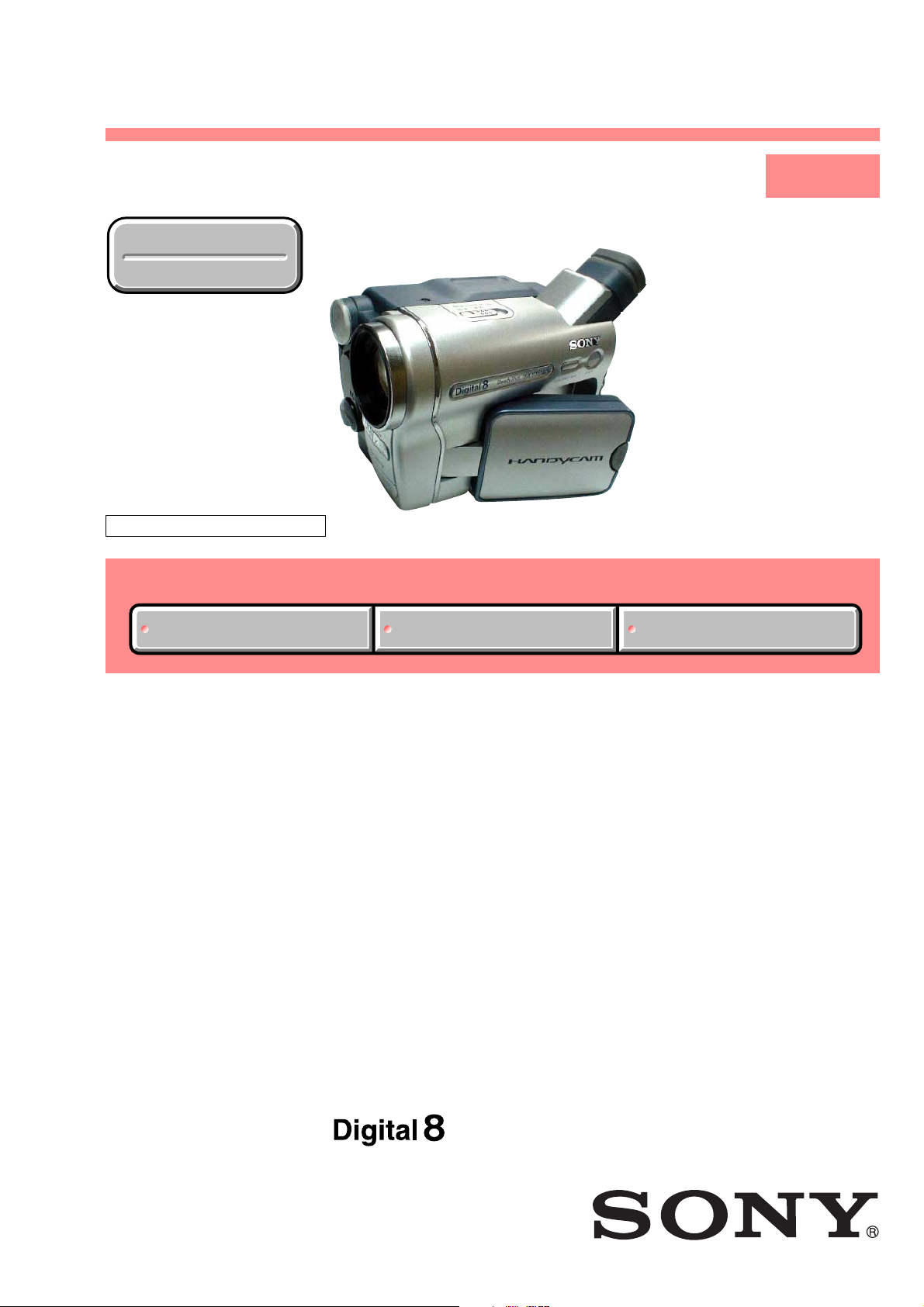
DCR-TRV360
/
TRV361/TRV460/TRV460E/TRV461E
RMT-831
SERVICE MANUAL
Ver 1.0 2003. 12
Revision History
Revision History
M2000/M2200 MECHANISM
Link
Link
Photo: DCR-TRV460
SELF DIAGNOSIS FUNCTION
SELF DIAGNOSIS FUNCTION
LEVEL 1
US Model
DCR-TRV360/TRV460
Canadian Model
DCR-TRV460
AEP Model
UK Model
East European Model
North European Model
Australian Model
DCR-TRV460E
E Model
DCR-TRV361/TRV460/TRV460E/TRV461E
ORNAMENTAL PARTSSPECIFICATIONS
ORNAMENTAL PARTSSPECIFICATIONS
• INSTRUCTION MANUAL is shown at the end of this document.
DIGITAL VIDEO CAMERA RECORDER
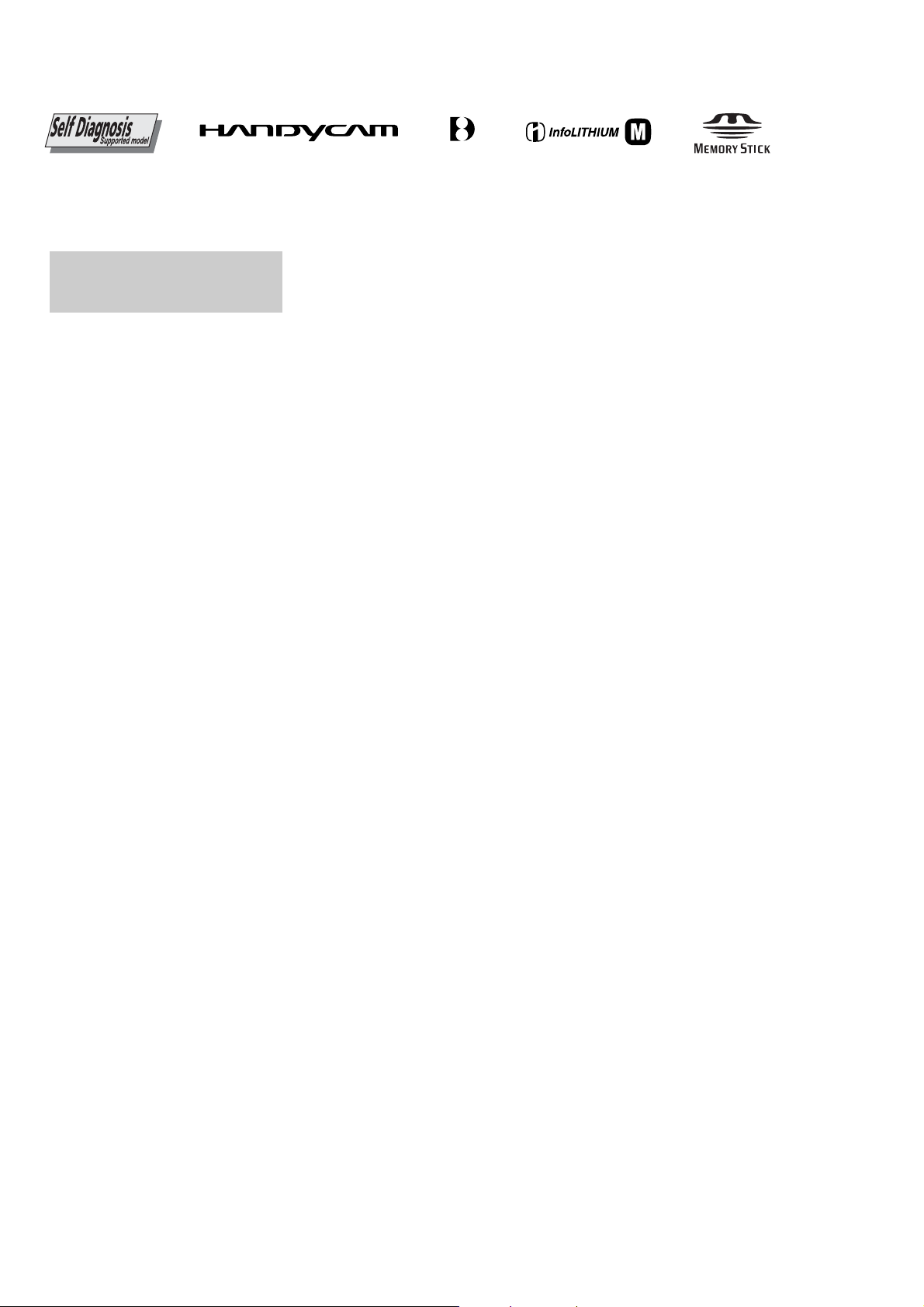
DCR-TRV360/TRV361/TRV460/TRV460E/TRV461E
S
SPECIFICATIONS
TM
SERIE
Video camera recorder
System
Video recording system
2 rotary heads, Helical scanning system
Still image recordin g s ystem
Exif Ver. 2.2*
*1Exif is a file format for still ima ge s,
established by the JEITA (Japan
Electronics and Information T ec hno logy
Industries Association). Files in this format
can have additional inf ormation such as
your camcorder s setting information at the
time of recording.
Audio recording system
Rotary heads, PCM system
Quantization: 12 bits (Fs 32 kHz, stereo 1,
stereo 2), 16 bits (Fs 48 kHz, stereo)
Video signal
DCR-TRV360/TRV361/TRV460:
NTSC
DCR-TRV460E/TRV461E:
PAL color, CCIR standards
Usable cassette
8 mm video format cassette
Tape speed
DCR-TRV360/TRV361/TRV460:
SP: Approx. 28.67 mm/s
LP: Approx. 19.11 mm/s
DCR-TRV460E/TRV461E:
SP: Approx. 28.70 mm/s
LP: Approx. 19.13 mm/s
Recording/play back time
DCR-TRV360/TRV361/TRV460:
(using 120 min. Hi8/Digital8 video cassette)
DCR-TRV460E/TRV461E:
(using 90 min. Hi8/Digital8 video cassette)
SP: 60 min
LP: 90 min
Fast forward/rewind time
DCR-TRV360/TRV361/TRV460:
(using 120 min. Hi8/Digital8 video cassette)
DCR-TRV460E/TRV461E:
(using 90 min. Hi8/Digital8 video cassette)
Approx. 5 min
Viewfinder
Electric viewfinder (monochrome)
Image device
3.0 mm (1/6 type) CCD (Charge Coupled
Device)
DCR-TRV360/TRV361/TRV460:
Gross: Approx. 460 000 pixels
Effective (still): Approx. 290 000 pixels
Effective (movie): A pprox. 290 000 pixels
DCR-TRV460E/TRV461E:
Gross: Approx. 540 000 pixels
Effective (still): Approx. 350 000 pixels
Effective (movie): Approx. 350 000 pixels
Lens
Combined power zoom lens
Filter diameter: 37 mm (1 7/16 in.)
20 × (Optical), 990 × (Digital)
F = 1.6 ~ 2.4
1
color, EIA standards
Focal length
2.5 - 50 mm (1/8 - 2 in.)
When converted to a 35 mm stil l camera
In CAMERA-TAPE:
42 - 840 mm (1 11/16 - 33 1/8 in.)
In CAMERA-MEMORY:
42 - 840 mm (1 11/16 - 33 1/8 in.)
Color temperature
Auto
Minimum illumina t ion
4 lx (lux) (F 1.6)
0 lx (lux) (during the NightShot plus
function)*
*2Objects unable to be seen due to the dark can
2
be shot with infrared lighting.
Input/Output connectors
S video input/output
Luminance signal: 1 Vp-p, 75 Ω (ohms),
unbalanced
Chrominance signal:
DCR-TRV360/TRV361/TRV460: 0.286 Vp-p
DCR-TRV460E/TRV461E: 0.3 Vp-p
75 Ω (ohms), unbalanced
4-pin mini DIN
Audio/Video input/output
AV MINIJACK
Video signal: 1 Vp-p, 75 Ω (ohms),
unbalanced, sync negative
Audio signal: 327 mV (at output impedance
more than 47 kΩ (kilohms)), Input impedance
more than 47 kΩ (kilohms), Output impedance
with less than 2.2 kΩ (kilohms)
Stereo minijack (φ 3.5mm)
DV input/output
4-pin connector
USB jack
mini-B
LCD screen
Picture
6.2 cm (2.5 type)
Total dot number
123 200 (560 × 220)
General
Power requirements
DC 7.2 V (battery pack)
DC 8.4 V (AC Adaptor)
Average power consumption (when using the
battery pack)
During camera record ing u sing the view fin der
2.9 W
During camera recordin g using the LCD
3.8 W
Operating temperature
0° C to 40°C (32° F to 104° F)
Storage temperature
-20° C to + 60°C (-4° F to + 140° F)
Dimensions (approx.)
85 × 98 × 151 mm (3 3/8 × 3 7/8 × 6 in.)
(w/h/d)
Mass (Approx.)
800 g (1 lb 12 oz) main unit only
940 g (2 lb 1 oz) including the NP -FM30
rechargeable battery pack, Hi8/Digital8
cassette, lens cap, and shoulder strap.
Supplied accessories
Memory Stick 8MB (1)
(DCR-TRV361/TRV461E)
AC Adaptor (1)
Power cord (1)
Lens cap (1)
Shoulder strap (1)
Wireless Remote commander RMT-831 (1)
A/V connecting cable (1)
USB cable (1)
Rechargeable battery pack NP-FM30 (1)
CD-ROM SPVD-012 USB Driver (1)
21-pin adaptor (1)
(AEP, UK, EE)
Camera Operations Guide (1)
Computer Applications Guide (1)
See page 7.
AC Adaptor AC-L15A/L15B
Power requirements
AC 100 - 240 V, 50/60 Hz
Current consumption
0.35 - 0.18 A
Power consumption
18 W
Output voltage
DC 8.4 V, 1.5 A
Operating temperature
0° C to 40°C (32° F to 104° F)
Storage temperature
-20° C to + 60°C (-4° F to + 140° F)
Dimensions (approx.)
56 × 31 × 100 mm (2 1/4 × 1 1/4 × 4 in.) (w/h/
d) excluding the projecting parts
Mass (approx.)
190 g (6.7 oz) excluding t he power cord
Rechargeable battery pack (NP-FM30)
Maximum output voltage
DC 8.4 V
Output voltage
DC 7.2 V
Capacity
5.0 Wh (700 mAh)
Dimensions (approx.)
38.2 × 20.5 × 55.6 mm
(1 9/16 × 1 3/16 × 2 1/4 in.) (w/h/d)
Mass (approx.)
65 g (2.3 oz)
Operating temp erature
0° C to 40° C (32°F to 104° F)
Type
Lithium ion
Design and specifications are subject to change
without notice.
— 2 —
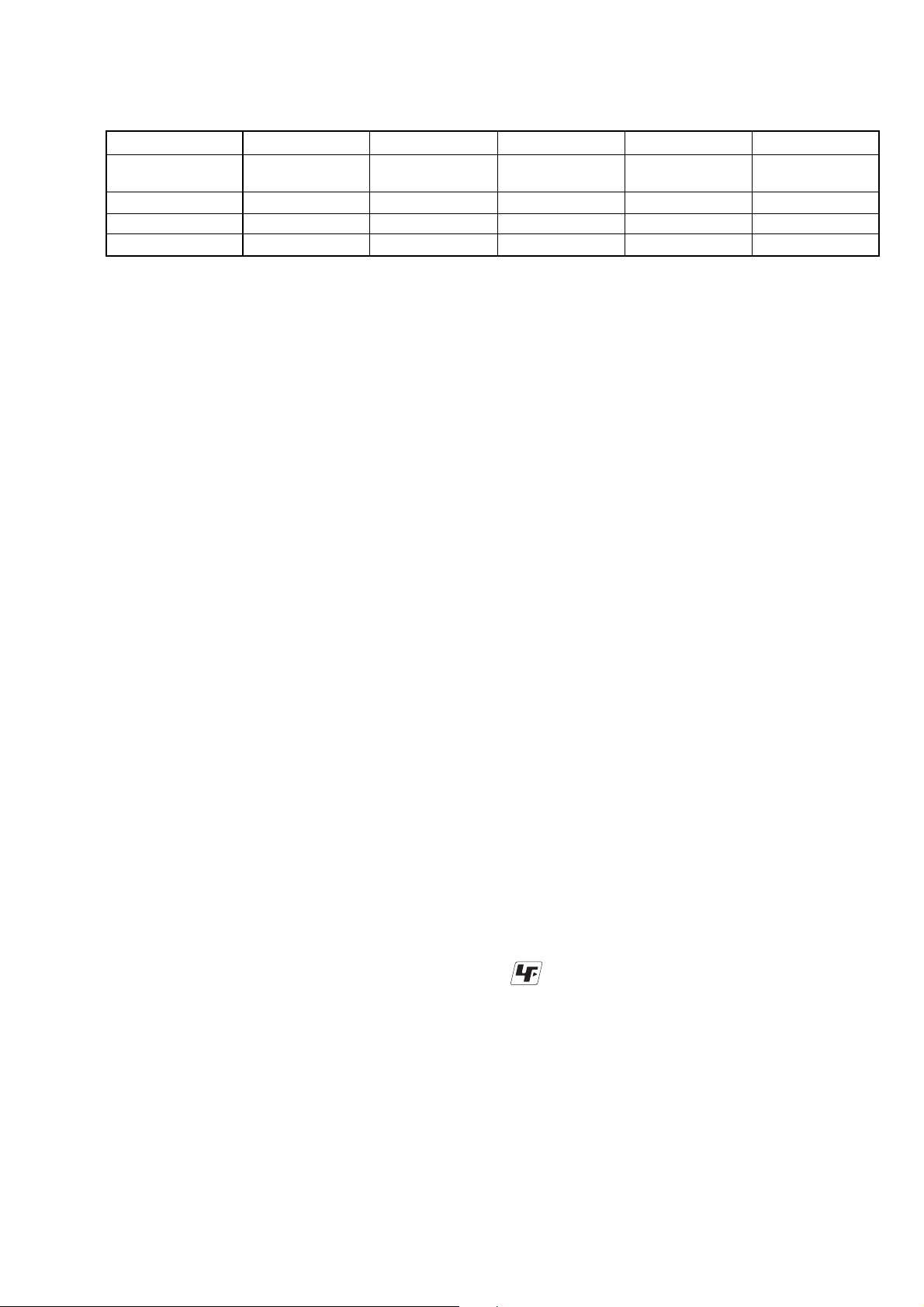
DCR-TRV360/TRV361/TRV460/TRV460E/TRV461E
Table for differences of function
Model DCR-TRV360 DCR-TRV361 DCR-TRV460 DCR-TRV460E DCR-TRV461E
Destination US E US, CND, E
Color system NTSC NTSC NTSC PAL PAL
Playback system Digital8 Digital8 Hi8/8/Digital8 Hi8/8/Digital8 Hi8/8/Digital8
Mechanism deck M2200 M2200 M2000 M2000 M2000
•Abbreviation
AUS: Australian model
CND: Canadian model
EE : East European model
NE : North European model
AEP, UK, EE
NE, E, AUS
E
SAFETY-RELATED COMPONENT WARNING!!
COMPONENTS IDENTIFIED BY MARK 0 OR DOTTED LINE WITH
MARK 0 ON THE SCHEMATIC DIAGRAMS AND IN THE PARTS
LIST ARE CRITICAL TO SAFE OPERATION. REPLACE THESE
COMPONENTS WITH SONY PARTS WHOSE PART NUMBERS
APPEAR AS SHOWN IN THIS MANUAL OR IN SUPPLEMENTS
PUBLISHED BY SONY .
SAFETY CHECK-OUT
After correcting the original service problem, perform the following
safety checks before releasing the set to the customer.
1. Check the area of your repair for unsoldered or poorly-soldered
connections. Check the entire board surface for solder splashes
and bridges.
2. Check the interboard wiring to ensure that no wires are
"pinched" or contact high-wattage resistors.
3. Look for unauthorized replacement parts, particularly
transistors, that were installed during a previous repair. Point
them out to the customer and recommend their replacement.
4. Look for parts which, through functioning, show obvious signs
of deterioration. Point them out to the customer and
recommend their replacement.
5. Check the B+ voltage to see it is at the values specified.
6. Flexible Circuit Board Repairing
•Keep the temperature of the soldering iron around 270˚C
during repairing.
• Do not touch the soldering iron on the same conductor of the
circuit board (within 3 times).
• Be careful not to apply force on the conductor when soldering
or unsoldering.
ATTENTION AU COMPOSANT AYANT RAPPORT
À LA SÉCURITÉ!
LES COMPOSANTS IDENTIFÉS P AR UNE MARQUE 0 SUR LES
DIAGRAMMES SCHÉMA TIQUES ET LA LISTE DES PIÈCES SONT
CRITIQUES POUR LA SÉCURITÉ DE FONCTIONNEMENT. NE
REMPLACER CES COMPOSANTS QUE PAR DES PIÈSES SONY
DONT LES NUMÉROS SONT DONNÉS DANS CE MANUEL OU
DANS LES SUPPÉMENTS PUBLIÉS PAR SONY.
Unleaded solder
Boards requiring use of unleaded solder are printed with the leadfree mark (LF) indicating the solder contains no lead.
(Caution: Some printed circuit boards may not come printed with
the lead free mark due to their particular size.)
: LEAD FREE MARK
Unleaded solder has the following characteristics.
• Unleaded solder melts at a temperature about 40°C higher than
ordinary solder.
Ordinary soldering irons can be used but the iron tip has to be
applied to the solder joint for a slightly longer time.
Soldering irons using a temperature regulator should be set to
about 350°C.
Caution: The printed pattern (copper foil) may peel away if the
heated tip is applied for too long, so be careful!
• Strong viscosity
Unleaded solder is more viscous (sticky, less prone to flow) than
ordinary solder so use caution not to let solder bridges occur such
as on IC pins, etc.
• Usable with ordinary solder
It is best to use only unleaded solder but unleaded solder may
also be added to ordinary solder.
— 3 —
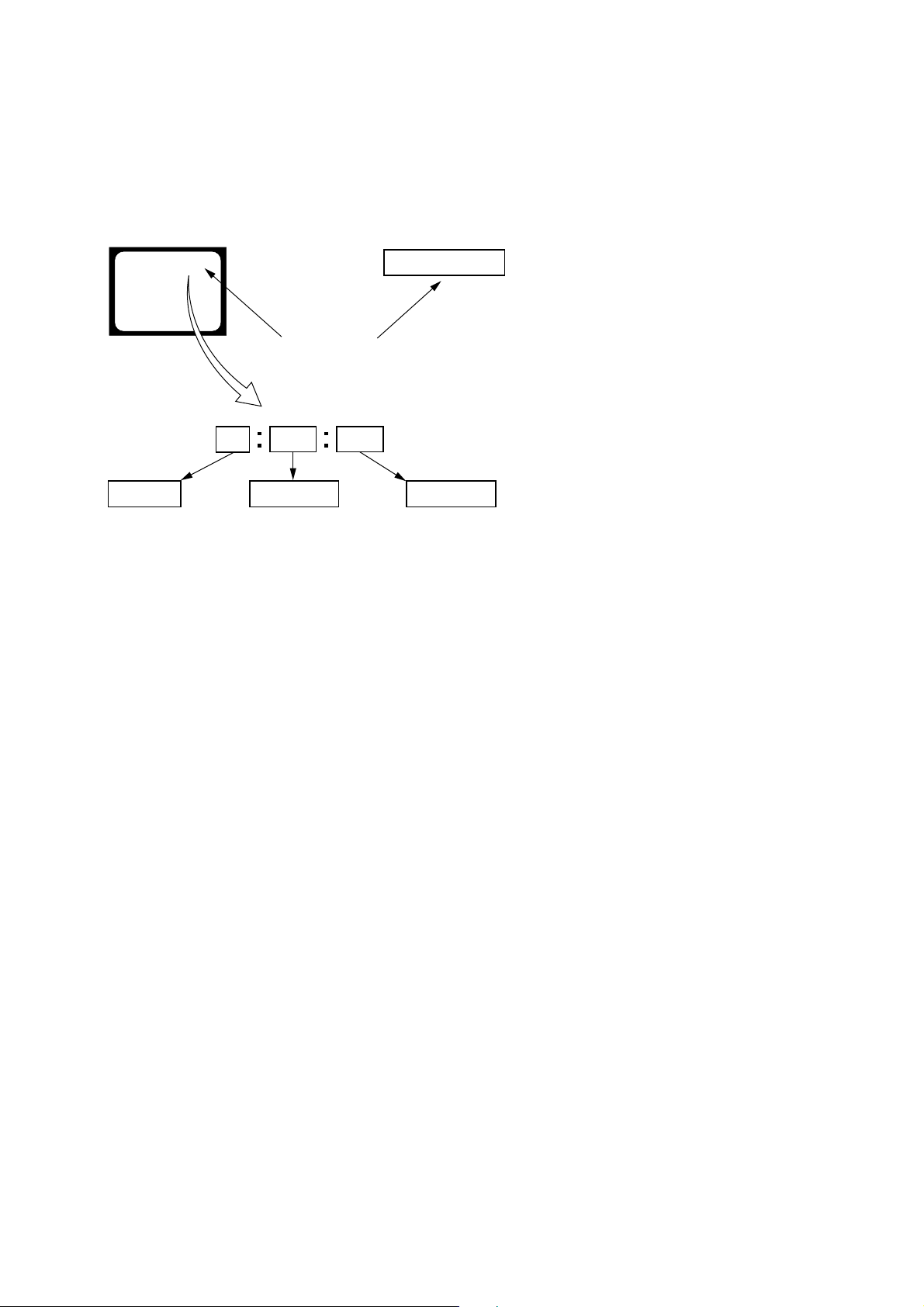
DCR-TRV360/TRV361/TRV460/TRV460E/TRV461E
SELF-DIAGNOSIS FUNCTION
1. Self-diagnosis Function
When problems occur while the unit is operating, the self-diagnosis
function starts working, and displays on the viewfinder or Display
window what to do. This function consists of two display; selfdiagnosis display and service mode display.
Details of the self-diagnosis functions are provided in the Instruction
manual.
Viewfinder Display window
C : 3 1 : 1 1
Repaired by:
C : Corrected by customer
H : Corrected by dealer
E : Corrected by service
engineer
Blinks at 3.2Hz
C
Indicates the appropriate
step to be taken.
E.g.
31 ....Reload the tape.
32 ....Turn o n power again.
3 1
Block
1 1
C : 3 1 : 11
Refer to 4. Self-diagnosis Code Table .
2. Self-diagnosis Display
When problems occur while the unit is operating, the counter of the
viewfinder or Display window shows a 4-digit display consisting
of an alphabet and numbers, which blinks at 3.2 Hz. This 5-character
display indicates the “repaired by:”, “block” in which the problem
occurred, and “detailed code” of the problem.
Detailed Code
— 4 —
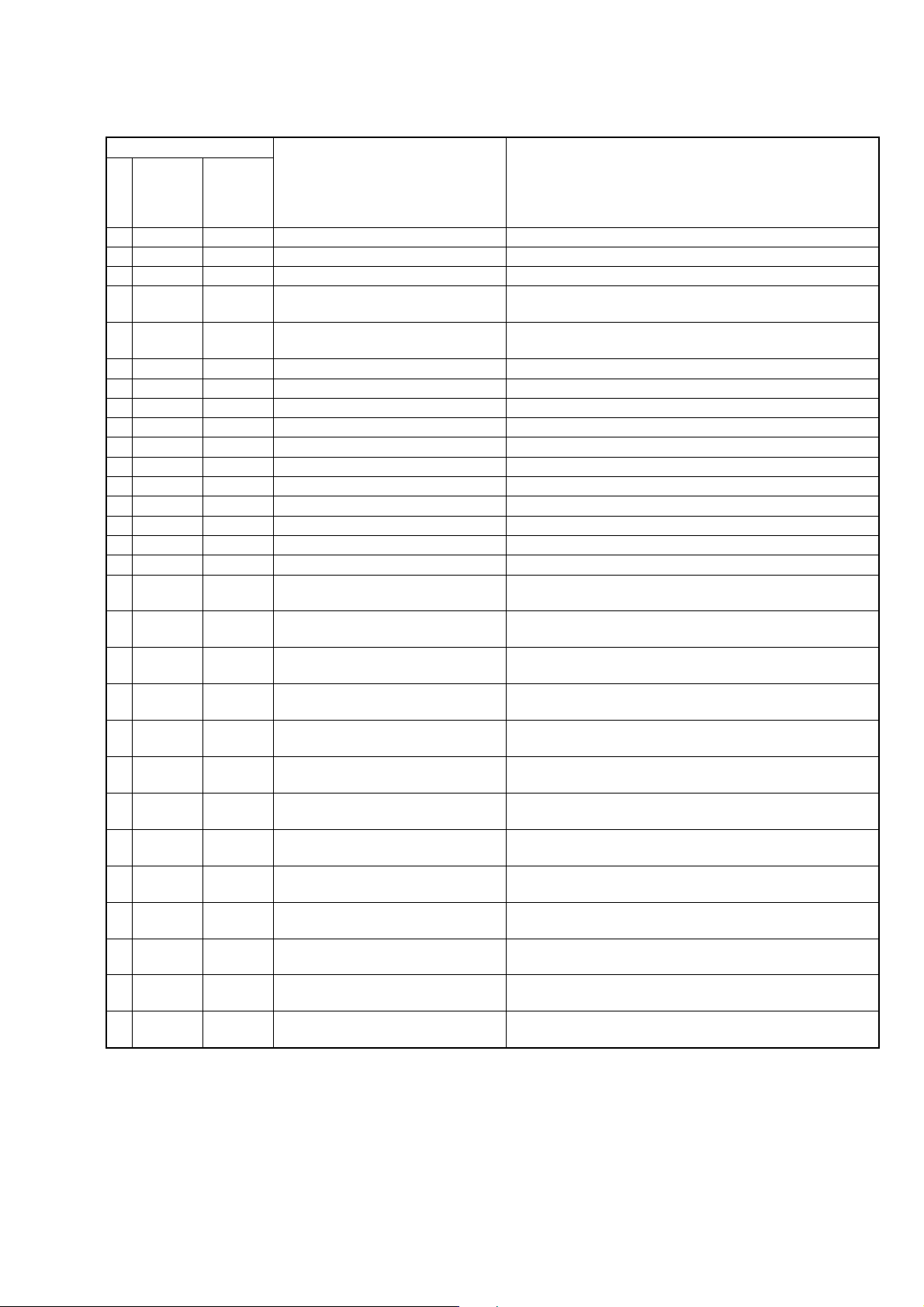
4. Self-diagnosis Code Table
Self-diagnosis Code
DCR-TRV360/TRV361/TRV460/TRV460E/TRV461E
Repaired by:
C
C
C
C
C
C
C
C
C
C
C
C
C
C
C
C
C
C
C
C
C
C
C
C
C
C
C
C
C
Block
Function
04
21
22
31
31
31
31
31
31
31
31
31
31
31
31
31
32
32
32
32
32
32
32
32
32
32
32
32
32
Detailed
Code
00
00
00
10
11
20
21
22
23
30
31
40
41
42
43
44
10
11
20
21
22
23
30
31
40
41
42
43
44
Symptom/State
Non-standard battery is used.
Condensation.
Video head is dirty.
LOAD direction. Loading does not
complete within specified time
UNLOAD direction. Loading does not
complete within specified time
T reel side tape slacking when unloading
S reel
side tape slacking when unloading
T reel fault.
S reel fault.
FG fault when starting capstan.
FG fault during normal capstan operations.
FG fault when starting drum.
PG fault when starting drum.
FG fault during normal drum operations.
PG fault during normal drum operations.
Phase fault during normal drum operations.
LOAD direction loading motor time-
out.
UNLOAD direction loading motor
time-out.
T reel side tape slacking when
unloading.
S reel side tape slacking when
unloading.
T reel fault.
S reel fault.
FG fault when starting capstan.
FG fault during normal capstan
operations.
FG fault when starting drum.
PG fault when starting drum.
FG fault during normal drum
operations.
PG fault during normal drum
operations.
Phase fault during normal drum
operations.
Correction
Use the InfoLITHIUM battery.
Remove the cassette, and insert it again after one hour.
Clean with the optional cleaning cassette.
Load the tape again, and perform operations from the beginning.
Load the tape again, and perform operations from the beginning.
.
Load the tape again, and perform operations from the beginning.
.
Load the tape again, and perform operations from the beginning.
Load the tape again, and perform operations from the beginning.
Load the tape again, and perform operations from the beginning.
Load the tape again, and perform operations from the beginning.
Load the tape again, and perform operations from the beginning.
Load the tape again, and perform operations from the beginning.
Load the tape again, and perform operations from the beginning.
Load the tape again, and perform operations from the beginning.
Load the tape again, and perform operations from the beginning.
Load the tape again, and perform operations from the beginning.
Remove the battery or power cable, connect, and perform
operations from the beginning.
Remove the battery or power cable, connect, and perform
operations from the beginning.
Remove the battery or power cable, connect, and perform
operations from the beginning.
Remove the battery or power cable, connect, and perform
operations from the beginning.
Remove the battery or power cable, connect, and perform
operations from the beginning.
Remove the battery or power cable, connect, and perform
operations from the beginning.
Remove the battery or power cable, connect, and perform
operations from the beginning.
Remove the battery or power cable, connect, and perform
operations from the beginning.
Remove the battery or power cable, connect, and perform
operations from the beginning.
Remove the battery or power cable, connect, and perform
operations from the beginning.
Remove the battery or power cable, connect, and perform
operations from the beginning.
Remove the battery or power cable, connect, and perform
operations from the beginning.
Remove the battery or power cable, connect, and perform
operations from the beginning.
— 5 —
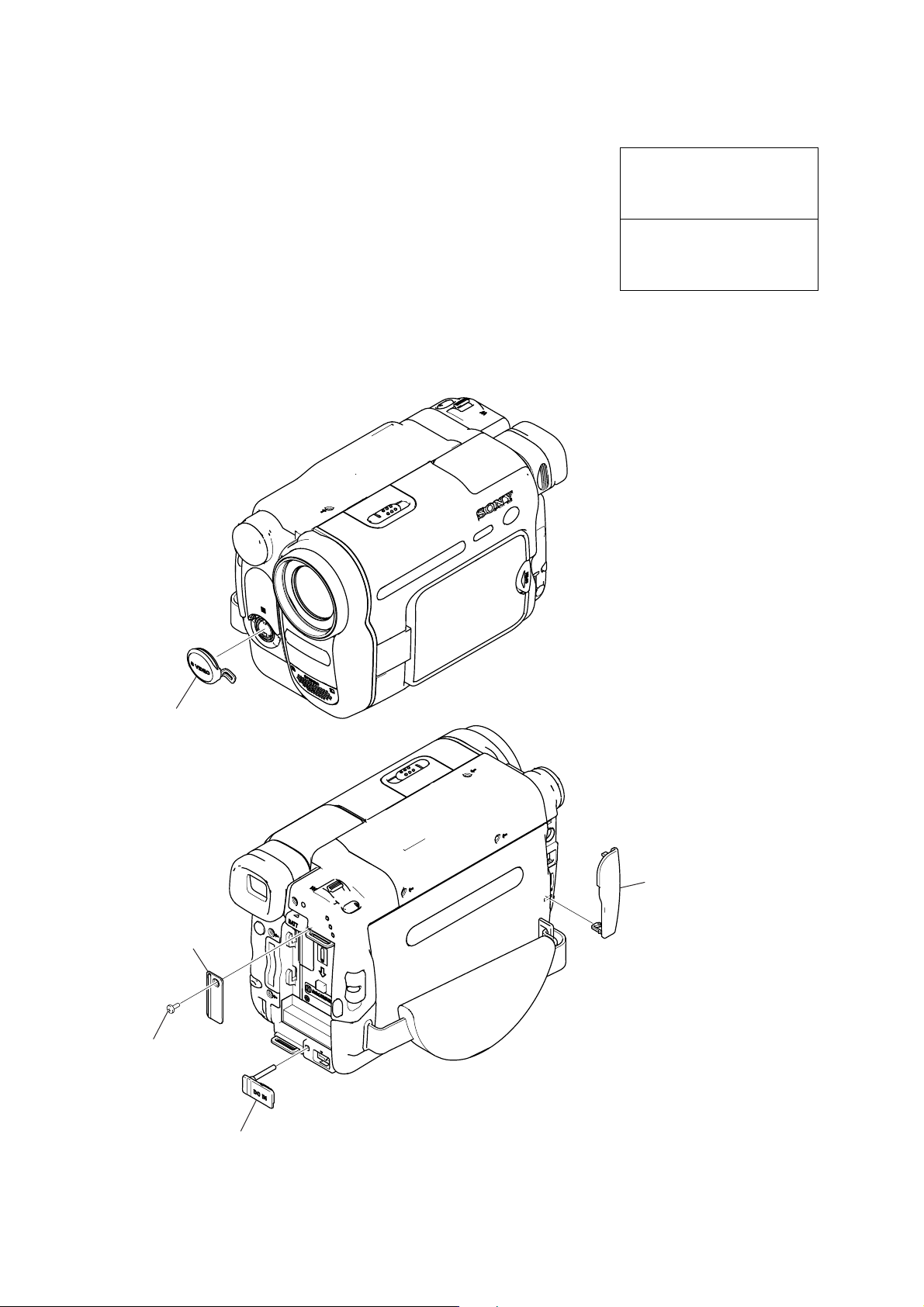
DCR-TRV360/TRV361/TRV460/TRV460E/TRV461E
1. MAIN PARTS
Note:
• Items marked “*” are not stocked since they are seldom required for routine service.
Some delay should be anticipated when ordering these items.
• The parts numbers of such as a cabinet are also appeared in this section.
Refer to the parts number mentioned below the name of parts to order.
•Abbreviation
AUS: Australian model
CND : Canadian model
EE : East European model
NE : North European model
1. ORNAMENTAL PARTS
The components identified by
mark 0 or dotted line with mark
0 are critical for safety.
Replace only with part number
specified.
Les composants identifiés par une
marque 0 sont critiquens pour la
sécurité.
Ne les remplacer que par une pièce
portant le numéro spécifié.
S terminal cover (51)
3-087-749-01
(When change it,
need dismantle the set.)
CPC lid (51)
3-087-810-01
P2 Lock ace Screw (M2)
3-080-203-31
Jack lid (2500)
3-072-305-01
(When change it,
need dismantle the set.)
Jack cover (51)
3-087-813-01
(When change it,
need dismantle the set.)
— 6 —
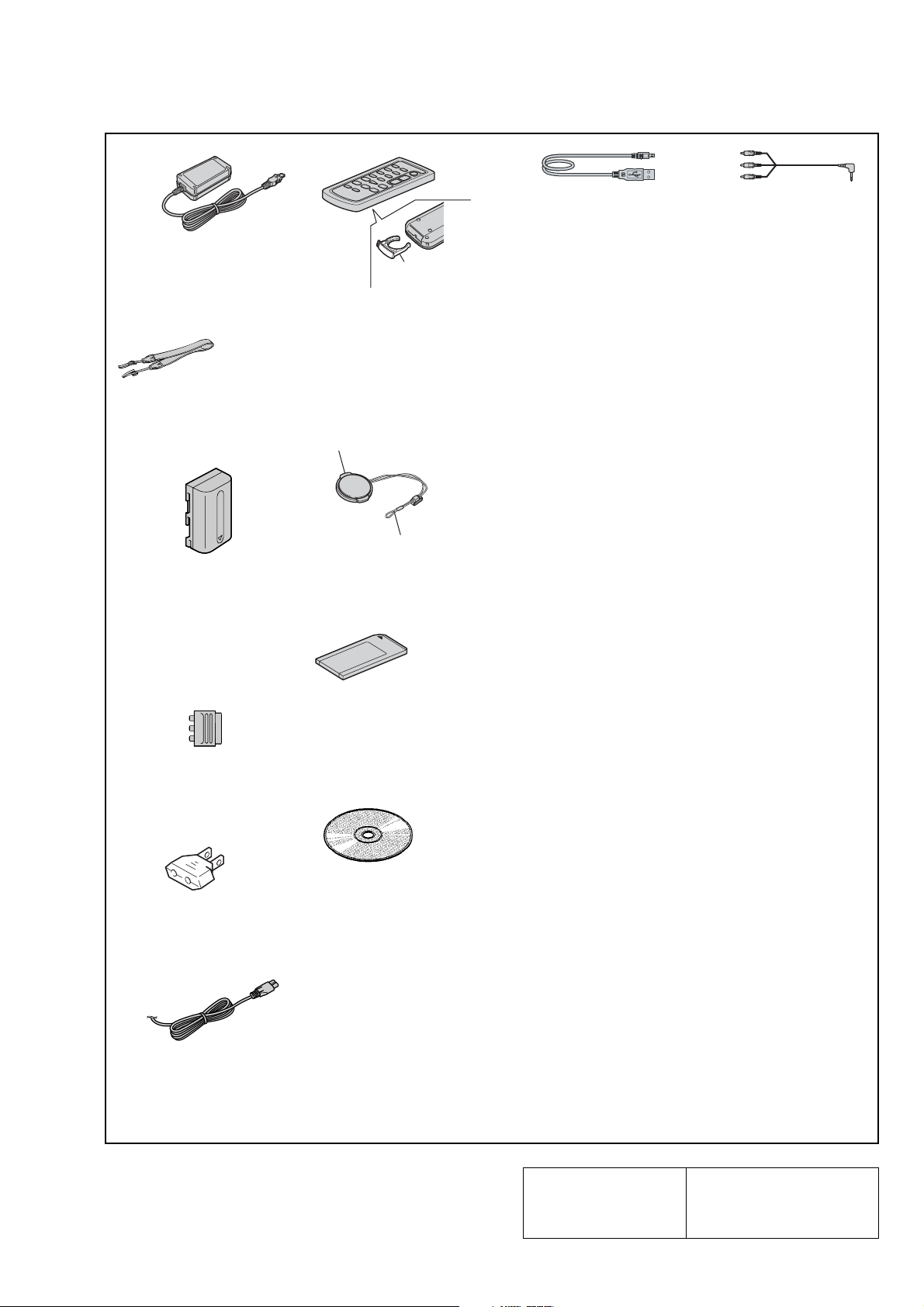
Checking supplied accessories.
A/V connecting cable (1)
1-824-097-41
DCR-TRV360/TRV361/TRV460/TRV460E/TRV461E
USB cable (1)
1-823-931-21
AC-L15A/L15B AC Adaptor (1)
0 1-477-533-32 (TRV461E)
0 1-477-533-51
(EXCEPT TRV461E)
Shoulder strap (1)
3-987-015-01
Rechargeable battery pack
NP-FM30 (1)
0 A-7096-387-A (US, CND)
0 A-7096-388-B
(EXCEPT US, CND)
21-pin adaptor (1)
1-770-783-21
(AEP, UK, NE, EE)
Conversion 2P adaptor (1)
0 1-569-008-12
(TRV361: E, TRV460: E,
TRV461: E)
Power cord (1)
0 1-696-819-21 (AUS)
0 1-769-608-11 (AEP, NE, EE, E)
0 1-783-374-11 (UK)
0 1-790-542-12 (US, CND)
Battery holder
3-083-973-01
Wireless Remote Commander
RMT-831 (1)
1-477-898-41
(EXCEPT TRV461E)
1-477-898-61 (TRV461E)
Lens cap (1)
X-3952-971-1
Cap string (1)
3-979-194-12
Memory Stick 8MB (1)
CD-ROM
(SPVD-012 (V) USB Driver) (1)
3-086-790-01 (US, CND)
(SPVD-012 USB Driver) (1)
3-087-821-01
(EXCEPT US, CND)
Other accessories
CAMERA OPERATIONS GUIDE
3-087-921-11 MANUAL, INSTRUCTION (ENGLISH)
(TRV360/TRV361/TRV460)
3-087-921-21 MANUAL, INSTRUCTION (FRENCH) (TRV460: CND)
3-087-921-31 MANUAL, INSTRUCTION (SPANISH, PORTUGUESE)
(TRV361/TRV460: E)
3-087-921-41 MANUAL, INSTRUCTION (TRADITIONAL CHINESE)
(TRV460: E)
3-087-923-11 MANUAL, INSTRUCTION (ENGLISH)
(TRV460E: AEP, UK, E, AUS/TRV461E)
3-087-923-21 MANUAL, INSTRUCTION (FRENCH) (TRV460E: AEP, E)
3-087-923-31 MANUAL, INSTRUCTION (SPANISH, PORTUGUESE)
(TRV460E: AEP)
3-087-923-41 MANUAL, INSTRUCTION (ITALIAN, GREEK)
(TRV460E: AEP)
3-087-923-51 MANUAL, INSTRUCTION (GERMAN, DUTCH)
(TRV460E: AEP)
3-087-923-61 MANUAL, INSTRUCTION (SWEDISH, RUSSIAN)
(TRV460E: NE)
3-087-923-71 MANUAL, INSTRUCTION (DANISH, FINNISH)
(TRV460E: NE)
3-087-923-81 MANUAL, INSTRUCTION (POLISH, CZECH) (TRV460E: EE)
3-087-923-91 MANUAL, INSTRUCTION (HUNGALIAN, SLOVAKIAN)
(TRV460E: EE)
3-087-924-11 MANUAL, INSTRUCTION (ARABIC, PERSIAN)
(TRV460E: E/TRV461E)
3-087-924-31 MANUAL, INSTRUCTION (SIMPLIFIED CHINESE)
(TRV460E: E)
COMPUTER APPLICATIONS GUIDE
3-087-936-11 MANUAL (PC), INSTRUCTION (ENGLISH)
(EXCEPT TRV460E: AEP, NE, EE)
3-087-936-21 MANUAL (PC), INSTRUCTION (FRENCH)
(TRV460: CND/TRV460E: AEP, E)
3-087-936-31 MANUAL (PC), INSTRUCTION (GERMAN, DUTCH)
(TRV460E: AEP)
3-087-936-41 MANUAL (PC), INSTRUCTION (SPANISH, PORTUGUESE)
(TRV361/TRV460: E/TRV460E: AEP)
3-087-936-51 MANUAL (PC), INSTRUCTION (ITALIAN, GREEK)
(TRV460E: AEP)
3-087-936-61 MANUAL (PC), INSTRUCTION (SWEDISH, RUSSIAN)
(TRV460E: NE)
3-087-936-71 MANUAL (PC), INSTRUCTION (DANISH, FINNISH)
(TRV460E: NE)
3-087-936-81 MANUAL (PC), INSTRUCTION (POLISH, CZECH)
(TRV460E: EE)
3-087-936-91 MANUAL (PC), INSTRUCTION (HUNGALIAN, SLOVAKIAN)
(TRV460E: EE)
3-087-937-11 MANUAL (PC), INSTRUCTION (ARABIC, PERSIAN)
(TRV460E: E/TRV461E)
3-087-937-21 MANUAL (PC), INSTRUCTION (TRADITIONAL CHINESE)
(TRV460: E)
3-087-937-31 MANUAL (PC), INSTRUCTION (SIMPLIFIED CHINESE)
(TRV460E: E)
— 7 —
The components identified by
mark 0 or dotted line with
mark 0 are critical for safety.
Replace only with part number specified.
Les composants identifiés par une
marque 0 sont critiques pour la
sécurité.
Ne les remplacer que par une pièce
portant le numéro spécifié.
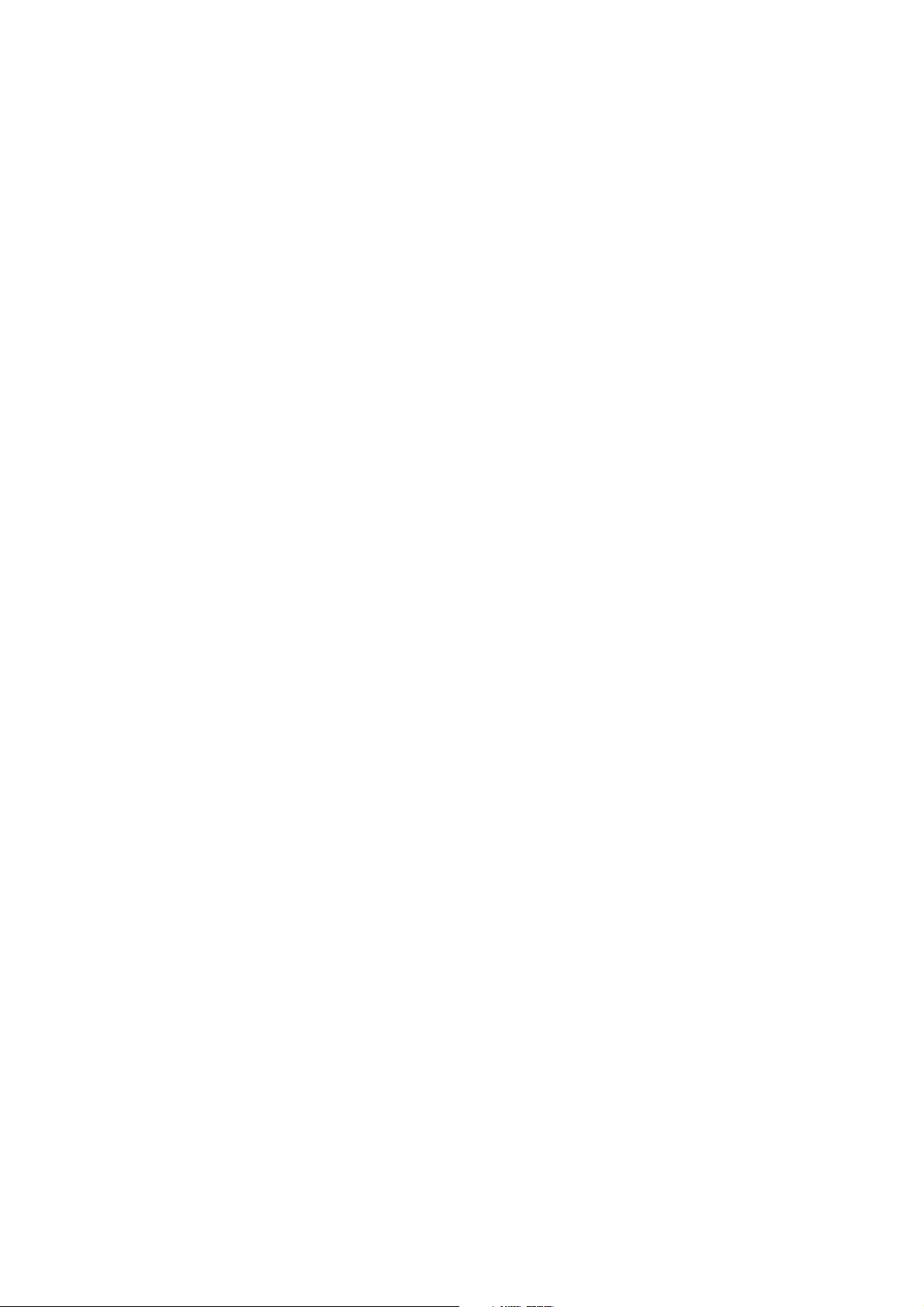
DCR-TRV360/TRV361/TRV460/TRV460E/TRV461E
9-876-293-41
Sony EMCS Co.
— 8 —
2003L0500-1
©2003.12
Published by DI CS Strategy Div
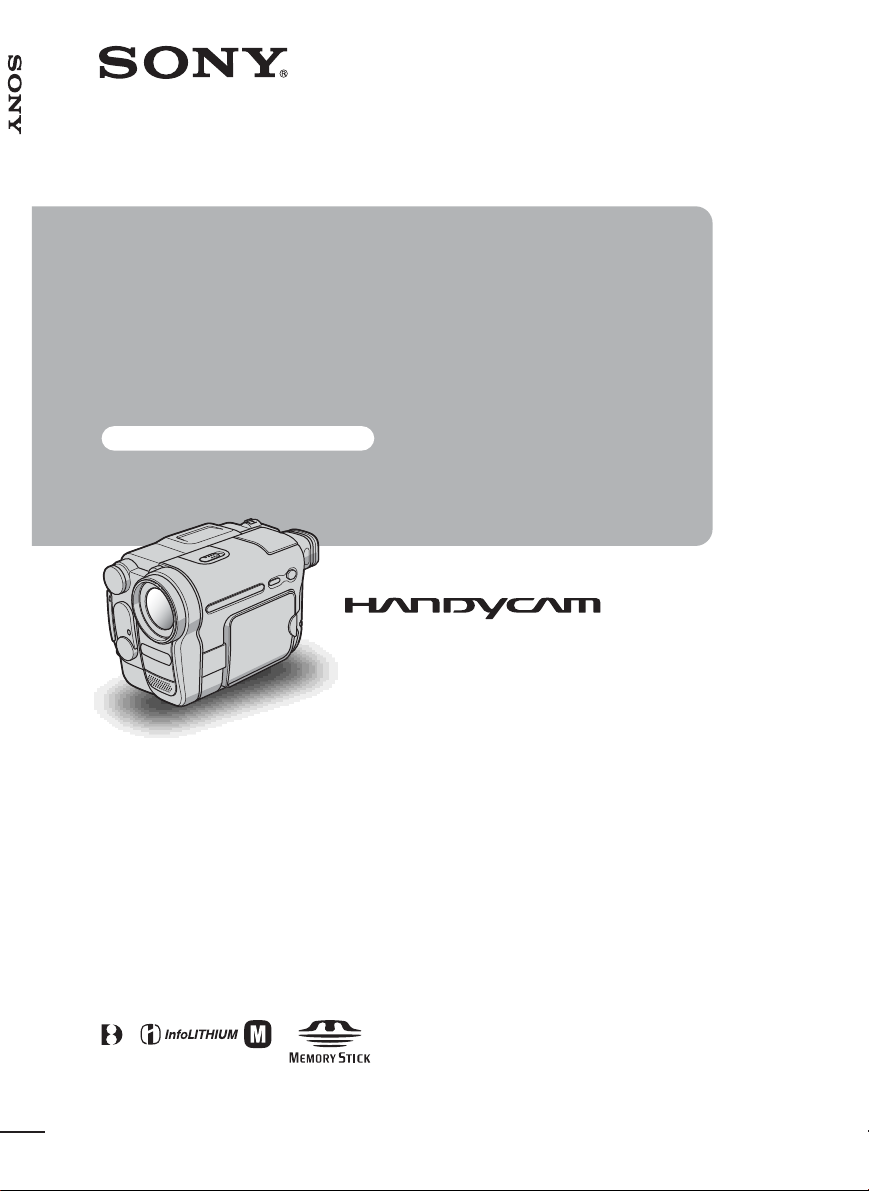
3-087-921-11(1)
Camera Operations Guide [US]
Camera
Operations Guide
Read this first
Digital Video Camera Recorder
TM
SERIES
© 2004 Sony Corporation
DCR-TRV360/TRV361/
TRV460
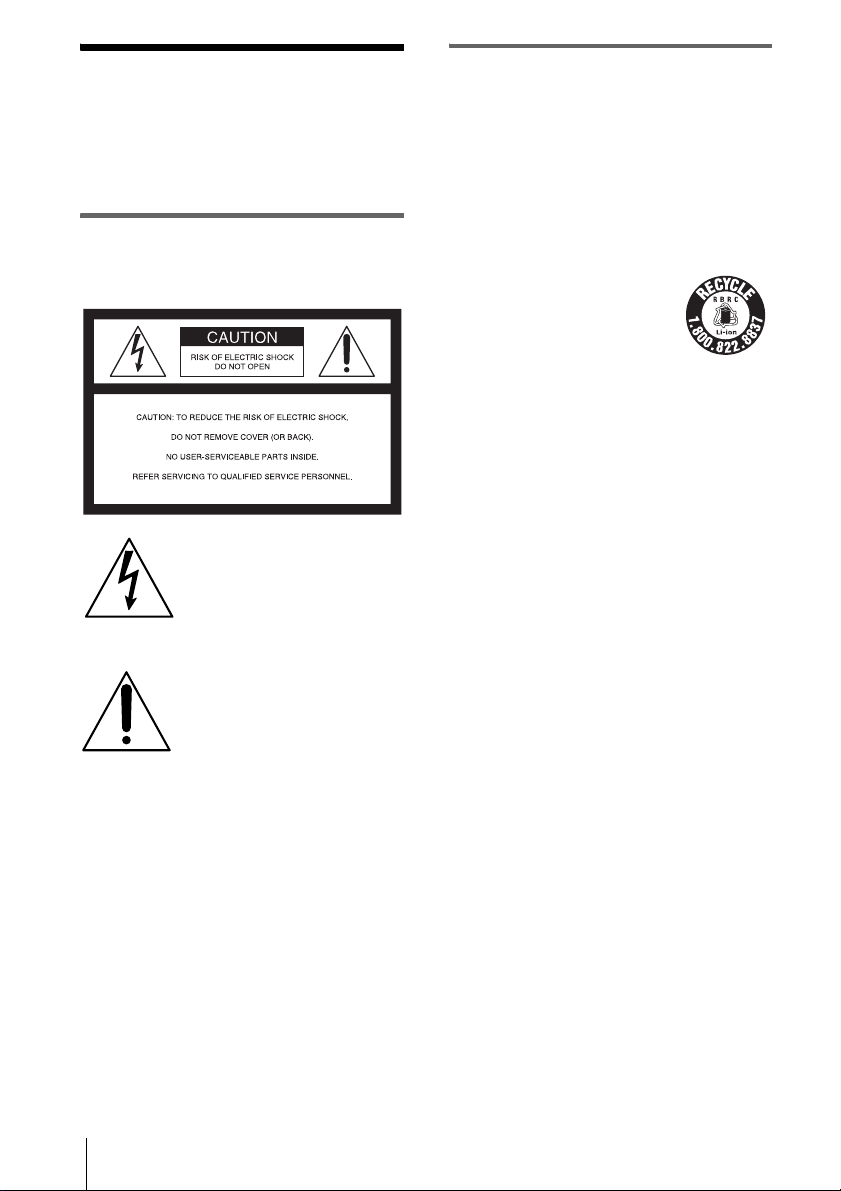
Read this first
Before operating the unit, please read this
manual thoroughl y, and retain it for futur e
reference.
For customers in the U.S.A. and
CANADA
CAUTION
TO PREVENT ELECTRIC SHOCK, MATCH WIDE
BLADE OF PLUG TO WIDE SLOT, FULLY
INSERT.
WARNING
To prevent fire or shock hazard, do no t
expose t h e u nit to rain o r moisture .
This symbol is intended to alert the
user to the presence of uninsul at ed
“dangerous voltage” within the
product’s enclosure that may be of
sufficient mag ni tud e to co ns titu t e a
risk of electric shock to persons.
This symbol is intended to alert the
user to the presence of impor ta nt
operating and maintenance
(servicing) instructi ons in the
literature accompanying the
appliance.
b
Notice
• If static electricity or electromagnetic interference
causes data transfer to di s c o n ti n ue mid way (fail),
restart the application or disconnect and connect the
USB cable again.
RECYCLING LITHIUM-ION BATTERIES
Lithium-Ion batteries are recyclable.
You can help preserve our
environment by returning your
used rechargeable batteries to the
collection and recycling location
nearest you. For more information
regarding recycling of rechargeable batteries, call toll
free 1-800-822-8837, or visit http://www.rbrc.org/
Caution: Do not handle damaged or leak ing LithiumIon batteries.
2
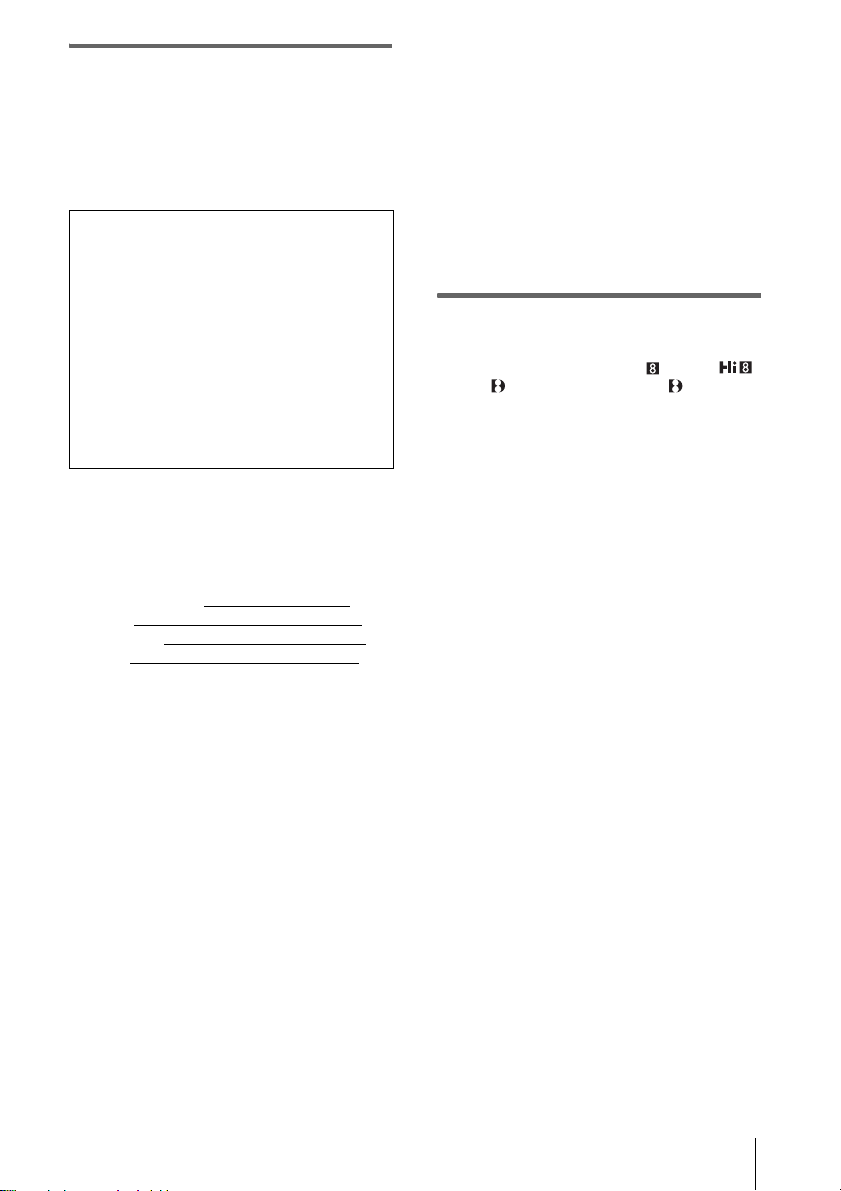
For customers in the U.S.A.
If you have any questions about this product, you may
call:
Sony Customer Information Center 1-800-222-SONY
(7669)
The number below is for FCC related matters only.
Regulatory Information
Declaration of Conformity
Trade Name: SONY
Model No.: DCR-TRV360/TRV460
Responsible Party: Sony Electr oni cs Inc.
Address: 680 Kinderkamack Road, Oradell, NJ
07649 U.S.A.
Telephone No.: 201-930-6972
This device complies with Part 15 of the FCC Rules.
Operation is subject to the following two conditions:
(1) This device may not cause harmful interference,
and (2) this device must accept a ny interference
received, inclu d ing interference th at may cause
undesired operation.
Owner’s Record
The model and serial numbers are located on the
bottom. Record the serial numb er in the sp ace
provided below. Refer to these numbers whenever you
call upon your Sony dealer regar ding this product.
Model No. DCR-TRV
Serial No.
Model No. AC-
Serial No.
CAUTION
You are cautioned that any changes or mo dif ica tions
not expressly approved in this manual could void your
authority to operate this equipment.
b
Note:
This equipment has been teste d an d fou nd to c o mply
with the limits for a Class B digital device, pursuant to
Part 15 of the FCC Rules.
These limits a re de signed to provide rea s onable
protection agains t harmful i nterferenc e in a residen tial
installation. This equipm ent generates, uses, and can
radiate radio frequency energy and, if not installed and
used in accordance with the in s tructions, may cause
harmful interference to radio communications.
However, there is no guarantee that interference will
not occur in a particular installation. If this equipment
does cause harmful interfer en ce to r ad io or telev ision
reception, which can be determined by turning the
equipment off and on, the user is encouraged to try to
correct the interference by one or mor e of the
following measures:
– Reorient or relocate the receiving antenna.
– Increase the separation between the equipment and
receiver.
– Connect the e quipment to an outlet on a circuit
different from that to which the receiver is
connected.
– Consult a Sony dealer or an experienced radio/TV
technician for help.
The interface cable supplied must be used with the
equipment in order to comply with the limi ts f o r a
digital device pursuant to Subpart B of Part 15 of FCC
Rules.
Notes on use
Note on a cassette tape
You can record on standard 8 mm and Hi8 ,
Digital8 video cassettes in Digital8 system only
on your camcorder. See page 115 f or det ails.
Notes on recording
• Before starting to record, test the recording function
to make sure the picture and sound ar e recor de d
without any problems.
• Compensation for the contents of recordings cannot
be provided, even if recording or playback is not
possible due to a malfunction of the camc or der,
storage med ia, etc.
• TV color systems differ depending on the country/
regions. To view your recordings on a TV, you need
an NTSC system-based TV.
• Television programs, films, video tapes, and other
materials may be copyrighted. Unauthorized
recording of such materials m ay be contrary to the
copyright laws.
Notes on the LCD panel, viewfinder, and
lens
• The LCD screen and the viewfinder are
manufactured using extremely hi gh- pr e ci sion
technology, so over 99.99% of the pixels are
operational for effec tive use.
However, there may be some tiny black points and/
or bright points (white, red, blue , or gr een in color)
that appear constantly on the LCD scr een a nd the
viewfinder.
These points are norm al results of the ma nufacturing
process and do not affect the recordin g in an y w ay.
,continued
3
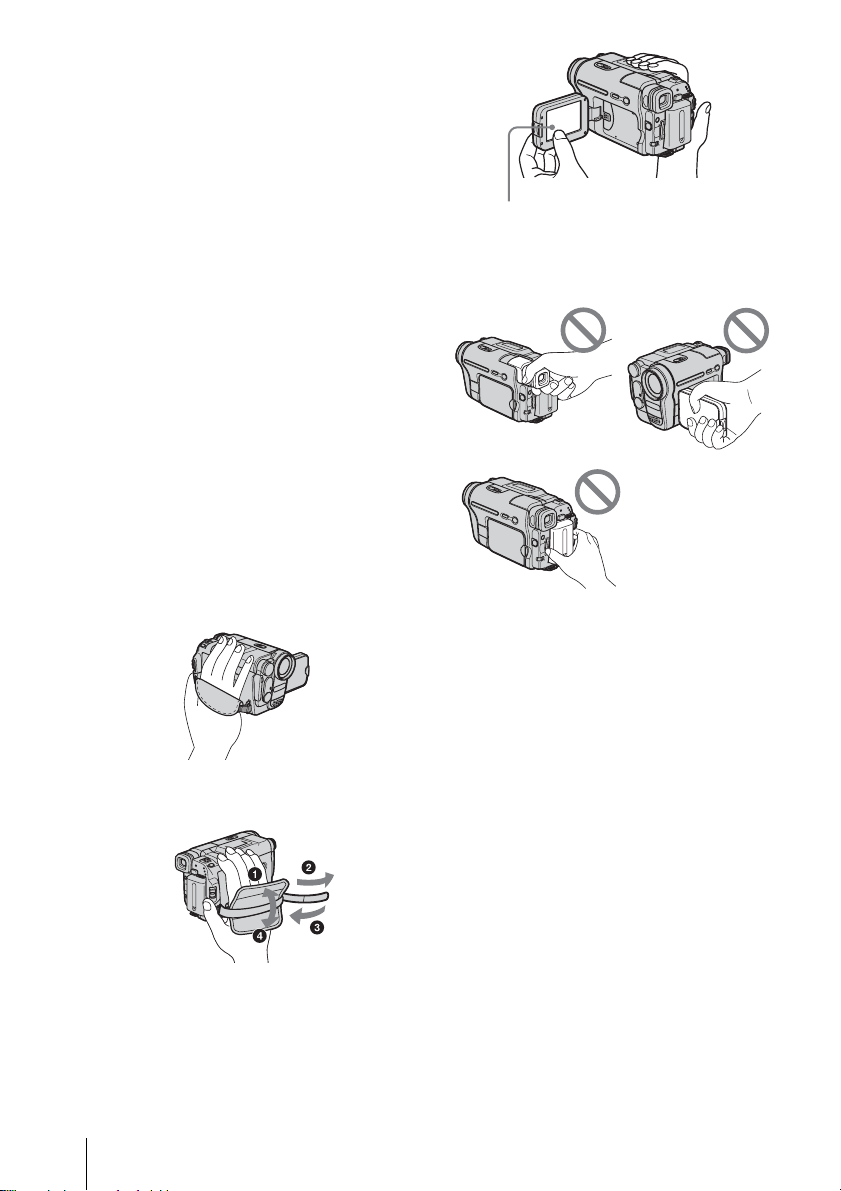
• Exposing the LCD screen, the viewfinder, or the lens
to direct sunlight for long periods of time may cause
malfunctions. Be careful when placing the camera
near a window or outdoors.
• D o not a im at th e sun . Doing so might cause your
camcorder to malfunction. Take pictur e s of the sun
only in low light conditions, such as at dusk .
Note on connecting other device
Before connecting your camcord er to other device
such as a VCR or a computer with a USB or i.LINK
cable, be sure to i nsert the co nnector pl ug in the proper
direction. If you insert the con nector plug forcibly in
the wrong direction, the terminal may be damaged, or
this may cause a malfunction of your camcorder.
Notes on using this manual
• The images of the LCD screen and the viewfinder
used on this manual are captured using a digital still
camera, and thus may appear different from wh at
you see.
• Instructions with no specific model names are for all
models.
Instructions with specific model names are for the
indicated models only.
Before you start reading this manu al, check the
model name of your camcorder.
Notes on using the camcor d er
• Hold your camcorder correctly.
Touch the button on the LCD screen.
• You can change the language to be used fo r screen
display on your camcorder (p. 22)
• Do not hold the camcorder by the following parts.
Viewfinder
Battery pack
LCD panel
• To ensure a good grip, fasten the grip belt as shown
in the following illustra tion.
• When you are using the touch panel, place your hand
on the back side of the LCD panel to support it.
Then, touch the buttons displayed on th e scr een.
4
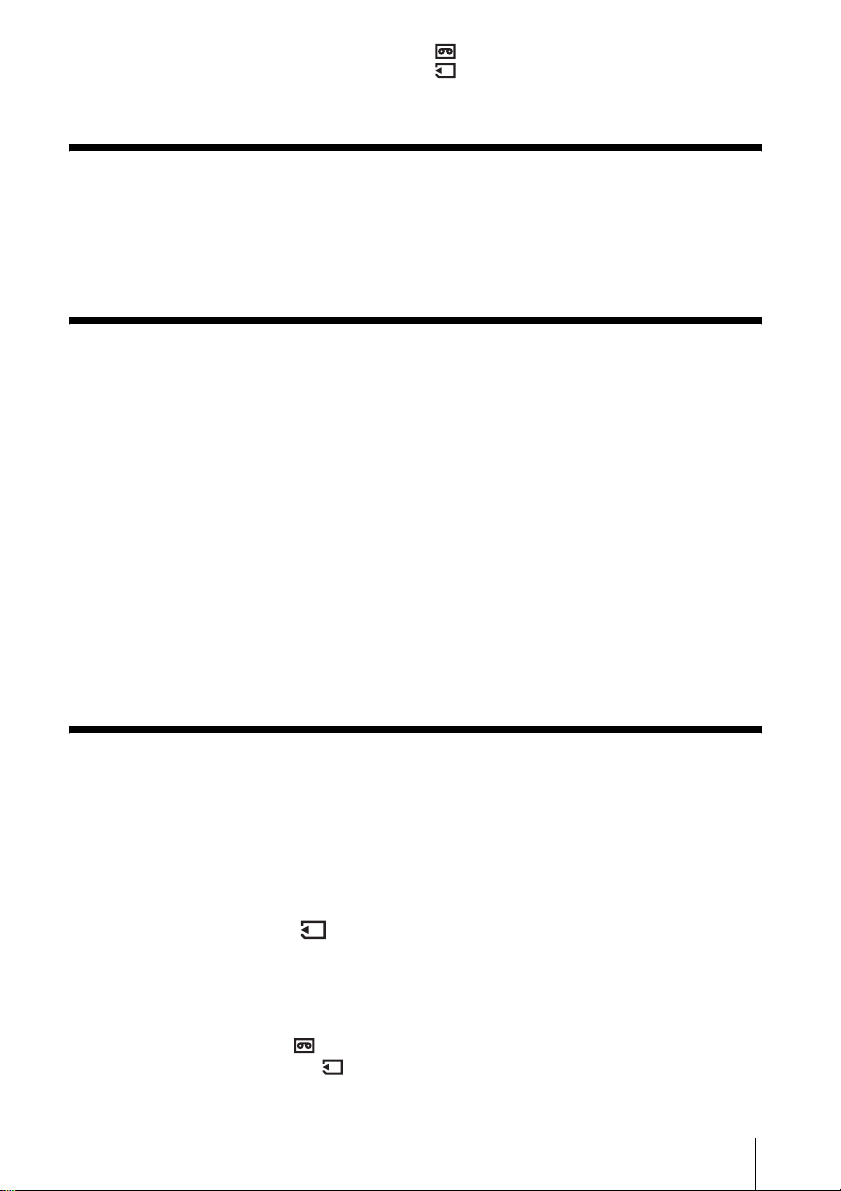
Table of Contents
: Features available for tape only.
: Features available for “Memory Stick”
only.
Read this first ............................................................................................. 2
Quick Start Guide
Recording movies ...................................................................................... 8
Recording still images.............................................................................. 10
Recording/Playing back with ease ........................................................... 12
Getting started
Step 1: Checking supplied items.............................................................. 13
Step 2: Charging the battery pack............................................................ 14
Using an outside power sourc e .................................................................................17
Step 3: Turning the power on................................................................... 17
Step 4: Adjusting the LCD panel and viewfinder...................................... 18
Adjusting the LCD panel ...........................................................................................18
Adjusting the viewfinder ...................................................................... .. .... .... ......... ...18
Step 5: Setting the date and time............................................................. 19
Step 6: Inserting the recording media ...................................................... 20
Inserting a cassette tape ...........................................................................................20
Inserting a “Memory Stick” ........................................................................................21
Step 7: Setting the screen language........................................................ 22
Recording
Recording movies .................................................................................... 24
Recording for a longer time .......................................................................................26
Using zoom ............................................................................................................... 26
Using the built-in light ........... .....................................................................................27
Recording in mirror mode ......................................................................................... 28
Using the self-timer ................ ...................................................................................28
Recording still images – Memory photo recording............................. 29
Selecting image quality .......................................................................................... ... 31
Using the self-timer ................ ...................................................................................31
Recording a still image on a “Memory Stick” while recording movies on a tape ....... 32
Recording with ease – Easy Handycam .................................................. 33
Recording a movie ..............................................................................................33
Recording a still image .................. ......................................................................34
Making full use of Easy Handycam operation ...........................................................34
,continued
5
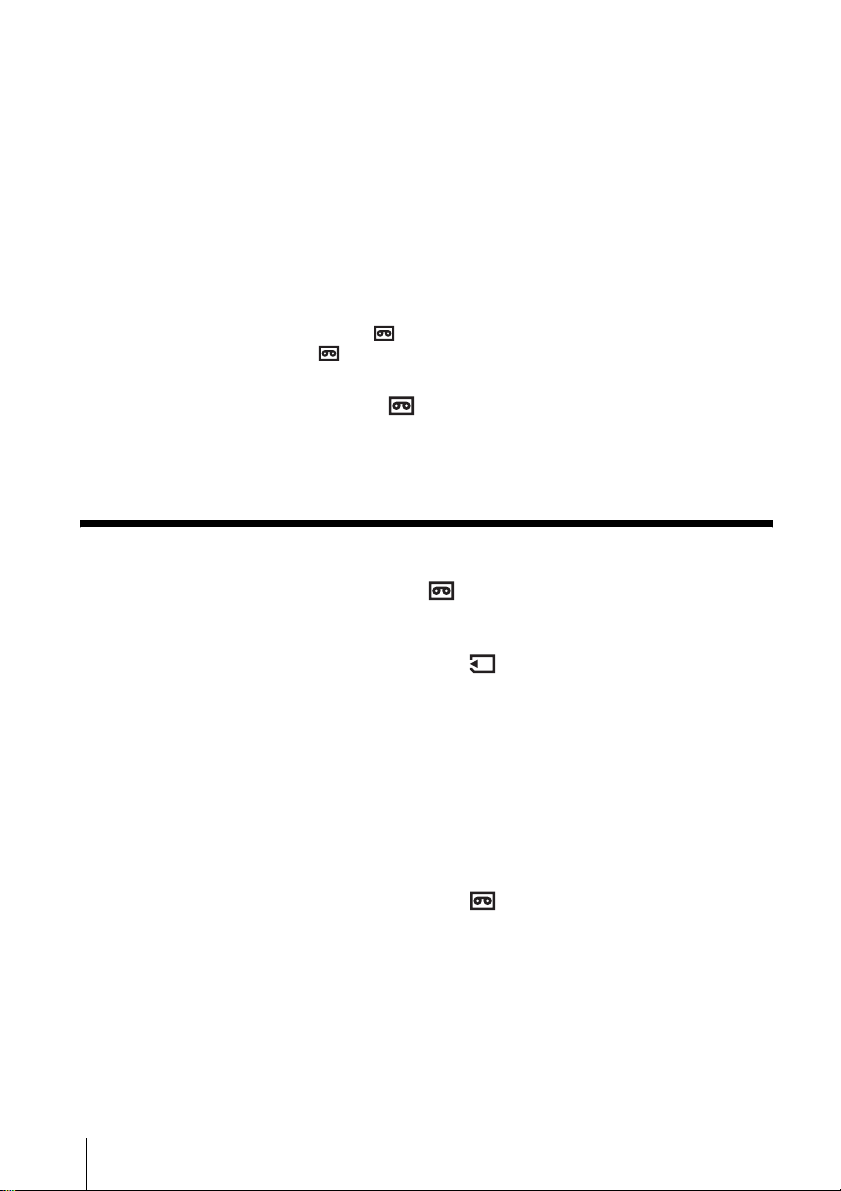
Adjusting the exposure............................................................................. 35
Adjusting the exposure for b ack lit subjects .............................................. .................35
Fixing the exposure for the selected subject – Flexible spot meter ...........................35
Adjusting the exposure manually ...............................................................................36
Recording in dark places – NightShot plus, etc. ...................................... 37
Adjusting the focus................................................................................... 38
Adjusting the focus for an off-center subject – SPOT FOCUS ........................ ..........38
Adjusting the focus manually .....................................................................................39
Recording a picture using various effects ................................................ 40
Fading in and out of a scene – FADER ..............................................................40
Using special effects – Digital effect ...................................................................41
Overlaying still images on movies on a tape – MEMORY MIX ..................................42
Searching for the starting point .......................................................... 44
Searching for the last scene of the most recent recording
– END SEARCH ..................................................................................................44
Searching manually – EDIT SEARCH ................................................ ................. ......45
Reviewing the most recently recorded scenes – Rec review ....................................45
Playback
Viewing movies recorded on a tape ................................................... 46
Playing back in various modes ..................................................................................47
Viewing recordings with added effects – Digital effect ..............................................48
Viewing recordings on a “Memory Stick” ........................................... 49
Playing back in various modes from a “Memory Stick” ..............................................50
Playing back with ease – Easy Handycam .............................................. 51
Making full use of Easy Handycam operation ...........................................................52
Various playback functions ...................................................................... 53
Magnifying pictures – Tape playback zoom/Memory playback zoom .......................53
Displaying the screen indicators ................................................................................54
Displaying the date/time and camera settings data – Data code .............................. 54
Playing the picture on a TV...................................................................... 56
Locating a scene on a tape for playback ........................................... 57
Searching quickly for a desired scene – Zero set memory ........................................57
Searching for a scene by date of recording – Date search .......................................57
6
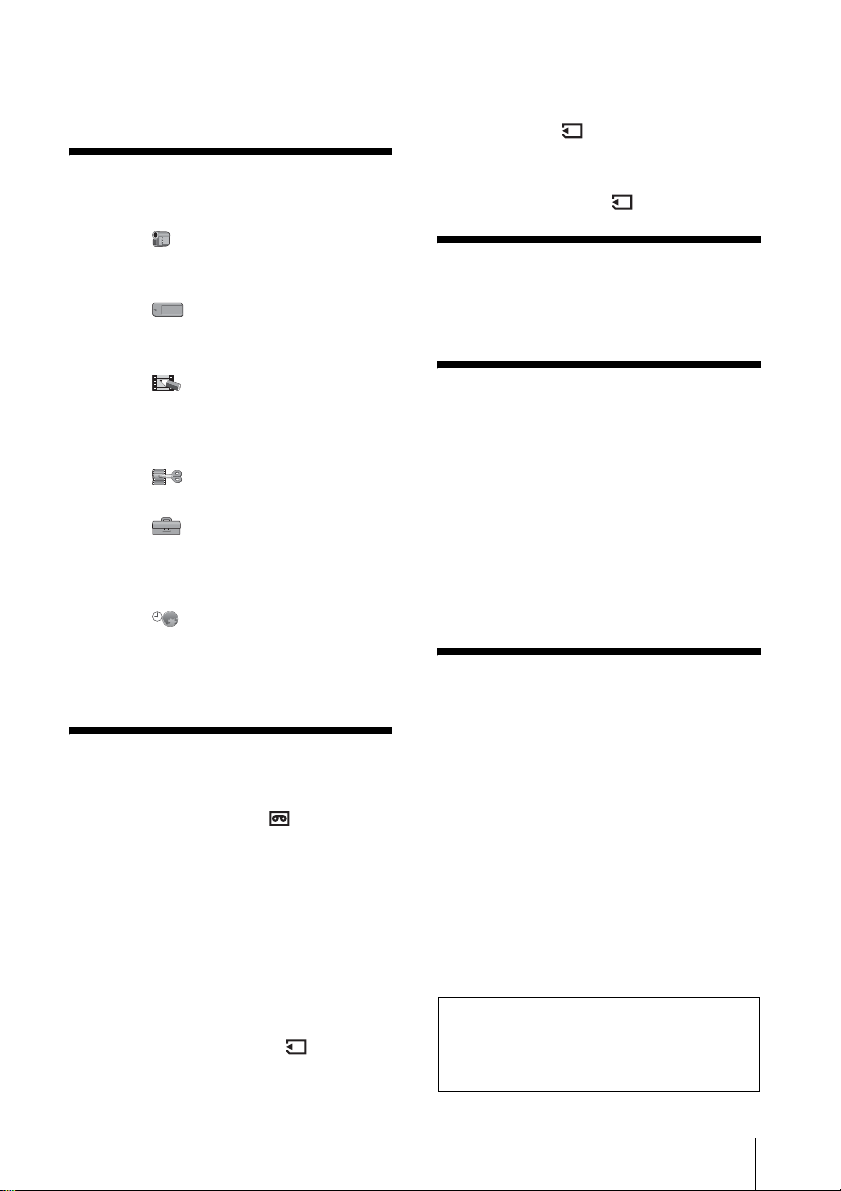
Advanced operations
Using the Menu
Selecting menu items .........................59
Using the (CAMERA SET) menu
– PROGRAM AE/16:9 WIDE,
etc. ...............................................61
Using the (MEMORY SET) menu
– QUALITY/IMAGE SIZE/ALL
ERASE/NEW FOLDER, etc. ........65
Using the (PICT. APPLI.) menu
– PICT. EFFECT/SLIDE SHOW/
FRAME REC/INTERVAL REC,
etc. ...............................................68
Using the (EDIT/PLAY) menu
– END SEARCH/TITLE, etc. ........73
Using the (STANDARD SET) menu
– REC MODE/MULTI-SOUND/
AUDIO MIX/USB-CAMERA,
etc. ...............................................76
Using the (TIME/LANGU.) menu
– CLOCK SET/WORLD TIME,
etc. ...............................................82
Customizing Personal Menu ..............83
Dubbing/Editing
Marking recorded images with specific
information – Image protection/
Print mark .....................................99
Printing recorded images (PictBridge
compliant printer) ..................101
Troubleshooting
Troubleshooting ...............................103
Warning indicators and me ss age s ...110
Additional Information
Using your camcorder abroad ..........114
Usable cassette tapes ......................115
About the “Memory Stick” .................116
About the “InfoLITHIUM” battery
pack ............................................118
About i.LINK .....................................119
Maintenance and precauti ons ..........120
Specification .....................................123
Quick Reference
Identifying parts and controls ...........126
Index ................................................132
Connecting to a VCR or TV ...............86
Dubbing to another tape ...............87
Recording pictures from a VCR or
TV .................................................88
Dubbing pictures from a tape to a
“Memory Stick” .............................89
Dubbing still images from a “Memory
Stick” to a tape .............................90
Dubbing selected scenes from a tape
– Digital program editing ..............91
Deleting recorded pictures ............98
Refer also to other operat in g inst ruc ti ons
supplied with your camco rde r:
• Editing images with your computer
cComputer Applications Guide
7
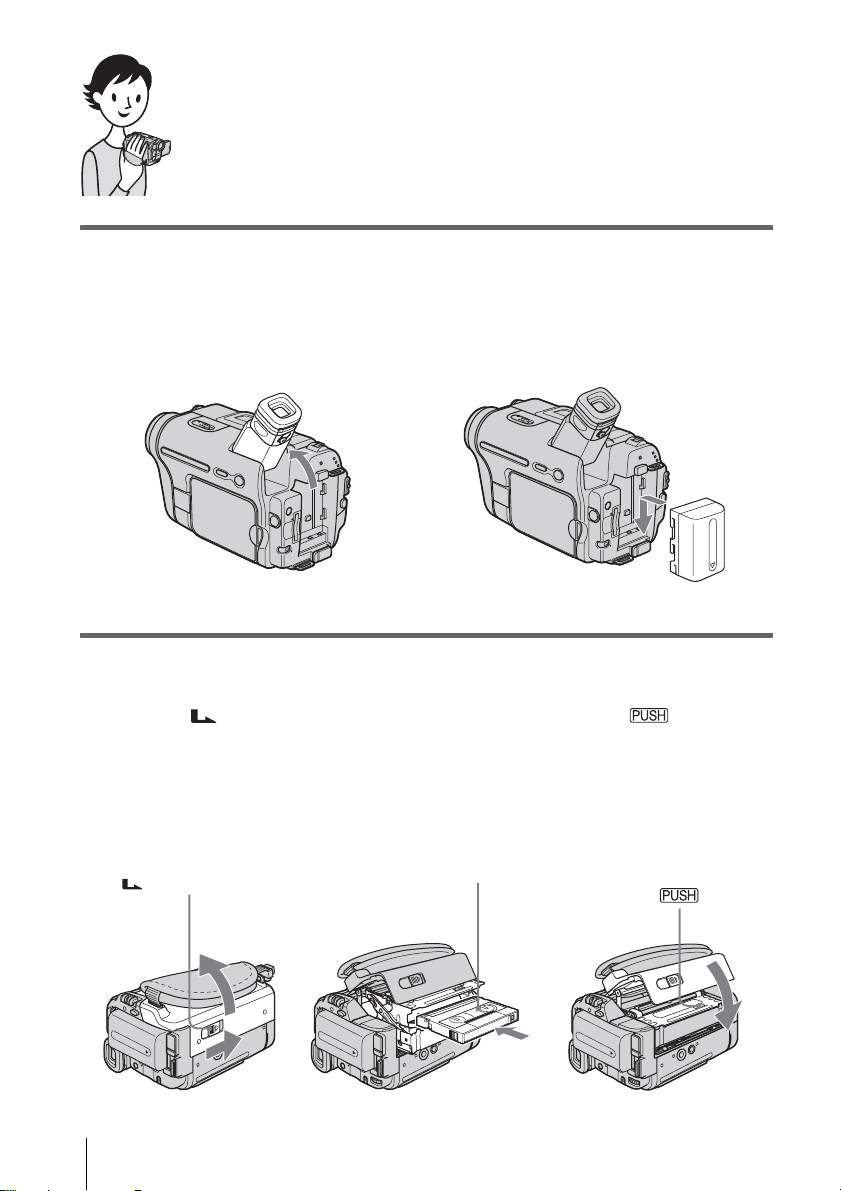
Quick Start Guide
Recording movies
1 Attach the charged battery pack to the camcorder.
To charge the battery, see page 14.
a Lift up the viewfinder. b Slide the battery pack in the direction
of the arrow until it clicks.
2 Insert a cassette into the camcorder.
a Slide the OPEN/
EJECT lever in the
direction of the arrow
to open the lid.
The cassette compartment
comes out automatically.
OPEN/EJECT lever
Quick Start Guide
8
b Insert the cassette with
its window-side facing
up, then push the center
of the back of the
cassette.
Window-side
c Press .
Close the cassette lid after
the cassette co m partment
slides back in by itself.
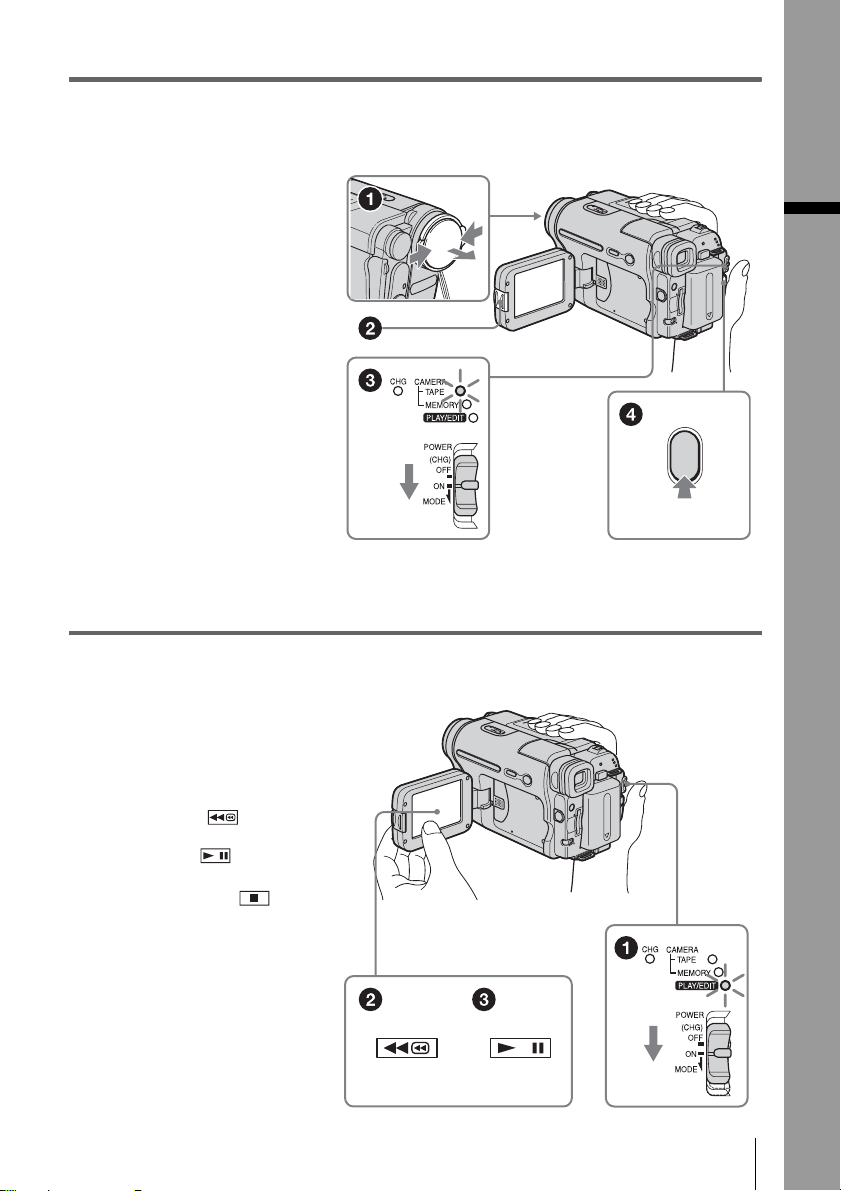
3 Start recording while checking the subject on the LCD screen.
The date and time is not set up in the default setting. To set the date and time, see page19.
a Remove the lens cap.
Lens cap is not attached
when you purcha se your
camcorder (p.126).
b Press OPEN and
open the LCD panel.
c While pressing the
green button, slide
the POWER switch
down to light up the
CAMERA-TAPE lamp.
The power turns on.
d Press REC START/
STOP.
Recording starts. To
change to standb y m ode,
press REC START/STOP
again.
4 View the recorded picture on the LCD screen.
Quick Start Guide
a Slide the POWER
switch rep eatedly
until the PLAY/EDIT
lamp lights up.
b Touch (rewind).
c Touch (play) to
start the playback.
To stop, press .
To turn off the power, slide the
POWER switch up to (CHG)
OFF.
Quick Start Guide
9
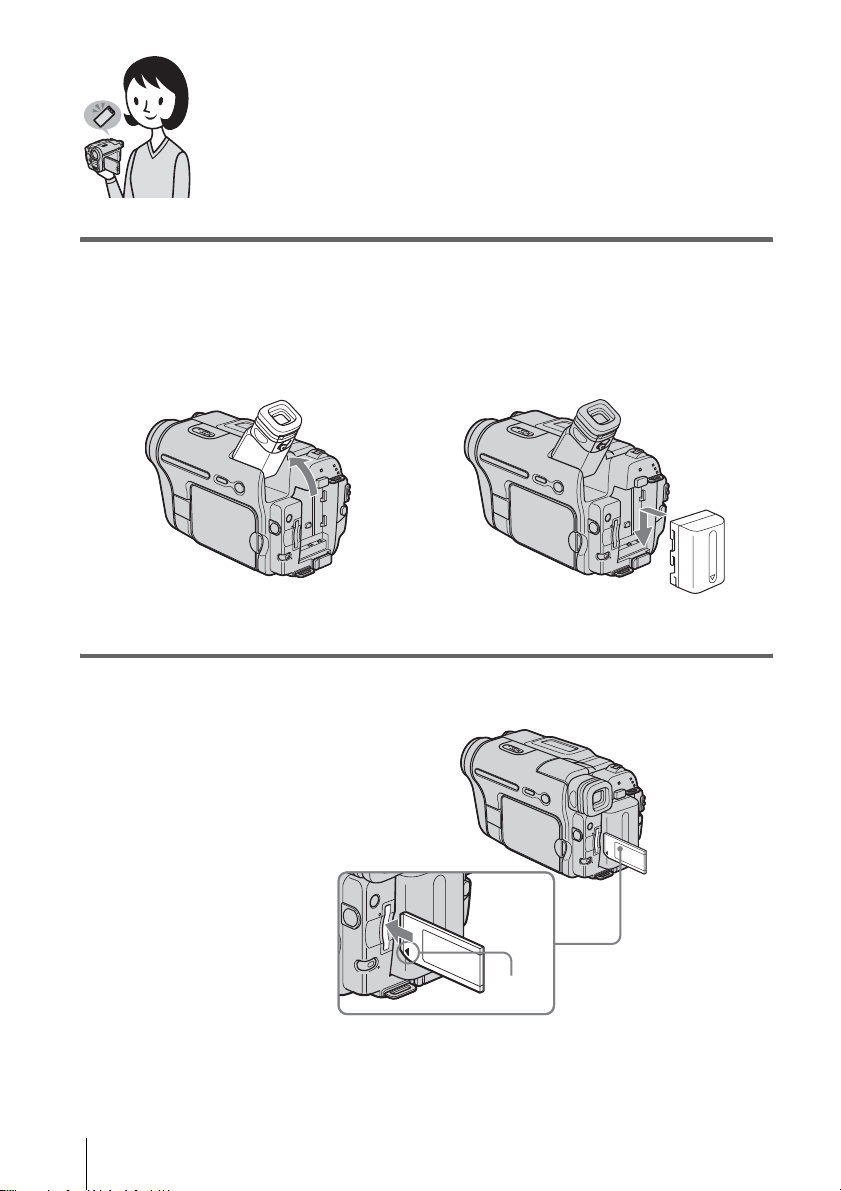
Recording still images
1 Attach the charged battery pack to the camcorder.
To charge the battery, see page 14.
a Lift up the viewfinder. b Slide the battery pack in the direction
of the arrow until it clicks.
2 Insert a “Memory Stick” into the camcorder.
Insert it so that the b mark
is at the bottom left corner.
Push in until it clicks.
Quick Start Guide
10
b mark
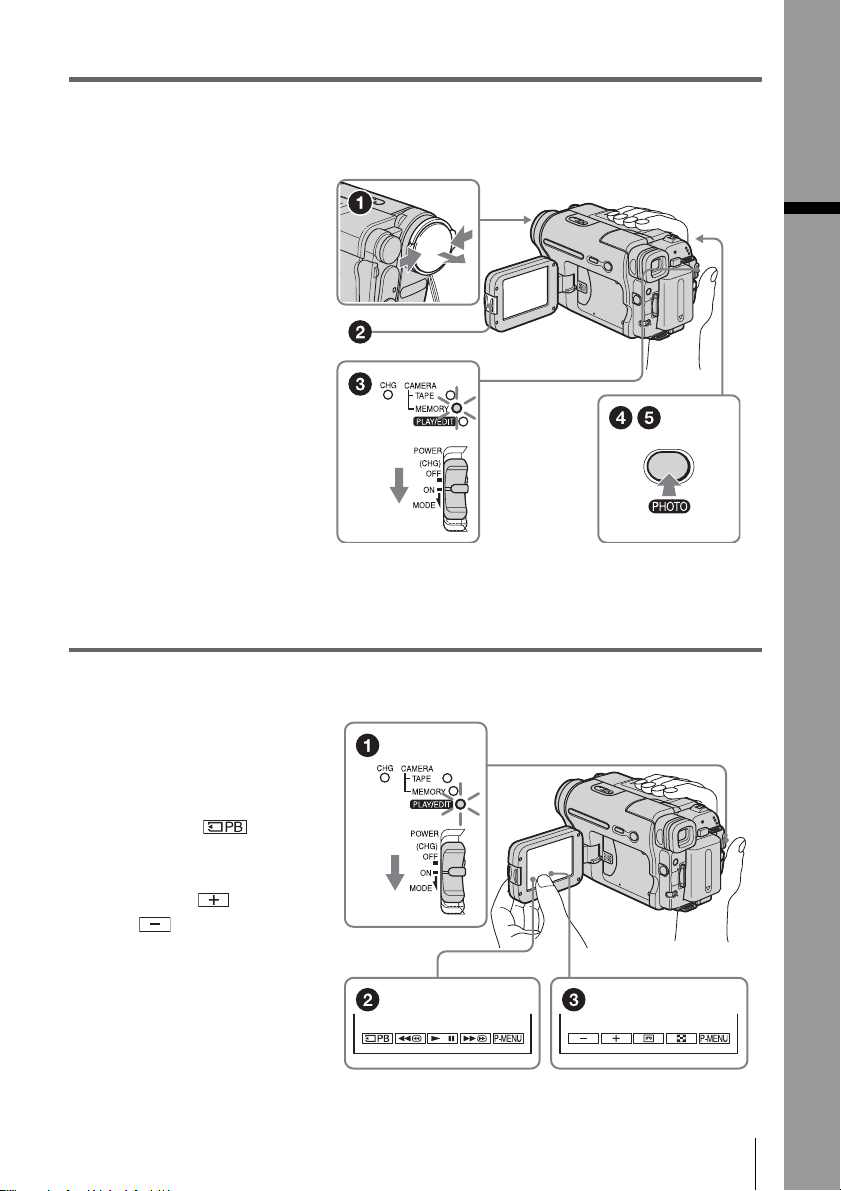
3 Start recording while checking the subject on the LCD screen.
The date and time is not set up in the default setting. To set the date and time, see page19.
a Remove the lens cap.
Lens cap is not attached
when you purcha se your
camcorder (p.126).
b Press OPEN and
open the LCD panel.
c While pressing the
green button, slide
the POWER switch
repeatedly until the
CAMERA-MEMORY
lamp lights up.
The power turns on.
d Press PHOTO lightly.
A short beep sound is heard
when the focus is adjusted.
e Press PHOTO fully.
A shutter sound is heard and
the still image is recorded.
4 View the recorded picture on the LCD screen.
Quick Start Guide
a Slide the POWER
switch rep eatedly
until the PLAY/EDIT
lamp lights up.
b Touch .
The most recently recorded
image is d isplayed.
c Touch (next) or
(previous) to
view images in
sequence.
To turn off the power, slide the
POWER switch up to (CHG)
OFF.
Quick Start Guide
11
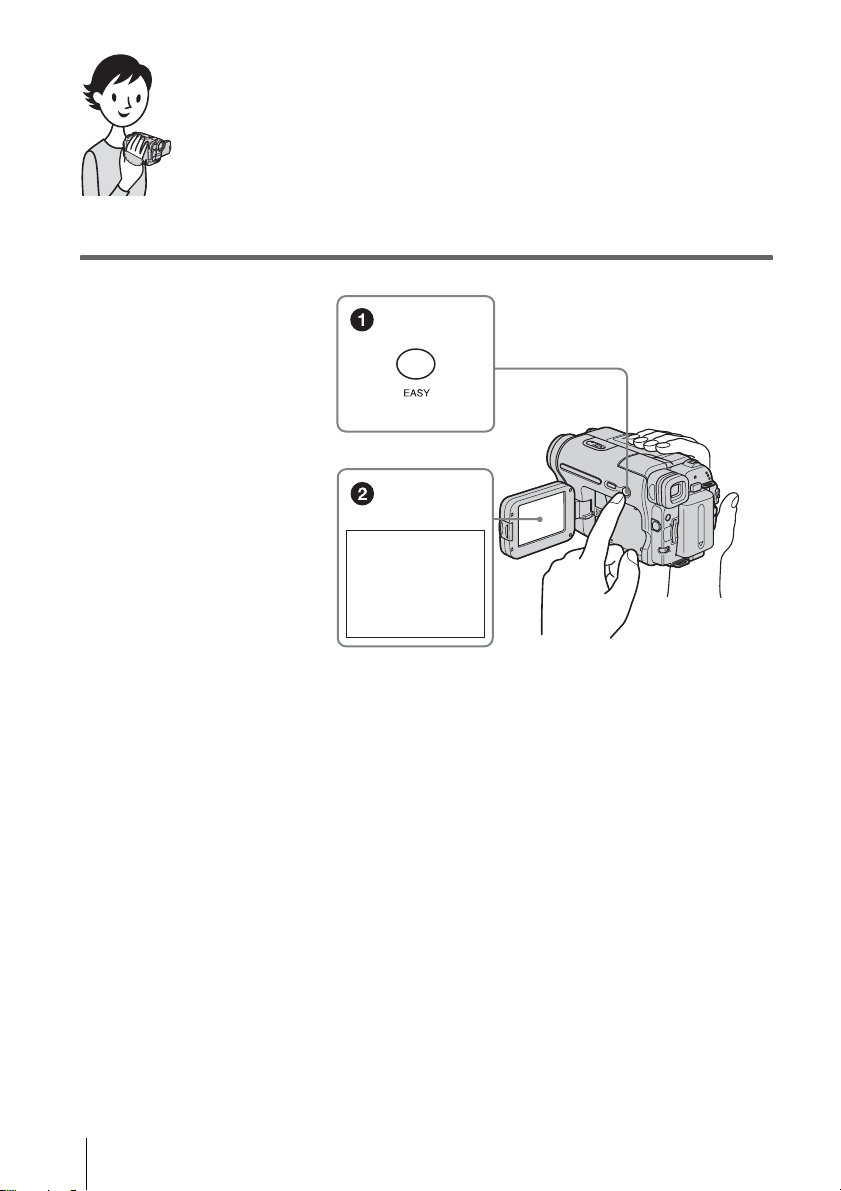
Recording/Playing back with ease
By switching to Easy Handycam operation, recording/playback operation
becomes even easier.
Easy Handycam operation allows easy recording/playback for even first
time users by providing only the basic functions for recording/playback.
Press EASY when recording/
playing back.
EASY lights up in blue (1) and
screen font size increases (2) during
Easy Handycam op er at ion.
Easy Handycam
operation
ON
For details, se e i nstructions for ea ch operation.
See page 33 for reco rding, page 51 for playback.
Quick Start Guide
12
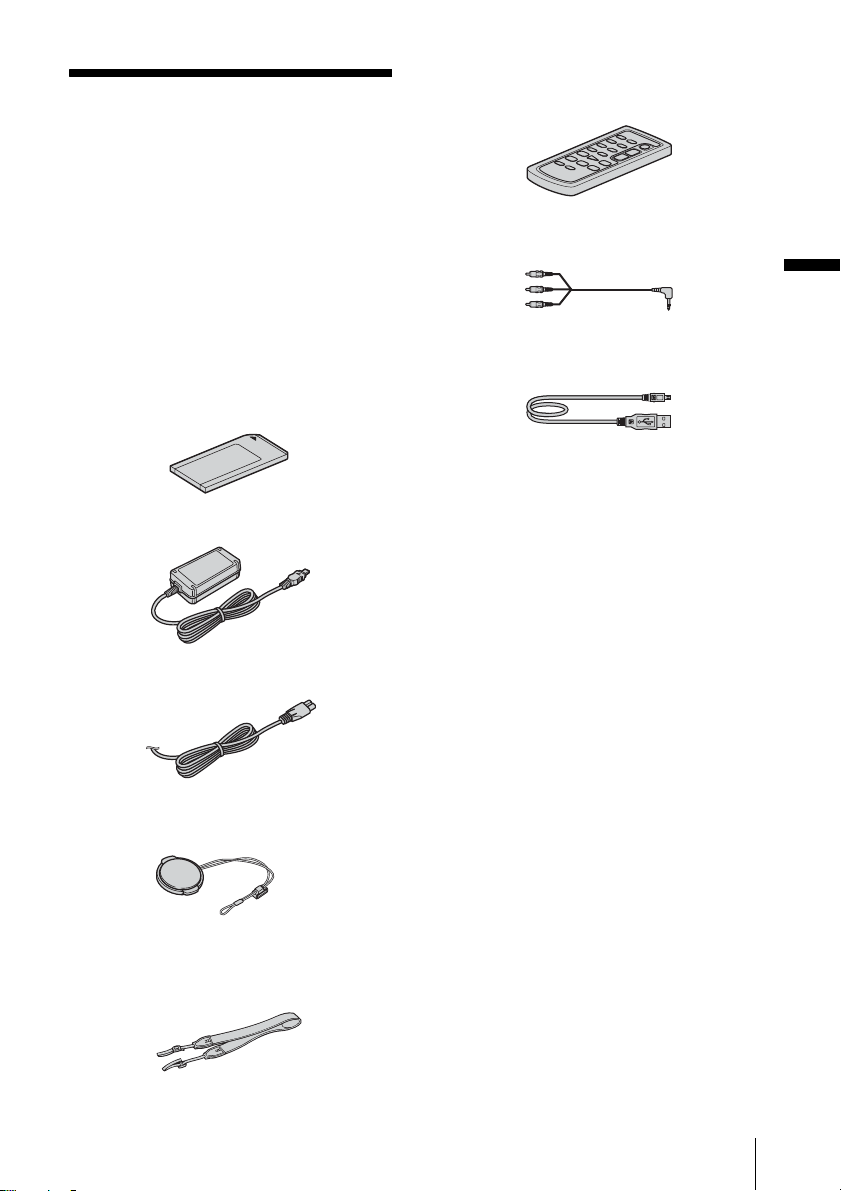
Getting started
Step 1: Checking
supplied items
Make sure you have following ite ms supplied
with your camcorder.
The number in parentheses indicates the number
of that item supplied.
“Memory Stick” 8MB (1)
(DCR-TRV361)
Memory Stick media is only supplied with
DCR-TRV361.
There is no Memory Stick media su p plied with
DCR-TRV360/TRV460.
Wireless Remote Commander (1)
A button-type lithium battery is already
installed.
A/V connecting cable (1)
Getting started
USB cable (1)
Rechargeable battery pack NP-FM30 (1)
AC Adaptor (1)
Power cord (1)
Lens cap (1)
See page 126 on how to attach the lens cap.
Shoulder strap (1)
See page 127 on how to atta ch the shoulder
strap.
CD-ROM “SPVD-012 USB Driver” (1)
Camera Operations Guide
(This manual) (1)
Computer Applications Guide (1)
Getting started
13
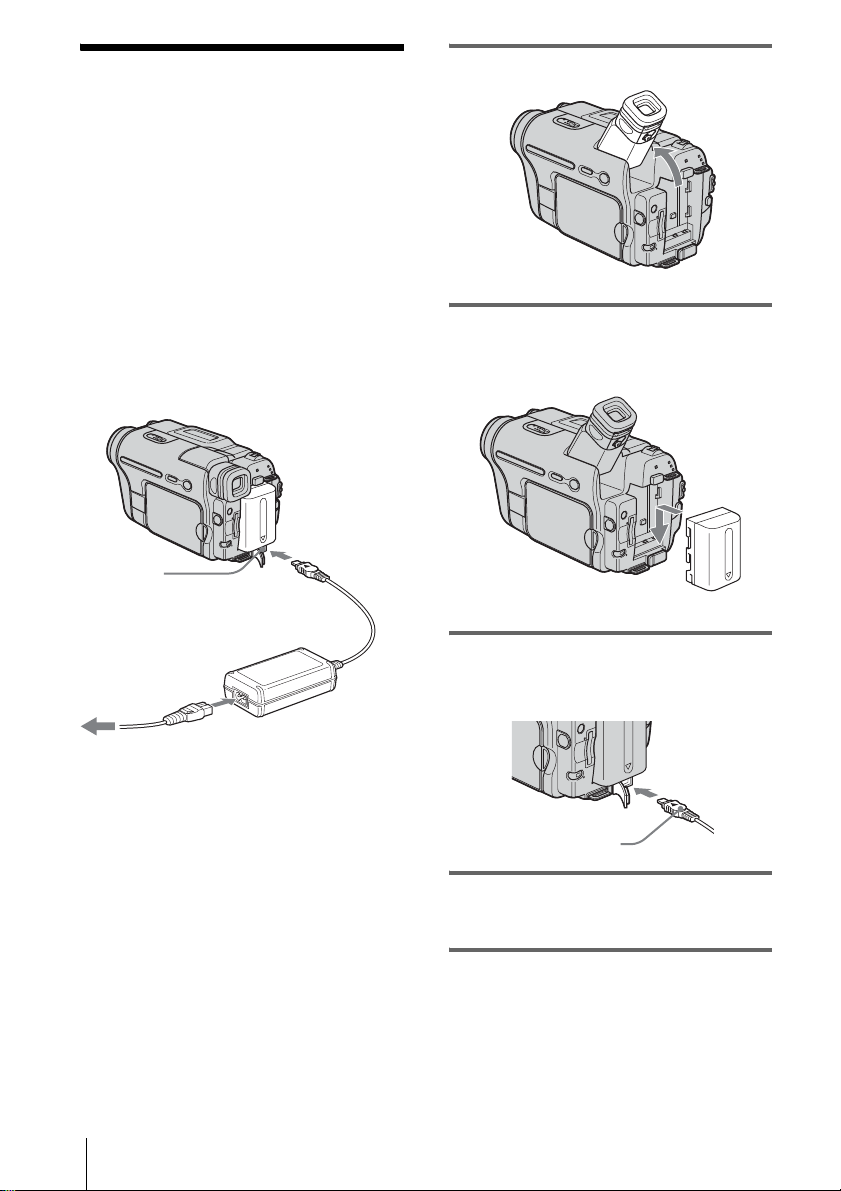
Step 2: Charging the
battery pack
You can charge the battery by attaching the
“InfoLITHIUM” battery pack (M series)
to your camcorder .
b Notes
• Y ou c annot use batteries other than th e
“InfoLITHIUM” battery pack (M series) (p. 118).
• Do not short-circuit the DC plug of the AC Adaptor
or battery terminals with any metallic objects. This
may cause a malfunction.
• Use a nearby wall outlet when using the AC
Adaptor. Disconnect the AC Adaptor from the wall
outlet immediatel y if a ny ma lfunction occurs.
Battery pack
1 Lift up the viewfinder.
2 Attach the battery pack by sliding it in
the direction of the arrow until it
clicks.
DC IN jack
Power cord
To the wall outlet
Getting started
14
DC plug
3 With the v mark on the DC plug
facing up, connect the AC Adaptor to
the DC IN jack on your camcorder.
AC Adaptor
v mark
4 Connect the power cord to the AC
Adaptor.
5 Connect the power cord to the wall
outlet.
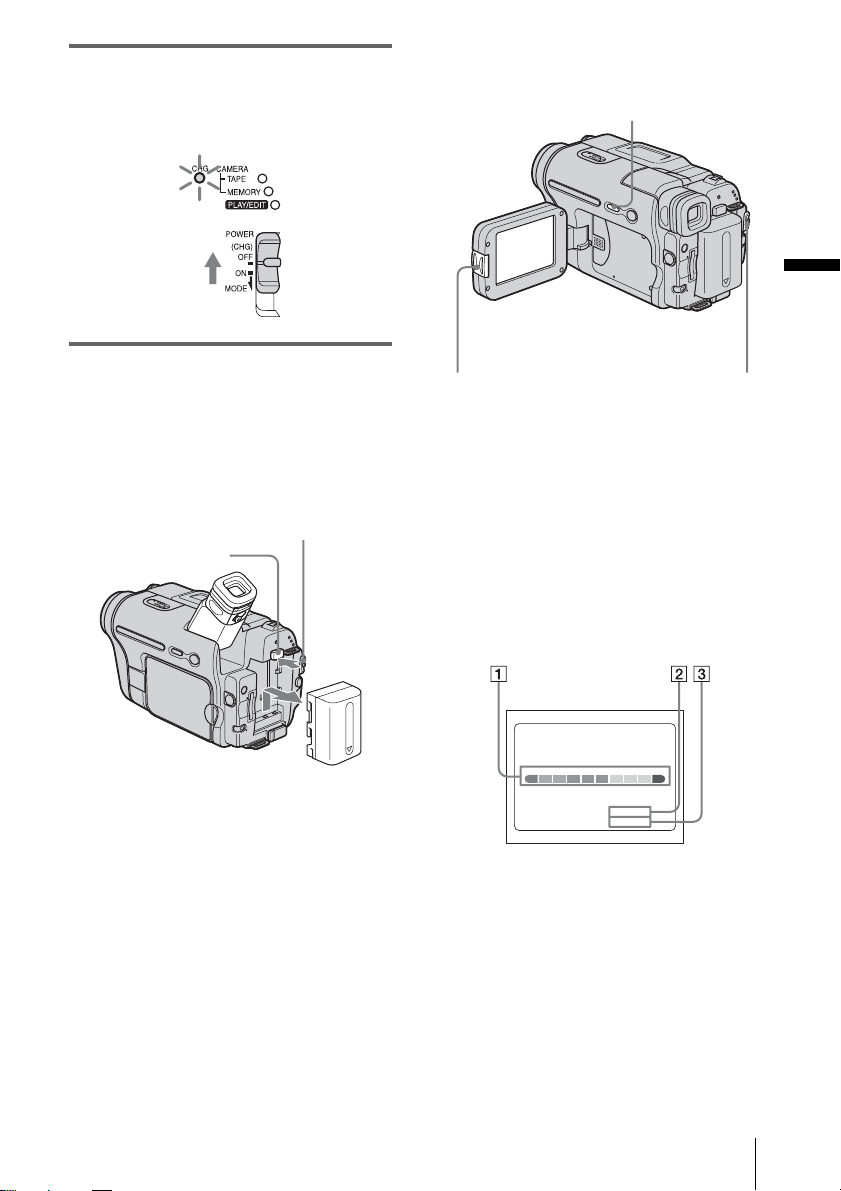
6 Slide the POWER switch up to (CHG)
OFF.
The CHG (charge) lamp lights up and
charging starts.
To check the remaining battery – Battery
Info
DSPL/BATT INFO
Getting started
After charging the battery
The CHG (charge) lamp turns off when the
battery is fully c har ged. Disconnect t he AC
Adaptor fro m the DC IN jack.
To remove the battery pack
BATT(battery)
release button
1
Set the POWER switch to (CHG) OFF.
POWER switch
2 Lift up the view f i nder.
3 Slide the batt ery pack o ut in the di rection
of the arrow pr essing the BAT T (battery)
release butt on down.
b Note
• If you do not use the battery pack for a long time, use
up the battery pack completely before storing it. See
page 119 about storage of the battery pack.
OPEN
POWER switch
You can check the battery’s current charge level
and its current remaining recording time both
during charging or when the power is turned off.
1 Set the POW ER switch to (CHG) OFF .
2 Press OPEN and open the LCD panel.
3 Press DSPL/BATT INFO.
The battery informa tion appears for about 7
seconds.
Keep the button pressed to view it for about
20 seconds.
BATTERY INFO
BATTERY CHARGE LEVEL
REC TIME AVAILABLE
A Battery charge level: D i splays
approximate remai ning amount of
power left in the ba ttery pack.
B Approximate poss ib l e recording time
using the LCD panel.
C Approximate poss ib l e recording time
using the viewfinder.
LCD SCREEN
VIEWFINDER::
50%0% 100%
72 min
95 min
,continued
Getting started
15
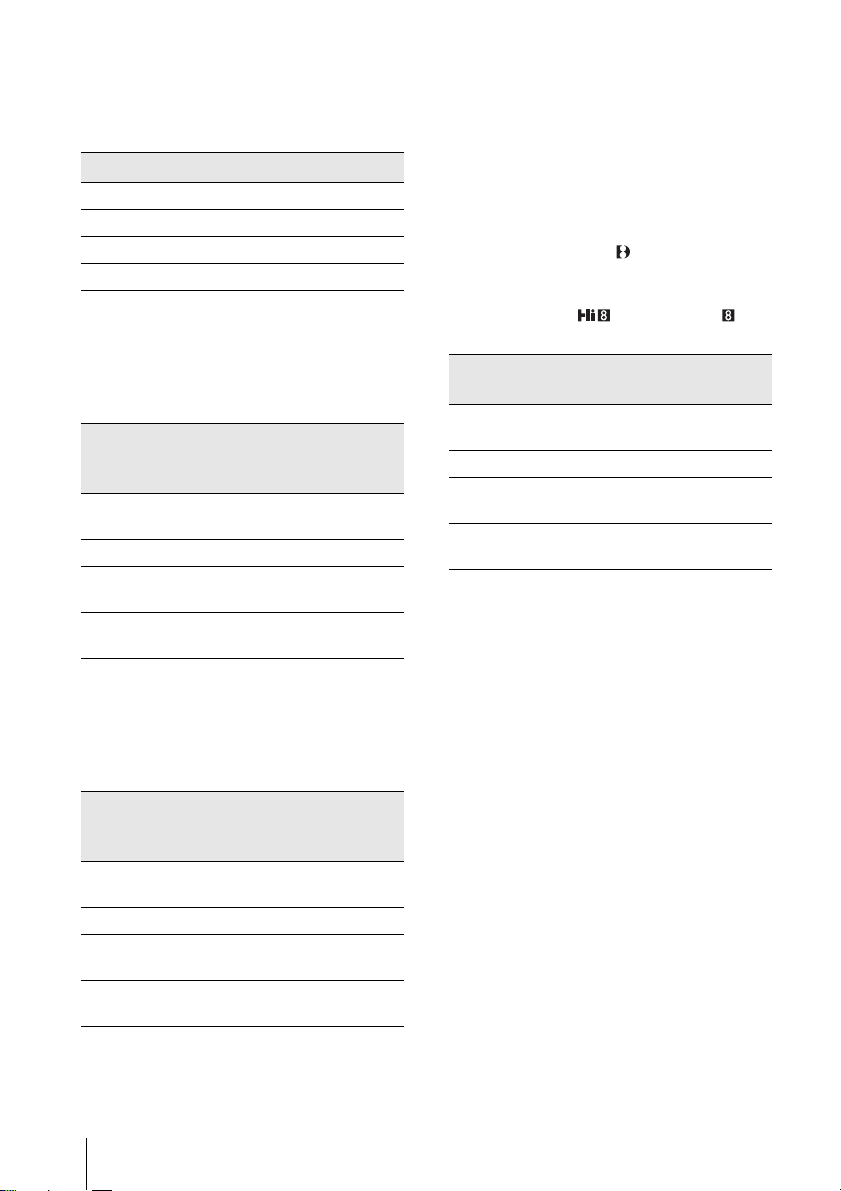
Charging time
Approximate number of minutes require d when
you fully charge a fully discharged battery pack
at 25°C (77°F). (10 – 30°C (50 – 86°F)
recommended.)
Battery pack
NP-FM30 (supplied) 145
NP-FM50 150
NP-QM71/QM71D 260
NP-QM91/QM91D 360
Recording time when recordi ng with the
LCD screen on
Approximate nu m ber of minutes available
when you use a fully charged battery pack at
25°C (77°F).
Battery pack Continuous
recording
time
NP-FM30
(supplied)
NP-FM50 130 60
NP-QM71/
QM71D
NP-QM91/
QM91D
80 40
315 150
475 230
Typical*
recording
time
Recording time when recordi ng with the
viewfinder
Approximate nu m ber of minutes available
when you use a fully charged battery pack at
25°C (77°F).
Battery pack Continuous
recording
time
NP-FM30
(supplied)
NP-FM50 170 85
NP-QM71/
QM71D
NP-QM91/
QM91D
105 50
415 205
625 310
Typical*
recording
time
* Approximate number of minutes when recording
while you repeatedly record, start/stop, slide the
POWER switch to change the power mode, and
zoom. The actual battery life may be shorter.
Playing time
Approximate number of minutes available
when you use a fully charged battery pack at
25°C (77°F).
This table shows the playing time for tapes
recorded in the Digital8 system.
For DCR-TRV460:
The playing time of tapes recorded on other
devices in the Hi8 /standard 8 mm
system is reduce d by about 20%.
Battery pack LCD panel
opened
NP-FM30
(supplied)
NP-FM50 135 195
NP-QM71/
QM71D
NP-QM91/
QM91D
b Notes
• The power will not be supplied from the battery pack
when the AC Adap tor is conne cted to th e DC IN jack
of your camcorder, even if its power cord is
disconnected from the wall outlet.
• T he recording and playback time will be shor te r
when you use your camcorder in low temperatu re.
• The CHG (charge) lamp flashes during charging, or
the battery information will not be correctly
displayed in following conditions.
– The battery pack is not attached correctly .
– The battery pack is damaged.
– The battery pack is fully discharged. (For Battery
information only.)
80 120
335 465
505 695
LCD panel
closed
Getting started
16
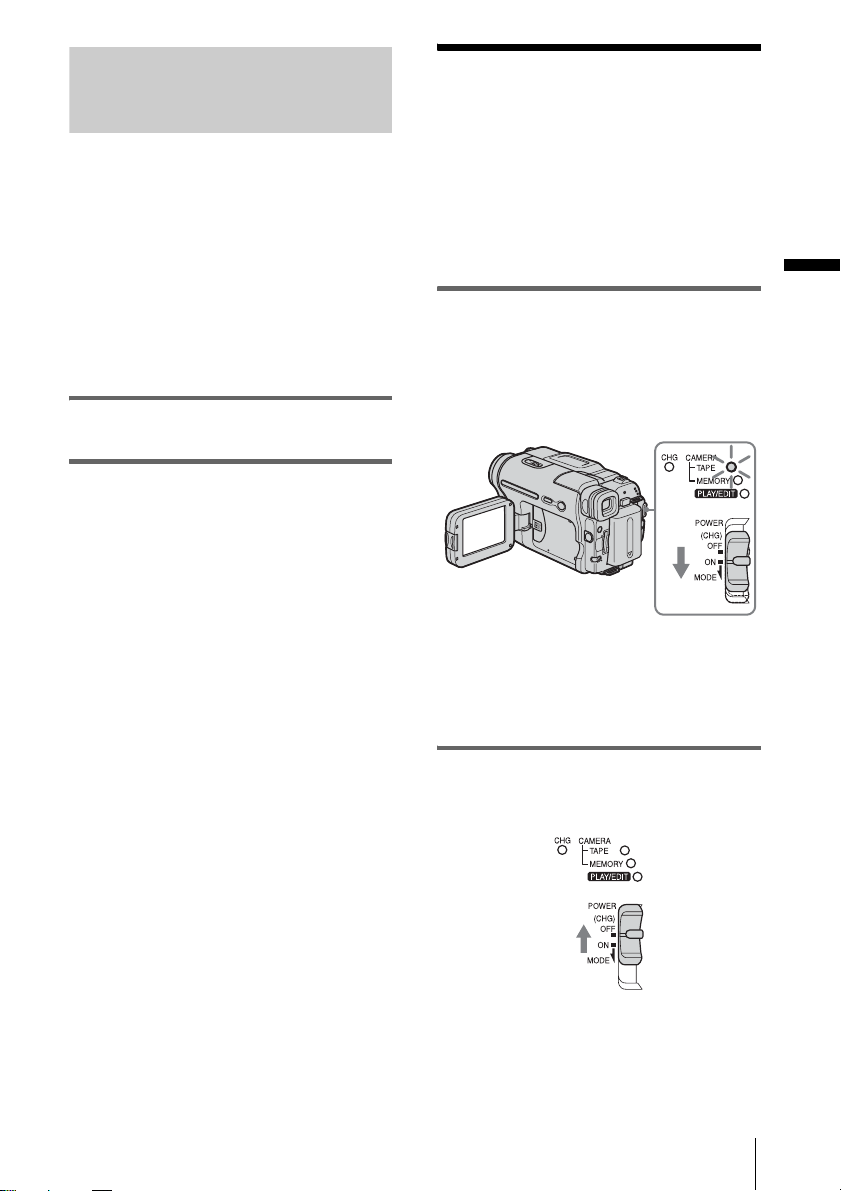
Using an outside power source
Step 3: Turning the
power on
You can use the AC Adaptor as the power
source when you do not want the battery to
run out. While you are using the AC Adaptor,
the battery pack will not lose its c harg e ev en
when it is attached to your camc order.
PRECAUTION
Even if your camcorder is turned off, AC power
(house current) is still supplied to it while
connected to the wall outlet via the AC Adapto r.
Connect your camcorder as shown in
“Charging the battery pack” (p. 14).
You need to slide the POWER switch
repeatedly to select the desired power mo de
to record or play.
When using this camcorder for the first time,
the [CLOCK SET] screen appears (p. 19).
Getting started
While pressing the green button, slide the
POWER switch down.
The power turns on.
To enter the recording or playing mod e, sl ide
the switch repeatedly until the respective lamp
for the desire d power mode lights up.
• CAMERA-TAPE mode: To record on a tape.
• CAMERA-MEMORY mode: To record on a
“Memory Stick.”
• PLAY/EDIT mode: To play or edi t pictures on
a tape or “Memory St ic k. ”
To turn off the power
Slide the POWER switch up to (CHG) OFF.
Getting started
17
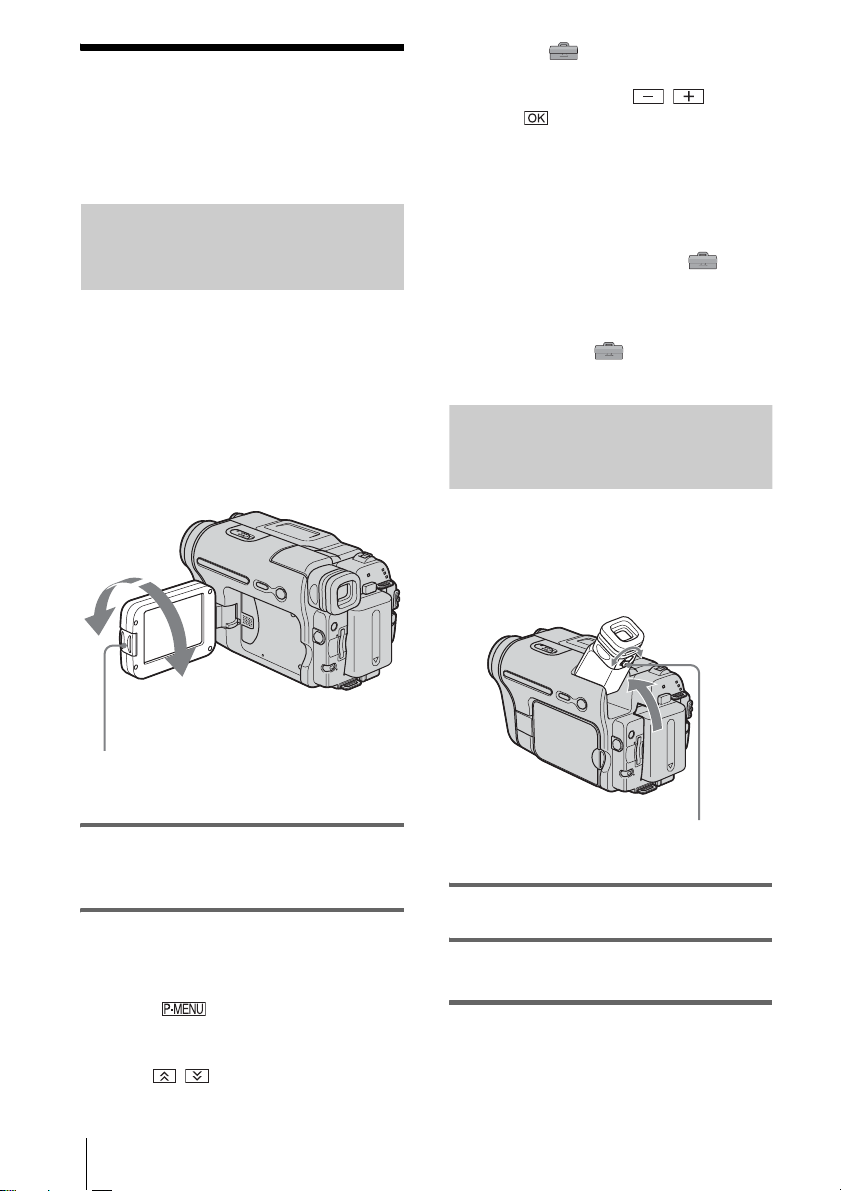
Step 4: Adjusting the
LCD panel and
viewfinder
Adjusting the LCD panel
You can adjust the angle and brightness of
the LCD panel to meet various recording
situations.
Even when there are obstructions between you
and the subject, you can check the subject on the
LCD screen during recording by adjusting the
angle of the LCD panel.
Maximum
180 degrees
[MENU], (STANDARD SET) menu,
then touch [LCD SET ] (p. 78).
3 Adjust the item with / , th en
touch .
z Tips
• If you rotate the LCD panel 180 degrees to the lens
side, you can close the LCD panel with the LCD
screen facing out.
• If you are using the battery pack for power source,
you can adjust the brightness by selecting [LCD BL
LEVEL] from the [LCD SET] on the
(STANDARD SET) menu
• Even if you adjust the LCD screen backlight, the
recorded picture will not be affected .
• You can turn off the operation confirmation beep by
setting [BEEP] in the (STANDARD SET)
menu to [OFF] (p. 81).
(p. 78).
Adjusting the viewfinder
You can view images using the viewfinder
when you close the LCD panel. Use the
viewfinder when the battery is running out, or
when the screen is hard to see.
Maximum
90 degrees
Press OPEN and open the LCD panel.
Open the LCD panel 90 degrees to the
camcorder, then rotate it to the desired
position.
To adjust the brightness of the LCD
screen
1
Touch .
2 Touch [LCD BRIGHT].
If the item is not displayed on the screen,
touch / . If you cannot find it, touch
Getting started
18
Viewfinder lens adjustment lever
1 Lift up the viewfinder.
2 Adjust the viewfinder lens adjustment
lever until the picture is clear.
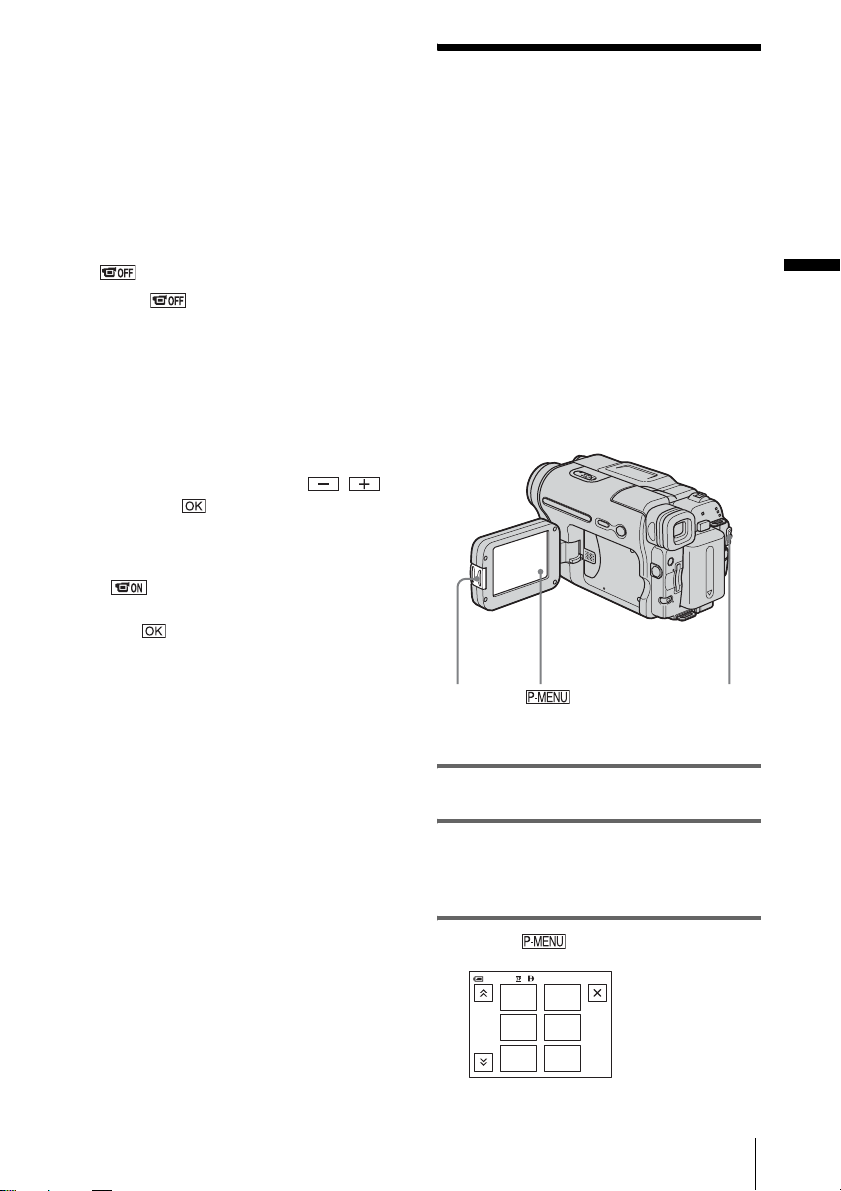
To use the viewfinder during operation
When you are recording on a tape or a “Memo ry
Stick”, you can adjust the exposu re (p. 35) and
fader (p. 40) while checki ng the image on the
viewfinder. Ha v e t he LCD panel rotated 180
degrees and closed with the screen facing out.
1 Set the power mode to CAMERA-TAPE
or CAMERA-MEMORY (p. 17).
2 Close the LCD panel with the screen
facing out.
appears on the sc reen.
3 Touch .
[Set LCD off?] appears on the sc reen.
4 Touch [YES].
The LCD screen is turned off.
5 Touch the LCD screen while checki ng
the display in the viewfin d er .
[EXPOSURE], et c. are displayed.
6 Touch the button you want to set.
• [EXPOSURE]: Adjust with /
and touch .
• [FADER]: Touch it repeatedly to select a
desired effect (o nl y i n the CAMERATAPE mode).
• : The LCD screen lights up.
To hide the buttons on the LCD screen,
touch .
Step 5: Setting the
date and time
Set the date and time when using this
camcorder for the first time. If you do not set
the date and time, the [CLOCK SET] screen
appears every time you turn on your
camcorder.
b Note
• If you do not use your camcorder for about 3
months, the built-in rechargeable button-type
battery gets discharged and th e date and time
settings may be cleared from the memory. In that
case, charge the rechargeable bu tton-type battery
(p. 123) and then set the date and time again.
Getting started
OPEN
POWER switch
1 Turn on your camcorder (p.17).
2 Press OPEN and open the LCD panel.
Proceed to step 7 when you set th e clock for
the first time.
3 Touch .
60min
MENU
1/3
FADER
SPOT
METER
EXPO–
SURE
SPOT
FOCUS
PRGRAM
AE
–:––:––
,continued
Getting started
19
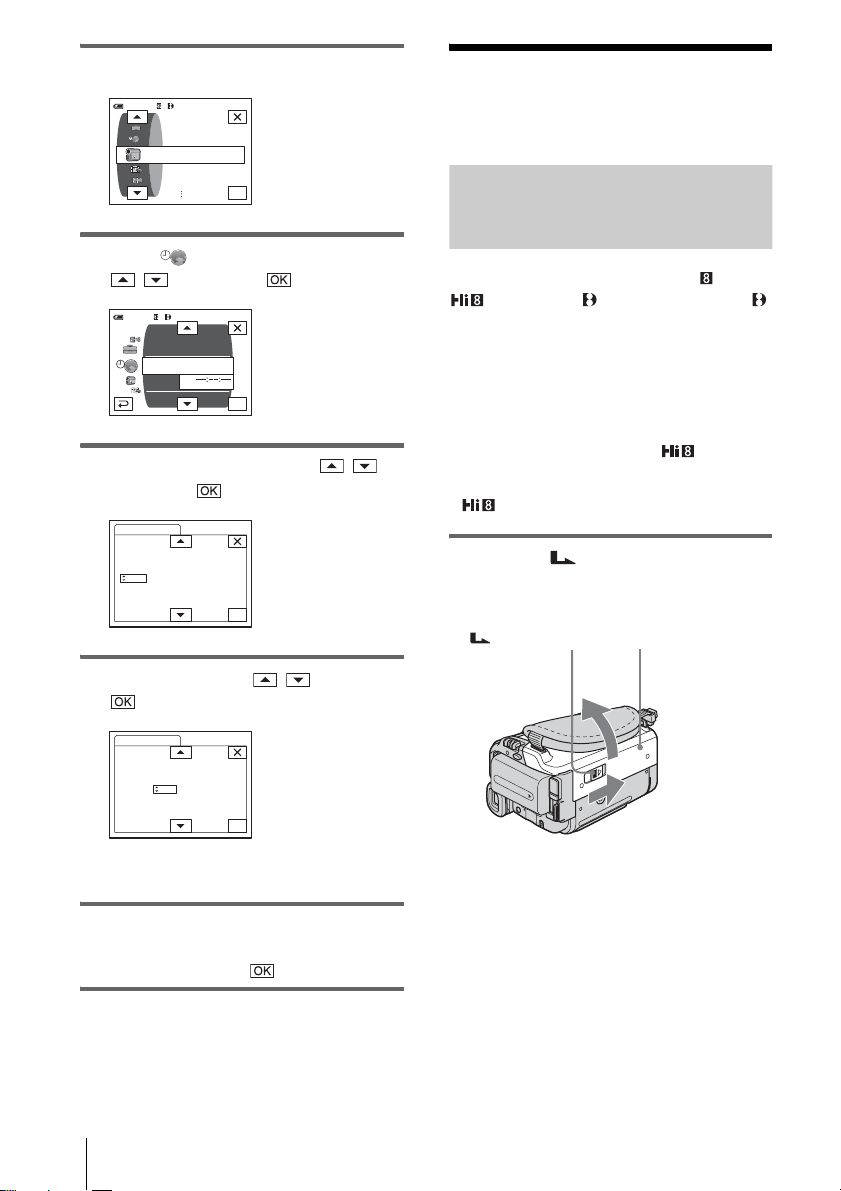
4 Touch [MENU].
60min
–:––:––
CAMERA SET
PROGRAM AE
SPOT METER
EXPOSURE
OK
5 Select (TIME/LANGU.) with
/ , then touch .
DISPLAY
MENU ROT ATE
LANGUAGE
PROGRAM AE
–:––:––
OK
60min
A. SHUT OFF
CLOCK SET
WORLD TIME
6 Select [CLOCK SET] with / ,
then touch .
CLOCK SET
DATE
Y JAN M 1D 0: 00 AM
2004
–:––:––
OK
Step 6: Inserting the
recording media
Inserting a cassette tape
You can record on sta nd a rd 8 mm , Hi8
and Digital8 cassettes in Digital8
system only. For details on these cassettes
(such as write-protection), see page 115.
b Notes
• Do not force the cassette into the compartment. This
may cause a malfunction of your camc or de r.
• The recording time when you use your camcorder is
half of the indicated time on Hi8 tape. If you
select the LP mode in the me nu settings, the
recording time is 3/4 of the ind ic ate d time on Hi8
tape.
1 Slide the OPE N/EJECT lever in
the direction of the arrow and open the
lid.
OPEN/EJECT lever
Lid
7 Set [Y] (year) with / , then touch
.
CLOCK SET
DATE
Y JAN M 1D 0: 00 AM
2004
–:––:––
OK
You can set any year up to the year 2079.
8 Set [M] (month), [D] (day), hour and
minute in the same way as was done in
step 7, then touch .
Getting started
20
The cassette compartment automatically
comes out and opens up.
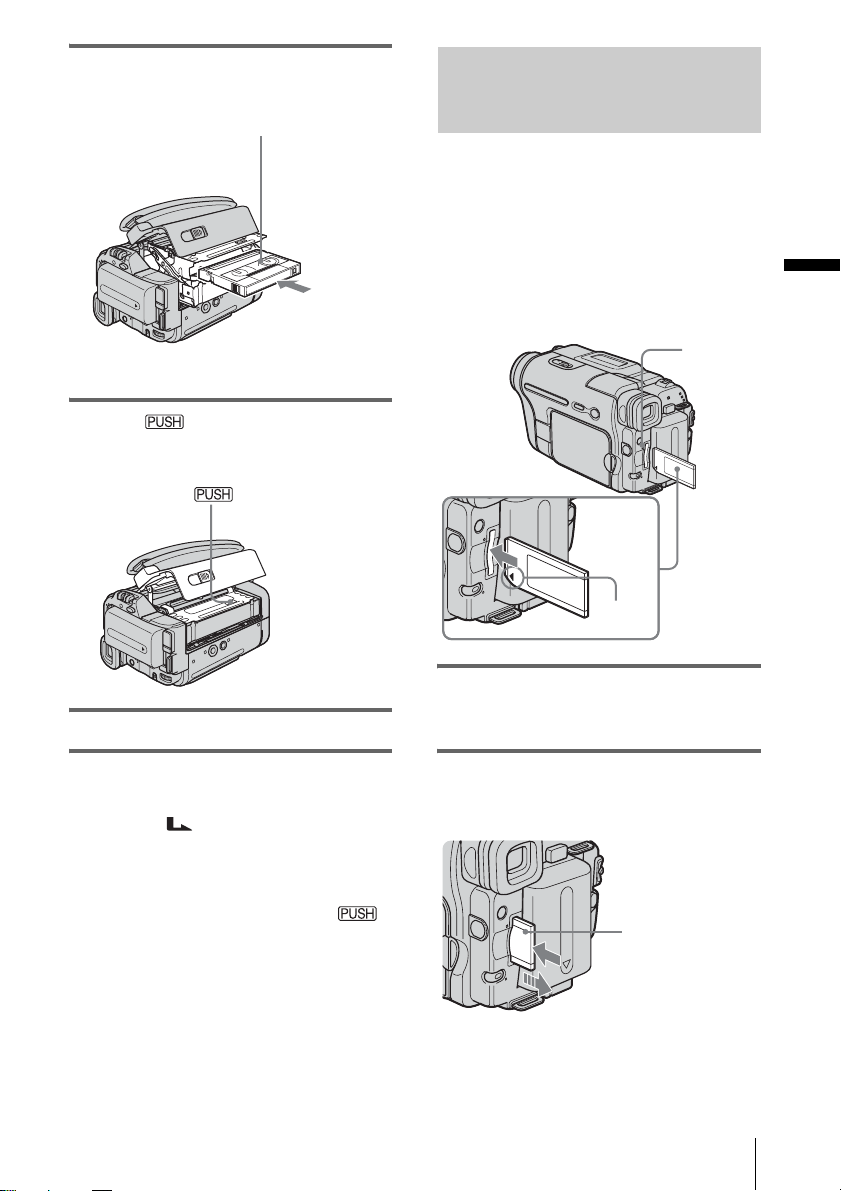
2 Insert a cassette with its window-side
facing up.
Window-side
Push the center of the
back of the cassette
lightly.
3 Press .
The cassette compartment automatically
slides back in.
Inserting a “Memory Stick”
For details on the “Memory Stick” (such as
write-protection), see page 116.
b Note
• When using the half-sized “Memor y St ic k, ” the
“Memory Stick Duo,” make sure you att ach the
Memory Stick Duo adaptor. Your camcorder may
malfunction when it is inserted without an adaptor
(p. 117).
Access
lamp
b mark
Getting started
4 Close the lid.
To eject the cassette
1
Slide the OPEN/EJECT lever in the
direction of the arrow and open the lid.
The cassette compartment automatically
comes out.
2 Take out the cassette, then press .
The cassette compartment automatically
slides back in.
3 Close the lid.
Insert the “Memory Stick” with the b
mark at the bottom left corner until it
clicks.
To eject a “Memory Stick”
Lightly push the “Me m ory Stick” in once.
Lightly push in
once.
,continued
Getting started
21
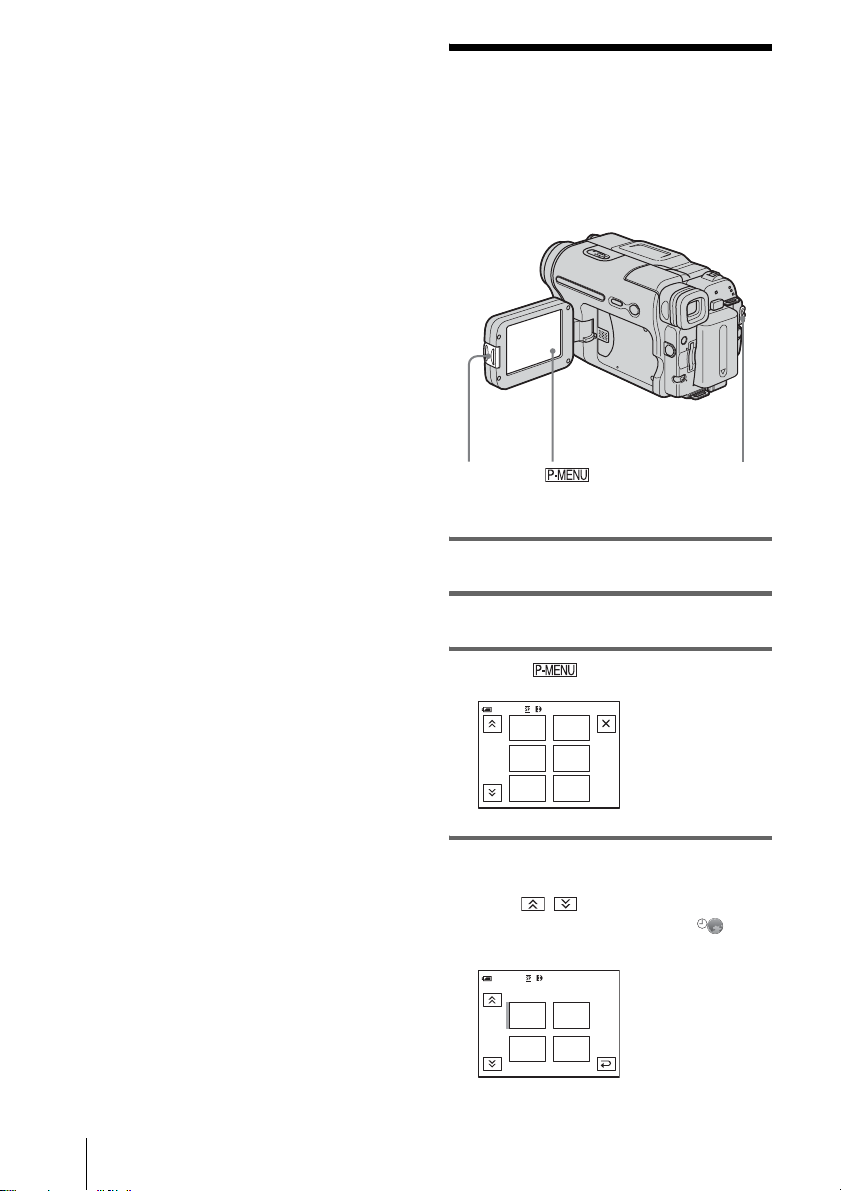
b Notes
• If you force the “Memory Stick” into the “Memor y
Stick” slot in the wrong direction, the “Memory
Stick” slot may be damaged.
• Do not insert anything other than a “Memory Stick”
into the “Memory Stick” slot. Doing so may cause a
malfunction of your camcorder.
• When the access lamp is lit or flashing, your
camcorder is reading/writing data fro m/to the
“Memory Stick.” Do not shake or knock your
camcorder, turn the power off, eject the “Memory
Stick,” or remove the battery pack. Othe rw ise ,
image data may be damaged.
Step 7: Setting the
screen language
You can select the language to be used on the
LCD screen.
OPEN
POWER switch
1 Turn on your camcorder.
2 Press OPEN to open the LCD panel.
3 Touch .
60 min STBY
MENU
1/3
FADER
SPOT
METER
EXPO–
SURE
SPOT
FOCUS
PRGRAM
AE
0:00:00
4 Touch [LANGUAGE].
If the item is not displayed on the screen,
touch / . If you cannot find it, touch
[MENU], and select it from the
(TIME/LANGU.) menu. (p. 82)
ENG
[
SIMP
ESPA
ÑOL
0:00:00
]
60 min STBY
LANGUAGE: ENGLISH
ENG
LISH
1/2
FRAN
ÇAIS
Getting started
22
