Sony DCR-TRV315 User Manual

SONY.
3-865-972-11 (1)
Digital
Video Camera
Recorder
Operating Instructions
Before operating the unit please read this manual thoroughly,
and retain it for future reference.
Owner's Record
The model and ser^numbers are located on the bottom. Record the
serial number in the space provided below. Refer to these numbers
whenever you call upon your Sony dealer regarding this product.
Model No. DCR-TRV_
Serial No. __________
Model No. AC>.
Serial No.
____
Handycam
DCR-TRV315
Digital 8 (J) InfoLITHlUM
DCR-TRV203/TRV210/ 1
TRV310/TRV315l^
©1999 by Sony Corporation
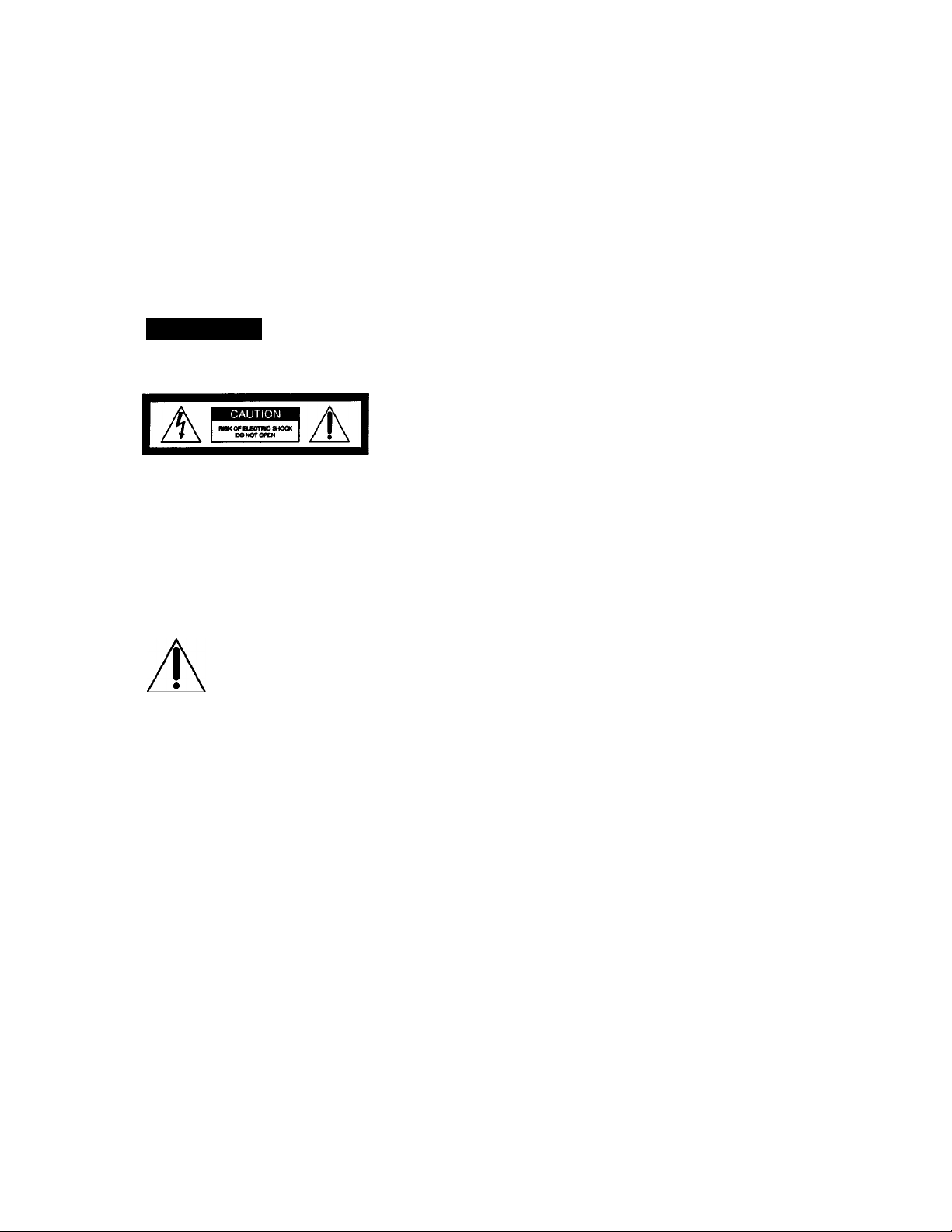
Omgratulations on your purchase of this Sony Digital Handycam camcorder. With your Digital
Welcome!
Handycam, you can capture life's precious moments with superior picture and sound quality. Your Digital
Handycam is loaded with' advanced features, but at the same time it is very easy to use. You will soon be
producing home video that you can enjoy for years to come.
WARNING
To prevent fire or shock hazard, do not expose the unit to rain or moisture.
CAUTION; TO RBKICC THE RISK OF ELECTRIC SHOCK.
DO NOT RBrfOS'E COVER (OR BACK>.
NO USEFVSERVICEABIE PARTS mSIOE.
REFBt SERVICS« TO OUAUFIED SERVICE PERSONNEU
This symbol is intended to alert
the user to the presence of
uninsulated "dangerous voltage"
within the produces enclosure
that may be of sufficient
A
Never
above 14()®F
the sim or imder direct sunlight.
DISPOSAL OF LITHIUM ION BATTERY.
MTHIUM ION BATTERY.
DISPOSE OF PROPERLY.
You can return your unwanted lithium ion batteries
to your nearest Sony Service Center or Factory
Service Center.
Note: In some areas the disposal of lithium ion
batteries in household or business trash may
be prohibited.
For the Sony Service Center nearest you call
1'800-222-SONY (United States only)
For the Sony Factory Service Center nearest you call
416-499-SONY (Canada only)
Caution: Do not handle damaged or leaking lithium
For customers in CANADA CAUTION
TO PREVENT ELECTRIC SHOCK, MATCH WIDE
BLADE OF PLUG TO WIDE SLOT, FULLY INSERT.
magnitude to constitute a risk of
electric shock to perscms.
This ^rmbol is intended to alert
the user to the pres^ice of
important opening and
maintenance (servicing)
instructions in the literahire
accompanying the appliance.
the battery pack to temperatures
"''’C) such as in a car parked in
ion battery.
For customers in the U.S.A. CAUTION
You are cautioned that any changes or modifications
not expressly approved in this manual could void
your authority to operate this equipment.
Declaration of Conformity
Trade Name:
Model No.:
Resportsible Party:
Address:
Telephone No.:
This device complies with Partl5 of the FCC
RiUes. Operation is subject to the following two
conditions.: (l)This device may not cause
harmful int^erence, and (2)this device must
accept any interference received, mcluding
interference that may cause undesired operation.
Trade Name: SONY
Model No.: DCR-TRV315
Responsible Party: Sony Electronics Inc.
Address: 1 Sony Drive, Park Ridge,
Telephone No.: 201-930-6970
This device complies with PartlS of the FCC
Rules. Operation is subject to the following two
conditions.: (l)This device may not cause
harmful interference, and (2)this device must
accept any interference received, including
interference that may cause undesired operation.
Note:
This equipment has been tested and found to comply
with tlw limits for a Class B digital device, pursuant
to Part 15 of the FCC Rules. These limits are designed
to provide reasonable protection against harmful
interference in a residential installation. This
equipment generates, uses, and can radiate radio
frequency energy and, if not installed and used in
accordance wim the instructions, may cause harmful
interference to radio communications. However,
there is no guárantele that interference will not occur
in a paiticuW installation. If this equipment does
cause harmful interference to radio or television
reception, which can be determined by tiurüng the
equipment off and on, the user is encouraged to try to
correct the interference by one or more of the
following measures; . - ^ -— Reorient or relocate the receiving antenna.
— Increase the separation between the equipment
and receiver.
— Connect the equipment intp an outlet on a circuit
different from that to which the receiver is
connected.
— Consult the dealer or an experienced radio/TV
technician for help.
SONY
DCR-TRV210, EX:R-TRV310
Sony Electronics Inc.
1 Sony Drive, Park Ridge,
NJ, 07656 USA
201-930-6970
Declaration of Conformity
NJ, 07656 USA
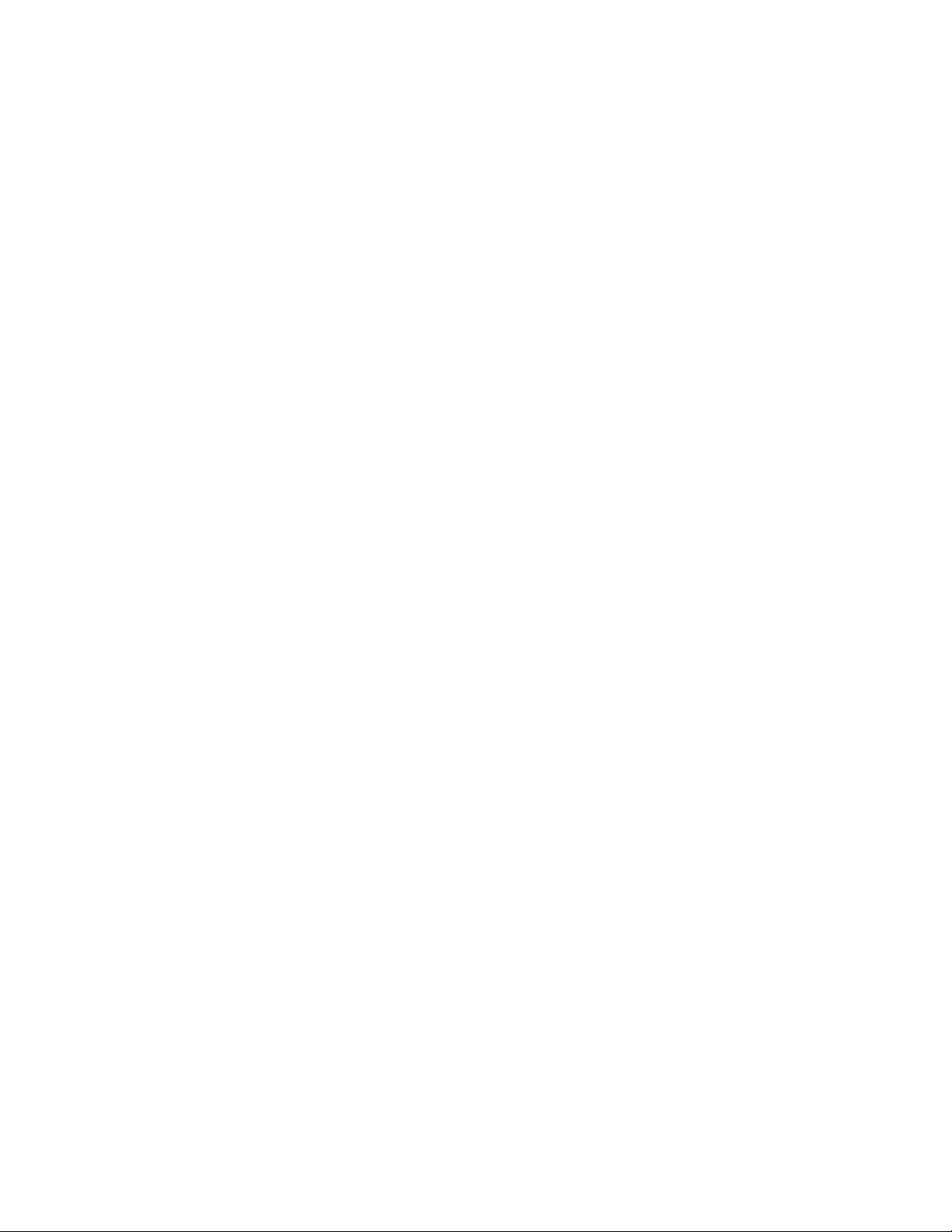
Table of contents
Quick Start Guide
.....................
Getting started
Using this manual.....................................6
Checking supplied accessories
Step 1 Preparing the power supply
Installing the battery pack..................8
Charging the battery pack
Comtecting to a wall outlet..............12
Step 2 Inserting a cassette
.................
..................
......................
Recording - Basics
Recording a picture
Shooting backlit subjects
(BACKLIGHT)
Shooting in the dcuk
(Ni^tShot)
Checking the recording
- END SEARCH / EDITSEARCH /
Rec Review
................................
.........................
..................................
.............................
Playback - Basics
Playing back a tape
Viewing the recording on TV
...........
.............?.......
................
Advanced Recording
Operations
Phpto recording
Using the wide mode..............................29
Using the fader function
Using spk-ial effects
- Picture effect
Using special effects
- Digital effect................................
Using the PROGRAM AE function .... 37
Adjusting the exposure manually...........39
Focusing manually
Inserting a scene.....................................41
......................................
.........................
.................................
.................................
...........
4
7
8
9
13
Advanced Playback Operations
. Playing back a tape with picture effects
...........................................................42 ■
Playing back a tape with digital effects ?
...........................................................43 I
Quickly locating a scene using the zero g
set memory function............................44 ;i
Searching a recording by date
Searching for a photo - Photo search/
Photo scan
Editing on Other Equipment
Dubbing a tape
14
19
19
.'21
Recording video or TV programs
Inserting a scene from a VCR
Customizing Your Camcorder
Changing the MENU settings
Resetting the date and time
Additional Information
Digitals I) system, recording and
22
25
27
30
33
34
40
playback
Changing the lithium battery in your
camcorder.........................................62
Troubleshooting
Self-diagnosis display
Warning indicators and messages
Using your camcorder abroad
Maintenance information and
precautions.......................................71
Specifications
Quick Reference
Identifying the parts and controls
Quick Function Guide
Index
.........................................
................
........................................
.........................................
..........
................
................
....................
...........................................
.....................................
............................
..........
................
.........................................
..........
............................
Back cover
45
47
49 '
51
52
54
59
60
64
68
69
70
75
76
83
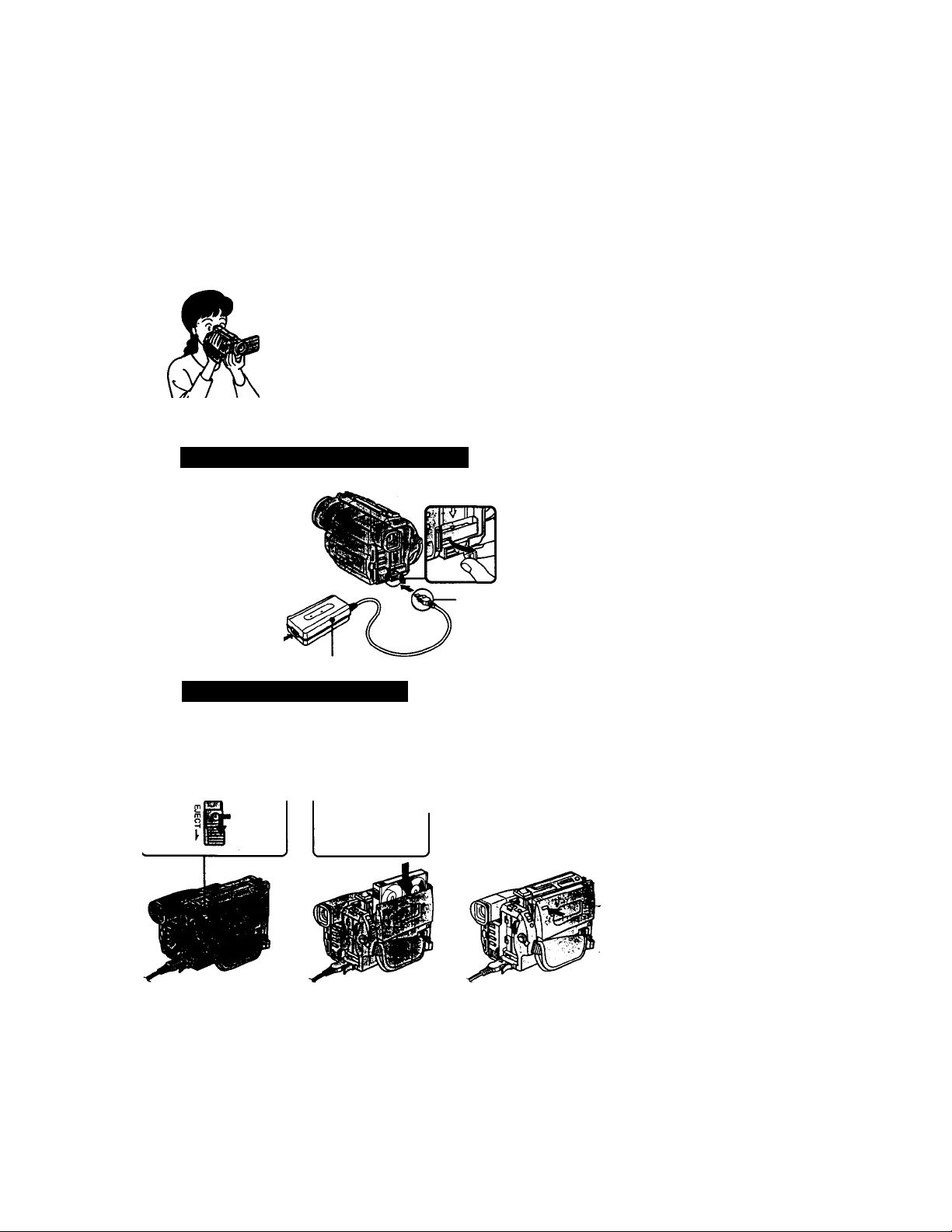
Quick Start Guide
This chapter introduces you to the basic features of your
camcorder. See the page in parentheses "( )” for more
information.
Connecting the power cord (p. 12)
Use the battery pack when using your camcorder outdoors (p. 8).
^ AC power adaptor (supplied)
Inserting a cassette (p. 13)
open the DC IN
jack cover.
Connect the plug with
its A mark facing up.
OsUde EJECT in the
direction of the arrow
while pressing the
small blue button.
Q Insert a cassette
into the cassette
compartment
with its
window facing
out.
o Close the cassette
compartment by
pressing the "PUSH"
mark on the cassette
compartment. The
cassette compartment
automatically goes
down.
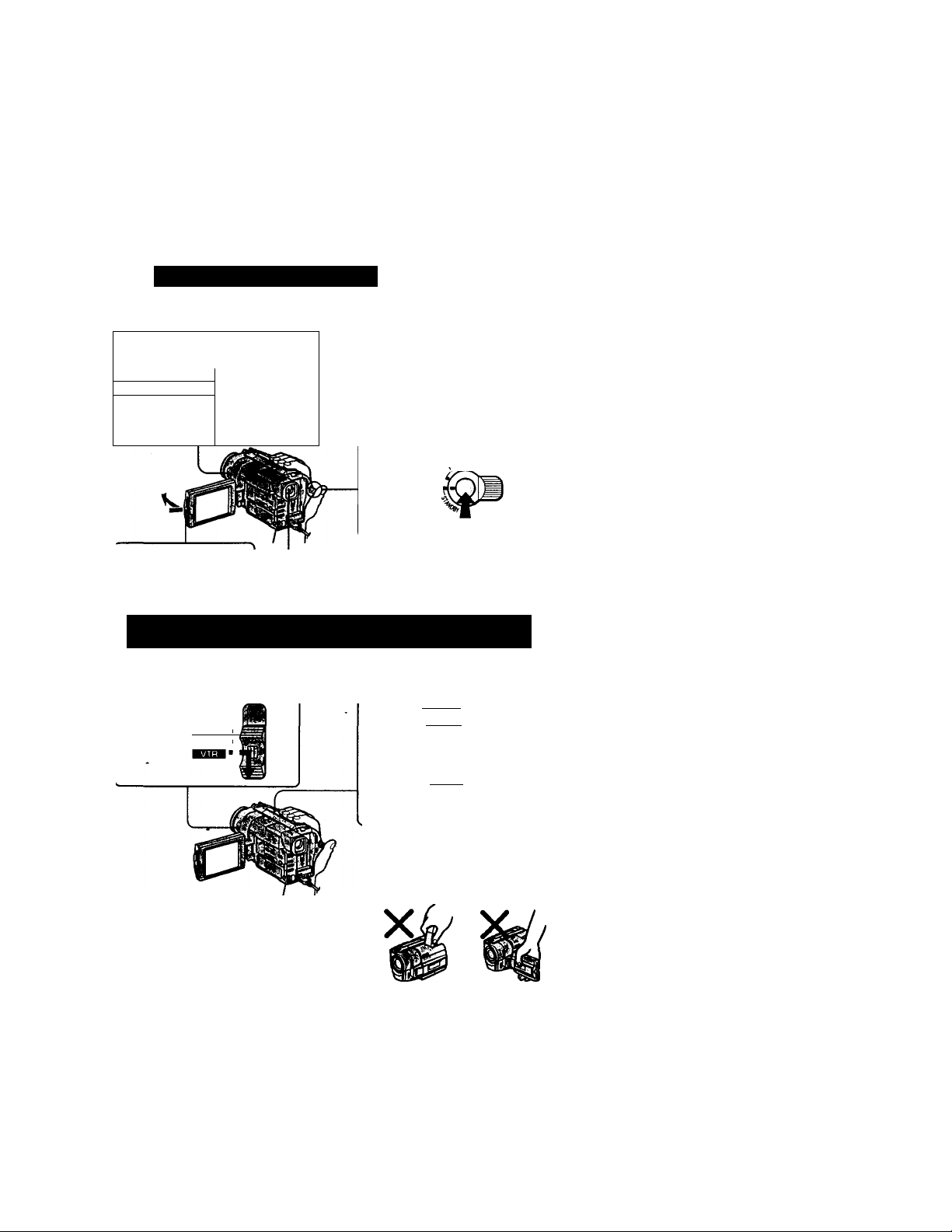
Recording a picture (p. i4)
[ O Remove the lens cap.
Set the POWER switch to CAMERA
POWER
ICAMERAI ■ il№
OFF*
O Open the LCD panel
while pressing OPEN.
while pressing
the small green
button.
Viewfinder
When the LCD panel is closed, use the
viewfinder placing your eye against its eyecup.
.O Turn STANDBY to STANDBY. The
picture appears on the LCD screen.
^oCK
y
START/STOT
Press the red button. Your camcorder
starts recording. To stop recording,
press the red button again.
1/ Monitoring the playback picture on the LCD
screen (p. 22)
Set the POWER switch to VTR
while pressing the small green
button.
POWER
ICAMERAI ■
OFFi
Press to rewind the tape.
REW0-
1^ I
Press ► to start playback.
PLAY
O
SfiJL
MS
NOTE
Do not pick up your camcorder by holding
the viewfinder or by holding the LCD
panel.
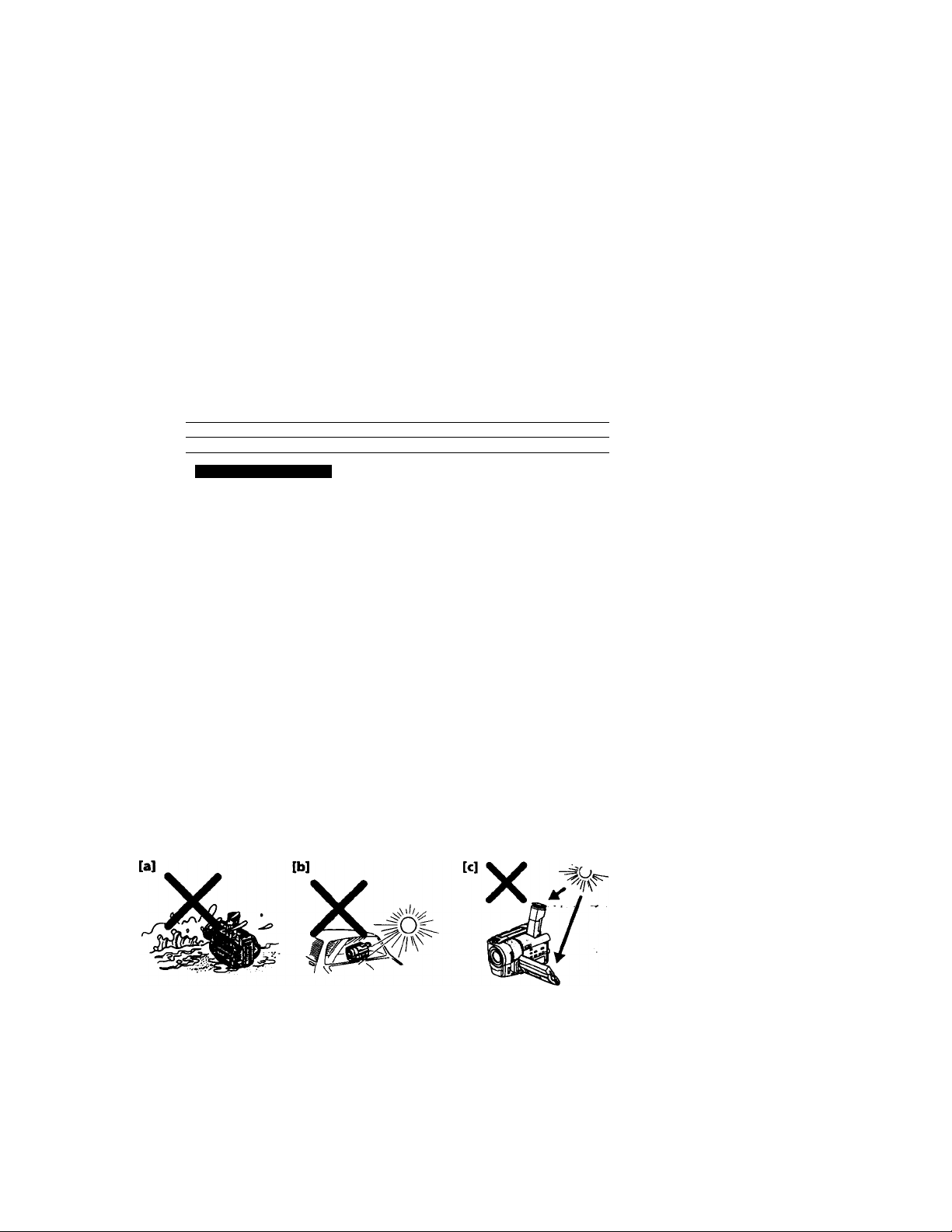
— Getting started —
Using this manual
The instructioris in this manual are for the four models listed in the table below. Before
you start reading tiiis manual and operating '^ur camcorder, check the model number
by looking at the bottom of your camcorder. ТЪе DCR-TRV315 is the model used for
illustration purposes. Otherwise, the model name is indicated in the illustrations. Any
di^erences m operation are clearly indicated in the text, for example, "DCR-TRV315
only."
As you read through this manual, buttons and settings on your camcorder are shown in
capital letters.
e.e. Set the POWER switch to CAMERA.
When you cany out an operation, you can hear a beep sound to indicate that the
operanon is bemg carhea out.
types of differences
DCRViewfinder
■ irt гГ!г>л-тг.-’ >T
With your digital camcorder, you can use HiS video cassettes HI
Your camcorder records and plays back pictures in the DigitalS O system. Also, your
camcorder plays back tapes recorded in the HiS Hil3/standard 8 Q (analog) system.
You, however, cannot use the functions in "Advanced Playback Operations" on page 42
to 48 for playback in the HiS HIB/standard 8 B system. To enable smooth transition,
we recommend that you do not mix pictures recorded in the HiS HIB/standard 8 B
with the Digitals H system on a tape.
TV color sy^ems differ from country to country. To view your recordings on a TV, you
need an NTSC system-based TV.
Television programs, films, video tapes, and other materials may be copyrighted.
Unautttorized recording of sue'
copyright laws.
TRV203/TRV210/TRV310
f such materials may be contrary to the provision of the
B/W color
TRV315
•The LCD screen and/or the color viewfinder are manufactured using highprecision technology. However, there may be some tiny black spots and/or
bright spots (red, blue or green in color) that constantly appear on the LCD
screen and/or in the viewfinder. These spots occur normally in the
manufacturing process and do not affect the recorded picture in any way.
Effective number of pixels is 99.99% or more.
• Do not let your camcorder get wet. Keep your camcorder away from rain and sea
water. Letting your camcorder get wet may cause your camcorder to malfunction.
Sometimes this malfunction cannot be repaired [aj.
• Never leave your camcorder exposed to temperatures above 140“F (60“C ), such as in a
car parked in the sun or under direct sunlight [bj.
• Do not place your camcorder so as to point the viewfinder or the LCD screen toward
the sun. The inside of the viewfinder or LCD screen may be damaged [c].
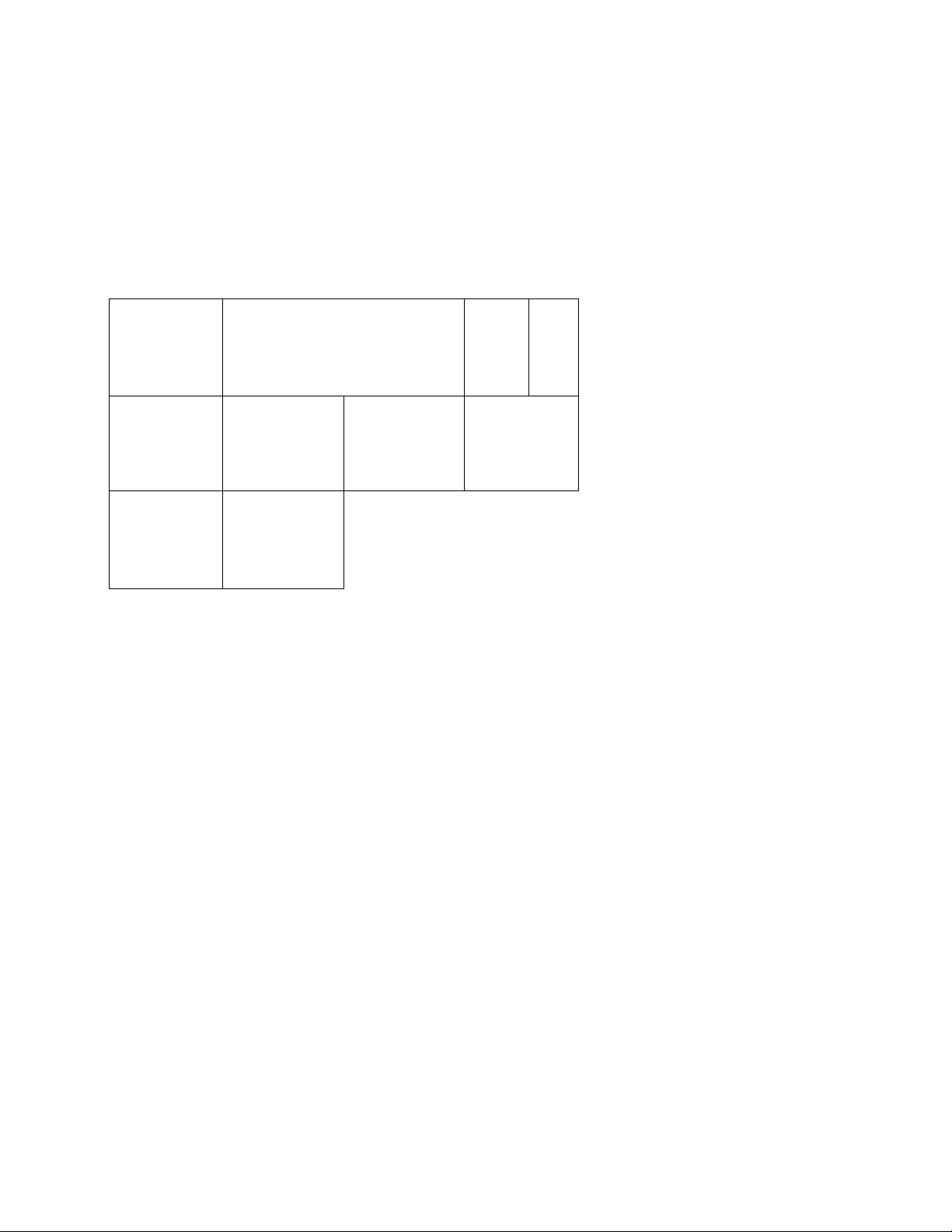
Checking supplied accessories
Make sure d\at the fonowing accessories are supplied with your camcorder.
m ^
a
SI m
[U Wireless Remote Commander (1) ■
(p.81)
[U AC-L10A/L10B/L10C AC ppwer adaptor
(1), Power cord (1) (p. 9)
(S NP-F330 battery pack (1) (p. 8,9)
a CR2025 lithium battery (1) (p. 62)
The lithium battery is already installed
in your camcorder.
Contents of the recording cannot be compensated if recording or playback is not
made due to a malfunction of the camcorder, video tape, etc.
m
d] Size AA (R6) battery for Remote
Commander (2) (p. 81)
d] A/V connecting cable (1) (p. 25)
[7] Shoulder strap (1) (p. 78)
dl Lens cap (1) (p. 14)
d] Label sheet for cassette (1)
Stick this label on the recorded cassette.
m
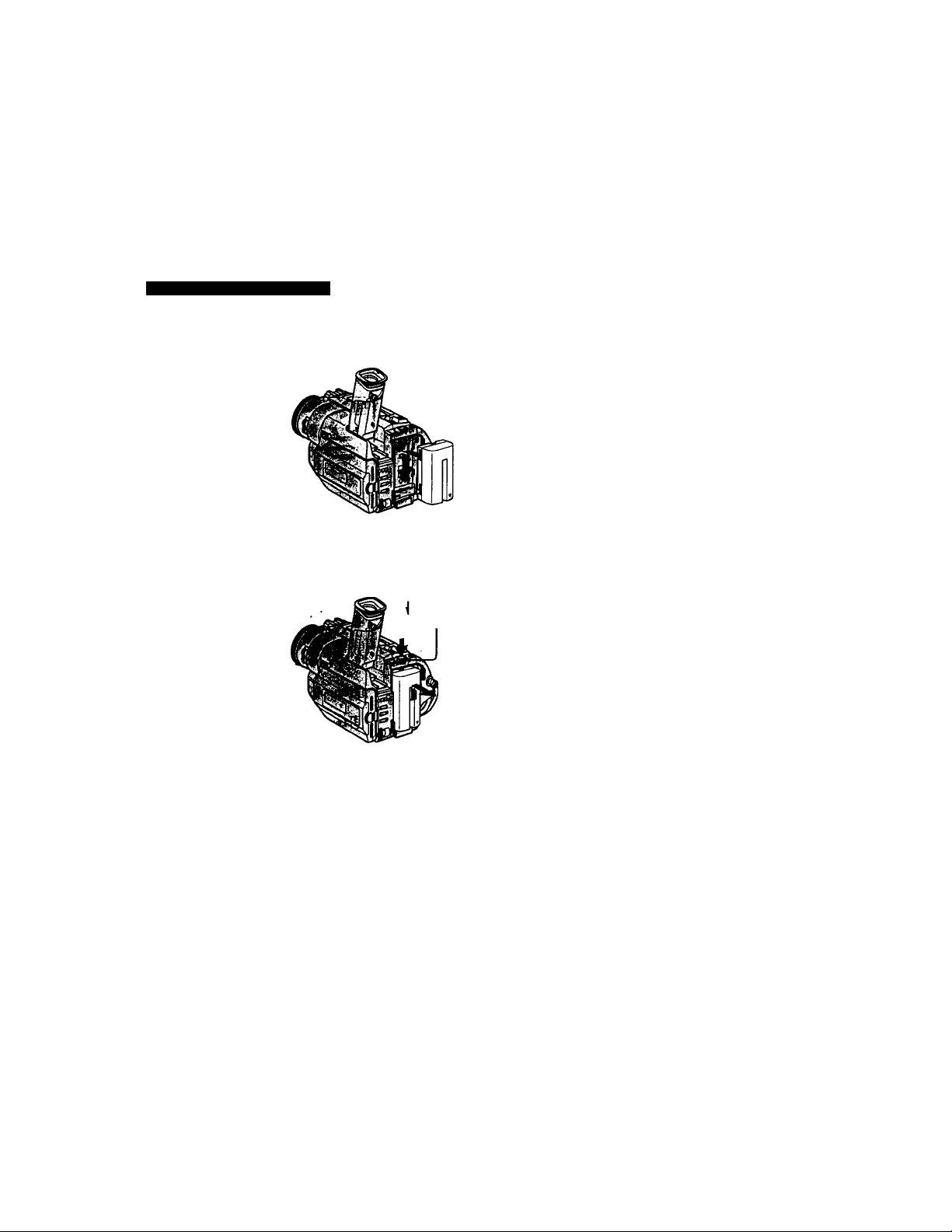
step 1 Preparing the power supply
. rrr-i K111 Г.ТГ ■: ;r- ■:
Install the battery pack to use your c^corder outdoors.
Slide the battery pack down.
To remove the battery pack
Slide the battery pack out in the direction of the arrow while pressing 1 ВАТТ
RELEASE down.
ВАТТ RELEASE
».1* :
After installing the battery pack
Do not carry your camcorder by holding the battery pack. If you do so, the battery pack
may slide off your camcorder unintentionally, damaging your camcorder.

step 1 Preparing the power supply
Use the battery pack after charging it for your camcorder.
Your camcorder operates only with the "IidoLITHIUM" battery pack (L series).
"InfoUTHIUM" is a trademark of Sony Corporation.
(1) Open the DC IN jack cover and connect the AC power adaptor supplied with
your camcorder to the DC IN jack with the plug's ▲ mark facing up.
(2) Connect the power cord to the AC power adaptor.
(3) Connect the power cord to a wall outlet.
(4) Set the POWER switch to OFF. Charging begins. The remaining battery time is
indicated in minutes on the display window.
When the remaining battery indicator changes to normal charge is completed. To
fully charge the battery (full charge), leave the battery pack attached for about 1 hour
after normal charge is completed until FULL appears in the display window. Fully ,
charging the battery allows you to use the battery longer than usual.
Note -
Prevent metallic objects from coming into contact with the metal parts of the DC plug of
the AC power adaptor.
This may cause a short-circuit, damaging the AC power adaptor.
Remaining battery time indicator
The remaining battery time indicator in the display window roughly indicates the
recording time with ¿te viewfinder.
Battery pack
The battery pack is charged a little before it leaves the factory.
Until your camcorder calculates the actual remaining battery time
"
-------
min" appears in the display window.
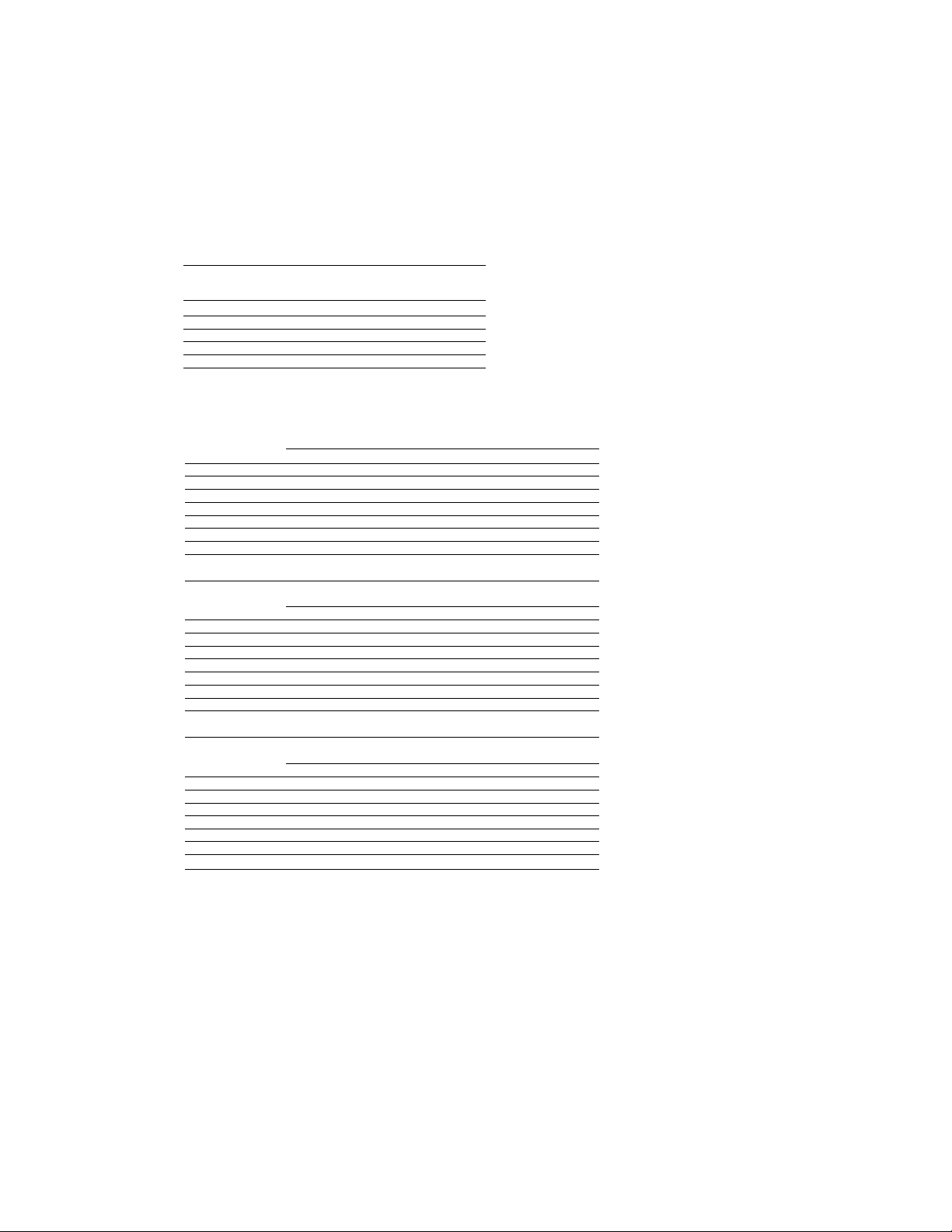
step 1 Preparing the power supply
Charging time
Battery pack
NP-F330 (supplied)
NP-F530/F550 210 (150)
NP-F730/F730H/F750
NP-F930/F950
Approximate number of minutes to charge an empty battery pack
Recording time
DCR-TRV203/TRV210
Battery
pack Continuous*
NP-F330 (supplied) 100(90)
NP-F530
NP-F550
NP-F730
NP-F730H/F750 410(365)
NP-F930
NP-F950 630(570)
DCR-TRV310
Battery
pack
NP-F330 (supplied) 100(90)
NP-F530 165 (150)
NP-F550
NP-F730 T
NP-F730H/F750
NP-F930 535 (480)
NP-F950
DCR-TRV315
Battery
pack
NP-F330 (supplied)
NP-F530
NP-F550
NP-F730
NF-F730H/F750
NP-F930
NP-F950
Full charge (Normal charge)
Recording with
the viewfinder
165 (150)
200(180)
335(300)
535(480)
Recording with
the viewfinder
Continuous*
200(180)
- 335(300)
410(365)
630 (570)
Recording with
the viewfinder
Continuous*
100(90)
170(155)
205 (185)
350 (310)
425(380)
555 (500)
650(590)
150(90)
300(240)
390(330)
Recording with
Typical** Continuous*
the LCD screen
55(50) 70(80) 45(40)
90(85) 130(115) 75 (65)
110 (100) 165 (145) 95(80)
190(170) 280(250) 160 (140)
235(205) 335 (295) 190(170)
305(275) 435 (390) 250(225)
360(325)
Typical**
55(50)
510 (460)
Recording with
the LCD screen
Continuous* Typical**
75 (65)
90(85) 120 (105) 65(60)
110 (100) 145 (130) 80(75)
190 (170) 265 (240) 150 (135)
235(205)
305 (275)
360(325)
Typical**
305 (270) 175 (155)
415(375)
475(430)
Recording with
the LCD screen
Continuous* Typical**
55(50) 80 (70) 45(40)
95(85) 130(115) 75 (65)
115(105)
165 (U5) 95 (80)
200 (175) 280(250) 160 (140)
240 (215)
315 (285)
370 (335)
335 (295) 190 (170)
435 (390) 250(225)
510(460) 295 (265)
Typical**
295 (265)
40(35)
240 (215)
275 (245)
10
Approximate niunber of minutes when you use a fully charged battery
Numbers in parentheses "( )" indicate the time using a normally charged battery.
* Approximate continuous recording time at 77®F (25*C). The battery life will be shorter if
you use yoxji camcorder in a cold environment.
Approximate number of minutes when recording while you repeat recording start/stop,
zooming and turning the power on/off. Tl\e actual battery life may be shorter.
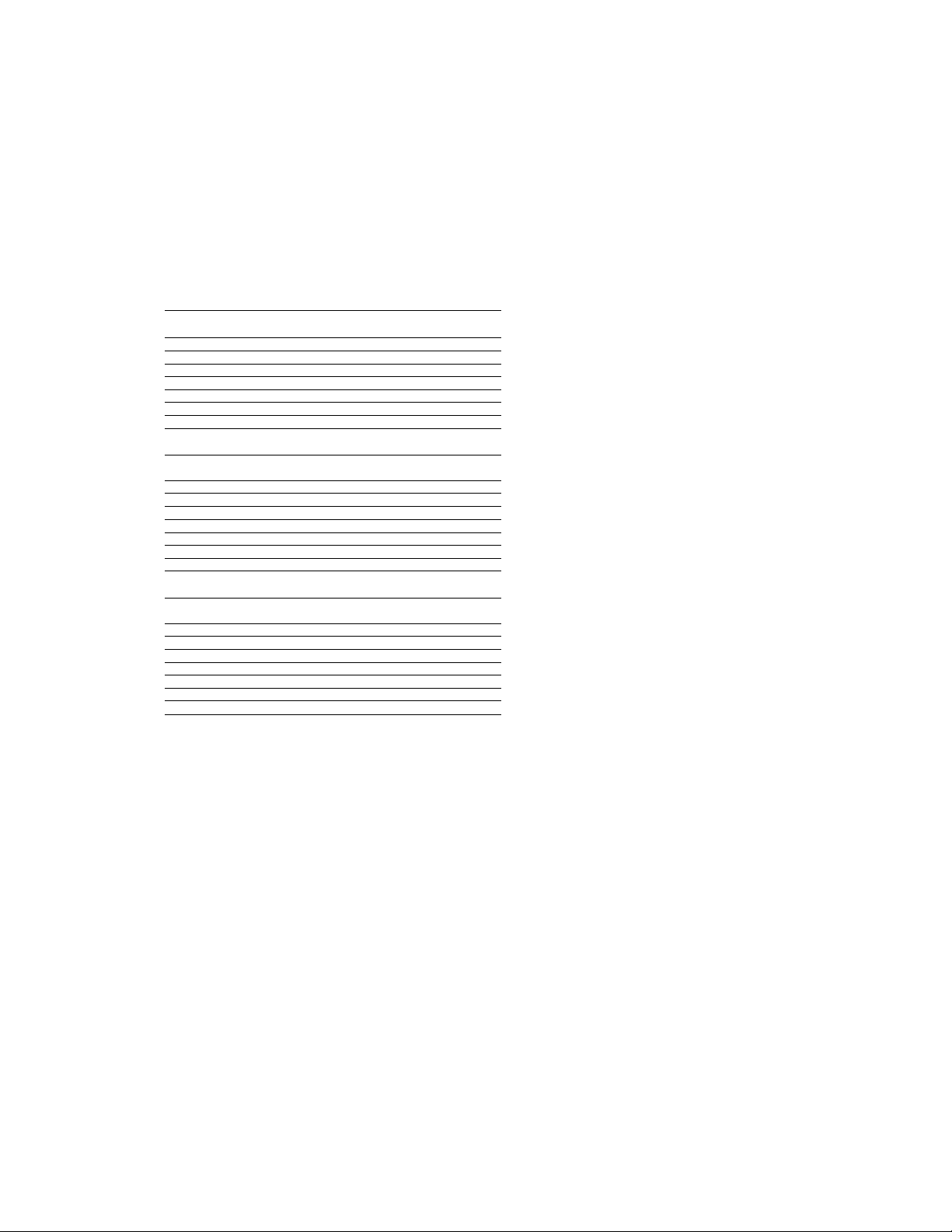
step 1 Preparing the power supply
Playing time
DCR-TRV203/TRV210
Battety
pack
NP-F330 (supplied) 80(70)
NP-F530
NP-F550
NP-F730
NP-F730H/F750
NP-F930
NP-F950
DCR-TRV310
Battery Playing time
pack on LCD screen
NP-F330 (supplied)
NP-F530
NP-F550
NP-F730 260(235)
NP-F730H/F750 295 (265)
NP-F930 405 (370)
NP-F950
DCR-TRV315
Battery Playing time
pack on LCD screen
NP-F330 (supplied)
NP-F530
NP-F550 155(140)
NP-F730 ■
NP-F730H/F750 325 (285)
NP-F930
NP-F950
Playing time -
on LCD screen
125 (115)
155 (140)
275 (250)
325(285)
430(385)
495 (450)
70(65)
115 (105) 160 (145)
145 (130) 195 (175)
465(420)
80(70)
125 (115)
' 275(250)
430(385)
495 (450)
Playing time
with LCD ciosed
95 (85)
160 (145)
195 (175)
325 (290)
395 (355)
515 (465)
610 (550)
Playing time
with LCD closed
95 (85)
325 (290)
395(355)
515 (465)
610 (550)
Playing time
with LCD closed
100(90)
165(150)
200(180)
335(300)
410(365)
535 (480)
630(570)
I
Approximate number of minutes when you use a fully charged battery
Numbers in parentheses "( )" indicate the time using a normally charged battery. The
battery life will be shorter if you use your camcorder in a cold environment.
After charging the battery pack
Disconnect the AC power adaptor from the DC IN jack on your camcorder.
Note on the remaining battery time indicator during recording
The indicator rnay not be correct, depending on the conditions in which you are
recording. When you close the LCD panel and open it again, it takes about 1 minute for
the correct remaining battery time to be displayed.
What is "InfoUTHIUM"?
The "InfoLITHIUM" is a lithium ion battery pack which can exchange data such as
battery consun^>tion with compatible video equipment. This unit is compatible with the
"InfoLITHIUM" battery pack (L series). Your camcorder operates only with the
"InfoLITHIUM" battery. "InfoLITHIUM" battery packs have the (J) mfourmuM mark.
"InfoLITHIUM" is a trademark of Sony Corporation.
11

step 1 Preparing the power supply
when you use your camcorder for a.long time, we recommend that you power it from a
wall outlet using the AC power adaptor.
(1) Open the DC IN jack cover, and connect the AC power adaptor to the DC IN
jack on your camcorder with the plug's A mark facing up.
(2) Connect the power cord to the AC power adaptor.
(3) Connect the power cord to a wall outlet.
WARNING
The power cord must only be changed at a qualified service shop.
PRECAUTION
The set is not disconnected from the AC power source (house current) as long as it is
ctHinected to tte wall outlet, even if the set itself has been turned off.
Notes
• The AC power adaptor can supply power even if the battery pack is attached to your
camcorder.
• The DC IN jack has "source priority". This means that the battery pack cannot supply
any power if the power cord is connected to the DC IN jack, even when the power
cord is not plugged into a wall outlet.
• Keep the AC power adaptor away from the camcorder if the picture is disturbed.
Using a car battery
Use Sony DC Adaptor/Charger (not supplied).
* •
12
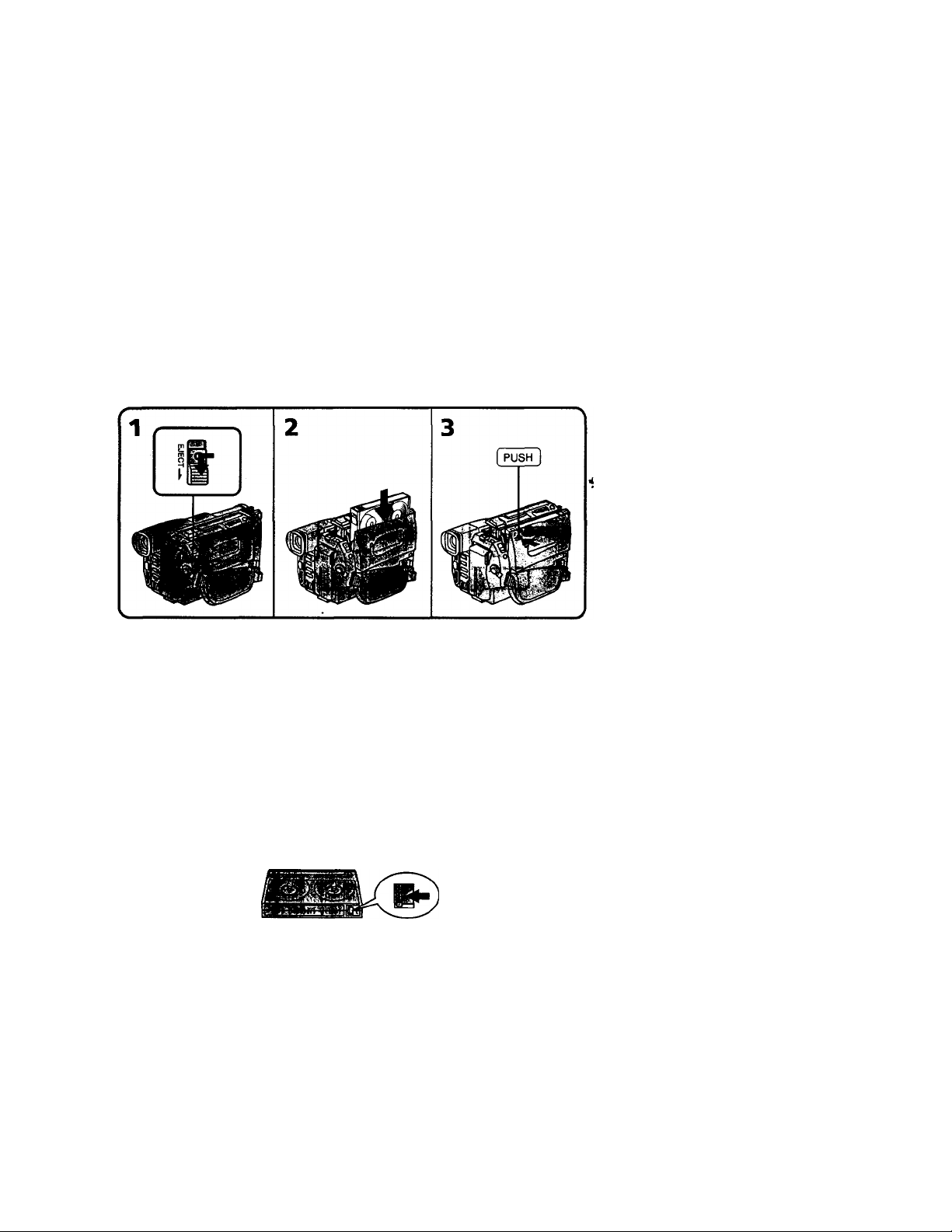
step 2 Inserting a cassette
We recommend using Hi8 video cassettes HIQ .
If you use standard 8 B tape, be sure to play back the tape on this camcorder.
Your camcorder records in the Digital81) system.
(1) Slide EJECT in the direction of the hrrow while pressing the small blue button.
The cassette compartment automatically lifts up and opens.
(2) Insert a cassette with its window facing out and the tab on the cassette up.
(3) Close the cassette compartment by pressing the "PUSH" mark on the cassette
compartment. The cassette compartment automatically goes down.
To eject a cassette
Slide EJECT in the direction of the arrow while pressing the small blue button.
Notes
• The recording time when you use your DigitalS system camcorder on Hi8/standard
8 tape is half the recording time when using the conventional Hi8/standard 8 system
camcorder.
• If you use standard 8 tape, be sure to play back the tape on this camcorder. Mosaic
pattern noise may appear when you play back standard 8 tape on other VCRs.
• Do not press the cassette compartment down. Doing so may cause malfunction.
To prevent accidental erasure
Slide the write-protect tab on the cassette to expose the red mark.
13
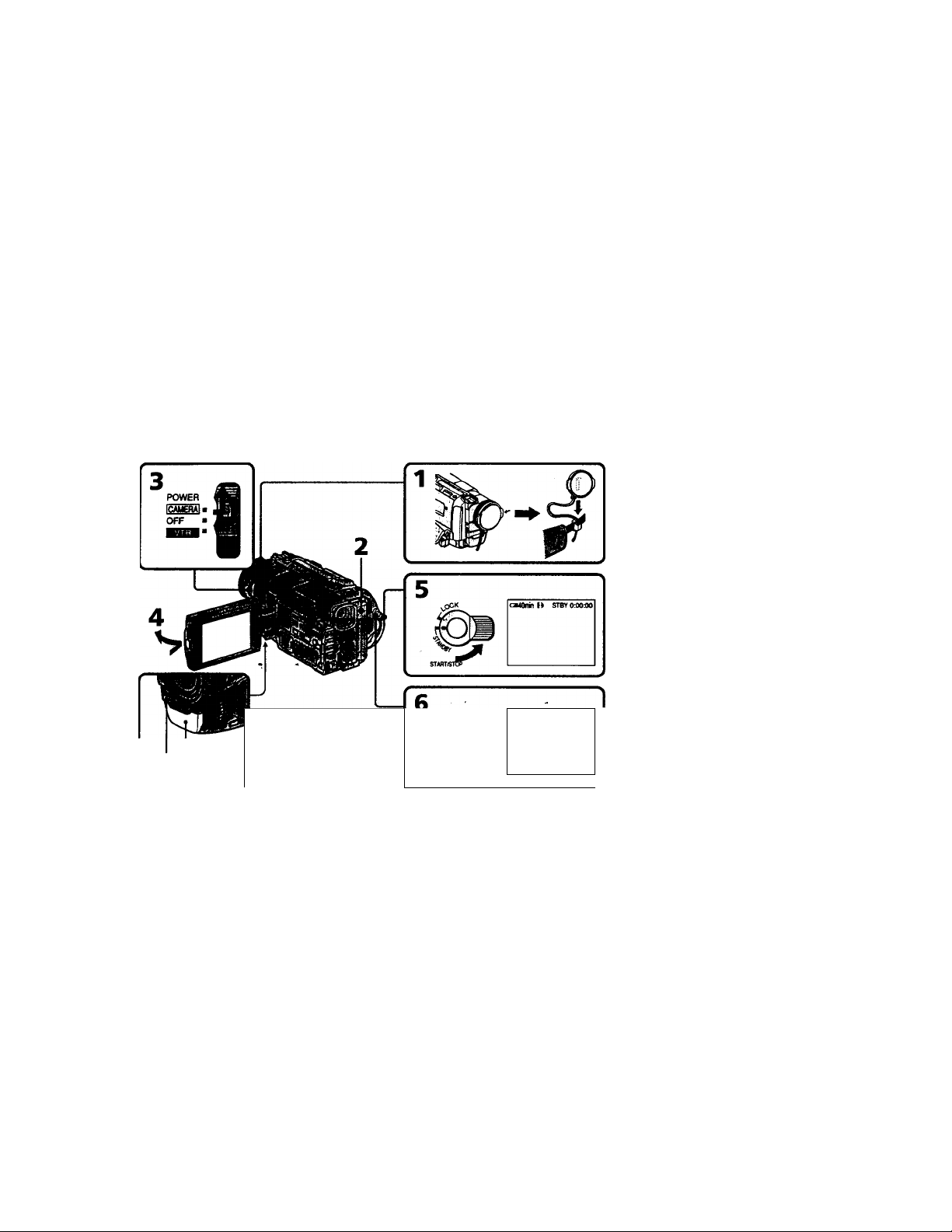
— Racording - Basics —
Recording a picture
Your camcorder automatically focuses for you.
(1) Remove the lens cap by pressing bodt knobs on its sides and attatch the lens
cap to tile grip strap.
(2) Install the power source and insert a cassette. See "Step 1" and "Step 2" for
more information (p. 8 to 13).
(3) Set the POWER switch to CAMERA while pressing the small green button.
(4) Open the LCD panel while pressing OPEN. The viewfinder automatically
turns off.
(5) Turn STANDBY to STANDBY.
(6) Press START/STOP. Your camcorder starts recording. The "REC" indicator
appears. The camera recording lanm located on the front of yoiu- camcorder
l^ts up. To stop recording, press START/STOP again.
The recording laimp lights up in the viewfinder when you record with the
viewfinder. (Cx:R-TRV203/TRV210/TRV310 only)
14
Microphone
¿amera recording
lamp
Note
Fasten the grip strap firmly. Do not touch the built-in microphone during recording.
To enable smooth transition
You can make the transition between the last scene you recorded and the next scene
smooth as long as you do not eject the cassette. When you exchange the battery pack in
the recording mode, set STANDBY to LOCK.
If you leave your camcorder in the standby mode for 3 minutes while the cassette is inserted
Your camcorder automatically turns off. This is to save battery power and to prevent
battery and tape wear. To resume the standby mode, turn STANDBY down and up
again. To start recording, press START/STOP.
<340min H REC 0:00:01
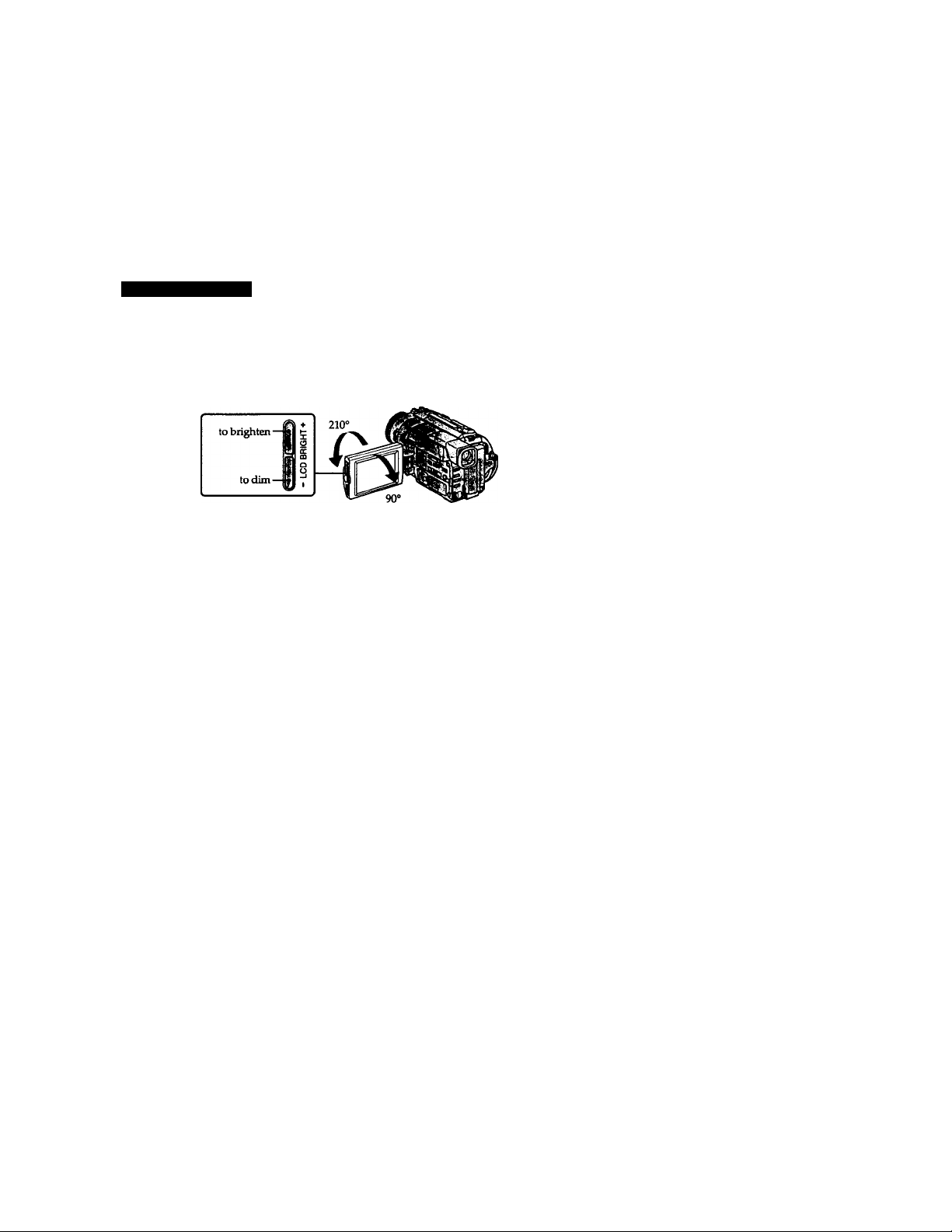
Recording a picture
To adjust the brightness of the LCD screen, press either of the two buttons on LCD
BRIGHT.
The LCD panel moves about 90 degrees to the viewfinder side and about 210 degrees to
the lens side.
If you turn the LCD panel over so that it faces the other way, the indicator appears
in the viewfinder and on the LCD screen (Mirror mode).
When closing the LCD panel, set it vertically imtil it clicks, and swing it into the
camcorder body.
Note
When using the LCD screen except in the mirror mode, the viewfinder automatically
turns off.
When you use the LCD screen outdoors in direct sunlight
The LCD screen may be difficult to see. If Ihis happens, we recommend that you use the
viewfinder.
Picture in the mirror mode
The picture on the LCD is a mirror-image. However, the picture will be normal when
recorded.
During recording in the mirror mode
While recording in the mirror mode, you cannot operate the following buttons:
ZERO SET MEMORY on the Remote Commander and MENU on your camcorder.
Indicators in the mirror mode
The STBY indicator appears as II# and REC as #. Some of the other indicators appear
nurror-reversed and others are not displayed.
I
s
(1) Turn STANDBY down to LOCK.
(2) Close the LCD panel.
(3) Eject the cassette.
(4) Set the POWER switch to OFF.
15
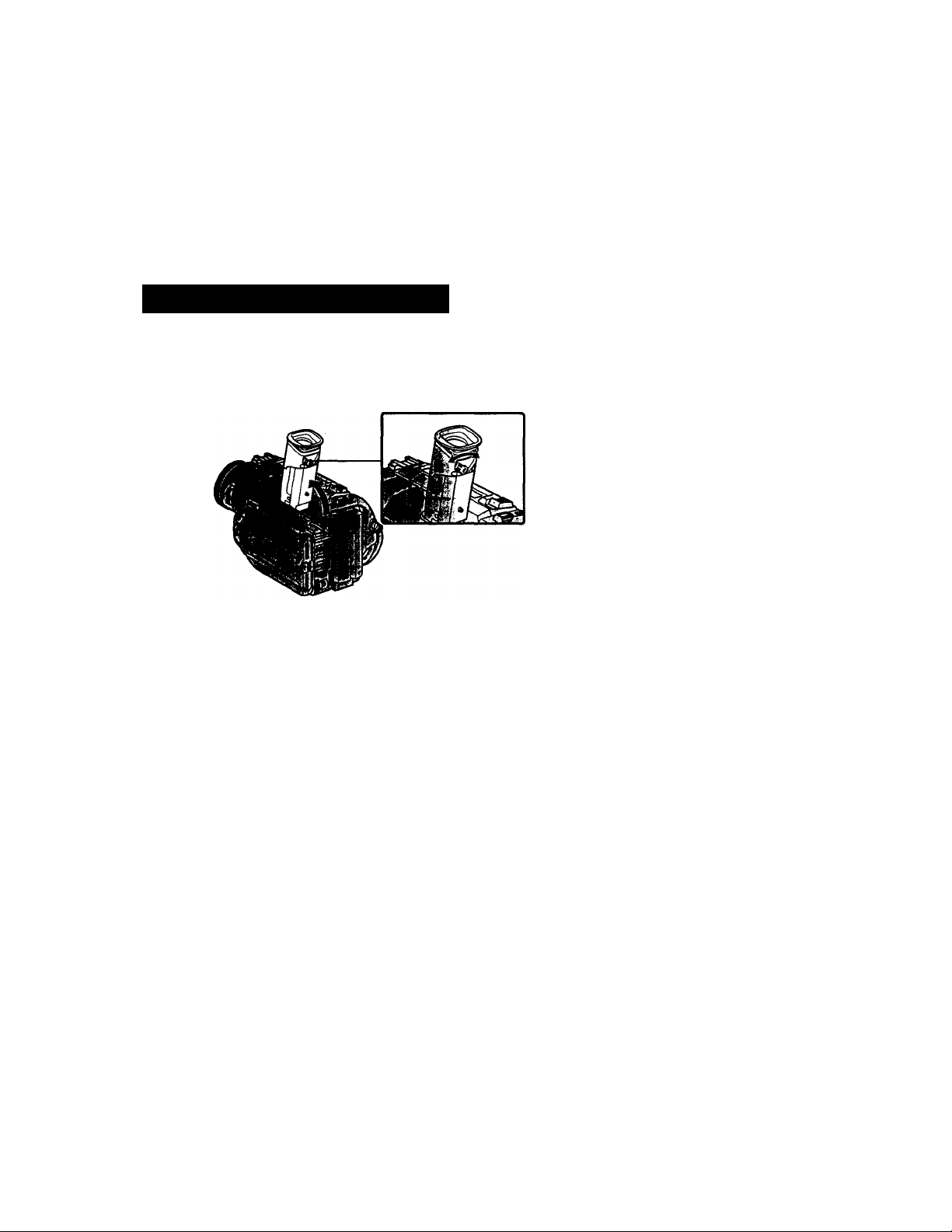
Recording a picture
-•'•w-'-; -¡irii'iir-r. cnfU -;nrtTr»1'irrrin' ^
■</rvv'?t>irr:rr .
If you record pictures with the LCD panel closed, check the picture with the viewfinder.
Adjust die viewfinder lens to your eyesight so diat the indicators in the viewfinder
come into sharp focus.
Lift up the viewfinder and move the viewfinder lens adjustment lever.
16

Recording a picture
líCtíTC“ ^Trr.lTr ííTfili'il?
Move the power zoom lever a little for a slower zoom. Move it further for a faster zoom.
Using the zoom function sparingly resulté in better-looking recordings.
"T" side: for telephoto (subject appears closer)
"W" side: for wide-angle (subject appears farther away)
Zoom greater than 20x is performed digitally, if you set D ZOOM to ON in the MENU
settings. The digital zoom function is set OFF at the factory, (p. 54).
The right side of the bar shows
the digital zooming zone.
The digital zodXning zone appears
when you set D 7COM to ON.
i
3.
* •
When you shoot close to a subject
If you cannot get a sharp focus, move the power zoom lever to the "W" side until the
focus is sharp. You can shoot a subject that is at least about 2 feet 5/8 inch (about 80 cm)
away from the l«is surface in the telephoto position, or about 1/2 inch (about 1 cm)
away in the wide-angle position.
Notes on digital zoom
• Digital zpom starts to function when zoom exceeds 20x.
• The picture quality deteriorates as you go toward the "T" side. Set D ZOOM to OFF in
the MENU settings. Otherwise the digital zoom activates without notice (p. 54).
17
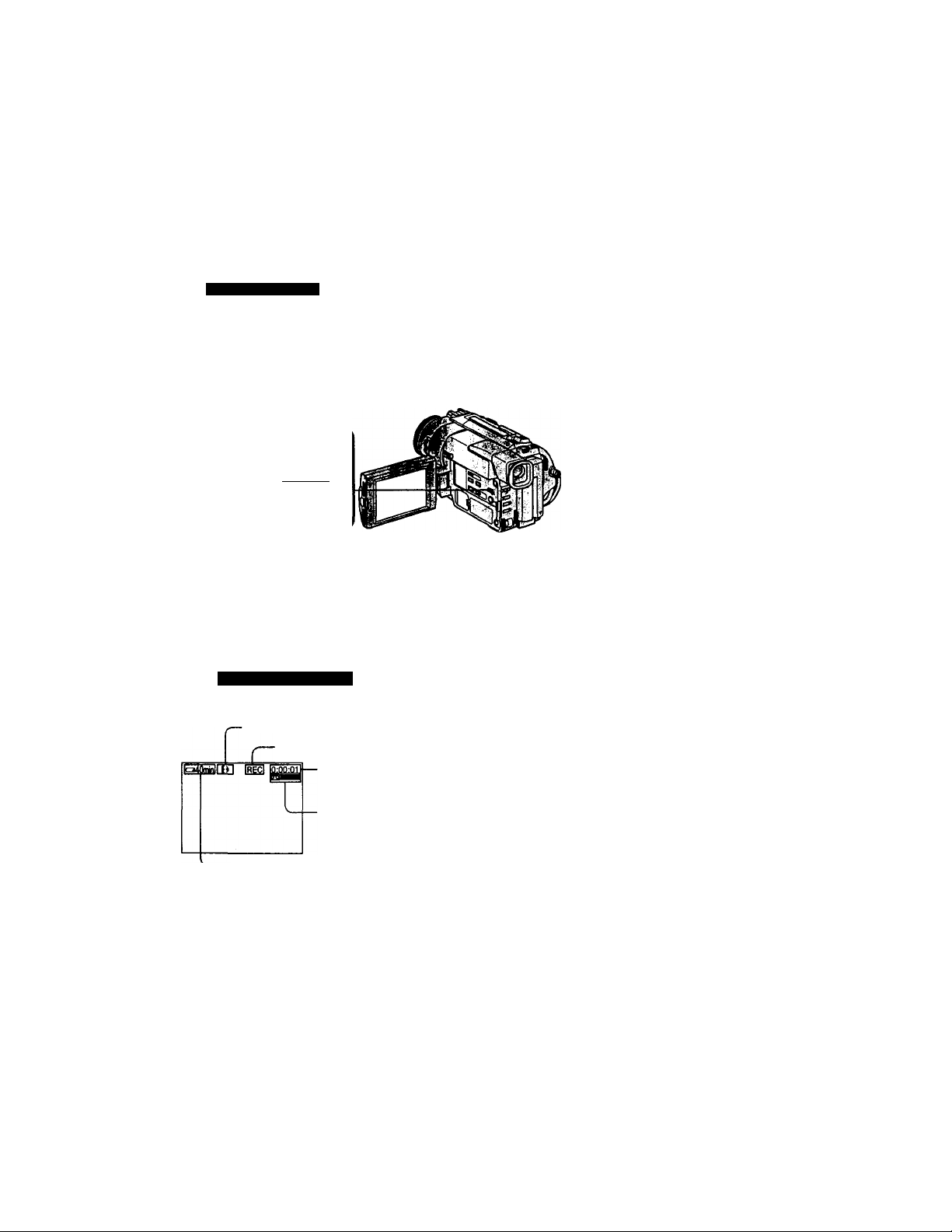
Recording a picture
iV- ,',f»'ur: .-r,i;jr.lT
Recording starts when you press §TART/STOP, and stops when you press it again
(factory setting).
ANTI GROUND SHOOTING : The camcorder records only while you press START/
5SEC: When you press use this mode to START/STOP, your camcorder records for 5
seconds and then stops automatically.
SHOOTING 1.^
Notes
• You cannot use the fader function in the 5SEC or A mode.
• The time code does not appear in the 5SEC mode.
To extend the recording time in the 5SEC mode
Five dots (#####) appear, and then disappear at a rate of one per second. To extend
the recording time, press START/STOP again before all the dots disappear. Recording
ccmtinues for about 5 seconds from the moment you press START/STOP.
;irm K\Y-r.^ /iT-frr^';r,7T5
The indicators are not recorded on tape.
- Format indicator
STOP. Use this mode to avoid recording unnecessary
scenes.
START/STOP
PwlOOE
a« AbSSec
SSSuhd(H№)
------
STANDBY/REC indicator
Time code/Tape counter
i-:,- r^.
r-
18
Remaining tape indicator
This appears after you insert a cassette for a
while.
Remaining battery time indicator
Time code (for tapes recorded in the Digitals Ef system only)
The time code indicates the recording or playback time, "0:00:00" (hoursiminutes:
seconds) in CAMERA mode and "0:00:00:00" (hours:minutes:seconds:frames) in VTR
mode. You cannot rewrite only the time code.
Your camcorder uses the drop frame mode.
When you play back tapes recorded in the Hi8/standard 8 system, the tape counter
appears.
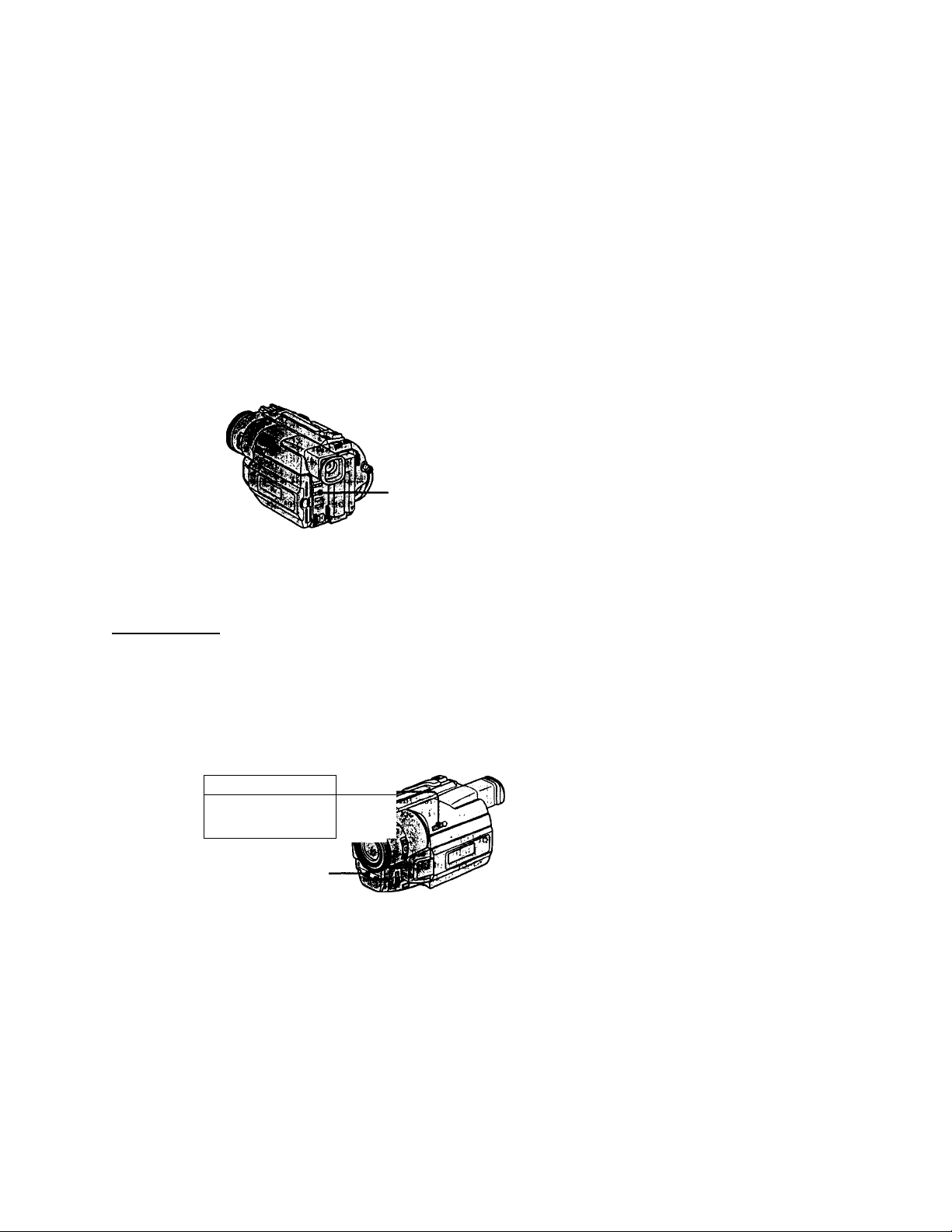
Recording a picture
When you shoot a subject with the light source behind the subject or a subject with a
light background, use the backlight function.
Press BACK LIGHT in the recording or standby mode.
The ^ indicator appears in the viewfinder or on the LCD screen.
To cancel, press BACK LIGHT again.
If you press EXPOSURE when shooting backlit subjects
The backlight function will be canceled.
E^jgMtiaMKwightShot)
The NightShot function enables you to shoot a subject in a dark place. For example, you
can satisfactorily record the enviroiunent of nocturnal artimals for observation when
you use this function.
BACK LIGHT
(1) While your camcorder is in the standby mode, slide NIGHTSHOT to ONr
(2) Press START/STOP to start recording.
@ and "NIGHTSHOT" indicators flash on the LCD screen or in the
viewfinder. To cancel the NightShot function, slide NIGHTSHOT to OFF.
NIGHTSHOT
llOOIIOOj D
OFF 1 ONI- +SLOW SHUTTER
NightShot Light
emitter
19
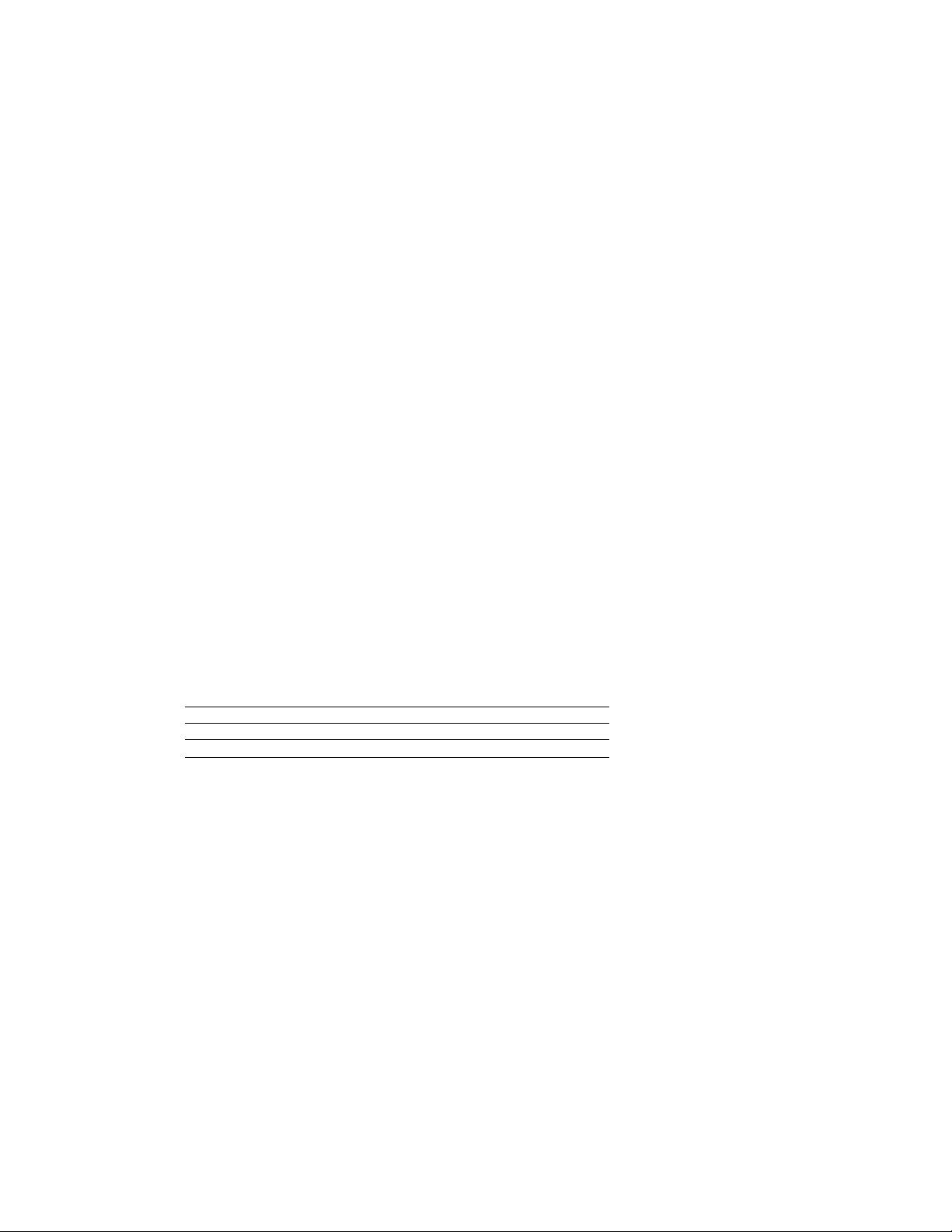
Recording a picture
Using +SLOW SHUTTER
The NightShot +Slow shutter mode makes subjects more than four times brighter than
those recorded in the NightShot mode.
(1) Slide NIGHTSHOT to ON in the standby mode. @ indicator appears.
(2) Press +SLOW SHUTTER until the desired NIGHTSHOT indicator flashes.
The indicator changes as follows:
S (NIGHTSHOT) — @1 (NIGHTSHOTl) — @2 (NIGHTSHOT2) -►
@ (NIGHTSHOT)
To cancel the NightShot +Slow shutter mode, slide NIGHTSHOT to OFF.
Using the NightShot Light
The picture will be clearer with the NightShot Light on. To enable NightShot Light, set
N.S.UGHT to ON in the MENU settings (p. 54).
Notes
• Do not use the NightShot function in bright places (ex. outdoors in the daytime). This
may cause your camcorder to malfunction.
• When you keep NIGHTSHOT set to ON in normal recording, the picture may be
recorded in incorrect or unnatural colors.
• If focusing is difficult with the autofocus mode when using the NightShot function,
focus manually.
While using the NightShot function, you can not use the following functions:
-Exposure
-PROGRAM AE
-Fader*
-Digital effect*
• You cannot use thesefunctions only in the NightShot +Slow shutter mode.
Shutter speed in the NightShot +Slow shutter mode
Indicator
@1 (NIGHTSHOTl) 1/15
S2 (NIGHTSHOT2) 1/4
Shutter speed
20
The +SLOW SHUTTER button does not work:
- while the fader function is set or in use
- while the digital effect function is in use
- when NIGHTSHOT is set to OFF
NightShot Light
NightShot Light rays are irrfrared and so are invisible. The maximum shooting distance
using the NightShot Light is about 10 feet (3 m). The shooting distance will be twice or
more in the NightShot +Slow shutter mode.
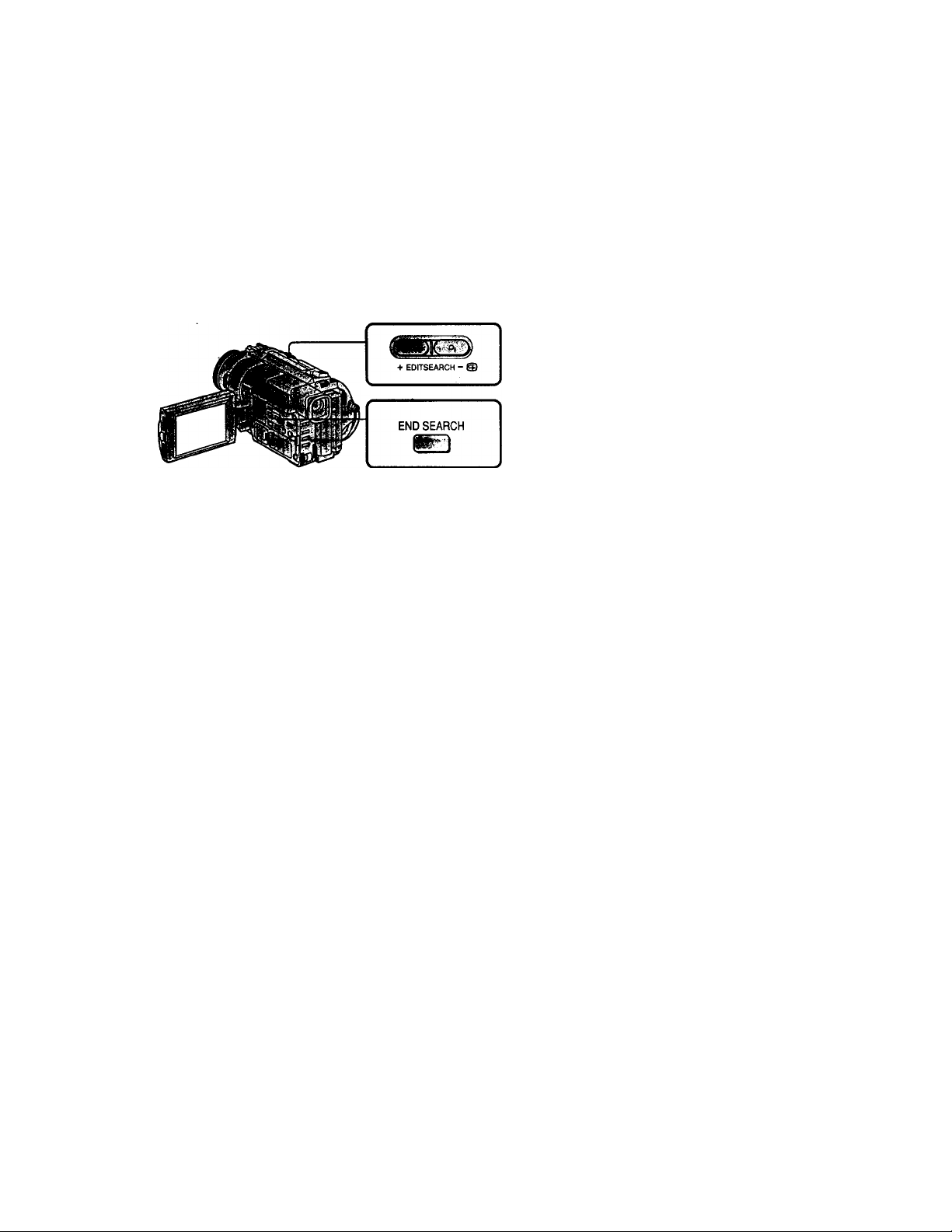
Checking the recording
- END SEARCH / EDITSEARCH / Rec Review
You can use these buttons to check the recorded picture or shoot so that the transition
between the last recorded scene and the next scene you record is smooth.
You can go to the end of the recorded section after you record.
Press END SEARCH in the standby mode.
The last 5 seconds of die recorded section are played back and playback stops. You can
monitor the sound from the speaker or headphones.
You can search for the next recording start point
Hold down the +/- (©) sidet>f EDITSEARCH in the standby mode. The recorded
section is played back.
+ : to go forward
- : to go backward
Release EDITSEARCH to stop playback. If you press START/STOP, re-recording begins
from the point you released EDITSEARCH. You cannot monitor the sound.
st' You can check the last recorded section.
Press the - (@) side of EDITSEARCH momentarily in the standby mode.
The last few seconds of the recorded section are played back. You can monitor the
sound from the speaker or headphones.
Notes
•END SEARCH, EDITSEARCH and Rec Review work only for tapes recorded in the
Digitals O system.
• If you start recording after using the end search function, occasionally, the transition
between the last scene you recorded and the next scene may not be smooth.
• The end search function may not work when there is a blank portion between pictures
on a tape.
Once you eject the cassette after you have recorded on the tape
The end search function does not work.
* •
21
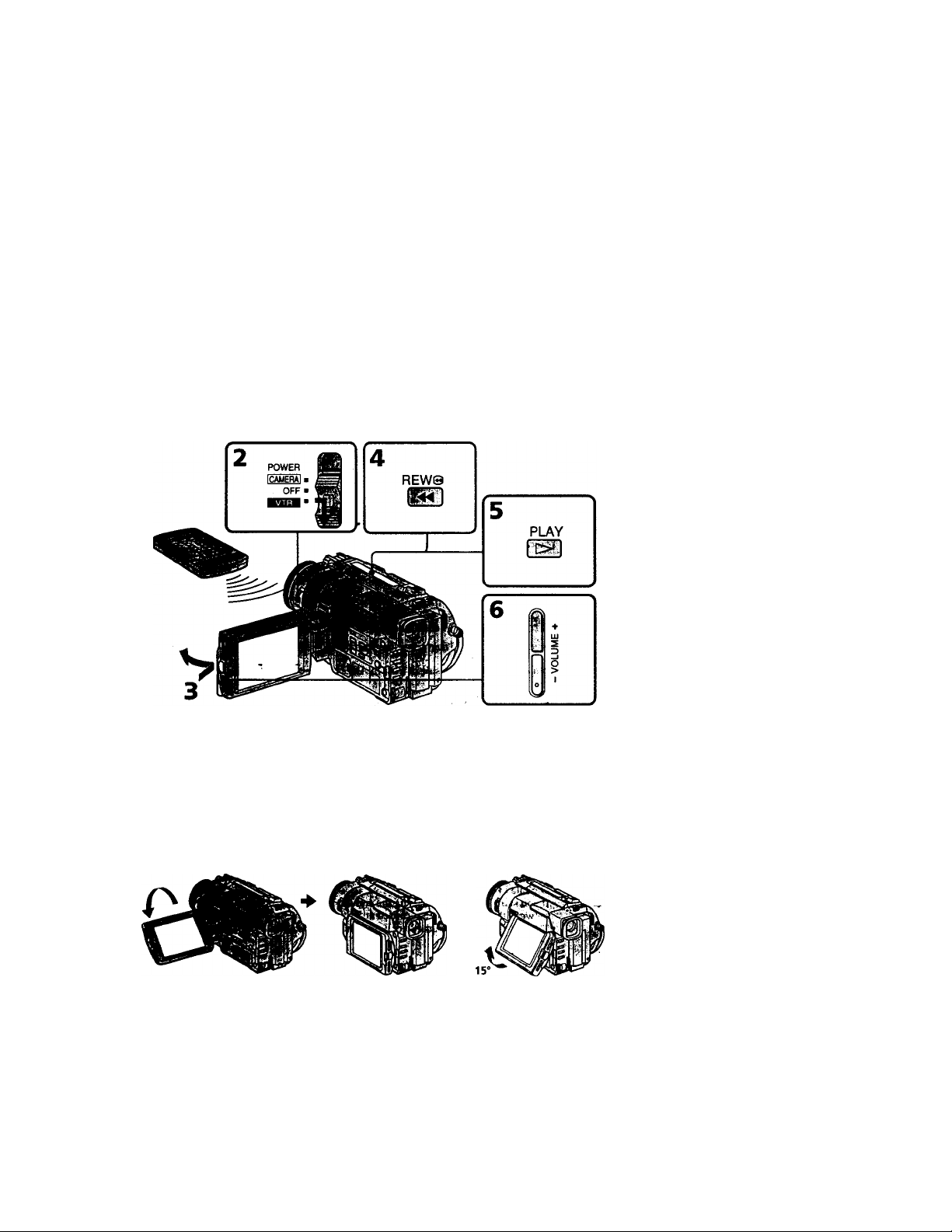
— Playback - Basics —
Playing back a tape
You can monitor the playback picture on the LCD screen or in the viewfinder. You can
control playback using the Remote Commander supplied with your camcorder.
(1) Install the power source and insert the recorded tape.
(2) Set the POWER switch to VTR while pressing the small green button. The
video control buttons light up.
(3) Open the LCD panel while pressing OPEN.
(4) Press to rewind the tape.
(5) Press ► to start playback.
(6) To adjust the volume, press either of the two buttons on VOLUME. The
speaker on your camcorder is silent when the LCD panel is closed.
22
[a]
To stop playback
Press ■.
When monitoring on the LCD screen
You can turn the LCD panel over and move it back to the camcorder body with the
LCD screen facing out [a]. You can adjust the angle of the LCD panel by lifting the LCD
panel up by 15 degrees [b].
[b]
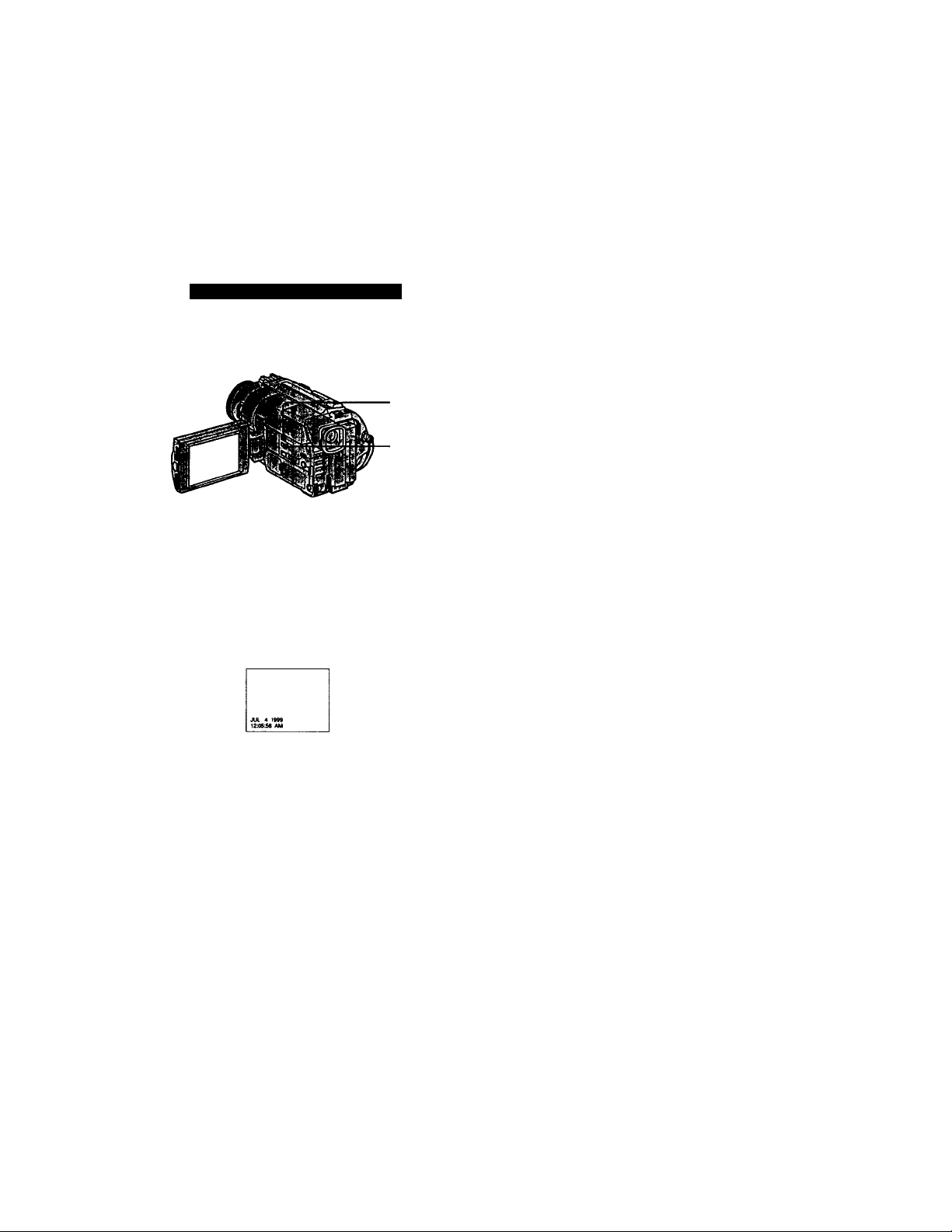
Playing back a tape
Press DISPLAY on your camcorder or the Remote Commander supplied with your
camcorder.
The indicators appear on the LCD screen.
To make the indicators disappear, press DISPLAY again.
Using the data code function
Your camcorder automatically records not only images on the tape but also die
recording data (date/time or various settings wh^ recorded) (Data code function).
Press DATA CODE on your camcorder or the Remote Commander in the play back
mode.
The display changes as follows: > * *
date/time —► various settings (SteadyShot, exposure AUTO/MANUAL, white balance,
gain, shutter speed, aperture value) —► no indicator
DATA CODE
DISPLAY
Not to display recording data
Set DATA CODE to DATE in the MENU settings (p. 54).
The display changes as follows:
date/time —♦ no indicator
Note on the data code function
The data code function works only for tapes recorded in the DigitalS I) system.
Recording data
Recording data is your camcorder's information when you have recorded. In the
recording mode, the recording data will not be displayed.
When you use data code function, bars (
• A blank section of the tape is being played back.
• The tape is unreadable due to tape damage or noise.
• The tape was recorded by a camcorder without the date and time set.
--------
) appear if:
23
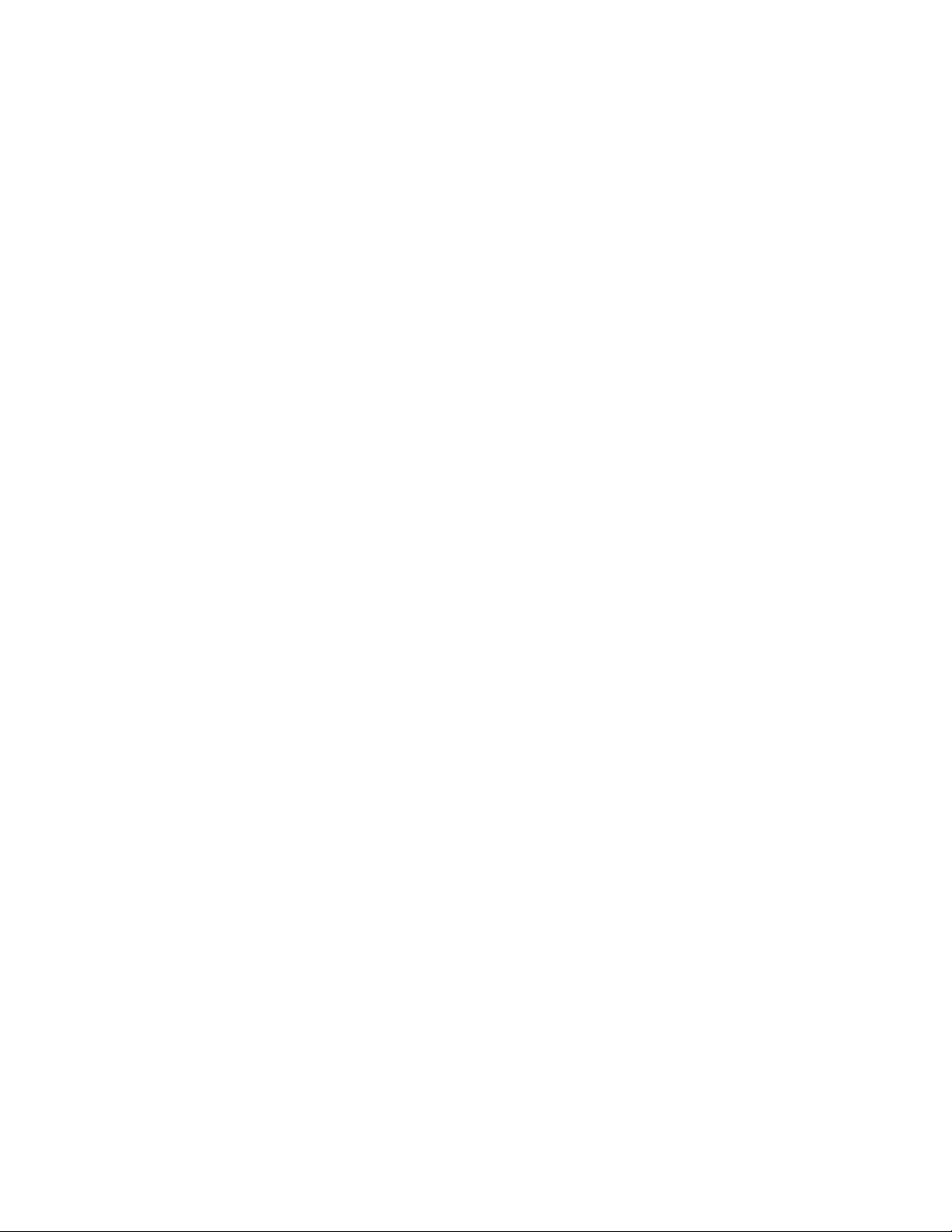
Playing back a tape
24
To Operate control buttons, set the POWER switch to VTR.
To view a still picture (playback pause)
Press II during playback. To resume playback, press II or ►.
To advance the tape
Press ►► in the stop mode. To resume normal playback, press ►.
To rewind the tape
Press -ee in the stop mode. To resume normal playback, press ►.
To change the playback direction
Press < on the Remote Commander dining playback to reverse the playback direction.
To resume normal playback, press ► .
To locate a scene monitoring the picture (picture search)
Keep pressing or ►► during playback. To resume normal playback, release the
button.
To monitor the high-speed picture while advancing or
rewinding the tape (skip scan)
Keep pressing while rewinding or ►► while advancing the tape. To resume
rewinding or advancing, release the button.
To view the picture at slow speed (slow playback)
Press !► on the Remote Commander during playback. For slow playback in the reverse
direction, press <, then press !► on the Remote Commander. To resume normal
playback, press ►.
To view the picture at double speed
Press x2 on the'Remote Commander during playback. For double speed playback in the
reverse direction, press <, then press x2 on the Remote Commander. To resume
normal playback, press ►.
To view the picture frame-by-frame
Press !!► on the Remote Commander in the playback pause mode. For frame-by-frame
playback in the reverse direction, press -^11. To resume normal playback, press ►.
To search the last scene recorded (END SEARCH)
Press END SEARCH in the stop mixle. The last 5 seconds of the recorded section plays
back and stops.
In the various playback modes
• Noise may appear when your camcorder plays back tapes recorded in the Hi8/
standard 8 system.
• Sound is muted.
• The previous recording may appear as a mosaic image when playing back in the
Digitals I) system.
When the playback pause mode lasts for 3 minutes
• Your camcorder automatically enters the stop mode. To resume playback, press
• The previous recording may appear.
Slow playback for tapes recorded in the Digitals B system
The slow playback can be performed smoothly on your camcorder; however, this
function does not work for an output signal from the ^ DV IN/OUT jack.
•
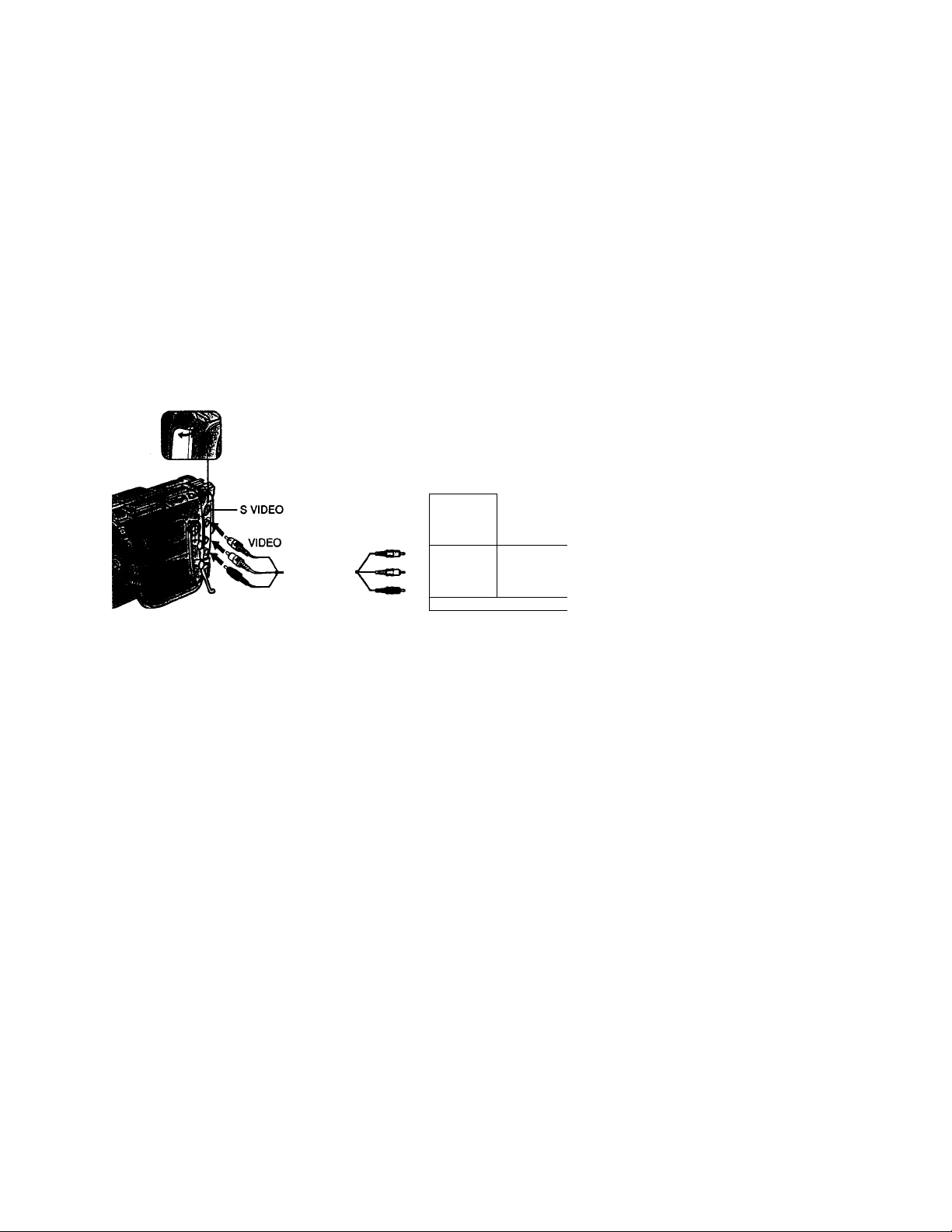
Viewing the recording on TV
Connect your camcorder to your TV or VCR with the A/V connecting cable supplied
with your camcorder to watch the playback picture on the TV screen. You can operate
the playback control buttons in the same way as when you monitor playback pictures
on the LCD screen. When monitoring the playback picture on the TV screen, we
recommend that you power your camcorder from a wall outlet using the AC power
adaptor (p. 12). Refer to the operating instructions of your TV or VCR.
Open the jack cover. Coimect your camcorder to the TV using the A/V connecting
cable. Then, set the TV/VCR selector on the TV to VCR.
AUDIO
: Signal flow
Connect your camcorder to the LINE IN input on the VCR by using the A/V connecting
cable supplied with your camcorder. Set the input selector on the VCR to LINE.
IN
@ S VIDEO
e VIDEO
UUDIO
__________3
■s-
s
fi)
Connect the yellow plug for video and the white plug for audio on both your
camcorder and the TV or the VCR (you do not connect the red plug).
With this connection, the sound is monaural even on stereo models.
|lto, a ,TVig^r.V^ input jacks
Use an NTSC system RFU adaptor (not supplied).
Refer to the operating instructions of your TV or VCR and the RFU adaptor. With an
RFU adaptor, thé sound is monaural.
If your TV or VCR has an S video jack
Connect using an S video cable (not supplied) to obtain high-quality pictures. With this
connection, you do not need to connect the yellow (video) plug of the A/V conneclmg
cable.
Cormect the S video cable (not supplied) to the S video jacks on both your camcorder
and the TV or the VCR.
25
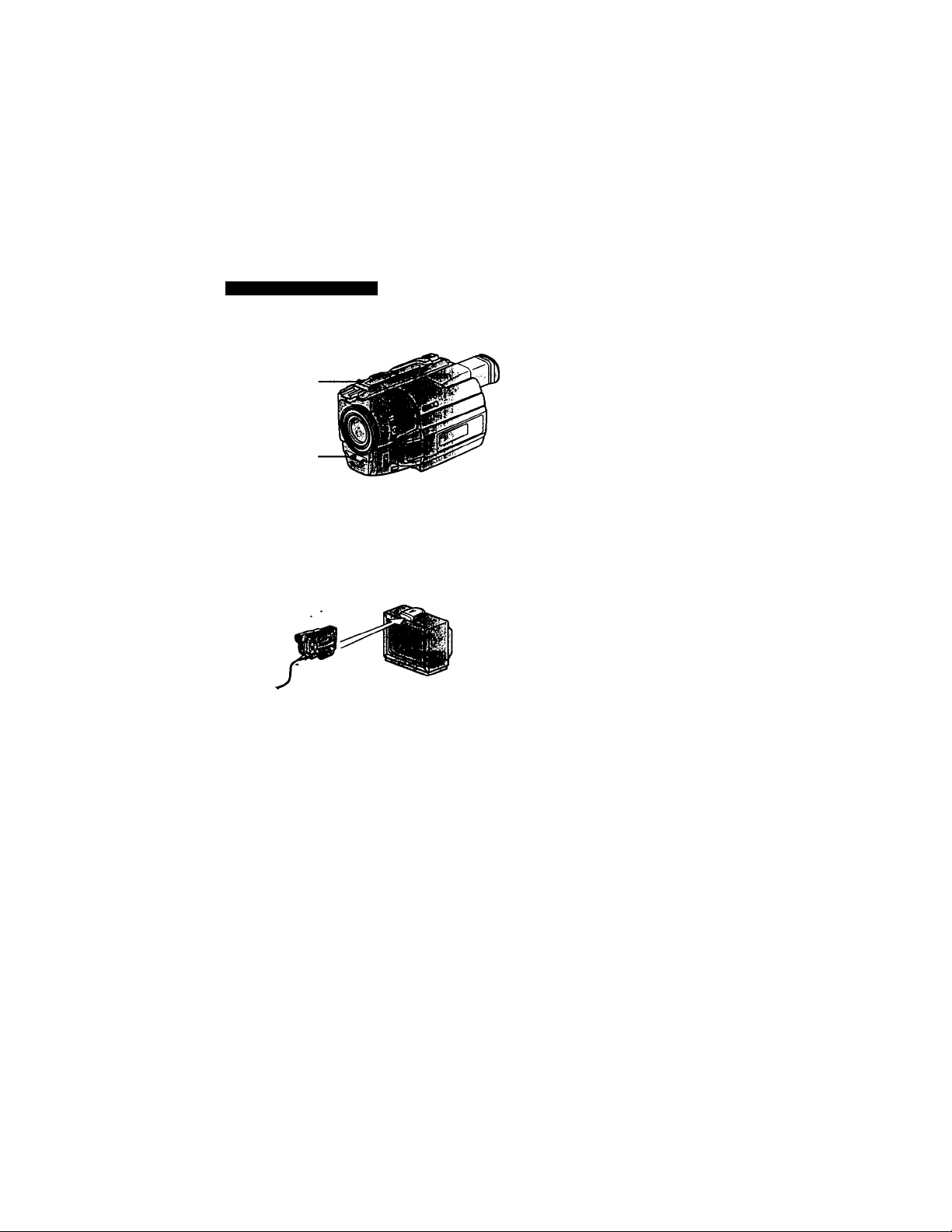
Viewing the recording on TV
Once you connect the AV cordless IR receiver (not supplied) to your TV or VCR, you
can easily view the picture on your TV. For details, refer to the operating instructions of
the AV cordless IR receiver.
LASER UNK emitter
(1) After cotmecting your TV and AV cordless IR receiver, set the POWER switch
on the AV cordless IR receiver to ON.
(2) Turn the TV on and set the TV /VCR selector on the TV to VCR.
(3) Press LASER LINK. The lamp of LASER LINK lights up.
(4) Press ► on your camcorder to start playback.
(5) Point the LASER LINK emitter at the AV cordless IR receiver. Adjust the
position of your camcorder and the AV cordless IR receiver to obtain clear
playback pictures.
To cancel the laser link function
Press LASER LINK. The lamp on*the LASER LINK button goes out.
If you turn the power off
Laser link turns off automatically.
If you use a Sony TV
• You can turn on the TV automatically when you press LASER LINK or ►. To do so,
set AUTO TV ON to ON in the MENU settings and turn the TV's main switch on, then
do either of the following:
-Point the LASER LINK emitter at the TV's remote sensor and press LASER LINK.
- Turn on LASER LINK and press ►.
• You can switch the video input of the TV automatically to the one which the AV
cordless IR receiver is connected. To do so, set AUTO TV ON to ON and TV INPUT to
the same video input (1,2,3) in the MENU settings. With some models, however, the
picture and sound may be disconnected momentarily when the video input is
switched. -. ^
•The above feature may not work on some TV models.
Note
When laser link is activated (the LASER LINK button is lit), your camcorder consumes
power. Press LASER LINK to turn off the laser link function when it is not needed.
26
it flT-r-'ers^V'Ttf
LASER UNK
