Sony CDX-GT317EE User Manual
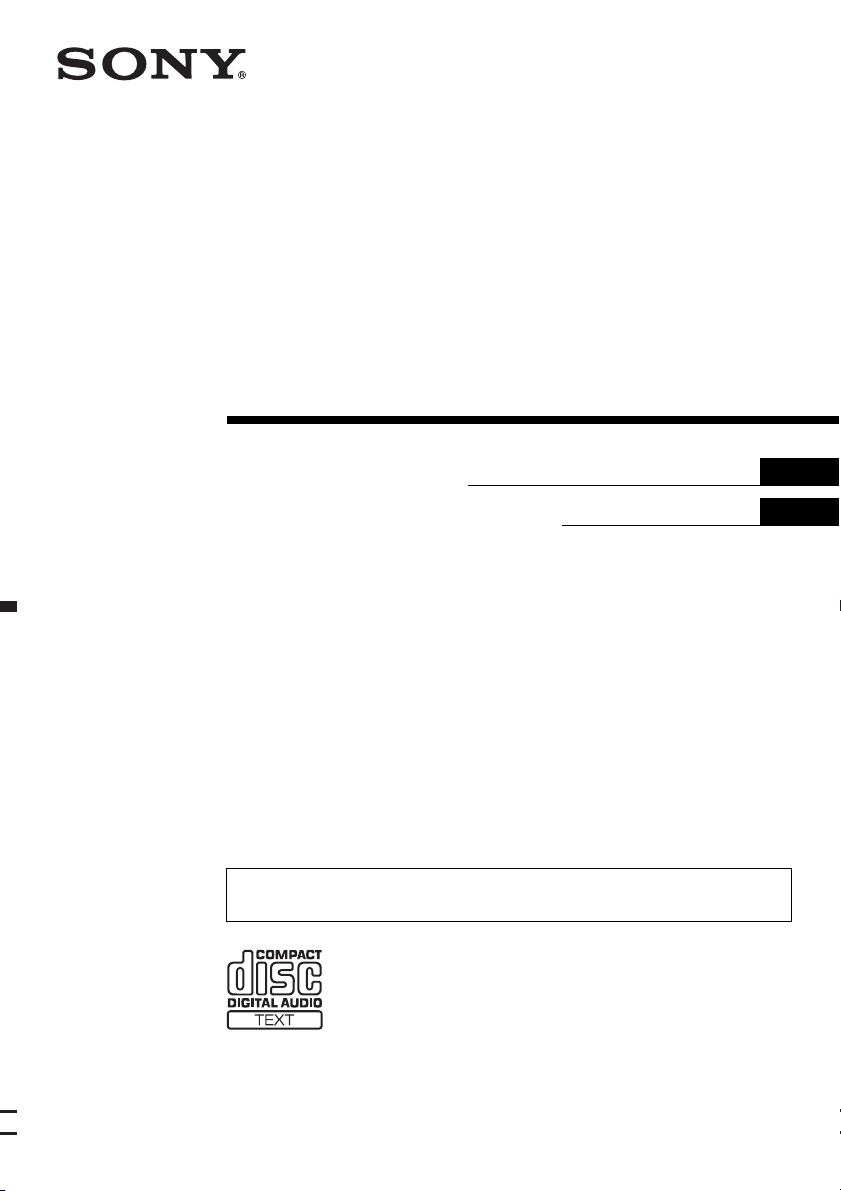
2-886-504-22 (1)
©
FM/MW/LW
Compact Disc Player
Operating Instructions
Инструкция по эксплуатации
To cancel the demonstration (DEMO) display, see page 11.
Для отмены демонстрации на дисплее (режим DEMO) см. стр. 13
GB
RU
CDX-GT317EE
2006 Sony Corporation
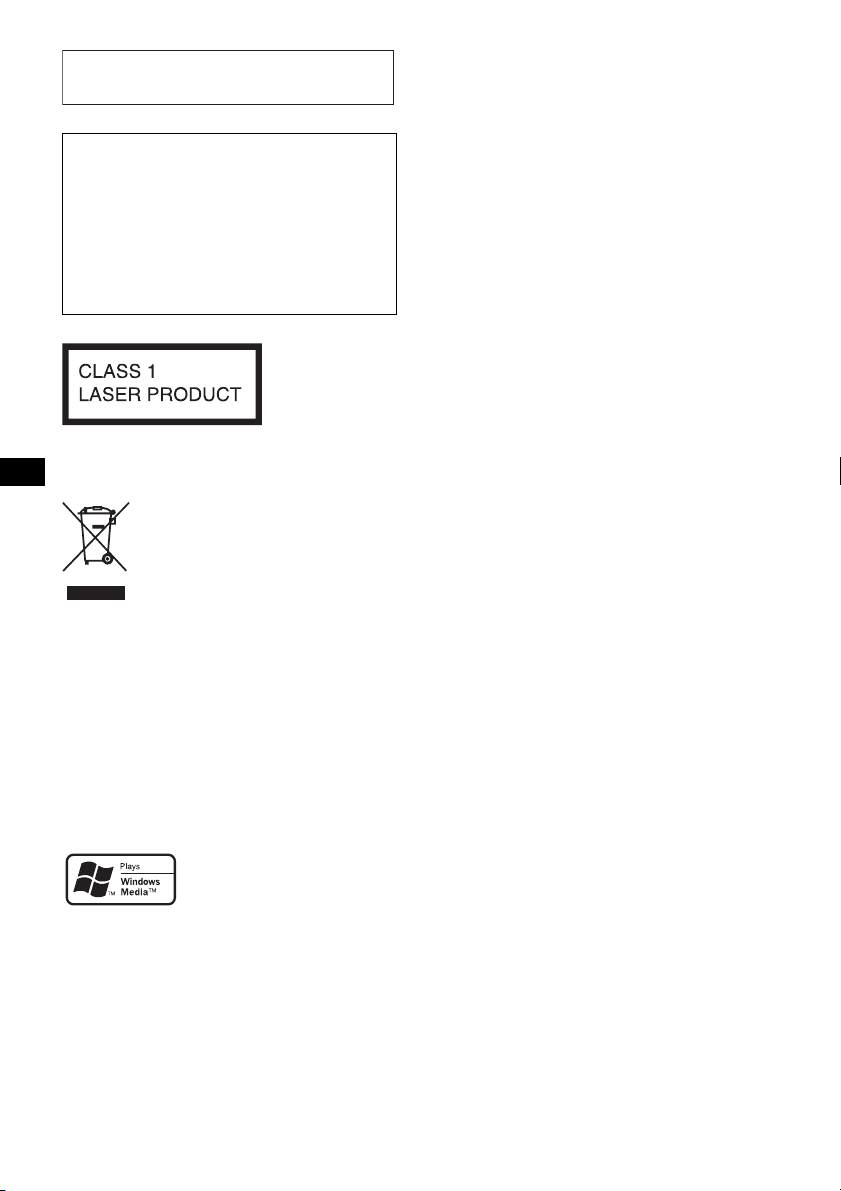
For installation and connections, see the
supplied installation/connections manual.
Warning if your car’s ignition has no
ACC position
Be sure to set the Auto Off function (page 11).
The unit will shut off completely and
automatically in the set time after the unit is
turned off, which prevents battery drain.
If you do not set the Auto Off function, press
and hold (OFF) until the display disappears
each time you turn the ignition off.
This label is located on the bottom of the
chassis.
Disposal of Old Electrical &
Electronic Equipment (Applicable in
the European Union and other
European countries with separate
collection systems)
packaging indicates that this product shall not be treated
as household waste. Instead it shall be handed over to the
applicable collection point for the recycling of electrical
and electronic equipment. By ensuring this product is
disposed of correctly, you will help prevent potential
negative consequences for the environment and human
health, which could otherwise be caused by inappropriate
waste handling of this product. The recycling of materials
will help to conserve natural resources. For more detailed
information about recycling of this product, please contact
your local Civic Office, your household waste disposal
service or the shop where you purchased the product.
Applicable accessory: Remote commander
This symbol on the product or on its
Microsoft, Windows Media,
and the Windows logo are
trademarks or registered
trademarks of Microsoft
Corporation in the United States and/or other
countries.
2
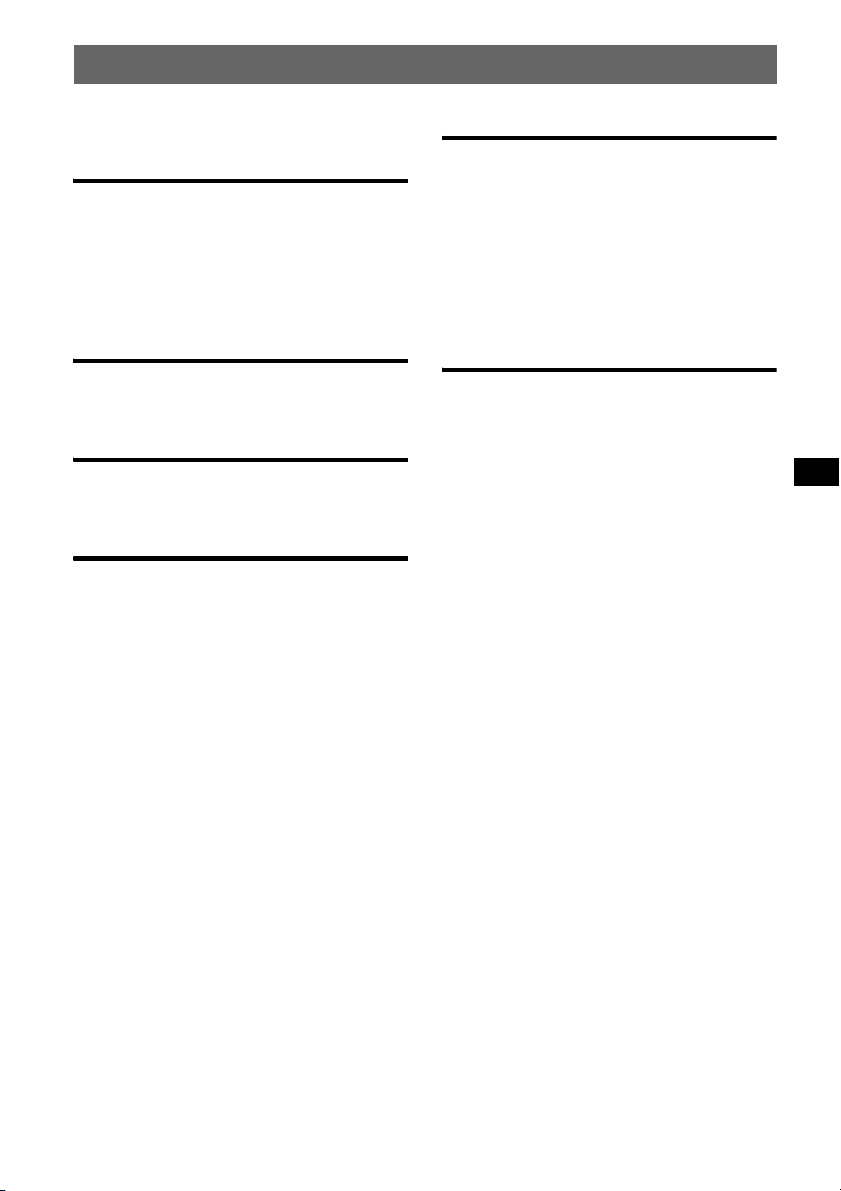
Table of Contents
Welcome ! . . . . . . . . . . . . . . . . . . . . . . . . . . . . . 4
Getting Started
Resetting the unit. . . . . . . . . . . . . . . . . . . . . . . . 4
Preparing the card remote commander . . . . . . . 4
Setting the clock . . . . . . . . . . . . . . . . . . . . . . . . 5
Detaching the front panel . . . . . . . . . . . . . . . . . 5
Attaching the front panel . . . . . . . . . . . . . . . 5
Location of controls and basic
operations
Main unit. . . . . . . . . . . . . . . . . . . . . . . . . . . . 6
Card remote commander RM-X151 . . . . . . . 6
CD
Display items . . . . . . . . . . . . . . . . . . . . . . . . 8
Repeat and shuffle play. . . . . . . . . . . . . . . . . 8
Radio
Storing and receiving stations . . . . . . . . . . . . . . 8
Storing automatically — BTM . . . . . . . . . . . 8
Storing manually. . . . . . . . . . . . . . . . . . . . . . 8
Receiving the stored stations . . . . . . . . . . . . 8
Tuning automatically . . . . . . . . . . . . . . . . . . 8
RDS . . . . . . . . . . . . . . . . . . . . . . . . . . . . . . . . . . 9
Overview. . . . . . . . . . . . . . . . . . . . . . . . . . . . 9
Setting AF and TA . . . . . . . . . . . . . . . . . . . . 9
Selecting PTY. . . . . . . . . . . . . . . . . . . . . . . 10
Setting CT. . . . . . . . . . . . . . . . . . . . . . . . . . 10
Other functions
Changing the sound settings . . . . . . . . . . . . . . 11
Adjusting the sound characteristics
— BAL/FAD/SUB. . . . . . . . . . . . . . . . . . . 11
Customizing the equalizer curve
— EQ3 . . . . . . . . . . . . . . . . . . . . . . . . . . . . 11
Adjusting setup items — SET . . . . . . . . . . . . 11
Using optional equipment. . . . . . . . . . . . . . . . 12
Auxiliary audio equipment. . . . . . . . . . . . . 12
CD/MD changer . . . . . . . . . . . . . . . . . . . . . 12
Additional Information
Precautions . . . . . . . . . . . . . . . . . . . . . . . . . . . 13
Notes on discs . . . . . . . . . . . . . . . . . . . . . . 13
About MP3/WMA files . . . . . . . . . . . . . . . 14
Maintenance . . . . . . . . . . . . . . . . . . . . . . . . . . 15
Removing the unit. . . . . . . . . . . . . . . . . . . . . . 15
Specifications . . . . . . . . . . . . . . . . . . . . . . . . . 16
Troubleshooting . . . . . . . . . . . . . . . . . . . . . . . 17
Error displays/Messages. . . . . . . . . . . . . . . 18
3
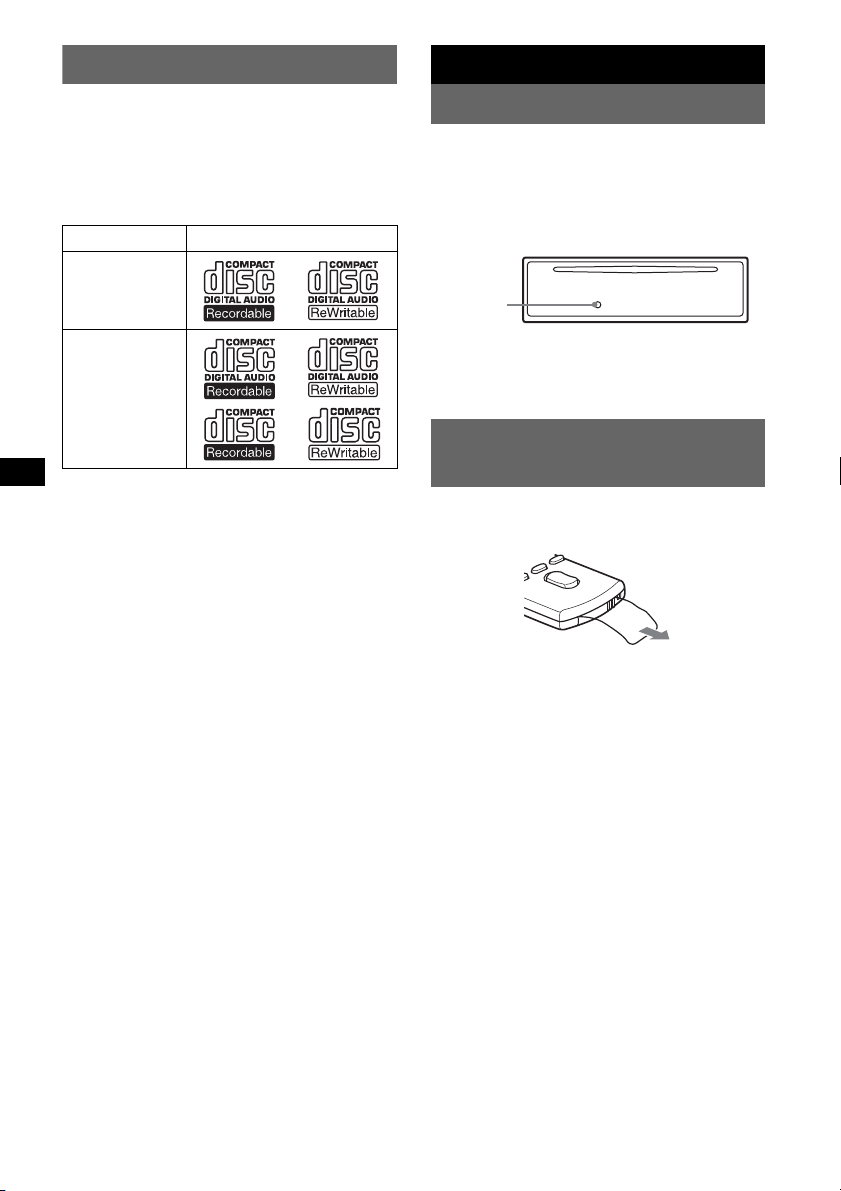
Welcome !
Getting Started
Thank you for purchasing this Sony Compact
Disc Player. You can enjoy your drive with the
following functions.
• CD playback
You can play CD-DA (also containing CD
TEXT*) and CD-R/CD-RW (MP3/WMA files
also containing Multi Session (
Type of discs Label on the disc
CD-DA
MP3
WMA
• Radio reception
– You can store up to 6 stations per band (FM1,
FM2, FM3, MW and LW).
– BTM (Best Tuning Memory): The unit selects
strong signal stations and stores them.
• RDS services
– You can use FM station with Radio Data
System (RDS).
• Sound adjustment
– EQ3 stage2: You can choose any one of 7
preset equalizer curves.
• Optional unit operation
You can also control optional CD/MD
changers.
• Auxiliary equipment connection
An AUX input jack on the front of the unit
allows connection of a portable audio device.
* A CD TEXT disc is a CD-DA that includes
information such as disc, artist and track name.
page 14)).
Resetting the unit
Before operating the unit for the first time, or
after replacing the car battery or changing the
connections, you must reset the unit.
Detach the front panel and press the RESET
button with a pointed object, such as a ball-point
pen.
RESET
button
Note
Pressing the RESET button will erase the clock setting
and some stored contents.
Preparing the card remote
commander
Before using the card remote commander for the
first time, remove the insulation film.
4
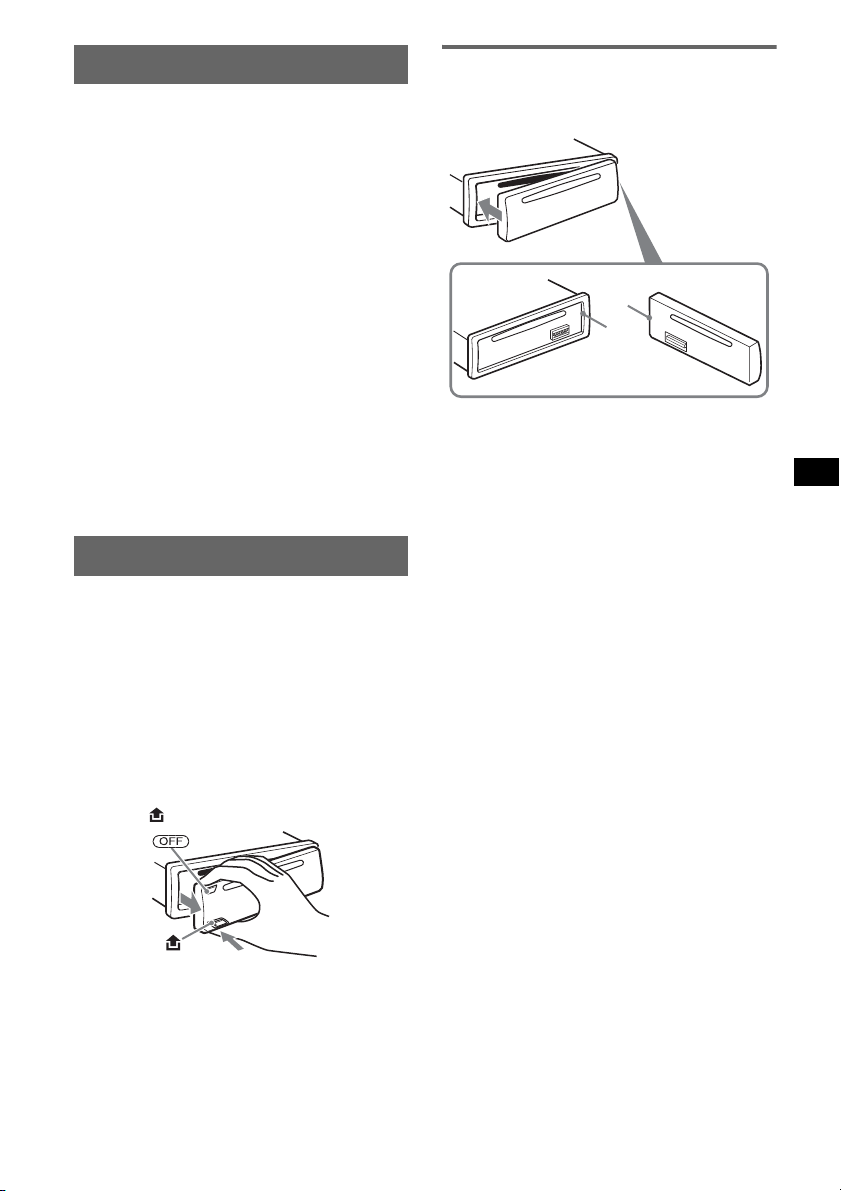
Setting the clock
The clock uses a 24-hour digital indication.
1 Press and hold the select button.
The setup display appears.
2 Press the select button repeatedly
until “CLOCK-ADJ” appears.
3 Press (SEEK) +.
The hour indication flashes.
4 Rotate the volume control dial to set
the hour and minute.
To move the digital indication, press (SEEK)
–/+.
5 Press the select button.
The setup is complete and the clock starts.
To display the clock, press (DSPL). Press
(DSPL) again to return to the previous display.
With the card remote commander
In step 4, to set the hour and minute, press M or m.
Tip
You can set the clock automatically with the RDS
feature (
page 10).
Detaching the front panel
You can detach the front panel of this unit to
prevent theft.
Attaching the front panel
Engage part A of the front panel with part B of
the unit, as illustrated, and push the left side into
position until it clicks.
A
B
Note
Do not put anything on the inner surface of the front
panel.
Caution alarm
If you turn the ignition switch to the OFF
position without detaching the front panel, the
caution alarm will sound for a few seconds.
The alarm will only sound if the built-in
amplifier is used.
1 Press (OFF).
The unit is turned off.
2 Press , then pull it off towards you.
Notes
• Do not drop or put excessive pressure on the front
panel and display window.
• Do not subject the front panel to heat/high
temperature or moisture. Avoid leaving it in a parked
car or on a dashboard/rear tray.
5
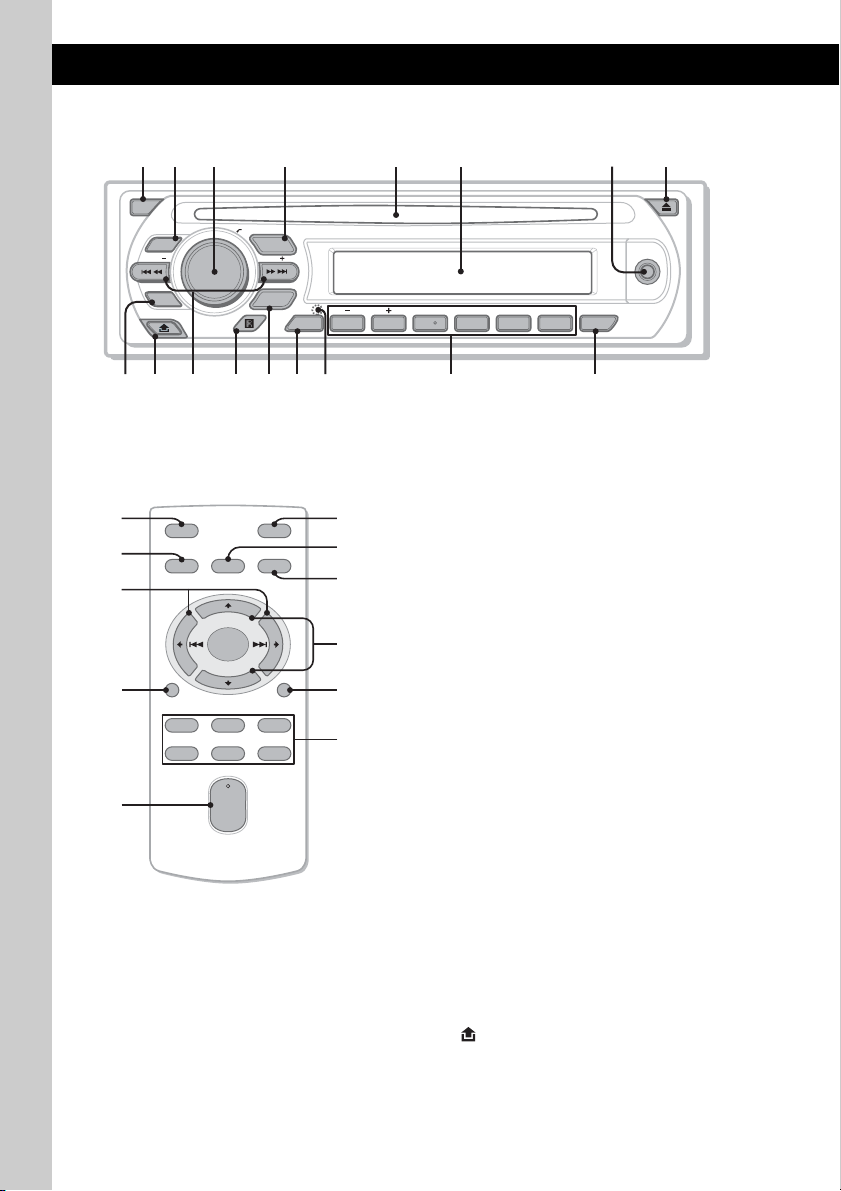
Location of controls and basic operations
1 2
4 5 8673
Main unit
OFF
PUSH SELECT
SOURCE
SEEK
SEEK
EQ3
AUX
PTY
qa qdq;9 qs qfqg
Card remote commander
RM-X151
1
4
OFF
SOURCE
SEL
qk
+
–
qf
ql
DSPL
132
465
VOL
+
–
MODE
MODE
SCRL
ALBMDIM REP SHUF
123456
DSPL
PAUSE
AF/TA
CDX-GT317EE
qjqh
Refer to the pages listed for details. The
corresponding buttons on the card remote
commander control the same functions as those
ATT
w;
wa
qd
ws
wd
wf
on the unit.
A OFF button
To power off; stop the source.
B EQ3 (equalizer) button 11
To select an equalizer type (XPLOD,
VOCAL, EDGE, CRUISE, SPACE,
GRAVITY, CUSTOM or OFF).
C Volume control dial/select button 11
To adjust volume (rotate); select setup items
(press and rotate).
D SOURCE button
To power on; change the source (Radio/CD/
1
MD*
/AUX).
E Disc slot
Insert the disc (label side up), playback
starts.
F Display window
G AUX input jack 12
To connect a portable audio device.
H Z (eject) button
To eject the disc.
I PTY (Program Type) button 10
To select PTY in RDS.
J (front panel release) button 5
6
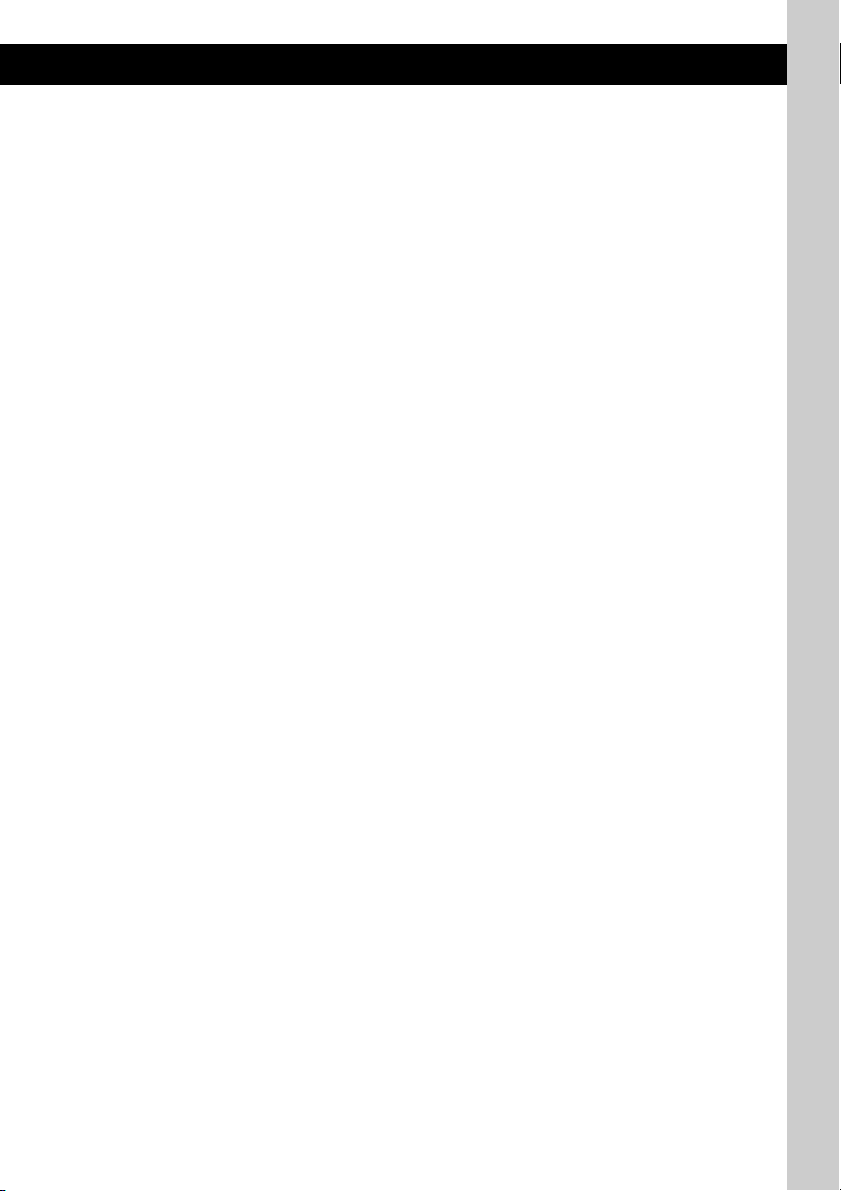
K SEEK –/+ buttons
CD:
To skip tracks (press); skip tracks
continuously (press, then press again within
about 1 second and hold); reverse/fastforward a track (press and hold).
Radio:
To tune in stations automatically (press); find
a station manually (press and hold).
L Receptor for the card remote
commander
M MODE button 8, 12
To select the radio band (FM/MW/LW);
select the unit*
2
.
N DSPL (display)/DIM (dimmer) button
8, 9
To change display items (press); change the
display brightness (press and hold).
O RESET button (located behind the front
panel)
4
P Number buttons
CD/MD*1:
(1)/(2): ALBM –/+*3*
4
To skip albums (press); skip albums
continuously (press and hold).
(3): REP 8
(4): SHUF 8
(6): PAUSE*
5
To pause playback. To cancel, press
again.
Radio:
To receive stored stations (press); store
stations (press and hold).
Q AF (Alternative Frequencies)/TA
(Traffic Announcement) button 9
To set AF and TA in RDS.
The following buttons on the card remote
commander have also different buttons/functions
from the unit. Remove the insulation film before
use (
page 4).
qk < (.)/, (>) buttons
To control CD/radio, the same as (SEEK)
–/+ on the unit.
ql VOL (volume) +/– button
To adjust volume.
w; ATT (attenuate) button
To attenuate the sound. To cancel, press
again.
wa SEL (select) button
The same as the select button on the unit.
ws M (+)/m (–) buttons
To control CD, the same as (1)/(2)
(ALBM –/+) on the unit.
wd SCRL (scroll) button 8
To scroll the display item.
wf Number buttons
To receive stored stations (press); store
stations (press and hold).
*1 When an MD changer is connected.
*2 When a CD/MD changer is connected.
*3 When an MP3/WMA is played.
*4 If the changer is connected, the operation is
different, see page 13.
*5 When playing back on this unit.
Note
If the unit is turned off and the display disappears, it
cannot be operated with the card remote commander
unless (SOURCE) on the unit is pressed, or a disc is
inserted to activate the unit first.
Tip
For details on how to replace the battery, see
“Replacing the lithium battery of the card remote
commander” on page 15.
7
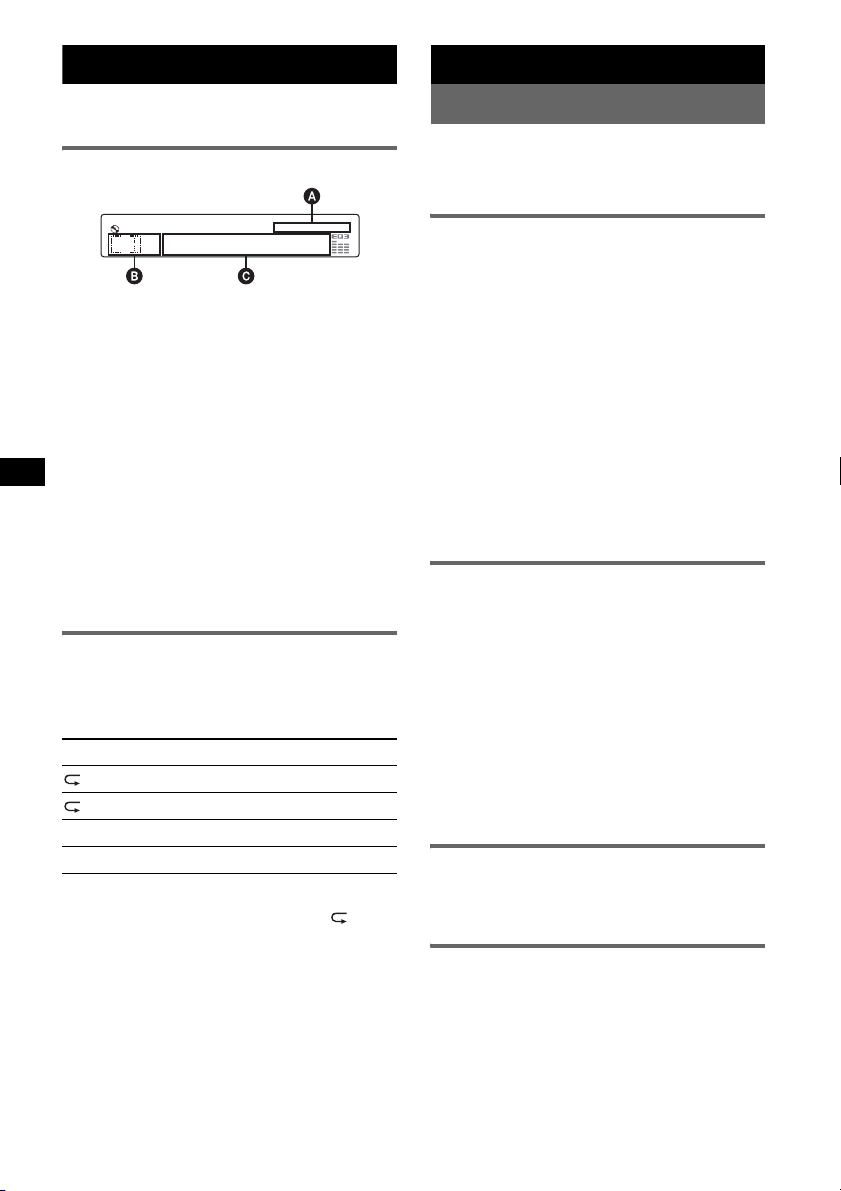
CD
For details on selecting a CD/MD changer, see
page 12.
Display items
A WMA/MP3 indication
B Source
C Track number/Elapsed playing time, Disc/
artist name, Album number*
Track name, Text information*
*1 Album number is displayed only when the album is
changed.
*2 When playing an MP3, ID3 tag is displayed, and
when playing a WMA, WMA tag is displayed.
To change display items C, press (DSPL);
scroll display items C, press (SCRL) on the
card remote commander or set “A.SCRL-ON”
(
page 12).
Tip
Displayed items will differ, depending on the disc type,
recorded format and settings. For details on MP3/
WMA, see
page 14.
Repeat and shuffle play
1 During playback, press (3) (REP) or
(4) (SHUF) repeatedly until the
desired setting appears.
Select To pl ay
TRACK track repeatedly.
ALBUM* album repeatedly.
SHUF ALBUM* album in random order.
SHUF DISC disc in random order.
* When an MP3/WMA is played.
To return to normal play mode, select “ OFF”
or “SHUF OFF.”
1
, Album name,
2
, Clock
Radio
Storing and receiving stations
Caution
When tuning in stations while driving, use Best
Tuning Memory (BTM) to prevent an accident.
Storing automatically — BTM
1 Press (SOURCE) repeatedly until
“TUNER” appears.
To change the band, press (MODE)
repeatedly. You can select from FM1, FM2,
FM3*, MW or LW.
2 Press and hold the select button.
The setup display appears.
3 Press the select button repeatedly
until “BTM” appears.
4 Press (SEEK) +.
The unit stores stations in order of frequency
on the number buttons.
A beep sounds when the setting is stored.
* FM3 tuning range is 65 to 74 MHz (at 30KHz step).
Storing manually
1 While receiving the station that you
want to store, press and hold a
number button ((1) to (6)) until
“MEM” appears.
The number button indication appears in the
display.
Note
If you try to store another station on the same number
button, the previously stored station will be replaced.
Tip
When a RDS station is stored, the AF/TA setting is
also stored (
Receiving the stored stations
1 Select the band, then press a number
Tuning automatically
1 Select the band, then press (SEEK) –/+
page 9).
button ((1) to (6)).
to search for the station.
Scanning stops when the unit receives a
station. Repeat this procedure until the
desired station is received.
8
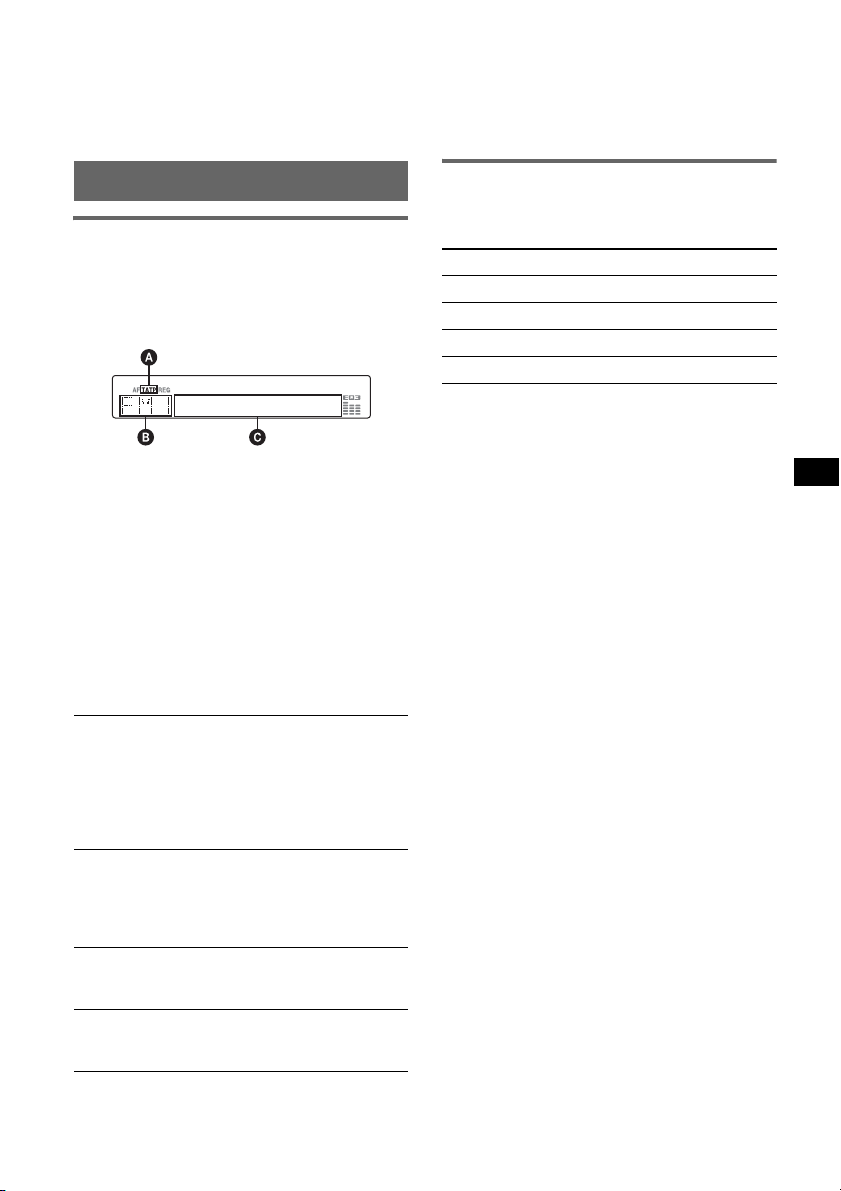
Tip
If you know the frequency of the station you want to
listen to, press and hold (SEEK)
approximate frequency, then press (SEEK)
repeatedly to fine adjust to the desired frequency
(manual tuning).
–/+ to locate the
–/+
Notes
• Depending on the country/region, not all RDS
functions may be available.
• RDS will not work if the signal strength is too weak,
or if the station you are tuned to is not transmitting
RDS data.
RDS
Overview
FM stations with Radio Data System (RDS)
service send inaudible digital information along
with the regular radio program signal.
Display items
A TA /T P*
B Radio band, Function
C Frequency*
*1 “TA” flashes during traffic information. “TP” lights
*2 While receiving the RDS station, “ *” is displayed
To change display items C, press (DSPL).
RDS services
This unit automatically provides RDS services as
follows:
AF (Alternative Frequencies)
Selects and retunes the station with the
strongest signal in a network. By using this
function, you can continuously listen to the
same program during a long-distance drive
without having to retune the same station
manually.
TA (Traffic Announcement)/TP (Traffic
Program)
Provides current traffic information/programs.
Any information/program received, will
interrupt the currently selected source.
PTY (Program Types)
Displays the currently received program type.
Also searches your selected program type.
CT (Clock Time)
The CT data from the RDS transmission sets
the clock.
1
2
(Program service name), Preset
number, Clock, RDS data
up while such a station is received.
on the left of the frequency indication.
Setting AF and TA
1 Press (AF/TA) repeatedly until the
desired setting appears.
Select To
AF-ON activate AF and deactivate TA.
TA-ON activate TA and deactivate AF.
AF, TA-ON activate both AF and TA.
AF, TA-OFF deactivate both AF and TA.
Storing RDS stations with the AF and
TA setting
You can preset RDS stations along with the AF/
TA setting. If you use the BTM function, only
RDS stations are stored with the same AF/TA
setting.
If you preset manually, you can preset both RDS
and non-RDS stations with the AF/TA setting for
each.
1 Set AF/TA, then store the station with BTM or
manually.
Presetting the volume of traffic
announcememnts
You can preset the volume level of the traffic
announcements so as to not miss hearing them.
1 Rotate the volume control dial to adjust the
volume level.
2 Press and hold (AF/TA) until “TA” appears.
Receiving emergency
announcements
With AF or TA on, the emergency
announcements will automatically interrupt the
currently selected source.
Staying with one regional program
— REG
When the AF function is on: this unit’s factory
setting restricts reception to a specific region, so
you will not be switched to another regional
station with a stronger frequency.
If you leave this regional program’s reception
area, set “REG-OFF” in setup during FM
reception (
page 12).
continue to next page t
9
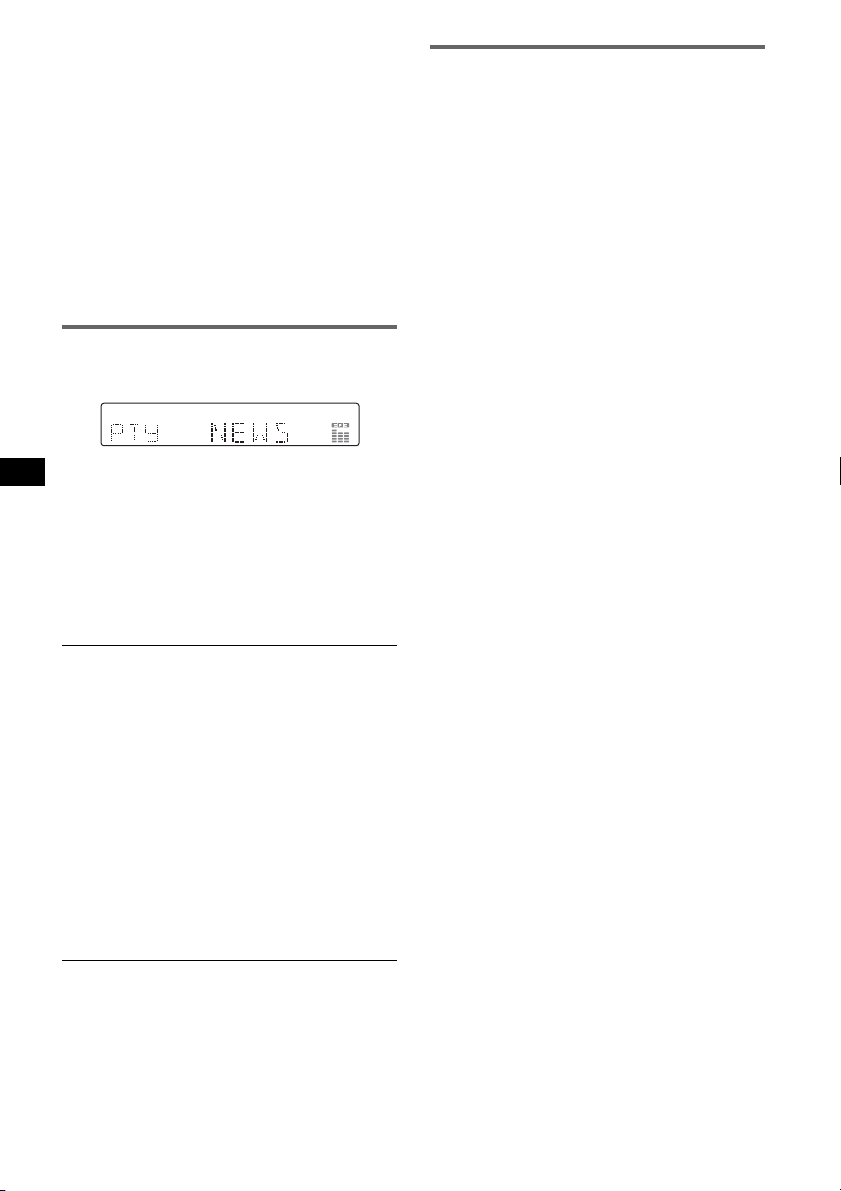
Note
This function does not work in the UK and in some
other areas.
Local Link function (UK only)
This function enables you to select other local
stations in the area, even if they are not stored on
your number buttons.
1 During FM reception, press a number button
((1) to (6)) on which a local station is stored.
2 Within 5 seconds, press again a number button
of the local station.
Repeat this procedure until the local station is
received.
Selecting PTY
1 Press (PTY) during FM reception.
The current program type name appears if the
station is transmitting PTY data.
2 Press (PTY) repeatedly until the
desired program type appears.
3 Press (SEEK) –/+.
The unit starts to search for a station
broadcasting the selected program type.
Type of programs
NEWS (News), AFFAIRS (Current Affairs),
INFO (Information), SPORT (Sports),
EDUCATE (Education), DRAMA (Drama),
CULTURE (Culture), SCIENCE (Science),
VARIED (Varied), POP
ROCK
M (Rock Music), EASY M (Easy
Listening), LIGHT
CLASSICS (Classical), OTHER
Music Type), WEATHER (Weather),
FINANCE (Finance), CHILDREN (Children’s
Programs), SOCIAL
RELIGION (Religion), PHONE
TRAVEL (Travel), LEISURE (Leisure), JAZZ
(Jazz Music), COUNTRY (Country Music),
NATION
Music), FOLK
(Documentary)
Note
You cannot use this function in countr ies/regions
where no PTY data is available.
M (National Music), OLDIES (Oldies
M (Folk Music), DOCUMENT
M (Popular Music),
M (Light Classical),
M (Other
A (Social Affairs),
IN (Phone In),
Setting CT
1 Set “CT-ON” in setup (page 11).
Notes
• The CT function may not work even though an RDS
station is being received.
• There might be a difference between the time set by
the CT function and the actual time.
10
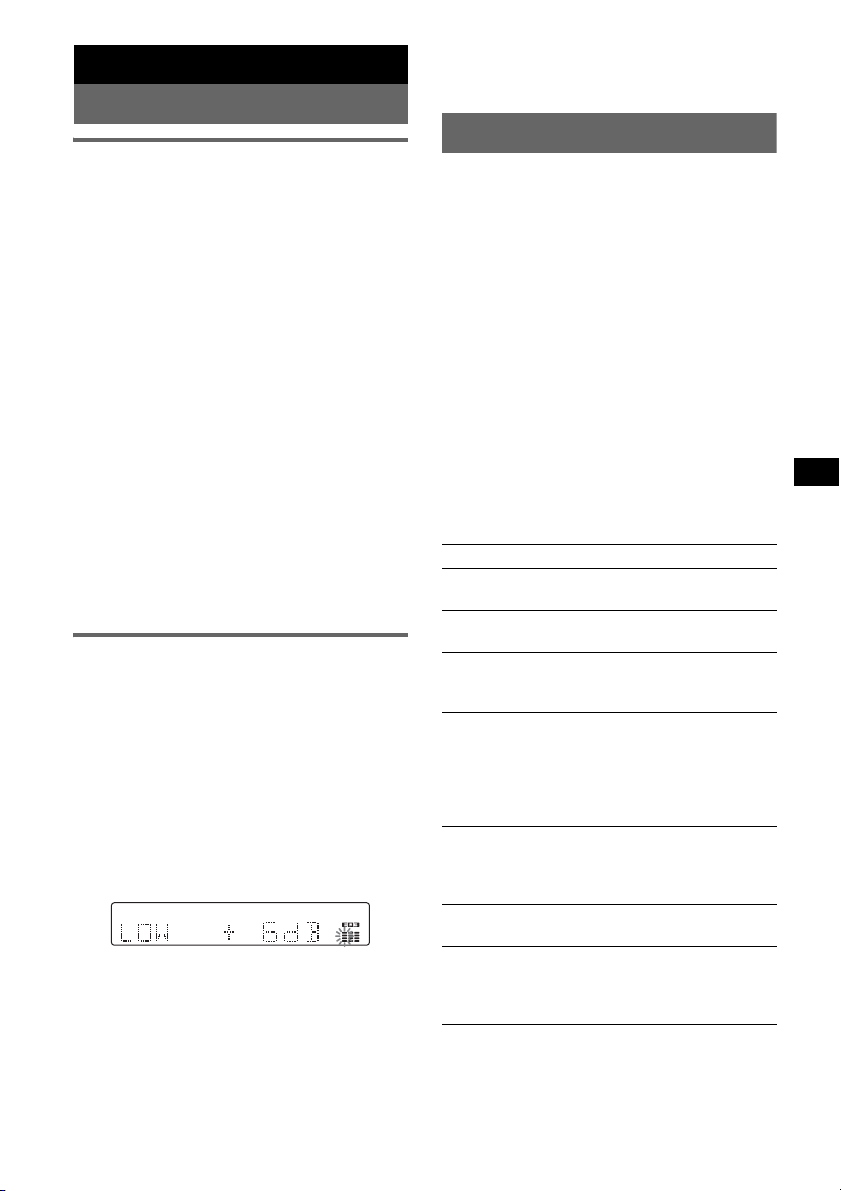
Other functions
Changing the sound settings
Adjusting the sound
characteristics — BAL/FAD/SUB
You can adjust the balance, fader, and subwoofer
volume.
1 Press the select button repeatedly
until “BAL,” “FAD” or “SUB” appears.
The item changes as follows:
LOW*1 t MID*1 t HI*1 t
BAL (left-right) t FA D (front-rear) t
SUB (subwoofer volume)*
*1 When EQ3 is activated (page 11).
*2 When the audio output is set to “SUB”
(page 11).
“ATT” is displayed at the lowest setting, and can
be adjusted up to 20 steps.
*3 When AUX source is activated (page 12).
2 Rotate the volume control dial to
adjust the selected item.
After 3 seconds, the setting is complete and
the display returns to normal play/reception
mode.
With the card remote commander
In step 2, to adjust the selected item, press <, M, ,
or m.
Customizing the equalizer curve
— EQ3
“CUSTOM” of EQ3 allows you to make your
own equalizer settings.
1 Select a source, then press (EQ3)
repeatedly to select “CUSTOM.”
2 Press the select button repeatedly
until “LOW,” “MID” or “HI” appears.
3 Rotate the volume control dial to
adjust the selected item.
The volume level is adjustable in 1 dB steps,
from –10 dB to +10 dB.
Repeat steps 2 and 3 to adjust the equalizer
curve.
To restore the factory-set equalizer curve,
press and hold the select button before the
setting is complete.
After 3 seconds, the setting is complete and
the display returns to normal play/reception
mode.
Tip
Other equalizer types are also adjustable.
2
t AUX *
3
With the card remote commander
In step 3, to adjust the selected item, press <, M, ,
or m.
Adjusting setup items — SET
1 Press and hold the select button.
The setup display appears.
2 Press the select button repeatedly
until the desired item appears.
3 Rotate the volume control dial to
select the setting (example “ON” or
“OFF”).
4 Press and hold the select button.
The setup is complete and the display returns
to normal play/reception mode.
Note
Displayed items will differ, depending on the source
and setting.
With the card remote commander
In step 3, to select the setting, press < or ,.
The following items can be set (follow the page
reference for details):
“z” indicates the default settings.
CLOCK-ADJ (Clock Adjust) (page 5)
CT (Clock Time)
To set “CT-ON” or “CT-OFF” (z) (page 9, 10).
BEEP
To set “BEEP-ON” (z) or “BEEP-OFF.”
1
AUX-A*
A.OFF (Auto Off)
SUB/REAR*
DEMO*1
DIM (Dimmer)
(AUX Audio)
To turn the AUX source display “AUX-A-ON”
(
z) or “AUX-A-OFF” (page 12).
To shut off automatically after a desired time
when the unit is turned off,
– “A.OFF-NO” (
z), “A.OFF-30S (Seconds),”
“A.OFF-30M (Minutes)” or “A.OFF-60M
(Minutes).”
1
To switch the audio output.
– “SUB-OUT” (
z): to output to a subwoofer.
– “REAR-OUT”: to output to a power amplifier.
(Demonstration)
To set “DEMO-ON” (z) or “DEMO-OFF.”
To change the brightness of the display.
– “DIM-ON”: to dim the display.
– “DIM-OFF” (
z): to deactivate the dimmer.
continue to next page t
11
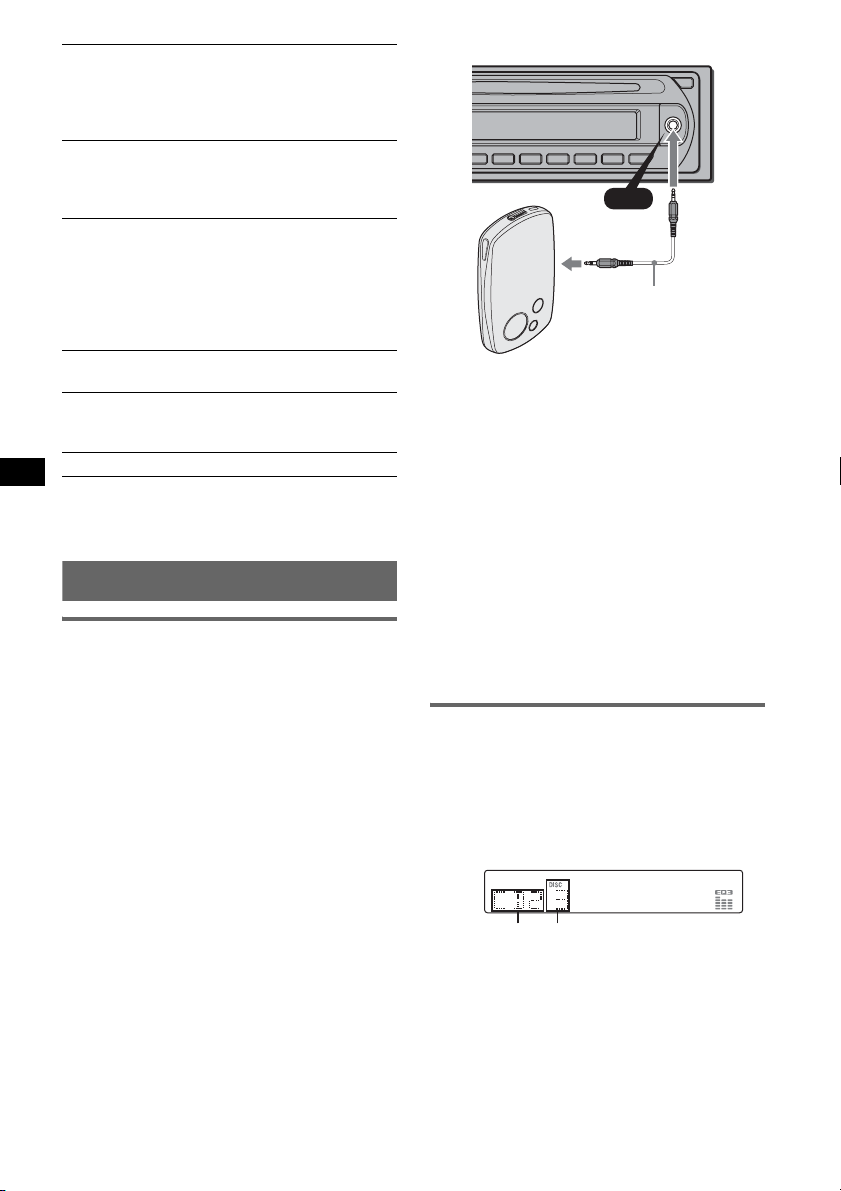
A.SCRL (Auto Scroll)
To scroll long displayed item automatically
when the disc/album/track is changed.
– “A.SCRL-ON” (
z): to scroll.
– “A.SCRL-OFF”: to not scroll.
LOCAL (Local Seek Mode)
– “LOCAL-ON” : to only tune into stations with
stronger signals.
– “LOCAL-OFF” (
2
MONO*
(Monaural Mode)
z): to tune normal reception.
To improve poor FM reception, select monaural
reception mode.
– “MONO-ON” : to hear stereo broadcast in
monaural.
– “MONO-OFF” (
z): to hear stereo broadcast in
stereo.
REG*2 (Regional)
To set “REG-ON” or “REG-OFF” (
3
(Low Pass Filter)
LPF*
z) (page 9).
To select the subwoofer cut-off frequency: “LPF
OFF” (
z), “LPF125Hz” or “LPF 78Hz.”
BTM (page 8)
*1 When the unit is turned off.
*2 When FM is received.
*3 When the audio output is set to “SUB.”
Using optional equipment
Auxiliary audio equipment
By connecting an optional portable audio device
to the AUX input jack (stereo mini jack) on the
unit and then simply selecting the source, you
can listen on your car speakers. The volume level
is adjustable for any difference between the unit
and the portable audio device. Follow the
procedure below:
Connecting the portable audio
device
1 Turn off the portable audio device.
2 Turn down the volume on the unit.
3 Connect to the unit.
AUX
AUX
Connecting cord*
(not supplied)
* Be sure to use a straight type plug.
Adjust the volume level
Be sure to adjust the volume for each connected
audio device before playback.
1 Turn down the volume on the unit.
2 Press (SOURCE) repeatedly until “AUX”
appears.
“AUX FRONT IN” appears.
3 Start playback of the portable audio device at a
moderate volume.
4 Set your usual listening volume on the unit.
5 Press the select button repeatedly until “AUX”
appears, and rotate the volume control dial to
adjust the input level (–8 dB to +18 dB).
CD/MD changer
Selecting the changer
1 Press (SOURCE) repeatedly until “CD” or
“MD” appears.
2 Press (MODE) repeatedly until the desired
changer appears.
Unit number
Playback starts.
Disc number
12
