Sony CDX-GT29 User Manual [en, de, fr, it]
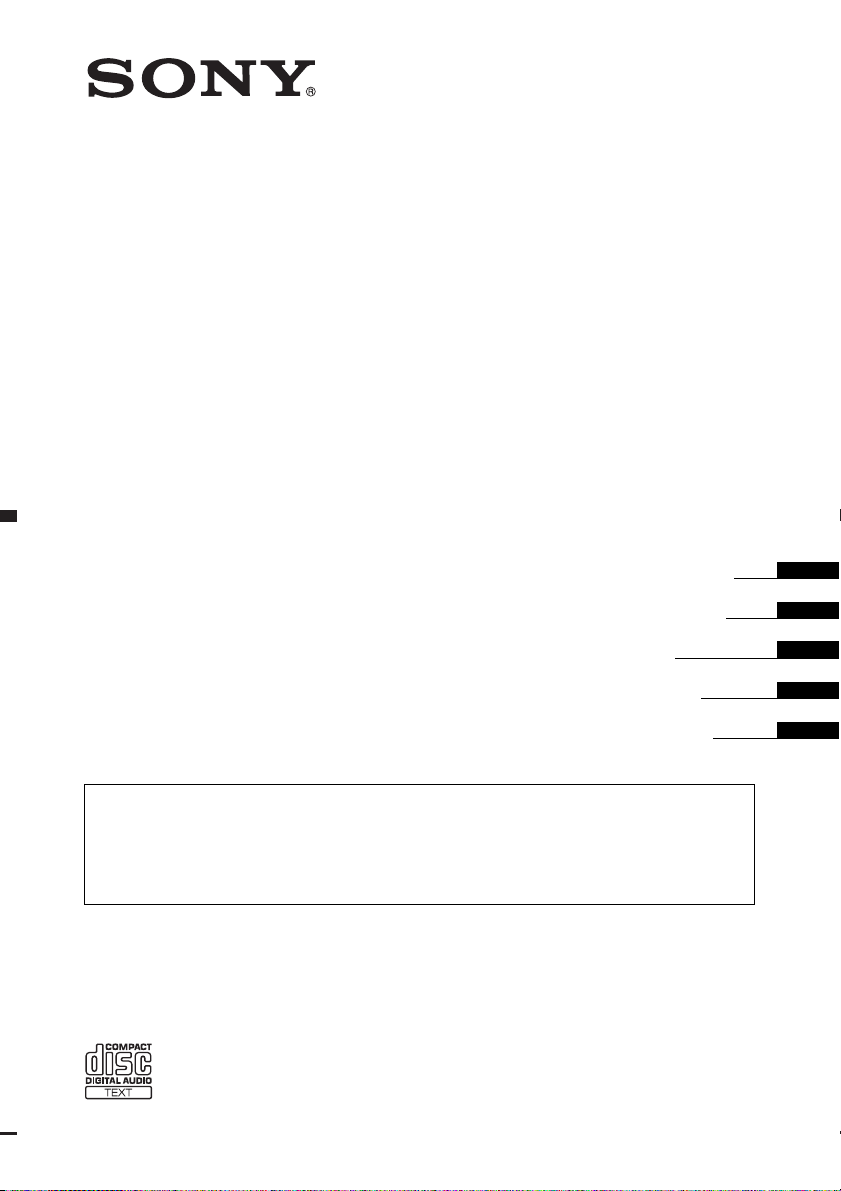
4-153-957-11(1)
FM/MW/LW
Compact Disc Player
Operating Instructions
Bedienungsanleitung
Mode d’emploi
Istruzioni per l’uso
Gebruiksaanwijzing
To cancel the demonstration (DEMO) display, see page 4.
Zum Deaktivieren der Demo-Anzeige (DEMO) schlagen Sie bitte auf Seite 4 nach.
Pour annuler la démonstration (DEMO), reportez-vous à la page 4.
Per annullare la dimostrazione (DEMO), vedere pagina 4.
Om de demonstratie (DEMO) te annuleren, zie pagina 4.
CDX-GT29
CDX-GT25
©2009 Sony Corporation
GB
DE
FR
IT
NL
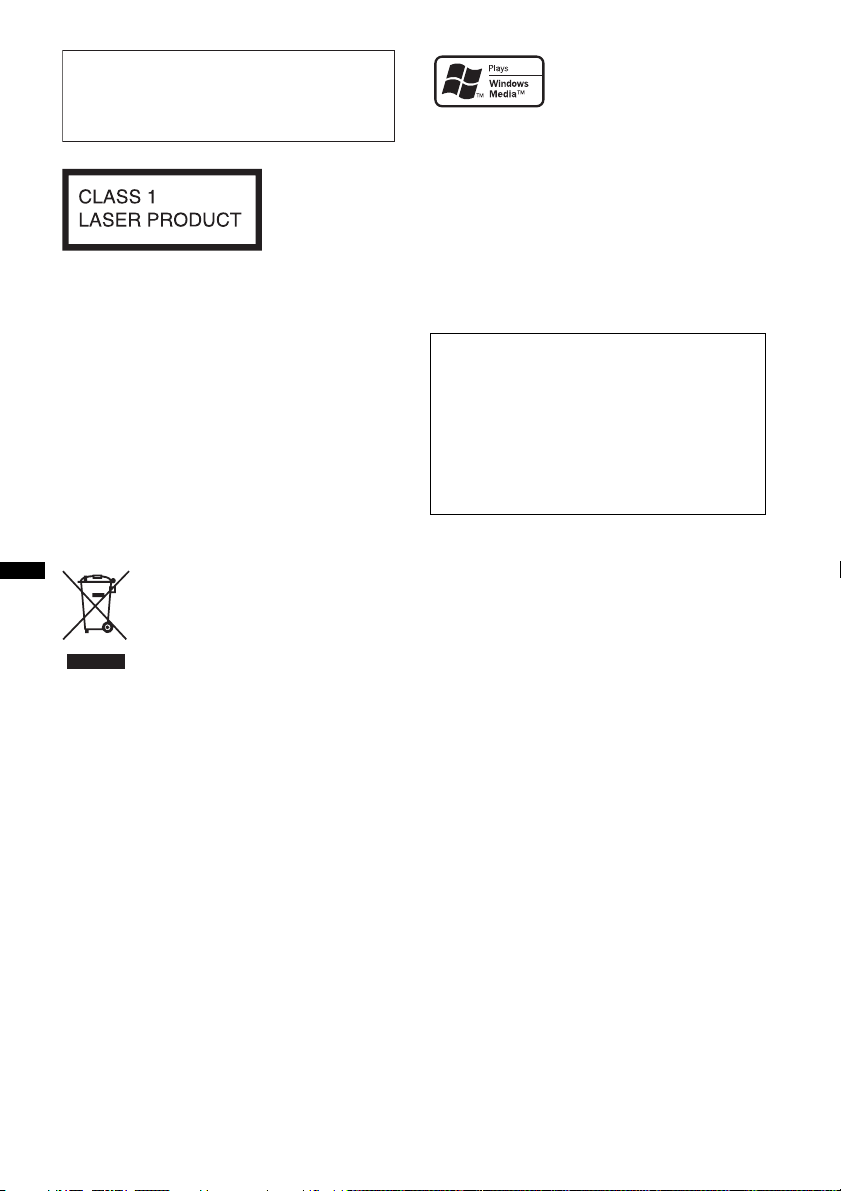
Be sure to install this unit in the dashboard of
the car for safety. For installation and
connections, see the supplied installation/
connections manual.
This label is located on the bottom of the
chassis.
Notice for customers: the following
information is only applicable to
equipment sold in countries applying
EU Directives
The manufacturer of this product is Sony
Corporation, 1-7-1 Konan, Minato-ku, Tokyo,
Japan. The Authorized Representative for EMC
and product safety is Sony Deutschland GmbH,
Hedelfinger Strasse 61, 70327 Stuttgart,
Germany. For any service or guarantee matters
please refer to the addresses given in separate
service or guarantee documents.
Disposal of Old Electrical &
Electronic Equipment (Applicable in
the European Union and other
European countries with separate
collection systems)
This symbol on the product or on its
packaging indicates that this product shall not be treated
as household waste. Instead it shall be handed over to the
applicable collection point for the recycling of electrical
and electronic equipment. By ensuring this product is
disposed of correctly, you will help prevent potential
negative consequences for the environment and human
health, which could otherwise be caused by inappropriate
waste handling of this product. The recycling of materials
will help to conserve natural resources. For more detailed
information about recycling of this product, please contact
your local Civic Office, your household waste disposal
service or the shop where you purchased the product.
Windows Media and the
Windows logo are trademarks
or registered trademarks of
Microsoft Corporation in the
United States and/or other countries.
MPEG Layer-3 audio coding technology and
patents licensed from Fraunhofer IIS and Thomson.
This product is protected by certain intellectual
property rights of Microsoft Corporation. Use or
distribution of such technology outside of this
product is prohibited without a license from
Microsoft or an authorized Microsoft subsidiary.
Warning if your car’s ignition has no
ACC position
Be sure to set the Auto Off function (page 11).
The unit will shut off completely and
automatically in the set time after the unit is
turned off, which prevents battery drain.
If you do not set the Auto Off function, press
and hold (OFF) until the display disappears
each time you turn the ignition off.
2
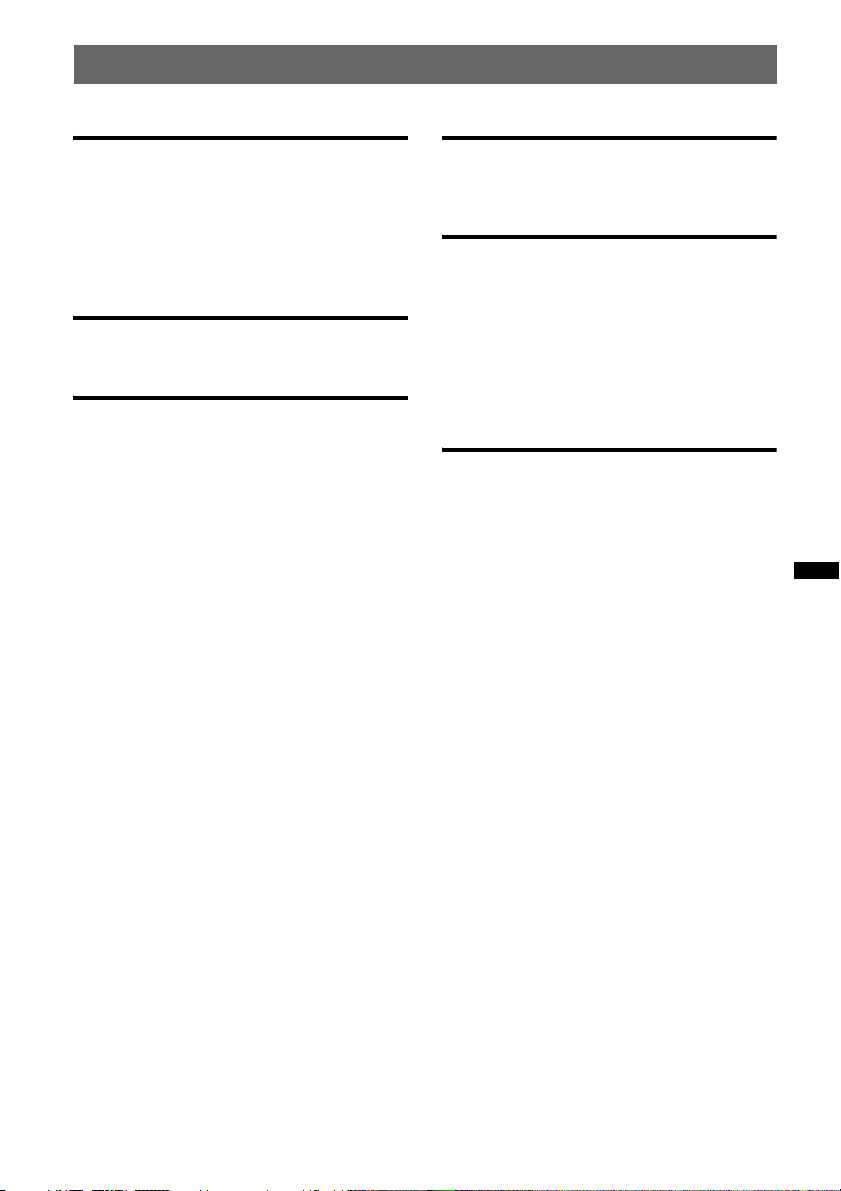
Table of Contents
Getting Started
Playable discs on this unit . . . . . . . . . . . . . . . . . 4
Canceling the DEMO mode . . . . . . . . . . . . . . . 4
Setting the clock . . . . . . . . . . . . . . . . . . . . . . . . 4
Detaching the front panel . . . . . . . . . . . . . . . . . 5
Attaching the front panel . . . . . . . . . . . . . . . 5
Location of controls and basic
operations
Main unit. . . . . . . . . . . . . . . . . . . . . . . . . . . . 6
Radio
Storing and receiving stations . . . . . . . . . . . . . . 8
Storing automatically — BTM . . . . . . . . . . . 8
Storing manually. . . . . . . . . . . . . . . . . . . . . . 8
Receiving the stored stations . . . . . . . . . . . . 8
Tuning automatically . . . . . . . . . . . . . . . . . . 8
RDS . . . . . . . . . . . . . . . . . . . . . . . . . . . . . . . . . . 8
Overview. . . . . . . . . . . . . . . . . . . . . . . . . . . . 8
Setting AF and TA . . . . . . . . . . . . . . . . . . . . 9
Selecting PTY. . . . . . . . . . . . . . . . . . . . . . . . 9
Setting CT. . . . . . . . . . . . . . . . . . . . . . . . . . . 9
CD
Display items . . . . . . . . . . . . . . . . . . . . . . . 10
Repeat and shuffle play . . . . . . . . . . . . . . . 10
Other functions
Changing the sound settings. . . . . . . . . . . . . . 10
Adjusting the sound characteristics
— BAL/FAD/SUB. . . . . . . . . . . . . . . . . . . 10
Customizing the equalizer curve
— EQ3 . . . . . . . . . . . . . . . . . . . . . . . . . . . . 11
Adjusting setup items — SET . . . . . . . . . . . . 11
Using optional equipment. . . . . . . . . . . . . . . . 12
Auxiliary audio equipment. . . . . . . . . . . . . 12
Additional Information
Precautions . . . . . . . . . . . . . . . . . . . . . . . . . . . 13
Notes on discs . . . . . . . . . . . . . . . . . . . . . . 13
Playback order of MP3/WMA files . . . . . . 13
About MP3 files. . . . . . . . . . . . . . . . . . . . . 13
About WMA files. . . . . . . . . . . . . . . . . . . . 14
Maintenance . . . . . . . . . . . . . . . . . . . . . . . . . . 14
Removing the unit. . . . . . . . . . . . . . . . . . . . . . 14
Specifications . . . . . . . . . . . . . . . . . . . . . . . . . 15
Troubleshooting . . . . . . . . . . . . . . . . . . . . . . . 15
Error displays/Messages. . . . . . . . . . . . . . . 17
3
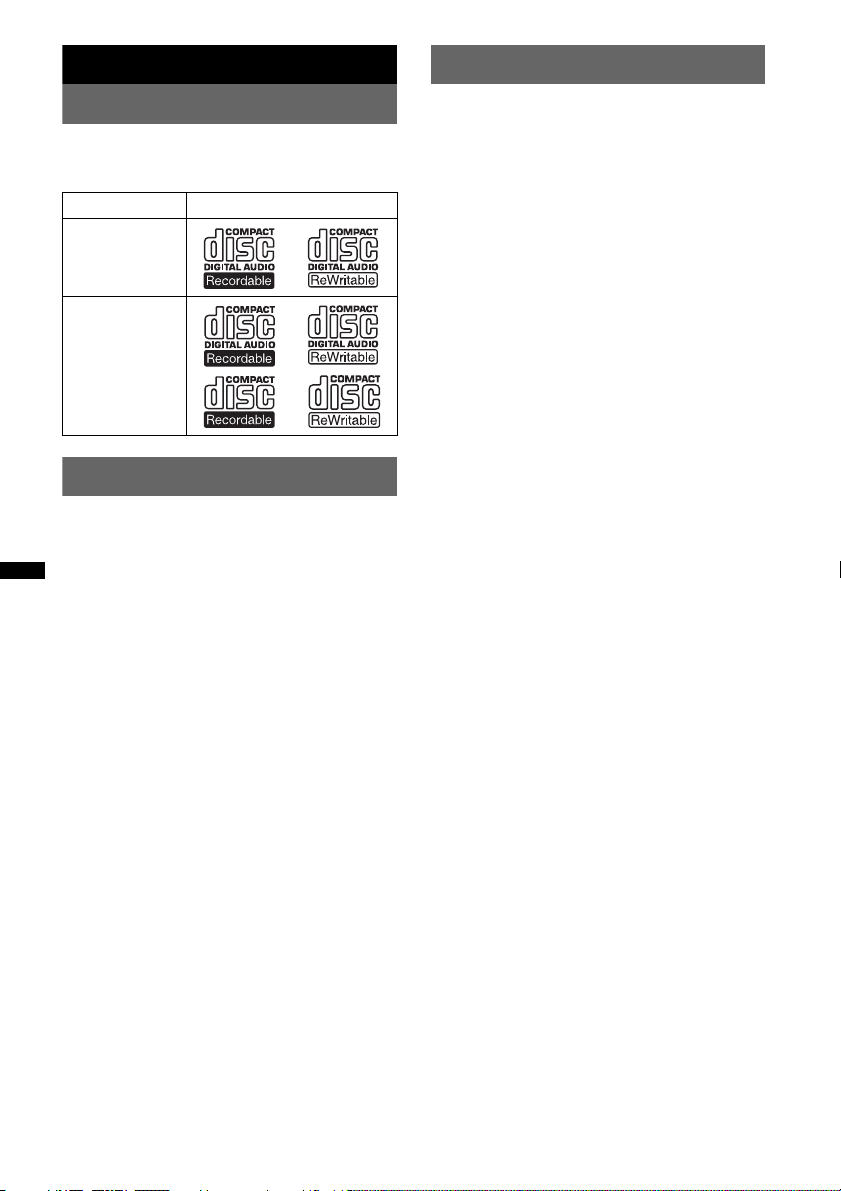
Getting Started
Setting the clock
Playable discs on this unit
This unit can play CD-DA (also containing CD
TEXT) and CD-R/CD-RW (MP3/WMA files
(page 13)).
Type of discs Label on the disc
CD-DA
MP3
WMA
Canceling the DEMO mode
You can cancel the demonstration display which
appears during turning off.
1 Press and hold the select button.
The setup display appears.
2 Press the select button repeatedly
until “DEMO” appears.
3 Rotate the control dial to select
“DEMO-OFF.”
4 Press and hold the select button.
The setup is complete and the display returns
to normal reception/play mode.
The clock uses a 24-hour digital indication.
1 Press and hold the select button.
The setup display appears.
2 Press the select button repeatedly
until “CLOCK-ADJ” appears.
3 Press (SEEK) +.
The hour indication flashes.
4 Rotate the control dial to set the hour
and minute.
To move the digital indication, press (SEEK)
–/+.
5 After setting the minute, press the
select button.
The setup is complete and the clock starts.
To display the clock, press (DSPL). Press
(DSPL) again to return to the previous display.
Tip
You can set the clock automatically with the RDS
feature (page 9).
4
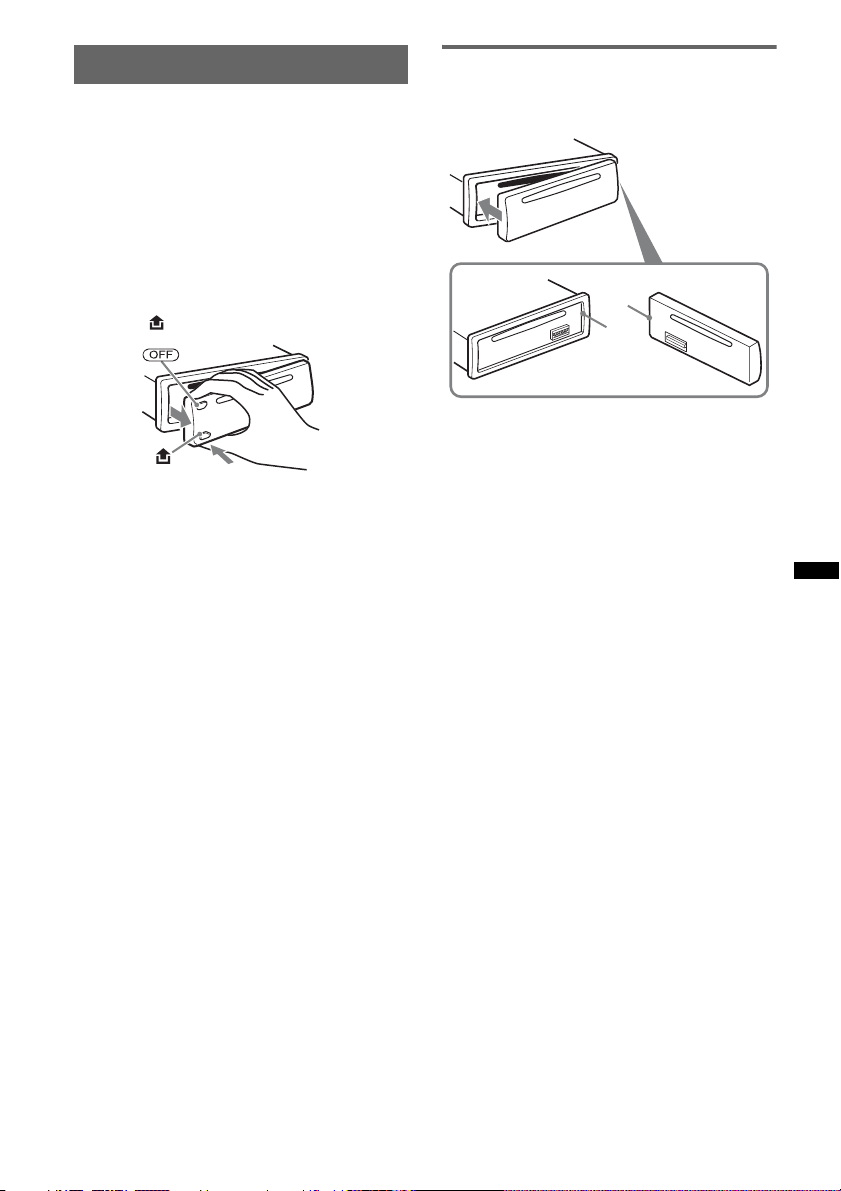
Detaching the front panel
You can detach the front panel of this unit to
prevent theft.
Caution alarm
If you turn the ignition switch to the OFF
position without detaching the front panel, the
caution alarm will sound for a few seconds.
The alarm will only sound if the built-in
amplifier is used.
1 Press (OFF).
The unit is turned off.
2 Press , then pull it off towards you.
Notes
• Do not drop or put excessive pressure on the front
panel and display window.
• Do not subject the front panel to heat/high
temperature or moisture. Avoid leaving it in a parked
car or on a dashboard/rear tray.
Attaching the front panel
Engage part A of the front panel with part B of
the unit, as illustrated, and push the left side into
position until it clicks.
A
B
Note
Do not put anything on the inner surface of the front
panel.
5
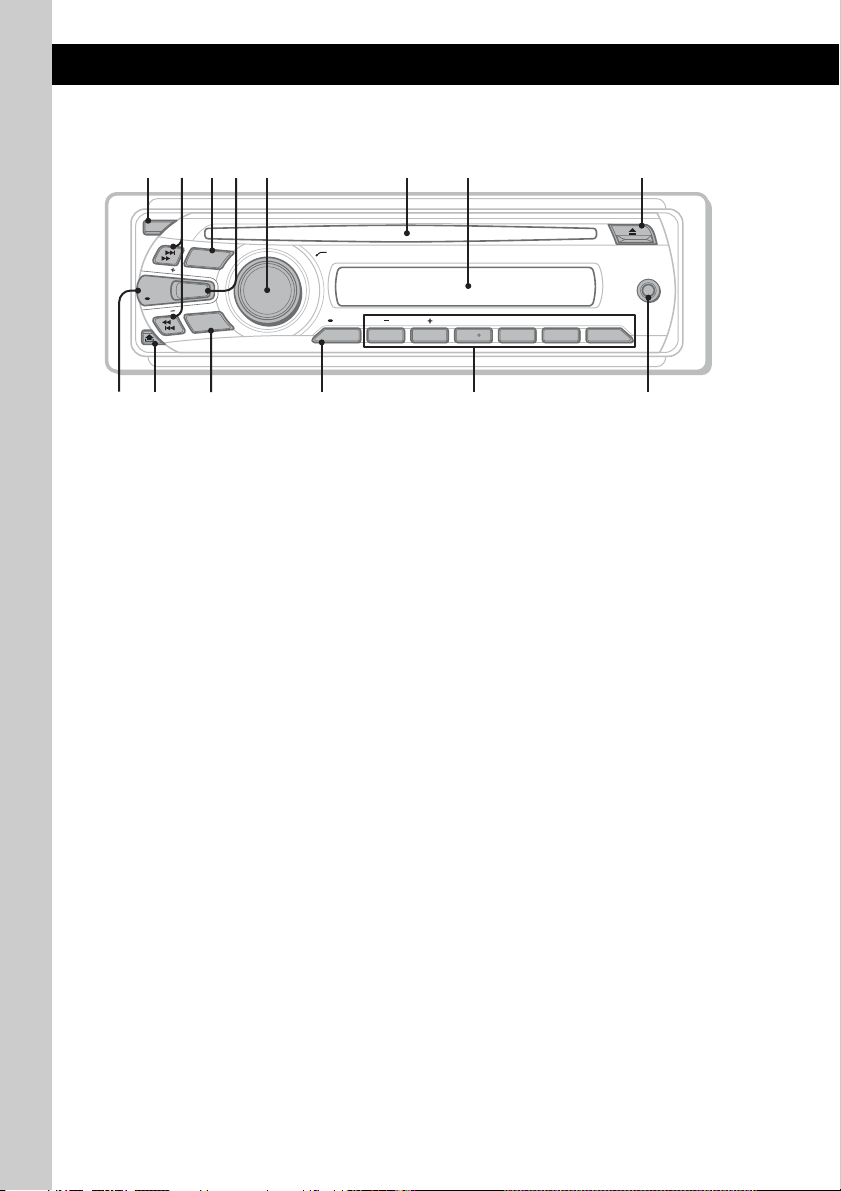
Location of controls and basic operations
q
09
q
q
q
Main unit
1
2
4 65 873
OFF
PUSH SELECT
ALBM PTY STTRACK SHUFLOUD
DISC REGTPTAAF
SET UP
ALBUMPTY
1 2 3 4 5 6
AF/TA
DSPL
SCRL
SEEK
SEEK
SOURCE
EQ3
M
DE
O
AUX
PAUSEREP SHUF
a
s
This section contains instructions on the location
of controls and basic operations.
For details, see the respective pages.
A OFF button
To power off; stop the source.
B SEEK +/– buttons
CD:
To skip tracks (press); skip tracks
continuously (press, then press again within
about 1 second and hold); reverse/fastforward a track (press and hold).
Radio:
To tune in stations automatically (press); find
a station manually (press and hold).
C SOURCE button
To power on; change the source (Radio/CD/
AUX).
d
f
D EQ3 (equalizer) button page 11
To select an equalizer type (XPLOD,
VOCAL, EDGE, CRUISE, SPACE,
GRAVITY, CUSTOM or OFF).
E Control dial/select button page 10, 11
To adjust volume (rotate); select setup items
(press and rotate).
F Disc slot
Insert the disc (label side up), playback
starts.
G Display window
H Z (eject) button
To eject the disc.
I DSPL (display)/SCRL (scroll) button
page 8, 10
To change display items (press); scroll the
display item (press and hold).
6
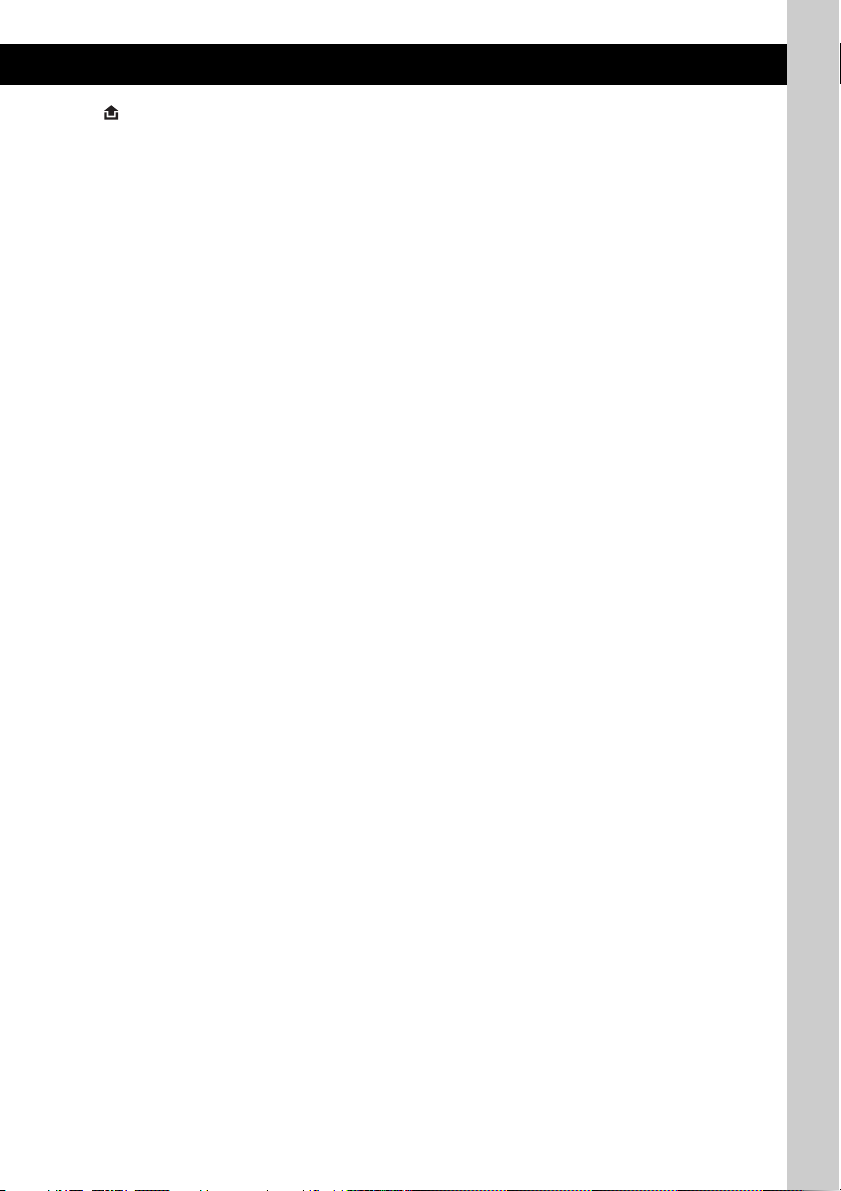
J (front panel release) button page 5
K MODE button page 8
To select the radio band (FM/MW/LW).
L AF (Alternative Frequencies)/
TA (Traffic Announcement)/
PTY (Program Type) button page 9
To set AF and TA (press); select PTY (press
and hold) in RDS.
M Number buttons
CD:
(1)/(2): ALBUM –/+ (during MP3/WMA
playback)
To skip albums (press); skip albums
continuously (press and hold).
(3): REP* page 10
(4): SHUF page 10
(6): PAUS E
To pause playback. To cancel, press
again.
Radio:
To receive stored stations (press); store
stations (press and hold).
N AUX input jack page 12
To connect a portable audio device.
* This button has a tactile dot.
7
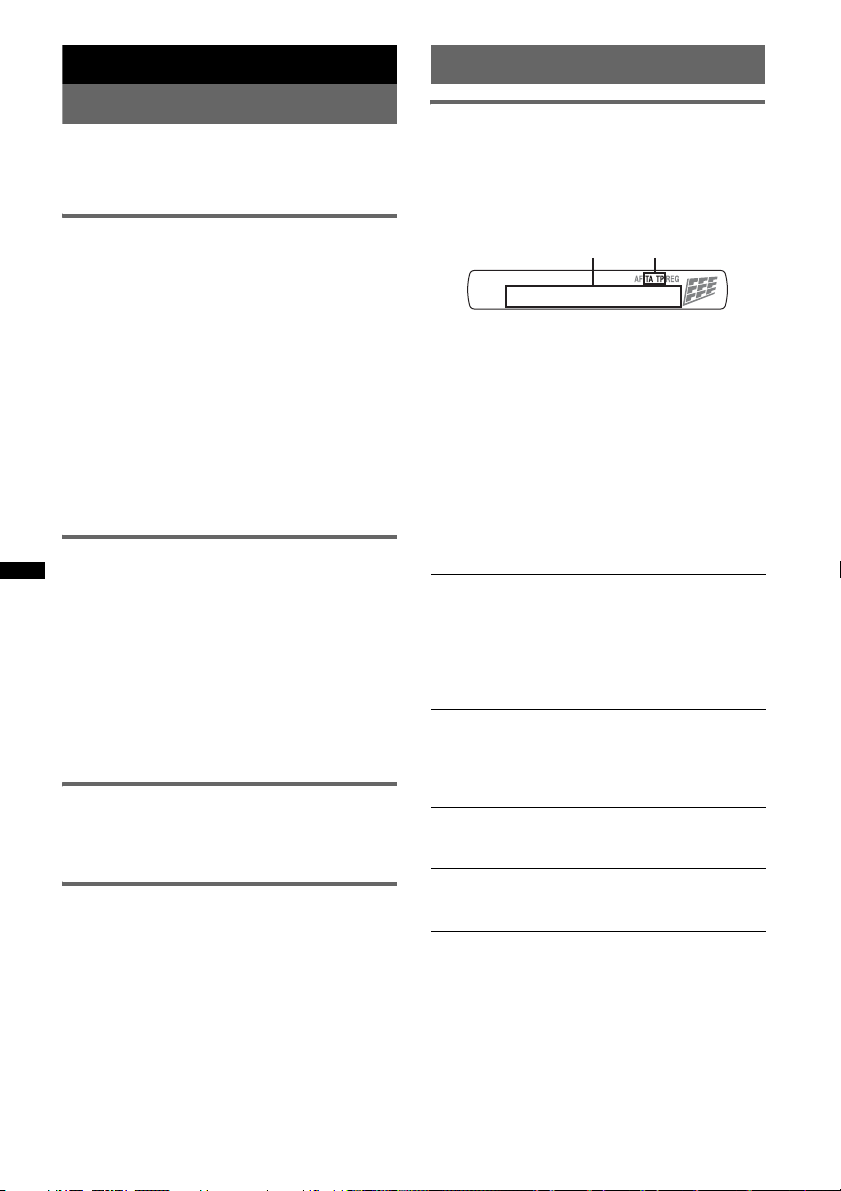
Radio
RDS
Storing and receiving stations
Caution
When tuning in stations while driving, use Best
Tuning Memory (BTM) to prevent an accident.
Storing automatically — BTM
1 Press (SOURCE) repeatedly until
“TUNER” appears.
To change the band, press (MODE)
repeatedly. You can select from FM1, FM2,
FM3, MW or LW.
2 Press and hold the select button.
The setup display appears.
3 Press the select button repeatedly
until “BTM” appears.
4 Press (SEEK) +.
The unit stores stations in order of frequency
on the number buttons.
A beep sounds when the setting is stored.
Storing manually
1 While receiving the station that you
want to store, press and hold a
number button ((1) to (6)) until
“MEMORY” appears.
Note
If you try to store another station on the same number
button, the previously stored station will be replaced.
Tip
When a RDS station is stored, the AF/TA setting is
also stored (page 9).
Receiving the stored stations
1 Select the band, then press a number
button ((1) to (6)).
Tuning automatically
1 Select the band, then press (SEEK) +/–
to search for the station.
Scanning stops when the unit receives a
station. Repeat this procedure until the
desired station is received.
Tip
If you know the frequency of the station you want to
listen to, press and hold (SEEK) +/– to locate the
approximate frequency, then press (SEEK) +/–
repeatedly to fine adjust to the desired frequency
(manual tuning).
8
Overview
FM stations with Radio Data System (RDS)
service send inaudible digital information along
with the regular radio program signal.
Display items
BA
A Frequency*1 (Program service name), Preset
number, Clock, RDS data
B TA /T P *
*1 While receiving the RDS station, “ *” is displayed
*2 “TA” flashes during traffic information. “TP” lights
To change display items A, press (DSPL).
2
on the left of the frequency indication.
up while such a station is received.
RDS services
This unit automatically provides RDS services as
follows:
AF (Alternative Frequencies)
Selects and retunes the station with the
strongest signal in a network. By using this
function, you can continuously listen to the
same program during a long-distance drive
without having to retune the same station
manually.
TA (Traffic Announcement)/TP (Traffic
Program)
Provides current traffic information/programs.
Any information/program received, will
interrupt the currently selected source.
PTY (Program Types)
Displays the currently received program type.
Also searches your selected program type.
CT (Clock Time)
The CT data from the RDS transmission sets
the clock.
Notes
• Depending on the country/region, not all RDS
functions may be available.
• RDS will not work if the signal strength is too weak,
or if the station you are tuned to is not transmitting
RDS data.
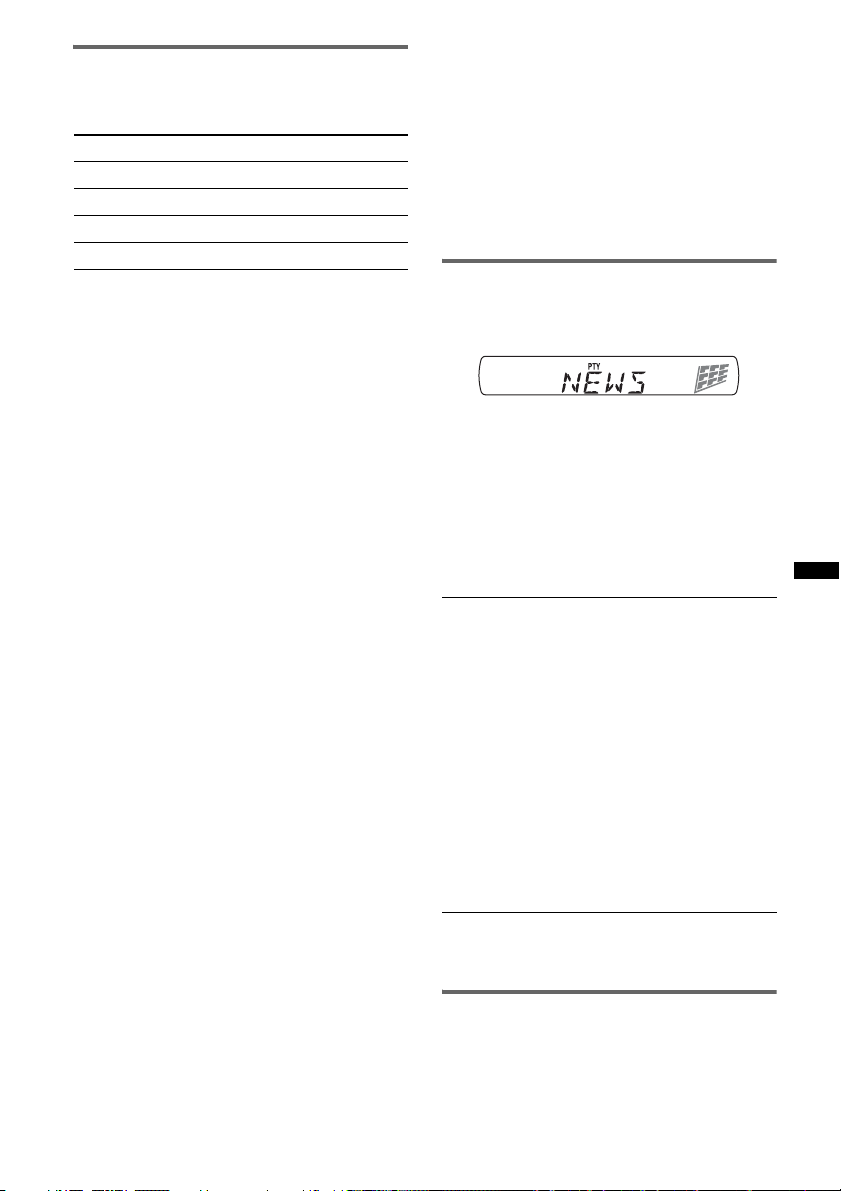
Setting AF and TA
1 Press (AF/TA) repeatedly until the
desired setting appears.
Select To
AF-ON activate AF and deactivate TA.
TA-ON activate TA and deactivate AF.
AF, TA-ON activate both AF and TA.
AF, TA-OFF deactivate both AF and TA.
Storing RDS stations with the AF and
TA setting
You can preset RDS stations along with the AF/
TA setting. If you use the BTM function, only
RDS stations are stored with the same AF/TA
setting.
If you preset manually, you can preset both RDS
and non-RDS stations with the AF/TA setting for
each.
1 Set AF/TA, then store the station with BTM or
manually.
Receiving emergency
announcements
With AF or TA on, the emergency
announcements will automatically interrupt the
currently selected source.
Tip
If you adjust the volume level during a traffic
announcement, that level will be stored into memory
for subsequent traffic announcements, independently
from the regular volume level.
Staying with one regional program
— REG
When the AF function is on: this unit’s factory
setting restricts reception to a specific region, so
you will not be switched to another regional
station with a stronger frequency.
If you leave this regional program’s reception
area, set “REG-OFF” in setup during FM
reception (page 12).
Note
This function does not work in the UK and in some
other areas.
Local Link function (UK only)
This function enables you to select other local
stations in the area, even if they are not stored on
your number buttons.
1 During FM reception, press a number button
((1) to (6)) on which a local station is stored.
2 Within 5 seconds, press again a number button
of the local station.
Repeat this procedure until the local station is
received.
Selecting PTY
1 Press and hold (AF/TA) (PTY) during
FM reception.
The current program type name appears if the
station is transmitting PTY data.
2 Press (AF/TA) (PTY) repeatedly until
the desired program type appears.
3 Press (SEEK) +/–.
The unit starts to search for a station
broadcasting the selected program type.
Type of programs
NEWS (News), AFFAIRS (Current Affairs),
INFO (Information), SPORT (Sports),
EDUCATE (Education), DRAMA (Drama),
CULTURE (Culture), SCIENCE (Science),
VARIED (Varied), POP M (Pop Music),
ROCK M (Rock Music), EASY M (M.O.R.
Music), LIGHT M (Light Classical),
CLASSICS (Serious classical), OTHER M
(Other Music), WEATHER (Weather),
FINANCE (Finance), CHILDREN (Children’s
program), SOCIAL A (Social Affairs),
RELIGION (Religion), PHONE IN (Phone In),
TRAVEL (Travel), LEISURE (Leisure), JAZZ
(Jazz Music), COUNTRY (Country Music),
NATION M (National Music), OLDIES (Oldies
Music), FOLK M (Folk Music), DOCUMENT
(Documentary)
Note
You cannot use this function in countries/regions
where no PTY data is available.
Setting CT
1 Set “CT-ON” in setup (page 11).
Notes
• The CT function may not work even though an RDS
station is being received.
• There might be a difference between the time set by
the CT function and the actual time.
9
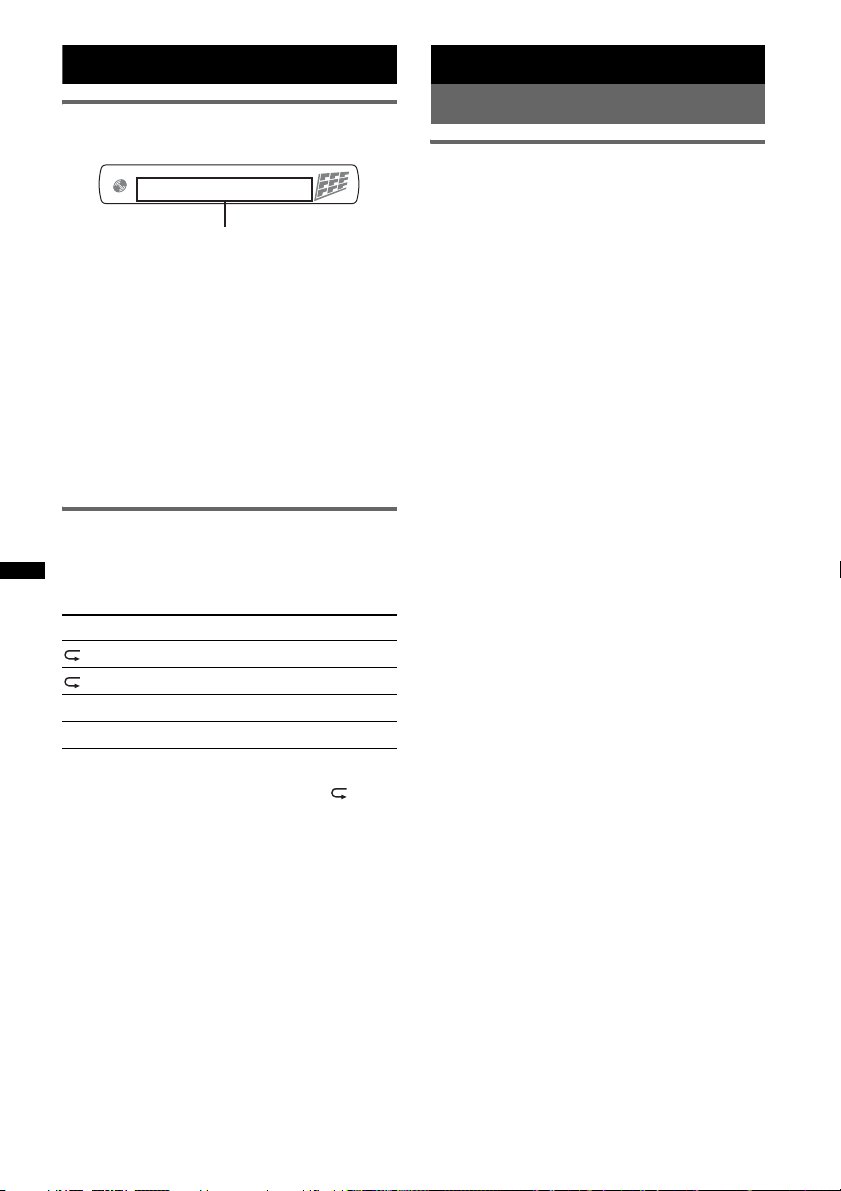
CD
Other functions
Display items
Track name*1, Disc/artist name*1,
Artist name*
Album name*
Elapsed playing time, Clock
*1 The information of a CD TEXT, MP3/WMA is
displayed.
*2 Album number is displayed only when the album is
changed.
To change display items, press (DSPL).
Tip
Displayed items may differ depending on model, disc
type, recording format and settings. For details on
MP3/WMA, see page 13.
1
, Album number*2,
1
, Track number/
Repeat and shuffle play
1 During playback, press (3) (REP) or
(4) (SHUF) repeatedly until the
desired setting appears.
Select To play
TRACK track repeatedly.
ALBUM* album repeatedly.
SHUF ALBUM* album in random order.
SHUF DISC disc in random order.
* When an MP3/WMA is played.
To return to normal play mode, select “ OFF”
or “SHUF OFF.”
Changing the sound settings
Adjusting the sound
characteristics — BAL/FAD/SUB
You can adjust the balance, fader, and subwoofer
volume.
1 Press the select button repeatedly
until “BAL,” “FAD” or “SUB” appears.
The item changes as follows:
1
LOW*
t MID*1 t HI*1 t
BAL (left-right) t FAD (front-rear) t
SUB (subwoofer volume)*
*1 When EQ3 is activated (page 11).
*2 When the audio output is set to “SUB-OUT”
(page 11).
“ATT” is displayed at the lowest setting, and can
be adjusted up to 21 steps.
*3 When AUX source is activated (page 12).
2 Rotate the control dial to adjust the
selected item.
After 5 seconds, the setting is complete and
the display returns to normal reception/play
mode.
2
t AUX*
3
10
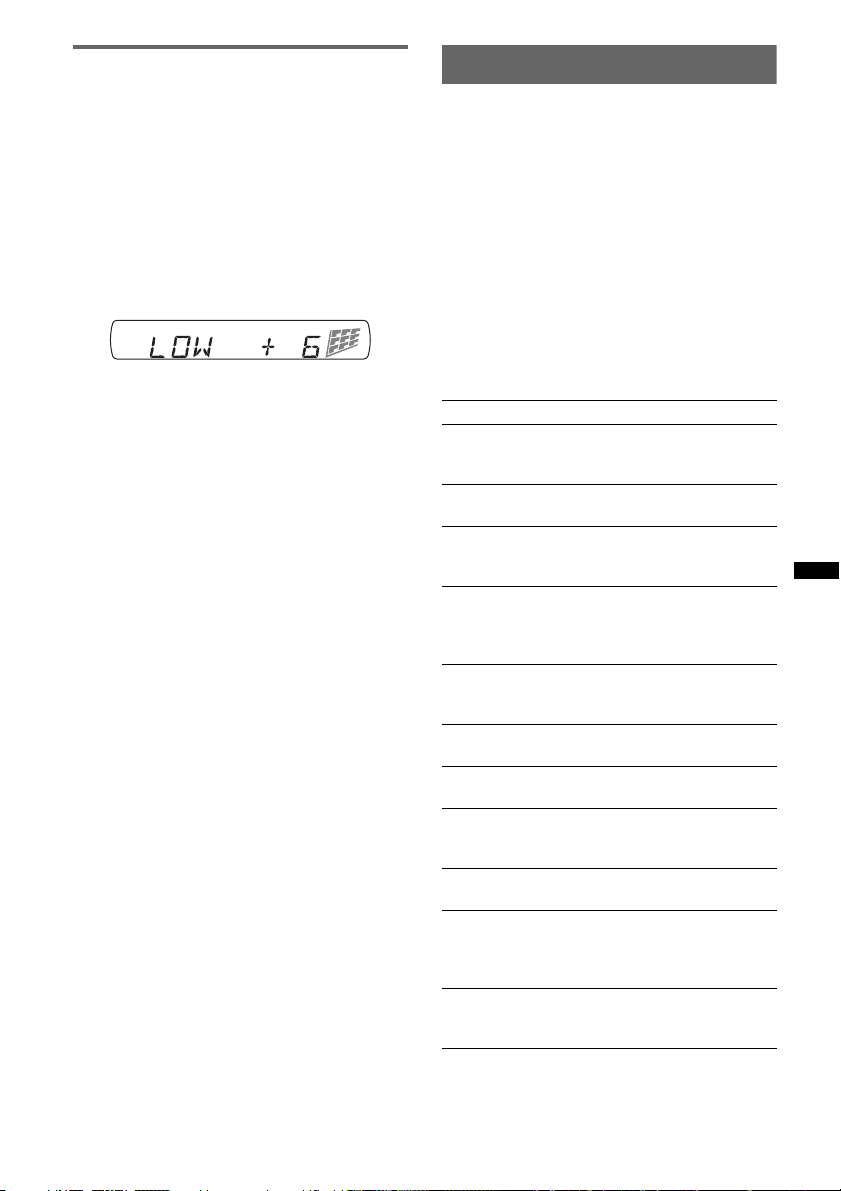
Customizing the equalizer curve
— EQ3
“CUSTOM” of EQ3 allows you to make your
own equalizer settings.
1 Select a source, then press (EQ3)
repeatedly to select “CUSTOM.”
2 Press the select button repeatedly
until “LOW,” “MID” or “HI” appears.
3 Rotate the control dial to adjust the
selected item.
The volume level is adjustable in 1 dB steps,
from –10 dB to +10 dB.
Repeat steps 2 and 3 to adjust the equalizer
curve.
To restore the factory-set equalizer curve,
press and hold the select button before the
setting is complete.
After 5 seconds, the setting is complete and
the display returns to normal reception/play
mode.
Tip
Other equalizer types are also adjustable.
Adjusting setup items — SET
1 Press and hold the select button.
The setup display appears.
2 Press the select button repeatedly
until the desired item appears.
3 Rotate the control dial to select the
setting (example “ON” or “OFF”).
4 Press and hold the select button.
The setup is complete and the display returns
to normal reception/play mode.
Note
Displayed items will differ, depending on the source
and setting.
The following items can be set (follow the page
reference for details):
CLOCK-ADJ (Clock Adjust) (page 4)
CT (Clock Time)
Activates the CT function: “ON,” “OFF”
(page 8, 9).
BEEP
Activates the beep sound: “ON,” “OFF.”
AUX-A*1 (AUX Audio)
Activates the AUX source display: “ON,”
“OFF” (page 12).
A.OFF (Auto Off)
Shuts off automatically after a desired time
when the unit is turned off: “NO,” “30S
(Seconds),” “30M (Minutes),” “60M (Minutes).”
SUB/REAR*
Switches the audio output: “SUB-OUT”
(subwoofer), “REAR-OUT” (power amplifier).
DEMO
Activates the demonstration: “ON,” “OFF.”
DIM (Dimmer)
Changes the display brightness: “ON,” “OFF.”
M.DSPL (Motion Display)
– “ON”: to show moving patterns.
– “OFF”: to deactivate the Motion Display.
A.SCRL (Auto Scroll)
Scrolls long items automatically: “ON,” “OFF.”
LOCAL (Local Seek Mode)
– “ON”: to only tune into stations with stronger
signals.
– “OFF”: to tune normal reception.
MONO*
Selects monaural reception mode to improve
poor FM reception: “ON,” “OFF.”
1
(Demonstration)
2
(Monaural Mode)
continue to next page t
11
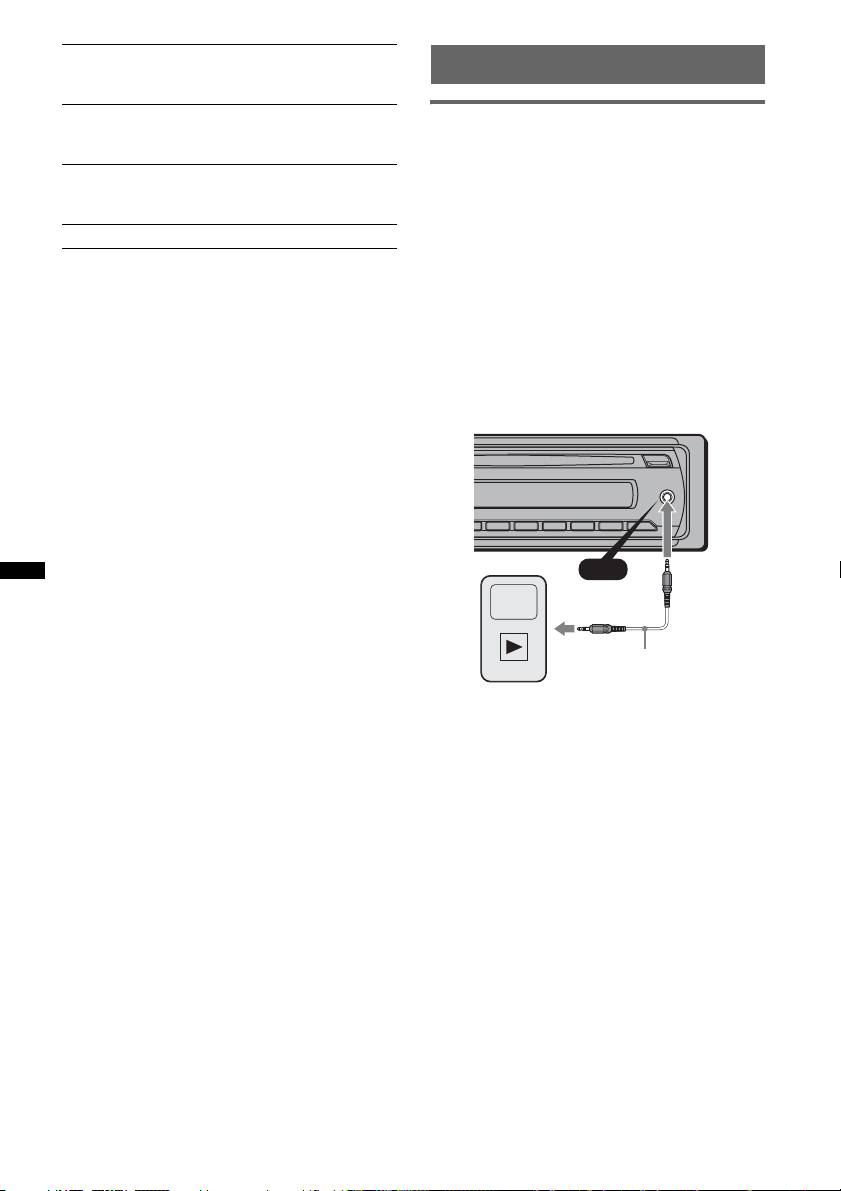
2
REG*
(Regional)
Restricts reception to a specific region: “ON,”
“OFF” (page 9).
3
LPF*
(Low Pass Filter)
Selects the subwoofer cut-off frequency: “OFF,”
“55Hz,” “85Hz,” “120Hz.”
LOUD (Loudness)
Reinforces bass and treble for clear sound at low
volume levels: “ON,” “OFF.”
BTM (page 8)
*1 When the unit is turned off.
*2 When FM is received.
*3 When the audio output is set to “SUB-OUT.”
Using optional equipment
Auxiliary audio equipment
By connecting an optional portable audio device
to the AUX input jack (stereo mini jack) on the
unit and then simply selecting the source, you
can listen on your car speakers. The volume level
is adjustable for any difference between the unit
and the portable audio device. Follow the
procedure below:
Connecting the portable audio
device
1 Turn off the portable audio device.
2 Turn down the volume on the unit.
3 Connect to the unit.
AUX
AUX
12
Connecting cord*
(not supplied)
* Be sure to use a straight type plug.
Adjust the volume level
Be sure to adjust the volume for each connected
audio device before playback.
1 Turn down the volume on the unit.
2 Press (SOURCE) repeatedly until “AUX”
appears.
After that, “FRONT IN” appears.
3 Start playback of the portable audio device at a
moderate volume.
4 Set your usual listening volume on the unit.
5 Press the select button repeatedly until “AUX”
appears, and rotate the control dial to adjust
the input level (–8 dB to +18 dB).
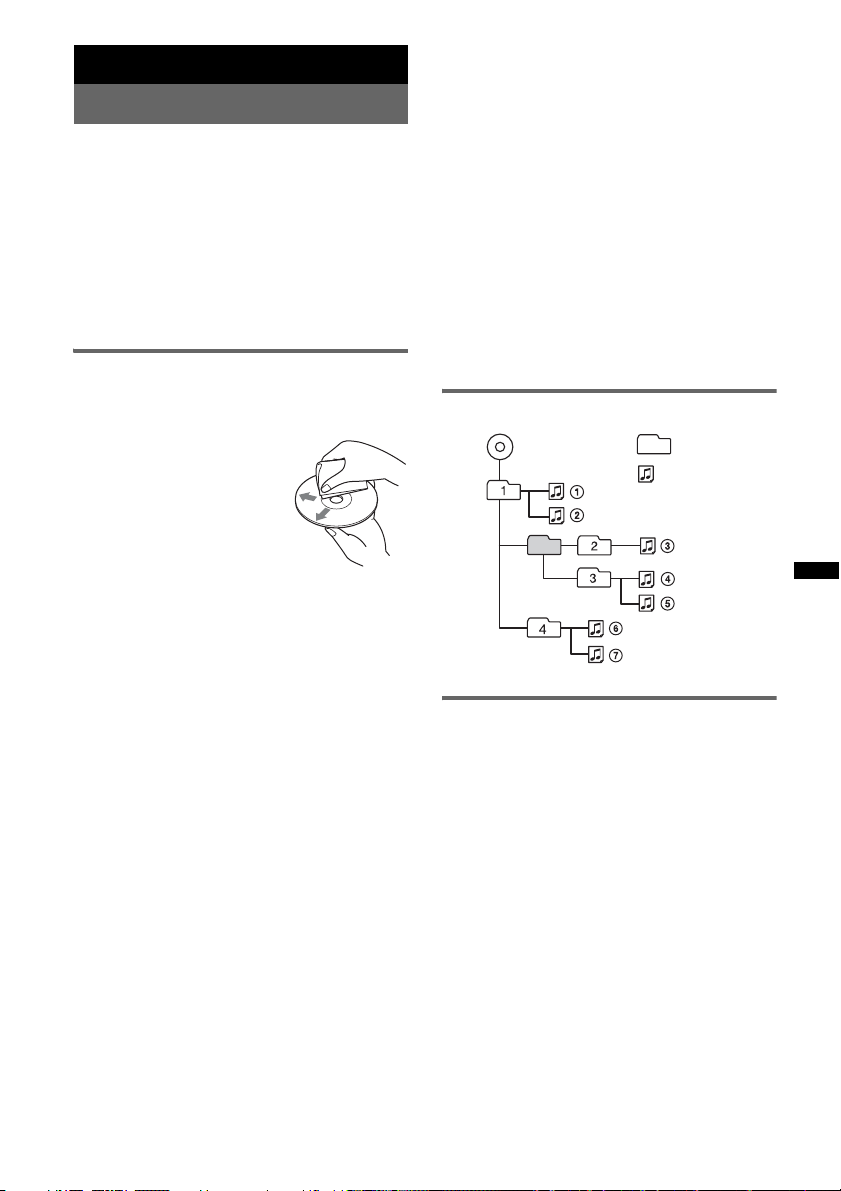
Additional Information
Precautions
• Cool off the unit beforehand if your car has been
parked in direct sunlight.
• Power antenna (aerial) extends automatically.
Moisture condensation
Should moisture condensation occur inside the unit,
remove the disc and wait for about an hour for it to
dry out; otherwise the unit will not operate properly.
To maintain high sound quality
Do not splash liquid onto the unit or discs.
Notes on discs
• Do not expose discs to direct sunlight or heat
sources such as hot air ducts, nor leave it in a car
parked in direct sunlight.
• Before playing, wipe the discs
with a cleaning cloth from the
center out. Do not use solvents
such as benzine, thinner,
commercially available
cleaners.
• This unit is designed to
playback discs that conform to
the Compact Disc (CD)
standard. DualDiscs and some of the music discs
encoded with copyright protection technologies do
not conform to the Compact Disc (CD) standard,
therefore, these discs may not be playable by this
unit.
• Discs that this unit CANNOT play
– Discs with labels, stickers, or sticky tape or
paper attached. Doing so may cause a
malfunction, or may ruin the disc.
– Discs with non-standard shapes (e.g., heart,
square, star). Attempting to do so may damage
the unit.
1
–8 cm (3
/4 in) discs.
Notes on CD-R/CD-RW discs
• The maximum number of: (CD-R/CD-RW only)
– folders (albums): 150 (including root folder)
– files (tracks) and folders: 300 (may less than 300
if folder/file names contain many characters)
– displayable characters for a folder/file name: 32
(Joliet)/64 (Romeo)
• If the multi-session disc begins with a CD-DA
session, it is recognized as a CD-DA disc, and
other sessions are not played back.
• Discs that this unit CANNOT play
– CD-R/CD-RW of poor recording quality.
– CD-R/CD-RW recorded with an incompatible
recording device.
– CD-R/CD-RW which is finalized incorrectly.
– CD-R/CD-RW other than those recorded in
music CD format or MP3 format conforming to
ISO9660 Level 1/Level 2, Joliet/Romeo or
multi-session.
Playback order of MP3/WMA files
MP3/WMA
Folder
(album)
MP3/WMA file
(track)
About MP3 files
• MP3, which stands for MPEG-1 Audio Layer-3, is
a music file compression format standard. It
compresses audio CD data to approximately 1/10
of its original size.
• ID3 tag versions 1.0, 1.1, 2.2, 2.3 and 2.4 apply to
MP3 only. ID3 tag is 15/30 characters (1.0 and
1.1), or 63/126 characters (2.2, 2.3 and 2.4).
• When naming an MP3 file, be sure to add the file
extension “.mp3” to the file name.
• During playback or fast-forward/reverse of a VBR
(Variable Bit Rate) MP3 file, elapsed playing time
may not display accurately.
Note
If you play a high-bit-rate MP3, such as 320 kbps,
sound may be intermittent.
13
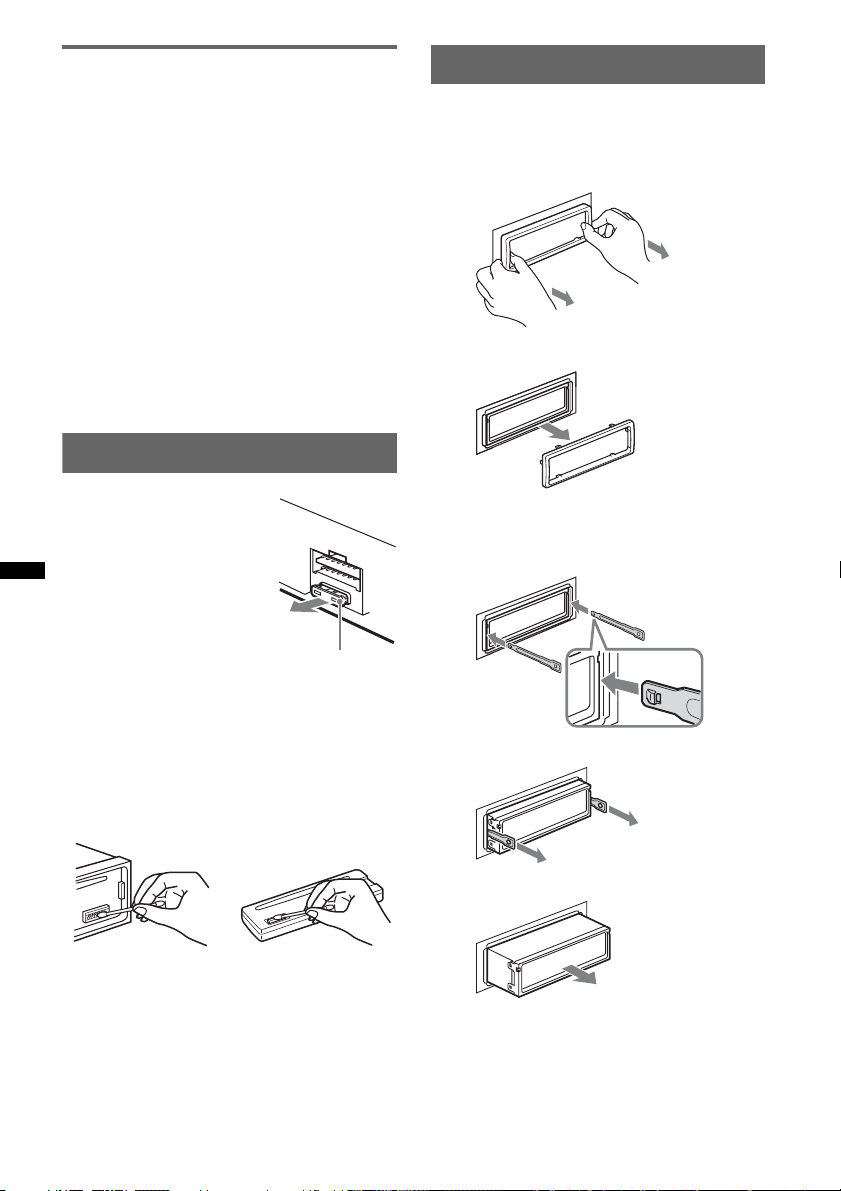
About WMA files
• WMA, which stands for Windows Media Audio,
is a music file compression format standard. It
compresses audio CD data to approximately 1/22*
of its original size.
• WMA tag is 63 characters.
• When naming a WMA file, be sure to add the file
extension “.wma” to the file name.
• During playback or fast-forward/reverse of a VBR
(Variable Bit Rate) WMA file, elapsed playing
time may not display accurately.
* only for 64 kbps
Note
Playback of the following WMA files is not supported.
– lossless compression
– copyright-protected
If you have any questions or problems concerning
your unit that are not covered in this manual, consult
your nearest Sony dealer.
Maintenance
Fuse replacement
When replacing the fuse, be
sure to use one matching the
amperage rating stated on the
original fuse. If the fuse blows,
check the power connection and
replace the fuse. If the fuse
blows again after replacement,
there may be an internal
malfunction. In such a case,
consult your nearest Sony
dealer.
Fuse (10 A)
Removing the unit
1 Remove the protection collar.
1Detach the front panel (page 5).
2Pinch both edges of the protection collar,
then pull it out.
x
2 Remove the unit.
1Insert both release keys simultaneously
until they click.
Hook facing
inwards.
Cleaning the connectors
The unit may not function properly if the connectors
between the unit and the front panel are not clean. In
order to prevent this, detach the front panel (page 5)
and clean the connectors with a cotton swab. Do not
apply too much force. Otherwise, the connectors
may be damaged.
Main unit
Notes
• For safety, turn off the ignition before cleaning the
connectors, and remove the key from the ignition
switch.
• Never touch the connectors directly with your fingers
or with any metal device.
Back of the front
panel
14
2Pull the release keys to unseat the unit.
3Slide the unit out of the mounting.
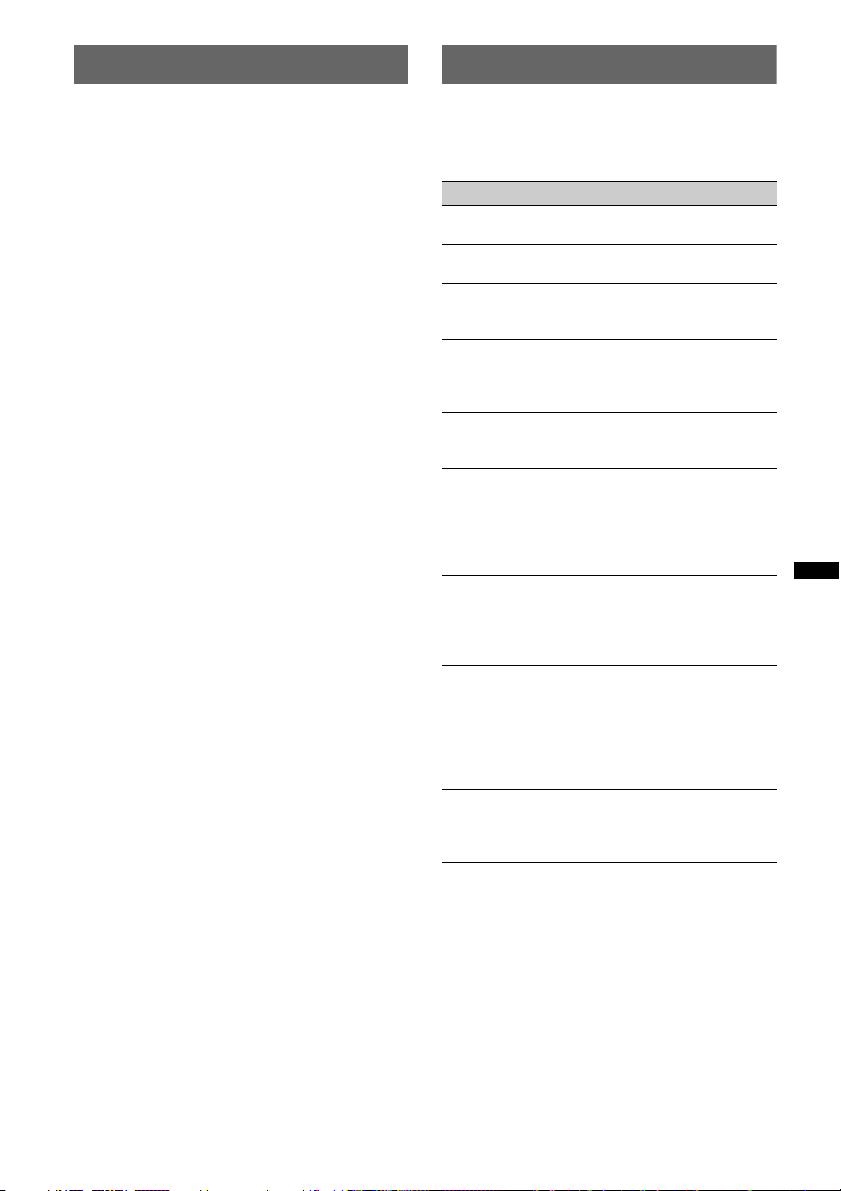
Specifications
Troubleshooting
Tuner section
FM
Tuning range: 87.5 – 108.0 MHz
Antenna (aerial) terminal:
External antenna (aerial) connector
Intermediate frequency: 150 kHz
Usable sensitivity: 10 dBf
Selectivity: 75 dB at 400 kHz
Signal-to-noise ratio: 70 dB (mono)
Separation: 40 dB at 1 kHz
Frequency response: 20 – 15,000 Hz
MW/LW
Tuning range:
MW: 531 – 1,602 kHz
LW: 153 – 279 kHz
Antenna (aerial) terminal:
External antenna (aerial) connector
Intermediate frequency: 25 kHz
Sensitivity: MW: 26 µV, LW: 45 µV
CD Player section
Signal-to-noise ratio: 120 dB
Frequency response: 10 – 20,000 Hz
Wow and flutter: Below measurable limit
Power amplifier section
Output: Speaker outputs (sure seal connectors)
Speaker impedance: 4 – 8 ohms
Maximum power output: 45 W × 4 (at 4 ohms)
General
Outputs:
Audio outputs terminal (sub/rear switchable)
Power antenna (aerial) relay control terminal
Power amplifier control terminal
Inputs:
Remote controller input terminal
Antenna (aerial) input terminal
AUX input jack (stereo mini jack)
Tone controls:
Low: ±10 dB at 60 Hz (XPLOD)
Mid: ±10 dB at 1 kHz (XPLOD)
High: ±10 dB at 10 kHz (XPLOD)
Power requirements: 12 V DC car battery
(negative ground (earth))
Dimensions: Approx. 178 × 50 × 179 mm
1
(7
/8 × 2 × 71/8 in) (w/h/d)
Mounting dimensions: Approx. 182 × 53 × 162 mm
1
(7
/4 × 21/8 × 61/2 in) (w/h/d)
Mass: Approx. 1.2 kg (2 lb 11 oz)
Supplied accessory:
Parts for installation and connections (1 set)
Design and specifications are subject to change
without notice.
The following checklist will help you remedy
problems you may encounter with your unit.
Before going through the checklist below, check the
connection and operating procedures.
General
No power is being supplied to the unit.
Check the connection or fuse.
The power antenna (aerial) does not extend.
The power antenna (aerial) does not have a relay box.
No sound.
The position of the fader control “FAD” is not set for a
2-speaker system.
No beep sound.
• The beep sound is canceled (page 11).
• An optional power amplifier is connected and you are
not using the built-in amplifier.
The contents of the memory have been erased.
The power supply lead or battery has been
disconnected or it is not connected properly.
Stored stations and correct time are erased.
The fuse has blown.
Makes noise when the position of the ignition
is switched.
The leads are not matched correctly with the car’s
accessory power connector.
During playback or reception, demonstration
mode starts.
If no operation is performed for 5 minutes with
“DEMO-ON” set, demonstration mode starts.
t Set “DEMO-OFF” (page 11).
The display disappears from/does not appear
in the display window.
• The dimmer is set “DIM-ON” (page 11).
• The display disappears if you press and hold (OFF).
t Press and hold (OFF) on the unit until the
display appears.
• The connectors are dirty (page 14).
The Auto Off function does not operate.
The unit is turned on. The Auto Off function activates
after turning off the unit.
t Turn off the unit.
continue to next page t
• Halogenated flame retardants are not used in the
certain printed wiring boards.
• Halogenated flame retardants are not used in
cabinets.
• Packaging cushions are made from paper.
15
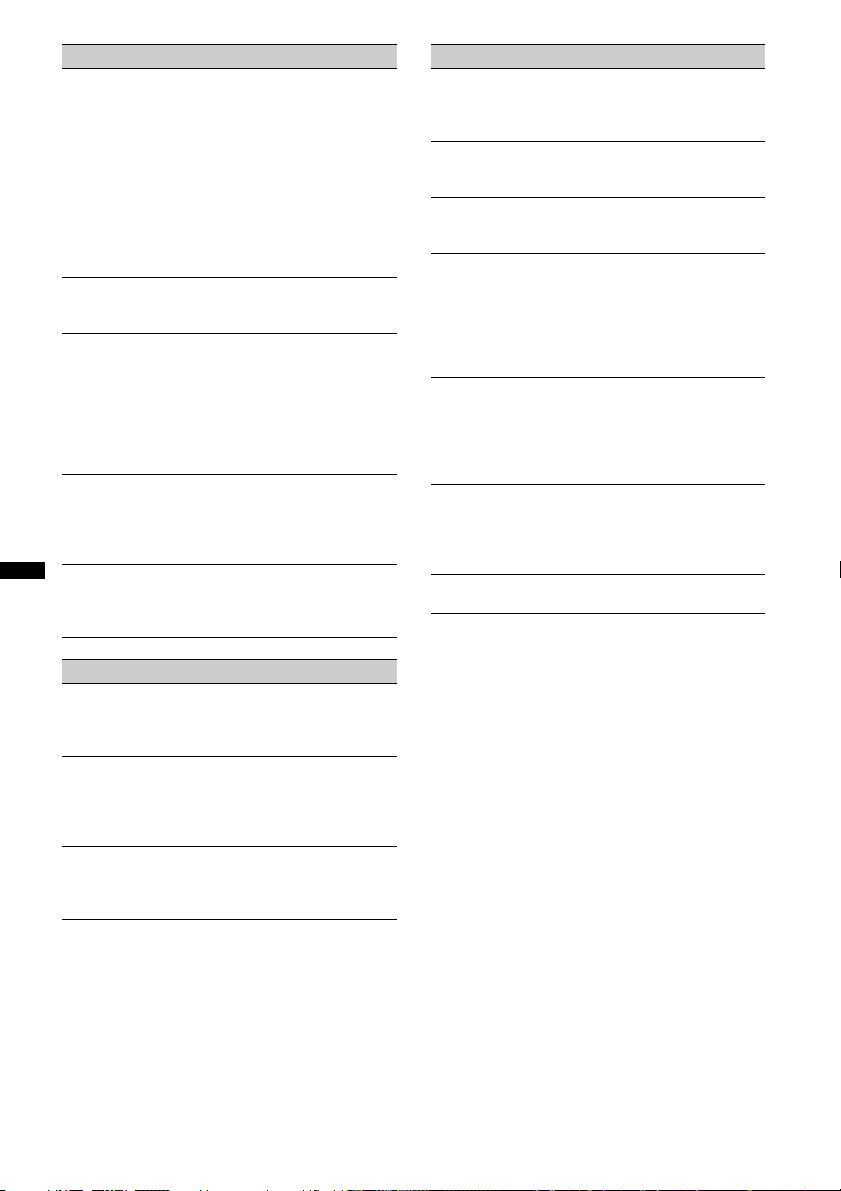
Radio reception
The stations cannot be received.
The sound is hampered by noises.
• The connection is not correct.
t Connect a power antenna (aerial) control lead
(blue) or accessory power supply lead (red) to the
power supply lead of a car’s antenna (aerial)
booster (only when your car has built-in FM/
MW/LW antenna (aerial) in the rear/side glass).
t Check the connection of the car antenna (aerial).
t If the auto antenna (aerial) will not go up, check
the connection of the power antenna (aerial)
control lead.
Preset tuning is not possible.
• Store the correct frequency in the memory.
• The broadcast signal is too weak.
Automatic tuning is not possible.
• Setting of the local seek mode is not correct.
t Tuning stops too frequently:
Set “LOCAL-ON” (page 11).
t Tuning does not stop at a station:
Set “LOCAL-OFF” (page 11).
• The broadcast signal is too weak.
t Perform manual tuning.
During FM reception, the “ST” indication
flashes.
• Tune in the frequency accurately.
• The broadcast signal is too weak.
t Set “MONO-ON” (page 11).
An FM program broadcast in stereo is heard in
monaural.
The unit is in monaural reception mode.
t Set “MONO-OFF” (page 11).
CD playback
The disc cannot be loaded.
• Another disc is already loaded.
• The disc has been forcibly inserted upside down or in
the wrong way.
The disc does not playback.
• Defective or dirty disc.
• The CD-Rs/CD-RWs are not for audio use (page 13).
MP3/WMA files cannot be played back.
The disc is incompatible with the MP3/WMA format
and version (page 13).
MP3/WMA files take longer to play back than
others.
The following discs take a longer time to start
playback.
– a disc recorded with a complicated tree structure.
– a disc recorded in Multi Session.
– a disc to which data can be added.
The display items do not scroll.
• For discs with very many characters, those may not
scroll.
• “A.SCRL” is set to “OFF.”
t Set “A.SCRL-ON” (page 11).
t Press and hold (DSPL) (SCRL).
The sound skips.
• Installation is not correct.
t Install the unit at an angle of less than 45° in a
sturdy part of the car.
• Defective or dirty disc.
The disc will not eject.
Press Z (eject) (page 6).
RDS
The SEEK starts after a few seconds of
listening.
The station is non-TP or has weak signal.
t Deactivate TA (page 9).
No traffic announcements.
• Activate TA (page 9).
• The station does not broadcast any traffic
announcements despite being TP.
t Tune in another station.
PTY displays “- - - - - - - -.”
• The current station is not an RDS station.
• RDS data has not been received.
• The station does not specify the program type.
16
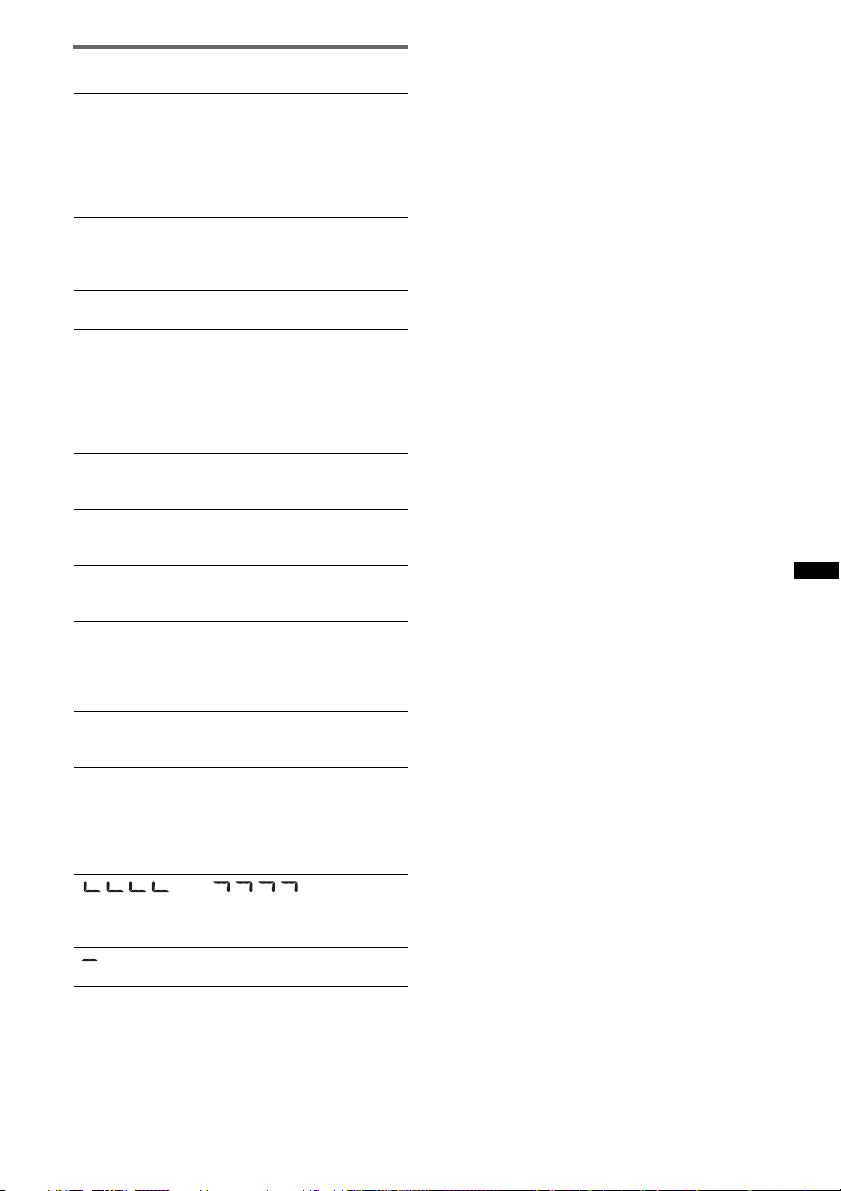
Error displays/Messages
ERROR
• The disc is dirty or inserted upside down.
t Clean or insert the disc correctly.
• A blank disc has been inserted.
• The disc cannot play due to a problem.
t Insert another disc.
•Press Z to remove the disc.
FAILURE
The connection of speakers/amplifiers is incorrect.
t See the installation/connections manual of this
model to check the connection.
L. SEEK +/–
The local seek mode is on during automatic tuning.
NO AF
There is no alternative frequency for the current
station.
t Press (SEEK) +/– while the program service name
is flashing. The unit starts searching for another
frequency with the same PI (Program
Identification) data (“PI SEEK” appears).
NO MUSIC
The disc does not contain a music file.
t Insert a music CD in this unit.
NO NAME
A disc/album/artist/track name is not written in the
track.
NO TP
The unit will continue searching for available TP
stations.
OFFSET
There may be an internal malfunction.
t Check the connection. If the error indication
remains on in the display, consult your nearest
Sony dealer.
PUSH EJT (Push Eject)
The disc cannot be ejected.
t Press Z (eject) (page 6).
READ
The unit is reading all track and album information on
the disc.
t Wait until reading is complete and playback starts
automatically. Depending on the disc structure, it
may take more than a minute.
“” or “”
During reverse or fast-forward, you have reached the
beginning or the end of the disc and you cannot go any
further.
“”
The character cannot be displayed with the unit.
If these solutions do not help improve the situation,
consult your nearest Sony dealer.
If you take the unit to be repaired because of CD
playback trouble, bring the disc that was used at the
time the problem began.
17
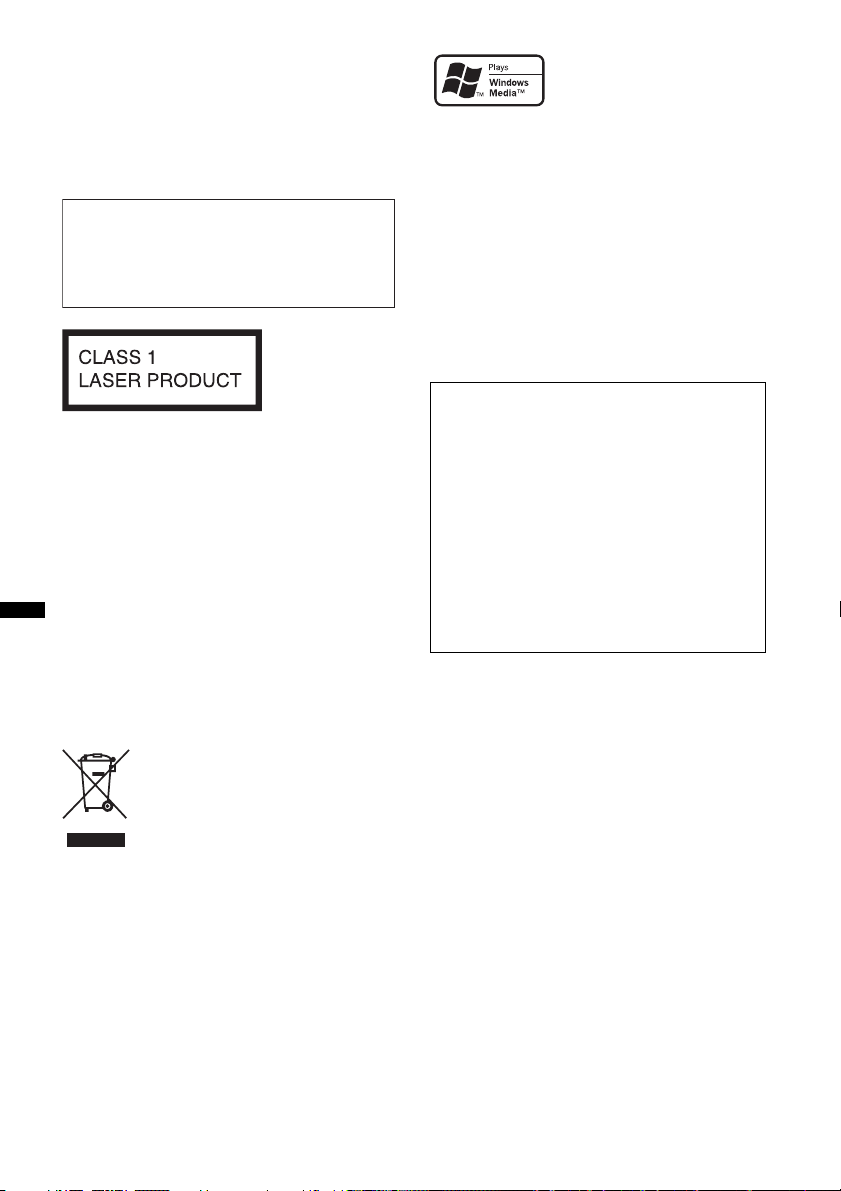
Wichtig!
Bitte nehmen Sie sich etwas Zeit, um
den Geräte-Pass vollständig
auszufüllen. Dieser befindet sich auf
der hinteren Umschlagseite dieser
Bedienungsanleitung.
Montieren Sie dieses Gerät aus
Sicherheitsgründen im Armaturenbrett des
Fahrzeugs. Zur Installation und zum
Anschluss siehe die mitgelieferte
Installations-/Anschlussanleitung.
Dieses Etikett befindet sich an der Unterseite
des Gehäuses.
Hinweis für Kunden: Die folgenden
Informationen gelten nur für Geräte, die
in Ländern verkauft werden, in denen
EU-Richtlinien gelten
Der Hersteller dieses Produkts ist Sony
Corporation, 1-7-1 Konan, Minato-ku, Tokio,
Japan. Autorisierter Vertreter für EMV und
Produktsicherheit ist Sony Deutschland GmbH,
Hedelfinger Straße 61, 70327 Stuttgart,
Deutschland. Kontaktadressen für Kundendienst
oder Garantieansprüche finden Sie in den
separaten Kundendienst- oder
Garantiedokumenten.
Windows Media und das
Windows-Logo sind
Markenzeichen oder
eingetragene Markenzeichen
der Microsoft Corporation in den USA und/oder
anderen Ländern.
MPEG Layer-3 Audiocodiertechnologie und
Patente lizenziert von Fraunhofer IIS und Thomson.
Dieses Produkt ist durch bestimmte gewerbliche
Schutz- und Urheberrechte der Microsoft
Corporation geschützt. Die Verwendung oder der
Vertrieb derartiger Technologie außerhalb dieses
Produkts ohne eine Lizenz von Microsoft oder
einer autorisierten Microsoft-Niederlassung ist
untersagt.
Warnhinweis, wenn die Zündung Ihres
Fahrzeugs nicht über eine
Zubehörposition (ACC oder I) verfügt
Aktivieren Sie unbedingt die
Abschaltautomatik (Seite 12).
Nach dem Ausschalten wird das Gerät dann
nach der voreingestellten Zeit automatisch
vollständig abgeschaltet, so dass der
Autobatterie kein Strom mehr entzogen wird.
Wenn Sie die Abschaltautomatik nicht
aktivieren, müssen Sie jedes Mal, wenn Sie die
Zündung ausschalten, die Taste (OFF)
gedrückt halten, bis die Anzeige ausgeblendet
wird.
Entsorgung von gebrauchten
elektrischen und elektronischen
Geräten (anzuwenden in den
Ländern der Europäischen Union
und anderen europäischen Ländern
mit einem separaten Sammelsystem
für diese Geräte)
Das Symbol auf dem Produkt oder seiner Verpackung
weist darauf hin, dass dieses Produkt nicht als normaler
Haushaltsabfall zu behandeln ist, sondern an einer
Annahmestelle für das Recycling von elektrischen und
elektronischen Geräten abgegeben werden muss. Durch
Ihren Beitrag zum korrekten Entsorgen dieses Produkts
schützen Sie die Umwelt und die Gesundheit Ihrer
Mitmenschen. Umwelt und Gesundheit werden durch
falsches Entsorgen gefährdet. Materialrecycling hilft, den
Verbrauch von Rohstoffen zu verringern. Weitere
Informationen über das Recycling dieses Produkts
erhalten Sie von Ihrer Gemeinde, den kommunalen
Entsorgungsbetrieben oder dem Geschäft, in dem Sie das
Produkt gekauft haben.
2
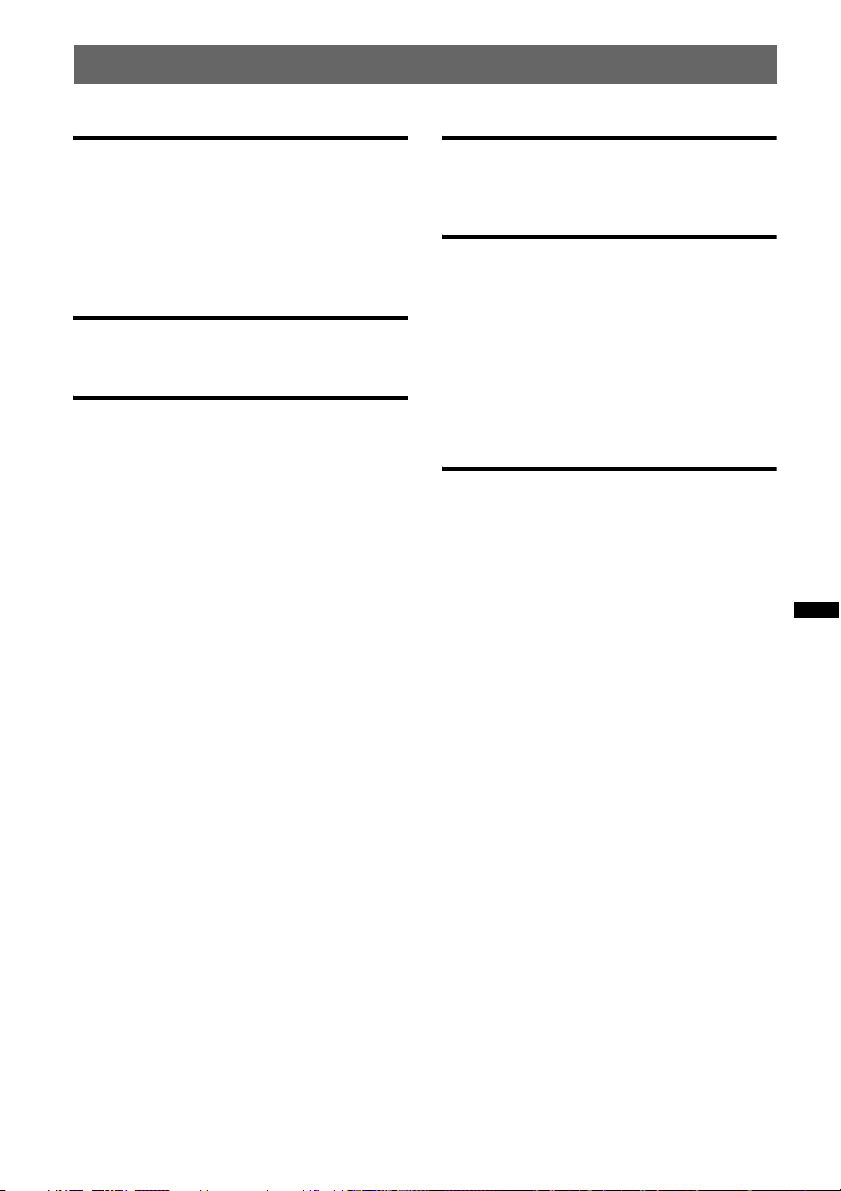
Inhalt
Vorbereitungen
Auf diesem Gerät abspielbare CDs . . . . . . . . . . 4
Beenden des DEMO-Modus . . . . . . . . . . . . . . . 4
Einstellen der Uhr . . . . . . . . . . . . . . . . . . . . . . . 4
Abnehmen der Frontplatte. . . . . . . . . . . . . . . . . 5
Anbringen der Frontplatte. . . . . . . . . . . . . . . 5
Lage und Grundfunktionen der
Teile und Bedienelemente
Hauptgerät. . . . . . . . . . . . . . . . . . . . . . . . . . . 6
Radio
Speichern und Empfangen von Sendern . . . . . . 8
Automatisches Speichern von Sendern
— BTM. . . . . . . . . . . . . . . . . . . . . . . . . . . . . 8
Manuelles Speichern von Sendern . . . . . . . . 8
Einstellen gespeicherter Sender . . . . . . . . . . 8
Automatisches Einstellen von Sendern. . . . . 8
RDS . . . . . . . . . . . . . . . . . . . . . . . . . . . . . . . . . . 8
Übersicht. . . . . . . . . . . . . . . . . . . . . . . . . . . . 8
Einstellen von AF und TA . . . . . . . . . . . . . . 9
Auswählen des Programmtyps (PTY) . . . . 10
Einstellen der Uhrzeit (CT). . . . . . . . . . . . . 10
CD
Informationen im Display . . . . . . . . . . . . . 10
Repeat und Shuffle Play. . . . . . . . . . . . . . . 10
Weitere Funktionen
Ändern der Klangeinstellungen . . . . . . . . . . . 11
Einstellen der Klangeigenschaften
— BAL/FAD/SUB. . . . . . . . . . . . . . . . . . . 11
Individuelles Einstellen der Equalizer-Kurve
— EQ3 . . . . . . . . . . . . . . . . . . . . . . . . . . . . 11
Einstellen von Konfigurationsoptionen
— SET . . . . . . . . . . . . . . . . . . . . . . . . . . . . . . 12
Verwenden gesondert erhältlicher Geräte. . . . 13
Zusätzliche Audiogeräte. . . . . . . . . . . . . . . 13
Weitere Informationen
Sicherheitsmaßnahmen. . . . . . . . . . . . . . . . . . 13
Hinweise zu CDs . . . . . . . . . . . . . . . . . . . . 13
Wiedergabereihenfolge von MP3-/WMA-
Dateien . . . . . . . . . . . . . . . . . . . . . . . . . . . . 14
MP3-Dateien . . . . . . . . . . . . . . . . . . . . . . . 14
WMA-Dateien . . . . . . . . . . . . . . . . . . . . . . 14
Wartung . . . . . . . . . . . . . . . . . . . . . . . . . . . . . 15
Ausbauen des Geräts. . . . . . . . . . . . . . . . . . . . 15
Technische Daten . . . . . . . . . . . . . . . . . . . . . . 16
Störungsbehebung. . . . . . . . . . . . . . . . . . . . . . 16
Fehleranzeigen/Meldungen . . . . . . . . . . . . 18
3
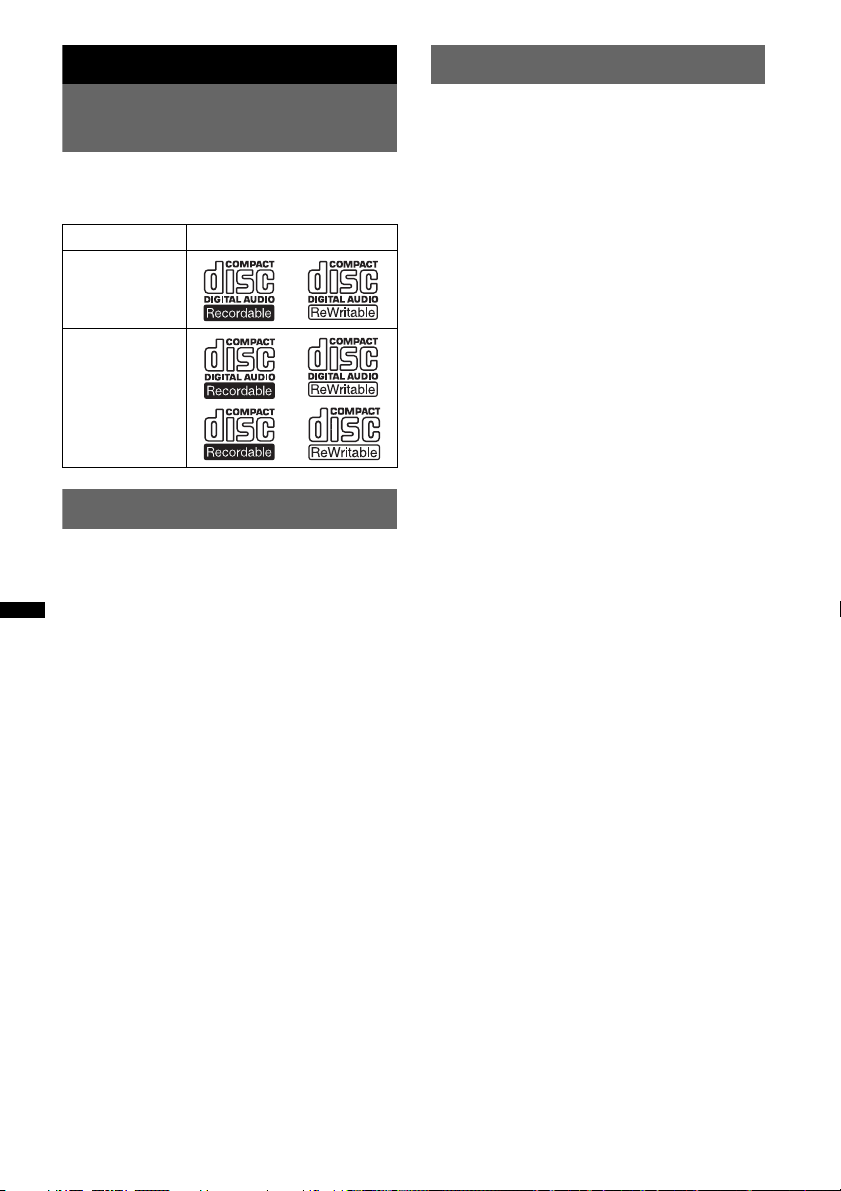
Vorbereitungen
Einstellen der Uhr
Auf diesem Gerät abspielbare
CDs
Mit dem Gerät lassen sich CD-DAs (auch solche
mit CD TEXT) und CD-Rs/CD-RWs (MP3-/
WMA-Dateien abspielen (Seite 14)).
CD-Typ Beschriftung auf der CD
CD-DA
MP3
WMA
Beenden des DEMO-Modus
Sie können die Demo, die beim Ausschalten des
Geräts angezeigt wird, abbrechen.
1 Halten Sie die Auswahltaste gedrückt.
Die Einstellanzeige erscheint.
2 Drücken Sie die Auswahltaste so oft,
bis „DEMO“ angezeigt wird.
3 Wählen Sie durch Drehen des
Steuerreglers „DEMO-OFF“ aus.
4 Halten Sie die Auswahltaste gedrückt.
Die Einstellung ist damit abgeschlossen und
im Display erscheint wieder die Anzeige für
den normalen Empfangsmodus bzw.
Wiedergabemodus.
Die Uhr zeigt die Uhrzeit im 24-Stunden-Format
digital an.
1 Halten Sie die Auswahltaste gedrückt.
Die Einstellanzeige erscheint.
2 Drücken Sie die Auswahltaste so oft,
bis „CLOCK-ADJ“ angezeigt wird.
3 Drücken Sie (SEEK) +.
Die Stundenanzeige blinkt.
4 Drehen Sie den Steuerregler, um die
Stunden und Minuten einzustellen.
Drücken Sie (SEEK) –/+, um zur jeweils
nächsten Ziffer in der Digitalanzeige zu
wechseln.
5 Drücken Sie die Auswahltaste,
nachdem Sie die Minuten eingestellt
haben.
Der Einstellvorgang ist damit abgeschlossen
und die Uhr beginnt zu laufen.
Zum Einblenden der Uhrzeit drücken Sie
(DSPL). Drücken Sie (DSPL) erneut, um zur
vorherigen Anzeige zurückzuschalten.
Tipp
Mithilfe der RDS-Funktion können Sie die Uhr auch
automatisch einstellen lassen (Seite 10).
4
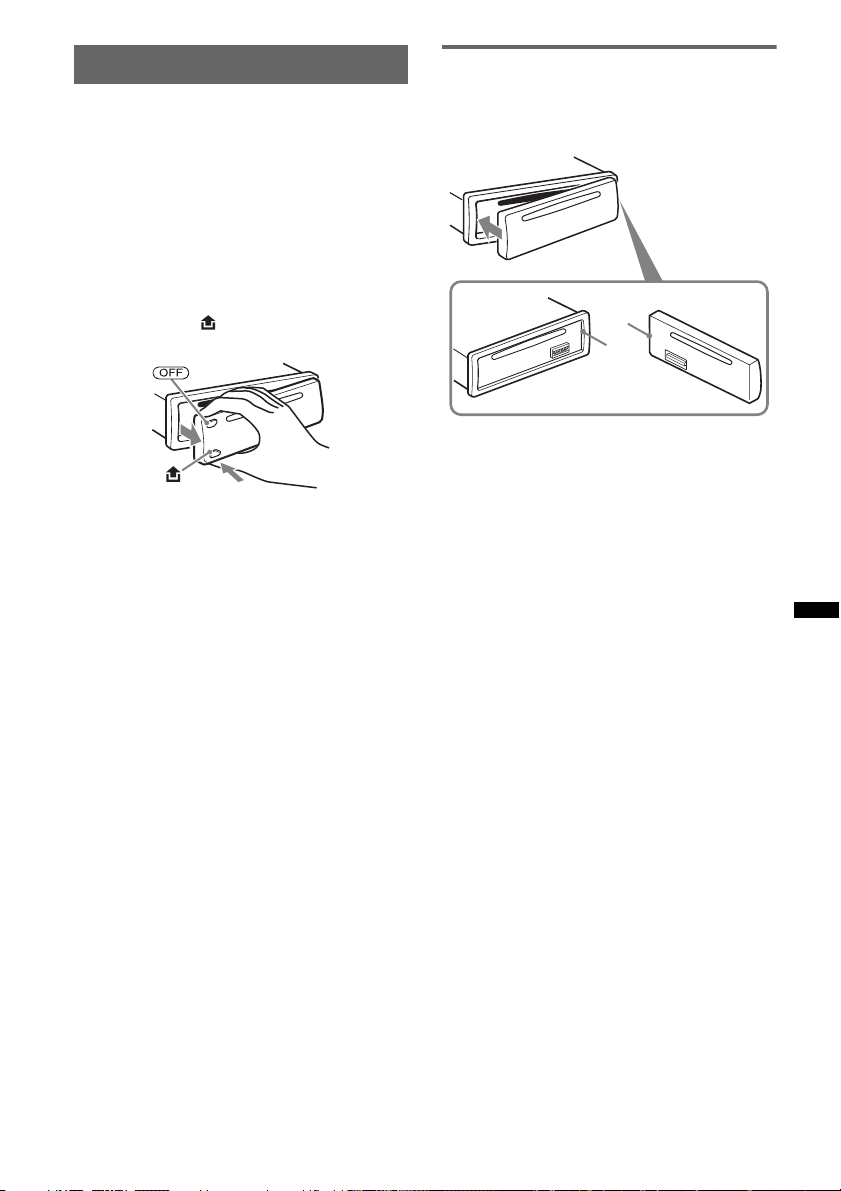
Abnehmen der Frontplatte
Um zu verhindern, dass das Gerät gestohlen
wird, können Sie die Frontplatte abnehmen.
Warnton
Wenn Sie den Zündschlüssel in die Position OFF
stellen, ohne die Frontplatte abzunehmen, ertönt
einige Sekunden lang ein Warnton.
Der Warnton wird nur ausgegeben, wenn der
integrierte Verstärker verwendet wird.
1 Drücken Sie (OFF).
Das Gerät schaltet sich aus.
2 Drücken Sie und ziehen Sie die
Frontplatte auf sich zu und heraus.
Hinweise
• Lassen Sie die Frontplatte nicht fallen und drücken
Sie nicht zu stark auf die Frontplatte und das
Display.
• Schützen Sie die Frontplatte vor Hitze bzw. hohen
Temperaturen und vor Feuchtigkeit. Lassen Sie sie
nicht in geparkten Autos, auf dem Armaturenbrett
oder auf der Hutablage liegen.
Anbringen der Frontplatte
Setzen Sie Teil A der Frontplatte wie abgebildet
an Teil B am Gerät an und drücken Sie dann die
linke Seite hinein, bis sie mit einem Klicken
einrastet.
A
B
Hinweis
Legen Sie auf der Innenseite der Frontplatte nichts ab.
5
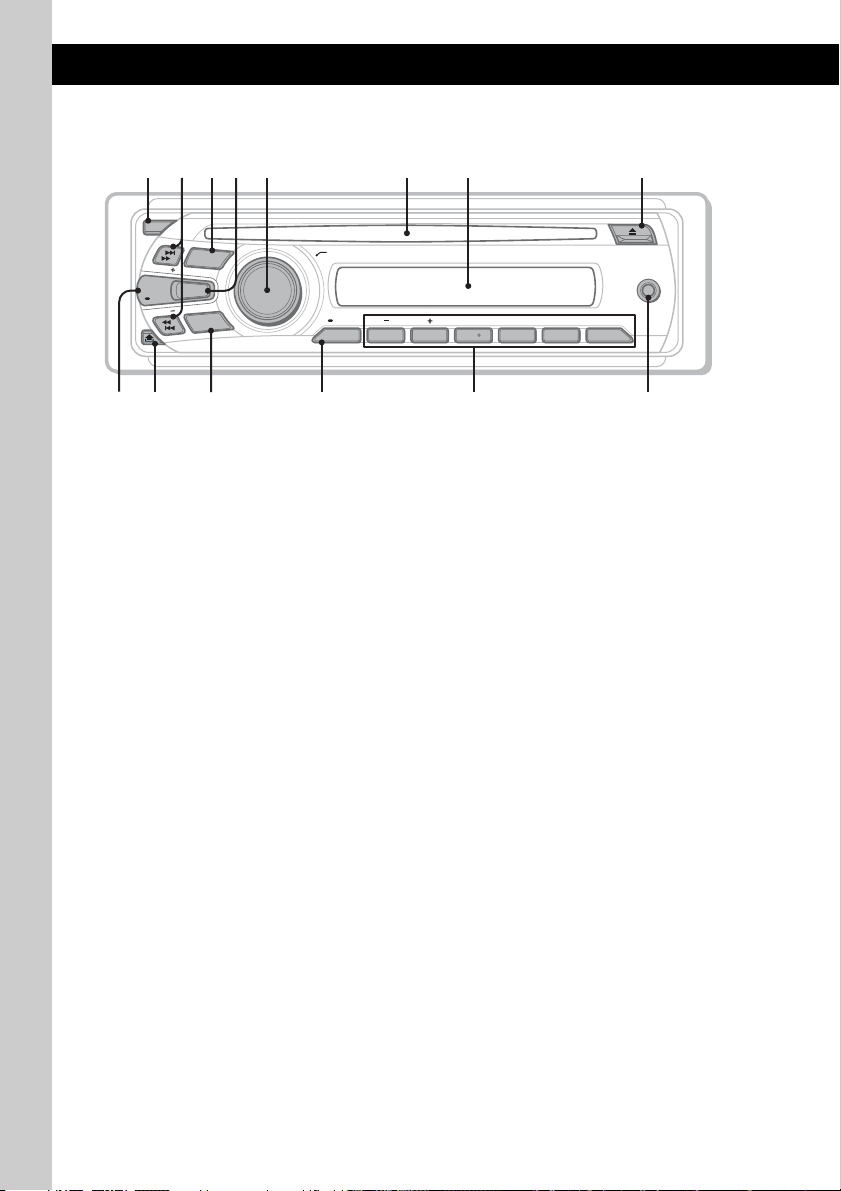
Lage und Grundfunktionen der Teile und Bedienelemente
q
09
q
q
q
Hauptgerät
1
2
4 65 873
OFF
PUSH SELECT
ALBM PTY STTRACK SHUFLOUD
DISC REGTPTAAF
SET UP
ALBUMPTY
1 2 3 4 5 6
AF/TA
PAUSEREP SHUF
DSPL
SCRL
SEEK
SEEK
SOURCE
EQ3
M
DE
O
AUX
a
s
In diesem Abschnitt werden Lage und
Grundfunktionen der Teile und Bedienelemente
beschrieben.
Nähere Erläuterungen finden Sie auf den
jeweiligen Seiten.
A Taste OFF
Ausschalten bzw. Stoppen der Tonquelle.
B Tasten SEEK +/–
CD:
Überspringen von Titeln (drücken),
Überspringen mehrerer Titel hintereinander
(drücken, dann innerhalb von 1 Sekunde
erneut drücken und gedrückt halten) bzw.
Rückwärts-/Vorwärtssuchen in einem Titel
(gedrückt halten).
Radio:
Automatisches Einstellen von Sendern
(drücken) bzw. manuelle Sendersuche
(gedrückt halten).
C Taste SOURCE
Einschalten bzw. Wechseln der Tonquelle
(Radio/CD/AUX).
d
f
D Taste EQ3 (Equalizer) Seite 11
Auswählen eines Equalizer-Typs (XPLOD,
VOCAL, EDGE, CRUISE, SPACE,
GRAVITY, CUSTOM oder OFF).
E Steuerregler/Auswahltaste
Seite 11, 12
Einstellen der Lautstärke (drehen) bzw.
Auswählen von Einstelloptionen (drücken
und drehen).
F CD-Einschub
Legen Sie eine CD mit der beschrifteten
Seite nach oben ein. Die Wiedergabe
beginnt.
G Display
H Taste Z (Auswerfen)
Auswerfen der CD.
I Taste DSPL (Anzeige)/SCRL (Bildlauf)
Seite 8, 10
Wechseln der Informationen im Display
(drücken) bzw. Durchlaufenlassen der
Informationen im Display (gedrückt halten).
6
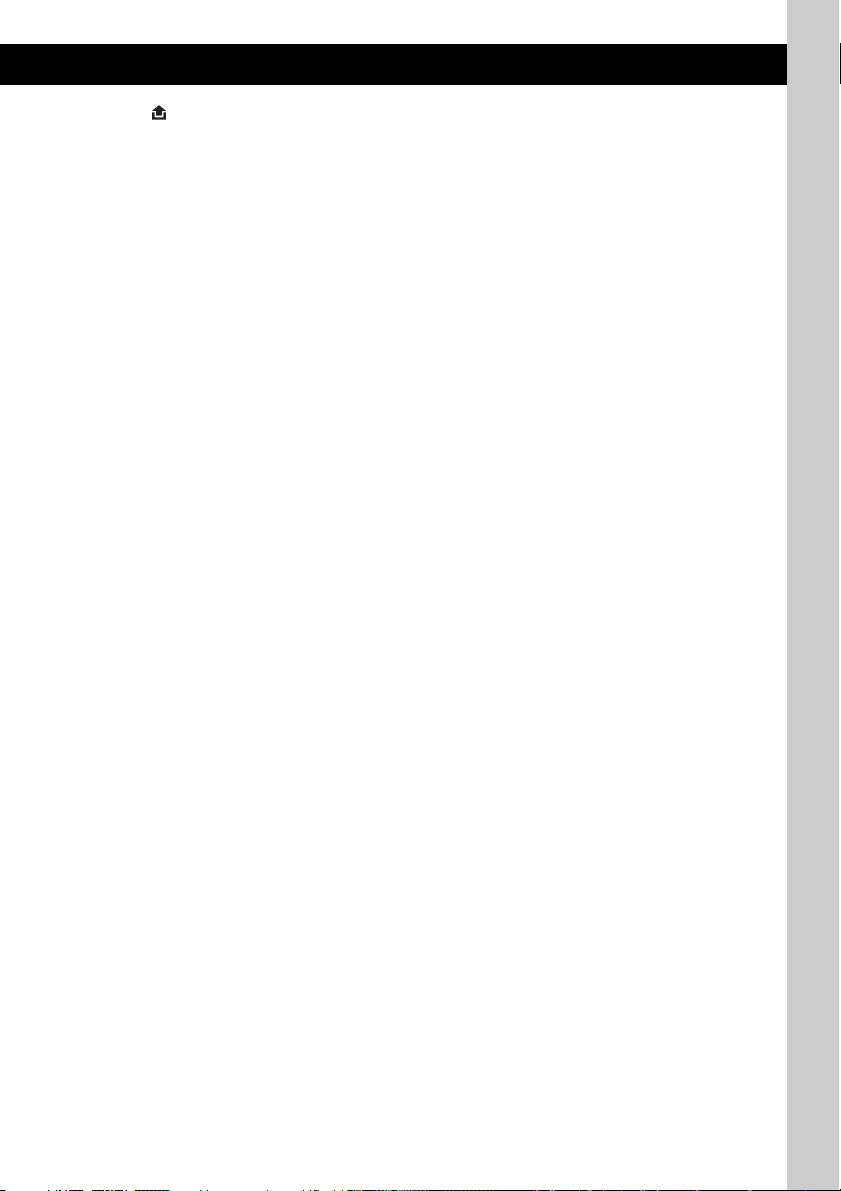
J Taste (Lösen der Frontplatte)
Seite 5
K Taste MODE Seite 8
Auswählen des Radiofrequenzbereichs
(FM (UKW)/MW/LW).
L Taste AF (Alternativfrequenzen)/
TA (Verkehrsdurchsagen)/
PTY (Programmtypauswahl)
Seite 9, 10
Einstellen von AF und TA (drücken) bzw.
Auswählen des Programmtyps (PTY) bei
einem RDS-Sender (gedrückt halten).
M Zahlentasten (Stationstasten)
CD:
(1)/(2): ALBUM –/+ (während der MP3-/
WMA-Wiedergabe)
Überspringen von Alben (drücken)
bzw. Überspringen mehrerer Alben
hintereinander (gedrückt halten).
(3): REP* Seite 10
(4): SHUF Seite 10
(6): PAUS E
Anhalten der Wiedergabe. Zum
Beenden der Funktion drücken Sie die
Taste erneut.
Radio:
Einstellen gespeicherter Sender (drücken)
bzw. Speichern von Sendern (gedrückt
halten).
N AUX-Eingangsbuchse Seite 13
Anschließen eines tragbaren Audiogeräts.
* An dieser Taste befindet sich ein fühlbarer Punkt.
7
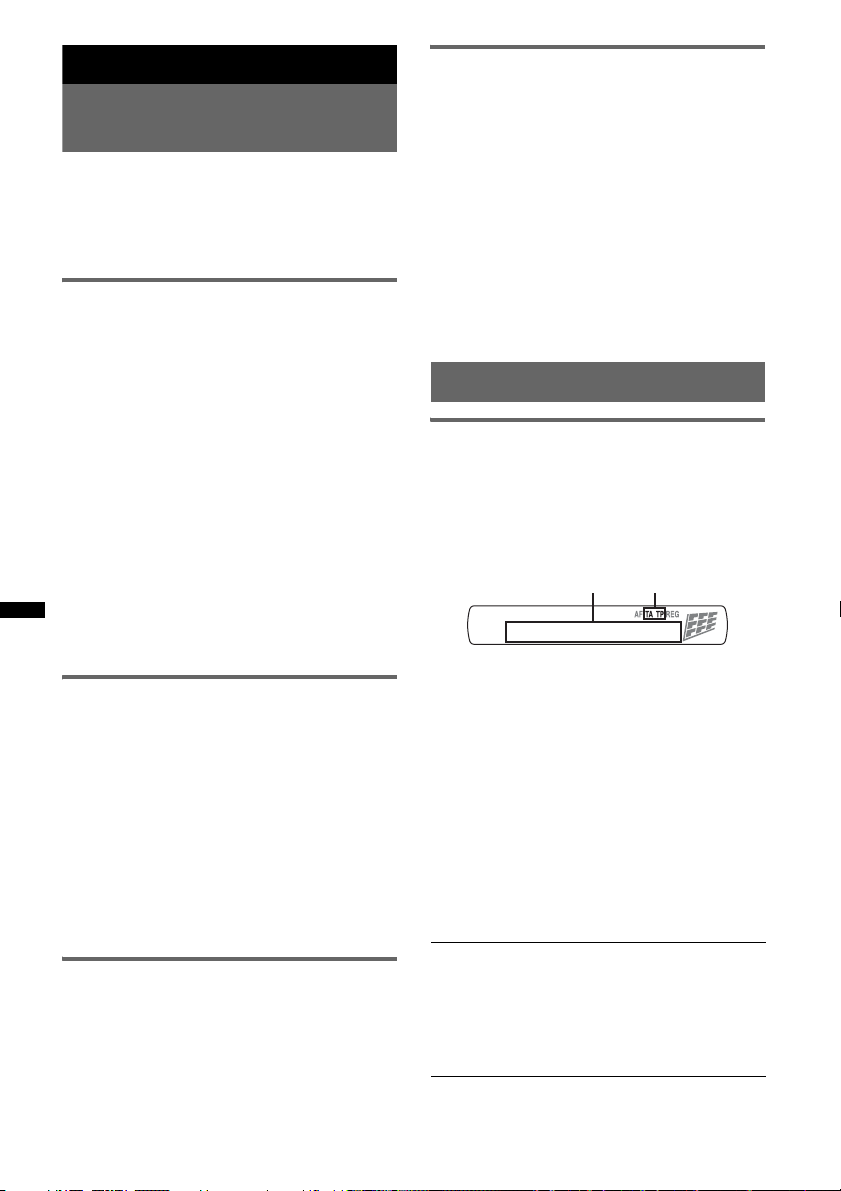
Radio
Speichern und Empfangen von
Sendern
Achtung
Wenn Sie während der Fahrt Sender einstellen,
sollten Sie die BTM-Funktion
(Speicherbelegungsautomatik) verwenden.
Andernfalls besteht Unfallgefahr.
Automatisches Speichern von
Sendern — BTM
1 Drücken Sie (SOURCE) so oft, bis
„TUNER“ erscheint.
Zum Wechseln des Frequenzbereichs drücken
Sie mehrmals
FM1 (UKW1), FM2 (UKW2), FM3 (UKW3),
MW und LW wählen.
2 Halten Sie die Auswahltaste gedrückt.
Die Einstellanzeige erscheint.
3 Drücken Sie die Auswahltaste so oft,
bis „BTM“ angezeigt wird.
4 Drücken Sie (SEEK) +.
Das Gerät speichert die Sender in der
Reihenfolge der Frequenzen auf den
Zahlentasten (Stationstasten).
Ein Signalton ist zu hören und die Einstellung
wird gespeichert.
Manuelles Speichern von Sendern
1 Während des Empfangs des zu
speichernden Senders halten Sie eine
Stationstaste ((1) bis (6)) so lange
gedrückt, bis „MEMORY“ angezeigt
wird.
Hinweis
Wenn Sie auf der gleichen Stationstaste einen
anderen Sender speichern, wird der zuvor
gespeicherte Sender ersetzt.
Tipp
Wenn ein RDS-Sender gespeichert wird, wird auch
die AF/TA-Einstellung gespeichert (Seite 9).
Einstellen gespeicherter Sender
1 Wählen Sie den Frequenzbereich aus
und drücken Sie eine Stationstaste
((1) bis (6)).
(MODE)
. Sie können zwischen
Automatisches Einstellen von
Sendern
1 Wählen Sie den Frequenzbereich aus
und starten Sie mit (SEEK) +/– die
Suche nach dem Sender.
Der Suchlauf stoppt, wenn ein Sender
empfangen wird. Wiederholen Sie diesen
Vorgang, bis das Gerät den gewünschten
Sender empfängt.
Tipp
Wenn Sie die Frequenz des gewünschten Senders
kennen, halten Sie (SEEK) +/– gedrückt, bis die
Frequenz in etwa erreicht ist, und drücken Sie
(SEEK) +/– dann so oft, bis die gewünschte Frequenz
genau eingestellt ist (manuelle Sendersuche).
RDS
Übersicht
UKW-Sender, die RDS (Radiodatensystem)
unterstützen, strahlen zusammen mit den
normalen Radioprogrammsignalen nicht hörbare,
digitale Informationen aus.
Informationen im Display
BA
A Frequenz*1 (Programmdienstname),
Speichernummer, Uhrzeit, RDS-Daten
B TA /T P *
*1 Beim Empfang eines RDS-Senders wird „ *“ links
*2 „TA“ blinkt während einer Verkehrsdurchsage. „TP“
Zum Wechseln der angezeigten Informationen
im Display A drücken Sie (DSPL).
RDS-Funktionen
Mit diesem Gerät stehen folgende RDSFunktionen automatisch zur Verfügung:
AF (Alternativfrequenzen)
In einem Netzwerk wird der Sender mit den
stärksten Signalen ausgewählt und neu
eingestellt. So können Sie auch bei einer langen
Fahrt über eine große Entfernung hinweg
ununterbrochen denselben Sender empfangen,
ohne ihn manuell neu einstellen zu müssen.
2
neben der Frequenz angezeigt.
leuchtet, wenn ein Sender mit Verkehrsdurchsagen
empfangen wird.
8
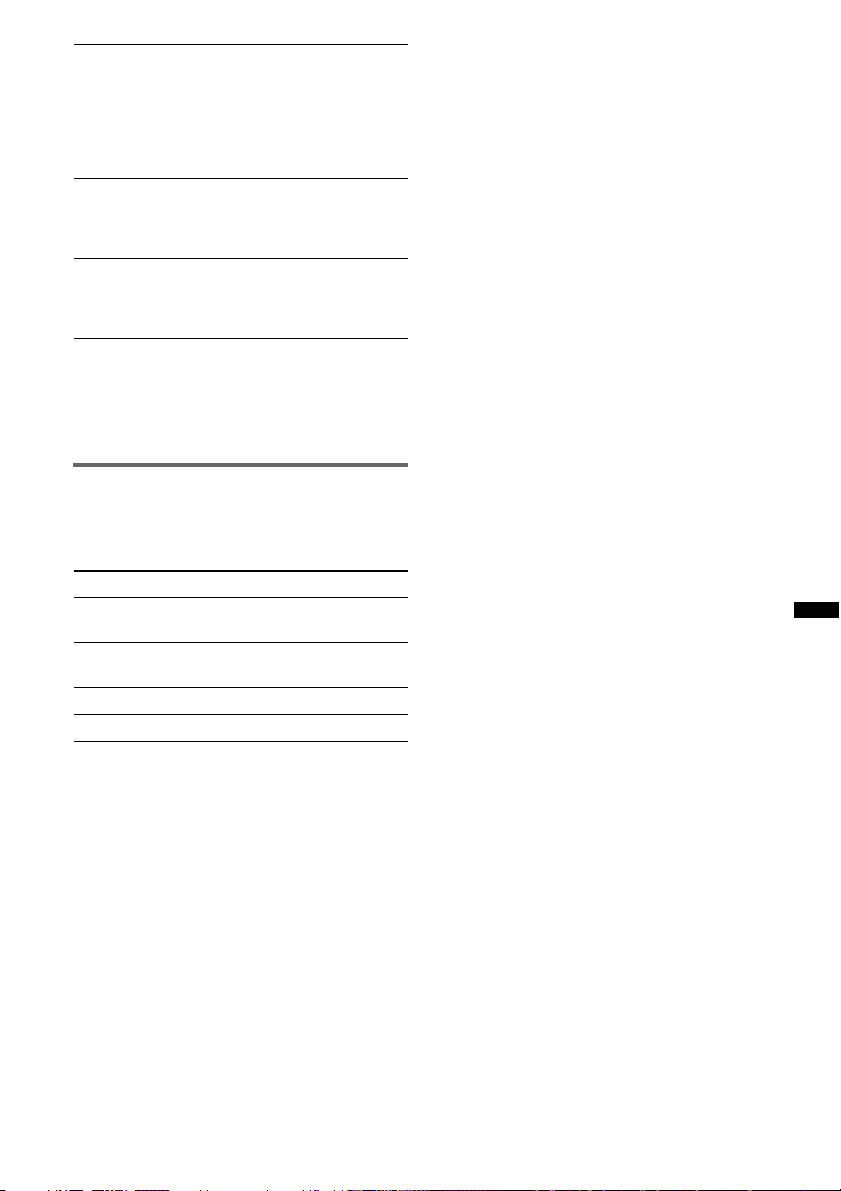
TA (Verkehrsdurchsagen)/
TP (Verkehrsfunksender)
Aktuelle Verkehrsinformationen bzw.
Verkehrsfunksender werden empfangen. Wenn
solche Informationen bzw. Sendungen
empfangen werden, wird die gerade
ausgewählte Tonquelle unterbrochen.
PTY (Programmtypauswahl)
Der gerade empfangene Programmtyp wird
angezeigt. Außerdem kann nach dem
ausgewählten Programmtyp gesucht werden.
CT (Uhrzeit)
Mit den CT-Daten (Uhrzeitdaten), die von
RDS-Sendern ausgestrahlt werden, lässt sich
die Uhr einstellen.
Hinweise
• Je nach Land bzw. Region stehen möglicherweise
nicht alle RDS-Funktionen zur Verfügung.
• Die RDS-Funktion arbeitet möglicherweise nicht,
wenn die Sendesignale zu schwach sind oder wenn
der eingestellte Sender keine RDS-Daten ausstrahlt.
Einstellen von AF und TA
1 Drücken Sie (AF/TA) so oft, bis die
gewünschte Einstellung angezeigt
wird.
Einstellung Funktion
AF-ON AF wird aktiviert und TA wird
TA-ON TA wird aktiviert und AF wird
AF, TA-ON AF und TA werden aktiviert.
AF, TA-OFF AF und TA werden deaktiviert.
Speichern von RDS-Sendern
zusammen mit der AF- und TAEinstellung
Sie können zusammen mit den RDS-Sendern die
AF/TA-Einstellung speichern. Mit der BTMFunktion werden nur RDS-Sender mit derselben
AF/TA-Einstellung gespeichert.
Beim manuellen Speichern von Sendern können
Sie RDS- und Nicht-RDS-Sender mit
unterschiedlicher AF/TA-Einstellung speichern.
1 Stellen Sie AF/TA ein und speichern Sie die
Sender dann mit BTM oder manuell ab.
deaktiviert.
deaktiviert.
Empfangen von
Katastrophenwarnungen
Wenn AF oder TA aktiviert ist, unterbrechen
Katastrophenwarnungen automatisch die
ausgewählte Tonquelle.
Tipp
Wenn Sie die Lautstärke während einer
Verkehrsdurchsage einstellen, wird der eingestellte
Pegel für spätere Verkehrsdurchsagen gespeichert,
und zwar unabhängig von der sonst eingestellten
Lautstärke.
Unveränderter Empfang eines
Regionalsenders — REG
Wenn die AF-Funktion aktiviert ist, wird der
Empfang dieses Geräts werkseitig auf eine
bestimmte Region beschränkt, so dass nicht zu
einem anderen Regionalsender mit einer
stärkeren Frequenz gewechselt wird.
Wenn Sie den Empfangsbereich des betreffenden
Regionalsenders verlassen, stellen Sie während
des Empfangs eines UKW-Senders bei der
Konfiguration „REG-OFF“ ein (Seite 12).
Hinweis
Diese Funktion steht in Großbritannien und in einigen
anderen Regionen nicht zur Verfügung.
Lokalsenderfunktion
(nur Großbritannien)
Mithilfe dieser Funktion können Sie andere
Lokalsender auswählen, auch wenn diese zuvor
nicht unter einer Stationstaste gespeichert
wurden.
1 Drücken Sie während des UKW-Empfangs
eine Stationstaste ((1) bis (6)), unter der ein
Lokalsender gespeichert ist.
2 Drücken Sie innerhalb von 5 Sekunden erneut
die Stationstaste des Lokalsenders.
Wiederholen Sie diesen Vorgang, bis das Gerät
den Lokalsender empfängt.
9
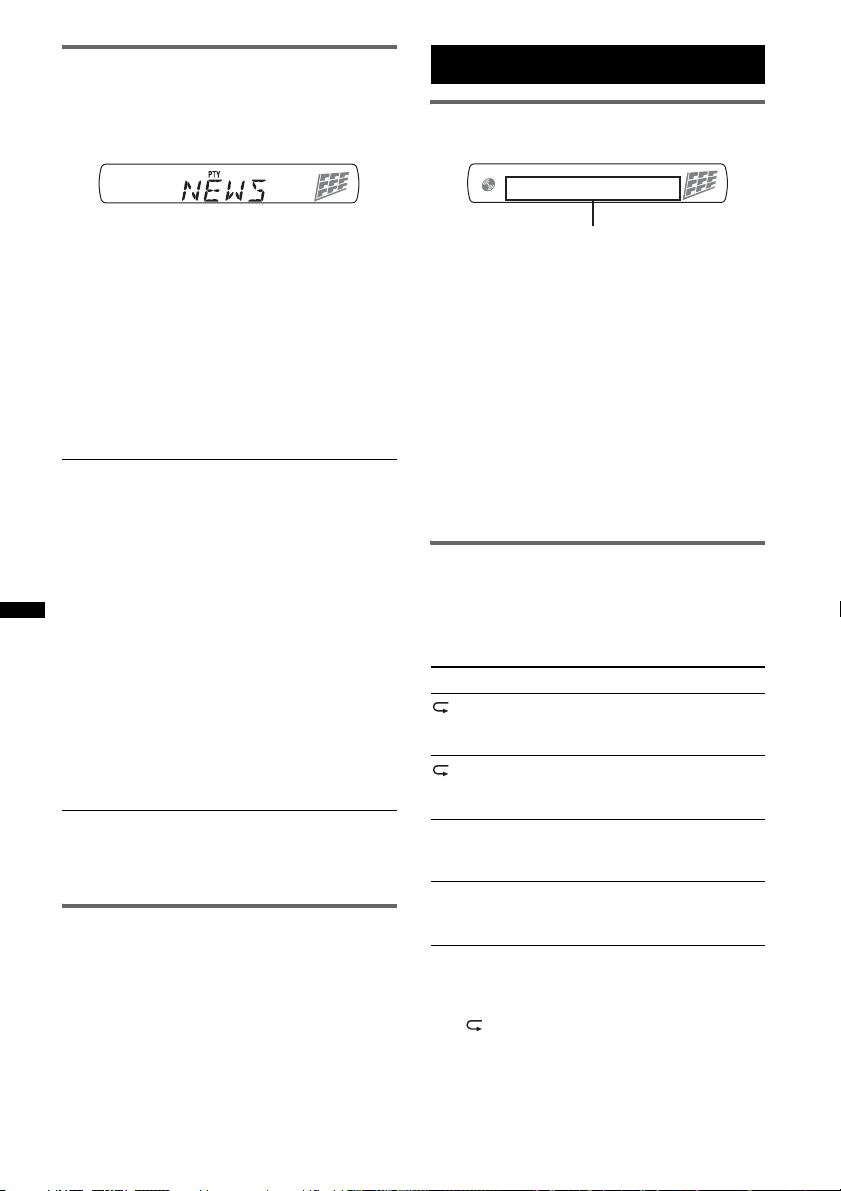
Auswählen des Programmtyps
(PTY)
1 Halten Sie während des UKW-
Empfangs (AF/TA) (PTY) gedrückt.
CD
Informationen im Display
Der Name des aktuellen Programmtyps
erscheint, wenn der Sender PTY-Daten
ausstrahlt.
2 Drücken Sie (AF/TA) (PTY) so oft, bis
der gewünschte Programmtyp
angezeigt wird.
3 Drücken Sie (SEEK) +/–.
Das Gerät beginnt, nach einem Sender zu
suchen, der den ausgewählten Programmtyp
ausstrahlt.
Programmtypen
NEWS (Nachrichten), AFFAIRS (Aktuelles
Zeitgeschehen), INFO (Informationen),
SPORT (Sport), EDUCATE (Erziehung und
Bildung), DRAMA (Hörspiele), CULTURE
(Kultur), SCIENCE (Wissenschaft), VARIED
(Verschiedenes), POP M (Pop-Musik),
ROCK M (Rock-Musik), EASY M
(Unterhaltungsmusik), LIGHT M (Leichte
Klassik), CLASSICS (Klassik), OTHER M
(Sonstige Musik), WEATHER (Wetter),
FINANCE (Finanzberichte), CHILDREN
(Kinderprogramm), SOCIAL A
(Magazinsendungen), RELIGION (Religion),
PHONE IN (Hörertelefon), TRAVEL
(Reiseinformationen), LEISURE
(Freizeitprogramm), JAZZ (Jazz), COUNTRY
(Country-Musik), NATION M (Volksmusik),
OLDIES (Oldies), FOLK M (Folk-Musik),
DOCUMENT (Dokumentarbeiträge)
Hinweis
Sie können diese Funktion in Ländern/Regionen, in
denen keine PTY-Daten zur Verfügung stehen, nicht
verwenden.
Einstellen der Uhrzeit (CT)
1 Stellen Sie bei der Konfiguration
„CT-ON“ ein (Seite 12).
Hinweise
• Die CT-Funktion steht möglicherweise nicht zur
Verfügung, auch wenn ein RDS-Sender empfangen
wird.
• Die mit der CT-Funktion eingestellte Uhrzeit ist nicht
immer korrekt.
Titelname*1, CD-/Interpretenname*1,
Interpretenname*
Albumname*
1
, Albumnummer*2,
1
, Titelnummer/
Verstrichene Spieldauer, Uhrzeit
*1
Die Informationen einer CD TEXT bzw. einer MP3-/
WMA-Datei werden angezeigt.
*2 Die Albumnummer wird nur beim Wechseln des
Albums angezeigt.
Zum Wechseln der angezeigten Informationen
drücken Sie (DSPL).
Tipp
Je nach Modell, CD-Typ, Aufnahmeformat und
Einstellungen werden möglicherweise
unterschiedliche Informationen angezeigt.
Erläuterungen zu MP3/WMA finden Sie auf Seite 14.
Repeat und Shuffle Play
1 Drücken Sie während der Wiedergabe
(3) (REP) oder (4) (SHUF) so oft, bis
die gewünschte Einstellung im Display
erscheint.
Einstellung Funktion
TRACK Wiederholtes
ALBUM*Wiederholtes
SHUF ALBUM* Wiedergeben eines
SHUF DISC Wiedergeben einer CD
* Bei Wiedergabe einer MP3-/WMA-Datei.
Wenn Sie wieder in den normalen
Wiedergabemodus wechseln möchten, wählen
Sie „ OFF“ bzw. „SHUF OFF“.
Wiedergeben eines
Titels.
Wiedergeben eines
Albums.
Albums in willkürlicher
Reihenfolge.
in willkürlicher
Reihenfolge.
10
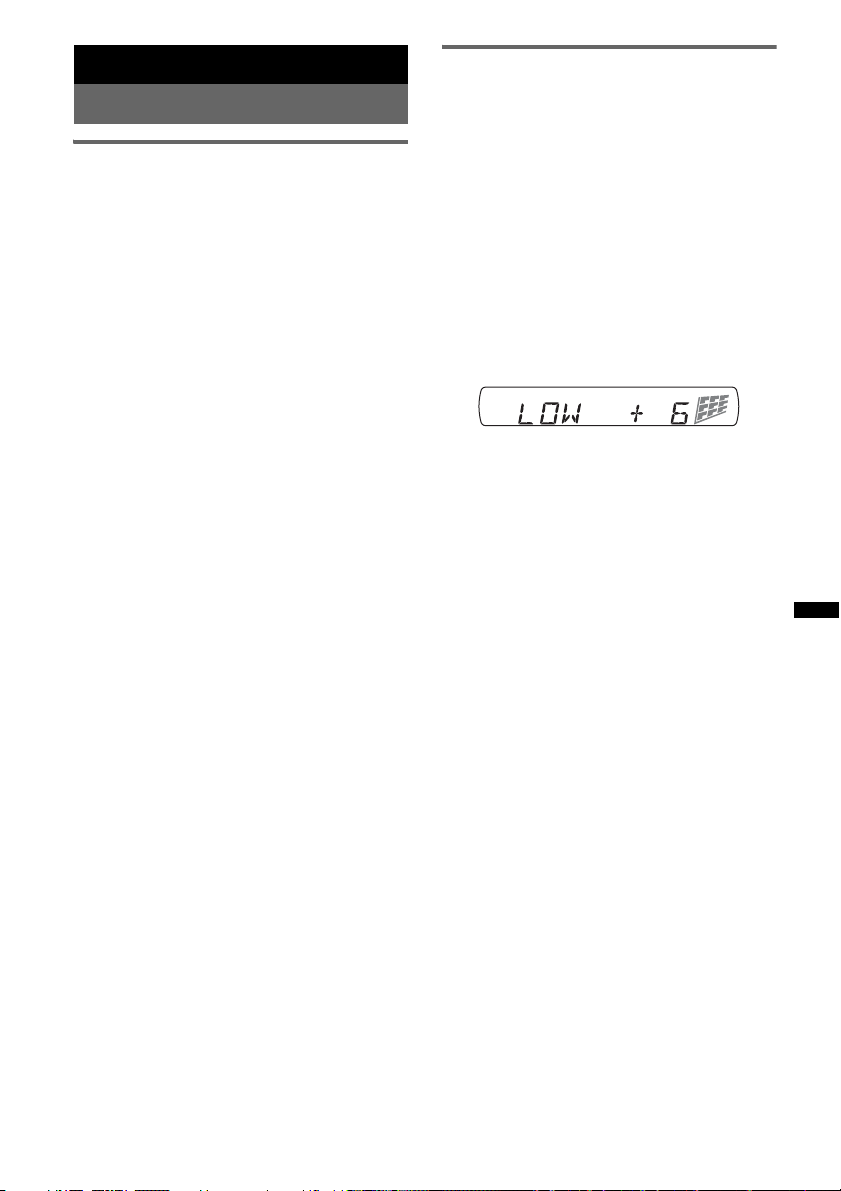
Weitere Funktionen
Ändern der Klangeinstellungen
Einstellen der Klangeigenschaften
— BAL/FAD/SUB
Sie können die Balance, den Fader und die
Lautstärke des Tiefsttonlautsprechers einstellen.
1 Drücken Sie die Auswahltaste so oft,
bis „BAL“, „FAD“ oder „SUB“
angezeigt wird.
Die Anzeige wechselt folgendermaßen:
1
LOW*
t MID*1 t HI*1 t
BAL (links-rechts) t FAD (vorne-hinten)
t SUB (Lautstärke des
Tiefsttonlautsprechers)*
*1 Wenn EQ3 eingeschaltet ist (Seite 11).
*2 Wenn als Audioausgang „SUB-OUT“
eingestellt ist (Seite 12).
„ATT“ wird bei der niedrigsten Einstellung
angezeigt. Die Lautstärke lässt sich in
21 Stufen einstellen.
*3 Wenn die AUX-Tonquelle aktiviert ist (Seite 13).
2 Stellen Sie durch Drehen des
Steuerreglers die ausgewählte Option
ein.
Nach 5 Sekunden ist die Einstellung
abgeschlossen und im Display erscheint
wieder die Anzeige für den normalen
Empfangsmodus bzw. Wiedergabemodus.
2
t AUX *
3
Individuelles Einstellen der
Equalizer-Kurve — EQ3
Mit „CUSTOM“ unter EQ3 können Sie Ihre
individuellen Equalizer-Einstellungen
vornehmen.
1 Wählen Sie eine Tonquelle aus und
drücken Sie mehrfach (EQ3), um
„CUSTOM“ auszuwählen.
2 Drücken Sie die Auswahltaste so oft,
bis „LOW“, „MID“ oder „HI“ erscheint.
3 Stellen Sie durch Drehen des
Steuerreglers die ausgewählte Option
ein.
Die Lautstärke lässt sich in Schritten von
1 dB auf einen Wert zwischen –10 dB und
+10 dB einstellen.
Gehen Sie wie in Schritt 2 und 3 vor, wenn
Sie weitere Frequenzbereiche der EqualizerKurve einstellen wollen.
Wenn Sie die werkseitig eingestellte
Equalizer-Kurve wiederherstellen wollen,
halten Sie die Auswahltaste gedrückt, bevor
die Einstellung abgeschlossen ist.
Nach 5 Sekunden ist die Einstellung
abgeschlossen und im Display erscheint
wieder die Anzeige für den normalen
Empfangsmodus bzw. Wiedergabemodus.
Tipp
Andere Equalizer-Typen lassen sich ebenfalls
einstellen.
11
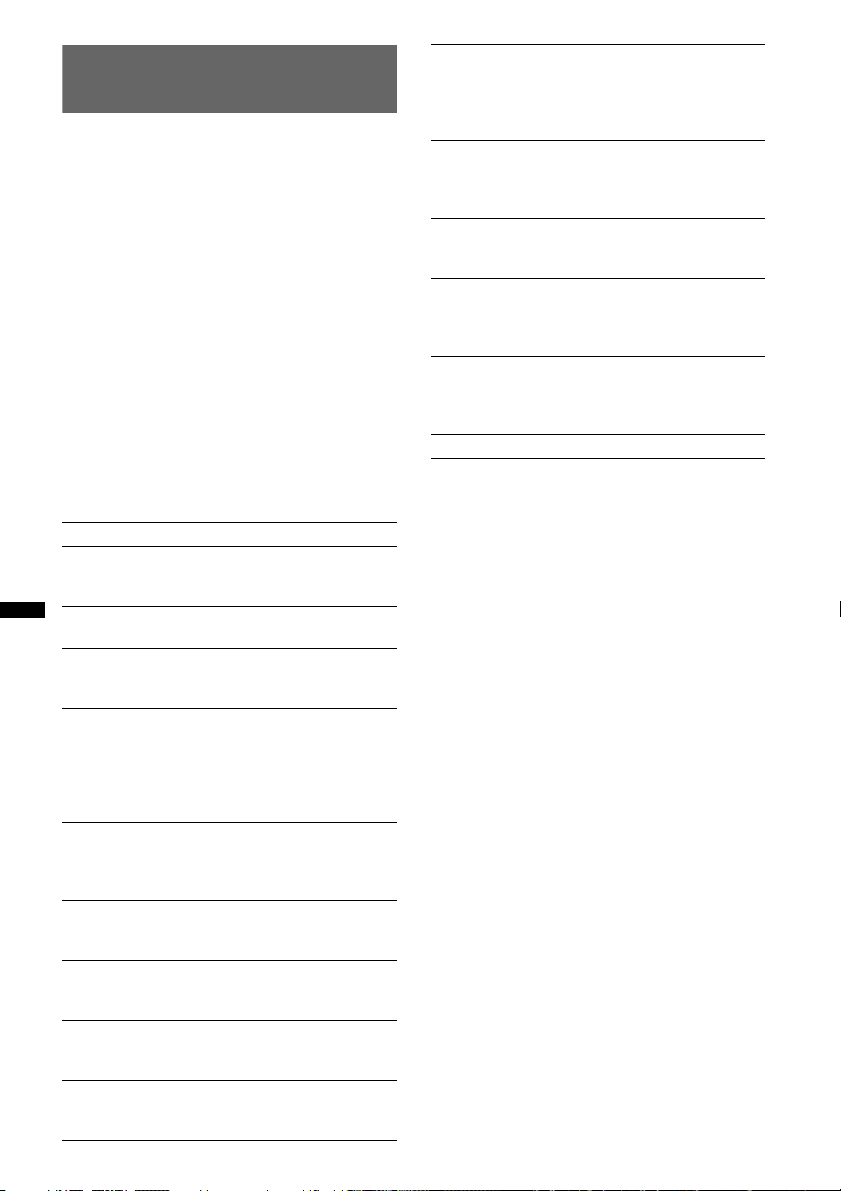
Einstellen von
Konfigurationsoptionen — SET
1 Halten Sie die Auswahltaste gedrückt.
Die Einstellanzeige erscheint.
2 Drücken Sie die Auswahltaste so oft,
bis die gewünschte Option angezeigt
wird.
3 Wählen Sie durch Drehen des
Steuerreglers die Einstellung aus
(beispielsweise „ON“ oder „OFF“).
4 Halten Sie die Auswahltaste gedrückt.
Die Einstellung ist damit abgeschlossen und
im Display erscheint wieder die Anzeige für
den normalen Empfangsmodus bzw.
Wiedergabemodus.
Hinweis
Die angezeigten Optionen unterscheiden sich je nach
Tonquelle und Einstellung.
Folgende Optionen können eingestellt werden
(Einzelheiten finden Sie jeweils auf den
angegebenen Seiten):
CLOCK-ADJ (Uhr einstellen) (Seite 4)
CT (Uhrzeit)
Zum Einstellen der CT-Funktion: „ON“, „OFF“
(Seite 9, 10).
BEEP (Signalton)
Zum Einstellen des Signaltons: „ON“, „OFF“.
AUX-A*1 (AUX-Audio)
Zum Einstellen der AUX-Tonquellenanzeige:
„ON“, „OFF“ (Seite 13).
A.OFF (Abschaltautomatik)
Das Gerät kann nach dem Ausschalten nach
einer voreingestellten Zeit automatisch
vollständig abgeschaltet werden: „NO“, „30S“
(Sekunden), „30M“ (Minuten), „60M“
(Minuten).
SUB/REAR*
Zum Wechseln des Audioausgangs: „SUBOUT“ (Tiefsttonlautsprecher), „REAR-OUT“
(Endverstärker).
DEMO
Zum Einstellen des Demo-Modus: „ON“,
„OFF“.
DIM (Dimmer)
Zum Wechseln der Helligkeit im Display:
„ON“, „OFF“.
M.DSPL (Bewegte Anzeige)
– „ON“: Bewegte Muster werden angezeigt.
– „OFF“: Die bewegte Anzeige wird deaktiviert.
A.SCRL (Automatischer Bildlauf)
Zum Einstellen des automatischen Bildlaufs für
lange Informationen: „ON“, „OFF“.
12
1
(Demo-Modus)
LOCAL (Lokaler Suchmodus)
– „ON“: Nur Sender mit starken Signalen
werden eingestellt.
– „OFF“: Normaler Empfang beim Einstellen
von Sendern.
MONO*
2
(Monauraler Modus)
Zum Verbessern des UKW-Empfangs durch
Auswahl des monauralen Empfangsmodus:
„ON“, „OFF“.
2
REG*
(Regional)
Zum Einschränken des Empfangs auf eine
bestimmte Region: „ON“, „OFF“ (Seite 9).
3
LPF*
(Niedrigpassfilter)
Zum Auswählen der Grenzfrequenz des
Tiefsttonlautsprechers: „OFF“, „55Hz“,
„85Hz“, „120Hz“.
LOUD (Loudness)
Zum Verstärken von Bässen und Höhen, so dass
auch bei niedriger Lautstärke ein Klang von
guter Qualität erzielt wird: „ON“, „OFF“.
BTM (Speicherbelegungsautomatik) (Seite 8)
*1 Bei ausgeschaltetem Gerät.
*2 Wenn ein UKW-Sender empfangen wird.
*3 Wenn als Audioausgang „SUB-OUT“ eingestellt ist.
