Page 1
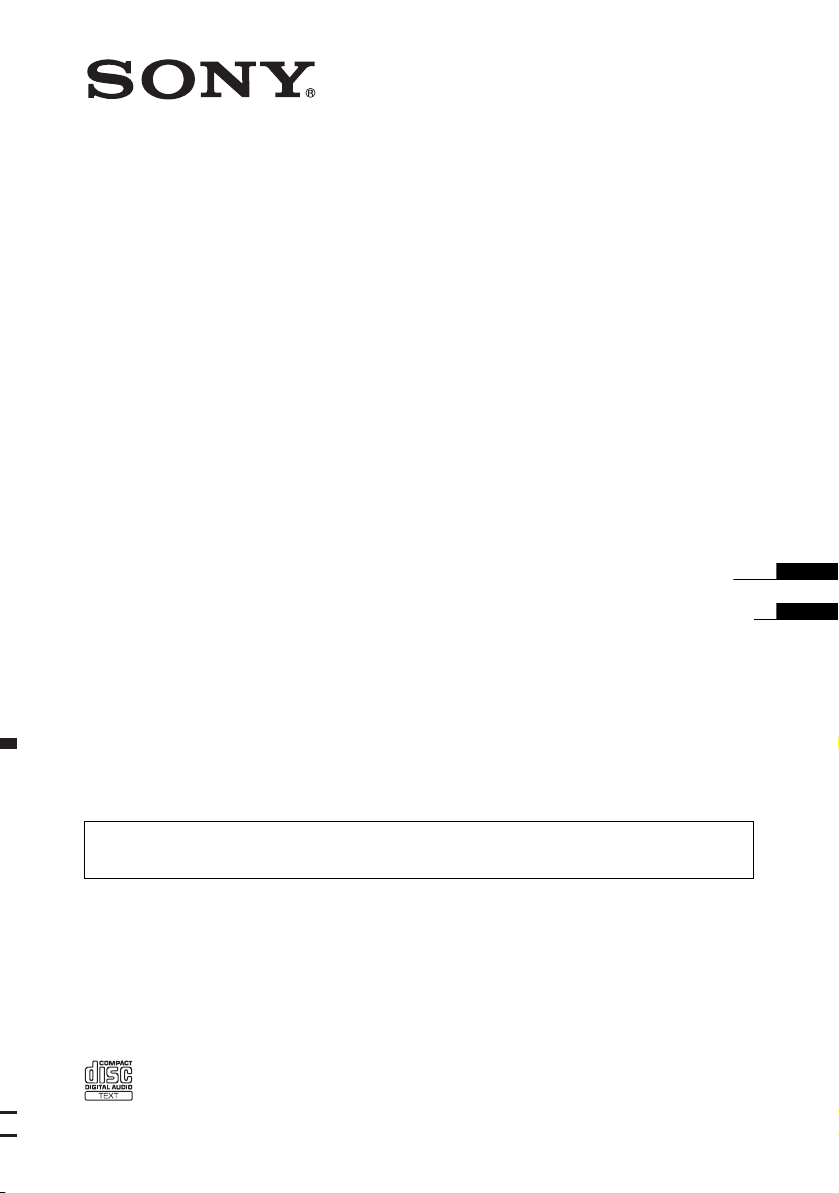
4-108-796-21 (1)
FM/MW/SW
Compact Disc Player
Operating Instructions
Manual de instrucciones
To cancel the demonstration (DEMO) display, see page 9.
Para cancelar la pantalla de demostración (DEMO), consulte la página 10.
CDX-GT285S
CDX-GT280S
CDX-GT180
©2008 Sony Corporation
GB
ES
Page 2
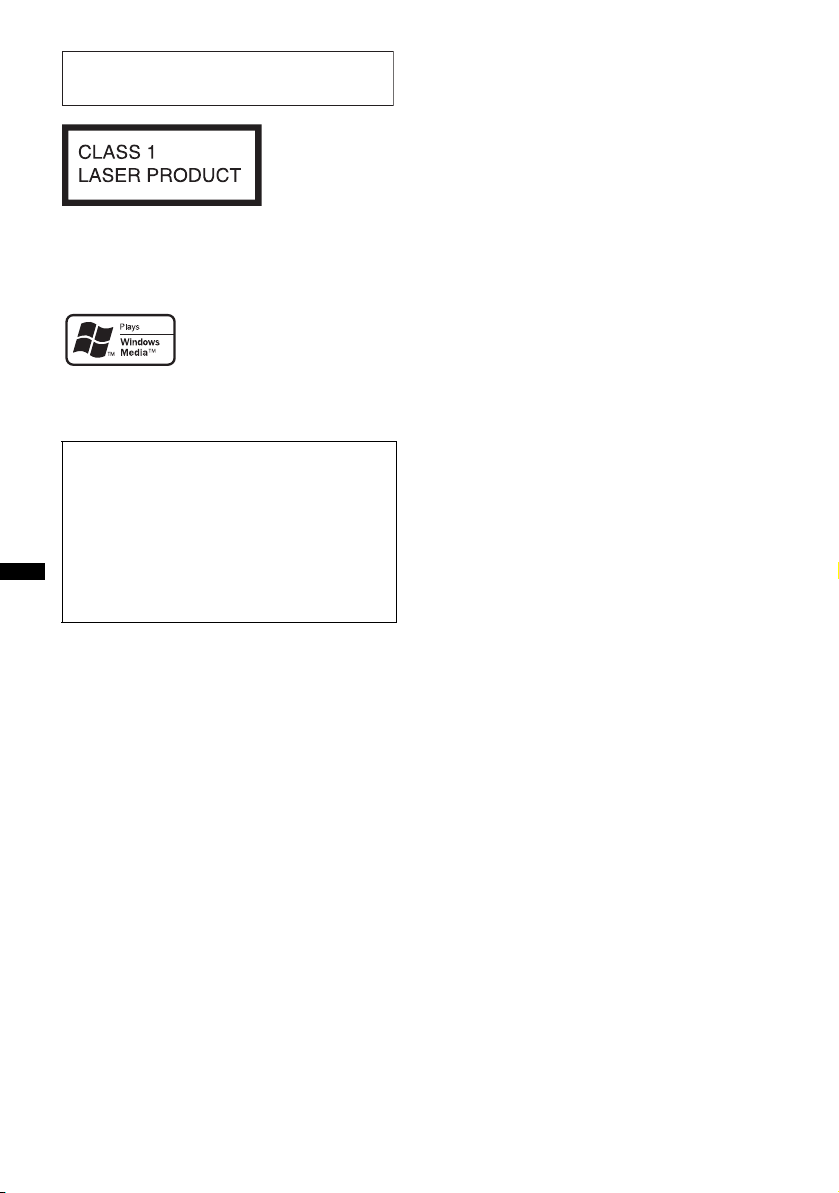
For installation and connections, see the
supplied installation/connections manual.
This label is located on the bottom of the
chassis.
CDX-GT285S/GT280S only
Microsoft, Windows Media,
and the Windows logo are
trademarks or registered
Corporation in the United States and/or other
countries.
Warning if your car’s ignition has no
ACC position
Be sure to set the Auto Off function (page 9).
The unit will shut off completely and
automatically in the set time after the unit is
turned off, which prevents battery drain.
If you do not set the Auto Off function, press
and hold (OFF) until the display disappears
each time you turn the ignition off.
trademarks of Microsoft
2
Page 3
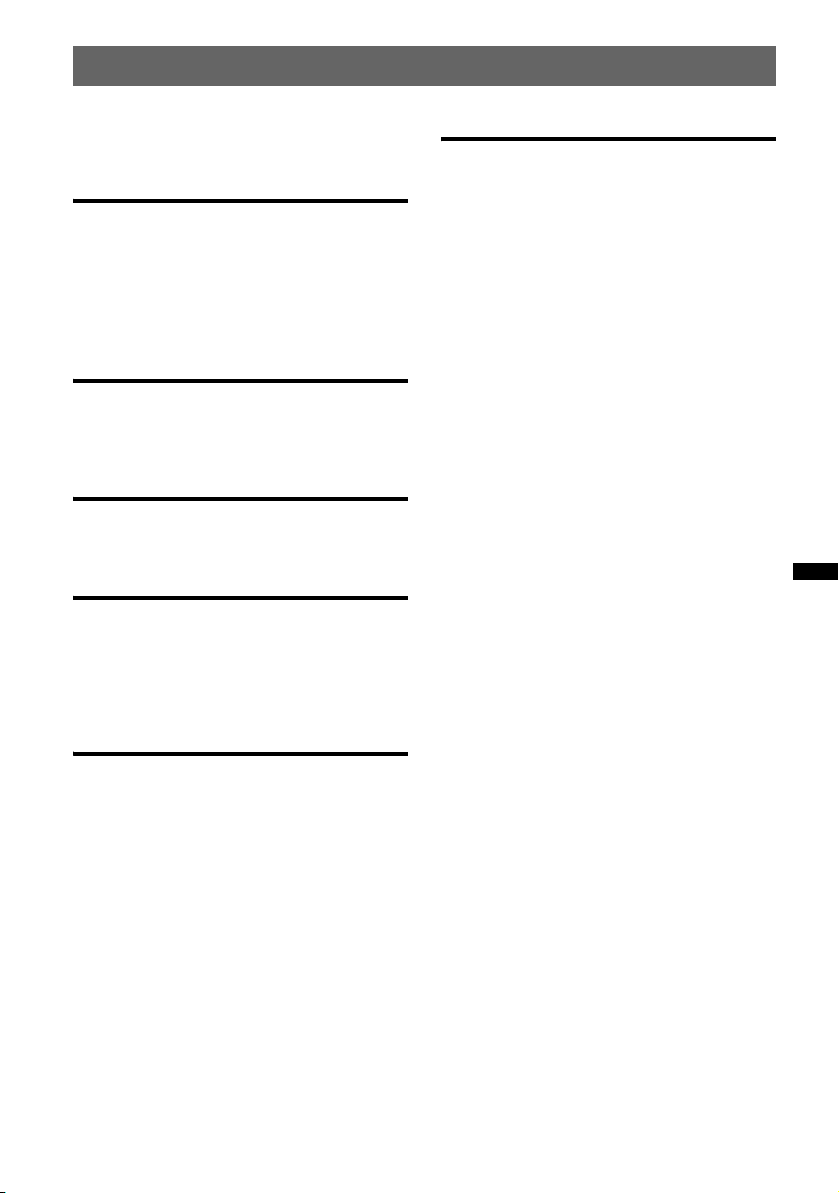
Table of Contents
About this manual . . . . . . . . . . . . . . . . . . . . . . . 4
Welcome ! . . . . . . . . . . . . . . . . . . . . . . . . . . . . . 4
Getting Started
Preparing the card remote commander
(CDX-GT285S/GT280S only) . . . . . . . . . . . . . 5
Setting the clock . . . . . . . . . . . . . . . . . . . . . . . . 5
Detaching the front panel . . . . . . . . . . . . . . . . . 5
Attaching the front panel . . . . . . . . . . . . . . . 5
Location of controls and basic
operations
Main unit . . . . . . . . . . . . . . . . . . . . . . . . . . . . 6
Card remote commander RM-X151
(CDX-GT285S/GT280S only) . . . . . . . . . . . 6
CD
Display items . . . . . . . . . . . . . . . . . . . . . . . . 8
Repeat and shuffle play. . . . . . . . . . . . . . . . . 8
Radio
Storing and receiving stations . . . . . . . . . . . . . . 8
Storing automatically — BTM . . . . . . . . . . . 8
Storing manually . . . . . . . . . . . . . . . . . . . . . . 8
Receiving the stored stations . . . . . . . . . . . . 8
Tuning automatically . . . . . . . . . . . . . . . . . . 8
Additional Information
Precautions . . . . . . . . . . . . . . . . . . . . . . . . . . . 12
Notes on discs . . . . . . . . . . . . . . . . . . . . . . 12
Playback order of MP3/WMA files
(CDX-GT285S/GT280S only) . . . . . . . . . . 13
About MP3 files
(CDX-GT285S/GT280S only) . . . . . . . . . . 13
About WMA files
(CDX-GT285S/GT280S only) . . . . . . . . . . 13
Maintenance . . . . . . . . . . . . . . . . . . . . . . . . . . 13
Removing the unit. . . . . . . . . . . . . . . . . . . . . . 14
Specifications . . . . . . . . . . . . . . . . . . . . . . . . . 15
Troubleshooting . . . . . . . . . . . . . . . . . . . . . . . 16
Error displays/Messages. . . . . . . . . . . . . . . 17
Other functions
Changing the sound settings . . . . . . . . . . . . . . . 9
Adjusting the sound characteristics
— BAL/FAD/SUB . . . . . . . . . . . . . . . . . . . . 9
Customizing the equalizer curve
— EQ3 . . . . . . . . . . . . . . . . . . . . . . . . . . . . . 9
Adjusting setup items — SET . . . . . . . . . . . . . . 9
Using optional equipment . . . . . . . . . . . . . . . . 10
Auxiliary audio equipment . . . . . . . . . . . . . 10
Rotary commander RM-X4S
(CDX-GT285S/GT280S only) . . . . . . . . . . 11
3
Page 4
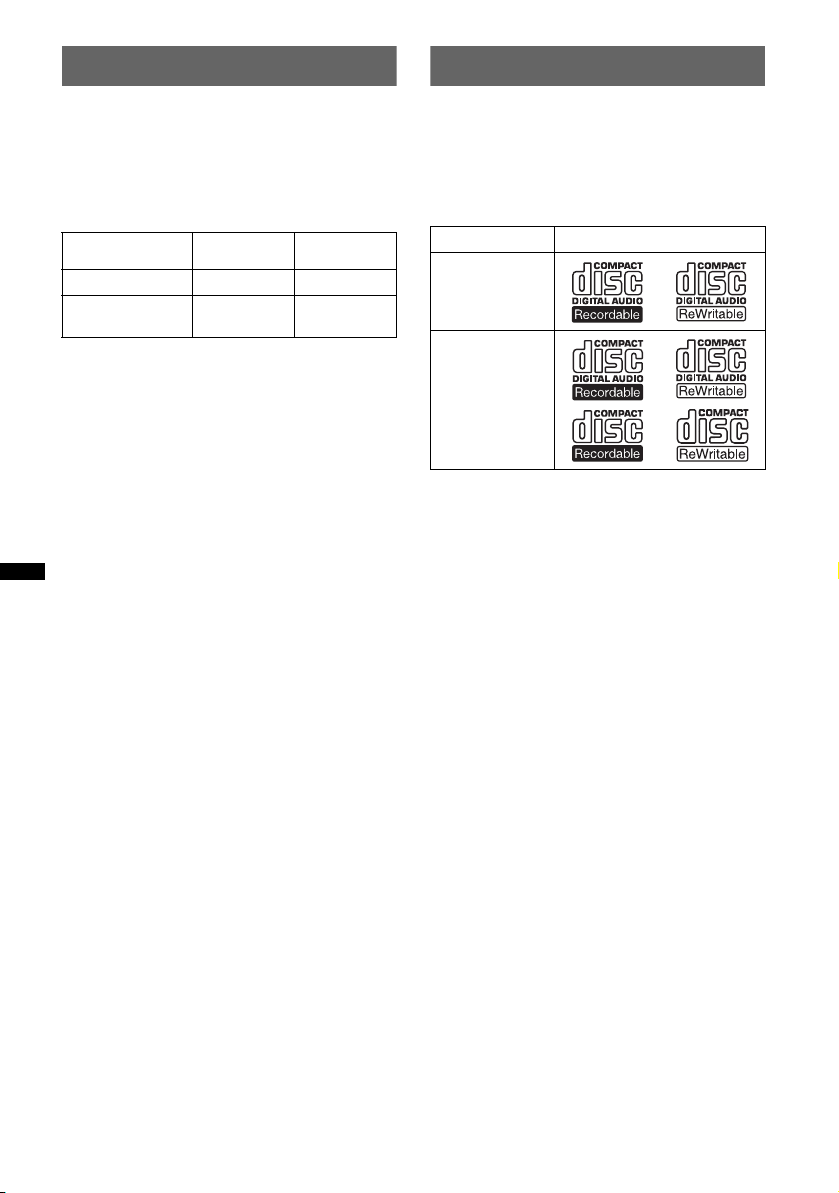
About this manual
Welcome !
This manual contains instructions for the
CDX-GT285S, GT280S and GT180. The
following chart shows the main differences
between these models.
Check your model name, and refer to the
difference indications in each section of this
manual.
MP3/WMA playback
Card remote
commander available
GT285S
GT280S
z
z
(supplied)
GT180
Thank you for purchasing this Sony Compact
Disc Player. You can enjoy your drive with the
following functions.
• CD playback
You can play CD-DA (also containing CD
TEXT) and CD-R/CD-RW (MP3/WMA files
(page 13)*).
Type of discs Label on the disc
CD-DA
MP3*
WMA*
• Radio reception
– You can store up to 6 stations per band (FM1,
FM2, FM3, MW, SW1 and SW2).
– BTM (Best Tuning Memory): The unit selects
strong signal stations and stores them.
• Sound adjustment
– EQ3 stage2: You can choose any one of 7
preset equalizer curves.
• Auxiliary equipment connection
An AUX input jack on the front of the unit
allows connection of a portable audio device.
* CDX-GT285S/GT280S only
4
Page 5
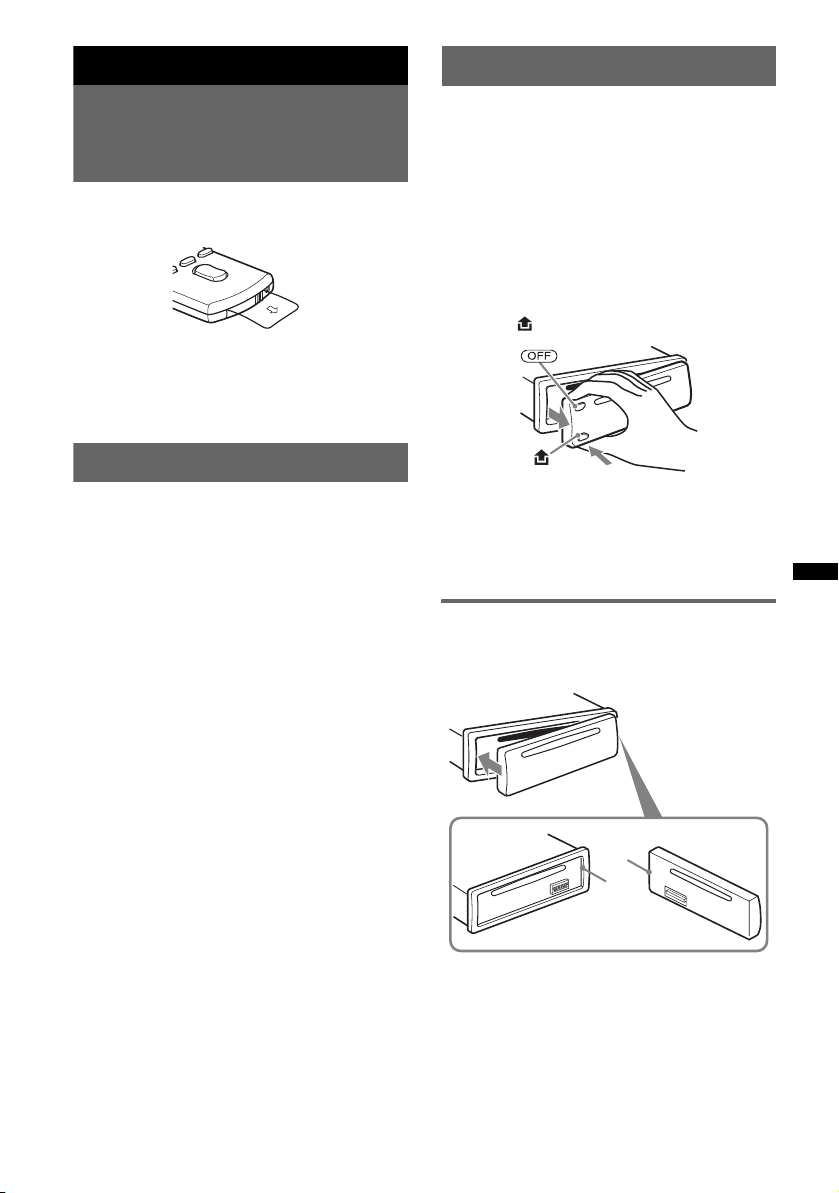
Getting Started
Detaching the front panel
Preparing the card remote
commander (CDX-GT285S/GT280S
only)
Before using the card remote commander for the
first time, remove the insulation film.
Tip
For how to replace the battery, see “Replacing the
lithium battery of the card remote commander” on
page 13.
Setting the clock
The clock uses a 12-hour digital indication.
1 Press and hold the select button.
The setup display appears.
2 Press the select button repeatedly
until “CLOCK-ADJ” appears.
3 Press (SEEK) +.
The hour indication flashes.
4 Rotate the control dial to set the hour
and minute.
To move the digital indication, press (SEEK)
–/+.
5 After setting the minute, press the
select button.
The setup is complete and the clock starts.
To display the clock, press (DSPL). Press
(DSPL) again to return to the previous display.
You can detach the front panel of this unit to
prevent theft.
Caution alarm
If you turn the ignition switch to the OFF
position without detaching the front panel, the
caution alarm will sound for a few seconds.
The alarm will only sound if the built-in
amplifier is used.
1 Press (OFF).
The unit is turned off.
2 Press , then pull it off towards you.
Notes
• Do not drop or put excessive pressure on the front
panel and display window.
• Do not subject the front panel to heat/high
temperature or moisture. Avoid leaving it in a parked
car or on a dashboard/rear tray.
Attaching the front panel
Engage part A of the front panel with part B of
the unit, as illustrated, and push the left side into
position until it clicks.
A
B
Note
Do not put anything on the inner surface of the front
panel.
5
Page 6
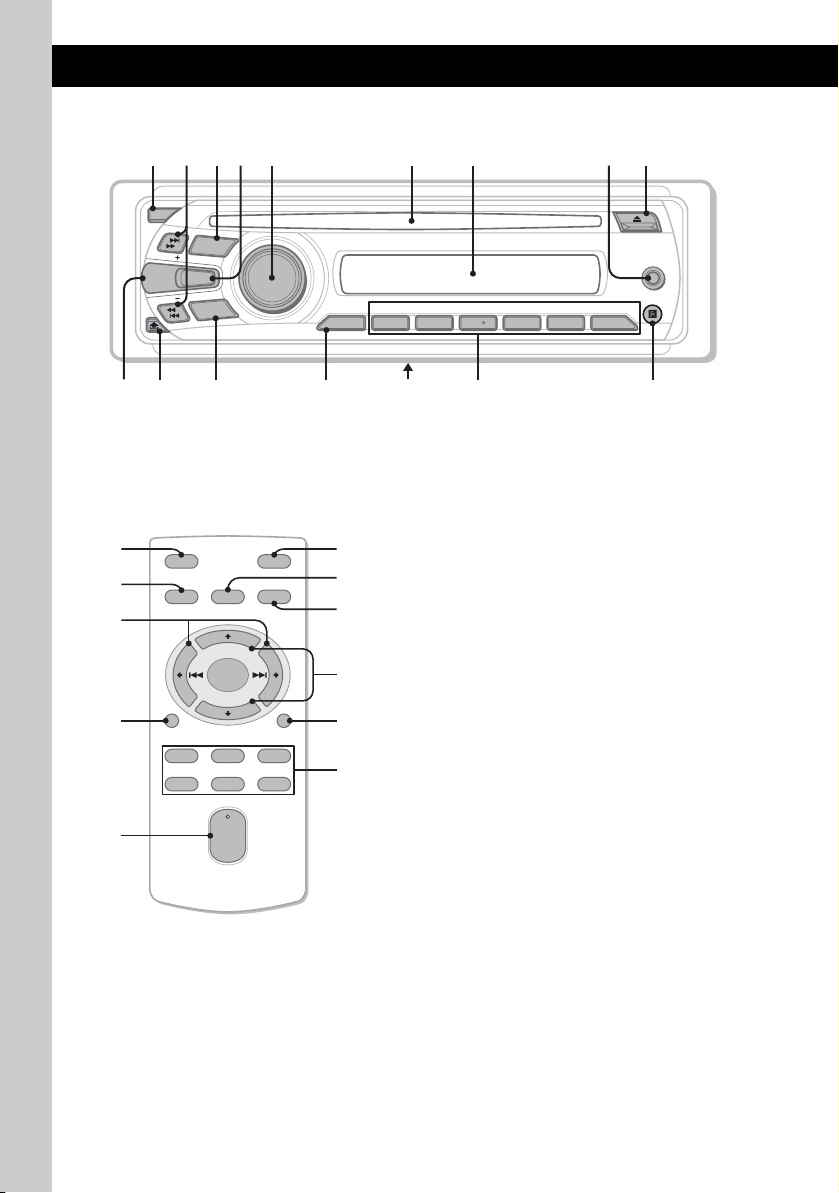
Location of controls and basic operations
q
q
q
q
q
q
Main unit
1
OFF
SEEK
DSPL
SEEK
a
;
2
SOURCE
EQ3
MODE
s
4 65 9783
SET UP
PUSH SELECT
d
Card remote commander
RM-X151 (CDX-GT285S/GT280S
only)
1
3
qj
OFF
SOURCE
SEL
ATT
MODE
+
w;
wa
qs
ws
–
VOL
SCRL
wd
wf
+
–
qk
ql
DSPL
132
465
ALBM PTY STTRACK SHUFLOUD
DISC REGTPTAAF
1 2 3 4 5 6BTM
qf
g
This section contains instructions on the location
of controls and basic operations.
For details, see the respective pages.
The corresponding buttons on the card remote
commander control the same functions as those
on the unit.
A OFF button
To power off; stop the source.
B SEEK +/– buttons
CD:
To skip tracks (press); skip tracks
continuously (press, then press again within
about 1 second and hold); reverse/fastforward a track (press and hold).
Radio:
To tune in stations automatically (press); find
a station manually (press and hold).
C SOURCE button
To power on; change the source (Radio/CD/
AUX ).
D EQ3 (equalizer) button page 9
To select an equalizer type (XPLOD,
VOCAL, EDGE, CRUISE, SPACE,
GRAVITY, CUSTOM or OFF).
E Control dial/select button page 9
To adjust volume (rotate); select setup items
(press and rotate).
F Disc slot
Insert the disc (label side up), playback
starts.
G Display window
AUX
PAUSEREP SHUF
h
6
Page 7
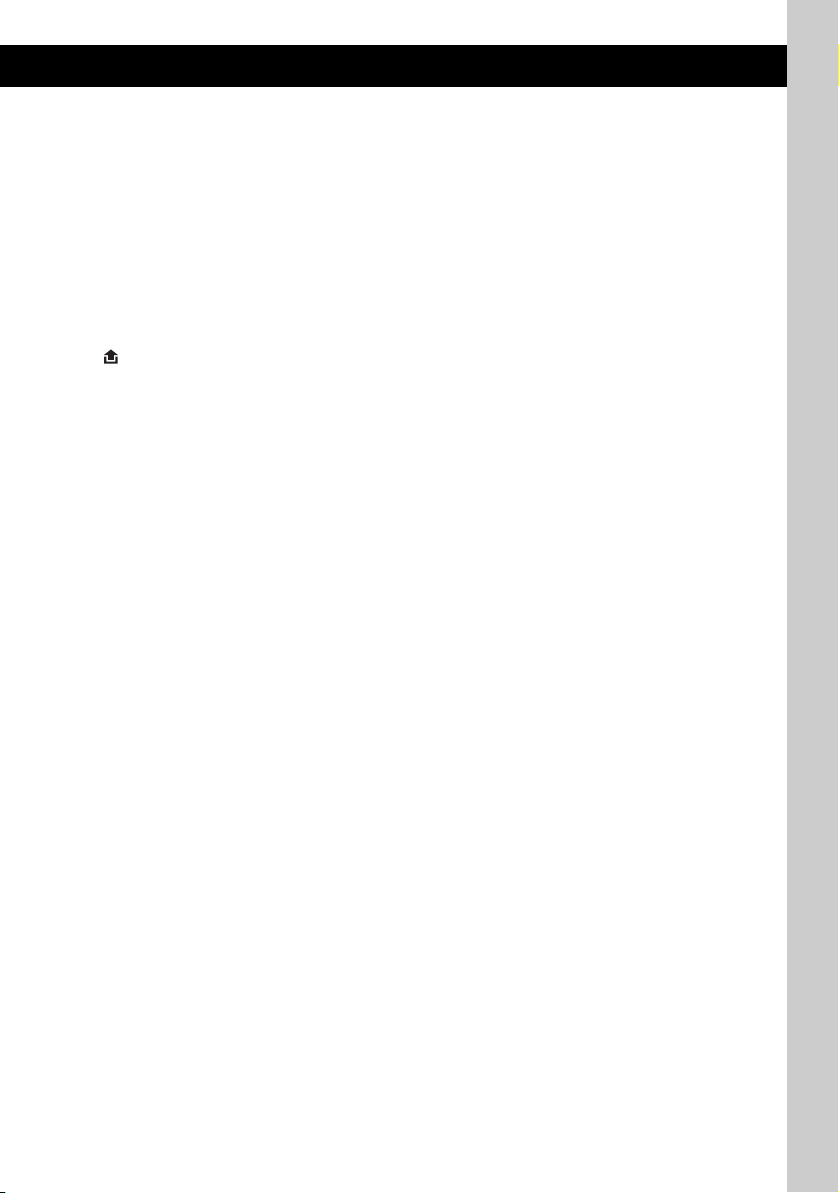
H AUX input jack page 10
To connect a portable audio device.
I Z (eject) button
To eject the disc.
J DSPL (display)/SCRL (scroll) button
(CDX-GT285S/GT280S) page 8
To change display items (press); scroll the
display item (press and hold).
DSPL (display) button (CDX-GT180)
page 8
To change display items.
K (front panel release) button page 5
L MODE button page 8
To select the radio band (FM/MW/SW).
M BTM button page 8
To start the BTM function (press and hold).
N Frequency select switch (located on the
bottom of the unit)
See “Frequency select switch” in the
supplied installation/connections manual.
O Number buttons
CD:
(1)/(2): ALBUM –/+ (during MP3/WMA
playback) (CDX-GT285S/GT280S)
To skip albums (press); skip albums
continuously (press and hold).
(3): REP page 8
(4): SHUF page 8
(6): PAU SE
To pause playback. To cancel, press
again.
Radio:
To receive stored stations (press); store
stations (press and hold).
P Receptor for the card remote
commander (CDX-GT285S/GT280S
only)
The following buttons on the card remote
commander have also different buttons/functions
from the unit. Remove the insulation film before
use (page 5) (CDX-GT285S/GT280S only).
qj < (.)/, (>) buttons
To control CD/radio, the same as (SEEK)
–/+ on the unit.
Setup, sound setting, etc., can be operated by
< ,.
qk DSPL (display) button
To change display items.
ql VOL (volume) +/– button
To adjust volume.
w; ATT (attenuate) button
To attenuate the sound. To cancel, press
again.
wa SEL (select) button
The same as the select button on the unit.
ws M (+)/m (–) buttons
To control CD, the same as (1)/(2)
(ALBUM –/+) on the unit.
Setup, sound setting, etc., can be operated by
M m.
wd SCRL (scroll) button
To scroll the display item.
wf Number buttons
To receive stored stations (press); store
stations (press and hold).
Note
If the unit is turned off and the display disappears, it
cannot be operated with the card remote commander
unless (SOURCE) on the unit is pressed, or a disc is
inserted to activate the unit first.
7
Page 8
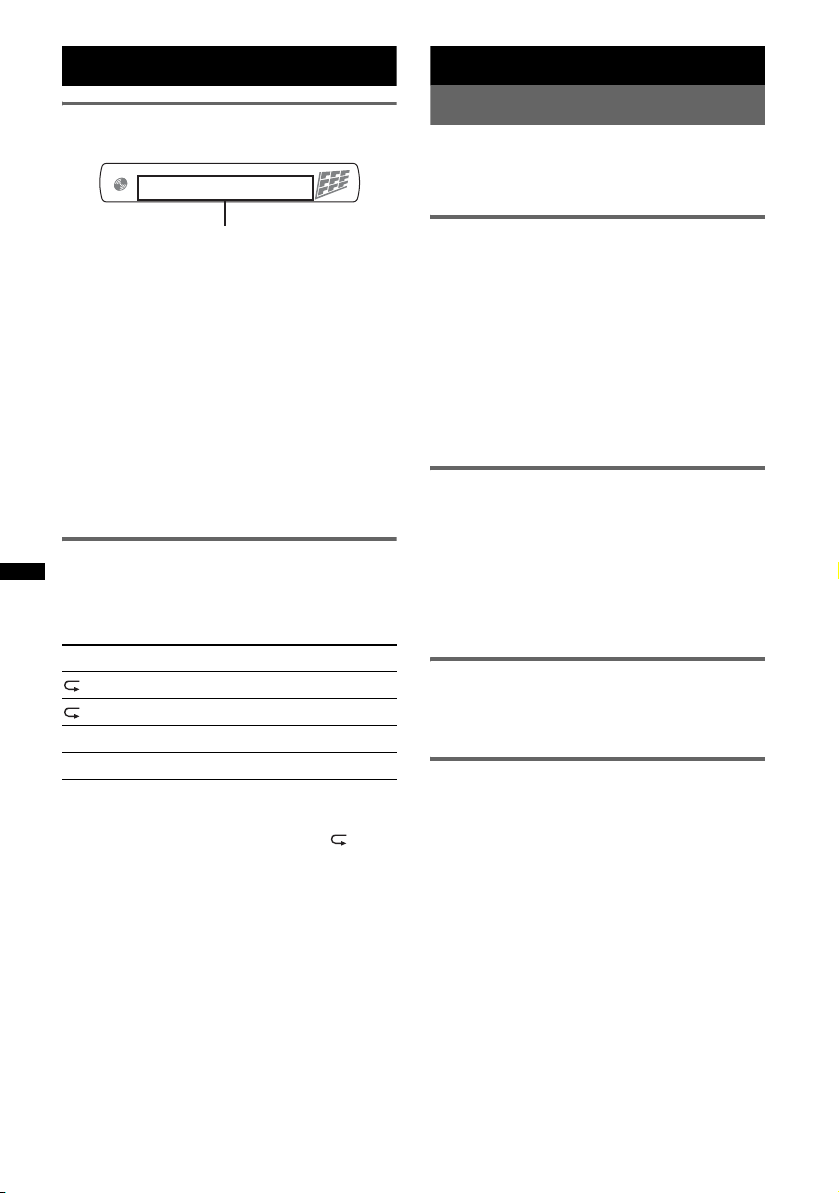
CD
Radio
Display items
Track name*1, Disc/artist name*1,
Album number*
Track number/Elapsed playing time,
Clock
*1 The information of a CD TEXT, MP3/WMA (CDX-
GT285S/GT280S only) is displayed.
*2 Album number is displayed only when the album is
changed.
(CDX-GT285S/GT280S only)
To change display items, press (DSPL).
Tip
Displayed items may differ depending on model, disc
type, recording format and settings. For details on
MP3/WMA, see page 13.
(CDX-GT285S/GT280S only)
2
, Album name*1,
Repeat and shuffle play
1 During playback, press (3) (REP) or
(4) (SHUF) repeatedly until the
desired setting appears.
Select To play
TRACK track repeatedly.
ALBUM* album repeatedly.
SHUF ALBUM* album in random order.
SHUF DISC disc in random order.
* When an MP3/WMA is played.
(CDX-GT285S/GT280S only)
To return to normal play mode, select “ OFF”
or “SHUF OFF.”
Storing and receiving stations
Caution
When tuning in stations while driving, use Best
Tuning Memory (BTM) to prevent an accident.
Storing automatically — BTM
1 Press (SOURCE) repeatedly until
“TUNER” appears.
To change the band, press (MODE)
repeatedly. You can select from FM1, FM2,
FM3, MW, SW1 or SW2.
2 Press and hold (BTM) until “BTM”
flashes.
The unit stores stations in order of frequency
on the number buttons.
A beep sounds when the setting is stored.
Storing manually
1 While receiving the station that you
want to store, press and hold a
number button ((1) to (6)) until
“MEMORY” appears.
Note
If you try to store another station on the same number
button, the previously stored station will be replaced.
Receiving the stored stations
1 Select the band, then press a number
button ((1) to (6)).
Tuning automatically
1 Select the band, then press (SEEK) +/–
to search for the station.
Scanning stops when the unit receives a
station. Repeat this procedure until the
desired station is received.
Tip
If you know the frequency of the station you want to
listen to, press and hold (SEEK) +/– to locate the
approximate frequency, then press (SEEK) +/–
repeatedly to fine adjust to the desired frequency
(manual tuning).
8
Page 9
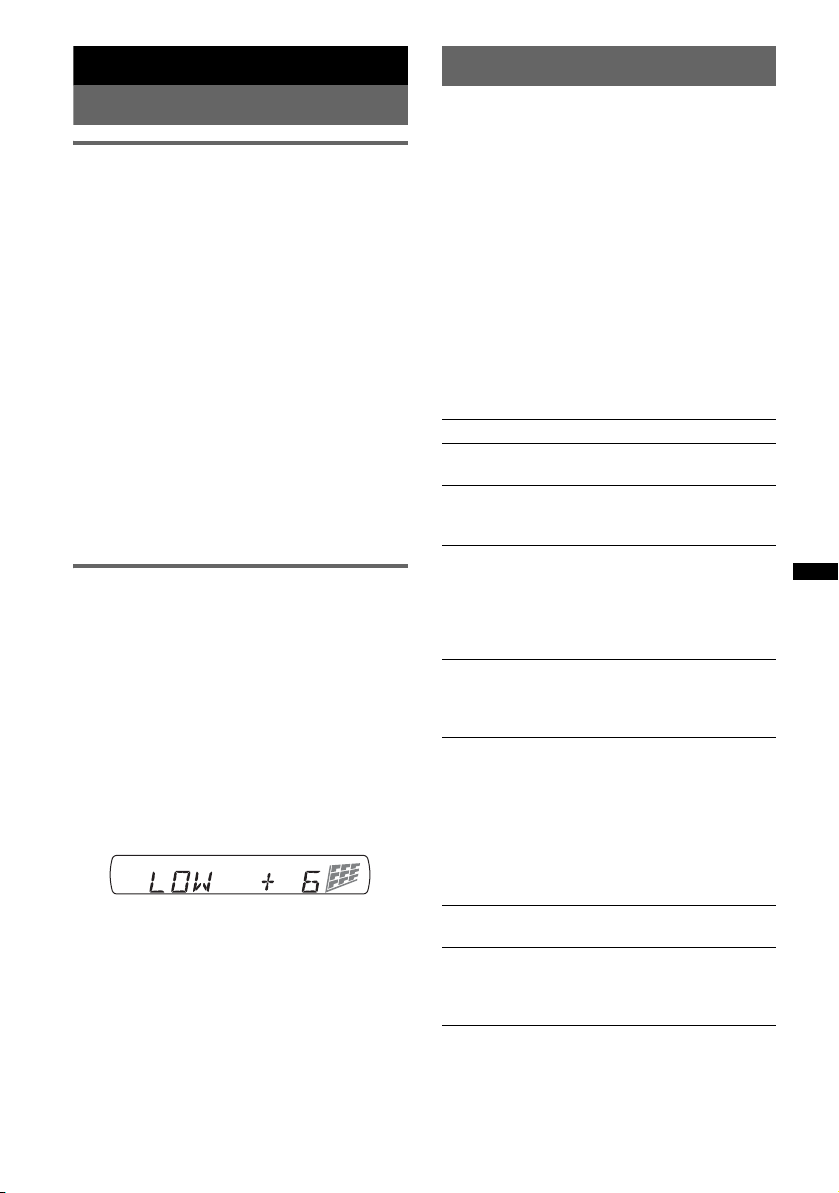
Other functions
Adjusting setup items — SET
Changing the sound settings
Adjusting the sound
characteristics — BAL/FAD/SUB
You can adjust the balance, fader, and subwoofer
volume.
1 Press the select button repeatedly
until “BAL,” “FAD” or “SUB” appears.
The item changes as follows:
1
LOW*
t MID*1 t HI*1 t
BAL (left-right) t FAD (front-rear) t
SUB (subwoofer volume)*
*1 When EQ3 is activated (page 9).
*2 When the audio output is set to “SUB” (page 9).
“ATT” is displayed at the lowest setting, and can
be adjusted up to 21 steps.
*3 When AUX source is activated (page 10).
2 Rotate the control dial to adjust the
selected item.
After 5 seconds, the setting is complete and
the display returns to normal play/reception
mode.
Customizing the equalizer curve
— EQ3
“CUSTOM” of EQ3 allows you to make your
own equalizer settings.
1 Select a source, then press (EQ3)
repeatedly to select “CUSTOM.”
2 Press the select button repeatedly
until “LOW,” “MID” or “HI” appears.
3 Rotate the control dial to adjust the
selected item.
The volume level is adjustable in 1 dB steps,
from –10 dB to +10 dB.
Repeat steps 2 and 3 to adjust the equalizer
curve.
To restore the factory-set equalizer curve,
press and hold the select button before the
setting is complete.
After 5 seconds, the setting is complete and
the display returns to normal play/reception
mode.
Tip
Other equalizer types are also adjustable.
2
t AUX*
3
1 Press and hold the select button.
The setup display appears.
2 Press the select button repeatedly
until the desired item appears.
3 Rotate the control dial to select the
setting (example “ON” or “OFF”).
4 Press and hold the select button.
The setup is complete and the display returns
to normal play/reception mode.
Note
Displayed items will differ, depending on the source
and setting.
The following items can be set (follow the page
reference for details):
“
z” indicates the default settings.
CLOCK-ADJ (Clock Adjust) (page 5)
BEEP
To set “BEEP-ON” (
AUX-A*
1
(AUX Audio)
To turn the AUX source display “AUX-A-ON”
(
z) or “AUX-A-OFF” (page 10).
A.OFF (Auto Off)
To shut off automatically after a desired time
when the unit is turned off.
– “A.OFF-NO” (
“A.OFF-30M (Minutes)” or “A.OFF-60M
(Minutes).”
SUB/REAR*
To switch the audio output.
–“SUB-OUT” (
– “REAR-OUT”: to output to a power amplifier.
B.OUT (Black Out)
To turn off the illumination automatically for
any source (for example, during CD playback/
radio reception, etc.).
– “B.OUT-ON”*
no operation is performed for 5 seconds.
– “B.OUT-OFF” (
function.
To bring the light back on, press any button.
DEMO
(Demonstration)
To set “DEMO-ON” (z) or “DEMO-OFF.”
DIM (Dimmer)
To change the brightness of the display.
– “DIM-ON”: to dim the display.
– “DIM-OFF” (
z) or “BEEP-OFF.”
z), “A.OFF-30S (Seconds),”
1
z): to output to a subwoofer.
2
: to turn off the illumination if
z): to deactivate the Black Out
z): to deactivate the dimmer.
continue to next page t
9
Page 10
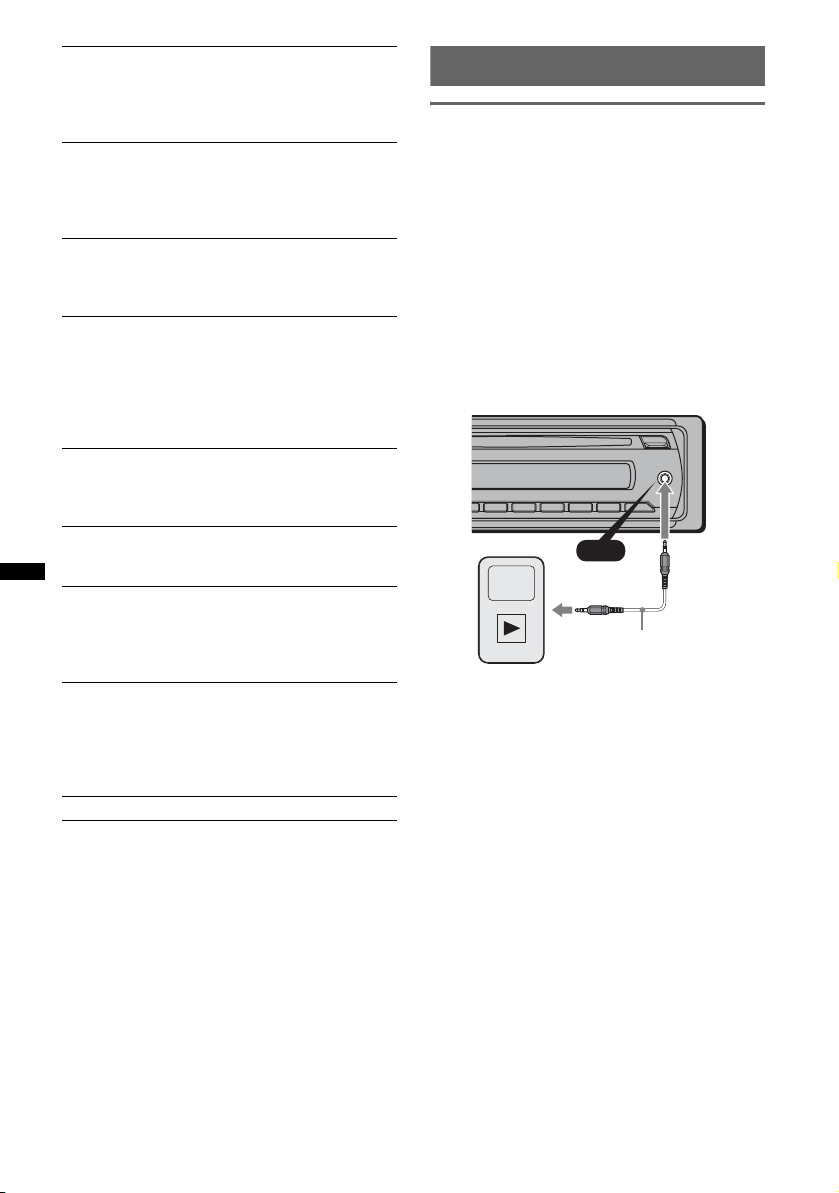
M.DSPL (Motion Display)
To select the Motion Display mode.
– “M.DSPL-ON” (
z): to show moving patterns.
– “M.DSPL-OFF”: to deactivate the Motion
Display.
A.SCRL (Auto Scroll)
To scroll long displayed item automatically
when the disc/album/track is changed.
– “A.SCRL-ON” (
z): to scroll.
– “A.SCRL-OFF”: to not scroll.
LOCAL (Local Seek Mode)
– “LOCAL-ON”: to only tune into stations with
stronger signals.
–“LOCAL-OFF” (
MONO*
3
(Monaural Mode)
z): to tune normal reception.
To improve poor FM reception, select monaural
reception mode.
– “MONO-ON”: to hear stereo broadcast in
monaural.
– “MONO-OFF” (
z): to hear stereo broadcast in
stereo.
4
LPF*
(Low Pass Filter)
To select the subwoofer cut-off frequency: “LPF
OFF” (
z), “LPF 80Hz,” “LPF 100Hz,” “LPF
120Hz,” “LPF 140Hz” or “LPF 160Hz.”
LPF NORM/REV*
4
(Low Pass Filter)
To select the phase when the LPF is turned on:
“NORM” (
z) or “REV.”
HPF (High Pass Filter)
To select the front/rear speaker cut-off
frequency: “HPF OFF” (
z), “HPF 80Hz,” “HPF
100Hz,” “HPF 120Hz,” “HPF 140Hz” or “HPF
160Hz.”
LOUD (Loudness)
To allow you to listen clearly at low volume
levels.
– “LOUD-ON”: to reinforce bass and treble.
– “LOUD-OFF” (
z): to not reinforce bass and
treble.
BTM (page 8)
*1 When the unit is turned off.
*2 When the Black Out function is activated, the unit
cannot be operated with the card remote
commander.
*3 When FM is received.
*4 When the audio output is set to “SUB.”
Using optional equipment
Auxiliary audio equipment
By connecting an optional portable audio device
to the AUX input jack (stereo mini jack) on the
unit and then simply selecting the source, you
can listen on your car speakers. The volume level
is adjustable for any difference between the unit
and the portable audio device. Follow the
procedure below:
Connecting the portable audio
device
1 Turn off the portable audio device.
2 Turn down the volume on the unit.
3 Connect to the unit.
AUX
AUX
Connecting cord*
(not supplied)
* Be sure to use a straight type plug.
Adjust the volume level
Be sure to adjust the volume for each connected
audio device before playback.
1 Turn down the volume on the unit.
2 Press (SOURCE) repeatedly until “AUX”
appears.
“FRONT IN” appears.
3 Start playback of the portable audio device at a
moderate volume.
4 Set your usual listening volume on the unit.
5 Press the select button repeatedly until “AUX”
appears, and rotate the control dial to adjust
the input level (–8 dB to +18 dB).
10
Page 11
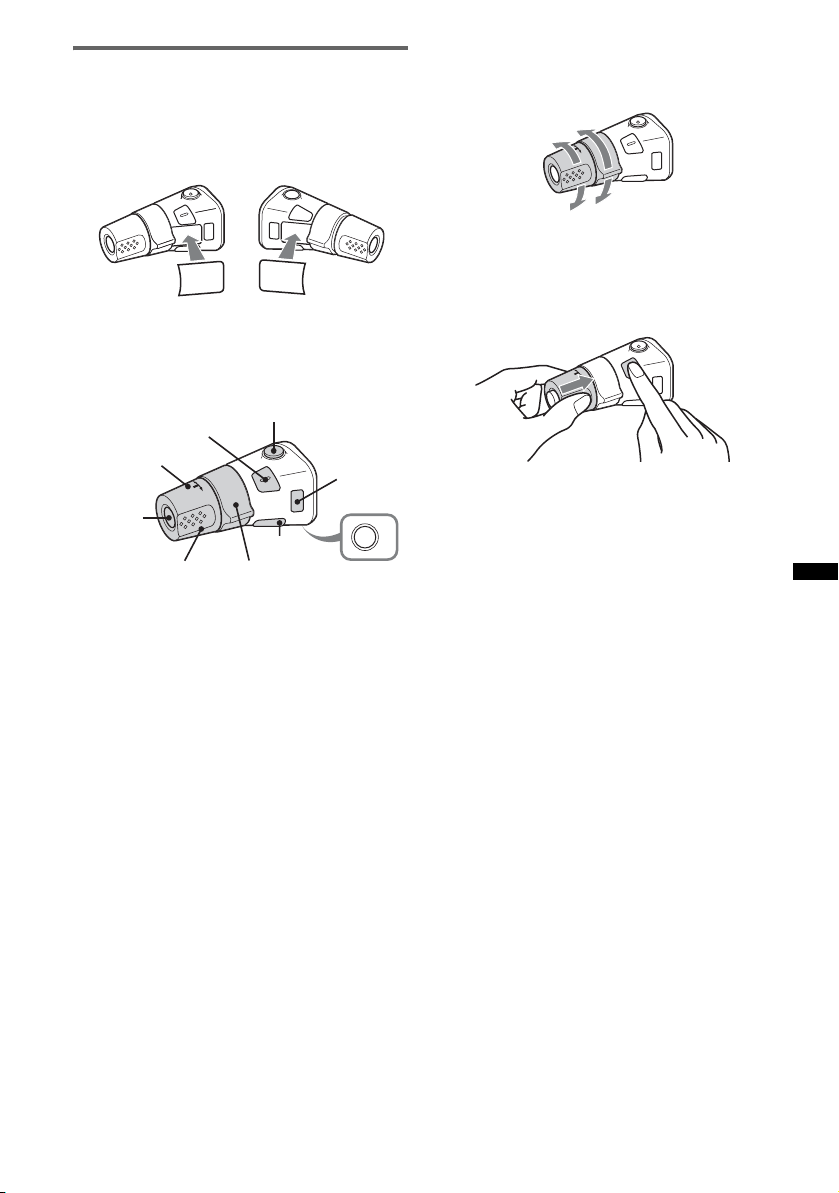
Rotary commander RM-X4S
(CDX-GT285S/GT280S only)
Attaching the label
Attach the indication label depending on how
you mount the rotary commander.
SEL
DSPL
MODE
MODE
DSPL
SEL
Location of controls
The corresponding buttons on the rotary
commander control the same functions as those
on this unit.
SEL
PRESET/
DISC
SOURCE
VOL
The following controls on the rotary commander
require a different operation from the unit.
• PRESET/DISC* control
The same as (1)/(2) (ALBUM –/+) on the
unit (push in and rotate).
• VOL (volume) control
The same as the control dial on the unit (rotate).
• SEEK/AMS control
The same as (SEEK) +/– on the unit (rotate, or
rotate and hold).
• ATT (attenuate) button
To attenuate the sound. To cancel, press again.
• DSPL (display) button
To change display items.
* Not available for this unit.
ATT
DSPL
SEEK/ AMS
MODE
OFF
OFF
Changing the operative direction
The operative direction of the controls is factoryset as shown below.
To increase
To decrease
If you need to mount the rotary commander on
the right hand side of the steering column, you
can reverse the operative direction.
1 While pushing the VOL control, press and
hold (SEL).
11
Page 12
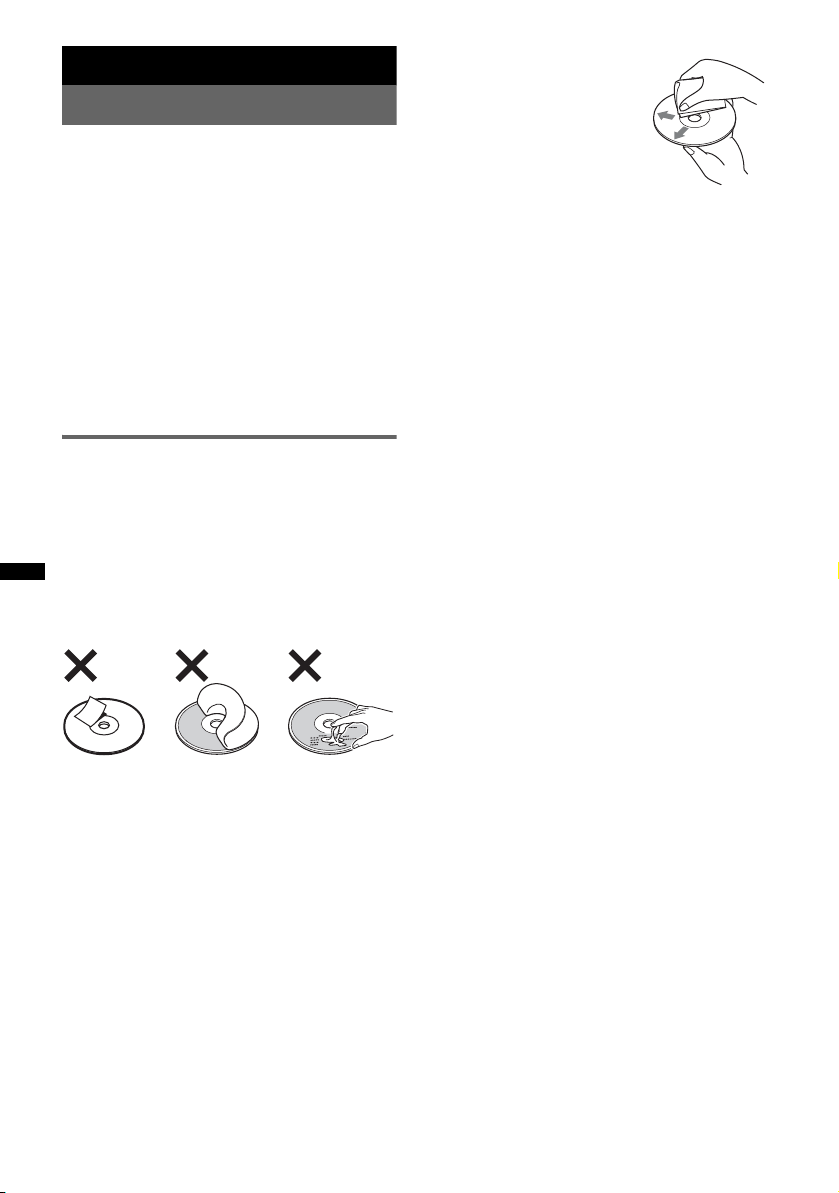
Additional Information
Precautions
• If your car has been parked in direct sunlight,
allow the unit to cool off before operating it.
• Power antenna (aerial) will extend automatically
while the unit is operating.
Moisture condensation
On a rainy day or in a very damp area, moisture
condensation may occur inside the lenses and
display of the unit. Should this occur, the unit will
not operate properly. In such a case, remove the disc
and wait for about an hour until the moisture has
evaporated.
To maintain high sound quality
Be careful not to splash juice or other soft drinks
onto the unit or discs.
Notes on discs
• To keep a disc clean, do not touch its surface.
Handle the disc by its edge.
• Keep your discs in their cases or disc magazines
when not in use.
• Do not subject discs to heat/high temperature.
Avoid leaving them in a parked car or on a
dashboard/rear tray.
• Do not attach labels, or use discs with sticky ink/
residue. Such discs may stop spinning when used,
causing a malfunction, or may ruin the disc.
• Before playing, clean the discs
with a commercially available
cleaning cloth. Wipe each disc
from the center out. Do not use
solvents such as benzine,
thinner, commercially available
cleaners, or antistatic spray
intended for analog discs.
Notes on CD-R/CD-RW discs
• Some CD-Rs/CD-RWs (depending on the
equipment used for its recording or the condition
of the disc) may not play on this unit.
• You cannot play a CD-R/a CD-RW that is not
finalized.
CDX-GT285S/GT280S only
• The unit is compatible with the ISO 9660 level 1/
level 2 format, Joliet/Romeo in the expansion
format, and Multi Session.
• The maximum number of:
– folders (albums): 150 (including root and empty
folders).
– files (tracks) and folders contained in a disc: 300
(if a folder/file names contain many characters,
this number may become less than 300).
– displayable characters for a folder/file name is
32 (Joliet), or 64 (Romeo).
• When the disc is recorded in Multi Session, only
the first track of the first session format is
recognized and played (any other format is
skipped). The priority of the format is CD-DA and
MP3/WMA.
– When the first track is a CD-DA, only CD-DA of
the first session is played.
– When the first track is not a CD-DA, the MP3/
WMA session is played. If the disc has no data
in any of these formats, “NO MUSIC” is
displayed.
• Do not use any discs with labels or stickers
attached.
The following malfunctions may result from using
such discs:
– Inability to eject a disc (due to a label or sticker
peeling off and jamming the eject mechanism).
– Inability to read audio data correctly (e.g.,
playback skipping, or no playback) due to heat
shrinking of a sticker or label causing a disc to
warp.
• Discs with non-standard shapes (e.g., heart,
square, star) cannot be played on this unit.
Attempting to do so may damage the unit. Do not
use such discs.
• You cannot play 8 cm (3
1
/4 in) CDs.
12
Music discs encoded with copyright
protection technologies
This product is designed to play back discs that
conform to the Compact Disc (CD) standard.
Recently, various music discs encoded with
copyright protection technologies are marketed by
some record companies. Please be aware that among
those discs, there are some that do not conform to
the CD standard and may not be playable by this
product.
Note on DualDiscs
A DualDisc is a two sided disc product which
mates DVD recorded material on one side with
digital audio material on the other side. However,
since the audio material side does not conform to
the Compact Disc (CD) standard, playback on this
product is not guaranteed.
Page 13
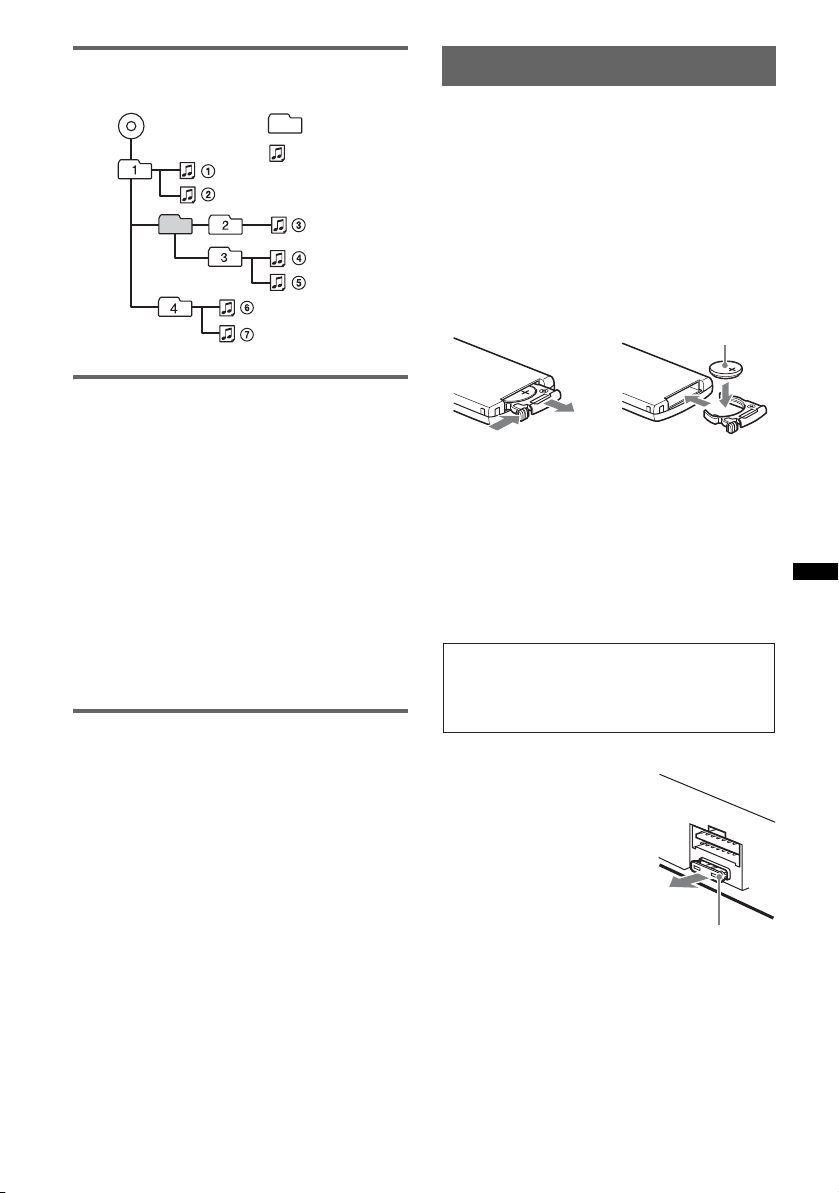
Playback order of MP3/WMA files
(CDX-GT285S/GT280S only)
MP3/WMA
Folder
(album)
MP3/WMA file
(track)
Maintenance
Replacing the lithium battery of the
card remote commander
Under normal conditions, the battery will last
approximately 1 year. (The service life may be
shorter, depending on the conditions of use.)
When the battery becomes weak, the range of the
card remote commander becomes shorter. Replace
the battery with a new CR2025 lithium battery. Use
of any other battery may present a risk of fire or
explosion.
RM-X151 (CDX-GT285S/GT280S only)
+ side up
About MP3 files
(CDX-GT285S/GT280S only)
• MP3, which stands for MPEG-1 Audio Layer-3, is
a music file compression format standard. It
compresses audio CD data to approximately 1/10
of its original size.
• ID3 tag versions 1.0, 1.1, 2.2, 2.3 and 2.4 apply to
MP3 only. ID3 tag is 15/30 characters (1.0 and
1.1), or 63/126 characters (2.2, 2.3 and 2.4).
• When naming an MP3 file, be sure to add the file
extension “.mp3” to the file name.
• During playback or fast-forward/reverse of a VBR
(Variable Bit Rate) MP3 file, elapsed playing time
may not display accurately.
Note
If you play a high-bit-rate MP3, such as 320 kbps,
sound may be intermittent.
About WMA files
(CDX-GT285S/GT280S only)
• WMA, which stands for Windows Media Audio,
is a music file compression format standard. It
compresses audio CD data to approximately 1/22*
of its original size.
• WMA tag is 63 characters.
• When naming a WMA file, be sure to add the file
extension “.wma” to the file name.
• During playback or fast-forward/reverse of a VBR
(variable bit rate) WMA file, elapsed playing time
may not display accurately.
* only for 64 kbps
Note
Playback of the following WMA files is not supported.
– lossless compression
– copyright-protected
2
c
1
Notes on the lithium battery
• Keep the lithium battery out of the reach of children.
Should the battery be swallowed, immediately
consult a doctor.
• Wipe the battery with a dry cloth to assure a good
contact.
• Be sure to observe the correct polarity when
installing the battery.
• Do not hold the battery with metallic tweezers,
otherwise a short-circuit may occur.
WARNING
Battery may explode if mistreated.
Do not recharge, disassemble, or dispose of
in fire.
Fuse replacement
When replacing the fuse, be
sure to use one matching the
amperage rating stated on the
original fuse. If the fuse blows,
check the power connection and
replace the fuse. If the fuse
blows again after replacement,
there may be an internal
malfunction. In such a case,
consult your nearest Sony
dealer.
continue to next page t
Fuse (10 A)
13
Page 14
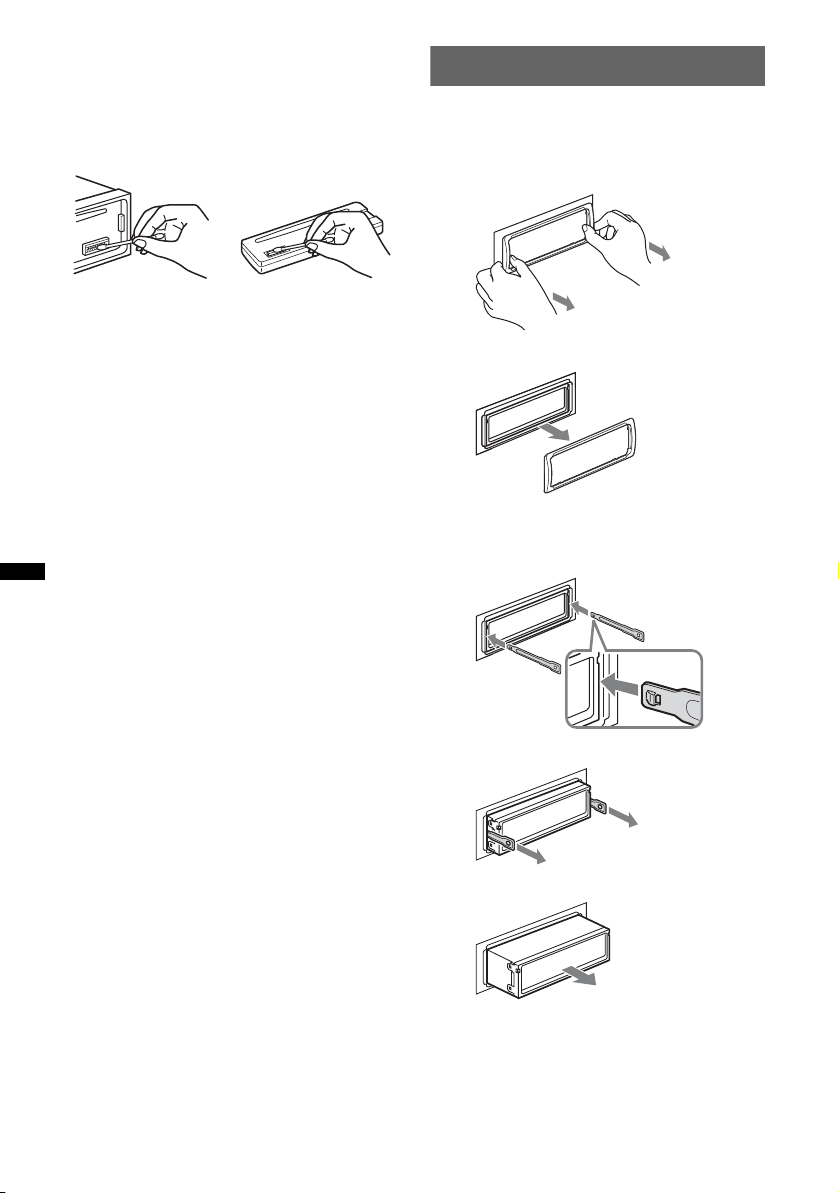
Cleaning the connectors
The unit may not function properly if the connectors
between the unit and the front panel are not clean. In
order to prevent this, detach the front panel (page 5)
and clean the connectors with a cotton swab. Do not
apply too much force. Otherwise, the connectors
may be damaged.
Removing the unit
1 Remove the protection collar.
1Detach the front panel (page 5).
2Pinch both edges of the protection collar,
then pull it out.
Main unit
Notes
• For safety, turn off the ignition before cleaning the
connectors, and remove the key from the ignition
switch.
• Never touch the connectors directly with your fingers
or with any metal device.
Back of the front
panel
x
2 Remove the unit.
1Insert both release keys simultaneously
until they click.
Hook facing
inwards.
2Pull the release keys to unseat the unit.
14
3Slide the unit out of the mounting.
Page 15
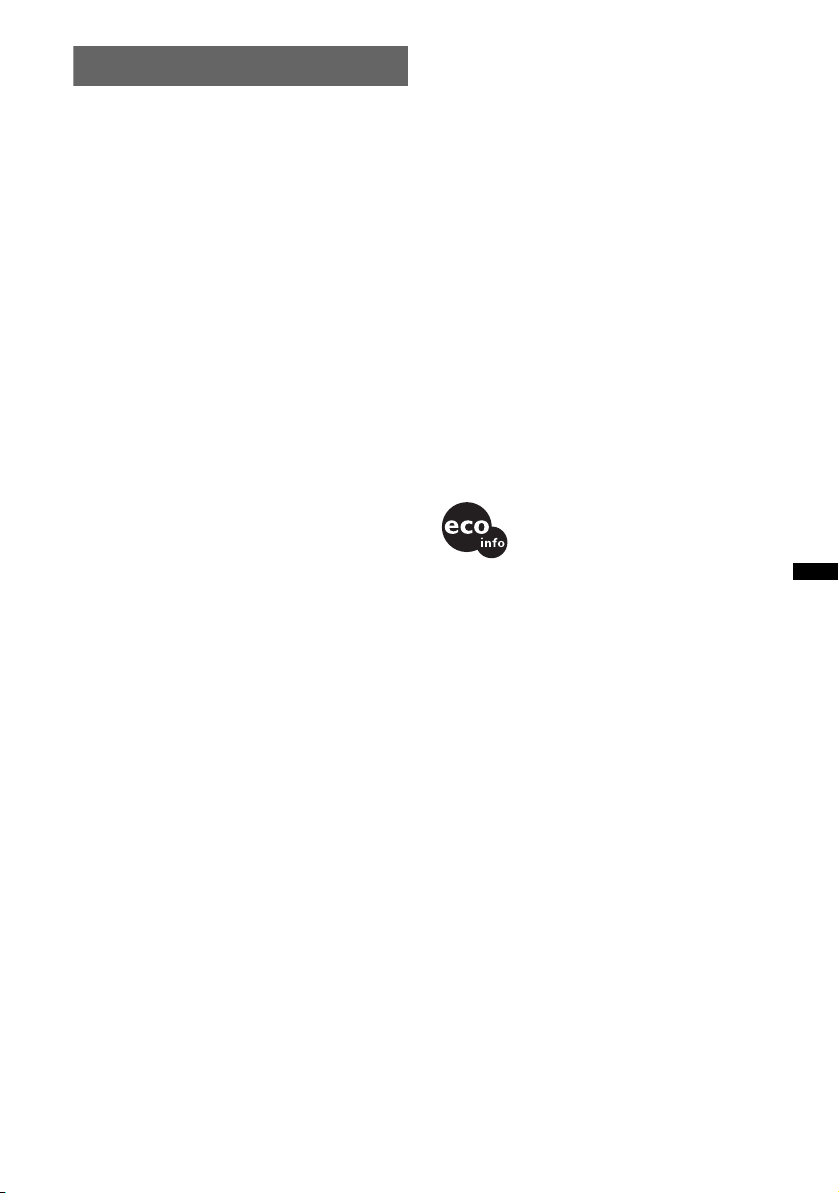
Specifications
CD Player section
Signal-to-noise ratio: 120 dB
Frequency response: 10 – 20,000 Hz
Wow and flutter: Below measurable limit
Tuner section
FM
Tuning range:
87.5 – 108.0 MHz (at 50 kHz step)
87.5 – 107.9 MHz (at 200 kHz step)
FM tuning interval: 50 kHz/200 kHz switchable
Antenna (aerial) terminal:
External antenna (aerial) connector
Intermediate frequency: 150 kHz
Usable sensitivity: 10 dBf
Selectivity: 75 dB at 400 kHz
Signal-to-noise ratio: 70 dB (mono)
Separation: 40 dB at 1 kHz
Frequency response: 20 – 15,000 Hz
MW
Tuning range:
531 – 1,602 kHz (at 9 kHz step)
530 – 1,710 kHz (at 10 kHz step)
MW tuning interval: 9 kHz/10 kHz switchable
Antenna (aerial) terminal:
External antenna (aerial) connector
Intermediate frequency: 25 kHz
Sensitivity: 26 µV
SW
Tuning range:
SW1: 2,940 – 7,735 kHz
SW2: 9,500 – 18,135 kHz
(except for 10,140 – 11,575 kHz)
Antenna (aerial) terminal:
External antenna (aerial) connector
Intermediate frequency: 25 kHz
Sensitivity: 30 µV
Power amplifier section
Output: Speaker outputs (sure seal connectors)
Speaker impedance: 4 – 8 ohms
Maximum power output: 52 W × 4 (at 4 ohms)
General
Outputs:
Audio outputs terminal (sub/rear switchable)
Power antenna (aerial) relay control terminal
Power amplifier control terminal
Inputs:
Antenna (aerial) input terminal
AUX input jack (stereo mini jack)
Tone controls:
Low: ±10 dB at 60 Hz (XPLOD)
Mid: ±10 dB at 1 kHz (XPLOD)
High: ±10 dB at 10 kHz (XPLOD)
Power requirements: 12 V DC car battery
(negative ground (earth))
Power supply voltage: 11 – 16 V
Dimensions: Approx. 178 × 50 × 179 mm
(71/8 × 2 × 71/8 in) (w/h/d)
Mounting dimensions: Approx. 182 × 53 × 162 mm
1
/4 × 21/8 × 61/2 in) (w/h/d)
(7
Mass: Approx. 1.2 kg (2 lb 11 oz)
Supplied accessories:
Card remote commander: RM-X151
(CDX-GT285S/GT280S only)
Parts for installation and connections (1 set)
Optional accessory/equipment:
for CDX-GT285S/GT280S
Rotary commander: RM-X4S
Your dealer may not handle some of the above listed
accessories. Please ask the dealer for detailed
information.
MPEG Layer-3 audio coding technology and
patents licensed from Fraunhofer IIS and Thomson.
This product is protected by certain intellectual
property rights of Microsoft Corporation. Use or
distribution of such technology outside of this
product is prohibited without a license from
Microsoft or an authorized Microsoft subsidiary.
Design and specifications are subject to change
without notice.
• Halogenated flame retardants are not used in the
certain printed wiring boards.
• Halogenated flame retardants are not used in
cabinets.
• Packaging cushions are made from paper.
15
Page 16
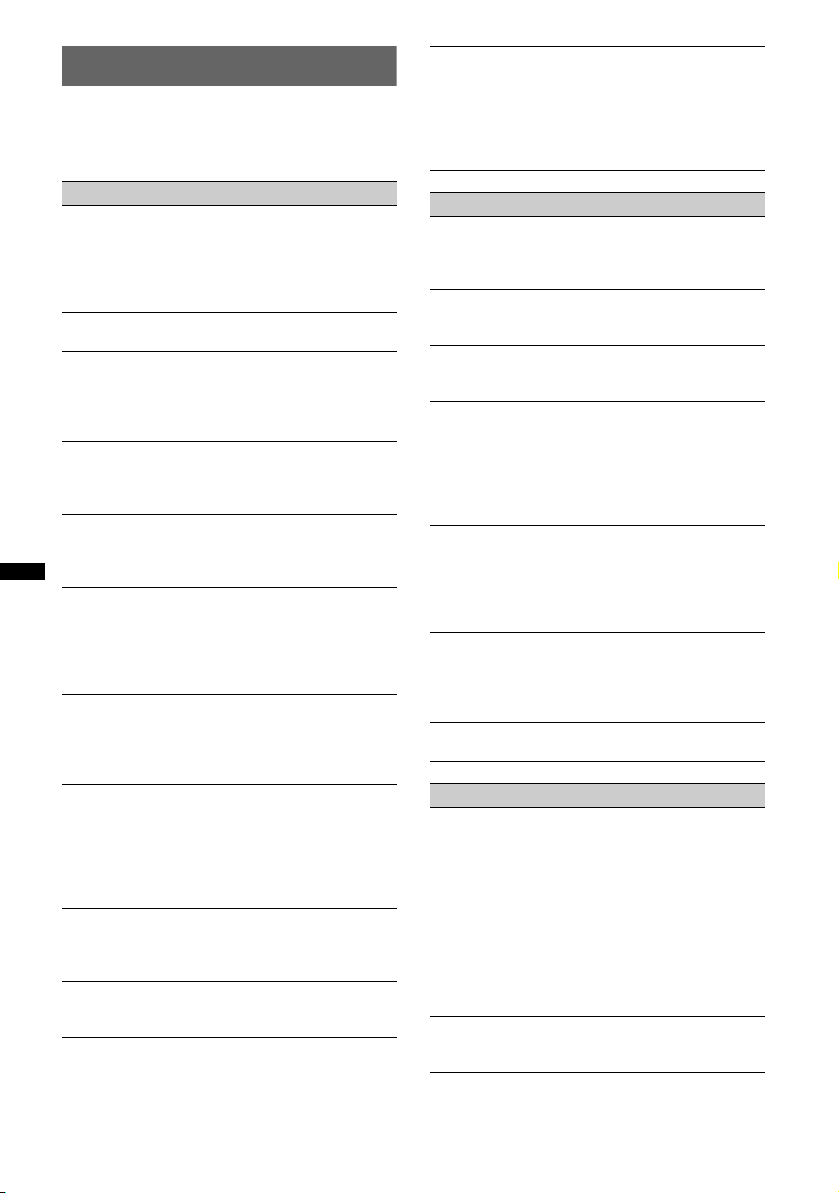
Troubleshooting
The following checklist will help you remedy
problems you may encounter with your unit.
Before going through the checklist below, check the
connection and operating procedures.
Card remote commander operation is not
possible.*
• If the Black Out function is activated (no lighting),
card remote commander operation is not possible
(page 9).
• Make sure the insulation film has been removed
(page 5).
General
No power is being supplied to the unit.
• Check the connection. If everything is in order, check
the fuse.
• If the unit is turned off and the display disappears, it
cannot be operated with the remote commander.*
tTurn on the unit.
The power antenna (aerial) does not extend.
The power antenna (aerial) does not have a relay box.
No sound.
• The volume is too low.
• The ATT function is activated.
• The position of the fader control “FAD” is not set for
a 2-speaker system.
No beep sound.
• The beep sound is canceled (page 9).
• An optional power amplifier is connected and you are
not using the built-in amplifier.
The contents of the memory have been erased.
• The power supply lead or battery has been
disconnected.
• The power supply lead is not connected properly.
Stored stations and correct time are erased.
The fuse has blown.
Makes noise when the position of the ignition
is switched.
The leads are not matched correctly with the car’s
accessory power connector.
During playback or reception, demonstration
mode starts.
If no operation is performed for 5 minutes with
“DEMO-ON” set, demonstration mode starts.
tSet “DEMO-OFF” (page 9).
The display disappears from/does not appear
in the display window.
• The dimmer is set “DIM-ON” (page 9).
• The display disappears if you press and hold (OFF).
tPress and hold (OFF) on the unit until the
display appears.
• The connectors are dirty (page 14).
The Auto Off function does not operate.
The unit is turned on. The Auto Off function activates
after turning off the unit.
tTurn off the unit.
The display disappears while the unit is
operating.
The Black Out function is set to on (page 9).
CD playback
The disc cannot be loaded.
• Another disc is already loaded.
• The disc has been forcibly inserted upside down or in
the wrong way.
The disc does not playback.
• Defective or dirty disc.
• The CD-Rs/CD-RWs are not for audio use (page 12).
MP3/WMA files cannot be played back.*
The disc is incompatible with the MP3/WMA format
and version (page 13).
MP3/WMA files take longer to play back than
others.*
The following discs take a longer time to start
playback.
– a disc recorded with a complicated tree structure.
– a disc recorded in Multi Session.
– a disc to which data can be added.
The display items do not scroll.
• For discs with very many characters, those may not
scroll.
• “A.SCRL” is set to “OFF.”
tSet “A.SCRL-ON” (page 10).
tPress and hold (DSPL) (SCRL).*
The sound skips.
• Installation is not correct.
tInstall the unit at an angle of less than 45° in a
sturdy part of the car.
• Defective or dirty disc.
The disc will not eject.
Press Z (eject) (page 7).
Radio reception
The stations cannot be received.
The sound is hampered by noises.
• Connect a power antenna (aerial) control lead (blue)
or accessory power supply lead (red) to the power
supply lead of a car’s antenna (aerial) booster (only
when your car has built-in FM/MW/SW antenna
(aerial) in the rear/side glass).
• Check the connection of the car antenna (aerial).
• The auto antenna (aerial) will not go up.
tCheck the connection of the power antenna
(aerial) control lead.
• Check the frequency.
Preset tuning is not possible.
• Store the correct frequency in the memory.
• The broadcast signal is too weak.
16
Page 17

Automatic tuning is not possible.
• Setting of the local seek mode is not correct.
tTuning stops too frequently:
Set “LOCAL-ON” (page 10).
tTuning does not stop at a station:
Set “MONO-ON” (page 10).
• The broadcast signal is too weak.
tPerform manual tuning.
During FM reception, the “ST” indication
flashes.
• Tune in the frequency accurately.
• The broadcast signal is too weak.
tSet “MONO-ON” (page 10).
An FM program broadcast in stereo is heard in
monaural.
The unit is in monaural reception mode.
tSet “MONO-OFF” (page 10).
* CDX-GT285S/GT280S only
Error displays/Messages
ERROR
• The disc is dirty or inserted upside down.
tClean or insert the disc correctly.
• A blank disc has been inserted.
• The disc cannot play due to a problem.
tInsert another disc.
FAI LU RE
The connection of speakers/amplifiers is incorrect.
tSee the installation/connections manual of this
model to check the connection.
L. SEEK +/–
The local seek mode is on during automatic tuning.
NO MUSIC
The disc does not contain a music file.
tInsert a music CD in this unit.
NO NAME
A disc/album/artist/track name is not written in the
track.
OFFSET
There may be an internal malfunction.
tCheck the connection. If the error indication
remains on in the display, consult your nearest
Sony dealer.
PUSH EJT
The disc cannot be ejected.
tPress Z (eject) (page 7).
READ
The unit is reading all track and album information on
the disc.
tWait until reading is complete and playback starts
automatically. Depending on the disc structure, it
may take more than a minute.
“” or “”
During reverse or fast-forward, you have reached the
beginning or the end of the disc and you cannot go any
further.
“”
The character cannot be displayed with the unit.
If these solutions do not help improve the situation,
consult your nearest Sony dealer.
If you take the unit to be repaired because of CD
playback trouble, bring the disc that was used at the
time the problem began.
17
Page 18

Para obtener información sobre la instalación
y las conexiones, consulte el manual de
instalación/conexiones suministrado.
Esta etiqueta está situada en la parte inferior
del chasis.
Solamente los modelos CDX-GT285S/
GT280S
Microsoft, Windows Media
y el logotipo de Windows
son marcas comerciales o
registradas de Microsoft Corporation en
Estados Unidos o en otros países.
Advertencia: si el encendido del
automóvil no dispone de una posición
ACC
Asegúrese de ajustar la función de
desconexión automática (página 10).
La unidad se apagará completa y
automáticamente en el tiempo establecido
después de apagarla, lo cual evita que se agote
la batería.
Si no ajusta la función de desconexión
automática, mantenga presionado (OFF) hasta
que se apague la pantalla cada vez que apague
el motor.
marcas comerciales
2
Page 19

Tabla de contenido
Acerca de este manual . . . . . . . . . . . . . . . . . . . . 4
Bienvenido. . . . . . . . . . . . . . . . . . . . . . . . . . . . . 4
Procedimientos iniciales
Preparación del control remoto de tarjeta
(solamente los modelos
CDX-GT285S/GT280S) . . . . . . . . . . . . . . . . . . 5
Ajuste del reloj . . . . . . . . . . . . . . . . . . . . . . . . . 5
Extracción del panel frontal. . . . . . . . . . . . . . . . 5
Colocación del panel frontal . . . . . . . . . . . . . 5
Ubicación de los controles y
operaciones básicas
Unidad principal . . . . . . . . . . . . . . . . . . . . . . 6
Control remoto de tarjeta RM-X151
(solamente los modelos
CDX-GT285S/GT280S) . . . . . . . . . . . . . . . . 6
CD
Elementos de la pantalla . . . . . . . . . . . . . . . . 8
Reproducción repetida y aleatoria . . . . . . . . 8
Radio
Almacenamiento y recepción de emisoras . . . . 8
Almacenamiento automático — BTM . . . . . 8
Almacenamiento manual . . . . . . . . . . . . . . . 8
Recepción de las emisoras almacenadas. . . . 8
Sintonización automática . . . . . . . . . . . . . . . 9
Información complementaria
Precauciones . . . . . . . . . . . . . . . . . . . . . . . . . . 12
Notas sobre los discos . . . . . . . . . . . . . . . . 12
Orden de reproducción de los archivos
MP3/WMA (Solamente los modelos
CDX-GT285S/GT280S) . . . . . . . . . . . . . . 13
Acerca de los archivos MP3 (Solamente los
modelos CDX-GT285S/GT280S) . . . . . . . 13
Acerca de los archivos WMA (Solamente los
modelos CDX-GT285S/GT280S) . . . . . . . 14
Mantenimiento . . . . . . . . . . . . . . . . . . . . . . . . 14
Extracción de la unidad. . . . . . . . . . . . . . . . . . 15
Especificaciones . . . . . . . . . . . . . . . . . . . . . . . 15
Solución de problemas . . . . . . . . . . . . . . . . . . 16
Mensajes/indicaciones de error . . . . . . . . . 18
Otras funciones
Cambio de los ajustes de sonido . . . . . . . . . . . . 9
Ajuste de las características del sonido
— BAL/FAD/SUB . . . . . . . . . . . . . . . . . . . . 9
Personalización de la curva de ecualizador
— EQ3 . . . . . . . . . . . . . . . . . . . . . . . . . . . . . 9
Definición de los elementos de configuración
— SET . . . . . . . . . . . . . . . . . . . . . . . . . . . . . . . 10
Uso de equipo opcional . . . . . . . . . . . . . . . . . . 11
Equipo de audio auxiliar . . . . . . . . . . . . . . . 11
Mando rotatorio RM-X4S
(Solamente los modelos
CDX-GT285S/GT280S) . . . . . . . . . . . . . . . 11
3
Page 20

Acerca de este manual
Bienvenido
Este manual contiene instrucciones para los
modelos CDX-GT285S, GT280S y GT180. La
tabla que aparece a continuación muestra las
diferencias principales que existen entre dichos
modelos.
Compruebe el nombre del modelo que ha
adquirido y consulte las indicaciones sobre las
diferencias entre modelos en cada uno de los
apartados de este manual.
Reproducción de
archivos MP3/WMA
Control remoto de
tarjeta disponible
GT285S
GT280S
z
z
(suministrado)
GT180
Gracias por adquirir este reproductor de discos
compactos Sony. Mientras maneja puede
disfrutar de las funciones siguientes.
• Reproducción de CD
Puede reproducir discos CD-DA (incluidos CD
TEXT) y CD-R/CD-RW (archivos MP3/WMA
(página 13)*).
Tipos de discos
CD-DA
MP3*
WMA*
Etiqueta del disco
• Recepción de radio
– Es posible almacenar hasta 6 emisoras por
banda (FM1, FM2, FM3, MW, SW1 y SW2).
– BTM (Memoria de la mejor sintonía): la
unidad selecciona las emisoras que emiten la
señal más intensa y las almacena.
• Ajuste del sonido
– EQ3 stage2: es posible seleccionar entre
7 curvas de ecualizador preajustadas.
• Conexión de equipos auxiliares
La toma de entrada AUX situada en la parte
frontal de la unidad permite conectar
dispositivos de audio portátiles.
* Solamente los modelos CDX-GT285S/GT280S
4
Page 21

Procedimientos iniciales
Extracción del panel frontal
Preparación del control remoto
de tarjeta (solamente los modelos
CDX-GT285S/GT280S)
Antes de utilizar el control remoto de tarjeta por
primera vez, retire la lámina de aislamiento.
Sugerencia
Si desea obtener información sobre cómo sustituir la
pila, consulte “Sustitución de la pila de litio del control
remoto de tarjeta” en la página 14.
Ajuste del reloj
El reloj emplea una indicación digital de
12 horas.
1 Mantenga presionado el botón de
selección.
Aparecerá la pantalla de ajustes.
2 Presione el botón de selección varias
veces hasta que aparezca “CLOCKADJ”.
3 Presione (SEEK) +.
La indicación de la hora parpadea.
4 Gire el selector de control para ajustar
la hora y los minutos.
Para mover la indicación digital, presione
(SEEK) –/+.
5 Una vez ajustados los minutos,
presione el botón de selección.
El ajuste se completa y el reloj se pone en
funcionamiento.
Para mostrar el reloj, presione (DSPL). Vuelva a
presionar (DSPL) para regresar a la pantalla
anterior.
Puede extraer el panel frontal de la unidad para
evitar que la roben.
Alarma de precaución
Si gira el interruptor de la llave de encendido
hasta la posición OFF sin haber extraído el panel
frontal, la alarma de precaución sonará durante
unos segundos.
La alarma sonará solamente si se utiliza el
amplificador incorporado.
1 Presione (OFF).
La unidad se apaga.
2 Presione y luego extraiga el panel
frontal hacia usted.
Notas
• No deje caer ni ejerza excesiva presión sobre el
panel frontal y el visualizador.
• No someta el panel frontal al calor ni a temperaturas
altas o excesiva humedad. Evite dejarlo en un
automóvil estacionado o sobre el tablero o la
bandeja trasera.
Colocación del panel frontal
Fije la parte A del panel frontal en la parte B de
la unidad, tal como muestra la ilustración, y
presione el lado izquierdo hasta que encaje.
A
B
Nota
No coloque nada sobre la superficie interior del panel
frontal.
5
Page 22

Ubicación de los controles y operaciones básicas
q
q
q
q
q
q
Unidad principal
1
OFF
SEEK
DSPL
SEEK
a
;
2
4 65 9783
SOURCE
EQ3
MODE
PUSH SELECT
s
Control remoto de tarjeta
RM-X151 (solamente los
modelos CDX-GT285S/GT280S)
1
3
OFF
SOURCE
SEL
ATT
MODE
qj
+
–
VOL
SCRL
+
–
qk
ql
DSPL
132
465
6
DISC REGTPTAAF
SET UP
d
w;
wa
qs
ws
wd
wf
ALBM PTY STTRACK SHUFLOUD
1 2 3 4 5 6BTM
qf
g
Este apartado contiene instrucciones acerca de la
ubicación de los controles y las operaciones
básicas.
Si desea obtener más información, consulte las
páginas correspondientes.
Los botones correspondientes en el control
remoto de tarjeta controlan las mismas funciones
que los de la unidad.
A Botón OFF
Para apagar la unidad; detener la fuente.
B Botones SEEK +/–
CD:
Para omitir pistas (presionar); para omitir
pistas en forma continua (presionar y volver
a presionar al cabo de 1 segundo y mantener
presionado); para retroceder o avanzar una
pista rápidamente (mantener presionado).
Radio:
Para sintonizar emisoras en forma
automática (presionar); para localizar una
emisora en forma manual (mantener
presionado).
C Botón SOURCE
Para encender la unidad; para cambiar la
fuente (Radio/CD/AUX).
D Botón EQ3 (ecualizador) página 9
Para seleccionar el tipo de ecualizador
(XPLOD, VOCAL, EDGE, CRUISE,
SPACE, GRAVITY, CUSTOM u OFF).
E Selector de control/botón de
selección página 9
Para ajustar el volumen (girar); para
seleccionar elementos de configuración
(presionar y girar).
AUX
PAUSEREP SHUF
h
Page 23

F Ranura del disco
Inserte el disco (con la etiqueta mirando
hacia arriba) y se iniciará la reproducción.
G Visualizador
H Toma de entrada AUX página 11
Para conectar un dispositivo de audio
portátil.
I Botón Z (expulsar)
Para expulsar el disco.
J Botón DSPL (pantalla)/SCRL
(desplazamiento) (modelos
CDX-GT285S/GT280S) página 8
Para cambiar los elementos de pantalla
(presionar); para desplazar el elemento de la
pantalla (mantener presionado).
Botón DSPL (pantalla) (modelo
CDX-GT180) página 8
Para cambiar los elementos en pantalla.
K Botón (liberación del panel frontal)
página 5
L Botón MODE página 8
Para seleccionar la banda de radio (FM/MW/
SW).
M Botón BTM página 8
Para iniciar la función BTM (mantener
presionado).
N Selector de frecuencias (ubicado en la
parte inferior de la unidad)
Consulte “Selector de frecuencias” en el
manual de instalación/conexiones
suministrado.
O Botones numéricos
CD:
(1)/(2): ALBUM –/+ (durante la
reproducción de archivos MP3/WMA)
(modelos CDX-GT285S/GT280S)
Para omitir álbumes (presionar); omitir
álbumes continuamente (mantener
presionado).
(3): REP página 8
(4): SHUF página 8
(6): PAU SE
Para hacer una pausa en la
reproducción. Para cancelar esta
función, vuelva a presionarlo.
Radio:
Para recibir las emisoras almacenadas
(presionar); para almacenar emisoras
(mantener presionado).
P Receptor del control remoto de tarjeta
(solamente los modelos
CDX-GT285S/GT280S)
Los botones siguientes del control remoto de
tarjeta también presentan botones y funciones
distintos de los de la unidad. Retire la película de
aislamiento antes de usar la unidad (página 5)
(solamente los modelos CDX-GT285/GT280S).
qj Botones < (.)/, (>)
Para controlar el CD o la radio, de la misma
manera que con (SEEK) –/+ en la unidad.
Es posible ajustar la configuración, los
ajustes de sonido, etc. mediante <
,.
qk Botón DSPL (pantalla)
Para cambiar los elementos en pantalla.
ql Botón VOL (volumen) +/–
Para ajustar el volumen.
w; Botón ATT (atenuación)
Para atenuar el sonido. Para cancelar esta
función, vuelva a presionarlo.
wa Botón SEL (selección)
Funciona igual que el botón de selección de
la unidad.
ws Botones M (+)/m (–)
Para controlar el CD, de la misma manera
que con (1)/(2) (ALBUM –/+) en la
unidad.
Es posible ajustar la configuración, los
ajustes de sonido, etc. mediante M m.
wd Botón SCRL (desplazamiento)
Para desplazar el elemento de la pantalla.
wf Botones numéricos
Para recibir las emisoras almacenadas
(presionar); para almacenar emisoras
(mantener presionado).
Nota
Si la unidad está apagada y desaparece la indicación
de pantalla, no se podrá utilizar con el control remoto
de tarjeta salvo que se presione (SOURCE) en la
unidad o se inserte un disco para activarla en primer
lugar.
7
Page 24

CD
Radio
Elementos de la pantalla
Nombre de la pista*1, Nombre del
disco/artista*
Nombre del álbum*
pista/Tiempo de reproducción
transcurrido, Reloj
*1 Se visualiza la información de CD TEXT, MP3/
WMA (solamente los modelos CDX-GT285S/
GT280S).
*2 El número del álbum se muestra solamente
cuando se cambia de álbum.
(Solamente los modelos CDX-GT285S/GT280S)
Para cambiar los elementos de la pantalla,
presione (DSPL).
Sugerencia
Los elementos que se muestran pueden variar en
función del modelo, el tipo de disco, el formato de
grabación y los ajustes. Si desea obtener más
información acerca de los archivos MP3/WMA,
consulte la página 13.
(Solamente los modelos CDX-GT285S/GT280S)
1
, Número de álbum*2,
1
, Número de
Reproducción repetida y aleatoria
1 Durante la reproducción, presione
(3) (REP) o (4) (SHUF) varias veces
hasta que aparezca el ajuste deseado.
Seleccione Para reproducir
TRACK pistas en forma repetida.
ALBUM* álbumes en forma
SHUF ALBUM* álbumes en orden
SHUF DISC discos en orden
* Cuando se reproduce un archivo MP3/WMA.
(Solamente los modelos CDX-GT285S/GT280S)
Para volver al modo de reproducción normal,
seleccione “ OFF” o “SHUF OFF”.
repetida.
aleatorio.
aleatorio.
Almacenamiento y recepción
de emisoras
Precaución
Para sintonizar emisoras mientras maneja, utilice
la función BTM (Memoria de la mejor sintonía)
para evitar accidentes.
Almacenamiento automático
— BTM
1 Presione (SOURCE) varias veces hasta
que aparezca “TUNER”.
Para cambiar de banda, presione (MODE)
varias veces. Puede seleccionar entre FM1,
FM2, FM3, MW, SW1 o SW2.
2 Mantenga presionado (BTM) hasta
que “BTM” parpadee.
La unidad almacena las emisoras en el orden
de frecuencia en los botones numéricos.
La unidad emite un pitido al almacenar el
ajuste.
Almacenamiento manual
1 Mientras recibe la emisora que desea
almacenar, mantenga presionado un
botón numérico (de (1) a (6)) hasta
que aparezca “MEMORY”.
Nota
Si intenta almacenar otra emisora en el mismo botón
numérico, se reemplazará la que estaba almacenada
previamente.
Recepción de las emisoras
almacenadas
1 Seleccione la banda y, a continuación,
presione un botón numérico (de (1) a
(6)).
8
Page 25

Sintonización automática
1 Seleccione la banda y, a continuación,
presione (SEEK) +/– para buscar la
emisora.
La búsqueda se detiene cuando la unidad
recibe una emisora. Repita este
procedimiento hasta recibir la emisora
deseada.
Sugerencia
Si conoce la frecuencia de la emisora que desea
escuchar, mantenga presionado (SEEK) +/– para
localizar la frecuencia aproximada y, a continuación,
presione (SEEK) +/– varias veces para ajustar la
frecuencia deseada con mayor precisión
(sintonización manual).
Otras funciones
Cambio de los ajustes de
sonido
Ajuste de las características del
sonido — BAL/FAD/SUB
Puede ajustar el balance, el equilibrio y el
volumen del altavoz potenciador de graves.
1 Presione el botón de selección varias
veces hasta que aparezca “BAL”,
“FAD” o “SUB”.
El elemento cambia de la manera siguiente:
1
LOW*
t MID*1 t HI*1 t
BAL (izquierdo-derecho) t
FAD (frontal-posterior) t
SUB (volumen del altavoz potenciador de
2
graves)*
*1 Si está activado EQ3 (página 9).
*2 Cuando la salida de audio se ajusta en “SUB”
*3 Si está activada la fuente AUX (página 11).
t AUX*
(página 10). “ATT” aparece con el ajuste más
bajo y puede ajustarse hasta con 21 intervalos.
2 Gire el selector de control para ajustar
el elemento seleccionado.
Después de 5 segundos, se completa el ajuste
y la pantalla vuelve al modo de reproducción/
recepción normal.
3
Personalización de la curva de
ecualizador — EQ3
“CUSTOM” de EQ3 le permite realizar sus
propios ajustes en el ecualizador.
1 Seleccione una fuente y presione
(EQ3) varias veces para seleccionar
“CUSTOM”.
2 Presione el botón de selección varias
veces hasta que aparezca “LOW”,
“MID” o “HI”.
3 Gire el selector de control para ajustar
el elemento seleccionado.
El nivel de volumen puede ajustarse en
intervalos de 1 dB, entre –10 dB y +10 dB.
Repita los pasos 2 y 3 para ajustar la curva de
ecualizador.
continúa en la página siguiente t
9
Page 26

Para restaurar la curva de ecualizador
ajustada en fábrica, mantenga presionado el
botón de selección antes de que finalice el
ajuste.
Después de 5 segundos, se completa el ajuste
y la pantalla vuelve al modo de reproducción/
recepción normal.
Sugerencia
También es posible ajustar otros tipos de ecualizador.
Definición de los elementos de
configuración — SET
1 Mantenga presionado el botón de
selección.
Aparecerá la pantalla de ajustes.
2 Presione el botón de selección varias
veces hasta que aparezca el elemento
deseado.
3 Gire el selector de control para
seleccionar el ajuste (por ejemplo,
“ON” u “OFF”).
4 Mantenga presionado el botón de
selección.
La configuración finaliza y la pantalla regresa
al modo de reproducción/recepción normal.
Nota
Los elementos que se muestran en pantalla variarán
en función de la fuente y del ajuste.
Se pueden ajustar los elementos siguientes
(consulte la referencia de página para obtener
más información):
“
z” indica el ajuste predeterminado.
CLOCK-ADJ (Ajuste del reloj) (página 5)
BEEP
Para ajustar “BEEP-ON” (
AUX-A*
1
(Audio AUX)
Para ajustar la pantalla de la fuente AUX en
“AUX-A-ON” (
z) o “AUX-A-OFF” (página 11).
A.OFF (Desconexión automática)
Para cortar la alimentación automáticamente
una vez transcurrido un período de tiempo
deseado cuando la unidad está apagada.
– “A.OFF-NO” (
z), “A.OFF-30S” (Segundos),
“A.OFF-30M” (Minutos) o “A.OFF-60M”
(Minutos).
SUB/REAR*
1
Para cambiar la salida de audio.
– “SUB-OUT” (
z): para qu e la salida se re alice a
través de un altavoz potenciador de graves.
– “REAR-OUT”: para que la salida se realice a
través de un amplificador de potencia.
z) o “BEEP-OFF”.
B.OUT (Desactivar pantalla)
Para desactivar la iluminación de una fuente
automáticamente (por ejemplo, durante la
reproducción de un CD/recepción de radio,
etc.).
–“B.OUT-ON”*
2
: para desactivar la
iluminación si no se efectúa ninguna
operación durante 5 segundos.
–“B.OUT-OFF” (
z): para desactivar la función
de apagar la iluminación.
Para volver a activar la luz, presione cualquier
botón.
DEMO
(Demostración)
Para ajustar “DEMO-ON” (z) o “DEMO-OFF”.
DIM (Atenuador)
Para cambiar el brillo de la pantalla.
– “DIM-ON”: para atenuar la pantalla.
– “DIM-OFF” (
z): para desactivar el atenuador.
M.DSPL (Desplazamiento de indicaciones)
Para seleccionar el modo de indicador de
movimiento.
– “M.DSPL-ON” (
z): para mostrar los patrones
de movimiento.
– “M.DSPL-OFF”: para desactivar el indicador
de movimiento.
A.SCRL (Desplazamiento automático)
Para desplazar automáticamente los elementos
de la pantalla cuando se cambia de disco, álbum
o pista.
– “A.SCRL-ON” (
z): para desplazarlo.
– “A.SCRL-OFF”: para no desplazarlo.
LOCAL (Modo de búsqueda local)
–“LOCAL-ON”: para que se sintonicen
solamente las emisoras de señal más intensa.
–“LOCAL-OFF” (
z): para ajustar la recepción
normal.
MONO*
3
(Modo monoaural)
Para mejorar una recepción de FM defectuosa,
seleccione el modo de recepción monoaural.
– “MONO-ON”: para escuchar las emisiones
estéreo en monoaural.
– “MONO-OFF” (
z): para escuchar las
emisiones estéreo en estéreo.
4
LPF*
(Filtro de paso bajo)
Para seleccionar la frecuencia de corte del
altavoz potenciador de graves: “LPF OFF” (
z),
“LPF 80Hz”, “LPF 100Hz”, “LPF 120Hz”,
“LPF 140Hz” o “LPF 160Hz”.
LPF NORM/REV*
4
(Filtro de paso bajo)
Para seleccionar la fase cuando LPF se
encuentra activado: “NORM” (
z) o “REV”.
HPF (Filtro de paso alto)
Para seleccionar la frecuencia de corte del
altavoz frontal/posterior: “HPF OFF” (
z), “HPF
80Hz”, “HPF 100Hz”, “HPF 120Hz”, “HPF
140Hz” o “HPF 160Hz”.
10
Page 27

LOUD (Sonoridad)
Permite escuchar el sonido con nitidez con
niveles de volumen bajos.
– “LOUD-ON”: para reforzar graves y agudos.
– “LOUD-OFF” (
z): para no reforzar graves y
agudos.
BTM (página 8)
*1 Cuando la unidad está apagada.
*2 Si la función de apagado de la iluminación está
activada, la unidad no podrá utilizarse con el
control remoto de tarjeta.
*3 Cuando se recibe FM.
*4 Cuando la salida de audio se ajusta en “SUB”.
Uso de equipo opcional
Ajuste del nivel de volumen
Asegúrese de ajustar el volumen de cada equipo
de audio conectado antes de la reproducción.
1 Baje el volumen de la unidad.
2 Presione (SOURCE) varias veces hasta que
aparezca “AUX”.
Aparecerá “FRONT IN”.
3 Inicie la reproducción en el dispositivo de
audio portátil con un volumen moderado.
4 Seleccione el volumen habitual en la unidad.
5 Presione el botón de selección varias veces
hasta que aparezca “AUX” y gire el selector de
control para ajustar el nivel de entrada
(de –8 dB a +18 dB).
Equipo de audio auxiliar
Si conecta un dispositivo de audio portátil
opcional a la toma de entrada AUX (minitoma
estéreo) de la unidad y simplemente selecciona la
fuente, podrá escuchar por los altavoces del
automóvil. Puede ajustar cualquier diferencia en
el nivel de volumen entre la unidad y el
dispositivo de audio portátil. Siga este
procedimiento:
Conexión del dispositivo de audio
portátil
1 Apague el dispositivo de audio portátil.
2 Baje el volumen de la unidad.
3 Conéctelo a la unidad.
AUX
AUX
Cable de conexión*
(no suministrado)
Mando rotatorio RM-X4S
(Solamente los modelos
CDX-GT285S/GT280S)
Colocación de la etiqueta
Coloque la etiqueta de indicación según el modo
en que instale el mando rotatorio.
SEL
DSPL
MODE
MODE
DSPL
SEL
Ubicación de los controles
Los botones correspondientes en el mando
rotatorio controlan las mismas funciones que los
de esta unidad.
SEL
PRESET/
DISC
SOURCE
VOL
continúa en la página siguiente t
ATT
DSPL
SEEK/ AMS
MODE
OFF
OFF
* Asegúrese de utilizar una clavija recta.
11
Page 28

La operación de los controles siguientes del
mando rotatorio es distinta que en la unidad.
• Control PRESET/DISC*
Funciona de igual manera que (1)/(2)
(ALBUM –/+) en la unidad (presionar y girar).
• Control VOL (volumen)
Funciona de igual manera que el selector de
control en la unidad (girar).
• Control SEEK/AMS
Funciona de igual manera que (SEEK) +/– en
la unidad (girar o girar y mantener).
• Botón ATT (atenuación)
Para atenuar el sonido. Para cancelar esta
función, vuelva a presionarlo.
• Botón DSPL (pantalla)
Para cambiar los elementos en pantalla.
* No disponible para esta unidad.
Cambio del sentido de
funcionamiento
El sentido de funcionamiento de los controles
está ajustado de fábrica como se muestra a
continuación.
Para aumentar
Para disminuir
Si necesita instalar el mando rotatorio en el lado
derecho de la columna de la dirección, puede
invertir el sentido de funcionamiento.
1 Mientras presiona el control VOL, mantenga
presionado (SEL).
Información complementaria
Precauciones
• Si estaciona el automóvil bajo la luz directa del
sol, deje que la unidad se enfríe antes de usarla.
• La antena motorizada se extenderá
automáticamente mientras la unidad se encuentre
en funcionamiento.
Condensación de humedad
En días lluviosos o en zonas muy húmedas, es
posible que se condense humedad en el interior de
las lentes y la pantalla de la unidad. Si esto ocurre, la
unidad no funcionará de forma correcta. En tal caso,
extraiga el disco y espere una hora
aproximadamente hasta que se haya evaporado la
humedad.
Para mantener una alta calidad de
sonido
Asegúrese de no derramar jugos ni refrescos sobre
la unidad o los discos.
Notas sobre los discos
• Para mantener los discos limpios, no toque su
superficie. Tómelos por los bordes.
• Guarde los discos en sus cajas o en los cargadores
de discos cuando no los use.
• No someta los discos al calor ni a altas
temperaturas. Evite dejarlos en un automóvil
estacionado, o sobre el tablero o la bandeja trasera.
• No adhiera etiquetas ni utilice discos con residuos
de pegamento o tinta. Tales discos pueden dejar de
girar durante el uso, lo que provocará una falla de
funcionamiento o daños en el disco.
12
• No use discos con etiquetas o autoadhesivos.
Su uso puede producir las siguientes fallas de
funcionamiento:
– Imposibilidad de expulsar el disco (dado que se
despegó la etiqueta o el autoadhesivo y se
obstruye el mecanismo de expulsión).
– Imposibilidad de leer los datos de audio
correctamente (por ejemplo, se interrumpe la
reproducción o simplemente no la hay) debido a
que el calor contrae el autoadhesivo o la etiqueta
y hace que el disco se deforme.
• No se pueden reproducir en esta unidad discos con
formas no estandarizadas (por ejemplo, formas de
corazón, cuadrado o estrella). Si lo intenta, puede
dañar la unidad. No use este tipo de discos.
• No es posible reproducir discos compactos de
8 cm.
Page 29

• Antes de reproducir discos,
límpielos con un paño de
limpieza disponible en el
mercado. Hágalo desde el
centro hacia los bordes. No
utilice disolventes como
bencina, diluyentes, productos
de limpieza comerciales ni
aerosoles antiestáticos para
discos analógicos.
Notas sobre los discos CD-R/CD-RW
• Según el estado del disco o el equipo utilizado
para su grabación, es posible que algunos discos
CD-Rs/CD-RWs no puedan reproducirse en esta
unidad.
• No es posible reproducir un disco CD-R/aCD-RW
que no esté finalizado.
Solamente los modelos CDX-GT285S/GT280S
• La unidad es compatible con la norma ISO 9660
de formato de nivel 1/nivel 2, con la norma Joliet/
Romeo en cuanto al formato de expansión y con
Multi Session.
• Cantidad máxima de:
– carpetas (álbumes): 150 (incluidas la carpeta raíz
y las carpetas vacías).
– archivos (pistas) y carpetas contenidas en un
disco: 300 (si un nombre de archivo o carpeta
contiene muchos caracteres, este número puede
ser inferior a 300).
– caracteres que se pueden visualizar en el nombre
de una carpeta/archivo: 32 (Joliet) o 64 (Romeo).
• Si el disco se grabó en Multi Session, solamente se
reconoce y reproduce la primera pista del formato
de la primera sesión (cualquier otro formato se
omitirá). La prioridad del formato es CD-DA y
MP3/WMA.
– Cuando la primera pista es un CD-DA,
solamente se reproduce el CD-DA de la primera
sesión.
– Cuando la primera pista no es un CD-DA, se
reproduce una sesión de MP3/WMA. Si el disco
no contiene datos en ninguno de estos formatos,
aparece “NO MUSIC”.
Discos de música codificados con
tecnologías de protección de los
derechos de autor
Este producto se diseñó para reproducir discos que
cumplen con el estándar Compact Disc (CD).
Recientemente, algunas compañías discográficas
comercializan discos de música codificados con
tecnologías de protección de derechos de autor.
Tenga en cuenta que, entre estos discos, algunos no
cumplen con el estándar CD, por lo que no podrán
reproducirse con este producto.
Nota sobre discos DualDisc
Un DualDisc es un disco de dos caras que combina
material grabado en DVD en una cara con material
de audio digital en la otra cara. Sin embargo, como
el lado del material de audio no cumple con la
norma Compact Disc (CD), no es seguro que la
reproducción pueda hacerse en este producto.
Orden de reproducción de los
archivos MP3/WMA
(Solamente los modelos
CDX-GT285S/GT280S)
MP3/WMA
Carpeta
(álbum)
Archivo MP3/
WMA (pista)
Acerca de los archivos MP3
(Solamente los modelos
CDX-GT285S/GT280S)
• MP3, que significa MPEG-1 Audio Layer-3, es un
formato estándar que permite comprimir archivos
de música. Comprime los datos de CD de audio a
aproximadamente 1/10 de su tamaño original.
• Las versiones 1.0, 1.1, 2.2, 2.3 y 2.4 del indicador
ID3 se aplican solamente a archivos MP3. El
indicador ID3 puede tener entre 15/30 caracteres
(versiones 1.0 y 1.1) o entre 63/126 (versiones 2.2,
2.3 y 2.4).
• Al asignar un nombre a un archivo MP3,
asegúrese de añadir la extensión “.mp3” al nombre
del archivo.
• Durante la reproducción de un archivo MP3 de
VBR (Velocidad de bits variable) o al avanzar o
retroceder rápidamente, es posible que el tiempo
de reproducción transcurrido no se muestre con
precisión.
Nota
Si reproduce un archivo MP3 de alta velocidad de bits,
como 320 kbps, el sonido puede ser discontinuo.
13
Page 30

Acerca de los archivos WMA
(Solamente los modelos
CDX-GT285S/GT280S)
• WMA, que significa Windows Media Audio, es un
formato estándar de compresión de archivos de
música. Comprime los datos de CD de audio a
aproximadamente 1/22* de su tamaño original.
• El indicador de WMA tiene 63 caracteres.
• Al asignar un nombre a un archivo WMA,
asegúrese de añadir la extensión “.wma” al
nombre del archivo.
• Durante la reproducción de un archivo WMA de
VBR (Velocidad de bits variable) o al avanzar o
retroceder rápidamente, es posible que el tiempo
de reproducción transcurrido no se muestre con
precisión.
* solamente los de 64 kbps
Nota
No es posible reproducir los archivos WMA que se
indican a continuación.
– archivos con formato de compresión sin pérdida
– archivos protegidos por derechos de autor
Mantenimiento
Sustitución de la pila de litio del
control remoto de tarjeta
En condiciones normales, la pila dura
aproximadamente 1 año. (La duración puede ser
menor en función de las condiciones de uso.)
El alcance del control remoto de tarjeta disminuye a
medida que se agota la pila. Sustitúyala por una pila
de litio CR2025 nueva. El uso de cualquier otra pila
podría provocar un incendio o una explosión.
RM-X151 (solamente los modelos
CDX-GT285S/GT280S)
Lado + hacia arriba
2
c
ADVERTENCIA
La pila puede explotar si no se emplea
adecuadamente.
No recargue la pila; tampoco la desmonte ni
la arroje al fuego.
Sustitución del fusible
Al sustituir el fusible, asegúrese
de utilizar uno cuyo amperaje
coincida con el especificado en
el original. Si el fusible se
funde, verifique la conexión de
alimentación y sustitúyalo. Si el
fusible vuelve a fundirse
después de sustituirlo, es
posible que exista alguna falla
de funcionamiento interno. En
tal caso, consulte con el
distribuidor Sony más cercano.
Fusible (10 A)
Limpieza de los conectores
Es posible que la unidad no funcione correctamente
si los conectores entre ésta y el panel frontal están
sucios. Para evitar esta situación, extraiga el panel
frontal (página 5) y limpie los conectores con un
hisopo de algodón. No aplique demasiada fuerza, ya
que podría dañar los conectores.
Unidad principal
Notas
• Por razones de seguridad, apague el motor antes de
limpiar los conectores y extraiga la llave del
interruptor de encendido.
• No toque nunca los conectores directamente con los
dedos ni con ningún dispositivo metálico.
Parte posterior
del panel frontal
1
Notas sobre la pila de litio
• Mantenga la pila de litio fuera del alcance de los
niños. Si se ingiriese, póngase en contacto
inmediatamente con un médico.
• Limpie la pila con un paño seco para garantizar un
contacto óptimo.
• Asegúrese de observar la polaridad correcta al
instalarla.
• No sujete la pila con pinzas metálicas, ya que podría
producirse un cortocircuito
14
Page 31

Extracción de la unidad
Especificaciones
1 Extraiga el marco de protección.
1Extraiga el panel frontal (página 5).
2Sujete el marco de protección por ambos
bordes y extráigalo.
x
2 Extraiga la unidad.
1Inserte las dos llaves de liberación
simultáneamente hasta escuchar un clic.
El gancho
debe mirar
hacia adentro.
Sección del reproductor de CD
Relación señal-ruido: 120 dB
Respuesta de frecuencia: de 10 a 20 000 Hz
Fluctuación y trémolo: inferior al límite medible
Sección del sintonizador
FM
Rango de sintonización:
de 87,5 a 108,0 MHz (a intervalos de 50 kHz)
de 87,5 a 107,9 MHz (a intervalos de 200 kHz)
Intervalo de sintonización de FM: 50 kHz/200 kHz
conmutable
Terminal de antena: conector de antena externa
Frecuencia intermedia: 150 kHz
Sensibilidad útil: 10 dBf
Selectividad: 75 dB a 400 kHz
Relación señal-ruido: 70 dB (mono)
Separación: 40 dB a 1 kHz
Respuesta de frecuencia: de 20 a 15 000 Hz
MW
Rango de sintonización:
de 531 a 1 602 kHz (a intervalos de 9 kHz)
de 530 a 1 710 kHz (a intervalos de 10 kHz)
Intervalo de sintonización de MW: 9 kHz/10 kHz
conmutable
Terminal de antena: conector de antena externa
Frecuencia intermedia: 25 kHz
Sensibilidad: 26 µV
SW
Rango de sintonización:
SW1: de 2 940 a 7 735 kHz
SW2: de 9 500 a 18 135 kHz
(excepto de 10 140 a 11 575 kHz)
Terminal de antena: conector de antena externa
Frecuencia intermedia: 25 kHz
Sensibilidad: 30 µV
2Tire de las llaves de liberación para extraer
la unidad.
3Deslice la unidad para extraerla del marco.
Sección del amplificador de potencia
Salida: salidas de altavoz (conectores de sellado
seguro)
Impedancia de altavoces: de 4 a 8 Ω
Salida de potencia máxima: 52 W × 4 (a 4 Ω)
Generales
Salidas:
Terminal de salidas de audio (intercambiable entre
altavoz potenciador de graves y posterior)
Terminal de control del relé de la antena
motorizada
Terminal de control del amplificador de potencia
Entradas:
Terminal de entrada de la antena
Toma de entrada AUX (minitoma estéreo)
Controles de tono:
Bajos: ±10 dB a 60 Hz (XPLOD)
Medios: ±10 dB a 1 kHz (XPLOD)
Altos: ±10 dB a 10 kHz (XPLOD)
Requisitos de alimentación: batería de automóvil de
cc 12 V (masa negativa)
continúa en la página siguiente t
15
Page 32

Tensión de la fuente de alimentación: de 11 a 16 V
Dimensiones: aprox. 178 × 50 × 179 mm (an/al/prf)
Dimensiones de montaje: aprox. 182 × 53 × 162 mm
(an/al/prf)
Peso: aprox. 1,2 kg
Accesorios suministrados:
Control remoto de tarjeta: RM-X151
(Solamente los modelos CDX-GT285S/GT280S)
Componentes de instalación y conexiones
(1 juego)
Equipo y accesorios opcionales:
para los modelos CDX-GT285S/GT280S
Mando rotatorio: RM-X4S
Es posible que su distribuidor no comercialice
algunos de los accesorios que figuran en la lista
anterior. Pídale información detallada.
Tecnología de codificación de audio MPEG
Layer-3 y patentes bajo licencia de Fraunhofer IIS
y Thomson.
Este producto está protegido por los derechos de
propiedad intelectual de Microsoft Corporation.
Queda prohibido el uso o la distribución de esta
tecnología fuera de este producto si no se dispone
de una licencia de Microsoft o una división
autorizada de Microsoft.
El diseño y las especificaciones están sujetos a
cambios sin previo aviso.
• Ciertas placas del circuito impreso no contienen
retardantes de llama halogenados.
• Los chasis impresos no contienen retardantes de
llama halogenados.
• Para el material de relleno y protección se ha
utilizado papel.
Solución de problemas
La siguiente lista de comprobación le ayudará a
solucionar los problemas que puedan producirse con
la unidad.
Antes de consultarla, revise los procedimientos de
conexión y de funcionamiento.
Generales
La unidad no recibe alimentación.
• Revise la conexión. Si todo está en orden, compruebe
el fusible.
• Si la unidad está apagada y la pantalla desaparece, no
se puede operar con el control remoto.*
tEncienda la unidad.
La antena motorizada no se extiende.
La antena motorizada no dispone de una caja de relé.
No se emite el sonido.
• El volumen es demasiado bajo.
• La función ATT está activada.
• La posición del control de equilibrio “FAD” no está
ajustada para un sistema de 2 altavoces.
No se escuchan pitidos.
• El sonido de los pitidos está cancelado (página 10).
• Se encuentra conectado un amplificador de potencia
opcional y no está usando el amplificador integrado.
El contenido de la memoria se borró.
• Se desconectó el cable de fuente de alimentación o la
batería.
• El cable de fuente de alimentación no está conectado
correctamente.
Las emisoras almacenadas y la hora correcta
se borraron.
El fusible se fundió.
Se escucha ruido cuando se cambia la
posición de la llave de encendido.
Los cables no se conectaron en forma correcta al
conector de alimentación auxiliar del automóvil.
Durante la reproducción o la recepción, el
modo demostración se inicia.
Si no se realiza ninguna operación durante 5 minutos y
la opción “DEMO-ON” está ajustada, se iniciará el
modo de demostración.
tAjuste “DEMO-OFF” (página 10).
Las indicaciones desaparecen de la pantalla o
no aparecen en ella.
• El atenuador está ajustado en “DIM-ON”
(página 10).
• La pantalla se apaga si mantiene presionado (OFF).
tMantenga presionado (OFF) en la unidad hasta
que se ilumine la pantalla.
• Los conectores están sucios (página 14).
La función de desconexión automática no
funciona.
La unidad está encendida. La función de desconexión
automática se activa después de apagar la unidad.
tApague la unidad.
16
Page 33

La pantalla se apaga mientras la unidad se
encuentra en funcionamiento.
La función de desactivar pantalla está activada
(página 10).
No es posible utilizar la unidad mediante el
control remoto de tarjeta.*
• Si se activa la función de desactivar pantalla (no hay
iluminación), no será posible utilizar el control
remoto de tarjeta (página 10).
• Asegúrese de que ha retirado la lámina de
aislamiento (página 5).
Reproducción de CD
No es posible insertar el disco.
• Ya hay un disco insertado.
• El disco se insertó a la fuerza al revés o de forma
incorrecta.
No se inicia la reproducción.
• Disco defectuoso o sucio.
• Los discos CD-Rs/CD-RWs no son para audio
(página 13).
No es posible reproducir archivos MP3/WMA.*
El disco no es compatible con el formato y la versión
de MP3/WMA (página 13).
Los archivos MP3/WMA tardan más tiempo en
reproducirse que los demás.*
El inicio de la reproducción de los siguientes discos
tarda algo más de tiempo.
– disco grabado con una estructura de árbol
complicada.
– disco grabado en Multi Session.
– disco al que es posible añadir datos.
Los elementos de pantalla no se desplazan.
• En el caso de discos con muchos caracteres, es
posible que éstos no se desplacen.
• “A.SCRL” está ajustado en “OFF”.
tAjuste “A.SCRL-ON” (página 10).
tMantenga presionado (DSPL) (SCRL).*
Se producen saltos de sonido.
• La instalación no es correcta.
tInstale la unidad en un ángulo inferior a 45° en
una parte firme del automóvil.
• Disco defectuoso o sucio.
El disco no se expulsa.
Presione Z (expulsar) (página 7).
Recepción de radio
No es posible recibir las emisoras.
Hay ruidos que obstaculizan el sonido.
• Conecte un cable de control de antena motorizada
(azul) o un cable de fuente de alimentación auxiliar
(rojo) al cable de suministro de alimentación del
amplificador de antena del automóvil (sólo cuando el
automóvil tenga una antena de FM/MW/SW
incorporada en el cristal trasero o lateral).
• Compruebe la conexión de la antena del automóvil.
• La antena automática no se extiende.
tCompruebe la conexión del cable de control de la
antena motorizada.
• Revise la frecuencia.
No es posible utilizar la sintonización
programada.
• Almacene la frecuencia correcta en la memoria.
• La señal de emisión es demasiado débil.
No es posible utilizar la sintonización
automática.
• El ajuste del modo de búsqueda local no es correcto.
tLa sintonización se detiene con demasiada
frecuencia:
Ajuste “LOCAL-ON” (página 10).
tLa sintonización no se detiene en una emisora:
Ajuste “MONO-ON” (página 10).
• La señal de emisión es demasiado débil.
tUse la sintonización manual.
Durante la recepción de FM, la indicación “ST”
parpadea.
• Sintonice la frecuencia con precisión.
• La señal de emisión es demasiado débil.
tAjuste “MONO-ON” (página 10).
Un programa de FM emitido en estéreo se
escucha en monoaural.
La unidad se encuentra en el modo de recepción
monoaural.
tAjuste “MONO-OFF” (página 10).
* Solamente los modelos CDX-GT285S/GT280S
17
Page 34

Mensajes/indicaciones de error
ERROR
• El disco está sucio o se insertó al revés.
tLímpielo o insértelo de forma correcta.
• Se insertó un disco vacío.
• No es posible reproducir el disco debido a un
problema.
tInserte otro disco.
FAILURE
La conexión de los altavoces y amplificadores es
incorrecta.
tConsulte el manual de instalación/conexiones de
este modelo para revisar la conexión.
L. SEEK +/–
El modo de búsqueda local está activado durante la
sintonización automática.
NO MUSIC
El disco no contiene archivos de música.
tInserte un CD de música en esta unidad.
NO NAME
No se grabó un nombre de disco/álbum/artista/pista en
la pista.
OFFSET
Es posible que se haya producido una falla interna.
tRevise la conexión. Si el indicador de error
permanece en pantalla, póngase en contacto con el
distribuidor Sony más cercano.
PUSH EJT
No es posible expulsar el disco.
tPresione Z (expulsar) (página 7).
READ
La unidad está leyendo toda la información de pistas y
de álbumes del disco.
tEspere hasta que finalice la lectura y se inicie la
reproducción automáticamente. Es posible que
demore más de un minuto en función de la
estructura del disco.
“” o “”
Durante la operación de avance o retroceso rápido,
llegó al principio o al final del disco, por lo que no es
posible continuar.
“”
No se puede mostrar el carácter con la unidad.
Si estas soluciones no ayudan a mejorar la situación,
póngase en contacto con el distribuidor Sony más
cercano.
Si entrega la unidad para su reparación a causa de
problemas en la reproducción de CD, lleve el disco
que se utilizó cuando se produjo el problema.
18
Page 35

Page 36

ﺎﻄﺧ یﺎﻫ مﺎﻐﯿﭘ/ﺎﻫ ﺶﯾﺎ
.ﺖﺳا هﺪﺷ دراو ﻪﺗ و ﴎ ﺎﯾ ﺖﺳا ﻒﯿﺜﮐ ﮏﺴﯾد •
.ﺪﯿﻨﮐ دراو ﺢﯿﺤﺻ رﻮﻄﺑ ﺎﯾ ﺪﯿﻨﮐ ﺰﯿ ار ﮏﺴﯾد T
ﻪﻈﺣﻼﻣ لﺎﺼﺗا ﯽﻨﯿﺑزﺎﺑ یاﺮﺑ ار لﺪﻣ ﻦﯾا تﻻﺎﺼﺗا/ﺐﺼﻧ یﻨﻫار T
.ﺖﺳا ﻦﺷور رﺎﮐدﻮﺧ ﯽﺑﺎﯾ جﻮﻣ ﻦﯿﺣ رد ﯽﻠﺤﻣ یﻮﺠﺘﺴﺟ ﺖﻟﺎﺣ
.ﺖﺳا هﺪﺸﻧ ﻪﺘﺷﻮﻧ کاﺮﺗ رد کاﺮﺗ/ﺪﻨﻣﻫ/مﻮﺒﻟآ/ﮏﺴﯾد مﺎﻧ
.ﺪﺷﺎﺑ ﻪﺘﺷاد دﻮﺟو ﯽﻠﺧاد دﺮﮑﻠﻤﻋ ءﻮﺳ ﮏﯾ ﺖﺳا ﻦﮑﻤﻣ
ﺶﯾﺎ ﻪﺤﻔﺻ یور ﺮﺑ ﺎﻄﺧ ﺮﮕﻧﺎﺸﻧ ﺮﮔا .ﺪﯿﻨﮐ ﯽﻨﯿﺑزﺎﺑ ار لﺎﺼﺗا
دﻮﺧ Sony ﯽﻧﻮﺳ هﺪﻨﺷوﺮﻓ ﻦﯾﱰﮑﯾدﺰﻧ ﺎﺑ ،ﺪﻧﺎﻣ ﯽﻣ ﯽﻗﺎﺑ ﻦﺷور
ﮏﺴﯾد یور ﺮﺑ مﻮﺒﻟآ و کاﺮﺗ تﺎﻋﻼﻃا مﺎ نﺪﻧاﻮﺧ لﺎﺣ رد هﺎﮕﺘﺳد
.دﻮﺷ عوﴍ رﺎﮐدﻮﺧ رﻮﻄﺑ ﺶﺨﭘ و دﻮﺷ مﺎ نﺪﻧاﻮﺧ ﺎﺗ ﺪﯿﻨﮐ ﱪﺻ T
ﻪﻘﯿﻗد ﮏﯾ زا ﱰﺸﯿﺑ ﺖﺳا ﻦﮑﻤﻣ ﻦﯾا ،ﮏﺴﯾد رﺎﺘﺧﺎﺳ ﻪﺑ ﻪﺘﺴﺑ
ﮏﺴﯾد نﺎﯾﺎﭘ ﺎﯾ اﺪﺘﺑا ﻪﺑ ﺷ ،ﻮﻠﺟ ﻪﺑ ﻊﯾﴎ ﺎﯾ ﻓر ﺐﻘﻋ ﻦﯿﺣ رد
.دﻮﺷ هداد ﺶﯾﺎ هﺎﮕﺘﺳد ﻂﺳﻮﺗ ﺪﻧاﻮﺗ ﯽ ﱰﮐارﺎﮐ
.ﺖﺳا هﺪﺷ دراو ﯽﻟﺎﺧ ﮏﺴﯾد ﮏﯾ •
.دﻮﺷ ﺶﺨﭘ ﺪﻧاﻮﺗ ﯽ ﯽﻠﮑﺸﻣ ﻞﯿﻟد ﻪﺑ ﮏﺴﯾد •
.ﺖﺳا ﺖﺳردﺎﻧ ﺎﻫ هﺪﻨﻨﮐ ﺖﯾﻮﻘﺗ/ﺎﻫﻮﮔﺪﻨﻠﺑ لﺎﺼﺗا
.ﺪﯿﻨﮐ هﺎﮕﺘﺳد ﻦﯾا دراو ار ﯽﻘﯿﺳﻮﻣ CD ﮏﯾ
.ﺪﯾوﺮﺑ ﺶﯿﭘ ﻦﯾا زا ﺶﯿﺑ ﺪﯿﻧاﻮﺗ ﯽ و ﺪﯾا هﺪﯿﺳر
.ﺪﯿﻨﮐ دراو ار یﺮﮕﯾد ﮏﺴﯾد T
.ﺖﺴﯿﻧ ﯽﻘﯿﺳﻮﻣ ﻞﯾﺎﻓ ﮏﯾ یوﺎﺣ ﮏﺴﯾد
.(7 ﻪﺤﻔﺻ) ﺪﯿﻫد رﺎﺸﻓ ار (جوﺮﺧ)
.دﻮﺷ جرﺎﺧ ﺪﻧاﻮﺗ ﯽ ﮏﺴﯾد
"
" ﺎﯾ " "
ERROR
FAI LUR E
.ﺪﯿﯾﺎ
L. SEEK +/–
NO MUSIC
T
NO NAME
OFFSET
T
.ﺪﯿﯾﺎ ترﻮﺸﻣ
PUSH EJT
T
READ
.ﺪﺷﺎﺑ ﯽﻣ
.ﺪﺸﮑﺑ لﻮﻃ
"
.ﺖﺴﯿﻧ ﺢﯿﺤﺻ ﯽﻠﺤﻣ یﻮﺠﺘﺴﺟ ﺖﻟﺎﺣ ﻢﯿﻈﻨﺗ •
.ﺖﺴﯿﻧ ﻦﮑﻤﻣ رﺎﮐدﻮﺧ ﯽﺑﺎﯾ جﻮﻣ
:دﻮﺷ ﯽﻣ ﻒﻗﻮﺘﻣ ﯽﭘﺎﯿﭘ رﻮﻄﺑ ﯽﺑﺎﯾ جﻮﻣ T
.(10 ﻪﺤﻔﺻ) ﺪﯿﻨﮐ ﻢﯿﻈﻨﺗ ار "LOCAL-ON"
:دﻮﺷ ﯽ ﻒﻗﻮﺘﻣ هﺎﮕﺘﺴﯾا ﮏﯾ رد ﯽﺑﺎﯾ جﻮﻣ T
.(10 ﻪﺤﻔﺻ) ﺪﯿﻨﮐ ﻢﯿﻈﻨﺗ ار "MONO-ON"
.ﺖﺳا ﻒﯿﻌﺿ رﺎﯿﺴﺑ ﺶﺨﭘ لﺎﻨﮕﯿﺳ •
.ﺪﯿﻫد مﺎﺠﻧا ار ﯽﺘﺳد ﯽﺑﺎﯾ جﻮﻣ T
.ﺪﻧز ﯽﻣ ﮏﻤﺸﭼ "ST" ﺮﮕﻧﺎﺸﻧ ،FM ﺖﻓﺎﯾرد ﻦﯿﺣ رد
.ﺪﯿﻨﮐ ﯽﺑﺎﯾ جﻮﻣ ﺢﯿﺤﺻ رﻮﻄﺑ ار ﺲﻧﺎﮐﺮﻓ •
.ﺖﺳا ﻒﯿﻌﺿ رﺎﯿﺴﺑ ﺶﺨﭘ لﺎﻨﮕﯿﺳ •
.(10 ﻪﺤﻔﺻ) ﺪﯿﻨﮐ ﻢﯿﻈﻨﺗ ار "MONO-ON" T
.دﻮﺷ ﯽﻣ هﺪﯿﻨﺷ لارﻮﻧﻮﻣ ترﻮﺼﺑ ﻮﯾﱰﺳا رد FM ﻪﻣﺎﻧﺮﺑ ﺶﺨﭘ ﮏﯾ
.دراد راﺮﻗ لارﻮﻧﻮﻣ ﺖﻓﺎﯾرد ﺖﻟﺎﺣ رد هﺎﮕﺘﺳد
.(10 ﻪﺤﻔﺻ) ﺪﯿﻨﮐ ﻢﯿﻈﻨﺗ ار "MONO-OFF" T
CDX-GT285S/GT280S یﺎﻫ لﺪﻣ ﺎﻬﻨﺗ *
"
ﺎﺑ ،ﺪﻨﻨﮐ ﯽ دﺎﺠﯾا ﻂﯾاﴍ دﻮﺒﻬﺑ رد ﯽﮑﻤﮐ ﺎﻫ ﻞﺣ هار ﻦﯾا ﺮﮔا
.ﺪﯿﯾﺎ ترﻮﺸﻣ دﻮﺧ Sony ﯽﻧﻮﺳ هﺪﻨﺷوﺮﻓ ﻦﯾﱰﮑﯾدﺰﻧ
ﯽﻣ ﺮﯿﻤﻌﺗ یاﺮﺑ CD ﺶﺨﭘ رد ﻞﮑﺸﻣ ﻞﯿﻟد ﻪﺑ ار ﮏﺴﯾد ﺷ ﺮﮔا
ﻪﺘﻓﺮﮔ راﺮﻗ هدﺎﻔﺘﺳا درﻮﻣ ﻞﮑﺸﻣ زوﺮﺑ مﺎﮕﻨﻫ رد ﻪﮐ ﯽﮑﺴﯾد ،ﺪﯾﺮﺑ
.ﺪﯾروﺎﯿﺑ هاﺮﻤﻫ ﺰﯿﻧ ار ﺖﺳا
17
Page 37

،(ﯽﯾﺎﻨﺷور نوﺪﺑ) ﺪﺷﺎﺑ لﺎﻌﻓ Black Out ﻞﻣﺎﮐ ﻊﻄﻗ دﺮﮑﻠﻤﻋ ﺮﮔا •
.(9 ﻪﺤﻔﺻ) ﺖﺴﯿﻧ ﻦﮑﻤﻣ ترﺎﮐ رود هار زا لﱰﻨﮐ هﺎﮕﺘﺳد تﺎﯿﻠﻤﻋ
*.ﺖﺴﯿﻧ ﻦﮑﻤﻣ ترﺎﮐ رود هار زا لﱰﻨﮐ هﺎﮕﺘﺳد تﺎﯿﻠﻤﻋ
.(5 ﻪﺤﻔﺻ) ﺖﺳا هﺪﺷ ﻪﺘﺷادﺮﺑ ﻖﯾﺎﻋ ﺶﮐور ﻪﮐ ﺪﯾﻮﺷ ﱧﻤﻄﻣ •
CD ﺶﺨﭘ
.ﺖﺳا هﺪﺷ دراو هﺎﺒﺘﺷا ﺖﻬﺟ رد ﺎﯾ ﻪﺗ و ﴎ رﺎﺒﺟا ﺎﺑ ﮏﺴﯾد •
.ﺖﺳا هﺪﺷ راﺮﻗ ﻞﺒﻗ زا ﺮﮕﯾد ﮏﺴﯾد ﮏﯾ •
.(12 ﻪﺤﻔﺻ) ﺪﻨﺘﺴﯿﻧ ﯽﺗﻮﺻ هدﺎﻔﺘﺳا یاﺮﺑ ﺎﻫ CD-R/CD-RW •
*.ﺪﻧﻮﺷ ﺶﺨﭘ ﺪﻨﻧاﻮﺗ ﯽ MP3/WMA یﺎﻫ ﻞﯾﺎﻓ
.(13 ﻪﺤﻔﺻ) ﺖﺳا رﺎﮔزﺎﺳﺎﻧ MP3/WMA ﻪﺨﺴﻧ و ﺖﻣﺮﻓ ﺎﺑ ﮏﺴﯾد
ﯽﻣ لﻮﻃ ﺮﮕﯾد یﺎﻫ ﻞﯾﺎﻓ زا ﱰﺸﯿﺑ MP3/WMA یﺎﻫ ﻞﯾﺎﻓ ﺶﺨﭘ
ﺎﻫ نآ ﺶﺨﭘ ﺎﺗ ﺪﻨﺸﮐ ﯽﻣ لﻮﻃ یﱰﺸﯿﺑ نﺎﻣز تﺪﻣ ﺮﯾز یﺎﻫ ﮏﺴﯾد
.هﺪﯿﭽﯿﭘ ﺖﺧرد رﺎﺘﺧﺎﺳ ﮏﯾ ﺎﺑ هﺪﺷ ﻂﺒﺿ ﮏﺴﯾد ﮏﯾ –
.Multi Session یا ﻪﺴﻠﺟ ﺪﻨﭼ ترﻮﺼﺑ هﺪﺷ ﻂﺒﺿ ﮏﺴﯾد ﮏﯾ –
.ﺪﻧﻮﺷ ﻪﻓﺎﺿا نآ ﻪﺑ ﺪﻨﻧاﻮﺗ ﯽﻣ ﺎﻫ هداد ﻪﮐ ﮏﺴﯾد ﮏﯾ –
ﺖﺳا ﻦﮑﻤﻣ ﺎﻫ نآ ،ﱰﮐارﺎﮐ یدﺎﯾز رﺎﯿﺴﺑ داﺪﻌﺗ ﺎﺑ ﺎﻫ ﮏﺴﯾد یاﺮﺑ •
.ﺖﺳا هﺪﺷ ﻢﯿﻈﻨﺗ "OFF" یور ﺮﺑ "A.SCRL" •
.ﺪﯿﻨﮐ ﻢﯿﻈﻨﺗ ار (10 ﻪﺤﻔﺻ) "A.SCRL-ON"
*.ﺪﯾراد هﺎﮕﻧ و ﺪﯿﻫد رﺎﺸﻓ ار (SCRL) (DSPL) T
زا ﻢﮑﺤﻣ ﺖﻤﺴﻗ ﮏﯾ رد ﻪﺟرد 45 ﻪﯾواز ﮏﯾ رد ار هﺎﮕﺘﺳد T
.داد راﺮﻗ ناﻮﺗ ﯽ ار ﮏﺴﯾد
.دﻮﺷ ﯽ ﺶﺨﭘ ﮏﺴﯾد
.ﻒﯿﺜﮐ ﺎﯾ بﻮﯿﻌﻣ ﮏﺴﯾد •
*.ﺪﺸﮐ
.دﻮﺷ عوﴍ
.دﺮﮐ روﺮﻣ ناﻮﺗ ﯽ ار ﺶﯾﺎ یﺎﻫ ﻢﺘﯾآ
.ﺪﻧﻮﺸﻧ روﺮﻣ
T
.دﻮﺷ ﯽﻣ در اﺪﺻ
.ﺪﺷﺎﺑ ﯽ ﺢﯿﺤﺻ ﻞﮑﺷ ﻪﺑ ﺐﺼﻧ •
.ﺪﯿﻨﮐ ﺐﺼﻧ ﻞﯿﺒﻣﻮﺗا
.ﻒﯿﺜﮐ ﺎﯾ بﻮﯿﻌﻣ ﮏﺴﯾد •
.دﻮﺷ ﯽ جرﺎﺧ ﮏﺴﯾد
.(7 ﻪﺤﻔﺻ) ﺪﯿﻫد رﺎﺸﻓ ار (جوﺮﺧ)
ﻮﯾدار ﺖﻓﺎﯾرد
.دﺮﮐ ﺖﻓﺎﯾرد ناﻮﺗ ﯽ ار ﺎﻫ هﺎﮕﺘﺴﯾا
ار (ﺰﻣﺮﻗ) ﯽﺒﻧﺎﺟ قﺮﺑ ﻊﺒﻨﻣ ﻢﯿﺳ ﺎﯾ (ﯽﺑآ) ﯽﻗﺮﺑ ﻧآ لﱰﻨﮐ ﻢﯿﺳ ﮏﯾ •
ﺎﻬﻨﺗ) ﺪﯿﻨﮐ ﻞﺻو ﻞﯿﺒﻣﻮﺗا ﻧآ هﺪﻨﻨﮐ ﺖﯾﻮﻘﺗ ﮏﯾ قﺮﺑ ﻊﺒﻨﻣ ﻢﯿﺳ ﻪﺑ
رد ﯽﻠﺧاد FM/MW/SW ﻧآ یاراد ﺷ ﻞﯿﺒﻣﻮﺗا ﻪﮐ ﯽﻣﺎﮕﻨﻫ
.دﻮﺷ ﯽﻣ ﻞﺘﺨﻣ ﺎﻫ ﺖﯾزارﺎﭘ ﻂﺳﻮﺗ اﺪﺻ
.(ﺪﺷﺎﺑ ﯽﻣ یرﺎﻨﮐ/ﺐﻘﻋ ﻪﺸﯿﺷ
.ﺪﯿﻨﮐ ﯽﻨﯿﺑزﺎﺑ ار ﻞﯿﺒﻣﻮﺗا ﻧآ لﺎﺼﺗا •
.ﺖﻓر ﺪﻫاﻮﺨﻧ ﻻﺎﺑ رﺎﮐدﻮﺧ ﻧآ •
.ﺪﯿﻨﮐ ﯽﻨﯿﺑزﺎﺑ ار ﯽﻗﺮﺑ ﻧآ لﱰﻨﮐ ﻢﯿﺳ لﺎﺼﺗا T
.ﺪﯿﻨﮐ ﯽﻨﯿﺑزﺎﺑ ار ﺲﻧﺎﮐﺮﻓ •
.ﺖﺴﯿﻧ ﻦﮑﻤﻣ هﺪﺷ ﻢﯿﻈﻨﺗ ﺶﯿﭘ زا ﯽﺑﺎﯾ جﻮﻣ
.ﺪﯿﻨﮐ هﺮﯿﺧذ ﻪﻈﻓﺎﺣ رد ار ﺢﯿﺤﺻ ﺲﻧﺎﮐﺮﻓ •
.ﺖﺳا ﻒﯿﻌﺿ رﺎﯿﺴﺑ ﺶﺨﭘ لﺎﻨﮕﯿﺳ •
ﻪﮐ ﯽﺗﻼﮑﺸﻣ زا ﯽﻀﻌﺑ ﺎﺗ دﺮﮐ ﺪﻫاﻮﺧ ﮏﻤﮐ ﺷ ﻪﺑ ﺮﯾز ﺖﺳﺮﻬﻓ
.ﺪﯿﻨﮐ ﻞﺣ ار ﺪﯿﻨﮐ اﺪﯿﭘ دﻮﺧ هﺎﮕﺘﺳد ﺎﺑ ﺷ ﺖﺳا ﻦﮑﻤﻣ
ار ﯽﺗﺎﯿﻠﻤﻋ یﺎﻫﺪﻧور و لﺎﺼﺗا ،ﺮﯾز ﺖﺳﺮﻬﻓ نﺪﻧاﻮﺧ زا ﺶﯿﭘ
ﯽﻨﯿﺑزﺎﺑ ار زﻮﯿﻓ ،ﺖﺳا ﺐﺗﺮﻣ ﺰﯿﭼ ﻪﻤﻫ ﺮﮔا .ﺪﯿﻨﮐ ﯽﻨﯿﺑزﺎﺑ ار لﺎﺼﺗا •
نآ ،دﻮﺷ ﯽﻣ ﻮﺤﻣ ﺶﯾﺎ ﻪﺤﻔﺻ و دﻮﺷ ﯽﻣ شﻮﻣﺎﺧ هﺎﮕﺘﺳد ﺮﮔا •
*.دﻮﺷ ﻪﺘﻓﺮﮔ رﺎﮑﺑ ترﺎﮐ رود هار زا لﱰﻨﮐ هﺎﮕﺘﺳد ﺎﺑ ﺪﻧاﻮﺗ ﯽ
.ﺪﺷﺎﺑ ﯽ ﺖﯾﻮﻘﺗ هﺎﮕﺘﺴﯾا یاراد ﯽﻗﺮﺑ ﻧآ
ﻮﮔﺪﻨﻠﺑ 2 ﻢﺘﺴﯿﺳ ﮏﯾ یاﺮﺑ "FAD" هﺪﻨﻨﮐ ﻮﺤﻣ لﱰﻨﮐ ﺖﯿﻌﻗﻮﻣ •
ﺖﯾﻮﻘﺗ زا ﺷ و ﺖﺳا هﺪﺷ ﻞﺻو وﺮﯿﻧ یرﺎﯿﺘﺧا هﺪﻨﻨﮐ ﺖﯾﻮﻘﺗ ﮏﯾ •
.ﺖﺳا هﺪﺷ اﺪﺟ یﺮﺗﺎﺑ ﺎﯾ قﺮﺑ یوﺮﯿﻧ ﻢﯿﺳ •
.ﺖﺳا هﺪﺸﻧ ﻞﺻو ﺢﯿﺤﺻ رﻮﻄﺑ قﺮﺑ یوﺮﯿﻧ ﻢﯿﺳ •
.ﺖﺳا هﺪﺷ کﺎﭘ ﺢﯿﺤﺻ نﺎﻣز و هﺪﺷ هﺮﯿﺧذ یﺎﻫ هﺎﮕﺘﺴﯾا
.ﺪﻨﮐ ﯽﻣ ﺖﯾزارﺎﭘ ﺪﯿﻟﻮﺗ دﻮﺷ ﯽﻣ هﺪﻧﺎﺧﺮﭼ ﭻﯿﺋﻮﺳ ﻪﮐ ﯽﻣﺎﮕﻨﻫ
ﻖﯿﺒﻄﺗ ﻞﯿﺒﻣﻮﺗا ﯽﺒﻧﺎﺟ قﺮﺑ هﺪﻨﻫد لﺎﺼﺗا ﺎﺑ ﺢﯿﺤﺻ رﻮﻄﺑ ﺎﻫ ﻢﯿﺳ
.دﻮﺷ ﯽﻣ عوﴍ ﺶﯾﺎ ﺖﯿﻌﺿو ،ﺖﻓﺎﯾرد ﺎﯾ ﺶﺨﭘ ﻦﯿﺣ رد
5 یاﺮﺑ "DEMO-ON" ﻢﯿﻈﻨﺗ زا ﺪﻌﺑ ﯽﺗﺎﯿﻠﻤﻋ ﭻﯿﻫ ﻪﮐ ﯽﺗرﻮﺻ رد
.دﻮﺷ ﯽﻣ عوﴍ ﺶﯾﺎ ﺖﯿﻌﺿو ،دﻮﺸﻧ مﺎﺠﻧا ﻪﻘﯿﻗد
.(9 ﻪﺤﻔﺻ) ﺪﯿﻨﮐ ﻢﯿﻈﻨﺗ ار "DEMO-OFF"
ﯽ ﺮﻫﺎﻇ نآ رد/دﻮﺷ ﯽﻣ ﻮﺤﻣ ﺶﯾﺎ ﻪﺤﻔﺻ هﺮﺠﻨﭘ زا ﺶﯾﺎ ﻪﺤﻔﺻ
.(9 ﻪﺤﻔﺻ) ﺖﺳا هﺪﺷ ﻢﯿﻈﻨﺗ "DIM-ON" یور ﺮﺑ هﺪﻨﻨﮐ رﺎﺗ •
ﻮﺤﻣ ﺶﯾﺎ ﻪﺤﻔﺻ ﺪﯾراد هﺎﮕﻧ و هداد رﺎﺸﻓ ار (OFF) ﺷ ﺮﮔا •
ﻪﺤﻔﺻ ﺎﺗ ﺪﯾراد هﺎﮕﻧ و هداد رﺎﺸﻓ ار هﺎﮕﺘﺳد یور ﺮﺑ (OFF) T
.(14 ﻪﺤﻔﺻ) ﺪﻨﺘﺴﻫ ﻒﯿﺜﮐ ﺎﻫ هﺪﻨﻫد لﺎﺼﺗا•
.ﺪﻨﮐ ﯽ رﺎﮐ Auto O رﺎﮐدﻮﺧ ﯽﺷﻮﻣﺎﺧ دﺮﮑﻠﻤﻋ
زا ﺪﻌﺑ Auto O رﺎﮐدﻮﺧ ﯽﺷﻮﻣﺎﺧ دﺮﮑﻠﻤﻋ .ﺖﺳا ﻦﺷور هﺎﮕﺘﺳد
.دﻮﺷ ﯽﻣ لﺎﻌﻓ ﺪﺷ شﻮﻣﺎﺧ هﺎﮕﺘﺳد ﻪﮑﻨﯾا
.دﻮﺷ ﯽﻣ ﻮﺤﻣ ﺶﯾﺎ ﻪﺤﻔﺻ ﺖﺳا رﺎﮐ لﺎﺣ رد هﺎﮕﺘﺳد ﻪﮐ ﯽﻟﺎﺣ رد
ﺖﺳا هﺪﺷ ﻢﯿﻈﻨﺗ ﻦﺷور یور ﺮﺑ Black Out ﻞﻣﺎﮐ ﻊﻄﻗ دﺮﮑﻠﻤﻋ
.ﺪﯿﻨﮐ ﻦﺷور ار هﺎﮕﺘﺳد T
.ﺖﺳا لﺎﻌﻓ ATT دﺮﮑﻠﻤﻋ •
.(9 ﻪﺤﻔﺻ) ﺖﺳا هﺪﺷ ﻮﻐﻟ ﭗﯿﺑ یاﺪﺻ •
.ﺪﯿﻨﮐ ﯽ هدﺎﻔﺘﺳا ﯽﻠﺧاد هﺪﻨﻨﮐ
.ﺖﺳا هﺪﺷ کﺎﭘ ﻪﻈﻓﺎﺣ تﺎﯾﻮﺘﺤﻣ
.ﺪﯿﻨﮐ شﻮﻣﺎﺧ ار هﺎﮕﺘﺳد
ﯽﺑﺎﯾ ﺐﯿﻋ
.ﺪﯿﻨﮐ ﯽﻨﯿﺑزﺎﺑ
ﯽﻣﻮﻤﻋ دراﻮﻣ
.ﺪﺳر ﯽ هﺎﮕﺘﺳد ﻪﺑ قﺮﺑ
.ﺪﯿﻨﮐ
.دﻮﺷ ﯽ زﺎﺑ ﯽﻗﺮﺑ ﻧآ
.اﺪﺻ دﻮﺟو مﺪﻋ
.ﺖﺳا ﻢﮐ اﺪﺻ ﻪﺟرد •
.ﺖﺳا هﺪﺸﻧ ﻢﯿﻈﻨﺗ
.ﭗﯿﺑ یاﺪﺻ دﻮﺟو مﺪﻋ
.ﺖﺳا هﺪﺷ ﺮﺠﻔﻨﻣ زﻮﯿﻓ
.ﺪﻧا هﺪﺸﻧ هداد
T
.دﻮﺷ
.دﻮﺷ ﯽﻣ
.دﻮﺷ ﺮﻫﺎﻇ ﺶﯾﺎ
T
.(9 ﻪﺤﻔﺻ)
16
Page 38

ﺖﻟو 16 ﺎﺗ 11 :قﺮﺑ ﻊﺒﻨﻣ ژﺎﺘﻟو
((ﻦﯿﻣز)
(ﻖﻤﻋ/عﺎﻔﺗرا/ضﺮﻋ) ﱰﻣ ﯽﻠﯿﻣ 179 × 50 × 178 ﺎﺒﯾﺮﻘﺗ :دﺎﻌﺑا
(ﻖﻤﻋ/عﺎﻔﺗرا/ضﺮﻋ) ﱰﻣ ﯽﻠﯿﻣ 162 × 53 × 182 ﺎﺒﯾﺮﻘﺗ :ﺐﺼﻧ دﺎﻌﺑا
مﺮﮔﻮﻠﯿﮐ 1.2 ﺎﺒﯾﺮﻘﺗ :مﺮﺟ
:هﺪﺷ ﻪﻤﯿﻤﺿ ﯽﺒﻧﺎﺟ مزاﻮﻟ
RM-X151 :ترﺎﮐ رود هار زا لﱰﻨﮐ هﺎﮕﺘﺳد
(CDX-GT285S/GT280S یﺎﻫ لﺪﻣ ﺎﻬﻨﺗ)
(ﻪﻋﻮﻤﺠﻣ 1) تﻻﺎﺼﺗا و ﺐﺼﻧ یاﺮﺑ تﺎﻌﻄﻗ
:یرﺎﯿﺘﺧا تاﺰﯿﻬﺠﺗ /ﯽﺒﻧﺎﺟ مزاﻮﻟ
CDX-GT285S/GT280S یﺎﻫ لﺪﻣ یاﺮﺑ
RM-X4S :نادﺮﮔ هﺪﻨﻫد نﺎﻣﺮﻓ
ﻻﺎﺑ رد هﺪﺷ ﺮﮐذ ﯽﺒﻧﺎﺟ مزاﻮﻟ زا ﯽﻀﻌﺑ ﺖﺳا ﻦﮑﻤﻣ ﺷ هﺪﻨﺷوﺮﻓ
دﻮﺧ هﺪﻨﺷوﺮﻓ زا ﻖﯿﻗد تﺎﯿﺋﺰﺟ یاﺮﺑ ﺎﻔﻄﻟ .ﺪﻨﮑﻧ شوﺮﻓ و ﺪﯾﺮﺧ ار
.ﺪﯿﻨﮐ ﻮﺟ و سﺮﭘ
یﺎﻫ ﻪﻣﺎﻧزﺎﯿﺘﻣا و MPEG Layer-3 ﯽﺗﻮﺻ یراﺬﮔﺰﻣر یروآ ﻦﻓ
.omson و Fraunhofer IIS زا زﻮﺠﻣ ﺖﺤﺗ
تﻻﻮﺼﺤﻣ یﻮﻨﻌﻣ قﻮﻘﺣ ﯽﻌﻄﻗ ﺖﻇﺎﻔﺣ ﺖﺤﺗ لﻮﺼﺤﻣ ﻦﯾا
.دراد راﺮﻗ Microso Corporation ﺖﻓﺎﺳوﺮﮑﯾﺎﻣ ﺖﮐﴍ
زﻮﺠﻣ نوﺪﺑ لﻮﺼﺤﻣ ﻦﯾا زا جرﺎﺧ یروﺎﻨﻓ ﻦﯾا ﻊﯾزﻮﺗ ﺎﯾ هدﺎﻔﺘﺳا
زﺎﺠﻣ ﻪﻌﺑﺎﺗ یﺎﻫ ﺖﮐﴍ ﺎﯾ Microso ﺖﻓﺎﺳوﺮﮑﯾﺎﻣ ﺖﮐﴍ زا
.ﺖﺳا عﻮﻨﻤﻣ Microso ﺖﻓﺎﺳوﺮﮑﯾﺎﻣ
.ﺪﻨﺘﺴﻫ ﺮﯿﯿﻐﺗ ضﺮﻌﻣ رد ﯽﻠﺒﻗ عﻼﻃا نوﺪﺑ تﺎﺼﺨﺸﻣ و حﺮﻃ
ﯽﺸﮐ ﻢﯿﺳ یﺎﻫراﺪﻣ زا ﯽﻀﻌﺑ رد راد نژﻮﻟﺎﻫ ﻪﻠﻌﺷ یﺎﻫ هﺪﻧرادزﺎﺑ •
.ﺪﻧا هﺪﺸﻧ هدﺎﻔﺘﺳا هﺪﺷ پﺎﭼ
.ﺪﻧا هﺪﺸﻧ هدﺎﻔﺘﺳا ﺎﻫ ﻪﻈﻔﺤﻣ رد راد نژﻮﻟﺎﻫ ﻪﻠﻌﺷ یﺎﻫ هﺪﻧرادزﺎﺑ •
.ﺖﺳا ﻪﺘﻓﺮﮔ راﺮﻗ هدﺎﻔﺘﺳا درﻮﻣ ﺎﻫ ﮏﺘﺸﻟﺎﺑ یﺪﻨﺑ ﻪﺘﺴﺑ یاﺮﺑ ﺬﻏﺎﮐ •
تﺎﺼﺨﺸﻣ
CD هﺪﻨﻨﮐ ﺶﺨﭘ ﺶﺨﺑ
ﻞﺑ ﯽﺳد 120 :ﺖﯾزارﺎﭘ ﻪﺑ لﺎﻨﮕﯿﺳ ﺖﺒﺴﻧ
ﺰﺗﺮﻫ 20,000 ﺎﺗ 10 :ﺲﻧﺎﮐﺮﻓ ﺦﺳﺎﭘ
یﺮﯿﮔ هزاﺪﻧا ﻞﺑﺎﻗ ﺪﺣ زا ﺮﺗ ﻦﯿﯾﺎﭘ :شزﺮﻟ و اﺪﺻ
بﺎﯾ جﻮﻣ ﺶﺨﺑ
FM
:ﯽﺑﺎﯾ جﻮﻣ هدوﺪﺤﻣ
(ﺰﺗﺮﻫ ﻮﻠﯿﮐ 50 ﻞﺻاﻮﻓ رد) ﺰﺗﺮﻫ ﺎﮕﻣ 108.0 ﺎﺗ 87.5
(ﺰﺗﺮﻫ ﻮﻠﯿﮐ 200 ﻞﺻاﻮﻓ رد) ﺰﺗﺮﻫ ﺎﮕﻣ 107.9 ﺎﺗ 87.5
ﺰﺗﺮﻫ ﻮﻠﯿﮐ 200/ﺰﺗﺮﻫ ﻮﻠﯿﮐ 50 نﺎﯿﻣ ﺮﯿﯿﻐﺗ ﻞﺑﺎﻗ :FM ﯽﺑﺎﯾ جﻮﻣ ﻞﺻاﻮﻓ
ﯽﺟرﺎﺧ ﻧآ هﺪﻨﻫد لﺎﺼﺗا :ﻧآ لﺎﻨﯿﻣﺮﺗ
ﺰﺗﺮﻫ ﻮﻠﯿﮐ 150 :ﻂﺳﻮﺘﻣ ﺲﻧﺎﮐﺮﻓ
dBf 10 :هدﺎﻔﺘﺳا ﻞﺑﺎﻗ ﺖﯿﺳﺎﺴﺣ
ﺰﺗﺮﻫ ﻮﻠﯿﮐ 400 رد ﻞﺑ ﯽﺳد 75 :بﺎﺨﺘﻧا ﻖﺣ
(ﻮﻧﻮﻣ) ﻞﺑ ﯽﺳد 70 :ﺖﯾزارﺎﭘ ﻪﺑ لﺎﻨﮕﯿﺳ ﺖﺒﺴﻧ
ﺰﺗﺮﻫ ﻮﻠﯿﮐ 1 رد ﻞﺑ ﯽﺳد 40 :ﯽﯾاﺪﺟ
ﺰﺗﺮﻫ 15,000 ﺎﺗ 20 :ﺲﻧﺎﮐﺮﻓ ﺦﺳﺎﭘ
MW
:ﯽﺑﺎﯾ جﻮﻣ هدوﺪﺤﻣ
(ﺰﺗﺮﻫ ﻮﻠﯿﮐ 9 ﻞﺻاﻮﻓ رد) ﺰﺗﺮﻫ ﻮﻠﯿﮐ 1,602 ﺎﺗ 531
(ﺰﺗﺮﻫ ﻮﻠﯿﮐ 10 ﻞﺻاﻮﻓ رد) ﺰﺗﺮﻫ ﻮﻠﯿﮐ 1,710 ﺎﺗ 530
ﺰﺗﺮﻫ ﻮﻠﯿﮐ 10/ﺰﺗﺮﻫ ﻮﻠﯿﮐ 9 نﺎﯿﻣ ﺮﯿﯿﻐﺗ ﻞﺑﺎﻗ :MW ﯽﺑﺎﯾ جﻮﻣ ﻞﺻاﻮﻓ
ﯽﺟرﺎﺧ ﻧآ هﺪﻨﻫد لﺎﺼﺗا :ﻧآ لﺎﻨﯿﻣﺮﺗ
ﺰﺗﺮﻫ ﻮﻠﯿﮐ 25 :ﻂﺳﻮﺘﻣ ﺲﻧﺎﮐﺮﻓ
ﺖﻟو وﺮﮑﯿﻣ 26 :ﺖﯿﺳﺎﺴﺣ
SW
:ﯽﺑﺎﯾ جﻮﻣ هدوﺪﺤﻣ
ﺰﺗﺮﻫ ﻮﻠﯿﮐ 7,735 ﺎﺗ 2,940 :SW1
ﺎﺗ 10,140 یاﺮﺑ ﺰﺠﺑ) ﺰﺗﺮﻫ ﻮﻠﯿﮐ 18,135 ﺎﺗ 9,500 :SW2
(ﺰﺗﺮﻫ ﻮﻠﯿﮐ 11,575
ﯽﺟرﺎﺧ ﻧآ هﺪﻨﻫد لﺎﺼﺗا :ﻧآ لﺎﻨﯿﻣﺮﺗ
ﺰﺗﺮﻫ ﻮﻠﯿﮐ 25 :ﻂﺳﻮﺘﻣ ﺲﻧﺎﮐﺮﻓ
ﺖﻟو وﺮﮑﯿﻣ 30 :ﺖﯿﺳﺎﺴﺣ
15
(ﯽﻌﻄﻗ ﺮﻬﻣ یﺎﻫ هﺪﻨﻫد لﺎﺼﺗا) ﻮﮔﺪﻨﻠﺑ یﺎﻫ ﯽﺟوﺮﺧ :ﯽﺟوﺮﺧ
قﺮﺑ هﺪﻨﻨﮐ ﺖﯾﻮﻘﺗ ﺶﺨﺑ
ﻢﻫا 8 ﺎﺗ 4 :ﻮﮔﺪﻨﻠﺑ ﺲﻧاﺪﭙﻣا
(ﻢﻫا 4 رد) 4 × تاو 52 :قﺮﺑ ﯽﺟوﺮﺧ ﮐاﺪﺣ
ﯽﻣﻮﻤﻋ دراﻮﻣ
:ﺎﻫ ﯽﺟوﺮﺧ
(ﯽﺘﺸﭘ/ﯽﻋﺮﻓ نﺎﯿﻣ ﺮﯿﯿﻐﺗ ﻞﺑﺎﻗ) اﺪﺻ یﺎﻫ ﯽﺟوﺮﺧ لﺎﻨﯿﻣﺮﺗ
ﯽﻗﺮﺑ ﻧآ ﺖﯾﻮﻘﺗ لﱰﻨﮐ لﺎﻨﯿﻣﺮﺗ
قﺮﺑ هﺪﻨﻨﮐ ﺖﯾﻮﻘﺗ لﱰﻨﮐ لﺎﻨﯿﻣﺮﺗ
:ﺎﻫ یدورو
ﻧآ یدورو لﺎﻨﯿﻣﺮﺗ
(ﻮﯾﱰﺳا ﮏﭼﻮﮐ ﺶﯿﻓ) AUX یدورو ﺶﯿﻓ
:نﻮﺗ یﺎﻫ لﱰﻨﮐ
(XPLOD) ﺰﺗﺮﻫ 60 رد ﻞﺑ ﯽﺳد ±10 :ﻦﯿﯾﺎﭘ
(XPLOD) ﺰﺗﺮﻫ ﻮﻠﯿﮐ 1 رد ﻞﺑ ﯽﺳد ±10 :ﻂﺳﻮﺘﻣ
(XPLOD) ﺰﺗﺮﻫ ﻮﻠﯿﮐ 10 رد ﻞﺑ ﯽﺳد ±10 :ﻻﺎﺑ
ﻦﯿﻣز ﯽﻔﻨﻣ) ﺖﻟو 12 ﻢﯿﻘﺘﺴﻣ قﺮﺑ ﻞﯿﺒﻣﻮﺗا یﺮﺗﺎﺑ :زﺎﯿﻧ درﻮﻣ قﺮﺑ
Page 39

هﺎﮕﺘﺳد ندﺮﮐ جرﺎﺧ
.ﺪﯾرادﺮﺑ ار ﻆﻓﺎﺤﻣ ﻪﻧﺪﺑ 1
.(5 ﻪﺤﻔﺻ) ﺪﯾرادﺮﺑ ار ﯽﯾﻮﻠﺟ ﻞﻧﺎﭘ
نوﺮﯿﺑ ار نآ ﺲﭙﺳ ،ﻪﺘﻓﺮﮔ ار ﻆﻓﺎﺤﻣ ﻪﻧﺪﺑ ﻪﺷﻮﮔ ود ﺮﻫ
.ﺪﯿﺸﮑﺑ
.ﺪﯿﻨﮐ جرﺎﺧ ار هﺎﮕﺘﺳد 2
نآ ﺎﺗ ﺪﯿﻨﮐ دراو نﺎﻣﺰﻤﻫ رﻮﻄﺑ ار یزﺎﺳدازآ ﺪﯿﻠﮐ ود ﺮﻫ
.ﺪﻨﻫد ﮏﯿﺗ یاﺪﺻ ﺎﻫ
ﺎﻫ هﺪﻨﻫد لﺎﺼﺗا ندﺮﮐ ﺰﯿ
ﯽﯾﻮﻠﺟ ﻞﻧﺎﭘ و هﺎﮕﺘﺳد نﺎﯿﻣ یﺎﻫ هﺪﻨﻫد لﺎﺼﺗا ﻪﮐ ﯽﺗرﻮﺻ رد
یاﺮﺑ .ﺪﻨﮑﻧ ﻞﻤﻋ ﺢﯿﺤﺻ رﻮﻄﺑ ﺖﺳا ﻦﮑﻤﻣ هﺎﮕﺘﺳد ﺪﻨﺷﺎﺒﻧ ﺰﯿ
لﺎﺼﺗا و (5 ﻪﺤﻔﺻ) ﺪﯾرادﺮﺑ ار ﯽﯾﻮﻠﺟ ﻞﻧﺎﭘ ،ﺮﻣا ﻦﯾا زا یﺮﯿﮔﻮﻠﺟ
ﺪﺣ زا ﺶﯿﺑ یوﺮﯿﻧ .ﺪﯿﻨﮐ ﺰﯿ ﯽﺨﻧ هﺪﻨﻨﮐ کﺎﭘ ﮏﯾ ﺎﺑ ار ﺎﻫ هﺪﻨﻫد
ﺎﻫ هﺪﻨﻫد لﺎﺼﺗا ﺖﺳا ﻦﮑﻤﻣ ،ترﻮﺻ ﻦﯾا ﺮﯿﻏ رد .ﺪﯿﻨﮑﻧ دراو
.ﺪﻨﻨﯿﺒﺑ ﻪﻣﺪﺻ
ﯽﻠﺻا هﺎﮕﺘﺳدﯽﯾﻮﻠﺟ ﻞﻧﺎﭘ ﺖﺸﭘ
تﺎﮑﻧ
شﻮﻣﺎﺧ ار قاﱰﺣا ﺎﻫ هﺪﻨﻫد لﺎﺼﺗا ندﺮﮐ ﺰﯿ زا ﺶﯿﭘ ،ﯽﻨﻤﯾا رﻮﻈﻨﻣ ﻪﺑ •
.ﺪﯿﻨﮐ جرﺎﺧ قاﱰﺣا ﭻﯿﺋﻮﺳ زا ار ﺪﯿﻠﮐ و ،ﺪﯿﻨﮐ
ﻪﻧﻮﮔ ﺮﻫ ﺎﺑ ﺎﯾ دﻮﺧ نﺎﺘﺸﮕﻧا ﺎﺑ ﯿﻘﺘﺴﻣ ار ﺎﻫ هﺪﻨﻫد لﺎﺼﺗا ﺰﮔﺮﻫ •
.ﺪﯿﻨﮑﻧ ﺲﳌ یﺰﻠﻓ هﺎﮕﺘﺳد
ور بﻼﻗ
.ﻞﺧاد ﻪﺑ
.ﺪﯿﻨﮐ اﺪﺟ ار هﺎﮕﺘﺳد ﺎﺗ ﺪﯿﺸﮑﺑ ار یزﺎﺳدازآ یﺎﻫ ﺪﯿﻠﮐ
.ﺪﯿﻧاﺰﻐﻠﺑ نوﺮﯿﺑ ﻪﺑ ﻪﯾﺎﭘ زا ار هﺎﮕﺘﺳد
14
Page 40

یراﺪﻬﮕﻧ
هار زا لﱰﻨﮐ هﺎﮕﺘﺳد ﯽﻣﻮﯿﺘﯿﻟ یﺮﺗﺎﺑ ندﺮﮐ ﻦﯾﺰﮕﯾﺎﺟ
ترﺎﮐ رود
ﻪﺑ ﻪﺘﺴﺑ) .ﺪﻨﮐ ﯽﻣ ﺮﻤﻋ لﺎﺳ 1 ﺎﺒﯾﺮﻘﺗ یﺮﺗﺎﺑ ،ﯽﻟﻮﻤﻌﻣ ﻂﯾاﴍ رد
ﯽﻣﺎﮕﻨﻫ (.ﺪﺷﺎﺑ ﱰﻫﺎﺗﻮﮐ ﺖﺳا ﻦﮑﻤﻣ نآ رﺎﮐ ﺮﻤﻋ ،هدﺎﻔﺘﺳا ﻂﯾاﴍ
ترﺎﮐ رود هار زا لﱰﻨﮐ هﺎﮕﺘﺳد دﺮﺑ ،دﻮﺷ ﯽﻣ ﻒﯿﻌﺿ یﺮﺗﺎﺑ ﻪﮐ
ﻦﯾﺰﮕﯾﺎﺟ CR2025 ﯽﻣﻮﯿﺘﯿﻟ یﺮﺗﺎﺑ ﮏﯾ ﺎﺑ ار یﺮﺗﺎﺑ .دﻮﺷ ﯽﻣ ﱰﻤﮐ
یزﻮﺳ ﺶﺗآ ﺮﻄﺧ ﺖﺳا ﻦﮑﻤﻣ یﺮﮕﯾد یﺮﺗﺎﺑ ﺮﻫ زا هدﺎﻔﺘﺳا .ﺪﯿﯾﺎ
.ﺪﺷﺎﺑ ﻪﺘﺷاد ﯽﭘ رد رﺎﺠﻔﻧا ﺎﯾ
CDX-GT285S/ یﺎﻫ لﺪﻣ ﺎﻬﻨﺗ) RM-X151
(GT280S
ﻻﺎﺑ ﺖﻤﺳ رد +
C
هﺪﯿﻌﻠﺑ ترﻮﺻ رد .ﺪﯾراد هﺎﮕﻧ نﺎﮐدﻮﮐ سﱰﺳد زا رود ار ﯽﻣﻮﯿﺘﯿﻟ یﺮﺗﺎﺑ •
لﺎﺼﺗا ﺢﯿﺤﺻ یراﺮﻗﺮﺑ زا ﺎﺗ ﺪﯿﻨﮐ ﺰﯿ ﮏﺸﺧ ﻪﭼرﺎﭘ ﮏﯾ ﺎﺑ ار یﺮﺗﺎﺑ •
ﻦﮑﻤﻣ ترﻮﺻ ﻦﯾا ﺮﯿﻏ رد ،ﺪﯾراﺪﻧ هﺎﮕﻧ یﺰﻠﻓ یﺎﻫ ﻦﻣﺎﺿ زا ار یﺮﺗﺎﺑ •
.ﺪﯿﯾﺎ ترﻮﺸﻣ ﮏﺷﺰﭘ ﮏﯾ ﺎﺑ ﻪﻠﺻﺎﻓﻼﺑ ،یﺮﺗﺎﺑ نﺪﺷ
.ﺪﯿﻨﮐ ﺖﯾﺎﻋر ار ﺐﻄﻗ ندﻮﺑ ﺢﯿﺤﺻ یﺮﺗﺎﺑ ﺐﺼﻧ مﺎﮕﻨﻫ ﺘﺣ •
.دﻮﺷ ﺮﺠﻔﻨﻣ ﺖﺳا ﻦﮑﻤﻣ ﺖﺳردﺎﻧ لﻌﺘﺳا ترﻮﺻ رد یﺮﺗﺎﺑ
.ﺪﯾزاﺪﻨﯿﻧ رود ﺶﺗآ رد ﺎﯾ ،ﺪﯿﻨﮑﻧ زﺎﺑ ،ﺪﯿﻨﮑﻧ ژرﺎﺷ هرﺎﺑود ار نآ
(ﺮﭙﻣآ 10) زﻮﯿﻓ
ﺪﻌﺑ ﻪﺤﻔﺻ رد ﻪﻣادا
ﯽﻣﻮﯿﺘﯿﻟ یﺮﺗﺎﺑ درﻮﻣ رد تﺎﮑﻧ
.دﻮﺷ دﺎﺠﯾا هﺎﺗﻮﮐ لﺎﺼﺗا ﺖﺳا
ﱧﻤﻄﻣ ،زﻮﯿﻓ ندﺮﮐ ﻦﯾﺰﮕﯾﺎﺟ مﺎﮕﻨﻫ
ناﺰﯿﻣ ﺎﺑ ﻖﺑﺎﻄﻣ زﻮﯿﻓ ﮏﯾ زا ﻪﮐ ﺪﯾﻮﺷ
هدﺎﻔﺘﺳا ﯽﻠﺻا زﻮﯿﻓ رد هﺪﺷ ﺮﮐذ ﺮﭙﻣآ
لﺎﺼﺗا ،ﺪﺷ ﺮﺠﻔﻨﻣ زﻮﯿﻓ ﺮﮔا .ﺪﯿﻨﮐ ﯽﻣ
ﻦﯾﺰﮕﯾﺎﺟ ار زﻮﯿﻓ و ﺪﯿﻨﮐ ﯽﻨﯿﺑزﺎﺑ ار قﺮﺑ
هرﺎﺑود ﯽﻨﯾﺰﮕﯾﺎﺟ زا ﺪﻌﺑ زﻮﯿﻓ ﺮﮔا .ﺪﯿﻨﮐ
ءﻮﺳ ﮏﯾ ﺖﺳا ﻦﮑﻤﻣ ،دﻮﺷ ﺮﺠﻔﻨﻣ
رد .ﺪﺷﺎﺑ ﻪﺘﺷاد دﻮﺟو ﯽﻠﺧاد دﺮﮑﻠﻤﻋ
هﺪﻨﺷوﺮﻓ ﻦﯾﱰﮑﯾدﺰﻧ ﺎﺑ ،ﯽﺘﻟﺎﺣ ﻦﯿﻨﭼ
.ﺪﯿﯾﺎ ترﻮﺸﻣ دﻮﺧ Sony ﯽﻧﻮﺳ
.ﺪﯾﻮﺷ ﱧﻤﻄﻣ
راﺪﺸﻫ
زﻮﯿﻓ ﯽﻨﯾﺰﮕﯾﺎﺟ
MP3/WMA یﺎﻫ ﻞﯾﺎﻓ ﺶﺨﭘ ﺐﯿﺗﺮﺗ
(CDX-GT285S/GT280S یﺎﻫ لﺪﻣ ﺎﻬﻨﺗ)
MP3/WMA
رﺪﻟﻮﻓ
(مﻮﺒﻟآ)
MP3/ ﻞﯾﺎﻓ
(کاﺮﺗ) WMA
MP3 یﺎﻫ ﻞﯾﺎﻓ درﻮﻣ رد
(CDX-GT285S/GT280S یﺎﻫ لﺪﻣ ﺎﻬﻨﺗ)
ﮏﯾ ،ﺪﺷﺎﺑ ﯽﻣ MPEG-1 Audio Layer-3 ﴫﺘﺨﻣ ﻪﮐ MP3 •
یﺎﻫ هداد نآ .ﺖﺳا ﯽﻘﯿﺳﻮﻣ ﻞﯾﺎﻓ یزﺎﺳ هدﴩﻓ ﺖﻣﺮﻓ دراﺪﻧﺎﺘﺳا
.ﺪﻨﮐ ﯽﻣ هدﴩﻓ نآ ﯽﻠﺻا هزاﺪﻧا 1/10 ﺎﺒﯾﺮﻘﺗ ﺎﺗ ار ﯽﺗﻮﺻ CD
درﻮﻣ رد ID3 راﻮﻧ زا 2.4 و 2.3 ،2.2 ،1.1 ،1.0 یﺎﻫ ﻪﺨﺴﻧ ﺎﻬﻨﺗ •
و 1.0) ﱰﮐارﺎﮐ 15/30 ID3 ﺐﺴﭼﺮﺑ .ﺪﻧور ﯽﻣ رﺎﮐ ﻪﺑ MP3
.ﺖﺳا (2.4 و 2.3 ،2.2) ﱰﮐارﺎﮐ 63/126 ﺎﯾ ،(1.1
ار ".mp3" ﻞﯾﺎﻓ ﺪﻧﻮﺴﭘ ﺘﺣ ،MP3 ﻞﯾﺎﻓ ﮏﯾ یراﺬﮕﻣﺎﻧ مﺎﮕﻨﻫ •
.ﺪﯿﻨﮐ ﻪﻓﺎﺿا ﻞﯾﺎﻓ مﺎﻧ ﻪﺑ
عﻮﻧ MP3 ﻞﯾﺎﻓ ﮏﯾ ندﺮﺑ ﺐﻘﻋ/ﻮﻠﺟ ﻪﺑ ﻊﯾﴎ ﺎﯾ ﺶﺨﭘ ﻦﯿﺣ رد •
ﺖﺳا ﻦﮑﻤﻣ هﺪﺷ یﺮﭙﺳ ﺶﺨﭘ نﺎﻣز ،(ﺮﯿﻐﺘﻣ ﺖﯿﺑ خﺮﻧ) VBR
.دﻮﺸﻧ هداد ﺶﯾﺎ ﺢﯿﺤﺻ رﻮﻄﺑ
ﺶﺨﭘ ار ﻪﯿﻧﺎﺛ رد ﺖﯿﺑ ﻮﻠﯿﮐ 320 ﺪﻨﻧﺎﻣ ،ﻻﺎﺑ ﺖﯿﺑ خﺮﻧ ﺎﺑ MP3 ﮏﯾ ﺷ ﺮﮔا
.دﻮﺷ ﻞﺻو و ﻊﻄﻗ اﺪﺻ ﺖﺳا ﻦﮑﻤﻣ ،ﺪﯿﻨﮐ
ﻪﺘﮑﻧ
WMA یﺎﻫ ﻞﯾﺎﻓ درﻮﻣ رد
(CDX-GT285S/GT280S یﺎﻫ لﺪﻣ ﺎﻬﻨﺗ)
ﮏﯾ ،ﺪﺷﺎﺑ ﯽﻣ Windows Media Audio ﴫﺘﺨﻣ ﻪﮐ ،WMA •
یﺎﻫ هداد نآ .ﺖﺳا ﯽﻘﯿﺳﻮﻣ ﻞﯾﺎﻓ یزﺎﺳ هدﴩﻓ ﺖﻣﺮﻓ دراﺪﻧﺎﺘﺳا
.ﺪﻨﮐ ﯽﻣ هدﴩﻓ نآ ﯽﻠﺻا هزاﺪﻧا *1/22 ﺎﺒﯾﺮﻘﺗ ﺎﺗ ار ﯽﺗﻮﺻ CD
.ﺖﺳا ﱰﮐارﺎﮐ WMA 63 ﺐﺴﭼﺮﺑ •
".wma" ﻞﯾﺎﻓ ﺪﻧﻮﺴﭘ ﺘﺣ ،WMA ﻞﯾﺎﻓ ﮏﯾ یراﺬﮕﻣﺎﻧ مﺎﮕﻨﻫ •
.ﺪﯿﻨﮐ ﻪﻓﺎﺿا ﻞﯾﺎﻓ مﺎﻧ ﻪﺑ ار
WMA ﻞﯾﺎﻓ ﮏﯾ ندﺮﺑ ﺐﻘﻋ/ﻮﻠﺟ ﻪﺑ ﻊﯾﴎ ﺎﯾ ﺶﺨﭘ ﻦﯿﺣ رد •
ﻦﮑﻤﻣ هﺪﺷ یﺮﭙﺳ ﺶﺨﭘ نﺎﻣز ،(ﺮﯿﻐﺘﻣ ﺖﯿﺑ خﺮﻧ) VBR عﻮﻧ
.دﻮﺸﻧ هداد ﺶﯾﺎ ﺢﯿﺤﺻ رﻮﻄﺑ ﺖﺳا
ﻪﯿﻧﺎﺛ رد ﺖﯿﺑ ﻮﻠﯿﮐ 64 یاﺮﺑ ﺎﻬﻨﺗ *
.دﻮﺷ ﯽ ﯽﻧﺎﺒﯿﺘﺸﭘ WMA یﺎﻫ ﻞﯾﺎﻓ ﺶﺨﭘ
فﻼﺗا نوﺪﺑ یزﺎﺳ هدﴩﻓ –
ﴩﻧ ﻖﺣ ﺮﺑاﺮﺑ رد هﺪﺷ ﺖﻈﻓﺎﺤﻣ –
ﻪﺘﮑﻧ
13
Page 41

ﺎﺑ ار ﺎﻫ ﮏﺴﯾد ،ندﺮﮐ ﺶﺨﭘ زا ﻞﺒﻗ •
رازﺎﺑ رد دﻮﺟﻮﻣ هﺪﻨﻨﮐ ﺰﯿ ﻪﭼرﺎﭘ ﮏﯾ
نآ ﺰﮐﺮﻣ زا ار ﮏﺴﯾد ﺮﻫ .ﺪﯿﻨﮐ ﺰﯿ
ﯽﯾﺎﻫ لﻼﺣ زا .ﺪﯿﻨﮐ ﺰﯿ نوﺮﯿﺑ ﻪﺑ ور
یﺎﻫ هﺪﻨﻨﮐ ﺰﯿ ،ﯿﺗ ،ﻦﯾﺰﻨﺑ ﺮﯿﻈﻧ
ﻦﮐﺎﺳ ﺮﯿﻏ یﺮﭙﺳا ﺎﯾ ،رازﺎﺑ رد دﻮﺟﻮﻣ
گﻮﻟﺎﻧآ یﺎﻫ ﮏﺴﯾد یاﺮﺑ هدﺎﻔﺘﺳا درﻮﻣ
.ﺪﯿﻨﮑﻧ هدﺎﻔﺘﺳا
ﯽﻓﺎﺿا تﺎﻋﻼﻃا
ﺎﻫرﺎﻄﺧا
،ﺖﺳا هﺪﺷ کرﺎﭘ ﺪﯿﺷرﻮﺧ ﻢﯿﻘﺘﺴﻣ رﻮﻧ ﺮﯾز رد ﺷ ﻞﯿﺒﻣﻮﺗا ﺮﮔا •
.دﻮﺷ ﮏﻨﺧ ﺪﯿﻫد هزﺎﺟا هﺎﮕﺘﺳد یﺮﯿﮔرﺎﮑﺑ زا ﺶﯿﭘ
رﻮﻄﺑ ﯽﻗﺮﺑ ﻧآ دﻮﺷ ﯽﻣ ﻪﺘﻓﺮﮔ رﺎﮑﺑ هﺎﮕﺘﺳد ﻪﮐ ﯽﻣﺎﮕﻨﻫ •
.ﺪﺷ ﺪﻫاﻮﺧ زﺎﺑ رﺎﮐدﻮﺧ
CD-R/CD-RW یﺎﻫ ﮏﺴﯾد درﻮﻣ رد تﺎﮑﻧ
تاﺰﯿﻬﺠﺗ ﻪﺑ ﻪﺘﺴﺑ) CD-R/CD-RW یﺎﻫ ﮏﺴﯾد زا ﯽﻀﻌﺑ •
ﺮﺑ ﺖﺳا ﻦﮑﻤﻣ (ﮏﺴﯾد ﻂﯾاﴍ ﺎﯾ نآ ﻂﺒﺿ یاﺮﺑ هدﺎﻔﺘﺳا درﻮﻣ
.ﺪﻧﻮﺸﻧ ﺶﺨﭘ هﺎﮕﺘﺳد ﻦﯾا یور
هﺪﺸﻧ ﺰﯾﻻﺎﻨﯾﺎﻓ ﻪﮐ CD-RW ﮏﯾ/CD-R ﮏﯾ ﺪﯿﻧاﻮﺗ ﯽ ﺷ •
.ﺪﯿﻨﮐ ﺶﺨﭘ ار ﺖﺳا
CDX-GT285S/GT280S یﺎﻫ لﺪﻣ ﺎﻬﻨﺗ
Romeo/Joliet ،ISO 9660 level 1/level 2 ﺖﻣﺮﻓ ﺎﺑ هﺎﮕﺘﺳد •
Multi Session یا ﻪﺴﻠﺟ ﺪﻨﭼ و ،ﻪﺘﻓﺎﯾ شﱰﺴﮔ ﺖﻣﺮﻓ رد
.ﺖﺳا رﺎﮔزﺎﺳ
:داﺪﻌﺗ ﮐاﺪﺣ •
.(ﯽﻟﺎﺧ و ﻪﺸﯾر یﺎﻫرﺪﻟﻮﻓ ﻞﻣﺎﺷ) 150 :(ﺎﻫ مﻮﺒﻟآ) ﺎﻫرﺪﻟﻮﻓ –
:ﮏﺴﯾد ﮏﯾ رد دﻮﺟﻮﻣ یﺎﻫرﺪﻟﻮﻓ و (ﺎﻫ کاﺮﺗ) ﺎﻫ ﻞﯾﺎﻓ –
،ﺪﺷﺎﺑ یرﺎﯿﺴﺑ یﺎﻫﱰﮐارﺎﮐ یاراد ﻞﯾﺎﻓ/رﺪﻟﻮﻓ ﮏﯾ مﺎﻧ ﺮﮔا) 300
.(ﺪﺷﺎﺑ 300 زا ﱰﻤﮐ ﺖﺳا ﻦﮑﻤﻣ داﺪﻌﺗ ﻦﯾا
ﺎﯾ ،(Joliet) 32 ﻞﯾﺎﻓ/رﺪﻟﻮﻓ مﺎﻧ یاﺮﺑ ﺶﯾﺎ ﻞﺑﺎﻗ یﺎﻫﱰﮐارﺎﮐ –
.ﺪﺷﺎﺑ ﯽﻣ (Romeo) 64
ﻂﺒﺿ Multi Session یا ﻪﺴﻠﺟ ﺪﻨﭼ رد ﮏﺴﯾد ﻪﮐ ﯽﻣﺎﮕﻨﻫ •
و ﯽﯾﺎﺳﺎﻨﺷ ﻪﺴﻠﺟ ﻦﯿﻟوا ﺖﻣﺮﻓ زا کاﺮﺗ ﻦﯿﻟوا ﺎﻬﻨﺗ ،دﻮﺷ ﯽﻣ
ﺖﻣﺮﻓ ﺖﯾﻮﻟوا .(دﻮﺷ ﯽﻣ در یﺮﮕﯾد ﺖﻣﺮﻓ ﺮﻫ) دﻮﺷ ﯽﻣ ﺶﺨﭘ
.ﺖﺳا MP3/WMA و CD-DA
CD-DA ﺎﻬﻨﺗ ،ﺖﺳا CD-DA ﮏﯾ کاﺮﺗ ﻦﯿﻟوا ﻪﮐ ﯽﻣﺎﮕﻨﻫ –
.دﻮﺷ ﯽﻣ ﺶﺨﭘ ﻪﺴﻠﺟ ﻦﯿﻟوا
MP3/ ﻪﺴﻠﺟ ،ﺖﺴﯿﻧ CD-DA ﮏﯾ کاﺮﺗ ﻦﯿﻟوا ﻪﮐ ﯽﻣﺎﮕﻨﻫ –
ﻦﯾا زا ﯽﺗﺎﻋﻼﻃا عﻮﻧ ﭻﯿﻫ ﮏﺴﯾد ﺮﮔا .دﻮﺷ ﯽﻣ ﺶﺨﭘ WMA
.دﻮﺷ ﯽﻣ داد ﺶﯾﺎ "NO MUSIC" ،ﺪﺷﺎﺒﻧ اراد ار ﺎﻫ ﺖﻣﺮﻓ
یروآ ﻦﻓ ﺎﺑ هﺪﺷ یراﺬﮔﺪﮐ ﯽﻘﯿﺳﻮﻣ یﺎﻫ ﮏﺴﯾد
ﴩﻧ ﻖﺣ ﺖﻈﻓﺎﺤﻣ یﺎﻫ
ﮏﺴﯾد دراﺪﻧﺎﺘﺳا ﺎﺑ ﻪﮐ ﯽﯾﺎﻫ ﮏﺴﯾد ﺶﺨﭘ یاﺮﺑ هﺎﮕﺘﺳد ﻦﯾا
ﮏﺴﯾد ،اﺮﯿﺧا .ﺖﺳا هﺪﺷ ﯽﺣاﺮﻃ ﺪﻨﺘﺴﻫ ﻖﺑﺎﻄﻣ (CD) هدﴩﻓ
ﴩﻧ ﻖﺣ ﺖﻈﻓﺎﺤﻣ یﺎﻫ یروآ ﻦﻓ ﺎﺑ ﻪﮐ ﯽﻔﻠﺘﺨﻣ ﯽﻘﯿﺳﻮﻣ یﺎﻫ
رازﺎﺑ ﻪﺑ ﻂﺒﺿ یﺎﻫ ﺖﮐﴍ زا ﯽﻀﻌﺑ ﻂﺳﻮﺗ ﺪﻧا هﺪﺷ یراﺬﮔ ﺰﻣر
،ﺎﻫ ﮏﺴﯾد نآ نﺎﯿﻣ رد ﻪﮐ ﺪﯿﺷﺎﺑ هﺎﮔآ ﺎﻔﻄﻟ .ﺪﻧا هﺪﺷ ﻪﺿﺮﻋ
ﻖﺑﺎﻄﻣ CD دراﺪﻧﺎﺘﺳا ﺎﺑ ﺖﺳا ﻦﮑﻤﻣ ﻪﮐ ﺪﻧراد دﻮﺟو یداﺪﻌﺗ
.ﺪﻧﻮﺸﻧ ﺶﺨﭘ لﻮﺼﺤﻣ ﻦﯾا ﻂﺳﻮﺗ ﺖﺳا ﻦﮑﻤﻣ و هدﻮﺒﻧ
ﻪﺒﻟود یﺎﻫ ﮏﺴﯾد درﻮﻣ رد ﻪﺘﮑﻧ
ﻂﺒﺿ تﺎﯾﻮﺘﺤﻣ ﻪﮐ ﺖﺳا ﻪﻓﺮﻃود ﮏﺴﯾد ﮏﯾ ﻪﺒﻟود ﮏﺴﯾد ﮏﯾ
ﯽﻟﺎﺘﯿﺠﯾد ﯽﺗﻮﺻ تﺎﯾﻮﺘﺤﻣ رﺎﻨﮐ رد ار فﺮﻃ ﮏﯾ رد DVD هﺪﺷ
فﺮﻃ ﻪﮑﯿﺋﺎﺠﻧآ زا ،دﻮﺟو ﻦﯾا ﺎﺑ .ﺪﻫد ﯽﻣ راﺮﻗ ﺮﮕﯾد فﺮﻃ رد
،ﺖﺴﯿﻧ ﻖﺑﺎﻄﻣ (CD) هدﴩﻓ ﮏﺴﯾد دراﺪﻧﺎﺘﺳا ﺎﺑ ﯽﺗﻮﺻ تﺎﯾﻮﺘﺤﻣ
.دﻮﺷ ﯽ ﻦﯿﻤﻀﺗ هﺎﮕﺘﺳد ﻦﯾا یور ﺮﺑ ﺶﺨﭘ
ﺖﺑﻮﻃر ﻊﻤﺠﺗ
ﺖﺳا ﻦﮑﻤﻣ ،کﺎﻨ رﺎﯿﺴﺑ ﻪﻘﻄﻨﻣ ﮏﯾ رد ﺎﯾ ﯽﻧارﺎﺑ زور ﮏﯾ رد
قﺎﻔﺗا هﺎﮕﺘﺳد ﺶﯾﺎ ﻪﺤﻔﺻ و ﺎﻫﺰﻨﻟ ﻞﺧاد رد ﺖﺑﻮﻃر ﻊﻤﺠﺗ
رﺎﮐ ﺢﯿﺤﺻ رﻮﻄﺑ هﺎﮕﺘﺳد ،هﺪﯾﺪﭘ ﻦﯾا زوﺮﺑ ترﻮﺻ رد .ﺪﺘﻓﺎﯿﺑ
ﮏﯾ دوﺪﺣ و ﺪﯿﻨﮐ جرﺎﺧ ار ﮏﺴﯾد ،ﯽﺘﻟﺎﺣ ﻦﯿﻨﭼ رد .دﺮﮐ ﺪﻫاﻮﺨﻧ
.دﻮﺷ ﺮﯿﺨﺒﺗ ﺖﺑﻮﻃر ﺎﺗ ﺪﯿﻨﮐ ﱪﺻ ﺖﻋﺎﺳ
اﺪﺻ یﻻﺎﺑ ﺖﯿﻔﯿﮐ ﻆﻔﺣ یاﺮﺑ
هﺎﮕﺘﺳد یور ﺮﺑ ار ﺮﮕﯾد یﺎﻫ ﯽﻧﺪﯿﺷﻮﻧ ﺎﯾ هﻮﯿﻣ بآ ﺪﯿﺷﺎﺑ ﺐﻗاﺮﻣ
.ﺪﯾﺰﯾﺮﻧ ﺎﻫ ﮏﺴﯾد ﺎﯾ
ﺎﻫ ﮏﺴﯾد درﻮﻣ رد تﺎﮑﻧ
.ﺪﯿﻨﮑﻧ ﺲﳌ ار نآ ﺢﻄﺳ ،ﮏﺴﯾد ﮏﯾ ﺷاد هﺎﮕﻧ ﺰﯿ یاﺮﺑ •
.ﺪﯾﺮﯿﮕﺑ ﺖﺳد ﻪﺑ نآ هرﺎﻨﮐ زا ار ﮏﺴﯾد
رد ﺪﻧﺮﯿﮔ ﯽ راﺮﻗ هدﺎﻔﺘﺳا درﻮﻣ ﻪﮐ ﯽﻧﺎﻣز رد ار ﺎﻫ ﮏﺴﯾد •
.ﺪﯾراد هﺎﮕﻧ ﮏﺴﯾد ﺪﻠﺟ ﺎﯾ دﻮﺧ ﻪﺒﻌﺟ
ندﺮﮐ ﺎﻫر زا .ﺪﯿﻫﺪﻧ راﺮﻗ ﻻﺎﺑ یﺎﻣد/ﺎﻣﺮﮔ ضﺮﻌﻣ رد ار ﺎﻫ ﮏﺴﯾد •
ﯽﺒﻘﻋ ﯽﻨﯿﺳ/درﻮﺒﺷاد یور ﺮﺑ ﺎﯾ هﺪﺷ کرﺎﭘ ﻞﯿﺒﻣﻮﺗا ﮏﯾ رد نآ
.ﺪﯿﻨﮐ یراددﻮﺧ
هﺪﻨﺒﺴﭼ ﺖﻣﻼﻋ/ﺮﻫﻮﺟ ﺎﺑ ﺎﻫ ﮏﺴﯾد زا ﺎﯾ ،ﺪﯿﻧﺎﺒﺴﭽﻧ ﺐﺴﭼﺮﺑ •
ﻦﯿﺣ رد ﺖﺳا ﻦﮑﻤﻣ ﯽﯾﺎﻫ ﮏﺴﯾد ﻦﯿﻨﭼ .ﺪﯿﻨﮑﻧ هدﺎﻔﺘﺳا
ﺎﯾ ،ﺪﻧﻮﺷ دﺮﮑﻠﻤﻋ ءﻮﺳ ﺚﻋﺎﺑ و ،ﺪﻨﺘﺴﯾﺎﺑ زﺎﺑ ﺶﺧﺮﭼ زا هدﺎﻔﺘﺳا
.ﺪﻨﻨﮐ باﺮﺧ ار ﮏﺴﯾد ﺖﺳا ﻦﮑﻤﻣ
.ﺪﯿﻨﮑﻧ هدﺎﻔﺘﺳا هﺪﻨﺒﺴﭼ داﻮﻣ ﺎﯾ ﺎﻫ ﺐﺴﭼﺮﺑ ﺎﺑ ﯽﮑﺴﯾد ﭻﯿﻫ زا •
ﻦﯿﻨﭼ زا هدﺎﻔﺘﺳا ﺮﺛا ﺮﺑ ﺮﯾز یﺎﻫدﺮﮑﻠﻤﻋ ءﻮﺳ ﺖﺳا ﻦﮑﻤﻣ
:ﺪﻧﻮﺷ دﺎﺠﯾا ﯽﯾﺎﻫ ﮏﺴﯾد
ﮏﯾ نﺪﺷ هﺪﻨﮐ ﻞﯿﻟد ﻪﺑ) ﮏﺴﯾد ندﺮﮐ جرﺎﺧ رد ﯽﻧاﻮﺗﺎﻧ –
.(جوﺮﺧ مﺰﯿﻧﺎﮑﻣ ندﺮﮐ دوﺪﺴﻣ و هﺪﻨﺒﺴﭼ ﺖﻣﻼﻋ ﺎﺑ ﺐﺴﭼﺮﺑ
در ،لﺎﺜﻣ یاﺮﺑ) ﯽﺗﻮﺻ یﺎﻫ هاد ﺢﯿﺤﺻ نﺪﻧاﻮﺧ رد ﯽﻧاﻮﺗﺎﻧ –
ﮏﯾ یﺎﻣﺮﮔ نﺪﺷ ﻢﮐ ﻞﯿﻟد ﻪﺑ (ﺶﺨﭘ مﺪﻋ ﺎﯾ ،ﺶﺨﭘ ندﺮﮐ
بﺎﺗ ﮏﺴﯾد دﻮﺷ ﯽﻣ ﺚﻋﺎﺑ ﻪﮐ ﺐﺴﭼﺮﺑ ﺎﯾ هﺪﻨﺒﺴﭼ ﺖﻣﻼﻋ
.درادﺮﺑ
،ﻊﺑﺮﻣ ،ﺐﻠﻗ ،لﺎﺜﻣ یاﺮﺑ) دراﺪﻧﺎﺘﺳا ﺮﯿﻏ یﺎﻫ ﻞﮑﺷ ﺎﺑ ﺎﻫ ﮏﺴﯾد •
.ﺪﻧﻮﺷ ﺶﺨﭘ هﺎﮕﺘﺳد ﻦﯾا رد ﺪﻨﻧاﻮﺗ ﯽ (هرﺎﺘﺳ
هﺎﮕﺘﺳد ﻪﺑ ﻪﻣﺪﺻ ﺚﻋﺎﺑ ﺪﻧاﻮﺗ ﯽﻣ ﻻﺎﺑ دراﻮﻣ مﺎﺠﻧا یاﺮﺑ شﻼﺗ
.ﺪﯿﻨﮑﻧ هدﺎﻔﺘﺳا ﯽﯾﺎﻫ ﮏﺴﯾد ﻦﯿﻨﭼ زا .دﻮﺷ
.ﺪﯿﻨﮐ ﺶﺨﭘ ار یﱰﻣ ﯽﺘﻧﺎﺳ 8 یﺎﻫ CD ﺪﯿﻧاﻮﺗ ﯽ ﺷ •
12
Page 42

یﺮﯿﮔرﺎﮑﺑ ﺖﻬﺟ نداد ﺮﯿﯿﻐﺗ
هﺪﺷ هداد نﺎﺸﻧ ﺮﯾز رد ﻪﭽﻧآ ﺪﻨﻧﺎﻣ ﺎﻫ لﱰﻨﮐ یﺮﯿﮔرﺎﮑﺑ ﺖﻬﺟ
.ﺖﺳا هﺪﺷ ﻢﯿﻈﻨﺗ ﻪﻧﺎﺧرﺎﮐ رد ﺖﺳا
نداد ﺶﯾاﺰﻓا یاﺮﺑ
نداد ﺶﻫﺎﮐ یاﺮﺑ
ﺖﺳار ﺖﻤﺳ رد ار نادﺮﮔ هﺪﻨﻫد نﺎﻣﺮﻓ ﺖﺳا مزﻻ ﺷ ﺮﮔا
ار یﺮﯿﮔرﺎﮑﺑ ﺖﻬﺟ ﺪﯿﻧاﻮﺗ ﯽﻣ ،ﺪﯿﻨﮐ ﺐﺼﻧ ﺮﮕﺘﯾاﺪﻫ نﻮﺘﺳ
.ﺪﯿﻨﮐ سﻮﮑﻌﻣ
(SEL) ،ﺪﯿﻫد ﯽﻣ رﺎﺸﻓ ار VOL لﱰﻨﮐ ﻪﮑﯿﻟﺎﺣ رد 1
رﺎﺸﻓ ار
.ﺪﯾراد هﺎﮕﻧ و هداد
RM-X4S نادﺮﮔ هﺪﻨﻫد نﺎﻣﺮﻓ
(CDX-GT285S/GT280S یﺎﻫ لﺪﻣ ﺎﻬﻨﺗ)
ﺐﺴﭼﺮﺑ ندﺮﮐ ﻞﺻو
نادﺮﮔ هﺪﻨﻫد نﺎﻣﺮﻓ ﺐﺼﻧ هﻮﺤﻧ ﻪﺑ ﻪﺘﺴﺑ ار ﻪﻧﺎﺸﻧ ﺐﺴﭼﺮﺑ
.ﺪﯿﻨﮐ ﻞﺻو
D
S
P
SEL
E
D
O
M
PL
S
D
L
M
O
D
E
S
E
L
ﺎﻫ لﱰﻨﮐ ﻞﺤﻣ
یﺎﻫدﺮﮑﻠﻤﻋ نﻫ نادﺮﮔ هﺪﻨﻫد نﺎﻣﺮﻓ رد ﻂﺒﺗﺮﻣ یﺎﻫ ﻪﻤﮐد
.ﺪﻨﻨﮐ ﯽﻣ لﱰﻨﮐ ار هﺎﮕﺘﺳد یور یﺎﻫ ﻪﻤﮐد
SEL
PRESET/
DISC
SOURCE
VOL
ﯽﺗﺎﯿﻠﻤﻋ ﻪﺑ زﺎﯿﻧ نادﺮﮔ هﺪﻨﻫد نﺎﻣﺮﻓ رد ﺮﯾز یﺎﻫ لﱰﻨﮐ
ﻞﺧاد ﻪﺑ) هﺎﮕﺘﺳد رد (ALBUM –/+)
.(ﺪﯿﻧﺎﺧﺮﭽﺑ) هﺎﮕﺘﺳد یور ﺮﺑ لﱰﻨﮐ ﻪﺟرد ﺪﻨﻧﺎﻣ
ﺎﯾ ،ﺪﯿﻧﺎﺧﺮﭽﺑ) هﺎﮕﺘﺳد یور ﺮﺑ (SEEK) +/– ﺪﻨﻧﺎﻣ
.ﺪﯿﻫد رﺎﺸﻓ هرﺎﺑود ،ندﺮﮐ ﻮﻐﻟ یاﺮﺑ .اﺪﺻ ندﺮﮐ کزﺎﻧ یاﺮﺑ
ATT
MODE
DSPL
SEEK/ AMS
OFF
.ﺪﻧراد هﺎﮕﺘﺳد ﻪﺑ ﺖﺒﺴﻧ توﺎﻔﺘﻣ
*PRESET/DISC لﱰﻨﮐ •
(1)/(2) ﺪﻨﻧﺎﻣ
.(ﺪﯿﻧﺎﺧﺮﭽﺑ و هداد رﺎﺸﻓ
(اﺪﺻ) VOL لﱰﻨﮐ •
SEEK/AMS لﱰﻨﮐ •
.(ﺪﯾراد هﺎﮕﻧ و ﺪﯿﻧﺎﺧﺮﭽﺑ
(ندﺮﮐ کزﺎﻧ) ATT ﻪﻤﮐد •
(ﺶﯾﺎ) DSPL ﻪﻤﮐد •
.ﺶﯾﺎ یﺎﻫ ﻢﺘﯾآ نداد ﺮﯿﯿﻐﺗ یاﺮﺑ
.ﺖﺴﯿﻧ دﻮﺟﻮﻣ هﺎﮕﺘﺳد ﻦﯾا یاﺮﺑ *
OFF
11
Page 43

یرﺎﯿﺘﺧا تاﺰﯿﻬﺠﺗ زا هدﺎﻔﺘﺳا
ﯽﻓﺎﺿا ﯽﺗﻮﺻ تاﺰﯿﻬﺠﺗ
ﺶﯿﻓ ﻪﺑ یرﺎﯿﺘﺧا ﻞﻤﺣ ﻞﺑﺎﻗ ﯽﺗﻮﺻ هﺎﮕﺘﺳد ﮏﯾ ندﺮﮐ ﻞﺻو ﺎﺑ
ﺲﭙﺳ و هﺎﮕﺘﺳد یور ﺮﺑ (ﻮﯾﱰﺳا ﮏﭼﻮﮐ ﺶﯿﻓ) AUX یدورو
ﻞﯿﺒﻣﻮﺗا یﺎﻫﻮﮔﺪﻨﻠﺑ ﻖﯾﺮﻃ زا ﺪﯿﻧاﻮﺗ ﯽﻣ ﺷ ،ﻊﺒﻨﻣ بﺎﺨﺘﻧا ﺎﻬﻨﺗ
و هﺎﮕﺘﺳد نﺎﯿﻣ توﺎﻔﺗ ﺮﻫ یاﺮﺑ اﺪﺻ ناﺰﯿﻣ .ﺪﯿﻫد شﻮﮔ دﻮﺧ
لﺎﺒﻧد ار ﺮﯾز ﺪﻧور .ﺖﺳا ﻢﯿﻈﻨﺗ ﻞﺑﺎﻗ ﻞﻤﺣ ﻞﺑﺎﻗ ﯽﺗﻮﺻ هﺎﮕﺘﺳد
:ﺪﯿﻨﮐ
ﻞﻤﺣ ﻞﺑﺎﻗ ﯽﺗﻮﺻ هﺎﮕﺘﺳد ندﺮﮐ ﻞﺻو
.ﺪﯿﻨﮐ شﻮﻣﺎﺧ ار ﻞﻤﺣ ﻞﺑﺎﻗ ﯽﺗﻮﺻ هﺎﮕﺘﺳد 1
.ﺪﯿﻨﮐ ﻢﮐ ار هﺎﮕﺘﺳد یاﺪﺻ 2
.ﺪﯿﻨﮐ ﻞﺻو هﺎﮕﺘﺳد ﻪﺑ 3
AUX
AUX
*لﺎﺼﺗا ﻢﯿﺳ
(ﺖﺴﯿﻧ ﻪﻤﯿﻤﺿ)
.ﺪﯿﻨﮐ هدﺎﻔﺘﺳا ﻢﯿﻘﺘﺴﻣ عﻮﻧ ﺶﯿﻓ ﮏﯾ زا ﺘﺣ *
اﺪﺻ ﺢﻄﺳ ﻢﯿﻈﻨﺗ
زا ﺶﯿﭘ ار هﺪﺷ ﻞﺻو ﯽﺗﻮﺻ هﺎﮕﺘﺳد ﺮﻫ یاﺮﺑ اﺪﺻ ناﺰﯿﻣ ﺘﺣ
.ﺪﯿﻨﮐ ﻢﯿﻈﻨﺗ ﺶﺨﭘ
.ﺪﯿﻨﮐ ﻢﮐ ار هﺎﮕﺘﺳد یاﺪﺻ
ﺮﻫﺎﻇ "AUX" ﺎﺗ ﺪﯿﻫد رﺎﺸﻓ رﺮﮑﻣ رﻮﻄﺑ ار (SOURCE) 2
.دﻮﺷ
.دﻮﺷ ﯽﻣ ﺮﻫﺎﻇ "FRONT IN"
ﻂﺳﻮﺘﻣ یاﺪﺻ ﮏﯾ ﺎﺑ ار ﻞﻤﺣ ﻞﺑﺎﻗ ﯽﺗﻮﺻ هﺎﮕﺘﺳد ﺶﺨﭘ
.ﺪﯿﻨﮐ عوﴍ
ﻢﯿﻈﻨﺗ هﺎﮕﺘﺳد یور ﺮﺑ ار دﻮﺧ لﻮﻤﻌﻣ نداد شﻮﮔ یاﺪﺻ
.ﺪﯿﻨﮐ
ﺮﻫﺎﻇ "AUX" ﺎﺗ ﺪﯿﻫد رﺎﺸﻓ رﺮﮑﻣ رﻮﻄﺑ ار بﺎﺨﺘﻧا ﻪﻤﮐد
ﻞﺑ ﯽﺳد –8) اﺪﺻ ﺢﻄﺳ ﺎﺗ ﺪﯿﻧﺎﺧﺮﭽﺑ ار لﱰﻨﮐ ﻪﺟرد و ،دﻮﺷ
.ﺪﯿﻨﮐ ﻢﯿﻈﻨﺗ ار (ﻞﺑ ﯽﺳد +18 ﺎﺗ
(کﺮﺤﺘﻣ ﺶﯾﺎ) M.DSPL
.کﺮﺤﺘﻣ ﺶﯾﺎ ﺖﯿﻌﺿو بﺎﺨﺘﻧا یاﺮﺑ
.کﺮﺤﺘﻣ یﺎﻫ ﺶﻘﻧ نداد نﺎﺸﻧ یاﺮﺑ :() "M.DSPL-ON" –
.کﺮﺤﺘﻣ ﺶﯾﺎﻤﻧ ندﺮﮐ لﺎﻌﻓﺮﯿﻏ یاﺮﺑ :"M.DSPL-OFF" –
(رﺎﮐدﻮﺧ روﺮﻣ) A.SCRL
رﺎﮐدﻮﺧ رﻮﻄﺑ ﯽﻧﻻﻮﻃ هﺪﺷ هداد ﺶﯾﺎ ﻢﺘﯾآ ندﺮﮐ روﺮﻣ یاﺮﺑ
.ﺪﻨﮐ ﯽﻣ ﺮﯿﯿﻐﺗ کاﺮﺗ/مﻮﺒﻟآ/ﮏﺴﯾد ﻪﮐ ﯽﻣﺎﮕﻨﻫ
.ندﺮﮐ روﺮﻣ یاﺮﺑ :(
) "A.SCRL-ON" –
.ندﺮﮑﻧ روﺮﻣ یاﺮﺑ :"A.SCRL-OFF" –
(ﯽﻠﺤﻣ یﻮﺠﺘﺴﺟ ﺖﻟﺎﺣ) LOCAL
ﺎﺑ ﺎﻫ هﺎﮕﺘﺴﯾا یور ﺮﺑ ﯽﺑﺎﯾ جﻮﻣ یاﺮﺑ ﺎﻬﻨﺗ :"LOCAL-ON" –
.ﺮﺘﯾﻮﻗ یﺎﻫ لﺎﻨﮕﯿﺳ
.یدﺎﻋ ﺖﻓﺎﯾرد ﯽﺑﺎﯾ جﻮﻣ یاﺮﺑ :(
) "LOCAL-OFF" –
(لارﻮﻧﻮﻣ ﺖﻟﺎﺣ)
ار لارﻮﻧﻮﻣ ﺖﻓﺎﯾرد ﺖﻟﺎﺣ ،FM ﻒﯿﻌﺿ ﺖﻓﺎﯾرد دﻮﺒﻬﺑ یاﺮﺑ
ترﻮﺼﺑ ﻮﯾﺮﺘﺳا ﺶﺨﭘ نﺪﯿﻨﺷ یاﺮﺑ :"MONO-ON" –
ترﻮﺼﺑ ﻮﯾﺮﺘﺳا ﺶﺨﭘ نﺪﯿﻨﺷ یاﺮﺑ :() "MONO-OFF" –
(رﺬﮔ ﻦﯿﯾﺎﭘ ﯽﻓﺎﺻ)
،() "LPF OFF" :ﯽﻋﺮﻓ ﺮﻓوو ﻊﻄﻗ ﺲﻧﺎﮐﺮﻓ بﺎﺨﺘﻧا یاﺮﺑ
"LPF ،"LPF 120Hz" ،"LPF 100Hz" ،"LPF 80Hz"
."LPF 160Hz" ﺎﯾ 140Hz"
(رﺬﮔ ﻦﯿﯾﺎﭘ ﯽﻓﺎﺻ)
4
*LPF NORM/REV
"NORM" :ﺖﺳا ﻦﺷور LPF ﻪﮐ ﯽﻣﺎﮕﻨﻫ ﻪﻠﺣﺮﻣ بﺎﺨﺘﻧا یاﺮﺑ
(رﺬﮔ ﻻﺎﺑ ﯽﻓﺎﺻ) HPF
"HPF :ﯽﺒﻘﻋ/ﯽﯾﻮﻠﺟ یﻮﮔﺪﻨﻠﺑ ﻊﻄﻗ ﺲﻧﺎﮐﺮﻓ بﺎﺨﺘﻧا یاﺮﺑ
،"HPF 120Hz" ،"HPF 100Hz" ،"HPF 80Hz" ،(
."HPF 160Hz" ﺎﯾ "HPF 140Hz"
(اﺪﺻ یﺪﻨﻠﺑ) LOUD
ﺢﺿاو رﻮﻄﺑ ﻢﮐ یاﺪﺻ حﻮﻄﺳ رد ﺷ ﺪﻫد هزﺎﺟا ﻪﮑﻨﯾا یاﺮﺑ
1
.ﺮﯾز و ﻢﺑ یاﺪﺻ ندﺮﮑﻧ ﺖﯾﻮﻘﺗ یاﺮﺑ :(
3
.دﻮﺷ ﻪﺘﻓﺮﮔ رﺎﮑﺑ ترﺎﮐ رود هار زا لﱰﻨﮐ هﺎﮕﺘﺳد ﺎﺑ ﺪﻧاﻮﺗ ﯽ هﺎﮕﺘﺳد
4
5
.ﺮﯾز و ﻢﺑ یاﺪﺻ ﺖﯾﻮﻘﺗ یاﺮﺑ :"LOUD-ON" –
) "LOUD-OFF" –
.ﺖﺳا شﻮﻣﺎﺧ هﺎﮕﺘﺳد ﻪﮐ ﯽﻣﺎﮕﻨﻫ 1*
،ﺖﺳا لﺎﻌﻓ هﺎﮕﺘﺳد ،ﺖﺳا لﺎﻌﻓ ﻞﻣﺎﮐ ﻊﻄﻗ دﺮﮑﻠﻤﻋ ﻪﮐ ﯽﻣﺎﮕﻨﻫ 2*
.دﻮﺷ ﯽﻣ ﺖﻓﺎﯾرد FM ﻪﮐ ﯽﻣﺎﮕﻨﻫ 3*
.ﺖﺳا هﺪﺷ ﻢﯿﻈﻨﺗ "SUB" یور ﺮﺑ اﺪﺻ ﯽﺟوﺮﺧ ﻪﮐ ﯽﻣﺎﮕﻨﻫ 4*
3
*MONO
.ﺪﯿﻨﮐ بﺎﺨﺘﻧا
.لارﻮﻧﻮﻣ
.ﻮﯾﺮﺘﺳا
4
*LPF
."REV" ﺎﯾ ()
) OFF"
.ﺪﯿﻫد شﻮﮔ
(8 ﻪﺤﻔﺻ) BTM
10
Page 44

SET — ﻢﯿﻈﻨﺗ یﺎﻫ ﻢﺘﯾآ ندﺮﮐ ﻢﯿﻈﻨﺗ
ﺎﻫدﺮﮑﻠﻤﻋ ﺮﯾﺎﺳ
.ﺪﯾراد هﺎﮕﻧ و هداد رﺎﺸﻓ ار بﺎﺨﺘﻧا ﻪﻤﮐد 1
.دﻮﺷ ﯽﻣ ﺮﻫﺎﻇ ﻢﯿﻈﻨﺗ ﺶﯾﺎ ﻪﺤﻔﺻ
درﻮﻣ ﻢﺘﯾآ ﺎﺗ ﺪﯿﻫد رﺎﺸﻓ رﺮﮑﻣ رﻮﻄﺑ ار بﺎﺨﺘﻧا ﻪﻤﮐد
.دﻮﺷ ﺮﻫﺎﻇ هاﻮﺨﻟد
ﺎﯾ "ON" لﺎﺜﻣ یاﺮﺑ) ﻢﯿﻈﻨﺗ ﺎﺗ ﺪﯿﻧﺎﺧﺮﭽﺑ ار لﱰﻨﮐ ﻪﺟرد
.ﺪﯿﻨﮐ بﺎﺨﺘﻧا ار ("OFF"
.ﺪﯾراد هﺎﮕﻧ و ﺪﯿﻫد رﺎﺸﻓ ار بﺎﺨﺘﻧا ﻪﻤﮐد
/ﺶﺨﭘ ﺖﻟﺎﺣ ﻪﺑ ﺶﯾﺎ ﻪﺤﻔﺻ و دﻮﺷ ﯽﻣ ﻞﻣﺎﮐ ﻢﯿﻈﻨﺗ
.ددﺮﮔ ﯽﻣ زﺎﺑ یدﺎﻋ ﺖﻓﺎﯾرد
ﺪﻨﻫاﻮﺧ توﺎﻔﺗ ،ﻢﯿﻈﻨﺗ و ﻊﺒﻨﻣ ﻪﺑ ﻪﺘﺴﺑ ،هﺪﺷ هداد ﺶﯾﺎ یﺎﻫ ﻢﺘﯾآ
ﻪﺤﻔﺻ تﺎﯿﺋﺰﺟ یاﺮﺑ) ﺪﻧﻮﺷ ﻢﯿﻈﻨﺗ ﺪﻨﻧاﻮﺗ ﯽﻣ ﺮﯾز یﺎﻫ ﻢﺘﯾآ
:(ﺪﯿﻨﮐ لﺎﺒﻧد ار ﻊﺟﺮﻣ
.ﺪﻫد ﯽﻣ نﺎﺸﻧ ار ضﺮﻓ ﺶﯿﭘ تﯿﻈﻨﺗ ""
(5 ﻪﺤﻔﺻ) (ﺖﻋﺎﺳ ﻢﯿﻈﻨﺗ) CLOCK-ADJ
."BEEP-OFF" ﺎﯾ (
) "BEEP-ON" ندﺮﮐ ﻢﯿﻈﻨﺗ یاﺮﺑ
(AUX یاﺪﺻ)
1
AUX "AUX-A- ﻊﺒﻨﻣ ﺶﯾﺎ ندﺮﮐ شﻮﻣﺎﺧ ﺎﯾ ﻦﺷور یاﺮﺑ
.(10 ﻪﺤﻔﺻ) "AUX-A-OFF" ﺎﯾ () ON"
(رﺎﮐدﻮﺧ ﯽﺷﻮﻣﺎﺧ) A.OFF
درﻮﻣ نﺎﻣز ﮏﯾ زا ﺲﭘ رﺎﮐدﻮﺧ رﻮﻄﺑ ندﺮﮐ شﻮﻣﺎﺧ یاﺮﺑ
.ﺖﺳا شﻮﻣﺎﺧ هﺎﮕﺘﺳد ﻪﮐ ﯽﻣﺎﮕﻨﻫ هاﻮﺨﻟد
A.OFF-30M" ،"(ﻪﯿﻧﺎﺛ) A.OFF-30S" ،(
) "A.OFF-NO" –
."(ﻪﻘﯿﻗد) A.OFF-60M" ،"(ﻪﻘﯿﻗد)
1
*SUB/REAR
.اﺪﺻ ﯽﺟوﺮﺧ نداد ﺮﯿﯿﻐﺗ یاﺮﺑ
.ﯽﻋﺮﻓ ﺮﻓوو ﮏﯾ ﻪﺑ یزﺎﺳ جرﺎﺧ یاﺮﺑ :() "SUB-OUT"–
.وﺮﯿﻧ هﺪﻨﻨﮐ ﺖﯾﻮﻘﺗ ﮏﯾ ﻪﺑ یزﺎﺳ جرﺎﺧ یاﺮﺑ
:"REAR-OUT" –
(ﻞﻣﺎﮐ ﻊﻄﻗ) B.OUT
ﻊﺒﻨﻣ ﺮﻫ یاﺮﺑ رﺎﮐدﻮﺧ رﻮﻄﺑ ﯽﯾﺎﻨﺷور ندﺮﮐ شﻮﻣﺎﺧ یاﺮﺑ
.(هﺮﯿﻏ و ،ﻮﯾدار ﺖﻓﺎﯾرد/CD ﺶﺨﭘ ﻦﯿﺣ رد ،لﺎﺜﻣ یاﺮﺑ)
ﯽﺗرﻮﺻ رد ﯽﯾﺎﻨﺷور ندﺮﮐ شﻮﻣﺎﺧ یاﺮﺑ :
2
*"B.OUT-ON" –
.دﻮﺸﻧ مﺎﺠﻧا ﻪﯿﻧﺎﺛ 5 یاﺮﺑ ﯽﺗﺎﯿﻠﻤﻋ ﭻﯿﻫ ﻪﮐ
.ﻞﻣﺎﮐ ﻊﻄﻗ دﺮﮑﻠﻤﻋ ندﺮﮐ لﺎﻌﻓﺮﯿﻏ یاﺮﺑ
:() "B.OUT-OFF" –
.ﺪﯿﻫد رﺎﺸﻓ ار یا ﻪﻤﮐد ﺮﻫ ،ﯽﯾﺎﻨﺷور نﺪﻧادﺮﮔزﺎﺑ یاﺮﺑ
(ﯽﺸﯾﺎ ﻪﻧﻮ) DEMO
."DEMO-OFF" ﺎﯾ (
) "DEMO-ON" ﻢﯿﻈﻨﺗ یاﺮﺑ
(هﺪﻨﻨﮐ رﺎﺗ) DIM
.ﺶﯾﺎ ﻪﺤﻔﺻ ﯽﯾﺎﻨﺷور ﺮﯿﯿﻐﺗ یاﺮﺑ
.ﺶﯾﺎﻤﻧ ﻪﺤﻔﺻ ندﺮﮐ ﮏﯾرﺎﺗ یاﺮﺑ :"DIM-ON" –
.هﺪﻨﻨﮐ رﺎﺗ ندﺮﮐ لﺎﻌﻓﺮﯿﻏ یاﺮﺑ :(
) "DIM-OFF" –
ﻪﺘﮑﻧ
.ﺖﺷاد
BEEP
*AUX-A
اﺪﺻ تﯿﻈﻨﺗ نداد ﺮﯿﯿﻐﺗ
2
3
4
BAL/FAD/SUB — اﺪﺻ یﺎﻫ ﯽﮔﮋﯾو ﻢﯿﻈﻨﺗ
ار ﯽﻋﺮﻓ ﺮﻓوو یاﺪﺻ و هﺪﻨﻨﮐ ﻮﺤﻣ ،نزاﻮﺗ ﺪﯿﻧاﻮﺗ ﯽﻣ ﺷ
ﺎﯾ "BAL" ﺎﺗ ﺪﯿﻫد رﺎﺸﻓ رﺮﮑﻣ رﻮﻄﺑ ار بﺎﺨﺘﻧا ﻪﻤﮐد
.دﻮﺷ ﺮﻫﺎﻇ "SUB" ﺎﯾ "FAD"
:ﺪﻨﮐ ﯽﻣ ﺮﯿﯿﻐﺗ ﺮﯾز ﺐﯿﺗﺮﺗ ﻪﺑ ﻢﺘﯾآ
1
*HI 1*MID 1*LOW
(ﺐﻘﻋ-ﻮﻠﺟ) FAD (ﺖﺳار-ﭗﭼ) BAL
3*AUX 2*(ﯽﻋﺮﻓ ﺮﻓوو یاﺪﺻ) SUB
.(9 ﻪﺤﻔﺻ) ﺖﺳا هﺪﺷ ﻢﯿﻈﻨﺗ "SUB" ﻪﺑ اﺪﺻ ﯽﺟوﺮﺧ ﻪﮐ ﯽﻣﺎﮕﻨﻫ 2*
21 ﺎﺗ ﺪﻧاﻮﺗ ﯽﻣ و ،دﻮﺷ ﯽﻣ هداد ﺶﯾﺎ ﻢﯿﻈﻨﺗ ﻦﯾﺮﺗ ﻦﯿﯾﺎﭘ رد "ATT"
.(9 ﻪﺤﻔﺻ) ﺖﺳا لﺎﻌﻓ EQ3 ﻪﮐ ﯽﻣﺎﮕﻨﻫ 1*
.(10 ﻪﺤﻔﺻ) ﺖﺳا لﺎﻌﻓ AUX ﻊﺒﻨﻣ ﻪﮐ ﯽﻣﺎﮕﻨﻫ 3*
هﺪﺷ بﺎﺨﺘﻧا ﻢﺘﯾآ ﻢﯿﻈﻨﺗ یاﺮﺑ ار اﺪﺻ لﱰﻨﮐ ﻪﺟرد 2
ﻪﺑ ﺶﯾﺎ ﻪﺤﻔﺻ و دﻮﺷ ﯽﻣ ﻞﻣﺎﮐ ﻢﯿﻈﻨﺗ ،ﻪﯿﻧﺎﺛ 5 زا ﺪﻌﺑ
.ددﺮﮔ ﯽﻣ زﺎﺑ یدﺎﻋ ﺖﻓﺎﯾرد/ﺶﺨﭘ ﺖﻟﺎﺣ
EQ3 — رﺰﯾﻻﻮﮐا ﯽﻨﺤﻨﻣ یزﺎﺳ ﯽﺷرﺎﻔﺳ
تﯿﻈﻨﺗ ﺪﻫد ﯽﻣ نﺎﮑﻣا ﺷ ﻪﺑ EQ3 زا "CUSTOM"
.ﺪﯿﻫد مﺎﺠﻧا ار دﻮﺧ رﺰﯾﻻﻮﮐا
رﺮﮑﻣ رﻮﻄﺑ ار
"MID" ،"LOW" ﺎﺗ ﺪﯿﻧﺎﺧﺮﭽﺑ رﺮﮑﻣ رﻮﻄﺑ ار بﺎﺨﺘﻧا ﻪﻤﮐد
.ﺪﯿﻧﺎﺧﺮﭽﺑ هﺪﺷ بﺎﺨﺘﻧا ﻢﺘﯾآ ﻢﯿﻈﻨﺗ یاﺮﺑ ار لﱰﻨﮐ ﻪﺟرد
+10 ﺎﺗ ﻞﺑ ﯽﺳد –10 زا ،ﻞﺑ ﯽﺳد 1 ﻞﺻاﻮﻓ رد اﺪﺻ ﺢﻄﺳ
.ﺪﯿﻨﮐ راﺮﮑﺗ رﺰﯾﻻﻮﮐا ﯽﻨﺤﻨﻣ ﻢﯿﻈﻨﺗ یاﺮﺑ ار 3 و 2 ﻞﺣاﺮﻣ
،ﻪﻧﺎﺧرﺎﮐ رد هﺪﺷ ﻢﯿﻈﻨﺗ رﺰﯾﻻﻮﮐا ﯽﻨﺤﻨﻣ نﺪﻧادﺮﮔزﺎﺑ یاﺮﺑ
ﻪﺑ ﺶﯾﺎ ﻪﺤﻔﺻ و دﻮﺷ ﯽﻣ ﻞﻣﺎﮐ ﻢﯿﻈﻨﺗ ،ﻪﯿﻧﺎﺛ 5 زا ﺪﻌﺑ
(EQ3) ﺲﭙﺳ و ،ﺪﯿﻨﮐ بﺎﺨﺘﻧا ار ﻊﺒﻨﻣ ﮏﯾ 1
.دﻮﺷ بﺎﺨﺘﻧا "CUSTOM" ﺎﺗ ﺪﯿﻫد رﺎﺸﻓ
.دﻮﺷ ﺮﻫﺎﻇ "HI" ﺎﯾ
.ﺖﺳا ﻢﯿﻈﻨﺗ ﻞﺑﺎﻗ ﻞﺑ ﯽﺳد
هﺎﮕﻧ و هداد رﺎﺸﻓ ﻢﯿﻈﻨﺗ مﺎا زا ﺶﯿﭘ ار بﺎﺨﺘﻧا ﻪﻤﮐد
.ددﺮﮔ ﯽﻣ زﺎﺑ یدﺎﻋ ﺖﻓﺎﯾرد/ﺶﺨﭘ ﺖﯿﻌﺿو
.ﺪﻨﺘﺴﻫ ﻢﯿﻈﻨﺗ ﻞﺑﺎﻗ ﺰﯿﻧ رﺰﯾﻻﻮﮐا عاﻮﻧا ﺮﯾﺎﺳ
.ﺪﯿﻨﮐ ﻢﯿﻈﻨﺗ
1
.دﻮﺷ ﻢﯿﻈﻨﺗ مﺎﮔ
.ﺪﯿﻧﺎﺧﺮﭽﺑ
2
3
.ﺪﯾراد
هر ﺎ ﺷا
ﺪﻌﺑ ﻪﺤﻔﺻ رد ﻪﻣادا
9
Page 45

ﻮﯾدار
CD
ﺎﻫ هﺎﮕﺘﺴﯾا ﺖﻓﺎﯾرد و ندﺮﮐ هﺮﯿﺧذ
طﺎﯿﺘﺣا
ﻦﯾﱰﻬﺑ زا ،ﯽﮔﺪﻨﻧار ﻦﯿﺣ رد ﺎﻫ هﺎﮕﺘﺴﯾا ﯽﺑﺎﯾ جﻮﻣ مﺎﮕﻨﻫ
هدﺎﻔﺘﺳا فدﺎﺼﺗ زا یﺮﯿﮔﻮﻠﺟ یاﺮﺑ (BTM) ﯽﺑﺎﯾ جﻮﻣ ﻪﻈﻓﺎﺣ
.ﺪﯿﻨﮐ
BTM — رﺎﮐدﻮﺧ ندﺮﮐ هﺮﯿﺧذ
"TUNER" ﺎﺗ ﺪﯿﻫد رﺎﺸﻓ رﺮﮑﻣ رﻮﻄﺑ ار (SOURCE) 1
.دﻮﺷ ﺮﻫﺎﻇ
رﺎﺸﻓ رﺮﮑﻣ رﻮﻄﺑ ار (MODE) ،ﺪﻧﺎﺑ نداد ﺮﯿﯿﻐﺗ یاﺮﺑ
،MW ،FM3 ،FM2 ،FM1 زا ﺪﯿﻧاﻮﺗ ﯽﻣ ﺷ .ﺪﯿﻫد
.ﺪﯿﻨﮐ بﺎﺨﺘﻧا SW2 ﺎﯾ ،SW1
ﮏﻤﺸﭼ "BTM" ﺎﺗ ﺪﯾراد هﺎﮕﻧ و هداد رﺎﺸﻓ ار
ﻪﻤﮐد یور ﺮﺑ ﺲﻧﺎﮐﺮﻓ ﺐﯿﺗﺮﺗ ﻪﺑ ار ﺎﻫ هﺎﮕﺘﺴﯾا هﺎﮕﺘﺳد
.ﺪﻨﮐ ﯽﻣ هﺮﯿﺧذ هرﺷ یﺎﻫ
اﺪﺻ ﻪﺑ ﭗﯿﺑ یاﺪﺻ ﮏﯾ دﻮﺷ ﯽﻣ هﺮﯿﺧذ ﻢﯿﻈﻨﺗ ﻪﮐ ﯽﻣﺎﮕﻨﻫ
هﺮﯿﺧذ ﺪﯿﻫاﻮﺧ ﯽﻣ ﺷ ﻪﮐ ﯽﻫﺎﮕﺘﺴﯾا ﺖﻓﺎﯾرد مﺎﮕﻨﻫ 1
هﺎﮕﻧ و هداد رﺎﺸﻓ ار ((6) ﺎﺗ (1)) هرﺷ ﻪﻤﮐد ،ﺪﯿﻨﮐ
.دﻮﺷ ﺮﻫﺎﻇ "MEMORY" ﺎﺗ ﺪﯾراد
،ﺪﯿﻨﮐ هﺮﯿﺧذ هرﺷ ﻪﻤﮐد نﻫ رد ار یﺮﮕﯾد هﺎﮕﺘﺴﯾا ﺪﯿﻨﮐ ﯽﻌﺳ ﺷ ﺮﮔا
.ﺪﺷ ﺪﻫاﻮﺧ ﻦﯾﺰﮕﯾﺎﺟ ﯽﻠﺒﻗ هﺪﺷ هﺮﯿﺧذ هﺎﮕﺘﺴﯾا
هﺪﺷ هﺮﯿﺧذ یﺎﻫ هﺎﮕﺘﺴﯾا ﺖﻓﺎﯾرد
ﺎﺗ (1)) هرﺷ ﻪﻤﮐد ﮏﯾ ﺲﭙﺳ ،ﺪﯿﻨﮐ بﺎﺨﺘﻧا ار ﺪﻧﺎﺑ 1
.ﺪﯿﻫد رﺎﺸﻓ ار ((6)
یاﺮﺑ ار (SEEK) +/– ﺲﭙﺳ ،ﺪﯿﻨﮐ بﺎﺨﺘﻧا ار ﺪﻧﺎﺑ 1
.ﺪﯿﻫد رﺎﺸﻓ هﺎﮕﺘﺴﯾا یﻮﺠﺘﺴﺟ
ﺪﻨﮐ ﯽﻣ ﺖﻓﺎﯾرد ار هﺎﮕﺘﺴﯾا ﮏﯾ هﺎﮕﺘﺳد ﻪﮐ ﯽﻣﺎﮕﻨﻫ
ﺎﺗ ﺪﯿﻨﮐ راﺮﮑﺗ ار ﺪﻧور ﻦﯾا .دﻮﺷ ﯽﻣ ﻒﻗﻮﺘﻣ ﻮﺠﺘﺴﺟ
.دﻮﺷ ﺖﻓﺎﯾرد هاﻮﺨﻟد درﻮﻣ هﺎﮕﺘﺴﯾا
،ﺪﯿﻧاد ﯽﻣ ار ﺪﯿﻫد شﻮﮔ ﺪﯿﻫاﻮﺧ ﯽﻣ ﻪﮐ ﯽﻫﺎﮕﺘﺴﯾا ﺲﻧﺎﮐﺮﻓ ﺷ ﺮﮔا
ار ﺲﻧﺎﮐﺮﻓ ﯽﺒﯾﺮﻘﺗ ﻞﺤﻣ ﺎﺗ ﺪﯾراد هﺎﮕﻧ و هداد رﺎﺸﻓ ار (SEEK) +/–
ﺲﻧﺎﮐﺮﻓ ﻪﺑ ﺎﺗ ﺪﯿﻫد رﺎﺸﻓ رﺮﮑﻣ رﻮﻄﺑ ار (SEEK) +/– ﺲﭙﺳ ،ﺪﯿﺑﺎﯿﺑ
.(ﯽﺘﺳد ﯽﺑﺎﯾ جﻮﻣ) ﺪﯿﻨﮐ ﻖﯿﻗد ﻢﯿﻈﻨﺗ هاﻮﺨﻟد درﻮﻣ
(BTM) 2
.ﺪﻧﺰﺑ
.ﺪﯾآ ﯽﻣ رد
ﯽﺘﺳد ندﺮﮐ هﺮﯿﺧذ
رﺎﮐدﻮﺧ ﯽﺑﺎﯾ جﻮﻣ
ﻪﺘﮑﻧ
هرﺎﺷا
ﺶﯾﺎ یﺎﻫ ﻢﺘﯾآ
مﺎﻧ ،2*مﻮﺒﻟآ هرﺷ ،1*ﺪﻨﻣﻫ/ﮏﺴﯾد مﺎﻧ ،1*کاﺮﺗ مﺎﻧ
ﺖﻋﺎﺳ ،هﺪﺷ یﺮﭙﺳ ﺶﺨﭘ نﺎﻣز/کاﺮﺗ هرﺷ ،1*مﻮﺒﻟآ
CDX- یﺎﻫ لﺪﻣ ﺎﻬﻨﺗ) MP3/WMA ،CD TEXT ﮏﯾ تﺎﻋﻼﻃا 1*
.دﻮﺷ ﯽﻣ هداد ﺶﯾﺎ ﺪﻨﮐ ﯽﻣ ﺮﯿﯿﻐﺗ مﻮﺒﻟآ ﻪﮐ ﯽﻣﺎﮕﻨﻫ ﺎﻬﻨﺗ مﻮﺒﻟآ رﺷ 2*
.ﺪﯿﻫد رﺎﺸﻓ ار (DSPL) ،ﺶﯾﺎ ﻪﺤﻔﺻ یﺎﻫ ﻢﺘﯾآ ﺮﯿﯿﻐﺗ یاﺮﺑ
،ﮏﺴﯾد عﻮﻧ ،لﺪﻣ ﻪﺑ ﻪﺘﺴﺑ ﺖﺳا ﻦﮑﻤﻣ هﺪﺷ هداد ﺶﯾﺎ یﺎﻫ ﻢﺘﯾآ
درﻮﻣ رد تﺎﯿﺋﺰﺟ یاﺮﺑ .ﺪﻨﺷﺎﺑ ﻪﺘﺷاد توﺎﻔﺗ تﯿﻈﻨﺗ و ﻂﺒﺿ ﺖﻣﺮﻓ
.دﻮﺷ ﯽﻣ هداد ﺶﯾﺎ (GT285S/GT280S
(CDX-GT285S/GT280S یﺎﻫ لﺪﻣ ﺎﻬﻨﺗ)
هرﺎﺷا
.ﺪﯿﯾﺎ ﻪﻈﺣﻼﻣ ار 13 ﻪﺤﻔﺻ ،MP3/WMA
(CDX-GT285S/GT280S یﺎﻫ لﺪﻣ ﺎﻬﻨﺗ)
ﯽﺒﯿﮐﺮﺗ و راﺮﮑﺗ ﺶﺨﭘ
رﻮﻄﺑ ار (SHUF) (4) ﺎﯾ (REP) (3) ،ﺶﺨﭘ ﻦﯿﺣ رد 1
.دﻮﺷ ﺮﻫﺎﻇ هاﻮﺨﻟد ﻢﯿﻈﻨﺗ ﺎﺗ ﺪﯿﻫد رﺎﺸﻓ رﺮﮑﻣ
بﺎﺨﺘﻧاﺶﺨﭘ یاﺮﺑ
TRACK.رﺮﮑﻣ رﻮﻄﺑ کاﺮﺗ
*
ALBUM.رﺮﮑﻣ رﻮﻄﺑ مﻮﺒﻟآ
*SHUF ALBUM.ﯽﻓدﺎﺼﺗ ﺐﯿﺗﺮﺗ ﻪﺑ مﻮﺒﻟآ
SHUF DISC.ﯽﻓدﺎﺼﺗ ﺐﯿﺗﺮﺗ ﻪﺑ ﮏﺴﯾد
.دﻮﺷ ﯽﻣ ﺶﺨﭘ MP3/WMA ﮏﯾ ﻪﮐ ﯽﻣﺎﮕﻨﻫ *
(CDX-GT285S/GT280S یﺎﻫ لﺪﻣ ﺎﻬﻨﺗ)
ﺎﯾ " OFF" ،ﯽﻌﯿﺒﻃ ﺶﺨﭘ ﺖﻟﺎﺣ ﻪﺑ ﺖﺸﮔزﺎﺑ یاﺮﺑ
.ﺪﯿﻨﮐ بﺎﺨﺘﻧا ار "SHUF OFF"
8
Page 46

ﺰﯿﻧ ترﺎﮐ رود هار زا لﱰﻨﮐ هﺎﮕﺘﺳد یور ﺮﺑ ﺮﯾز یﺎﻫ ﻪﻤﮐد
ﺶﯿﭘ .ﺪﻧراد هﺎﮕﺘﺳد ﻪﺑ ﺖﺒﺴﻧ ﯽﺗوﺎﻔﺘﻣ یﺎﻫدﺮﮑﻠﻤﻋ/ﺎﻫ ﻪﻤﮐد
یﺎﻫ لﺪﻣ ﺎﻬﻨﺗ) (5 ﻪﺤﻔﺻ) ﺪﯾرادﺮﺑ ار ﻖﯾﺎﻋ ﺶﮐور ،هدﺎﻔﺘﺳا زا
(CDX-GT285S/GT280S
()/ (
) یﺎﻫ ﻪﻤﮐد
یور ﺮﺑ (SEEK) –/+ ﺪﻨﻧﺎﻣ ،ﻮﯾدار/CD لﱰﻨﮐ یاﺮﺑ
.هﺎﮕﺘﺳد
رﺎﮑﺑ ﺎﺑ ناﻮﺗ ﯽﻣ ار هﺮﯿﻏ و ،اﺪﺻ ﻢﯿﻈﻨﺗ ،ﻢﯿﻈﻨﺗ
.ﺖﻓﺮﮔ
(ﺶﯾﺎ ﻪﺤﻔﺻ) DSPL ﻪﻤﮐد
.ﺶﯾﺎ ﻪﺤﻔﺻ یﺎﻫ ﻢﺘﯾآ نداد ﺮﯿﯿﻐﺗ یاﺮﺑ
(اﺪﺻ ﻪﺟرد) VOL +/– ﻪﻤﮐد
.اﺪﺻ ﻪﺟرد ﻢﯿﻈﻨﺗ یاﺮﺑ
(ندﺮﮐ کزﺎﻧ) ATT ﻪﻤﮐد
.ﺪﯿﻫد رﺎﺸﻓ هرﺎﺑود ،ندﺮﮐ ﻮﻐﻟ یاﺮﺑ .اﺪﺻ ندﺮﮐ کزﺎﻧ یاﺮﺑ
(بﺎﺨﺘﻧا) SEL ﻪﻤﮐد
.هﺎﮕﺘﺳد یور ﺮﺑ بﺎﺨﺘﻧا ﻪﻤﮐد ﺪﻨﻧﺎﻣ
(+)/(–)یﺎﻫ ﻪﻤﮐد
ﺮﺑ (ALBUM –/+) (1)/(2) ﺪﻨﻧﺎﻣ ،CD لﱰﻨﮐ یاﺮﺑ
.هﺎﮕﺘﺳد یور
رﺎﮑﺑ ﺎﺑ ناﻮﺗ ﯽﻣ ار هﺮﯿﻏ و ،اﺪﺻ ﻢﯿﻈﻨﺗ ،ﻢﯿﻈﻨﺗ
.ﺖﻓﺮﮔ
(روﺮﻣ) SCRL ﻪﻤﮐد
.ﺶﯾﺎ ﻪﺤﻔﺻ ﻢﺘﯾآ روﺮﻣ یاﺮﺑ
هرﺷ یﺎﻫ ﻪﻤﮐد
؛(ﺪﯿﻫد رﺎﺸﻓ) هﺪﺷ هﺮﯿﺧذ یﺎﻫ هﺎﮕﺘﺴﯾا ﺖﻓﺎﯾرد یاﺮﺑ
.(ﺪﯾراد هﺎﮕﻧ و ﺪﯿﻫد رﺎﺸﻓ) یﺎﻫ هﺎﮕﺘﺴﯾا ندﺮﮐ هﺮﯿﺧذ
ﯽ نآ ،دﻮﺷ ﯽﻣ ﻮﺤﻣ ﺶﯾﺎ ﻪﺤﻔﺻ و دﻮﺷ ﯽﻣ شﻮﻣﺎﺧ هﺎﮕﺘﺳد ﺮﮔا
ﻪﮑﻨﯾا ﺮﮕﻣ دﻮﺷ ﻪﺘﻓﺮﮔ رﺎﮑﺑ ترﺎﮐ رود هار زا لﱰﻨﮐ هﺎﮕﺘﺳد ﺎﺑ ﺪﻧاﻮﺗ
یاﺮﺑ ﮏﺴﯾد ﮏﯾ اﺪﺘﺑا ﺎﯾ ،دﻮﺷ هداد رﺎﺸﻓ هﺎﮕﺘﺳد یور ﺮﺑ (SOURCE)
.دﻮﺷ دراو هﺎﮕﺘﺳد ندﺮﮐ لﺎﻌﻓ
10 ﻪﺤﻔﺻ AUX یدورو ﺶﯿﻓ
.ﻞﻤﺣ ﻞﺑﺎﻗ ﯽﺗﻮﺻ هﺎﮕﺘﺳد ﮏﯾ ندﺮﮐ ﻞﺻو یاﺮﺑ
.ﮏﺴﯾد ندﺮﮐ جرﺎﺧ یاﺮﺑ
یﺎﻫ لﺪﻣ) (روﺮﻣ) SCRL/(ﺶﯾﺎ ﻪﺤﻔﺻ) DSPL ﻪﻤﮐد
8 ﻪﺤﻔﺻ (CDX-GT285S/GT280S
؛(ﺪﯿﻫد رﺎﺸﻓ) ﺶﯾﺎ ﻪﺤﻔﺻ یﺎﻫ ﻢﺘﯾآ نداد ﺮﯿﯿﻐﺗ یاﺮﺑ
.(ﺪﯾراد هﺎﮕﻧ و ﺪﯿﻫد رﺎﺸﻓ) ﺶﯾﺎ ﻪﺤﻔﺻ ﻢﺘﯾآ روﺮﻣ یاﺮﺑ
(CDX-GT180 لﺪﻣ) (ﺶﯾﺎ ﻪﺤﻔﺻ) DSPL ﻪﻤﮐد
.ﺶﯾﺎ ﻪﺤﻔﺻ یﺎﻫ ﻢﺘﯾآ نداد ﺮﯿﯿﻐﺗ یاﺮﺑ
5 ﻪﺤﻔﺻ (ﯽﯾﻮﻠﺟ ﻞﻧﺎﭘ یزﺎﺳدازآ)
8 ﻪﺤﻔﺻ MODE ﺖﻟﺎﺣ ﻪﻤﮐد
.(ﺪﯾراد هﺎﮕﻧ و ﺪﯿﻫد رﺎﺸﻓ) BTM دﺮﮑﻠﻤﻋ عوﴍ یاﺮﺑ
.(FM/MW/SW) ﻮﯾدار ﺪﻧﺎﺑ بﺎﺨﺘﻧا یاﺮﺑ
(هﺎﮕﺘﺳد یﺎﻬﺘﻧا رد ﻊﻗاو) ﺲﻧﺎﮐﺮﻓ بﺎﺨﺘﻧا ﺪﯿﻠﮐ
ﻪﻤﯿﻤﺿ تﻻﺎﺼﺗا/ﺐﺼﻧ ﻪﭼﱰﻓد رد "ﺲﻧﺎﮐﺮﻓ بﺎﺨﺘﻧا ﺪﯿﻠﮐ"
MP3/ ﺶﺨﭘ ﻦﯿﺣ رد) ALBUM –/+ :(1)/(2)
(CDX-GT285S/GT280S یﺎﻫ لﺪﻣ) (WMA
ندﺮﮐ در ؛(ﺪﯿﻫد رﺎﺸﻓ) ﺎﻫ مﻮﺒﻟآ ندﺮﮐ در یاﺮﺑ
ﻪﺘﮑﻧ
.(ﺪﯾراد هﺎﮕﻧ و ﺪﯿﻫد رﺎﺸﻓ) ﺎﻫ مﻮﺒﻟآ ﻪﺘﺳﻮﯿﭘ
رﺎﺸﻓ هرﺎﺑود ،ندﺮﮐ ﻮﻐﻟ یاﺮﺑ .ﺶﺨﭘ ﺚﮑﻣ یاﺮﺑ
؛(ﺪﯿﻫد رﺎﺸﻓ) هﺪﺷ هﺮﯿﺧذ یﺎﻬﻫﺎﮕﺘﺴﯾا ﺖﻓﺎﯾرد یاﺮﺑ
.(ﺪﯾراد هﺎﮕﻧ و ﺪﯿﻫد رﺎﺸﻓ) ﺎﻬﻫﺎﮕﺘﺴﯾا ندﺮﮐ هﺮﯿﺧذ
ﺎﻬﻨﺗ) ترﺎﮐ رود هار زا لﱰﻨﮐ هﺎﮕﺘﺳد یاﺮﺑ هﺪﻨﻨﮐ ﺖﻓﺎﯾرد
(CDX-GT285S/GT280S یﺎﻫ لﺪﻣ
ﻪﻤﮐد
(جوﺮﺧ)
8 ﻪﺤﻔﺻ
ﻪﻤﮐد
8 ﻪﺤﻔﺻ BTM ﻪﻤﮐد
.ﺪﯿﯾﺎ ﻪﻈﺣﻼﻣ ار هﺪﺷ
هرﺷ یﺎﻫ ﻪﻤﮐد
:CD
8 ﻪﺤﻔﺻ REP :(3)
8 ﻪﺤﻔﺻ SHUF :(4)
PAUSE :(6)
.ﺪﯿﻫد
:ﻮﯾدار
7
Page 47

OFF
DSPL
SEEK
SEEK
SOURCE
EQ3
M
ﯽﻠﺻا یﺎﻫ تﺎﯿﻠﻤﻋ و ﺎﻫ لﱰﻨﮐ ﻞﺤﻣ
ﯽﻠﺻا هﺎﮕﺘﺳد
ALBM PTY STTRACK SHUFLOUD
DISC REGTPTAAF
E
D
O
PUSH SELECT
SET UP
1 2 3 4 5 6BTM
AUX
PAUS EREP SHUF
RTRBR
RE
و ﺎﻫ لﱰﻨﮐ ﻞﺤﻣ درﻮﻣ رد ﺎﻫ ﻞﻤﻌﻟارﻮﺘﺳد یوﺎﺣ ﺶﺨﺑ ﻦﯾا
.ﺪﺷﺎﺑ ﯽﻣ ﯽﻠﺻا یﺎﻫ تﺎﯿﻠﻤﻋ
.ﺪﯿﯾﺎ ﻪﻈﺣﻼﻣ ار ﻪﻃﻮﺑﺮﻣ تﺎﺤﻔﺻ ،تﺎﯿﺋﺰﺟ یاﺮﺑ
ترﺎﮐ رود هار زا لﱰﻨﮐ هﺎﮕﺘﺳد یور ﺮﺑ ﻖﺒﻄﻨﻣ یﺎﻫ ﻪﻤﮐد
لﱰﻨﮐ ار ﺪﻧراد دﻮﺟو هﺎﮕﺘﺳد یور ﺮﺑ ﻪﮐ ﯽﯾﺎﻫدﺮﮑﻠﻤﻋ نﻫ
.ﺪﻨﻨﮐ ﯽﻣ
OFF شﻮﻣﺎﺧ ﻪﻤﮐد
.ﺪﯿﻨﮐ ﻊﻄﻗ ار ﻊﺒﻨﻣ ؛ندﺮﮐ شﻮﻣﺎﺧ یاﺮﺑ
SEEK +/– یﺎﻫ ﻪﻤﮐد
:CD
ﻪﺘﺳﻮﯿﭘ ندﺮﮐ در ؛(ﺪﯿﻫد رﺎﺸﻓ) ﺎﻫ کاﺮﺗ ندﺮﮐ در یاﺮﺑ
رﺎﺸﻓ هرﺎﺑود ﻪﯿﻧﺎﺛ 1 فﺮﻇ ﺲﭙﺳ ،ﺪﯿﻫد رﺎﺸﻓ) ﺎﻫ کاﺮﺗ
ﻮﻠﺟ/ﺐﻘﻋ ﻪﺑ ﻊﯾﴎ ار کاﺮﺗ ﮏﯾ ؛(ﺪﯾراد هﺎﮕﻧ و ﺪﯿﻫد
.(ﺪﯾراد هﺎﮕﻧ و ﺪﯿﻫد رﺎﺸﻓ) ندﺮﺑ
:ﻮﯾدار
ﻓﺎﯾ ؛(ﺪﯿﻫد رﺎﺸﻓ) ﺎﻫ هﺎﮕﺘﺴﯾا رﺎﮐدﻮﺧ ﯽﺑﺎﯾ جﻮﻣ یاﺮﺑ
.(ﺪﯾراد هﺎﮕﻧ و ﺪﯿﻫد رﺎﺸﻓ) هﺎﮕﺘﺴﯾا ﮏﯾ ﯽﺘﺳد
SOURCE ﻊﺒﻨﻣ ﻪﻤﮐد
ﺮﯿﯿﻐﺗ ار (AUX/CD/ﻮﯾدار) ﻊﺒﻨﻣ ؛ندﺮﮐ ﻦﺷور یاﺮﺑ
.ﺪﯿﻫد
9 ﻪﺤﻔﺻ (رﺰﯾﻻﻮﮐا) EQ3 ﻪﻤﮐد
،VOCAL ،XPLOD) رﺰﯾﻻﻮﮐا عﻮﻧ ﮏﯾ بﺎﺨﺘﻧا یاﺮﺑ
ﺎﯾ GRAVITY ،SPACE ،CRUISE ،EDGE
.(OFF ﺎﯾ CUSTOM
9 ﻪﺤﻔﺻ بﺎﺨﺘﻧا/لﱰﻨﮐ ﻪﺟرد ﻪﻤﮐد
یﺎﻫ ﻢﺘﯾآ بﺎﺨﺘﻧا ؛(ﺪﯿﻧﺎﺧﺮﭽﺑ) اﺪﺻ ناﺰﯿﻣ ﻢﯿﻈﻨﺗ یاﺮﺑ
.(ﺪﯿﻧﺎﺧﺮﭽﺑ و ﺪﯿﻫد رﺎﺸﻓ) ﻢﯿﻈﻨﺗ
ﮏﺴﯾد فﺎﮑﺷ
،(ﻻﺎﺑ ﻪﺑ ور ﺐﺴﭼﺮﺑ یاراد فﺮﻃ) ﮏﺴﯾد ندﺮﮐ دراو یاﺮﺑ
.دﻮﺷ ﯽﻣ عوﴍ رﺎﮐدﻮﺧ رﻮﻄﺑ ﺶﺨﭘ
ﺶﯾﺎ هﺮﺠﻨﭘ
RG
RIRH
RM-X151 ترﺎﮐ رود هار زا لﱰﻨﮐ هﺎﮕﺘﺳد
(CDX-GT285S/GT280S یﺎﻫ لﺪﻣ ﺎﻬﻨﺗ)
RK
RL
RM
OFF
SOURCE
DSPL
132
465
SEL
VOL
ATT
MODE
+
–
SCRL
+
–
X
XB
RT
XT
XE
XG
6
Page 48

ﯽﯾﻮﻠﺟ ﻞﻧﺎﭘ ندﺮﮐ اﺪﺟ
زا یﺮﯿﮔﻮﻠﺟ یاﺮﺑ ار هﺎﮕﺘﺳد ﻦﯾا ﯽﯾﻮﻠﺟ ﻞﻧﺎﭘ ﺪﯿﻧاﻮﺗ ﯽﻣ ﺷ
.ﺪﯿﻨﮐ اﺪﺟ یدزد
راﺪﺸﻫ ﮓﻧز
ﻪﺑ ﯽﯾﻮﻠﺟ ﻞﻧﺎﭘ ندﺮﮐ اﺪﺟ نوﺪﺑ ار قاﱰﺣا ﭻﯿﺋﻮﺳ ﺷ ﺮﮔا
ﻪﯿﻧﺎﺛ ﺪﻨﭼ یاﺮﺑ راﺪﺸﻫ ﮓﻧز ،ﺪﯿﻧﺎﺧﺮﭽﺑ OFF شﻮﻣﺎﺧ ﺖﯿﻌﻗﻮﻣ
ﺪﻣآ ﺪﻫاﻮﺧ رد اﺪﺻ ﻪﺑ ﯽﻧﺎﻣز ﺎﻬﻨﺗ ﮓﻧز .ﺪﻣآ ﺪﻫاﻮﺧ رد اﺪﺻ ﻪﺑ
.دﺮﯿﮕﺑ راﺮﻗ هدﺎﻔﺘﺳا درﻮﻣ ﯽﻠﺧاد هﺪﻨﻨﮐ ﺖﯾﻮﻘﺗ ﻪﮐ
.ﺪﯿﻫد رﺎﺸﻓ ار
.دﻮﺷ ﯽﻣ شﻮﻣﺎﺧ هﺎﮕﺘﺳد
.ﺪﯿﺸﮑﺑ دﻮﺧ فﺮﻃ ﻪﺑ ار نآ ﺲﭙﺳ ،ﺪﯿﻫد رﺎﺸﻓ ار
(OFF) 1
رﺎﮐ ﻪﺑ عوﴍ
رود هار زا لﱰﻨﮐ هﺎﮕﺘﺳد یزﺎﺳ هدﺎﻣآ
CDX-GT285S/ یﺎﻫ لﺪﻣ ﺎﻬﻨﺗ) ترﺎﮐ
(GT280S
یاﺮﺑ ترﺎﮐ رود هار زا لﱰﻨﮐ هﺎﮕﺘﺳد زا هدﺎﻔﺘﺳا زا ﺶﯿﭘ
.ﺪﯾرادﺮﺑ ار ﻖﯾﺎﻋ ﺶﮐور ،رﺎﺑ ﻦﯿﺘﺴﺨﻧ
2
نآ یور ﺮﺑ ﺪﺣ زا ﺶﯿﺑ رﺎﺸﻓ ﺎﯾ ﺪﯾزاﺪﻨﯿﻧ ار ﺶﯾﺎ هﺮﺠﻨﭘ و ﯽﯾﻮﻠﺟ ﻞﻧﺎﭘ •
تﺎﮑﻧ
.ﺪﯿﻨﮑﻧ دراو ﺎﻫ
ﺎﻫر زا .ﺪﯿﻫﺪﻧ راﺮﻗ ﺖﺑﻮﻃر ﺎﯾ ﻻﺎﺑ یﺎﻣد/ﺎﻣﺮﮔ ضﺮﻌﻣ رد ار ﯽﯾﻮﻠﺟ ﻞﻧﺎﭘ •
ﯽﺒﻘﻋ ﯽﻨﯿﺳ/درﻮﺒﺷاد یور ﺮﺑ ﺎﯾ هﺪﺷ کرﺎﭘ ﻞﯿﺒﻣﻮﺗا ﮏﯾ رد نآ ندﺮﮐ
.ﺪﯿﻨﮐ یراددﻮﺧ
ﯽﯾﻮﻠﺟ ﻞﻧﺎﭘ ندﺮﮐ ﻞﺻو
،هﺎﮕﺘﺳد زا ﺖﻤﺴﻗ ﻪﺑ ار ﯽﯾﻮﻠﺟ ﻞﻧﺎﭘ زا ﺖﻤﺴﻗ
ﭗﭼ ﺖﻤﺳ و ،ﺪﯿﻨﮐ ﻞﺻو ،ﺪﻫد ﯽﻣ نﺎﺸﻧ ﺮﯾﻮﺼﺗ ﻪﮐ رﻮﻄﻧﻫ
.ﺪﻫد ﮏﯿﺗ یاﺪﺻ ﺎﺗ ﺪﯿﻫد رﺎﺸﻓ نآ ﻞﺤﻣ ﻞﺧاد ﻪﺑ ار
"
#
هﺎﮕﺘﺳد ﯽﻣﻮﯿﺘﯿﻟ یﺮﺗﺎﺑ ندﺮﮐ ﻦﯾﺰﮕﯾﺎﺟ" ،یﺮﺗﺎﺑ ندﺮﮐ ﻦﯾﺰﮕﯾﺎﺟ هﻮﺤﻧ یاﺮﺑ
.ﺪﯿﯾﺎ ﻪﻈﺣﻼﻣ ار 13 ﻪﺤﻔﺻ رد "ترﺎﮐ رود هار زا لﱰﻨﮐ
هرﺎﺷا
ﺖﻋﺎﺳ ﻢﯿﻈﻨﺗ
.ﺪﻨﮐ ﯽﻣ هدﺎﻔﺘﺳا ﻪﺘﻋﺎﺳ 12 لﺎﺘﯿﺠﯾد ﺮﮕﻧﺎﺸﻧ ﮏﯾ زا ﺖﻋﺎﺳ
.ﺪﯾراد هﺎﮕﻧ و هداد رﺎﺸﻓ ار بﺎﺨﺘﻧا ﻪﻤﮐد
.دﻮﺷ ﯽﻣ ﺮﻫﺎﻇ ﻢﯿﻈﻨﺗ ﺶﯾﺎ ﻪﺤﻔﺻ
ﺎﺗ ﺪﯿﻫد رﺎﺸﻓ رﺮﮑﻣ رﻮﻄﺑ ار بﺎﺨﺘﻧا ﻪﻤﮐد
.دﻮﺷ ﺮﻫﺎﻇ "CLOCK-ADJ"
.ﺪﯿﻫد رﺎﺸﻓ ار
.ﺪﻧز ﯽﻣ ﮏﻤﺸﭼ ﺖﻋﺎﺳ ﺮﮕﻧﺎﺸﻧ
.ﺪﯿﻨﮐ ﻢﯿﻈﻨﺗ ار ﻪﻘﯿﻗد و ﺖﻋﺎﺳ ﺎﺗ ﺪﯿﻧﺎﺧﺮﭽﺑ ار لﱰﻨﮐ ﻪﺟرد
ار (SEEK) −/+ ،لﺎﺘﯿﺠﯾد ﺮﮕﻧﺎﺸﻧ نداد ﺖﮐﺮﺣ یاﺮﺑ
.ﺪﯿﻫد رﺎﺸﻓ ار بﺎﺨﺘﻧا ﻪﻤﮐد ،ﻪﻘﯿﻗد ﻢﯿﻈﻨﺗ زا ﺪﻌﺑ
.دﻮﺷ ﯽﻣ عوﴍ ﺖﻋﺎﺳ و دﻮﺷ ﯽﻣ ﻞﻣﺎﮐ ﻢﯿﻈﻨﺗ
(DSPL) .ﺪﯿﻫد رﺎﺸﻓ ار (DSPL) ،ﺖﻋﺎﺳ نداد ﺶﯾﺎ یاﺮﺑ
.ﺪﯾدﺮﮔ زﺎﺑ ﯽﻠﺒﻗ ﺶﯾﺎ ﻪﺤﻔﺻ ﻪﺑ ﺎﺗ ﺪﯿﻫد رﺎﺸﻓ هرﺎﺑود ار
(SEEK) + 3
.ﺪﯿﻫد رﺎﺸﻓ
1
2
4
5
.ﺪﯿﻫﺪﻧ راﺮﻗ ﯽﯾﻮﻠﺟ ﻞﻧﺎﭘ ﯽﻠﺧاد ﺢﻄﺳ یور ﺮﺑ ار یﺰﯿﭼ ﭻﯿﻫ
ﻪﺘﮑﻧ
5
Page 49

! ﺪﻣﺎﺷﻮﺧ
Sony ﯽﻧﻮﺳ هدﴩﻓ ﮏﺴﯾد ﺶﺨﭘ هﺎﮕﺘﺳد ﻦﯾا ﺪﯾﺮﺧ زا
یﺎﻫدﺮﮑﻠﻤﻋ ﺎﺑ دﻮﺧ ﯽﮔﺪﻨﻧار زا ﺪﯿﻧاﻮﺗ ﯽﻣ ﺷ .ﻢﯾراﺰﮕﺳﺎﭙﺳ
.ﺪﯾﱪﺑ تﺬﻟ ﺮﯾز
CD ﺶﺨﭘ •
،(CD TEXT ﻞﻣﺎﺷ ﻦﯿﻨﭽﻤﻫ) CD-DA ﺪﯿﻧاﻮﺗ ﯽﻣ ﺷ
(*(13 ﻪﺤﻔﺻ) MP3/WMA یﺎﻫ ﻞﯾﺎﻓ) CD-R/CD-RW
.ﺪﯿﻨﮐ ﺶﺨﭘ ار
ﺎﻫ ﮏﺴﯾد عﻮﻧﮏﺴﯾد یور ﺐﺴﭼﺮﺑ
CD-DA
ﻨﻫار ﻪﭼﱰﻓد ﻦﯾا درﻮﻣ رد
یﺎﻫ لﺪﻣ یاﺮﺑ ﻞﻤﻌﻟارﻮﺘﺳد یوﺎﺣ ﻪﭼﱰﻓد ﻦﯾا
ﺮﯾز لوﺪﺟ
.ﺪﺷﺎﺑ ﯽﻣ GT180 و GT280S ،CDX-GT285S
.ﺪﻫد ﯽﻣ نﺎﺸﻧ ار ﺎﻫ لﺪﻣ ﻦﯾا نﺎﯿﻣ ﯽﻠﺻا یﺎﻫ توﺎﻔﺗ
رد توﺎﻔﺗ یﺎﻫ ﻪﻧﺎﺸﻧ ﻪﺑ و ،ﺪﯿﻨﮐ ﯽﻨﯿﺑزﺎﺑ ار دﻮﺧ لﺪﻣ مﺎﻧ
.ﺪﯿﯾﺎ ﻪﻌﺟاﺮﻣ ﻨﻫار ﻪﭼﱰﻓد ﻦﯾا یﺎﻫ ﺶﺨﺑ
GT180
GT285S
GT280S
(هﺪﺷ ﻪﻤﯿﻤﺿ)
MP3/WMA ﺶﺨﭘ
هﺎﮕﺘﺳد ندﻮﺑ دﻮﺟﻮﻣ
ترﺎﮐ رود هار زا لﱰﻨﮐ
،FM2 ،FM1) ﺪﻧﺎﺑ ﺮﻫ یازا ﻪﺑ هﺎﮕﺘﺴﯾا 6 ﺎﺗ ﺪﯿﻧاﻮﺗ ﯽﻣ ﺷ −
.ﺪﯿﻨﮐ هﺮﯿﺧذ ار (SW2 و SW1 ،MW ،FM3
یﺎﻫ هﺎﮕﺘﺴﯾا هﺎﮕﺘﺳد :(ﯽﺑﺎﯾ جﻮﻣ ﻪﻈﻓﺎﺣ ﻦﯾﱰﻬﺑ) BTM −
.ﺪﻨﮐ ﯽﻣ هﺮﯿﺧذ ار ﺎﻫ نآ و هدﺮﮐ بﺎﺨﺘﻧا ار یﻮﻗ لﺎﻨﮕﯿﺳ
ﺶﯿﭘ زا ﯽﻨﺤﻨﻣ 7 زا ﮏﯾ ﺮﻫ ﺪﯿﻧاﻮﺗ ﯽﻣ ﺷ :EQ3 stage2 −
.ﺪﯿﻨﮐ بﺎﺨﺘﻧا ار رﺰﯾﻻﻮﮐا هﺪﺷ ﻢﯿﻈﻨﺗ
هزﺎﺟا هﺎﮕﺘﺳد یﻮﻠﺟ رد AUX ﯽﻓﺎﺿا یدورو ﺶﯿﻓ ﮏﯾ
.ﺪﻫد ﯽﻣ ار ﻞﻤﺣ ﻞﺑﺎﻗ ﯽﺗﻮﺻ هﺎﮕﺘﺳد ﮏﯾ لﺎﺼﺗا
CDX-GT285S/GT280S یﺎﻫ لﺪﻣ ﺎﻬﻨﺗ *
*MP3
*WMA
ﻮﯾدار ﺖﻓﺎﯾرد •
اﺪﺻ ﻢﯿﻈﻨﺗ •
ﯽﻓﺎﺿا تاﺰﯿﻬﺠﺗ لﺎﺼﺗا •
4
Page 50

تﺎﺟرﺪﻨﻣ ﺖﺳﺮﻬﻓ
ﯽﻓﺎﺿا تﺎﻋﻼﻃا
12 .............................................................................ﺎﻫرﺎﻄﺧا
12 ..............................................ﺎﻫ ﮏﺴﯾد درﻮﻣ رد تﺎﮑﻧ
MP3/WMA یﺎﻫ ﻞﯾﺎﻓ ﺶﺨﭘ ﺐﯿﺗﺮﺗ
13 ..................(CDX-GT285S/GT280S یﺎﻫ لﺪﻣ ﺎﻬﻨﺗ)
MP3 یﺎﻫ ﻞﯾﺎﻓ درﻮﻣ رد
13 ..................(CDX-GT285S/GT280S یﺎﻫ لﺪﻣ ﺎﻬﻨﺗ)
WMA یﺎﻫ ﻞﯾﺎﻓ درﻮﻣ رد
13 ..................(CDX-GT285S/GT280S یﺎﻫ لﺪﻣ ﺎﻬﻨﺗ)
13 ............................................................................ یراﺪﻬﮕﻧ
14 ............................................................هﺎﮕﺘﺳد ندﺮﮐ جرﺎﺧ
15 ..........................................................................تﺎﺼﺨﺸﻣ
16 .......................................................................... ﯽﺑﺎﯾ ﺐﯿﻋ
17 ............................................ ﺎﻄﺧ یﺎﻫ مﺎﻐﯿﭘ/ﺎﻫ ﺶﯾﺎ
4 ...................................................ﻨﻫار ﻪﭼﱰﻓد ﻦﯾا درﻮﻣ رد
4 .............................................................................! ﺪﻣﺎﺷﻮﺧ
رﺎﮐ ﻪﺑ عوﴍ
ترﺎﮐ رود هار زا لﱰﻨﮐ هﺎﮕﺘﺳد یزﺎﺳ هدﺎﻣآ
5 .........................(CDX-GT285S/GT280S یﺎﻫ لﺪﻣ ﺎﻬﻨﺗ)
5 ....................................................................... ﺖﻋﺎﺳ ﻢﯿﻈﻨﺗ
5 .........................................................ﯽﯾﻮﻠﺟ ﻞﻧﺎﭘ ندﺮﮐ اﺪﺟ
5 ..................................................ﯽﯾﻮﻠﺟ ﻞﻧﺎﭘ ندﺮﮐ ﻞﺻو
ﯽﻠﺻا یﺎﻫ تﺎﯿﻠﻤﻋ و ﺎﻫ لﱰﻨﮐ ﻞﺤﻣ
6 ................................................................. ﯽﻠﺻا هﺎﮕﺘﺳد
RM-X151 ترﺎﮐ رود هار زا لﱰﻨﮐ هﺎﮕﺘﺳد
6 ....................(CDX-GT285S/GT280S یﺎﻫ لﺪﻣ ﺎﻬﻨﺗ)
CD
8 .............................................................ﺶﯾﺎ یﺎﻫ ﻢﺘﯾآ
8 ......................................................ﯽﺒﯿﮐﺮﺗ و راﺮﮑﺗ ﺶﺨﭘ
ﻮﯾدار
8 .......................................ﺎﻫ هﺎﮕﺘﺴﯾا ﺖﻓﺎﯾرد و ندﺮﮐ هﺮﯿﺧذ
8 ........................................BTM — رﺎﮐدﻮﺧ ندﺮﮐ هﺮﯿﺧذ
8 .........................................................ﯽﺘﺳد ندﺮﮐ هﺮﯿﺧذ
8 ...................................هﺪﺷ هﺮﯿﺧذ یﺎﻫ هﺎﮕﺘﺴﯾا ﺖﻓﺎﯾرد
8 ...........................................................رﺎﮐدﻮﺧ ﯽﺑﺎﯾ جﻮﻣ
ﺎﻫدﺮﮑﻠﻤﻋ ﺮﯾﺎﺳ
9 .....................................................اﺪﺻ تﯿﻈﻨﺗ نداد ﺮﯿﯿﻐﺗ
9 .................BAL/FAD/SUB — اﺪﺻ یﺎﻫ ﯽﮔﮋﯾو ﻢﯿﻈﻨﺗ
9 .........................EQ3 — رﺰﯾﻻﻮﮐا ﯽﻨﺤﻨﻣ یزﺎﺳ ﯽﺷرﺎﻔﺳ
9 ..................................SET — ﻢﯿﻈﻨﺗ یﺎﻫ ﻢﺘﯾآ ندﺮﮐ ﻢﯿﻈﻨﺗ
10 ............................................. یرﺎﯿﺘﺧا تاﺰﯿﻬﺠﺗ زا هدﺎﻔﺘﺳا
10 .................................................ﯽﻓﺎﺿا ﯽﺗﻮﺻ تاﺰﯿﻬﺠﺗ
RM-X4S نادﺮﮔ هﺪﻨﻫد نﺎﻣﺮﻓ
11 ..................(CDX-GT285S/GT280S یﺎﻫ لﺪﻣ ﺎﻬﻨﺗ)
3
Page 51

هﺪﺷ ﻪﻤﯿﻤﺿ تﻻﺎﺼﺗا/ﺐﺼﻧ ﻪﭼﱰﻓد ،تﻻﺎﺼﺗا و ﺐﺼﻧ یاﺮﺑ
.ﺪﯿﯾﺎ ﻪﻈﺣﻼﻣ ار
.دراد راﺮﻗ ﯽﺳﺎﺷ ﻦﯿﯾﺎﭘ رد ﺖﻣﻼﻋ ﻦﯾا
CDX-GT285S/GT280S یﺎﻫ لﺪﻣ ﺎﻬﻨﺗ
،Windows Media ،Microso مرآ
ﻢﺋﻼﻋ ﺎﯾ یرﺎﺠﺗ ﻢﺋﻼﻋ Windows و
ﺖﻓﺎﺳوﺮﮑﯾﺎﻣ ﺖﮐﴍ هﺪﺷ ﺖﺒﺛ یرﺎﺠﺗ
ﺎﻫرﻮﺸﮐ ﺮﯾﺎﺳ ﺎﯾ/و هﺪﺤﺘﻣ تﻻﺎﯾا رد Microso Corporation
.ﺪﻨﺷﺎﺑ ﯽﻣ
ﺖﯿﻌﻗﻮﻣ یاراد ﺷ ﻞﯿﺒﻣﻮﺗا قاﱰﺣا ﻪﮐ ﯽﺗرﻮﺻ رد راﺪﺸﻫ
ﺪﺷﺎﺑ ﯽ ACC
رﺎﮐدﻮﺧ ﯽﺷﻮﻣﺎﺧ دﺮﮑﻠﻤﻋ ﻪﮐ ﺪﯿﻨﮐ ﻞﺻﺎﺣ نﺎﻨﯿﻤﻃا
ﺪﻌﺑ هﺎﮕﺘﺳد .ﺪﯿﻨﮐ ﯽﻣ ﻢﯿﻈﻨﺗ ار (9 ﻪﺤﻔﺻ) Auto O
رﺎﮐدﻮﺧ و ﻞﻣﺎﮐ رﻮﻄﺑ هﺪﺷ ﻦﯿﯿﻌﺗ نﺎﻣز رد ﯽﺷﻮﻣﺎﺧ زا
ﯽﻣ یﺮﯿﮔﻮﻠﺟ یﺮﺗﺎﺑ نﺪﺷ ﯽﻟﺎﺧ زا ﻪﮐ ،دﻮﺷ ﯽﻣ شﻮﻣﺎﺧ
.ﺪﻨﮐ
ﯽ ﻢﯿﻈﻨﺗ ار Auto O رﺎﮐدﻮﺧ ﯽﺷﻮﻣﺎﺧ دﺮﮑﻠﻤﻋ ﺷ ﺮﮔا
(OFF) ﺪﯿﻨﮐ ﯽﻣ شﻮﻣﺎﺧ ار قاﱰﺣا ﺷ ﻪﮐ رﺎﺑ ﺮﻫ ،ﺪﯿﻨﮐ
ﻮﺤﻣ ﺶﯾﺎ ﻪﺤﻔﺻ ﻪﮐ ﯽﺘﻗو ﺎﺗ ﺪﯾراد هﺎﮕﻧ و هداد رﺎﺸﻓ ار
.دﻮﺷ
2
Page 52

FM/MW/SW
Compact Disc Player
PR
http://www.sony.net/
Sony Corporation Printed in Thailand
ﯽﺗﺎﯿﻠﻤﻋ یﺎﻫ ﻞﻤﻌﻟا رﻮﺘﺳد
.ﺪﯿﯾﺎ ﻪﻈﺣﻼﻣ ار 9 ﻪﺤﻔﺻ ،(DEMO) ﯽﺸﯾﺎ ﻪﻧﻮ ﻮﻐﻟ یاﺮﺑ
CDX-GT285S
CDX-GT280S
CDX-GT180
