Page 1
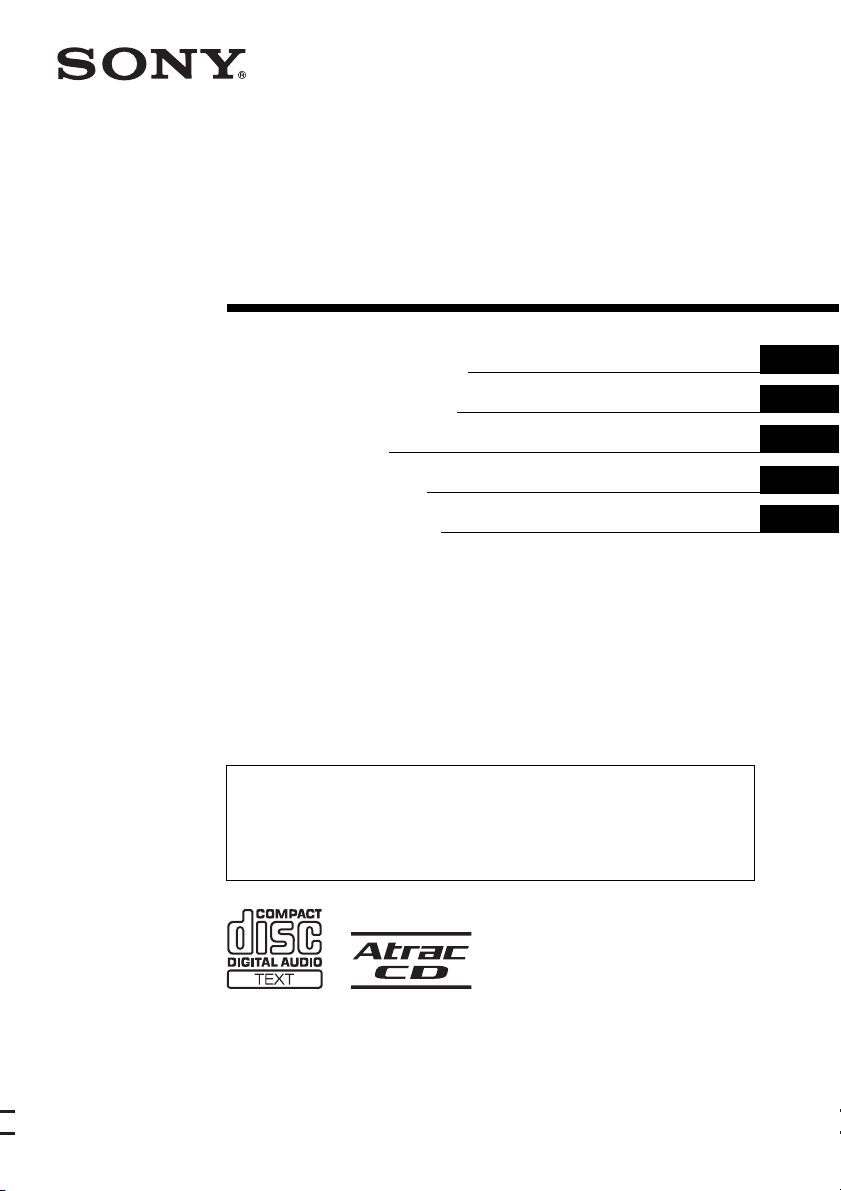
2-651-185-22 (1)
FM/MW/LW
Compact Disc Player
Operating Instructions
Bedienungsanleitung
Mode d’emploi
Istruzioni per l’uso
Gebruiksaanwijzing
To cancel the demonstration (DEMO) display, see page 9.
Zum Deaktivieren der Demo-Anzeige (DEMO) schlagen Sie bitte auf Seite 10 nach.
Pour annuler la démonstration (DEMO), reportez-vous à la page 10.
Per annullare la dimostrazione (DEMO), vedere pagina 10.
Om de demonstratie (DEMO) te annuleren, zie pagina 10.
GB
DE
FR
IT
NL
CDX-GT200S
CDX-GT200
© 2005 Sony Corporation
Page 2
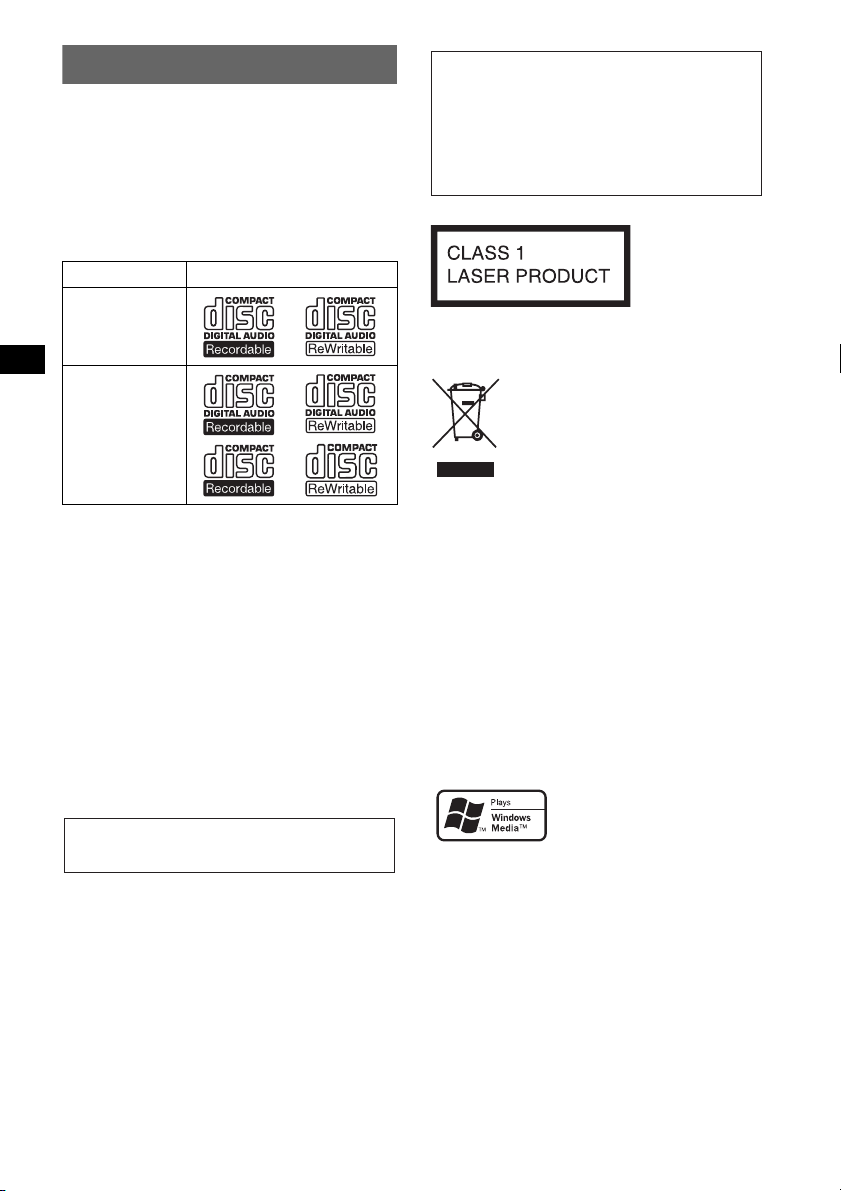
Welcome !
Thank you for purchasing this Sony Compact
Disc Player. You can enjoy your drive with the
following functions.
• CD playback
You can play CD-DA (also containing CD
TEXT*), CD-R/CD-RW (MP3/WMA files also
containing Multi Session (
ATRAC CD (ATRAC3 and ATRAC3plus
format (
page 12)).
Type of discs Label on the disc
page 12)), and
Warning if your car’s ignition has no
ACC position
After turning the ignition off, be sure to press
and hold (OFF) on the unit until the display
disappears.
Otherwise, the display does not turn off and
this causes battery drain.
CD-DA
MP3
WMA
ATRAC CD
• Radio reception
– You can store up to 6 stations per band (FM1,
FM2, FM3, MW and LW).
– BTM (Best Tuning Memory): the unit selects
strong signal stations and stores them.
• RDS services
You can use FM station with Radio Data System
(RDS).
• Sound adjustment
– EQ3: You can select an equalizer curve for 7
music types.
• Auxiliary equipment connection
An AUX input jack on the front of the unit
allows connection of a portable audio device.
* A CD TEXT disc is a CD-DA that includes
information such as disc, artist and track name.
For installation and connections, see the
supplied installation/connections manual.
This label is located on the bottom of the
chassis.
Disposal of Old Electrical &
Electronic Equipment (Applicable in
the European Union and other
European countries with separate
collection systems)
This symbol on the product or on its
packaging indicates that this product shall not be treated
as household waste. Instead it shall be handed over to the
applicable collection point for the recycling of electrical
and electronic equipment. By ensuring this product is
disposed of correctly, you will help prevent potential
negative consequences for the environment and human
health, which could otherwise be caused by inappropriate
waste handling of this product. The recycling of materials
will help to conserve natural resources. For more detailed
information about recycling of this product, please contact
your local Civic Office, your household waste disposal
service or the shop where you purchased the product.
SonicStage and its logo are trademarks of Sony
Corporation.
ATRAC, ATRAC3, ATRAC3plus and their logos
are trademarks of Sony Corporation.
Microsoft, Windows Media,
and the Windows logo are
trademarks or registered
trademarks of Microsoft
Corporation in the United States and/or other
countries.
2
Page 3
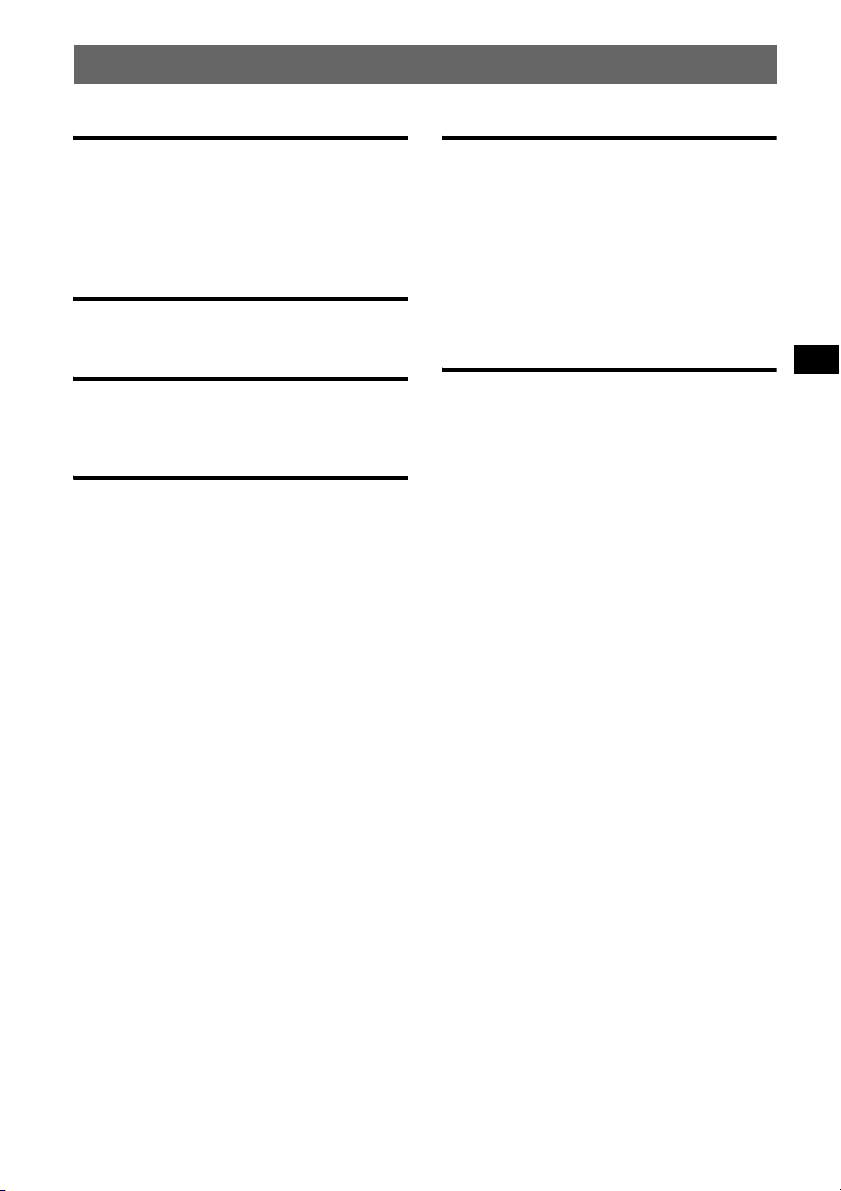
Table of Contents
Getting Started
Resetting the unit. . . . . . . . . . . . . . . . . . . . . . . . 4
Setting the clock . . . . . . . . . . . . . . . . . . . . . . . . 4
Detaching the front panel . . . . . . . . . . . . . . . . . 4
Attaching the front panel . . . . . . . . . . . . . . . 4
Location of controls and basic
operations
Main unit. . . . . . . . . . . . . . . . . . . . . . . . . . . . 5
CD
Display items . . . . . . . . . . . . . . . . . . . . . . . . 6
Repeat and shuffle play. . . . . . . . . . . . . . . . . 6
Radio
Storing and receiving stations . . . . . . . . . . . . . . 6
Storing automatically — BTM . . . . . . . . . . . 6
Storing manually. . . . . . . . . . . . . . . . . . . . . . 6
Receiving the stored stations . . . . . . . . . . . . 6
Tuning automatically . . . . . . . . . . . . . . . . . . 6
RDS . . . . . . . . . . . . . . . . . . . . . . . . . . . . . . . . . . 7
Overview. . . . . . . . . . . . . . . . . . . . . . . . . . . . 7
Setting AF and TA/TP . . . . . . . . . . . . . . . . . 7
Selecting PTY. . . . . . . . . . . . . . . . . . . . . . . . 8
Setting CT. . . . . . . . . . . . . . . . . . . . . . . . . . . 8
Other functions
Changing the sound settings. . . . . . . . . . . . . . . 9
Adjusting the sound
characteristics — BAL/FAD/SUB. . . . . . . . 9
Customizing the equalizer curve
— EQ3 . . . . . . . . . . . . . . . . . . . . . . . . . . . . . 9
Adjusting setup items — SET . . . . . . . . . . . . . 9
Using optional equipment. . . . . . . . . . . . . . . . 10
Auxiliary audio equipment. . . . . . . . . . . . . 10
Card remote commander RM-X114. . . . . . 10
Additional Information
Precautions . . . . . . . . . . . . . . . . . . . . . . . . . . . 11
Notes on discs . . . . . . . . . . . . . . . . . . . . . . 11
About MP3/WMA files . . . . . . . . . . . . . . . 12
About ATRAC CD. . . . . . . . . . . . . . . . . . . 12
Maintenance . . . . . . . . . . . . . . . . . . . . . . . . . . 13
Removing the unit. . . . . . . . . . . . . . . . . . . . . . 13
Specifications . . . . . . . . . . . . . . . . . . . . . . . . . 14
Troubleshooting . . . . . . . . . . . . . . . . . . . . . . . 14
Error displays/Messages. . . . . . . . . . . . . . . 15
3
Page 4
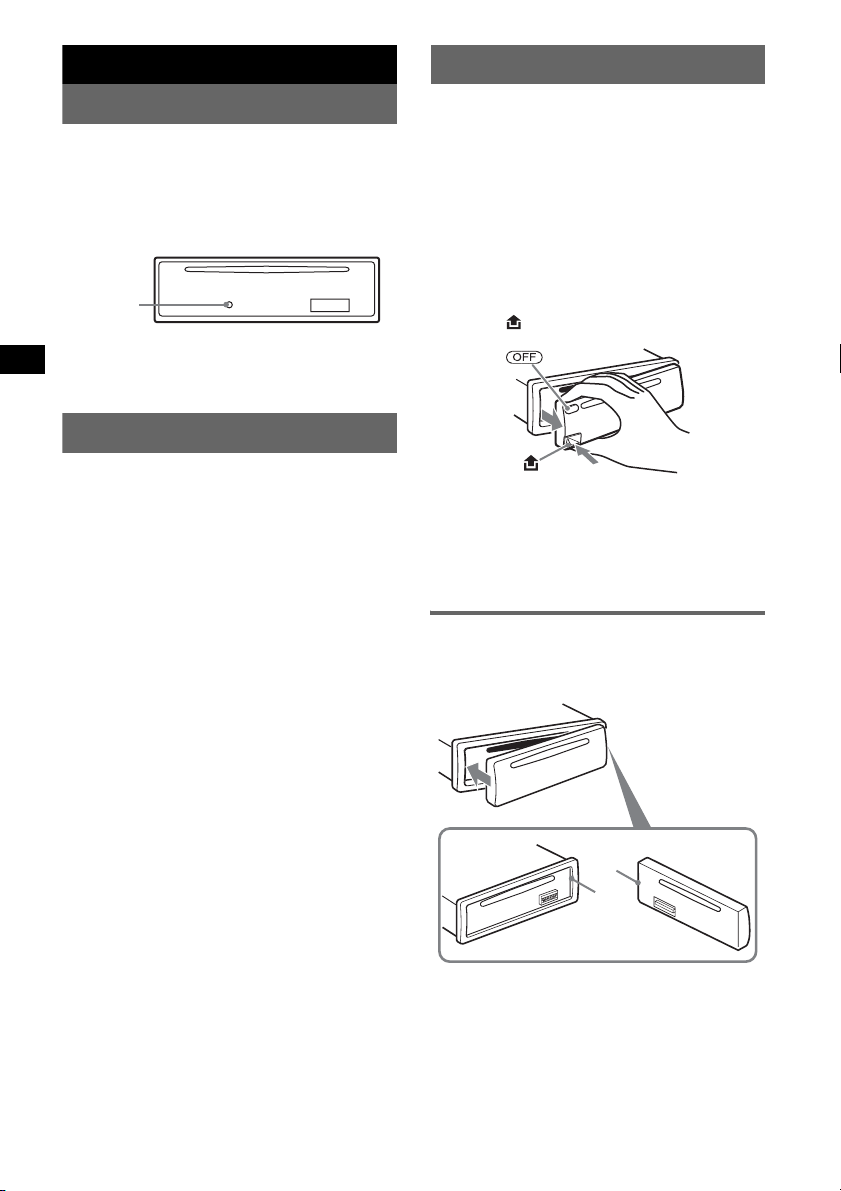
Getting Started
Detaching the front panel
Resetting the unit
Before operating the unit for the first time, or
after replacing the car battery or changing the
connections, you must reset the unit.
Detach the front panel and press the RESET
button with a pointed object, such as a ballpoint
pen.
RESET
button
Note
Pressing the RESET button will erase the clock setting
and some stored contents.
Setting the clock
The clock uses a 24-hour digital indication.
1 Press and hold the select button.
The setup display appears.
2 Press the select button repeatedly
until “CLOCK-ADJ” appears.
3 Press (DSPL).
The hour indication flashes.
4 Rotate the volume control dial to set
the hour and minute.
To move the digital indication, press (DSPL).
5 Press the select button.
The setup is complete and the clock starts.
To display the clock, press (DSPL). Press
(DSPL) again to return to the previous display.
Tip
You can set the clock automatically with the RDS
feature (page
With the card remote commander
In step 4, to set the hour and minute, press M or m.
8).
You can detach the front panel of this unit to
prevent theft.
Caution alarm
If you turn the ignition switch to the OFF
position without detaching the front panel, the
caution alarm will sound for a few seconds.
The alarm will only sound if the built-in
amplifier is used.
1 Press (OFF).
The unit is turned off.
2 Press , then pull it off towards you.
Notes
• Do not drop or put excessive pressure on the front
panel and display window.
• Do not subject the front panel to heat/high
temperature or moisture. Avoid leaving it in a parked
car or on a dashboard/rear tray.
Attaching the front panel
Engage part A of the front panel with part B of
the unit, as illustrated, and push the left side into
position until it clicks.
A
B
Note
Do not put anything on the inner surface of the front
panel.
4
Page 5
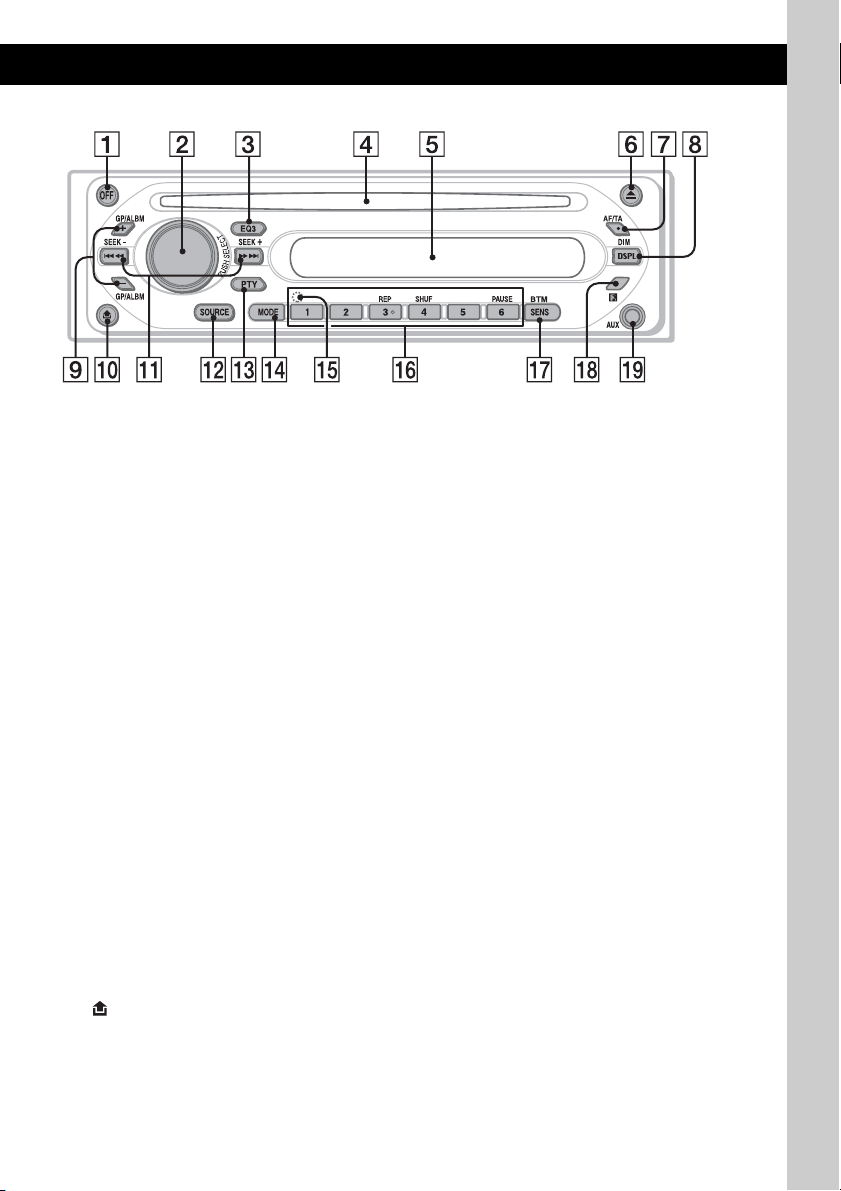
Location of controls and basic operations
Main unit
CDX-GT200S
CDX-GT200
Refer to the pages listed for details.
A OFF button
To power off; stop the source.
B Volume control dial/select button 9
To adjust volume (rotate); select setup items
(press and rotate).
C EQ3 (equalizer) button 9
To select an equalizer type (XPLOD,
VOCAL, CLUB, JAZZ, NEW AGE, ROCK,
CUSTOM or OFF).
D Disc slot
To insert the disc (label side up), playback
starts.
E Display window
F Z (eject) button
To eject the disc.
G AF (Alternative Frequencies)/TA
(Traffic Announcement) button
To set AF and TA/TP in RDS.
H DSPL (display)/DIM (dimmer) button
4, 6
To change display items (press); change the
display brightness (press and hold).
I GP*1/ALBM*2 +/– buttons
To skip groups/albums (press); skip groups/
albums continuously (press and hold).
J (front panel release) button 4
K SEEK –/+ buttons
CD:
To skip tracks (press); skip tracks
continuously (press, then press again within
about 1 second and hold); reverse/fastforward a track (press and hold).
7
Radio:
To tune in stations automatically (press); find
a station manually (press and hold).
L SOURCE button
To power on; change the source (Radio/CD/
AUX ).
M PTY (Programme Type) button 8
To select PTY in RDS.
N MODE button 6
To select the radio band (FM/MW/LW).
O RESET button (located behind the front
panel) 4
P Number buttons
CD:
(3): REP 6
(4): SHUF 6
(6): PAU SE
To pause playback. To cancel, press
again.
Radio:
To receive stored stations (press); store
stations (press and hold).
Q SENS/BTM button
To improve weak reception: LOCAL/MONO
(press); start the BTM function (press and
hold).
R Receptor for the card remote
commander
S AUX input jack 10
To connect a portable audio device.
*1 When an ATRAC CD is played.
*2 When an MP3/WMA is played.
10
5
Page 6
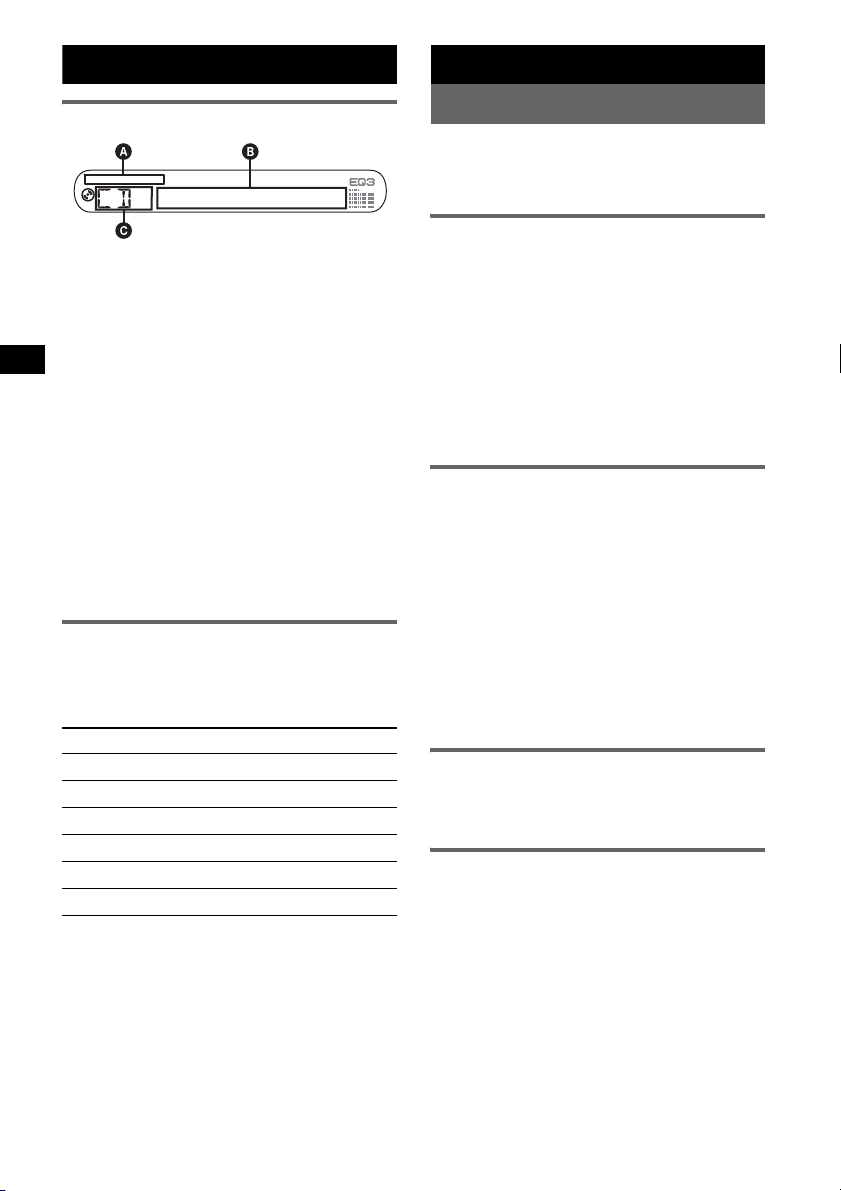
CD
Radio
Display items
A WMA/MP3/ATRAC CD indication
B Track number/Elapsed playing time, Disc/
artist name, Album/group number*
1
, Album/
group name, Track name, Text information*
Clock
C Source
*1 Album/group number is displayed only when the
album/group is changed.
*2 When playing an MP3, ID3 tag is displayed, when
playing ATRAC CD, text information written by
SonicStage, etc., is displayed, and when playing
WMA, WMA tag is displayed.
To change display items B, press (DSPL);
scroll display items B, set “A.SCRL-ON”
(
page 9).
Tip
Displayed items will differ, depending on the disc type,
recorded format and settings. For details on MP3/
WMA, see
page 12; ATRAC CD, see page 12.
Repeat and shuffle play
1 During playback, press (3) (REP) or
(4) (SHUF) repeatedly until the
desired setting appears.
Select To pl ay
REP-TRACK track repeatedly.
REP-ALBM*
REP-GP*
SHUF-ALBM*
SHUF-GP*
SHUF-DISC disc in random order.
*1 When an MP3/WMA is played.
*2 When an ATRAC CD is played.
To return to normal play mode, select “REPOFF” or “SHUF-OFF.”
1
2
2
album repeatedly.
group repeatedly.
1
album in random order.
group in random order.
Storing and receiving stations
Caution
When tuning in stations while driving, use Best
Tuning Memory (BTM) to prevent an accident.
Storing automatically — BTM
1 Press (SOURCE) repeatedly until
“TUNER” appears.
2
,
To change the band, press (MODE)
repeatedly. You can select from FM1, FM2,
FM3, MW or LW.
2 Press and hold (SENS /BTM) until
“BTM” flashes.
The unit stores stations in order of frequency
on the number buttons.
A beep sounds when the setting is stored.
Storing manually
1 While receiving the station that you
want to store, press and hold a
number button ((1) to (6)) until
“MEM” appears.
The number button indication appears in the
display.
Note
If you try to store another station on the same number
button, the previously stored station will be replaced.
Tip
When a RDS station is stored, the AF/TA setting is
also stored (page
7).
Receiving the stored stations
1 Select the band, then press a number
button ((1) to (6)).
Tuning automatically
1 Select the band, then press (SEEK) –/+
to search for the station.
Scanning stops when the unit receives a
station. Repeat this procedure until the
desired station is received.
Tip
If you know the frequency of the station you want to
listen to, press and hold (SEEK)
approximate frequency, then press (SEEK)
repeatedly to fine adjust to the desired frequency
(manual tuning).
–/+ to locate the
–/+
6
Page 7
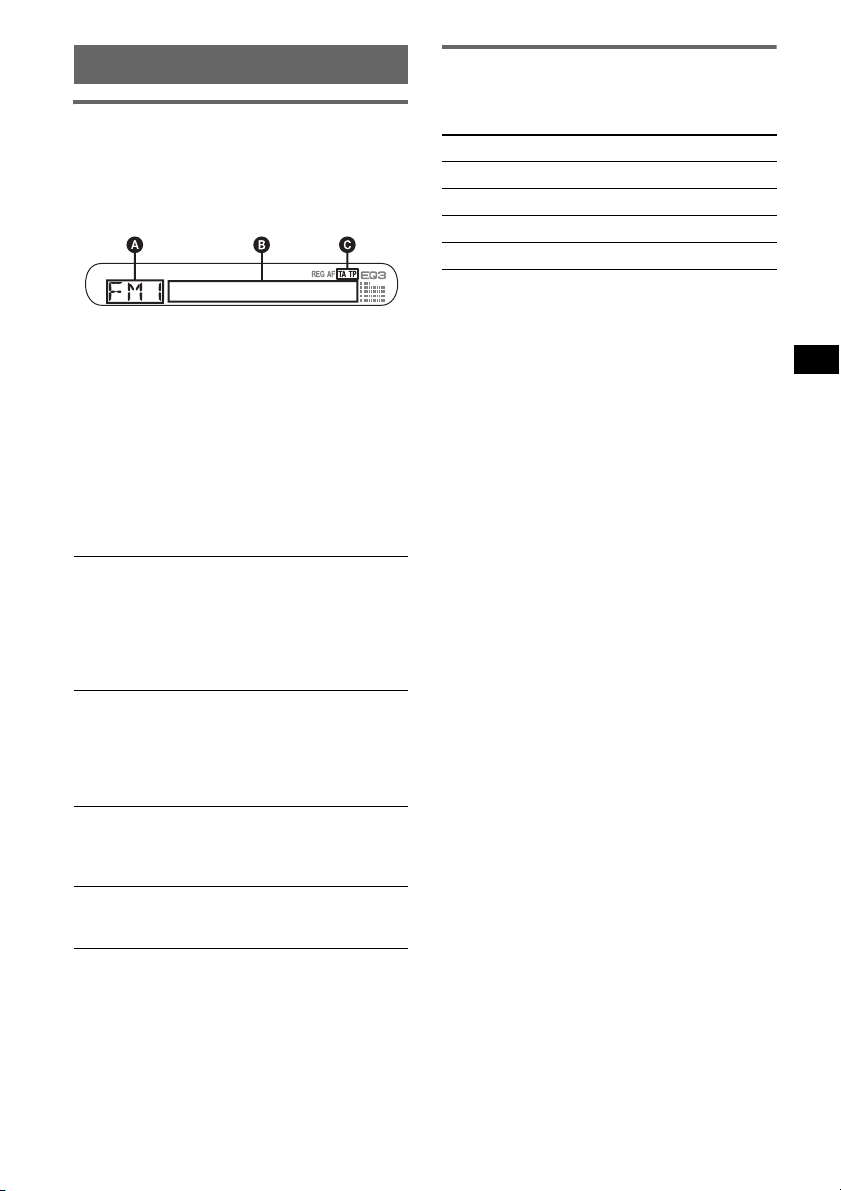
RDS
Overview
FM stations with Radio Data System (RDS)
service send inaudible digital information along
with the regular radio programme signal.
Display items
A Radio band, Function
B Frequency*
C TA /T P*
*1 While receiving the RDS station, “ *” is displayed
on the left of the frequency indication.
*2 “TA” flashes during traffic information. “TP” lights
up while such a station is received.
To change display items B, press (DSPL).
RDS services
This unit automatically provides RDS services as
follows:
AF (Alternative Frequencies)
Selects and retunes the station with the
strongest signal in a network. By using this
function, you can continuously listen to the
same programme during a long-distance drive
without having to retune the same station
manually.
TA (Traffic Announcement)/TP (Traffic
Programme)
Provides current traffic information/
programmes. Any information/programme
received, will interrupt the currently selected
source.
PTY (Programme Types)
Displays the currently received programme
type. Also searches your selected programme
type.
CT (Clock Time)
The CT data from the RDS transmission sets
the clock.
Notes
• Depending on the country/region, not all RDS
functions may be available.
• RDS will not work if the signal strength is too weak,
or if the station you are tuned to is not transmitting
RDS data.
1
(Station name), RDS data
2
Setting AF and TA/TP
1 Press (AF/TA) repeatedly until the
desired setting appears.
Select To
AF-ON activate AF and deactivate TA.
TA-ON activate TA and deactivate AF.
AF, TA-ON activate both AF and TA.
AF, TA-OFF deactivate both AF and TA.
Storing RDS stations with the AF and
TA setting
You can preset RDS stations along with the AF/
TA setting. If you use the BTM function, only
RDS stations are stored with the same AF/TA
setting.
If you preset manually, you can preset both RDS
and non-RDS stations with the AF/TA setting for
each.
1 Set AF/TA, then store the station with BTM or
manually.
Presetting the volume of traffic
announcements
You can preset the volume level of the traffic
announcements so as to not miss hearing them.
1 Rotate the volume control dial to adjust the
volume level.
2 Press and hold (AF/TA) until “TA” appears.
Receiving emergency
announcements
With AF or TA on, the emergency
announcements will automatically interrupt the
currently selected source.
Staying with one regional
programme — REG
When the AF function is on: this unit’s factory
setting restricts reception to a specific region, so
you will not be switched to another regional
station with a stronger frequency.
If you leave this regional programme’s reception
area, set “REG-OFF” in setup (
Note
This function does not work in the UK and in some
other areas.
continue to next page t
page 10).
7
Page 8
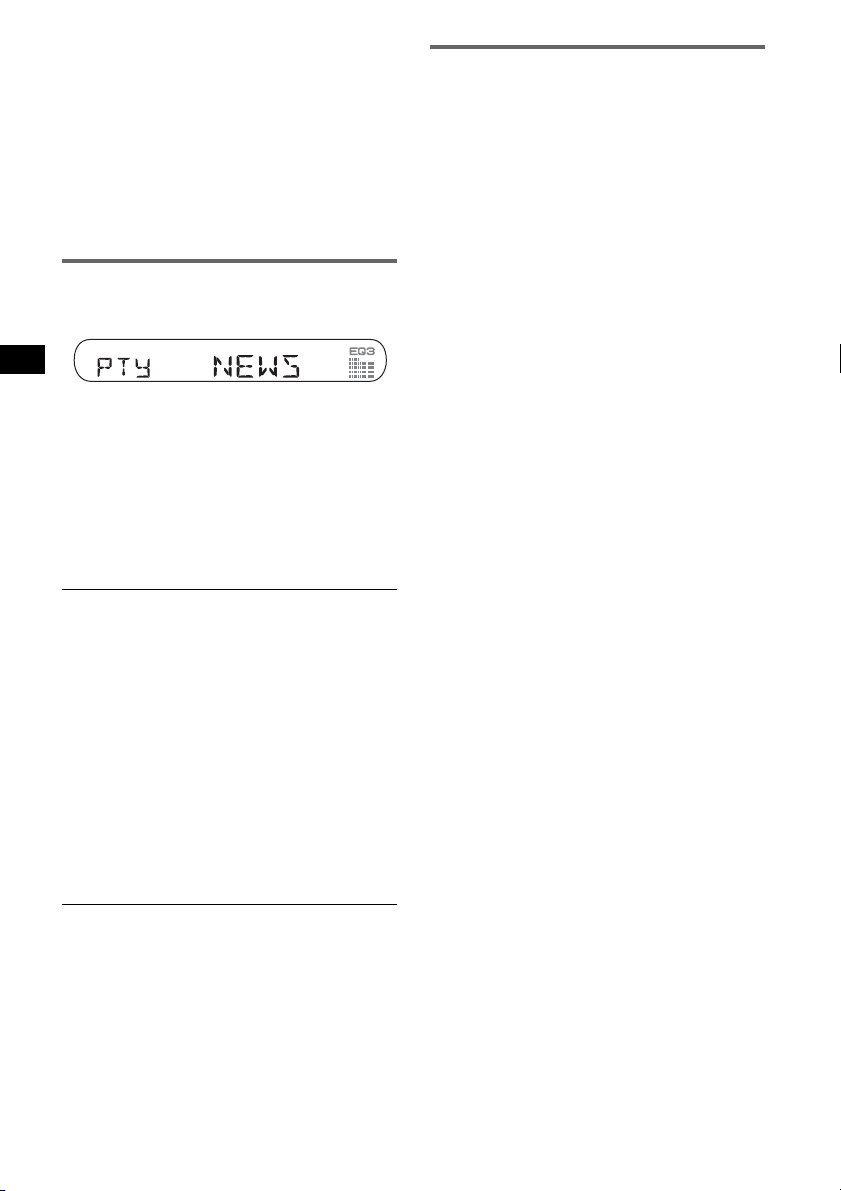
Local Link function (UK only)
This function enables you to select other local
stations in the area, even if they are not stored on
your number buttons.
1 During FM reception, press a number button
((1) to (6)) on which a local station is stored.
2 Within 5 seconds, press again a number button
of the local station.
Repeat this procedure until the local station is
received.
Selecting PTY
1 Press (PTY) during FM reception.
The current programme type name appears if
the station is transmitting PTY data.
2 Press (PTY) repeatedly until the
desired programme type appears.
3 Press (SEEK) –/+.
The unit starts to search for a station
broadcasting the selected programme type.
Type of programmes
NEWS (News), AFFAIRS (Current Affairs),
INFO (Information), SPORT (Sports),
EDUCATE (Education), DRAMA (Drama),
CULTURE (Culture), SCIENCE (Science),
VARIED (Varied), POP
ROCK
M (Rock Music), EASY M (Easy
Listening), LIGHT
CLASSICS (Classical), OTHER
Music Type), WEATHER (Weather),
FINANCE (Finance), CHILDREN (Children’s
Programmes), SOCIAL
RELIGION (Religion), PHONE
TRAVEL (Travel), LEISURE (Leisure), JAZZ
(Jazz Music), COUNTRY (Country Music),
NATION
Music), FOLK
(Documentary)
Note
You cannot use this function in countries/regions
where no PTY data is available.
M (National Music), OLDIES (Oldies
M (Folk Music), DOCUMENT
M (Popular Music),
M (Light Classical),
M (Other
A (Social Affairs),
IN (Phone In),
Setting CT
1 Set “CT-ON” in setup (page 9).
Notes
• The CT function may not work even though an RDS
station is being received.
• There might be a difference between the time set by
the CT function and the actual time.
8
Page 9
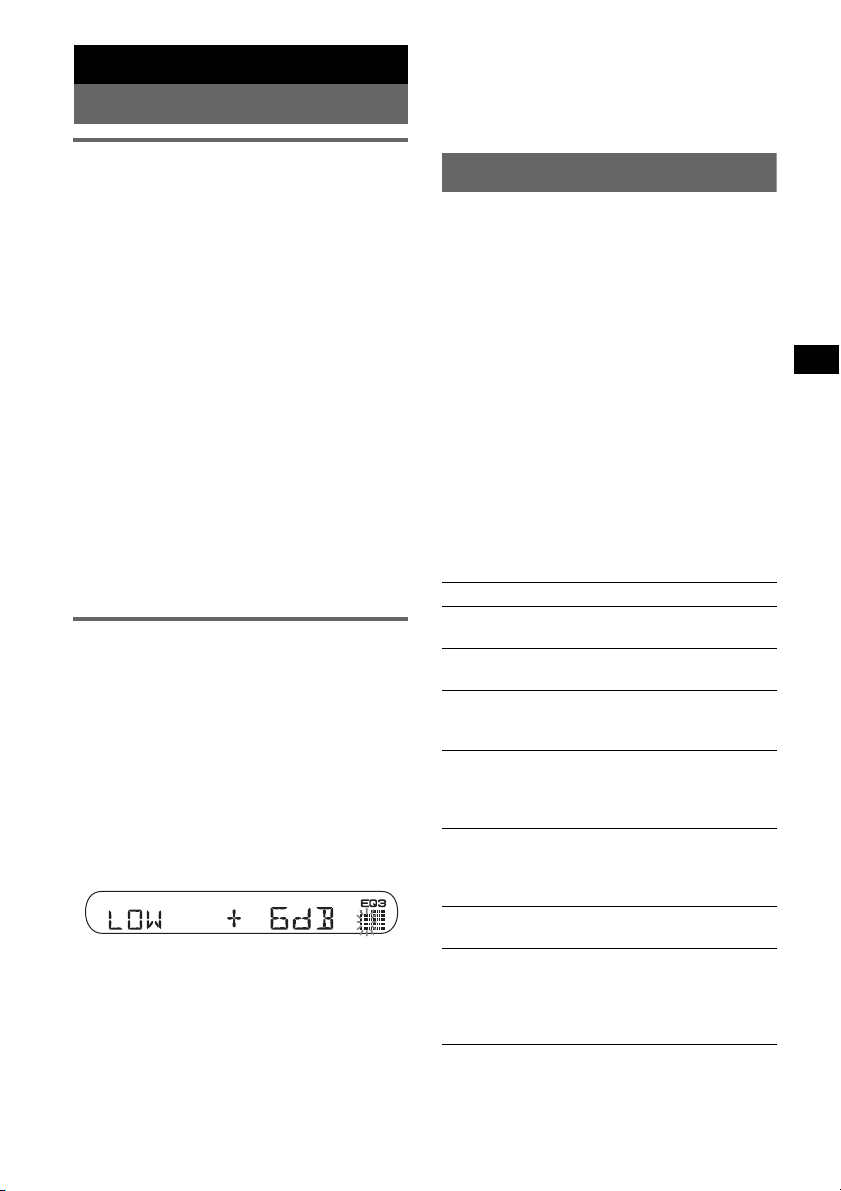
Other functions
Changing the sound settings
Tip
Other equalizer types are also adjustable.
With the card remote commander
In step 3, to adjust the selected item, press <, M, ,
or m.
Adjusting the sound
characteristics — BAL/FAD/SUB
You can adjust the balance, fader, and subwoofer
volume.
1 Press the select button repeatedly
until “BAL,” “FAD” or “SUB” appears.
The item changes as follows:
LOW*1 t MID*1 t HI*1 t
BAL (left-right) t FA D (front-rear) t
SUB (subwoofer volume)*
*1 When EQ3 is activated (page 9).
*2 When the audio output is set to “SUB” (page 9).
“ATT” is displayed at the lowest setting, and can
be adjusted up to 20 steps.
*3 When AUX source is activated (page 10).
2
t AUX *
3
2 Rotate the volume control dial to
adjust the selected item.
After 3 seconds, the setting is complete and
the display returns to normal play/reception
mode.
With the card remote commander
In step 2, to adjust the selected item, press <, M, ,
or m.
Customizing the equalizer curve
— EQ3
“CUSTOM” of EQ3 allows you to make your
own equalizer settings.
1 Select a source, then press (EQ3)
repeatedly to select “CUSTOM.”
2 Press the select button repeatedly
until “LOW,” “MID” or “HI” appears.
3 Rotate the volume control dial to
adjust the selected item.
The volume level is adjustable in 1 dB steps,
from –10 dB to +10 dB.
Repeat steps 2 and 3 to adjust the equalizer
curve.
To restore the factory-set equalizer curve,
press and hold the select button before the
setting is complete.
After 3 seconds, the setting is complete and
the display returns to normal play/reception
mode.
Adjusting setup items — SET
1 Press and hold the select button.
The setup display appears.
2 Press the select button repeatedly
until the desired item appears.
3 Rotate the volume control dial to
select the setting (example “ON” or
“OFF”).
4 Press and hold the select button.
The setup is complete and the display returns
to normal play/reception mode.
Note
Displayed items will differ, depending on the source
and setting.
With the card remote commander
In step 3, to select the setting, press < or ,.
The following items can be set (follow the page
reference for details):
“z” indicates the default settings.
CLOCK-ADJ (Clock Adjust) (page 4)
CT (Clock Time)
To set “CT-ON” or “CT-OFF” (z) (page 8).
BEEP
To set “BEEP-ON” (z) or “BEEP-OFF.”
AUX-A*1 (AUX Audio)
To turn the AUX source display “AUX-A-ON”
(
z) or “AUX-A-OFF” (page 10).
SUB/REAR*
To switch the audio output.
– “SUB-OUT” (
– “REAR-OUT”: to output to a power amplifier.
DIM (Dimmer)
To change the brightness of the display.
– “DIM-ON”: to dim the display.
– “DIM-OFF” (
DEMO*1
To set “DEMO-ON” (z) or “DEMO-OFF”.
A.SCRL (Auto Scroll)
To scroll long displayed item automatically
when the disc/group/track/album is changed.
– “A.SCRL-ON”: to scroll.
– “A.SCRL-OFF” (
1
z): to output to a subwoofer.
z): to deactivate the dimmer.
(Demonstration)
z): to not scroll.
continue to next page t
9
Page 10
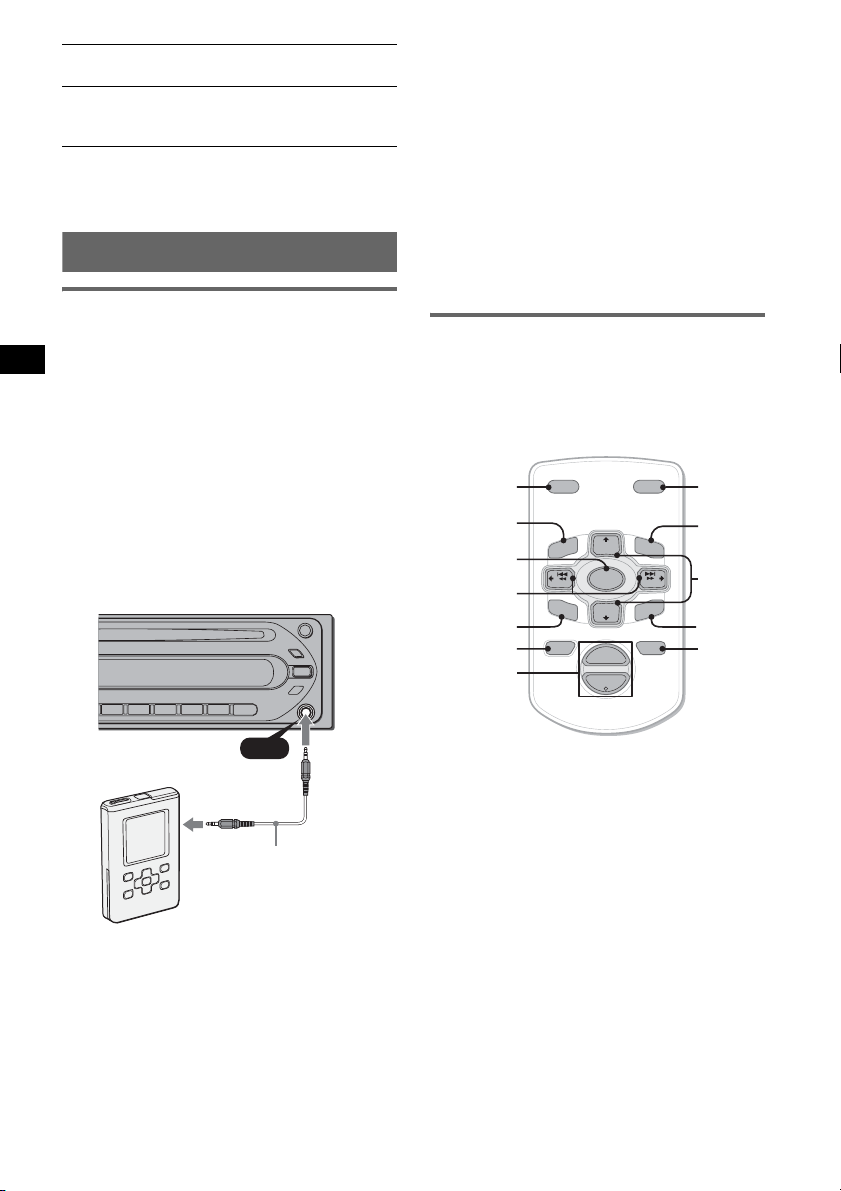
REG*2 (Regional)
To set “REG-ON” (z) or “REG-OFF” (page 7).
LPF*3 (Low Pass Filter)
To select the subwoofer cut-off frequency: “LPF
OFF” (
z), “LPF125Hz” or “LPF 78Hz.”
*1 When the unit is turned off.
*2 When FM is received.
*3 When the audio output is set to “SUB.”
Using optional equipment
Auxiliary audio equipment
By connecting an optional portable audio device
to the AUX input jack (stereo mini jack) on the
unit and then simply selecting the source, you
can listen on your car speakers. The volume level
is adjustable for any difference between the unit
and the portable audio device. Follow the
procedure below:
Connecting the portable audio
device
1 Turn off the portable audio device.
2 Turn down the volume on the unit.
3 Connect to the unit.
AUX
AUX
Connecting cord*
(not supplied)
* Be sure to use a straight type plug.
10
Adjusting the volume level
Be sure to adjust the volume for each connected
audio device before playback.
1 Turn down the volume on the unit.
2 Press (SOURCE) repeatedly until “AUX
FRONT IN” appears.
3 Start playback of the portable audio device at a
moderate volume.
4 Set your usual listening volume on the unit.
5 Press the select button repeatedly until “AUX”
appears, and rotate the volume control dial to
adjust the volume level.
Card remote commander
RM-X114
Location of controls
The corresponding buttons on the card remote
commander control the same functions as those
on this unit.
*
DSPL MODE
+
PRESET
+
DISC
MENU
SOURCE
–
SEEK
SOUND
DISC
PRESET –
+
VOL
–
–
E
LIST
SEEK
N
ATTOFF
MODE
LIST
m/M
*
/
(DISC
+
PRESET
+/ –)
R
E
T
ENTER
ATT
*
DSPL
MENU
SOURCE
</,
(SEEK –/+ )
SOUND
OFF
VOL (+/ –)
The following buttons on the card remote
commander have also different buttons/functions
from the unit.
• SOUND button
The same as the select button on the unit.
• </, (SEEK –/+) buttons
To control CD/radio, the same as (SEEK)
–/+ on the unit. (For details of other operations,
see “With the card remote commander” on each
pages.)
•
(DISC*/PRESET +/–) buttons
M/m
To control CD, the same as GP/ALBM +/–
buttons on the unit. (For details of other
operations, see “With the card remote
commander” on each pages.)
• ATT (attenuate) button
To attenuate the sound. To cancel, press again.
• LIST button
To control the radio, the same as (PTY) on the
unit.
* Not available for this unit.
Page 11
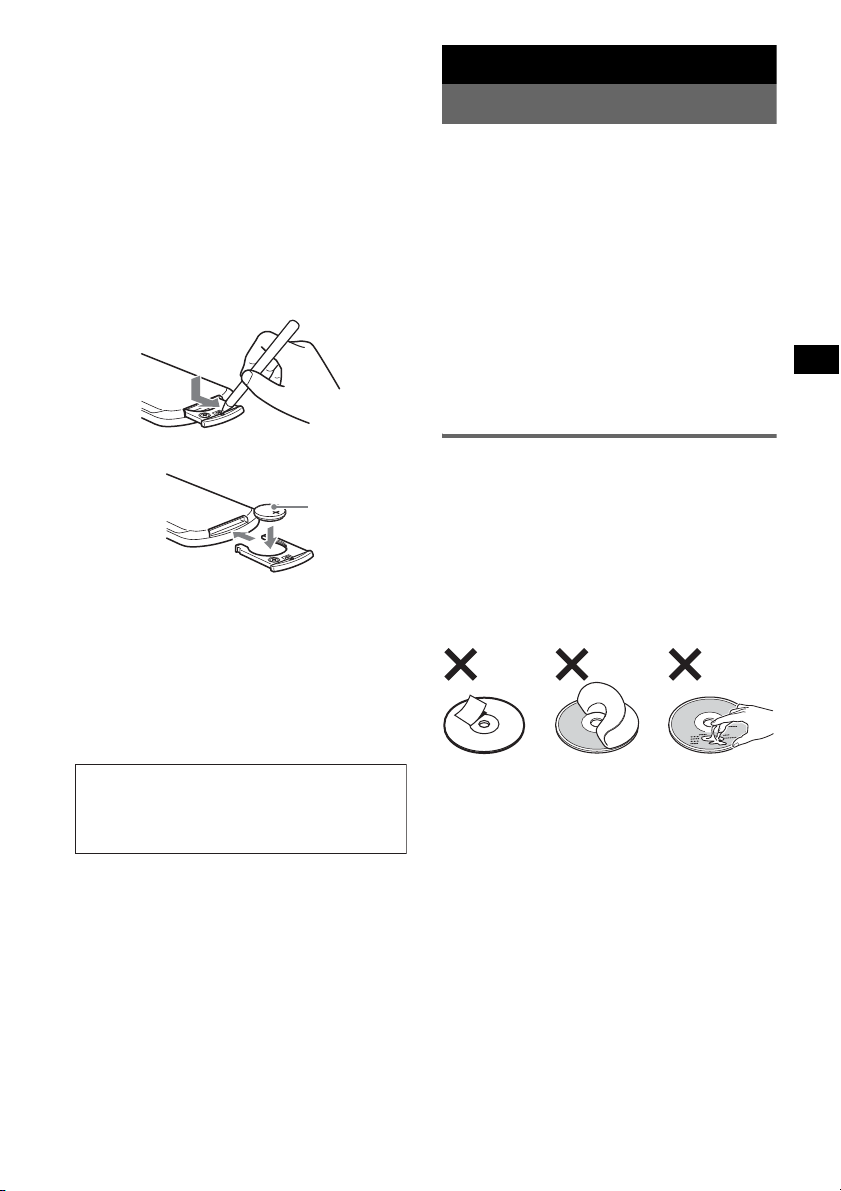
Note
If the unit is turned off and the display disappears, it
cannot be operated with the card remote commander
unless (SOURCE) on the unit is pressed, or a disc is
inserted to activate the unit first.
Replacing the lithium battery
Under normal conditions, the battery will last
approximately 1 year. (The service life may be
shorter, depending on the conditions of use.)
When the battery becomes weak, the range of the
card remote commander becomes shorter.
Replace the battery with a new CR2025 lithium
battery. Use of any other battery may present a
risk of fire or explosion.
Additional Information
Precautions
• If your car has been parked in direct sunlight,
allow the unit to cool off before operating it.
• Power aerial will extend automatically while the
unit is operating.
Moisture condensation
On a rainy day or in a very damp area, moisture
condensation may occur inside the lenses and
display of the unit. Should this occur, the unit will
not operate properly. In such a case, remove the disc
and wait for about an hour until the moisture has
evaporated.
To maintain high sound quality
Be careful not to splash juice or other soft drinks
onto the unit or discs.
x
+ side up
Notes on the lithium battery
• Keep the lithium battery out of the reach of children.
Should the battery be swallowed, immediately
consult a doctor.
• Wipe the battery with a dry cloth to assure a good
contact.
• Be sure to observe the correct polarity when
installing the battery.
• Do not hold the battery with metallic tweezers,
otherwise a short-circuit may occur.
WARNING
Battery may explode if mistreated.
Do not recharge, disassemble, or dispose of
in fire.
Notes on discs
• To keep a disc clean, do not touch its surface.
Handle the disc by its edge.
• Keep your discs in their cases or disc magazines
when not in use.
• Do not subject discs to heat/high temperature.
Avoid leaving them in a parked car or on a
dashboard/rear tray.
• Do not attach labels, or use discs with sticky ink/
residue. Such discs may stop spinning when used,
causing a malfunction, or may ruin the disc.
• Do not use any discs with labels or stickers
attached.
The following malfunctions may result from using
such discs:
– Inability to eject a disc (due to a label or sticker
peeling off and jamming the eject mechanism).
– Inability to read audio data correctly (e.g.,
playback skipping, or no playback) due to heat
shrinking of a sticker or label causing a disc to
warp.
• Discs with non-standard shapes (e.g., heart,
square, star) cannot be played on this unit.
Attempting to do so may damage the unit. Do not
use such discs.
• You cannot play 8 cm CDs.
continue to next page t
11
Page 12
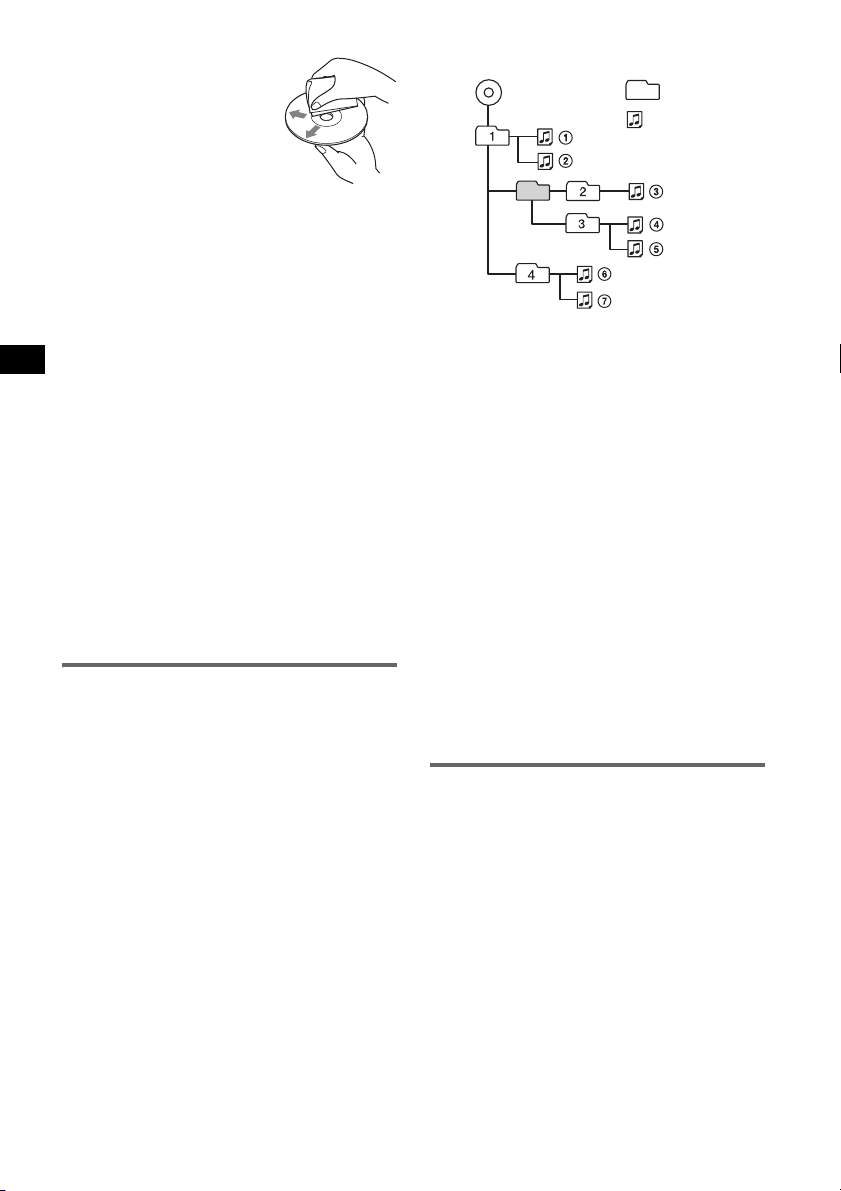
• Before playing, clean the discs
with a commercially available
cleaning cloth. Wipe each disc
from the centre out. Do not use
solvents such as benzine,
thinner, commercially available
cleaners, or antistatic spray
intended for analogue discs.
Notes on CD-R/CD-RW discs
• Some CD-Rs/CD-RWs (depending on the
equipment used for its recording or the condition
of the disc) may not play on this unit.
• You cannot play a CD-R/a CD-RW that is not
finalized.
Playback order of MP3/WMA files
MP3/WMA
Folder
(album)
MP3/WMA
file (track)
Music discs encoded with copyright
protection technologies
This product is designed to play back discs that
conform to the Compact Disc (CD) standard.
Recently, various music discs encoded with
copyright protection technologies are marketed by
some record companies. Please be aware that among
those discs, there are some that do not conform to
the CD standard and may not be playable by this
product.
Note on DualDiscs
A DualDisc is a two sided disc product which
mates DVD recorded material on one side with
digital audio material on the other side. However,
since the audio material side does not conform to
the Compact Disc (CD) standard, playback on this
product is not guaranteed.
About MP3/WMA files
MP3, which stands for MPEG-1 Audio Layer-3, is a
music file compression format standard. It
compresses audio CD data to approximately 1/10 of
its original size.
WMA, which stands for Windows Media Audio, is
another music file compression format standard. It
compresses audio CD data to approximately 1/22*
of its original size.
* only for 64 kbps
• The unit is compatible with the ISO 9660 level 1/
level 2 format, Joliet/Romeo in the expansion
format and Multi Session.
• The maximum number of:
– folders (albums): 150 (including root and empty
folders).
– MP3/WMA files (tracks) and folders contained
in a disc: 300 (if a folder/file names contain
many characters, this number may become less
than 300).
– displayable characters for a folder/file name is
32 (Joliet), or 64 (Romeo)
• ID3 tag versions 1.0, 1.1, 2.2, 2.3 and 2.4 apply to
MP3 only. ID tag is 15/30 characters (1.0 and 1.1),
or 63/126 characters (2.2, 2.3 and 2.4). WMA tag
is 63 characters.
12
Notes
• When naming an MP3/WMA file, be sure to add the
file extension “.mp3”/“.wma” to the file name.
• During playback of a VBR (variable bit rate) MP3 file
or fast-forward/reverse, elapsed playing time may
not display accurately.
• When the disc is recorded in Multi Session, only the
first track of the first session format is recognized
and played (any other format is skipped). The
priority of the format is CD-DA, ATRAC CD and
MP3./WMA
– When the first track is a CD-DA, only CD-DA of the
first session is played.
– When the first track is not a CD-DA, an ATRAC CD
or MP3/WMA session is played. If the disc has no
data in any of these formats, “NO MUSIC” is
displayed.
Notes on MP3
• Be sure to finalize the disc before using on the unit.
• If you play a high-bit-rate MP3, such as 320 kbps,
sound may be intermittent.
Notes on WMA
• Files made with lossless compression are not
playable.
• Files protected by copyright are not playable.
About ATRAC CD
ATRAC3plus format
ATRAC3, which stands for Adaptive Transform
Acoustic Coding3, is audio compression
technology. It compresses audio CD data to
approximately 1/10 of its original size.
ATRAC3plus, which is an extended format of
ATRAC3, compresses the audio CD data to
approximately 1/20 of its original size. The unit
accepts both ATRAC3 and ATRAC3plus format.
ATRAC CD
ATRAC CD is recorded audio CD data which is
compressed to ATRAC3 or ATRAC3plus format
using authorized software, such as SonicStage 2.0 or
later, or SonicStage Simple Burner.
• The maximum number of:
– folders (groups): 255
– files (tracks): 999
• The characters for a folder/file name and text
information written by SonicStage is displayed.
Page 13
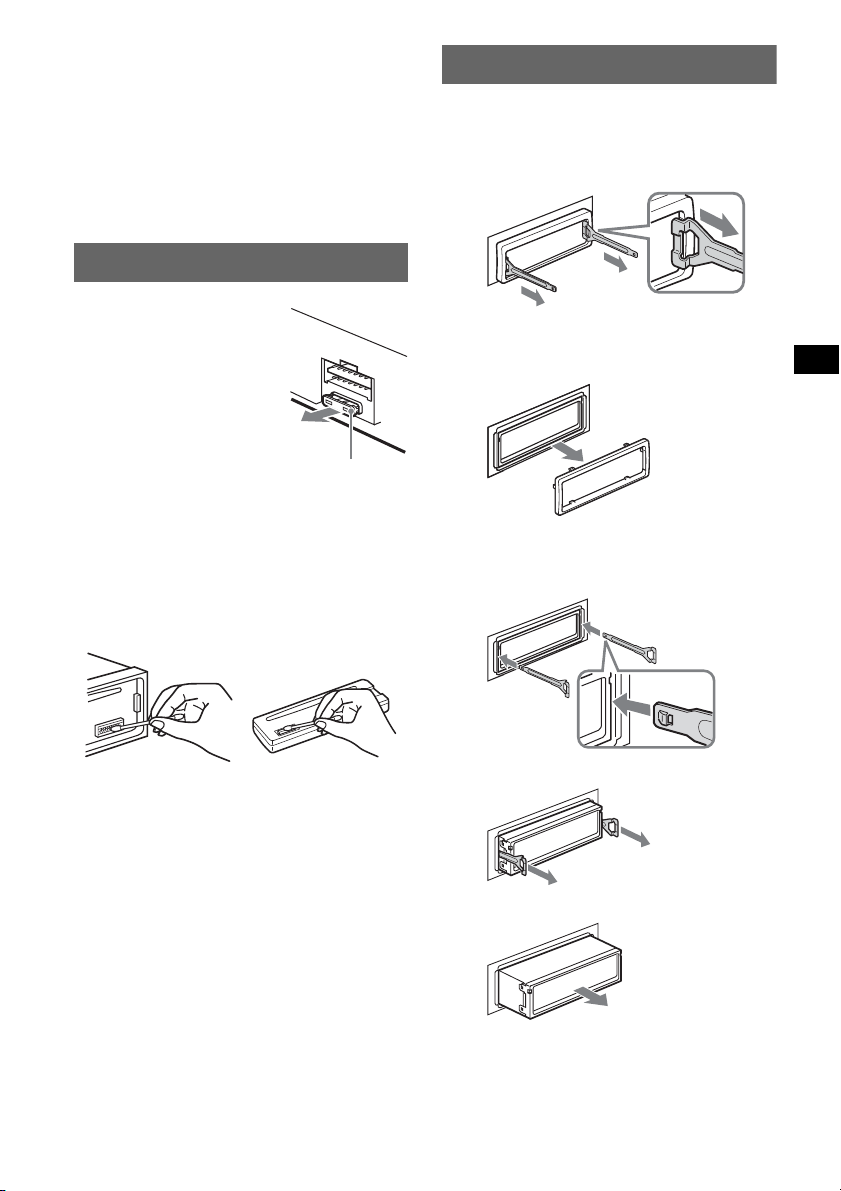
For details on ATRAC CD, see the SonicStage or
SonicStage Simple Burner manual.
Note
Be sure to create the ATRAC CD using authorized
software, such as SonicStage 2.0 or later, or
SonicStage Simple Burner 1.0 or 1.1.
If you have any questions or problems
concerning your unit that are not covered in this
manual, consult your nearest Sony dealer.
Maintenance
Removing the unit
1 Remove the protection collar.
1 Detach the front panel (page 4).
2 Engage the release keys together with the
protection collar.
Fuse replacement
When replacing the fuse, be
sure to use one matching the
amperage rating stated on the
original fuse. If the fuse blows,
check the power connection and
replace the fuse. If the fuse
blows again after replacement,
there may be an internal
malfunction. In such a case,
consult your nearest Sony
dealer.
Fuse (10A)
Cleaning the connectors
The unit may not function properly if the connectors
between the unit and the front panel are not clean. In
order to prevent this, detach the front panel (page 4)
and clean the connectors with a cotton swab dipped
in alcohol. Do not apply too much force. Otherwise,
the connectors may be damaged.
Main unit
Notes
• For safety, turn off the ignition before cleaning the
connectors, and remove the key from the ignition
switch.
• Never touch the connectors directly with your fingers
or with any metal device.
Back of the front
panel
Orient the release
keys as shown.
3 Pull out the release keys to remove the
protection collar.
2 Remove the unit.
1 Insert both release keys simultaneously
until they click.
Hook facing
inwards.
2 Pull the release keys to unseat the unit.
3 Slide the unit out of the mounting.
13
Page 14
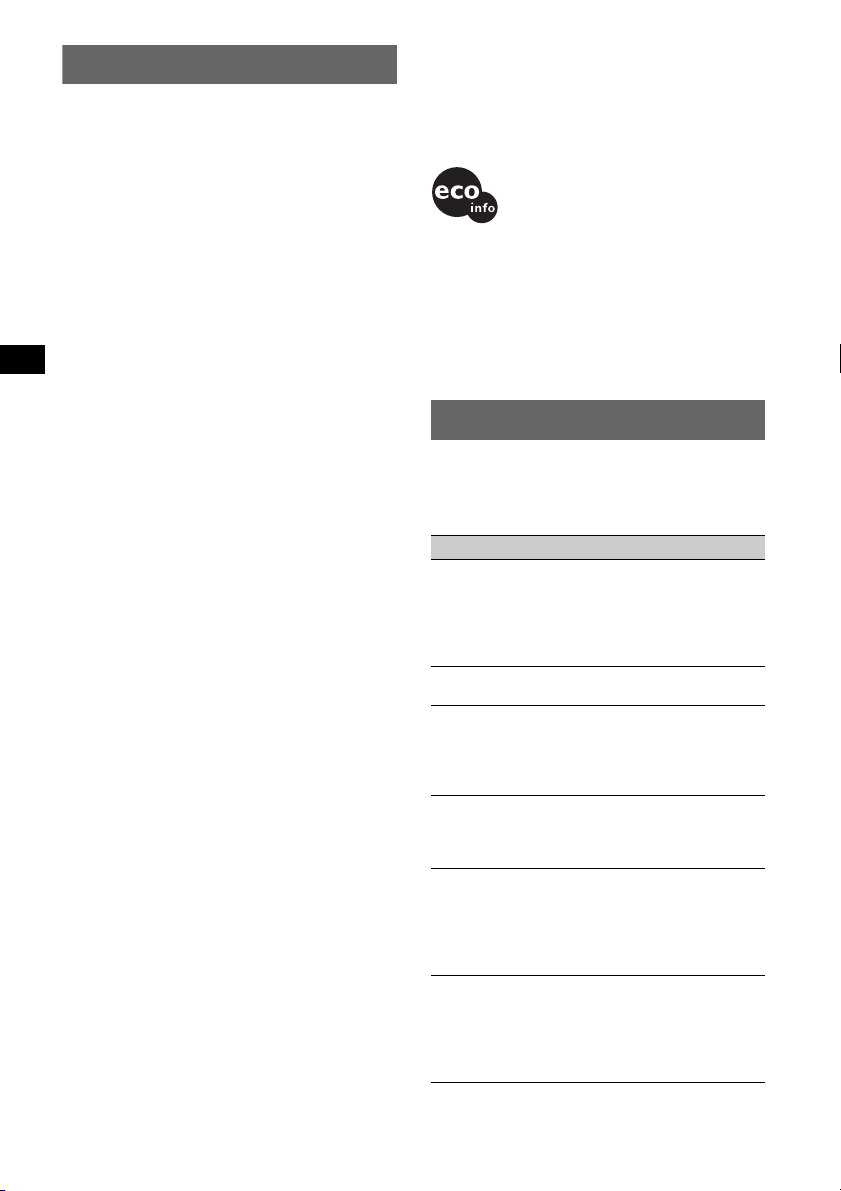
Specifications
CD Player section
Signal-to-noise ratio: 120 dB
Frequency response: 10 – 20,000 Hz
Wow and flutter: Below measurable limit
Tuner section
FM
Tuning range: 87.5 – 108.0 MHz
Aerial terminal: External aerial connector
Intermediate frequency: 10.7 MHz/450 kHz
Usable sensitivity: 9 dBf
Selectivity: 75 dB at 400 kHz
Signal-to-noise ratio: 67 dB (stereo), 69 dB (mono)
Harmonic distortion at 1 kHz: 0.5 % (stereo),
0.3 % (mono)
Separation: 35 dB at 1 kHz
Frequency response: 30 – 15,000 Hz
MW/LW
Tuning range:
MW: 531 – 1,602 kHz
LW: 153 – 279 kHz
Aerial terminal: External aerial connector
Intermediate frequency: 10.7 MHz/450 kHz
Sensitivity: MW: 30 µV, LW: 40 µV
Power amplifier section
Outputs: Speaker outputs (sure seal connectors)
Speaker impedance: 4 – 8 ohms
Maximum power output: 50 W × 4 (at 4 ohms)
General
Outputs:
Audio outputs terminal (sub/rear switchable)
Power aerial relay control terminal
Power amplifier control terminal
Inputs:
Aerial input terminal
AUX input jack (stereo mini jack)
Tone controls:
Low: ±10 dB at 60 Hz (XPLOD)
Mid: ±10 dB at 1 kHz (XPLOD)
High: ±10 dB at 10 kHz (XPLOD)
Power requirements: 12 V DC car battery
(negative earth)
Dimensions: Approx. 178 × 50 × 179 mm (w/h/d)
Mounting dimensions: Approx. 182 × 53 × 161 mm
(w/h/d)
Mass: Approx. 1.2 kg
Supplied accessory:
Parts for installation and connections (1 set)
Optional accessory
Card remote commander: RM-X114
Your dealer may not handle some of the above
listed accessories. Please ask the dealer for
detailed information.
US and foreign patents licensed from Dolby
Laboratories.
MPEG Layer-3 audio coding technology and
patents licensed from Fraunhofer IIS and
Thomson.
Design and specifications are subject to change
without notice.
• Lead-free solder is used for soldering certain parts.
(more than 80 %)
• Halogenated flame retardants are not used in the
certain printed wiring boards.
• Halogenated flame retardants are not used in
cabinets.
• VOC (Volatile Organic Compound)-free vegetable
oil based ink is used for printing the carton.
• Packaging cushions do not use polystyrene foam.
Troubleshooting
The following checklist will help you remedy
problems you may encounter with your unit.
Before going through the checklist below, check the
connection and operating procedures.
General
No power is being supplied to the unit.
• Check the connection. If everything is in order, check
the fuse.
• If the unit is turned off and the display disappears, it
cannot be operated with the remote commander.
t Turn on the unit.
The power aerial does not extend.
The power aerial does not have a relay box.
No sound.
• The volume is too low.
• The ATT function is activated.
• The position of the fader control “FAD” is not set for
a 2-speaker system.
No beep sound.
• The beep sound is cancelled (page 9).
• An optional power amplifier is connected and you are
not using the built-in amplifier.
The contents of the memory have been erased.
• The RESET button has been pressed.
t Store again into the memory.
• The power connecting lead or battery has been
disconnected.
• The power connecting lead is not connected properly.
Stored stations and correct time are erased.
The fuse has blown.
Makes noise when the position of the ignition
key is switched.
The leads are not matched correctly with the car’s
accessory power connector.
14
Page 15
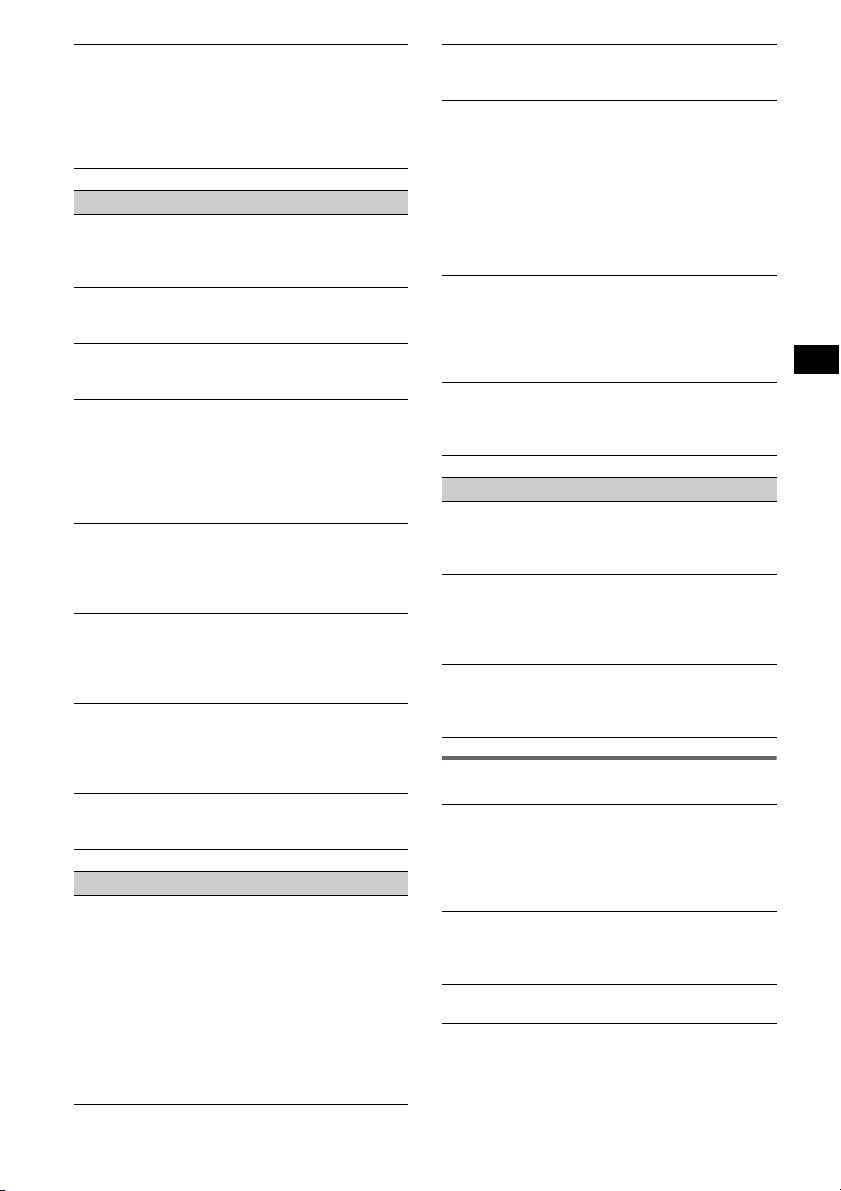
The display disappears from/does not appear
in the display window.
• The dimmer is set “DIM-ON” (page 9).
• The display disappears if you press and hold (OFF).
t Press and hold (OFF) on the unit until the
display appears.
• The connectors are dirty (page 13).
CD playback
The disc cannot be loaded.
• Another disc is already loaded.
• The disc has been forcibly inserted upside down or in
the wrong way.
The disc does not playback.
• Defective or dirty disc.
• The CD-Rs/CD-RWs are not for audio use (page 12).
MP3/WMA files cannot be played back.
The disc is incompatible with the MP3 format and
version (page 12).
MP3/WMA files take longer to play back than
others.
The following discs take a longer time to start
playback.
– a disc recorded with a complicated tree structure.
– a disc recorded in Multi Session.
– a disc to which data can be added.
The ATRAC CD cannot play.
• The disc is not created by authorized software, such
as SonicStage or SonicStage Simple Burner.
• Tracks that are not included in the group cannot be
played.
The display items do not scroll.
• For discs with very many characters, those may not
scroll.
• “A.SCRL” is set to “OFF”.
t Set “A.SCRL-ON” (page 9).
The sound skips.
• Installation is not correct.
t Install the unit at an angle of less than 45° in a
sturdy part of the car.
• Defective or dirty disc.
The operation buttons do not function.
The disc will not eject.
Press the RESET button (page 4).
Radio reception
The stations cannot be received.
The sound is hampered by noises.
• Connect a power aerial control lead (blue) or
accessory power supply lead (red) to the power
supply lead of a car’s aerial booster (only when your
car has built-in FM/MW/LW aerial in the rear/side
glass).
• Check the connection of the car aerial.
• The auto aerial will not go up.
t Check the connection of the power aerial control
lead.
• Check the frequency.
Preset tuning is not possible.
• Store the correct frequency in the memory.
• The broadcast signal is too weak.
Automatic tuning is not possible.
• Setting of the local seek mode is not correct.
t Tuning stops too frequently:
Press (SENS) until “LOCAL-ON” appears.
t Tuning does not stop at a station:
Press (SENS) repeatedly until “MONO-ON” or
“MONO-OFF” (FM), or “LOCAL-OFF” (MW/
LW) appears.
• The broadcast signal is too weak.
t Perform manual tuning.
During FM reception, the “ST” indication
flashes.
• Tune in the frequency accurately.
• The broadcast signal is too weak.
t Press (SENS) to set the monaural reception
mode to “MONO-ON.”
An FM programme broadcast in stereo is heard
in monaural.
The unit is in monaural reception mode.
t Press (SENS) until “MONO-OFF” appears.
RDS
The SEEK starts after a few seconds of
listening.
The station is non-TP or has weak signal.
t Deactivate TA (page 7).
No traffic announcements.
• Activate TA (page 7).
• The station does not broadcast any traffic
announcements despite being TP.
t Tune in another station.
PTY displays “- - - - - - - -.”
• The current station is not an RDS station.
• RDS data has not been received.
• The station does not specify the programme type.
Error displays/Messages
ERROR
• The disc is dirty or inserted upside down.
t Clean or insert the disc correctly.
• A blank disk has been inserted.
• The disc cannot play because of some problem.
t Insert another disc.
FAILURE
The connection of speaker/amplifier is incorrect.
t See the supplied installation/connections manual to
check the connection.
L.SEEK +/–
The local seek mode is on during automatic tuning.
continue to next page t
15
Page 16
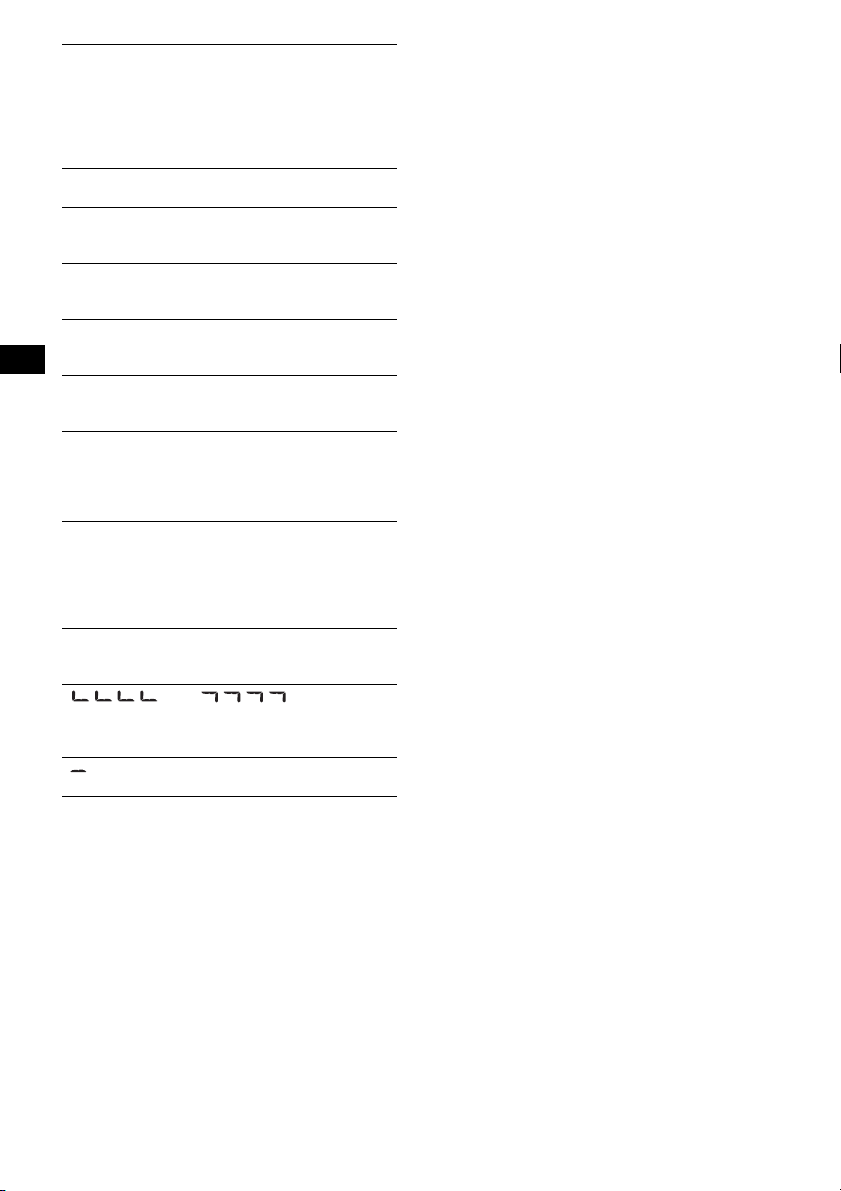
NO AF
There is no alternative frequency for the current
station.
t Press (SEEK) –/+ while the station name is
flashing. The unit starts searching for another
frequency with the same PI (Programme
Identification) data (“PI SEEK” appears).
NO ID3
ID3 tag information is not written in the MP3 file.
NO INFO
Text information is not written in the ATRAC3/
ATRAC3plus or WMA file.
NO MUSIC
The disc is not a music file.
t Insert a music CD.
NO NAME
A track/album/group/disk name is not written in the
track.
NO TP
The unit will continue searching for available TP
stations.
OFFSET
There may be an internal malfunction.
t Check the connection. If the error indication
remains on in the display, consult your nearest
Sony dealer.
READ
The unit is reading all track and group information on
the disc.
t Wait until reading is complete and playback starts
automatically. Depending on the disc structure, it
may take more than a minute.
RESET
The unit cannot be operated because of some problem.
t Press the RESET button (page 4).
“ ” or “ ”
During reverse or fast-forward, you have reached the
beginning or the end of the disc and you cannot go any
further.
“ ”
The character cannot be displayed with the unit.
If these solutions do not help improve the situation,
consult your nearest Sony dealer.
If you take the unit to be repaired because of CD
playback trouble, bring the disc that was used at the
time the problem began.
16
Page 17
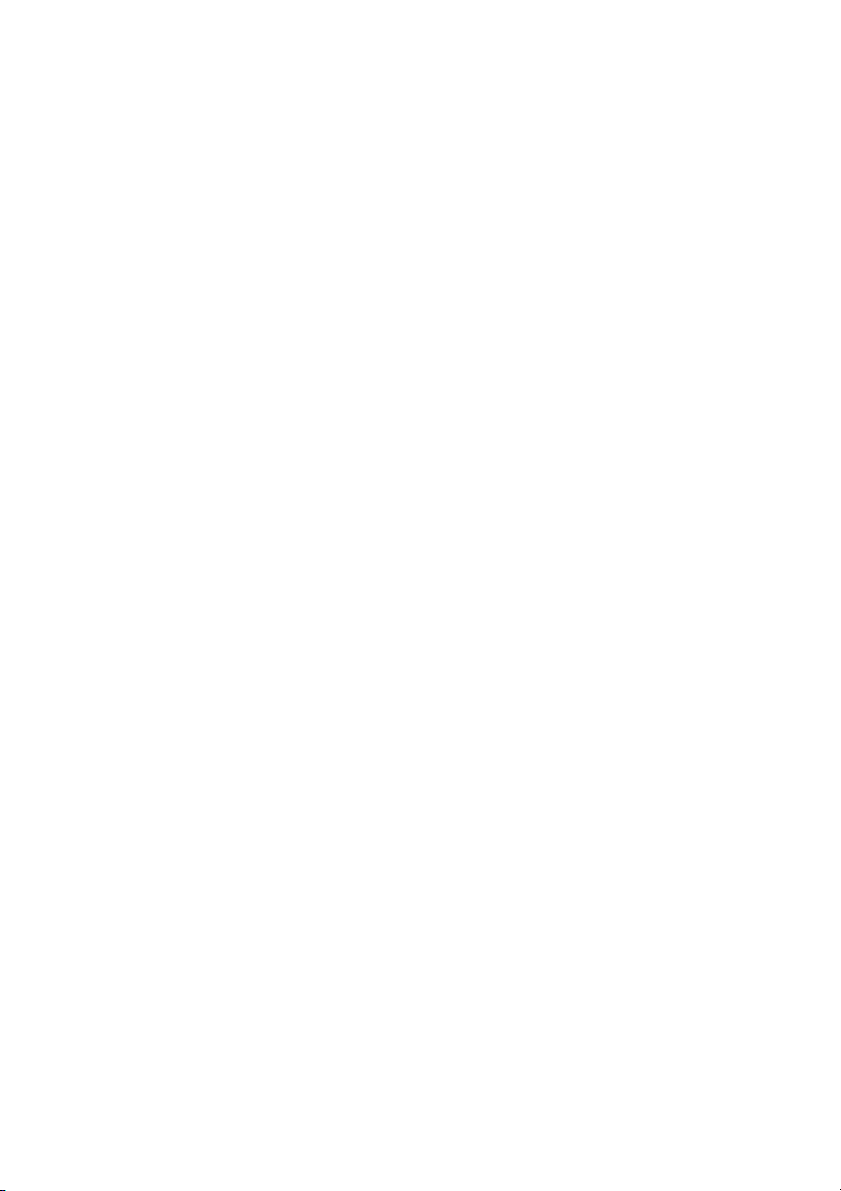
Page 18
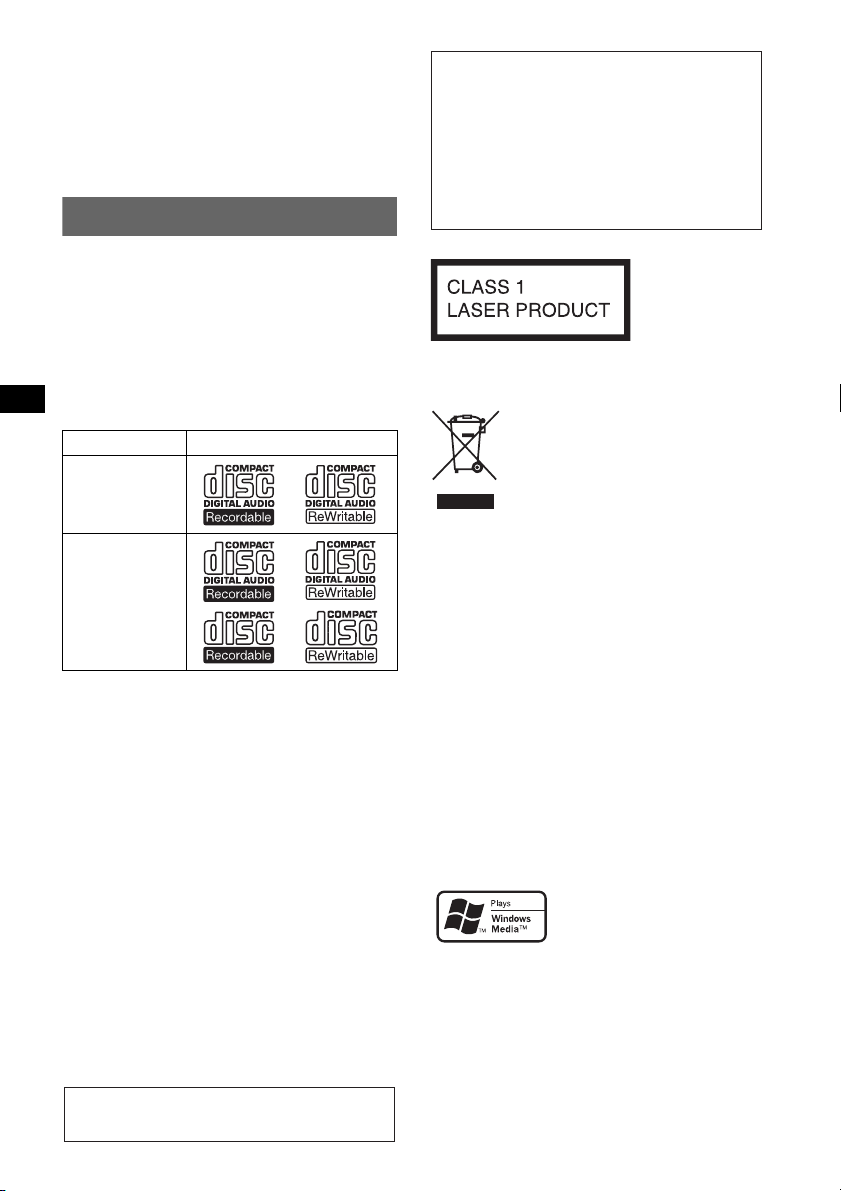
Wichtig!
Bitte nehmen Sie sich etwas Zeit, um
den Geräte-Pass vollständig
auszufüllen. Dieser befindet sich auf
der hinteren Umschlagseite dieser
Bedienungsanleitung.
Willkommen!
Danke, dass Sie sich für diesen CD-Player von
Sony entschieden haben. Mit diesem Gerät
stehen Ihnen im Auto die folgenden Funktionen
zur Verfügung.
• CD-Wiedergabe
Wiedergabe von CD-DAs (auch solche mit CD
TEXT*), CD-Rs/CD-RWs (MP3-/WMADateien, auch auf Multisession-CDs (
sowie ATRAC-CDs (ATRAC3- und
ATRAC3plus-Format (
CD-Typ Beschriftung auf der CD
CD-DA
MP3
WMA
ATRAC-CD
Seite 14)).
• Radioempfang
– Für jeden Frequenzbereich (FM1 (UKW1),
FM2 (UKW2), FM3 (UKW3), MW und LW)
können Sie bis zu 6 Sender speichern.
– BTM (Best Tuning Memory -
Speicherbelegungsautomatik): Das Gerät
wählt die Sender mit den stärksten Signalen
aus und speichert diese.
• RDS-Funktionen
Sie können die RDS-Dienste von UKW-Sendern
nutzen, die RDS-Signale (Radio Data System)
ausstrahlen.
• Klangeinstellungen
– EQ3: Sie können für 7 Musiktypen eine
spezielle Equalizer-Kurve auswählen.
• Anschließen eines zusätzlichen Geräts
An die Eingangsbuchse AUX an der
Vorderseite des Geräts können Sie ein tragbares
Audiogerät anschließen.
* Eine CD mit CD TEXT ist eine CD-DA, die
Informationen wie den Namen der CD, den Namen
des Interpreten und die Namen der Titel enthält.
Seite 14))
Warnhinweis, wenn die Zündung Ihres
Fahrzeugs nicht über eine
Zubehörposition (ACC oder I) verfügt
Nachdem Sie die Zündung ausgeschaltet
haben, halten Sie am Gerät unbedingt (OFF)
gedrückt, bis die Anzeige ausgeblendet wird.
Andernfalls wird die Anzeige nicht
ausgeschaltet und der Autobatterie wird
Strom entzogen.
Dieses Etikett befindet sich an der Unterseite
des Gehäuses.
Entsorgung von gebrauchten
elektrischen und elektronischen
Geräten (anzuwenden in den
Ländern der Europäischen Union
und anderen europäischen Ländern
mit einem separaten Sammelsystem
für diese Geräte)
Das Symbol auf dem Produkt oder seiner Verpackung
weist darauf hin, dass dieses Produkt nicht als normaler
Haushaltsabfall zu behandeln ist, sondern an einer
Annahmestelle für das Recycling von elektrischen und
elektronischen Geräten abgegeben werden muss. Durch
Ihren Beitrag zum korrekten Entsorgen dieses Produkts
schützen Sie die Umwelt und die Gesundheit Ihrer
Mitmenschen. Umwelt und Gesundheit werden durch
falsches Entsorgen gefährdet. Materialrecycling hilft, den
Verbrauch von Rohstoffen zu verringern. Weitere
Informationen über das Recycling dieses Produkts
erhalten Sie von Ihrer Gemeinde, den kommunalen
Entsorgungsbetrieben oder dem Geschäft, in dem Sie das
Produkt gekauft haben.
SonicStage und das entsprechende Logo sind
Markenzeichen der Sony Corporation.
ATRAC, ATRAC3, ATRAC3plus und die
entsprechenden Logos sind Markenzeichen der
Sony Corporation.
Microsoft, Windows Media
und das Windows-Logo sind
Markenzeichen oder
eingetragene Markenzeichen
der Microsoft Corporation in den USA und/oder
anderen Ländern.
Zur Installation und zum Anschluss siehe die
mitgelieferte Installations-/Anschlussanleitung.
2
Page 19
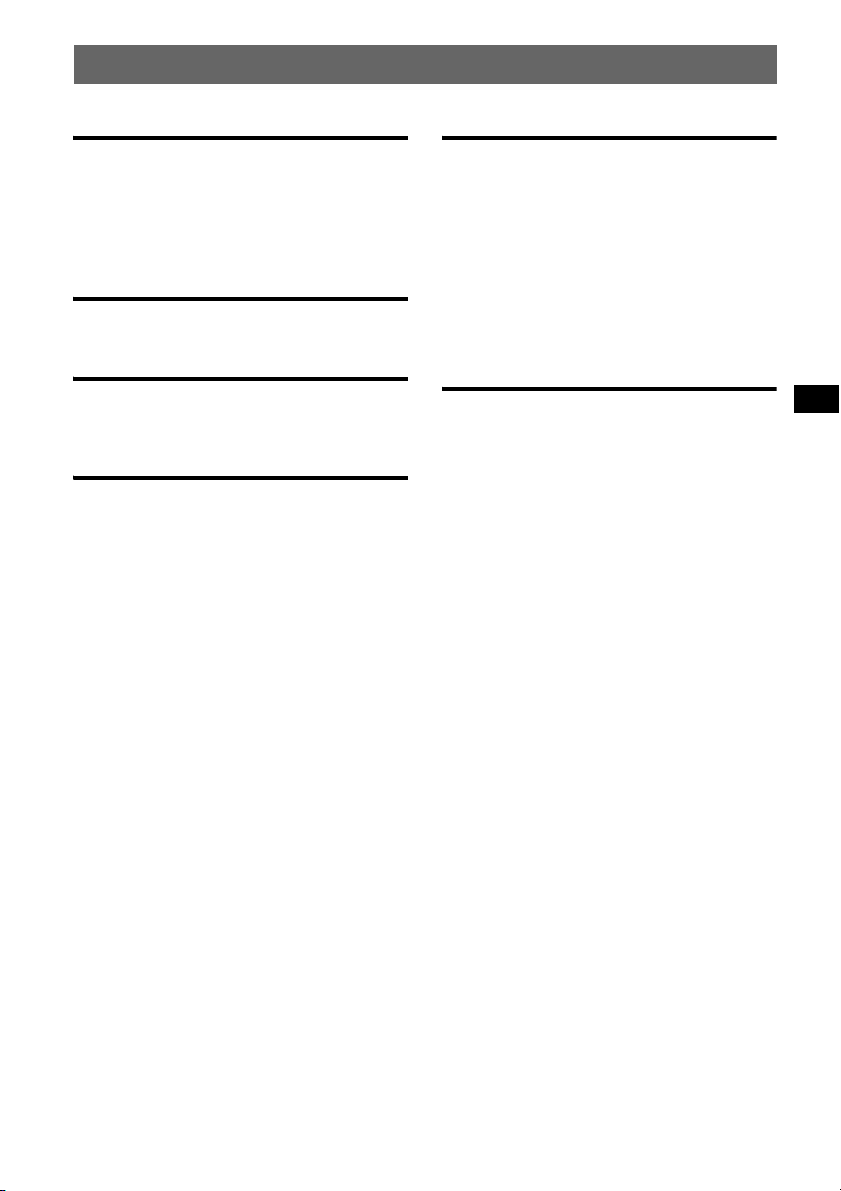
Inhalt
Vorbereitungen
Zurücksetzen des Geräts . . . . . . . . . . . . . . . . . . 4
Einstellen der Uhr . . . . . . . . . . . . . . . . . . . . . . . 4
Abnehmen der Frontplatte. . . . . . . . . . . . . . . . . 4
Anbringen der Frontplatte. . . . . . . . . . . . . . . 4
Lage und Grundfunktionen der
Teile und Bedienelemente
Hauptgerät. . . . . . . . . . . . . . . . . . . . . . . . . . . 5
CD
Informationen im Display. . . . . . . . . . . . . . . 6
Repeat und Shuffle Play . . . . . . . . . . . . . . . . 6
Radio
Speichern und Empfangen von Sendern . . . . . . 7
Automatisches Speichern von Sendern
— BTM. . . . . . . . . . . . . . . . . . . . . . . . . . . . . 7
Manuelles Speichern von Sendern . . . . . . . . 7
Empfangen gespeicherter Sender . . . . . . . . . 7
Automatisches Einstellen von Sendern. . . . . 7
RDS . . . . . . . . . . . . . . . . . . . . . . . . . . . . . . . . . . 7
Übersicht. . . . . . . . . . . . . . . . . . . . . . . . . . . . 7
Einstellen von AF und TA/TP . . . . . . . . . . . 8
Auswählen des Programmtyps (PTY) . . . . . 9
Einstellen der Uhrzeit (CT). . . . . . . . . . . . . . 9
Weitere Funktionen
Ändern der Klangeinstellungen . . . . . . . . . . . . 9
Einstellen der Klangeigenschaften
— BAL/FAD/SUB. . . . . . . . . . . . . . . . . . . . 9
Individuelles Einstellen der Equalizer-Kurve
— EQ3 . . . . . . . . . . . . . . . . . . . . . . . . . . . . . 9
Einstellen von Konfigurationsoptionen
— SET . . . . . . . . . . . . . . . . . . . . . . . . . . . . . . 10
Verwenden gesondert erhältlicher Geräte. . . . 11
Zusätzliche Audiogeräte. . . . . . . . . . . . . . . 11
Kartenfernbedienung RM-X114 . . . . . . . . 11
Weitere Informationen
Sicherheitsmaßnahmen. . . . . . . . . . . . . . . . . . 13
Hinweise zu CDs . . . . . . . . . . . . . . . . . . . . 13
MP3-/WMA-Dateien . . . . . . . . . . . . . . . . . 14
ATRAC-CDs . . . . . . . . . . . . . . . . . . . . . . . 14
Wartung . . . . . . . . . . . . . . . . . . . . . . . . . . . . . 15
Ausbauen des Geräts. . . . . . . . . . . . . . . . . . . . 15
Technische Daten . . . . . . . . . . . . . . . . . . . . . . 16
Störungsbehebung. . . . . . . . . . . . . . . . . . . . . . 16
Fehleranzeigen/Meldungen . . . . . . . . . . . . 18
3
Page 20
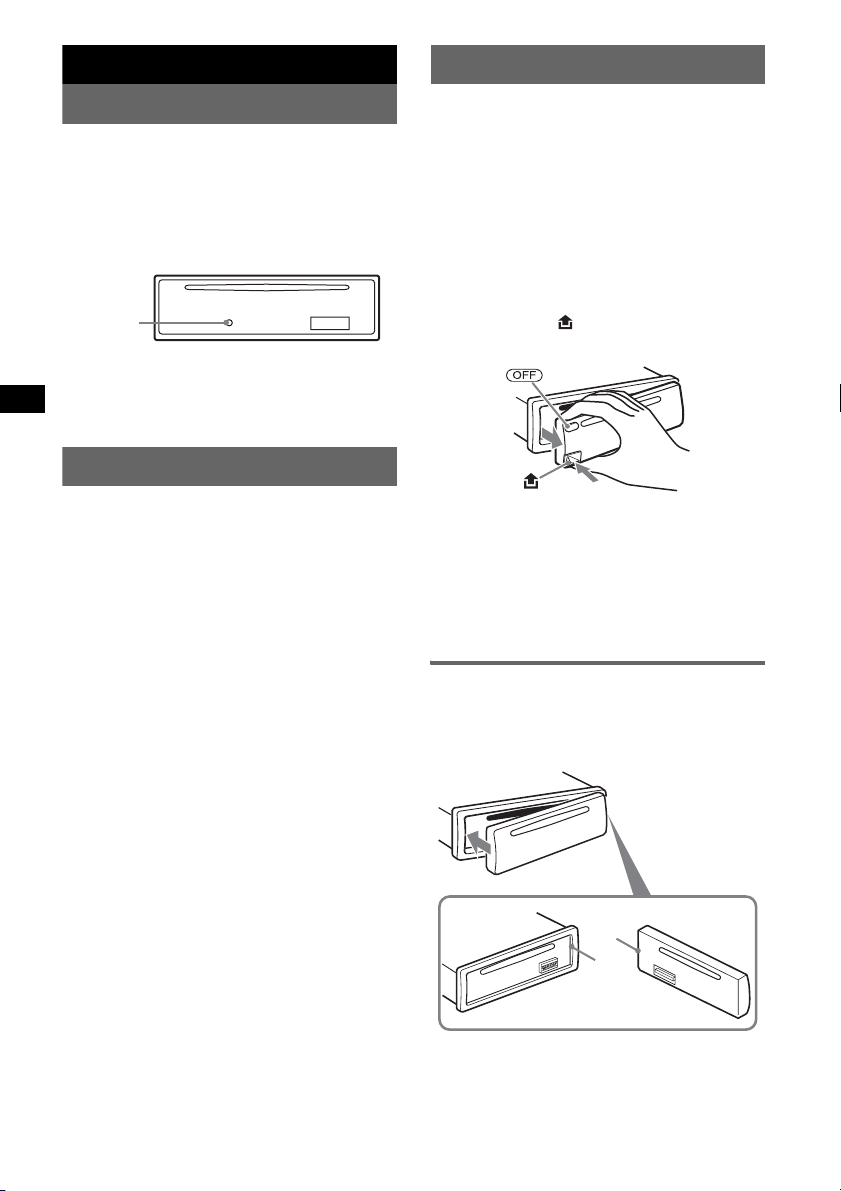
Vorbereitungen
Abnehmen der Frontplatte
Zurücksetzen des Geräts
Bevor Sie das Gerät zum ersten Mal benutzen
oder wenn Sie die Autobatterie ausgetauscht
oder die Verbindungen gewechselt haben,
müssen Sie das Gerät zurücksetzen.
Nehmen Sie die Frontplatte ab und drücken Sie
die Taste RESET mit einem spitzen Gegenstand,
wie z. B. einem Kugelschreiber.
Tas te
RESET
Hinweis
Wenn Sie die Taste RESET drücken, werden die
eingestellte Uhrzeit und einige weitere gespeicherte
Einstellungen gelöscht.
Einstellen der Uhr
Die Uhr zeigt die Uhrzeit im 24-Stunden-Format
digital an.
1 Halten Sie die Auswahltaste gedrückt.
Die Einstellanzeige erscheint.
2 Drücken Sie die Auswahltaste so oft,
bis „CLOCK-ADJ“ angezeigt wird.
3 Drücken Sie (DSPL).
Die Stundenanzeige blinkt.
4 Drehen Sie den Lautstärkeregler, um
die Stunden und Minuten einzustellen.
Drücken Sie (DSPL), um zur jeweils
nächsten Ziffer in der Digitalanzeige zu
wechseln.
5 Drücken Sie die Auswahltaste.
Der Einstellvorgang ist damit abgeschlossen
und die Uhr beginnt zu laufen.
Zum Einblenden der Uhrzeit drücken Sie
(DSPL). Drücken Sie (DSPL) erneut, um zur
normalen Anzeige zurückzuschalten.
Tipp
Mithilfe der RDS-Funktion konnen Sie die Uhr auch
automatisch einstellen lassen (
Mit der Kartenfernbedienung
Stellen Sie in Schritt 4 die Stunden und Minuten mit M
oder m ein.
Seite 9).
Um zu verhindern, dass das Gerät gestohlen
wird, können Sie die Frontplatte abnehmen.
Warnton
Wenn Sie den Zündschlüssel in die Position OFF
stellen, ohne die Frontplatte abzunehmen, ertönt
einige Sekunden lang ein Warnton.
Der Warnton wird nur ausgegeben, wenn der
integrierte Verstärker verwendet wird.
1 Drücken Sie (OFF).
Das Gerät schaltet sich aus.
2 Drücken Sie und ziehen Sie die
Frontplatte auf sich zu und heraus.
Hinweise
• Lassen Sie die Frontplatte nicht fallen und drücken
Sie nicht zu stark auf die Frontplatte und das
Display.
• Schützen Sie die Frontplatte vor Hitze bzw. hohen
Temperaturen und vor Feuchtigkeit. Lassen Sie sie
in geparkten Autos nicht auf dem Armaturenbrett
oder auf der Hutablage liegen.
Anbringen der Frontplatte
Setzen Sie Teil A der Frontplatte wie abgebildet
an Teil B am Gerät an und drücken Sie dann die
linke Seite hinein, bis sie mit einen Klicken
einrastet.
A
B
Hinweis
Legen Sie auf der Innenseite der Frontplatte nichts ab.
4
Page 21
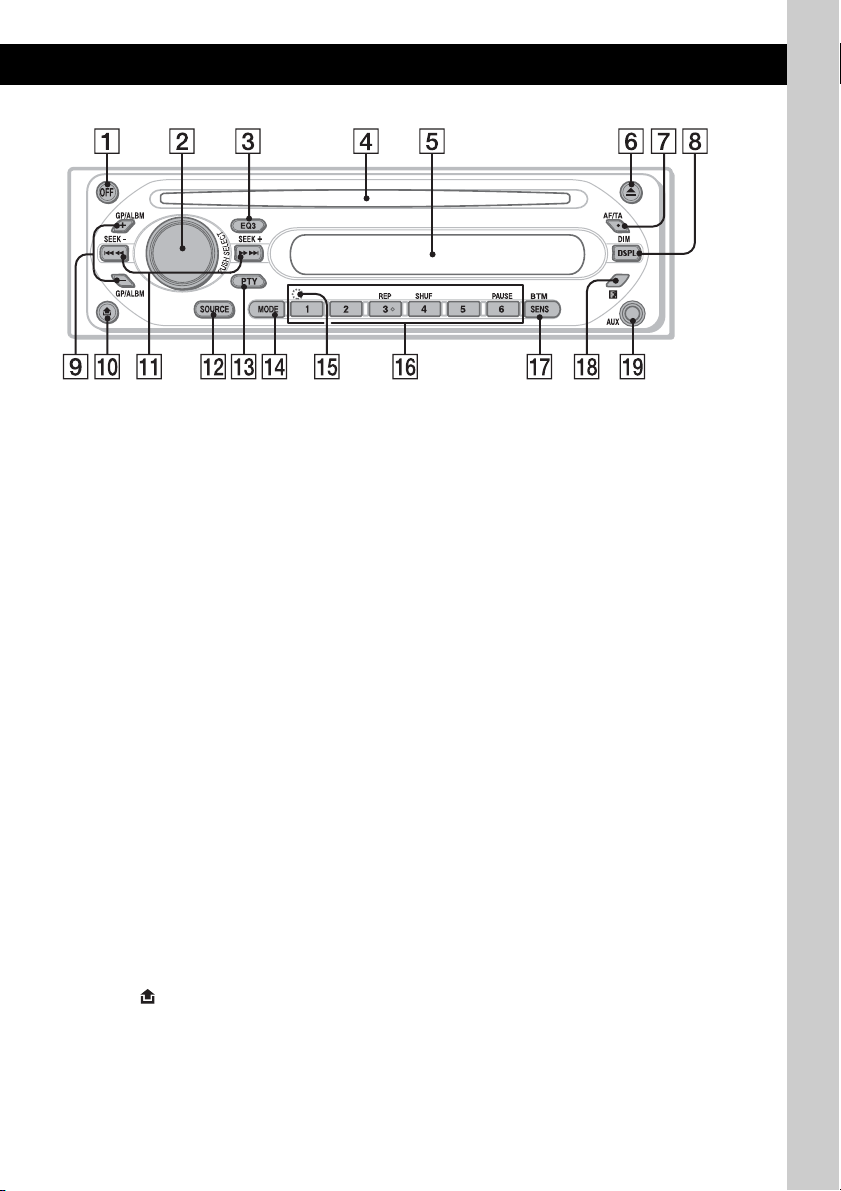
Lage und Grundfunktionen der Teile und Bedienelemente
Hauptgerät
CDX-GT200S
CDX-GT200
Näheres finden Sie auf den angegebenen Seiten.
A Taste OFF
Ausschalten bzw. Stoppen der Tonquelle.
B Lautstärkeregler/Auswahltaste 9
Einstellen der Lautstärke (drehen) bzw.
Auswählen von Einstelloptionen (drücken
und drehen).
C Taste EQ3 (Equalizer) 9
Auswählen eines Equalizer-Typs (XPLOD,
VOCAL, CLUB, JAZZ, NEW AGE, ROCK,
CUSTOM oder OFF).
D CD-Einschub
Legen Sie eine CD mit der beschrifteten
Seite nach oben ein. Die Wiedergabe beginnt.
E Display
F Taste Z (Auswerfen)
Auswerfen der CD.
G Taste AF (Alternativfrequenzen)/
TA (Verkehrsdurchsagen) 8
Einstellen von AF und TA/TP bei einem
RDS-Sender.
H
Taste DSPL (Anzeige)/DIM (Dimmer)
Wechseln der angezeigten Informationen
(drücken) bzw. Ändern der Helligkeit im
Display (gedrückt halten).
I Tasten GP*1/ALBM*2 +/–
Überspringen von Gruppen/Alben (drücken)
bzw. Überspringen mehrerer Gruppen/Alben
hintereinander (gedrückt halten).
J Taste (Lösen der Frontplatte) 4
K Tasten SEEK –/+
CD:
Überspringen von Titeln (drücken),
Überspringen mehrerer Titel hintereinander
(drücken, dann innerhalb von 1 Sekunde erneut
drücken und gedrückt halten) bzw. Rückwärts-/
Vorwärtssuchen in einem Titel (gedrückt halten).
4, 6
Radio:
Automatisches Einstellen von Sendern
(drücken) bzw. manuelle Sendersuche
(gedrückt halten).
L Taste SOURCE
Einschalten bzw. Wechseln der Tonquelle
(Radio/CD/AUX).
M Taste PTY (Programmtyp) 9
Auswählen von PTY bei einem RDS-Sender.
N Taste MODE 7
Auswählen des Radiofrequenzbereichs (FM
(UKW)/MW/LW).
O Taste RESET (hinter der Frontplatte) 4
P Zahlentasten (Stationstasten)
CD:
(3): REP 6
(4): SHUF 6
(6): PAU SE
Anhalten der Wiedergabe. Zum
Beenden der Funktion drücken Sie die
Taste erneut.
Radio:
Einstellen gespeicherter Sender (drücken);
Speichern von Sendern (gedrückt halten).
Q Taste SENS/BTM
Verbessern des Empfangs: LOCAL/MONO
(drücken) bzw. Starten der BTM-Funktion
(gedrückt halten).
R Empfänger für die
Kartenfernbedienung
S Eingangsbuchse AUX 11
Anschließen eines tragbaren Audiogeräts.
*1 Bei Wiedergabe einer ATRAC-CD.
*2 Bei Wiedergabe einer MP3-/WMA-Datei.
11
5
Page 22
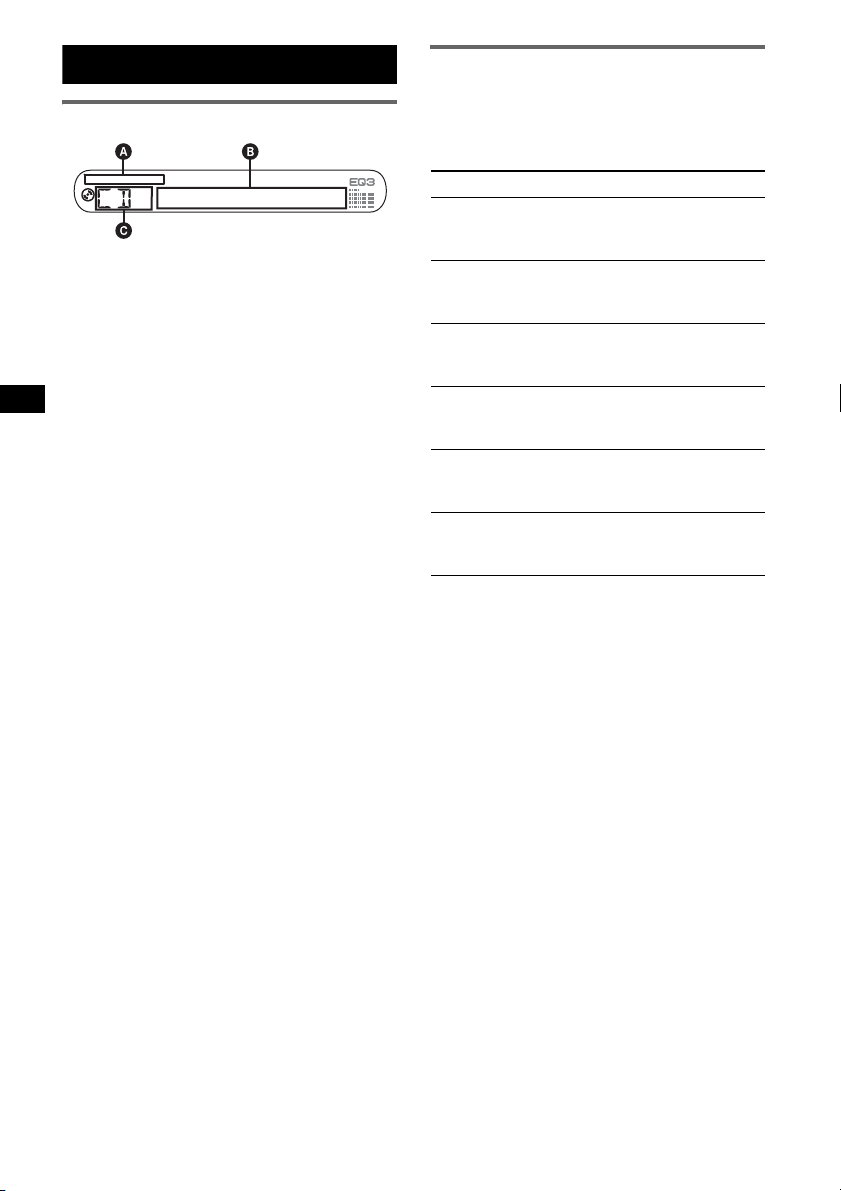
CD
Informationen im Display
A WMA-/MP3-/ATRAC-CD-Anzeige
B Titelnummer/Verstrichene Spieldauer, CD-/
Interpretenname, Album-/Gruppennummer*
Album-/Gruppenname, Titelname,
Textinformationen*
C Tonquelle
*1 Die Album-/Gruppennummer wird nur beim
Wechseln des Albums bzw. der Gruppe angezeigt.
*2 Bei der Wiedergabe einer MP3-Datei wird das ID3-
Tag angezeigt, bei der Wiedergabe einer ATRACCD werden mit SonicStage usw. eingegebene
Textinformationen angezeigt und bei der
Wiedergabe einer WMA-Datei wird das WMA-Tag
angezeigt.
Zum Wechseln der Informationen im Display B
drücken Sie (DSPL). Damit die Informationen
im Display B durchlaufen, stellen Sie
„A.SCRL-ON“ ein (
Tipp
Je nach CD-Typ, Aufnahmeformat und Einstellungen
werden unterschiedliche Informationen angezeigt.
Erläuterungen zu MP3/WMA finden Sie auf
Erläuterungen zu ATRAC-CDs finden Sie auf Seite 14.
2
, Uhrzeit
Seite 10).
Seite 14,
Repeat und Shuffle Play
1 Drücken Sie während der Wiedergabe
so lange (3) (REP) oder (4) (SHUF),
bis die gewünschte Einstellung im
Display angezeigt wird.
Einstellung Funktion
REP-TRACK Wiederholtes
1
2
1
,
REP-ALBM*
REP-GP*
SHUF-ALBM*
SHUF-GP*
2
SHUF-DISC Wiedergeben einer CD
*1 Bei Wiedergabe einer MP3-/WMA-Datei.
*2 Bei Wiedergabe einer ATRAC-CD.
Wenn Sie wieder in den normalen
Wiedergabemodus wechseln möchten, wählen
Sie „REP-OFF“ bzw. „SHUF-OFF“.
Wiedergeben eines
Titels.
Wiederholtes
Wiedergeben eines
Albums.
Wiederholtes
Wiedergeben einer
Gruppe.
1
Wiedergeben eines
Albums in willkürlicher
Reihenfolge.
Wiedergeben einer
Gruppe in willkürlicher
Reihenfolge.
in willkürlicher
Reihenfolge.
6
Page 23
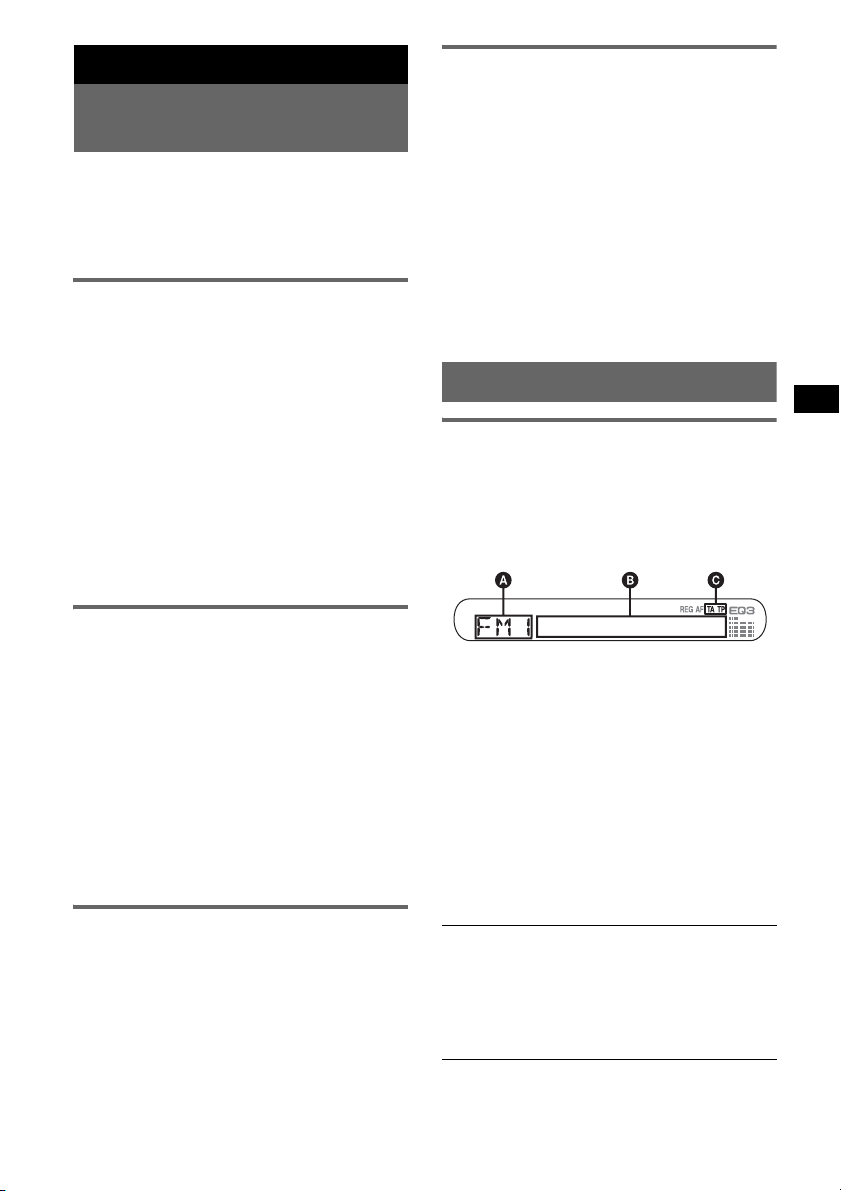
Radio
Speichern und Empfangen von
Sendern
Achtung
Wenn Sie während der Fahrt Sender einstellen,
sollten Sie die BTM-Funktion (Best Tuning
Memory - Speicherbelegungsautomatik)
verwenden. Andernfalls besteht Unfallgefahr.
Automatisches Speichern von
Sendern — BTM
1 Drücken Sie (SOURCE) so oft, bis
„TUNER“ angezeigt wird.
Zum Wechseln des Frequenzbereichs drücken
Sie mehrmals (MODE). Sie können zwischen
FM1 (UKW1), FM2 (UKW2), FM3
(UKW3), MW und LW wählen.
2 Halten Sie (SENS/BTM) gedrückt, bis
„BTM“ blinkt.
Das Gerät speichert die Sender in der
Reihenfolge der Frequenzen auf den
Zahlentasten (Stationstasten).
Ein Signalton ist zu hören und die Einstellung
wird gespeichert.
Manuelles Speichern von Sendern
1 Während des Empfangs des zu
speichernden Senders halten Sie eine
Stationstaste ((1) bis (6)) so lange
gedrückt, bis „MEM“ angezeigt wird.
Die Stationstastenanzeige wird im Display
angezeigt.
Hinweis
Wenn Sie auf der gleichen Stationstaste einen
anderen Sender speichern, wird der zuvor
gespeicherte Sender ersetzt.
Tipp
Wenn ein RDS-Sender gespeichert wird, wird auch
die AF/TA-Einstellung gespeichert (
Empfangen gespeicherter Sender
1 Wählen Sie den Frequenzbereich aus
und drücken Sie eine Stationstaste
((1) bis (6)).
Seite 8).
Automatisches Einstellen von
Sendern
1 Wählen Sie den Frequenzbereich aus
und starten Sie mit (SEEK)
Suche nach dem Sender.
Der Suchlauf stoppt, wenn ein Sender
empfangen wird. Wiederholen Sie diesen
Vorgang, bis das Gerät den gewünschten
Sender empfängt.
Tipp
Wenn Sie die Frequenz des gewünschten Senders
kennen, halten Sie (SEEK)
Frequenz in etwa erreicht ist, und drücken Sie
–/+ dann so oft, bis die gewünschte Frequenz
(SEEK)
genau eingestellt ist (manuelle Sendersuche).
–/+ gedrückt, bis die
–/+ die
RDS
Übersicht
UKW-Sender, die RDS (Radio Data System)
unterstützen, senden neben den normalen
Radioprogrammsignalen nicht hörbare, digitale
Informationen.
Informationen im Display
A Radiofrequenzbereich, Funktion
B Frequenz*
C TA /T P*
*1 Beim Empfang eines RDS-Senders wird „ *“ links
neben der Frequenz angezeigt.
*2 „TA“ blinkt während einer Verkehrsdurchsage. „TP“
leuchtet, wenn ein Sender mit Verkehrsdurchsagen
empfangen wird.
Zum Wechseln der Informationen im Display B
drücken Sie (DSPL).
RDS-Funktionen
Bei diesem Gerät stehen folgende RDSFunktionen automatisch zur Verfügung:
AF (Alternativfrequenzen)
In einem Netzwerk wird der Sender mit den
stärksten Signalen ausgewählt und neu
eingestellt. So können Sie auch bei einer langen
Fahrt über eine große Entfernung hinweg
ununterbrochen denselben Sender empfangen,
ohne ihn manuell neu einstellen zu müssen.
1
(Sendername), RDS-Daten
2
Fortsetzung auf der nächsten Seite t
7
Page 24
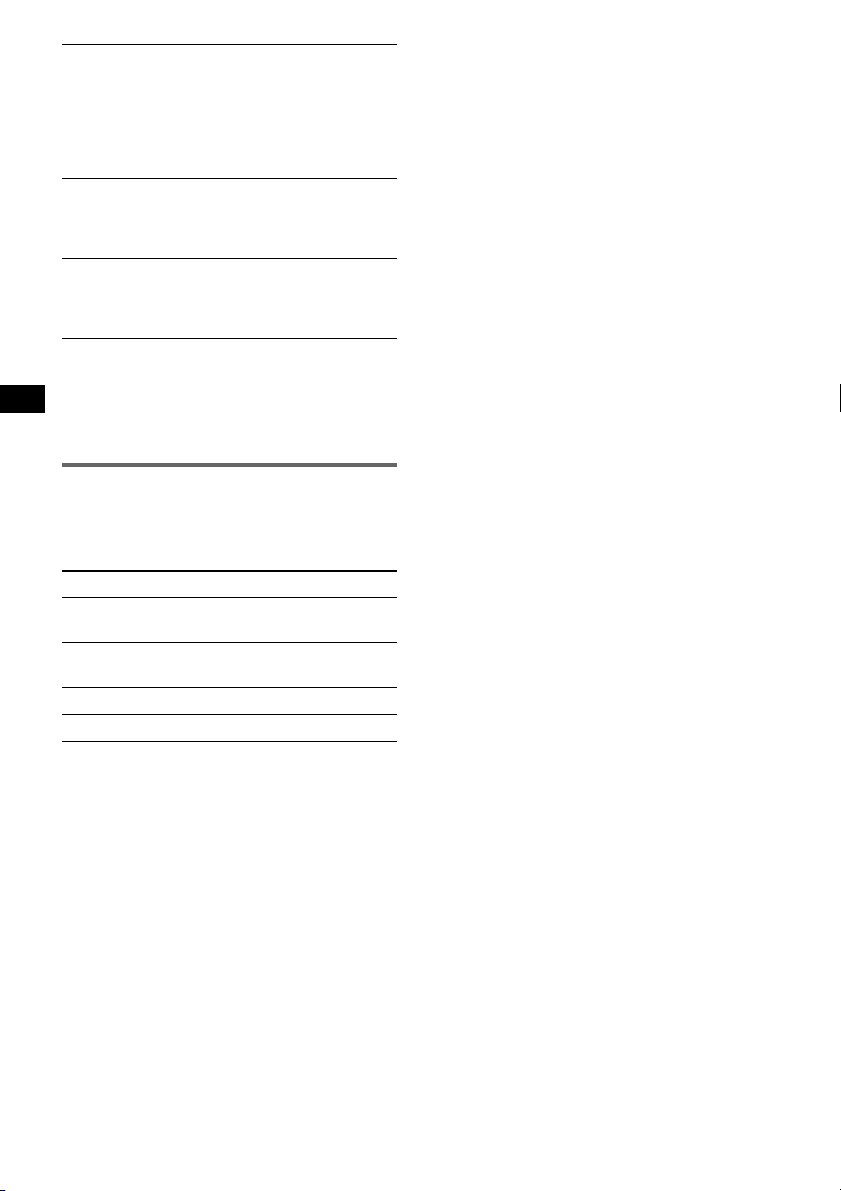
TA (Verkehrsdurchsagen)/
TP (Verkehrsfunksender)
Aktuelle Verkehrsinformationen bzw.
Verkehrsfunksender werden empfangen. Wenn
solche Informationen bzw. Sendungen
empfangen werden, wird die gerade
ausgewählte Tonquelle unterbrochen.
PTY (Programmtypen)
Der gerade empfangene Programmtyp wird
angezeigt. Außerdem kann nach dem
ausgewählten Programmtyp gesucht werden.
CT (Uhrzeit)
Mit den CT-Daten (Uhrzeitdaten), die von
RDS-Sendern ausgestrahlt werden, lässt sich
die Uhr einstellen.
Hinweise
• Je nach Land bzw. Region stehen möglicherweise
nicht alle RDS-Funktionen zur Verfügung.
• Die RDS-Funktion arbeitet möglicherweise nicht,
wenn die Sendesignale zu schwach sind oder wenn
der eingestellte Sender keine RDS-Daten ausstrahlt.
Einstellen von AF und TA/TP
1 Drücken Sie (AF/TA) so oft, bis die
gewünschte Einstellung angezeigt
wird.
Einstellung Funktion
AF-ON AF wird aktiviert und TA wird
TA-ON TA wird aktiviert und AF wird
AF, TA-ON AF und TA werden aktiviert.
AF, TA-OFF AF und TA werden deaktiviert.
Speichern von RDS-Sendern
zusammen mit der AF- und TAEinstellung
Sie können zusammen mit den RDS-Sendern die
AF/TA-Einstellung speichern. Mit der BTMFunktion werden nur RDS-Sender mit derselben
AF/TA-Einstellung gespeichert.
Beim manuellen Speichern von Sendern können
Sie RDS- und Nicht-RDS-Sender mit
unterschiedlicher AF/TA-Einstellung speichern.
1 Stellen Sie AF/TA ein und speichern Sie die
Sender dann mit BTM oder manuell ab.
deaktiviert.
deaktiviert.
Speichern der Lautstärke von
Verkehrsdurchsagen
Sie können die Lautstärke für die
Verkehrsdurchsagen voreinstellen, sodass Sie sie
nicht überhören.
1 Stellen Sie durch Drehen des Lautstärkereglers
die Lautstärke ein.
2 Halten Sie (AF/TA) gedrückt, bis „TA“
angezeigt wird.
Empfangen von
Katastrophenwarnungen
Wenn AF oder TA aktiviert ist, unterbrechen
Katastrophenwarnungen automatisch die
ausgewählte Tonquelle.
Unveränderter Empfang eines
Regionalsenders — REG
Wenn die AF-Funktion aktiviert ist, wird der
Empfang dieses Geräts werkseitig auf eine
bestimmte Region beschränkt, sodass nicht zu
einem anderen Regionalsender mit einer
stärkeren Frequenz gewechselt wird.
Wenn Sie den Empfangsbereich des betreffenden
Regionalsenders verlassen, stellen Sie bei der
Konfiguration „REG-OFF“ ein (
Hinweis
Diese Funktion steht in Großbritannien und in einigen
anderen Regionen nicht zur Verfügung.
Seite 10).
Lokalsenderfunktion (nur
Großbritannien)
Mithilfe dieser Funktion können Sie andere
Lokalsender auswählen, auch wenn diese zuvor
nicht unter einer Stationstaste gespeichert
wurden.
1 Drücken Sie während des UKW-Empfangs
eine Stationstaste ((1) bis (6)), unter der ein
Lokalsender gespeichert ist.
2 Drücken Sie innerhalb von 5 Sekunden erneut
die Stationstaste des Lokalsenders.
Wiederholen Sie diesen Vorgang, bis das Gerät
den Lokalsender empfängt.
8
Page 25
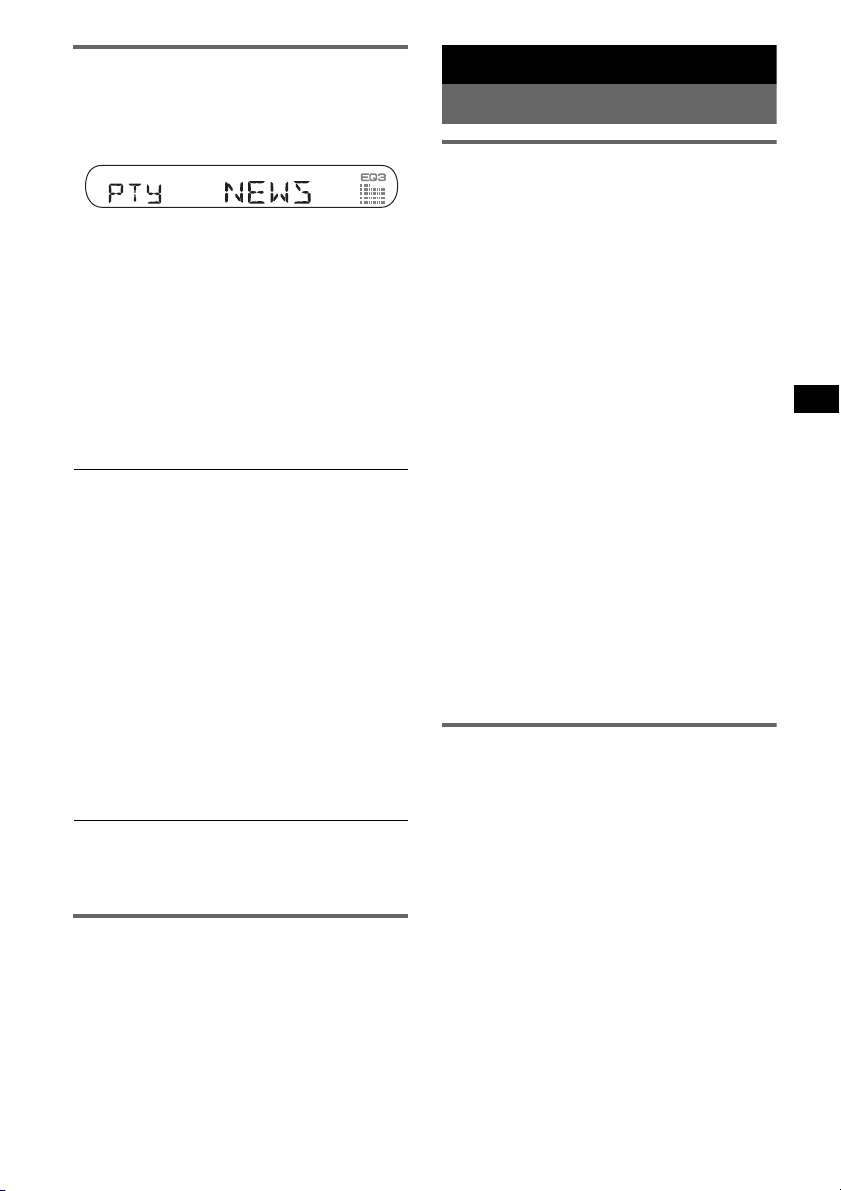
Auswählen des Programmtyps
(PTY)
1 Drücken Sie während des UKW-
Empfangs (PTY).
Der Name des aktuellen Programmtyps
erscheint, wenn der Sender PTY-Daten
ausstrahlt.
2 Drücken Sie (PTY) so oft, bis der
gewünschte Programmtyp angezeigt
wird.
3 Drücken Sie (SEEK) –/+.
Das Gerät beginnt, nach einem Sender zu
suchen, der den ausgewählten Programmtyp
ausstrahlt.
Programmtypen
NEWS (Nachrichten), AFFAIRS (Aktuelles
Zeitgeschehen), INFO (Informationen),
SPORT (Sport), EDUCATE (Erziehung und
Bildung), DRAMA (Hörspiele), CULTURE
(Kultur), SCIENCE (Wissenschaft), VARIED
(Verschiedenes), POP
ROCK
M (Rock-Musik), EASY M
(Unterhaltungsmusik), LIGHT
Klassik), CLASSICS (Klassik), OTHER
(Sonstige Musik), WEATHER (Wetter),
FINANCE (Finanzberichte), CHILDREN
(Kinderprogramme), SOCIAL
(Magazinsendungen), RELIGION (Religion),
PHONE
(Reiseinformationen), LEISURE
(Freizeitprogramm), JAZZ (Jazz), COUNTRY
(Country-Musik), NATION
OLDIES (Oldies), FOLK
DOCUMENT (Dokumentarbeiträge)
Hinweis
Sie können diese Funktion in Ländern/Regionen, in
denen keine PTY-Daten zur Verfügung stehen, nicht
verwenden.
IN (Hörertelefon), TRAVEL
M (Pop-Musik),
M (Leichte
M
A
M (Volksmusik),
M (Folk-Musik),
Einstellen der Uhrzeit (CT)
1 Stellen Sie bei der Konfiguration
„CT-ON“ ein (Seite 10).
Hinweise
• Die CT-Funktion steht möglicherweise nicht zur
Verfügung, auch wenn ein RDS-Sender empfangen
wird.
• Die mit der CT-Funktion eingestellte Uhrzeit ist nicht
immer korrekt.
Weitere Funktionen
Ändern der Klangeinstellungen
Einstellen der Klangeigenschaften
— BAL/FAD/SUB
Sie können die Balance, den Fader und die
Lautstärke des Tiefsttonlautsprechers einstellen.
1 Drücken Sie die Auswahltaste so oft,
bis „BAL“, „FAD“ oder „SUB“
angezeigt wird.
Die Anzeige wechselt folgendermaßen:
LOW*1 t MID*1 t HI*1 t
BAL (links-rechts) t FAD (vorne-hinten)
t SUB (Lautstärke des
Tiefsttonlautsprechers)*
*1 Wenn EQ3 eingeschaltet ist (Seite 9).
*2 Wenn als Audioausgang „SUB“ eingestellt ist
(Seite 10).
„ATT“ wird bei der niedrigsten Einstellung
angezeigt. Die Lautstärke lässt sich in 20
Stufen einstellen.
*3 Wenn die AUX-Tonquelle aktiviert ist (Seite 11).
2 Stellen Sie durch Drehen des
Lautstärkereglers die ausgewählte
Option ein.
Nach 3 Sekunden ist die Einstellung
abgeschlossen und im Display erscheint
wieder die Anzeige für den normalen
Wiedergabemodus bzw. Empfangsmodus.
Mit der Kartenfernbedienung
Drücken Sie in Schritt 2 die Taste <, M, , oder m,
um die ausgewählte Option einzustellen.
Individuelles Einstellen der
Equalizer-Kurve — EQ3
Mit „CUSTOM“ unter EQ3 können Sie Ihre
individuellen Equalizer-Einstellungen
vornehmen.
1 Wählen Sie eine Tonquelle aus und
drücken Sie mehrfach (EQ3), um
„CUSTOM“ auszuwählen.
2 Drücken Sie die Auswahltaste so oft,
bis „LOW“, „MID“ oder „HI“ erscheint.
Fortsetzung auf der nächsten Seite t
2
t AUX*
3
9
Page 26
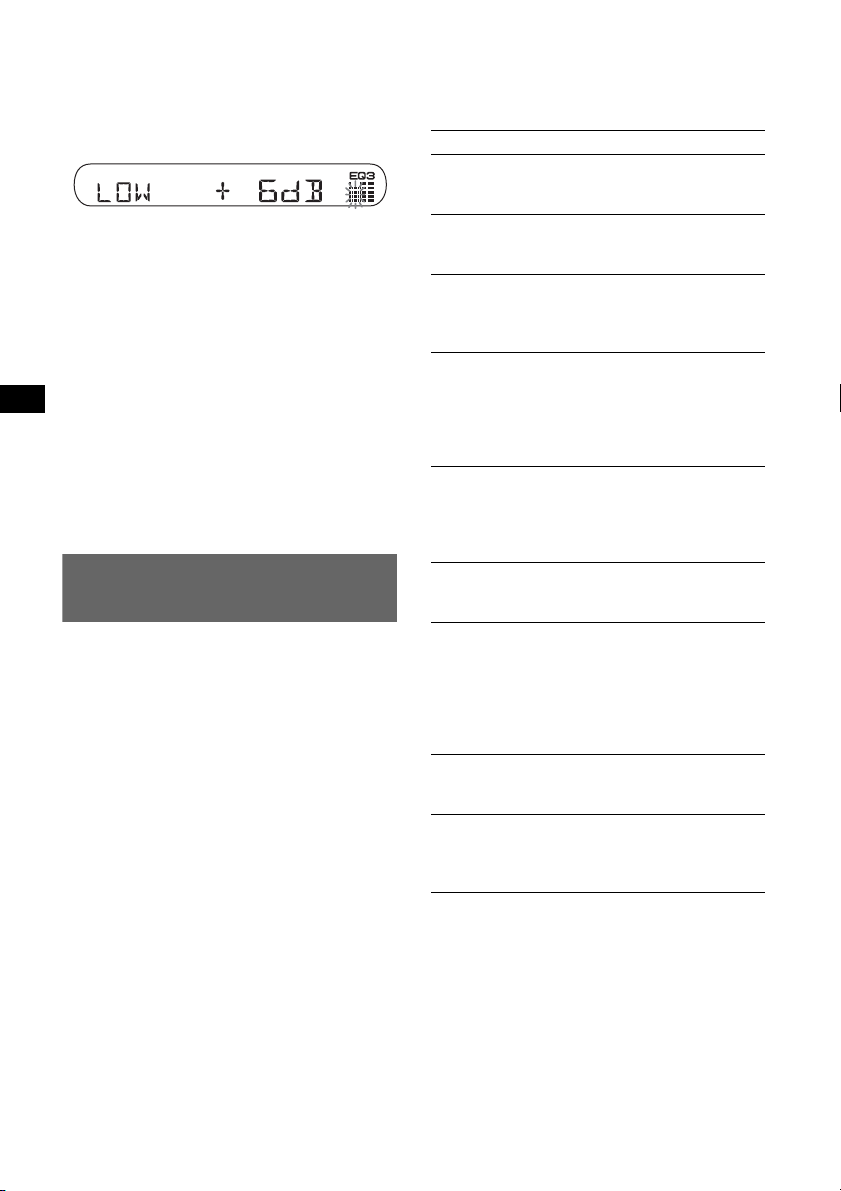
3 Stellen Sie durch Drehen des
Lautstärkereglers die ausgewählte
Option ein.
Die Lautstärke lässt sich in Schritten von
1
dB auf einen Wert zwischen –10 dB und
+10 dB einstellen.
Gehen Sie wie in Schritt 2 und 3 erläutert vor,
wenn Sie weitere Frequenzbereiche der
Equalizer-Kurve einstellen möchten.
Wenn Sie die werkseitig eingestellte
Equalizer-Kurve wiederherstellen wollen,
halten Sie die Auswahltaste gedrückt, bevor
die Einstellung abgeschlossen ist.
Nach 3 Sekunden ist die Einstellung
abgeschlossen und im Display erscheint
wieder die Anzeige für den normalen
Wiedergabemodus bzw. Empfangsmodus.
Tipp
Andere Equalizer-Typen lassen sich ebenfalls
einstellen.
Mit der Kartenfernbedienung
Drücken Sie in Schritt 3 die Taste <, M, , oder m,
um die ausgewählte Option einzustellen.
Einstellen von
Konfigurationsoptionen — SET
1 Halten Sie die Auswahltaste gedrückt.
Die Einstellanzeige erscheint.
2 Drücken Sie die Auswahltaste so oft,
bis die gewünschte Option angezeigt
wird.
3 Wählen Sie durch Drehen des
Lautstärkereglers die Einstellung aus
(beispielsweise „ON“ oder „OFF“).
4 Halten Sie die Auswahltaste gedrückt.
Die Einstellung ist damit abgeschlossen und
im Display erscheint wieder die Anzeige für
den normalen Wiedergabemodus bzw.
Empfangsmodus.
Hinweis
Die angezeigten Optionen unterscheiden sich je nach
Tonquelle und Einstellung.
Mit der Kartenfernbedienung
Drücken Sie in Schritt 3 die Taste < oder ,, um die
Einstellung auszuwählen.
Folgende Optionen können eingestellt werden
(Einzelheiten finden Sie jeweils auf den
angegebenen Seiten):
„z“ gibt die Standardeinstellung an.
CLOCK-ADJ (Uhr einstellen) (Seite 4)
CT (Uhrzeit)
Zum Einstellen von „CT-ON“ oder „CT-OFF“
(
z) (Seite 9).
BEEP (Signalton)
Zum Einstellen von „BEEP-ON“ (z) oder
„BEEP-OFF“.
AUX-A*1 (AUX Audio)
Zum Einstellen der AUX-Tonquellenanzeige auf
„AUX-A-ON“ (
z) oder „AUX-A-OFF“
(Seite 11).
SUB/REAR*
1
Zum Wechseln des Audioausgangs.
– „SUB-OUT“ (
z): Ausgabe an einen
Tiefsttonlautsprecher.
– „REAR-OUT“: Ausgabe an einen
Endverstärker.
DIM (Dimmer)
Zum Wechseln der Helligkeit im Display.
– „DIM-ON“: Das Display wird dunkler.
–„DIM-OFF“ (
z): Der Dimmer wird
deaktiviert.
DEMO*1
(Demo-Modus)
Zum Einstellen von „DEMO-ON“ (z) oder
„DEMO-OFF“.
A.SCRL (Automatischer Bildlauf)
Zum Einstellen des automatischen Bildlaufs für
lange Informationen beim Wechseln der CD, der
Gruppe, des Titels oder des Albums.
– „A.SCRL-ON“: Bildlauf wird durchgeführt.
– „A.SCRL-OFF“ (
z): Kein Bildlauf wird
durchgeführt.
REG*2 (Regional)
Zum Einstellen von „REG-ON“ (z) oder „REGOFF“ (Seite 8).
LPF*3 (Niedrigpassfilter)
Zum Auswählen der Grenzfrequenz des
Tiefsttonlautsprechers: „LPF OFF“ (
z),
„LPF125Hz“ oder „LPF 78Hz“.
*1 Bei ausgeschaltetem Gerät.
*2 Wenn ein UKW-Sender empfangen wird.
*3 Wenn als Audioausgang „SUB“ eingestellt ist.
10
Page 27
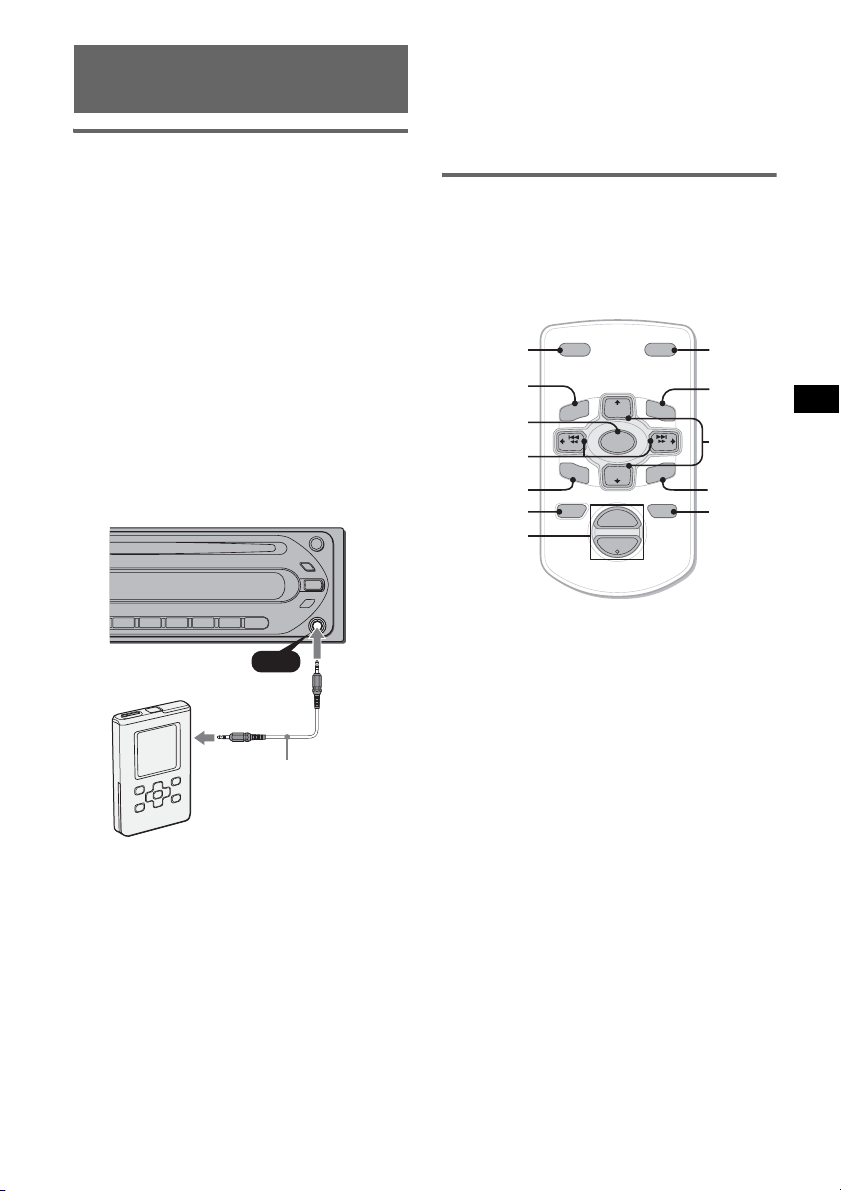
Verwenden gesondert
erhältlicher Geräte
Zusätzliche Audiogeräte
Wenn Sie ein gesondert erhältliches tragbares
Audiogerät an die Eingangsbuchse AUX
(Stereominibuchse) am Gerät anschließen und
dann einfach die Tonquelle auswählen, können
Sie den Ton über die Lautsprecher des Fahrzeugs
wiedergeben lassen. Unterschiede im
Lautstärkepegel zwischen diesem Gerät und dem
tragbaren Audiogerät können korrigiert werden.
Gehen Sie wie im Folgenden erläutert vor:
4 Stellen Sie die gewohnte Hörlautstärke an
diesem Gerät ein.
5 Drücken Sie die Auswahltaste so oft, bis
„AUX“ erscheint, und stellen Sie durch
Drehen des Lautstärkereglers den
Lautstärkepegel ein.
Kartenfernbedienung RM-X114
Lage und Funktion der
Bedienelemente
Die entsprechenden Tasten auf der
Kartenfernbedienung haben dieselbe Funktion
wie die Tasten an diesem Gerät.
Anschließen eines tragbaren
Audiogeräts
1 Schalten Sie das tragbare Audiogerät aus.
2 Drehen Sie die Lautstärke an diesem Gerät
herunter.
3 Schließen Sie das Audiogerät an dieses Gerät
an.
AUX
AUX
Verbindungskabel*
(nicht mitgeliefert)
* Verwenden Sie unbedingt einen Stecker ohne
Überkreuzung.
Einstellen der Lautstärke
Stellen Sie unbedingt vor der Wiedergabe die
Lautstärke der einzelnen angeschlossenen
Audiogeräte ein.
1 Drehen Sie die Lautstärke an diesem Gerät
herunter.
2 Drücken Sie (SOURCE) so oft, bis „AUX
FRONT IN“ erscheint.
3 Starten Sie die Wiedergabe am tragbaren
Audiogerät mit gemäßigter Lautstärke.
*
DSPL MODE
+
PRESET
LIST
+
DISC
MENU
SOURCE
SEEK
SOUND
–
DISC
PRESET –
+
VOL
–
SEEK
–
E
MODE
LIST
m/M
(DISC
+
PRESET
+/ –)
R
E
T
N
ENTER
ATTOFF
ATT
DSPL
MENU
SOURCE
</,
(SEEK –/+ )
SOUND
OFF
VOL (+/ –)
Die folgenden Tasten auf der
Kartenfernbedienung unterscheiden sich
hinsichtlich ihres Namens bzw. ihrer Funktion
von denen am Gerät.
• Taste SOUND
Diese Taste entspricht der Auswahltaste am
Gerät.
• Tasten </, (SEEK –/+)
Beim Steuern von CD- und Radiofunktionen
entsprechen diese Tasten den Tasten (SEEK)
–/+ am Gerät. Einzelheiten zu weiteren
Funktionen finden Sie unter „Mit der
Kartenfernbedienung“ auf den entsprechenden
Seiten.
• Tasten M/m (DISC*/PRESET +/–)
Beim Steuern von CD-Funktionen entsprechen
diese Tasten den Tasten GP/ALBM +/– am
Gerät. Einzelheiten zu weiteren Funktionen
finden Sie unter „Mit der
Kartenfernbedienung“ auf den entsprechenden
Seiten.
• Taste ATT (Dämpfen des Tons)
Dämpfen des Tons. Zum Beenden der Funktion
drücken Sie die Taste erneut.
Fortsetzung auf der nächsten Seite t
*
/
*
11
Page 28

• Taste LIST
Beim Steuern von Radiofunktionen entspricht
diese Tasten der Taste (PTY) am Gerät.
* Bei diesem Gerät nicht verfügbar.
Hinweis
Wenn Sie das Gerät ausschalten und die Anzeige
ausgeblendet ist, können Sie es nicht mit der
Kartenfernbedienung bedienen. Drücken Sie zunächst
(SOURCE) am Gerät oder legen Sie eine CD ein, um
das Gerät zu aktivieren.
Austauschen der Lithiumbatterie
Unter normalen Bedingungen hält die Batterie
etwa 1 Jahr. Die Lebensdauer der Batterie kann
je nach Gebrauch des Geräts jedoch auch kürzer
sein.
Wenn die Batterie schwächer wird, verkürzt sich
die Reichweite der Kartenfernbedienung.
Tauschen Sie die Batterie gegen eine neue
CR2025-Lithiumbatterie aus. Bei Verwendung
einer anderen Batterie besteht Feuer- oder
Explosionsgefahr.
x
Hinweise zur Lithiumbatterie
• Bewahren Sie die Lithiumbatterie außerhalb der
Reichweite von Kindern auf. Sollte eine
Lithiumbatterie verschluckt werden, ist umgehend
ein Arzt aufzusuchen.
• Wischen Sie die Batterie mit einem trockenen Tuch
ab, um einen guten Kontakt zwischen den
Batteriepolen und -anschlüssen sicherzustellen.
• Achten Sie beim Einlegen der Batterie auf die
richtige Polarität.
• Halten Sie die Batterie nicht mit einer Metallpinzette.
Dies könnte zu einem Kurzschluss führen.
VORSICHT
Die Batterie kann bei falscher Handhabung
explodieren!
Auf keinen Fall darf sie aufgeladen,
auseinandergenommen oder ins Feuer
geworfen werden.
Entsorgungshinweis: Bitte werfen Sie nur
entladene Batterien in die Sammelboxen beim
Handel oder den Kommunen. Entladen sind
Batterien in der Regel dann, wenn das Gerät
abschaltet und „Batterie leer“ signalisiert oder
nach längerer Gebrauchsdauer der Batterien
nicht mehr einwandfrei funktioniert.
Um sicherzugehen, kleben Sie die Batteriepole
z. B. mit einem Klebestreifen ab oder geben Sie
die Batterien einzeln in einen Plastikbeutel.
12
Mit der
Seite +
nach oben
Page 29

Weitere Informationen
Sicherheitsmaßnahmen
• Wenn das Fahrzeug längere Zeit in direktem
Sonnenlicht geparkt war, lassen Sie das Gerät
etwas abkühlen, bevor Sie es einschalten.
• Motorantennen werden automatisch ausgefahren,
wenn das Gerät eingeschaltet wird.
Feuchtigkeitskondensation
Bei Regen oder bei sehr hoher Luftfeuchtigkeit kann
sich auf den Linsen im Inneren des Geräts und im
Display Feuchtigkeit niederschlagen. In diesem Fall
funktioniert das Gerät nicht mehr richtig. Nehmen
Sie die CD heraus und warten Sie etwa eine Stunde,
bis die Feuchtigkeit verdunstet ist.
So bewahren Sie die hohe
Tonqualität
Achten Sie darauf, keine Säfte oder andere
zuckerhaltige Getränke auf das Gerät oder die CDs
zu verschütten.
Hinweise zu CDs
• Berühren Sie nicht die Oberfläche von CDs, damit
diese nicht verschmutzt werden. Fassen Sie CDs
nur am Rand an.
• Bewahren Sie CDs in ihrer Hülle oder in den CDMagazinen auf, wenn sie nicht abgespielt werden.
• Schützen Sie CDs vor Hitze bzw. hohen
Temperaturen. Lassen Sie sie nicht in geparkten
Autos, auf dem Armaturenbrett oder auf der
Hutablage liegen.
• Bringen Sie keine Aufkleber auf CDs an und
verwenden Sie keine CDs mit Rückständen von
Tinte oder Klebstoffen. Solche CDs drehen sich
beim Betrieb möglicherweise nicht mehr und
führen zu einer Fehlfunktion oder können
beschädigt werden.
• Verwenden Sie keine CDs, an denen Etiketten
oder Aufkleber angebracht sind.
Bei Verwendung solcher CDs kann es zu
folgenden Fehlfunktionen kommen:
– Die CD lässt sich nicht auswerfen, weil sich ein
Etikett oder Aufkleber gelöst hat und den
Auswurfmechanismus blockiert.
– Die Audiodaten werden nicht korrekt gelesen
(z. B. Tonsprünge bei der Wiedergabe, keine
Wiedergabe), weil ein Etikett oder Aufkleber
durch Wärmeeinwirkung geschrumpft ist und
die CD sich verzogen hat.
• CDs mit außergewöhnlichen Formen (z. B.
herzförmige, quadratische oder sternförmige CDs)
können mit diesem Gerät nicht wiedergegeben
werden. Falls Sie es doch versuchen, kann das
Gerät beschädigt werden. Verwenden Sie solche
CDs nicht.
• Single-CDs (8-cm-CDs) können ebenfalls nicht
verwendet werden.
• Reinigen Sie CDs vor dem
Abspielen mit einem
handelsüblichen
Reinigungstuch. Wischen Sie
dabei von der Mitte nach außen.
Verwenden Sie keine
Lösungsmittel wie Benzin oder
Verdünner und keine
handelsüblichen
Reinigungsmittel oder Antistatik-Sprays für
Schallplatten.
Hinweise zu CD-Rs/CD-RWs
• Je nach dem Gerät, mit dem die CD-R/CD-RW
bespielt wurde, oder dem Zustand der CD-R/CDRW selbst ist eine Wiedergabe mit diesem Gerät
nicht in jedem Fall möglich.
• Eine noch nicht abgeschlossene CD-R/CD-RW
kann nicht wiedergegeben werden.
Musik-CDs mit
Urheberrechtsschutzcodierung
Dieses Gerät ist auf die Wiedergabe von CDs
ausgelegt, die dem Compact Disc-Standard (CD)
entsprechen.
Seit neuestem bringen einige Anbieter Musik-CDs
mit Urheberrechtsschutzcodierung auf den Markt.
Beachten Sie bitte, dass einige dieser CDs nicht dem
CD-Standard entsprechen und mit diesem Produkt
möglicherweise nicht wiedergegeben werden
können.
Hinweis zu DualDiscs
Eine DualDisc ist eine zweiseitig bespielte Disc,
auf der DVD-Aufnahmen auf der einen und
digitale Audiodaten auf der anderen Seite
aufgezeichnet sind. Da jedoch die
Audiomaterialseite nicht dem Compact Disc (CD)Standard entspricht, kann einwandfreie
Wiedergabe auf diesem Produkt nicht garantiert
werden.
Fortsetzung auf der nächsten Seite t
13
Page 30

MP3-/WMA-Dateien
MP3 steht für MPEG-1 Audio Layer-3. Dabei
handelt es sich um einen Formatstandard zum
Komprimieren von Musikdateien. Hierbei werden
Audio-CD-Daten auf etwa 1/10 ihrer ursprünglichen
Größe komprimiert.
WMA steht für Windows Media Audio. Dabei
handelt es sich um einen weiteren Formatstandard
zum Komprimieren von Musikdateien. Hierbei
werden Audio-CD-Daten auf etwa 1/22* ihrer
ursprünglichen Größe komprimiert.
* nur für 64 Kbps
• Das Gerät ist mit dem Format ISO 9660, Stufe 1/
Stufe 2, dem erweiterten Joliet- bzw. RomeoFormat sowie dem Multisession-Format
kompatibel.
• Höchstzahl an:
– Ordnern (Alben): 150 (einschließlich
Stammordner und leerer Ordner).
– MP3-/WMA-Dateien (Titeln) und Ordnern auf
einer CD: 300 (Wenn ein Ordner-/Dateiname
viele Zeichen enthält, ist die maximale Anzahl
möglicherweise geringer als 300).
– anzeigbaren Zeichen für einen Ordner-/
Dateinamen: 32 (Joliet) bzw. 64 (Romeo)
• ID3-Tags der Versionen 1.0, 1.1, 2.2, 2.3 und 2.4
stehen nur bei MP3 zur Verfügung. Ein ID-Tag
besteht aus 15/30 Zeichen (1.0 und 1.1) bzw. 63/
126 Zeichen (2.2, 2.3 und 2.4). WMA-Tags
bestehen aus 63 Zeichen.
Wiedergabereihenfolge von MP3-/
WMA-Dateien
MP3/WMA
Hinweise
• Fügen Sie beim Benennen einer MP3-/WMA-Datei
unbedingt die Dateierweiterung „.mp3“ bzw. „.wma“
zum Dateinamen hinzu.
• Bei der Wiedergabe einer VBR-MP3-Datei (VBR =
Variable Bit Rate) bzw. beim Vorwärts-/
Rückwärtssuchen wird die verstrichene Spieldauer
möglicherweise nicht richtig angezeigt.
• Bei einer Multisession-CD wird nur das Format des
ersten Titels der ersten Session erkannt und
wiedergegeben (alle anderen Formate werden
übersprungen). Das CD-DA-Format hat Vorrang vor
dem ATRAC-CD-Format und dieses hat Vorrang vor
dem MP3-/WMA-Format.
14
Ordner
(Album)
MP3-/WMADatei (Titel)
– Wenn der erste Titel das CD-DA-Format aufweist,
werden nur die CD-DA-Titel der ersten Session
wiedergegeben.
– Wenn der erste Titel nicht das CD-DA-Format
aufweist, wird eine ATRAC-CD- oder MP3-/WMASession wiedergegeben. Wenn auf der CD keine
Daten in einem dieser Formate enthalten sind,
wird „NO MUSIC“ angezeigt.
Hinweise zu MP3
• Schließen Sie die CD unbedingt ab, bevor Sie sie
mit diesem Gerät verwenden.
• Wenn Sie eine MP3-Datei mit einer hohen Bitrate,
wie z. B. 320 Kbps, wiedergeben, kommt es
möglicherweise zu Tonaussetzern.
Hinweise zu WMA
• Mit verlustfreier Komprimierung erstellte Dateien
können nicht wiedergegeben werden.
• Urheberrechtlich geschützte Dateien können nicht
wiedergegeben werden.
ATRAC-CDs
ATRAC3plus-Format
ATRAC3 steht für „Adaptive Transform Acoustic
Coding3“ und ist eine Komprimierungstechnologie
für Tonsignale. Hierbei werden Audio-CD-Daten
auf etwa 1/10 ihrer ursprünglichen Größe
komprimiert. Bei ATRAC3plus, einem erweiterten
ATRAC3-Format, werden Audio-CD-Daten auf
etwa 1/20 ihrer ursprünglichen Größe komprimiert.
Dieses Gerät unterstützt das ATRAC3- und das
ATRAC3plus-Format.
ATRAC-CD
Eine ATRAC-CD ist eine mit Audio-CD-Daten
bespielte CD, bei der die Daten mithilfe autorisierter
Software, wie z. B. SonicStage 2.0 oder höher bzw.
SonicStage Simple Burner, im ATRAC3- oder
ATRAC3plus-Format komprimiert wurden.
• Höchstzahl an:
– Ordnern (Gruppen): 255
– Dateien (Titeln): 999
• Die mit SonicStage eingegebenen Ordner- bzw.
Dateinamen und Textinformationen werden
angezeigt.
Weitere Informationen zu ATRAC-CDs finden Sie
im Handbuch zu SonicStage bzw. SonicStage
Simple Burner.
Hinweis
Verwenden Sie zum Erstellen einer ATRAC-CD
unbedingt autorisierte Softwareprodukte wie
SonicStage 2.0 oder höher bzw. SonicStage Simple
Burner 1.0 oder 1.1.
Sollten an Ihrem Gerät Probleme auftreten oder
sollten Sie Fragen haben, auf die in dieser
Anleitung nicht eingegangen wird, wenden Sie
sich bitte an Ihren Sony-Händler.
Page 31

Wartung
Ausbauen des Geräts
Austauschen der
Sicherung
Wenn Sie eine Sicherung
austauschen, achten Sie darauf,
eine Ersatzsicherung mit dem
gleichen Ampere-Wert wie die
Originalsicherung zu
verwenden. Dieser ist auf der
Originalsicherung angegeben.
Wenn die Sicherung
durchbrennt, überprüfen Sie
den Stromanschluss und
tauschen die Sicherung aus. Brennt die neue
Sicherung ebenfalls durch, kann eine interne
Fehlfunktion vorliegen. Wenden Sie sich in einem
solchen Fall an Ihren Sony-Händler.
Sicherung (10 A)
Reinigen der Anschlüsse
Das Gerät funktioniert möglicherweise nicht
ordnungsgemäß, wenn die Anschlüsse zwischen
dem Gerät und der Frontplatte verschmutzt sind.
Um dies zu vermeiden, nehmen Sie die Frontplatte
ab (Seite 4) und reinigen Sie die Anschlüsse mit
einem mit Alkohol angefeuchteten Wattestäbchen.
Drücken Sie dabei nicht zu fest auf die Anschlüsse.
Andernfalls können sie beschädigt werden.
Hauptgerät
Hinweise
• Schalten Sie aus Sicherheitsgründen vor dem
Reinigen der Anschlüsse die Zündung aus und
ziehen Sie den Schlüssel aus dem Zündschloss.
• Berühren Sie die Anschlüsse unter keinen
Umständen direkt mit den Händen oder einem
Metallgegenstand.
Rückseite der
Frontplatte
1 Entfernen Sie die Schutzumrandung.
1 Nehmen Sie die Frontplatte ab (Seite 4).
2 Setzen Sie beide Löseschlüssel an der
Schutzumrandung an.
Richten Sie die Löseschlüssel wie
in der Abbildung dargestellt aus.
3 Ziehen Sie die Schutzumrandung mithilfe
der Löseschlüssel heraus.
2 Nehmen Sie das Gerät heraus.
1 Setzen Sie beide Löseschlüssel
gleichzeitig so ein, dass sie mit einem
Klicken einrasten.
Der Haken
muss nach
innen weisen.
2 Ziehen Sie an den Löseschlüsseln, um das
Gerät zu lösen.
3 Ziehen Sie das Gerät aus seiner Halterung
heraus.
15
Page 32

Technische Daten
y
CD-Player
Signal-Rauschabstand: 120 dB
Frequenzgang: 10 – 20.000 Hz
Gleichlaufschwankungen: Unterhalb der Messgrenze
Tuner
UKW
Empfangsbereich: 87,5 – 108,0 MHz
Antennenanschluss: Anschluss für Außenantenne
Zwischenfrequenz: 10,7 MHz/450 kHz
Nutzbare Empfindlichkeit: 9 dBf
Trennschärfe: 75 dB bei 400 kHz
Signal-Rauschabstand: 67 dB (stereo), 69 dB (mono)
Harmonische Verzerrung bei 1 kHz: 0,5 % (stereo),
0,3 % (mono)
Kanaltrennung: 35 dB bei 1 kHz
Frequenzgang: 30 – 15.000 Hz
MW/LW
Empfangsbereich:
MW: 531 – 1.602 kHz
LW: 153 – 279 kHz
Antennenanschluss: Anschluss für Außenantenne
Zwischenfrequenz: 10,7 MHz/450 kHz
Empfindlichkeit: MW: 30 µV, LW: 40 µV
Endverstärker
Ausgänge: Lautsprecherausgänge (versiegelte
Anschlüsse)
Lautsprecherimpedanz: 4 – 8 Ohm
Maximale Ausgangsleistung: 50 W × 4 (an 4 Ohm)
Allgemeines
Ausgänge:
Audioausgänge (Tiefsttonlautsprecher/hinten
umschaltbar)
Motorantennen-Steueranschluss
Steueranschluss für Endverstärker
Eingänge:
Antenneneingang
Eingangsbuchse AUX (Stereominibuchse)
Klangregler:
Bässe: ±10 dB bei 60 Hz (XPLOD)
Mitten: ±10 dB bei 1 kHz (XPLOD)
Höhen: ±10 dB bei 10 kHz (XPLOD)
Betriebsspannung: 12 V Gleichstrom, Autobatterie
(negative Erdung)
Abmessungen: ca. 178 × 50 × 179 mm (B/H/T)
Einbaumaße: ca. 182 × 53 × 161 mm (B/H/T)
Gewicht: ca. 1,2 kg
Mitgeliefertes Zubehör:
Montageteile und Anschlusszubehör (1 Satz)
Sonderzubehör
Kartenfernbedienung: RM-X114
Ihr Händler führt unter Umständen nicht alle der
oben genannten Zubehörteile. Fragen Sie Ihren
Händler nach ausführlichen Informationen.
US-amerikanische Patente und Patente anderer
Länder lizenziert von Dolb
Laboratories.
MPEG Layer-3 Audiocodiertechnologie und
Patente lizenziert von Fraunhofer IIS und
Thomson.
Änderungen, die dem technischen Fortschritt dienen,
bleiben vorbehalten.
• Bleifreies Lötmetall wird zum Löten bestimmter
Teile verwendet. (mehr als 80 %)
• In bestimmten Leiterplatten werden keine
halogenierten Flammschutzmittel verwendet.
• Im Gehäuse werden keine halogenierten
Flammschutzmittel verwendet.
• Die Druckfarbe basiert auf Pflanzenölen, frei von
leicht flüchtigen organischen Substanzen.
• Es wird kein Polystyrolschaum als Füllmaterial in
der Verpackung verwendet.
Störungsbehebung
Anhand der folgenden Checkliste können Sie die
meisten Probleme, die möglicherweise an Ihrem
Gerät auftreten, selbst beheben.
Bevor Sie die folgende Checkliste durchgehen,
überprüfen Sie bitte zunächst, ob Sie das Gerät
richtig angeschlossen und bedient haben.
Allgemeines
Das Gerät wird nicht mit Strom versorgt.
• Überprüfen Sie die Kabelverbindungen. Wenn die
Anschlüsse in Ordnung sind, überprüfen Sie die
Sicherung.
• Wenn Sie das Gerät ausschalten und die Anzeige
ausgeblendet ist, können Sie es nicht mit der
Kartenfernbedienung bedienen.
t Schalten Sie das Gerät ein.
Die Motorantenne wird nicht ausgefahren.
Die Motorantenne hat kein Relaiskästchen.
Es ist kein Ton zu hören.
• Die Lautstärke ist zu niedrig.
• Die Funktion zum Dämpfen des Tons (ATT) ist
aktiviert.
• Der Fader-Regler „FAD“ ist nicht für ein 2Lautsprecher-System eingestellt.
Kein Signalton ertönt.
• Der Signalton ist deaktiviert (Seite 10).
• Ein gesondert erhältlicher Endverstärker ist
angeschlossen und Sie verwenden nicht den
integrierten Verstärker.
Der Speicherinhalt wurde gelöscht.
• Die Taste RESET wurde gedrückt.
t Speichern Sie die Einstellungen erneut.
• Das Stromversorgungskabel wurde gelöst oder die
Verbindung zur Batterie besteht nicht mehr.
• Das Stromversorgungskabel ist nicht richtig
angeschlossen.
16
Page 33

Gespeicherte Sender und die korrekte Uhrzeit
werden gelöscht.
Die Sicherung ist durchgebrannt.
Störgeräusche sind zu hören, wenn der
Zündschlüssel gedreht wird.
Die Leitungen sind nicht korrekt an den
Stromanschluss für Zubehörgeräte angeschlossen.
Die Anzeige wird ausgeblendet bzw. erscheint
nicht im Display.
• Der Dimmer ist auf „DIM-ON“ eingestellt (Seite 10).
• Die Anzeige wird ausgeblendet, wenn Sie (OFF)
gedrückt halten.
t Halten Sie (OFF) am Gerät gedrückt, bis die
Anzeige eingeblendet wird.
• Die Anschlüsse sind verschmutzt (Seite 15).
CD-Wiedergabe
Es lässt sich keine CD einlegen.
• Es ist bereits eine andere CD eingelegt.
• Die CD wurde mit Gewalt falsch herum oder falsch
eingelegt.
Die CD lässt sich nicht abspielen.
• Die CD ist beschädigt oder verschmutzt.
• Die CD-R/CD-RW ist nicht als Audio-CD konzipiert
(Seite 13).
MP3-/WMA-Dateien können nicht
wiedergegeben werden.
Die CD ist nicht mit dem MP3-Format bzw. der
Version kompatibel (Seite 14).
Es dauert länger, bis die Wiedergabe von MP3-/
WMA-Dateien beginnt.
Bei folgenden CDs dauert es länger, bis die
Wiedergabe beginnt:
– CDs mit einer komplizierten Datei-/Ordnerstruktur.
– Multisession-CDs.
– CDs, zu denen noch Daten hinzugefügt werden
können.
Eine ATRAC-CD kann nicht abgespielt werden.
• Die CD wurde nicht mit autorisierter Software wie
SonicStage oder SonicStage Simple Burner erstellt.
• Titel, die nicht in einer Gruppe enthalten sind,
können nicht abgespielt werden.
Im Display angezeigte Informationen laufen
nicht automatisch durch.
• Bei CDs mit sehr viel Textinformationen laufen diese
im Display möglicherweise nicht durch.
• „A.SCRL“ ist auf „OFF“ eingestellt.
t Stellen Sie „A.SCRL-ON“ ein (Seite 10).
Tonsprünge treten auf.
• Das Gerät ist nicht richtig installiert.
t Installieren Sie das Gerät in einem Winkel von
unter 45° an einem stabilen Teil des Fahrzeugs.
• Die CD ist beschädigt oder verschmutzt.
Die Funktionstasten funktionieren nicht.
Die CD lässt sich nicht auswerfen.
Drücken Sie die Taste RESET (Seite 4).
Radioempfang
Sender lassen sich nicht empfangen.
Der Ton ist stark gestört.
• Schließen Sie eine Motorantennen-Steuerleitung
(blau) oder eine Stromversorgungsleitung für
Zubehörgeräte (rot) an die Stromversorgungsleitung
für den Antennenverstärker des Fahrzeugs an (nur,
wenn das Fahrzeug mit einer in der Heck-/
Seitenfensterscheibe integrierten FM (UKW)/MW/
LW-Antenne ausgestattet ist).
• Prüfen Sie die Verbindung der Autoantenne.
• Die Autoantenne wird nicht ausgefahren.
t Prüfen Sie die Verbindung der Motorantennen-
Steuerleitung.
• Überprüfen Sie die Frequenz.
Gespeicherte Sender lassen sich nicht
einstellen.
• Speichern Sie den/die Sender unter der korrekten
Frequenz ab.
• Das Sendesignal ist zu schwach.
Der automatische Sendersuchlauf funktioniert
nicht.
• Die Einstellung für den lokalen Suchmodus ist nicht
korrekt.
t Der automatische Sendersuchlauf stoppt zu oft:
Drücken Sie (SENS), bis „LOCAL-ON“
erscheint.
t Der automatische Sendersuchlauf hält bei keinem
Sender an:
Drücken Sie (SENS) so oft, bis „MONO-ON“
oder „MONO-OFF“ (UKW) oder „LOCALOFF“ (MW/LW) erscheint.
• Das Sendesignal ist zu schwach.
t Stellen Sie die Sender manuell ein.
Während des UKW-Empfangs blinkt die
Anzeige „ST“.
• Stellen Sie die Frequenz genau ein.
• Das Sendesignal ist zu schwach.
t Drücken Sie (SENS), um den monauralen
Empfangsmodus auf „MONO-ON“ einzustellen.
Eine UKW-Stereosendung ist nur monaural zu
hören.
Das Gerät ist in den monauralen Empfangsmodus
geschaltet.
t Drücken Sie (SENS), bis „MONO-OFF“
erscheint.
RDS
Der Sendersuchlauf (SEEK) startet nach ein
paar Sekunden Radioempfang.
Der Sender ist kein Verkehrsfunksender (TP) oder die
Sendesignale sind zu schwach.
t Deaktivieren Sie TA (Seite 8).
Es sind keine Verkehrsdurchsagen zu hören.
• Aktivieren Sie TA (Seite 8).
• Der Sender sendet keine Verkehrsdurchsagen,
obwohl es sich um einen Verkehrsfunksender (TPSender) handelt.
t Stellen Sie einen anderen Sender ein.
Fortsetzung auf der nächsten Seite t
17
Page 34

Bei der PTY-Funktion wird „- - - - - - - -“
angezeigt.
• Der aktuelle Sender ist kein RDS-Sender.
• Es wurden keine RDS-Daten empfangen.
• Der Sender gibt den Programmtyp nicht an.
Fehleranzeigen/Meldungen
ERROR
• Die CD ist verschmutzt oder falsch herum eingelegt.
tReinigen Sie die CD bzw. legen Sie sie korrekt
ein.
• Eine leere CD wurde eingelegt.
• Die CD kann aufgrund einer Störung nicht
wiedergegeben werden.
tLegen Sie eine andere CD ein.
FAILURE
Die Lautsprecher-/Verstärkeranschlüsse sind nicht
korrekt.
t Überprüfen Sie die Verbindungen anhand der
mitgelieferten Installations-/Anschlussanleitung.
L.SEEK +/–
Beim automatischen Sendersuchlauf ist der lokale
Suchmodus aktiviert.
NO AF
Für den aktuellen Sender gibt es keine
Alternativfrequenz.
t Drücken Sie (SEEK) –/+, solange der Sendername
blinkt. Das Gerät beginnt dann mit der Suche nach
einer Frequenz mit denselben PI-Daten
(Programme Identification-Daten) und „PI SEEK“
wird angezeigt.
NO ID3
Die MP3-Datei enthält keine ID3-Tag-Informationen.
NO INFO
Die ATRAC3-/ATRAC3plus- oder WMA-Datei
enthält keine Textinformationen.
NO MUSIC
Die CD enthält keine Musikdateien.
t Legen Sie eine Musik-CD ein.
NO NAME
Für den Titel gibt es keinen Titel-, Album-, Gruppenbzw. CD-Namen.
NO TP
Das Gerät sucht weiter nach verfügbaren
Verkehrsfunksendern.
OFFSET
Es liegt möglicherweise eine interne Fehlfunktion vor.
t Überprüfen Sie die Kabelverbindungen. Wenn die
Fehleranzeige weiterhin im Display angezeigt wird,
wenden Sie sich an einen Sony-Händler.
READ
Das Gerät liest gerade alle Titel- und
Gruppeninformationen von der CD ein.
t Bitte warten Sie, bis das Einlesen abgeschlossen ist.
Die Wiedergabe beginnt danach automatisch. Je
nach CD-Struktur kann das Einlesen länger als eine
Minute dauern.
RESET
Das Gerät kann wegen einer Störung nicht bedient
werden.
t Drücken Sie die Taste RESET (Seite 4).
„ “ oder „ “
Sie sind beim Rückwärts- oder Vorwärtssuchen am
Anfang bzw. Ende der CD angelangt und können nicht
weitersuchen.
„ “
Das Zeichen kann mit diesem Gerät nicht angezeigt
werden.
Wenn sich das Problem mit diesen
Abhilfemaßnahmen nicht beheben lässt, wenden Sie
sich an einen Sony-Händler.
Wenn Sie das Gerät aufgrund einer Störung bei der
CD-Wiedergabe zur Reparatur bringen, bringen Sie
bitte auch die CD mit, die eingelegt war, als das
Problem zum ersten Mal auftrat.
18
Page 35

Page 36

Félicitations !
Nous vous remercions d’avoir fait l’acquisition
de ce lecteur de disques compacts Sony. Vous
pouvez profiter de cet appareil grâce aux
fonctions ci-dessous.
• Lecture de CD
Possibilité de lecture de CD-DA (contenant
également des informations CD TEXT*), de
CD-R/CD-RW (fichiers MP3/WMA contenant
également des multisessions (
CD ATRAC (format ATRAC3 et ATRAC3plus
(
page 14)).
Type de disque
CD-DA
MP3
WMA
CD ATRAC
Symbole indiqué sur le
• Réception radio
– Vous pouvez mémoriser jusqu’à 6 stations
pour chaque bande de fréquences (FM1,
FM2, FM3, MW (PO) et LW (GO)).
– BTM (mémorisation des meilleurs accords) :
l’appareil sélectionne les stations émettant
des signaux et les mémorise.
• Services RDS
Vous pouvez utiliser une station FM disposant du
système RDS (Radio Data System).
• Réglage du son
– EQ3 : vous pouvez sélectionner une courbe
d’égaliseur pour 7 types de musique.
• Raccordement d’un appareil auxiliaire
Une prise d’entrée AUX située à l’avant de
l’appareil permet de raccorder un appareil
portatif.
* Un disque CD TEXT est un CD-DA contenant des
informations, telles que le nom du disque, le nom de
l’artiste et le nom des plages.
En ce qui concerne l’installation et les
connexions, consulter le manuel
d’installation/raccordement fourni.
page 13)) et des
disque
Avertissement au cas où le contact de
votre voiture ne dispose pas d’une
position ACC
Après avoir coupé le moteur, n’oubliez pas de
maintenir la touche (OFF) de l’appareil
enfoncée jusqu’à ce que l’affichage
disparaisse.
Sinon, l’affichage n’est pas désactivé et la
batterie se décharge.
Cette étiquette est située sur la partie inférieure
du châssis.
Traitement des appareils électriques
et électroniques en fin de vie
(Applicable dans les pays de l’Union
Européenne et aux autres pays
européens disposant de systèmes
de collecte sélective)
Ce symbole, apposé sur le produit ou sur son emballage,
indique que ce produit ne doit pas être traité avec les
déchets ménagers. Il doit être remis à un point de collecte
approprié pour le recyclage des équipements électriques et
électroniques. En s’assurant que ce produit est bien mis au
rebut de manière appropriée, vous aiderez à prévenir les
conséquences négatives potentielles pour l’environnement
et la santé humaine. Le recyclage des matériaux aidera à
préserver les ressources naturelles. Pour toute information
supplémentaire au sujet du recyclage de ce produit, vous
pouvez contacter votre municipalité, votre déchetterie ou
le magasin où vous avez acheté le produit.
SonicStage et son logo sont des marques
commerciales de Sony Corporation.
ATRAC, ATRAC3, ATRAC3plus et leurs logos
sont des marques commerciales de Sony
Corporation.
Microsoft, Windows Media et
le logo Windows sont des
marques de commerce ou des
marques déposées de
Microsoft Corporation aux Etats-Unis et/ou
dans d’autres pays.
2
Page 37

Table des matières
Préparation
Réinitialisation de l’appareil . . . . . . . . . . . . . . . 4
Réglage de l’horloge . . . . . . . . . . . . . . . . . . . . . 4
Retrait de la façade . . . . . . . . . . . . . . . . . . . . . . 4
Installation de la façade . . . . . . . . . . . . . . . . 4
Emplacement des commandes et
opérations de base
Appareil principal . . . . . . . . . . . . . . . . . . . . . 5
CD
Rubriques d’affichage. . . . . . . . . . . . . . . . . . 6
Lecture répétée et aléatoire. . . . . . . . . . . . . . 6
Radio
Réception et mémorisation des stations . . . . . . 7
Mémorisation automatique — BTM. . . . . . . 7
Mémorisation manuelle . . . . . . . . . . . . . . . . 7
Réception des stations mémorisées. . . . . . . . 7
Recherche automatique des fréquences . . . . 7
Fonction RDS . . . . . . . . . . . . . . . . . . . . . . . . . . 7
Aperçu. . . . . . . . . . . . . . . . . . . . . . . . . . . . . . 7
Réglages AF et TA/TP . . . . . . . . . . . . . . . . . 8
Sélection de PTY . . . . . . . . . . . . . . . . . . . . . 9
Réglage de CT . . . . . . . . . . . . . . . . . . . . . . . 9
Autres fonctions
Modification des caractéristiques du son . . . . . 9
Réglage des caractéristiques du son
— BAL/FAD/SUB. . . . . . . . . . . . . . . . . . . . 9
Personnalisation de la courbe de l’égaliseur
— EQ3 . . . . . . . . . . . . . . . . . . . . . . . . . . . . . 9
Réglages des paramètres de configuration
— SET . . . . . . . . . . . . . . . . . . . . . . . . . . . . . . 10
Utilisation d’un appareil en option . . . . . . . . . 11
Appareil audio auxiliaire . . . . . . . . . . . . . . 11
Mini-télécommande RM-X114 . . . . . . . . . 11
Informations complémentaires
Précautions . . . . . . . . . . . . . . . . . . . . . . . . . . . 12
Remarques sur les disques . . . . . . . . . . . . . 12
A propos des fichiers MP3/WMA . . . . . . . 13
A propos de CD ATRAC . . . . . . . . . . . . . . 14
Entretien . . . . . . . . . . . . . . . . . . . . . . . . . . . . . 14
Démontage de l’appareil. . . . . . . . . . . . . . . . . 15
Spécifications . . . . . . . . . . . . . . . . . . . . . . . . . 15
Dépannage . . . . . . . . . . . . . . . . . . . . . . . . . . . 16
Affichage des erreurs et messages . . . . . . . 17
3
Page 38

Préparation
Retrait de la façade
Réinitialisation de l’appareil
Avant la première mise en service de l’appareil,
après avoir remplacé la batterie du véhicule ou
modifié les raccordements, vous devez
réinitialiser l’appareil.
Retirez la façade et appuyez sur la touche
RESET avec un objet pointu, comme un stylo à
bille.
Tou che
RESET
Remarque
Une pression sur la touche RESET remet l’heure à
zéro et efface certaines informations mémorisées.
Réglage de l’horloge
L’horloge numérique fonctionne suivant un cycle
de 24 heures.
1 Appuyez sur la touche de sélection et
maintenez-la enfoncée.
La fenêtre de réglage s’affiche.
2 Appuyez plusieurs fois sur la touche
de sélection jusqu’à ce que «
ADJ
» apparaisse.
3 Appuyez sur (DSPL).
L’indication de l’heure clignote.
4 Tournez la molette de réglage du
volume pour régler les heures et les
minutes.
Pour déplacer l’indication numérique,
appuyez sur (DSPL).
5 Appuyez sur la touche de sélection.
Le réglage est terminé et l’horloge démarre.
Pour afficher l’horloge, appuyez sur (DSPL).
Appuyez de nouveau sur (DSPL) pour revenir à
l’écran précédent.
Conseil
Vous pouvez regler l'horloge automatiquement au
moyen de la fonction RDS (
Avec la mini-télécommande
A l’étape 4, appuyez sur M ou m pour régler l’heure et
les minutes.
page 9).
CLOCK-
Vous pouvez retirer la façade de cet appareil pour
le protéger du vol.
Alarme d’avertissement
Si vous mettez la clé de contact en position OFF
sans ôter la façade, l’alarme d’avertissement
retentit pendant quelques secondes.
L’alarme est émise uniquement lorsque
l’amplificateur intégré est utilisé.
1 Appuyez sur (OFF).
L’appareil est hors tension.
2 Appuyez sur , puis tirez vers vous.
Remarques
• N’exercez pas de pression excessive sur la façade
ou sur la fenêtre d’affichage et ne la laissez pas
tomber.
• N’exposez pas la façade à des températures
élevées ou à l’humidité. Evitez de la laisser dans un
véhicule en stationnement, sur le tableau de bord ou
la plage arrière.
Installation de la façade
Insérez la partie A de la façade dans la partie B
de l’appareil, tel qu’illustré, puis poussez sur le
côté gauche jusqu’au déclic indiquant qu’il est en
position.
A
B
Remarque
Ne posez rien sur la face interne de la façade.
4
Page 39

Emplacement des commandes et opérations de base
Appareil principal
CDX-GT200S
CDX-GT200
Pour plus de détails, reportez-vous aux numéros
de pages indiqués entre parenthèses.
A Touche OFF
Permet de mettre l’appareil hors tension,
d’arrêter la source.
B Molette de réglage du volume/touche
de sélection 9
Permet de régler le volume (tournez) ; de
sélectionner des paramètres de réglage
(appuyez et tournez).
C Touche EQ3 (égaliseur) 9
Permet de sélectionner un type d’égaliseur
(XPLOD, VOCAL, CLUB, JAZZ, NEW
AGE, ROCK, CUSTOM ou OFF).
D Fente d’insertion des disques
Permet d’insérer le disque (étiquette vers le
haut), la lecture commence.
E Fenêtre d’affichage
F Touche Z (éjection)
Permet d’éjecter le disque.
G Touche AF (fréquences alternatives)/
TA (messages de radioguidage) 8
Permet de régler AF et TA/TP en RDS.
H Touche DSPL (affichage)/DIM
(régulateur de luminosité)
Permet de changer les rubriques d’affichage
(appuyez) ; de changer la luminosité de
l’affichage (appuyez et maintenez la touche
enfoncée).
I Touches GP*1/ALBM*2 +/–
Permet de sauter des groupes/des albums
(appuyez) ; de sauter plusieurs groupes/
albums de suite (appuyez et maintenez la
touche enfoncée).
J Touche (ouverture de la façade) 4
K Touches SEEK –/+
4, 6
CD :
Saut de plages (appuyez) ; saut de plages en
continu (appuyez, puis appuyez dans un délai
d’environ 1 seconde et maintenez la touche
enfoncée) ; retour/avance rapide dans une plage
(appuyez et maintenez la touche enfoncée).
Radio :
Syntonisation automatique de stations
(appuyez) ; recherche manuelle d’une station
(appuyez et maintenez la touche enfoncée).
L Touche SOURCE
Permet de mettre l’appareil sous tension et
de changer de source (Radio/CD/AUX).
M Touche PTY (Types d’émission) 9
Permet de sélectionner PTY en mode RDS.
N Touche MODE 7
Permet de sélectionner la bande radio (FM/
MW/LW).
O
Touche RESET
P Touches numériques
CD :
(3): REP 6
(4): SHUF 6
(6): PAU SE
Permet d’interrompre la lecture. Appuyez
de nouveau sur cette touche pour annuler.
Radio :
Permet de recevoir les stations enregistrées
(appuyez) ; de mémoriser des stations
(appuyez et maintenez la touche enfoncée).
Q Touche SENS/BTM
Permet d’améliorer réception médiocre :
LOCAL/MONO (appuyez) ; de lancer la fonction
BTM (appuyez et maintenez la touche enfoncée).
R
Récepteur de la mini-télécommande
S Prise d’entrée AUX 11
Permet de raccorder un appareil audio portatif.
*1 Lors de la lecture d’un CD ATRAC.
*2 Lors de la lecture d’un MP3/WMA.
(située derrière la façade) 4
11
5
Page 40

CD
Rubriques d’affichage
A Indication WMA/MP3/CD ATRAC
B Numéro de plage/Durée de lecture écoulée,
Nom du disque/de l’artiste, Numéro de
groupe/d’album*
d’album, Nom de la plage, Informations
textuelles*
C Source
*1 Le numéro d’album/de groupe s’affiche
uniquement lorsque vous changez d’album/de
groupe.
*2 Lorsque vous lisez un MP3, le tag ID3 s’affiche,
lorsque vous lisez un CD ATRAC, des informations
textuelles écrites par SonicStage, etc. sont
affichées, et lorsque vous lisez un WMA, le tag
WMA s’affiche.
Pour changer les rubriques d’affichage B,
appuyez sur (DSPL) ; pour faire défiler les
rubriques d’affichage B, réglez «
ON
» (page 10).
Conseil
Les rubriques affichées diffèrent selon le type de
disque, le format d’enregistrement et les réglages.
Pour plus de détails sur le format MP3/WMA, voir la
page 13 et voir la page 14 concernant le format CD
AT R AC .
1
, Numéro de groupe/
2
, Horloge
A.SCRL-
Lecture répétée et aléatoire
1 En cours de lecture, appuyez
plusieurs fois sur (3) (REP) ou sur
(4) (SHUF) jusqu’à ce que le réglage
souhaité apparaisse.
Sélectionnez Pour lire
REP-TRACK une plage en boucle.
REP-ALBM*
REP-GP*
SHUF-ALBM*
1
2
un album en boucle.
un groupe en boucle.
1
un album dans un ordre
aléatoire.
SHUF-GP*
2
un groupe dans un ordre
aléatoire.
SHUF-DISC un disque dans un ordre
aléatoire.
*1 Lors de la lecture d’un MP3/WMA.
*2 Lors de la lecture d’un CD ATRAC.
Pour revenir en mode de lecture normal,
sélectionnez «
REP-OFF » ou « SHUF-OFF ».
6
Page 41

Radio
Réception et mémorisation des
stations
Attention
Pour syntoniser des stations pendant que vous
conduisez, utilisez la fonction de mémorisation
des meilleurs accords (BTM) afin d’éviter les
accidents.
Mémorisation automatique — BTM
1 Appuyez plusieurs fois sur (SOURCE)
jusqu’à ce que l’indication «
apparaisse.
Appuyez plusieurs fois sur (MODE) pour
changer de bande. Vous pouvez sélectionner
FM1, FM2, FM3, MW (PO) ou LW (GO).
2 Appuyez sur (SENS/BTM) et maintenez
la touche enfoncée jusqu’à ce que
«
BTM » clignote.
L’appareil enregistre les stations sur les
touches numériques dans l’ordre des
fréquences.
Un bip retentit lorsque le réglage est
mémorisé.
Mémorisation manuelle
1 Lorsque vous recevez la station que
vous souhaitez mémoriser, appuyez
sur une touche numérique ((1) à (6))
et maintenez-la enfoncée jusqu’à ce
que «
MEM » apparaisse.
Le numéro de la touche apparaît dans la
fenêtre d’affichage.
Remarque
Si vous essayez de mémoriser une autre station sur la
même touche numérique, la station mémorisée
précédemment est effacée.
Conseil
Lorsqu’une station RDS est mémorisée, le réglage
AF/TA est également mémorisé (
Réception des stations
mémorisées
1 Sélectionnez la bande, puis appuyez
sur une touche numérique ((1) à (6)).
TUNER »
page 8).
Recherche automatique des
fréquences
1 Sélectionnez la bande, puis appuyez
sur (SEEK)
station.
Le balayage s’interrompt lorsque l’appareil
capte une station. Répétez cette procédure
jusqu’à ce que vous captiez la station
souhaitée.
Conseil
Si vous connaissez la fréquence de la station que
vous souhaitez écouter, appuyez sur (SEEK)
maintenez la touche enfoncée pour localiser la
fréquence approximative, puis appuyez plusieurs fois
(SEEK) –/+ pour ajuster le réglage de la
sur
fréquence souhaitée (syntonisation manuelle).
–/+ pour rechercher une
–/+ et
Fonction RDS
Aperçu
Les stations FM disposant du système RDS
(Radio Data System) transmettent des
informations numériques inaudibles en même
temps que le signal normal de leurs émissions
radio.
Rubriques d’affichage
A Bande radio, fonctionnement
B Fréquence*
RDS
C TA /T P*
*1 Lorsque vous captez la station RDS, « * » est
affiché à gauche de l’indication de la fréquence.
*2 L’indication « TA » clignote pendant les messages
de radioguidage. L’indication « TP » s’allume
lorsqu’une de ces stations est captée.
Pour changer de rubriques d’affichage B,
appuyez sur (DSPL).
1
(Nom de la station), données
2
Suite à la page suivante t
7
Page 42

Services RDS
Cet appareil propose automatiquement les
services RDS, comme suit :
AF (Fréquences alternatives)
Permet de sélectionner et de régler de nouveau
la station ayant le signal le plus fort sur un
réseau. Cette fonction vous permet d’écouter la
même émission en continu pendant un voyage
de longue distance sans avoir à régler de
nouveau cette station manuellement.
TA (Messages de radioguidage)/
TP (Programmes de radioguidage)
Propose les messages/programmes de
radioguidage disponibles à cet instant. Tout
message/programme reçu interrompt la source
sélectionnée en cours de diffusion.
PTY (Types d’émission)
Permet d’afficher le type de l’émission en cours
et de rechercher votre type d’émission
sélectionné.
CT (Heure)
Les données CT (heure) accompagnant la
transmission RDS assurent un réglage de
l’horloge.
Remarques
• Selon le pays ou la région où vous vous trouvez, il
est possible que les services RDS ne soient pas
tous disponibles.
• La fonction RDS ne fonctionne pas correctement si
le signal de retransmission est faible ou si la station
syntonisée ne transmet pas de données RDS.
Réglages AF et TA/TP
1 Appuyez plusieurs fois sur (AF/TA)
jusqu’à ce que le réglage souhaité
apparaisse.
Sélectionnez Pour
AF-ON activer AF et désactiver TA.
TA-ON activer TA et désactiver AF.
AF, TA-ON activer AF et TA.
AF, TA-OFF désactiver AF et TA.
Préréglage du volume sonore des
messages de radioguidage
Vous pouvez prérégler le niveau de volume des
messages de radioguidage de façon à ne manquer
aucune information.
1 Tournez la molette de réglage du volume pour
régler le niveau de volume.
2 Appuyez sur (AF/TA) et maintenez la touche
enfoncée jusqu’à ce que « TA » apparaisse.
Réception de messages d’urgence
Lorsque la fonction AF ou TA est activée, les
messages d’urgence interrompent
automatiquement la source sélectionnée en cours
de diffusion.
Ecoute continue d’une émission
régionale — REG
Lorsque la fonction AF est activée : ce réglage
par défaut restreint la réception à une région
spécifique, afin qu’une station régionale ayant
une fréquence plus puissante ne soit pas captée.
Si vous quittez la zone de réception de cette
émission régionale, réglez «
réglage (
page 10).
Remarque
Cette fonction est inopérante au Royaume-Uni et dans
certaines autres régions.
REG-OFF » lors du
Fonction de liaison locale (RoyaumeUni uniquement)
Cette fonction vous permet de sélectionner
d’autres stations locales de la région, même si
elles ne sont pas associées à vos touches
numériques.
1 En réception FM, appuyez sur une touche
numérique ((1) à (6)) sur laquelle une
station locale est mémorisée.
2 Dans les 5 secondes qui suivent, appuyez de
nouveau sur la touche numérique de la station
locale.
Répétez cette procédure jusqu’à ce que vous
captiez la station locale souhaitée.
Mémorisation des stations RDS avec
les réglages AF et TA
Vous pouvez prérégler les stations RDS avec les
réglages AF et TA. Si vous utilisez la fonction
BTM, seules les stations RDS sont mémorisées
avec les mêmes réglages AF/TA.
Si vous effectuez un préréglage manuel, vous
pouvez prérégler à la fois des stations RDS et
non-RDS, avec leurs réglages AF/TA respectifs.
1 Réglez AF/TA, puis mémorisez la station à
l’aide de la fonction BTM ou manuellement.
8
Page 43

Sélection de PTY
1 Appuyez sur (PTY) en cours de
réception FM.
Le nom du type d’émission diffusé apparaît si
la station transmet des données PTY.
2 Appuyez plusieurs fois sur (PTY)
jusqu’à ce que le type d’émission
souhaité s’affiche.
3 Appuyez sur (SEEK) –/+.
L’appareil commence à rechercher une station
diffusant le type d’émission sélectionné.
Types d’émissions
NEWS (nouvelles), AFFAIRS (dossiers
d’actualité), INFO (informations), SPORT
(sport), EDUCATE (programmes éducatifs),
DRAMA (théâtre), CULTURE (culture),
SCIENCE (science), VARIED (divers),
POP
M (musique populaire), ROCK M (rock),
EASY
M (musique légère), LIGHT M (musique
classique légère), CLASSICS (musique
classique), OTHER
musique), WEATHER (météo), FINANCE
(finance), CHILDREN (émissions pour les
enfants), SOCIAL
RELIGION (religion), PHONE
ligne ouverte), TRAVEL (voyage), LEISURE
(loisirs), JAZZ (jazz), COUNTRY (musique
country), NATION
OLDIES (musique d’autrefois), FOLK
(musique folk), DOCUMENT (documentaires)
Remarque
Cette fonction est inopérante dans certains pays ou
régions où les données PTY ne sont pas disponibles.
M (autres styles de
A (affaires sociales),
IN (émissions
M (musique nationale),
M
Réglage de CT
1 Réglez « CT-ON » lors du réglage
(
page 10).
Remarques
• Il est possible que la fonction CT ne fonctionne pas,
même si une station RDS est captée.
• Il peut y avoir une différence entre l’heure réglée par
la fonction CT et l’heure réelle.
Autres fonctions
Modification des
caractéristiques du son
Réglage des caractéristiques du
son — BAL/FAD/SUB
Vous pouvez régler la balance gauche/droite,
l’équilibre avant/arrière, ainsi que le volume du
caisson de graves.
1 Appuyez plusieurs fois sur la touche
de sélection jusqu’à ce que «
«
FAD » ou « SUB » apparaisse.
Le paramètre change comme suit :
LOW*1 t MID*1 t HI*1 t
BAL (gauche/droite) t
FAD (avant/arrière) t
SUB (volume du caisson de graves)*2
t AUX*
*1 Lorsque EQ3 est activé (page 9).
*2 Lorsque la sortie audio est réglée sur « SUB »
*3 Lorsque la source AUX est activée (page 11).
3
(page 10).
« ATT » est affiché au réglage le plus bas et
peut être réglé par incréments de 20.
2 Tournez la molette de réglage du
volume pour régler le paramètre
sélectionné.
Le réglage est terminé après 3 secondes et la
fenêtre d’affichage revient au mode de
lecture/réception normal.
Avec la mini-télécommande
A l’étape 2, pour ajuster le paramètre sélectionné,
appuyez sur <, M, , ou sur m.
Personnalisation de la courbe de
l’égaliseur — EQ3
Le paramètre « CUSTOM » de EQ3 vous permet
d’effectuer vos propres réglages de l’égaliseur.
1 Choisissez une source, puis appuyez
plusieurs fois sur (EQ3) pour
sélectionner «
CUSTOM ».
2 Appuyez plusieurs fois sur la touche
de sélection jusqu’à ce que «
«
MID » ou « HI » apparaisse.
Suite à la page suivante t
BAL »,
LOW »,
9
Page 44

3 Tournez la molette de réglage du
volume pour régler le paramètre
sélectionné.
Le niveau de volume peut être réglé par
incréments de 1 dB, de – 10 dB à + 10 dB.
Répétez les étapes 2 et 3 pour régler la courbe
de l’égaliseur.
Pour restaurer la courbe de l’égaliseur par
défaut, appuyez sur la touche de sélection
avant la fin du réglage et maintenez-la
enfoncée.
Le réglage est terminé après 3 secondes et la
fenêtre d’affichage revient au mode de
lecture/réception normal.
Conseil
Vous pouvez également régler d’autres types
d’égaliseur.
Avec la mini-télécommande
A l’étape 3, pour ajuster le paramètre sélectionné,
appuyez sur <, M, , ou sur m.
Réglages des paramètres de
configuration — SET
1 Appuyez sur la touche de sélection et
maintenez-la enfoncée.
La fenêtre de réglage s’affiche.
2 Appuyez plusieurs fois sur la touche
de sélection jusqu’à ce que le
paramètre souhaité apparaisse.
3 Tournez la molette de réglage du
volume pour sélectionner le réglage
(exemple «
4 Appuyez sur la touche de sélection et
maintenez-la enfoncée.
Le réglage est terminé et la fenêtre
d’affichage revient au mode de lecture/
réception normal.
Remarque
Les rubriques affichées diffèrent selon la source et le
réglage.
Avec la mini-télécommande
A l’étape 3, pour sélectionner le réglage, appuyez sur
< ou ,.
ON » ou « OFF »).
Les paramètres suivants peuvent être réglés
(reportez-vous à la page indiquée pour plus de
détails) :
« z » indique les réglages par défaut.
CLOCK-ADJ (réglage de l’horloge) (page 4)
CT (heure)
Pour régler « CT-ON » ou « CT-OFF » (z)
(page 9).
BEEP
Pour régler « BEEP-ON » (z) ou « BEEPOFF ».
AUX-A*1 (son AUX)
Pour régler l’affichage de la source AUX sur
« AUX-A-ON » (
z) ou « AUX-A-OFF »
(page 11).
SUB/REAR*
1
Pour commuter la sortie audio.
– « SUB-OUT » (
z) : pour émettre vers un
caisson de graves.
– « REAR-OUT » : pour émettre vers un
amplificateur de puissance.
DIM (régulateur de luminosité)
Pour modifier la luminosité de l’affichage.
– « DIM-ON » : pour réduire la luminosité de
l’affichage.
– « DIM-OFF » (
z) : pour désactiver le
régulateur de luminosité.
DEMO*1
(démonstration)
Pour régler « DEMO-ON » (z) ou « DEMOOFF ».
A.SCRL (défilement automatique)
Pour faire défiler automatiquement les rubriques
d’affichage longues lorsque le disque, le groupe,
la plage ou l’album est modifié.
– « A.SCRL-ON » : pour faire défiler les
rubriques.
– « A.SCRL-OFF » (
z) : pour ne pas faire
défiler les rubriques.
REG*2 (régional)
Pour régler « REG-ON » (z) ou « REG-OFF »
(page 8).
LPF*3 (filtre passe-bas)
Pour sélectionner la fréquence de coupure du
caisson de graves : « LPF OFF » (
z),
« LPF125Hz » ou « LPF 78Hz ».
*1 Lorsque l’appareil est hors tension.
*2 Lorsque FM est reçu.
*3 Lorsque la sortie audio est réglée sur « SUB ».
10
Page 45

Utilisation d’un appareil en
option
Appareil audio auxiliaire
En raccordant un appareil audio portable en
option à la prise d’entrée AUX (mini-prise
stéréo) de l’appareil, puis en sélectionnant
simplement la source, vous pouvez l’écouter par
l’intermédiaire des haut-parleurs du véhicule. Le
niveau de volume peut être réglé pour corriger
toutes les différences entre l’appareil et l’appareil
audio portatif. Suivez la procédure ci-dessous :
Raccordement de l’appareil audio
portatif
1 Mettez l’appareil audio portatif hors tension.
2 Diminuez le volume de l’appareil.
3 Effectuez le raccordement à l’appareil.
AUX
AUX
Cordon de
raccordement*
(non fourni)
* Veillez à utiliser une fiche non tordue.
Réglage du niveau du volume
Veillez à régler le volume de chaque appareil
audio raccordé avant la lecture.
1 Diminuez le volume de l’appareil.
2 Appuyez plusieurs fois sur (SOURCE)
jusqu’à ce que « AUX FRONT IN »
apparaisse.
3 Démarrez la lecture sur l’appareil audio
portatif, à un niveau de volume moyen.
4 Réglez votre appareil sur le volume d’écoute
habituel.
5 Appuyez plusieurs fois sur la touche de
sélection jusqu’à ce que « AUX » apparaisse,
puis tournez la molette de réglage du volume
pour régler le niveau du volume.
Mini-télécommande RM-X114
Emplacement des commandes
Les touches correspondantes de la minitélécommande commandent aux mêmes
fonctions que celles de cet appareil.
*
DSPL MODE
+
PRESET
LIST
+
DISC
MENU
SOURCE
–
SEEK
SOUND
DISC
PRESET –
+
VOL
–
–
E
SEEK
N
ATTOFF
MODE
LIST
m/M
(DISC
+
PRESET
+/ –)
R
E
T
ENTER
ATT
Avec la mini-
» de chaque page.)
Avec la mini-télécommande » de
Suite à la page suivante t
*
/
DSPL
MENU
SOURCE
</,
(SEEK –/+ )
SOUND
OFF
VOL (+/ –)
Les touches suivantes de la mini-télécommande
ont également des touches/fonctions différentes
de celles de l’appareil.
• Touche SOUND
Identique à la touche de sélection de l’appareil.
• Touches </, (SEEK –/+)
Commande du CD/de la radio, identiques aux
touches (SEEK) –/+ de l’appareil. (Pour plus
de détails sur les autres opérations, reportezvous à la section «
télécommande
• Touches M/m (DISC*/PRESET +/–)
Commande du CD, identiques aux touches GP/
ALBM +/– de l’appareil. (Pour plus de détails
sur les autres opérations, reportez-vous à la
section «
chaque page.)
• Touche ATT (atténuation du son)
Atténuation du son. Appuyez de nouveau sur
cette touche pour annuler.
• Touche LIST
Commande de la radio, identique à la touche
(PTY) de l’appareil.
* Non disponible sur cet appareil.
Remarque
Si vous mettez l’appareil hors tension et que
l’affichage est désactivé, il ne peut plus être utilisé
avec la mini-télécommande sauf si la touche
(SOURCE) de l’appareil est enfoncée ou si un disque
est inséré dans le lecteur pour l’activer.
*
11
Page 46

Remplacement de la pile au lithium
Dans des conditions d’utilisation normales, la
pile dure environ 1 an. (En fonction des
conditions d’utilisation, sa durée de vie peut être
plus courte.)
Lorsque la pile est faible, la portée de la minitélécommande diminue. Remplacez la pile par
une nouvelle pile au lithium CR2025.
L’utilisation de tout autre type de pile pose un
risque d’incendie ou d’explosion.
x
pôle + vers
le haut
Remarques sur la pile au lithium
• Tenez la pile au lithium hors de la portée des
enfants. En cas d’ingestion de la pile, consultez
immédiatement un médecin.
• Essuyez la pile avec un chiffon sec pour assurer un
bon contact.
• Veillez à respecter la polarité lors de l’installation de
la pile.
• Ne tenez pas la pile avec des pinces métalliques,
car cela pourrait entraîner un court-circuit.
ATTENTION
Utilisée de façon incorrecte, la pile peut
exploser. Ne pas la recharger, la démonter ni
la jeter au feu.
Informations complémentaires
Précautions
• Si votre véhicule est resté stationné en plein soleil,
laissez l’appareil refroidir avant de l’utiliser.
• L’antenne électrique se déploie automatiquement
lorsque l’appareil est en fonctionnement.
Condensation
Par temps de pluie ou dans des régions très humides,
de l’humidité peut se condenser à l’intérieur des
lentilles et dans la fenêtre d’affichage de l’appareil.
Si cela se produit, l’appareil ne fonctionne pas
correctement. Dans ce cas, retirez le disque et
attendez environ une heure que l’humidité se soit
évaporée.
Pour conserver un son de haute
qualité
Veillez à ne pas renverser de jus de fruit ni d’autres
boissons sucrées sur l’appareil ou sur les disques.
Remarques sur les disques
• Pour que le disque reste propre, ne touchez pas sa
surface. Manipulez le disque en le tenant par les
bords.
• Rangez vos disques dans leurs boîtiers ou dans des
chargeurs lorsque vous ne vous en servez pas.
• Ne soumettez pas les disques à des températures
élevées. Evitez de les laisser dans un véhicule en
stationnement, sur le tableau de bord ou la plage
arrière.
• Ne collez pas d’étiquettes sur les disques et
n’utilisez pas de disques rendus collants par de
l’encre ou des résidus. De tels disques peuvent
s’arrêter de tourner en cours de lecture et
provoquer des problèmes de fonctionnement ou
être endommagés.
12
• N’utilisez pas de disques sur lesquels sont collés
des étiquettes ou des autocollants.
L’utilisation de tels disques peut entraîner les
problèmes de fonctionnement suivants :
– impossibilité d’éjecter un disque parce que
l’étiquette ou l’autocollant se décolle et bloque
le mécanisme d’éjection ;
– erreurs de lecture des données audio (p. ex. sauts
de lecture ou aucune lecture) provoquées par une
déformation du disque suite au rétrécissement de
l’étiquette ou de l’autocollant sous l’effet de la
chaleur.
Page 47

• Les disques de forme non standard (p. ex. en
forme de cœur, de carré ou d’étoile) ne peuvent
pas être lus avec cet appareil. Vous risquez
d’endommager votre appareil si vous essayez de le
faire. N’utilisez pas de tels disques.
• Cet appareil ne permet pas la lecture des CD de
8 cm.
• Avant la lecture, nettoyez les
disques avec un chiffon de
nettoyage disponible dans le
commerce. Essuyez chaque
disque en partant du centre vers
l’extérieur. N’utilisez pas de
solvants tels que de l’essence,
du diluant, des nettoyants
disponibles dans le commerce
ou des vaporisateurs antistatiques destinés aux
disques vinyle.
Remarques sur les disques CD-R et
CD-RW
• Il est possible que cet appareil ne puisse pas lire
certains CD-R ou CD-RW (en fonction de
l’appareil utilisé pour l’enregistrement ou de l’état
du disque).
• Cet appareil ne permet pas la lecture des CD-R ou
CD-RW non finalisés.
Disques de musique encodés à l’aide
d’une technologie de protection des
droits d’auteur
Cet appareil est conçu pour la lecture des disques
conformes à la norme Compact Disc (CD).
Dernièrement, certaines maisons de disques ont
lancé sur le marché divers types de disques de
musique encodés selon des technologies de
protection des droits d’auteur. Notez que, parmi ces
types de disques, certains ne sont pas conformes à la
norme CD. La lecture de ces disques avec cet
appareil peut être impossible.
A propos des fichiers MP3/WMA
MP3, qui est l’abréviation de MPEG-1 Audio
Layer-3, est un format standard de compression de
fichiers musicaux. Il comprime les données de CD
audio à environ 1/10 de leur taille initiale.
WMA, qui signifie Windows Media Audio, est une
autre norme de format de compression des fichiers
audio. Elle comprime les données de CD audio à
environ 1/22* de leur taille initiale.
* uniquement pour 64 kbit/s
• L’appareil est compatible avec le format ISO 9660
niveau 1 ou 2, avec les extensions Joliet et Romeo,
et les multisessions.
• Nombre maximal de :
– dossiers (albums) : 150 (y compris le répertoire
de base et les dossiers vides).
– fichiers MP3/WMA (plages) et dossiers
contenus dans un disque : 300 (lorsqu’un nom de
fichier ou de dossier contient un grand nombre
de caractères, ce nombre peut être inférieur
à 300).
– 32 caractères (Joliet) ou 64 caractères (Roméo)
peuvent être affichés pour un nom de dossier ou
de fichier
• Les versions 1.0, 1.1, 2.2, 2.3 et 2.4 des étiquettes
ID3 s’appliquent au format MP3 uniquement.
L’étiquette ID comporte 15/30 caractères (1.0 et
1.1) ou 63/126 caractères (2.2, 2.3 et 2.4).
L’étiquette WMA comporte 63 caractères.
Ordre de lecture des fichiers MP3/
WMA
MP3/WMA
Dossier
(album)
Fichier MP3/
WMA (plage)
Remarque sur les DualDiscs
Un DualDisc est un disque double face qui
comporte les données d’un DVD sur une face et
des données audio numériques sur l’autre face.
La face du contenu audio des DualDiscs n’étant
pas conforme à la norme Compact Disc (CD), la
lecture de ces disques sur cet appareil n’est pas
garantie.
Remarques
• Lors de l’identification d’un fichier MP3/WMA, veillez
à ajouter l’extension «
chaque fichier.
• Lors de la lecture d’un fichier MP3 VBR (à débit
variable) ou pendant l’avance ou le retour rapide, le
temps de lecture écoulé qui s’affiche peut être
inexact.
.mp3 »/« .wma » au nom de
Suite à la page suivante t
13
Page 48

• Lors de l’enregistrement d’un disque en
multisession, seule la première plage du premier
format de session est reconnue et lue (tout autre
format est ignoré). La priorité du format est CD-DA,
CD ATRAC et MP3/WMA.
– Lorsque la première plage est un CD-DA, seul le
CD-DA de la première session est lu.
– Lorsque la première plage n’est pas un CD-DA,
seule une session CD ATRAC ou MP3/WMA est
lue. Si le disque ne contient aucune information
dans ces formats, l’indication « NO MUSIC »
apparaît.
Remarques sur le format MP3
• Assurez-vous de finaliser le disque avant de l’utiliser
sur l’appareil.
• Il est possible que le son soit intermittent lors de la
lecture d’un fichier MP3 à haut débit binaire (par
exemple 320 kbit/s).
Remarques sur le format WMA
• Les fichiers comprimés sans perte ne peuvent pas
être lus.
• Les fichiers protégés par une technologie de
protection des droits d’auteur ne peuvent pas être
lus.
A propos de CD ATRAC
Format ATRAC3plus
La norme ATRAC3 (Adaptive Transform Acoustic
Coding3) est une technologie de compression des
données audio. Elle comprime les données de CD
audio à environ 1/10 de leur taille initiale.
ATRAC3plus, qui est un format étendu de ATRAC3,
comprime les données de CD audio à environ 1/20
de leur taille initiale. L’appareil accepte le format
ATRAC3 et ATRAC3plus.
CD ATRAC
Les CD ATRAC sont enregistrés en données de CD
audio qui sont comprimés au format ATRAC3 ou
ATRAC3plus en utilisant un logiciel autorisé, tel
que SonicStage 2.0, ou une version ultérieure, ou
SonicStage Simple Burner.
• Nombre maximal de :
– dossiers (groupes) : 255
– fichiers (plages) : 999
• Les caractères d’un nom de dossier ou de fichier et
les informations textuelles écrites par SonicStage
sont affichés.
Pour plus de détails sur le format CD ATRAC,
reportez-vous au manuel SonicStage ou SonicStage
Simple Burner.
Remarque
Assurez-vous de créer le CD ATRAC à l’aide du
logiciel autorisé, tel que SonicStage 2.0, ou une
version ultérieure, ou SonicStage Simple Burner 1.0
ou 1.1.
Entretien
Remplacement du
fusible
Lorsque vous remplacez le
fusible, veillez à utiliser un
fusible dont la capacité, en
ampères, correspond à la valeur
indiquée sur l’ancien fusible. Si
le fusible fond, vérifiez le
branchement de l’alimentation
et remplacez le fusible. Si le
nouveau fusible fond
également, il est possible que
l’appareil soit défectueux. Dans
ce cas, consultez votre revendeur Sony le plus
proche.
Nettoyage des connecteurs
L’appareil peut ne pas fonctionner correctement si
les connecteurs entre l’appareil et la façade sont
souillés. Pour éviter cette situation, enlevez la
façade (page 4) et nettoyez les connecteurs à l’aide
d’un coton-tige imbibé d’alcool. N’exercez pas une
pression trop forte, sinon les connecteurs peuvent
être endommagés.
Appareil principal
Remarques
• Pour plus de sécurité, coupez le moteur avant de
nettoyer les connecteurs et retirez la clé du contact.
• Ne touchez jamais les connecteurs directement
avec les doigts ou avec un objet métallique.
Fusible (10 A)
Arrière de la
façade
Si vous avez des questions ou des problèmes
concernant cet appareil qui ne sont pas abordés
dans ce mode d’emploi, contactez votre
revendeur Sony.
14
Page 49

Démontage de l’appareil
Spécifications
1 Retirez le tour de protection.
1 Retirez la façade (page 4).
2 Insérez les clés de déblocage dans le tour
de protection.
Orientez correctement la clé de
déblocage comme illustré.
3 Tirez sur les clés de déblocage pour retirer
le tour de protection.
2 Retirez l’appareil.
1 Insérez simultanément deux clés de
déblocage jusqu’au déclic.
Tournez le
crochet vers
l’intérieur.
2 Tirez sur les clés de déblocage pour
extraire l’appareil.
3 Faites glisser l’appareil en dehors de son
support.
Lecteur CD
Rapport signal/bruit : 120 dB
Réponse en fréquence : 10 à 20 000 Hz
Pleurage et scintillement : en dessous de la limite
mesurable
Radio
FM
Plage de syntonisation : 87,5 à 108,0 MHz
Borne de l’antenne : connecteur d’antenne externe
Fréquence intermédiaire : 10,7 MHz/450 kHz
Sensibilité utile : 9 dBf
Sélectivité : 75 dB à 400 kHz
Rapport signal/bruit : 67 dB (stéréo), 69 dB (mono)
Distorsion harmonique à 1 kHz : 0,5 % (stéréo),
0,3 % (mono)
Séparation : 35 dB à 1 kHz
Réponse en fréquence : 30 à 15 000 Hz
MW (PO)/LW (GO)
Plage de syntonisation :
MW (PO) : 531 à 1 602 kHz
LW (GO) : 153 à 279 kHz
Borne de l’antenne : connecteur d’antenne externe
Fréquence intermédiaire : 10,7 MHz/450 kHz
Sensibilité : MW (PO) : 30 µV, LW (GO) : 40 µV
Amplificateur de puissance
Sorties : sorties de haut-parleurs (connecteurs de
sécurité)
Impédance des haut-parleurs : 4 à 8 ohms
Puissance de sortie maximale : 50 W × 4 (à 4 ohms)
Généralités
Sorties :
Borne de sorties audio (commutation caisson de
graves/arrière)
Borne de commande de relais d’antenne électrique
Borne de commande d’amplificateur de puissance
Entrées :
Borne d’entrée de l’antenne
Prise d’entrée AUX (mini-prise stéréo)
Commandes de tonalité :
Graves : ± 10 dB à 60 Hz (XPLOD)
Médiums : ± 10 dB à 1 kHz (XPLOD)
Aigus : ± 10 dB à 10 kHz (XPLOD)
Alimentation : batterie de véhicule 12 V CC
(masse négative)
Dimensions : environ 178 × 50 × 179 mm (l/h/p)
Dimensions du support : environ 182 × 53 × 161 mm
(l/h/p)
Poids : environ 1,2 kg
Accessoire fourni :
Composants destinés à l’installation et au
raccordement (1 jeu)
Accessoire en option
Mini-télécommande : RM-X114
Suite à la page suivante t
15
Page 50

Il est possible que votre détaillant ne dispose pas
y
de certains accessoires décrits ci-dessus. Veuillez
vous adresser à lui pour tout renseignement
complémentaire.
Brevets américains et internationaux sous licence
de Dolb
Laboratories.
Licence de la technologie de codage audio
MPEG Layer-3 et des brevets obtenue de
Fraunhofer IIS et Thomson.
La conception et les spécifications sont sujettes à
modification sans préavis.
• De la soudure sans plomb est utilisée pour le
soudage de certaines pièces. (plus de 80 %)
• Aucun retardateur de flamme halogéné n’est utilisé
dans certaines cartes à circuits imprimés.
• Aucun retardateur de flamme halogéné n’est utilisé
dans la composition des coques.
• Imprimée avec de l’encre à base d’huile végétale
sans COV (composés organiques volatils).
• Du polystyrène expansé pour cales d’emballage
n’est pas utilisé dans l’emballage.
Dépannage
La liste de contrôles suivante vous aidera à remédier
aux problèmes que vous pourriez rencontrer avec cet
appareil.
Avant de passer en revue la liste de contrôles cidessous, vérifiez les procédures de raccordement et
d’utilisation.
Généralités
L’appareil n’est pas alimenté.
• Vérifiez le raccordement. Si tout est en ordre, vérifiez
le fusible.
• Si vous mettez l’appareil hors tension et que
l’affichage disparaît, vous ne pouvez pas le
commander avec la mini-télécommande.
tMettez l’appareil sous tension.
L’antenne électrique ne se déploie pas.
L’antenne électrique ne dispose pas d’un boîtier de
relais.
Aucun son.
• Le volume est trop faible.
• La fonction ATT est activée.
• La position de la commande de balance « FAD »
n’est pas réglée pour un système à 2 enceintes.
Aucun bip n’est émis.
• Le bip est désactivé (page 10).
• Un amplificateur de puissance en option est raccordé
et vous n’utilisez pas l’amplificateur intégré.
Le contenu de la mémoire a été effacé.
• La touche RESET a été enfoncée.
t Recommencez la procédure d’enregistrement
dans la mémoire.
• Le cordon d’alimentation ou la batterie a été
déconnecté.
• Le cordon d’alimentation n’est pas raccordé
correctement.
Les stations mémorisées et l’heure sont
effacées.
Le fusible a fondu.
Emission de bruit lorsque la position de la clé
de contact est modifiée.
Les fils ne sont pas raccordés correctement au
connecteur d’alimentation du véhicule destiné aux
accessoires.
L’affichage disparaît de la fenêtre d’affichage
ou il ne s’affiche pas.
• Le régulateur de luminosité est réglé sur « DIMON » (page 10).
• L’affichage est désactivé si vous maintenez la touche
(OFF) enfoncée.
t Maintenez la touche (OFF) de l’appareil
enfoncée jusqu’à ce que l’affichage apparaisse.
• Les connecteurs sont sales (page 14).
Lecture de CD
Impossible d’introduire le disque.
• Un autre disque est déjà en place.
• Le disque a été introduit de force à l’envers ou dans le
mauvais sens.
La lecture du disque ne commence pas.
• Le disque est défectueux ou sale.
• Les CD-R/CD-RW ne sont pas destinés à un usage
audio (page 13).
Impossible de lire des fichiers MP3/WMA.
Le disque n’est pas compatible avec le format ou la
version MP3 (page 13).
Certains fichiers MP3/WMA exigent un délai
plus long que d’autres avant le début de la
lecture.
La lecture des types de disques suivants exige un délai
de démarrage plus long :
– disques comportant une hiérarchie de dossiers
complexe ;
– disques enregistrés en multisession ;
– disques auxquels il est possible d’ajouter des
données.
La lecture du CD ATRAC ne commence pas.
• Le disque n’a pas été créé par un logiciel autorisé, tel
que le logiciel SonicStage ou SonicStage Simple
Burner.
• Les plages qui ne sont pas incluses dans le groupe ne
peuvent pas être lues.
Les rubriques d’affichage ne défilent pas.
• Pour les disques contenant un grand nombre de
caractères, le défilement peut être inopérant.
• « A.SCRL » est réglé sur « OFF ».
t Réglez « A.SCRL-ON » (page 10).
16
Page 51

Le son saute.
• L’installation est incorrecte.
t Installez l’appareil suivant un angle de moins de
45° dans un endroit stable de la voiture.
• Le disque est défectueux ou sale.
Les touches de commande sont inopérantes.
Le disque ne s’éjecte pas.
Appuyez sur la touche RESET (page 4).
Réception radio
Impossible de capter des stations.
Le son comporte des parasites.
• Raccordez un câble de commande d’antenne
électrique (bleu) ou un câble d’alimentation
d’accessoire (rouge) au câble d’alimentation de
l’amplificateur d’antenne de la voiture (uniquement
si votre voiture est équipée d’une antenne FM/MW
(PO)/LW (GO) intégrée dans la vitre arrière/latérale.)
• Vérifiez le raccordement de l’antenne du véhicule.
• L’antenne automatique ne se déploie pas.
t Vérifiez le raccordement du câble de commande
de l’antenne électrique.
• Vérifiez la fréquence.
Impossible de capter une présélection.
• Enregistrez la fréquence correcte dans la mémoire.
• Le signal capté est trop faible.
Le réglage automatique des stations est
impossible.
• Le réglage du mode de recherche locale est incorrect.
t La recherche automatique des fréquences s’arrête
trop fréquemment :
Appuyez sur (SENS) jusqu’à ce que « LOCALON » apparaisse.
t La recherche automatique des fréquences ne
s’arrête sur aucune station :
Appuyez plusieurs fois sur (SENS) jusqu’à ce
que « MONO-ON » ou « MONO-OFF » (FM),
ou « LOCAL-OFF » (MW (PO)/LW (GO))
apparaisse.
• Le signal capté est trop faible.
t Réglez manuellement la fréquence.
En cours de réception FM, l’indication « ST »
clignote.
• Réglez la fréquence correctement.
• Le signal capté est trop faible.
t Appuyez sur (SENS) pour régler le mode de
réception monaural sur « MONO-ON ».
Un programme FM émis en stéréo est entendu
en mono.
L’appareil est en mode de réception mono.
tAppuyez sur (SENS) jusqu’à ce que « MONO-
OFF » apparaisse.
Fonction RDS
Une recherche (SEEK) commence après
quelques secondes d’écoute.
La station ne diffuse pas de programmes de
radioguidage (fonction TP désactivée) ou le signal
capté est faible.
t Désactivez TA (page 8).
Aucun message de radioguidage.
• Activez TA (page 8).
• La station n’émet pas de messages de radioguidage,
malgré l’indication TP.
t Réglez la fréquence pour capter une autre station.
PTY affiche « - - - - - - - - ».
• La station actuellement captée n’est pas une station
RDS.
• Les données RDS n’ont pas été reçues.
• La station ne spécifie pas le type d’émission.
Affichage des erreurs et messages
ERROR
• Le disque est sale ou inséré à l’envers.
t Nettoyez le disque ou insérez-le correctement.
• Un disque vierge a été inséré.
• Le disque ne peut pas être lu en raison de certains
problèmes.
t Insérez-en un autre.
FAILURE
Le haut-parleur ou l’amplificateur n’est pas raccordé
correctement.
t Reportez-vous au manuel d’installation/de
connexions fourni pour vérifier les raccordements.
L.SEEK +/–
Le mode de recherche locale est activé en cours de
recherche automatique des fréquences.
NO AF
Il n’existe aucune fréquence alternative pour la station
actuelle.
t Appuyez sur (SEEK) –/+ tandis que le nom de la
station clignote. L’appareil commence à rechercher
une autre fréquence avec les mêmes données
d’identification de programme (PI) (l’indication
« PI SEEK » apparaît).
NO ID3
Les informations de l’étiquette ID3 ne sont pas écrites
dans le fichier MP3.
NO INFO
Les informations textuelles ne sont pas écrites dans le
fichier ATRAC3/ATRAC3plus ou WMA.
NO MUSIC
Le disque n’est pas un fichier audio.
t Insérez un CD de musique.
NO NAME
Aucun nom de plage, d’album, de groupe ou de disque
n’est écrit dans la plage.
Suite à la page suivante t
17
Page 52

NO TP
L’appareil continue à rechercher les stations diffusant
des messages de radioguidage.
OFFSET
Il est possible qu’il y ait un problème de
fonctionnement.
t Vérifiez le raccordement. Si le message d’erreur
reste affiché, contactez votre revendeur Sony le
plus proche.
READ
L’appareil lit toutes les informations de plage et de
groupe sur le disque.
t Attendez que la lecture soit terminée et la lecture
commence automatiquement. Selon la structure du
disque, cette opération peut prendre plus d’une
minute.
RESET
Le lecteur ne peut pas être utilisé en raison de certains
problèmes.
t Appuyez sur la touche RESET (page 4).
« » ou « »
Pendant le retour ou l’avance rapide, vous avez atteint
le début ou la fin du disque et vous ne pouvez pas aller
plus loin.
« »
Le caractère ne peut pas être affiché.
Si ces solutions ne permettent pas d’améliorer la
situation, contactez votre revendeur Sony le plus
proche.
Si vous portez l’appareil à réparer en raison d’un
problème de lecture de CD, apportez le disque
utilisé au moment où le problème s’est produit.
18
Page 53

Page 54

Si dichiara che l’apparecchio è stato fabbricato in
conformità all’art.2, Comma l del D.M.28.08.1995
n.548.
Congratulazioni!
Complimenti per l’acquisto del presente lettore
CD Sony. Durante la guida, è possibile utilizzare
le funzioni riportate di seguito.
• Riproduzione di CD
È possibile riprodurre CD-DA (contenenti
inoltre CD TEXT*), CD-R/CD-RW (file MP3/
WMA3 contenenti inoltre registrazioni in
multisessione (
formato ATRAC3 e ATRAC3plus (pagina 14)).
Tipo di disco Etichetta sul disco
CD-DA
MP3
WMA
CD ATRAC
• Ricezione radiofonica
– È possibile memorizzare fino a 6 stazioni per
banda (FM1, FM2, FM3, MW e LW).
– BTM (Best Tuning Memory, memorizzazione
automatica delle emittenti con sintonia
migliore): l’apparecchio seleziona le stazioni
con il segnale più potente e le memorizza.
• Servizi RDS
È possibile ascoltare stazioni FM con RDS (Radio
Data System).
• Regolazione audio
– EQ3: è possibile selezionare un tipo di curva
dell’equalizzatore per 7 tipi di musica.
• Collegamento dell’apparecchio
ausiliare
La presa di ingresso AUX sulla parte anteriore
dell’apparecchio consente il collegamento di un
dispositivo audio portatile.
* Un disco CD TEXT è un CD-DA che include
informazioni quali nome del disco, dell’artista e del
brano.
pagina 13)) e CD ATRAC (in
Avvertenza relativa all’installazione su
un’auto sprovvista della posizione
ACC (accessoria) sul blocchetto di
accensione
Dopo avere spento il motore, assicurarsi di
tenere premuto (OFF) sull’apparecchio
finché il display non scompare.
Diversamente, il display non viene disattivato
causando lo scaricamento della batteria.
Questa etichetta è posta nella parte inferiore
esterna.
Trattamento del dispositivo elettrico
od elettronico a fine vita
(applicabile in tutti i paesi
dell’Unione Europea e in altri paesi
europei con sistema di raccolta
differenziata)
Questo simbolo sul prodotto o sulla confezione indica che
il prodotto non deve essere considerato come un normale
rifiuto domestico, ma deve invece essere consegnato ad un
punto di raccolta appropriato per il riciclo di apparecchi
elettrici ed elettronici. Assicurandovi che questo prodotto
sia smaltito correttamente, voi contribuirete a prevenire
potenziali conseguenze negative per l’ambiente e per la
salute che potrebbero altrimenti essere causate dal suo
smaltimento inadeguato. Il riciclaggio dei materiali aiuta a
conservare le risorse naturali. Per informazioni più
dettagliate circa il riciclaggio di questo prodotto, potete
contattare l’ufficio comunale, il servizio locale di
smaltimento rifiuti oppure il negozio dove l’avete
acquistato.
SonicStage e il relativo logo sono marchi di
fabbrica di Sony Corporation.
ATRAC, ATRAC3, ATRAC3plus e i rispettivi
loghi sono marchi di fabbrica di Sony
Corporation.
Microsoft, Windows Media e
il loro Windows sono marchi
di fabbrica o marchi registrati
di Microsoft Corporation
negli Stati Uniti e/o in altri paesi.
Per l’installazione e i collegamenti, fare
riferimento al manuale di istruzioni per
l’installazione e i collegamenti in dotazione.
2
Page 55

Indice
Operazioni preliminari
Azzeramento dell’apparecchio . . . . . . . . . . . . . 4
Regolazione dell’orologio . . . . . . . . . . . . . . . . . 4
Rimozione del pannello anteriore . . . . . . . . . . . 4
Installazione del pannello anteriore . . . . . . . 4
Posizione dei comandi e operazioni
di base
Unità principale. . . . . . . . . . . . . . . . . . . . . . . 5
CD
Voci del display . . . . . . . . . . . . . . . . . . . . . . 6
Riproduzione ripetuta e in ordine
casuale. . . . . . . . . . . . . . . . . . . . . . . . . . . . . . 6
Radio
Memorizzazione e ricezione delle stazioni . . . . 7
Memorizzazione automatica
— BTM. . . . . . . . . . . . . . . . . . . . . . . . . . . . . 7
Memorizzazione manuale. . . . . . . . . . . . . . . 7
Ricezione delle stazioni memorizzate. . . . . . 7
Sintonizzazione automatica . . . . . . . . . . . . . 7
RDS . . . . . . . . . . . . . . . . . . . . . . . . . . . . . . . . . . 7
Panoramica . . . . . . . . . . . . . . . . . . . . . . . . . . 7
Impostazione dei modi AF e TA/TP. . . . . . . 8
Selezione di PTY . . . . . . . . . . . . . . . . . . . . . 9
Impostazione di CT. . . . . . . . . . . . . . . . . . . . 9
Altre funzioni
Modifica delle impostazioni audio . . . . . . . . . . 9
Regolazione delle caratteristiche dell’audio
— BAL/FAD/SUB. . . . . . . . . . . . . . . . . . . . 9
Personalizzazione della curva
dell’equalizzatore — EQ3 . . . . . . . . . . . . . . 9
Regolazione delle voci di impostazione
— SET . . . . . . . . . . . . . . . . . . . . . . . . . . . . . . 10
Uso di apparecchi opzionali . . . . . . . . . . . . . . 10
Apparecchio audio ausiliare. . . . . . . . . . . . 10
Telecomando a scheda RM-X114 . . . . . . . 11
Informazioni aggiuntive
Precauzioni . . . . . . . . . . . . . . . . . . . . . . . . . . . 12
Note sui dischi . . . . . . . . . . . . . . . . . . . . . . 12
Informazioni sui file MP3/WMA. . . . . . . . 13
Informazioni sui CD ATRAC . . . . . . . . . . 14
Manutenzione . . . . . . . . . . . . . . . . . . . . . . . . . 14
Rimozione dell’apparecchio. . . . . . . . . . . . . . 15
Caratteristiche tecniche. . . . . . . . . . . . . . . . . . 15
Guida alla soluzione dei problemi . . . . . . . . . 16
Messaggi e indicazioni di errore . . . . . . . . 17
3
Page 56

Operazioni preliminari
Azzeramento dell’apparecchio
Prima di utilizzare l’apparecchio per la prima
volta, dopo la sostituzione della batteria dell’auto
o dopo avere effettuato modifiche ai
collegamenti, è necessario azzerare l’apparecchio
stesso.
Rimuovere il pannello anteriore, quindi premere
il tasto RESET utilizzando un oggetto appuntito,
quale una penna a sfera.
Tas to
RESET
Nota
Premendo il tasto RESET verranno cancellate le
impostazioni dell’orologio e alcune funzioni
memorizzate.
Regolazione dell’orologio
L’orologio mostra l’indicazione digitale dell’ora
in base al sistema delle 24 ore.
1 Tenere premuto il tasto di selezione.
Viene visualizzato il display di impostazione.
2 Premere più volte il tasto di selezione
fino a visualizzare “CLOCK-ADJ”.
3 Premere (DSPL).
L’indicazione dell’ora lampeggia.
4 Ruotare la manopola di controllo del
volume per impostare l’ora e i minuti.
Per passare da una cifra all’altra
dell’indicazione digitale, premere (DSPL).
5 Premere il tasto di selezione.
L’impostazione è completata e l’orologio
viene avviato.
Per visualizzare l’orologio, premere (DSPL).
Premere di nuovo (DSPL) per tornare al display
precedente.
Suggerimento
È possibile regolare l’orologio automaticamente
tramite la funzione RDS (
Con il telecomando a scheda
Al punto 4, per impostare l’ora e i minuti, premere M o
m.
pagina 9).
Rimozione del pannello
anteriore
Per evitare il furto dell’apparecchio, è possibile
estrarne il pannello anteriore.
Segnale di avvertimento
Se la chiave di accensione viene impostata sulla
posizione OFF senza che il pannello anteriore sia
stato rimosso, viene emesso per alcuni secondi
un segnale acustico di avvertimento.
Tale segnale viene emesso solo se è in uso
l’amplificatore incorporato.
1 Premere (OFF).
L’apparecchio si spegne.
2 Premere , quindi estrarre il pannello
anteriore.
Note
• Non fare cadere il pannello anteriore né esercitare
eccessiva pressione su quest’ultimo e sulla finestra
del display.
• Non esporre il pannello anteriore a calore,
temperature elevate o umidità. Evitare di lasciarlo
all’interno di auto parcheggiate e su cruscotti o
ripiani posteriori.
Installazione del pannello anteriore
Inserire la parte A del pannello anteriore con la
parte B dell’apparecchio come illustrato, quindi
spingere il lato sinistro verso l’interno fino a
quando non scatta in posizione.
A
B
Nota
Non collocare alcun oggetto sulla superficie interna
4
del pannello anteriore.
Page 57

Posizione dei comandi e operazioni di base
Unità principale
CDX-GT200S
CDX-GT200
Per ulteriori informazioni, fare riferimento alle
pagine indicate.
A Tasto OFF
Per disattivare l’alimentazione; arrestare la
riproduzione della sorgente.
B Manopola di controllo del volume/
tasto di selezione
Per regolare il volume (ruotare); per
selezionare le voci di impostazione
(premere, quindi ruotare).
C Tasto EQ3 (equalizzatore) 9
Per selezionare un tipo di equalizzatore
(XPLOD, VOCAL, CLUB, JAZZ, NEW
AGE, ROCK, CUSTOM o OFF).
D Alloggiamento del disco
Per inserire il disco (etichetta rivolta verso
l’alto). La riproduzione viene avviata.
E Finestra del display
F Tasto Z (espulsione)
Per estrarre il disco.
G Tasto AF (frequenze alternative)/
TA (notiziari sul traffico) 8
Per impostare AF e TA/TP nel modo RDS.
H Tasto DSPL (display)/DIM (attenuatore
di luminosità)
Per cambiare le voci del display (premere);
per regolare la luminosità del display (tenere
premuto).
I Tasti GP*1/ALBM*2 +/–
Per saltare i gruppi/gli album (premere); per
saltare i gruppi/gli album in modo continuo
(tenere premuto).
J
Tas to (rilascio pannello anteriore)
K Tasti SEEK –/+
9
4, 6
CD:
Per saltare i brani (premere); per saltare i
brani in modo continuo (premere, quindi
premere di nuovo entro 1 secondo e tenere
premuto); per fare retrocedere/avanzare
rapidamente un brano (tenere premuto).
Radio:
Per sintonizzare le stazioni in modo
automatico (premere); per ricercare una
stazione manualmente (tenere premuto).
L Tasto SOURCE
Per accendere l’apparecchio; cambiare la
sorgente (Radio/CD/AUX).
M Tasto PTY (tipo di programma) 9
Per selezionare PTY nel modo RDS.
N Tas to MODE 7
Per selezionare la banda radio (FM/MW/LW).
O Tasto RESET (situato dietro il pannello
anteriore)
P Tas ti numer ici
CD:
(3): REP 6
(4): SHUF 6
(6): PAU SE
Radio:
Per ricevere le stazioni memorizzate (premere);
per memorizzare le stazioni (tenere premuto).
Q Tasto SENS/BTM
Per migliorare la ricezione: LOCAL/MONO
(premere); attivare la funzione BTM (tenere
premuto).
R
Ricevitore del telecomando a scheda
S Presa di ingresso AUX 10
4
Per il collegamento di un dispositivo audio
portatile.
*1 Durante la riproduzione di CD ATRAC.
*2 Durante la riproduzione di MP3/WMA.
4
Per effettuare una pausa durante la
riproduzione. Per annullare
l’operazione, premere di nuovo il tasto.
11
5
Page 58

CD
Voci del display
A Indicatore WMA/MP3/CD ATRAC
B Numero del brano/tempo di riproduzione
trascorso, titolo del disco/nome dell’artista,
numero dell’album/del gruppo*
dell’album/del gruppo, titolo del brano,
informazioni di testo*
2
C Sorgente
*1 Il numero dell’album/del gruppo viene visualizzato
solo se l’album/il gruppo viene modificato.
*2 Durante la riproduzione di un MP3, viene
visualizzato il tag ID3, durante la riproduzione di un
CD ATRAC, vengono visualizzate le informazioni di
testo create mediante SonicStage e simili, mentre
durante la riproduzione di un file WMA, viene
visualizzato il tag WMA.
Per cambiare le voci del display B, premere
(DSPL); per scorrere le voci del display B ,
impostare “A.SCRL-ON” (
Suggerimento
Le voci visualizzate potrebbero non corrispondere, a
seconda del tipo di disco, del formato di registrazione
e delle impostazioni effettuate. Per ulteriori
informazioni sui file MP3/WMA, vedere
CD ATRAC, vedere pagina 14.
, ora
pagina 10).
1
, nome
pagina 13; su
Riproduzione ripetuta e in ordine
casuale
1 Durante la riproduzione, premere più
volte (3) (REP) o (4) (SHUF) fino a
visualizzare l’impostazione desiderata.
Selezionare Per riprodurre
REP-TRACK un brano in modo
REP-ALBM*
REP-GP*
1
2
SHUF-ALBM*
SHUF-GP*
2
SHUF-DISC un disco in modo
*1 Durante la riproduzione di MP3/WMA.
*2 Durante la riproduzione di CD ATRAC.
Per tornare al modo di riproduzione normale,
selezionare “REP-OFF” o “SHUF-OFF”.
ripetuto.
un album in modo
ripetuto
un gruppo in modo
ripetuto.
1
un album in modo
casuale.
un gruppo in modo
casuale.
casuale.
6
Page 59

Radio
Memorizzazione e ricezione
delle stazioni
Attenzione
Per la sintonizzazione delle stazioni durante la
guida, utilizzare la funzione BTM (Best Tuning
Memory, memorizzazione automatica delle
emittenti con sintonia migliore) per evitare
incidenti.
Memorizzazione automatica
— BTM
1 Premere più volte (SOURCE) fino a
visualizzare “TUNER”.
Per cambiare banda, premere più volte
(MODE). È possibile selezionare FM1, FM2,
FM3, MW o LW.
2 Tenere premuto (SENS/BTM) fino a
quando “BTM” non lampeggia.
L’apparecchio memorizza le stazioni in
corrispondenza dei tasti numerici in base
all’ordine delle frequenze.
Quando l’impostazione è stata memorizzata,
viene emesso un segnale acustico.
Sintonizzazione automatica
1 Selezionare la banda, quindi premere
(SEEK)
–/+ per ricercare una stazione.
La ricerca si arresta non appena l’apparecchio
riceve una stazione. Ripetere questa
procedura fino alla ricezione della stazione
desiderata.
Suggerimento
Se si conosce la frequenza della stazione che si
desidera ascoltare, tenere premuto (SEEK)
individuare la frequenza approssimativa, quindi
premere più volte (SEEK)
fine la frequenza desiderata (sintonizzazione
manuale).
–/+ per regolare in modo
–/+ per
RDS
Panoramica
L’RDS (sistema dati radio) è un servizio che
consente alle stazioni radio FM di trasmettere
informazioni digitali aggiuntive oltre al normale
segnale in radiofrequenza.
Voci del display
Memorizzazione manuale
1 Durante la ricezione della stazione che
si desidera memorizzare, tenere
premuto un tasto numerico (da (1) a
(6)) fino a visualizzare “MEM”.
L’indicazione del tasto numerico appare nel
display.
Nota
Se un’altra stazione viene memorizzata in
corrispondenza dello stesso tasto numerico, la
stazione memorizzata precedentemente viene
sostituita.
Suggerimento
Se viene memorizzata una stazione RDS, viene
inoltre memorizzata l’impostazione AF/TA (
pagina 8).
Ricezione delle stazioni
memorizzate
1 Selezionare la banda, quindi premere
un tasto numerico (da (1) a (6)).
A Banda radio, funzione
B Frequenza*
C TA /T P*
*1 Durante la ricezione della stazione RDS, “ *” è
visualizzato a sinistra dell’indicazione della
frequenza.
*2 “TA” lampeggia durante la ricezione di notiziari sul
traffico. “TP” si illumina durante la ricezione di una
stazione che trasmette programmi sul traffico.
Per modificare le voci del display B, premere
(DSPL).
1
(nome della stazione), dati RDS
2
Servizi RDS
Il presente apparecchio fornisce i servizi RDS in
modo automatico come segue:
AF (frequenze alternative)
Consente di selezionare e sintonizzare di nuovo
la stazione con il segnale più potente.
Utilizzando questa funzione, è possibile
riprodurre in modo continuo lo stesso
programma durante un viaggio di lunga durata,
senza la necessità di sintonizzare di nuovo la
stessa stazione manualmente.
continua alla pagina successiva t
7
Page 60

TA (notiziari sul traffico)/TP (programma sul
traffico)
Fornisce le informazioni/i programmi correnti
relativi al traffico. Qualsiasi informazione/
programma ricevuta/o interrompe la
riproduzione della sorgente selezionata.
PTY (tipi di programma)
Consente di visualizzare il tipo di programma
in fase di ricezione, nonché di ricercare il tipo
di programma selezionato. Consente inoltre di
ricercare il tipo di programma selezionato.
CT (ora)
L’orologio viene regolato mediante i dati CT
della trasmissione RDS.
Note
• È possibile che non tutte le funzioni RDS siano
disponibili, a seconda del paese/della regione.
• La funzione RDS non è disponibile quando il
segnale è troppo debole o se la stazione
sintonizzata non trasmette dati RDS.
Impostazione dei modi AF e TA/TP
1 Premere più volte (AF/TA) fino a
visualizzare l’impostazione desiderata.
Selezionare Per
AF-ON attivare AF e disattivare TA.
TA-ON attivare TA e disattivare AF.
AF, TA-ON attivare entrambi i modi AF e
AF, TA-OFF disattivare entrambi i modi AF
Memorizzazione di stazioni RDS con
impostazione AF e TA
È possibile preselezionare le stazioni RDS
insieme all’impostazione AF/TA. Se viene
utilizzata la funzione BTM, vengono
memorizzate solo le stazioni RDS con la stessa
impostazione AF/TA.
Se si utilizza il modo di preselezione manuale, è
possibile preselezionare le stazioni RDS e non
RDS con impostazioni AF/TA distinte.
1 Impostare AF/TA, quindi memorizzare la
stazione mediante la funzione BTM o
manualmente.
TA .
e TA.
Preimpostazione del volume dei
notiziari sul traffico
È possibile preimpostare il livello del volume dei
notiziari sul traffico in modo da poterli udire
chiaramente.
1 Ruotare la manopola di controllo del volume
per regolare il livello di volume.
2 Tenere premuto (AF/TA) fino a visualizzare
“TA”.
Ricezione dei notiziari di emergenza
Se è attivato il modo AF o TA, gli annunci di
emergenza interrompono automaticamente la
riproduzione della sorgente selezionata.
Mantenimento di un programma
regionale — REG
Quando la funzione AF è attivata, le
impostazioni predefinite di questo apparecchio
limitano la ricezione a una regione specifica, in
modo che la stazione sintonizzata non venga
sostituita da una stazione regionale dal segnale
più potente.
Se si intende lasciare tale area di ricezione
regionale, impostare “REG-OFF” nel menu
(
pagina 10).
Nota
Questa funzione non è disponibile nel Regno Unito e
in altre aree.
Funzione Local Link (solo per il
Regno Unito)
Questa funzione consente di selezionare altre
stazioni locali della stessa area, anche se non
sono memorizzate in corrispondenza dei tasti
numerici.
1 Durante la ricezione FM, premere un tasto
numerico (da (1) a (6)) in corrispondenza
del quale è memorizzata una stazione locale.
2 Entro 5 secondi, premere nuovamente il tasto
numerico della stazione locale.
Ripetere questa procedura fino alla ricezione
della stazione locale desiderata.
8
Page 61

Selezione di PTY
1 Premere (PTY) durante la ricezione
FM.
Se la stazione sta trasmettendo dati PTY,
viene visualizzato il nome del tipo di
programma corrente.
2 Premere più volte (PTY) fino a
visualizzare il tipo di programma
desiderato.
3 Premere (SEEK) –/+.
L’apparecchio avvia la ricerca di una stazione
che trasmette il tipo di programma
selezionato.
Tipi di programma
NEWS (Notiziario), AFFAIRS (Attualità),
INFO (Informazioni), SPORT (Sport),
EDUCATE (Istruzione), DRAMA (Teatro),
CULTURE (Cultura), SCIENCE (Scienza),
VARIED (Vari), POP
ROCK
M (Musica rock), EASY M (Musica
leggera), LIGHT
CLASSICS (Classica), OTHER
musica), WEATHER (Bollettino
meteorologico), FINANCE (Finanza),
CHILDREN (Programmi per bambini),
SOCIAL
PHONE
LEISURE (Divertimento), JAZZ (Musica jazz),
COUNTRY (Musica country), NATION
(Musica nazionale), OLDIES (Musica degli
anni ‘50/’60), FOLK
DOCUMENT (Documentari)
Nota
Non è possibile utilizzare questa funzione in paesi/
regioni in cui non sono disponibili i dati PTY.
A (Sociale), RELIGION (Religione),
IN (Chat show), TRAVEL (Viaggi),
M (Musica pop),
M (Classica leggera),
M (Altri tipi di
M
M (Musica folk),
Impostazione di CT
1 Impostare “CT-ON” nel menu di
impostazione (
Note
• La funzione CT potrebbe non essere disponibile
anche durante la ricezione di una stazione RDS.
• L’ora impostata mediante la funzione CT e l’ora
corrente potrebbero non corrispondere.
pagina 10).
Altre funzioni
Modifica delle impostazioni
audio
Regolazione delle caratteristiche
dell’audio — BAL/FAD/SUB
È possibile regolare il bilanciamento,
l’attenuazione e il volume del subwoofer.
1 Premere più volte il tasto di selezione
fino a visualizzare “BAL”, “FAD” o
“SUB”.
La voce cambia come riportato di seguito:
LOW*1 t MID*1 t HI*1 t
BAL (sinistro-destro) t
FAD (anteriore-posteriore) t
SUB (volume del subwoofer)*2 t
3
AUX*
*1 Se è attivato EQ3 (pagina 9).
*2 Se l’uscita audio è impostata su “SUB”
(pagina 10).
“ATT” viene visualizzato con il valore minimo e
può essere regolato fino a un massimo di 20
incrementi.
*3 Se è attivata la sorgente AUX (pagina 10).
2 Ruotare la manopola di controllo del
volume per regolare la voce
desiderata.
Dopo 3 secondi, l’impostazione è completata
e il display torna al modo di riproduzione/
ricezione normale.
Con il telecomando a scheda
Al punto 2, per regolare la voce selezionata, premere
<, M, , o m.
Personalizzazione della curva
dell’equalizzatore — EQ3
L’opzione “CUSTOM” di EQ3 consente di
effettuare impostazioni dell’equalizzatore
personalizzate.
1 Selezionare una sorgente, quindi
premere più volte (EQ3) per
selezionare “CUSTOM”.
2 Premere più volte il tasto di selezione
fino a visualizzare “LOW”, “MID” o
“HI”.
continua alla pagina successiva t
9
Page 62

3
Ruotare la manopola di controllo del
volume per regolare la voce desiderata.
Il livello del volume può essere regolato per
unità di 1 dB da –10 dB a +10 dB.
Ripetere i punti 2 e 3 per regolare la curva
dell’equalizzatore.
Per ripristinare la curva dell’equalizzatore
predefinita, tenere premuto il tasto di
selezione prima del completamento
dell’impostazione.
Dopo 3 secondi, l’impostazione è completata
e il display torna al modo di riproduzione/
ricezione normale.
Suggerimento
È inoltre possibile regolare altri tipi di equalizzatore.
Con il telecomando a scheda
Al punto 3, per regolare la voce selezionata, premere
<, M, , o m.
Regolazione delle voci di
impostazione — SET
1 Tenere premuto il tasto di selezione.
Viene visualizzato il display di impostazione.
2 Premere più volte il tasto di selezione
fino a visualizzare la voce desiderata.
3 Ruotare la manopola di controllo del
volume per selezionare l’impostazione
(ad esempio “ON” o “OFF”).
4 Tenere premuto il tasto di selezione.
L’impostazione è completata e il display torna
al modo di riproduzione/ricezione normale.
Nota
Le voci visualizzate sono diverse, a seconda della
sorgente e dell’impostazione.
Con il telecomando a scheda
Al punto 3, premere < o , per selezionare
l’impostazione.
È possibile impostare le seguenti voci (per
ulteriori informazioni, consultare la pagina di
riferimento):
“z” indica l’impostazione predefinita.
CLOCK-ADJ (regolazione dell’orologio)
(
pagina 4)
CT (ora)
Consente di impostare “CT-ON” o “CT-OFF”
(
z) (pagina 9).
BEEP
Consente di impostare “BEEP-ON” (z) o
“BEEP-OFF”.
10
AUX-A*1 (audio AUX)
Consente di impostare il display della sorgente
AUX su “AUX-A-ON” (
z) o su “AUX-A-OFF”
(pagina 10).
SUB/REAR*
1
Consente di impostare l’uscita audio.
– “SUB-OUT” (
z): per trasmettere il segnale a
un subwoofer.
– “REAR-OUT”: per trasmettere il segnale a un
amplificatore di potenza.
DIM (attenuatore di luminosità)
Consente di modificare la luminosità del
display.
– “DIM-ON”: per attenuare la luminosità del
display.
–“DIM-OFF” (
z): per disattivare l’attenuatore
di luminosità.
DEMO*1
(dimostrazione)
Consente di impostare “DEMO-ON” (z) o
“DEMO-OFF”.
A.SCRL (scorrimento automatico)
Consente di fare scorrere automaticamente le
voci visualizzate composte da molti caratteri
quando si cambia disco/gruppo/brano/album.
– “A.SCRL-ON”: per attivare lo scorrimento.
– “A.SCRL-OFF” (
z): per disattivare lo
scorrimento.
REG*2 (regionale)
Per impostare “REG-ON” (z) o “REG-OFF”
(pagina 8).
LPF*3 (filtro passa basso)
Consente di selezionare la frequenza di taglio
del subwoofer: “LPF OFF” (
z), “LPF125Hz” o
“LPF 78Hz”.
*1 Se l’apparecchio è spento.
*2 Durante la ricezione FM.
*3 Quando l’uscita audio è impostata su “SUB”.
Uso di apparecchi opzionali
Apparecchio audio ausiliare
Collegando un dispositivo audio portatile
opzionale alla presa di ingresso AUX (minipresa
stereo) dell’apparecchio, quindi selezionando la
sorgente, è possibile ascoltare l’audio di tale
dispositivo attraverso i diffusori dell’auto. Il
livello del volume può essere regolato per
qualsiasi differenza tra l’apparecchio e il
dispositivo audio portatile. Seguire la procedura
descritta di seguito:
Page 63

Collegamento del dispositivo audio
portatile
1 Spegnere il dispositivo audio portatile.
2 Abbassare il volume dell’apparecchio.
3 Effettuare il collegamento all’apparecchio.
Telecomando a scheda
RM-X114
Individuazione dei comandi
I tasti del telecomando a scheda corrispondenti a
quelli dell’apparecchio controllano le stesse
funzioni.
AUX
AUX
Cavo di
collegamento*
(non in dotazione)
* Utilizzare una presa diritta.
Regolazione del livello del volume
Prima di avviare la riproduzione, assicurarsi di
regolare il volume per ogni dispositivo audio.
1 Abbassare il volume dell’apparecchio.
2 Premere più volte (SOURCE) fino a
visualizzare “AUX FRONT IN”.
3 Avviare la riproduzione del dispositivo audio
portatile a un livello di volume moderato.
4 Impostare il volume di ascolto desiderato
sull’apparecchio.
5 Premere più volte il tasto di selezione fino a
visualizzare “AUX”, quindi ruotare la
manopola di controllo del volume per regolare
il livello del volume.
*
DSPL MODE
+
PRESET
LIST
+
DISC
MENU
SOURCE
SEEK
SOUND
–
DISC
PRESET –
+
VOL
–
SEEK
–
E
ATTOFF
MODE
LIST
m/M
*
/
(DISC
+
PRESET
+/ –)
R
E
T
N
ENTER
ATT
*
DSPL
MENU
SOURCE
</,
(SEEK –/+ )
SOUND
OFF
VOL (+/ –)
I tasti del telecomando a scheda riportati di
seguito corrispondono inoltre ad altri tasti/altre
funzioni dell’apparecchio.
• Tasto SOUND
Dispone della stessa funzione del tasto di
selezione sull’apparecchio.
• Ta st i </, (SEEK –/+)
Per controllare il CD/la radio. Stessa funzione
di (SEEK) –/+ sull’apparecchio. Per ulteriori
informazioni su altre operazioni, vedere la
sezione “Con il telecomando a scheda” alle
pagine corrispondenti.
• Ta st i M/m (DISC*/PRESET +/–)
Per controllare il CD. Stessa funzione dei tasti
GP/ALBM +/– sull’apparecchio. Per ulteriori
informazioni su altre operazioni, vedere la
sezione “Con il telecomando a scheda” alle
pagine corrispondenti.
• Tasto ATT (attenuazione audio)
Per attenuare l’audio. Per annullare
l’operazione, premere di nuovo il tasto.
• Tasto LIST
Per controllare la radio. Stessa funzione di
(PTY) sull’apparecchio.
* Non disponibile per questo apparecchio.
Nota
Se l’apparecchio viene spento e il display disattivato,
non è possibile controllarlo mediante il telecomando a
scheda a meno che non venga premuto (SOURCE)
sull’apparecchio o inserito un disco per accendere
l’apparecchio stesso.
continua alla pagina successiva t
11
Page 64

Sostituzione della batteria al litio
In condizioni normali, la batteria dura circa 1
anno. Il ciclo di vita può risultare più breve in
funzione delle condizioni di utilizzo.
Quando la batteria si scarica, il raggio d’azione
del telecomando a scheda risulta ridotto.
Sostituire la batteria con una batteria al litio
CR2025 nuova. L’uso di batterie diverse
potrebbe comportare il rischio di incendi o
esplosioni.
x
Lato + verso
l’alto
Informazioni aggiuntive
Precauzioni
• Se l’auto è stata parcheggiata in un luogo esposto
a luce solare diretta, attendere che l’apparecchio si
raffreddi prima di utilizzarlo.
• L’antenna elettrica si estende automaticamente
durante il funzionamento dell’apparecchio.
Formazione di condensa
Nei giorni di pioggia o in zone estremamente umide,
è possibile che all’interno delle lenti e del display
dell’apparecchio si formi della condensa. Di
conseguenza, l’apparecchio potrebbe non
funzionare correttamente. In tal caso, rimuovere il
disco e attendere per circa un’ora fino a quando
l’umidità non sia evaporata completamente.
Per mantenere una qualità audio
elevata
Prestare attenzione a non versare bibite o altri
liquidi sull’apparecchio o sui dischi.
Note sulla batteria al litio
• Tenere la batteria al litio fuori dalla portata dei
bambini. Se la batteria viene ingerita, consultare
immediatamente un medico.
• Pulire la batteria con un panno asciutto per
assicurare un perfetto contatto.
• Assicurarsi di rispettare la corretta polarità durante
l’inserimento della batteria.
• Non afferrare la batteria con pinze di metallo, in
quanto potrebbe verificarsi un corto circuito.
AVVERTENZA
La batteria può esplodere se usata
scorrettamente. Pertanto, non deve essere
ricaricata, smontata o gettata nel fuoco.
Note sui dischi
• Per mantenere puliti i dischi, non toccarne la
superficie. Afferrare i dischi dal bordo.
• Riporre i dischi nell’apposita custodia o
nell’apposito contenitore quando non vengono
utilizzati.
• Non esporre i dischi a calore o a temperature
elevate. Evitare di lasciarli all’interno di auto
parcheggiate e su cruscotti/ripiani posteriori.
• Non incollare etichette né utilizzare dischi con
residui di colla o inchiostro. Se vengono utilizzati
questi tipi di disco, i residui possono causare
l’arresto del disco, provocando problemi di
funzionamento o rovinando il disco stesso.
• Non utilizzare dischi su cui sono applicati
etichette o adesivi.
Utilizzando tali dischi, è possibile che si
verifichino i seguenti problemi di funzionamento:
– Impossibilità di estrarre il disco (staccandosi dal
disco, l’etichetta o l’adesivo causano
l’inceppamento del meccanismo di espulsione).
– Impossibilità di leggere correttamente i dati
audio (ad esempio, la riproduzione salta oppure
è impossibile riprodurre) poiché il
restringimento dovuto al calore dell’etichetta o
dell’adesivo ha provocato la deformazione del
disco.
12
Page 65

• Non riprodurre dischi dalla forma irregolare (ad
esempio a forma di cuore, quadrato o stella) con
questo apparecchio, onde evitare problemi di
funzionamento all’apparecchio stesso. Non
utilizzare questo genere di dischi.
• Non è possibile riprodurre CD da 8 cm.
• Prima della riproduzione, pulire
i dischi con un panno apposito
disponibile in commercio.
Pulire il disco procedendo dal
centro verso l’esterno. Non
utilizzare solventi quali
benzene, acquaragia, detergenti
disponibili in commercio o
spray antistatici per dischi
analogici.
Note sui dischi CD-R/CD-RW
• È possibile che alcuni CD-R/CD-RW (a seconda
dell’apparecchio utilizzato per la registrazione o
delle condizioni del disco) non possano essere
riprodotti mediante il presente apparecchio.
• Non è possibile riprodurre dischi CD-R/CD-RW
non finalizzati.
Dischi audio codificati mediante
tecnologie di protezione dei diritti
d’autore
Questo prodotto è stato progettato per la
riproduzione di dischi conformi allo standard CD
(Compact Disc).
Recentemente, alcune case discografiche hanno
lanciato sul mercato vari dischi audio codificati
mediante tecnologie di protezione dei diritti
d’autore. Si noti che alcuni di questi dischi non sono
conformi allo standard CD e pertanto non è
possibile riprodurli utilizzando il presente prodotto.
Nota sui DualDisc
Un DualDisc è un disco a due lati che abbina
materiale registrato su DVD su un lato e materiale
audio digitale sull’altro. Tuttavia, poiché il lato del
materiale audio non è conforme allo standard del
Compact Disc (CD), la riproduzione su questo
prodotto non è garantita.
Informazioni sui file MP3/WMA
MP3, l’acronimo di MPEG-1 Audio Layer-3, è un
formato standard di compressione dei file musicali
che consente di comprimere i dati audio di un CD
fino a circa 1/10 delle dimensioni originali.
WMA, l’acronimo di Windows Media Audio, è un
altro formato standard di compressione dei file
musicali che consente di comprimere i dati audio di
un CD fino a circa 1/22* delle dimensioni originali.
* solo per 64 kbps
• Il presente apparecchio è compatibile con il
formato ISO 9660 livello 1/livello 2, con il
formato di espansione Joliet/Romeo e con il
formato multisessione.
• Numero massimo di:
– cartelle (album): 150, incluse la cartella radice e
le cartelle vuote.
– file MP3/WMA (brani) e cartelle contenuti in un
disco: 300 (se il nome di una cartella/di un file
contiene molti caratteri, è possibile che tale
numero sia inferiore a 300).
– il numero di caratteri che è possibile visualizzare
per un nome di cartella/file è 32 (Joliet) o 64
(Romeo)
• Le versioni tag ID3 1.0, 1.1, 2.2, 2.3 e 2.4 sono
pertinenti solo al formato MP3. Il tag ID è
composto da 15/30 caratteri (1.0 e 1.1) o da 63/
126 caratteri (2.2, 2.3 e 2.4). Il tag WMA è
composto da 63 caratteri.
Ordine di riproduzione di file MP3/
WMA
MP3/WMA
Note
• Durante l’assegnazione di un nome a un file MP3/
WMA, assicurarsi di aggiungere al nome del file
l’estensione “.mp3”/“.wma”.
• Durante la riproduzione di un file MP3 VBR (velocità
di trasmissione variabile) o mentre si procede
rapidamente in avanti/all’indietro, è possibile che il
tempo di riproduzione trascorso non venga
visualizzato correttamente.
• Se il disco è registrato in multisessione, viene
riconosciuto e riprodotto solo il primo brano nel
formato della prima sessione (tutti gli altri formati
vengono ignorati). La priorità del formato è CD-DA,
CD ATRAC e MP3/WMA.
– Se il primo brano è un CD-DA, solo il CD-DA della
prima sessione viene riprodotto.
– Diversamente, viene riprodotta una sessione CD
ATRAC o MP3/WMA. Se il disco non contiene dati
nei formati di cui sopra, viene visualizzato “NO
MUSIC”.
Note sul formato MP3
• Assicurarsi di finalizzare il disco prima di utilizzarlo
con l’apparecchio.
• Se viene riprodotto un file MP3 ad alta velocità di
trasmissione, ad esempio 320 kbps, è possibile che
l’audio sia soggetto a interruzioni.
Note sul formato WMA
• Non è possibile riprodurre i file creati mediante
compressione senza perdita di dati.
• Non è possibile riprodurre i file protetti da copyright.
continua alla pagina successiva t
Cartella
(album)
File MP3/
WMA (brano)
13
Page 66

Informazioni sui CD ATRAC
Formato ATRAC3plus
ATRAC3, l’acronimo di Adaptive Transform
Acoustic Coding3, è una tecnologia di
compressione audio che consente di comprimere i
dati audio di un CD fino a circa 1/10 delle
dimensioni originali. ATRAC3plus, un formato
esteso di ATRAC3, comprime i dati di un CD audio
fino a circa 1/20 delle dimensioni originali. Il
presente apparecchio accetta entrambi i formati
ATRAC3 e ATRAC3plus.
CD ATRAC
I CD ATRAC sono dati di CD audio registrati che
vengono compressi nel formato ATRAC3 o
ATRAC3plus utilizzando un software autorizzato,
ad esempio SonicStage 2.0 o successivo oppure
SonicStage Simple Burner.
• Numero massimo di:
– cartelle (gruppi): 255
– file (brani): 999
• Vengono visualizzati i caratteri relativi al nome di
una cartella/di un file e le informazioni di testo
create mediante SonicStage.
Per ulteriori informazioni su CD ATRAC,
consultare il manuale di SonicStage o di SonicStage
Simple Burner.
Nota
Assicurarsi di creare un CD ATRAC utilizzando il
software autorizzato, quale ad esempio SonicStage
2.0 o successivo oppure SonicStage Simple Burner
1.0 o 1.1.
Manutenzione
Sostituzione del
fusibile
Per la sostituzione del fusibile,
assicurarsi di utilizzare un
fusibile dello stesso
amperaggio di quello indicato
sull’originale. Se il fusibile si
brucia, controllare i
collegamenti
dell’alimentazione e sostituire
il fusibile. Se dopo la
sostituzione il fusibile si brucia
di nuovo, è possibile che si
tratti di un problema interno. In
tal caso, rivolgersi al più vicino
rivenditore Sony.
Pulizia dei connettori
Se i connettori tra l’apparecchio e il pannello
anteriore sono sporchi, l’apparecchio potrebbe non
funzionare correttamente. Per evitare questo
problema, aprire il pannello anteriore, rimuoverlo
(pagina 4), quindi pulire i connettori con un
bastoncino di cotone imbevuto di alcol. Non
esercitare forza eccessiva. Diversamente, i
connettori potrebbero venire danneggiati.
Fusibile (10 A)
Per eventuali domande o problemi riguardanti
l’apparecchio non trattati nel presente manuale,
rivolgersi al più vicino rivenditore Sony.
14
Unità principale
Note
• Per motivi di sicurezza, spegnere il motore prima di
pulire i connettori e rimuovere la chiave dal
blocchetto di accensione.
• Non toccare mai direttamente i connettori con le dita
o con oggetti di metallo.
Lato posteriore del
pannello
Page 67

Rimozione dell’apparecchio
g
Caratteristiche tecniche
1 Rimuovere la cornice di protezione.
1 Rimuovere il pannello anteriore
(
pagina 4).
2 Inserire le chiavi di rilascio nella cornice di
protezione.
Orientare le chiavi di
rilascio come illustrato.
3 Estrarre le chiavi di rilascio per rimuovere
la cornice di protezione.
2 Rimuovere l’apparecchio.
1 Inserire contemporaneamente entrambe le
chiavi di rilascio fino a farle scattare in
posizione.
Gancio rivolto
verso
l’interno.
2 Estrarre le chiavi di rilascio per sbloccare
l’apparecchio.
3 Rimuovere l’apparecchio dalla struttura
facendolo scorrere.
Lettore CD
Rapporto segnale-rumore: 120 dB
Risposta in frequenza: 10 – 20.000 Hz
Wow e flutter: al di sotto del limite misurabile
Sintonizzatore*
FM
Gamma di frequenze: 87,5 – 108,0 MHz
Terminale dell’antenna: connettore antenna esterna
Frequenza intermedia: 10,7 MHz/450 kHz
Sensibilità utilizzabile: 9 dBf
Selettività: 75 dB a 400 kHz
Rapporto segnale-rumore: 67 dB (stereo),
69 dB (mono)
Distorsione armonica a 1 kHz: 0,5 % (stereo),
0,3 % (mono)
Separazione: 35 dB a 1 kHz
Risposta in frequenza: 30 – 15.000 Hz
MW/LW
Gamma di frequenze:
MW: 531 – 1.602 kHz
LW: 153 – 279 kHz
Terminale dell’antenna: connettore antenna esterna
Frequenza intermedia: 10,7 MHz/450 kHz
Sensibilità: MW: 30 µV, LW: 40 µV
*
di cui al par. 3 dell’Allegato A al D.M. 25/06/85 e al
par. 3 dell’Alle
ato 1 al D.M. 27/08/87
Amplificatore di potenza
Uscite: uscite diffusori (connettori a tenuta)
Impedenza diffusori: 4 – 8 ohm
Uscita di potenza massima: 50 W × 4 (a 4 ohm)
Generali
Uscite:
Terminali di uscita audio (anteriori/posteriori
commutabili)
Terminale di controllo del relè dell’antenna
elettrica
Terminale di controllo dell’amplificatore di
potenza
Ingressi:
Terminale di ingresso dell’antenna
Presa di ingresso AUX (minipresa stereo)
Comandi relativi al tono:
Low (basso): ±10 dB a 60 Hz (XPLOD)
Mid (medio): ±10 dB a 1 kHz (XPLOD)
High (alto): ±10 dB a 10 kHz (XPLOD)
Requisiti di alimentazione: batteria auto da 12 V CC
(massa negativa)
Dimensioni: circa 178 × 50 × 179 mm (l/a/p)
Dimensioni di montaggio: circa 182 × 53 × 161 mm
(l/a/p)
Peso: circa 1,2 kg
Accessorio in dotazione:
Elementi per l’installazione e i collegamenti (1 set)
Accessorio opzionale
Telecomando a scheda: RM-X114
continua alla pagina successiva t
15
Page 68

È possibile che il rivenditore non supporti alcuni
y
degli accessori di cui sopra. Per ulteriori
informazioni, rivolgersi al rivenditore.
Brevetti degli Stati Uniti d America e di altri
Paesi concessi su licenza dai Dolb
,
Laboratories.
Tecnologia di codifica audio MPEG Layer-3 e
brevetti su licenza del Fraunhofer IIS e della
Thomson.
Il design e le caratteristiche tecniche sono soggetti a
modifiche senza preavviso.
• Leghe saldanti prive di piombo sono utilizzate per
la saldatura di determinati componenti. (oltre
l’80%)
• Determinati circuiti stampati non contengono
ritardanti alla fiamma alogenati.
• Le parti estetiche non contengono ritardanti alla
fiamma alogenati.
• La stampa del cartone è realizzata con inchiostro a
base di olio vegetale privo di Composti organici
volatili (VOC).
• Come materiale di riempimento per l’imballaggio
non viene utilizzato polistirolo espanso.
Guida alla soluzione dei
problemi
Fare riferimento alla seguente lista di verifica per
risolvere la maggior parte dei problemi che si
potrebbero verificare durante l’uso di questo
apparecchio.
Prima di esaminare l’elenco che segue, verificare le
procedure di collegamento e d’uso dell’apparecchio.
Generali
L’apparecchio non riceve alimentazione.
• Verificare i collegamenti. Se questi sono corretti,
controllare il fusibile.
• Se l’apparecchio viene spento e il display disattivato,
non è possibile utilizzarlo mediante il telecomando.
tAccendere l’apparecchio.
L’antenna elettrica non si estende.
L’antenna elettrica non dispone di scatola a relè.
L’audio non viene emesso.
• Il volume è troppo basso.
• È attivata la funzione ATT.
• La posizione del comando di attenuazione “FAD”
non è appropriata per un sistema a 2 diffusori.
Non viene emesso alcun segnale acustico.
• Il segnale acustico è disattivato (pagina 10).
• Un amplificatore di potenza opzionale è collegato e
l’amplificatore incorporato non viene utilizzato.
Il contenuto della memoria è stato cancellato.
• È stato premuto il tasto RESET.
t Reinserire i dati in memoria.
• Il cavo di alimentazione o la batteria sono stati
scollegati.
• Il cavo di alimentazione non è collegato
correttamente.
Le stazioni memorizzate e l’ora esatta sono
cancellate.
Si è bruciato il fusibile.
Quando si cambia la posizione della chiave di
accensione, viene emesso un disturbo.
I cavi non sono collegati correttamente al connettore di
alimentazione accessoria dell’auto.
Il display viene disattivato/non viene
visualizzato nella relativa finestra.
• L’attenuatore di luminosità è impostato su “DIMON” (pagina 10).
• Il display scompare tenendo premuto (OFF).
t Tenere di nuovo premuto (OFF)
sull’apparecchio fino a visualizzare il display.
• I connettori sono sporchi (pagina 14).
Riproduzione di CD
Non è possibile inserire un disco.
• Nell’alloggiamento è presente un altro disco.
• Il disco è stato inserito forzatamente in senso
contrario o nel modo sbagliato.
Il disco non viene riprodotto.
• Il disco è difettoso o sporco.
• I CD-R/CD-RW non sono per uso audio (pagina 13).
Non è possibile riprodurre file in formato MP3/
WMA.
Il disco non è compatibile con il formato e la versione
MP3 (pagina 13).
I file MP3/WMA necessitano di un tempo
maggiore prima di poter essere riprodotti.
Per i dischi indicati di seguito, l’avvio della
riproduzione necessita di un tempo maggiore:
– dischi registrati con una struttura ad albero
complessa.
– dischi registrati in multisessione.
– dischi ai quali è possibile aggiungere dati.
Non è possibile riprodurre il CD ATRAC.
• Il disco non è stato creato mediante un software
autorizzato, quale SonicStage o SonicStage Simple
Burner.
• I brani che non sono inclusi nel gruppo non possono
essere riprodotti.
Le voci del display non scorrono.
• Per i dischi che presentano molti caratteri, tali voci
potrebbero non scorrere.
• “A.SCRL” è impostato su “OFF”.
t Impostare “A.SCRL-ON” (pagina 10).
L’audio salta.
• L’installazione non è corretta.
t Installare l’apparecchio con un’angolazione
inferiore a 45° in una parte stabile dell’auto.
• Il disco è difettoso o sporco.
16
Page 69

I tasti per le operazioni non funzionano.
Il disco non viene espulso.
Premere il tasto RESET (pagina 4).
Ricezione radiofonica
Non è possibile ricevere le stazioni.
L’audio è disturbato.
• Collegare il cavo di controllo dell’antenna elettrica
(blu) o il cavo di alimentazione accessoria (rosso) al
cavo di alimentazione di un preamplificatore di
antenne per auto (solo se l’auto dispone di antenna
FM/MW/LW incorporata sul vetro posteriore/
laterale).
• Verificare il collegamento dell’antenna dell’auto.
• L’antenna dell’auto non si estende.
t Verificare il collegamento del cavo di controllo
dell’antenna elettrica.
• Verificare la frequenza.
Non è possibile effettuare la sintonizzazione
preselezionata.
• Memorizzare la frequenza corretta.
• Il segnale di trasmissione è eccessivamente debole.
La sintonizzazione automatica non funziona.
• L’impostazione del modo di ricerca locale non è
corretta.
t La sintonizzazione si arresta troppo di frequente:
Premere (SENS) fino a visualizzare “LOCALON”.
t La sintonizzazione non si arresta in
corrispondenza di una stazione:
Premere più volte (SENS) fino a visualizzare
“MONO-ON” o “MONO-OFF” (FM) o
“LOCAL-OFF” (MW/LW).
• Il segnale di trasmissione è eccessivamente debole.
t Eseguire la sintonizzazione manuale.
Durante la ricezione FM, l’indicazione “ST”
lampeggia.
• Sintonizzare la frequenza in modo corretto.
• Il segnale di trasmissione è eccessivamente debole.
t Premere (SENS) per impostare il modo di
ricezione monofonico su “MONO-ON”.
Un programma FM trasmesso in stereofonia
viene ricevuto in monofonia.
L’apparecchio è impostato sul modo di ricezione
monofonico.
tPremere (SENS) fino a visualizzare “MONO-
OFF”.
RDS
Dopo alcuni secondi di ascolto, si avvia la
ricerca (SEEK).
La stazione non è TP oppure il segnale è debole.
tDisattivare il modo TA (pagina 8).
Non viene trasmesso alcun notiziario sul
traffico.
• Attivare il modo TA (pagina 8).
• La stazione non trasmette notiziari sul traffico pur
essendo una stazione TP.
t Sintonizzarsi su un’altra stazione.
PTY visualizza “- - - - - - - -”.
• La stazione corrente non è una stazione RDS.
• I dati RDS non vengono ricevuti.
• La stazione non specifica il tipo di programma.
Messaggi e indicazioni di errore
ERROR
• Il disco è sporco o è stato inserito in senso contrario.
t Pulire il disco o inserirlo correttamente.
• È stato inserito un disco vuoto.
• Il disco non viene riprodotto per un problema non
specificato.
t Inserire un altro disco.
FAILURE
Il collegamento del diffusore/amplificatore non è
corretto.
t Per ulteriori informazioni sul collegamento,
consultare il manuale di installazione/dei
collegamenti in dotazione.
L.SEEK +/–
Il modo di ricerca locale è attivato durante la
sintonizzazione automatica.
NO AF
Non esiste alcuna frequenza alternativa per la stazione
corrente.
t Premere (SEEK) –/+ durante il lampeggiamento
del nome di una stazione. L’apparecchio avvia la
ricerca di un’altra frequenza con gli stessi dati PI
(Programme Identification, identificativo
programma) (viene visualizzato “PI SEEK”).
NO ID3
Il file MP3 non include informazioni tag ID3.
NO INFO
Nel file ATRAC3/ATRAC3plus o WMA non sono
presenti informazioni di testo.
NO MUSIC
Il disco inserito non contiene file musicali.
t Inserire un CD musicale.
NO NAME
Nel brano non è incluso il titolo di brano/album/
gruppo/disco.
NO TP
L’apparecchio continua la ricerca di stazioni TP
disponibili.
OFFSET
Potrebbe essersi verificato un problema interno.
t Verificare i collegamenti. Se l’indicazione di errore
rimane visualizzata, rivolgersi al più vicino
rivenditore Sony.
READ
È in corso la lettura di tutte le informazioni relative ai
brani e ai gruppi del disco.
t Una volta terminata l’operazione, la riproduzione
viene avviata automaticamente. Potrebbe essere
necessario attendere alcuni minuti, a seconda della
struttura del disco.
continua alla pagina successiva t
17
Page 70

RESET
L’apparecchio non funziona a causa di un problema
non specificato.
t Premere il tasto RESET (pagina 4).
“ ” o “ ”
Mentre si procede rapidamente all’indietro/in avanti,
sono stati raggiunti l’inizio o la fine del disco e non è
possibile andare oltre.
“ ”
L’apparecchio non supporta la visualizzazione di un
determinato carattere.
Se le soluzioni riportate non risolvono il problema,
rivolgersi al più vicino rivenditore Sony.
Se l’apparecchio viene portato in un centro di
assistenza a causa di un problema relativo alla
riproduzione di un CD, assicurarsi di portare il disco
utilizzato al momento in cui si è verificato il
problema.
18
Page 71

Page 72

Welkom!
Dank u voor de aankoop van deze Sony Compact
Disc Player. U kunt tijdens het rijden genieten
van de volgende functies.
• CD's afspelen
U kunt CD-DA's (met CD TEXT*), CD-R's/
CD-RW's (ook MP3-/WMA-bestanden die in
meerdere sessies zijn opgenomen (
en ATRAC CD's (ATRAC3- en ATRAC3plusindeling (
Soorten discs Label op de disc
pagina 14)) afspelen.
pagina 13))
Waarschuwing als het contactslot van
de auto geen ACC-positie heeft
Als de motor is uitgeschakeld, moet u op
(OFF) drukken en deze toets ingedrukt
houden tot het display verdwijnt.
Als u dit niet doet, wordt het display niet
uitgeschakeld en raakt de accu uitgeput.
CD-DA
MP3
WMA
ATRAC CD
• Radio-ontvangst
– U kunt maximaal 6 zenders per band opslaan
(FM1, FM2, FM3, MW en LW).
– BTM (Best Tuning Memory): met het
apparaat worden zenders met sterke signalen
geselecteerd en opgeslagen.
• RDS-diensten
U kunt FM-zenders met RDS (Radio Data
System) gebruiken.
• Geluid regelen
– EQ3: u kunt een equalizercurve voor 7
soorten muziek kiezen.
• Extra apparatuur aansluiten
U kunt een draagbaar audioapparaat aansluiten
op de AUX-ingang aan de voorkant van het
apparaat.
* Een CD TEXT disc is een CD-DA die informatie
bevat, zoals discnamen, artiestennamen en
tracknamen.
Zie voor het monteren en aansluiten van het
apparaat de bijgeleverde handleiding
"Installatie en aansluitingen".
Dit label bevindt zich aan de onderkant van het
apparaat.
Verwijdering van oude elektrische
en elektronische apparaten
(Toepasbaar in de Europese Unie en
andere Europese landen met
gescheiden ophaalsystemen)
Het symbool op het product of op de
verpakking wijst erop dat dit product niet als
huishoudelijk afval mag worden behandeld. Het moet
echter naar een plaats worden gebracht waar elektrische
en elektronische apparatuur wordt gerecycled. Als u
ervoor zorgt dat dit product op de correcte manier wordt
verwijderd, voorkomt u voor mens en milieu negatieve
gevolgen die zich zouden kunnen voordoen in geval van
verkeerde afvalbehandeling. De recycling van materialen
draagt bij tot het vrijwaren van natuurlijke bronnen. Voor
meer details in verband met het recyclen van dit product,
neemt u contact op met de gemeentelijke instanties, het
bedrijf of de dienst belast met de verwijdering van
huishoudafval of de winkel waar u het product hebt
gekocht.
SonicStage en het bijbehorende logo zijn
handelsmerken van Sony Corporation.
ATRAC, ATRAC3, ATRAC3plus en de
bijbehorende logo's zijn handelsmerken van
Sony Corporation.
Microsoft, Windows Media
en het Windows-logo zijn
geregistreerde handelsmerken
van Microsoft Corporation in
de VS en/of andere landen.
2
Page 73

Inhoudsopgave
Aan de slag
Het apparaat opnieuw instellen . . . . . . . . . . . . . 4
De klok instellen . . . . . . . . . . . . . . . . . . . . . . . . 4
Het voorpaneel verwijderen. . . . . . . . . . . . . . . . 4
Het voorpaneel bevestigen . . . . . . . . . . . . . . 4
Bedieningselementen en algemene
handelingen
Hoofdeenheid . . . . . . . . . . . . . . . . . . . . . . . . 5
CD
Displayitems . . . . . . . . . . . . . . . . . . . . . . . . . 6
Herhaaldelijk en willekeurig afspelen . . . . . 6
Radio
Zenders opslaan en ontvangen. . . . . . . . . . . . . . 7
Automatisch opslaan — BTM . . . . . . . . . . . 7
Handmatig opslaan . . . . . . . . . . . . . . . . . . . . 7
De opgeslagen zenders ontvangen . . . . . . . . 7
Automatisch afstemmen . . . . . . . . . . . . . . . . 7
RDS . . . . . . . . . . . . . . . . . . . . . . . . . . . . . . . . . . 7
Overzicht. . . . . . . . . . . . . . . . . . . . . . . . . . . . 7
AF en TA/TP instellen . . . . . . . . . . . . . . . . . 8
PTY selecteren . . . . . . . . . . . . . . . . . . . . . . . 8
CT instellen. . . . . . . . . . . . . . . . . . . . . . . . . . 9
Andere functies
De geluidsinstellingen wijzigen . . . . . . . . . . . . 9
De geluidskenmerken aanpassen
— BAL/FAD/SUB. . . . . . . . . . . . . . . . . . . . 9
De equalizercurve aanpassen
— EQ3 . . . . . . . . . . . . . . . . . . . . . . . . . . . . . 9
Instelitems aanpassen — SET. . . . . . . . . . . . . 10
Optionele apparaten gebruiken. . . . . . . . . . . . 10
Extra audioapparatuur . . . . . . . . . . . . . . . . 10
Kaartafstandsbediening RM-X114. . . . . . . 11
Aanvullende informatie
Voorzorgsmaatregelen . . . . . . . . . . . . . . . . . . 12
Opmerkingen over discs. . . . . . . . . . . . . . . 12
Informatie over
MP3-/WMA-bestanden . . . . . . . . . . . . . . . 13
Informatie over ATRAC CD's . . . . . . . . . . 14
Onderhoud . . . . . . . . . . . . . . . . . . . . . . . . . . . 14
Het apparaat verwijderen . . . . . . . . . . . . . . . . 14
Technische gegevens . . . . . . . . . . . . . . . . . . . 15
Problemen oplossen . . . . . . . . . . . . . . . . . . . . 16
Foutmeldingen/berichten . . . . . . . . . . . . . . 17
3
Page 74

Aan de slag
Het voorpaneel verwijderen
Het apparaat opnieuw instellen
Voordat u het apparaat voor het eerst gaat
gebruiken of na het vervangen van de accu of het
wijzigen van de aansluitingen, moet u het
apparaat opnieuw instellen.
Maak het voorpaneel los en druk met een puntig
voorwerp, zoals een balpen, op de RESET toets.
RESET
toets
Opmerking
Als u op de RESET toets drukt, worden de
klokinstelling en bepaalde opgeslagen gegevens
gewist.
De klok instellen
De digitale klok werkt met het 24-uurs systeem.
1 Houd de selectietoets ingedrukt.
Het instelvenster wordt weergegeven.
2 Druk herhaaldelijk op de selectietoets
tot "CLOCK-ADJ" wordt weergegeven.
3 Druk op (DSPL).
De aanduiding voor het uur gaat knipperen.
4 Draai de volumeregelaar om het uur en
de minuten in te stellen.
Als u de digitale aanduiding wilt verplaatsen,
drukt u op (DSPL).
5 Druk op de selectietoets.
Het instellen is voltooid en de klok begint te
lopen.
Als u de klok wilt weergeven, drukt u op
(DSPL). Druk nogmaals op (DSPL) om terug te
keren naar het vorige display.
Tip
U kunt de klok automatisch instellen met de RDS-
pagina 9).
functie (
Met de kaartafstandsbediening
Als u in stap 4 het uur en de minuten wilt instellen,
drukt u op M of m.
U kunt het voorpaneel van het apparaat
verwijderen om diefstal te voorkomen.
Waarschuwingstoon
Wanneer u het contact in de stand OFF zet
zonder het voorpaneel te verwijderen, hoort u de
waarschuwingstoon enkele seconden.
U hoort de waarschuwingstoon alleen als de
ingebouwde versterker wordt gebruikt.
1 Druk op (OFF).
Het apparaat wordt uitgeschakeld.
2 Druk op en trek het voorpaneel
naar u toe.
Opmerkingen
• Laat het voorpaneel niet vallen en druk niet te hard
op het voorpaneel en het display.
• Stel het voorpaneel niet bloot aan hitte/hoge
temperaturen of vocht. Laat het voorpaneel niet
achter in een geparkeerde auto of op het
dashboard/de hoedenplank.
Het voorpaneel bevestigen
Bevestig deel A van het voorpaneel aan deel B
van het apparaat, zoals in de afbeelding wordt
weergegeven, en druk op de linkerkant van het
voorpaneel tot dit vastklikt.
A
B
Opmerking
Plaats niets op de binnenkant van het voorpaneel.
4
Page 75

Bedieningselementen en algemene handelingen
Hoofdeenheid
CDX-GT200S
CDX-GT200
Zie de volgende pagina's voor meer informatie.
A OFF toets
Uitschakelen; de bron stoppen.
B Volumeregelknop/selectietoets 9
Volume aanpassen (draaien); instelitems
selecteren (indrukken en draaien).
C EQ3 (equalizer) toets 9
Een equalizertype (XPLOD, VOCAL,
CLUB, JAZZ, NEW AGE, ROCK,
CUSTOM of OFF) selecteren.
D Discsleuf
Plaats de disc (met het label omhoog) en het
afspelen begint.
E Display
F Z (uitwerpen) toets
De disc uitwerpen.
G AF (alternatieve frequenties)/
TA (verkeersinformatie) toets 8
AF en TA/TP in RDS instellen.
H
DSPL (display)/DIM (dimmer) toets
Displayitems wijzigen (indrukken); de
helderheid van het display wijzigen
(ingedrukt houden).
I GP*1/ALBM*2 +/– toetsen
Groepen/albums overslaan (indrukken);
groepen/albums blijven overslaan (ingedrukt
houden).
J (voorpaneel losmaken) toets 4
K SEEK –/+ toetsen
CD:
Tracks overslaan (indrukken); tracks blijven
overslaan (indrukken, vervolgens binnen 1
seconde nogmaals indrukken en
vasthouden); een track snel terug-/
vooruitspoelen (ingedrukt houden).
4, 6
Radio:
Automatisch afstemmen op zenders
(indrukken); handmatig zoeken naar zenders
(ingedrukt houden).
L SOURCE toets
Inschakelen; de bron wijzigen (radio/CD/
AUX ).
M PTY (programmatype) toets 8
PTY in RDS selecteren.
N MODE toets 7
De radioband (FM/MW/LW) selecteren.
O RESET toets (achter het voorpaneel) 4
P Cijfertoetsen
CD:
(3): REP 6
(4): SHUF 6
(6): PAU SE
Afspelen onderbreken. Druk nogmaals
op de toets om te annuleren.
Radio:
De opgeslagen zenders ontvangen
(indrukken); zenders opslaan (ingedrukt
houden).
Q SENS/BTM toets
Slechte ontvangst verbeteren: LOCAL/
MONO (indrukken); de BTM-functie starten
(ingedrukt houden).
R Ontvanger voor de
kaartafstandsbediening
S AUX-ingang 10
Voor het aansluiten van een draagbaar
audioapparaat.
*1 Bij het afspelen van een ATRAC CD.
*2 Bij het afspelen van een MP3-/WMA-bestand.
11
5
Page 76

CD
Displayitems
A Aanduiding voor WMA/MP3/ATRAC CD
B Tracknummer/verstreken speelduur, disc-/
artiestennaam, album-/groepsnummer*
album-/groepsnaam, tracknaam,
tekstinformatie*
2
, klok
C Bron
*1 Het album-/groepsnummer wordt alleen
weergegeven als het album/de groep wordt
gewijzigd.
*2 Bij het afspelen van een MP3-bestand wordt de
ID3-tag weergegeven, bij het afspelen van een
ATRAC CD wordt tekstinformatie weergegeven die
met SonicStage, enzovoort is geschreven en bij het
afspelen van een WMA-bestand wordt de WMAtag weergegeven.
Als u de displayitems B wilt wijzigen, drukt u
op (DSPL). Wilt u de displayitems B rollen,
dan stelt u "A.SCRL-ON" in (
Tip
De weergegeven items zijn afhankelijk van het
disctype, de opname-indeling en de instellingen. Zie
pagina 13 voor meer informatie over MP3-/WMAbestanden en pagina 14 voor meer informatie over
ATRAC CD's.
pagina 10).
1
,
Herhaaldelijk en willekeurig
afspelen
1 Druk tijdens het afspelen herhaaldelijk
op (3) (REP) of (4) (SHUF) tot de
gewenste instelling wordt
weergegeven.
Selecteer Actie
REP-TRACK Track herhaaldelijk
REP-ALBM*
REP-GP*
1
2
SHUF-ALBM*
SHUF-GP*
2
SHUF-DISC Disc in willekeurige
*1 Bij het afspelen van een MP3-/WMA-bestand.
*2 Bij het afspelen van een ATRAC CD.
Als u wilt terugkeren naar de normale
weergavestand, selecteert u "REP-OFF" of
"SHUF-OFF".
afspelen.
Album herhaaldelijk
afspelen.
Groep herhaaldelijk
afspelen.
1
Album in willekeurige
volgorde afspelen.
Groep in willekeurige
volgorde afspelen.
volgorde afspelen.
6
Page 77

Radio
RDS
Zenders opslaan en ontvangen
Let op
Als u afstemt op zenders tijdens het rijden, moet
u de BTM-functie (Best Tuning Memory)
gebruiken om ongelukken te vermijden.
Automatisch opslaan — BTM
1 Druk herhaaldelijk op (SOURCE) tot
"TUNER" wordt weergegeven.
Druk herhaaldelijk op (MODE) om de band
te wijzigen. U kunt FM1, FM2, FM3, MW of
LW selecteren.
2 Houd (SENS/BTM) ingedrukt tot "BTM"
knippert.
Het apparaat slaat de zenders in de volgorde
van frequentie op onder de cijfertoetsen.
Er klinkt een pieptoon wanneer de instelling
is opgeslagen.
Handmatig opslaan
1 Als u de zender ontvangt die u wilt
opslaan, houdt u een cijfertoets ((1)
tot en met (6)) ingedrukt tot "MEM"
wordt weergegeven.
De aanduiding voor de cijfertoets verschijnt
in het display.
Opmerking
Als u een andere zender opslaat onder dezelfde
cijfertoets, wordt de eerder opgeslagen zender
vervangen.
Tip
Als een RDS-zender wordt opgeslagen, wordt de AF-/
TA-instelling ook opgeslagen (
De opgeslagen zenders ontvangen
1 Selecteer de band en druk vervolgens
op een cijfertoets ((1) tot en met (6)).
Automatisch afstemmen
1 Selecteer de band en druk vervolgens
op (SEEK)
Het zoeken stopt zodra een zender wordt
ontvangen. Herhaal deze procedure tot de
gewenste zender wordt ontvangen.
Tip
Als u de frequentie weet van de zender waarnaar u
wilt luisteren, houdt u (SEEK)
frequentie ongeveer is bereikt en drukt u herhaaldelijk
op (SEEK)
gewenste frequentie (handmatig afstemmen).
–/+ om de zender te zoeken.
–/+ om nauwkeurig af te stemmen op de
pagina 8).
–/+ ingedrukt tot de
Overzicht
FM-zenders met de RDS-dienst (Radio Data
System) sturen onwaarneembare digitale
informatie mee met het gewone
radioprogrammasignaal.
Displayitems
A Radioband, functie
B Frequentie*
C TA /T P*
*1 Als u de RDS-zender ontvangt, wordt " *" links van
de frequentieaanduiding weergegeven.
*2 "TA" knippert tijdens de verkeersinformatie. "TP"
gaat branden als dergelijke zenders worden
ontvangen.
Als u de displayitems B wilt wijzigen, drukt u
op (DSPL).
1
(zendernaam), RDS-gegevens
2
RDS-diensten
Dit apparaat biedt op de volgende manier
automatisch RDS-diensten:
AF (alternatieve frequenties)
Hiermee wordt de zender met het sterkste
signaal in een netwerk geselecteerd of wordt
opnieuw op deze zender afgestemd. Als u deze
functie gebruikt, kunt u onafgebroken naar
hetzelfde programma luisteren tijdens een lange
rit zonder dat u steeds handmatig op dezelfde
zender hoeft af te stemmen.
TA (verkeersinformatie)/
TP (verkeersprogramma)
Hiermee ontvangt u de huidige
verkeersinformatie/-programma's. De huidige
bron wordt onderbroken door eventuele
verkeersinformatie/-programma's.
PTY (programmatypen)
Hiermee geeft u het ontvangen programmatype
weer. Hiermee zoekt u ook naar het
geselecteerde programmatype.
CT (kloktijd)
Met de CT-gegevens van de RDS-uitzending
wordt de klok ingesteld.
vervolg op volgende pagina t
7
Page 78

Opmerkingen
• In bepaalde landen/regio's zijn wellicht niet alle
RDS-functies beschikbaar.
• RDS functioneert wellicht niet als het
ontvangstsignaal zwak is of als de zender waarop u
hebt afgestemd, geen RDS-gegevens verzendt.
AF en TA/TP instellen
1 Druk herhaaldelijk op (AF/TA) tot de
gewenste instelling wordt
weergegeven.
Selecteer Actie
AF-ON AF inschakelen en TA
TA-ON TA inschakelen en AF
AF, TA-ON AF en TA inschakelen.
AF, TA-OFF AF en TA uitschakelen.
RDS-zenders met de AF- en TAinstelling opslaan
U kunt RDS-zenders vooraf instellen met de AFen TA-instelling. Als u de BTM-functie gebruikt,
worden alleen RDS-zenders met dezelfde AF-/
TA-instelling opgeslagen.
Als u handmatig vooraf instelt, kunt u zowel
RDS- als niet-RDS-zenders instellen met de AF-/
TA-instelling.
1 Stel AF/TA in en sla de zender vervolgens met
BTM of handmatig op.
uitschakelen.
uitschakelen.
Een regionaal programma
beluisteren — REG
Als de AF-functie is ingeschakeld: de
fabrieksinstelling van het apparaat beperkt de
ontvangst tot een bepaalde regio, zodat er niet
wordt overgeschakeld naar een andere regionale
zender met een sterkere frequentie.
Wanneer u het ontvangstgebied van het regionale
programma verlaat, stelt u "REG-OFF" in bij de
instellingen (
Opmerking
Deze functie werkt niet in het Verenigd Koninkrijk en
bepaalde andere gebieden.
pagina 10).
Local Link-functie (alleen voor het
Verenigd Koninkrijk)
Met deze functie kunt u andere lokale zenders in
het gebied selecteren, ook als deze niet zijn
opgeslagen onder de cijfertoetsen.
1 Druk tijdens FM-ontvangst op een cijfertoets
((1) tot en met (6)) waaronder een lokale
zender is opgeslagen.
2 Druk binnen 5 seconden nogmaals op de
cijfertoets van de lokale zender.
Herhaal dit tot de lokale zender wordt
ontvangen.
PTY selecteren
1 Druk op (PTY) tijdens FM-ontvangst.
Het volume van de
verkeersinformatie instellen
U kunt het volume van de verkeersinformatie
vooraf instellen, zodat u geen enkel bericht mist.
1 Draai de volumeknop om het gewenste volume
te regelen.
2 Houd (AF/TA) ingedrukt tot "TA" wordt
weergegeven.
Noodberichten ontvangen
Als AF of TA is ingeschakeld, wordt de
geselecteerde bron automatisch onderbroken
door de noodberichten.
8
De naam van het huidige programmatype
verschijnt als de zender PTY-gegevens
uitzendt.
2 Druk herhaaldelijk op (PTY) tot het
gewenste programmatype wordt
weergegeven.
3 Druk op (SEEK) –/+.
Het apparaat gaat zoeken naar een zender die
het geselecteerde programmatype uitzendt.
Page 79

Programmatypen
NEWS (Nieuws), AFFAIRS (Actualiteiten),
INFO (Informatie), SPORT (Sport),
EDUCATE (Educatieve programma's),
DRAMA (Toneel), CULTURE (Cultuur),
SCIENCE (Wetenschap), VARIED (Diversen),
POP
M (Populaire muziek), ROCK M (Rock-
muziek), EASY
(Licht klassiek), CLASSICS (Klassiek),
OTHER
(Weerberichten), FINANCE (Financiën),
CHILDREN (Kinderprogramma's), SOCIAL
(Sociale zaken), RELIGION (Religie),
PHONE
LEISURE (Ontspanning), JAZZ (Jazz-muziek),
COUNTRY (Country-muziek), NATION
(Nationale muziek), OLDIES (Oldies),
FOLK
M (Folk-muziek), DOCUMENT
(Documentaires)
Opmerking
U kunt deze functie niet gebruiken in bepaalde landen/
regio's waar geen PTY-gegevens beschikbaar zijn.
M (Easy Listening), LIGHT M
M (Ander type muziek), WEATHER
A
IN (Phone In), TRAVEL (Reizen),
M
CT instellen
1 Stel "CT-ON" in bij de instellingen
(
pagina 10).
Opmerkingen
• Het is mogelijk dat de CT-functie niet werkt, ook al
wordt er wel een RDS-zender ontvangen.
• Er kan een verschil bestaan tussen de tijd van de
CT-functie en de werkelijke tijd.
Andere functies
De geluidsinstellingen wijzigen
De geluidskenmerken aanpassen
— BAL/FAD/SUB
U kunt de balans, de fader en het
subwoofervolume regelen.
1 Druk herhaaldelijk op de selectietoets
tot "BAL", "FAD" of "SUB" wordt
weergegeven.
Het item wordt als volgt gewijzigd:
LOW*1 t MID*1 t HI*1 t
BAL (links-rechts) t
FAD (voor-achter)
t SUB (subwoofervolume)*2 t
3
AUX*
*1 Als EQ3 is ingeschakeld (pagina 9).
*2 Als de audio-uitvoer is ingesteld op "SUB"
(pagina 10).
"ATT" wordt weergegeven bij de laagste
instelling en u kunt deze instelling maximaal 20
stappen aanpassen.
*3 Als de AUX-bron is geactiveerd (pagina 10).
2 Draai de volumeregelaar om het
geselecteerde item aan te passen.
Na 3 seconden is het instellen voltooid en
keert het display terug naar de normale
weergave-/ontvangststand.
Met de kaartafstandsbediening
Als u in stap 2 het geselecteerde item wilt aanpassen,
drukt u op <, M, , of m.
De equalizercurve aanpassen
— EQ3
Met "CUSTOM" bij EQ3 kunt u zelf
equalizerinstellingen opgeven.
1 Selecteer een bron en druk
herhaaldelijk op (EQ3) om "CUSTOM"
te selecteren.
2 Druk herhaaldelijk op de selectietoets
tot "LOW", "MID" of "HI" wordt
weergegeven.
3 Draai de volumeregelaar om het
geselecteerde item aan te passen.
Het volume kan worden aangepast in stappen
van 1 dB, van –10 dB tot +10 dB.
Herhaal stap 2 en 3 om de equalizercurve aan
te passen.
vervolg op volgende pagina t
9
Page 80

Als u de fabrieksinstelling voor de
equalizercurve wilt herstellen, houdt u de
selectietoets ingedrukt voordat het instellen is
voltooid.
Na 3 seconden is het instellen voltooid en
keert het display terug naar de normale
weergave-/ontvangststand.
Tip
Andere equalizertypen kunnen ook worden
aangepast.
Met de kaartafstandsbediening
Als u in stap 3 het geselecteerde item wilt aanpassen,
drukt u op <, M, , of m.
Instelitems aanpassen — SET
1 Houd de selectietoets ingedrukt.
Het instelvenster wordt weergegeven.
2 Druk herhaaldelijk op de selectietoets
tot het gewenste item wordt
weergegeven.
3 Draai de volumeregelaar om de
instelling (bijvoorbeeld "ON" of "OFF")
te selecteren.
4 Houd de selectietoets ingedrukt.
Als het instellen is voltooid, keert het display
terug naar de normale weergave-/
ontvangststand.
Opmerking
De weergegeven items zijn afhankelijk van de bron en
de instelling.
Met de kaartafstandsbediening
Als u in stap 3 de instelling wilt selecteren, drukt u op
< of ,.
De volgende instellingen zijn mogelijk (volg de
paginaverwijzing voor meer informatie):
"z" geeft de standaardinstellingen aan.
DIM (dimmer)
De helderheid van het display regelen.
– "DIM-ON": om het display te dimmen.
– "DIM-OFF" (
DEMO*1
z): de dimmer uitschakelen.
(demonstratie)
Instellen op "DEMO-ON" (z) of "DEMO-OFF".
A.SCRL (auto scroll)
Lange displayitems automatisch laten rollen als
de disc/groep/track of het album wordt
gewijzigd.
– "A.SCRL-ON": items rollen.
– "A.SCRL-OFF" (
z): items niet rollen.
REG*2 (regionaal)
Instellen op "REG-ON" (z) of "REG-OFF"
(pagina 8).
LPF*3 (laagdoorlaatfilter)
De kantelfrequentie voor de subwoofer
selecteren: "LPF OFF" (
z), "LPF125Hz" of
"LPF 78Hz".
*1 Als het apparaat is uitgeschakeld.
*2 Als FM wordt ontvangen.
*3 Als de audio-uitvoer is ingesteld op "SUB".
Optionele apparaten gebruiken
Extra audioapparatuur
Door een optioneel draagbaar audioapparaat aan
te sluiten op de AUX-ingang (stereo miniaansluiting) op het apparaat en vervolgens de
bron te selecteren, kunt u het audioapparaat
beluisteren via de autoluidsprekers. Het volume
kan worden aangepast voor elk verschil tussen
het apparaat en het draagbare audioapparaat.
Voer de volgende procedure uit:
CLOCK-ADJ (klok aanpassen) (pagina 4)
CT (kloktijd)
Instellen op "CT-ON" of "CT-OFF" (z)
(pagina 9).
BEEP
Instellen op "BEEP-ON" (z) of "BEEP-OFF".
AUX-A*1 (AUX-audio)
Het AUX-brondisplay instellen op "AUX-AON" (
z) of "AUX-A-OFF" (pagina 10).
SUB/REAR*
1
De audio-uitvoer wijzigen.
– "SUB-OUT" (
z): het geluid via een subwoofer
weergeven.
– "REAR-OUT": het geluid via een versterker
weergeven.
10
Page 81

Het draagbare audioapparaat
aansluiten
1 Schakel het draagbare audioapparaat uit.
2 Verlaag het volume op het vaste apparaat.
3 Sluit het draagbare audioapparaat aan.
Kaartafstandsbediening
RM-X114
Bedieningselementen
De overeenkomstige toetsen op de
kaartafstandsbediening bedienen dezelfde
functies als die op het apparaat.
AUX
AUX
Verbindingskabel*
(niet bijgeleverd)
* Gebruik een rechte stekker.
Het volume aanpassen
Pas het volume voor elk aangesloten
audioapparaat aan voordat u het afspelen start.
1 Verlaag het volume op het apparaat.
2 Druk herhaaldelijk op (SOURCE) tot "AUX
FRONT IN" wordt weergegeven.
3 Start met het afspelen van het draagbare
audioapparaat op een normaal volume.
4 Stel uw gebruikelijke luistervolume in op het
apparaat.
5 Druk herhaaldelijk op de selectietoets tot
"AUX" wordt weergegeven en draai aan de
volumeknop om het volume te regelen.
*
DSPL MODE
+
PRESET
LIST
+
DISC
MENU
SOURCE
SEEK
SOUND
–
DISC
PRESET –
+
VOL
–
SEEK
–
E
ATTOFF
MODE
LIST
m/M
*
/
(DISC
+
PRESET
+/ –)
R
E
T
N
ENTER
ATT
*
DSPL
MENU
SOURCE
</,
(SEEK –/+ )
SOUND
OFF
VOL (+/ –)
De volgende toetsen op de
kaartafstandsbediening verschillen van de
toetsen op het apparaat of hebben andere functies
dan de toetsen op het apparaat.
• SOUND toets
Heeft dezelfde functie als de selectietoets op
het apparaat.
• </, (SEEK –/+) toetsen
De CD/radio bedienen, heeft dezelfde functie
als (SEEK) –/+ op het apparaat. (Zie "Met de
kaartafstandsbediening" op elke pagina voor
meer informatie over andere handelingen.)
•M/m (DISC*/PRESET +/–) toetsen
De CD bedienen, heeft dezelfde functie als de
GP/ALBM +/– toetsen op het apparaat. (Zie
"Met de kaartafstandsbediening" op elke
pagina voor meer informatie over andere
handelingen.)
• ATT (dempen) toets
Het geluid dempen. Druk nogmaals op de toets
om te annuleren.
• LIST toets
De radio bedienen, heeft dezelfde functie als
(PTY) op het apparaat.
* Niet beschikbaar op dit apparaat.
Opmerking
Als het apparaat wordt uitgeschakeld en het display
verdwijnt, kan het apparaat niet worden bediend met
de kaartafstandsbediening, tenzij op (SOURCE) op
het apparaat wordt gedrukt of er een disc wordt
geplaatst om het apparaat eerst te activeren.
vervolg op volgende pagina t
11
Page 82

De lithiumbatterij vervangen
In normale omstandigheden gaat de batterij
ongeveer 1 jaar mee. (Afhankelijk van de
gebruiksomstandigheden kan de levensduur
korter zijn.)
Wanneer de batterij verzwakt, wordt het bereik
van de kaartafstandsbediening kleiner. Vervang
de batterij door een nieuwe CR2025
lithiumbatterij. Bij een andere batterij bestaat er
brand- of explosiegevaar.
x
+ zijde
omhoog
Opmerkingen over de lithiumbatterij
• Houd de lithiumbatterij buiten het bereik van
kinderen. Raadpleeg meteen een arts wanneer een
batterij wordt ingeslikt.
• Veeg de batterij schoon met een droge doek voor
een goed contact.
• Houd bij het plaatsen van de batterij rekening met
de juiste polariteit.
• Houd de batterij niet vast met een metalen tang om
kortsluiting te voorkomen.
WAARSCHUWING
Bij oneigenlijk gebruik kan de batterij
ontploffen.
Probeer niet de batterij op te laden of te
openen; werp ook een lege batterij nooit in
het vuur.
Aanvullende informatie
Voorzorgsmaatregelen
• Wanneer uw auto in de volle zon heeft gestaan,
moet u eerst het apparaat laten afkoelen voordat u
het gaat gebruiken.
• Een elektrisch bediende antenne schuift
automatisch uit wanneer het apparaat wordt
ingeschakeld.
Condensvorming
Op een regenachtige dag of in een zeer vochtige
omgeving kan vocht condenseren op de lenzen en
het display van het apparaat. In dit geval kan de
werking van het apparaat worden verstoord.
Verwijder de disc en wacht ongeveer een uur tot al
het vocht is verdampt.
Optimale geluidskwaliteit behouden
Let op dat u geen drankjes op het apparaat of de
discs morst.
Opmerkingen over discs
• Raak het oppervlak van de disc niet aan zodat deze
schoon blijft. Pak de disc bij de randen vast.
• Bewaar de discs in het doosje of het discmagazijn
wanneer u deze niet gebruikt.
• Stel discs niet bloot aan hitte/hoge temperaturen.
Laat de discs niet achter in een geparkeerde auto
of op het dashboard/de hoedenplank.
• Plak geen etiketten op de discs en gebruik geen
discs met kleverige inkt/resten. Dergelijke discs
kunnen stoppen met draaien, waardoor de werking
wordt verstoord of de disc kan worden
beschadigd.
12
Voor de Klanten in
Nederland
Gooi de batterij niet weg
maar lever deze in als klein
chemisch afval (KCA).
• Gebruik geen discs waarop stickers zijn geplakt.
Als u dergelijke discs toch gebruikt, kan dat leiden
tot:
– het niet uitwerpen van een disc (doordat een
sticker losraakt en het uitwerpmechanisme wordt
geblokkeerd);
– het niet correct lezen van audiogegevens
(bijvoorbeeld geluid verspringt of wordt niet
weergegeven) doordat de sticker onder invloed
van de warmte krimpt en de disc kromtrekt.
• Discs met afwijkende vormen (bijvoorbeeld hart,
vierkant, ster) kunnen niet met dit apparaat
worden afgespeeld. Als u dit toch probeert, kan
het apparaat worden beschadigd. Gebruik
dergelijke discs niet.
• U kunt geen 8-cm CD's afspelen.
Page 83

• Maak een disc voor het
afspelen altijd schoon met een
in de handel verkrijgbare
reinigingsdoek. Veeg de disc
van binnen naar buiten schoon.
Gebruik geen oplosmiddelen
zoals benzine, thinner en in de
handel verkrijgbare
reinigingsmiddelen of
antistatische sprays voor grammofoonplaten.
Opmerkingen over CD-R's/CD-RW's
• Sommige CD-R's/CD-RW's (afhankelijk van de
opnameapparatuur of de staat van de disc) kunnen
niet met dit apparaat worden afgespeeld.
• U kunt geen CD-R/CD-RW afspelen die niet is
gefinaliseerd.
Muziekdiscs die zijn gecodeerd met
copyrightbeveiligingstechnologieën
Dit product is ontworpen om discs af te spelen die
voldoen aan de CD-norm (Compact Disc).
Recentelijk hebben bepaalde platenmaatschappijen
discs op de markt gebracht die zijn gecodeerd met
copyrightbeveiligingstechnologieën. Sommige van
deze discs voldoen niet aan de CD-norm en kunnen
wellicht niet worden afgespeeld met dit apparaat.
Bericht over DualDiscs
Een DualDisc is een tweezijdige disc, waarop aan
de ene kant DVD-materiaal is opgenomen en aan
de andere kant digitaal audiomateriaal. Echter,
aangezien de kant met het audiomateriaal niet
voldoet aan de Compact Disc (CD)-norm, wordt
een juiste weergave op dit apparaat niet
gegarandeerd.
Informatie over MP3-/WMAbestanden
MP3 (MPEG-1 Audio Layer-3) is een compressieindeling voor muziekbestanden. Audio-CDgegevens worden gecomprimeerd tot ongeveer
1/10 van de oorspronkelijke grootte.
WMA (Windows Media Audio) is een andere
compressie-indeling voor muziekbestanden. AudioCD-gegevens worden gecomprimeerd tot ongeveer
1/22* van de oorspronkelijke grootte.
* alleen voor 64 kbps
• Het apparaat is compatibel met de indeling ISO
9660 Level 1/Level 2, Joliet/Romeo in expansieindeling en Multi Session (meerdere sessies).
• Maximumaantal:
– mappen (albums): 150 (inclusief hoofdmap en
lege mappen).
– MP3-/WMA-bestanden (tracks) en mappen op
een disc: 300 (als de naam van een bestand/map
veel tekens bevat, kan dit aantal minder dan 300
worden).
– tekens dat kan worden weergegeven voor een
map-/bestandsnaam is 32 (Joliet) of 64 (Romeo)
• Versies 1.0, 1.1, 2.2, 2.3 en 2.4 van ID3-tag zijn
alleen van toepassing op MP3-bestanden. Voor
ID3-tag geldt een maximum van 15/30 tekens (1.0
en 1.1) of van 63/126 tekens (2.2, 2.3 en 2.4). Voor
WMA-tag geldt een maximum van 63 tekens.
Afspeelvolgorde van MP3-/WMAbestanden
MP3/WMA
Opmerkingen
• Wanneer u een MP3-/WMA-bestand een naam
geeft, moet u altijd de extensie ".mp3"/".wma" aan
de bestandsnaam toevoegen.
• Als u een MP3-bestand met VBR (variabele
bitsnelheid) afspeelt of snel vooruit-/terugspoelt,
wordt de verstreken speelduur wellicht niet
nauwkeurig weergegeven.
• Als de disc in meerdere sessies is opgenomen,
wordt alleen de indeling van de eerste track van de
eerste sessie herkend en afgespeeld (alle andere
indelingen worden overgeslagen). De
prioriteitsvolgorde van de indeling is CD-DA, ATRAC
CD en MP3/WMA.
– Als de eerste track de CD-DA-indeling heeft,
worden alleen bestanden met CD-DA-indeling van
de eerste sessie afgespeeld.
– Als de eerste track niet de CD-DA-indeling heeft,
worden alleen bestanden met ATRAC CD- of MP3/WMA-indeling afgespeeld. Als de disc geen
gegevens met deze indelingen bevat, wordt "NO
MUSIC" weergegeven.
Opmerkingen over MP3
• Finaliseer de disc voordat u het apparaat gebruikt.
• Als u een MP3-bestand afspeelt met een hoge
bitsnelheid, zoals 320 kbps, wordt het geluid wellicht
onderbroken.
Opmerkingen over WMA
• Bestanden die met compressie zonder
gegevensverlies ("lossless") zijn gemaakt, kunnen
niet worden afgespeeld.
• Auteursrechtelijk beschermde bestanden kunnen
niet worden afgespeeld.
vervolg op volgende pagina t
Map
(album)
MP3-/WMAbestand
(track)
13
Page 84

Informatie over ATRAC CD's
ATRAC3plus-indeling
ATRAC3 (Adaptive Transform Acoustic Coding3)
is een compressietechnologie voor audio. AudioCD-gegevens worden gecomprimeerd tot ongeveer
1/10 van de oorspronkelijke grootte. Met
ATRAC3plus, een uitgebreide indeling van
ATRAC3, worden audio-CD-gegevens tot ongeveer
1/20 van de oorspronkelijke grootte gecomprimeerd.
Zowel de indeling ATRAC3 als ATRAC3plus is
geschikt voor het apparaat.
ATRAC CD
Op een ATRAC CD zijn audio-CD-gegevens
opgenomen die zijn gecomprimeerd tot ATRAC3of ATRAC3plus-indeling met geautoriseerde
software, zoals SonicStage 2.0 of hoger of
SonicStage Simple Burner.
• Maximumaantal:
– mappen (groepen): 255
– bestanden (tracks): 999
• De tekens voor een map-/bestandsnaam en de
tekstinformatie van SonicStage worden
weergegeven.
Raadpleeg de handleiding van SonicStage of
SonicStage Simple Burner voor meer informatie
over de ATRAC CD.
Opmerking
Maak de ATRAC CD met geautoriseerde software,
zoals SonicStage 2.0 of hoger of SonicStage Simple
Burner 1.0 of 1.1.
Met alle vragen of problemen met betrekking tot
dit apparaat die niet aan bod komen in deze
gebruiksaanwijzing, kunt u terecht bij uw Sonyhandelaar.
Aansluitingen schoonmaken
De werking van het apparaat kan worden verstoord
als de aansluitingen tussen het apparaat en het
voorpaneel niet schoon zijn. U kunt dit voorkomen
door het voorpaneel (pagina 4) los te maken en de
aansluitingen te reinigen met een in alcohol
gedrenkt wattenstaafje. Gebruik hierbij niet teveel
kracht. Anders kunnen de aansluitingen worden
beschadigd.
Hoofdeenheid
Opmerkingen
• Uit veiligheidsoverwegingen moet u de motor
uitschakelen en de sleutel uit het contactslot halen
voordat u de aansluitingen reinigt.
• Raak de aansluitingen nooit rechtstreeks aan met
uw vingers of een metalen voorwerp.
Achterkant van het
voorpaneel
Het apparaat verwijderen
1 Verwijder de beschermende rand.
1Maak het voorpaneel los (pagina 4).
2Bevestig de ontgrendelingssleutels op de
beschermende rand.
Onderhoud
Zekeringen vervangen
Vervang een zekering altijd
door een identiek exemplaar.
Als de zekering doorbrandt,
moet u de voedingsaansluiting
controleren en de zekering
vervangen. Brandt de zekering
vervolgens nogmaals door, dan
kan er sprake zijn van een
defect in het apparaat.
Raadpleeg in dat geval de
dichtstbijzijnde Sonyhandelaar.
14
Zekering (10A)
Plaats de ontgrendelingssleutels
zoals wordt aangegeven.
3Trek de ontgrendelingssleutels naar u toe
om de beschermende rand te verwijderen.
Page 85

2 Verwijder het apparaat.
1 Plaats beide ontgrendelingssleutels
tegelijkertijd en duw hierop tot deze
vastklikken.
Haakje wijst
naar binnen.
2 Trek de ontgrendelingssleutels naar u toe
om het apparaat los te maken.
3 Schuif het apparaat uit de houder.
Technische gegevens
CD-speler
Signaal/ruis-afstand: 120 dB
Frequentiebereik: 10 – 20.000 Hz
Snelheidsfluctuaties: Minder dan meetbare waarden
Tuner
FM
Afstembereik: 87,5 – 108,0 MHz
Antenne-aansluiting: Aansluiting voor externe
antenne
Tussenfrequentie: 10,7 MHz/450 kHz
Bruikbare gevoeligheid: 9 dBf
Selectiviteit: 75 dB bij 400 kHz
Signaal/ruis-afstand: 67 dB (stereo), 69 dB (mono)
Harmonische vervorming bij 1 kHz: 0,5 % (stereo),
0,3 % (mono)
Scheiding: 35 dB bij 1 kHz
Frequentiebereik: 30 – 15.000 Hz
MW/LW
Afstembereik:
MW: 531 – 1.602 kHz
LW: 153 – 279 kHz
Antenne-aansluiting: Aansluiting voor externe
antenne
Tussenfrequentie: 10,7 MHz/450 kHz
Gevoeligheid: MW: 30 µV, LW: 40 µV
Versterker
Uitgangen: Luidsprekeruitgangen (sure seal)
Luidsprekerimpedantie: 4 – 8 ohm
Maximaal uitgangsvermogen: 50 W × 4 (bij 4 ohm)
Algemeen
Uitgangen:
Audio-uitgangen (schakelen tussen subwoofer/
versterker)
Relaisaansluiting elektrische antenne
Aansluiting versterker
Ingangen:
Antenne-ingang
AUX-ingang (stereomini-aansluiting)
Toonregelingen:
Laag: ± 10 dB bij 60 Hz (XPLOD)
Midden: ± 10 dB bij 1 kHz (XPLOD)
Hoog: ± 10 dB bij 10 kHz (XPLOD)
Vo ed in g : 12 V gelijkstroom accu (negatieve aarde)
Afmetingen: Ongeveer 178 × 50 × 179 mm (b/h/d)
Montage-afmetingen: Ongeveer 182 × 53 × 161 mm
(b/h/d)
Gewicht: Ongeveer 1,2 kg
Bijgeleverd accessoire:
Onderdelen voor installatie en aansluitingen (1 set)
Optioneel accessoire:
Kaartafstandsbediening: RM-X114
Het is mogelijk dat niet alle vermelde accessoires
verkrijgbaar zijn bij uw Sony-handelaar. Neem
contact op met uw Sony-handelaar voor meer
informatie.
Octrooien in de Verenigde Staten en in andere
landen vallen onder de licentie van Dolby
Laboratories.
MPEG Layer-3 audio-codeertechnologie en
-patenten gebruikt onder licentie van
Fraunhofer IIS en Thomson.
Wijzigingen in ontwerp en technische gegevens
voorbehouden zonder voorafgaande kennisgeving.
• Bepaalde onderdelen werden loodvrij gesoldeerd.
(meer dan 80 %)
• Er werden geen halogene brandvertragende
producten gebruikt in de betreffende
printplaat/printplaten.
• In het omhulsel werden geen halogeen bevattende
brandvertragende producten gebruikt.
• Het karton werd bedrukt met inkt op basis van
plantaardige olie vrij van vluchtige organische
stoffen.
• Voor deze verpakking werd geen polystyreen
schuim gebruikt.
15
Page 86

Problemen oplossen
De onderstaande controlelijst kan u helpen bij het
oplossen van problemen die zich met het apparaat
kunnen voordoen.
Voordat u de onderstaande controlelijst doorneemt,
moet u eerst de aanwijzingen voor aansluiting en
gebruik controleren.
Algemeen
Het apparaat wordt niet van stroom voorzien.
• Controleer de aansluiting. Controleer de zekering
wanneer alles in orde is.
• Als het apparaat wordt uitgeschakeld en het display
verdwijnt, kan het apparaat niet worden bediend met
de afstandsbediening.
tSchakel het apparaat in.
De elektrisch bediende antenne schuift niet uit.
De elektrisch bediende antenne heeft geen relaisdoos.
Geen geluid.
• Het volume is te laag.
• De ATT-functie is geactiveerd.
• De positie van de faderregelaar "FAD" is niet
ingesteld op een systeem met 2 luidsprekers.
Geen pieptoon.
• De pieptoon is uitgezet (pagina 10).
• Er is een optionele versterker aangesloten en u
gebruikt de ingebouwde versterker niet.
De geheugeninhoud is gewist.
• De RESET toets is ingedrukt.
tSla opnieuw op in het geheugen.
• De voedingskabel of de accu is losgekoppeld.
• De voedingskabel is niet goed aangesloten.
Opgeslagen zenders en tijd zijn gewist.
De zekering is doorgebrand.
Maakt geluid wanneer de positie van de
contactsleutel wordt geschakeld.
De kabels zijn niet goed verbonden met de
voedingsaansluiting voor accessoires van de auto.
Het display verdwijnt van/verschijnt niet in het
weergavevenster.
• De dimmer is ingesteld op "DIM-ON" (pagina 10).
• Het display verdwijnt als u op (OFF) drukt en deze
toets ingedrukt houdt.
tDruk nogmaals op (OFF) op het apparaat en
houd deze toets ingedrukt tot het display
verschijnt.
• De aansluitingen zijn vuil (pagina 14).
CD's afspelen
De disc kan niet worden geplaatst.
• Er zit al een disc in het apparaat.
• De disc is met kracht omgekeerd of in de verkeerde
richting geplaatst.
De disc wordt niet afgespeeld.
• Disc defect of vuil.
• De CD-R's/CD-RW's zijn niet geschikt voor
audiogebruik (pagina 13).
16
MP3-/WMA-bestanden kunnen niet worden
afgespeeld.
De disc is niet compatibel met de MP3-indeling en
-versie (pagina 13).
MP3-/WMA-bestanden worden minder snel
afgespeeld dan andere bestanden.
Bij de volgende discs duurt het langer voordat het
afspelen wordt gestart:
– een disc opgenomen met een ingewikkelde structuur;
– discs die in meerdere sessies zijn opgenomen;
– discs waaraan gegevens kunnen worden toegevoegd.
De ATRAC CD kan niet worden afgespeeld.
• De disc is niet gemaakt met geautoriseerde software,
zoals SonicStage of SonicStage Simple Burner.
• Tracks die niet in de groep staan, kunnen niet worden
afgespeeld.
De displayitems rollen niet.
• Bij sommige discs met zeer veel tekens kunnen de
tekens niet rollen.
• "A.SCRL" is ingesteld op "OFF".
t Stel "A.SCRL-ON" in (pagina 10).
Het geluid verspringt.
• Het apparaat is niet goed geïnstalleerd.
t Installeer het apparaat in een hoek van minder
dan 45° op een stabiele plaats in de auto.
• Disc defect of vuil.
De bedieningstoetsen werken niet.
De disc wordt niet uitgeworpen.
Druk op de RESET toets (pagina 4).
Radio-ontvangst
Radiozenders kunnen niet worden ontvangen.
Het geluid is gestoord.
• Sluit een antennebedieningskabel (blauw) of
hulpvoedingskabel (rood) aan op de voedingskabel
van de auto-antenneversterker (alleen als uw auto is
uitgerust met een FM/MW/LW-antenne in de achterof zijruit).
• Controleer de aansluiting van de auto-antenne.
• De auto-antenne schuift niet uit.
t Controleer de aansluiting van de voedingskabel
van de auto-antenne.
• Controleer de frequentie.
Er kan niet worden afgestemd op
voorkeurzenders.
• Sla de juiste frequentie op in het geheugen.
• Het ontvangstsignaal is te zwak.
Er kan niet automatisch worden afgestemd op
zenders.
• De lokale zoekfunctie is niet goed ingesteld.
t Het afstemmen wordt te vaak onderbroken:
Druk op (SENS) tot "LOCAL-ON" wordt
weergegeven.
t Het afstemmen wordt niet onderbroken bij een
zender:
Druk herhaaldelijk op (SENS) tot "MONO-ON"
of "MONO-OFF" (FM) of "LOCAL-OFF" (MW/
LW) wordt weergegeven.
• Het ontvangstsignaal is te zwak.
t Stem handmatig af.
Page 87

Tijdens FM-ontvangst knippert de aanduiding
"ST".
• Stem nauwkeurig af op de frequentie.
• Het ontvangstsignaal is te zwak.
t Druk op (SENS) om de mono-ontvangststand in
te stellen op "MONO-ON".
Een stereo-uitzending van een FM-programma
wordt mono weergegeven.
Het apparaat staat in de mono-ontvangststand.
tDruk op (SENS) tot "MONO-OFF" wordt
weergegeven.
RDS
SEEK begint na enkele seconden weergave.
De zender is geen TP-zender of heeft een zwak
signaal.
tSchakel TA uit (pagina 8).
Geen verkeersinformatie.
• Schakel TA in (pagina 8).
• De zender is een TP-zender, maar zendt toch geen
verkeersinformatie uit.
t Stem af op een andere zender.
PTY geeft "- - - - - - - -" weer.
• De huidige zender is geen RDS-zender.
• Geen RDS-gegevens ontvangen.
• De zender geeft het programmatype niet door.
Foutmeldingen/berichten
ERROR
• De CD is vuil of is omgekeerd geplaatst.
t Reinig de disc of plaats deze op de juiste manier.
• Er is een lege disc geplaatst.
• De disc kan niet worden afgespeeld wegens een of
ander probleem.
t Plaats een andere disc.
FAILURE
De luidspreker/versterker is niet correct aangesloten.
tRaadpleeg de bij geleverde gebruiksaanwijzing voor
installatie/aansluitingen om de aansluiting te
controleren.
L.SEEK +/–
De lokale zoekfunctie is ingeschakeld tijdens
automatisch afstemmen.
NO AF
Er is geen alternatieve frequentie voor de huidige
zender.
tDruk op (SEEK) –/+ terwijl de zendernaam
knippert. Het apparaat gaat zoeken naar een andere
frequentie met dezelfde PI-gegevens (Programme
Identification). ("PI SEEK" wordt weergegeven.)
NO ID3
Er is geen ID3 tag informatie aan het MP3-bestand
toegevoegd.
NO INFO
Er is geen tekstinformatie aan het ATRAC3-/
ATRAC3plus-/WMA-bestand toegevoegd.
NO MUSIC
De disc is geen muziekbestand.
t Plaats een muziek-CD.
NO NAME
Er is geen track-/album-/groep-/discnaam aan de track
toegevoegd.
NO TP
Het apparaat blijft zoeken naar beschikbare TPzenders.
OFFSET
Er is wellicht een interne storing.
t Controleer de aansluiting. Als de foutmelding in
het display blijft staan, moet u de dichtstbijzijnde
Sony-handelaar raadplegen.
READ
Alle informatie over de track en groep op de disc wordt
gelezen.
t Wacht totdat het lezen is voltooid en het afspelen
wordt automatisch gestart. Afhankelijk van de
trackstructuur kan dit meer dan een minuut in
beslag nemen.
RESET
Het apparaat werkt niet wegens een probleem.
t Druk op de RESET toets (pagina 4).
" " of " "
Tijdens het snel vooruit- of terugspoelen hebt u het
begin of het einde van de disc bereikt en kunt u niet
verder.
" "
Het teken kan niet worden weergegeven met het
apparaat.
Als deze oplossingen niet helpen, moet u de
dichtstbijzijnde Sony-handelaar raadplegen.
Als u het apparaat ter reparatie wegbrengt omdat
een CD niet goed wordt afgespeeld, kunt u het beste
de disc meenemen waarmee het probleem is
begonnen.
17
Page 88

Bitte kreuzen Sie zunächst die genaue
Modellbezeichnung in dem dafür vorgesehenen Feld
an.
Tragen Sie danach die Seriennummer (SERIAL NO.) in
dem reservierten Feld ein. Sie finden diese auf einem
Aufkleber, der auf dem Gerätegehäuse angebracht ist.
Nehmen Sie den ausgefüllten Geräte-Pass
anschließend unbedingt aus der Bedienungsanleitung
heraus, falls Sie diese im Fahrzeug aufbewahren
möchten. Bitte bewahren Sie den Geräte-Pass an
einem sicheren Ort auf. Er kann im Falle eines
Diebstahls zur ldentifikation lhres Eigentums dienen.
caraudio
Geräte-Pass
Dieser Geräte-Pass dient als Eigentumsnachweis
für Ihr caraudio-Gerät im Falle eines Diebstahls.
Wir empfehlen, den Geräte-Pass nicht im
Fahrzeug aufzubewahren, um Missbrauch zu
verhindern.
Modellbezeichnung
sCDX-GT200S
sCDX-GT200
Seriennummer (SERIAL NO.)
Sony Corporation Printed in China
