Sony CDX-CA690X User Manual
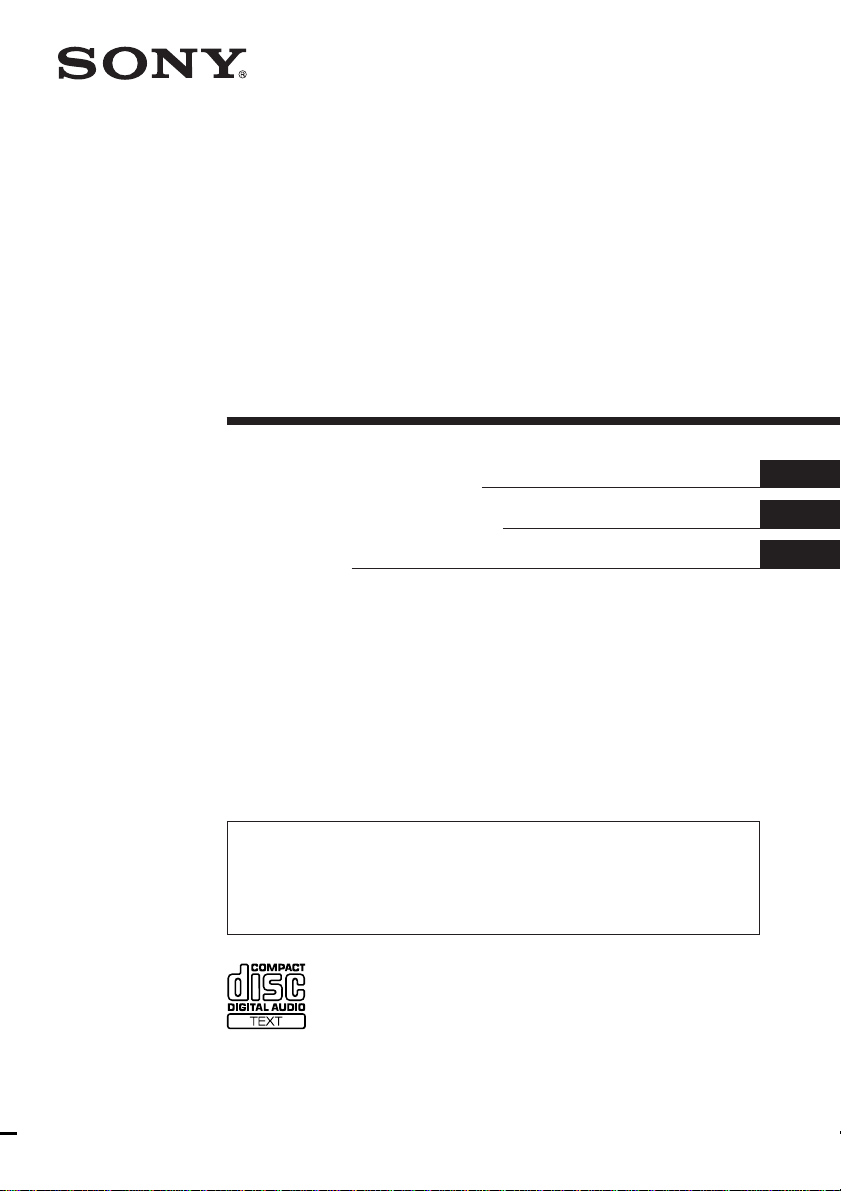
FM/AM
Compact Disc
Player
3-226-822-11 (1)
Operating Instructions
Manual de instrucciones
使用說明書
For installation and connections, see the supplied installation/connections manual.
Para obtener información sobre la instalación y las conexiones, consulte el manual
de instalación/conexiones suministrado.
關於本機的安裝及線路連接,請參見提供的“安裝線路連接說明書”。
GB
ES
CT
CDX-CA690X
© 2001 Sony Corporation
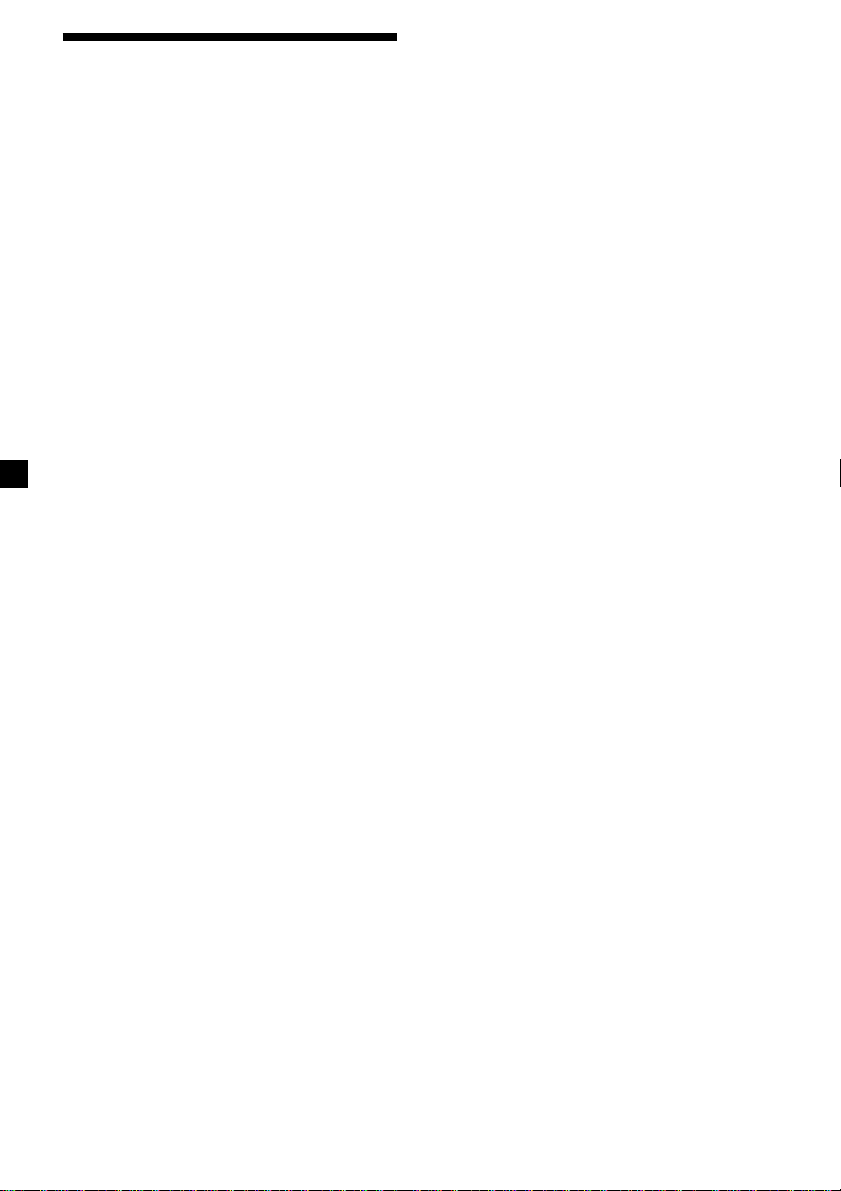
Welcome !
Thank you for purchasing this Sony Compact
Disc Player. You can enjoy its various features
even more with:
•Optional CD/MD units (both changers and
players)*1.
•CD TEXT information (displayed when a CD
TEXT disc*2 is played on a connected
optional CD unit with the CD TEXT
function).
•Supplied controller accessory
Card remote commander RM-X114
•Optional controller accessory
Rotary commander RM-X4S
*1This unit works with Sony products only.
2
A CD TEXT disc is an audio CD that includes
*
information such as the disc name, artist name,
and track names. This information is recorded
on the disc.
2
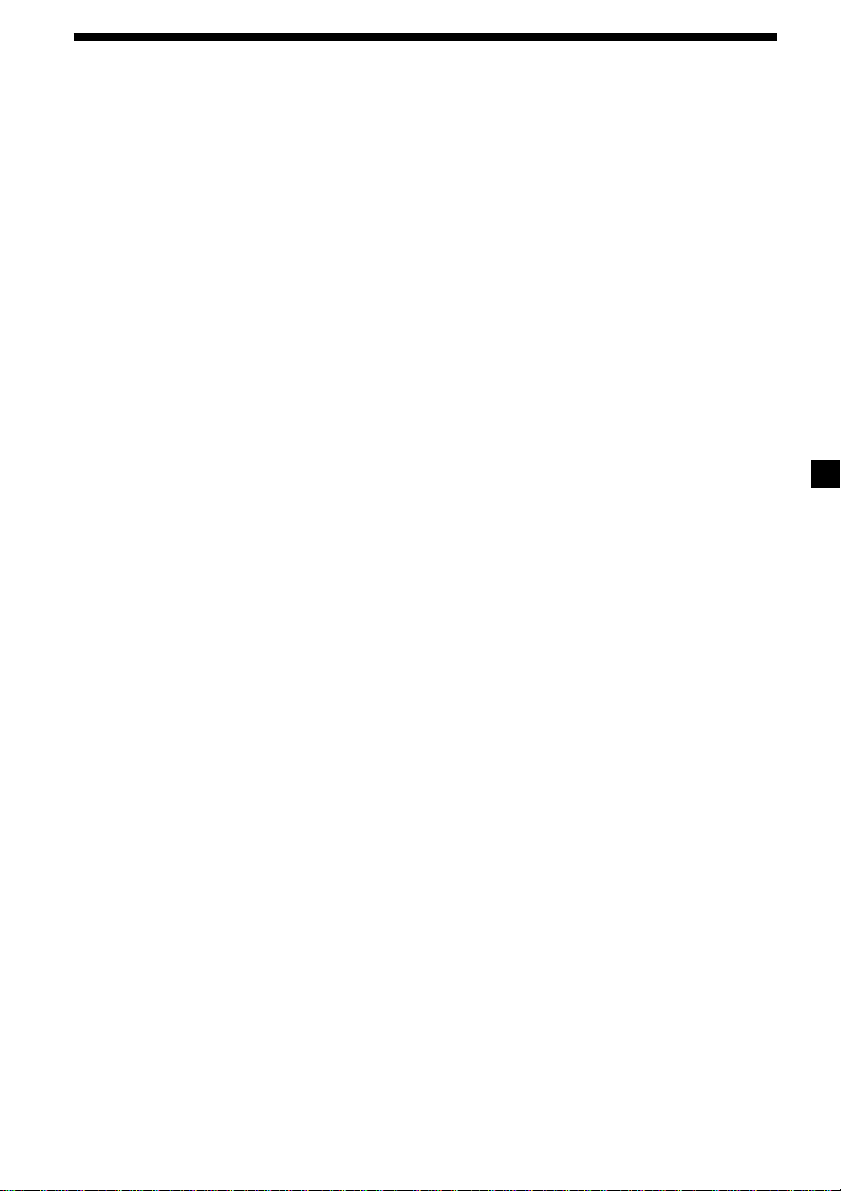
Table of Contents
Location of controls .................................................. 4
Precautions ................................................................ 6
Notes on discs ........................................................... 6
Getting Started
Resetting the unit ................................................. 7
Detaching the front panel ................................... 8
Setting the clock ................................................... 9
CD Player
CD/MD Unit (optional)
Playing a disc ........................................................ 9
Display items ...................................................... 10
Playing tracks repeatedly
— Repeat Play ............................................... 10
Playing tracks in random order
— Shuffle Play ............................................... 10
Labelling a CD
— Disc Memo* .............................................. 11
Locating a disc by name
— List-up* ..................................................... 12
Selecting specific tracks for playback
— Bank* ......................................................... 12
* Functions available with optional CD/MD unit
Radio
Storing stations automatically
— Best Tuning Memory (BTM)................... 13
Receiving the stored stations............................ 14
Storing only the desired stations ..................... 14
Storing station names
— Station Memo ........................................... 15
Locating a station by name
— List-up ....................................................... 16
Other Functions
Using the rotary commander ........................... 16
Adjusting the sound characteristics ................ 18
Quickly attenuating the sound ........................ 18
Changing the sound and display settings
— Menu .......................................................... 18
Selecting the sound position
— My Best sound Position (MBP) .............. 19
Setting the equalizer .......................................... 20
TV/Video (optional)
Watching the TV ................................................. 21
Watching a video................................................ 21
Storing TV channels automatically ................. 21
Storing only the desired TV channels ............. 22
Storing TV station names
— Station Memo ........................................... 22
Locating a TV station by name
— List-up ....................................................... 22
Watching the TV or video while listening to a
CD or MD
— Simultaneous Play ................................... 22
Additional Information
Maintenance........................................................ 23
Removing the unit ............................................. 24
Specifications ...................................................... 25
Troubleshooting.................................................. 26
Error displays/Messages .................................. 27
3
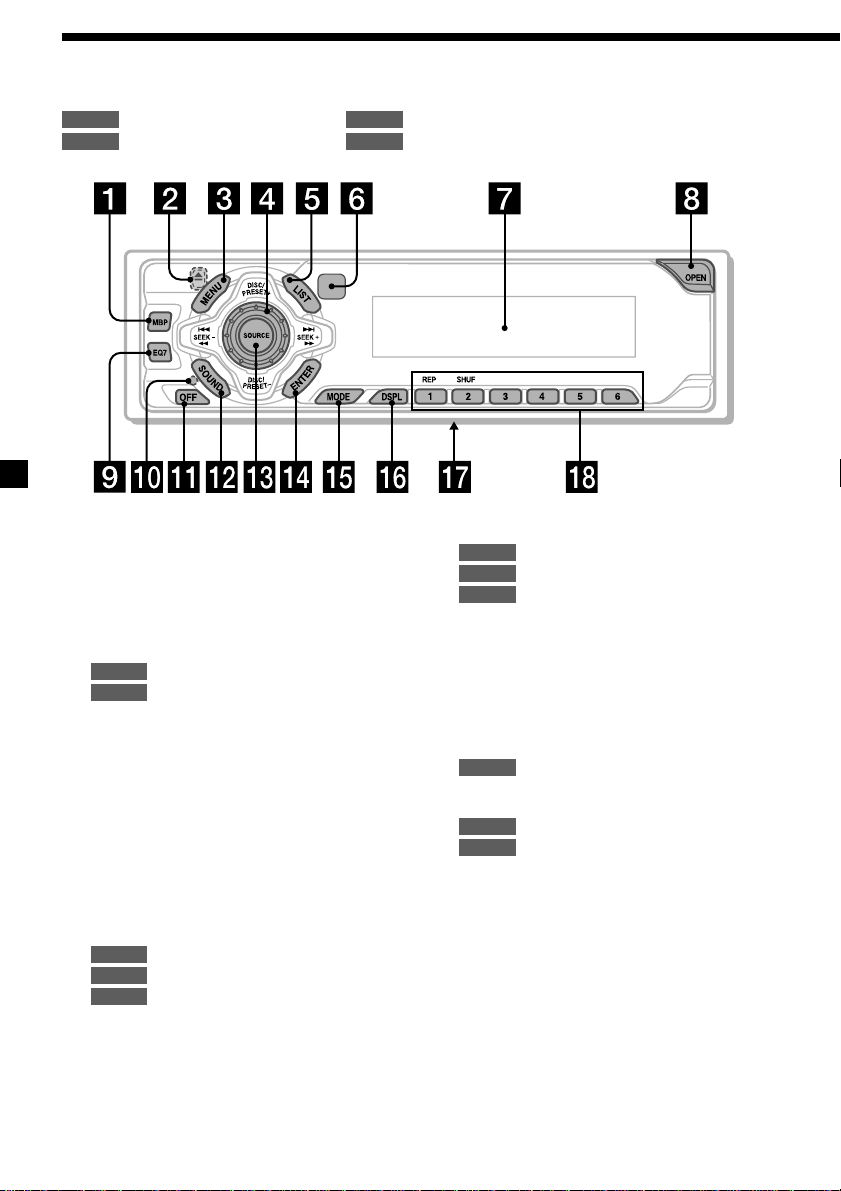
Location of controls
Refer to the pages listed for details.
: During Playback : During radio reception
CD/MD RADIO
: During TV reception : During menu mode
TV
1
MBP (My Best sound Position) button
2 Z (eject) button (located on the front side
of the unit, behind the front panel) 9, 22
3 MENU button 9, 11, 12, 13, 15, 19, 20,
21, 22
4 Volume control dial
5 LIST button
11, 12
CD/MD
15, 16
RADIO
6 Receptor for the card remote
commander
7 Display window
8 OPEN button 8, 9
9 EQ7 button 20
0 RESET button (located on the front side of
the unit, behind the front panel) 7
qa OFF (Stop/Power off) button* 8, 9
qs SOUND button 18, 19
qd SOURCE (Power on/Radio/CD/MD)
button 8, 9, 10, 11, 13, 14, 20, 21, 22
qf ENTER button
12
CD/MD
16
RADIO
9, 11, 12, 13, 15, 19, 20, 21, 22
MENU
MENU
19
qg MODE button
qh DSPL (display mode change) button
qj Frequency select switch (located on the
qk Number buttons
* Warning when installing in a car
CDX-CA690X
10, 11
CD/MD
13, 14
RADIO
21
TV
10, 11, 15
bottom of the unit)
The AM (FM) tuning interval is factory-set
to the 10 k (200 k) position. Make sure that
the 9 k (50 k) position is selected.
CD/MD
(1) REP 10
(2) SHUF 10
14
RADIO
22
TV
without an ACC (accessory) position
on the ignition key switch
Be sure to press (OFF) on the unit for 2
seconds to turn off the clock display after
turning off the engine.
Otherwise, the clock display does not turn
off and this causes battery drain.
4
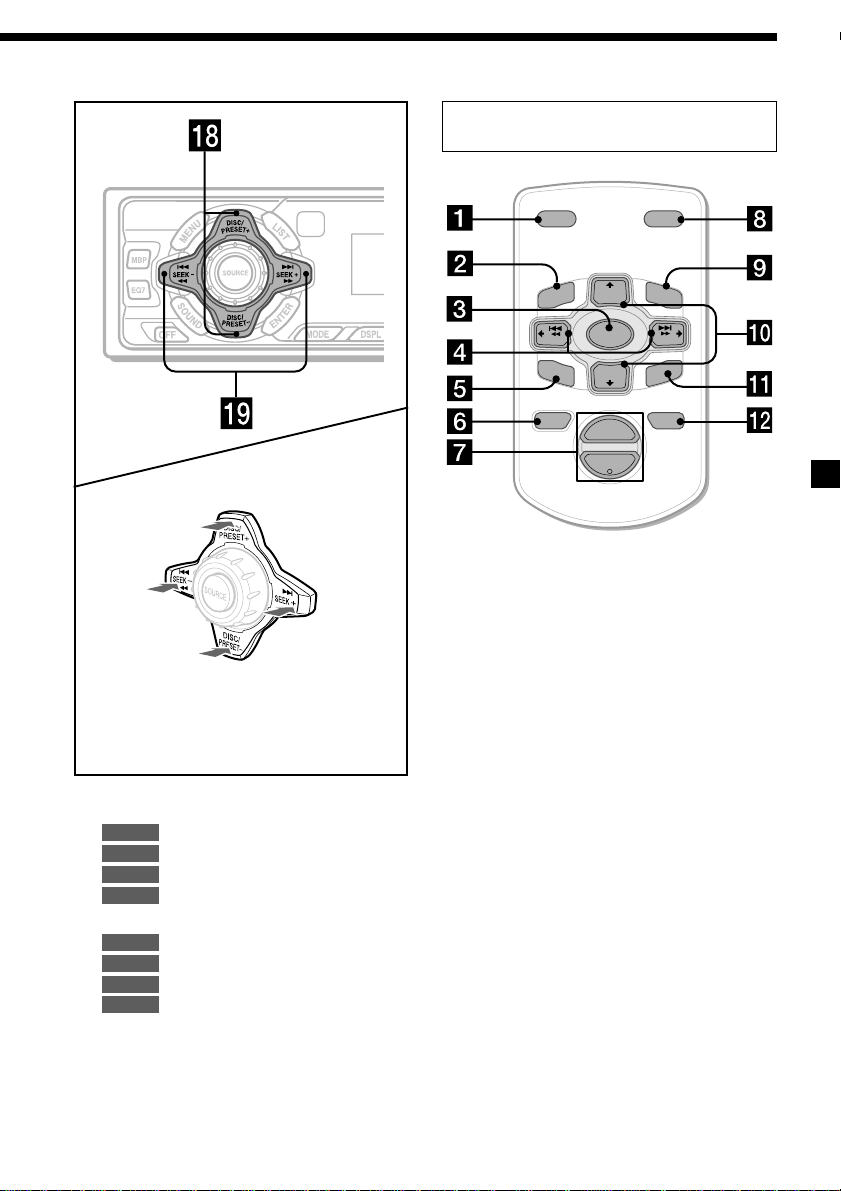
Card remote commander
RM-X114
DSPL MODE
+
PRESET
DISC
LIST
+
U
N
E
M
(DISC/PRESET)
(+): to select upwards
(SEEK)
(+):to select
rightwards
/>
(SEEK)
(–):to select
leftwards/
.
(DISC/PRESET)
(–): to select downwards
In menu mode, the currently selectable
button (s) of these four are indicated with a
“M” in the display.
qk DISC/PRESET buttons (+/–)
10, 12
CD/MD
14, 16
RADIO
21
TV
9, 11, 12, 13, 15, 19, 20, 21, 22
MENU
ql SEEK buttons (–/+) 18
9
CD/MD
14
RADIO
22
TV
9, 11, 12, 13, 15, 19, 20, 22
MENU
SEEK
SO
SOURCE
–
UN
DISC
D
PRESET –
+
VOL
+
SEEK
–
ENTER
ATTOFF
–
The corresponding buttons of the card
remote commander control the same
functions as those on this unit.
1 DSPL button
2 MENU button
3 SOURCE button
4 SEEK (</,) buttons
5 SOUND button
6 OFF button
7 VOL (+/–) buttons
8 MODE button
9 LIST button
0 DISC/PRESET (M/m) buttons
qa ENTER button
qs ATT button
Note
If the unit is turned off by pressing (OFF) for 2
seconds, it cannot be operated with the card
remote commander unless (SOURCE) on the unit is
pressed, or a disc is inserted to activate the unit
first.
Tip
Refer to “Replacing the lithium battery” for details
on how to replace the batteries (page 23).
5
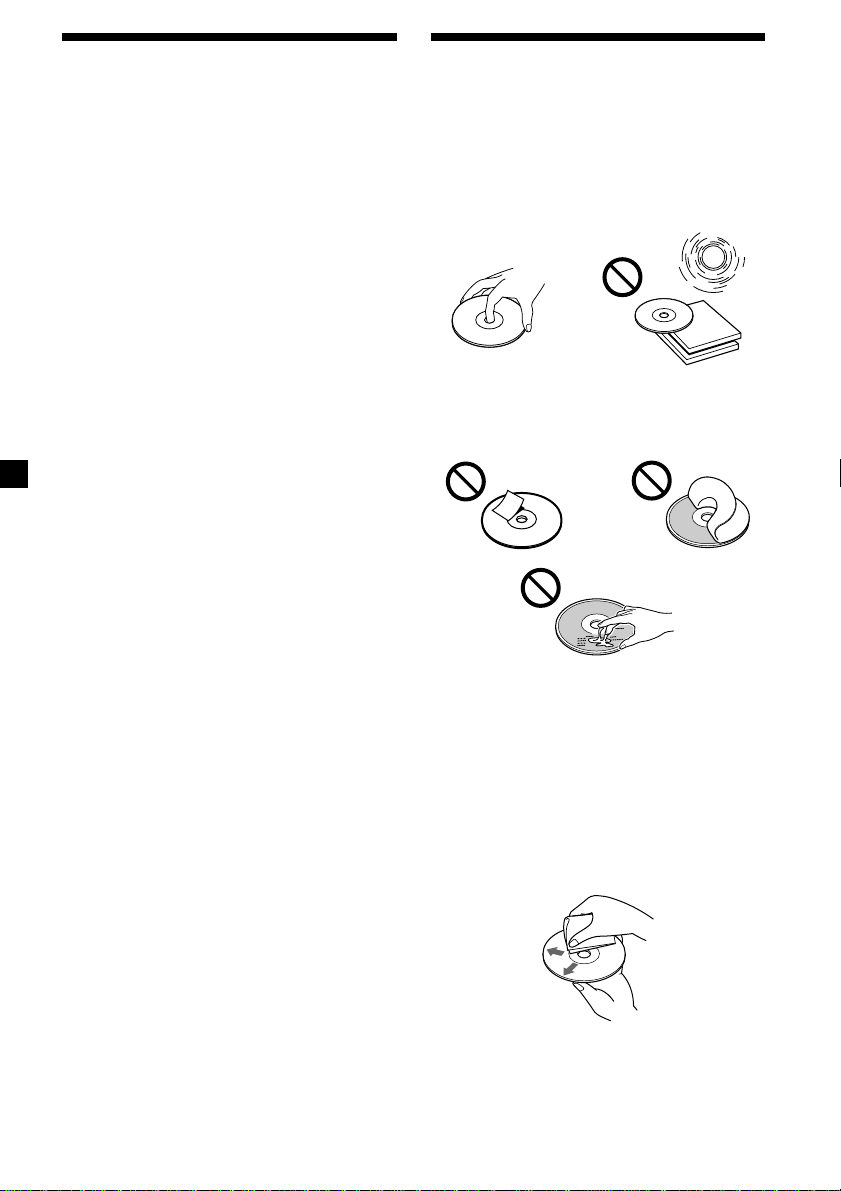
Precautions
Notes on discs
•If your car was parked in direct sunlight,
allow the unit to cool off before operating it.
•Power aerials will extend automatically
while the unit is operating.
If you have any questions or problems
concerning your unit that are not covered in
this manual, please consult your nearest Sony
dealer.
Moisture condensation
On a rainy day or in a very damp area,
moisture condensation may occur inside the
lenses and display of the unit. Should this
occur, the unit will not operate properly. In
such a case, remove the disc and wait for about
an hour until the moisture has evaporated.
To maintain high sound quality
Be careful not to splash juice or other soft
drinks onto the unit or discs.
•To keep the disc clean, do not touch the
surface. Handle the disc by its edge.
•Keep your discs in their cases or disc
magazines when not in use. Do not subject
the discs to heat/high temperature. Avoid
leaving them in parked cars or on
dashboards/rear trays.
•Do not attach labels, or use discs with sticky
ink/residue. Such discs may stop spinning
when used, causing a malfunction, or may
ruin the disc.
•Discs with special shapes (heart-shaped
discs, octagonal discs, etc.) cannot be played
on this unit. Attempting to do so may
damage the unit. Do not use such discs.
• You cannot play 8 cm CDs.
•Before playing, clean the discs with a
commercially available cleaning cloth. Wipe
each disc from the centre out. Do not use
solvents such as benzine, thinner,
commercially available cleaners, or antistatic
spray intended for analog discs.
6
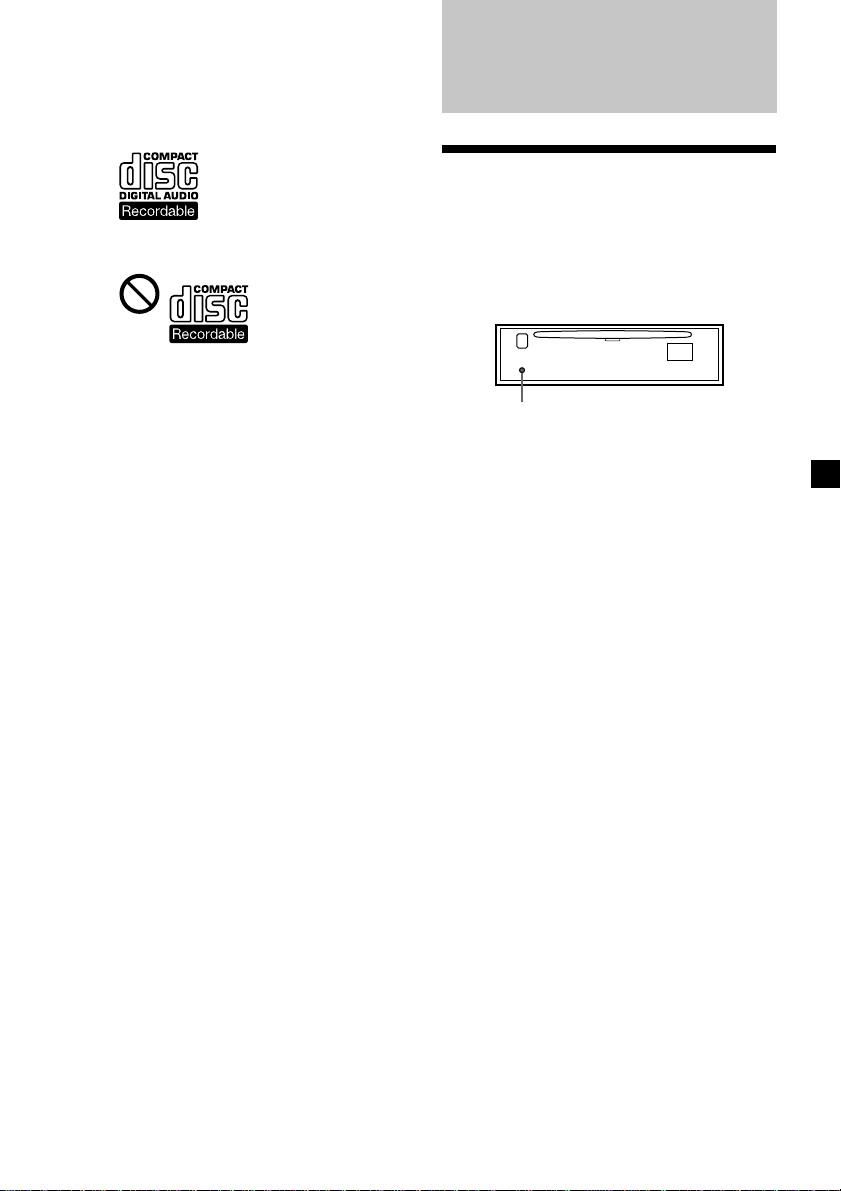
Notes on CD-R discs
•You can play CD-Rs (recordable CDs)
designed for audio use on this unit.
Look for this mark to distinguish CD-Rs for
audio use.
This mark denotes that a disc is not for audio
use.
•Some CD-Rs (depending on the equipment
used for its recording or the condition of the
disc) may not play on this unit.
•You cannot play a CD-R that is not finalized*.
* A process necessary for a recorded CD-R disc to
be played on the audio CD player.
Getting Started
Resetting the unit
Before operating the unit for the first time or
after replacing the car battery, you must reset
the unit.
Remove the front panel and press the RESET
button with a pointed object, such as a
ballpoint pen.
RESET button
Note
Pressing the RESET button will erase the clock
setting and some stored contents.
7
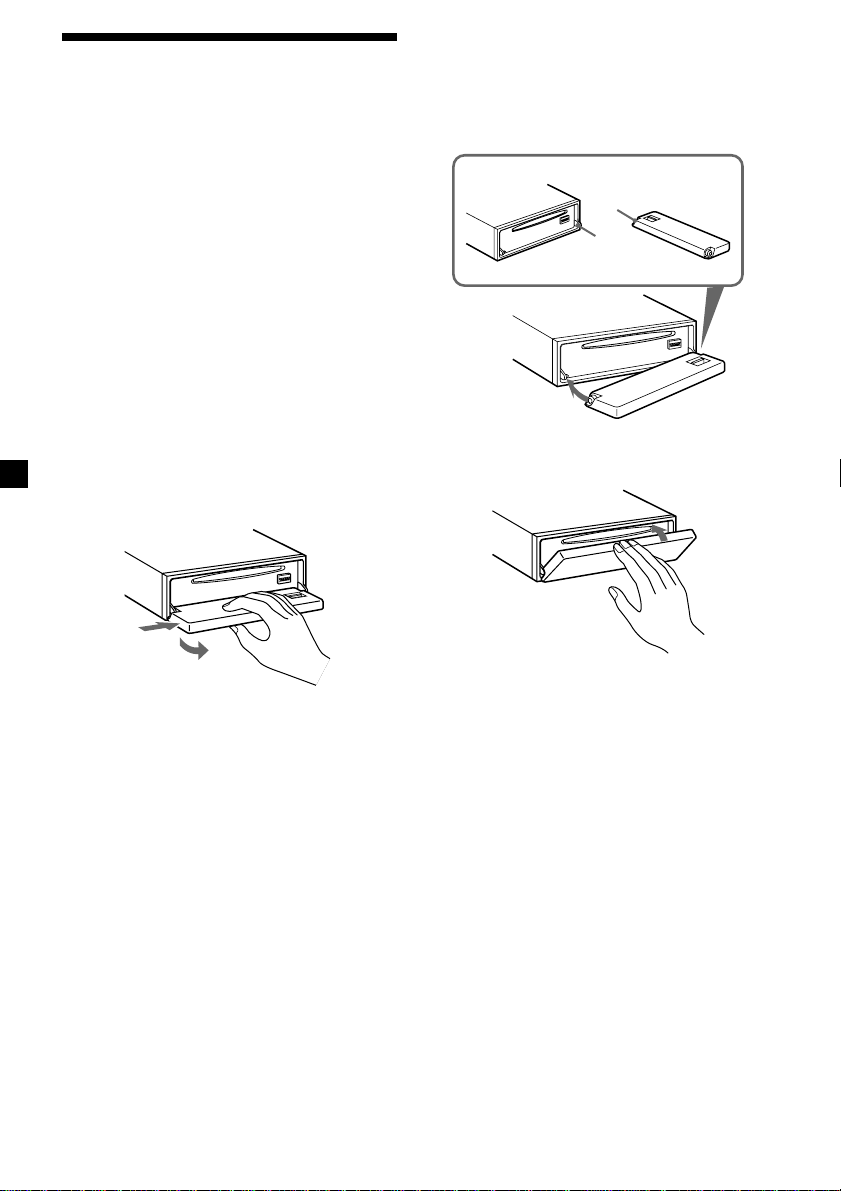
Detaching the front panel
You can detach the front panel of this unit to
protect the unit from being stolen.
Caution alarm
If you turn the ignition switch to the OFF
position without removing the front panel, the
caution alarm will beep for a few seconds.
If you connect an optional amplifier and do not
use the built-in amplifier, the beep sound will
be deactivated.
1 Press (OFF)*.
CD/MD playback or radio reception stops
(the key illumination and display remain
on).
* If your car has no ACC position on the
ignition switch, be sure to turn the unit off by
pressing (OFF) for 2 seconds to avoid car
battery drain.
Attaching the front panel
Place hole A of the front panel onto the
spindle B on the unit, then lightly push the
left side in.
Press (SOURCE) (or insert a CD) to operate the
unit.
A
B
2 Press (OPEN), then slide the front panel
to the right, and gently pull out the left
end of the front panel.
1
2
Notes
• If you detach the panel while the unit is still
turned on, the power will turn off automatically
to prevent the speakers from being damaged.
• Do not drop or put excessive pressure on the
front panel and its display window.
• Do not subject the front panel to heat/high
temperature or moisture. Avoid leaving it in
parked cars or on dashboards/rear trays.
Tip
When carrying the front panel with you, use the
supplied front panel case.
x
Note
Do not put anything on the inner surface of the
front panel.
8
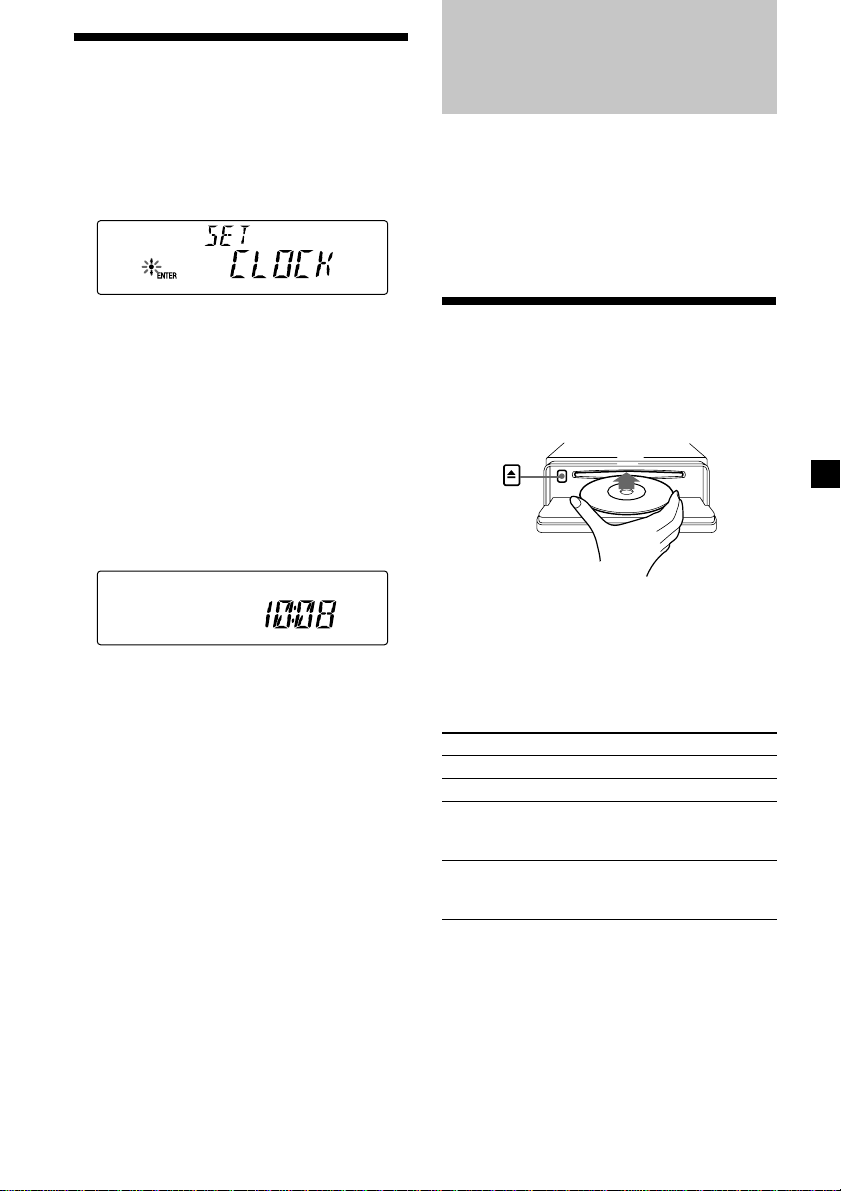
Setting the clock
The clock uses a 12-hour digital indication.
CD Player
CD/MD Unit (optional)
Example: To set the clock to 10:08
1 Press (MENU), then press either side of
(DISC/PRESET) repeatedly until “CLOCK”
appears.
1 Press (ENTER).
The hour indication flashes.
2 Press either side of (DISC/PRESET) to
set the hour.
3 Press the (+) side of (SEEK).
The minute indication flashes.
4 Press either side of (DISC/PRESET) to
set the minute.
2 Press (ENTER).
The clock starts. After the clock setting is
completed, the display returns to normal
play mode.
In addition to playing a CD with this unit, you
can also control external CD/MD units.
Note
If you connect an optional CD unit with the CD
TEXT function, the CD TEXT information will
appear in the display when you play a CD TEXT
disc.
Playing a disc
(With this unit)
1 Press (OPEN) and insert the disc
(labelled side up).
2 Close the front panel.
Playback starts automatically.
If a disc is already inserted, press (SOURCE)
repeatedly until “CD” appears to start
playback.
Tip
When D.INFO mode is set to ON, the time is always
displayed (page 18).
To Press
Stop playback (OFF)
Eject the disc (OPEN) then Z
Skip tracks (SEEK) (./>)
– Automatic [once for each track]
Music Sensor
Fast-forward/ (SEEK) (m/M)
reverse [hold to desired point]
– Manual Search
Notes
• When the last track on the disc is over, playback
restarts from the first track of the disc.
• With optional unit connected, playback of the
same source will continue on to the optional CD/
MD unit.
continue to next page t
9
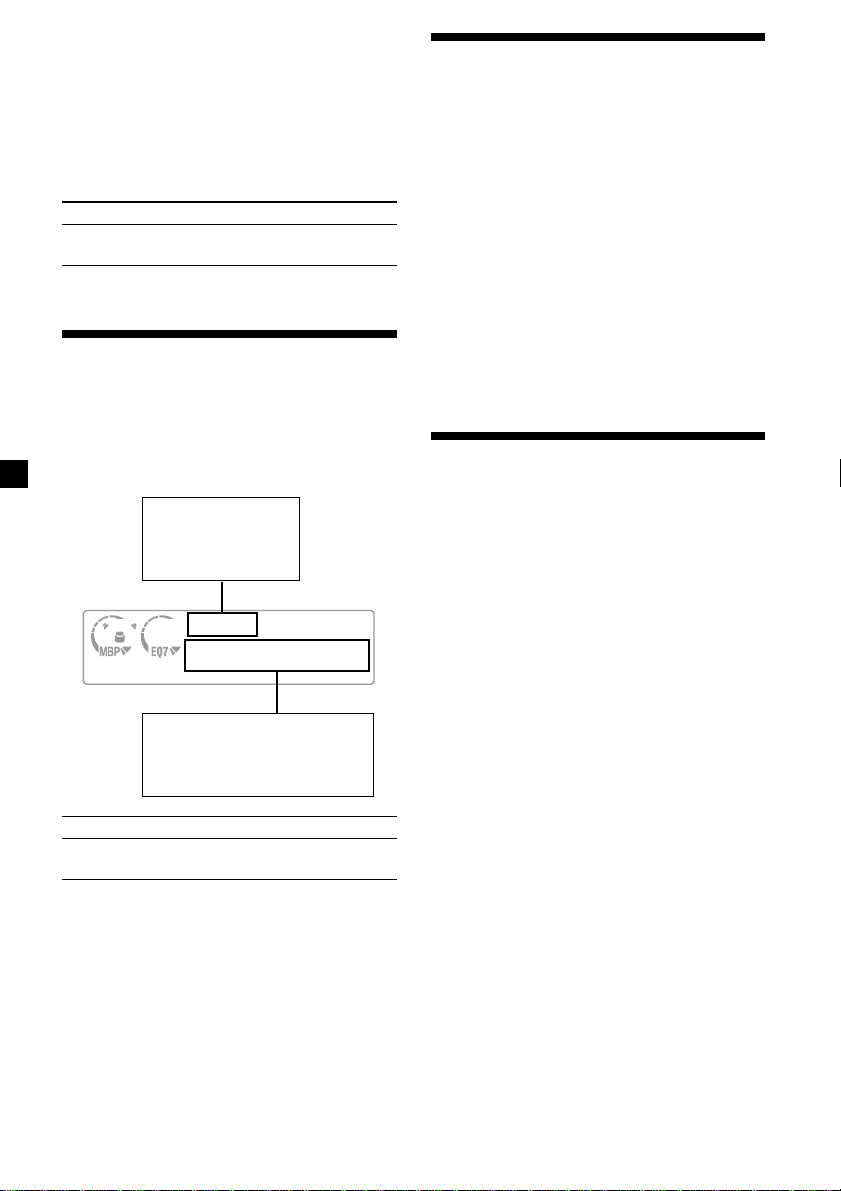
(With optional unit)
1 Press (SOURCE) repeatedly to select
“CD” or “MD.”
2 Press (MODE) repeatedly until the
desired unit appears.
Playback starts.
To Press
Skip discs (DISC/PRESET) (+/–)
– Disc selection
Playing tracks repeatedly
— Repeat Play
The disc in the main unit will repeat a track or
the entire disc when it reaches the end. For
repeat play, you can select:
•REP-1 — to repeat a track.
•REP-2* — to repeat a disc.
* Available only when one or more optional CD/
MD units are connected.
During playback, press (1) (REP)
repeatedly until the desired setting
appears in the display.
Repeat Play starts.
Display items
When the disc/track changes, any prerecorded
title of the new disc/track is automatically
displayed (if the Auto Scroll function is set to
“ON,” names exceeding 8 characters will be
scrolled (page 18)).
Displayable items
• Music source
• Clock
• Function
Displayable items
• Disc name*1/artist name*
• Track title*
• Elapsed playing time
To Press
Switch display (DSPL)
item
*1“NO NAME” indicates there is no Disc Memo
(page 11) or prerecorded name to display.
*2Only for CD TEXT discs with the artist name.
Notes
• Some characters cannot be displayed.
• For some CD TEXT discs with very many
characters, information may not scroll.
• This unit cannot display the artist name for each
track of a CD TEXT disc.
1
2
To return to normal play mode, select
“REP-OFF.”
Playing tracks in random
order
You can select:
•SHUF-1 — to play the tracks on the current
disc in random order.
•SHUF-2*1 — to play the tracks in the current
optional CD (MD) unit in random order.
•SHUF-ALL*2 — to play all the tracks in all
the connected CD (MD) units (including this
unit) in random order.
*1Available only when one or more optional CD
*2Available only when one or more optional CD
To return to normal play mode, select
“SHUF-OFF.”
Note
“SHUF-ALL” will not shuffle tracks between a CD
player and an MD player.
— Shuffle Play
(MD) units are connected.
units, or two or more optional MD units are
connected.
During playback, press (2) (SHUF)
repeatedly until the desired setting
appears in the display.
Shuffle Play starts.
10
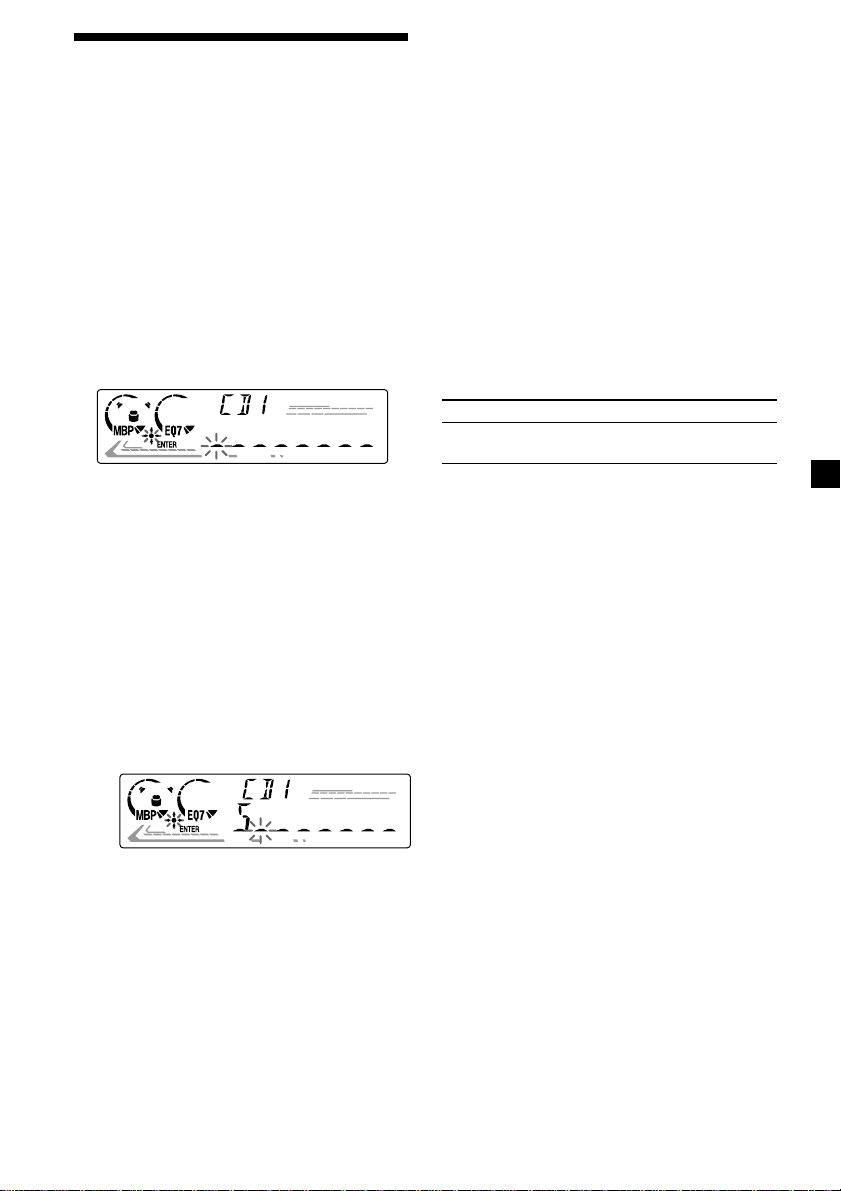
Labelling a CD — Disc Memo
(For a CD unit with the CUSTOM FILE
function)
You can label each disc with a custom name
(Disc Memo). You can enter up to 8 characters
for a disc. If you label a CD, you can locate the
disc by name (page 12).
1 Start playing the disc you want to label.
2 Press (MENU), then press either side of
(DISC/PRESET) repeatedly until
“NAMEEDIT” appears.
3 Press (ENTER).
The unit will repeat the disc during the
labelling procedure.
4 Enter the characters.
1 Press the (+)*1 side of (DISC/PRESET)
repeatedly to select the desired
character.
A t B t C … t 0 t 1 t 2 …
t + t – t * … t _*2 t A
*1For reverse order, press the (–) side of
(DISC/PRESET).
*2(blank space)
2 Press the (+) side of (SEEK) after
locating the desired character.
Tips
• Simply overwrite or enter “_” to correct or erase
a name.
• There is another way to start labelling a CD: Press
(LIST) for 2 seconds instead of performing steps
2 and 3. You can also complete the operation by
pressing (LIST) for 2 seconds instead of step 5.
• You can label CDs on a unit without the CUSTOM
FILE function if that unit is connected along with
a CD unit that has the function. The Disc Memo
will be stored in the memory of the CD unit with
the CUSTOM FILE function.
Note
REP-1/shuffle play is suspended until the Name Edit
is complete.
Viewing the Disc Memo
As a display item, the Disc Memo always takes
priority over any original CD TEXT
information.
To Press
View (DSPL) during CD/CD
Tip
To find out about other items that can be
displayed, see page 10.
TEXT disc playback
Erasing the Disc Memo
1 Press (SOURCE) repeatedly to select
“CD.”
2 Press (MODE) repeatedly to select the CD
unit storing the Disc Memo.
3 Press (MENU), then press either side of
(DISC/PRESET) repeatedly until
“NAME DEL” appears.
If you press the (–) side of (SEEK), you
can move back to the left.
3 Repeat steps 1 and 2 to enter the
entire name.
5 To return to normal CD play mode, press
(ENTER).
4 Press (ENTER).
The stored names will appear in order from
the earliest entered.
5 Press either side of (DISC/PRESET)
repeatedly to select the disc name you
want to erase.
The stored names will appear from the
earliest ones entered.
6 Press (ENTER) for 2 seconds.
The name is erased.
Repeat steps 5 and 6 if you want to erase
other names.
continue to next page t
11
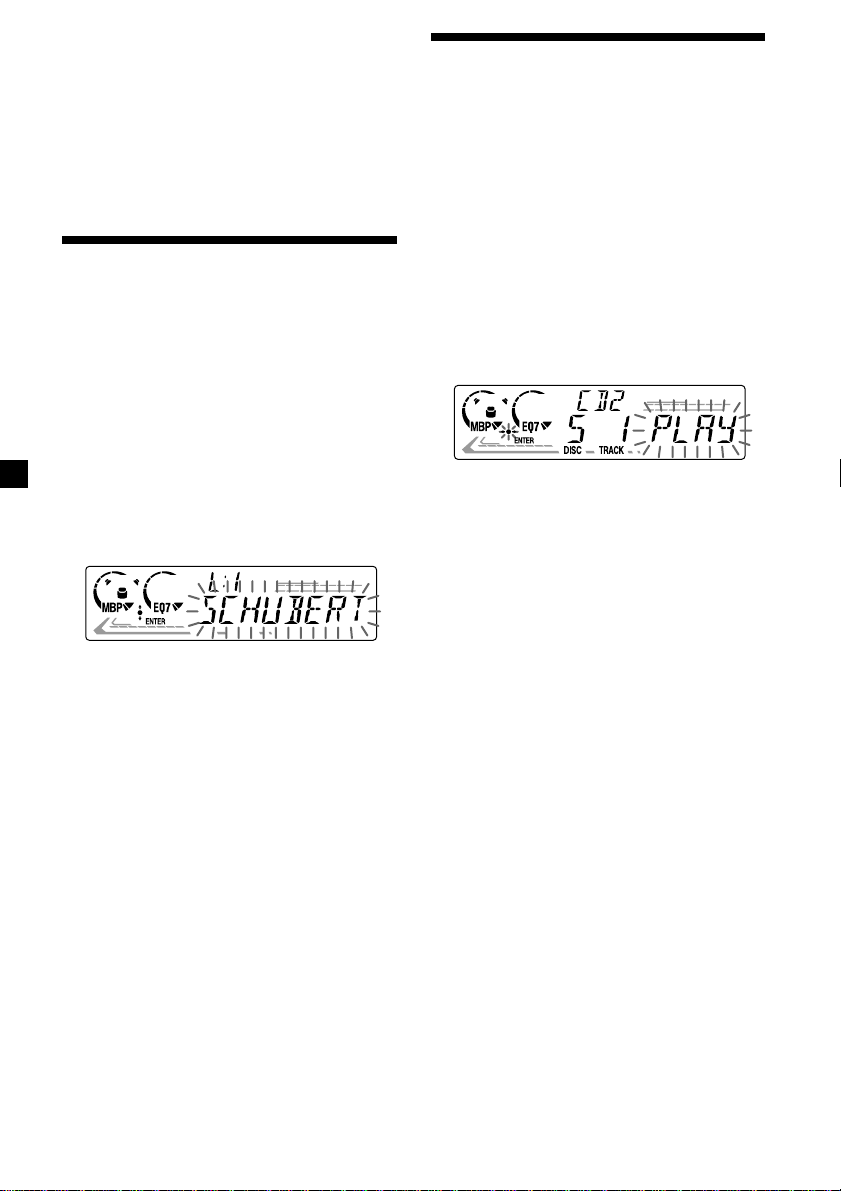
7 Press (MENU) twice.
The unit returns to normal CD play mode.
Notes
• When the Disc Memo for a CD TEXT disc is
erased, the original CD TEXT information is
displayed.
• If you cannot find the Disc Memo you want to
erase, try selecting a different CD unit in step 2.
Locating a disc by name
— List-up (For a CD unit with the CD TEXT/
CUSTOM FILE function, or an MD unit)
You can use this function for discs that have
been assigned custom names*1 or for CD TEXT
discs*2.
*1Locating a disc by its custom name: when you
assign a name for a CD (page 11) or an MD.
*2Locating discs by the CD TEXT information:
when you play a CD TEXT disc on a CD unit with
the CD TEXT function.
Selecting specific tracks
for playback
— Bank (For a CD unit with the CUSTOM
FILE function)
If you label the disc, you can set the unit to
skip or play the tracks of your choice.
1 Start playing the disc you want to label.
2 Press (MENU), then press either side of
(DISC/PRESET) repeatedly until
“BANK SEL” appears.
3 Press (ENTER).
1 Press (LIST).
The name assigned to the current disc
appears in the display.
2 Press either side of (DISC/PRESET)
repeatedly until you find the desired
disc.
3 Press (ENTER) to play the disc.
Note
Some letters cannot be displayed (exception: Disc
Memo).
4 Label the tracks.
1 Press either side of (SEEK) repeatedly
to select the track you want to label.
2 Press (ENTER) repeatedly to select
“PLAY” or “SKIP.”
5 Repeat step 4 to set “PLAY” or “SKIP” for
all the tracks.
6 Press (MENU) twice.
The unit returns to normal CD play mode.
Notes
• You can set “PLAY” and “SKIP” for up to 24
tracks.
• You cannot set “SKIP” for all the tracks on a CD.
12
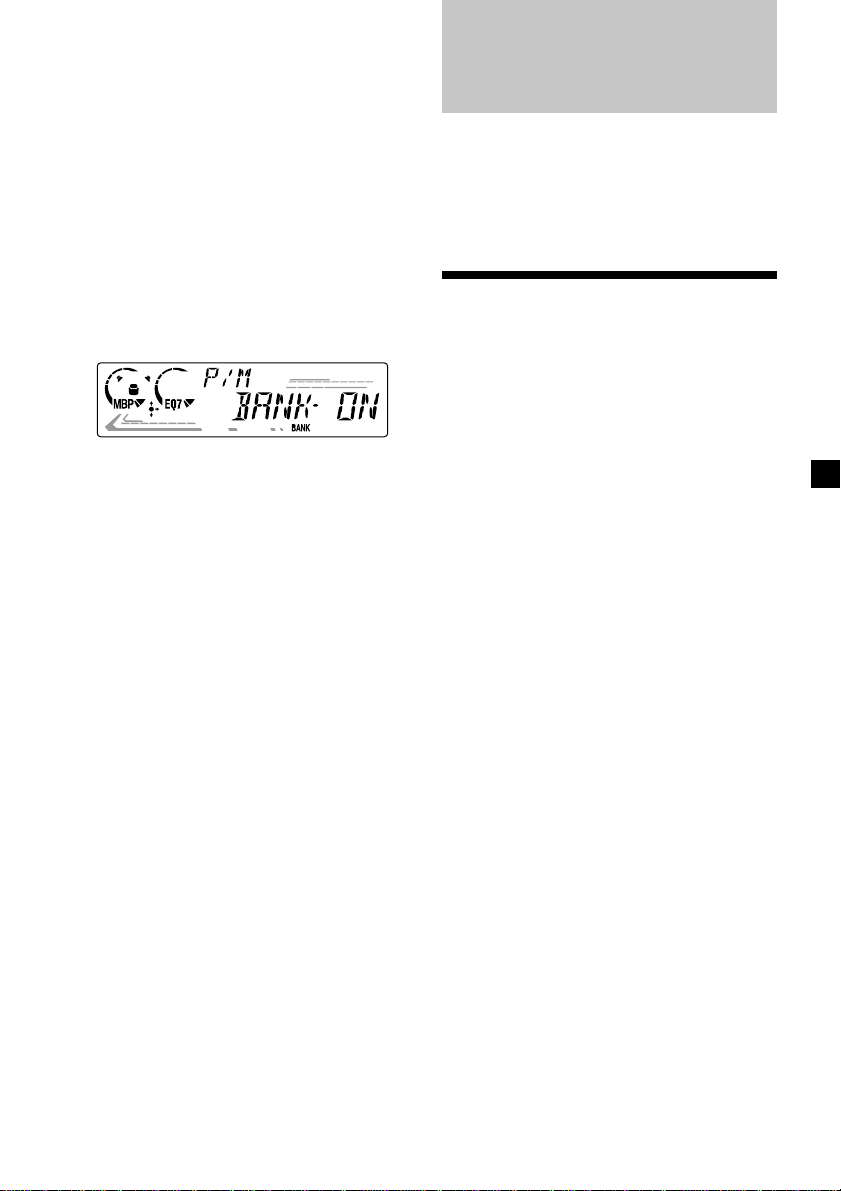
Playing specific tracks only
You can select:
•BANK-ON — to play the tracks with the
”PLAY” setting.
•BANK-INV (Inverse) — to play the tracks
with the ”SKIP” setting.
1 During playback, press (MENU), then
press either side of (DISC/PRESET)
repeatedly until ”BANK-ON,”
”BANK-INV,” or ”BANK-OFF” appears.
2 Press the (+) side of (SEEK) repeatedly
until the desired setting appears.
BANK-ON t BANK-INV t BANK-OFF
t BANK-ON
Radio
The unit can store up to 6 stations per band
(FM1, FM2, FM3, AM1, and AM2).
Caution
When tuning in stations while driving, use
Best Tuning Memory to prevent accidents.
Storing stations
automatically
— Best Tuning Memory (BTM)
The unit selects the stations with the strongest
signals within the selected band, and stores
them in the order of their frequency.
3 Press (ENTER).
Playback starts from the track following the
current one.
To return to normal play mode, select
“BANK-OFF” in step 2.
1 Press (SOURCE) repeatedly to select the
radio.
2 Press (MODE) repeatedly to select the
band.
3 Press (MENU), then press either side of
(DISC/PRESET) repeatedly until “BTM”
appears.
4 Press (ENTER).
A beep sounds when the setting is stored.
Notes
• If only a few stations can be received due to
weak signals, some number buttons will retain
their former settings.
• When a number is indicated in the display, the
unit starts storing stations from the one currently
displayed.
13
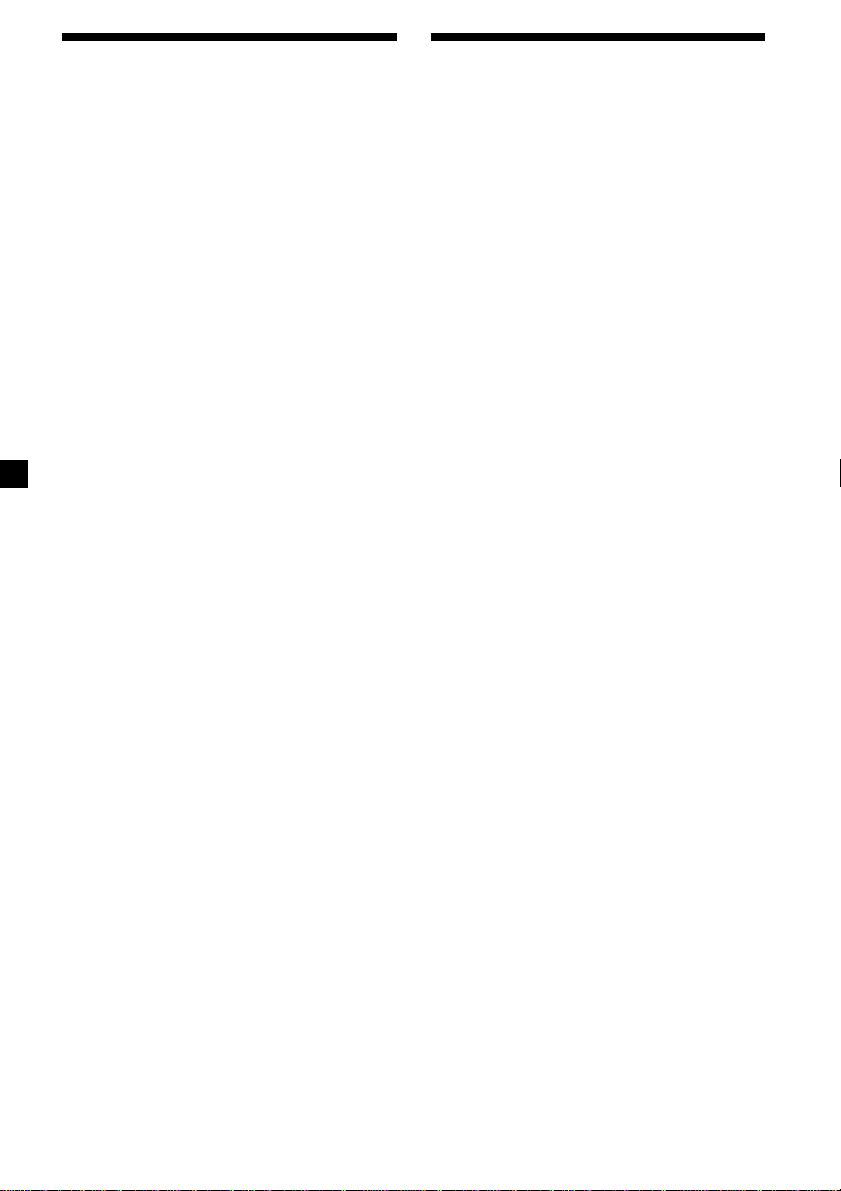
Receiving the stored
stations
Storing only the desired
stations
1 Press (SOURCE) repeatedly to select the
radio.
2 Press (MODE) repeatedly to select the
band.
3 Press the number button ((1) to (6)) on
which the desired station is stored.
Tip
Press either side of (DISC/PRESET) to receive the
stations in the order they are stored in the memory
(Preset Search function).
If preset tuning does not work
Press either side of (SEEK) to search for
the station (automatic tuning).
Scanning stops when the unit receives a
station. Repeat until the desired station is
received.
Tips
• If automatic tuning stops too frequently, turn on
the Local Seek to limit seek to stations with
stronger signals (see “Changing the sound and
display settings,” page 18).
• If you know the frequency of the station you
want to listen to, press and hold either side of
(SEEK) to locate the approximate frequency,
then press (SEEK) repeatedly to fine adjust to
the desired frequency (manual tuning).
You can manually preset the desired stations
on any chosen number button.
1 Press (SOURCE) repeatedly to select the
radio.
2 Press (MODE) repeatedly to select the
band.
3 Press either side of (SEEK) to tune in the
station that you want to store.
4 Press the desired number button ((1) to
(6)) for 2 seconds until “MEM” appears.
The number button indication appears in
the display.
Note
If you try to store another station on the same
number button, the previously stored station will
be erased.
If FM stereo reception is poor
Select monaural reception mode.
(see “Changing the sound and display
settings,” page 18).
The sound improves, but becomes
monaural (“ST” disappears).
Note
If interference occurs, this unit will automatically
narrow the reception frequency to eliminate noise
(IF AUTO function). In such cases, some FM stereo
broadcasts may become monaural while in the
stereo reception mode.
Tip
To always hear FM stereo broadcasts in stereo, you
can change the IF AUTO setting and widen the
frequency signal reception (see “Changing the
sound and display settings,” page 18). Note that
some interference may occur in this setting.
14
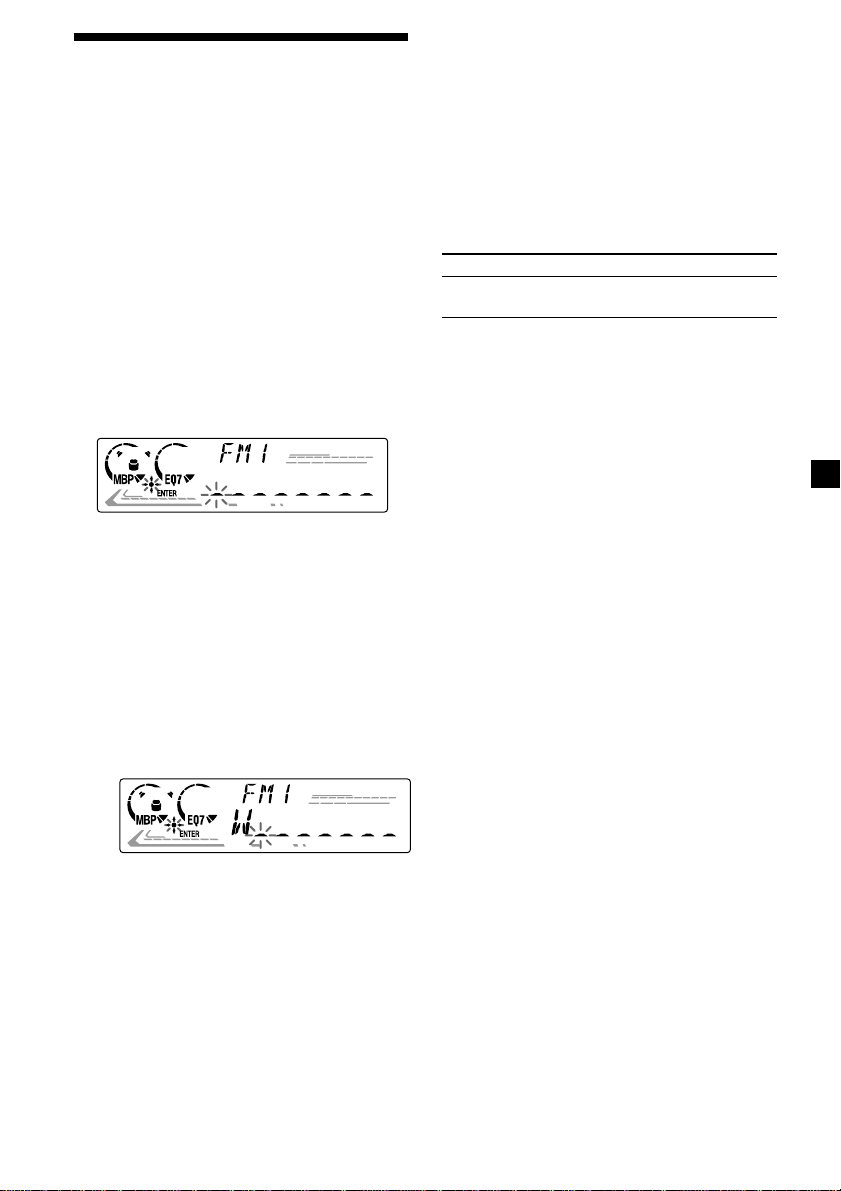
Storing station names
— Station Memo
You can assign a name to each radio station
and store it in memory. The name of the
station currently tuned in appears in the
display. You can assign a name using up to 8
characters for a station.
Storing the station names
1 Tune in a station whose name you want
to store.
2 Press (MENU), then press either side of
(DISC/PRESET) repeatedly until
“NAMEEDIT” appears.
3 Press (ENTER).
Tips
• Simply overwrite or enter “_” to correct or erase
a name.
• There is another way to start storing station
names: Press (LIST) for 2 seconds instead of
performing steps 2 and 3. You can also complete
the operation by pressing (LIST) for 2 seconds
instead of step 5.
Displaying the station name
Switch the display item to frequency or station
name*.
To Press
Switch display (DSPL) during radio
item reception
* If the station name is not stored, “NO NAME”
appears in the display for one second.
Erasing the station name
1 During radio reception, press (MENU),
then press either side of (DISC/PRESET)
repeatedly until “NAME DEL” appears.
2 Press (ENTER).
4 Enter the characters.
1 Press the (+)*1 side of (DISC/PRESET)
repeatedly to select the desired
character.
A t B t C … t 0 t 1 t 2 …
t + t – t * … t _*2 t A
*1For reverse order, press the (–) side of
(DISC/PRESET).
*2(blank space)
2 Press the (+) side of (SEEK) after
locating the desired character.
If you press the (–) side of (SEEK), you
can move back to the left.
3 Repeat steps 1 and 2 to enter the
entire name.
5 Press (ENTER).
3 Press either side of (DISC/PRESET)
repeatedly to select the station whose
name you want to erase.
4 Press (ENTER) for 2 seconds.
The name is erased.
Repeat steps 3 to 4 if you want to erase
other names.
5 Press (MENU) twice.
The unit returns to normal radio reception
mode.
Note
If you have already erased all of the station names,
“NO DATA” appears in step 4.
15
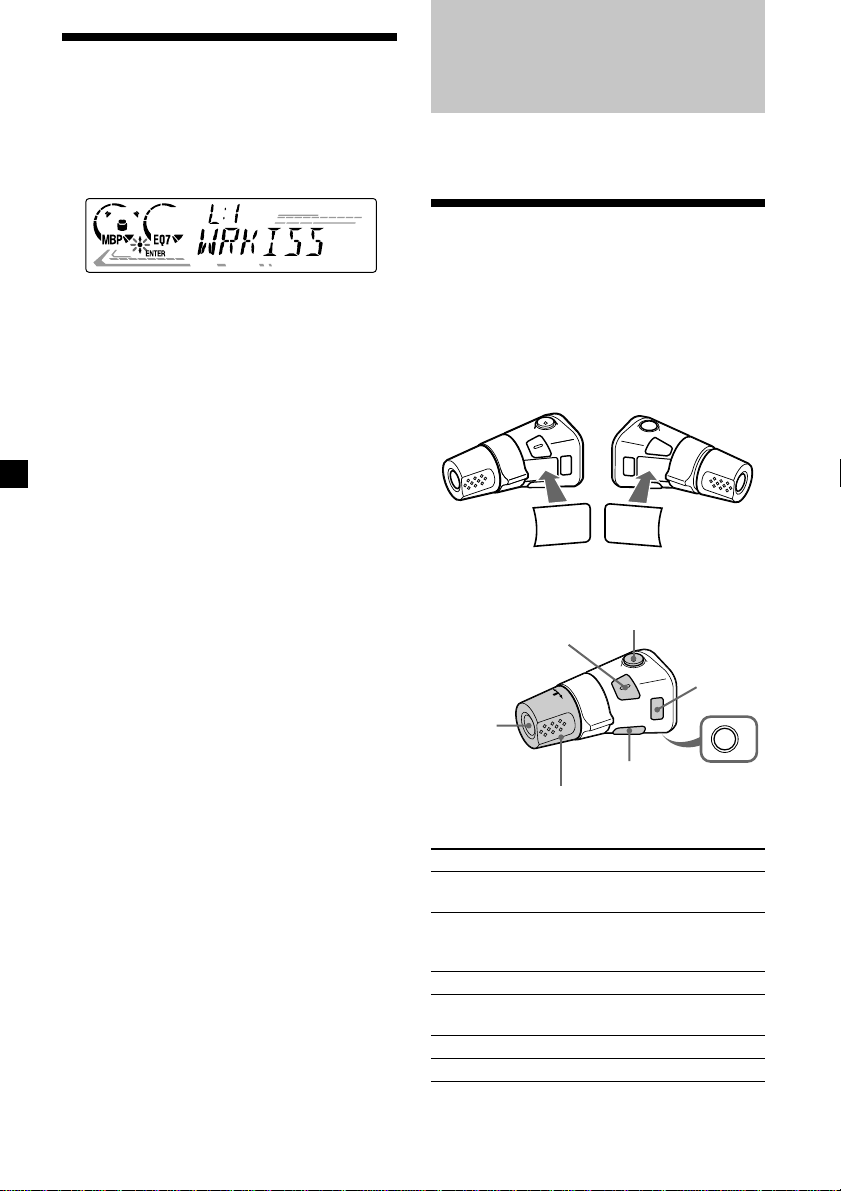
Locating a station by
name — List-up
Other Functions
1 During radio reception, press (LIST).
The name assigned to the station currently
tuned in flashes.
2 Press either side of (DISC/PRESET)
repeatedly until you find the desired
station.
If no name is assigned to the selected
station, the frequency appears in the
display.
3 Press (ENTER) to tune in the desired
station.
Note
If you have a TV tuner connected, the list-up
indication will not appear in the display.
You can also control the unit with a rotary
commander (optional).
Using the rotary
commander
First, attach the appropriate label depending
on how you want to mount the rotary
commander.
The rotary commander works by pressing
buttons and/or rotating controls.
DSPL
MO
DE
SOUND
(ATT)
(MODE)
SOUND
MODE
DSPL
By pressing buttons
(SEL)
16
(SOURCE)
(DSPL)
Rotate the VOL control
to adjust the volume.
Press To
(SOURCE) Change source
(MODE) Change operation
(ATT) Attenuate sound
2
(OFF)*
(SOUND) Adjust the sound menu
(DSPL) Change the display item
(radio/CD/MD*1/TV*1)
(radio band/CD unit/
MD unit*1/TV*1/Video*1)
Stop playback or radio
reception
(OFF)
OFF
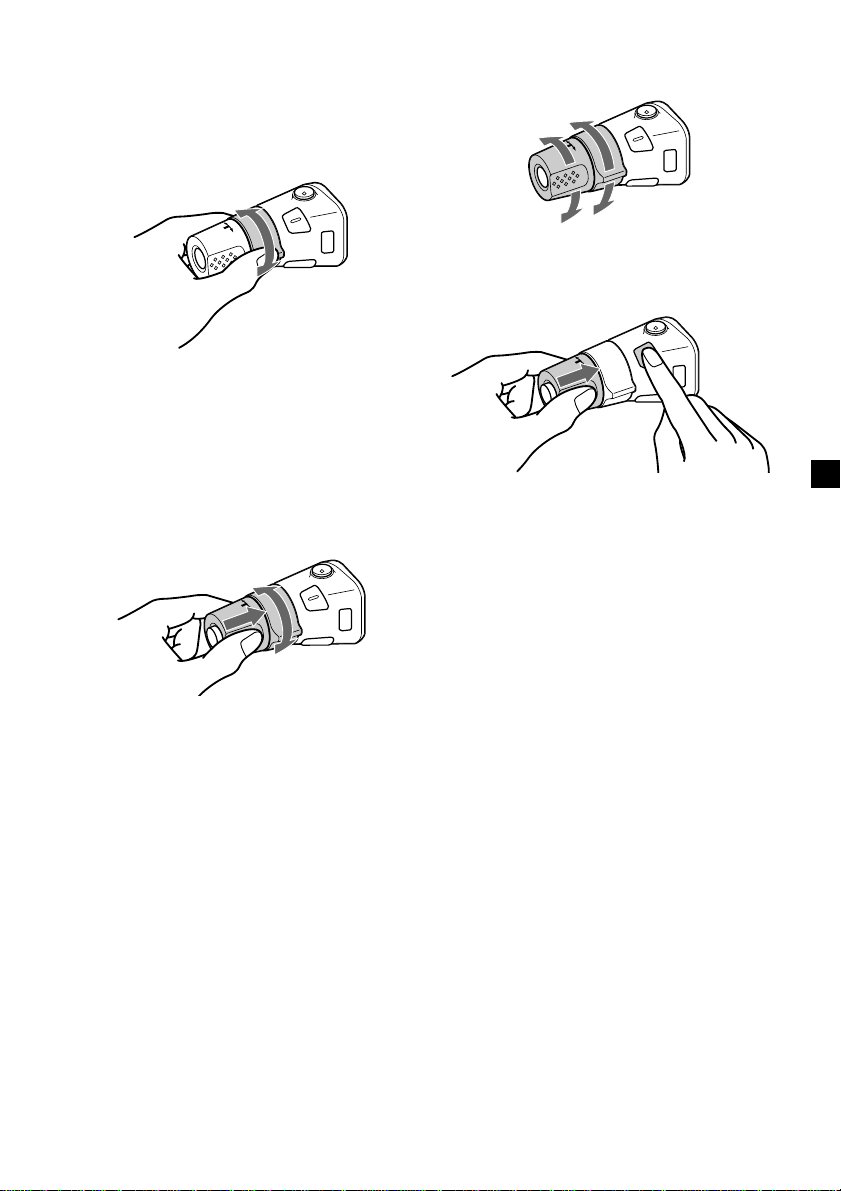
*1 Only if the corresponding optional equipment is
connected.
*2If your car has no ACC (accessory) position on
the ignition key switch, be sure to press (OFF)
for 2 seconds to turn off the clock indication
after turning off the ignition.
By rotating the control
SEEK/AMS
control
Rotate and release to:
– Skip tracks.
– Tune in stations automatically.
Rotate, hold, and release to:
– Fast-forward/reverse a track.
– find a station manually.
By pushing in and rotating the
control
Changing the operative direction
The operative direction of controls is factoryset as shown below.
To increase
To decrease
If you need to mount the rotary commander on
the right hand side of the steering column, you
can reverse the operative direction.
Press (SOUND) for 2 seconds while
pushing the VOL control.
DISC/PRESET
control
Push in and rotate the control to:
– Receive preset stations.
– Change the disc*.
* When an optional CD/MD unit is connected.
17
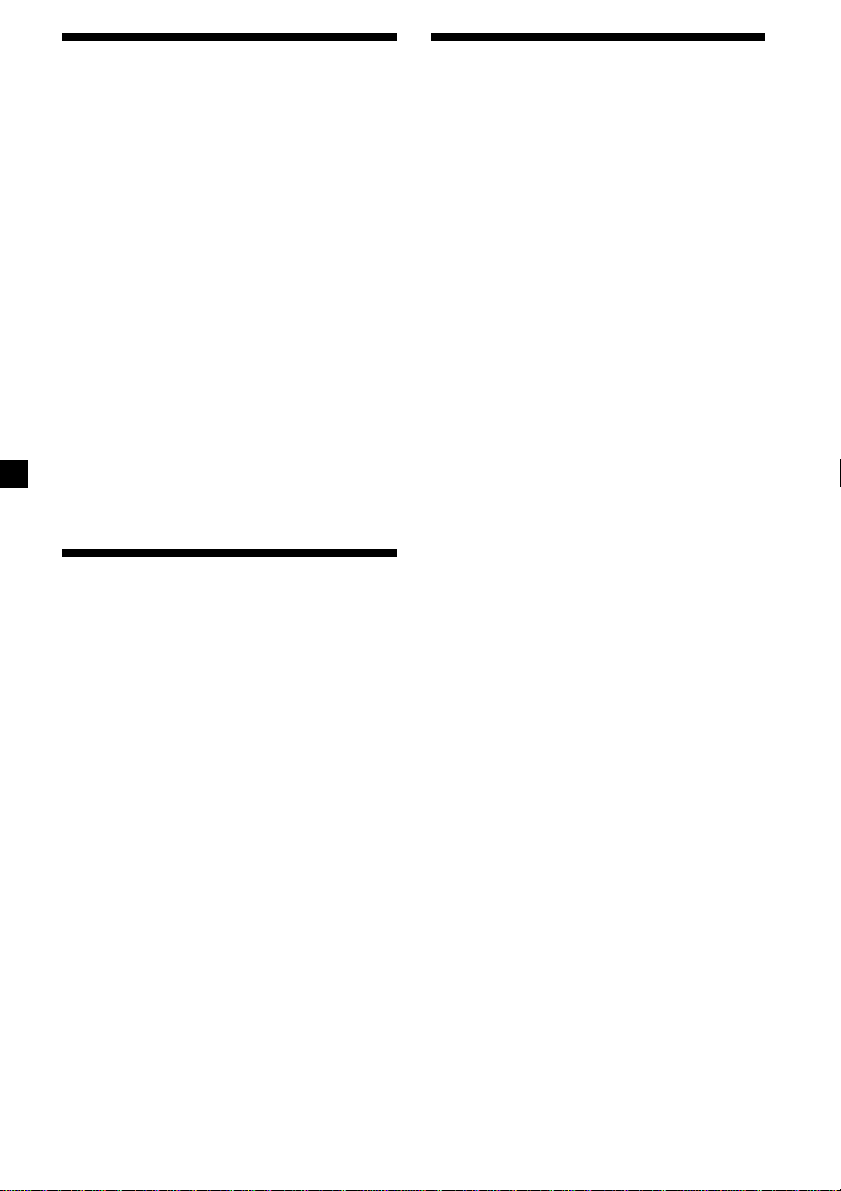
Adjusting the sound
characteristics
Changing the sound and
display settings — Menu
You can adjust the bass, treble, balance, and
fader.
The bass and treble levels can be stored
independently for each source.
1 Select the item you want to adjust by
pressing (SOUND) repeatedly.
Each time you press (SOUND), the item
changes as follows:
BAS (bass) t TRE (treble) t
BAL (left-right) t FAD (front-rear)
2 Adjust the selected item by pressing
either side of (SEEK).
When adjusting with the rotary
commander, press (SOUND) and rotate the
VOL control.
Note
Adjust within 3 seconds after selecting the item.
Quickly attenuating the
sound
(With the rotary commander or the card
remote commander)
Press (ATT) on the rotary commander or
card remote commander.
After “ATT-ON” momentarily appears, the
“ATT” appears in the display.
To restore the previous volume level, press
(ATT) again.
Tip
When the interface cable of a car telephone is
connected to the ATT lead, the unit decreases the
volume automatically when a telephone call comes
in (Telephone ATT function).
The following items can be set:
SET (Set Up)
•CLOCK (page 9)
•BEEP — to turn the beeps on or off.
•RM (Rotary Commander) — to change the
operative direction of the controls of the
rotary commander.
— Select “NORM” to use the rotary
commander as the factory-set position.
— Select “REV” when you mount the rotary
commander on the right side of the
steering column.
DSPL (Display)
•D.INFO (Dual Information) — to display the
clock and the play mode at the same time
(ON).
•M.DSPL (Motion Display) — to select the
Motion Display mode from “1,” “2,” and
“OFF.”
— Select “1” to show decoration lines in the
display and activate Demo display.
— Select “2” to show decoration lines in the
display and deactivate Demo display.
— Select “OFF” to deactivate the Motion
Display.
•A.SCRL (Auto Scroll)
— Select “ON” to scroll all automatically
displayed names exceeding 8 characters.
— When Auto scroll is set to off and the
disc/track name is changed, the disc/
track name does not scroll.
SND (Sound)
•LOUD (Loudness) — to enjoy bass and treble
even at low volumes. The bass and treble will
be reinforced.
P/M (Play Mode)
•LOCAL-ON/OFF (Local seek mode)
(page 14)
— Select “ON” to only tune into stations
with stronger signals.
•MONO-ON/OFF* (Monaural mode)
(page 14)
— Select “ON” to hear FM radio/TV stereo
broadcast in monaural. Select “OFF” to
return to normal mode.
•IF AUTO/WIDE (page 14)
* This function cannot change the TV sound
setting if the optional TV tuner XT-40V is
connected.
18
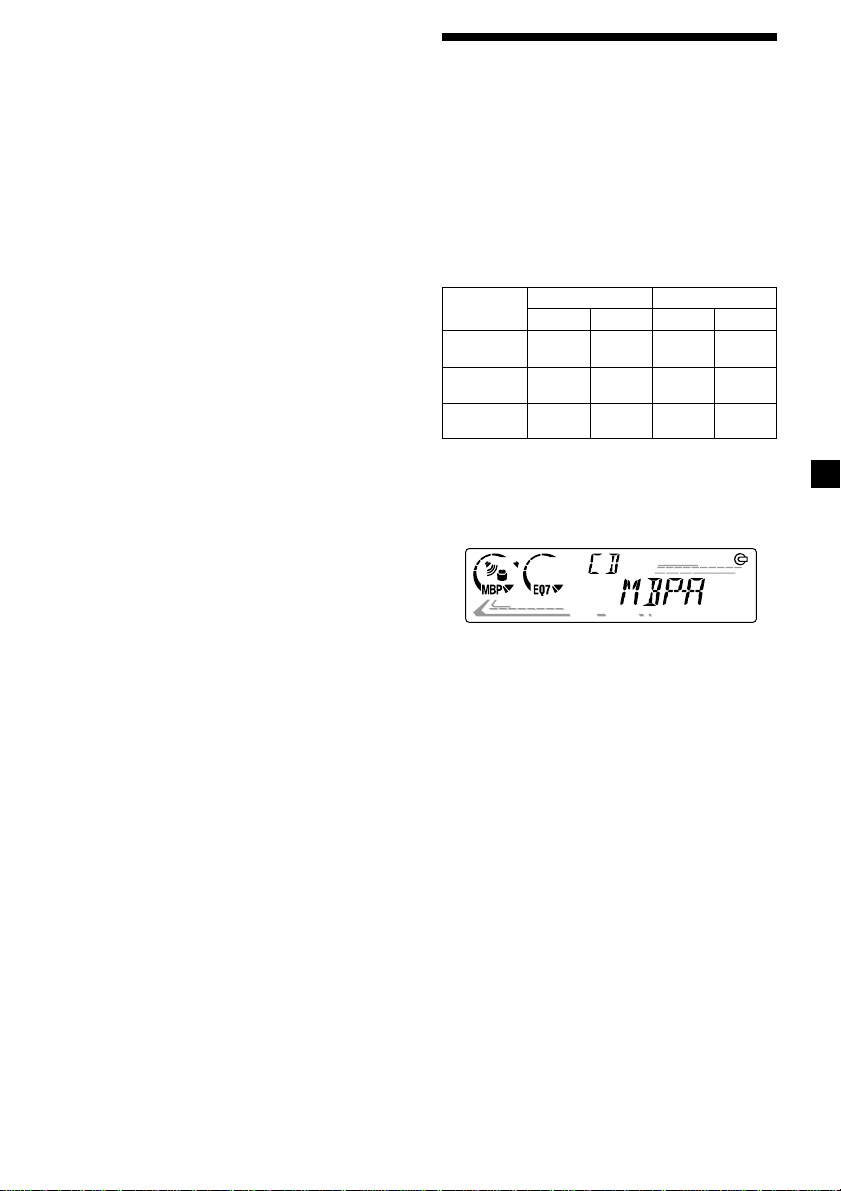
1 Press (MENU).
To set A.SCRL, press (MENU) during CD/
MD Playback.
2 Press either side of (DISC/PRESET)
repeatedly until the desired item
appears.
3 Press the (+) side of (SEEK) to select the
desired setting (Example: ON or OFF).
4 Press (ENTER).
After the mode setting is completed, the
display returns to normal play mode.
Note
The displayed item will differ depending on the
source.
Tip
You can easily switch among categories (“SET,”
“DSPL,” “SND,” “P/M,” and “EDIT”) by pressing
either side of (DISC/PRESET) for 2 seconds.
Selecting the sound
position
— My Best sound Position (MBP)
When you drive without passengers, you can
enjoy the most comfortable sound
environment with “My Best sound Position.”
“My Best sound Position” has two presets,
which adjust the sound level of balance and
fader. You can select one very easily with the
MBP button.
Display
window
MBP-A
MBP-B
MBP-OFF
Press (MBP) repeatedly for the desired
listening position.
The mode of “My Best sound Position” is
shown in the display in order of the table.
Balance Level Fader Level
Right
– 4dB
Left
Front
0
0
– 4dB
0
0
0
0
0
Rear
– 4dB
– 4dB
0
After one second, the display goes back to
the normal playback mode.
If you want to adjust the sound level of
balance and fader more precisely, you can
do it using the (SOUND) button. (See
“Adjusting the sound characteristics” on
page 18.)
Notes
• When the BAL (balance) or FAD (fader) in
“Adjusting the sound characteristics” (page 18) is
adjusted, the MBP setting returns to OFF.
• When MBP is set to OFF, the BAL and FAD setting
is activated.
19
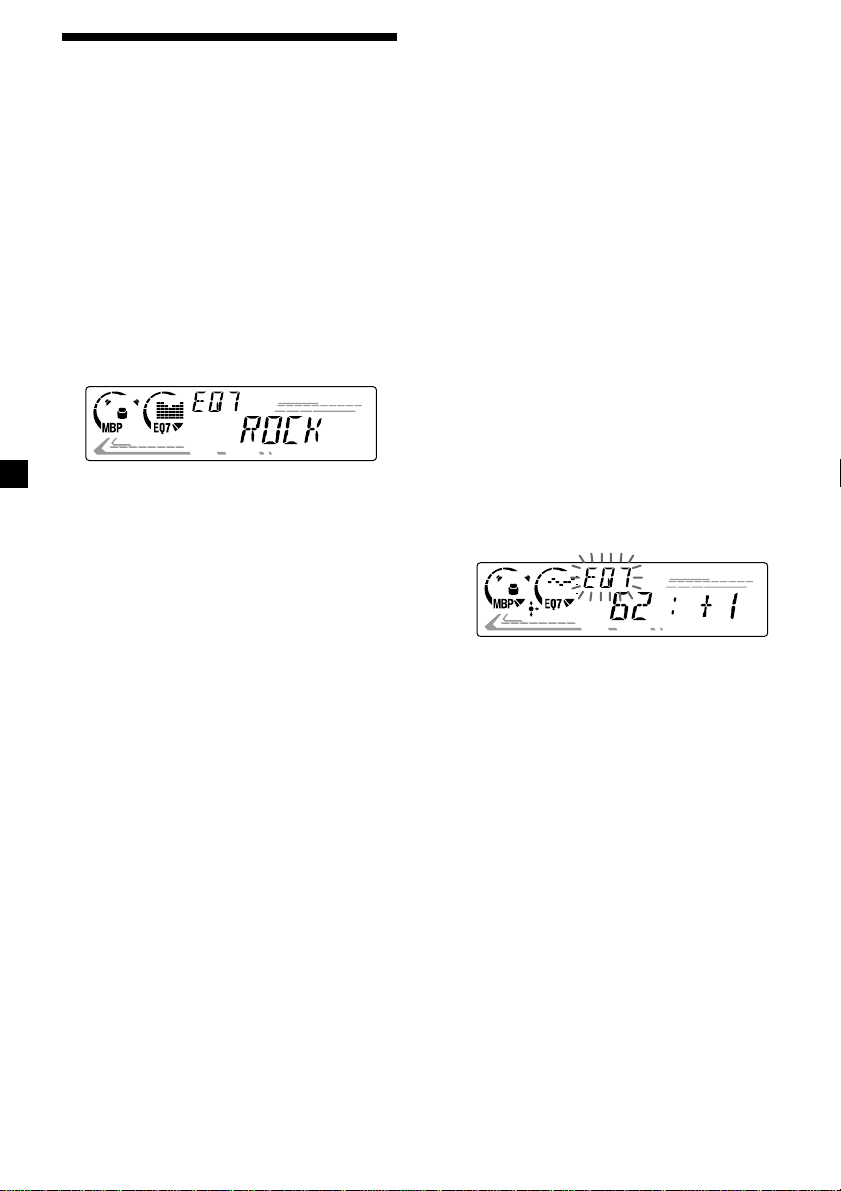
Setting the equalizer
You can select an equalizer curve for seven
music types (VOCAL, CLUB, JAZZ, NEW
AGE, ROCK, CUSTOM, and XPLOD).
You can store and adjust the equalizer settings
for frequency and level.
Selecting the equalizer curve
1 Press (SOURCE) to select a source (radio,
CD, or MD).
Adjusting the equalizer curve
1 Press (MENU).
2 Press either side of (DISC/PRESET)
repeatedly until “EQ7 TUNE” appears,
then press (ENTER).
3 Press either side of (SEEK) to select the
desired equalizer curve, then press
(ENTER).
Each time you press (SEEK), the item
changes.
2 Press (EQ7) repeatedly until the desired
equalizer curve appears.
Each time you press (EQ7), the item
changes.
To cancel the equalizing effect, select
“OFF.”
After 3 seconds, the display returns to the
normal playback mode.
4 Select the desired frequency and level.
1 Press either side of (SEEK) to select
the desired frequency.
Each time you press (SEEK), the
frequency changes.
62 Hz y 157 Hz y 396 Hz
y 1.0 kHz y 2.5 kHz y 6.3 kHz
y 16.0 kHz
2 Press either side of (DISC/PRESET) to
adjust the desired volume level.
The volume level is adjustable by 1 dB
steps from –10 dB to +10 dB.
To restore the factory-set equalizer
curve, press (ENTER) for two seconds.
5 Press (MENU) twice.
When the effect setting is complete, the
normal playback mode appears.
20
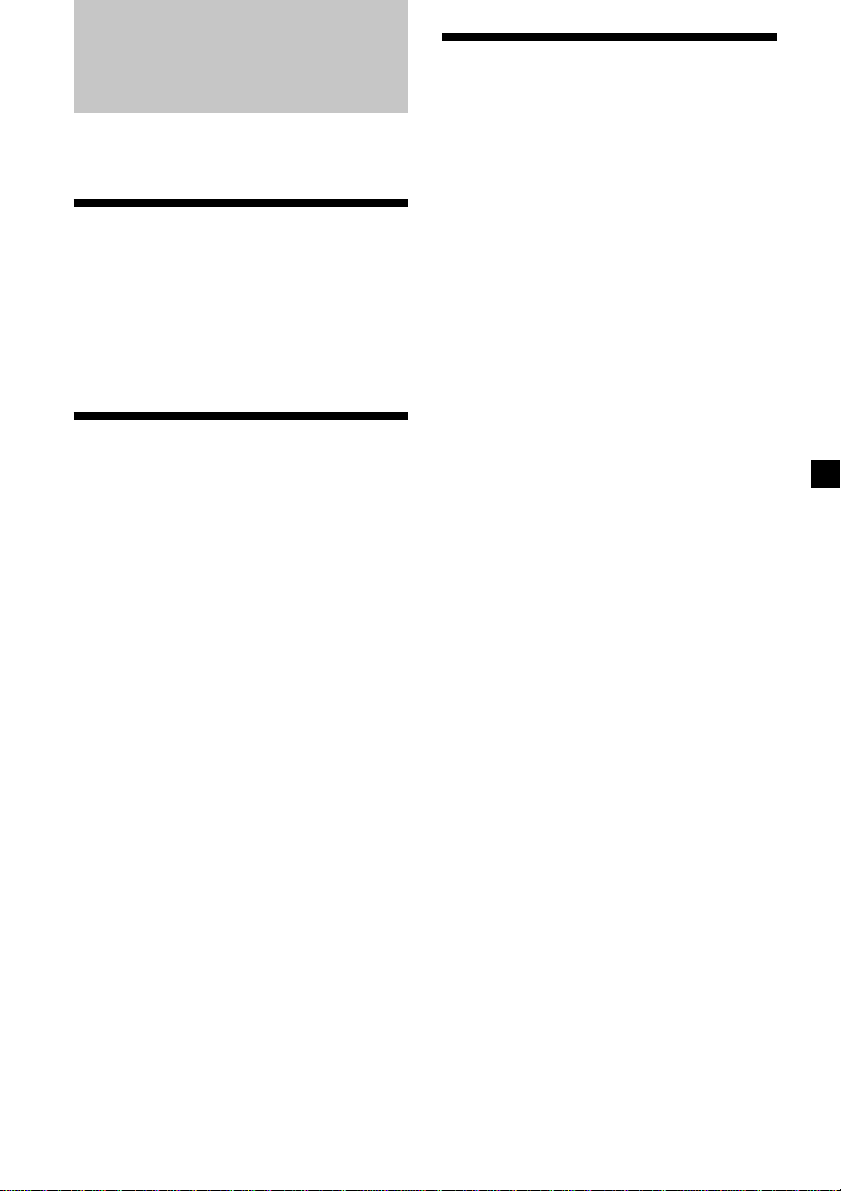
TV/Video (optional)
Storing TV channels
automatically
You can connect an optional TV tuner and TV
monitor to this unit.
Watching the TV
1 Press (SOURCE) repeatedly until “TV”
appears.
2 Press either side of (DISC/PRESET)
repeatedly to select the desired TV band.
Watching a video
1 Press (SOURCE) repeatedly until “TV”
appears.
2 Press (MODE) repeatedly to select
“AUX.”
Playback the video.
Tip
Each time you press (MODE), the item changes as
follows: TV1 t TV2 t AUX
The unit selects the TV channels with the
strongest signals and stores them in the order
of their frequency.
Caution
When tuning in a station while driving, use
AUTO MEM (Automatic Memory) to prevent
accidents.
1 Press (SOURCE) repeatedly until “TV”
appears.
2 Press (MENU), then press either side of
(DISC/PRESET) until “AUTO MEM”
appears.
3 Press (ENTER).
The unit stores TV channels in the order of
their frequencies on the number buttons.
A beep sounds when the setting is stored.
Notes
• The unit does not store TV channels with weak
signals. If only a few TV channels can be
received, some number buttons will remain
empty.
• When a preset number is indicated in the display,
the unit starts storing TV channels from the one
currently displayed.
21
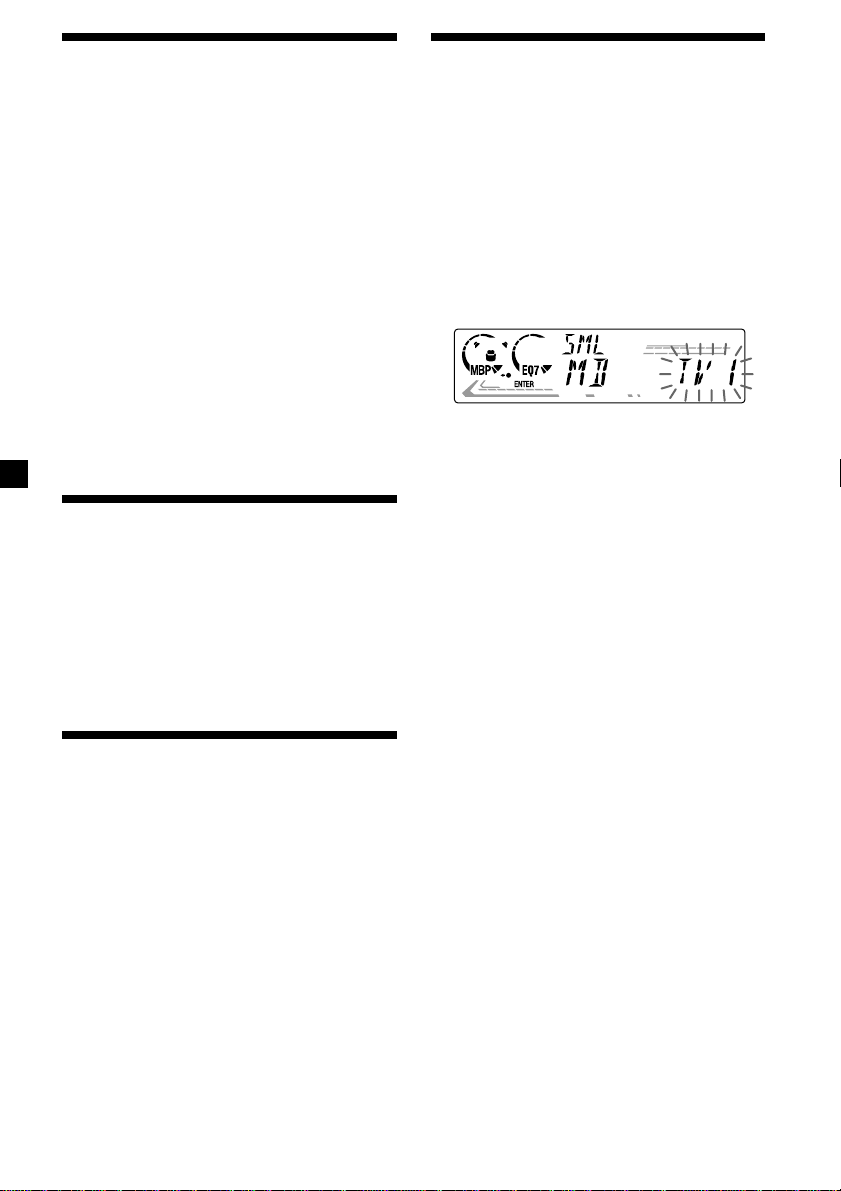
Storing only the desired
TV channels
You can store up to 12 channels (6 each for
TV1 and 2) on the number buttons in the order
of your choice.
1 Press (SOURCE) repeatedly to select the
TV.
2 Press either side of (SEEK) to tune in the
TV channel that you want to store.
3 Press the desired number button ((1) to
(6)) for 2 seconds until “MEM” appears.
Note
If you try to store another channel on the same
number button, the previously stored channel will
be erased.
Watching the TV or video
while listening to a CD or
— Simultaneous Play
MD
The simultaneous play function does not work
while you are listening to the radio.
1 Press (MENU), then press either side of
(DISC/PRESET) repeatedly until
“SIMUL-SEL” appears.
2 Press (ENTER).
3 Press (–) side of (SEEK), then press
(SOURCE) repeatedly to select “CD” or
“MD.”
Storing TV station names
— Station Memo
You can assign a name to each TV station and
store it in memory in the same way as radio
stations.
See “Storing station names” on page 15.
Note that select a TV station before the
operation.
Locating a TV station by
name — List-up
You can locate a TV station by name in the
same way as radio stations.
See “Locating a station by name” on page 16.
4 Press (+) side of (SEEK), then press
(SOURCE) repeatedly to select a “TV” or
“AUX (video).”
5 Press (ENTER).
Simultaneous Play starts.
If you are already watching the TV or video
and want to listen to a CD or MD as well,
follow the same steps.
Returning to normal mode
To cancel the CD or MD, select “– – –” in
step 3.
To cancel the TV or video, select “– – –”
in step 4.
Note
If you press Z (eject) on this unit or an optional
CD/MD unit while the unit is in simultaneous play
mode, Simultaneous Play is cancelled.
22
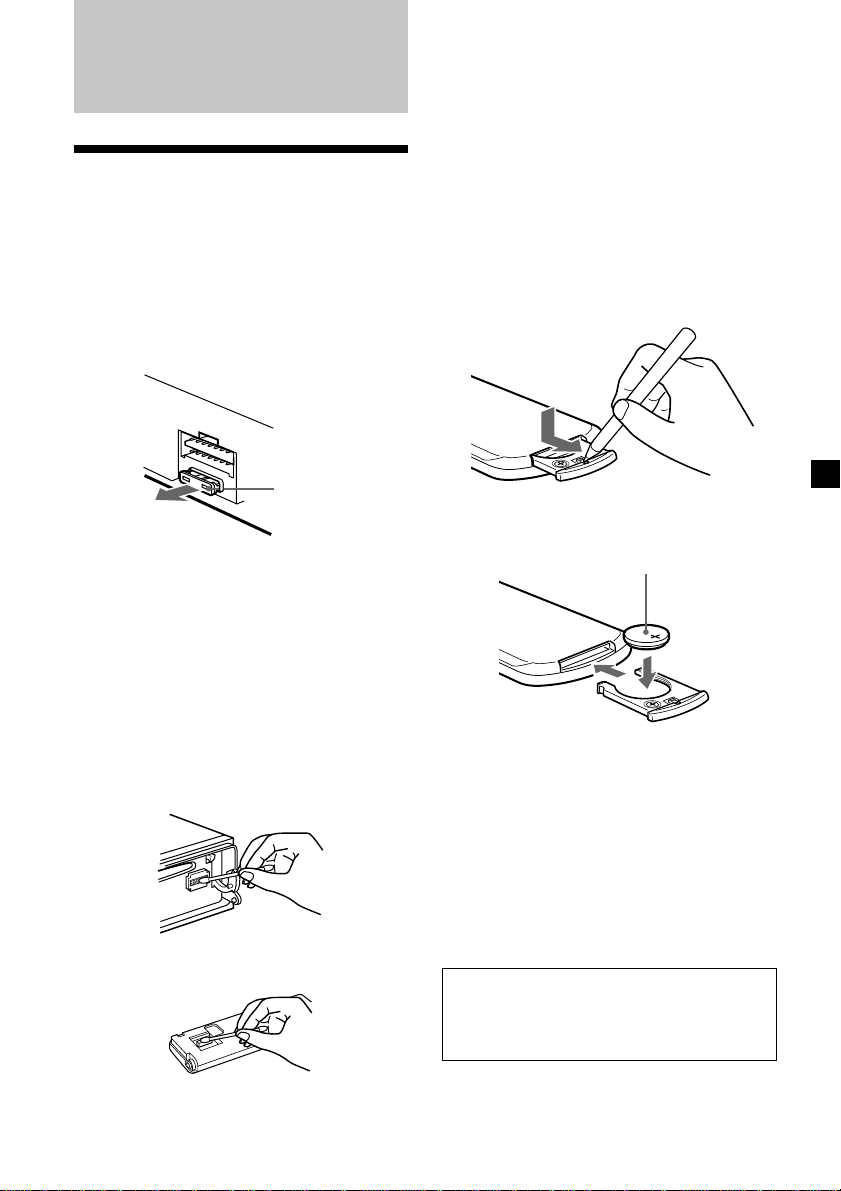
Additional
Information
Notes
• For safety, turn off the ignition before cleaning
the connectors, and remove the key from the
ignition switch.
• Never touch the connectors directly with your
fingers or with any metal device.
Maintenance
Fuse replacement
When replacing the fuse, be sure to use one
matching the amperage rating stated on the
original fuse. If the fuse blows, check the
power connection and replace the fuse. If the
fuse blows again after replacement, there may
be an internal malfunction. In such a case,
consult your nearest Sony dealer.
Fuse (10 A)
Warning
Never use a fuse with an amperage rating
exceeding the one supplied with the unit as
this could damage the unit.
Cleaning the connectors
The unit may not function properly if the
connectors between the unit and the front
panel are not clean. In order to prevent this,
detach the front panel (page 8) and clean the
connectors with a cotton swab dipped in
alcohol. Do not apply too much force.
Otherwise, the connectors may be damaged.
Main unit
Replacing the lithium battery
Under normal conditions, batteries will last
approximately 1 year. (The service life may be
shorter, depending on the conditions of use.)
When the battery becomes weak, the range of
the card remote commander becomes shorter.
Replace the battery with a new CR2025 lithium
battery.
x
+ side up
Notes on lithium battery
•Keep the lithium battery out of the reach of
children. Should the battery be swallowed,
immediately consult a doctor.
•Wipe the battery with a dry cloth to assure a
good contact.
•Be sure to observe the correct polarity when
installing the battery.
•Do not hold the battery with metallic
tweezers, otherwise a short-circuit may
occur.
Back of the front panel
WARNING
Battery may explode if mistreated.
Do not recharge, disassemble, or dispose of
in fire.
23
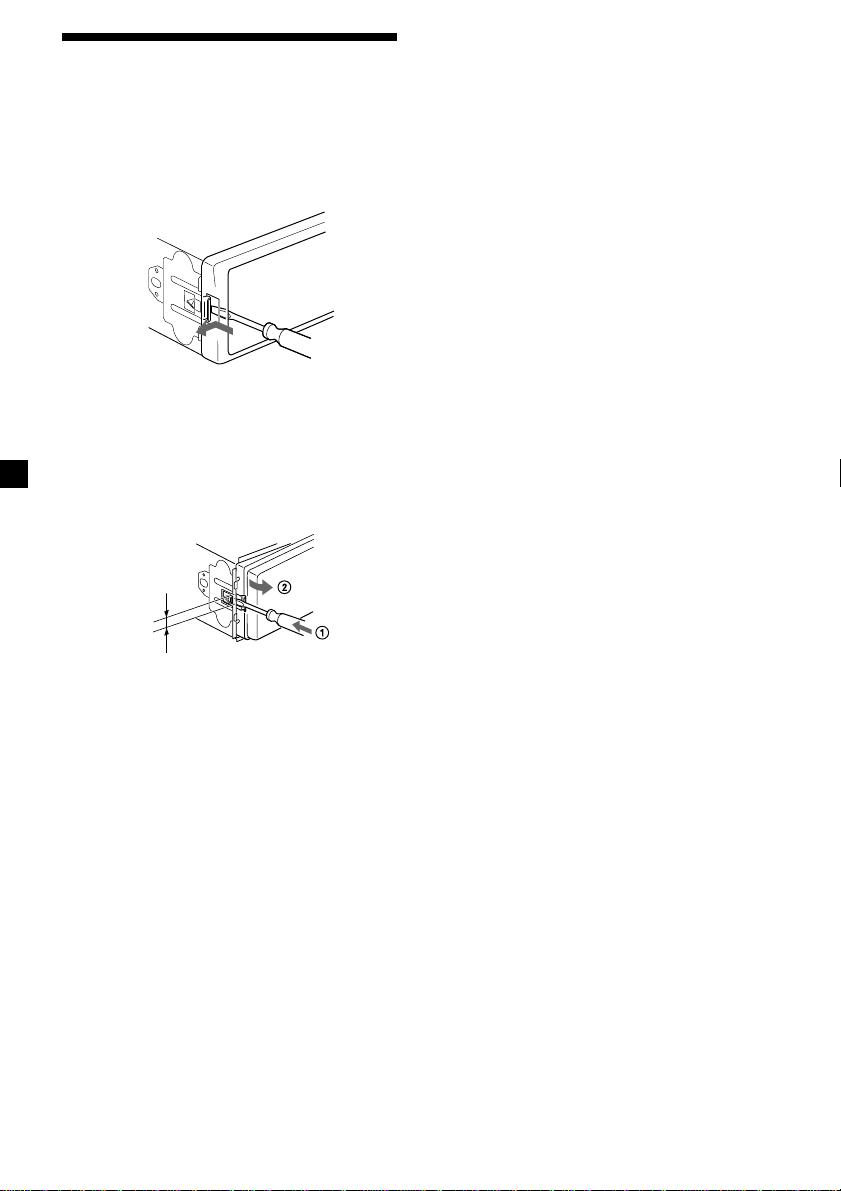
Removing the unit
1 Remove the front cover
1 Detach the front panel (page 8).
2 Press the clip inside the front cover
with a thin screwdriver.
3 Repeat step 2 for the other side.
2 Remove the unit
1 Use a thin screwdriver to push in the
clip on the left side of the unit, then
pull out the left side of the unit until
the catch clears the mounting.
4 mm
2 Repeat step 1 for the right side.
3 Slide the unit out of its mounting.
24
