Page 1

3-810-322-31 (1)
1995 by Sony Corporation
Operating Instructions
Mode d’emploi
Manual de instrucciones
CDP-XE500
CDP-XE300
CDP-XE200
Page 2

WARNING
To prevent fire or shock
hazard, do not expose the unit
to rain or moisture.
To avoid electrical shock, do
not open the cabinet. Refer
servicing to qualified
personnel only.
The laser component in this product
is capable of emitting radiation
exceeding the limit for Class 1.
This appliance is classified as a CLASS 1
LASER product. The CLASS 1 LASER
PRODUCT MARKING is located on the
rear exterior.
The following caution label is located
inside of the unit.
IMPORTANT
If the plug supplied is not suitable for the
socket outlets in your home, it should be
cut off and an appropriate plug fitted in
accordance with the following
instructions.
The wires in this mains lead are coloured
in accordance with the following code:
Blue: Neutral
Brown: Live
As the colours of the wires in the mains
lead of this apparatus may not
correspond with the coloured markings
identifying the terminals in your plug,
proceed as follows:
The wire which is coloured blue must be
connected to the terminal which is
marked with the letter N or coloured
black. The wire which is coloured brown
must be connected to the terminal which
is marked with the letter L or coloured
red. Do not connect either wire to the
earth terminal in the plug which is
marked by the letter E or by the safety
earth symbol Y or coloured green or
green-and-yellow.
WARNING
To prevent shock hazard, do not insert
the plug cut off from the mains lead into
a socket outlet. This plug cannot be used
and should be destroyed.
• If you are not going to use the player
for a long time, be sure to disconnect
the player from the wall outlet. To
disconnect the AC power cord (mains
lead), grasp the plug itself; never pull
the cord.
• AC power cord must be changed only
at the qualified service shop.
On placement
• Place the player in a location with
adequate ventilation to prevent heat
build-up in the player.
• Do not place the player on a soft
surface such as a rug that might block
the ventilation holes on the bottom.
• Do not place the player in a location
near heat sources, or in a place subject
to direct sunlight, excessive dust or
mechanical shock.
On operation
• If the player is brought directly from a
cold to a warm location, or is placed in
a very damp room, moisture may
condense on the lenses inside the
player. Should this occur, the player
may not operate properly. In this case,
remove the disc and leave the player
turned on for about an hour until the
moisture evaporates.
NOTICE FOR CUSTOMERS IN THE
UNITED KINGDOM
A moulded plug complying with BS 1363
is fitted to this equipment for your safety
and convenience.
Should the fuse in the plug supplied
need to be replaced, a 5 AMP fuse
approved by ASTA or BSI to BS 1362,
(i.e. marked with 2 or @ mark) must be
used.
If the plug supplied with this equipment
has a detachable fuse cover, be sure to
attach the fuse cover after you change
the fuse. Never use the plug without the
fuse cover. If you should lose the fuse
cover, please contact your nearest Sony
service station.
Precautions
On safety
• Caution — The use of optical
instruments with this product will
increase eye hazard.
• Should any solid object or liquid fall
into the cabinet, unplug the player and
have it checked by qualified personnel
before operating it any further.
On power sources
• Before operating the player, check that
the operating voltage of the player is
identical with your local power
supply. The operating voltage is
indicated on the nameplate at the rear
of the player.
• The player is not disconnected from
the AC power source (mains) as long
as it is connected to the wall outlet,
even if the player itself has been
turned off.
On adjusting volume
• Do not turn up the volume while
listening to a portion with very low
level inputs or no audio signals. If you
do, the speakers may be damaged
when a peak level portion is played.
On cleaning
• Clean the cabinet, panel and controls
with a soft cloth slightly moistened
with a mild detergent solution. Do not
use any type of abrasive pad, scouring
powder or solvent such as alcohol or
benzine.
If you have any questions or
problems concerning your player,
please consult your nearest Sony
dealer.
EN
2
Page 3
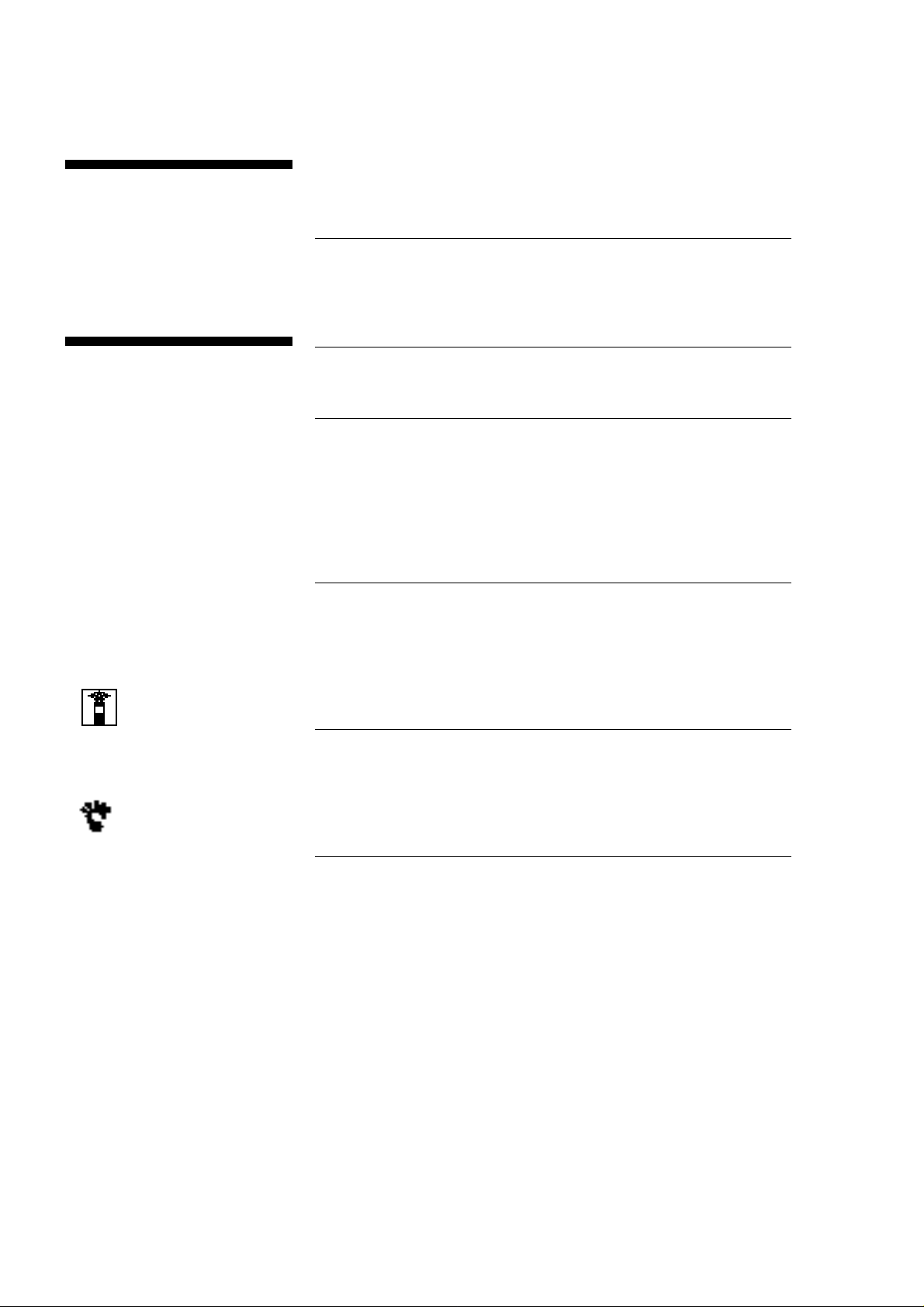
Getting Started
Welcome!
Thank you for purchasing the Sony
Compact Disc Player. Before operating
the unit, please read this manual
thoroughly and retain it for future
reference.
About This Manual
The instructions in this manual are for
models CDP-XE500, CDP-XE300 and
CDP-XE200. The CDP-XE500 is the
model used for illustration purposes.
Any difference in operation is clearly
indicated in the text, for example, “CDPXE500 only.”
Conventions
• Instructions in this manual describe
the controls on the player.
You can also use the controls on the
remote if they have the same or
similar names as those on the player.
In the instructions, the buttons on the
remote are indicated in parentheses.
• The following icons are used in this
manual:
Indicates that you can do the
task using the remote.
(Note that the CDP-XE200
cannot do the tasks marked
with this icon.)
Indicates hints and tips for
making the task easier.
TABLE OF CONTENTS
Getting Started
Unpacking........................................................................................................ 4
Hooking Up the System................................................................................. 4
Playing a CD........................................................................................................ 6
Playing CDs
Using the Display ........................................................................................... 7
Locating a Specific Track or a Particular Point in a Track ........................ 8
Playing Tracks Repeatedly ............................................................................ 8
Playing in Random Order (Shuffle Play) .................................................... 9
Creating Your Own Program (Program Play)............................................ 9
Recording From CDs
Recording Your Own Program...................................................................11
Recording a CD by Specifying Tape Length (Time Edit)........................12
Fading In or Out............................................................................................13
Adjusting the Recording Level (Peak Search) ..........................................14
Additional Information
Notes on CDs.................................................................................................14
Troubleshooting............................................................................................15
Specifications .................................................................................................15
Index
Index ...............................................................................................................16
EN
3
Page 4
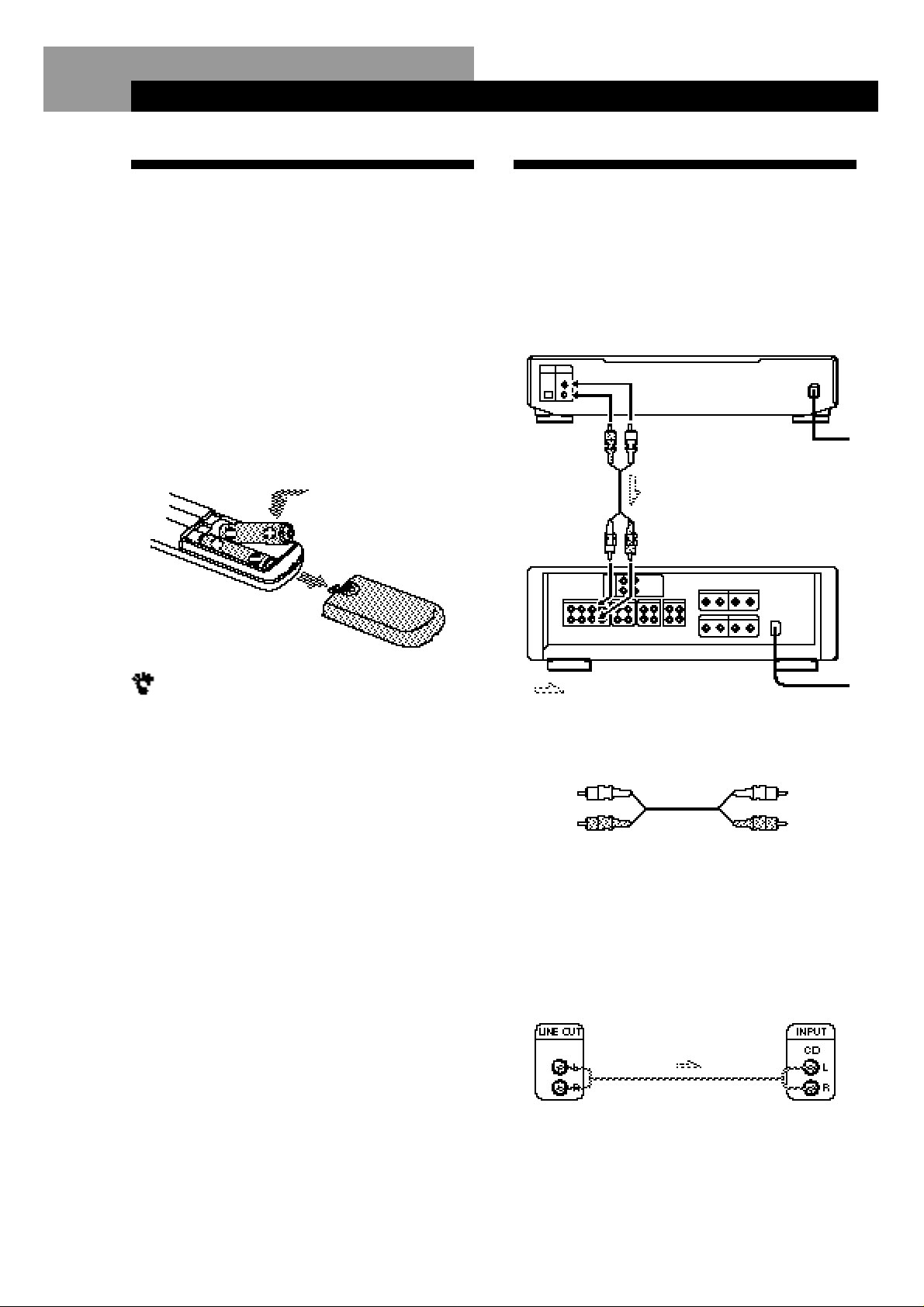
Getting Started
Getting Started
White
(L)
Red
(R)
White
(L)
Red
(R)
What cords will I need?
Audio cord (supplied) (1)
Hookups
When connecting an audio cord, be sure to match the
color-coded cord to the appropriate jacks on the
components: Red (right) to Red and White (left) to
White. Be sure to make connections firmly to avoid
hum and noise.
Getting Started
CD player
Audio input
(L)
: Signal flow
Amplifier
To an AC outlet
To an AC outlet
Audio input
(R)
Unpacking
Check that you received the following items:
• Audio connecting cord (1)
• Remote commander (remote) (except for
CDP-XE200) (1)
• Sony SUM-3 (NS) batteries (except for CDP-XE200) (2)
Inserting batteries into the remote
(except for CDP-XE200)
You can control the player using the supplied remote.
Insert two size AA (R6) batteries by matching the +
and – on the batteries. When using the remote, point it
at the remote sensor g on the player.
Hooking Up the System
Overview
This section describes how to hook up the CD player to
an amplifier. Be sure to turn off the power of each
component before making the connections.
LINE OUT
(R)
LINE OUT
(L)
When to replace batteries
With normal use, the batteries should last for about six
months. When the remote no longer operates the player,
replace all the batteries with new ones.
Notes
• Do not leave the remote near an extremely hot or humid
place.
• Do not drop any foreign object into the remote casing,
particularly when replacing the batteries.
• Do not expose the remote sensor to direct sunlight or
lighting apparatuses. Doing so may cause a malfunction.
• If you don’t use the remote for an extended period of time,
remove the batteries to avoid possible damage from battery
leakage and corrosion.
AmplifierCD player
EN
4
Page 5
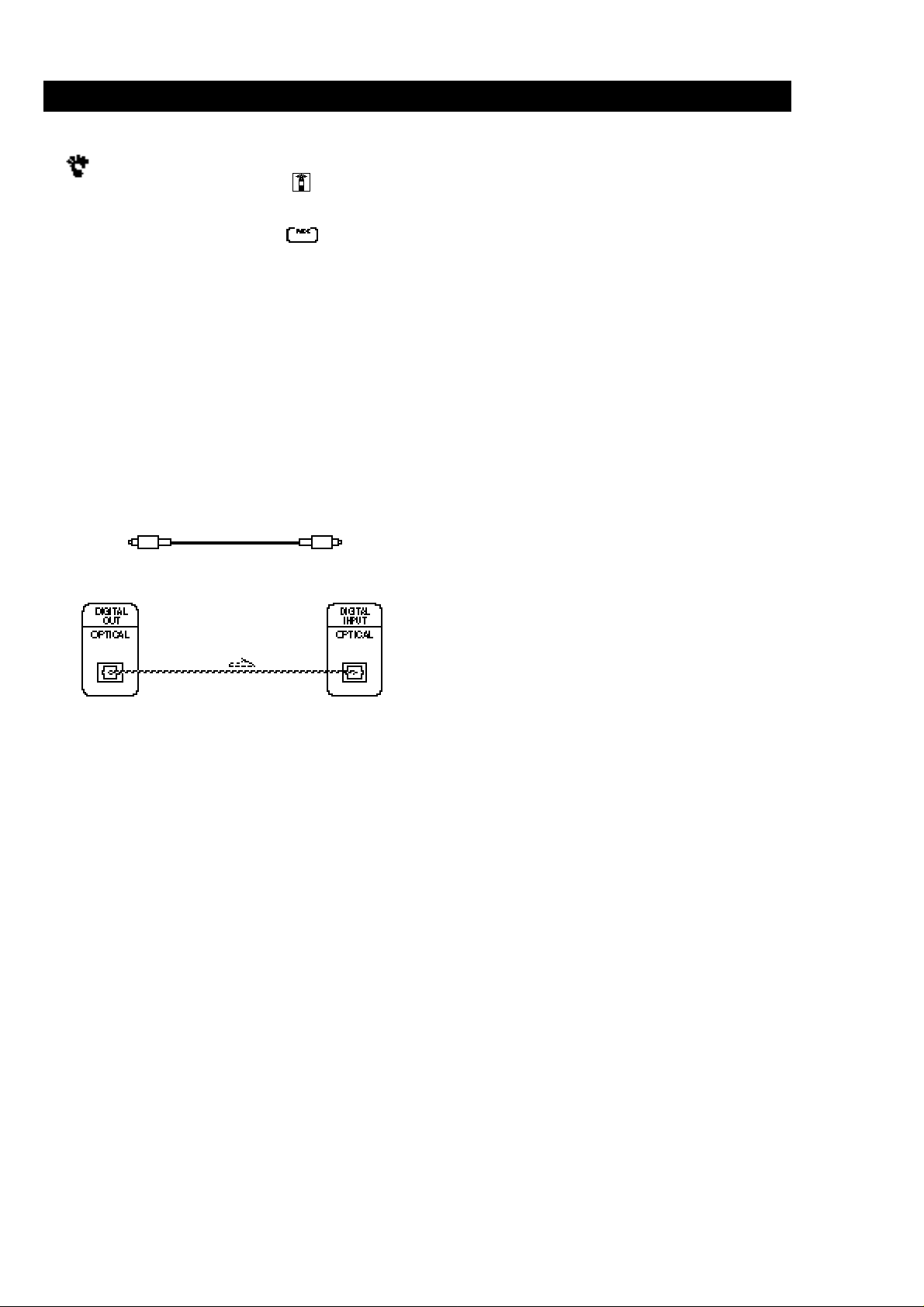
Getting Started
Getting Started
You can adjust the output level to the amplifier
(CDP-XE500 and CDP-XE300 only)
Press LINE OUT LEVEL +/– on the remote. You can
reduce the output level up to –20 dB.
When you reduce the output level, appears in the
display.
When you turn off the player, the output level
automatically returns to the maximum level.
• If you have a digital component such as a digital
amplifier, D/A converter, DAT or MD (CDP-XE500 only)
Connect the component via the DIGITAL OUT (OPTICAL)
connector using the optical cable (not supplied). Take off
the cap and plug in the optical cable.
Note that you cannot use the following functions when
making this connection:
• Fading in or out (see page 13)
• Time Fade (see page 13)
• Adjusting the output level using the LINE OUT LEVEL
+/– buttons on the remote (see above)
POC-15
Optical cable (not supplied)
CD player
Digital component
Connecting the AC power cord
Connect the AC power cord to a wall outlet.
Where do I go next?
Now you’re ready to use your player.
If you aren’t familiar with how to play CDs, go to the section
“Playing a CD” on page 6.
Then, go to the following sections for other operations.
Note
When you connect via the DIGITAL OUT (OPTICAL)
connector, noise may occur when you play CD software other
than music, such as a CD-ROM.
EN
5
Page 6

Basic Operations
6
EN
Turn on the amplifier and select the CD player position so that
you can listen to the sound from this player.
Press POWER to turn on the player.
Press § OPEN/CLOSE,
and place a disc on the
disc tray.
Press ·.
The disc tray closes and the player plays all the tracks once
(Continuous Play).
Adjust the volume on the amplifier.
To stop playback
Press p.
1
2
3
Playing a CD
• See pages 4 – 5 for the hookup
information.
To
Pause
Resume play after pause
Go to the next track
Go back to the preceding track
Stop play and remove the CD
You need to
Press P
Press P or ·
Turn ≠ AMS ± clockwise
Turn ≠ AMS ±
counterclockwise
Press § OPEN/CLOSE
4
2 3 4
Connect the
headphones.*
With the label side up
*CDP-XE500 only
If you turn on the player with
a CD in the tray
You can start playing
automatically from the
beginning of the CD. If you
connect a commercially
available timer, you can start
playing the CD at any time
you want.
You can adjust the output
level with the LINE OUT LEVEL
+/– on the remote (CDP-XE500
and CDP-XE300 only) Z
You can adjust the
headphones volume on the
remote (CDP-XE500 only) Z
Connect the headphones to
the PHONES jack and adjust
the volume with the LINE
OUT LEVEL +/– on the
remote.
Page 7

Using the Display
You can check information about the disc using the
display.
• CDP-XE500
Display information while playing a disc
While playing a disc, the display shows the current
track number, playing time and the music calendar.
Playing CDs
TIME
• CDP-XE300 and CDP-XE200
TIME
Playing CDs
Playing CDs
Checking the total number and playing
time of the tracks
Press TIME before you start playing.
The display shows the total number of tracks, total
playing time and music calendar.
Total number of
tracks
While in Shuffle Play mode (“SHUFFLE” appears in
the display; see page 9), a one-second access time blank
is added between each track. This increase is
automatically added to the total playing time in the
display.
The information also appears when you press
§ OPEN/CLOSE to close the disc tray.
Music calendar
Total playing time
Current track
number
The track numbers in the music calendar disappear
after they are played.
Playing time
Music calendar
Checking the remaining time
Each time you press TIME while playing a disc, the
display changes as shown in the chart below.
Playing time and
number of the
current track
Press
Remaining time on
the current track
If the track number exceeds 68,
“– – . – –” appears instead of the
remaining time.
Press
Remaining time on
the disc
If the remaining time exceeds 100
minutes in Program Play mode,
“– – . – –” appears instead of the
remaining time.
Press
EN
7
Page 8

Playing CDs
Locating a Specific Track or a
Particular Point in a Track
You can quickly locate any track while playing a disc
using the AMS (Automatic Music Sensor) on the player
or number buttons on the remote.
You can also locate a particular point in a track while
playing a disc.
MUSIC SCAN
(CDP-XE500 only)
0 / )
·
≠ A M S ±
(except for
CDP-XE200)
When you directly locate a track numbered over 10
when using the remote (except for CDP-XE200)
Press >10 first, then the corresponding number buttons.
To enter “0,” use button 10.
Example: To play track number 30
Press >10 first, then 3 and 10.
You can extend the playing time during Music Scan
Press MUSIC SCAN repeatedly until the playing time
you want (10, 20 or 30) appears in the display. Each time
you press the button, the playing time changes cyclically.
Note
If “ ” appears in the display, the disc has reached the end
while you were pressing ). Press 0 or turn ≠ AMS ±
counterclockwise to go back.
Number
buttons
>10
= / +
0 / )
To locate
The next or
succeeding tracks
The current or
preceding tracks
A specific track
directly
By scanning each
track for 10 seconds
(Music Scan) (CDPXE500 only)
A point while
monitoring the sound
A point quickly by
observing the display
during pause
You need to
Turn ≠ AMS ± clockwise until
you find the track. When using the
remote, press + repeatedly until
you find the track.
Turn ≠ AMS ± counterclockwise
until you find the track. When using
the remote, press = repeatedly until
you find the track.
Turn ≠ AMS ± until you find the
track number you want appears in the
display. When using the remote, press
number button of the track (except for
CDP-XE200).
Press MUSIC SCAN. When you find
the track you want, press · to start
playing the track.
) (forward) or 0 (backward) and
hold down until you find the point
) (forward) or 0 (backward) and
hold down until you find the point.
You will not hear the sound during the
operation.
Playing Tracks Repeatedly
You can play tracks repeatedly in any play mode.
• CDP-XE500
REPEAT
• CDP-XE300 and CDP-XE200
REPEAT
Press REPEAT while playing a disc.
“REPEAT” appears in the display. The player repeats
the tracks as follows:
When the disc is played in
Continuous Play (page 6)
Shuffle Play (page 9)
Program Play (page 9)
The player repeats
All the tracks
All the tracks in random
orders
The same program
To cancel Repeat Play
Press REPEAT repeatedly until “REPEAT” disappears from
the display.
EN
8
Page 9

Repeating the current track
You can repeat only the current track in any playmode.
While the track you want is being played, press
REPEAT repeatedly until “REPEAT 1” appears in the
display.
Playing in Random Order
(Shuffle Play)
You can have the player “shuffle” tracks and play in a
random order.
• CDP-XE500
Playing CDs
Playing CDs
Creating Your Own Program
(Program Play)
You can arrange the order of the tracks on a disc and
create your own program. The program can contain up
to 24 tracks.
• CDP-XE500
CLEAR
·
CLEAR
p
≠ A M S ±
ENTER
≠ A M S ±
CHECK
PLAYMODE
• CDP-XE300 and CDP-XE200
CHECK
PLAYMODE
• CDP-XE300 and CDP-XE200
PLAYMODE
·
·
1 Press PLAYMODE repeatedly until “SHUFFLE”
appears in the display.
When using the remote, press SHUFFLE.
2 Press · to start Shuffle Play.
The indication appears while the player is
“shuffling” the tracks.
To cancel Shuffle Play
Press PLAYMODE twice.
When using the remote, press CONTINUE (except for CDPXE200).
You can start Shuffle Play while playing
Press PLAYMODE repeatedly until “SHUFFLE” appears
in the display. When using the remote, press SHUFFLE
(except for CDP-XE200). Shuffle Play starts from the
current track.
·
p
PLAYMODE
ENTER
Creating a program on the player
1 Press PLAYMODE repeatedly until “PROGRAM”
appears in the display before you start playing.
2 Turn ≠ AMS ± until the track number you
want appears in the display.
The total playing time and the track numbers
being programmed are flashing in the display.
Total playing time
Track numbers being
programmed
(Continued)
EN
9
Page 10

Playing CDs
3 Press ENTER to select the track.
Last programmed track Playing order
After one second
Total playing time
If you’ve made a mistake
Press CLEAR, then repeat Steps 2 and 3.
Programmed tracks
4 Repeat Steps 2 and 3 to program the tracks in the
order you want.
5 Press · to start Program Play.
To cancel Program Play
Press PLAYMODE.
Creating a program using the remote
(except for CDP-XE200) Z
PROGRAM
Number buttons
>10
(
CLEAR
CHECK
1 Press PROGRAM before you start playing.
“PROGRAM” appears in the display.
2 Press number buttons of the tracks you want to
program in the order you want.
Example: To program the tracks 2, 8 and 5.
Press number buttons in the order 2, 8
and 5.
Last programmed track
Playing order
When tracks, which aren’t numerically consecutive on
the disc, are programmed consecutively (i.e. 1, 3, 5
etc.)
A one-second access time blank is added between the
tracks.
The program remains even after the Program Play
ends
When you press ·, you can play the same program
again.
Notes
• The total playing time doesn’t appear in the display when it
exceeds 100 minutes.
• “FULL” appears in the display when you try to add a track
to a program which already contains 24 tracks.
After one second
Total playing time
To select a track with a number over 10
Use >10 button (see page 8).
If you’ve made a mistake
Press CLEAR, then press the correct track number.
Programmed tracks
3 Press ( to start Program Play.
To cancel Program Play
Press CONTINUE.
When tracks, which aren’t numerically consecutive on
the disc, are programmed consecutively (i.e. 1, 3, 5
etc.)
A one-second access time blank is added between the
tracks.
10
EN
Page 11

Playing CDs
The program remains even after the Program Play
ends
When you press (, you can play the same program
again.
You can check the total playing time while
programming using the remote (Program Edit)
To select a track, press = or + and check the total
playing time. Then press PROGRAM to confirm your
selection.
Notes
• The total playing time doesn’t appear in the display when it
exceeds 100 minutes.
• “FULL” appears in the display when you try to add a track
to a program which already contains 24 tracks.
Recording from CDs
Playing CDs
Playing CDs
Recording Your Own Program
You can record the program you’ve created on a tape,
DAT or MD. The program can contain up to 24 tracks.
By inserting a pause during programming, you can
divide the program into two for recording on both
sides of a tape.
• CDP-XE500
≠ A M S ±ENTER
PLAYMODE
· P
Checking the track order
You can check your program before or after you start
playing.
Press CHECK.
Each time you press this button, the display shows the
track number in the programmed order. After the last
track in the program, the display shows “End” and
returns to the original display. If you check the order
after you start playing, the display shows only the
remaining track numbers.
Changing the track order
You can change your program before you start playing.
To
Erase a track
Erase the last track in the
program
Add tracks to the end of the
program
Change the whole program
completely
You need to
Press CHECK until the track
you don’t want appears in
the display, then press
CLEAR
Press CLEAR. Each time you
press the button, the last
track will be cleared.
Turn ≠ AMS ± until
track number you want to
add appears, then press
ENTER.
When using the remote,
press the number button of
the tracks to be added
(except for CDP-XE200).
Press p (stop). Create a new
program following the
programming procedure.
• CDP-XE300 and CDP-XE200
PLAYMODE
≠ A M S ±ENTER
·
P
1 Create your program (for side A when recording
on a tape) while checking the total playing time
indicated in the display.
Follow Steps 1 to 4 in “Creating a program on the
player” on page 9 or Steps 1 and 2 in “Creating a
program using the remote” on page 10.
The indication appears in the display.
2 When you record on both sides of the tape, press
P to insert a pause.
The “P” and indications appear in the display
and the playing time is reset to “0.00.”
When you record on one side of the tape or on a
DAT or MD, skip this step and go to Step 4.
A pause is counted as one track
You can program up to 23 tracks when you insert a
pause.
3 Repeat Step 1 to create the program for side B.
4 Start recording on the deck and then press · on
the player.
When you record on both sides of the tape, the
player pauses at the end of the program for side A.
5 When you record on side B, reverse the tape and
press · or P on the player to resume playing.
11
EN
Page 12

Recording From CDs
To check and change your program
See page 11.
The indication appears while checking the program
for side A and while checking the program for side
B.
When tracks, which aren’t numerically consecutive on
the disc, are programmed consecutively (i.e. 1, 3, 5
etc.)
A one-second access time blank is added between the
tracks.
Recording a CD by Specifying
Tape Length (Time Edit)
(CDP-XE500 only)
You can have the player create a program that will fit
the length of the tape.
The player automatically creates a program, keeping
the original order of the disc.
The program can contain up to 24 tracks (a pause
inserted between tracks is counted as one track).
Note that tracks whose numbers are over 24 cannot be
programmed automatically.
4 When you record on both sides of the tape, press
EDIT/TIME FADE again.
The player inserts a pause, then creates the
program for side B. The display shows the
programmed tracks.
When you record on one side of the tape or on a
DAT or MD, skip this step.
5 Start recording on the deck and then press · on
the player.
When you record on both sides of the tape, the
player pauses at the end of the program for side A.
6 When you record on side B, reverse the tape and
press · or P on the player to resume playing.
To cancel Time Edit
Press PLAYMODE until “SHUFFLE” and “PROGRAM”
disappear from the display.
When using the remote, press CONTINUE.
You can program the tracks you want in advance
Select the tracks before doing the above procedure. The
player creates a program from the remaining tracks. In
this case, you cannot select “HALF” to specify the tape
length.
EDIT/TIME FADE
·
0 / )
1 Press EDIT/TIME FADE before you start playing
until EDIT appears and “A” in the indication
flashes in the display.
2 Press 0 or ) to specify the tape length.
Each time you press these buttons, the display
changes as shown below, with the tape length of
one side following each indication.
n HALF ˜ C-46 ˜ C-54 ˜ C-60 ˜ C-74 ˜ C-90 ˜ - -. - - N
When you select “HALF”
The player sets the program of each side to a half of the
total playing time of the disc. Note that you cannot select
“HALF” when the disc has more than 24 tracks.
(23.00) (27.00) (30.00) (37.00) (45.00)
3 Press EDIT/TIME FADE to have the player create
the program.
The display shows the tracks to be recorded. “B” in
the indication flashes in the display.
You can freely specify the tape length
Set the tape length using ≠ AMS ±.
Example: When the tape length of one side is 30 minutes
and 15 seconds
1 To set the minutes, turn ≠ AMS ± until
“30” appears in the display, then press
ENTER .
2 To set the seconds, turn ≠ AMS ± until
“15” appears in the display, then press
ENTER .
When tracks, which aren’t numerically consecutive on
the disc, are programmed consecutively (i.e. 1, 3, 5
etc.)
A one-second access time blank is added between the
tracks.
To check and change your program
See page 11.
12
EN
Page 13

Fading In or Out
You can manually fade in or out to prevent tracks from
starting or ending abruptly.
Note that you cannot use this effect when you use the
DIGITAL OUT (OPTICAL) connector (for CDP-XE500).
Fading in or out at the point you want
(except for CDP-XE200) Z
FADER
To
Start play fading in
End play fading out
Press FADER
During pause. The Q indication
flashes and play fades in.
When you want to start fading out.
The q indication flashes. The play
fades out and the player pauses.
Recording From CDs
Recording From CDs
1 Press EDIT/TIME FADE repeatedly before you
start playing until “ ” and “A” in the
indication appear in the display.
2 Press 0 or ) to specify the playing time.
Each time you press these buttons, the display
changes as shown below, with the playing time of
one side following each indication.
n HALF ˜ C-46 ˜ C-54 ˜ C-60 ˜ C-74 ˜ C-90 ˜ - -. - - N
When you select “HALF”
The player sets the playing time to a half of the total
playing time.
(23.00) (27.00) (30.00) (37.00) (45.00)
3 Press · to start playing.
At the specified time the play fades out and the
player pauses. “B” in the indication appears
in the display.
4 To record on side B, reverse the tape and press ·
or P on the player to resume playing.
Again, the play fades out at the specified time.
To cancel Time Fade
Press EDIT/TIME FADE.
You can freely specify the playing time
See “You can freely specify the tape length” on page 12 .
Fading time lasts for 5 seconds. If you press FADER
during Music Scan (page 8), fading time changes to 2
seconds.
Fading out at the specified time (Time
Fade) (CDP-XE500 only)
You can have the player fade out automatically by
specifying the playing time. Once you set the time fade,
it works twice, that is, the play fades out at the end of
both sides of a tape.
EDIT/TIME FADE
·
0 / )
You can change discs during Time Fade
If the play ends before the specified fade-out time, (for
example, when you record CD-singles on a tape) change
the disc. The specified fade-out time is counted only
during playing.
You can fade in to resume playing in Step 4
After you reverse the tape, press FADER on the remote.
Note
Time Fade will be cancelled if you press 0 or ) during
the operation.
13
EN
Page 14

Recording From CDs
Adjusting the Recording Level
(Peak Search) (CDP-XE500
only)
The player locates the highest level among the tracks to
be recorded to let you adjust the recording level before
you start recording.
1 Before you start playing, press PEAK SEARCH.
“PEAK” flashes in the display and the player
repeats the portion of the highest level.
2 Adjust the recording level on the deck.
3 Press p on the player to stop Peak Search.
“PEAK” disappears from the display.
Note
The portion with the highest level may differ every time you
try the adjustment on the same disc. The difference is,
however, so slight that you won’t find any problem in
adjusting the recording level precisely.
PEAK SEARCH
p
Notes on CDs
On handling CDs
• To keep the disc clean, handle the disc by its edge. Do not
touch the surface.
• Do not stick paper or tape on the disc.
• Do not expose the disc to direct sunlight or heat sources
such as hot air ducts, nor leave it in a car parked in direct
sunlight as there can be considerable rise in temperature
inside the car.
• Do not use any commercially available stabilizer. If you do,
the disc and the player may be damaged.
• After playing, store the disc in its case.
On cleaning
• Before playing, clean the disc with a cleaning cloth. Wipe
the disc from the center out.
Additional Information
Not this way
• Do not use solvents such as benzine, thinner,
commercially available cleaners or anti-static spray
intended for vinyl LPs.
14
EN
Page 15

Additional Information
Additional Information
Troubleshooting
If you experience any of the following difficulties while
using the player, use this troubleshooting guide to help
you remedy the problem. Should any problem persist,
consult your nearest Sony dealer.
There’s no sound.
/ Check that the player is connected securely.
/ Make sure you operate the amplifier correctly.
/ Adjust the output level with LINE OUT LEVEL +/–
on the remote (CDP-XE500 and CDP-XE300 only).
The CD does not play.
/ There’s no CD inside the player (“no dISC” appears).
Insert a CD.
/ Place the CD with the label side up on the disc tray
correctly.
/ Clean the CD (see page 14).
/ Moisture has condensed inside the player. Remove
the disc and leave the player turned on for about an
hour (see page 2).
The recording level has changed (CDP-XE500 and CDPXE300 only).
/ The recording level changes if you adjust the output
level with LINE OUT LEVEL +/– on the remote
during recording.
The remote does not function (except for CDP-XE200).
/ Remove the obstacles in the path of the remote and
the player.
/ Point the remote at the remote sensor g on the player.
/ Replace all the batteries in the remote with new ones
if they are weak.
Specifications
Compact disc player
Laser Semiconductor laser (λ = 780 nm)
Laser output Max 44.6 µW*
Frequency response 2 Hz to 20 kHz ± 0.5 dB
Signal-to-noise ratio More than 100 dB
Dynamic range More than 98 dB
Harmonic distortion Less than 0.0045%
Channel separation More than 95 dB
Outputs
Jack
type
LINE OUT
DIGITAL
OUT
(OPTICAL)
(CDP-XE500
only)
PHONES
(CDP-XE500
only)
Phono
jacks
Optical
output
connector
Stereo
phone
jack
General
Emission duration: continuous
* This output is the value measured at
a distance of 200 mm from the
objective lens surface on the Optical
Pick-up block with 7 mm aperture.
Maximum
output
level
2 V
(at 50 kilohms)
–18 dBm
10 mW
Load
impedance
Over 10 kilohms
Wave length: 660 nm
32 ohms
Power requirements 220 V – 230 V AC, 50/60 Hz
Power consumption 10 W
Dimensions (approx.) 430 × 95 × 295 mm
(w/h/d) (17 × 3 3/4 × 11 5/8 in.) incl. projecting
Mass (approx.) CDP-XE500: 3.0 kg (6 lbs 10 oz)
parts
CDP-XE300/XE200: 2.9 kg (6 lbs 7 oz)
Supplied accessories
Audio cord (2 phono plugs – 2 phono plugs) (1)
Remote commander (remote) (except for CDP-XE200) (1)
Sony SUM-3 (NS) batteries (except for CDP-XE200) (2)
Design and specifications are subject to change without notice.
15
EN
Page 16

Index
16
EN
Names of controls
Buttons
CHECK 11
CLEAR 11
CONTINUE 6
EDIT/TIME FADE 12
FADER 13
LINE OUT LEVEL +/– 6
MUSIC SCAN 8
§ OPEN/CLOSE 6
PEAK SEARCH 14
PLAYMODE 9
PROGRAM 9
REPEAT 8
SHUFFLE 9
TIME 7
· 6
P 6
p 6
0 / ) 8
= / + 8
>10 8
Number 8
Switch
POWER 6
Connector
DIGITAL OUT (OPTICAL) 5
Jacks
PHONES 6
LINE OUT 5
Others
Disc tray 6
Display 7
≠ AMS ± 6
g 4
Index
A, B
AMS 8
Automatic Music Sensor. See
AMS
C, D
Connecting 4
Continuous Play 6
E
Editing. See Recording
F, G
Fading 13
Time Fade 13
H, I, J, K
Half disc (HALF) 12
Handling CDs 15
Hookups 4
overview 4
L
Locating
by monitoring 8
by observing the display 8
by scanning 8
directly 8
using AMS 8
M, N, O
Music Scan 8
P, Q
Peak Search 14
Playback
Continuous Play 6
Program Play 9
Repeat Play 8
Shuffle Play 9
Program 9
changing 11
checking 11
for recording 12
Program Edit 11
R
Recording 11
a program 11
using Time Edit 12
Remaining time 7
Remote control 4
Repeating
all 8
the current track 9
S
Scanning. See Music Scan
Searching. See Locating
Shuffle Play 9
T
Time Edit 12
Time Fade 13
Total playing time 7
Troubleshooting 15
U, V, W, X, Y, Z
Unpacking 4
Page 17

AVERTISSEMENT
Pour prévenir tout risque
d’incendie ou d’électrocution,
gardez cet appareil à l’abri de
la pluie ou de l’humidité.
Pour prévenir tout risque
d’électrocution, abstenez-vous
d’ouvrir le boîtier. Confiez
l’entretien de votre lecteur
exclusivement à un personnel
qualifié.
Le composant laser de cet appareil est
capable d’émettre des radiations
dépassant la limite pour la Classe 1.
Cet appareil entre dans la catégorie des
produits LASER DE CLASSE 1.
L’ETIQUETTE INDIQUANT
L’APPARTENANCE DE CE LECTEUR
A LA CLASSE 1 est apposée à l’arrière
du boîtier.
L’étiquette de mise en garde qui suit est
apposée à l’intérieur de l’appareil.
Précautions
Sécurité
• Attention — L’utilisation
d’instruments optiques avec ce
produit augmente les risques de
blessures aux yeux.
• Si un objet ou un liquide quelconque
pénètre à l’intérieur du boîtier,
débranchez le lecteur et ne l’utilisez
plus avant de l’avoir fait contrôler par
un personnel qualifié.
Alimentation
• Avant d’utiliser le lecteur, assurez-
vous que la tension d’utilisation de
l’appareil est identique à celle de
l’alimentation secteur locale. La
tension d’utilisation est indiquée sur la
plaque signalétique fixée au dos du
lecteur.
• Le lecteur reste branché sur
l’alimentation secteur tant qu’il est
raccordé à la prise murale, même si
l’appareil a préalablement été mis hors
tension.
• Si vous prévoyez de ne pas utiliser le
lecteur pendant une période
prolongée, débranchez-le de la prise
murale. Pour déconnecter le cordon
d’alimentation, tirez sur la fiche; ne
tirez jamais sur le cordon proprement
dit.
• Le cordon d’alimentation peut
uniquement être remplacé par un
centre de service après-vente agréé.
Installation
• Installez le lecteur dans un lieu
suffisamment ventilé afin de prévenir
tout risque de surchauffe à l’intérieur
du boîtier.
• Ne pas installer le lecteur sur une
surface souple comme un tapis qui
risquerait d’obstruer les ouïes de
ventilation situées sur la base de
l’appareil.
• Ne pas installer le lecteur à proximité
de sources de chaleur ou dans un
endroit excessivement poussiéreux,
soumis à la lumière directe du soleil
ou à des vibrations ou des chocs
mécaniques importants.
• N’augmentez pas le volume lorsque
vous écoutez un passage offrant un
niveau d’entrée très faible ou aucun
signal sonore. Vous risquez en effet
d’endommager les haut-parleurs lors
de la lecture d’un passage présentant
un niveau d’entrée très élevé.
Entretien
• Nettoyez le boîtier, la console et les
commandes à l’aide d’un chiffon doux
imprégné d’une solution détergente
neutre. N’utilisez pas de tampon
abrasif, de poudre à récurer ou de
solvant tel que l’alcool ou le benzène.
Si vous éprouvez la moindre
difficulté concernant votre lecteur,
n’hésitez pas à consulter votre
revendeur Sony.
Bienvenue !
Nous vous remercions d’avoir fait
l’acquisition de ce lecteur de disques
compacts Sony. Avant de faire
fonctionner cet appareil, nous vous
recommandons de lire attentivement le
présent mode d’emploi et de le conserver
pour toute référence ultérieure.
Utilisation
• Si vous transportez soudainement le
lecteur d’une pièce froide dans une
pièce chaude ou si vous l’installez
dans une pièce particulièrement
humide, de la condensation peut se
former sur les lentilles montées à
l’intérieur du lecteur. Le
fonctionnement du lecteur risque d’en
être affecté. En pareil cas, retirez le
disque du plateau de lecture et laissez
le lecteur sous tension pendant
environ une heure pour permettre à
l’humidité de s’évaporer.
F
2
Réglage du volume
Page 18

Getting Started
A propos de ce
manuel
Les instructions fournies dans le présent
mode d’emploi concernent les modèles
CDP-XE500, CDP-XE300 et CDP-XE200.
Le CDP-XE500 est le modèle utilisé pour
les illustrations. Toute différence de
fonctionnement est clairement précisée
dans le texte, par exemple “CDP-XE500
uniquement.”
Conventions
• Les instructions fournies dans ce
manuel portent sur les commandes du
lecteur.
Vous pouvez également utiliser les
commandes que comporte votre
télécommande si celles-ci portent le
même nom ou un nom similaire à
celles de votre lecteur de disques
compacts. Dans les instructions, les
touches de la télécommande sont
indiquées entre parenthèses.
• Les symboles suivants apparaissent
dans ce mode d’emploi:
Ce symbole indique que vous
pouvez effectuer l’opération
correspondante en vous
servant de la télécommande.
(Attention que le CDP-XE200
ne peut effectuer les tâches
précisées par ce symbole.)
Ce symbole indique un conseil
ou une astuce facilitant
l’opération envisagée.
TABLE DES MATIERES
Préparation
Déballage .........................................................................................................4
Raccordement du système............................................................................. 4
Lecture d’un disque compact.................................................................... 6
Lecture de disques compacts
Utilisation de la fenêtre d’affichage ............................................................. 7
Localisation d’une plage déterminée ou
d’un passage particulier sur une plage .......................................................8
Lecture de plages répétée .............................................................................. 8
Lecture dans un ordre quelconque (lecture aléatoire) .............................. 9
Création de programmes musicaux (lecture programmée) ..................... 9
Enregistrement de disques compacts
Enregistrement de votre propre programme ........................................... 11
Enregistrement d’un disque compact en spécifiant la longueur
de bande disponible (montage programmé) ............................................12
Fondu enchaîné d’entrée et de sortie .........................................................13
Réglage du niveau d’enregistrement (recherche du niveau de crête) .. 14
Informations complémentaires
Remarques sur les disques compacts.........................................................14
Dépannage ..................................................................................................... 15
Spécifications .................................................................................................15
Index
Index ...............................................................................................................16
F
3
Page 19

Préparation
Déballage
Assurez-vous que les accessoires suivants vous ont été
livrés:
• Câble de connexion audio (1)
• Télécommande (sauf sur le CDP-XE200) (1)
• Piles Sony SUM-3 (NS) (sauf sur le CDP-XE200) (2)
Introduisez les piles dans la télécommande
(sauf sur le CDP-XE200)
La télécommande fournie vous permet de commander
le lecteur à distance.
Introduisez deux piles R6 (AA) en faisant correspondre
les pôles + et – des piles. Lorsque vous utilisez la
télécommande, orientez-la vers le capteur de
télécommande g du lecteur.
Raccordement du système
Vue d’ensemble
Cette section décrit le raccordement du lecteur de
disques compacts à un amplificateur. Avant de réaliser
la connexion, n’oubliez pas de mettre hors tension
chacun des appareils concernés.
Préparation
LINE OUT
(R)
Entrée audio
(L)
Lecteur de disques compacts
LINE OUT
(L)
Entrée audio
(R)
Vers le secteur
Amplificateur
Quand remplacer les piles
Dans des conditions d’utilisation normales, les piles
devraient durer environ six mois. Si la télécommande
n’agit plus sur le lecteur, remplacez simultanément les
deux piles.
Remarques
• N’abandonnez pas la télécommande à proximité d’une
source de chaleur importante ou d’un endroit humide.
• Ne laissez tomber aucun corps étranger dans le boîtier de la
télécommande en particulier lors du remplacement des
piles.
• N’exposez pas le capteur de télécommande à la lumière
directe du soleil ou d’un luminaire. Cela risque de
provoquer un dysfonctionnement.
• Si vous n’utilisez pas la télécommande pendant une
période prolongée, retirez les piles afin de prévenir tout
risque de détérioration engendrée par la corrosion ou une
fuite éventuelle des piles.
: Sens du signal
Vers le secteur
Câbles de connexion requis
Cordon audio (fourni) (1)
Blanc
(L)
Rouge
(R)
Blanc
(L)
Rouge
(R)
Raccordement
Lors du raccordement d’un câble audio, assurez-vous
que le code de couleur du câble correspond à celui des
prises appropriées sur les différents appareils
raccordés: rouge (droit) sur rouge et blanc (gauche) sur
blanc. Assurez-vous de la qualité des connexions afin
de prévenir les bruits de souffle et les parasites.
Lecteur de disques compacts
Amplificateur
F
4
Page 20

Préparation
Préparation
Vous pouvez régler le niveau de sortie sur
l’amplificateur
(CDP-XE500 et CDP-XE300 uniquement)
Appuyez sur la touche LINE OUT LEVEL +/– de la
télécommande. Vous pouvez réduire le niveau de sortie
jusqu’à –20 dB.
Lorsque vous baissez le niveau de sortie, l’indication
apparaît dans la fenêtre d’affichage.
Lorsque vous mettez le lecteur hors tension, le niveau de
sortie revient automatiquement au niveau maximal.
• Si vous disposez d’un appareil numérique comme un
amplificateur, un convertisseur N/A, une platine DAT ou
MD numériques (CDP-XE500 uniquement)
Raccordez le composant via le connecteur DIGITAL OUT
(OPTICAL) à l’aide du câble optique (non fourni). Retirez le
capuchon et branchez le câble optique.
Attention que, si vous établissez ce raccordement, vous ne
pouvez pas utiliser les fonctions suivantes :
• Fondu enchaîné d’entrée ou de sortie (voir page 13)
• Fondu programmé (voir page 13)
• Réglage du niveau de sortie à l’aide des touches LINE
OUT LEVEL +/– de la télécommande (voir ci-dessus)
POC-15
Câble optique (non fourni)
Branchement du cordon d’alimentation
Branchez le cordon d’alimentation sur une prise murale.
Et maintenant ?
Votre lecteur est à présent prêt à l’emploi.
Si vous n’êtes pas familiarisé au mode de lecture des disques
compacts, reportez-vous à la section “Lecture d’un disque
compact” à la page 6.
Passez ensuite aux sections suivantes pour les autres
opérations.
Lecteur de disques compacts
Appareil numérique
Remarque
Si vous effectuez le raccordement via le connecteur DIGITAL
OUT (OPTICAL), des parasites peuvent se manifester lorsque
vous activez la lecture d’un disque compact autre que
musical, comme un CD-ROM.
F
5
Page 21

6
F
Opérations de base
Lecture d’un disque compact
Si vous voulez
Activer la pause
Reprendre la lecture après la pause
Passer à la plage suivante
Revenir à la plage précédente
Arrêter la lecture et retirer le disque compact
Vous devez
Appuyer sur P
Appuyer sur P ou ·
Tourner ≠ AMS ± dans le
sens horaire
Tourner ≠ AMS ± dans le
sens antihoraire
Appuyer sur § OPEN/CLOSE
Mettez l’amplificateur sous tension et sélectionnez la position
du lecteur CD de façon à pouvoir écouter le son reproduit par
ce lecteur.
Appuyez sur POWER pour mettre le lecteur sous tension.
Appuyez sur § OPEN/
CLOSE et placez un
disque sur le plateau de
lecture.
Appuyez sur · .
Le plateau de lecture se referme et le lecteur reproduit toutes
les plages une fois (lecture continue).
Réglez le volume sur l’amplificateur.
Pour arrêter la lecture
Appuyez sur p.
1
• Voir pages 4 – 5 pour des
informations relatives au
raccordement.
2 3 4
*CDP-XE500 uniquement
Raccordez les
écouteurs.*
Si vous mettez le lecteur sous
tension avec un disque
compact sur le plateau de
lecture
Vous pouvez
automatiquement démarrer
la lecture au début du
disque compact. Si vous
branchez une minuterie
disponible dans le
commerce, vous pouvez
démarrer la lecture d’un
disque compact à l’heure
que vous programmez.
Vous pouvez régler le niveau
de sortie à l’aide de la touche
LINE OUT LEVEL +/– de la
télécommande (CDP-XE500 et
CDP-XE300 uniquement) Z
Vous pouvez régler le volume
du casque d’écoute sur la
télécommande (CDP-XE500
uniquement) Z
Branchez le casque d’écoute
sur la prise PHONES et
réglez le volume à l’aide de
la touche LINE OUT LEVEL
+/– de la télécommande.
2
3
La face imprimée vers le haut
4
Page 22

Lecture de disques compacts
Utilisation de la fenêtre
d’affichage
La fenêtre d’affichage vous permet de vérifier les
informations relatives au disque.
• CDP-XE500
Lecture de disques compacts
Informations affichées pendant la lecture
d’un disque
Pendant la lecture d’un disque, la fenêtre d’affichage
indique le numéro de la plage en cours, le temps de
lecture et le calendrier musical.
TIME
• CDP-XE300 et CDP-XE200
TIME
Vérification du nombre et de la durée
totale de lecture des plages
Appuyez sur TIME avant de lancer la lecture.
La fenêtre d’affichage indique le nombre total de
plages, la durée totale de lecture et le calendrier
musical.
Nombre total
de plages
Lorsque vous êtes en mode de lecture aléatoire
(“SHUFFLE” apparaît dans la fenêtre d’affichage, voir
page 9), un temps d’accès vierge d’une seconde est
inséré entre les plages. Cette durée supplémentaire est
automatiquement ajoutée au temps de lecture total
indiqué dans la fenêtre d’affichage.
Les informations apparaissent également lorsque vous
appuyez sur § OPEN/CLOSE pour refermer le
plateau de lecture.
Calendrier musical
Durée totale de lecture
Numéro de la
plage en cours
Temps de lecture
Les numéros de plage disparaissent du calendrier
musical dès que la lecture en est terminée.
Calendrier musical
Vérification de la durée résiduelle
Pendant la lecture d’un disque, chaque pression sur la
touche TIME fait changer l’indication dans la fenêtre
d’affichage selon la séquence suivante.
Temps de lecture
et numéro de la
plage en cours
Pressez
Durée restante de
la plage en cours
Si le numéro de plage dépasse 68,
l’indication “– – . – –” apparaît au
lieu de la durée restante.
Pressez
Durée restante du
disque
Si la durée restante dépasse 100
minutes en mode programmé,
l’indication “– – . – –” apparaît au
lieu de la durée restante.
Pressez
F
7
Page 23

Lecture de disques compacts
Localisation d’une plage
déterminée ou d’un passage
particulier sur une plage
Vous pouvez localiser rapidement une plage pendant
la lecture d’un disque au moyen du détecteur
automatique de musique (AMS) ou des touches
numériques de la télécommande.
Vous pouvez localiser un passage particulier sur une
plage pendant la lecture d’un disque.
MUSIC SCAN (CDP-XE500
uniquement)
Touches
numériques
>10
0 / )
·
≠ A M S ±
(sauf sur le CDPXE200)
Pour localiser directement une plage portant un
numéro supérieur à 10 en utilisant la télécommande
(sauf sur le CDP-XE200)
Appuyez d’abord sur >10 et ensuite sur les touches
numériques correspondantes. Pour taper “0,” utilisez la
touche 10.
Exemple: Pour sélectionner la plage 30
Appuyez d’abord sur >10, et ensuite sur 3 et sur 10.
Vous pouvez allonger le temps de lecture pendant le
balayage des intros
Appuyez plusieurs fois sur MUSIC SCAN jusqu’à ce que
la durée de lecture voulue (10, 20 ou 30) apparaisse dans
la fenêtre d’affichage. La durée de lecture change de
façon cyclique à chaque pression sur la touche.
Remarque
Si l’indication “ ” apparaît dans la fenêtre d’affichage, cela
signifie que le disque est arrivé en fin de lecture pendant que vous
appuyiez sur ). Appuyez sur 0 ou tournez ≠ AMS ±
dans le sens antihoraire pour revenir en arrière.
Lecture de plages répétée
= / +
0 / )
Pour localiser
L’une des plages
suivantes
La plage en cours ou
l’une des plages
précédentes
Directement une
plage déterminée
En balayant les 10
premières secondes
de chaque plage
(balayage des intros)
(CDP-XE500
uniquement)
Un passage tout en
contrôlant le son
Un passage
rapidement en
observant la fenêtre
d’affichage pendant
F
8
une pause
Vous devez
Tourner ≠ AMS ± dans le sens
horaire jusqu’à ce que vous ayez
localisé la plage de votre choix. Si vous
utilisez la télécommande, appuyez
plusieurs fois de suite sur + jusqu’à
ce que vous ayez localisé la plage de
votre choix.
Tourner ≠ AMS ± dans le sens
antihoraire jusqu’à ce que vous ayez
localisé la plage de votre choix. Si vous
utilisez la télécommande, appuyez
plusieurs fois de suite sur = jusqu’à
ce que vous ayez localisé la plage de
votre choix.
Tourner ≠ AMS ± jusqu’à ce que
la plage de votre choix apparaisse dans
la fenêtre d’affichage. Si vous utilisez
la télécommande, appuyez sur la
touche numérique correspondant à la
plage voulue (sauf sur le CDP-XE200).
Appuyez sur MUSIC SCAN. Lorsque
vous avez trouvé la plage de votre
choix, appuyez sur · pour en activer
la reproduction.
Appuyez ) (avancer) ou sur 0
(reculer) et maintenez la touche
enfoncée jusqu’à ce que vous arriviez
au passage voulu
Appuyez ) (avancer) ou sur 0
(reculer) et maintenez la touche
enfoncée jusqu’à ce que vous arriviez
au passage voulu. Le son est coupé
pendant cette opération.
Vous pouvez reproduire les plages plusieurs fois dans
n’importe quel mode.
• CDP-XE500
REPEAT
• CDP-XE300 et CDP-XE200
REPEAT
Appuyez sur REPEAT pendant la lecture d’un disque.
L’indication “REPEAT” apparaît dans la fenêtre
d’affichage. Le lecteur répète la lecture des plages de la
façon suivante :
Lorsque le disque est
Le lecteur répète la lecture
reproduit en
Lecture continue (page 6)
Lecture aléatoire (page 9)
Lecture programmée (page 9)
De toutes les plages
De toutes les plages dans un
ordre aléatoire
Du même programme
Pour annuler la lecture répétée
Appuyez plusieurs fois sur REPEAT jusqu’à ce que
l’indication “REPEAT” disparaisse de la fenêtre d’affichage.
Page 24

Répéter la lecture de la plage en cours
Vous pouvez uniquement répéter la lecture de la plage
en cours dans n’importe quel mode de lecture.
Pendant la lecture de la plage voulue, appuyez
plusieurs fois de suite sur REPEAT jusqu’à ce que
l’indication “REPEAT 1” apparaisse dans la fenêtre
d’affichage.
Lecture dans un ordre
quelconque (lecture aléatoire)
Vous pouvez régler le lecteur pour qu’il “mélange” les
plages musicales et les reproduise dans un ordre
quelconque.
• CDP-XE500
Lecture de disques compacts
Création de programmes
musicaux (lecture programmée)
Vous pouvez ordonner la succession des plages d’un
disque et ainsi créer votre propre programme musical.
Le programme peut contenir jusqu’à 24 plages.
• CDP-XE500
CHECK
• CDP-XE300 et CDP-XE200
CHECK
CLEAR ≠ A M S ±
·
CLEAR ≠ A M S ±
ENTERPLAYMODE
p
·PLAYMODE
• CDP-XE300 et CDP-XE200
PLAYMODE
·
1 Appuyez plusieurs fois de suite sur PLAYMODE
jusqu’à ce que l’indication “SHUFFLE” apparaisse
dans la fenêtre d’affichage.
Si vous utilisez la télécommande, appuyez sur
SHUFFLE.
2 Appuyez sur · pour lancer la lecture aléatoire.
L’indication s’affiche pendant que le lecteur
“mélange” les plages.
Pour annuler la lecture aléatoire
Appuyez deux fois sur PLAYMODE.
Si vous utilisez la télécommande, appuyez sur CONTINUE
(sauf sur le CDP-XE200).
ENTER
PLAYMODE
p
·
Création d’un programme de lecture sur le
lecteur
1 Appuyez plusieurs fois de suite sur PLAYMODE
jusqu’à ce que l’indication “PROGRAM”
apparaisse dans la fenêtre d’affichage avant de
démarrer la lecture.
2 Tournez ≠ AMS ± jusqu’à ce que le numéro
de plage voulu apparaisse dans la fenêtre
d’affichage.
La durée totale de lecture et les numéros de plage
programmés clignotent dans la fenêtre d’affichage.
Numéros de plages
Durée totale de lecture
programmés
Vous pouvez activer la lecture aléatoire en cours de
lecture
Appuyez plusieurs fois de suite sur PLAYMODE jusqu’à
ce que l’indication “SHUFFLE” apparaisse dans la
fenêtre d’affichage. Si vous utilisez la télécommande,
appuyez SHUFFLE (sauf sur le CDP-XE200). La lecture
aléatoire démarre à partir de la plage en cours.
(suite à la page suivante)
F
9
Page 25

Lecture de disques compacts
3 Appuyez sur ENTER pour sélectionner la plage.
Dernière plage programmée
Après une seconde
Durée totale de lecture
Si vous avez fait une erreur
Appuyez sur CLEAR et répétez ensuite les étapes 2 et 3.
Ordre de lecture
Plages programmées
4 Répétez les étapes 2 et 3 pour programmer les
plages dans l’ordre de votre choix.
5 Appuyez sur · pour démarrer la lecture
programmée.
Pour annuler la lecture programmée
Appuyez sur PLAYMODE.
Si des plages qui ne se suivent pas sur le disque sont
programmées consécutivement (p. ex. 1, 3, 5, etc.)
Un temps d’accès vierge d’une seconde est inséré entre
les plages.
Création d’un programme de lecture à
l’aide de la télécommande
(sauf sur le CDP-XE200) Z
PROGRAM
Touches numériques
>10
(
CLEAR
CHECK
1 Appuyez sur PROGRAM avant de lancer la
lecture.
L’indication “PROGRAM” apparaît dans la fenêtre
d’affichage.
2 Appuyez sur les touches numériques
correspondant aux plages que souhaitez
programmer dans l’ordre de votre choix.
Exemple : Pour programmer les plages 2, 8 et 5.
Appuyez dans cet ordre sur les touches
numériques 2, 8 et 5.
Dernière plage programmée
Ordre de lecture
Le programme reste activé même à la fin de la
lecture
Vous pouvez relancer la lecture du programme en
appuyant sur ·.
Remarques
• La durée totale de lecture n’apparaît pas dans la fenêtre
d’affichage si elle dépasse 100 minutes.
• L’indication “FULL” apparaît dans la fenêtre d’affichage si
vous essayez d’ajouter une plage à un programme qui en
comprend déjà 24.
Après une seconde
Durée totale de lecture
Pour sélectionner une plage portant un numéro
supérieur à 10
Utilisez la touche > 10 (voir page 8).
Si vous avez commis une erreur
Appuyez sur CLEAR et ensuite sur la touche numérique
correcte.
Plages programmées
3 Appuyez sur ( pour lancer la lecture de votre
programme.
Pour annuler la lecture programmée
Appuyez sur CONTINUE.
Si des plages qui ne se suivent pas sur le disque sont
programmées consécutivement (p. ex. 1, 3, 5, etc.)
Un temps d’accès vierge d’une seconde est inséré entre
les plages.
10
F
Page 26

Lecture de disques compacts
Enregistrement de votre
propre programme
Vous pouvez enregistrer sur une cassette classique,
audionumérique DAT ou sur un MD le programme
que vous avez composé. Le programme peut
comprendre jusqu’à 24 plages. En insérant une pause
dans la programmation, vous pouvez diviser le
programme en deux parties de manière à pouvoir
l’enregistrer sur les deux faces d’une cassette.
Vous devez
Appuyer sur CHECK jusqu’à
ce que la plage indésirable
apparaisse dans la fenêtre
d’affichage et ensuite
appuyer sur CLEAR.
Appuyer sur CLEAR.
Chaque fois que vous
appuyez sur cette touche, la
dernière plage est effacée.
Tourner ≠ AMS ±
jusqu’à ce que le numéro de
la plage à ajouter apparaisse
et ensuite appuyer sur
ENTER.
Si vous utilisez la
télécommande, appuyez sur
les touches numériques
correspondant aux plages à
ajouter (sauf sur le CDPXE200).
Appuyer sur p (arrêt). Créez
un nouveau programme de
lecture en appliquant la
procédure de
programmation suivante.
• CDP-XE500
• CDP-XE300 et CDP-XE200
ENTER
PLAYMODE
·
P
≠ A M S ±
Le programme reste activé même à la fin de la lecture
Vous pouvez relancer la lecture du programme en
appuyant sur (.
Enregistrement de disques compacts
Lecture de disques compacts
Vous pouvez vérifier la durée totale de lecture
pendant la programmation à l’aide de la
télécommande (Program Edit)
Pour sélectionner une plage, appuyez sur = ou sur
+ et vérifiez la durée totale de lecture. Appuyez
ensuite sur PROGRAM pour confirmer votre sélection.
Remarques
• La durée totale de lecture n’apparaît pas dans la fenêtre
d’affichage si elle dépasse 100 minutes.
• L’indication “FULL” apparaît dans la fenêtre d’affichage si
vous essayez d’ajouter une plage à un programme qui en
comprend déjà 24.
Vérification de l’ordre des plages
Vous pouvez vérifier votre programme avant ou après
que vous avez activé la lecture.
Appuyez sur CHECK.
Chaque pression sur cette touche fait apparaître dans
la fenêtre d’affichage les numéros de plage dans l’ordre
programmé. Après la dernière plage du programme, la
fenêtre d’affichage indique “End” et revient à
l’indication de départ. Si vous vérifiez l’ordre des
plages après avoir activé la lecture, la fenêtre
d’affichage indique uniquement les numéros de plage
restants.
Changer l’ordre des plages
Vous pouvez modifier votre programme avant de
lancer la lecture.
Pour
Supprimer une plage
Supprimer la dernière plage
du programme
Ajouter des plages à la fin du
programme
Changer complètement le
programme
PLAYMODE
1 Créez votre propre programme (pour la face A lors
de l’enregistrement sur une cassette) en contrôlant
la durée totale de lecture indiquée dans la fenêtre
d’affichage.
Appliquez les étapes 1 à 4 de la procédure
“Création d’un programme de lecture sur le
lecteur” à la page 9 ou les étapes 1 et 2 de la
procédure “Création d’un programme de lecture à
l’aide de la télécommande” à la page 10.
L’indication apparaît dans la fenêtre
d’affichage.
2 Si vous enregistrez sur les deux faces de la cassette,
appuyez sur P pour insérer une pause.
Les indications “P” et apparaissent dans la
fenêtre d’affichage et le temps de lecture est
ramené à “0.00.”
Si vous enregistrez sur une seule face de la cassette
ou sur une DAT ou un MD, sautez cette étape et
passez directement à l’étape 4.
Une pause est comptée comme une plage
Vous pouvez programmer jusqu’à 23 plages lorsque vous
insérez une pause.
3 Répétez l’étape 1 pour créer un programme pour
la face B.
4 Lancez l’enregistrement sur la platine et appuyez
ensuite sur la touche · du lecteur.
Si vous enregistrez sur les deux faces de la cassette,
le lecteur passe en mode de pause à la fin du
programme pour la face A.
(suite à la page suivante)
ENTER
≠ A M S ±
·
P
F
11
Page 27

Enregistrement de disques compacts
5 Si vous enregistrez sur la face B, retournez la
cassette et appuyez sur la touche · ou P du
lecteur pour reprendre la lecture.
Pour vérifier et modifier votre programme
Voir page 11 .
L’indication s’affiche pendant que vous contrôlez le
programme pour la face A et pendant la
vérification du programme de la face B.
Si des plages qui ne se suivent pas sur le disque sont
programmées consécutivement (p. ex. 1, 3, 5, etc.)
Un temps d’accès vierge d’une seconde est inséré entre
les plages.
Enregistrement d’un disque
compact en spécifiant la
longueur de bande disponible
(montage programmé)
(CDP-XE500 uniquement)
Vous pouvez commander au lecteur de créer un
programme en fonction de la longueur de bande
disponible sur la cassette.
Le lecteur crée automatiquement un programme en
maintenant l’ordre original des plages sur le disque.
Le programme peut comprendre jusqu’à 24 plages (une
pause insérée entre deux plages est comptée comme
une plage).
Attention que les plages dont le numéro est supérieur à
24 ne peuvent être programmées suivant la procédure
automatique.
EDIT/TIME FADE 0 / )
1 Appuyez sur EDIT/TIME FADE avant de lancer la
lecture jusqu’à ce que EDIT apparaisse et que le
“A” de l’indication clignote dans la fenêtre
d’affichage.
2 Appuyez sur 0 ou sur ) pour spécifier la
longueur de bande.
Chaque pression sur ces touches fait changer
l’affichage selon la séquence ci-dessous, la
longueur de bande d’une face suivant chaque
indication.
n HALF ˜ C-46 ˜ C-54 ˜ C-60 ˜ C-74 ˜ C-90 ˜ - -. - - N
(23.00) (27.00) (30.00) (37.00) (45.00)
·
Si vous sélectionnez “HALF”
Le lecteur définit le programme de chaque face comme la
moitié de la durée totale de lecture du disque. Attention
que vous ne pouvez pas sélectionner “HALF” si le disque
comprend plus de 24 plages.
3 Appuyez sur EDIT/TIME FADE pour lancer la
création du programme par le lecteur.
La fenêtre d’affichage indique les plages à
enregistrer. Le “B” de l’indication clignote
dans la fenêtre d’affichage.
4 Si vous enregistrez sur les deux faces de la cassette,
appuyez à nouveau sur EDIT/TIME FADE.
Le lecteur insère une pause, et crée le programme
pour la face B. La fenêtre d’affichage indique les
plages programmées.
Si vous enregistrez sur une seule face de la
cassette, de la DAT ou du MD, sautez cette étape.
5 Lancez l’enregistrement sur la platine et appuyez
ensuite sur la touche · du lecteur.
Si vous enregistrez sur les deux faces de la cassette,
le lecteur passe en mode de pause à la fin du
programme pour la face A.
6 Si vous enregistrez également sur la face B,
retournez la cassette et appuyez sur la touche ·
ou P du lecteur pour reprendre la lecture.
Pour annuler le montage du programme
Appuyez sur PLAYMODE jusqu’à ce que les indications
“SHUFFLE” et “PROGRAM” disparaissent de la fenêtre
d’affichage.
Si vous utilisez la télécommande, appuyez sur CONTINUE .
Vous pouvez programmer en avance les plages de
votre choix
Sélectionnez les plages avant d’appliquer la procédure cidessus. Le lecteur crée un programme avec les plages
restantes. Dans ce cas, vous ne pouvez sélectionner
“HALF” pour spécifier la longueur de bande.
Vous pouvez déterminer la longueur de bande de
votre choix
Définissez la longueur de bande à l’aide de ≠ AMS ±.
Exemple: Si la longueur de bande de l’une des faces est
de 30 minutes 15 secondes
1 Pour définir les minutes, tournez ≠
AMS ± jusqu’à ce que l’indication “30”
apparaisse dans la fenêtre d’affichage et
appuyez ensuite sur ENTER.
2 Pour définir les secondes, tournez ≠ AMS
± jusqu’à ce que l’indication “15”
apparaisse dans la fenêtre d’affichage et
appuyez ensuite sur ENTER.
Si des plages qui ne se suivent pas sur le disque sont
programmées consécutivement (p. ex. 1, 3, 5, etc.)
Un temps d’accès vierge d’une seconde est inséré entre
les plages.
12
Pour vérifier et modifier votre programme
F
Voir page 11.
Page 28

Fondu enchaîné d’entrée et de
sortie
Enregistrement de disques compacts
1 Appuyez plusieurs fois sur EDIT/TIME FADE
avant de lancer la lecture jusqu’à ce que “ ” et
“A” de l’indication apparaissent dans la
fenêtre d’affichage.
Vous pouvez réaliser manuellement un fondu enchaîné
d’entrée ou de sortie pour éviter que les plages
commencent et s’arrêtent brusquement.
Attention que vous ne pouvez appliquer cet effet si
vous utilisez le connecteur DIGITAL OUT (OPTICAL)
(CDP-XE500 uniquement).
Fondu enchaîné d’entrée et de sortie à un
endroit déterminé (sauf sur le CDP-XE200)
FADER
Pour
Créer un fondu
enchaîné d’entrée
Créer un fondu
enchaîné de sortie
Le fondu enchaîné dure 5 secondes. Si vous appuyez
sur FADER pendant le balayage des intros (page 8), la
durée du fondu passe à 2 secondes.
Appuyez sur FADER
Pendant la pause. L’indication Q
clignote et un fondu enchaîné
d’entrée est intégré.
Lorsque vous voulez commencer le
fondu enchaîné de sortie.
L’indication q clignote. Le fondu
enchaîné de sortie est intégré et le
lecteur passe en mode de pause.
Z
Fondu enchaîné de sortie à l’instant
spécifié (fondu programmé)
(CDP-XE500 uniquement)
Vous pouvez programmer le lecteur pour qu’il intègre
automatiquement un fondu enchaîné de sortie en
spécifiant le temps de lecture. Une fois défini, le fondu
programmé est activé deux fois, en ce sens que la
lecture se termine par un fondu enchaîné de sortie à la
fin de chacune des faces de la cassette.
2 Appuyez sur 0 ou sur ) pour spécifier le
temps de lecture.
Chaque pression sur ces touches fait changer
l’affichage selon la séquence ci-dessous, la
longueur de bande d’une face suivant chaque
indication.
n HALF ˜ C-46 ˜ C-54 ˜ C-60 ˜ C-74 ˜ C-90 ˜ - -. - - N
(23.00) (27.00) (30.00) (37.00) (45.00)
Si vous sélectionnez “HALF”
Le lecteur définit le temps de lecture comme la moitié de
la durée totale de lecture.
3 Appuyez sur · pour lancer la lecture.
Au moment spécifié, la lecture se termine par un
fondu enchaîné de sortie et le lecteur passe en
mode de pause. Le “B” de l’indication
apparaît dans la fenêtre d’affichage.
4 Pour enregistrer sur la face B, retournez la cassette
et appuyez sur la touche · ou P du lecteur pour
reprendre la lecture.
Dans ce cas-ci également, la lecture se termine par
un fondu enchaîné de sortie au moment spécifié.
Pour annuler le fondu programmé
Appuyez sur EDIT/TIME FADE .
Vous pouvez déterminer le temps de lecture de votre
choix
Reportez-vous à la section “Vous pouvez déterminer la
longueur de bande de votre choix” à la page 12.
Vous pouvez changer de disque lors d’un fondu
programmé
Si la lecture se termine avant le fondu enchaîné de sortie
programmé (par exemple, si vous enregistrez des disques
compacts sur une cassette), changez le disque. Le temps
de fondu enchaîné de sortie est uniquement compté
pendant la lecture.
Vous pouvez intégrer un fondu enchaîné d’entrée
pour la reprise de la lecture à l’étape 4
Lorsque vous avez retourné la cassette, appuyez sur la
touche FADER de la télécommande.
EDIT/TIME FADE
0 / )·
Remarque
Le fondu programmé est annulé si vous appuyez sur 0 ou
) en cours d’opération.
13
F
Page 29

Enregistrement de disques compacts
Réglage du niveau
d’enregistrement (recherche
du niveau de crête)
(CDP-XE500 uniquement)
Le lecteur recherche le niveau maximal parmi toutes
les plages à enregistrer pour vous permettre de régler
le niveau d’enregistrement avant le début de
l’enregistrement.
Remarques sur les disques
compacts
Manipulation des disques compacts
• Pour que les disques restent propres, saisissez-les par le
bord sans en toucher la surface.
• Ne collez pas de papier ni de ruban adhésif sur les disques.
Enregistrement de disques compacts
Informations complémentaires
1 Avant de lancer la lecture, appuyez sur PEAK
SEARCH.
L’indication “PEAK” clignote dans la fenêtre
d’affichage et le lecteur reproduit le passage qui
présente le niveau maximal.
2 Réglez le niveau d’enregistrement sur la platine.
3 Appuyez sur la touche p du lecteur pour stopper
la recherche du niveau de crête.
L’indication “PEAK” disparaît de la fenêtre
d’affichage.
Remarque
Le passage qui comporte le niveau de crête peut changer
chaque fois que vous procédez au réglage d’un même disque.
Cette différence est cependant négligeable, de telle sorte que
vous n’aurez aucun problème à régler le niveau
d’enregistrement avec précision.
PEAK SEARCH
p
Pas de cette façon
• N’exposez pas les disques à la lumière directe du soleil ou à
des sources de chaleur telles que des conduites d’air chaud
et ne les laissez pas dans une voiture parquée au soleil car
la température est susceptible d’atteindre un niveau élevé à
l’intérieur de l’habitacle.
• N’utilisez pas de stabilisateurs disponibles dans le
commerce. Sinon, vous risquez d’endommager les disques
et le lecteur.
• Après lecture, rangez les disques dans leur boîtier de
protection.
Entretien
• Avant la lecture d’un disque, nettoyez-le à l’aide d’un
chiffon prévu à cet effet. Essuyez les disques en allant du
centre vers la périphérie.
F
14
• N’utilisez pas de solvants tels que le benzène, les diluants
pour peinture, les détergents disponibles dans le commerce
ou les bombes antistatiques destinées aux disques noirs en
vinyle.
Page 30

Informations complémentaires
Informations complémentaires
Dépannage
Si vous éprouvez l’une des difficultés suivantes lors de
l’utilisation de ce lecteur, consultez ce guide de
dépannage pour résoudre le problème rencontré. Si
une défaillance quelconque persiste, demandez conseil
auprès de votre revendeur Sony.
Pas de son.
/ Vérifiez si le lecteur est correctement raccordé.
/ Assurez-vous que vous utilisez correctement
l’amplificateur.
/ Réglez le niveau de sortie avec la commande LINE
OUT LEVEL +/– de la télécommande (CDP-XE500 et
CDP-XE300 uniquement).
La lecture du disque ne démarre pas.
/ Il n’y a pas de disque compact dans le lecteur
(“no dISC” apparaît). Introduisez un disque compact.
/ Placez correctement le disque sur le plateau de lecture
avec la face imprimée vers le haut.
/ Nettoyez le disque (voir page 14).
/ De l’humidité s’est condensée à l’intérieur du lecteur.
Retirez le disque et laissez le lecteur sous tension
pendant environ une heure (voir page 2).
Le niveau d’enregistrement a changé (CDP-XE500 et CDPXE300 uniquement).
/ Le niveau d’enregistrement change lorsque vous
modifiez le niveau de sortie au moyen de la
commande LINE OUT LEVEL +/– de la
télécommande pendant l’enregistrement.
La télécommande ne fonctionne pas (sauf sur le CDP-XE200).
/ Ecartez les obstacles situés entre la télécommande et
le lecteur.
/ Dirigez la télécommande vers le capteur de
télécommande g du lecteur.
/ Remplacez les deux piles de la télécommande si elles
sont épuisées.
Spécifications
Lecteur de disques compacts
Laser Laser à semi-conducteurs (λ = 780 nm)
Sortie laser 44,6 µW* max.
Réponse en fréquence 2 Hz à 20 kHz ± 0,5 dB
Rapport signal/bruit Plus de 100 dB
Plage dynamique Plus de 98 dB
Distorsion harmonique Moins de 0,0045 %
Bande de séparation Plus de 95 dB
Sorties
Type de
fiche
LINE OUT
DIGITAL
OUT
(OPTICAL)
(CDP-XE500
uniquement)
PHONES
(CDP-XE500
uniquement)
Fiche
phono
Connecteur
de sortie
optique
Fiche
phono
stéréo
Caractéristiques générales
Puissance de raccordement CA 220 V – 230 V, 50/60 Hz
Consommation électrique 10 W
Dimensions (approx.) 430 × 95 × 295 mm
(l/h/p) (17 × 3 3/4 × 11 5/8 pouces) parties
Masse (approx.) CDP-XE500: 3,0 kg (6 livres 10 onces)
Durée d’émission: continu
* Cette puissance est la valeur mesurée
à une distance de 200 mm de la
surface de la lentille de l’objectif du
bloc optique avec une ouverture de
7 mm.
Niveau de sortie
maximal
2 V
(à 50 kilohms)
–18 dBm
10 mW
saillantes comprises
CDP-XE300/XE200: 2,9 Kg (6 livres 7
Impédance de charge
Plus de 10 kilohms
Longueur d’onde :
660 nm
32 ohms
onces)
Accessoires fournis
Câble audio (2 fiches phono – 2 fiches phono) (1)
Télécommande (sauf sur le CDP-XE200) (1)
Piles Sony SUM-3 (NS) (sauf sur le CDP-XE200) (2)
La conception et les spécifications sont sujettes à modifications
sans préavis.
15
F
Page 31

Informations complémentaires
Index
Index
A
AMS 8
B
Balayage des intros 8
C
Connexions 4
Présentation 4
D
Déballage 4
Demi-disque (HALF) 12
Dépannage 15
Détecteur automatique de
musique. Voir AMS
Durée restante 7
Durée totale de lecture 7
E
Enregistrement 11
d’une programmation 11
par Montage programmé 12
F, G, H, I, J, K
Fondu enchaîné 13
Fondu programmé 13
Fondu programmé 13
L
Lecture
Lecture aléatoire 9
Lecture continue 6
Lecture programmée 9
Lecture répétée 8
Lecture aléatoire 9
Lecture continue 6
Localisation
avec AMS 8
en contrôlant 8
en observant la fenêtre
d’affichage 8
directement 8
par balayage 8
M, N, O
Manipulation des CD 14
Montage. Voir Enregistrement
Montage du programme 11
Montage programmé 11
P, Q
Programmation 9
d’enregistrement 12
modification 11
vérification 11
R
Raccordement 4
Recherche. Voir Localisation
Recherche du niveau de
crête 14
Répétition
du disque 8
du lecture de la plage en
cours 9
S
Sélecteur de tension 5
T, U, V, W, X, Y, Z
Télécommande 4
Désignation des commandes
Touches
CHECK 11
CLEAR 11
CONTINUE 6
EDIT/TIME FADE 12
FADER 13
LINE OUT LEVEL +/– 6
MUSIC SCAN 8
§ OPEN/CLOSE 6
PEAK SEARCH 14
PLAYMODE 9
PROGRAM 9
REPEAT 8
SHUFFLE 9
TIME 7
· 6
P 6
p 6
0 / ) 8
= / + 8
>10 8
Numérique 8
Commutateur
POWER 6
Connecteurs
DIGITAL OUT (OPTICAL) 5
Prise
PHONES 6
LINEOUT 5
Autres
Fenêtre d’affichage 6
Plateau de lecture 7
≠ AMS ± 6
g 4
16
F
Page 32

ADVERTENCIA
Para evitar el riesgo de
incendio y de electrocución, no
exponga la unidad a la lluvia
ni a la humedad.
Para evitar el peligro de
descarga eléctrica, no abra la
unidad. Solicite asistencia
únicamente a personal
cualificado.
El componente láser de este producto
puede emitir radiaciones superiores
al límite establecido para los equipos
de Clase 1.
Este aparato está clasificado como un
producto LASER DE CLASE 1. La
etiqueta que lo indica está situada en el
exterior de la parte trasera.
La siguiente etiqueta de precaución está
situada en el interior de la unidad.
Precauciones
Seguridad
• Precaución — El uso de instrumentos
ópticos con este producto aumentará
el peligro para los ojos.
• Si cae algún objeto sólido o se vierte
líquido dentro de la unidad,
desenchufe el reproductor y haga que
sea revisado por personal cualificado
antes de utilizarlo de nuevo.
Fuentes de energía
• Antes de utilizar el reproductor,
compruebe que la tensión de
alimentación es idéntica al suministro
de alimentación local. La tensión se
indica en la placa de identificación
situada en la parte trasera de
reproductor.
• El reproductor no se desconecta de la
fuente de alimentación CA (toma de
corriente) mientras esté conectado a la
toma mural, incluso si el reproductor
se encuentra apagado.
• Si no va a utilizar el reproductor
durante varios días, asegúrese de
desconectarlo de la toma mural. Para
desconectar el cable de alimentación
CA (cable de corriente eléctrica), tire
del propio enchufe, nunca del cable.
• El cable de alimentación CA sólo debe
sustituirse en un taller de asistencia
cualificado.
Colocación
• Sitúe el reproductor en un lugar con
ventilación adecuada para prevenir la
acumulación de calor en su interior.
• No coloque el reproductor sobre una
superficie inestable, como tela, que
pueda bloquear los orificios de
ventilación de la parte inferior.
• No sitúe el reproductor en un lugar
cercano a fuentes de calor, o expuesto
a la luz directa del sol, polvo excesivo
o vibraciones mecánicas.
Funcionamiento
• Si se traslada el reproductor
directamente de un lugar frío a uno
cálido, o se sitúa en una habitación
muy húmeda, puede condensarse
humedad en las lentes contenidas en el
reproductor. Si esto ocurre, el
reproductor puede no funcionar
correctamente. En este caso, retire el
disco y deje el reproductor
desenchufado durante una hora
aproximadamente hasta que se
evapore la humedad.
Ajuste del volumen
• No aumente el volumen mientras
escucha una parte con un nivel muy
bajo de entradas o sin señales de
audio. En caso contrario, los altavoces
puede dañarse cuando se reproduzca
la parte de nivel más alto.
Limpieza
• Limpie la unidad, el panel y los
controles con un paño suave
humedecido en una solución
detergente suave. No utilice ningún
tipo de estropajo abrasivo, detergente
o disolvente, como alcohol o bencina.
Si tiene alguna duda o le surge
algún problema en relación al
reproductor, póngase en contacto
con el proveedor Sony más cercano.
¡Bienvenido!
Felicitaciones por la adquisición del
reproductor de discos compactos Sony.
Antes de utilizar la unidad, lea
completamente este manual y consérvelo
para realizar consultas en el futuro.
ES
2
Page 33

Getting Started
Acerca de este manual
Las instrucciones de este manual hacen
referencia a los modelos CDP-XE500,
CDP-XE300 y CDP-XE200. En las
ilustraciones se ha utilizado el modelo
CDP-XE500. Cualquier diferencia de
funcionamiento se indica claramente en
el texto; por ejemplo, “sólo para CDPXE500”.
Convenciones
• En las instrucciones de este manual se
describen los controles del
reproductor.
También es posible utilizar los
controles del mando a distancia si los
nombres coinciden o son similares a
los del reproductor. En las
instrucciones, los botones del mando a
distancia se indican entre paréntesis.
• En este manual se emplean los
siguientes iconos:
Indica que puede realizar la
tarea utilizando el mando a
distancia.
(Observe que el modelo CDPXE200 no puede realizar las
tareas marcadas con este
icono.)
Indica las sugerencias y
consejos para realizar la tarea
más fácilmente.
INDICE
Procedimientos iniciales
Desembalaje..................................................................................................... 4
Conexión del sistema ..................................................................................... 4
Reproducción de un CD................................................................................ 6
Reproducción de discos compactos
Uso del visor.................................................................................................... 7
Localización de un tema específico o de un punto determinado de
un tema............................................................................................................. 8
Reproducción repetida de temas.................................................................. 8
Reproducción en orden aleatorio (Reproducción aleatoria) .................... 9
Creación de un programa propio (Reproducción de programa)............. 9
Grabación a partir de discos compactos
Grabación de un programa propio ............................................................ 11
Grabación de un CD especificando la longitud de cinta
(Edición sincronizada) ................................................................................. 12
Aparición y desaparición gradual del sonido ..........................................13
Ajuste del nivel de grabación (Búsqueda del nivel pico)........................14
Información adicional
Notas sobre discos compactos ....................................................................14
Solución de problemas.................................................................................15
Especificaciones ............................................................................................15
Indice alfabético
Indice alfabético .................................................................. Contraportdada
ES
3
Page 34

Conexión del sistema
Descripción general
En esta sección se describe cómo conectar el
reproductor de discos compactos a un amplificador.
Asegúrese de desconectar la alimentación de cada
componente antes de realizar las conexiones.
Procedimientos iniciales
Desembalaje
Compruebe que se incluyen los siguientes
componentes:
• Cable de conexión de audio (1)
• Mando a distancia (control remoto) (excepto para
CDP-XE200) (1)
• Pilas Sony SUM-3 (NS) (excepto para CDP-XE200) (2)
Inserción de pilas en el mando a distancia
(excepto para CDP-XE200)
Es posible controlar el reproductor mediante el mando
a distancia suministrado.
Inserte dos pilas R6 (tamaño AA) haciendo coincidir
las polaridades + y – de las pilas. Cuando utilice el
mando a distancia, apunte al sensor remoto g del
reproductor.
Procedimientos iniciales
Procedimientos iniciales
LINE OUT (R)
Entrada de audio
(L)
Reproductor de discos compactos
LINE OUT (L)
Entrada de audio
(R)
A una toma de CA
Amplificador
Cuándo deben sustituirse la pilas
Con una frecuencia de uso normal, las pilas deben durar
seis meses aproximadamente. Cuando no pueda
controlar el reproductor con el mando a distancia,
sustituya todas las pilas por unas nuevas.
Notas
• No deje el mando a distancia cerca de un lugar
extremadamente caliente o húmedo.
• No deje caer ningún objeto extraño dentro del mando a
distancia; tenga especial cuidado al sustituir las pilas.
• No exponga el sensor remoto a la luz directa del sol ni a
aparatos de iluminación, ya que podría no funcionar
correctamente.
• Si no va a utilizar el mando a distancia durante varios días,
retire las pilas para evitar posibles daños derivados de
fugas y corrosión.
: Flujo de señales
¿Qué cables necesita?
Cable de audio (suministrado) (1)
Blanco
(L)
Rojo
(R)
A una toma de CA
Blanco
(L)
Rojo
(R)
Conexiones
Al conectar un cable de audio, asegúrese de que el
color coincide con el de las tomas adecuadas de los
componentes: rojo (derecha) con rojo y blanco
(izquierda) con blanco. Compruebe que las conexiones
se han realizado firmemente con el fin de evitar ruidos
y zumbido.
Reproductor de discos compactos Amplificador
ES
4
Page 35

Procedimientos iniciales
Procedimientos iniciales
Es posible ajustar el nivel de salida al amplificador
(sólo para CDP-XE500 y CDP-XE300)
Pulse LINE OUT LEVEL +/– en el mando a distancia. Es
posible reducir el nivel de salida hasta –20 dB.
Al reducir el nivel de salida, aparece en el visor.
Al desactivar el reproductor, el nivel de salida se ajusta
automáticamente al nivel máximo.
• Si dispone de un componente digital, como un
amplificador digital, un convertidor D/A, DAT o MD
(sólo para CDP-XE500)
Conecte el componente mediante el conector DIGITAL
OUT (OPTICAL) utilizando el cable óptico (no
suministrado). Retire el tapón y enchufe el cable óptico.
Observe que no es posible utilizar las siguientes funciones
al realizar esta conexión:
• Aparición y desaparición gradual del sonido (consulte la
página 13)
• Aparición y desaparición sincronizada (consulte la
página 13)
• Ajuste del nivel de salida con los botones LINE OUT
LEVEL +/– del mando a distancia (consulte el apartado
anterior)
POC-15
Cable óptico (no suministrado)
Conexión del cable de alimentación
Conecte el cable de alimentación de CA a una toma
mural.
¿Y a continuación?
Ya está preparado para utilizar el reproductor.
Si no conoce el procedimiento de reproducción de discos
compactos, consulte la sección “Reproducción de un CD” en
la página 6.
A continuación, consulte las siguientes secciones para
obtener más información.
Reproductor de
discos compactos
Componente
digital
Nota
Al realizar la conexión mediante el conector DIGITAL OUT
(OPTICAL), puede producirse ruido si reproduce otro tipo de
software de CD que no sea música, como un CD-ROM.
ES
5
Page 36

6
ES
Operaciones básicas
Encienda el amplificador y seleccione la posición de
reproductor de CD, de forma que pueda recibir el sonido desde
este reproductor.
Pulse POWER para activar el reproductor.
Pulse § OPEN/CLOSE
y sitúe un CD en la
bandeja de discos.
Pulse ·.
La bandeja de discos se cierra y el reproductor reproduce todos
los temas una vez (reproducción continua).
Ajuste el volumen del amplificador.
Para detener la reproducción
Pulse p.
1
Reproducción de un CD
2 3 4
Conecte los
auriculares.*
• Consulte las páginas 4 y 5 para
obtener información sobre la
conexión.
2
3
Con la etiqueta hacia arriba
*sólo para CDP-XE500
Si activa el reproductor con
un CD en la bandeja
Es posible iniciar la
reproducción
automáticamente desde el
principio del disco
compacto. Si conecta un
temporizador
comercialmente disponible,
es posible iniciar la
reproducción del CD cada
vez que desee.
Es posible ajustar el nivel de
salida con LINE OUT LEVEL +/–
en el mando a distancia (sólo
para CDP-XE500 y CDP-XE300)
Z
`Es posible ajustar el volumen
de los auriculares en el mando
a distancia (sólo para CDPXE500) Z
Conecte los auriculares a la
toma PHONES y ajuste el
volumen con LINE OUT
LEVEL +/– en el mando a
distancia.
4
Para
Realizar una pausa
Reanudar la reproducción después
de la pausa
Ir al siguiente tema
Volver al tema anterior
Detener la reproducción y extraer el CD
Es necesario
Pulsar P
Pulsar P o ·
Girar ≠ AMS ± a la derecha
Girar ≠ AMS ± a la izquierda
Pulsar § OPEN/CLOSE
Page 37

Uso del visor
Es posible obtener información acerca del disco
mediante el visor.
Visualización de información mientras se
reproduce un CD
Mientras se reproduce un disco, el visor muestra el
número de tema actual, el tiempo de reproducción y el
calendario musical.
• CDP-XE500
Reproducción de discos compactos
Reproducción de discos compactos
TIME
• CDP-XE300 y CDP-XE200
TIME
Comprobación del número total de temas y
del tiempo de reproducción de los mismos
Pulse TIME antes de iniciar la reproducción.
El visor muestra el número total de temas, así como el
tiempo completo de reproducción y el calendario
musical.
Número de
tema actual
Tiempo de
reproducción
Los números de tema del calendario musical
desaparecen desaparecen después de reproducirse.
Calendario
musical
Comprobación del tiempo restante
Cada vez que pulse TIME mientras se reproduce un disco,
el visor cambia como se muestra en el gráfico siguiente.
Tiempo de
reproducción y
número del tema
actual
Pulse
Tiempo restante
del tema actual
Número total de
temas
En el modo de reproducción aleatoria (“SHUFFLE”
aparece en el visor; consulte la página 9), se añade un
intervalo de un segundo entre los temas. Este aumento
se añade automáticamente al tiempo de reproducción
total que se muestra en el visor.
La información también aparece al pulsar
§ OPEN/CLOSE para cerrar la bandeja de discos.
Calendario musical
Tiempo completo de
reproducción
Tiempo restante
del disco
Si el número de tema excede de 68,
aparece “– – . – –” en lugar del
tiempo restante.
Pulse
Si el tiempo restante excede de
100 minutos en el modo de
programa, aparece “– – . – –” en
lugar del tiempo restante.
Pulse
ES
7
Page 38

Reproducción de discos compactos
Localización de un tema
específico o de un punto
determinado de un tema
Es posible localizar con rapidez cualquier tema
mientras se reproduce un disco utilizando la función
AMS (Sensor de música automático) del reproductor o
los botones numéricos del mando a distancia.
También es posible localizar un punto determinado de
un tema mientras se reproduce un disco.
Para localizar directamente un tema con un número
superior a 10 con el mando a distancia (excepto para
CDP-XE200)
Pulse >10 primero y, a continuación, los botones
numéricos correspondientes. Para introducir “0,” utilice
el botón 10.
Ejemplo: Para reproducir el número de tema 30
Pulse >10 en primer lugar y, a continuación, 3 y
10.
Es posible ampliar el tiempo de reproducción durante
la exploración musical
Pulse MUSIC SCAN varias veces hasta que aparezca en
el visor el tiempo de reproducción que desee (10, 20 o 30).
Cada vez que se pulsa el botón, el tiempo de
reproducción cambia cíclicamente.
MUSIC SCAN (sólo para
CDP-XE500)
Botones
numéricos
>10
= / +
0 / )
Para localizar
Los temas siguiente
o posteriores
Los temas actual o
anteriores
Un tema
determinado
directamente
Un tema explorando
cada uno durante
10 segundos
(exploración
musical) (
CDP-XE500
Un punto mientras
controla el sonido
Un punto con rapidez
observando el visor
durante la pausa
sólo para
)
0 / )
·
≠ A M S ±
(excepto para
CDP-XE200)
Es necesario
Girar ≠ AMS ± a la derecha
hasta que encuentre el tema. Si utiliza
el mando a distancia, pulse + varias
veces hasta que encuentre el tema.
Girar ≠ AMS ± a la izquierda
hasta que encuentre el tema. Si utiliza
el mando a distancia, pulse = varias
veces hasta que encuentre el tema.
Girar ≠ AMS ± hasta que
encuentre el tema que desee que
aparezca en el visor. Si utiliza el
mando a distancia, pulse el botón
numérico del tema (excepto para CDPXE200).
Pulsar MUSIC SCAN. Cuando
encuentre el tema que desea, pulse ·
para iniciar la reproducción del tema.
Pulsar ) (hacia delante) o 0 (hacia
atrás) y manténgalo pulsado hasta que
encuentre el punto
Pulsar ) (hacia delante) o 0 (hacia
atrás) y manténgalo pulsado hasta que
encuentre el punto. No se escuchará el
sonido durante la operación.
Nota
Si “ ” aparece en el visor, significa que el disco ha llegado
al final mientras pulsaba ). Pulse 0 o gire ≠ AMS ±
a la izquierda para volver atrás.
Reproducción repetida de
temas
Es posible reproducir temas de forma repetida en
cualquier modo de reproducción.
• CDP-XE500
REPEAT
• CDP-XE300 y CDP-XE200
REPEAT
Pulse REPEAT mientras reproduce un disco.
“REPEAT” aparece en el visor. El reproductor repite
los temas como sigue:
Cuando se reproduce el disco en
Reproducción continua (página 6)
Reproducción aleatoria (página 9)
Reproducción de programa
(página 9)
El reproductor repite
Todos los temas
Todos los temas en
orden aleatorio
El mismo programa
ES
8
Page 39

Para cancelar la reproducción repetida
Pulse REPEAT varias veces hasta que “REPEAT” desaparezca
del visor.
Reproducción de discos compactos
Creación de un programa propio
(Reproducción de programa)
Repetición del tema actual
Es posible repetir solamente el tema actual en cualquier
modo de reproducción.
Mientras se reproduce el tema que desea, pulse
REPEAT varias veces hasta que aparezca “REPEAT 1”
en el visor.
Reproducción en orden aleatorio
(Reproducción aleatoria)
Es posible indicar al reproductor que reproduzca los
temas en orden aleatorio.
• CDP-XE500
PLAYMODE
• CDP-XE300 y CDP-XE200
·
Es posible seleccionar el orden de los temas de un disco
y crear un programa propio. El programa puede
contener un máximo de 24 temas.
• CDP-XE500
CHECK
PLAYMODE
• CDP-XE300 y CDP-XE200
CHECK
PLAYMODE ·
CLEAR
·
CLEAR
≠ A M S ±
p
ENTER
≠ A M S ±
p
ENTER
Creación de un programa en el reproductor
1 Pulse PLAYMODE varias veces hasta que
“PROGRAM” aparezca en el visor antes de iniciar
la reproducción.
PLAYMODE
·
1 Pulse PLAYMODE varias veces hasta que
“SHUFFLE” aparezca en el visor.
Cuando utilice el mando a distancia, pulse
SHUFFLE.
2 Pulse · para iniciar la reproducción aleatoria.
Aparece la indicación mientras el reproductor
reproduce aleatoriamente los temas.
Para cancelar la reproducción aleatoria
Pulse PLAYMODE dos veces.
Si utiliza el mando a distancia, pulse CONTINUE (excepto
para CDP-XE200).
Es posible iniciar la reproducción aleatoria durante la
reproducción
Pulse PLAYMODE varias veces hasta que “SHUFFLE”
aparezca en el visor. Si utiliza el mando a distancia, pulse
SHUFFLE (excepto para CDP-XE200). La reproducción
aleatoria se inicia a partir del tema actual.
2 Gire ≠ AMS ± hasta que el número de tema
que desee aparezca en el visor.
El tiempo total de reproducción y los números de
tema que están programándose parpadean en el
visor.
Números de tema que
Tiempo total de reproducción
están programándose
(Continúa)
ES
9
Page 40

Reproducción de discos compactos
3 Pulse ENTER para seleccionar el tema.
Ultimo tema programado
Después de un segundo
Tiempo total de reproducción
Si comete un error
Pulse CLEAR y, a continuación, repita los pasos 2 y 3.
Orden de reproducción
Temas programados
4 Repita los pasos 2 y 3 para programar los temas en
el orden que desee.
5 Pulse · para iniciar la reproducción de
programa.
Para cancelar la reproducción de programa
Pulse PLAYMODE.
Creación de un programa con el mando a
distancia (excepto para CDP-XE200) Z
Botones
numéricos
>10
(
PROGRAM
CLEAR
CHECK
1 Pulse PROGRAM antes de iniciar la reproducción.
Aparece “PROGRAM” en el visor.
2 Pulse los botones numéricos correspondientes a los
números de los temas que vaya a programar en el
orden que desee.
Ejemplo: Para programar los temas 2, 8 y 5.
Pulse los botones numéricos en el
siguiente orden: 2, 8 y 5.
Ultimo tema programado
Orden de reproducción
Cuando se programan consecutivamente temas que
no siguen un orden numérico en el disco (por
ejemplo, 1, 3, 5 etc.)
Se añade un intervalo de un segundo entre los temas.
El programa permanece inalterado después de
finzalizada su reproducción
Si pulsa ·, volverá a reproducirse el mismo programa.
Notas
• El tiempo total de reproducción no aparece en el visor si
éste excede de 100 minutos.
• “FULL” aparece en el visor al intentar añadir un tema a un
programa que ya contiene 24 temas.
Después de un segundo
Tiempo total de reproducción
Para seleccionar un tema con un número superior a
10
Utilice el botón >10 (consulte la página 8).
Si ha cometido un error
Pulse CLEAR y, a continuación, pulse el botón numérico
correcto.
Temas programados
3 Pulse ( para iniciar la reproducción del programa.
Para cancelar la reproducción del programa
Pulse CONTINUE.
Cuando se programan consecutivamente temas que
no siguen un orden numérico en el disco (por
ejemplo, 1, 3, 5 etc.)
Se añade un intervalo de un segundo entre los temas.
10
ES
Page 41

Reproducción de discos
El programa permanece inalterado después de
finzalizada su reproducción
Si pulsa (, volverá a reproducirse el mismo programa.
Es posible comprobar el tiempo total de reproducción
mientras realiza la programación con el mando a
distancia (Edición de programa)
Para seleccionar un tema, pulse = o + y compruebe
el tiempo total de reproducción. A continuación, pulse
PROGRAM para confirmar la selección.
Notas
• El tiempo total de reproducción no aparece en el visor si
éste excede de 100 minutos.
• “FULL” aparece en el visor al intentar añadir un tema a un
programa que ya contiene 24 temas.
compactos
Reproducción de discos compactos
Grabación a partir de discos compactos
Grabación de un programa
propio
Es posible grabar en una cinta, DAT o MD el programa
que haya creado. El programa puede contener un
máximo de 24 temas.
Si inserta una pausa durante la programación, puede
dividir el programa en dos para grabarlo en ambas
caras de una cinta.
• CDP-XE500
ENTER
≠ A M S ±
Comprobación del orden de los temas
Es posible comprobar el programa antes o después de
iniciar la reproducción.
Pulse CHECK.
Cada vez que se pulsa este botón, el visor muestra el
número de tema en el orden programado. Después del
último tema del programa, el visor muestra “End” y
devuelve la pantalla original. Si comprueba el orden
después de iniciar la reproducción, el visor muestra
sólo los números de tema restantes.
Cambio del orden de temas
Es posible cambiar el programa antes de iniciar la
reproducción.
Para
Borrar un tema
Borrar el último tema del
programa
Añadir temas al final del
programa
Cambiar todo el programa
completamente
Es necesario
Pulsar CHECK hasta que
aparezca en el visor el tema
que desea borrar y, a
continuación, pulse CLEAR
Pulse CLEAR. Cada vez que
pulse este botón, se borrará
el último tema.
Girar ≠ AMS ± hasta
que aparezca el número de
tema que desea añadir y, a
continuación, pulse ENTER.
Si utiliza el mando a
distancia, pulse el botón
numérico de los temas que
va a añadir (excepto para
CDP-XE200).
Pulsar p (parada). Cree un
nuevo programa siguiendo el
procedimiento de
programación.
PLAYMODE
• CDP-XE300 y CDP-XE200
ENTER
PLAYMODE
·
P
≠ A M S ±
·
P
1 Cree su programa (para la cara A durante la
grabación de una cinta) mientras comprueba el
tiempo total de reproducción indicado en el visor.
Realice los pasos de 1 a 4 de “Creación de un
programa en el reproductor” en la página 9 o los
pasos 1 y 2 de “Creación de un programa con el
mando a distancia” en la página 10.
Aparece la indicación en el visor.
2 Al grabar en ambas caras de una cinta, pulse P
para insertar una pausa.
Las indicaciones “P” y aparecen en el visor y
el tiempo de reproducción vuelve a “0.00.”
Si realiza la grabación en una cara de la cinta o en
un DAT o MD, omita este paso y continúe en el
paso 4.
Una pausa se contabiliza como un tema
Es posible programar un máximo de 23 temas al insertar
una pausa.
3 Repita el paso 1 para crear un programa para la
cara B.
4 Inicie la grabación en la pletina y, a continuación,
pulse · en el reproductor.
Al grabar en ambas caras de una cinta, el
reproductor realiza una pausa al final del
programa de la cara A.
(Continúa)
11
ES
Page 42

Grabación a partir de discos compactos
5 Para grabar en la cara B, dele la vuelta a la cinta y
pulse · o P en el reproductor para reanudar la
reproducción.
Para comprobar y cambiar el programa
Consule la página 11.
La indicación aparece durante la comprobación del
programa de la cara A y, , durante la comprobación
del programa de la cara B.
Cuando se programan consecutivamente temas que
no siguen un orden numérico en el disco (por
ejemplo, 1, 3, 5 etc.)
Se añade un intervalo de un segundo entre los temas.
Grabación de un CD
especificando la longitud de
cinta (Edición sincronizada)
(sólo para CDP-XE500)
Es posible crear un programa con el reproductor que
pueda incluirse en la longitud de la cinta.
El reproductor crea automáticamente un programa
manteniendo el orden original del disco.
El programa puede contener un máximo de 24 temas
(una pausa insertada entre temas se contabiliza como
un tema).
Observe que los temas cuyos números son superiores a
24 no pueden programarse automáticamente.
Al seleccionar “HALF”
El reproductor asigna a cada cara una mitad del tiempo
de reproducción total del disco. Observe que no es
posible seleccionar “HALF” cuando el disco contiene más
de 24 temas.
3 Pulse EDIT/TIME FADE para que el reproductor
cree el programa.
El visor muestra los temas que van a grabarse. En
el visor parpadea la letra “B” de la indicación .
4 Al grabar en ambas caras de la cinta, vuelva a
pulsar EDIT/TIME FADE.
El reproductor inserta una pausa y, a continuación,
crea el programa para la cara B. El visor muestra
los temas programados.
Si va a grabar en una cara de la cinta o en un DAT
o MD, omita este paso.
5 Inicie la grabación en la platina y, a continuación,
pulse · en el reproductor.
Al grabar en ambas caras de la cinta, el
reproductor realiza una pausa al final del
programa de la cara A.
6 Para grabar en la cara B, dele la vuelta a la cinta y
pulse · o P en el reproductor para reanudar la
reproducción.
Para cancelar la edición sincronizada
Pulse PLAYMODE hasta que “SHUFFLE” y “PROGRAM”
desaparezcan del visor.
Si utiliza el mando a distancia, pulse CONTINUE.
12
·EDIT/TIME FADE
1 Pulse EDIT/TIME FADE antes de iniciar la
reproducción hasta que aparezca EDIT y la letra
“A” de la indicación parpadee en el visor.
2 Pulse 0 o ) para especificar la longitud de
cinta.
Cada vez que se pulsan estos botones, el visor
cambia como se muestra a continuación, con la
longitud de cinta de una cara después de cada
indicación.
n HALF ˜ C-46 ˜ C-54 ˜ C-60 ˜ C-74 ˜ C-90 ˜ - -. - - N
(23.00) (27.00) (30.00) (37.00) (45.00)
ES
0 / )
Es posible programar los temas que desee con
antelación
Seleccione los temas antes de realizar el procedimiento
anterior. El reproductor crea un programa con los temas
restantes. En este caso no es posible seleccionar “HALF”
para especificar la longitud de cinta.
Es posible especificar la longitud de cinta
Defina la longitud de cinta utilizando ≠ AMS ±.
Ejemplo: Si la longitud de cinta de una cara es de
30 minutos y 15 segundos
1 Para ajustar los minutos, gire ≠ AMS ±
hasta que aparezca “30” en el visor y, a
continuación, pulse ENTER .
2 Para ajustar los segundos, gire ≠ AMS ±
hasta que aparezca “15” en el visor y, a
continuación, pulse ENTER .
Al programar consecutivamente temas que no siguen
un orden numérico en el disco (por ejemplo, 1, 3, 5
etc.)
Se introduce un intervalo de un segundo entre los temas.
Para comprobar y modificar el programa
Consulte la página 11.
Page 43

Aparición y desaparición
gradual del sonido
Es posible ajustar manualmente la aparición y
desaparición gradual de sonido para evitar que los
temas comiencen o finalicen bruscamente.
Observe que no es posible utilizar este efecto si emplea el
conector DIGITAL OUT (OPTICAL) (sólo para CDPXE500).
Grabación a partir de discos compactos
1 Pulse EDIT/TIME FADE varias veces antes de
iniciar la reproducción hasta que “ ” y la letra
“A” de la indicación aparezcan en el visor.
2 Pulse 0 o ) para especificar el tiempo de
reproducción.
Cada vez que se pulsen estos botones, el visor
cambia como se indica a continuación, con el
tiempo de reproducción de una cara después de
cada indicación.
n HALF ˜ C-46 ˜ C-54 ˜ C-60 ˜ C-74 ˜ C-90 ˜ - -. - - N
(23.00) (27.00) (30.00) (37.00) (45.00)
Aparición y desaparición gradual en el punto
que desee (excepto para CDP-XE200) Z
FADER
Para
Iniciar la reproducción
gradualmente
Finalizar la
reproducción
gradualmente
El tiempo de aparición o desaparición gradual del
sonido dura 5 segundos. Si pulsa FADER durante la
exploración musical (página 8), éste cambia a 2
segundos.
Pulse FADER
Durante la pausa. La indicación Q
parpadea y se inicia la reproducción
gradual del sonido.
Para finalizar la reproducción del
sonido gradualmente. La indicación
q parpadea. La reproducción
finaliza gradualmente y el
reproductor realiza una pausa.
Desaparición gradual del sonido en un
momento determinado (Aparición y
desaparición sincronizada)
(sólo para CDP-XE500)
El reproductor puede finalizar gradualmente el sonido
de forma automática especificando el tiempo de
reproducción. Una vez ajustada la hora de
desaparición gradual, esta función se aplica dos veces,
es decir, al final de ambas caras de una cinta.
Si selecciona “HALF”
El reproductor ajusta el tiempo de reproducción a una
mitad del tiempo total de reproducción.
3 Pulse · para iniciar la reproducción.
A la hora especificada, la reproducción finaliza
gradualmente y el reproductor se detiene. En el
visor, aparece la letra “B” de la indicación .
4 Para grabar en la cara B, dele la vuelta a la cinta y
pulse · o P en el reproductor para reanudar la
reproducción.
De nuevo, la reproducción finaliza gradualmente a
la hora especificada.
Para cancelar la desaparición gradual sincronizada
Pulse EDIT/TIME FADE.
Es posible especificar el tiempo de reproducción
Consulte “Es posible especificar la longitud de cinta” en
la página 12.
Es posible cambiar los discos durante la desaparición
gradual sincronizada
Si la reproducción finaliza antes de la hora de
desaparición gradual especificada (por ejemplo, al grabar
CD-singles en una cinta) cambie el disco. La hora de
desaparición gradual especificada sólo se contabiliza
durante la reproducción.
Puede realizar una aparición gradual para reanudar la
reproducción en el paso 4
Después de darle la vuelta a la cinta, pulse FADER en el
mando a distancia.
Nota
La aparición y desaparición sincronizada se cancelará si pulsa
0 o ) durante la operación.
EDIT/TIME FADE
0 / )·
ES
13
Page 44

Grabación a partir de discos compactos
Información adicional
Ajuste del nivel de grabación
(Búsqueda del nivel pico)
(sólo para CDP-XE500)
El reproductor localiza el nivel más alto de los temas
que van a grabarse, de forma que es posible ajustar el
nivel de grabación antes de que se inicie la misma.
Notas sobre discos compactos
Utilización de discos compactos
• Para mantener limpio el disco, cójalo por los bordes. No
toque la superficie.
• No pegue papel o cinta adhesiva en el disco.
Grabación a partir de discos compactos
PEAK SEARCH p
Información adicional
1 Antes de iniciar la reproducción, pulse PEAK
SEARCH.
“PEAK” parpadea en el visor y el reproductor
repite la parte de nivel más alto.
2 Ajuste el nivel de grabación en la platina.
3 Pulse p en el reproductor para detener la
búsqueda del nivel más alto.
“PEAK” desaparece del visor.
Incorrecto
• No exponga el disco a la luz directa del sol ni lo deje en de
un automóvil aparcado al sol, ya que puede producirse un
considerable aumento de la temperatura en el interior del
mismo.
• No utilice ningún estabilizador disponible en el mercado.
En caso contrario, el disco y el reproductor pueden sufrir
daños.
• Después de reproducir el disco, guárdelo en su caja.
Limpieza
• Antes de reproducir el disco, límpielo con un paño desde el
centro hacia afuera.
Nota
La parte de nivel más alto puede variar cada vez que se
intente realizar el ajuste del mismo disco. No obstante, la
diferencia es tan sutil que no tendrá ningún problema para
ajustar el nivel de grabación con precisión.
• No emplee disolventes, como bencina, diluyentes,
limpiadores comercialmente disponibles o aerosoles
antiestáticos para LPs de vinilo.
14
ES
Page 45

Información adicional
Información adicional
Solución de problemas
Si le surge cualquiera de las siguientes dificultades
mientras utiliza el reproductor, emplee esta guía de
solución de problemas para resolver el problema. Si
éste no desaparece, póngase en contacto con el
proveedor Sony más cercano.
Ausencia de sonido.
/ Compruebe que el reproductor está firmemente
conectado.
/ Compruebe que está utilizando el amplificador
correctamente.
/ Ajuste el nivel de salida con LINE OUT LEVEL +/–
en el mando a distancia (sólo para CDP-XE500 y CDPXE300).
No es posible reproducir el CD.
/ No se ha insertado ningún CD en el reproductor
(aparece “no dISC”). Inserte uno.
/ Sitúe un CD correctamente con la etiqueta hacia arriba
en la bandeja de discos.
/ Limpie el CD (consulte la página 14).
/ Se ha condensado humedad en el reproductor. Retire
el disco y deje el reproductor encendido durante una
hora aproximadamente (consulte la página 2).
Se ha modificado el nivel de grabación. (sólo para CDPXE500 y CDP-XE300)
/ El nivel de grabación cambia si ajusta el nivel de
salida con LINE OUT LEVEL +/– en el mando a
distancia durante la grabación.
El mando a distancia no funciona. (excepto para y CDPXE200)
/ Retire los obstáculos que se interpongan entre el
mando a distancia y el reproductor.
/ Apunte el mando a distancia al sensor remoto g del
reproductor.
/ Sustituya todas las pilas del mando a distancia por
unas nuevas si se han agotado.
Especificaciones
Reproductor de discos compactos
Láser Semiconductor (λ = 780 nm)
Salida de láser 44,6 µW*
Respuesta de frecuencia De 2 Hz a 20 kHz ± 0,5 dB
Relación señal-ruido Superior a 100 dB
Rango dinámico Superior a 98 dB
Distorsión armónica Inferior a 0,0045%
Separación de canales Superior a 95 dB
Salidas
Tipo de
toma
LINE OUT
DIGITAL
OUT
(OPTICAL)
(sólo para
CDP-XE500)
PHONES
(sólo para
CDP-XE500)
Tomas de
fono
Conector
de salida
óptico
Toma de
fono
estéreo
General
Requisitos de alimentación 220 V – 230 V CA, 50/60 Hz
Consumo de alimentación 10 W
Dimensiones (aprox.) 430 × 95 × 295 mm
(an/al/f) incluidas partes salientes
Masa (aprox.) CDP-XE500: 3,0 kg
Duración de la emisión: continua
* Esta salida es el valor medido a una
distancia de 200 mm de la superficie
de la lente del objetivo del bloque de
recogida óptico con una apertura de
7 mm.
Nivel máximo
de salida
2 V
(a 50 kiloOhmios)
–18 dBm
10 mW
CDP-XE300/XE200: 2,9 kg
Impedancia de carga
Superior a
10 kiloOhmios
Longitud de onda:
660 nm
32 Ohmios
Accesorios suministrados
Cable de audio (2 enchufes de fono – 2 enchufes de fono) (1)
Mando a distancia (control remoto) (excepto para CDPXE200) (1)
Pilas Sony SUM-3 (NS) (excepto para CDP-XE200) (2)
El diseño y las especificaciones están sujetos a cambio sin previo
aviso.
15
ES
Page 46

Información adicional
Indice alfabético
A
Aleatoria, reproducción 9
AMS 8
Aparición y desaparición
gradual del sonido 13
Aparición y desaparición
gradual sincronizada 13
B
Búsqueda del nivel pico 14
Búsqueda. Véase Localización
C, Ch
Conexión 4
Conexiones 4
descripción general 4
Continua, reproducción 6
D
Desembalaje 4
E, F
Edición ajustada 12
Edición de programa 11
Edición sincronizada 12
Edición. Véase Grabación
Exploración de música 8
G, H, I, J, K
Grabación 11
un programa 11
uso de Edición ajustada 12
uso de Edición
sincronizada 12
L, Ll
Localización
control 8
directamente 8
exploración 8
observación del visor 8
uso de AMS 8
Nombres de controles
Botones
CHECK 11
CLEAR 11
CONTINUE 6
EDIT/TIME FADE 12
FADER 13
LINE OUT LEVEL +/– 6
MUSIC SCAN 8
§ OPEN/CLOSE 6
PEAK SEARCH 14
PLAYMODE 9
PROGRAM 9
REPEAT 8
SHUFFLE 9
TIME 7
· 6
P 6
p 6
0 / ) 8
= / + 8
>10 8
Número 8
Interruptor
POWER 6
Conectores
DIGITAL OUT (OPTICAL) 5
Tomas
PHONES 6
LINE OUT 5
Otros
Bandeja de discos 6
Visor 7
≠ AMS ± 6
g 4
M, N, O
Mando a distancia 4
Mitad de disco (HALF) 12
P, Q
Programa 9
cambio 11
comprobación 11
para grabar 12
R
Repetición
del tema actual 9
todo 8
Reproducción
Aleatoria 9
Continua 6
De programa 9
Repetida 8
S
Selector de tensión 5
Sensor de música automático.
Véase AMS
Solución de problemas 15
T
Tiempo de reproducción
total 7
Tiempo restante 7
U, V, W, X, Y, Z
Utilización de los discos
compactos 15
Sony Corporation Printed in France
Indice alfabético
ES
16
